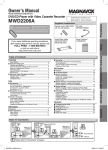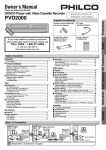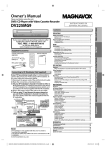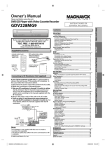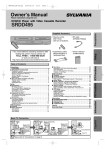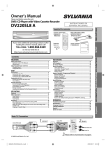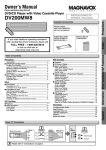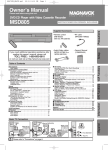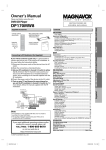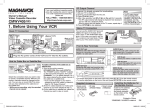Download Sylvania DVC840G DVD VCR Combo User Manual
Transcript
Owner’s Manual Please read before using this unit. RF cable (WPZ0901TM002) Audio/Video cables (WPZ0102TM015 / WPZ0102LTE01) Owner’s Manual (1VMN22455) TOLL FREE : 1-800-968-3429 Setup If you need additional operating assistance after reading this owner’s manual, please call Remote control (NB177UD) with two AA batteries Precautions Supplied Accessories Owner's Manual or visit our web site at http://www.SylvaniaConsumerElectronics.com Table of Contents Precautions Laser Safety ................................................................................ 2 ■ Important Safeguards................................................................ 3 Location and Handling ................................................................ 4 Avoid the Hazards of Electrical Shock and Fire .......................... 4 Moisture Condensation Warning ................................................. 4 About Copyright .......................................................................... 4 Notice for Progressive Scan Outputs .......................................... 4 Symbols Used in This Manual..................................................... 4 Maintenance................................................................................ 4 ■ About the Video Cassettes and Discs ..................................... 5 Playable Video Cassettes ........................................................... 5 Playable Discs............................................................................. 5 Unplayable Discs ........................................................................ 5 Setup ■ Connections ............................................................................... 6 RF Output Channel ..................................................................... 6 Hint for Cable Box or Satellite Box .............................................. 6 Connection to an Audio System .................................................. 6 Connection to a TV ..................................................................... 7 ■ Preparation for Use ................................................................... 8 Turn On the Unit for the First Time ............................................. 8 To Add or Delete Channels ......................................................... 8 Clock Setup ................................................................................. 8 ■ Function Overview..................................................................... 9 Front Panel Indicator ................................................................... 9 VCR / DVD Switching.................................................................. 9 Front & Rear Terminals ............................................................... 9 Remote Control ......................................................................... 10 Installing the Batteries for the Remote Control ......................... 10 VCR Functions ■ Playback ................................................................................... 11 ■ Other Operations ..................................................................... 11 Index Search ............................................................................. 11 Time Search .............................................................................. 11 Auto Repeat .............................................................................. 12 ■ Recording ................................................................................. 12 Recording & OTR (One Touch Recording) ............................... 12 Timer Recording........................................................................ 12 Hints for OTR and Timer Recording.......................................... 1 Copying a Video Tape............................................................... 14 DVD Functions ■ Playback ................................................................................... 15 ■ MP3/WMA Playback ................................................................. 16 ■ On-Screen Display ................................................................... 16 ■ Search Functions..................................................................... 17 Using Track Search................................................................... 17 Using Title / Chapter Search ..................................................... 17 Using Time Search.................................................................... 17 Marker Setup............................................................................. 17 ■ Repeat / Random / Programmed Playback............................ 18 Repeat Playback / Repeat A-B Playback Random Playback / Programmed Playback.............................. 18 ■ Special Settings ....................................................................... 19 Subtitle Language / Audio Language / Camera Angle Black Level Setting / Stereo Sound Mode / Virtual Surround.... 19 ■ DVD Setup ................................................................................ 20 LANGUAGE Setting .................................................................. 20 DISPLAY Setting ....................................................................... 21 AUDIO Setting........................................................................... 21 PARENTAL Setting ................................................................... 22 OTHERS Setting ....................................................................... 22 Reset to the Default Setting (Except for PARENTAL Setting) .. 2 Information ■ Troubleshooting Guide ........................................................... 23 ■ Specifications .......................................................................... 24 ■ Language Code List ................................................................ 24 ■ Limited Warranty ..................................................................... 24 ■ Español ..................................................................................... 25 ■ Quick Use Guide ...................................................................... 27 Information DVD Functions VCR Functions DVC840G INSTRUCCIONES EN ESPAÑOL INCLUIDAS. Español DVD/CD Player with Video Cassette Recorder Basic TV Connection Cable TV Antenna (Back of DVD/VCR) signal Cable TV Antenna signal or Disconnect 5 (Back of TV) or 2 Connect ANT-IN ANT-OUT 3 Connect RF cable (supplied) (Back of TV) AC outlets 4 Plug in From DVD/VCR From TV Please refer to “Connections” on page 6. DVC840G_E8A02UD.indd 1 2006/01/12 1:07:41 Precautions WARNING: TO REDUCE THE RISK OF FIRE OR ELECTRIC SHOCK, DO NOT EXPOSE THIS APPLIANCE TO RAIN OR MOISTURE. CAUTION Precautions The lightning flash with arrowhead symbol, within an equilateral triangle, is intended to alert the user to the presence of uninsulated “dangerous voltage” within the product’s enclosure that may be of sufficient magnitude to constitute a risk of electric shock to persons. RISK OF ELECTRIC SHOCK DO NOT OPEN CAUTION: TO REDUCE THE RISK OF ELECTRIC SHOCK, DO NOT REMOVE COVER (OR BACK). NO USER SERVICEABLE PARTS INSIDE. REFER SERVICING TO QUALIFIED SERVICE PERSONNEL. The exclamation point within an equilateral triangle is intended to alert the user to the presence of important operating and maintenance (servicing) instructions in the literature accompanying the appliance. Laser Safety This unit employs a laser. Only a qualified service person should remove the cover or attempt to service this device, due to possible eye injury. CAUTION: USE OF CONTROLS OR ADJUSTMENTS OR PERFORMANCE OF PROCEDURES OTHER THAN THOSE SPECIFIED HEREIN MAY RESULT IN HAZARDOUS RADIATION EXPOSURE. CAUTION: VISIBLE AND INVISIBLE LASER RADIATION WHEN OPEN AND INTERLOCK DEFEATED. DO NOT STARE INTO BEAM. LOCATION: INSIDE, NEAR THE DECK MECHANISM. FCC WARNING- This equipment may generate or use radio frequency energy. Changes or modifications to this equipment may cause harmful interference unless the modifications are expressly approved in the manual. The user could lose the authority to operate this equipment if an unauthorized change or modification is made. RADIO-TV INTERFERENCE This equipment has been tested and found to comply with the limits for a Class B digital device, pursuant to Part 15 of the FCC Rules. These limits are designed to provide reasonable protection against harmful interference in a residential installation. This equipment generates, uses, and can radiate radio frequency energy and, if not installed and used in accordance with the instructions, may cause harmful interference to radio communications. However, there is no guarantee that interference will not occur in a particular installation. If this equipment does cause harmful interference to radio or television reception, which can be determined by turning the equipment off and on, the user is encouraged to try to correct the interference by one or more of the following measures: 1) Reorient or relocate the receiving antenna. 2) Increase the separation between the equipment and receiver. ) Connect the equipment into an outlet on a circuit different from that to which the receiver is connected. 4) Consult the dealer or an experienced radio/TV technician for help. This Class B digital apparatus complies with Canadian ICES-003. Cet appareil numérique de la classe B est conforme à la norme NMB-003 du Canada. CAUTION: TO PREVENT ELECTRIC SHOCK, MATCH WIDE BLADE OF PLUG TO WIDE SLOT, FULLY INSERT. ATTENTION: POUR ÉVITER LES CHOC ÉLECTRIQUES, INTRODUIRE LA LAME LA PLUS LARGE DE LA FICHE DANS LA BORNE CORRESPONDANTE DE LA PRISE ET POUSSER JUSQU’AU FOND. A NOTE ABOUT RECYCLING This product’s packaging materials are recyclable and can be reused. Please dispose of any materials in accordance with your local recycling regulations. Batteries should never be thrown away or incinerated but disposed of in accordance with your local regulations concerning chemical wastes. Make your contribution to the environment!!! • Used up batteries do not belong in the dust bin. • You can dispose of them at a collection point for used up batteries or special wastes. Contact your council for details. For Customer Use: Read carefully the information located at the back of this unit and enter below the Model No. and the Serial No. Retain this information for future reference. Model No. ____________________ Serial No. ____________________ –2– DVC840G_E8A02UD.indd 2 EN 2006/01/12 1:07:42 IMPORTANT SAFEGUARDS grounding of the mast and supporting structure, grounding of the lead-in wire to an antenna discharge unit, size of grounding conductors, location of antenna-discharge unit, connection to grounding electrodes, and requirements for the grounding electrode. (Fig. A) FIGURE A EXAMPLE OF ANTENNA GROUNDING AS PER NATIONAL ELECTRICAL CODE ANTENNA LEAD WIRE GROUND CLAMP ANTENNA DISCHARGE UNIT (NEC SECTION 810-20) ELECTRIC SERVICE EQUIPMENT NEC – NATIONAL ELECTRICAL CODE S2898A GROUNDING CONDUCTORS (NEC SECTION 810-21) GROUND CLAMP POWER SERVICE GROUNDING ELECTRODE SYSTEM (NEC ART 250, PART H) 14. Lightning - For added protection for this video product during a lightning storm, or when it is left unattended and unused for long periods of time, unplug it from the wall outlet and disconnect the antenna or cable system. This will prevent damage to the video product due to lightning and power-line surges. 15. Power Lines - An outside antenna system should not be located in the vicinity of overhead power lines or other electric light or power circuits, or where it can fall into such power lines or circuits. When installing an outside antenna system, extreme care should be taken to keep from touching such power lines or circuits as contact with them might be fatal. 16. Overloading - Do not overload wall outlets and extension cords as this can result in a risk of fire or electric shock. 17. Object and Liquid Entry - Never push objects of any kind into this video product through any openings as they may touch dangerous voltage points or short-out parts that could result in a fire or electric shock. Never spill liquid of any kind on the video product. 18. Servicing - Do not attempt to service this video product yourself as opening or removing covers may expose you to dangerous voltage or other hazards. Refer all servicing to qualified service personnel. 19. Damage Requiring Service - Unplug this video product from the wall outlet and refer servicing to qualified service personnel under the following conditions: a. When the power-supply cord or plug is damaged. b. If liquid has been spilled, or objects have fallen into the video product. c. If the video product has been exposed to rain or water. d. If the video product does not operate normally by following the operating instructions. Adjust only those controls that are covered by the operating instructions as an improper adjustment of other controls may result in damage and will often require extensive work by a qualified technician to restore the video product to its normal operation. e. If the video product has been dropped or damaged in any way. f. When the video product exhibits a distinct change in performance this indicates a need for service. 20. Replacement Parts - When replacement parts are required, be sure the service technician has used replacement parts specified by the manufacturer or have the same characteristics as the original part. Unauthorized substitutions may result in fire, electric shock or other hazards. 21. Safety Check - Upon completion of any service or repairs to this video product, ask the service technician to perform safety checks to determine that the video product is in proper operating condition. 22. Heat - This video product should be situated away from heat sources such as radiators, heat registers, stoves, or other products (including amplifiers) that produce heat. –– DVC840G_E8A02UD.indd Precautions 1. Read Instructions - All the safety and operating instructions should be read before the appliance is operated. 2. Retain Instructions- The safety and operating instructions should be retained for future reference. 3. Heed Warnings - All warnings on the appliance and in the operating instructions should be adhered to. 4. Follow Instructions - All operating and use instructions should be followed. 5. Cleaning - Unplug this video product from the wall outlet before cleaning. Do not use liquid cleaners or aerosol cleaners. Use a damp cloth for cleaning. EXCEPTION: A product that is meant for uninterrupted service and, that for some specific reason, such as the possibility of the loss of an authorization code for a CATV converter, is not intended to be unplugged by the user for cleaning or any other purpose, may exclude the reference to unplugging the appliance in the cleaning description otherwise required in item 5. 6. Attachments - Do not use attachments not recommended by the video product manufacturer as they may cause hazards. 7. Water and Moisture- Do not use this video product near water, for example, near a bath tub, wash bowl, kitchen sink, or laundry tub, in a wet basement, or near a swimming pool, and the like. 8. Accessories - Do not place this video product on an unstable cart, stand, tripod, bracket, or table. The video product may fall, causing serious injury to a child or adult, and serious damage to the appliance. Use only with a cart, stand, tripod, bracket, or table recommended by the manufacturer, or sold with the video product. Any mounting of the appliance should follow the manufacturer's instructions and should use a mounting accessory recommended by the manufacturer. An appliance and cart combination should be moved with care. Quick stops, excessive force, and uneven surfaces may cause the appliance and cart combination to overturn. 9. Ventilation - Slots and openings in the cabinet are provided for ventilation and to ensure reliable operation of the video product and to protect it from overheating, and these openings must not be blocked or covered. The openings should never be blocked by placing the video product on a bed, sofa, rug, or other similar surface. This video product should not be placed in a built-in installation such as a bookcase or rack unless proper ventilation is provided or the manufacturer's instructions have been adhered to. 10. Power Sources - This video product should be operated only from the type of power source indicated on the marking label. If you are not sure of the type of power supply to your home, consult your appliance dealer or local power company. For products intended to operate from battery power, or other sources, refer to the operating instructions. 11. Grounding or Polarization - This video product is equipped with a polarized alternating-current line plug (a plug having one blade wider than the other). This plug will fit into the power outlet only one way. This is a safety feature. If you are unable to insert the plug fully into the outlet, try reversing the plug. If the plug should still fail to fit, contact your electrician to replace your obsolete outlet. Do not defeat the safety purpose of the polarized plug. 12. Power Cord Protection - Power supply cords should be routed so that they are not likely to be walked on or pinched by items placed upon or against them, paying particular attention to cords at plugs, convenience receptacles, and the point where they exit from the appliance. 13. Outdoor Antenna Grounding - If an outside antenna or cable system is connected to the video product, be sure the antenna or cable system is grounded so as to provide some protection against voltage surges and built-up static charges. Article 810 of the National Electrical Code, ANSI/ NFPA No. 70, provides information with regard to proper EN 2006/01/12 1:07:4 Symbols Used in This Manual Location and Handling Precautions • Do not stand this unit up vertically. Install this unit in a horizontal and stable position. Do not place anything directly on top of this unit. Do not place this unit directly on top of the TV. • Depending on the TV, noise or disturbance of the picture and/or sound may be generated if this unit is placed too close to your TV. In this case, please ensure enough space between your TV and this unit. • Do not cover or place this unit in enclosed spaces to prevent excessive temperature build up. • Do not place this unit in direct sunlight, or near heat sources. • Depending on the environment, the temperature of this unit may increase slightly. This is not a malfunction. • Keep this unit away from strong magnetic objects. • Do not place any object containing water or other liquids on this unit. In the event that liquid should enter the cabinet, unplug this unit immediately and contact the retailer or an Authorized Service Center immediately. • Do not remove this unit cabinet. Touching parts inside the cabinet could result in electric shock and/or damage to this unit. For service and adjustment inside the cabinet, call a qualified dealer or an Authorized Service Center. • Be sure to remove disc and video tape and unplug the AC power cord from the output before carrying this unit. Avoid the Hazards of Electrical Shock and Fire • Do not handle the power cord with wet hands. • Do not pull on the power cord when disconnecting it from AC wall outlet. Grasp it by the plug. • If, by accident, water is spilled on this unit, unplug the power cord immediately and take the unit to our Authorized Service Center for servicing. • Do not put your fingers or objects into the unit cassette holder. Moisture Condensation Warning Moisture may form inside this unit under the following conditions: • Immediately after a heater is turned on. • In a steamy or humid room. • When this unit is suddenly moved from a cold to warm environment. If moisture forms inside this unit, it may not operate properly or damage the video tape. In such case, turn on the power and wait for more than 2 hours for the moisture to evaporate. About Copyright Unauthorized copying, broadcasting, public performance and lending of discs are prohibited. This product incorporates copyright protection technology that is protected by U.S. patents and other intellectual property rights. Use of this copyright protection technology must be authorized by Macrovision, and is intended for home and other limited viewing uses only unless otherwise authorized by Macrovision. Reverse engineering or disassembly is prohibited. Notice for Progressive Scan Outputs Consumers should note that not all high definition television sets are fully compatible with this product and may cause artifacts to be displayed in the picture. In case of picture problems with 525 progressive scan output, it is recommended that the user switch the connection to the ‘standard definition’ output. If there are questions regarding your TV set compatibility with this 525p DVD player, please contact our customer service center. Note to CATV system installer This reminder is provided to call the CATV system installer’s attention to Article 820-40 of the NEC that provides guidelines for proper grounding and, in particular, specifies that the cable ground should be connected to the grounding system of the building, as close to the point of cable entry as practical. The following symbols appear in some headings in this manual. : Description refers to playback or recording of video cassette tapes. : Description refers to playback of DVD-Video discs. : Description refers to playback of Audio CDs. : Description refers to playback of MP files. : Description refers to playback of WMA files. Maintenance SERVICING • Please refer to relevant topics on the “Troubleshooting Guide” on page 2 before returning the product. • If this unit becomes inoperative, do not try to correct the problem by yourself. There are no user-serviceable parts inside. Turn off, unplug the power plug, and please call our help line mentioned on the front page to locate an Authorized Service Center. CLEANING THE CABINET • Use a soft cloth slightly moistened with a mild detergent solution. Do not use a solution containing alcohol, spirits, ammonia or abrasive. CLEANING DISCS • When a disc becomes dirty, clean it with a cleaning cloth. Wipe the disc from the center to out. Do not wipe in a circular motion. • Do not use solvents such as benzine, thinner, commercially available cleaners, detergent, abrasive cleaning agents or antistatic spray intended for analog records. CLEANING THE DISC LENS • If this unit still does not perform properly although you refer to the relevant sections and to “Troubleshooting Guide” in this Owner’s Manual, the laser optical pickup unit may be dirty. Consult your dealer or an Authorized Service Center for inspection and cleaning of the laser optical pickup unit. DISC HANDLING • When you handle a disc, hold it by its edge and try not to touch the surface of the disc. • Always store the disc in its protective case when it is not used. AUTO HEAD CLEANING • Automatically cleans video heads as you insert or remove a cassette, so you can see a clear picture. • Playback picture may become blurred or interrupted while the TV program reception is clear. Dirt accumulated on the video heads after a long period of use, or the usage of rental or worn tapes can cause this problem. If a streaky or snowy picture appears during playback, the video heads in your unit may need to be cleaned. 1. Please visit your local Audio/Video store and purchase a good quality VHS Video Head Cleaner. 2. If a Video Head Cleaner does not solve the problem, please call our help line mentioned on the front page to locate an Authorized Service Center. Hint • Remember to read the instructions along with the video head cleaner before use. • Clean video heads only when problems occur. “WMA” (Windows Media Audio) is a new audio codec developed by Microsoft® in the United States of America. Manufactured under license from Dolby Laboratories. “Dolby” and the double-D symbol are trademarks of Dolby Laboratories. –4– DVC840G_E8A02UD.indd 4 EN 2006/01/12 1:07:4 About the Video Cassettes and Discs Playable Video Cassettes Use only cassettes marked with this unit. Playable discs Mark (logo) DVD-Video Recorded signals Disc size Digital video (MPEG2) 12 cm or 8 cm Region code Precautions Playable Discs Disc types or *1, 2, , 5, 9 DVD-RW DVD-R *1, , 4, 5, 6, 8, 9, 10 Example Title 1 Title 2 Chapter 1 Chapter 2 Chapter 3 Chapter 4 Chapter 1 Chapter 2 DVD+RW DVD+R *1, , 4, 5, 7, 8, 9, 10 Audio CD Digital audio *, 5, 9 Audio CD Example Track 1 CD-RW CD-R Digital audio or MP/WMA *11 *, 4, 5, 8, 9 12 cm or 8 cm Track 2 MP3 / WMA Example Track 1 Track 3 Track 4 Track 5 Track 4 Track 5 Group 1 Track 2 Track 3 Track 6 Group 2 Track 6 is a trademark of DVD Format/Logo Licensing Corporation. If you cannot play back a disc which bears one of the marks above, check the following notes. *1: This unit conforms to the NTSC color system. Discs recorded in other color systems such as PAL cannot be played back. *2: Certain DVD-Video discs do not operate as described in this manual due to the intentions of the disc’s producers. *: Scratched or stained discs may not be played back. *4: Some discs cannot be played back because of incompatible recording conditions, characteristics of the recorder or special properties of discs. *5: You can play back discs which bear the marks above. If you use nonstandardized discs, this unit may not play them back. Even if they are played back, the sound or video quality will be compromised. *6: You may play back the unfinalized DVD-R/RW disc recorded in the video format on our brand’s DVD recorder. However, depending on the recording status of a disc, the disc may not be played back at all or normally (the picture or sound may not be smooth, etc.). In this case, you need to finalize the disc with the DVD recorder. Refer to the manual accompanying the DVD recorder. *7: Only the discs recorded in the video format and finalized can be played back. Unfinalized discs cannot be played back. Depending on the recording status of a disc, the disc may not be played back at all the picture or sound may not be smooth, etc. *8: If the recorded portion of the disc is too small (less than 2 /16 inches (55 mm) across), it may not play back properly. *9: Do not glue paper or put stickers on to the disc. These may damage the disc, and the unit may not read it correctly. *10: Discs Recorded in the VR (Video Recording) format cannot be played back. *11: This DVD/CD player cannot playback the disc contents protected by Windows Media Digital Rights Management (DRM). Windows Media and the Windows logo are trademarks or registered trademarks of Microsoft Corporation in the United States and/or other countries. Unplayable Discs NEVER play back the following discs. Otherwise, malfunction may result! DVD-RAM / DVD-Audio / CD-i / Photo CD / Video CD / DVD with region codes other than 1 or ALL /DTS-CD / DVD-ROM for personal computers / CD-ROM for personal computers On the following disc, the sound MAY NOT be heard. Super Audio CD NOTE: Only the sound recorded on the normal CD layer can be delivered.The sound recorded on the high density Super Audio CD layer cannot be delivered. Any other discs without compatibility indications –5– DVC840G_E8A02UD.indd 5 EN 2006/01/12 1:07:47 Setup Connections Please refer to “Basic TV Connection” on the front page before you use this unit. RF Output Channel If channel 3 has been already occupied for broadcasting, 1) Set your TV to channel 4. 2) Insert a pre-recorded tape into this unit. ) Press [OUTPUT] on the unit so that the VCR OUTPUT light is lit. • If noise appears on the TV screen, press [VCR/TV] on the remote control. 4) Press [PLAY B] once. 5) After a few seconds, press and hold [PLAY B] on the unit for seconds. • The RF output channel will change to channel 4 from channel and you will see a playback picture. • When a picture does not appear on the TV screen, repeat step 4. 6) Press [STOP C] to stop playback. Hint • The RF output channel may change when you adjust tracking during playback. In this case, stop the playback, and start the playback again. After that, press and hold [PLAY B] on the unit for seconds again. Setup Hint for Cable Box or Satellite Box Satellite or Cable TV signal (Cable box or Satellite box) IN OUT (Back of DVD/VCR) ANT-IN RF cable ANT-OUT (supplied) (Back of TV) Select this connection when you want to view or record a scrambled channel. With this connection, channels cannot be changed on the unit. You can view or record ONLY the channels you have selected on the cable box or the satellite box. • While you are recording, only the recorded channel can be viewed. To select channels of the cable box or satellite box 1) Turn on the unit by pressing [POWER], then press [VCR/TV]. The POWER indicator on the front panel will light, then press [SKIP/CH. G/K, H/L] to select channel or 4 (the same channel as the output channel of the cable box or satellite box). • If you use the channel 4, you need to change the unit’s RF output to channel 4. Refer to “RF Output Channel”. 2) At the TV, select channel or 4 (the same channel as you have selected at step 1). ) On the cable box or satellite box, select the channel you want to view or record. Connection to an Audio System Method 1 Audio Method 2 Dolby Digital decoder, MD deck or DAT deck Digital audio input jack Stereo system L R Analog audio input jacks COAXIAL Audio Coaxial Digital cable (commercially available) Audio cable (supplied) DVD/VCR VCR DIGITAL AUDIO OUT AUDIO OUT AUDIO OUT (Analog) DVD/VCR DVD AUDIO OUT S-VIDEO OUT DIGITAL AUDIO OUT R COAXIAL or DIGITAL AUDIO OUT COMPONENT VIDEO OUT L DVD AUDIO OUT S-VIDEO OUT COMPONENT VIDEO OUT Connection Setting L R (DVD mode only) Hint • Playing a DVD using incorrect settings may generate noise distortion and may also damage the speaker. SETUP > QUICK> DOLBY DIGITAL Connecting to a Dolby Digital decoder for Dolby Digital audio output. BITSTREAM Connecting to the other equipment (an MD deck or DAT deck etc.) without Dolby Digital decoder. PCM * To complete these settings, refer to pages 20-21. Hint • The audio source on a disc in a Dolby Digital Multi channel surround format cannot be recorded as digital sound by an MD or DAT deck. • By hooking this unit up to a Multi channel Dolby Digital decoder, you can enjoy high-quality Dolby Digital Multi channel surround sound as heard in the movie theaters. • Playing a DVD using incorrect settings may generate noise distortion and may also damage the speakers. –6– DVC840G_E8A02UD.indd 6 EN 2006/01/12 1:07:48 Connection to a TV Basic Audio TV AUDIO IN L R Method 1 Method 2 Method 3 Good picture Better picture Best picture COMPONENT VIDEO IN S-VIDEO IN VIDEO IN Y Y PB PR DVD/VCR VCR Component Video cable (commercially available) AUDIO OUT L DVD AUDIO OUT DVD/VCR S-VIDEO OUT L COAXIAL R COMPONENT VIDEO OUT AUDIO OUT Y L VCR ANT-IN R AUDIO IN CB/ PB R VIDEO OUT VIDEO IN ANT-OUT CR/ PR DVD/VCR VCR DIGITAL AUDIO OUT or DIGITAL AUDIO OUT DVD AUDIO OUT S-VIDEO OUT R S-VIDEO OUT DIGITAL AUDIO OUT COMPONENT VIDEO OUT DVD AUDIO OUT S-VIDEO OUT COMPONENT VIDEO OUT Y COMPONENT VIDEO OUT Y CB/ PB COAXIAL COAXIAL VIDEO OUT L AUDIO OUT (Analog) DVD AUDIO OUT CR/ PR CB/ PB CR/ PR Setup DIGITAL AUDIO OUT CR S-Video cable (commercially available) Video cable (supplied) DVD/VCR CB or Audio cable (supplied) S-VIDEO OUT VIDEO OUT COMPONENT VIDEO OUT Hint • Connect this unit directly to the TV. If the Audio/Video cables are connected to a VCR, pictures may be distorted due to the copy protection system. • The COAXIAL, DVD AUDIO OUT, S-VIDEO OUT and COMPONENT VIDEO OUT jacks are only useful in DVD mode. If your TV is compatible with 525 progressive scanning and you want to enjoy that high quality picture; You must select the connection Method above and progressive scanning mode. To set the mode, set “PROGRESSIVE” to “ON” in the SETUP menu, so that the PROGRESSIVE SCAN indicator on the front panel lights on. See pages 20 to 21 for more details. • When “PROGRESSIVE” is “ON”, video signals from the unit’s VIDEO OUT and S-VIDEO OUT jacks will be distorted or not be output at all. If your TV is not compatible with progressive scanning; Use this unit in interlace mode and set “PROGRESSIVE” to “OFF” either in the SETUP menu or by pressing and holding [PLAY B] on the front of the unit for more than 5 seconds, so that the PROGRESSIVE SCAN indicator on the front panel lights off. After you have completed connections Press the input selector button (usually TV/VIDEO, INPUT or AUX) on your TV to switch an appropriate external input channel (usually near channel 0) for viewing the picture from this unit. If the picture does not appear, also refer to the manual accompanying your TV. INPUT MODES FOR COMMON TV BRANDS Listed below are inputs for common brand name TV’s. Admiral: Curtis Mathis: GE: Hitachi: JVC: Kenwood: LXI-Series: Magnavox: AUX LINE1, LINE2, 00, 90, 91, 92, 9 INPUT, TV/VCR, 00, 90, 91, 92, 9 INPUT, AUX VIDEO, VIDEO1, VIDEO2, VIDEO AUX 00 AUX CHANNEL Panasonic: RCA: Samsung: Sanyo: Sharp: Sony: Toshiba: Zenith: –7– DVC840G_E8A02UD.indd 7 TV/VIDEO INPUT, TV/VCR, 00, 90, 91, 92, 9 TV/VIDEO VIDEO 00 VIDEO1, VIDEO2, VIDEO TV/GAME 00 EN 2006/01/12 1:07:49 Preparation for Use To Preset the Channel Again Turn On the Unit for the First Time 1 Turn on the TV and set it to channel . • If channel has been already occupied for broadcasting, see “RF Output Channel” section on page 6. 2 Select your language in the first time you turn on this unit. To Change the On-Screen Language 1) Press [MENU] until the main menu appears. 2) Select “LANGUAGE SELECT” by using [K/L], then press [B]. ) Select “ENGLISH” , “FRANCAIS” or “ESPAÑOL” by using [K/L] then press [CLEAR/C.RESET]. LANGUAGE SELECT Then press [B] to go to next step. B ENGLISH POWER [ON] FRANCAIS ESPAÑOL or 3 1) Press [MENU] until the main menu appears. 2) Select “CHANNEL SET UP” by using [K//L], then press [B]. ) Select “AUTO SET UP” by using [K//L], then press [B]. After scanning, the tuner stops on the lowest memorized channel. Operation described in this manual are mainly based on the remote control. VCR Press [B] to start Auto Set Up. Hint CH 01 • If you accidentally select Spanish or French and need English: Press [MENU] and choose SELEC. IDIOMA or SELECTION LANGUE. Press [B] and select ENGLISH. Finally, press [CLEAR/C.RESET]. • To add or delete channels in this unit, [SKIP/CH. G/K, H/L] button works on the channel number memorized in this unit, [K/L] works on all. AUTO SET UP Setup Do you connect the cable from the cable box or the satellite box to the unit’s ANT-IN jack? YES Clock Setup NO Yes Press [MENU] to exit. VCR • Refer to “Hint for Cable Box or Satellite Box” section on page 6. No Please wait for a few minutes. After scanning... 1 • The tuner stops on the lowest memorized channel. • You can select only the channels memorized in this unit by using [SKIP/CH. G///K, H//L] (or [CHANNEL K///L]). • If “AUTO SET UP” appears on the TV screen again, check the cable connections. Then, press [B] once again. Press [MENU] and select “CLOCK SET”. Then press [B] to go to next step. MENU or • If the clock is not set, the CLOCK SET screen appears when you press [MENU]. In this case, go to step 2. Hint • Repeat these steps only if either there was a power failure or this unit has been unplugged for more than 0 seconds. 2 To Select a Channel Select the current month. Then press [B] to go to next step. or You can select a channel by using the Number buttons or [SKIP/CH. G/K, H/L]. Notes for using the Number buttons: • When selecting cable channels which are higher than 99, enter channel numbers as a three-digit number. (for example: 117, press [1], [1], [7]) • You must precede single-digit channel numbers with a zero. (for example: 02, 0, 04 and so on) 3 Select the current day. Then press [B] to go to next step. or 4 To Add or Delete Channels Select the current year. Then press [B] to go to next step. or VCR 1 Press [MENU] and select “CHANNEL SET UP”. Then press [B] to go to next step. MENU -MENUTIMER PROGRAMMING AUTO REPEAT [OFF] CHANNEL SET UP B CLOCK SET LANGUAGE SELECT 5 -MENUTIMER PROGRAMMING AUTO REPEAT [OFF] B CHANNEL SET UP CLOCK SET LANGUAGE SELECT Select the current hour. Then press [B] to go to next step. CLOCK SET MONTH DAY 10 / –– YEAR –––– HOUR MINUTE –– : –– AM/PM –– CLOCK SET MONTH DAY 10 / 02 YEAR –––– HOUR MINUTE –– : –– AM/PM –– CLOCK SET MONTH DAY 10 / 02 YEAR 2006 HOUR MINUTE –– : –– AM/PM –– CLOCK SET MONTH DAY YEAR 1 0 / 0 2 MON 2 0 0 6 HOUR MINUTE 05 : –– or AM/PM –– or • If the clock is not set, the “CLOCK SET” screen appears when you press [MENU]. In this case, press [MENU] again. 2 Select “MANUAL SET UP”. Then press [B] to go to next step. 6 CHANNEL SET UP or 4 or (CATV) 5 To exit the menu DVC840G_E8A02UD.indd 8 CLEAR/ C. RESET HOUR MINUTE 05 : 40 AM/PM P M AM B PM or To exit the CLOCK SET screen MANUAL SET UP CHANNEL 0 or CLOCK SET MONTH DAY YEAR 1 0 / 0 2 MON 2 0 0 6 ADD 8 Select “ADD” or “DELETE”. Select “AM” or “PM”. MANUAL SET UP CHANNEL 0 or AM/PM –– B MANUAL SET UP 7 Select the channel to be added or deleted. CLOCK SET MONTH DAY YEAR 1 0 / 0 2 MON 2 0 0 6 HOUR MINUTE 05 : 40 or AUTO SET UP or 3 Select the current minute. Then press [B] to go to next step. DELETE (CATV) Hint • To go back one step, press [s] (during steps 2 to 7). • Your clock setting will be lost if either there is a power failure or this unit has been unplugged for more than 0 seconds. –8– EN 2006/01/12 1:07:51 Function Overview Front Panel Indicator Lights up when the progressive scan system is activated. Lights up when power is on. Lights up during a recording. Blinks when a recording is paused. Lights up when the inserted disc is being played back. Blinks when an unacceptable disc is inserted. Lights up when this unit is in the DVD mode. OPEN/CLOSE OUTPUT VCR POWER REW F.FWD STOP/EJECT PLAY AUDIO REC/OTR DVD PROGRESSIVE SCAN SKIP H CHANNEL STOP PLAY G SKIP / REV FWD Setup VIDEO Lights up when this unit is in the VCR mode. Lights up when the Timer Recording or an OTR recording has been set. VCR / DVD Switching You must select which component you wish to operate with [OUTPUT] at first, as this product is a combination of a VCR and a DVD player. OPEN/CLOSE POWER SPEED AUDIO 1 2 3 4 5 6 7 8 9 0 +10 VCR DVD OPEN/CLOSE /EJECT OUTPUT VCR CHANNEL DVD PROGRESSIVE SCAN SKIPH STOP PLAY SKIPG REV SKIP/CH. FWD VCR MODE VCR/TV Press [VCR] on the remote control. (Verify that the VCR OUTPUT light is lit.) VCR button DVD button DVD MODE DISPLAY SLOW PAUSE PLAY STOP OUTPUT Press [DVD] on the remote control. (Verify that the DVD OUTPUT light is lit.) REC/OTR MENU VCR DVD DVD OUTPUT light Hint • Pressing only [OUTPUT] on the front panel DOES NOT switch the mode of the remote control. You MUST select the correct mode on the remote control. ENTER SETUP TOP MENU MODE ZOOM SEARCH MODE RETURN CLEAR/ C. RESET SUBTITLE T-SET ANGLE REPEAT A-B OUTPUT button VCR OUTPUT light Front & Rear Terminals 2 3 DVD/VCR DVD DIGITAL AUDIO S-VIDEO OUT AUDIO OUT OUT 1 10 9 COMPONENT VIDEO OUT Y AUDIO OUT L L L COAXIAL OUTPUT VCR AUDIO OUT DVD DIGITAL AUDIO OUT COAXIAL CB/ PB R R VIDEO OUT DVD/VCR S-VIDEO OUT COMPONENT VIDEO OUT AUDIO OUT Y L ANT-IN VCR ANT-IN AUDIO IN AUDIO IN PCBB/ R VIDEO OUT R VCR POWER REW VIDEO AUDIO F.FWD STOP/EJECT PLAY REC/OTR CHANNEL DV SKIP / VIDEO IN ANT-OUT CR/ PR ANT-OUT VIDEO IN [Rear Panel] 6 5 1: DVD AUDIO OUT (analog) jacks Connect the supplied audio cable here through the audio in jacks of a television or other audio equipment. (DVD only) 2: DVD/VCR AUDIO OUT jacks Connect the supplied audio cable here through the audio in jacks of a television or other audio equipment. 3: AUDIO IN jack Connect audio cable coming from the audio out jack of a camcorder, another VCR or an audio source here. 4: ANT-IN jack Connect your antenna or cable box here. 5: ANT-OUT jack Connect the supplied RF cable to the antenna input jack of a television. 6 3 [Front Panel] 6: VIDEO IN jack Connect a cable coming from the video out jack of a camcorder, another VCR or an audio-visual source (laser disc player, video disc player, etc.) here. 7: DVD/VCR VIDEO OUT jack Connect the supplied video cable here through the video in jack of a television. 8: COMPONENT VIDEO OUT jacks Connect optional COMPONENT VIDEO cable here through the COMPONENT VIDEO in jacks of a television. (DVD only) 9: S-VIDEO OUT jack Connect an optional S-VIDEO cable here through the S-VIDEO in jack of a television. (DVD only) 10: DIGITAL AUDIO OUT COAXIAL jack Connect an optional coaxial digital audio cable here through the coaxial digital audio in jack of a decoder or audio receiver. (DVD only) –9– DVC840G_E8A02UD.indd 9 4 REV CR/ PR 8 7 OPEN/CLOSE EN 2006/01/12 1:07:52 Remote Control DVD mode POWER OPEN/CLOSE /EJECT AUDIO SPEED 1 2 3 SKIP/CH. 4 5 6 7 8 9 VCR/TV DISPLAY 0 +10 VCR DVD 1 2 3 4 5 6 7 8 9 0 +10 SLOW PAUSE A-B PLAY STOP Setup TOP MENU MODE ZOOM SEARCH MODE CLEAR/ C. RESET SUBTITLE T-SET ANGLE REPEAT A-B CLEAR/ C. RESET DVD 1 1 ENTER MENU MODE OPEN/CLOSE /EJECT 2 2 3 3 PAUSE 2 3 3 Keep in mind the following when using the remote control: • Make sure that there is no obstacle between the remote control and the remote sensor on the unit. • The maximum operable ranges from the unit are as follows. - Line of sight: approx. 2 feet (7m) - Either side of center: approx. 16 feet (5m) within 0° - Above: approx. 16 feet (5m) within 15° - Below: approx. 10 feet (m) within 0° PLAY • To open or close the disc tray. • To open or close the disc tray. • To eject the video cassette from the VCR. • To pause disc playback. • To advance playback one frame at a time. • To pause disc playback. • To pause tape playback or recording. • To advance playback one frame at a time. • To begin disc playback. • To begin disc playback. • To begin tape playback. • To turn the unit on/off. • To turn the unit on/off. • To turn the unit on/off. POWER REC/OTR REPEAT RETURN SEARCH MODE SETUP SKIP/CH. SKIP/CH. SLOW • To start a recording or One Touch Recording. • To play a track or disc repeatedly. (CD) • To play a track, group or disc repeatedly. (MP/WMA) • To return to the previous • To return to the previous operaoperation in menu. tion in menu. • To search chapter, title or • To search track. • To call up the index or time. • To search time. (CD) time search menu. • To set or search the markers. • To set or search the markers. (CD) • To call up the DVD setup • To call up the DVD setup menu. menu. • To change channels. • To skip chapters or titles. • To skip tracks. • To adjust the tracking manually during playback. • To view the tape in slow motion. • To play a chapter or title repeatedly. SPEED Hint • Do not mix alkaline and manganese batteries. • Do not mix old and new batteries. STOP SUBTITLE T-SET TOP MENU • To select the recording speed. • To stop playback. • To stop playback. • To select subtitles on a disc. • To call up the Top Menu on a disc. VCR/TV • To select DVD position or TV position. ZOOM • To magnify part of a picture. (x2/x4) – 10 – • To stop playback or recording. • To put the VCR into standby mode for a Timer Recording. • To return to the top file of the highest hierarchy in the program and file list. (MP/WMA) VCR DVC840G_E8A02UD.indd 10 • To forward/backward a tape. • To select audio languages • To select STEREO, L-ch or R-ch. on a disc. (CD) • To clear the markers. (CD) • To clear the markers. • To remove status number in • To clear the numbers program input. • To exit the VCR Menu. entered incorrectly. • To clear the numbers entered • To reset the tape counter. • To cancel the point for A-B incorrectly. repeat. • To cancel the point for A-B repeat. (CD) • To display the current • To display the current disc • To display the current disc mode. time, tape counter, and mode. channel. • To select the DVD output mode. • To select the DVD output mode. • To activate the remote • To activate the remote control in control in DVD mode. DVD mode. • To select an item on the VCR Menu. • To advance to the • To move the cursor and • To move the cursor and next VCR Menu. determine its position. determine its position. • To go back one step during clock and timer setting. • To call up the Menu on a • To call up the file list. • To call up the VCR Menu. disc. (MP/WMA) • To set black level on/off. • To arrange the playing order or • To set virtual surround play randomly. on/off. • To set virtual surround on/off. DISPLAY Install two AA batteries (supplied) 1 polarity indicated 2 matching the inside battery compartment of the remote control. • To search forward/backward through a disc. • To search forward/backward • To begin slow forward/reverse through a disc. playback in the pause mode. • To repeat between your • To repeat between your chosen chosen point A and B. point A and B. (CD) • To select channel. • The +10 button has no effect in VCR mode. • To select camera angles on a disc. RETURN 1 Installing the Batteries for the Remote Control • To select track directly. AUDIO ENTER SETUP • To select chapter or title directly. ANGLE REC/OTR MENU VCR mode Disc/Tape Button (Alphabetical order) • To select CD/MP/WMA position or TV position. • To select the VCR output mode. • To activate the remote control in VCR mode. • To select VCR position or TV position. EN 2006/01/12 1:07:58 VCR Functions Playback Before: Turn on the TV and set it to channel . • If channel has been already occupied for broadcasting, see “RF Output Channel” section on page 6. VCR 1 Insert a video cassette into this unit. 2 To start playback POWER SPEED AUDIO 2 3 Hint 1 4 • When a tape without record tab is inserted, the unit will start playback automatically. • Tracking will be automatically adjusted upon playback. To adjust the tracking manually, press [SKIP/CH. G/K, H/L] (or [CHANNEL K/L]). OPEN/CLOSE /EJECT OPEN/CLOSE 1 SKIP/CH. STOP 3 To stopPLAY playback 4 5 6 7 8 9 OUTPUT OPEN/CLOSE /EJECT DISPLAY 0 +10 VCR DVD 2 VCR POWER VCR/TV To eject the cassette STOP 4 REW VIDEO F.FWD STOP/EJECT PLAY AUDIO REV PAUSE 32 4 PLAY 3 STOP MENU To cue or review picture during playback (Picture Search) DVD PROGRESSIVE SCAN SKIP H CHANNEL SLOW REC/OTR Other Operations REC/OTR / STOP PLAY G SKIP FWD ENTER SETUP TOP MENU MODE ZOOM SEARCH MODE CLEAR/ C. RESET SUBTITLE T-SET ANGLE REPEAT A-B Use [g] or [h ]([ F.FWD g] or [REW h]). • Press it again and the unit will search in super high speed. (in the SLP mode only) RETURN Counter Reset Press [CLEAR/C.RESET]. To play back in slow motion (Slow mode) Press [SLOW] during playback or the still mode. • If the noise bars appear on the TV screen, you can reduce it by using [SKIP/CH. G/K, H/L] (or [CHANNEL K/L]). To freeze the picture on TV screen during playback (Still mode) Press [PAUSE F]. Each time you press the button, the picture will be forwarded by one frame. • If the picture begins to vibrate vertically in the still mode, stabilize the picture by using [SKIP/CH. G/K, H/L] (or [CHANNEL K/L]). • If the picture is distorted or rolling vertically, adjust the vertical hold control on your TV if equipped. Auto Rewind When a tape reaches its end during playback, fast-forward or recording (except Timer Recording and One Touch Recording), the tape will automatically rewind to the beginning. After rewinding finishes, the unit will eject the tape. VCR Functions PLAY Hint • Still/Slow mode will be automatically cancelled after 5 minutes to prevent damage to the tape and the video head. • To return to playback from the Picture Search/Still/Slow mode, press [PLAY B]. Index Search Time Search You can skip the program backward and forward by the Index Mark. VCR 1 You can search backward and forward a specific length of time on a tape. VCR • Insert a tape into this unit. 1 Press [SEARCH MODE] once. SEARCH MODE • Insert a tape into this unit. Press [SEARCH MODE] twice. SEARCH MODE INDEX SEARCH 2 TIME SEARCH –:–– –– 2 To select Index Mark INDEX SEARCH Select the desired length of time for fast forwarding or rewinding. TIME SEARCH 0 01 ~ 20 or or Beginning of the tape 2:50 0:01~ 9:59 (1 minute~9 hours and 59 minutes) CURRENT PROGRAM End of the tape Pro.1 Pro.2 Pro.3 Pro.4 Pro.5 02 01 01 02 3 03 INDEX MARK To rewind ss 3 To rewind ss To fast forward BB To fast forward BB 4 After searching, it automatically starts playback. 4 PLAYB PLAYB Hint for Index Search & Time Search Hint • The Index Mark will be made automatically at the beginning of each recording. • The time gap between Index Marks should be greater then 1 minute for SP mode, 2 minutes for LP mode and minutes for SLP mode. • These functions are not available during recording. • Press [STOP C] to stop the search. • If a tape ends during a search, your search will be cancelled and the tape will rewind to the beginning. – 11 – DVC840G_E8A02UD.indd 11 After searching, it automatically starts playback. EN 2006/01/12 1:07:59 Auto Repeat This function will playback a tape repeatedly from the beginning when the tape reaches the end. VCR 1 Press [MENU] and select “AUTO REPEAT” during playback. 2 -MENUTIMER PROGRAMMING B AUTO REPEAT [OFF] CHANNEL SET UP CLOCK SET LANGUAGE SELECT MENU Press [B] to set “AUTO REPEAT”, “ON” or “OFF”. -MENUTIMER PROGRAMMING B AUTO REPEAT [ON] CHANNEL SET UP CLOCK SET LANGUAGE SELECT or Hint • To cancel Auto Repeat, follow step 1 above. Then, press [B] so that “OFF” appears beside “AUTO REPEAT”. Press [CLEAR/C.RESET] to exit. • If menu remains on the TV screen after step 2, press [CLEAR/C.RESET] to exit. • The Auto Repeat playback will start automatically if you set “AUTO REPEAT” to “ON” in the stop mode. Recording Recording & OTR (One Touch Recording) Before: Turn on the TV and set it to channel . 3 • If channel has been already occupied for broadcasting, see “RF Output Channel” section on page 6. POWER VCR VCR Functions 1 2 Insert a cassette with tab into this unit. Select the channel to record. 1 2 3 4 5 6 7 8 9 or 4 Recording/Playback Time T60 T120 T160 1hour 2hours 2-2/3hours 3hours 6hours 8hours Press [REC/OTR] repeatedly to select the desired recording length. REC/OTR REC (Normal recording) REC 5 OTR(0:30) OTR(8:00) To stop recording OTR(1:00)..... OTR(7:30) 6 PLAY To eject the recorded cassette 2 3 4 5 6 OPEN/CLOSE OUTPUT SKIP/CH. 2 REW VCR/TV 7 8 VCR POWER VIDEO F.FWD STOP/EJECT PLAY AUDIO 5 4 REC/OTR 0 +10 DVD REV SLOW PAUSE 56 4 Accidental erasure prevention STOP To prevent accidental recording on a recorded cassette, remove its record tab. To record on it later, cover the hole with adhesive tape. REC/OTR MENU ENTER SETUP TOP MENU MODE ZOOM STOP RETURN SEARCH MODE Record tab CLEAR/ C. RESET You CAN NOT dub a DVD to a videotape. SUBTITLE T-SET ANGLE REPEAT A-B To stop recording temporarily (Pause mode) Press [PAUSE F]. • During the rec-pause mode, five C marks appear on the TV screen. Each C mark represents one minute. • Press it again to resume recording. • Pause mode will be automatically cancelled after 5 minutes to prevent damage to the tape and the video head. Hint Timer Recording VCR 1 • Insert a tape with its record tab into the unit. 4 Press [MENU], then select “TIMER PROGRAMMING”. -MENU- MENU B TIMER PROGRAMMING AUTO REPEAT [OFF] CHANNEL SET UP CLOCK SET LANGUAGE SELECT Select an empty program number. Then press [B] to go to next step. or PROGRAM NUMBER 1 DATE ––/–– START TIME – – : – – – – END TIME – – : – – – – CHANNEL –– REC SPEED – – • You can set a program one year in advance. 5 Select the desired start time (hour). Then press [B] to go to next step. or 3 Select “ONCE”, “DAILY” (Mon-Fri), or “WEEKLY”. PROGRAM Then press [B] to go to next step. or NUMBER 1 B ONCE DAILY WEEKLY ONE TIME PROGRAM PROGRAM NUMBER 1 DATE 1 0 / 2 MON START TIME 0 7 : 0 – – END TIME – – : – – – – CHANNEL –– REC SPEED – – or – 12 – DVC840G_E8A02UD.indd 12 ONE TIME PROGRAM PROGRAM NUMBER 1 DATE 1 0 / 2 MON START TIME – – : – – – – END TIME – – : – – – – CHANNEL –– REC SPEED – – or Available program number flashes. 2 Select the desired date. Then press [B] to go to next step. or TIMER PROGRAMMING PROG 1245678 DATE START TIME END TIME CHANNEL REC SPEED PLAY G SKIP / 9 VCR DVD PROGRESSIVE SCAN SKIP H CHANNEL • If you want to watch one channel while recording another... 1) Press [VCR/TV] to put the unit in TV position. 2) Select a channel you want to watch with the cable box or the satellite box. OPEN/CLOSE /EJECT STOP 1 2 OPEN/CLOSE /EJECT PLAY SPEED SP AUDIO SKIP/CH. Press [SPEED] to select the desired tape speed. Tape Speed Type of tape SP mode SLP mode SPEED DISPLAY 0 3 1 6 EN 2006/01/12 1:08:02 FWD 6 Select “AM” or “PM”. Then press [B] to go to next step. 10 PROGRAM NUMBER 1 DATE 1 0 / 2 MON START TIME 0 7 : 0 PM END TIME – – : – – – – CHANNEL –– REC SPEED – – AM B PM or Press [SUBTITLE/T-SET] to set timer standby mode. SUBTITLE T-SET ONE TIME PROGRAM 7 Repeat the procedure in steps 5 and 6 to set the end time. 8 Select the desired channel. Then press [B] to go to next step. • indicator on the front panel lights up. The unit will change to the DVD mode. Hint • To go back one step, press [s] during steps to 9. ONE TIME PROGRAM PROGRAM NUMBER 1 DATE 1 0 / 2 MON START TIME 0 7 : 0 PM END TIME 0 8 : 0 PM CHANNEL 16 REC SPEED – – or • If you have connected the unit to a cable box or satellite box as the connection on page 6, select the VCR to channel 3 or 4 (the RF output channel of the VCR). Then, select the desired channel at the cable box or satellite box. Leave the cable box or satellite box on for Timer Recording. 9 Select the desired recording speed, then press [CLEAR/C.RESET]. ONE TIME PROGRAM CLEAR/ C. RESET or PROGRAM NUMBER 1 DATE 1 0 / 2 MON START TIME 0 7 : 0 PM END TIME 0 8 : 0 PM CHANNEL 16 REC SPEED SP B SP SLP • To set another program after step 9, press [B]. Then, continue with step 2. 1) Press [SUBTITLE/T-SET] then, [VCR] on the remote control. 2) Select main menu by pressing [MENU]. ) Select “TIMER PROGRAMMING” by using [K/L], then press [B]. 4) Select the program number which you want to check by using [K/L]. The details of the program you selected will appear on the TV screen. • Go to the digit you want to change by using [s / B]. Then, enter correct numbers by using [K/L]. • You may cancel the entire program by pressing [s] while the program number blinks. 5) Press [CLEAR/C.RESET] to exit. 6) Press [SUBTITLE/T-SET] to return to timer standby mode. To cancel a Timer Recording in progress Press [STOP/EJECT C A] on the unit. Hints for OTR and Timer Recording • Press [VCR] on the remote control before you set Timer Recording. Make sure the remote control is in the VCR mode, then press [SUBTITLE/T-SET]. • If a tape is not in the unit or does not have the record tab, indicator on the front panel blinks and Timer Recording cannot be performed. Please insert a recordable tape. • When Timer Recordings are set, indicator on the front panel lights up. To use the VCR as usual until the time for the recording, press [SUBTITLE/T-SET] so that indicator lights off. Press [VCR/TV] to choose the VCR position. Select either VCR or DVD mode, then continue with the other features as described in this manual. VCR Functions To Check, Correct or Cancel a Timer Program After an OTR or a Timer Recording has been set, this unit operates as follows: • If a tape runs out before an OTR or a Timer Recording is finished, the unit ejects the tape. Press [SUBTITLE/T-SET] on the remote control or [STOP/EJECT C A] on the unit, then press [VCR] to activate the VCR function again. • Once the unit turns to the timer standby mode, no VCR functions are available until [SUBTITLE/T-SET] is pressed. • To cancel the timer standby mode, press [SUBTITLE/T-SET] on the remote control or [STOP/EJECT C A] on the unit, then press [VCR] to activate the VCR function again. • The mode of the unit and the remote control may differ (VCR mode or DVD mode) when you set Timer Recording or after you cancelled Timer Recording. Press [VCR] or [DVD] on the remote control to select your desired mode before you operate. When an OTR or a Timer Recording is completed... • If Auto Power Off for DVD has been activated and there are Timer Recordings on standby, the unit turns off automatically, and indicator on the front panel lights to indicate the unit is in the timer standby mode. • indicator on the front panel flashes if there are no more Timer Recordings on standby. • If Auto Power Off for DVD has NOT been activated, the unit switches to the DVD mode and all the VCR functions will be unavailable. All the DVD functions are available during OTR, timer standby mode and Timer Recording. • Press [STOP/EJECT C A] on the front panel or [SUBTITLE/T-SET] on the remote control to use the VCR when the unit is off. • Press [OUTPUT] on the front panel or [VCR] on the remote control to use the VCR when the unit is on. In case Timer Recording is in standby mode, press [STOP/EJECT C A] on the front panel or [SUBTITLE/T-SET] on the remote control, and then press [OUTPUT] on the front panel or [VCR] on the remote control. If you want to use the DVD player during a Timer Recording or while indicator on the front panel is on or blinking. • Press [POWER] to turn on the unit. Press [DVD] on the remote control to choose DVD mode, then continue with the other DVD features as described in this manual. NOTE (for Timer Recording) : • If there is a power failure or the unit is unplugged for more than 0 seconds, clock and all timer settings will be lost. – 1 – DVC840G_E8A02UD.indd 1 EN 2006/01/12 1:08:02 Copying a Video Tape Warning: Unauthorized recordings of copyrighted video tapes may be an infringement of copyright laws. (Back of TV) (Back of another source) or DVD/VCR COMPONENT VIDEO OUT AUDIO OUT Y L VCR AUDIO OUT AUDIO IN CB R VIDEO IN VIDEO OUT VIDEO OUT CR (Back of DVD/VCR*) 1 ANT-IN DIGITAL AUDIO OUT Connect ANT-OUT DVD AUDIO S-VIDEO OUT OUT DVD/VCR COMPONENT VIDEO OUT COAXIAL VCR AUDIO OUT Y L CB R ANT-IN AUDIO IN L VIDEO OUT R VIDEO IN 2 Connect ANT-OUT CR RF cable (supplied) Audio/Video cables *Front input jacks are also available (commercially available) VCR Functions 1) Insert a pre-recorded tape into another VCR for playing. 2) Insert a tape with its record tab into this unit for recording. ) Press [SPEED] on the remote control of the recording unit to select the desired recording speed (SP/SLP). 4) Select the “L1” or “L2” position on the recording unit. • To use the input jacks on the back of this unit, select “L1” position by pressing [0], [0], [1] on the remote control or [CHANNEL K/L] on this unit. • To use the input jacks on the front of this unit, select “L2” position by pressing [0], [0], [2] on the remote control or [CHANNEL K/L] on this unit. 5) Press [REC/OTR] on the recording unit. 6) Begin playback of the tape in another source. 7) To stop recording, press [STOP/EJECT C A] on the recording unit, then stop playback of the tape in another source. Hint • For best results during dubbing, use the front panel controls whenever possible. The remote control might affect another source’s operation. • Always use video-quality shielded cables with RCA-type connectors. Standard audio cables are not recommended. • You can use a video disc player, satellite receiver or other audio/video component with Audio / Video outputs. • “L1” or “L2” is found before the lowest memorized channel. (Example: CH02) • “L2” input jacks are on the front of this unit. – 14 – DVC840G_E8A02UD.indd 14 EN 2006/01/12 1:08:0 DVD Functions Playback Before: Turn on the TV, amplifier and any other components which are connected to this unit. Make sure the TV and audio receiver (commercially available) are set to the correct channel. 2 DVD ( ⇒Page 16 1 ) POWER SPEED AUDIO 2 3 1 OPEN/CLOSE /EJECT 1 OPEN/CLOSE SKIP/CH. 4 5 6 VCR/TV 1 2 Insert a disc with label facing up. To start playback 4 8 9 0 +10 VCR DVD OUTPUT VCR POWER SLOW REW VIDEO AUDIO F.FWD STOP/EJECT PLAY REC/OTR DVD PROGRESSIVE SCAN SKIP H CHANNEL STOP PLAY G SKIP / PAUSE REV FWD PLAY 1 STOP REC/OTR MENU 1 4 3 ENTER •When you play an MP3/WMA file, details on page 16. •A “prohibited icon” may appear at the top-right on the TV screen when the operation is prohibited by the disc or this unit. •Some DVDs may be played from title 2 or 3 due to specific programs. •During the playback of a two-layered disc, pictures may stop for a moment. This happens while the 1st layer is being switched to the 2nd layer. This is not a malfunction. To stop playback PLAY STOP PLAY DISPLAY 3 4 Hint OPEN/CLOSE /EJECT SETUP TOP MENU MODE ZOOM SEARCH MODE RETURN CLEAR/ C. RESET SUBTITLE T-SET ANGLE REPEAT A-B TIP: You can change the on-screen language for DVD function in “PLAYER MENU” setting. (Refer to page 20.) STOP Fast Forward / Reverse Search DVD menu Some discs contain menus which allow you to customize DVD playback. Press [K / L / s / B ] to select an item, then press [ENTER] (or [PLAY B]). Calling up a Menu Screen during Playback •Press [MENU] to call up the DVD menu. •Press [TOP MENU] to call up the title menu. Hint DVD Press [h] or [g] repeatedly during playback E1 to select the required forward or reverse speed. To continue playback, press [PLAY B]. To use [SKIP j/REV], [i SKIP/FWD] on this unit Press and hold to change forward or reverse playback speed. To continue playback, press [PLAY B]. Hint •Menu operations may vary depending on the disc. Refer to the manual accompanying the disc for details. •For DVDs, fast forward or reverse search speed is different depending on the disc. Approximate speed is 1(x2), 2(x8), 3(x20), 4(x50), 5(x100). •For Audio CDs and MP3/WMA, approximate speed is 1(x2), 2(x8), 3(x30). Resume Slow Forward / Reverse DVD DVD Press [STOP C] during playback. Resume message will appear on the TV screen. Press [PLAY B], playback will resume from the point at which playback was stopped. 1 Press [h] or [g] repeatedly in the pause mode to select the required forward or reverse speed. To continue playback, press [PLAY B]. To use [SKIP j/REV], [i SKIP/FWD] on this unit Press and hold in the pause mode to change forward or reverse playback speed. To continue playback, press [PLAY B]. Resume ON Press 'PLAY' to play from here. To play the beginning, press 'STOP' first and then 'PLAY'. <Example : DVD> Hint •To cancel resume, press [STOP C] one more time in the stop mode. •For MP3/WMA, playback will resume from the beginning of the track at which playback was stopped. •The resume information stays on even when the power is turned off. DVD Functions POWER 3 7 Hint •Slow forward or reverse speed is different depending on the disc. Approximate speed is 1(1/16), 2(1/8), 3(1/2). •Set “STILL MODE” to “FIELD” in the DISPLAY menu if pictures in the slow playback mode are blurred. (Refer to pages 20-21.) Paused and Step-by-Step Playback Zoom DVD DVD Press [PAUSE F] during playback. To continue playback, press [PLAY B]. 1)Press [ZOOM] during playback. 2)Press [ZOOM] repeatedly to select the required zoom factor: x2, x4 or OFF. DVD The disc goes forward by one frame each time [PAUSE F] is pressed in the pause mode. To continue playback, press [PLAY B]. Hint x2 x4 •On DVDs, set “STILL MODE” to “FIELD” in the DISPLAY menu if pictures in the pause mode are blurred. (Refer to pages 20-21.) 3)Press [K / L / s / B] to slide the zoomed picture across the screen. 4)To exit zoom mode, press [ZOOM] to select OFF. To use [SKIP j/REV], [i SKIP/FWD] on this unit Hint Press once to skip a chapter or track to a desired point. •Zooming function does not work while the disc menu is showing up. •x4 zoom is not available on some discs. •It may take several seconds to slide the zoomed picture. – 15 – DVC840G_E8A02UD.indd 15 EN 2006/01/12 1:08:04 MP3/WMA Playback MP3/WMA is a method of compressing files. You can copy MP3/WMA files on CD-R/RWs from the computer and play the files on this unit. DVD Hint Insert an MP3/WMA-format disc, then the file list will automatically appear on the TV screen. Press [MENU] when you want to call up the file list again while MP3/WMA-format disc is already inserted. 1 When selecting the folder: FILE LIST 3 PLAY or FOLDER MP3 WMA DISC NAME ENTER 3 3 ENTER STOP PLAY folder name 1 folder name 2 folder name 3 folder name 4 file name 1 file name 2 file name 3 1/ 2 folder name 1 •Press [B] when you want to go to the next hierarchy. •Press [s] when you want to go back to the previous hierarchy (except for the top hierarchy). PLAY 2 To cancel MP3/WMA playback, press [STOP C]. •Some selections may take a while to be recognized. •Press [TOP MENU] to return to the first item. •Folders are known as Groups; files are known as Tracks. •Folders and MP3 are displayed respectively as and 3 . • WMA files are accompanied by icon. •A maximum of 255 folders or 999 files may be recognized in one disc. •Up to 8 hierarchies can be recognized in one folder. File in the 9th or deeper hierarchies cannot be played back. This player recommends the files recorded under the following circumstances: •Sampling frequency: 44.1kHz or 48kHz(MP3/WMA) •Constant bit rate: 32kbps ~ 320kbps(MP3). 48kbps ~192kbps(WMA). •For MP3/WMA file recorded in Variable Bit Rate(VBR), the unit may not display the actual elapsed time. •Copyright protected WMA files will not play on this unit. STOP On-Screen Display Refer to “Resume” on page 15. You can check the information about the current disc by pressing [DISPLAY] on the remote control. DVD DVD Angle icon, appears only in a case multi-angel is available on the DVD. DISPLAY 1 4/12 0:03:21 - 0:02:15 Current playback status Current playback status 11/16 11/16 0:00:00 0:00:00 -- 0:03:30 0:03:30 11/16 0:00:00 - 0:03:30 1 4/12 0:03:21 - 0:02:15 Remaining time of the current chapter Elapsed time of the current chapter Remaining time of the current track Elapsed time of the current track TR(Track): Current track number / Total tracks DISPLAY DVD Functions 2 2 T CH(Chapter): Current chapter number / Total chapters DISPLAY 1/3 1/3 1/3 T DISPLAY 4/12 0:13:45 - 0:45:40 T 0:00:00 0:00:00 -- 1:23:45 1:23:45 0:00:00 - 1:23:45 Remaining time of the current title 4/12 0:13:45 - 0:45:40 T Elapsed time of the current title TT(Title): Current title number / Total titles DISPLAY T T T 3 L1 L1 L1 DISPLAY •When you are playing a disc in PROGRAM or RANDOM mode, PROGRAM (or RANDOM) will be displayed instead of 2 . BIT RATE: The amount of audio and video data currently being read TRACK 01 DVD DISPLAY Current playback status 1 TRACK 01 The name of the file currently in play will be displayed. DISPLAY 4 2 1/36 0:01:15 T 1/36 0:01:15 T NOTE: F or WMA files, 1-A and 1-B will be displayed after 1 . TITLE NAME 1-A 1-B DISPLAY TITLE NAME Title name based on tag information currently in play will be displayed. 3 Artist name based on tag information currently in play will be displayed. – 16 – DVC840G_E8A02UD.indd 16 PROGRAM TR(Track): Current track number / Total tracks Current repeat setting, if active T: Track repeat G: Group (folder) repeat A: Disc repeat Elapsed playing time of the current track or RANDOM (Only when you are playing a disc in PROGRAM or RANDOM mode.) ARTIST NAME ARTIST NAME Current repeat setting, if active T: Track repeat A: All Tracks repeat A B: A-B repeat Remaining time of the entire disc Elapsed time of the entire disc 3 Hint Layer numbers, appears only when playing a two-layered disc. L0: Layer 0 is playing L1: Layer 1 is playing Current repeat setting, appears only when the repeat setting is active. C: Chapter repeat T: Title repeat A B: A-B repeat DISPLAY ALL: Current track number / Total tracks DISPLAY 4 EN 2006/01/12 1:08:07 Search Functions SEARCH MODE does not work during Programmed or Random Playback. Using Track Search Using Time Search DVD 1 DVD 1 Press [SEARCH MODE]. SEARCH MODE Press [SEARCH MODE] repeatedly until the Time Search display appears. SEARCH MODE /29 TOTAL 1:29:00 PLAY 2 Select track number by using the Number buttons within 0 seconds. 1 2 3 4 5 6 7 8 9 0 +10 /29 4 5 6 7 8 9 TOTAL 1:29:00 0 • For the disc with less than 10 tracks, press the track number directly. • For discs with more than 10 but less than 99 tracks, to play single-digit track, press [0] first, then the track number (e.g. for track , press [0], [3]). To play a double-digit track, press the track number. • For discs with more than 100 tracks, to play a single or a double-digit track, press [0] first, then the track number (e.g. for track , press [0], [0], [3], and for track 26, press [0], [2], [6]). To play a triple-digit track, press the track number. Using [SKIP/CH. G/o, H/p] 1 Select a STOP desired disc time by using the Number buttons within 0 seconds. 1 2 3 Hint • When there is no need to enter a number, “0” appears automatically. For example, “0: 0_: _ _” appears in the Time Search display if the total time of the title or track is less than 10 minutes. • Press [CLEAR/C.RESET] to erase the incorrect input at step 2. Marker Setup DVD Press [SKIP/CH. G/o, H/p] during playback. SKIP/CH. PLAY SKIP STOP Hint This feature allows you to assign a specific point on a disc to be called back later. Current Track (TR) To set a marker [SEARCH MODE] repeatedly until the marker display 1 Press appears. TR 1 TR 2 TR TR 4 SKIP SEARCH MODE • [+10] can also bring the Track search display, except for the disc with less than 10 tracks. For such a disc, track search can be done by just pressing the track number. PLAY 2 Using Title / Chapter Search DVD Functions 2 Select aSTOP marker. or DVD 1 SEARCH MODE To return to the marker later 1 STOP 2 3 4 5 6 7 8 9 0 +10 2 /12 3 Current Chapter (CH) SKIP/CH. SKIP STOP SKIP To exit the marker screen CH 1 CH 2 CH CH 4 SKIP or Current Title (TT) 1 (If the disc has no chapters) • Depending on the disc being played, this function can also be performed by directly entering the desired chapter number with the Number buttons. Refer to the manual accompanying the disc. ]. RETURN • The Marker display will disappear in about 0 seconds when there is no output. • To clear a marker, select the marker to be cleared at step 2 in the section “To set a marker” or “To return to the marker later” and then press [CLEAR/C.RESET]. • Opening the disc tray or turning off the power will erase all markers. • Selecting “AC” at step 2 in the section “To set a marker” or “To return to the marker later” will also erase all markers. – 17 – DVC840G_E8A02UD.indd 17 Press [RETURN Hint TT 1 TT2 TT TT4 SKIP Hint Press [ENTER] at the desired marker. ENTER Press [SKIP/CH. G/o, H/p] during playback. PLAY Select the marker. or Using [SKIP/CH. G/o, H/p] 1 Press [SEARCH MODE] repeatedly until the marker display appears. SEARCH MODE Select title/chapter number by using the Number buttons within 0 seconds. 1 Press [ENTER]. ENTER /12 PLAY 2 3 Press [SEARCH MODE] once for the Chapter Search. Press [SEARCH MODE] twice for the Title Search. EN 2006/01/12 1:08:10 Repeat / Random / Programmed Playback Repeat Playback Random Playback DVD Repeat function is available only during playback. 1 Press [REPEAT] during playbck. DVD This function shuffles the playing order of tracks instead of playback in the sequence. 1 REPEAT Press [MODE] PLAY twice. RANDOM CD-DA PLAY MODE STOP <Example : DVD> STOP Each time you press [REPEAT] repeat function changes as example below. TOTAL 0:45:55 RANDOM PROGRAM --no indication-- PLAY <Example : CD> 2 Press [PLAY B] to start Random Playback. OFF (repeat off) CHAPTER (current chapter repeat) TITLE (current title repeat) Hint OFF (repeat off) TRACK (current track repeat) • To repeat the current track in the random selections, press [REPEAT] repeatedly until “ TRACK” appears during playback. • To repeat the entire random selections, press [REPEAT] repeatedly until “ ALL” appears during playback. • During random playback, you cannot go back to the previous track. ALL (entire disc repeat) OFF (repeat off) TRACK (current track repeat) GROUP (current group repeat) ALL (entire disc repeat) PLAY STOP Programmed Playback DVD You may determine the order in which tracks will play. 1 Press [MODE] once. CD-DA DVD Functions STOP Hint • Repeat setting will be cleared when moving to another title, chapter, track or group. • Repeat playback are not available with some discs or during repeat A-B playback. <Example : CD> 2 Using [K/L] to select desired track. Press [ENTER]. CD-DA ENTER or Repeat A-B Playback Repeat function is available only during playback. Press [A-B] at your desired starting point (A). A-B A- PLAY 3 A-B • Point B should be in the same title or track as point A. Hint • To exit the sequence, press [A-B] so that “OFF” appears. • To cancel point A, press [CLEAR/C.RESET] at step 1. • This function does not work in the other repeat modes. Hint STOP • Press [CLEAR/C.RESET] at step 2 to erase the most recently entered track. • To erase all programmed tracks at once, select “ALL CLEAR’’ and press [ENTER] at step 2. • While a program is being played back, [STOP C] works as follows; ⇒Press [STOP C] and [PLAY B] next, so that the programmed playback restarts. (CD playback restarts from the current point. MP/WMA playback restarts from the beginning of the current track.) ⇒Press [STOP C] twice and [PLAY B] next, so that playback restarts from the first track in the original order. However, your programmed playback can be restarted when you follow the above steps. (Your programs are still stored until either the disc tray is open or power is turned off.) • To repeat the current track in the program, press [REPEAT] repeatedly until “ TRACK’’ appears during playback. • To repeat the entire program, press [REPEAT] repeatedly until “ ALL’’ appears during playback. – 18 – DVC840G_E8A02UD.indd 18 3:30 5:10 4:20 3:00 3:20 4:10 2:50 2/3 PLAY Press [A-B] at your desired ending point (B). A-B 1 5 10 11 12 17 22 Press [PLAY B] to start Programmed Playback. STOP 2 TOTAL 1:03:30 • Up to 99 tracks can be ordered. • If eight or more tracks were in a program, use [SKIP/CH. G///K , H //L] to see all the tracks. • While an MP/WMA folder is open: –Press [B] when you want to go to the next hierarchy. –Press [s] when you want to go back to the previous hierarchy (except for the top hierarchy). DVD 1 TOTAL 0:00:00 MODE EN 2006/01/12 1:08:11 Special Settings Subtitle Language Camera Angle DVD DVD This unit allows you to select a subtitle language (if available) during DVD playback. Press [SUBTITLE/T-SET] during playback. SUBTITLE T-SET 1.ENG/6 PLAY 1 EachSTOP time you press [SUBTITLE/T-SET], subtitle language changes as example below. OFF (no subtitles) ENG (English subtitles) FRE (French subtitles) Press [ANGLE] during playback. PLAY STOP Setting Black Level DVD ... 1 SUBTITLE T-SET 2 1.ENG/6 PLAY Press [ENTER] to STOP adjust the black level. ENTER OFF ON: Makes the dark areas brighter. OFF: Shows the original picture as recorded. STOP Press [B] to select subtitle ON or OFF. 3 OFF Press [RETURN ] to exit. RETURN Stereo Sound Mode Hint • If your language is not shown after pressing [SUBTITLE/T-SET] several times, the disc may not have that language. However, some discs allow subtitle language setting on the disc menu. (Operation varies depending on the discs, so refer to the manual along with the disc.) • When “NOT AVAILABLE” appears on the TV screen, it means no subtitle is recorded on the scene. • If you choose a language that has a three- letter-language code, the code will be displayed every time you change the subtitle language setting. If you choose any other languages, ‘---’ will be displayed instead. (Refer to page 24.) • Some discs will only allow you to change the subtitle from the disc menu. Refer to the manual accompanying the discs for details. DVD 1 AUDIO STEREO PLAY Each timeSTOP you press [AUDIO], sound mode changes as example below. DVD This unit allows you to select an audio language (if multiple languages are available) during DVD playback. This unit allows you to select a sound mode during CD playback. Press [AUDIO] during CD playback. Audio Language 1 ON MODE PLAY Press [SUBTITLE/T-SET] during playback. 2 Adjust the Black Level Setting to make the dark areas of the TV picture brighter. Press [MODE] during playback. To set subtitle ON/OFF 1 1/8 ANGLE STEREO (right and left channels are active) L-ch (left channel is active) R-ch (right channel is active) Virtual Surround DVD Press [AUDIO] to change audio language. AUDIO You can enjoy stereophonic virtual world on your existing 2 channel stereo system. 1.ENG Dolby D 3/2.1ch 48k/3 PLAY 1 STOPyou press [AUDIO], audio language changes as Each time example below. ENG (English audio) SPA (Spanish audio) Hint MODE 2 OFF Press STOP [ENTER] for the desired effect. ENTER 1: Natural effect 2: Emphasized effect OFF: No effects (original sound) (French audio) 3 • Some discs will only allow you to change the audio setting from the disc menu. Refer to the manual accompanying the discs for details. • When “OFF” appears on the TV screen, it means audio language is not available. • If your language is not shown after pressing [AUDIO] several times, the disc may not have that language. However, some discs allow audio language setting on the disc menu. (Operation varies depending on the disc, so refer to the manual along with the disc.) Press [RETURN ] to exit. 1 RETURN Hint For CD play back only • Virtual Surround will not be effective if the sound mode is set to something other than STEREO. Refer to “Stereo Sound Mode”. • When playing back 96kHz with Virtual Surround function, the sound will be down sampling at 48kHz and output as digital audio. – 19 – DVC840G_E8A02UD.indd 19 Press [MODE] twice (once for CD and MP/WMA) during playback. PLAY ... FRE DVD Functions 1 Some DVD discs may contain scenes which have been shot simultaneously from various angles. You can change the camera angle if the angle icon appears on the screen. If the “ANGLE ICON” setting is “OFF” in the OTHERS menu, the angle icon will not appear. (Refer to pages 20-22.) EN 2006/01/12 1:08:1 DVD Setup QUICK SETUP Menu You can select the “PLAYER MENU”, “TV ASPECT”, “PROGRESSIVE” or “DOLBY DIGITAL” from the QUICK SETUP menu quickly. [SETUP] in the stop mode. 1 PressPLAY 2 Select the desired item. SETUP STOP or <SETUP MENU> Confirm that “QUICK” is selected. ENTER P20 A Step 5 QUICK SETUP QUICK SETUP PLAYER MENU TV ASPECT PROGRESSIVE DOLBY DIGITAL PLAYER MENU TV ASPECT PROGRESSIVE DOLBY DIGITAL ENGLISH 4:3 LETTER BOX OFF BITSTREAM ENTER OK ENGLISH 4:3 LETTER BOX OFF BITSTREAM P21 B Step 5 P21 C Step 5 ENTER • Refer to the sections “PLAYER MENU”, “TV ASPECT”, “PROGRESSIVE” or “DOLBY DIGITAL” on page 20 or 21. CUSTOM Menu You can change the settings of the unit. • QUICK on pages 20-21 indicates DVD Setup menus also accessible from the QUICK SETUP menu. 1 2 Press [SETUP] in the stop mode.PLAY 3 Select “CUSTOM”. Select the desired item. or SETUP ENTER or STOP <SETUP MENU> ENTER QUICK SETUP DVD Functions PLAYER MENU TV ASPECT PROGRESSIVE DOLBY DIGITAL PLAYER MENU TV ASPECT PROGRESSIVE DOLBY DIGITAL OK AUDIO SUBTITLE DISC MENU PLAYER MENU ENGLISH 4:3 LETTER BOX OFF BITSTREAM DISPLAY menu TV ASPECT STILL MODE PROGRESSIVE ORIGINAL OFF ENGLISH ENGLISH page 20 A page 21 OTHERS menu AUDIO 4:3 LETTER BOX AUTO OFF OTHERS B PASSWORD Enter current password. DRC ON DOWN SAMPLING ON DOLBY DIGITAL BITSTREAM ANGLE ICON ON AUTO POWER OFF ON ENTER ENTER ENTER ENTER PARENTAL menu AUDIO menu DISPLAY LANGUAGE AUDIO SUBTITLE DISC MENU PLAYER MENU ORIGINAL OFF ENGLISH ENGLISH ENTER OK LANGUAGE menu A LANGUAGE QUICK SETUP ENGLISH 4:3 LETTER BOX OFF BITSTREAM page 21 C ENTER page 22 D page 22 E LANGUAGE Setting Follow steps 1 to in the “CUSTOM Menu” section above. ENTER 4 Select the desired item. 5 Select the desired language. ENTER 6 To exit the menu SETUP or or LANGUAGE menu LANGUAGE AUDIO SUBTITLE DISC MENU PLAYER MENU ENTER ORIGINAL OFF ENGLISH ENGLISH AUDIO: ∗1 ∗2 (Default: ORIGINAL) Sets the audio language. AUDIO ORIGINAL ENGLISH FRENCH SUBTITLE: ∗1 ∗2 (Default: OFF) Sets the subtitle language. SUBTITLE OFF ENGLISH FRENCH DISC MENU: ∗1 (Default: ENGLISH) Sets the language in DVD menu. DISC MENU ENGLISH FRENCH SPANISH PLAYER MENU: QUICK (Default: ENGLISH) Sets the language for the On-Screen Display. PLAYER MENU ENGLISH FRANÇAIS ESPAÑOL – 20 – DVC840G_E8A02UD.indd 20 Hint ∗1 • Language options are not available with some discs. • If OTHER is selected in the AUDIO, SUBTITLE or DISC MENU screen, press four-digit number to enter the code for the desired language. (Refer to the language code list on page 24.) • Only the languages supported by the disc can be selected. ∗2 • Language setting for Audio and Subtitle are not available with some discs. Then press [AUDIO] and [SUBTITLE/T-SET]. Details are on page 19. EN 2006/01/12 1:08:16 B DISPLAY Setting You can change the display functions. Follow steps 1 to in the “CUSTOM Menu” section on page 20. Select the desired item. 5 or TV ASPECT: QUICK (Default: 4:3 LETTER BOX) See Hint on the left. Select the TV ASPECT STILL MODE PROGRESSIVE desired setting. TV ASPECT 4:3 LETTER BOX AUTO OFF ENTER 4:3 LETTER BOX 4:3 PAN & SCAN 16:9 WIDE STILL MODE: (Default: AUTO) See Hint on the right. DISPLAY 4:3 LETTER BOX AUTO OFF ENTER ENTER Hint To complete the PROGRESSIVE setting AUTO FIELD FRAME ENTER or TV ASPECT STILL MODE PROGRESSIVE 4:3 LETTER BOX AUTO OFF SETUP 4:3 LETTER BOX AUTO ON ENTER If there is no picture or you do not press any buttons for 15 seconds, Progressive scan will switch to “OFF” and it will exit the setup menu. Select “Yes”. Before proceeding… 1. Make sure your TV has progressive scan. 2. Connect with component video cable NOTE: If there is no picture or picture is distorted after selecting ‘YES’, wait about 15 seconds for auto recovery. Activate Progressive? SELECT: K / L or NO YES SET:ENTER ENTER Select “Yes”. Confirm again to use progressive scan. If Picture is good, select ‘YES’. or NO YES SELECT: K / L ENTER Hint PROGRESSIVE: QUICK (Default: OFF) See Hint on the left. TV ASPECT: • Select “4: LETTER BOX”, so that black bars may appear on the top and bottom of the screen. • Select “4: PAN & SCAN” for a full height picture with both sides adjusted. • Select “16:9 WIDE” if a wide screen TV is connected to this unit. PROGRESSIVE: • You can set “PROGRESSIVE” to “OFF” in the DISPLAY menu or press and hold [PLAY B] on the front of the unit for more than 5 seconds during playback, so that the PROGRESSIVE SCAN indicator on the front panel lights off. • When “PROGRESSIVE” is “ON”, video signals from the unit’s VIDEO OUT and S-VIDEO OUT jacks will be distorted or not be output at all. C SETUP Select the desired setting. STILL MODE TV ASPECT 4:3 LETTER BOX STILL MODE AUTO PROGRESSIVE OFF ENTER To exit the TV ASPECT or STILL MODE screen or DISPLAY menu TV ASPECT STILL MODE PROGRESSIVE 6 SET:ENTER STILL MODE: • Select “AUTO” usually. • If you select “AUTO”, automatically select the best resolution setting (FRAME or FIELD) based on the data characteristics of the pictures. (default). • If you select “FIELD”, the picture in the still mode will be stabilized. • If you select “FRAME”, the picture in the still mode will be highly defined. • An individual picture on TV screen is called a “frame”, which consists of two separate images called a “field”. • Some pictures may be blurred if you select “AUTO” in the still mode due to their data characteristics. AUDIO Setting Choose the appropriate audio settings for your equipment. It only affects during the playback of DVD discs. Follow steps 1 to in the “CUSTOM Menu” section on page 20. 4 Select the desired item. or AUDIO menu AUDIO DRC ON DOWN SAMPLING ON DOLBY DIGITAL BITSTREAM ENTER 5 DRC (Dynamic Range Control): (Default: ON) Set to “ON” to compress the range between soft and loud sounds. DRC DOWN SAMPLING DOLBY DIGITAL ON ON BITSTREAM DRC ON DOWN ON DRC SAMPLING ON DOWN SAMPLING: DOLBY DIGITAL BITSTREAM DOWN SAMPLING ON ENTER OFF ON BITSTREAM OFF ON ON ON) (Default: BITSTREAM OFF SetDOLBY to “ON” when outputtingBITSTREAM in 48kHz. DIGITAL BITSTREAM Set to “OFF” when outputting the original sound. DRC DRC DOWN SAMPLING DRC SAMPLING DOWN DOLBY DIGITAL DOWN DIGITAL SAMPLING DOLBY DOLBY DIGITAL ON ON ON ON ON BITSTREAM ON BITSTREAM ENTER BITSTREAM ON OFF OFF ON ON BITSTREAM ON BITSTREAM PCM DRC ON ON QUICK (Default: DRC ON ON DOLBY DIGITAL: BITSTREAM) DOWN SAMPLING SAMPLING ON ON ON OFF SetDOWN to “BITSTREAM” when the unit is connected to a Dolby Digital decoder. PCM DOLBY DIGITAL BITSTREAM DOLBY DIGITAL BITSTREAM BITSTREAM • BITSTREAM: Outputs a Dolby Digital Signals. • PCM: Convert the Dolby Digital into PCM (2 channel). DRC DOWN SAMPLING DOLBY DIGITAL ON ON BITSTREAM DVD Functions 4 6 To exit the menu SETUP Hint DRC: • This function is available only on the discs which are recorded in the Dolby Digital format. DOWN SAMPLING: • When playing disc with copyright protection, the sound will be down sampled at 48kHz, even if you set to “OFF”. • This function is available only on digital outputting of a disc recorded in 96kHz. ON ON PCM ENTER – 21 – DVC840G_E8A02UD.indd 21 EN 2006/01/12 1:08:18 D PARENTAL Setting Parental Control limits the disc viewing that exceed your settings. (An incorrect password will not be acceptable.) This feature prevents your children from viewing inappropriate materials. Parental Levels Parental Level allows you to set the rating levels of your DVD discs. Playback will stop if the ratings exceed the levels you set. Follow steps 1 to in the “CUSTOM Menu” section on page 20. 4 5 Enter your desired four-digit password. 1 2 3 4 5 6 8 9 7 6 Select “PARENTAL LEVEL”. ENTER ENTER or PARENTAL menu To exit the menu SETUP ENTER or PARENTAL LEVEL ALL 8 [ADULT] 7 [NC-17] 6 [R] PARENTAL LEVEL ALL PASSWORD CHANGE 0 7 Select the desired level. CONTROL LEVELS • ALL: All parental locks are cancelled. • Level 8: DVD softwares of any grades (adult/general/children) can be played back. • Levels 7 to 2: Only DVD softwares intended for general use and children can be played back. • Level 1: Only DVD softwares intended for children can be played back, with those intended for adult and general use prohibited. TIPS FOR LEVELS • 8 [ADULT]: DVD software of any grades (adult/general/children) can be played back. • 7 [NC-17]: No one under 17 admitted • 6 [R]: Restricted; under 17 requires accompanying parent or adult guardian • 5 [PGR]: Parental Guidance Recommended • 4 [PG1]: Unsuitable for children under 1 • [PG]: Parental Guidance suggested • 2 [G]: General Audience • 1 [KID SAFE]: Suitable for children PASSWORD ENTER or If you have set a password already, enter the current four-digit password. Hint ENTER • DVD-Video discs may not respond to the parental lock settings. Make sure this function works with your DVD-Video discs. To Change the Password for Parental Controls You can change your password for parental controls. Follow steps 1 to in the “CUSTOM Menu” section on page 20. DVD Functions 4 Enter current four-digit password. 1 2 5 6 Select “PASSWORD CHANGE”. ENTER 3 4 5 6 7 8 9 0 PARENTAL menu Enter your new four-digit password (except for 477). or 1 2 3 4 5 6 7 8 9 PARENTAL LEVEL ALL PASSWORD CHANGE 0 PASSWORD ENTER To exit the menu SETUP Hint • Record the password in case you forget it. • If you forget the password, press [4], [7], [3], [7] at step 4, then enter your new password. Password will be cleared and parental levels will be set to “ALL”. ENTER ENTER E 7 OTHERS Setting You can change the other functions. Follow steps 1 to in the “CUSTOM Menu” section on page 20. 4 Select the desired item. or OTHERS menu OTHERS ANGLE ICON ON AUTO POWER OFF ON 5 ANGLE ICON: (Default: ON) Set to “ON” to show the angle icon when multiple camera angles are available during DVD playback. ANGLE ICON ON AUTO POWER OFF ON ENTER 6 To exit the menu SETUP OFF ON AUTO POWER OFF: (Default: ON) Set to “ON” to turn this unit off automatically after 0 minutes of no use. ANGLE ICON ON AUTO POWER OFF ON ENTER ON OFF ENTER – 22 – DVC840G_E8A02UD.indd 22 EN 2006/01/12 1:08:20 Reset to the Default Setting (Except for PARENTAL Setting) 1 2 Press [SETUP] in the PLAY stop mode. 3 Select “INITIALIZE”. SETUP ENTER INITIALIZE PLAYER MENU TV ASPECT PROGRESSIVE DOLBY DIGITAL QUICK SETUP PLAYER MENU TV ASPECT PROGRESSIVE DOLBY DIGITAL ENGLISH 4:3 LETTER BOX OFF BITSTREAM Initialize? ENGLISH 4:3 LETTER BOX OFF BITSTREAM NO YES ENTER OK OK Troubleshooting Guide SETUP ENTER <SETUP MENU> QUICK SETUP To exit the menu or or STOP 4 Select “YES”. Press twice. Hint • When you cancel to initialize at step , select “NO”. Information If this unit does not perform properly when operated as instructed in this Owner's Manual, check this unit consulting the following checklist. CORRECTIVE ACTION DVD / VCR VCR DVD • Make sure the power plug is connected to an AC outlet. • Make sure the power is turned on. This unit does not respond to the remote control. • Check if the power plug is connected to an AC outlet. • Check the batteries in the remote control. • Aim the remote control directly at the remote sensor. If necessary, remove all the obstacles between the sensor and the remote control. • You have to be within 2 feet (7m) of this unit. • Check if the right mode is selected. If it’s not in the right mode, press [DVD] or [VCR], whichever you need, on the remote control. • Check if a cassette tape is in this unit. • Tune your radio to an empty AM station so that you hear a lot of noises. Turn the volume up, then if you hear some signal sound from the radio in response to your pressing buttons on the remote control, the remote control is working. Poor picture or noise. • Interference signal may be received. Change the position and orientation of the unit. Timer recording is impossible. • Make sure the Timer Recording is set correctly. • Make sure indicator on the front panel lights up. If not, press [SUBTITLE/T-SET]. • Make sure the VCR clock is set correctly. Cannot go into record mode. • Make sure the tape has a record tab. If needed, cover the hole with adhesive tape. • Activate this unit in VCR mode. Press [VCR] on the remote control so that the VCR OUTPUT light is lit. Playback picture is partially noisy. • Adjust tracking control for a better picture by pressing [CHANNEL L/K]] on the unit or [SKIP/CH. G/K, H/L] on the remote control. Cannot view a tape but the audio is OK. • Head cleaning may be necessary. Refer to “AUTO HEAD CLEANING”. • Make sure the VCR is not in the Menu mode. No or poor, playback picture. • Change the RF output channel to CH4. Then select the same channel on the TV. • Fine tune your TV. TV programs cannot be seen normally. • Re-check the ANT-IN and ANT-OUT connections. See the front page and page 6. • Press [VCR]. • Press [VCR] on the remote control to activate it in the VCR mode. Check if the VCR OUTPUT light is lit, then set it to the TV position by pressing [VCR]. Video or color fades in and out when making a copy of a video tape. • You cannot copy a copyrighted video tape. You are experiencing copy guard protection. Cannot remove the tape. • Check if this unit is in the VCR mode. If not, press [VCR] on the remote control to switch the mode. No picture. • Connect the video cable firmly. • Insert a correct video disc that plays on this unit. • Press [DVD] on the remote control. Check if the DVD OUTPUT light is lit. Then try other DVD features. • Set PROGRESSIVE correctly. Turn it on only if your TV has progressive scan and you are using the Component Video connections between the unit and the TV. Disable progressive scan for all other connections. (See page 7.) Disc cannot be played. • Insert the disc. • Clean the disc. • Place the disc correctly with the label side up. • Cancel the parental lock or change the control levels. • Handle a disc with special care so that it does not have fingerprints, scratches, or dusts on its surface. No sound. • Connect the audio cable firmly. • Turn the power of the audio component on. • Correct the audio output settings. • Correct the input settings on the audio component. Distorted picture. • Connect this unit directly to the TV. • There are some cases where pictures may be slightly distorted, and those are not a sign of a malfunction. • Although pictures may stop for a moment, this is not a malfunction. • Check if the INTERLACE/PROGRESSIVE mode correctly according to your TV. See pages 20-21. Audio or subtitle language does not match the setup. • The selected language is not available for audio or subtitles on the DVD. -This is not a malfunction. The camera angle cannot be changed. • The DVD does not contain sequences recorded from different camera angles. -This is not a malfunction. Audio or subtitle language cannot be changed. • The DVD does not contain audio source or subtitles in the selected language. -This is not a malfunction. “Prohibited icon” appears on the screen, prohibiting an operation. • That operation is prohibited by this unit or the disc. -This is not a malfunction. • Some functions are not available in specific modes, but this is not a malfunction. Read the description in this Owner’s Manual for details on correct operations. • Playback from a desired track and random playback are not available during program playback. • Some functions are prohibited on some discs. – 2 – DVC840G_E8A02UD.indd 2 Information PROBLEM No power. EN 2006/01/12 1:08:22 Specifications Video Heads : Operating temperature : Four Heads 41°F (5°C) to 104°F (40°C) Output signal format : Dimensions : NTSC color W: 17 3/16” H : 3 3/4” D : 9 3/16” Power source : 120 V AC +/- 10%, 60 Hz +/- 0.5% Power consumption : •Designs and specifications are subject to change without notice. •If there is a discrepancy between languages, the default language will be English. (435mm) (94mm) (233mm) Weight : Approx 6.0lbs (2.7kg) 21 W (standby: 3.8W) Language Code List Language Code A-B Abkhazian Afar Afrikaans Albanian Amharic Arabic Armenian Assamese Aymara Azerbaijani Bashkir Basque Bengali;Bangla Bhutani Bihari Bislama Breton Bulgarian Burmese Byelorussian C-E Cambodian Catalan Chinese [CHI] Corsican Croatian Czech [CZE] Danish [DAN] Dutch [DUT] English [ENG] Esperanto Estonian F-H Faroese Fiji Finnish [FIN] 4748 4747 4752 6563 4759 4764 5471 4765 4771 4772 4847 5167 4860 5072 4854 4855 4864 4853 5971 4851 5759 4947 7254 4961 5464 4965 5047 6058 5160 5161 5166 5261 5256 5255 Language Code Language Code Language Code French [FRE] Frisian Galician Georgian German [GER] Greek [GRE] Greenlandic Guarani Gujarati Hausa Hebrew Hindi Hungarian [HUN] I-K Icelandic [ICE] Indonesian Interlingua Interlingue Inupiak Irish [IRI] Italian [ITA] Japanese [JPN] Javanese Kannada Kashmiri Kazakh Kinyarwanda Kirghiz Kirundi Korean [KOR] Kurdish L-N Laothian Latin Latvian;Lettish Lingala Lithuanian 5264 5271 5358 5747 5051 5158 5758 5360 5367 5447 5569 5455 5467 Macedonian Malagasy Malay Malayalam Maltese Maori Marathi Moldavian Mongolian Nauru Nepali Norwegian [NOR] O-R Occitan Oriya Oromo(Afan) Panjabi Pashto;Pushto Persian Polish [POL] Portuguese [POR] Quechua Rhaeto-Romance Romanian [RUM] Russian [RUS] S Samoan Sangho Sanskrit Scots Gaelic Serbian Serbo-Croatian Sesotho Setswana Shona Sindhi Singhalese 5957 5953 5965 5958 5966 5955 5964 5961 5960 6047 6051 6061 Siswat Slovak Slovenian Somali Spanish [SPA] Sundanese Swahili Swedish [SWE] T Tagalog Tajik Tamil Tatar Telugu Thai Tibetan Tigrinya Tonga Tsonga Turkish [TUR] Turkmen Twi U-Z Ukrainian Urdu Uzbek Vietnamese Volapuk Welsh Wolof Xhosa Yiddish Yoruba Zulu 6565 6557 6558 6561 5165 6567 6569 6568 5565 5560 5547 5551 5557 5347 5566 5647 5669 5760 5765 5757 6469 5771 6460 5761 5767 5861 5847 5868 5860 5866 6149 6164 6159 6247 6265 5247 6258 6266 6367 6459 6461 6467 6559 6553 6547 5350 6564 6554 6566 6660 6560 6550 6555 6658 6653 6647 6666 6651 6654 4861 6655 6661 6665 6664 6657 6669 6757 6764 6772 6855 6861 4971 6961 7054 5655 7161 7267 If you choose a Language that has a 3 letter language code, the code will be displayed every time you change the Audio or Subtitle language setting on page 19. If you choose any other languages, ‘---’ will be displayed instead. (3 letter language code is written in bracket.) LIMITED WARRANTY Information FUNAI CORP. will repair this product, free of charge in the USA in the event of defect in materials or workmanship as follows: DURATION: PARTS:FUNAI CORP. will provide parts to replace defective parts without charge for one (1) year from the date of original retail purchase. Certain parts are excluded from this warranty. LABOR:FUNAI CORP. will provide the labor without charge for a period of ninety (90) days from the date of original retail purchase. LIMITS AND EXCLUSIONS: This warranty is extended only to the original retail purchaser. A purchase receipt or other proof of original retail purchase will be required together with the product to obtain service under this warranty. This warranty shall not be extended to any other person or transferee. This warranty is void and of no effect if any serial numbers on the product are altered, replaced, defaced, missing or if service was attempted by an unauthorized service center. This limited warranty does not apply to any product not purchased and used in the United States. This product is produced for home use and this warranty only covers failures due to defects in material or workmanship which occurs during normal use. It does not cover damage which occurs in shipment, or failures which are caused by repairs, alterations or product not supplied by FUNAI CORP., or damage which results from accident, misuse, abuse, mishandling, misapplication, alteration, faulty installation, improper maintenance, commercial use such as hotel, rental or office use of this product or damage which results from fire, flood, lightning or other acts of God. THIS WARRANTY DOES NOT COVER PACKING MATERIALS, ANY ACCESSORIES (EXCEPT REMOTE CONTROL), ANY COSMETIC PARTS, COMPLETE ASSEMBLY PARTS, DEMO OR FLOOR MODELS. FUNAI CORP. AND ITS REPRESENTATIVES OR AGENTS SHALL IN NO EVENT BE LIABLE FOR ANY GENERAL, INDIRECT OR CONSEQUENTIAL DAMAGES ARISING OUT OF OR OCCASIONED BY THE USE OF OR THE INABILITY TO USE THIS PRODUCT. THIS WARRANTY IS MADE IN LIEU OF ALL OTHER WARRANTIES, EXPRESS OR IMPLIED, AND OF ALL OTHER LIABILITIES ON THE PART OF FUNAI, ALL OTHER WARRANTIES INCLUDING THE WARRANTY OF MERCHANTABILITY, AND FITNESS FOR A PARTICULAR PURPOSE, ARE HEREBY DISCLAIMED BY FUNAI AND ITS REPRESENTATIVES IN THE UNITED STATES. ALL WARRANTY INSPECTIONS AND REPAIRS MUST BE PERFORMED BY AN AUTHORIZED SERVICE CENTER. THIS WARRANTY IS VALID WHEN THE UNIT IS CARRIED-IN TO AN AUTHORIZED SERVICE CENTER. IMPORTANT: THIS LIMITED WARRANTY GIVES YOU SPECIFIC LEGAL RIGHTS. YOU MAY HAVE OTHER RIGHTS THAT VARY FROM STATE TO STATE. IF, AT ANY TIME DURING THE WARRANTY PERIOD, YOU ARE UNABLE TO OBTAIN SATISFACTION WITH THE REPAIR OF THIS PRODUCT, PLEASE CONTACT FUNAI CORP. ATTENTION: FUNAI CORP. RESERVES THE RIGHT TO MODIFY ANY DESIGN OF THIS PRODUCT WITHOUT PRIOR NOTICE. To locate your nearest Authorized Service Center or for general service inquiries, please contact us at: – 24 – DVC840G_E8A02UD.indd 24 FUNAI CORPORATION Customer Service Tel :1-800-968-3429 http://www.SylvaniaConsumerElectronics.com 19900 Van Ness Avenue, Torrance, CA 90501 EN 2006/01/12 1:08:22 Español 1 Conexiones 3 Pulse [B] para AJUSTE AUTO. CA 01 Consulte la “Basic TV Connection” en la página delantera antes de utilizar esta unidad. AJUSTE AUTO Canal de salida RF Si el canal 3 se está utilizando para una transmisión, 1) Programe su televisor al canal 4. 2) Inserte una cinta pregrabada en esta unidad. 3) Pulse [OUTPUT] en la unidad para que se encienda la luz VCR OUTPUT. •Si aparece ruido en la pantalla de TV, presione [VCR/TV] en el mando a distancia. 4) Pulse una vez [PLAY B]. 5) Después de unos segundos, pulse [PLAY B] en la unidad durante 3 segundos. • El canal de salida RF cambiará 1del canal 3 al canal 4 y podrá ver una imagen reproducida. • Cuando no aparezca una imagen en la pantalla del televisor, repita el paso 4. 6) Pulse [STOP C] para parar la reproducción. 1 2 2 Conecta el cable de la caja de canales de cable o la caja de satélite en la toma ANT-IN de la unidad? SI Si Pulse [MENU] para salir. No Espere unos minutos. Después del escaneo •El sintonizador se detiene en el canal memorizado más bajo. •Puede seleccionar sólo los canales memorizados en esta unidad con [SKIP/CH. G//K, H//L] (o [CHANNEL K // L]). •Si aparece nuevamente “AJUSTE AUTO” en la pantalla de TV, verifique las conexiones de cable. Presione nuevamente [B]. 5 Ajuste del reloj VCR Instalación de las pilas del control remoto 2 2 1 1 3 3 1 MENU o •Si no se ha ajustado el reloj, aparece la pantalla AJUSTE DE RELOJ cuando pulse [MENU]. En este caso, vaya al paso 2. 3 2 2 3 VCR/DVD Conmutación Seleccione el mes actual. o OPEN/CLOSE POWER ✄ NO SPEED AUDIO 1 2 3 4 5 6 7 8 9 0 +10 DISPLAY VCR DVD -MENU- PROGRAMAR AUTOREPETIR [OFF] AJUSTE CANAL BAJUSTE DE RELOJ SELEC. IDIOMA AJUSTE DE RELOJ MES DIA 1 0 / – – AÑO –––– HORA MINUTO – – : – – AM/PM –– OPEN/CLOSE /EJECT OUTPUT VCR CHANNEL DVD SKIPH STOP PLAY SKIPG REV 3 3 SKIP/CH. FWD VCR/TV Botón VCR Botón DVD SLOW Seleccione el dia actual. PAUSE o PLAY AJUSTE DE RELOJ MES DIA 10 / 02 AÑO –––– HORA MINUTO – – : – – AM/PM –– STOP OUTPUT REC/OTR MENU VCR DVD Luz DVD OUTPUT ENTER SETUP TOP MENU MODE ZOOM SEARCH MODE CLEAR/ C. RESET SUBTITLE T-SET ANGLE REPEAT A-B 4 RETURN Seleccione el año actual. AJUSTE DE RELOJ MES DIA 1 0 / 0 2 Botón OUTPUT HORA MINUTO – – : – – o AÑO 2006 AM/PM –– Luz VCR OUTPUT 5 Seleccione la hora actual. o HORA MINUTO 0 5 : – – MODO DVD Pulse [DVD] en el control remoto. (Compruebe que está encendida la luz DVD OUTPUT.) Consejo 6 4 Activación de la unidad por primera vez Seleccione los minutos actuales. 7 Seleccione “AM” o “PM”. AJUSTE DE RELOJ MES DIA AÑO 1 0 / 0 2 LUN 2 0 0 6 o HORA MINUTO AM/PM 0 5 : 4 0 P M AM BPM Encienda el televisor y sintonice al canal 3. •Si el canal 3 se está utilizando para una transmisión, vea la sección “RF Output Channel”. 2 AJUSTE DE RELOJ HORA MINUTO AM/PM 0 5 : 4 0 –– VCR 1 AM/PM –– MES DIA AÑO 1 0 / 0 2 LUN 2 0 0 6 o •Si pulsa sólo [OUTPUT] en el panel frontal NO cambía el modo del control remoto. DEBE seleccionar también el modo correcto en el control remoto. AJUSTE DE RELOJ MES DIA AÑO 1 0 / 0 2 LUN 2 0 0 6 Español MODO VCR Pulse [VCR] en el control remoto. (Compruebe que está encendida la luz VCR OUTPUT.) 8 LANGUAGE SELECT POWER BENGLISH o FRANCAIS ESPAÑOL [ON] – 25 – DVC840G_E8A02UD.indd 25 Para salir de la pantalla AJUSTE DE RELOJ ES 2006/01/12 1:08:2 Español Reproducción de la grabadora de vídeo Antes: Encienda el televisor y cambie al canal 3. •Si el canal 3 se está utilizando para una transmisión, vea la sección “RF Output Channel”. Modo DVD 1 2 3 4 5 6 7 8 9 0 +10 A-B 1 2 STOP 4 Para parar la reproducción Para expulsar PLAY OPEN/CLOSE /EJECT STOP •Para seleccionar los ángulos de la cámara en un disco. AUDIO •Para seleccionar el idioma de audio en un disco. CLEAR/ C. RESET DISPLAY DVD 7 Reproducción de DVD/ CD Antes: Encienda el televisor, amplificador y otros equipos que puedan estar conectados a esta unidad. Asegúrese que el televisor y el sintoamplificador de audio (de venta en los comercios) están en el canal correcto. 1 MENU MODE PAUSE 2 OPEN/CLOSE /EJECT POWER ENTER OPEN/CLOSE /EJECT DVD PLAY POWER Ponga un disco con la etiqueta hacia arriba. 3 4 Para empezar la reproducción Para parar la reproducción PLAY 8 Control remoto SPEED AUDIO 2 •Para seleccionar el modo de •Para seleccionar el modo de salida salida de DVD. de DVD. •Para activar el mando a •Para activar el mando a distancia en distancia en el modo DVD. el modo DVD. •Para mover el cursor y determinar su posición. •Para mover el cursor y determinar su posición. •Para llamar el menu en un disco. •Para llamar la lista de archivo. (MP3/WMA) •Para activar/desactivar el nivel del negro. •Para activar/desactivar el envolvente virtual. •Para disponer el orden de reproducción o la reproducción aleatoria. •Para activar/desactivar el envolvente virtual. •Para abrir o cerrar la bandeja del disco. •Para abrir o cerrar la bandeja del disco. •Para empezar la reproducción de la cinta. •Para encender o apagar la unidad. •Para encender o apagar la unidad. •Para encender o apagar la unidad. •Para empezar una grabaciòn o una grabaciòn de un toque. •Para volver a la operación previa en el menú. •Para buscar una canción. •Para buscar la hora. (CD) •Para colocar o buscar los marcadores.(CD) •Para llamar el menú de programación de DVD. •Para llamar el menú de programación de DVD. •Para saltar capítulos o titulo. •Para saltar canciones. Español SKIP/CH. 4 5 7 8 6 9 0 +10 VCR DVD VCR/TV DISPLAY SPEED •Para seleccionar la velocidad de grabación. STOP PLAY SUBTITLE T-SET MENU ENTER SETUP TOP MENU MODE ZOOM SEARCH MODE CLEAR/ C. RESET SUBTITLE T-SET ANGLE REPEAT A-B •Para parar la reproducción. •Para parar la reproducción. RETURN TOP MENU •Para llamar el menú superior en un disco. •Para volver al archivo superior de la jerarquía más alta en el programa y en la lista de archivo. (MP3/WMA) VCR/TV seleccionar la posición de •Para seleccionar la posición de •Para CD/MP3/WMA o la posición del DVD o posición del elevisor. televisor. ZOOM •Para ampliar parte de la imagen. (x2/x4) – 26 – •Para parar la reproducción o grabación. •Para poner la grabadora de vídeo en el modo de espera para una grabación con temporizador. •Para seleccionar subtítulos en un disco. VCR DVC840G_E8A02UD.indd 26 •Para cambiar de canal. •Para ajustar manualmente elseguimiento durante la reproducción. •Para ver la cinta en cámara lenta. STOP REC/OTR •Para llamar el menú de búsqueda de índice u hora. SLOW SLOW PAUSE •Para expulsar el videocasete de la grabadora de vídeo. •Para empezar la reproducción •Para empezar la reproducción del del disco. disco. •Para buscar un capítulo, título u hora. •Para colocar o buscar los marcadores. 3 •Para llamar el menú de la grabadora de vídeo. •Para hacer una pausa de la reproducción o grabación de la cinta. •Para avanzar la reproducción un cuadro a la vez. •Para volver a la operación previa en el menú. OPEN/CLOSE /EJECT •Para seleccionar un ítem en el menú de la grabadora de vídeo. •Para avanzar al siguiente menú de la grabadora de vídeo. •Para volver un paso durante el ajuste del reloj y temporizador. •Para hacer una pausa de reproducción del disco. •Para hacer una pausa en la r •Para avanzar la reproducción eproducción del disco. un cuadro a la vez. RETURN SKIP/CH. SKIP/CH. 1 indicar la hora actual, •Para indicar el modo de disco actual. •Para contador de cinta y canal. •Para reproducir repetidamente una canción o disco. (CD) •Para reproducir repetidamente una canción, grupo o disco. (MP3/WMA) SETUP POWER •Para indicar el modo de disco actual. •Para reproducir repetidamente un capítulo o título. SEARCH MODE •Para el avance/retroceso de una cinta. •Para seleccionar ESTÉREO, L-ch o R-ch. (CD) REPEAT STOP •Para seleccionar el canal. •El botón +10 no tiene efecto en el modo de grabadora de vídeo. borrar los marcadores. (CD) •Para borrar los marcadores. •Para •Para retirar el Nº de estado en la •Para salir del menú de la •Para borrar los números entrada de programa. grabadora de vídeo. entrados incorrectamente. borrar los números entrados •Para reponer el contador de •Para borrar el punto para la •Para incorrectamente. cinta. repetición A-B. •Para borrar el punto para la repetición A-B. (CD) REC/OTR STOP PLAY •Para seleccionar directamente la canción. •Para repetir entre los puntos •Para repetir entre los puntos A y B A y B elegidos. elegidos. (CD) ANGLE PLAY 3 •Para seleccionar directamente el capítulo o el título. •Para buscar en avance/ retroceso en un disco. •Para buscar en avance/retroceso en •Para empezar la reproducción un disco. en avance/retroceso lento durante el modo de pausa. VCR Para empezar la reproducción Mode de grabadora de video Disco/cinta Botón (Orden alfavético) ✄ 6 •Para seleccionar el modo de salida de la grabadora de vídeo. •Para activar el mando a distancia en el modo de la grabadora de vídeo. •Para seleccionar la posición de la grabadora de vídeo o posición del televisor. ES 2006/01/12 1:08:25 Quick Use Guide 1 Connections 3 Please refer to “Basic TV Connection” on the front page before you use this unit. Press [B] to start Auto Set Up. CH 01 AUTO SET UP RF Output Channel If channel 3 has been already occupied for broadcasting, 1) Set your TV to channel 4. 2) Insert a pre-recorded tape into this unit. 3) Press [OUTPUT] on the unit so that the VCR OUTPUT light is lit. • If noise appears on the TV screen, press [VCR/TV] on the remote control. 4) Press [PLAY B] once. 5) After a few seconds, press and hold [PLAY B] on the unit for 3 seconds. 1 • The RF output channel will change to channel 4 from channel 3 and you will see a playback picture. • When a picture does not appear on the TV screen, repeat step 4. 6) Press [STOP C] 1 to stop playback. 2 2 Do you connect the cable from the cable box or the satellite box to the unit’s ANT-IN jack? YES NO Yes Press [MENU] to exit. No Please wait for a few minutes. After scanning... •The tuner stops on the lowest memorized channel. •You can select only the channels memorized in this unit by using [SKIP/CH. G/K, H/L] (or [CHANNEL K/L]). •If “AUTO SET UP” appears on the TV screen again, check the cable connections. Then, press [B] once again. 5 Clock Set Up VCR Installing the Batteries for the Remote Control 2 2 1 1 3 3 1 Press [MENU] and select “CLOCK SET“. Then press [B] to go to next step. MENU -MENU- TIMER PROGRAMMING AUTO REPEAT [OFF] CHANNEL SET UP BCLOCK SET LANGUAGE SELECT or 3 •If the clock is not set, the CLOCK SET screen appears when you press [MENU]. In this case, go to step 2. 2 3 VCR/DVD Switching 2 OPEN/CLOSE ✄ POWER OPEN/CLOSE /EJECT AUDIO SPEED Select the current month. Then press [B] to go to next step. OUTPUT VCR CHANNEL DVD PROGRESSIVE SCAN SKIPH STOP PLAY SKIPG REV 1 2 3 4 5 6 3 or SKIP/CH. FWD VCR button DVD button 7 8 9 0 +10 DISPLAY VCR DVD 3 Select the current day. Then press [B] to go to next step. REC/OTR MENU VCR DVD DVD OUTPUT light or ENTER SETUP TOP MENU MODE ZOOM SEARCH MODE AM/PM –– CLEAR/ C. RESET SUBTITLE T-SET ANGLE REPEAT A-B CLOCK SET MONTH DAY 10 / 02 YEAR –––– HOUR MINUTE – – : – – AM/PM –– RETURN 4 OUTPUT button VCR OUTPUT light Select the current year. Then press [B] to go to next step. or VCR MODE Press [VCR] on the remote control.(Verify that the VCR OUTPUT light is lit.) 5 DVD MODE Select the current hour. Then press [B] to go to next step. Hint •Pressing only [OUTPUT] on the front panel DOES NOT switch the mode of the remote control. You MUST select the correct mode on the remote control. Turn On the Unit for the First Time 6 Select the current minute. Then press [B] to go to next step. 7 Select “AM” or “PM”. 8 AM/PM –– CLOCK SET MONTH DAY YEAR 1 0 / 0 2 MON 2 0 0 6 AM/PM –– CLOCK SET MONTH DAY YEAR 1 0 / 0 2 MON 2 0 0 6 AM/PM –– CLOCK SET or Turn on the TV and set it to channel 3. •If channel 3 has been already occupied for broadcasting, see “RF Output Channel” section. YEAR 2006 HOUR MINUTE – – : – – HOUR MINUTE 0 5 : 4 0 or VCR CLOCK SET MONTH DAY 1 0 / 0 2 HOUR MINUTE 0 5 : – – or Press [DVD] on the remote control.(Verify that the DVD OUTPUT light is lit.) 2 HOUR MINUTE – – : – – SLOW PAUSE PLAY STOP 1 YEAR –––– VCR/TV OUTPUT 4 CLOCK SET MONTH DAY 1 0 / – – MONTH DAY YEAR 1 0 / 0 2 MON 2 0 0 6 HOUR MINUTE 0 5 : 4 0 AM/PM P M AM BPM To exit the CLOCK SET screen Select your language in the first time you turn on this unit. Then press [B] to go to next step. LANGUAGE SELECT BENGLISH POWER or FRANCAIS ESPAÑOL [ON] – 27 – DVC840G_E8A02UD.indd 27 EN 2006/01/12 1:08:26 Quick Use Guide VCR Playback DVD mode Button (Alphabetical order) Before: Turn on the TV and set it to channel 3. •If channel 3 has been already occupied for broadcasting, see “RF Output Channel” section. 1 2 3 4 5 6 7 8 9 0 +10 VCR 2 1 Insert a video cassette into this unit. To start playback PLAY A-B 4 To stop playback •To select camera angles on a disc. •To select audio languages on a disc. CLEAR/ C. RESET OPEN/CLOSE /EJECT STOP DISPLAY 7 DVD/CD Playback Before: Turn on the TV, amplifier and any other components which are connected to this unit. Make sure the TV and audio receiver (commercially available) are set to the correct channel. DVD ENTER •To select track directly. •To search forward/backward through a disc. •To search forward/backward •To begin slow forward/reverse through a disc. playback in the pause mode. •To repeat between your •To repeat between your chosen chosen point A and B. point A and B. (CD) AUDIO To eject the cassette PLAY •To select chapter or title directly. ANGLE STOP 3 VCR mode Disc/Tape •To clear the markers. •To clear the numbers entered incorrectly. •To cancel the point for A-B repeat. •To select STEREO, L-ch or R-ch. (CD) •To clear the markers. (CD) •To remove status number in program input. •To clear the numbers entered incorrectly. •To cancel the point for A-B repeat.(CD) •To display the current disc mode. •To display the current disc mode. •To select the DVD output mode. •To activate the remote control in DVD mode. •To select the DVD output mode. •To activate the remote control in DVD mode. •To move the cursor and determine its position. •To move the cursor and determine its position. •To call up the Menu on a disc. •To set black level on/off. •To set virtual surround on/off. •To arrange the playing order or play randomly. •To set virtual surround on/off. DVD MENU 1 2 MODE OPEN/CLOSE /EJECT POWER OPEN/CLOSE /EJECT Insert a disc with label facing up. 3 4 To start playback To stop playback PLAY STOP PLAY STOP 8 PAUSE PLAY SPEED AUDIO 2 3 REPEAT OPEN/CLOSE /EJECT SEARCH MODE 1 SKIP/CH. 4 5 6 7 8 9 VCR/TV DISPLAY 0 +10 VCR DVD SETUP SLOW PAUSE SKIP/CH. SKIP/CH. SLOW PLAY STOP MENU TOP MENU MODE ZOOM SEARCH MODE RETURN CLEAR/ C. RESET SUBTITLE T-SET ANGLE REPEAT A-B STOP SUBTITLE T-SET TOP MENU •To pause disc playback. •To advance playback one •To pause disc playback. frame at a time. •To pause tape playback or recording. •To advance playback one frame at a time. •To begin disc playback. •To begin disc playback. •To begin tape playback. •To turn the unit on/off. •To turn the unit on/off. •To turn the unit on/off. •To start a recording or One Touch Recording. •To play a track or disc repeatedly. (CD) •To play a track, group or disc repeatedly. (MP3/WMA) •To return to the previous •To return to the previous operation operation in menu. in menu. •To search chapter, title or •To search track. •To call up the index or •To search time. (CD) time. time search menu. •To set or search the markers. •To set or search the markers. (CD) •To call up the DVD setup •To call up the DVD setup menu. menu. •To change channels. •To skip chapters or titles. •To skip tracks. •To adjust the tracking manually during playback. • To view the tape in slow motion. •To play a chapter or title repeatedly. •To select the recording speed. •To stop playback. •To stop playback or recording. •To stop playback. •To select subtitles on a disc. •To call up the Top Menu on a disc. •To put the VCR into standby mode for a Timer Recording. •To return to the top file of the highest hierarchy in the program and file list. (MP3/WMA) VCR Printed in China DVC840G_E8A02UD.indd 28 •To select an item on the VCR Menu. •To advance to the next VCR Menu. •To go back one step during clock and timer setting. •To eject the video cassette from the VCR. ENTER SETUP •To display the current time, tape counter, and channel. •To open or close the disc •To open or close the disc tray. tray. SPEED REC/OTR •To exit the VCR Menu. •To reset the tape counter. POWER RETURN POWER •To forward/backward a tape. •To call up the file list. (MP3/WMA) •To call up the VCR Menu. REC/OTR Remote Control •To select channel. •The +10 button has no effect in VCR mode. ✄ 6 VCR/TV •To select DVD position or •To select CD/MP3/WMA position TV position. or TV position. ZOOM •To magnify part of a picture. (x2/x4) •To select the VCR output mode. •To activate the remote control in VCR mode. •To select VCR position or TV position. 1VMN22455 / E8A02UD★★★★★ 2006/01/12 1:08:27