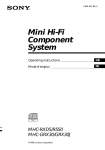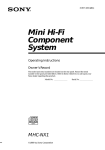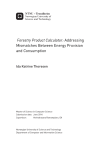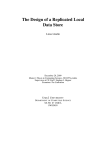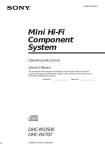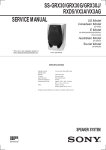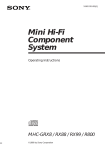Download Sony MHC-RXD5 Stereo System User Manual
Transcript
3-866-375-13(1) Mini Hi-Fi Component System Operating Instructions Owner’s Record The model and serial numbers are located on the rear panel. Record the serial number in the space provided below. Refer to them whenever you call upon your Sony dealer regarding this product. Model No. Serial No. f TEXT MHC-RXD5/R550 MHC-GRX30/GRX30J ©1999 by Sony Corporation INFORMATION WARNING To prevent fire or shock hazard, do not expose the unit to rain or moisture. To avoid electrical shock, do not open the cabinet. Refer servicing to qualified personnel only. Do not install the appliance in a confined space, such as a bookcase or built-in cabinet. This appliance is classified as a CLASS 1 LASER product. The CLASS 1 LASER PRODUCT MARKING is located on the rear exterior. NOTICE FOR THE CUSTOMERS IN THE U.S.A. This equipment has been tested and found to comply with the limits for a Class B digital device, pursuant to Part 15 of the FCC Rules. These limits are designed to provide reasonable protection against harmful interference in a residential installation. This equipment generates, uses, and can radiate radio frequency energy and, if not installed and used in accordance with the instructions, may cause harmful interference to radio communications. However, there is no guarantee that interference will not occur in a particular installation. If this equipment does cause harmful interference to radio or television reception, which can be determined by turning the equipment off and on, the user is encouraged to try to correct the interference by one or more of the following measures: – Reorient or relocate the receiving antenna. – Increase the separation between the equipment and receiver. – Connect the equipment into an outlet on a circuit different from that to which the receiver is connected. – Consult the dealer or an experienced radio/TV technician for help. CAUTION You are cautioned that any changes or modifications not expressly approved in this manual could void your authority to operate this equipment. This symbol is intended to alert the user to the presence of uninsulated “dangerous voltage” within the product’s enclosure that may be of sufficient magnitude to constitute a risk of electric shock to persons. This symbol is intended to alert the user to the presence of important operating and maintenance (servicing) instructions in the literature accompanying the appliance. CAUTION The use of optical instruments with this product will increase eye hazard. 2 NOTICE FOR THE CUSTOMERS IN CANADA CAUTION: TO PREVENT ELECTRIC SHOCK, DO NOT USE THIS POLARIZED AC PLUG WITH AN EXTENSION CORD, RECEPTACLE OR OTHER OUTLET UNLESS THE BLADES CAN BE FULLY INSERTED TO PREVENT BLADE EXPOSURE. This stereo system is equipped with the Dolby Btype noise reduction system*. * Manufactured under license from Dolby Laboratories Licensing Corporation. DOLBY and the double-D symbol a are trademarks of Dolby Laboratories Licensing Corporation. Table of Contents Getting Started Step 1: Hooking up the system ............ 4 Step 2: Setting the time ......................... 6 Step 3: Presetting radio stations .......... 7 Saving the power in standby mode.......9 Sound Adjustment Adjusting the sound ............................ 27 Selecting the audio emphasis ............. 28 Changing the spectrum analyzer display ............................................. 29 Selecting the surround effect .............. 29 Basic Operations Other Features Playing a CD ......................................... 10 Recording a CD .................................... 12 Listening to the radio ........................... 13 Recording from the radio .................... 14 Playing a tape ........................................ 15 Recording from a tape ......................... 17 The CD Player Using the CD display ........................... 18 Playing the CD tracks repeatedly ...... 19 Playing the CD tracks in random order ................................................ 20 Programming the CD tracks ............... 21 Playing CDs without interruption ..... 22 The Tape Deck Recording on a tape manually ........... 23 Recording a CD by specifying track order ................................................ 24 Using the Radio Data System (RDS)*. 30 Singing along: Karaoke ....................... 32 Falling asleep to music ........................ 34 Waking up to music ............................. 34 Timer-recording radio programs ....... 36 Optional Components Connecting audio components .......... 37 Connecting a VCR ................................ 38 Connecting external antennas ............ 39 Additional Information Precautions ............................................ 40 Troubleshooting ................................... 41 Specifications ........................................ 44 Index ....................................................... 46 * European model only DJ Effects Looping part of a CD ........................... 26 Flashing part of a CD ........................... 26 3 Getting Started Step 1: Hooking up the system Do the following procedure 1 to 4 to hook up your system using the supplied cords (for European model only) and accessories. AM loop antenna FM antenna 2 3 1 4 Front speaker (Right) Front speaker (Left) Notes 1 Connect the speakers. Connect the speaker cords of front speakers to the SPEAKER jacks as below. Insert only the stripped portion. R + L + – Red (‘) 4 Black (’) • Keep the speaker cords away from the antennas to prevent noise. • The type of speakers supplied varies according to the model you purchased (see “Specifications” on page 44). 2 Connect the FM/AM antennas. 3 For models with a voltage selector, set VOLTAGE SELECTOR to position of your local power line voltage. Set up the AM loop antenna, then connect it. Jack type A AM loop antenna Extend the FM lead antenna horizontally. VOLTAGE SELECTOR 220-240V FM 75 CO AX IAL 110-120V AM 4 Connect the power cord to a wall outlet. The demonstration appears in the display. When you press , the system turns on and the demonstration automatically ends. If the supplied adaptor on the plug does not fit your wall outlet, detach it from the plug (only for model equipped with an adaptor). Jack type B Extend the FM lead antenna horizontally. AM loop antenna FM 75 CO AX IAL To connect optional components See page 37. AM To deactivate the demonstration When you set the time (see “Step 2: Setting the time”), the demonstration is deactivated. To activate/deactivate the demonstration again, press DISPLAY (for MHC-RXD5/ R550) or DEMO (STANDBY) (for MHC-GRX30/GRX30J) while the system is off. continued 5 Step 1: Hooking up the system (continued) To attach the front speaker pads Attach the supplied front speaker pads to the bottom of the speakers to stabilize the speakers and prevent them from slipping. Step 2: Setting the time You must set the time before using the timer functions. The clock is on a 24-hour system for the European model and a 12-hour system for other models. The 24-hour system model is used for illustration purposes. 2,4 3,5 DISPLAY Inserting two size AA (R6) batteries into the remote ] } ] } 6 6 Tip With normal use, the batteries should last for about six months. When the remote no longer operates the system, replace both batteries with new ones. Note If you do not use the remote for a long period of time, remove the batteries to avoid possible damage from battery leakage. When carrying this system Do the following to protect the CD mechanism. 1 Press FUNCTION repeatedly until “CD” appears in the display. 2 Hold down LOOP and press “LOCK” appears in the display. 6 so that 1 1 Press CLOCK/TIMER SET. The hour indication flashes. Step 3: Presetting radio stations You can preset the following number of stations: 2 Turn the jog dial to set the hour. 3 Press ENTER/NEXT. – 2 band model: 20 for FM, 10 for AM. – 3 band model: 20 for FM, 10 for MW and 10 for SW depending on the model you purchased. The minute indication flashes. (Power) 4 Turn the jog dial to set the minute. 5 Press ENTER/NEXT. Jog dial 4 1 The clock starts working. Tip If you’ve made a mistake, start over from step 1. 6 6 To change the time The previous explanation shows you how to set the time while the power is off. To change the time while the power is on, do the following: 1 Press CLOCK/TIMER SET. 2 Turn the jog dial to select SET CLOCK. 3 Press ENTER/NEXT. 4 Perform steps 2 through 5 above. Note 3 2 continued The clock settings are canceled when you disconnect the power cord or if a power failure occurs. 7 Step 3: Presetting radio stations (continued) 1 To tune in a station with a weak signal Press TUNER/BAND repeatedly until the band you want appears in the display. To set another station to the existing preset number Start over from step 1. After step 3, turn the jog dial to select the preset number you want to store the other station. You can add a new preset number after the last preset number. To erase the preset station 1 Hold down TUNER MEMORY until a preset number appears in the display. n The bands you can receive vary depending on the model you purchased. Be sure to check which bands you can receive. Every time you press this button, the band changes as follows: 2 band model: FM ˜ AM 3 band model: FM n MW n SW Press + or – repeatedly to tune in the station manually. 2 VOLUME Press and hold + or – until the frequency indication starts to change, then release. ALL DISCS ß Scanning stops when the system tunes in a station. “TUNED” and “STEREO” (for a stereo program) appear. MONO TUNED STEREO VOLUME kHz MHz ALL DISCS 3 ß Press TUNER MEMORY. A preset number appears in the display. The stations are stored from preset number 1. Preset number VOLUME ALL DISCS ß 4 Press ENTER/NEXT. The station is stored. 5 8 Repeat steps 1 to 4 to store other stations. 2 Turn the jog dial to select the preset number you want to erase. Select “ALL ERASE” when you want to erase all the preset stations. 3 Press ENTER/NEXT. “COMPLETE” appears. When you erase a preset number, the preset number decreases by one and all preset numbers following the erased one are renumbered. To change the AM tuning interval (Except for the European and Middle Eastern models) The AM tuning interval is factory set to 9 kHz (10 kHz in some areas). To change the AM tuning interval, tune in any AM station first, then turn off the power. While holding down the ENTER/NEXT button, turn the power back on. When you change the interval, AM preset stations will be erased. To reset the interval, repeat the same procedure. Tip The preset stations are retained for half a day even if you unplug the power cord or if a power failure occurs. Saving the power in standby mode (For European and North American models only) You can lower the power consumption to minimum (Power Saving Mode) and save energy in standby mode. (Power) POWER SAVE/DEMO (STANDBY) Tips • Each time you press POWER SAVE/DEMO (STANDBY) in the Power Saving Mode, the display switches between the Power Saving Mode and the demo mode. • indicator and timer indicator (when the timer is set) light up even in the Power Saving Mode. • The timer works in the Power Saving Mode. Notes • You cannot set the time in the Power Saving Mode. • One Touch Play function does not work in the Power Saving Mode. To cancel the Power Saving Mode Press DISPLAY. The clock display appears. 6 6 DISPLAY / Press POWER SAVE/DEMO (STANDBY) when the power is off (during demo or clock display mode). The system switches to the Power Saving Mode and the demo or clock display disappears. The system is turned on/off by pressing . 9 Basic Operations 1 Playing a CD — Normal play Press § and place up to two CDs on the disc tray. If a disc is not placed properly it will not be recognized. You can play up to three CDs in a row. With the label side up. When you play a CD single, place it on the inner circle of the tray. DISC SKIP/ EX-CHANGE (Power) p 2 CD (P 1 To insert a third disc, press DISC SKIP/ EX-CHANGE to rotate the disc tray. 2 Press one of the DISC 1~3 buttons. The disc tray closes and play starts. If you press CD (P (or CD ( on the remote) when the disc tray is closed, play starts from the CD loaded on the tray whose button is lit green. Disc tray number Playing time SYNC 6 6 VOLUME ALL 1 DISCS PROGRAM SHUFFLE REPEAT 1 STEP Track number PLAY Jog Dial MODE 0 / ) VOLUME +/– CD ( P p =+ 0) ◊ VOL +/– √ 10 ß Do this Tips Stop play Press p. Pause Press CD (P (P on the remote). Press again to resume play. Select a track During play or pause, turn the jog dial clockwise (to go forward) or counterclockwise (to go back) and release it when you reach the desired track. (Or press + (to go forward) or = (to go back) on the remote.) Find a point in a track Press and hold down ) or 0 during play and release it at the desired point. Select a CD in stop mode Press a DISC 1~3 button or DISC SKIP/EX-CHANGE. • Pressing CD (P when the power is off automatically turns the power on and starts CD playback if there is a CD in the tray (One Touch Play). When the system is in the Power Saving Mode, the One Touch Play function does not work. • You can switch from another source to the CD player and start playing a CD just by pressing CD (P or the DISC 1~3 buttons (Automatic Source Selection). • If there is no CD in the player, “CD NO DISC” appears in the display. • When a disc tray holding a CD is selected (or playing), the DISC 1~3 button for that tray lights green. When a disc tray holding a CD is not selected, the DISC 1~3 button for that tray lights orange. When all disc trays are empty, the DISC 1~3 buttons all light green. Play only the CD you have selected Press PLAY MODE repeatedly until “1 DISC” appears. Play all CDs Press PLAY MODE repeatedly until “ALL DISCS” appears. Remove the CD Press §. Exchange other CDs while playing Press DISC SKIP/ EX-CHANGE. Adjust the volume Turn VOLUME +/– (or press VOL +/– on the remote). Basic Operations To 11 2 Recording a CD Then press again to close the disc tray. If the indicator for the tray you want to record is not lit green, press DISC SKIP/ EX-CHANGE repeatedly so that it lights green. — CD Synchro Recording The CD SYNC button lets you record from a CD to a tape easily. You can use TYPE I (normal) or TYPE II (CrO2) tapes. The recording level is adjusted automatically. With the label side up. When you play a CD single, place it on the inner circle of the tray. DISC SKIP/ EX-CHANGE (Power) DOLBY NR CD (P Press § and place a CD. 2 3 Press CD SYNC. Deck B stands by for recording and the CD player stands by for playback. The indicator on TAPE B ( (for front side) lights up. 6 6 4 Press DIRECTION repeatedly to select A to record on one side. Select ß (or RELAY) to record on both sides. 5 Press REC PAUSE/START. Recording starts. 4 p 5 31 To stop recording Press p. Tips 1 Press 6 and insert a blank tape into deck B. With the side you want to record facing forward ~6 • If you want to record from the reverse side, press TAPE B 9 to light its indicator after pressing CD SYNC. • When you record on both sides, be sure to start from the front side. If you start from the reverse side, recording stops at the end of the reverse side. • When you want to reduce the hiss noise in lowlevel high-frequency signals, press DOLBY NR so that “DOLBY NR” appears after pressing CD SYNC. Note You cannot listen to other sources while recording. 12 1 Listening to the radio –– Preset Tuning The bands you can receive vary depending on the model you purchased. Be sure to check which bands you can receive. Every time you press the button, the band changes as follows: 2 band model: FM ˜ AM 3 band model: FM n MW n SW Preset radio stations in the tuner's memory first (see “Step 3: Presetting radio stations”). 1 2 n (Power) Press TUNER/BAND repeatedly until the band you want appears in the display. 2 6 Turn counterclockwise (or press = on the remote) for lower preset numbers. = Preset number* STEREO/MONO Turn clockwise (or press + on the remote) for higher preset numbers. + Frequency VOLUME +/– VOLUME kHz MHz ALL DISCS TUNER/BAND Basic Operations 6 Turn the jog dial (or press = or + on the remote) to tune in the desired preset station. ß * When only one station is preset, “ONE PRESET” appears in the display. =+ ◊ To Do this Turn off the radio Press Adjust the volume Turn VOLUME +/– (or press VOL +/– on the remote). . continued VOL +/– √ 13 Listening to the radio (continued) To listen to non-preset radio stations Use manual or automatic tuning in step 2. For manual tuning, press + or – () or 0 on the remote) repeatedly. For automatic tuning, press and hold + or – () or 0 on the remote ). Tips • Pressing TUNER/BAND when the power is off automatically turns the power on and tunes to the last received station (One Touch Play). When the system is in the Power Saving Mode, the One Touch Play function does not work. • You can switch from another source to the radio just by pressing TUNER/BAND (Automatic Source Selection). • When an FM program is noisy, press STEREO/MONO so that “MONO” appears in the display. There will be no stereo effect, but the reception will improve. Press the button again to restore the stereo effect. • To improve broadcast reception, reorient the supplied antennas. Recording from the radio You can record the radio program on a tape by calling up a preset station. You can use TYPE I (normal) or TYPE II (CrO2) tapes. The recording level is automatically adjusted. (Power) 1 DOLBY NR 6 6 5 2 p 4,6 3 1 Press TUNER/BAND to select the band you want. 2 Turn the jog dial to tune in a preset station. = + Turn counterclockwise for lower preset numbers. Preset number* Turn clockwise for higher preset numbers. Frequency VOLUME ALL DISCS kHz MHz ß * When only one station is preset, “ONE PRESET” appears in the display. 14 3 Press 6 and insert a blank tape into deck B. With the side you want to record facing forward 4 ~6 Press REC PAUSE/START. Deck B stands by for recording. 5 Press DIRECTION repeatedly to select A to record on one side. Select ß (or RELAY) to record on both sides. 6 Press REC PAUSE/START. Playing a tape You can use any type of tape, TYPE I (normal), TYPE II (CrO2) or TYPE IV (metal) , since the deck automatically detects the tape type. You can also use the jog dial’s AMS* functions to quickly search for songs you want to hear. To select either deck A or B, press DECK A ( or DECK B ( on the remote. 3 (Power) p VOLUME +/– Recording starts. Basic Operations To stop recording Press p. Tips • If you want to record from the reverse side, press TAPE B 9 to light its indicator after pressing REC PAUSE/START in step 4. • When you record on both sides, be sure to start from the front side. If you start from the reverse side, recording stops at the end of the reverse side. •To record non-preset stations, use + and – in step 2 to tune in the desired station manually. • When you want to reduce the hiss noise in lowlevel high-frequency signals, press DOLBY NR so that “DOLBY NR” appears after pressing REC PAUSE/START in step 4. • If noise is heard while recording from the radio, move the respective antenna to reduce the noise. 6 6 DOLBY NR 1 Jog dial 1 0/) 2 p =+ 0) DECK A ( DECK B ( ◊ VOL +/– √ continued 15 Playing a tape (continued) 1 Press 6 and insert a recorded tape in deck A or B. With the side you want to play facing forward 2 6~ Press DIRECTION repeatedly to select A to play one side. Select ß* to play both sides. To play both decks in succession, select RELAY (relay play).** 3 Press TAPE A (or TAPE B) ( (DECK A (or DECK B) ( on the remote). Press TAPE A (or TAPE B) 9 to play the reverse side. (Press DECK A (or DECK B) ( again on the remote to play the reverse side.) The tape starts playing. * The deck stops automatically after repeating the sequence five times. ** Relay play always follows the following sequence: Deck A (front side), Deck A (reverse side), Deck B (front side), Deck B (reverse side). To Do this Stop play Press p. Fast-forward Press 0 or ). Rewind Press 0 or ). Remove the cassette Press 6. Adjust the volume 16 Turn VOLUME +/– (or press VOL +/– on the remote). Tips • Pressing TAPE A (or TAPE B) ( or 9 when the power is off automatically turns the power on and starts tape playback if there is a tape in the deck (One Touch Play). When the system is in the Power Saving Mode, the One Touch Play function does not work. • You can switch from another source to the tape deck just by pressing TAPE A (or TAPE B) ( or 9 (Automatic Source Selection). • When you want to reduce the hiss noise in lowlevel high-frequency signals, press DOLBY NR so that “DOLBY NR” appears. Searching for the beginning of a track (AMS*) During playback, turn the jog dial the same direction as the 9 or ( indicator to go forward. Turn the opposite direction to go back. (Or press = or + on the remote.) The search direction, + (forward) or – (back), and number of songs being skipped (1~9) appear in the display. Example: searching forward 2 songs * AMS (Automatic Music Sensor) Notes The AMS function may not operate correctly under the following circumstances: – When the unrecorded space between songs is less than 4 seconds long. – If completely different information is recorded on the left and right channels. – When there are continuous sections of extremely low level or low frequency sound (like those of a baritone sax). – When the unit is placed near a television. (In this case, we recommend moving the unit farther away from the television or turning off the television.) Recording from a tape 3 Press DIRECTION repeatedly to select A to record on one side. Select ß (or RELAY) to record on both sides. 4 Press REC PAUSE/START. — High-speed Dubbing You can use TYPE I (normal) or TYPE II (CrO2) tapes. The recording level is automatically adjusted. Dubbing starts. To stop dubbing (Power) 2 DOLBY NR Press p. Tips • When you dub on both sides, start recording from the front side. If you record from the reverse side, recording stops at the end of the reverse side. • If you set DIRECTION to ß when the tapes you use have different lengths, the tape in each deck reverses independently. If you select RELAY, the tapes in both decks reverse together. • You don’t have to set DOLBY NR, since the tape in deck B is automatically recorded in the same state as the tape in deck A. 6 p 1 3 1 4 1 Press 6 and insert a recorded tape in deck A and a blank tape in deck B. With the side you want to play/record facing forward 2 Basic Operations 6 6~ Press HI-DUB. Deck B stands by for recording. 17 The CD Player Using the CD display You can check the remaining time of the current track or that of the CD. When a CD TEXT disc is loaded, you can check the information stored on the disc, such as the titles or artist names. (Power) / Press DISPLAY. Each time you press the button during normal playback or in the stop mode, the display changes as follows: During normal playback n Playing time on the current track µ Remaining time on the current track µ Remaining time on current CD (1 DISC mode) or “--.-- ” display (ALL DISCS mode) µ Title name of the current track* µ Clock display (for eight seconds) µ Effect name or “EFFECT ON (OFF)” In the stop mode 6 DISPLAY 6 n Title name of the CD* µ Artist information* µ Total number of tracks and total playing time µ Clock display (for eight seconds) µ Effect name or “EFFECT ON (OFF)” * With CD TEXT discs only ( certain characters cannot be displayed ). When the CD contains more than 20 tracks, CD TEXT is not displayed from track 21 on. 18 Playing the CD tracks repeatedly until “REPEAT” appears in the display. Repeat Play starts. Do the following procedure to change the repeat mode. –– Repeat Play This function lets you repeat a single CD or all CDs in normal play, Shuffle Play and Program Play. (Power) / Press REPEAT during playback REPEAT To repeat Press All the tracks on the current CD PLAY MODE repeatedly until “1 DISC” appears in the display. All the tracks on all CDs PLAY MODE repeatedly until “ALL DISCS” appears in the display. Only one track REPEAT repeatedly until “REPEAT 1” appears in the display while playing the track you want to repeat. To cancel Repeat Play Press REPEAT so that “REPEAT” or “REPEAT 1” disappears from the display. 6 6 PLAY MODE 19 Playing the CD tracks in random order –– Shuffle Play To cancel Shuffle Play Press PLAY MODE repeatedly until “SHUFFLE” or “PROGRAM” disappears from the display. The tracks continue playing in their original order. To select a desired CD You can play all the tracks on one CD or all CDs in random order. (Power) DISC 1~3 6 1 Jog dial 1 Press FUNCTION repeatedly until “CD” appears in the display, then place a CD. 2 Press PLAY MODE repeatedly until “1 DISC SHUFFLE ” or “ALL DISCS SHUFFLE” appears in the display. “ALL DISCS” shuffles all the CDs in the player. “1 DISC” shuffles the CD whose DISC indicator is green. 3 Press CD (P. All the tracks play in random order. 20 Tips • You can start Shuffle Play during normal play by pressing PLAY MODE repeatedly to select “SHUFFLE”. • To skip a track, turn the jog dial clockwise (or press + on the remote). 3 6 2 Press DISC 1~3. Programming the CD tracks 1 Press FUNCTION repeatedly until “CD” appears in the display, then place a CD. –– Program Play 2 Press PLAY MODE repeatedly until “PROGRAM” appears in the display. 3 Press one of the DISC 1~3 buttons to select a CD. 4 Turn the jog dial until the desired track appears in the display. You can make a program of up to 32 tracks from all the CDs in the order you want them to be played. 3 (Power) 7 Disc number Total playing time (including selected track) SYNC VOLUME ALL 1 DISCS PROGRAM SHUFFLE REPEAT 1 STEP ß Track number 6 6 5 Press ENTER/NEXT. The track is programmed. The program step number appears, followed by the total playing time. 1 2 p 6 To program additional tracks, repeat steps 3 to 5. Skip step 3 to select tracks from the same disc. 7 Press CD (P. 4 5 CD ( p =+ CHECK CLEAR All the tracks play in the order you selected. continued ◊ VOL +/– √ 21 Programming the CD tracks (continued) To cancel Program Play Press PLAY MODE repeatedly until “PROGRAM” or “SHUFFLE” disappears from the display. Playing CDs without interruption –– Non-Stop Play To Press You can play CDs without pausing between tracks. Check the program CHECK on the remote repeatedly. After the last track, “CHECK END” appears. (Power) Clear a track from the end CLEAR on the remote in stop mode. Clear a specific track CHECK on the remote repeatedly until the number of the track to be erased lights up, then press CLEAR. Add a track to the program 1 Select the disc tray with a DISC 1~3 button. 2 Select the track by turning the jog dial. 3 Press ENTER/NEXT. Clear the entire program p once in stop mode or twice while playing. 3 6 6 Tips • The program you made remains in the CD player even after it has been played back. Press CD (P to play the same program again. • If “--.--” appears instead of the total playing time during programming, this means: – you have programmed a track number which exceeds 20. – the total playing time has exceeded 100 minutes. 1 2 1 Press FUNCTION repeatedly until “CD” appears in the display, then place a CD. 2 Press NON-STOP to light the indicator. “NON-STOP PLAY” appears in the display. 3 Press CD (P. To cancel Non-Stop Play Press NON-STOP so that the indicator goes out and “NON-STOP OFF” appears in the display. 22 The Tape Deck Recording on a tape manually 4 Press DIRECTION repeatedly to select A to record on one side. Select ß (or RELAY) to record on both sides. You can record from CD, tape, or radio as you like. For example, you can record just the songs you want or record from the middle of the tape. The recording level is adjusted automatically. 5 Press REC PAUSE/START. (Power) Recording starts. 6 Start playing the source to be recorded. DOLBY NR To Press Stop recording p. Pause recording REC PAUSE / START. Tips 6 2 4 6 p • If you want to record from the reverse side, press TAPE B 9 to light its indicator after pressing REC PAUSE/START in step 3. • When you want to reduce the hiss noise in lowlevel high-frequency signals, press DOLBY NR so that “DOLBY NR” appears after pressing REC PAUSE/START in step 3. • When recording from a CD, you can use the jog dial to select tracks during rec pause mode (after pressing REC PAUSE/START in step 3 and before pressing REC PAUSE/START in step 5). 3,5 1 1 Insert a blank tape into deck B. 2 Press FUNCTION repeatedly until the source you want to record (e.g., CD) appears. 3 Press REC PAUSE/START. Deck B stands by for recording. The indicator on TAPE B ( (for front side) lights up. 23 Recording a CD by specifying track order — Program Edit You can record tracks from all the CDs in the order you want. When programming, make sure the playing times for each side do not exceed the length of one side of the tape. 4 (Power) 1 p 1 Place a CD and insert a blank tape into deck B. 2 Press FUNCTION repeatedly until “CD” appears in the display. 3 Press PLAY MODE repeatedly until “PROGRAM” appears in the display. 4 Press one of the DISC 1~3 buttons to select a CD. 5 Turn the jog dial until the desired track appears in the display. Disc number Total playing time (including selected track) SYNC VOLUME ALL 1 DISCS PROGRAM SHUFFLE REPEAT 1 STEP ß Track number 6 6 6 Press ENTER/NEXT. The track is programmed. The program step number appears, followed by the total playing time. 11 5 6 10 2 3, DOLBY NR 12 1 7 To program additional tracks to be recorded on side A, repeat steps 4 to 6. Skip step 4 to select tracks from the same disc. 8 CHECK ◊ √ 24 8 Press P on the remote to insert a pause at the end of side A. “P” appears in the display and the total playing time resets to “0.00” in the display. 9 Repeat steps 5 and 6 for tracks from the same disc or steps 4 to 6 for tracks from another disc to program the remaining tracks to be recorded on side B. 10 Press CD SYNC. Deck B stands by for recording and the CD player stands by for playback. The indicator on TAPE B ( (for front side) lights up. 11 Press DIRECTION repeatedly to select A to record on one side. Select ß (or RELAY) to record on both sides. 12 Press REC PAUSE/START. Recording starts. To stop recording Press p. To check the order Press CHECK on the remote repeatedly. After the last track, “CHECK END” appears. To cancel Program Edit Press PLAY MODE repeatedly until “PROGRAM” or “SHUFFLE” disappears from the display. Selecting tape length automatically —Tape Select Edit You can check the most suitable tape length for recording a CD. Do the following steps before recording. 1 Insert a CD. 2 Press FUNCTION repeatedly until “CD” appears in the display. 3 Press EDIT once, so that “EDIT” flashes. The required tape length for the currently selected CD appears, followed by the total playing time for side A and side B respectively. Notes • You cannot use Tape Select Edit for discs containing over 20 tracks. • You cannot use this function after programming. In order to use this function, you must first cancel the program by pressing PLAY MODE repeatedly until “PROGRAM” or “SHUFFLE” disappears from the display. Tip When you want to reduce the hiss noise in low-level high-frequency signals, press DOLBY NR so that “DOLBY NR” appears after pressing CD SYNC. 25 DJ Effects Looping part of a CD Flashing part of a CD — Loop — Flash With the loop function, you can repeat part of a CD during playback. This lets you create original recordings. With the flash function, you can “flash” the CD sound during playback. This lets you create original recordings. (Power) (Power) 6 6 6 LOOP 6 FLASH Jog dial Jog dial / Press and hold FLASH during / Press and hold LOOP during playback at the point you want to start the Loop function, and release to resume normal play. playback at the point you want to start the Flash function, and release to resume normal play. To adjust the flash length To adjust the loop length Turn the jog dial while holding LOOP (or press FILE SELECT > or . while holding LOOP on the remote) to select different loop lengths (LOOP 1~20). Turn the jog dial while holding FLASH (or press FILE SELECT > or . while holding FLASH on the remote) to select different flash lengths (FLASH 1~20). To use LOOP and FLASH together Press and hold both LOOP and FLASH at the same time. Notes • The loop and flash length cannot be adjusted during this operation. Adjust the loop and flash lengths independently beforehand if necessary. • To record the loop or flash effect, use the analog MD/VIDEO (AUDIO) OUT connections or this unit’s tape deck. 26 Sound Adjustment Adjusting the sound You can reinforce the bass, create a more powerful sound, and listen with headphones. (Power) GROOVE FILE SELECT Notes • With some songs, the music will sound distorted when you use the DBFB system with the sound effect if the bass is too strong. Set the DBFB to “DBFB ” or “OFF”, or cancel the sound effect (see page 28). • Cancelling GROOVE sets DBFB to “DBFB ” and flattens the equalizer curve. To cancel the DBFB level, press DBFB until the indication disappears. To listen through the headphones Connect the headphones to PHONES jack. No sound will come from the speakers. Note (except for European model) If you have connected a super woofer, please note that sound comes from the super woofer even when the headphones are connected. Turn off the power of the super woofer when using headphones. 6 6 DBFB PHONES To reinforce bass (DBFB) Press DBFB*. Every time you press the button, the display changes as follows: n DBFB NORMAL (DBFB µ DBFB HIGH (DBFB µ DBFB OFF (off) ) ) * DBFB = Dynamic Bass Feedback For a powerful sound (GROOVE) Press GROOVE. The volume switches to power mode, DBFB is automatically set to full strength, the equalizer curve changes, and the “GROOVE” button lights up. Press GROOVE again to return to the previous volume. 27 1 Selecting the audio emphasis The last effect chosen appears in the display. 2 The audio emphasis menu lets you select the sound characteristic according to the sound you are listening to. Use the jog dial (or press ./> on the remote) to select the preset you desire. The preset name appears in the display. See the chart “Music menu options”. 2 3 1 (Power) Press FILE SELECT. 3 Press ENTER/NEXT. To cancel the effect Press ON/OFF on the remote repeatedly so that “EFFECT OFF” appears in the display. Music menu options “SUR ” appears if you select an effect with surround effects. 6 6 v/V ◊ ON/OFF √ 28 Effect For ROCK POP JAZZ DANCE SOUL Standard music sources ACTION ROMANCE DRAMA SPORTS Soundtracks and special listening situations FLAT Listening without effects Changing the spectrum analyzer display Selecting the surround effect You can enjoy the surround effect. You can enjoy changing the display while listening to the music. (Power) (Power) 6 6 6 6 SURROUND / Press SURROUND to turn the SPECTRUM ANALYZER surround effect on or off. / Press SPECTRUM ANALYZER. Every time you press the button, the display changes as follows: n SURROUND ON (SUR µ SURROUND OFF (off) Every time you press the button, the display changes as follows: ) ˜ IMAGE PATTERN NORMAL PATTERN Note When you choose other sound effects, the surround effect will be canceled. 29 Other Features Using the Radio Data System (RDS) (For European model only) What is the Radio Data System? Radio Data System (RDS) is a broadcasting service that allows radio stations to send additional information along with the regular program signal. This tuner offers convenient RDS features like station name display and location of stations by program type. RDS is available only on FM stations.* To check the RDS information Each time you press DISPLAY, the display changes as follows: n Station name* µ Frequency µ Program type* µ Clock display µ Effect name or “EFFECT ON (OFF)” * If the RDS broadcast is not received, the station name and program type may not appear in the display. Note RDS may not work properly if the station you are tuned to is not transmitting the RDS signal properly or if the signal strength is weak. * Not all FM stations provide RDS service, nor do they provide the same type of services. If you are not familiar with the RDS system, check with your local radio stations for details on RDS services in your area. Receiving RDS broadcasts / Simply select a station from the FM band. When you tune in a station that provides RDS services, the station name appears in the display. Locating a station by program type (PTY) You can locate a station you want by selecting a program type. The unit tunes in the type of programs currently being broadcast from the RDS stations stored in the tuner’s preset memory. (Power) 6 6 1 2,3,4,5 30 1 2 3 Press PTY while listening to the radio. Turn jog dial to select the program type you want. See the “List of program types” section below. SCIENCE Programs about the natural sciences VARIED Programs containing celebrity interviews, panel games, and comedy POP Popular music programs Press ENTER/NEXT. The unit starts searching the preset RDS stations (“SEARCH” and the selected program type are shown alternately in the display). When the tuner receives a program, the preset station number flashes. 4 Turn jog dial to continue search for the station number you desire. 5 Press ENTER/NEXT while the preset station number you desire is flashing. To cancel PTY search ROCK Rock music programs EASY MUSIC Easy listening (middle of the road music) L CLASSICAL Classical music, such as instrumental, vocal, and choral works S CLASSICAL Performances of major orchestras, chamber music, opera, etc. OTHER MUSIC Music, such as jazz, rhythm and blues, and reggae WEATHER Weather information Press PTY again. FINANCE Stock market reports and tradings, etc. List of program types (PTY) CHILDREN Program for children NEWS News programs AFFAIRS Topical programs that expand on current news INFORMATION Programs about consumer affairs, medical advice, etc. SPORT Sports programs EDUCATION Educational programs, such as “how-to” programs and advice DRAMA Radio plays and serials CULTURE Programs about national or regional culture, language and social concerns SOCIAL Programs about people and the things that affect them RELIGION Programs of religious contents PHONE IN Programs where members of the public express their views by phone or in a public forum TRAVEL Programs about travel. Not for announcements that are located by TP/TA LEISURE Programs on recreational activities such as gardening, fishing, cooking, etc. continued 31 Using the Radio Data System (RDS) (continued) JAZZ Jazz programs COUNTRY Country music programs NATION Programs featuring the popular music of the country or region Singing along: Karaoke You can sing along with any stereo CD or tape by turning down the singer’s voice. You need to connect an optional microphone. 3 (Power) OLDIES Programs featuring oldies music FOLK Folk music programs DOCUMENTARY Investigative features ALARM TEST Test signal for emergency broadcasts ALARM-ALARM Emergency broadcasts 6 6 NONE Any programming not defined above Note ”NO PTY” appears when the program type that you selected is not currently being broadcast. 1,5 2 VOLUME +/– 1 Turn MIC LEVEL to 0 to turn down the microphone control level. 2 Connect an optional microphone to MIX MIC. 3 Press KARAOKE PON/MPX repeatedly to obtain the karaoke effect you desire. Every time you press the button, the display changes as follows: n KARAOKE PON n MPX R n MPX L Effect name or N “EFFECT ON (OFF)*” * When an audio emphasis is selected, the effect name appears. The h indicator appears in the display when a karaoke mode is activated. 32 To sing karaoke with decreasing the vocal level of a CD, select “KARAOKE PON”. To sing karaoke of multiplex CD or tape, select “MPX R” or “MPX L”. 1 Press FUNCTION repeatedly to select the source you desire and set it to pause mode. 4 Start playing the music and adjust the volume. 2 5 Do steps 1 to 5 in the “Singing along: Karaoke” section. Then, insert a tape in deck B. Adjust the microphone volume by turning MIC LEVEL. 3 Press REC PAUSE/START. 4 Press REC PAUSE/START again. When you are done Turn MIC LEVEL to 0 and disconnect the microphone from MIX MIC, then press KARAOKE PON/MPX repeatedly so that “h” disappears. Recording starts. 5 Note Playback starts. Start singing along with the music. With some songs, vocals may not be canceled when you select “KARAOKE PON”. Mixing and recording sounds To stop recording Press p. Tips 5 (Power) Press CD (P to start playing the CD player (or TAPE A ( for tape deck A). • If acoustic feedback (howling) occurs, move the microphone away from the speakers or change the direction of the microphone. • If you want to record your voice through the microphone only, you can do so by selecting the CD function and not playing a CD. Notes 6 1 6 p • If you press ON/OFF on the remote or press FUNCTION or recall a sound effect, the karaoke mode is canceled. • The instrumental sound may be reduced as well as the singer’s voice when the sound is recorded in monaural. • The singer’s voice may not be reduced when: —only a few instruments are playing. —a duet is being played. —the source has strong echoes or chorus. —the singer’s voice deviates from the center. —the voice on the source is singing in high soprano or tenor. 3,4 2 33 Falling asleep to music Waking up to music — Daily Timer — Sleep Timer You can let the system turn off at the preset time, so you can sleep to the music. You can preset the time to be turned off by 10 minutes. You can wake up to music at a preset time every day. Make sure you have set the clock (see “Step 2: Setting the time”). TIMER SELECT 9 SLEEP / Press SLEEP on the remote. Every time you press the button, the minute display (the turn-off time) changes as follows: AUTO n 90min n 80min n 70min n … n 10min n OFF n AUTO … 6 6 When you choose “SLEEP AUTO” The power turns off when the current CD or tape finishes playback (for up to 100 minutes). 3 4,5,6, 2 7,8 To check the remaining time Press SLEEP once. To change the time to turn off Select the time you want by pressing SLEEP. 1 Prepare the music source you want to play. • CD: Insert a CD. To start from a specific track, make a program (see “Programming the CD tracks”). • Tape: Insert a tape with the side you want to play facing forward. • Radio: Tune in the preset station you want (see “Step 3: Presetting radio stations”). To cancel the Sleep Timer function Press SLEEP repeatedly until “SLEEP OFF” appears. 2 Adjust the volume. 3 Press CLOCK/TIMER SET. “SET DAILY 1” appears. 34 4 To check the setting Turn jog dial to select “DAILY 1 (or 2)”, then press ENTER/NEXT. “ON” appears and the hour digits flash in the display. To change the setting, start over from step 1. To cancel the timer operation 1 2 REC SLEEP VOLUME ALL DISCS ß 5 Press TIMER SELECT and turn the jog dial to select the respective mode (DAILY 1 or DAILY 2), then press ENTER/NEXT. Press TIMER SELECT and turn the jog dial to select “TIMER OFF”, then press ENTER/ NEXT. Set the time to start playback. Tip Turn jog dial to set the hour, then press ENTER/NEXT. The minute indication starts flashing. The power turns on 15 seconds before the preset time. 1 2 REC SLEEP VOLUME ALL DISCS ß Turn jog dial to set the minute, then press ENTER/NEXT. The hour indication flashes again. 6 Set the time to stop playback following the above procedure. 7 Turn jog dial until the music source you want appears. The indications change as follows: n TUNER ˜ CD PLAY N n TAPE PLAY N 8 Press ENTER/NEXT. The type of timer (DAILY 1 or DAILY 2), followed by the start time, stop time and the music source, appears, then the original display appears. 9 Turn off the power. 35 Timer-recording radio programs 4 Set the time to start recording. Turn the jog dial to set the hour, then press ENTER/NEXT. The minute indication starts flashing. 1 2 REC SLEEP To timer-record, you must preset the radio station (see “Step 3: Presetting radio stations”) and set the clock (see “Step 2: Setting the time”) beforehand. VOLUME ALL DISCS ß Turn the jog dial to set the minute, then press ENTER/NEXT. The hour indication flashes again. TIMER SELECT 7 5 Set the time to stop recording following the above procedure. The start time appears, followed by the stop time, the preset radio station to be recorded (e.g., “TUNER FM 5”), then the original display appears. 6 6 Insert a recordable tape. 7 Turn off the power. When the recording starts, the volume level is set to the minimum. 6 To check the setting 2 3,4,5 6 Press TIMER SELECT and turn the jog dial to select “REC”, then press ENTER/NEXT. To change the setting, start over from step 1. To cancel the timer operation 1 Tune in the preset radio station (see “Listening to the radio”). 2 Press CLOCK/TIMER SET. Note If the power is on at the preset time, the recording will not be made. “SET DAILY 1” appears. 3 Turn jog dial to select “REC”, then press ENTER/NEXT. “ON” appears and the hour digits flash in the display. 1 2 REC SLEEP VOLUME ALL DISCS ß 36 Press TIMER SELECT and turn the jog dial to select “TIMER OFF”, then press ENTER/ NEXT. Optional components Connecting audio components Select one of the following two connections, depending on the equipment to be connected and method of connecting. Refer to the instructions of each component. Connecting an MD deck for digital recording Connecting an MD deck for analog recording Make sure to match the color of the plugs and the connectors. To listen to the sound of the connected MD deck, press FUNCTION repeatedly until “MD” appears. To the audio output of the MD deck To the audio input of the MD deck You can record from CD into the MD deck digitally by connecting an optical cable. To the DIGITAL IN jack of the MD deck Tip When you connect a Sony MD deck, you can use the MD (, P, and p buttons on this unit’s remote to perform play, pause, and stop operations. Note Optical Cover Holder Tip If you cannot select “MD” even when you have pressed FUNCTION, press while holding down FUNCTION when the power is turned off. “VIDEO” will be switched to “MD”. To return to “VIDEO” do the same procedure. Keep the optical cover at the slot provided. continued 37 Connecting audio components (continued) Connecting a super woofer speaker (except for European model) You can connect an optional super woofer speaker. To super woofer Connecting a VCR Make sure to match the color of the plugs and the connectors. To listen to the sound of the connected VCR, hold down FUNCTION and press when the power is turned off. This switches the “MD” function to “VIDEO”. Once you enable the “VIDEO” function, just press FUNCTION repeatedly until “VIDEO” appears. To the audio output of the VCR Note If you have connected a super woofer, please note that sound comes from the super woofer even when the headphones are connected. Turn off the power of the super woofer when using headphones. 38 Note If the sound is distorted or too loud when selecting “VIDEO”, or you want to switch back to “MD”, repeat the operation described above for switching to “MD”. Connecting external antennas Connect the external antenna to improve the reception. AM antenna Connect a 6- to 15- meter (20- to 50- feet) insulated wire to the AM antenna terminal. Leave the supplied AM loop antenna connected. Jack type A FM antenna Insulated wire (not supplied) Connect the optional FM external antenna. You can also use the TV antenna instead. FM Jack type A 75 CO AX IAL AM 75-ohm coaxial cable (not supplied) FM 75 CO Jack type B AX AM IAL Insulated wire (not supplied) FM Jack type B 75 CO AX IEC standard socket connector (not supplied) IAL AM FM 75 CO AX IAL AM 39 Additional Information Precautions Notes on CDs Before operating the unit, check that the operating voltage of your unit is identical with the voltage of your local power supply. • Before playing, clean the CD with a cleaning cloth. Wipe the CD from the center out. • Do not use solvents such as benzene, thinner, commercially available cleaners or anti-static spray intended for vinyl LPs. • Do not expose the CD to direct sunlight or heat sources such as hot air ducts, nor leave it in a car parked in direct sunlight. On safety Cleaning the cabinet • The unit is not disconnected from the AC power source (mains) as long as it is connected to the wall outlet, even if the unit itself has been turned off. • Unplug the unit from the wall outlet (mains) if it is not to be used for an extended period of time. To disconnect the cord (mains lead), pull it out by the plug. Never pull the cord itself. • Should any solid object or liquid fall into the component, unplug the unit and have the component checked by qualified personnel before operating it any further. • The AC power cord must be changed only at the qualified service shop. Use a soft cloth slightly moistened with mild detergent solution. On operating voltage On placement To save a tape permanently To prevent a tape from being accidentally recorded over, break off the cassette tab from side A or B as illustrated. Detector slots Tab of side B • Place the unit in a location with adequate ventilation to prevent heat build-up in the unit. • Do not place the unit in an inclined position. • Do not place the unit in locations where it is; — Extremely hot or cold — Dusty or dirty — Very humid — Vibrating — Subject to direct sunlight Tab of side A Side A Break off the cassette tab of side A On operation • If the unit is brought directly from a cold to a warm location, or is placed in a very damp room, moisture may condense on the lens inside the CD player. Should this occur, the unit will not operate properly. Remove the CD and leave the unit turned on for about an hour until the moisture evaporates. • When you move the unit, take out any discs. If you later want to reuse the tape for recording, cover the broken tab with adhesive tape. However, be careful not to cover the detector slots which allow the tape player to automatically detect the type of tape. Tape type: CrO2/METAL If you have any questions or problems concerning your unit, please consult your nearest Sony dealer. Detector slots 40 NORMAL Before placing a cassette in the tape deck Take up any slack in the tape. Otherwise the tape may get entangled in the parts of the tape deck and become damaged. When using a tape longer than 90 minutes The tape is very elastic. Do not change the tape operations such as play, stop, and fast-winding etc. frequently. The tape may get entangled in the tape deck. Cleaning the tape heads Clean the tape heads after every 10 hours of use. When the tape heads become dirty; — the sound is distorted — there is a decrease in sound level — the sound drops out — the tape does not erase completely — the tape does not record Make sure to clean the tape heads before you start an important recording or after playing an old tape. Use separately sold dry-type or wet-type cleaning cassette. For details, refer to the instructions of the cleaning cassette. Demagnetizing the tape heads Demagnetize the tape heads and the metal parts that have contact with the tape every 20 to 30 hours of use with a separately sold demagnetizing cassette. For details, refer to the instructions of the demagnetizing cassette. Troubleshooting If you run into any problem using this unit, use the following check list. First, check that the power cord is connected firmly and the speakers are connected correctly and firmly. Should any problem persist, consult your nearest Sony dealer. General The display starts flashing as soon as you plug in the power cord even though you haven’t turned on the power (demonstration mode). •For MHC-RXD5/R550: Press DISPLAY when the power is turned off. If the unit is in the Power Saving Mode, press POWER SAVE/ DEMO (STANDBY). •For MHC-GRX30/GRX30J: Press DEMO (STANDBY) when the power is turned off. The demonstration mode appears automatically the first time you plug in the power cord or if there is a power outage. The clock setting is canceled. •The power cord is disconnected or a power failure occurs. Redo “Step 2: Setting the time”. If you have set the timer, also redo “Waking up to music” and “Timer-recording radio programs”. The radio presetting/timer setting is canceled. •The power cord is disconnected or a power failure occurs for longer than half a day. Redo “Step 3: Presetting radio stations”. There is no sound. •Rotate VOLUME clockwise. •The headphones are connected. •Insert only the stripped portion of the speaker cord into the SPEAKER jack. Inserting the vinyl portion of the speaker cord will obstruct the speaker connections. continued 41 Troubleshooting (continued) •The protective device on the amplifier has been activated because of short circuit. (“PROTECT” and “PUSH POWER” flash alternately.) Turn off the unit, eliminate the short-circuit problem and turn on the power again. •There is no audio output during timer recording. Speakers There is severe hum or noise. •A TV or VCR is placed too close to the stereo system. Move the stereo system away from the TV or VCR. Sound comes from one channel or unbalanced left and right volume. •Check the speaker connection and speaker placement. The sound from the connected source is distorted. •If “VIDEO” appears in the display when you press FUNCTION, switch the display to “MD” (see “Note: Connecting a VCR”). Sound lacks bass. •Check that the speaker’s + and – jacks are connected correctly. “0:00” (or “12:00”) flashes in the display. •A power interruption occurred. Set the clock and timer settings again. CD Player The timer does not function. •Set the clock correctly. DAILY 1, DAILY 2, and REC do not appear when you press the TIMER SELECT button. •Set the timer correctly. •Set the clock. The remote does not function. •There is an obstacle between the remote and the system. •The remote is not pointing in the direction of the system’s sensor. •The batteries have run down. Replace the batteries. There is acoustic feedback. •Decrease the volume level. •Move the microphone away form the speakers or change the direction of the microphone. The color irregularity on a TV screen persists. •Turn off the TV set once, then turn it on after 15 to 30 minutes. If the color irregularity still persists, place the speakers farther away from the TV set. 42 “PROTECT”and “PUSH POWER” appear alternately. •A strong signal was input. Press to turn off the power, leave the system turned off for a while, then press again to turn on the power. The CD tray does not close. •The CD is not placed properly. The CD will not play. •The CD is not lying flat in the disc tray. •The CD is dirty. •The CD is inserted label side down. •Moisture condensation has built up. Remove the CD and leave the system turned on for about an hour until the moisture evaporates. Play does not start from the first track. •The player is in program or shuffle mode. Press PLAY MODE repeatedly until “PROGRAM” or “SHUFFLE” disappears. “OVER” is displayed. •You have reached the end of the CD. Press and hold 0 to return. Tape Deck Tuner The tape does not record. •No tape in the cassette holder. •The tab has been removed from the cassette (see “To save a tape permanently” on page 40). •The tape has reeled to the end. Severe hum or noise (“TUNED” or “STEREO” flashes in the display). •Adjust the antenna. •The signal strength is too weak. Connect the external antenna. The tape does not record nor play or there is a decrease in sound level. •The heads are dirty. Clean them (see “Cleaning the tape heads” on page 41). •The record/playback heads are magnetized. Demagnetize them (see “Demagnetizing the tape heads” on page 41). The tape does not erase completely. •The record/playback heads are magnetized. Demagnetize them (see “Demagnetizing the tape heads” on page 41). There is excessive wow or flutter, or the sound drops out. •The capstans or pinch rollers are dirty. Clean them (see “Cleaning the tape heads” on page 41). A stereo FM program cannot be received in stereo. •Press REPEAT STEREO/MONO so that “MONO” disappears. If other troubles not described above occur, reset the system as follows: 1 Unplug the power cord. 2 Plug the power cord back in. 3 Press p, ENTER/NEXT, and same time. 4 Press to turn on the power. at the The unit is reset to factory settings. All the settings you made, such as the preset stations, clock, and timer are cleared. You should set them again. Noise increases or the high frequencies are erased. •The record/playback heads are magnetized. Demagnetize them (see “Demagnetizing the tape heads” on page 41). After pressing ( (9) or 6, there is a mechanical noise, “EJECT” appears in the display, and the unit enters standby mode automatically. • The cassette tape was not inserted correctly. Eject the tape and turn the power back on. 43 Specifications AUDIO POWER SPECIFICATIONS: (USA models only) POWER OUTPUT AND TOTAL HARMONIC DISTORTION with 6 ohm loads both channels driven, from 70-20,000 Hz; rates 60 watts per channel minimum RMS power, with no more than 0.9% total harmonic distortion from 250 milliwatts to rated output. Amplifier section Canadian model: Continuous RMS power output (reference) 60 + 60 watts (6 ohms at 1 kHz, 10% THD) Total harmonic distortion less than 0.07% (6 ohms at 1 kHz, 30 W) European model: DIN power output (rated) 60 + 60 watts (6 ohms at 1 kHz, DIN) Continuous RMS power output (reference) 80 + 80 watts (6 ohms at 1 kHz, 10% THD) Music power output (reference) 140 + 140 watts (6 ohms at 1 kHz, 10% THD) Other models: The following measured at AC 110, 220 V 50/60 Hz DIN power output (rated) 60 + 60 watts (6 ohms at 1 kHz, DIN) Continuous RMS power output (reference) 80 + 80 watts (6 ohms at 1 kHz, 10% THD) The following measured at AC 120, 240 V 50/60 Hz DIN power output (rated) 70 + 70 watts (6 ohms at 1 kHz, DIN) Continuous RMS power output (reference) 100 + 100 watts (6 ohms at 1 kHz, 10% THD) Inputs MD/VIDEO (AUDIO) IN: voltage 450 mV/250 mV, (phono jacks) impedance 47 kilohms MIX MIC: sensitivity 1 mV, (phone jack) impedance 10 kilohms Outputs MD/VIDEO (AUDIO) OUT: (phono jacks) voltage 250 mV impedance 1 kilohms PHONES: accepts headphones of 8 (stereo mini jack) ohms or more SPEAKER: accepts impedance of 6 to 16 ohms SUPER WOOFER (except for European model): voltage 1V, impedance 1 kilohm CD player section System Compact disc and digital audio system Laser Semiconductor laser (λ=780nm) Emission duration: continuous Laser output Max. 44.6 µW* *This output is the value measured at a distance of 200 mm from the objective lens surface on the Optical Pick-up Block with 7 mm aperture. Frequency response 2 Hz – 20 kHz (±0.5 dB) Wavelength 780 – 790 nm Signal-to-noise ratio More than 90 dB Dynamic range More than 90 dB CD OPTICAL DIGITAL OUT (Square optical connector jack, rear panel) Wavelength 660 nm Output Level –18 dBm Tape player section Recording system Frequency response (DOLBY NR OFF) Wow and flutter 4-track 2-channel stereo 40 – 13,000 Hz (±3 dB), using Sony TYPE I cassette 40 – 14,000 Hz (±3 dB), using Sony TYPE II cassette ±0.15% W.Peak (IEC) 0.1% W.RMS (NAB) ±0.2% W.Peak (DIN) Tuner section FM stereo, FM/AM superheterodyne tuner FM tuner section Tuning range Antenna Antenna terminals Intermediate frequency 44 87.5 – 108.0 MHz FM lead antenna 75 ohm unbalanced 10.7 MHz AM tuner section Tuning range 2 Band type: North American models: 530 – 1,710 kHz (with the interval set at 10 kHz) 531 – 1,710 kHz (with the interval set at 9 kHz) European models: 531 – 1,602 kHz (with the interval set at 9 kHz) Other models: 531 – 1,602 kHz (with the interval set at 9 kHz) 530 – 1,710 kHz (with the interval set at 10 kHz) 3 Band type: Middle Eastern models: MW: 531 – 1,602 kHz (with the interval set at 9 kHz) SW: 5.95 – 17.90 MHz (with the interval set at 5 kHz) Other models: MW: 531 – 1,602 kHz (with the interval set at 9 kHz) 530 – 1,710 kHz (with the interval set at 10 kHz) SW: 5.95 – 17.90 MHz (with the interval set at 5 kHz) Antenna AM loop antenna Antenna terminals External antenna terminal Intermediate frequency 450 kHz Speaker SS-RXD5S for MHC-RXD5 (European model) SS-R550 for MHC-R550 (European model) Speaker system Speaker units Woofer: Tweeter: Super Tweeter: Nominal impedance Dimensions (w/h/d) Mass 3-way, 3-unit, bass-reflex type 17 cm, cone type 5 cm, cone type 2 cm, dome type 6 ohms Approx. 220 x 340 x 280 mm (85/8 x 133/8 x 11 in.) Approx. 4.0 kg net per speaker (8 lb. 10 oz.) SS-RXD5 for MHC-RXD5 (North American model) SS-GRX30 for MHC-GRX30 SS-GRX30G for MHC-GRX30 (Middle Eastern model) SS-GRX30J for MHC-GRX30J Speaker system Speaker units Woofer: Center Tweeter: Super Tweeter: Nominal impedance Dimensions (w/h/d) Mass 3-way, 3-unit, bass-reflex type 15 cm, cone type 5 cm, cone type 2 cm, ceramic type 6 ohms Approx. 220 x 340 x 265 mm (85/8 x 133/8 x 107/16 in.) Approx. 3.8 kg net per speaker (8 lb. 4 oz.) General Power requirements North American models: European models: Australian models: Mexican models: Thailand models: Other models: Power consumption U.S.A. models: Canadian model: European models: Other models: 120 V AC, 60 Hz 230 V AC, 50/60 Hz 230 - 240 V AC, 50/60 Hz 120 V AC, 50/60 Hz 220 - 240 V AC, 50/60 Hz 110 - 120 V or 220 - 240 V AC, 50/60 Hz 130 watts 110 watts 130 watts 110 watts Dimensions (w/h/d) Approx. 280 x 340 x 380 mm (11 x 133/8 x 15 in.) Mass : Approx. 9.5 kg (21 lb.) Supplied accessories: AM loop antenna (1) Remote commander (1) Batteries (2) FM lead antenna (1) Front speaker pads (8) Speaker cords (2) (for European model only) Design and specifications are subject to change without notice. 45 Index A Adjusting the audio emphasis 28 the sound 27 the volume 11, 13, 16 Antennas 5, 39 Automatic Source Selection 11, 14, 16 B Batteries 6 C CD player 10, 18 CD Synchro Recording 12 Clock setting 6 Connecting. See Hooking up D Daily Timer 34 Display 18, 29 E Edit 24 F, G Flash 26 H, I, J Hooking up optional components 37 the antennas 5, 39 the power 5 the speakers 4 the system 4 K Karaoke 32 46 L, M Loop 26 N Normal Play 10 Non-Stop Play 22 O One Touch Play 11, 14, 16 P, Q Playing a CD 10 a preset radio station 13 tracks in random order (Shuffle Play) 20 a tape 15 tracks in the desired order (Program Play) 21 tracks repeatedly (Repeat Play) 19 Presetting radio stations 7 Preset Tuning 13 Program Edit 24 Program Play 21 Protecting recordings 40 PTY 30 R Radio Data System 30 Radio stations presetting 7 tuning in 13 Recording a CD 12, 24 a radio program 14 a tape 17, 23 timer recording 36 Repeat Play 19 Resetting the system 43 S Saving recordings 40 Selecting the audio emphasis 28 Setting the time 6 Shuffle Play 20 Sleep Timer 34 Sound adjustment 27 Speakers 4, 38 Station name 31 T, U, V, W, X, Y, Z Tape deck 15, 23 Timer falling asleep to music 34 timer recording 36 waking up to music 34 Troubleshooting 41 Tuner 7, 13 Tuning interval 8, 44 47 48 Sony Corporation Printed in Malaysia