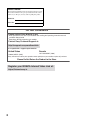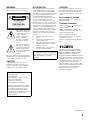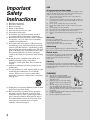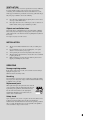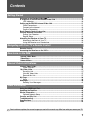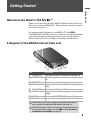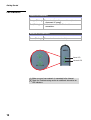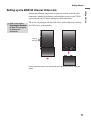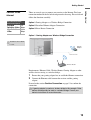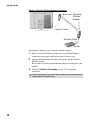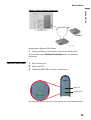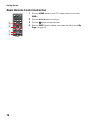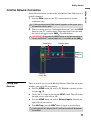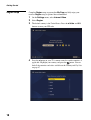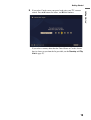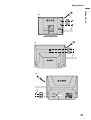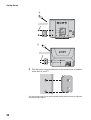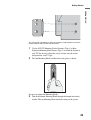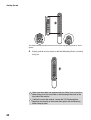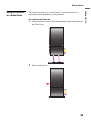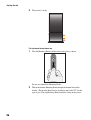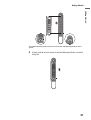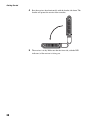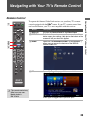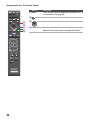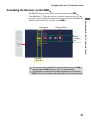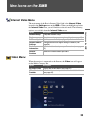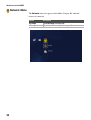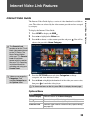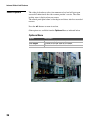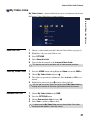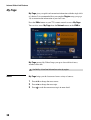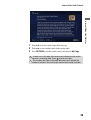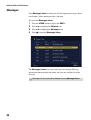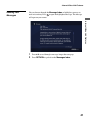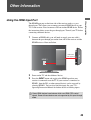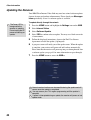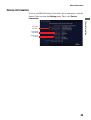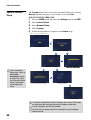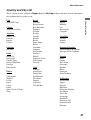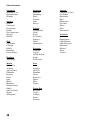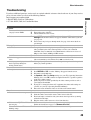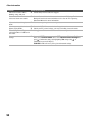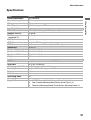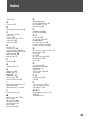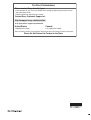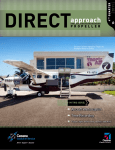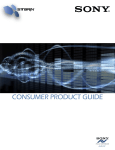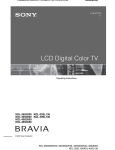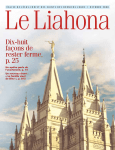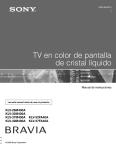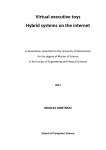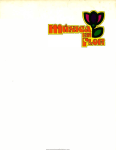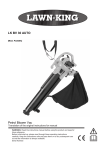Download Sony DMX-NV1 Car Video System User Manual
Transcript
3-216-226-12(1) Network Video Receiver Operating Instructions DMX-NV1 © 2007 Sony Corporation Owner’s Record The model and serial numbers are located at the bottom of the receiver. Record these numbers in the spaces provided below. Refer to them whenever you call upon your Sony dealer regarding this product. Model No. Serial No. For Your Convenience Please contact Sony directly if you: z z Have questions on the use of your module after reading the Operating Instruction manual and Quick Setup Guide Experience difficulty operating your module Contact Sony Customer Support at: http://esupport.sony.com/bravialink or to speak with a support representative: United States Canada 1-866-918-BIVL (2485) 1-877-899-SONY (7669) Sony will work to resolve your questions more quickly than your retailer or place of purchase. Please Do Not Return the Product to the Store Register your BRAVIA Internet Video Link at: https://internet.sony.tv 2 WARNING NOTIFICATION CAUTION To reduce the risk of fire or electric shock, do not expose this receiver to rain or moisture. This equipment has been tested and found to comply with the limits for a Class B digital device, pursuant to Part 15 of the FCC Rules. These limits are designed to provide reasonable protection against harmful interference in a residential installation. This equipment generates, uses and can radiate radio frequency energy and, if not installed and used in accordance with the instructions, may cause harmful interference to radio communications. However, there is no guarantee that interference will not occur in a particular installation. If this equipment does cause harmful interference to radio or television reception, which can be determined by turning the equipment off and on, the user is encouraged to try to correct the interference by one or more of the following measures: Do not attempt to modify this product in any way without written authorization from Sony Electronics, Inc. Unauthorized modification could void the user's authority to operate this product. s Yahoo! and the Yahoo! logo are registered trademarks of Yahoo! Inc. CAUTION RISK OF ELECTRIC SHOCK DO NOT OPEN ATTENTION RISQUE DE CHOC ELECTRIQUE, NE PAS OUVRIR PRECAUCION RIESGO DE CHOQUE ELECTRICO NO ABRIR This symbol is intended to alert the user to the presence of uninsulated “dangerous voltage” within the product’s enclosure that may be of sufficient magnitude to constitute a risk of electric shock to persons. This symbol is intended to alert the user to the presence of important operating and maintenance (servicing) instructions in the literature accompanying the appliance. The receiver shall not be exposed to dripping or splashing and no objects filled with liquids, such as vases, shall be placed on the receiver. CAUTION To prevent electric shock, do not use this polarized AC plug with an extension cord, receptacle or other outlet unless the blades can be fully inserted to prevent blade exposure. s s s Reorient or relocate the receiving antenna. Increase the separation between the equipment and receiver. Connect the equipment into an outlet on a circuit different from that to which the receiver is connected. Consult the dealer or an experienced radio/TV technician for help. Pursuant to FCC regulations, you are cautioned that any changes or modifications not expressly approved in this manual could void your authority to operate this equipment. For Customers in Canada This Class B digital receiver complies with Canadian ICES-003. Trademark Information “BRAVIA” and Sony Corporation. are trademarks of “XMB”, “XrossMediaBar” and “PS3” are trademarks of Sony Corporation and/or Sony Computer Entertainment Inc. AOL is a trademark of AOL, LLC. Grouper is a trademark of Grouper Networks, Inc. This device incorporates High-Definition Multimedia Interface (HDMI™) technology. HDMI, the HDMI logo and High-Definition Multimedia Interface are trademarks or registered trademarks of HDMI Licensing, LLC. This product incorporates copyright protection technology that is protected by U.S. patents and other intellectual property rights. Use of this copyright protection technology must be authorized by Macrovision corporation, and is intended for home and other limited consumer uses only unless otherwise authorized by Macrovision. Reverse engineering or disassembly is prohibited. Declaration of Conformity Trade Name: SONY Model: DMX-NV1 Responsible Party: Sony Electronics Inc. Address: 16530 Via Esprillo San Diego, CA 92127 U.S.A. Telephone Number: 858-942-2230 This device complies with part 15 of the FCC rules. Operation is subject to the following two conditions: (1) This device may not cause harmful interference, and (2) this device must accept any interference received, including interference that may cause undesired operation. (Continued) 3 Important Safety Instructions 1) 2) 3) 4) 5) 6) 7) Read these instructions. Keep these instructions. Heed all warnings. Follow all instructions. Do not use this receiver near water. Clean only with dry cloth. Do not block any ventilation openings. Install in accordance with the manufacturer’s instructions. 8) Do not install near any heat sources such as radiators, heat registers, stoves, or other receiver (including amplifiers) that produce heat. 9) Do not defeat the safety purpose of the polarized or grounding-type plug. A polarized plug has two blades with one wider than the other. A grounding type plug has two blades and a third grounding prong. The wide blade or the third prong are provided for your safety. If the provided plug does not fit into your outlet, consult an electrician for replacement of the obsolete outlet. 10) Protect the power cord from being walked on or pinched particularly at plugs, convenience receptacles, and the point where they exit from the receiver. 11) Only use attachments/accessories specified by the manufacturer. 12) Use only with the cart, stand, tripod, bracket, or table specified by the manufacturer, or sold with the receiver. When a cart is used, use caution when moving the cart/receiver combination to avoid injury from tip-over. USE AC power cord and other cables If you damage the AC power cord or other cables, it may result in a fire or an electric shock. If the AC power cord or other cables is damaged, stop using it at once and contact the Sony service center. s s s s s s s s Wall outlet Do not use a poor fitting outlet. Insert the plug fully into the outlet. If it is loose, it may cause arcing and result in a fire. Contact your electrician to have the outlet changed. Cable wiring For your safety, unplug the AC power cord when wiring cables. Take care not to catch your feet on the cables. It may damage the receiver. Electric shock Do not touch the AC power cord or the receiver with a wet hand. If you plug/unplug the AC power cord from the receiver with a wet hand, it may cause electric shock. Lightning For added protection for this receiver during a lightning storm, or when it is left unattended and unused for long periods of time, unplug it from the wall outlet. This will prevent damage to the receiver due to lightning and power line surges. CLEANING s s s s 13) Unplug this receiver during lightning storms or when unused for long periods of time. 14) Refer all servicing to qualified service personnel. Servicing is required when the receiver has been damaged in any way, such as power-supply cord or plug is damaged, liquid has been spilled or objects have fallen into the receiver, the receiver has been exposed to rain or moisture, does not operate normally, or has been dropped. 4 Do not place the receiver where the power cord and cables are subject to wear or abuse. Do not pinch, bend, or twist the cord excessively. The core lines may be bared and cut, and cause a short-circuit, resulting in a fire or an electric shock. Do not convert or damage the power cord and cables. Do not allow anything to rest on or roll over the power cord and cables. Do not pull the power cord and cables. Do not move the receiver with the power cord and cables plugged in. Keep the power cord and cables away from heat sources. Be sure to grasp the plug when disconnecting the power cord and cables. s s Clean the AC power plug regularly. If the plug is covered with dust and it picks up moisture, its insulation may deteriorate and result in a fire. Unplug the AC power cord when cleaning this receiver. If not, it may result in electric shock. Clean the casing of the receiver with a dry soft cloth. Stubborn stains may be removed with a cloth slightly moistened with a solution of mild soap and warm water. Never use strong solvents such as thinner or benzine for cleaning. If using a chemically pretreated cloth, please follow the instruction provided on the package. Dust the ventilation holes with a dry cloth. VENTILATION The holes on the side of the receiver are provided for necessary ventilation. To ensure reliable operation of the receiver, and to protect it from overheating, these ventilation holes must never be blocked or covered. Unless proper ventilation is provided, the receiver may gather dust and get dirty. For proper ventilation, observe the following: s s Never block the ventilation holes by placing the receiver on a bed, sofa, rug or other similar surface. Never place the receiver in a confined space, such as a bookcase or built-in cabinet, unless proper ventilation is provided. Objects and ventilation holes Never push objects of any kind into the receiver through the ventilation holes as they may touch dangerous voltage points or short out parts that could result in a fire or an electric shock. Never spill liquid of any kind on the receiver. Do not place any objects on the receiver. INSTALLATION s s s s s The receiver should be installed near an easily accessible power outlet. Do not install the receiver in a hot or humid place, or in a place subject to excessive dust or greasy vapor. Avoid operating the receiver at temperature below 41°F (5°C). When mounted to the back of TV, do not use the receiver as a handle to pick up the TV set. Make sure that the cord and connected cables are placed so that tripping or stumbling may be avoided. SERVICING Damage requiring service If the surface of the receiver cracks, do not touch the receiver until you unplug the AC power cord. Otherwise electric shock may result. Servicing Do not attempt to service the receiver yourself since opening the cabinet may expose you to dangerous voltage or other hazards. Refer all servicing to qualified service personnel. Replacement parts When replacement parts are required, be sure to have the service technician certify in writing that he/she has used replacement parts specified by the manufacturer that have the same characteristics as the original parts. Unauthorized substitutions may result in a fire, an electric shock or other hazards. Safety check Upon completion of any service or repairs to the receiver, ask the service technician to perform routine safety checks (as specified by the manufacturer) to determine that the receiver is in safe operating condition, and to so certify. Should the receiver not be repairable, ask a qualified service technician to dispose of the receiver. 5 Contents Getting Started TM Welcome to the World of ..........................................................................9 A Snapshot of the BRAVIA Internet Video Link ............................................................9 LED Indicators...........................................................................................................10 Setting up the BRAVIA Internet Video Link .................................................................11 Cable Connections ....................................................................................................12 Connect to the Internet..............................................................................................13 Confirm Connection...................................................................................................15 Basic Remote Control Instruction ................................................................................16 Confirm Network Connection .......................................................................................17 Exiting Your Receiver................................................................................................17 Region Setup.............................................................................................................18 Attaching the Receiver to Your TV ...............................................................................20 Mounting to the Back of Your TV ..............................................................................20 Using the Receiver as a Stand-alone........................................................................25 Navigating with Your TV’s Remote Control Remote Control ..............................................................................................................29 Accessing the Receiver on the XMBTM .........................................................................31 New Icons on the XMB Internet Video Menu......................................................................................................33 Video Menu ....................................................................................................................33 Network Menu................................................................................................................34 Internet Video Link Features Internet Video Guide ......................................................................................................35 Video Playback..........................................................................................................36 My Video Links ..............................................................................................................37 Save this Link ............................................................................................................37 View My Video Links .................................................................................................37 Remove this Link.......................................................................................................37 My Page...........................................................................................................................38 News .........................................................................................................................38 Messages ........................................................................................................................40 Reading Your Messages ...........................................................................................41 Other Information Using the HDMI Input Port.............................................................................................43 Updating the Receiver ...................................................................................................44 Device Information.........................................................................................................45 Optional Network Setup ............................................................................................46 Country and City List.....................................................................................................47 Troubleshooting.............................................................................................................49 Specifications.................................................................................................................51 Index................................................................................................................................53 Due to software updates, the screen images you see in this manual may differ from what you see on your TV. 7 Getting Started Getting Started TM Welcome to the World of Thank you for purchasing this Sony BRAVIA Internet Video Link receiver. This manual is for model DMX-NV1. The packing box contains accessories that are listed on page 51. For optimum picture performance, your BRAVIA TV with XMBTM (XrossMediaBar®) and DMex interface is capable of receiving high definition programming through your high-speed Internet connection. (Broadband Internet connection of at least 10 Mbps recommended for HD content.) INPUT DC IN SERVICE NETWORK A Snapshot of the BRAVIA Internet Video Link 9V LAN OUT Item Description 1 POWER LED 2 NETWORK LED Indicates the status of the receiver (see page 18). Indicates network connectivity and activity (see page 18). For software update and future use. Connects to an additional HDMI device (e.g. HDDVR). Connects to HDMI input on TV. 3 SERVICE Port 4 HDMI Input Port 5 HDMI OUT Port 6 LAN Ethernet Port Connects to network device (e.g. router, wireless bridge). x Port Connects to DMex/SERVICE input on TV. 7 DMe 8 DC IN 9V Connects to the supplied AC adapter with AC cord. HDMI input port 4 works as a pass-through port which allows you to connect an additional HDMI device (see page 43). The BRAVIA Internet Video Link cannot be accessed through the TV’s external inputs. Access it on the XMBTM. (See Accessing the Receiver on the XMBTM on page 31.) 9 Getting Started LED Indicators Power LED Indicators Green The receiver is powered on. Orange (Blinking) The receiver is installing new software (do not disconnect AC power). Red (Blinking) Unable to connect to TV. Check cable connections. Network LED Indicators Green The receiver is connected to the home network. Green (Blinking) The receiver has network activity. 1 1 NETWORK Power LED Network LED NETWORK Make sure your home network is connected to the Internet. Check the Troubleshooting section for additional information on LED indicators. 10 Getting Started Perform the following simple tasks to setup your receiver: make the cable connections, connect to the Internet, and attach the receiver to your TV. Be sure to turn off your TV before making any cable connections. Refer to the section Attaching the Receiver to Your TV on page 20 for attachment instructions. The receiver is packaged with the Cable Cover attached. Begin by removing the Cable Cover as shown below. Front of Receiver LAN OUT LAN DC IN 9V DC IN 9V OUT Gently slide the Cable Cover toward the rear side of the receiver, then pull down. 11 Getting Started Setting up the BRAVIA Internet Video Link Getting Started DC IN 9V LAN INPUT OUT DC IN SERVICE 1 Connect the four cables to your receiver in the order shown below. NETWORK Cable Connections 9V LAN OUT % % $ $ " # # " B A Connect the AC adapter to the DC IN 9V port on the receiver. Do not plug into the wall outlet at this time. B Connect the small (mini B) end of the USB cable to the DMex port on the receiver. C Connect one end of an Ethernet cable (not supplied) to the LAN Ethernet port on the receiver. D Connect the L-shaped end of the HDMI cable to the HDMI OUT port on the receiver. 2 Connect the USB and HDMI cables to your TV as illustrated below. B Connect the large (type A) end of the USB cable to the DMex/SERVICE port on the TV. D Connect the straight end of the HDMI cable to any HDMI port on the TV. DC IN 9V LAN OUT B # DMex % HDMI The rear view and location of the ports as shown may differ from your TV set. 12 Getting Started There are several ways to connect your receiver to the Internet. Find your connection method in the list below and proceed to that step. Please read and follow the directions carefully. Sony Recommended Connection Speed Option 1 Gaming Adapter as a Wireless Bridge Connection Standard Definition Video High Definition Video Option 2 Powerline Ethernet Adapter Connection 2.5 Mbps 10 Mbps Option 3 Direct Router Connection Option 1. Gaming Adapter as a Wireless Bridge Connection Illustrations are not drawn to scale. Gaming Adapter Wireless Router Requirements: Ethernet Cable, Wireless Router, Gaming Adapter or other wireless device serving as a wireless bridge. 1 Ensure that your gaming adapter has an established Internet connection. 2 Connect the Ethernet cable between the receiver and the gaming adapter. Proceed to the section Confirm Connection on page 15 to confirm the connection. A gaming adapter is used as a wireless bridge in this example. Other devices could possibly be used as a wireless bridge. Consult your device’s instructions for more information. 13 Getting Started Connect to the Internet Getting Started Option 2. Powerline Ethernet Adapter Connection Ex ist ing E le Powerline Ethernet Adapter ctr ic a lW irin g Ethernet Cable T2 POR T3 POR T4 POR Router Requirements: Ethernet Cable, Powerline Ethernet Adapter 1 Plug in a Powerline Ethernet Adapter with an established Internet connection to the power outlet located closest to the receiver. 2 Connect an Ethernet cable between your receiver and the Powerline Ethernet Adapter. Be sure that a second Powerline Ethernet Adapter is connected to your modem. 3 Proceed to Confirm Connection on page 15 to confirm the connection. We recommend that Powerline Ethernet adapters are not connected to surge protectors or power strips. 14 Getting Started Getting Started Option 3. Direct to Router Connection Modem Requirements: Ethernet Cable, Router 1 Connect an Ethernet cable between your receiver and the router. Proceed to the section Confirm Connection below, to confirm the connection. Confirm Connection 1 Plug in the receiver. 2 Power on the TV. 3 Confirm the LED lights are green as shown below. 1 1 NETWORK Power LED Network LED NETWORK See LED Indicators on page 10 for a description of all LED indicator colors. 15 Getting Started Basic Remote Control Instruction 1 Press the HOME button on your TV’s remote control to access the XMBTM. 16 2 Press the V/v/B/b buttons to navigate. 3 Press the button to make selections. 4 Press the DMex button to confirm your connection and to access My Page (see page 38). Getting Started Follow these instructions to confirm that your Internet Video Link receiver is properly connected. 1 Press the DMex button on your TV’s remote control to view the connection status. If “Feature available with DMeX module” appears on the screen, wait a few moments and try again. 2 When you see the message “Configuration Successful,” press the HOME button on your TV’s remote control. These menu icons associated with the receiver will appear on the XMBTM (XrossMediaBar®). IMPORTANT: Do not press the INPUT button on the remote control to access the BRAVIA™ Internet Video Link. It is available on the XMBTM. Video Menu Network Menu Media Category Bar Category Object Bar Exiting Your Receiver There are several ways to exit the BRAVIA Internet Video Link and resume watching your regular TV programming. ● Press the HOME button and scroll to TV. Highlight a channel to watch and press . OR ● Change the TV’s input by pressing the INPUT button. This will change the input and exit your receiver. OR ● Press the HOME button and scroll to External Inputs. Selecting any input will exit your receiver. ● From My Page, press the DMex button to toggle to previous input. Unplugging the AC adapter with AC cord from the wall will disconnect the receiver. 17 Getting Started Confirm Network Connection Getting Started Region Setup Complete Region setup to personalize My Page and fully enjoy your receiver. Region setup is optional but recommended 1 On the Settings menu, select Internet Video. 2 Select Region. 3 The default country is the United States. Press the V/v/B/b and 0-9 buttons to enter your ZIP code. 4 Press the B button on your TV’s remote control to switch countries, if applicable. Highlight your country and press the button. You can find all the countries and cities available on the Country and City List on page 47. 18 Getting Started control. Press V/v buttons for letters, and 0-9 for numbers. If you select a country other than the United States or Canada, choose the city closest to you from the list provided (see the Country and City List on page 47). 19 Getting Started 5 If you select Canada, enter your postal code using your TV’s remote Getting Started Attaching the Receiver to Your TV The attachment location of the receiver varies by TV model as shown below in illustrations A-F. Before you begin the attachment, slide the Cable Cover back into place. Make sure the notches on the Cable Cover align with those indicated on the receiver. Front of Receiver DC IN 9V LAN LAN OUT DC IN 9V OUT B Mounting to the Back of Your TV 1 Find the location where you will need to attach the receiver. The receiver can also be used as a stand-alone (see page 25). " Guide Pins 1 COMPONENT IN VIDEO IN 3 (1080i/720p/480p/480i) 1 3 Y S VIDEO VIDEO PB DIGITAL AUDIO (OPTICAL) OUT PR L (MONO) AUDIO R L AUDIO OUT R (VAR/FIX) AUDIO R VHF/UHF CABLE 20 DMex SERVICE 1 2 L Rear Projection Mounting Metal Screws (Type 2) only Getting Started Getting Started # LCD TV Mounting Plastic Fasteners (Type 1) only $ Rear Projection Mounting Metal Screws (Type 2) only % Rear Projection Mounting Metal Screws (Type 2) only 1 COMPONENT IN VIDEO IN 3 (1080i/720p/480p/480i) 1 3 Y Guide Pins S VIDEO VIDEO PB DIGITAL AUDIO (OPTICAL) OUT PR L (MONO) AUDIO R L AUDIO OUT R (VAR/FIX) AUDIO R VHF/UHF CABLE DMex 1 L 2 SERVICE 21 Getting Started & LCD TV Mounting Plastic Fasteners (Type 1) only ' Rear Projection Mounting Metal Screws (Type 2) only 1 COMPONENT IN VIDEO IN 3 (1080i/720p/480p/480i) 1 3 Y S VIDEO VIDEO PB DIGITAL AUDIO (OPTICAL) OUT PR L (MONO) AUDIO R L AUDIO OUT R (VAR/FIX) AUDIO R VHF/UHF CABLE DMex 1 L 2 SERVICE 2 Take the bracket and match the holes on the bracket to the screw holes on the back of your TV. The screw holes on the TV are shown with the bracket (holes A and C) for right side attachment to the LCD-TV. 22 Getting Started Getting Started The screw holes and guide pins shown on the back of LCD Projection TV with the bracket (holes B and C) for left side attachment. 1 Use the LCD TV Mounting Plastic Fasteners (Type 1) or Rear Projection Mounting Metal Screws (Type 2) to attach the bracket to your TV. Do not over tighten the screws and use only the screws designated for your TV type. 2 Take the Mounting Knobs and hand twist into place as shown. Do not over tighten the Mounting Knobs. 3 Thread the bottom Mounting Knob through the bottom hole on the bracket. The top Mounting Knob should be sitting on the groove. 23 Getting Started The bottom Mounting Knob thread in the hole and the top Mounting Knob sits on the groove. 4 Lightly push the receiver down so that both Mounting Knobs are locked into place. Make sure that cables are organized with the Cable Cover so that the cables hang out on the same side as the Mounting Knobs and on the front side of the receiver. If difficult to mount the receiver, remove the TOP Mounting Knob. Reposition the receiver to the bracket then tighten with the Mounting Knob to keep in place. 24 Getting Started The receiver can be used as a stand-alone in a vertical position or in a horizontal position depending on your preference. For vertical stand-alone use 1 Align the notches on the stand with the opening found at the bottom of the Cable Cover. DC IN 9V LAN OUT 2 Slide to lock in place. LAN DC IN 9V OUT 25 Getting Started Using the Receiver as a Stand-alone Getting Started 3 The receiver is ready. LAN DC IN 9V OUT For horizontal stand-alone use 1 Take the Mounting Knobs and hand twist into place as shown. Do not over tighten the Mounting Knobs. 2 Thread the bottom Mounting Knob through the bottom hole on the bracket. (The bracket should not be attached to the back of TV for this type of use.) The top Mounting Knob should be sitting on the groove. 26 Getting Started Getting Started The bottom Mounting Knob thread in the hole and the top Mounting Knob sits at the groove. 3 Lightly push the receiver down so that both Mounting Knobs are locked into place. 27 Getting Started 4 Rest the receiver down horizontally with the bracket side down. The bracket will protect the receiver from scratches. 5 The receiver is ready. Make sure that the front side (with the LED indicators) of the receiver is facing you. 28 Navigating with Your TV’s Remote Control Remote Control Button 1 DISPLAY 2 RETURN 3 HOME 4 DMeX Description Displays the Control Panel in the Video Player. Returns to the previous screen. On some menus, this button saves your settings. Help text on the bottom of the screen will tell you when this applies. Opens the TV Home Menu/ XMBTM (XrossMediaBar®), where you can access the features of the BRAVIA Internet Video Link. Opens My Page. See page 38 for more details. This remote control may differ from your own. Model shown is RM-YD018. Press again to toggle back to previous input. 29 Navigating with Your TV’s Remote Control To operate this Internet Video Link receiver, use your Sony TV's remote control equipped with the DMex button. If your TV's remote control does not have this button, your TV is not compatible with this receiver. Navigating with Your TV’s Remote Control Button 5 INPUT 30 Description 6 Press to access external equipment connected to the TV via the receiver (see page 43). Press to make or confirm a selection. 7 Press to move up, down, left or right on the screen. 8 OPTIONS Press to display Options menu. Available options depend on the current menu (see pages 35 and 36). Navigating with Your TV’s Remote Control Accessing the Receiver on the XMBTM Video Menu Network Menu Media Category Bar Category Object Bar You can only access the BRAVIA Internet Video Link from the XMBTM or by pressing the DMex button on your TV’s remote control. The receiver is not accessible by switching external inputs using the INPUT button on the remote control. See page 43 for more information. 31 Navigating with Your TV’s Remote Control The BRAVIA Internet Video Link is fully integrated into the XMBTM (XrossMediaBar®). When the receiver is properly connected to the TV and has made a successful Internet connection, new icons related to the BRAVIA Internet Video Link will be available on the XMBTM. New Icons on the XMB Internet Video Menu The main menu of the Bravia Internet Video Link is the Internet Video, located in the Settings menu on the XMBTM. When you highlight and select the Internet Video icon, you will find this exclusive menu. The following options are available from the Internet Video menu. Description Network Setup Region Software Update Restore Default Settings Device Information Refresh Services Complete network setup. Complete or change your region settings (see page 18). Update your software (see page 44). Change network and region settings to default (see page 50). Get information about your specific receiver (see page 45). Refresh the video content providers. Video Menu When the receiver is connected to the Internet, the Video icon will appear on the Media Category Bar. Option Description My Video Links Video Content Provider Display the saved videos (see page 37). Select a video content provider to view available videos (see page 35). 33 New Icons on the XMB Option New Icons on the XMB Network Menu The Network menu also appears on the Media Category Bar when the receiver is connected. 34 Option Description My Page Messages Open My Page (see page 38). Read important messages (see page 40). Internet Video Link Features Internet Video Guide To display the Internet Video Guide: 1 Press HOME to display the XMBTM. 2 Press B/b to highlight the Video icon. 3 Press V/v to choose a video content provider and press . You will be taken to the provider's Home Category. The Parental Lock function set on the TV will block video content based on the TV Rating. The Movie Rating function within your TV's Parental Lock will not block content with this receiver. See your TV's Operating Instruction Manual for activating and using your Parental Lock. Videos are arranged by Categories. Find available Categories on the Options menu. 4 Press the OPTIONS button and select Categories to change categories and view additional videos. 5 Press V/v/B/b to highlight the thumbnail of the video you want to view, then press to launch the video player. To view more items on the list, press CH +/– to display the next page. Options Menu Option Description Home Category Categories Sort By Save this Link Choose to return to the Home Category. Choose to view additional categories and videos. Choose to sort the videos by the options available. Choose to save video to a folder for easy repeat viewing (see page 37). 35 Internet Video Link Features The Internet Video Guide displays a series of video thumbnails available to view. The videos are selected by the video content provider and are arranged by category. Internet Video Link Features Video Playback The video playback may take a few moments to load and will start upon successful connection to the video content provider’s service. The video loading status is displayed on your screen. The control panel opens when a video begins and closes after five seconds of non-use. Press the V/v buttons to zoom in and out. Other options are available from the Options Menu as indicated below. Options Menu 36 Option Description Control Panel Full Screen Actual Size Choose to display the control panel. Choose to view the video in full screen. Choose to view the video in its actual size. Internet Video Link Features My Video Links My Video Links is a feature which allows you to save Internet videos from the Internet Video Guide for easy repeat viewing. Internet Video Link Features Save this Link 1 2 3 4 5 Choose a video content provider's Internet Video Guide (see page 35). Highlight a video you would like to save. Press OPTIONS. Select Save this Link. You will then be returned to the Internet Video Guide. This feature may not be available with all video content providers. View My Video Links 1 Press the HOME button and highlight the Video icon on the XMBTM. 2 Choose My Video Links and press . 3 The videos are presented as thumbnails. Press V/v/B/b, or CH +/– to browse. 4 Highlight the video and press to begin video playback. You can see how many videos you have saved to My Video Links by looking at the number in the lower right-hand corner of the screen. Remove this Link 1 2 3 4 Choose My Video Links on the XMB. Press the OPTIONS button. Choose Remove this Link and press . Select Yes to confirm or No to cancel. A video saved to My Video Links may not be available if the video content provider deletes it from their server. 37 Internet Video Link Features My Page My Page gives you quick and convenient information with the single click of a button. It is recommended that you complete Region setup (see page 18) to customize the information to your local area. Press the DMex button on your TV’s remote control to access My Page. You can also access My Page from the Network menu on the XMBTM. My Page powered by Yahoo! keeps you up-to-date with local news, weather, and traffic. Availability of localized information varies by region. News My Page brings you the latest news from a variety of sources. 1 Press V/v to change the news source. 2 Press B/b to change the news topic. 3 Press to read the current news topic in more detail. 38 Internet Video Link Features Internet Video Link Features 1 Press V/v to read an article longer than one page. 2 Press B/b to view another article in the current topic. 3 Press RETURN to exit the current article and return to My Page. A video icon in the upper right-hand corner indicates that the article contains a streaming video. Press to watch the video. The numbers after Topic in the lower left-hand corner indicate the number of articles in the current topic and the total number available. 39 Internet Video Link Features Messages Your Messages Inbox is where you will find important messages about new features, video content providers, and more. To access the Messages Inbox: 1 2 3 4 Press the HOME button to display the XMBTM. Press B/b to highlight the Network icon. Press V/v to highlight the Messages icon. Press to open the Messages Inbox. The Messages Inbox lists several messages on each page. Message information shown includes the sender, the date sent, and the title of the message. Messages will be automatically deleted from the Messages Inbox. 40 Internet Video Link Features Reading Your Messages You can browse through the Message Inbox or highlight a message to read in its entirety. Press to open the highlighted message. The message will open on your screen. Internet Video Link Features 1 Press V/v to read through a message longer than one page. 2 Press RETURN to go back to the Messages Inbox, 41 Other Information The HDMI Input port on the front side of the receiver works as a passthrough port. This allows you to connect an external HDMI device to your TV via the receiver. You can connect a PS3TM or other HDMI device. Follow the instructions below to use the pass-through port. Turn off your TV before connecting additional devices. 1 Connect an HDMI cable (you will need to supply your own cable) between the pass-through port on the front side of the receiver and the HDMI device as illustrated below. HDMI 1 PS 3 HDMI Cable (not supplied) 2 Power on the TV and the additional device. 3 Press the INPUT button and toggle to the HDMI input that your receiver is connected to on the TV. If your receiver is connected to HDMI 1, then the PS3 (or other external device) can be accessed by selecting HDMI 1. You can also label this input. See your TV’s Operating Instruction Manual for further details on labeling inputs. Some HDMI devices have features which use HDMI-CEC control signals. Some of these features are not supported by this pass-through mode. 43 Other Information Using the HDMI Input Port Other Information Updating the Receiver Your BRAVIATM Internet Video Link may need occasional software updates for new features and product enhancements. Please check your Messages Inbox periodically to see if a software update is available. To update directly through the network The Power LED is orange while the receiver is updating. Do not unplug the AC power cord during an update. 1 2 3 4 Press the HOME button and highlight the Settings icon on the XMB. Select Internet Video. Select Software Update. Select YES to confirm software update. You may see a blank screen for a few moments. 5 Follow the displayed instructions. Agree to the End User License Agreement to install the update (if prompted). 6 A progress screen will notify you of the update status. When the update is complete, your receiver will power off and back on automatically. Please note that the receiver will power up into pass-through mode after a software update (see page 43 for more information on pass-through). 7 Press the HOME button to access the XMBTM. Normal receiver functions are inaccessible during the update and will resume once the update is completed. You may access your TV’s regular programming until the update is complete. If power is interrupted during an update, the receiver will power on into update mode. 44 Other Information Device Information To locate your BRAVIA Internet Video Link’s device information, select the Internet Video icon from the Settings menu. Then, select Device Information. Other Information Sony Contact Information Model Number Serial Number Software Version IP Address 45 Other Information Optional Network Setup The Custom setup allows you to enter your own IP address by selecting Manual and enter your proxy server settings by selecting Use. FOR ADVANCED USERS ONLY. 1 2 3 4 5 Press the HOME button and choose the Settings icon on the XMB. Select Internet Video. Select Network Setup. Select Custom. Follow the steps below to complete your Custom setup. Follow the on-screen instructions A l ut ua om an at M ic om st Cu se se U U ’t on D Upon completing these steps, return to the Confirm Connection section on page 15 to verify your successful home network connection and complete the setup. Enter your proxy server settings Setup Information Setup Confirmation IP address, Subnet Mask, Default Gateway and Primary DNS values are required when manually entering your address information. Values between 0 and 255 are possible. Be sure that your home network is connected to your broadband Internet service. 46 Other Information Country and City List This is a listing of cities available in Region Setup. For My Page to display the most accurate information, please choose the city closest to you. Canada (Enter Postal Code) Argentina Buenos Aires Cordoba Rosario La Plata Barbados (no cities) Belize Belize City San Ignacio Corozal Town Orange Walk Town Dangriga Punta Gorda Bolivia Sucre Cochabamba Trinidad La Paz Oruro Cobija Potosi Santa Cruz de la Sierra Tarija Brazil São Paulo Rio de Janeiro Belo Horizonte Fortaleza Salvador Brasília Curitiba Manaus Recife Porto Alegre Belém Guarulhos Campinas São Gonçalo São Luis Maceió Duque de Caxias Nova Iguaçu Teresina Chile Santiago Antofagasta Puente Alto San Bernardo Talcahuano Temuco Valparaíso Viña del Mar Colombia Bogota Medellin Cali Barranquilla Cartagena Other Information USA (Enter ZIP Code) Costa Rica San Jose Alajuela Cartago Dominican Republic Santo Domingo de Guzman Santiago de Los Caballeros Ecuador Quito Cuenca Eloy Alfaro Guayaquil Machala Manta Portoviejo Santo Domingo El Salvador San Salvador Apopa Delgado Mejicanos Nueva San Salvador San Miguel Santa Ana Soyapango Guatemala Guatemala City Quetzaltenango Escuintla 47 Other Information Guatemala Guatemala City Quetzaltenango Escuintla Guyana Bartica Corriverton Georgetown Linden New Amsterdam Rosignol Skeldon Haiti Cap-Haïtien Carrefour Delmas Pétionville Port-au-Prince Honduras Tegucigalpa Mexico México City Acapulco Aguascalientes Chihuahua Ecatepec Juárez León Mérida Monterrey Nezahualcóyotl Puebla San Luis Potosí Tijuana Tlalnepantla 48 Nicaragua Managua Chinandega Estelí Granada León Masaya Panama San Miguelito Colón David La Chorrera Santiago Chitré Changuinola Paraguay Asunción Capiatá Cuidad del Este Luque San Lorenzo Peru Lima Arequipa Chiclayo Chimbote Cusco Huancayo Iquitos Piura Trujillo Puerto Rico Bayamón Caguas Carolina Ponce San Juan Uruguay Ciudad de la Costa Las Piedras Maldonado Melo Montevideo Paysandú Rivera Salto Tacuarembó Venezuela Caracas Barquisimeto Cuidad Bolivar Cuidad Guayana Maracaibo Maracay Petare Valencia Other Information Troubleshooting Condition No picture Cannot see video and network category icons on XMB. Black screen Explanation/Solution ❑ ❑ ❑ ❑ ❑ Video quality Poor Picture Small Picture Black frame appears around the video. Certain programs display a loss of detail, especially during fastmotion or dark scenes. No sound/Poor sound Good picture, no sound. ❑ ❑ ❑ ❑ ❑ ❑ ❑ ❑ ❑ ❑ ❑ General Remote control does not operate. ❑ ❑ ❑ ❑ Video saved to My Video Links ❑ does not play. The receiver's Power LED is ❑ blinking orange. Make sure the receiver’s power cord is connected securely. Turn on the power of the TV. Check connections to the receiver. Press HOME to access the XMB. Look for the Internet Video icon on the Settings menu. If this icon does not appear, check the connections to your TV (see page 12). Your receiver may be in pass-through mode. See page 43 for more details on pass-through. The quality of the video displayed on your TV depends on the quality of the video provided by the video content provider as well as your connected bandwidth. Sony recommends a broadband Internet connection of at least 2.5 Mbps to view content (10 Mbps for HD content). Press V/v to zoom in and out. Some videos are filmed in aspect ratios other than 16:9. Your TV will show these videos surrounded by a black frame. Press V/v to zoom in or out. Video quality and picture size varies and is dependent upon broadband speed and delivery by content providers. Check the volume control. Press MUTING or VOL + so that “Muting” disappears from the screen. Disconnect your headphones. Set Speaker to On in the Setup settings (see your TV’s Operating Instruction Manual). If it is set to Off, sound is not output from the TV’s speakers regardless of the TV’s volume control. Quality depends on content provided by the video content provider as well as your connected bandwidth. If your TV is connected to home A/V equipment, check the audio settings on your TV (see your TV's Operating Instruction Manual). Due to the nature of Internet video, not all videos will contain sound. Check the polarity of the batteries or replace the batteries. Point the remote control at the remote control sensor of the TV. Florescent lamps can interfere with your remote control operation; try turning off the florescent lamps. Keep the remote control sensor area clear from obstacles. Videos removed by the video content provider may no longer be accessible. Follow the instructions on page 37 to Remove this Link. The receiver is writing new software. Do not disconnect AC power. 49 Other Information If you have additional questions, service needs, or required technical assistance related to the use of your Sony receiver, please visit our website or call one of the following numbers: http://esupport.sony.com/bravialink 1-866-918-BIVL (2485) for US Residents 1-877-899-SONY (7669) for Canadian Residents Other Information Condition Explanation/Solution The receiver's Power LED is ❑ blinking orange and green. I have Parental Lock enabled, but ❑ it does not block some content. My receiver is stuck in update mode. I do not see many videos in the Internet Video Guide. Closed Captions (CC) is activated but there is no CC text in the videos. How to reset the receiver to default settings. 50 Call the Sony Service Center for support. ❑ Parental Lock will block video content based on the TV Rating. The Movie Rating will not block content with this receiver. See the TV's Operating Instruction Manual for more information. You must accept an update to use the product. ❑ ❑ ❑ Press the OPTIONS button and select Categories to view more content. Check your TV parental ratings, you may be blocking too much content. CC support varies based on the Internet video content provider. ❑ Press the HOME button to access the XMBTM on your TV. On the Settings menu, select Internet Video. Next, select Restore Default Settings and press . Confirm the change by highlighting Yes and pressing . A confirmation screen will display. WARNING: This will reset your region and network settings. Other Information Specifications DMX-NV1 Power Requirements Power Consumption DC Input Video Signal Input/Output Ports Terminals Ethernet (Network) DMeX (for connection to compatible TV) USB Host HDMI IN HDMI Out Dimensions Receiver Alone Receiver with Cable Cover Receiver with Stand Weight AC 120V 60Hz 9W 9V 1080i fixed output to DTV Other Information Model DC In (9V) x1 (for supplied AC adapter only) x1 (base) x1 (base) x1 (side, for service use) x1 (side, HDMI for pass-through) x1 (base, for use with DMex compatible TV only) WxHxD 4.1 x 6.4 x 1.3 (in) 4.1 x 8.5 x 1.3 (in) 4.1 x 8.8 x 4.3 (in) 1.1 lbs Supplied Accessories HDMI Cable USB Cable AC Adapter with AC Cord Mounting Bracket Stand Cable Cover Quick Setup Guide Warranty Card Supplied Screws x1 (1.5m, L-shape connector for DMX-NV1) x1 (1.5m, A to mini-B) x1 (DC cord 1.8m, AC cord 1.9m) x1 (for LCD TV or Rear projection TV) x1 x1 x1 x1 1) LCD TV Mounting Plastic Fasteners (Screw Type 1) x2 2) Rear Projection Mounting Metal Screws (Screw Type 2) x2 3) Receiver to Mounting Bracket Thumb Screws (Mounting Knobs) x2 51 Index 9V DC IN 9 N A NETWORK LED 9 Network LED Indicators 10 Network Menu 17, 31 Network Setup 33 Actual Size 36 B BRAVIA Internet Video Link 9 O C OPTIONS button 30 Options Menu 35, 36 Cable Cover 11, 20 Canada 19 Categories 35 Category Object Bar 17, 31 Control Panel 36 Custom setup 46 D DC IN 9V 12 Default Settings 50 Device Information 33, 45 DIGITAL/ANALOG button 30 DISPLAY button 29 DMex button 16, 29 DMex Port 9, 12 F Full Screen 36 G Gaming Adapter 13 H HDMI device 43 HDMI port 9, 12 HOME 16 HOME button 29 Home Category 35 Horizontal Stand-alone 26 I Important Safety Instructions 4 INPUT button 30 Installing the TV on a wall 51 L LAN Ethernet Port 9 M Media Category Bar 17, 31 Messages 34 Messages Inbox 40 Mounting Bracket 23 Mounting Knobs 23 My Page 34 My Video Links 33 P, Q Parental Lock 35 Pass-through port 9, 43 POWER LED 9 Power LED Indicators 10 Powerline Ethernet Adapter 14 Problems, troubleshooting 48 R Recommended Connection Speed 13 Refresh Services 33 Region 33 Reset 50 Restore Default Settings 33 RETURN button 29 Router 15 S Save this Link 35 SELECT button 16, 30 SERVICE Port 9 Snapshot 9 Software Update 33, 44 Sort By 35 T, U Troubleshooting 48 USB 12 V Vertical Stand-alone 25 Video Content Provider 33 Video Menu 17, 31 W, X, Y Wireless Bridge Connection 13 XMB 17 XrossMediaBar 17 53 For Your Convenience Please contact Sony directly if you: z z Have questions on the use of your module after reading the Operating Instruction manual and Quick Setup Guide Experience difficulty operating your module Contact Sony Customer Support at: http://esupport.sony.com/bravialink or to speak with a support representative: United States Canada 1-866-918-BIVL (2485) 1-877-899-SONY (7669) Sony will work to resolve your questions more quickly than your retailer or place of purchase. Please Do Not Return the Product to the Store