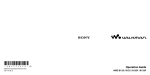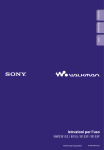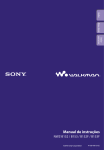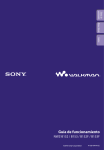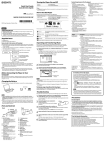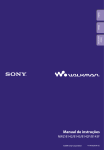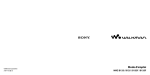Download Sony 4-185-044-11(1) MP3 Player User Manual
Transcript
Table of Contents Home Menu Index Operation Guide NWZ-B152 / B153 / B152F / B153F ©2010 Sony Corporation 4-185-044-11(1) Depending on the country/region in which you have purchased the player, some models may not be available. Home Menu Browsing the Operation Guide Jumps to the table of contents Find what you are looking for from a list of topics in the manual. Jumps to the Home menu list Find what you are looking for from a list of the option items in the player’s menu. Jumps to the index Find what you are looking for from a list of key words mentioned in the manual. Hint You can jump to the indicated page by clicking a page number in the table of contents or in the index. can jump to the indicated page by clicking a page reference indication (e.g., p. 5) You on each page. To search for a reference page by keyword, enter the keyword into the find text field on the Adobe Reader window. procedures may differ, depending on your Adobe Reader version. Operation To change the page layout The buttons on the Adobe Reader window enable you to select how pages are displayed. Text field to find text Single Page Pages are displayed one at a time, fitting the page into the window. When you scroll, the display changes to the previous or next page. Index To use the buttons in the Operation Guide Click the buttons located in the upper right of the pages of this manual to jump to “Table of Contents,” “About the Home Menu” or “Index.” Continuous Pages are displayed as a continuous roll of pages, fitting the page width inside the window. When you scroll, the previous or next pages scroll up or down continuously. Table of Contents Note Basic Operations and Screens Playback screen.................................................8 Turning the Player On and Off................9 About the Home Menu...........................10 How to Use the Home Menu..................12 Charging the Battery..............................14 Selecting the Display Language [Language]...............................................16 Setting the Date and Time......................17 Getting Music.........................................18 Transferring Music.................................19 Playing Music Playing Music [Music Library]. ..................21 Playing Music Using ZAPPIN playback ..............................................................23 What is ZAPPIN playback?...........................23 Changing to ZAPPIN playback....................24 Changing the playback range of song clips in ZAPPIN playback..................25 Searching for Songs................................26 Changing the Play Mode [Play Mode].......28 Setting the Sound Quality......................29 Activating the Bass function..........................29 Changing the sound quality [Equalizer].........30 Deleting Songs........................................32 Listening to FM radio.....................................33 FM radio screen..............................................34 Presetting broadcast stations automatically [FM Auto Preset]. ..............................................35 Presetting broadcast stations manually........36 Deleting preset broadcast stations................36 Recording FM Radio..............................37 Deleting recorded FM radio programs........38 Playing Back Recorded FM Radio Programs..............................................39 Changing the FM Settings......................40 [Scan Sensitivity]. .................................................40 Recording/Listening Voice Recording Sound....................................41 Deleting recorded sound files.......................42 Playing Back Recorded Sound Files.......43 Changing the Rec Settings.....................44 [Voice Record Codec]............................................44 Settings Changing the Common Settings............45 [Set Date-Time]....................................................45 [AVLS(Volume Limit)]..........................................46 [Beep].................................................................46 [Power Save Mode]. ..............................................47 [LED]..................................................................47 [Contrast]............................................................47 Displaying the Player Information [Information]............................................48 Selecting the Display Language [Language]...............................................49 Resetting to Factory Settings [Reset All Settings].....................................50 Formatting Memory [Format]..................51 Continued Index Getting Started Listening to FM Radio............................33 Home Menu Parts and Controls....................................5 Listening to/Recording FM Radio (NWZB152F/B153F only) Table of Contents Table of Contents About Battery Life..................................52 What are Format and Bit Rate?..............53 Table of Contents Useful Facts What is audio format?....................................53 Home Menu Storing Data............................................54 Upgrading the Player’s Firmware..........55 Troubleshooting Additional Information Precautions.............................................67 License and Trademark Notice..............75 Specifications.........................................76 Index.......................................................81 Index Troubleshooting.....................................56 Messages.................................................65 Basic Operations and Screens Basic Operations and Screens Table of Contents Parts and Controls Front Home Menu Index Headphones REC/STOP button Starts/stops recording. You can record sound using the player’s built-in microphone ( p. 41). You can also record the currently received FM program (NWZ-B152F/ B153F only) ( p. 37). VOL +*1/– button Adjusts the volume. ZAP button Changes between normal playback and ZAPPIN playback ( p. 24). You can also change the playback range of song clips in ZAPPIN playback ( p. 25). BASS/PLAY MODE*2 button Activates the Bass function to emphasize the low sound range ( p. 29). You can also change the play mode ( p. 28). *1 button Turns on/off the player ( p. 9). Starts/pauses song playback ( p. 21), or pauses/restarts recording ( p. 37, 41). When a menu appears on the display, use this button to confirm a menu item ( p. 12). Shuttle switch Rotate to find the beginning of a song, or fast-rewinds/forwards ( p. 21). When a menu appears on the display, rotate to select a menu item ( p. 12). Continued *1There are tactile dots. Use them to help with button operations. on the player *2The function marked with is activated when you press and hold the corresponding button. Basic Operations and Screens Table of Contents Front Home Menu Headphones Display The display varies depending on the application that is currently active ( p. 8, 10, 21, 33, 41, 45). BACK/HOME button Returns to the previous menu. Press and hold this button to display the Home menu ( p. 12). Power illuminator Illuminated by LED ( p. 47). The illumination pattern varies according to the operation. Continued Index (Headphone) jack For connecting the headphones. Insert the jack pin until it clicks into place. If the headphones are connected improperly, the sound from the headphones will be impaired. Basic Operations and Screens Table of Contents Rear Home Menu Strap hole Used to attach a strap (sold separately). RESET button Resets the player when you press the RESET button with a small pin, etc ( p. 56). When you turn on the player after resetting it, the player reactivates the previously set items. HOLD switch You can protect the player against accidental operation while carrying it by setting the HOLD switch. By sliding the HOLD switch in the direction of the arrow (), all operation buttons are disabled. If you press buttons while the hold function is activated, [HOLD] appears in the display. If you slide the HOLD switch to the opposite position, the hold function is released. USB cap When connecting with USB, remove the USB cap. To remove the USB cap USB connector Index MIC (Microphone) See p. 41. Basic Operations and Screens Table of Contents Playback screen 012 SHUF BASS Home Menu Song 12 Folder 1 Index Song title/File name indication Playback range indication Playback progress bar Playing status indication Displays the current play mode. : playback/: pause : fast-rewind/: fast-forward Current song number indication Play mode indication Displays the current play mode icon ( p. 28). If the play mode is set to [Normal], no icon appears. ZAPPIN playback indication Indicates ZAPPIN playback status ( p. 23). Bass function/equalizer mode indication Displays whether the Bass function ( p. 29) is activated, or which equalizer mode is activated ( p. 30). Remaining battery indication Basic Operations and Screens button Table of Contents Turning the Player On and Off Home Menu Hint If [HOLD] appears in the display, slide the HOLD switch in the opposite direction of the arrow () to release the hold function. To turn off the player Press and hold the button to turn off the player. [POWER OFF] appears. Hint If there is no operation for a certain period of time while in stop mode, the display turns off automatically to save the battery power. If there is no operation for an extended period, the player turns off completely. The batteries are consumed a little in this status. You cannot operate the player when it is connected to a computer. Disconnect the player before operating the player. Index To turn on the player Press the button to turn on the player. The player resumes the operation from the point where you last turned off. 10 Basic Operations and Screens Home menu Home Menu The following table shows the items of the Home menu. For details on the item list of each menu, see p. 11. For details about each menu item, refer to the specified reference page. Table of Contents About the Home Menu *1 Index Music Library The icons appear in the Home menu and the color of the selected icon is inverted. *1 *1 [Voice] Plays back/deletes a recorded sound file ( p. 41). [Music Library] Plays back transferred songs on the player ( p. 21). [FM] Plays FM radio, or plays back/deletes a recorded FM program ( p. 33). [Settings] Sets the function for music, FM*1, voice recording, or player settings ( p. 45). and items related to the [FM] function appear on NWZ-B152F/B153F only. Continued 11 Basic Operations and Screens [Music Library].......................... 21 [Now Playing].........................21, 26 [Folder].......................................... 26 [All Songs].................................... 26 [Artist]........................................... 26 [Album]......................................... 26 [Playlists]....................................... 26 [Genre].......................................... 26 [Release Year]............................... 26 [FM]*1....................................... 33 [Manual]........................................ 33 [Preset].......................................... 33 [Play Rec Data]............................. 39 [Delete Rec Data]......................... 38 [Add Preset].................................. 36 [Delete Preset].............................. 36 *1NWZ-B152F/B153F only Index [Music Settings] [Play Mode]............................. 28 [Equalizer]............................... 30 [ZAPPIN Range]..................... 25 [FM Settings]*1 [Scan Sensitivity]..................... 40 [FM Auto Preset]..................... 35 [Rec Settings] [Voice Record Codec]............. 44 [Common Settings] [Set Date-Time]................. 17, 45 [AVLS(Volume Limit)]........... 46 [Beep]....................................... 46 [Power Save Mode]................. 47 [LED]........................................ 47 [Contrast]................................. 47 [Information]................................ 48 [Language]..............................16, 49 [Initialize] [Reset All Settings].................. 50 [Format]................................... 51 Home Menu [Settings] [Play Rec Data]............................. 43 [Delete Rec Data]......................... 42 Table of Contents [Voice]...................................... 41 12 Basic Operations and Screens Home Menu The Home menu is the starting point of each application, such as searching for songs, changing settings, etc. You can display the Home menu by pressing and holding the BACK/HOME button of the player. Table of Contents How to Use the Home Menu button Index Music Library BACK/HOME button Shuttle switch From the Home menu, you can select the desired item on the screen. Rotate the shuttle switch to / to select a menu item, and then press the *1 button to confirm. *1There is a tactile dot. Use it to help with button operations. /: Selects a menu item. button: Confirms a menu item. In this manual, operating instructions from the Home menu are described as below. Example:From the Home menu, select [Music Library] [Folder] the desired folder the desired song. The actual operations for the example above are shown below. Press and hold the BACK/HOME button until the Home menu appears. The Home menu appears. BACK/HOME button Continued 13 Basic Operations and Screens The Music Library menu screen appears. Music Library Rotate the shuttle switch to Play All Folder 1 Folder 2 Rotate the shuttle switch to Play All Song 1 Song 2 () to select the desired folder, and then press the button to confirm. The song list screen of the selected folder appears. () to select the desired song, and then press the button to confirm. The music playback screen appears and playback begins. Song 12 Folder 1 012 SHUF BASS To return to the Home menu during operation Press and hold the BACK/HOME button. To return to the previous screen during operation Press the BACK/HOME button. Index Now Playing Folder All Songs () to select [Folder], and then press the button to confirm. The Folder list screen appears. You can scroll the list by rotating and holding the shuttle switch to (). Home Menu Rotate the shuttle switch to Table of Contents Press the button to confirm. 14 Getting Started Getting Started The player’s battery is recharged while the player is connected to a running computer. Table of Contents Charging the Battery Home Menu Index Remove the USB cap and connect the USB connector to a USB connector on your computer. When the remaining battery indication of the display shows: , charging is completed (charging time is approx. 70 minutes). When you use the player for the first time, or if you have not used the player battery indication is displayed). for a long time, recharge it fully (until the About the battery indicator The battery icon in the display shows the approximate remaining power. As battery power is depleted, the icon shows as follows: If [LOW BATTERY] appears, you cannot operate the player. In this case, charge the battery by connecting to your computer. See p. 78 on battery duration. Hint When charging a depleted battery, the power illuminator blinks clockwise and nothing appears in the display. Continued 15 Getting Started Home Menu Index If you charge the player that has not been used for a long period, your computer may not recognize the player or nothing may appear on the display. Charge the player for about 5 minutes, and it starts operating properly. Charge the battery in an ambient temperature of between 5 ºC to 35 ºC (41 ºF to 95 ºF). If you try to charge the battery in an ambient temperature outside this range, the icon may appear, and charging cannot be performed. If you do not intend to use the player for over half a year, charge the battery at least once during this time to maintain battery performance. The number of times the battery can be recharged before it is used up is approximately 500 times. This number may vary, depending on the conditions under which you use the player. Some USB devices connected to the computer may interfere with proper operation of the player. We do not guarantee operation of the player using a personally assembled/modified computer. If the computer enters a power saving mode, such as the Sleep or Hibernation mode, even during USB connection, the player’s battery is not charged. Instead, the player continues to draw power from the battery, discharging it. Do not leave the player connected for extended periods to a laptop computer that is not connected to AC power, since the player may discharge the computer’s battery. While the player is connected to a computer, do not turn on, restart, wake up from Sleep mode, or shut down the computer. These operations may cause the player to malfunction. Disconnect the player from the computer before performing these operations. Heat may build up while charging. This is not malfunction. Table of Contents Note 16 Getting Started You can select from a variety of languages for the display of menus and messages on the player. Home Menu button Table of Contents Selecting the Display Language [Language] Index BACK/HOME button Shuttle switch From the Home menu, select desired language setting. [Settings] [Language] the Language Messages and menus are displayed in [English] English [Español] Spanish [Français] French [Português] Portuguese [Русский] Russian [ ] Simplified Chinese [ ] Traditional Chinese [ ] Korean 17 Getting Started The date and time are not set by default. Set the current date and time according to the following. Home Menu button Table of Contents Setting the Date and Time Index BACK/HOME button Shuttle switch From the Home menu, select [Set Date-Time]. [Settings] [Common Settings] Rotate the shuttle switch to select the year, and then press the button to confirm. The year, month, date, hour and minutes can be set. Repeat this step to set each item. To display the current time While the hold function is activated, press any button. Note If you leave the player for a while with the battery used up, the date and time may be reset. If the player is not used for a long time, your settings for date and time may need to be set again. The clock may develop an inaccuracy of up to 60 seconds per month. In this case, set the current time again. 18 Getting Started Home Menu To enjoy music on the player, you need to prepare the data on your computer. You can import music from audio CDs or from the Internet, etc. To import the data into your computer, use appropriate software, such as Windows Media Player 11 or 12. For detailed information on how to import data, refer to the Help of each software. For details about supported file formats, see “Supported file format” ( p. 76). Table of Contents Getting Music Index 19 Getting Started You can directly transfer data by dragging and dropping in Windows Explorer on your computer. Note Only MP3/WMA files can be played on the player ( p. 76). If you turn on or restart the computer while the player is connected to the computer, the player may malfunction. In this case, press the RESET button of the player to reset it ( p. 56). Disconnect the player from the computer before turning on or restarting the computer. Connect the USB connector of the player to your computer. Insert the USB connector fully. Open [My Computer] or [Computer] - [WALKMAN] - [Storage Media], and then select the folder you want to store the audio files. Data hierarchy may differ, depending on your computer environment. Drag and drop the files to the selected folder. Continued Index You can also transfer music using Windows Media Player 11 or 12. For details about usage, or support on Windows Media Player, refer to the Windows Media Player information from the following web site: http://support.microsoft.com/ Home Menu Hint Table of Contents Transferring Music 20 Getting Started Home Menu Index Be careful not to accidentally bump or put stress on the player, especially when it is connected to your computer. It may be damaged. Do not disconnect the player while files are being transferred. If you do, the file being transferred may be damaged. If the player is disconnected while files are being transferred, unnecessary files may be left in the player. In this case, transfer usable files back to the computer and format the player ( p. 51). Some files may not be played back on the player due to copyright protection. For details on the capacity for files and folders, see “Maximum recordable number of files or folders (Approx.)” ( p. 77). Data hierarchy may differ, depending on your computer environment. It may take time to start up the player or display the file/folder list when many files or folders are stored on the player. Table of Contents Note 21 Playing Music Playing Music Home Menu You can listen to transferred songs on the player. The transferred songs are stored in [Music Library]. To play music, select [Music Library] from the Home menu to display the music playback screen. Table of Contents Playing Music [Music Library] button Index Music Library BACK/HOME button Shuttle switch From the Home menu, select [Music Library] [Now Playing]. The music playback screen appears and playback begins from the last song you listened to. About the playback screen, see “Playback screen” ( p. 8). When you select [Music Library], the search menu appears. You can select the desired search method to display the list screen and search for songs. For details, see “Searching for Songs” ( p. 26). When the player turns off from the song playback status, you can start playback of the last song you listened to by pressing the button. To (screen indication) Do this Play () / pause () Press the button. Skip to the beginning of the current song / next song Rotate the shuttle switch to /. Fast-rewind () / fast-forward Rotate and hold the shuttle switch to / () the current song during playback and release it at the desired point. When fast-rewind/fast-forward a song Song 12 01:23 03:38 012 Elapsed time Full length of the song/file Continued 22 Playing Music Home Menu You can change the song playback from the normal playback to ZAPPIN playback ( p. 23). player offers a variety of play modes, including random play and selected repeat play The ( p. 28). You can emphasize the low range (Bass function) ( p. 29). You can also change the sound quality by selecting the equalizer ( p. 30). Table of Contents Hint Index 23 Playing Music Table of Contents Playing Music Using ZAPPIN playback What is ZAPPIN playback? Home Menu ZAPPIN enables sequential playback of song clips at a preset duration. Normal Playback Index Changes to ZAPPIN ZAPPIN Playback Short, recognizable song clips (approx. 45 seconds from beginning). The ZAPPIN playback range for song clips can be set to either [ZAPPIN Short] or [ZAPPIN Long]. Returns to normal playback and restarts playback of the current song from the beginning. Normal Playback 24 Playing Music You can select normal playback or ZAPPIN playback. Table of Contents Changing to ZAPPIN playback ZAP button Home Menu the ZAP button. “Zappin in” is heard and ZAPPIN playback begins. The player plays back song clips for about 4 seconds ([ZAPPIN Short]) or 15 seconds ([ZAPPIN Long]) each. When ZAPPIN playback is selected, is displayed on the screen. The song is played back from approx. 45 seconds into the song. If the length of the song is under 45 seconds, the song is played back from some point before the end of the song. To skip to the previous/next song, or shuffle playback during ZAPPIN playback You can move to the previous/next song, or play back songs in random order. The method of operation is the same as normal playback. To return to normal playback Press the ZAP button during ZAPPIN playback when the playback screen is displayed. When normal playback is resumed, “Zappin out” is heard. Index During normal playback and displaying the playback screen, press 25 Playing Music The playback range for song clips can be set to [ZAPPIN Short] or [ZAPPIN Long]. Home Menu button ZAP button Index BACK/HOME button Shuttle switch During ZAPPIN playback and displaying the playback screen, press and hold the ZAP button. The setting screen appears. Rotate the shuttle switch to select the desired setting and press the button to confirm. Hint You can select the desired setting from the Home menu, select Settings] [ZAPPIN Range] the desired setting. Table of Contents Changing the playback range of song clips in ZAPPIN playback [Settings] [Music List of the [ZAPPIN Range] settings Setting item Description [ZAPPIN Short] Plays back song clips for about 4 seconds each. (Default setting) [ZAPPIN Long] Plays back song clips for about 15 seconds each. 26 Playing Music You can search for desired songs in various ways, such as by folder, artists, album name, etc. Home Menu button Table of Contents Searching for Songs Index BACK/HOME button Shuttle switch From the Home menu, select [Music Library] the desired search method the desired song. Select items as follows until a song list appears. Search method Method Description [Now Playing] Start playback of the last file you listened to. [Folder] Select a folder a song. [All Songs] Select a song from the song list. [Artist] Select an artist an album a song. [Album] Select an album a song. [Playlists] Select a playlist a song. [Genre] Select a genre an album a song. [Release Year] Select a release year a song. To return to the previous menu Press the BACK/HOME button. Continued 27 Playing Music You can edit or change ID3 tag information and the playlist using Windows Media Player 11 or 12. For details about usage, or support on Windows Media Player, refer to the Windows Media Player information from the following web site: http://support.microsoft.com/ Table of Contents Note Home Menu Hint Index Only songs that have ID3 tag information can be automatically classified by the player. If the song does not have artist or album information, [Unknown] appears. If the song does not have a song name, name it on your computer. details on the capacity for files and folders, see “Maximum recordable number of For files or folders (Approx.)” ( p. 77). It may take time to start up the player or display the file/folder list when many files or folders are stored on the player. 28 Playing Music The player offers a variety of play modes, including random play and selected repeat play. Home Menu button Table of Contents Changing the Play Mode [Play Mode] BASS/PLAY MODE button Index BACK/HOME button Shuttle switch Press and hold the BASS/PLAY MODE button during playback or pause. The setting screen appears. Rotate the shuttle switch to select the desired setting and press the button to confirm. Hint You can select the desired setting from the Home menu, select Settings] [Play Mode] the desired setting. [Settings] [Music List of the [Play Mode] settings Play mode type/Icon Description [Normal]/No icon After the current song ends, all songs of the selected folder/ album/artist are played once. (Default setting) Repeat all/ After the current song ends, all songs of the selected folder/ album/artist are played repeatedly. Repeat 1 song/ The current song is played repeatedly. Repeat shuffle all/ After the current song ends, all songs of the selected folder/ album/artist are played in random order. 29 Playing Music Home Menu You can emphasize the low range (Bass function) by pressing the BASS/PLAY MODE button. You can also change the sound quality according to the music genre, etc., by setting the equalizer. Table of Contents Setting the Sound Quality Activating the Bass function BASS/PLAY MODE button Press the BASS/PLAY MODE button. Each time you press the BASS/PLAY MODE button, the Bass function is activated or deactivated. When the Bass function is activated, the [BASS] icon is displayed on the screen. Hint At high volume, the effect of the Bass function is limited for hearing safety. Note If you turn on the Bass function while the equalizer setting is activated, the equalizer setting is disabled. The equalizer setting will be resumed when the Bass function is turned off. the Bass function is activated, the power illuminator lights up ( p. 6). However, When the power illuminator does not light up during FM reception ( p. 33), or when the [LED] setting is set to [LED OFF] ( p. 47). Index You can also emphasize the low range (Bass function) by pressing the BASS/ PLAY MODE button. The Bass function is activated by default. 30 Playing Music You can set your desired sound quality for each according to the music genre, etc. Home Menu button Table of Contents Changing the sound quality [Equalizer] Index BACK/HOME button Shuttle switch From the Home menu, select [Settings] [Music Settings] [Equalizer] the desired equalizer setting. List of the [Equalizer] settings Setting item/Icon Description [None]/No icon Turns off the equalizer. (Default setting) [Heavy]/ Emphasizes the high and low ranges for a powerful sound. [Pop]/ Stresses the middle range audio, ideal for vocals. [Jazz]/ Emphasizes the high and low ranges for a lively sound. [Unique]/ Emphasizes the high and low ranges, so low levels can be heard more clearly. [Custom]/ User-customizable sound settings. See p. 31 for setting. Note If you turn on the Bass function while the equalizer setting is activated, the equalizer setting is disabled. The equalizer setting will be resumed when the Bass function is turned off. While the Bass function is activated, you cannot change the equalizer setting. If the equalizer setting you select causes distortion, turn down the volume. Continued 31 Playing Music button Table of Contents To set custom values You can preset the value of the 5-band “equalizer” as a [Custom] setting. Home Menu From the Home menu, select [Settings] [Music Settings] [Equalizer] [Edit] displayed under [Custom]. The setting screen appears. Rotate the shuttle switch to select the sound level (7 levels: -3 to +3) and press the button to confirm. The 5 bands (100 Hz to 10 kHz) can be set. Repeat this step to set the sound level of every band. Index BACK/HOME button Shuttle switch 32 Playing Music Note Home Menu When you delete songs from the player, use the software you used to transfer the songs, or Windows Explorer. For details on using the software, see the Help of the software. Table of Contents Deleting Songs The player itself cannot delete songs without being connected to a computer. Index 33 Listening to/Recording FM Radio (NWZ-B152F/B153F only) Listening to/Recording FM Radio (NWZ-B152F/B153F only) To Listen to FM Radio, select radio screen. [FM] from the Home menu to display the FM Home Menu button BACK/HOME button Shuttle switch Note The headphone cord serves as an antenna, so extend it as far as possible. Listening to FM radio [FM] [Manual] or [Preset]. The FM radio screen appears. [Manual]: In the manual tuning mode, you can select broadcast stations by frequency. [Preset]: In the preset tuning mode, you can select broadcast stations by preset number. Select the desired frequency or preset number. For details on how to operate the FM radio, see “FM radio screen” ( p. 34). Hint To use the preset tuning mode ([Preset]), you need to first register preset stations. You can preset a receivable station using the [FM Auto Preset] function ( p. 35), or preset the receivable stations manually ( p. 36). Index FM From the Home menu, select Table of Contents Listening to FM Radio 34 Listening to/Recording FM Radio (NWZ-B152F/B153F only) Table of Contents FM radio screen FM radio screen in the manual tuning mode BASS Frequency Preset number*1 Operations in the manual tuning mode To Do this Select the previous/next frequency*1 Rotate the shuttle switch to /. Select the previous/next receivable broadcast station*2 Rotate and hold the shuttle switch to /. Pause/resume the FM reception Press the button. *1The frequency is changed by 0.1 MHz. *2If the sensitivity is too high, change the [Scan Sensitivity] setting to [Low] ( p. 40). FM radio screen in the preset tuning mode 90.0MHz BASS Preset number Hint To use the preset tuning mode ([Preset]), you need to first register preset stations. You can preset a receivable station using the [FM Auto Preset] function ( p. 35), or preset the receivable stations manually ( p. 36). Operations in the preset tuning mode To Do this Select the previous/next preset number Rotate the shuttle switch to /. Pause/resume the FM reception Press the button. Index *1The preset number is displayed only when the current frequency is preset ( p. 36). P01 Home Menu 090.0MHz P01 35 Listening to/Recording FM Radio (NWZ-B152F/B153F only) From the Home menu, select Auto Preset] [OK]. [Settings] [FM Settings] [FM Hint If high sensitivity causes the player to receive many unwanted broadcast stations, change the [Scan Sensitivity] setting to [Low] ( p. 40). Index The receivable broadcast stations will be preset in order from low to high frequency. [COMPLETE] appears when presetting is completed, then the first preset station is received. Select [Cancel] to cancel automatic presetting. Home Menu You can preset up to 30 receivable broadcast stations in your area automatically by selecting [FM Auto Preset]. When you use the FM radio for the first time, or when you move to a new area, we recommend to preset receivable broadcast stations by selecting [FM Auto Preset]. Table of Contents Presetting broadcast stations automatically [FM Auto Preset] 36 Listening to/Recording FM Radio (NWZ-B152F/B153F only) You can preset broadcast stations which [FM Auto Preset] cannot detect ( p. 35). frequency. [FM] [Manual] the desired Home Menu From the Home menu, select Table of Contents Presetting broadcast stations manually Press the BACK/HOME button. The frequency you select in step 1 is preset to the selected preset number. If you select a preset number that is already assigned to another frequency, the message confirming whether to replace the setting appears. Selecting [OK] will replace the setting. Hint You can preset up to 30 stations. Deleting preset broadcast stations On the FM radio screen, press the BACK/HOME button. Select [Delete Preset] the preset number you intend to delete [OK]. The preset broadcast station is deleted. Index Select [Add Preset] the desired preset number. 37 Listening to/Recording FM Radio (NWZ-B152F/B153F only) You can record FM radio on the player and play recorded FM radio programs. you want to record. The player goes into standby for recording. You can also record FM radio by pressing the REC/STOP button. Press the REC/STOP button. Rotate the shuttle switch to select [OK], and then press the button to confirm. Press the REC/STOP button. Recording starts. To pause recording, press the button. Press it again to resume recording. Press the REC/STOP button again to stop recording. The recording is saved as a file named [FRnnnn]*1 in the [Record] [FM] folder. *1File names are automatically assigned from [FR0001] to [FR9999]. Hint Recording in poor reception areas may result in noise. Record in a stronger reception area. The programs and sound files recorded by the player can be played back on the player ( p. 39) or on a computer. Note If you rename files of the [Record] folder on your computer, or put files which have been imported to your computer back into the [Record] folder, you may not be able to play them on the player. You cannot change the bit rate for recording FM programs. Only [High] is available. Index Press and hold the REC/STOP button while listening to the station Home Menu REC/STOP button Table of Contents Recording FM Radio 38 Listening to/Recording FM Radio (NWZ-B152F/B153F only) button Table of Contents Deleting recorded FM radio programs Home Menu BACK/HOME button Shuttle switch [FM] [Delete Rec Data] the recorded FM radio program you intend to delete [OK]. The selected FM radio program is deleted. Select [Cancel] to cancel deletion. To delete all recorded FM radio programs, select [Delete All]. Index From the Home menu, select 39 Listening to/Recording FM Radio (NWZ-B152F/B153F only) button Table of Contents Playing Back Recorded FM Radio Programs Home Menu From the Home menu, select [FM] [Play Rec Data] the recorded FM radio program you want. The playback screen appears and playback of the recorded FM radio program begins. About the playback screen, see “Playback screen” ( p. 8). To listen to all recorded FM radio program, select [Play All]. Index BACK/HOME button Shuttle switch 40 Listening to/Recording FM Radio (NWZ-B152F/B153F only) To change the FM radio settings, select then select [FM Settings]. [Settings] from the Home menu, Home Menu button Table of Contents Changing the FM Settings Index BACK/HOME button Shuttle switch [Scan Sensitivity] When you select stations using the [FM Auto Preset] function ( p. 35) or manual tuning mode ( p. 33), the FM receiver may receive many unwanted broadcast stations because sensitivity is too high. In this case, set the reception to [Low]. [High] is set by default. From the Home menu, select Sensitivity] [Low]. [Settings] [FM Settings] [Scan To set the reception sensitivity back to the default, select [High]. 41 Recording/Listening Voice Recording/Listening Voice Home Menu You can record sound using the player’s built-in microphone and play the recorded sound files. The recorded sound is encoded into ADPCM format. When you play recorded sound files, select [Voice] from the Home menu ( p. 43). Table of Contents Recording Sound REC/STOP button Index Microphone Note You cannot record sound during FM reception (NWZ-B152F/B153F only) or with the [Settings] function. Select [Voice] or [Music Library] from the Home menu to record sound. Press and hold the REC/STOP button. The player goes into standby for recording. You can also record sound by pressing the REC/STOP button. Press the REC/STOP button. Rotate the shuttle switch to select [OK], and then press the button to confirm. Press the REC/STOP button. Recording starts. To pause recording, press the button. Press it again to resume recording. Press the REC/STOP button again to stop recording. The recording is saved as a file named [VRnnnn]*1 in the [Record] [Voice] folder. *1File names are automatically assigned from [VR0001] to [VR9999]. Hint The programs and sound files recorded by the player can be played back on the player ( p. 43) or on a computer. You can change the bit rate of the audio file. For details, see “Changing the Rec Settings” ( p. 44). Note If you rename files of the [Record] folder on your computer, or put files which have been imported to your computer back into the [Record] folder, you may not be able to play them on the player. 42 Recording/Listening Voice button Table of Contents Deleting recorded sound files Home Menu BACK/HOME button Shuttle switch [Voice] [Delete Rec Data] the recorded sound file you intend to delete [OK]. The selected sound file is deleted. Select [Cancel] to cancel deletion. To delete all recorded sound files, select [Delete All]. Index From the Home menu, select 43 Recording/Listening Voice You can play back sound files recorded by the player. To play back sound files, select [Voice] from the Home menu. Home Menu button Table of Contents Playing Back Recorded Sound Files Index BACK/HOME button Shuttle switch From the Home menu, select recorded sound file you want. [Voice] [Play Rec Data] the The playback screen appears and the playback of the recorded sound file begins. For details on the playback screen, see “Playback screen” ( p. 8). To listen to all recorded sound files, select [Play All]. 44 Recording/Listening Voice To change the voice record settings, select then select [Rec Settings]. [Settings] from the Home menu, Home Menu button Table of Contents Changing the Rec Settings Index BACK/HOME button Shuttle switch [Voice Record Codec] You can select a level of recording quality from [Low], [Mid] or [High]. The higher the level is, the more memory the player uses for recording sound. [Mid] is set by default. From the Home menu, select [Settings] [Rec Settings] [Voice Record Codec] [Low], [Mid] (default setting) or [High]. 45 Settings Settings To change the common settings of the player, select Home menu, then select [Common Settings]. [Settings] from the Home Menu button Table of Contents Changing the Common Settings Index BACK/HOME button Shuttle switch [Set Date-Time] The date and time are not set by default. Set the current date and time as follows. From the Home menu, select [Set Date-Time]. [Settings] [Common Settings] Rotate the shuttle switch to select the year, and then press the button to confirm. The year, month, date, hour and minutes can be set. Repeat this step to set each item. To display the current time While the hold function is activated, press any button. Note If you leave the player for a while with the battery used up, the date and time may be reset. If the player is not used for a long time, your settings for date and time may need to be set again. The clock may develop an inaccuracy of up to 60 seconds per month. In this case, set the current time again. 46 Settings From the Home menu, select [Settings] [Common Settings] [AVLS(Volume Limit)] the desired setting type. Description [AVLS ON] Keeps the volume at a moderate level. [AVLS OFF] Plays back audio at the original volume. (Default setting) Hint When [AVLS(Volume Limit)] is set to [AVLS ON], and the volume level reaches the maximum limit, [AVLS] appears when the VOL + button is pressed. In this status, the volume cannot be turned up any more. [Beep] You can turn on or off the operation sounds of the player. From the Home menu, select [Settings] [Common Settings] [Beep] the desired setting type. Type Description [Beep ON] Produces beep sounds. (Default setting) [Beep OFF] Does not produce beep sounds. Note Error beeps and guidance remain on regardless of the [Beep] setting. Index Type Home Menu You can set [AVLS(Volume Limit)] (Automatic Volume Limiter System) to limit the maximum volume to prevent auditory disturbance or distraction. With [AVLS(Volume Limit)], you can listen to music at a comfortable volume level. Table of Contents [AVLS(Volume Limit)] 47 Settings If you do not operate the player for about 15 seconds during playback or FM reception*1, the screen will change to the power save screen. You can change the power save screen settings. [Settings] [Common Settings] [Power Save Mode] the desired setting type. Description [Save ON Normal] The power save screen appears in the display when no operation is performed for about 15 seconds during playback or FM reception*1. (Default setting) [Save ON Super] The screen disappears when no operation is performed for about 15 seconds during playback or FM reception*1. This setting uses the least battery consumption. [Save OFF] The icon(s) or letter(s) appears in the display constantly during playback or FM reception*1. *1NWZ-B152F/B153F only [LED] You can turn on or off the power illuminator around the button. From the Home menu, select [Settings] [Common Settings] [LED] the desired setting type. Type Description [LED ON] Turns on the power illuminator. (Default setting) [LED OFF] Turns off the power illuminator. [Contrast] You can set the display contrast to one of 15 levels. From the Home menu, select [Contrast]. [Settings] [Common Settings] Rotate the shuttle switch to adjust the contrast level, and then press the button to confirm. You can set to one of 15 levels. [0] is set by default. Index Type Home Menu From the Home menu, select Table of Contents [Power Save Mode] 48 Settings Information such as model name, memory capacity, and firmware version can be displayed. Home Menu button Table of Contents Displaying the Player Information [Information] Index BACK/HOME button Shuttle switch From the Home menu, select [Settings] [Information]. 1. model name 2. memory capacity 3. version information for the player’s firmware 49 Settings You can select from a variety of languages for the display of menus and messages on the player. Home Menu button Table of Contents Selecting the Display Language [Language] Index BACK/HOME button Shuttle switch From the Home menu, select desired language setting. [Settings] [Language] the Language Messages and menus are displayed in [English] English [Español] Spanish [Français] French [Português] Portuguese [Русский] Russian [ ] Simplified Chinese [ ] Traditional Chinese [ ] Korean 50 Settings You can reset the player to the default settings. Resetting the player does not delete the songs you have transferred to the player. Home Menu button Table of Contents Resetting to Factory Settings [Reset All Settings] Index BACK/HOME button Shuttle switch From the Home menu, select Settings] [OK]. [Settings] [Initialize] [Reset All [COMPLETE] appears and the player is reset to the default settings. To cancel the operation, select [Cancel] on the confirmation screen. Note If the date and time have already been set under [Set Date-Time], the date and time are not reset. 51 Settings Home Menu You can format the memory of the player. If the memory is formatted, all shortcut icons and files will be erased and all setting values returned to their defaults. Be sure to verify the files stored in memory prior to formatting and export any necessary files to the hard disk of your computer or other device beforehand. Table of Contents Formatting Memory [Format] button Index BACK/HOME button Shuttle switch Note When the remaining battery is low, you cannot format the player. Charge the battery before formatting. Do not format the memory using Windows Explorer. After formatting, set the date and time ( p. 17, 45). From the Home menu, select [Format] [OK]. [Settings] [Initialize] [FORMATTING...] appears and formatting starts. When formatting is completed, [COMPLETE] appears. To cancel the operation, select [Cancel] on the confirmation screen. 52 Useful Facts Useful Facts Longer battery life settings You can save battery power by changing the default to “Longer battery life setting” items. For details on the battery life according to battery life setting, see “Battery life (continuous playback)” ( p. 78). Setting Default setting [Power Save Mode] ( p. 47) [Equalizer] ( p. 30) [Save ON Normal] [Save ON Super] [None] [None] [BASS] ( p. 29) Activate Deactivate Settings for the power [LED] ( p. 47) illuminator [LED ON] [LED OFF] Settings for recording [Voice Record Codec] quality ( p. 44) [Mid] [Low] Settings for screen Settings for sound effect Longer battery life setting Adjust data format and bit rate Playing time will vary, as battery charge can be affected by the format and bit rate of songs that are played. For details on charging time and usage time, see p. 78. Index Turn off the player manually If you press and hold the button, after [POWER OFF] appears, the display disappears and the player is turned off. The batteries are consumed a little in this status. Home Menu By adjusting the settings or managing the power supply properly, it is possible to save battery power and use the player for a longer time. The following hints will yield a longer battery life. Table of Contents About Battery Life 53 Useful Facts Table of Contents What are Format and Bit Rate? What is audio format? Audio format refers to the method used to import audio data from the Internet or audio CDs to a computer, and then save it as an audio file. Common formats include MP3 and WMA, etc. Home Menu MP3: MP3 (MPEG-1 Audio Layer3) is a common audio compression technology developed by the MPEG working group of the ISO (International Organization for Standardization). MP3 can compress audio files to about 1/10 the size of standard CD audio files. Index WMA: WMA (Windows Media Audio) is a common audio compression technology developed by Microsoft Corporation. The WMA format produces the same sound quality as that of the MP3 format with a smaller file size. What is copyright protection? Certain music files or video files, etc., that you purchase from a music download service site, etc., may apply access control technologies, such as encryption, to limit usage and duplication of material, in accordance with copyright laws. What is bit rate? Bit rate refers to the amount of data used to store each second of audio, expressed in kbps (kilo bits per second), such as 64 kbps. Generally, higher bit rates provide better sound quality, but require more storage space for the same length of audio. What is the relationship between bit rate, sound quality, and storage size? Generally, higher bit rates provide better sound quality, but require more storage space for the same length of audio, so you can store fewer songs on the player. Lower bit rates enable you to store more songs, but at a lower sound quality. Note If you import a song from a CD to your computer at a low bit rate, you cannot improve the song’s sound quality by selecting a high bit rate when further transferring the song from the computer to the player. 54 Useful Facts Note Home Menu Do not disconnect the player while [DATA ACCESS] appears on the player during data transfer. The data could be damaged. Do not format the memory of the player in Windows Explorer. If you format the player in Windows Explorer accidentally, do it again on the player ( p. 51). Index You can store computer data into the memory of the player by transferring the data from your computer in Windows Explorer. If the player is connected to the computer, the memory appears in Windows Explorer as [WALKMAN]. Table of Contents Storing Data 55 Useful Facts Home Menu You can update the player’s firmware. Installing the latest player’s firmware allows you to add new features to the player. For details on the latest firmware information and how to install it, visit the customer support Web sites ( p. 74). Table of Contents Upgrading the Player’s Firmware Download the update program to your computer from the Web site. program. Follow the on-screen instructions to update the player’s firmware. Firmware update is completed. Hint Version information for the player’s firmware can be displayed by selecting [Information] from the Home menu ( p. 48). [Settings] Index Connect the player to your computer, and then start the update 56 Troubleshooting Troubleshooting If the player does not function as expected, try the following steps to resolve the issue. and try any corrective actions listed. Home Menu 1 Find the symptoms of the issue in the following troubleshooting tables, Table of Contents Troubleshooting 2 Connect the player to your computer to charge the battery. Index You may be able to resolve some issues by charging the battery. 3 Press the RESET button with a small pin, etc. If you press the RESET button while operating the player, stored data and settings on the player may be deleted. After resetting the player, press the button to turn on the player. RESET button 4 Check information on the issue in the Help of each software. 5 Look up information on the issue on one of the customer support Web sites ( p. 74). 6 If the approaches listed above fail to resolve the issue, consult your nearest Sony dealer. Continued 57 Troubleshooting Table of Contents Operation Home Menu There is no sound. The volume level is set to zero. Turn the volume up ( p. 5). The headphone jack is not connected properly. Connect the headphone jack properly ( p. 6). The headphone plug is dirty. Clean the headphone plug with a soft dry cloth. No audio files are stored in the memory. If [NO DATA] appears, transfer music from the computer. Noise is generated. A device emitting radio signals, such as a mobile phone is being used near the player. When using such devices as mobile phones, keep them away from the player. Music data is damaged. Delete the data then transfer again. When transferring data, close any other applications to avoid file damage. headphone plug is dirty. The Clean the headphone plug with a soft dry cloth. Buttons do not work. The HOLD switch is set to the direction of the arrow (). Slide the HOLD switch to the opposite direction of the arrow () ( p. 7). The player contains moisture condensation. Wait a few hours to let the player dry. The remaining battery power is low or insufficient. the battery power by connecting to the computer ( p. 14). Charge the player does not react, even after charging the battery, press the RESET If button to reset the player ( p. 56). Playback does not stop. With the player, there is no difference between stopping and pausing. When you press the button, appears and playback pauses/stops. It takes time to start up the player. It may take time to start up the player if many files or folders are stored on the player, or if audio data transferred to the player has a lot of ID3 tag information. Wait until the start-up animation appears. Continued Index Songs cannot be played. The battery power is consumed. Charge the battery fully ( p. 14). If the player does not react, even after charging the battery, press the RESET button to reset the player ( p. 56). 58 Troubleshooting The player cannot be formatted. The remaining battery power is low or insufficient. Charge the battery power by connecting to the computer ( p. 14). The player does not work. There is not enough free space in the memory. Connect the player to the computer and delete any unnecessary songs or files to increase free space on the player. Continued Index Playback has stopped suddenly. The remaining battery power is insufficient. Charge the battery power by connecting to the computer ( p. 14). Home Menu There is no sound from the right channel of the headphones. Or the right channel sound is heard from both sides of the headphones. The headphone jack is not fully inserted. If the headphones are not connected correctly, sound will not be output properly. Connect the headphones into the jack until it clicks ( p. 6). Table of Contents The transferred songs cannot be found. The memory of the player was formatted using Windows Explorer. Format the memory using the [Format] menu of the player ( p. 51). The player was disconnected from the computer while files were being transferred. Transfer usable files back to your computer and format the memory using the [Format] menu of the player ( p. 51). 59 Troubleshooting Continued Index Garbled characters are displayed. The wrong language is selected. Select the correct language from [Language] ( p. 16, 49), and then transfer data to the player again. Home Menu The title of a song is not displayed correctly. If unsupported characters are included in the title, the title will be displayed without the unsupported characters. Rename the title with appropriate characters on the computer. Table of Contents Display 60 Troubleshooting The player cannot charge the battery. The player is not connected to a USB connector on your computer properly. Disconnect the player, and then reconnect it. The battery is charged in an ambient temperature out of the range of 5 °C (41 ºF) to 35 °C (95 ºF). icon appears. Charge the battery in an You cannot charge the battery when ambient temperature of 5 °C (41 ºF) to 35 °C (95 ºF). Your computer is not on. Turn on the computer. Your computer is in Sleep or Hibernate status. Disconnect the player from the computer, and then release the computer from Sleep or Hibernate status. Reconnect the player to the computer. Charging completes very quickly. If the battery is already almost fully charged when charging begins, little time is needed to reach full charge. Continued Index Battery life is short. The operating temperature is below 5 °C (41 ºF). Battery life becomes shorter due to the battery characteristics. This is not malfunction. Battery charging time is not enough. appears. Charge the battery until By adjusting the settings or managing the power supply properly, it is possible to save battery power and use the player for a longer time ( p. 52). The battery needs to be replaced. Consult your nearest Sony dealer. Home Menu The power does not turn on. The HOLD switch is set to the direction of the arrow (). Slide the HOLD switch to the opposite direction of the arrow () ( p. 7). If you press the button immediately after turning off the player, the player does not start due to the shutting down process. Wait for a few seconds, then turn on the power. The remaining battery power is insufficient. Charge the battery power by connecting to the computer ( p. 14). If the player does not react, even after charging the battery, press the RESET button to reset the player ( p. 56). There is not enough free space in the memory. For details on the capacity for files and folders, see “Maximum recordable number of files or folders (Approx.)” ( p. 77). At least 20 MB of free space is necessary to function normally. If you want to check the free space, open [My Computer] or [Computer] – [WALKMAN], right-click [Storage Media]*1 to display the menu, and then select [Properties]. *1 Data hierarchy may differ, depending on your computer environment. Table of Contents Power 61 Troubleshooting The combined total of the recorded time and the remaining time does not equal the maximum recording time. When you record many short files, they may be recorded with automatically inserted blank spaces between files due to system restrictions. This causes an increase in total recorded time and results in the mismatch. Recorded files cannot be deleted. The file or the folder that cannot be deleted is set to be read-only on a computer. Delete the data using Windows Explorer. The battery power is low or exhausted. the battery fully ( p. 14). Charge The folder is not deleted even though recorded files have all been deleted. Files other than the recorded files are included in the folder. Open the folder using Windows Explorer, and delete all the files other than files recorded by the player. Continued Index The player cannot record. There is not enough free space in the memory. Delete unnecessary files. Export the recorded files to a computer. Necessary free space may vary, depending on the bit rate or recording time. The maximum number of files that can be recorded has been reached. The maximum number of files that can be recorded is 999 files each for FM radio programs (NWZ-B152F/B153F only) and recorded sound files. Delete unnecessary files until recorded FM radio programs (NWZ-B152F/B153F only) and recorded sound files become 999 or less, respectively. Export the recorded files to a computer. The player is connected to a computer. Disconnect the player from the computer. Home Menu The remaining recording time remains the same even though files are deleted. Due to system restrictions, the remaining recording time may not improve if only short files are deleted. Table of Contents Recording 62 Troubleshooting Only a small number of songs can be transferred to the player. There is not enough free space in the memory. Delete unnecessary songs to increase free space. Non-audio data is stored in the memory. Move non-audio files to the computer to increase free space. The player becomes unstable while it is connected to the computer. A USB hub is being used. Connect the player directly to a USB connector, as connection via a USB hub may not work. However, a USB hub that supplies power can be used. Continued Index Audio files cannot be transferred to the player from your computer. Transferring may be stopped due to influences such as static electricity, etc. This happens to protect data information. Disconnect the player, then reconnect it. The player’s USB connector is not connected to a USB connector on your computer properly. Make sure that [DATA ACCESS] or [CONNECTED USB] appears on the display. Disconnect the player, and then reconnect it. There is not enough free space in the memory. Delete unnecessary songs to increase free space. Abnormal file(s) exists on the player. Transfer your necessary files back to your computer and format the player ( p. 51). An audio file is damaged. Delete the audio file then transfer it again. When transferring the audio file, close any other applications to avoid file damage. You tried to transfer contents with copyright protection. You cannot transfer contents with copyright protection since the player does not support them. Home Menu [CONNECTED USB] does not appear when the player is connected to the computer. The player’s USB connector is not connected to a USB connector on your computer properly. Disconnect the player, and then reconnect it. A USB hub is being used. Connect the player directly to a USB connector, as connection via a USB hub may not work. However, a USB hub that supplies power can be used. Another application is running on the computer. Disconnect the player, wait a few minutes, and reconnect it. If the problem persists, disconnect the player, restart the computer, and then reconnect the player. The USB connector on your computer may have a problem. Connect the player’s USB connector to another USB connector on your computer. The remaining battery power is insufficient. Charge the battery by connecting the player to a running computer for at least 5 minutes. When charging a depleted battery, the power illuminator blinks clockwise and nothing appears in the display. Table of Contents Connection with the computer 63 Troubleshooting Table of Contents FM Radio (NWZ-B152F/B153F only) The FM broadcast is affected by interference. A device emitting radio signals, such as a mobile phone is being used near the player. When using such devices as mobile phones, keep them away from the player. Continued Index Reception is weak and sound quality is poor. The radio signal is weak. Listen to the FM broadcast near a window since the signal may be weak inside buildings or vehicles. The headphone cord is not extended enough. The headphone cord functions as an antenna. Extend the headphone cord as far as possible. Home Menu You cannot hear the FM broadcast well. The receiving frequency is not fully tuned in. Select the frequency manually to improve reception ( p. 34). 64 Troubleshooting The date and time have been reset. If you left the player for a while with the battery used up, the date and time may be reset. appears on the screen This is not a malfunction. Charge the battery until ( p. 14) and set the date and time again ( p. 17, 45). All settings of the player have been reset. You moved, deleted, or renamed the system files. Or, the memory of the player was formatted using other than the [Format] menu of the player. If you do any of the above operations, the system will be restructured and all settings of the player will be reset when you disconnect the player from the computer or other devices. If the player does not function normally after you format the player using other than the [Format] menu of the player, format the memory using the [Format] menu of the player ( p. 51). Index The player gets warm. The player may be warm when the battery is being charged and just after charging. The player also may become warm when a large amount of files are transferred. This is normal and is not cause for concern. Set the player aside for a while to allow it to cool down. Home Menu There is no beep sound when the player is operated. [Beep] is set to [Beep OFF]. Set [Beep] to [Beep ON] ( p. 46). Table of Contents Other 65 Troubleshooting Table of Contents Messages Follow the instructions below if a message appears in the display. enabled. Turn the volume down or disable [AVLS(Volume Limit)] ( p. 46). [CANNOT EXECUTE] You are trying to preset/delete broadcast stations while the player is not in the FM function. Change the function to [FM], and then preset/delete broadcast stations. You are trying to change the equalizer setting while the Bass function is activated. Disable the Bass function, and then change the equalizer setting. [CAN NOT CHARGE] The battery is charged in an ambient temperature out of the range of 5 °C (41 ºF) to 35 °C (95 ºF). icon appears. Charge the battery in an You cannot charge the battery when ambient temperature of 5 °C (41 ºF) to 35 °C (95 ºF). [CHARGING] The battery is being charged. This is not an error. Wait until the battery is charged fully. However, you can use the player with the battery not charged fully. [CONNECTED USB] The player is connected to a computer. This is not an error. You cannot operate the controls on the player while connected to a computer. [DRM ERROR] The player cannot play the audio files that use the digital rights management technology for Windows Media (“WM-DRM”). Transfer the normal audio file back to the computer and then format the memory. Continued Index [BOOT ERROR] The memory was not formatted properly. The memory was formatted on a computer. Press button, then [Format OK?] appears. Select [OK] to press button to confirm. All data (songs, etc., including sample data installed at the factory, bundled software installer, and the Operation Guide) will be erased. Home Menu [AVLS] (blinks) The volume level exceeds the rated value while [AVLS(Volume Limit)] is 66 Troubleshooting [MEMORY FULL] There is not enough free space in the memory. You are trying to record an FM radio program (NWZ-B152F/B153F only) with the player already having 999 files of recorded FM radio programs. You are trying to record sound with the player already having 999 files of recorded sound files. Connect the player to the computer and delete any unnecessary songs or files to increase free space on the player. Delete unnecessary recorded FM radio programs. Delete unnecessary recorded sound files. [NO DATA] There are no audio files in the memory. Transfer audio files. [NO ITEM] There are no audio files in the selected item. Transfer audio files. Record sound. Record FM radio (NWZ-B152F/B153F only). There is no preset FM station (NWZ-B152F/B153F only). Preset FM broadcast stations. [READ ONLY] You are trying to delete read-only songs. Delete the data using Windows Explorer. Index [LOW BATTERY] The battery is low. Charge the battery ( p. 14). Home Menu [HOLD] The player cannot be operated because the HOLD switch is set to the hold position. To operate the player, slide the HOLD switch to the opposite position ( p. 7). Table of Contents [FILE ERROR] The file cannot be read. The file is not normal. The player cannot play certain files because of incompatible formats. Transferring has been interrupted. Transfer the normal audio file back to the computer and then format the player. If the song which cannot be played is unnecessary, you can delete it from the memory. 67 Additional Information Additional Information This symbol on the product or on its packaging indicates that this product shall not be treated as household waste. Instead it shall be handed over to the applicable collection point for the recycling of electrical and electronic equipment. By ensuring this product is disposed of correctly, you will help prevent potential negative consequences for the environment and human health, which could otherwise be caused by inappropriate waste handling of this product. The recycling of materials will help to conserve natural resources. For more detailed information about recycling of this product, please contact your local Civic Office, your household waste disposal service or the shop where you purchased the product. Applicable accessories: Headphones Continued Index Disposal of Old Electrical & Electronic Equipment (Applicable in the European Union and other European countries with separate collection systems) Home Menu Notice for customers: the following information is only applicable to equipment sold in countries applying EU directives The manufacturer of this product is Sony Corporation, 1-7-1 Konan Minato-ku Tokyo, 108-0075 Japan. The Authorized Representative for EMC and product safety is Sony Deutschland GmbH, Hedelfinger Strasse 61, 70327 Stuttgart, Germany. For any service or guarantee matters, please refer to the addresses given in separate service or guarantee documents. Table of Contents Precautions 68 Additional Information Index Continued Home Menu This symbol on the battery or on the packaging indicates that the battery provided with this product shall not be treated as household waste. On certain batteries this symbol might be used in combination with a chemical symbol. The chemical symbols for mercury (Hg) or lead (Pb) are added if the battery contains more than 0.0005% mercury or 0.004% lead. By ensuring these batteries are disposed of correctly, you will help prevent potentially negative consequences for the environment and human health which could otherwise be caused by inappropriate waste handling of the battery. The recycling of the materials will help to conserve natural resources. In case of products that for safety, performance or data integrity reasons require a permanent connection with an incorporated battery, this battery should be replaced by qualified service staff only. To ensure that the battery will be treated properly, hand over the product at end-of-life to the applicable collection point for the recycling of electrical and electronic equipment. For all other batteries, please view the section on how to remove the battery from the product safely. Hand the battery over to the applicable collection point for the recycling of waste batteries. For more detailed information about recycling of this product or battery, please contact your local Civic Office, your household waste disposal service or the shop where you purchased the product. Table of Contents Disposal of waste batteries (applicable in the European Union and other European countries with separate collection systems) 69 Additional Information Home Menu Index Continued Table of Contents On safety Be sure not to short-circuit the terminals of the player with other metallic objects. not touch the rechargeable battery with bare hands if it is leaking. Since Do battery liquid may remain in the player, consult your nearest Sony dealer if the battery has leaked. If the liquid gets into your eyes, do not rub your eyes as it may lead to blindness. Wash out your eyes with clean water, and consult a doctor. Also, if the liquid gets on to your body or clothes, wash it off immediately. If you do not, it may cause burns or injury. If you get burned or injured by the liquid from the battery, consult a doctor. not pour water or put any foreign object in the player. Doing so may Do cause fire or electric shock. If this occurs, turn off the player immediately, disconnect the player, and consult your nearest Sony dealer or Sony Service Center. not put the player into fire. Do Do not take apart or remodel the player. Doing so can result in electric shock. Consult your nearest Sony dealer or Sony Service Center for exchange of rechargeable batteries, internal checks or repair. 70 Additional Information Do not expose the player to water. The player is not waterproof. Remember to follow the precautions below. Be careful not to drop the player into a sink or other container filled with water. Do not use the player in humid locations or bad weather, such as in the rain or snow. Do not get the player wet. If you touch the player with wet hands, or put the player in a damp article of clothing, the player may get wet and this may cause a malfunction of the player. When you unplug the headphones from the player, make sure to hold the headphone plug to unplug it. Pulling the headphone cord itself may cause damage to the headphone cord. Continued Index Make sure not to put the player into a bag with the headphones/earphones cord wrapped around it and then subject the bag to strong impact. Home Menu Make sure not to sit down with the player in your back pocket. Table of Contents On installation Do not put any heavy object on top of the player or apply a strong shock to the player. It may cause a malfunction or damage. use the player where it will be subjected to extremes of light, Never temperature, moisture or vibration. The player may become discolored, distorted or damaged. Never leave the player exposed to high temperature, such as in a car parked in the sun or under direct sunlight. Do not leave the player in a place subject to excessive dust. Do not leave the player on an unstable surface or in an inclined position. If the player causes interference to radio or television reception, turn the player off and move it away from the radio or television. When using the player, remember to follow the precautions below in order to avoid warping the cabinet or causing the player to malfunction. 71 Additional Information Table of Contents Note on static electricity In particularly dry air conditions, mild tingling may be felt on your ears. This is a result of static electricity accumulated in the body, and not a malfunction of the player. The effect can be minimized by wearing clothes made from natural materials. On heat build-up Heat may build up in the player while charging if it is used for an extended period of time. Home Menu On the headphones Index Road safety Avoid listening with your headphones in situations where hearing must not be impaired. Preventing hearing damage Avoid using the headphones at a high volume. Hearing experts advise against continuous, loud and extended play. If you experience a ringing in your ears, reduce the volume or discontinue use. Do not turn the volume up high all at once, especially when using headphones. Turn up the volume gradually so that loud sound will not hurt your ears. Caring for others Keep the volume at a moderate level. This will allow you to hear outside sounds and to be considerate to the people around you. Warning If there is lightning when you are using the player, take off the headphones immediately. If you experience an allergic reaction to the supplied headphones, stop using them at once and contact a doctor. Continued 72 Additional Information Continued Index On cleaning Clean the player’s case with a soft cloth, such as a cleaning cloth for eyeglasses. If the player’s case becomes very dirty, clean it with a soft cloth slightly moistened with water or a mild detergent solution. Do not use any type of abrasive pad, scouring powder, or solvent, such as alcohol or benzene, as it may mar the finish of the case. Be careful not to let water get into the player from the opening near the connector. Clean the headphone plug periodically. If you have any questions or problems concerning the player, please consult your nearest Sony dealer. Home Menu On the LCD Do not push the LCD screen strongly. Color spots may appear or the LCD panel may be damaged. If the player is used in a cold place, ghosting may occur. This does not indicate a failure. If the player is used in a cold or hot place, contrast may be affected. Table of Contents On the use When using a strap (sold separately), be careful to avoid hooking it on objects you pass by. Furthermore be careful not to swing the player by the strap to avoid bumping people. Refrain from using the player according to the in-flight announcements during take off or landing in an aircraft. Note that condensation may form temporarily in cases such as when the player is moved quickly from a low-temperature environment to a high temperature environment or used in a room that has a heater just turned on. Condensation creates a phenomenon where moisture in the air adheres to surfaces such as metal panels, etc., and then changes to liquid. If condensation forms in the player, leave it turned off until the condensation disappears. If you use the player with condensation present, a malfunction may result. 73 Additional Information Continued Index The explanations in this manual assume that you are familiar with the basic operations of Windows. For details on the use of your computer and operating system, please refer to the respective manuals. Home Menu We do not guarantee all the languages will be able to be displayed properly on the supplied software. User-created characters and some special characters may not be displayed. Table of Contents On Software Copyright laws prohibit reproducing the software or the manual accompanying it in whole or in part, or renting the software without the permission of the copyright holder. In no event will Sony be liable for any financial damage, or loss of profits, including claims made by third parties, arising out of the use of the software supplied with this player. The software provided with this player cannot be used with equipment other than that to which it is so designated. Please note that, due to continued efforts to improve quality, the software specifications may be changed without notice. Operation of this player with software other than that provided is not covered by the warranty. The ability to display the languages on supplied software will depend on the installed OS on your computer. For better results, please ensure that the installed OS is compatible with the desired language you want to display. 74 Additional Information In some countries/regions some sample data is not installed. Table of Contents About sample data*1 The player is pre-installed with sample data. If you delete the sample data, you cannot restore it, and we will not supply any replacement data. *1 About the customer support Web site If you have any questions or issues with a Sony product, or would like information on compatible items with a Sony product, visit the following Web sites. For customers in the USA: http://www.sony.com/walkmansupport For customers in Canada: http://www.sony.ca/ElectronicsSupport/ For customers in Europe: http://support.sony-europe.com/DNA For customers in Latin America: http://www.sony-latin.com/index.crp For customers in other countries/regions: http://www.sony-asia.com/support For customers who purchased the overseas models: http://www.sony.co.jp/overseas/support/ Index The capacity of the connected player. The player is not functioning normally. Content information is written in language or character that are not supported by the player. Home Menu The recorded song is limited to private use only. Use of the song beyond this limit requires permission of the copyright holders. is not responsible for incomplete recording/downloading or damaged Sony data due to problems of the player or computer. on the type of the text and characters, the text shown on the Depending player may not be displayed properly on device. This is due to: 75 Additional Information Index Program ©2010 Sony Corporation Documentation ©2010 Sony Corporation Home Menu “WALKMAN” and “WALKMAN” logo are registered trademarks of Sony Corporation. and its logo are trademarks of Sony Corporation. ZAPPIN Microsoft, Windows, Windows Vista and Windows Media are trademarks or registered trademarks of Microsoft Corporation in the United States and/or other countries. Adobe Reader and Adobe Flash Player are trademarks or registered Adobe, trademarks of Adobe Systems Incorporated in the United States and/or other countries. MPEG Layer-3 audio coding technology and patents licensed from Fraunhofer IIS and Thomson. IBM and PC/AT are registered trademarks of International Business Machines Corporation. Macintosh is a trademark of Apple Inc. All other trademarks and registered trademarks are trademarks or registered trademarks of their respective holders. In this manual, TM and ® marks are not specified. Table of Contents License and Trademark Notice 76 Additional Information Table of Contents Specifications Supported file format Audio Formats (Codec) Media File format: MP3 (MPEG-1 Layer3) file format File extension: .mp3 Bit rate: 32 to 320 kbps (Supports variable bit rate (VBR)) Sampling frequency*1: 32, 44.1, 48 kHz WMA Media File format: ASF file format File extension: .wma Bit rate: 32 to 192 kbps (Supports variable bit rate (VBR)) Sampling frequency*1: 44.1 kHz *1 Sampling frequency may not correspond to all encoders. Maximum recordable number of songs and time (Approx.) The approximate times are based on the case in which you transfer or record only 4 minutes songs in the MP3 format. Other playable audio file format song numbers and times may differ from MP3 format. NWZ-B152/B152F NWZ-B153/B153F Bit rate Number Time Number Time 48 kbps 1,250 83 hr. 20 min. 2,550 170 hr. 00 min. 64 kbps 950 63 hr. 20 min. 1,950 130 hr. 00 min. 128 kbps 470 31 hr. 20 min. 980 65 hr. 20 min. 256 kbps 240 16 hr. 00 min. 490 32 hr. 40 min. 320 kbps 190 12 hr. 40 min. 390 26 hr. 00 min. Continued Index MP3 Home Menu Music 77 Additional Information The times below are estimated for the case where only FM (NWZ-B152F/B153F only) or Voice audio files are stored. The time may differ, depending on the conditions under which the player is used. Codec* Time Time Voice Recording High 23 hr. 20 min. 47 hr. 50 min. Voice Recording Mid 46 hr. 40 min. 95 hr. 40 min. Voice Recording Low 93 hr. 20 min. 191 hr. 20 min. FM Recording 11 hr. 40 min. 23 hr. 50 min. Index NWZ-B153/B153F Home Menu NWZ-B152/B152F 1 Table of Contents Maximum recordable time (Approx.) * The player uses MS-ADPCM codec for recording the sound and the FM programs. 1 Maximum recordable number of files or folders (Approx.) Files: 2,640 Folders: 500 Capacity (User available capacity)*1 NWZ-B152/B152F: 2 GB (Approx. more than 1.73 GB = 1,853,587,456 bytes) NWZ-B153/B153F: 4 GB (Approx. more than 3.54 GB = 3,798,007,808 bytes) Available storage capacity of the player may vary. A portion of the memory is used for data management functions. *1 Output (headphones) Frequency response 20 to 20,000 Hz (when playing data file, single signal measurement) FM radio (NWZ-B152F/B153F only) Preset 30 presets FM Frequency range 87.5 to 108.0 MHz The frequency is changed by 0.1 MHz. IF (FM) Unsupported Antenna Headphone cord antenna Interface Headphone: Stereo mini-jack Hi-Speed USB (USB 2.0 compliant) Operating temperature 5 °C to 35 °C (41 ºF to 95 ºF) Continued 78 Additional Information Table of Contents Power source Built-in 170 mAh rechargeable lithium-ion battery USB power (from a computer via a USB connector of the player) Charging time Home Menu USB-based charging Approx. 70 minutes Battery life (continuous playback) NWZ-B152/B153/B152F/B153F Playback at MP3 128 kbps Approximately 18 hours Playback at WMA 128 kbps Approximately 17 hours At receiving FM broadcasting (NWZ-B152F/B153F only) Approximately 6 hours FM recording (NWZ-B152F/B153F only) Approximately 3 hours Voice recording Approximately 6 hours Index Status of the player Actual battery life may vary depending on settings. The above estimated battery usage hours are based on typical usage conditions with “Basic setting of battery life measurement (Longer battery life setting)” as shown in the table below. Note that even if the player is turned off for an extended period, a small amount of battery power is still consumed. Battery life may vary depending on volume setting, conditions of use, and ambient temperature. Setting Default setting Basic setting of battery life measurement (Longer battery life setting) Settings for screen [Power Save Mode]*1 ( p. 47) [Save ON Normal] [Save ON Super] Settings for sound effect [Equalizer]*2 ( p. 30) [None] [None] Activate Deactivate [LED ON] [LED OFF] [BASS]* ( p. 29) Settings for the power [LED]*3 ( p. 47) illuminator 3 Settings for recording [Voice Record Codec] [Mid] [Low] quality ( p. 44) *1 When [Power Save Mode] is set to [Save ON Normal], the battery life becomes approximately 30% shorter than [Save ON Super]. When [Power Save Mode] is set to [Save OFF], the battery life becomes approximately 70% shorter than [Save ON Super]. *2 When [Equalizer] is set to [Heavy], [Pop], [Jazz], [Unique] or [Custom], the battery life becomes approximately 50% shorter than [None]. *3 When [BASS] is activated and [LED] is set to [LED ON], the battery life shortens by approximately 50%. Continued 79 Additional Information Table of Contents Display 3-line LCD Dimension (w/h/d, projecting parts not included) 90.7 × 22 × 14.7 mm (3 5/8 × 7/8 × 19/32 inches) Home Menu Dimension (w/h/d) 90.9 × 23.3 × 15.2 mm (3 5/8 × 15/16 × 5/8 inches) Mass Index Approx. 28 g (Approx. 1.0 oz) Supplied items Headphones (1) Quick Start Guide (1) The following folders are stored in the [Storage Media] folder of the memory of the player. The following items (PDF files and shortcuts) are included in these folders. [Operation Guide]*1 folder Contains PDF files of the Operation Guide. [Support] folder Contains shortcut icons to “Customer Support” and “Customer Registration” in the country/region folders. [PC_Application_Software] folder Contains a shortcut icon to the Windows Media Player 11 download site. If you use Windows Media Player 10 or less on your computer, download Windows Media Player 11 from this web site. *1 PDF files named [xxx_NWZB150.pdf] in this folder are the Operation Guide. The language name is displayed in the place of “xxx.” Choose the manual of your language. Continued 80 Additional Information Not supported by the following environments: Personally constructed computers or operating systems An environment that is an upgrade of the original manufacturer-installed operating system Multi-boot environment Multi-monitor environment Macintosh Design and specifications are subject to change without notice. Index We do not guarantee operation for all computers even if they meet the above System Requirements. Home Menu Computer IBM PC/AT or compatible computer preinstalled with the following Windows operating systems*1: Windows XP Home Edition (Service Pack 2 or later) Windows XP Professional (Service Pack 2 or later) Windows Vista Home Basic (Service Pack 1 or later) Windows Vista Home Premium (Service Pack 1 or later) Windows Vista Business (Service Pack 1 or later) Windows Vista Ultimate (Service Pack 1 or later) Windows 7 Home Basic Windows 7 Home Premium Windows 7 Professional Windows 7 Ultimate Supported 64 bit version OS for Windows Vista & Windows 7. Not supported by OSs other than above. *1Excluding OS Versions not supported by Microsoft. CPU: 300 MHz or more (For Windows Vista, 800 MHz or more. For Windows 7, 1 GHz or more) RAM: 128 MB or more (For Windows Vista, 512 MB or more. For Windows 7, 1 GB (32 bit) / 2GB (64 bit) or more) USB connector (Hi-Speed USB is recommended) Internet Explorer 6.0 or later, Windows Media Player 11 or 12 need to be installed. Broadband Internet connection is required to use Electronic Music Distribution (EMD) or to visit the web site. Table of Contents System Requirements (for the player) 81 Additional Information B BACK/HOME button ................ 6, 12 BASS/PLAY MODE button . .............................................5, 28, 29 Bass function . ............................. 8, 29 Battery . ...................................... 14, 78 [Beep] . ............................................. 46 Bit rate . ............................................ 53 C Computer ............................14, 62, 80 [Contrast] ........................................ 47 D Date and Time ................................ 17 Delete Recorded data ..............................38, 42 Songs ...................................................32 Display ..................................... 6, 8, 34 E [Equalizer] . ..................................... 30 Explorer ........................................... 19 H Headphones ....................6, 71, 77, 79 HOLD switch .................................... 7 Home menu .................................... 10 I [Information] .................................. 48 [Initialize] ........................................ 51 L [Language] . ............................... 16, 49 [LED] ........................................... 6, 47 M Manual tuning ................................ 33 Messages .......................................... 65 Microphone . ............................... 7, 41 MP3 ......................................19, 53, 76 [Music Library] . .................10, 12, 21 P Playback . ................................... 21, 23 Play back recorded data . ......... 39, 43 Playback screen . ............................... 8 [Play Mode] . ................................... 28 Power ................................................. 9 Power illuminator . ........................... 6 [Power Save Mode] ........................ 47 Preset tuning ................................... 33 Continued Index A Adobe Reader ................................... 2 ADPCM ..................................... 41, 77 [Artist] ............................................. 26 [AVLS (Volume Limit)] ................. 46 F Fast-forward . .................................. 21 Fast-rewind ..................................... 21 [FM] ........................................... 10, 33 [FM Auto Preset] . .......................... 35 FM radio screen . ............................ 34 [Format] . ......................................... 51 Home Menu Symbols (Repeat all) ................................ 28 (Repeat 1 song) ....................... 28 (Repeat shuffle all) ........... 28 (ZAPPIN playback) .............. 8, 24 [Custom] ................................. 30 [Heavy] .................................... 30 [Jazz] ........................................ 30 [Pop] . ....................................... 30 [Unique] .................................. 30 Table of Contents Index 82 Additional Information U USB connector ......................7, 14, 19 V [Voice] . ...................................... 10, 41 [Voice Record Codec] . .................. 44 VOL +/– button ................................ 5 Volume . .................................5, 46, 71 W WMA ...................................19, 53, 76 Z ZAP button . ................................ 5, 24 ZAPPIN playback . ......................... 23 [ZAPPIN Range] ............................ 25 Index T Time setting .............................. 17, 45 Transferring . ................................... 19 Troubleshooting ............................. 56 Home Menu S [Scan Sensitivity] ............................ 40 Search for songs .............................. 26 [Set Date-Time] ........................ 17, 45 [Settings] ................................... 10, 45 Shuffle .............................................. 28 Shuttle switch .................................... 5 Sound quality ............................ 29, 30 Strap hole . ......................................... 7 Supplied items . ............................... 79 Table of Contents R Radio ................................................ 33 REC/STOP button . ..............5, 37, 41 Recharging ...................................... 14 Recording .................................. 37, 41 Remaining battery ...................... 8, 14 Repeat .............................................. 28 [Reset All Settings] . ....................... 50 RESET button ............................. 7, 56 Reset the player . ............................. 56