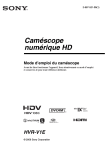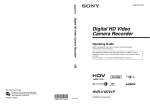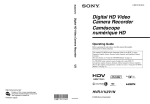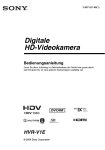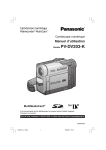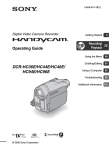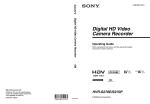Download Sony 2-887-515-14(1) Camcorder User Manual
Transcript
2-887-515-14(1)
Digital HD Video Camera Recorder
Operating Guide
HDR-FX7E
Enjoying pictures with
high definition quality
9
Getting Started
13
Recording/
25
Playback
Using the Menu
53
Dubbing/Editing
73
Using a Computer
83
Troubleshooting
89
GB
Additional Information 101
Quick Reference 116
Additional information on this product and answers
to frequently asked questions can be found at our
Customer Support Website.
http://www.sony.net/
Printed on 70% or more recycled paper
using VOC (Volatile Organic Compound)
-free vegetable oil based ink.
Printed in Japan
© 2006 Sony Corporation
G:\SONY\PV\CX18500_GB_kaihan\2887515141\2887515141HDRFX7E\01GB01REG.fm
Read this first
Before operating the unit, please read this
manual thoroughly, and retain it for future
reference.
WARNING
To reduce fire or shock hazard, do
not expose the unit to rain or
moisture.
Excessive sound pressure from earphones
and headphones can cause hearing loss.
Do not expose the batteries to excessive
heat such as sunshine, fire or the like.
CAUTION
Replace the battery with the
specified type only. Otherwise, fire
or injury may result.
FOR CUSTOMERS IN THE
UNITED KINGDOM
NOTICE ON THE SUPPLIED AC
ADAPTOR
A moulded plug complying with BS1363 is fitted
to this equipment for your safety and
convenience.
Should the fuse in the plug supplied need to be
replaced, a fuse of the same rating as the supplied
one and approved by ASTA or BSI to BS1362
(i.e., marked with
or
mark) must be used.
If the plug supplied with this equipment has a
detachable fuse cover, be sure to attach the fuse
cover after you change the fuse. Never use the
plug without the fuse cover. If you should lose the
fuse cover, please contact your nearest Sony
service station.
FOR CUSTOMERS IN EUROPE
This product has been tested and found compliant
with the limits set out in the EMC Directive for
using connection cables shorter than 3 meters (9.8
feet).
Notice
If static electricity or electromagnetism causes
data transfer to discontinue midway (fail), restart
the application or disconnect and connect the
communication cable (USB, etc.) again.
Notice for the customer in the
countries applying EU Directives
The manufacturer of this product is Sony
Corporation, 1-7-1 Konan Minato-ku Tokyo, 1080075 Japan. The Authorized Representative for
EMC and product safety is Sony Deutschland
GmbH, Hedelfinger Strasse 61,70327 Stuttgart,
Germany. For any service or guarantee matters
please refer to the addresses given in separate
service or guarantee documents.
Disposal of Old Electrical
& Electronic Equipment
(Applicable in the
European Union and other
European countries with
separate collection
systems)
This symbol on the product or on its packaging
indicates that this product shall not be treated as
household waste. Instead it shall be handed over
to the applicable collection point for the recycling
of electrical and electronic equipment. By
ensuring this product is disposed of correctly, you
will help prevent potential negative consequences
for the environment and human health, which
could otherwise be caused by inappropriate waste
handling of this product. The recycling of
materials will help to conserve natural resources.
For more detailed information about recycling of
this product, please contact your local Civic
Office, your household waste disposal service or
the shop where you purchased the product.
Applicable Accessory: Remote Commander
ATTENTION
2
The electromagnetic fields at the specific
frequencies may influence the picture and sound
of this camcorder.
HDR-FX7E
2-887-515-14(1)
G:\SONY\PV\CX18500_GB_kaihan\2887515141\2887515141HDRFX7E\01GB01REG.fm
Disposal of waste
batteries (applicable in
the European Union and
other European countries
with separate collection
systems)
This symbol on the battery or on the packaging
indicates that the battery provided with this
product shall not be treated as household waste.
By ensuring these batteries are disposed of
correctly, you will help prevent potentially
negative consequences for the environment and
human health which could otherwise be caused by
inappropriate waste handling of the battery. The
recycling of the materials will help to conserve
natural resources.
In case of products that for safety, performance or
data integrity reasons require a permanent
connection with an incorporated battery, this
battery should be replaced by qualified service
staff only.
To ensure that the battery will be treated properly,
hand over the product at end-of-life to the
applicable collection point for the recycling of
electrical and electronic equipment.
For all other batteries, please view the section on
how to remove the battery from the product
safely. Hand the battery over to the applicable
collection point for the recycling of waste
batteries.
For more detailed information about recycling of
this product or battery, please contact your local
Civic Office, your household waste disposal
service or the shop where you purchased the
product.
Notes on use
Types of cassette you can use in your
camcorder
You can use mini DV cassettes marked
with
. Your camcorder is not
compatible with the Cassette Memory
function (p. 102).
Types of “Memory Stick” you can use
in your camcorder
You can use “Memory Stick Duo” marked
with
or
(p. 103).
“Memory Stick Duo”
(This size can be used with your
camcorder.)
“Memory Stick”
(You cannot use it in your camcorder.)
b Note
• You cannot use any type of memory card
except “Memory Stick Duo.”
• “Memory Stick PRO” and “Memory Stick
PRO Duo” can be used only with
“Memory Stick PRO” compatible
equipment.
• Do not attach a label or the like on a
“Memory Stick Duo” or a Memory Stick
Duo Adaptor.
When using a “Memory Stick Duo”
with “Memory Stick” compatible
equipment
Be sure to insert the “Memory Stick Duo”
into the Memory Stick Duo Adaptor.
Continued ,
HDR-FX7E
2-887-515-14(1)
3
G:\SONY\PV\CX18500_GB_kaihan\2887515141\2887515141HDRFX7E\01GB01REG.fm
Read this first (Continued)
Memory Stick Duo Adaptor
Using the camcorder
• Do not hold the camcorder by the
following part.
Lens hood
LCD panel
About menu items, LCD panel,
viewfinder, and lens
• A menu item that is grayed out is not
available under the current recording or
playback conditions.
• The LCD screen and the viewfinder are
manufactured using extremely highprecision technology, so over 99.99% of
the pixels are operational for effective
use. However, there may be some tiny
black points and/or bright points (white,
red, blue, or green in color) that appear
constantly on the LCD screen and the
viewfinder. These points are normal
results of the manufacturing process and
do not affect the recording in any way.
Battery pack
Black point
White, red, blue
or green point
Microphone
Viewfinder
b Note
• The camcorder is not dustproof, dripproof
or waterproof.
See “Maintenance and precautions”
(p. 108).
• Before connecting your camcorder to
another device with an HDMI cable,
component video cable, USB or i.LINK
cable, be sure to insert the connector plug
the correct way, and not forcibly to avoid
damaging the terminal, or cause a
malfunction of your camcorder.
Do not expose your camcorder’s
viewfinder, lens, or LCD screen to the
sun or strong light source for extended
periods.
• Intense light sources, especially the sun
will converge on the viewfinder or lens
and damage the internal parts of your
camcorder. Avoid sunlight or other strong
light sources when storing your
camcorder. Protect this device by always
closing the lens cover or by placing it in
its bag when not in use.
On recording
• Before starting to record, test the
recording function to make sure the
picture and sound are recorded without
any problems.
4
HDR-FX7E
2-887-515-14(1)
G:\SONY\PV\CX18500_GB_kaihan\2887515141\2887515141HDRFX7E\01GB01REG.fm
• Compensation for the contents of
recordings cannot be provided, even if
recording or playback is not possible due
to a malfunction of the camcorder, storage
media, etc.
• TV color systems differ depending on the
countries/regions. To view your
recordings on a TV, you need a PAL
system-based TV.
• Television programs, films, video tapes,
and other materials may be copyrighted.
Unauthorized recording of such materials
may be contrary to the copyright laws.
On playing back HDV tapes on other
devices
About the Carl Zeiss lens
Your camcorder is equipped with a Carl
Zeiss lens, which was developed jointly by
Carl Zeiss, in Germany, and Sony
Corporation, and produces superior images.
It adopts the MTF measurement system for
video cameras and offers a quality typical
of a Carl Zeiss lens. Also, the lens for your
camcorder is T -coated to suppress
unwanted reflections and faithfully
reproduce colors.
MTF= Modulation Transfer Function. The
number value indicates the amount of light
from a subject coming into the lens.
You cannot play back a tape recorded in the
HDV format on DV format video cameras
or on mini DV players.
Check the contents of tapes by playing
them back on this camcorder prior to
playing them back on other devices.
Note on the icons used in this manual
Features available for the HDV
format only
Features available for the DV
format only
This function that can be used when
i.LINK cable is connected.
This function that can be used when
USB cable is connected.
About this manual
• The images of the LCD screen and the
viewfinder used in this manual for
illustration purposes are captured using a
digital still camera, and therefore may
appear different.
• The on-screen displays in each local
language are used for illustrating the
operating procedures. Change the screen
language before using your camcorder if
necessary (p. 22).
• Design and specifications of recording
media and other accessories are subject to
change without notice.
5
HDR-FX7E
2-887-515-14(1)
G:\SONY\PV\CX18500_GB_kaihan\2887515141\2887515141HDRFX7E\01GB00BOOKTOC.fm
Table of Contents
Read this first ........................................................................................... 2
Enjoying pictures with high definition quality
Trying out the new HDV format! ............................................................... 9
Features of this camcorder .................................................................... 10
Handy Functions for Recording ............................................................. 11
Viewing video recorded in the HDV format! ........................................... 12
Getting Started
Step 1: Checking supplied items ............................................................ 13
Step 2: Attaching the lens hood with lens cover .................................... 14
Step 3: Charging the battery pack ......................................................... 15
Step 4:Turning the power on and holding your camcorder properly ...... 18
Step 5: Adjusting the LCD panel and viewfinder .................................... 19
Step 6: Setting the date and time ........................................................... 21
Changing the language setting........................................................... 22
Step 7: Inserting a tape or a “Memory Stick Duo” .................................. 23
Recording/Playback
Recording ............................................................................................... 25
Playback ................................................................................................ 28
Changing the settings of your camcorder recordings ............................ 30
Adjusting the zoom.............................................................................. 30
Adjusting the focus manually .............................................................. 31
Adjusting the EXPOSURE/IRIS ............................................................ 32
Adjusting to Natural Color (White balance)......................................... 35
Customizing the picture quality (Picture profile) ................................. 36
Assigning the functions to the ASSIGN buttons ..................................... 39
Focusing on a distant subject (Focus infinity)..................................... 40
Recording an index signal .................................................................. 41
Reviewing the most recently recorded scenes (Rec review).............. 41
Searching for the last scene of the most recent recording
(End search)........................................................................................ 41
Using the Shot transition .................................................................... 42
Changing/checking the settings in your camcorder ............................... 44
Changing the screen........................................................................... 44
Displaying the settings in your camcorder (Status check) ................. 44
6
HDR-FX7E
2-887-515-14(1)
G:\SONY\PV\CX18500_GB_kaihan\2887515141\2887515141HDRFX7E\01GB00BOOKTOC.fm
Checking the remaining battery (Battery Info) .................................... 45
Locating a scene on a tape ....................................................................46
Searching quickly for a desired scene (Zero set memory)................. 46
Searching for a scene by date of recording (Date search) ................ 46
Searching for a recording start point (Index search).......................... 47
Playing the picture on a TV ....................................................................48
Using the Menu
Using the menu items ...........................................................53
Menu items .............................................................................................54
(CAMERA SET) menu ....................................................................56
Settings to adjust your camcorder to the recording conditions (EXPOSURE/
IRIS/STEADYSHOT/BACK LIGHT, etc.)
(AUDIO SET) menu ........................................................................61
Settings for the audio recording (AUDIO REC LV/DV AU. MODE, etc.)
(DISPLAY SET) menu .....................................................................62
Display settings of the display and the viewfinder (MARKER/VF B.LIGHT/
DATA CODE, etc.)
(IN/OUT REC) menu .......................................................................66
Recording settings, input and output settings (VCR HDV/DV/DV REC MODE/
DV WIDE REC/ TV TYPE, etc.)
(MEMORY SET) menu .....................................................................68
Settings for the “Memory Stick Duo” (QUALITY/ALL ERASE, etc.)
(OTHERS) menu ..............................................................................70
Settings while recording on a tape or other basic settings (USB SELECT/
QUICK REC/BEEP, etc.)
Dubbing/Editing
Dubbing to VCR, DVD/HDD device, etc. ................................................73
Recording pictures from a VCR .............................................................76
Copying movies from tape to “Memory Stick Duo” as still images .........79
Deleting recorded pictures from the “Memory Stick Duo” ......................79
Printing recorded images (PictBridge compliant printer) ........................80
Using a Computer
Connecting to a computer ......................................................................83
Copying still images to a computer ........................................................83
Copying movies on a tape to a computer ...............................................86
Continued ,
HDR-FX7E
2-887-515-14(1)
7
G:\SONY\PV\CX18500_GB_kaihan\2887515141\2887515141HDRFX7E\01GB00BOOKTOC.fm
Troubleshooting
Troubleshooting ..................................................................................... 89
Warning indicators and messages ......................................................... 98
Additional Information
Using your camcorder abroad .............................................................. 101
HDV format and recording/playback .................................................... 102
About the “Memory Stick” .................................................................... 103
About the “InfoLITHIUM” battery pack ................................................. 105
About i.LINK ......................................................................................... 107
Maintenance and precautions .............................................................. 108
Specifications ....................................................................................... 112
Quick Reference
Identifying parts and controls ............................................................... 116
Indicators for the LCD screen and viewfinder ...................................... 121
Index .................................................................................................... 124
8
HDR-FX7E
2-887-515-14(1)
G:\SONY\PV\CX18500_GB_kaihan\2887515141\2887515141HDRFX7E\01GB02HDV.fm
Enjoying pictures with high definition quality
Trying out the new HDV format!
High image quality
Enjoying pictures with high definition quality
The HDV format has about 2 times the horizontal resolution of a standard TV resulting in
about 4 times the amount of pixels providing high quality images.
Being HDV format compliant, your camcorder is ready to shoot crystal clear, high-definition
images.
What is the HDV format?
The HDV format is a new video format for shooting and playing back high definition
images on popular DV standard cassette tapes.
• Your camcorder adopts the HDV1080i
specification, which utilizes 1,080 effective
scanning lines, within the HDV standards, and
records pictures at the image bit rate of about 25 Mbps.
1,080 effective
scanning lines
• These operating instructions refer to the HDV1080i specification as HDV format unless there is a need
to specify.
Why shoot in the HDV format?
By moving to digital video, like the rest of the world, you will be able to capture important
moments in your life in high quality digital HDV format, allowing you to relive them.
Your camcorder’s down convert function converts pictures in HDV format to SD (standard
definition) quality for viewing on older wide TV formats, and on 4:3 aspect ratio TVs when
a high definition TV set is not available. This provides an easy path to HDV format video.
• The down convert function converts HDV format video to DV for playback or editing when your
camcorder is connected to a TV or VCR that is not HDV1080i compliant. The resulting image is
displayed in SD (standard definition).
9
HDR-FX7E
2-887-515-14(1)
G:\SONY\PV\CX18500_GB_kaihan\2887515141\2887515141HDRFX7E\01GB02HDV.fm
Features of this camcorder
The HDV1080i specification digital HD video camera recorder has the following features to
enable you to record beautiful scenery while traveling, etc., in high definition quality.
1 3-ClearVid CMOS sensor system installed
This camcorder is fitted with the 3-ClearVid CMOS sensor system. Superb spectroscopic
characteristics and high definition are achieved by the use of three ClearVid CMOS sensors
developed by Sony for high definition, enabling reproduction of digital high definition with
excellent sensitivity and color reproducibility.
2 Carl Zeiss Vario-Sonnar T
20X optical zoom lens installed
The Carl Zeiss Vario-Sonnar T 20× optical zoom lens lets you zoom in on distant objects
and record in high definition quality.
3 Realistic sound recording with built-in high performance microphone
The high performance stereo microphone built into this camcorder enables highly realistic
sound recording.
4 Detailed manual settings for serious filming
Extensive manual setting functions allow you to shoot high definition videos with customized
settings.
- The zoom ring, focus ring and EXPOSURE/IRIS dial provide full manual control.
- You can manually fine-adjust the shutter speed, white balance and gain.
5 Connecting to other devices
Superb external connectability is provided by a “Memory Stick Duo” slot, USB port, HDMI
OUT jack, and headphone jack on the left side of your camcorder and an i.LINK (HDV/DV)
jack, COMPONENT OUT jack, A/V OUT jack, and DC IN jack on the right side.
10
HDR-FX7E
2-887-515-14(1)
G:\SONY\PV\CX18500_GB_kaihan\2887515141\2887515141HDRFX7E\01GB02HDV.fm
Handy Functions for Recording
Still image Dual Rec (p. 27)
You can record 1.2M still images on the “Memory Stick Duo” during recording movie.
Smooth slow recording (p. 56)
Saving Camera profile (p. 70)
Two settings profiles, including brightness, color, etc., can be saved in your camcorder. This
enables you to use saved settings data to quickly reproduce suitable shooting settings.
EXPOSURE/IRIS dial (p. 32)
You can adjust the brightness using the EXPOSURE/IRIS dial. The EXPOSURE/IRIS dial
can be used to adjust [EXPOSURE], [IRIS] or [AE SHIFT].
Enjoying pictures with high definition quality
Moving subjects can be shot in smooth moving slow-motion.
11
HDR-FX7E
2-887-515-14(1)
G:\SONY\PV\CX18500_GB_kaihan\2887515141\2887515141HDRFX7E\01GB02HDV.fm
Viewing video recorded in the HDV format!
Viewing on a high definition TV (p. 48)
Pictures recorded in the HDV format can be played back as crisp HD (high definition)
picture on a high definition TV.
• For details on HDV1080i specification compliant TVs, see page 50.
Viewing on a 16:9 TV/4:3 TV (p. 48)
Your camcorder can down convert video recorded in the HDV format to SD (standard
definition) quality for playback on a conventional TV.
Dubbing to other video equipment (p. 73)
x Connecting to an HDV1080i specification
An optional i.LINK cable allows you to copy pictures in HD (high definition) quality.
x Connecting to HDV1080i non-compliant specification
Use your camcorder to convert HDV format video to SD (standard definition) quality to
enable copying.
Connecting to a computer (p. 83)
x Copying “Memory Stick Duo” still images to a computer.
x Copying movie from tape to a computer
You can copy movie to a computer, and save to DVD from copying movie.
The computer will need to be set up differently depending on whether HDV or DV format
video is to be copied. See page 86 for details.
12
HDR-FX7E
2-887-515-14(1)
G:\SONY\PV\CX18500_GB_kaihan\2887515141\2887515141HDRFX7E\01GB03GET.fm
Getting Started
Step 1: Checking supplied items
Make sure that you have following items
supplied with your camcorder.
The number in the parentheses indicates the
number of that item supplied.
Large eyecup(1) (p. 20)
• The cassette tape and “Memory Stick Duo” are
not included. See page 23, 102 and 103 for
compatible cassettes and “Memory Stick Duo”
for your camcorder.
Rechargeable battery pack NP-F570 (1)
(p. 15, 105)
Lens hood with lens cover (1) (p. 14)
Getting Started
AC Adaptor (1) (p. 15)
Mains lead (1) (p. 15)
Wireless Remote Commander (1)
(p. 120)
Operating Guide (This manual) (1)
A button-type lithium battery is already installed.
A/V connecting cable (1) (p. 48, 73)
Component video cable (1) (p. 48)
USB cable (1) (p. 83)
13
HDR-FX7E
2-887-515-14(1)
G:\SONY\PV\CX18500_GB_kaihan\2887515141\2887515141HDRFX7E\01GB03GET.fm
Step 2: Attaching the lens hood with lens cover
To open the shutter of the Lens hood
with lens cover
Move the lens cover lever up and down to
open or close the lens cover.
2
1
Lens hood fixing screw
Move the lens cover lever to OPEN
to open the lens cover, and move
the lever to CLOSE to close the lens
cover.
Align the marks on the lens hood to
those on the camcorder, and turn the
lens hood in the direction of the
arrow. Tighten the lens hood fixing
screw.
To remove the Lens hood with lens
cover
Loosen the lens hood fixing screw and turn
the lens hood in the opposite direction of
the arrow in the illustration above.
z Tip
• If you attach, remove or adjust an 62mm (2 1/
2in.) PL filter or MC protector, remove the lens
hood.
14
HDR-FX7E
2-887-515-14(1)
G:\SONY\PV\CX18500_GB_kaihan\2887515141\2887515141HDRFX7E\01GB03GET.fm
Step 3: Charging the battery pack
You can charge the battery by
attaching the “InfoLITHIUM” battery
pack (L series) to your camcorder.
b Note
2 With the B mark on the DC plug
facing the cassette compartment,
connect the AC Adaptor to the DC
IN jack on your camcorder.
• You cannot use batteries other than the
“InfoLITHIUM” battery pack (L series)
(p. 105).
Getting Started
B mark
DC plug DC IN jack
3 Connect the Mains lead to the AC
Adaptor.
To the wall
socket
AC Adaptor
Mains lead
4 Connect the Mains lead to the
wall socket.
1 Press the battery pack and slide it
down.
5 Set the POWER switch to OFF
(CHG).
The CHARGE lamp lights up and
charging starts.
Continued ,
HDR-FX7E
2-887-515-14(1)
15
G:\SONY\PV\CX18500_GB_kaihan\2887515141\2887515141HDRFX7E\01GB03GET.fm
Step 3: Charging the battery pack (Continued)
After charging the battery
Recording time
The CHARGE lamp turns off when the
battery is fully charged. Disconnect the AC
Adaptor from the DC IN jack.
Approximate time (min.) available when
you use a fully charged battery pack.
Recording in the HDV format
z Tip
• You can check the remaining battery with
Battery info (p. 45).
Battery pack
NP-F570
(supplied)
To remove the battery pack
Slide the POWER switch to OFF (CHG).
Push the BATT RELEASE (battery release)
button and remove the battery pack.
NP-F770
NP-F970
Continuous
recording
time
Typical
recording
time*
155
90
160
95
155
90
320
185
335
195
320
185
480
290
500
300
480
290
Recording in the DV format
BATT RELEASE
(battery release) button
NP-F570
(supplied)
Charging time
Approximate time (min.) required when
you fully charge a fully discharged battery
pack.
Battery pack
Battery pack
NP-F770
Charging time
Continuous
recording
time
Typical
recording
time*
160
100
165
105
160
100
335
200
350
210
335
200
500
300
NP-F570 (supplied)
260
NP-F770
370
520
315
NP-F970
485
500
300
NP-F970
Top:
When the LCD backlight turns on.
Middle: When the LCD backlight turns off.
Bottom: Recording time when recording with
the viewfinder while the LCD panel is
closed.
* Typical recording time shows the time when
you repeat recording start/stop, turning the
power on/off and zooming.
16
HDR-FX7E
2-887-515-14(1)
G:\SONY\PV\CX18500_GB_kaihan\2887515141\2887515141HDRFX7E\01GB03GET.fm
Playing time
Approximate time (min.) available when
you use a fully charged battery pack.
Using an outside power source
HDV format pictures
Battery pack
LCD panel
opened*
LCD panel
closed
245
245
NP-F770
510
510
NP-F970
760
760
DV format pictures
LCD panel
opened*
You can use the AC Adaptor to obtain AC.
While you are using the AC Adaptor, the
battery pack will not lose its charge even
when it is attached to your camcorder.
Connect your camcorder as shown
in Step3:Charging the battery pack
(p. 15).
Getting Started
NP-F570
(supplied)
Battery pack
• The recording and playback time will be shorter
depending on the conditions under which you
use your camcorder.
LCD panel
closed
NP-F570
(supplied)
270
270
NP-F770
550
550
NP-F970
830
830
* When the LCD backlight turns on.
On the battery pack
• Before changing the battery pack, slide the
POWER switch to OFF (CHG).
• The CHARGE lamp flashes during charging, or
Battery Info (p. 45) will not be correctly
displayed under the following conditions.
– The battery pack is not attached correctly.
– The battery pack is damaged.
– The battery pack is worn-out (For Battery
Info only).
• The power will not be supplied from the battery
as long as the AC Adaptor is connected to the
DC IN jack of your camcorder, even when the
Mains lead is disconnected from the wall socket.
• When attaching an optional video light, it is
recommended that you use a NP-F970 battery
pack.
On the AC Adaptor
• Use the nearby wall socket when using the AC
Adaptor. Disconnect the AC Adaptor from the
wall socket immediately if any malfunction
occurs while using your camcorder.
• Do not use the AC Adaptor placed in a narrow
space, such as between a wall and furniture.
• Do not short-circuit the DC plug of the AC
Adaptor or battery terminal with any metallic
objects. This may cause a malfunction.
PRECAUTION
• Even if your camcorder is turned off, AC power
(Mains lead) is still supplied to it while
connected to the wall socket via the AC
Adaptor.
On the charging/recording/playback time
• Times measured with the camcorder at 25 °C
(77 °F) (10 to 30 °C (50 °F to 86 °F)) is
recommended).
• The recording and playback time will be shorter
when you use your camcorder in low
temperatures.
17
HDR-FX7E
2-887-515-14(1)
G:\SONY\PV\CX18500_GB_kaihan\2887515141\2887515141HDRFX7E\01GB03GET.fm
Step 4: Turning the power on and holding your
camcorder properly
To record or play back, slide the POWER
switch to the respective direction.
When using it for the first time, [CLOCK
SET] screen appears (p. 21).
2 Hold the camcorder properly.
POWER switch
1 While pressing the green button,
3 Ensure a good grip, then fasten
the grip belt.
set the POWER switch.
If the POWER
switch is set to OFF
(CHG), slide it
while pressing the
green button.
CAMERA: To record pictures.
VCR: To play or edit pictures.
b Note
• After you have set the date and time
([CLOCK SET], p. 21), the next time you
turn on the power of your camcorder, the
current date and time will be displayed on
the LCD screen for a few seconds.
To turn off the power
Slide the POWER switch to OFF (CHG).
b Note
• If warning messages appear on the screen,
follow the instructions (p. 99).
18
HDR-FX7E
2-887-515-14(1)
G:\SONY\PV\CX18500_GB_kaihan\2887515141\2887515141HDRFX7E\01GB03GET.fm
Step 5: Adjusting the LCD panel and viewfinder
To turn off the LCD backlight to make
the battery last longer
The LCD panel
Open the LCD panel while pressing the
OPEN button 90 degrees to the camcorder
(1), then rotate it to the best angle to
record or play (2).
z Tip
190 degrees to the
camcorder
2180 degrees (max.)
Getting Started
OPEN
button
Press and hold the DISPLAY/BATT INFO
button for a few seconds until
appears.
This setting is practical when you use your
camcorder in bright conditions or where
you want to save battery power. The
recorded picture will not be affected by the
setting. To turn on the LCD backlight, press
and hold the DISPLAY/BATT INFO
button for a few seconds until
disappears.
• See [LCD BRIGHT] (p. 64) to adjust the
brightness of the LCD screen.
The viewfinder
You can view pictures using the viewfinder
to save the battery, or when the picture on
the LCD screen is not clear.
Viewfinder lens
adjustment lever
Move it until the picture
becomes clear.
Viewfinder
290 degrees
(max.)
DISPLAY/BATT INFO
z Tips
• If you rotate the LCD panel 180 degrees toward
the lens from the position 1, you can close the
LCD panel with the LCD screen facing outward.
This is convenient during playback operations.
• To close the LCD panel with the LCD screen
inward, rotate the LCD panel to the position 1,
and then close the LCD panel.
z Tip
• You can adjust the brightness of the viewfinder
backlight from [VF B.LIGHT] (p. 64).
Continued ,
HDR-FX7E
2-887-515-14(1)
19
G:\SONY\PV\CX18500_GB_kaihan\2887515141\2887515141HDRFX7E\01GB03GET.fm
Step 5: Adjusting the LCD panel and viewfinder (Continued)
When the picture in the viewfinder is
hard to see
If you cannot see the picture in the
viewfinder clearly under bright
circumstances, use the supplied large
eyecup. To attach the large eyecup, stretch
it slightly and align it with the eyecup
groove in the viewfinder. You can attach
the large eyecup facing either the right or
left side.
b NOTE
• Do not remove the pre-attached eyecup.
Attach with the protruding part at
the top.
Large eyecup
(supplied)
20
HDR-FX7E
2-887-515-14(1)
G:\SONY\PV\CX18500_GB_kaihan\2887515141\2887515141HDRFX7E\01GB03GET.fm
Step 6: Setting the date and time
Set the date and time when using this
camcorder for the first time. If you do not
set the date and time, [CLOCK SET] screen
appears every time you turn on your
camcorder or change the POWER switch
position.
z Tip
(OTHERS) by turning
the SEL/PUSH EXEC dial, then
press the dial.
OTHERS
RETURN
CAMERA PROF.
ASSIGN BTN
PHOTO/EXP.FOCUS
CLOCK SET
WORLD TIME
LANGUAGE
QUICK REC
[ MENU ] : END
3 Select [CLOCK SET] by turning
Getting Started
• If you do not use your camcorder for about 3
months, the built-in rechargeable battery gets
discharged and the date and time settings may
be cleared from the memory. In that case,
charge the rechargeable battery and then set the
date and time again (p. 110).
2 Select
the SEL/PUSH EXEC dial, then
press the dial.
1 2 0 min
CLOCK SET
2006 Y
MENU
button
-:--:--
1M
1D
0 : 00
[ MENU ] : CANCEL
SEL/PUSH EXEC dial
Skip to step 4 when you set the clock for
the first time.
1 Press the MENU button.
CAMERA SET
EXPOSURE/IRIS
SMTH SLW REC
CNTRST ENHCR
STEADYSHOT
COLOR BAR
AF ASSIST
AE SHIFT
[ MENU ] : END
4 Set [Y] (year) by turning the SEL/
PUSH EXEC dial, then press the
dial.
You can set any year up to the year
2079.
1 2 0 min
CLOCK SET
2006 Y
-:--:--
1M
1D
0 : 00
[ MENU ] : CANCEL
5 Set [M] (month), [D] (day), hour
and minute, then press the dial.
The clock starts.
Continued ,
HDR-FX7E
2-887-515-14(1)
21
G:\SONY\PV\CX18500_GB_kaihan\2887515141\2887515141HDRFX7E\01GB03GET.fm
Step 6: Setting the date and time (Continued)
z Tip
• The date and time do not appear during
recording, but they are automatically recorded
on the tape, and can be displayed during
playback ([DATA CODE] (p. 64)).
Changing the language setting
You can change the on-screen displays to
show messages in a specified language.
Select the screen language in
[LANGUAGE] (p. 71).
22
HDR-FX7E
2-887-515-14(1)
G:\SONY\PV\CX18500_GB_kaihan\2887515141\2887515141HDRFX7E\01GB03GET.fm
Step 7: Inserting a tape or a “Memory Stick Duo”
b Note
Cassette tape
You can use mini DV
(p. 102).
cassettes only
1 Slide and hold the
3 Close the lid.
z Tip
OPEN/EJECT lever
• The recordable time varies depending on [DV
REC MODE] (p. 66).
To eject the cassette
Getting Started
OPEN/
EJECT lever in the direction of the
arrow and open the lid.
• Do not push the portion marked
{DO NOT PUSH} while it is sliding in. It
may cause a malfunction.
Open the lid following the same procedure
as described in step 1 and remove the
cassette.
Lid
“Memory Stick Duo”
The cassette compartment automatically
comes out and opens up.
2 Insert a cassette with its window
facing outwards, then press
.
You can use only a “Memory Stick Duo”
marked with
or
(p. 103).
1 Open the jack cover.
Push the center of the back
of the cassette lightly.
Window
Jack cover
Cassette
compartment
The cassette compartment automatically
slides back in.
Continued ,
HDR-FX7E
2-887-515-14(1)
23
G:\SONY\PV\CX18500_GB_kaihan\2887515141\2887515141HDRFX7E\01GB03GET.fm
Step 7: Inserting a tape or a “Memory Stick Duo” (Continued)
2 Insert the “Memory Stick Duo”
into the “Memory Stick Duo” slot
in the right direction until it clicks.
Access lamp
b Note
• If you insert the “Memory Stick Duo” into
the slot in the wrong direction, the “Memory
Stick Duo,” the “Memory Stick Duo” slot,
or image data may be damaged.
To eject a “Memory Stick Duo”
Lightly push the “Memory Stick Duo”
once.
b Notes
• When the access lamp is lit or flashing, your
camcorder is reading/writing data. Do not shake
or knock your camcorder, turn the power off,
eject the “Memory Stick Duo,” or remove the
battery pack. Otherwise, image data may be
damaged.
• When inserting or ejecting the “Memory Stick
Duo,” be careful with the “Memory Stick Duo”
from popping out and dropping.
24
HDR-FX7E
2-887-515-14(1)
G:\SONY\PV\CX18500_GB_kaihan\2887515141\2887515141HDRFX7E\01GB05BAS.fm
Recording/Playback
Recording
REC START/STOP
button B
PHOTO/EXPANDED
FOCUS button
Rec lamp
Lens hood
Rec lamp
POWER switch
REC START/STOP
button A
• This camcorder can record movies in either HDV or DV format. The factory setting is HDV format ([REC
FORMAT] p. 66).
1 Open the shutter of the lens hood.
Recording/Playback
This camcorder records movies on tape and still images on “Memory Stick Duo”. The
procedure for recording movies is below.
2 While pressing the green button, set the POWER switch to CAMERA.
If the POWER switch
is set to OFF (CHG),
slide it while pressing
the green button.
Continued ,
HDR-FX7E
2-887-515-14(1)
25
G:\SONY\PV\CX18500_GB_kaihan\2887515141\2887515141HDRFX7E\01GB05BAS.fm
Recording (Continued)
3 Press the REC START/STOP button A (or B).
410min
REC
60min
[STBY] t [REC]
The Rec lamp lights up during recording.
To stop the movie recording, press the REC START/STOP button again.
z Tips
• When recording in HDV format, the aspect ratio is fixed to 16:9. When recording in DV format, you
can switch the aspect ratio to 4:3 ([DV WIDE REC] p. 67).
• You can change the screen display during recording (p. 44).
• Indicators displayed on the screen during recording are shown on page 121.
• The recording lamp can be set to stay off ([REC LAMP] p. 72).
• You cannot record the movie on a “Memory Stick Duo”.
To record in mirror mode
Open the LCD panel 90 degrees to the camcorder (1), then rotate it 180 degrees toward the
lens (2).
z Tip
• A mirror-image of the subject appears on the LCD screen, but the recorded picture will be normal.
26
HDR-FX7E
2-887-515-14(1)
G:\SONY\PV\CX18500_GB_kaihan\2887515141\2887515141HDRFX7E\01GB05BAS.fm
To record still images
Press the PHOTO/EXPANDED FOCUS button. The image is recorded on a “Memory Stick
Duo.” Recording is complete when
disappears. You can also record still images during
movie recording.
z Tips
Recording/Playback
• When you are not recording a movie, you will hear the shutter click.
• The still image size is as follows:
– When recording in HDV or DV (16:9) format: 1.2M (1,440 × 810 dots)
– When recording in DV (4:3) format: 0.9M (1,080 × 810 dots)
QUALITY] (p. 68)).
• You can change the image quality and number of recordable images ([
• Indicators displayed on the screen during shooting are shown on page 121.
• You can set the PHOTO/EXPANDED FOCUS button to start the expanded focus function as you press
the button ([PHOTO/EXP.FOCUS] (p. 71)).
27
HDR-FX7E
2-887-515-14(1)
G:\SONY\PV\CX18500_GB_kaihan\2887515141\2887515141HDRFX7E\01GB05BAS.fm
Playback
PLAY button
Zoom lever
POWER
switch
VOLUME/
MEMORY
button
SEL/PUSH EXEC dial
MEMORY/PLAY MEMORY/INDEX
button
button
You can play back movies as follows.
1 While pressing the green button, set the POWER
switch to VCR.
2 Start playing back.
Press m (rewind) to go to the point you want to view, then press N (play) to start
playback.
• x : Stop
• X : Pause (Press N or X again to restart the playback)
• M m : Forward/Rewind
• y : Slow
b Notes
• Playback automatically stops if pause is engaged for more than 3 minutes.
• When playing back a tape recorded in the HDV and DV formats, and the signal switches between
HDV and DV, the picture and sound disappear temporarily.
• You cannot play back the tape recorded in the HDV format on video cameras of the DV format or
mini-DV players.
z Tips
• Indicators displayed on the screen during playback are shown on page 122.
• You can change the screen display during playback (p. 44).
• To play back the tape recorded using an external monaural microphone connected, see [MULTISOUND] (p. 61).
28
HDR-FX7E
2-887-515-14(1)
G:\SONY\PV\CX18500_GB_kaihan\2887515141\2887515141HDRFX7E\01GB05BAS.fm
To search for a scene while viewing a movie
Press M/m during playback (Picture Search). To view during fast forward press and hold
M and to view during rewind press and hold m (Skip Scan).
b Note
• Reverse picture search/skip scan is not possible with tapes recorded in HDV format.
To adjust the volume
Adjust using the VOLUME/MEMORY button.
To view still images
1 Slide the POWER switch to VCR.
3 Select still image that you want to look using the VOLUME/MEMORY button.
To stop viewing still images, press the MEMORY/PLAY button once more.
To display the list of still photos (index screen)
1 Slide the POWER switch to VCR.
2 Press the MEMORY/INDEX button.
101–0050
1 / 19
Recording/Playback
2 Press the MEMORY/PLAY button.
101
3 Select a picture by pressing the VOLUME/MEMORY button.
To display a single image, move B to that image and press the MEMORY/PLAY button.
To stop displaying the list of still photos, press the MEMORY/INDEX button again.
29
HDR-FX7E
2-887-515-14(1)
G:\SONY\PV\CX18500_GB_kaihan\2887515141\2887515141HDRFX7E\01GB05BAS.fm
Changing the settings of your camcorder
recordings
Using the handle zoom
Adjusting the zoom
1 Set the handle zoom switch B to H
(high) or L (low).
B
A
z Tip
• You can set the zoom speed of the handle
zoom lever in [HANDLE ZOOM] (p. 58).
C
D
2 Press the handle zoom lever A to zoom
in or out.
b Notes
Move the power zoom lever C slightly for
a slower zoom. Move it further for a faster
zoom.
Wide view: (Wide angle)
• You cannot adjust the zoom speed by pressing
the handle zoom lever.
• You cannot use the handle zoom lever when the
handle zoom switch is set to OFF.
• You cannot change the zoom speed of the zoom
lever C with the handle zoom switch B.
Using the zoom ring
You can zoom at the desired speed by
turning the zoom ring D. Fine adjustment
is also possible.
b Note
Close view: (Telephoto)
• Turn the zoom ring at a reasonable speed. If you
turn it too fast, the zoom speed may not catch up
with the zoom ring rotating speed.
z Tips
• The minimum distance required between your
camcorder and the subject for focus is about 1
cm (about 13/32 in.) for wide angle and about
80 cm (about 2 5/8 feet) for telephoto.
• The focus may not be adjusted at certain zoom
positions if the subject is within 80 cm (about 2
5/8 feet) from your camcorder.
• Be sure to keep your finger on the power zoom
lever. If you move your finger off the power
zoom lever, the operation sound of the power
zoom lever may also be recorded.
30
HDR-FX7E
2-887-515-14(1)
G:\SONY\PV\CX18500_GB_kaihan\2887515141\2887515141HDRFX7E\01GB05BAS.fm
Adjusting the focus manually
2 Rotate the focus ring D and
adjust the focus.
9 changes to
when the focus
cannot be adjusted any farther. 9
changes to
when the focus cannot be
adjusted any closer.
D
b Note
• The setting returns to automatic adjustment
(default) when you set the POWER switch to
OFF (CHG) for more than 12 hours.
z Tips
C
B A
You can adjust the focus manually for
different recording conditions.
Use this function in the following cases.
– To record a subject behind a window covered
with raindrops.
– To record horizontal stripes.
– To record a subject with little contrast between
the subject and its background.
– When you want to focus on a subject in the
background.
• It is easier to focus on the subject when you use
the zoom function. Move the power zoom lever
towards T (telephoto) to adjust the focus, and
then, towards W (wide angle) to adjust the zoom
for recording.
• When you want to record a close-up image of a
subject, move the power zoom lever towards W
(wide angle) to fully magnify the image, then
adjust the focus.
Recording/Playback
For focusing manually
To restore automatic adjustment
Press the FOCUS button A once again.
9 disappears and AUTO FOCUS is
restored.
To use AUTO FOCUS temporarily
(One push auto focus)
– To record a stationary subject using a tripod.
1 During recording or standby,
press the FOCUS button A.
9 appears.
Record the subject while pressing and
holding the PUSH AUTO FOCUS button
C.
If you release the button, the setting returns
to manual focusing.
Use this function to shift the focus on one
subject to another. The scenes will shift
smoothly.
Continued ,
HDR-FX7E
2-887-515-14(1)
31
G:\SONY\PV\CX18500_GB_kaihan\2887515141\2887515141HDRFX7E\01GB05BAS.fm
Changing the settings of your camcorder recordings (Continued)
z Tip
• The focal distance information (for when it is
dark and hard to adjust the focus) appears for
about 3 seconds in the following cases. (It will
not be displayed correctly if you are using a
conversion lens (optional)).
– When the focus mode is switched from
automatic to manual.
– When you rotate the focus ring.
To use the expanded focus
(Expanded focus)
During standby, press the EXPANDED
FOCUS button B.
[EXPANDED FOCUS] appears and the
center of the screen is magnified by about 2
times. It will be easier to confirm the focus
setting during manual focusing. The screen
returns to the original size when you push
the button again.
You can assign any one of [EXPOSURE]
(the default setting), [IRIS] and [AE
SHIFT] to the EXPOSURE/IRIS dial G
from the menu (p. 56).
z Tips
• Even if you open the aperture more than F2.8
(i.e. make the iris value smaller, such as F1.6)
during camera EXPOSURE/IRIS setting,
changing the zoom from wide to telephoto will
change the iris to F2.8.
• When the EXPOSURE/IRIS dial is set to
[EXPOSURE],
appears next to the values
that can be set with the EXPOSURE/IRIS dial.
x EXPOSURE (the default setting)
You can adjust the display brightness by
adjusting the iris and gain (the shutter
speed remains fixed).
The iris, gain and shutter speed are
displayed on the screen.
b Note
• The image returns to the original size when you
press the REC START/STOP button or the
PHOTO/EXPANDED FOCUS button.
F2 . 4
0dB
60
b Note
z Tip
• You can select the type of a picture on
EXPANDED FOCUS ([EXP.FOCUS TYPE]
p. 63).
• The GAIN button and the SHUTTER SPEED
button are inactive.
z Tip
• This is handy for changing the brightness of the
screen and setting the desired brightness by dial
operation.
Adjusting the EXPOSURE/IRIS
x IRIS
H
G
A
F
B
C
E
You can manually adjust the light volume
of the light entering the lens between F1.6
and F11 or close the aperture.
As the iris is opened (smaller aperture
values), the light volume increases or the
iris is closed (larger aperture values), the
light volume decreases. The current
aperture value (F) appears on the screen.
D
You can adjust the brightness of a picture
with the EXPOSURE/IRIS dial G.
F2 . 8
32
HDR-FX7E
2-887-515-14(1)
G:\SONY\PV\CX18500_GB_kaihan\2887515141\2887515141HDRFX7E\01GB05BAS.fm
z Tips
• The range of focus, an important effect of the
aperture, is called the depth of field. The depth
of field gets shallower as the aperture is opened,
and deeper as the aperture is closed. Use the
aperture creatively to obtain the desired effect in
your photography.
• This is handy for making the background
blurred or sharp, or when you want to manually
adjust the iris, gain or shutter speed on the
screen.
3 Adjust the picture quality by
turning the EXPOSURE/IRIS dial
G.
z Tip
• If you set the AUTO LOCK switch A to
HOLD after manual adjustment, the manually
adjusted items are saved.
x AE SHIFT
To restore automatic adjustment
Press the EXPOSURE/IRIS button H, or
set the AUTO LOCK switch A to AUTO
LOCK.
b Notes
+2
b Notes
• You cannot manually adjust the IRIS.
• [AE SHIFT] does not work when the exposure
is manually set or the iris, gain and shutter speed
are all set manually.
z Tip
• You can adjust the AE SHIFT from the menu
(p. 58).
1 During recording or standby, set
the AUTO LOCK switch A to the
center position to release the
auto lock mode.
This operation is not required when AE
SHIFT is assigned to the EXPOSURE/
IRIS dial.
2 Press the EXPOSURE/IRIS button
H.
The EXPOSURE/IRIS dial G will be
effective.
• If you set the AUTO LOCK switch A to
AUTO LOCK, other manually adjusted items
(gain, shutter speed, white balance) also become
temporarily automatic.
• As you shift the zoom from W (wide) to T
(telephoto), the aperture value varies from F1.6
to F2.8.
• The setting returns to automatic adjustment
(default) when you set the POWER switch to
OFF (CHG) for more than 12 hours.
Recording/Playback
You can slightly adjust the exposure
between -7 (dark) and +7 (bright) during
the auto recording.
appears.
z Tips
• You can adjust the dial sensitivity of the
EXPOSURE/IRIS dial G by selecting
[EXPOSURE/IRIS] t [DIAL SENS](p. 56),
and the dial operating direction by selecting
[EXPOSURE/IRIS] t [DIAL ROTATE]
(p. 56).
• Settings can also be checked by pressing the
STATUS CHECK button (p. 44).
• See page 59 for [BACK LIGHT].
Adjusting the volume of light
(ND filter)
You can record the subject clearly by using
the ND filter when the recording
environment is too bright.
There are 2 levels of ND filter setting. ND
filter 1 reduces the volume of light to about
1/4, and ND filter 2 to about 1/16.
Continued ,
HDR-FX7E
2-887-515-14(1)
33
G:\SONY\PV\CX18500_GB_kaihan\2887515141\2887515141HDRFX7E\01GB05BAS.fm
Changing the settings of your camcorder recordings (Continued)
If
flashes during standby mode, set the
ND FILTER switch F to 1 to turn on the
indicator. If
flashes, set the ND
FILTER switch to 2 to turn on the
indicator. If
flashes, set the ND
FILTER switch to OFF to turn off the
indicator.
b Notes
• If you move the ND FILTER switch during
recording, the picture and sound may be
distorted.
• If you adjust the iris manually, no ND filter
indicator will appear even if the ND filter
should be activated.
z Tip
• If you close the iris extensively when recording
a bright subject, diffraction may occur, resulting
in a fuzzy focus (this is a common phenomenon
with video cameras). The ND filter suppresses
this phenomenon and gives better recording
results.
Displaying the zebra pattern to
adjust the brightness
If there is a part of the screen where
brightness is over a certain level, the part
may appear excessively white when played
back. By displaying the zebra pattern on
such a part, you can be reminded to adjust
the brightness before recording.
Select the brightness level to display the
zebra pattern with the ZEBRA switch E,
then the zebra pattern will appear.
Select the brilliance value from [70] or
[100].
If you select [70], the zebra pattern appears
at the part with 70±5 % of the brilliance
signal.
If you select [100], the zebra pattern
appears at the part with 100% or more.
To hide the zebra pattern
• Set the ZEBRA switch E to OFF.
b Note
• The zebra pattern is not recorded on the tape.
z Tip
• This is convenient for adjusting the brightness
while a histogram (p. 62) is displayed.
Adjusting the gain
You can adjust the gain manually when
shooting blackish or dark objects if you do
not want the AGC (auto gain control) to be
activated.
1 During recording or standby, set the
AUTO LOCK switch A to the center
position to release the auto lock.
2 Press the GAIN button B.
The current gain value appears.
3 Adjust the gain by turning the SEL/
PUSH EXEC dial D.
The gain can be adjusted between 0dB
and 18dB by every 3dB.
z Tip
• The gain value can be stored temporarily by
setting the AUTO LOCK switch A to HOLD
after the manual adjustment.
To restore automatic adjustment
Press the GAIN button B, or set the
AUTO LOCK switch A to AUTO LOCK.
b Notes
• If you set the AUTO LOCK switch A to
AUTO LOCK, other manually adjusted items
(iris, shutter speed, white balance) also become
temporarily automatic.
• The setting returns to automatic adjustment
when you set the POWER switch to OFF (CHG)
for more than 12 hours.
Adjusting the shutter speed
You can manually adjust and fix the shutter
speed. Depending on the shutter speed, you
can make the subject look still, or
emphasize the fluidity of movement.
1 During recording or standby, set the
AUTO LOCK switch A to the center
position to release the auto lock mode.
2 Press the SHUTTER SPEED button C.
34
HDR-FX7E
2-887-515-14(1)
G:\SONY\PV\CX18500_GB_kaihan\2887515141\2887515141HDRFX7E\01GB05BAS.fm
3 Adjust the shutter speed by turning the
SEL/PUSH EXEC dial D.
You can set a shutter speed between 1/3
second and 1/10000 second.
The selected shutter speed appears on
the screen. For example, if you select
1/100 second, [100] appears. The larger
the number that appears on the screen,
the faster the shutter speed.
Adjusting to Natural Color
(White balance)
A
z Tip
• The shutter speed can be stored temporarily by
setting the AUTO LOCK switch A to HOLD
after the manual adjustment.
B
Press the SHUTTER SPEED button C, or
set the AUTO LOCK switch A to AUTO
LOCK.
b Notes
• If you set the AUTO LOCK switch A to
AUTO LOCK, other manually adjusted items
(iris, gain, white balance) also become
temporarily automatic.
• The setting returns to automatic adjustment
when you set the POWER switch to OFF (CHG)
for more than 12 hours.
z Tips
• It is difficult to focus automatically at a lower
shutter speed. Manual focusing with your
camcorder attached to a tripod is recommended.
• The picture may flicker or change colors under
fluorescent lamps, sodium lamps, or mercury
lamps.
C
You can adjust the white balance according
to the light of the recording environment.
You can set two sets of white balance
adjustment data separately in memory A
and memory B for two different recording
conditions with
A and
B. During
recording, you can select the setup data
with the SEL/PUSH EXEC dial. The setup
data will be retained as long as it is not
readjusted even if the power is
disconnected.
Recording/Playback
To restore automatic adjustment
1 During recording or standby, set
the AUTO LOCK switch A to the
center position to release the
auto lock mode.
2 Press the WHT BAL button B.
3 Display desired item by turning
the SEL/PUSH EXEC dial C, then
press the dial.
Continued ,
HDR-FX7E
2-887-515-14(1)
35
G:\SONY\PV\CX18500_GB_kaihan\2887515141\2887515141HDRFX7E\01GB05BAS.fm
Changing the settings of your camcorder recordings (Continued)
The display changes.
At
t
(OUTDOOR) t n
(INDOOR)
B
Indicator
Shooting conditions
A
(MEMORY A)
B
(MEMORY B)
• White balance values
adjusted for light
sources can be stored
in memory A and
memory B. Follow the
steps below
(Outdoor)
n
(Indoor)
• Recording a sunset/
sunrise, just after
sunset, just before
sunrise, neon signs, or
fireworks.
• Under daylight color
fluorescent lamps
To restore the automatic white
balance
Press the WHT BAL button B, or set the
AUTO LOCK switch A to AUTO LOCK.
b Notes
• If you set the AUTO LOCK switch A to
AUTO LOCK, other manually adjusted items
(iris, gain, shutter speed) also become
temporarily automatic.
• The setting returns to automatic adjustment
when you set the POWER switch to OFF (CHG)
for more than 12 hours.
Customizing the picture quality
(Picture profile)
• Under the lighting
condition that changes
quickly
• Under strong light
such as in a
photography studio
• Under sodium lamps
or mercury lamps
z Tip
• The white balance can be stored temporarily by
setting the AUTO LOCK switch A to HOLD
after the manual adjustment.
To save the adjusted white balance
value in memory A or B
1 Select
A or
B according to step
3 of “Adjusting to Natural Color (White
Balance).”
2 Shoot something white (such as a sheet
of paper) full-screen under the same
lighting conditions as the subject.
3 Press the SEL/PUSH EXEC dial C.
Pressing the dial switches between
blinking
A and
B.
When the white balance is adjusted,
A or
B stops blinking and remains
on. The adjusted value is now saved in
the selected
A or
B memory.
C B
A
You can customize the picture quality by
adjusting [COLOR LEVEL],
[SHARPNESS], etc. You can set 6 different
picture quality settings depending on the
recording time of day, the weather, or the
camera person, and store them in the
memory.
Connect your camcorder to a TV or
monitor, and adjust the picture quality
while observing the picture on the TV or
monitor screen.
At the default setting, [PP1] through [PP6]
are registered with picture quality settings
for the following recording conditions.
36
HDR-FX7E
2-887-515-14(1)
G:\SONY\PV\CX18500_GB_kaihan\2887515141\2887515141HDRFX7E\01GB05BAS.fm
Recording condition
PP1
:PORTRAIT
Appropriate setting to
record people
PP2
:CINEMA
Appropriate setting to
record film-like pictures
PP3
:SUNSET
Appropriate setting to
record sunset
PP4
:MONOTONE
Appropriate setting to
record monotone pictures
PP5
:------
You can assign your own
setting
PP6
:------
You can assign your own
setting.
1 During standby, press the
PICTURE PROFILE button C.
2 Select a picture profile number by
turning the SEL/PUSH EXEC dial
A, then press the dial.
[PP1] through [PP6] are available.
You can shoot with the settings of the
selected picture profile.
3 Select [OK] by turning the SEL/
PUSH EXEC dial A.
To cancel the picture profile recording
1 Press the PICTURE PROFILE button
C.
2 Select the PICTURE PROFILE number
by turning the SEL/PUSH EXEC dial
A, then press the dial.
3 Select [SETTING] by turning the SEL/
PUSH EXEC dial A, then press the
dial.
4 Select an item to be adjusted by turning
the SEL/PUSH EXEC dial A, then
press the dial.
5 Adjust the picture quality by turning the
SEL/PUSH EXEC dial A, then press
the dial.
Item
Adjustment
[COLOR
LEVEL]
–7 (low) to +7 (high)
–8 (black and white)
[COLOR
PHASE]
–7 (greenish) to +7
(reddish)
[SHARPNESS]
0 (softer) to 15 (clearer)
[SKINTON To make wrinkles less
E DTL]
noticeable by suppressing
the outlines on the part of
skin color.
[TYPE1] (the color range
recognized as a skin color
is narrow) to [TYPE3] (the
color range recognized as
a skin color is wide)
[OFF]: no adjustment
[WB
SHIFT]
–7 (to make picture bluish)
to +7 (to make white parts
reddish)
[CINEMATONE
GAMMA]
When you set [ON],
pictures are recorded with
the gamma curve that
reproduces the natural
gradation sequence,
similar to that of film
cameras
[PROFILE
NAME]
To name the set picture
profiles [PP1] through
[PP6] (p. 36)
Select [OFF] in step 2, then press the SEL/
PUSH EXEC dial A.
To change the picture profile
You can change the settings in [PP1]
through [PP6].
Recording/Playback
Picture profile
number (setting
name)
Continued ,
HDR-FX7E
2-887-515-14(1)
37
G:\SONY\PV\CX18500_GB_kaihan\2887515141\2887515141HDRFX7E\01GB05BAS.fm
Changing the settings of your camcorder recordings (Continued)
Item
Adjustment
[COPY]
To copy a picture profile
setting to other picture
profiles
[RESET]
To restore the default
setting of the picture
profile
6 Repeat steps 4 and 5 to adjust other
items.
7 Select [
RETURN] by turning the
SEL/PUSH EXEC dial A, then press
the dial.
8 Select [OK] by turning the SEL/PUSH
EXEC dial A, then press the dial.
A picture profile indicator appears.
b Note
• In the case of [TYPE3] of [SKINTONE
DTL], the effect may also be applied to a
color that is not a skin color.
PICT. PROFILE
CANCEL
OK
P I CTURE PROF I LE
END
z Tips
• Each name can be up to 12 characters long.
• Characters that can be used in profile
names:
• A~Z
• 0~9
• -_ /#
& : . @
5 Select [OK] by turning the SEL/PUSH
EXEC dial A, then press the dial. The
profile name is changed.
6 Select [
RETURN] t [OK] by the
SEL/PUSH EXEC dial A.
To check the picture profile settings
To copy the picture profile setting to
other picture profiles
During recording or standby, press the
STATUS CHECK button B (p. 44).
1 Press the PICTURE PROFILE button
C.
z Tip
2 Select the picture profile that you want
to copy from by turning the SEL/PUSH
EXEC dial A, then press the dial.
• You can assign picture profiles to the ASSIGN
buttons and use them to turn the picture profiles
on and off (p. 39).
To name the picture profile settings
You can name on picture profile 1~6.
1 Press the PICTURE PROFILE button
C.
2 Select the picture profile that you want
to name by turning the SEL/PUSH
EXEC dial A, then press the dial.
3 Select [SETTING] t [PROFILE
NAME] by the SEL/PUSH EXEC dial
A.
4 Select a letter by turning the SEL/PUSH
EXEC dial A, then press the dial.
Repeat this operation until a complete
name is entered.
3 Select [SETTING] t [COPY] by SEL/
PUSH EXEC dial A.
4 Select the number of the picture profile
that you want to copy to by turning the
SEL/PUSH EXEC dial A, then press
the dial.
5 Select [YES] by turning the SEL/PUSH
EXEC dial A, then press the dial.
6 Select [
RETURN] t [OK] by the
SEL/PUSH EXEC dial A.
To reset the picture profile settings
You can reset the picture profile settings by
each picture profile number. You cannot
reset all picture profile settings at once.
38
HDR-FX7E
2-887-515-14(1)
G:\SONY\PV\CX18500_GB_kaihan\2887515141\2887515141HDRFX7E\01GB05BAS.fm
1 Press the PICTURE PROFILE button
C.
2 Select the picture profile by turning the
SEL/PUSH EXEC dial A, then press
the dial.
3 Select [SETTING] t [RESET] t
[YES] t [
RETURN] t [OK] by
the SEL/PUSH EXEC dial A.
Assigning the
functions to the
ASSIGN buttons
You may need to assign some functions to
the ASSIGN buttons. You can assign a
single function to each the ASSIGN button
1 to 6.
Functions you can assign to the
ASSIGN buttons
MARKER (p. 63)
D.EXTENDER (p. 60)
FOCUS INFNTY (p. 40)
REC REVIEW (p. 41)
END SEARCH (p. 41)
INDEX MARK (p. 41)
PEAKING (p. 62)
STEADYSHOT (p. 57)
COLOR BAR (p. 57)
SPOTLIGHT (p. 60)
BACK LIGHT (p. 59)
FADER (p. 60)
DISPLAY (p. 44)
Picture profile (p. 36)
SHOT TRANS (p. 42)
Recording/Playback
•
•
•
•
•
•
•
•
•
•
•
•
•
•
•
b Note
• The ASSIGN buttons 4 to 6 are exclusively used
for memory playback when the POWER switch
is set to VCR, and cannot be used as ASSIGN
buttons. You cannot assign functions to the
ASSIGN buttons 4 to 6 while the POWER
switch is set to VCR.
Continued ,
HDR-FX7E
2-887-515-14(1)
39
G:\SONY\PV\CX18500_GB_kaihan\2887515141\2887515141HDRFX7E\01GB05BAS.fm
Assigning the functions to the ASSIGN buttons (Continued)
5 Select [OK] by turning the SEL/
PUSH EXEC dial B, then press
the dial.
ASSIGN button 1-3
A
B
6 Press the MENU button A to hide
the menu.
z Tips
• Shot transition is assigned to the ASSIGN
buttons 1, 2 and 3 (p. 42). Cancel the shot
transition assignment to return to the pre-setting
assignment.
• To cancel the shot transition, select [SHOT
TRANS] t [YES] in step 3.
ASSIGN button 4-6
1 Press the MENU button A.
2 Select the
(OTHERS) t
[ASSIGN BTN] by the SEL/PUSH
EXEC dial B.
Focusing on a distant subject
(Focus infinity)
b Note
• [FOCUS INFNTY] is only available during the
manual focus. It is not available during the auto
focus.
1 Assign [FOCUS INFNTY] to one of
the ASSIGN buttons (p. 39).
3 Select the number of the ASSIGN
button (ASSIGN 1-6, [SHOT
TRANS]) you want to assign the
function by turning the SEL/PUSH
EXEC dial B, then press the dial.
• [------] is displayed at the number that no
function is assigned.
• When you select [SHOT TRANS], select
[YES], then proceed to step 6.
2 Press the ASSIGN button
assigned to [FOCUS INFNTY].
appears.
If you release the switch, it returns to
manual focusing.
Use this function to record a distant
subject when the focus is automatically
set on a close subject.
4 Select the function to be assigned
by turning the SEL/PUSH EXEC
dial B, then press the dial.
40
HDR-FX7E
2-887-515-14(1)
G:\SONY\PV\CX18500_GB_kaihan\2887515141\2887515141HDRFX7E\01GB05BAS.fm
Recording an index signal
If you make an index for a scene, you can
easily search for the scene later (p. 47).
The index function will make it easier to
check the transition of recording or edit
your pictures using index signals.
1 Assign [INDEX MARK] to one of
the ASSIGN buttons in advance
(p. 39).
assigned to [INDEX MARK].
When pressed during recording
appears for about 7 seconds and an
index signal is recorded.
When pressed during standby
flashes.
After you press the REC START/STOP
button to start recording,
appears
for about 7 seconds and an index signal
is recorded.
You can view about 2 seconds of the scene
recorded just before you stopped the tape.
This is convenient during playback of the
latest scene check.
1
2
Assign [REC REVIEW] to one of
the ASSIGN buttons in advance.
(p. 39).
Press the ASSIGN button
assigned to [REC REVIEW] during
standby mode.
The last 2 seconds (approx.) of the most
recently recorded scene are played back.
Then, your camcorder is set to the
standby.
Recording/Playback
2 Press the ASSIGN button
Reviewing the most recently
recorded scenes (Rec review)
Searching for the last scene of
the most recent recording
(End search)
b Note
To cancel the operation
Before starting to record, press the ASSIGN
button assigned to [INDEX MARK] again.
b Note
• You cannot record an index signal on a recorded
tape afterward.
• End search will not work correctly when there is
a blank section between recorded sections on
the tape.
1 Assign [END SEARCH] to one of
the ASSIGN button in
advance(p. 39).
Continued ,
HDR-FX7E
2-887-515-14(1)
41
G:\SONY\PV\CX18500_GB_kaihan\2887515141\2887515141HDRFX7E\01GB05BAS.fm
Assigning the functions to the ASSIGN buttons (Continued)
2
Press the ASSIGN button to
which [END SEARCH] is
assigned.
You can set the transition curve and
duration using [SHOT TRANS] (p. 59).
ASSIGN button1-3
The last scene of the most recent
recording is played back for about 5
seconds, and the camcorder enters the
standby mode at the point where the last
recording has finished.
b Note
• The End search function will not work correctly
when there is a blank section between recorded
sections on the tape.
Using the Shot transition
You can register the settings of focus,
zoom, iris, gain, shutter speed, and white
balance, and then change the recording
setting from the current one to the
registered one, resulting in a smooth
transition of scenes (Shot transition).
For example, you can shift the focus from
closer objects to farther objects, or change
the depth of field by adjusting the iris. In
addition, you can develop scenes under
different recording conditions smoothly. If
you register the manual adjustment function
of the white balance, the scenes will
develop smoothly between objects indoor
and those outdoor.
Use a tripod to avoid camera-shake.
SHOT-A
1 Assign [SHOT TRANS] to the
ASSIGN buttons (p. 39).
z Tip
• Shot transition is assigned to ASSIGN
buttons 1, 2 and 3.
2 Store the settings (shot)
1 Press the ASSIGN button 1 repeatedly
to bring up the SHOT TRANSITION
STORE screen.
STBY
1 2 0 min
SHOT TRANS
0:00:05
STORE
SHOT-A
SHOT-B
STORE
2 Adjust the desired items manually.
See pages 30 to 36 for details on
adjustment.
3 Press the ASSIGN button 2 for storing
the setting in SHOT-A, or the ASSIGN
button 3 for storing the setting in
SHOT-B.
b Note
SHOT-B
• The setting values assigned to SHOT-A and
SHOT-B are deleted when the POWER
switch is turned to OFF (CHG).
42
HDR-FX7E
2-887-515-14(1)
G:\SONY\PV\CX18500_GB_kaihan\2887515141\2887515141HDRFX7E\01GB05BAS.fm
from the current ones to the stored
ones.
3 Check the stored settings
1 Press the ASSIGN button 1 repeatedly
to bring up the SHOT TRANSITION
CHECK screen.
1 2 0 min
STBY
SHOT TRANS
0:00:05
CHECK
SHOT-A
SHOT-B
z Tip
• Press the ASSIGN button 1 repeatedly to
cancel the SHOT TRANSITION.
CHECK
b Notes
b Note
• You cannot check the transition time and
curve set using [SHOT TRANS] (p. 59).
4 Record using the shot transition
function
1 Press the ASSIGN button 1 repeatedly
to bring up the SHOT TRANSITION
EXEC screen.
1 2 0 min
STBY
SHOT TRANS
0:00:05
EXEC
SHOT-A
SHOT-B
S
EXEC
E
Transition bar
S: start
E: end
2 Press the REC START/STOP button.
3 Press the ASSIGN button 2 to record
movie using the SHOT-A. Press the
ASSIGN button 3 to record movie
using the SHOT-B.
Pictures will be recorded with the
settings that are changed automatically
Recording/Playback
2 Press the ASSIGN button 2 to check
the SHOT-A. Press the ASSIGN button
3 to check the SHOT-B.
The selected setting will take effect on
the picture on the screen. The focus,
zoom, and so on, are automatically
adjusted as stored in the setting.
• You cannot zoom, focus, or adjust manually
while checking or activating the Shot transition.
• When you change [SHOT TRANS] (p. 59),
press the ASSIGN button 1 repeatedly to exit
the shot transition screen.
• You cannot return from the stored SHOT-A or
SHOT-B settings to previous settings after you
activate the shot transition during recording.
• If you press the following buttons during the
shot transition operation, the operation is
canceled:
– PICTURE PROFILE
– MENU
– EXPANDED FOCUS
– STATUS CHECK
z Tips
• You can also make a transition from saved
SHOT-A to saved SHOT-B or vice versa. For
example, to make a transition from SHOT-A to
SHOT-B. Display the shot transition CHECK
screen, press the ASSIGN button 2 and press the
REC START/STOP button. Next, display the
shot transition EXEC screen and press the
ASSIGN button 3.
• You can rehearse the shot transition by
pressing the ASSIGN button 2 or 3, in which
the desired setting was stored, before
pressing the REC START/STOP button in step
4.
To cancel the operation
Press the ASSIGN button 1 repeatedly to
exit the shot transition screen.
43
HDR-FX7E
2-887-515-14(1)
G:\SONY\PV\CX18500_GB_kaihan\2887515141\2887515141HDRFX7E\01GB05BAS.fm
Changing/checking the settings in your
camcorder
Displaying the settings in your
camcorder (Status check)
You can check the setup value of the
following items.
A
C
• Audio setup such as [DV AUDIO MIX] (p. 61)
• Output signal setup ([VCR HDV/DV], etc.)
(p. 66)
• Functions assigned to the ASSIGN buttons
(p. 39)
• Camera setup. (p. 56)
• Picture profile (p. 36)
B
1 Press the STATUS CHECK button
B.
Changing the screen
You can turn on and off the display of the
time code, tape counter, and other
information on the screen.
Press the DISPLAY/BATT INFO
button C.
The screen indicators turn on (displayed)
and off (undisplayed) as you press the
button.
z Tip
• You can display the screen indicators during
playback on a TV. Select [DISP OUTPUT],
then [V-OUT/PANEL] (p. 65).
2 Turn the SEL/PUSH EXEC dial A
to display the desired item.
When the POWER switch is set to
CAMERA, the items appear in the
following order:
AUDIO t OUTPUT t ASSIGN t
CAMERA t PICT.PROFILE
When the POWER switch is set to
VCR, the items appear in the following
order:
AUDIO t OUTPUT t ASSIGN
b Note
• When [PICT.PROFILE] is set to [OFF], the
settings of PICTURE PROFILE are not
displayed.
To turn off the setup value
• Press the STATUS CHECK button B.
44
HDR-FX7E
2-887-515-14(1)
G:\SONY\PV\CX18500_GB_kaihan\2887515141\2887515141HDRFX7E\01GB05BAS.fm
Checking the remaining battery
(Battery Info)
Set the POWER switch to OFF (CHG), then
press the DISPLAY/BATT INFO button
C. The approximate recordable time in the
selected format and battery information
appear for about 7 seconds. You can view
the battery information for up to 20 seconds
by pressing the button again while the
information is displayed.
Remaining battery (approx.)
Recording/Playback
139
139
Recording capacity (approx.)
45
HDR-FX7E
2-887-515-14(1)
G:\SONY\PV\CX18500_GB_kaihan\2887515141\2887515141HDRFX7E\01GB05BAS.fm
Locating a scene on a tape
3 Press mREW 3.
The tape stops automatically when the
tape counter reaches “0:00:00.”
The tape counter returns to the time
code display, and the zero set memory
display disappears.
1
2
3
5
6
4
7
4 Press PLAY 5.
Playback starts from the point
designated “0:00:00” on the tape
counter.
b Note
To cancel the operation
• See page 120 for details on how to use the
Remote Commander.
Press ZERO SET MEMORY 4 again
before rewinding.
Searching quickly for a desired
scene (Zero set memory)
1 During playback, press ZERO
SET MEMORY 4 at a point you
want to locate later on.
The tape counter is reset to “0:00:00”
and
appears on the screen.
60min
0:00:00
b Notes
• There may be a discrepancy of several seconds
between the time code and the tape counter.
• Zero set memory will not function correctly if
there is a blank section between recorded
sections on the tape.
Searching for a scene by date of
recording (Date search)
You can locate the point where the
recording date changes.
1 Set the POWER switch to VCR.
If the tape counter is not displayed,
press DISPLAY 7.
2 Press SEARCH M. 1 on the
Remote Commander repeatedly
to select [DATE SEARCH].
2 Press STOP 6 when you want to
stop playback.
46
HDR-FX7E
2-887-515-14(1)
G:\SONY\PV\CX18500_GB_kaihan\2887515141\2887515141HDRFX7E\01GB05BAS.fm
3 Press . (previous)/> (next)
2 on the Remote Commander to
select a recording date.
Playback starts automatically from the
point where the selected index signal is
recorded.
You can select the previous or the next
date of the present point on the tape.
To cancel the operation
Playback starts automatically from the
point where the date changes.
Press STOP 6 on the Remote
Commander.
b Notes
To cancel the operation
b Notes
• If one day’s recording is less than 2 minutes,
your camcorder may not accurately find the
point where the recording date changes.
• The Date search will not function correctly
when there is a blank section between recorded
sections on the tape.
Recording/Playback
Press STOP 6 on the Remote
Commander.
• If index recording is less than 2 minutes, your
camcorder may not accurately find the index
point.
• The Index search will not function correctly
when there is a blank section between recorded
sections on the tape.
Searching for a recording start
point (Index search)
You can locate the point where an index
signal is recorded (p. 41).
1 Set the POWER switch to VCR.
2 Press SEARCH M. 1 on the
Remote Commander repeatedly
to select [INDEX SEARCH].
3 Press . (previous)/> (next)
2 on the Remote Commander to
select an index point.
You can select the index signal of the
point that you want to start playing back
the tape.
47
HDR-FX7E
2-887-515-14(1)
G:\SONY\PV\CX18500_GB_kaihan\2887515141\2887515141HDRFX7E\01GB05BAS.fm
Playing the picture on a TV
Connection methods and image quality differ depending on what type of TV is connected and
connectors used.
Use the supplied AC Adaptor to obtain AC power (p. 15).
Refer also to the instruction manuals supplied with the device to be connected.
Selecting the connection method according to your TV type and connectors
High definition TV
HD (high definition) image quality*
• An HDV formatted picture is played back as it is
(HD image quality).
• A DV formatted picture is played back as it is (SD image quality).
COMPONENT IN
HDMI
i.LINK
(for HDV1080i)
AUDIO
A
t (p. 49)
B
t (p. 50)
C
t (p. 50)
16:9 (wide) or 4:3 TV
SD (standard definition) image quality*
• An HDV formatted picture is down converted to DV format
(SD image quality) and played back.
• A DV formatted picture is played back as it is (SD image quality).
COMPONENT IN
i.LINK
D
VIDEO/AUDIO
VIDEO/AUDIO
AUDIO
t (p. 51)
S VIDEO
E
t (p. 51)
F
t (p. 52)
G
t (p. 52)
b Notes
• Make all menu settings on your camcorder before connecting. The TV may not recognize the video signal
properly when changing [VCR HDV/DV] and [i.LINK CONV] settings after connecting with an i.LINK
cable.
* Pictures recorded in the DV format are played back as SD (standard definition) images regardless of the
connection.
48
HDR-FX7E
2-887-515-14(1)
G:\SONY\PV\CX18500_GB_kaihan\2887515141\2887515141HDRFX7E\01GB05BAS.fm
Jacks on your camcorder
Open the jack cover and connect the cable.
2
3
4
1
: Signal flow
Type
Camcorder
A
2
Cable
TV
Component video cable
(supplied)
(Green) Y
(Blue) PB/CB
(Red) PR/CR
3
A/V connecting cable
(supplied)
Menu Setting
Recording/Playback
Connecting to a high definition TV
(IN/OUT REC)
menu t
[VCR HDV/DV] t
[AUTO] (p. 66)
[COMPONENT] t
[1080i/576i] (p. 67)
(Red)
(White)
(Yellow)
b Note
• An A/V connecting cable is also needed to output audio signals. Connect the white and red plugs of the A/
V connecting cable to the audio input jack of your TV.
Continued ,
HDR-FX7E
2-887-515-14(1)
49
G:\SONY\PV\CX18500_GB_kaihan\2887515141\2887515141HDRFX7E\01GB05BAS.fm
Playing the picture on a TV (Continued)
: Signal flow
Type
Camcorder
B
1
Cable
HDMI cable (optional)
TV
HDMI
IN
Menu Setting
(IN/OUT REC)
menu t
[VCR HDV/DV] t
[AUTO] (p. 66)
b Notes
• Use an HDMI cable with the HDMI logo.
• Pictures in the DV format are not output from the HDMI OUT jack, if copyright protection signals are
recorded in the pictures.
• DV format pictures input to the camcorder via i.LINK cable (p. 73) cannot be output.
• Your TVs may not function correctly (for example, no sound or image). Do not connect the HDMI OUT
jack of your camcorder and HDMI OUT jack of the external device with the HDMI cable. This may cause
a malfunction.
z Tip
• HDMI (High Definition Multimedia Interface) is an interface to send both video and audio signals.
Connecting HDMI OUT jack to an external device supplies high quality images and digital audio to you.
C
4
i.LINK cable (optional)
(IN/OUT REC)
menu t
[VCR HDV/DV] t
[AUTO] (p. 66)
[i.LINK CONV] t
[OFF] (p. 67)
b Notes
• Your TV needs to have an i.LINK jack compatible with HDV1080i. For details, confirm the
specifications of your TV.
• If your TV is not compatible with HDV1080i, connect your camcorder and TV with the supplied
component video cable and A/V connecting cable as illustrated in
.
• The TV needs to be set so that it recognizes that the camcorder is connected. See the instruction manuals
supplied with your TV.
• This camcorder has a 4-pin i.LINK terminal. Select a cable that fits the terminal on the device to be
attached.
50
HDR-FX7E
2-887-515-14(1)
G:\SONY\PV\CX18500_GB_kaihan\2887515141\2887515141HDRFX7E\01GB05BAS.fm
Connecting to a 16:9 (wide) or 4:3 TV
To set the aspect ratio according to the connected TV (16:9/4:3)
Change [TV TYPE] setting to match your TV (p. 67).
b Note
• When you play back a tape recorded in the DV format on a 4:3 TV not compatible with the 16:9 signal, set
[DV WIDE REC] to [OFF] on your camcorder when recording a picture (p. 67).
z Tip
: Signal flow
Type
Camcorder
D
2
Cable
TV
Component video cable
(supplied)
(Green) Y
(Blue) PB/CB
(Red) PR/CR
3
A/V connecting cable
(supplied)
Menu Setting
(IN/OUT REC)
menu t
[VCR HDV/DV] t
[AUTO] (p. 66)
[COMPONENT] t
[576i] (p. 67)
[TV TYPE] t
[16:9]/[4:3]* (p. 67)
Recording/Playback
• When your TV is monaural (When your TV has only one audio input jack), connect the yellow plug of the
A/V connecting cable to the video input jack and connect the white (left channel) or the red (right
channel) plug to the audio input jack of your TV or VCR. When you want to play the sound in monaural
mode, use a connecting cable for that purpose.
(Red)
(White)
(Yellow)
b Note
• A/V connecting cable is also needed to output audio signals. Connect the white and red plugs of the A/V
connecting cable to the audio input jack of your TV.
E
4
i.LINK cable (optional)
(IN/OUT REC)
menu t
[VCR HDV/DV] t
[AUTO] (p. 66)
[i.LINK CONV] t
[ON] (p. 67)
b Notes
• The TV needs to be set so that it recognizes that the camcorder is connected. See the instruction manuals
supplied with your TV.
• This camcorder has a 4-pin i.LINK terminal. Select a cable that fits the terminal on the device to be
attached.
Continued ,
HDR-FX7E
2-887-515-14(1)
51
G:\SONY\PV\CX18500_GB_kaihan\2887515141\2887515141HDRFX7E\01GB05BAS.fm
Playing the picture on a TV (Continued)
: Signal flow
Type
Camcorder
Cable
TV
A/V connecting cable with
S VIDEO (optional)
3
(Red)
Menu Setting
(IN/OUT REC)
menu t
[VCR HDV/DV] t
[AUTO] (p. 66)
[TV TYPE] t
[16:9]/[4:3]* (p. 67)
(White)
(Yellow)
b Notes
• When connecting only an S VIDEO plug (S VIDEO channel), audio signals are not output. To output
audio signals, connect the white and red plugs of the A/V connecting cable with an S VIDEO cable to the
audio input jack of your TV.
• This connection produces higher resolution pictures compared with the A/V connecting cable (Type
).
3
A/V connecting cable
(supplied)
(Red)
(White)
(Yellow)
(IN/OUT REC)
[VCR HDV/DV] t
[AUTO] (p. 66)
[TV TYPE] t
[16:9]/[4:3]* (p. 67)
* Change the settings according to the TV connected.
b Notes
• If you connect your camcorder to your TV using more than one type of cable to output images from a jack
other than the i.LINK jack, the order of priority of the output signals is as follows:
HDMI t component video t S VIDEO t audio/video.
• See page 107 for the details of i.LINK.
When connecting to your TV via a VCR
Select the connecting method on page 73 depending on the input jack of the VCR. Connect
your camcorder to the LINE IN input on the VCR using the A/V connecting cable. Set the
input selector on the VCR to LINE (VIDEO 1, VIDEO 2, etc.).
If your TV/VCR has a 21-pin adaptor (EUROCONNECTOR)
Use a 21-pin adaptor (optional) to view playback pictures.
52
HDR-FX7E
2-887-515-14(1)
G:\SONY\PV\CX18500_GB_kaihan\2887515141\2887515141HDRFX7E\01GB06MEN.fm
Using the Menu
Using the menu items
You can change various settings or make
detailed adjustments using the menu items
displayed on the screen.
AUDIO SET (p. 61)
DISPLAY SET (p. 62)
IN/OUT REC (p. 66)
MEMORY SET (p. 68)
OTHERS (p. 70)
OTHERS
RETURN
CAMERA PROF.
ASSIGN BTN
PHOTO/EXP.FOCUS
CLOCK SET
WORLD TIME
LANGUAGE
QUICK REC
[ MENU ] : END
MENU
button
POWER switch
SEL/PUSH EXEC dial
set the POWER switch.
If the POWER
switch is set to OFF
(CHG), slide it
while pressing the
green button.
2 Press the MENU button to display
the menu index screen.
CAMERA SET
EXPOSURE/IRIS
SMTH SLW REC
CNTRST ENHCR
STEADYSHOT
COLOR BAR
AF ASSIST
AE SHIFT
[ MENU ] : END
3 Select the icon of the desired
menu by turning the SEL/PUSH
EXEC dial, then press the dial.
CAMERA SET (p. 56)
the SEL/PUSH EXEC dial, then
press the dial.
-:--:--
OTHERS
PHOTO/EXP.FOCUS
CLOCK SET
WORLD TIME
LANGUAGE
QUICK REC
BEEP
REC LAMP
REMOTE CTRL
[ MENU ] : END
Using the Menu
1 While pressing the green button,
4 Select the desired item by turning
OFF
The available menu items vary
depending on the power mode of your
camcorder. Unavailable items will be
grayed out.
5 Select the desired setting by
turning the SEL/PUSH EXEC dial,
then press the dial.
1 2 0 min
-:--:--
REMOTE CTRL
ON
OFF
[ MENU ] : END
6 Press the MENU button to hide
the menu screen.
To return to the previous screen, select
[
RETURN].
53
HDR-FX7E
2-887-515-14(1)
G:\SONY\PV\CX18500_GB_kaihan\2887515141\2887515141HDRFX7E\01GB06MEN.fm
.
Menu items
Available menu items (z) vary depending on the POWER switch
position.
Position of POWER switch:
CAMERA
VCR
z
z
z
z
z
z
z
z
z
z
z
z
z
z
z
z
z
z
z
–
–
–
–
–
–
–
–
–
–
–
–
–
–
–
–
–
–
–
z
z
–
–
–
–
z
z
z
z
z
z
z
z
z
z
z
z
z
–
z
z
z
–
–
–
–
–
–
z
z
z
z
z
z
z
z
z
(CAMERA SET) menu (p. 56)
EXPOSURE/IRIS
SMTH SLW REC
CNTRST ENHCR
STEADYSHOT
COLOR BAR
AF ASSIST
AE SHIFT
AE RESPONSE
AGC LIMIT
AT IRIS LMT
AWB SENS
FLCKR REDUCE
HANDLE ZOOM
SHOT TRANS
DV FRAME REC
BACK LIGHT
SPOTLIGHT
D.EXTENDER
FADER
(AUDIO SET) menu (p. 61)
AUDIO REC LV
DV AU. MODE
MULTI-SOUND
DV AUDIO MIX
(DISPLAY SET) menu (p. 62)
PEAKING
HISTOGRAM
MARKER
EXP.FOCUS TYPE
CAM DATA DSP
AU.LVL DISP
LCD BRIGHT
LCD COLOR
LCD BL LEVEL
VF B.LIGHT
VF POWERMODE
DATA CODE
LETTER SIZE
REMAINING
DISP OUTPUT
54
HDR-FX7E
2-887-515-14(1)
G:\SONY\PV\CX18500_GB_kaihan\2887515141\2887515141HDRFX7E\01GB06MEN.fm
Position of POWER switch:
CAMERA
VCR
z
–
z
z
z
z
z
–
z
z
–
z
z
z
z
–
z
z
z
z
–
z
z
z
z
z
z
z
z
z
z
z
z
z
–
–
z
z
z
z
z
z
z
z
z
z
z
z
–
z
–
z
(IN/OUT REC) menu (p. 66)
REC FORMAT
VCR HDV/DV
DV REC MODE
DV WIDE REC
COMPONENT
i.LINK CONV
TV TYPE
(MEMORY SET) menu (p. 68)
(OTHERS) (p. 70)
CAMERA PROF.
ASSIGN BTN
PHOTO/EXP.FOCUS
CLOCK SET
WORLD TIME
LANGUAGE
USB SELECT
PB ZOOM
QUICK REC
BEEP
REC LAMP
REMOTE CTRL
Using the Menu
QUALITY
ALL ERASE
FORMAT
FILE NO.
NEW FOLDER
REC FOLDER
PB FOLDER
55
HDR-FX7E
2-887-515-14(1)
G:\SONY\PV\CX18500_GB_kaihan\2887515141\2887515141HDRFX7E\01GB06MEN.fm
(CAMERA SET)
menu
Settings to adjust your camcorder to the
recording conditions (EXPOSURE/IRIS/
STEADYSHOT/BACK LIGHT, etc.)
The default settings are marked with B.
The indicators in parentheses appear when
the items are selected.
See page 53 for details on selecting
menu items.
Press the MENU button t select the
(CAMERA SET) by turning the SEL/
PUSH EXEC dial.
EXPOSURE/IRIS
x DIAL ASSIGN
You can select assign settings with the
EXPOSURE/IRIS dial from [EXPOSURE]
(default settings), [IRIS] and [AE SHIFT]
(p. 32).
SMTH SLW REC (Smooth slow
recording)
Fast moving subjects and actions, which
cannot be captured under the general
shooting conditions, can be shot in smooth
moving slow-motion.
This is useful to shoot fast actions such as a
golf or tennis swing.
Select [EXECUTE], and press the REC
START/STOP button on the [SMTH SLW
REC] screen.
An about-6-second movie is recorded as a
24-second slow-motion movie.
When [Recording···] disappears, recording
is finished.
Select [TIMING] to select one of the
following start points for recording before
pressing the REC START/STOP button.
b Note
• If you change the assign function from
EXPOSURE/IRIS to other function, manually
adjusted items (iris, gain, shutter speed) also
become automatic.
x DIAL SENS
You can select the EXPOSURE/IRIS dial
sensitivity from [HIGH], [MIDDLE]
(default settings) or [LOW].
x DIAL ROTATE
You can select the rotation direction of the
EXPOSURE/IRIS dial.
B NORMAL
You can change the screen brightness by
turning the dial up.
OPPOSITE
You can change the screen brightness by
turning the dial down.
[6sec AFTER]*
[6sec BEFORE]
* The default setting is [6sec AFTER].
To cancel [SMTH SLW REC], press the
MENU button.
b Notes
• Sounds cannot be recorded.
• [SMTH SLW REC] settings are automatically
canceled when you switch off your camcorder.
• Recording time is estimated time. The recording
time may be shorter than the set time according
to recording condition.
56
HDR-FX7E
2-887-515-14(1)
G:\SONY\PV\CX18500_GB_kaihan\2887515141\2887515141HDRFX7E\01GB06MEN.fm
.
CNTRST ENHCR
COLOR BAR
Since the default setting is [ON], high
contrast images, such as backlit scene
images, are detected and unexposed
shadows of the images are automatically
reduced
x ON/OFF
You can display the color bar or record it on
the tape by setting to [ON]. It is convenient
to adjust the color on the monitor connected
(the default setting is [OFF]).
b Note
b Note
• When you set [BACK LIGHT] to [ON],
[CNTRST ENHCR] is temporarily turned off.
• This is automatically set to [OFF] the next time
you switch on the camcorder.
STEADYSHOT
x TYPE
You can select the color bar type.
x TYPE
You can select the type of the SteadyShot
function that compensates for camerashake.
Using the Menu
x ON/OFF
You can compensate for camera shake (the
default setting is [ON]). Set [ON/OFF] to
[OFF] ( ) when using a tripod (optional),
then the image becomes natural.
TYPE 1
HARD
Select to activate the SteadyShot function
with stronger effect. This mode is not
recommended for recording with camera
pan, tilt technique.
TYPE 2
B STANDARD
Select to activate the standard SteadyShot
function.
SOFT
Select to activate the SteadyShot function
so that it leaves a slight unsteadiness on the
picture so the picture looks natural.
WIDE CONV.
Select when a wide conversion lens
(optional) is attached. This mode is the
most effective with Sony VCL-HG0862
wide conversion lens.
TYPE 3
AF ASSIST
When you set [AF ASSIST] to [ON], you
can briefly focus manually by turning the
focus ring during the auto focus. (The
default setting is [OFF]).
Continued ,
HDR-FX7E
2-887-515-14(1)
57
G:\SONY\PV\CX18500_GB_kaihan\2887515141\2887515141HDRFX7E\01GB06MEN.fm
Press the MENU button t select the
dial.
(CAMERA SET) by turning the SEL/PUSH EXEC
AE SHIFT
You can adjust the exposure between -7
(dark) and +7 (bright) using the SEL/PUSH
EXEC dial.
and the setting value appear
when [AE SHIFT] is set to anything other
than the default setting.
B INTELLIGENT
Adjustment is automatically performed to
achieve a natural atmosphere according to
the brightness of the scene.
HIGH
Redness or blueness will decrease.
MIDDLE
b Note
• If you adjust all of the iris, gain, shutter speed
manually, you cannot obtain the effect of [AE
SHIFT].
AE RESPONSE
You can select the speed to adjust the
exposure automatically, in accordance with
the brightness of the subject. [FAST],
[MIDDLE], and [SLOW] are available (the
default setting is [FAST]).
AGC LIMIT
You can select the upper limit for the Auto
Gain Control (AGC) from [OFF] (18dB, the
default setting), [12dB], [6dB] or [0dB].
b Note
• If you adjust the gain manually, you cannot
obtain the effect of [AGC LIMIT].
AT IRIS LMT
You can select the highest iris value for the
automatic adjustment from [F11] (the
default settings), [F5.6], [F4].
b Note
• If you adjust the iris manually, you cannot
obtain the effect of [AT IRIS LMT].
AWB SENS
You can set the auto white balance
operation under a reddish light source such
as an incandescent lamp or candle, or under
a blueish light source such as in outdoor
shade.
LOW
Redness or blueness will increase.
b Notes
• This is only effective when white balance is
adjusted automatically.
• [AWB SENS] is not effective under a clear sky
or the sun.
FLCKR REDUCE
B ON
Select to record under normal conditions.
Flickering of the screen under a light
source such as fluorescent lamps will be
reduced.
OFF
Select when you do not want to reduce
flickering of the screen.
b Note
• Flickering may not be reduced depending on the
light source.
HANDLE ZOOM
You can change the zoom speed of handle
zoom switch positions H and L (p. 30).
x H
You can select the zoom speed of position
H of the handle zoom switch from 1 (slow)
through 8 (fast) (the default setting is 6).
x L
You can select the zoom speed of position
L of the handle zoom switch from 1 (slow)
through 8 (fast) (the default setting is 3).
58
HDR-FX7E
2-887-515-14(1)
G:\SONY\PV\CX18500_GB_kaihan\2887515141\2887515141HDRFX7E\01GB06MEN.fm
SHOT TRANS
Select this setting to set the transition time
and curve. See page 42 for details on using
the shot transition function.
x TRANS TIME
Select transition time ([3.5 sec] to [15.0
sec] seconds, the default setting is [4 sec]).
x TRANS CURVE
Select the transition curve. The transition
curve changes as follows.
*1: parameter level
*2: transition of time
ASSIGN button 1 several times before changing
[TRANS TIME] or [TRANS CURVE] setting.
DV FRAME REC
You can record pictures with a stop-motion
animated effect by alternately recording a
few frames and then moving the subject a
little. Operate your camcorder using the
Remote Commander to prevent camera
shake.
B OFF
Select to record in the standard recording
mode.
ON (
Select to record pictures using the DV
FRAME REC function.
1 Select [ON] by the SEL/PUSH EXEC
dial.
2 Press the MENU button to hide the
menu screen.
3 Press the REC START/STOP button.
A picture (approximately 5 frames) is
recorded, and your camcorder enters
the standby mode.
4 Move the subject and repeat step 3.
*1
*2
B SOFT STOP
Make the transition slowly at the end.
*1
)
Using the Menu
LINEAR
Make the transition linearly.
b Note
*2
SOFT TRANS
Make the transition slowly at the
beginning and end, and linearly in
between.
• When you use frame recording continuously,
the remaining tape time will not be indicated
correctly.
• The last scene will be longer than other scenes.
• You cannot record index signals during frame
recording.
• This is automatically set to [OFF] if you turn the
power off and back on.
*1
BACK LIGHT
*2
b Note
• You cannot change [TRANS TIME] and
[TRANS CURVE] settings during store, check,
or execution of [SHOT TRANS]. Cancel
[SHOT TRANS] setting by pressing the
When you set [BACK LIGHT] to [ON], .
is displayed and the back light function is
enabled (the default setting is [OFF]).
b Notes
• The back light function is canceled when you
set [SPOTLIGHT] to [ON].
Continued ,
HDR-FX7E
2-887-515-14(1)
59
G:\SONY\PV\CX18500_GB_kaihan\2887515141\2887515141HDRFX7E\01GB06MEN.fm
Press the MENU button t select the
dial.
(CAMERA SET) by turning the SEL/PUSH EXEC
• You cannot use the back light function if 2 or
more items out of iris, gain, and shutter speed
are adjusted manually.
• The setting returns to [OFF] when you set the
POWER switch to OFF (CHG) for more than 12
hours.
To cancel before starting the operation,
select [OFF] in step 1.
Once you press the REC START/STOP
button, the setting is canceled.
STBY
SPOTLIGHT
When you set [SPOTLIGHT] to [ON]
( ), you can reduce overexposed
highlights on faces of people who are under
strong light, such as on a stage, during
recording (the default setting is [OFF]).
Fading out
REC
Fading in
WHITE FADER
BLACK FADER
b Notes
• The spotlight function is canceled when you set
[BACK LIGHT] to [ON].
• You cannot use the spotlight function if 2 or
more items out of iris, gain, and shutter speed
are adjusted manually.
• The setting automatically returns to [OFF]
(default) when you set the POWER switch to
OFF (CHG) for more than 12 hours.
b Note
• This is automatically set to [OFF] if you turn the
power off and back on.
D.EXTENDER (Digital Extender)
When you set [D.EXTENDER] to [ON]
(
), the image is displayed about 1.5
times larger. The picture quality
deteriorates due to the digital process. You
can enlarge images of distant subjects such
as wild birds. (The default setting is [OFF]).
b Note
• This is automatically set to [OFF] if you turn the
power off and back on.
FADER
You can record a transition with the
following effects adding to the interval
between scenes.
1 Select the desired effect in [STBY] (during
fading in) or [REC] (during fading out)
mode.
2 Press the REC START/STOP button.
The fader indicator stops flashing and
disappears when the fade is complete.
60
HDR-FX7E
2-887-515-14(1)
G:\SONY\PV\CX18500_GB_kaihan\2887515141\2887515141HDRFX7E\01GB06MEN.fm
(AUDIO SET) menu
Settings for the audio recording (AUDIO
REC LV/DV AU. MODE, etc.)
b Note
The default settings are marked with B.
The indicators in parentheses appear when
the items are selected.
See page 53 for details on selecting
menu items.
Press the MENU button t select the
(AUDIO SET) by turning the SEL/
PUSH EXEC dial.
• When recording in the HDV format, sound is
automatically recorded in [16BIT] mode.
MULTI-SOUND
You can select whether to play back audio
recorded using other devices with dual
sound or stereo sound.
B STEREO
AUDIO REC LV
You can adjust the recording sound level
manually.
x AUTO/MANUAL
1
Plays back with main sound (or the left
channel sound).
Select [AUTO] to adjust the recording
sound level automatically.
MANUAL(
)
Select [MANUAL] to adjust the recording
sound level during recording or standby.
x LEVEL
You can adjust the recording sound level
when you set [AUDIO REC LV] to
[MANUAL]. The recording sound level
increases as the level bars go to the right.
z Tips
• Use headphones to monitor the sound when
adjusting it.
• The setting returns to [AUTO] when you set the
POWER switch to OFF (CHG) for more than 12
hours.
DV AU. MODE
(DV Audio mode)
B 12BIT
Records in the 12-bit mode (2 stereo
sounds).
)
Plays back with sub sound (or the right
channel sound).
b Notes
• You can play back, but cannot record a dual
sound track cassette on your camcorder.
• The setting automatically returns to [STEREO]
(default) when you set the POWER switch to
OFF (CHG) for more than 12 hours.
Using the Menu
2
B AUTO
16BIT (
Plays back with main and sub sound (or
stereo sound).
DV AUDIO MIX
You can monitor the sound recorded on the
tape with audio dubbing or 4ch microphone
recording during playback.
B ST1
Select to output only the originally
recorded sound.
MIX
Select to synthesize and output the
originally recorded sound and the sound
added afterwards.
ST2
Select to output only the sound added
afterwards.
Records in the 16-bit mode (1 stereo sound
with high quality).
Continued ,
HDR-FX7E
2-887-515-14(1)
61
G:\SONY\PV\CX18500_GB_kaihan\2887515141\2887515141HDRFX7E\01GB06MEN.fm
Press the MENU button t select the
(AUDIO SET) by turning the SEL/
PUSH EXEC dial.
(DISPLAY SET)
menu
b Notes
Display settings of the display and the
viewfinder (MARKER/VF B.LIGHT/DATA
CODE, etc.)
• You cannot adjust the balance of the sound
recorded on a tape in the 16-bit DV audio mode.
• The setting automatically returns to the default
setting when you set the POWER switch OFF
(CHG) for more than 12 hours.
The default settings are marked with B.
The indicators in parentheses appear when
the items are selected.
See page 53 for details on selecting
menu items.
Press the MENU button t select the
(DISPLAY SET) by turning the SEL/
PUSH EXEC dial.
PEAKING
x ON/OFF
When you set [PEAKING] to [ON], the
outline of the subject on the screen is
enhanced for easier focusing. (The default
setting is [OFF]).
x COLOR
[WHITE], [RED], [YELLOW] are
available for the outline color. (The default
setting is [WHITE].)
x LEVEL
[HIGH], [MIDDLE], [LOW] are available
for the outline level. (The default setting is
[MIDDLE].)
b Note
• The image with enhanced outline is not
recorded on the tape.
z Tip
• This makes focusing easier when used
with expanded focus display (p. 32).
HISTOGRAM
When you set [HISTOGRAM] to [ON],
[HISTOGRAM] (a graph to display a
distribution of tones in your picture)
window appears on the screen (the default
setting is [OFF]).
62
HDR-FX7E
2-887-515-14(1)
G:\SONY\PV\CX18500_GB_kaihan\2887515141\2887515141HDRFX7E\01GB06MEN.fm
This item is useful when you adjust
exposure. You can adjust EXPOSURE/
IRIS while checking [HISTOGRAM]
window (p. 32). [HISTOGRAM] will not
be recorded on a tape or “Memory Stick
Duo.”
Pixels
80
Darker
Brighter
Brightness
z Tips
MARKER
When you set [ON/OFF] to [ON], you can
display [CENTER] and [GUIDEFRAME]
markers.
x ON/OFF
When you select [ON], a marker is
displayed (the default setting is [OFF]). The
marker is not recorded.
• Screen indicators are not output from the analog
jacks when a marker is displayed.
z Tips
• You can display the center marker and the
guideframe marker at the same time.
• You can obtain a balanced composition by
positioning the subject at the cross points of the
guideframe marker.
• Markers are displayed only on the LCD panel
and viewfinder (they are not output from the
jacks).
EXP.FOCUS TYPE
You can set a type of the expanded focus
display.
B TYPE 1
Simply enlarges images.
TYPE 2
Enlarges and shows images in white and
black.
CAM DATA DSP (Camera data
display)
When you set [CAM DATA DSP] to [ON],
the iris, shutter speed, and gain settings are
constantly displayed (the default setting is
[OFF]).
1 2 0 min
x CENTER
When you set [CENTER] to [ON], the
marker is displayed at the center of the
screen (the default setting is [ON]).
x GUIDEFRAME
When you set [GUIDEFRAME] to [ON],
the marker for checking the horizontal and
vertical positions of the subject is displayed
(the default setting is [OFF]).
Using the Menu
• The left area on the graph shows the darker
areas of the picture while the right area shows
the brighter areas.
• If you set ZEBRA to [70] or [100], the guide is
displayed (p. 34).
b Note
Iris value
Shutter speed
Gain value
z Tips
• When set to manual, the values are displayed
regardless of the camera data display settings.
•
indicates auto settings.
Continued ,
HDR-FX7E
2-887-515-14(1)
63
G:\SONY\PV\CX18500_GB_kaihan\2887515141\2887515141HDRFX7E\01GB06MEN.fm
Press the MENU button t select the
EXEC dial.
(DISPLAY SET) by turning the SEL/PUSH
• The items displayed by setting [CAM DATA
DSP] to [ON] are different from the items that
will be displayed when [DATA CODE] is set to
[CAMERA DATA] (p. 64).
AU.LVL DISP (Audio level display)
Since the default setting is [ON], audio
level meter is displayed.
• When you select [BRIGHT], the recordable
time with the battery is slightly reduced.
VF B.LIGHT
You can adjust the brightness of the
viewfinder.
B NORMAL
Standard brightness.
BRIGHT
Brightens the viewfinder screen.
b Notes
Audio level meter
LCD BRIGHT
You can adjust the LCD bright using the
SEL/PUSH EXEC dial. The brightness of
recorded pictures is not affected.
z Tip
• You can also turn off the LCD backlight (p. 19).
LCD COLOR
You can adjust the LCD color intensity
using the SEL/PUSH EXEC dial. The color
of recorded pictures is not affected.
LCD BL LEVEL
You can adjust the brightness of the LCD
screen’s backlight.
B NORMAL
Standard brightness.
BRIGHT
• When you connect your camcorder to outside
power sources, [BRIGHT] is automatically
selected for the setting.
• When you select [BRIGHT], the recordable
time with the battery is slightly reduced.
VF POWERMODE
B AUTO
When the LCD screen is closed or during
reverse shooting, the finder is lit.
ON
The LCD screen and finder are always lit.
DATA CODE
During playback, you can display the
information (data code) recorded
automatically at the time of recording is
displayed.
B OFF
Data code is not displayed.
DATE
Displays the date and time.
CAMERA DATA
Displays camera setting data.
Brightens the LCD screen.
b Notes
• When you connect your camcorder to outside
power sources, [LCD BL LEVEL] is
automatically set to [BRIGHT].
64
HDR-FX7E
2-887-515-14(1)
G:\SONY\PV\CX18500_GB_kaihan\2887515141\2887515141HDRFX7E\01GB06MEN.fm
6 0 min
0: 00: 00
60 min
HDV1080i
REMAINING
B AUTO
Displays the remaining tape indicator for
about 8 seconds in situations such as those
described below.
AUTO
F 1. 7 6 dB
100
ON
Always displays the remaining tape
indicator.
DISP OUTPUT
B LCD PANEL
Shows displays such as the time code on
the LCD screen and in the viewfinder.
V-OUT/PANEL
Shows displays such as the time code on
the TV screen, LCD screen, and in the
viewfinder.
Using the Menu
A SteadyShot off
B Exposure
is displayed when shooting
with automatic adjustment of iris/gain/
shutter speed, and
is displayed
when shooting with manual adjustment.
C Iris
is displayed in the iris value
display area when you manually set the
iris value to the maximum.
D Gain
E Shutter speed
F White balance
is displayed when you play back
images recorded using shot transition.
• When you set the POWER switch to VCR
or CAMERA with a cassette inserted.
• When you press N (PLAY) or the
DISPLAY/BATT INFO button.
b Notes
• The exposure adjustment value (0EV), the
shutter speed, and the iris value appear when
still images on a “Memory Stick Duo” are
played back.
• In the DATE display, the date and time are
displayed in the same area. If you record a
picture without setting the clock, [-- -- --] and [-:--:--] will appear.
LETTER SIZE
B NORMAL
Select to display the menu screen at
normal size.
2x
Select to display the selected menu item at
double the normal height.
Continued ,
HDR-FX7E
2-887-515-14(1)
65
G:\SONY\PV\CX18500_GB_kaihan\2887515141\2887515141HDRFX7E\01GB06MEN.fm
(IN/OUT REC)
menu
Recording settings, input and output
settings (VCR HDV/DV/DV REC MODE/ DV
WIDE REC/ TV TYPE, etc.)
The default settings are marked with B.
The indicators in parentheses appear when
the items are selected.
See page 53 for details on selecting
menu items.
Press the MENU button t select the
(IN/OUT REC) by turning the SEL/
PUSH EXEC dial.
REC FORMAT
You can select a recording format.
B HDV1080i (
)
Records in the HDV1080i specification.
DV (
)
Records in the DV format.
b Note
• When you output the recording picture using an
i.LINK cable, set [i.LINK CONV] (p. 67)
accordingly.
VCR HDV/DV
You can select the playback signal.
Normally select [AUTO].
When your camcorder is connected to
another device using an i.LINK cable,
select the signal to input/output from the
HDV/DV interface (i.LINK). The selected
signal is recorded or played back.
B AUTO
Switches the signals between HDV and
DV formats automatically when playing
back a tape.
During i.LINK connection, switches the
signals between HDV and DV formats
automatically, and inputs/outputs from the
HDV/DV interface (i.LINK).
HDV (
Plays back only the portions recorded in
HDV format.
During i.LINK connection, inputs/outputs
only HDV formatted signals from the
HDV/DV interface (i.LINK), and records/
plays back. You can also select this when
connecting the camcorder to a computer,
etc.
DV (
)
Plays back only the portions recorded in
DV format.
During i.LINK connection, inputs/outputs
only DV formatted signals from the
HDV/DV interface (i.LINK), and records/
plays back. You can also select this when
connecting the camcorder to a computer,
etc.
b Notes
• Disconnect the i.LINK cable before changing
[VCR HDV/DV] setting. Otherwise, the
connected device, such as a VCR, may not be
able to recognize the video signal from your
camcorder.
• When [AUTO] is selected and the signal
switches between HDV and DV formats, the
picture and sound are interrupted temporarily.
• When [i.LINK CONV] is set to [ON], pictures
are output as follows:
– at [AUTO], an HDV signal is converted to the
DV format and output; a DV signal is output
as it is.
– at [HDV], an HDV signal is converted to the
DV format and output; a DV signal is not
output.
– at [DV], a DV signal is output as it is; an
HDV signal is not output.
DV REC MODE (DV Recording
mode)
This function is effective only when [REC
FORMAT] is set to [DV].
B SP (SP)
Records in the SP (Standard Play) mode on
a cassette.
)
66
HDR-FX7E
2-887-515-14(1)
G:\SONY\PV\CX18500_GB_kaihan\2887515141\2887515141HDRFX7E\01GB06MEN.fm
LP (LP)
Increases the recording time to 1.5 times
the SP mode (Long Play).
i.LINK CONV
b Notes
• If you record in the LP mode, a mosaic-like
noise may appear or sound may be interrupted
when you play back the tape on other
camcorders or VCRs.
• When you mix recordings in the SP mode and in
the LP mode on one tape, the playback picture
may be distorted or the time code may not be
written properly between the scenes.
• You cannot choose the LP mode for the HDV
format recording.
DV WIDE REC
B ON
Records pictures in the size that matches
the full screen of a 16:9 (wide) TV.
)
Records pictures in the size that matches
the full screen of a 4:3 TV.
b Notes
• Set [TV TYPE] correctly according to the TV
connected for playback (p. 67).
• When you select HDV format, the image size is
fixed to 16:9. You cannot record in 4:3 size.
You can convert signals in HDV format to
DV format, and output pictures in DV
format from the HDV/DV interface
(i.LINK).
B OFF
Outputs the pictures from the HDV/DV
interface (i.LINK) in accordance with the
settings in [REC FORMAT] and [VCR
HDV/DV].
ON
Pictures in HDV format are converted to
DV format, and pictures in DV format are
output in DV format.
b Notes
• For input signal via an i.LINK connection, see
[VCR HDV/DV] (p. 66).
• Disconnect the i.LINK cable before setting
[i.LINK CONV]. Otherwise, the connected
video device may not be able to recognize the
video signal from your camcorder.
Using the Menu
You can select the aspect ratio for recording
according to a type of your TV. Refer also
to the instruction manuals supplied with
your TV.
OFF (
and is capable of displaying the 1080i
signal.
TV TYPE
You need to convert the signal depending
on a type of your TV when playing back the
picture. The recorded pictures are played
back as following illustrations.
B 16:9
COMPONENT
You can select the type of connection when
connecting your camcorder to a TV with
the component input jack.
Select to view your pictures on a 16:9
(wide) TV.
HDV/DV (16:9)
format pictures
DV (4:3) format
pictures
576i
Select when connecting your camcorder to
a TV with the component input jack.
B 1080i/576i
Select when connecting your camcorder to
a TV that has the component input jack
Continued ,
HDR-FX7E
2-887-515-14(1)
67
G:\SONY\PV\CX18500_GB_kaihan\2887515141\2887515141HDRFX7E\01GB06MEN.fm
Press the MENU button t select the
(IN/OUT REC) by turning the SEL/
PUSH EXEC dial.
Settings for the “Memory Stick Duo”
(QUALITY/ALL ERASE, etc.)
4:3
Select to view your pictures on a 4:3
standard TV.
HDV/DV (16:9)
format pictures
(MEMORY SET)
menu
DV (4:3) format
pictures
The default settings are marked with B.
The indicators in parentheses appear when
the items are selected.
See page 53 for details on selecting
menu items.
Press the MENU button t select the
(MEMORY SET) by turning the SEL/
PUSH EXEC dial.
b Notes
• This is not effective for the i.LINK output.
• When you connect your camcorder to a TV with
an i.LINK cable to play back the tape, [TV
TYPE] cannot be set.
QUALITY
B FINE (
)
Records still images at the fine image
quality level.
STANDARD (
)
Records still images at the standard image
quality level.
Capacity of the “Memory Stick Duo”
(MB) and the number of recordable
pictures
1.2M
1440 ×
810
0.9M
1080 ×
810
VGA
640 ×
480
0.2M
640 ×
360
1.2M
16MB
32MB
25
34
96
115
60
80
240
240
240
51
69
190
120
160
485
485
64MB
100
135
390
490
240
325
980
980
128MB
205
280
780
980
490
650
1970
1970
256MB
370
500
1400
1750
890
1150
3550
3550
512MB
760
1000
2850
3600
1800
2400
7200
7200
1550
2100
5900
7300
3650
4900
14500
14500
1GB
68
HDR-FX7E
2-887-515-14(1)
G:\SONY\PV\CX18500_GB_kaihan\2887515141\2887515141HDRFX7E\01GB06MEN.fm
1.2M
1440 ×
810
0.9M
1080 ×
810
VGA
640 ×
480
0.2M
640 ×
360
4300
12000
15000
7500
10000
30000
4GB
30000
b Notes
6300
8500
23500
29500
14500
19500
59000
59000
• Release the write protect tab on the “Memory
Stick Duo” beforehand when using the
“Memory Stick Duo” with the write-protect tab
(p. 104).
• The folder will not be deleted even when you
delete all the pictures in the folder.
• Do not do any of the following while [
Erasing all data...] is displayed:
– Operate the POWER switch/operation
buttons.
– Eject the “Memory Stick Duo.”
Top: [FINE] is selected for image quality.
Bottom: [STANDARD] is selected for image
quality.
* Recording: Image size fixed to [
1.2M] in
HDV or DV format (16:9) and [0.9M] in DV
format (4:3).
Playback: Image size is fixed to [
1.2M] in
HDV format, [
0.2M] in DV format (16:9)
and [VGA (0.3M)] in DV format (4:3).
FORMAT
b Note
• The specifications are for the “Memory Stick
Duo” made by Sony Corporation. The number
of recordable pictures varies depending on the
recording environment.
Approximate data size of a picture
(kB)
b Notes
´
1.2M
0.9M
VGA
You do not need to format the “Memory
Stick Duo” since it is already formatted at
the factory. If you want to format the
“Memory Stick Duo,” select
[YES]t[YES].
Using the Menu
3150
[
Erasing all data...] is displayed.
[Completed] is displayed when all
unprotected images are deleted.
1.2M
2GB
2 Select [YES] t [YES] by using the SEL/
PUSH EXEC dial.
0.2M
600
450
150
130
260
190
60
60
Top: [FINE] is selected for image quality.
Bottom: [STANDARD] is selected for image
quality
ALL ERASE
You can delete all the pictures on a
“Memory Stick Duo” without image
protection, or in the selected folder.
1 Select [ALL FILES] or [CURRNT
FOLDER].
[ALL FILES]: Deletes all the images on
the “Memory Stick Duo.”
[CURRNT FOLDER]: Deletes all the
images in the selected folder.
• Do not do any of the following while [
Formatting…] is displayed:
– Operate the POWER switch/operation
buttons.
– Eject the “Memory Stick Duo.”
• Formatting erases everything on the “Memory
Stick Duo” including protected image data and
newly created folders.
FILE NO.
B SERIES
Assigns file numbers in sequence even if
the “Memory Stick Duo” is replaced with
another one. The file number is reset when
a new folder is created or the recording
folder is replaced with another.
RESET
Resets the file number to 0001 each time
the “Memory Stick Duo” is changed.
Continued ,
HDR-FX7E
2-887-515-14(1)
69
G:\SONY\PV\CX18500_GB_kaihan\2887515141\2887515141HDRFX7E\01GB06MEN.fm
Press the MENU button t select the
(MEMORY SET) by turning the SEL/
PUSH EXEC dial.
NEW FOLDER
When you select [YES], you can create a
new folder (102MSDCF to 999MSDCF) on
a “Memory Stick Duo.” When a folder is
full (a maximum of 9,999 images are
stored), a new folder is automatically
created.
b Notes
• You cannot delete the created folders using your
camcorder. You will have to format the
“Memory Stick Duo” (p. 69), or delete them
using your computer.
• The number of recordable pictures on a
“Memory Stick Duo” may decrease as the
number of folders increases.
REC FOLDER (Recording folder)
You can select the folder to be used for
recording by turning the SEL/PUSH EXEC
dial, then press the dial.
z Tips
• As the default setting, pictures are saved in the
101MSDCF folder.
• Once you record a picture in a folder, the same
folder will be set as the default folder for
playback.
PB FOLDER (Playback folder)
You can select the playback folder by
turning the SEL/PUSH EXEC dial, then
press the dial.
(OTHERS) menu
Settings while recording on a tape or other
basic settings (USB SELECT/QUICK REC/
BEEP, etc.)
The default settings are marked with B.
The indicators in parentheses appear when
the items are selected.
See page 53 for details on selecting
menu items.
Press the MENU button t select the
(OTHERS) by turning the SEL/PUSH
EXEC dial.
CAMERA PROF. (Camera profile)
You can save up to two kinds of camera
setups in your camcorder as camera
profiles. Using these saved profiles lets you
quickly obtain suitable camera settings
later.
z Tip
• The items that can be saved in the camera
profile are set values of the menu, the picture
profiles, and the buttons. You can save these set
values all in the camera profile.
x To save camera profile settings
1 Select [SAVE] by the SEL/PUSH
EXEC dial.
2 Select [NEW FILE] or an existing
profile name by turning the SEL/PUSH
EXEC dial.
3 Select [YES] in the check screen by
turning the SEL/PUSH EXEC dial.
The camera profile settings are saved.
z Tips
• If you select [NEW FILE], profile name is set to
[CAM1] or [CAM2].
• If you select an existing camera profile as a
destination, the camera profile is overwritten.
x To change profile name
You can change the camera profile name.
1 Select [PROFILE NAME] by the SEL/
PUSH EXEC dial.
2 Select the camera profile that you want
to change the name by the SEL/PUSH
EXEC dial.
[PROFILE NAME] appears.
70
HDR-FX7E
2-887-515-14(1)
G:\SONY\PV\CX18500_GB_kaihan\2887515141\2887515141HDRFX7E\01GB06MEN.fm
3 Change the profile name by turning the
SEL/PUSH EXEC dial.
z Tip
• The method of inputting the name is the
same as the method of setting the name
of the picture profile (p. 38).
4 Select [OK] by turning the SEL/PUSH
EXEC dial, then press the dial.
Profile name is changed.
x To load camera profile settings
You can load the camera profile settings
and use your camcorder with the settings.
x To delete camera profile settings
1 Select [DELETE] by the SEL/PUSH
EXEC dial.
2 Select the camera profile you want to
delete by the SEL/PUSH EXEC dial.
3 Select [YES] in the check screen.
ASSIGN BTN
See p. 39.
PHOTO/EXP.FOCUS
You can select a function to assign to the
PHOTO/EXPANDED FOCUS button.
B PHOTO
Records a still image (p. 27).
EXP.FOCUS
The PHOTO/EXPANDED FOCUS button
acts the same function as the EXPANDED
FOCUS button (p. 32).
• If [EXP.FOCUS] is selected, you cannot record
still images with the main unit button. Please
use the PHOTO button on the Remote
Commander.
CLOCK SET
See p. 21.
WORLD TIME
When you use your camcorder abroad, you
can adjust the clock to the local time by
setting the time difference with the SEL/
PUSH EXEC dial.
When you set the time difference to 0, the
clock returns to the original setting.
LANGUAGE
You can select the language to be used on
the LCD screen.
Using the Menu
1 Select [LOAD] by the SEL/PUSH
EXEC dial.
2 Select the camera profile which you
want to load by the SEL/PUSH EXEC
dial.
3 Select [YES] in the check screen.
Your camcorder is restarted and the
selected camera profile becomes
effective.
b Note
• Your camcorder offers [ENG[SIMP]]
(simplified English) in case that you cannot
find your native tongue among the options.
USB SELECT
You can connect the camcorder to a
personal computer with a USB cable and
view pictures on the “Memory Stick Duo”
on the computer (p. 83). You can also
connect the camcorder to a PictBridge
compatible printer (p. 80) using this
function.
B
Memory Stick
Select to view pictures on a “Memory
Stick Duo” on the computer or to export
them to the computer.
PictBridge PRINT
Select to connect your camcorder to a
PictBridge compatible printer to print out
directly (p. 80).
Continued ,
HDR-FX7E
2-887-515-14(1)
71
G:\SONY\PV\CX18500_GB_kaihan\2887515141\2887515141HDRFX7E\01GB06MEN.fm
Press the MENU button t select the
(OTHERS) by turning the SEL/PUSH EXEC dial.
PB ZOOM (Playback zoom)
When you set [PB ZOOM] to [ON], you
can enlarge movie images about 1.1 to 5
times (still images about 1.5 to 5 times).
(The default setting is [OFF]). You can
adjust the magnification with the zoom
lever. To end the zoom, press the W side of
the zoom lever.
B ON
Activates a melody when you start/stop
recording.
OFF
Cancels the melody.
REC LAMP (Recording lamp)
z Tip
• To move the zoom horizontally, press the SEL/
PUSH EXEC dial, then turn the dial. To move
the zoom vertically, press the SEL/PUSH EXEC
dial one more time, then turn the dial.
QUICK REC
You can slightly reduce the recording start
point time when resuming recording by
turning the POWER switch from OFF
(CHG) to CAMERA.
B OFF
It takes some time to restart recording from
the state that the drum has stopped
rotating, but the transition from the last
recorded scene is smooth.
ON (
BEEP
The camera recording lamp will not light up
during recording when you set this to [OFF]
(the default setting is [ON]).
REMOTE CTRL (Remote control)
The default setting is [ON], allowing you to
use the supplied Remote Commander
(p. 120).
z Tip
• Set to [OFF] to prevent your camcorder from
responding to a command sent by another VCR
remote control unit.
)
The time shortens slightly until recording
restarts from the state that the drum has
stopped rotating, but the transition from
the last recorded scene may not be smooth.
Select this when you do not want to miss a
recording chance.
z Tips
• If [QUICK REC] is set to [ON], the interval
between scenes freezes for a moment (editing on
your computer is recommended).
• When the camcorder is left in standby for more
than about 3 minutes, your camcorder exits from
standby (the drum stops rotating) to prevent tape
wear and battery loss. Since the power does not
turn off, you can restart recording by pressing
the REC START/STOP button again.
72
HDR-FX7E
2-887-515-14(1)
G:\SONY\PV\CX18500_GB_kaihan\2887515141\2887515141HDRFX7E\01GB07DUB.fm
Dubbing/Editing
Dubbing to VCR, DVD/HDD device, etc.
Connect your camcorder to the wall socket using the supplied AC Adaptor for this operation
(p. 15). Refer also to the instruction manuals supplied with the devices to be connected.
Connecting to external devices
The connection method and the image quality will differ depending on the VCR, DVD/HDD
device and the connectors used.
: Signal flow
Camcorder
Cable
External device
HDV1080i compatible
device
t HD quality*1
i.LINK cable (optional)
2
• i.LINK jack which is compatible with HDV1080i specification is required on the external device.
AV device with i.LINK jack
t SD quality*1
i.LINK cable (optional)
A/V connecting cable with
S VIDEO (optional)
1
1
Dubbing/Editing
2
AV device with S VIDEO jack
t SD quality*1
(Red)
(White)
(Yellow)
A/V connecting cable
(supplied)
(Red)
(White)
(Yellow)
AV device with audio/video
jacks*2
t SD quality*1
*1 Pictures recorded in the DV format are dubbed in the SD (standard definition) quality, regardless of the
connection.
*2 When connecting your camcorder to a monaural device, connect the yellow plug of the A/V connecting
cable to the video jack on the device, and connect the white (left channel) or red (right channel) plug to
the audio jack on the device.
b Note
• You cannot dub pictures using the HDMI cable.
Continued ,
HDR-FX7E
2-887-515-14(1)
73
G:\SONY\PV\CX18500_GB_kaihan\2887515141\2887515141HDRFX7E\01GB07DUB.fm
Dubbing to VCR, DVD/HDD device, etc. (Continued)
Jacks on your camcorder
Open the jack cover and connect the cable.
1
2
Using an i.LINK cable (optional)
The dubbed format (HDV/DV) differs depending on the recording format or the format
supported by the VCR/DVD device. See the table below for selecting the appropriate settings,
and perform necessary menu setting.
b Note
• Disconnect the i.LINK cable before changing these menu settings, otherwise the VCR/DVD device may
not correctly identify the video signal.
z Tip
• This camcorder has a 4-pin i.LINK terminal. Select a cable that fits the terminal on the device to be
connected.
Copy format
Camcorder
recording
format
Format supported by the
VCR/DVD device
HDV
format*1
DV format
Copy HDV recording as
HDV
HDV
HDV
–*3
Convert HDV recording to
DV
HDV
DV
DV
Copy DV recording as DV
DV
DV
DV
Menu setting
[VCR HDV/DV]
(p. 66)
[i.LINK CONV]
(p. 67)
[OFF]
[AUTO]
[ON]
[OFF]
When tape is recorded in both HDV and DV format
Convert both HDV and DV
format to DV
HDV/DV
DV
Copy only portions
recorded in HDV format
HDV
HDV
–*3
DV
–*2
–*3
Copy only portions
recorded in DV format
HDV
–*
–*
DV
DV
DV
2
DV
[AUTO]
[ON]
[HDV]
[OFF]
[DV]
[OFF]
2
*1 Recording device compliant with the HDV1080i specification.
*2 The tape advances, but no video or sound is recorded (blank).
*3 Picture is not recognized (no recording is made).
74
HDR-FX7E
2-887-515-14(1)
G:\SONY\PV\CX18500_GB_kaihan\2887515141\2887515141HDRFX7E\01GB07DUB.fm
b Notes
• When [VCR HDV/DV] is set to [AUTO], and
the signal switches between HDV and DV
formats, the picture and sound are interrupted
temporarily.
• When the recorder is HDR-FX7E, set [VCR
HDV/DV] to [AUTO] (p. 66).
• When the player and the recorder are both
HDV1080i compatible devices such as HDRFX7E and connected with the i.LINK cable,
after pausing or stopping and then resuming the
recording, the images will be a bit choppy or
rough at that point.
• Set [DISP OUTPUT] to [LCD PANEL] (the
default setting) when connecting with an A/V
connecting cable (p. 65).
When connecting with the A/V
connecting cable with S VIDEO
(optional)
3 Connect your VCR/DVD device to
your camcorder as a recording
device.
See page 73 for connection details.
4 Start playback on the camcorder,
and recording on the VCR/DVD
device.
Refer to the operating instructions
supplied with your recording device for
details.
5 When dubbing is complete, stop
your camcorder and the VCR/DVD
device.
Dubbing/Editing
Connect with S VIDEO jack instead of the
video plug (yellow). This connection
produces pictures more faithfully. This
connection produces higher quality DV
format pictures. The audio will not be
output when you connect with the
S VIDEO cable alone.
If your recording device has an input
selector, set it to the appropriate input
(such as video input1 and video input2).
b Notes
Dubbing to another device
1 Prepare your camcorder for
playback.
Insert the recorded cassette.
Slide the POWER switch to VCR.
Set [TV TYPE] according to the
playback device (TV, etc.) (p. 67).
2 Prepare your VCR/DVD device for
recording.
When dubbing to the VCR, insert a
cassette for recording.
When dubbing to the DVD recorder,
insert a DVD for recording.
• The following cannot be output via the HDV/
DV interface (i.LINK):
– Indicators
– Titles that are recorded on other camcorder
• Pictures recorded in the HDV format are not
output from the HDV/DV interface (i.LINK)
jack during playback pause or in any playback
mode other than normal playback.
• Note the following when connecting with an
i.LINK cable:
– The recorded picture becomes rough when a
picture is paused on your camcorder while
recording to a VCR/DVD device.
– Data codes (date/time/camera settings data)
may not be displayed or recorded depending
on the device or application.
– You cannot record the picture and sound
separately.
Continued ,
HDR-FX7E
2-887-515-14(1)
75
G:\SONY\PV\CX18500_GB_kaihan\2887515141\2887515141HDRFX7E\01GB07DUB.fm
Dubbing to VCR, DVD/HDD device,
etc. (Continued)
Recording pictures
from a VCR
• When dubbing to a DVD recorder from your
camcorder through an i.LINK cable, you may
not operate your camcorder on your DVD
recorder even if its instruction manual says you
can. If you can set the input mode to HDV or
DV on your DVD recorder and can input/output
pictures, follow the steps in “Dubbing to another
device.”
You can record pictures from a VCR on a
tape. You can record a scene as a still image
on a “Memory Stick Duo.” You can record
pictures in the HDV format by connecting
an HDV1080i specification compatible
device. Be sure to insert a cassette or a
“Memory Stick Duo” for recording in your
camcorder beforehand.
You can connect your camcorder to a VCR
device using an i.LINK cable.
Connect your camcorder to the wall socket
using the supplied AC Adaptor for this
operation (p. 15). Refer also to the
instruction manuals supplied with the
devices to be connected.
z Tips
• To record the date/time and camera settings data
when connected by the A/V connecting cable,
display them on the screen.
• When you use an i.LINK cable, the video and
sound signals are transmitted digitally,
producing high quality pictures.
• When an i.LINK cable is connected, the format
of the output signal (
or
) will be indicated on the LCD screen of
your camcorder.
b Notes
• You need an i.LINK cable for this operation.
• You cannot perform this operation with the A/V
connecting cable.
• Your camcorder has a 4-pin i.LINK terminal.
Select a cable that fits the terminal on the device
to be attached.
• Your camcorder can only record from a PAL
source. For example, French video or TV
programs (SECAM) cannot be recorded
correctly. See page 101 for details on TV color
systems.
• If you use a 21-pin adaptor to input PAL source,
you need a dual direction 21-pin adaptor
(optional).
76
HDR-FX7E
2-887-515-14(1)
G:\SONY\PV\CX18500_GB_kaihan\2887515141\2887515141HDRFX7E\01GB07DUB.fm
HDV1080i
compatible device
AV device with
i.LINK jack
Recording movies
1 Set the POWER switch to VCR.
t HD quality
t SD quality
To i.LINK connector
2 Set the input signal of your
camcorder.
Set [VCR HDV/DV] to [AUTO] when
recording from an HDV format
compatible device.
Set [VCR HDV/DV] to [DV] or
[AUTO] when recording from a DV
format compatible device (p. 66).
: Signal
flow
i.LINK cable
(optional)
3 Connect your VCR as a player to
To HDV/DV
interface (i.LINK)
* An i.LINK jack which is compatible with
HDV1080i specification is required.
When an i.LINK cable is connected, the
format of the input signal (
or
) will be
indicated on the LCD screen of your
camcorder (this indicator may appear on
the screen of the playback device,
however, it will not be recorded).
Dubbing/Editing
your camcorder.
4 Insert a cassette into the VCR.
5 Set your camcorder to recording
pause.
While pressing X (PAUSE), press both
z REC (record) buttons
simultaneously.
Continued ,
HDR-FX7E
2-887-515-14(1)
77
G:\SONY\PV\CX18500_GB_kaihan\2887515141\2887515141HDRFX7E\01GB07DUB.fm
Recording pictures from a VCR (Continued)
Recording still images
Be sure to insert a “Memory Stick Duo” for
recording in your camcorder beforehand,
and set [PHOTO/EXP.FOCUS] to
[PHOTO] (the default setting) (p. 71).
1 Perform steps 1 to 4 in
“Recording movies.”
6 Start playing the cassette on your
VCR.
The picture played on the VCR appears
on the LCD screen of your camcorder.
7 Press X (PAUSE) again at the
point you want to start recording.
8 Press x (STOP) to stop
recording.
b Notes
2 Start playing the cassette.
The pictures on the VCR appear on the
screen of your camcorder.
3 Press the PHOTO/EXPANDED
FOCUS button at the scene you
want to record.
b Note
• Movies will be fixed to image size [
1.2M]
when playing back in the HDV format. Movies
will be fixed to image size [
0.2M] (16:9) or
[VGA (0.3M)] (4:3) when playing back in the
DV format.
• You cannot record TV programs from the
HDV/DV interface (i.LINK).
• You can record pictures from DV devices only
in the DV format.
• Note the following when connecting with an
i.LINK cable:
– The recorded picture becomes rough when a
picture is paused on your camcorder while
recording to a VCR.
– You cannot record the picture and sound
separately.
– If you pause or stop the recording and restart
it, the picture may not be recorded smoothly.
z Tip
• When a 4:3 video signal is input, it appears with
black bands on the right and left sides on the
screen of your camcorder.
78
HDR-FX7E
2-887-515-14(1)
G:\SONY\PV\CX18500_GB_kaihan\2887515141\2887515141HDRFX7E\01GB07DUB.fm
Copying movies from
tape to “Memory
Stick Duo” as still
images
You can record still images on a “Memory
Stick Duo.” Be sure to insert a recorded
tape and a “Memory Stick Duo” in your
camcorder, and set [PHOTO/EXP.FOCUS]
to [PHOTO] (the default setting) (p. 71)
beforehand.
1 Set the POWER switch to the
VCR.
Deleting recorded
pictures from the
“Memory Stick Duo”
1 Set the POWER switch to VCR.
2 Playback a picture you want to
delete (p. 29).
3 Press the MEMORY/DELETE
button.
MEMORY/
DELETE
2 Search and record the scene you
want to record.
[Delete this image?] will be
displayed.
Dubbing/Editing
Press N (Play) to play back the tape,
then press the PHOTO/EXPANDED
FOCUS button at the scene you want to
record.
b Notes
• The date and time at which the picture was
recorded on the tape and the date and time at
which the picture was stored on the “Memory
Stick Duo” are recorded. On your camcorder,
the date and time at which the picture was
recorded on the tape are displayed. Camera
setting data recorded on the tape cannot be
stored on the “Memory Stick Duo.”
• Movies will be fixed to image size [
1.2M]
when playing back in the HDV format. Movies
will be fixed to image size [
0.2M] (16:9) or
[VGA (0.3M)] (4:3) when playing back in the
DV format.
• You cannot record still images while using [PB
ZOOM] (p. 72).
4 Select [YES] by turning the SEL/
PUSH EXEC dial, then press the
dial.
b Note
• The pictures cannot be restored once they
are deleted.
Continued ,
HDR-FX7E
2-887-515-14(1)
79
G:\SONY\PV\CX18500_GB_kaihan\2887515141\2887515141HDRFX7E\01GB07DUB.fm
Deleting recorded pictures from
the “Memory Stick Duo”
(Continued)
Printing recorded
images (PictBridge
compliant printer)
b Note
• Pictures cannot be deleted when a “Memory
Stick Duo” with the write-protect tab is set to
the write-protect position (p. 104), or when the
selected picture is protected (p. 91).
z Tips
• To delete images from the index screen, use the
VOLUME/MEMORY button to move the B
mark to the images you want to and perform
steps 3 and 4.
• To delete all pictures at once, select [
ALL
ERASE] (p. 69).
You can print out pictures using a
PictBridge compliant printer without
connecting the camcorder to a computer.
Connect the AC Adaptor to your camcorder
to obtain power from the wall socket.
Insert the “Memory Stick Duo”, containing
still images into your camcorder and turn
on the printer.
Connecting your camcorder to the
printer
1 Set the POWER switch to VCR.
2 Press the MENU button, and
select
(OTHERS) menu t
[USB SELECT] t [PictBridge
PRINT] with the SEL/PUSH EXEC
dial.
3 Connect the USB cable to the
(USB) jacks of your camcorder
and the printer.
USB cable
(supplied)
80
HDR-FX7E
2-887-515-14(1)
G:\SONY\PV\CX18500_GB_kaihan\2887515141\2887515141HDRFX7E\01GB07DUB.fm
1 Select [SET] t [DATE/TIME] t
[DATE] or [DAY & TIME] with the
SEL/PUSH EXEC dial.
2 Select [
RETURN] by turning the
SEL/PUSH EXEC dial, then press the
dial.
One of the images stored on the
“Memory Stick Duo” will be displayed.
The PictBridge selection screen appears
again.
4 Select [EXEC] t [YES] with the
SEL/PUSH EXEC dial.
Printing
1 Select the image you want to print
with the VOLUME/MEMORY
button.
want to print if necessary.
If you do not want to set the number, go
to step 3 (the number will be
automatically set to 1).
1 Select [SET] t [COPIES] with the
SEL/PUSH EXEC dial.
2 Select the number by turning the SEL/
PUSH EXEC dial, then press the dial.
3 Select [
RETURN] by turning the
SEL/PUSH EXEC dial, then press the
dial.
The PictBridge selection screen appears
again.
z Tip
• You can set the number up to 20.
3 To print the date/time on the
image, set as follows.
If you do not want to print the date/time,
go to step 4.
Press the MENU button when printing
is completed.
b Notes
• We do not guarantee proper operation when a
PictBridge incompatible device is connected.
• Refer also to the operating instructions for the
printer to be used.
• Do not attempt the following operations when
the printer is connected (
is on the screen).
The operations may not be performed properly.
– Operate the POWER switch.
– Disconnect the USB cable from the printer.
– Remove the “Memory Stick Duo” from your
camcorder.
• If the printer stops working, disconnect the USB
cable, turn the printer off and on again and
restart the operation from the beginning.
• Depending on your printer, the top, bottom or
side edges may be cut. Particularly when
printing a wide (16:9) image, the sides may be
cut significantly.
• Some printer models may not support the date/
time printing function. Refer to your printer’s
operating instructions for details.
• We cannot guarantee the printing of images
recorded with a device other than your
camcorder.
Continued ,
HDR-FX7E
2-887-515-14(1)
Dubbing/Editing
2 Set the number of copies you
When printing is finished, [Printing...]
disappears and the image selection
screen appears again.
81
G:\SONY\PV\CX18500_GB_kaihan\2887515141\2887515141HDRFX7E\01GB07DUB.fm
Printing recorded images (PictBridge compliant printer) (Continued)
z Tip
• PictBridge is an industry standard established
by the Camera & Imaging Products Association
(CIPA). You can print still images without using
a computer by connecting a printer directly to a
digital video camera or digital still camera,
regardless of model or manufacturer.
82
HDR-FX7E
2-887-515-14(1)
G:\SONY\PV\CX18500_GB_kaihan\2887515141\2887515141HDRFX7E\01GB08COM.fm
Using a Computer
Connecting to a
computer
When connecting your camcorder to a
computer, the following operations are
available:
Copying the still images on a “Memory
Stick Duo” to the computer
t p. 83
Copying the movie on a tape in the HDV
format to the computer
t p. 86
Copying the movie on a tape in the DV
format to the computer
t p. 86
About connection
There are 2 ways to connect your
camcorder to a computer:
– USB cable
To copy still images on a “Memory Stick
Duo”
To copy movies on a tape
Notes on connecting to a computer
• When you are using a USB cable or an i.LINK
cable to connect your camcorder to a computer,
make sure to connect the connector in the
correct direction. If you insert the connector
forcibly, it may be damaged, and cause a
malfunction of your camcorder.
• You cannot do the following:
– Copying pictures on a tape to a computer with
a USB cable.
– Copying pictures on a “Memory Stick Duo”
to a computer with an i.LINK cable.
• Remove the USB cable according to the correct
procedure when disconnecting it from the
computer (p. 85).
System requirements
For Windows users
• OS: Windows 2000 Professional/Windows
Millennium Edition/Windows XP Home
Edition/Windows XP Professional/Windows
Vista*
*Except for 64-bit version
It is necessary that your OS is factory-installed.
Operations are not guaranteed if your OS has
been upgraded or is being used in a multi-boot
environment.
• CPU: MMX Pentium 200MHz or faster
• Others: USB port (provided as standard).
For Macintosh users
• OS: Mac OS 9.1/9.2 or Mac OS X (v10.1/v10.2/
v10.3/v10.4)
• Others: USB port (provided as standard).
Step:1 Using the USB cable
• You can do this operation with the standard
driver on your computer. You do not need to
install any software.
• If your computer has a Memory Stick slot, insert
the “Memory Stick Duo” on which pictures are
recorded into the Memory Stick Duo adaptor
(optional), then insert it into the Memory Stick
slot on your computer to copy still images to the
computer.
• When using a “Memory Stick PRO Duo” and
your computer is not compatible with it, connect
your camcorder with the USB cable instead of
using the Memory Stick slot on the computer.
Continued ,
HDR-FX7E
2-887-515-14(1)
Using a Computer
– i.LINK cable
Copying still images
to a computer
83
G:\SONY\PV\CX18500_GB_kaihan\2887515141\2887515141HDRFX7E\01GB08COM.fm
Copying still images to a computer (Continued)
4 Set the POWER switch to VCR.
5 Press the MENU button.
The menu index screen is
displayed.
To USB jack
USB cable
(supplied)
To USB jack
6 Select
(OTHERS) t [USB
SELECT] t [
Memory Stick]
with the SEL/PUSH EXEC dial
(p. 71).
7 Connect the USB cable to the
(USB) jacks on your camcorder
and your computer.
• Do not connect your camcorder to the computer
at this point.
• The computer may not recognize the camcorder
if you connect them with the USB cable before
turning on your camcorder.
• See page 86 for the recommended connection.
1 Turn on the computer.
Close down all applications running on
the computer.
For Windows 2000/Windows XP/
Windows Vista
It may take a while until your computer
recognizes your camcorder for the first
time.
Step:2 Copying the pictures
For Windows users
Double-click the [Removable Disk] icon
displayed in [My Computer]. Then, drag
and drop a picture in the folder onto the
hard disk drive of your computer.
Log on as an Administrator.
2 Insert a “Memory Stick Duo” into
your camcorder.
3 Prepare the power source for
your camcorder.
Use the supplied AC Adaptor to obtain
AC power (p. 15).
84
HDR-FX7E
2-887-515-14(1)
G:\SONY\PV\CX18500_GB_kaihan\2887515141\2887515141HDRFX7E\01GB08COM.fm
Disconnecting the USB cable
For Windows users
If [USB CONNECTING] appears on the
LCD screen, follow the procedure below to
disconnect the USB cable.
1 Click the [Unplug or eject hardware] icon
on the task tray.
Click this icon.
1
2
3
A Folder containing image files recorded
by other camcorders without the folder
creation function (for playback only).
C Folder containing movie data recorded
by other camcorders without the folder
creation function (for playback only)
Folder
File
Meaning
101MSDCF (up
to 999MSDCF)
DSC0ss
ss.JPG
Still image
file
ssss are numbers between 0001 and
9999.
For Macintosh users
Double-click the drive icon, then drag and
drop the desired picture file onto the hard
disk of your computer.
2 Click [Safely remove USB Mass Storage
Device-Drive].
Click here.
3 Click [OK].
4 Disconnect the USB cable from the
camcorder and computer.
Using a Computer
B Folder containing image files recorded
by your camcorder when no new folders
have been created, only [101MSDCF] is
displayed.
Task tray
If [USB CONNECTING] does not appear
on the LCD screen, do only step 4.
b Note
• Remove the USB cable according to the correct
procedure, otherwise files in the “Memory Stick
Duo” may not be updated correctly. Also, this
may cause a malfunction of the “Memory Stick
Duo.”
For Macintosh users
1 Close down all applications running on the
computer.
2 Drag and drop the drive icon on the
desktop onto the [Trash] icon.
3 Disconnect the USB cable from the
camcorder and computer.
Continued ,
HDR-FX7E
2-887-515-14(1)
85
G:\SONY\PV\CX18500_GB_kaihan\2887515141\2887515141HDRFX7E\01GB08COM.fm
Copying still images to a
computer (Continued)
Copying movies on a
tape to a computer
b Notes
Connect your camcorder to the computer
with an i.LINK cable.
The computer needs to have an i.LINK
connector and be installed with editing
software that can copy video signals. The
software required depends on the format of
the recorded pictures and the format for
copying to the computer (HDV or DV) as
shown in the table below.
• If you are using Mac OS X, turn off the
computer before disconnecting the USB cable
and ejecting the “Memory Stick Duo.”
• Do not disconnect the USB cable while the
access lamp is lit.
• Make sure to disconnect the USB cable before
turning off your camcorder.
Recommended connection
Observe the following points when
connecting to ensure the camcorder
operates correctly.
• Connect the camcorder to a computer via the
USB cable. Make sure no other USB devices are
connected to the computer.
• If your computer has a USB keyboard and a
USB mouse as standard equipment, leave them
connected and connect the camcorder to an
available USB jack with the USB cable.
• Operation is not guaranteed if you connect two
or more USB devices to the computer.
• Operation is not guaranteed if you connect the
USB cable to the USB jack on a keyboard or
USB hub.
• Make sure to connect the cable to the USB jack
on the computer.
• Operation is not guaranteed even for the
recommended environments.
Recorded
format
Format for
Required software
copying to
the computer
HDV
HDV
Editing software
capable of
copying HDV
signal
HDV
DV
Editing software
capable of
copying DV
signal
DV
DV
Editing software
capable of
copying DV
signal
b Notes
• You cannot copy movies using a USB cable.
• Refer to the operating instructions of the
software for the details on image copying.
• Refer to the operating instructions of the editing
software for the recommended connection.
• Some editing software on the computer may not
work correctly.
• You cannot change format DV to HDV.
The required menu settings vary depending
on the recorded images and the format
(HDV or DV) to be copied to the computer.
Recorded
format
HDV
Format for
Menu setting*
copying to
the computer
HDV
[VCR HDV/DV]
t [HDV]
[i.LINK CONV]
t [OFF]
86
HDR-FX7E
2-887-515-14(1)
G:\SONY\PV\CX18500_GB_kaihan\2887515141\2887515141HDRFX7E\01GB08COM.fm
Recorded
format
Format for
Menu setting*
copying to
the computer
HDV
DV
[VCR HDV/DV]
t [HDV]
[i.LINK CONV]
t [ON]
DV
DV
[VCR HDV/DV]
t [DV]
[i.LINK CONV]
t [OFF]
* See page 53 for menu settings.
z Tips
Step:1 Connect an i.LINK cable
Step:2 Copying the movies
Use the supplied AC Adaptor to obtain AC
power (p. 15).
1 Prepare editing software (not provided).
2 Turn on your computer.
3 Insert a tape into your camcorder and set
the POWER switch to VCR.
4 Set the menu of your camcorder.
The menu settings vary depending on
the copying image.
HDV/DV interface
(i.LINK)
i.LINK cable (optional)
Using a Computer
• To copy HDV format images as they are
without changing their format, an HDV
compatible environment is required.
For details, refer to your software instruction
manual or contact the software manufacturer.
• To play movies by a regular DVD player, you
need to create DVD video in the SD format. the
DVD video is not in the HDV format.
• The computer may freeze or may not recognize
the signal from your camcorder in the following
situations.
– Connecting your camcorder to a computer
that does not support the video signal formats
appearing on the LCD screen of your
camcorder display (HDV or DV).
– Changing [VCR HDV/DV] (p. 66) and
[i.LINK CONV] (p. 67) settings while
connected with an i.LINK cable.
– Changing [REC FORMAT] setting while
connected with an i.LINK cable with the
POWER switch set to CAMERA (p. 66).
– Changing the POWER switch position while
connected with an i.LINK cable.
• The format (HDV or DV) of input/output signal
appears on the LCD screen of your camcorder
while connected with an i.LINK cable.
5 Copy images to the computer with your
software.
b Notes
• If images are copied in HDV format but not
recognized, your editing software may not
support HDV format. Convert the images to DV
format according to step 4 and copy again.
• A tape recorded in DV format cannot be copied
to a computer in HDV format.
Notes on connecting to the computer
• Connect the i.LINK cable to the computer first,
then to your camcorder. Connecting in the
opposite order may cause static electricity to
build up, resulting in a malfunction of your
camcorder.
Continued ,
HDR-FX7E
2-887-515-14(1)
87
G:\SONY\PV\CX18500_GB_kaihan\2887515141\2887515141HDRFX7E\01GB08COM.fm
Copying movies on a tape to a computer (Continued)
z Tips
• Check the specs, features and latest information
of your software on the software manufacturer's
website.
• When images recorded in HDV format are
copied to a computer, the file size is about 2GB
(almost the same as a DV file) for a 10-minute
movie if the video compression format is
MPEG2.
When copying the movie in the HDV
format from the computer to your
camcorder
Set [VCR HDV/DV] to [HDV] and [i.LINK
CONV] to [OFF] (p. 66, 67).
b Note
• To copy an HDV format movie edited on a
computer back onto a tape in HDV format is
possible so long as your editing software
supports copying HDV movies onto tape. For
details, contact the software manufacturer.
When copying the movie in the DV
format from the computer to your
camcorder
Set [VCR HDV/DV] to [DV] (p. 66).
88
HDR-FX7E
2-887-515-14(1)
G:\SONY\PV\CX18500_GB_kaihan\2887515141\2887515141HDRFX7E\01GB09TBS.fm
Troubleshooting
Troubleshooting
If you run into any problems using your camcorder, use the following table to troubleshoot the
problem. If the problem persists, disconnect the power source and contact your Sony dealer.
• Power sources//LCD screen/Remote Commander···p. 89
• Cassette tapes/“Memory Stick Duo”···p. 90
• Recording···p. 91
• Playback···p. 93
• Connecting to TV···p. 95
• Dubbing/Editing/Connecting to other devices···p. 96
• Connecting to a computer···p. 97
Power sources//LCD screen/Remote Commander
The power does not turn on or abruptly turns off.
• Attach a charged battery pack to the camcorder (p. 15).
• Use the AC Adaptor to connect to a wall socket (p. 15).
The camcorder does not operate even when the power is set to on.
• Disconnect the AC Adaptor from the wall socket or remove the battery pack, then reconnect
it after about 1 minute.
• Press the RESET button (p. 119) using a sharp-pointed object.
The camcorder gets warm.
The CHARGE lamp does not light while the battery pack is being charged.
•
•
•
•
Slide the POWER switch to OFF (CHG) (p. 15).
Attach the battery pack to the camcorder correctly (p. 15).
Connect the mains lead to the wall socket properly.
The battery charge is completed (p. 15).
Troubleshooting
• The camcorder may get warmer while you use it. This is not a malfunction.
The CHARGE lamp flashes while the battery pack is being charged.
• Attach the battery pack to the camcorder correctly (p. 15). If the problem persists, disconnect
the AC Adaptor from the wall socket and contact your Sony dealer. The battery pack may be
damaged.
The remaining battery time indicator does not indicate the correct time.
• Ambient temperature is too high or too low, or the battery pack has not been charged enough.
This is not a malfunction.
• Fully charge the battery again. If the problem persists, the battery may be worn-out. Replace
it with a new one (p. 15, 105).
• The indicated time may not be correct in certain circumstances. For example, when you open
or close the LCD panel, it takes about 1 minute to display the correct remaining battery time.
Continued ,
HDR-FX7E
2-887-515-14(1)
89
G:\SONY\PV\CX18500_GB_kaihan\2887515141\2887515141HDRFX7E\01GB09TBS.fm
Troubleshooting (Continued)
The battery pack discharges too quickly.
• Ambient temperature is too high or low, or the battery pack has not been charged enough.
This is not a malfunction.
• Fully charge the battery again. If the problem persists, the battery may be worn-out. Replace
it with a new one (p. 15, 105).
The picture remains on the LCD screen.
• This occurs if you disconnect the DC plug or remove the battery pack without turning off the
power first. This is not a malfunction.
The picture in the viewfinder is not clear.
• Move the viewfinder lens adjustment lever until the picture appears clearly (p. 19).
The picture in the viewfinder has disappeared.
• If you change [VF POWERMODE] to [AUTO], the finder light remains off while the LCD
panel is open (p. 64).
The supplied Remote Commander does not function.
• Set [REMOTE CTRL] to [ON] (p. 72).
• Remove any obstructions between the Remote Commander and the remote sensor.
• Keep strong light sources, such as sunlight or overhead lighting, away from the remote
sensor, otherwise the Remote Commander may not function properly.
• Insert a fresh battery in the compartment with its +/– terminals matching those of the
compartment (p. 120).
Another VCR malfunctions when you use the supplied Remote Commander.
• Select a commander mode other than VTR 2 for your VCR.
• Cover the sensor of your VCR with black paper.
Cassette tapes/“Memory Stick Duo”
The cassette cannot be ejected from the compartment.
• Make sure the power source (battery pack or AC Adaptor) is connected correctly (p. 15).
• Moisture condensation has occurred inside the camcorder (p. 108).
The Cassette Memory indicator or title display does not appear while using a
cassette with Cassette Memory.
• This camcorder does not support Cassette Memory, so the indicator does not appear.
The remaining tape indicator is not displayed.
• Set [
REMAINING] to [ON] to always display the remaining tape indicator (p. 65).
90
HDR-FX7E
2-887-515-14(1)
G:\SONY\PV\CX18500_GB_kaihan\2887515141\2887515141HDRFX7E\01GB09TBS.fm
The cassette is noisier during rewinding or fast-forwarding.
• When using the AC Adaptor, rewind/fast forward speed increases (compared with battery
operation) and therefore increases noise. This is not a malfunction.
You cannot delete pictures or format the “Memory Stick Duo.”
• Release the lock on the write-protect tab of the “Memory Stick Duo” if there is one (p. 104).
• The pictures are protected. Release the protect function on your computer, etc.
Recording
The recording does not start when you press the REC START/STOP button.
•
•
•
•
Slide the POWER switch to CAMERA (p. 25).
The tape has reached the end. Rewind it, or insert a new cassette.
Set the write-protect tab of the cassette to REC or insert a new cassette (p. 102).
The tape is stuck to the drum due to moisture condensation. Remove the cassette and leave
your camcorder for at least 1 hour, then re-insert the cassette (p. 108).
The handle zoom does not work.
• Set the handle zoom switch to H or L (p. 30).
You cannot record on the “Memory Stick Duo.”
Troubleshooting
• Release the lock on the write-protect tab of the “Memory Stick Duo” if there is one (p. 104).
• The “Memory Stick Duo” is full. Delete unnecessary pictures recorded on the “Memory Stick
Duo” (p. 79).
• Format the “Memory Stick Duo” on your camcorder or insert another “Memory Stick Duo”
(p. 69).
• You cannot record still images on the “Memory Stick Duo” with:
– While executing [FADER]
– [SMTH SLW REC]
– When the shutter speed is set to slower than 1/50
– While checking/executing shot transition
• Set [PHOTO/EXP.FOCUS] to [PHOTO](p. 71).
You cannot record a smooth transition on a tape from the last recorded scene
to the next.
• Perform End search (p. 41).
• Do not remove the cassette (the picture will be recorded continuously without a break even
when you turn the power off).
• Do not record pictures in the HDV and DV formats on the same tape.
• Do not record pictures in SP mode and LP mode on the same tape.
• Avoid stopping then recording a movie in the LP mode.
• When [QUICK REC] is set to [ON], you cannot record a smooth transition (p. 72).
Continued ,
HDR-FX7E
2-887-515-14(1)
91
G:\SONY\PV\CX18500_GB_kaihan\2887515141\2887515141HDRFX7E\01GB09TBS.fm
Troubleshooting (Continued)
The shutter sound is not heard when you record a still image.
• Set [BEEP] to [ON] (p. 72).
• There is no shutter sound while during movie shooting.
End search does not work.
• Do not eject the cassette after recording (p. 41).
• There is nothing recorded on the cassette.
• There is a blank section between recorded sections of the tape. This is not a malfunction.
Auto focus does not function.
• Press the FOCUS button to set to auto focus (p. 31).
• If auto focus is difficult to use, focus manually (p. 31).
Menu items are grayed out or does not work.
• You cannot select gray out display items in the current recording/playback situation.
• There are some functions you cannot activate simultaneously. The following list shows
examples of unworkable combinations of functions and menu items.
Cannot use
Situation
[BACK LIGHT]
[EXPOSURE] is set to manual.
Two or more of iris/gain/shutter speed are set manually.
Iris, gain, and shutter speed are all set manually.
[SPOTLIGHT]
[EXPOSURE] is set to manual.
Two or more of iris/gain/shutter speed are set manually.
Iris, gain, and shutter speed are all set manually.
[CNTRST ENHCR]
During [BACK LIGHT].
[D.EXTENDER]
During [SMTH SLW REC].
[AE SHIFT]
[EXPOSURE] is set to manual.
Two or more of iris/gain/shutter speed are set manually.
iris, gain, and shutter speed are all set manually.
[HISTOGRAM]
Displaying [COLOR BAR].
[SMTH SLW REC]
Displaying [COLOR BAR].
During [SHOT TRANS].
Shutter speed, gain, white balance or iris cannot be adjusted manually.
• Set the AUTO LOCK switch to the center position to release the auto lock mode.
Tiny spots in white, red, blue, or green appear on the screen.
• This phenomenon appears when using a slow shutter speed (p. 34). This is not a malfunction.
92
HDR-FX7E
2-887-515-14(1)
G:\SONY\PV\CX18500_GB_kaihan\2887515141\2887515141HDRFX7E\01GB09TBS.fm
The subjects passing by the frame very fast appear crooked.
• This is called the focal plane phenomenon. This is not a malfunction. Because of the way that
the image device (CMOS sensor) reads out image signals, the subjects passing by the frame
rapidly might appear crooked depending on the recording conditions.
The screen picture is bright, and the subject does not appear on the screen.
• Cancel the BACK LIGHT function (p. 59).
The screen picture is dark, and the subject does not appear on the screen.
• Press and hold the DISPLAY/BATT INFO button for a few seconds to turn on the backlight
(p. 19).
Horizontal stripes appear on the image.
• This occurs when recording pictures under a fluorescent lamp, sodium lamp, or mercury
lamp. This is not a malfunction. This can be improved by changing the shutter speed (p. 34).
Black bands appear when you record a TV screen or computer screen.
• This can be improved by changing the shutter speed (p. 34).
Fine patterns flicker, diagonal lines look jagged.
Playback
If you are playing back pictures stored on a “Memory Stick Duo,” refer also to the Cassette
tapes/“Memory Stick Duo” section (p. 90).
Troubleshooting
• Adjust [SHARPNESS] to [0] side (p. 37).
You cannot play back tape.
• Slide the POWER switch to turn on the VCR.
• Rewind the tape (p. 28).
Image data stored on a “Memory Stick Duo” cannot be played back correctly.
• Image data cannot be played back if you have modified file names or folders, or have edited
the data on a computer (In this case, the file name flashes). This is not a malfunction (p. 105).
• Pictures recorded on other devices may not be played back correctly. This is not a
malfunction.
The data file name is displayed incorrectly, or flashing.
• The file is damaged.
• The file format is not supported on your camcorder (p. 103).
• Only the file name is displayed if the directory structure does not conform to the universal
standard.
Continued ,
HDR-FX7E
2-887-515-14(1)
93
G:\SONY\PV\CX18500_GB_kaihan\2887515141\2887515141HDRFX7E\01GB09TBS.fm
Troubleshooting (Continued)
Horizontal lines appear on the picture. The displayed pictures are not clear or
do not appear.
• Video head is dirty. Clean the head using the cleaning cassette (optional) (p. 109).
You cannot hear the sound recorded with 4CH MIC REC on another camcorder.
• Set [DV AUDIO MIX] (p. 61).
No sound or only a low sound is heard.
•
•
•
•
Turn up the volume (p. 29).
Set [MULTI-SOUND] to [STEREO] (p. 61).
Set [DV AUDIO MIX] (p. 61).
Pictures recorded using [SMTH SLW REC] do not have sounds.
The picture or sound breaks off.
• The tape was recorded in both of the HDV and DV formats. This is not a malfunction.
The movies freeze for a while, or the sound breaks off.
• This occurs if the tape or video head is dirty (p. 109).
• Use the Sony mini DV cassette.
“---” is displayed on the screen.
• The tape you are playing was recorded without setting the date and time.
• A blank section on the tape is being played.
• The data code on a tape with a scratch or noise cannot be read.
Noises appear and
or
is displayed on the screen.
• The tape was recorded in a TV color system other than that of your camcorder (PAL). This is
not a malfunction.
Date Search does not work correctly.
• Be sure to record more than 2 minutes after the date changed. If one day’s recording is too
short, your camcorder may not accurately find the point where the recording date changes.
• There is a blank section between recorded sections of the tape. This is not a malfunction.
No picture appears during End search or Rec review.
• The tape was recorded in both HDV and DV formats. This is not a malfunction.
94
HDR-FX7E
2-887-515-14(1)
G:\SONY\PV\CX18500_GB_kaihan\2887515141\2887515141HDRFX7E\01GB09TBS.fm
New sound added to a recorded tape on another camcorder is not heard.
• Adjust [DV AUDIO MIX] from [ST1] (original sound) side until the sound is heard
appropriately (p. 61).
appears on the LCD screen.
• This appears when you play back a tape recorded on other recording devices using a 4ch
microphone (4CH MIC REC). This camcorder does not comply with the 4ch microphone
recording standard.
Connecting to TV
You cannot view the picture on the TV connected with the i.LINK cable.
• You cannot view the picture in the HD (high definition) quality on the TV if an i.LINK jack
of the TV is not compatible with the HDV1080i specification (p. 48). Refer to the instruction
manuals supplied with your TV.
• Down convert the pictures recorded in HDV format and play back in DV format (SD image
quality) (p. 67).
• Play back pictures using another connecting cable (p. 48).
You cannot hear the sound on the TV connected with the S VIDEO plug
(S VIDEO channel) or component video plug.
You cannot view the picture or hear the sound on the TV connected with the
component video cable.
• Set [COMPONENT] according to the requirements of the connected device (p. 67).
• When you are using the component video cable, make sure the red and white plugs of the
A/V connecting cable are connected (p. 48).
Troubleshooting
• If you are using an S VIDEO plug or component video plug, make sure the red and white
plugs of the A/V connecting cable are also connected (p. 48).
You cannot view the picture or hear the sound on the TV connected with the
HDMI cable.
• Pictures in the HDV format are not output from the HDMI OUT jack, if copyright protection
signals are recorded in the pictures.
• DV format pictures input to the camcorder via i.LINK cable (p. 73) cannot be output.
• This occurs if you record on a tape in both HDV and DV formats. Disconnect and connect the
HDMI cable, or slide the POWER switch to turn on your camcorder again.
The picture appears distorted on the 4:3 TV.
• This happens when viewing a picture recorded in the 16:9 (wide) mode on a 4:3 TV. Set [TV
TYPE] and play back the picture.
Continued ,
HDR-FX7E
2-887-515-14(1)
95
G:\SONY\PV\CX18500_GB_kaihan\2887515141\2887515141HDRFX7E\01GB09TBS.fm
Troubleshooting (Continued)
Black zone appears at top and bottom of a 4:3 TV screen.
• This happens when viewing a picture recorded in the 16:9 (wide) mode on a 4:3 TV. This is
not a malfunction.
Dubbing/Editing/Connecting to other devices
Pictures from connected devices cannot be zoomed.
• You cannot zoom pictures from connected devices on your camcorder (p. 30).
Time code and other information appear on the display of the connected
device.
• Set [DISP OUTPUT] to [LCD PANEL] while connected with an A/V connecting cable
(p. 65).
You cannot dub correctly using the A/V connecting cable.
• The A/V connecting cable is not connected properly.
Make sure that the A/V connecting cable is connected to the input jack of the other device for
dubbing a picture from your camcorder.
When connected using an i.LINK cable, no picture appears on the monitor
screen during dubbing.
• Set [VCR HDV/DV] according to the requirements of the connected device (p. 66).
You cannot add sound to the recorded tape.
• You cannot add sound to the recorded tape on this unit.
You cannot dub correctly using the HDMI cable.
• You cannot dub pictures using the HDMI cable.
Still pictures cannot be dubbed from a tape to a “Memory Stick Duo.”
• You cannot capture pictures at all or good-quality pictures from the tape that has been used
repeatedly for recording.
When you copy a movie shot in wide (16:9) format using an i.LINK cable, the
screen stretches vertically.
• You cannot output the aspect ratio setting using an i.LINK cable. Set the aspect ratio of the
TV instead.
• Connect using an AV cable instead.
96
HDR-FX7E
2-887-515-14(1)
G:\SONY\PV\CX18500_GB_kaihan\2887515141\2887515141HDRFX7E\01GB09TBS.fm
Connecting to a computer
The computer does not recognize your camcorder.
• Disconnect the cable from the computer and camcorder, then connect it again securely.
• Disconnect USB devices other than the keyboard, the mouse, and the camcorder from the
(USB) jack on the computer.
• Disconnect the cable from the computer and camcorder, restart the computer, then connect
them again correctly.
You cannot view or copy the video recorded on a tape on the computer.
• Disconnect the cable from the computer, then connect it again.
• Connect the i.LINK cable because you cannot copy video with the USB cable.
You cannot view or copy still images recorded on a “Memory Stick Duo” on the
computer screen.
Your computer freezes.
• Set [VCR HDV/DV] correctly according to the connected device (p. 66).
• Disconnect the cable from your computer and camcorder. Reboot your computer, and
connect your computer and camcorder following the steps in the correct order (p. 85).
Troubleshooting
• Insert a “Memory Stick Duo” in the correct direction, then push it all the way in.
• You cannot use an i.LINK cable. Connect the camcorder and the computer using the USB
cable.
• Slide the POWER switch to turn on the VCR and set [USB SELECT] to [
Memory Stick]
(p. 71).
• The computer does not recognize the “Memory Stick Duo” during camcorder operations such
as tape playback or editing. Finish any camcorder operations and then connect the camcorder
to the computer again.
• Disconnect the USB device other than the keyboard, the mouse, and the camcorder from the
(USB) jack on the computer.
97
HDR-FX7E
2-887-515-14(1)
G:\SONY\PV\CX18500_GB_kaihan\2887515141\2887515141HDRFX7E\01GB10TBS2.fm
Warning indicators and messages
Self-diagnosis display/Warning
indicators
If indicators appear on the LCD screen or in
the viewfinder, check the following.
Some symptoms you can fix by yourself. If
the problem persists even after you have
tried a couple of times, contact your Sony
dealer or local authorized Sony service
facility.
C: (or E:) ss:ss (Self-diagnosis
display)
C:04:ss
• The battery pack is not an
“InfoLITHIUM” battery pack. Use an
“InfoLITHIUM” battery pack (p. 105).
• Connect the DC plug of the AC
Adaptor to the DC IN jack of your
camcorder securely (p. 15).
C:21:ss
• Moisture condensation has occurred.
Remove the cassette and leave your
camcorder for at least 1 hour, then reinsert the cassette (p. 108).
C:22:ss
• Clean the head using a cleaning
cassette (optional) (p. 109).
C:31:ss / C:32:ss
• Symptoms that are not described above
have occurred. Remove and insert the
cassette, then operate your camcorder
again. Do not perform this procedure if
moisture condensation has occurred
(p. 108).
• Remove the power source. Reconnect it
and operate your camcorder again.
• Change the cassette. Press the RESET
button (p. 119), and operate your
camcorder again.
E:61:ss / E:62:ss / E:91:ss
• Contact your Sony dealer or local
authorized Sony service facility. Inform
them of the 5-digit code, which starts
from “E.”
101-1001(Warning indicator
pertaining to files)
• The file is damaged.
• The file is unreadable (p. 105).
E (Battery level warning)
• The battery pack is nearly used up.
• Depending on the operating,
environment, or battery conditions, E
may flash, even if there are
approximately 5 to 10 minutes
remaining.
% (Moisture condensation warning)*
• Eject the cassette, remove the power
source, and then leave it for about 1
hour with the cassette lid open (p. 108).
(Warning indicator pertaining to
“Memory Stick Duo”)
• A “Memory Stick Duo” is not inserted
(p. 23).
(Warning indicators pertaining to
“Memory Stick Duo” formatting)*
• The “Memory Stick Duo” is damaged.
• The “Memory Stick Duo” is not
formatted correctly (p. 69, 103).
(Warning indicators pertaining to
unsupported “Memory Stick Duo”)
• A “Memory Stick Duo” that cannot be
used in your camcorder is inserted
(p. 103).
Q (Warning indicators pertaining to
the tape)
Slow flashing:
• There is less than 5 minutes remaining
on the tape.
• No cassette is inserted.*
• The write-protect tab on the cassette is
set to lock (p. 102).*
98
HDR-FX7E
2-887-515-14(1)
G:\SONY\PV\CX18500_GB_kaihan\2887515141\2887515141HDRFX7E\01GB10TBS2.fm
Fast flashing:
• The tape has run out.*
Z (Eject cassette warning)*
QZ The tape is locked - check the
tab. (p. 102)
Slow flashing:
Cannot record due to copyright
protection. (p. 102)
• The write-protect tab on the cassette is
set to lock (p. 102).
x “Memory Stick Duo”
Fast flashing:
• Moisture condensation has occurred
(p. 108).
• The self-diagnosis display code is
displayed (p. 98).
- (Warning indicator pertaining
to the write-protect of the “Memory
Stick Duo”)*
• The write-protect tab on the “Memory
Stick Duo” is set to lock (p. 104).
* You hear a melody when the warning indicators
appear on the screen (p. 98).
If messages appear on the screen, follow the
instructions.
x Battery/Power
Use the “InfoLITHIUM” battery pack
(p. 105)
x Moisture condensation
%Z Moisture condensation. Eject
the cassette (p. 108)
% Moisture condensation. Turn off
for 1H. (p. 108)
x Cassette/Tape
• A type of “Memory Stick Duo”
incompatible with your camcorder is
inserted (p. 103).
Protected file.
Cannot delete.
• Cancel file protection using your
computer.
Reinsert the Memory Stick.
(p. 23, 103)
• Reinsert the “Memory Stick Duo” a
few times. If even then the indicator
flashes, the “Memory Stick Duo” might
be damaged. Try with another
“Memory Stick Duo.”
This Memory Stick is not
formatted correctly.
Troubleshooting
Description of warning messages
Incompatible type of Memory
Stick.
• Check the format, then format the
“Memory Stick Duo” as necessary
(p. 69, 103).
Memory Stick folders are full.
• You cannot create folders exceeding
999MSDCF. You cannot delete created
folders using your camcorder.
• You will have to format the “Memory
Stick Duo” (p. 69), or delete them using
your computer.
Z Reinsert the cassette. (p. 23)
• Check if the cassette is damaged.
Continued ,
HDR-FX7E
2-887-515-14(1)
99
G:\SONY\PV\CX18500_GB_kaihan\2887515141\2887515141HDRFX7E\01GB10TBS2.fm
Warning indicators and messages (Continued)
Cannot record still images on
Memory Stick.
• You cannot record still images in the
following cases:
– When the shutter speed is 1/50 or less
– While using [FADER]
– While using [SMTH SLW REC]
– While checking or executing shot
transition
x PictBridge compliant printer
Check the connected device.
• Switch off the printer and switch it on
again, then disconnect the USB cable
and reconnect it.
Error. Cancel the task.
• Switch off the printer and switch it on
again, then disconnect the USB cable
and reconnect it.
x Others
Change to correct tape format.
• The pictures cannot be played back
because of an incompatible format.
No output image in “VCR HDV/DV”.
Change format.
• Stop playback or signal input, or
change [VCR HDV/DV] setting
(p. 66).
x Dirty video head. Use a
cleaning cassette. (p. 109)
100
HDR-FX7E
2-887-515-14(1)
G:\SONY\PV\CX18500_GB_kaihan\2887515141\2887515141HDRFX7E\01GB11ADD.fm
Additional Information
Using your camcorder abroad
Power supply
You can use your camcorder in any
country/region using the AC Adaptor
supplied with your camcorder within the
AC 100 V to 240 V, 50/60 Hz range.
On TV color systems
Your camcorder is PAL system, so its
picture can only be viewed on an PAL
system TV with an AUDIO/VIDEO input
jack.
System
Used in
PAL
Australia, Austria, Belgium,
China, Czech Republic,
Denmark, Finland, Germany,
Holland, Hong Kong, Hungary,
Italy, Kuwait, Malaysia,
New Zealand, Norway, Poland,
Portugal, Singapore,
Slovak Republic, Spain,
Sweden, Switzerland, Thailand,
United Kingdom, etc.
Brazil
PAL - N
Argentina, Paraguay, Uruguay.
SECAM
Bulgaria, France, Guiana, Iran,
Iraq, Monaco, Russia, Ukraine,
etc.
NTSC
Bahama Islands, Bolivia,
Canada, Central America, Chile,
Colombia, Ecuador, Guyana,
Jamaica, Japan, Korea, Mexico,
Peru, Surinam, Taiwan,
the Philippines, the U.S.A.,
Venezuela, etc.
You need an HDV1080i compatible TV (or
monitor) with a component jack and
AUDIO/VIDEO input jack. A component
video cable and A/V connecting cable are
also needed.
Viewing DV format pictures recorded
in DV format
You need a TV with the AUDIO/VIDEO
input jack. A connecting cable is also
needed.
Simple setting of the clock by time
difference
When you are abroad, you can easily adjust
the clock to the local time by setting the
time difference. Select [WORLD TIME],
then set the time difference (p. 71).
Additional Information
PAL - M
Viewing HDV format pictures recorded
in HDV format
101
HDR-FX7E
2-887-515-14(1)
G:\SONY\PV\CX18500_GB_kaihan\2887515141\2887515141HDRFX7E\01GB11ADD.fm
HDV format and recording/playback
Your camcorder is capable of recording in
both HDV and DV formats.
You can use mini DV format cassettes only.
Use a cassette with the
mark.
Your camcorder is not compatible with the
Cassette Memory function.
What is the HDV format?
The HDV format is a video format
developed to record and play back digital
high definition (HD) video signals on a DV
cassette.
Your camcorder adopts the Interlace mode
with 1,080 effective scan lines of screen
ruling (1080i, number of pixels 1,440 ×
1,080 dots).
The video bit rate for recording is about 25
Mbps.
i.LINK is adopted for the digital interface,
enabling a digital connection with an HDV
compatible TV or computer.
• HDV signals are compressed in MPEG2 format,
which is adopted in BS (broadcast satellite)
digital, terrestrial digital HDTV broadcastings,
in Blu-ray Disc recorders, etc.
Playback
Your camcorder can play back pictures in
both the DV format and HDV1080i
specification.
Your camcorder can play back pictures
recorded in the HDV 720/30p format, but
cannot output it from the HDV/DV
interface (i.LINK).
To prevent a blank section from being
created on the tape
Copyright signal
x When you play back
If the cassette you play back on your
camcorder contains copyright signals, you
cannot copy it to a tape in another video
camera connected to your camcorder.
x When you record
You cannot record software on your
camcorder that contains copyright control
signals for copyright protection of software.
[Cannot record due to copyright
protection.] appears on the LCD screen, or
on the viewfinder if you try to record such
software. Your camcorder does not record
copyright control signals on the tape when
it records.
Notes on use
x When not using your camcorder for a
long time
Remove the cassette and store it.
x To prevent accidental erasure
Slide the write-protect tab on the cassette to
set it to SAVE.
REC: The cassette can be
recorded.
SAVE: The cassette cannot be
recorded (write-protected).
REC
SAVE
Go to the end of the recorded section using
[END SEARCH] (p. 41) before you begin
the next recording when you have played
back the tape.
102
HDR-FX7E
2-887-515-14(1)
G:\SONY\PV\CX18500_GB_kaihan\2887515141\2887515141HDRFX7E\01GB11ADD.fm
About the “Memory
Stick”
x When labeling the cassette
Be sure to place the label only on the
locations shown in the following
illustration so as not to cause a malfunction
of your camcorder.
Do not put a label
along this border.
Labeling position
x After using the cassette
Rewind the tape to the beginning to avoid
distortion of the picture or the sound. The
cassette should then be put in its case, and
stored in an upright position.
x When cleaning the gold-plated
connector
Generally, clean the gold-plated connector
on a cassette with a cotton-wool swab after
every 10 times it has been ejected.
If the gold-plated connector on the cassette
is dirty or dusty, the remaining tape
indicator may not show correctly.
Recording/
Playback
Types of “Memory Stick”
“Memory Stick”
(without MagicGate)
–
“Memory Stick Duo”*1
(without MagicGate)
a
“MagicGate Memory Stick”
–
“Memory Stick Duo”*1
(with MagicGate)
a*2*3
“MagicGate Memory Stick
Duo” *1
a*3
“Memory Stick PRO”
–
“Memory Stick PRO Duo” *1
a*2*3
*1 A “Memory Stick Duo” is about half the size of
a standard “Memory Stick.”
*2 The types of “Memory Stick” that support high
speed data transfer. The speed of data transfer
varies depending on the device to be used.
*3 “MagicGate” is a copyright protection
technology that records and transfers the
contents in an encrypted format. Note that data
that uses “MagicGate” technology cannot be
recorded or played on your camcorder.
Additional Information
Gold-plated connector
A “Memory Stick” is a compact, portable
IC recording medium with a large data
capacity.
You can use only a “Memory Stick Duo,”
which is about the half size of a standard
“Memory Stick” in your camcorder.
However, we do not guarantee the
operation of all types of “Memory Stick
Duo” on your camcorder. (See the list
below for more details.)
• Still image format: Your camcorder compresses
and records image data in the JPEG (Joint
Photographic Experts Group) format. The file
extension is “.JPG.”
• File names of still images:
– 101- 0001: This file name appears on the
screen of your camcorder.
– DSC00001.JPG: This file name appears on
the display of a computer.
• A “Memory Stick Duo” formatted by a
computer (Windows OS/Mac OS) does not have
guaranteed compatibility with your camcorder.
Continued ,
HDR-FX7E
2-887-515-14(1)
103
G:\SONY\PV\CX18500_GB_kaihan\2887515141\2887515141HDRFX7E\01GB11ADD.fm
About the “Memory Stick” (Continued)
• Data read/write speed may vary depending on
the combination of the “Memory Stick” and
“Memory Stick” compliant product you use.
• Do not insert anything other than a “Memory
Stick Duo” into the “Memory Stick Duo” slot.
Doing so may cause a malfunction.
On a “Memory Stick Duo” with a
write-protect tab
x On a location for use
Do not use or keep the “Memory Stick
Duo” in the following locations.
You can prevent accidental erasure of
images when you slide the write-protect tab
on the “Memory Stick Duo” with a small
tapered object, to the write-protect position.
• Places subject to extremely high temperature,
such as a car parked outside in the summer.
• Places under direct sunlight.
• Places with extremely high humidity or subject
to corrosive gases.
Notes on use
Damaged or lost image data will not be
compensated for, and may occur in the
following cases:
• If you eject the “Memory Stick Duo,” turn the
power off on your camcorder, or remove the
battery pack for replacement while your
camcorder is reading or writing image files on
the “Memory Stick Duo” (while the access lamp
is lit or flashing).
• If you use the “Memory Stick Duo” near
magnets or magnetic fields.
It is recommended you make a back-up of
important data on the hard disk of a
computer.
x On handling a “Memory Stick”
Keep the following in mind when handling
a “Memory Stick Duo.”
• Be careful not to apply excessive force when
writing on a memo area on a “Memory Stick
Duo.”
• Do not attach a label or the like on a “Memory
Stick Duo” or a Memory Stick Duo adaptor.
• When you carry or store a “Memory Stick Duo,”
put it in its case.
• Do not touch, or allow metallic objects to come
into contact with the terminals.
• Do not bend, drop or apply strong force to the
“Memory Stick Duo.”
• Do not disassemble or modify the “Memory
Stick Duo.”
• Do not let the “Memory Stick Duo” get wet.
• Be careful to keep “Memory Stick Duo” media
out of the reach of small children. There is
danger that a child might swallow it.
x On the Memory Stick Duo adaptor
After inserting a “Memory Stick Duo” into
the Memory Stick Duo adaptor, you can use
it with a standard “Memory Stick”
compliant device.
• When using a “Memory Stick Duo” with a
“Memory Stick” compliant device, be sure to
insert the “Memory Stick Duo” into a Memory
Stick Duo adaptor.
• When inserting a “Memory Stick Duo” into a
Memory Stick Duo adaptor, make sure the
“Memory Stick Duo” is inserted facing in the
correct direction, then insert it all the way in.
Note that improper use may cause a
malfunction. Also, if you force the “Memory
Stick Duo” into the Memory Stick Duo adaptor
in the wrong direction, it may be damaged.
• Do not insert a Memory Stick Duo adaptor
without a “Memory Stick Duo” attached. Doing
so may result in malfunctions of the unit.
x On a “Memory Stick PRO Duo”
• The maximum memory capacity of a “Memory
Stick PRO Duo” that can be used on your
camcorder is 4 GB.
• This unit does not support high speed data
transfer.
104
HDR-FX7E
2-887-515-14(1)
G:\SONY\PV\CX18500_GB_kaihan\2887515141\2887515141HDRFX7E\01GB11ADD.fm
On image data compatibility
• Image data files recorded on a “Memory Stick
Duo” by your camcorder conform to the
“Design rule for Camera File system” universal
standard established by the JEITA (Japan
Electronics and Information Technology
Industries Association).
• On your camcorder, you cannot play back still
images recorded on other devices (DCRTRV900E or DSC-D700/D770) that do not
conform to the universal standard (these models
are not sold in some regions).
• If you cannot use a “Memory Stick Duo” that
has been used with another device, format it
with your camcorder (p. 69). Note that
formatting erases all information on the
“Memory Stick Duo.”
• You may not be able to play back images with
your camcorder:
– When playing back image data modified on
your computer.
– When playing back image data recorded with
other devices.
About the
“InfoLITHIUM” battery
pack
This unit is compatible with an
“InfoLITHIUM” battery pack (L series).
Your camcorder operates only with an
“InfoLITHIUM” battery pack.
“InfoLITHIUM” L series battery packs
have the
mark.
What is an “InfoLITHIUM” battery
pack?
An “InfoLITHIUM” battery pack is a
lithium-ion battery pack that has functions
for communicating information related to
operating conditions between your
camcorder and an optional AC Adaptor/
charger.
The “InfoLITHIUM” battery pack
calculates the power consumption
according to the operating conditions of
your camcorder, and displays the remaining
battery time in minutes.
With an AC Adaptor/charger, the remaining
battery time and charging time appear.
To charge the battery pack
Additional Information
• Be sure to charge the battery pack before you
start using your camcorder.
• We recommend charging the battery pack in an
ambient temperature of between 10 °C to 30 °C
(50 °F to 86 °F) until the CHARGE lamp turns
off. If you charge the battery pack outside of this
temperature range, you may not be able to
charge it efficiently.
• After charging is complete, disconnect the cable
from the DC IN jack on your camcorder or
remove the battery pack.
To use the battery pack effectively
• Battery pack performance decreases when the
surrounding temperature is 10 °C (50 °F) or
below, and the length of time you can use the
battery pack becomes shorter. In that case, do
one of the following to use the battery pack for a
longer time.
– Put the battery pack in a pocket to warm it up,
and insert it in your camcorder right before
you start taking shots.
Continued ,
HDR-FX7E
2-887-515-14(1)
105
G:\SONY\PV\CX18500_GB_kaihan\2887515141\2887515141HDRFX7E\01GB11ADD.fm
About the “InfoLITHIUM” battery pack (Continued)
•
•
•
•
– Use a large capacity battery pack: NP-F770/
F970 (optional).
Frequent use of the LCD screen or a frequent
playback, fast forward or rewind operation
wears out the battery pack faster.
We recommend using a large capacity battery
pack: NP-F770/F970.
Be sure to set the POWER switch to OFF
(CHG) when not recording or playing back on
your camcorder. The battery pack is also
consumed when your camcorder is in recording
standby or playback pause.
Have spare battery packs ready for two or three
times the expected recording time, and make
trial recordings before making the actual
recording.
Do not expose the battery pack to water. The
battery pack is not water resistant.
About battery life
• Battery capacity decreases over time and
through repeated use. If decreased usage time
between charges becomes significant, it is
probably time to replace it with a new one.
• Each battery’s life is governed by storage,
operating and environmental conditions.
About the remaining battery time
indicator
• When the power goes off even though the
remaining battery time indicator indicates that
the battery pack has enough power to operate,
charge the battery pack fully again. Remaining
battery time will be indicated correctly. Note,
however, that the battery indication will not be
restored if it is used in high temperatures for a
long time, or if left in a fully charged state, or
when the battery pack is frequently used. Use
the remaining battery time indication as a rough
guide only.
• The E mark that indicates low battery flashes
even if there are still 5 to 10 minutes of battery
time remaining, depending on the operating
conditions or ambient temperature.
About storage of the battery pack
• If the battery pack is not used for a long time,
fully charge the battery pack and use it up on
your camcorder once a year to maintain proper
function. To store the battery pack, remove it
from your camcorder and put it in a dry, cool
place.
• To discharge the battery pack on your
camcorder completely, leave your camcorder in
tape recording standby until the power goes off
(p. 18).
106
HDR-FX7E
2-887-515-14(1)
G:\SONY\PV\CX18500_GB_kaihan\2887515141\2887515141HDRFX7E\01GB11ADD.fm
About i.LINK
The HDV/DV interface on this unit is an
i.LINK-compliant interface. This section
describes the i.LINK standard and its
features.
What is i.LINK?
i.LINK is a digital serial interface for
transferring digital video, digital audio, and
other data to other i.LINK-compatible
devices. You can also control other devices
using the i.LINK.
i.LINK-compatible devices can be
connected using an i.LINK cable. Possible
applications are operations and data
transactions with various digital AV
devices.
When two or more i.LINK-compatible
devices are daisy-chained with the unit,
operation becomes possible from any
device in the chain. Note that operation
method may vary, or data transactions may
not be possible, depending on specifications
and characteristics of the connected
devices.
b Notes
About the i.LINK Baud rate
i.LINK’s maximum baud rate varies
according to the device. There are 3 types.
S100 (approx. 100Mbps*)
S200 (approx. 200Mbps)
S400 (approx. 400Mbps)
* What is Mbps?
Mbps stands for “megabits per second,” or
the amount of data that can be sent or
received in one second. For example, a
baud rate of 100 Mbps means that 100
megabits of data can be sent in one second.
To use i.LINK functions on this unit
For details on how to dub when this unit is
connected to other video devices having an
i.LINK interface, see page 75.
This unit can also be connected to other
i.LINK-compatible devices made by Sony
(for example, a VAIO series personal
computer) as well as to video devices.
Some i.LINK compatible video devices,
such as Digital Televisions, DVD,
MICROMV or HDV recorders/players are
not compatible with this unit. Before
connecting to other devices, be sure to
confirm whether the device is compatible
with an HDV/DV device or not. For details
on precautions and compatible application
software, refer also to the operating
instructions for the device to be connected.
b Note
• When connecting a device with an i.LINK
terminal to your camcorder via an i.LINK cable,
switch off the device and unplug it from the
power socket before plugging in or unplugging
the i.LINK cable.
Additional Information
• Normally, only one device can be connected to
this unit with an i.LINK cable. When
connecting this unit to an HDV/DV compatible
device having two or more HDV/DV
interfaces, refer to the operating instructions of
the device to be connected.
• i.LINK is a more familiar term for the IEEE
1394 data transport bus proposed by Sony, and
is a trademark approved by many corporations.
• IEEE 1394 is an international standard
standardized by the Institute of Electrical and
Electronics Engineers.
instructions of each piece of equipment. It
is also indicated near the i.LINK interface
on some devices.
The baud rate may differ from the indicated
value when the unit is connected to a device
with a different maximum baud rate.
About the required i.LINK cable
Use the Sony i.LINK 4-pin-to-4-pin cable
(during HDV/DV dubbing).
The baud rate is listed under
“Specifications” in the operating
107
HDR-FX7E
2-887-515-14(1)
G:\SONY\PV\CX18500_GB_kaihan\2887515141\2887515141HDRFX7E\01GB11ADD.fm
Maintenance and precautions
On use and care
• Do not use or store the camcorder and
accessories in the following locations.
– Anywhere extremely hot or cold. Never leave
them exposed to temperatures above 60 °C
(140 °F), such as under direct sunlight, near
heaters or in a car parked in the sun. They
may malfunction or become deformed.
– Near strong magnetic fields or mechanical
vibration. The camcorder may malfunction.
– Near strong radio waves or radiation. The
camcorder may not be able to record properly.
– Near AM receivers and video equipment.
Noise may occur.
– On a sandy beach or anywhere dusty. If sand
or dust gets in your camcorder, it may
malfunction. Sometimes this malfunction
cannot be repaired.
– Near windows or outdoors, where the LCD
screen, the viewfinder, or the lens may be
exposed to direct sunlight. This damages the
inside of the viewfinder or the LCD screen.
– Anywhere very humid.
• Operate your camcorder on DC 7.2 V (battery
pack) or DC 8.4 V (AC Adaptor).
• For DC or AC operation, use the accessories
recommended in these operating instructions.
• Do not let your camcorder get wet, for example,
from rain or sea water. If your camcorder gets
wet, it may malfunction. Sometimes this
malfunction cannot be repaired.
• If any solid object or liquid gets inside the
casing, unplug your camcorder and have it
checked by a Sony dealer before operating it
any further.
• Avoid rough handling, disassembling,
modifying, physical shock, or impact such as
hammering, dropping or stepping on the
product. Be particularly careful of the lens.
• Keep the POWER switch setting to OFF (CHG)
when you are not using your camcorder.
• Do not wrap your camcorder with a towel, for
example, and operate it. Doing so might cause
heat to build up inside.
• When disconnecting the mains lead, pull it by
the plug and not the lead.
• Do not damage the mains lead such as by
placing anything heavy on it.
• Keep metal contacts clean.
• Keep the Remote Commander and button-type
battery out of children’s reach. If the battery is
accidentally swallowed, consult a doctor
immediately.
• If the battery electrolytic liquid has leaked,
– consult your local authorized Sony service
facility.
– wash off any liquid that may have contacted
your skin.
– if any liquid gets in your eyes, wash with
plenty of water and consult a doctor.
x When not using your camcorder for a
long time
• Periodically turn on the camcorder and play a
cassette for about 3 minutes.
• Use up the battery pack completely before
storing it.
Moisture condensation
If your camcorder is brought directly from a
cold place to a warm place, moisture may
condense inside your camcorder, on the
surface of the tape, or on the lens. In this
state, the tape may stick to the head drum
and be damaged or your camcorder may not
operate correctly. If there is moisture inside
your camcorder, [Moisture condensation.
Eject the cassette] or [Moisture
condensation. Turn off for 1H.] appears.
The indicator will not appear when the
moisture condenses on the lens.
x If moisture condensation has occurred
None of the functions except cassette
ejection will work. Eject the cassette, turn
off your camcorder, and leave it for about
one hour with the cassette lid open. Your
camcorder can be used again when both of
the following conditions are met:
• The warning message does not appear when the
power is turned on.
• Neither % nor Z flashes when a cassette is
inserted and the video operation buttons are
pressed.
If moisture starts to condense, your
camcorder sometimes cannot detect
condensation. If this happens, the cassette is
sometimes not ejected for 10 seconds after
the cassette lid is opened. This is not a
malfunction. Do not close the cassette lid
until the cassette is ejected.
108
HDR-FX7E
2-887-515-14(1)
G:\SONY\PV\CX18500_GB_kaihan\2887515141\2887515141HDRFX7E\01GB11ADD.fm
x Note on moisture condensation
Moisture may condense when you bring
your camcorder from a cold place into a
warm place (or vice versa) or when you use
your camcorder in a humid place as shown
below.
• When you bring your camcorder from a ski
slope into a place warmed up by a heating
device.
• When you bring your camcorder from an air
conditioned car or room into a hot place outside.
• When you use your camcorder after a squall or a
shower.
• When you use your camcorder in a hot and
humid place.
x How to avoid moisture condensation
When you bring your camcorder from a
cold place into a warm place, put your
camcorder in a plastic bag and seal it
tightly. Remove the bag when the air
temperature inside the plastic bag has
reached the surrounding temperature (after
about one hour).
Video head
The playback The playback screen
screen pauses. goes blank.
(Solid blue screen)
– The following phenomenon occurs in DV
format.
Block-noise
appears.
The playback screen goes blank.
(Solid blue screen)
• The video heads will be worn after long use. If
you cannot obtain a clear image even after using
a cleaning cassette (optional), the video heads
may be worn out. Please contact your Sony
dealer or local authorized Sony service facility
to have the video heads replaced.
LCD screen
• Do not exert excessive pressure on the LCD
screen, as it may cause damage.
• If your camcorder is used in a cold place, a
residual image may appear on the LCD screen.
This is not a malfunction.
• While using your camcorder, the back of the
LCD screen may heat up. This is not a
malfunction.
Additional Information
If you play back a tape recorded in HDV
format, the image and sound may freeze for
a while (about 0.5 seconds).
This occurs if the HDV signals cannot be
recorded or played back correctly because
of dirt on the tape or video head. Depending
on the cassette, this fairly infrequently
occurs even if the cassette is brand new or
is not used a lot.
If this freezing point is created while
playing back, you can solve this problem
and see the pictures by rewinding after
slightly forwarding. Such a freezing point
cannot be recovered if it was created while
recording.
To prevent such a problem, use the Sony
mini DV cassette.
– [x
Dirty video head. Use a cleaning
cassette.] appears on the screen during
recording.
– The following phenomenon occurs in HDV
format.
• If the following problem occurs, clean the video
heads for 10 seconds with a cleaning cassette
(optional).
– Playback pictures do not move.
– Playback pictures do not appear.
– The sound breaks off.
Continued ,
HDR-FX7E
2-887-515-14(1)
109
G:\SONY\PV\CX18500_GB_kaihan\2887515141\2887515141HDRFX7E\01GB11ADD.fm
Maintenance and precautions (Continued)
x To clean the LCD screen
If fingerprints or dust make the LCD screen
dirty, it is recommended you use a soft
cloth to clean it. When you use the LCD
Cleaning Kit (optional), do not apply the
cleaning liquid directly to the LCD screen.
Use cleaning paper moistened with the
liquid.
On handling the casing
• If the casing is soiled, clean the camcorder body
with a soft cloth lightly moistened with water,
and then wipe the casing with a dry soft cloth.
• Avoid the following to avoid damage to the
finish.
– Using chemicals such as thinner, benzine,
alcohol, chemical cloths, repellent, insecticide
and sunscreen.
– Handling with above substances on your
hands.
– Leaving the casing in contact with rubber or
vinyl objects for a long period of time.
discharged in about 3 months if you do
not use your camcorder at all without the
AC Adaptor connected or the battery pack
attached. Use your camcorder after
charging the pre-installed rechargeable
battery.
However, even if the pre-installed
rechargeable battery is not charged, the
camcorder operation will not be affected as
long as you are not recording the date.
x Procedures
Connect your camcorder to a wall socket
using the supplied AC Adaptor, and leave it
with the POWER switch set to OFF (CHG)
for more than 24 hours.
About care and storage of the lens
• Wipe the surface of the lens clean with a soft
cloth in the following instances:
– When there are fingerprints on the lens
surface.
– In hot or humid locations
– When the lens is exposed to salty air such as
at the seaside.
• Store in a well-ventilated location subject to
little dirt or dust.
• To prevent mold, periodically clean the lens as
described above. It is recommended that you
operate your camcorder about once a month to
keep it in optimum state for a long time.
On charging the pre-installed
rechargeable battery
Your camcorder has a pre-installed
rechargeable battery to retain the date, time,
and other settings even when the POWER
switch is set to OFF (CHG). The preinstalled rechargeable battery is always
charged while your camcorder is connected
to the wall socket via the AC Adaptor or
while the battery pack is inserted. The
rechargeable battery will be fully
110
HDR-FX7E
2-887-515-14(1)
G:\SONY\PV\CX18500_GB_kaihan\2887515141\2887515141HDRFX7E\01GB11ADD.fm
Removing dust from inside the
viewfinder
1 Remove the viewfinder.
While sliding the viewfinder release
lever to the left 1, remove the
viewfinder 2.
2
1
2 Remove dust from inside the
viewfinder and the part shown
below with a blower.
Additional Information
3 Attach the viewfinder following
the reverse procedure of step 1.
111
HDR-FX7E
2-887-515-14(1)
G:\SONY\PV\CX18500_GB_kaihan\2887515141\2887515141HDRFX7E\01GB11ADD.fm
Specifications
System
Video recording system (HDV)
2 rotary heads, Helical scanning system
Video recording system (DV)
2 rotary heads, Helical scanning system
Still image recording system
Exif Ver. 2.2*1
Audio recording system (HDV)
Rotary heads, MPEG-1 Audio Layer -2,
Quantization: 16 bits (Fs 48 kHz,
stereo)
transfer rate: 384 kbps
Audio recording system (DV)
Rotary heads, PCM system
Quantization: 12 bits (Fs 32 kHz, stereo
1, stereo 2), 16 bits (Fs 48 kHz, stereo)
Video signal
PAL color, CCIR standards
1080/50i specification
Usable cassette
Mini DV cassette with the
mark
printed
Tape speed (HDV)
Approx. 18.81 mm/s
Tape speed (DV)
SP: Approx. 18.81 mm/s
LP: Approx. 12.56 mm/s
Recording/playback time (HDV)
60 min (using a DVM60 cassette)
Recording/playback time (DV)
SP: 60 min (using a DVM60 cassette)
LP: 90 min (using a DVM60 cassette)
Fast forward/rewind time
Approx. 2 min 40 s (using a DVM60
cassette and rechargeable battery pack)
Approx. 1 min 45 s (using a DVM60
cassette and AC Adaptor)
Viewfinder
Electric viewfinder (color)
Image device
4.5 mm (1/4 type) 3CMOS sensor
Recording Pixels (HDV/DV16:9 still
recording):
Max. 1.20 Mega (1 440 × 810) pixels *2
Gross: Approx. 1 120 000 pixels
Effective (movie, 4:3):
778 000 pixels
Effective (movie, 16:9):
1 037 000 pixels
Effective (still, 4:3):
778 000 pixels
Effective (still, 16:9):
1 037 000 pixels
Lens
Carl Zeiss Vario-Sonnar T
20 × (Optical), Approx. 30 × (Digital,
when [D.EXTENDER] is set to [ON])
Focal length
f=3.9 ~ 78 mm (5/32 ~ 3 1/8 in.)
When converted to a 35 mm still
camera *3
37.4 ~ 748 mm (1 1/2 ~ 29 1/2 in.)
(16:9),
45.7 ~ 914 mm (1 13/16 ~ 36 in.) (4:3)
F1.6 ~ 2.8
Filter diameter: 62 mm (2 1/2 in.)
Color temperature
[INDOOR] (3 200 K),
[OUTDOOR] (5 800 K)
Minimum illumination
4 lx (lux) (F 1.6)
*1 “Exif” is a file format for still images,
established by the JEITA (Japan
Electronics and Information Technology
Industries Association). Files in this
format can have additional information
such as your camcorder’s setting
information at the time of recording.
*2Still image resolution is obtained by the
unique pixel array of Sony’s ClearVid
CMOS Sensor and image processing
system (new Enhanced Imaging
Processor).
112
HDR-FX7E
2-887-515-14(1)
G:\SONY\PV\CX18500_GB_kaihan\2887515141\2887515141HDRFX7E\01GB11ADD.fm
*3 The focal length figures are actual
figures resulting from wide angle pixel
read out.
Output connectors
AUDIO/VIDEO output
10-pin connector
Video signal: 1 Vp-p, 75 Ω (ohms)
Luminance signal: 1 Vp-p, 75 Ω (ohms)
Chrominance signal: 0.3 Vp-p, 75 Ω
(ohms)
Audio signal: 327 mV (at load
impedance 47 kΩ (kilohms)), Output
impedance with less than 2.2 kΩ
(kilohms)
COMPONENT OUT jack
Y: 1 Vp-p, 75Ω (ohms), PB/PR, CB/CR:
+/- 350 mVp-p
HDMI OUT jack
TypeA (19-pin)
Input/Output connectors
LCD screen
Picture
8.8 cm (3.5 type, aspect ratio 16:9)
Total dot number
211 200 (960 × 220)
Power requirements
DC 7.2 V (battery pack)
DC 8.4 V (AC Adaptor)
Average power consumption
During camera recording using the
viewfinder with normal brightness:
HDV recording 5.9 W
DV recording 5.7 W
During camera recording using the
LCD with normal brightness:
HDV recording 5.9 W
DV recording 5.7 W
Operating temperature
0 °C to + 40 °C (32 °F to 104 °F)
Storage temperature
-20 °C to + 60 °C (-4 °F to + 140 °F)
Dimensions (approx.)
145 × 156 × 322 mm
(5 3/4 × 6 1/4 × 12 3/4 in.) (w/h/d)
including the projecting parts
145 × 156 × 322 mm
(5 3/4 × 6 1/4 × 12 3/4 in.) (w/h/d)
including the projecting parts with
batterypack NP-F570
Mass (approx.)
1.4 kg (3 lb 2 oz) main unit only
1.6 kg (3 lb 10 oz) including the NPF570 rechargeable battery pack,
cassette, and lens hood with lens cover
Supplied accessories
See page 13.
Continued ,
HDR-FX7E
2-887-515-14(1)
Additional Information
LANC jack
Stereo mini-minijack (Ø 2.5 mm)
USB jack
mini-B
HDV/DV jack
i.LINK interface (IEEE 1394, 4-pin
connector S100)
General
113
G:\SONY\PV\CX18500_GB_kaihan\2887515141\2887515141HDRFX7E\01GB11ADD.fm
Specifications (Continued)
AC Adaptor AC-L15A
Power requirements
AC 100 V - 240 V, 50/60 Hz
Current consumption
0.35 - 0.18 A
Power consumption
18 W
Output voltage
DC 8.4 V*
Operating temperature
0 °C to 40 °C (32 °F to 104 °F)
Storage temperature
-20 °C to + 60 °C (-4 °F to + 140 °F)
Dimensions (approx.)
56 × 31 × 100 mm
(2 1/4 × 1 1/4 × 4 in.) (w/h/d)
excluding the projecting parts
Mass (approx.)
190 g (6.7 oz) excluding the power cord
* See the label on the AC Adaptor for other
specifications.
Rechargeable batterypack NP-F570
Maximum output voltage
DC 8.4 V
Output voltage
DC 7.2 V
Capacity
15.8 Wh (2 200 mAh)
Dimensions (approx.)
38.4 × 20.6 × 70.8 mm
(1 9/16 × 13/16 × 2 7/8 in.) (w/h/d)
Mass (approx.)
100 g (3.5 oz)
Operating temperature
0 °C to 40 °C (32 °F to 104 °F)
Type
Lithium ion
Design and specifications are subject to change
without notice.
114
HDR-FX7E
2-887-515-14(1)
G:\SONY\PV\CX18500_GB_kaihan\2887515141\2887515141HDRFX7E\01GB11ADD.fm
On trademarks
Notes on the License
• “Handycam” and
ANY USE OF THIS PRODUCT OTHER THAN
CONSUMER PERSONAL USE IN ANY
MANNER THAT COMPLIES WITH THE
MPEG-2 STANDARD FOR ENCODING
VIDEO INFORMATION FOR PACKAGED
MEDIA IS EXPRESSLY PROHIBITED
WITHOUT A LICENSE UNDER APPLICABLE
PATENTS IN THE MPEG-2 PATENT
PORTFOLIO, WHICH LICENSE IS
AVAILABLE FROM MPEG LA, L.L.C., 250
STEELE STREET, SUITE 300, DENVER,
COLORADO 80206.
are
registered trademarks of Sony Corporation.
• “Memory Stick,” “
,” “Memory Stick
Duo,” “
,” “Memory Stick
PRO Duo,” “
,”
“MagicGate,” “
,”
“MagicGate Memory Stick” and “MagicGate
Memory Stick Duo” are trademarks of Sony
Corporation.
• “InfoLITHIUM” is a trademark of Sony
Corporation.
• i.LINK and are trademarks of Sony
Corporation.
Additional Information
•
is a trademark.
• Microsoft, Windows, Windows Vista, and
Windows Media are trademarks or registered
trademarks of U.S. Microsoft Corporation in the
U.S. and other countries.
• Macintosh and Mac OS are registered
trademarks of Apple Inc. in the U.S. and other
countries.
• HDV and the HDV logo are trademarks of Sony
Corporation and Victor Company of Japan, Ltd.
• HDMI, HDMI logo, and High-Definition
Multimedia Interface are trademarks or
registered trademarks of HDMI Licensing LLC.
• Pentium is a trademark or registered trademark
of Intel Corporation.
All other product names mentioned herein may be
the trademarks or registered trademarks of their
respective companies. Furthermore, ™ and “®”
are not mentioned in each case in this manual.
115
HDR-FX7E
2-887-515-14(1)
G:\SONY\PV\CX18500_GB_kaihan\2887515141\2887515141HDRFX7E\01GB12QUI.fm
Quick Reference
Identifying parts and controls
The numbers in ( ) are reference pages.
1
2
3
4
5
6
0
qa
qs
qd
7
8
qf
9
qg
qh
qj
qk
A Zoom lever (30)
K Focus ring (31)
B Viewfinder (19)
L Zoom ring (30)
C Viewfinder lens adjustment lever (19)
M
D Viewfinder release lever (111)
E Remote sensor (back) (120)
LANC jack
The
LANC control jack is used for
controlling the tape transport of video
device and peripherals connected to it.
F Rec lamp (back) (25)
The rec lamp flashes if the remaining
tape or battery is low.
N POWER switch (18)
G PHOTO/EXPANDED FOCUS button
(27)
P A/V OUT jack (48)
H REC START/STOP button (25)
R DC IN jack (15)
O COMPONENT OUT jack (48)
Q
HDV/DV jack (48)
I Battery pack (15)
J Accessory shoe
116
HDR-FX7E
2-887-515-14(1)
G:\SONY\PV\CX18500_GB_kaihan\2887515141\2887515141HDRFX7E\01GB12QUI.fm
1
6
2
3
4
5
7
8
9
q;
qa
qs
qh
qk qj
A Hook for the shoulder strap (118)
B EXPOSURE/IRIS button (32)
C EXPOSURE/IRIS dial (32)
D PUSH AUTO FOCUS button (31)
E ND FILTER switch (33)
F ASSIGN buttons (1/2/3)*(39)
G AUTO LOCK switch (33)
H GAIN button (34)
I SHUTTER SPEED button (34)
qg qf qd
P Tripod receptacle
Make sure that the length of the tripod
screw is less than 5.5 mm (7/32 inch).
Otherwise, you cannot attach the tripod
securely, and it may damage your
camcorder.
Q FOCUS button* (31)
R EXPANDED FOCUS button (32)
* The ASSIGN button 2, FOCUS button, and
SHUTTER SPEED button have raised tactile
dots for your convenience in locating the
buttons.
J WHT BAL (white balance) button (35)
Quick Reference
K MENU button (53)
L SEL/PUSH EXEC dial (21)
M STATUS CHECK button (44)
N PICTURE PROFILE button (36)
O i (headphones) jack
When you use headphones, the speaker
on your camcorder is silent.
Continued ,
HDR-FX7E
2-887-515-14(1)
117
G:\SONY\PV\CX18500_GB_kaihan\2887515141\2887515141HDRFX7E\01GB12QUI.fm
Identifying parts and controls (Continued)
5
6
7
8
9
0
1
2
3
4
qa
qs
qd
A BATT RELEASE (battery release)
button (16)
B Hook for the shoulder strap (118)
C
To attach the shoulder strap
Attach the shoulder strap (optional) to the
hooks for the shoulder strap.
OPEN/EJECT lever (23)
D Grip belt (18)
E Handle zoom switch (H/L/OFF) (30)
F Handle zoom button (30)
G REC START/STOP button (25)
H MIC jack
When a microphone is connected, it is
dominantly used for sound recording
over the internal microphone.
I Rec lamp (front) (25)
The rec lamp flashes if the remaining
tape or battery is low.
J Remote sensor (front) (120)
K Lens (5)
L Lens hood with lens cover (14)
M Microphone
118
HDR-FX7E
2-887-515-14(1)
G:\SONY\PV\CX18500_GB_kaihan\2887515141\2887515141HDRFX7E\01GB12QUI.fm
2
3
1
qs
qa
0
98 7 6 5 4
A LCD screen (19)
To attach the jack cover
B Video control buttons (REW, PLAY*,
FF, PAUSE, STOP, SLOW, REC) (28)
Attach the jack cover as shown in the
illustration.
C ZEBRA switch (34)
D ASSIGN6/MEMORY/DELETE button
(39, 79)
E ASSIGN5/MEMORY/INDEX button
(29, 39)
Quick Reference
F ASSIGN4/MEMORY/PLAY button
(29, 39)
G DISPLAY/BATT INFO button (44, 45)
H VOLUME/MEMORY button* (29)
I RESET button
If you press the RESET button, all
settings including the clock setting
(except the Picture profile and Camera
profile settings) return to the default.
J HDMI OUT jack (48)
K USB jack (80)
L “Memory Stick Duo” slot (23)
* Each of the PLAY button, VOLUME/
MEMORY button and MEMORY/INDEX
button has a raised tactile dot. (The MEMORY/
INDEX button has it on the + side.) Use it to
identify the location of the buttons.
Continued ,
HDR-FX7E
2-887-515-14(1)
119
G:\SONY\PV\CX18500_GB_kaihan\2887515141\2887515141HDRFX7E\01GB12QUI.fm
Identifying parts and controls (Continued)
b Notes
Remote Commander
Remove the insulation sheet before using
the Remote Commander.
Insulation sheet
7
1
8
2
3
9
4
5
6
• Aim the Remote Commander towards the
remote sensor to operate your camcorder.
• Point the remote sensor away from strong light
sources such as direct sunlight or overhead
lighting. Otherwise, the Remote Commander
may not function properly.
• When you are operating with the Remote
Commander supplied with your camcorder,
your VCR may also operate. In that case, select
a commander mode other than VTR 2 for your
VCR, or cover the sensor of your VCR with
black paper.
To change the battery of the Remote
Commander
1 While pressing on the tab, inset your
fingernail into the slit to pull out the battery
case.
2 Place a new battery with the + side facing
up.
3 Insert the battery case back into the Remote
Commander until it clicks.
0
Tab
A PHOTO (27)
The on-screen image when you press this
button will be recorded onto the “Memory
Stick Duo” as a still image.
B Memory control buttons (Index, –/+,
Memory/playback) (29)
C SEARCH M. (46)
D.>
E Video control buttons (Rewind,
Playback, Fast-forward, Pause, Stop,
Slow) (28)
F ZERO SET MEMORY (46)
WARNING
Battery may explode if mistreated. Do not
recharge, disassemble or dispose of in
fire.
• When the lithium battery becomes weak, the
operating distance of the Remote Commander
may shorten, or the Remote Commander may
not function properly. In this case, replace the
battery with a Sony CR2025 lithium battery.
Use of another battery may present a risk of fire
or explosion.
G Transmitter
H START/STOP (25, 46)
I Power zoom (30)
J DISPLAY (44)
120
HDR-FX7E
2-887-515-14(1)
G:\SONY\PV\CX18500_GB_kaihan\2887515141\2887515141HDRFX7E\01GB12QUI.fm
Indicators for the LCD screen and viewfinder
The numbers in ( ) are reference pages.
The indicators will not be recorded on the tape during recording.
Recording movies
1
2
126min
HDV1080i
Recording still images
3
4
REC
0:08:13
12min
5
2
7
163min
89
1.2M
0
FINE
101
6
A Recording format (
(66)
or
)
Recording mode (SP or LP) is also displayed
in the DV format.
B Remaining battery (approx.)
C Recording status ([STBY] (standby) or
[REC] (recording))
D During recording:
Tape counter (hour: minute: second)
During playback:
Time code (hour: minute: second:
frame)
E Recording capacity of the tape (approx.)
G Recording folder (70)
H Image size (68)
I Quality ([FINE] or [STD]) (68)
J Recording indicator
Data code during recording
The date/time during recording and the
camera setting data will be recorded
automatically. They do not appear on the
screen during recording, but you can check
them as [DATA CODE] during playback
(64).
F Audio level display (64)
Quick Reference
Continued ,
HDR-FX7E
2-887-515-14(1)
121
G:\SONY\PV\CX18500_GB_kaihan\2887515141\2887515141HDRFX7E\01GB12QUI.fm
Indicators for the LCD screen and viewfinder (Continued)
Viewing movies
1
2
120min
HDV1080i
Viewing still images
4
qa
2
5
0:08:12:17
12min
K Tape transport indicator
Recording mode (SP or LP) appears when a
tape recorded in the DV format is played
back.
qs
125min
101-0011
8
1.2M
qd qf
9/9 101
MEMORY PLAY
qg
L Data file name
M Picture number/Total number of
recorded pictures in the current
playback folder
N Playback folder (70)
O Previous/Next folder icon
The
,
,
appear when the first or
last picture of the current folder is displayed
and when there are multiple folders on the
same “Memory Stick Duo.” You can move to
Previous/Next folder with the VOLUME/
MEMORY button.
122
HDR-FX7E
2-887-515-14(1)
G:\SONY\PV\CX18500_GB_kaihan\2887515141\2887515141HDRFX7E\01GB12QUI.fm
Bottom
Indicators when you made
changes
Upper left
Indicator
Meaning
HISTOGRAM (62)
Upper right
DV AU. MODE
(DV Audio mode)
(61)*
AUDIO REC LV
(61)
+2
Center
Bottom
Manual focus (31)
9
~
Picture profile (36)
SPOTLIGHT (60)
Upper left
Backlight (59)
.
Indicator
Meaning
SteadyShot off (57)
Recording format (66)
SP LP
PEAKING (62)
DV REC MODE (66)*
D.EXTENDER (60)
DV WIDE REC (67)*
AE SHIFT (58)
QUICK REC (72)**
EXPOSURE/IRIS
dial control (32)
DV FRAME REC (59)*
,
,
ND filter (33)
Auto setting (63)
n
Upper right
Indicator
Meaning
Still image quality (68)
INDEX MARK (41)
HDV output/
DV output (76)
B
White balance (35)
* The settings can be made only for the pictures
in the DV format.
** The setting can be made only for the pictures in
the HDV format.
z Tip
• Indicators and their positions are approximate
and differ from what you actually see.
i.LINK connection
(48, 73)
Quick Reference
HDV input/
DV input (77)
A
Zero set memory (46)
LCD backlight off (19)
Center
Indicator
Z
Meaning
Warning (98)
123
HDR-FX7E
2-887-515-14(1)
G:\SONY\PV\CX18500_GB_kaihan\2887515141\2887515141HDRFX7E\01GB00BOOKIX.fm
Index
Numeric
BLACK FADER.................. 60
1080i/576i.............................67
Button-type lithium battery
........................................... 120
12BIT....................................61
16BIT....................................61
Deleting camera profile settings
.............................................. 71
Deleting recorded pictures
.............................................. 79
C
DIAL ASSIGN ..................... 56
CAM DATA DSP (Camera
data display) ......................... 63
DIAL ROTATE.................... 56
21-pin adaptor.......................52
3-ClearVid CMOS sensor
system ...................................10
CAMERA DATA ................ 64
DISP OUTPUT .................... 65
CAMERA PROF.
(Camera profile)................... 70
DISPLAY SET menu ........... 62
16:9 (wide) or 4:3 TV...........48
576i .......................................67
A
DIAL SENS.......................... 56
CAMERA SET menu .......... 56
DISPLAY/BATT INFO
button........................19, 44, 45
Cassette
Down convert function........... 9
AC Adaptor ..........................15
Insert/Eject.................... 23
Dubbing................................ 73
Access lamp..........................24
Tape ............................ 102
DV ........................................ 66
AE RESPONSE....................58
Cassette compartment .......... 23
DV AUDIO MIX ................. 61
AE SHIFT.......................33, 58
CHARGE lamp .................... 15
AF ASSIST...........................57
Charging time ...................... 16
DV AU. MODE
(DV Audio mode)................. 61
AGC LIMIT .........................58
CINEMA.............................. 36
DV format ............................ 66
ALL ERASE.........................69
DV FRAME REC................. 59
ALL FILES...........................69
CINEMATONE GAMMA
............................................. 37
ASSIGN BTN.......................71
CLOCK SET.................. 21, 71
DV REC MODE
(Recording mode)................. 66
ASSIGN buttons...................39
CNTRST ENHCR.......... 57, 92
DV WIDE REC .................... 67
AT IRIS LMT.......................58
COLOR BAR....................... 57
D.EXTENDER
(Digital Extender)........... 60, 92
AUDIO REC LV ..................61
COLOR LEVEL .................. 37
AUDIO SET menu ...............61
COLOR PHASE .................. 37
AUTO LOCK switch............33
COMPONENT..................... 67
AU.LVL DISP
(Audio level display) ............64
COMPONENT OUT jack.... 49
AWB SENS ..........................58
Computer ............................. 83
A/V connecting cable .....49, 73
Connect
Component video cable ....... 49
A/V connecting cable with
S VIDEO ........................52, 73
A/V OUT jack ......................49
TV................................. 48
VCR .............................. 73
COPY................................... 38
E
End search ................41, 92, 94
Expanded focus .................... 32
EXPOSURE ......................... 32
EXPOSURE/IRIS........... 32, 56
EXPOSURE/IRIS button ..... 32
EXPOSURE/IRIS dial.......... 32
EXP.FOCUS TYPE ............. 63
B
CURRNT FOLDER............. 69
F
BACK LIGHT ................59, 92
D
FADER................................. 60
BATT RELEASE (battery
release) button ......................16
DATA CODE ...................... 64
Battery
Battery Info ...................45
Battery pack ..................15
BEEP ....................................72
DATE................................... 64
Date search........................... 46
DATE/TIME ................ 22, 121
DC IN jack ........................... 15
DC plug................................ 15
FILE NO. (File number)....... 69
FINE ..................................... 68
FLCKR REDUCE ................ 58
Focus .................................... 31
FOCUS button...................... 31
Focus infinity........................ 40
124
HDR-FX7E
2-887-515-14(1)
G:\SONY\PV\CX18500_GB_kaihan\2887515141\2887515141HDRFX7E\01GB00BOOKIX.fm
Focus ring .............................31
INTELLIGENT.................... 58
“Memory Stick PRO Duo”.104
Folder
IN/OUT REC menu ............. 66
NEW FOLDER .............70
IRIS ...................................... 32
MEMORY/DELETE button
..............................................79
PB FOLDER (Playback
folder) ............................70
i.LINK ................................ 107
MEMORY/INDEX button ...28
i.LINK cable............. 50, 76, 86
MEMORY/PLAY button .....28
REC FOLDER (Recording
folder) ............................70
i.LINK CONV................ 48, 67
Menu
AUDIO SET menu ........61
FORMAT..............................69
J
CAMERA SET menu....56
G
Jack cover............................. 23
DISPLAY SET menu ....62
JPEG................................... 103
IN/OUT REC menu.......66
Gain ......................................34
GAIN button .........................34
Grip belt ................................18
GUIDEFRAME ....................63
H
HANDLE ZOOM .................58
Handle zoom.........................30
HD (high definition) image
quality ...................................48
MEMORY SET menu
.......................................68
L
Large eyecup ........................ 20
LCD...................................... 19
LCD backlight...................... 19
LCD BL LEVEL .................. 64
LCD BRIGHT...................... 64
LCD COLOR ....................... 64
HDMI jack ..........................116
Lens hood fixing screw ........ 14
HDMI OUT jack...................49
Lens hood with lens cover ... 14
HDV......................................66
LETTER SIZE ..................... 65
HDV format ....................9, 101
LINEAR ............................... 59
HDV1080i ............................66
LP (Long Play)..................... 67
Using the menu .............53
MENU button .......................21
Menu items ...........................54
MIC jack .............................118
Microphone.........................118
Mirror mode..........................26
MIX ......................................61
Moisture condensation........108
MONOTONE .......................36
MPEG2 .................................88
MULTI-SOUND ..................61
M
HISTOGRAM ................62, 92
Macintosh............................. 83
Hook for the shoulder strap
....................................117, 118
Mains lead ............................ 15
Maintenance ....................... 108
MARKER............................. 63
MEMORY SET menu.......... 68
INDEX MARK.....................41
Memory Stick................. 3, 103
Index screen ..........................29
Memory Stick Duo....... 23, 104
Index search ..........................47
Insert/Eject .................... 23
Index signal...........................41
Indicators ............................123
Number of recordable
pictures.......................... 68
Indoor....................................36
Write-protect tab ......... 104
“InfoLITHIUM” battery pack
............................................105
Memory Stick Duo adaptor
............................................ 104
Insulation sheet ...................120
“Memory Stick Duo” slot .... 24
ND filter................................33
NEW FOLDER ....................70
NTSC ..................................101
O
Quick Reference
N
High definition TV ...............48
I
OTHERS menu .............70
LANGUAGE ....................... 71
HDMI cable ..........................50
Headphones jack.................117
Menu items....................54
LANC jack ......................... 116
One push auto focus .............31
OPEN button ........................19
OPEN/EJECT lever ..............23
OTHERS menu.....................70
Outdoor.................................36
Outside power source ...........17
Continued ,
HDR-FX7E
2-887-515-14(1)
125
G:\SONY\PV\CX18500_GB_kaihan\2887515141\2887515141HDRFX7E\01GB00BOOKIX.fm
Index (Continued)
P
PAL ..............................94, 101
PB FOLDER
(Playback folder) .................70
Recording time..................... 16
System Requirements
REMAINING....................... 65
Macintosh...................... 83
Remaining battery................ 45
Windows ....................... 83
Remote Commander .......... 120
T
PB ZOOM (Playback
zoom)....................................72
REMOTE CTRL (Remote
control)................................. 72
PEAKING ............................62
RESET ......................... 38, 119
Tape......................See Cassette
PHOTO/EXPANDED FOCUS
button....................................25
RESET button .................... 119
Telephoto.............................. 30
PHOTO/EXP.FOCUS ..........71
S
PictBridge .......................71, 80
S VIDEO jack ................ 48, 73
PictBridge PRINT ................71
TRANS TIME ...................... 59
SD (standard definition)
image quality........................ 48
Transmitter .........................120
Picture profile .......................36
PICTURE PROFILE button
..............................................36
Self-diagnosis display .......... 98
Picture search .......................28
SHARPNESS....................... 37
PLAY button ........................28
SHOT TRANS............... 39, 59
Playback ...............................28
Shot transition ...................... 42
Playing time..........................17
Shoulder strap .................... 118
PORTRAIT ..........................36
Shutter speed........................ 34
POWER switch.....................18
SHUTTER SPEED button ... 34
Pre-installed rechargeable
battery .................................110
SKINTONE DTL................. 37
Print ......................................80
Printing recorded images......80
PROFILE NAME .................37
PUSH AUTO FOCUS button
..............................................31
SEL/PUSH EXEC dial......... 21
Skip scan .............................. 28
SMTH SLW REC (Smooth
slow recording) .................... 56
SMTH SLW REC
(Smooth slow recording) ..... 92
Tape counter................. 46, 121
Time code...........................121
TRANS CURVE .................. 59
Tripod receptacle................116
Troubleshooting ................... 89
TV......................................... 48
TV color systems................101
TV TYPE.............................. 67
U
USB cable.................13, 80, 83
USB jack ........................ 80, 83
USB SELECT ...................... 71
Using the menu items ........... 53
Using your camcorder abroad
............................................101
SOFT STOP ......................... 59
V
SOFT TRANS...................... 59
VCR HDV/DV ..................... 66
SP (Standard Play) ............... 66
VF B.LIGHT ........................ 64
QUALITY ............................68
Specifications..................... 112
VF POWERMODE .............. 64
QUICK REC.........................72
SPOTLIGHT........................ 60
Video control buttons .........119
ST1....................................... 61
Video head..........................109
ST2....................................... 61
Viewfinder............................ 19
STANDARD........................ 68
Viewfinder lens adjustment
lever ...................................... 19
Q
R
REC FOLDER (Recording
folder) ...................................70
REC FORMAT.....................66
REC LAMP (Recording lamp)
........................................25, 72
Status check ......................... 44
STATUS CHECK button..... 44
STEADYSHOT ................... 57
Viewfinder release lever.....111
Volume ................................. 29
Rec review ......................41, 94
STEREO .............................. 61
VOLUME/MEMORY button
.............................................. 28
REC START/STOP button
..............................................25
Still images .................... 27, 29
V-OUT/PANEL ................... 65
Recording .............................25
Supplied items...................... 13
SUNSET .............................. 36
126
HDR-FX7E
2-887-515-14(1)
G:\SONY\PV\CX18500_GB_kaihan\2887515141\2887515141HDRFX7E\01GB00BOOKIX.fm
W
Warning indicators................98
Warning messages ................99
WB SHIFT............................37
White balance .......................35
WHITE FADER ...................60
WHT BAL button .................35
Wide angle ............................30
WIDE CONV........................57
Windows ...............................83
WORLD TIME.....................71
Write-protect tab.........102, 104
Z
Zebra .....................................34
ZEBRA switch......................34
Zero set memory ...................46
ZERO SET MEMORY
button ....................................46
Zoom.....................................30
Zoom lever............................30
Zoom ring .............................30
Quick Reference
127
HDR-FX7E
2-887-515-14(1)