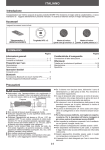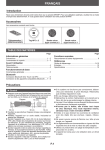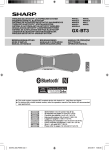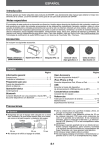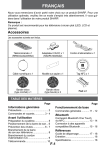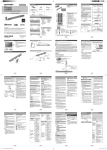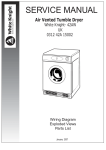Download Sharp GX-BT3 Speaker System User Manual
Transcript
If you require any advice or assistance regarding your Sharp product, please visit our web-site www.sharp.co.uk/support Customers without internet access may telephone 0845 880 0512 during office hours (or (01) 676 0648 if telephoning from Ireland). MODEL GX-BT3 WIRELESS BLUETOOTH® SPEAKER SYSTEM This Quick Start Guide will help you to correctly install and operate your system. 1 Accessories E E MUT ECO ON/D-BY STAN MOD VOL LE TREB SS X-BA BASS ING PAIR H AUDI TOOT BLUE O IN ER DIMM SA 42AW CGA3 RRM GX-BT3 Remote control x 1 2 NFC tag x 2 Velcro tape (hook type) x 2 Velcro tape (loop type) x 3 Power source Wall socket AC 100 - 240 V ~ 50/60 Hz 3 Before using remote control Before using the remote control, remove the plastic shield from the battery holder. Remote control 4 Turn on your system Press the ON/STAND-BY button to turn the power on. ON/ STAND-BY Plastic shield MUTE BASS ON/ ECO MODE STAND-BY TREBLE PAIRING VOL X-BASS BLUETOOTH AUDIO IN Battery holder *TINSEA457AWZZLA*| TINSEA457AWZZ GX-BT3_QG.indd 1 GX-BT3 DIMMER RRMCGA343AWSA 13J R KI 1 2013-09-17 09:04:23 5 Bluetooth one touch connection via NFC This audio system supports NFC-enabled device with Android 4.1, Jelly Bean and higher. ■ NFC tag set up The NFC tags can be placed anywhere convenient to you. The velcro tapes supplied will help to secure the tags onto the desired location. Caution: ● Make sure that the NFC tag is placed on a flat and level surface. ● If you choose not to use the velcro tape, do not place the NFC tag near metal surface to avoid connection interference during tagging. Keep all small parts away from children as they may be accidentally swallowed. 1 Peel the separator off the velcro tape (loop type) and stick it on a desired surface. Separator 2 Peel the separator off the velcro tape (hook type) and stick it to the rear of the NFC tag. Then place the tag onto the desired location. Velcro tape (hook type) 2 A pop-up window asking whether to proceed with the Bluetooth connection appears on the device. Select <YES>. ● The ‘connected’ message appears when the connection is complete. 3 Playback will start automatically, otherwise press play (on remote control or source device). ● Sound will be heard from the speakers of this unit via audio streaming. ● Your device must be within 10 metres from the unit. Press the button to skip up. Press and hold to fast forward. Press the button to skip down. Press and hold to fast reverse. Notes: ● To disconnect, simply touch your device to the tag again. ● Regardless of which tag you used to establish Bluetooth connection with this product, tapping your device to any of the NFC tags again, will disconnect the Bluetooth connection. ● To listen to audio via Bluetooth connectivity without NFC tag - refer “Pairing with other Bluetooth source devices” on page 7. ● It takes about 6-8 seconds for a Bluetooth enabled device (eg. smartphone) to establish Bluetooth connection with this unit via NFC or manual connection. rear view of the NFC tag 6 NFC tag Various Bluetooth operation buttons (remote control only) Press the button to play or pause. Velcro tape (loop type) Separator ■ NFC connection for audio playback Check that: ● Your device (smartphone/tablet) has an NFC function. ● NFC function on your device is enabled. ● Screen lock function of the device is off. ● This unit is not in Eco mode. ● Your device must be within 10 metres from the unit. 1 Touch your device to the supplied NFC tag. Listening to Bluetooth enabled devices PAIRING 4 Perform pairing procedure on the source device to detect this MUTE BASS BLUETOOTH GX-BT3 ON/ ECO MODE STAND-BY TREBLE PAIRING VOL X-BASS BLUETOOTH AUDIO IN DIMMER RRMCGA343AWSA ■ Pairing with other Bluetooth source devices 1 Press the ON/STAND-BY button to turn the power on. 2 Press the BLUETOOTH button on the remote control or FUNCTION button repeatedly on the main unit to select Bluetooth function. (Pairing indicator blinks.) 3 Press and hold the PAIRING button for 3 seconds or more. PAIRING indicator blinks quickly. The unit is now in pairing mode and is ready to be paired with other Bluetooth source device. GX-BT3_QG.indd 2 unit. “SHARP GX-BT3” will appear in the detected devices list (if available) in the source device. (Refer the source device operating manual for details). Notes: ● Place the devices to be paired within 1 metre (3 feet) of each other when pairing. ● Some source devices are unable to display lists of detected devices. To pair this unit with the source device, refer to the source device operating manual for details. 5 Select “SHARP GX-BT3” from the source list. If Passcode* is required, enter “0000”. * Passcode may be called PIN Code, Passkey, PIN number or Password. 6 Pairing indicator (blue) will stop blinking once the unit is successfully paired with the source device. (Pairing information is now memorised in the unit.) Some audio source devices may connect with the unit automatically after pairing is completed, otherwise follow the instructions in the source device operating manual to start connection. 7 Press the play button on remote control or source device to start Bluetooth streaming playback. 2013-09-17 09:04:25