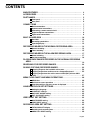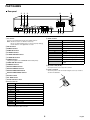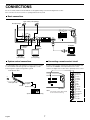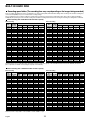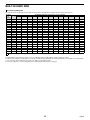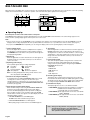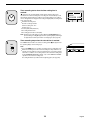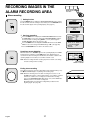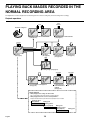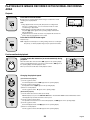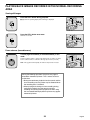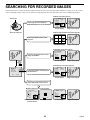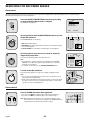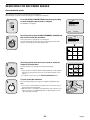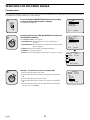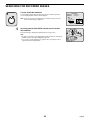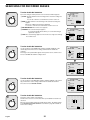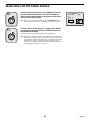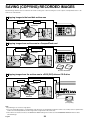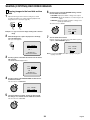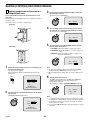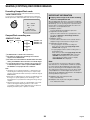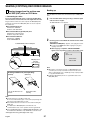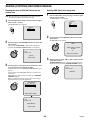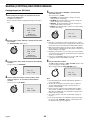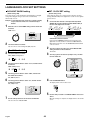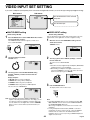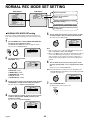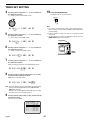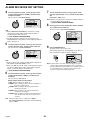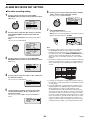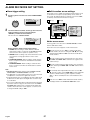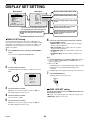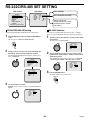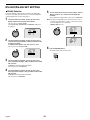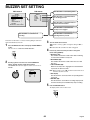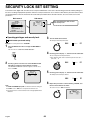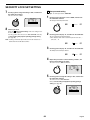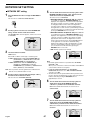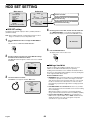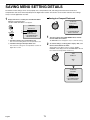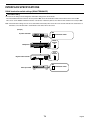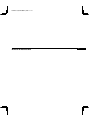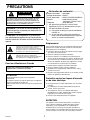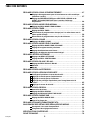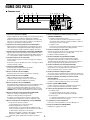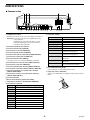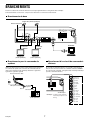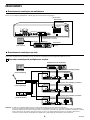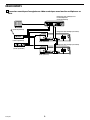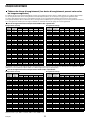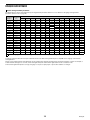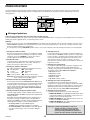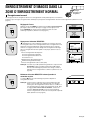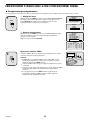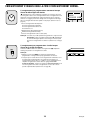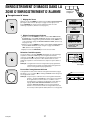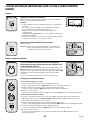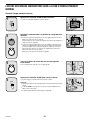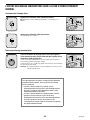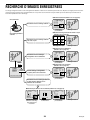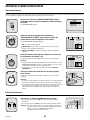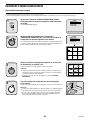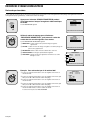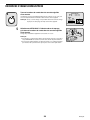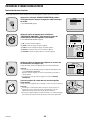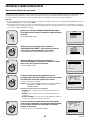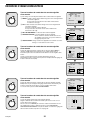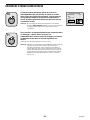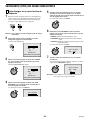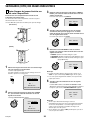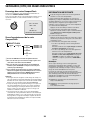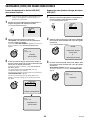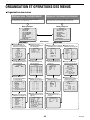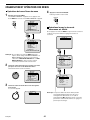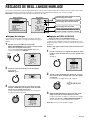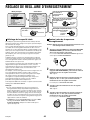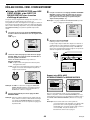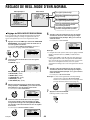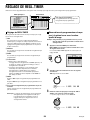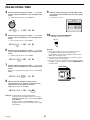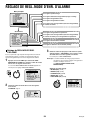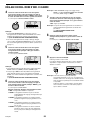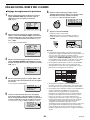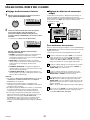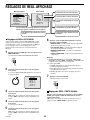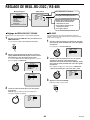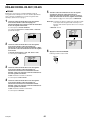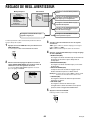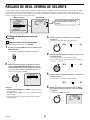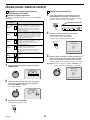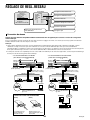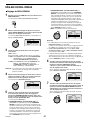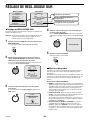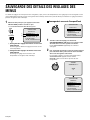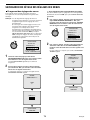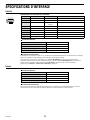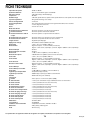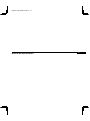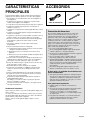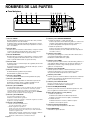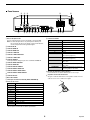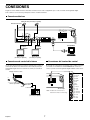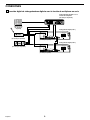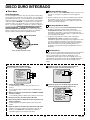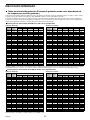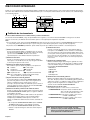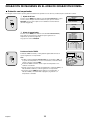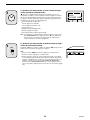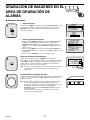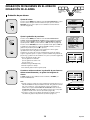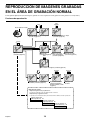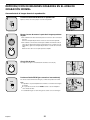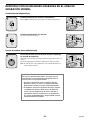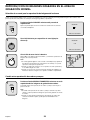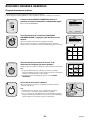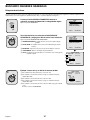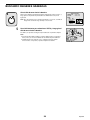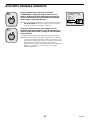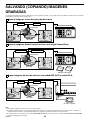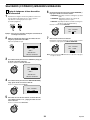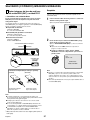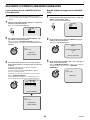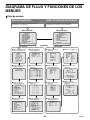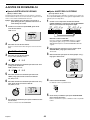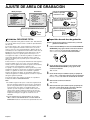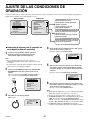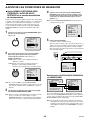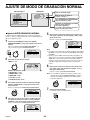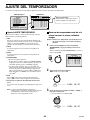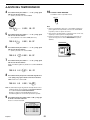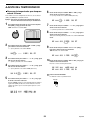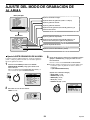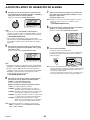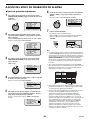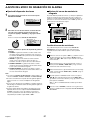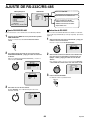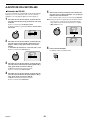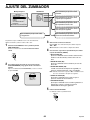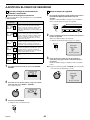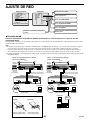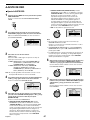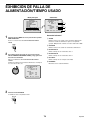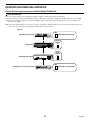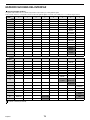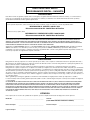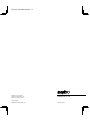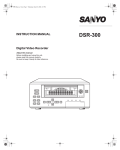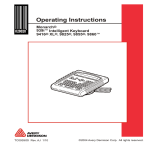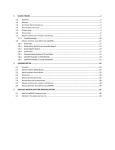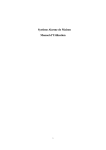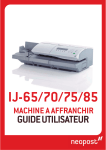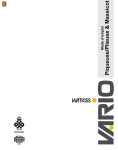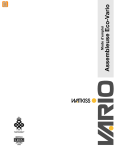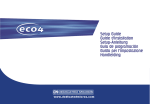Download Sanyo DSR-3000 Recording Equipment User Manual
Transcript
L8HAA/US (DSR-3000 GB) 2001. 11. 21 Digital Video Recorder DSR-3000 Instruction Manual English GB Manuel d’instructions Français F Manual de Instrucciones Español E About this manual Before installing and using this unit, please read this manual carefully. Be sure to keep it handy for later reference. À propos de ce manuel Avant d’installer et d’utiliser cet appareil, veuillez lire ce manuel attentivement. Assurez-vous de le garder à portée de la main pour référence ultérieure. Acerca de este manual Antes de instalar y usar este aparato, lea detenidamente este manual. Asegúrese de guardarlo a mano para futuras referencias. PRECAUTION Declaration of Conformity CAUTION Model Number Trade Name Responsible party Address DSR-3000 SANYO SANYO FISHER COMPANY 21605 Plummer Street, Chatsworth, California 91311 Telephone No. : (818) 998-7322 • This device complies with Part 15 of the FCC Rules. Operation is subject to the following two conditions: (1) this device may not cause harmful interference, and (2) this device must accept any interference received, including interference that may cause undesired operation. RISK OF ELECTRIC SHOCK DO NOT OPEN CAUTION: TO REDUCE THE RISK OF ELECTRIC SHOCK, DO NOT REMOVE COVER (OR BACK). NO USER-SERVICEABLE PARTS INSIDE. REFER SERVICING TO QUALIFIED SERVICE PERSONNEL. WARNING: To reduce the risk of fire or electric shock, do not expose this appliance to rain or moisture. CAUTION: Changes or modifications not expressly approved by the manufacturer may void the user’s authority to operate this equipment. : : : : Location The lightning flash with arrowhead symbol, within an equilateral triangle, is intended to alert the user to the presence of uninsulated “dangerous voltage” within the product’s enclosure that may be of sufficient magnitude to constitute a risk of electric shock to persons. For safe operation and satisfactory performance of your unit, keep the following in mind when selecting a place for its installation: • Shield it from direct sunlight and keep it away from sources of intense heat. • Avoid dusty or humid places. • Avoid places with insufficient ventilation for proper heat dissipation. Do not block the ventilation holes at the top and bottom of the unit. Do not place the unit on a carpet because this will block the ventilation holes. • Install the unit in a horizontal position only. • Avoid locations subject to strong vibrations. • Avoid moving the unit between cold and hot locations. • Do not place the unit directly on top of a monitor TV, as this may cause playback or recording problems. The exclamation point within an equilateral triangle is intended to alert the user to the presence of important operating and maintenance (servicing) instructions in the literature accompanying the product. This equipment has been tested and found to comply with the limits for a Class B digital device, pursuant to part 15 of the FCC Rules. These limits are designed to provide reasonable protection against harmful interference in a residential installation. This equipment generated, uses and can radiate radio frequency energy and, if not installed and used in accordance with the instructions, may cause harmful interference to radio communications. However, there is no guarantee that interference will not occur in a particular installation. If this equipment does cause harmful interference radio or television reception, which can be determined by turning the equipment off and on, the user is encouraged to try to correct the interference by one or more of the following measures: Reorient or relocate the receiving antenna. Increase the separation between the equipment and receiver. Connect the equipment into an outlet on a circuit different from that to which the receiver is connected. Consult the dealer or an experienced radio/TV technician for help. Avoiding Electrical Shock and Fire • • • • • • • • For the customers in Canada Do not handle the power cord with wet hands. Do not pull on the power cord when disconnecting it from an AC wall outlet. Grasp it by the plug. If any liquid is spilled on the unit, unplug the power cord immediately and have the unit inspected at a factory-authorised service centre. Do not place anything directly on top of this unit. SERVICE This class B digital apparatus complies with Canadian ICES-003. This unit is a precision instruments and if treated with care, will provide years of satisfactory performance. However, in the event of a problem, the owner is advised not to attempt to make repairs or open the cabinet. Servicing should always be referred to your dealer or Sanyo Authorized Service Centre. CAUTION Danger of explosion if battery is incorrectly replaced. Replace only with the same or equivalent type recommended by the manufacturer. Discard used batteries according to the manufacture’s instructions. English 1 CONTENTS MAIN FEATURES . . . . . . . . . . . . . . . . . . . . . . . . . . . . . . . . . . . . . . . . . . . . . ACCESSORIES. . . . . . . . . . . . . . . . . . . . . . . . . . . . . . . . . . . . . . . . . . . . . . . PART NAMES . . . . . . . . . . . . . . . . . . . . . . . . . . . . . . . . . . . . . . . . . . . . . . . . Front panel . . . . . . . . . . . . . . . . . . . . . . . . . . . . . . . . . . . . . . . . . . . . . . . . . . . Rear panel . . . . . . . . . . . . . . . . . . . . . . . . . . . . . . . . . . . . . . . . . . . . . . . . . . . CONNECTIONS . . . . . . . . . . . . . . . . . . . . . . . . . . . . . . . . . . . . . . . . . . . . . . Basic connections. . . . . . . . . . . . . . . . . . . . . . . . . . . . . . . . . . . . . . . . . . . . . System control connections . . . . . . . . . . . . . . . . . . . . . . . . . . . . . . . . . . . . Connecting a remote control circuit . . . . . . . . . . . . . . . . . . . . . . . . . . . . . . Digital multiplexer connections . . . . . . . . . . . . . . . . . . . . . . . . . . . . . . . . . . Dgital series connections . . . . . . . . . . . . . . . . . . . . . . . . . . . . . . . . . . . . . . . BUILT-IN HARD DISK . . . . . . . . . . . . . . . . . . . . . . . . . . . . . . . . . . . . . . . . . Hard disk . . . . . . . . . . . . . . . . . . . . . . . . . . . . . . . . . . . . . . . . . . . . . . . . . . . . Recording speed tables . . . . . . . . . . . . . . . . . . . . . . . . . . . . . . . . . . . . . . . . Operating display . . . . . . . . . . . . . . . . . . . . . . . . . . . . . . . . . . . . . . . . . . . . . RECORDING IMAGES IN THE NORMAL RECORDING AREA . . . . . . . . . Normal recording. . . . . . . . . . . . . . . . . . . . . . . . . . . . . . . . . . . . . . . . . . . . . . Timer recording . . . . . . . . . . . . . . . . . . . . . . . . . . . . . . . . . . . . . . . . . . . . . . . RECORDING IMAGES IN THE ALARM RECORDING AREA . . . . . . . . . . Alarm recording. . . . . . . . . . . . . . . . . . . . . . . . . . . . . . . . . . . . . . . . . . . . . . . Pre-alarm recording . . . . . . . . . . . . . . . . . . . . . . . . . . . . . . . . . . . . . . . . . . . 4 4 5 5 6 7 7 7 7 8 8 10 10 11 13 14 14 15 17 17 18 PLAYING BACK IMAGES RECORDED IN THE NORMAL RECORDING AREA . . . . . . . . . . . . . . . . . . . . . . . . . . . . . . . . . . . . . . . . . . . . . . . . . . . . 19 SEARCHING FOR RECORDED IMAGES . . . . . . . . . . . . . . . . . . . . . . . . . . 24 SAVING (COPYING) RECORDED IMAGES . . . . . . . . . . . . . . . . . . . . . . . . 33 A Copying images to the hard disk archive area . . . . . . . . . . . . . . . . . . . . . 34 B Copying images from archive area to a CompactFlash card . . . . . . . . . . 35 C Copying images from the archive area to a DDS (DAT) drive or CD-R drive . . . . . . . . . . . . . . . . . . . . . . . . . . . . . . . . . . . . . . . . . . . . . . . . . . . . . . . . 37 MENU FLOW CHART AND MENU OPERATIONS . . . . . . . . . . . . . . . . . . . 40 MENU flow . . . . . . . . . . . . . . . . . . . . . . . . . . . . . . . . . . . . . . . . . . . . . . . . . . . 40 Basic menu screen operations . . . . . . . . . . . . . . . . . . . . . . . . . . . . . . . . . . 41 Operations while a sub-menu screen is displayed . . . . . . . . . . . . . . . . . . 41 LANGUAGE/CLOCK SET SETTINGS . . . . . . . . . . . . . . . . . . . . . . . . . . . . . 42 Setting the language . . . . . . . . . . . . . . . . . . . . . . . . . . . . . . . . . . . . . . . . . . . CLOCK SET settings . . . . . . . . . . . . . . . . . . . . . . . . . . . . . . . . . . . . . . . . . . . DAYLIGHT SAVING setting . . . . . . . . . . . . . . . . . . . . . . . . . . . . . . . . . . . . . EXT. CLOCK SET setting . . . . . . . . . . . . . . . . . . . . . . . . . . . . . . . . . . . . . . . VIDEO INPUT SET SETTING . . . . . . . . . . . . . . . . . . . . . . . . . . . . . . . . . . . . MULTIPLEXER setting . . . . . . . . . . . . . . . . . . . . . . . . . . . . . . . . . . . . . . . . . VIDEO INPUT setting. . . . . . . . . . . . . . . . . . . . . . . . . . . . . . . . . . . . . . . . . . . RECORDING AREA SET SETTING . . . . . . . . . . . . . . . . . . . . . . . . . . . . . . . TOTAL CAPACITY display . . . . . . . . . . . . . . . . . . . . . . . . . . . . . . . . . . . . . . Resetting each recording area . . . . . . . . . . . . . . . . . . . . . . . . . . . . . . . . . . . AREA FULL RESET setting . . . . . . . . . . . . . . . . . . . . . . . . . . . . . . . . . . . . . 2 42 42 43 43 44 44 44 45 45 45 46 English CONTENTS RECORDING CONDITIONS SET SETTING . . . . . . . . . . . . . . . . . . . . . . . . 47 Recording settings for digital series connection (maximum 3 units) . . . 47 Setting NORMAL RECORDING AREA OVERWRITE and REMAINING DISK WARNING on the operating display section . . . . . . . . . . . . . . . . . . . 48 NORMAL REC MODE SET SETTING . . . . . . . . . . . . . . . . . . . . . . . . . . . . . 49 NORMAL REC MODE SET setting . . . . . . . . . . . . . . . . . . . . . . . . . . . . . . . . 49 TIMER SET SETTING . . . . . . . . . . . . . . . . . . . . . . . . . . . . . . . . . . . . . . . . . . 50 TIMER SET setting. . . . . . . . . . . . . . . . . . . . . . . . . . . . . . . . . . . . . . . . . . . . . 50 Timer reservations every day at the same time with the same image quality . . . . . . . . . . . . . . . . . . . . . . . . . . . . . . . . . . . . . . . . . . . . . . . . . . . . . . . 50 Timer reservations spanning more than 24 hours . . . . . . . . . . . . . . . . . . . 52 HOLIDAY SET SETTING . . . . . . . . . . . . . . . . . . . . . . . . . . . . . . . . . . . . . . . 53 HOLIDAY SET setting . . . . . . . . . . . . . . . . . . . . . . . . . . . . . . . . . . . . . . . . . . 53 ALARM REC MODE SET SETTING. . . . . . . . . . . . . . . . . . . . . . . . . . . . . . . 54 ALARM REC MODE SET setting . . . . . . . . . . . . . . . . . . . . . . . . . . . . . . . . . Pre-alarm recording setting . . . . . . . . . . . . . . . . . . . . . . . . . . . . . . . . . . . . . Alarm trigger setting . . . . . . . . . . . . . . . . . . . . . . . . . . . . . . . . . . . . . . . . . . . Built-in motion sensor settings . . . . . . . . . . . . . . . . . . . . . . . . . . . . . . . . . . DISPLAY SET SETTING. . . . . . . . . . . . . . . . . . . . . . . . . . . . . . . . . . . . . . . . DISPLAY SET setting . . . . . . . . . . . . . . . . . . . . . . . . . . . . . . . . . . . . . . . . . . VIDEO LOSS SET setting . . . . . . . . . . . . . . . . . . . . . . . . . . . . . . . . . . . . . . . RS-232C/RS-485 SET SETTING . . . . . . . . . . . . . . . . . . . . . . . . . . . . . . . . . RS-232C/RS-485 SET setting . . . . . . . . . . . . . . . . . . . . . . . . . . . . . . . . . . . . RS-232C Selection. . . . . . . . . . . . . . . . . . . . . . . . . . . . . . . . . . . . . . . . . . . . . RS-485 Selection . . . . . . . . . . . . . . . . . . . . . . . . . . . . . . . . . . . . . . . . . . . . . . 54 56 57 57 59 59 59 60 60 60 61 62 BUZZER SET SETTING . . . . . . . . . . . . . . . . . . . . . . . . . . . . . . . . . . . . . . . . SECURITY LOCK SET SETTING. . . . . . . . . . . . . . . . . . . . . . . . . . . . . . . . . 63 A B C D Operating privileges and security lock . . . . . . . . . . . . . . . . . . . . . . . . . . . . Administrator password setting . . . . . . . . . . . . . . . . . . . . . . . . . . . . . . . . . User password setting . . . . . . . . . . . . . . . . . . . . . . . . . . . . . . . . . . . . . . . . . Recording and playback operating privilege setting . . . . . . . . . . . . . . . . Security lock setting . . . . . . . . . . . . . . . . . . . . . . . . . . . . . . . . . . . . . . . . . . NETWORK SET SETTING . . . . . . . . . . . . . . . . . . . . . . . . . . . . . . . . . . . . . . Network connection . . . . . . . . . . . . . . . . . . . . . . . . . . . . . . . . . . . . . . . . . . . NETWORK SET setting . . . . . . . . . . . . . . . . . . . . . . . . . . . . . . . . . . . . . . . . . PASSWORD SET setting . . . . . . . . . . . . . . . . . . . . . . . . . . . . . . . . . . . . . . . HDD SET SETTING . . . . . . . . . . . . . . . . . . . . . . . . . . . . . . . . . . . . . . . . . . . HDD SET setting . . . . . . . . . . . . . . . . . . . . . . . . . . . . . . . . . . . . . . . . . . . . . . Adding a hard disk . . . . . . . . . . . . . . . . . . . . . . . . . . . . . . . . . . . . . . . . . . . . 63 63 64 65 65 66 66 67 68 69 69 69 70 POWER FAILURE/USED TIME DISPLAY . . . . . . . . . . . . . . . . . . . . . . . . . . SAVING MENU SETTING DETAILS . . . . . . . . . . . . . . . . . . . . . . . . . . . . . . 71 Saving to a CompactFlash card . . . . . . . . . . . . . . . . . . . . . . . . . . . . . . . . . . 71 Loading saved menu settings . . . . . . . . . . . . . . . . . . . . . . . . . . . . . . . . . . . 72 INTERFACE SPECIFICATIONS . . . . . . . . . . . . . . . . . . . . . . . . . . . . . . . . . . 73 SPECIFICATIONS. . . . . . . . . . . . . . . . . . . . . . . . . . . . . . . . . . . . . . . . . . . . . 76 English 3 MAIN FEATURES ACCESSORIES This digital video recorder can be used to store images recorded by a monitoring camera onto its built-in hard disk. • Equipped with a large-capacity 3.5-inch hard disk drive. • Recording and playback of images can be carried out using digital signals from a multiplexer. • Playback can be carried out at the same time as recording. • Alarm recording tracks movements of suspicious individuals. • Timer recording lets you record different sessions each day. • Pre-alarm recording records the images immediately before an alarm. • Audio recording and playback are also possible at recording rates of 0.02 – 0.1 sec (field), 0.03 – 0.2 sec (frame). • Has a built-in motion detector function that can trigger alarm recording when movement is detected. • Recorded images can be copied using CompactFlash cards. • Includes a variety of search functions. ☞ Alarm searching using an alarm event list or thumbnail alarm images ☞ Time and date searches based on recording date and time ☞ Motion sensor detecting by searching for the movement of a suspicious individual • A zoom function allows images being played back to be enlarged for display, when using without a multiplexer. • Images can be captured by field or by frame. • The image quality mode can be selected from five modes for both field and frame. • Three levels of security lock are available. • A PCMCIA-compatible network card can be used to carry out network control. Multi access for up to four users. • Includes an RS-232C interface for computer control. • Connection to a system controller (sold separately) is possible using an RS-485 interface. • PC card-type SCSI cards can be used to backup to DDS (DAT) drives and CD-Rs. However, special software is required to play back images backed up to a CD-R. • Menu settings can be uploaded to and downloaded from a CompactFlash card. Power cord Fixer power cord tie Hard disk protection If any hard disk format errors are found when the power is turned on, the whole hard disk is checked automatically. If any further problems are found with the hard disk, the POWER indicator flashes. Please contact the place of purchase if you need to reformat the hard disk or make backups of any images. The hard disk is very sensitive to dust, vibration and shocks, and it should not be used in places near sources of magnetic fields. Be sure to observe the following points in order to prevent any loss of data. • Do not subject the digital video recorder to shocks. • Do not use the digital video recorder in places where it will be subjected to vibration or places which are unstable. • Do not disconnect the power cord while recording or playback is in progress. • Do not use in places which are subject to rapid changes in temperature (changes of around 10°C in an hour). • If the digital video recorder is moved to a place with a large difference in temperature or a high level of humidity, condensation may form. If the digital video recorder is used with condensation inside it, operating problems may occur. • Do not install the digital video recorder in places which are constantly vibrating, such as vehicles or trains. The hard disk and cooling fan are consumables. • Setting-up environment Leave a space of at least 5 cm between the digital video recorder and other nearby objects. Ventilation holes are located at both sides and on the base of the digital video recorder. Do not allow these ventilation holes to be covered when setting up the recorder. Furthermore, avoid using the digital video recorder in places with poor ventilation. These parts should generally be replaced after 2 years of use (for the hard disk) or 3 years of use (for the cooling fan) at normal temperatures of 25°C. These periods of time are intended as guides only, and are not a guarantee of product performance. For important recordings • • • 4 Always check whether a recording has been recorded properly. In case a recording was not recorded properly with this unit because of faulty connections with other equipment or a correct playback is not possible, any claims for compensation will be declined. For important recordings, it is recommended to make a periodical backup copy for protection against loss from any malfunction or accident. English PART NAMES Front panel 2 3 4 5 7 6 FGJK MENU EXIT/OSD PLAY/STOP ZOOM SEARCH FRAME/FIELD STILL CHANNEL COPY REC/STOP TIMER C 1 POWER FULL ALARM FULL LOCK ALARM N AR LE SHUTTLE JOG EN TE R O SHUTTLE HOLD ALARM P 8 9 IH M L 1 POWER indicator G SEARCH FRAME/FIELD button and indicator • During recording or when stopped Flashes quickly (4 Hz) for a hard disk error and flashes slowly for a fan error. Illuminates when the power cord plug is inserted into a wall outlet. Flashes when there is a problem with the hard disk or fan. 2 FULL indicator • Flashes when overwriting is set to off and the remaining space in the normal recording area of the hard disk drops to 1%*. (* This can be changed using the menu settings.) H COPY button and indicator 3 ALARM FULL indicator Used to copy images to the archive area of the hard disk or to a CompactFlash card or microdrive. The indicator illuminates during copying. Flashes when overwriting is set to off and the remaining space in the alarm recording area of the hard disk drops to 1%*. (* This can be changed using the menu settings.) 4 LOCK indicator I TIMER button and indicator Illuminates when the security lock is engaged and operations are locked. If a button is pressed while the lock is engaged, the buzzer sounds and the indicator illuminates. When the button is pressed when recording is stopped, the digital video recorder switches to timer recording standby mode, and when the setting time is reached, timer recording starts. J PLAY/STOP button and indicator 5 ALARM indicator When the button is pressed, the indicator illuminates and playback of images in the normal recording area starts. If pressed during playback, playback stops. Illuminates during pre-alarm recording. Flashes during alarm recording. 6 MENU button and indicator K STILL button and indicator Used to display the menu screens (setting screens). When this button is pressed during playback, the indicator illuminates and playback pauses. If it is pressed again, playback resumes. 7 ZOOM button and indicator Used to display the zoom screen during playback. The indicator illuminates when the zoom screen is displayed. This does not operate when a multiplexer is connected. L SHUTTLE HOLD button and indicator This locks the speed for playback and frame advance. The indicator illuminates while locked. 8 CHANNEL button and indicator M ALARM buttons (û ALARM ù) If the digital video recorder is connected to a Sanyo multiplexer that allows decoding of channel information (camera numbers), channels can be specified so that only those channels are played back. The indicator illuminates during playback. The CHANNEL button can only be used during still mode. When these buttons are pressed during playback, playback skips to the previous or next alarm recording. N Jog (inner) and shuttle (outer) dials • During playback 9 REC/STOP button and indicator Use to start normal recording. The indicator illuminates during recording. If the button is pressed for 2 seconds or more during recording, recording stops and the indicator switches off. • F EXIT/OSD button and indicator • When a menu screen is displayed • The jog dial changes the playback speed. The shuttle dial fast-forwards and rewinds. Menu screens The jog dial moves the cursor and changes settings. The shuttle dial accepts settings. O CompactFlash card slot Insert a CompactFlash card or microdrive here. The main menu or sub-menu is exited. During recording or playback When the button is pressed during recording or playback, superimposed information such as time and date and alarm status changes in the following order: Displayed at top-left → Displayed at bottom-left → Displayed at top-right → Displayed at bottom-right → Off. The indicator illuminates while information is displayed. English When the button is pressed during recording or when the digital video recorder is stopped, the indicator illuminates and search playback is possible. During playback When the button is pressed during playback, the indicator illuminates and the mode change to frame/field playback mode. P MENU RESET button Reinitializes menu settings. 5 PART NAMES Rear panel 2 3 4 O ALARM C CLOCK RE ADJUST RESET ON UT ALARM ALARM N O OUT C IN C IN OUT IN IN VIDEO LOOP OUT OUT IN DIGITAL OUT SUB IN C SUB OUT A RS232C RS485 IN LOOP OUT S-VIDEO 5 6 7 8 9 F GHIJ T K LMN Pin C ALARM IN Pin Alarm input Alarm reset input Alarm output NON REC OUT Non-rec output CLOCK ADJUST IN CLOCK ADJUST OUT Ground Clock sync input (See page 43.) Clock sync output (See page 43.) WARNING OUT HDD error warning output FULL HDD space warning output ALARM OUT 9 VIDEO LOOP OUT terminal F VIDEO OUT terminal G DIGITAL VIDEO IN terminal H DIGITAL VIDEO OUT terminal I DIGITAL VIDEO SUB IN terminal J DIGITAL VIDEO SUB OUT terminal K RS-232C terminal L ALL RESET button M RS-485 termination switch N Control connector Signal Ground ALARM RESET ALARM OUT C Images being input to the S-VIDEO IN terminal take priority. Alarm recording area space warning output P AC power socket (AC IN~) Securely insert the accessory power cord here. Q Power cord holder Secure the power cord to the holder using the accessory cord tie as shown in the illustration. Signal C Ground A RS-485 connector* B RS-485 connector* C Ground Remote control input Ground NC Spare NC Spare C Q C OU O Alarm connector 2 MIC IN terminal 3 AUDIO IN terminal 4 AUDIO OUT terminal 5 S-VIDEO IN terminal 6 S-VIDEO LOOP OUT terminal 7 S-VIDEO OUT terminal 8 VIDEO IN terminal SW OUT SW OFF Connect a recommended network card or SCSI card here. Note: The PC card slot is for 16 bit 5 V cards only. Do not use 32 bit card bus types of card, as they may damage the PC card slot of the digital video recorder. C C REMOTE C NC NC C RS485 TERMINATE ON ALL RESET B OUT 1 PC card slot REMOTE C AC IN FULL OUT PC Card SLOT 1 G NIN RM AR UT ALA LL W O FU AUDIO MIC IN EJECT P Ground Switching output Ground * Used for twisted-pair cable connection. 6 English CONNECTIONS Be sure to carefully read the Instruction Manuals for all equipment being connected to the digital video recorder. If the connections are incorrect, smoke or operating malfunctions may result. Basic connections Video camera (sold separately) MIC IN C IN OUT AC IN FULL AUDIO IN OUT VIDEO LOOP OUT OUT DIGITAL OUT SUB IN C SUB OUT A RS232C RS485 IN LOOP OUT S-VIDEO B C REMOTE C NC NC C RS485 TERMINATE ON ALL RESET C T IN OU PC Card SLOT SW IN EJECT CLOCK ADJUST W AR OU NIN T G AL FU A R LL M ALARM RESET ALARM ALARM OUT C IN NO N OU RE T C Microphone input OFF OUT Computer S-VIDEO IN connector VIDEO IN connector TV monitor (sold separately) TV monitor (sold separately) System control connections Connecting a remote control circuit Use a twisted-pair cable (sold separately) to connect a system controller to control terminals A, B and C (ground) of the digital video recorder. Connect signal A to signal A and signal B to signal B. If a remote control circuit is constructed as shown in the illustration and connected to the REMOTE control input terminals of the control connector, the digitao video recorder can be operated by remote control. Push and insert cables 220Ω SW 1: REC STOP 220Ω SW 2: PLAY STOP A C REMOTE C NC NC C RS485 TERMINATE ON ALL RESET 300Ω C SW 3: PAUSE T OU RS485 B SW C 32C 360Ω SW 4: SEARCH 470Ω OFF SW 5: CHANNEL 680Ω RS485 B C REMOTE C NC NC C RS485 TERMINATE ON ALL RESET SW 6: PLAY C 820Ω T OU To signal B To signal A A SW Twisted-pair cable C SW 7: REC 1.2kΩ OFF SW 8: MENU Ground 1.8kΩ RS-485 connector SW 9 : EXIT/OSD SW: Switch 2.2kΩ SW 10 : JOG j 3.3kΩ Note: The remote control cable should be no more than 5 m long. System controller (sold separately) SW 11 : JOG l 4.7kΩ SW 12 : SHUTTLE c 7.5kΩ SW 13 : SHUTTLE d 13kΩ SW 14 : ZOOM 27kΩ SW 15 : COPY 68kΩ SW 16 : TIMER English 7 CONNECTIONS Digital multiplexer connections Connect to a multiplexer (MPX-CD163 or CD93) that allows digital connections. (When necessary) Alarm input ALARM C CLOCK RE ADJUST RESET ON UT ALARM ALARM N O OUT C IN OUT C IN AC IN FULL AUDIO MIC IN IN OUT IN EJECT G NIN RM AR UT ALA LL W O FU VIDEO LOOP OUT OUT PC Card SLOT DIGITAL OUT SUB IN IN C A RS232C SUB OUT RS485 IN 1 2 3 4 5 6 7 8 9 13 10 14 11 15 12 16 LOOP OUT S-VIDEO B C REMOTE C NC NC C RS485 TERMINATE ON ALL RESET SW C OU T OFF OUT ✱ STP (Shielded Twisted Pair) Cable (straight-type CAT-5, 3 m or less) DIGITAL OUT DIGITAL IN Alarm output TV monitor (sold separately) Ground (C) Multiplexer (sold separately) Dgital series connections Up to three digital video recorders can be connected digitally for recording images in series. A Digital connection of multiplexers in series Multiplexer (sold separately) 1 2 3 4 5 6 7 8 9 13 10 14 11 15 12 16 CLOCK ADJUST C IN OUT AC IN FULL AUDIO IN OUT VIDEO LOOP OUT OUT LOOP OUT S-VIDEO DIGITAL OUT SUB IN C SUB OUT A RS232C B C REMOTE C NC NC C RS485 TERMINATE ON ALL RESET C T IN RS485 IN OU PC Card SLOT SW IN EJECT NO N OU RE T C ALARM RESET ALARM ALARM OUT C IN MIC IN W AR OU NIN T G ALA FU R LL M Digital video recorder (main) TV monitor (sold separately) OFF OUT CLOCK ADJUST C IN OUT AC IN FULL AUDIO IN OUT VIDEO LOOP OUT OUT LOOP OUT S-VIDEO DIGITAL OUT SUB IN C SUB OUT A RS232C B C REMOTE C NC NC C RS485 TERMINATE ON ALL RESET C T IN RS485 IN OU PC Card SLOT SW IN EJECT NO N OU RE T C ALARM RESET ALARM ALARM OUT C IN MIC IN W AR OU NIN T G ALA FU R LL M Digital video recorder (sub 1) Amplifier (sold separately) OFF OUT CLOCK ADJUST C IN OUT AC IN FULL AUDIO IN OUT VIDEO LOOP OUT OUT LOOP OUT S-VIDEO OUT DIGITAL OUT SUB IN C SUB OUT A RS232C B C REMOTE C NC NC C RS485 TERMINATE ON ALL RESET C T IN RS485 IN OU PC Card SLOT SW IN EJECT NO N OU RE T C ALARM RESET ALARM ALARM OUT C IN MIC IN W AR OU NIN T G ALA FU R LL M Digital video recorder (sub 2) Amplifier (sold separately) OFF Note: For digital connections a shielded type LAN cable (Shielded Twisted Pair) must be used. When digital video recorders are connected digitally in series, the digital input and output terminals can be used to transmit video signals, control signals and switching signals. However audio signals cannot be transmitted in the same way, so if audio signals also need to be recorded, connect the audio input terminals via an amplifier as shown in the connection diagram. 8 English CONNECTIONS B Digital connection of digital video recorders with multiplexer function in series Digital video recorders with multiplexer function (sold separately) 2 3 4 5 6 7 8 9 13 10 14 11 15 12 16 MENU EXIT/OSD ZOOM SEARCH SEQUENCE COPY PLAY/STOP C 1 POWER FULL 1 9 ALARM FULL 2 10 3 11 LOCK 4 5 12 13 ALARM 6 14 7 15 8 AR LE SHUTTLE JOG EN TE R STILL QUAD MULTI 16 SHUTTLE LOCK MON2 PLUS REC/STOP TIMER ALARM TV monitor (sold separately) CLOCK ADJUST C IN OUT AC IN FULL AUDIO IN OUT VIDEO LOOP OUT OUT IN DIGITAL OUT SUB IN C SUB OUT A RS232C RS485 IN LOOP OUT S-VIDEO B C REMOTE C NC NC C RS485 TERMINATE ON ALL RESET C T OU PC Card SLOT SW IN Amplifier (sold separately) EJECT NO N OU RE T C ALARM RESET ALARM ALARM OUT C IN MIC IN W AR OU NIN T G ALA FU R LL M Digital video recorder (sub 1) OFF OUT (sold separately) ALARM RESET ALARM ALARM OUT C IN MIC IN IN FULL OUT VIDEO LOOP OUT OUT OUT DIGITAL OUT SUB IN C SUB OUT A RS232C (sold separately) 9 B C REMOTE C NC NC C RS485 TERMINATE ON ALL RESET OFF C T OU IN RS485 LOOP OUT S-VIDEO SW PC Card SLOT IN English CLOCK ADJUST C IN OUT AUDIO IN EJECT NO N OU RE T C Amplifier (sold separately) W AR OU NIN T G ALA FU R LL M Digital video recorder (sub 2) AC IN BUILT-IN HARD DISK Hard disk A Normal recording area • Recording areas • The recording areas on the hard disk (normal recording area: 80%, alarm recording area: 19%, archive area: 1%) are established automatically when the power for the digital video recorder is turned on. Images are recorded in the normal recording area when the REC/STOP button is pressed, and they are recorded in the alarm recording area when an alarm occurs. This is called the default condition, and the following detailed settings can be confirmed in the sections on “RECORDING IMAGES IN THE NORMAL RECORDING AREA” and “RECORDING IMAGES IN THE ALARM RECORDING AREA” which are explained later. Furthermore, settings such as the recording areas and picture quality can be changed using the menu screens. 1% B Alarm recording area ALARM REC MODE SET menu settings are required. • Alarm recording is enabled when ALARM RECORDING is set. When a suspicious person is detected by the switch or motion sensor that is connected to the alarm input terminal, an alarm is recorded in the alarm recording area. • Pre-alarm recording is enabled when PRE-ALARM RECORDING is set. Pre-alarm recording repeatedly records the same images as for normal recording in the alarm recording area, and overwrites these images after the set time interval, until an alarm is detected. When pre-alarm recording is set, the image immediately before an alarm occurred can be recorded. C Archive area B Alarm recording area When the REC/STOP button is pressed while monitoring is in progress, images are recorded in the normal recording area. When start and end times are entered for each day of the week and are then enabled, timer recording is automatically carried out in the normal recording area between the times that have been set. 80% 19% C Archive area A Normal recording area This is the area for copying important images from the normal recording area and the alarm recording area. The size of the archive area can be set to a maximum of 10 GB (12.5% of total capacity when using an 80-GB hard disk, 6.25% of total capacity when using an 160-GB hard disk) by changing the size of the normal recording area or the alarm recording area. Hard disk recording areas Menu screen (initial setting) A Setting screen for normal recording area picture quality, This can be displayed by pressing the MENU button. <RECORDING AREA SET> TOTAL CAPACITY NORMAL RECORDING AREA AREA FULL RESET -> ALARM RECORDING AREA AREA FULL RESET -> ARCHIVE AREA AREA FULL RESET -> : 80GB : 80 % A A : 19 % B B : C 1% recording speed, etc. <NORMAL REC MODE SET> PICTURE QUALITY : ENHANCED FRAME/FIELD RECORDING : FIELD AUDIO RECORDING : OFF REC CYCLE : 0.10SEC ( 54H) 1 2 3 4 CAUTION : WHEN THE AREA SETTING IS CHANGED. THE WHOLE AREA WILL BE INITIALIZED ! 1 Picture quality: ENHANCED B Setting screen for alarm recording area picture quality, Picture quality can be selected from five options. The recording speed changes in accordance with the picture quality selected. recording speed, etc. <ALARM REC MODE SET> PICTURE QUALITY : ENHANCED FRAME/FIELD RECORDING : FIELD AUDIO RECORDING : OFF ALARM RECORDING : OFF REC CYCLE : 0.10SEC. DURATION: 1SEC PRE-ALARM RECORDING : ¤¤¤ REC CYCLE : ¤¤¤ SEC. DURATION: ¤¤¤ => (46400 ALARMS CAN BE RECORDED) ALARM TRIGGER : ALARM MOTION SENSOR -> 2 Recording method: Can be set to FRAME or FIELD. The recording speed changes in accordance with the method selected. 3 Audio recording: Can be set to ON or OFF. 4 Recording speed: Shows the recording interval and the recording time. Refer to the recording speed table for further details. 1 2 3 5 4 5 Alarm recording setting: Can be set to ON or OFF. When alarm recordings are to be made, select a setting such as MODE1 for the OFF setting. The recording speed and alarm duration will be displayed 10 English BUILT-IN HARD DISK Recording speed tables (The recording time may vary depending on the images being recorded.) These recording speed tables show the recording times for various picture quality and frame/field settings when recording in the normal recording area of the hard disk (80 GB). They do not include audio recording settings. The recording times for the normal recording area and the alarm recording area represent the recording time values given in the recording speed tables, multiplied by the percentages for the normal recording area and alarm recording area that have been set using the recording area setting menu commands. When recording with an 80-GB hard disk at 100% capacity Field recording Recording Recording Rate Cycle (SEC) (field/sec) 60.00 0.02 30.00 0.03 20.00 0.05 15.00 0.07 10.00 0.10 7.50 0.13 6.00 0.17 5.00 0.20 4.29 0.23 3.75 0.27 3.33 0.30 3.00 0.33 2.73 0.37 2.31 0.43 2.00 0.50 1.67 0.60 1.43 0.70 1.25 0.80 1.11 0.90 1.00 1 0.50 2 0.33 3 0.25 4 0.20 5 0.10 10 0.05 20 0.03 30 Frame recording Recording Recording Rate Cycle (SEC) (frame/sec) 30.00 0.03 15.00 0.07 10.00 0.10 7.50 0.13 5.00 0.20 3.75 0.27 3.00 0.33 2.50 0.40 2.14 0.47 1.88 0.53 1.67 0.60 1.50 0.67 1.36 0.73 1.15 0.87 1.00 1.00 0.83 1.20 0.71 1.40 0.63 1.60 0.56 1.80 0.50 2 0.25 4 0.17 6 0.13 8 0.10 10 0.05 20 0.03 40 0.02 60 RECORDING TIME BASIC NORMAL ENHANCED FINE SUPER FINE 21H 42H 63H 85H 127H 170H 212H 255H 297H 340H 382H 425H 468H 553H 638H 765H 893H 1021H 1148H 1276H 2553H 3829H 5106H 6382H 12765H 25531H 38296H 15H 30H 45H 60H 90H 120H 150H 180H 210H 241H 271H 301H 331H 391H 452H 542H 632H 723H 813H 904H 1808H 2712H 3616H 4521H 9042H 18084H 27126H 11H 22H 33H 45H 67H 90H 113H 135H 158H 180H 203H 226H 248H 293H 339H 406H 474H 542H 610H 678H 1356H 2034H 2712H 3390H 6781H 13563H 20345H 8H 16H 24H 32H 49H 65H 82H 98H 115H 131H 147H 164H 180H 213H 246H 295H 345H 394H 443H 493H 986H 1479H 1972H 2466H 4932H 9864H 14796H 6H 12H 18H 24H 37H 49H 62H 74H 87H 99H 112H 124H 137H 162H 187H 224H 261H 299H 336H 374H 748H 1122H 1496H 1870H 3741H 7483H 11224H RECORDING TIME BASIC NORMAL ENHANCED FINE SUPER FINE 21H 42H 63H 85H 127H 170H 212H 255H 297H 340H 382H 425H 468H 553H 638H 765H 893H 1021H 1148H 1276H 2553H 3829H 5106H 6382H 12765H 25531H 38296H 15H 30H 45H 60H 90H 120H 150H 180H 210H 241H 271H 301H 331H 391H 452H 542H 632H 723H 813H 904H 1808H 2712H 3616H 4521H 9042H 18084H 27126H 11H 22H 33H 45H 67H 90H 113H 135H 158H 180H 203H 226H 248H 293H 339H 406H 474H 542H 610H 678H 1356H 2034H 2712H 3390H 6781H 13563H 20345H 8H 16H 24H 32H 49H 65H 82H 98H 115H 131H 147H 164H 180H 213H 246H 295H 345H 394H 443H 493H 986H 1479H 1972H 2466H 4932H 9864H 14796H 6H 12H 18H 24H 37H 49H 62H 74H 87H 99H 112H 124H 137H 162H 187H 224H 261H 299H 336H 374H 748H 1122H 1496H 1870H 3741H 7483H 11224H The tables below are recording time tables provided for reference if the total capacity of the hard disk has been increased to 160 GB. (Contact the place of purchase for details on increasing the capacity of the hard disk.) When recording with a 160-GB hard disk at 100% capacity Field recording Recording Recording Rate Cycle (SEC) (field/sec) 60.00 0.02 30.00 0.03 20.00 0.05 15.00 0.07 10.00 0.10 7.50 0.13 6.00 0.17 5.00 0.20 4.29 0.23 3.75 0.27 3.33 0.30 3.00 0.33 2.73 0.37 2.31 0.43 2.00 0.50 1.67 0.60 1.43 0.70 1.25 0.80 1.11 0.90 1.00 1 0.50 2 0.33 3 0.25 4 0.20 5 0.10 10 0.05 20 0.03 30 Frame recording Recording Recording Rate Cycle (SEC) (frame/sec) 30.00 0.03 15.00 0.07 10.00 0.10 7.50 0.13 5.00 0.20 3.75 0.27 3.00 0.33 2.50 0.40 2.14 0.47 1.88 0.53 1.67 0.60 1.50 0.67 1.36 0.73 1.15 0.87 1.00 1.00 0.83 1.20 0.71 1.40 0.63 1.60 0.56 1.80 0.50 2 0.25 4 0.17 6 0.13 8 0.10 10 0.05 20 0.03 40 0.02 60 RECORDING TIME BASIC NORMAL ENHANCED FINE SUPER FINE 42H 85H 127H 170H 255H 340H 425H 510H 595H 680H 765H 851H 936H 1106H 1276H 1531H 1787H 2042H 2297H 2553H 5106H 7659H 10212H 12765H 25531H 51062H 76593H 30H 60H 90H 120H 180H 241H 301H 361H 421H 482H 542H 602H 663H 783H 904H 1085H 1265H 1446H 1627H 1808H 3616H 5425H 7233H 9042H 18084H 36168H 54253H 22H 45H 67H 90H 135H 180H 226H 271H 316H 361H 406H 452H 497H 587H 678H 813H 949H 1085H 1220H 1356H 2712H 4069H 5425H 6781H 13563H 27126H 40690H 16H 32H 49H 65H 98H 131H 164H 197H 230H 263H 295H 328H 361H 427H 493H 591H 690H 789H 887H 986H 1972H 2959H 3945H 4932H 9864H 19728H 29592H 12H 24H 37H 49H 74H 99H 124H 149H 174H 199H 224H 249H 274H 324H 374H 448H 523H 598H 673H 748H 1496H 2244H 2993H 3741H 7483H 14966H 22449H Reference: 24H = 1 day, 168H = 1 week, 720H = 1 month, 8760H = 1 year English 11 RECORDING TIME BASIC NORMAL ENHANCED FINE SUPER FINE 42H 85H 127H 170H 255H 340H 425H 510H 595H 680H 765H 851H 936H 1106H 1276H 1531H 1787H 2042H 2297H 2553H 5106H 7659H 10212H 12765H 25531H 51062H 76593H 30H 60H 90H 120H 180H 241H 301H 361H 421H 482H 542H 602H 663H 783H 904H 1085H 1265H 1446H 1627H 1808H 3616H 5425H 7233H 9042H 18084H 36168H 54253H 22H 45H 67H 90H 135H 180H 226H 271H 316H 361H 406H 452H 497H 587H 678H 813H 949H 1085H 1220H 1356H 2712H 4069H 5425H 6781H 13563H 27126H 40690H 16H 32H 49H 65H 98H 131H 164H 197H 230H 263H 295H 328H 361H 427H 493H 591H 690H 789H 887H 986H 1972H 2959H 3945H 4932H 9864H 19728H 29592H 12H 24H 37H 49H 74H 99H 124H 149H 174H 199H 224H 249H 274H 324H 374H 448H 523H 598H 673H 748H 1496H 2244H 2993H 3741H 7483H 14966H 22449H BUILT-IN HARD DISK Pre-alarm recording time This table shows the recording times for pre-alarm recording. Refer to this table when setting pre-alarm recording. (See page 18.) Recording Recording Rate Cycle (SEC) (field/sec) 60.00 0.02 30.00 0.03 20.00 0.05 15.00 0.07 10.00 0.10 7.50 0.13 6.00 0.17 5.00 0.20 4.29 0.23 3.75 0.27 3.33 0.30 3.00 0.33 2.73 0.37 2.31 0.43 2.00 0.50 1.67 0.60 1.43 0.70 1.25 0.80 1.11 0.90 1.00 1 Recording time (Time display on menu screen; s: seconds, m: minutes)) 2s (2s) 3s (3s) 5s (5s) 10s (10s) 20s (20s) 40s (40s) 60s (1m) m m m m m m m m m m m m m m m m m m m m m m m m m m m m m m m m m m m m m m m m m m m m m m m m m m m m m m m m m m m m m m 120s (2m) 180s (3m) 240s (4m) 300s (5m) 600s (10m) 900s (15m) m m m m m m m m m m m m m m m m m m m m m m m m m m m m m m m m m m m m m m m m m m m m m m m m m m m m m m m m m m m m m m m m m m m m m m m m m m m m m m m m m m m m m m m m m m m m m m m m m m m m m m m m m m m m m m m m m m m m m m m m : Default setting value, recording cycle: 0.1 second (10 FPS), Recording time: 1 minute The alarm duration menu setting can only be set to a recording time that is possible with the current recording rate setting. In addition, when setting the recording rate, it can only be set within the range allowed by the current alarm duration. For example, if the alarm duration is set to 3 seconds, the recording rate can only be set to 0.02 seconds or 0.03 seconds. If a slower recording rate is set, the setting will not be accepted until the alarm duration is changed. 12 English BUILT-IN HARD DISK When the power for the digital video recorder is turned on, the operating display appears in the upper-left corner of the monitor screen. This operating display shows information which is essential for operation, such as the date, time, picture quality and recording speed. 12 3 4 5 4CH 100% 01-01-01 ALARM 0000 00:00:00 EN 0.10SEC 6 7 Operating display DISK ERROR (1) 01-01-01 ALARM 0000 00:00:00 EN 0.10SEC DISK ERROR (1) 9 8 Operating display Insert the power cord into a wall outlet and turn on the power. The POWER indicator illuminates, and after approximately 15 seconds, the EXIT/OSD indicator illuminates. The camera images appear on the monitor, and the operating display appears in the top-left corner of the screen. Note: • If the clock has not been set, the WARNING screen for setting the clock appears. If any operating button is pressed, the WARNING screen will disappear, but recording and playback will not be possible until the clock has been set, so you will need to set the clock first. (See page 42.) • If you press the EXIT/OSD button repeatedly, you can change the display position for the operating display or make it disappear. 1 Camera number display 6 Time display Connect the digital video recorder to a multiplexer that is capable of decoding Sanyo’s channel information (camera number) and press the CHANNEL button. The number of the specified camera appear in the display during playback. When the digital video recorder is first turned on, the time appears as 00:00:00, and the time starts counting after the date has been set. The digital video recorder uses the date and time to control recording and playback, so if the date and time have not been set, the correct images cannot be retrieved. Make sure that you use the menus to set the correct time. 2 Date display When the digital video recorder is first turned on, the date appears as 01-01-01 (month, day, year). Make sure that you use the menus to set the correct date. 7 Picture quality display This shows the picture quality for images that are recorded on the hard disk. The default setting is EN (Enhanced). The display changes when the picture quality is changed using the NORMAL REC MODE SET menu item. • BA: Basic • NO: Normal • EN: Enhanced • FI: Fine • SF: Super Fine 3 Operating symbol display These symbols appear during recording and playback. a : Recording e : Fast forward c : Playback f : Rewind d : Reverse playback h : Stopped hc : Slow playback dh : Slow reverse playback Note: If recording and playback are being carried out at the same time, the playback symbol (c) appears. 8 Recording speed display 4 Amount of recording area remaining This displays the recording speed for images that are recorded on the hard disk. The default setting is 0.10 SEC (during field recording). The display changes when the picture quality and recording method are changed using the NORMAL REC MODE SET menu item. If overwriting has been disabled (OVERWRITE: OFF) in the normal recording area or alarm recording area, the amount of space remaining appears as a percentage. You can change the amount of recording area remaining using the RECORDING CONDITIONS SET menu item. (See page 48.) 9 Hard disk error display This display appears if an error occurs with the hard disk. • DISK ERROR: This appears when two hard disks or an expansion hard disk has been installed, and an error had occurred with either one of the hard disks. • DISK ERROR (1): This appears when an error has occurred with DISK 1 (MASTER). • DISK ERROR (2): This appears when an error has occurred with DISK 2 (SLAVE). 5 Alarm display and alarm number display When an alarm setting is made using the ALARM REC MODE SET menu item, The following display appears in the alarm display. However, the PRE display appears when pre-alarm recording has been set. When an alarm occurs, the PRE is replaced by ALARM and the number of alarms also appears. The alarm display shows the cumulative number of alarms. • If ALARM RECORDING is set: ALARM appears. ALARM flashes while an alarm is being recorded. • If PRE-ALARM RECORDING is set: PRE appears. • When playing images from the archive area: ARCHIV appears. Note: During recording with this unit, playing back, copying and transferring pictures is possible. However, because of the recording priority the response of the other operations becomes slower. English 13 RECORDING IMAGES IN THE NORMAL RECORDING AREA Monitored images are recorded. Normal recording Images can be recorded in the normal recording area while they are being monitored. If the time has not been set, the digital video recorder cannot make recordings. Be sure to set the time. (See page 42.) Setting the time 1 MENU Press the MENU button to display the LANGUAGE/CLOCK SET menu, and set the date and time. After the setting has been made, press the EXIT/OSD button, the date and time appear in the operating display. (See page 42.) <MAIN MENU 1> 1.LANGUAGE/CLOCK SET 2.VIDEO INPUT SET 3.RECORDING AREA SET 4.RECORDING CONDITIONS SET -> -> -> -> <LANGUAGE/LANGUE/IDIOMA> ENGLISH <CLOCK SET> 01-01-2001 MON 00:00:00 S S Press the REC/STOP button. 2 REC/STOP “a” appears in the operating display and the images being monitored are recorded in the normal recording area. Recording onto the hard disk proceeds automatically (default setting) according to the following settings. The settings can be changed between long-period recording and high-quality recording in five steps. (See page 49.) • Hard disk recording areas: Normal recording area: 80% Alarm recording area: 19% Archive area: 1% • Picture quality: EN (Enhanced) • Recording method: Field • Recording speed: 0.10 seconds (54H) Note: Playback is possible during recording. When the PLAY/STOP button is pressed during recording, “c” appears in the operating display and images are played back from the point where recording began. (See page 20.) 10-26-01 10:48:38 EN 0.10SEC 10-26-01 11:02:28 EN 0.10SEC Recording start time Press and hold the REC/STOP button for 3 seconds or more. 3 The “a” in the operating display disappears and recording stops. REC/STOP Note: When the remaining area in the normal recording area drops below the set amount, the FULL indicator on the front panel flashes. If recording continues under these conditions, the recording area becomes full and recording stops. In the RECORDING AREA SET settings, carry out the AREA FULL RESET operation for the normal recording area. Recording will then be possible from the beginning again. (See page 48.) 14 POWER FULL ALARM FULL LOC English RECORDING IMAGES IN THE NORMAL RECORDING AREA Timer recording The monitored images can be recorded automatically by setting start and end times for each day of the week. 1 Setting the time 1 MENU <MAIN MENU 1> 1.LANGUAGE/CLOCK SET 2.VIDEO INPUT SET 3.RECORDING AREA SET 4.RECORDING CONDITIONS SET Press the MENU button to display the LANGUAGE/CLOCK SET menu, and set the date and time. After the setting has been made, press the EXIT/OSD button, the date and time appear in the operating display. (See page 42.) -> -> -> -> <LANGUAGE/LANGUE/IDIOMA> ENGLISH <CLOCK SET> 01-01-2001 MON 00:00:00 S S 2 Set the timer. <MAIN MENU 1> 1.LANGUAGE/CLOCK SET 2.VIDEO INPUT SET 3.RECORDING AREA SET 4.RECORDING CONDITIONS SET 5.NORMAL REC MODE SET 6.TIMER SET Press the MENU button to display the TIMER SET menu, and then set the start and end times for timer recording. (See page 50.) Then press the EXIT/OSD button. WEEK SUN MON TUE WED <TIMER SET> STOP REC CYCLE --:-- 0.10SEC ( --:-- 0.10SEC ( --:-- 0.10SEC ( --:-- 0.10SEC ( Press the TIMER button. 2 TIMER The TIMER indicator illuminates and the digital video recorder switches to timer recording standby mode. Note: • If SET in the TIMER SET menu is not set to “ON”, or if the timer settings are not made correctly, an alarm will sound when the TIMER button is pressed. • The TIMER indicator illuminates when the timer setting has been made correctly. • When the timer setting time is reached, the TIMER indicator and the REC indicator illuminate and timer recording starts. • If you press the TIMER button during timer recording, the TIMER indicator and the REC indicator switch off and timer recording stops. English START --:---:---:---:-- 15 10-05-01 17:30:25 EN 0.10SEC -> -> -> -> -> -> 54H) 54H) 54H) 54H) SET OFF OFF OFF OFF Timer recording starts when the timer setting time is reached. 3 “a” appears in the operating display and the images being monitored are recorded in the normal recording area. Recording onto the hard disk proceeds automatically (default setting) according to the following settings. The settings can be changed between long-period recording and high-quality recording in five steps. (See page 49.) • Hard disk recording areas: Normal recording area: 80% Alarm recording area: 19% Archive area: 1% • Picture quality: EN (Enhanced) • Recording method: Field • Recording speed: 0.10 seconds (54H) 10-05-01 19:30:00 EN 0.10SEC Note: Playback is possible during recording. When the PLAY/STOP button is pressed during recording, c appears in the operating display and images are played back from the point where recording began. (See page 20.) Timer recording stops when the set end time is reached. 4 TIMER The TIMER indicator swithes off and the recording symbol (a) disappears from the operating display and recording stops. Note: • Press the TIMER button to stop timer recording. Timer recording then stops. • When the remaining area in the normal recording area drops below the set amount, the FULL indicator on the front panel flashes. If recording continues under these conditions, the recording area becomes full and recording stops. In the RECORDING AREA SET settings, carry out the AREA FULL RESET operation for the normal recording area. Recording will then be possible from the beginning again. (See page 48.) 16 POWER FULL ALARM FULL LOC English RECORDING IMAGES IN THE ALARM RECORDING AREA Alarm images are recorded Alarm recording 1 Setting the time 1 MENU Press the MENU button to display the LANGUAGE/CLOCK SET menu, and set the date and time. After the setting has been made, press the EXIT/OSD button, the date and time appear in the operating display. (See page 42.) <MAIN MENU 1> 1.LANGUAGE/CLOCK SET 2.VIDEO INPUT SET 3.RECORDING AREA SET 4.RECORDING CONDITIONS SET -> -> -> -> <LANGUAGE/LANGUE/IDIOMA> ENGLISH <CLOCK SET> 01-01-2001 MON 00:00:00 S S 2 Set alarm recording. • • • Press the MENU button to display the ALARM REC MODE SET menu from the MAIN MENU screen. Then change the ALARM RECORDING setting to the desired alarm recording setting (MODE1, 2, 3 or 4) and change the ALARM TRIGGER setting. (See page 54 ~ 56.) Press the MENU button, to display the BUZZER SET menu from the MAIN MENU 2 screen, and change the ALARM setting to “ON”. (See page 62.) Press the EXIT/OSD button to return to the normal screen. <ALARM REC MODE SET> PICTURE QUALITY : ENHANCED FRAME/FIELD RECORDING : FIELD AUDIO RECORDING : OFF ALARM RECORDING : MODE1 REC CYCLE : 0.10SEC. DURATION: 1SEC PRE-ALARM RECORDING : ¤¤¤ REC CYCLE : ¤¤¤ SEC. DURATION: ¤¤¤ => (46400 ALARMS CAN BE RECORDED) ALARM TRIGGER : ALARM MOTION SENSOR -> Suspicious person detection 2 ALARM When an alarm occurs, “ALARM” appears in the operating display, the ALARM indicator flashes and alarm recording (a symbol) starts. Alarm images are recorded in the alarm recording area. Furthermore, the number of alarms in the operating display is increased by one each time an alarm occurs. 10-05-01 ALARM 0001 18:10:25 EN 0.10SEC Note: Normal recording and timer recording stop when an alarm occurs during normal recording or timer recording. 3 Ending alarm recording Recording ends after the end of the alarm duration period (default setting: 1 sec). The “a” and ALARM displays stop flashing and recording stops. Note: When the remaining area in the alarm recording area reaches 1%, the ALARM FULL indicator on the front panel flashes. If recording is continued under these conditions, the recording area is filled and the recording stops. In the RECORDING AREA SET settings, carry out the AREA FULL RESET operation for the alarm recording area. Overwriting will be canceled and recording will be possible from the beginning again. (See page 48.) English The number of alarms is counted. 17 POWER FULL ALARM FULL LOC RECORDING IMAGES IN THE ALARM RECORDING AREA Pre-alarm images are recorded Monitored images are recorded Pre-alarm recording Setting the time 1 MENU Press the MENU button to display the LANGUAGE/CLOCK SET menu, and set the date and time. After the setting has been made, press the EXIT/OSD button, the date and time appear in the operating display. (See page 42.) <MAIN MENU 1> 1.LANGUAGE/CLOCK SET 2.VIDEO INPUT SET 3.RECORDING AREA SET 4.RECORDING CONDITIONS SET -> -> -> -> <LANGUAGE/LANGUE/IDIOMA> ENGLISH <CLOCK SET> 01-01-2001 MON 00:00:00 S S Set pre-alarm recording. 2 REC/STOP ALARM Press the MENU button to display the ALARM REC MODE SET menu. Set ALARM RECORDING to the desired alarm recording setting (example: MODE1). The *** setting for PRE-ALARM RECORDING will be set to “OFF”, so change it to “ON”. (See page 56.) Press the EXIT/OSD button to return to the normal screen. “PRE” appears in the operating display, the ALARM indicator illuminates and pre-alarm recording starts (the a mark does not appear). The same monitored image as in the normal recording area is recorded repeatedly in the alarm recording area. Recording onto the hard disk proceeds automatically (default setting) according to the following settings. The settings can be changed between long-period recording and high-quality recording in five steps. (See page 49.) • Hard disk recording areas: Normal recording area: 80% Alarm recording area: 19% Archive area: 1% • Picture quality: EN (Enhanced) • Recording method: Field • Recording speed: 0.10 seconds (54H) <ALARM REC MODE SET> PICTURE QUALITY : ENHANCED FRAME/FIELD RECORDING : FIELD AUDIO RECORDING : OFF ALARM RECORDING : MODE1 REC CYCLE : 0.10SEC. DURATION: 1SEC PRE-ALARM RECORDING : ¤¤¤ REC CYCLE : ¤¤¤ SEC. DURATION: ¤¤¤ => (46400 ALARMS CAN BE RECORDED) ALARM TRIGGER : ALARM MOTION SENSOR -> 10-05-01 PRE 0000 18:10:25 EN 0.10SEC When an alarm is received, pre-alarm recording stops automatically and the alarm images are recorded. 3 The “PRE” disappears from the operating display, “ALARM” flashes and the ALARM indicator flashes. ALARM Note: • When the remaining area in the alarm recording area reaches 1%, the ALARM FULL indicator on the front panel flashes. If recording is continued under these conditions, the recording area is filled and the recording stops. In the RECORDING AREA SET settings, carry out the AREA FULL RESET operation for the normal recording area. Recording will then be possible from the beginning again. (See page 48.) • Refer to the recording speed tables for details on the pre-alarm recording speeds. (See page 12.) 18 10-06-01 ALARM 0000 09:30:15 EN 0.10SEC POWER FULL ALARM FULL LOC English PLAYING BACK IMAGES RECORDED IN THE NORMAL RECORDING AREA The digital video recorder can play back recorded images in the normal recording area (normal recording, timer recording). Playback operations SEARCH FRAME/FIELD ALARM Normal recording area b Skipping to the previous or next alarm (See page 25.) b Switching between frame and field (See page 23.) STILL PLAY/STOP b Playback (See page 20.) b Still image (See page 22.) ZOOM b Frame advance (forward/reverse) (See page 22.) b Slow playback (See page 20.) b Zooming images (See page 21.) SHUTTLE HOLD Fast forward/fast rewind playback (See page 20.) Locking speed for fast forward/rewind playback (See page 20.) SHUTTLE HOLD Releasing speed lock Normal playback • When playing back recordings for the first time: The recorded images will be played back from the beginning. • When playing back for the second or subsequent time: Playback will start from the point where the last playback session ended. (Starting point for first playback) Ending point (Starting point for second playback) Ending point (Starting point for third playback) English 19 Ending point PLAYING BACK IMAGES RECORDED IN THE NORMAL RECORDING AREA Playback Press the PLAY/STOP button. 1 PLAY/STOP c appears in the operating display and the images recorded in the normal recording area are played back. Note: • Image playback starts from the point (time) that the recording started. If there is no starting position, or if a reset has been made, the oldest recorded image is played back. • When playback is finished, playback mode is automatically paused. The pause (h) symbol appears in the operating display and the STILL indicator illuminates. • If playback has been carried out at least once, playback will start from the position where the last playback session ended. 10-26-01 11:02:50 EN 0.10SEC Press the PLAY/STOP button again. 2 Playback stops. PLAY/STOP 11-20-01 04:00:00 EN 0.10SEC Note: If playback is started just as recording is being carried out, recording will have priority, so that the playback images may be paused momentarily. Fast forward/rewind playback Turn the shuttle dial clockwise (or counterclockwise) during playback. 1 When the shuttle dial is turned clockwise, e appears in the operating display and fast forward playback starts. If it is turned counterclockwise, f appears in the operating display and rewind playback starts. When you release the shuttle dial, normal playback resumes. 11-17-01 02:38:00 EN 0.10SEC Changing the playback speed 2 (Fast forward/slow playback) 1 Turn the jog dial clockwise. Fast forward playback starts and e appears in the operating display. 2 Turn the jog dial counterclockwise. Slow playback starts and hc appears in the operating display. 3 Return to normal playback. Turn the jog dial clockwise. c appears in the operating display. (Rewind/slow playback) 1 Turn the shuttle dial counterclockwise (fix at rewind). d will be displayed, so press the SHUTTLE HOLD button. The SHUTTLE HOLD indicator will illuminate and the rewind playback speed will be fixed at the current speed. SHUTTLE HOLD 2 Turn the jog dial counterclockwise. The speed becomes faster than for normal rewind playback, and f appears in the operating display. 3 Turn the jog dial clockwise. Slow rewind playback starts and dh appears in the operating display. 4 Return to normal playback. Turn the jog dial counterclockwise. c appears in the operating display. 20 English PLAYING BACK IMAGES RECORDED IN THE NORMAL RECORDING AREA Zooming the image during playback Press the ZOOM button during playback. 1 The zoom frame (blue) appears in the center of the screen. ZOOM Move the zoom frame to the position where the image is to be enlarged. 2 • • Turn the shuttle dial. 3 The area inside the zoom frame is enlarged (2x). 11-17-01 02:36:00 EN 0.10SEC Press the ZOOM button (to cancel zooming). 4 The image zooming is canceled and normal playback continues. ZOOM English Turn the jog dial clockwise to move the zoom frame to the right. Turn it counterclockwise to move the zoom frame to the left. Turn the shuttle dial clockwise to change to vertical movement. Then turn the jog dial clockwise to move the zoom frame upward and turn it counterclockwise to move the zoom frame downward. Move the zoom frame to the position to be enlarged. Note: • The display cannot be enlarged even while monitoring a camera image. • The ZOOM button cannot be selected, when a multiplexer is used as a video input. • The picture quality becomes coarser when the image is zoomed. 21 11-17-01 02:36:00 EN 0.10SEC PLAYING BACK IMAGES RECORDED IN THE NORMAL RECORDING AREA Viewing still images Press the STILL button during playback. 1 h appears in the operating display and a still image is displayed. 11-17-01 02:38:00 EN 0.10SEC STILL Press the STILL button once more. 2 Still mode is canceled. 11-17-01 02:38:20 EN 0.10SEC STILL Frame advance (forward/reverse) 1 Turn the jog dial clockwise (or counterclockwise) in still mode. Turn the jog dial clockwise to advance the still image by one frame (one field). Turn it counterclockwise to rewind the still image by one frame (one field). 17-11-01 02:50:08 EN 0.10SEC Note: If the jog dial is turned quickly, the frame feed speed also increases. During the following operations the picture may appear distorted or momentarily frozen. This is normal and not a malfunction. • During the continuous playback from the normal and the alarm recording area, the picture may be distorted when the recording area is switched. • When playing back during an alarm recording, during continuous playback from the normal and alarm recording area, during normal playback or when using the fast forward/rewind playback the picture may appear momentarily frozen. 22 English PLAYING BACK IMAGES RECORDED IN THE NORMAL RECORDING AREA Selecting a camera image channel for playback When the digital video recorder has been connected to a multiplexer (sold separately) and camera images have been recorded, you can specify the channel (camera number) for the images recorded and play them back. Press the CHANNEL button while playback is paused. 1 CHANNEL The screen for selecting the camera number for cameras connected to the multiplexer appears. PLEASE SELECT CHANNEL -- CHANNEL CHANGE WITH JOG. SET WITH SHUTTLE Use the jog dial to specify the channel (example: camera 4). 2 PLEASE SELECT CHANNEL 4 CHANNEL CHANGE WITH JOG. SET WITH SHUTTLE Turn the shuttle dial clockwise. 3 “c” appears in the operating display, and playback of images from the specified channel starts. Note: • If the digital video recorder is not connected to a multiplexer that allows decoding of channel information (camera numbers), channels can not be specified for playback. • When this operation is carried out, only the specified channel is played back, and so other channels are not displayed. • When a channel is selected, the multiplexer title information and date information may not be fully displayed in some cases. Switching between frame and field playback 1 Press the SEARCH FRAME/FIELD button while frame recording images are being played back. SEARCH FRAME/FIELD The screen changes between frame and field playback each time the button is pressed. Note: • Switching between frame and field playback is only possible when images that have been recorded in frame mode are being played back. • When playing back of frame recording images that contain rapid movement, instability may occur in the images. English 23 CH4 10-27-01 13:38:33 SF 0.26SEC SEARCHING FOR RECORDED IMAGES Images that have been recorded in the alarm recording area and in the archive area can be played back. Furthermore, images can also be searched for by recording date and time, and you can also search for moving objects that have been detected by a motion sensor during image playback. a Alarm search (See page 25.) Archive area NO 0108 0107 0106 0105 0104 0103 0102 0101 Alarm image search and playback <ALARM SEARCH> DATE TIME TOTAL ALARM 12-20 05:37 0234 12-19 14:23 12-16 11:13 12-16 16:13 12-15 10:13 12-13 15:19 12-13 11:15 12-13 11:13 MOVE:JOG SELECT:SHUTTLE Preview display Alarm recording area Single-screen display a Alarm image thumbnail search (See page 26.) Alarm image thumbnail search and playback 0109 0108 0107 0106 0105 0104 0103 0102 0101 Thumbnail display Single-screen display a Time/date search (See page 27.) <TIME DATE SEARCH> RECORDING TOP : 12-15-01 08:00 RECORDING END : 12-22-01 17:00 Searching and playing back recorded images by date/time SEARCH : DATE TIME 12-20-01 05:37 PREVIEW -> VIEW -> CHANGE:JOG SET:SHUTTLE Preview display SEARCH FRAME/FIELD Single-screen display a Archive area search (See page 29.) <SEARCH> ALARM SEARCH ALARM THUMBNAIL SEARCH TIME DATE SEARCH ARCHIVE AREA SEARCH MOTION DETECTION SEARCH MOVE:JOG -> -> -> -> -> NO 0108 0107 0106 0105 0104 0103 0102 0101 Playing back images saved (copied) in the archive area SELECT:SHUTTLE <ARCHIVE AREA SEARCH> DATE START CAPACITY 12-20 05:37 TOTAL - 1024MB 12-19 14:23 USED - 400MB 12-16 11:13 12-16 16:13 12-15 10:13 12-13 15:19 12-13 11:15 12-13 11:13 MOVE:JOG SELECT:SHUTTLE Preview display Single-screen display Searching for and playing back moving objects detected by a motion sensor a Motion detection search (See page 30.) <MOTION DETECTION SEARCH> SEARCH FROM : NORMAL / CHANNEL : 4 START : 10-28-01 08:00 END : 10-28-01 20:00 MOTION SENSOR -> PREVIEW -> VIEW -> MOVE:JOG SELECT:SHUTTLE - - - - - ú - ú - ú - - - LEVEL : ú ú ú 6 ú ú ú - - - - - - - - - EXIT - - Date/time search of an image Motion sensor setting for motion detection 24 <MOTION DETECTION SEARCH> SEARCH FROM : NORMAL / CHANNEL : 4 START : 10-28-01 10:00 END : 10-28-01 20:00 MOTION SENSOR -> PREVIEW -> VIEW -> MOVE:JOG SELECT:SHUTTLE Preview display Single-screen display English SEARCHING FOR RECORDED IMAGES Alarm search All alarm recording images in the alarm recording area can be searched for and played back. If pre-alarm images have is recorded, the images immediately before the alarms can also be played back. 1 Press the SEARCH FRAME/FIELD button during recording or when the digital video recorder is stopped. SEARCH FRAME/FIELD The SEARCH screen appears. <SEARCH> ALARM SEARCH ALARM THUMBNAIL SEARCH TIME DATE SEARCH ARCHIVE AREA SEARCH MOTION DETECTION SEARCH MOVE:JOG 2 SELECT:SHUTTLE Use the jog dial to select ALARM SEARCH and then turn the shuttle dial clockwise. 1 The ALARM SEARCH screen appears. NO 008 007 006 005 004 003 002 001 <ALARM SEARCH> DATE TIME TOTAL ALARMS 12-20 05:37 0010 12-19 14:23 12-16 11:13 12-16 16:13 12-15 10:13 12-13 15:19 12-13 11:15 12-13 11:13 MOVE:JOG SELECT:SHUTTLE NO 008 007 006 005 004 003 002 001 <ALARM SEARCH> DATE TIME TOTAL ALARM 12-20 05:37 0234 12-19 14:23 12-16 11:13 12-16 16:13 12-15 10:13 12-13 15:19 12-13 11:15 12-13 11:13 MOVE:JOG SELECT:SHUTTLE 1 NO: Alarm number appears. 2 DATE/TIME: The date and time that the alarm was received and the images were recorded appears. 3 TOTAL ALARM: The total number of alarm images recorded appears. Use the jog dial to move the cursor in order to select the images to be played back. 3 -> -> -> -> -> The selected alarm image appears in the preview screen. Note: • Up to eight items of alarm information can be displayed on the ALARM SEARCH screen. When the jog dial is turned, the previous or next alarm information screen appears. • To end this search mode, press the SEARCH FRAME/FIELD button. 2 3 Turn the shuttle dial clockwise. 4 The preview image appears in a single-screen display and playback starts. Note: • You can also use the shuttle dial or jog dial to carry out operations such as pausing and fast-forward playback. • Alarm search starts playback from the image that was recorded at the instant the alarm occurred, so if you are viewing pre-alarm images, use the shuttle operations to carry out rewind playback. 11-18-01 ALARM 0004 25:03:12 EN 0.10SEC Alarm search 2 Press an ALARM skip button during playback. 1 ALARM • • If you press the û button, playback skips to the previous alarm image. If you press the ù button, playback skips to the next alarm image. Note: When playing back using alarm search, the playback will pause at the start and at the end of each alarm recording. Use the ALARM skip buttons to play back previous and subsequent alarm recordings. English 25 11-18-01 ALARM 0004 25:03:12 EN 0.10SEC SEARCHING FOR RECORDED IMAGES Alarm thumbnail search Alarm images can be searched for and played back from thumbnails. All alarm images recorded in the alarm recording area are displayed as thumbnails. 1 Press the SEARCH FRAME/FIELD button during recording or when the digital video recorder is stopped. SEARCH FRAME/FIELD The SEARCH screen appears. <SEARCH> ALARM SEARCH ALARM THUMBNAIL SEARCH TIME DATE SEARCH ARCHIVE AREA SEARCH MOTION DETECTION SEARCH MOVE:JOG 2 Use the jog dial to select ALARM THUMBNAIL SEARCH and then turn the shuttle dial clockwise. The last nine alarm recording images recorded appear. The alarm number appears with each alarm recording image, and the alarm number of the currently-selected alarm image flashes. -> -> -> -> -> SELECT:SHUTTLE <SEARCH> ALARM SEARCH ALARM THUMBNAIL SEARCH TIME DATE SEARCH ARCHIVE AREA SEARCH MOTION DETECTION SEARCH -> -> -> -> -> MOVE:JOG SELECT:SHUTTLE SEARCH:EXIT 3 0108 0107 0106 0105 0104 0103 0102 0101 0109 0108 0107 0106 0105 0104 0103 0102 0101 Use the jog dial to move the cursor in order to select the images to be played back. The alarm number of the currently-selected alarm image flashes. Note: • Up to nine items of alarm information including thumbnails can be displayed. When the jog dial is turned, the previous or next alarm information screen appears. • To end this search mode, press the SEARCH FRAME/FIELD button. 4 0109 Turn the shuttle dial clockwise. The selected image appears in a single-screen display and playback starts. Note: • You can also use the shuttle dial or jog dial to carry out operations such as pausing and fast-forward playback. • Only the contents of each alarm can be played back, in the same way as for alarm searching. Use the ALARM skip buttons to play back previous and subsequent alarm recordings. 26 11-18-01 ALARM 0003 25:02:00 EN 0.10SEC English SEARCHING FOR RECORDED IMAGES Time/date search The recording date and time for images in the normal recording area (normal recording and timer recording images) and in the alarm recording area of the hard disk can be specified and the images can be played back. 1 Press the SEARCH FRAME/FIELD button during recording or when the digital video recorder is stopped. SEARCH FRAME/FIELD <SEARCH> ALARM SEARCH ALARM THUMBNAIL SEARCH TIME DATE SEARCH ARCHIVE AREA SEARCH MOTION DETECTION SEARCH The SEARCH screen appears. MOVE:JOG 2 Use the jog dial to select TIME DATE SEARCH and then turn the shuttle dial clockwise. SELECT:SHUTTLE <SEARCH> ALARM SEARCH ALARM THUMBNAIL SEARCH TIME DATE SEARCH ARCHIVE AREA SEARCH MOTION DETECTION SEARCH The TIME DATE SEARCH screen appears. 1 RECORDING TOP: The date and time of the first recorded image is displayed. -> -> -> -> -> -> -> -> -> -> 2 RECORDING END: The date and time of the latest (most recently) recorded image is displayed. MOVE:JOG 3 SEARCH: Enter the date and time to be displayed in this area. 4 PREVIEW: A preview image appears. 5 VIEW: The selected image appears on the monitor as a single-screen image. 1 2 3 4 5 SELECT:SHUTTLE <TIME DATE SEARCH> RECORDING TOP : 10-25-01 08:00 RECORDING END : 10-28-01 17:00 SEARCH : DATE TIME 10-25-01 08:00 PREVIEW -> VIEW -> CHANGE:JOG SET:SHUTTLE 3 Example: To search for 8 pm on 26 October 2001 1 Turn the jog dial clockwise and select “10”. 2 Turn the shuttle dial clockwise, and then use the jog dial to change “25” to “26”. 3 Turn the shuttle dial clockwise and select “01”. 4 Turn the shuttle dial clockwise, and then use the jog dial to change “08” to “20”. SEARCH : DATE TIME 10-26-01 20:00 PREVIEW -> VIEW -> CHANGE:JOG SET:SHUTTLE 5 Turn the shuttle dial clockwise and select “00”. Then turn the shuttle dial. The cursor moves to PREVIEW. English <TIME DATE SEARCH> RECORDING TOP : 10-25-01 08:00 RECORDING END : 10-28-01 17:00 27 SEARCHING FOR RECORDED IMAGES Turn the shuttle dial clockwise 4 A search display appears while searching is in progress, and then a preview screen showing the date and time entered appears. Note: If there are no images that match the time exactly, the image closest to the selected time range is displayed. <TIME DATE SEARCH> RECORDING TOP : 11-05-00 08:00 RECORDING END : 12-22-00 17:00 SEARCH : DATE TIME 11-17-01 02:36:10 PREVIEW -> VIEW -> CHANGE:JOG SET:SHUTTLE 5 Use the jog dial to select VIEW, and then turn the shuttle dial clockwise. The preview image is displayed and played back in a single-screen. 11-17-01 02:36:10 EN 0.10SEC Note: • A single-screen image can be displayed when date and time are entered and VIEW is selected, even without displaying a preview. • You can also use the shuttle dial or jog dial to carry out operations such as pausing and fast-forward playback. 28 English SEARCHING FOR RECORDED IMAGES Archive area search You can play back images that have been saved (copied) in the archive area. 1 Press the SEARCH FRAME/FIELD button during recording or when the digital video recorder is stopped. SEARCH FRAME/FIELD The SEARCH screen appears. <SEARCH> ALARM SEARCH ALARM THUMBNAIL SEARCH TIME DATE SEARCH ARCHIVE AREA SEARCH MOTION DETECTION SEARCH MOVE:JOG 2 Use the jog dial to select ARCHIVE AREA SEARCH and then turn the shuttle dial clockwise. The ARCHIVE AREA SEARCH screen appears. 1 NO: The archive number is displayed. 2 DATE: The date of the recorded image is displayed. 3 START: The start time of the recorded image is displayed. 4 TOTAL: The total capacity of the archive area is displayed. 5 USED: The recorded part of the archive area is displayed. 3 Use the jog dial to move the cursor in order to select the images to be played back. The selected alarm image appears in the preview screen. Note: • Up to eight items of information can be displayed in the ARCHIVE AREA SEARCH screen. When the jog dial is turned, the previous or next archive screen appears. • To end this search mode, press the SEARCH FRAME/FIELD button. 4 Note: • A single-screen image can be displayed when the cursor is moved to the image to be played back and the shuttle dial is turned clockwise, even without displaying a preview. • You can also use the shuttle dial or jog dial to carry out operations such as pausing and fast-forward playback. English SELECT:SHUTTLE <SEARCH> ALARM SEARCH ALARM THUMBNAIL SEARCH TIME DATE SEARCH ARCHIVE AREA SEARCH MOTION DETECTION SEARCH 12 3 29 -> -> -> -> -> 45 MOVE:JOG <ARCHIVE SELECT:SHUTTLE SEARCH:EXIT AREA SEARCH> NO DATE START CAPACITY 0108 12-20 05:37 TOTAL - 1024MB 0107 12-19 14:23 USED - 400MB 0106 12-16 11:13 0105 12-16 16:13 0104 12-15 10:13 0103 12-13 15:19 0102 12-13 11:15 0101 12-13 11:13 MOVE:JOG SELECT:SHUTTLE NO 0108 0107 0106 0105 0104 0103 0102 0101 <ARCHIVE AREA SEARCH> DATE START CAPACITY 12-20 05:37 TOTAL - 1024MB 12-19 14:23 USED - 400MB 12-16 11:13 12-16 16:13 12-15 10:13 12-13 15:19 12-13 11:15 12-13 11:13 MOVE:JOG SELECT:SHUTTLE Turn the shuttle dial clockwise. The selected image appears in a single-screen display and playback starts. -> -> -> -> -> 11-18-01 ALARM 0004 25:03:12 EN 0.10SEC SEARCHING FOR RECORDED IMAGES Motion detection search When a motion sensor is set for images recorded in the normal recording area (normal recording and timer recording images) or for images recorded in the alarm recording area of the hard disk, you can search for images that have changed because of the entry of a suspicious person, for instance, and play back only those images. Note: • If carrying out motion detection searches of multiplexer images, change the setting for MULTIPLEXER in the VIDEO INPUT SET menu to something other than “NO USE”. • If the digital video recorder is connected to a Sanyo multiplexer that allows decoding of channel information (camera numbers), channels can be specified so that only images from those channels are searched for. If any other type of multiplexer is connected, this setting is not possible. 1 Press the SEARCH FRAME/FIELD button during recording or when the digital video recorder is stopped. SEARCH FRAME/FIELD The SEARCH screen appears. <SEARCH> ALARM SEARCH ALARM THUMBNAIL SEARCH TIME DATE SEARCH ARCHIVE AREA SEARCH MOTION DETECTION SEARCH MOVE:JOG 2 Use the jog dial to select MOTION DETECTION SEARCH and then turn the shuttle dial clockwise. 3 Use the jog dial to select SEARCH FROM and then turn the shuttle dial clockwise. The MOTION DETECTION SEARCH screen appears. The ALARM display flashes. -> -> -> -> -> SELECT:SHUTTLE <SEARCH> ALARM SEARCH ALARM THUMBNAIL SEARCH TIME DATE SEARCH ARCHIVE AREA SEARCH MOTION DETECTION SEARCH -> -> -> -> -> <MOTION DETECTION SEARCH> SEARCH FROM : ALARM START : -------- --:-END : -------- --:-CHANNEL : -- START PREVIEW -> MOVE:JOG 4 Use the jog dial to select the recording area (example: NORMAL), and then turn the shuttle dial clockwise. The cursor moves to CHANNEL. Note: If the setting for MULTIPLEXER in the VIDEO INPUT SET menu is set to “NO USE”, the cursor will move to START PREVIEW. <MOTION DETECTION SEARCH> SEARCH FROM : NORMAL START : 10-28-01 08:00 END : 10-28-01 20:00 CHANNEL 5 The cursor moves to START PREVIEW. : -- START PREVIEW -> Examples of recording area selection: • ALARM: Only images in the alarm recording area are searched. • NORMAL: Only images in the normal recording area are searched. • ALARM & NORMAL: Images in both the alarm recording area and the normal recording area are searched. Turn the shuttle dial clockwise, use the jog dial to select the camera number (example: 4), and then turn the shuttle dial clockwise. SELECT:SHUTTLE MOVE:JOG SELECT:SHUTTLE <MOTION DETECTION SEARCH> SEARCH FROM : NORMAL START : 10-28-01 08:00 END : 10-28-01 20:00 CHANNEL :4 START PREVIEW -> MOVE:JOG 30 SELECT:SHUTTLE English SEARCHING FOR RECORDED IMAGES 6 Turn the shuttle dial clockwise. <MOTION DETECTION SEARCH> SEARCH FROM : NORMAL START : 10-28-01 08:00 END : 10-28-01 20:00 The screen changes and the preview screen for camera number 4 appears. 1 START: The date and time for the first image in the selected recording area appears. You can also select the screen which has a motion sensor set. CHANNEL 2 END: The date and time for the last image in the selected recording area appears. One hour is added to the time that is displayed. You can also select the screen which has a motion sensor set. 5 VIEW: The selected image appears on the monitor as a single-screen image in a normal screen. 7 Turn the shuttle dial clockwise. Use the jog dial to set the START date and time (example: 10.00 am on the current day) for the motion sensor setting, and then turn the shuttle dial clockwise. The image for the specified time appears in the preview screen, and the cursor moves to the END date and time setting location. SEARCHING MOVE:JOG 3 MOTION SENSOR: The motion sensor appears. 4 PREVIEW: The selected start point appears. If you turn the shuttle dial clockwise, you can check the images up until the end point. :4 START PREVIEW -> SELECT:SHUTTLE <MOTION DETECTION SEARCH> SEARCH FROM : NORMAL / CHANNEL : 4 START : 10-28-01 08:00 END : 10-28-01 10:00 MOTION SENSOR -> PREVIEW -> VIEW -> MOVE:JOG 1 2 3 4 5 SELECT:SHUTTLE <MOTION DETECTION SEARCH> SEARCH FROM : NORMAL / CHANNEL : 4 START : 10-28-01 08:00 END : 10-28-01 20:00 MOTION SENSOR -> PREVIEW -> VIEW -> MOVE:JOG SELECT:SHUTTLE <MOTION DETECTION SEARCH> SEARCH FROM : NORMAL / CHANNEL : 4 START : 10-28-01 10:00 END : 10-28-01 20:00 MOTION SENSOR -> PREVIEW -> VIEW -> MOVE:JOG 8 9 English SELECT:SHUTTLE Turn the shuttle dial clockwise. Use the jog dial to set the END date and time (example: 8.00 pm on the current day) for the motion sensor setting, and then turn the shuttle dial clockwise. The cursor moves to MOTION SENSOR. <MOTION DETECTION SEARCH> SEARCH FROM : NORMAL / CHANNEL : 4 START : 10-28-01 10:00 END : 10-28-01 20:00 MOTION SENSOR -> PREVIEW -> VIEW -> MOVE:JOG SELECT:SHUTTLE Turn the shuttle dial clockwise. The motion sensor setting screen appears. Set the motion sensor to cover the area where you would like movement to be observed. Move the cursor to EXIT and turn the shuttle dial clockwise. The display returns to the MOTION DETECTION SEARCH screen. Refer to page 58 for details on motion sensor settings. 31 - - - - - ú - ú - ú - - - LEVEL : ú ú ú 6 ú ú ú - - - - - - - - - EXIT - - SEARCHING FOR RECORDED IMAGES 10 2 1 Note: If no motion sensor settings have been made, “NOT FOUND” appears, so make sure that the motion sensor settings have been made correctly. 11 2 1 Use the jog dial to move the cursor to PREVIEW, and then turn the shuttle dial clockwise. The screen showing the motion sensor settings appear in the preview screen each time the shuttle dial is turned. <MOTION DETECTION SEARCH> SEARCH FROM : NORMAL / CHANNEL : 4 START : 10-28-01 10:00 END : 10-28-01 20:00 MOTION SENSOR -> PREVIEW -> VIEW -> MOVE:JOG SELECT:SHUTTLE To view a motion sensor setting in a single-screen display, use the jog dial to move the cursor to VIEW and then turn the shuttle dial clockwise. The display changes from the specified image to normal playback. Note: When using a multiplexer and the camera number has been specified as a channel when carrying out motion detector searches, only images for the specified camera number will be played back. For playback of all cameras the playback has first to be switched off and then switched on again. Furthermore, the multiplexer title information and date information may not be fully displayed at this time in some cases. 32 English SAVING (COPYING) RECORDED IMAGES Important images that have been recorded onto the normal recording area or alarm recording area can be copied to a CompactFlash card or to the archive area of the hard disk. A Copying images to the hard disk archive area Copying Copying Alarm recording Alarm area Alarm recording recording area area Archive area Normal recording area Normal Normal recording area recording area Hard disk B Copying images from archive area to a CompactFlash card Automatic copying Automatic copying Archive area Alarm recording Alarm area Alarm recording recording area area Normal recording area Normal Normal area recording recording area Hard disk CompactFlas hCard Microd rive CF card or microdrive C Copying images from the archive area to a DDS (DAT) drive or CD-R drive Copying Copying Alarm recording Alarm area Alarm recording recording area area Archive area Normal recording area Normal Normal recording area recording area EJECT S-VIDEO SCSI Hard disk DDS (DAT) drive or CD-R drive (sold separately) Note: • Copied images are stored as a single picture. • If you are downloading images to a CompactFlash card, the images are automatically saved in the archive area, and they are then copied from the archive area to the CompactFlash card. The images will no longer remain in the archive area. • If the archive area has become full, use the AREA FULL RESET setting for the archive area in the RECORDING AREA SET menu to delete unneeded images. English 33 SAVING (COPYING) RECORDED IMAGES A Copying images to the hard disk archive area 1 6 Play back the images in the normal recording area or alarm recording area that is to be copied, and pause playback at the image that is to be copied. (See page 22.) PLAY/STOP STILL Use the jog dial to select the SECONDS setting, and then turn the shuttle dial clockwise. • PICTURES: Specify the number of images to be copied. • SECONDES: Specify the number of seconds of images to be copied. • MINUTES: Specify the number of minutes of images to be copied (up to 60 minutes). The cursor moves to START. COPY TO : ARCHIVE AREA HOW MANY : 10 PICTURES Example: To copy 10 seconds of images starting from a selected image 2 START 7 While the image to be copied is displayed as a still image, press the COPY button. The copy screen appears. -> Turn the shuttle dial clockwise. Copying of images to the archive area starts. When copying is complete, “COPY FINISHED” appears. COPY COPY TO : ARCHIVE AREA COPY TO : ARCHIVE AREA HOW MANY : 1 PICTURES START HOW MANY : 10 PICTURES -> START FORMAT COMPACT FLASH -> CHANGE WITH JOG. SET WITH SHUTTLE 3 -> Note: If you press the COPY button while copying is in progress, copying is canceled. Use the jog dial to select COPY TO and then turn the shuttle dial clockwise. The ARCHIVE AREA display flashes. COPY TO : ARCHIVE AREA HOW MANY : 1 PICTURES START -> FORMAT COMPACT FLASH -> CHANGE WITH JOG. SET WITH SHUTTLE 4 Use the jog dial to select ARCHIVE AREA and then turn the shuttle dial clockwise. The cursor moves to HOW MANY. COPY TO : ARCHIVE AREA HOW MANY : 1 PICTURES START 5 -> Turn the shuttle dial clockwise, use the jog dial to change the setting to “10”, and then turn the shuttle dial clockwise. The cursor moves to PICTURES. 34 English SAVING (COPYING) RECORDED IMAGES B Copying images from archive area to a CompactFlash card 3 Insert a CompactFlash card into the CompactFlash slot on the front panel. When inserting the CompactFlash card, make sure that the direction of insertion is correct. A microdrive can also be used for copying images. Use the jog dial to select COMPACIT FLASH and then turn the shuttle dial clockwise. The cursor moves to HOW MANY. COPY TO : COMPACT FLASH HOW MANY : 1 PICTURES (Inserting) 1 4 Turn the shuttle dial clockwise, use the jog dial to change the setting to “ 10” , and then turn the shuttle dial clockwise. The cursor moves to PICTURES. 2 COPY TO : COMPACT FLASH HOW MANY : 10 PICTURES 3 5 (Removing) 3 Use the jog dial to select the SECONDS setting, and then turn the shuttle dial clockwise. • PICTURES: Specify the number of images to be copied. • SECONDES: Specify the number of seconds of images to be copied. • MINUTES: Specify the number of minutes of images to be copied (up to 60 minutes). 2 COPY TO : COMPACT FLASH 1 1 HOW MANY : 10 SECONDS Note: • The limit to the number of images that can be copied is 40000. Copying ends when 40000 images have been copied. • When copying alarm recordings, they can only be copied one at a time. Display an image from the archive area as a still image, and then press the COPY button. The copying screen appears. Refer to page 29 for details on playing back images from the archive area. 6 COPY The COPY indicator illuminates, the COPY TO : COMPACT FLASH screen appears and copying of images to the CompactFlash card starts. When copying is complete, “COPYING COMPLETE” appears. COPY TO : ARCHIVE AREA HOW MANY : 1 PICTURES START Turn the shuttle dial clockwise. -> FORMAT COMPACT FLASH -> CHANGE WITH JOG. SET WITH SHUTTLE COPY TO : COMPACT FLASH 2 HOW MANY : 10 SECONDS Use the jog dial to select COPY TO and then turn the shuttle dial clockwise. The ARCHIVE AREA display flashes. START Note: • If copying images directly from the normal recording area or alarm recording area to a CompactFlash card, the same images will also be copied to the archive area. However, the images are deleted after they have been copied. • If you press the COPY button while copying is in progress, copying is canceled. COPY TO : ARCHIVE AREA HOW MANY : 1 PICTURES START -> FORMAT COMPACT FLASH -> CHANGE WITH JOG. SET WITH SHUTTLE English -> 35 SAVING (COPYING) RECORDED IMAGES Formatting CompactFlash cards You can format CompactFlash cards and microdrives by selecting “FORMAT COMPACTFLASH”. You can only use a CompactFlash card that has been formatted to FAT16 specifications. FAT32 formatted cards cannot be recognized. IMPORTANT INFORMATION Copying camera images to the archive recording area or to a CompactFlash card When the Digital Video Recorder is connected to a multiplexer (including multiplexers from other manufacturers such as Robot, DM and Sony), you can copy images from a specified camera that have been recorded by the Digital Video Recorder to the archive area or to a CompactFlash card. 1) Multiplexer operation Press the VCR button and display the split screen. 2) Digital Video Recorder operation Specify the camera channel to be copied by means of the procedure in “Selecting a camera image channel for playback” on page 23. 3) Multiplexer operation Press the camera select button for the selected camera to display the images for that camera in a single screen. 4) Digital Video Recorder operation • If copying images to the archive recording area Carry out the procedure in “Copying images to the hard disk area” on page 34. • If copying images from the archive recording area to a CompactFlash card Carry out the procedure in “Copying images from the archive area to a CompactFlash card” on page 35. “COPYING” will be displayed on each screen, and copying will then start. When copying is complete, “COPY FINISHED” will be displayed. COPY TO : ARCHIVE AREA HOW MANY : 20 PICTURES START -> FORMAT COMPACT FLASH -> CHANGE WITH JOG. SET WITH SHUTTLE CompactFlash recording area COMPACT FLASH SANYO 02032101 1 2 IMG00001 3 IMG00002 3 00000001.JPG 00000002.JPG 00000003.JPG IMG00003 3 INDEX.HTM 4 1 A SANYO folder is created in the root directory. 2 Sub-folders for holding the copied images are created in sequence in the SANYO folder. 3 Sub-folders are created within the date/time folder with names Note: starting from IMG00001. Each sub-folder can hold 200 images. 4 To view the file listing using a computer, use a browser such If you copy images to the archive recording area of a Digital Video Recorder or to a CompactFlash card without specifying the camera channel with the Digital Video Recorder in step 2 above, all camera images from the multiplexer will be copied. The copying function in this special screen can only be carried out by multiplexers for which the Digital Video Recorder can directly decode the multiplexer’s ID information. The multiplexer interchangeability list is given below. as Internet Explorer 5.0 or later to open the INDEX.HTM files. The JPEG files can be played back as a slideshow. Note: • JPG images are recorded as field images, so that when they are viewed using the normal image viewer, they are compressed by 1/2 in the vertical direction. Make sure that you view them using the INDEX.HTM file. • When frame recording images are copied to a CompactFlash card, the images are copied separately as two field images, so that frame playback is not possible when viewing these images using a computer. • Images that have been copied onto a CompactFlash card contain codes for detecting file tampering, and these codes can be recognized by computer software applications that can detect file tampering. Contact the place of purchase for details. A. Multiplexers that can be directly decoded Sanyo, Robot, DM, Sony B. Multiplexers that only allow decoding by the multiplexer Pelco, Kalatel, ATV, Ultrak 36 English SAVING (COPYING) RECORDED IMAGES Backing up C Copying images from the archive area to a DDS (DAT) drive or CD-R drive All of the data in the archive area can be backed up on a DDS (DAT) drive. ☞ Connecting to a drive 1 Insert a recommended SCSI card for connecting the DDS (DAT) drive into the PC card slot at the rear of the digital video recorder. Images from the archive area can be copied to the DDS (DAT) drive, and images recorded on the DDS (DAT) drive can also be copied to the archive area. • Recommended SCSI card Manufacturer: ADAPTEC Model No.: Slim SCSI 1460 • Recommended DDS-3 type DDS (DAT) drive Manufacturer: Hewlett Packard Model No.: Super Store dat 24e • Recommended CD-R drive Manufacturer: YAMAHA Model: CRW2200SX-VK COPY 2 To DIGITAL IN/OUT terminal of multiplexer DIGITAL IN Press the COPY button during recording or when the digital video recorder is stopped. The ARCHIVE SET screen appears. DIGITAL OUT <ARCHIVE SET> BACK UP -> RESTORE -> ERASE -> Use the jog dial to select BACK UP and then turn the shuttle dial clockwise. “ARCHIVING TO DDS(DAT) !” appears, and copying then starts. • If you press the COPY button while copying is in progress, copying is canceled. • When copying is completed, “ ARCHIVE FINISHED!” appears. Press any button to return to the normal screen. 01-01-01 00:00:00 EN 0.10SEC ARCHIVING TO DDS(DAT) ! 1 DDS (DAT) drive or CD-R drive (sold separately) 3 2 <PRESS COPY TO ABORT> Note: • When data is converted for storage on a DDS (DAT) drive, the conversion process may result in an increase in the size of the data. If copying images onto a 12 GB tape, it may only be possible to copy about 10 GB of data. • It will take approximately 4 hours to copy 10 GB of data onto a DDS (DAT) drive. Inserting an SCSI card (sold separately) (Installed) (Removed) 3 1 3 2 You can slide the knob to lock the card. 1 2 Return the knob after unlocking. Note: • The PC card slot is for 16-bit 5 V cards only. Do not use 32-bit card bus types of card, as they may damage the PC card slot of the digital video recorder. • Check that the direction of insertion is correct when inserting the SCSI card. • If an SCSI card or DDS (DAT) drive other than the ones recommended is used, correct operation cannot be guaranteed. • The compatible CD-R drive is a YAMAHA SCSI CD-R/RW drive, and the media must be CD-R discs only. CD-RW discs cannot be used. * DDS (Digital Data Strage)/DAT (Digital Audio Tape). English 37 SAVING (COPYING) RECORDED IMAGES Reading data from a DDS (DAT) drive into the archive area Deleting DDS (DAT) drive image data 1 Note: All of the previously recorded images in the archive area are deleted when images are transferred in this way. 1 Press the COPY button during recording or when the digital video recorder is stopped. The ARCHIVE SET screen appears. COPY COPY <ARCHIVE SET> BACK UP -> RESTORE -> ERASE -> <ARCHIVE SET> BACK UP -> RESTORE -> ERASE -> 2 2 Press the COPY button during recording or when the digital video recorder is stopped. The ARCHIVE SET screen appears. Use the jog dial to select RESTORE and then turn the shuttle dial clockwise. The message “LISTING DATA !” appears. When playback is complete, the RESTORE FROM DDS (DAT) screen appears. Use the jog dial to select ERASE and then turn the shuttle dial clockwise. The WARNING screen appears. <WARNING> STORED DATA ON DDS(DAT) WILL BE ERASED ! ARE YOU SURE ? NO 01-01-01 08:00:00 EN 0.10SEC CHANGE WITH JOG, SET WITH SHUTTLE LISTING DATA ! <PRESS COPY TO ABORT> 3 3 Use the jog dial to select the data to be read into the archive area, and then turn the shuttle dial clockwise. Reading of data starts. The RESTORE FROM DDS (DAT) screen appears. The image data on the DDS (DAT) drive is then saved into the archive area. When all data has been read into the archive area, “RESTORE FINISHED!” appears. When you play back the images in the archive area, the image data that has been read can be played back. <RESTORE FROM NO DATE TIME 0001 12-13-2001 11:13 0002 12-15-2001 10:15 0003 12-17-2001 10:15 Use the jog dial to change “ NO” to “ YES” , and then turn the shuttle dial clockwise. “ERASING MEDIUM!” appears, and when erasing of data from the tape has been completed, “ERASING FINISHED!” appears. 01-01-01 08:00:00 EN 0.10SEC ERASING MEDIUM ! DDS(DAT)> SIZE 3.0GB 2.0GB 2.0GB STORED DATA ON HDD WILL BE ERASED ! 01-01-01 08:00:00 EN 0.10SEC RESTORING FROM DDS(DAT) ! <PRESS COPY TO ABORT> 38 English SAVING (COPYING) RECORDED IMAGES Copying images to a CD-R drive Use the jog dial to select “ SECONDS” , and then turn the 5 shuttle dial clockwise. viewing the still image to be copied from the archive 1 While area, press the COPY button. The cursor moves to “START”. • PICTURES: The specified number of images are copied starting from the current image. • SECONDS: The specified number of seconds of images are copied, starting from the current image. • MINUTES: The specified number of minutes of images are coped, starting from the current image. • EVENTS: The specified number of events are copied, starting from the current image. The COPY screen appears. Refer to page 29 for details on playing back images in the archive area. COPY COPY TO : ARCHIVE AREA HOW MANY : 20 PICTURES START -> COPY TO : CD-R FORMAT COMPACT FLASH -> CHANGE WITH JOG. SET WITH SHUTTLE HOW MANY : 10 SECONDS Use the jog dial to select “ COPY TO” , and then turn the shuttle 2 dial clockwise. Note: • Each time a copy operation is carried out, the images are copied to the archive area event by event as a single group. The capacity of the archive area can be set as desired up to a maximum limit of 10 GB. • Only images from the archive area can be copied to a CD-R drive. Images cannot be copied directly from the normal recording area or alarm recording area to a CD-R. • Depending on the duration of each event, it may not be possible to copy all of the events specified. (The maximum amount of data that can be copied is 495 MB.) • In the case of the EVENTS setting, if you select the “>60” setting, copying will continue until the CD-R becomes full. The “ARCHIVE AREA” display flashes. COPY TO : ARCHIVE AREA HOW MANY : 20 PICTURES START -> FORMAT COMPACT FLASH -> CHANGE WITH JOG. SET WITH SHUTTLE 6 Turn the shuttle dial clockwise. Use the jog dial to select “ CD-R” , and then turn the shuttle dial 3 clockwise. The COPY indicator illuminates, “COPY TO: CD-R” appears on the screen and copying to the CD-R starts. When copying is finished, “COPY FINISHED” appears. The cursor moves to “HOW MANY”. COPY TO : CD-R COPY TO : CD-R HOW MANY : 20 PICTURES HOW MANY : 10 SECONDS the shuttle dial clockwise, use the jog dial to set the 4 Turn number of images to "10", and then turn the shuttle dial Note: • At normal writing speed, it will take approximately 70 minutes or more to fill the CD-R. • The files are not written in a general file format. You will need special computer application software. Contact the place of purchase for further details. • Images cannot be copied back from the CD-R drive the digital video recorder. In addition, once images have been copied to a CD-R drive, the CD-R disk is closed and further copying of files to that disc will not be possible. • The copying operation cannot be cancelled while copying is in progress. • If the storage capacity becomes filled while copying is in progress, the error message “CD-R FULL” appears, and the details of the last image that was copied are displayed. clockwise. The cursor moves to “PICTURES”. COPY TO : CD-R HOW MANY : 10 PICTURES English 39 MENU FLOW CHART AND MENU OPERATIONS MENU flow Settings for recording Settings for operating environment Main menu 1 contains settings that deal mainly with recording. Main menu 2 contains settings that deal mainly with the operating environment. Main menu 1 <MAIN MENU 1> 1.LANGUAGE/CLOCK SET 2.VIDEO INPUT SET 3.RECORDING AREA SET 4.RECORDING CONDITIONS SET 5.NORMAL REC MODE SET 6.TIMER SET 7.HOLIDAY SET 8.ALARM REC MODE SET TO MAIN MENU 2 MOVE LINES WITH JOG. SELECT WITH Main menu 2 <MAIN MENU 2> 1.DISPLAY/VIDEO LOSS SET 2.RS-232C/RS-485 SET 3.BUZZER SET 4.SECURITY LOCK SET 5.NETWORK SET 6.HDD SET 7.POWER FAILURE/USED TIME -> -> -> -> -> -> -> -> -> SHUTTLE -> -> -> -> -> -> -> TO MAIN MENU 1 -> MOVE LINES WITH JOG. SELECT WITH SHUTTLE Sub-menus b Language, clock and daylight saving settings (See page 42, 43.) <VIDEO INPUT SET> MULTIPLEXER : NO USE VIDEO INPUT : ANALOG b Recording area settings (See page 45.) : 80GB : 80 % : 19 % 1% CAUTION : WHEN THE AREA SETTING IS CHANGED. THE WHOLE AREA WILL BE INITIALIZED ! b Recording settings (See page 47.) <RECORDING CONDITIONS DIGITAL SERIES RECORDING TOTAL NUMBER RECORDING NUMBER NORMAL RECORDING AREA OVERWRITE ALARM RECORDING AREA OVERWRITE REMAINING DISK WARNING <DISPLAY SET> DATE : ON TIME : ON QUALITY : ON REC CYCLE : ON ALARM COUNT : ON ALARM TYPE : ON <VIDEO LOSS SET> VIDEO LOSS : ON b Multiplexer and video input settings (See page 44.) : b Operating display settings (See page 59.) <NORMAL REC MODE SET> PICTURE QUALITY : ENHANCED FRAME/FIELD RECORDING : FIELD AUDIO RECORDING : OFF REC CYCLE : 0.10 SEC ( 54H) <LANGUAGE/LANGUE/IDIOMA> ENGLISH <CLOCK SET> 01-01-2002 TUE 00:00:00 <DAYLIGHT SAVING> MODE : USE WEEK MONTH TIME ON 1ST-SUN 04 02:00 OFF LST-SUN 10 02:00 <EXT.CLOCK SET> ADJUST.TIME 01:00 <RECORDING AREA SET> TOTAL CAPACITY NORMAL RECORDING AREA AREA FULL RESET -> ALARM RECORDING AREA AREA FULL RESET -> ARCHIVE AREA AREA FULL RESET -> b Normal recording area settings (See page 49.) SET> : OFF : ¤¤ : ¤¤ : ON : ON : ¤¤ b Timer settings (See page 50.) WEEK SUN MON TUE WED THU FRI SAT DLY START --:---:---:---:---:---:---:---:-- b RS-232C/RS-485 communication settings (See page 60.) <TIMER SET> STOP REC CYCLE --:-- 0.10SEC ( --:-- 0.10SEC ( --:-- 0.10SEC ( --:-- 0.10SEC ( --:-- 0.10SEC ( --:-- 0.10SEC ( --:-- 0.10SEC ( --:-- 0.10SEC ( 54H) 54H) 54H) 54H) 54H) 54H) 54H) 54H) <RS-232C/RS-485 SET> CONTROL : RS-232C DATA SPEED : 19200 STATUS INFO : ¤¤¤ ALARM INFO : ¤¤¤ ADDRESS : ¤¤¤ SET OFF OFF OFF OFF OFF OFF OFF OFF <HOLIDAY ----------------------------------------- SET> 11. 12. 13. 14. 15. 16. 17. 18. 19. 20. <NETWORK LAN CARD : NETWORK CONTROL : IP ADDRESS : SUBNET MASK : GATEWAY : PORT : ID : ID1 : ID2 : ID3 : SET> LAN1 OFF 192.168. 0. 1 255.255.255. 0 0. 0. 0. 0 00080 PASSWORD (4-8) 1111---2222---3333---- b Hard disk settings (See page 69.) <HDD SET> DISK1 : 80GB DISK2 : ---GB DISK INITIALIZE -> CAUTION : ALL RECORDING WILL BE ERASED! MIRRORING : OFF PLAYBACK DRIVE : ¤¤¤ CAUTION : RECORDING SPEED WILL BE LIMITED BY MIRRORING! b Buzzer settings (See page 62.) b Holiday settings (See page 53.) 1. 2. 3. 4. 5. 6. 7. 8. 9. 10. b Network settings (See page 66.) <BUZZER SET> ALARM : DISK FULL : DISK ERROR : LOCK WARNING : KEY IN : NON REC : ----------------------------------------- OFF ON ON ON OFF OFF b Power failure/used time settings (See page 70.) <POWER FAILURE/USED TIME> POWER FAILURE #003 FAILURE ----- --:-RECOVER ----- --:-USED TIME DISK1 USE : 00000H DISK2 USE : -----H POWER : 00000H FIRMWARE : MAIN 1.00-00 / SUB 1.00-00 b Security lock settings (See page 63.) b Alarm recording settings (See page 54.) <SECURITY LOCK SET> LEVEL PASSWORD(4-8) USE ADMIN -------- OFF USER -------- OFF REC CONTROL : ADMIN <ALARM REC MODE SET> PICTURE QUALITY : ENHANCED FRAME/FIELD RECORDING : FIELD AUDIO RECORDING : OFF ALARM RECORDING : OFF REC CYCLE : 0.10SEC. DURATION: 1SEC PRE-ALARM RECORDING : ¤¤¤ REC CYCLE : ¤¤¤ SEC. DURATION: ¤¤¤ => (46400 ALARMS CAN BE RECORDED) ALARM TRIGGER : ALARM MOTION SENSOR -> 40 English MENU FLOW CHART AND MENU OPERATIONS Basic menu screen operations 1 4 Press the MENU button. The MAIN MENU 1 screen appears. If you press the MENU button once more, the MAIN MENU 2 screen appears. MENU <MAIN MENU 1> 1.LANGUAGE/CLOCK SET 2.VIDEO INPUT SET 3.RECORDING AREA SET 4.RECORDING CONDITIONS SET 5.NORMAL REC MODE SET 6.TIMER SET 7.HOLIDAY SET 8.ALARM REC MODE SET TO MAIN MENU 2 MOVE LINES WITH JOG. SELECT WITH Press the EXIT/OSD button. The display returns to the normal screen. EXIT/OSD -> -> -> -> -> -> -> -> -> SHUTTLE Operations while a sub-menu screen is displayed If you press the MENU button while a sub-menu screen is displayed, you can check the settings in the sub-menu screens. MENU <VIDEO INPUT SET> MULTIPLEXER : NO USE VIDEO INPUT : ANALOG <MAIN MENU 2> 1.DISPLAY/VIDEO LOSS SET 2.RS-232C/RS-485 SET 3.BUZZER SET 4.SECURITY LOCK SET 5.NETWORK SET 6.HDD SET 7.POWER FAILURE/USED TIME -> -> -> -> -> -> -> MENU TO MAIN MENU 1 -> MOVE LINES WITH JOG. SELECT WITH SHUTTLE Note: If you repeatedly press the MENU button, the screen toggles between MAIN MENU 1 and MAIN MENU 2. Furthermore, you can also select “TO MAIN MENU 2” or “TO MAIN MENU 1” in the respective menu screens to display the other menu screen. 2 <RECORDING AREA SET> TOTAL CAPACITY NORMAL RECORDING AREA AREA FULL RESET -> ALARM RECORDING AREA AREA FULL RESET -> ARCHIVE AREA AREA FULL RESET -> Turn the jog dial to the left or right to move the cursor to the menu items. The selected item is highlighted. : 80GB : 80 % : 19 % : 1% CAUTION : WHEN THE AREA SETTING IS CHANGED. THE WHOLE AREA WILL BE INITIALIZED ! MENU <MAIN MENU 1> 1.LANGUAGE/CLOCK SET 2.VIDEO INPUT SET 3.RECORDING AREA SET 4.RECORDING CONDITIONS SET 5.NORMAL REC MODE SET 6.TIMER SET 7.HOLIDAY SET 8.ALARM REC MODE SET TO MAIN MENU 2 MOVE LINES WITH JOG. SELECT WITH 3 -> -> -> -> -> -> -> -> -> SHUTTLE <RECORDING CONDITIONS DIGITAL SERIES RECORDING TOTAL NUMBER RECORDING NUMBER NORMAL RECORDING AREA OVERWRITE ALARM RECORDING AREA OVERWRITE Turn the shuttle dial clockwise. The sub-menu appears. REMAINING DISK WARNING SET> : OFF : ¤¤ : ¤¤ : ON : ON : ¤¤ <VIDEO INPUT SET> MULTIPLEXER : NO USE VIDEO INPUT : ANALOG Note: You can display menus even while images are being recorded in one of the recording areas. In such cases, the recording symbol <a> appears on the screen. The menus can only be displayed at this time; the settings cannot be changed. English 41 LANGUAGE/CLOCK SET SETTINGS This sub-menu lets you set the language for menu screens, the date and time that appear on the screen at all times, and summer time. It also includes a function that lets you synchronize the time settings when more than one device is connected. Note: Recording is not possible if the time has not been set. Main menu 1 <MAIN MENU 1> 1.LANGUAGE/CLOCK SET 2.VIDEO INPUT SET 3.RECORDING AREA SET 4.RECORDING CONDITIONS SET 5.NORMAL REC MODE SET 6.TIMER SET 7.HOLIDAY SET 8.ALARM REC MODE SET TO MAIN MENU 2 MOVE LINES WITH JOG. SELECT WITH -> -> -> -> -> -> -> -> -> SHUTTLE Sub-menus Sets the language. <LANGUAGE/LANGUE/IDIOMA> ENGLISH <CLOCK SET> 01-01-2002 TUE 00:00:00 <DAYLIGHT SAVING> MODE : USE WEEK MONTH TIME ON 1ST-SUN 04 02:00 OFF LST-SUN 10 02:00 <EXT.CLOCK SET> ADJUST.TIME 01:00 Sets the date and time. Set summer time. Synchronizes the time for multiple devices. Setting the language CLOCK SET settings The menus can be displayed in one of several languages (English, French and Spanish). The default language setting is English. 1 Press the MENU button to select LANGUAGE/CLOCK SET, and then turn the shuttle dial clockwise. The LANGUAGE/LANGUE/IDIOMA sub-menu appears, and the cursor is moves to “ENGLISH”. MENU 2 (default setting: 01-01-2002 TUE 00:00:00) You should always set the date and time correctly. This digital video recorder includes the recording time with recorded images, and uses this time for playback and searching. Example: To set the date and time to 8.30 a.m. on 22 May 2002 1 <LANGUAGE/LANGUE/IDIOMA> ENGLISH <CLOCK SET> 01-01-2002 TUE 00:00:00 <DAYLIGHT SAVING> MODE : USE WEEK MONTH TIME ON 1ST-SUN 04 02:00 OFF LST-SUN 10 02:00 <EXT.CLOCK SET> ADJUST.TIME 01:00 When the cursor is at the date and time setting, turn the shuttle dial clockwise. “01” flashes. <LANGUAGE/LANGUE/IDIOMA> ENGLISH <CLOCK SET> 01-01-2002 TUE 00:00:00 <DAYLIGHT SAVING> MODE : USE WEEK MONTH TIME ON 1ST-SUN 04 02:00 OFF LST-SUN 10 02:00 <EXT.CLOCK SET> ADJUST.TIME 01:00 Turn the shuttle dial clockwise. “ENGLISH” flashes. 2 <LANGUAGE/LANGUE/IDIOMA> ENGLISH <CLOCK SET> 01-01-2002 TUE 00:00:00 Turn the jog dial to select “05: month”, and then turn the shuttle dial clockwise. The cursor moves to the “01” month setting and flashes. 2 3 05-01-2002 TUE 00:00:00 1 Turn the jog dial to select the language (example: “FRANCAIS”), and then turn the shuttle dial clockwise. The language is switched to French and the cursor moves to the date and time. 2 1 3 <REFGL.LANGUE> FRANCAIS <REGL.HORLOGE> 01-01-2002 MAR 00:00:00 <HEURE D’ETE> MODE : ARRET SEMAIN MOIS HEURE ON 1ER-DIM 04 02:00 OFF DER-DIM 10 02:00 <REGL.HORLOGE EXTERNE> REGL.DE L’HEURE 01:00 Use the same procedure to set the day (22), year (2002), hour (08), minutes (30) and seconds. After the seconds have been set, the cursor moves to the ADJUST TIME setting for “EXT. CLOCK SET”, and counting starts from zero seconds. Note: Time stops during clock setting. 42 English LANGUAGE/CLOCK SET SETTINGS DAYLIGHT SAVING setting EXT. CLOCK SET setting (default setting: USE) This can be used to set the starting time and ending time for daylight saving. When daylight saving is set, the time is automatically advanced by one hour. (default setting: 01:00) If more than two devices are connected at the same time, the time settings (ADJUST TIME) for the digital video recorder are also applied to these devices. Example: To start daylight saving at 2.00 a.m. on the first Sunday in April, and end it at 2.00 a.m. on the 4th Sunday in October 1 1 When the cursor is at the MODE setting, turn the shuttle dial clockwise. “USE” flashes. ALARM C CLOCK RE ADJUST RESET ON UT ALARM ALARM N O OUT C IN C IN OUT <DAYLIGHT SAVING> MODE : USE WEEK MONTH TIME ON 1ST-SUN 04 02:00 OFF LST-SUN 10 02:00 <EXT.CLOCK SET> ADJUST.TIME 01:00 2 3 6 2 02:00 3 1ST-SUN 04 LST-SUN 04 NG NI RM AR UT ALA LL W O FU FULL 2nd unit Turn the jog dial to move the cursor to the ADJUST TIME setting, and then turn the shuttle dial. “01” flashes. Turn the jog dial to set the hours (example: “ 05” ), and then turn the shuttle dial. 02:00 2 1 Turn the jog dial clockwise to select “ LST” , and then turn the shuttle dial. “SUN” (WEEK) flashes. ON 5 04 FULL ALARM C CLOCK RE ADJUST RESET ON UT ALARM ALARM N O OUT C IN C IN OUT CLOCK SET connection method: Connect the C (COMMON) terminals of the first and second digital video recorder, and then connect the CLOCK ADJUST OUT terminal of the first one to the CLOCK ADJUST IN terminal of the second one. Turn the shuttle dial clockwise. “LST” (WEEK) setting flashes. ON 4 1ST-SUN NG NI RM AR UT ALA LL W O FU 1st unit Turn the shuttle dial clockwise. The cursor moves to the starting time (ON) entry line. ON Connect the other devices to the input terminal (CLOCK ADJUST IN) and output terminal (CLOCK ADJUST OUT) at the rear of the digital video recorder. 02:00 Turn the jog dial clockwise to select “ SUN” , and then turn the shuttle dial clockwise. “04” (MONTH) flashes. <LANGUAGE/LANGUE/IDIOMA> ENGLISH <CLOCK SET> 01-01-2002 TUE 00:00:00 <DAYLIGHT SAVING> MODE : USE WEEK MONTH TIME ON 1ST-SUN 04 02:00 OFF LST-SUN 10 02:00 <EXT.CLOCK SET> ADJUST.TIME 01:00 <EXT.CLOCK SET> ADJUST.TIME 05:00 4 Turn the jog dial clockwise to select “ 04” , and then turn the shuttle dial clockwise. “02” (TIME) flashes. Press the EXIT/OSD button. The display returns to the normal screen. EXIT/OSD 2 1 <DAYLIGHT SAVING> MODE : USE WEEK MONTH TIME ON LST-SUN 04 02:00 OFF LST-SUN 10 02:00 <EXT.CLOCK SET> ADJUST.TIME 01:00 5 7 Use the same procedure to set the end of summer time. The cursor moves to ADJUST TIME. English 43 Use the same procedure to set ADJUST TIME for the second device. When the settings are complete, the display returns to the normal screen. VIDEO INPUT SET SETTING If you select a multiplexer (sold separately) that is connected to the digital video recorder, you can set the type of image input (digital or analog). Main menu 1 <MAIN MENU 1> 1.LANGUAGE/CLOCK SET 2.VIDEO INPUT SET 3.RECORDING AREA SET 4.RECORDING CONDITIONS SET 5.NORMAL REC MODE SET 6.TIMER SET 7.HOLIDAY SET 8.ALARM REC MODE SET TO MAIN MENU 2 MOVE LINES WITH JOG. SELECT WITH -> -> -> -> -> -> -> -> -> SHUTTLE Sub-menus <VIDEO INPUT SET> MULTIPLEXER : NO USE VIDEO INPUT : ANALOG Sets the manufacturer of the connected multiplexer. Sets the video input. MULTIPLEXER setting VIDEO INPUT setting (default setting: NO USE) 1 Press the MENU button to select VIDEO INPUT SET, and then turn the shuttle dial clockwise. The VIDEO INPUT SET sub-menu appears, and the cursor moves to MULTIPLEXER. 1 <VIDEO INPUT SET> MULTIPLEXER : SANYO VIDEO INPUT : ANALOG Turn the shuttle dial clockwise. “NO USE” flashes. 2 <VIDEO INPUT SET> MULTIPLEXER : NO USE VIDEO INPUT : ANALOG 3 When the cursor is at the VIDEO INPUT setting, turn the shuttle dial clockwise. “ANALOG” flashes. <VIDEO INPUT SET> MULTIPLEXER : NO USE VIDEO INPUT : ANALOG MENU 2 (default setting: ANALOG) This sets whether the image signals that are being input to the video input terminals of this digital video recorder are digital or analog. Turn the jog dial to select the MULTIPLEXER setting (example: “ SANYO” ), and then turn the shuttle dial clockwise. Display examples: • NO USE: When not using a multiplexer • SANYO: When using a Sanyo multiplexer • OTHERS1: When using a Sony multiplexer • OTHERS2: When using a Robot or DM multiplexer The cursor moves to VIDEO INPUT. 2 Turn the jog dial to select “ DIGITAL (example)” , and then turn the shuttle dial. The cursor moves to MULTIPLEXER. Note: • Select this if a Sanyo digital transport multiplexer (MPX-CD163 or CD93) has been connected digitally. • When making a multiplexer and a digital connection, first connect the VIDEO OUT connector of this unit to the monitor, and then set the input signal to “DIGITAL”. 2 <VIDEO INPUT SET> MULTIPLEXER : SANYO VIDEO INPUT : DIGITAL 1 3 <VIDEO INPUT SET> MULTIPLEXER : SANYO VIDEO INPUT : ANALOG Press the EXIT/OSD button. The display returns to the normal screen. EXIT/OSD 1 Note: The multiplexers specified by SANYO and OTHERS1 are capable of decoding channel information. Accordingly, you can record images from these multiplexers using this digital video recorder, and then use the digital video recorder’s CHANNEL button to select a camera number (channel information) for playback. Note: • If the MULTIPLEXER setting is set to something other than “NO USE”, SENSOR cannot be selected as the ALARM TRIGGER in the ALARM REC MODE SET menu. When using a multiplexer, use the motion sensor function of the multiplexer. • If using a multiplexer manufactured by SANYO or some other manufacturer in analog connection mode, connect the SW OUT terminal at the rear of this unit to the SW IN terminal of the multiplexer. This is not necessary if using a SANYO multiplexer in digital connection mode. 44 English RECORDING AREA SET SETTING Main menu 1 <MAIN MENU 1> 1.LANGUAGE/CLOCK SET 2.VIDEO INPUT SET 3.RECORDING AREA SET 4.RECORDING CONDITIONS SET 5.NORMAL REC MODE SET 6.TIMER SET 7.HOLIDAY SET 8.ALARM REC MODE SET TO MAIN MENU 2 MOVE LINES WITH JOG. SELECT WITH Sub-menus -> -> -> -> -> -> -> -> -> SHUTTLE <RECORDING AREA SET> TOTAL CAPACITY NORMAL RECORDING AREA AREA FULL RESET -> ALARM RECORDING AREA AREA FULL RESET -> ARCHIVE AREA AREA FULL RESET -> Displays the total hard disk capacity. : 80GB : 80 % : 19 % : Sets the capacity of the normal recording area. 1% Normal recording area CAUTION : WHEN THE AREA SETTING IS CHANGED. THE WHOLE AREA WILL BE INITIALIZED ! Sets the capacity of the archive area. Sets the capacity of the alarm recording area. Archive area Alarm recording area TOTAL CAPACITY display Resetting each recording area This shows the total recording capacity of the hard disk. This display cannot be changed except when the hard disk capacity itself is changed. With the initial hard disk setting, the normal recording area takes up 80%, the alarm recording area takes up 19% and the archive area takes up 1% of the disk capacity. The upper limit is 10 GB (12.5% of total capacity when using an 80-GB hard disk, 6.25% of total capacity when using an 160-GB hard disk), so you cannot set a value greater than this. The assignment of space to each recording area is displayed as a percentage of the total. The normal recording area and alarm recording area together can be set to a maximum of 99% of the total space. The archive area cannot be set manually. It is forcibly assigned to a minimum of 1%. Accordingly, if the normal recording area and the alarm recording area are set to a total of 85%, the archive area will be automatically set to 15%. For example, if the normal recording area is set to 0% and the alarm recording area is set to 99%, normal recording images will not be saved onto the hard disk. Only alarm recording images will be saved. The recording capacity for each recording area should be assigned according to the requirements of the particular recording location. If an additional hard disk is added, the increased capacity will be included in the TOTAL CAPACITY display. Example: Set the normal recording area to 50% and the alarm recording area to 49% Note: • If you change the assignment of space to each recording area of the hard disk while recording is in progress, the images which have been recorded up until that point will be erased. This is because the hard disk itself is initialized during this operation, so be very careful when making this kind of setting. If you need to change the sizes of the recording areas for some reason, make sure that you make a backup copy of the images on some other medium such as a computer. • When the MIRRORING of the HDD SET setting has been set to “ON”, the TOTAL CAPACITY display of RECORDING AREA SET shows a smaller value for the hard disk capacity. 4 1 Press the MENU button to select RECORDING AREA SET, and then turn the shuttle dial clockwise. The RECORDING AREA SET sub-menu appears, and the cursor moves to NORMAL RECORDING AREA. MENU 2 3 5 Use the jog dial to move the cursor to the NORMAL RECORDING AREA setting, and then turn the shuttle dial clockwise. “80%” flashes. Use the jog dial to change the setting, for example from “ 80%” to “ 50%” , and then turn the shuttle dial clockwise The cursor moves to ALARM RECORDING AREA. Turn the shuttle dial clockwise. “35%” flashes. Turn the jog dial to change the setting, for example from 34% to 49%, and then turn the shuttle dial clockwise. The cursor moves to AREA FULL RESET. <RECORDING AREA SET> TOTAL CAPACITY NORMAL RECORDING AREA AREA FULL RESET -> ALARM RECORDING AREA AREA FULL RESET -> ARCHIVE AREA AREA FULL RESET -> : 80GB : 49 % : 40 % : 2% CAUTION : WHEN THE AREA SETTING IS CHANGED. THE WHOLE AREA WILL BE INITIALIZED ! English 45 RECORDING AREA SET SETTING 6 2 Turn the shuttle dial counterclockwise. The screen changes to show a “WARNING” display. This is a message to warn you that the hard disk is about to be reinitialized. Use the jog dial to move the cursor to the AREA FULL RESET → setting for the NORMAL RECORDING AREA, and then turn the shuttle dial clockwise. “NO” flashes on the WARNING screen. <WARNING> <RECORDING AREA SET> TOTAL CAPACITY NORMAL RECORDING AREA AREA FULL RESET -> ALARM RECORDING AREA AREA FULL RESET -> ARCHIVE AREA AREA FULL RESET -> THIS CHANGE WILL INITIALIZE THE DISK. ALL RECORDING WILL BE ERASED. ARE YOU SURE ? NO CHANGE WITH JOG. SET WITH SHUTTLE 7 : 80GB : 80 % : 19 % : 1% CAUTION : WHEN THE AREA SETTING IS CHANGED. THE WHOLE AREA WILL BE INITIALIZED ! To reinitialize the hard disk, turn the jog dial to display “ YES” , and then turn the shuttle dial clockwise. The RECORDING AREA SET screen appears and the recording capacities for each area are changed. <WARNING> AREA FULL RESET NORMAL RECORDING AREA ARE YOU SURE ? <WARNING> NO THIS CHANGE WILL INITIALIZE THE DISK. ALL RECORDING WILL BE ERASED. ARE YOU SURE ? CHANGE WITH JOG. SET WITH SHUTTLE YES 3 CHANGE WITH JOG. SET WITH SHUTTLE Note: If you turn the shuttle dial clockwise when “NO” is selected, the RECORDING AREA SET screen appears and the recording capacities return to their previous settings. The hard disk is not reinitialized in this case. Use the jog dial to change “ NO” to “ YES” , and then turn the shuttle dial clockwise. The NORMAL RECORDING AREA is set to single overwriting. AREA FULL RESET setting When the normal recording area and alarm recording area of the hard disk become full, the images in the recording areas will be automatically overwritten, starting from the oldest images that have been recorded. However, you can change this setting to prevent overwriting of images when the recording areas become full, at times such as when you want to check or edit the recorded images. In this case you need to specify each time that you want images to be overwritten in each recording area. The following procedure describes the method of doing this. 1 4 5 NORMAL RECORDING AREA OVERWRITE ALARM RECORDING AREA OVERWRITE REMAINING DISK WARNING Press the EXIT/OSD button. The display returns to the normal screen. EXIT/OSD Set the OVERWRITE setting for the NORMAL RECORDING AREA or ALARM RECORDING AREA to “ OFF” in the RECORDING CONDITIONS SET menu. <RECORDING CONDITIONS DIGITAL SERIES RECORDING TOTAL NUMBER RECORDING NUMBER Follow the same procedure to make the setting for the ALARM RECORDING AREA. Note: • For overwriting to be carried out automatically, change the OVERWRITE setting for the NORMAL RECORDING AREA or ALARM RECORDING AREA to “ON”. • If AREA FULL RESET is carried out, the normal recording area, alarm recording area and archive area will all be reinitialized, and it will no longer be possible to play back any images that have already been recorded. SET> : OFF : ** : ** : ON : ON : ** This setting can be used to display the remaining recording area of the hard disk on the screen. At the same time, the FULL or ALARM FULL indicator at the front of the digital video recorder will flash. When writing to the hard disk is complete, you can use playback operations to check the recordings. 46 English RECORDING CONDITIONS SET SETTING This lets you make settings and set overwriting permissions for each recording area when multiple digital video recorders (up to a maximum of three) are connected for series recording. Main menu 1 <MAIN MENU 1> 1.LANGUAGE/CLOCK SET 2.VIDEO INPUT SET 3.RECORDING AREA SET 4.RECORDING CONDITIONS SET 5.NORMAL REC MODE SET 6.TIMER SET 7.HOLIDAY SET 8.ALARM REC MODE SET TO MAIN MENU 2 MOVE LINES WITH JOG. SELECT WITH -> -> -> -> -> -> -> -> -> SHUTTLE Sub-menus <RECORDING CONDITIONS DIGITAL SERIES RECORDING TOTAL NUMBER RECORDING NUMBER NORMAL RECORDING AREA OVERWRITE ALARM RECORDING AREA OVERWRITE REMAINING DISK WARNING Sets series recording. SET> : OFF : ** : ** Sets the number of digital video recorders connected. Sets the number of units connected. : ON : ON Sets overwriting for the normal recording area. : ** Sets overwriting for the alarm recording area. Sets the remaining space warning for the recording areas. Recording settings for digital series connection (maximum 3 units) 1 4 Connect the digital video recorders using the digital input and output terminals of each digital video recorder. (See page 8.) <RECORDING CONDITIONS DIGITAL SERIES RECORDING TOTAL NUMBER RECORDING NUMBER Note: • Use a straight-type STP (shielded twisted pair) Ethernet cable to connect the digital video recorders. Each cable should not be any longer than 3 meters. • If using alarm input, input the same alarm signal to all digital video recorders. 2 <RECORDING CONDITIONS DIGITAL SERIES RECORDING TOTAL NUMBER RECORDING NUMBER NORMAL RECORDING AREA OVERWRITE ALARM RECORDING AREA OVERWRITE REMAINING DISK WARNING 3 5 Press the MENU button to select RECORDING CONDITIONS SET, and then turn the shuttle dial clockwise. The RECORDING CONDITIONS SET sub-menu appears, and the cursor moves DIGITAL SERIES RECORDING. MENU SET> : OFF : ** : ** 6 : ON : ON : ** English SET> : ON : 2 : 1 Turn the shuttle dial clockwise, use the jog dial to set the total number of digital video recorders connected (example: 3), and then turn the shuttle dial clockwise. The cursor moves to RECORDING NUMBER. <RECORDING CONDITIONS DIGITAL SERIES RECORDING TOTAL NUMBER RECORDING NUMBER SET> : ON : 3 : 1 Turn the shuttle dial clockwise, use the jog dial to set the connection number (example: 1), and then turn the shuttle dial clockwise. The cursor moves to OVERWRITE. Note: • The digital video recorder which is used as the main unit should always have its connection number set to 1. • Do not skip or overlap numbers when making the settings. • If NETWORK CONTROL in the NETWORK SET menu has been set to “ON”, DIGITAL SERIES RECORDING cannot be selected. Conversely, if DIGITAL SERIES RECORDING has been set to “ON”, NETWORK CONTROL cannot be set to “ON”. • The VIDEO INPUT SET for VIDEO INPUT of the second and subsequent digital video recorder must be set to DIGITAL. Turn the shuttle dial clockwise. “OFF” flashes. <RECORDING CONDITIONS DIGITAL SERIES RECORDING TOTAL NUMBER RECORDING NUMBER Use the jog dial to change the setting to “ ON” , and then turn the shuttle dial clockwise. The cursor moves to TOTAL NUMBER. SET> : OFF : ** : ** 47 RECORDING CONDITIONS SET SETTING Setting NORMAL RECORDING AREA OVERWRITE and REMAINING DISK WARNING on the operating display section 4 Note: The REMAINING DISK WARNING setting can be between 1% (default setting) and 10%. When the recording areas of the hard disk become full, you can set whether old images are to overwritten, or whether recording should stop. If recording is set to stop, the current percentage of free space remaining on the hard disk will appear on the operating display section. You can use [REMAINING DISK WARNING] to specify the amount of free space remaining. 1 NORMAL RECORDING AREA OVERWRITE ALARM RECORDING AREA OVERWRITE REMAINING DISK WARNING 1 NORMAL RECORDING AREA OVERWRITE ALARM RECORDING AREA OVERWRITE REMAINING DISK WARNING SET> : OFF : ** : ** 5 : ON : ON : ** SET> : OFF : ** : ** : OFF : OFF : 5% Press the EXIT/OSD button. The display returns to the normal screen. When the remaining disk space in each area reaches 5%, it is displayed in the operating display section. The FULL (for normal recording area) or ALARM FULL (for alarm recording area) FULL ALARM FULL indicator on the front of the digital video recorder flashes. FULL ALARM FULL FULL ALARM FULL EXIT/OSD Use the jog dial to select the setting (example: OFF), and then turn the shuttle dial clockwise. REMAINING DISK WARNING changes from ** to 1%. Display examples: • OFF: When the normal recording area becomes full, recording stops. • ON: When the normal recording area becomes full, images are overwritten automatically starting from the earliest recorded images. <RECORDING CONDITIONS DIGITAL SERIES RECORDING TOTAL NUMBER RECORDING NUMBER NORMAL RECORDING AREA OVERWRITE ALARM RECORDING AREA OVERWRITE REMAINING DISK WARNING POWER LOCK 5% 01-01-01 00:00:00 EN 0.10SEC FULL ALARM FULL SET> : OFF : ** : ** Relationship between RECORDING AREA SET and OVERWRITE FULL : OFF ALARM FULL : ON <RECORDING AREA SET> TOTAL CAPACITY NORMAL RECORDING AREA AREA FULL RESET -> ALARM RECORDING AREA AREA FULL RESET -> ARCHIVE AREA AREA FULL RESET -> : 1% Note: If “OFF” is selected, the REMAINING DISK WARNING setting shows the percentage of hard disk space remaining that triggers the FULL or ALARM FULL indicator to start flashing. 3 <RECORDING CONDITIONS DIGITAL SERIES RECORDING TOTAL NUMBER RECORDING NUMBER 2 When the cursor is at the OVERWRITE setting, turn the shuttle dial clockwise. “ON” flashes. <RECORDING CONDITIONS DIGITAL SERIES RECORDING TOTAL NUMBER RECORDING NUMBER 2 When the cursor is at the REMAINING DISK WARNING setting, turn the shuttle dial clockwise, and then use the jog dial to set the display value for the amount of disk space remaining (example: “ 5” ). : 80GB : 80 % SET> : OFF : ** : ** : 19 % : 1% CAUTION : WHEN THE AREA SETTING IS CHANGED. THE WHOLE AREA WILL BE INITIALIZED ! Follow the same procedure to make the setting (OFF) for the ALARM RECORDING AREA. <RECORDING CONDITIONS DIGITAL SERIES RECORDING TOTAL NUMBER RECORDING NUMBER NORMAL RECORDING AREA OVERWRITE ALARM RECORDING AREA OVERWRITE REMAINING DISK WARNING : ON : ON : ** If the normal recording area and alarm recording area become full, select AREA FULL RESET for the normal recording area or alarm recording area in the RECORDING AREA SET menu. (See page 46.) Note: Make the settings separately for each item in the menu, even if making a digital connection. The OVERWRITE settings for second and subsequent units must match the setting for the first unit. Note: No audio input is provided from the digital video input terminals. Audio signals can be input as analog signals via the audio input terminals (such as the MIC terminal). For details on CONNECTIONS, see page 8. 48 English NORMAL REC MODE SET SETTING Main menu 1 <MAIN MENU 1> 1.LANGUAGE/CLOCK SET 2.VIDEO INPUT SET 3.RECORDING AREA SET 4.RECORDING CONDITIONS SET 5.NORMAL REC MODE SET 6.TIMER SET 7.HOLIDAY SET 8.ALARM REC MODE SET TO MAIN MENU 2 MOVE LINES WITH JOG. SELECT WITH Sub-menus Sets the image quality. <NORMAL REC MODE SET> PICTURE QUALITY : ENHANCED FRAME/FIELD RECORDING : FIELD AUDIO RECORDING : OFF REC CYCLE : 0.10 SEC ( 54H) -> -> -> -> -> -> -> -> -> SHUTTLE Sets the recording method (frame or field). Sets audio recording. Sets the recording rate (recording speed). Numbers in brackets indicate the possible recording times. NORMAL REC MODE SET setting 5 This lets you set the recording quality, recording method (frame or field), audio recording and recording speed for the normal recording area. 1 <NORMAL REC MODE SET> PICTURE QUALITY : SUPER FINE FRAME/FIELD RECORDING : FRAME AUDIO RECORDING : ON REC CYCLE : A0.20 SEC ( 108H) Press the MENU button to select NORMAL REC MODE SET, and then turn the shuttle dial clockwise. The NORMAL REC MODE SET sub-menu appears, and the cursor moves to PICTURE QUALITY. MENU 2 Note: • Audio recording can be set when the REC CYCLE setting is from 0.02 to 0.10 (FIELD) or 0.03 to 0.20 (FRAME). • When set to “ON”, the letter “A” (audio recording indicator) appears in front of the REC CYCLE recording rate. This is because the audio recordings are also made in the normal recording area, so that the image recording capacity of the normal recording area is reduced. <NORMAL REC MODE SET> PICTURE QUALITY : ENHANCED FRAME/FIELD RECORDING : FIELD AUDIO RECORDING : OFF REC CYCLE : 0.10 SEC ( 54H) Turn the shuttle dial clockwise. “ENHANCED” flashes. 6 <NORMAL REC MODE SET> PICTURE QUALITY : ENHANCED FRAME/FIELD RECORDING : FIELD AUDIO RECORDING : OFF REC CYCLE : 0.10 SEC ( 54H) Display examples: Picture quality selection • BASIC (BA): (15 KB) • NORMAL (NO): (22 KB) • ENHANCED (EN): (30 KB) • FINE (FI): (42 KB) • SUPER FINE (SF): (56 KB) 3 <NORMAL REC MODE SET> PICTURE QUALITY : SUPER FINE FRAME/FIELD RECORDING : FRAME AUDIO RECORDING : ON REC CYCLE : A0.13 SEC ( 72H) Use the jog dial to change select the image quality (example: “ SUPER FINE” ), and then turn the shuttle dial clockwise. The cursor moves to FRAME/FIELD RECORDING. 7 Press the EXIT/OSD button. The display returns to the normal screen. EXIT/OSD Turn the shuttle dial clockwise, use the jog dial to set frame or field recording (example: FRAME), and then turn the shuttle dial clockwise. The cursor moves to AUDIO RECORDING. <NORMAL REC MODE SET> PICTURE QUALITY : SUPER FINE FRAME/FIELD RECORDING : FRAME AUDIO RECORDING : OFF REC CYCLE : 0.20 SEC ( 108H) English Turn the shuttle dial clockwise, use the jog dial to set the recording speed (example: “ 0.13” ), and then turn the shuttle dial. The cursor moves to PICTURE QUALITY. Note: The field and frame recording speeds vary depending on the PICTURE QUALITY setting. Refer to the Recording speed table for details. (See page 11.) <NORMAL REC MODE SET> PICTURE QUALITY : SUPER FINE FRAME/FIELD RECORDING : FIELD AUDIO RECORDING : OFF REC CYCLE : 0.20 SEC ( 108H) 4 Turn the shuttle dial clockwise, use the jog dial to set audio recording (example: “ ON” ), and then turn the shuttle dial. The cursor moves to REC CYCLE. 49 TIMER SET SETTING Use the timer function of the digital video recorder to set the times for timer recording. Main menu 1 <MAIN MENU 1> 1.LANGUAGE/CLOCK SET 2.VIDEO INPUT SET 3.RECORDING AREA SET 4.RECORDING CONDITIONS SET 5.NORMAL REC MODE SET 6.TIMER SET 7.HOLIDAY SET 8.ALARM REC MODE SET TO MAIN MENU 2 MOVE LINES WITH JOG. SELECT WITH -> -> -> -> -> -> -> -> -> SHUTTLE 3 2 1 6 Sub-menus WEEK SUN MON TUE WED THU FRI SAT DLY START --:---:---:---:---:---:---:---:-- <TIMER SET> STOP REC CYCLE --:-- 0.10SEC ( --:-- 0.10SEC ( --:-- 0.10SEC ( --:-- 0.10SEC ( --:-- 0.10SEC ( --:-- 0.10SEC ( --:-- 0.10SEC ( --:-- 0.10SEC ( 54H) 54H) 54H) 54H) 54H) 54H) 54H) 54H) SET OFF OFF OFF OFF OFF OFF OFF OFF 4 5 TIMER SET setting Sets the timer. The timer must be set when carrying out timer recording. Timer reservations every day at the same time with the same image quality This sets the starting time and stopping time for each day, and also sets the recording speed. Example: Timer recording every day from 8:30 a.m. to 6:30 p.m. at the same recording speed 1 WEEK This selects the day for the timer setting. While a day is flashing another day can be selected. The 7th line (SAT) and 8th line (DLY) are used for setting a timer recording for a period of more than 24 hours. 1 2 START Press the MENU button to select TIMER SET, and then turn the shuttle dial clockwise. The TIMER SET sub-menu appears, and the cursor moves to SUN. This is used to enter the starting time for timer recording. MENU 3 STOP WEEK SUN MON TUE WED THU FRI SAT DLY This is used to enter the stopping time for timer recording. 4 REC CYCLE • • Sets the recording speed. The initial setting is for FIELD (0.10SEC) recording. If the setting is changed to frame recording, the recording speed becomes 0.20SEC. The numbers in brackets are the result of automatic calculation of the available time based on the recording method, picture quality and audio recording settings. The maximum value that can be displayed is 9999H. If the available time is 10000H or more, the display appears as 9999 . 5 SET 2 START --:---:---:---:---:---:---:---:-- <TIMER SET> STOP REC CYCLE --:-- 0.10SEC ( --:-- 0.10SEC ( --:-- 0.10SEC ( --:-- 0.10SEC ( --:-- 0.10SEC ( --:-- 0.10SEC ( --:-- 0.10SEC ( --:-- 0.10SEC ( 54H) 54H) 54H) 54H) 54H) 54H) 54H) 54H) SET OFF OFF OFF OFF OFF OFF OFF OFF Turn the shuttle dial clockwise. “SUN” flashes in the WEEK column. * Set to “ON” when using timer recording. Set to “OFF” when not using timer recording. 6 For setting a timer recording of more than 24 hours. Use this line for a timer recording of more than 24 hours. SUN --:-- --:-- Note: The picture quality, frame/field recording and audio recording settings for timer recording will be the settings used for recording in the normal recording area. 3 Use the jog dial to change from “ SUN” to “ DLY” , and then turn the shuttle dial. “– – ” (hours) flashes in the START column. DLY --:-- --:-- 50 0.10SEC ( 54H) OFF 0.10SEC ( 54H) OFF English TIMER SET SETTING 4 10 Press the EXIT/OSD button. Use the jog dial to change from “– –” to “ 08” , and then turn the shuttle dial clockwise. “– – ” (minutes) flashes in the START column. The display returns to the normal screen. EXIT/OSD DLY 08:-- --:-- 5 Use the jog dial to change from “– –” to “ 18” , and then turn the shuttle dial clockwise. “– – ” (minutes) flashes in the STOP column. 0.10SEC ( 54H) OFF 0.10SEC ( 54H) OFF Use the jog dial to set the recording speed to “ 0.13” (72H), and then turn the shuttle dial clockwise. “OFF” flashes in the SET column. DLY 08:30 18:30 0.13SEC ( 72H) OFF Note: The image quality for timer recording will be the image quality that was set by PICTURE QUALITY in the NORMAL REC MODE SET sub-menu. Example: The recording will be SUPER FINE. Then recording speed the same as the speed previously set. 9 Use the jog dial to change “ OFF” to “ ON” , and then turn the shuttle dial clockwise. The cursor moves to MON. WEEK DLY MON TUE WED THU FRI SAT DLY English START 08:30 --:---:---:---:---:---:---:-- <TIMER SET> STOP REC CYCLE 18:30 0.13SEC ( --:-- 0.10SEC ( --:-- 0.10SEC ( --:-- 0.10SEC ( --:-- 0.10SEC ( --:-- 0.10SEC ( --:-- 0.10SEC ( --:-- 0.10SEC ( 72H) 54H) 54H) 54H) 54H) 54H) 54H) 54H) SHUTTLE JOG EN TE R MENU RESET Use the jog dial to change from “– –” to “ 30” , and then turn the shuttle dial clockwise. “0.10” (recording speed) flashes in the REC CYCLE column. DLY 08:30 18:30 8 0.10SEC ( 54H) OFF R EA CL DLY 08:30 18:-- 7 0.10SEC ( 54H) OFF Use the jog dial to change from “– –” to “ 30” , and then turn the shuttle dial clockwise. “– – ” (hours) flashes in the STOP column. DLY 08:30 --:-- 6 Note: • If you want to use different days, times, and recording speeds for timer recording, select the respective WEEK column and make the required settings. • If timer reservations overlap each other, the one that starts first will have priority. • To delete all timer reservations (including time settings), press the MENU RESET button of the front panel. SET ON OFF OFF OFF OFF OFF OFF OFF 51 TIMER SET SETTING Timer reservations spanning more than 24 hours 6 To make 24-hour timer reservations, use lines 7 (SAT) and 8 (DLY) of the menu screen. Example: To set timer recording from 10.30 a.m. on Monday to 8.30 p.m. on Wednesday 1 2 4 START --:---:---:---:---:---:---:---:-- <TIMER SET> STOP REC CYCLE --:-- 0.10SEC ( --:-- 0.10SEC ( --:-- 0.10SEC ( --:-- 0.10SEC ( --:-- 0.10SEC ( --:-- 0.10SEC ( --:-- 0.10SEC ( --:-- 0.10SEC ( 54H) 54H) 54H) 54H) 54H) 54H) 54H) 54H) 7 8 SET OFF OFF OFF OFF OFF OFF OFF OFF 9 0.10SEC ( 54H) OFF Use the jog dial to change from “– –” to “ 30” , and then turn the shuttle dial clockwise. “0.10” (recording speed) flashes in the REC CYCLE column. 0.10SEC ( 54H) OFF Use the jog dial to change from “ 0.10” to “ 0.17” (90H), and then turn the shuttle dial clockwise. “OFF” flashes in the SET column. WED ¤¤:¤¤ 20:30 0.17SEC ( 90H) OFF 10 Use the jog dial to change from “ OFF” to “ ON” , and then turn Use the jog dial to change from “– –” to “ 10” , and then turn the shuttle dial clockwise. “– – ” (minutes) flashes in the START column. the shuttle dial clockwise. The cursor moves to the first line. Use the jog dial to change from “– –” to “ 30” , and then turn the shuttle dial clockwise. “– – ” (hours) flashes in the STOP column. MON 10:30 --:-- 0.10SEC ( 54H) OFF Use the jog dial to change from “– –” to “ 20” , and then turn the shuttle dial clockwise. “– – ” (minutes) flashes in the STOP column. WED ¤¤:¤¤ 20:30 Use the jog dial to change from “ SAT” to “ MON” , and then turn the shuttle dial clockwise. “– – ” (hours) flashes in the START column. MON --:-- --:-- 3 WED ¤¤:¤¤ --:-- Use the jog dial to move the cursor to the 7th line (SAT), and then turn the shuttle dial. “SAT” flashes in the WEEK column. WEEK SUN MON TUE WED THU FRI SAT DLY Use the jog dial to change from “ TUE” to “ WED” , and then turn the shuttle dial clockwise. “– – ” (hours) flashes in the STOP column. MON 10:30 ¤¤:¤¤ WED ¤¤:¤¤ 20:30 ¤¤¤SEC (¤¤¤¤¤) ¤¤¤ 0.17SEC ( 90H) ON 11 Press the EXIT/OSD button. 0.10SEC ( 54H) OFF The display returns to the normal screen. 5 EXIT/OSD Use the jog dial to change from “– –” to “ **” , and then turn the shuttle dial clockwise. The DLY setting on the 8th line automatically changes to the following day (TUE) of the weekday indicated in the 7th line changed to “TUE”. Parts which do not need to be set appear with a “*” symbol. MON 10:30 ¤¤:¤¤ TUE ¤¤:¤¤ --:-- ¤¤¤SEC (¤¤¤¤¤) ¤¤¤ ---SEC (----H) OFF 52 English HOLIDAY SET SETTING Main menu 1 <MAIN MENU 1> 1.LANGUAGE/CLOCK SET 2.VIDEO INPUT SET 3.RECORDING AREA SET 4.RECORDING CONDITIONS SET 5.NORMAL REC MODE SET 6.TIMER SET 7.HOLIDAY SET 8.ALARM REC MODE SET TO MAIN MENU 2 MOVE LINES WITH JOG. SELECT WITH Sub-menus 1. 2. 3. 4. 5. 6. 7. 8. 9. 10. -> -> -> -> -> -> -> -> -> SHUTTLE <HOLIDAY ----------------------------------------- SET> 11. 12. 13. 14. 15. 16. 17. 18. 19. 20. Sets an ordinary day to a holiday. ----------------------------------------- HOLIDAY SET setting 3 Days such as designated national holidays and company holidays are treated in the same way as normal weekdays. Naturally timer recording is carried out in the same way for these days, but if you set the HOLIDAY SET setting to “SET:ON” in the menu timer settings and then specify the dates for the holidays in this menu screen, the same sort of timer reservations can be made for holidays. 1. 11--- Note: For a timer setting make sure that you make the time settings for Sunday (SUN) before changing SET to “ON”. WEEK SUN MON TUE WED THU FRI SAT DLY START 08:00 --:---:---:---:---:---:---:-- <TIMER SET> STOP REC CYCLE 18:00 0.10SEC ( --:-- 0.10SEC ( --:-- 0.10SEC ( --:-- 0.10SEC ( --:-- 0.10SEC ( --:-- 0.10SEC ( --:-- 0.10SEC ( --:-- 0.10SEC ( 54H) 54H) 54H) 54H) 54H) 54H) 54H) 54H) Use the jog dial to change from “– –” to “ 11” , and then turn the shuttle dial clockwise. “– – ” (day) flashes in the line 1. 4 SET ON OFF OFF OFF OFF OFF OFF OFF Use the jog dial to change from “– –” to “ 17” , and then turn the shuttle dial clockwise. The cursor moves to the line 2. 2 1. 11-17 2. ----- 1 Example: To set 17 November as a holiday 1 MENU 1. 2. 3. 4. 5. 2 5 6 Press the MENU button to select HOLIDAY SET, and then turn the shuttle dial clockwise. The HOLIDAY SET sub-menu appears, and the cursor moves to the line 1. <HOLIDAY --------------------- SET> 11. 12. 13. 14. 15. Press the EXIT/OSD button. The display returns to the normal screen. EXIT/OSD --------------------- Turn the shuttle dial clockwise. “– – ” (month) flashes in the line 1. 1. ----- English Follow the same procedure to set other holiday dates. 53 ALARM REC MODE SET SETTING Main menu 1 <MAIN MENU 1> 1.LANGUAGE/CLOCK SET 2.VIDEO INPUT SET 3.RECORDING AREA SET 4.RECORDING CONDITIONS SET 5.NORMAL REC MODE SET 6.TIMER SET 7.HOLIDAY SET 8.ALARM REC MODE SET TO MAIN MENU 2 MOVE LINES WITH JOG. SELECT WITH Sets the image quality. Sets the recording method (frame or field). -> -> -> -> -> -> -> -> SHUTTLE Sets audio recording. Sets alarm recording. Sets the recording rate (recording speed) and the alarm time duration. Sub-menus Sets pre-alarm recording. <ALARM REC MODE SET> PICTURE QUALITY : ENHANCED FRAME/FIELD RECORDING : FIELD AUDIO RECORDING : OFF ALARM RECORDING : OFF REC CYCLE : 0.10SEC. DURATION: 1SEC PRE-ALARM RECORDING : ¤¤¤ REC CYCLE : ¤¤¤ SEC. DURATION: ¤¤¤ => (46400 ALARMS CAN BE RECORDED) ALARM TRIGGER : ALARM MOTION SENSOR -> Sets the recording rate (recording speed) and the alarm time duration for pre-alarm recording. Sets the alarm trigger. Sets the motion sensors (alarm). ALARM REC MODE SET setting 3 This lets you set the recording quality, recording method (frame or field), audio recording and recording speed for the alarm recording area. 1 2 Note: The maximum number of images that can be recorded based on the various alarm recording settings is shown below. => (25600 ALARMS CAN BE RECORDED) Press the MENU button to select ALARM REC MODE SET, and then turn the shuttle dial clockwise. The ALARM REC MODE SET sub-menu appears, and the cursor moves to PICTURE QUALITY. MENU Use the jog dial to select the image quality (example: “ SUPER FINE” ), and then turn the shuttle dial clockwise. The cursor moves to FRAME/FIELD RECORDING. (Image quality settings) • BASIC (BA): (15 KB) • NORMAL (NO): (22 KB) • ENHANCED (EN): (30 KB) • FINE (FI): (42 KB) • SUPER FINE (SF): (56 KB) <ALARM REC MODE SET> PICTURE QUALITY : ENHANCED FRAME/FIELD RECORDING : FIELD AUDIO RECORDING : OFF ALARM RECORDING : OFF REC CYCLE : 0.10SEC. DURATION: 1SEC PRE-ALARM RECORDING : ¤¤¤ REC CYCLE : ¤¤¤ SEC. DURATION: ¤¤¤ => (46400 ALARMS CAN BE RECORDED) ALARM TRIGGER : ALARM MOTION SENSOR -> <ALARM REC MODE SET> PICTURE QUALITY : SUPER FINE FRAME/FIELD RECORDING : FIELD AUDIO RECORDING : OFF ALARM RECORDING : OFF REC CYCLE : 0.10SEC. DURATION: 1SEC PRE-ALARM RECORDING : ¤¤¤ REC CYCLE : ¤¤¤ SEC. DURATION: ¤¤¤ Turn the shuttle dial clockwise. “ENHANCED” flashes. <ALARM REC MODE SET> PICTURE QUALITY : ENHANCED FRAME/FIELD RECORDING : FIELD AUDIO RECORDING : OFF ALARM RECORDING : OFF REC CYCLE : 0.10SEC. DURATION: 1SEC 54 English ALARM REC MODE SET SETTING 4 7 Turn the shuttle dial clockwise, use the jog dial to set the recording method (example: “ FRAME” ), and then turn the shuttle dial clockwise. The cursor moves to AUDIO RECORDING. Note: When the recording speed is selected, the maximum number of recordings appears after it in brackets. => (17066 ALARMS CAN BE RECORDED) <ALARM REC MODE SET> PICTURE QUALITY : SUPER FINE FRAME/FIELD RECORDING : FRAME AUDIO RECORDING : OFF ALARM RECORDING : OFF REC CYCLE : 0.20SEC. DURATION: 1SEC PRE-ALARM RECORDING : ¤¤¤ 8 Note: • When FRAME/FIELD RECORDING is selected, the recording speed appears in REC CYCLE and the maximum number of recordings appears after it in brackets. => (30721 ALARMS CAN BE RECORDED) • The field and frame recording speeds vary depending on the PICTURE QUALITY setting. Refer to the Recording speed table for details. (See page 11.) 5 Turn the shuttle dial clockwise, use the jog dial to set audio recording (example: “ ON” ), and then turn the shuttle dial. The cursor moves to ALARM RECORDING. 9 Press the EXIT/OSD button. The display returns to the normal screen. Alarm settings appear in the operating display section. When an alarm is triggered, the number of alarms is displayed. EXIT/OSD 01-01-01 ALARM 0000 05:53:44 SF 0.13SEC Note: • Audio recording can be set when the REC CYCLE setting is 0.10 SEC (FIELD) or 0.20 SEC (FRAME) or more. • When set to “ON”, the letter “A” (audio recording indicator) appears in front of the REC CYCLE recording speed, and the maximum number of recordings appears after it in brackets. => (25166 ALARMS CAN BE RECORDED) Note: If another alarm occurs while alarm recording is in progress, alarm recording continues with images for the second alarm being recorded from the point where the second alarm occurred. If several alarms have occurred at the same time, they are treated as a single alarm until the alarms stop. Turn the shuttle dial clockwise, use the jog dial to set alarm recording mode (example: “ MODE1” ), and then turn the shuttle dial. The cursor moves to REC CYCLE. Display example: Alarm recording settings • OFF: Alarm recording is not carried out. • MODE1: Alarm recording is always carried out regardless of the timer recording settings. • MODE2: Alarm recording is only carried out when timer recording is in progress. • MODE3: Alarm recording is only carried out when timer recording is not in progress • MODE4: Alarm recording is carried out only during the times set by the timer. This cannot be used for normal recording. Note: If alarm recording is set to a setting such as MODE1, PRE-ALARM RECORDING setting will be enabled (“***” will change to “OFF”). English Use the jog dial to set the recording time duration (example: “ 5” ), and then turn the shuttle dial. The cursor moves to PRE-ALARM RECORDING. <ALARM REC MODE SET> PICTURE QUALITY : SUPER FINE FRAME/FIELD RECORDING : FRAME AUDIO RECORDING : ON ALARM RECORDING : MODE1 REC CYCLE : A0.13SEC. DURATION: 5SEC PRE-ALARM RECORDING : OFF REC CYCLE : ¤¤¤ SEC. DURATION: ¤¤¤ => (03355 ALARMS CAN BE RECORDED) ALARM TRIGGER : ALARM MOTION SENSOR -> <ALARM REC MODE SET> PICTURE QUALITY : SUPER FINE FRAME/FIELD RECORDING : FRAME AUDIO RECORDING : ON ALARM RECORDING : OFF REC CYCLE : A0.20SEC. DURATION: 1SEC PRE-ALARM RECORDING : ¤¤¤ REC CYCLE : ¤¤¤ SEC. DURATION: ¤¤¤ 6 Turn the shuttle dial clockwise, use the jog dial to set the recording speed (example: “ 0.13” ), and then turn the shuttle dial. DURATION of “1SEC” flashes. 55 ALARM REC MODE SET SETTING Pre-alarm recording setting 1 6 Use the jog dial to move the cursor to the ALARM RECORDING setting, and then turn the shuttle dial clockwise. “OFF” flashes. REC CYCLE : A0.13SEC. PRE-ALARM RECORDING : REC CYCLE : A0.20SEC. => (02844 ALARMS CAN ALARM TRIGGER : MOTION SENSOR <ALARM REC MODE SET> PICTURE QUALITY : SUPER FINE FRAME/FIELD RECORDING : FRAME AUDIO RECORDING : ON ALARM RECORDING : OFF REC CYCLE : A0.13SEC. DURATION: 5SEC PRE-ALARM RECORDING : ¤¤¤ REC CYCLE : ¤¤¤ SEC. DURATION: ¤¤¤ 2 7 Use the jog dial to change the “ OFF” setting to some other mode (example: MODE1), and then turn the shuttle dial clockwise. The PRE-ALARM RECORDING setting changes from “***” to “OFF”. The cursor moves to REC CYCLE. 4 5 Note: • Pre-alarm recording continues for the length of time specified by the DURATION setting before an alarm signal is input. When playing back images that have been recorded during pre-alarm recording, use the alarm search (SEARCH FRAME/FIELD button) operations. Images will be played back from the point that the alarm occurred, so use the shuttle operations to carry out rewind playback. • If pre-alarm recording is being carried out in FIELD (recording rate) mode, the cycle speed for the recording cycle settings will become slower, and the 0.02 second and 0.03 second settings cannot be selected. MODE1 DURATION: 5SEC OFF DURATION: ¤¤¤ BE RECORDED) ALARM -> Recording Recording Rate Cycle (SEC) (field/sec) 60.00 0.02 30.00 0.03 20.00 0.05 15.00 0.07 10.00 0.10 7.50 0.13 6.00 0.17 Use the jog dial to change from “ OFF” to “ ON” , and then turn the shuttle dial clockwise. The cursor moves to REC CYCLE. PRE-ALARM RECORDING : REC CYCLE : A0.20SEC. => (02960 ALARMS CAN ALARM TRIGGER : MOTION SENSOR BASIC 15 kB 21H 42H 63H 85H 127H 170H 212H PICT NORMAL E 22 kB 15H 30H 45H 60H 90H 120H 150H • If carrying out normal alarm recording and pre-alarm recording at ON DURATION: 1SEC BE RECORDED) ALARM -> • Turn the shuttle dial clockwise, use the jog dial to set the recording speed (example: “ A0.20” ), and then turn the shuttle dial clockwise. The cursor moves to the “1SEC” setting for DURATION and flashes. PRE-ALARM RECORDING : REC CYCLE : A0.20SEC. => (02844 ALARMS CAN ALARM TRIGGER : MOTION SENSOR Press the EXIT/OSD button. The display returns to the normal screen. “PRE” appears in the operating display section. When an alarm is triggered, the display switches to “ALARM”. 01-01-01 PRE 0000 06:46:15 SF 0.26SEC Use the jog dial to move the cursor to the PRE-ALARM RECORDING setting, and then turn the shuttle dial clockwise. “OFF” flashes. ALARM RECORDING : REC CYCLE :A0.13SEC. PRE-ALARM RECORDING : REC CYCLE : ¤¤¤ SEC. => (03355 ALARMS CAN ALARM TRIGGER : MOTION SENSOR DURATION: 5SEC ON DURATION: 5SEC BE RECORDED) ALARM -> EXIT/OSD <ALARM REC MODE SET> PICTURE QUALITY : SUPER FINE FRAME/FIELD RECORDING : FRAME AUDIO RECORDING : ON ALARM RECORDING : MODE1 REC CYCLE : A0.13SEC. DURATION: 5SEC PRE-ALARM RECORDING : OFF REC CYCLE : ¤¤¤ SEC. DURATION: ¤¤¤ => (03355 ALARMS CAN BE RECORDED) ALARM TRIGGER : ALARM MOTION SENSOR -> 3 Use the jog dial to set the recording time duration (example: “ 5SEC” ), and then turn the shuttle dial clockwise. The cursor moves to ALARM TRIGGER. ON DURATION: 1SEC BE RECORDED) ALARM -> 56 the same time, no audio signals will be recorded with the pre-alarm recording images. If using the digital video recorder together with a multiplexer, the switching signal from the multiplexer will be output in accordance with the digital video recorder’s recording timing for normal recording if pre-alarm recording and normal recording are being carried out at the same time. Because of this, if the recording cycle for pre-alarm recording is shorter than the recording cycle setting for normal recording, pre-alarm recording images from one camera may be continuously recorded. On the other hand, if the recording cycle for pre-alarm recording is longer than the recording cycle setting for normal recording, camera images may not be recorded at all during normal recording, so this setting should not be made. English ALARM REC MODE SET SETTING Alarm trigger setting 1 Built-in motion sensor settings The monitor screen (-: 8x10) can be displayed on the monitor screen so that detection of suspicious people (alarms) can be carried out more easily. The default setting is for all motion sensors to be “OFF”, so that they cannot detect the movement of objects. Use the jog dial to move the cursor to the ALARM TRIGGER setting. PRE-ALARM RECORDING : REC CYCLE : A0.13SEC. => (01677 ALARMS CAN ALARM TRIGGER : MOTION SENSOR ON DURATION: 5SEC BE RECORDED) ALARM -> A OFF (-) C B 2 Turn the shuttle dial clockwise, use the jog dial to select the method of detecting suspicious people (example: “ SENSOR” ), and then turn the shuttle dial. The cursor moves to MOTION SENSOR. PRE-ALARM RECORDING : REC CYCLE : A0.13SEC. => (01677 ALARMS CAN ALARM TRIGGER : MOTION SENSOR (-) - ú - - - - - - - - - LEVEL : OFF - - - - - - - - - EXIT - E - <ALARM REC MODE SET> PICTURE QUALITY : ENHANCED FRAME/FIELD RECORDING : FIELD AUDIO RECORDING : OFF ALARM RECORDING : OFF REC CYCLE : 0.10 SEC. DURATION: 5SEC PRE-ALARM RECORDING : ¤¤¤ REC CYCLE : ¤¤¤ SEC. DURATION: ¤¤¤ => (46400 ALARMS CAN BE RECORDED) ALARM TRIGGER : ALARM MOTION SENSOR -> D ON DURATION: 5SEC BE RECORDED) SENSOR -> Motion sensor screen Use the jog dial to move the cursor to MOTION SENSOR, and then turn the shuttle dial clockwise. The motion sensor screen appears over the normal screen. Display examples: Alarm recording trigger settings • ALARM: Alarm recording is carried out when an external alarm (when a switch is connected to the ALARM IN terminals at the rear of the unit for open/close operation occurs). • SENSOR: Alarm recording is only carried out when the motion sensor detects a moving object. Refer to motion sensor settings. • ALARM AND SENSOR: Alarm recording is carried out when there is a response from both an external alarm and a built-in motion sensor. • ALARM OR SENSOR: Alarm recording is carried out when there is a response from either an external alarm or a built-in motion sensor. Note: • MOTION SENSOR settings must be made if SENSOR, ALARM AND SENSOR or ALARM OR SENSOR is selected. • The digital video recorder’s built-in motion sensor cannot be used if a multiplexer is connected to the digital video recorder. • If using the built-in sensor of a multiplexer, the alarm output should be directed to the alarm input of the digital video recorder in order to record alarms. • If you stop recording while alarm recording that has been triggered by a motion sensor is in progress, move the cursor to the ALARM REC MODE SET setting in menu 1 and then turn the shuttle dial clockwise. The motion sensor screen appears, so use this screen to change the LEVEL setting to “OFF”. English A O N (ú) 57 A When the sensors are set to “OFF” (-) and the shuttle dial is turned clockwise, the sensor is changed to “ON” (ú). The setting switches between “ON” and “OFF” each time the shuttle dial is turned clockwise. B When the jog dial is turned counterclockwise, the cursor moves past “EXIT” and “LEVEL: OFF”, and then moves again from the bottom to the top. C When the jog dial is turned clockwise and the cursor reaches the bottom, it moves past “LEVEL: OFF” and “EXIT” and then moves to the top. D The sensitivity can be adjusted when the sensor is set to “ON” (ú). Turn the jog dial to select “LEVEL: OFF”, turn the shuttle dial clockwise, and then turn the jog dial to adjust the sensitivity. (OFF 1 – 10: The sensitivity increases as the number becomes lower.) E If the cursor is at “EXIT” and the shuttle dial is turned clockwise, the display returns to the ALARM REC MODE SET screen. ALARM REC MODE SET SETTING 1 4 Use the jog dial to move the cursor to the MOTION SENSOR setting, and then turn the shuttle dial clockwise. The motion sensor screen appears on the normal screen. PRE-ALARM RECORDING : REC CYCLE : A0.13SEC. => (01677 ALARMS CAN ALARM TRIGGER : MOTION SENSOR - - - - - - - - - - LEVEL : OFF Turn the shuttle dial clockwise twice. This completes the motion sensor settings, and the display is returned to the ALARM REC MODE SET screen. ON DURATION: 5SEC BE RECORDED) ALARM -> - - - - - - - - - EXIT - - - 5 - - - - ú - ú - ú - - - LEVEL : ú ú ú 6 ú ú ú - - - - - - - - - EXIT - - Press the EXIT/OSD button. The display returns to the normal screen. EXIT/OSD 2 Turn the jog dial to set the sensor position, and then turn the shuttle dial clockwise. Since the sensor goes from OFF [-] to ON [ú], use the same procedure to set the sensor ON. - 3 - - - - ú - ú - ú - - - LEVEL : ú ú ú OFF ú ú ú - - - - - - - - - EXIT - Note: Change the ALARM setting for the ALARM set item in the BUZZER SET menu in MAIN MENU 2 to “ON”. - Use the jog dial to move the cursor to “ LEVEL: OFF” , turn the shuttle dial clockwise, and then use the jog dial to set the sensitivity (example: “ 6” ). Display examples: Sensitivity settings • OFF: Sensor does not operate • 1 to 10: Sensor operates (the lower the value, the greater the sensitivity) - - - - - ú - ú - ú - - - LEVEL : ú ú ú 6 ú ú ú - - - - - - - - - EXIT - - Note: You can check the sensitivity in the setting screen. When an alarm is detected, the buzzer (a beeping noise) sounds. If the sensitivity is too strong, an alarm can be triggered by variations in light. Make the setting that is appropriate for the area being monitored. 58 English DISPLAY SET SETTING Main menu 2 <MAIN MENU 2> 1.DISPLAY/VIDEO LOSS SET 2.RS-232C/RS-485 SET 3.BUZZER SET 4.SECURITY LOCK SET 5.NETWORK SET 6.HDD SET 7.POWER FAILURE/USED TIME Sub-menus Displays the date on the monitor screen. <DISPLAY SET> DATE : ON TIME : ON QUALITY : ON REC CYCLE : ON ALARM COUNT : ON ALARM TYPE : ON -> -> -> -> -> -> -> Displays the time on the monitor screen. Displays the image quality on the monitor screen. <VIDEO LOSS SET> VIDEO LOSS : ON TO MAIN MENU 1 -> MOVE LINES WITH JOG. SELECT WITH SHUTTLE Displays the recording rate (recording speed) on the monitor screen. For an example of the display, please refer to the operating display section. (See page 13.) Displays the number of alarms on the monitor screen. Displays the alarm types on the monitor screen. DISPLAY SET setting 6 The date and time that have been set using the CLOCK SET and other settings can be displayed on the monitor screen during recording and playback. The default setting is for all displays to be “ON”, so all setting items in this menu appear on the screen. You can turn the displays off if required. 1 Press the MENU button twice and display the MAIN MENU 2 screen. The cursor moves to DISPLAY/VIDEO LOSS SET. MENU 2 If necessary, follow the same procedure (steps 3 and 4) to change the ON/OFF settings. • QUALITY (OFF): The picture quality mode does not appear during recording and playback. • REC CYCLE (OFF): The recording cycle does not appear during recording and playback. • ALARM COUNT (OFF): The current number of alarms does not appear. • ALARM TYPE (OFF): The type of alarm recording does not appear. Note: • If ALARM RECORDING in the ALARM REC MODE SET menu has been set to “OFF”, ALARM COUNT and ALARM TYPE do not appear. (See page 54.) • When set to “ON” • ALARM appears in the operating display during alarm recording. • PRE appears in the operating display during pre-alarm recording. • ARCHIV appears when playing back images in the archive area. Turn the shuttle dial clockwise. The DISPLAY SET sub-menu appears, and the cursor moves to DATE. 7 <DISPLAY SET> DATE : ON TIME : ON QUALITY : ON REC CYCLE : ON ALARM COUNT : ON ALARM TYPE : ON Press the EXIT/OSD button. The display returns to the normal screen. EXIT/OSD <VIDEO LOSS SET> VIDEO LOSS : ON 3 4 5 VIDEO LOSS SET setting Turn the shuttle dial clockwise. “ON” flashes. If you use the jog dial to change it to “OFF”, the date display disappears from the screen. Use the jog dial to move the cursor to VIDEO LOSS, and then turn the shuttle dial clockwise. “ON” flashes. If the camera images are lost when this setting is active, “VIDEO LOSS !” appears on the screen. Turn the shuttle dial clockwise. The cursor moves to TIME. Turn the shuttle dial clockwise. “ON” flashes. If you use the jog dial to change it to “OFF”, the time display disappears from the screen. English 59 RS-232C/RS-485 SET SETTING Main menu 2 <MAIN MENU 2> 1.DISPLAY/VIDEO LOSS SET 2.RS-232C/RS-485 SET 3.BUZZER SET 4.SECURITY LOCK SET 5.NETWORK SET 6.HDD SET 7.POWER FAILURE/USED TIME Sub-menus Selects CONTROL. <RS-232C/RS-485 SET> CONTROL : RS-232C DATA SPEED : 19200 STATUS INFO : *** ALARM INFO : *** ADDRESS : *** -> -> -> -> -> -> -> Sets communication environment. Setting for RS-485 only • Enables transmission of status. • Enable transmission of alarm. TO MAIN MENU 1 -> MOVE LINES WITH JOG. SELECT WITH SHUTTLE • Sets address. RS-232C/RS-485 SET setting RS-232C Selection Settings related to RS-232C and RS-485 serial communication. 1 For connection of the RS-232C terminal of the unit to a computer, please use a special RS-232C cable (sold separately). (See page 7.) Press the MENU button twice to display the MAIN MENU 2 screen. The cursor moves to DISPLAY/VIDEO LOSS SET. 1 Turn the jog dial to select RS-232C, and then turn the shuttle dial clockwise. The cursor moves to DATA SPEED. MENU <RS-232C/RS-485 SET> CONTROL : RS-232C DATA SPEED : 19200 STATUS INFO : *** ALARM INFO : *** ADDRESS : *** 2 Use the jog dial to move the cursor to the RS-232C/RS-485 SET settings, and then turn the shuttle dial clockwise. The RS-232C/RS-485 SET sub-menu appears, and the cursor moves to CONTROL. <MAIN MENU 2> 1.DISPLAY/VIDEO LOSS SET 2.RS-232C/RS-485 SET 3.BUZZER SET 4.SECURITY LOCK SET 5.NETWORK SET 6.HDD SET 2 -> -> -> -> -> -> Turn the shuttle dial clockwise, use the jog dial to select a communication speed (example: “ 19200” ), and then turn the shuttle dial clockwise. This completes the setting and the cursor moves to CONTROL. • Communication speeds: 2400, 4800, 9600 and 19200 <RS-232C/RS-485 SET> CONTROL : RS-232C DATA SPEED : 19200 STATUS INFO : *** ALARM INFO : *** ADDRESS : *** <RS-232C/RS-485 SET> CONTROL : RS-232C DATA SPEED : 19200 STATUS INFO : *** ALARM INFO : *** ADDRESS : *** 3 Press the EXIT/OSD button. The display returns to the normal screen. EXIT/OSD 3 Turn the shuttle dial clockwise. “RS-232C” flashes. Use the jog dial to select either RS-232C or RS-485. <RS-232C/RS-485 SET> CONTROL : RS-232C DATA SPEED : 19200 STATUS INFO : *** ALARM INFO : *** ADDRESS : *** 60 English RS-232C/RS-485 SET SETTING RS-485 Selection 5 Connect the RS-485 control terminals (A and B) of the digital video recorder in series with other devices such as a controller, multiplexer or another digital video recorder. (See page 7.) 1 Turn the shuttle dial clockwise, use the jog dial to select an address (example: “ 37” ), and then turn the shuttle dial clockwise. This completes the setting and the cursor moves to CONTROL. Note: The range of valid addresses for this unit is from 0 to 127. If more than one digital video recorder is connected, be careful that same addresses are not repeated. • Address item: 0 to 127 Turn the shuttle dial clockwise, use the jog dial to select RS-485, and then turn the shuttle dial clockwise. The cursor moves to DATA SPEED. The STATUS INFO, ALARM INFO and ADDRESS settings can be changed. <RS-232C/RS-485 SET> CONTROL : RS-485 DATA SPEED : 19200 STATUS INFO : ON ALARM INFO : ON ADDRESS : 000 <RS-232C/RS-485 SET> CONTROL : RS-485 DATA SPEED : 19200 STATUS INFO : ON ALARM INFO : ON ADDRESS : 000 2 <RS-232C/RS-485 SET> CONTROL : RS-485 DATA SPEED : 19200 STATUS INFO : ON ALARM INFO : ON ADDRESS : 37 Turn the shuttle dial clockwise, use the jog dial to select a communication speed (example: “ 19200” ), and then turn the shuttle dial clockwise. • Communication speeds: 2400, 4800, 9600 and 19200 The cursor moves to STATUS INFO. 6 <RS-232C/RS-485 SET> CONTROL : RS-485 DATA SPEED : 19200 STATUS INFO : ON ALARM INFO : ON ADDRESS : 000 3 4 EXIT/OSD Turn the shuttle dial clockwise, use the jog dial to select status information (example: “ ON” ), and then turn the shuttle dial clockwise. • ON: Status information will be transmitted. The cursor moves to ALARM INFO. Turn the shuttle dial clockwise, use the jog dial to select alarm information (example: “ ON” ), and then turn the shuttle dial clockwise. • ON: Alarm information will be transmitted. The cursor moves to ADDRESS. English Press the EXIT/OSD button. The display returns to the normal screen. 61 BUZZER SET SETTING Main menu 2 <MAIN MENU 2> 1.DISPLAY/VIDEO LOSS SET 2.RS-232C/RS-485 SET 3.BUZZER SET 4.SECURITY LOCK SET 5.NETWORK SET 6.HDD SET 7.POWER FAILURE/USED TIME Sub-menus <BUZZER SET> ALARM : DISK FULL : DISK ERROR : LOCK WARNING : KEY IN : NON REC : -> -> -> -> -> -> -> Sets the buzzer to sound during alarms. OFF ON ON ON OFF OFF Sets the buzzer to sound when there is no recording space left. Sets the buzzer to sound when there is a problem with the hard disk. TO MAIN MENU 1 -> MOVE LINES WITH JOG. SELECT WITH SHUTTLE Sets the buzzer to sound when the security lock is engaged. Sets the buzzer to sound when not recording. Sets the buzzer to sound when an operating button is pressed. The buzzer can be made to sound as a warning during an alarm and when the hard disk becomes full. 1 3 Press the MENU button twice and display the MAIN MENU 2 screen. The cursor moves to DISPLAY/VIDEO LOSS SET. 4 MENU Turn the shuttle dial clockwise. “OFF” flashes. Use the jog dial to change the setting to “ON” or “OFF”. ON: The buzzer will sound when an alarm is triggered. If necessary, follow the same procedure to change the buzzer setting (ON/OFF). • DISK FULL (ON): Sets whether the buzzer sounds when disk overwriting is off and the hard disk is nearly full. • DISK ERROR (ON): 2 Sets whether the buzzer sounds when there is a hard disk error. Use the jog dial to move the cursor to the BUZZER SET setting, and then turn the shuttle dial clockwise. The BUZZER SET sub-menu appears, and the cursor moves to ALARM. <BUZZER SET> ALARM : DISK FULL : DISK ERROR : LOCK WARNING : KEY IN : NON REC : • LOCK WARNING (ON): When the security lock is engaged and a locked button is pressed, the buzzer sounds. Note: When an item is set to “ON”, the buzzer sounds twice at an interval of about 0.5 seconds. • KEY IN (ON): OFF ON ON ON OFF OFF Sets the buzzer to sound each time an operating button is pressed. • NON REC (ON): Sets the buzzer to sound when recording stops by itself and when another person deliberately stops recording. 5 Press the EXIT/OSD button. The display returns to the normal screen. EXIT/OSD 62 English SECURITY LOCK SET SETTING Passwords for this digital video recorder can be set by the Administrator or the User or both. Setting passwords enables privileges to be set for recording and playback operations. After the security lock has been set, if someone other than the password setter touches an operating button on the unit, the buzzer will sound and a password must be entered. Therefore, be sure to make a note of the password. Main menu 2 <MAIN MENU 2> 1.DISPLAY/VIDEO LOSS SET 2.RS-232C/RS-485 SET 3.BUZZER SET 4.SECURITY LOCK SET 5.NETWORK SET 6.HDD SET 7.POWER FAILURE/USED TIME Sub-menus Sets the Administrator level and User level security locks. <SECURITY LOCK SET> LEVEL PASSWORD(4-8) USE ADMIN -------- OFF USER -------- OFF REC CONTROL : ADMIN -> -> -> -> -> -> -> TO MAIN MENU 1 -> MOVE LINES WITH JOG. SELECT WITH SHUTTLE Operating privileges and security lock 3 A Administrator password setting Example: To set the password to “123456AB” 1 ADMIN -------- OFF Press the MENU button twice to display the MAIN MENU 2 screen. The cursor moves to DISPLAY/VIDEO LOSS SET. 4 MENU 2 Turn the shuttle dial clockwise. The first password entry bar flashes. Use the jog dial to display “ 1” , and then turn the shuttle dial. The second password entry bar flashes. • The characters that can be used in the password are: 0, 1, ... 9, A, B, C, ... Z ADMIN Use the jog dial to move the cursor to the SECURITY LOCK SET setting, and then turn the shuttle dial clockwise. The SECURITY LOCK SET sub-menu appears, and the cursor moves to ADMIN. 5 <SECURITY LOCK SET> LEVEL PASSWORD(4-8) USE ADMIN -------- OFF USER -------- OFF REC CONTROL : ADMIN 6 English 12------ OFF Repeat this procedure to continue entering “ 3456AB” , and then turn the shuttle dial clockwise. The cursor moves to “OFF” and flashes. <SECURITY LOCK SET> LEVEL PASSWORD(4-8) USE ADMIN 123456AB OFF USER -------- OFF REC CONTROL : ADMIN 63 OFF Use the jog dial to display “ 2” , and then turn the shuttle dial. The third password entry bar flashes. ADMIN Note: • “LEVEL PASSWORD (4-8) USE” is a title and cannot be changed. • If ADMIN is set to “OFF”, the user password cannot be set. • The password can consist of between four and eight alphanumeric characters. 1------- SECURITY LOCK SET SETTING 7 B User password setting Use the jog dial to change the setting to “ ON” , and then turn the shuttle dial clockwise. The cursor moves to USER. Example: To set the password to “AB123456” 1 <SECURITY LOCK SET> LEVEL PASSWORD(4-8) USE ADMIN 123456AB ON USER -------- OFF REC CONTROL : ADMIN Use the jog dial to move the cursor to USER, and then turn the shuttle dial clockwise. The first password entry bar flashes. USER 8 Set User password. Carry out B User password setting. If the User setting is not to be done, this is complete. Use the jog dial to move the cursor to REC CONTROL and carry out the recording and playback operating privilege setting. (See page 65.) 2 Note: If setting a 4-character password, leave the 5th character as "-" and then turn the shuttle dial clockwise. A------- OFF Use the jog dial to display “ B” , and then turn the shuttle dial. The third password entry bar flashes. USER 4 OFF Use the jog dial to display “ A” , and then turn the shuttle dial. The second password entry bar flashes. • The characters that can be used in the password are: 0, 1, ... 9, A, B, C, ... Z USER 3 -------- AB------ OFF Repeat this procedure to continue entering “ 123456” , and then turn the shuttle dial clockwise. The cursor moves to “OFF” and flashes. <SECURITY LOCK SET> LEVEL PASSWORD(4-8) USE ADMIN 123456AB ON USER AB123456 OFF REC CONTROL : ADMIN 5 Use the jog dial to change the setting to “ ON” , and then turn the shuttle dial clockwise. The cursor moves to REC CONTROL. Carry out the recording and playback operating privilege setting. (See page 65.) <SECURITY LOCK SET> LEVEL PASSWORD(4-8) USE ADMIN -------- OFF USER AB123456 ON REC CONTROL : ADMIN 64 English SECURITY LOCK SET SETTING C Recording and playback operating privilege D Security lock setting setting 1 Selection of operating privilege The available operations vary depending on the ON/OFF and ADMIN/USER settings. Selection conditions LEVEL PASSWORD(4-8) USE ADMIN 123456AB ON USER AB123456 ON REC CONTROL : ADMIN ADMIN 123456AB ON USER AB123456 ON REC CONTROL : USER ADMIN 123456AB ON USER -------- OFF REC CONTROL : ADMIN ADMIN 123456AB ON USER -------- OFF REC CONTROL : USER ADMIN -------- OFF USER -------- OFF REC CONTROL : ADMIN ADMIN -------- OFF USER -------- OFF REC CONTROL : USER At the normal monitoring screen, press and hold the SUHTTLE HOLD button for approximately 3 seconds. The LOCK indicator at the front panel illuminates and the buzzer sounds. The security lock is then set. Details of operation SHUTTLE HOLD All operations are locked. When the user password is entered at the password entry screen, only playback operations can be carried out. When the Administrator password is entered, all operations can be carried out. All operations are locked. When the user password is entered at the password entry screen, only playback and recording operations can be carried out. When the Administrator password is entered, all operations can be carried out. Recording and menu operations are locked. Playback operations are not locked. When the Administrator password is entered, all operations can be carried out. Menu operation is locked. Recording and playback operations are not locked. When the Administrator password is entered at the password entry screen, all operations can be carried out. Security lock is not engaged (default setting). LOCK POWER 2 FULL ALARM FULL LOCK Press any operating button to check the security lock. The password entry screen appears. LOCK The screen display disappears after 5 seconds. REC/STOP SECURITY LOCKED ! PLEASE ENTRE YOUR PASSWORD -------- CHANGE WITH JOG. SET WITH SHUTTLE 3 Security lock is not engaged (default setting). Use the jog dial and the shuttle dial to enter the password, and then turn the shuttle dial clockwise once more. The LOCK indicator goes off and the display returns to the normal screen. Note: Enter the password (example: “123456AB”) that was entered as the Administrator or User password setting. 1 Use the jog dial to move the cursor to REC CONTROL. <SECURITY LOCK SET> LEVEL PASSWORD(4-8) USE ADMIN 123456AB ON USER AB123456 ON REC CONTROL : ADMIN 1 2 3 SECURITY LOCKED ! PLEASE ENTRE YOUR PASSWORD ******** LOCK LOCK LOCK CHANGE WITH JOG. SET WITH SHUTTLE 2 Turn the shuttle dial clockwise, and then use the jog dial to select “ ADMIN” or “ USER” . This completes the setting. <SECURITY LOCK SET> LEVEL PASSWORD(4-8) USE ADMIN 123456AB ON USER AB123456 ON REC CONTROL : ADMIN 3 Press the EXIT/OSD button. The display returns to the normal screen. EXIT/OSD English 65 NETWORK SET SETTING Main menu 2 <MAIN MENU 2> 1.DISPLAY/VIDEO LOSS SET 2.RS-232C/RS-485 SET 3.BUZZER SET 4.SECURITY LOCK SET 5.NETWORK SET 6.HDD SET 7.POWER FAILURE/USED TIME Sub-menus <NETWORK LAN CARD : NETWORK CONTROL : IP ADDRESS : SUBNET MASK : GATEWAY : PORT : ID : ID1 : ID2 : ID3 : -> -> -> -> -> -> -> TO MAIN MENU 1 -> MOVE LINES WITH JOG. SELECT WITH SHUTTLE Sets LAN card. SET> LAN1 OFF 192.168. 0. 1 255.255.255. 0 0. 0. 0. 0 00080 PASSWORD (4-8) 1111---2222---3333---- Sets NETWORK control. Enter IP ADDRESS. Enter SUBNET MASK. Enter GATEWAY. Sets the three levels of user passwords. Sets the port. Network connection Insert a recommended PCMCIA-compatible Ethernet card into the PC card slot at the rear of the digital video recorder. This will enable you to view images on this unit and make menu settings through the network (LAN) from a personal computer. ID1, ID2 or ID3 and passwords are required. Note: • Up to four computers can be connected simultaneously to the DVR main unit. However, if four computers are already connected and then another computer is connected at a user level that is higher than the user levels that are currently being used, any users who are logged on at lower levels will be forcibly logged off, and the computer being connected at the higher level will have priority. If all four computers that are already connected are connected at user level ID1, the last user to connect will be disconnected. • The PC card slot is for 16 bit 5 V cards only. Do not use 32 bit card bus types of card, as they may damage the PC card slot of the digital video recorder. • When connecting directly to the computer (without using an Ethernet hub) • When connecting via an intranet (using an Ethernet hub) 1 – 16 1 – 16 Main monitor Main monitor 1 2 3 4 5 6 7 8 5 6 7 8 9 13 10 14 11 15 12 16 9 13 1 10 14 11 15 12 16 TV monitor (sold separately) DIGITAL IN 2 3 4 TV monitor (sold separately) DIGITAL OUT DIGITAL IN DIGITAL OUT ✱ STP (shielded twisted pair) Cable (straight-type CAT-5, 3 m or less) DIGITAL IN DIGITAL OUT DIGITAL IN Computer 1 2 ✱ STP (shielded twisted pair) Cable (straight-type CAT-5, 3 m or less) Ethernet switching hub 1 3 2 Always use a cross-type Ethernet cable. DIGITAL OUT Computer 3 Always use a straighttype Ethernet cable. Computer Intranet Inserting the recommended LAN card (Installed) (Removed) 3 1 2 Ethernet switching hub 3 Locking can be carried out easily by sliding the knob. 1 2 Return the knob after unlocking. 66 English NETWORK SET SETTING NETWORK SET setting 1 5 Press the MENU button twice to display the MAIN MENU 2 screen. The cursor moves to DISPLAY/VIDEO LOSS SET. MENU 2 Use the jog dial to move the cursor to the NETWORK SET setting, and then turn the shuttle dial clockwise. The NETWORK SET sub-menu appears, and the cursor moves to LAN CARD. <NETWORK SET> LAN CARD : LAN1 NETWORK CONTROL : OFF IP ADDRESS : 192.168. 0. 1 SUBNET MASK : 255.255.255. 0 GATEWAY : 0. 0. 0. 0 PORT : 00080 ID : PASSWORD (4-8) GUEST : 1111---USER : 2222---ADMIN : 3333---- 3 <NETWORK SET> LAN CARD : LAN1 NETWORK CONTROL : ON (DISPLAY:ON) IP ADDRESS : 192.168. 0. 1 SUBNET MASK : 255.255.255. 0 GATEWAY : 0. 0. 0. 0 PORT : 00080 Turn the shuttle dial clockwise. “LAN1” flashes. Select LAN1 or LAN2 to suit the type of card being used. • LAN1: COREGA FEther PCC-TXD “CG-FEPCCTXD” type (10/100 BASE-T) or COREGA FEther II PCC-TXD “CG-FE2PCCTXD” type (10/100 BASE-T) • LAN2: COREGA Ether PCC-TD “CG-EPCCTD” type (10 BASE-T) or COREGA Ether II PCC-TD “CG-E2PCCTD” type (10 BASE-T) or COREGA Ether II PCC-T (10 BASE-T) or D-Link DE-660 Note: • Control through the network is not possible unless NETWORK CONTROL is ON. When you are connected to a network, it should be switched OFF if control from the network is not required. • If DIGITAL SERIES RECORDING in the RECORDING CONDITIONS SET menu is set to “ON”, NETWORK CONTROL cannot be set to “ON”. • The main unit cannot be operated while network operations are in progress. However, the digital video recorder can be disconnected from the network by pressing the EXIT/OSD button for approximately 3 seconds. Note: Correct operation cannot be guaranteed if a LAN card other than the one recommended above is used. 4 Turn the shuttle dial clockwise and use the jog dial to select NETWORK CONTROL (example: “ ON” ), and then turn the shuttle dial clockwise to set (DISPLAY: ON). The cursor moves to IP ADDRESS. • NETWORK CONTROL: ON (DISPLAY: ON) When DISPLAY is set to ON, the characters “NETWORK CONTROL” are displayed on the digital video recorder’s monitor output all the time during a network connection. In addition, when images are being played back from the network, the digital video recorder’s monitor output also shows the playback images. The digital video recorder cannot be operated during a network connection. However, you can disconnect from the network by pressing the EXIT/OSD button for 3 seconds. • NETWORK CONTROL: ON (DISPLAY: OFF) When DISPLAY is set to OFF, the characters “NETWORK CONTROL” are not displayed on the digital video recorder’s monitor output during a network connection. In addition, when images are being played back from the network, the digital video recorder’s monitor output shows live images. The PLAY/STOP indicator on the digital video recorder does not illuminate during playback. (Recording is possible.) The digital video recorder cannot be operated during a network connection. However, you can disconnect from the network by pressing the EXIT/OSD button for 3 seconds. • OFF: Network operations are disabled. Use the jog dial to select the LAN card (example: “ LAN1” ), and then turn the shuttle dial clockwise. The cursor moves to NETWORK CONTROL. 6 <NETWORK SET> LAN CARD : LAN1 NETWORK CONTROL : OFF IP ADDRESS : 192.168. 0. 1 SUBNET MASK : 255.255.255. 0 GATEWAY : 0. 0. 0. 0 PORT : 00080 Turn the shuttle dial clockwise and use the jog dial and shuttle dial to display the IP ADDRESS (example: “ 192.168.0.1” ), and then turn the shuttle dial clockwise. With the final shuttle dial movement, the cursor moves to SUBNET MASK. <NETWORK SET> LAN CARD : LAN1 NETWORK CONTROL : ON (DISPLAY:ON) IP ADDRESS : 192.168. 0. 1 SUBNET MASK : 255.255.255. 0 GATEWAY : 0. 0. 0. 0 PORT : 00080 7 English 67 Turn the shuttle dial clockwise and use the jog dial and shuttle dial to display the SUBNET MASK (example: “ 255.255.255.0” ), and then turn the shuttle dial clockwise. With the final shuttle dial movement, the cursor moves to GATEWAY. <NETWORK SET> LAN CARD : LAN1 NETWORK CONTROL : ON (DISPLAY:ON) IP ADDRESS : 192.168. 0. 1 SUBNET MASK : 255.255.255. 0 GATEWAY : 0. 0. 0. 0 PORT : 00080 NETWORK SET SETTING 8 4 Turn the shuttle dial clockwise and use the jog dial and shuttle dial to display the GATEWAY (example: “ 192.168.0.1” ), and then turn the shuttle dial clockwise. With the final shuttle dial operation, the cursor moves to the PORT setting of “80”. Repeat this procedure to continue entering “ 123456” , and then turn the shuttle dial clockwise. The cursor moves to ID2. PORT ID ID1 ID2 ID3 Note: When connecting this unit to a network, check the IP ADDRESS, SUBNET MASK and GATEWAY settings with the LAN Network Administrator. 9 5 Turn the shuttle dial clockwise, use the jog dial to enter the PORT number (example: “ 90"), and then turn the shuttle dial clockwise. You can set any port number you wish within the range of 1 to 65535. 6 Note: If the port number is set to something other than the default setting of “80”, type in the port number after the “:” in the IP address. : : : : : 00080 PASSWORD (4-8) AB123456 2222---3333---- As required, use the same procedure to set passwords for ID2 and ID3, and then turn the shuttle dial clockwise. The cursor moves to LAN CARD. Press the EXIT/OSD button. The display returns to the normal screen. EXIT/OSD PASSWORD SET setting For network connection there are three access levels, each of which has a password. Each password can consist of a combination of 4 to 8 alphanumeric symbols. 7 Note: The cursor cannot be moved to ID or PASSWORD (4-8). Example: Set AB123456 as the ID1 password. 1 Computer operation Refer to the separate Manual for Remote Operation by Network Connection. Use the jog dial to move the cursor to ID1, and then turn the shuttle dial clockwise. The initial digit 1 of the password entry flashes. • The characters that can be used in the password are: 0, 1 ... 9, A, B ... Z PORT ID ID1 ID2 ID3 : : : : : 00080 PASSWORD (4-8) 1111---2222---3333---- Note: • ID1: This level can only observe a live image through the network. • ID2: This level can observe a live image and play back and search recorded images through the network. • ID3: This level allows all digital video recorder operations and settings to be carried out. 2 Use the jog dial to display “ A” , and then turn the shuttle dial. The second digit 1 flashes. ID1 3 : A111---- Use the jog dial to display “ B” , and then turn the shuttle dial. The third digit 1 flashes. ID1 : AB11---- 68 English HDD SET SETTING Main menu 2 <MAIN MENU 2> 1.DISPLAY/VIDEO LOSS SET 2.RS-232C/RS-485 SET 3.BUZZER SET 4.SECURITY LOCK SET 5.NETWORK SET 6.HDD SET 7.POWER FAILURE/USED TIME -> -> -> -> -> -> -> TO MAIN MENU 1 -> MOVE LINES WITH JOG. SELECT WITH SHUTTLE Sub-menus Initializes hard disk. <HDD SET> DISK1 : 80GB DISK2 : ---GB DISK INITIALIZE -> CAUTION : ALL RECORDING WILL BE ERASED! Records mirroring. MIRRORING : OFF PLAYBACK DRIVE : ¤¤¤ CAUTION : RECORDING SPEED WILL BE LIMITED BY MIRRORING! Sets the hard disk reading. HDD SET setting 4 This displays the hard disk capacity for disk 1 (standard) and disk 2 (standard or added). Use the jog dial to select YES, and then turn the shuttle dial. The “HDD INITIALIZING!” screen appear and the hard disk is initialized. Then the display is returned to the HDD SET screen. Note: Before adding a hard disk, it is important to backup recorded images on a media such as a CompactFlash card. 1 Press the MENU button twice to display the MAIN MENU 2 screen. The cursor moves to DISPLAY/VIDEO LOSS SET. HDD INITIALIZING ! MENU 5 2 EXIT/OSD Use the jog dial to move the cursor to the HDD SET settings, and then turn the shuttle dial clockwise. The HDD SET sub-menu appears, and the cursor moves to DISK INITIALIZE. <HDD SET> DISK1 : 80GB DISK2 : ---GB DISK INITIALIZE -> CAUTION : ALL RECORDING WILL BE ERASED! Adding a hard disk Consult your dealer about adding a hard disk. In the case of an addition, use an additional hard disk unit (sold separately). If adding another hard disk, be sure to initialize the hard disks. When this is done, both hard disks will be initialized, so that any existing data on the original hard disk will be cleared. MIRRORING : OFF PLAYBACK DRIVE : *** CAUTION : RECORDING SPEED WILL BE LIMITED BY MIRRORING! 3 Press the EXIT/OSD button. The display returns to the normal screen. Reference: HDD SET screen • MIRRORING: When a hard disk is added, or if a 160 GB hard disk is installed, it is possible to record the same images on two hard disks. This means that even if an image write error occurs you will be able to read from an area where there is no write error. Note that if mirroring is specified, the upper limit of recording speed will be limited. • PLAYBACK DRIVE: After MIRRORING has been set, you will be able to specify which of the two hard disks is to be used for reading the recorded image. With mirroring setting, if an error has occurred in the playback image, switch from the hard disk in current use (DISK1) to (DISK2). • Copying data from DISK 1 to DISK 2: The recording data on DISK 1 can be copied to DISK 2. Select “NEXT” and then turn the shuttle dial clockwise. The copy screen appears. It may take several hours to copy all of the data. Turn the shuttle dial clockwise. A WARNING screen appears and then “NO” flashes. <WARNING> THIS CHANGE WILL INITIALIZE THE DISK. ALL RECORDING WILL BE ERASED. ARE YOU SURE ? NO CHANGE LINES WITH JOG. SELECT WITH SHUTTLE English 69 POWER FAILURE/USED TIME DISPLAY Main menu 2 <MAIN MENU 2> 1.DISPLAY/VIDEO LOSS SET 2.RS-232C/RS-485 SET 3.BUZZER SET 4.SECURITY LOCK SET 5.NETWORK SET 6.HDD SET 7.POWER FAILURE/USED TIME <POWER FAILURE/USED TIME> POWER FAILURE #020 FAILURE ----- --:-RECOVER ----- --:-- -> -> -> -> -> -> -> USED TIME DISK1 USE : 00000H DISK2 USE : -----H POWER : 00000H TO MAIN MENU 1 -> MOVE LINES WITH JOG. SELECT WITH SHUTTLE 1 Sub-menus FIRMWARE : MAIN 1.00-00 / SUB 1.00-00 1 2 3 4 5 6 About the sub-menu Press the MENU button twice to display the MAIN MENU 2 screen. The cursor moves to DISPLAY/VIDEO LOSS SET. 1 FAILURE Shows the date/time when a power failure occurred. The number of power failures appears at the left. (example: #020) When the number exceeds 999 it returns to 000. MENU 2 RECOVER Shows the date/time when power was restored. 3 DISK1 USE 2 Shows the total hard disk 1 usage time. Use the jog dial to move the cursor to the POWER FAILURE/USED TIME settings, and then turn the shuttle dial clockwise. The POWER FAILURE/USED TIME sub-menu appears. Check the date/time of a power failure or the usage time of hard disks, etc. 4 DISK2 USE Shows the total hard disk 2 usage time. 5 POWER Shows the total usage time for this unit. 6 FIRMWARE Shows the current firmware version. <POWER FAILURE/USED TIME> POWER FAILURE #001 FAILURE 06-15 20:30 RECOVER 06-15 21:30 USED TIME DISK1 USE : DISK2 USE : POWER : FIRMWARE : 3 00060H -----H 00060H MAIN 1.00-00 / SUB 1.00-00 Press the EXIT/OSD button. The display returns to the normal screen. EXIT/OSD 70 English SAVING MENU SETTING DETAILS The details of menu settings can be saved (copied) onto a CompactFlash card, and settings which have been saved onto a CompactFlash card can be retrieved (loaded) into the digital video recorder. This function can be used to make the same settings easily or several digital video recorders. 1 Saving to a CompactFlash card Display main menu 1, and then press the SHUTTLE HOLD button for 3 seconds or more. The COPY MENU SETTINGS screen appears. MENU <COPY MENU SETTINGS> DVR TYPE VER. SA01-00 SAVE MENUS TO CF <COPY MENU SETTINGS> 1 SHUTTLE HOLD 2 SAVE MENUS TO CF -> LOAD MENUS FROM CF -> COPY RECORDING AREA SETTINGS: NO DVR TYPE VER. SA01-00 -> * IF YOU COPY RECORDING AREA SETTINGS, HARD DISK WILL BE INITIALIZED! LOAD MENUS FROM CF -> COPY RECORDING AREA SETTINGS: NO * IF YOU COPY RECORDING AREA SETTINGS, HARD DISK WILL BE INITIALIZED! 1 1 Save menu settings onto a CompactFlash card This saves menu setting details onto a CompactFlash card. 2 2 Load menu settings from CompactFlash card This loads menu settings from a CompactFlash card into the digital video recorder. Turn the jog dial to select SAVE MENUS TO CF, and then turn the shuttle dial clockwise. The WARNING screen will appear to let you confirm the saving. To save the settings, use the jog dial to display “ YES” , and then turn the shuttle dial clockwise. Saving will then start. When saving is complete, SAVING FINISHED ! will be displayed. A file called MENUCOPY.TXT will be created in the CompactFlash card directory. <WARNING> SAVE MENUS TO CF!! CONTINU? YES <COPY MENU SETTINGS> SAVING FINISHED! SAVE MENUS TO CF -> LOAD MENUS FROM CF -> COPY RECORDING AREA SETTINGS: NO * IF YOU COPY RECORDING AREA SETTINGS, HARD DISK WILL BE INITIALIZED! English 71 SAVING MENU SETTING DETAILS ☞ If copying the recording area settings Loading saved menu settings This describes how to copy the recording area settings. Normally you should set COPY RECORDING AREA SETTINGS to “NO”. This procedure loads menu setting details that have been saved onto a CompactFlash card into the digital video recorder. Note: When loading the settings into the digital video recorder, you can select whether to load recording area settings also. If you read different menu settings into a digital video recorder which already has images recorded onto its hard disk, the recording areas will be automatically initialized, and all images that have already been recorded will be lost. Therefore, you should normally select “NO” for the COPY RECORDING AREA SETTINGS item. If you select “YES” and then load the menu settings, it will cause the hard disk initialization to start, and so the administrator’s password entry screen will appear. 1 To copy the settings, use the jog dial to set COPY RECORDING AREA SETTINGS to “ YES” and turn the jog dial to select “ LOAD MENUS FROM CF” , and then turn the shuttle dial clockwise. <COPY MENU SETTINGS> DVR TYPE VER. SA01-00 SAVE MENUS TO CF <COPY MENU SETTINGS> -> LOAD MENUS FROM CF -> COPY RECORDING AREA SETTINGS: YES DVR TYPE VER. SA01-00 SAVE MENUS TO CF * IF YOU COPY RECORDING AREA SETTINGS, HARD DISK WILL BE INITIALIZED! -> LOAD MENUS FROM CF -> COPY RECORDING AREA SETTINGS: NO 2 * IF YOU COPY RECORDING AREA SETTINGS, HARD DISK WILL BE INITIALIZED! 1 2 Turn the jog dial to select LOAD MENUS FROM CF, and then turn the shuttle dial clockwise. The WARNING screen will appear to let you confirm the loading. To copy the settings, use the jog dial to select “ YES” in the WARNING screen, and then turn the shuttle dial clockwise. Copying will then start. When copying is complete, LOADING FINISHED!! will be displayed. <WARNING> LOAD MENUS FROM CF!! HARD DISK WILL BE INITIALIZED ! To load the settings, use the jog dial to display “ YES” , and then turn the shuttle dial clockwise. Loading will then start. When saving is complete, LOADING FINISHED!! will be displayed. CONTINU? YES <WARNING> LOAD MENUS FROM CF!! CONTINU? YES LOADING FROM CF! <COPY MENU SETTINGS> LOADING FROM CF! LOADING FINISHED!! <COPY MENU SETTINGS> LOADING FINISHED!! 72 English INTERFACE SPECIFICATIONS RS-232C 9-pin connector specifications 1 2 3 4 5 6 7 8 9 Pin No. Signal Operation Signal direction 1 – – – 2 RXD Receive data Computer → Digital video recorder 3 TXD Transmit data Digital video recorder → Computer 4 – – – 5 GND Ground – 6 – – – 7 RTS Request to send Digital video recorder → Computer 8 – – – 9 – – – Data format Mode Asynchronous Character length 8 bits Data transmit speed 2400, 4800, 9600, 19200 bps Parity None Stop bit 1 Communication protocol Communication is carried out in units of 1 byte. After the computer transmits one byte of data, it waits for a response from the digital video recorder, and then transmits the next byte of data. To start sending commands, an ON (F6) command is sent. The digital video recorder will continue to receive commands until an OFF (F7) command is sent to stop. The digital video recorder sends an ACK (OA) each time it receives a command. See Table 4 - Command Table on page 75. RS-485 Data format Mode Asynchronous Character length 8 bits Data transmit speed 2400, 4800, 9600, 19200 bps Parity None Stop bit 1 Communication protocol A proprietary Sanyo protocol (SSP: Security Serial Protocol) is used. It is recommended that a special controller be used. Contact the place of purchase for further details on obtaining a special controller. English 73 INTERFACE SPECIFICATIONS RS485 termination switch settings (RS485 TERMINATE) Termination setting If several unit are being connected together, termination settings must also be made. • Set the RS485 termination switch on the rear panel to ON, and set the termination switch of the last device in the series to ON. • Be sure to set the RS485 termination switches of all devices in between (devices other than the first and last in the series) to OFF. Note: If the termination settings are not correct, data will be reflected by either end of the series and this will affect the transmission of other data, so that the data that is transmitted to each device will not be correct. (Example) ON System controller RS485 POWER 12V DC IN ON A GND B AB OFF ADDRESS 1 2 3 Termination switch 1 0 TERMINATE OFF RS485 TERMINATE ON Multiplexer OFF RS485 TERMINATE ON Digital video recorder OFF ON Termination switch Time lapse VCR OFF 74 English INTERFACE SPECIFICATIONS Command Table (Table 4) The following table shows all of the commands that can be processed by the digital video recorder. If a command sent does not correspond to a digital video recorder function, the command is received but no operation is carried out. Upper bit 0 1 2 3 4 5 6 7 Lower bit 0 TIMER ON/OFF 1 2 3 SHIFT← SHIFT→ 4 SHIFT↑ SHIFT↓ 5 SHIFT+ /RP UP 6 SHIFT– /RP DOWN MENU 7 8 SECURITY LOCK ON 9 A ACK B NAK PLAY SEARCH C GROUP SET D GROUP CHECK E GROUP CLEAR F Upper bit 8 9 A STOP STILL B C D E F Lower bit 0 CLOCK ADJUST 1 MENU RESET 2 3 4 5 ZOOM (MPX) 6 7 STATUS SENSE 8 MENU UPLOAD CLOCK DOWNLOAD 9 A REC B REC/DUB REQUEST FF/ALARM F C CHANNEL D COPY E OSD/EXIT F REW/ALARM R *RS-485 SEND START *RS-485 RCV CMF. STATUS LOG2 STATUS LOG1 : Command for RS-485 only. English MENU DOWNLOAD 75 REC STOP SPECIFICATIONS Hard disk capacity Television System Picture Resolution Compression Picture Quality Recording Type Recording Speed Recording Area Playback Zoom Search Mode • Time/Date Search • Alarm Search • Alarm Thumbnail Search • Archive Area Search • Smart Motion Search Menu Language Clock settings Video input terminal S- video input terminal : : : : : : : : : : 80 GB or 160 GB NTSC color signal standard 720 x 240 (Field), 720 x 480 (Frame) M-JPEG 5 Levels (Basic, Normal, Enhanced, Fine, Super Fine) Frame or Field Recording 27 Levels. Normal Recording Area, Alarm Recording Area, Archive Area Playback, Still, Search 2 Times Zoom Function : : : : : : : : : Digital input terminal Digital SUB input terminal Audio input terminal Microphone input terminal Video output terminal S- video output terminal : : : : : : Loop out terminal S- video loop out terminal : : Digital output terminal Digital SUB output terminal Audio output terminal Compact Flash Slot PC Card Slot RS-232C terminal Control connectors • RS-485 terminal • Remote Control terminal • Alarm in terminal • Alarm out terminal • Alarm reset terminal • SW out terminal • NON Rec out terminal • Clock Adjust in terminal • Clock Adjust out terminal • Warning out terminal • Disk Full out terminal • Alarm Full out terminal Power Power consumption Operating environment Dimensions Weight : : : : : : Search by time and date Search by alarm event list Search by alarm event thumbnails Search Archive Area with event list Search by specifying a motion sensor English/French/Spanish Year/month/day/hours/minutes/seconds 1.0 Vp-p/75 Ω, unbalanced, BNC x 1 Separate YC signals, DIN connector (S terminal) x 1 Y signal: 1.0 Vp-p/75 Ω, unbalanced, synchronous; C signal: 0.286 Vp-p/75 Ω, unbalanced RJ-45 x1 RJ-45 x1 –8dBs, 27 kΩ unbalanced, RCA pin jack x 1 –60dBs 10kΩ unbalanced, 3.5mm mini jack 1.0 Vp-p/75 Ω, unbalanced, BNC x 1 Separate YC signals, DIN connector (S terminal) x 1 Y signal: 1.0 Vp-p/75 Ω, unbalanced, synchronous; C signal: 0.286 Vp-p/75 Ω, unbalanced 1.0 Vp-p/75 Ω, unbalanced, BNC x 1 Separate YC signals, DIN connector (S terminal) x 1 Y signal: 1.0 Vp-p/75 Ω, unbalanced, synchronous; C signal: 0.286 Vp-p/75 Ω, unbalanced RJ-45 x1 RJ-45 x1 –8dBs, 600 Ω unbalanced, RCA pin jack x 1 Compact Flash Type 2 (Front) PCMCIA Type 2 (Rear) for SCSI or Ethernet card D- SUB 9pin (for PC) : : : : : : : : : : : : : : : : : Push lock (3 terminals: A, B, C (GND)) 1 input for resister alley switch 1 input (Normal Open Low level active) 1 output (Normal 5V Low level active) 1 input (Normal Open Low level active) 1 output (Normal 5V Low level active) 1 output (Normal 5V Low level active) 1 input (Normal Open Low level active) 1 output (Normal 5V Low level active) 1 output (Normal 5V Low level active) 1 output (Normal 5V Low level active) 1 output (Normal 5V Low level active) AC 120V, 60 Hz 26 W 400 mA Temperature: 5°C to 40°C, Humidity: 10 to 80% 420 (W) x 86 (H) x 364.5 (D) mm Approx. 5.5 kg Products are subject to change in design and specifications without notice and without incurring any obligation. 76 English SANYO INDUSTRIAL DIGITAL VIDEO RECORDER WARRANTY OBLIGATIONS In order to obtain warranty service, the product must be delivered to and picked up from an Authorized Sanyo Service Center at the user’s expense, unless specifically stated otherwise in this warranty. The names and addresses of Authorized Sanyo Service Centers may be obtained by calling the toll-free number listed below. For product operation, authorized service center referral, service assistance or problem resolution, call CUSTOMER INFORMATION 1-800-421-5013 Weekdays 8:30 AM – 5:00 PM Pacific Time For accessories and/or parts, call PARTS ORDER INFORMATION 1-800-726-9662 Weekdays 8:30 AM – 5:00 PM Pacific Time THIS WARRANTY IS VALID ONLY ON SANYO PRODUCTS PURCHASED OR RENTED IN THE UNITED STATES OF AMERICA, EXCLUDING ALL U.S. TERRITORIES AND PROTECTORATES. THIS WARRANTY APPLIES ONLY TO THE ORIGINAL RETAIL PURCHASER OR END-USER. THE ORIGINAL DATED BILL OF SALE, SALES SLIP OR RENTAL AGREEMENT MUST BE SUBMITTED TO THE AUTHORIZED SANYO SERVICE CENTER AT THE TIME WARRANTY SERVICE IS REQUESTED. Subject to the OBLIGATIONS above and EXCLUSIONS below, SANYO Fisher Company warrants this SANYO product against defects in materials and workmanship for the periods specified below. SFC will repair or replace (at its option) the product and any of its parts which fail to conform to this warranty. The warranty period commences on the date the product was first purchased or rented at retail. LABOR PARTS 3 YEARS 3 YEARS EXCLUSIONS This warranty does not cover (A) the adjustment of customer-operated controls as explained in the appropriate model’s instruction manual, or (B) the repair of any product whose serial number has been altered, defaced or removed. This warranty shall not apply to the cabinet or cosmetic parts, batteries or routine maintenance. This warranty does not apply to uncrating, setup, installation, removal of the product for repair or reinstallation of the product after repair. This warranty does not apply to repairs or replacements necessitated by any cause beyond the control of SFC including, but not limited to, any malfunction, defect or failure caused by or resulting from the use of any products operated outside of the operating temperature ranges stated in our product specification, (i.e., between 41 and 104 degrees Farenheit or between 5 and 40 degrees Celsius), unauthorized service or parts, improper maintenance, operation contrary to furnished instructions, shipping or transit accidents, modification or repair by the user, abuse, misuse, neglect, accident, incorrect power line voltage, fire, flood or other Acts of God, or normal wear and tear. SFC does not guarantee that recorded pictures or information will be maintained on any product sent in for repair or replacement. The foregoing is in lieu of all other expressed warranties and SFC does not assume or authorize any party to assume for it any other obligation or liability. SFC DISCLAIMS ALL OTHER WARRANTIES EXPRESS OR IMPLIED, WITH REGARD TO THIS PRODUCT (INCLUDING THE WARRANTIES OF MERCHANTABILITY AND FITNESS). IN NO EVENT SHALL SFC BE LIABLE FOR ANY SPECIAL, INCIDENTAL OR CONSEQUENTIAL DAMAGES ARISING FROM THE OWNERSHIP OR USE OF THIS PRODUCT OR FOR ANY DELAY IN THE PERFORMANCE OF ITS OBLIGATIONS UNDER THIS WARRANTY DUE TO CAUSES BEYOND ITS CONTROL. SFC’S LIABILITY FOR ANY AND ALL LOSSES AND DAMAGES RESULTING FROM ANY CAUSE WHATSOEVER, ARISING OUT OF OR IN CONNECTION WITH THE SALE, USE OR OWNERSHIP OF THIS PRODUCT INCLUDING WARRANTOR’S NEGLIGENCE, ALLEGED DAMAGED OR DEFECTIIVE GOODS, WHETHER SUCH DEFECTS ARE DISCOVERABLE OR LATENT, SHALL IN NO EVENT EXCEED THE PURCHASE PRICE OF THE PRODUCT. ATTENTION For your protection in the event of theft or loss of this product, please fill in the information below for you own personal records. Model No. _____________________________________________ Date of Purchase Where Purchased _______________________________________ Serial No. ______________________________________________ (Located on back or bottom side of unit.) Purchase Price _________________________________________ _________________________________________________________________________________________________ L8HAA/US (DSR-3000 F) 2001. 11. 21 Manuel d’instructions Français F PRÉCAUTIONS Déclaration de conformité ATTENTION Numéro de modèle : Marque de commerce : Partie responsable : Adresse : DSR-3000 SANYO SANYO FISCHER COMPANY 21605 Plummer Street, Chatsworth, california 91311 Téléphone : (818) 998-7322 • Cet appareil est conforme à la Partie 15 des règlements du FCC. Le fonctionnement est sujet aux deux conditions suivantes: (1) Cet appareil ne doit pas causer d’interférences nuisibles, et (2) cet appareil doit accepter toute interférence reçue, incluant toute interférence qui risque de causer un mauvais fonctionnement. RISQUE DE CHOC ÉLECTRIQUE NE PAS OUVRIR ATTENTION: POUR RÉDUIRE LE RISQUE DE CHOC ÉLECTRIQUE, NE RETIREZ PAS LE COUVERCLE (OU LE COUVERCLE ARRIÈRE). AUCUNE PIÈCE RÉPARABLE PAR L’UTILISATEUR À L’INTÉRIEUR. POUR TOUTE RÉPARATION ADRESSEZ-VOUS À UN PERSONNEL QUALIFIÉ. PRUDENCE: Pour éviter le risque d’incendie ou de choc électrique, n’exposez pas cette unité à la pluie ou à l’humidité. ATTENTION: Les changements ou modifications non spécifiquement approuvés par Sanyo peuvent annuler le droit de l’utilisateur de faire fonctionner cet appareil. Emplacement Pour un fonctionnement sûr et un rendement optimal de votre appareil, tenez compte des points suivants lors du choix d’un emplacement pour son installation: Protégez-le des rayons directs du soleil et tenez-le éloigné des sources de chaleur intense. Évitez les endroits poussiéreux ou humides. Évitez les endroits ou la ventilation est insuffisante pour assurer une bonne dissipation de la chaleur. Ne bloquez pas les ouvertures pour la ventilation situées sur le dessus et en dessous de l’appareil. Ne placez pas l’appareil sur un tapis car cela obstrue les ouvertures pour la ventilation. Installez toujours l’appareil en position horizontale. Évitez les endroits soumis à de fortes vibrations. Ne déplacez pas l’appareil d’un endroit froid à un endroit chaud ou vice-versa. Ne placez pas l’appareil directement sur un moniteur TV afin d’éviter des problèmes d’interférences. La flèche en forme d’éclair, dans un triangle, avertit l’utilisateur de la présence d’une “tension dangereuse” non isolée à l’intérieur de l’appareil qui peut être d’une force suffisante pour constituer un risque de choc électrique aux personnes. • • • Le point d’exclamation dans un triangle avertit l’utilisateur de la présence d’instructions d’utilisation et d’entretien (réparation) importantes dans la littérature accompagnant l’appareil. Pour les utilisateurs au Canada • • • Cet appareil numérique est conforme à la réglementation canadienne ICES-003. • ATTENTION Danger d’explosion si la pile n’est pas remplacée correctement. Ne remplacer que par une pile du même type ou l’équivalent tel que recommandé par le fabricant. Mettre les piles usées au rebut en suivant les instructions du fabricant. Protection contre les risques d’incendie ou de choc électrique • • • • Ne manipulez pas le cordon d’alimentation avec les mains humides. Pour débrancher le cordon d’alimentation de la prise de courant, tenez-le par la fiche. Si un liquide est renversé sur l’appareil, débranchez immédiatement le cordon d’alimentation et faites inspecter l’appareil par un centre de service agréé. Ne placez pas d’objet directement sur l’appareil. ENTRETIEN Cet appareil est un instrument de précision et si traité avec soins, il donnera satisfaction pendant de longues années. Cependant, en cas de problème, il est recommandé au propriétaire de ne pas essayer d’y faire des réparations ou d’ouvrir le boîtier. Les réparations doivent toujours être confiées à votre revendeur ou à un Centre de service Sanyo autorisé. Français 1 TABLE DES MATIERES CARACTÉRISTIQUES PRINCIPALES . . . . . . . . . . . . . . . . . . . . . . . . . . . . . . . . . . ACCESSOIRES . . . . . . . . . . . . . . . . . . . . . . . . . . . . . . . . . . . . . . . . . . . . . . . . . . . . . NOMS DES PIECES . . . . . . . . . . . . . . . . . . . . . . . . . . . . . . . . . . . . . . . . . . . . . . . . . Panneau avant . . . . . . . . . . . . . . . . . . . . . . . . . . . . . . . . . . . . . . . . . . . . . . . . Panneau arrière . . . . . . . . . . . . . . . . . . . . . . . . . . . . . . . . . . . . . . . . . . . . . . . BRANCHEMENTS . . . . . . . . . . . . . . . . . . . . . . . . . . . . . . . . . . . . . . . . . . . . . . . . . . Branchements de base . . . . . . . . . . . . . . . . . . . . . . . . . . . . . . . . . . . . . . . . . Branchements pour la commande du système . . . . . . . . . . . . . . . . . . . . . Branchement d’un circuit de commande à distance . . . . . . . . . . . . . . . . . Branchements numériques au multiplexeur. . . . . . . . . . . . . . . . . . . . . . . . Branchements numériques en série . . . . . . . . . . . . . . . . . . . . . . . . . . . . . . DISQUE DUR INTÉGRÉ . . . . . . . . . . . . . . . . . . . . . . . . . . . . . . . . . . . . . . . . . . . . . . Disque dur . . . . . . . . . . . . . . . . . . . . . . . . . . . . . . . . . . . . . . . . . . . . . . . . . . . Tableaux de vitesse d’enregistrement . . . . . . . . . . . . . . . . . . . . . . . . . . . . Affichage d’opérations . . . . . . . . . . . . . . . . . . . . . . . . . . . . . . . . . . . . . . . . . 4 4 5 5 6 7 7 7 7 8 8 10 10 11 13 ENREGISTREMENT D’IMAGES DANS LA ZONE D’ENREGISTREMENT NORMAL . . . . . . . . . . . . . . . . . . . . . . . . . . . . . . . . . . . . . . . . . . . . . . . . . . . . . . . 14 Enregistrement normal . . . . . . . . . . . . . . . . . . . . . . . . . . . . . . . . . . . . . . . . . 14 Enregistrement par programmateur . . . . . . . . . . . . . . . . . . . . . . . . . . . . . . 15 ENREGISTREMENT D’IMAGES DANS LA ZONE D’ENREGISTREMENT D’ALARME . . . . . . . . . . . . . . . . . . . . . . . . . . . . . . . . . . . . . . . . . . . . . . . . . . . . . 17 Enregistrement d’alarme . . . . . . . . . . . . . . . . . . . . . . . . . . . . . . . . . . . . . . . 17 Enregistrement de pré-alarme . . . . . . . . . . . . . . . . . . . . . . . . . . . . . . . . . . . 18 LECTURE DES IMAGES ENREGISTRÉES DANS LA ZONE D’ENREGISTREMENT NORMAL. . . . . . . . . . . . . . . . . . . . . . . . . . . . . . . . . . . . 19 RECHERCHE D’IMAGES ENREGISTRÉES . . . . . . . . . . . . . . . . . . . . . . . . . . . . . . 24 SAUVEGARDE (COPIE) DES IMAGES ENREGISTRÉES . . . . . . . . . . . . . . . . . . . 33 A Copie d’images sur la zone d’archive du disque dur . . . . . . . . . . . . . . . . 34 B Copie d’images de la zone d’archive sur une carte CompactFlash . . . . 35 C Copie d’images de la zone d’archives à un lecteur DDS (DAT) ou à un lecteur de disque compact enregistrable . . . . . . . . . . . . . . . . . . . . . . . 37 ORGANISATION ET OPÉRATIONS DES MENUS . . . . . . . . . . . . . . . . . . . . . . . . . 40 Organisation des menus. . . . . . . . . . . . . . . . . . . . . . . . . . . . . . . . . . . . . . . . 40 Opérations de base d’écran de menu . . . . . . . . . . . . . . . . . . . . . . . . . . . . . 41 Opérations lorsqu’un écran de sous-menu est affiché . . . . . . . . . . . . . . . 41 RÉGLAGES DE REGL.LANGUE/HORLOGE . . . . . . . . . . . . . . . . . . . . . . . . . . . . . 42 Réglage de la langue. . . . . . . . . . . . . . . . . . . . . . . . . . . . . . . . . . . . . . . . . . . 42 Réglages de REGL.HORLOGE . . . . . . . . . . . . . . . . . . . . . . . . . . . . . . . . . . . 42 Réglage de HEURE D’ETE . . . . . . . . . . . . . . . . . . . . . . . . . . . . . . . . . . . . . . 43 Réglage de REGL. HORLOGE EXTERNE . . . . . . . . . . . . . . . . . . . . . . . . . . 43 RÉGLAGE DE REGL.ENTREE VIDEO . . . . . . . . . . . . . . . . . . . . . . . . . . . . . . . . . . 44 Réglage de MULTIPLEXEUR . . . . . . . . . . . . . . . . . . . . . . . . . . . . . . . . . . . . 44 Réglage de ENTREE VIDEO . . . . . . . . . . . . . . . . . . . . . . . . . . . . . . . . . . . . . 44 RÉGLAGE DE REGL.AIRE D’ENREGISTREMENT . . . . . . . . . . . . . . . . . . . . . . . . 45 Affichage de la capacité totale . . . . . . . . . . . . . . . . . . . . . . . . . . . . . . . . . . . 45 Remise à zéro de chaque zone d’enregistrement . . . . . . . . . . . . . . . . . . . 45 Réglage de REINITIALISATION . . . . . . . . . . . . . . . . . . . . . . . . . . . . . . . . . . 46 2 Français TABLE DES MATIERES RÉGLAGE DE REGL.COND. D’ENREGISTREMENT. . . . . . . . . . . . . . . . . . . . . . . 47 Réglages d’enregistrement pour le branchement en série numérique (maximum 3 unités). . . . . . . . . . . . . . . . . . . . . . . . . . . . . . . . . . . . . . . . . . . . 47 Réglage de REENREGISTRER pour AIRE D’ENR. NORMAL et de AVERT. DE DISQUE RESTANT dans la section d’affichage d’opérations . . . . . . . . . . . . . . . . . . . . . . . . . . . . . . . . . . . . . . . . . . . . . . . . . . 48 RÉGLAGE DE REGL.MODE D’ENR.NORMAL. . . . . . . . . . . . . . . . . . . . . . . . . . . . 49 Réglage de REGL.MODE D’ENR.NORMAL . . . . . . . . . . . . . . . . . . . . . . . . . 49 RÉGLAGE DE REGL.TIMER . . . . . . . . . . . . . . . . . . . . . . . . . . . . . . . . . . . . . . . . . . 50 Réglage de REGL.TIMER . . . . . . . . . . . . . . . . . . . . . . . . . . . . . . . . . . . . . . . 50 Réservations de programmateur chaque jour à la même heure avec la même qualité d’image . . . . . . . . . . . . . . . . . . . . . . . . . . . . . . . . . . . . . . . . . . 50 Réservations de programmateur sur plus de 24 heures . . . . . . . . . . . . . . 52 RÉGLAGE DE REGL.CONGE . . . . . . . . . . . . . . . . . . . . . . . . . . . . . . . . . . . . . . . . . 53 Réglages de REGL.CONGE . . . . . . . . . . . . . . . . . . . . . . . . . . . . . . . . . . . . . 53 RÉGLAGE DE REGL.MODE D’ENR. D’ALARME. . . . . . . . . . . . . . . . . . . . . . . . . . 54 Réglage de REGL.MODE D’ENR. D’ALARME . . . . . . . . . . . . . . . . . . . . . . . 54 Réglage d’enregistrement de pré-alarme . . . . . . . . . . . . . . . . . . . . . . . . . . 56 Réglage de déclenchement d’alarme . . . . . . . . . . . . . . . . . . . . . . . . . . . . . 57 Réglages du détecteur de mouvement intégré. . . . . . . . . . . . . . . . . . . . . . 57 RÉGLAGES DE REGL.AFFICHAGE . . . . . . . . . . . . . . . . . . . . . . . . . . . . . . . . . . . . 59 Réglages de REGL.AFFICHAGE . . . . . . . . . . . . . . . . . . . . . . . . . . . . . . . . . 59 Réglage de REGL. PERTE SIGNAL . . . . . . . . . . . . . . . . . . . . . . . . . . . . . . . 59 RÉGLAGE DE REGL.RS-232C / RS-485. . . . . . . . . . . . . . . . . . . . . . . . . . . . . . . . . 60 Réglage de REGL.RS-232C / RS-485 . . . . . . . . . . . . . . . . . . . . . . . . . . . . . . 60 RS-232C . . . . . . . . . . . . . . . . . . . . . . . . . . . . . . . . . . . . . . . . . . . . . . . . . . . . . 60 RS-485 . . . . . . . . . . . . . . . . . . . . . . . . . . . . . . . . . . . . . . . . . . . . . . . . . . . . . . 61 RÉGLAGE DE REGL.AVERTISSEUR . . . . . . . . . . . . . . . . . . . . . . . . . . . . . . . . . . . 62 RÉGLAGE DE REGL.VERROU DE SECURITE . . . . . . . . . . . . . . . . . . . . . . . . . . . 63 Privilèges d’opérations et verrou de sécurité. . . . . . . . . . . . . . . . . . . . . . . 63 A Réglage du mot de passe d’administrateur . . . . . . . . . . . . . . . . . . . . . . . . 63 B Réglage du mot de passe d’utilisateur. . . . . . . . . . . . . . . . . . . . . . . . . . . . 64 C Réglage des privilèges d’opérations pour l’enregistrement et la lecture . . . . . . . . . . . . . . . . . . . . . . . . . . . . . . . . . . . . . . . . . . . . . . . . . . . . . . 65 D Réglage du verrou de sécurité . . . . . . . . . . . . . . . . . . . . . . . . . . . . . . . . . . 65 RÉGLAGE DE REGL.RESEAU . . . . . . . . . . . . . . . . . . . . . . . . . . . . . . . . . . . . . . . . 66 Connexion de réseau . . . . . . . . . . . . . . . . . . . . . . . . . . . . . . . . . . . . . . . . . . 66 Réglage de REGL.RESEAU . . . . . . . . . . . . . . . . . . . . . . . . . . . . . . . . . . . . . 67 Réglage de REGLAGE DE MOT DE PASSE . . . . . . . . . . . . . . . . . . . . . . . . 68 RÉGLAGE DE REGL.DISQUE DUR . . . . . . . . . . . . . . . . . . . . . . . . . . . . . . . . . . . . 69 Réglage de REGL.DISQUE DUR. . . . . . . . . . . . . . . . . . . . . . . . . . . . . . . . . . 69 Ajout d’un disque dur . . . . . . . . . . . . . . . . . . . . . . . . . . . . . . . . . . . . . . . . . . 69 RÉGLAGE DE PANNE COURANT/DUREE UTIL. . . . . . . . . . . . . . . . . . . . . . . . . . 70 SAUVEGARDE DES DÉTAILS DES RÉGLAGES DES MENUS . . . . . . . . . . . . . . 71 Sauvegarde à une carte CompactFlash . . . . . . . . . . . . . . . . . . . . . . . . . . . 71 Chargement des réglages des menus. . . . . . . . . . . . . . . . . . . . . . . . . . . . . 72 SPÉCIFICATIONS D’INTERFACE . . . . . . . . . . . . . . . . . . . . . . . . . . . . . . . . . . . . . . 73 FICHE TECHNIQUE . . . . . . . . . . . . . . . . . . . . . . . . . . . . . . . . . . . . . . . . . . . . . . . . . 76 Français 3 CARACTÉRISTIQUES PRINCIPALES ACCESSOIRES Cet enregistreur vidéo numérique peut être utilisé pour sauvegarder des images enregistrées par une caméra de surveillance sur son disque dur intégré. • Équipé d’un disque dur de 3,5 po. De grande capacité. • L’enregistrement et la lecture des images peuvent être effectués en utilisant les signaux numériques d’un multiplexeur. • La lecture peut être effectuée pendant l’enregistrement. • L’enregistrement d’alarme détecte les mouvements des personnes suspectes. • L’enregistrement par programmateur vous permet d’enregistrer différentes sessions chaque jour. • L’enregistrement de pré-alarme enregistre les images immédiatement avant une alarme. • L’enregistrement et la lecture audio sont aussi possibles aux taux d’enregistrement 0,02 – 0,1 sec (champ), 0,03 – 0,2 sec (image). • Possède une fonction de détecteur de mouvement intégré qui peut déclencher l’enregistrement d’alarme lorsqu’un mouvement est détecté. • Les images enregistrées peuvent être copiées en utilisant des cartes CompactFlash. • Inclut plusieurs fonctions de recherche. ☞ Recherche d’alarme en utilisant une liste d’événement d’alarme ou des croquis d’images d’alarme ☞ Recherche de l’heure et de la date selon la date et l’heure d’enregistrement ☞ Détection de détecteur de mouvement en recherchant un mouvement suspect • Une fonction de zoom permet l’agrandissement de l’affichage des images de lecture, lorsqu’un multiplexeur n’est pas utilisé. • Les images peuvent être capturées par champ ou par image. • Le mode de qualité d’image peut être sélectionné parmi cinq modes pour le mode de champ et d’image. • Trois niveaux de verrou de sécurité sont disponibles. • Une carte réseau compatible PCMCIA peut être utilisée pour effectuer la commande sur réseau. Accès multiple pour jusqu’à quatre utilisateurs. • Inclut une interface RS-232C pour la commande par ordinateur. • Le branchement à un contrôleur de système (vendu séparément) est possible à l’aide d’une interface RS-485. • Des cartes SCSI type carte PC peuvent être utilisées pour la sauvegarde à des lecteurs DDS (DAT) et à des disques compacts inscriptibles. Cependant, un logiciel spécial est requis pour faire la lecture des images sauvegardées à un disque compact inscriptible. • Les réglages des menus peuvent être sauvegardés et chargés d’une carte CompactFlash. Cordon d’alimentation Attache pour cordon d’alimentation Protection du disque dur Si des erreurs de formatage du disque dur sont trouvées lorsque l’appareil est allumé, le disque dur au complet est vérifié automatiquement. Si tout autre problème est trouvé sur le disque dur, l’indicateur POWER clignote. Adressez-vous au revendeur si vous devez reformater le disque dur ou faire des copies de sauvegarde de certaines images. Le disque dur est très sensible à la poussière, à la vibration et aux chocs, et il ne devrait pas être utilisé dans des endroits proches de sources de champs magnétiques. Assurez-vous d’observer les points suivants afin d’éviter toute perte de données. • Ne soumettez pas l’enregistreur vidéo numérique à des chocs. • N’utilisez pas l’enregistreur vidéo numérique dans des endroits instables ou sujets à des vibrations. • Ne débranchez pas le cordon d’alimentation de l’alimentation pendant l’enregistrement ou la lecture. • N’utilisez pas l’enregistreur vidéo numérique dans des endroits où la température peut changer soudainement (changements de plus de 10°C en une heure). • Si l’enregistreur vidéo numérique est déplacé à un endroit où le niveau d’humidité est élevé ou sujet à de grandes fluctuations du niveau d’humidité, de la condensation peut se former à l’intérieur. Si l’enregistreur vidéo numérique est utilisé avec de la condensation à l’intérieur, cela peut causer un mauvais fonctionnement. • N’installez pas l’enregistreur vidéo numérique dans des endroits qui vibrent constamment, comme des véhicules ou des trains. Le disque dur et le ventilateur de refroidissement sont des pièces consommables. • Environnement d’installation Ces pièces devraient généralement être remplacées après 2 ans (pour le disque dur) ou 3 ans (pour le ventilateur de refroidissement) de fonctionnement à une température normale de 25°C. Ces périodes de remplacement sont un guide seulement et il n’est pas garanti que les performances seront maintenues pendant toute la période. Pour les enregistrements importants Laissez un espace d’au moins de 5 cm entre l’enregistreur vidéo numérique et autres objets voisins. Des trous de ventilation sont situés sur les deux côtés et sur la base de l’enregistreur vidéo numérique. Ne laissez pas ces trous de ventilation être couverts lors de l’installation de l’enregistreur. De plus, évitez d’utiliser l’enregistreur vidéo numérique dans des endroits où la ventilation est mauvaise. • • • 4 Vérifiez si l’enregistrement a été enregistré correctement. Si un enregistrement n’a pas été enregistré correctement avec cette unité suite à des branchements incorrects avec d’autres appareils ou si une lecture adéquate n’est pas possible, toute réclamation de compensation sera refusée. Pour les enregistrements importants il est recommandé de faire périodiquement une copie de sauvegarde pour une protection contre la perte due à tout problème de fonctionnement ou accident. Français NOMS DES PIECES Panneau avant 2 3 4 5 POWER FULL ALARM FULL LOCK ALARM 7 6 FGJK MENU EXIT/OSD PLAY/STOP ZOOM SEARCH FRAME/FIELD STILL C 1 CHANNEL COPY REC/STOP TIMER N AR LE SHUTTLE JOG EN TE R O SHUTTLE HOLD ALARM P 8 9 IH M L 1 Indicateur d’alimentation (POWER) G Bouton et indicateur de recherche d’image ou champ (SEARCH FRAME/FIELD) • Pendant l’enregistrement ou à l’arrêt Si le bouton est pressé pendant l’enregistrement ou lorsque l’enregistreur vidéo numérique est arrêté, l’indicateur s’allume et la lecture par recherche est possible. • Pendant la lecture Si le bouton est pressé pendant la lecture, l’indicateur s’allume et le mode change au mode de lecture d’image/champ. Clignote rapidement (4 Hz) pour indiquer une erreur du disque dur et clignote lentement pour indiquer un problème du ventilateur. S’allume lorsque la fiche du cordon d’alimentation est insérée dans une prise de courant secteur. Clignote lorsqu’il y a un problème du disque dur ou du ventilateur de refroidissement. 2 Indicateur de zone d’enregistrement normal pleine (FULL) Clignote lorsque l’écrasement du disque dur est désactivé et l’espace restant dans la zone d’enregistrement normal du disque dur baisse à 1%*. (* Ceci peut être changé en utilisant les réglages des menus.) H Bouton et indicateur de copie (COPY) 3 Indicateur de zone d’enregistrement d’alarme pleine (ALARM FULL) Utilisé pour copier des images à la zone d’archives du disque dur, à une carte CompactFlash ou à une carte Microdrive. L’indicateur s’allume pendant la copie. Clignote lorsque l’écrasement du disque dur est désactivé et l’espace restant dans la zone d’enregistrement d’alarme du disque dur baisse à 1%*. (* Ceci peut être changé en utilisant les réglages des menus.) I Bouton et indicateur de programmateur (TIMER) 4 Indicateur de verrou de sécurité (LOCK) Si le bouton est pressé lorsque l’enregistrement est arrêté, l’enregistreur vidéo numérique commute au mode d’attente d’enregistrement par programmateur, et lorsque l’heure réglée est atteinte, l’enregistrement par programmateur commence. S’allume lorsque le verrou de sécurité est engagé et les opérations sont verrouillées. Si un bouton est pressé pendant que le verrou est engagé, le vibreur retentit et allumage s’allume. J Bouton et indicateur de lecture/arrêt (PLAY/STOP) 5 Indicateur d’alarme (ALARM) Lorsque le bouton est pressé, l’indicateur s’allume et la lecture des images dans la zone d’enregistrement normal commence. Si pressé pendant la lecture, la lecture s’arrête. S’allume pendant l’enregistrement de pré-alarme. Clignote pendant l’enregistrement d’alarme. K Bouton et indicateur d’image fixe (STILL) 6 Bouton et indicateur de menu (MENU) Si ce bouton est pressé pendant la lecture, l’indicateur s’allume et la lecture fait une pause. S’il est pressé de nouveau, la lecture reprend. Utilisé pour afficher les écrans de menu (écrans de réglage). 7 Bouton et indicateur de zoom (ZOOM) L Bouton et indicateur de maintien de cadran de navette Utilisé pour afficher l’écran de zoom pendant la lecture. L’indicateur s’allume lorsque l’écran de zoom est affiché. Ne fonctionne pas lorsqu’un multiplexeur est branché. (SHUTTLE HOLD) Ceci verrouille la vitesse pour la lecture et l’avance d’image. L’indicateur s’allume pendant que la vitesse est verrouillée. 8 Bouton et indicateur de canal (CHANNEL) M Boutons d’alarme (û ALARM ù) Si l’enregistreur vidéo numérique est connecté à un multiplexeur Sanyo qui permet le décodage de l’information de canal (numéros de caméra), les canaux peuvent être indiqués de sorte que seuls ces canaux soient lus. L’indicateur s’allume pendant la lecture. Le bouton CHANNEL ne peut être utilisé que pendant le mode d’arrêt sur image. Lorsque ces boutons sont pressés pendant la lecture, la lecture passe à l’enregistrement d’alarme précédent ou suivant. N Cadrans de taquage (intérieur) et de navette (extérieur) • Pendant la lecture 9 Bouton et indicateur d’enregistrement/arrêt (REC/STOP) Utilisé pour commencer l’enregistrement normal. L’indicateur s’allume pendant l’enregistrement. Si le bouton est pressé pendant 2 secondes ou plus pendant l’enregistrement, l’enregistrement s’arrête et l’indicateur s’éteint. • F Bouton et indicateur de sortie/affichage à l’écran (EXIT/OSD) • Lorsqu’un écran de menu est affiché • O Logement pour carte CompactFlash Insérez une carte CompactFlash ou une carte Microdrive ici. Le menu principal ou le sous-menu est quitté. Pendant l’enregistrement ou la lecture Lorsque le bouton est pressé pendant l’enregistrement ou la lecture, l’information superposée telle que le l’heure et la date, et le statut d’alarme change dans l’ordre suivant: Affichée en haut à gauche → Affichée en bas à gauche → Affichée en haut à droite → Affichée en bas à droite → Non affichée. L’indicateur s’allume pendant que l’information est affichée. Français Le cadran de taquage change la vitesse de lecture. Le cadran de navette avance rapidement et rebobine. Écrans de menu Le cadran de taquage déplace le curseur et change les réglages. Le cadran de navette entre les réglages. P Bouton de réinitialisation (MENU RESET) Réinitialise les réglages des menus. 5 NOMS DES PIECES Panneau arrière ALARM RESET ALARM ALARM OUT C IN MIC IN AC IN FULL OUT OUT DIGITAL OUT SUB IN C SUB OUT A RS232C RS485 IN LOOP OUT S-VIDEO B C REMOTE C NC NC C RS485 TERMINATE ON ALL RESET Q C T OU IN SW VIDEO LOOP OUT PC Card SLOT 1 C IN OUT AUDIO IN IN EJECT CLOCK ADJUST P W AR OU NIN T G AL FU AR LL M O NO N OU RE T C 2 3 4 OFF OUT 5 6 7 8 9 F GHIJ 1 Logement pour carte PC K LMN O Connecteur d’alarme Branchez une carte de réseau ou une carte SCSI recommandée ici. Remarque: La fente pour carte PC n’est compatible qu’avec des cartes 16 bits 5 V. N’utilisez pas de cartes à bus type 32 bits, car elles risquent d’endommager la fente pour carte PC de l’enregistreur vidéo numérique. Broche C ALARM IN ALARM RESET ALARM OUT 2 Connecteur d’entrée de micro (MIC IN) 3 Connecteur d’entrée audio (AUDIO IN) 4 Connecteur de sortie audio (AUDIO OUT) 5 Connecteur d’entrée S-Video (S-VIDEO IN) 6 Connecteur de boucle de sortie S-Video (S-VIDEO LOOP OUT) 7 Connecteur de sortie S-Video (S-VIDEO OUT) 8 Connecteur d’entrée vidéo (VIDEO IN) NON REC OUT C CLOCK ADJUST IN CLOCK ADJUST OUT Les images entrées au connecteur S-VIDEO IN ont la priorité. 9 Connecteur de boucle de sortie vidéo (VIDEO LOOP OUT) F Connecteur de sortie vidéo (VIDEO OUT) G Connecteur d’entrée vidéo numérique (DIGITAL VIDEO IN) H Connecteur de sortie vidéo numérique (DIGITAL VIDEO OUT) I Connecteur d’entrée de sous-système vidéo numérique Signal Masse Entrée d’alarme Entrée de réinitialisation d’alarme Sortie d’alarme Sortie de non-enregistrement Masse Entrée de synchronisation d’horloge (référez-vous à la page 43.) Sortie de synchronisation d’horloge (référez-vous à la page 43.) WARNING OUT Sortie d’avertissement d’erreur du disque dur FULL Sortie d’avertissement d’espace du disque dur ALARM OUT Sortie d’avertissement d’espace de zone d’enregistrement d’alarme P Prise d’alimentation CA (AC IN~) Insérez fermement le cordon d’alimentation fourni ici. Q Support de cordon d’alimentation (DIGITAL VIDEO SUB IN) Fixer le cordon d’alimentation au support à l’aide de l’attache comme illustré. J Connecteur de sortie de sous-système vidéo numérique (DIGITAL VIDEO SUB OUT) K Connecteur RS-232C L Bouton de réinitialisation générale (ALL RESET) M Interrupteur de terminaison RS-485 (RS485 TERMINATE) N Connecteur de commande Broche Signal C A Masse Connecteur RS-485* B Connecteur RS-485* C Masse REMOTE C Entrée de télécommande Masse NC De rechange NC De rechange C SW OUT C Masse Sortie de commutation Masse * Utilisé pour branchement à l’aide d’un câble à paires torsadées. 6 Français BRANCHEMENTS Assurez-vous de bien lire le manuel d’instructions de chaque appareil branché à l’enregistreur vidéo numérique. Si les branchements sont incorrects, cela peut causer de la fumée ou un mauvais fonctionnement. Branchements de base Caméra vidéo (vendue séparément) C IN OUT AC IN FULL AUDIO MIC IN IN OUT VIDEO LOOP OUT OUT DIGITAL OUT SUB IN C SUB OUT A RS232C RS485 IN LOOP OUT S-VIDEO B C REMOTE C NC NC C RS485 TERMINATE ON ALL RESET C T IN OU PC Card SLOT SW IN EJECT CLOCK ADJUST W AR OU NIN T G AL FU A R LL M ALARM RESET ALARM ALARM OUT C IN NO N OU RE T C Entrée de microphone OFF OUT Ordinateur Connecteur S-VIDEO IN Moniteur TV (vendu séparément) Connecteur VIDEO IN Moniteur TV (vendu séparément) Branchements pour la commande du système Branchement d’un circuit de commande à distance Utilisez un câble à paires torsadées (vendu séparément) pour brancher un contrôleur de système aux connecteurs de commande A, B et C (masse) de l’enregistreur vidéo numérique. Branchez le signal A au signal A et le signal B au signal B. Si un circuit de commande à distance est assemblé comme illustré et branché aux connecteurs d’entrée de commande à distance REMOTE du connecteur de commande, l’enregistreur vidéo numérique numérique peut être commandé à distance. Poussez et insérez les câbles 220Ω SW 1: REC STOP 220Ω A 300Ω T RS485 SW 2: PLAY STOP C OU 32C C REMOTE C NC NC C RS485 TERMINATE ON ALL RESET SW C B SW 3: PAUSE 360Ω SW 4: SEARCH OFF 470Ω SW 5: CHANNEL 680Ω Câble à paires torsadées C A SW 6: PLAY C 820Ω T Masse C REMOTE C NC NC C RS485 TERMINATE ON ALL RESET OU RS485 B SW Au signal B Au signal A SW 7: REC 1.2kΩ OFF SW 8: MENU Connecteur RS-485 1.8kΩ SW 9 : EXIT/OSD 2.2kΩ SW: Interrupteur SW 10 : JOG j 3.3kΩ SW 11 : JOG l Remarque: Le câble de télécommande ne devrait pas dépasser 5 m de long. Contrôleur de système (vendu séparément) 4.7kΩ SW 12 : SHUTTLE c 7.5kΩ SW 13 : SHUTTLE d 13kΩ SW 14 : ZOOM 27kΩ SW 15 : COPY 68kΩ SW 16 : TIMER Français 7 BRANCHEMENTS Branchements numériques au multiplexeur Branchez à un multiplexeur (MPX-CD163 ou CD93) qui permet les branchements numériques. (Si nécessaire) Entrée d'alarme ALARM C CLOCK RE ADJUST RESET ON UT ALARM ALARM N O OUT C IN OUT C IN AC IN FULL AUDIO MIC IN IN OUT IN EJECT G NIN RM AR UT ALA LL W O FU VIDEO LOOP OUT OUT PC Card SLOT IN DIGITAL OUT SUB IN C A RS232C SUB OUT RS485 IN 1 2 3 4 5 6 7 8 9 13 10 14 11 15 12 16 LOOP OUT S-VIDEO B C REMOTE C NC NC C RS485 TERMINATE ON ALL RESET SW C OU T OFF OUT ✱ Câble blindé à paires torsadées (Type droit CAT-5, 3 m ou moins) DIGITAL OUT DIGITAL IN Sortie d’alarme Moniteur TV (vendu séparément) Masse (C) Multiplexeur (vendu séparément) Branchements numériques en série Jusqu’à trois enregistreurs vidéo numériques peuvent être branchés numériquement pour l’enregistrement d’images en série. A Connexion numérique de multiplexeurs en série Multiplexeur (vendu séparément) 1 2 3 4 5 6 7 8 9 13 10 14 11 15 12 16 CLOCK ADJUST C IN OUT AC IN FULL AUDIO IN OUT VIDEO LOOP OUT OUT LOOP OUT S-VIDEO DIGITAL OUT SUB IN C SUB OUT A RS232C B C REMOTE C NC NC C RS485 C TERMINATE ON ALL RESET T IN RS485 IN OU PC Card SLOT SW IN EJECT NO N OU RE T C ALARM RESET ALARM ALARM OUT C IN MIC IN W AR OU NIN T G ALA FU R LL M Enregistreur vidéo numérique (principal) Moniteur TV (vendu séparément) OFF OUT CLOCK ADJUST C IN OUT AC IN FULL AUDIO IN OUT VIDEO LOOP OUT OUT LOOP OUT S-VIDEO DIGITAL OUT SUB IN C SUB OUT A RS232C B C REMOTE C NC NC C RS485 C TERMINATE ON ALL RESET T IN RS485 IN OU PC Card SLOT SW IN EJECT NO N OU RE T C ALARM RESET ALARM ALARM OUT C IN MIC IN W AR OU NIN T G ALA FU R LL M Enregistreur vidéo numérique (secondaire 1) Amplificateur (vendu séparément) OFF OUT CLOCK ADJUST C IN OUT AC IN FULL AUDIO IN OUT VIDEO LOOP OUT OUT LOOP OUT S-VIDEO OUT DIGITAL OUT SUB IN C SUB OUT A RS232C B C REMOTE C NC NC C RS485 TERMINATE ON ALL RESET C T IN RS485 IN OU PC Card SLOT SW IN EJECT NO N O U RE T C ALARM RESET ALARM ALARM OUT C IN MIC IN W AR OU NIN T G ALA FU R LL M Enregistreur vidéo numérique (secondaire 2) Amplificateur (vendu séparément) OFF Remarque: Un câble de réseau blindé (blindé à paires torsadées) doit être utilisé pour les branchements numériques. Lorsque des enregistreurs vidéo numériques sont branchés numériquement en série, les connecteurs d’entrée et de sortie numériques peuvent être utilisés pour transmettre les signaux vidéo, les signaux de commande et les signaux de commutation. Cependant les signaux audio ne peuvent pas être transmis de la même manière, et donc si des signaux audio doivent aussi être enregistrés, branchez les connecteurs d’entrée audio par l’intermédiaire d’un amplificateur comme indiqué par le diagramme des branchements. 8 Français BRANCHEMENTS B Connexion numérique d’enregistreurs vidéo numériques avec fonction multiplexeur en série Enregistreurs vidéo numériques avec fonction multiplexeur (vendu séparément) 2 3 5 6 7 4 8 9 13 10 14 11 15 12 16 MENU EXIT/OSD ZOOM SEARCH SEQUENCE COPY PLAY/STOP C 1 POWER FULL ALARM FULL LOCK ALARM 1 2 3 4 5 6 7 8 QUAD MULTI 9 10 11 12 13 14 15 16 MON2 PLUS REC/STOP TIMER AR LE SHUTTLE JOG EN TE R STILL SHUTTLE LOCK ALARM Moniteur TV (vendu séparément) IN AC IN FULL OUT VIDEO LOOP OUT OUT LOOP OUT S-VIDEO DIGITAL OUT SUB IN C SUB OUT A RS232C B C REMOTE C NC NC C RS485 C TERMINATE ON ALL RESET T IN RS485 IN OU PC Card SLOT SW EJECT CLOCK ADJUST C IN OUT AUDIO IN Amplificateur (vendu séparément) NO N OU RE T C ALARM RESET ALARM ALARM OUT C IN MIC IN W AR OU NIN T G ALA FU R LL M Enregistreur vidéo numérique (secondaire 1) OFF OUT (vendu séparément) ALARM RESET ALARM ALARM OUT C IN MIC IN FULL OUT VIDEO LOOP OUT OUT DIGITAL OUT SUB IN C SUB OUT A RS232C (vendu séparément) 9 B C REMOTE C NC NC C RS485 TERMINATE ON ALL RESET OFF C T OUT OU IN RS485 LOOP OUT S-VIDEO SW PC Card SLOT IN Français CLOCK ADJUST C IN OUT AUDIO IN IN EJECT NO N OU RE T C Amplificateur (vendu séparément) W AR OU NIN T G ALA FU R LL M Enregistreur vidéo numérique (secondaire 2) AC IN DISQUE DUR INTÉGRÉ Disque dur A Zone d’enregistrement normal • Zones d’enregistrement • Les zones d’enregistrement sur le disque dur (zone d’enregistrement normal: 80%, zone d’enregistrement d’alarme: 19%, zone d’archives: 1%) sont établies automatiquement lorsque l’enregistreur vidéo numérique est allumé. Les images sont enregistrées dans la zone d’enregistrement normal lorsque le bouton REC/STOP est pressé, et elles sont enregistrées dans la zone d’enregistrement d’alarme lorsqu’une alarme se produit. Ceci s’appelle la condition par défaut, et les réglages détaillés suivants peuvent être confirmés dans les sections “ENREGISTREMENT D’IMAGES DANS LA ZONE D’ENREGISTREMENT NORMAL” et “ENREGISTREMENT D’IMAGES DANS LA ZONE D’ENREGISTREMENT D’ALARME” ci-après dans ce manuel. De plus, des réglages tels que les zones d’enregistrement et la qualité d’image peuvent être changés à l’aide des écrans de menus. 1% B Zone d’enregistrement d’alarme Les réglages du menu REGL.MODE D’ENR. D’ALARME sont requis. • L’enregistrement d’alarme est activé lorsque ENR.D’ALARME est réglé. Lorsqu’une activité suspecte est détectée par le contacteur ou le détecteur de mouvement branché au connecteur d’entrée d’alarme, une alarme est enregistrée dans la zone d’enregistrement d’alarme. • L’enregistrement de pré-alarme est activé lorsque ENREGISTREMENT PRE-ALARME est réglé. L’enregistrement de pré-alarme enregistre de manière répétée les mêmes images que pour l’enregistrement normal dans la zone d’enregistrement d’alarme, et écrase ces images après l’intervalle de temps réglé, jusqu’à ce qu’une alarme soit détectée. Lorsque l’enregistrement de pré-alarme est activé, l’image juste avant qu’une alarme se produise peut être enregistrée. C Zone d’archives B Zone d’enregistrement enregistrement d’alarme alarme 80% 19% Lorsque le bouton REC/STOP est pressé pendant la surveillance, les images sont enregistrées dans la zone d’enregistrement normal. Lorsque des heures de début et de fin sont entrées pour chaque jour de la semaine, puis sont activées, l’enregistrement par programmateur est automatiquement fait dans la zone d’enregistrement normal suivant les heures réglées. A Zone d’enregistrement enregistrement normal C Zone d’archives Ceci est la zone pour copier les images importantes de la zone d’enregistrement normal et de la zone d’enregistrement d’alarme. La taille de la zone d’archives peut être réglée à un maximum de 10 Go (12,5% de la capacité totale du disque dur de 80 Go, 6,25% de la capacité totale du disque dur de 160 Go) en changeant la taille de la zone d’enregistrement normal ou de la zone d’enregistrement d’alarme. Zones d’enregistrement du disque dur Écran de menu (réglage initial) A Écran de réglage pour la qualité d’image, la vitesse d’enregistrement, etc. de la zone d’enregistrement normal Ceci peut être affiché en appuyant sur le bouton MENU. <REGL.AIRE D'ENREGISTREMENT> CAPACITE TOTALE : 80GB AIRE D'ENR. NORMAL : 80 % REINITIALISATION -> AIRE D'ENR. ALARME : 19 % REINITIALISATION -> AIRE D'ARCHIVES : 1% REINITIALISATION -> <REGL.MODE D'ENR.NORMAL> QUALITE D'IMAGE : STANDARD ENR.TRAME/IMAGE : TRAME ENREGISTREMENT AUDIO : NON CYCLE D'ENR. : 0.10SEC ( 54H) A A B B 1 2 3 4 C ATTENTION:LORSQUE LE REGLAGE D'AIRE EST CHANGE. L'AIRE AU COMPLET EST REINITIALISEE! 1 Qualité d’image: STANDARD B Écran de réglage pour la qualité d’image, la vitesse La qualité d’image peut être sélectionnée parmi cinq options. La vitesse d’enregistrement change selon la qualité d’image sélectionnée. d’enregistrement, etc. de la zone d’enregistrement d’alarme <REGL.MODE D'ENR. D'ALARME> QUALITE D'IMAGE : STANDARD ENR.TRAME/IMAGE : TRAME ENREGISTREMENT AUDIO : NON ENR.D'ALARME : NON CYCLE D'ENR. 0.10 SEC. DUREE : 1SEC ENREGISTREMENT PRE-ALARME: ¤¤¤ CYCLE D'ENR. ¤¤¤ SEC. DUREE : ¤¤¤ =>(46400 ALARMES PEUVENT ETRE ENREGISTREES) DECLENCHEMENT ALAEME : ALARME DETECTEUR DE MOUVEMENT -> 2 Méthode d’enregistrement: Peut être réglée à IMAGE ou TRAME. La vitesse d’enregistrement change selon la méthode sélectionnée. 3 Enregistrement audio: Peut être réglé à OUI ou NON. 4 Vitesse d’enregistrement: Affiche l’intervalle d’enregistrement et la durée d’enregistrement. Référez-vous au Tableaux des vitesses d’enregistrement pour plus de détails. 1 2 3 5 4 5 Réglages d’enregistrement d’alarme: Peut être réglé à OUI ou NON. Lorsque des enregistrements d’alarme seront faits, sélectionnez un réglage tel que MODE1 pour le réglage NON. La vitesse d’enregistrement et la durée d’alarme seront affichées. 10 Français DISQUE DUR INTÉGRÉ Tableaux de vitesse d’enregistrement (Les durées d’enregistrement peuvent varier selon les images enregistrées.) Ces tableaux de vitesse d’enregistrement indiquent les durées d’enregistrement suivant les diverses qualités d’image et les réglages d’image/champ lors de l’enregistrement dans la zone d’enregistrement normal du disque dur (80 Go). Ils n’incluent pas les réglages d’enregistrement audio. Les durées d’enregistrement pour la zone d’enregistrement normal et la zone d’enregistrement d’alarme représentent les valeurs de durée d’enregistrement indiquées dans les tableaux de vitesse d’enregistrement, multipliées par les pourcentages pour la zone d’enregistrement normal et la zone d’enregistrement d’alarme qui ont été réglés en utilisant les commandes du menu de réglage de zone d’enregistrement. Lors de l’enregistrement avec un disque dur de 80 Go à 100% capacité libre Enregistrement de champ Taux Taux d’enregistrement d’enregistrement (champ/sec.) (sec.) 60.00 30.00 20.00 15.00 10.00 7.50 6.00 5.00 4.29 3.75 3.33 3.00 2.73 2.31 2.00 1.67 1.43 1.25 1.11 1.00 0.50 0.33 0.25 0.20 0.10 0.05 0.03 0.02 0.03 0.05 0.07 0.10 0.13 0.17 0.20 0.23 0.27 0.30 0.33 0.37 0.43 0.50 0.60 0.70 0.80 0.90 1 2 3 4 5 10 20 30 Enregistrement d’image DURÉE D’ENREGISTREMENT DE BASE NORMALE STANDARD BONNE TRES BONNE 21H 42H 63H 85H 127H 170H 212H 255H 297H 340H 382H 425H 468H 553H 638H 765H 893H 1021H 1148H 1276H 2553H 3829H 5106H 6382H 12765H 25531H 38296H 15H 30H 45H 60H 90H 120H 150H 180H 210H 241H 271H 301H 331H 391H 452H 542H 632H 723H 813H 904H 1808H 2712H 3616H 4521H 9042H 18084H 27126H 11H 22H 33H 45H 67H 90H 113H 135H 158H 180H 203H 226H 248H 293H 339H 406H 474H 542H 610H 678H 1356H 2034H 2712H 3390H 6781H 13563H 20345H 8H 16H 24H 32H 49H 65H 82H 98H 115H 131H 147H 164H 180H 213H 246H 295H 345H 394H 443H 493H 986H 1479H 1972H 2466H 4932H 9864H 14796H 6H 12H 18H 24H 37H 49H 62H 74H 87H 99H 112H 124H 137H 162H 187H 224H 261H 299H 336H 374H 748H 1122H 1496H 1870H 3741H 7483H 11224H Taux d’enregistrement (image/sec.) Taux d’enregistrement (sec.) 30.00 15.00 10.00 7.50 5.00 3.75 3.00 2.50 2.14 1.88 1.67 1.50 1.36 1.15 1.00 0.83 0.71 0.63 0.56 0.50 0.25 0.17 0.13 0.10 0.05 0.03 0.02 0.03 0.07 0.10 0.13 0.20 0.27 0.33 0.40 0.47 0.53 0.60 0.67 0.73 0.87 1.00 1.20 1.40 1.60 1.80 2 4 6 8 10 20 40 60 DURÉE D’ENREGISTREMENT DE BASE NORMALE STANDARD BONNE TRES BONNE 21H 42H 63H 85H 127H 170H 212H 255H 297H 340H 382H 425H 468H 553H 638H 765H 893H 1021H 1148H 1276H 2553H 3829H 5106H 6382H 12765H 25531H 38296H 15H 30H 45H 60H 90H 120H 150H 180H 210H 241H 271H 301H 331H 391H 452H 542H 632H 723H 813H 904H 1808H 2712H 3616H 4521H 9042H 18084H 27126H 11H 22H 33H 45H 67H 90H 113H 135H 158H 180H 203H 226H 248H 293H 339H 406H 474H 542H 610H 678H 1356H 2034H 2712H 3390H 6781H 13563H 20345H 8H 16H 24H 32H 49H 65H 82H 98H 115H 131H 147H 164H 180H 213H 246H 295H 345H 394H 443H 493H 986H 1479H 1972H 2466H 4932H 9864H 14796H 6H 12H 18H 24H 37H 49H 62H 74H 87H 99H 112H 124H 137H 162H 187H 224H 261H 299H 336H 374H 748H 1122H 1496H 1870H 3741H 7483H 11224H Les tableaux ci-dessous sont des tableaux de durée d’enregistrement comme référence si la capacité totale du disque dur a été augmentée à 160 Go. (Adressez-vous au revendeur pour plus de détails sur comment augmenter la capacité du disque dur.) Lors de l’enregistrement avec un disque dur de 160 Go à 100% capacité libre Enregistrement de champ Taux d’enregistrement (champ/sec.) Taux d’enregistrement (sec.) 60.00 30.00 20.00 15.00 10.00 7.50 6.00 5.00 4.29 3.75 3.33 3.00 2.73 2.31 2.00 1.67 1.43 1.25 1.11 1.00 0.50 0.33 0.25 0.20 0.10 0.05 0.03 0.02 0.03 0.05 0.07 0.10 0.13 0.17 0.20 0.23 0.27 0.30 0.33 0.37 0.43 0.50 0.60 0.70 0.80 0.90 1 2 3 4 5 10 20 30 Enregistrement d’image DURÉE D’ENREGISTREMENT DE BASE NORMALE STANDARD BONNE TRES BONNE 42H 85H 127H 170H 255H 340H 425H 510H 595H 680H 765H 851H 936H 1106H 1276H 1531H 1787H 2042H 2297H 2553H 5106H 7659H 10212H 12765H 25531H 51062H 76593H 30H 60H 90H 120H 180H 241H 301H 361H 421H 482H 542H 602H 663H 783H 904H 1085H 1265H 1446H 1627H 1808H 3616H 5425H 7233H 9042H 18084H 36168H 54253H 22H 45H 67H 90H 135H 180H 226H 271H 316H 361H 406H 452H 497H 587H 678H 813H 949H 1085H 1220H 1356H 2712H 4069H 5425H 6781H 13563H 27126H 40690H 16H 32H 49H 65H 98H 131H 164H 197H 230H 263H 295H 328H 361H 427H 493H 591H 690H 789H 887H 986H 1972H 2959H 3945H 4932H 9864H 19728H 29592H 12H 24H 37H 49H 74H 99H 124H 149H 174H 199H 224H 249H 274H 324H 374H 448H 523H 598H 673H 748H 1496H 2244H 2993H 3741H 7483H 14966H 22449H Référence: 24H = 1 jour, 168H = 1 semaine, 720H = 1 mois, 8760H = 1 an Français 11 Taux d’enregistrement (image/sec.) Taux d’enregistrement (sec.) 30.00 15.00 10.00 7.50 5.00 3.75 3.00 2.50 2.14 1.88 1.67 1.50 1.36 1.15 1.00 0.83 0.71 0.63 0.56 0.50 0.25 0.17 0.13 0.10 0.05 0.03 0.02 0.03 0.07 0.10 0.13 0.20 0.27 0.33 0.40 0.47 0.53 0.60 0.67 0.73 0.87 1.00 1.20 1.40 1.60 1.80 2 4 6 8 10 20 40 60 DURÉE D’ENREGISTREMENT DE BASE NORMALE STANDARD BONNE TRES BONNE 42H 85H 127H 170H 255H 340H 425H 510H 595H 680H 765H 851H 936H 1106H 1276H 1531H 1787H 2042H 2297H 2553H 5106H 7659H 10212H 12765H 25531H 51062H 76593H 30H 60H 90H 120H 180H 241H 301H 361H 421H 482H 542H 602H 663H 783H 904H 1085H 1265H 1446H 1627H 1808H 3616H 5425H 7233H 9042H 18084H 36168H 54253H 22H 45H 67H 90H 135H 180H 226H 271H 316H 361H 406H 452H 497H 587H 678H 813H 949H 1085H 1220H 1356H 2712H 4069H 5425H 6781H 13563H 27126H 40690H 16H 32H 49H 65H 98H 131H 164H 197H 230H 263H 295H 328H 361H 427H 493H 591H 690H 789H 887H 986H 1972H 2959H 3945H 4932H 9864H 19728H 29592H 12H 24H 37H 49H 74H 99H 124H 149H 174H 199H 224H 249H 274H 324H 374H 448H 523H 598H 673H 748H 1496H 2244H 2993H 3741H 7483H 14966H 22449H DISQUE DUR INTÉGRÉ Durée d’enregistrement pré-alarme Ce tableau affiche les durées d’enregistrement pour l’enregistrement pré-alarme. Référez-vous à ce tableau lors du réglage d’enregistrement pré-alarme. (Référez-vous à la page 18.) Taux Taux d’enregistrement d’enregistrement (champ/sec.) (sec.) 60.00 0.02 30.00 0.03 20.00 0.05 15.00 0.07 10.00 0.10 7.50 0.13 6.00 0.17 5.00 0.20 4.29 0.23 3.75 0.27 3.33 0.30 3.00 0.33 2.73 0.37 2.31 0.43 2.00 0.50 1.67 0.60 1.43 0.70 1.25 0.80 1.11 0.90 1.00 1 Durée d’enregistrement (affichage de la durée sur l’écran de menu; s: secondes, m: minutes)) 2s (2s) 3s (3s) 5s (5s) 10s (10s) 20s (20s) 40s (40s) 60s (1m) 120s (2m) 180s (3m) 240s (4m) 300s (5m) m m m m m m m m m m m m m m m m m m m m m m m m m m m m m m m m m m m m m m m m m m m m m m m m m m m m m m m m m m m m m m m m m m m m m m m m m m m m m m m m m m m m m m m m m m m m m m m m m m m m m m m m m m m m m m m m m m m m m m m m m m m m m m m m m m m m m m m m m m m m m m 600s (10m) 900s (15m) m m m m m m m m m m m m m m m m m m m m m m m m m m m m m m m m m m m m m m m m : Valeur de réglage par défaut, cycle d’enregistrement: 0,1 seconde (10 FPS), durée d’enregistrement: 1 minute Le réglage de durée d’alarme du menu peut seulement être fait à une durée d’enregistrement qui est compatible avec le réglage courant du taux d’enregistrement. De plus, lors du réglage du taux d’enregistrement, il peut seulement être réglé dans la plage permise par la durée d’alarme courante. Par exemple, si la durée d’alarme est réglée à 3 secondes, le taux d’enregistrement peut seulement être réglé à 0,02 seconde ou à 0,03 seconde. Si un taux d’enregistrement plus bas est réglé, le réglage ne sera pas accepté jusqu’à ce que la durée d’alarme soit changée. 12 Français DISQUE DUR INTÉGRÉ Lorsque l’enregistreur vidéo numérique est allumé, l’affichage d’opérations apparaît dans le coin supérieur gauche de l’écran de moniteur. Cet affichage d’opérations indique l’information qui est essentielle pour le fonctionnement, telle que la date, l’heure, la qualité d’image et la vitesse d’enregistrement. 12 3 4 5 4CH 100% 01-01-01 ALARME 0000 00:00:00 SD 0.10SEC 6 7 Affichage d’opérations ERREUR DU DISQUE (1) 01-01-01 ALARME 0000 00:00:00 SD 0.10SEC ERREUR DU DISQUE (1) 9 8 Affichage d’opérations Insérez le cordon d’alimentation dans une prise murale et allumez l’appareil. L’indicateur POWER s’allume, puis après 15 secondes environ l’indicateur EXIT/OSD s’allume. Les images de caméra apparaissent sur le moniteur et l’affichage d’opérations apparaît dans le coin supérieur gauche de l’écran. Remarque: • Si l’horloge n’a pas été réglée, l’écran AVERTISSEMENT pour le réglage de l’horloge apparaît. Si un des boutons d’opération est pressé, l’écran AVERTISSEMENT disparaîtra, mais l’enregistrement et la lecture ne seront pas possibles jusqu’à ce que l’horloge soit réglée, il faut donc régler l’horloge en premier. (Référez-vous à la page 42.) • Si vous appuyez sur le bouton EXIT/OSD à plusieurs reprises, vous pouvez changer la position de l’affichage d’opérations ou le faire disparaître. 1 Affichage du numéro de caméra 6 Affichage de l’heure Branchez l’enregistreur vidéo numérique à un multiplexeur capable de décoder l’information de canal de Sanyo (le numéro de caméra) et appuyez sur le bouton CHANNEL. Le numéro de la caméra spécifiée apparaît sur l’affichage pendant la lecture. Lorsque l’enregistreur vidéo numérique est allumé la première fois, l’heure affichée est 00:00:00, et l’heure commence à compter après la date soit réglée. L’enregistreur vidéo numérique utilise la date et l’heure pour commander l’enregistrement et la lecture, donc si la date et l’heure n’ont pas été réglées, les images correctes ne peuvent pas être retrouvées. Assurez-vous d’utiliser les menus pour régler l’heure correcte. 2 Affichage de la date Lorsque l’enregistreur vidéo numérique est allumé la première fois, la date affichée est 01-01-01 (mois, jour, année). Assurez-vous d’utiliser les menus pour régler la date correcte. 7 Affichage de la qualité d’image Ceci indique la qualité d’image pour les images enregistrées sur le disque dur. Le réglage par défaut est SD (qualité améliorée). L’affichage change lorsque la qualité d’image est changée à l’aide de l’élément de menu REGL.MODE D’ENR.NORMAL. • DB: Qualité de base • NO: Qualité normale • SD: Qualité améliorée • BO: Haute qualité • TB: Qualité à haute résolution 3 Affichage de symboles d’opérations Ces symboles apparaissent pendant l’enregistrement et la lecture. a : Enregistrement e : Avance rapide c : Lecture f : Rebobinage d : Lecture arrière h : Arrêt hc : Lecture au ralenti dh : Lecture au ralenti arrière Remarque: Si l’enregistrement et la lecture sont effectués en même temps, le symbole de lecture (c) apparaît. 4 Quantité restante de zone d’enregistrement 8 Affichage de la vitesse d’enregistrement Si l’écrasement a été désactivé (REENREGISTRER: NON) dans la zone d’enregistrement normal ou la zone d’enregistrement d’alarme, la quantité d’espace restante apparaît comme pourcentage. Vous pouvez changer la quantité de zone d’enregistrement restante en utilisant l’élément de menu REGL.COND. D’ENREGISTREMENT. (Référez-vous à la page 48.) Ceci indique la vitesse d’enregistrement pour les images enregistrées sur le disque dur. Le réglage par défaut est 0.10 SEC. (pendant l’enregistrement de champ). L’affichage change lorsque la qualité d’image et la méthode d’enregistrement sont changées à l’aide de l’élément de menu REGL.MODE D’ENR.NORMAL. 9 Affichage d’erreur du disque dur 5 Affichage d’alarme et affichage de numéro d’alarme Cet affichage apparaît lorsqu’il y a une erreur du disque dur. • ERREUR DU DISQUE: Ceci apparaît quand deux disques durs ou un disque dur d’expansion ont été installés, et qu’une erreur s’est produite sur l’un ou l’autre des disques durs. • ERREUR DU DISQUE (1): Ceci apparaît lorsqu’une erreur s’est produite sur le DISQUE 1 (MAÎTRE). • ERREUR DU DISQUE (2): Ceci apparaît lorsqu’une erreur s’est produite sur le DISQUE 2 (ESCLAVE). Lorsqu’un réglage d’alarme est fait en utilisant l’élément De menu REGL.MODE D’ENR. D’ALARME, l’affichage suivant apparaît dans l’affichage d’alarme. Cependant, l’affichage PRE apparaît lorsque l’enregistrement de pré-alarme a été réglé. Lorsqu’une alarme se produit, PRE est remplacé par ALARME et le nombre d’alarmes apparaît également. L’affichage d’alarme indique le nombre cumulatif d’alarmes. • Si ENR.D’ALARME est réglé: ALARME apparaît. ALARME clignote pendant qu’une alarme est enregistrée. • Si ENREGISTREMENT PRE-ALARME est réglé: PRE apparaît. • Lors de la lecture d’images de la zone d’archives: ARCHIV apparaît. Français Remarque: Pendant l’enregistrement à l’aide de cet appareil, la lecture, la copie et le transfert d’images sont possibles. Cependant, étant donné que l’enregistrement aura la priorité, la réponse des autres opérations peut être ralentie. 13 ENREGISTREMENT D’IMAGES DANS LA ZONE D’ENREGISTREMENT NORMAL Les images visionnées sont enregistrées. Enregistrement normal Les images peuvent être enregistrées dans la zone d’enregistrement normal pendant qu’elles sont visionnées. Si l’heure n’a pas été réglée, l’enregistreur vidéo numérique ne peut pas faire d’enregistrements. Assurez-vous de régler l’heure. (Référez-vous à la page 42.) Réglage de l’heure 1 MENU Appuyez sur le bouton MENU pour afficher le menu REGL.LANGUE/HORLOGE, puis réglez la date et l’heure. Après que le réglage soit fait, appuyez sur le bouton EXIT/OSD, puis la date et l’heure apparaissent dans la section d’affichage d’opérations. (Référez-vous à la page 42.) <MENU PRINCIPAL 1> 1.REGL.LANGUE/HORLOGE 2.REGL.ENTREE VIDEO 3.REGL.AIRE D'ENREGISTREMENT 4.REGL.COND.D'ENREGISTREMENT -> -> -> -> <REGL.LANGUE> FRANCAIS <REGL.HORLOGE> 01-01-2001 LUN 00:00:00 HEURE D'ETE Appuyez sur le bouton REC/STOP. 2 REC/STOP “a” apparaît dans la section d’affichage d’opérations et les images visionnées sont enregistrées dans la zone d’enregistrement normal. L’enregistrement sur le disque dur est fait automatiquement (réglage par défaut) selon les réglages suivants. Les réglages peuvent être changés entre l’enregistrement de longue durée et l’enregistrement de haute qualité en cinq étapes. (Référez-vous à la page 49.) • Zones d’enregistrement du disque dur: Zone d’enregistrement normal: 80% Zone d’enregistrement d’alarme: 19% Zone d’archives: 1% • Qualité d’image: SD (qualité améliorée) • Méthode d’enregistrement: Champ • Vitesse d’enregistrement: 0,10 secondes (54H) 10-26-01 10:48:38 SD 0.10SEC 10-26-01 11:02:28 SD 0.10SEC Heure de début d’enregistrement Remarque: La lecture est possible pendant l’enregistrement. Lorsque le bouton PLAY/STOP est pressé pendant l’enregistrement, “c” apparaît dans la section d’affichage d’opérations et les images sont lues à partir du point où l’enregistrement a commencé. (Référez-vous à la page 20.) Maintenez le bouton REC/STOP enfoncé pendant 3 secondes ou plus. 3 REC/STOP Le symbole “a” dans la section d’affichage d’opérations disparaît et l’enregistrement s’arrête. Remarque: Lorsque l’espace restant dans la zone d’enregistrement normal baisse sous le montant réglé, l’indicateur FULL sur le panneau avant clignote. Si l’enregistrement continue dans ces conditions, la zone d’enregistrement se remplit et l’enregistrement s’arrête. Dans les réglages REGL.AIRE D’ENREGISTREMENT, effectuez les opérations REINITIALISATION pour la zone d’enregistrement normal. L’enregistrement sera alors de nouveau possible à partir du début. (Référez-vous à la page 48.) 14 POWER FULL ALARM FULL LOC Français ENREGISTREMENT D’IMAGES DANS LA ZONE D’ENREGISTREMENT NORMAL Enregistrement par programmateur Les images visionnées peuvent être enregistrées automatiquement en réglant des heures de début et de fin pour chaque jour de la semaine. 1 Réglage de l’heure 1 MENU Appuyez sur le bouton MENU pour afficher le menu REGL.LANGUE/HORLOGE, puis réglez la date et l’heure. Après que le réglage soit fait, appuyez sur le bouton EXIT/OSD, puis la date et l’heure apparaissent dans la section d’affichage d’opérations. (Référez-vous à la page 42.) <MENU PRINCIPAL 1> 1.REGL.LANGUE/HORLOGE 2.REGL.ENTREE VIDEO 3.REGL.AIRE D'ENREGISTREMENT 4.REGL.COND.D'ENREGISTREMENT -> -> -> -> <REGL.LANGUE> FRANCAIS <REGL.HORLOGE> 01-01-2001 LUN 00:00:00 HEURE D'ETE 2 Réglez le programmateur. Appuyez sur le bouton MENU pour afficher le menu REGL.TIMER, puis réglez les heures de début et de fin pour l’enregistrement par programmateur. (Référez-vous à la page 50.) Appuyez ensuite sur le bouton EXIT/OSD. <MENU PRINCIPAL 1> 1.REGL.LANGUE/HORLOGE 2.REGL.ENTREE VIDEO 3.REGL.AIRE D'ENREGISTREMENT 4.REGL.COND.D'ENREGISTREMENT 5.REGL.MODE D'ENR.NORMAL 6.REGL.TIMER -> -> -> -> -> -> <REGL.TIMER> SEM MARCHE ARRET CYCLE D'ENR DIM 02:00 12:00 0.10SEC ( 54H) LUN --:-- --:-- 0.10SEC ( 54H) MAR --:-- --:-- 0.10SEC ( 54H) MER --:-- --:-- 0.10SEC ( 54H) SC Appuyez sur le bouton TIMER. 2 TIMER L’indicateur TIMER s’allume et l’enregistreur vidéo numérique passe en mode d’attente d’enregistrement par programmateur. Remarque: • Si MODE dans le menu REGL.TIMER n’est pas réglé à “OUI”, ou si les réglages du programmateur ne sont pas faits correctement, une alarme retentira lorsque le bouton TIMER est pressé. • L’indicateur TIMER s’allume lorsque le réglage du programmateur a été fait correctement. • Lorsque l’heure du réglage du programmateur est atteinte, l’indicateur TIMER et l’indicateur REC s’allument et l’enregistrement par programmateur commence. • Si vous appuyez sur le bouton TIMER pendant l’enregistrement par programmateur, l’indicateur TIMER et l’indicateur REC s’éteignent et l’enregistrement par programmateur s’arrête. Français 15 10-05-01 17:30:25 SD 0.10SEC MODE NON NON NON NON O ENREGISTREMENT D’IMAGES DANS LA ZONE D’ENREGISTREMENT NORMAL L’enregistrement par programmateur commence lorsque l’heure de début réglée est atteinte. 3 “a” apparaît dans la section d’affichage d’opérations et les images visionnées sont enregistrées dans la zone d’enregistrement normal. L’enregistrement sur le disque dur est fait automatiquement (réglage par défaut) selon les réglages suivants. Les réglages peuvent être changés entre l’enregistrement de longue durée et l’enregistrement de haute qualité en cinq étapes. (Référez-vous à la page 49.) • Zones d’enregistrement du disque dur: Zone d’enregistrement normal: 80% Zone d’enregistrement d’alarme: 19% Zone d’archives: 1% • Qualité d’image: SD (qualité améliorée) • Méthode d’enregistrement: Champ • Vitesse d’enregistrement: 0,10 secondes (54H) 10-05-01 19:30:00 SD 0.10SEC Remarque: La lecture est possible pendant l’enregistrement. Lorsque le bouton PLAY/STOP est pressé pendant l’enregistrement, c apparaît dans la section d’affichage d’opérations et les images sont lues à partir du point où l’enregistrement a commencé. (Référez-vous à la page 20.) L’enregistrement par programmateur s’arrête lorsque l’heure de fin réglée est atteinte. 4 TIMER L’indicateur TIMER s’éteint et le symbole d’enregistrement (a) disparaît de l’affichage d’opérations et l’enregistrement s’arrête. Remarque: • Appuyez sur le bouton TIMER pour arrêter l’enregistrement par programmateur. L’enregistrement par programmateur s’arrête alors. • Lorsque l’espace restant dans la zone d’enregistrement normal baisse sous le montant réglé, l’indicateur FULL sur le panneau avant clignote. Si l’enregistrement continue dans ces conditions, la zone d’enregistrement se remplit et l’enregistrement s’arrête. Dans les réglages REGL.AIRE D’ENREGISTREMENT, effectuez les opérations REINITIALISATION pour la zone d’enregistrement normal. L’enregistrement sera alors de nouveau possible à partir du début. (Référez-vous à la page 48.) 16 POWER FULL ALARM FULL LOC Français ENREGISTREMENT D’IMAGES DANS LA ZONE D’ENREGISTREMENT D’ALARME Les images d’alarme sont enregistrées. Enregistrement d’alarme 1 Réglage de l’heure 1 MENU Appuyez sur le bouton MENU pour afficher le menu REGL.LANGUE/HORLOGE, puis réglez la date et l’heure. Après que le réglage soit fait, appuyez sur le bouton EXIT/OSD, puis la date et l’heure apparaissent dans la section d’affichage d’opérations. (Référez-vous à la page 42.) <MENU PRINCIPAL 1> 1.REGL.LANGUE/HORLOGE 2.REGL.ENTREE VIDEO 3.REGL.AIRE D'ENREGISTREMENT 4.REGL.COND.D'ENREGISTREMENT -> -> -> -> <REGL.LANGUE> FRANCAIS <REGL.HORLOGE> 01-01-2001 LUN 00:00:00 HEURE D'ETE 2 Réglez l’enregistrement d’alarme. • • • Appuyez sur le bouton MENU pour afficher le menu REGL.MODE D’ENR. D’ALARME dans l’écran MENU PRINCIPAL. Changez ensuite le réglage de ENR.D’ALARME au réglage d’enregistrement d’alarme désiré (MODE1, 2, 3 ou 4) et changez le réglage de DECLENCHEMENT ALARME. (Référez-vous à la page 54 – 56.) Appuyez sur le bouton MENU pour afficher le menu REGL. AAVERTISSEUR de l’écran MENU PRINCIPAL 2, puis changez le réglage de ALARME à “OUI”. (Référez-vous à la page 62.) Appuyez sur le bouton EXIT/OSD pour revenir à l’écran normal. <REGL.MODE D'ENR. D'ALARME> QUALITE D'IMAGE : STANDARD ENR.TRAME/IMAGE : TRAME ENREGISTREMENT AUDIO : NON ENR.D'ALARME : MODE1 CYCLE D'ENR. 0.10 SEC. DUREE : 1SEC ENREGISTREMENT PRE-ALARME: ¤¤¤ CYCLE D'ENR. ¤¤¤ SEC. DUREE : ¤¤¤ =>(46400 ALARMES PEUVENT ETRE ENREGISTREES) DECLENCHEMENT ALAEME : ALARME DETECTEUR DE MOUVEMENT -> Détection d’activité suspecte 2 ALARM Lorsqu’une alarme se produit, “ALARME” apparaît dans la section d’affichage d’opérations, l’indicateur ALARM clignote et l’enregistrement d’alarme commence (symbole a). Les images d’alarme sont enregistrées dans la zone d’enregistrement d’alarme. De plus, le nombre d’alarmes dans la section d’affichage d’opérations est incrémenté de un à chaque fois qu’une alarme se produit. 10-05-01 ALARME 0001 18:10:25 SD 0.10SEC Le nombre d’alarmes est compté. Remarque: L’enregistrement normal et l’enregistrement par programmateur s’arrêtent lorsqu’une alarme se produit pendant l’enregistrement normal ou l’enregistrement par programmateur. 3 Pour arrêter l’enregistrement d’alarme L’enregistrement s’arrête à fin de la durée d’enregistrement d’alarme (réglage par défaut: 1 sec.). Le symbole “a” et l’affichage ALARME arrêtent de clignoter et l’enregistrement s’arrête. Remarque: Lorsque l’espace restant dans la zone d’enregistrement d’alarme atteint 1%, l’indicateur ALARM FULL sur le panneau avant clignote. Si l’enregistrement est continué dans ces conditions, la zone d’enregistrement se remplit et l’enregistrement s’arrête. Dans les réglages REGL.AIRE D’ENREGISTREMENT, effectuez les opérations REINITIALISATION pour la zone d’enregistrement d’alarme. L’écrasement sera annulé et l’enregistrement sera alors de nouveau possible à partir du début. (Référez-vous à la page 48.) Français 17 POWER FULL ALARM FULL LOC ENREGISTREMENT D’IMAGES DANS LA ZONE D’ENREGISTREMENT D’ALARME Les images de pré-alarme sont enregistrées. Les images visionnées sont enregistrées. Enregistrement de pré-alarme Réglage de l’heure 1 MENU Appuyez sur le bouton MENU pour afficher le menu REGL.LANGUE/HORLOGE, puis réglez la date et l’heure. Après que le réglage soit fait, appuyez sur le bouton EXIT/OSD, puis la date et l’heure apparaissent dans la section d’affichage d’opérations. (Référez-vous à la page 42.) <MENU PRINCIPAL 1> 1.REGL.LANGUE/HORLOGE 2.REGL.ENTREE VIDEO 3.REGL.AIRE D'ENREGISTREMENT 4.REGL.COND.D'ENREGISTREMENT -> -> -> -> <REGL.LANGUE> FRANCAIS <REGL.HORLOGE> 01-01-2001 LUN 00:00:00 HEURE D'ETE Réglez l’enregistrement de pré-alarme. 2 REC/STOP ALARM Appuyez sur le bouton MENU pour afficher le menu REGL.MODE D’ENR. D’ALARME. Réglez ENR.D’ALARME au réglage d’enregistrement d’alarme désiré (exemple: MODE1). Le réglage *** pour ENREGISTREMENT PRE-ALARME sera réglé à “NON” , il faut donc le changer à “OUI”. (Référez-vous à la page 56.) Appuyez sur le bouton EXIT/OSD pour revenir à l’écran normal. “PRE” apparaît dans la section d’affichage d’opérations, l’indicateur ALARM s’allume et l’enregistrement de pré-alarme commence (le symbole “a” n’apparaît pas). La même image visionnée que celle enregistrée dans la zone d’enregistrement normal est enregistrée de manière répétée dans la zone d’enregistrement d’alarme. L’enregistrement sur le disque dur est fait automatiquement (réglage par défaut) selon les réglages suivants. Les réglages peuvent être changés entre l’enregistrement de longue durée et l’enregistrement de haute qualité en cinq étapes. (Référez-vous à la page 49.) • Zones d’enregistrement du disque dur: Zone d’enregistrement normal: 80% Zone d’enregistrement d’alarme: 19% Zone d’archives: 1% • Qualité d’image: SD (qualité améliorée) • Méthode d’enregistrement: Champ • Vitesse d’enregistrement: 0,10 secondes (54H) Lorsqu’une alarme est reçue, l’enregistrement de pré-alarme s’arrête automatiquement et les images d’alarme sont enregistrées. 3 ALARM “PRE” disparaît de l’affichage d’opérations, “ALARME” clignote et l’indicateur ALARM clignote. Remarque: • Lorsque l’espace restant dans la zone d’enregistrement d’alarme atteint 1%, l’indicateur ALARM FULL sur le panneau avant clignote. Si l’enregistrement est continué dans ces conditions, la zone d’enregistrement se remplit et l’enregistrement s’arrête. Dans les réglages REGL.AIRE D’ENREGISTREMENT, effectuez les opérations REINITIALISATION pour la zone d’enregistrement normal. L’écrasement sera annulé et l’enregistrement sera alors de nouveau possible à partir du début. (Référez-vous à la page 48.) • Référez-vous aux tableaux de vitesse d’enregistrement pour les détails sur les vitesses d’enregistrement pré-alarme. (Référez-vous à la page 12.) 18 <REGL.MODE D'ENR. D'ALARME>¤ QUALITE D'IMAGE : STANDARD ENR.TRAME/IMAGE : TRAME ENREGISTREMENT AUDIO : NON ENR.D'ALARME : MODE1 CYCLE D'ENR. 0.10 SEC. DUREE : 1SEC ENREGISTREMENT PRE-ALARME: ¤¤¤ CYCLE D'ENR. ¤¤¤ SEC. DUREE : ¤¤¤ =>(46400 ALARMES PEUVENT ETRE ENREGISTREES) DECLENCHEMENT ALAEME : ALARME DETECTEUR DE MOUVEMENT -> 10-05-01 PRE 0000 18:10:25 SD 0.10SEC 10-06-01 ALARME 0000 09:30:15 SD 0.10SEC POWER FULL ALARM FULL LOC Français LECTURE DES IMAGES ENREGISTRÉES DANS LA ZONE D’ENREGISTREMENT NORMAL L’enregistreur vidéo numérique peut faire la lecture des images enregistrées dans la zone d’enregistrement normal (enregistrement normal, enregistrement par programmateur). Opérations de lecture SEARCH FRAME/FIELD ALARM Zone d’enregistrement normal b Saut à l’alarme précédente ou suivante (référez-vous à la page 25.) b Commutation entre image et champ (référez-vous à la page 23.) STILL PLAY/STOP b Lecture (référez-vous à la page 20.) Image fixe (référezvous à la page 22.) ZOOM Recherche d’image (avant/arrière) (référez-vous à la page 22.) Lecture au ralenti (référez-vous à la page 20.) b Zoom des images (référez-vous à la page 21.) SHUTTLE HOLD Lecture rapide avant/arrière (référez-vous à la page 20.) Verrouillage de la vitesse pour la lecture rapide avant/arrière (référezvous à la page 20.) SHUTTLE HOLD Annulation du verrou de vitesse Lecture normale • Lors de la lecture d'enregistrements pour la première fois: Les images enregistrées seront lues à partir du début. • Lors de la lecture d'enregistrements pour la seconde fois ou les fois suivantes: La lecture commencera à partir du point où la dernière session de lecture a terminé. (Point de départ pour la première lecture) Point d’arrêt (Point de départ pour la deuxième lecture) Point d’arrêt (Point de départ pour la troisième lecture) Point d’arrêt Français 19 LECTURE DES IMAGES ENREGISTRÉES DANS LA ZONE D’ENREGISTREMENT NORMAL Lecture Appuyez sur le bouton PLAY/STOP. 1 PLAY/STOP c apparaît dans la section d’affichage d’opérations et les images enregistrées dans la zone d’enregistrement normal sont lues. Remarque: • La lecture d’image commence à partir du point (heure) où l’enregistrement a commencé. S’il n’y a pas de position de départ, ou si une réinitialisation a été faite, la lecture commencera avec l’enregistrement le plus ancien. • Lorsque la lecture est terminée, le mode de lecture passe à pause automatiquement. Le symbole de pause (h) apparaît dans la section d’affichage d’opérations et l’indicateur STILL s’allume. • Si la lecture a été effectuée au moins une fois, la lecture commencera à partir de la position où la dernière session de lecture a terminé. 10-26-01 11:02:50 SD 0.10SEC Appuyez sur le bouton REC/STOP de nouveau. 2 La lecture s’arrête. PLAY/STOP 11-20-01 04:00:00 SD 0.10SEC Remarque: Si la lecture est commencée pendant que l’enregistrement est effectué, l’enregistrement aura la priorité, et donc les images de lecture peuvent être pausées momentanément. Lecture rapide avant/arrière Tournez le cadran de navette dans le sens des aiguilles d’une montre (ou dans le sens contraire des aiguilles d’une montre) pendant la lecture. 1 11-17-01 02:38:00 SD 0.10SEC Lorsque le cadran de navette est tourné dans le sens des aiguilles d’une montre, e apparaît dans la section d’affichage d’opérations et la lecture rapide avant commence. S’il est tourné dans le sens contraire des aiguilles d’une montre, f apparaît dans la section d’affichage d’opérations et la lecture rapide arrière commence. Lorsque vous relâchez le cadran de navette, la lecture normale reprend. Changement de vitesse de lecture 2 (Lecture rapide avant/Lecture au ralenti) 1 Tournez le cadran de taquage dans le sens des aiguilles d’une montre. La lecture avance rapide commence et e apparaît dans la section d’affichage d’opérations. 2 Tournez le cadran de taquage dans le sens contraire des aiguilles d’une montre. La lecture au ralenti commence et hc apparaît dans la section d’affichage d’opérations. 3 Revenez à la lecture normale. Tournez le cadran de taquage dans le sens des aiguilles d’une montre. c apparaît dans la section d’affichage d’opérations. (Lecture rapide arrière/Lecture au ralenti) 1 Tournez le cadran de navette dans le sens contraire des aiguilles d’une montre (fixé à la lecture rapide arrière). d sera affiché, appuyez sur le bouton SHUTTLE HOLD. L’indicateur SHUTTLE HOLD s’allume et la vitesse de lecture rapide arrière sera fixée à la vitesse courante. 2 Tournez le cadran de taquage dans le sens contraire des aiguilles d’une montre. SHUTTLE HOLD La vitesse est plus rapide que pour la lecture rapide arrière normale et f apparaît dans la section d’affichage d’opérations. 3 Tournez le cadran de taquage dans le sens des aiguilles d’une montre. La lecture au ralenti arrière commence et dh apparaît dans la section d’affichage d’opérations. 4 Revenez à la lecture normale. Tournez le cadran de taquage dans le sens contraire des aiguilles d’une montre. c apparaît dans la section d’affichage d’opérations. 20 Français LECTURE DES IMAGES ENREGISTRÉES DANS LA ZONE D’ENREGISTREMENT NORMAL Zoom de l’image pendant la lecture Appuyez sur le bouton ZOOM pendant la lecture. 1 Le cadre de zoom (bleu) apparaît au centre de l’écran. ZOOM Déplacez le cadre de zoom à la position où l’image doit être agrandie. 2 • • Tournez le cadran de taquage dans le sens des aiguilles d’une montre pour déplacer le cadre de zoom vers la droite. Tournez-le dans le sens contraire des aiguilles d’une montre pour déplacer le cadre de zoom vers la gauche. Tournez le cadran de navette dans le sens des aiguilles d’une montre pour changer à un déplacement vertical. Puis tournez le cadran de taquage dans le sens des aiguilles d’une montre pour déplacer le cadre de zoom vers le haut et tournez-le dans le sens contraire des aiguilles d’une montre pour déplacer le cadre de zoom vers le bas. Déplacez le cadre de zoom à la position à agrandir. Tournez le cadran de navette dans le sens des aiguilles d’une montre. 3 La zone à l’intérieur du cadre de zoom est agrandie (2x). 11-17-01 02:36:00 SD 0.10SEC Appuyez sur le bouton ZOOM (pour annuler le zoom). 4 Le zoom de l’image est annulé et la lecture normale continue. ZOOM Français Remarque: • L’affichage ne peut pas être agrandi pendant le visionnement d’une image de caméra. • Le bouton ZOOM ne peut pas être sélectionné, lorsqu’un multiplexeur est utilisé comme entrée vidéo. • La qualité d’image diminue lorsque l’image est agrandie. 21 11-17-01 02:36:00 SD 0.10SEC LECTURE DES IMAGES ENREGISTRÉES DANS LA ZONE D’ENREGISTREMENT NORMAL Visionnement d’images fixes Appuyez sur le bouton STILL pendant la lecture. 1 STILL h apparaît dans la section d’affichage d’opérations et une image fixe est affichée. 11-17-01 02:38:00 SD 0.10SEC Appuyez sur le bouton STILL de nouveau. 2 Le mode d’image fixe est annulé. 11-17-01 02:38:20 SD 0.10SEC STILL Recherche d’image (avant/arrière) 1 Tournez le cadran de taquage dans le sens des aiguilles d’une montre (ou dans le sens contraire des aiguilles d’une montre) en mode d’image fixe. 11-17-01 02:50:08 SD 0.10SEC Tournez le cadran de taquage dans le sens des aiguilles d’une montre pour avancer l’image fixe d’une image (d’un champ). Tournez-le dans le sens contraire des aiguilles d’une montre pour reculer l’image fixe d’une image (d’un champ). Remarque: Si le cadran de taquage est tourné rapidement, la vitesse de source d’image augmente aussi. Lors des opérations suivantes, l’image peut être déformée ou gelée momentanément. Ceci est normal et n’indique pas une anomalie. • Lors de la lecture continue à partir de la zone d’enregistrement normal et de la zone d’enregistrement d’alarme, l’image peut être déformée lorsque la zone d’enregistrement est commutée. • Lors de la lecture pendant un enregistrement d’alarme, pendant la lecture continue à partir de la zone d’enregistrement normal et de la zone d’enregistrement d’alarme, pendant la lecture normale ou lors de l’utilisation de la lecture rapide avant/arrière l’image peut être gelée momentanément. 22 Français LECTURE DES IMAGES ENREGISTRÉES DANS LA ZONE D’ENREGISTREMENT NORMAL Sélection d’un canal d’image de caméra pour la lecture Lorsque l’enregistreur vidéo numérique a été branché à un multiplexeur (vendu séparément) et des images de caméra ont été enregistrées, vous pouvez spécifier le canal (le numéro de caméra) pour les images enregistrées et en faire la lecture. Appuyez sur le bouton CHANNEL pendant une pause de lecture. 1 CHANNEL L’écran de sélection du numéro de caméra pour les caméras branchées au multiplexeur apparaît. SELECTIONNER CANAL -- CANAL CADRAN POUR DEPLACER. NAVETTE POUR SELECTIONNER Tournez le cadran de taquage pour spécifier le canal (exemple: caméra 4). 2 SELECTIONNER CANAL 4 CANAL CADRAN POUR DEPLACER. NAVETTE POUR SELECTIONNER Tournez le cadran de navette dans le sens des aiguilles d’une montre. 3 “c” apparaît dans la section d’affichage d’opérations, et la lecture des images du canal spécifié commence. Remarque: • Si l’enregistreur vidéo numérique n’est pas branché à un multiplexeur qui permet le décodage de l’information de canal (numéros de caméra), des canaux ne peuvent pas être spécifiés pour la lecture. • Lorsque cette opération est exécutée, seul le canal spécifié est lu et les autres canaux ne sont pas affichés. • Lorsqu’un canal est sélectionné, l’information de titre et l’information de date du multiplexeur ne peuvent être affichées en entier selon les cas. Commutation entre la lecture d’image et de champ 1 Appuyez sur le bouton SEARCH FRAME/FIELD pendant que des images d’enregistrement par image sont lues. SEARCH FRAME/FIELD L’écran commute entre la lecture d’image et de champ à chaque fois que le bouton est pressé. Remarque: • La commutation entre la lecture d’image et de champ est seulement possible lorsque des images enregistrées en mode d’image sont lues. • Lors de la lecture d’images d’enregistrement par image qui contiennent des mouvements rapides, une instabilité peut se produire dans les images. Français 23 CH 4 10-27-01 13:38:33 TB 0.26SEC RECHERCHE D’IMAGES ENREGISTRÉES Les images enregistrées dans la zone d’enregistrement d’alarme et dans la zone d’archives peuvent être lues. De plus, les images peuvent aussi être recherchées par leur date et heure d’enregistrement, et vous pouvez aussi rechercher les objets mobiles qui ont été détectés par un détecteur de mouvement pendant la lecture de l’image. a Recherche d’alarme (référez-vous à la page 25.) Zone d’archives NO 0108 0107 0106 0105 0104 0103 0102 0101 CADRAN Recherche et lecture d’image d’alarme <RECHERCHE D'ALARME> JOUR HEURE TOTAL D'ALARMES 12-20 05:37 0234 12-19 14:23 12-16 11:13 12-16 16:13 12-15 10:13 12-13 15:19 12-13 11:15 12-13 11:13 POUR DEPLACER. NAVETTE POUR SELECTIONNER Affichage de prévisualisation Affichage 1 écran a Recherche d’image d’alarme à l’aide de croquis (référez-vous à la page 26.) Zone d’enregistrement d’alarme Recherche et lecture d’image d’alarme avec des croquis 0109 0108 0107 0106 0105 0104 0103 0102 0101 Affichage de croquis Affichage 1 écran a Recherche selon la date/heure (référez-vous à la page 27.) <RECHERCHE HEURE/JOUR> DEBUT ENR. : 12-15-01 08:00 FIN ENR. : 12-22-01 17:00 Recherche et lecture d’images enregistrées selon la date/heure RECHERCHE : JOUR HEURE 12-20-01 05:37 VISUALISATION -> AFFICHAGE -> CADRAN POUR DEPLACER. NAVETTE POUR SELECTIONNER Affichage de prévisualisation SEARCH FRAME/FIELD Affichage 1 écran a Recherche de zone d’archives (référez-vous à la page 29.) <RECHERCHE> RECHERCHE D'ALARME RECHERCHE VIGNETTES AL. RECHERCHE HEURE/JOUR RECHERCHE ARCHIVES RECHERCHE DET.MOUV. -> -> -> -> -> NO 0108 0107 0106 0105 0104 0103 0102 0101 CADRAN Lecture d’images sauvegardées (copiées) dans la zone d’archives CADRAN POUR DEPLACER. NAVETTE POUR SELECTIONNER <RECHERCHE ARCHIVES> JOUR START CAPACITE 12-20 05:37 TOTALE - 1024MB 12-19 14:23 UTILISEE - 400MB 12-16 11:13 12-16 16:13 12-15 10:13 12-13 15:19 12-13 11:15 12-13 11:13 POUR DEPLACER. NAVETTE POUR SELECTIONNER Affichage de prévisualisation Recherche et lecture d’enregistrements d’objets mobiles détectés par un détecteur de mouvement Affichage 1 écran a Recherche par détecteur de mouvement (référez-vous à la page 30.) <RECHERCHE DETECTION DE MOUVEMENT> RECHERCHE DANS: NORMALE / CANAL : 4 @ DEBUT : 10-28-01 08:00 FIN : 10-28-01 20:00 DET. DE MOUVEMENT -> PREVISUALISATION -> VISUALISATION -> CADRAN POUR DEPLACER. NAVETTE POUR SELECTIONNER Recherche selon la date/heure d’une image pour la détection de mouvement - - - - - ú - ú - ú - - - NIVEAU : ú ú ú 6 ú ú ú - - - - - - - - - SORTIR - - Réglage du détecteur de mouvement 24 <RECHERCHE DETECTION DE MOUVEMENT> RECHERCHE DANS: NORMALE / CANAL : 2 @ DEBUT : 10-28-01 10:00 FIN : 10-28-01 20:00 DET. DE MOUVEMENT -> PREVISUALISATION -> VISUALISATION -> CADRAN POUR DEPLACER. NAVETTE POUR SELECTIONNER Affichage de prévisualisation Affichage 1 écran Français RECHERCHE D’IMAGES ENREGISTRÉES Recherche d’alarme Toutes les images d’enregistrement d’alarme dans la zone d’enregistrement d’alarme peuvent être recherchées et lues. Si des images de pré-alarme ont été enregistrées, les images enregistrées juste avant les alarmes peuvent aussi être lues. 1 SEARCH FRAME/FIELD Appuyez sur le bouton SEARCH FRAME/FIELD pendant l’enregistrement ou lorsque l’enregistreur vidéo numérique est arrêté. <RECHERCHE> RECHERCHE D'ALARME RECHERCHE VIGNETTES AL. RECHERCHE HEURE/JOUR RECHERCHE ARCHIVES RECHERCHE DET.MOUV. L’écran RECHERCHE apparaît. -> -> -> -> -> CADRAN POUR DEPLACER. NAVETTE POUR SELECTIONNER Utilisez le cadran de taquage pour sélectionner “ RECHERCHE D’ALARME” , puis tournez le cadran de navette dans le sens des aiguilles d’une montre. 2 L’écran RECHERCHE D’ALARME apparaît. 1 NO: Le numéro d’alarme apparaît. 2 JOUR/HEURE: La date et l’heure à laquelle l’alarme a été reçue et les images ont été enregistrées apparaissent. 1 2 3 <RECHERCHE D'ALARME> NO JOUR HEURE TOTAL D'ALARMES 008 12-20 05:37 0010 007 12-19 14:23 006 12-16 11:13 005 12-16 16:13 004 12-15 10:13 003 12-13 15:19 002 12-13 11:15 001 12-13 11:13 CADRAN POUR DEPLACER. NAVETTE POUR SELECTIONNER 3 TOTAL D’ALARMES: Le nombre total d’images d’alarme enregistrées apparaît. Utilisez le cadran de taquage pour déplacer le curseur afin de sélectionner les images à lire. 3 L’image de l’alarme sélectionnée apparaît dans l’écran de prévisualisation. Remarque: • Jusqu’à huit éléments d’information d’alarme peuvent être affichés sur l’écran RECHERCHE D’ALARME. Lorsque le cadran de taquage est tourné, l’écran d’information d’alarme précédent ou suivant apparaît. • Pour arrêter ce mode de recherche, appuyez sur le bouton SEARCH FRAME/FIELD. Tournez le cadran de navette dans le sens des aiguilles d’une montre. 4 L’image de prévisualisation apparaît dans un affichage 1 écran et la lecture commence. <RECHERCHE D'ALARME> NO JOUR HEURE TOTAL D'ALARMES 008 12-20 05:37 0234 007 12-19 14:23 006 12-16 11:13 005 12-16 16:13 004 12-15 10:13 003 12-13 15:19 002 12-13 11:15 001 12-13 11:13 CADRAN POUR DEPLACER. NAVETTE POUR SELECTIONNER 11-18-01 ALARME 0004 25:03:12 SD 0.10SEC Remarque: • Vous pouvez également utiliser le cadran de navette ou le cadran de taquage pour effectuer des opérations telles que la pause et la lecture rapide avant. • La recherche d’alarme commence la lecture à partir de l’image enregistrée au point où l’alarme s’est produite, et donc pour visionner des images de pré-alarme, utilisez les opérations de navette pour faire une lecture vers l’arrière. Recherche d’alarme 2 Appuyez sur un bouton ALARME pendant la lecture. 1 • ALARM • Si vous appuyez sur le bouton û, la lecture saute à l’image d’alarme précédente. Si vous appuyez le bouton ù, la lecture saute à l’image d’alarme suivante. Remarque: Lors de la lecture à l’aide de la recherche d’alarme, la lecture fera une pause au début et à la fin de chaque enregistrement d’alarme. Utilisez sur les boutons ALARM pour faire la lecture d’enregistrements précédents et suivants. Français 25 11-18-01 ALARME 0004 25:03:12 SD 0.10SEC RECHERCHE D’IMAGES ENREGISTRÉES Recherche d’alarme par croquis Les images d’alarme peuvent être recherchées et lues à partir de croquis. Toutes les images d’alarme enregistrées dans la zone d’enregistrement d’alarme sont affichées sous forme de croquis (petites images). 1 SEARCH FRAME/FIELD Appuyez sur le bouton SEARCH FRAME/FIELD pendant l’enregistrement ou lorsque l’enregistreur vidéo numérique est arrêté. <RECHERCHE> RECHERCHE D'ALARME RECHERCHE VIGNETTES AL. RECHERCHE HEURE/JOUR RECHERCHE ARCHIVES RECHERCHE DET.MOUV. L’écran RECHERCHE apparaît. -> -> -> -> -> CADRAN POUR DEPLACER. NAVETTE POUR SELECTIONNER 2 Utilisez le cadran de taquage pour sélectionner “ RECHERCHE VIGNETTES AL.” , puis tournez le cadran de navette dans le sens des aiguilles d’une montre. <RECHERCHE> RECHERCHE D'ALARME RECHERCHE VIGNETTES AL. RECHERCHE HEURE/JOUR RECHERCHE ARCHIVES RECHERCHE DET.MOUV. Les neuf dernières images d’enregistrement d’alarme enregistrées apparaissent. Le numéro d’alarme apparaît avec chaque image d’enregistrement d’alarme et le numéro d’alarme de l’image d’alarme sélectionnée clignote. -> -> -> -> -> CADRAN POUR DEPLACER. NAVETTE POUR SELECTIONNER 3 0108 0107 0106 0105 0104 0103 0102 0101 0109 0108 0107 0106 0105 0104 0103 0102 0101 Utilisez le cadran de taquage pour déplacer le curseur afin de sélectionner les images à lire. Le numéro d’alarme de l’image d’alarme sélectionnée clignote. Remarque: • Jusqu’à neuf éléments d’information d’alarme incluant les croquis peuvent être affichés. Lorsque le cadran de taquage est tourné, l’écran précédent ou suivant d’information d’alarme apparaît. • Pour arrêter ce mode de recherche, appuyez sur le bouton SEARCH FRAME/FIELD. 4 0109 Tournez le cadran de navette dans le sens des aiguilles d’une montre. L’image sélectionnée apparaît dans un affichage 1 écran et la lecture commence. 11-18-01 ALARME 0003 25:02:00 SD 0.10SEC Remarque: • Vous pouvez également utiliser le cadran de navette ou le cadran de taquage pour effectuer des opérations telles que la pause et la lecture rapide avant. • Seul le contenu de chaque alarme peut être lu, de la même manière que pour la recherche d’alarme. Utilisez sur les boutons ALARM pour faire la lecture d’enregistrements précédents et suivants. 26 Français RECHERCHE D’IMAGES ENREGISTRÉES Recherche par heure/date Il est possible de spécifier la date et l’heure d’enregistrement des images dans la zone d’enregistrement normal (images d’enregistrement normal et d’enregistrement par programmateur), et d’effectuer la lecture des images. 1 SEARCH FRAME/FIELD Appuyez sur le bouton SEARCH FRAME/FIELD pendant l’enregistrement ou lorsque l’enregistreur vidéo numérique est arrêté. <RECHERCHE> RECHERCHE D'ALARME RECHERCHE VIGNETTES AL. RECHERCHE HEURE/JOUR RECHERCHE ARCHIVES RECHERCHE DET.MOUV. L’écran RECHERCHE apparaît. -> -> -> -> -> CADRAN POUR DEPLACER. NAVETTE POUR SELECTIONNER 2 Utilisez le cadran de taquage pour sélectionner “ RECHERCHE HEURE/JOUR” , puis tournez le cadran de navette dans le sens des aiguilles d’une montre. <RECHERCHE> RECHERCHE D'ALARME RECHERCHE VIGNETTES AL. RECHERCHE HEURE/JOUR RECHERCHE ARCHIVES RECHERCHE DET.MOUV. L’écran RECHERCHE HEURE/JOUR apparaît. 1 DEBUT ENR.: La date et l’heure de la première image enregistrée -> -> -> -> -> apparaissent. 2 FIN ENR.: La date et l’heure des images enregistrées en dernier (images les CADRAN POUR DEPLACER. NAVETTE POUR SELECTIONNER plus récentes) apparaissent. 3 RECHERCHE: Entrez la date et l’heure à afficher dans cette zone. 4 VISUALISATION: Une image de prévisualisation apparaît. 5 AFFICHAGE: L’image sélectionnée apparaît sur le moniteur sous forme d’image à 1 écran. 1 2 3 4 5 <RECHERCHE HEURE/JOUR> DEBUT ENR. : 10-25-01 08:00 FIN ENR. : 10-28-01 17:00 RECHERCHE : JOUR HEURE 10-25-01 14:53 VISUALISATION -> AFFICHAGE -> CADRAN POUR DEPLACER. NAVETTE POUR SELECTIONNER 3 Exemple: Pour rechercher 8pm le 26 octobre 2001 1 Tournez le cadran de navette dans le sens des aiguilles d’une montre et sélectionnez “10”. 2 Tournez le cadran de navette dans le sens des aiguilles d’une montre, puis faites passer “25” à “26” à l’aide du cadran de taquage. 3 Tournez le cadran de navette dans le sens des aiguilles d’une montre et sélectionnez “01”. 4 Tournez le cadran de navette dans le sens des aiguilles d’une montre, puis faites passer “08” à “20” à l’aide du cadran de taquage. 5 Tournez le cadran de navette dans le sens des aiguilles d’une montre et sélectionnez “00”. Ensuite, tournez le cadran de navette. Le curseur vient se placer sur VISUALISATION. Français 27 <RECHERCHE HEURE/JOUR> DEBUT ENR. : 10-25-01 08:00 FIN ENR. : 10-28-01 17:00 RECHERCHE : JOUR HEURE 10-26-01 14:53 VISUALISATION -> AFFICHAGE -> CADRAN POUR DEPLACER. NAVETTE POUR SELECTIONNER RECHERCHE D’IMAGES ENREGISTRÉES Tournez le cadran de navette dans le sens des aiguilles d’une montre. 4 Un affichage de recherche apparaît pendant que la recherche est en cours, puis un écran de prévisualisation montrant la date et l’heure entrées apparaît. Remarque: S’il n’y a aucune image correspondant exactement à l’heure, l’image la plus proche de la plage de temps sélectionnée apparaît. <RECHERCHE HEURE/JOUR> DEBUT ENR. : 11-05-00 08:00 FIN ENR. : 12-22-00 17:00 RECHERCHE : JOUR HEURE 11-17-01 02:36:10 VISUALISATION -> AFFICHAGE -> CADRAN POUR DEPLACER. NAVETTE POUR SELECTIONNER 5 Sélectionnez AFFICHAGE à l’aide du cadran de taquage, puis tournez le cadran de navette dans le sens des aiguilles d’une montre. 11-17-01 02:36:10 SD 0.10SEC L’image de prévisualisation apparaît et est lue dans un 1 écran. Remarque: • Une image à 1 écran peut être affichée lorsque la date et l’heure sont entrées et que AFFICHAGE est sélectionné, même sans afficher de prévisualisation. • Vous pouvez également utiliser le cadran de navette ou le cadran de taquage pour effectuer des opérations telles que la pause et la lecture rapide avant. 28 Français RECHERCHE D’IMAGES ENREGISTRÉES Recherche de zone d’archive Il est possible d’effectuer la lecture d’images qui ont été sauvegardées (copiées) dans la zone d’archive. 1 SEARCH FRAME/FIELD Appuyez sur le bouton SEARCH FRAME/FIELD pendant l’enregistrement ou lorsque l’enregistreur vidéo numérique est arrêté. L’écran RECHERCHE apparaît. <RECHERCHE> RECHERCHE D'ALARME RECHERCHE VIGNETTES AL. RECHERCHE HEURE/JOUR RECHERCHE ARCHIVES RECHERCHE DET.MOUV. -> -> -> -> -> CADRAN POUR DEPLACER. NAVETTE POUR SELECTIONNER 2 Utilisez le cadran de taquage pour sélectionner “ RECHERCHE ARCHIVES” , puis tournez le cadran de navette dans le sens des aiguilles d’une montre. L’écran RECHERCHE ARCHIVES apparaît. 1 2 3 4 5 3 NO: Le numéro d’archive apparaît. 12 3 JOUR: La date de l’image enregistrée apparaît. START: L’heure de départ de l’image enregistrée apparaît. TOTALE: La capacité totale de la zone d’archive apparaît. UTILISEE: La partie enregistrée de la zone d’archive apparaît. Utilisez le cadran de taquage pour déplacer le curseur afin de sélectionner les images à lire. L’image de l’alarme sélectionnée apparaît dans l’écran de prévisualisation. Remarque: • Il est possible de faire apparaître jusqu’à huit éléments d’informations dans l’écran RECHERCHE ARCHIVES. Quand le cadran de taquage est tourné, l’écran d’archives précédent ou suivant apparaît. • Pour arrêter ce mode de recherche, appuyez sur le bouton SEARCH FRAME/FIELD. 4 Tournez le cadran de navette dans le sens des aiguilles d’une montre. L’image sélectionnée apparaît dans un affichage 1 écran et la lecture commence. Remarque: • Une image à 1 écran peut être affichée lorsque le curseur est placé sur l’image à lire et que le cadran de navette est tourné dans le sens des aiguilles d’une montre, même sans afficher de prévisualisation. • Vous pouvez également utiliser le cadran de navette ou le cadran de taquage pour effectuer des opérations telles que la pause et la lecture rapide avant. Français <RECHERCHE> RECHERCHE D'ALARME RECHERCHE VIGNETTES AL. RECHERCHE HEURE/JOUR RECHERCHE ARCHIVES RECHERCHE DET.MOUV. 29 -> -> -> -> -> 45 CADRAN POUR DEPLACER. NAVETTE POUR SELECTIONNER <RECHERCHE ARCHIVES> NO JOUR START CAPACITE 0108 12-20 05:37 TOTALE - 1024MB 0107 12-19 14:23 UTILISEE - 400MB 0106 12-16 11:13 0105 12-16 16:13 0104 12-15 10:13 0103 12-13 15:19 0102 12-13 11:15 0101 12-13 11:13 CADRAN POUR DEPLACER. NAVETTE POUR SELECTIONNER <RECHERCHE ARCHIVES> NO JOUR START CAPACITE 0108 12-20 05:37 TOTALE - 1024MB 0107 12-19 14:23 UTILISEE - 400MB 0106 12-16 11:13 0105 12-16 16:13 0104 12-15 10:13 0103 12-13 15:19 0102 12-13 11:15 0101 12-13 11:13 CADRAN POUR DEPLACER. NAVETTE POUR SELECTIONNER 11-18-01 ALARME 0004 25:03:12 SD 0.10SEC RECHERCHE D’IMAGES ENREGISTRÉES Recherche de détection de mouvement Lorsqu’un détecteur de mouvement est réglé pour des images enregistrées dans la zone d’enregistrement normal (images d’enregistrement normal et d’enregistrement par programmateur) ou pour des images enregistrées dans la zone d’enregistrement d’alarme du disque dur, vous pouvez rechercher les images qui ont changé en raison d’une activité suspecte, par exemple, et faire la lecture ces images uniquement. Remarque: • Si vous effectuez des recherches de détection de mouvement d’images de multiplexeur, faites passer le réglage de MULTIPLEXEUR dans le menu REGL.ENTREE VIDEO à une option autre que “NON”. • Si l’enregistreur vidéo numérique est connecté à un multiplexeur Sanyo qui permet de décoder des informations de canaux (numéros de caméras), vous pouvez spécifier des canaux de manière que seules les images provenant de ces canaux soient recherchées. Si un autre type de multiplexeur est connecté, il est impossible d’utiliser ce réglage. 1 SEARCH FRAME/FIELD Appuyez sur le bouton SEARCH FRAME/FIELD pendant l’enregistrement ou lorsque l’enregistreur vidéo numérique est arrêté. <RECHERCHE> RECHERCHE D'ALARME RECHERCHE VIGNETTES AL. RECHERCHE HEURE/JOUR RECHERCHE ARCHIVES RECHERCHE DET.MOUV. L’écran RECHERCHE apparaît. -> -> -> -> -> CADRAN POUR DEPLACER. NAVETTE POUR SELECTIONNER 2 Utilisez le cadran de taquage pour sélectionner “ RECHERCHE DET. MOUV.” , puis tournez le cadran de navette dans le sens des aiguilles d’une montre. <RECHERCHE> RECHERCHE D'ALARME RECHERCHE VIGNETTES AL. RECHERCHE HEURE/JOUR RECHERCHE ARCHIVES RECHERCHE DET.MOUV. L’écran RECHERCHE DETECTION DE MOUVEMENT apparaît. 3 Utilisez le cadran de taquage pour sélectionner “ RECHERCHE DANS” , puis tournez le cadran de navette dans le sens des aiguilles d’une montre. L’affichage ALARME clignote. -> -> -> -> -> <RECHERCHE DETECTION DE MOUVEMENT> RECHERCHE DANS : ALARME DEBUT : -------- --:-FIN : -------- --:-CANAL : -- PREVISUALISATION -> CADRAN POUR DEPLACER. NAVETTE POUR SELECTIONNER 4 À l’aide du cadran de taquage, sélectionnez la zone d’enregistrement (exemple: NORMAL), puis tournez le cadran de navette dans le sens des aiguilles d’une montre. Le curseur vient se placer sur CANAL. <RECHERCHE DETECTION DE MOUVEMENT> RECHERCHE DANS : NORMAL DEBUT : 10-28-01 08:00 FIN : 10-28-01 20:00 CANAL Remarque: Si le réglage de MULTIPLEXEUR dans le menu REGL.ENTREE VIDEO est mis sur “NON”, le curseur vient se placer sur PREVISUALISATION. : -- PREVISUALISATION -> CADRAN POUR DEPLACER. NAVETTE POUR SELECTIONNER Exemples de sélection de zone d’enregistrement: • ALARME: Seule les images de la zone d’enregistrement d’alarme sont recherchées. • NORMAL: Seules les images de la zone d’enregistrement normal sont recherchées. • ALARM ET NORMAL: Les images de la zone d’enregistrement d’alarme et de la zone d’enregistrement normal sont recherchées. 5 Tournez le cadran de navette dans le sens des aiguilles d’une montre, sélectionnez le numéro de caméra (exemple: 4), puis tournez le cadran de navette dans le sens des aiguilles d’une montre. Le curseur vient se placer sur PREVISUALISATION. <RECHERCHE DETECTION DE MOUVEMENT> RECHERCHE DANS : NORMAL DEBUT : 10-28-01 08:00 FIN : 10-28-01 20:00 CANAL : PREVISUALISATION 4 -> CADRAN POUR DEPLACER. NAVETTE POUR SELECTIONNER 30 Français RECHERCHE D’IMAGES ENREGISTRÉES 6 Tournez le cadran de navette dans le sens des aiguilles d’une montre. L’écran change et l’écran de prévisualisation de la caméra numéro 4 apparaît. <RECHERCHE DETECTION DE MOUVEMENT> RECHERCHE DANS : NORMAL DEBUT : 10-28-01 08:00 FIN : 10-28-01 20:00 1 DEBUT: La date et l’heure de la première image de la zone d’enregistrement CANAL sélectionnée apparaît. Vous pouvez aussi sélectionner l’écran dont un détecteur de mouvement a été réglé. 5 VISUALISATION: L’image sélectionnée apparaît sur le moniteur sous forme -> RECHERCHE CADRAN POUR DEPLACER. NAVETTE POUR SELECTIONNER sélectionnée apparaît. Une heure est ajoutée à l’heure affichée. Vous pouvez aussi sélectionner l’écran dont un détecteur de mouvement a été réglé. Si vous tournez le cadran de navette dans le sens des aiguilles d’une montre, vous pouvez vérifier les images jusqu’au point de fin. 4 PREVISUALISATION 2 FIN: La date et l’heure de la dernière image de la zone d’enregistrement 3 DET. DE MOUVEMENT: Le détecteur de mouvement apparaît. 4 PREVISUALISATION: Le point de départ sélectionné apparaît. : <RECHERCHE DETECTION DE MOUVEMENT> RECHERCHE DANS: NORMAL / CANAL : 4 1 2 3 4 5 DEBUT : 10-28-01 08:00 FIN : 10-28-01 10:00 DET. DE MOUVEMENT -> PREVISUALISATION -> VISUALISATION -> CADRAN POUR DEPLACER. NAVETTE POUR SELECTIONNER d’image à 1 écran dans un écran normal. 7 Tournez le cadran de navette dans le sens des aiguilles d’une montre. À l’aide du cadran de taquage, réglez la date et l’heure de départ (DEBUT) (exemple: 10.00 am dans le jour actuel) pour le réglage du détecteur de mouvement, puis tournez le cadran de navette dans le sens des aiguilles d’une montre. L’image correspondant à l’heure spécifiée apparaît dans l’écran de prévisualisation, puis le curseur vient se placer sur l’emplacement du réglage de la date et de l’heure de fin (FIN). <RECHERCHE DETECTION DE MOUVEMENT> RECHERCHE DANS: NORMAL / CANAL : 4 DEBUT : 10-28-01 08:00 FIN : 10-28-01 20:00 DET. DE MOUVEMENT -> PREVISUALISATION -> VISUALISATION -> CADRAN POUR DEPLACER. NAVETTE POUR SELECTIONNER <RECHERCHE DETECTION DE MOUVEMENT> RECHERCHE DANS: NORMAL / CANAL : 4 DEBUT : 10-28-01 10:00 FIN : 10-28-01 20:00 DET. DE MOUVEMENT -> PREVISUALISATION -> VISUALISATION -> CADRAN POUR DEPLACER. NAVETTE POUR SELECTIONNER 8 9 Français Tournez le cadran de navette dans le sens des aiguilles d’une montre. À l’aide du cadran de taquage, réglez la date et l’heure de fin (FIN) (exemple: 8.00 pm dans le jour actuel) pour le réglage du détecteur de mouvement, puis tournez le cadran de navette dans le sens des aiguilles d’une montre. Le curseur vient se placer sur DET. DE MOUVEMENT. Tournez le cadran de navette dans le sens des aiguilles d’une montre. L’écran de réglage du détecteur de mouvement apparaît. Réglez le détecteur de mouvement de manière qu’il couvre la zone où vous voulez observer le mouvement. Placez le curseur sur SORTIR puis tournez le cadran de navette dans le sens des aiguilles d’une montre. L’affichage retourne à l’écran RECHERCHE DETECTION DE MOUVEMENT. Pour plus de détails concernant les réglages du détecteur de mouvement, reportez-vous à la page 58. 31 <RECHERCHE DETECTION DE MOUVEMENT> RECHERCHE DANS: NORMAL / CANAL : 4 DEBUT : 10-28-01 10:00 FIN : 10-28-01 20:00 DET. DE MOUVEMENT -> PREVISUALISATION -> VISUALISATION -> CADRAN POUR DEPLACER. NAVETTE POUR SELECTIONNER - - - - - ú - ú - ú - - - NIVEAU : ú ú ú 6 ú ú ú - - - - - - - - - SORTIR - - RECHERCHE D’IMAGES ENREGISTRÉES 10 2 1 À l’aide du cadran de taquage, placez le curseur sur PREVISUALISATION, puis tournez le cadran de navette dans le sens des aiguilles d’une montre. L’écran montrant les réglages du détecteur de mouvement apparaît dans l’écran de prévisualisation à chaque fois que vous tournez le cadran de navette. Remarque: Si aucun réglage du détecteur de mouvement n’a été effectué, l’indication “NON TROUVEE” apparaît; vous devez donc vérifier que les réglages du détecteur de mouvement ont été effectués correctement. 11 2 1 <RECHERCHE DETECTION DE MOUVEMENT> RECHERCHE DANS: NORMAL / CANAL : 4 DEBUT : 10-28-01 10:00 FIN : 10-28-01 20:00 DET. DE MOUVEMENT -> PREVISUALISATION -> VISUALISATION -> CADRAN POUR DEPLACER. NAVETTE POUR SELECTIONNER Pour visualiser un réglage du détecteur de mouvement dans un affichage à 1 écran, placez le curseur sur VISUALISATION à l’aide du cadran de taquage, puis tournez le cadran de navette dans le sens des aiguilles d’une montre. L’affichage passe de l’image spécifiée à la lecture normale. Remarque: Remarque: Lors de l’utilisation d’un multiplexeur et qu’un numéro de caméra a été spécifié comme canal lors de recherches par détecteur de mouvement, seules les images pour le numéro de caméra spécifié seront lues. Pour la lecture de toutes les caméras, la lecture doit d’abord être mise hors fonction, puis en fonction de nouveau. De plus, l’information de titre et l’information de date du multiplexeur ne peuvent être affichées en entier, à ce moment, selon les cas. 32 Français SAUVEGARDE (COPIE) DES IMAGES ENREGISTRÉES Vous pouvez copier les images importantes qui ont été enregistrées dans la zone d’enregistrement normal ou dans la zone d’enregistrement d’alarme sur une carte CompactFlash ou sur la zone d’archive du disque dur. A Copie d’images sur la zone d’archive du disque dur Copie Copie Zone d’enregistrement Zone d’archives d’alarme Zone d’enregistrement Zone d’alarme d’enregistrement normal Zone d’enregistrement normal Disque dur B Copie d’images de la zone d’archive sur une carte CompactFlash Copie automatique Copie automatique Zone d’archives Zone d’enregistrement d’alarme Zone d’enregistrement Zone d’alarme d’enregistrement normal Zone d’enregistrement Disque dur normal CompactFlas hCard Microd rive Carte CF ou microlecteur C Copie d’images de la zone d’archives à un lecteur DDS (DAT) ou à un lecteur de disque compact enregistrable Copie Copie Zone d’enregistrement Zone d’archives d’alarme Zone d’enregistrement Zone d’alarme d’enregistrement normal Zone d’enregistrement normal EJECT S-VIDEO SCSI Disque dur Lecteur DDS (DAT) ou lecteur de disque compact enregistrable (vendu séparément) Remarque: • Les images copiées sont mémorisées sous forme d’image unique. • Si vous téléchargez des images à une carte CompactFlash, les images sont automatiquement sauvegardées dans la zone d’archives, puis elles sont copiées de la zone d’archives à la carte CompactFlash. Les images ne seront plus dans la zone d’archives. • Si la zone d’archive est pleine, utilisez le réglage REINITIALISATION pour la zone d’archive dans le menu REGL.AIRE D’ENREGISTREMENT pour supprimer les images dont vous n’avez pas besoin. Français 33 SAUVEGARDE (COPIE) DES IMAGES ENREGISTRÉES A Copie d’images sur la zone d’archive du disque dur 1 5 Effectuez la lecture des images dans la zone d’enregistrement normal ou dans la zone d’enregistrement d’alarme qui doit être copiée, et arrêtez momentanément la lecture sur l’image que vous voulez copier. (Reportez-vous à la page 22.) PLAY/STOP STILL 6 Exemple: Pour copier dix secondes d’images à partir de l’image sélectionnée 2 Tournez le cadran de navette dans le sens des aiguilles d’une montre, faites passer le réglage à “ 10” à l’aide du cadran de taquage, puis tournez le cadran de navette dans le sens des aiguilles d’une montre. Le curseur vient se placer sur IMAGES. Pendant que l’image à copier est affichée sous forme d’image fixe, appuyez sur le bouton COPY. L’écran de copie apparaît alors. COPY Sélectionnez l’écran SECONDES à l’aide du cadran de taquage, puis tournez le cadran de navette dans le sens des aiguilles d’une montre. • IMAGES: Spécifiez le nombre d’images à copier. • SECONDES: Spécifiez le nombre de secondes d’images à copier. • MINUTES: Spécifiez le nombre de minutes d’images à copier (jusqu’à 60 minutes). Le curseur vient se placer sur DEBUT. COPIER A?: AIRE D'ARCHIVES COMBIEN : DEBUT 1 IMAGES COPIER A?: AIRE D'ARCHIVES -> COMBIEN : 10 IMAGES FORMAT COMPACT FLASH -> CADRAN POUR DEPLACER. NAVETTE POUR SELECTIONNER 3 7 Utilisez le cadran de taquage pour sélectionner “ COPIER A?” , puis tournez le cadran de navette dans le sens des aiguilles d’une montre. L’affichage AIRE D’ARCHIVES clignote. Tournez le cadran de navette dans le sens des aiguilles d’une montre. La copie des images à la zone d’archives commence. Lorsque la copie est finie, “COPIE FINIE !” apparaît. COPIER A?: AIRE D'ARCHIVES COPIER A?: AIRE D'ARCHIVES COMBIEN : DEBUT COMBIEN : 10 SECONDES 1 IMAGES DEBUT -> -> Remarque: Si vous appuyez sur le bouton COPY pendant que la copie est en cours, la copie sera annulée. FORMAT COMPACT FLASH -> CADRAN POUR DEPLACER. NAVETTE POUR SELECTIONNER 4 Utilisez le cadran de taquage pour sélectionner “ AIRE D’ARCHIVES” , puis tournez le cadran de navette dans le sens des aiguilles d’une montre. Le curseur vient se placer sur COMBIEN. COPIER A?: AIRE D'ARCHIVES COMBIEN : 1 IMAGES 34 Français SAUVEGARDE (COPIE) DES IMAGES ENREGISTRÉES B Copie d’images de la zone d’archive sur une carte CompactFlash 3 Introduisez une carte CompactFlash dans la fente de carte CompactFlash du panneau avant. Lors de l’insertion de la carte CompactFlash, assurez-vous que la direction d’insertion est correcte. Une carte Microdrive peut aussi être utilisée pour copier des images. Utilisez le cadran de taquage pour sélectionner “ COMPACT FLASH” , puis tournez le cadran de navette dans le sens des aiguilles d’une montre. Le curseur vient se placer sur COMBIEN. COPIER A?: COMPACT FLASH COMBIEN : 1 IMAGES (Introduction) 1 4 2 Tournez le cadran de navette dans le sens des aiguilles d’une montre, faites passer le réglage à “ 10” à l’aide du cadran de taquage, puis tournez le cadran de navette dans le sens des aiguilles d’une montre. Le curseur vient se placer sur IMAGES. COPIER A?: COMPACT FLASH 3 COMBIEN : 10 IMAGES (Retrait) 5 3 2 Sélectionnez l’écran SECONDES à l’aide du cadran de taquage, puis tournez le cadran de navette dans le sens des aiguilles d’une montre. • IMAGES: Spécifiez le nombre d’images à copier. • SECONDES: Spécifiez le nombre de secondes d’images à copier. • MINUTES: Spécifiez le nombre de minutes d’images à copier (jusqu’à 60 minutes). 1 COPIER A?: COMPACT FLASH 1 COMBIEN : 10 SECONDES Affichez une image de la zone d’archive sous forme d’image fixe, puis appuyez sur le bouton COPY. L’écran de copie apparaît alors. Pour plus de détails concernant la lecture d’images de la zone d’archive, reportez-vous à la page 29. Remarque: • La limite du nombre d’images qui peuvent être copiées est de 40000. La copie s’arrête lorsque 40000 images ont été copiées. • Lors de la copie d’enregistrements d’alarme, ils ne peuvent être copiés qu’un à la fois. COPY COPIER A?: AIRE D'ARCHIVES COMBIEN : DEBUT 6 1 IMAGES -> FORMAT COMPACT FLASH -> CADRAN POUR DEPLACER. NAVETTE POUR SELECTIONNER 2 Utilisez le cadran de taquage pour sélectionner “ COPIER A?” , puis tournez le cadran de navette dans le sens des aiguilles d’une montre. L’affichage AIRE D’ARCHIVES clignote. COPIER A?: COMPACT FLASH COMBIEN : 10 SECONDES DEBUT DEBUT 1 IMAGES -> FORMAT COMPACT FLASH -> CADRAN POUR DEPLACER. NAVETTE POUR SELECTIONNER Français -> Remarque: • Si vous copiez directement des images de la zone d’enregistrement normal ou de la zone d’enregistrement d’alarme sur une carte CompactFlash, ces mêmes images seront aussi copiées sur la zone d’archive. Cependant, les images sont effacées après avoir été copiées. • Si vous appuyez sur le bouton COPY pendant que la copie est en cours, la copie sera annulée. COPIER A?: AIRE D'ARCHIVES COMBIEN : Tournez le cadran de navette dans le sens des aiguilles d’une montre. Le témoin COPY s’allume, l’écran CPIER A?: COMPACT FLASH apparaît, et la copie des images sur la carte CompactFlash commence. Lorsque la copie est finie, “COPYING COMPLETE” apparaît. 35 SAUVEGARDE (COPIE) DES IMAGES ENREGISTRÉES Formatage des cartes CompactFlash INFORMATION IMPORTANTE Vous pouvez formater des cartes CompactFlash et Microdrive en sélectionnant “FORMAT COMPACT FLASH”. Vous ne pouvez utiliser qu’une carte CompactFlash formatée selon la spécification FAT16. Les cartes formatées FAT32 ne seront pas reconnues. Copie des images de caméra à la zone d’enregistrement d’archives ou à une carte CompactFlash Lorsque l’enregistreur vidéo numérique est connecté à un multiplexeur (y compris les multiplexeurs d’autres fabricants tels que Robot, DM et Sony), vous pouvez copier les images d’une caméra spécifiée, enregistrées par l’enregistreur vidéo numérique, à la zone d’archives ou à une carte CompactFlash. 1) Fonctionnement du multiplexeur Appuyez sur le bouton VCR pour afficher l’écran divisé. 2) Fonctionnement de l’enregistreur vidéo numérique Spécifiez le canal de caméra à copier en suivant la méthode sous “Sélection d’un canal d’image de caméra pour la lecture” à la page 23. 3) Fonctionnement du multiplexeur Appuyez sur le bouton de sélection de caméra de la caméra sélectionnée pour afficher les images de cette caméra dans un affichage 1 écran. 4) Fonctionnement de l’enregistreur vidéo numérique • Lors de la copie d’images à la zone d’enregistrement d’archives Effectuez la méthode sous “Copie d’images sur la zone d’archives du disque dur” à la page 34. • Lors de la copie d’images de la zone d’enregistrement d’archives à une carte CompactFlash Effectuez la méthode sous “Copie d’images de la zone d’archive sur une carte CompactFlash” à la page 35. “COPYING” est affiché sur chaque écran et la copie commence. Lorsque la copie est finie, “COPIE FINIE !” apparaît. COPIER A : AIRE D'ARCHIVES COMBIEN : 20 IMAGES DEBUT -> FORMAT COMPACT FLASH -> CADRAN POUR DEPLACER. NAVETTE POUR SELECTIONNER Zone d’enregistrement de la carte CompactFlash COMPACT FLASH SANYO 02032101 1 2 IMG00001 3 IMG00002 3 00000001.JPG 00000002.JPG 00000003.JPG IMG00003 3 INDEX.HTM 4 1 Un dossier SANYO est créé dans le répertoire de base. 2 Des sous-dossiers pour conserver les images copiées sont Remarque: créés dans l’ordre dans le dossier SANYO. Si vous copiez des images à la zone d’enregistrement d’archives d’un enregistreur vidéo numérique ou à une carte CompactFlash sans indiquer le canal de caméra à l’aide de l’enregistreur vidéo numérique à l’étape 2 ci-dessus, toutes les images de caméra du multiplexeur seront copiées. La fonction de copie dans cet écran spécial ne peut être effectuée qu’avec les multiplexeurs pour lesquels l’enregistreur vidéo numérique peut décoder directement l’information d’identification du multiplexeur. La liste d’interchangeabilité de multiplexeurs est indiquée ci-dessous. 3 Des sous-dossiers sont créés dans le dossier date/heure nommés à partir de IMG00001. Chaque sous-dossier peut contenir jusqu’à 200 images. 4 Pour visualiser la liste des fichiers à l’aide d’un ordinateur, utilisez un navigateur tel que Internet Explorer 5.0 ou version ultérieure pour ouvrir les fichiers INDEX.HTM. Les fichiers JPEG peuvent être lus sous forme de diaporama. Remarque: • Les images JPG sont enregistrées comme images de champ, et si elles sont visualisées à l’aide d’un dispositif de visionnement d’image standard, elles seront compressées à la moitié de leur taille verticale. Assurez-vous de les visualiser à l’aide du fichier INDEX.HTM. • Lorsque des images d’enregistrement d’images sont copiées sur une carte CompactFlash, les images sont copiées séparément comme deux images de champ, de manière que la lecture des images ne puisse pas être effectuée lorsque ces images sont visualisées en utilisant un ordinateur. • Les images qui ont été copiées sur une carte CompactFlash contiennent des codes permettant de détecter toute altération par manipulation de fichiers, et ces codes peuvent être reconnus par des programmes de logiciels informatiques capables de détecter toute altération par manipulation de fichiers. Pour plus de détails, adressez-vous à votre revendeur. A. Multiplexeurs qui peuvent être décodés directement Sanyo, Robot, DM, Sony B. Multiplexeurs qui ne permettent le décodage que par le multiplexeur Pelco, Kalatel, ATV, Ultrak 36 Français SAUVEGARDE (COPIE) DES IMAGES ENREGISTRÉES Remarque: • La fente pour carte PC n’est compatible qu’avec des cartes 16 bits 5 V. N’utilisez pas de cartes à bus type 32 bits, car elles risquent d’endommager la fente pour carte PC de l’enregistreur vidéo numérique. • Vérifiez que la direction d’insertion est correcte lors de l’insertion de la carte SCSI. • Si une carte SCSI ou un lecteur DDS (DAT) autres que ceux recommandés sont utilisés, un fonctionnement correct ne peut pas être garanti. • Le lecteur de disque compact enregistrable compatible est un lecteur CD-R/RW SCSI YAMAHA, et les supports doivent être des disques compacts enregistrables uniquement. Les disques compacts réinscriptibles ne peuvent pas être utilisés. * DDS (Digital Data Storage: Sauvegarde numérique de données)/DAT (Digital Audio Tape: Cassette audionumérique) C Copie d’images de la zone d’archives à un lecteur DDS (DAT) ou à un lecteur de disque compact enregistrable ☞ Branchement à un lecteur Insérez une carte SCSI recommandée pour connecter le lecteur DDS (DAT), dans le logement pour carte PC à l’arrière de l’enregistreur vidéo numérique. Les images de la zone d’archive peuvent être copiées sur le lecteur DDS (DAT), et les images enregistrées sur le lecteur DDS (DAT) peuvent aussi être copiées sur la zone d’archive. • Carte SCSI recommandée Fabricant: ADAPTEC Numéro de modèle: Slim SCSI 1460 • Lecteur DDS (DAT) type DDS-3 recommandé Fabricant: Hewlett Packard Numéro de modèle: Super Store dat 24e • Lecteur de disque compact enregistrable recommandé Fabricant: YAMAHA Modèle: CRW2200SX-VK Sauvegarde de secours Vous pouvez effectuer une sauvegarde de secours de toutes les données de la zone d’archive sur un lecteur DDS (DAT). 1 Au connecteur DIGITAL IN/OUT du multiplexeur DIGITAL IN COPY DIGITAL OUT 1 Lecteur DDS (DAT) ou lecteur de disque compact enregistrable (vendu séparément) 3 2 2 Insertion d'une carte SCSI (vendue séparément) (Retiré) (Installé) <REGL.ARCHIVES> SAUVEGARDE -> RESTAURER -> EFFACER -> Utilisez le cadran de taquage pour sélectionner “ SAUVEGARDE” , puis tournez le cadran de navette dans le sens des aiguilles d’une montre. L’indication “ARCHIVAGE AU DDS(DAT) !” apparaît, puis la copie commence. • Si vous appuyez sur le bouton COPY pendant que la copie est en cours, la copie sera annulée. • Lorsque la copie est terminée, “ARCHIVGE FINI !” apparaît. Appuyez sur n’importe quel bouton pour revenir à l’écran normal. 01-01-01 00:00:00 SD 0.10SEC 3 1 Appuyez sur le bouton COPY pendant l’envegistrement ou lorsque l’enregistreur vidéo numérique est arrêté. L’écran REGL.ARCHIVES apparaît. ARCHIVAGE AU DDS(DAT) ! 3 <PRESSER COPY POUR ANNULER> 2 Vous pouvez faire coulisser le bouton pour verrouiller la carte. Français 1 2 Remarque: • Lorsque des données sont converties pour être sauvegardées sur un lecteur DDS (DAT), le processus de conversion peut avoir comme conséquence une augmentation de la taille des données. Lors de la copie d’images sur une bande de 12 gigaoctets, il peut seulement être possible de copier environ 10 gigaoctets de données. • Il faudra 4 heures environ pour copier 10 gigaoctets de données sur un lecteur DDS (DAT). Remettez le bouton à sa position originale après l’avoir déverrouillée. 37 SAUVEGARDE (COPIE) DES IMAGES ENREGISTRÉES Lecture des données d’un lecteur DDS (DAT) dans la zone d’archive Suppression des données d’images du lecteur DDS (DAT) Remarque: Toutes les images enregistrées auparavant dans la zone d’archive seront supprimées lorsque les images sont transférées de cette manière. 1 1 Appuyez sur le bouton COPY pendant l’envegistrement ou lorsque l’enregistreur vidéo numérique est arrêté. L’écran REGL.ARCHIVES apparaît. COPY 2 COPY <REGL.ARCHIVES> SAUVEGARDE -> RESTAURER -> EFFACER -> <REGL.ARCHIVES> SAUVEGARDE -> RESTAURER -> EFFACER -> 2 Utilisez le cadran de taquage pour sélectionner “ RESTAURER” , puis tournez le cadran de navette dans le sens des aiguilles d’une montre. Le message “LISTE DES DONNEES !” apparaît. Une fois que la lecture est terminée, l’écran RESTAURER DE DDS (DAT) apparaît. Utilisez le cadran de taquage pour sélectionner “ EFFACER” , puis tournez le cadran de navette dans le sens des aiguilles d’une montre. L’écran AVERTISSEMENT apparaît. <AVERTISSEMENT> 01-01-01 08:00:00 SD 0.10SEC LES DONNEES SUR DDS(DAT) SERONT EFFACEES ! DESIREZ-VOUS CONTINUER ? NON LISTE DES DONNEES ! <PRESSER COPY POUR ANNULER> 3 Appuyez sur le bouton COPY pendant l’envegistrement ou lorsque l’enregistreur vidéo numérique est arrêté. L’écran REGL.ARCHIVES apparaît. CADRAN POUR CHANGER. NAVETTE POUR REGLER 3 À l’aide du cadran de taquage, sélectionnez les données à lire dans la zone d’archive, puis tournez le cadran de navette dans le sens des aiguilles d’une montre. La lecture des données commence. L’écran RESTAURER DE DDS (DAT) apparaît. Les données d’images du lecteur DDS (DAT) sont alors sauvegardées dans la zone d’archive. Lorsque toutes les données ont été lues dans la zone d’archives, “RESTAURATION FINE !” apparaît. Lorsque vous effectuez la lecture des images dans la zone d’archive, les données d’images qui ont été lues peuvent être reproduites. À l’aide du cadran de taquage, faites passez “ NON” à “ OUI” , puis tournez le cadran de navette dans le sens des aiguilles d’une montre. “EFFACEMENT SUPPORT!” apparaît, et lorsque l’effacement des données de la bande est terminé, “EFFACEMENT FINIE!” apparaît. 01-01-01 08:00:00 SD 0.10SEC EFFACEMENT SUPPORT ! <RESTAURER DE DDS(DAT)> NO DATE DEBUT TAILLE 0001 12-13-2001 11:13 3.0GB 0002 12-15-2001 10:15 2.0GB 0003 12-17-2001 10:15 2.0GB LES DONNEES SUR LE DISQUE DUR SERONT EFFACEES! 01-01-01 08:00:00 SD 0.10SEC RESTAURER DONNEES DU DDS(DAT) ! <PRESSER COPY POUR ANNULER > 38 Français SAUVEGARDE (COPIE) DES IMAGES ENREGISTRÉES Copie d’images à un lecteur de disque compact enregistrable 5 puis Utilisez le cadran de taquage pour sélectionner “ SECONDES” , tournez le cadran de navette dans le sens des aiguilles d’une montre. Le curseur passe à “DEBUT”. • IMAGES: Le nombre spécifié d’images sont copiées à partir de l’image courante. • SECONDES: Le nombre spécifié de secondes d’images sont copiées, à partir de l’image courante. • MINUTES: Le nombre spécifié de minutes d’images sont copiées, à partir de l’image courante. • EVENTS: Le nombre spécifié d’événements sont copiés, à partir de l’image courante. 1 d’archives, Pendant le visionnement de l’image fixe à copier de la zone appuyez sur le bouton COPY. L’écran COPY apparaît. Référez-vous à la page 29 pour les détails sur la lecture des images dans la zone d’archives. COPY COPIER A?: AIRE D'ARCHIVES COMBIEN : 20 IMAGES DEBUT -> COPIER A?: CD-R FORMAT COMPACT FLASH -> COMBIEN : 10 IMAGES CADRAN POUR DEPLACER. NAVETTE POUR SELECTIONNER 2 puis Utilisez le cadran de taquage pour sélectionner “ COPIER A” , tournez le cadran de navette dans le sens des aiguilles Remarque: • À chaque fois qu’une opération de copie est effectuée, les images sont copiées à la zone d’archives événement par événement en tant que groupe. La capacité de la zone d’archives peut être réglée comme désiré jusqu’à une limite maximum de 10 Go. • Seules des images de la zone d’archives peuvent être copiées à un lecteur de disque compact enregistrable. Des images ne peuvent pas être copiées directement de la zone d’enregistrement normal ou de la zone d’enregistrement d’alarme à un disque compact enregistrable. • Selon la durée de chaque événement, il peut ne pas être possible de copier tous les événements spécifiés. (La quantité maximale de données qui peuvent être copiées est de 495 Mo.) • Lorsque EVENTS est réglé, si vous sélectionnez le réglage “>60”, la copie se poursuira jusqu’à ce que le disque compact enregistrable soit plein. d’une montre. L’affichage “AIRE D’ARCHIVES” clignote. COPIER A?: AIRE D'ARCHIVES COMBIEN : 20 IMAGES DEBUT -> FORMAT COMPACT FLASH -> CADRAN POUR DEPLACER. NAVETTE POUR SELECTIONNER 3 tournez Utilisez le cadran de taquage pour sélectionner “ CD-R” , puis le cadran de navette dans le sens des aiguilles d’une 6 Tournez le cadran de navette dans le sens des aiguilles d’une montre. montre. Le curseur passe à “COMBIEN”. L’indicateur COPY s’allume, “COPIER A?: CD-R” apparaît sur l’écran et la copie au disque compact enregistrable commence. Lorsque la copie est finie, “COPIE FINIE !” apparaît. COPIER A?: CD-R COMBIEN : 20 IMAGES COPIER A?: CD-R 4 Tournez le cadran de navette dans le sens des aiguilles d’une montre, utilisez le cadran de taquage pour régler le nombre COMBIEN : 10 IMAGES d’images à “ 10” , puis tournez le cadran de navette dans le sens des aiguilles d’une montre. Le curseur passe à “IMAGES”. Remarque: • À la vitesse d’écriture normale, il faudra environ 70 minutes ou plus pour remplir le disque compact enregistrable. • Les fichiers ne sont pas écrits dans un format de fichiers standard. Vous aurez besoin d’un logiciel spécial. Adressez-vous au revendeur pour plus de détails. • Des images ne peuvent pas être copiées du lecteur de disque compact enregistrable à l’enregistreur vidéo numérique. De plus, une fois que des images ont été copiées à un lecteur de disque compact enregistrable, le disque compact enregistrable est fermé et d’autres copies de fichiers à ce disque ne seront pas possibles. • L’opération de copie ne peut pas être annulée pendant que la copie est en cours. • Si la capacité de stockage se remplit pendant que la copie est en cours, le message d’erreur “CD-R PLEINE!” apparaît, et les détails de la dernière image copiée sont affichés. COPIER A?: CD-R COMBIEN : 10 IMAGES Français 39 ORGANISATION ET OPÉRATIONS DES MENUS Organisation des menus Réglages pour l’enregistrement Réglages pour l’environnement de fonctionnement Le menu principal 1 contient des réglages qui traitent principalement de l’enregistrement. Le menu principal 2 contient des réglages qui traitent principalement de l’environnement de fonctionnement. Menu principal 1 Menu principal 2 <MENU PRINCIPAL 2> 1.REGL.AFFICHAGE/PERTE SIGNAL 2.REGL.RS-232C / RS-485 3.REGL.AVERTISSEUR 4.REGL.VERROU DE SECURITE 5.REGL.RESEAU 6.REGL.DISQUE DUR 7.PANNE COURANT/DUREE UTIL. <MENU PRINCIPAL 1> 1.REGL.LANGUE/HORLOGE -> 2.REGL.ENTREE VIDEO -> 3.REGL.AIRE D'ENREGISTREMENT -> 4.REGL.COND.D'ENREGISTREMENT -> 5.REGL.MODE D'ENR.NORMAL -> 6.REGL.TIMER -> 7.REGL.CONGE -> 8.REGL.MODE D'ENR. D'ALARME -> VERS MENU PRINCIPAL 2 -> CADRAN POUR CHANGER.NAVETTE POUR SELECTIONNER -> -> -> -> -> -> -> VERS MENU PRINCIPAL 1 -> CADRAN POUR CHANGER.NAVETTE POUR SELECTIONNER Sous-menus b Réglages de la langue, de l’horloge et de l’heure d’été (Référez-vous à la page 42, 43.) <REGL.LANGUE> FRANCAIS <REGL.HORLOGE> 01-01-2001 LUN 00:00:00 <HEURE D'ETE> MODE : ARRET SEMAINE MOIS HEURE ON 1ER-DIM 04 02:00 OFF DER-DIM 10 02:00 <REGL.HORLOGE EXTERNE> REGL.DE L'HEURE 01:00 b Réglages de l’entrée vidéo et du multiplexeur (Référezvous à la page 44.) <REGL.ENTREE VIDEO> MULTIPLEXEUR : NON ENTREE VIDEO : ANALOGIQUE b Réglages des zones d’enregistrement (Référezvous à la page 45.) <REGL.AIRE D'ENREGISTREMENT> CAPACITE TOTAL : 80GB AIRE D'ENR. NORMAL : 80 % REINITIALISATION -> AIRE D'ENR. D'ALARME : 19 % REINITIALISATION -> AIRE D'ARCHIVES : 1% REINITIALISATION -> ATTENTION:LORSQUE LE REGLAGE D'AIRE EST CHANGE. L'AIRE AU COMPLET EST REINITIALISEE! b Réglages d’enregistrement (Référez-vous à la page 47.) <REGL.COND. D'ENREGISTREMENT> ENR.SERIE NUMERIQUE :NON NOMBRE TOTAL :¤¤ NUMERO D'ENREGISTREUR :¤¤ AIRE D'ENR.NORMAL REENREGISTRER AIRE D'ENR.D'ALARME REENREGISTRER AVERT. DE DISQUE RESTANT :OUI :OUI :¤¤ b Réglages des zones d’enregistrement (Référezvous à la page 49.) b Réglages de zone d’enregistment b Réglages du réseau normal (Référez-vous à la page 59.) (Référez-vous à la page 66.) <REGL.AFFICHAGE> DATE : OUI HEURE : OUI QUALITE : OUI CYCLE D'ENR. : OUI NOMBRE ALARME : OUI TYPE D'ALARME : OUI <REGL.MODE D'ENR.NORMAL> QUALITE D'IMAGE : STANDARD ENR.TRAME/IMAGE : TRAME ENREGISTREMENT AUDIO : NON CYCLE D'ENR. : 0.10SEC ( 54H) <REGL.PERTE SIGNAL> PERTE SIGNAL : OUI b Réglages du programmateur (Référezvous à la page 50.) SEM DIM LUN MAR MER JEU VEN SAM QUOT MARCHE --:---:---:---:---:---:---:---:-- <REGL.TIMER> ARRET CYCLE D'ENR --:-- 0.10SEC ( 54H) --:-- 0.10SEC ( 54H) --:-- 0.10SEC ( 54H) --:-- 0.10SEC ( 54H) --:-- 0.10SEC ( 54H) --:-- 0.10SEC ( 54H) --:-- 0.10SEC ( 54H) --:-- 0.10SEC ( 54H) b Réglage de la communication RS-232C/RS-485 (Référez-vous à la page 60.) <REGL.RS-232C/RS-485> COMMANDE : RS-232C VITESSE DONNERS : 19200 INFO.STATUT : ¤¤¤ INFO.ALARME : ¤¤¤ ADRESSE : ¤¤¤ MODE NON NON NON NON NON NON NON NON <REGL.CONGE> ----11. ----12. ----13. ----14. ----15. ----16. ----17. ----18. ----19. ----20. b Réglages du disque dur (Référez-vous à la page 69.) <REGL.DISQE DUR> DISQUE1 : 80GB DISQUE2 : ---GB INITIALISATION DISQUE -> ATTENTION : TOUS LES ENREGISTREMENTS SERONT EFFACES! MIROIR : NON UNITE DE LECTURE : ¤¤¤ ATTENTION : VITESSE D'ENREGISTREMENT LIMTEE PAR LE MIROIR ! b Réglages du vibreur (Référez-vous à la page 62.) b Réglages des vacances (Référez-vous à la page 53.) 1. 2. 3. 4. 5. 6. 7. 8. 9. 10. <REGL.RESEAU> CARTE RESEAU : LAN1 COMMANDE RESEAU : NON ADRESSE IP : 192.168. 0. 1 MASQUE D' ADRESSE : 255.255.255. 0 PASSERELLE : 0. 0. 0. 0 PORT : 00080 ID MOT DE PASSE (4-8) ID1 : 1111---ID2 : 2222---ID3 : 3333---- <REGL.AVERTISSEUR> ALARME :NON DISQUE PLEIN :OUI ERREUR DU DISQUE :OUI AVERT. DE VERROU :OUI TOUCHES :NON PAS D' ENR. :NON ----------------------------------------- b Réglages des pannes de courant/de la durée d’utilisation (Référez-vous à la page 70.) <PANNE COURANT/DUREE UTIL.> PANNE COURANT #020 COUPURE ----- --:-RETOUR ----- --:-DUREE UTILISATION UTIL.DISQUE1 : UTIL.DISQUE2 : ALIMENTATION : 00000H -----H 00000H FIRMWARE : MAIN 1.00-00 / SUB 1.00-00 b Réglages du verrou de sécurité (Référez-vous à la page 63.) b Réglages d’enregistrement d’alarme (Référez-vous à la page 54.) <REGL.VERROU DE SECURITE> NIVEAU MOT DE PASSE(4-8) MODE ADMIN -------NON UTIL. -------NON COMMANDE ENR. : ADMIN <REGL.MODE D'ENR. D'ALARME> QUALITE D'IMAGE : STANDARD ENR.TRAME/IMAGE : TRAME ENREGISTREMENT AUDIO : NON ENR.D'ALARME : NON CYCLE D'ENR.: 0.10SEC. DUREE : 1SEC ENREGISTREMENT PRE-ALARME: ¤¤¤ CYCLE D'ENR.: ¤¤¤ SEC. DUREE : ¤¤¤ =>(46400 ALARMES PEUVENT ETRE ENREGISTREES) DECLENCHEMENT ALAEME : ALARME DETECTEUR DE MOUVEMENT -> 40 Français ORGANISATION ET OPÉRATIONS DES MENUS Opérations de base d’écran de menu 1 4 Appuyez sur le bouton MENU. L’écran MENU PRINCIPAL 1 apparaît. Si vous appuyez sur le bouton MENU de nouveau, l’écran MENU PRINCIPAL 2 apparaît. MENU Appuyez sur le bouton EXIT/OSD. L’affichage revient à l’écran normal. EXIT/OSD <MENU PRINCIPAL 1> 1.REGL.LANGUE/HORLOGE -> 2.REGL.ENTREE VIDEO -> 3.REGL.AIRE D'ENREGISTREMENT -> 4.REGL.COND.D'ENREGISTREMENT -> 5.REGL.MODE D'ENR.NORMAL -> 6.REGL.TIMER -> 7.REGL.CONGE -> 8.REGL.MODE D'ENR. D'ALARME -> VERS MENU PRINCIPAL 2 -> CADRAN POUR CHANGER.NAVETTE POUR SELECTIONNER Opérations lorsqu’un écran de sous-menu est affiché Si vous appuyez sur le bouton MENU lorsqu’un écran de sous-menu est affiché, vous pouvez vérifier les réglages des écrans de sous-menu. MENU <REGL.ENTREE VIDEO> MULTIPLEXEUR : NON ENTREE VIDEO : ANALOGIQUE <MENU PRINCIPAL 2> 1.REGL.AFFICHAGE/PERTE SIGNAL 2.REGL.RS-232C / RS-485 3.REGL.AVERTISSEUR 4.REGL.VERROU DE SECURITE 5.REGL.RESEAU 6.REGL.DISQUE DUR 7.PANNE COURANT/DUREE UTIL. -> -> -> -> -> -> -> MENU VERS MENU PRINCIPAL 1 -> CADRAN POUR CHANGER.NAVETTE POUR SELECTIONNER Remarque: Si vous appuyez sur le bouton MENU à plusieurs reprises, l’écran change entre MENU PRINCIPAL 1 et MENU PRINCIPAL 2. De plus, vous pouvez aussi sélectionner “VERS MENU PRINCIPAL 2” ou “VERS MENU PRINCIPAL 1” dans les écrans de menu respectifs pour afficher l’autre écran de menu. 2 <REGL.AIRE D'ENREGISTREMENT> CAPACITE TOTALE : 80GB AIRE D'ENR. NORMAL : 80 % REINITIALISATION -> AIRE D'ENR. D'ALARME : 19 % REINITIALISATION -> AIRE D'ARCHIVES : 1% REINITIALISATION -> Tournez le cadran de taquage vers la gauche ou la droite pour placer le curseur sur les éléments du menu. L’élément sélectionné est mis en évidence. ATTENTION:LORSQUE LE REGLAGE D'AIRE EST CHANGE. L'AIRE AU COMPLET EST REINITIALISEE! MENU <MENU PRINCIPAL 1> 1.REGL.LANGUE/HORLOGE -> 2.REGL.ENTREE VIDEO -> 3.REGL.AIRE D'ENREGISTREMENT -> 4.REGL.COND.D'ENREGISTREMENT -> 5.REGL.MODE D'ENR.NORMAL -> 6.REGL.TIMER -> 7.REGL.CONGE -> 8.REGL.MODE D'ENR. D'ALARME -> VERS MENU PRINCIPAL 2 -> CADRAN POUR CHANGER.NAVETTE POUR SELECTIONNER 3 <REGL.COND. D'ENREGISTREMENT> ENR.SERIE NUMERIQUE :NON NOMBRE TOTAL :¤¤ NUMERO D'ENREGISTREUR :¤¤ AIRE D'ENR.NORMAL REENREGISTRER AIRE D'ENR.D'ALARME REENREGISTRER AVERT. DE DISQUE RESTANT :OUI :OUI :¤¤ Tournez le cadran de navette dans le sens des aiguilles d’une montre. Le sous-menu apparaît. <REGL.ENTREE VIDEO> MULTIPLEXEUR : NON ENTREE VIDEO : ANALOGIQUE Français Remarque: Vous pouvez afficher des menus même pendant l’enregistrement d’images dans l’une des zones d’enregistrement. Dans de tels cas, le symbole d’enregistrement <a> apparaît sur l’écran. Les menus peuvent alors seulement être affichés; les réglages ne peuvent pas être changés. 41 RÉGLAGES DE REGL.LANGUE/HORLOGE Ce sous-menu vous permet de régler la langue d’affichage des écrans de menu, la date et l’heure qui sont affichées à l’écran et l’heure d’été. Il inclut aussi une fonction qui vous permet de synchroniser les réglages de l’heure lorsque plusieurs appareils sont connectés ensemble. Remarque: L’enregistrement n’est pas possible si l’heure n’a pas été réglée. Menu principal 1 <MENU PRINCIPAL 1> 1.REGL.LANGUE/HORLOGE -> 2.REGL.ENTREE VIDEO -> 3.REGL.AIRE D'ENREGISTREMENT -> 4.REGL.COND.D'ENREGISTREMENT -> 5.REGL.MODE D'ENR.NORMAL -> 6.REGL.TIMER -> 7.REGL.CONGE -> 8.REGL.MODE D'ENR. D'ALARME -> VERS MENU PRINCIPAL 2 -> CADRAN POUR CHANGER.NAVETTE POUR SELECTIONNER Sous-menus Pour le réglage de la langue. <REGL.LANGUE> FRANCAIS <REGL.HORLOGE> 01-01-2002 MAR 00:00:00 <HEURE D'ETE> MODE : APRET SEMAINE MOIS HEURE ON 1ER-DIM 04 02:00 OFF DER-DIM 10 02:00 <REGL.HORLOGE EXTERNE> REGL.DE L'HEURE 01:00 Pour le réglage de la date et de l’heure. Pour le réglage de l’heure d’été. Pour la synchronisation de l’heure sur plusieurs appareils connectés ensemble. Réglage de la langue Réglages de REGL.HORLOGE (réglage par défaut: 01-01-2002 MAR 00:00:00) Vous devriez toujours régler la date et l’heure correctes. Cet enregistreur vidéo numérique inclut l’heure d’enregistrement avec les images enregistrées et utilise ces données de l’heure pour la lecture et la recherche. Les menus peuvent être affichés dans l’une des langues disponibles (anglais, français ou espagnol). Le réglage par défaut de la langue est l’anglais. 1 Appuyez sur le bouton MENU pour sélectionner REGL.LANGUE/HORLOGE, puis tournez le cadran de navette dans le sens des aiguilles d’une montre. Le sous-menu LANGUAGE/LANGUE/IDIOMA apparaît et le curseur le curseur passe à “ENGLISH”. MENU 2 Exemple: Pour régler la date et l’heure à 8h30 du matin, le 22 mai 2002 1 <LANGUAGE/LANGUE/IDIOMA> ENGLISH <CLOCK SET> 01-01-2002 TUE 00:00:00 <DAYLIGHT SAVING> MODE : USE WEEK MONTH TIME ON 1ST-SUN 04 02:00 OFF LST-SUN 10 02:00 <EXT.CLOCK SET> ADJUST.TIME 01:00 Lorsque le curseur est sur le réglage de la date et de l’heure, tournez le cadran de navette dans le sens des aiguilles d’une montre. “01” clignote. <REGL.LANGUE> FRANCAIS <REGL.HORLOGE> 01-01-2002 MAR 00:00:00 <HEURE D’ETE> MODE : ARRET SEMAINE MOIS HEURE ON 1ER-DIM 04 02:00 OFF DER-DIM 10 02:00 <REGL.HORLOGE EXTERNE> REGL.DE L’HEURE 01:00 Tournez le cadran de navette dans le sens des aiguilles d’une montre. “ENGLISH” clignote. 2 <LANGUAGE/LANGUE/IDIOMA> ENGLISH <CLOCK SET> 01-01-2002 TUE 00:00:00 Tournez le cadran de taquage pour sélectionner “ 05: mois” , puis tournez le cadran de navette dans le sens des aiguilles d’une montre. Le curseur passe au réglage du mois “01” et clignote. 2 3 05-01-2002 MAR 00:00:00 1 Tournez le cadran de taquage pour sélectionner la langue (exemple: “ FRANCAIS” ) puis tournez le cadran de navette dans le sens des aiguilles d’une montre. La langue d’affichage changera au français et le curseur passe au réglage de la date et de l’heure. 2 1 3 <REGL.LANGUE> FRANCAIS <REGL.HORLOGE> 01-01-2002 MAR 00:00:00 <HEURE D’ETE> MODE : ARRET SEMAINE MOIS HEURE ON 1ER-DIM 04 02:00 OFF DER-DIM 10 02:00 <REGL.HORLOGE EXTERNE> REGL.DE L’HEURE 01:00 Utilisez la même méthode pour régler le jour (22), l’année (2002), l’heure (08), les minutes (30) et les secondes. Lorsque les secondes sont réglées, le curseur passe au réglage de REGL. DE L’HEURE de “REGL. HORLOGE EXTERNE” et l’heure commence à compter à partir de zéro secondes. Remarque: L’horloge s’arrête pendant le réglage. 42 Français RÉGLAGES DE REGL.LANGUE/HORLOGE Réglage de HEURE D’ETE Réglage de REGL. HORLOGE EXTERNE (réglage par défaut: MODE) Ceci peut être utilisé pour régler l’heure de début et l’heure de fin de la période d’heure d’été. Lorsque l’heure d’été est réglée, l’horloge est automatiquement avancée d’une heure. (réglage par défaut: 01:00) Si plus de deux appareils sont connectés en même temps, les réglages de l’heure (REGL. DE L’HEURE) pour l’enregistreur vidéo numérique sont aussi appliqués à ces dispositifs. Exemple: Pour commencer la période de l’heure d’été à 2h00 du matin le premier dimanche d’avril et la finir à 2h00 du matin le 4ème dimanche d’octobre 1 1 Lorsque le curseur est sur le réglage de MODE, tournez le cadran de navette dans le sens des aiguilles d’une montre. “ARRET” clignote. ALARM C CLOCK RE ADJUST RESET ON UT ALARM ALARM N O OUT C IN C IN OUT <HEURE D'ETE> : ARRET SEMAINE MOIS HEURE ON 1ER-DIM 04 02:00 OFF DER-DIM 10 02:00 <REGL.HORLOGE EXTERNE> REGL.DE L'HEURE 01:00 MODE 2 3 6 1ER-DIM 04 04 FULL 02:00 3 Tournez le cadran de taquage pour déplacer le curseur au réglage de REGL. DE L’HEURE, puis tournez le cadran de navette. “01” clignote. Tournez le cadran de taquage pour régler les heures (exemple: “ 05” ), puis tournez le cadran de navette. 02:00 2 <REGL.LANGUE> FRANCAIS <REGL.HORLOGE> 01-01-2002 MAR 00:00:00 <HEURE D'ETE> MODE : ARRET SEMAINE MOIS HEURE ON 1ER-DIM 04 02:00 OFF DER-DIM 10 02:00 <REGL.HORLOGE EXTERNE> REGL.DE L'HEURE 01:00 02:00 <REGL.HORLOGE EXTERNE> REGL.DE L'HEURE 05:00 Tournez le cadran de taquage dans le sens des aiguilles d’une montre pour sélectionner “ DIM” , puis tournez le cadran de navette dans le sens des aiguilles d’une montre. Le réglage “04” (MOIS) clignote. 4 Tournez le cadran de taquage dans le sens des aiguilles d’une montre pour sélectionner “ 04” , puis tournez le cadran de navette dans le sens des aiguilles d’une montre. Le réglage “02” (HEURE) clignote. 2 1 7 2 Tournez le cadran de taquage dans le sens des aiguilles d’une montre pour sélectionner “ DER” , puis tournez le cadran de navette. Le réglage “DIM” (SEMAINE) clignote. DER-DIM NG NI RM AR UT ALA LL W O FU 2ème unité 1 ON 5 04 FULL ALARM C CLOCK RE ADJUST RESET ON UT ALARM ALARM N O OUT C IN C IN OUT Méthode de connexion pour REGL. HORLOGE: Branchez les connecteurs C (commun) du premier et du second enregistreur vidéo numérique, puis connectez le connecteur CLOCK ADJUST OUT du premier au connecteur CLOCK ADJUST IN du second. Tournez le cadran de navette dans le sens des aiguilles d’une montre. Le réglage “1ER” (SEMAINE) clignote. ON 4 1ER-DIM NG NI RM AR UT ALA LL W O FU 1ère unité Tournez le cadran de navette dans le sens des aiguilles d’une montre. Le curseur passe à la ligne de l’heure de début (ON). ON Connectez les autres appareils au connecteur d’entrée (CLOCK ADJUST IN) et au connecteur de sortie (CLOCK ADJUST OUT) à l’arrière de l’enregistreur vidéo numérique. EXIT/OSD <HEURE D'ETE> : ARRET SEMAINE MOIS HEURE ON DER-DIM 04 02:00 OFF DER-DIM 10 02:00 <REGL.HORLOGE EXTERNE> REGL.DE L'HEURE 01:00 MODE 5 Utilisez la même méthode pour régler la fin de la période d’heure d’été. Le curseur passe au réglage de REGL. DE L’HEURE. Français Appuyez sur le bouton EXIT/OSD. L’affichage revient à l’écran normal. 43 Utilisez la même méthode pour régler REGL. DE L’HEURE sur le deuxième appareil. Quand les réglages sont finis, l’affichage revient à l’écran normal. RÉGLAGE DE REGL.ENTREE VIDEO Si vous sélectionnez un multiplexeur (vendu séparément) qui est connecté à l’enregistreur vidéo numérique, vous pouvez régler le type d’entrée d’image (numérique ou analogique). Menu principal 1 Sous-menus <REGL.ENTREE VIDEO> MULTIPLEXEUR : NON ENTREE VIDEO : ANALOGIQUE <MENU PRINCIPAL 1> 1.REGL.LANGUE/HORLOGE -> 2.REGL.ENTREE VIDEO -> 3.REGL.AIRE D'ENREGISTREMENT -> 4.REGL.COND.D'ENREGISTREMENT -> 5.REGL.MODE D'ENR.NORMAL -> 6.REGL.TIMER -> 7.REGL.CONGE -> 8.REGL.MODE D'ENR. D'ALARME -> VERS MENU PRINCIPAL 2 -> CADRAN POUR CHANGER.NAVETTE POUR SELECTIONNER Pour régler le fabricant du multiplexeur connecté. Pour régler l’entrée vidéo. Réglage de MULTIPLEXEUR Réglage de ENTREE VIDEO (réglage par défaut: NON) 1 Appuyez sur le bouton MENU pour sélectionner REGL. ENTREE VIDEO puis tournez le cadran de navette dans le sens des aiguilles d’une montre. Le sous-menu REGL.ENTREE VIDEO apparaît et le curseur passe au réglage de MULTIPLEXEUR. 1 <REGL.ENTREE VIDEO> MULTIPLEXEUR : SANYO ENTREE VIDEO : ANALOGIQUE 2 Tournez le cadran de navette dans le sens des aiguilles d’une montre. “NON” clignote. <REGL.ENTREE VIDEO> MULTIPLEXEUR : NON ENTREE VIDEO : ANALOGIQUE 3 Lorsque le curseur est sur le réglage de ENTREE VIDEO, tournez le cadran de navette dans le sens des aiguilles d’une montre. “ANALOGIQUE” clignote. <REGL.ENTREE VIDEO> MULTIPLEXEUR : NON ENTREE VIDEO : ANALOGIQUE MENU 2 (réglage par défaut: ANALOGIQUE) Ceci règle si les signaux d’image qui sont entrés aux connecteurs d’entrée vidéo de cet enregistreur vidéo numérique sont numériques ou analogiques. 2 Tournez le cadran de taquage pour sélectionner le réglage de MULTIPLEXEUR (exemple: “ SANYO” ), puis tournez le cadran de navette dans le sens des aiguilles d’une montre. Exemples d’affichage: • NON: Si un multiplexeur n’est pas utilisé • SANYO: Si un multiplexeur Sanyo est utilisé • AUTRES1: Si un multiplexeur Sony est utilisé • AUTRES2: Si un multiplexeur Robot ou DM est utilisé Le curseur passe à ENTREE VIDEO. 2 Tournez le cadran de taquage pour sélectionner “ NUMERIQUE” (ex.), puis tournez le cadran de navette. Le curseur passe à MULTIPLEXEUR. Remarque: • Sélectionnez ceci si un multiplexeur de transport numérique Sanyo (MPX-CD163 ou CD93) a été connecté numériquement. • Remarque: Lors d’un branchement numérique à un multiplexeur, branchez d’abord le connecteur VIDEO OUT de cette unité au moniteur, puis réglez le signal d’entrée à “NUMERIQUE”. <REGL.ENTREE VIDEO> MULTIPLEXEUR : SANYO ENTREE VIDEO : NUMERIQUE 1 3 Appuyez sur le bouton EXIT/OSD. L’affichage revient à l’écran normal. EXIT/OSD <REGL.ENTREE VIDEO> MULTIPLEXEUR : SANYO ENTREE VIDEO : ANALOGIQUE 1 Remarque: • Si le réglage de MULTIPLEXEUR est autre que “NON”, DETECTEUR ne peut pas être sélectionné pour DECLENCHEMENT ALARME dans le menu REGL. MODE D’ENR. D’ALARME. Lors de l’utilisation d’un multiplexeur, utilisez la fonction de détecteur de mouvement du multiplexeur. • Lors de l’utilisation d’un multiplexeur fabriqué par SANYO ou un autre en mode de branchement analogique, branchez le connecteur SW OUT à l’arrière de cette unité au connecteur SW IN du multiplexeur. Ceci n’est pas nécessaire si vous utilisez un multiplexeur SANYO en mode de branchement numérique. Remarque: Les multiplexeurs spécifiés par SANYO et AUTRES1 sont capables de décoder l’information de canal. Par conséquent, vous pouvez enregistrer des images de ces multiplexeurs à l’aide de cet enregistreur à disque dur, puis utiliser le bouton CHANNEL sur l’enregistreur à disque dur pour sélectionner un numéro de caméra (information de canal) lors de la lecture. 44 Français RÉGLAGE DE REGL.AIRE D’ENREGISTREMENT Menu principal 1 Sous-menus <MENU PRINCIPAL 1> 1.REGL.LANGUE/HORLOGE -> 2.REGL.ENTREE VIDEO -> 3.REGL.AIRE D'ENREGISTREMENT -> 4.REGL.COND.D'ENREGISTREMENT -> 5.REGL.MODE D'ENR.NORMAL -> 6.REGL.TIMER -> 7.REGL.CONGE -> 8.REGL.MODE D'ENR. D'ALARME -> VERS MENU PRINCIPAL 2 -> CADRAN POUR CHANGER.NAVETTE POUR SELECTIONNER Pour afficher la capacité totale du disque dur. <REGL.AIRE D'ENREGISTREMENT> CAPACITE TOTALE : 80GB AIRE D'ENR. NORMAL : 80 % REINITIALISATION -> AIRE D'ENR. D'ALARME : 19 % REINITIALISATION -> AIRE D'ARCHIVES : 1% REINITIALISATION -> Pour régler la capacité de la zone d’enregistrement Zone d’enrenormal. gistrement normal ATTENTION:LORSQUE LE REGLAGE D'AIRE EST CHANGE. L'AIRE AU COMPLET EST REINITIALISEE! Pour régler la capacité de la zone d’archives. Pour régler la capacité de la zone d’enregistrement d’alarme. Zone d’enregistrement d’alarme Zone d’archives Affichage de la capacité totale Remise à zéro de chaque zone d’enregistrement Ceci indique la capacité d’enregistrement totale du disque dur. Cet affichage ne peut pas être changé à moins que la capacité du disque dur elle-même soit changée. Avec le réglage initial du disque dur, la zone d’enregistrement normal est de 80%, la zone d’enregistrement d’alarme de 19% et la zone d’archives de 1% de la capacité du disque. La limite maximale est de 10 Go (12,5% de la capacité totale lors de l’utilisation d’un disque dur de 80 Go, 6,25% de la capacité totale lors de l’utilisation d’un disque dur de 160 Go), donc vous ne pouvez pas régler une valeur plus grande que cela. L’attribution d’espace à chaque zone d’enregistrement est affichée comme pourcentage du total. La zone d’enregistrement normal et la zone d’enregistrement d’alarme ensemble peuvent être réglées à un maximum de 99% de l’espace total. La zone d’archives ne peut pas être réglée manuellement. Elle sera obligatoirement assignée un minimum de 1%. Donc, si la zone d’enregistrement normal et la zone d’enregistrement d’alarme sont réglées à un total combiné de 85%, la zone d’archives sera automatiquement réglée à 15%. Par exemple, si la zone d’enregistrement normal est réglée à 0% et la zone d’enregistrement d’alarme est réglée à 99%, les images d’enregistrement normal ne seront pas sauvegardées sur le disque dur. Seules les images d’enregistrement d’alarme seront sauvegardées. La capacité d’enregistrement pour chaque zone d’enregistrement devrait être assignée selon les conditions particulières d’enregistrement de l’emplacement. Si un disque dur additionnel est installé, sa capacité sera incluse dans l’affichage de la CAPACITE TOTALE. Exemple: Réglage de la zone d’enregistrement normal à 50% et la zone d’enregistrement d’alarme à 49% 1 Appuyez sur le bouton MENU pour sélectionner REGL.AIRE D’ENREGISTREMENT, puis tournez le cadran de navette dans le sens des aiguilles d’une montre. Le sous-menu REGL.AIRE D’ENREGISTREMENT apparaît et le curseur passe à AIRE D’ENR.NORMALE. MENU 2 3 4 Remarque: • Si vous changez l’attribution de l’espace pour chaque zone d’enregistrement du disque dur pendant l’enregistrement, les images déjà enregistrées à ce point sont effacées. Ceci est dû au fait que le disque dur est initialisé lors de cette opération, et il faut donc faire attention en faisant ce réglage. Si vous devez changer les tailles des zones d’enregistrement pour une raison quelconque, assurez-vous de faire une copie de sauvegarde des images sur un support externe comme un ordinateur. • Si MIROIR dans l’écran REGL.DISQUE DUR a été réglé à “OUI”, l’affichage de CAPACITE TOTALE dans REGL.AIRE D’ENREGISTREMENT indiquera une valeur moindre que la capacité du disque dur. 5 Utilisez le cadran de taquage pour déplacer le curseur au réglage de AIRE D’ENR.NORMAL, puis tournez le cadran de navette dans le sens des aiguilles d’une montre. “80%” clignote. Utilisez le cadran de taquage pour changer le réglage, par exemple de “ 80%” à “ 50%” , puis tournez le cadran de navette dans le sens des aiguilles d’une montre. Le curseur passe à AIRE D’ENR.D’ALARME. Tournez le cadran de navette dans le sens des aiguilles d’une montre. “35%” clignote. Tournez le cadran de taquage pour changer le réglage, par exemple de “ 34%” à “ 49%” , puis tournez le cadran de navette dans le sens des aiguilles d’une montre. Le curseur passe à REINITIALISATION. <REGL.AIRE D'ENREGISTREMENT> CAPACITE TOTALE : 80GB AIRE D'ENR. NORMAL : 49 % REINITIALISATION -> AIRE D'ENR. D'ALARME : 40 % REINITIALISATION -> AIRE D'ARCHIVES : 2% REINITIALISATION -> ATTENTION:LORSQUE LE REGLAGE D'AIRE EST CHANGE. L'AIRE AU COMPLET EST REINITIALISEE! Français 45 RÉGLAGE DE REGL.AIRE D’ENREGISTREMENT 6 2 Tournez le cadran de navette dans le sens contraire des aiguilles d’une montre. L’écran affiche alors l’écran “AVERTISSEMENT”. Ceci est un message pour vous avertir que le disque dur est sur le point d’être réinitialisé. Utilisez le cadran de taquage pour déplacer le curseur au réglage de REINITIALISATION → pour AIRE D’ENR.NORMAL, puis tournez le cadran de navette dans le sens des aiguilles d’une montre. “NON” clignote sur l’écran “AVERTISSEMENT”. <AVERTISSEMENT> <REGL.AIRE D'ENREGISTREMENT> CAPACITE TOTALE : 80GB AIRE D'ENR. NORMAL : 80 % REINITIALISATION -> AIRE D'ENR. D'ALARME : 19 % REINITIALISATION -> AIRE D'ARCHIVES : 1% REINITIALISATION -> REINITIALISATION AIRE D'ARCHIVES DESIREZ-VOUS CONTINUER? NON ATTENTION:LORSQUE LE REGLAGE D'AIRE EST CHANGE. L'AIRE AU COMPLET EST REINITIALISEE! CADRAN POUR CHANGER. NAVETTE POUR REGLER 7 Pour réinitialiser le disque dur, tournez le cadran de taquage pour sélectionner “ OUI” , puis tournez le cadran de navette dans le sens des aiguilles d’une montre. L’écran REGL.AIRE D’ENREGISTREMENT apparaît et les capacités d’enregistrement pour chaque zone sont changées. <AVERTISSEMENT> REINITIALISATION AIRE D'ENR. NORMAL DESIREZ-VOUS CONTINUER? NON <AVERTISSEMENT> REINITIALISATION AIRE D'ARCHIVES CADRAN POUR CHANGER. NAVETTE POUR REGLER DESIREZ-VOUS CONTINUER? 3 OUI CADRAN POUR CHANGER. NAVETTE POUR REGLER Utilisez le cadran de taquage pour changer “ NON” à “ OUI” , puis tournez le cadran de navette dans le sens des aiguilles d’une montre. AIRE D’ENR.NORMAL est réglé à un seul écrasement. Remarque: Si vous tournez le cadran de navette dans le sens des aiguilles d’une montre quand “NON” est sélectionné, l’écran REGL.AIRE D’ENREGISTREMENT apparaît et les capacités d’enregistrement reviennent à leurs réglages précédents. Dans ce cas, le disque dur n’est pas réinitialisé. 4 Réglage de REINITIALISATION Lorsque la zone d’enregistrement normal et la zone d’enregistrement d’alarme du disque dur sont pleines, les images dans les zones d’enregistrement seront automatiquement écrasées, à partir des images les plus anciennes qui ont été enregistrées. Cependant, vous pouvez changer ce réglage pour empêcher l’écrasement des images quand les zones d’enregistrement sont pleines, par exemple lorsque vous désirez vérifier ou éditer les images enregistrées. Dans ce cas vous devrez spécifier au besoin que vous voulez que les images soient écrasées dans chaque zone d’enregistrement. Ce qui suit décrit la méthode pour faire ceci. 1 5 Remarque: • Pour que l’écrasement soit fait automatiquement, changez le réglage de REENREGISTRER pour AIRE D’ENR.NORMAL ou AIRE D’ENR.D’ALARME à “OUI”. • Si REINITIALISATION est activé, la zone d’enregistrement normal, la zone d’enregistrement d’alarme et la zone d’archives seront toutes réinitialisées, et il ne sera plus possible de faire la lecture des images déjà enregistrées. <REGL.COND. D'ENREGISTREMENT> ENR.SERIE NUMERIQUE :NON NOMBRE TOTAL :¤¤ NUMERO D'ENREGISTREUR :¤¤ AVERT. DE DISQUE RESTANT Appuyez sur le bouton EXIT/OSD. L’affichage revient à l’écran normal. EXIT/OSD Réglez REENREGISTRER pour AIRE D’ENR.NORMAL ou AIRE D’ENR.D’ALARME à “ NON” dans le menu REGL.COND. D’ENREGISTREMENT. AIRE D'ENR.NORMAL REENREGISTRER AIRE D'ENR.D'ALARME REENREGISTRER Suivez la même méthode pour faire le réglage de AIRE D’ENR.D’ALARME. :OUI :OUI :¤¤ Ce réglage peut être utilisé pour afficher à l’écran la zone d’enregistrement restante sur le disque dur. En même temps, l’indicateur FULL ou ALARM FULL clignotera sur le panneau avant de l’enregistreur vidéo numérique. Lorsque l’écriture sur le disque dur est finie, vous pouvez utiliser les opérations de lecture pour vérifier les enregistrements. 46 Français RÉGLAGE DE REGL.COND. D’ENREGISTREMENT Ceci vous permet de faire les réglages et de définir les permissions d’écrasement pour chaque zone d’enregistrement lorsque plusieurs enregistreurs vidéo numérique (jusqu’à un maximum de trois) sont connectés pour l’enregistrement en série. Menu principal 1 Sous-menus Pour régler l’enregistrement en série. Pour régler le nombre d’enregistreurs vidéo numérique connectés. Pour régler le numéro de chaque enregistreur vidéo numérique. <REGL.COND. D'ENREGISTREMENT> ENR.SERIE NUMERIQUE :NON NOMBRE TOTAL :¤¤ NUMERO D'ENREGISTREUR :¤¤ <MENU PRINCIPAL 1> 1.REGL.LANGUE/HORLOGE -> 2.REGL.ENTREE VIDEO -> 3.REGL.AIRE D'ENREGISTREMENT -> 4.REGL.COND.D'ENREGISTREMENT -> 5.REGL.MODE D'ENR.NORMAL -> 6.REGL.TIMER -> 7.REGL.CONGE -> 8.REGL.MODE D'ENR. D'ALARME -> VERS MENU PRINCIPAL 2 -> CADRAN POUR CHANGER.NAVETTE POUR SELECTIONNER AIRE D'ENR.NORMAL REENREGISTRER AIRE D'ENR.D'ALARME REENREGISTRER AVERT. DE DISQUE RESTANT :OUI :OUI Pour régler l’écrasement pour la zone d’enregistrement normal. :¤¤ Pour régler l’écrasement pour la zone d’enregistrement d’alarme. Pour régler l’avertissement d’espace restant pour les zones d’enregistrement. Réglages d’enregistrement pour le branchement en série numérique (maximum 3 unités) 1 4 Connectez les enregistreurs vidéo numérique à l’aide des connecteurs d’entrée et de sortie numériques de chaque enregistreur vidéo numérique. (référez-vous à la page 8.) <REGL.COND. D'ENREGISTREMENT> ENR.SERIE NUMERIQUE :OUI NOMBRE TOTAL :2 NUMERO D'ENREGISTREUR : 1 Remarque: • Utilisez un câble Ethernet de type droit pour connecter les enregistreurs vidéo numérique. La longueur de chaque câble ne devrait pas dépasser 3 mètres. • Si l’entrée d’alarme est utilisée, entrez le même signal d’entrée d’alarme à tous les enregistreurs vidéo numériques. 2 AVERT. DE DISQUE RESTANT 6 :OUI :OUI :¤¤ Tournez le cadran de navette dans le sens des aiguilles d’une montre, utilisez le cadran de taquage pour régler le numéro du branchement (exemple: 1), puis tournez le cadran de navette dans le sens des aiguilles d’une montre. Le curseur passe à REENREGISTRER. Remarque: • L’enregistreur vidéo numérique utilisé comme unité principale devrait toujours avoir son numéro de raccordement réglé à 1. • Ne sautez pas, ni ne superposez pas les chiffres en faisant les réglages. • Si COMMANCE RESEAU dans le menu REGL. RESEAU a été réglé à “OUI”, ENR. SERIE NUMERIQUE ne peut pas être sélectionné. Réciproquement, si ENR. SERIE NUMERIQUE a été réglé à “OUI”, COMMANCE RESEAU ne peut pas être réglé à “OUI”. • REGL. ENTREE VIDEO de ENTREE VIDEO du second enregistreur vidéo numérique et suivants doit être réglé à NUMERIQUE. Tournez le cadran de navette dans le sens des aiguilles d’une montre. “NON” clignote. <REGL.COND. D'ENREGISTREMENT> ENR.SERIE NUMERIQUE :NON NOMBRE TOTAL :¤¤ NUMERO D'ENREGISTREUR :¤¤ Français Tournez le cadran de navette dans le sens des aiguilles d’une montre, utilisez le cadran de taquage pour régler le nombre total d’enregistreurs vidéo numérique connectés (exemple: 3), puis tournez le cadran de navette dans le sens des aiguilles d’une montre. Le curseur passe à NUMERO D’ENRGISTREUR. <REGL.COND. D'ENREGISTREMENT> ENR.SERIE NUMERIQUE :OUI NOMBRE TOTAL :3 NUMERO D'ENREGISTREUR : 1 <REGL.COND. D'ENREGISTREMENT> ENR.SERIE NUMERIQUE :NON NOMBRE TOTAL :¤¤ NUMERO D'ENREGISTREUR :¤¤ AIRE D'ENR.NORMAL REENREGISTRER AIRE D'ENR.D'ALARME REENREGISTRER 3 5 Appuyez sur le bouton MENU pour sélectionner REGL.COND. D’ENREGISTREMENT, puis tournez le cadran de navette dans le sens des aiguilles d’une montre. Le sous-menu REGL.COND. D’ENREGISTREMENT apparaît et le curseur passe à ENR.SERIE NUMERIQUE. MENU Utilisez le cadran de taquage pour changer le réglage à “ OUI” , puis tournez le cadran de navette dans le sens des aiguilles d’une montre. Le curseur passe à NOMBRE TOTAL. 47 RÉGLAGE DE REGL.COND. D’ENREGISTREMENT Réglage de REENREGISTRER pour AIRE D’ENR. NORMAL et de AVERT. DE DISQUE RESTANT dans la section d’affichage d’opérations 4 Lorsque les zones d’enregistrement du disque dur sont pleines, vous pouvez régler si les vieilles images sont écrasées ou si l’enregistrement s’arrête. Si l’enregistrement est réglé pour s’arrêter, le pourcentage actuel d’espace libre restant sur le disque dur apparaîtra dans la section d’affichage d’opérations. Vous pouvez utiliser [AVERT. DE DISQUE RESTANT] pour spécifier la quantité d’espace libre restant. 1 Remarque: Le réglage de AVERT. DE DISQUE RESTANT peut être entre 1% (réglage par défaut) et 10%. 1 AIRE D'ENR.NORMAL REENREGISTRER AIRE D'ENR.D'ALARME REENREGISTRER Lorsque le curseur est sur le réglage de REENREGISTRER, tournez le cadran de navette dans le sens des aiguilles d’une montre. “NON” clignote. AIRE D'ENR.NORMAL REENREGISTRER AIRE D'ENR.D'ALARME REENREGISTRER AVERT. DE DISQUE RESTANT AVERT. DE DISQUE RESTANT 5 :OUI :OUI :¤¤ :NON :NON :5% Appuyez sur le bouton EXIT/OSD. L’affichage revient à l’écran normal. Lorsque l’espace disque restant dans chaque zone atteint 5% il est affiché dans la section d’affichage d’opérations. L’indicateur FULL (pour la zone d’enregistrement normal) ou ALARM FULL (pour la zone d’enregistrement d’alarme) clignote sur le panneau FULL ALARM FULL FULL ALARM FULL avant de l’enregistreur vidéo numérique. EXIT/OSD Tournez le cadran de taquage pour sélectionner le réglage (exemple: NON), puis tournez le cadran de navette dans le sens des aiguilles d’une montre. AVERT. DE DISQUE RESTANT change de ** à 1%. Exemples d’affichage: • NON: Lorsque la zone d’enregistrement normal est pleine, l’enregistrement s’arrête. • OUI: Lorsque la zone d’enregistrement normal est pleine, les images sont écrasées automatiquement à partir des images les plus anciennes. POWER AIRE D'ENR.NORMAL REENREGISTRER AIRE D'ENR.D'ALARME REENREGISTRER AVERT. DE DISQUE RESTANT FULL ALARM FULL LOCK 5% 01-01-01 00:00:00 SD 0.10SEC FULL <REGL.COND. D'ENREGISTREMENT> ENR.SERIE NUMERIQUE :NON NOMBRE TOTAL :¤¤ NUMERO D'ENREGISTREUR :¤¤ ALARM FULL Rapport entre REGL.AIRE D’ENREGISTREMENT et REENREGISTRER FULL :NON :OUI <REGL.AIRE D'ENREGISTREMENT> CAPACITE TOTALE : 80GB AIRE D'ENR. NORMAL : 80 % REINITIALISATION -> AIRE D'ENR. D'ALARME : 19 % REINITIALISATION -> AIRE D'ARCHIVES : 1% REINITIALISATION -> :1% Remarque: Si “NON” est sélectionné, le réglage de AVERT. DE DISQUE RESTANT indique le pourcentage d’espace disque dur restant qui fera que l’indicateur FULL ou ALARM FULL commence à clignoter. 3 <REGL.COND. D'ENREGISTREMENT> ENR.SERIE NUMERIQUE :NON NOMBRE TOTAL :¤¤ NUMERO D'ENREGISTREUR :¤¤ 2 <REGL.COND. D'ENREGISTREMENT> ENR.SERIE NUMERIQUE :NON NOMBRE TOTAL :¤¤ NUMERO D'ENREGISTREUR :¤¤ 2 Lorsque le curseur est sur le réglage de AVERT. DE DISQUE RESTANT, tournez le cadran de navette dans le sens des aiguilles d’une montre, puis utilisez le cadran de taquage pour régler la valeur d’affichage à la quantité d’espace disque restante (exemple: “ 5” ). ATTENTION:LORSQUE LE REGLAGE D'AIRE EST CHANGE. L'AIRE AU COMPLET EST REINITIALISEE! ALARM FULL <REGL.COND. D'ENREGISTREMENT> ENR.SERIE NUMERIQUE :NON NOMBRE TOTAL :¤¤ NUMERO D'ENREGISTREUR :¤¤ AIRE D'ENR.NORMAL REENREGISTRER AIRE D'ENR.D'ALARME REENREGISTRER AVERT. DE DISQUE RESTANT :OUI :OUI :¤¤ Si la zone d’enregistrement normal et la zone d’enregistrement d’alarme sont pleines, sélectionnez REINITIALISATION pour la zone d’enregistrement normal ou la zone d’enregistrement d’alarme dans le menu REGL.AIRE D’ENREGISTREMENT. (Référez-vous à la page 46.) Suivez la même méthode pour faire le réglage de AIRE D’ENR.D’ALARME. Remarque: Faites les réglages séparément pour chaque article du menu, même si vous faites un branchement numérique. Les réglages de REENREGISTRER pour la deuxième unité et suivantes doivent correspondre au réglage pour la première unité. Remarque: Aucune entrée audio n’est fournie à partir des connecteurs d’entrée vidéo numérique. Les signaux audio peuvent être entrés comme signaux analogiques par l’intermédiaire des connecteurs d’entrée audio (comme le connecteur MIC). Pour plus de détails sur les branchements, référez-vous à la page 8. 48 Français RÉGLAGE DE REGL.MODE D’ENR.NORMAL Menu principal 1 <MENU PRINCIPAL 1> 1.REGL.LANGUE/HORLOGE -> 2.REGL.ENTREE VIDEO -> 3.REGL.AIRE D'ENREGISTREMENT -> 4.REGL.COND.D'ENREGISTREMENT -> 5.REGL.MODE D'ENR.NORMAL -> 6.REGL.TIMER -> 7.REGL.CONGE -> 8.REGL.MODE D'ENR. D'ALARME -> VERS MENU PRINCIPAL 2 -> CADRAN POUR CHANGER.NAVETTE POUR SELECTIONNER Sous-menus Pour régler le taux d’enregistrement (vitesse d’enregistrement). Les chiffres entre parenthèses indiquent les durées d'enregistrement possibles. Réglage de REGL.MODE D’ENR.NORMAL 5 Appuyez sur le bouton MENU pour sélectionner REGL.MODE D’ENR.NORMAL, puis tournez le cadran de navette dans le sens des aiguilles d’une montre. Le sous-menu REGL.MODE D’ENR.NORMAL apparaît et le curseur passe au réglage de QUALITE D’IMAGE. MENU 2 Pour régler la méthode d’enregistrement (image ou champ). Pour régler l’enregistrement audio. Ceci vous permet de régler la qualité d’enregistrement, la méthode d’enregistrement (image ou champ), l’enregistrement audio et la vitesse d’enregistrement pour la zone d’enregistrement normal. 1 Pour régler la qualité d’image. <REGL.MODE D'ENR.NORMAL > QUALITE D'IMAGE : STANDARD ENR.TRAME/IMAGE : TRAME ENREGISTREMENT AUDIO : NON CYCLE D'ENR. : 0.10SEC ( 54H) <REGL.MODE D'ENR.NORMAL> QUALITE D'IMAGE : TRES BONNE ENR.TRAME/IMAGE : IMAGE ENREGISTREMENT AUDIO : OUI CYCLE D'ENR. : A0.20 SEC ( 108H) <REGL.MODE D'ENR.NORMAL> QUALITE D'IMAGE : STANDARD ENR.TRAME/IMAGE : TRAME ENREGISTREMENT AUDIO : NON CYCLE D'ENR. : 0.10 SEC ( 54H) Remarque: • L’enregistrement audio peut être fait lorsque le réglage de CYCLE D’ENR. est de 0,02 à 0,10 sec (TRAME) ou 0,03 à 0,20 sec (IMAGE). • Lorsque réglé à “OUI”, la lettre “A” (indicateur d’enregistrement audio) apparaît devant le taux d’enregistrement CYCLE D’ENR. Ceci est dû au fait que les enregistrements audio sont aussi faits dans la zone d’enregistrement normal, et donc la capacité d’enregistrement d’images de la zone d’enregistrement normal est réduite. Tournez le cadran de navette dans le sens des aiguilles d’une montre. “STANDARD” clignote. <REGL.MODE D'ENR.NORMAL > QUALITE D'IMAGE : STANDARD ENR.TRAME/IMAGE : TRAME ENREGISTREMENT AUDIO : NON CYCLE D'ENR. : 0.10 SEC ( 54H) 6 Exemples d’affichage: Sélection de la qualité d’image • DE BASE (DB): (15 KB) • NORMAL (NO): (22 KB) • STANDARD (SD): (30 KB) • BONNE (BO): (42 KB) • TRES BONNE (TB): (56 KB) 3 Tournez le cadran de navette dans le sens des aiguilles d’une montre, utilisez le cadran de taquage pour régler la vitesse d’enregistrement (exemple: “ 0.13” ), puis tournez le cadran de navette. Le curseur passe à QUALITE D’IMAGE. Remarque: Les vitesses d’enregistrement de champ et d’image changent selon le réglage de QUALITE D’IMAGE. Référez-vous au Tableau des vitesses d’enregistrement pour plus de détails. (référez-vous à la page 11.) Utilisez le cadran de taquage pour sélectionner la qualité d’image (exemple: “ TRES BONNE” ), puis tournez le cadran de navette dans le sens des aiguilles d’une montre. Le curseur passe à ENR.TRAME/IMAGE. <REGL.MODE D'ENR.NORMAL> QUALITE D'IMAGE : TRES BONNE ENR.TRAME/IMAGE : IMAGE ENREGISTREMENT AUDIO : OUI CYCLE D'ENR. : A0.13 SEC ( 72H) 7 <REGL.MODE D'ENR.NORMAL> QUALITE D'IMAGE : TRES BONNE ENR.TRAME/IMAGE : TRAME ENREGISTREMENT AUDIO : NON CYCLE D'ENR. : 0.20 SEC ( 108H) 4 Tournez le cadran de navette dans le sens des aiguilles d’une montre, utilisez le cadran de taquage pour régler l’enregistrement audio (exemple: “ OUI” ), puis tournez le cadran de navette. Le curseur passe à CYCLE D’ENR.. EXIT/OSD Tournez le cadran de navette dans le sens des aiguilles d’une montre, utilisez le cadran de taquage pour régler l’enregistrement d’image ou de champ (exemple: IMAGE), puis tournez le cadran de navette dans le sens des aiguilles d’une montre. Le curseur passe à ENREGISTREMENT AUDIO. <REGL.MODE D'ENR.NORMAL> QUALITE D'IMAGE : TRES BONNE ENR.TRAME/IMAGE : IMAGE ENREGISTREMENT AUDIO : NON CYCLE D'ENR. : 0.20 SEC ( 108H) Français Appuyez sur le bouton EXIT/OSD. L’affichage revient à l’écran normal. 49 RÉGLAGE DE REGL.TIMER Utilisez la fonction de programmateur de l’enregistreur vidéo numérique pour régler les heures pour l’enregistrement par programmateur. Menu principal 1 <MENU PRINCIPAL 1> 1.REGL.LANGUE/HORLOGE -> 2.REGL.ENTREE VIDEO -> 3.REGL.AIRE D'ENREGISTREMENT -> 4.REGL.COND.D'ENREGISTREMENT -> 5.REGL.MODE D'ENR.NORMAL -> 6.REGL.TIMER -> 7.REGL.CONGE -> 8.REGL.MODE D'ENR. D'ALARME -> VERS MENU PRINCIPAL 2 -> CADRAN POUR CHANGER.NAVETTE POUR SELECTIONNER 3 2 1 6 Sous-menus SEM DIM LUN MAR MER JEU VEN SAM QUOT MARCHE --:---:---:---:---:---:---:---:-- <REGL.TIMER> ARRET CYCLE D'ENR --:-- 0.10SEC ( 54H) --:-- 0.10SEC ( 54H) --:-- 0.10SEC ( 54H) --:-- 0.10SEC ( 54H) --:-- 0.10SEC ( 54H) --:-- 0.10SEC ( 54H) --:-- 0.10SEC ( 54H) --:-- 0.10SEC ( 54H) MODE NON NON NON NON NON NON NON NON Réglage de REGL.TIMER 4 5 Pour régler le programmateur. Le programmateur doit être réglé pour faire l’enregistrement par programmateur. Réservations de programmateur chaque jour à la même heure avec la même qualité d’image Ceci règle l’heure de début et l’heure de fin pour chaque jour et règle aussi la vitesse d’enregistrement. 1 SEM Exemple: Enregistrement par programmateur tous les jours de 8h30 du matin à 6h30 de l’après-midi à la même vitesse d’enregistrement Ceci sélectionne le jour pour le réglage du programmateur. Pendant que le jour clignote un autre jour peut être sélectionné. La 7ème ligne (SAM) et la 8ème ligne (QUOT) sont utilisées pour le réglage d’un enregistrement par programmateur sur une période de plus de 24 heures. 1 2 MARCHE Ceci est utilisé pour régler l’heure de début de l’enregistrement par programmateur. Appuyez sur le bouton MENU pour sélectionner REGL.TIMER, puis tournez le cadran de navette dans le sens des aiguilles d’une montre. Le sous-menu REGL.TIMER apparaît et le curseur passe au réglage de DIM. 3 ARRET MENU Ceci est utilisé pour régler l’heure de fin de l’enregistrement par programmateur. SEM DIM LUN MAR MER JEU VEN SAM QUOT 4 CYCLE D’ENR • • Règle la vitesse d’enregistrement. Le réglage initial est l’enregistrement de CHAMP (0,10 sec.). Si le réglage est changé à enregistrement d’image, la vitesse d’enregistrement sera 0,20 sec. Les chiffres entre parenthèses sont le résultat du calcul automatique de la durée disponible selon la méthode d’enregistrement, la qualité d’image et les réglages d’enregistrement audio. La valeur maximale qui peut être affichée est 9999H. Si la durée disponible est de 10000H ou plus, 9999 est affiché. 5 MODE 2 MARCHE --:---:---:---:---:---:---:---:-- <REGL.TIMER> ARRET CYCLE D'ENR --:-- 0.10SEC ( 54H) --:-- 0.10SEC ( 54H) --:-- 0.10SEC ( 54H) --:-- 0.10SEC ( 54H) --:-- 0.10SEC ( 54H) --:-- 0.10SEC ( 54H) --:-- 0.10SEC ( 54H) --:-- 0.10SEC ( 54H) MODE NON NON NON NON NON NON NON NON Tournez le cadran de navette dans le sens des aiguilles d’une montre. “DIM” clignote dans la colonne SEM. * Réglez à “OUI” lorsque l’enregistrement par programmateur est utilisé. Réglez à “NON” lorsque l’enregistrement par programmateur n’est pas utilisé. 6 Pour régler un enregistrement par programmateur de plus de DIM --:-- --:-- 24 heures. Utilisez cette ligne pour un enregistrement par programmateur de plus de 24 heures. 3 Remarque: Les réglages de qualité d’image, de l’enregistrement d’image/champ et de l’enregistrement audio pour l’enregistrement par programmateur seront les réglages utilisés pour enregistrer dans la zone d’enregistrement normal. Utilisez le cadran de taquage pour changer de “ DIM” à “ QUOT” , puis tournez le cadran de navette. “– – ” (heures) clignote dans la colonne MARCHE. QUOT --:-- --:-- 50 0.10SEC ( 54H) NON 0.10SEC ( 54H) NON Français RÉGLAGE DE REGL.TIMER 4 QUOT 08:-- --:-- 5 7 MODE OUI NON NON NON NON NON NON NON EXIT/OSD 0.10SEC ( 54H) NON Remarque: • Si vous désirez utiliser des jours, des heures et des vitesses d’enregistrement différents pour l’enregistrement par programmateur, sélectionnez le jour approprié dans la colonne SEM et faites les réglages requis. • Si les réservations de programmateur se chevauchent, celle qui commence en premier aura la priorité. • Pour effacer toutes les réservations de programmateur (y compris les réglages de l’heure), appuyez sur le bouton MENU RESET sur le panneau avant. 0.10SEC ( 54H) NON R EA CL 0.10SEC ( 54H) NON SHUTTLE JOG EN TE R MENU RESET 0.13SEC ( 72H) NON Remarque: La qualité d’image pour l’enregistrement par programmateur sera la qualité d’image qui a été réglée par QUALITE D’IMAGE dans le sous-menu REGL.MODE D’ENR.NORMAL. Exemple: La qualité sera TRES BONNE. La vitesse d’enregistrement sera alors la même que la vitesse réglée précédemment. Français <REGL.TIMER> ARRET CYCLE D'ENR 18:30 0.13SEC ( 72H) --:-- 0.10SEC ( 54H) --:-- 0.10SEC ( 54H) --:-- 0.10SEC ( 54H) --:-- 0.10SEC ( 54H) --:-- 0.10SEC ( 54H) --:-- 0.10SEC ( 54H) --:-- 0.10SEC ( 54H) L’affichage revient à l’écran normal. Utilisez le cadran de taquage pour régler la vitesse d’enregistrement à “ 0.13” (72H), puis tournez le cadran de navette dans le sens des aiguilles d’une montre. “NON” clignote dans la colonne MODE. QUOT 08:30 18:30 MARCHE 08:30 --:---:---:---:---:---:---:-- 10 Appuyez sur le bouton EXIT/OSD. Utilisez le cadran de taquage pour changer “– –” à “ 30” , puis tournez le cadran de navette dans le sens des aiguilles d’une montre. “0.10” (vitesse d’enregistrement) clignote dans la colonne CYCLE D’ENR.. QUOT 08:30 18:30 8 0.10SEC ( 54H) NON Utilisez le cadran de taquage pour changer “– –” à “ 18” , puis tournez le cadran de navette dans le sens des aiguilles d’une montre. “– – ” (minutes) clignote dans la colonne ARRET. QUOT 08:30 18:-- Utilisez le cadran de taquage pour changer “ NON” à “ OUI” , puis tournez le cadran de navette dans le sens des aiguilles d’une montre. Le curseur passe à LUN. SEM DIM LUN MAR MER JEU VEN SAM QUOT Utilisez le cadran de taquage pour changer “– –” à “ 30” , puis tournez le cadran de navette dans le sens des aiguilles d’une montre. “– – ” (heures) clignote dans la colonne ARRET. QUOT 08:30 --:-- 6 9 Utilisez le cadran de taquage pour changer “– –” à “ 08” , puis tournez le cadran de navette dans le sens des aiguilles d’une montre. “– – ” (minutes) clignote dans la colonne MARCHE. 51 RÉGLAGE DE REGL.TIMER Réservations de programmateur sur plus de 24 heures 6 Pour faire des réservations de programmateur sur 24 heures, utilisez les lignes 7 (SAM) et 8 (QUOT) de l’écran de menu. Exemple: Pour régler l’enregistrement par programmateur du lundi à 10h30 du matin au mercredi à 8h30 du soir 1 2 4 <REGL.TIMER> ARRET CYCLE D'ENR --:-- 0.10SEC ( 54H) --:-- 0.10SEC ( 54H) --:-- 0.10SEC ( 54H) --:-- 0.10SEC ( 54H) --:-- 0.10SEC ( 54H) --:-- 0.10SEC ( 54H) --:-- 0.10SEC ( 54H) --:-- 0.10SEC ( 54H) MODE NON NON NON NON NON NON NON NON 8 9 0.10SEC ( 54H) NON Utilisez le cadran de taquage pour changer “– –” à “ 30” , puis tournez le cadran de navette dans le sens des aiguilles d’une montre. “0.10” (vitesse d’enregistrement) clignote dans la colonne CYCLE D’ENR.. 0.10SEC ( 54H) NON Utilisez le cadran de taquage pour changer “ 0.10” à “ 0.17” (90H), puis tournez le cadran de navette dans le sens des aiguilles d’une montre. “NON” clignote dans la colonne MODE. MER ¤¤:¤¤ 20:30 0.17SEC ( 90H) NON 10 Utilisez le cadran de taquage pour changer “ NON” à “ OUI” , puis tournez le cadran de navette dans le sens des aiguilles d’une montre. Le curseur passe à la première ligne. Utilisez le cadran de taquage pour changer “– –” à “ 30” , puis tournez le cadran de navette dans le sens des aiguilles d’une montre. “– – ” (heures) clignote dans la colonne ARRET. LUN 10:30 ¤¤:¤¤ MER ¤¤:¤¤ 20:30 0.10SEC ( 54H) NON ¤¤¤SEC (¤¤¤¤¤) ¤¤¤ 0.17SEC ( 90H) OUI 11 Appuyez sur le bouton EXIT/OSD. Utilisez le cadran de taquage pour changer “– –” à “ **” , puis tournez le cadran de navette dans le sens des aiguilles d’une montre. Le réglage de QUOT sur la 8ème ligne change automatiquement au jour de la semaine (MAR) suivant celui indiqué à la 7ème ligne. Les réglages qui ne sont pas nécessaires apparaissent comme des “*”. LUN 10:30 ¤¤:¤¤ MAR ¤¤:¤¤ --:-- 0.10SEC ( 54H) NON Utilisez le cadran de taquage pour changer “– –” à “ 20” , puis tournez le cadran de navette dans le sens des aiguilles d’une montre. “– – ” (minutes) clignote dans la colonne ARRET. MER ¤¤:¤¤ 20:30 Utilisez le cadran de taquage pour changer “– –” à “ 10” , puis tournez le cadran de navette dans le sens des aiguilles d’une montre. “– – ” (minutes) clignote dans la colonne MARCHE. LUN 10:30 --:-- 5 MARCHE --:---:---:---:---:---:---:---:-- 7 Utilisez le cadran de taquage pour changer “ SAM” à “ LUN” , puis tournez le cadran de navette dans le sens des aiguilles d’une montre. “– – ” (heures) clignote dans la colonne MARCHE. LUN --:-- --:-- 3 MER ¤¤:¤¤ --:-- Utilisez le cadran de taquage pour déplacer le curseur à la 7ème ligne (SAM), puis tournez le cadran de navette. “SAM” clignote dans la colonne SEM. SEM DIM LUN MAR MER JEU VEN SAM QUOT Utilisez le cadran de taquage pour changer “ MAR” à “ MER” , puis tournez le cadran de navette dans le sens des aiguilles d’une montre. “– – ” (heures) clignote dans la colonne ARRET. L’affichage revient à l’écran normal. EXIT/OSD ¤¤¤SEC (¤¤¤¤¤) ¤¤¤ ---SEC (----H) NON 52 Français RÉGLAGE DE REGL.CONGE Menu principal 1 Sous-menus <MENU PRINCIPAL 1> 1.REGL.LANGUE/HORLOGE -> 2.REGL.ENTREE VIDEO -> 3.REGL.AIRE D'ENREGISTREMENT -> 4.REGL.COND.D'ENREGISTREMENT -> 5.REGL.MODE D'ENR.NORMAL -> 6.REGL.TIMER -> 7.REGL.CONGE -> 8.REGL.MODE D'ENR. D'ALARME -> VERS MENU PRINCIPAL 2 -> CADRAN POUR CHANGER.NAVETTE POUR SELECTIONNER 1. 2. 3. 4. 5. 6. 7. 8. 9. 10. <REGL.CONGE> ----11. ----12. ----13. ----14. ----15. ----16. ----17. ----18. ----19. ----20. Pour régler une journée ordinaire comme journée de vacances ----------------------------------------- Réglages de REGL.CONGE 3 Les journées comme les vacances officielles et les vacances de compagnie sont considérées comme des journées de semaine normales. Naturellement l’enregistrement par programmateur est effectué de la même manière pour ces journées, mais si vous réglez REGL.CONGE à “MODE:OUI” dans le menu des réglages du programmateur, puis que vous indiquez les dates des vacances dans ce menu, le même type de réservations de programmateur peut être fait pour les vacances. 1. 11--- 4 Remarque: Pour un réglage de programmateur, assurez-vous que vous faites les réglages des heures pour dimanche (DIM) avant de régler MODE à “OUI”. SEM DIM LUN MAR MER JEU VEN SAM QUOT MARCHE 08:00 --:---:---:---:---:---:---:-- <REGL.TIMER> ARRET CYCLE D'ENR 18:00 0.10SEC ( 54H) --:-- 0.10SEC ( 54H) --:-- 0.10SEC ( 54H) --:-- 0.10SEC ( 54H) --:-- 0.10SEC ( 54H) --:-- 0.10SEC ( 54H) --:-- 0.10SEC ( 54H) --:-- 0.10SEC ( 54H) MODE OUI NON NON NON NON NON NON NON 1. 2. 3. 4. 5. 2 <REGL.CONGE> ----11. ----12. ----13. ----14. ----15. 5 6 Suivez la même méthode pour entrer d’autres dates de vacances. Appuyez sur le bouton EXIT/OSD. L’affichage revient à l’écran normal. EXIT/OSD --------------------- Tournez le cadran de navette dans le sens des aiguilles d’une montre. “– – ” (mois) clignote à la ligne 1. 1. ----- Français 1. 11-17 2. ----- 1 Appuyez sur le bouton MENU pour sélectionner REGL.CONGE, puis tournez le cadran de navette dans le sens des aiguilles d’une montre. Le sous-menu REGL.CONGE apparaît et le curseur passe à la ligne 1. MENU Utilisez le cadran de taquage pour changer “– –” à “ 17” , puis tournez le cadran de navette dans le sens des aiguilles d’une montre. Le curseur passe à la ligne 2. 2 Exemple: Pour régler le 17 novembre comme une journée de vacances 1 Utilisez le cadran de taquage pour changer “– –” à “ 11” , puis tournez le cadran de navette dans le sens des aiguilles d’une montre. “– – ” (jour) clignote à la ligne 1. 53 RÉGLAGE DE REGL.MODE D’ENR. D’ALARME Menu principal 1 Pour régler la qualité d’image. <MENU PRINCIPAL 1> 1.REGL.LANGUE/HORLOGE -> 2.REGL.ENTREE VIDEO -> 3.REGL.AIRE D'ENREGISTREMENT -> 4.REGL.COND.D'ENREGISTREMENT -> 5.REGL.MODE D'ENR.NORMAL -> 6.REGL.TIMER -> 7.REGL.CONGE -> 8.REGL.MODE D'ENR. D'ALARME -> VERS MENU PRINCIPAL 2 -> CADRAN POUR CHANGER.NAVETTE POUR SELECTIONNER Pour régler la méthode d’enregistrement (image ou champ). Pour régler l’enregistrement audio. Pour régler l’enregistrement d’alarme. Pour régler le taux d’enregistrement (vitesse d’enregistrement) et la durée de l’alarme. Sous-menus Pour régler l’enregistrement de pré-alarme. <REGL.MODE D'ENR. D'ALARME> QUALITE D'IMAGE : STANDARD ENR.TRAME/IMAGE : TRAME ENREGISTREMENT AUDIO : NON ENR.D'ALARME : NON CYCLE D'ENR.: 0.10SEC. DUREE : 1SEC ENREGISTREMENT PRE-ALARME: ¤¤¤ CYCLE D'ENR.: ¤¤¤ SEC. DUREE : ¤¤¤ =>(46400 ALARMES PEUVENT ETRE ENREGISTREES) DECLENCHEMENT ALAEME : ALARME DETECTEUR DE MOUVEMENT -> Pour régler le taux d’enregistrement (vitesse d’enregistrement) et la durée de l’alarme pour l’enregistrement de pré-alarme. Pour régler le déclenchement d’alarme. Pour régler les détecteurs de mouvement (alarme). Réglage de REGL.MODE D’ENR. D’ALARME 3 Ceci vous permet de régler la qualité d’enregistrement, la méthode d’enregistrement (image ou champ), l’enregistrement audio et la vitesse d’enregistrement pour la zone d’enregistrement d’alarme. 1 2 Remarque: Le nombre maximum des images qui peuvent être enregistrées selon les divers réglages d’enregistrement d’alarme est indiqué ci-dessous. => (25600 ALARMES PEUVENT ETRE ENREGISTREES) Appuyez sur le bouton MENU pour sélectionner REGL. MODE D’ENR. D’ALARME, puis tournez le cadran de navette dans le sens des aiguilles d’une montre. Le sous-menu REGL.MODE D’ENR. D’ALARME apparaît et le curseur passe au réglage de QUALITE D’IMAGE. MENU Utilisez le cadran de taquage pour sélectionner la qualité d’image (exemple: “ TRES BONNE” ), puis tournez le cadran de navette dans le sens des aiguilles d’une montre. Le curseur passe à ENR.TRAME/IMAGE. (Réglages de qualité d’image) • DE BASE(DB): (15 KB) • NORMAL (NO): (22 KB) • STANDARD (SD): (30 KB) • BONNE (BO): (42 KB) • TRES BONNE (TB): (56 KB) <REGL.MODE D'ENR. D'ALARME> QUALITE D'IMAGE : STANDARD ENR.TRAME/IMAGE : TRAME ENREGISTREMENT AUDIO : NON ENR.D'ALARME : NON CYCLE D'ENR.: 0.10SEC. DUREE : 1SEC ENREGISTREMENT PRE-ALARME: ¤¤¤ CYCLE D'ENR.: ¤¤¤ SEC. DUREE : ¤¤¤ =>(46400 ALARMES PEUVENT ETRE ENREGISTREES) DECLENCHEMENT ALAEME : ALARME DETECTEUR DE MOUVEMENT -> <REGL.MODE D'ENR. D'ALARME> QUALITE D'IMAGE : TRES BONNE ENR.TRAME/IMAGE : TRAME ENREGISTREMENT AUDIO : NON ENR.D'ALARME : NON CYCLE D'ENR.: 0.10SEC. DUREE : 1SEC ENREGISTREMENT PRE-ALARME: ¤¤¤ CYCLE D'ENR.: ¤¤¤ SEC. DUREE : ¤¤¤ Tournez le cadran de navette dans le sens des aiguilles d’une montre. “STANDARD” clignote. <REGL.MODE D'ENR. D'ALARME> QUALITE D'IMAGE : STANDARD ENR.TRAME/IMAGE : TRAME ENREGISTREMENT AUDIO : NON ENR.D'ALARME : NON CYCLE D'ENR.: 0.10SEC. DUREE : 1SEC 54 Français RÉGLAGE DE REGL.MODE D’ENR. D’ALARME 4 Remarque: Si ENR. D’ALARME est réglé à un réglage tel que MODE1, le réglage ENREGISTREMENT PRE-ALARME sera activé (“***” changera à “NON”). Tournez le cadran de navette dans le sens des aiguilles d’une montre, utilisez le cadran de taquage pour régler la méthode d’enregistrement (exemple: “ IMAGE” ), puis tournez le cadran de navette dans le sens des aiguilles d’une montre. Le curseur passe à ENREGISTREMENT AUDIO. 7 <REGL.MODE D'ENR. D'ALARME> QUALITE D'IMAGE : TRES BONNE ENR.TRAME/IMAGE : IMAGE ENREGISTREMENT AUDIO : NON ENR.D'ALARME : NON CYCLE D'ENR.: 0.20SEC. DUREE : 1SEC ENREGISTREMENT PRE-ALARME: ¤¤¤ Remarque: Lorsque la vitesse d’enregistrement est sélectionnée, le nombre maximum d’enregistrements est affiché entre parenthèses. => (17066 ALARMES PEUVENT ETRE ENREGISTREES) Remarque: • Lorsque ENR.TRAME/IMAGE est sélectionné, la vitesse d’enregistrement est affichée dans CYCLE D’ENR. et le nombre maximum d’enregistrements est affiché entre parenthèses. => (30721 ALARMES PEUVENT ETRE ENREGISTREES) • Les vitesses d’enregistrement de champ et d’image changent selon le réglage de QUALITE D’IMAGE. Référez-vous au Tableau des vitesses d’enregistrement pour plus de détails. (référez-vous à la page 11.) 5 8 Utilisez le cadran de taquage pour régler la durée d’enregistrement (exemple: “ 5” ), puis tournez le cadran de navette. Le curseur passe à ENREGISTREMENT PRE-ALARME. <REGL.MODE D'ENR. D'ALARME> QUALITE D'IMAGE : TRES BONNE ENR.TRAME/IMAGE : IMAGE ENREGISTREMENT AUDIO : OUI ENR.D'ALARME : MODE1 CYCLE D'ENR.: A0.13SEC. DUREE : 5SEC ENREGISTREMENT PRE-ALARME: NON CYCLE D'ENR.: ¤¤¤ SEC. DUREE : ¤¤¤ =>(03355 ALARMES PEUVENT ETRE ENREGISTREES) DECLENCHEMENT ALAEME : ALARME DETECTEUR DE MOUVEMENT -> Tournez le cadran de navette dans le sens des aiguilles d’une montre, utilisez le cadran de taquage pour régler l’enregistrement audio (exemple: “ OUI” ), puis tournez le cadran de navette. Le curseur passe à ENR.D’ALARME. 9 <REGL.MODE D'ENR. D'ALARME> QUALITE D'IMAGE : TRES BONNE ENR.TRAME/IMAGE : IMAGE ENREGISTREMENT AUDIO : OUI ENR.D'ALARME : NON CYCLE D'ENR.: A0.20SEC. DUREE : 1SEC ENREGISTREMENT PRE-ALARME: ¤¤¤ CYCLE D'ENR.: ¤¤¤ SEC. DUREE : ¤¤¤ Remarque: • L’enregistrement audio peut être fait lorsque le réglage de CYCLE D’ENR. est 0,10 sec (TRAME) ou 0,20 sec (IMAGE) ou plus. • Lorsque réglé à “OUI”, la lettre “A” (indicateur d’enregistrement audio) apparaît devant la vitesse d’enregistrement de CYCLE D’ENR., et le nombre maximum d’enregistrements est affiché entre parenthèses. => (25166 ALARMES PEUVENT ETRE ENREGISTREES) 6 Tournez le cadran de navette dans le sens des aiguilles d’une montre, utilisez le cadran de taquage pour régler la vitesse d’enregistrement (exemple: “ 0.13” ), puis tournez le cadran de navette. “1SEC” clignote pour DUREE. EXIT/OSD 01-01-01 ALARME 0000 05:53:44 TB 0.13SEC Remarque: Si une autre alarme se produit pendant que l’enregistrement d’alarme est en cours, l’enregistrement d’alarme continue avec les images de la deuxième alarme étant enregistrées à partir du point où la deuxième alarme s’est produite. Si plusieurs alarmes se sont produites en même temps, elles sont traitées comme une seule alarme jusqu’à ce que les alarmes s’arrêtent. Tournez le cadran de navette dans le sens des aiguilles d’une montre, utilisez le cadran de taquage pour régler le mode d’enregistrement d’alarme (exemple: “ MODE1” ), puis tournez le cadran de navette. Le curseur passe à CYCLE D’ENR.. Exemples d’affichage: Réglages d’enregistrement d’alarme • NON: L’enregistrement d’alarme n’est pas fait. • MODE1: L’enregistrement d’alarme toujours est effectué indépendamment des réglages d’enregistrement par programmateur. • MODE2: L’enregistrement d’alarme est seulement effectué pendant l’enregistrement par programmateur est en cours. • MODE3: L’enregistrement d’alarme est seulement effectué pendant l’enregistrement par programmateur n’est pas en cours. • MODE4: L’enregistrement d’alarme est effectué seulement pendant les heures réglées par le programmateur. Ceci ne peut pas être utilisé pour l’enregistrement normal. Français Appuyez sur le bouton EXIT/OSD. L’affichage revient à l’écran normal. Les réglages d’alarme apparaissent dans la section d’affichage d’opérations. Lorsqu’une alarme est déclenchée, le nombre d’alarmes est affiché. 55 RÉGLAGE DE REGL.MODE D’ENR. D’ALARME Réglage d’enregistrement de pré-alarme 1 6 Utilisez le cadran de taquage pour déplacer le curseur au réglage de ENR.D’ALARME, puis tournez le cadran de navette dans le sens des aiguilles d’une montre. “NON” clignote. CYCLE D'ENR.: A0.13SEC. DUREE : 5SEC ENREGISTREMENT PRE-ALARME: OUI CYCLE D'ENR.: A0.20SEC. DUREE : 5SEC =>(02844 ALARMES PEUVENT ETRE ENREGISTREES) DECLENCHEMENT ALAEME : ALARME DETECTEUR DE MOUVEMENT -> <REGL.MODE D'ENR. D'ALARME> QUALITE D'IMAGE : TRES BONNE ENR.TRAME/IMAGE : IMAGE ENREGISTREMENT AUDIO : OUI ENR.D'ALARME : NON CYCLE D'ENR.: A0.13SEC. DUREE : 5SEC ENREGISTREMENT PRE-ALARME: NON CYCLE D'ENR.: ¤¤¤ SEC. DUREE : ¤¤¤ 2 7 Utilisez le cadran de taquage pour changer le réglage de “ NON” à un autre mode (exemple: MODE1), puis tournez le cadran de navette dans le sens des aiguilles d’une montre. Le réglage de ENREGISTREMENT PRE-ALARME change de “***” à “NON”. Le curseur passe à CYCLE D’ENR.. 01-01-01 PRE 0000 06:46:15 TB 0.26SEC Remarque: • L’enregistrement de pré-alarme se poursuit la durée de temps spécifiée par le réglage de DUREE avant qu’un signal d’alarme soit entré. Lors de la lecture d’images enregistrées pendant l’enregistrement de pré-alarme, utilisez les opérations de recherche d’alarme (bouton SEARCH FRAME/FIELD). Les images seront lues à partir du moment où l’alarme s’est produite, et donc utilisez les opérations de navette pour faire une lecture vers l’arrière. • Si l’enregistrement de pré-alarme est effectué en mode CHAMP (taux d’enregistrement), la vitesse pour les réglages de taux d’enregistrement sera plus lente et les réglages 0,02 seconde et 0,03 seconde ne peuvent pas être sélectionnés. Utilisez le cadran de taquage pour déplacer le curseur au réglage de ENREGISTREMENT PRE-ALARME, puis tournez le cadran de navette dans le sens des aiguilles d’une montre. “NON” clignote. ENR.D'ALARME : MODE1 CYCLE D'ENR.: A0.13SEC. DUREE : 5SEC ENREGISTREMENT PRE-ALARME: NON CYCLE D'ENR.: ¤¤¤ SEC. DUREE : ¤¤¤ =>(03355 ALARMES PEUVENT ETRE ENREGISTREES) DECLENCHEMENT ALAEME : ALARME DETECTEUR DE MOUVEMENT -> 4 Taux Taux d’enregistrement d’enregistrement (champ/sec.) (sec.) 60.00 30.00 20.00 15.00 10.00 7.50 6.00 5 00 Utilisez le cadran de taquage pour changer “ NON” à “ OUI” , puis tournez le cadran de navette dans le sens des aiguilles d’une montre. Le curseur passe à CYCLE D’ENR.. 0.02 0.03 0.05 0.07 0.10 0.13 0.17 0 20 QU DE BASE 15 kB NORMALE 22 kB 21H 42H 63H 85H 127H 170H 212H 255H 15H 30H 45H 60H 90H 120H 150H 180H • Si l’enregistrement d’alarme normal et l’enregistrement de ENREGISTREMENT PRE-ALARME: OUI CYCLE D'ENR.: A0.20SEC. DUREE : 1SEC =>(02960 ALARMES PEUVENT ETRE ENREGISTREES) DECLENCHEMENT ALAEME : ALARME DETECTEUR DE MOUVEMENT -> 5 Appuyez sur le bouton EXIT/OSD. L’affichage revient à l’écran normal. “PRE” apparaît dans la section d’affichage d’opérations. Lorsqu’une alarme est déclenchée, l’affichage change à “ALARME”. EXIT/OSD <REGL.MODE D'ENR. D'ALARME> QUALITE D'IMAGE : TRES BONNE ENR.TRAME/IMAGE : IMAGE ENREGISTREMENT AUDIO : OUI ENR.D'ALARME : MODE1 CYCLE D'ENR.: A0.13SEC. DUREE : 5SEC ENREGISTREMENT PRE-ALARME: NON CYCLE D'ENR.: ¤¤¤ SEC. DUREE : ¤¤¤ =>(03355 ALARMES PEUVENT ETRE ENREGISTREES) DECLENCHEMENT ALAEME : ALARME DETECTEUR DE MOUVEMENT -> 3 Utilisez le cadran de taquage pour régler la durée d’enregistrement (exemple: “ 5SEC” ), puis tournez le cadran de navette dans le sens des aiguilles d’une montre. Le curseur passe à DECLENCHEMENT ALARME. • Tournez le cadran de navette dans le sens des aiguilles d’une montre, utilisez le cadran de taquage pour régler la vitesse d’enregistrement (exemple: “ A0.20” ), puis tournez le cadran de navette dans le sens des aiguilles d’une montre. Le curseur passe au réglage “1SEC” pour DUREE et clignote. ENREGISTREMENT PRE-ALARME: OUI CYCLE D'ENR.: A0.20SEC. DUREE : 1SEC =>(02844 ALARMES PEUVENT ETRE ENREGISTREES) DECLENCHEMENT ALAEME : ALARME DETECTEUR DE MOUVEMENT -> 56 pré-alarme sont effectués en même temps, aucun signal audio ne sera enregistré avec les images d’enregistrement de pré-alarme. Si l’enregistreur vidéo numérique est utilisé avec un multiplexeur, le signal de commutation du multiplexeur sera sorti selon la synchronisation de l’enregistrement de l’enregistreur vidéo numérique pour l’enregistrement normal, si l’enregistrement de pré-alarme et l’enregistrement normal sont effectués en même temps. Pour cette raison, si le taux d’enregistrement pour l’enregistrement de pré-alarme est plus court que le réglage du taux d’enregistrement pour l’enregistrement normal, les images d’enregistrement de pré-alarme d’une caméra peuvent être enregistrées sans interruption. D’autre part, si le taux d’enregistrement pour l’enregistrement de pré-alarme est plus long que le réglage du taux d’enregistrement pour l’enregistrement normal, les images de caméra ne peuvent pas être enregistrées pendant l’enregistrement normal, et donc ce réglage ne devrait pas être fait. Français RÉGLAGE DE REGL.MODE D’ENR. D’ALARME Réglage de déclenchement d’alarme 1 Réglages du détecteur de mouvement intégré Utilisez le cadran de taquage pour déplacer le curseur au réglage de DECLENCHEMENT ALARME. Les détecteurs de mouvement (-: 8x10) peuvent être affichés sur l’écran du moniteur afin de faciliter la détection des personnes suspectes (alarmes). Le réglage par défaut fait que tous les détecteurs de mouvement sont à “NON”, de sorte qu’ils ne détectent pas le mouvement des objets. ENREGISTREMENT PRE-ALARME: OUI CYCLE D'ENR.: A0.13SEC. DUREE : 5SEC =>(01677 ALARMES PEUVENT ETRE ENREGISTREES) DECLENCHEMENT ALAEME : ALARME DETECTEUR DE MOUVEMENT -> A NON (-) A O U I (ú) C 2 Tournez le cadran de navette dans le sens des aiguilles d’une montre, utilisez le cadran de taquage pour sélectionner la méthode de détection des personnes suspectes (exemple: “ DETECTEUR” ), puis tournez le cadran de navette. Le curseur passe à DETECTEUR DE MOUVEMENT. B ú - - - - - - - - - NIVEAU : NON - - - - - - - - - SORTIR - E - <REGL.MODE D'ENR. D'ALARME> QUALITE D'IMAGE : STANDARD ENR.TRAME/IMAGE : TRAME ENREGISTREMENT AUDIO : NON ENR.D'ALARME : NON CYCLE D'ENR.: 0.10SEC. DUREE : 5SEC ENREGISTREMENT PRE-ALARME: ¤¤¤ CYCLE D'ENR.: ¤¤¤ SEC. DUREE : ¤¤¤ =>(46400 ALARMES PEUVENT ETRE ENREGISTREES) DECLENCHEMENT ALAEME : DETECTEUR DETECTEUR DE MOUVEMENT -> D ENREGISTREMENT PRE-ALARME: OUI CYCLE D'ENR.: A0.13SEC. DUREE : 5SEC =>(01677 ALARMES PEUVENT ETRE ENREGISTREES) DECLENCHEMENT ALAEME : DETECTEUR DETECTEUR DE MOUVEMENT -> Écran de détecteur de mouvement Utilisez le cadran de taquage pour déplacer le curseur à DETECTEUR DE MOUVEMENT, puis tournez le cadran de navette dans le sens des aiguilles d’une montre. L’écran de détecteur de mouvement apparaît sur l’écran normal. Exemples d’affichage: Réglages de déclenchement d’enregistrement d’alarme • ALARME: L’enregistrement d’alarme est seulement effectué lorsqu’une alarme externe est déclenchée (lorsqu’un commutateur ouvert/fermé connecté aux connecteurs ALARM IN à l’arrière de l’unité est activé). • DETECTEUR: L’enregistrement d’alarme est seulement effectué lorsque le détecteur de mouvement détecte un objet mobile. Référez-vous aux réglages du détecteur de mouvement. • ALARME ET DETECTEUR: L’enregistrement d’alarme est effectué lorsqu’il y a une réponse d’une alarme externe et d’un détecteur de mouvement intégré. • ALARME OU DETECTEUR: L’enregistrement d’alarme est effectué lorsqu’il y a une réponse d’une alarme externe ou d’un détecteur de mouvement intégré. Remarque: • Les réglages de DETECTEUR DE MOUVEMENT doivent être faits si DETECTEUR, ALARME ET DETECTEUR ou ALARME OU DETECTEUR sont sélectionnés. • Le détecteur de mouvement intégré à l’enregistreur vidéo numérique ne peut pas être utilisé si un multiplexeur est branché à l’enregistreur vidéo numérique. • Si le détecteur intégré du multiplexeur est utilisé, la sortie d’alarme de ce détecteur devrait être envoyée à l’entrée d’alarme de l’enregistreur vidéo numérique afin d’enregistrer les alarmes. • Si vous arrêtez l’enregistrement pendant qu’un enregistrement d’alarme déclenché par un détecteur de mouvement est en cours, déplacez le curseur au réglage de REGL.MODE D’ENR. D’ALARME dans le menu 1, puis tournez le cadran de navette dans le sens des aiguilles d’une montre. Lorsque l’écran de détecteur de mouvement apparaît changez le réglage de NIVEAU à “NON”. Français (-) - 57 A Lorsque les détecteurs sont réglés à “NON” (-) et le cadran de navette est tourné dans le sens des aiguilles d’une montre, le réglage du détecteur est changé à “OUI” (ú). Le réglage commute entre “OUI” et “NON” à chaque fois que le cadran de navette est tourné dans le sens des aiguilles d’une montre. B Lorsque le cadran de taquage est tourné dans le sens contraire des aiguilles d’une montre, le curseur dépasse “SORTIR” et “NIVEAU: NON”, puis revient en haut. C Lorsque le cadran de taquage est tourné dans le sens des aiguilles d’une montre et le curseur atteint le bas, il dépasse “NIVEAU: NON” et “SORTIR”, puis revient en haut. D La sensibilité peut être ajustée lorsque le détecteur est réglé à “OUI” (ú). Tournez le cadran de taquage pour sélectionner “NIVEAU: NON”, tournez le cadran de navette dans le sens des aiguilles d’une montre, puis tournez le cadran de taquage pour ajuster la sensibilité. (NON 1 – 10: La sensibilité augmente lorsque le chiffre diminue.) E Si le curseur est sur “SORTIR” et le cadran de navette est tourné dans le sens des aiguilles d’une montre, l’affichage revient à l’écran REGL.MODE D’ENR. D’ALARME. RÉGLAGE DE REGL.MODE D’ENR. D’ALARME 1 4 Utilisez le cadran de taquage pour déplacer le curseur au réglage du détecteur de mouvement, puis tournez le cadran de navette dans le sens des aiguilles d’une montre. L’écran DETECTEUR DE MOUVEMENT apparaît sur l’écran normal. Tournez le cadran de navette dans le sens des aiguilles d’une montre deux fois. Ceci finit les réglages du détecteur de mouvement et l’affichage revient à l’écran REGL.MODE D’ENR. D’ALARME. - ENREGISTREMENT PRE-ALARME: OUI CYCLE D'ENR.: A0.13SEC. DUREE : 5SEC =>(01677 ALARMES PEUVENT ETRE ENREGISTREES) DECLENCHEMENT ALAEME : DETECTEUR DETECTEUR DE MOUVEMENT -> - 2 - - - - - - - - NIVEAU : NON - - - - - - - - - SORTIR - - 5 - - - - ú - ú - ú - - - NIVEAU : ú ú ú NON ú ú ú - - - - - - - - - SORTIR - - - - ú - ú - ú - - - NIVEAU : ú ú ú 6 ú ú ú - - - - - - - - - SORTIR - - Appuyez sur le bouton EXIT/OSD. L’affichage revient à l’écran normal. EXIT/OSD Tournez le cadran de taquage pour régler la position du détecteur, puis tournez le cadran de navette dans le sens des aiguilles d’une montre. Étant donné que le détecteur passe de NON [-] à OUI [ú], utilisez la même méthode pour régler le détecteur à OUI. - 3 - - Remarque: Changez le réglage ALARME pour ALARME dans le menu REGL.AVERTISSEUR de l’écran MENU PRINCIPAL 2 à “OUI”. - Utilisez le cadran de taquage pour déplacer le curseur à “ NIVEAU: NON” , tournez le cadran de navette dans le sens des aiguilles d’une montre, puis utilisez le cadran de taquage pour régler la sensibilité (exemple: “ 6” ). Exemples d’affichage: Réglages de sensibilité • NON: Le détecteur ne fonctionne pas • 1 à 10: Le détecteur fonctionne (plus la valeur est basse, plus la sensibilité est grande) - - - - - ú - ú - ú - - - NIVEAU : ú ú ú 6 ú ú ú - - - - - - - - - SORTIR - - Remarque: Vous pouvez vérifier la sensibilité dans l’écran de réglage. Lorsqu’une alarme est détectée, le vibreur (un bip) se fait entendre. Si la sensibilité est trop élevée, une alarme peut être déclenchée par des variations de lumière. Faites le réglage approprié selon la zone surveillée. 58 Français RÉGLAGES DE REGL.AFFICHAGE Menu principal 2 <MENU PRINCIPAL 2> 1.REGL.AFFICHAGE/PERTE SIGNAL 2.REGL.RS-232C / RS-485 3.REGL.AVERTISSEUR 4.REGL.VERROU DE SECURITE 5.REGL.RESEAU 6.REGL.DISQUE DUR 7.PANNE COURANT/DUREE UTIL. Sous-menus Pour afficher la date sur l’écran du moniteur. <REGL.AFFICHAGE> DATE : OUI HEURE : OUI QUALITE : OUI CYCLE D'ENR. : OUI NOMBRE ALARME : OUI TYPE D'ALARME : OUI -> -> -> -> -> -> -> Pour afficher l’heure sur l’écran du moniteur. Pour afficher la qualité d’image sur l’écran du moniteur. <REGL.PERTE SIGNAL> PERTE SIGNAL : OUI VERS MENU PRINCIPAL 1 -> CADRAN POUR CHANGER.NAVETTE POUR SELECTIONNER Pour un exemple de l’affichage, référez-vous à la section d’affichage d’opérations. (Référez-vous à la page 13.) Pour afficher le nombre d’alarmes sur l’écran du moniteur. Pour afficher les types d’alarme sur l’écran du moniteur. Réglages de REGL.AFFICHAGE 6 La date et l’heure réglées à l’aide de REGL.HORLOGE et autres réglages peuvent être affichées sur l’écran du moniteur pendant l’enregistrement et la lecture. Le réglage par défaut est “OUI” pour tous les affichages, et donc tous les réglages de ce menu apparaissent sur l’écran. Au besoin, vous pouvez annuler les affichages. 1 Appuyez sur le bouton MENU deux fois pour afficher l’écran MENU PRINCIPAL 2. Le curseur passe à REGL. AFFICHAGE/PERTE SIGNAL. Au besoin, suivez la même méthode (étapes 3 et 4) pour changer les réglages OUI/NON. • QUALITE (NON): Le mode de qualité d’image n’apparaît pas pendant l’enregistrement et la lecture. • CYCLE D’ENR. (NON): Le taux d’enregistrement n’apparaît pas pendant l’enregistrement et la lecture. • NOMBRE ALARME (NON): Le nombre courant d’alarmes n’apparaît pas. • TYPE D’ALARME (NON): Le type d’enregistrement d’alarme n’apparaît pas. Remarque: • Si ALARM RECORDING dans le menu REGL. MODE D’ENR. D’ALARME a été réglé à “NON”, ALARM COUNT et ALARM TYPE n’apparaissent pas. (Référez-vous à la page 54.) • Lorsque réglé à “OUI” • ALARME apparaît dans la section d’affichage d’opérations pendant l’enregistrement d’alarme. • PRE apparaît dans la section d’affichage d’opérations pendant l’enregistrement de pré-alarme. • ARCHIV apparaît lors de la lecture des images de la zone d’archives. MENU 2 Pour afficher le taux d’enregistrement (vitesse d’enregistrement) sur l’écran du moniteur. Tournez le cadran de navette dans le sens des aiguilles d’une montre. Le sous-menu REGL.AFFICHAGE apparaît et le curseur passe au réglage de DATE. 7 <REGL.AFFICHAGE> DATE : OUI HEURE : OUI QUALITE : OUI CYCLE D'ENR. : OUI NOMBRE ALARME : OUI TYPE D'ALARME : OUI Appuyez sur le bouton EXIT/OSD. L’affichage revient à l’écran normal. EXIT/OSD <REGL.PERTE SIGNAL> PERTE SIGNAL : OUI 3 4 5 Réglage de REGL. PERTE SIGNAL Tournez le cadran de navette dans le sens des aiguilles d’une montre. “OUI” clignote. Si vous utilisez le cadran de taquage pour le changer à “NON”, l’affichage de la date n’apparaîtra pas sur l’écran. Utilisez le cadran de taquage pour déplacer le curseur à PERTE SIGNAL, puis tournez le cadran de navette dans le sens des aiguilles d’une montre. “OUI” clignote. Si les images de caméra sont absentes lorsque ce réglage est activé, “PERTE SIGNAL !” apparaît sur l’écran. Tournez le cadran de navette dans le sens des aiguilles d’une montre. Le curseur passe à HEURE. Tournez le cadran de navette dans le sens des aiguilles d’une montre. “OUI” clignote. Si vous utilisez le cadran de taquage pour le changer à “NON”, l’affichage de l’heure n’apparaîtra pas sur l’écran. Français 59 RÉGLAGE DE REGL.RS-232C / RS-485 Menu principal 2 <MENU PRINCIPAL 2> 1.REGL.AFFICHAGE/PERTE SIGNAL 2.REGL.RS-232C / RS-485 3.REGL.AVERTISSEUR 4.REGL.VERROU DE SECURITE 5.REGL.RESEAU 6.REGL.DISQUE DUR 7.PANNE COURANT/DUREE UTIL. -> -> -> -> -> -> -> Sous-menus Pour sélectionner la commande. <REGL.RS-232C/RS-485> COMMANDE : RS-232C VITESSE DONNEES : 19200 INFO.STATUT : ¤¤¤ INFO.ALARME : ¤¤¤ ADRESSE : ¤¤¤ Pour régler la vitesse de transmission. Réglages pour RS-485 uniquement • Pour activer la transmission de l’information du statut. VERS MENU PRINCIPAL 1 -> CADRAN POUR CHANGER.NAVETTE POUR SELECTIONNER • Pour activer la transmission de l’information d’alarme. • Pour régler l’adresse. Réglage de REGL.RS-232C / RS-485 RS-232C Réglages reliés à la communication en série RS-232C et RS-485. 1 Lors du branchement du connecteur RS-232C de l’unité à un ordinateur, utilisez un câble RS-232C spécial (vendu séparément). (Référez-vous à la page 7.) Appuyez sur le bouton MENU deux fois pour afficher l’écran MENU PRINCIPAL 2. Le curseur passe à REGL. AFFICHAGE/PERTE SIGNAL. 1 MENU 2 <REGL.RS-232C/RS-485> COMMANDE : RS-232C VITESSE DONNEES : 19200 INFO.STATUT : ¤¤¤ INFO.ALARME : ¤¤¤ ADRESSE : ¤¤¤ Utilisez le cadran de taquage pour déplacer le curseur au réglage de REGL.RS-232C / RS-485, puis tournez le cadran de navette dans le sens des aiguilles d’une montre. Le sous-menu REGL.RS-232C / RS-485 apparaît et le curseur passe au réglage de COMMANDE. <MENU PRINCIPAL 2> 1.REGL.AFFICHAGE/PERTE SIGNAL 2.REGL.RS-232C / RS-485 3.REGL.AVERTISSEUR 4.REGL.VERROU DE SECURITE 5.REGL.RESEAU 6.REGL.DISQUE DUR Tournez le cadran de taquage pour sélectionner “ RS-232C” , puis tournez le cadran de navette dans le sens des aiguilles d’une montre. Le curseur passe à VITESSE DONNEES. 2 -> -> -> -> -> -> Tournez le cadran de navette dans le sens des aiguilles d’une montre, utilisez le cadran de taquage pour sélectionner une vitesse de transmission (exemple: 19200), puis tournez le cadran de navette dans le sens des aiguilles d’une montre. Ceci complète le réglage et le curseur passe à COMMANDE. • Vitesses de transmission: 2400, 4800, 9600 et 19200 <REGL.RS-232C/RS-485> COMMANDE : RS-232C VITESSE DONNEES : 19200 INFO.STATUT : ¤¤¤ INFO.ALARME : ¤¤¤ ADRESSE : ¤¤¤ <REGL.RS-232C/RS-485> COMMANDE : RS-232C VITESSE DONNEES : 19200 INFO.STATUT : ¤¤¤ INFO.ALARME : ¤¤¤ ADRESSE : ¤¤¤ 3 Appuyez sur le bouton EXIT/OSD. L’affichage revient à l’écran normal. EXIT/OSD 3 Tournez le cadran de navette dans le sens des aiguilles d’une montre. “RS-232C” clignote. Utilisez le cadran de taquage pour sélectionner RS-232C ou RS-485. <REGL.RS-232C/RS-485> COMMANDE : RS-232C VITESSE DONNEES : 19200 INFO.STATUT : ¤¤¤ INFO.ALARME : ¤¤¤ ADRESSE : ¤¤¤ 60 Français RÉGLAGE DE REGL.RS-232C / RS-485 RS-485 5 Branchez les connecteurs de commande RS-485 (A et B) de l’enregistreur vidéo numérique en série avec d’autres dispositifs tels qu’un contrôleur, un multiplexeur ou un autre enregistreur vidéo numérique. (Référez-vous à la page 7.) 1 Tournez le cadran de navette dans le sens des aiguilles d’une montre, utilisez le cadran de taquage pour sélectionner une adresse (exemple: “ 37” ), puis tournez le cadran de navette dans le sens des aiguilles d’une montre. Ceci complète le réglage et le curseur passe à COMMANDE. Remarque: La gamme des adresses valides pour cette unité est de 0 à 127. Si plus d’un enregistreur vidéo numérique sont branchés, faites attention que des adresses ne soient pas répétées. • Adresses: 0 à 127 Tournez le cadran de navette dans le sens des aiguilles d’une montre, utilisez le cadran de taquage pour sélectionner RS-485, puis tournez le cadran de navette dans le sens des aiguilles d’une montre. Le curseur passe à VITESSE DONNEES. Les réglages de INFO.STATUT, INFO.ALARME et ADRESSE peuvent être changés. <REGL.RS-232C/RS-485> COMMANDE : RS-485 VITESSE DONNEES : 19200 INFO.STATUT : OUI INFO.ALARME : OUI ADRESSE : 000 <REGL.RS-232C/RS-485> COMMANDE : RS-485 VITESSE DONNEES : 19200 INFO.STATUT : OUI INFO.ALARME : OUI ADRESSE : 000 2 <REGL.RS-232C/RS-485> COMMANDE : RS-485 VITESSE DONNEES : 19200 INFO.STATUT : OUI INFO.ALARME : OUI ADRESSE : 37 Tournez le cadran de navette dans le sens des aiguilles d’une montre, utilisez le cadran de taquage pour sélectionner une vitesse de transmission (exemple: 19200), puis tournez le cadran de navette dans le sens des aiguilles d’une montre. • Vitesses de transmission: 2400, 4800, 9600 et 19200 Le curseur passe à INFO.STATUT. 6 EXIT/OSD <REGL.RS-232C/RS-485> COMMANDE : RS-485 VITESSE DONNEES : 19200 INFO.STATUT : OUI INFO.ALARME : OUI ADRESSE : 000 3 4 Tournez le cadran de navette dans le sens des aiguilles d’une montre, utilisez le cadran de taquage pour sélectionner la transmission de l’information du statut (exemple: “ OUI” ), puis tournez le cadran de navette dans le sens des aiguilles d’une montre. • OUI: L’information de statut sera transmise. Le curseur passe à INFO.ALARME. Tournez le cadran de navette dans le sens des aiguilles d’une montre, utilisez le cadran de taquage pour sélectionner la transmission de l’information d’alarme (exemple: “ OUI” ), puis tournez le cadran de navette dans le sens des aiguilles d’une montre. • OUI: L’information d’alarme sera transmise. Le curseur passe à ADRESSE. Français Appuyez sur le bouton EXIT/OSD. L’affichage revient à l’écran normal. 61 RÉGLAGE DE REGL.AVERTISSEUR Menu principal 2 <MENU PRINCIPAL 2> 1.REGL.AFFICHAGE/PERTE SIGNAL 2.REGL.RS-232C / RS-485 3.REGL.AVERTISSEUR 4.REGL.VERROU DE SECURITE 5.REGL.RESEAU 6.REGL.DISQUE DUR 7.PANNE COURANT/DUREE UTIL. Sous-menus Pour régler la sonnerie du vibreur pendant les alarmes. <REGL.AVERTISSEUR> ALARME :NON DISQUE PLEIN :OUI ERREUR DU DISQUE :OUI AVERT. DE VERROU :OUI TOUCHES :NON PAS D' ENR. :NON -> -> -> -> -> -> -> Pour régler la sonnerie du vibreur lorsqu’il n’y a plus d’espace pour l’enregistrement. Pour régler la sonnerie du vibreur lorsqu’il y a un problème du disque dur. VERS MENU PRINCIPAL 1 -> CADRAN POUR CHANGER.NAVETTE POUR SELECTIONNER Pour régler la sonnerie du vibreur lorsque le verrou de sécurité est engagé. Pour régler la sonnerie du vibreur lorsque l’appareil n’enregistre pas. Pour régler la sonnerie du vibreur lorsqu’un bouton d’opération est pressé. Le vibreur peut retentir comme avertissement pendant une alarme et lorsque le disque dur est plein. 1 3 Appuyez sur le bouton MENU deux fois pour afficher l’écran MENU PRINCIPAL 2. Le curseur passe à REGL. AFFICHAGE/PERTE SIGNAL. 4 MENU 2 Tournez le cadran de navette dans le sens des aiguilles d’une montre. “NON” clignote. Utilisez le cadran de taquage pour changer le réglage à “OUI” ou à “NON”. OUI: Le vibreur retentit lorsqu’une alarme est déclenchée. Au besoin, suivez la même méthode pour changer le réglage du vibreur (OUI/NON). • DISQUE PLEIN (OUI): Pour régler si le vibreur retentit lorsque l’écrasement du disque dur est désactivé et que le disque dur est presque plein. • ERREUR DU DISQUE (OUI): Utilisez le cadran de taquage pour déplacer le curseur au réglage de REGL.AVERTISSEUR, puis tournez le cadran de navette dans le sens des aiguilles d’une montre. Le sous-menu REGL.AVERTISSEUR apparaît et le curseur passe au réglage de ALARME. Pour régler si le vibreur retentit lorsqu’il y a une erreur du disque dur. • AVERT. DE VERROU (OUI): Lorsque le verrou de sécurité est engagé et qu’un bouton verrouillé est pressé, le vibreur retentit. <REGL.AVERTISSEUR> ALARME :NON DISQUE PLEIN :OUI ERREUR DU DISQUE :OUI AVERT. DE VERROU :OUI TOUCHES :NON PAS D' ENR. :NON Remarque: Lorsqu’un article est réglé à “OUI”, le vibreur retentit deux fois à un intervalle d’environ 0,5 seconde. • TOUCHES (OUI): Pour régler la sonnerie du vibreur lorsqu’un bouton d’opération est pressé. • PAS D’ENR. (OUI): Pour régler la sonnerie du vibreur lorsque l’enregistrement s’arrête de lui-même ou lorsqu’une personne arrête l’enregistrement délibérément. 5 Appuyez sur le bouton EXIT/OSD. L’affichage revient à l’écran normal. EXIT/OSD 62 Français RÉGLAGE DE REGL.VERROU DE SECURITE Des mots de passe pour cet enregistreur vidéo numérique peuvent être réglés pour l’administrateur ou pour l’utilisateur, ou pour les deux. Le réglage de mots de passe permet de régler des privilèges pour les opérations d’enregistrement et de lecture. Lorsque le verrou de sécurité est réglé, si quelqu’un d’autre que le détenteur du mot de passe touche à un bouton d’opération sur l’appareil, le vibreur retentira et un mot de passe doit être entré. Il faut par conséquent s’assurer de noter le mot de passe. Menu principal 2 <MENU PRINCIPAL 2> 1.REGL.AFFICHAGE/PERTE SIGNAL 2.REGL.RS-232C / RS-485 3.REGL.AVERTISSEUR 4.REGL.VERROU DE SECURITE 5.REGL.RESEAU 6.REGL.DISQUE DUR 7.PANNE COURANT/DUREE UTIL. Sous-menus Pour régler le niveau d’administrateur et le niveau d’utilisateur des verrous de sécurité. <REGL.VERROU DE SECURITE> NIVEAU MOT DE PASSE(4-8) MODE ADMIN -------NON UTIL. -------NON COMMANDE ENR. : ADMIN -> -> -> -> -> -> -> VERS MENU PRINCIPAL 1 -> CADRAN POUR CHANGER.NAVETTE POUR SELECTIONNER Privilèges d’opérations et verrou de sécurité 3 A Réglage du mot de passe d’administrateur ADMIN Exemple: Pour régler le mot de passe à “123456AB” 1 -------- NON Appuyez sur le bouton MENU deux fois pour afficher l’écran MENU PRINCIPAL 2. Le curseur passe à REGL. AFFICHAGE/PERTE SIGNAL. 4 MENU 2 Tournez le cadran de navette dans le sens des aiguilles d’une montre. La première barre d’entrée du mot de passe clignote. Utilisez le cadran de taquage pour afficher “ 1” , puis tournez le cadran de navette. La seconde barre d’entrée du mot de passe clignote. • Les caractères qui peuvent être utilisés dans le mot de passe sont: 0, 1, ... 9, A, B, C, ... Z ADMIN Utilisez le cadran de taquage pour déplacer le curseur au réglage de REGL.VERROU DE SECURITE, puis tournez le cadran de navette dans le sens des aiguilles d’une montre. Le sous-menu REGL.VERROU DE SECURITE apparaît et le curseur passe au réglage de ADMIN. 5 <REGL.VERROU DE SECURITE> NIVEAU MOT DE PASSE(4-8) MODE ADMIN -------NON UTIL. -------NON COMMANDE ENR. : ADMIN 6 Français 12------ NON Répétez cette méthode pour continuer d’entrer “ 3456AB” , puis tournez le cadran de navette dans le sens des aiguilles d’une montre. Le curseur passe à “NON” et clignote. <REGL.VERROU DE SECURITE> NIVEAU MOT DE PASSE(4-8) MODE ADMIN 123456AB NON UTIL. -------NON COMMANDE ENR. : ADMIN 63 NON Utilisez le cadran de taquage pour afficher “ 2” , puis tournez le cadran de navette. La troisième barre d’entrée du mot de passe clignote. ADMIN Remarque: • “NIVEAU MOT DE PASSE (4-8) MODE” est un titre et ne peut pas être modifié. • Si ADMIN est réglé à “NON”, le mot de passe d’utilisateur ne peut pas être réglé. • Le mot de passe peut se composer de quatre à huit caractères alphanumériques. 1------- RÉGLAGE DE REGL.VERROU DE SECURITE 7 B Réglage du mot de passe d’utilisateur Utilisez le cadran de taquage pour changer le réglage à “ OUI” , puis tournez le cadran de navette dans le sens des aiguilles d’une montre. Le curseur passe à UTIL.. Exemple: Pour régler le mot de passe à “AB123456” 1 <REGL.VERROU DE SECURITE> NIVEAU MOT DE PASSE(4-8) MODE ADMIN 123456AB OUI UTIL. -------NON COMMANDE ENR. : ADMIN Utilisez le cadran de taquage pour déplacer le curseur à UTIL., puis tournez le cadran de navette dans le sens des aiguilles d’une montre. La première barre d’entrée du mot de passe clignote. UTIL. 8 Réglez le mot de passe d’utilisateur. Passez à l’étape B Réglage du mot de passe d’utilisateur. Si le réglage d’utilisateur ne sera pas fait, le réglage est fini. Utilisez le cadran de taquage pour déplacer le curseur à COMMANDE ENR. et exécutez la méthode de réglage des privilèges d’opérations pour l’enregistrement et la lecture. (Référez-vous à la page 65.) 2 Remarque: Si un mot de passe de 4 caractères est réglé, laissez le 5ème caractère comme "-", puis tournez le cadran de navette dans le sens des aiguilles d’une montre. A------- NON Utilisez le cadran de taquage pour afficher “ B” , puis tournez le cadran de navette. La troisième barre d’entrée du mot de passe clignote. UTIL. 4 NON Utilisez le cadran de taquage pour afficher “ A” , puis tournez le cadran de navette. La seconde barre d’entrée du mot de passe clignote. • Les caractères qui peuvent être utilisés dans le mot de passe sont: 0, 1, ... 9, A, B, C, ... Z UTIL. 3 -------- AB------ NON Répétez cette méthode pour continuer d’entrer “ 123456” , puis tournez le cadran de navette dans le sens des aiguilles d’une montre. Le curseur passe à “NON” et clignote. <REGL.VERROU DE SECURITE> NIVEAU MOT DE PASSE(4-8) MODE ADMIN 123456AB OUI UTIL. AB123456 NON COMMANDE ENR. : ADMIN 5 Utilisez le cadran de taquage pour changer le réglage à “ OUI” , puis tournez le cadran de navette dans le sens des aiguilles d’une montre. Le curseur passe à COMMANDE ENR.. Exécutez la méthode de réglage des privilèges d’opérations pour l’enregistrement et la lecture. (Référez-vous à la page 65.) <REGL.VERROU DE SECURITE> NIVEAU MOT DE PASSE(4-8) MODE ADMIN -------NON UTIL. AB123456 OUI COMMANDE ENR. : ADMIN 64 Français RÉGLAGE DE REGL.VERROU DE SECURITE C Réglage des privilèges d’opérations pour D Réglage du verrou de sécurité l’enregistrement et la lecture 1 Sélection de privilèges d’opérations Les opérations disponibles changent selon les réglages OUI/NON et ADMIN/UTIL.. Conditions de sélection NIVEAU MOT DE PASSE(4-8) ADMIN 123456AB UTIL. AB123456 COMMANDE ENR. : MODE OUI OUI ADMIN ADMIN 123456AB UTIL. AB123456 COMMANDE ENR. : OUI OUI UTIL ADMIN 123456AB UTIL. -------COMMANDE ENR. : OUI NON ADMIN ADMIN 123456AB UTIL. -------COMMANDE ENR. : OUI NON UTIL ADMIN -------UTIL. -------COMMANDE ENR. : NON NON ADMIN ADMIN -------UTIL. -------COMMANDE ENR. : NON NON UTIL 1 À l’écran de surveillance normal, maintenez le bouton SHUTTLE HOLD enfoncé pendant 3 secondes environ. L’indicateur LOCK sur le panneau avant s’allume et le vibreur retentit. Le verrou de sécurité est alors engagé. Détails d’opérations SHUTTLE HOLD Toutes les opérations sont verrouillées. Lorsque le mot de passe d’utilisateur est entré à l’écran d’entrée de mot de passe, seules les opérations de lecture peuvent être effectuées. Lorsque le mot de passe d’administrateur est entré, toutes les opérations peuvent être effectuées. Toutes les opérations sont verrouillées. Lorsque le mot de passe d’utilisateur est entré à l’écran d’entrée de mot de passe, seules les opérations de lecture et d’enregistrement peuvent être effectuées. Lorsque le mot de passe d’administrateur est entré, toutes les opérations peuvent être effectuées. Les opérations d’enregistrement et de menu sont verrouillées. Les opérations de lecture ne sont pas verrouillées. Lorsque le mot de passe d’administrateur est entré, toutes les opérations peuvent être effectuées. L’opération de menu est verrouillée. Les opérations d’enregistrement et de lecture ne sont pas verrouillées. Lorsque le mot de passe d’administrateur est entré à l’écran d’entrée de mot de passe, toutes les opérations peuvent être effectuées. Le verrou de sécurité n’est pas engagé (réglage par défaut). POWER 2 FULL ALARM FULL LOCK LOCK Appuyez sur n’importe quel bouton pour vérifier le fonctionnement du verrou de sécurité. L’écran d’entrée de mot de passe apparaît. LOCK L’affichage de l’écran disparaît après 5 secondes. REC/STOP VERROU DE SECURITE ! ENTREZ LE MOT DE PASSE -------- CADRAN POUR CHANGER. NAVETTE POUR REGLER 3 Le verrou de sécurité n’est pas engagé (réglage par défaut). Utilisez le cadran de taquage et le cadran de navette pour entrer le mot de passe, puis tournez le cadran de navette dans le sens des aiguilles d’une montre une fois de plus. L’indicateur LOCK s’éteint et l’affichage revient à l’écran normal. Remarque: Entrez le mot de passe (exemple: “123456AB”) réglé comme mot de passe d’administrateur ou d’utilisateur. Utilisez le cadran de taquage pour déplacer le curseur à COMMANDE ENR.. <REGL.VERROU DE SECURITE> NIVEAU MOT DE PASSE(4-8) MODE ADMIN 123456AB OUI UTIL. AB123456 OUI COMMANDE ENR. : ADMIN 1 2 3 VERROU DE SECURITE ! ENTREZ LE MOT DE PASSE ¤¤¤¤¤¤¤¤ LOCK LOCK LOCK CADRAN POUR CHANGER. NAVETTE POUR REGLER 2 Tournez le cadran de navette dans le sens des aiguilles d’une montre, puis utilisez le cadran de taquage pour sélectionner “ ADMIN” ou “ UTIL.” . Ceci complète le réglage. <REGL.VERROU DE SECURITE> NIVEAU MOT DE PASSE(4-8) MODE ADMIN 123456AB OUI UTIL. AB123456 OUI COMMANDE ENR. : ADMIN 3 Appuyez sur le bouton EXIT/OSD. L’affichage revient à l’écran normal. EXIT/OSD Français 65 RÉGLAGE DE REGL.RESEAU Menu principal 2 <MENU PRINCIPAL 2> 1.REGL.AFFICHAGE/PERTE SIGNAL 2.REGL.RS-232C / RS-485 3.REGL.AVERTISSEUR 4.REGL.VERROU DE SECURITE 5.REGL.RESEAU 6.REGL.DISQUE DUR 7.PANNE COURANT/DUREE UTIL. Sous-menus Pour régler la carte de réseau local. <REGL.RESEAU> CARTE RESEAU : LAN1 COMMANDE RESEAU : NON ADRESSE IP : 192.168. 0. 1 MASQUE D' ADRESSE : 255.255.255. 0 PASSERELLE : 0. 0. 0. 0 PORT : 00080 ID MOT DE PASSE (4-8) ID1 : 1111---ID2 : 2222---ID3 : 3333---- -> -> -> -> -> -> -> VERS MENU PRINCIPAL 1 -> CADRAN POUR CHANGER.NAVETTE POUR SELECTIONNER Pour régler la commande du réseau. Pour entrer l’adresse IP. Pour entrer le masque de sous-réseau. Pour entrer la passerelle. Regle les trois niveaux des mots de passe d’utilisateur. Pour régler le port. Connexion de réseau Insérez une carte Ethernet compatible PCMCIA recommandée dans le logement pour carte PC à l’arrière de l’enregistreur vidéo numérique. Ceci vous permettra de visionner les images de cette unité et de faire les réglages des menus, via le réseau (réseau local), à partir d’un ordinateur individuel. ID1, ID2 ou ID3 et des mots de passe sont requis. Remarque: • Jusqu’à quatre ordinateurs peuvent être connectés simultanément à l’unité principale d’enregistreur vidéo numérique. Cependant, si quatre ordinateurs sont déjà connectés et qu’un autre ordinateur est connecté à un niveau d’utilisateur plus élevé que les niveaux d’utilisateur actuellement utilisés, tout utilisateur connecté à un niveau inférieur sera déconnecté, et l’ordinateur connecté au niveau plus élevé auront la priorité. Si les quatre ordinateurs déjà connectés le sont au niveau d’utilisateur ID1, le dernier utilisateur connecté sera déconnecté. • La fente pour carte PC n’est compatible qu’avec des cartes 16 bits 5 V. N’utilisez pas de cartes à bus type 32 bits, car elles risquent d’endommager la fente pour carte PC de l’enregistreur vidéo numérique. • Lors du branchement direct à l'ordinateur (sans utiliser de concentrateur Ethernet) • Lors du branchement via un réseau intranet (à l'aide d'un concentrateur Ethernet) 1 – 16 1 – 16 Moniteur principal 1 2 3 Moniteur principal 4 1 2 3 4 5 6 7 8 5 6 7 8 9 13 10 14 11 15 12 16 9 13 10 14 11 15 12 16 Moniteur TV (vendu séparément) DIGITAL IN Moniteur TV (vendu séparément) DIGITAL OUT DIGITAL IN ✱ Câble blindé à paires torsadées (type droit CAT-5, 3 m ou moins) DIGITAL IN 2 ✱ Câble blindé à paires torsadées (type droit CAT-5, 3 m ou moins) DIGITAL OUT DIGITAL IN Ordinateur 1 2 Assurez-vous de toujours utiliser un câble Ethernet de type croisé. DIGITAL OUT Concentrateur de commutation Ethernet 1 3 Ordinateur 3 Assurez-vous de toujours utiliser un câble Ethernet de type droit. Insertion de la carte LAN recommandée Ordinateur Réseau intranet (Retiré) (Installé) 3 1 2 DIGITAL OUT 3 Le verrouillage peut être effectué facilement en coulissant le bouton. 1 2 Concentrateur de commutation Ethernet Remettez le bouton à sa position originale après l'avoir déverrouillée. 66 Français RÉGLAGE DE REGL.RESEAU • COMMANDE RESEAU: Réglage de REGL.RESEAU 1 Appuyez sur le bouton MENU deux fois pour afficher l’écran MENU PRINCIPAL 2. Le curseur passe à REGL. AFFICHAGE/PERTE SIGNAL. MENU 2 • Utilisez le cadran de taquage pour déplacer le curseur au réglage de REGL.RESEAU, puis tournez le cadran de navette dans le sens des aiguilles d’une montre. Le sous-menu REGL.RESEAU apparaît et le curseur passe au réglage de CARTE RESEAU. <REGL.RESEAU> CARTE RESEAU : LAN1 COMMANDE RESEAU : OUI (AFFICHAGE:OUI) ADRESSE IP : 192.168. 0. 1 MASQUE D' ADRESSE : 255.255.255. 0 PASSERELLE : 0. 0. 0. 0 PORT : 00080 <REGL.RESEAU> CARTE RESEAU : LAN1 COMMANDE RESEAU : NON ADRESSE IP : 192.168. 0. 1 MASQUE D' ADRESSE : 255.255.255. 0 PASSERELLE : 0. 0. 0. 0 3 Remarque: • La commande par le réseau n’est pas possible à moins que COMMANDE RESEAU soit réglé à OUI. Lorsque vous êtes branchés sur un réseau, le réglage devrait être mis à NON si la commande sur le réseau n’est pas requise. • Si ENR. SERIE NUMERIQUE dans le menu REGL. COND. D’ENREGISTREMENT est réglé à “OUI”, COMMANCE RESEAU ne peut pas être réglé à “OUI”. • L’unité principale ne peut pas être commandée pendant que des opérations de réseau sont en cours. Cependant, l’enregistreur vidéo numérique peut être déconnecté du réseau en appuyant sur le bouton EXIT/OSD pendant 3 secondes environ. Tournez le cadran de navette dans le sens des aiguilles d’une montre. “LAN1” clignote. Sélectionnez LAN1 ou LAN2 suivant le type de carte utilisée. • LAN1: Type COREGA FEther PCC-TXD “CG-FEPCCTXD” (10/100 BASE-T) ou Type COREGA FEther II PCC-TXD “CG-FE2PCCTXD” (10/100 BASE-T) • LAN2: Type COREGA Ether PCC-TD “CG-EPCCTD” (10 BASE-T), Type COREGA Ether II PCC-TD “CG-E2PCCTD” (10 BASE-T), COREGA Ether II PCC-T (10 BASE-T) ou D-Link DE-660 6 Remarque: Le fonctionnement correct ne peut pas être garanti si une carte de réseau local autre que celle recommandée ci-dessus est utilisée. 4 7 Tournez le cadran de navette dans le sens des aiguilles d’une montre, puis utilisez le cadran de taquage pour sélectionner COMMANDE RESEAU (exemple: “ OUI” ), puis tournez le cadran de navette dans le sens des aiguilles d’une montre pour régler (AFFICHAGE: OUI). Le curseur passe à ADRESSE IP. • COMMANDE RESEAU: OUI (AFFICHAGE: OUI): Si AFFICHAGE est réglé à OUI, le message “COMMANDE RESEAU” est affiché sur le moniteur de l’enregistreur vidéo numérique toute la durée de la connexion au réseau. De plus, lorsque des images sont lues via le réseau, le moniteur de l’enregistreur vidéo numérique affiche également les images de lecture. L’enregistreur vidéo numérique ne peut pas être commandé pendant une connexion au réseau. Cependant, vous pouvez vous déconnecter du réseau en appuyant sur le bouton EXIT/OSD pendant 3 secondes. Français Tournez le cadran de navette dans le sens des aiguilles d’une montre et utilisez le cadran de taquage et le cadran de navette pour afficher le ADRESSE IP (exemple: “ 192.168.0.1” ), puis tournez le cadran de navette dans le sens des aiguilles d’une montre. Avec le dernier mouvement du cadran de navette, le curseur passe à MASQUE D’ADRESSE. <REGL.RESEAU> CARTE RESEAU : LAN1 COMMANDE RESEAU : OUI (AFFICHAGE:OUI) ADRESSE IP : 192.168. 0. 1 MASQUE D' ADRESSE : 255.255.255. 0 PASSERELLE : 0. 0. 0. 0 PORT : 00080 Utilisez le cadran de taquage pour sélectionner la carte de réseau local (exemple: “ LAN1” ), puis tournez le cadran de navette dans le sens des aiguilles d’une montre. Le curseur passe à COMMANDE RESEAU. <REGL.RESEAU> CARTE RESEAU : LAN1 COMMANDE RESEAU : NON ADRESSE IP : 192.168. 0. 1 MASQUE D' ADRESSE : 255.255.255. 0 PASSERELLE : 0. 0. 0. 0 5 OUI (AFFICHAGE: NON): Si AFFICHAGE est réglé à NON, le message “COMMANDE RESEAU” n’est pas affiché sur le moniteur de l’enregistreur vidéo numérique pendant la connexion au réseau. De plus, lorsque des images sont lues via le réseau, le moniteur de l’enregistreur vidéo numérique affiche les images directes. L’indicateur PLAY/STOP sur l’enregistreur vidéo numérique ne s’allume pas pendant la lecture. (L’enregistrement est possible.) L’enregistreur vidéo numérique ne peut pas être commandé pendant une connexion au réseau. Cependant, vous pouvez vous déconnecter du réseau en appuyant sur le bouton EXIT/OSD pendant 3 secondes. NON: Les opérations de réseau sont désactivées. Tournez le cadran de navette dans le sens des aiguilles d’une montre et utilisez le cadran de taquage et le cadran de navette pour afficher le MASQUE D’ADRESSE (exemple: “ 255.255.255.0” ), puis tournez le cadran de navette dans le sens des aiguilles d’une montre. Avec le dernier mouvement du cadran de navette, le curseur passe à PASSERELLE. <REGL.RESEAU> CARTE RESEAU : LAN1 COMMANDE RESEAU : OUI (AFFICHAGE:OUI) ADRESSE IP : 192.168. 0. 1 MASQUE D' ADRESSE : 255.255.255. 0 PASSERELLE : 0. 0. 0. 0 PORT : 00080 67 RÉGLAGE DE REGL.RESEAU 8 3 Tournez le cadran de navette dans le sens des aiguilles d’une montre et utilisez le cadran de taquage et le cadran de navette pour afficher le PASSERELLE (exemple: “ 192.168.0.1” ), puis tournez le cadran de navette dans le sens des aiguilles d’une montre. Avec le dernier mouvement du cadran de navette, le curseur passe au réglage “80” de PORT. ID1 Remarque: Lors de la connexion de cette unité à un réseau, vérifiez les réglages de l’adresse IP (ADRESSE IP), du masque de sous-réseau (MASQUE D’ADRESSE) et de la passerelle (PASSERELLE) avec l’administrateur de réseau du réseau local. 9 Utilisez le cadran de taquage pour afficher “ B” , puis tournez le cadran de navette. Le troisième caractère 1 clignote. 4 Tournez le cadran de navette dans le sens des aiguilles d’une montre, utilisez le cadran de taquage pour régler le numéro du PORT (exemple: “ 90” ), puis tournez le cadran de navette dans le sens des aiguilles d’une montre. Vous pouvez régler n’importe quel numéro de port désiré entre 1 et 65535. : AB11---- Répétez cette méthode pour continuer d’entrer “ 123456” , puis tournez le cadran de navette dans le sens des aiguilles d’une montre. Le curseur passe à ID2. PORT ID ID1 ID2 ID3 Remarque: Si le numéro de port est réglé à autre que le réglage par défaut “80”, entrez le numéro du port après le “:” dans l’adresse IP. 5 Réglage de REGLAGE DE MOT DE PASSE Pour la connexion à un réseau il y a trois niveaux d’accès, dont chacun a un mot de passe. Chaque mot de passe se compose d’une combinaison de 4 à 8 symboles alphanumériques. 6 Remarque: Le curseur ne peut pas être déplacé à ID ou MOT DE PASSE (4-8). : 00080 MOT DE PASSE (4-8) : AB123456 : 2222---: 3333---- Au besoin, utilisez la même méthode pour régler les mots de passe ID2 et ID3, puis tournez le cadran de navette dans le sens des aiguilles d’une montre. Le curseur passe à CARTE RESEAU. Appuyez sur le bouton EXIT/OSD. L’affichage revient à l’écran normal. EXIT/OSD Exemple: Réglage de AB123456 comme mot de passe d’ID1. 1 Utilisez le cadran de taquage pour déplacer le curseur à ID1, puis tournez le cadran de navette dans le sens des aiguilles d’une montre. Le caractère initial 1 de l’entrée de mot de passe clignote. • Les caractères qui peuvent être utilisés dans le mot de passe sont: 0, 1 ... 9, A, B ... Z PORT ID ID1 ID2 ID3 7 Commande par ordinateur Référez-vous au manuel pour la commande à distance sur une connexion de réseau fourni séparément. : 00080 MOT DE PASSE (4-8) : 1111---: 2222---: 3333---- Remarque: • ID1: Ce niveau peut seulement visionner une image directe, via le réseau. • ID2: Ce niveau peut visionner une image directe et faire la lecture et la recherche d’images enregistrées, via le réseau. • ID3: Ce niveau permet d’effectuer tous les réglages et opérations de l’enregistreur vidéo numérique. 2 Utilisez le cadran de taquage pour afficher “ A” , puis tournez le cadran de navette. Le deuxième caractère 1 clignote. ID1 : A111---- 68 Français RÉGLAGE DE REGL.DISQUE DUR Menu principal 2 <MENU PRINCIPAL 2> 1.REGL.AFFICHAGE/PERTE SIGNAL 2.REGL.RS-232C / RS-485 3.REGL.AVERTISSEUR 4.REGL.VERROU DE SECURITE 5.REGL.RESEAU 6.REGL.DISQUE DUR 7.PANNE COURANT/DUREE UTIL. -> -> -> -> -> -> -> VERS MENU PRINCIPAL 1 -> CADRAN POUR CHANGER.NAVETTE POUR SELECTIONNER Sous-menus Pour initialiser le disque dur. <REGL.DISQE DUR> DISQUE1 : 80GB DISQUE2 : ---GB INITIALISATION DISQUE -> ATTENTION : TOUS LES ENREGISTREMENTS SERONT EFFACES! Création d’une image miroir des enregistrements. MIROIR : NON UNITE DE LECTURE : ¤¤¤ ATTENTION : VITESSE D'ENREGISTREMENT LIMTEE PAR LE MIROIR ! Réglage de REGL.DISQUE DUR Pour régler la lecture du disque dur. 4 Ceci affiche la capacité du disque dur pour le disque 1 (standard) et le disque 2 (standard ou ajouté). Remarque: Avant d’ajouter un disque dur, il est important de faire une copie de sauvegarde des images enregistrées sur un support comme une carte CompactFlash. 1 Utilisez le cadran de taquage pour sélectionner OUI, puis tournez le cadran de navette. L’écran “INITIALISATION DISQUE !” apparaît et le disque dur est initialisé. L’affichage revient ensuite à l’écran REGL.DISQUE DUR. Appuyez sur le bouton MENU deux fois pour afficher l’écran MENU PRINCIPAL 2. Le curseur passe à REGL. AFFICHAGE/PERTE SIGNAL. INITIALISATION DISQUE ! MENU 5 2 Utilisez le cadran de taquage pour déplacer le curseur au réglage de REGL.DISQUE DUR, puis tournez le cadran de navette dans le sens des aiguilles d’une montre. Le sous-menu REGL.DISQUE DUR apparaît et le curseur passe au réglage de INITIALISATION DISQUE. EXIT/OSD <REGL.DISQE DUR> DISQUE1 : 80GB DISQUE2 : ---GB INITIALISATION DISQUE -> ATTENTION : TOUS LES ENREGISTREMENTS SERONT EFFACES! Ajout d’un disque dur Consultez votre revendeur concernant l’ajout d’un disque dur. Pour faire l’ajout, utilisez une unité de disque dur additionnel (vendue séparément). Si un disque dur est ajouté, assurez-vous d’initialiser les disques durs. Lorsque cela est fait, les deux disques durs seront initialisés, de sorte que toutes les données présentes sur le disque dur initial seront effacées. MIROIR : NON UNITE DE LECTURE : ¤¤¤ ATTENTION : VITESSE D'ENREGISTREMENT LIMTEE PAR LE MIROIR ! 3 Référence: Écran REGL.DISQUE DUR • MIROIR: Lorsqu’un disque dur est ajouté, ou si un disque dur de 160 Go est installé, il est possible d’enregistrer la même image sur deux disques durs. Ceci signifie que même si une erreur d’écriture d’image se produit vous pourrez lecture de l’image d’une zone sans erreur. Notez que si l’image miroir est spécifiée, la vitesse d’enregistrement sera limitée. • UNITE DE LECTURE: Après avoir réglé la création de l’image MIROIR, vous pourrez spécifier lequel des deux disques durs doit être utilisé pour la lecture de l’image enregistrée. Avec le réglage de création de l’image miroir, si une erreur s’est produite dans l’image de lecture, commutez l’utilisation du disque dur (DISQUE1) à (DISQUE2). • Copie de données du DISQUE 1 au DISQUE 2: Les données d’enregistrement sur le DISQUE 1 peuvent être copiées au DISQUE 2. Sélectionnez “ENSUITE”, puis tournez le cadran de navette dans le sens des aiguilles d’une montre. L’écran de copie est affiché. La copie de toutes les données peut prendre jusqu’à plusieurs heures. Tournez le cadran de navette dans le sens des aiguilles d’une montre. Un écran d’avertissement (AVERTISSEMENT) apparaît, puis “NON” clignote. <AVERTISSEMENT> CE CHANGEMENT REINITIALISERA LE DISQUE. TOUS LES ENREGISTREMENTS SERONT EFFACES DESIREZ-VOUS CONTINUER? NON CADRAN POUR CHANGER. NAVETTE POUR REGLER Français Appuyez sur le bouton EXIT/OSD. L’affichage revient à l’écran normal. 69 RÉGLAGE DE PANNE COURANT/DUREE UTIL. Menu principal 2 <MENU PRINCIPAL 2> 1.REGL.AFFICHAGE/PERTE SIGNAL 2.REGL.RS-232C / RS-485 3.REGL.AVERTISSEUR 4.REGL.VERROU DE SECURITE 5.REGL.RESEAU 6.REGL.DISQUE DUR 7.PANNE COURANT/DUREE UTIL. Sous-menus <PANNE COURANT/DUREE UTIL.> PANNE COURANT #020 COUPURE ----- --:-RETOUR ----- --:-- -> -> -> -> -> -> -> DUREE UTILISATION UTIL.DISQUE1 : UTIL.DISQUE2 : ALIMENTATION : VERS MENU PRINCIPAL 1 -> CADRAN POUR CHANGER.NAVETTE POUR SELECTIONNER 1 FIRMWARE : 00000H -----H 00000H MAIN 1.00-00 / SUB 1.00-00 1 2 3 4 5 6 Au sujet du sous-menu Appuyez sur le bouton MENU deux fois pour afficher l’écran MENU PRINCIPAL 2. Le curseur passe à REGL. AFFICHAGE/PERTE SIGNAL. 1 COUPURE Pour afficher la date/l’heure à laquelle une panne de courant s’est produite. Le nombre de pannes d’alimentation apparaît sur la gauche. (exemple: #020) Lorsque le numéro dépasse 999 il revient à 000. MENU 2 RETOUR Pour afficher la date/l’heure à laquelle le courant a été rétabli. 2 3 UTIL.DISQUE1 Affiche la durée totale d’utilisation du disque dur 1. Utilisez le cadran de taquage pour déplacer le curseur au réglage de PANNE COURANT/DUREE UTILISATION, puis tournez le cadran de navette dans le sens des aiguilles d’une montre. Le sous-menu PANNE COURANT/DUREE UTIL. apparaît. Vérifiez la date/l’heure d’une panne de courant ou la durée d’utilisation des disques durs, etc... 4 UTIL.DISQUE2 Affiche la durée totale d’utilisation du disque dur 2. 5 ALIMENTATION Affiche la durée totale d’utilisation de cette unité. 6 FIRMWARE (MICROPROGRAMME) Affiche la version courante du microprogramme. <PANNE COURANT/DUREE UTIL.> PANNE COURANT #001 COUPURE 06-15 20:30 RETOUR 06-15 21:30 DUREE UTILISATION UTIL.DISQUE1 : UTIL.DISQUE2 : ALIMENTATION : FIRMWARE : 3 00060H -----H 00060H MAIN 1.00-00 / SUB 1.00-00 Appuyez sur le bouton EXIT/OSD. L’affichage revient à l’écran normal. EXIT/OSD 70 Français SAUVEGARDE DES DÉTAILS DES RÉGLAGES DES MENUS Les détails des réglages des menus peuvent être sauvegardés (copiés) sur une carte CompactFlash, et les réglages qui ont été sauvegardés sur une carte CompactFlash peuvent être chargés à l’enregistreur vidéo numérique. Cette fonction peut être utilisée pour transférer les réglages facilement à plusieurs enregistreurs vidéo numériques. 1 Sauvegarde à une carte CompactFlash Affichez le menu principal 1, puis appuyez sur le bouton SHUTTLE HOLD pendant 3 secondes ou plus. L’écran COPIER REGLAGES DES MENUS apparaît. MENU <COPIER REGLAGES DES MENUS> DVR TYPE VER. SA01-00 SAUVEGARDER MENUS SUR LA CF <COPIER REGLAGES DES MENUS> CHARGER MENUS DE LA CF -> COPIER REGLAGES AIRE D`ENR. : NON DVR TYPE VER. SA01-00 SHUTTLE HOLD -> 1 SAUVEGARDER MENUS SUR LA CF 2 CHARGER MENUS DE LA CF -> COPIER REGLAGES AIRE D`ENR. : NON -> * SI VOUS COPIEZ LES REGLAGES AIRE D`ENR., LE DISQUE DUR SERA INITIALISE! * SI VOUS COPIEZ LES REGLAGES AIRE D`ENR., LE DISQUE DUR SERA INITIALISE! 1 1 Sauvegarde des réglages des menus sur une carte CompactFlash Ceci sauvegarde les détails des réglages des menus sur une carte CompactFlash. 2 2 Chargement des réglages des menus d’une carte CompactFlash Ceci charge les réglages des menus d’une carte CompactFlash à l’enregistreur vidéo numérique. Tournez le cadran de taquage pour sélectionner SAUVEGARDER MENUS SUR LA CF, puis tournez le cadran de navette dans le sens des aiguilles d’une montre. L’écran AVERTISSEMENT apparaîtra pour confirmer la sauvegarde. Pour sauvegarder les réglages, tournez le cadran de taquage pour sélectionner “ OUI” , puis tournez le cadran de navette dans le sens des aiguilles d’une montre. La sauvegarde commence. Lorsque la sauvegarde est finie, SAUVEGARDE FINIE! apparaît. Un fichier nommé MENUCOPY.TXT sera créé dans le répertoire de carte CompactFlash. <AVERTISSEMENT> SAUVEGARDER MENUS SUR LA CF ! CONTINUER? OUI <COPIER REGLAGES DES MENUS> SAUVEGARDE FINIE ! SAUVEGARDER MENUS SUR LA CF -> CHARGER MENUS DE LA CF -> COPIER REGLAGES AIRE D`ENR. : NON * SI VOUS COPIEZ LES REGLAGES AIRE D`ENR., LE DISQUE DUR SERA INITIALISE! Français 71 SAUVEGARDE DES DÉTAILS DES RÉGLAGES DES MENUS ☞ Si les réglages de zone d’enregistrement sont copiés Chargement des réglages des menus Cette méthode charge les détails des réglages des menus sauvegardés sur une carte CompactFlash à l’enregistreur vidéo numérique. Ceci décrit comment copier les réglages des zones d’enregistrement. Normalement sélectionnez “NON” pour l’option COPIER REGLAGES AIRE D’ENR. Remarque: Lors du chargement des réglages des menus à l’enregistreur vidéo numérique, vous pouvez sélectionner si l’appareil chargera aussi les réglages des zones d’enregistrement. Si vous chargez de nouveaux réglages de menus à un enregistreur vidéo numérique qui a déjà des images enregistrées sur son disque dur, les zones d’enregistrement seront initialisées automatiquement et toutes les images déjà enregistrées seront effacées. Dès lors, sélectionnez normalement “NON” pour l’option COPIER REGLAGES AIRE D’ENR. Si vous sélectionnez “OUI” et chargez les réglages des menus, le disque dur sera initialisé et l’écran d’entrée du mot de passe de l’administrateur apparaîtra. 1 Pour copier les réglages, utilisez le cadran de taquage pour régler COPIER REGLAGES AIRE D’ENR. à “ OUI” , puis tournez le cadran de taquage pour sélectionner “ CHARGER MENUS DE LA CF” et tournez le cadran de navette dans le sens des aiguilles d’une montre. <COPIER REGLAGES DES MENUS> DVR TYPE VER. SA01-00 SAUVEGARDER MENUS SUR LA CF -> CHARGER MENUS DE LA CF -> COPIER REGLAGES AIRE D`ENR. : OUI * SI VOUS COPIEZ LES REGLAGES AIRE D`ENR., LE DISQUE DUR SERA INITIALISE! <COPIER REGLAGES DES MENUS> 2 DVR TYPE VER. SA01-00 SAUVEGARDER MENUS SUR LA CF -> CHARGER MENUS DE LA CF -> COPIER REGLAGES AIRE D`ENR. : NON * SI VOUS COPIEZ LES REGLAGES AIRE D`ENR., LE DISQUE DUR SERA INITIALISE! 1 2 Pour copier les réglages, tournez le cadran de taquage pour sélectionner “ OUI” dans l’écran AVERTISSEMENT, puis tournez le cadran de navette dans le sens des aiguilles d’une montre. La copie commence. Lorsque la copie est finie, CHARGEMENT TERMINE! apparaît. <AVERTISSEMENT> Tournez le cadran de taquage pour sélectionner SAUVEGARDER MENUS SUR LA CF, puis tournez le cadran de navette dans le sens des aiguilles d’une montre. L’écran AVERTISSEMENT apparaîtra pour confirmer le chargement. CHARGERMENT DES MENUS DE LA CF ! LE DISQUE DUR SERA INITIALISE! CONTINUER? OUI Pour charger les réglages, tournez le cadran de taquage pour sélectionner “ OUI” , puis tournez le cadran de navette dans le sens des aiguilles d’une montre. Le chargement commence. Lorsque la sauvegarde est finie, CHARGEMENT TERMINE! apparaît. CHARGEMENT DE LA CF ! <AVERTISSEMENT> CHARGERMENT DES MENUS DE LA CF ! CONTINUER? OUI <COPIER REGLAGES DES MENUS> CHARGEMENT TERMINE! CHARGEMENT DE LA CF ! <COPIER REGLAGES DES MENUS> CHARGEMENT TERMINE! 72 Français SPÉCIFICATIONS D’INTERFACE RS-232C Spécifications du connecteur à 9 broches 1 2 3 4 5 No. de broche Signal Opération Direction du signal 1 – – – 6 7 8 9 2 RXD Réception des données Ordinateur → Enregistreur vidéo numérique 3 TXD Transmission des données Enregistreur vidéo numérique → Ordinateur 4 – – – – 5 GND Masse 6 – – – 7 RTS Demande d’envoi Enregistreur vidéo numérique → Ordinateur 8 – – – 9 – – – Format des données Mode Asynchrone Longueur de caractère 8 bits Vitesse de transmission des données 2400, 4800, 9600, 19200 bps Parité Aucune Bit d’arrêt 1 Protocole de transmission La transmission est effectuée en unités de 1 octet. Après que l’ordinateur transmette un octet des données, il attend une réponse de l’enregistreur vidéo numérique, puis transmet l’octet de données suivant. Pour commencer à envoyer des commandes, une commande ON (OUI) (F6) est envoyée. L’enregistreur vidéo numérique continuera de recevoir des commandes jusqu’à ce qu’une commande OFF (NON) (F7) soit envoyée pour signaler l’arrêt. L’enregistreur vidéo numérique répond ACK (OA) à chaque fois qu’il reçoit une commande. Référez-vous au Tableau 4 – Tableau des commandes à la page 75. RS-485 Format des données Mode Asynchrone Longueur de caractère 8 bits Vitesse de transmission des données 2400, 4800, 9600, 19200 bps Parité Aucune Bit d’arrêt 1 Protocole de transmission Un protocole Sanyo particulier (SSP: Security Serial Protocol) est utilisé. Il est recommandé d’utiliser un contrôleur spécial. Adressez-vous au revendeur pour plus de détails sur comment obtenir un contrôleur spécial. Français 73 SPÉCIFICATIONS D’INTERFACE Réglages de l’interrupteur de terminaison RS485 (RS485 TERMINATE) Réglage de terminaison Si plusieurs enregistreurs à disque dur sont branchés ensemble, les réglages de terminaison doivent également être faits. • Réglez l’interrupteur de terminaison RS485 sur le panneau arrière à ON (OUI), et réglez l’interrupteur de terminaison du dernier appareil de la série à ON (OUI). • Assurez-vous de régler les interrupteurs de terminaison RS485 de tous les appareils intermédiaires (des appareils autres que le premier et le dernier de la série) à OFF (NON). Remarque: Si les réglages de terminaison ne sont pas corrects, les données seront reflétées par l’une ou l’autre extrémité de la série et ceci affectera la transmission d’autres données, et les données qui sont transmises à chaque appareil ne seront pas correctes. (Exemple) ON Contrôleur de système RS485 POWER 12V DC IN ON A GND B AB OFF ADDRESS 1 2 3 Interrupteur de terminaison 1 0 TERMINATE OFF RS485 TERMINATE ON Mulltiplexeur OFF RS485 TERMINATE ON Enregistreur vidéo numérique OFF ON Magnétoscope timelapse Interrupteur de terminaison OFF 74 Français SPÉCIFICATIONS D’INTERFACE Tableau des commandes (Tableau 4) Le tableau suivant indique toutes les commandes qui peuvent être traitées par l’enregistreur vidéo numérique. Si une commande envoyée ne correspond pas à une fonction de l’enregistreur vidéo numérique, la commande est reçue mais aucune opération n’est effectuée. Bit supérieur Bit inférieur 0 1 2 3 4 5 0 6 7 TIMER ON/OFF 1 2 3 SHIFT← SHIFT→ 4 SHIFT↑ SHIFT↓ 5 SHIFT+ /RP UP 6 SHIFT– /RP DOWN MENU 7 8 SECURITY LOCK ON 9 A ACK B NAK PLAY SEARCH C GROUP SET D GROUP CHECK E GROUP CLEAR F Bit supérieur Bit inférieur 8 9 A STOP STILL B C D E 0 CLOCK ADJUST 1 MENU RESET F 2 3 4 5 ZOOM (MPX) 6 7 STATUS SENSE 8 MENU UPLOAD CLOCK DOWNLOAD 9 A REC B REC/DUB REQUEST FF/ALARM F C CHANNEL D COPY E OSD/EXIT F REW/ALARM R *RS-485 SEND START *RS-485 RCV CMF. STATUS LOG2 STATUS LOG1 : Commande pour RS-485 uniquement Français MENU DOWNLOAD 75 REC STOP FICHE TECHNIQUE Capacité du disque dur Système de télévision Résolution d’image: Compression Qualité d’image Type d’enregistrement Vitesse d’enregistrement Zone d’enregistrement Lecture Zoom: Mode de recherche • Recherche selon la date/heure • Recherche d’alarme • Recherche d’alarme à l’aide de croquis • Recherche de zone d’archives • Recherche de mouvement Langue de menu Réglages de l’horloge Entrée vidéo Entrée S-Video : : : : : : : : : : 80 GB ou 160 GB Basé sur le standard de signal couleur NTSC 720 x 240 (champ), 720 x 480 (image) M-JPEG 5 Niveaux (qualité de base, qualité normale, qualité améliorée, haute qualité, très haute qualité) Enregistrement d’image ou de champ 27 niveaux Zone d’enregistrement normal, Zone d’enregistrement d’alarme, Zone d’archives Lecture, Image fixe, Recherche Fonction de zoom 2x Entrée numérique Entrée numérique secondaire Entrée audio Entrée de microphone Sortie vidéo Sortie S-Video : : : : : : Sortie de boucle Boucle de sortie S-Video : : Sortie numérique Sortie numérique secondaire Sortie audio Logement pour CompactFlash Logement pour carte PC RS-232C Connecteurs • RS-485 • Télécommande • Entrée d’alarme • Sortie d’alarme • Réinitialisation d’alarme • Sortie de commutation • Sortie de non-enregistrement • Entrée de réglage d’horloge • Sortie de réglage d’horloge • Sortie d’avertissement • Sortie de disque plein • Sortie d’alarme pleine Alimentation Consommation Conditions de fonctionnement Dimensions Poids : : : : : : Recherche dans la zone d’archives avec liste d’événements Recherche en spécifiant un détecteur de mouvement Anglais/Français/Espagnol Année/Mois/Jour/Heures/Minutes/Secondes 1,0 Vc-c, 75 Ω, non équilibrée, BNC x 1 Signal Y/C séparés, 1 connecteur DIN (connecteur S) Signal Y: 1,0 Vc-c/75 Ω, asymétrique, synchrone; Signal C: 0,286 Vc-c/75 Ω, asymétrique RJ-45 x1 RJ-45 x1 –8 dBs, 27 kΩ non équilibrée (connecteur RCA x 1) –60 dBs 10 kΩ non équilibrée (mini connecteur de 3,5mm) 1,0 Vc-c, 75 Ω, non équilibrée, BNC x 1 Signal Y/C séparés, 1 connecteur DIN (connecteur S) Signal Y: 1,0 Vc-c/75 Ω, asymétrique, synchrone; Signal C: 0,286 Vc-c/75 Ω, asymétrique 1,0 Vc-c, 75 Ω, non équilibrée, BNC x 1 Signal Y/C séparés, 1 connecteur DIN (connecteur S) Signal Y: 1,0 Vc-c/75 Ω, asymétrique, synchrone; Signal C: 0,286 Vc-c/75 Ω, asymétrique RJ-45 x1 RJ-45 x1 –8 dBs, 600 Ω non équilibrée (connecteur RCA x 1) CompactFlash Type 2 (avant) PCMCIA Type 2 (arrière) pour SCSI ou carte Ethernet D-SUB 9 broches (pour ordinateur) : : : : : : : : : : : : : : : : : Verrou-poussoir, 3 connecteurs (A,B, C (GND)) 1 entrée pour commutateur de type à identification basée sur la résistance 1 entrée (normalement ouvert, bas niveau actif) 1 sortie (normal 5V, bas niveau actif) 1 entrée (normalement ouvert, bas niveau actif) 1 sortie (normal 5V, bas niveau actif) 1 sortie (normal 5V, bas niveau actif) 1 entrée (normalement ouvert, bas niveau actif) 1 sortie (normal 5V, bas niveau actif) 1 sortie (normal 5V, bas niveau actif) 1 sortie (normal 5V, bas niveau actif) 1 sortie (normal 5V, bas niveau actif) CA 120 V, 60 Hz 26 W 400 mA Température: 5°C à 40 °C, Humidité: 10 à 80 % 420 (l) x 86 (h) x 364,5 (p) mm Environ 5,5 kg : Recherche par l’heure et la date de l’enregistrement : Recherche par liste d’événements d’alarme : Recherche parmi les croquis d’événements d’alarme : : : : : : Les spécifications et l’apparence externe de cet appareil sont sujettes à modification sans préavis et sans obligation. 76 Français GARANTIE DE FIABILITÉ SANYO ENREGISTREUR VIDÉO NUMÉRIQUE APPLICATION DE LA GARANTIE RESTRICTIONS Les produits vidéo Sanyo achetés neufs et non utilisés au Canada sont garantis contre les défauts de matériaux et de fabrication pendant un an pour ce qui est des pièces et pendant 90 jours pour ce qui est de la main d’oeuvre à compter de la date d’acquisition par l’acheteur initial. EXCEPTION: Les têtes vidéo sont garanties pendant 90 jours. Cette garantie ne couvre pas le service à domicile. Elle s’applique uniquement à l’acheteur au détail initial du produit couvert par la garantie. (a) SANYO Canada Inc. se réserve le droit de modifier ou d’améliorer le concept du modèle du produit faisant l’objet de la présente garantie sans avoir l’obligation de modifier de quelque façon que ce soit ou d’installer quelque amélioration que ce soit dans ou sur le produit de l’acheteur. (b) SANYO Canada Inc. ou ses détaillants autorisés ne seront en aucun cas tenus responsables des dommages spéciaux ou indirects résultant de l’utilisation de ce produit. OBLIGATIONS DE SANYO CANADA INC. EXCLUSIONS (a) Sanyo ne garantit pas la disponibilité future des lecteurs Durant la période de garantie, SANYO Canada Inc. réparera ou, à sa discrétion, remplacera tout produit vidéo présentant effectivement un défaut de matériel ou de fabrication. Les PIÈCES de remplacement sont garanties jusqu’à l’expiration de la garantie initiale du produit. LA GARANTIE NE COUVRE PAS: (a) (b) (c) (d) (e) Les produits vidéo achetés à l’extérieur du Canada. Les produits vidéo achetés usagés. Les problèmes résultant du déballage et de l’installation. Les réglages décrits dans le manuel d’instructions. Les accessoires, y compris antenne, vidéocassettes, étui de transport et cordons. (f) Les avaries subies durant le transport ou y étant attribuables. (g) Les avaries dues à un entretien incorrect, à un accident, à un mauvais traitement, à un usage non approprié ou à la négligence. OBLIGATIONS DE L’ACHETEUR AU DÉTAIL INITIAL Vous, l’acheteur au détail initial, devez présenter votre facture originale datée et cette garantie à SANYO Canada Inc. ou à un centre de service Sanyo autorisé lorsque vous désirez vous prévaloir du recours en garantie. Vous assumez tous les frais de TRANSPORT occasionnés par l’expédition du produit à SANYO Canada Inc. ou à un centre de service Sanyo autorisé et pour son retour. Vous assumez aussi tous les frais d’ENTRETIEN que le produit pourrait nécessiter. de disque dur de 80GB. Dans une telle éventualité, Sanyo fournira un lecteur de disque dur d’une capacité égale ou supérieure si un lecteur de disque dur de rechange est requis sur un numérique vidéo enregistreur. (b) Sanyo ne garantit pas les images enregistrées sur tout enregistreur vidéo numérique retourné pour réparation ou remplacement. (c) Sanyo ne garantit aucun enregistreur vidéo numérique utilisé hors de la norme de température de fonctionnement de 5 à 40 degrés Celsius (41 à 104 degrés Fahrenheit), telle qu’indiquée dans notre spécification de produit. Pour assurer un fonctionnement approprié du système de refroidissement du produit, le ventilateur ne doit pas être obstrué. GARANTIES STATUTAIRES Les dispositions qui précèdent n’empêchent aucunement l’opération de lois provinciales qui, dans certaines circonstances, peuvent interdire certaines des restrictions et exclusions figurant dans la présente garantie. Dans un tel cas, les conditions ainsi interdites en vertu de ces lois seront nulles et sans effets, mais le reste de la présente garantie demeurera en vigueur. COMMENT SE PRÉVALOIR DU RECOURS EN GARANTIE Veuillez consulter le détaillant Sanyo autorisé qui vous a vendu le produit ou joindre directement SANYO Canada Inc.: INVALIDATION DE LA GARANTIE SANYO Canada Inc. La présente garantie devient invalide si les numéros de série du produit sont modifiés ou effacés ou si le produit a été réparé par quiconque autre que SANYO Canada Inc. ou un centre de service Sanyo autorisé. 1-300 Applewood Crescent Concord, Ontario L4K 5C7 (905) 760-9944 1-800-263-2244 L8HAA/US (DSR-300 E) 2001. 11. 21 Manual de Instrucciones Español E PRECAUCIÓN Declaración de conformidad PRECAUCIÓN Número de modelo Nombre de la marca Parte responsable Dirección DSR-3000 SANYO SANYO FISHER COMPANY 21605 Plummer Street Chatsworth, California 91311 Teléfono : (818) 998-7322 • Este aparato cumple con la Parte 15 de las reglamentaciones de la FCC. El funcionamiento está sujeto a las siguientes dos condiciones: (1) este dispositivo puede causar interferencias dañinas, y (2) este dispositivo puede aceptar cualquier interferencia recibida, incluyendo interferencias que pueden causar funcionamiento indeseado. Riesgo de golpe eléctrico No abra PRECAUCIÓN: Para reducir el riesgo de golpes eléctricos, no quite la cubierta (o la parte trasera). No existen partes intercambiables por el usuario en el interior. Consulte a personal calificado por el servicio de este aparato. ADVERTENCIA: Para evitar incendios o golpes eléctricos, no exponga este aparato a la lluvia o humedad. PRECAUCIÓN: Los cambios o modificaciones no aprobadas expresamente por el fabricante pueden anular la autoridad del usuario de usar este aparato. El símbolo del relámpago dentro del triángulo equilátero, es para alertar al usuario de la presencia de voltaje peligroso sin aislación dentro de la caja del aparato que puede ser lo suficientemente fuerte como para constituir un riesgo de golpes eléctricos para las personas. Ubicación Para que este aparato funcione segura y satisfactoriamente, tenga en cuenta lo siguiente al seleccionar un lugar para instalarlo: • Protéjalo de los rayos directos del sol y manténgalo alejado El signo de exclamación dentro del triángulo equilátero, es para alertar al usuario de la presencia de importantes instrucciones de funcionamiento y mantenimiento (servicio) en la literatura adjunta a este producto. • • Este aparato ha sido probado y se ha comprobado que cumple con los límites impuestos para un dispositivo digital Clase B, de acuerdo con la Parte 15 de las reglamentaciones de la FCC. Estos límites fueron establecidos para proveer suficiente protección contra las interferencias dañinas en el caso de instalarlo en un hogar. Este aparato genera, usa y puede irradiar frecuencias de radio y, si no se instala y usa de acuerdo con estas instrucciones, podría causar interferencias dañinas a las comunicaciones de radio. Sin embargo, no se puede garantizar que no vayan a ocurrir interferencias en algún caso en particular. Si este aparato causa interferencias dañinas a la recepción de emisoras de radio o televisión, que se pueden determinar mediante el encendido y apagado del aparato, el usuario debería de tratar de corregir la interferencia de acuerdo con alguna de las siguientes medidas: • • • • • • • de las fuentes intensas de calor. Evite lugares polvorientos o húmedos. Evite los lugares mal ventilados de manera de disipar bien el calor. No bloquée los orificios de ventilación en la parte de arriba y abajo del aparato. No coloque el aparato sobre ningún material que pueda bloquear los orificios de ventilación. Instale el aparato sólo en posición horizontal. Evite los lugares expuestos a fuertes vibraciones. Evite cambiar el aparato entre lugares fríos y calientes. No coloque el aparato directamente encima del televisor, pues podría causar interferencias. Para evitar golpes eléctricos e incendios • No sostenga el cable de alimentación con las manos • Cambiar la orientación o ubicación de la antena receptora. Aumentar la separación entre este aparato y el receptor. Conectar el aparato en un tomacorriente en un circuito diferente del que se encuentra conectado el receptor. Consultar por ayuda al distribuidor o un técnico experiente en radio/TV. • • Para clientes en Canadá • Este aparato clase B cumple con la norma canadiense ICES-003. húmedas. No tire del cable de alimentación al desconectarlo del tomacorriente de CA de la pared. Sosténgalo por el enchufe. Si volcara un líquido sobre el aparato, desenchufe el cable de alimentación inmediatamente y haga inspeccionar el aparato en un centro de servicio autorizado por el fabricante. No coloque nada directamente encima de este aparato. SERVICIO Este aparato es un instrumento de precisión que de ser usado con cuidado le brindará muchos años de uso satisfactorio. Sin embargo, en el caso de un problema, se aconseja no intentar repararlo o abrirlo Usted mismo. El servicio debe ser siempre encomendado a la tienda donde lo compró o a un centro de servicio autorizado Sanyo. PRECAUCIÓN Podría ocurrir una explosión si la batería es cambiada de manera incorrecta. Cambie la batería sólo por una del mismo tipo o equivalente recomendada por el fabricante. Deseche las baterías usadas de acuerdo con las instrucciones del fabricante. Español : : : : 1 CONTENIDO CARACTERÍSTICAS PRINCIPALES . . . . . . . . . . . . . . . . . . . . . . . . . . . . . . . . . . . . ACCESORIOS . . . . . . . . . . . . . . . . . . . . . . . . . . . . . . . . . . . . . . . . . . . . . . . . . . . . . . NOMBRES DE LAS PARTES. . . . . . . . . . . . . . . . . . . . . . . . . . . . . . . . . . . . . . . . . . Panel delantero . . . . . . . . . . . . . . . . . . . . . . . . . . . . . . . . . . . . . . . . . . . . . . . Panel trasero . . . . . . . . . . . . . . . . . . . . . . . . . . . . . . . . . . . . . . . . . . . . . . . . . CONEXIONES . . . . . . . . . . . . . . . . . . . . . . . . . . . . . . . . . . . . . . . . . . . . . . . . . . . . . . Conexiones básicas . . . . . . . . . . . . . . . . . . . . . . . . . . . . . . . . . . . . . . . . . . . Conexiones de control del sistema . . . . . . . . . . . . . . . . . . . . . . . . . . . . . . . Conexiones del terminal de control. . . . . . . . . . . . . . . . . . . . . . . . . . . . . . . Conexiones del multiplexor digital . . . . . . . . . . . . . . . . . . . . . . . . . . . . . . . Conexiones en serie digitales . . . . . . . . . . . . . . . . . . . . . . . . . . . . . . . . . . . DISCO DURO INTEGRADO . . . . . . . . . . . . . . . . . . . . . . . . . . . . . . . . . . . . . . . . . . . Disco duro . . . . . . . . . . . . . . . . . . . . . . . . . . . . . . . . . . . . . . . . . . . . . . . . . . . Tablas de velocidad de grabación . . . . . . . . . . . . . . . . . . . . . . . . . . . . . . . . Exhibición de funcionamiento . . . . . . . . . . . . . . . . . . . . . . . . . . . . . . . . . . . GRABACIÓN DE IMÁGENES EN EL ÁREA DE GRABACIÓN NORMAL. . . . . . . Grabación normal . . . . . . . . . . . . . . . . . . . . . . . . . . . . . . . . . . . . . . . . . . . . . Grabación con temporizador . . . . . . . . . . . . . . . . . . . . . . . . . . . . . . . . . . . . GRABACIÓN DE IMÁGENES EN EL ÁREA DE GRABACIÓN DE ALARMA. . . . Grabación de alarma . . . . . . . . . . . . . . . . . . . . . . . . . . . . . . . . . . . . . . . . . . . Grabación de pre-alarma . . . . . . . . . . . . . . . . . . . . . . . . . . . . . . . . . . . . . . . 4 4 5 5 6 7 7 7 7 8 8 10 10 11 13 14 14 15 17 17 18 REPRODUCCIÓN DE IMÁGENES GRABADAS EN EL ÁREA DE GRABACIÓN NORMAL . . . . . . . . . . . . . . . . . . . . . . . . . . . . . . . . . . . . . . . . . . . 19 BUSCANDO IMÁGENES GRABADAS . . . . . . . . . . . . . . . . . . . . . . . . . . . . . . . . . . 24 SALVANDO (COPIANDO) IMÁGENES GRABADAS . . . . . . . . . . . . . . . . . . . . . . . 33 A Copia de imágenes al área de archivo del disco duro . . . . . . . . . . . . . . . 34 B Copia de imágenes desde el área de archivo a una tarjeta CompactFlash. . . . . . . . . . . . . . . . . . . . . . . . . . . . . . . . . . . . . . . . . . . . . . . . 35 C Copiar imágenes del área de archivo a una unidad DDS (DAT) o unidad CD-R . . . . . . . . . . . . . . . . . . . . . . . . . . . . . . . . . . . . . . . . . . . . . . . . . 37 DIAGRAMA DE FLUJO Y FUNCIONES DE LOS MENÚES . . . . . . . . . . . . . . . . . . 40 Flujo de menúes . . . . . . . . . . . . . . . . . . . . . . . . . . . . . . . . . . . . . . . . . . . . . . 40 Funciones básicas de las pantallas de menú. . . . . . . . . . . . . . . . . . . . . . . 41 Funciones mientras se exhibe una pantalla de submenú . . . . . . . . . . . . . 41 AJUSTES DE IDIOMA/RELOJ . . . . . . . . . . . . . . . . . . . . . . . . . . . . . . . . . . . . . . . . . 42 Ajuste de idioma . . . . . . . . . . . . . . . . . . . . . . . . . . . . . . . . . . . . . . . . . . . . . . 42 Ajustes AJUSTE RELOJ . . . . . . . . . . . . . . . . . . . . . . . . . . . . . . . . . . . . . . . . 42 Ajuste AJUSTE HORA DE VERANO . . . . . . . . . . . . . . . . . . . . . . . . . . . . . . 43 Ajuste AJUSTE RELOJ EXTERNO . . . . . . . . . . . . . . . . . . . . . . . . . . . . . . . . 43 AJUSTE DE ENTRADA DE VÍDEO . . . . . . . . . . . . . . . . . . . . . . . . . . . . . . . . . . . . . 44 Ajuste MULTIPLEXOR. . . . . . . . . . . . . . . . . . . . . . . . . . . . . . . . . . . . . . . . . . 44 Ajuste ENTRADA DE VIDEO. . . . . . . . . . . . . . . . . . . . . . . . . . . . . . . . . . . . . 44 AJUSTE DE ÁREA DE GRABACIÓN . . . . . . . . . . . . . . . . . . . . . . . . . . . . . . . . . . . 45 Exhibición CAPACIDAD TOTAL. . . . . . . . . . . . . . . . . . . . . . . . . . . . . . . . . . 45 Reposición de cada área de grabación . . . . . . . . . . . . . . . . . . . . . . . . . . . . 45 Ajuste REPOSICION DE AREA. . . . . . . . . . . . . . . . . . . . . . . . . . . . . . . . . . . 46 2 Español CONTENIDO AJUSTE DE LAS CONDICIONES DE GRABACIÓN . . . . . . . . . . . . . . . . . . . . . . . 47 Grabación de ajustes para la conexión en serie digital (máximo 3 unidades). . . . . . . . . . . . . . . . . . . . . . . . . . . . . . . . . . . . . . . . . . . 47 Ajuste NORMAL RECORDING AREA OVERWRITE y AVISO DE DISCO RESTANTE en la sección de exhibición de funcionamiento. . . . . . . . . . . 48 AJUSTE DE MODO DE GRABACIÓN NORMAL . . . . . . . . . . . . . . . . . . . . . . . . . . 49 Ajuste AJUSTE GRABACION NORMAL . . . . . . . . . . . . . . . . . . . . . . . . . . . 49 AJUSTE DEL TEMPORIZADOR . . . . . . . . . . . . . . . . . . . . . . . . . . . . . . . . . . . . . . . 50 Ajuste AJUSTE TEMPORIZADOR . . . . . . . . . . . . . . . . . . . . . . . . . . . . . . . . 50 Reservas de temporizador cada día a la misma hora con la misma calidad de imagen . . . . . . . . . . . . . . . . . . . . . . . . . . . . . . . . . . . . . . . . . . . . . 50 Reservas de temporizador que abarquen más de 24 horas . . . . . . . . . . . 52 AJUSTE DE FERIADOS . . . . . . . . . . . . . . . . . . . . . . . . . . . . . . . . . . . . . . . . . . . . . . 53 Ajustes AJUSTE FESTIVOS . . . . . . . . . . . . . . . . . . . . . . . . . . . . . . . . . . . . . 53 AJUSTE DEL MODO DE GRABACIÓN DE ALARMA . . . . . . . . . . . . . . . . . . . . . . 54 Ajuste AJUSTE GRABACION DE ALARMA . . . . . . . . . . . . . . . . . . . . . . . . 54 Ajuste de grabación de prealarma. . . . . . . . . . . . . . . . . . . . . . . . . . . . . . . . 56 Ajuste del disparador de alarma . . . . . . . . . . . . . . . . . . . . . . . . . . . . . . . . . 57 Ajustes del sensor de movimiento integrado. . . . . . . . . . . . . . . . . . . . . . . 57 AJUSTES DE EXHIBICIÓN . . . . . . . . . . . . . . . . . . . . . . . . . . . . . . . . . . . . . . . . . . . 59 Ajustes AJUSTE EXHIBICION . . . . . . . . . . . . . . . . . . . . . . . . . . . . . . . . . . . 59 Ajuste AJUSTE PERDIDA VIDEO. . . . . . . . . . . . . . . . . . . . . . . . . . . . . . . . . 59 AJUSTE DE RS-232C/RS-485 . . . . . . . . . . . . . . . . . . . . . . . . . . . . . . . . . . . . . . . . . 60 Ajuste RS-232C/RS-485. . . . . . . . . . . . . . . . . . . . . . . . . . . . . . . . . . . . . . . . . 60 Selección de RS-232C. . . . . . . . . . . . . . . . . . . . . . . . . . . . . . . . . . . . . . . . . . 60 Selección de RS-485 . . . . . . . . . . . . . . . . . . . . . . . . . . . . . . . . . . . . . . . . . . . 61 AJUSTE DEL ZUMBADOR . . . . . . . . . . . . . . . . . . . . . . . . . . . . . . . . . . . . . . . . . . . 62 AJUSTE DEL BLOQUEO DE SEGURIDAD . . . . . . . . . . . . . . . . . . . . . . . . . . . . . . 63 Privilegios de funcionamiento y bloqueo de seguridad . . . . . . . . . . . . . . 63 A Ajuste de la contraseña de administrador . . . . . . . . . . . . . . . . . . . . . . . . . 63 B Ajuste de la contraseña de usuario . . . . . . . . . . . . . . . . . . . . . . . . . . . . . . 64 C Ajuste del privilegio de funcionamiento de grabación y reproducción . . . 65 D Ajuste de bloqueo de seguridad . . . . . . . . . . . . . . . . . . . . . . . . . . . . . . . . . 65 AJUSTE DE RED . . . . . . . . . . . . . . . . . . . . . . . . . . . . . . . . . . . . . . . . . . . . . . . . . . . 66 Conexión de red . . . . . . . . . . . . . . . . . . . . . . . . . . . . . . . . . . . . . . . . . . . . . . 66 Ajuste AJUSTE RED . . . . . . . . . . . . . . . . . . . . . . . . . . . . . . . . . . . . . . . . . . . 67 Ajuste AJUSTE D/CONTRASENA . . . . . . . . . . . . . . . . . . . . . . . . . . . . . . . . 68 AJUSTE DEL DISCO DURO . . . . . . . . . . . . . . . . . . . . . . . . . . . . . . . . . . . . . . . . . . 69 AJUSTE HDD . . . . . . . . . . . . . . . . . . . . . . . . . . . . . . . . . . . . . . . . . . . . . . . . . 69 Para agregar un disco duro . . . . . . . . . . . . . . . . . . . . . . . . . . . . . . . . . . . . . 69 EXHIBICIÓN DE FALLA DE ALIMENTACIÓN/TIEMPO USADO . . . . . . . . . . . . . . 70 DETALLES DE LOS AJUSTES DE MENU DE COPIA . . . . . . . . . . . . . . . . . . . . . . 71 Grabación en una tarjeta CompactFlash. . . . . . . . . . . . . . . . . . . . . . . . . . . 71 Cargar ajustes de menú grabados. . . . . . . . . . . . . . . . . . . . . . . . . . . . . . . . 72 ESPECIFICACIONES DEL INTERFAZ . . . . . . . . . . . . . . . . . . . . . . . . . . . . . . . . . . 73 ESPECIFICACIONES . . . . . . . . . . . . . . . . . . . . . . . . . . . . . . . . . . . . . . . . . . . . . . . . 76 Español 3 CARACTERÍSTICAS PRINCIPALES ACCESORIOS Este videograbador digital se puede usar para almacenar imágenes grabadas por una cámara de monitoreo en su disco duro integrado. • Está equipado con una unidad de disco duro de 3,5 pulgadas de gran capacidad. • La grabación y la reproducción de imágenes se puede realizar usando señales digitales de un multiplexor. • La reproducción se puede realizar al mismo tiempo que la grabación. • La grabación de alarma sigue la pista de los movimientos de individuos sospechosos. • La grabación con temporizador le permite grabar diferentes sesiones cada día. • La grabación de pre-alarma graba las imágenes inmediatamente anteriores a una alarma. • La grabación y reproducción de audio también es posible a tasas de grabación de 0,02 – 0,1 seg (campo), 0,03 – 0,2 seg (cuadro). • Cuenta con una función de detección de movimiento integrada que puede disparar la grabación de alarma cuando se detecta movimiento. • Las imágenes grabadas se pueden copiar usando tarjetas CompactFlash. • Incluye una variedad de funciones de búsqueda. ☞ La búsqueda de alarmas usando una lista de eventos de alarma o imágenes de alarma en miniatura ☞ Búsquedas por fecha y hora basadas en la fecha y hora de grabación ☞ Detección de sensor de movimiento mediante la búsqueda de un movimiento durante la reproducción. • Una función de zoom permite que las imágenes reproducidas sean ampliadas para ser exhibidas, cuando se usan sin un multiplexor. • Las imágenes se pueden capturar por campo o por cuadro. • El modo de calidad de imagen se puede seleccionar de entre cinco modos para ambos, campo y cuadro. • Están disponibles tres niveles de bloqueo de seguridad. • Una tarjeta de red compatible con PCMCIA se puede usar para realizar el control de la red. Acceso múltiple para hasta cuatro usuarios. • Incluye un interfaz RS-232C para el control desde un ordenador. • Es posible la conexión a un controlador de sistema (en venta por separado) usando un interfaz RS-485. • Se pueden usar tarjetas SCSI tipo tarjeta PC para respaldar en unidades DDS (DAT) y CD-Rs. Sin embargo, se necesita un software especial para reproducir imágenes respaldadas e un CD-R. • Los ajustes de menú pueden ser cargados o descargados desde una tarjeta CompactFlash. Cable de alimentación Sujetador de cable Protección del disco duro Si se encuentra cualquier error de formato en el disco duro cuando se conecta la alimentación, todo el disco duro es verificado automáticamente. Si se encuentra cualquier otro problema en el disco duro, el indicador POWER destella. Póngase en contacto con el comercio donde lo compró si debe reformatear el disco duro o realizar respaldos de cualquier imagen. El disco duro es muy sensible al polvo, vibraciones y golpes, y no se debería usar en lugares cercanos a fuentes de campos magnéticos. Asegúrese de observar los siguientes puntos a fin de evitar pérdidas de datos. • No someta el videograbador digital a golpes. • No use el videograbador digital en lugares donde quedará sometido a vibraciones o en lugares inestables. • No desconecte el cable de alimentación mientras la grabación o la reproducción están en progreso. • No lo use en lugares sujetos a cambios rápidos de temperatura (cambios de unos 10°C en una hora). • Si el videograbador digital se traslada a un lugar con una gran diferencia de temperatura o un alto nivel de humedad, puede aparecer condensación. Si el videograbador digital se usa con condensación dentro, podrían ocurrir problemas de funcionamiento. • No instale el videograbador digital en lugares que están vibrando constantemente, tales como vehículos o trenes. El disco duro y el ventilador de enfriamiento son piezas reemplazables. • Estas partes generalmente deberán ser cambiadas después de 2 años de uso (para el disco duro) o 3 años de uso (para el ventilador de enfriamiento) a temperaturas normales de 25°C. Estos plazos se brindan sólo como guía, y no son una garantía del rendimiento del producto. Para grabaciones importantes • • Ambiente de instalación Deje un espacio de al menos 5 cm entre el videograbador digital y otros objetos cercanos. Los orificios de ventilación están ubicados a ambos lados y en la base del videograbador digital. No permita que estos orificios de ventilación queden cubiertos cuando instale el grabador. Además, evite usar el videograbador digital en lugares con poca ventilación. • 4 Verifique siempre si ha realizado correctamente las grabaciones. En caso de que usando esta unidad no haya podido realizar correctamente una grabación debido a conexiones incorrectas con otro equipo o no se pueda reproducir correctamente una grabación, no se aceptará ningún reclamo de compensación. Para grabaciones importantes, se recomienda realizar una copia de respaldo periódica para protección contra las pérdidas por malfuncionamiento o accidentes. Español NOMBRES DE LAS PARTES 3 4 5 7 6 FGJK MENU EXIT/OSD PLAY/STOP ZOOM SEARCH FRAME/FIELD STILL CHANNEL COPY REC/STOP TIMER C Panel delantero 1 2 POWER FULL ALARM FULL LOCK ALARM N AR LE SHUTTLE JOG EN TE R O SHUTTLE HOLD ALARM P 8 9 IH M L 1 Indicador POWER G Indicador y botón SEARCH FRAME/FIELD • Durante la grabación o cuando está detenida Destella rápidamente (4 Hz) para un error de disco duro y destella lentamente para un error del ventilador. Se ilumina cuando el enchufe del cable de alimentación se inserta en un tomacorriente. Destella cuando hay un problema con el disco duro o el ventilador. • 2 Indicador FULL Destella cuando se desactiva la sobreescritura y el espacio restante en el área de grabación normal del disco duro es menor de 1%*. (* Esto se puede cambiar usando los ajustes de menú.) H Indicador y botón COPY 3 Indicador ALARM FULL Se usa para copiar imágenes a un área de archivo del disco duro o a una tarjeta CompactFlash o Microdrive. El indicador se ilumina durante el copiado. Destella cuando se desactiva la sobreescritura y el espacio restante en el área de grabación de alarma del disco duro es menor de 1%*. (* Esto se puede cambiar usando los ajustes de menú.) I Indicador y botón TIMER 4 Indicador LOCK Cuando se presiona el botón mientras está detenida la grabación, el videograbador digital cambia al modo de espera de grabación con temporizador, y cuando se llega al tiempo ajustado, se inicia la grabación con temporizador. Se ilumina cuando se activa el bloqueo de seguridad y las funciones están bloqueadas. Si se presiona un botón mientras está activado el bloqueo, suena el zumbador y se ilumina el indicador. J Indicador y botón PLAY/STOP 5 Indicador ALARM Cuando se presiona el botón, se ilumina el indicador y se inicia la reproducción de imágenes en el área de grabación normal. Si se presiona durante la reproducción, ésta se detiene. Se ilumina durante la grabación de pre-alarma. Destella durante la grabación de alarma. K Indicador y botón STILL 6 Indicador y botón MENU Cuando se presiona este botón durante la reproducción, el indicador se ilumina y la reproducción queda pausada. Si se presiona de nuevo, se retoma la reproducción. Se usa para exhibir las pantallas de menú (pantallas de ajuste). 7 Indicador y botón ZOOM Se usa para exhibir la pantalla de zoom durante la reproducción. El indicador se ilumina cuando se exhibe la pantalla de zoom. Esto no funciona cuando hay un multiplexor conectado. L Indicador y botón SHUTTLE HOLD Bloquea la velocidad de reproducción y avance de cuadros. El indicador se ilumina mientras está bloqueado. 8 Indicador y botón CHANNEL M Botones ALARM (û ALARM ù) Si el videograbador digital se conecta a un multiplexor Sanyo que permite la decodificación de información de canal (números de cámara), se pueden especificar canales de manera que solamente sean reproducidos esos canales. El indicador se ilumina durante la reproducción. El botón CHANNEL solamente se puede usar durante el mode de imagen fija. Cuando se presionan estos botones durante la reproducción, ésta pasa a la grabación de alarma anterior o a la siguiente. N Diales de trotar (interior) y correr (exterior) • Durante la reproducción 9 Indicador y botón REC/STOP Se usa para iniciar la grabación normal. El indicador se ilumina durante la grabación. Si se presiona el botón por 2 segundos o más durante la grabación, se detiene la grabación y se apaga el indicador. • F Indicador y botón EXIT/OSD • Cuando se exhibe una pantalla de menú • El dial de trotar cambia la velocidad de reproducción. El dial de correr realiza el avance rápido y el rebobinado. Pantallas de menú El dial de trotar mueve el cursor y cambia los ajustes. El dial de correr acepta los ajustes. O Ranura de la tarjeta CompactFlash Se cierra el menú principal o submenú. Durante la grabación o reproducción Cuando se presiona el botón durante la grabación o reproducción, la información superpuesta tal como fecha y hora y el estado de la alarma cambian en el siguiente orden: Exhibición arriba a la izquierda → Exhibición abajo a la izquierda → Exhibición arriba a la derecha → Exhibición abajo a la derecha → Apagado. El indicador se ilumina mientras se exhibe la información. Español Cuando se presiona el botón durante la grabación o cuando está detenido el videograbador digital, el indicador se ilumina y es posible la búsqueda de una reproducción específica. Durante la reproducción Cuando se presiona el botón durante la reproducción, el indicador se ilumina y el modo cambia al modo de reproducción de cuadros / marcos. Inserte aquí una tarjeta CompactFlash o Microdrive. P Botón MENU RESET Reinicializa los ajustes de menú. 5 Panel trasero 2 3 4 O ALARM C CLOCK RE ADJUST RESET ON UT ALARM ALARM N O OUT C IN C IN OUT IN IN VIDEO LOOP OUT OUT IN DIGITAL OUT SUB IN C SUB OUT A RS232C RS485 IN LOOP OUT S-VIDEO T K LMN Clavija C ALARM IN 2 Terminal MIC IN 3 Terminal AUDIO IN 4 Terminal AUDIO OUT 5 Terminal S-VIDEO IN 6 Terminal S-VIDEO LOOP OUT 7 Terminal S-VIDEO OUT 8 Terminal VIDEO IN Entrada de alarma Entrada de reposición de alarma Salida de alarma NON REC OUT Salida de no grabación CLOCK ADJUST IN 9 Terminal VIDEO LOOP OUT F Terminal VIDEO OUT G Terminal DIGITAL VIDEO IN H Terminal DIGITAL VIDEO OUT I Terminal DIGITAL VIDEO SUB IN J Terminal DIGITAL VIDEO SUB OUT K Terminal RS-232C L Botón ALL RESET M Interruptor de terminación RS-485 (RS485 TERMINATE) N Conector de control Señal Tierra ALARM RESET ALARM OUT C Tienen prioridad las imágenes que salen al terminal S-VIDEO IN. Tierra Entrada de sincronización de reloj (Consulte la página 43.) CLOCK ADJUST OUT Salida de sincronización de reloj (Consulte la página 43.) WARNING OUT Salida de advertencia de error de disco duro FULL Salida de advertencia de espacio de disco duro ALARM OUT Salida de advertencia de espacio de área de grabación de alarma P Enchufe de alimentación de CA (AC IN~) Inserte firmemente el cable de alimentación accesorio aquí. Q Sujetador del cable de alimentación Asegure el cable de alimentación en el sujetador usando el lazo de cable accesorio como se indican en la figura. Señal C Tierra A Conector RS-485* B Conector RS-485* C Tierra Entrada del mando a distancia Tierra NC Libre NC Libre C Tierra C Q C OU O Conector de alarma Conecte aquí una tarjeta de red recomendada o una tarjeta SCSI. Nota: La ranura de tarjeta PC es sólo para tarjetas de 16 bits y 5 V. No use tarjetas de tipo bus de 32 bits, porque pueden dañar la ranura de tarjeta PC del videograbador digital. SW OUT SW OFF 5 6 7 8 9 F GHIJ Clavija C REMOTE C NC NC C RS485 TERMINATE ON ALL RESET B OUT 1 Ranura de tarjeta de PC REMOTE C AC IN FULL OUT PC Card SLOT 1 G NIN RM AR UT ALA LL W O FU AUDIO MIC IN EJECT P Cambio de salida Tierra * Se usa para la conexión de un cable de par trenzado. 6 Español CONEXIONES Asegúrese de leer cuidadosamente los manuales de instrucciones de todo el equipamiento que se está conectando al videograbador digital. Si las conexiones son incorrectas, podría aparecer humo o malfuncionamientos. Conexiones básicas Cámara de vídeo (en venta por separado) MIC IN C IN OUT AC IN FULL AUDIO IN OUT VIDEO LOOP OUT OUT DIGITAL OUT SUB IN C SUB OUT A RS232C RS485 IN LOOP OUT S-VIDEO B C REMOTE C NC NC C RS485 TERMINATE ON ALL RESET C T IN OU PC Card SLOT SW IN EJECT CLOCK ADJUST W AR OU NIN T G AL FU A R LL M ALARM RESET ALARM ALARM OUT C IN NO N OU RE T C Entrada de micrófono OFF OUT Computadora Conector S-VIDEO IN Monitor de TV (en venta por separado) Conector VIDEO IN Monitor de TV (en venta por separado) Conexiones de control del sistema Conexiones del terminal de control Use un cable de par trenzado (en venta por separado) para conectar un controlador de sistema a los terminales de control A, B y C (tierra) del videograbador digital. Conecte la señal A a la señal A y la señal B a la señal B. Si un circuito de control remoto está armado como se indica en la figura y conectado a los terminales de entrada REMOTE del conector de control, se puede usar el videograbador digital mediante control remoto. Empuje e inserte los cables 220Ω SW 1: REC STOP 220Ω SW 2: PLAY STOP 300Ω A RS485 C REMOTE C NC NC C RS485 TERMINATE ON ALL RESET C SW 3: PAUSE 360Ω T OU 32C B SW C SW 4: SEARCH 470Ω SW 5: CHANNEL OFF 680Ω RS485 C REMOTE C NC NC C RS485 TERMINATE ON ALL RESET SW 6: PLAY C 820Ω T A la señal B A la señal A B OU Cable de par trenzado A SW C SW 7: REC 1.2kΩ OFF SW 8: MENU 1.8kΩ Tierra SW 9 : EXIT/OSD Conector RS-485 2.2kΩ SW: Interruptor Nota: El cable del control remoto no debería tener más de 5 m de largo. SW 10 : JOG j 3.3kΩ SW 11 : JOG l 4.7kΩ SW 12 : SHUTTLE c 7.5kΩ SW 13 : SHUTTLE d 13kΩ Controlador de sistema (en venta por separado) SW 14 : ZOOM 27kΩ SW 15 : COPY 68kΩ SW 16 : TIMER Español 7 CONEXIONES Conexiones del multiplexor digital Conecte a un multiplexor (MPX-CD163P o CD93P) que permita conexiones digitales. (Cuando sea necesario) Entrada de alarma ALARM C CLOCK RE ADJUST RESET ON UT ALARM ALARM N O OUT C IN OUT C IN AC IN FULL AUDIO MIC IN IN OUT IN EJECT G NIN RM AR UT ALA LL W O FU VIDEO LOOP OUT OUT PC Card SLOT IN DIGITAL OUT SUB IN C A RS232C SUB OUT RS485 IN 1 2 3 4 5 6 7 8 9 13 10 14 11 15 12 16 LOOP OUT S-VIDEO B C REMOTE C NC NC C RS485 TERMINATE ON ALL RESET SW C OU T OFF OUT ✱ Cable STP (Par retorcido blindado) (CAT-5 tipo devecho, 3 m o menos) DIGITAL OUT DIGITAL IN Salida de alarma Monitor de TV (en venta por separado) Tierra (C) Multiplexor (en venta por separado) Conexiones en serie digitales Se pueden conectar digitalmente hasta tres videograbadores digitales para grabar imágenes en serie. A Conexión digital en serie de multiplexores Multiplexor (en venta por separado) 1 2 3 4 5 6 7 8 9 13 10 14 11 15 12 16 CLOCK ADJUST C IN OUT AC IN FULL AUDIO IN OUT VIDEO LOOP OUT OUT LOOP OUT S-VIDEO DIGITAL OUT SUB IN C SUB OUT A RS232C B C REMOTE C NC NC C RS485 C TERMINATE ON ALL RESET T IN RS485 IN OU PC Card SLOT SW IN EJECT NO N OU RE T C ALARM RESET ALARM ALARM OUT C IN MIC IN W AR OU NIN T G ALA FU R LL M Videograbador digital (principal) Monitor de TV (en venta por separado) OFF OUT CLOCK ADJUST C IN OUT AC IN FULL AUDIO IN OUT VIDEO LOOP OUT OUT LOOP OUT S-VIDEO DIGITAL OUT SUB IN C SUB OUT A RS232C B C REMOTE C NC NC C RS485 C TERMINATE ON ALL RESET T IN RS485 IN OU PC Card SLOT SW IN EJECT NO N OU RE T C ALARM RESET ALARM ALARM OUT C IN MIC IN W AR OU NIN T G ALA FU R LL M Videograbador digital (sub 1) Amplificador (en venta por separado) OFF OUT CLOCK ADJUST C IN OUT AC IN FULL AUDIO IN OUT VIDEO LOOP OUT OUT LOOP OUT S-VIDEO OUT DIGITAL OUT SUB IN C SUB OUT A RS232C B C REMOTE C NC NC C RS485 TERMINATE ON ALL RESET C T IN RS485 IN OU PC Card SLOT SW IN EJECT NO N OU RE T C ALARM RESET ALARM ALARM OUT C IN MIC IN W AR OU NIN T G ALA FU R LL M Videograbador digital (sub 2) Amplificador (en venta por separado) OFF Nota: Para conexiones digitales se debe usar un cable LAN de tipo blindado (par retorcido blindado). Cuando los videograbadores digitales están conectados digitalmente en serie, los terminales de entrada y salida digital pueden ser usados para transmitir señales de vídeo, señales de control y señales de cambio. Sin embargo, no se pueden transmitir señales de audio de la misma manera, por lo tanto si también se deben grabar señales de audio, conecte los terminales de entrada de audio mediante un amplificador tal como se indica en el diagrama de conexión. 8 Español CONEXIONES B Conexión digital de videograbadores digitales con la función de multiplexor en serie Videograbadores digitales con la función de multiplexor (en venta por separado) 2 3 4 5 6 7 8 9 13 10 14 11 15 12 16 MENU EXIT/OSD ZOOM SEARCH SEQUENCE COPY PLAY/STOP C 1 POWER FULL ALARM FULL LOCK ALARM 1 2 3 4 5 6 7 8 QUAD MULTI 9 10 11 12 13 14 15 16 MON2 PLUS REC/STOP TIMER AR LE SHUTTLE JOG EN TE R STILL SHUTTLE LOCK ALARM Monitor de TV (en venta por separado) Videograbador digital (sub 1) ALARM C CLOCK RE ADJUST RESET ON UT ALARM ALARM N O OUT C IN C IN OUT MIC IN EJECT AC IN FULL OUT IN Amplificador (en venta por separado) G NIN RM AR UT ALA LL W O FU AUDIO IN VIDEO LOOP OUT OUT PC Card SLOT IN DIGITAL OUT SUB IN C SUB OUT A RS232C RS485 IN LOOP OUT S-VIDEO B C REMOTE C NC NC C RS485 SW TERMINATE ON ALL RESET C OU T OFF OUT (en venta por separado) Videograbador digital (sub 2) Amplificador (en venta por separado) ALARM C CLOCK RE ADJUST RESET ON UT ALARM ALARM N O OUT C IN C IN OUT MIC IN VIDEO LOOP OUT PC Card SLOT OUT IN DIGITAL OUT SUB IN C SUB OUT A RS232C RS485 IN LOOP OUT S-VIDEO OUT (en venta por separado) Español FULL OUT IN EJECT G NIN RM AR UT ALA LL W O FU AUDIO IN 9 B C REMOTE C NC NC C RS485 TERMINATE ON ALL RESET OFF SW C OU T AC IN DISCO DURO INTEGRADO Disco duro A Área de grabación normal • Áreas de grabación Las áreas de grabación del disco duro (área de grabación normal: 80%, área de grabación de alarma: 19%, área de archivo: 1%) se establecen automáticamente cuando se conecta la alimentación del videograbador digital. Las imágenes se graban en el área de grabación normal cuando se presiona el botón REC/STOP, y se graban en el área de grabación de alarma cuando ocurre una alarma. A esto se le llama condición por defecto, y los ajustes detallados a continuación se pueden confirmar en las secciones sobre “GRABACIÓN DE IMÁGENES EN EL ÁREA DE GRABACIÓN NORMAL” y “GRABACIÓN DE IMÁGENES EN EL ÁREA DE GRABACIÓN DE ALARMA” que se explican más adelante. Además, ajustes tales como las áreas de grabación y la calidad de imagen se pueden cambiar usando las pantallas de menú. 1% • B Área de grabación de alarma Son necesarios los ajustes del menú AJUSTE GRABACION DE ALARMA. • La grabación de alarma se activa cuando está ajustado GRABACION DE ALARMA. Cuando una persona sospechosa es detectada por el interruptor o el sensor de movimiento que está conectado al terminal de entrada de alarma, se graba una alarma en el área de grabación de alarma. • La grabación de pre-alarma se activa cuando está ajustado GRABACION SIN ALARMA. La grabación de pre-alarma repetidamente graba las mismas imágenes que la grabación normal en el área de grabación de alarma, y sobrescribe esas imágenes luego de transcurrido el intervalo de tiempo ajustado, hasta que se detecta una alarma. Cuando está ajustada la grabación de pre-alarma, se puede grabar la imagen inmediatamente anterior a una alarma. C Área de archivo B Área de grabación de alarma 80% 19% Cuando se presiona el botón REC/STOP mientras el monitoreo está en progreso, las imágenes se graban en el área de grabación normal. Cuando se ingresan las horas de inicio y finalización para cada día de la semana, y luego se activan, se realiza automáticamente la grabación con temporizador en el área de grabación normal entre las horas que han sido ajustadas. A Área de grabación n normal C Área de archivo Áreas de grabación del disco duro Esta es el área para copiar imágenes importantes del área de grabación normal y del área de grabación de alarma. El tamaño del área de archivo se puede ajustar a un máximo de 10 GB (12,5% de la capacidad total cuando utiliza un disco duro de 80 GB, 6,25% de la capacidad total cuando utiliza un disco duro de 160 GB) cambiando el tamaño del área de grabación normal o del área de grabación de alarma. Pantalla de menú (ajuste inicial) A Pantalla de ajuste de la calidad de imagen del área de grabación normal, velocidad de grabación, etc. Se puede exhibir presionando el botón MENU. <AJUSTE AREA DE GRABACION> CAPACIDAD TOTAL : 80GB AREA DE GRABACION NORMAL : 80 % REPOSICION DE AREA -> AREA DE GRABACION DE ALARMA : 19 % REPOSICION DE AREA -> AREA DE ARCHIVO : 1% REPOSICION DE AREA -> <AJUSTE GRABACION NORMAL> CALIDAD DE IMAGEN : MEDIA GRABACION CUADRO/CAMPO : CAMPO GRABACION DE AUDIO : OFF CICLO DE GRAB. : 0.10 SEG ( 54H) A A B B 1 2 3 4 C CUIDADO : CUANDO SE CAMBIA EL AJUSTE. TODA EL AREA SERA INICIALIZADA ! 1 Calidad de imagen: MEDIA B Pantalla de ajuste de la calidad de imagen del área de La calidad de imagen se puede seleccionar de entre cinco opciones. La velocidad de grabación cambia según la calidad de imagen seleccionada. grabación de alarma, velocidad de grabación, etc. <AJUSTE GRABACION DE ALARMA> CALIDAD DE IMAGEN :MEDIA GRABACION CUADRO/ CAMPO :CAMPO GRABACION DE AUDIO :OFF GRABACION DE ALARMA :OFF CICLO DE GRAB.: 0.10 SEG. DURACION: 1SEG GRABACION SIN ALARMA :¤¤¤ CICLO DE GRAB.: ¤¤¤ SEG. DURACION: ¤¤¤ => (SE PUEDEN GRABAR 46400) DISPARO DE ALARMA :ALARMA SENSOR DE MOVIMIENTO -> 2 Método de grabación: Se puede ajustar a CUADRO o CAMPO (cuadros o campos). La velocidad de grabación cambia según el método seleccionado. 3 Grabación de audio: Se puede ajustar a ON u OFF. 4 Velocidad de grabación: Exhibe el intervalo de grabación y el 1 2 3 5 4 tiempo de grabación. Consulte la tabla de velocidad de grabación para obtener más detalles. 5 Ajuste de grabación de alarma: Se puede ajustar a ON u OFF. Cuando se van a hacer grabaciones de alarma, seleccione un ajuste tal como MODO1 para el ajuste OFF. Se exhibirá la velocidad de grabación y la duración de la alarma. 10 Español DISCO DURO INTEGRADO Tablas de velocidad de grabación (El tiempo de grabación puede variar dependiendo de las imágenes que se están grabando.) Estas tablas de velocidad de grabación exhiben los tiempos de grabación de diferentes ajustes de calidad de imagen y de cuadros / campos cuando se graba en el área de grabación normal del disco duro (80 GB). No incluyen los ajustes de grabación de audio. Los tiempos de grabación para el área de grabación normal y el área de grabación de alarma representan los valores de los tiempos de grabación indicados en los cuadros de velocidades de grabación, multiplicados por los porcentajes para el área de grabación normal y el área de grabación de alarma que han sido fijados usando los comandos del menú de ajuste del área de grabación. Cuando graba en un disco duro de 80 GB con el 100% de su capacidad libre Grabación de Campos Tasa de grabación (campo/seg.) Ciclo de grabación (seg.) 60.00 30.00 20.00 15.00 10.00 7.50 6.00 5.00 4.29 3.75 3.33 3.00 2.73 2.31 2.00 1.67 1.43 1.25 1.11 1.00 0.50 0.33 0.25 0.20 0.10 0.05 0.03 0.02 0.03 0.05 0.07 0.10 0.13 0.17 0.20 0.23 0.27 0.30 0.33 0.37 0.43 0.50 0.60 0.70 0.80 0.90 1 2 3 4 5 10 20 30 Grabación de cuadros TIEMPO DE GRABACIÓN BASICA NORMAL MEDIA ALTA SUPER ALTA 21H 42H 63H 85H 127H 170H 212H 255H 297H 340H 382H 425H 468H 553H 638H 765H 893H 1021H 1148H 1276H 2553H 3829H 5106H 6382H 12765H 25531H 38296H 15H 30H 45H 60H 90H 120H 150H 180H 210H 241H 271H 301H 331H 391H 452H 542H 632H 723H 813H 904H 1808H 2712H 3616H 4521H 9042H 18084H 27126H 11H 22H 33H 45H 67H 90H 113H 135H 158H 180H 203H 226H 248H 293H 339H 406H 474H 542H 610H 678H 1356H 2034H 2712H 3390H 6781H 13563H 20345H 8H 16H 24H 32H 49H 65H 82H 98H 115H 131H 147H 164H 180H 213H 246H 295H 345H 394H 443H 493H 986H 1479H 1972H 2466H 4932H 9864H 14796H 6H 12H 18H 24H 37H 49H 62H 74H 87H 99H 112H 124H 137H 162H 187H 224H 261H 299H 336H 374H 748H 1122H 1496H 1870H 3741H 7483H 11224H Tasa de grabación (cuadro/seg.) Ciclo de grabación (seg.) 30.00 15.00 10.00 7.50 5.00 3.75 3.00 2.50 2.14 1.88 1.67 1.50 1.36 1.15 1.00 0.83 0.71 0.63 0.56 0.50 0.25 0.17 0.13 0.10 0.05 0.03 0.02 0.03 0.07 0.10 0.13 0.20 0.27 0.33 0.40 0.47 0.53 0.60 0.67 0.73 0.87 1.00 1.20 1.40 1.60 1.80 2 4 6 8 10 20 40 60 TIEMPO DE GRABACIÓN BASICA NORMAL MEDIA ALTA SUPER ALTA 21H 42H 63H 85H 127H 170H 212H 255H 297H 340H 382H 425H 468H 553H 638H 765H 893H 1021H 1148H 1276H 2553H 3829H 5106H 6382H 12765H 25531H 38296H 15H 30H 45H 60H 90H 120H 150H 180H 210H 241H 271H 301H 331H 391H 452H 542H 632H 723H 813H 904H 1808H 2712H 3616H 4521H 9042H 18084H 27126H 11H 22H 33H 45H 67H 90H 113H 135H 158H 180H 203H 226H 248H 293H 339H 406H 474H 542H 610H 678H 1356H 2034H 2712H 3390H 6781H 13563H 20345H 8H 16H 24H 32H 49H 65H 82H 98H 115H 131H 147H 164H 180H 213H 246H 295H 345H 394H 443H 493H 986H 1479H 1972H 2466H 4932H 9864H 14796H 6H 12H 18H 24H 37H 49H 62H 74H 87H 99H 112H 124H 137H 162H 187H 224H 261H 299H 336H 374H 748H 1122H 1496H 1870H 3741H 7483H 11224H Las tablas exhibidas a continuación son las tablas de tiempo de grabación indicadas para referencia si la capacidad total del disco duro ha sido aumentada hasta 160 GB. (Póngase en contacto con el comercio donde lo compró para obtener detalles sobre como aumentar la capacidad del disco duro.) Cuando graba en un disco duro de 160 GB con el 100% de su capacidad libre Grabación de Campos Tasa de grabación (campo/seg.) Ciclo de grabación (seg.) 60.00 30.00 20.00 15.00 10.00 7.50 6.00 5.00 4.29 3.75 3.33 3.00 2.73 2.31 2.00 1.67 1.43 1.25 1.11 1.00 0.50 0.33 0.25 0.20 0.10 0.05 0.03 0.02 0.03 0.05 0.07 0.10 0.13 0.17 0.20 0.23 0.27 0.30 0.33 0.37 0.43 0.50 0.60 0.70 0.80 0.90 1 2 3 4 5 10 20 30 Grabación de cuadros TIEMPO DE GRABACIÓN BASICA NORMAL MEDIA ALTA SUPER ALTA 42H 85H 127H 170H 255H 340H 425H 510H 595H 680H 765H 851H 936H 1106H 1276H 1531H 1787H 2042H 2297H 2553H 5106H 7659H 10212H 12765H 25531H 51062H 76593H 30H 60H 90H 120H 180H 241H 301H 361H 421H 482H 542H 602H 663H 783H 904H 1085H 1265H 1446H 1627H 1808H 3616H 5425H 7233H 9042H 18084H 36168H 54253H 22H 45H 67H 90H 135H 180H 226H 271H 316H 361H 406H 452H 497H 587H 678H 813H 949H 1085H 1220H 1356H 2712H 4069H 5425H 6781H 13563H 27126H 40690H 16H 32H 49H 65H 98H 131H 164H 197H 230H 263H 295H 328H 361H 427H 493H 591H 690H 789H 887H 986H 1972H 2959H 3945H 4932H 9864H 19728H 29592H 12H 24H 37H 49H 74H 99H 124H 149H 174H 199H 224H 249H 274H 324H 374H 448H 523H 598H 673H 748H 1496H 2244H 2993H 3741H 7483H 14966H 22449H Referencia: 24H = 1 día, 168H = 1 semana, 720H = 1 mes, 8760H = 1 año Español 11 Tasa de grabación (cuadro/seg.) Ciclo de grabación (seg.) 30.00 15.00 10.00 7.50 5.00 3.75 3.00 2.50 2.14 1.88 1.67 1.50 1.36 1.15 1.00 0.83 0.71 0.63 0.56 0.50 0.25 0.17 0.13 0.10 0.05 0.03 0.02 0.03 0.07 0.10 0.13 0.20 0.27 0.33 0.40 0.47 0.53 0.60 0.67 0.73 0.87 1.00 1.20 1.40 1.60 1.80 2 4 6 8 10 20 40 60 TIEMPO DE GRABACIÓN BASICA NORMAL MEDIA ALTA SUPER ALTA 42H 85H 127H 170H 255H 340H 425H 510H 595H 680H 765H 851H 936H 1106H 1276H 1531H 1787H 2042H 2297H 2553H 5106H 7659H 10212H 12765H 25531H 51062H 76593H 30H 60H 90H 120H 180H 241H 301H 361H 421H 482H 542H 602H 663H 783H 904H 1085H 1265H 1446H 1627H 1808H 3616H 5425H 7233H 9042H 18084H 36168H 54253H 22H 45H 67H 90H 135H 180H 226H 271H 316H 361H 406H 452H 497H 587H 678H 813H 949H 1085H 1220H 1356H 2712H 4069H 5425H 6781H 13563H 27126H 40690H 16H 32H 49H 65H 98H 131H 164H 197H 230H 263H 295H 328H 361H 427H 493H 591H 690H 789H 887H 986H 1972H 2959H 3945H 4932H 9864H 19728H 29592H 12H 24H 37H 49H 74H 99H 124H 149H 174H 199H 224H 249H 274H 324H 374H 448H 523H 598H 673H 748H 1496H 2244H 2993H 3741H 7483H 14966H 22449H DISCO DURO INTEGRADO Tiempo de grabación de prealarma Este cuadro muestra los tiempos de grabación para grabaciones de prealarmas. Consulte este cuadro cuando ajuste la grabación de prealarma. (Consulte la página 18.) Tasa de grabación (campo/seg.) Ciclo de grabación (seg.) 2s (2s) 3s (3s) 5s (5s) 10s (10s) 20s (20s) 40s (40s) 60s (1m) 120s (2m) 180s (3m) 240s (4m) 300s (5m) 600s (10m) 900s (15m) 60.00 0.02 m 30.00 0.03 m m 20.00 0.05 15.00 0.07 m m m m m m m m m m m m m m m m m m m m m m m m m m m m m m m m m m m m m m m m m m m m m m m m m m m m m m m m m m m m m m m m m m m m m m m m m m m m m m m m m m m m m m m m m m m m m m m m m m m m m m m m m m m m m m m m m m m m m m m m m m m m m m m m m m m m m m m m m m m m m m m m m m m m m m m m m m m m m m m m m m m m m m m m m m m m m m m m m m m 10.00 0.10 7.50 0.13 6.00 0.17 5.00 0.20 4.29 0.23 3.75 0.27 3.33 0.30 3.00 0.33 2.73 0.37 2.31 0.43 2.00 0.50 1.67 0.60 1.43 0.70 1.25 0.80 1.11 0.90 1.00 1 Tiempo de grabación (Exhibición de tiempo en menú en la pantalla; s: segundos, m: minutos) : Valor de ajuste por defecto, ciclo de grabación: 0,1 segundos (10 CPS), tiempo de grabación: 1 minuto El ajuste del menú de duración de alarma solo puede ser ajustado a un tiempo de grabación que posible con el ajuste de velocidad de grabación actual. Además, cuando se ajusta la velocidad de grabación, sólo se puede ajustar dentro del rango permitido por la duración de alarma actual. Por ejemplo, si la duración de alarma se ajusta a 3 segundos, la velocidad de grabación sólo se puede ajustar a 0,02 segundos o 0,03 segundos. Si se ajusta una velocidad de grabación más lenta, el ajuste no será aceptado hasta que se cambie la duración de la alarma. 12 Español DISCO DURO INTEGRADO Cuando se conecta la alimentación del videograbador digital, la exhibición de funcionamiento aparece en la esquina superior izquierda de la pantalla del monitor. Esta exhibición de funcionamiento exhibe información que es esencial para el funcionamiento, tal como la fecha, hora, calidad de imagen y velocidad de grabación. 12 3 4 5 4CH 100% 01-01-01 ALARMA 0000 00:00:00 ME 0.10SEG 6 7 Exhibición de funcionamiento ERROR DE DISCO (1) 01-01-01 ALARMA 0000 00:00:00 ME 0.10SEG ERROR DE DISCO (1) 9 8 Exhibición de funcionamiento Inserte el cable de alimentación en un tomacorriente y conecte la alimentación. Se enciende el indicador POWER, y luego de aproximadamente 15 segundos, se enciende el indicador EXIT/OSD. Las imágenes de la cámara aparecen en el monitor, y la exhibición de funcionamiento aparece en la esquina superior izquierda de la pantalla. Nota: • Si no ha ajustado el reloj, aparece la pantalla WARNING para ajuste del reloj. Si se presiona un botón, la pantalla WARNING desaparecerá, pero no será posible grabar y reproducir hasta que se ajuste el reloj, por lo tanto deberá ajustar primero el reloj. (Consulte la página 42.) • Si presiona el botón EXIT/OSD repetidamente, puede cambiar la posición de la exhibición de funcionamiento o hacerla desaparecer. 6 Exhibición de la hora 1 Exhibición de número de cámara Cuando se enciende por primera vez el videograbador digital, la hora aparece como 00:00:00, y la hora comienza a correr después que se ha ajustado la fecha. El videograbador digital utiliza la fecha y la hora para controlar la grabación y la reproducción, por tanto si la fecha y la hora no han sido ajustadas, no se podrán recuperar las imágenes correctas. Asegúrese de usar los menúes para ajustar la hora correcta. Conecte el videograbador digital a un multiplexor que sea capaz de decodificar la información de canales de Sanyo (número de cámara) y presione el botón CHANNEL. El número de la cámara especificada aparece en la exhibición durante la reproducción. 2 Exhibición de la fecha Cuando se enciende por primera vez el videograbador digital, la fecha aparece como 01-01-01 (mes, día, año). Asegúrese de utilizar los menúes para ajustar la fecha correcta. 7 Exhibición de calidad de imagen Exhibe la calidad de imagen de las imágenes grabadas en el disco duro. El ajuste por defecto es ME (mejorada). La exhibición cambia cuando la calidad de imagen es cambiada usando el elemento de menú AJUSTE GRABACION NORMAL. • BA: Básica • NO: Normal • ME: Mejorada • AL: Alta • SA: Súper Alta 3 Exhibición de símbolo de funcionamiento Estos símbolos aparecen durante la grabación y la reproducción. a : Grabando e : Avance rápido c : Reproducción f : Rebobinado d : Reproducción hacia atrás h : Detenido hc : Reproducción lenta dh : Reproducción hacia atrás lenta Nota: Si se está grabando o reproduciendo al mismo tiempo, aparece el símbolo de reproducción (c). 8 Exhibición de la velocidad de grabación 4 Espacio restante en el área de grabación Exhibe la velocidad de grabación de las imágenes grabadas en el disco duro. El ajuste por defecto es 0,10 SEG (segundos) (durante la grabación de campos). La exhibición cambia cuando la calidad de la imagen y el método de grabación son cambiados usando el elemento de menú AJUSTE GRABACION NORMAL. Si se ha desactivado la sobreescritura (SOBREESCRIBIR: OFF) para el área de grabación normal o para el área de grabación de alarma, la cantidad de espacio restante aparece como un porcentaje. Usted puede cambiar la cantidad de espacio restante en el área de grabación usando el elemento de menú AJUSTE COND. DE GRABACION. (Consulte la página 45.) 9 Exhibición de error de disco duro Esta exhibición aparece si ocurre un error con el disco duro. • ERROR DE DISCO: Esto aparece cuando se instalan dos discos duros o una disco duro de expansión, y ocurre un error con uno de ambos discos duros. • ERROR DE DISCO (1): Este aparece cuando ocurre un error con DISK 1 (PRINCIPAL). • ERROR DE DISCO (2): Este aparece cuando ocurre un error con DISK 2 (ESCLAVO). 5 Exhibición de alarma y exhibición del número de alarma Cuando se realiza un ajuste de alarma usando el elemento de menú AJUSTE GRABACION DE ALARMA, aparece la siguiente exhibición en la exhibición de alarma. Sin embargo, aparece la exhibición PRE cuando ha sido ajustada la grabación de pre-alarma. Cuando ocurre una alarma, PRE es reemplazado por ALARMA y también aparece el número de alarmas. La exhibición de alarma muestra el número acumulado de alarmas. • Si está ajustado GRABACION DE ALARMA: Aparece ALARMA. ALARMA destella mientras se está grabando una alarma. • Si está ajustado GRABACION SIN ALARMA: Aparece PRE. • Cuando se reproducen imágenes del área de archivo: Aparece ARCHIV. Español Nota: Durante la grabación con esta unidad, se podrán reproducir, copiar y transferir imágenes. Sin embargo, debido a la prioridad de grabación la respuesta a las otras operaciones se vuelve más lenta. 13 GRABACIÓN DE IMÁGENES EN EL ÁREA DE GRABACIÓN NORMAL Se graban las imágenes monitoreadas. Grabación normal Las imágenes se pueden grabar en el área de grabación normal mientras se están monitoreando. Si no ha sido ajustada la hora, el videograbador digital no puede realizar grabaciones. Asegúrese de ajustar la hora. (Consulte la página 42.) Ajuste de la hora 1 MENU Presione el botón MENU para exhibir el menú AJUSTE IDIOMA/RELOJ, y ajuste la fecha y la hora. Después de haber realizado el ajuste, presione el botón EXIT/OSD, la fecha y la hora aparecen en la exhibición de funcionamiento. (Consulte la página 42.) 1.AJUSTE 2.AJUSTE 3.AJUSTE 4.AJUSTE <MENU PRINCIPAL 1> IDIOMA/RELOJ ENTRADA DE VIDEO AREA DE GRABACION COND.DE GRABACION -> -> -> -> <AJUSTE IDIOMA> ESPANOL <AJUSTE RELOJ> 01-01-2001 LUN 00:00:00 AJUSTE HORA DE VERANO Presione el botón REC/STOP. 2 REC/STOP “a” aparece en la exhibición de funcionamiento y las imágenes que se está monitoreando se graban en el área de grabación normal. La grabación en el disco duro procede automáticamente (ajuste por defecto) según los siguientes ajustes. Los ajustes se pueden cambiar entre grabación de periodo largo y grabación de alta calidad en cinco pasos. (Consulte la página 49.) • Áreas de grabación del disco duro: Área de grabación normal: 80% Área de grabación de alarma: 19% Área de archivo: 1% • Calidad de imagen: ME (Mejorada) • Método de grabación: Campo • Velocidad de grabación: 0,10 segundos (54H) Nota: La reproducción es posible durante la grabación. Cuando se presiona el botón PLAY/STOP durante la grabación, aparece “c” en la exhibición de funcionamiento y se reproducen las imágenes desde el punto donde comenzó la grabación. (Consulte la página 20.) 10-26-01 10:48:38 ME 0.10SEG 10-26-01 11:02:28 ME 0.10SEG Hora de inicio de la grabación Mantenga presionado el botón REC/STOP por 3 segundos o más. 3 El “a” en la exhibición de funcionamiento desaparece y la grabación se detiene. REC/STOP Nota: Cuando el espacio restante en el área de grabación normal cae por debajo de la cantidad ajustada, el indicador FULL del panel delantero destella. Si la grabación continúa bajo estas condiciones, el área de grabación se llena y la grabación se detiene. En los ajustes AJUSTE AREA DE GRABACION, realice la función REPOSICION DE AREA en el área de grabación normal. Luego será posible la grabación desde el inicio de nuevo. (Consulte la página 48.) 14 POWER FULL ALARM FULL LOC Español GRABACIÓN DE IMÁGENES EN EL ÁREA DE GRABACIÓN NORMAL Grabación con temporizador Las imágenes monitoreadas se pueden grabar automáticamente ajustando las horas de inicio y finalización para cada día de la semana. 1 Ajuste de la hora 1 MENU Presione el botón MENU para exhibir el menú AJUSTE IDIOMA/RELOJ, y ajuste la fecha y la hora. Después de haber realizado el ajuste, presione el botón EXIT/OSD, la fecha y la hora aparecen en la exhibición de funcionamiento. (Consulte la página 42.) 1.AJUSTE 2.AJUSTE 3.AJUSTE 4.AJUSTE <MENU PRINCIPAL 1> IDIOMA/RELOJ ENTRADA DE VIDEO AREA DE GRABACION COND.DE GRABACION -> -> -> -> <AJUSTE IDIOMA> ESPANOL <AJUSTE RELOJ> 01-01-2001 LUN 00:00:00 AJUSTE HORA DE VERANO 2 Ajuste el temporizador. Presione el botón MENU para exhibir el menú AJUSTE TEMPORIZADOR, y luego ajuste las horas del inicio y finalización para la grabación con temporizador. (Consulte la página 50.) Luego presione el botón EXIT/OSD. 1.AJUSTE 2.AJUSTE 3.AJUSTE 4.AJUSTE 5.AJUSTE 6.AJUSTE SEM DOM LUN MAR MIE <MENU PRINCIPAL 1> IDIOMA/RELOJ ENTRADA DE VIDEO AREA DE GRABACION COND.DE GRABACION GRABACION NORMAL TEMPORIZADOR <AJUSTE TEMPORIZADOR> INICIO PARO CICLO DE GRAB. --:-- --:-- 0.10SEG ( 54H) --:-- --:-- 0.10SEG ( 54H) --:-- --:-- 0.10SEG ( 54H) --:-- --:-- 0.10SEG ( 54H) SG Presione el botón TIMER. 2 TIMER El indicador TIMER se ilumina y el videograbador digital cambia al modo de espera de grabación con temporizador. Nota: • Si SET en el menú AJUSTE TEMPORIZADOR no está ajustado a “ON”, o si los ajustes del temporizador no se hacen correctamente, sonará una alarma cuando se presione el botón TIMER. • El indicador TIMER se ilumina cuando el ajuste del temporizador se ha realizado correctamente. • Cuando se llega a la hora de ajuste del temporizador, el indicador TIMER y el indicador REC se iluminan y se inicia la grabación con temporizador. • Si presiona el botón TIMER durante la grabación con temporizador, el indicador TIMER y el indicador REC se apagarán y la grabación con temporizador se detendrá. Español 15 -> -> -> -> -> -> 10-05-01 17:30:25 ME 0.10SEG USO OFF OFF OFF OFF O La grabación con temporizador se inicia cuando se llega a la hora ajustada en el temporizador. 3 “a” aparece en la exhibición de funcionamiento y las imágenes que se está monitoreando se graban en el área de grabación normal. La grabación en el disco duro procede automáticamente (ajuste por defecto) según los siguientes ajustes. Los ajustes se pueden cambiar entre grabación de periodo largo y grabación de alta calidad en cinco pasos. (Consulte la página 49.) • Áreas de grabación del disco duro: Área de grabación normal: 80% Área de grabación de alarma: 19% Área de archivo: 1% • Calidad de imagen: ME (Mejorada) • Método de grabación: Campo • Velocidad de grabación: 0,10 segundos (54H) 10-05-01 19:30:00 ME 0.10SEG Nota: La reproducción es posible durante la grabación. Cuando se presiona el botón PLAY/STOP durante la grabación, aparece c en la exhibición de funcionamiento y se reproducen las imágenes desde el punto donde comenzó la grabación. (Consulte la página 20.) La grabación con temporizador se detiene cuando se llega a la hora de finalización ajustada. 4 TIMER El indicador TIMER se enciende y el símbolo de grabación (a) desaparece de la exhibición de funcionamiento y la grabación se detiene. Nota: • Presione el botón TIMER para detener la grabación con temporizador. Después se detiene la grabación con temporizador. • Cuando el espacio restante en el área de grabación normal cae por debajo de la cantidad ajustada, el indicador FULL del panel delantero destella. Si la grabación continúa bajo estas condiciones, el área de grabación se llena y la grabación se detiene. En los ajustes AJUSTE AREA DE GRABACION, realice la función REPOSICION DE AREA en el área de grabación normal. Luego será posible la grabación desde el inicio de nuevo. (Consulte la página 48.) 16 POWER FULL ALARM FULL LOC Español GRABACIÓN DE IMÁGENES EN EL ÁREA DE GRABACIÓN DE ALARMA Se graban las imágenes de alarma. Grabación de alarma 1 Ajuste de la hora 1 MENU Presione el botón MENU para exhibir el menú AJUSTE IDIOMA/RELOJ, y ajuste la fecha y la hora. Después de haber realizado el ajuste, presione el botón EXIT/OSD, la fecha y la hora aparecen en la exhibición de funcionamiento. (Consulte la página 42.) 1.AJUSTE 2.AJUSTE 3.AJUSTE 4.AJUSTE <MENU PRINCIPAL 1> IDIOMA/RELOJ ENTRADA DE VIDEO AREA DE GRABACION COND.DE GRABACION -> -> -> -> <AJUSTE IDIOMA> ESPANOL <AJUSTE RELOJ> 01-01-2001 LUN 00:00:00 AJUSTE HORA DE VERANO 2 Ajuste la grabación de alarma. • • • Presione el botón MENU para exhibir el menú AJUSTE GRABACION DE ALARMA en la pantalla MENU PRINCIPAL. Luego cambie el ajuste GRABACION DE ALARMA al ajuste de grabación de alarma deseado (MODO1, 2, 3 o 4) y cambie el ajuste DISPARO DE ALARMA. (Consulte la página 54 – 56.) Presione el botón MENU, para exhibir el menú AJUSTE ZUMBADOR en la pantalla MENU PRINCIPAL 2, y cambia el ajuste ALARMA a “ON”. (Consulte la página 62.) Presione el botón EXIT/OSD para volver a la pantalla normal. <AJUSTE GRABACION DE ALARMA> CALIDAD DE IMAGEN :MEDIA GRABACION CUADRO/ CAMPO :CAMPO GRABACION DE AUDIO :OFF GRABACION DE ALARMA :MODO1 CICLO DE GRAB.: 0.10 SEG. DURACION: 1SEG GRABACION SIN ALARMA :¤¤¤ CICLO DE GRAB.: ¤¤¤ SEG. DURACION: ¤¤¤ => (SE PUEDEN GRABAR 46400) DISPARO DE ALARMA :ALARMA SENSOR DE MOVIMIENTO -> Detección de personas sospechosas 2 ALARM Cuando ocurre una alarma, aparece “ALARMA” en la exhibición de funcionamiento, el indicador ALARM destella y se inicia la grabación de alarma (símbolo a). Se graban las imágenes de alarma en el área de grabación de alarma. Además, el número de alarmas en la exhibición de funcionamiento aumenta en uno cada vez que ocurre una alarma. 10-05-01 ALARM 0001 18:10:25 ME 0.10SEG Nota: La grabación normal y la grabación con temporizador se detienen cuando ocurre una alarma durante la grabación normal o la grabación con temporizador. 3 Finalización de la grabación de alarma La grabación termina luego de finalizar el periodo de duración de alarma (ajuste por defecto: 1 seg.). Las exhibiciones “a” y ALARMA dejan de destellar y la grabación se detiene. Nota: Cuando el espacio restante en el área de grabación de alarma llega al 1%, el indicador ALARM FULL del panel delantero destella. Si la grabación continúa bajo estas condiciones, el área de grabación se llena y la grabación se detiene. En los ajustes AJUSTE AREA DE GRABACION, realice la función REPOSICION DE AREA en el área de grabación de alarma. Se cancelará la sobreescritura y se podrá grabar otra vez desde el comienzo. (Consulte la página 48.) Español Se cuenta el número de alarmas. 17 POWER FULL ALARM FULL LOC GRABACIÓN DE IMÁGENES EN EL ÁREA DE GRABACIÓN DE ALARMA Se graban las imágenes de prealarma Se graban las imágenes monitoreadas. Grabación de pre-alarma Ajuste de la hora 1 MENU Presione el botón MENU para exhibir el menú AJUSTE IDIOMA/RELOJ, y ajuste la fecha y la hora. Después de haber realizado el ajuste, presione el botón EXIT/OSD, la fecha y la hora aparecen en la exhibición de funcionamiento. (Consulte la página 42.) 1.AJUSTE 2.AJUSTE 3.AJUSTE 4.AJUSTE <MENU PRINCIPAL 1> IDIOMA/RELOJ ENTRADA DE VIDEO AREA DE GRABACION COND.DE GRABACION -> -> -> -> <AJUSTE IDIOMA> ESPANOL <AJUSTE RELOJ> 01-01-2001 LUN 00:00:00 AJUSTE HORA DE VERANO Ajuste la grabación de pre-alarma. 2 REC/STOP ALARM Presione el botón MENU para exhibir el menú AJUSTE GRABACION DE ALARMA. Cambie GRABACION DE ALARMA al ajuste de grabación de alarma deseado (ejemplo: MODO1). El ajuste *** para GRABACION SIN ALARMA quedará ajustado a “OFF”, por tanto cámbielo a “ON”. (Consulte la página 56.) Presione el botón EXIT/OSD para volver a la pantalla normal. Aparece “PRE” en la exhibición de funcionamiento, el indicador ALARM se ilumina y se inicia la grabación de pre-alarma (la marca a no aparece). La misma imagen monitoreada en el área de grabación normal se graba repetidamente en el área de grabación de alarma. La grabación en el disco duro procede automáticamente (ajuste por defecto) según los siguientes ajustes. Los ajustes se pueden cambiar entre grabación de periodo largo y grabación de alta calidad en cinco pasos. (Consulte la página 49.) • Áreas de grabación del disco duro: Área de grabación normal: 80% Área de grabación de alarma: 19% Área de archivo: 1% • Calidad de imagen: ME (Mejorada) • Método de grabación: Campo • Velocidad de grabación: 0,10 segundos (54H) Cuando se recibe una alarma, la grabación de pre-alarma se detiene automáticamente y se graban las imágenes de alarma. 3 ALARM El “PRE” desaparece de la exhibición de funcionamiento, “ALARMA” y el indicador ALARM destella. Nota: • Cuando el espacio restante en el área de grabación de alarma llega al 1%, el indicador ALARM FULL del panel delantero destella. Si la grabación continúa bajo estas condiciones, el área de grabación se llena y la grabación se detiene. En los ajustes AJUSTE AREA DE GRABACION, realice la función REPOSICION DE AREA en el área de grabación normal. Luego será posible la grabación desde el inicio de nuevo. (Consulte la página 48.) • Consulte los cuadros de velocidades de grabación por detalles sobre las velocidades de grabación de prealarmas. (Consulte la página 12.) 18 <AJUSTE GRABACION DE ALARMA> CALIDAD DE IMAGEN :MEDIA GRABACION CUADRO/ CAMPO :CAMPO GRABACION DE AUDIO :OFF GRABACION DE ALARMA :MODO1 CICLO DE GRAB.: 0.10 SEG. DURACION: 1SEG GRABACION SIN ALARMA :¤¤¤ CICLO DE GRAB.: ¤¤¤ SEG. DURACION: ¤¤¤ => (SE PUEDEN GRABAR 46400) DISPARO DE ALARMA :ALARMA SENSOR DE MOVIMIENTO -> 10-05-01 PRE 0000 18:10:25 ME 0.10SEG 10-06-01 ALARMA 0001 09:30:15 ME 0.10SEG POWER FULL ALARM FULL LOC Español REPRODUCCIÓN DE IMÁGENES GRABADAS EN EL ÁREA DE GRABACIÓN NORMAL El videograbador digital puede reproducir imágenes grabadas en el área de grabación normal (grabación normal, grabación con temporizador). Funciones de reproducción SEARCH FRAME/FIELD ALARM Área de grabación normal b Saltar a la alarma anterior o a la siguiente (Consulte la página 25.) STILL PLAY/STOP b Reproducción (Consulte la página 20.) b Cambiar entre cuadros y campos (Consulte la página 23.) b Avance de cuadros b Reproducción lenta b Imagen fija (hacia adelante/atrás) (Consulte la página 20.) (Consulte la página 22.) (Consulte la página 22.) ZOOM b Acercamiento de imágenes (Consulte la página 21.) SHUTTLE HOLD Reproducción rápida hacia adelante/ rebobinado (Consulte la página 20.) Bloqueo de la velocidad de reproducción rápida hacia adelante/ rebobinado (Consulte la página 20.) SHUTTLE HOLD Desbloqueo de la velocidad Reproducción normal • Al reproducir grabaciones por primera vez: Las imágenes grabadas serán reproducidas desde el comienzo. • Al reproducir por segunda vez o más: La reproducción comenzará desde el punto donde terminó la última sesión de reproducción. (Lugar de comienzo de la primera reproducción) Fin (Lugar de comienzo de la segunda reproducción) Fin (Lugar de comienzo de la tercera reproducción) Fin Español 19 REPRODUCCIÓN DE IMÁGENES GRABADAS EN EL ÁREA DE GRABACIÓN NORMAL Reproducción Presione el botón PLAY/STOP. 1 PLAY/STOP Aparece c en la exhibición de funcionamiento y se reproducen las imágenes grabadas en el área de grabación normal. Nota: • La reproducción de imágenes comienza en el punto (hora) en que se inició la grabación. Si no hay posición de comienzo, o si se ha realizado una reposición, se reproduce la imagen grabada más antigua. • Cuando se termina la reproducción, automáticamente se pausa el modo de reproducción. Aparece el símbolo de pausa (h) en la exhibición de funcionamiento y el indicador STILL se ilumina. • Si la reproducción se ha efectuado al menos una vez, la reproducción comenzará a partir de la posición donde termino la última sesión de reproducción. 10-26-01 11:02:50 ME 0.10SEG Presione de nuevo el botón PLAY/STOP. 2 Se detiene la reproducción. PLAY/STOP 11-20-01 04:00:00 ME 0.10SEG Nota: Si la reproducción comienza enseguida que se realiza la grabación, la grabación tendrá prioridad, de manera que puede ocurrir una pausa momentánea en la reproducción de las imágenes. Reproducción rápida hacia adelante/rebobinado Gire el dial de correr hacia la derecha (o hacia la izquierda) durante la reproducción. 1 Cuando el dial de correr se gira hacia la derecha, aparece e en la exhibición de funcionamiento y comienza la reproducción rápida hacia adelante. Si se gira hacia la izquierda, aparece f en la exhibición de funcionamiento y comienza la reproducción de rebobinado. Cuando suelte el dial de correr, se retoma la reproducción normal. 11-17-01 02:38:00 ME 0.10SEG Cambio de la velocidad de reproducción 2 (Reproducción rápida hacia adelante / lenta) 1 Gire el dial de trotar hacia la derecha. Comienza la reproducción rápida hacia adelante y aparece e en la exhibición de funcionamiento. 2 Gire el dial de trotar hacia la izquierda. Comienza la reproducción lenta y aparece hc en la exhibición de funcionamiento. 3 Volver a la reproducción normal. Gire el dial de trotar hacia la derecha. Aparece c en la exhibición de funcionamiento. (Reproducción de rebobinado / lenta) 1 Gire el dial de correr hacia la izquierda (fijar rebobinado). Se exhibirá d, por lo tanto presione el botón SHUTTLE HOLD. Se encenderá el indicador SHUTTLE HOLD y la velocidad de rebobinado ser fijará en la velocidad actual. 2 Gire el dial de trotar hacia la izquierda. SHUTTLE HOLD La velocidad se hace más rápida que en la reproducción de rebobinado normal, y aparece f en la exhibición de funcionamiento. 3 Gire el dial de trotar hacia la derecha. Comienza la reproducción de rebobinado lento y aparece dh en la exhibición de funcionamiento. 4 Volver a la reproducción normal. Gire el dial de trotar hacia la izquierda. Aparece c en la exhibición de funcionamiento. 20 Español REPRODUCCIÓN DE IMÁGENES GRABADAS EN EL ÁREA DE GRABACIÓN NORMAL Acercamiento de la imagen durante la reproducción Presione el botón ZOOM durante la reproducción. 1 Aparece el marco de zoom (azul) en el centro de la pantalla. ZOOM Mueva el marco de zoom a la parte de la imagen que desea ampliar. 2 • • Gire el dial de trotar hacia la derecha para mover el marco de zoom hacia la derecha. Gire hacia la izquierda para mover el marco de zoom hacia la izquierda. Gire el dial de correr hacia la derecha para cambiar el movimiento vertical. Luego gire el dial de trotar hacia la derecha para mover el cuadro de zoom hacia arriba y gírelo hacia la izquierda para mover el cuadro de zoom hacia abajo. Mueva el marco de zoom a la parte que desea ampliar. Gire el dial de correr. 3 Se amplía el área que se encuentra dentro del marco de zoom (2x). 11-17-01 02:36:00 ME 0.10SEG Presione el botón ZOOM (para cancelar el acercamiento). 4 Se cancela el acercamiento de la imagen y continúa la reproducción normal. ZOOM Español Nota: • La pantalla no se puede ampliar incluso mientras se monitorea una imagen de cámara. • No se puede seleccionar el botón ZOOM, cuando se usa un multiplexor como entrada de vídeo. • La calidad de imagen se vuelve más gruesa cuando se acerca la imagen. 21 11-17-01 02:36:00 ME 0.10SEG REPRODUCCIÓN DE IMÁGENES GRABADAS EN EL ÁREA DE GRABACIÓN NORMAL Visualización de imágenes fijas Presione el botón STILL durante la reproducción. 1 Aparece h en la exhibición de funcionamiento y se exhibe una imagen fija. 11-17-01 02:38:00 ME 0.10SEG STILL Presione el botón STILL una vez más. 2 Se cancela el modo de imagen fija. 11-17-01 02:38:20 ME 0.10SEG STILL Avance de cuadros (hacia adelante/atrás) 1 Gire el dial de trotar hacia la derecha (o hacia la izquierda) en el modo de imagen fija. Gire el dial de trotar hacia la derecha para avanzar la imagen fija un cuadro (un campo). Gire hacia la izquierda para rebobinar la imagen fija un cuadro (un campo). 11-17-01 02:50:08 ME 0.10SEG Nota: Si el dial de trotar se gira rápidamente, la velocidad de alimentación de cuadros también aumenta. Durante las siguientes operaciones, la imagen ser verá distorsionada o momentáneamente congelada. Esto es normal y no es un malfuncionamiento. • Durante la reproducción continua desde el área de grabación normal y la alarma, la imagen puede estar distorsionada cuando se cambia el área de grabación. • Al reproducir durante una grabación de alarma, durante la reproducción continua desde el área de grabación normal y el área de grabación de alarma, durante la reproducción normal o cuando se usa la reproducción de avance rápido/rebobinado la imagen puede aparecer momentáneamente congelada. 22 Español REPRODUCCIÓN DE IMÁGENES GRABADAS EN EL ÁREA DE GRABACIÓN NORMAL Selección de un canal para la reproducción de imágenes de la cámara Cuando el videograbador digital ha sido conectado a un multiplexor (en venta por separado) y han sido grabadas imágenes de la cámara, usted puede especificar el canal (número de cámara) de las imágenes grabadas y reproducirlas. Presione el botón CHANNEL mientras está pausada la reproducción. 1 CHANNEL Aparece la pantalla para seleccionar el número de cámara entre las cámaras conectadas al multiplexor. SELECCIONAR CANAL -- CANAL CAMBIE CON JOG. AJUSTE CON SHUTTLE Use el dial de trotar para especificar el canal (ejemplo: cámara 4). 2 SELECCIONAR CANAL 4 CANAL CAMBIE CON JOG. AJUSTE CON SHUTTLE Gire el dial de correr hacia la derecha. 3 Aparece “c” en la exhibición de funcionamiento, y comienza la reproducción de imágenes del canal especificado. Nota: • Si el videograbador digital no está conectado a un multiplexor que permita la decodificación de información de canal (números de cámara), no se puede especificar canales para la reproducción. • Cuando se realiza esta operación, sólo se reproduce el canal especificado, y no se exhibirá ningún otro canal. • Cuando se seleccione un canal, la información del título del multiplexor y la información de fecha en algunos casos podría no exhibirse completamente. Cambio entre reproducción de cuadros y campos 1 Presione el botón SEARCH FRAME/FIELD mientras se están reproduciendo las imágenes de grabación de cuadros. SEARCH FRAME/FIELD La pantalla cambia entre reproducción de cuadros y campos cada vez que se presiona el botón. Nota: • El cambio entre reproducción de cuadros y campos solamente es posible cuando se están reproduciendo imágenes que han sido grabadas en el modo de cuadros. • Cuando se están reproduciendo imágenes de grabación de cuadros que contienen movimientos rápidos, podría aparecer inestabilidad en las imágenes. Español 23 CH 4 10-27-01 13:38:33 SA 0.26SEG BUSCANDO IMÁGENES GRABADAS Se pueden reproducir las imágenes que han sido grabadas en el área de grabación de alarma y en el área de archivo. Además, las imágenes también se pueden buscar por fecha y hora de grabación, y también se puede buscar objetos en movimiento que hayan sido detectados por un sensor de movimiento durante la grabación de imágenes. a Búsqueda de alarma (Consulte la página 25.) Área de archivo NO 0108 0107 0106 0105 0104 0103 0102 0101 Búsqueda y reproducción de imágenes de alarma <BUSQUEDA DE ALARMA> FECHA HORA ALARMA TOTAL 12-20 05:37 0234 12-19 14:23 12-16 11:13 12-16 16:13 12-15 10:13 12-13 15:19 12-13 11:15 12-13 11:13 MOVER:JOG SELECCIONA:SHUTTLE Exhibición de previsualización Exhibición de pantalla completa a Búsqueda de imágenes resumidas de alarma (Consulte la página 26.) Área de grabación de alarma Búsqueda y reproducción de imágenes resumidas de alarma 0109 0108 0107 0106 0105 0104 0103 0102 0101 Exhibición de miniatura Exhibición de pantalla completa a Búsqueda por fecha/hora (Consulte la página 27.) <BUSQUEDA DE FECHA HORA> COMIENZO DE GRAB. : 12-15-01 08:00 FIN DE GRAB. : 12-22-01 17:00 Búsqueda y reproducción de imágenes grabadas por fecha/hora BUSQUEDA : FEHCA HORA 12-20-01 05:37 V.PRELIMINAR -> VISTA -> CAMBIAR:JOG AJUSTAR:SHUTTLE Exhibición de previsualización SEARCH FRAME/FIELD Exhibición de pantalla completa a Búsqueda en el área de archivo (Consulte la página 29.) BUSQUEDA BUSQUEDA BUSQUEDA BUSQUEDA BUSQUEDA MOVER:JOG <BUSQUEDA> DE ALARMA D/ALARMA RESUM. DE HORA/FECHA DE AREA DE ARCHIVO D/DETEC.DE MOVIMIENTO -> -> -> -> -> NO 0108 0107 0106 0105 0104 0103 0102 0101 Reproducción de imágenes grabadas (copiadas) en el área de archivo SELECCIONA:SHUTTLE <BUSQUEDA DE AREA DE ARCHIVO> FECHA START CAPACIDAD 12-20 05:37 TOTAL - 1024MB 12-19 14:23 USADA - 400MB 12-16 11:13 12-16 16:13 12-15 10:13 12-13 15:19 12-13 11:15 12-13 11:13 MOVE:JOG SELECT:SHUTTLE Exhibición de previsualización Exhibición de pantalla completa Búsqueda y reproducción de objetos en movimiento detectados por un sensor de movimiento a Búsqueda de detección movimiento (Consulte la página 30.) <BUSQUEDA D/DETEC. DE MOVIMIENTO> BUSCA DESDE : NORMAL / CANAL : 4 COMIENZO : 10-28-01 08:00 FINAL : 10-28-01 20:00 SENSOR D/MOVIMIENTO -> V.PRELIMINAR -> VISTA -> MOVER:JOG SELECCIONA:SHUTTLE Búsqueda por fecha/hora de una imagen con detección de movimiento - - - - - ú - ú - ú - - - PEGEL : ú ú ú 6 ú ú ú - - - - - - - - - BEENDEN - Ajuste del sensor de movimiento 24 - <BUSQUEDA D/DETEC. DE MOVIMIENTO> BUSCA DESDE : NORMAL / CANAL : 4 COMIENZO : 10-28-01 10:00 FINAL : 10-28-01 20:00 SENSOR D/MOVIMIENTO -> V.PRELIMINAR -> VISTA -> MOVER:JOG SELECCIONA:SHUTTLE Exhibición de previsualización Exhibición de pantalla completa Español BUSCANDO IMÁGENES GRABADAS Búsqueda de alarma Se pueden buscar y reproducir todas las imágenes de grabación de alarma en el área de grabación de alarma. Si han sido grabadas imágenes de pre-alarma, también se pueden reproducir las imágenes inmediatamente anteriores a las alarmas. 1 Presione el botón SEARCH FRAME/FIELD durante la grabación o cuando está detenido el videograbador digital. SEARCH FRAME/FIELD BUSQUEDA BUSQUEDA BUSQUEDA BUSQUEDA BUSQUEDA Aparece la pantalla BUSQUEDA. <BUSQUEDA> DE ALARMA D/ALARMA RESUM. DE HORA/FECHA DE AREA DE ARCHIVO D/DETEC.DE MOVIMIENTO MOVER:JOG 2 SELECCIONA:SHUTTLE Use el dial de trotar para seleccionar BUSQUEDA DE ALARMA y luego gire el dial de correr hacia la derecha. 1 Aparece la pantalla BUSQUEDA DE ALARMA. NO 008 007 006 005 004 003 002 001 <BUSQUEDA DE ALARMA> FECHA HORA ALARMA TOTAL 12-20 05:37 0010 12-19 14:23 12-16 11:13 12-16 16:13 12-15 10:13 12-13 15:19 12-13 11:15 12-13 11:13 MOVER:JOG SELECCIONA:SHUTTLE NO 008 007 006 005 004 003 002 001 <BUSQUEDA DE ALARMA> FECHA HORA ALARMA TOTAL 12-20 05:37 0234 12-19 14:23 12-16 11:13 12-16 16:13 12-15 10:13 12-13 15:19 12-13 11:15 12-13 11:13 MOVER:JOG SELECCIONA:SHUTTLE 1 NO: Aparece el número de alarma. 2 FECHA/HORA: Aparece la fecha y la hora en la cual la alarma fue recibida y las imágenes fueron grabadas. 3 ALARMA TOTAL: Aparece el número total de imágenes de alarma 2 -> -> -> -> -> 3 grabadas. Use el dial de trotar para mover el cursor a fin de seleccionar las imágenes que desea reproducir. 3 Aparece la imagen de alarma seleccionada en la pantalla de previsualización. Nota: • Hasta 8 elementos de información de alarma se pueden exhibir en la pantalla BUSQUEDA DE ALARMA. Cuando se gira el dial de trotar, aparece la pantalla de información de alarma anterior o la siguiente. • Para terminar este modo de búsqueda, presione el botón SEARCH FRAME/FIELD. Gire el dial de correr hacia la derecha. 4 Aparece la imagen de previsualización en una exhibición de pantalla completa y comienza la reproducción. 11-18-01 ALARMA 0004 25:03:12 ME 0.10SEG Nota: • También puede usar el dial de correr o el dial de trotar para realizar funciones tales como pausar y reproducir rápido hacia delante. • La búsqueda de alarma comienza la reproducción desde la imagen grabada en el momento que se dispara la alarma, de manera que si está viendo las imágenes de pre-alarma, use las operaciones del dial de correr para realizar la reproducción hacia atrás. Búsqueda de alarma 2 Presione un botón ALARMA durante la reproducción. 1 ALARM • • Si presiona el botón û, la reproducción salta a la imagen de alarma anterior. Si presiona el botón ù, la reproducción salta a la imagen de alarma siguiente. Nota: Al reproducir usando la búsqueda de alarma, la reproducción se detendrá al comienzo y al final de cada grabación de alarma. Use los botones de saltar ALARM para reproducir grabaciones de alarmas anteriores y subsiguientes. Español 25 11-18-01 ALARMA 0004 25:03:12 ME 0.10SEG BUSCANDO IMÁGENES GRABADAS Búsqueda de miniaturas de alarma Se pueden buscar y reproducir imágenes de alarma desde las miniaturas. Todas las imágenes de alarma grabadas en el área de grabación de alarma se exhiben como miniaturas. 1 Presione el botón SEARCH FRAME/FIELD durante la grabación o cuando está detenido el videograbador digital. SEARCH FRAME/FIELD BUSQUEDA BUSQUEDA BUSQUEDA BUSQUEDA BUSQUEDA Aparece la pantalla BUSQUEDA. <BUSQUEDA> DE ALARMA D/ALARMA RESUM. DE HORA/FECHA DE AREA DE ARCHIVO D/DETEC.DE MOVIMIENTO MOVER:JOG 2 Use el dial de trotar para seleccionar BUSQUEDA D/ALARMA RESUM. y luego gire el dial de correr hacia la derecha. BUSQUEDA BUSQUEDA BUSQUEDA BUSQUEDA BUSQUEDA Aparecen las últimas nueve imágenes de grabación de alarma. Aparece el número de alarma con cada imagen de grabación de alarma, y destella el número de alarma de la imagen de alarma actualmente seleccionada. SELECCIONA:SHUTTLE <BUSQUEDA> DE ALARMA D/ALARMA RESUM. DE HORA/FECHA DE AREA DE ARCHIVO D/DETEC.DE MOVIMIENTO MOVER:JOG 3 -> -> -> -> -> SELECCIONA:SHUTTLE 0109 0108 0107 0106 0105 0104 0103 0102 0101 0109 0108 0107 0106 0105 0104 0103 0102 0101 Use el dial de trotar para mover el cursor a fin de seleccionar las imágenes que desea reproducir. Destella el número de alarma de la imagen de alarma actualmente seleccionada. Nota: • Se pueden exhibir hasta nueve elementos de información de alarma incluyendo miniaturas. Cuando se gira el dial de trotar, aparece la pantalla de información de la alarma anterior o de la siguiente. • Para terminar este modo de búsqueda, presione el botón SEARCH FRAME/FIELD. 4 -> -> -> -> -> Gire el dial de correr hacia la derecha. Aparece la imagen seleccionada en una exhibición de pantalla completa y comienza la reproducción. 11-18-01 ALARMA 0003 25:02:00 ME 0.10SEG Nota: • También puede usar el dial de correr o el dial de trotar para realizar funciones tales como pausar y reproducir rápido hacia delante. • Sólo los contenidos de cada alarma pueden ser reproducidas, de la misma manera para la búsqueda de alarma. Use los botones de saltar ALARM para reproducir grabaciones de alarmas anteriores y subsiguientes. 26 Español BUSCANDO IMÁGENES GRABADAS Búsqueda de fecha/hora Se puede especificar la fecha y la hora de grabación de imágenes en el área de grabación normal (imágenes de grabación normal y de grabación con temporizador) y en el área de grabación de alarma del disco duro y se puede reproducir las imágenes. 1 Presione el botón SEARCH FRAME/FIELD durante la grabación o cuando está detenido el videograbador digital. SEARCH FRAME/FIELD BUSQUEDA BUSQUEDA BUSQUEDA BUSQUEDA BUSQUEDA Aparece la pantalla BUSQUEDA. <BUSQUEDA> DE ALARMA D/ALARMA RESUM. DE HORA/FECHA DE AREA DE ARCHIVO D/DETEC.DE MOVIMIENTO MOVER:JOG 2 Use el dial de trotar para seleccionar BUSQUEDA DE HORA/FECHA y luego gire el dial de correr hacia la derecha. BUSQUEDA BUSQUEDA BUSQUEDA BUSQUEDA BUSQUEDA Aparece la pantalla BUSQUEDA DE HORA/FECHA. 1 COMIENZO DE GRAB: Se exhibe la fecha y la hora de la primer imagen grabada. -> -> -> -> -> SELECCIONA:SHUTTLE <BUSQUEDA> DE ALARMA D/ALARMA RESUM. DE HORA/FECHA DE AREA DE ARCHIVO D/DETEC.DE MOVIMIENTO -> -> -> -> -> 2 FIN DE GRAB.: Se exhibe la fecha y la hora de la última imagen (la más reciente) . MOVER:JOG 3 BUSQUEDA: Ingrese la fecha y la hora que desea exhibir en esta área. 4 V.PRELIMINAR: Aparece una imagen de previsualización. 5 VISTA: La imagen seleccionada aparece en el monitor como una imagen de 1 2 3 pantalla completa. 4 5 <BUSQUEDA DE FECHA HORA> COMIENZO DE GRAB. : 10-25-01 08:00 FIN DE GRAB. : 10-28-01 17:00 BUSQUEDA : FEHCA HORA 10-25-01 08:00 V.PRELIMINAR -> VISTA -> CAMBIAR:JOG 3 Ejemplo: Buscar las 8 p.m. del 26 de octubre de 2001 1 Gire el dial de trotar hacia la derecha y seleccione “10”. 2 Gire el dial de correr hacia la derecha, y luego use el dial de trotar para cambiar “25” a “26”. 3 Gire el dial de correr hacia la derecha y seleccione “01”. 4 Gire el dial de correr hacia la derecha, y luego use el dial de trotar para cambiar “08” a “20”. correr. El cursor se mueve V.PRELIMINAR. Español 27 AJUSTAR:SHUTTLE <BUSQUEDA DE FECHA HORA> COMIENZO DE GRAB. : 10-25-01 08:00 FIN DE GRAB. : 10-28-01 17:00 BUSQUEDA : FEHCA HORA 10-26-01 20:00 V.PRELIMINAR -> VISTA -> CAMBIAR:JOG 5 Gire el dial de correr hacia la derecha y seleccione “00”. Luego gire el dial de SELECCIONA:SHUTTLE AJUSTAR:SHUTTLE BUSCANDO IMÁGENES GRABADAS Gire el dial de correr hacia la derecha. 4 Aparece una exhibición de búsqueda mientras la búsqueda está en progreso, y luego aparece una pantalla de previsualización exhibiendo la fecha y hora ingresada. Nota: Si no hay imágenes que coincidan exactamente con la hora, se exhibe la imagen más cercana al rango de tiempo seleccionado. <BUSQUEDA DE FECHA HORA> COMIENZO DE GRAB. : 11-05-00 08:00 FIN DE GRAB. : 12-22-00 17:00 BUSQUEDA : FEHCA HORA 11-17-01 02:36:10 V.PRELIMINAR -> VISTA -> CAMBIAR:JOG 5 Use el dial de trotar para seleccionar VISTA, y luego gire el dial de correr hacia la derecha. Se exhibe y se reproduce la imagen de previsualización en pantalla completa. AJUSTAR:SHUTTLE 11-17-01 02:36:10 ME 0.10SEG Nota: • Una imagen de pantalla completa se puede exhibir cuando se ingresan la fecha y hora y se selecciona VISTA, aún sin exhibir una previsualización. • También puede usar el dial de correr o el dial de trotar para realizar funciones tales como pausar y reproducir rápido hacia delante. 28 Español BUSCANDO IMÁGENES GRABADAS Búsqueda en el área de archivo Puede reproducir imágenes que han sido grabadas (copiadas) en el área de archivo. 1 Presione el botón SEARCH FRAME/FIELD durante la grabación o cuando está detenido el videograbador digital. SEARCH FRAME/FIELD Aparece la pantalla BUSQUEDA. BUSQUEDA BUSQUEDA BUSQUEDA BUSQUEDA BUSQUEDA <BUSQUEDA> DE ALARMA D/ALARMA RESUM. DE HORA/FECHA DE AREA DE ARCHIVO D/DETEC.DE MOVIMIENTO MOVER:JOG 2 Use el dial de trotar para seleccionar BUSQUEDA DE AREA DE ARCHIVO y luego gire el dial de correr hacia la derecha. Aparece la pantalla BUSQUEDA DE AREA DE ARCHIVO. 1 2 3 4 5 3 NO: Se exhibe el número de archivo. <BUSQUEDA> DE ALARMA D/ALARMA RESUM. DE HORA/FECHA DE AREA DE ARCHIVO D/DETEC.DE MOVIMIENTO -> -> -> -> -> 12 3 START: Se exhibe la hora de inicio de la imagen grabada. MOVER:JOG SELECCIONA:SHUTTLE <BUSQUEDA DE AREA DE ARCHIVO> NO FECHA START CAPACIDAD 0108 12-20 05:37 TOTAL - 1024MB 0107 12-19 14:23 USADA - 400MB 0106 12-16 11:13 0105 12-16 16:13 0104 12-15 10:13 0103 12-13 15:19 0102 12-13 11:15 0101 12-13 11:13 MOVE:JOG SELECT:SHUTTLE TOTAL: Se exhibe la capacidad total del área de archivo. USADA: Se exhibe la parte grabada del área de archivo. Use el dial de trotar para mover el cursor a fin de seleccionar las imágenes que desea reproducir. Aparece la imagen de alarma seleccionada en la pantalla de previsualización. NO 0108 0107 0106 0105 0104 0103 0102 0101 Aparece la imagen seleccionada en una exhibición de pantalla completa y comienza la reproducción. 29 45 <BUSQUEDA DE AREA DE ARCHIVO> FECHA START CAPACIDAD 12-20 05:37 TOTAL - 1024MB 12-19 14:23 USADA - 400MB 12-16 11:13 12-16 16:13 12-15 10:13 12-13 15:19 12-13 11:15 12-13 11:13 MOVE:JOG SELECT:SHUTTLE Gire el dial de correr hacia la derecha. Nota: • Se puede exhibir una imagen en pantalla completa cuando se mueve el cursor hasta la imagen que se desea reproducir y el dial de correr se gira hacia la derecha, aún sin exhibir una previsualización. • También puede usar el dial de correr o el dial de trotar para realizar funciones tales como pausar y reproducir rápido hacia delante. Español SELECCIONA:SHUTTLE FECHA: Se exhibe la fecha de la imagen grabada. Nota: • Se pueden exhibir hasta 8 elementos en la pantalla BUSQUEDA DE AREA DE ARCHIVO. Cuando se gira el dial de trotar, aparece la pantalla de archivo anterior o la siguiente. • Para terminar este modo de búsqueda, presione el botón SEARCH FRAME/FIELD. 4 BUSQUEDA BUSQUEDA BUSQUEDA BUSQUEDA BUSQUEDA -> -> -> -> -> 11-18-01 ALARMA 0004 25:03:12 ME 0.10SEG BUSCANDO IMÁGENES GRABADAS Búsqueda de detección movimiento Cuando se ajusta un sensor de movimiento para las imágenes grabadas en el área de grabación normal (imágenes de grabación normal y de grabación con temporizador) o para las imágenes grabadas en el área de grabación de alarma del disco duro, usted puede buscar, por ejemplo, imágenes que hayan cambiado a raíz del ingreso de una persona sospechosa, y reproducir solamente esas imágenes. Nota: • Si realiza búsquedas de detección de movimiento de imágenes de multiplexor, cambie el ajuste MULTIPLEXOR en el menú AJUSTE ENTRADA DE VIDEO a algo diferente a “NO USO”. • Si el videograbador digital está conectado a un multiplexor Sanyo que permite la decodificación de información de canal (números de cámara), los canales se pueden especificar de manera que solamente se busquen imágenes de esos canales. Si está conectado a algún otro tipo de multiplexor, este ajuste no es posible. 1 Presione el botón SEARCH FRAME/FIELD durante la grabación o cuando está detenido el videograbador digital. SEARCH FRAME/FIELD Aparece la pantalla BUSQUEDA. BUSQUEDA BUSQUEDA BUSQUEDA BUSQUEDA BUSQUEDA <BUSQUEDA> DE ALARMA D/ALARMA RESUM. DE HORA/FECHA DE AREA DE ARCHIVO D/DETEC.DE MOVIMIENTO MOVER:JOG 2 Use el dial de trotar para seleccionar BUSQUEDA D/DETEC. DE MOVIMIENTO y luego gire el dial de correr hacia la derecha. Aparece la pantalla BUSQUEDA D/DETEC. DE MOVIMIENTO. 3 Use el dial de trotar para seleccionar BUSCA DESDE y luego gire el dial de correr hacia la derecha. Destella la exhibición ALARMA. BUSQUEDA BUSQUEDA BUSQUEDA BUSQUEDA BUSQUEDA SELECCIONA:SHUTTLE <BUSQUEDA> DE ALARMA D/ALARMA RESUM. DE HORA/FECHA DE AREA DE ARCHIVO D/DETEC.DE MOVIMIENTO : -- V.PRELIMINAR -> MOVER:JOG 4 El cursor se mueve hasta CANAL. Nota: Si el ajuste de MULTIPLEXOR en el menú AJUSTE ENTRADA DE VIDEO se ajusta a “NO USO”, el cursor se moverá hasta V.PRELIMINAR. Ejemplo de selección de área de grabación: • ALARMA: Solamente se buscan imágenes dentro del área de grabación de alarma. • NORMAL: Solamente se buscan imágenes dentro del área de grabación normal. • ALARMA Y NORMAL: Se buscan imágenes en el área de grabación de alarma y en el área de grabación normal. 5 Gire el dial de correr hacia la derecha, use el dial de trotar para seleccionar el número de cámara (ejemplo: 4), y luego gire el dial de correr hacia la derecha. El cursor se mueve hasta V.PRELIMINAR. SELECCIONA:SHUTTLE <BUSQUEDA D/DETEC. DE MOVIMIENTO> BUSCA DESDE : NORMAL COMIENZO : 10-28-01 08:00 FINAL : 10-28-01 20:00 CANAL : -- V.PRELIMINAR -> MOVER:JOG SELECCIONA:SHUTTLE <BUSQUEDA D/DETEC. DE MOVIMIENTO> BUSCA DESDE : NORMAL COMIENZO : 10-28-01 08:00 FINAL : 10-28-01 20:00 CANAL V.PRELIMINAR MOVER:JOG 30 -> -> -> -> -> <BUSQUEDA D/DETEC. DE MOVIMIENTO> BUSCA DESDE : ALARMA COMIENZO : -------- --:-FINAL : -------- --:-CANAL Use el dial de trotar para seleccionar el área de grabación (ejemplo: NORMAL), y luego gire el dial de correr hacia la derecha. -> -> -> -> -> : 4 -> SELECCIONA:SHUTTLE Español BUSCANDO IMÁGENES GRABADAS 6 Gire el dial de correr hacia la derecha. <BUSQUEDA D/DETEC. DE MOVIMIENTO> BUSCA DESDE : NORMAL COMIENZO : 10-28-01 08:00 FINAL : 10-28-01 20:00 La pantalla cambia y aparece la pantalla de previsualización de la cámara número 4. 1 COMIENZO: Aparece la fecha y hora de la primer imagen en el área de CANAL grabación seleccionada. También puede seleccionar la pantalla que tenga ajustado un sensor de movimiento. seleccionada. Se agrega una hora a la hora exhibida. También puede seleccionar la pantalla que tenga ajustado un sensor de movimiento. Si gira el dial de correr hacia la derecha, puede verificar las imágenes hasta el punto final. 5 VISTA: La imagen seleccionada aparece en el monitor como una imagen de pantalla completa en una pantalla normal. 7 Gire el dial de correr hacia la derecha. Use el dial de trotar para ajustar la fecha y hora de inicio (COMIENZO) (ejemplo: 10.00 a.m. del día de hoy) para el ajuste del sensor de movimiento, y luego gire el dial de correr hacia la derecha. Aparece la imagen de la hora especificada en la pantalla de previsualización, y el cursor se mueve hasta la ubicación del ajuste de fecha y hora de finalización (FINAL). 4 -> MOVER:JOG 2 FINAL: Aparece la fecha y hora de la última imagen en el área de grabación 3 SENSOR D/MOVIMIENTO: Aparece el sensor de movimiento. 4 V.PRELIMINAR: Aparece el punto de inicio seleccionado. : V.PRELIMINAR BUSCANDO SELECCIONA:SHUTTLE <BUSQUEDA D/DETEC. DE MOVIMIENTO> BUSCA DESDE : NORMAL / CANAL : 4 1 2 3 4 5 COMIENZO : 10-28-01 08:00 FINAL : 10-28-01 10:00 SENSOR D/MOVIMIENTO -> V.PRELIMINAR -> VISTA -> MOVER:JOG SELECCIONA:SHUTTLE <BUSQUEDA D/DETEC. DE MOVIMIENTO> BUSCA DESDE : NORMAL / CANAL : 4 COMIENZO : 10-28-01 08:00 FINAL : 10-28-01 20:00 SENSOR D/MOVIMIENTO -> V.PRELIMINAR -> VISTA -> MOVER:JOG SELECCIONA:SHUTTLE <BUSQUEDA D/DETEC. DE MOVIMIENTO> BUSCA DESDE : NORMAL / CANAL : 4 COMIENZO : 10-28-01 10:00 FINAL : 10-28-01 20:00 SENSOR D/MOVIMIENTO -> V.PRELIMINAR -> VISTA -> MOVER:JOG SELECCIONA:SHUTTLE 8 9 Español Gire el dial de correr hacia la derecha. Use el dial de trotar para ajustar la fecha y hora de finalización (FINAL) (ejemplo: 8.00 p.m. del día de hoy) para el ajuste del sensor de movimiento, y luego gire el dial de correr hacia la derecha. El cursor se mueve hasta SENSOR D/MOVIMIENTO. <BUSQUEDA D/DETEC. DE MOVIMIENTO> BUSCA DESDE : NORMAL / CANAL : 4 COMIENZO : 10-28-01 10:00 FINAL : 10-28-01 20:00 SENSOR D/MOVIMIENTO -> V.PRELIMINAR -> VISTA -> MOVER:JOG SELECCIONA:SHUTTLE Gire el dial de correr hacia la derecha. Aparece la pantalla de ajuste del sensor de movimiento. Ajuste el sensor de movimiento para cubrir el área donde le gustaría que sea observado el movimiento. Mueva el cursor hasta BEENDEN y gire el dial de correr hacia la derecha. La exhibición vuelve a la pantalla SENSOR DE MOVIMIENTO. Consulte la página 58 para obtener detalles sobre los ajustes del sensor de movimiento. 31 - - - - - ú - ú - ú - - - PEGEL : ú ú ú 6 ú ú ú - - - - - - - - - BEENDEN - - BUSCANDO IMÁGENES GRABADAS 10 2 1 Use el dial de trotar para mover el cursor hasta V.PRELIMINAR, y luego gire el dial de correr hacia la derecha. Aparece la pantalla exhibiendo los ajustes del sensor de movimiento en la pantalla de previsualización cada vez que se gira el dial de correr. Nota: Si no se ha realizado ningún ajuste de sensor de movimiento, aparecerá “NO ENCONTRADAS”, por lo tanto asegúrese de que los ajustes del sensor de movimiento son realizados correctamente. 11 2 1 <BUSQUEDA D/DETEC. DE MOVIMIENTO> BUSCA DESDE : NORMAL / CANAL : 4 COMIENZO : 10-28-01 10:00 FINAL : 10-28-01 20:00 SENSOR D/MOVIMIENTO -> V.PRELIMINAR -> VISTA -> MOVER:JOG SELECCIONA:SHUTTLE Para ver un ajuste del sensor de movimiento en una exhibición de pantalla completa, use el dial de trotar para mover el cursor hasta VISTA y luego gire el dial de correr hacia la derecha. La exhibición cambia desde la imagen especificada a reproducción normal. Nota: Cuando use un multiplexor y el número de cámara ha sido especificado como un canal al realizar búsquedas de detector de movimiento, sólo se reproducirán las imágenes para el número de cámara especificada. Para reproducir todas las cámaras la reproducción primero debe ser desactivada y luego vuelta a activar. Además, la información del título del multiplexor y la información de fecha en algunos casos podría no exhibirse completamente. 32 Español SALVANDO (COPIANDO) IMÁGENES GRABADAS Las imágenes importantes que han sido grabadas en el área de grabación normal o en el área de grabación de alarma se pueden copiar a una tarjeta CompactFlash o al área de archivo del disco duro. A Copia de imágenes al área de archivo del disco duro Copiando Área de Área de grabación grabación de alarma Área de de alarma grabación de alarma Copiando Área de archivo Área de grabación Área de grabación normal normal Área de grabación normal Disco duro B Copia de imágenes desde el área de archivo a una tarjeta CompactFlash Copia automática Copia automática Área de archivo Área de Área de grabación grabación de alarma Área de de alarma grabación de alarma Área de grabación Área de grabación normal normal Área de grabación normal Disco duro CompactFlas hCard Microd rive Tarjeta CF o microdrive C Copiar imágenes del área de archivo a una unidad DDS (DAT) o unidad CD-R Copiando Área de Área de grabación grabación de alarma Área de de alarma grabación de alarma Copiando Área de archivo EJECT Área de grabación Área de grabación normal normal Área de grabación normal S-VIDEO SCSI Disco duro Unidad DDS (DAT) o unidad CD-R (en venta por separado) Nota: • Las imágenes copiadas se almacenan como una sola fotografía. • Si está descargando imágenes en una tarjeta CompactFlash, las imágenes se graban automáticamente en el área de archivo, y después son copiadas del área de archivos a la tarjeta CompactFlash. Las imágenes no permanecerán más en el área de archivo. • Si el área de archivo se ha llenado, use el ajuste REPOSICION DE AREA para el área de archivo en el menú AJUSTE AREA DE GRABACION para borrar las imágenes innecesarias. Español 33 SALVANDO (COPIANDO) IMÁGENES GRABADAS A Copia de imágenes al área de archivo del disco duro 1 6 Reproduzca las imágenes del área de grabación normal o del área de grabación de alarma que va a copiar, y pause la reproducción en la imagen que desea copiar. (Consulte la página 22.) PLAY/STOP STILL Use el dial de trotar para seleccionar el ajuste SEGUNDOS, y luego gire el dial de correr hacia la derecha. • IMAGENES: Especifique el número de imágenes que desea copiar. • SEGUNDOS: Especifique el número de segundos de imágenes que desea copiar. • MINUTOS: Especifique el número de minutos de imágenes que desea copiar (hasta 60 minutos). El cursor se mueve hasta COMIENZO. COPIAR A : AREA DE ARCHIVO CUANTAS : 10 IMAGENES Ejemplo: Para copiar 10 segundos de imágenes comenzando de una imagen seleccionada 2 7 Mientras la imagen que desea copiar se exhibe como una imagen fija, presione el botón COPY. Aparece la pantalla de copia. Gire el dial de correr hacia la derecha. Comienza la copia de las imágenes al área de archivo. Cuando se termina la copia, aparecerá “COPIA TERMINADA”. COPY COPIAR A : AREA DE ARCHIVO COPIAR A : AREA DE ARCHIVO CUANTAS : CUANTAS : 10 SEGUNDOS 1 IMAGENES COMIENZO -> COMIENZO -> FORMATO COMPACT FLASH -> Nota: Si presiona el botón COPY mientras la copia está en progreso, la copia se cancela. CAMBIE CON JOG. AJUSTE CON SHUTTLE 3 Use el dial de trotar para seleccionar COPIAR A y luego gire el dial de correr hacia la derecha. Destella la exhibición AREA DE ARCHIVO. COPIAR A : AREA DE ARCHIVO CUANTAS : 1 IMAGENES COMIENZO -> FORMATO COMPACT FLASH -> CAMBIE CON JOG. AJUSTE CON SHUTTLE 4 Use el dial de trotar para seleccionar AREA DE ARCHIVO y luego gire el dial de correr hacia la derecha. El cursor se mueve hasta CUANTAS. COPIAR A : AREA DE ARCHIVO CUANTAS : 5 1 IMAGENES Gire el dial de correr hacia la derecha, use el dial de trotar para cambiar el ajuste a “ 10” , y luego gire el dial de correr hacia la derecha. El cursor se mueve hasta IMAGENES. 34 Español SALVANDO (COPIANDO) IMÁGENES GRABADAS B Copia de imágenes desde el área de archivo a una tarjeta CompactFlash 3 Inserte una tarjeta CompactFlash en la ranura de CompactFlash del panel delantero. Cuando inserte la tarjeta CompactFlash, asegúrese que la dirección de inserción sea la correcta. También se puede usar un Microdrive para copiar imágenes. Use el dial de trotar para seleccionar COMPACT FLASH y luego gire el dial de correr hacia la derecha. El cursor se mueve hasta CUANTAS. COPIAR A : COMPACT FLASH CUANTAS : 1 IMAGENES (Insertando) 1 4 2 Gire el dial de correr hacia la derecha, use el dial de trotar para cambiar el ajuste a “ 10” , y luego gire el dial de correr hacia la derecha. El cursor se mueve hasta IMAGENES. COPIAR A : COMPACT FLASH CUANTAS : 10 IMAGENES 3 5 (Removiendo) 3 2 1 Use el dial de trotar para seleccionar el ajuste SEGUNDOS, y luego gire el dial de correr hacia la derecha. • IMAGENES: Especifique el número de imágenes que desea copiar. • SEGUNDOS: Especifique el número de segundos de imágenes que desea copiar. • MINUTOS: Especifique el número de minutos de imágenes que desea copiar (hasta 60 minutos). COPIAR A : COMPACT FLASH CUANTAS : 10 SEGUNDOS 1 Exhiba una imagen del área de archivo como una imagen fija, y luego presione el botón COPY. Aparece la pantalla de copia. Consulte la página 29 para obtener detalles sobre la reproducción de imágenes desde el área de archivo. Nota: • El número límite de imágenes que se pueden copiar es 40.000. La copia termina cuando se han copiado 40.000 imágenes. • Al copiar grabaciones de alarma, sólo pueden ser copiadas de a una a la vez. COPY 6 COPIAR A : AREA DE ARCHIVO CUANTAS : 1 IMAGENES El indicador COPY se ilumina, aparece la pantalla COPIAR A : COMPACT FLASH y comienza la copia de imágenes a la tarjeta CompactFlash. Cuando se termina la copia, aparece el mensaje “COPYING COMPLETE”. COMIENZO -> FORMATO COMPACT FLASH -> CAMBIE CON JOG. AJUSTE CON SHUTTLE 2 Gire el dial de correr hacia la derecha. Use el dial de trotar para seleccionar COPIAR A y luego gire el dial de correr hacia la derecha. Destella la exhibición AREA DE ARCHIVO. COPIAR A : COMPACT FLASH CUANTAS : 10 SEGUNDOS COMIENZO -> Nota: • Si copia imágenes directamente desde el área de grabación normal o el área de grabación de alarma a una tarjeta CompactFlash, las mismas imágenes serán copiadas desde el área de archivo. Sin embargo, se borran las imágenes después que han sido copiadas. • Si presiona el botón COPY mientras la copia está en progreso, la copia se cancela. COPIAR A : AREA DE ARCHIVO COPY TO : ARCHIVE AREA CUANTAS : 1 IMAGENES HOW MANY : 1 PICTURES COMIENZO -> START -> FORMATO COMPACT FLASH -> CHANGE WITHCON SHUTTLE CAMBIEWITH CONJOG. JOG.SET AJUSTE SHUTTLE Español 35 SALVANDO (COPIANDO) IMÁGENES GRABADAS Formateo de tarjetas CompactFlash INFORMACIÓN IMPORTANTE Puede formatear tarjetas CompactFlash y microdrive seleccionando “FORMATO COMPACT FLASH”. Solo puede usar una tarjeta CompactFlash que haya sido formateada a las especificaciones FAT16. Las tarjetas formateadas a FAT32 no serán reconocidas. Copiando imágenes de cámara al área de grabación de archivo o a una tarjeta CompactFlash Cuando el videograbador digital está conectado a un multiplexor (incluyendo multiplexores de otros fabricantes como Robot, DM y Sony), podrá copiar imágenes desde una cámara especificada que han sido grabadas mediante el videograbador digital al área de archivo o a una tarjeta CompactFlash. 1) Funcionamiento del multiplexor Presione el botón VCR para exhibir la pantalla dividida. 2) Funcionamiento del videograbador digital Especifique el canal de la cámara a copiar mediante el procedimiento en “Selección de un canal para la reproducción de imágenes de la cámara” en la página 23. 3) Funcionamiento del multiplexor Presione el botón de selección de cámara para que la cámara seleccionada exhiba las imágenes para esa cámara en una sola pantalla. 4) Funcionamiento del videograbador digital • Si copia imágenes al área de grabación de archivos Realice el procedimiento en “Copia de imágenes al área del disco duro” en la página 34. • Si copia imágenes desde el área de grabación de archivo a una tarjeta CompactFlash Realice el procedimiento en “Copia de imágenes desde el área de archivo a una tarjeta CompactFlash” en la página 35. Se exhibirá “COPIANDO” en cada pantalla, y comenzará la copia. Cuando la copia haya sido terminada, se exhibirá “COPIA TERMINADA”. COPIAR A : COMPACT FLASH CUANTAS : 20 IMAGENES COMIENZO -> FORMATO COMPACT FLASH -> CAMBIE CON JOG. AJUSTE CON SHUTTLE Área de grabación de CompactFlash COMPACT FLASH SANYO 02032101 1 2 IMG00001 3 IMG00002 3 00000001.JPG 00000002.JPG 00000003.JPG IMG00003 3 INDEX.HTM 4 1 Se crea una carpeta SANYO en el directorio raíz. 2 Se crean subcarpetas para guardar las imágenes copiadas en secuencia en la carpeta SANYO. 3 Se crean subcarpetas dentro de la carpeta de fecha/hora con Nota: nombres que comienzan a partir de IMG00001. Cada subcarpeta puede tener hasta 200 imágenes. Si copia imágenes al área de grabación de archivo de un videograbador digital o a una tarjeta CompactFlash sin especificar el canal de la cámara con el videograbador digital en el paso 2 anterior, se copiarán todas las imágenes de cámara del multiplexor. La función de copia en esta pantalla especial sólo puede ser realizada mediante multiplexores para los cuales el videograbador digital pueda decodificar directamente la información ID del multiplexor. La lista de intercambiabilidad del multiplexor se indica a continuación. 4 Para ver el listado de archivos usando un ordenador, use un navegador tal como Internet Explorer 5.0 o posterior para abrir los archivos INDEX.HTM. Los archivos JPEG se pueden reproducir como un show diapositivas. Nota: • Las imágenes JPG son grabadas como imágenes de campo, de manera que cuando se ven usando el visor de imágenes normal, son comprimidas en 1/2 en sentido vertical. Asegúrese que las ve usando el archivo INDEX.HTM. • Cuando se copian imágenes de grabación de cuadros en una tarjeta CompactFlash, las imágenes se copian por separado como 2 imágenes de campo, por lo tanto la reproducción de cuadros no es posible cuando visualiza estas imágenes usando un ordenador. • Las imágenes que han sido copiadas en una tarjeta CompactFlash contienen códigos que sirven para detectar alteraciones en los archivos, y estos códigos pueden ser reconocidos por aplicaciones de software del ordenador que puedan detectar alteraciones de archivos. Póngase en contacto con el comercio donde lo compró para obtener detalles. A. Multiplexores que pueden ser decodificados directamente Sanyo, Robot, DM, Sony B. Multiplexores que sólo permiten decodificar mediante el multiplexor Pelco, Kalatel, ATV, Ultrk 36 Español SALVANDO (COPIANDO) IMÁGENES GRABADAS Respaldos C Copiar imágenes del área de archivo a una unidad DDS (DAT) o unidad CD-R Todos los datos del área de archivo se pueden respaldar en una unidad DDS (DAT). ☞ Conexión a una unidad de disco 1 Inserte una tarjeta SCSI recomendada para conectar la unidad DDS (DAT) en la ranura de tarjeta PC en la parte de atrás del videograbador digital. Las imágenes pueden ser copiadas desde el área de archivo a la unidad DDS (DAT), y las imágenes grabadas en la unidad DDS (DAT) pueden ser también copiadas al área de archivo. • Tarjeta SCSI recomendada Fabricante: ADAPTEC No. de modelo: Slim SCSI 1460 • Unidad DDS (DAT) tipo DDS-3 recomendada Fabricante: Hewlett Packard No. de modelo: Super Store dat 24e • Unidad CD-R recomendada Fabricante: YAMAHA Modelo: CRW2200SX-VK COPY 2 Al terminal DIGITAL IN/OUT del multiplexor DIGITAL IN DIGITAL OUT 1 3 <AJUSTE ARCHIVO> RESPALDAR -> RESTAURAR -> BORRAR -> Use el dial de trotar para seleccionar RESPALDAR y luego gire el dial de correr hacia la derecha. Aparece “ARCHIVANDO A DDS (DAT) !” y entonces comienza la copia. • Si presiona el botón COPY mientras la copia está en progreso, la copia se cancela. • Cuando se completa el copiado, aparece “ FIN DE ARCHIVAR !” . Presione cualquier botón para volver a la pantalla normal. 01-01-01 00:00:00 ME 0.10SEG Unidad DDS (DAT) o unidad CD-R (en venta por separado) 2 Presione el botón COPY durante la grabación o cuando está detenido el videograbador digital. Aparece la pantalla AJUSTE ARCHIVO. ARCHIVANDO A DDS(DAT) ! <PRESIONE COPY PARA ABORTAR> Insertando una tarjeta SCSI (en venta por separado) (Instalada) Nota: • Cuando se convierten datos para almacenamiento en una unidad DDS (DAT), el proceso de conversión podría resultar en un aumento del tamaño de los datos. Si se copian imágenes a una cinta de 12 GB, sólo será posible copiar aproximadamente 10 GB de datos. • Demorará aproximadamente 4 horas para copiar 10 GB de datos a una unidad DDS (DAT). (Removida) 3 1 3 2 Puede deslizar el dial para bloquear la tarjeta. 1 2 Vuelva el dial a su lugar después del desbloqueo. Nota: • La ranura de tarjeta PC es sólo para tarjetas de 16 bits y 5 V. No use tarjetas de tipo bus de 32 bits, porque pueden dañar la ranura de tarjeta PC del videograbador digital. • Verifique que la dirección de la inserción sea correcta cuando inserte la tarjeta SCSI card. • Si se usa una tarjeta SCSI o unidad DDS (DAT) diferente de las recomendadas, no se puede garantizar el funcionamiento correcto. • La unidad CD-R compatible es una unidad YAMAHA SCSI CD-R/RW, y los medios a utilizar deben ser solamente discos CD-R. No se pueden usar discos CD-RW. * DDS (Unidad de almacenamiento de datos digitales)/DAT (Cinta de audio digital) Español 37 SALVANDO (COPIANDO) IMÁGENES GRABADAS Lectura de datos de una unidad DDS (DAT) en el área de archivo Borrado de datos de imagen de la unidad DDS (DAT) Nota: Todas las imágenes anteriormente grabadas en el área de archivo se borran cuando las imágenes son transferidas de esta manera. 1 1 Presione el botón COPY durante la grabación o cuando está detenido el videograbador digital. Aparece la pantalla AJUSTE ARCHIVO. COPY <AJUSTE ARCHIVO> RESPALDAR -> RESTAURAR -> BORRAR -> <AJUSTE ARCHIVO> RESPALDAR -> RESTAURAR -> BORRAR -> COPY 2 Presione el botón COPY durante la grabación o cuando está detenido el videograbador digital. Aparece la pantalla AJUSTE ARCHIVO. 2 Use el dial de trotar para seleccionar RESTAURAR y luego gire el dial de correr hacia la derecha. Aparece el mensaje “LISTANDO LOS DATOS!”. Cuando se completa la reproducción, aparece la pantalla RESTAURER DE DDS(DAT). Use el dial de trotar para seleccionar BORRAR y luego gire el dial de correr hacia la derecha. Aparece la pantalla ADVERTENCIA. <ADVERTENCIA> 01-01-01 08:00:00 ME 0.10SEG DATOS ALMACENADOS EN DDS(DAT)SERAN BORRADOS ! ESTA SEGURO ? LISTANDO LOS DATOS ! NO <PRESIONE COPY PARA ABORTAR> CAMBIE CON JOG. AJUSTE CON SHUTTLE 3 3 Use el dial de trotar para seleccionar los datos que desea leer en el área de archivo, y luego gire el dial de correr hacia la derecha. Comienza la lectura de los datos. Aparece la pantalla RESTAURER DE DDS(DAT). Los datos de imagen de la unidad DDS (DAT) se graban entonces en el área de archivo. Cuando todos los datos han sido leídos en el área de archivo, aparece "FIN DE RECUPERAR !". Cuando reproduzca las imágenes en el área de archivo, los datos de imagen que han sido leídos se pueden reproducir. NO 0001 0002 0003 Use el dial de trotar para cambiar “ NO” a “ SI” , y luego gire el dial de correr hacia la derecha. Aparece “BORRANDO EL MEDIO !” y cuando se ha completado el borrado de datos de la cinta, aparece “BORRADO TERMINADO !”. 01-01-01 08:00:00 EN 0.10SEC BORRANDO EL MEDIO ! <RESTAURER DE DDS(DAT)> FECHA HORA TAMAÑO 12-13-2001 11:13 3.0GB 12-15-2001 10:15 2.0GB 12-17-2001 10:15 2.0GB DATOS EN DISCO SERAN BORRADOS ! 01-01-01 08:00:00 ME 0.10SEG RECUPERANDO DE DDS(DAT) ! <PRESIONE COPY PARA ABORTAR> 38 Español SALVANDO (COPIANDO) IMÁGENES GRABADAS Copia de imágenes en una unidad CD-R 1 5 Mientras visualiza la imagen fija que desea copiar del área de archivo, presione el botón COPY. Aparece la pantalla COPIA. Consulte la página 29 para obtener detalles sobre reproducción de imágenes en el área de archivo. COPY COPIAR A : AREA DE ARCHIVO Use el dial de trotar para seleccionar “ SEGUNDOS” , y luego gire el dial de correr hacia la derecha. El cursor se mueve hasta “COMIENZO”. • IMAGENES: Se copia el número especificado de imágenes comenzando a partir de la imagen actual. • SEGUNDOS: Se copia el número especificado de segundos de imágenes, comenzando a partir de la imagen actual. • MINUTOS: Se copia el número especificado de minutos de imágenes, comenzando a partir de la imagen actual. • EVENTOS: Se copia el número especificado de eventos, comenzando a partir de la imagen actual. CUANTAS : 20 IMAGENES COMIENZO -> COPIAR A : CD-R FORMATO COMPACT FLASH -> CUANTAS : 10 SEGUNDOS CAMBIE CON JOG. AJUSTE CON SHUTTLE COMIENZO -> 2 Use el dial de trotar para seleccionar “ COPIAR A” , y luego gire el dial de correr hacia la derecha. La exhibición “AREA DE ARCHIVO” destella. Nota: • Cada vez que se efectúa una operación de copia, las imágenes se copian al área de archivo evento por evento como un solo grupo. La capacidad del área de archivo se puede ajustar tanto como se desee hasta un límite máximo de 10 GB. • Solamente se puede copiar a una unidad CD-R las imágenes del área de archivo. Las imágenes no se pueden copiar directamente desde el área de grabación normal o desde el área de grabación de alarma a una unidad CD-R. • Dependiendo de la duración de cada evento, quizás no sea posible copiar todos los eventos especificados. (La cantidad máxima de datos que se pueden copiar es 495 MB.) • En el caso del ajuste EVENTOS, si selecciona el ajuste “>60”, la copia continuará hasta que el CD-R se llene. COPIAR A : AREA DE ARCHIVO CUANTAS : 20 IMAGENES COMIENZO -> FORMATO COMPACT FLASH -> CAMBIE CON JOG. AJUSTE CON SHUTTLE 3 Use el dial de trotar para seleccionar “ CD-R” , y luego gire el dial de correr hacia la derecha. El cursor se mueve hasta “CUANTAS”. 6 Gire el dial de correr hacia la derecha. El indicador COPY se ilumina, aparece “COPIAR A: CD-R” en la pantalla y comienza la copia al CD-R. Cuando la copia haya terminado, aparece “COPIA TERMINADA”. COPIAR A : CD-R CUANTAS : 20 IMAGENES COMIENZO -> 4 COPIAR A : CD-R CUANTAS : 10 SEGUNDOS Gire el dial de correr hacia la derecha, use el dial de trotar para ajustar el número de imágenes a “ 10” , y luego gire el dial de correr hacia la derecha. El cursor se mueve hasta “IMAGENES”. COMIENZO -> Nota: • Con la velocidad de escritura normal, tomará aproximadamente 70 minutos o más llenar el CD-R. • Los archivos no se escriben en un formato de archivo genérico. Necesitará programas de ordenador especiales. Contacte el lugar donde realizó la compra para obtener más detalles. • Las imágenes no se pueden copiar de nuevo desde la unidad de CD-R al videograbador digital. Además, una vez que las imágenes han sido copiadas a una unidad CD-R, el disco CD-R se cierra y no es posible copiar más archivos a ese disco. • La copia no se puede cancelar mientras la copia está en progreso. • Si la capacidad de almacenamiento se llena mientras se está realizando la copia, aparecerá el mensaje de error “CD-R LLENO” y se exhibirán los detalles de la última imagen copiada. COPIAR A : CD-R CUANTAS : 10 IMAGENES COMIENZO -> Español 39 DIAGRAMA DE FLUJO Y FUNCIONES DE LOS MENÚES Flujo de menúes Ajustes de grabación Ajustes del entorno de funcionamiento El menú principal 1 contiene ajustes relacionados principalmente con la grabación. El menú principal 2 contiene ajustes relacionados principalmente con el entorno de funcionamiento. Menú principal 1 Menú principal 2 <MENU PRINCIPAL 2> 1.AJUSTE EXHIBICION/PERDIDA VIDEO 2.AJUSTE RS-232C/RS-485 3.AJUSTE ZUMBADOR 4.AJUSTE BLOQUEO DE SEGURIDAD 5.AJUSTE RED 6.AJUSTE HDD 7.FALLO ALIMENTACION/TIEMPO USADO <MENU PRINCIPAL 1> 1.AJUSTE IDIOMA/RELOJ -> 2.AJUSTE ENTRADA DE VIDEO -> 3.AJUSTE AREA DE GRABACION -> 4.AJUSTE COND.DE GRABACION -> 5.AJUSTE GRABACION NORMAL -> 6.AJUSTE TEMPORIZADOR -> 7.AJUSTE FASTIVOS -> 8.AJUSTE GRABACION DE ALARMA -> AL MENU PRINCIPAL 2 -> CAMBIE DE LINEAS CON JOG, SELECCIONE CON SHUTTLE -> -> -> -> -> -> -> AL MENU PRINCIPAL 1 -> CAMBIE DE LINEAS CON JOG, SELECCIONE CON SHUTTLE Submenúes b Ajustes de lenguaje, de reloj y de hora de verano (página 42, 43.) <AJUSTE IDIOMA> ESPAÑOL <AJUSTE RELOJ> 01-01-2001 LUN 00:00:00 <AJUSTE HORA DE VERANO> MODO : USO SEMANA MES HORA ON PRI-DOM 04 02:00 OFF ULT-DOM 10 02:00 <AJUSTE RELOJ EXTERNO> AJUSTAR HORA 01:00 b Ajustes de entrada de vídeo y multiplexor (página 44.) <ENTRADA DE VIDEO> MULTIPLEXOR : NO USO ENTRADA DE VIDEO : ANALOGICA b Ajustes de área de grabación (página 45.) <AJUSTE AREA DE GRABACION> CAPACIDAD TOTAL : 80GB AREA DE GRABACION NORMAL : 80 % REPOSICION DE AREA -> AREA DE GRABACION DE ALARMA : 19 % REPOSICION DE AREA -> AREA DE ARCHIVO : 1% REPOSICION DE AREA -> CUIDADO : CUANDO SE CAMBIA EL AJUSTE. TODA EL AREA SERA INICIALIZADA ! b Ajustes de grabación (página 47.) <AJUSTE COND. DE GRABACION> GRABACION EN SERIE DIGITAL : OFF NUMERO TOTAL : ¤¤ NUMERO DE GRABADOR : ¤¤ AREA DE GRABACION NORMAL SOBREESCRIBIR : ON AREA DE GRABACION DE ALARMA SOBREESCRIBIR : ON AVISO DE DISCO RESTANTE : ¤¤ b Ajustes de grabación normal (página 49.) b Ajustes de exhibición (página 59.) <AJUSTE EXHIBICION> FECHA : ON HORA : ON CALIDAD : ON CICLO DE GRAB. : ON CONTEO D/ALARMA : ON TIPO D/ALARMA : ON <AJUSTE GRABACION NORMAL> CALIDAD DE IMAGEN : MEDIA GRABACION CUADRO/CAMPO : CAMPO GRABACION DE AUDIO : OFF CICLO DE GRAB. : 0.10SEG ( 54H) <AJUSTE PERDIDA VIDEO> PERDIDA VIDEO : ON b Ajustes de temporizador (página 50.) SEM DOM LUN MAR MIE JUE VIE SAB TODOS <AJUSTE TEMPORIZADOR> INICIO PARO CICLO DE GRAB. --:-- --:-- 0.10SEG ( 54H) --:-- --:-- 0.10SEG ( 54H) --:-- --:-- 0.10SEG ( 54H) --:-- --:-- 0.10SEG ( 54H) --:-- --:-- 0.10SEG ( 54H) --:-- --:-- 0.10SEG ( 54H) --:-- --:-- 0.10SEG ( 54H) --:-- --:-- 0.10SEG ( 54H) b Ajustes de comunicación RS-232C/RS-485 (página 60.) <AJUSTE RS-232C/RS-485> CONTROL RS-232C VELOCIDAD DATOS 19200 INFO.STATUS ¤¤¤ INFO.ALARMA ¤¤¤ DIRECCION ¤¤¤ USO OFF OFF OFF OFF OFF OFF OFF OFF <AJUSTE RED> TARJETA DE RED : LAN1 CONTROL DE RED : OFF DIRECCION IP : 192.168. 0. 1 MASCARA SUBNET : 255.255.255. 0 GATEWAY : 0. 0. 0. 0 PUERTO : 00080 ID CONTRASEÑA (4-8) ID1 : 1111---ID2 : 2222---ID3 : 3333---- b Ajustes del disco duro (página 69.) <AJUSTE HDD> DISCO 1 : 80GB DISCO 2 : ---GB INICIALIZA DISCO -> CUIDADO : TODAS LAS GRAB.SERAN BORRADAS ! ESPEJO : OFF DISCO D/REPRODUCCION : ¤¤¤ CUIDADO : VELOCIDAD DE GRAB. ESTARA LIMITADA POR EL ESPEJO ! b Ajustes de feriados (página 53.) 1. 2. 3. 4. 5. 6. 7. 8. 9. 10. b Ajustes de red (página 66.) b Ajustes del zumbador (página 62.) <AJUSTE ZUMBADOR> ALARMA OFF DISCO LLENO ON ERROR DE DISCO ON ADVER.DE BLOQUEO ON SENSIB.AL TOQUE OFF SIN GRABACION OFF <AJUSTE FESTIVOS> ----11. --------12. --------13. --------14. --------15. --------16. --------17. --------18. --------19. --------20. ----- b Ajustes de falla de alimentación/tiempo usado (página 70.) <FALLO ALIMENTACION/TIEMPO USADO> FALLO ALIMENTACION #003 AVERIA ----- --:-SOLUCION ----- --:-TIEMPO USADO USO DE DISCO1 : USO DE DISCO2 : USO GRAL. : FIRMWARE : b Ajustes de grabación de alarma (página 54.) 00000H -----H 00000H MAIN 1.00-00 / SUB 1.00-00 b Ajustes del bloqueo de seguridad (página 63.) <AJUSTE BLOQUED DE SEGURIDAD> NIVEL CONTRASEÑA(4-8) USO ADMIN -------- OFF USUARIO -------- OFF CONTROL DE GRAB : ADMIN <AJUSTE GRABACION DE ALARMA> CALIDAD DE IMAGEN :MEDIA GRABACION CUADRO/ CAMPO :CAMPO GRABACION DE AUDIO :OFF GRABACION DE ALARMA :OFF CICLO DE GRAB.: 0.10 SEG. DURACION: 1SEG GRABACION SIN ALARMA :¤¤¤ CICLO DE GRAB.: ¤¤¤ SEG. DURACION: ¤¤¤ => (SE PUEDEN GRABAR 46400) DISPARO DE ALARMA :ALARMA SENSOR DE MOVIMIENTO -> 40 Español DIAGRAMA DE FLUJO Y FUNCIONES DE LOS MENÚES Funciones básicas de las pantallas de menú 1 4 Presione el botón MENU. Aparece la pantalla MENU PRINCIPAL 1. Si presiona el botón MENU una vez más, aparece la pantalla MENU PRINCIPAL 2. MENU EXIT/OSD <MENU PRINCIPAL 1> 1.AJUSTE IDIOMA/RELOJ -> 2.AJUSTE ENTRADA DE VIDEO -> 3.AJUSTE AREA DE GRABACION -> 4.AJUSTE COND.DE GRABACION -> 5.AJUSTE GRABACION NORMAL -> 6.AJUSTE TEMPORIZADOR -> 7.AJUSTE FASTIVOS -> 8.AJUSTE GRABACION DE ALARMA -> AL MENU PRINCIPAL 2 -> CAMBIE DE LINEAS CON JOG, SELECCIONE CON SHUTTLE Funciones mientras se exhibe una pantalla de submenú Si presiona el botón MENU mientras se exhibe una pantalla de submenú, puede verificar los ajustes en las pantallas de submenú. MENU <MENU PRINCIPAL 2> 1.AJUSTE EXHIBICION/PERDIDA VIDEO 2.AJUSTE RS-232C/RS-485 3.AJUSTE ZUMBADOR 4.AJUSTE BLOQUEO DE SEGURIDAD 5.AJUSTE RED 6.AJUSTE HDD 7.FALLO ALIMENTACION/TIEMPO USADO Presione el botón EXIT/OSD. La exhibición vuelve a la pantalla normal. <ENTRADA DE VIDEO> MULTIPLEXOR : NO USO ENTRADA DE VIDEO : ANALOGICA -> -> -> -> -> -> -> MENU AL MENU PRINCIPAL 1 -> CAMBIE DE LINEAS CON JOG, SELECCIONE CON SHUTTLE <AJUSTE AREA DE GRABACION> CAPACIDAD TOTAL : 80GB AREA DE GRABACION NORMAL : 80 % REPOSICION DE AREA -> AREA DE GRABACION DE ALARMA : 19 % REPOSICION DE AREA -> AREA DE ARCHIVO : 1% REPOSICION DE AREA -> Nota: Si presiona repetidamente el botón MENU, la pantalla alterna entre MENU PRINCIPAL 1 y MENU PRINCIPAL 2. Además, también puede seleccionar “A MENU PRINCIPAL 2” o “AL MENU PRINCIPAL 1” en las respectivas pantallas de menú para exhibir la otra pantalla de menú. 2 CUIDADO : CUANDO SE CAMBIA EL AJUSTE. TODA EL AREA SERA INICIALIZADA ! Gire el dial de trotar hacia la izquierda o la derecha para mover el cursor hasta los elementos de menú. El elemento seleccionado queda iluminado. MENU <MENU PRINCIPAL 1> 1.AJUSTE IDIOMA/RELOJ -> 2.AJUSTE ENTRADA DE VIDEO -> 3.AJUSTE AREA DE GRABACION -> 4.AJUSTE COND.DE GRABACION -> 5.AJUSTE GRABACION NORMAL -> 6.AJUSTE TEMPORIZADOR -> 7.AJUSTE FASTIVOS -> 8.AJUSTE GRABACION DE ALARMA -> AL MENU PRINCIPAL 2 -> CAMBIE DE LINEAS CON JOG, SELECCIONE CON SHUTTLE <AJUSTE COND. DE GRABACION> GRABACION EN SERIE DIGITAL : OFF NUMERO TOTAL : ¤¤ NUMERO DE GRABADOR : ¤¤ AREA DE GRABACION NORMAL SOBREESCRIBIR : ON AREA DE GRABACION DE ALARMA SOBREESCRIBIR : ON AVISO DE DISCO RESTANTE 3 : ¤¤ Gire el dial de correr hacia la derecha. Aparece el submenú. <ENTRADA DE VIDEO> MULTIPLEXOR : NO USO ENTRADA DE VIDEO : ANALOGICA Español Nota: Puede exhibir menúes mientras las imágenes se están grabando en una de las áreas de grabación. En tales casos, aparece en la pantalla el símbolo de grabación <a>. Los menúes solamente se pueden exhibir en ese momento; los ajustes no se pueden cambiar. 41 AJUSTES DE IDIOMA/RELOJ Este submenú le permite ajustar el idioma de las pantallas de menú, la fecha y hora que aparece en la pantalla todo el tiempo, y la hora de verano. También incluye una función que le permite sincronizar los ajustes de hora cuando está conectado más de un dispositivo. Nota: No será posible grabar si no se ha ajustado la hora. Menú principal 1 Submenúes <MENU PRINCIPAL 1> 1.AJUSTE IDIOMA/RELOJ -> 2.AJUSTE ENTRADA DE VIDEO -> 3.AJUSTE AREA DE GRABACION -> 4.AJUSTE COND.DE GRABACION -> 5.AJUSTE GRABACION NORMAL -> 6.AJUSTE TEMPORIZADOR -> 7.AJUSTE FASTIVOS -> 8.AJUSTE GRABACION DE ALARMA -> AL MENU PRINCIPAL 2 -> CAMBIE DE LINEAS CON JOG, SELECCIONE CON SHUTTLE <AJUSTE IDIOMA> ESPAÑOL <AJUSTE RELOJ> 01-01-2002 MAR 00:00:00 <AJUSTE HORA DE VERANO> MODO : USO SEMANA MES HORA ON PRI-DOM 04 02:00 OFF ULT-DOM 10 02:00 <AJUSTE RELOJ EXTERNO> AJUSTAR HORA 01:00 Ajusta el idioma. Ajusta la fecha y hora. Ajusta la hora de verano. Sincroniza la hora para múltiples dispositivos. Ajuste de idioma Ajustes AJUSTE RELOJ (ajuste por defecto: 01-01-2002 MAR 00:00:00) Siempre debería ajustar correctamente la fecha y hora. Este videograbador digital incluye la hora de grabación en las imágenes grabadas, y usa esa hora para la reproducción y búsqueda. Los menúes se pueden exhibir en uno de varios idiomas (inglés, francés y español). El ajuste de idioma por defecto es inglés. 1 Presione el botón MENU para seleccionar AJUSTE IDIOMA/RELOJ, y luego gire el dial de correr hacia la derecha. Aparece el submenú LANGUAGE/LANGUE/IDIOMA, y el cursor se ha movido a “ENGLISH”. MENU 2 Ejemplo: Para ajustar la fecha y hora a las 8.30 a.m. del 22 de mayo de 2002 1 <LANGUAGE/LANGUE/IDIOMA> ENGLISH <CLOCK SET> 01-01-2002 TUE 00:00:00 <DAYLIGHT SAVING> MODE : USE WEEK MONTH TIME ON 1ST-SUN 04 02:00 OFF LST-SUN 10 02:00 <EXT.CLOCK SET> ADJUST.TIME 01:00 Cuando el cursor esté en el ajuste de fecha y hora, gire el dial de correr hacia la derecha. “01” destella. <AJUSTE IDIOMA> ESPAÑOL <AJUSTE RELOJ> 01-01-2002 MAR 00:00:00 <AJUSTE HORA DE VERANO> MODO : USO SEMANA MES HORA ON PRI-DOM 04 02:00 OFF ULT-DOM 10 02:00 <AJUSTE RELOJ EXTERNO> AJUSTAR HORA 01:00 Gire el dial de correr hacia la derecha. “ENGLISH” destella. 2 <LANGUAGE/LANGUE/IDIOMA> ENGLISH <CLOCK SET> 01-01-2002 TUE 00:00:00 Gire el dial de trotar para seleccionar “ 05: mes” y luego gire el dial de correr hacia la derecha. El cursor se mueve hasta el ajuste de mes “01” y luego destella. 2 05-01-2002 MAR 00:00:00 1 3 Gire el dial de trotar para seleccionar el idioma (por ejemplo: “ FRANÇAIS” ), y luego gire el dial de correr hacia la derecha. El idioma cambia a francés y el cursor se mueve hasta la fecha y hora. 2 1 3 <REGL.LANGUE> FRANCAIS <REGL.HORLOGE> 01-01-2002 MAR 00:00:00 <HEURE D’ETE> MODE : ARRET SEMAIN MOIS HEURE ON 1ER-DIM 04 02:00 OFF DER-DIM 10 02:00 <REGL.HORLOGE EXTERNE> REGL.DE L’HEURE 01:00 Use el mismo procedimiento para ajustar el día (22), año (2002), hora (08), minutos (30) y segundos. Después de ajustar los segundos, el cursor se mueve al ajuste AJUSTAR HORA para “AJUSTE RELOJ EXTERNO”, y el conteo comienza desde cero segundos. Nota: La hora se detiene durante el ajuste del reloj. 42 Español AJUSTES DE IDIOMA/RELOJ Ajuste AJUSTE HORA DE VERANO Ajuste AJUSTE RELOJ EXTERNO (Ajuste por defecto: USO) Se puede usar para ajustar la fecha y hora de comienzo y la fecha y hora de finalización de la hora de verano. Cuando se ajusta la hora de verano, la hora avanza automáticamente una hora. (ajuste por defecto: 01:00) Si se conectan más de dos dispositivos a la misma vez, los ajustes de la hora (AJUSTAR HORA) para el videograbador digital también serán aplicados para otros dispositivos. Ejemplo: Para comenzar la hora de verano a las 2.00 a.m. el primer domingo de abril, y finalizarla a las 2.00 a.m. el cuarto domingo de octubre 1 1 Cuando el cursor esté en el ajuste MODE, gire el dial de correr hacia la derecha. “USO” destella. ALARM C CLOCK RE ADJUST RESET ON UT ALARM ALARM N O OUT C IN C IN OUT <AJUSTE HORA DE VERANO> MODO : USO SEMANA MES HORA ON PRI-DOM 04 02:00 OFF ULT-DOM 10 02:00 <AJUSTE RELOJ EXTERNO> AJUSTAR HORA 01:00 2 3 6 PRI-DOM 04 2 04 02:00 3 02:00 2 02:00 4 Presione el botón EXIT/OSD. La exhibición vuelve a la pantalla normal. EXIT/OSD <AJUSTE HORA DE VERANO> MODO : USO SEMANA MES HORA ON ULT-DOM 04 02:00 OFF ULT-DOM 10 02:00 <AJUSTE RELOJ EXTERNO> AJUSTAR HORA 01:00 5 Use el mismo procedimiento para ajustar la finalización de la hora de verano. El cursor se mueve hasta AJUSTAR HORA. Español <AJUSTE IDIOMA> ESPAÑOL <AJUSTE RELOJ> 01-01-2002 MAR 00:00:00 <AJUSTE HORA DE VERANO> MODO : USO SEMANA MES HORA ON PRI-DOM 04 02:00 OFF ULT-DOM 10 02:00 <AJUSTE RELOJ EXTERNO> AJUSTAR HORA 01:00 <AJUSTE RELOJ EXTERNO> AJUSTAR HORA 05:00 Gire el dial de trotar hacia la derecha para seleccionar “ 04” y luego gire el dial de correr hacia la derecha. “02” (HORA) destella. 1 7 Gire el dial de trotar para ajustar las horas (ejemplo: “ 05” ), y luego gire el dial de correr. Gire el dial de trotar hacia la derecha para seleccionar “ DOM” y luego gire el dial de correr hacia la derecha. “04” (MES) destella. 2 FULL Gire el dial de trotar para mover el cursor hasta el ajuste AJUSTAR HORA, y luego gire el dial de correr. “01” destella. 1 ULT-DOM NG NI RM AR UT ALA LL W O FU 2da unidad Gire el dial de trotar hacia la derecha para seleccionar “ ULT” y luego gire el dial de trotar. “DOM” (SEMANA) destella. ON 5 04 FULL ALARM C CLOCK RE ADJUST RESET ON UT ALARM ALARM N O OUT C IN C IN OUT Método de conexión CLOCK SET: Conecte los terminales C (COMMON) del primer y segundo videograbador digital, y luego conecte el terminal CLOCK ADJUST OUT del primero al terminal CLOCK ADJUST IN del segundo. Gire el dial de correr hacia la derecha El ajuste “ULT” (SEMANA) destella. ON 4 PRI-DOM NG NI RM AR UT ALA LL W O FU 1ra unidad Gire el dial de correr hacia la derecha. El cursor se mueve hasta la línea de ingreso de la hora de inicio (ON). ON Conecte los otros dispositivos al terminal de entrada (CLOCK ADJUST IN) y al terminal de salida (CLOCK ADJUST OUT) en la parte trasera del videograbador digital. 43 Use el mismo procedimiento para ajustar AJUSTAR HORA para el segundo dispositivo. Cuando se terminen los ajustes, la exhibición vuelve a la pantalla normal. AJUSTE DE ENTRADA DE VÍDEO Si selecciona un multiplexor (vendido por separado) que está conectado al videograbador digital, puede ajustar el tipo de entrada de imagen (digital o analógica). Menú principal 1 Submenúes <ENTRADA DE VIDEO> MULTIPLEXOR : NO USO ENTRADA DE VIDEO : ANALOGICA <MENU PRINCIPAL 1> 1.AJUSTE IDIOMA/RELOJ -> 2.AJUSTE ENTRADA DE VIDEO -> 3.AJUSTE AREA DE GRABACION -> 4.AJUSTE COND.DE GRABACION -> 5.AJUSTE GRABACION NORMAL -> 6.AJUSTE TEMPORIZADOR -> 7.AJUSTE FASTIVOS -> 8.AJUSTE GRABACION DE ALARMA -> AL MENU PRINCIPAL 2 -> CAMBIE DE LINEAS CON JOG, SELECCIONE CON SHUTTLE Ajusta el fabricante del multiplexor conectado. Ajusta la entrada de vídeo. Ajuste MULTIPLEXOR Ajuste ENTRADA DE VIDEO (ajuste por defecto: NO USO) 1 (ajuste por defecto: ANALOGICA) Ajusta si las señales de imagen que están ingresando por los terminales de entrada de vídeo de este videograbador digital son digitales o analógicas. Presione el botón MENU para seleccionar VIDEO INPUT SET, y luego gire el dial de correr hacia la derecha. Aparece el submenú AJUSTE ENTRADA DE VIDEO, y el cursor se mueve al ajuste MULTIPLEXOR. 1 <ENTRADA DE VIDEO> MULTIPLEXOR : NO USO ENTRADA DE VIDEO : ANALOGICA MENU Cuando el cursor esté en el ajuste ENTRADA DE VIDEO, gire el dial de correr hacia la derecha. “ANALOGICA” destella. <ENTRADA DE VIDEO> MULTIPLEXOR : SANYO ENTRADA DE VIDEO : ANALOGICA 2 Gire el dial de correr hacia la derecha. “NO USO” destella. 2 <ENTRADA DE VIDEO> MULTIPLEXOR : NO USO ENTRADA DE VIDEO : ANALOGICA 3 Gire el dial de trotar para seleccionar el ajuste MULTIPLEXOR (por ejemplo: “ SANYO” ), y luego gire el dial de correr hacia la derecha. Ejemplos de exhibición: • NO USO: Cuando no utilice un multiplexor • SANYO: Cuando utilice un multiplexor Sanyo • OTROS1: Cuando utilice un multiplexor Sony • OTROS2: Cuando use un Robot o multiplexor DM El cursor se mueve hasta ENTRADA DE VIDEO. 2 Gire el dial de trotar para seleccionar “ DIGITAL ejemplo” y luego gire el dial de correr. El cursor se mueve hasta MULTIPLEXOR. Nota: • Seleccione esto si un multiplexor de transporte digital Sanyo (MPX-CD163P o CD93P) ha sido conectado digitalmente. • Al realizar una conexión digital y una de multiplexor, primero conecte el conector VIDEO OUT de esta unidad al monitor, y luego ajuste la señal de entrada a “DIGITAL”. 2 <ENTRADA DE VIDEO> MULTIPLEXOR : SANYO ENTRADA DE VIDEO : DIGITAL 1 3 <ENTRADA DE VIDEO> MULTIPLEXOR : SANYO ENTRADA DE VIDEO : ANALOGICA Presione el botón EXIT/OSD. La exhibición vuelve a la pantalla normal. EXIT/OSD 1 Nota: • Si MULTIPLEXOR se ajusta a algo diferente a “NO USO”, no se puede seleccionar SENSOR como disparador de alarma (DISPARO DE ALARMA) en el menú AJUSTE GRABACION DE ALARMA. Cuando use un multiplexor, use la función de sensor de movimiento del multiplexor. • Si usa un multiplexor fabricado por SANYO o algún otro fabricante en el modo de conexión analógico, conecte el terminal SW OUT en la parte de atrás de esta unidad al terminal SW IN del multiplexor. Esto no es necesario si se usa un multiplexor SANYO en el modo de conexión digital. Nota: Los multiplexores especificados por SANYO y OTROS1 son capaces de decodificar información de canal. Por lo tanto, puede grabar imágenes desde estos multiplexores usando este videograbador digital, y luego usar el botón CHANNEL del videograbador digital para seleccionar un número de cámara (información de canal) que desee reproducir. 44 Español AJUSTE DE ÁREA DE GRABACIÓN Menú principal 1 Submenúes <MENU PRINCIPAL 1> 1.AJUSTE IDIOMA/RELOJ -> 2.AJUSTE ENTRADA DE VIDEO -> 3.AJUSTE AREA DE GRABACION -> 4.AJUSTE COND.DE GRABACION -> 5.AJUSTE GRABACION NORMAL -> 6.AJUSTE TEMPORIZADOR -> 7.AJUSTE FASTIVOS -> 8.AJUSTE GRABACION DE ALARMA -> AL MENU PRINCIPAL 2 -> CAMBIE DE LINEAS CON JOG, SELECCIONE CON SHUTTLE Exhibe la capacidad total del disco duro. <AJUSTE AREA DE GRABACION> CAPACIDAD TOTAL : 80GB AREA DE GRABACION NORMAL : 80 % REPOSICION DE AREA -> AREA DE GRABACION DE ALARMA : 19 % REPOSICION DE AREA -> AREA DE ARCHIVO : 1% REPOSICION DE AREA -> Ajusta la capacidad del área de grabación normal. Área de grabación normal CUIDADO : CUANDO SE CAMBIA EL AJUSTE. TODA EL AREA SERA INICIALIZADA ! Ajusta la capacidad del área de archivo. Ajusta la capacidad del área de grabación de alarma. Área de grabación de alarma Área de archivo Exhibición CAPACIDAD TOTAL Reposición de cada área de grabación Exhibe la capacidad total de grabación del disco duro. Esta exhibición no se puede cambiar excepto cuando se cambia la capacidad misma del disco duro. Con el ajuste del disco duro, el área de grabación normal se lleva el 80%, el área de grabación de alarma se lleva el 19% y el área de archivo se lleva el 1% de la capacidad del disco. El límite superior es de 10 GB (12,5% de la capacidad total cuando utiliza un disco duro de 80 GB, 6,25% de la capacidad total cuando utiliza un disco duro de 160 GB), por lo tanto no se puede ajustar un valor mayor a ese. La asignación de espacio a cada área de grabación se exhibe como un porcentaje del total. El área de grabación normal y el área de grabación de alarma juntas se pueden ajustar a un máximo de 99% del espacio total. El área de archivo no se puede ajustar manualmente. Está asignado a la fuerza un mínimo del 1%. Por lo tanto, si el área de grabación normal y el área de grabación de alarma se ajustan a un total de 85%, el área de archivo automáticamente se ajustará al 15%. Por ejemplo, si el área de grabación normal se ajusta a 0% y el área de grabación de alarma se ajusta a 99%, las imágenes de grabación normal no se grabarán en el disco duro. Solamente se grabarán imágenes de grabación de alarma. La capacidad de grabación de cada área de grabación se debería asignar de acuerdo a los requisitos del lugar de grabación particular. Si se agrega un disco duro adicional, el aumento de capacidad se incluirá en la exhibición CAPACIDAD TOTAL. Ejemplo: Ajuste el área de grabación normal a 50% y el área de grabación de alarma a 49% 1 MENU 2 3 4 Nota: • Si cambia la asignación de espacio a cada área de grabación del disco duro mientras la grabación está en progreso, las imágenes que han sido grabadas hasta ese punto serán borradas. Esto es así porque el disco duro mismo es inicializado durante esta operación, por tanto tenga mucho cuidado cuando realice esta clase de ajuste. Si debe cambiar los tamaños de las áreas de grabación por alguna razón, asegúrese de realizar una copia de respaldo de las imágenes en algún otro medio tal como un ordenador. • Cuando ESPEJO del ajuste AJUSTE HDD ha sido ajustado a “ON”, la exhibición CAPACIDAD TOTAL de AJUSTE AREA DE GRABACION muestra un valor inferior de capacidad de disco duro. Español Presione el botón MENU para seleccionar AJUSTE AREA DE GRABACION, y luego gire el dial de correr hacia la derecha. Aparece el submenú AJUSTE AREA DE GRABACION, y el cursor se mueve hasta AREA DE GRABACION NORMAL. 5 Use el dial de trotar para mover el cursor hasta el ajuste AREA DE GRABACION NORMAL y luego gire el dial de correr hacia la derecha. “80%” destella. Use el dial de trotar para cambiar el ajuste, por ejemplo de “ 80%” a “ 50%” , y luego gire el dial de correr hacia la derecha. El cursor se mueve hasta AREA DE GRABACION DE ALARMA. Gire el dial de correr hacia la derecha. “35%” destella. Gire el dial de trotar para cambiar el ajuste, por ejemplo de 34% a 49%, y luego gire el dial de correr hacia la derecha. El cursor se mueve hasta REPOSICION DE AREA. <AJUSTE AREA DE GRABACION> CAPACIDAD TOTAL : 80GB AREA DE GRABACION NORMAL : 49 % REPOSICION DE AREA -> AREA DE GRABACION DE ALARMA : 40 % REPOSICION DE AREA -> AREA DE ARCHIVO : 2% REPOSICION DE AREA -> CUIDADO : CUANDO SE CAMBIA EL AJUSTE. TODA EL AREA SERA INICIALIZADA ! 45 AJUSTE DE ÁREA DE GRABACIÓN 6 2 Gire el dial de correr hacia la izquierda. La pantalla cambia para mostrar una exhibición de advertencia “ADVERTENCIA”. Este mensaje es para advertirle que el disco duro está por ser reinicializado. Use el dial de trotar para mover el cursor hasta REPOSICION DE AREA → ajuste para AREA DE GRABACION NORMAL, y luego gire el dial de correr hacia la derecha. “NO” destella en la pantalla ADVERTENCIA. <ADVERTENCIA> <AJUSTE AREA DE GRABACION> CAPACIDAD TOTAL : 80GB AREA DE GRABACION NORMAL : 80 % REPOSICION DE AREA -> AREA DE GRABACION DE ALARMA : 19 % REPOSICION DE AREA -> AREA DE ARCHIVO : 1% REPOSICION DE AREA -> ESTE CAMBIO INICIALIZARA EL DISCO. TODAS LAS GRABACIONES SERAN BORRADAS. ESTA SEGURO ? NO CUIDADO : CUANDO SE CAMBIA EL AJUSTE. TODA EL AREA SERA INICIALIZADA ! CAMBIE CON JOG. AJUSTE CON SHUTTLE 7 Para reinicializar el disco duro, gire el dial de trotar hasta exhibir “ SI” , y luego gire el dial de correr hacia la derecha. Aparece la pantalla AJUSTE AREA DE GRABACION y se cambian las capacidades de grabación de cada área. <ADVERTENCIA> REPOSICION DE AREA AREA DE GRABACION NORMAL ESTA SEGURO ? <ADVERTENCIA> NO ESTE CAMBIO INICIALIZARA EL DISCO. TODAS LAS GRABACIONES SERAN BORRADAS. ESTA SEGURO ? CAMBIE CON JOG. AJUSTE CON SHUTTLE SI 3 CAMBIE CON JOG. AJUSTE CON SHUTTLE Nota: Si gira el dial de correr hacia la derecha cuando está seleccionado “NO”, aparece la pantalla AJUSTE AREA DE GRABACION y las capacidades de grabación vuelven a sus ajustes previos. El disco duro no se reinicializa en este caso. Use el dial de trotar para cambiar “ NO” a “ SI” , y luego gire el dial de correr hacia la derecha. AREA DE GRABACION NORMAL se ajusta a sobreescritura simple. Ajuste REPOSICION DE AREA Cuando las áreas de grabación normal y de grabación de alarma del disco duro se llenan, las imágenes en las áreas de grabación se sobreescribirán automáticamente, comenzando desde las más antiguas que han sido grabadas. Sin embargo, puede cambiar este ajuste para evitar la sobreescritura de imágenes cuando se llenan las áreas de grabación, en momentos tales como cuando desea verificar o editar las imágenes grabadas. En este caso debe especificar cada vez que desea que las imágenes sean sobreescritas en cada área de grabación. El siguiente procedimiento describe el método para realizar esto. 1 4 5 Presione el botón EXIT/OSD. La exhibición vuelve a la pantalla normal. EXIT/OSD Ajuste SOBREESCRIBIR a “ OFF” para AREA DE GRABACION NORMAL o AREA DE GRABACION DE ALARMA en el menú AJUSTE COND. DE GRABACION. Nota: • Para que la sobreescritura se realice automáticamente, cambie el ajuste de SOBREESCRIBIR para AREA DE GRABACION NORMAL o AREA DE GRABACION DE ALARMA a “ON”. • Si se lleva a cabo el REPOSICION DE AREA, el área de grabación normal, el área de grabación de alarma y el área de archivo serán todas inicializadas, y en adelante no será posible reproducir ninguna imagen que ya haya sido grabada. <AJUSTE COND. DE GRABACION> GRABACION EN SERIE DIGITAL : OFF NUMERO TOTAL : ¤¤ NUMERO DE GRABADOR : ¤¤ AREA DE GRABACION NORMAL SOBREESCRIBIR : ON AREA DE GRABACION DE ALARMA SOBREESCRIBIR : ON AVISO DE DISCO RESTANTE Siga el mismo procedimiento para realizar el ajuste para AREA DE GRABACION DE ALARMA. : ¤¤ Este ajuste se puede usar para exhibir en la pantalla el área de grabación restante del disco duro. Al mismo tiempo, el indicador frontal del videograbador digital FULL o ALARM FULL destellará. Cuando se completa la escritura en el disco duro, puede usar funciones de reproducción para verificar las grabaciones. 46 Español AJUSTE DE LAS CONDICIONES DE GRABACIÓN Le permite realizar ajustes y ajustar permisos de sobreescritura para cada área de grabación cuando están conectados múltiples videograbadores digitales (hasta un máximo de tres) para grabación en serie. Menú principal 1 Submenúes Ajusta la grabación en serie. <AJUSTE COND. DE GRABACION> GRABACION EN SERIE DIGITAL : OFF NUMERO TOTAL : ¤¤ NUMERO DE GRABADOR : ¤¤ <MENU PRINCIPAL 1> 1.AJUSTE IDIOMA/RELOJ -> 2.AJUSTE ENTRADA DE VIDEO -> 3.AJUSTE AREA DE GRABACION -> 4.AJUSTE COND.DE GRABACION -> 5.AJUSTE GRABACION NORMAL -> 6.AJUSTE TEMPORIZADOR -> 7.AJUSTE FASTIVOS -> 8.AJUSTE GRABACION DE ALARMA -> AL MENU PRINCIPAL 2 -> CAMBIE DE LINEAS CON JOG, SELECCIONE CON SHUTTLE Ajusta el número de videograbadores digitales conectados. Ajusta los números para cada videograbador digital duro. AREA DE GRABACION NORMAL SOBREESCRIBIR : ON AREA DE GRABACION DE ALARMA SOBREESCRIBIR : ON AVISO DE DISCO RESTANTE Ajusta la sobreescritura para el área de grabación normal. : ¤¤ Ajusta la sobreescritura para el área de grabación de alarma. Ajusta la advertencia de espacio restante para las áreas de grabación. Grabación de ajustes para la conexión en serie digital (máximo 3 unidades) 1 4 Conecte los videograbadores digitales usando los terminales de entrada y salida digitales de cada videograbador digital. (Consulte la página 8.) <AJUSTE COND. DE GRABACION> GRABACION EN SERIE DIGITAL : ON NUMERO TOTAL : 2 NUMERO DE GRABADOR : 1 Nota: • Use un cable Ethernet de tipo recto para conectar los videograbadores digitales. Cada cable no debería tener más de tres metros. • Si está usando la entrada de alarma, introduzca la misma señal de alarma a todos los videograbadores digitales. 2 5 Presione el botón MENU para seleccionar AJUSTE COND. DE GRABACION y luego gire el dial de correr hacia la derecha. Aparece el submenú AJUSTE COND. DE GRABACION y el cursor se mueve hasta GRABACION EN SERIE DIGITAL. MENU 6 AREA DE GRABACION NORMAL SOBREESCRIBIR : ON AREA DE GRABACION DE ALARMA SOBREESCRIBIR : ON 3 : ¤¤ Gire el dial de correr hacia la derecha, use el dial de trotar para ajustar el número de conexión (por ejemplo: 1), y luego gire el dial de correr hacia la derecha. El cursor se mueve hasta SOBREESCRIBIR. Nota: • El videograbador digital que se usa como unidad principal siempre debería tener ajustado como número de corrección el 1. • No saltee ni superponga números cuando realice los ajustes. • Si CONTROL DE RED en el menú AJUSTE RED ha sido ajustado a “ON”, no se puede seleccionar GRABACION EN SERIE DIGITAL. A la inversa, si GRABACION EN SERIE DIGITAL ha sido ajustado a “ON”, CONTROL DE RED no se puede ajustar a “ON”. • El VIDEO INPUT SET para VIDEO INPUT del segundo y subsiguiente videograbador digital debe estar ajustado a DIGITAL. Gire el dial de correr hacia la derecha. “OFF” destella. <AJUSTE COND. DE GRABACION> GRABACION EN SERIE DIGITAL : OFF NUMERO TOTAL : ¤¤ NUMERO DE GRABADOR : ¤¤ Español Gire el dial de correr hacia la derecha, use el dial de trotar para ajustar el número total de videograbadores digitales conectados (ejemplo: 3), y luego gire el dial de correr hacia la derecha. El cursor se mueve hasta NUMERO DE GRABADOR. <AJUSTE COND. DE GRABACION> GRABACION EN SERIE DIGITAL : ON NUMERO TOTAL : 3 NUMERO DE GRABADOR : 1 <AJUSTE COND. DE GRABACION> GRABACION EN SERIE DIGITAL : OFF NUMERO TOTAL : ¤¤ NUMERO DE GRABADOR : ¤¤ AVISO DE DISCO RESTANTE Use el dial de trotar para cambiar el ajuste a “ ON” , y luego gire el dial de correr hacia la derecha. El cursor se mueve hasta NUMERO TOTAL. 47 AJUSTE DE LAS CONDICIONES DE GRABACIÓN Ajuste NORMAL RECORDING AREA OVERWRITE y AVISO DE DISCO RESTANTE en la sección de exhibición de funcionamiento 4 Cuando se llenan las áreas de grabación del disco duro, puede ajustar si se deben sobreescribir las imágenes antiguas, o si se debe detener la grabación. Si se ajusta la detención de grabación, el porcentaje actual de espacio libre restante en el disco duro aparecerá en la sección de exhibición de funcionamiento. Puede usar [AVISO DE DISCO RESTANTE] para especificar la cantidad de espacio libre restante. 1 Nota: El ajuste AVISO DE DISCO RESTANTE puede estar entre 1% (ajuste por defecto) y 10%. 1 AREA DE GRABACION NORMAL SOBREESCRIBIR : OFF AREA DE GRABACION DE ALARMA SOBREESCRIBIR : OFF Cuando el cursor esté en el ajuste SOBREESCRIBIR, gire el dial de correr hacia la derecha. “ON” destella. AVISO DE DISCO RESTANTE 5 AREA DE GRABACION NORMAL SOBREESCRIBIR : ON AREA DE GRABACION DE ALARMA SOBREESCRIBIR : ON AVISO DE DISCO RESTANTE : ¤¤ POWER FULL FULL ALARM FULL LOCK ALARM FULL 5% 01-01-01 00:00:00 ME 0.10SEG AREA DE GRABACION NORMAL SOBREESCRIBIR : OFF AREA DE GRABACION DE ALARMA SOBREESCRIBIR : ON : 5% EXIT/OSD Use el dial de trotar para seleccionar el ajuste (ejemplo: OFF), y luego gire el dial de correr hacia la derecha. AVISO DE DISCO RESTANTE cambia de ** a 1%. Ejemplos de exhibición: • OFF: Cuando se llena el área de grabación normal, la grabación se detiene. • ON: Cuando se llena el área de grabación normal, las imágenes se sobreescriben automáticamente comenzando por las imágenes que se grabaron primero. AVISO DE DISCO RESTANTE : Presione el botón EXIT/OSD. La exhibición vuelve a la pantalla normal. Cuando el espacio restante en disco en cada área llega al 5%, se exhibe en la sección de exhibición de funcionamiento. Destella el indicador FULL (para el área de grabación normal) o ALARM FULL (para el área de grabación de alarma) en la parte delantera FULL ALARM FULL FULL ALARM FULL del videograbador digital. <AJUSTE COND. DE GRABACION> GRABACION EN SERIE DIGITAL : OFF NUMERO TOTAL : ¤¤ NUMERO DE GRABADOR : ¤¤ Relación entre AJUSTE AREA DE GRABACION y SOBREESCRIBIR FULL ALARM FULL 1% <AJUSTE AREA DE GRABACION> CAPACIDAD TOTAL : 80GB AREA DE GRABACION NORMAL : 80 % REPOSICION DE AREA -> AREA DE GRABACION DE ALARMA : 19 % REPOSICION DE AREA -> AREA DE ARCHIVO : 1% REPOSICION DE AREA -> Nota: Si se selecciona “OFF”, el ajuste AVISO DE DISCO RESTANTE exhibe el porcentaje de espacio del disco duro que provocará que el indicador FULL o ALARM FULL comience a destellar. 3 <AJUSTE COND. DE GRABACION> GRABACION EN SERIE DIGITAL : OFF NUMERO TOTAL : ¤¤ NUMERO DE GRABADOR : ¤¤ 2 <AJUSTE COND. DE GRABACION> GRABACION EN SERIE DIGITAL : OFF NUMERO TOTAL : ¤¤ NUMERO DE GRABADOR : ¤¤ 2 Cuando el cursor esté sobre el ajuste AVISO DE DISCO RESTANTE, gire el dial de correr hacia la derecha y luego use el dial de trotar para ajustar el valor de exhibición que corresponde a la cantidad restante de espacio en disco (ejemplo: “ 5” ). CUIDADO : CUANDO SE CAMBIA EL AJUSTE. TODA EL AREA SERA INICIALIZADA ! Siga el mismo procedimiento para realizar el ajuste (OFF) para AREA DE GRABACION DE ALARMA. <AJUSTE COND. DE GRABACION> GRABACION EN SERIE DIGITAL : OFF NUMERO TOTAL : ¤¤ NUMERO DE GRABADOR : ¤¤ AREA DE GRABACION NORMAL SOBREESCRIBIR : ON AREA DE GRABACION DE ALARMA SOBREESCRIBIR : ON AVISO DE DISCO RESTANTE : ¤¤ Si el área de grabación normal y el área de grabación de alarma se llenan, seleccione REPOSICION DE AREA para el área de grabación normal o el área de grabación de alarma en el menú AJUSTE AREA DE GRABACION. (Consulte la página 46.) Nota: Realice los ajustes separadamente para cada ítem en el menú, incluso si se realiza una conexión digital. Los ajustes SOBREESCRIBIR para la segunda unidad y las subsiguientes deben estar de acuerdo con el ajuste para la primera unidad. Nota: No hay entrada de audio desde los terminales de entrada de vídeo digital. Las señales de audio pueden entrar como señales analógicas a través de terminales de entrada de audio (como el terminal MIC). Para detalles sobre CONEXIONES, consulte la página 8. 48 Español AJUSTE DE MODO DE GRABACIÓN NORMAL Menú principal 1 Submenúes Ajusta la calidad de imagen. <AJUSTE GRABACION NORMAL> CALIDAD DE IMAGEN : MEDIA GRABACION CUADRO/CAMPO : CAMPO GRABACION DE AUDIO : OFF CICLO DE GRAB. : 0.10SEG ( 54H) <MENU PRINCIPAL 1> 1.AJUSTE IDIOMA/RELOJ -> 2.AJUSTE ENTRADA DE VIDEO -> 3.AJUSTE AREA DE GRABACION -> 4.AJUSTE COND.DE GRABACION -> 5.AJUSTE GRABACION NORMAL -> 6.AJUSTE TEMPORIZADOR -> 7.AJUSTE FASTIVOS -> 8.AJUSTE GRABACION DE ALARMA -> AL MENU PRINCIPAL 2 -> CAMBIE DE LINEAS CON JOG, SELECCIONE CON SHUTTLE Ajusta la grabación de audio. Ajusta la tasa de grabación (velocidad de grabación). Los números entre paréntesis indican los tiempos de grabación posibles. Ajuste AJUSTE GRABACION NORMAL 5 Le permite ajustar la calidad de grabación, el método de grabación (cuadros o campos), la grabación de audio y la velocidad de grabación del área de grabación normal. 1 <AJUSTE GRABACION NORMAL> CALIDAD DE IMAGEN : SUPER ALTA GRABACION CUADRO/CAMPO : CUADRO GRABACION DE AUDIO : ON CICLO DE GRAB. : A0.20SEG ( 108H) Nota: • La grabación de audio puede ser ajustada cuando el ajuste CICLO DE GRAB. se encuentra entre 0,02 y 0,10 (CAMPO) o 0,03 y 0,20 (CUADRO). • Cuando se ajusta a “ON”, la letra “A” (indicador de grabación de audio) aparece en frente de la velocidad de grabación CICLO DE GRAB. Esto es así porque las grabaciones de audio también se realizan en el área de grabación normal, por lo tanto se reduce la capacidad de grabación de imágenes del área de grabación normal. <AJUSTE GRABACION NORMAL> CALIDAD DE IMAGEN : MEDIA GRABACION CUADRO/CAMPO : CAMPO GRABACION DE AUDIO : OFF CICLO DE GRAB. : 0.10SEG ( 54H) Gire el dial de correr hacia la derecha. “MEDIA” destella. <AJUSTE GRABACION NORMAL> CALIDAD DE IMAGEN : MEDIA GRABACION CUADRO/CAMPO : CAMPO GRABACION DE AUDIO : OFF CICLO DE GRAB. : 0.10SEG ( 54H) 6 Ejemplos de exhibición: Selección de la calidad de la imagen • BASICA (BA): (15 KB) • NORMAL (NO): (22 KB) • MEDIA (ME): (30 KB) • ALTA (AL): (42 KB) • SUPER ALTA (SA): (56 KB) 3 <AJUSTE GRABACION NORMAL> CALIDAD DE IMAGEN : SUPER ALTA GRABACION CUADRO/CAMPO : CUADRO GRABACION DE AUDIO : ON CICLO DE GRAB. : A0.13SEG ( 72H) Use el dial de trotar para cambiar la calidad de la imagen (ejemplo: “ SUPER ALTA” ), y luego gire el dial de correr hacia la derecha. El cursor se mueve hasta GRABACION CUADRO/CAMPO. 7 Presione el botón EXIT/OSD. La exhibición vuelve a la pantalla normal. EXIT/OSD Gire el dial de correr hacia la derecha, use el dial de trotar para ajustar la grabación de cuadros o campos (ejemplo: CUADRO), y luego gire el dial de correr hacia la derecha. El cursor se mueve hasta GRABACION DE AUDIO. <AJUSTE GRABACION NORMAL> CALIDAD DE IMAGEN : SUPER ALTA GRABACION CUADRO/CAMPO : CUADRO GRABACION DE AUDIO : OFF CICLO DE GRAB. : 0.20SEG ( 108H) Español Gire el dial de correr hacia la derecha, use el dial de trotar para ajustar la velocidad de grabación (ejemplo: “ 0.13” ), y luego gire el dial de correr. El cursor se mueve hasta CALIDAD DE IMAGEN. Nota: Las velocidades de grabación de campos y cuadros varían dependiendo del ajuste CALIDAD DE IMAGEN. Consulte el cuadro de velocidades de grabación para obtener detalles. (Consulte la página 11.) <AJUSTE GRABACION NORMAL> CALIDAD DE IMAGEN : SUPER ALTA GRABACION CUADRO/CAMPO : CAMPO GRABACION DE AUDIO : OFF CICLO DE GRAB. : 0.20SEG ( 108H) 4 Gire el dial de correr hacia la derecha, use el dial de trotar para ajustar la grabación de audio (ejemplo: “ ON” ), y luego gire el dial de correr. El cursor se mueve hasta CICLO DE GRAB. Presione el botón MENU para seleccionar AJUSTE GRABACION NORMAL, y luego gire el dial de correr hacia la derecha. Aparece el submenú AJUSTE GRABACION NORMAL, y el cursor se mueve al ajuste CALIDAD DE IMAGEN. MENU 2 Ajusta el método de grabación (cuadros o campos). 49 AJUSTE DEL TEMPORIZADOR Use la función de temporizador del videograbador digital para ajustar los tiempos de grabación del temporizador. Menú principal 1 <MENU PRINCIPAL 1> 1.AJUSTE IDIOMA/RELOJ -> 2.AJUSTE ENTRADA DE VIDEO -> 3.AJUSTE AREA DE GRABACION -> 4.AJUSTE COND.DE GRABACION -> 5.AJUSTE GRABACION NORMAL -> 6.AJUSTE TEMPORIZADOR -> 7.AJUSTE FASTIVOS -> 8.AJUSTE GRABACION DE ALARMA -> AL MENU PRINCIPAL 2 -> CAMBIE DE LINEAS CON JOG, SELECCIONE CON SHUTTLE 3 2 1 6 Submenúes SEM DOM LUN MAR MIE JUE VIE SAB TODOS <AJUSTE TEMPORIZADOR> INICIO PARO CICLO DE GRAB. --:-- --:-- 0.10SEG ( 54H) --:-- --:-- 0.10SEG ( 54H) --:-- --:-- 0.10SEG ( 54H) --:-- --:-- 0.10SEG ( 54H) --:-- --:-- 0.10SEG ( 54H) --:-- --:-- 0.10SEG ( 54H) --:-- --:-- 0.10SEG ( 54H) --:-- --:-- 0.10SEG ( 54H) 4 5 USO OFF OFF OFF OFF OFF OFF OFF OFF Ajuste AJUSTE TEMPORIZADOR Ajusta el temporizador. El temporizador se debe ajustar cuando se realiza una grabación de temporizador. Reservas de temporizador cada día a la misma hora con la misma calidad de imagen Ajusta la hora de comienzo y la hora de detención para cada día, y también ajusta la velocidad de grabación. 1 SEM Ejemplo: Grabación con temporizador cada día desde las 8:30 a.m. hasta las 6:30 p.m. con la misma velocidad de grabación Selecciona el día para el ajuste del temporizador. Mientras está destellando un día se puede seleccionar otro día. La séptima línea (SAB) y la octava línea (TODOS) se usan para ajustar una grabación de temporizador por un periodo de más de 24 horas. 1 2 INICIO Se usa para ingresar la hora de comienzo de la grabación de temporizador. 3 PARO Se usa para ingresar la hora de detención de la grabación de temporizador. Presione el botón MENU para seleccionar AJUSTE TEMPORIZADOR, y luego gire el dial de correr hacia la derecha. Aparece el submenú AJUSTE TEMPORIZADOR, y el cursor se mueve al ajuste DOM. MENU SEM DOM LUN MAR MIE JUE VIE SAB TODOS 4 CICLO DE GRAB. • • Ajusta la velocidad de grabación. El ajuste inicial sirve para la grabación de CAMPO (0.10SEG) (segundos). Si el ajuste se cambia a grabación de cuadros, la velocidad de grabación pasa a ser 0.20SEG (segundos). Los números entre paréntesis rectos son el resultado del cálculo automático del tiempo disponible basado en los ajustes de método de grabación, calidad de imagen y grabación de audio. El valor máximo que se puede exhibir es 9999H. Si el tiempo disponible es de 10000H o más, la exhibición aparece como 9999 . 5 USO 2 <AJUSTE TEMPORIZADOR> INICIO PARO CICLO DE GRAB. --:-- --:-- 0.10SEG ( 54H) --:-- --:-- 0.10SEG ( 54H) --:-- --:-- 0.10SEG ( 54H) --:-- --:-- 0.10SEG ( 54H) --:-- --:-- 0.10SEG ( 54H) --:-- --:-- 0.10SEG ( 54H) --:-- --:-- 0.10SEG ( 54H) --:-- --:-- 0.10SEG ( 54H) USO OFF OFF OFF OFF OFF OFF OFF OFF Gire el dial de correr hacia la derecha. “DOM” destella en la columna SEM. * Ajuste a “ON” cuando utilice la grabación de temporizador. Ajuste a “OFF” cuando no utilice la grabación de temporizador. 6 Para ajustar una grabación de temporizador de más de 24 horas. Use esta línea para una grabación de temporizador de más de 24 horas. DON 3 Nota: Los ajustes de calidad de imagen, grabación de campos/cuadros y de grabación de audio para la grabación con temporizador serán los ajustes usados para la grabación en el área de grabación normal. --:-- --:-- Use el dial de trotar para cambiar de “ DOM” a “ TODOS” y luego gire el dial de correr. “– – ” (horas) destella en la columna INICIO. TODOS --:-- --:-- 50 0.10SEG ( 54H) OFF 0.10SEG ( 54H) OFF Español AJUSTE DEL TEMPORIZADOR 4 10 Presione el botón EXIT/OSD. Use el dial de trotar para cambiar “– –” a “ 08” , y luego gire el dial de correr hacia la derecha. “– – ” (minutos) destella en la columna INICIO. La exhibición vuelve a la pantalla normal. EXIT/OSD TODOS 08:-- --:-- 5 R EA CL 0.10SEG ( 54H) OFF Use el dial de trotar para ajustar la velocidad de grabación a “ 0.13” (72H), y luego gire el dial de correr hacia la derecha. “OFF” destella en la columna USO. TODOS 08:30 18:30 0.13SEG ( 72H) OFF Nota: La calidad de la imagen de grabación del temporizador será la calidad de imagen que fue ajustada en CALIDAD DE IMAGEN en el submenú AJUSTE GRABACION NORMAL. Ejemplo: La grabación será SUPER ALTA. Entonces la velocidad de grabación será la misma previamente ajustada. 9 Use el dial de trotar para cambiar “ OFF” a “ ON” , y luego gire el dial de correr hacia la derecha. El cursor se mueve hasta LUN. SEM DOM LUN MAR MIE JUE VIE SAB TODOS Español <AJUSTE TEMPORIZADOR> INICIO PARO CICLO DE GRAB. 08:30 18:30 0.13SEG ( 72H) --:-- --:-- 0.10SEG ( 54H) --:-- --:-- 0.10SEG ( 54H) --:-- --:-- 0.10SEG ( 54H) --:-- --:-- 0.10SEG ( 54H) --:-- --:-- 0.10SEG ( 54H) --:-- --:-- 0.10SEG ( 54H) --:-- --:-- 0.10SEG ( 54H) SHUTTLE JOG EN TE R MENU RESET 0.10SEG ( 54H) OFF Use el dial de trotar para cambiar “– –” a “ 30” , y luego gire el dial de correr hacia la derecha. “0.10” (velocidad de grabación) destella en la columna CICLO DE GRAB.. TODOS 08:30 18:30 8 0.10SEG ( 54H) OFF Use el dial de trotar para cambiar “– –” a “ 18” , y luego gire el dial de correr hacia la derecha. “– – ” (minutos) destella en la columna PARO. TODOS 08:30 18:-- 7 0.10SEG ( 54H) OFF Use el dial de trotar para cambiar “– –” a “ 30” , y luego gire el dial de correr hacia la derecha. “– – ” (horas) destella en la columna PARO (detención). TODOS 08:30 --:-- 6 Nota: • Si desea usar diferentes días, horas, y velocidades de grabación para la grabación de temporizador, seleccione la columna SEM respectiva y realice los ajustes necesarios. • Si las reservas de temporizador se superponen unas con las otras, aquella que comience primero tendrá prioridad. • Para borrar todas las reservas de temporizador (incluyendo los ajustes de hora) presione el botón MENU RESET en el panel delantero. USO ON OFF OFF OFF OFF OFF OFF OFF 51 AJUSTE DEL TEMPORIZADOR Reservas de temporizador que abarquen más de 24 horas 6 Para realizar reservas de temporizador de 24 horas, use las líneas 7 (SAB) y 8 (TODOS) de la pantalla de menú. Ejemplo: Para ajustar la grabación de temporizador desde las 10.30 a.m. del lunes hasta las 8.30 p.m. del miércoles. 1 MIE ¤¤:¤¤ --:-- Use el dial de trotar para mover el cursor hasta la séptima línea (SAB), y luego gire el dial de correr. “SAB” destella en la columna SEM. SEM DOM LUN MAR MIE JUE VIE SAB TODOS <AJUSTE TEMPORIZADOR> INICIO PARO CICLO DE GRAB. --:-- --:-- 0.10SEG ( 54H) --:-- --:-- 0.10SEG ( 54H) --:-- --:-- 0.10SEG ( 54H) --:-- --:-- 0.10SEG ( 54H) --:-- --:-- 0.10SEG ( 54H) --:-- --:-- 0.10SEG ( 54H) --:-- --:-- 0.10SEG ( 54H) --:-- --:-- 0.10SEG ( 54H) Use el dial de trotar para cambiar “ MAR” a “ MIE” , y luego gire el dial de correr hacia la derecha. “– – ” (horas) destella en la columna PARO (detención). 7 8 USO OFF OFF OFF OFF OFF OFF OFF OFF Use el dial de trotar para cambiar “– –” a “ 20” , y luego gire el dial de correr hacia la derecha. “– – ” (minutos) destella en la columna PARO. Use el dial de trotar para cambiar “– –” a “ 30” , y luego gire el dial de correr hacia la derecha. “0.10” (velocidad de grabación) destella en la columna CICLO DE GRAB.. MIE ¤¤:¤¤ 20:30 2 Use el dial de trotar para cambiar “ SAB” a “ LUN” , y luego gire el dial de correr hacia la derecha. “– – ” (horas) destella en la columna INICIO. LUN --:-- --:-- 9 4 0.10SEG ( 54H) OFF Use el dial de trotar para cambiar “– –” a “ 10” , y luego gire el dial de correr hacia la derecha. “– – ” (minutos) destella en la columna INICIO. 5 0.17SEG ( 90H) OFF 10 Use el dial de trotar para cambiar “ OFF” a “ ON” , y luego gire el dial de correr hacia la derecha. El cursor se mueve hasta la primera línea. Use el dial de trotar para cambiar “– –” a “ 30” , y luego gire el dial de correr hacia la derecha. “– – ” (horas) destella en la columna PARO (detención). LUN 10:30 --:-- 0.10SEG ( 54H) OFF Use el dial de trotar para cambiar “ 0.10” a “ 0.17” (90H), y luego gire el dial de correr hacia la derecha. “OFF” destella en la columna USO. MIE ¤¤:¤¤ 20:30 3 0.10SEG ( 54H) OFF LUN 10:30 ¤¤:¤¤ MIE ¤¤:¤¤ 20:30 0.10SEG ( 54H) OFF ¤¤¤SEG (¤¤¤¤¤) ¤¤¤ 0.17SEG ( 90H) ON 11 Presione el botón EXIT/OSD. La exhibición vuelve a la pantalla normal. Use el dial de trotar para cambiar “– –” a “ **” , y luego gire el dial de correr hacia la derecha. El ajuste TODOS de la línea octava automáticamente cambia al siguiente día (MAR) del día de la semana indicado en la línea séptima. Las partes que no necesitan ajuste aparecen con un símbolo “*”. LUN 10:30 ¤¤:¤¤ MAR ¤¤:¤¤ --:-- EXIT/OSD ¤¤¤SEG (¤¤¤¤¤) ¤¤¤ ---SEG (----H) OFF 52 Español AJUSTE DE FERIADOS Menú principal 1 Submenúes <MENU PRINCIPAL 1> 1.AJUSTE IDIOMA/RELOJ -> 2.AJUSTE ENTRADA DE VIDEO -> 3.AJUSTE AREA DE GRABACION -> 4.AJUSTE COND.DE GRABACION -> 5.AJUSTE GRABACION NORMAL -> 6.AJUSTE TEMPORIZADOR -> 7.AJUSTE FASTIVOS -> 8.AJUSTE GRABACION DE ALARMA -> AL MENU PRINCIPAL 2 -> CAMBIE DE LINEAS CON JOG, SELECCIONE CON SHUTTLE 1. 2. 3. 4. 5. 6. 7. 8. 9. 10. <AJUSTE FESTIVOS> ----11. --------12. --------13. --------14. --------15. --------16. --------17. --------18. --------19. --------20. ----- Ajusta un día ordinario como feriado. Ajustes AJUSTE FESTIVOS 3 Días tales como los feriados nacionales designados y los feriados empresariales se tratan de la misma manera como los días de trabajo normales. Naturalmente la grabación de temporizador se realiza de la misma manera en esos días, pero si ajusta AJUSTE FESTIVOS a “USO:ON” en el menú de ajustes de temporizador y luego especifica las fechas de los feriados en esta pantalla de menú, el mismo tipo de reservas de temporizador se puede realizar para los feriados. 1. 11--- 4 Nota: Para un ajuste de temporizador asegúrese de realizar los ajustes de hora para el domingo (DOM) antes de cambiar USO a “ON”. SEM DOM LUN MAR MIE JUE VIE SAB TODOS <AJUSTE TEMPORIZADOR> INICIO PARO CICLO DE GRAB. 08:00 18:00 0.10SEG ( 54H) --:-- --:-- 0.10SEG ( 54H) --:-- --:-- 0.10SEG ( 54H) --:-- --:-- 0.10SEG ( 54H) --:-- --:-- 0.10SEG ( 54H) --:-- --:-- 0.10SEG ( 54H) --:-- --:-- 0.10SEG ( 54H) --:-- --:-- 0.10SEG ( 54H) USO ON OFF OFF OFF OFF OFF OFF OFF Use el dial de trotar para cambiar “– –” a “ 17” , y luego gire el dial de correr hacia la derecha. El cursor se mueve hasta la línea 2. 2 5 Presione el botón MENU para seleccionar AJUSTE FESTIVOS, y luego gire el dial de correr hacia la derecha. Aparece AJUSTE FESTIVOS en el submenú, y el cursor se mueve a la línea 1. 6 Siga el mismo procedimiento para ajustar otras fechas de feriados. Presione el botón EXIT/OSD. La exhibición vuelve a la pantalla normal. EXIT/OSD MENU 1. 2. 3. 4. 5. 2 <AJUSTE FESTIVOS> ----11. --------12. --------13. --------14. --------15. ----- Gire el dial de correr hacia la derecha. “– – ” (mes) destella en la línea 1. 1. ----- Español 1. 11-17 2. ----- 1 Ejemplo: Para ajustar el 17 de noviembre como feriado 1 Use el dial de trotar para cambiar “– –” a “ 11” , y luego gire el dial de correr hacia la derecha. “– – ” (día) destella en la línea 1. 53 AJUSTE DEL MODO DE GRABACIÓN DE ALARMA Menú principal 1 Ajusta la calidad de la imagen. <MENU PRINCIPAL 1> 1.AJUSTE IDIOMA/RELOJ -> 2.AJUSTE ENTRADA DE VIDEO -> 3.AJUSTE AREA DE GRABACION -> 4.AJUSTE COND.DE GRABACION -> 5.AJUSTE GRABACION NORMAL -> 6.AJUSTE TEMPORIZADOR -> 7.AJUSTE FASTIVOS -> 8.AJUSTE GRABACION DE ALARMA -> AL MENU PRINCIPAL 2 -> CAMBIE DE LINEAS CON JOG, SELECCIONE CON SHUTTLE Ajusta el método de grabación (cuadros o campos). Ajusta la grabación de audio. Ajusta la grabación de alarma. Ajusta la tasa de grabación (velocidad de grabación) y la duración de la alarma. Submenúes Ajusta la grabación de prealarma. <AJUSTE GRABACION DE ALARMA> CALIDAD DE IMAGEN :MEDIA GRABACION CUADRO/ CAMPO :CAMPO GRABACION DE AUDIO :OFF GRABACION DE ALARMA :OFF CICLO DE GRAB.: 0.10 SEG. DURACION: 1SEG GRABACION SIN ALARMA :¤¤¤ CICLO DE GRAB.: ¤¤¤ SEG. DURACION: ¤¤¤ => (SE PUEDEN GRABAR 46400) DISPARO DE ALARMA :ALARMA SENSOR DE MOVIMIENTO -> Ajusta la tasa de grabación (velocidad de grabación) y la duración de la alarma para la grabación de prealarma. Ajusta el disparador de alarma. Ajusta los sensores de movimiento (alarma). Ajuste AJUSTE GRABACION DE ALARMA 3 Le permite a ajustar la calidad de grabación, el método de grabación (cuadro o campo), la grabación de audio y la velocidad de grabación del área de grabación de alarma. 1 2 Nota: El número máximo de imágenes que se pueden grabar según los diferentes ajustes de grabación de alarma se exhibe a continuación. => (SE PUEDEN GRABAR 25600) Presione el botón MENU para seleccionar AJUSTE GRABACION DE ALARMA, y luego gire el dial de correr hacia la derecha. Aparece el submenú AJUSTE GRABACION DE ALARMA, y el cursor se mueve al ajuste CALIDAD DE IMAGEN. MENU Use el dial de trotar para seleccionar la calidad de la imagen (ejemplo: “ SUPER ALTA” ), y luego gire el dial de correr hacia la derecha. El cursor se mueve hasta GRABACION CUADRO/CAMPO. (Ajustes de la calidad de la imagen) • BASICA (BA): (15 KB) • NORMAL (NO): (22 KB) • MEDIA (ME): (30 KB) • ALTA (AL): (42 KB) • SUPER ALTA (SA): (56 KB) <AJUSTE GRABACION DE ALARMA> CALIDAD DE IMAGEN :MEDIA GRABACION CUADRO/ CAMPO :CAMPO GRABACION DE AUDIO :OFF GRABACION DE ALARMA :OFF CICLO DE GRAB.: 0.10 SEG. DURACION: 1SEG GRABACION SIN ALARMA :¤¤¤ CICLO DE GRAB.: ¤¤¤ SEG. DURACION: ¤¤¤ => (SE PUEDEN GRABAR 46400) DISPARO DE ALARMA :ALARMA SENSOR DE MOVIMIENTO -> <AJUSTE GRABACION DE ALARMA> CALIDAD DE IMAGEN :SUPER ALTA GRABACION CUADRO/ CAMPO :CAMPO GRABACION DE AUDIO :OFF GRABACION DE ALARMA :OFF CICLO DE GRAB.: 0.10 SEG. DURACION: 1SEG GRABACION SIN ALARMA :¤¤¤ CICLO DE GRAB.: ¤¤¤ SEG. DURACION: ¤¤¤ Gire el dial de correr hacia la derecha. “MEDIA” destella. <AJUSTE GRABACION DE ALARMA> CALIDAD DE IMAGEN :MEDIA GRABACION CUADRO/ CAMPO :CAMPO GRABACION DE AUDIO :OFF GRABACION DE ALARMA :OFF CICLO DE GRAB.: 0.10 SEG. DURACION: 1SEG 54 Español AJUSTE DEL MODO DE GRABACIÓN DE ALARMA 4 7 Gire el dial de correr hacia la derecha, use el dial de trotar para ajustar el método de grabación (ejemplo: “ CUADRO” ), y luego gire el dial de correr hacia la derecha. El cursor se mueve hasta GRABACION DE AUDIO. Nota: Cuando se selecciona la velocidad de grabación, el número máximo de grabaciones aparece a continuación entre paréntesis. => (SE PUEDEN GRABAR 17066) <AJUSTE GRABACION DE ALARMA> CALIDAD DE IMAGEN :SUPER ALTA GRABACION CUADRO/ CAMPO :CUADRO GRABACION DE AUDIO :OFF GRABACION DE ALARMA :OFF CICLO DE GRAB.: 0.20 SEG. DURACION: 1SEG GRABACION SIN ALARMA :¤¤¤ 8 Nota: • Cuando se selecciona GRABACION CUADRO/CAMPO la velocidad de grabación aparece en CICLO DE GRAB. y el número máximo de grabaciones aparece a continuación entre paréntesis. => (SE PUEDEN GRABAR 30721) • Las velocidades de grabación de campos y cuadros varían dependiendo del ajuste CALIDAD DE IMAGEN. Consulte el cuadro de velocidades de grabación para obtener detalles. (Consulte la página 11.) 5 Gire el dial de correr hacia la derecha, use el dial de trotar para ajustar la grabación de audio (ejemplo: “ ON” ), y luego gire el dial de correr. El cursor se mueve hasta GRABACION DE ALARMA. 9 Presione el botón EXIT/OSD. La exhibición vuelve a la pantalla normal. Los ajustes de alarma aparecen en la sección de exhibición de funcionamiento. Cuando se dispara una alarma, se exhibe el número de alarmas. EXIT/OSD 01-01-01 ALARMA 0000 05:53:44 SA 0.13SEG Nota: • La grabación de audio se puede ajustar cuando el ajuste CICLO DE GRAB. es 0,10 SEG (CAMPO) o 0,20 SEG (CUADRO) o más. • Cuando se ajusta a “ON”, aparecerá la letra “A” (indicador de grabación de audio) enfrente de la velocidad de grabación CICLO DE GRAB., y aparecerá después entre paréntesis el número máximo de grabaciones entre paréntesis. => (SE PUEDEN GRABAR 25166) Nota: Si ocurre otra alarma mientras se está realizando una grabación de alarma, la grabación de alarma continúa grabando las imágenes para la segunda alarma desde el momento en que ocurre la segunda alarma. Si ocurren varias alarmas a la misma vez, son tratadas como si fueran una sola alarma hasta que se detengan las alarmas. Gire el dial de correr hacia la derecha, use el dial de trotar para ajustar el modo de grabación de alarma (ejemplo: “ MODO1” ), y luego gire el dial de correr. El cursor se mueve hasta CICLO DE GRAB. Ejemplos de exhibición: Ajustes de grabación de alarma • OFF: No se realiza la grabación de alarma. • MODO1: La grabación de alarma siempre se realiza sin importar los ajustes de grabación de temporizador. • MODO2: La grabación de alarma solamente se realiza cuando está en progreso la grabación de temporizador. • MODO3: La grabación de alarma solamente se realiza cuando no está en progreso la grabación de temporizador. • MODO4: La grabación de alarma solamente se realiza durante las horas determinadas por el temporizador. Esto no se puede usar para la grabación normal. Nota: Si la grabación de alarma se cambia a un ajuste tal como MODO1, se habilitará el ajuste GRABACION SIN ALARMA (“***” cambiará a “OFF”). Español Use el dial de trotar para ajustar la duración de la grabación (ejemplo: “ 5” ), y luego gire el dial de correr. El cursor se mueve hasta GRABACION SIN ALARMA. <AJUSTE GRABACION DE ALARMA> CALIDAD DE IMAGEN :SUPER ALTA GRABACION CUADRO/ CAMPO :CUADRO GRABACION DE AUDIO :ON GRABACION DE ALARMA :MODO1 CICLO DE GRAB.:A0.13 SEG. DURACION: 5SEG GRABACION SIN ALARMA :OFF CICLO DE GRAB.: ¤¤¤ SEG. DURACION: ¤¤¤ => (SE PUEDEN GRABAR 03355) DISPARO DE ALARMA :ALARMA SENSOR DE MOVIMIENTO -> <AJUSTE GRABACION DE ALARMA> CALIDAD DE IMAGEN :SUPER ALTA GRABACION CUADRO/ CAMPO :CUADRO GRABACION DE AUDIO :ON GRABACION DE ALARMA :OFF CICLO DE GRAB.:A0.20 SEG. DURACION: 1SEG GRABACION SIN ALARMA :¤¤¤ CICLO DE GRAB.: ¤¤¤ SEG. DURACION: ¤¤¤ 6 Gire el dial de correr hacia la derecha, use el dial de trotar para ajustar la velocidad de grabación (ejemplo: “ 0.13” ), y luego gire el dial de correr. DURACION “1SEG” destella. 55 AJUSTE DEL MODO DE GRABACIÓN DE ALARMA Ajuste de grabación de prealarma 1 6 Use el dial de trotar para mover el cursor hasta el ajuste GRABACION DE ALARMA y luego gire el dial de correr hacia la derecha. “OFF” destella. CICLO DE GRAB.:A0.13 SEG. DURACION: 5SEG GRABACION SIN ALARMA :ON CICLO DE GRAB.:A0.20 SEG. DURACION: 5SEG => (SE PUEDEN GRABAR 02844) DISPARO DE ALARMA :ALARMA SENSOR DE MOVIMIENTO -> <AJUSTE GRABACION DE ALARMA> CALIDAD DE IMAGEN :SUPER ALTA GRABACION CUADRO/ CAMPO :CUADRO GRABACION DE AUDIO :ON GRABACION DE ALARMA :OFF CICLO DE GRAB.:A0.13 SEG. DURACION: 5SEG GRABACION SIN ALARMA :¤¤¤ CICLO DE GRAB.: ¤¤¤ SEG. DURACION: ¤¤¤ 2 7 Use el dial de trotar para cambiar el ajuste “ OFF” a algún otro modo (ejemplo: MODO1), y luego gire el dial de correr hacia la derecha. El ajuste GRABACION SIN ALARMA cambia de “***” a “OFF”. El cursor se mueve hasta CICLO DE GRAB.. 01-01-01 PRE 0000 06:46:15 SA 0.26SEG Nota: • La grabación de pre-alarma continúa por el tiempo especificado en el ajuste DURACION antes de que entre una señal de alarma. Al reproducir imágenes que han sido grabadas durante la grabación de pre-alarma, use las operaciones de búsqueda de alarma (botón SEARCH FRAME/FIELD). Las imágenes serán reproducidas desde el punto en que se dispara la alarma, de manera que use las operaciones del dial de correr para realizar la reproducción hacia atrás. • Si se realiza una grabación de prealarma en el modo CAMPO (tasa de grabación), la velocidad del ciclo para los ajustes del ciclo de grabación serán más lentos, y los ajustes de 0,02 segundo y 0,03 segundo no podrán ser seleccionados. Use el dial de trotar para mover el cursor hasta el ajuste GRABACION SIN ALARMA y luego gire el dial de correr hacia la derecha. “OFF” destella. GRABACION DE ALARMA :MODO1 CICLO DE GRAB.:A0.13 SEG. DURACION: 5SEG GRABACION SIN ALARMA :OFF CICLO DE GRAB.: ¤¤¤ SEG. DURACION: ¤¤¤ => (SE PUEDEN GRABAR 03355) DISPARO DE ALARMA :ALARMA SENSOR DE MOVIMIENTO -> 4 Use el dial de trotar para cambiar “ OFF” a “ ON” , y luego gire el dial de correr hacia la derecha. El cursor se mueve hasta CICLO DE GRAB.. GRABACION SIN ALARMA :ON CICLO DE GRAB.:A0.20 SEG. DURACION: 1SEG => (SE PUEDEN GRABAR 02960) DISPARO DE ALARMA :ALARMA SENSOR DE MOVIMIENTO -> 5 Presione el botón EXIT/OSD. La exhibición vuelve a la pantalla normal. Aparece “PRE” en la sección de exhibición de funcionamiento. Cuando se dispara una alarma, la exhibición cambia a “ALARMA”. EXIT/OSD <AJUSTE GRABACION DE ALARMA> CALIDAD DE IMAGEN :SUPER ALTA GRABACION CUADRO/ CAMPO :CUADRO GRABACION DE AUDIO :ON GRABACION DE ALARMA :MODO1 CICLO DE GRAB.:A0.13 SEG. DURACION: 5SEG GRABACION SIN ALARMA :OFF CICLO DE GRAB.: ¤¤¤ SEG. DURACION: ¤¤¤ => (SE PUEDEN GRABAR 03355) DISPARO DE ALARMA :ALARMA SENSOR DE MOVIMIENTO -> 3 Use el dial de trotar para ajustar la duración de la grabación (ejemplo: “ 5SEG” ), y luego gire el dial de correr hacia la derecha. El cursor se mueve hasta DISPARO DE ALARMA. Tasa de grabación (campo/seg.) Ciclo de grabación (seg.) BASICA 15 kB 60.00 30.00 20.00 15.00 10.00 7.50 6.00 5 00 0.02 0.03 0.05 0.07 0.10 0.13 0.17 0 20 21H 42H 63H 85H 127H 170H 212H 255H CALI NORMAL 22 kB 15H 30H 45H 60H 90H 120H 150H 180H • Si se realiza una grabación de alarma normal y una grabación de • Gire el dial de correr hacia la derecha, use el dial de trotar para ajustar la velocidad de grabación (ejemplo: “ A0.20” ), y luego gire el dial de correr hacia la derecha. El cursor se mueve hasta el ajuste “1SEG” de DURACION y destella. GRABACION SIN ALARMA :ON CICLO DE GRAB.:A0.20 SEG. DURACION: 1SEG => (SE PUEDEN GRABAR 02844) DISPARO DE ALARMA :ALARMA SENSOR DE MOVIMIENTO -> 56 prealarma a la misma vez, no se grabará ninguna señal de audio con las imágenes de grabación de prealarma. Si usa un videograbador digital junto con un multiplexor, la señal de cambio desde el multiplexor saldrá de acuerdo con la sincronización de grabación de videograbador digital para grabación normal si la grabación de prealarma y la grabación normal se realizan a la misma vez. Debido a eso, si el ciclo de grabación para grabación de prealarma es menor que el ajuste del ciclo de grabación para la grabación normal, las imágenes de grabación de prealarma de una cámara pueden ser grabadas continuamente. Por otro lado, si el ciclo de grabación para grabación de prealarma es mayor que el ajuste del ciclo de grabación para grabación normal, las imágenes de la cámara pueden no ser grabadas durante la grabación normal, por lo tanto este ajuste no debe ser realizado. Español AJUSTE DEL MODO DE GRABACIÓN DE ALARMA Ajuste del disparador de alarma 1 Ajustes del sensor de movimiento integrado Use el dial de trotar para mover el cursor hasta el ajuste DISPARO DE ALARMA. Se puede exhibir la pantalla de monitoreo (-: 8x10) en la pantalla de monitoreo de manera que la detección de personas sospechosas (alarmas) se pueda realizar más fácilmente. El ajuste por defecto es que todos los sensores de movimiento estén en “OFF”, por tanto no pueden detectar el movimiento de objetos. GRABACION SIN ALARMA :ON CICLO DE GRAB.:A0.13 SEG. DURACION: 5SEG => (SE PUEDEN GRABAR 01677) DISPARO DE ALARMA :ALARMA SENSOR DE MOVIMIENTO -> A OFF (-) A O N (ú) C 2 Gire el dial de correr hacia la derecha, use el dial de trotar para seleccionar el método de detección de personas sospechosas (ejemplo: “ SENSOR” ), y luego gire el dial de correr. El cursor se mueve hasta SENSOR DE MOVIMIENTO. B (-) - ú - - - - - - - - - NIVEL : OFF - - - - - - - - - SALIDA - E - <AJUSTE GRABACION DE ALARMA> CALIDAD DE IMAGEN :MEDIA GRABACION CUADRO/ CAMPO :CAMPO GRABACION DE AUDIO :OFF GRABACION DE ALARMA :OFF CICLO DE GRAB.: 0.10 SEG. DURACION: 5SEG GRABACION SIN ALARMA :¤¤¤ CICLO DE GRAB.: ¤¤¤ SEG. DURACION: ¤¤¤ => (SE PUEDEN GRABAR 46400) DISPARO DE ALARMA :ALARMA SENSOR DE MOVIMIENTO -> D GRABACION SIN ALARMA :ON CICLO DE GRAB.:A0.13 SEG. DURACION: 5SEG => (SE PUEDEN GRABAR 01677) DISPARO DE ALARMA :SENSOR SENSOR DE MOVIMIENTO -> Pantalla del sensor de movimiento Use el dial de trotar para mover el cursor hasta SENSOR DE MOVIMIENTO, y luego gire el dial de correr hacia la derecha. La pantalla del sensor de movimiento aparece sobre la pantalla normal. Ejemplos de exhibición: Ajustes del disparador de grabación de alarma • ALARMA: La grabación de alarma se realiza cuando ocurre una alarma externa (cuando un interruptor está conectado a los terminales ALARM IN de la parte trasera de la unidad para la función de abrir/cerrar). • SENSOR: La grabación de alarma se realiza solamente cuando el sensor de movimiento detecta un objeto en movimiento. Consulte los ajustes del sensor de movimiento. • ALARMA Y SENSOR: La grabación de alarma se realiza cuando hay una respuesta simultánea de una alarma externa y de un sensor de movimiento integrado. • ALARMA O SENSOR: La grabación de alarma se realiza cuando hay una respuesta ya sea de una alarma externa o de un sensor de movimiento integrado. Nota: • Los ajustes de SENSOR DE MOVIMIENTO se deben realizar si se selecciona SENSOR, ALARMA Y SENSOR o ALARM O SENSOR. • El sensor de movimiento incorporado del videograbador digital no puede ser usado si se conecta un multiplexor al videograbador digital. • Si usa el sensor integrado de un multiplexor, la salida de alarma se debería dirigir a la entrada de alarma del videograbador digital a fin de grabar las alarmas. • Si para de grabar durante una grabación de alarma que ha sido disparada, mueva el cursor al ajuste AJUSTE GRABACION DE ALARMA en el menú 1 y luego gire el dial de correr hacia la derecha. La pantalla del sensor de movimiento aparecerá, use esta pantalla para cambiar el ajuste NIVEL a “OFF”. Español 57 A Cuando los sensores se ajustan a “OFF” (-) y el dial de correr se gira hacia la derecha, el sensor cambia a “ON” (ú). El ajuste cambia entre “ON” y “OFF” cada vez que el dial de correr se gira hacia la derecha. B Cuando el dial de trotar se gira hacia la izquierda, el cursor se mueve pasando “SALIDA” y “NIVEL: OFF”, y luego se mueve nuevamente desde el final hasta el tope. C Cuando el dial de trotar se gira hacia la derecha y el cursor llega al final, se mueve pasando “NIVEL: OFF” y “SALIDA” y luego se mueve hasta el tope. D Se puede ajustar la sensibilidad cuando el sensor se ajusta a “ON” (ú). Gire el dial de trotar para seleccionar “NIVEL: OFF”, gire el dial de correr hacia la derecha, y luego gire el dial de trotar para ajustar la sensibilidad. (OFF 1 – 10: La sensibilidad aumenta a medida que el número es menor.) E Si el cursor está en “SALIDA” y el dial de correr se gira hacia la derecha, la exhibición vuelve a la pantalla AJUSTE GRABACION DE ALARMA. AJUSTE DEL MODO DE GRABACIÓN DE ALARMA 1 4 Use el dial de trotar para mover el cursor hasta el ajuste SENSOR DE MOVIMIENTO y luego gire el dial de correr hacia la derecha. Aparece la pantalla sensor de movimiento en la pantalla normal. Gire el dial de correr hacia la derecha dos veces. Esto completa los ajustes del sensor de movimiento, y la exhibición vuelve a la pantalla AJUSTE GRABACION DE ALARMA. - GRABACION SIN ALARMA :ON CICLO DE GRAB.:A0.13 SEG. DURACION: 5SEG => ( SE PUEDEN GRABAR 01677) DISPARO DE ALARMA :SENSOR SENSOR DE MOVIMIENTO -> - 2 - - - - - - - - NIVEL : OFF - - - - - - - - - SALIDA - - 5 - - - - ú - ú - ú - - - NIVEL : ú ú ú OFF ú ú ú - - - - - - - - - SALIDA - - - - ú - ú - ú - - - NIVEL : ú ú ú 6 ú ú ú - - - - - - - - - SALIDA - - Presione el botón EXIT/OSD. La exhibición vuelve a la pantalla normal. EXIT/OSD Gire el dial de trotar para ajustar la posición de el sensor, y luego gire el dial de correr hacia la derecha. Dado que el sensor cambia de OFF [-] a ON [ú], use el mismo procedimiento para ajustar el sensor a ON. - 3 - - Nota: Cambie el ajuste ALARMA para el ALARM SET ITEM en el menú AJUSTE ZUMBADOR en MENU PRINCIPAL 2 a “ON”. - Use el dial de trotar para mover el cursor a “ NIVEL: OFF” , gire el dial de correr hacia la derecha, y luego use el dial de trotar para ajustar la sensibilidad (ejemplo: “ 6” ). Ejemplos de exhibición: Ajustes de sensibilidad • OFF: El sensor no se activa • 1 a 10: El sensor se activa (cuanto menor el valor, mayor la sensibilidad) - - - - - ú - ú - ú - - - NIVEL : ú ú ú 6 ú ú ú - - - - - - - - - SALIDA - - Nota: Puede revisar la sensibilidad en la pantalla de ajustes. Cuando se detecta una alarma, suena el zumbador (un ruido de pitidos). Si la sensibilidad es demasiada, las variaciones de la luz pueden disparar una alarma. Realice el ajuste que sea apropiado para el área que está siendo monitoreada. 58 Español AJUSTES DE EXHIBICIÓN Menú principal 2 <MENU PRINCIPAL 2> 1.AJUSTE EXHIBICION/PERDIDA VIDEO 2.AJUSTE RS-232C/RS-485 3.AJUSTE ZUMBADOR 4.AJUSTE BLOQUEO DE SEGURIDAD 5.AJUSTE RED 6.AJUSTE HDD 7.FALLO ALIMENTACION/TIEMPO USADO Submenúes Exhibe la fecha en la pantalla de monitoreo. <AJUSTE EXHIBICION> FECHA : ON HORA : ON CALIDAD : ON CICLO DE GRAB. : ON CONTEO D/ALARMA : ON TIPO D/ALARMA : ON -> -> -> -> -> -> -> Exhibe la hora en la pantalla de monitoreo. Exhibe la calidad de la imagen en la pantalla de monitoreo. <AJUSTE PERDIDA VIDEO> PERDIDA VIDEO : ON AL MENU PRINCIPAL 1 -> CAMBIE DE LINEAS CON JOG, SELECCIONE CON SHUTTLE Para un ejemplo de la exhibición, consulte la sección de exhibición de funcionamiento. (Consulte la página 13.) Exhibe el número de alarmas en la pantalla de monitoreo. Exhibe los tipos de alarma en la pantalla de monitoreo. Ajustes AJUSTE EXHIBICION 6 La fecha y hora que han sido ajustadas usando el ajuste AJUSTE RELOJ y otros se pueden exhibir en la pantalla de monitoreo durante la grabación y la reproducción. El ajuste por defecto es todas las exhibiciones en “ON”, por tanto todos los elementos de ajuste de este menú aparecen activados en la pantalla. Puede desactivar las exhibiciones si es necesario. 1 Presione el botón MENU dos veces y exhiba la pantalla MENU PRINCIPAL 2. El cursor se mueve hasta AJUSTE EXHIBICION/PERDIDA VIDEO. Si es necesario, siga el mismo procedimiento (pasos 3 y 4) para cambiar los ajustes ON/OFF. • CALIDAD (OFF): El modo de calidad de imagen no aparece durante la grabación y la reproducción. • CICLO DE GRAB. (OFF): El ciclo de grabación no aparece durante la grabación y la reproducción. • CONTEO D/ALARMA (OFF): El número actual de alarmas no aparece. • TIPO D/ALARMA (OFF): El tipo de grabación de alarma no aparece. Nota: • Si GRABACION DE ALARMA en el menú AJUSTE GRABACION DE ALARMA ha sido ajustado a “OFF”, CONTEO D/ALARMA y TIPO D/ALARMA no aparecen. (Consulte la página 54.) • Cuando se ajusta a “ON” • ALARMA aparece en la exhibición de funcionamiento durante la grabación de alarma. • PRE aparece en la exhibición de funcionamiento durante la grabación de pre-alarma. • ARCHIV aparece cuando se están reproduciendo imágenes del área de archivo. MENU 2 Exhibe la tasa de grabación (velocidad de grabación) en la pantalla de monitoreo. Gire el dial de correr hacia la derecha Aparece el submenú AJUSTE EXIBICION, y el cursor se mueve al ajuste FECHA. 7 <AJUSTE EXHIBICION> FECHA : ON HORA : ON CALIDAD : ON CICLO DE GRAB. : ON CONTEO D/ALARMA : ON TIPO D/ALARMA : ON Presione el botón EXIT/OSD. La exhibición vuelve a la pantalla normal. EXIT/OSD <AJUSTE PERDIDA VIDEO> PERDIDA VIDEO : ON 3 4 5 Ajuste AJUSTE PERDIDA VIDEO Gire el dial de correr hacia la derecha. Destella “ON”. Si usa el dial de trotar para cambiarlo a “OFF”, la exhibición de fecha desaparece de la pantalla. Use el dial de trotar para mover el cursor hasta PERDIDA VIDEO, y luego gire el dial de correr hacia la derecha. “ON” destella. Si las imágenes de la cámara se pierden cuando este ajuste está activado, aparecerá “PERDIDA VIDEO !” en la pantalla. Gire el dial de correr hacia la derecha. El cursor se mueve hasta HORA. Gire el dial de correr hacia la derecha. Destella “ON”. Si usa el dial de trotar para cambiarlo a “OFF”, la exhibición de hora desaparece de la pantalla . Español 59 AJUSTE DE RS-232C/RS-485 Menú principal 2 <MENU PRINCIPAL 2> 1.AJUSTE EXHIBICION/PERDIDA VIDEO 2.AJUSTE RS-232C/RS-485 3.AJUSTE ZUMBADOR 4.AJUSTE BLOQUEO DE SEGURIDAD 5.AJUSTE RED 6.AJUSTE HDD 7.FALLO ALIMENTACION/TIEMPO USADO Submenúes Selecciona CONTROL. <AJUSTE RS-232C/RS-485> CONTROL RS-232C VELOCIDAD DATOS 19200 INFO.STATUS ¤¤¤ INFO.ALARMA ¤¤¤ DIRECCION ¤¤¤ -> -> -> -> -> -> -> Ajusta el entorno de comunicaciones. Ajuste solamente para RS-485 • Habilita la transmisión de estado. • Habilita la transmisión de alarma. AL MENU PRINCIPAL 1 -> CAMBIE DE LINEAS CON JOG, SELECCIONE CON SHUTTLE • Ajusta la dirección. Ajuste RS-232C/RS-485 Selección de RS-232C Ajustes relacionados con la comunicación serie RS-232C y RS-485. 1 Para la conexión del terminal RS-232C de la unidad a un ordenador, use un cable especial RS-232C (en venta por separado). (Consulte la página 7.) Presiones el botón MENU dos veces para exhibir la pantalla MENU PRINCIPAL 2 El cursor se mueve hasta AJUSTE EXHIBICION/PERDIDA VIDEO. 1 Gire el dial de trotar para seleccionar RS-232C, y luego gire el dial de correr hacia la derecha. El cursor se mueve hasta VELOCIDAD DATOS. MENU <AJUSTE RS-232C/RS-485> CONTROL RS-232C VELOCIDAD DATOS 19200 INFO.STATUS ¤¤¤ INFO.ALARMA ¤¤¤ DIRECCION ¤¤¤ 2 Use el dial de trotar para mover el cursor hasta el ajuste AJUSTE RS-232C/RS-485, y luego gire el dial de correr hacia la derecha. Aparece el submenú AJUSTE RS-232C/RS-485, y el cursor se mueve al ajuste CONTROL. 1.AJUSTE 2.AJUSTE 3.AJUSTE 4.AJUSTE 5.AJUSTE 6.AJUSTE <MENU PRINCIPAL 2> EXHIBICION/PERDIDA VIDEO RS-232C/RS-485 ZUMBADOR BLOQUEO DE SEGURIDAD RED HDD 2 -> -> -> -> -> -> Gire el dial de correr hacia la derecha, use el dial de trotar para seleccionar una velocidad de comunicaciones (por ejemplo: “ 19200” ) y luego gire el dial de correr hacia la derecha. Esto completa el ajuste y el cursor se mueve hasta CONTROL. • Velocidades de comunicación: 2400, 4800, 9600 y 19200 <AJUSTE RS-232C/RS-485> CONTROL RS-232C VELOCIDAD DATOS 19200 INFO.STATUS ¤¤¤ INFO.ALARMA ¤¤¤ DIRECCION ¤¤¤ <AJUSTE RS-232C/RS-485> CONTROL RS-232C VELOCIDAD DATOS 19200 INFO.STATUS ¤¤¤ INFO.ALARMA ¤¤¤ DIRECCION ¤¤¤ 3 Presione el botón EXIT/OSD. La exhibición vuelve a la pantalla normal. EXIT/OSD 3 Gire el dial de correr hacia la derecha. Destella “RS-232C”. Use el dial de trotar para seleccionar RS-232C o RS-485. <AJUSTE RS-232C/RS-485> CONTROL RS-232C VELOCIDAD DATOS 19200 INFO.STATUS ¤¤¤ INFO.ALARMA ¤¤¤ DIRECCION ¤¤¤ 60 Español AJUSTE DE RS-232C/RS-485 Selección de RS-485 5 Conecte los terminales de control RS-485 (A y B) del videograbador digital en serie con otros dispositivos tales como un controlador, multiplexor u otro videograbador digital. (Consulte la página 7.) 1 Gire el dial de correr hacia la derecha, use el dial de trotar para seleccionar una dirección (ejemplo: “ 37” ) y luego gire el dial de correr hacia la derecha. Esto completa el ajuste y el cursor se mueve hasta CONTROL. Nota: El rango de direcciones válidas para esta unidad va desde 0 hasta 127. Si se conecta más de un videograbador digital, tenga cuidado de que las mismas direcciones no se repitan. • Direcciones: 0 a 127 Gire el dial de correr hacia la derecha, use el dial de trotar para seleccionar RS-485 y luego gire el dial de correr hacia la derecha. El cursor se mueve hasta VELOCIDAD DATOS. Se pueden cambiar los ajustes INFO.STATUS, INFO.ALARMA y DIRECCION. <AJUSTE RS-232C/RS-485> CONTROL RS-485 VELOCIDAD DATOS 19200 INFO.STATUS ON INFO.ALARMA ON DIRECCION 000 <AJUSTE RS-232C/RS-485> CONTROL RS-485 VELOCIDAD DATOS 19200 INFO.STATUS ON INFO.ALARMA ON DIRECCION 000 2 <AJUSTE RS-232C/RS-485> CONTROL RS-485 VELOCIDAD DATOS 19200 INFO.STATUS ON INFO.ALARMA ON DIRECCION 37 Gire el dial de correr hacia la derecha, use el dial de trotar para seleccionar una velocidad de comunicaciones (por ejemplo: “ 19200” ) y luego gire el dial de correr hacia la derecha. • Velocidades de comunicación: 2400, 4800, 9600 y 19200 El cursor se mueve hasta INFO.STATUS. 6 <AJUSTE RS-232C/RS-485> CONTROL RS-485 VELOCIDAD DATOS 19200 INFO.STATUS ON INFO.ALARMA ON DIRECCION 000 3 4 EXIT/OSD Gire el dial de correr hacia la derecha, use el dial de trotar para seleccionar la información de estado (ejemplo: ON) y luego gire el dial de correr hacia la derecha. • ON: Se transmitirá la información de estado. El cursor se mueve hasta INFO.ALARMA. Gire el dial de correr hacia la derecha, use el dial de trotar para seleccionar información de alarma (ejemplo: “ ON” ) y luego gire el dial de correr hacia la derecha. • ON: Se transmitirá la información de alarma. El cursor se mueve hasta DIRECCION. Español Presione el botón EXIT/OSD. La exhibición vuelve a la pantalla normal. 61 AJUSTE DEL ZUMBADOR Menú principal 2 <MENU PRINCIPAL 2> 1.AJUSTE EXHIBICION/PERDIDA VIDEO 2.AJUSTE RS-232C/RS-485 3.AJUSTE ZUMBADOR 4.AJUSTE BLOQUEO DE SEGURIDAD 5.AJUSTE RED 6.AJUSTE HDD 7.FALLO ALIMENTACION/TIEMPO USADO Submenúes Ajusta el zumbador para que suene durante las alarmas. <AJUSTE ZUMBADOR> ALARMA OFF DISCO LLENO ON ERROR DE DISCO ON ADVER.DE BLOQUEO ON SENSIB.AL TOQUE OFF SIN GRABACION OFF -> -> -> -> -> -> -> Ajusta el zumbador para que suene cuando no queda espacio de grabación. Ajusta el zumbador para que suene cuando hay un problema con el disco duro. AL MENU PRINCIPAL 1 -> CAMBIE DE LINEAS CON JOG, SELECCIONE CON SHUTTLE Ajusta el zumbador para que suene cuando se activa el bloqueo de seguridad. Ajusta el zumbador para que suene cuando no hay grabación. Ajusta el zumbador para que suene cuando se presiona un botón de funcionamiento. Se puede hacer que el zumbador suene como una advertencia durante una alarma y cuando se llena el disco duro. 1 3 Presione el botón MENU dos veces y exhiba la pantalla MENU PRINCIPAL 2. El cursor se mueve hasta AJUSTE EXHIBICION/PERDIDA VIDEO. 4 MENU Gire el dial de correr hacia la derecha. Destella “OFF”. Use el dial de trotar para cambiar el ajuste a “ON” o “OFF”. ON: El zumbador sonará cuando se dispara una alarma. Si es necesario, siga el mismo procedimiento para cambiar el ajuste del zumbador (ON/OFF). • DISCO LLENO (ON): Ajusta si el zumbador suena cuando la sobreescritura del disco está desactivada y el disco duro está casi lleno. • ERROR DE DISCO (ON): 2 Ajusta si el zumbador suena cuando hay un error de disco duro. Use el dial de trotar para mover el cursor hasta el ajuste AJUSTE ZUMBADOR y luego gire el dial de correr hacia la derecha. Aparece el submenú AJUSTE ZUMBADOR, y el cursor se mueve al ajuste ALARMA. • ADVER.DE BLOQUEO (ON): Cuando está activado el bloqueo de seguridad y se presiona un botón bloqueado, suena el zumbador. Nota: Cuando un elemento se ajusta a “ON”, el zumbador suena dos veces en intervalos de aprox. 0,5 segundos. • SENSIB.AL TOQUE (ON): <AJUSTE ZUMBADOR> ALARMA OFF DISCO LLENO ON ERROR DE DISCO ON ADVER.DE BLOQUEO ON SENSIB.AL TOQUE OFF SIN GRABACION OFF Ajusta que el zumbador suene cada vez que se presiona un botón de funcionamiento. • SIN GRABACION (ON): Ajusta que el zumbador suene cuando la grabación se detenga por sí misma y cuando otra persona deliberadamente detenga la grabación. 5 Presione el botón EXIT/OSD. La exhibición vuelve a la pantalla normal. EXIT/OSD 62 Español AJUSTE DEL BLOQUEO DE SEGURIDAD El administrador o el usuario o ambos pueden ajustar contraseñas para este videograbador digital. Al ajustar contraseñas se habilita el ajuste de privilegios para funciones de grabación y reproducción. Después de haber ajustado el bloqueo de seguridad, si alguien que no sea quien ajustó la contraseña toca un botón de funcionamiento de la unidad, el zumbador sonará y se deberá ingresar una contraseña. Por tanto, asegúrese de tomar nota de la contraseña. Menú principal 2 <MENU PRINCIPAL 2> 1.AJUSTE EXHIBICION/PERDIDA VIDEO 2.AJUSTE RS-232C/RS-485 3.AJUSTE ZUMBADOR 4.AJUSTE BLOQUEO DE SEGURIDAD 5.AJUSTE RED 6.AJUSTE HDD 7.FALLO ALIMENTACION/TIEMPO USADO Submenúes Ajusta los bloqueos de seguridad a nivel de administrador y a nivel de usuario. <AJUSTE BLOQUED DE SEGURIDAD> NIVEL CONTRASEÑA(4-8) USO ADMIN -------- OFF USUARIO -------- OFF CONTROL DE GRAB : ADMIN -> -> -> -> -> -> -> AL MENU PRINCIPAL 1 -> CAMBIE DE LINEAS CON JOG, SELECCIONE CON SHUTTLE Privilegios de funcionamiento y bloqueo de seguridad 3 A Ajuste de la contraseña de administrador ADMIN Ejemplo: Para ajustar la contraseña a “123456AB” 1 Gire el dial de correr hacia la derecha. Destella la barra de ingreso de la primer contraseña. Presiones el botón MENU dos veces para exhibir la pantalla MENU PRINCIPAL 2 El cursor se mueve hasta AJUSTE EXHIBICION/PERDIDA VIDEO. 4 MENU Use el dial de trotar para mover el cursor hasta el ajuste AJUSTE BLOQUEO DE SEGURIDAD y luego gire el dial de correr hacia la derecha. Aparece el submenú AJUSTE BLOQUEO DE SEGURIDAD, y el cursor se mueve al ajuste ADMIN. 5 <AJUSTE BLOQUED DE SEGURIDAD> NIVEL CONTRASEÑA(4-8) USO ADMIN -------- OFF USUARIO -------- OFF CONTROL DE GRAB : ADMIN Nota: • “NIVEL CONTRASENA (4-8) USO” son títulos y no se pueden cambiar. • Si ADMIN se ajusta a “OFF”, no se puede ajustar la contraseña de usuario. • La contraseña puede consistir de entre cuatro y ocho caracteres alfanuméricos. Español 1------- 12------ OFF Repita este procedimiento para continuar ingresando “ 3456AB” , y luego gire el dial de correr hacia la derecha. El cursor se mueve hasta “OFF” y destella. <AJUSTE BLOQUED DE SEGURIDAD> NIVEL CONTRASEÑA(4-8) USO ADMIN 123456AB OFF USUARIO -------- OFF CONTROL DE GRAB : ADMIN 63 OFF Use el dial de trotar para exhibir “ 2” y luego gire el dial de correr hacia la derecha. Destella la barra de ingreso de la tercer contraseña. ADMIN 6 OFF Use el dial de trotar para exhibir “ 1” , y luego gire el dial de correr. Destella la barra de ingreso de la segunda contraseña. • Los caracteres que se pueden usar en la contraseña son: 0, 1, ... 9, A, B, C, ... Z ADMIN 2 -------- AJUSTE DEL BLOQUEO DE SEGURIDAD 7 B Ajuste de la contraseña de usuario Use el dial de trotar para cambiar el ajuste a “ ON” , y luego gire el dial de correr hacia la derecha. El cursor se mueve hasta USUARIO. Ejemplo: Para ajustar la contraseña a “AB123456” 1 <AJUSTE BLOQUED DE SEGURIDAD> NIVEL CONTRASEÑA(4-8) USO ADMIN 123456AB ON USUARIO -------- OFF CONTROL DE GRAB : ADMIN Use el dial de trotar para mover el cursor hasta USUARIO, y luego gire el dial de correr hacia la derecha. Destella la barra de ingreso de la primer contraseña. USUARIO 8 Ajustar la contraseña de usuario. Realizar el B ajuste de la contraseña de usuario. Si no se va a hacer el ajuste de usuario, esto está completo. Use el dial de trotar para mover el cursor hasta CONTROL DE GRAB y realice el ajuste del privilegio de funcionamiento de grabación y reproducción. (Consulte la página 65.) 2 Nota: Si está ajustando una contraseña de 4 caracteres, deje el quinto carácter como "-" y luego gire el dial de correr hacia la derecha. A------- OFF Use el dial de trotar para exhibir “ B” y luego gire el dial de correr hacia la derecha. Destella la barra de ingreso de la tercer contraseña. USUARIO 4 OFF Use el dial de trotar para exhibir “ A” , y luego gire el dial de correr. Destella la barra de ingreso de la segunda contraseña. • Los caracteres que se pueden usar en la contraseña son: 0, 1, ... 9, A, B, C, ... Z USUARIO 3 -------- AB------ OFF Repita este procedimiento para continuar ingresando “ 123456” , y luego gire el dial de correr hacia la derecha. El cursor se mueve hasta “OFF” y destella. <AJUSTE BLOQUED DE SEGURIDAD> NIVEL CONTRASEÑA(4-8) USO ADMIN 123456AB ON USUARIO AB123456 OFF CONTROL DE GRAB : ADMIN 5 Use el dial de trotar para cambiar el ajuste a “ ON” , y luego gire el dial de correr hacia la derecha. El cursor se mueve hasta CONTROL DE GRAB. Realice el ajuste del privilegio de funcionamiento de grabación y reproducción. (Consulte la página 65.) <AJUSTE BLOQUED DE SEGURIDAD> NIVEL CONTRASEÑA(4-8) USO ADMIN -------- OFF USUARIO AB123456 ON CONTROL DE GRAB : ADMIN 64 Español AJUSTE DEL BLOQUEO DE SEGURIDAD C Ajuste del privilegio de funcionamiento de D Ajuste de bloqueo de seguridad grabación y reproducción 1 Selección del privilegio de funcionamiento Las funciones disponibles varían dependiendo de los ajustes ON/OFF y ADMIN/USUARIO. Condiciones de la selección NIVEL CONTRASEÑA(4-8) USO ADMIN 123456AB ON USUARIO AB123456 ON CONTROL DE GRAB : ADMIN ADMIN 123456AB ON USUARIO AB123456 ON CONTROL DE GRAB : USUARIO ADMIN 123456AB ON USUARIO -------- OFF CONTROL DE GRAB : ADMIN Detalles de funcionamiento Todas las funciones están bloqueadas. Cuando se ingresa la contraseña de usuario en la pantalla de ingreso de contraseña, solamente se pueden realizar funciones de reproducción. Cuando se ingresa la contraseña de administrador, se pueden realizar todas las funciones. Todas las funciones están bloqueadas. Cuando se ingresa la contraseña de usuario en la pantalla de ingreso de contraseña, solamente se pueden realizar funciones de reproducción y grabación. Cuando se ingresa la contraseña de administrador, se pueden realizar todas las funciones. Las funciones de grabación y menú están bloqueadas. Las funciones de reproducción no están bloqueadas. Cuando se ingresa la contraseña de administrador, se pueden realizar todas las funciones. En la pantalla de monitoreo normal, mantenga presionado el botón SHUTTLE HOLD aproximadamente unos tres segundos. Se ilumina el indicador LOCK en el panel y suena el zumbador. Entonces queda ajustado el bloqueo de seguridad. SHUTTLE HOLD POWER 2 FULL ALARM FULL LOCK LOCK Presione cualquier botón de funcionamiento para verificar el bloqueo de seguridad. Aparece la pantalla de ingreso de contraseña. La exhibición de pantalla desaparece luego de 5 segundos. LOCK REC/STOP BLOQUEO DE SEGURIDAD ! ADMIN 123456AB ON USUARIO -------- OFF CONTROL DE GRAB : USUARIO ADMIN -------- OFF USUARIO -------- OFF CONTROL DE GRAB : ADMIN ADMIN -------- OFF USUARIO -------- OFF CONTROL DE GRAB : USUARIO 1 El funcionamiento del menú está bloqueado. Las funciones de grabación y reproducción no están bloqueadas. Cuando se ingresa la contraseña de administrador en la pantalla de ingreso de contraseña, se pueden realizar todas las funciones. El bloqueo de seguridad no está activado (Ajuste por defecto). INTRODUZCA SU CONTRASENA -------- CAMBIE CON JOG. AJUSTE CON SHUTTLE 3 El bloqueo de seguridad no está activado (Ajuste por defecto). Use el dial de trotar para mover el cursor hasta CONTROL DE GRAB. Use el dial de trotar y el dial de correr para ingresar la contraseña, y luego gire el dial de correr hacia la derecha una vez más. El indicador LOCK se apaga y la exhibición vuelve a la pantalla normal. Nota: Ingrese la contraseña (ejemplo: “123456AB”) que fue ingresada como contraseña de administrador o usuario. <AJUSTE BLOQUED DE SEGURIDAD> NIVEL CONTRASEÑA(4-8) USO ADMIN 123456AB ON USUARIO AB123456 ON CONTROL DE GRAB : ADMIN 1 2 3 BLOQUEO DE SEGURIDAD ! LOCK SU CONTRASENA INTRODUZCA LOCK LOCK ¤¤¤¤¤¤¤¤ 2 CAMBIE CON JOG. AJUSTE CON SHUTTLE Gire el dial de correr hacia la derecha, y luego use el dial de trotar para seleccionar “ ADMIN” o “ USUARIO” . Esto completa el ajuste. <AJUSTE BLOQUED DE SEGURIDAD> NIVEL CONTRASEÑA(4-8) USO ADMIN 123456AB ON USUARIO AB123456 ON CONTROL DE GRAB : ADMIN 3 Presione el botón EXIT/OSD. La exhibición vuelve a la pantalla normal. EXIT/OSD Español 65 AJUSTE DE RED Menú principal 2 <MENU PRINCIPAL 2> 1.AJUSTE EXHIBICION/PERDIDA VIDEO 2.AJUSTE RS-232C/RS-485 3.AJUSTE ZUMBADOR 4.AJUSTE BLOQUEO DE SEGURIDAD 5.AJUSTE RED 6.AJUSTE HDD 7.FALLO ALIMENTACION/TIEMPO USADO Submenúes Ajusta tarjeta de red LAN. <AJUSTE RED> TARJETA DE RED : LAN1 CONTROL DE RED : OFF DIRECCION IP : 192.168. 0. 1 MASCARA SUBNET : 255.255.255. 0 GATEWAY : 0. 0. 0. 0 PUERTO : 00080 ID CONTRASEÑA (4-8) ID1 : 1111---ID2 : 2222---ID3 : 3333---- -> -> -> -> -> -> -> AL MENU PRINCIPAL 1 -> CAMBIE DE LINEAS CON JOG, SELECCIONE CON SHUTTLE Ajusta control de red. Ingreso de la DIRECCION IP. Ingreso de MASCARA SUBNET. Ingreso de GATEWAY. Selecciona contraseña de administrador o usuario. Ajusta el puerto. Conexión de red Inserte una tarjeta Ethernet compatible con PCMCIA recomendada en la ranura de tarjeta PC en la parte de atrás del videograbador digital. Esto le permitirá ver imágenes en esta unidad y realizar ajustes en el menú a través de la red (LAN) desde una computadora personal. Se necesitan los ID1, ID2 o ID3 y las contraseñas. Nota: • Se pueden conectar hasta cuatro ordenadores simultáneamente a un DVR principal. Sin embargo, si se conectan cuatro ordenadores y luego se conecta otro más a un nivel de usuario que es un nivel de usuario mayor que el que se está usando, cualquier usuario que se encuentre conectado a niveles inferiores será desconectado, y el ordenador que está siendo conectado a un nivel más alto tendrá prioridad. Si todas los cuatro ordenadores que todavía están conectados se conectan con el nivel de usuario ID1, el último usuario conectado será desconectado. • La ranura de tarjeta PC es sólo para tarjetas de 16 bits y 5 V. No use tarjetas de tipo bus de 32 bits, porque pueden dañar la ranura de tarjeta PC del videograbador digital. • Cuando se conecta directamente al ordenador (sin usar un hub Ethernet) • Cuando se conecte mediante una Intranet (usando un hub Ethernet) 1 – 16 1 – 16 Monitor principal 1 2 3 Monitor principal 4 1 2 3 4 5 6 7 8 5 6 7 8 9 13 10 14 11 15 12 16 9 13 10 14 11 15 12 16 Monitor de televisión (en venta por separado) DIGITAL IN ✱ Cable STP (Par retorcido blindado) (Tipo recto CAT-5 de 3 m o menos) DIGITAL IN DIGITAL OUT DIGITAL IN Computadora 2 Use siempre un cable Ethernet de tipo cruzado DIGITAL OUT Hub de interconexión Ethernet 1 3 DIGITAL OUT ✱ Cable STP (Par retorcido blindado) (Tipo recto CAT-5 de 3 m o menos) DIGITAL IN 1 2 Monitor de televisión (en venta por separado) DIGITAL OUT Computadora 3 Use siempre un cable Ethernet de tipo recto Computadora Insertando la tarjeta LAN recomendada (Instalada) (Removida) 3 1 2 Intranet 3 El bloqueo se puede activar fácilmente deslizando el dial. 1 Hub de interconexión Ethernet 2 Vuelva el dial a su lugar después del desbloqueo. 66 Español AJUSTE DE RED • CONTROL DE RED: ON (EXHIBICION: OFF): Cuando Ajuste AJUSTE RED 1 Presiones el botón MENU dos veces para exhibir la pantalla MENU PRINCIPAL 2 El cursor se mueve hasta AJUSTE EXHIBICION/PERDIDA VIDEO. MENU • 2 <AJUSTE RED> TARJETA DE RED : LAN1 CONTROL DE RED : ON (EXHIBICION:ON) DIRECCION IP : 192.168. 0. 1 MASCARA SUBNET : 255.255.255. 0 GATEWAY : 0. 0. 0. 0 PUERTO : 00080 Use el dial de trotar para mover el cursor hasta el ajuste AJUSTE RED y luego gire el dial de correr hacia la derecha. Aparece el submenú AJUSTE RED, y el cursor se mueve al ajuste TARJETA DE RED. Nota: • No será posible el control a través de la red a menos que CONTROL DE RED está en ON. Cuando se conecta a una red, se debería desactivar si el control desde la red no es necesario. • Si GRABACION EN SERIE DIGITAL en el menú RECORDING CONDITIONS SET se ajusta a “ON”, CONTROL DE RED no se puede ajustar a “ON”. • La unidad principal no se puede usar mientras las operaciones de red estén en progreso. Sin embargo, el videograbador digital se puede desconectar de la red presionando el botón EXIT/OSD durante aproximadamente 3 segundos. <AJUSTE RED> TARJETA DE RED : LAN1 CONTROL DE RED : OFF DIRECCION IP : 192.168. 0. 1 MASCARA SUBNET : 255.255.255. 0 GATEWAY : 0. 0. 0. 0 3 Gire el dial de correr hacia la derecha. “LAN1” destella. Seleccione LAN1 o LAN2 según corresponda con el tipo de tarjeta que se está usando. • LAN1: COREGA FEther PCC-TXD “CG-FEPCCTXD” tipo (10/100 BASE-T) o COREGA FEther II PCC-TXD “CG-FE2PCCTXD” tipo (10/100 BASE-T) • LAN2: COREGA Ether PCC-TD tipo “CG-EPCCTD” (10 BASE-T), COREGA Ether II PCC-TD “CG-E2PCCTD” tipo (10 BASE-T), COREGA Ether II PCC-T (10 BASE-T) o D-Link DE-660 6 Use el dial de trotar para seleccionar la tarjeta LAN (ejemplo: “ LAN1” ), y luego gire el dial de correr hacia la derecha. El cursor se mueve hasta CONTROL DE RED. 7 <AJUSTE RED> TARJETA DE RED : LAN1 CONTROL DE RED : OFF DIRECCION IP : 192.168. 0. 1 MASCARA SUBNET : 255.255.255. 0 GATEWAY : 0. 0. 0. 0 5 Gire el dial de correr hacia la derecha y use el dial de trotar y el dial de correr para exhibir la MASCARA SUBNET (ejemplo: “ 255.255.255.0” ) y luego gire el dial de correr hacia la derecha. Con el movimiento final de el dial de correr el cursor se mueve hasta GATEWAY. <AJUSTE RED> TARJETA DE RED : LAN1 CONTROL DE RED : ON (EXHIBICION:ON) DIRECCION IP : 192.168. 0. 1 MASCARA SUBNET : 255.255.255. 0 GATEWAY : 0. 0. 0. 0 PUERTO : 00080 Gire el dial de correr hacia la derecha y use el dial de trotar para seleccionar CONTROL DE RED (ejemplo: "ON"), y luego girar el dial de correr hacia la derecha para ajustar (EXHIBICION: ON). El cursor se mueve hasta DIRECCION IP. • CONTROL DE RED: ON (EXHIBICION: ON): Cuando EXHIBICION se ajusta a ON, se exhibirán los caracteres “CONTROL DE RED” en el monitor del videograbador digital en todo momento durante una conexión de red. Además, cuando se reproduzcan imágenes desde la red, el monitor del videograbador digital también mostrará las imágenes de reproducción. El videograbador digital no se puede usar mientras exista una conexión a la red. Sin embargo, puede desconectarlo de la red presionando el botón EXIT/OSD durante 3 segundos. Español Gire el dial de correr hacia la derecha y use el dial de trotar y el dial de correr para exhibir la DIRECCION IP (ejemplo: “ 192.168.0.1” ) y luego gire el dial de correr hacia la derecha. Con el movimiento final de el dial de correr el cursor se mueve hasta MASCARA SUBNET. <AJUSTE RED> TARJETA DE RED : LAN1 CONTROL DE RED : ON (EXHIBICION:ON) DIRECCION IP : 192.168. 0. 1 MASCARA SUBNET : 255.255.255. 0 GATEWAY : 0. 0. 0. 0 PUERTO : 00080 Nota: No se puede garantizar el funcionamiento correcto si se usa una tarjeta LAN diferente a la recién recomendada. 4 EXHIBICION se ajusta a OFF, no se exhibirán los caracteres “CONTROL DE RED” en el monitor del videograbador digital durante una conexión de red. Además, cuando se reproduzcan imágenes desde la red, el monitor del videograbador digital mostrará las imágenes en vivo. El indicador PLAY/STOP en el videograbador digital no se encenderá durante la reproducción. (Se podrá grabar.) El videograbador digital no se puede usar mientras exista una conexión a la red. Sin embargo, puede desconectarlo de la red presionando el botón EXIT/OSD durante 3 segundos. OFF: Se desactivan las operaciones de red. 67 AJUSTE DE RED 8 3 Gire el dial de correr hacia la derecha y use el dial de trotar y el dial de correr para exhibir la GATEWAY (ejemplo: “ 192.168.0.1” ) y luego gire el dial de correr hacia la derecha. Con el movimiento final del dial de correr, el cursor se mueve hasta el ajuste PUERTO de “80”. Use el dial de trotar para exhibir “ B” , y luego gire el dial de correr. Destella la tercer letra, la 1. ID1 : AB11---- Nota: Cuando conecte esta unidad a una red, verifique los ajustes DIRECCION IP, MASCARA SUBNET y GATEWAY con el administrador de la red LAN. 9 4 Gire el dial de correr hacia la derecha, use el dial de trotar para ingresar el número de PUERTO (ejemplo: “ 90” ), y luego gire el dial de correr hacia la derecha. Puede ajustar cualquier número de puerto que desee dentro del rango de 1 a 65535. Repita este procedimiento para continuar ingresando “ 123456” , y luego gire el dial de correr hacia la derecha. El cursor se mueve hasta ID2. Nota: Si el número de puerto se ajusta a algo diferente del ajuste por defecto de “80”, introduzca el número de puerto después “:” en la dirección IP. PUERTO ID ID1 ID2 ID3 Ajuste AJUSTE D/CONTRASENA 5 Existen tres niveles de acceso a la red, cada uno de los cuales cuenta con una contraseña. Cada contraseña puede consistir de una combinación de cuatro a ocho símbolos alfanuméricos. Nota: El cursor no se puede mover hasta ID o CONTRASENA (4-8). 6 Ejemplo: Ajustar AB123456 como contraseña ID1 1 Use el dial de trotar para mover el cursor hasta ID1, y luego gire el dial de correr hacia la derecha. Destella la letra inicial 1 de la contraseña por defecto • Los caracteres que pueden ser usados en la contraseña son: 0, 1 ... 9, A, B ... Z PUERTO ID ID1 ID2 ID3 : 00080 CONTRASEÑA (4-8) : AB123456 : 2222---: 3333---- Según sea necesario, use el mismo procedimiento para ajustar las contraseñas de ID2 y ID3, y luego gire el dial de correr hacia la derecha. El cursor se mueve hasta TARJETA DE RED. Presione el botón EXIT/OSD. La exhibición vuelve a la pantalla normal. EXIT/OSD 7 : 00080 CONTRASEÑA (4-8) : 1111---: 2222---: 3333---- Uso del ordenador Consulte el manual separado por el uso del mando a distancia mediante una conexión de red. Nota: • ID1: Este nivel solamente puede observar imágenes en vivo a través de la red. • ID2: Este nivel puede observar imágenes en vivo, reproducir y buscar imágenes grabadas a través de la red. • ID3: Este nivel permite que se realicen todas las funciones y ajustes del videograbador digital. 2 Use el dial de trotar para exhibir “ A” , y luego gire el dial de correr. Destella la segunda letra, la 1. ID1 : A111---- 68 Español AJUSTE DEL DISCO DURO Menú principal 2 <MENU PRINCIPAL 2> 1.AJUSTE EXHIBICION/PERDIDA VIDEO 2.AJUSTE RS-232C/RS-485 3.AJUSTE ZUMBADOR 4.AJUSTE BLOQUEO DE SEGURIDAD 5.AJUSTE RED 6.AJUSTE HDD 7.FALLO ALIMENTACION/TIEMPO USADO -> -> -> -> -> -> -> AL MENU PRINCIPAL 1 -> CAMBIE DE LINEAS CON JOG, SELECCIONE CON SHUTTLE Submenúes Inicializa el disco duro. <AJUSTE HDD> DISCO 1 : 80GB DISCO 2 : ---GB INICIALIZA DISCO -> CUIDADO : TODAS LAS GRAB.SERAN BORRADAS ! Graba en espejo. ESPEJO : OFF DISCO D/REPRODUCCION : ¤¤¤ CUIDADO : VELOCIDAD DE GRAB. ESTARA LIMITADA POR EL ESPEJO ! AJUSTE HDD Ajusta la lectura del disco duro. 4 Exhibe la capacidad de disco duro del disco 1 (estándar) y del disco 2 (estándar o agregado). Nota: Antes de agregar un disco duro, es importante respaldar las imágenes grabadas en un medio tal como una tarjeta CompactFlash. 1 Use el dial de trotar para seleccionar SI, y luego gire el dial de correr. Aparece la pantalla “INICIALIZA DISCO!” y el disco duro es inicializado. Luego la exhibición vuelve a la pantalla AJUSTE HDD. Presiones el botón MENU dos veces para exhibir la pantalla MENU PRINCIPAL 2. El cursor se mueve hasta AJUSTE EXHIBICION/PERDIDA VIDEO. INICIALIZA DISCO ! MENU 5 2 EXIT/OSD Use el dial de trotar para mover el cursor hasta el ajuste AJUSTE HDD, y luego gire el dial de correr hacia la derecha. Aparece el submenú AJUSTE HDD, y el cursor se mueve al ajuste INICIALIZA DISCO. <AJUSTE HDD> DISCO 1 : 80GB DISCO 2 : ---GB INICIALIZA DISCO -> CUIDADO : TODAS LAS GRAB.SERAN BORRADAS ! Para agregar un disco duro Consulte a su concesionario acerca de agregar un disco duro. En caso de agregar, use una unidad de disco duro adicional (en venta por separado). Si agrega otro disco duro, asegúrese de inicializar los discos duros. Cuando haga esto, ambos discos duros serán inicializados, de manera que cualquier dato existente en el disco duro original será borrado. ESPEJO : OFF DISCO D/REPRODUCCION : ¤¤¤ CUIDADO : VELOCIDAD DE GRAB. ESTARA LIMITADA POR EL ESPEJO ! 3 Presione el botón EXIT/OSD. La exhibición vuelve a la pantalla normal. Referencia: Pantalla AJUSTE HDD • ESPEJO: Si se agrega un disco duro, o si se instala un disco duro de 160 GB, es posible grabar las mismas imágenes en dos discos duros. Esto significa que aunque ocurra un error de escritura de imagen podrá leer desde un área donde no hay error de escritura. Tenga en cuenta que si se especifica la función de espejo, el límite superior de la velocidad de grabación será ilimitado. • DISCO D/REPRODUCCION: Después de haber ajustado la función ESPEJO, podrá especificar cuál de los dos discos duros se va a usar para leer las imágenes grabadas. Con la función de espejo, si ha ocurrido un error en la imagen reproducida, cambie el disco duro actualmente en uso (DISCO1) a (DISCO2). • Copiando datos del DISCO 1 al DISCO 2: Los datos de grabación en el DISCO 1 se pueden copiar al DISCO 2. Seleccione “DESPUES” y luego gire el dial de correr hacia la derecha. Aparece la pantalla de copia. Puede demorar varias horas copiar todos los datos. Gire el dial de correr hacia la derecha. Aparece una pantalla ADVERTENCIA y luego destella “NO”. <ADVERTENCIA> ESTE CAMBIO INICIALIZARA EL DISCO. TODAS LAS GRABACIONES SERAN BORRADAS. ESTA SEGURO ? NO CAMBIE CON JOG. AJUSTE CON SHUTTLE Español 69 EXHIBICIÓN DE FALLA DE ALIMENTACIÓN/TIEMPO USADO Menú principal 2 <MENU PRINCIPAL 2> 1.AJUSTE EXHIBICION/PERDIDA VIDEO 2.AJUSTE RS-232C/RS-485 3.AJUSTE ZUMBADOR 4.AJUSTE BLOQUEO DE SEGURIDAD 5.AJUSTE RED 6.AJUSTE HDD 7.FALLO ALIMENTACION/TIEMPO USADO Submenúes <FALLO ALIMENTACION/TIEMPO USADO> FALLO ALIMENTACION #020 AVERIA ----- --:-SOLUCION ----- --:-- -> -> -> -> -> -> -> TIEMPO USADO USO DE DISCO1 : USO DE DISCO2 : USO GRAL. : AL MENU PRINCIPAL 1 -> CAMBIE DE LINEAS CON JOG, SELECCIONE CON SHUTTLE 1 FIRMWARE : 00000H -----H 00000H MAIN 1.00-00 / SUB 1.00-00 1 2 3 4 5 6 Acerca del submenú Presiones el botón MENU dos veces para exhibir la pantalla MENU PRINCIPAL 2 El cursor se mueve hasta AJUSTE EXHIBICION/PERDIDA VIDEO. 1 AVERIA Exhibe la fecha / hora cuando ocurrió una falla de alimentación. El número de fallas de alimentación aparece a la izquierda. (ejemplo: #020) Cuando el número excede los 999 vuelve a 000. MENU 2 SOLUCION Exhibe la fecha / hora cuando fue restaurada la alimentación. 3 USO DE DISCO1 Exhibe el tiempo de uso total del disco duro 1. 2 4 USO DE DISCO2 Use el dial de trotar para mover el cursor hasta el ajuste FALLO ALIMENTACION/TIEMPO USADO, y luego gire el dial de correr hacia la derecha. Aparece el submenú de FALLO ALIMENTACION/TIEMPO USADO. Verifique la fecha/hora de una falla de alimentación, el tiempo de uso de los discos duros, etc. Exhibe el tiempo de uso total del disco duro 2. 5 USO GRAL. Exhibe el tiempo de uso total para esta unidad. 6 FIRMWARE Muestra la versión actual del firmware. <FALLO ALIMENTACION/TIEMPO USADO> FALLO ALIMENTACION #001 AVERIA 06-15 20:30 SOLUCION 06-15 21:30 TIEMPO USADO USO DE DISCO1 : USO DE DISCO2 : USO GRAL. : FIRMWARE : 3 00060H -----H 00060H MAIN 1.00-00 / SUB 1.00-00 Presione el botón EXIT/OSD. La exhibición vuelve a la pantalla normal. EXIT/OSD 70 Español DETALLES DE LOS AJUSTES DE MENU DE COPIA Los detalles de los ajustes de menú se pueden grabar (copiar) en una tarjeta CompactFlash, y los ajustes que han sido grabados en una tarjeta CompactFlash se pueden recuperar (cargar) en el videograbador digital. Esta función se puede usar para realizar los mismos ajustes fácilmente en varios videograbadores digitales. 1 Grabación en una tarjeta CompactFlash Exhiba el menú principal 1, y luego presione el botón SHUTTLE HOLD durante 3 segundos o más. Aparece la pantalla AJUSTES DE MENU DE COPIA. MENU <AJUSTES DE MENU DE COPIA> DVR TIPO VER. SA01-00 GUARDAR MENUES EN CF <AJUSTES DE MENU DE COPIA> CARGAR MENUES DE CF -> COPIA AJUSTES AREA DE GRAB.: NO DVR TIPO VER. SA01-00 1 SHUTTLE HOLD 2 GUARDAR MENUES EN CF -> -> * SI COPIA AJUSTES AREA DE GRAB., EL DISCO DURO SERA INICIALIZADO! CARGAR MENUES DE CF -> COPIA AJUSTES AREA DE GRAB.: NO * SI COPIA AJUSTES AREA DE GRAB., EL DISCO DURO SERA INICIALIZADO! 1 1 Grabar los ajustes de menú en una tarjeta CompactFlash Esto graba los detalles de los ajustes de menú en una tarjeta CompactFlash. 2 2 Cargar los ajustes de menú desde una tarjeta CompactFlash Esto carga los ajustes de menú desde una tarjeta CompactFlash en el videograbador digital. Gire el dial de trotar para seleccionar GUARDAR MENUES EN CF, y luego gire el dial de correr hacia la derecha. Aparecerá la pantalla ADVERTENCIA que le permitirá confirmar la grabación. Para grabar los ajustes, use el dial de trotar para exhibir “ SI” , y luego gire el dial de correr hacia la derecha. Entonces comenzará la grabación. Cuando se termine la grabación, se exhibirá GUARDADO ! Se creará un archivo llamado MENUCOPY.TXT en el directorio de la tarjeta CompactFlash. <ADVERTENCIA> GUARDAR MENUES EN CF!! CONTINUAR? SI <AJUSTES DE MENU DE COPIA> GUARDADO ! GUARDAR MENUES EN CF -> CARGAR MENUES DE CF -> COPIA AJUSTES AREA DE GRAB.: NO * SI COPIA AJUSTES AREA DE GRAB., EL DISCO DURO SERA INICIALIZADO! Español 71 DETALLES DE LOS AJUSTES DE MENU DE COPIA ☞ Si está copiando los ajustes de área de grabación Cargar ajustes de menú grabados Esto describe como copiar los ajustes del área de grabación. Normalmente debería ajustar COPIA AJUSTES AREA DE GRAB. a “NO”. Este procedimiento carga los detalles de ajuste de menú que han sido grabados en una tarjeta CompactFlash en el videograbador digital. Nota: Cuando cargue los ajustes en el videograbador digital, puede seleccionar si desea cargar también los ajustes del área de grabación. Si lee diferentes ajustes de menú en un videograbador digital que ya tiene imágenes grabadas en su disco duro, las áreas de grabación serán inicializadas automáticamente, y todas las imágenes que ya han sido grabadas se perderán. Por lo tanto, normalmente debería seleccionar “NO” en el elemento COPIA AJUSTES AREA DE GRAB. Si selecciona “SI” y entonces carga los ajustes de menú, esto causará que comience la inicialización del disco duro, y por tanto aparecerá la pantalla de ingreso de contraseña de administrador. 1 Para copiar los ajustes, use el dial de trotar para ajustar COPIA AJUSTES AREA DE GRAB. a “ SI” y gire el dial de trotar para seleccionar “ CARGAR MENUES DE CF” , y luego gire el dial de correr hacia la derecha. <AJUSTES DE MENU DE COPIA> DVR TIPO VER. SA01-00 GUARDAR MENUES EN CF -> CARGAR MENUES DE CF -> COPIA AJUSTES AREA DE GRAB.: SI <AJUSTES DE MENU DE COPIA> * SI COPIA AJUSTES AREA DE GRAB., EL DISCO DURO SERA INICIALIZADO! DVR TIPO VER. SA01-00 GUARDAR MENUES EN CF -> 2 CARGAR MENUES DE CF -> COPIA AJUSTES AREA DE GRAB.: NO * SI COPIA AJUSTES AREA DE GRAB., EL DISCO DURO SERA INICIALIZADO! 1 2 Gire el dial de trotar para seleccionar CARGAR MENUES DE CF, y luego gire el dial de correr hacia la derecha. Aparecerá la pantalla ADVERTENCIA que le permitirá confirmar la carga. Para copiar los ajustes, use el dial de trotar para seleccionar “ SI” en la pantalla ADVERTENCIA, y luego gire el dial de correr hacia la derecha. Entonces comenzará la copia. Cuando se termine de copiar, se exhibirá CARGADO!! <ADVERTENCIA> GUARDAR MENUES EN CF ! EL DISCO DURO SERA INICIALIZADO! CONTINUAR? SI Para cargar los ajustes, use el dial de trotar para exhibir “ SI” , y luego gire el dial de correr hacia la derecha. Entonces comenzará la carga. Cuando se termine de cargar, se exhibirá CARGADO!! <ADVERTENCIA> GUARDAR MENUES EN CF ! CARGANDO DE CF ! CONTINUAR? SI <AJUSTES DE MENU DE COPIA> CARGADO!! CARGANDO DE CF ! <AJUSTES DE MENU DE COPIA> CARGADO!! 72 Español ESPECIFICACIONES DEL INTERFAZ RS-232C Especificaciones del conector de 9 clavijas 1 2 3 4 5 Número de clavija Señal Función Dirección de la señal 1 – – – 2 RXD Recibir datos Ordenador → Videograbador digital 3 TXD Transmitir datos Videograbador digital → Ordenador 4 – – – 5 GND Tierra – 6 – – – 7 RTS Solicitud de envío Videograbador digital → Ordenador 8 – – – 9 – – – 6 7 8 9 Formato de los datos Modo Asíncrono Longitud de caracteres 8 bits Velocidad de transmisión de datos 2400, 4800, 9600, 19200 bps Paridad Ninguna Bit de parada 1 Protocolo de comunicaciones La comunicación se realiza en unidades de 1 byte. Después que el ordenador transmite un byte de datos, espera una respuesta del videograbador digital, y luego transmite el siguiente byte de datos. Para comenzar el envío de comandos, se envía un comando ON (F6). El videograbador digital continuará recibiendo comandos hasta que se envíe un comando OFF (F7) como señal de detención. El videograbador digital envía un ACK (OA) cada vez que recibe un comando. Consulte la tabla 4 – Tabla de comandos en la página 75. RS-485 Formato de los datos Modo Asíncrono Longitud de caracteres 8 bits Velocidad de transmisión de datos 2400, 4800, 9600, 19200 bps Paridad Ninguna Bit de parada 1 Protocolo de comunicaciones Se usa un protocolo de Sanyo propietario (SSP: Protocolo Serial de seguridad). Se recomienda que se utilice un controlador especial. Póngase en contacto con el comercio donde lo compró para obtener detalles sobre cómo conseguir un controlador especial. Español 73 ESPECIFICACIONES DEL INTERFAZ Ajustes del interruptor de terminación RS485 (RS485 TERMINATE) Ajuste de terminación Si se están conectando juntos varios videograbadores digitales, también se deben realizar ajustes de terminación. • Ajuste el interruptor de terminación RS485 del panel trasero a ON, y ajuste el interruptor de terminación del último dispositivo en la serie a ON. • Asegúrese de ajustar los interruptores de terminación RS485 de todos los dispositivos intermedios (dispositivos que no son ni el primero ni el último de la serie) a OFF. Nota: Si los ajustes de terminación no son correctos, los datos se reflejarán por cualquier extremo de la serie y esto afectará la transmisión de otros datos, por lo que los datos que se transmitirán a cada dispositivo no serán correctos. (Ejemplo) ON Controlador del sistema RS485 POWER 12V DC IN ON A GND B AB OFF ADDRESS 1 2 3 Interruptor de terminación 1 0 TERMINATE OFF RS485 TERMINATE ON Multiplexor OFF RS485 TERMINATE ON Videograbador digital OFF ON Videograbador de intervalo de tiempo Interruptor de terminación OFF 74 Español ESPECIFICACIONES DEL INTERFAZ Tabla de comandos (Tabla 4) La siguiente tabla exhibe todos los comandos que pueden ser procesados por el videograbador digital. Si un comando enviado no corresponde a una función del videograbador digital, el comando será recibido pero no se realizará ninguna función. Bit superior Bit inferior 0 1 2 3 4 5 0 6 7 TIMER ON/OFF 1 2 3 SHIFT← SHIFT→ 4 SHIFT↑ SHIFT↓ 5 SHIFT+ /RP UP 6 SHIFT– /RP DOWN MENU 7 8 SECURITY LOCK ON 9 A ACK B NAK PLAY SEARCH C GROUP SET D GROUP CHECK E GROUP CLEAR F Bit superior Bit inferior 8 9 A STOP STILL B C D E 0 CLOCK ADJUST 1 MENU RESET F 2 3 4 5 ZOOM (MPX) 6 7 STATUS SENSE 8 MENU UPLOAD CLOCK DOWNLOAD 9 A REC B REC/DUB REQUEST FF/ALARM F C CHANNEL D COPY E OSD/EXIT F REW/ALARM R *RS-485 SEND START *RS-485 RCV CMF. STATUS LOG2 STATUS LOG1 : Comando solamente para RS-485 Español MENU DOWNLOAD 75 REC STOP ESPECIFICACIONES Capacidad del disco duro Sistema de televisión Resolución de la imagen Compresión Calidad de la imagen Tipo de grabación Velocidad de grabación Área de grabación Reproducción Zoom Modo de búsqueda • Búsqueda por fecha/hora • Búsqueda de alarmas • Búsqueda de miniaturas de alarma • Búsqueda en área de archivo • Búsqueda de movimiento inteligente Lenguaje de menú Ajustes de reloj Entrada de vídeo Entrada S-video : : : : : : : : : : 80 GB o 160 GB Basado en estándar de señal a color NTSC 720 x 240 (campos), 720 x 480 (cuadros) M-JPEG 5 niveles (básica, normal, mejorada, fina, súper fina) Grabación de cuadros o campos 27 niveles Área de grabación normal, Área de grabación de alarma, Área de archivo Reproducción, Imagen fija, Búsqueda Función de zoom 2x : : : : : Buscar por fecha y hora Buscar alarmas en la lista de eventos Buscar miniaturas de eventos de alarma Buscar en área de archivo con la lista de eventos Buscar especificando un sensor de movimiento : : : : Entrada Digital Entrada SUB Digital Entrada de Audio Entrada de micrófono Salida de vídeo Salida S-video : : : : : : Salida de lazo Salida de lazo S-video : : Salida Digital Salida SUB Digital Salida de Audio Ranura de CompactFlash Ranura de tarjeta de PC RS-232C Conectores • RS-485 • Mando a distancia • Entrada de alarma • Salida de alarma • Reposición de alarma • Salida SW • Salida NON Rec • Entrada de ajuste de reloj • Salida de ajuste de reloj • Salida de advertencia • Salida de disco lleno • Salida de alarma completa Alimentación Consumo de alimentación Ambiente de funcionamiento Dimensiones Peso : : : : : : Inglés/Francés/Español Año / mes / día / horas / minutos / segundos 1,0 Vp-p, 75 Ω, no balanceado, BNC x 1 Señales separadas YC, conector DIN (terminal S) x 1 Señal Y: 1,0 Vp-p/75 ohms, no balanceado, sincronizado; señal C: 0,286 Vp-p/75 ohms, no balanceado RJ-45 x1 RJ-45 x1 –8 dBs, 27 kΩ no balanceado (toma de clavijas RCA x 1) –60 dBs 10 kΩ no balanceado (minitoma de 3,5 mm) 1,0 Vp-p, 75 Ω, no balanceado, BNC x 1 Señales separadas YC, conector DIN (terminal S) x 1 Señal Y: 1,0 Vp-p/75 ohms, no balanceado, sincronizado; señal C: 0,286 Vp-p/75 ohms, no balanceado 1,0 Vp-p, 75 Ω, no balanceado, BNC x 1 Señales separadas YC, conector DIN (terminal S) x 1 Señal Y: 1,0 Vp-p/75 ohms, no balanceado, sincronizado; señal C: 0,286 Vp-p/75 ohms, no balanceado RJ-45 x1 RJ-45 x1 –8 dBs, 600 Ω no balanceado (toma de clavijas RCA x 1) CompactFlash Tipo 2 (Adelante) PCMCIA Tipo 2 (Atrás) para SCSI o tarjeta Ethernet D-SUB de 9 clavijas (para PC) : : : : : : : : : : : : : : : : : Bloqueo de empuje, 3 terminales (A, B, C (GND)) 1 entrada para el interruptor de pasaje de resistencia 1 entrada (Normal abierta activa de bajo nivel) 1 salida (Normal 5V activa de bajo nivel) 1 entrada (Normal abierta activa de bajo nivel) 1 salida (Normal 5V activa de bajo nivel) 1 salida (Normal 5V activa de bajo nivel) 1 entrada (Normal abierta activa de bajo nivel) 1 salida (Normal 5V activa de bajo nivel) 1 salida (Normal 5V activa de bajo nivel) 1 salida (Normal 5V activa de bajo nivel) 1 salida (Normal 5V activa de bajo nivel) CA de 120 V, 60 Hz 26 W 400 mA Temperatura: 5°C a 40 °C, Humedad: 10 a 80% 420 (Ancho) x 86 (Altura) x 364,5 (Profundidad) mm Aprox. 5,5 kg Los productos están sujetos a cambios en el diseño y las especificaciones sin previo aviso y sin incurrir en obligación alguna. 76 Español VIDEO INDUSTRIAL SANYO VIDEOGRABADOR DIGITAL - GARANTÍA OBLIGACIONES Para obtener servicio de garantía, el aparato debe ser entregado y recogido de un Centro Autorizado de Servicio de Sanyo, a costo del usuario, a menos que sea especificado de otra manera en esta garantía. Los nombres y los domicilios de los Centros Autorizados de Servicio por Sanyo, pueden obtenerse llamando al número gratuito aquí mostrado: Para operación del producto, centro de referencia de servicio autorizado, servicio de asistencia o solución de problemas llame: INFORMACION AL CLIENTE 1-800-421-5013 Días entre semana 8:30 AM - 5:00 PM Hora del Pacífico Para accesorios y/o partes, llame: INFORMACION Y ORDENES DE PARTES 1-800-726-9662 Días entre semana 8:30 AM - 5:00 PM Hora del Pacífico ESTA GARANTIA ES VALIDA UNICAMENTE EN LOS PRODUCTOS SANYO COMPRADOS O RENTADOS EN LOS ESTADOS UNIDOS DE AMERICA, EXCLUYENDO TODOS LOS TERRITORIOS O PROTECTORADOS. ESTA GARANTIA SE CONCEDE SOLO AL DETALLISTA O COMPRADOR ORIGINAL. LA FACTURA ORIGINAL FECHADA, EL RECIBO DE VENTA O EL CONTRATO DE ARRENDAMIENTO, DEBEN SER PRESENTADOS AL MOMENTO EN QUE EL SERVICIO DE GARANTIA SEA REQUERIDO. Sujetándose a las OBLIGACIONES anteriores y a las EXCLUSIONES abajo descritas, SANYO-FISHER COMPANY (SFC), garantiza este producto SANYO contra defectos en los materiales y la mano de obra, por los períodos de LABOR y PARTES abajo especificados. SFC reparará o reemplazará (a su opción) el producto y cualquiera de las partes que pudieran fallar, conforme a esta garantía. El período de garantía comienza en la fecha en que el producto fue originalmente comprado al menudeo. MANO DE OBRA PARTES 3 AÑOS 3 AÑOS EXCLUSIONES Esta garantía no cubre (A) el ajuste de los controles operados por el cliente, como se explica en el manual de instrucciones apropiado del modelo, o (B) la reparación de cualquier producto cuyo número de serie ha sido alterado, borrado o removido. Esta garantía no se aplica para el gabinete o las partes cosméticas, batería o el mantenimiento de rutina. Esta garantía no se aplica en el ajuste, instalación, movimiento del producto, para reparación o re-instalación después de ser reparado. Esta garantía no se aplica en reparaciones o reemplazos necesitados por cualquier causa, más allá del control de SFC, incluyendo, pero no limitando a, cualquier funcionamiento inadecuado, defecto o falla causada por, o resultante del uso de cualquier producto fuera de los rangos de temperaturas de funcionamiento especificados en nuestras especificaciones de productos (por ej. entre 41 y 104 grados Fahrenheit o entre 5 y 40 grados Celsius), de servicio o partes no autorizados, mantenimiento impropio, operación contraria a las instrucciones suministradas, accidentes de envío o transporte, modificación o reparación por el usuario, abuso, maltrato, negligencia, accidentes, línea de voltaje incorrecta, fuego, caídas y otros Actos de Dios, o el uso y desgaste normal. SFC no garantiza que las imágenes grabadas o la información serán mantenidas en ningún producto enviado por reparaciones o cambios. Lo anterior sustituye todas las demás garantías expresadas y SFC no asume o autoriza ninguna otra parte o asume por ello cualquier otra obligación o responsabilidad. LA DURACION DE CUALQUIER GARANTIA QUE PUEDE SER IMPLEMENTADA POR LEY (INCLUYENDO LAS GARANTIAS DE MERCADEO Y PROPIEDAD) ESTAN LIMITADAS EN LOS TERMINOS DE ESTA GARANTIA. EN NINGUN CASO SFC SERA RESPONSABLE POR DAÑOS ESPECIFICOS, INCIDENTALES O CONSECUENCIALES DERIVADOS DE LA PROPIEDAD O USO DEL PRODUCTO, O POR CUALQUIER RETRASO EN EL CUMPLIMIENTO DE LAS OBLIGACIONES BAJO ESTA GARANTIA, DEBIDO A CAUSAS FUERA DE SU CONTROL. ALGUNOS ESTADOS NO PERMITEN LIMITACIONES EN QUE TANTO UNA GARANTIA IMPLICADA PREVALECE Y/O NO PERMITEN LA EXCLUSION O LIMITACION DE DAÑOS CONSECUENCIALES, POR LO QUE LAS LIMITACIONES Y EXCLUSIONES AQUI DESCRITAS PUDIERAN NO APLICARSE A USTED. ATENCION Para su protección en caso de robo o pérdida de este producto, por favor complete la información de abajo para su archivo personal. Modelo No. ____________________________________________ Fecha de Compra Lugar de Compra ______________________________________ Serie No. _____________________________________________ (LOCALIZADO ABAJO O ATRAS DE LA UNIDAD) Precio de Compra ______________________________________ ________________________________________________________________________________________________ L8HAA/US (DSR-3000 GB) 2002. 7. 25 Printed on recycled paper Imprimé sur du papier recyclé Impreso en papel reciclado 1AC6P1P2610-L8HAA/US3, US4 (0902KP-CZ) SANYO Electric Co., Ltd. Printed in Japan