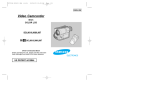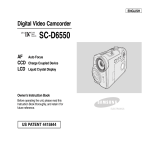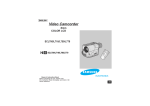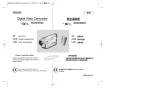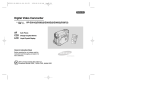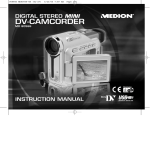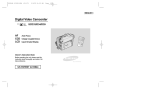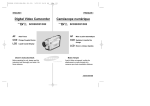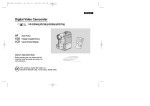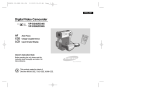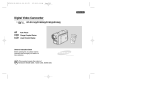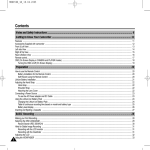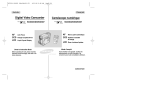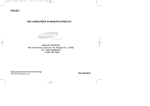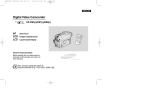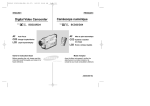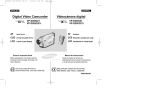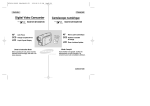Download Samsung SCD903 Camcorder User Manual
Transcript
00792B SCD903 USA (01~27) 5/14/04 10:44 AM Page 101 ENGLISH Digital Video Camcorder SCD903 AF CCD LCD Auto Focus Charge Coupled Device STAR T/ STOP SELF TIMER PHO SEARTO CH Liquid Crystal Display PHOTO ZERO MEMORY A.DUB X2 F.ADV Owner’s Instruction Book Before operating the unit, please read this instruction book thoroughly, and retain it for future reference. US PATENT 4415844 DISPLAY DATE/ TIME SLOW ELECTRONICS 00792B SCD903 USA-SAFETY 5/14/04 10:44 AM Page 100 ENGLISH Notices and Safety Instructions Safety Instructions CAUTION RISK OF ELECTRIC SHOCK DO NOT OPEN CAUTION: TO REDUCE THE RISK OF ELECTRIC SHOCK, DO NOT REMOVE COVER(OR BACK). NO USER SERVICEABLE PARTS INSIDE, REFER SERVICING TO QUALIFIED SERVICE PERSONNEL. To prevent electric shock, match wide blade of plug to wide slot and fully insert. This symbol is intended to alert the user to the presence of uninsulated dangerous voltage within the product’s enclosure that may be of sufficient magnitude to constitute a risk of fire or electric shock. This symbol is intended to alert the user to the presence of important operating and maintenance instructions in the literature accompanying this product. 1. READ INSTRUCTIONS: All the safety and operating instructions should be read before the CAMCORDER is operated. 2. RETAIN INSTRUCTIONS: The safety and operating instructions should be retained for future reference. 3. HEED WARNINGS: All warnings on the CAMCORDER and in the operating instructions should be adhered to. 4. FOLLOW INSTRUCTIONS: All operating and maintenance instructions should be followed. 5. CLEANING: Unplug this CAMCORDER from the wall outlet before cleaning. Do not use liquid or aerosol cleaners. Use a dry cloth used for dusting cabinets. 6. ATTACHMENTS: Do not use attachments not recommended by the CAMCORDER product manufacturer as they may be hazardous. 7. WATER AND MOISTURE: Do not use this CAMCORDER near water; for example, near a bathtub, wash bowl, kitchen sink, laundry tub, in a wet basement, near a swimming pool or lake. 8. ACCESSORIES: Do not place this CAMCORDER on an unstable cart, stand, tripod, bracket or table. The CAMCORDER may fall, causing serious injury to a child or adult, and serious damage to the unit. Use only with a cart, stand, tripod, bracket, or table recommended by the manufacturer or sold with the CAMCORDER. Any mounting of the unit should follow the manufacturer’s instructions and should use a mounting accessory recommended by the manufacturer. A. An appliance and cart combination should be moved with care. Quick stops, excessive force and uneven surfaces may cause the appliance and cart combination to overturn. PORTABLE CART WARNING (Symbol provided by RETAC) 00792B SCD903 USA-SAFETY 5/14/04 10:44 AM Page 101 ENGLISH Notices and Safety Instructions 9. VENTILATION: Slots and openings in the cabinet are provided for ventilation to ensure reliable operation of the CAMCORDER and to protect it from overheating. These openings must not be blocked or covered. Never place your CAMCORDER on a bed, sofa, rug, or other similar surface: on or near a radiator or heat register. This CAMCORDER should not be placed in a built-in installation such as a bookcase or rack unless proper ventilation is provided or the manufacturer’s instructions have been adhered to. 10. POWER SOURCES: The CAMCORDER should be operated only from the type of power source indicated on the label. If you are not sure of the type of power supply at your home, consult your appliance dealer or local power company. A CAMCORDER is intended to be operated from battery power, or other sources, refer to the operating instructions. 11. GROUNDING OR POLARIZATION: This CAMCORDER may be equipped with either a polarized 2-wire AC line plug (a plug having one blade wider than the other) or a 3-wire grounding type plug, a plug having a third (grounding) pin. If you are unable to insert the plug fully into the outlet, try reversing the plug. If the plug still fails to fit, contact your electrician to replace your outlet. Do not defeat the safety purpose of the polarized plug. 12. POWER-CORD PROTECTION: Power-supply cords should be routed so that they are not likely to be walked on or pinched by items placed upon or against them, paying particular attention to cords or plugs, convenient receptacles, and the point where they exit from the unit. 13. OUTDOOR ANTENNA GROUNDING: If an outside antenna or cable system is connected to the CAMCORDER, be sure the antenna or cable system is grounded to provide some protection against voltage surges and built-up static charges, Section 810 of the National Electrical Code, ANSI/NFPA No. 70-1984, provides information with respect to proper grounding of the mast and supporting structure, grounding of the lead-in wire and supporting structure, grounding of the mast and supporting structure, grounding of the lead-in wire to an antenna discharge unit, size of grounding to conductors, location of antenna-discharge unit, connection to grounding electrodes and requirements for the grounding electrode. See figure below. ANTENNA LEAD IN WIRE GROUND CLAMP ANTENNA DISCHARGE UNIT (NEC SECTION 810-20) ELECTRIC SERVICE EQUIPMENT GROUNDING CONDUCTORS (NEC SECTION 810-21) GROUND CLAMPS POWER SERVICE GROUNDING ELECTRODE SYSTEM (NEC ART 250, PART H) NEC NATIONAL ELECTRICAL CODE 00792B SCD903 USA-SAFETY 5/14/04 10:44 AM Page 102 ENGLISH Notices and Safety Instructions 14. LIGHTNING: For added protection of this CAMCORDER during a lightning storm or when it is left unattended and unused for long periods of time, unplug it from the wall outlet and disconnect the antenna or cable system. This will prevent damage to the CAMCORDER due to lightning and power-line surges. 15. POWER LINES: An outside antenna system should not be located in the vicinity of overhead power lines or other electric light or power circuits where it can fall into such power lines or circuits. When installing an outside antenna system, extreme care should be taken to keep from touching such power lines or circuits as contact with them might be fatal. 16. OVERLOADING: Do not overload wall outlets and extension cords as this can result in a risk of fire or electric shock. 17. OBJECTS AND LIQUIDS: Never push objects of any kind into this CAMCORDER through openings as they may touch dangerous voltage points or short out a part that could result in a fire or electric shock. Never spill liquids of any kind onto the CAMCORDER. Should spillage occur, unplug unit and have it checked by a technician before use. 18. SERVICING: Do not attempt to service this CAMCORDER yourself. Opening or removing covers may expose you to dangerous voltage or other hazards. Refer all servicing to qualified service personnel. 19. DAMAGE REQUIRING SERVICE: Unplug this CAMCORDER from the wall outlet and refer servicing to qualified service personnel under the following conditions: a. When the power-supply cord or plug is damaged. b. If any liquid has been spilled onto, or objects have fallen into the CAMCORDER. c. If the CAMCORDER has been exposed to rain or water. d. If the CAMCORDER does not operate normally by following the operating instructions, adjust only those controls that are covered by the operating instructions. Improper adjustment of other controls may result in damage and will often require extensive work by a qualified technician to restore the CAMCORDER to its normal operation. e. If the CAMCORDER has been dropped or the cabinet has been damaged. f. When the CAMCORDER exhibits a distinct change in performance, this indicates a need for service. 20. REPLACEMENT PARTS: When replacement parts are required, be sure the service technician has used replacement parts specified by the manufacturer and having the same characteristics as the original part. Unauthorized substitutions may result in fire, electric shock or other hazards. 21. SAFETY CHECK: Upon completion of any service or repairs to this CAMCORDER, ask the service technician to perform safety checks to determine that the CAMCORDER is in safe operating order. 00792B SCD903 USA-SAFETY 5/14/04 10:44 AM Page 103 ENGLISH Notices and Safety Instructions 22. To prevent damage which may result in fire or shock hazard, do not expose this appliance to rain or moisture. 23. If this power supply is used at 240V ac, a suitable plug adapter should be used. NOTE TO CATV SYSTEM INSTALLER: This reminder is provided to call the CATV system installer’s attention to Article 820-40 of the NEC that provides guidelines for proper grounding and, in particular, specifies that the cable ground shall be connected to the grounding system of the building as close to the point of cable entry as practical. USER INSTALLER CAUTION: Your authority to operate this FCC certified equipment could be voided if you make changes or modifications not expressly approved by this party responsible for compliance to part 15 FCC rules. NOTE: Hg LAMP(S) INSIDE THIS PRODUCT CONTAIN MERCURY AND MUST BE RECYCLED OR DISPOSED OF ACCORDING TO LOCAL, STATE OR FEDERAL LAWS For details see lamprecycle.org, eiae.org, or call 1-800-Samsung NOTE: This equipment has been tested and found to comply with the limits for a Class B digital device, pursuant to part 15 of the FCC Rules. These limits are designed to provide reasonable protection against harmful interference in a residential installation. This equipment generates, uses and can radiate radio frequency energy and, if not installed and used in accordance with the instructions, may cause harmful interference to radio communications. However, there is no guarantee that interference will not occur in a particular installation. If this equipment does cause harmful interference to radio or television reception, which can be determined by turning the equipment off and on, the user is encouraged to try to correct the interference by one or more of the following measures: - Reorient or relocate the receiving antenna. - Increase the separation between the equipment and receiver. - Connect the equipment into an outlet on a circuit different from that to which the receiver is connected. - Consult the dealer or an experienced radio/TV technician for help and for additional suggestions. The user may find the following booklet prepared by the Federal Communications Commission helpful : “How to Identify and Resolve Radio-TV Interference Problems.” This Booklet is available from the U.S. Government Printing Office, Washington, D.C. 20402, Stock No. 004-000-00345-4. FCC Warning The user is cautioned that changes or modifications not expressly approved by the manufacturer could void the user’s authority to operate the equipment. FCC ID : A3L04OMEGA2 This device complies with Part 15 of FCC Rules. Operation is subject to the following two conditions; (1) This device may not cause harmful interference, and (2) This device must accept any interference received, including interference that may cause undesired operation. 00792B SCD903 USA (01~27) 5/14/04 10:44 AM Page 2 ENGLISH Contents Notes and Safety Instructions ................................................................................................................................ 6 Getting to Know Your Camcorder ....................................................................................................................... 11 Features .......................................................................................................................................................................................................................................................... 11 Accessories Supplied with camcorder ........................................................................................................................................................................................................... 12 Front & Left View ........................................................................................................................................................................................................................................... 13 Left side View ................................................................................................................................................................................................................................................. 14 Right & Top View ............................................................................................................................................................................................................................................ 15 Rear & Bottom View ....................................................................................................................................................................................................................................... 16 Remote control ............................................................................................................................................................................................................................................... 17 OSD (On Screen Display in CAMERA and PLAYER modes) ...................................................................................................................................................................... 18 OSD (On Screen Display in M.REC/M.PLAY (Memory Stick) modes).......................................................................................................................................................... 19 Turning the OSD on/off (On Screen Display) ......................................................................................................................................................................................... 19 Preparation ............................................................................................................................................................20 How to use the Remote Control ................................................................................................................................................................................................................... 20 Battery Installation for the Remote Control ............................................................................................................................................................................................. 20 Self Record using the Remote Control ................................................................................................................................................................................................... 20 Lithium Battery Installation ...............................................................................................................................................................................................................................21 Adjusting the Hand Strap .............................................................................................................................................................................................................................. 22 Hand strap ............................................................................................................................................................................................................................................... 22 Shoulder strap............................................................................................................................................................................................................................................22 Attaching the Lens Cover........................................................................................................................................................................................................................22 Connecting a Power Source .......................................................................................................................................................................................................................... 23 To use the AC Power adapter and DC Cable ........................................................................................................................................................................................ 23 To select the CAMCORDER mode ..........................................................................................................................................................................................................23 Using the Lithium Ion Battery Pack .............................................................................................................................................................................................................. 24 Charging the Lithium Ion Battery Pack ................................................................................................................................................................................................... 24 Table of continuous recording time based on model and battery type ................................................................................................................................................. 25 Battery level display ................................................................................................................................................................................................................................. 26 Inserting and Ejecting a Cassette ................................................................................................................................................................................................................. 27 BASIC Recording ...................................................................................................................................................28 Making your First Recording .......................................................................................................................................................................................................................... 28 Selecting OSD LANGUAGE ........................................................................................................................................................................................................................ 29 Record Search (REC SEARCH) ............................................................................................................................................................................................................ 30 Hints for Stable Image Recording ................................................................................................................................................................................................................. 31 Recording with the LCD monitor ............................................................................................................................................................................................................. 31 Recording with the Viewfinder ................................................................................................................................................................................................................ 31 Adjusting the LCD ......................................................................................................................................................................................................................................... 32 Using the VIEWFINDER ............................................................................................................................................................................................................................... 33 Adjusting the Focus ................................................................................................................................................................................................................................. 33 Playing back a tape you have recorded on the LCD .................................................................................................................................................................................... 34 Adjusting the LCD during PLAY .............................................................................................................................................................................................................. 35 2 00792B SCD903 USA (01~27) 5/14/04 10:44 AM Page 3 ENGLISH Contents Controlling Sound from the Speaker ............................................................................................................................................................................................................ 35 Advanced Recording ........................................................................................................................................... 36 Use of various Functions ............................................................................................................................................................................................................................... 36 Setting menu items .................................................................................................................................................................................................................................. 36 Set the camcorder to CAMERA or PLAYER mode and M.REC or M.PLAY mode .................................................................................................................................... 36 Availability of functions in each mode ..................................................................................................................................................................................................... 37 CLOCK SET ........................................................................................................................................................................................................................................... 38 WL. REMOTE ......................................................................................................................................................................................................................................... 39 BEEP SOUND ........................................................................................................................................................................................................................................ 40 SHUTTER SOUND ................................................................................................................................................................................................................................. 41 DEMONSTRATION ................................................................................................................................................................................................................................ 42 PROGRAM AE ....................................................................................................................................................................................................................................... 43 Setting the PROGRAM AE ...................................................................................................................................................................................................................... 44 WHT. BALANCE (WHITE BALANCE) .................................................................................................................................................................................................... 45 Zooming In and Out with DIGITAL ZOOM .............................................................................................................................................................................................. 46 Zooming In and Out ................................................................................................................................................................................................................................. 46 Digital Zoom ............................................................................................................................................................................................................................................ 47 EIS (Electronic Image Stabilizer) ............................................................................................................................................................................................................ 48 DSE (Digital Special Effects) SELECT ................................................................................................................................................................................................... 49 Selecting an effect ................................................................................................................................................................................................................................... 50 MEMORY MIX .......................................................................................................................................................................................................................................... 51 Recording Superimposed images on a tape ........................................................................................................................................................................................... 52 Using the Built-in Flash ................................................................................................................................................................................................................................... 53 FLASH SELECT ....................................................................................................................................................................................................................................... 53 REC MODE ............................................................................................................................................................................................................................................ 54 AUDIO MODE ........................................................................................................................................................................................................................................ 55 WIND CUT .............................................................................................................................................................................................................................................. 56 DATE/TIME ............................................................................................................................................................................................................................................. 57 TV DISPLAY ........................................................................................................................................................................................................................................... 58 Using Quick Menu ......................................................................................................................................................................................................................................... 59 Setting the Quick menu ........................................................................................................................................................................................................................... 60 SHUTTER SPEED & EXPOSURE ........................................................................................................................................................................................................ 61 SLOW SHUTTER(Low Shutter Speed) ....................................................................................................................................................................................................... 62 EASY Mode (for Beginners) .......................................................................................................................................................................................................................... 63 AF/MF (Auto Focus/Manual Focus) .............................................................................................................................................................................................................. 64 Auto Focusing .......................................................................................................................................................................................................................................... 64 Manual Focusing ..................................................................................................................................................................................................................................... 64 BLC (Back Light Compensation) ................................................................................................................................................................................................................... 65 Fade In and Out ............................................................................................................................................................................................................................................. 66 To Start Recording ................................................................................................................................................................................................................................... 66 To Stop Recording (use FADE IN / FADE OUT) .................................................................................................................................................................................... 66 Audio dubbing ............................................................................................................................................................................................................................................... 67 Dubbing sound.......................................................................................................................................................................................................................................... 67 3 00792B SCD903 USA (01~27) 5/14/04 10:44 AM Page 4 ENGLISH Contents Dubbed Audio Playback .......................................................................................................................................................................................................................... 68 PHOTO Image Recording .............................................................................................................................................................................................................................. 69 Searching for a PHOTO picture .............................................................................................................................................................................................................. 69 Various Recording Techniques ...................................................................................................................................................................................................................... 70 Playback ...............................................................................................................................................................71 Tape Playback ................................................................................................................................................................................................................................................ 71 Playback on the LCD ............................................................................................................................................................................................................................... 71 Playback on a TV monitor ....................................................................................................................................................................................................................... 71 Connecting to a TV which has Audio/Video input jacks ......................................................................................................................................................................... 71 Connecting to a TV which has no Audio and Video input jacks ............................................................................................................................................................. 72 Playback .................................................................................................................................................................................................................................................. 72 Various Functions while in PLAYER mode .................................................................................................................................................................................................... 73 Playback pause ....................................................................................................................................................................................................................................... 73 Picture search (Forward/Reverse) .......................................................................................................................................................................................................... 73 Slow playback (Forward/Reverse) .......................................................................................................................................................................................................... 73 Frame advance (To play back frame by frame) ...................................................................................................................................................................................... 74 X2 Playback (Forward/Reverse ) ............................................................................................................................................................................................................ 74 Reverse playback................................................................................................................................................................................................................................... 74 ZERO MEMORY ........................................................................................................................................................................................................................................... 75 IEEE 1394 Data Transfer ...................................................................................................................................... 76 Transferring IEEE1394 (i.LINK)-DV standard data connections ................................................................................................................................................................... 76 Connecting to a DV device ...................................................................................................................................................................................................................... 76 Connecting to a PC ................................................................................................................................................................................................................................. 76 System requirements ............................................................................................................................................................................................................................... 77 Recording with a DV connection cable .................................................................................................................................................................................................... 77 USB interface ..................................................................................................................................................... 78 Transferring a Digital Image through a USB Connection .............................................................................................................................................................................. 78 System Requirements .................................................................................................................................................................................................................................... 78 Installing DVC Media 6.1 Software................................................................................................................................................................................................................. 79 Connecting to a PC ........................................................................................................................................................................................................................................ 80 Digital Still Camera mode .................................................................................................................................... 81 4 MEMORY STICK ............................................................................................................................................................................................................................................ 81 Memory Stick Functions ........................................................................................................................................................................................................................... 81 Inserting and ejecting the Memory Stick ................................................................................................................................................................................................. 82 Structure of folders and files on the Memory Stick ................................................................................................................................................................................. 83 Image Format .......................................................................................................................................................................................................................................... 83 Selecting the CAMCORDER mode ............................................................................................................................................................................................................... 83 Selecting the image quality ............................................................................................................................................................................................................................ 84 Select the photo quality .......................................................................................................................................................................................................................... 84 Number of images on the Memory Stick ................................................................................................................................................................................................ 84 00792B SCD903 USA (01~27) 5/14/04 10:44 AM Page 5 ENGLISH Contents Selecting the recording image size................................................................................................................................................................................................................. 85 Selecting the moving picture size ................................................................................................................................................................................................................... 86 Recording images continuously...................................................................................................................................................................................................................... 87 Select the CONTINUOUS SHOT............................................................................................................................................................................................................. 87 Setting the File Number .................................................................................................................................................................................................................................. 88 Recording Still images to a Memory Stick in M.REC Mode ......................................................................................................................................................................... 89 Recording images to a Memory Stick ..................................................................................................................................................................................................... 89 Recording an image from a cassette as a still image ........................................................................................................................................................................... 90 Copying still images from a cassette to Memory Stick .................................................................................................................................................................................. 91 MJPEG RECORDING ................................................................................................................................................................................................................................... 92 Recording moving pictures onto a MEMORY STICK .................................................................................................................................................................................... 92 Viewing still images/moving pictures ............................................................................................................................................................................................................. 94 To view a Single image............................................................................................................................................................................................................................. 94 To view a slide show................................................................................................................................................................................................................................. 95 To view the Multi Display.......................................................................................................................................................................................................................... 95 Marking still images for printing ..................................................................................................................................................................................................................... 96 Protection from accidental erasure................................................................................................................................................................................................................. 97 Deleting Still images/Moving pictures ............................................................................................................................................................................................................ 98 Formatting the Memory Stick ......................................................................................................................................................................................................................... 99 Attention ................................................................................................................................................................................................................................................... 99 Maintenance....................................................................................................................................................... 100 After finishing a recording ............................................................................................................................................................................................................................ 100 Cleaning and Maintaining the Camcorder.................................................................................................................................................................................................... 101 Cleaning the Video Heads .................................................................................................................................................................................................................... 101 Using Your Camcorder Abroad .................................................................................................................................................................................................................... 102 Power sources ....................................................................................................................................................................................................................................... 102 Color system .......................................................................................................................................................................................................................................... 102 Troubleshooting.................................................................................................................................................. 103 Troubleshooting ............................................................................................................................................................................................................................................ 103 Self Diagnosis Display ........................................................................................................................................................................................................................... 103 Moisture Condensation ......................................................................................................................................................................................................................... 103 Self Diagnosis Display in M.REC, M.PLAY mode ................................................................................................................................................................................ 104 Specifications ..................................................................................................................................................... 106 INDEX ................................................................................................................................................................ 107 Warranty(SEA users only) ................................................................................................................................... 109 5 00792B SCD903 USA (01~27) 5/14/04 10:44 AM Page 6 ENGLISH Notes and Safety Instructions Notes regarding the rotation of the LCD screen Please rotate the LCD screen carefully as illustrated. Over rotation may cause damage to the inside of the hinge that connects the LCD screen to the Camcorder. 1. LCD screen closed. 1 2. Standard recording using the LCD screen. ■ A LCD Monitor is opened applying a finger to LCD open knob. 2 LCD open knob 6 3. Recording when looking at the LCD screen from the top. 3 4. Recording when looking at the LCD screen from the front. 4 5. Recording with the LCD screen closed. 5 00792B SCD903 USA (01~27) 5/14/04 10:44 AM Page 7 ENGLISH Notes and Safety Instructions Notices regarding COPYRIGHT Television programs, video tapes, DVD titles, films, and other program materials may be copyrighted. Unauthorized copying of copyrighted material may be against the law. Notes regarding moisture condensation 1. A sudden rise in atmospheric temperature may cause condensation to form inside the camcorder. for example: - When you move the camcorder from a cold location to a warm location (e.g. from outside to inside during winter.) - When you move the camcorder from a cool location to a hot location (e.g. from inside to outside during the summer.) 2. If the (DEW) protection feature is activated, leave the camcorder for at least two hours in a dry, warm room with the cassette compartment opened and the battery pack removed. Notes regarding CAMCORDER 1. Do not leave the camcorder exposed to high temperature (above 60°C or 140°F). For example, in a parked car in the sun or exposed to direct sunlight. 2. Do not let the camcorder get wet. Keep the camcorder away from rain, sea water, and any other form of moisture. If the camcorder gets wet, it may get damaged. Sometimes a malfunction due to exposure to liquids cannot be repaired. 7 00792B SCD903 USA (01~27) 5/14/04 10:44 AM Page 8 ENGLISH Notes and Safety Instructions Notes regarding the battery pack - Make sure that the battery pack is fully charged before starting to record. - To preserve battery power, keep your camcorder turned off when you are not operating it. - If your camcorder is in CAMERA mode and it is left in STBY mode without being operated for more than 5 minutes with a tape installed, it will automatically turn itself off to protect against unnecessary battery discharge. - Make sure that the battery pack is located correctly and firmly in place. Dropping the battery pack may damage it. - A brand new battery pack is not charged. Before using the battery pack, you need to charge it completely. - It is a good idea to use the viewfinder rather than the LCD when making long recordings, because the LCD uses up more battery power. * When the battery reaches the end of its life, please contact your local dealer. The batteries have to be dealt with as chemical waste. Notes regarding the Video Head Cleaning - To ensure normal recording and a clear picture, clean the video heads regularly. If a square block-shape distorts playback, or only a blue screen is displayed, the video heads may be dirty. If this happens, clean the video heads with a dry type cleaning cassette. - Do not use a wet-type cleaning cassette. It may damage the video heads. 8 00792B SCD903 USA (01~27) 5/14/04 10:44 AM Page 9 ENGLISH Notes and Safety Instructions Note regarding the LENS - Do not film with the camera lens pointing directly at the sun. Direct sunlight can damage the CCD(Charge Coupled Device). Notes regarding electronic viewfinder 1. Do not position the camcorder such that the viewfinder is pointing towards the sun. Direct sunlight can damage the inside of the viewfinder. Be careful when placing the camcorder under sunlight or near a window exposed to sunlight. 2. Do not pick up the camcorder using the viewfinder. 3. Excessive force when pulling the viewfinder out may damage it. Notes regarding ‘Record’ or ‘Playback’ using the LCD 1. The LCD display has been manufactured using high precision technology. However, there may be tiny dots (red, blue or green in color) that appear on the LCD display. These dots are normal and do not affect the recorded picture in any way. 2. When you use the LCD display under direct sunlight or outdoors, it maybe difficult to see the picture clearly. If this occurs, we recommend using the viewfinder. 3. Direct sunlight can damage the LCD monitor. Notes regarding the hand strap - To ensure a steady picture during filming, check that the hand strap is properly adjusted. - Do not force your hand into the hand strap as you could damage it. 9 00792B SCD903 USA (01~27) 5/14/04 10:44 AM Page 10 ENGLISH Notes and Safety Instructions Precautions regarding the Lithium battery 1. The lithium battery maintains the clock function and user settings; even if the battery pack or AC adapter is removed. 2. The lithium battery for the camcorder lasts about 6 months under normal operation from time of installation. 3. When the lithium battery becomes weak or dead, the date/time indicator will display “---” when you set the DATE/TIME to ON. When this occurs, replace the lithium battery with a new one(type CR2025). 4. There is a danger of explosion if battery is incorrectly replaced. Replace only with the same or equivalent type. Warning: Keep the LITHIUM BATTERY out of reach of children. Should a battery be swallowed, consult a doctor immediately. SERVICING Do not attempt to service this CAMCORDER yourself. Opening or removing covers may expose you to dangerous voltage or other hazards. Refer all servicing to qualified service personnel. REPLACEMENT PARTS When replacement parts are required, be sure the service technician has used replacement parts specified by the manufacturer and having the same characteristics as the original part. Unauthorized substitutions may result in fire, electric shock or other hazards. 10 00792B SCD903 USA (01~27) 5/14/04 10:44 AM Page 11 ENGLISH Getting to Know Your Camcorder Features • MULTI OSD LANGUAGE You can select the desired OSD Language among English, French, Spanish, Portuguese, German and Italian. • Digital data transfer function with IEEE1394 By incorporating the IEEE 1394 (i.LINK™ : i.LINK is a serial data transfer protocol and inter-connectivity system, used to transmit DV data) high speed data transport port, both moving and still images can be transferred to a PC, making it possible to produce or edit various images. • USB interface for digital image data transfer You can transfer still images/movies to a PC using the USB interface without an add-on card. • PHOTO The PHOTO function lets you capture an object as a still along with sound, while in Camera mode. • 900x Digital zoom Allows you to magnify an image up to 900 times its original size. • Color TFT LCD A high-resolution color TFT LCD gives you clean, sharp images as well as the ability to review your recordings immediately. • Electronic Image Stabilizer (EIS) The EIS compensates for any handshake, reducing unstable images, particularly at high magnification. • Various digital effects The DSE (Digital Special Effects) allows you to give your films a special look by adding various special effects. • Back Light Compensation (BLC) The BLC function compensates for the bright background behind a subject you're recording. • Program AE The Program AE enables you to alter the shutter speed and aperture to suit the type of scene/action to be filmed. • Digital Still Camera function ■ Using Memory Stick, you can easily record and playback standard still images. ■ You can transfer standard still images on the Memory Stick to your PC using the USB interface. • MJPEG Recording MJPEG recording makes it possible to record video onto a Memory Stick. • Mega-pixel CCD Your camcorder incorporates a 1.0mega-pixel CCD. High-resolution still images can be recorded to a Memory Stick. • Built-in Flash 11 You can take natural-looking flash pictures with appropriate illumination using the built-in Flash. 00792B SCD903 USA (01~27) 5/14/04 10:44 AM Page 12 ENGLISH Getting to Know Your Camcorder Accessories Supplied with camcorder Make sure that the following basic accessories are supplied with your digital video camera. Basic Accessories 1. Lithium Ion Battery pack 1. Lithium Ion Battery pack 2. AC Power Adapter (AA-E8 TYPE) 2. AC Power Adapter (AA-E8 TYPE) 3. AC cord 3. AC Cord 4. AUDIO/VIDEO Cable AD43-00128A 4. AUDIO/VIDEO Cable AD44-00090A 5. Instruction Book 5. Instruction Book 6. Lithium batteries for Remote Control and Clock. (TYPE: CR2025, 2 EA) AD43-10130H AD39-00001A 7. Remote Control AD39-00076A 6. Lithium batteries (CR2025, 2 EA) 8. Shoulder strap 9. USB cable 7. Remote Control 8. Shoulder strap 9. USB cable 10.Software CD AD59-00085A 10. Software CD AD39-00073A 11. S-VIDEO Cable AD39-00073A 12. USB Audio Cable 11.S-VIDEO Cable 12.USB Audio Cable 13.Lens cover AD39-42001Z 13. Lens Cover AD97-07942A 12 AD39-00101A 00792B SCD903 USA (01~27) 5/14/04 10:44 AM Page 13 ENGLISH Getting to Know Your Camcorder Front & Left View 5. Viewfinder 1. Lens 6. EASY Q button 7. TFT LCD monitor 2. Built-in Flash 3. Remote sensor 4. Internal MIC 1. Lens 5. Viewfinder (see page 33) 2. Built-in Flash (see page 53) 6. EASY Q button (see page 63) 3. Remote sensor 7. TFT LCD monitor 4. Internal MIC 13 00792B SCD903 USA (01~27) 5/14/04 10:44 AM Page 14 ENGLISH Getting to Know Your Camcorder Left Side View 1. Function buttons REC SEARCH FADE BLC EASY REV MULTI DISP. FWD 2. Speaker 7. MENU button 3. MEMORY MIX/S.SHOW 4. DISPLAY 5. Mode switch 8. MENU Selector (MENU/VOLUME/MF) 9. External MIC in 10. Audio/Video jack 11. DC jack 6. S-VIDEO jack 1. Function buttons PLAYER - 14 CAMERA EASY M.PLAY MULTI DISP. : (REW) REC SEARCH – REV : (FF) REC SEARCH + FWD : (PLAY/STILL) FADE MJPEG PLAY/STILL : (STOP) BLC - 2. Speaker 3. MEMORY MIX (CAMERA) (see page 51) /S.SHOW (M.PLAY) (see page 95) 4. DISPLAY 5. Mode switch (see page 23, 83) (MEMORY STICK/TAPE) 6. S-VIDEO jack 7. MENU button (see page 36) 8. MENU Selector (MENU/VOLUME/MF) 9. External MIC in 10. Audio/Video jack 11. DC jack 00792B SCD903 USA (01~27) 5/14/04 10:44 AM Page 15 ENGLISH Getting to Know Your Camcorder Right & Top View 1. Zoom lever 2. PHOTO button 6. Slow shutter 3. Focus adjustment knob 7. DV jack 8. USB jack 4. START/STOP button 9. Hook for handstrap 5. Power switch 1. Zoom lever 6. Slow shutter (see page 62) 2. PHOTO button (see page 69) 7. DV jack (see page 76) 3. Focus adjustment knob (see page 33) 8. USB jack (see page 78) 4. START/STOP button 9. Hook for handstrap 5. Power switch (CAMERA or PLAYER) (see page 23) 15 00792B SCD903 USA (01~27) 5/14/04 10:44 AM Page 16 ENGLISH Getting to Know Your Camcorder Rear & Bottom View 3. Memory Stick slot 4. Battery Release 1. LITHIUM Battery Cover 2. Charging indicator 5. Tripod receptacle 6. TAPE EJECT 16 1. LITHIUM Battery Cover (see page 21) 4. Battery Release 2. Charging indicator (see page 24) 5. Tripod receptacle 3. Memory Stick slot (see page 82) 6. TAPE EJECT 00792B SCD903 USA (01~27) 5/14/04 10:44 AM Page 17 ENGLISH Getting to Know Your Camcorder Remote control 18. DISPLAY 1. PHOTO 2. START/STOP 3. SELF TIMER 4. ZERO MEMORY 5. PHOTO SEARCH 6. A.DUB 7. (FF) 8. (REW) 9. (PLAY) 17. Zoom 16. X2 15. DATE/TIME 14. (SLOW) 13. (STILL) 12. (STOP) 11. F. ADV 10. Direction 1. PHOTO 10. Direction ( 2. START/STOP 11. F. ADV (see page 74) , ) (see page 73) 3. SELF TIMER (see page 20) 12. (STOP) 4. ZERO MEMORY (see page 75) 13. (STILL) 5. PHOTO Search (see page 69) 14. (SLOW) (see page 73) 6. A.DUB (see page 67) 15. DATE/TIME 7. (FF) 16. X2 (see page 74) 8. (REW) 17. Zoom 9. (PLAY) 18. Display 17 00792B SCD903 USA (01~27) 5/14/04 10:44 AM Page 18 ENGLISH Getting to Know Your Camcorder OSD (On Screen Display in CAMERA and PLAYER modes) 1. Battery level (see page 26) 2. Easy mode (see pages 63) 3. DSE (Digital Special Effects) mode (see page 49) 4. Program AE (see page 43) 5. White Balance mode (see page 45) 6. BLC (Back Light Compensation) (see page 65) 7. Manual focus (see page 64) 8. EXPOSURE and Shutter speed (see page 61) 9. Zoom position (see page 46) 10.Memory Mix (see page 51) 11. DATE/TIME (see page 57) 12.USB (see page 78) 13.WL. REMOTE (see page 39) 14.WIND CUT (see page 56) 15.Audio recording mode (see page 55) 16.Zero memory indicator (see page 75) 17.Remaining Tape (measured in minutes) 18.Tape Counter 19.Operating mode 20.Record speed mode 21.PHOTO mode 22.Self recording and waiting timer (see page 20) 23.EIS (see page 48) 24.Volume control (see page 35) 25.Audio playback channel (see page 68) 26.DV IN(DV data transfer mode) (see page 77) 27.DEW (see page 7) 28.Message Line 29.FLASH mode (see page 53) 30.SLOW SHUTTER (see page 62) 18 OSD in CAMERA mode 23 1 2 3 4 6 5 10 7 22 21 20 19 REC M-0:00:00 EASY MIRROR 5 5 min TAPE ! BLC 1 6 bit M.OVERLAP MF SHUTTER EXPOSURE 10 : 00 PM S1/30 J A N . 10 , 2 0 0 4 30 9 8 18 17 16 28 15 14 13 12 29 11 ZOOM EXPOSURE SHUTTER OSD in PLAYER mode 21 25 SOUND [ 2 ] 20 19 M-0:00:00 5 5 min 27 ...C 1 6 bit 28 DV 26 10 : 00 PM J A N . 10 , 2 0 0 4 VOL. [11] 24 11 00792B SCD903 USA (01~27) 5/14/04 10:44 AM Page 19 ENGLISH Getting to Know Your Camcorder OSD (On Screen Display in M.REC/M.PLAY (Memory Stick) modes) A. Folder number-file number (see page 83) B. Image counter - Current still image/Total number of recordable still images. C. CARD (MEMORY STICK) indicator D. Image recording and loading indicator E. Photo Quality (see page 84) F. ERASE PROTECTION indicator (see page 97) G. Print Mark (see page 96) H. SLIDE SHOW (see page 95) I. MJPEG SCREEN SIZE (see page 86) J. Image Size (see page 85) K. Continuous Shot (see page 87) L. Remaining Memory (MJPEG) OSD in M.REC mode E D C SF [2 2 / 2 0 0 ] 320 0 2 min 1152 H B L J K I MF 12:00AM J A N . 10 , 2 0 0 4 OSD in M.PLAY mode Turning the OSD on/off (On Screen Display) ● Turning OSD on/off Press the DISPLAY button on the left side panel. - Each press of the button toggles the OSD function on and off. - When you turn the OSD off, In CAMERA mode: The STBY, REC, EASY.Q modes are always displayed on the OSD, even when the OSD is turned OFF. A key input will be displayed for 3 seconds then turn off. In PLAYER mode: When you press any function button, the function is displayed on the OSD for 3 seconds before it turns off. ● Turning the DATE/TIME on/off - The DATE/TIME is not affected when the OSD function is switched ON or OFF. - To turn the DATE/TIME on or off, access the menu and change the DATE/TIME mode. (see page 57) - You may also use the Quick Menu to turn the DATE/TIME ON or OFF. (see page 59) (only in CAMERA/M.REC mode) H SLIDE G F 001 [2 2 / 2 4 0] 1152 X 864 J MEMORY STICK ! 12:00AM A 100-0001 J A N . 10 , 2 0 0 4 19 00792B SCD903 USA (01~27) 5/14/04 10:44 AM Page 20 ENGLISH Preparation How to use the Remote Control Battery Installation for the Remote Control ✤ You need to insert or replace the lithium battery when : - You purchase the camcorder. - The remote control doesn’t work. ✤ Ensure that you insert the lithium cell correctly, following the + and - markings. ✤ Be careful not to reverse the polarity of the battery. Self Record using the Remote Control When you use the Self Timer function on the remote control, the recording begins automatically in 10 seconds. 1. Set the camcorder to CAMERA mode. 2. Press the SELF TIMER button until the appropriate indicator is displayed in the LCD. 3. Press the START/STOP button to start the timer. - Self Timer starts counting down from 10 with a beep sound. - In the last one second of the countdown, the beep sound gets faster, then recording starts automatically. - If you want to cancel the Self Timer function before recording, press the SELF TIMER button. 4. Press START/STOP again when you wish to stop recording. 20 START/ STOP Self Timer PHOTO SELF TIMER ZERO MEMORY PHOTO SEARCH A.DUB F.ADV DISPLAY DATE/ TIME SLOW X2 00792B SCD903 USA (01~27) 5/14/04 10:44 AM Page 21 ENGLISH Preparation Lithium Battery Installation ✤ The lithium battery maintains the clock function and preset contents of the memory; even if the battery pack or AC power adapter is removed. ✤ The lithium battery for the camcorder lasts about 6 months under normal operation from the time of installation. ✤ When the lithium battery becomes weak or dead, the date/time indicator will display “---” when you set the DATE/TIME to ON. When this occurs, replace the lithium battery with type CR2025. 1. Open the lithium battery cover from the camcorder. 2. Position the Lithium cell in the holder, with the positive ( outward. ) terminal face 3. Close the lithium battery cover. Note ■ The lithium battery must be inserted in the correct direction. Warning: Keep the LITHIUM BATTERY out of the reach of the children. Should any battery be swallowed, consult a doctor immediately. 21 00792B SCD903 USA (01~27) 5/14/04 10:44 AM Page 22 ENGLISH Preparation Adjusting the Hand Strap It is very important to ensure that the Hand strap has been correctly adjusted before you begin your recording. The hand strap enables you to : - Hold the camcorder in a stable, comfortable position. - Press the Zoom and START/STOP buttons without having to change the position of your hand. Hand strap a. Pull and Open the Hand Strap cover to release the Hand Strap. b. Adjust its length and stick it back onto the Hand Strap cover. c. Close the Hand Strap cover again. a Shoulder Strap The Shoulder Strap enables you to carry your camcorder around in complete safety. 1. Insert the end of strap into the Shoulder Strap hook on the camcorder. Insert the other end of strap into ring inside hand strap. 2. Thread each end into the buckle, adjust the length of the strap and then pull it tight in the buckle. Attaching the Lens Cover 22 1 b c 1 2 2 3 4 00792B SCD903 USA (01~27) 5/14/04 10:44 AM Page 23 ENGLISH Preparation Connecting a Power Source There are two types of power source that can be connected to your camcorder. - The AC Power Adapter and AC cord : used for indoor recording. - The Battery Pack : used for outdoor recording. To use the AC Power adapter and DC Cable 1. Connect the AC Power adapter to the AC cord. 2. Connect the AC cord to a wall socket. Power Switch Notes ■ ■ You must use the AA-E8 type AC Power adapter. The plug and wall socket type may differ according to your resident country. 3. Connect the DC cable to the DC jack socket of the camcorder. 4. Set the camcorder to the desired mode by holding down the tab on the power switch and turning it to the CAMERA or PLAYER mode. < CAMERA mode > < PLAYER mode > To select the CAMCORDER mode ✤ If you want to use this unit as a camcorder, set the mode switch to TAPE position. ✤ If you want to use this unit as a DSC (Digital Still Camera), set the mode switch to MEMORY STICK position. 23 00792B SCD903 USA (01~27) 5/14/04 10:44 AM Page 24 ENGLISH Preparation Using the Lithium Ion Battery Pack ✤ The amount of continuous recording time available depends on - The type and capacity of the battery pack you are using. - How often the Zoom function is used. It is recommended that you have several batteries available. Charging the Lithium Ion Battery Pack 1. Attach the battery pack to the camcorder. 2. Connect the AC Power adapter to an AC cord and connect the AC cord to a wall socket. 3. Connect the DC cable to the DC jack socket on the camcorder. 4. Turn the power switch to off, and the charging indicator will start to flash, showing that the battery is charging. Blinking time Once per second Charging rate Less than 50% Twice per second Three times per second Blinking stops and stays on On for a second and off for a second 50% ~ 75% 75% ~ 90% 90 ~ 100% Error - Reset the battery pack and the DC cable Power Switch 4 5. When the battery is fully charged, disconnect the battery pack and the AC Power adapter from the camcorder. ■ Even with the power switched off, the battery pack will still discharge if it is left connected to the camcorder. Notes ■ ■ 24 The battery pack may be charged a little at the time of purchase. To prevent reduction in the life and capacity of the battery pack, always remove it from the camcorder after it is fully charged. 00792B SCD903 USA (01~27) 5/14/04 10:44 AM Page 25 ENGLISH Preparation Using the Lithium Ion Battery Pack Table of continuous recording time based on model and battery type. ✤ If you close the LCD screen, it switches off and the viewfinder switches on automatically. ✤ The continuous recording times given in the table above are approximations. Actual recording time depends on usage. Time Continuous recording time Charging time LCD ON VIEWFINDER ON SB-LS110 Approx. 1hr 40min Approx. 1hr 20min Approx. 2hr SB-LS220 Approx. 3hr 30min Approx. 3hr Approx. 4hr 10min Battery Notes ■ ■ ■ ■ ■ ■ The battery pack should be recharged in an environment of between 32°F (0°C) and 104°F (40°C). The battery pack should never be charged in a room temperature that is below 32°F (0°C). The life and capacity of the battery pack will be reduced if it is used in temperatures below 32°F (0°C) or left in temperatures above 104°F (40°C) for a long period, even when it is fully recharged. Do not put the battery pack near any heat source (fire or flames, for example). Do not disassemble, process, pressure, or heat the Battery Pack. Do not allow the + and - terminals of the battery pack to be short-circuited. It may cause leakage, heat generation, induce fire and overheating. 25 00792B SCD903 USA (01~27) 5/14/04 10:44 AM Page 26 ENGLISH Preparation Battery level display • The battery level display indicates the amount of power remaining in the battery pack. a. Fully charged a b. 20~40% used b c. 40~80% used c d. 80~95% used e. Completely used (flickers) (The camcorder will turn off soon, change the battery as soon as possible) d e ✤ Please refer to the table on page 25 for approximate continuous recording time. ✤ The recording time is affected by environmental temperature and conditions. The recording time becomes very short in a cold environment. The continuous recording time in the operating instructions are measured using a fully charged battery pack at 77°F(25°C). As the environmental temperature and conditions may differ when you actually use the camcorder, the remaining battery time may not be the same as the approximate continuous recording time given in these instructions. ✤ The gray bar shown here to indicate battery level, is actually white in the LCD (or viewfinder). For example, on the LCD (or viewfinder), "a" (full) will be displayed as a full white bar, and "e" (empty) will be displayed as a battery outline with the background image behind it. Tips for Battery Identification A charge mark is provided on the battery pack to help you remember whether it has been charged or not. Two colors are provided (red and gray). You may choose which one indicates charged and which indicates discharged. Note 26 ■ The charge mark setting does not affect the battery's charge status. 00792B SCD903 USA (01~27) 5/14/04 10:44 AM Page 27 ENGLISH Preparation Inserting and Ejecting a Cassette ✤ When inserting a tape or closing a cassette holder, do not apply excessive force. This may cause a malfunction. ✤ Do not use any tape other than Mini DV cassettes. 1. Connect a power source and slide the TAPE EJECT switch and open the 1 cassette door. - The cassette holding mechanism rises automatically. 2. Insert a tape into the cassette holder with the tape window facing outward and the protection tab toward the top. 3. Press the area labelled PUSH on the cassette holding mechanism until it clicks 3 into place. - The cassette is loaded automatically. 4. Close the cassette door. - Close the door completely until you can hear a “click”. 2 4 push Note When you have recorded something that you wish to keep, you can protect it so that it will not be accidentally erased. a. Protecting a tape : Push the safety tab on the cassette so that the hole is uncovered. b. Removing the tape protection : If you no longer wish to keep the recording on the cassette, push the write-protect tab back so that it covers the hole. • How to store a tape a. Avoid places with magnets or magnetic interference. b. Avoid humidity and dust prone places. c. Keep the tape in an upright position and avoid storing it in direct sunlight. d. Avoid dropping or knocking your tapes. a. SAVE b. REC 27 00792B SCD903 USA (28~63) 5/14/04 10:45 AM Page 28 ENGLISH Basic Recording Making your First Recording 1. Connect a Power source to the camcorder. (see page 23) (A battery pack or a AC power adapter) ■ Insert a cassette. (see page 27) 1 2 2. Remove the LENS COVER. 3. Set the power switch to the CAMERA position. ■ Open the LCD monitor. 4 ■ Set the mode switch to the TAPE position. Make sure that STBY is displayed. ■ If the protection tab of the cassette is open, STOP and PROTECTION! will be displayed. ■ Make sure the image you want to record appears in the LCD monitor or viewfinder. ■ Make sure the battery level indicates that there is enough remaining power for your expected recording time. 4. To start recording, press the START/STOP button. ■ REC is displayed in the LCD. To stop recording, press the START/STOP button again. ■ STBY is displayed in the LCD. 28 3 00792B SCD903 USA (28~63) 5/14/04 10:45 AM Page 29 ENGLISH Basic Recording Selecting the OSD LANGUAGE ✤ Select the appropriate OSD Language among English, French, Spanish, Portuguese, German and Italian. ✤ The Language Function works in CAMERA, PLAYER, M.REC, M.PLAY modes. 1. Press the MENU button. ■ The menu list will appear. 2. Move the MENU SELECTOR to highlight INITIAL and push the MENU SELECTOR. CAM MODE INITIAL CAMERA A/V MEMORY VIEWER CLOCK SET WL. REMOTE BEEP SOUND SHUT. SOUND LANGUAGE DEMO 3. Select LANGUAGE from the sub-menu and push the MENU SELECTOR. 4. Using the MENU SELECTOR, select the LANGUAGE and push the MENU SELECTOR. ■ Push the MENU SELECTOR to confirm the OSD LANGUAGE. 5. To exit, press the MENU button. ■ The OSD changes to the selected language. Note CAM MODE INITIAL SET CLOCK SET WL.REMOTE BEEP SOUND SHUTTER SOUND LANGUAGE DEMONSTRATION ENGLISH CAM MODE INITIAL SET ■ “LANGUAGE” is always indicated in ENGLISH. LANGUAGE ENGLISH 29 00792B SCD903 USA (28~63) 5/14/04 10:45 AM Page 30 ENGLISH Basic Recording When a cassette is loaded and the camcorder is left in the STBY mode for more than 5 minutes without being used, it will switch off automatically. To use it again, push the START/STOP button or set the Power switch to OFF and then back to CAMERA. This Auto Power off feature is designed to save battery power. Record Search (REC SEARCH) ✤ You can view a recording using the REC SEARCH +, -- function in STBY mode. REC SEARCH -- enables you to play the recording backwards and REC SEARCH + enables you to play it forwards, for as long as you keep each button pressed down. REC SEARCH ✤ If you press the REC SEARCH -- button in STBY mode, your camcorder will play in reverse for 3 seconds and return to the original position automatically. REC SEARCH Note Mosaic shaped picture distortion may appear on the screen while in Record Search mode. 30 00792B SCD903 USA (28~63) 5/14/04 10:45 AM Page 31 ENGLISH Basic Recording Hints for Stable Image Recording ■ ■ While recording, it is very important to hold the camcorder correctly. Fix the LENS cover firmly by clipping it to the hand strap. (see page 22) Recording with the LCD monitor 1. Hold the camcorder firmly using the hand strap. 2. Place your right elbow against your side. 3. Place your left hand under or beside the LCD to support and adjust it. Do not touch the built-in microphone. 4. Choose a comfortable, stable position for the shots that you are taking. You can lean against a wall or on a table for greater stability. Do not forget to breathe gently. 5. Use the LCD frame as a guide to determine the horizontal plane. 6. Whenever possible, use a tripod. Recording with the Viewfinder 1. Hold the camcorder firmly using the hand strap. 2. Place your right elbow against your side. 3. Place your left hand under the camcorder to support it. Be sure not to touch the built-in microphone. 4. Choose a comfortable, stable position for the shots that you are taking. You can lean against a wall or on a table for greater stability. Do not forget to breathe gently. 5. To view an object through the viewfinder, pull it out until you hear the ‘click’ sound. Excessive force may cause damage to the viewfinder. 6. Place your eye firmly against the viewfinder eyecup. 7. Use the viewfinder frame as a guide to determine the horizontal plane. 8. Whenever possible, use a tripod. 31 00792B SCD903 USA (28~63) 5/14/04 10:45 AM Page 32 ENGLISH Basic Recording Adjusting the LCD ✤ Your camcorder is equipped with a 2.5 inch color Liquid Crystal Display(LCD) screen, which enables you to view what you are recording or playing back directly. ✤ Depending on the conditions under which you are using the camcorder (indoors or outdoors for example), you can adjust ; ■ BRIGHT SELECT ■ BRIGHT ADJUST ■ COLOR ADJUST 1. Set the POWER switch to CAMERA position. ■ In the PLAYER mode, you may only setup the LCD while the tape is playing. 2. Open the LCD screen, and the LCD switches on. 3. Press the MENU button. 4. Move the MENU SELECTOR so that VIEWER is highlighted and then push the MENU SELECTOR. CAM MODE CAM MODE INITIAL CAMERA A/V MEMORY VIEWER VIEWER SET LCD ADJUST DATE / TIME TV DISPLAY LCD ADJUST DATE/TIME TV DISPLAY 5. Move the MENU SELECTOR so that LCD ADJUST is highlighted. 6. Push the MENU SELECTOR to enter the sub-menu. CAM MODE 7. Move the MENU SELECTOR so that it highlights the menu item you want to adjust (BRIGHT SELECT, BRIGHT ADJUST, COLOR ADJUST). VIEWER SET LCD ADJUST BRIGHT SELECT BRIGHT ADJUST COLOR ADJUST 32 NORMAL [18] [18] 00792B SCD903 USA (28~63) 5/14/04 10:45 AM Page 33 ENGLISH Basic Recording 8. Push the MENU SELECTOR again. ■ You may select NORMAL, SUPER in the BRIGHT SELECT feature and push the MENU SELECTOR to save the setting. ■ Use the MENU SELECTOR to adjust the value of BRIGHT ADJUST and COLOR ADJUST. ■ You can set values for BRIGHT ADJUST between 00 ~ 35 and COLOR ADJUST between 00 ~ 35. 9. Press the MENU button to finish the setting. Using the VIEWFINDER ✤ In the PLAYER mode, the VIEWFINDER will work when the LCD is closed. ✤ In the CAMERA mode, the VIEWFINDER will work when the LCD is closed or rotated counterclockwise 180°. Adjusting the Focus Use the focus adjustment knob of the VIEWFINDER to focus the picture. (refer to figure ) 33 00792B SCD903 USA (28~63) 5/14/04 10:45 AM Page 34 ENGLISH Basic Recording Playing back a tape you have recorded on the LCD ✤ You can monitor the playback picture on the LCD monitor. ✤ Make sure that the battery pack is in place. 1. Set the mode switch to TAPE. 1 2. Hold down the power switch tab and turn it to the PLAYER position. ■ A confirmation sound beeps. 2 3. Insert the tape you wish to view. (see page 27) 4. Open the LCD screen. Adjust the angle of the LCD screen and set the brightness or color if necessary. 5. Press the (REW) button to rewind the tape to the starting point. ■ To stop rewinding, press the (STOP) button. ■ The camcorder stops automatically after rewinding is complete. 6. Press the (PLAY/STILL) button to start playback. ■ You can view the picture you recorded on the LCD. ■ To stop the PLAY operation, press the (STOP) button. Notes ■ ■ 34 You can also view the picture on a TV screen, after connecting the camcorder to a TV or VCR. (see page 71) Various functions are available in PLAYER mode. (see page 73) 3 5 00792B SCD903 USA (28~63) 5/14/04 10:45 AM Page 35 ENGLISH Basic Recording Adjusting the LCD during PLAY ✤ You can adjust the LCD during playback. ✤ The adjustment method is the same procedure as used in CAMERA mode. (see page 32) Controlling Sound from the Speaker The Speaker works in PLAYER mode only. ■ When you use the LCD screen for playback, you can hear recorded sound from the built-in Speaker. - Follow the instructions below to decrease or mute speaker volume in the PLAYER mode. 2 1. Set the power switch to PLAYER mode. 2. Press (PLAY/STILL) to play the tape. 3. When you hear sounds once the tape is in play, use the MENU SELECTOR to adjust the volume. ■ A volume level display will appear on the LCD. Levels may be adjusted from anywhere between 00 to 19. ■ If you close the LCD while playing, you will not hear sound from the speaker. 3-1 <3-2> 0:23:47 5 5 min Note ■ When the cable is connected to the Audio/Video jack, you cannot hear sound from the speaker and cannot adjust the volume. VOL. [11] 10:00AM J A N . 10 , 2 0 0 4 35 00792B SCD903 USA (28~63) 5/14/04 10:45 AM Page 36 ENGLISH Advanced Recording Use of various Functions ● Setting menu items Available mode SUB MENU MENU INITIAL CAMERA A/V MEMORY VIEWER CLOCK SET WL.REMOTE BEEP SOUND SHUTTER SOUND LANGUAGE DEMONSTRATION PROGRAM AE WHT. BALANCE D. ZOOM EIS DSE SELECT MEMORY MIX FLASH SELECT REC MODE PHOTO SEARCH PHOTO COPY AUDIO MODE AUDIO SELECT WIND CUT PHOTO QUALITY IMAGE SIZE MJPEG SIZE CONTINUOUS SHOT PRINT MARK PROTECT FILE NO. DELETE FORMAT LCD ADJUST DATE/TIME TV DISPLAY CAMERA ✔ ✔ ✔ ✔ ✔ ✔ ✔ ✔ ✔ ✔ ✔ ✔ ✔ ✔ ✔ ✔ ✔ ✔ PLAYER ✔ ✔ ✔ ✔ ✔ M.REC ✔ ✔ ✔ ✔ ✔ M.PLAY ✔ ✔ ✔ ✔ ✔ ✔ ✔ ✔ ✔ ✔ ✔ ✔ ✔ ✔ ✔ ✔ ✔ ✔ ✔ ✔ ✔ ✔ ✔ ✔ ✔ ✔ ✔ ✔ ✔ ✔ ✔ ✔ ✔ ✔ ✔ ● Set the camcorder to CAMERA or PLAYER mode and M.REC or M.PLAY mode 1. Press the MENU button. The MENU OSD is displayed. The cursor ( HIGHLIGHT ) indicates the feature you are currently adjusting. 2. Use the MENU SELECTOR and push the MENU SELECTOR on the right side panel to select and activate the item. 3. You can exit the menu mode by pressing the MENU button. 36 Note ■ M.REC and M.PLAY refer to recording and playing on the memory stick. 00792B SCD903 USA (28~63) 5/14/04 10:45 AM Page 37 ENGLISH Advanced Recording ● Availability of functions in each mode Operating Mode Requested Mode Digital functions EIS D.ZOOM O EIS PHOTO (TAPE) O D.ZOOM O O PHOTO ✕ ✕ SLOW SHUTTER ✕ ✕ O Digital Special Effects O O O SLOW SHUTTER Digital special effects O * O ✕ ✕ ✕ ✕ O : The requested function will work in this operating mode. ✕ : You can not change the requested mode. : The operating function will be released and the requested one will work. * : The operating function will be released and the requested one will work. (the data during the operating mode will be backed up) Notes ■ ■ When a menu item on the LCD is marked with an X , that item cannot be activated. When you select an item that cannot be changed, an error message will be displayed. 37 00792B SCD903 USA (28~63) 5/14/04 10:45 AM Page 38 ENGLISH Advanced Recording ● CLOCK SET ✤ CLOCK setup works in CAMERA, PLAYER, M.REC and M.PLAY modes. ✤ The DATE/TIME is automatically recorded onto a tape. Before recording, please set the DATE/TIME. 1. Press the MENU button. ■ The menu list will appear. 2. Move the MENU SELECTOR to highlight INITIAL and push the MENU SELECTOR. CAM MODE INITIAL CAMERA A/V MEMORY VIEWER CLOCK SET WL. REMOTE BEEP SOUND SHUT. SOUND LANGUAGE DEMO 3. Use the MENU SELECTOR to select CLOCK SET from the submenu. 4. Push the MENU SELECTOR to enter SETTING mode. ■ A blinking item indicates the item to be changed. The year will blink first. CAM MODE INITIAL SET 5. Using the MENU SELECTOR, change the year setting. 6. Push the MENU SELECTOR. ■ The month will blink. CLOCK SET WL.REMOTE BEEP SOUND SHUTTER SOUND LANGUAGE DEMONSTRATION SET TIME! ENGLISH 7. Using the MENU SELECTOR, change the month setting. CAM MODE 8. Push the MENU SELECTOR. ■ The day will blink. 9. You can set the day, hour and minute following the same procedure for setting the year and month. 10.Push the MENU SELECTOR after setting the minutes. ■ The word COMPLETE! will appear, and a few seconds later, the menu screen will automatically return to the sub menu. 11.To exit, push the MENU button. 38 INITIAL SET CLOCK SET 10:00AM JAN.1,2004 00792B SCD903 USA (28~63) 5/14/04 10:45 AM Page 39 ENGLISH Advanced Recording ● WL. REMOTE ✤ The WL.REMOTE function works in CAMERA, PLAYER, M.REC, M.PLAY modes. ✤ The WL.REMOTE option allows you to enable or disable the remote control for use with the camcorder. 1. Press the MENU button. ■ The menu list will appear. 2. Move the MENU SELECTOR to highlight INITIAL and push the MENU SELECTOR. CAM MODE INITIAL CAMERA A/V MEMORY VIEWER CLOCK SET WL. REMOTE BEEP SOUND SHUT. SOUND LANGUAGE DEMO 3. Use the MENU SELECTOR to select WL.REMOTE from the submenu. 4. Push the MENU SELECTOR to enable or disable the remote control. The setting switches between ON/OFF each time you push the MENU SELECTOR. CAM MODE INITIAL SET 5. To exit, press the MENU button. ■ If you set the remote to OFF in the menu and try to use it, the remote icon will blink for 3 seconds and disappear on the LCD. CLOCK SET WL.REMOTE BEEP SOUND SHUTTER SOUND LANGUAGE DEMONSTRATION ENGLISH 39 00792B SCD903 USA (28~63) 5/14/04 10:45 AM Page 40 ENGLISH Advanced Recording ● BEEP SOUND ✤ The BEEP SOUND function works in CAMERA, PLAYER, M.REC, M.PLAY modes. ✤ Use the MENU to setup the BEEP SOUND function. Select whether or not you want to hear a beep sound whenever you change a setup value. 1. Press the MENU button. ■ The menu list will appear. 2. Move the MENU SELECTOR to highlight INITIAL and push the MENU SELECTOR. CAM MODE INITIAL CAMERA A/V MEMORY VIEWER CLOCK SET WL.REMOTE BEEP SOUND SHUT SOUND LANGUAGE DEMO 3. Use the MENU SELECTOR to select BEEP SOUND from the submenu. 4. Push the MENU SELECTOR to enable or disable the BEEP SOUND. The setting switches between ON/OFF each time you push the MENU SELECTOR. ■ You will hear a Beep Sound when you select the ON setup. ■ When you press the START/STOP button to start recording, the BEEP SOUND is automatically set to OFF so you can’t hear it any longer. 5. To exit, press the MENU button. 40 CAM MODE INITIAL SET CLOCK SET WL.REMOTE BEEP SOUND SHUTTER SOUND LANGUAGE DEMONSTRATION ENGLISH 00792B SCD903 USA (28~63) 5/14/04 10:45 AM Page 41 ENGLISH Advanced Recording ● SHUTTER SOUND ✤ You will only hear the SHUTTER SOUND when the PHOTO function is working. ✤ Sets the SHUTTER SOUND On/Off when using the DSC feature. 1. Set the mode switch to MEMORY STICK. 2. Set the power switch to CAMERA mode. 3. Press the MENU button. ■ The menu list will appear. M.REC MODE INITIAL CAMERA A/V MEMORY VIEWER CLOCK SET WL.REMOTE BEEP SOUND SHUT.SOUND LANGUAGE DEMO 4. Move the MENU SELECTOR to highlight INITIAL and push the MENU SELECTOR. M.REC MODE 5. Use the MENU SELECTOR to select SHUTTER SOUND from the submenu. 6. Push MENU SELECTOR to switch between ON and OFF. INITIAL SET CLOCK SET WL.REMOTE BEEP SOUND SHUTTER SOUND LANGUAGE DEMONSTRATION ENGLISH 7. To exit, press the MENU button. 41 00792B SCD903 USA (28~63) 5/14/04 10:45 AM Page 42 ENGLISH Advanced Recording ● DEMONSTRATION ✤ Demonstration automatically shows you the major functions that are included with your camcorder so that you may use them more easily. ✤ The DEMONSTRATION function may only be used in the CAMERA mode without a tape inserted in the camcorder. ✤ The demonstration operates repeatedly until the DEMONSTRATION mode is switched OFF. 1. Set the camcorder to CAMERA mode. (The mode switch must be in the TAPE position.) 2. Press the MENU button. ■ The menu list will appear. CAM MODE INITIAL CAMERA A/V MEMORY VIEWER CLOCK SET WL. REMOTE BEEP SOUND SHUT. SOUND LANGUAGE DEMO 3. Move the MENU SELECTOR to highlight INITIAL and push the MENU SELECTOR. 4. Select DEMONSTRATION from the submenu and push the MENU SELECTOR. 5. To activate the DEMONSTRATION, set DEMONSTRATION ON. ■ Press the MENU button to quit the menu. ■ The demonstration will begin. CAM MODE INITIAL SET CLOCK SET WL.REMOTE BEEP SOUND SHUTTER SOUND LANGUAGE DEMONSTRATION ENGLISH 6. To end the DEMONSTRATION, set the DEMONSTRATION to OFF. Notes ■ ■ ■ 42 The DEMONSTRATION function only works without a TAPE installed. The DEMONSTRATION mode is automatically activated when the camcorder is left idle for more than 10 minutes after switching to the CAMERA mode (no tape is inserted in the camcorder). If you press other buttons (FADE, BLC, PHOTO, EASY Q) during the DEMONSTRATION mode, the DEMONSTRATION stops temporarily and resumes 10 minutes later if you do not operate any other functions. 00792B SCD903 USA (28~63) 5/14/04 10:45 AM Page 43 ENGLISH Advanced Recording ● PROGRAM AE ✤ The PROGRAM AE function works in CAMERA mode only. ✤ The PROGRAM AE mode allows you to adjust shutter speeds and apertures to suit different recording conditions. ✤ They give you creative control over the depth of field. ■ AUTO mode - Automatically balances the exposure between the subject and the background. - To be used in normal conditions. - The shutter speed automatically varies from 1/60 to 1/250 per second, depending on the scene. ■ SPORTS mode ( ) - For recording people or objects moving quickly. ■ PORTRAIT mode ( ) - For focusing on the background of the subject, when the background is out of focus. - The PORTRAIT mode is most effective when used outdoors. - The shutter speed automatically varies from 1/60 to 1/1000 per second. ■ SPOTLIGHT mode ( ) - For recording correctly when there is only light on the subject and not the rest of the picture. ■ SAND/SNOW mode ( ) - For recording when people or objects are darker than the background because of reflected light from sand or snow. ■ High S. SPEED (High Shutter Speed) mode ( ) - For recording fast-moving subjects such as players in golf or tennis games. 43 00792B SCD903 USA (28~63) 5/14/04 10:45 AM Page 44 ENGLISH Advanced Recording Setting the PROGRAM AE 1. Press the MENU button. ■ The menu list will appear. CAM MODE INITIAL CAMERA A/V MEMORY VIEWER 2. Move the MENU SELECTOR to highlight CAMERA and push the MENU SELECTOR. PROGRAM AE WHT. BALANCE D.ZOOM EIS DSE SELECT MEMORY MIX FLASH SELECT 3. Select PROGRAM AE from the submenu. 4. Push the MENU SELECTOR to enter the sub-menu. CAM MODE CAMERA SET 5. Using the MENU SELECTOR, select the PROGRAM AE mode. ■ Push the MENU SELECTOR to confirm the PROGRAM AE mode. PROGRAM AE WHT. BALANCE D.ZOOM EIS DSE SELECT MEMORY MIX FLASH SELECT 6. To exit, press the MENU button. Notes ■ ■ 44 The PROGRAM AE function will not operate in EASY mode. When recording with a PROGRAM AE mode, the Flash function does not work. CAM MODE CAMERA SET PROGRAM AE AUTO SPORTS PORTRAIT SPOTLIGHT SAND / SNOW HIGH S. SPEED 00792B SCD903 USA (28~63) 5/14/04 10:45 AM Page 45 ENGLISH Advanced Recording ● WHT. BALANCE (WHITE BALANCE) ✤ The WHITE BALANCE function works in CAMERA or M.REC mode only. ✤ The WHITE BALANCE is a recording function that preserves the unique image color of the object in any recording condition. ✤ You may select the appropriate WHITE BALANCE mode to obtain good quality image color. ■ AUTO ( ) : This mode is generally used to control the WHITE BALANCE automatically. ■ HOLD ( ) :This fixes the current WHITE BALANCE value. ■ INDOOR ( ) : This controls the WHITE BALANCE according to the indoor ambience. - Under halogen or studio/video lighting CAM MODE - Subject is of one dominant color INITIAL - Close ups PROGRAM AE CAMERA WHT. BALANCE A/V ■ OUTDOOR ( ) : This controls the WHITE BALANCE according to the outdoor ambient MEMORY D.ZOOM EIS VIEWER light. DSE SELECT MEMORY MIX - In daylight, especially for close ups and where the subject is of one dominant color. FLASH SELECT 1. Set the camcorder to CAMERA mode. 2. Press the MENU button. ■ The menu list will appear. 3. Move the MENU SELECTOR to highlight CAMERA and push the MENU SELECTOR. 4. Select WHT.BALANCE from the submenu. 5. Push the MENU SELECTOR to enter the sub-menu. 6. Using the MENU SELECTOR, select the WHITE BALANCE mode. ■ Push the MENU SELECTOR to confirm the WHITE BALANCE mode. 7. To exit, press the MENU button. CAM MODE CAMERA SET PROGRAM AE WHT. BALANCE D.ZOOM EIS DSE SELECT MEMORY MIX FLASH SELECT CAM MODE CAMERA SET WHT. BALANCE Notes ■ ■ ■ ■ The WHT.BALANCE function will not operate in EASY mode. Turn the digital zoom off (if necessary) to set a more accurate white balance. Reset the white balance if lighting conditions change. During normal outdoor recording, setting to AUTO may provide better results. AUTO HOLD INDOOR OUTDOOR 45 00792B SCD903 USA (28~63) 5/14/04 10:45 AM Page 46 ENGLISH Advanced Recording Zooming In and Out with DIGITAL ZOOM ✤ Digital Zoom works in CAMERA mode only. Zooming In and Out ✤ Zooming is a recording technique that lets you change the size of the subject in a scene. For more professional looking recordings, do not use the zoom function too often. ✤ You can zoom using variable zoom speeds. ✤ Use these features for different shots. Please note that over-use of the zoom feature can lead to unprofessional looking results and a reduction of battery usage time. 1-1 1-2 1. Move the zoom lever slightly for a gradual zoom, move it further for a high-speed zoom. Your zooming is monitored on the OSD. 2. T(Telephoto) side: Subject appears closer. 3. W(Wide angle) side: Subject appears farther away. TELE WIDE Note You can record a subject that is a minimum of 1 m (about 3.2 feet) away from the lens surface in the TELE position, or about 10 mm (about 0.5 inch) away in the WIDE position. 46 00792B SCD903 USA (28~63) 5/14/04 10:45 AM Page 47 ENGLISH Advanced Recording Digital Zoom ✤ Camera is capable of 12x optical zoom. ✤ Zooming more than 12x is performed digitally. ✤ The picture quality may deteriorate depending on how much you zoom in on the subject. ✤ We recommend that you use the EIS feature with DIGITAL ZOOM for picture stability. (see page 48) CAM MODE 1. Set the camcorder to CAMERA mode. INITIAL CAMERA A/V MEMORY VIEWER 2. Press the MENU button. ■ The menu list will appear. PROGRAM AE WHT. BALANCE D.ZOOM EIS DSE SELECT MEMORY MIX FLASH SELECT 3. Move the MENU SELECTOR to CAMERA and push the MENU SELECTOR. CAM MODE 4. Select D.ZOOM from the submenu. 5. Push the MENU SELECTOR to setup the 100x, 200x, 400x, 900x digital zoom function or to turn the feature OFF. CAMERA SET PROGRAM AE WHT. BALANCE D.ZOOM EIS DSE SELECT MEMORY MIX FLASH SELECT 6. To exit, press the MENU button. CAM MODE CAMERA SET D . ZOOM 100x 200x 400x 900x 47 00792B SCD903 USA (28~63) 5/14/04 10:45 AM Page 48 ENGLISH Advanced Recording ● EIS (Electronic Image Stabilizer) ✤ The EIS function works in CAMERA mode only. ✤ EIS (Electronic Image Stabilizer) is a function that compensates for any shaking or hand movement while holding the camcorder (within reasonable limits). ✤ It provides more stable pictures when: ■ Recording with the zoom ■ Recording a small object close-up ■ Recording and walking at the same time ■ Recording through the window of a vehicle 1. Set the camcorder to CAMERA mode. 2. Press the MENU button. ■ The menu list will appear. CAM MODE INITIAL CAMERA A/V MEMORY VIEWER PROGRAM AE WHT. BALANCE D.ZOOM EIS DSE SELECT MEMORY MIX FLASH SELECT 3. Move the MENU SELECTOR highlight to CAMERA and push the MENU SELECTOR. ■ The sub menu list will appear. 4. Move the MENU SELECTOR to activate the EIS function, push the MENU SELECTOR. ■ The EIS menu is changed to ON. ■ If you do not want to use the EIS function, set the EIS menu to OFF. 5. To exit, press the MENU button. Notes ■ ■ ■ 48 It is recommended that you deactivate the shake compensation function when using a tripod. If you use the EIS function, the picture quality may deteriorate. While setting the EIS to ON, the WIDE [16:9], STROBE (DSE function) mode do not work. CAM MODE CAMERA SET PROGRAM AE WHT. BALANCE D.ZOOM EIS DSE SELECT MEMORY MIX FLASH SELECT 00792B SCD903 USA (28~63) 5/14/04 10:45 AM Page 49 ENGLISH Advanced Recording ● DSE(Digital Special Effects) SELECT ✤ ✤ ✤ ✤ The DSE function works in CAMERA mode only. The digital effects enable you to give a creative look to your recording by adding various special effects. Select the appropriate digital effect for the type of picture that you wish to record and the effect you wish to create. There are 8 DSE modes. a. ART mode This mode gives the images a coarse effect. b. MOSAIC mode This mode gives the images a mosaic effect. c. SEPIA mode This mode gives the images a reddish-brown pigment. d. NEGA mode This mode reverses the colors of the images, creating a negative image. e. MIRROR mode This mode cuts the picture in half, using a mirror effect. f. BLK & WHT mode This mode changes the images to black and white. g. WIDE [16:9] mode Produce images in the WIDE [16:9] format for playback on wide screen TVs. h. STROBE mode This effect converts on-screen action to a series of still images, giving an effect similar to slow-motion. a b c d e f g h 49 00792B SCD903 USA (28~63) 5/14/04 10:45 AM Page 50 ENGLISH Advanced Recording Selecting an effect 1. Set the camcorder to CAMERA mode. 2. Press the MENU button. ■ The menu list will appear. 3. Move the MENU SELECTOR to highlight CAMERA and push the MENU SELECTOR. 4. Select DSE SELECT from the submenu. 5. Push the MENU SELECTOR to enter the sub-menu. 6. Using MENU SELECTOR, select the DSE mode. ■ Push the MENU SELECTOR to confirm the DSE mode. CAM MODE INITIAL CAMERA A/V MEMORY VIEWER PROGRAM AE WHT. BALANCE D.ZOOM EIS DSE SELECT MEMORY MIX FLASH SELECT CAM MODE CAMERA SET PROGRAM AE WHT. BALANCE D.ZOOM EIS DSE SELECT MEMORY MIX FLASH SELECT 7. To exit, press the MENU button. CAM MODE CAMERA SET DSE SELECT Notes ■ ■ The DSE function will not operate in EASY mode. While setting the WIDE [16:9] or STROBE to ON, the EIS function does not work. ART MOSAIC SEPIA NEGA MIRROR BLK&WHT CAM MODE CAMERA SET DSE SELECT WIDE [16:9] STROBE 50 00792B SCD903 USA (28~63) 5/14/04 10:45 AM Page 51 ENGLISH Advanced Recording ● MEMORY MIX ✤ The MEMORY MIX function works in CAMERA mode only. ✤ You can superimpose a still image you have recorded on the Memory Stick on top of the moving images you are recording. ✤ You can record the superimposed images on a tape. ✤ Select from 4 types of Memory Mix effects: ■ M. CHROMA (Memory chroma key) - You can swap a blue area of a still image such as a picture frame with a moving image. ■ M.LUMI (Memory luminance key) - You can swap a brighter area of a still image such as a handwritten illustration or title with a moving image. Make your own title or illustration by drawing or writing on a white piece of paper. Adjust the mix level in the light area of the still image. ■ C. LUMI (Camera luminance key) - Superimpose the currently recording image on top of a still image, which becomes its background. Shoot the subject against a brighter background. The brighter area of the moving image will be a swapped with a still image. ■ M.OVERLAP (Memory overlap) - You can make a moving image fade in on top of a still image recorded on the Memory Stick. 51 00792B SCD903 USA (28~63) 5/14/04 10:45 AM Page 52 ENGLISH Advanced Recording Recording Superimposed images on a tape ✤ Insert a tape for recording into your camcorder. ✤ Insert a Memory Stick with still images recorded into your camcorder. 1. Set the camcorder to CAMERA mode. 2. Press the MENU button. ■ The menu list will appear. 3. Move the MENU SELECTOR to highlight CAMERA and push the MENU SELECTOR. CAM MODE INITIAL CAMERA A/V MEMORY VIEWER PROGRAM AE WHT. BALANCE D.ZOOM EIS DSE SELECT MEMORY MIX FLASH SELECT 4. Select MEMORY MIX from the submenu and push the MENU SELECTOR. 5. Move the MENU SELECTOR to select the desired MEMORY MIX mode and push the MENU SELECTOR. ■ Your currently recording image is combined with the last recorded image. 6. Press the (REV)/ (FWD) buttons to select the still image you want to superimpose. 7. Move the MENU SELECTOR to adjust the mix level. ■ Push the MENU SELECTOR to confirm the MEMORY MIX mode. 8. To exit, press the MENU button. ■ Your selected MEMORY MIX mode is flashed in the display. CAM MODE CAMERA SET PROGRAM AE WHT. BALANCE D.ZOOM EIS DSE SELECT MEMORY MIX FLASH SELECT CAM MODE CAMERA SET MEMORY MIX 9. Press the MEMORY MIX button. ■ The still image is superimposed on the moving image. ■ Each time you press the MEMORY MIX button, your selection is activated (display lights continuously) or deactivated (display flashes). 10.Press the START/STOP button to start recording. ■ The superimposed images are recorded onto the tape. Note ■ 52 If you change the position of the power switch, you must select a still image for MEMORY MIX again. M.CHROMA M.LUMI C.LUMI M.OVERLAP STBY [07/07] 00792B SCD903 USA (28~63) 5/14/04 10:45 AM Page 53 ENGLISH Advanced Recording Using the Built - in Flash ✤ You can take natural looking flash pictures with appropriate illumination using the built-in flash, whether they are night scenes, indoors or in other dark places. ■ OFF : The flash does not fire. ■ (Auto): The flash comes on depending on the brightness of the subject. ■ (Flash on): The flash comes on regardless of the brightness of the subject. ■ (Red-eye reduction auto) : The flash pre-fires automatically before the main firing to reduce red-eye. ● FLASH SELECT ✤ The FLASH SELECT function works in CAMERA and M.REC mode. 1. Set the camcorder to CAMERA mode or M.REC mode. 2. Press the MENU button. ■ The menu list will appear 3. Move the MENU SELECTOR to highlight CAMERA and push the MENU SELECTOR. 4. Select FLASH SELECT from the submenu and push the MENU SELECTOR. 5. Using the MENU SELECTOR, select the FLASH SELECT mode. ■ Push the MENU SELECTOR to confirm the FLASH SELECT mode. 6. To exit, press the MENU button. Warning! ■ Do not fire the flash with the flash bulb covered with your hand. ■ Do not fire the flash close to people’s eyes. Notes ■ ■ ■ While using the following functions, you cannot use the FLASH function: - PROGRAM AE, SHUTTER SPEED, EXPOSURE, STROBE (DSE function), SLOW SHUTTER, CONTINUOUS SHOT, MEMORY MIX - When you are recording movies onto a tape. If the flash is forced to fire (Flash on) in a bright location, the flash effect may not be seen on the recorded picture. When (Red-eye reduction auto) is set, the flash fires twice-once to perform red-eye reduction and the second for taking the main picture. There is approximately a 1.5 second gap between flashes. CAM MODE INITIAL CAMERA A/V MEMORY VIEWER PROGRAM AE WHT. BALANCE D.ZOOM EIS DSE SELECT MEMORY MIX FLASH SELECT CAM MODE CAMERA SET PROGRAM AE WHT. BALANCE D.ZOOM EIS DSE SELECT MEMORY MIX FLASH SELECT CAM MODE CAMERA SET FLASH SELECT AUTO FLASH ON RED EYE REDUCTION 53 00792B SCD903 USA (28~63) 5/14/04 10:45 AM Page 54 ENGLISH Advanced Recording ● REC MODE ✤ The REC MODE function works in both CAMERA and PLAYER modes. ✤ This camcorder records and plays back in SP (standard play) mode and in LP (long play) mode. ■ SP (standard play): This mode permits 60 minutes of recording time with a DVM60 tape. ■ LP (long play): This mode permits 90 minutes of recording time with a DVM60 tape. 1. Set the camcorder to CAMERA or PLAYER mode. 2. Press the MENU button. ■ The menu list will appear. CAM MODE INITIAL CAMERA A/V MEMORY VIEWER 3. Move the MENU SELECTOR to highlight A/V and push the MENU SELECTOR. 4. Select REC MODE from the submenu and push the MENU SELECTOR. ■ The REC MODE toggles between SP and LP with each press. 5. To exit, press the MENU button. REC MODE PHOTO SEARCH COPY AUDIO MODE 12 AUDIO SELECT WIND CUT CAM MODE A / V SET REC MODE PHOTO SEARCH PHOTO COPY AUDIO MODE AUDIO SELECT WIND CUT 12 SOUND1 Notes ■ ■ ■ 54 We recommend that you use this camcorder to play back any tape recorded on this camcorder. Playing back a tape recorded in other equipment may produce mosaic shaped distortion. When you record a tape in SP and LP modes, or LP mode only, the playback picture may be distorted or the time code may not be written properly between scenes. Record using SP mode for best picture and sound quality. 00792B SCD903 USA (28~63) 5/14/04 10:45 AM Page 55 ENGLISH Advanced Recording ● AUDIO MODE ✤ The AUDIO MODE function works in CAMERA and PLAYER modes. ✤ This camcorder records sound in two ways. (12bit, 16bit) ■ 12bit : You can record two 12bit stereo sound tracks. The original stereo sound can be recorded onto the MAIN (SOUND1) track. Additional stereo sound can be dubbed onto the SUB (SOUND2) track. ■ 16bit : You can record one high quality stereo sound using the 16bit recording mode. Audio dubbing is not possible when using this mode. 1. Set the camcorder to CAMERA or PLAYER mode. 2. Press the MENU button. ■ The menu list will appear. CAM MODE INITIAL CAMERA A/V MEMORY VIEWER REC MODE PHOTO SEARCH COPY AUDIO MODE 12 AUDIO SELECT WIND CUT 3. Move the MENU SELECTOR to highlight A/V and push the MENU SELECTOR. 4. Select the AUDIO MODE from the menu and push the MENU SELECTOR. ■ The AUDIO MODE toggles between 12bit-16bit with each push. 5. To exit, press the MENU button. CAM MODE A / V SET REC MODE PHOTO SEARCH PHOTO COPY AUDIO MODE AUDIO SELECT WIND CUT 12 SOUND1 55 00792B SCD903 USA (28~63) 5/14/04 10:45 AM Page 56 ENGLISH Advanced Recording ● WIND CUT ✤ The WIND CUT function works in CAMERA and PLAYER modes. ✤ The WIND CUT function minimizes wind noise or other noise while recording. - When the wind cut is on, it is possible other low sounds will be eliminated along with the sound of the wind. 1. Set the camcorder to CAMERA or PLAYER mode. 2. Press the MENU button. ■ The menu list will appear. CAM MODE INITIAL CAMERA A/V MEMORY VIEWER 3. Move the MENU SELECTOR to highlight A/V and push the MENU SELECTOR. REC MODE PHOTO SEARCH COPY AUDIO MODE 12 AUDIO SELECT WIND CUT 4. Select WIND CUT from submenu. CAM MODE 5. This feature toggles ON/OFF each time you push the MENU SELECTOR. ■ is shown in the display when you turn the WIND CUT on. 6. To exit, press the MENU button. Notes ■ ■ 56 Make sure WIND CUT is set to off when you want the microphone to be as sensitive as possible. Use the WIND CUT when recording in windy places such as the beach or near buildings. A / V SET REC MODE PHOTO SEARCH PHOTO COPY AUDIO MODE AUDIO SELECT WIND CUT 12 SOUND1 00792B SCD903 USA (28~63) 5/14/04 10:45 AM Page 57 ENGLISH Advanced Recording ● DATE/TIME ✤ The DATE/TIME function works in CAMERA, PLAYER, M.REC and M.PLAY modes. ✤ The date and time are automatically recorded on a special data area of the tape. 1. Press the MENU button. ■ The menu list will appear. 2. Move the MENU SELECTOR to highlight VIEWER and push the MENU SELECTOR. CAM MODE INITIAL CAMERA A/V MEMORY VIEWER LCD ADJUST DATE / TIME TV DISPLAY 3. Move the MENU SELECTOR to highlight DATE/TIME. 4. Push the MENU SELECTOR to select the DATE/TIME. CAM MODE 5. Using the MENU SELECTOR, select the DATE/TIME mode. ■ You can choose to display - OFF, DATE, TIME, DATE & TIME - OFF - DATE only - TIME only - DATE & TIME ■ To return to the previous menu, highlight the DATE/TIME in the middle of the menu and push the MENU SELECTOR. VIEWER SET LCD ADJUST DATE / TIME TV DISPLAY CAM MODE VIEWER SET DATE / TIME 6. To exit, press the MENU button. DATE TIME DATE&TIME Notes ■ ■ ■ The DATE/TIME is not affected by the OSD ON/OFF (DISPLAY) button. The DATE/TIME will read “- - -” in the following conditions. - During playback of a blank section of a tape. - If the tape was recorded before setting the DATE/TIME in the Camera’s memory. - When the lithium battery becomes weak or dead. Before you can use the DATE/TIME function, you must set the Clock. See CLOCK SET on page 38. 57 00792B SCD903 USA (28~63) 5/14/04 10:45 AM Page 58 ENGLISH Advanced Recording ● TV DISPLAY ✤ The TV DISPLAY function works in CAMERA, PLAYER, M.REC and M.PLAY modes. ✤ You can select the output path of the OSD (On Screen Display). ■ OFF: The OSD appears in the LCD screen and Viewfinder. ■ ON: The OSD appears in the LCD screen, Viewfinder and TV. ■ Use the DISPLAY button located at the left side of the camcorder to turn ON/OFF all of the OSD displayed on the LCD/Viewfinder/TV. 1. Set the camcorder to CAMERA, PLAYER, M.REC and M.PLAY mode. 2. Press the MENU button. ■ The menu list will appear. CAM MODE INITIAL CAMERA A/V MEMORY VIEWER LCD ADJUST DATE / TIME TV DISPLAY 3. Move the MENU SELECTOR to highlight VIEWER and push the MENU SELECTOR. 4. Select the TV DISPLAY and push the MENU SELECTOR. ■ The DISPLAY mode switches between ON/OFF with each push. 5. To exit, press the MENU button. 58 CAM MODE VIEWER SET LCD ADJUST DATE / TIME TV DISPLAY 00792B SCD903 USA (28~63) 5/14/04 10:45 AM Page 59 ENGLISH Advanced Recording Using Quick Menu(Navigation Menu) ✤ Quick menu is available only in CAMERA and M.REC mode. ✤ Quick menu is used to adjust camera functions by simply using the MENU SELECTOR. This feature is useful for when you want to make simple adjustments without having to access menus and submenus. ■ DATE/TIME (see page 57) - Each time you select DATE/TIME and push the MENU SELECTOR, it will be displayed in order of DATE - TIME - DATE/TIME - OFF. MIRROR ■ WL.REMOTE( ) (see page 39) - Each time you select WL.REMOTE and push the MENU SELECTOR, the WL.REMOTE is switched to either enabled ( ) or disabled ( ). 10:00AM J A N . 10 , 2 0 0 4 (CAMERA mode) ■ EIS ( ) (see page 48) - Each time you select EIS and push the MENU SELECTOR, the EIS icon is displayed or set to OFF. ■ DSE (Digital Special Effect) (see page 49) - Each time you select DSE and push the MENU SELECTOR, the DSE preset values are applied or set to OFF. DSE values will not switch between On and Off if they have not been preset in the menu. ■ PROGRAM AE (see page 43) - Each time you select PROGRAM AE and push the MENU SELECTOR, you can choose between the preset PROGRAM AE values and AUTO. You can’t choose between Auto and PROGRAM AE values if the values have not been preset in the regular menu. 59 00792B SCD903 USA (28~63) 5/14/04 10:45 AM Page 60 ENGLISH Advanced Recording ■ WHT. BALANCE (see page 45) - Each time you select WHT. BALANCE and push the MENU SELECTOR, you can choose between preset WHT.BALANCE values and AUTO. As in PROGRAM AE, you can't choose between Auto and WHT.BALANCE values it they have not been preset. ■ FOCUS (Auto Focus/Manual Focus) (see page 64) - Each time you select FOCUS and push the MENU SELECTOR, the FOCUS is switched to either Manual Focus (MF) or Auto Focus ( ). ■ SHUTTER SPEED & EXPOSURE - You can set values for SHUTTER SPEED and EXPOSURE by selecting ( For more information, see the next page. ) icon and pushing the MENU SELECTOR. Setting the Quick menu 1. Set the camcorder to CAMERA mode. 2. Move the MENU SELECTOR to select a function you want and then push the MENU SELECTOR to change the values. EIS Notes STBY ■ ■ Quick menu function will not operate in EASY mode. If you are using the M.FOCUS(MF) function, you cannot use the Quick menu. If you want to use the Quick menu function, release the M.FOCUS(MF) mode. DSE MIRROR 0:00:00 PROGRAM AE WHT. BALANCE FOCUS SHUTTTER EXPOSURE MF WL.REMOTE SHUTTER EXPOSURE 10:00AM JAN.10,2004 60 DATE/TIME 00792B SCD903 USA (28~63) 5/14/04 10:45 AM Page 61 ENGLISH Advanced Recording SHUTTER SPEED & EXPOSURE ✤ You can set SHUTTER SPEED and EXPOSURE only in CAMERA/M.REC mode. ✤ SHUTTER SPEED and EXPOSURE values can only be set in the Quick Menu. ✤ SHUTTER SPEED and EXPOSURE are automatically switched and/or deactivated. 1. Set the power switch to CAMERA mode or M.REC mode. 2. Move the MENU SELECTOR until you see icon( ) on, and then push the MENU SELECTOR. ■ You see a screen on which you can select SHUTTER SPEED and EXPOSURE. ■ Move the MENU SELECTOR to select the item you want and then push the MENU SELECTOR. ■ SHUTTER SPEED can be set to 1/60, 1/100, 1/250, 1/500, 1/1000, 1/2000, 1/4000 or 1/10000. ■ Only SHUTTER SPEED up to 1/250 are available when using a M.REC mode. ■ EXPOSURE can be set between 00 and 29. 3. To exit from the setting screen, select the icon( ) and push the MENU SELECTOR. Recommended Shutter speeds when recording ✤ Outdoor sports such as golf or tennis : 1/2000 or 1/4000. ✤ Moving cars or trains or other rapidly moving vehicles such as roller coasters : 1/1000, 1/500 or 1/250 ✤ Indoor sports such as basketball : 1/100 Notes ■ ■ ■ ■ ■ ■ If you want to use the selected shutter speed and exposure value, you should begin the recording with shutter speed and exposure adjustment screens displayed on the LCD. If you manually change the shutter speed and exposure value when Auto-exposure option is selected, the manual changes will be applied first. Images may not seem as smooth when a high shutter speed is set. The camcorder returns to auto shutter setting and auto exposure setting when you change to the EASY, SLOW SHUTTER modes. When recording with a SHUTTER SPEED of 1/1000 or higher, make sure the sun is not shining into the lens. When recording with a SHUTTER SPEED or EXPOSURE, the Flash function does not work. 61 00792B SCD903 USA (28~63) 5/14/04 10:45 AM Page 62 ENGLISH Advanced Recording SLOW SHUTTER (Low Shutter Speed) ✤ The SLOW SHUTTER function works in CAMERA mode only. ✤ The shutter speed can be controlled, allowing you to record slow moving objects. 1. Set the power switch to CAMERA mode. 2. Press the SLOW SHUTTER button. 3. Each time you press the SLOW SHUTTER button, SHUTTER SPEED is changed to S1/30, S1/15, S1/8, off. SLOW SHUTTER 4. To exit, press the SLOW SHUTTER button. Notes ■ ■ ■ ■ 62 When using "SLOW SHUTTER" the image takes on a slow-motion like effect. The SLOW SHUTTER function will not operate in EASY mode. While using the SLOW SHUTTER function, you cannot use the following functions: - PROGRAM AE, EIS, Digital Zoom, SHUTTER SPEED, EXPOSURE, DSE, MEMORY MIX, Flash When using “SLOW SHUTTER” function, the focus is adjusted slowly and sometimes the white dots will appear on the screen, this is not a fault. 00792B SCD903 USA (28~63) 5/14/04 10:45 AM Page 63 ENGLISH Advanced Recording EASY Mode (for Beginners) ✤ The EASY mode allows a beginner to easily make good quality video recordings. ■ The EASY mode only operates in CAMERA mode. 1. Set the power switch to CAMERA mode. 2. By pressing the EASY Q button, all functions on the camera will be set to off and the recording settings will be set to the following basic modes: ■ Battery level, recording mode, counter, DATE/TIME, and EIS ( ) will be displayed. ■ The word “EASY.Q” will appear on the LCD at the same time. However, the DATE/TIME will only be seen if it has been previously set. (see page 57) EASY STBY EASY 0:00:00 5 5 min 3. Press START/STOP to start recording. ■ Recording will begin using the basic automatic settings. ■ The camera will return to the settings that were set prior to activating EASY Q mode. 10:00AM 4. Pressing the EASY Q button again turns the EASY mode off. ■ The camera will return to the settings that were set prior to activating EASY mode. JAN.10,2004 Notes ■ ■ In EASY mode, certain functions are not available, such as MENU, BLC, AF/MF. - If you want to use these functions, you must first switch the EASY mode off. The EASY mode settings are deleted when the battery pack is removed from the camcorder and therefore must be reset when a battery pack has been replaced. 63 00792B SCD903 USA (64~109) 5/14/04 10:46 AM Page 64 ENGLISH Advanced Recording AF/MF (Auto Focus/Manual Focus) ✤ The AF/MF function works in CAMERA, M.REC mode only. ✤ In most situations, it is better to use the automatic focus feature, as it enables you to concentrate on the creative side of your recording. ✤ Manual focusing may be necessary under certain conditions that make automatic focusing difficult and/or unreliable. Auto Focusing ✤ If you are inexperienced in the use of camcorders, we recommend that you make use of Auto Focus. Manual Focusing ✤ In the following cases you may obtain better results by adjusting the focus manually. a. A picture containing several objects, some close to the camcorder, others further away. b. A person enveloped in fog or surrounded by snow. c. Very shiny or glossy surfaces like a car. d. People or objects moving constantly or quickly like an athlete or a crowd. a b c d 1 2 1. Set the power switch to CAMERA mode or M.REC mode. 2. Move the MENU SELECTOR up or down until the FOCUS is highlighted and then push the MENU SELECTOR. ■ M. FOCUS will display. 3. Move the MENU SELECTOR up or down until the object is in focus. ■ Zoom out a little if focusing is difficult. 4. To return to AF (Auto Focus: ), push the MENU SELECTOR again. 3 STBY 0:00:00 5 3 min M. FOCUS M.FOCUS 10:00AM JUN.8,2004 64 00792B SCD903 USA (64~109) 5/14/04 10:46 AM Page 65 ENGLISH Advanced Recording BLC (Back Light Compensation) ✤ BLC works in CAMERA/M.REC mode. ✤ Back lighting exists when the subject is darker than the background: ■ The subject is in front of a window. ■ The person to be recorded is wearing white or shiny clothes and is placed against a bright background; the person’s face is too dark to distinguish his/her features. ■ The subject is outdoors and the background is overcast. ■ The light sources are too bright. ■ The subject is against a snowy background. * BLC off * BLC on 1. Set the power switch to CAMERA mode or M.REC mode. 2. Press the BLC button. ■ Normal - BLC - Normal ■ BLC enhances the subject. BLC Note ■ The BLC function will not operate in EASY mode. 65 00792B SCD903 USA (64~109) 5/14/04 10:46 AM Page 66 ENGLISH Advanced Recording Fade In and Out ✤ The FADE function works in CAMERA mode only. ✤ You can give your recordings a professional look by using special effects such as fading in at the beginning of a sequence or fading out at the end of a sequence. To Start Recording 1. Before recording, hold down the FADE button. The picture and sound gradually disappear (fade out). 2. Press the START/STOP button and at the same time release the FADE button. Recording starts and the picture and sound gradually appear (fade in). FADE ➔ To Stop Recording (use FADE IN / FADE OUT) 3. When you wish to stop recording, hold down the FADE button. The picture and sound gradually disappear (fade out). 4. When the picture has disappeared, press the START/STOP button to stop recording. a. FADE OUT (Approx. 4 seconds) b. FADE IN (Approx. 4 seconds) 66 ➔ FADE ➔ ➔ Hold down the FADE button a. FADE OUT Gradual appearance b. FADE IN STBY 0:00:00 REC 0:00:15 REC 0:00:15 STBY 0:00:20 Gradual disappearance Release the FADE button 00792B SCD903 USA (64~109) 5/14/04 10:46 AM Page 67 ENGLISH Advanced Recording Audio dubbing ✤ ✤ ✤ ✤ The AUDIO DUBBING function only works in PLAYER Mode. You can add sound to the original sound on a pre-recorded tape, recorded in SP mode with 12bit sound. Use the internal and external microphones or other audio equipment. The original sound will not be erased. Dubbing sound 1. Set the camcorder to PLAYER mode. ■ If you want to use an external microphone, connect the microphone to the external MIC input jack on the camcorder. 2. Press the be dubbed. (PLAY/STILL) button and find the time frame of the scene to 3. Press the (PLAY/STILL) button to pause the scene. MIC A/V DC IN 4. Press the A.DUB button on the Remote Control. ■ A.DUB will be displayed on the LCD. ■ The camcorder is in a ready-to-dub state for dubbing. 5. Press the ■ Press the (PLAY/STILL) button to start dubbing. (STOP) button to stop the dubbing. Notes ■ ■ ■ You can not use the audio dubbing function while playing a write protected video tape. When adding sound using the built-in microphone, make sure not to connect any cables to the camcorder. You can not dub sound on a pre-recorded tape in LP mode or 16 bit mode. 67 00792B SCD903 USA (64~109) 5/14/04 10:46 AM Page 68 ENGLISH Advanced Recording Dubbed audio Playback 1. Insert the dubbed tape and press MENU button in PLAYER mode. PLAYER MODE A / V SET 2. Move the MENU SELECTOR to highlight A/V. 3. Push the MENU SELECTOR to enter the sub-menu. REC MODE PHOTO SEARCH PHOTO COPY AUDIO MODE AUDIO SELECT WIND CUT 4. Use the MENU SELECTOR to select AUDIO SELECT from the submenu. PLAYER MODE 5. Push the MENU SELECTOR to enter the sub-menu. A / V SET 6. Using the MENU SELECTOR, select the AUDIO playback channel. ■ Push the MENU SELECTOR to confirm the audio playback channel. - SOUND1 : play the original sound. - SOUND2 : play the dubbed sound. - MIX(1+2) : play back SOUND1 and 2 equally mixed. AUDIO SELECT SOUND [ 1 ] SOUND [ 2 ] MIX [ 1 + 2 ] 7. To exit, press the MENU button. 8. Press the (PLAY/STILL) button to playback the dubbed tape. Note ■ 68 When you playback added sound (SOUND2 or MIX mode), you may experience a loss of sound quality. 12 SOUND1 00792B SCD903 USA (64~109) 5/14/04 10:46 AM Page 69 ENGLISH Advanced Recording PHOTO Image Recording 1. Press the PHOTO button lightly (about halfway down) and hold it. ■ The still picture appears on the LCD monitor. ■ If you do not wish to record, release the button. PHOTO 2. Press the PHOTO button fully down. ■ The still picture is recorded for about 6~7 seconds. 3. After the PHOTO has been recorded, the camcorder returns to STBY mode. Searching for a PHOTO picture ✤ The PHOTO SEARCH works in PLAYER mode only. 1. Press the MENU button. (or press the PHOTO SEARCH button on the remote control.) ■ The MENU list will appear. PLAYER MODE INITIAL CAMERA A/V MEMORY VIEWER REC MODE PHOTO SEARCH COPY AUDIO MODE 12 AUDIO SELECT WIND CUT 2. Move the MENU SELECTOR to highlight A/V. 3. Push the MENU SELECTOR to enter the sub-menu. PLAYER MODE A / V SET 4. Select PHOTO SEARCH from the sub-menu and push the MENU SELECTOR. 5. Search the PHOTO using the (FF) and (REW) buttons. ■ The PHOTO search process appears on the LCD while you are searching. ■ After completing the search, the camcorder displays the still image. 6. To exit, press the REC MODE PHOTO SEARCH PHOTO COPY AUDIO MODE AUDIO SELECT WIND CUT 12 SOUND1 (STOP) button. 69 00792B SCD903 USA (64~109) 5/14/04 10:46 AM Page 70 ENGLISH Advanced Recording Various Recording Techniques ✤ In certain situations, different recording techniques may be required for more dramatic results. Note Please rotate the LCD screen carefully as excessive rotation may cause damage to the inside of the hinge that connects the LCD screen to the Camcorder. 1. General recording. 1 2 3 4 2. Downward recording. Making a recording with a top view of the LCD screen. 3. Upward recording. Making a recording viewing the LCD screen from below. 4. Self recording. Making a recording viewing the LCD screen from the front. 5. Recording with the Viewfinder. ■ 70 In circumstances where it is difficult to use the LCD monitor, the viewfinder can be used as a convenient alternative. 5 00792B SCD903 USA (64~109) 5/14/04 10:46 AM Page 71 ENGLISH Playback Tape Playback ✤ The playback function works in PLAYER mode only. Playback on the LCD ✤ It is practical to view a tape using the LCD when in a car or outdoors. Playback on a TV monitor ✤ To play back a tape, the television must have a compatible color system. ✤ We recommend that you use the AC Power Adapter as the power source for the camcorder. Connecting to a TV which has Audio/Video input jacks 1. Connect the camcorder and TV with the AUDIO/VIDEO cable. ■ The yellow plug : Video ■ The white plug : Audio(L) ■ The red plug : Audio(R) - STEREO only - If you connect to a monaural TV or VCR, connect the yellow plug (Video) to the video input of the TV or VCR and the white plug (Audio L) to the audio input of the TV or VCR. 2. Set the power switch on the camcorder to PLAYER mode. 3. Turn on the TV and set the TV/VIDEO selector on the TV to VIDEO. ■ Refer to the TV or VCR user’s manual. 4. Play the tape back. S-VIDEO input TV Video input-Yellow Audio input (left)-White Audio input (right)-Red Camcorder MIC A/V A/V DC IN S-VIDEO S-VIDEO Notes ■ ■ ■ Use an S-VIDEO cable to obtain better quality pictures if you have an S-VIDEO connector on your TV. If you use an S-VIDEO cable, you will need to connect an audio cable. If you connect the cable to the Audio/Video Jack, you will not hear sound from the Camcorder’s speaker. 71 00792B SCD903 USA (64~109) 5/14/04 10:46 AM Page 72 ENGLISH Playback Connecting to a TV which has no Audio and Video input jacks ✤ You can connect your camcorder to a TV through a VCR. 1. Connect the camcorder and VCR with the AUDIO/VIDEO cable. ■ The yellow plug : Video ■ The white plug : Audio(L) - Mono ■ The red plug : Audio(R) S-VIDEO VCR VIDEO AUDIO(L) AUDIO(R) MIC A/V A/V DC IN 2. Connect a TV to the VCR. 3. Set the power switch on the camcorder to PLAYER mode. S-VIDEO CAMCORDER ANTENNA 4. Turn on both the TV and VCR. ■ Set the input selector on the VCR to LINE. ■ Select the channel reserved for your VCR on the TV set. 5. Play the tape back. Playback ✤ You can play the recorded tape in PLAYER mode. 1. 2. 3. 4. Connect a power source and set the power switch to PLAYER mode. Insert the tape you wish to play back. Using the (FF) and (REW) buttons, find the first position you wish to play back. Press the (PLAY/STILL) button. ■ The images you recorded will appear on the TV after a few seconds. ■ If a tape reaches its end while being played back, the tape will rewind automatically. ■ The playback mode (SP/LP) is selected automatically. Note 72 S-VIDEO TV 00792B SCD903 USA (64~109) 5/14/04 10:46 AM Page 73 ENGLISH Playback Various Functions while in PLAYER mode ✤ The PLAY/STILL, STOP, FF, REW buttons are located on the camcorder and the Remote Control. ✤ The F.ADV(Frame advance), X2, SLOW buttons are located on the Remote Control only. ✤ To prevent tape and head-drum wear, your camcorder will automatically stop if it is left in STILL or SLOW modes for more than 3 minutes. Playback pause ✤ Press the (PLAY/STILL) button during Playback. ✤ To resume playback, press the (PLAY/STILL) button. REC SEARCH FADE BLC EASY MULTI DISP. REV FWD Picture search (Forward/Reverse) ✤ Press the (FF) or (REW) buttons once during Playback or Still mode. To resume normal playback, press the (PLAY/STILL) button. ✤ Keep pressing (FF) or (REW) buttons during Playback or Still mode. To resume normal playback, release the button. Slow playback (Forward/Reverse) ✤ Forward Slow Playback ■ Press the SLOW button on the remote control during Playback. ■ To resume normal playback, press the (PLAY/STILL) button. ✤ Reverse Slow Playback ■ Press the (_) button during Forward Slow Play back. ■ To resume forward slow playback, press the (+) button. ■ To resume normal playback, press the (PLAY/STILL) button. 73 00792B SCD903 USA (64~109) 5/14/04 10:46 AM Page 74 ENGLISH Playback Frame advance (To play back frame by frame) ● Press the F.ADV button on the Remote Control while in Still mode. The F.ADV function works in still mode only. ● To resume normal playback, press the (PLAY/STILL) button. ✤ Forward frame advance ■ Press the F.ADV button on the remote control in Still mode. ✤ Reverse frame advance ■ Press the (_) button on the remote control to change the direction in F.ADV mode. ■ Press the F.ADV button on the remote control. X2 Playback (Forward/Reverse) ✤ Forward X2 Playback ■ Press the X2 button on the Remote Control during Playback. ■ To resume normal playback, press the (PLAY/STILL) button. ✤ Reverse X2 Playback _ ■ Press the ( ) button during during Forward X2 Playback ■ To resume normal playback, press the (PLAY/STILL) button. Reverse playback ✤ To playback in reverse at normal speed, press the (_) button during normal forward playback. ✤ Press the (PLAY/STILL) or (+) button to return to normal forward playback. Notes ■ ■ 74 Mosaic shaped distortion may appear on the screen while in some of the playback modes if you are using a tape recorded in LP. Sound will only be heard during normal SP or LP playback. 00792B SCD903 USA (64~109) 5/14/04 10:46 AM Page 75 ENGLISH Playback ZERO MEMORY ✤ The MEMORY function works in both CAMERA and PLAYER modes. ✤ You can mark a point on a tape that you want to return to following playback. 1. Press the ZERO MEMORY button on the remote control during playback or before recording at the point you wish to return to. ■ The time code changes to a tape counter that is set to zero memory with the M 0:00:00 (Zero memory indicator). ■ If you want to cancel the zero memory function, press the ZERO MEMORY button again. 2. Finding the zero position. ■ When you have finished playback, fast forward or rewind the tape. - The tape stops automatically when it reaches the zero position. ■ When you have finished recording, press the power switch on the PLAYER and press the (REW) button. - The tape stops automatically when it reaches the zero position. 3. The tape counter with the M (Zero memory indicator) disappears from the display and the tape counter changes to the time code. Notes ■ ■ In the following situations, ZERO MEMORY mode may be canceled automatically: - At the end of the section marked with the ZERO MEMORY function. - When the tape is ejected. - When you remove the battery pack or power supply. The zero memory may not function correctly when there is a break between recordings on the tape. 75 00792B SCD903 USA (64~109) 5/14/04 10:46 AM Page 76 ENGLISH IEEE 1394 Data Transfer Transferring IEEE1394 (i.LINK)-DV standard data connections Connecting to a DV device ✤ Connecting with other standard DV products. ■ A standard DV connection is quite simple. If a product has a DV port, you can transfer data by connecting to the DV port using an IEEE cable. !!! Please be careful since there are two types of DV ports, (4pin, 6pin). This camcorder has a 4pin terminal. ✤ With a digital connection, video and audio signals are transmitted in digital format, allowing high quality images to be transferred. Connecting to a PC ✤ If you want to transmit data to a PC, you must install an IEEE 1394 add-on card onto the PC. (not supplied) ✤ The frame rate recorded for video capturing is dependent on the capacity of the PC. Notes ■ ■ ■ 76 When you transmit data from the camcorder to another DV device, some functions may not work. If this occurs, please reconnect the DV cable or turn the power OFF and ON again. When you transmit data from the camcorder to PC, PC function button is not available in M.PLAY mode. Do not use the camcorder and IEEE1394 together as this will cause IEEE1394 to shut off. 00792B SCD903 USA (64~109) 5/14/04 10:46 AM Page 77 ENGLISH IEEE 1394 Data Transfer ● System requirements ■ ■ ■ ■ CPU : faster Intel® Pentium III™ 450Mhz compatible. Operating system : Windows® 98SE, ME, XP, Mac OS (9.1~10.2) Main memory : more than 64 MB RAM IEEE1394 add-on card or built in IEEE1394 card Recording with a DV connection cable 1. Set the power switch to PLAYER mode. 2. Connect the DV cable (not supplied) from the DV jack of the camcorder to the DV jack of the other DV device. ■ Make sure that DV (DV IN) appears on the screen. 3. Press the START/STOP button to begin REC PAUSE mode. ■ PAUSE is displayed on the OSD. 4. Start playback on the other DV device while you monitor the picture. 5. Press the START/STOP button to start recording. ■ If you want to pause recording momentarily, press the START/STOP button again. 6. To stop recording, press the (STOP) button. USB DV Notes ■ ■ When using this camcorder as a recorder, the pictures that appear on a monitor may seem uneven, however recorded pictures will not be affected. Operation is not guaranteed for all computer environments recommended above. 77 00792B SCD903 USA (64~109) 5/14/04 10:46 AM Page 78 ENGLISH USB interface ● Transferring a Digital Image through a USB Connection ✤ You can easily transfer still images/movies from a MEMORY STICK to a PC without additional add-on cards via a USB connection. ✤ You can transfer an image to a PC via a USB connection. ✤ If you transfer data to a PC, you need to install the software (Driver, Editing software) supplied with the camcorder. System Requirements ■ ■ ■ ■ ■ ■ ■ CPU : Intel® Pentium III™ 450MHz processor compatible or better Operating system : Windows® 98SE/ME/ 2000/XP RAM : 128 MB or more CD-ROM: 4x CD-ROM drive VIDEO : 65,000-color or better video display card Available USB port Hard Disc : 4GB (8GB recommended) Notes ■ ■ ■ ■ 78 Intel ® Pentium III™ is a trademark of the Intel Corporation. Windows® is a registered trademark of the Microsoft® Corporation. All other brands and names are property of their respective owners. Operations are not guaranteed for all of the recommended computer environments mentioned above. 00792B SCD903 USA (64~109) 5/14/04 10:46 AM Page 79 ENGLISH USB interface Installing DVC Media 6.1 Software ✤ Do not connect the camcorder to PC before installing the software. ✤ If another camera or scanner is connected, please disconnect it in advance. Software installation 1. 1. Insert the software CD into CD-ROM drive. - Installation selection screen appears in the monitor. 2. If the installation selection screen does not appear after inserting the CD click “Run” on the Windows “Start” menu and execute SETUP.EXE file to begin installation. - When CD-ROM drive is set to “D:drive”, type “D:\setup.exe” and press Enter. 3. Click one of the icons listed below to install the selected software. (The software automatically check and install the driver which the PC is needed) ■ DVC Driver: USB PC CAMERA Driver (Capture driver, Twain driver) ■ DVC Media 6.1: PC Application software ■ Photo Editor: Editing Software ■ MS Formatter: Using when you format Memory Stick on your PC Using the “PC camera” function ✤ You can use this camcorder as a PC CAMERA. It is possible to use your camcorder with Web sites that require video & chat functions. ✤ When you connect to a Web site that can provide video and chat functions, you can use your camcorder for such functions. ✤ Using the camcorder with PC installed Net-meeting software, you can conduct video conference. ✤ The screen size of PC CAMERA is 160 ✕ 120 Pixel. (320 ✕ 240) 1. Set the mode switch to Tape or Memory Stick, set the power switch to CAMERA. 2. Connect one end of the USB cable to the USB jack on the camcorder and the other end to the USB connector on your computer. Note ■ DVC Media 6.1 User’s Manual is included on the accompanying CD in Adobe’s Portable Document Format (PDF). The user’s manual can be viewed using Acrobat Reader software, which is also included on the CD. (The Acrobat Reader is a freeware product of Adobe Systems, Inc.) 79 00792B SCD903 USA (64~109) 5/14/04 10:46 AM Page 80 ENGLISH USB interface Connecting to a PC 1. Connect a USB cable to the USB port on the PC. USB Cable DV 2. Connect the other end of the USB cable into the proper terminal on the camcorder. (USB jack) USB 3. Connect the audio cable to the Line input jack of the PC. If the PC has no Line input jack, connect the audio cable to the MIC input jack. There is a possibility you’ll here some audio noise if you use the MIC jack. USB AUDIO Cable Notes ■ ■ ■ 80 If you disconnect the USB cable from the PC or the camcorder while transferring, the data transmission will stop and the data may be corrupted. If you connect the USB cable to a PC via a USB HUB or simultaneously connect the USB cable along with other USB devices, the camcorder may not work properly. - If this occurs, remove all USB devices from the PC and reconnect the camcorder. DV (IEEE1394) connection is encouraged for higher quality image transmission. 00792B SCD903 USA (64~109) 5/14/04 10:46 AM Page 81 ENGLISH Digital Still Camera mode MEMORY STICK ✤ The Memory Stick stores and manages still images or moving images recorded by the camera. Memory Stick Functions ✤ Recording still images and MJPEG movie ✤ Viewing still images and MJPEG movie ■ Single ■ Slide show ■ Multi display ✤ Protecting images against accidental erasure ✤ Deleting images recorded on a Memory Stick ✤ Print marking still images ✤ Formatting a Memory Stick Terminal Protection tab Notes ■ ■ ■ ■ You can use most of the camera’s functions when recording to the Memory Stick. “ ” appears on the screen while recording to the Memory Stick. While recording or loading an image, do not eject or insert the Memory Stick. - Inserting or ejecting a Memory Stick while recording or loading an image can cause data corruption. If you want to save all images on the Memory Stick, set the write protect tab on the Memory Stick to LOCK. TM ● “Memory Stick” and are trademarks of Sony Corporation. ● All other product names mentioned herein may be the trademarks or registered trademarks of their respective companies. Furthermore, “™”and “®” are not mentioned in each case in this manual. ● “Memory Stick PRO” can not be used with this unit. TM 81 00792B SCD903 USA (64~109) 5/14/04 10:46 AM Page 82 ENGLISH Digital Still Camera mode Inserting and ejecting the Memory Stick ● Inserting the Memory Stick 1. Turn the Power switch to OFF. 2. Insert the Memory Stick into the Memory Stick slot located beneath the camcorder, in the direction of the arrow. ● Ejecting the Memory Stick 1. 2. 3. ✤ Turn the Power switch to OFF. Push the Memory Stick, it will move out of the camcorder automatically. Pull out the Memory Stick. Do not attempt to pull the Memory Stick out without first pushing it in. Notes ■ ■ ■ ■ ■ ■ ■ ■ ■ 82 If you set the camcorder to M.PLAY mode, the last recorded image appears. - If there are no recorded images on the Memory Stick, “NO STORED PHOTO!” will display on the screen. Do not turn the power off while recording, loading, erasing or formatting. Please turn the power off before you insert or eject the Memory Stick to avoid losing data. Do not allow metal substances to come in contact with the terminals of the Memory Stick. Do not bend, drop or apply strong shock to Memory Stick. After pulling the Memory Stick out from the camcorder, please keep the Memory Stick in a soft case to prevent static shock. The stored contents may be changed or lost as a result of misuse, static electricity, electric noise or repair. Save important images separately. Samsung is not responsible for data loss due to misuse. If the USB cable is connected to the camcorder, the (FWD), (REV), (STOP), S.SHOW, MULTI-DISPLAY buttons are not available in M.PLAY mode. 00792B SCD903 USA (64~109) 5/14/04 10:46 AM Page 83 ENGLISH Digital Still Camera mode Structure of folders and files on the Memory Stick ✤ The still images that you recorded are saved in JPEG file format on the Memory Stick. ✤ The moving images that you recorded are saved in MJPEG file format on the Memory Stick. ✤ Each file has a file number and all files are assigned to a folder. ■ A file number from DCAM0001 to DCAM9999 is sequentially assigned to each recorded image. ■ Each folder is numbered from 100SSDVC to 999SSDVC and recorded on the Memory Stick. DCIM 100 SSDVC DCAM 0001 DCAM 0002 .. .. 101SSDVC *M. PLAY Image Format ✤ Still image ■ Images are compressed in JPEG (Joint Photographic Experts Group) format. ■ The number of pixels are 1152 ✕ 864, 576 ✕ 432 in each mode. ✤ Moving Image ■ Images are compressed in MJPEG (Motion Joint Photographic Experts Group) format. ■ The number of pixels are 320 ✕ 240, 160 ✕ 120 in each mode. 000-0000 File number Folder number Selecting the CAMCORDER mode ✤ You can use this camcorder as a Digital Still Camera (DSC). ✤ You have to set the mode switch to MEMORY STICK position to use this camcorder as a Digital Still Camera. ■ M.REC mode (Memory RECORD mode) 1. Set the mode switch to MEMORY STICK. 2. Set the power switch to CAMERA. ■ M.PLAY mode (Memory PLAYBACK mode) 1. Set the mode switch to MEMORY STICK. 2. Set the power switch to PLAYER. + : M.REC mode + : M.PLAY mode 83 00792B SCD903 USA (64~109) 5/14/04 10:46 AM Page 84 ENGLISH Digital Still Camera mode Selecting the image quality ✤ You can select the quality of a still image to be recorded. Select the photo quality 1. Set the mode switch to MEMORY STICK. 2. Set the power switch to the CAMERA mode. 3. Press the MENU button. ■ The menu list will appear. 4. Move the MENU SELECTOR to highlight MEMORY. 5. Push the MENU SELECTOR to enter the sub-menu. 6. Move the MENU SELECTOR to highlight PHOTO QUALITY in the submenu. 7. Push the MENU SELECTOR. 8. Using the MENU SELECTOR, select the image quality. ■ Push the MENU SELECTOR to confirm the image quality. ■ If you exit the sub-menu without pushing the MENU SELECTOR, the quality mode is not changed. 9. To exit, press the MENU button. M.REC MODE INITIAL CAMERA A/V MEMORY VIEWER M.REC MODE ● Number of images on the Memory Stick QUALITY SUPER FINE FINE NORMAL Still Image Size 1152 ✕ 864 576 ✕ 432 1152 ✕ 864 576 ✕ 432 1152 ✕ 864 576 ✕ 432 8MB Approx.12 Approx.49 Approx.24 Approx.99 Approx.49 Approx.165 16MB Approx.24 Approx.99 Approx.49 Approx.198 Approx.99 Approx.331 - The actual number that you can record varies depending on the image size. 84 M.REC MODE MEMORY SET PHOTO QUALITY IMAGE SIZE MJPEG SIZE CONTINUOUS SHOT PRINT MARK PROTECT FILE NO. DELETE FORMAT PHOTO QUALITY IMAGE SIZE MJPEG SIZE CONTIN. SHOT PRINT MARK PROTECT FILE NO. DELETE FORMAT MEMORY SET PHOTO QUALITY 1152X864 320X240 000 SERIES SUPER FINE FINE NORMAL 00792B SCD903 USA (64~109) 5/14/04 10:46 AM Page 85 ENGLISH Digital Still Camera mode Selecting the recording image size ✤ Select the image size of still image to be recorded. 1. Set the mode switch to MEMORY STICK. 2. Set the power switch to the CAMERA mode. 3. Press the MENU button. ■ The menu list will appear 4. Use the MENU SELECTOR to highlight MEMORY and push the MENU SELECTOR. 5. Select IMAGE SIZE from the submenu and push the MENU SELECTOR. ■ The IMAGE SIZE toggles between 1152 ✕ 864 and 576 ✕ 432 with each push. 6. To exit the menu, press the MENU button. M.REC MODE INITIAL CAMERA A/V MEMORY VIEWER PHOTO QUALITY IMAGE SIZE MJPEG SIZE CONTIN. SHOT PRINT MARK PROTECT FILE NO. DELETE FORMAT M.REC MODE MEMORY SET PHOTO QUALITY IMAGE SIZE MJPEG SIZE CONTINUOUS SHOT PRINT MARK PROTECT FILE NO. DELETE FORMAT 1152X864 320X240 000 SERIES F 320 [10/14] 0 0 min 1152 Image Size Note ■ Still images that are recorded at 1152 ✕ 864 on your camcorder, may not playback properly on other digital devices that do not support this image size. 85 00792B SCD903 USA (64~109) 5/14/04 10:46 AM Page 86 ENGLISH Digital Still Camera mode Selecting the moving picture size 1. Set the mode switch to MEMORY STICK position. 2. Set the power switch to CAMERA mode. 3. Press the MENU button. 4. Move the MENU SELECTOR to highlight MEMORY. 5. Push the MENU SELECTOR to enter the sub-menu. M.REC MODE INITIAL CAMERA A/V MEMORY VIEWER PHOTO QUALITY IMAGE SIZE MJPEG SIZE CONTIN. SHOT PRINT MARK PROTECT FILE NO. DELETE FORMAT M.REC MODE MEMORY SET 6. Move the MENU SELECTOR to highlight MJPEG SIZE. 7. Push the MENU SELECTOR. ■ The MJPEG SIZE toggles between 320 ✕ 240 - 160 ✕ 120 with each push. ● Maximum recording time of moving picture 86 MJPEG SIZE Maximum recording time 320 ✕ 240 15 seconds 160 ✕ 120 60 seconds PHOTO QUALITY IMAGE SIZE MJPEG SIZE CONTINUOUS SHOT PRINT MARK PROTECT FILE NO. DELETE FORMAT 1152X864 320X240 000 SERIES 00792B SCD903 USA (64~109) 5/14/04 10:46 AM Page 87 ENGLISH Digital Still Camera mode Recording images continuously ✤ You can record still images continuously. ✤ Select one of the three modes described below before recording. ■ NORMAL( ): Your camcorder records up to 2 still images in 1152 ✕ 864 size or 6 still images in 576 ✕ 432 size at about 0.07sec intervals. ■ HIGH SPEED ( HS) : Your camcorder records up to 9 still images in 576 ✕ 432 size at about 0.4sec intervals. - Recording image size is 576 ✕ 432 only ■ MULTI SCENE ( 6, 9) : Your camcorder records 6 or 9 still images at about 0.4sec intervals and displays the images on a single page divided into six or nine boxes. Still images are recorded in 576 ✕ 432 size. Select the CONTINUOUS SHOT 1. Set the mode switch to MEMORY STICK. 2. Set the power switch to the CAMERA mode. 3. Press the MENU button and move the MENU SELECTOR to highlight MEMORY. 4. Move the MENU SELECTOR to highlight CONTINUOUS SHOT in the submenu. 5. Push the MENU SELECTOR. 6. Using the MENU SELECTOR, select the continuous shot. ■ Push the MENU SELECTOR to confirm the continuous shot. ■ If you exit the sub-menu without pushing the MENU SELECTOR, the continuous shot mode is not changed. 7. To exit, press the MENU button. M.REC MODE INITIAL CAMERA A/V MEMORY VIEWER PHOTO QUALITY IMAGE SIZE MJPEG SIZE CONTIN. SHOT PRINT MARK PROTECT FILE NO. DELETE FORMAT M.REC MODE MEMORY SET PHOTO QUALITY IMAGE SIZE MJPEG SIZE CONTINUOUS SHOT PRINT MARK PROTECT FILE NO. DELETE FORMAT 1152X864 320X240 000 SERIES Notes M.REC MODE ■ ■ ■ ■ MEMORY SET When selecting NORMAL CONTINUOUS SHOT - Recording continues up to the maximum number of still images while the PHOTO button is pressed fully down.Release PHOTO button to STOP recording. NORMAL HIGH SPEED When selecting High Speed MULTI SCENE SPLIT 6 - Recording continues up to the 9 still images with 0.07 sec intervals when the SPLIT 9 PHOTO button is pressed fully down. During recording images continuously mode, the flash does not work. The number of images you can record continuously varies depending on the image size and the capacity of the Memory stick. 87 00792B SCD903 USA (64~109) 5/14/04 10:46 AM Page 88 ENGLISH Digital Still Camera mode Setting the File Number ✤ The images you take are automatically assigned file numbers from 0001 to 9999. ✤ Set the image file numbers so that they reset each time a Memory Stick is formatted, or so that they count up continuously. ■ SERIES - Numbering remains in order between Memory Sticks, so that the first file number assigned on a new Memory Stick is 1 more than the last file number assigned on the previous Memory Stick. - When the file number is set to SERIES, each image taken is assigned a different number, avoiding duplication of numbers. This is convenient when you want to manage your images on a PC. - We recommend keeping the file numbers set to SERIES. ■ RESET When the Memory Stick is formatted, the file number resets to its default value (100-0001). If the Memory Stick already contains files, the next available number is assigned. 1. Set the mode switch to MEMORY STICK position. 2. Set the power switch to CAMERA or PLAYER mode. 3. Press the MENU button and move the MENU SELECTOR to highlight MEMORY. 4. Push the MENU SELECTOR to enter submenu. M.PLAY MODE INITIAL CAMERA A/V MEMORY VIEWER PHOTO QUALITY IMAGE SIZE MJPEG SIZE CONTIN. SHOT PRINT MARK PROTECT FILE NO. DELETE FORMAT M.PLAY MODE 5. Select FILE NO. from the sub-menu and push the MENU SELECTOR. ■ The FILE NO. toggles between SERIES and RESET with each push. 6. To exit, press the MENU button. 88 MEMORY SET PHOTO QUALITY IMAGE SIZE MJPEG SIZE CONTINUOUS SHOT PRINT MARK PROTECT FILE NO. DELETE FORMAT 1152X864 320X240 000 SERIES 00792B SCD903 USA (64~109) 5/14/04 10:46 AM Page 89 ENGLISH Digital Still Camera mode Recording Still images to a Memory Stick in M.REC Mode. ✤ Audio cannot be recorded with still images onto the Memory Stick. Recording images to a Memory Stick 1. Set the mode switch to MEMORY STICK. 2. Set the power switch to CAMERA. 3. Press the PHOTO button lightly (about halfway down) and hold it. ■ During autofocus photo mark ( ) flashes in the display as the camcorder adjusts the focus and is continuously displayed when the camcorder is ready to take the still image. ■ If you do not wish to record, release the pressure from the button. 4. Press the PHOTO button fully down. ■ The still image is recorded to the Memory Stick. ■ While the camcorder is recording the still image, “ ” appears on the screen. PHOTO Notes ■ ■ ■ The remote controller’s PHOTO button has no halfway setting. Press the button fully and the camcorder immediately takes the image. Do not turn the power off, eject a Memory Stick or remove the battery pack during recording. The Memory Stick or its data may be damaged. If focusing is difficult with the autofocus mode when using the PHOTO function, focus manually. F [09/24] 89 00792B SCD903 USA (64~109) 5/14/04 10:46 AM Page 90 ENGLISH Digital Still Camera mode Recording an image from a cassette as a still image. ✤ You can record a still image from a cassette onto a Memory Stick. ✤ If you want to recorded multiple still images from a cassette to a Memory Stick, use the COPY function. (see page 91) ✤ The still images date/time will reflect the date and time the copies are made. 1 ✤ The image size of a still image recorded from cassette onto a Memory Stick will be 640 ✕ 480. 1. Set the mode switch to TAPE. 2 2. Set the power switch to PLAYER mode. 3. Play back the cassette. 4. Press the PHOTO button lightly (about halfway down), when the image you want to record appears. ■ The camcorder is set to playback pause (STILL) mode. ■ If you do not wish to record, release the PHOTO button, select the image again. 5. Press the PHOTO button fully down. ■ The still image is recorded to the Memory Stick. ■ While the camcorder is recording the still image, “ 3 ” appears on the screen. 4 PHOTO 90 00792B SCD903 USA (64~109) 5/14/04 10:47 AM Page 91 ENGLISH Digital Still Camera mode Copying still images from a cassette to Memory Stick ✤ You can copy still images recorded with PHOTO function on a cassette onto a Memory Stick. ■ The still images date/time will reflect the date and time the copies are made. ■ The image size of a still image copied from tape to Memory Stick will be 640 ✕ 480. ■ Before operation - Insert a recorded tape into your camcorder and rewind the tape. - Insert a Memory Stick into your camcorder. 1. Set the mode switch to TAPE. 2. Set the power switch to the PLAYER mode. PLAYER MODE INITIAL CAMERA A/V MEMORY VIEWER 3. Press the MENU button. 4. Move the MENU SELECTOR to highlight A/V and push the MENU SELECTOR. ■ The submenu will appear. REC MODE PHOTO SEARCH COPY AUDIO MODE 12 AUDIO SELECT WIND CUT PLAYER MODE A / V SET 5. Move the MENU SELECTOR to highlight PHOTO COPY and push the MENU SELECTOR. ■ All still images that recorded on a cassette will be copied to a Memory Stick. REC MODE PHOTO SEARCH PHOTO COPY AUDIO MODE AUDIO SELECT WIND CUT 12 SOUND1 6. The camcorder automatically performs the photo search to find still images and copying starts. 7. Press (STOP) button to stop copying. ■ Copying stops when the cassette is finished or Memory Stick is full. PHOTO COPY 0:10:35:02 [15/44] 640 NOW SEARCH ... 91 00792B SCD903 USA (64~109) 5/14/04 10:47 AM Page 92 ENGLISH Digital Still Camera mode MJPEG RECORDING ✤ Audio cannot be recorded onto the Memory Stick. Recording moving pictures onto a MEMORY STICK. 1. Insert the MEMORY STICK into the slot on your camcorder. 2. Set the mode switch to MEMORY STICK position. 3. Set the power switch to CAMERA mode. 4. Press the START/STOP button. ■ When MJPEG SIZE in the menu setting is set to 320 ✕ 240, the maximum recording time is 15 seconds. however, when MJPEG SIZE in the menu settings is set to 160 ✕ 120, the maximum recording time is 60 seconds. ■ You can record a camera still image onto the memory stick by pressing the Photo button instead of the START/STOP button. 5. Press the START/STOP button to stop the recording. ■ The camcorder starts to write the moving picture to the Memory Stick when recording is finished. ■ While the camcorder is writing the moving picture, “ ” appears on the screen. Notes ■ ■ ■ The moving picture images that you recorded are saved in *.avi file format on the Memory Stick. You can record the moving picture images as 320 ✕ 240 pixel or 160 ✕ 120 pixel. The files that you recorded are saved in a following folder. DCIM 100 SSDVC DCAM 0001 DCAM 0002 .. .. 101SSDVC 92 00792B SCD903 USA (64~109) 5/14/04 10:47 AM Page 93 ENGLISH Digital Still Camera mode ■ The moving picture images on a Memory Stick are smaller and have less definition than those recorded on Tape. ■ There may be broken or mosaic pictures while playing the MJPEG moving picture images, but it is not malfunction. ■ You can transfer MJPEG file to PC through DVC Media 6.1 using USB port on your PC. To view the MJPEG file on your PC use a program such as Microsoft Windows Media Player. (DVC Media 6.1 is included in the supplied CD). ■ The following functions are not allowed in M.REC Mode. - EIS (Electronic Image Stabilizer), Digital Zoom, Fade, Program AE, Digital Effect, Slow Shutter ■ While you record in Memory Stick, do not turn the power off, eject a Memory Stick or remove the battery pack. The Memory Stick or its data maybe damaged. ■ Moving images recorded on the Memory Stick may not play on other manufacturer's camcorders. ■ The MJPEG file recorded by another camcorder may not play on this camcorder. 93 00792B SCD903 USA (64~109) 5/14/04 10:47 AM Page 94 ENGLISH Digital Still Camera mode Viewing Still images/Moving pictures ✤ You can playback and view still images/moving pictures recorded on the Memory Stick. ✤ There are 3 ways to view recorded images. ■ Single images/Moving pictures ■ Slide show : To view all images automatically and in consecutive order. ■ Multi display : To view 6 images at once. ✤ You cannot hear the sound. [0 4 / 0 6] Image Size 1152 X 864 100-0004 To view a Single image 1. Set the mode switch to MEMORY STICK. 2. Set the power switch to PLAYER mode. ■ The last still image/moving picture recorded appears in the display. - If there are no recorded still images/moving pictures on the Memory Stick, NO STORED PHOTO! and will display on the screen. 3. Using the (FWD) and (REV) buttons, search for the desired still images/moving pictures. ■ To view the next still image/moving picture: press the (FWD) button. ■ To view the previous still image/moving picture: press the (REV) button. ■ Pressing (FWD) when you are on the last still image/ moving picture will take you to the first still image and pressing (REV) when you are on the first still image/moving picture will take you to the last still image/moving picture. ■ Keep pressing (FWD) or (REV) to search for a still image/moving picture quickly. ■ Moving picture: Pressing (PLAY/STILL) plays back the moving picture and will show first scene as a still image when playback ends. - Pressing (PLAY/STILL) during playback will stop the moving picture and the scene is shown as a still image. Pressing (PLAY/STILL) again will restart the playback. still image MJPEG DCAM0002.AVI 0 0 / 1 5 sec 320 MJPEG Size File number moving picture REC SEARCH Notes ■ ■ ■ 94 EASY MULTI DISP. It is possible that moving pictures that you recorded in the Memory Stick might not playback in other brands of camcorder. The MJPEG file recorded by another camcorder might not playback in this camcorder. Memory Sticks with large file sizes may take additional time to replay. Playback time/ Time of recorded picture REV FWD FADE BLC 00792B SCD903 USA (64~109) 5/14/04 10:47 AM Page 95 ENGLISH Digital Still Camera mode To view a slide show 1. Set the mode switch to MEMORY STICK. 2. Set the power switch to PLAYER mode. ■ The last recorded still image/moving picture appears. 3. Press the S.SHOW button. ■ All images will be played back consecutively for 3~4 seconds each. 4. To stop the slide show, press the S.SHOW button again. MEMORY MIX S.SHOW To view the Multi Display 1. Set the mode switch to MEMORY STICK. 2. Set the power switch to PLAYER mode. ■ The last recorded still image/moving picture appears. 3. To view six stored still image/moving pictures on single screen, press the MULTI DISP. button. ■ A selection mark ( ) appears under the still image/moving picture. ■ Moving pictures will be displayed with the first scene as a still image, indicated by a picture mark ( ). ■ Move the MENU SELECTOR to select a still image/moving picture. ■ To display the previous six images, press the (REV). ■ To display the next six images, press the (FWD). 19 20 22 23 21 24 100-0025 [22/24] REC SEARCH FADE BLC EASY MULTI DISP. REV FWD 4. To return to single playback mode, press the MULTI DISP. button again. ■ The still image/moving picture you have marked fills the whole display. 95 00792B SCD903 USA (64~109) 5/14/04 10:47 AM Page 96 ENGLISH Digital Still Camera mode Marking still images for printing ✤ This camcorder supports the DPOF (Digital Print Order Format) print format. ✤ You can automatically print still images recorded on a Memory Stick with a printer supporting DPOF. ✤ There are 2 ways to make a PRINT MARK. ■ THIS FILE: You can set a print mark on the photo image displayed on the LCD. ■ ALL FILES: To print 1 copy each of all of the stored still images. 1. Set the mode switch to MEMORY STICK. M.PLAY MODE 2. Set the power switch to PLAYER. ■ The last recorded image appears. 3. Using the (FWD) and INITIAL CAMERA A/V MEMORY VIEWER (REV) buttons, search for the still image that you want to mark. PHOTO QUALITY IMAGE SIZE MJPEG SIZE CONTIN. SHOT PRINT MARK PROTECT FILE NO. DELETE FORMAT 4. Press the MENU button. M.PLAY MODE 5. Move the MENU SELECTOR to highlight MEMORY and push the MENU SELECTOR. ■ The MEMORY SET submenu will appear. 6. Move the MENU SELECTOR to highlight PRINT MARK, push the MENU SELECTOR. 7. Use the MENU SELECTOR to select either THIS FILE or ALL FILES and push the MENU SELECTOR. MEMORY SET PHOTO QUALITY IMAGE SIZE MJPEG SIZE CONTINUOUS SHOT PRINT MARK PROTECT FILE NO. DELETE FORMAT 1152X864 320X240 000 SERIES M.PLAY MODE 8. Use the MENU SELECTOR to select the quantity and push the MENU SELECTOR. MEMORY SET PRINT MARK THIS FILE ALL FILES Notes ■ 96 ■ ■ When you setup the PRINT MARK option to ALL FILES, 999 files from the current file are set to 1 or 0. The ALL FILES option may require extended operation time depending on the number of stored still images. You cannot write print marks on moving pictures. [15/22] 000 NUM:000 NUM:000 00792B SCD903 USA (64~109) 5/14/04 10:47 AM Page 97 ENGLISH Digital Still Camera mode Protection from accidental erasure ✤ You can protect important still images/moving pictures from accidental erasure. ■ If you execute FORMAT, all still images/moving pictures including protected images will be erased. 1. Set the mode switch to MEMORY STICK. 2. Set the power switch to PLAYER. ■ The last recorded still image/moving picture appears. ■ If there are no recorded still images/moving pictures on the Memory Stick, NO STORED PHOTO! and will display on the screen. 3. Using the (FWD) and that you want to protect. M.PLAY MODE INITIAL CAMERA A/V MEMORY VIEWER (REV) buttons, search for the still image/moving picture PHOTO QUALITY IMAGE SIZE MJPEG SIZE CONTIN. SHOT PRINT MARK PROTECT FILE NO. DELETE FORMAT M.PLAY MODE 4. Press the MENU button. MEMORY SET 5. Move the MENU SELECTOR to highlight MEMORY and push the MENU SELECTOR. ■ The MEMORY SET submenu will appear. 6. Move the MENU SELECTOR to highlight PROTECT and push the MENU SELECTOR. 7. Push the MENU SELECTOR to set PROTECT to ON or OFF. ■ THIS FILE : protects the currently selected file from erasure. PHOTO QUALITY IMAGE SIZE MJPEG SIZE CONTINUOUS SHOT PRINT MARK PROTECT FILE NO. DELETE FORMAT 1152X864 320X240 000 SERIES M.PLAY MODE MEMORY SET [05/05] PROTECT 8. Using the (FWD) and wish to protect. (REV) buttons, search for the still image/moving picture that you THIS FILE ON 9. To exit the menu, press the MENU button. Note ■ If the write protect tab on the Memory Stick is set to LOCK, you cannot set image protection. 97 00792B SCD903 USA (64~109) 5/14/04 10:47 AM Page 98 ENGLISH Digital Still Camera mode Deleting Still images/Moving pictures ✤ You can erase the still images/moving pictures recorded on the Memory Stick. ✤ If you want to delete protected still images/moving pictures, you must first deactivate the image protection. ✤ An image which has been deleted cannot be recovered. 1. Set the mode switch to MEMORY STICK. 2. Set the power switch to PLAYER. 3. Using the (FWD) and you want to delete. M.PLAY MODE INITIAL CAMERA A/V MEMORY VIEWER (REV) buttons, search for the still image/moving picture that PHOTO QUALITY IMAGE SIZE MJPEG SIZE CONTIN. SHOT PRINT MARK PROTECT FILE NO. DELETE FORMAT 4. Press the MENU button. M.PLAY MODE 5. Move the MENU SELECTOR to highlight MEMORY and push the MENU SELECTOR. ■ The MEMORY SET submenu will appear. 6. Move the MENU SELECTOR to highlight DELETE and push the MENU SELECTOR. ■ Using the MENU SELECTOR, select either THIS FILE or ALL FILES and push the MENU SELECTOR. ■ THIS FILE: deletes only the file currently selected. ■ ALL FILES : deletes all files stored in the Memory Stick. MEMORY SET PHOTO QUALITY IMAGE SIZE MJPEG SIZE CONTINUOUS SHOT PRINT MARK PROTECT FILE NO. DELETE FORMAT 1152X864 320X240 000 SERIES M.PLAY MODE MEMORY SET [10/20] DELETE 7. A box will appear to verify whether you wish to delete the still image/moving picture. ■ Using the MENU SELECTOR, select the item. ■ EXECUTE : deletes the selected still images/ moving pictures. ■ CANCEL : does not delete the selected still images/moving pictures and returns to the previous menu. Note ■ 98 If you try to delete a protected image, “PROTECT!” appears on the screen. THIS FILE ALL FILES CANCEL 00792B SCD903 USA (64~109) 5/14/04 10:47 AM Page 99 ENGLISH Digital Still Camera mode Formatting the Memory Stick ✤ You can use the MEMORY FORMAT functions to completely delete all still images/moving pictures and options on the Memory Stick, including protected still images/moving pictures. ✤ The format function restores the Memory Stick to its initial state. ✤ The Memory Stick supplied with this camcorder has been formatted already. Attention ✤ If you execute the MEMORY FORMAT function, all still images/moving pictures will be erased completely and erased still images/moving pictures cannot be recovered. 1. Set the mode switch to MEMORY STICK. 2. Set the power switch to PLAYER mode. 3. Press the MENU button. 4. Move the MENU SELECTOR to highlight MEMORY and push the MENU SELECTOR. ■ The sub menu will appear. 5. Select FORMAT from the list and push the MENU SELECTOR. 6. “ALL FILES ARE DELETED! FORMAT REALLY?” appears on the screen. 7. Using the MENU SELECTOR, select the item. ■ NO : To return to previous menu ■ YES : To start formatting. M.PLAY MODE INITIAL CAMERA A/V MEMORY VIEWER PHOTO QUALITY IMAGE SIZE MJPEG SIZE CONTIN. SHOT PRINT MARK PROTECT FILE NO. DELETE FORMAT M.PLAY MODE MEMORY SET PHOTO QUALITY IMAGE SIZE MJPEG SIZE CONTINUOUS SHOT PRINT MARK PROTECT FILE NO. DELETE FORMAT 1152X864 320X240 000 SERIES 8. Push the MENU SELECTOR. 9. To exit the menu, push the MENU button. Note ■ If you want to format the Memory Stick on your PC, use the “Memory Stick formatter” supplied with the software CD only. 99 00792B SCD903 USA (64~109) 5/14/04 10:47 AM Page 100 ENGLISH Maintenance After finishing a recording ✤ At the end of a recording you must remove the power source. ✤ Leaving the Lithium Ion Battery pack on the camcorder can reduce the life span of the battery. 1. Slide the TAPE EJECT switch in the direction of the arrow. ■ Opening the cassette door ejects the tape automatically. ■ Please wait while the tape is completely ejected. 2. After removing the tape, close the door and store the camcorder in a dust free environment. ■ Dust and other foreign materials can cause block-shaped noise or jerky images. 1 2 3 4 3. Set the power switch to the OFF mode. 4. Disconnect the power source or remove the Lithium Ion Battery Pack. ■ Hold down the BATTERY RELEASE button and slide the battery pack in the direction of the arrow. 100 00792B SCD903 USA (64~109) 5/14/04 10:47 AM Page 101 ENGLISH Maintenance Cleaning and Maintaining the Camcorder Cleaning the Video Heads To ensure normal recording and clear pictures, clean the video heads when the playback pictures display square block-shaped noise or distortion, or a blue screen appears. (blue screen) 1. Set the power switch to PLAYER mode. 2. Insert the cleaning tape. 3. Press the 4. Press the (PLAY/STILL) button. (STOP) button after 10 seconds. Notes ■ ■ Check the quality of the picture using a videocassette. If the picture quality has not improved, repeat the operation. If the problem continues, contact your local Samsung authorized service center. Clean the video heads with a dry type cassette cleaner. 101 00792B SCD903 USA (64~109) 5/14/04 10:47 AM Page 102 ENGLISH Maintenance Using Your Camcorder Abroad ✤ Each country or region has its own electric and color systems. ✤ Before using your camcorder abroad, check the following items. Power sources ■ ■ You can use your camcorder in any country or area with the supplied AC Power Adapter within 100V to 240V, 50/60 Hz. Use a commercially available AC plug Adapter, if necessary, depending on the design of the local wall outlet. Color system ■ You can view your recording in the viewfinder. However, to view it on a television or copy it to a videocassette recorder, the television or VCR must be NTSC-compatible and have the appropriate audio/video jacks. Otherwise, you may need to use a transcoder. ● PAL-compatible Countries/Regions Australia, Austria, Belgium, Bulgaria, China, CIS, Czech Republic, Denmark, Egypt, Finland, France, Germany, Greece, Great Britain, Holland, Hong Kong, Hungary, India, Iran, Iraq, Kuwait, Libya, Malaysia, Mauritius, Norway, Romania, Saudi Arabia, Singapore, Slovak Republic, Spain, Sweden, Switzerland, Syria, Thailand, Tunisia, etc. ● NTSC-compatible Countries/Regions Bahamas, Canada, Central America, Japan, Korea, Mexico, Philippines, Taiwan, United States of America, etc. Note You can make recordings with your camcorder and view pictures on the LCD from anywhere in the world. 102 102 00792B SCD903 USA (64~109) 5/14/04 10:47 AM Page 103 ENGLISH Troubleshooting Troubleshooting ✤ Before contacting a Samsung authorized service center, perform the following simple checks. They may save you the time and expense of an unnecessary call. Self Diagnosis Display Display TAPE END! Blinking Informs that... Action slow the battery pack is almost discharged. Change to a charged one. slow When the remaining time on the tape is about 2 minutes. Prepare a new one. TAPE END! no the tape reached its end. Change to a new one. TAPE! slow there is no tape in camcorder. Insert a tape. slow the tape is record protected. If you want to record, release the protection. slow the camcorder has some mechanical fault. 1. Eject the tape. 2. Set to OFF. 3. Detach the battery. 4. Reattach the battery. PROTECTION! ....D L C R * If unresolved contact your local service representative. slow moisture condensation has formed in the camcorder. see below. Moisture Condensation ✤ If the camcorder is brought directly from a cold place to a warm place, moisture may condense inside the camcorder, on the surface of the tape, or on the lens. In this condition, the tape may stick to the head drum and be damaged or the unit may not operate correctly. To prevent possible damage under these circumstances, the camcorder is fitted with a moisture sensor. ✤ If there is moisture inside the camcorder, (DEW) is displayed. If this happens, none of the functions except cassette ejection will work. Open the cassette compartment and remove the battery. Leave the camcorder for at least two hours in a dry warm room. 103 103 00792B SCD903 USA (64~109) 5/14/04 10:47 AM Page 104 ENGLISH Troubleshooting Self Diagnosis Display in M.REC/M.PLAY mode 104 104 Display Blinking MEMORY STICK! slow There is no Memory stick in the camcorder. Informs that... Insert a Memory Stick. Action MEMORY FULL! slow There is not enough memory to record. Change to a new Memory Stick. Erase recorded image. NO STORED PHOTO! slow There are no images recorded on the Memory Stick. Record new images. WRITE PROTECT! slow The Memory Stick is record protected. Release the write protect tab on the Memory Stick. PROTECT! slow When you try to delete to protected image. Cancel the protect of image. READ ERROR! slow The camera can not playback. - Release the Memory Stick, and reinsert the Memory Stick. - Format a Memory Stick or insert Memory Stick recorded on this camcorder. WRITE ERROR! slow The camera can not record. Format a Memory Stick or change to a new Memory Stick. NOT FORMATTED! slow The Memory Stick needs to format. Format a Memory Stick. NOW DELETE... slow When progressing FILE DELETE. Wait until Delete has finished. NOW FORMAT... slow When progressing MEMORY FORMAT. Wait until formatting has finished. NOW COPY... slow When progressing FILE COPY. Wait until copying has finished. 00792B SCD903 USA (64~109) 5/14/04 10:47 AM Page 105 ENGLISH Troubleshooting ✤ If these instructions do not solve your problem, contact your nearest Samsung authorized service center. Symptom Explanation/Solution You cannot switch the camcorder on. Check the battery pack or the AC Power Adapter. START/STOP button does not operate while recording. Check the POWER switch is set to CAMERA. You have reached the end of the cassette. Check the record protection tab on the cassette. The camcorder goes off automatically. You have left the camcorder set to STBY for more than 5 minutes without using it. The battery pack is fully exhausted. The battery pack is quickly exhausted. The atmospheric temperature is too low. The battery pack has not been charged fully. The battery pack is completely dead, and cannot be recharged, Use another battery pack. When you see a blue screen during playback. The video heads may be dirty. Clean the head with a cleaning tape. A vertical strip appears on the screen when recording a dark background. The contrast between the subject and the background is too great for the camcorder to operate normally. Make the background bright to reduce the contrast or use the BLC function while you are recording brighter. The image in the viewfinder is blurred. The Viewfinder lens has not been adjusted. Adjust the viewfinder control lever until the indicators displayed on the viewfinder come into sharp focus. Auto focus does not work. Check the M.FOCUS menu. Auto focus does not work in the Manual Focus mode. Play, FF or REW button does not work. Check the POWER switch. Set the power switch to PLAYER. You have reached the beginning or end of the cassette. When you see a broken block image during the RECORD SEARCH. This is normal operation and it is not a failure or defect. 105 105 00792B SCD903 USA (64~109) 5/14/04 10:47 AM Page 106 ENGLISH Specifications Model name: SCD903 System Video signal Video recording system Audio recording system Usable cassette Tape speed Tape recording time FF/REW time Image device Lens Filter diameter LCD monitor/Viewfinder Size/dot number LCD monitor Method Viewfinder Connectors Video output S-video output Audio output DV input/output USB output External mic General Power source Power source type Power consumption (Recording) Operating temperature Storage temperature External dimension Weight Built-in MIC Remote control NTSC 2 rotary heads, Helical scanning system Rotary heads, PCM system Digital video tape (6.35mm width): Mini DV cassette SP: approx. 18.81mm/s LP: approx. 12.56mm/s SP: 60 minutes (when using DVM 60), LP: 90 minutes (when using DVM 60) Approx. 150 sec. (using DVM60 tape) CCD (Charge Coupled Device) F1.8 12x(Optical), 900x(Digital) Electronic zoom lens Ø30 2.5inchs 123k TFT LCD 0.24" Color LCD 1Vp-p (75Ω terminated) Y: 1Vp-p, 75Ω, C: 0. 286Vp-p, 75Ω -7.5dBs (600Ω terminated) 4pin special in/out connector Mini-B type connector Ø3.5 stereo DC 8.4V, Lithium Ion Battery Pack 7.4V Lithium Ion Battery Pack, Power supply (100V~240V) 50/60Hz 5.6W(LCD), 4.4W (Viewfinder) 0˚~40˚C (32˚F~104˚F) -20˚C ~ 60˚C (-4˚F ~ 140˚F) Length 126.7mm, Height 93.5mm, Width 75.4mm 470g (Except for Lithium Ion Battery Pack and tape) Omni-directional stereo condenser microphone Indoors: greater than 15m (straight line), Outdoors: about 5m (straight line) • These technical specifications and design may be changed without notice. 106 106 00792B SCD903 USA (64~109) 5/14/04 10:47 AM Page 107 ENGLISH INDEX -AAccessories ................................................................................ 12 AF/MF .......................................................................................... 64 Audio dubbing ............................................................................. 67 AUDIO MODE ............................................................................ 55 AUDIO SELECT ......................................................................... 68 -BBattery Pack ............................................................................... 24 BEEP SOUND ............................................................................ 40 BLC ............................................................................................. 65 -CCassette ...................................................................................... 27 Charging the Lithium Ion Battery Pack ....................................... 24 Cleaning .................................................................................... 101 CLOCK SET ............................................................................... 38 Condensation............................................................................. 103 Connecting to TV or VCR............................................................ 72 CONTINUOUS SHOT ................................................................. 87 Copying Still images from a cassette to Memory Stick.............. 91 -DDATE/TIME ................................................................................. 57 DC Cable .................................................................................... 23 Deleting Still images/Moving pictures ......................................... 98 DEMONSTRATION .................................................................... 42 Digital zoom........................................................................... 46, 47 DSE (Digital Special Effects)....................................................... 49 DV ...........................................................................................76, 77 -EEASY Mode ................................................................................ 63 EIS (Electronic Image Stabilizer) ................................................ 48 EXPOSURE ................................................................................ 61 -FFade ............................................................................................ 66 File Number ................................................................................. 88 Flash ............................................................................................ 53 Focusing ...................................................................................... 64 Formatting the Memory Stick ...................................................... 99 Frame advance ........................................................................... 74 Function buttons ......................................................................... 14 -HHand Strap ................................................................................. 22 -IIEEE1394 .................................................................................... 76 Image Size................................................................................... 85 -LLCD ....................................................................................... 31, 32 Lithium Battery Installation .......................................................... 21 -MMaintenance .............................................................................. 100 Memory Mix ................................................................................. 51 Memory Stick ........................................................................ 81, 89 MJPEG RECORDING................................................................. 92 107 107 00792B SCD903 USA (64~109) 5/14/04 10:47 AM Page 108 ENGLISH INDEX -M- -S- MJPEG SIZE ............................................................................... 86 Multi display ................................................................................. 95 -OOSD ...................................................................................... 18, 19 -PPC Connection ............................................................................ 76 PHOTO copy .............................................................................. 91 PHOTO quality ........................................................................... 84 PHOTO SEARCH ....................................................................... 69 Playback ...................................................................................... 73 Playback Connection................................................................... 71 Print Mark .................................................................................... 96 PROGRAM AE ........................................................................... 43 Protection .................................................................................... 97 -QQuick Menu ................................................................................ 59 SLOW SHUTTER........................................................................ 62 Sound .......................................................................................... 35 Speaker ...................................................................................... 35 Still images ................................................................................. 94 -TTape Protection............................................................................ 27 TV DISPLAY ............................................................................... 58 -UUSB ............................................................................................. 78 -RREC MODE ................................................................................ 54 REC Search ................................................................................ 30 Recording images to a Memory Stick......................................... 89 Remote control ............................................................... 17, 20, 39 -SSelf Timer..................................................................................... 20 Shutter Sound.............................................................................. 41 SHUTTER SPEED ..................................................................... 61 SLIDE SHOW .............................................................................. 95 108 108 -VViewfinder ............................................................................. 31, 33 Viewing still images/moving pictures........................................... 94 -WWHT.BALANCE .......................................................................... 45 WIND CUT .................................................................................. 56 -ZZERO MEMORY ........................................................................ 75 Zoom ..................................................................................... 46, 47 00792B SCD903 USA (64~109) 5/14/04 10:47 AM Page 109 ENGLISH Warranty (SEA users only) SAMSUNG LIMITED WARRANTY SAMSUNG Electronics America Inc. (SEA), warrants that this product is free from defective material and workmanship. SEA further warrants that if product fails to operate properly within the specified warranty period and the failure is due to improper workmanship or defective material, SEA will repair or replace the product at it’s option. All warranty repairs must be performed by a SEA authorized service center. The name and address of the location nearest you can be obtained by calling toll free: 1-800 SAMSUNG (1-800-726-7864). Labor 90 days carry-in Parts 1 year On carry-in models, transportation to and from the service center is the customer’s responsibility. The original dated sales receipt must be retained by the customer and is the only acceptable proof of purchase. It must be presented to the authorized service center. EXCLUSIONS (WHAT IS NOT COVERED) This warranty does not cover damage due to accident, fire, flood and/or other acts of God; misuse, incorrect line voltage, improper installation, improper or unauthorized repairs, commercial use, or damage that occurs in shipping. Exterior and interior finish, lamps, and glass are not covered under this warranty. Customer adjustments which are explained in the instruction manual are not covered under the terms of this warranty. This warranty will automatically be voided for any unit found with a missing or altered serial number. This warranty is valid only on products purchased in the United States and Puerto Rico. Some States do not allow the exclusions or limitations of incidental or consequential damages, or allow limitations on how long an implied warranty lasts, so the above limitations or exclusions may not apply to you. This warranty gives you specific legal rights, and you may also have other rights which vary from State to State. 109 109 00792B SCD903 USA (01~27) 5/14/04 10:44 AM Page 100 ENGLISH THIS CAMCORDER IS MANUFACTURED BY: ELECTRONICS SERVICE DIVISION 400 Valley Road, Suite 201, Mt. Arlington N.J. 07856 Tel: 1-800-SAMSUNG (1-800-726-7864) *Samsung Electronics’ Internet Home Page http://www.samsungusa.com AD68-00792B