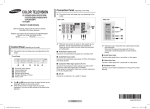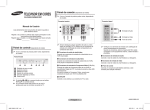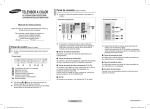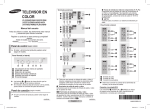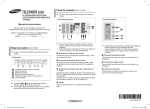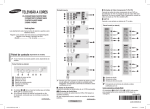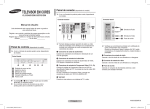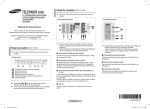Download Samsung 205BW Computer Monitor User Manual
Transcript
COLOR TELEVISION CL21Z43/21Z50/21Z57 Connection Panel (depending on the model) ➢ The product color and shape may vary depending on the model. Rear Jack Owner’s Instructions 1 Before operating, please read this manual carefully, and retain it for future reference. 2 Side Jack 4 3 Register your product at www.samsung.com/global/register. Record your Model and Serial number. ▪ Model __________ ▪ Serial No. __________ Control Panel (depending on the model) ➢ The product color and shape may vary depending on the model. Front Panel 2 3 ➢ Whenever you connect an audio or video system to your television, ensure that all elements are switched off. Please be sure to match the color coded input terminals and cable jacks. 1 Audio/Video Output Jacks Connect to the audio/video input jacks of a recording VCR. 2 Audio/Video Input Jacks Connect to the audio/video output jacks of VCRs, DVD players and similar devices. 1 2 3 4 5 6 On-screen menu display Volume adjustment Channel selection Remote control sensor Indicator (Standby or Timer) Power on/off 1 3 3 Component Video Input Jacks (Y, PB, PR) Connect to the Component video outputs of a DVD or DTV set-top box. 480i video signal input is available. When using the Component Video input, connect audio jacks to “AV IN 2 (AUDIO-L/R)”. ➢ Please be sure to match the color coded input terminals and cable jacks. When both the side and rear jacks (AV IN 2) are connected to external equipment, the side receives priority. 1 Audio Input Jacks Connect audio signals from a camcorder or video game. 2 Video Input Jack Connect a video signal from a camcorder or video game. 3 Headphone Jack Connect a set of external headphones to this jack for private listening. 4 ANT IN Connect to an antenna or to a cable TV system. The 2 and 3 buttons also have the same function as the ◄/►/▲/▼ buttons on the remote control. If the remote control no longer works or you have misplaced it, you can use the controls on the panel of the television. English - 1 AA68-03806M_Eng.indd 1 AA68-03806M-00 2007-07-07 ソタタ・9:26:21 Remote Control (depending on the model) ➢ Operation of remote control may be affected by bright artificial light near to the TV. ➢ This is a special remote control for the visually impaired, and has Braille points on the POWER, Channel and Volume buttons. Turning the TV On and Off 1 POWER Turns the TV on and off. 2 Number buttons Press to select channels directly on the TV. 3 – Press to select channels over 100. For example, for channel 122, press “-”, then “2”, then “2”. 4 VOL +, VOL Press to increase or decrease the volume. 5 MENU Displays the main on-screen menu. 6 ▲/▼/◄/► Controls the cursor in the menu. 7 ENTER While using the on-screen menus, press ENTER to activate (or change) a particular item. 8 MTS (Multi-channel Television Sound) Press to choose “Stereo”, “Mono”, or “SAP” (Secondary Audio Program). 9 R.SURF Press to automatically return to a preferred channel after a userpreset time delay. 0 SOURCE Press to display all of the available video sources. ! INFO Press to display information on the TV screen. @ PRE-CH Tunes to the previous channel. # CH , CH Press to change channels. $ EXIT Press to exit the menu. % MUTE Press to temporarily cut off the sound. ^ SLEEP Press to select a preset time interval for automatic shut off. Press the POWER button on the remote control. You can also use the POWER button on the TV. Viewing the Menus 1 Press the MENU button. The main menu is displayed on the screen. Its left side has five icons: Input, Picture, Sound, Channel, and “Setup”. 2 Press the ▲ or ▼ button to select one of the icons. Press the ENTER button to access the icon’s sub-menu. 3 Press the ▲ or ▼ button to move to items in the menu. Press the ENTER button to enter items in the menu. 4 Press the ▲/▼/◄/► button to change the selected items. Press the MENU button to return to the previous menu. 5 Press the EXIT button to exit from the menu. Installing Batteries Remove the cover. Install two AAA size batteries, then replace the cover. When the remote control does not operate normally, check that the “+” and “–” ends of the batteries are inserted correctly or the batteries are drained. Do not mix battery types, i.e. alkaline and manganese. ➢ English - 2 AA68-03806M_Eng.indd 2 2007-07-07 ソタタ・9:26:26 Setup - Plug & Play Input - Source List / Edit Name When the TV is initially powered on, several basic customer settings proceed automatically and subsequently. The following settings are available. 1 2 Press the POWER button on the remote control. The message “Plug & Play” is displayed. It flickers for a little while and then Language menu is automatically displayed. Press the ◄ or ► button to select the language, then press the MENU button. The message “Ant input check” is displayed. Plug & Play 6 Setup ► Time Plug & Play ► Caption ► Language 4 Make sure that the antenna is connected to the TV. Press the ENTER button, then the “Channel” is displayed. Press the ◄ or ► button to select “Air”, “STD”, “HRC”, or “IRC”, then the MENU button. The message “Auto Program” is displayed. Press the ENTER button to select “Start”. The TV will begin memorizing all of the available channels. Press the ENTER button to stop. Time Clock -- : -- am On Timer -- : -- am Off Off Timer -- : -- am Off Sleep Timer : On Timer Volume : Move Enter Off 10 Return Source List Source List TV You can switch between ---AV1 viewing signal from AV2 ---connected equipment, such Component ---as a VCR, DVD, set-top box, and the TV source Move Enter Return (broadcast or cable). Press the SOURCE button on the remote control repeatedly to select the desired signal source. ➢ When you have finished, press the MENU button. The “Enjoy your watching.” is displayed. Plug & Play feature doesn’t work in the AV mode. ➢ Edit Name You can give a name to the external source. Enjoy your watching Edit Name --: -VCR ---- AV1 AV2 Component : DVD ---Cable STB : Sat. - - STB -- : English Skip Ant input check Auto Program Re-setting the Plug & Play Method: MENU ▲/▼ (Setup) ENTER ▲/▼ (Plug & Play) ENTER Move Plug & Play Return ► Caption Language Enter AV Recv. DVD Recv. Game Camcorder DVD Combo Setup ► Time ► : English ▼ More Move Skip Enter Return Channel ► Auto Program Add/Delete : Deleted ► Air/CATV : Air Name : ---Adjust 5 After all available channels are stored, the “Time” is displayed. Press the ENTER button. Press the ◄ or ► button to move to the hour or minute. Set the clock by pressing the ▲ or ▼ button. ▼ More Adjust 3 6 Skip Auto Program Air 7 Start Enter Skip continued... English - 3 AA68-03806M_Eng.indd 3 2007-07-07 ソタタ・9:26:30 Channel - Memorizing the Channels Channel - Name Your TV can memorize and store all of the available channels for both air and cable channels. After the available channels are memorized, use the CH and CH buttons to scan through the channels. This eliminates the need to change channels by entering the channel digits. There are three steps for memorizing channels: “Air/CATV”, “Auto Program” and “Add/Delete”. Use this feature to assign an easy-to-remember label to any channel (i.e., “CBS”, “ESPN”, “PBS2”, “CNN1”, etc.). A label consists of four fields, where each field is a letter (A~Z), a number (0~9), a blank, or -. When the INFO button is pressed, the channel label will appear next to the channel number. Air/CATV Channel Auto Program ► Before your TV can begin Add/Delete : Deleted ► memorizing the available Air/CATV : Air channels, you must specify Name : ---the type of signal source that is connected to the TV Move Adjust Skip (i.e., an antenna or a cable system). Select “Air”, “STD”, “HRC”, or “IRC” by pressing the ◄ or ► button. Auto Program All available channels are automatically stored in memory when channels are selected by the direct tuning function. Press the ENTER button at any time to interrupt the memorization process. Add/Delete You can add or delete a channel to display the channels you want only. To use the “Add/Delete” function, first run Auto Program. Select “Deleted” or “Added” by pressing the ▲ or ▼ button. Air/CATV Name : ---Enter : Air Name ---:A Move Adjust Return 12 : 00 am On Timer -- : -- am Off Off Timer -- : -- am Off Sleep Timer : On Timer Volume : Move Adjust Off 10 Return On Timer / Off Timer You can set the On/Off timers so that the TV will switch on or off automatically at the time you select. You must set the clock first. ➢ Channel ► Deleted : Deleted Added :Air Move : Deleted ► Air/CATV Time Clock Sleep Timer You can select a time period of between 30 and 180 minutes after which the TV automatically switches to standby mode. Press the SLEEP button on the remote control repeatedly until the appropriate time interval appears (any of the preset values from “30 Min.” to “180 Min.”). Return Add/Delete Add/Delete Clock Setting the clock is necessary in order to use the various timer features of the TV. Also, you can check the time while watching the TV. (Just press the INFO button.) ➢ Air 7 Start Auto Program Channel ► Auto Program ➢ You cannot select “Name” in the AV mode. Auto Program Enter Setup - Time On Timer Volume The preferred volume can be set for when the timer automatically turns on the TV. ☛ Auto Power Off When you set the timer “On”, the TV will eventually turn off, if no controls are operated for 3 hours after the TV was turned on by timer. This function is only available in timer “On” mode and prevents overheating or leakages, which may occur if a TV is on for too long. Return English - 4 AA68-03806M_Eng.indd 4 2007-07-07 ソタタ・9:26:32 Setup - Caption Your TV decodes and displays Caption Caption : On ► the closed captions that are Mode : Caption ► broadcast with certain TV shows. Channels :1 ► These captions are usually Field :1 ► subtitles for the hearing impaired or foreign-language translations. All VCRs record the closed Move Enter Return caption signal from TV programs, so home-recorded video tapes also provide closed captions. Most pre-recorded commercial video tapes provide closed captions as well. Check for the closed caption symbol in your TV schedule and on the tape’s packaging: C C . Caption: On/Off You can activate or deactivate the “Caption” function. Mode - In “Caption” mode, captions appear at the bottom of the screen, and they usually cover only a small portion of the picture. - In “Text” mode, information unrelated to the program, such as news or weather, is displayed. Text often covers a large portion of the screen. Channels / Field Depending on the particular broadcast, it might be necessary to make changes to “Channels” and “Field”. Different channels and fields display different information: Field 2 carries additional information that supplements the information in Field 1. (For example, Channel 1 may have subtitles in English, while Channel 2 has subtitles in Spanish.) Setup Language / Blue Screen / Melody / Demonstration Language When you start using the TV for the first time, you must select the language which will be used for displaying menus and indications. Setup - Child Lock (depending on the model) Setup ► Time Plug & Play ► Caption Language ► : English ▼ More Move Adjust This feature allows you to Child Lock Child Lock : On ► prevent unauthorized users, Channel : Air 5 such as children, from watching Lock : Unlocked ► unsuitable programs by muting out video and audio. Child Lock cannot be released using front panel buttons. Only remote Move Enter Return control can release the Child Lock setting, so keep the remote control away from children. Return Blue Screen If no signal is being received or the signal is very weak, a blue screen automatically replaces the noisy picture background. If you wish to continue viewing the poor picture, you must set the “Blue Screen” to “Off”. Melody You can hear melody sound when the TV is powered on or off. Demonstration To become familiar with the various menus provided by the TV, you can view the in built demonstration. Each of the menu options is displayed in turn. When you wish to stop the demonstration, press any button on the remote control. Child Lock: On/Off You can activate or deactivate the Child Lock function. Channel: Channel number to be locked. Lock: Press the ▲ or ▼ button to select “Unlocked” or “Locked”. ➢ If any channel is locked, you can not access to the “Channel” and “Child Lock” menu by using the control buttons on the TV panel (the “Not Available” is displayed in the “Child Lock” menu). You can access by using the remote control only. ☛ Misspellings and unusual characters sometimes occur during closed caption transmissions, especially those of live events. There may be a small delay before captions appear when you change channels. These are not malfunctions of the TV. English - 5 AA68-03806M_Eng.indd 5 2007-07-07 ソタタ・9:26:34 R.Surf Feature This feature allows you to set the TV to return to a particular channel after a certain amount of time. For example, you may be watching a channel when commercials start. You can set Surf 00: 29 the R.Surf to “5 minutes”, then switch channels. After minutes, the TV will return to the original channel. Press the R.SURF button repeatedly to set the timer in thirty second intervals, up to five minutes. Picture - Mode / Custom / Color Tone / Size / Digital NR Mode: Dynamic/Standard Movie/Custom You can select the type of picture which best corresponds to your viewing requirements. Custom: Contrast/Brightness/ Sharpness/Color/Tint The TV has several settings which allow you to control the picture quality. Mode Picture : Dynamic ► Custom ► Color Tone : Normal ► Size : Normal ► ▼ More Move Enter Return Sound Mode / Custom / MTS / Auto Volume / Turbo Sound / Pseudo Stereo Mode: Standard/Music/ Movie/Speech/Custom You can select the type of special sound effect to be used when watching a given broadcast. Mode Contrast Brightness : 45 Sharpness : 65 Color : 43 Tint : G 50 R 50 Move Enter Sound ► Custom ► MTS : Stereo ► : Off ► Auto Volume ▼ More Move Custom : 100 : Custom Enter Return Custom: Bass/Treble/Balance The TV has several settings which allow you to control the sound quality. If you make any changes to these settings, the sound mode is automatically switched to “Custom”. ➢ Return Color Tone: Cool2/Cool1/Normal/Warm1/Warm2 You can change the color of the entire screen according to your preference. Size: Normal/Zoom You can select the picture size which best corresponds to your viewing requirements. Digital NR If the signal received by the TV is weak, you can activate this feature to reduce any static and ghosting that may appear on the screen. MTS (Multi-channel Television Sound) Depending on the particular program being broadcast, you can listen to Mono, Stereo, or SAP. Press the MTS button on the remote control repeatedly to select “Stereo”, “Mono”, or “SAP” (Secondary Audio Program). ➢ Auto Volume Each broadcasting station has its own signal conditions, and so it is not easy to adjust the volume every time the channel is changed. This feature lets you automatically adjust the volume of the desired channel by lowering the sound output when the modulation signal is high or by raising the sound output when the modulation signal is low. Turbo Sound This feature emphasizes the bass and treble frequencies to add fullness to the sound. Pseudo Stereo This feature converts a monaural sound signal into two identical left and right channels. Once the “Pseudo Stereo” is set to “On” or “Off”, the setting applies to the sound effects such as “Standard”, “Music”, “Movie” and “Speech”. English - 6 AA68-03806M_Eng.indd 6 2007-07-07 ソタタ・9:26:35 Troubleshooting If the TV seems to have a problem, first try this list of possible problems and solutions. If none of these troubleshooting tips apply, then call your nearest Samsung authorized service center. The TV won’t turn on. Poor picture. Remote control malfunctions Try another channel. Adjust the antenna. Check all wire connections. Make sure the wall outlet is working. Make sure the TV is plugged in. Make sure the remote has batteries. Replace the remote control batteries. Clean the upper edge of the remote control (transmission window). Check that the “+” and “-” ends of the batteries are inserted correctly. Check that the batteries are drained. Poor sound quality. Try another channel. Adjust the antenna. No picture or sound. Try another channel. Press the SOURCE button. Make sure the TV is plugged in. Check the antenna connections. Make sure the MUTE button is off. No color, wrong colors or tints. Make sure the program is broadcast in color. Adjust the picture settings. Picture rolls vertically. Adjust the antenna. Check all wire connections. If you are using a VCR, check the tracking. The TV operates erratically. Unplug the TV for 30 seconds, then try operating it again. Your remote control does not operate your TV. Make sure the remote has batteries. Check that the “+” and “-” ends of the batteries are inserted correctly. Check that the batteries are drained. continued... English - 7 AA68-03806M_Eng.indd 7 2007-07-07 ソタタ・9:26:35 OSD Map ✽ : It is variable depending on the model. Input – Source List – Edit Name – TV / AV1 / AV2 / Component – AV1 / AV2 / Component VCR / DVD / Cable STB / Sat. STB / AV Recv. / DVD Recv. / Game / Camcorder / DVD Combo Picture – – – – – Mode Custom Color Tone Size Digital NR – – – – – Dynamic / Standard / Movie / Custom Contrast / Brightness / Sharpness / Color / Tint Cool2 / Cool1 / Normal / Warm1 / Warm2 Normal / Zoom Off / On Sound – – – – – – Mode Custom MTS Auto Volume Turbo Sound Pseudo Stereo – – – – – – Standard / Music / Movie / Speech / Custom Bass / Treble / Balance Mono / Stereo / SAP Off / On Off / Plus / Voice Off / On Channel – – – – Auto Program Add/Delete Air/CATV Name – Deleted / Added – Air / STD / HRC / IRC Setup – Time – Plug & Play – Caption – – – – – Language Blue Screen Melody Demonstration Child Lock ✽ – – – – – Clock Sleep Timer On Timer Off Timer On Timer Volume – – – – Caption Mode Channels Field Important Warranty Information Regarding Television Format Viewing Standard screen format televisions (4:3, the aspect ratio of the screen width to height) are primarily designed to view standard format full-motion video. The images displayed on them should primarily be in the standard 4:3 ratio format and constantly moving. Displaying stationary graphics and images on screen, such as the dark top and bottom letterbox bars (wide screen pictures), should be limited to no more than 15% of the total television viewing per week. Wide screen format televisions (16:9, the aspect ratio of the screen width to height) are primarily designed to view wide screen format full-motion video. The images displayed on them should primarily be in the wide screen 16:9 ratio format, or expanded to fill the screen if your model offers this feature, and constantly moving. Displaying stationary graphics and images on screen, such as the dark side-bars on nonexpanded standard format television video and programming, should be limited to no more than 15% of the total television viewing per week. Additionally, viewing other stationary images and text such as stock market reports, video game displays, station logos, web sites or computer graphics and patterns, should be limited as described above for all televisions. Displaying any stationary images that exceed the above guidelines can cause uneven aging of picture tubes (CRTs) that leave subtle, but permanent burned-in ghost images in the television picture. To avoid this, vary the programming and images, and primarily display full screen moving images, not stationary patterns or dark bars. On television models that offer picture sizing features, use these controls to view the different formats as a full screen picture. Be careful in the selection and duration of television formats used for viewing. Uneven CRT aging as a result of format selection and use, as well as other burned-in images, is not covered by your Samsung limited warranty. – Off / On – Caption / Text –1/2 –1/2 – English / Español / Português – Off / On – Off / On – Child Lock – Channel – Lock – Off / On – Unlocked / Locked English - 8 AA68-03806M_Eng.indd 8 2007-07-07 ソタタ・9:26:36