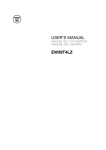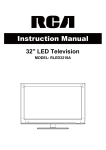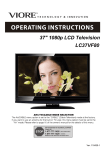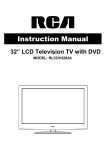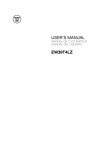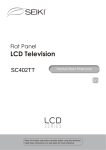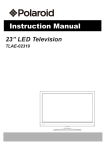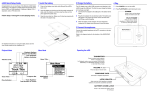Download RCA RLED4250A Flat Panel Television User Manual
Transcript
42” LED Television MODEL: RLED4250A Contents Contents Caution Safety Information 2 3 Unit and Accessories 4 Introduction 1. Front View 2. Rear View 3. Instruction for Wall Mount 4. Remote Control 5-9 5 6 7 8-9 Basic Operation 10 OSD Menu 1. Picture menu 2. Audio menu 3. Time menu 4. Setup menu 5. Lock menu 6. Channel menu 11-17 11 12 13 14 15 16-17 Simple Troubleshooting 18 19-20 1 Caution Caution is intended to alert the user to the presence of un-insulated "dangerous to constitute a risk of electric shock to the persons. The exclamation point within an equilateral triangle is intend to alert the user to the presence of important operating and maintenance (servicing) instructions in the literature accompanying the appliance. Correct disposal of this Product (Waste Electrical & Electronic Equipment (WEEE) Your product is designed and manufactured with high quality materials and components which can be recycled and reused. This symbol means that electrical and electronic equipment, at their endof-life should be disposed of separately from your household waste. Please dispose of this equipment at your local community waste collection/ recycling centre. In the USA there are separate collection systems for used electrical and electronic products. Please help us to conserve the environment we live in! This unit complies with America Safety directives. 3124140 CERTIFIED TO CSA STD. C22.2 No.60065 This unit complies with FCC directives. 2 Safety Information Safety Information Electrical safety Physical safety 3 Unit and Accessories Unit and Accessories INPUT 1 2 3 4 5 6 7 8 9 0 -/-- PICTURE SOUND SLEEP DISPLAY CH+ VOL+ MUTE CH- VOLEXIT MENU OK CC MTS EPG FAV Remote control Batteries: 2xAAA TV set Instructions for fixing stand User's manual Instructions for fixing stand 4 Warranty Card Introduction Introduction 1. Front View INPUT MENU CH+ CHVOL+ VOLPOWER Led Indicator Remote Control window (Keep clear) 1). (IR) Infrared Receiver: Receives IR signals from the remote control. (Power on/Standby)LED Indicator: Press POWER to turn on and off. Indicator on(Red) Indicator on(Green) Standby mode Power on mode The effective receiving range for the signal is 5-8 metres from the front of the remote control window, and 300 to the left or right side and 200 above or below the remote control window. 2). The functions of the buttons: INPUT: Press to display the input source menu. MENU: Press to display the OSD menu, press again to exit the menu. CH+/-: Press to scan through channels. VOL+/-: Press to adjust the volume. POWER: Turn on/standby the TV set. TV AV Component HDMI1 HDMI2 HDMI3 VGA Press INPUT button on the TV set or remote control to display the input source menu, and use CH+/- button on / button on remote control to select the the TV set or input source, press OK button on the remote control to enter. Note: Before you select the input source, make sure the connections are prepared. 5 Introduction Y Pb Pr VIDEO L-IN R-IN RF COAX PC Headphone out audio in 2. Rear View AC POWER IN HDMI1 HDMI2 HDMI3 VGA Service AC POWER IN: Connect to an earth 100-240V~ 50/60Hz outlet with the Power Cable. Service : For service use only. HDMI1/2/3 : Connect it to the HDMI of DVD or other equipment. Headphone out : Connect it to your headphone or other audio equipments. COAX : Digital coaxial output. RF : Connect antenna or cable 75 Ohm coaxial to receive TV signal. L/R-in : Connect them to audio output terminal of DVD. (shared with YPbPr) VIDEO : Connect it to video output terminal of DVD. YPbPr : Connect them to the video output terminal of DVD. 6 Introduction 3. Instruction for Wall Mount The wall mount kit (not included) with your purchase allows you to mount your RCA TV on the wall. For detailed information on installing the wall mount, refer to the instructions provided by the wall mount manufacturer. It is strongly recommended to contact a technician for professional assistance for wall mount installation. RCA is not responsible for any damage to the product or injury to yourself or others resulting from the wall-mounting. Dimensions for Mounting Hole Pattern 200mm 200mm - This RCA TV is compatible with a 200mm x 200mm mounting hole pattern. - 4 pcs of type M5 screws are required for installing the wall mount bracket to your RCA TV. Do not use screws that are longer than 15 mm. Screws that are too long may cause damage to the inside of the TV set. - Do not fasten the screws too tight for this may damage the TV or cause the TV to fall, resulting in personal injury. RCA is not liable for these kinds of incidents - Do not mount your RCA TV at more than a 15 degree tilt. - Always use two people to mount the TV to a wall. - Do not install your Wall Mount Kit while your TV is turned on. It may result in personal injury due to electric shock. 7 Introduction 4. Remote Control The remote control is using Infra-Red(IR). Point it towards the front of the LED TV. The remote control may not work correctly if it is operated out of range or out of angle. POWER(red button): Turn the TV on/standby. INPUT: Press to display the input source menu. INPUT 1 2 3 4 5 6 7 8 9 0 -/-- PICTURE SOUND SLEEP DISPLAY CH+ VOL+ MUTE CH- VOLEXIT MENU OK CC Number Buttons: Choose channel directly. Select channel 5, Press button "5"; Select channel 62, Press button "6", then press button "2" in 2 seconds; Select channel 151, Press button "1", and press button "5" in 2 seconds, and press button "1" in 2 seconds; Select channel 5-1, Press button "5", and press button "- / - -" in 2 seconds, and press button "1" in 2 seconds; (RETURN): Return to the previous channel viewed. PICTURE: Press repeatedly to cycle through the available video picture modes. SOUND: Press to cycle through the different sound settings. SLEEP : Shutdown timer. DISPLAY: Display the information of current mode. MTS EPG FAV VOL+/-: Press to adjust the volume. CH+/-: Press to scan through channels. MUTE: Press to mute the sound, press again or press VOL+ to unmute. MENU: Press to display the OSD menu. EXIT: Press to exit the OSD menu. ): Allows you to navigate the on-screen Thumbstick( menus and adjust the system settings to your preference. OK: CONFIRM button. CC: Press to display the closed caption. MTS: Press to select the audio channels. EPG: Press to enter the EPG menu directly. FAV: Press to add or remove favorite channel. Universal Remote Code:11359 Universal Remote Control not included. 8 Introduction Installing Batteries 1. Open the battery compartment cover on the back of the remote control. 2. Insert two 1.5V AAA size batteries observing the polarity markings inside the battery compartment. Don’t mix different types or used batteries with new ones. 3. Close the cover. - The remote control should be operated within 30 feet(7m) and 300 to the left and right of the IR receive at the front of the LED TV. - Used batteries should be disposed properly. 9 Basic Operation Power on/off 1. -To turn on the Switch Press POWER button on the TV or remote control. -To turn off the TV Press POWER button on the TV or remote control. Input Source select TV AV Component Press INPUT button on the TV set or remote control to display input source menu, and use CH+/- button on the TV set or ġĢbutton on remote control to select the input source, press OK button on the remote control to enter. Note: Before you select the input source, make sure the connections are prepared. HDMI1 HDMI2 HDMI3 VGA Basic OSD Menu operation Press MENU button to display the OSD menu as below: Main menu Picture Audio Time Setup Lock Channel Submenu (Setup menu for example) Ģ ġ Hint---you should operate the OSD menu according to the hint. Ģ Ģ ġ Use / button to select the main menu, and press Ģ button to enter the submenu. In the submenu, use ġ / Ģ button to select the function item, press / button to adjust/setup, or press button to enter the submenu. * (Press MENU button to return to the upper menu.) * (Press EXIT button to exit the menu display.) Note1: Only when you input the suitable signal, the relevant items can be activated Note2: Please operate the OSD menu according to hint on the bottom of the banner. 10 OSD Menu OSD Menu 1. Picture menu Description Picture mode: Select between Standard, Dynamic, Mild, SportsˈUser and Power Saving. You may select the picture mode directly by pressing the PICTURE button on the remote control. Note: when select the "Power Saving", the machine is in energy-saving status. Contrast: Control the difference between the bright and dark regions of the screen picture. Brightness: Adjust brightness of the picture. Color: Adjust color of the picture. Tint: Control the fresh tones to make them appear natural. Sharpness: Set the amount of fine detail in the picture. Color Temp.: Select between Normal, Cool and Warm. 11 OSD Menu 2. Audio menu 12 6 Picture Audio Sound Mode Time Setup Lock Channel Flat Bass 50 Treble 50 Balance 50 Surround SPDIF Type Audio Language Select Off PCM English Move MENU Exit Description Sound Mode: Select your desired picture mode as follow: Flat, Music, Movie, Sports and User You may select the sound mode directly by pressing the SOUND button on the remote control. Bass: Low frequency intensity. Treble: High frequency intensity. Balance: Left and right stereo audio channels balance. Surround: Activate or deactivate the Surround function. SPDIF Type: Allows you to select between PCM and RAW. Audio Language: Select audio language. 12 OSD Menu 3. Time menu Description Sleep timer: You may set the automatic shutdown timer choosing from 5 to 240 minutes, or deactivate this function. Time zone: Select between Pacific, Alaska, Hawaii, Eastern, Central and Mountain. Daylight Saving Time: Select between On and Off. Clock: User can not change time manually during DTV mode, for time is from signal source directly. 13 OSD Menu 4. Setup menu Description Menu Language: Select OSD menu language. Transparency: Turn on or off the transparency menu function. Zoom Mode: Select the zoom mode between 16:9, 16:9 zoom, 4:3, 4:3 zoom. Noise reduction: Select the noise reduction mode between Strong, Off, Weak and Middle. PC SETUP: If the video input signal comes from your PC, you may adjust the V-Position, H-Position, Clock, Phase or even perform an Auto adjustment. Closed Caption: CC Mode: Allow you to select the CC Mode among: On, Off and CC on Mute. Basic Selection: Allow you to select the basic selection among: CC1, CC2, CC3, CC4, Text1, Text2, Text3 and Text4. Advanced Selection: Allow you to select the advanced selection among: Service1, Service2, Service3 Service4, Service 5 and Service 6. Option: Use thumbstick buttons to operating in option menu as your desire. XVS: Activate/deactivate the automatic dynamic brightness function. Restore Default: Restore all settings in SETUP menu to factory settings. 14 OSD Menu 5. Lock menu You must enter the password to gain access to the Lock menu. The default password is 0000. You may modify the following options: Description Ģ Change password: Change the password, you must enter the new password twice to confirm it. Note: Do not forget the password. System Lock: Allow you to turn on or off the system lock. If deactivated, the functions described below don’t work. This option menu allows you to lock any TV channel or adjust the Movie rating filter. US: TV: Use ġ Ģ buttons to select the desired rating and press button to block or unblock rating. MPAA: The Movie rating (MPAA) is used for original movies rated by the Motion Picture Association of America (MPAA) as broadcasted on cable TV and not edited for television. Use ġ Ģ button to select N/A, G, PG, PG-13, R, NC-17 or X. Canada: G: General Audiences. Movie is appropriate for all ages. PG: Parental Guideance Suggested. May contain material not suited for younger viewers. PG-13: Contains content that may not be appropriate for viewers under the age of 13. R: Restricted. Contains adult content, no one under 17 admitted without parent. NC-17: No one 17 and under admintted. X: Adults only. Canada English: Select among: E, C, C8+, G, PG, 14+ and 18+. Canada French: Select among: E, G, 8ans+, 13ans+, 16ans+ and 18ans+. Reset RRT: Allow you to reset the RRT setting. 15 OSD Menu 6. Channel menu Description Air/Cable: Allow you to select antenna between Air and Cable. If you selet “Cable”, the following items(Favorite, Show/Hide, Channel NO, Channel Label and DTV Signal) are unable to use. Auto Scan: Enter the Auto Scan menu to start auto scan. Ģ ƾ If you select “Cable” as input signal in Antenna item, allows you to select Cable System among: Auto, STD, IRC and HRC. Use Ģ button to highlight the “Start to Scan”, then press button to search the channels automatically. The receivable channels will be stored automatically. When searching channels, press MENU to stop. Ģ ƾ If you select “Air” as input signal in Antenna item, you can press button to search the channels automatically. The receivable channels will be stored automatically. When searching channels, press MENU to stop. NOTE: It will take a while to auto scan in NTSC or ATSC mode, please wait patiently. Favorite: Allow you to add these channels which you desired as the favorite channels. Ģ Use / Ģ button to highlight the desired item, then press OK button to add or remove the highlighted channel as favorite. 16 OSD Menu Show/Hide: Allow you to show or hide the channels. Ģ Use / Ģ button to highlight the desired item, then press OK button to show or hide the highlighted channel. Ģ Channel Label: Allow you to setup a label for the channel. Press / Ģ button to select the position of the table, and press words. Ģ DTV Signal: Show the quality of digital signal: good, Normal, Bad. 17 / Ģ Channel No.: Show and select the channel. button to select the Simple Troubleshooting Simple Troubleshooting If the display fails or performance dramatically deteriorates check the Display in accordance with the following instructions.Remember to check the peripherals topinpiont the source of the failure. If the display still fails to perform as expected,connect your helpline for assistance. No power - Check all connections to the TV. - Press either the power button or the Standby button on the Remote control. No picture or sound - Ensure that the TV is plugged in and the power is on. - Ensure that the aerial is connected. - Try a different programme. Poor picture quality - Check the aerial connections. - Check that the channel is tuned in properly. - Adjust the picture settings:brightness,colour,sharpness,contrast,hue. - Make sure that the TV is not located close to electrical appliances that may emit radio frequency interference. No colour - Adjust the colour setting. - Check that the programme is broadcast in colour. - Check that the cannel is tuned properly. TV does not respond to remote control - Check that there are no obstructions between the remote control and the unit. - Check that the remote control is within range of the unit. - Check that the batteries in the remote control and not weak or exhausted. This LED TV is for household use and registered as harmless on electromagnetic waves. Therefore,you can use it in every location as well as residential areas. 18 Technical Specifications LED Panel RGB ATV 42 inch (diagonal) 300 cd/m2 3000:1 1920x1080 H: 30-75KHz V: 56-75Hz 0.7Vp-p@75ohm Max 1920X1080@60Hz impedance NTSC M, J, 4.43. ATSC/NTSC Panel Size Brightness Contrast Resolution Sync Signal MODE Input Video System Sound System DTV 75ȍ 6MHz Impedance Bandwidth Modulation Video System ATSC:8VSB QAM:64QAM, 256QAM MPEG 2 MP@ML Sound System Color system Video MPEG 1/ layer 1/AC-3 Audio 500mV rms Video Audio Y:1Vp-p@75ohm,PbPr:0.7Vp-p@75ohm Format Max. 1080P HDMI Video Format Standard TMDS Max. 1080P Amplifier CLASS D 2 X 8W @ 8ohm AV YPbPr PAL/NTSC/SECAM 1Vp-p@75ohm 500mVrms * Product specifications and appearance are subject to change without notice. 19 PRESET MODE FOR VGAȽHDMI VGA FORMAT MODE Resolution 1920X1080 1366X768 1024X768 800X600 640X480 720X400 Refresh Rate 60HZ 74 KHZ 60HZ 74.6 KHZ 60HZ 55.5KHZ 60HZ 59.9KHZ 60HZ 48.4KHZ 70HZ 56.5KHZ 75HZ 60.0KHZ 60HZ 37.9KHZ 70HZ 47.2KHZ 75HZ 46.9KHZ 60HZ 31.5KHZ 70HZ 37.9KHZ 75HZ 37.5KHZ 70HZ 31.5KHZ HDMI FORMAT MODE Format Resolution Hor.Freq(KHz) Vert.Freq(HZ) 480i 480 15.734 60 480p 480 31.465 59.94 31.500 60 576i 576 576p 576 31.250 50 720p 720 44.955 60 1080i 1080 28.125 50 33.750 60 1080p 1080 56.250 50 67.500 60 15.625 15.734 20 50