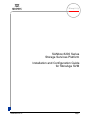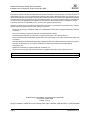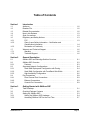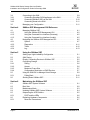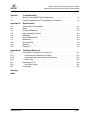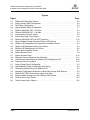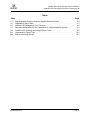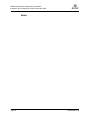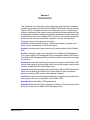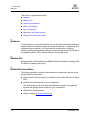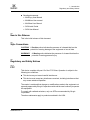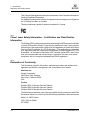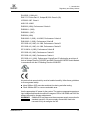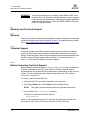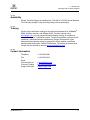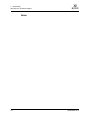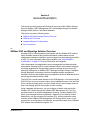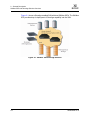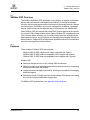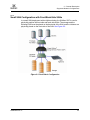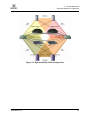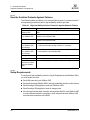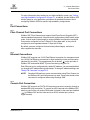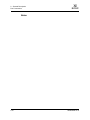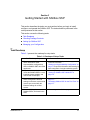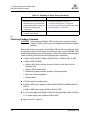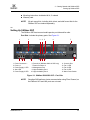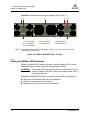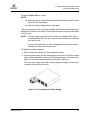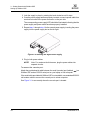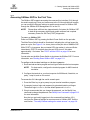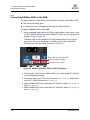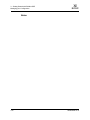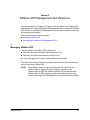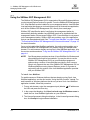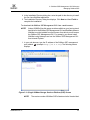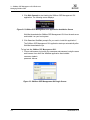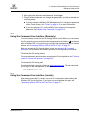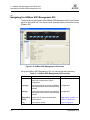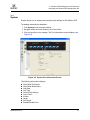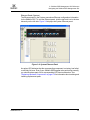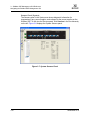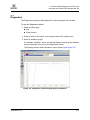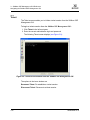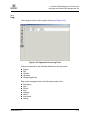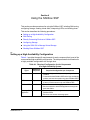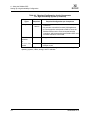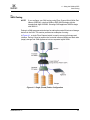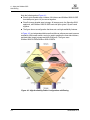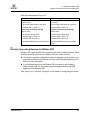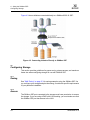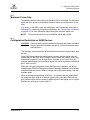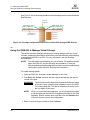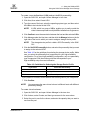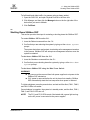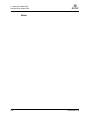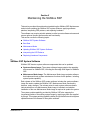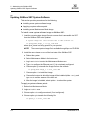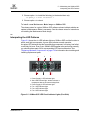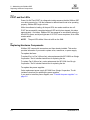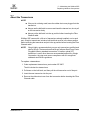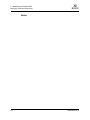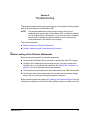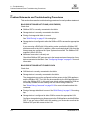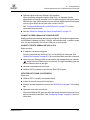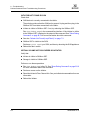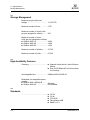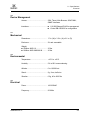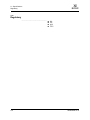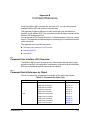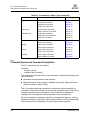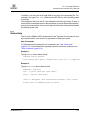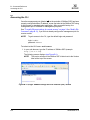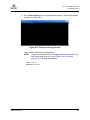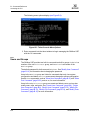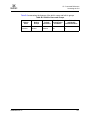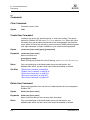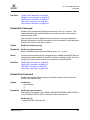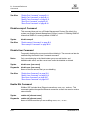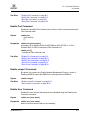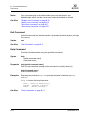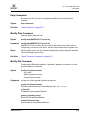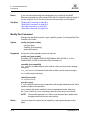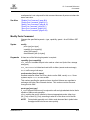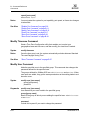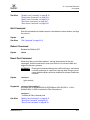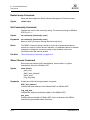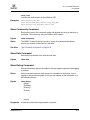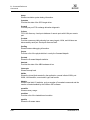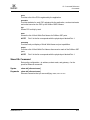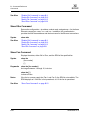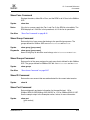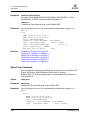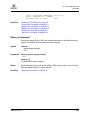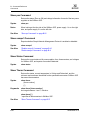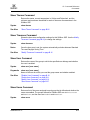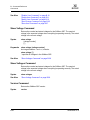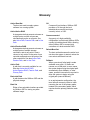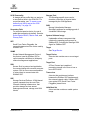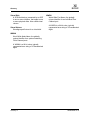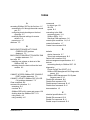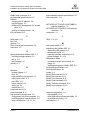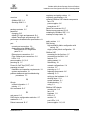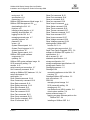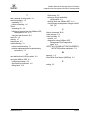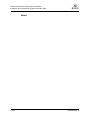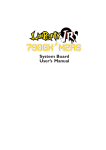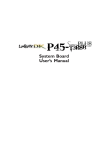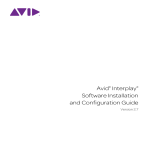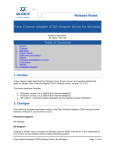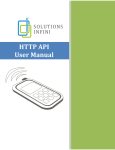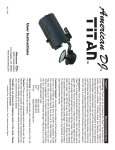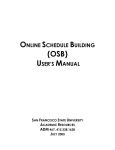Download Q-Logic 64 Switch User Manual
Transcript
Q Simplify SANbox 8200 Series Storage Services Platform Installation and Configuration Guide for StoreAge SVM SN0054628-00 A Page i Q SANbox 8200 Series Storage Services Platform Installation and Configuration Guide for StoreAge SVM Information furnished in this manual is believed to be accurate and reliable. However, QLogic Corporation assumes no responsibility for its use, nor for any infringements of patents or other rights of third parties which may result from its use. QLogic Corporation reserves the right to change product specifications at any time without notice. Applications described in this document for any of these products are for illustrative purposes only. QLogic Corporation makes no representation nor warranty that such applications are suitable for the specified use without further testing or modification. QLogic Corporation assumes no responsibility for any errors that may appear in this document. No part of this document may be copied nor reproduced by any means, nor translated nor transmitted to any magnetic medium without the express written consent of QLogic Corporation. QLogic, the QLogic logo, ReadyPath, SANbox, and SANblade are trademarks or registered trademarks of QLogic Corporation. HP-UX is a trademark or registered trademark of Hewlett-Packard Company. Sun Microsystems and Java are trademarks or registered trademarks of Sun Microsystems, Inc. Microsoft, Windows XP, Windows 2000, Windows 2003, and Internet Explorer are registered trademarks of Microsoft Corporation. Netscape Navigator and Mozilla are trademarks or registered trademarks of Netscape Communications Corporation. StoreAge, the StoreAge logo, and SVM are trademarks or registered trademarks of StoreAge Network Technologies, Ltd. VMWare is a trademark or registered trademark of VMWare, Inc. All other brand and product names are trademarks or registered trademarks of their respective owners. Document Revision History Rev. A, initial release, 3/23/06 © 2006 QLogic Corporation. All rights reserved worldwide. First Printed: March 2006 Printed in U.S.A. QLogic Corporation, 26650 Aliso Viejo Parkway, Aliso Viejo, CA 92656, (800) 662-4471 or (949) 389-6000 Page ii SN0054628-00 A Table of Contents Section 1 Introduction 1.1 1.2 1.3 1.4 1.5 1.6 1.6.1 1.6.2 1.6.3 1.7 1.7.1 1.7.2 Audience. . . . . . . . . . . . . . . . . . . . . . . . . . . . . . . . . . . . . . . . . . . . . . . . . . Readme File . . . . . . . . . . . . . . . . . . . . . . . . . . . . . . . . . . . . . . . . . . . . . . . Related Documentation . . . . . . . . . . . . . . . . . . . . . . . . . . . . . . . . . . . . . . New in this Release . . . . . . . . . . . . . . . . . . . . . . . . . . . . . . . . . . . . . . . . . Style Conventions. . . . . . . . . . . . . . . . . . . . . . . . . . . . . . . . . . . . . . . . . . . Regulatory and Safety Notices . . . . . . . . . . . . . . . . . . . . . . . . . . . . . . . . . FCC . . . . . . . . . . . . . . . . . . . . . . . . . . . . . . . . . . . . . . . . . . . . . . . . . . . Class I Laser Safety Information – Certification and Classification Information . . . . . . . . . . . . . . . . . . . . . . . . . . . . . . . . . . . Declaration of Conformity . . . . . . . . . . . . . . . . . . . . . . . . . . . . . . . . . . Warranty and Technical Support . . . . . . . . . . . . . . . . . . . . . . . . . . . . . . . Warranty . . . . . . . . . . . . . . . . . . . . . . . . . . . . . . . . . . . . . . . . . . . . . . . Technical Support . . . . . . . . . . . . . . . . . . . . . . . . . . . . . . . . . . . . . . . . Section 2 General Description 2.1 2.2 2.2.1 2.3 2.3.1 2.3.2 2.3.3 2.4 2.4.1 2.4.2 2.4.3 SANbox SSP and StoreAge Solution Overview . . . . . . . . . . . . . . . . . . . . SANbox SSP Overview . . . . . . . . . . . . . . . . . . . . . . . . . . . . . . . . . . . . . . Features . . . . . . . . . . . . . . . . . . . . . . . . . . . . . . . . . . . . . . . . . . . . . . . . Supported Network Configurations. . . . . . . . . . . . . . . . . . . . . . . . . . . . . . Small SAN Deployment Configuration with Zoning . . . . . . . . . . . . . . . Small SAN Configuration with Front/Back-Side SANs . . . . . . . . . . . . . High-Availability Configuration . . . . . . . . . . . . . . . . . . . . . . . . . . . . . . . Port Connections . . . . . . . . . . . . . . . . . . . . . . . . . . . . . . . . . . . . . . . . . . . Fibre Channel Port Connections . . . . . . . . . . . . . . . . . . . . . . . . . . . . . Ethernet Connections . . . . . . . . . . . . . . . . . . . . . . . . . . . . . . . . . . . . . Console Port Connection . . . . . . . . . . . . . . . . . . . . . . . . . . . . . . . . . . . Section 3 Getting Started with SANbox SSP 3.1 3.2 3.3 3.3.1 3.3.2 Task Roadmap . . . . . . . . . . . . . . . . . . . . . . . . . . . . . . . . . . . . . . . . . . . . . Checking Package Contents . . . . . . . . . . . . . . . . . . . . . . . . . . . . . . . . . . Setting Up SANbox SSP. . . . . . . . . . . . . . . . . . . . . . . . . . . . . . . . . . . . . . Setting Up SANbox SSP Hardware . . . . . . . . . . . . . . . . . . . . . . . . . . . Accessing SANbox SSP for the First Time . . . . . . . . . . . . . . . . . . . . . SN0054628-00 A 1-2 1-2 1-2 1-3 1-3 1-3 1-3 1-4 1-4 1-6 1-6 1-6 2-1 2-3 2-3 2-4 2-4 2-5 2-6 2-9 2-9 2-9 2-9 3-1 3-2 3-3 3-4 3-7 Page iii SANbox 8200 Series Storage Services Platform Installation and Configuration Guide for StoreAge SVM Q 3.4 3.4.1 3.4.2 3.4.3 3.5 Connecting to the SAN . . . . . . . . . . . . . . . . . . . . . . . . . . . . . . . . . . . . . . . Connecting StoreAge SVM Appliances to the SAN . . . . . . . . . . . . . . . Connecting SANbox SSPs to the SAN . . . . . . . . . . . . . . . . . . . . . . . . Connecting Hosts to the SAN . . . . . . . . . . . . . . . . . . . . . . . . . . . . . . . Managing your Configuration . . . . . . . . . . . . . . . . . . . . . . . . . . . . . . . . . . Section 4 SANbox SSP Management GUI Reference 4.1 4.1.1 4.1.2 4.1.3 4.2 4.2.1 4.2.2 4.2.3 4.2.4 Managing SANbox SSP . . . . . . . . . . . . . . . . . . . . . . . . . . . . . . . . . . . . . . Using the SANbox SSP Management GUI . . . . . . . . . . . . . . . . . . . . . Using the Command Line Interface (Remotely) . . . . . . . . . . . . . . . . . . Using the Command Line Interface (Locally) . . . . . . . . . . . . . . . . . . . . Navigating the SANbox SSP Management GUI . . . . . . . . . . . . . . . . . . . . System . . . . . . . . . . . . . . . . . . . . . . . . . . . . . . . . . . . . . . . . . . . . . . . . . Diagnostics . . . . . . . . . . . . . . . . . . . . . . . . . . . . . . . . . . . . . . . . . . . . . Telnet . . . . . . . . . . . . . . . . . . . . . . . . . . . . . . . . . . . . . . . . . . . . . . . . . . Log . . . . . . . . . . . . . . . . . . . . . . . . . . . . . . . . . . . . . . . . . . . . . . . . . . . . Section 5 Using the SANbox SSP 5.1 5.2 5.3 5.4 5.4.1 5.4.2 5.4.3 5.4.4 5.5 5.5.1 5.6 Setting up a High-Availability Configuration . . . . . . . . . . . . . . . . . . . . . . . SAN Zoning . . . . . . . . . . . . . . . . . . . . . . . . . . . . . . . . . . . . . . . . . . . . . . . Directly Connecting Devices to SANbox SSP . . . . . . . . . . . . . . . . . . . . . Configuring Storage . . . . . . . . . . . . . . . . . . . . . . . . . . . . . . . . . . . . . . . . . Zoning . . . . . . . . . . . . . . . . . . . . . . . . . . . . . . . . . . . . . . . . . . . . . . . . . Access . . . . . . . . . . . . . . . . . . . . . . . . . . . . . . . . . . . . . . . . . . . . . . . . . Maximum Frame Size . . . . . . . . . . . . . . . . . . . . . . . . . . . . . . . . . . . . . Configuration Restriction on RAID Devices . . . . . . . . . . . . . . . . . . . . . Using the SVM GUI to Manage Virtual Storage . . . . . . . . . . . . . . . . . . . . Failing Back . . . . . . . . . . . . . . . . . . . . . . . . . . . . . . . . . . . . . . . . . . . . . Shutting Down SANbox SSP . . . . . . . . . . . . . . . . . . . . . . . . . . . . . . . . . . Section 6 Maintaining the SANbox SSP 6.1 6.2 6.3 6.4 6.5 6.5.1 6.6 6.6.1 SANbox SSP System Software . . . . . . . . . . . . . . . . . . . . . . . . . . . . . . . . Boot Sets . . . . . . . . . . . . . . . . . . . . . . . . . . . . . . . . . . . . . . . . . . . . . . . . . Maintenance Mode . . . . . . . . . . . . . . . . . . . . . . . . . . . . . . . . . . . . . . . . . . Updating SANbox SSP System Software. . . . . . . . . . . . . . . . . . . . . . . . . Interpreting the LED Patterns . . . . . . . . . . . . . . . . . . . . . . . . . . . . . . . . . . POST and the LEDs . . . . . . . . . . . . . . . . . . . . . . . . . . . . . . . . . . . . . . Replacing Hardware Components . . . . . . . . . . . . . . . . . . . . . . . . . . . . . . About the Transceivers . . . . . . . . . . . . . . . . . . . . . . . . . . . . . . . . . . . . Page iv 3-9 3-9 3-10 3-11 3-11 4-1 4-2 4-5 4-5 4-6 4-7 4-11 4-12 4-13 5-1 5-3 5-5 5-6 5-6 5-6 5-7 5-7 5-8 5-10 5-11 6-1 6-2 6-3 6-4 6-5 6-6 6-6 6-7 SN0054628-00 A Q SANbox 8200 Series Storage Services Platform Installation and Configuration Guide for StoreAge SVM Section 7 Troubleshooting 7.1 7.2 Before Looking at the Problem Statements . . . . . . . . . . . . . . . . . . . . . . . Problem Statements and Troubleshooting Procedures . . . . . . . . . . . . . . Appendix A Specifications A.1 A.2 A.3 A.4 A.5 A.6 A.7 A.8 A.9 A.10 Performance Characteristics . . . . . . . . . . . . . . . . . . . . . . . . . . . . . . . . . . Media . . . . . . . . . . . . . . . . . . . . . . . . . . . . . . . . . . . . . . . . . . . . . . . . . . . . Storage Management . . . . . . . . . . . . . . . . . . . . . . . . . . . . . . . . . . . . . . . High Availability Features . . . . . . . . . . . . . . . . . . . . . . . . . . . . . . . . . . . . Standards . . . . . . . . . . . . . . . . . . . . . . . . . . . . . . . . . . . . . . . . . . . . . . . . . Device Management . . . . . . . . . . . . . . . . . . . . . . . . . . . . . . . . . . . . . . . . Mechanical . . . . . . . . . . . . . . . . . . . . . . . . . . . . . . . . . . . . . . . . . . . . . . . . Environmental . . . . . . . . . . . . . . . . . . . . . . . . . . . . . . . . . . . . . . . . . . . . . Electrical . . . . . . . . . . . . . . . . . . . . . . . . . . . . . . . . . . . . . . . . . . . . . . . . . Regulatory . . . . . . . . . . . . . . . . . . . . . . . . . . . . . . . . . . . . . . . . . . . . . . . . Appendix B Command Reference B.1 B.1.1 B.1.2 B.1.3 B.2 B.2.1 B.3 Command Line Interface (CLI) Overview . . . . . . . . . . . . . . . . . . . . . . . . Command Quick Reference by Object . . . . . . . . . . . . . . . . . . . . . . . . Command Syntax and Command Completion . . . . . . . . . . . . . . . . . . . Online Help . . . . . . . . . . . . . . . . . . . . . . . . . . . . . . . . . . . . . . . . . . . . . Accessing the CLI . . . . . . . . . . . . . . . . . . . . . . . . . . . . . . . . . . . . . . . . . . Users and Groups . . . . . . . . . . . . . . . . . . . . . . . . . . . . . . . . . . . . . . . . Commands . . . . . . . . . . . . . . . . . . . . . . . . . . . . . . . . . . . . . . . . . . . . . . . 7-1 7-2 A-1 A-1 A-2 A-2 A-2 A-3 A-3 A-3 A-3 A-4 B-1 B-1 B-2 B-3 B-4 B-6 B-8 Glossary Index SN0054628-00 A Page v SANbox 8200 Series Storage Services Platform Installation and Configuration Guide for StoreAge SVM Q Figures Figure 2-1 2-2 2-3 2-4 3-1 3-2 3-3 3-4 3-5 4-1 4-2 4-3 4-4 4-5 4-6 4-7 4-8 4-9 4-10 5-1 5-2 5-3 5-4 6-1 B-1 B-2 B-3 Page SANbox SSP/StoreAge Solution . . . . . . . . . . . . . . . . . . . . . . . . . . . . . . . . . . . . . . . . Single (Zoned) Fabric Configuration . . . . . . . . . . . . . . . . . . . . . . . . . . . . . . . . . . . . . Dual Fabric Configuration . . . . . . . . . . . . . . . . . . . . . . . . . . . . . . . . . . . . . . . . . . . . . High-Availability Fabric Configuration . . . . . . . . . . . . . . . . . . . . . . . . . . . . . . . . . . . . SANbox 8200/8202 SSP – Port Side . . . . . . . . . . . . . . . . . . . . . . . . . . . . . . . . . . . . SANbox 8200/8202 SSP – Fan Side. . . . . . . . . . . . . . . . . . . . . . . . . . . . . . . . . . . . . Inserting the Left Power Supply . . . . . . . . . . . . . . . . . . . . . . . . . . . . . . . . . . . . . . . . Inserting the Right Power Supply . . . . . . . . . . . . . . . . . . . . . . . . . . . . . . . . . . . . . . . SANbox 8200/8202 SSP Port LED Transitions . . . . . . . . . . . . . . . . . . . . . . . . . . . . . QLogic SANbox Storage Services Platform (SSP) Screen . . . . . . . . . . . . . . . . . . . . SANbox SSP Management GUI Application Installation Screen . . . . . . . . . . . . . . . SANbox SSP Management GUI Login Screen . . . . . . . . . . . . . . . . . . . . . . . . . . . . . SANbox SSP Management GUI Screen . . . . . . . . . . . . . . . . . . . . . . . . . . . . . . . . . . System Port Information Screen . . . . . . . . . . . . . . . . . . . . . . . . . . . . . . . . . . . . . . . . System Ethernet Panel . . . . . . . . . . . . . . . . . . . . . . . . . . . . . . . . . . . . . . . . . . . . . . . System Sensors Panel . . . . . . . . . . . . . . . . . . . . . . . . . . . . . . . . . . . . . . . . . . . . . . . Diagnostic Screen Displaying Port Utilization . . . . . . . . . . . . . . . . . . . . . . . . . . . . . . Telnet Screen Initiated from the SANbox SSP Management GUI . . . . . . . . . . . . . . Diagnostic Screen Log Panel . . . . . . . . . . . . . . . . . . . . . . . . . . . . . . . . . . . . . . . . . . Single (Zoned) Fabric Configuration . . . . . . . . . . . . . . . . . . . . . . . . . . . . . . . . . . . . High-Availability Fabric Configuration with Zoning . . . . . . . . . . . . . . . . . . . . . . . . . . Connecting Initiators Directly to SANbox SSP . . . . . . . . . . . . . . . . . . . . . . . . . . . . . StoreAge Configuration Restriction on Back-Side Storage RAID Devices . . . . . . . . SANbox SSP LED Panel Indicator Lights (Port Side) . . . . . . . . . . . . . . . . . . . . . . . . QLogic SANbox Storage Services Platform (SSP) Screen . . . . . . . . . . . . . . . . . . . . Telnet Console Login Screen . . . . . . . . . . . . . . . . . . . . . . . . . . . . . . . . . . . . . . . . . . Telnet Console Menu Options . . . . . . . . . . . . . . . . . . . . . . . . . . . . . . . . . . . . . . . . . . Page vi 2-2 2-4 2-5 2-7 3-3 3-4 3-5 3-6 3-10 4-3 4-4 4-4 4-6 4-7 4-9 4-10 4-11 4-12 4-13 5-3 5-4 5-6 5-8 6-5 B-4 B-5 B-6 SN0054628-00 A Q SANbox 8200 Series Storage Services Platform Installation and Configuration Guide for StoreAge SVM Tables Table 2-1 3-1 4-1 5-1 5-2 B-1 B-2 Page High-Availability Solution Protection Against Network Failures. . . . . . . . . . . . . . . . . Roadmap of Setup Tasks . . . . . . . . . . . . . . . . . . . . . . . . . . . . . . . . . . . . . . . . . . . . . SANbox SSP Management GUI Functions . . . . . . . . . . . . . . . . . . . . . . . . . . . . . . . . Required Configuration for the Components of a High-Availability System . . . . . . . Guidelines for Selecting the Storage Device Profile . . . . . . . . . . . . . . . . . . . . . . . . . Commands by Object Type . . . . . . . . . . . . . . . . . . . . . . . . . . . . . . . . . . . . . . . . . . . . Built-In Users and Groups . . . . . . . . . . . . . . . . . . . . . . . . . . . . . . . . . . . . . . . . . . . . . SN0054628-00 A 2-8 3-1 4-6 5-1 5-9 B-1 B-7 Page vii SANbox 8200 Series Storage Services Platform Installation and Configuration Guide for StoreAge SVM Q Notes Page viii SN0054628-00 A Section 1 Introduction This installation and configuration guide explains the initial hardware installation and basic configuration procedures for the SANbox® 8200 Series Storage Services Platform (SSP). It contains procedures for installing the system, configuring the different components of the system, and completing basic storage operations. After completing the installation and basic configuration procedures covered in this guide, an administrator can use the SANbox SSP to provision and manage storage and related services, such as virtualization, migration, mirroring, and replication. The major sections of this guide are as follows: Section 2 includes intended audience, related documentation, regulatory and safety notices, and warranty and technical support. Section 3 provides step-by-step instructions for getting started with the SANbox SSP. Section 3 references each screen and panel in the SANbox SSP Management GUI. Use the SANbox SSP Management GUI to manage the SANbox SSP chassis. The SANbox SSP Management GUI provides the same functions as the command line interface. Section 4 describes the procedures for using various aspects of the SANbox SSP and the SVM appliance, including SAN zoning, configuring storage, creating virtual volumes, interpreting LEDs, and shutting down. Section 5 describes the procedures for maintaining the SANbox SSP. Maintenance tasks include updating the SANbox SSP system software, applying software patches, interpreting LED patterns, and replacing hardware. Section 6 provides troubleshooting procedures for issues that you may experience during system start-up or configuration of the SANbox SSP. Appendix A lists the SANbox SSP specifications. Appendix B describes the Telnet command line interface. The commands provide the same functions as the SANbox SSP Management GUI. SN0054628-00 A 1-1 Q 1 – Introduction Audience This section is organized as follows: ■ Audience ■ Readme File ■ Related Documentation ■ New in this Release ■ Style Conventions ■ Regulatory and Safety Notices ■ Warranty and Technical Support 1.1 Audience To use this guide, you should be familiar not only with basic networking installation tasks but also with standard storage networking configuration, management, and troubleshooting procedures. You should also have experience configuring, installing, and maintaining different storage components and devices including host bus adapters (HBAs), Fibre Channel switches, and storage arrays. 1.2 Readme File See the readme.txt file included on the SANbox 8200 Series SSP for StoreAge SVM CD-ROM for updates to this guide. 1.3 Related Documentation The following websites, manuals, and materials are referenced in the text and/or provide additional information. ■ SANbox 8200 Series Storage Services Platform Quick Start Guide for StoreAge SVM ■ SANbox SSP solution guide for your configuration The solution guides are documents that address the specific host operating systems and storage devices present in your configuration. 1-2 ■ SANbox SSP Release Notes ■ QLogic’s website: http://www.qlogic.com SN0054628-00 A Q 1 – Introduction Regulatory and Safety Notices ■ StoreAge documents: ❑ MultiCopy User Manual ❑ MultiMirror User manual ❑ MultiView User Manual ❑ SVM Install Guide ❑ SVM User Manual 1.4 New in this Release This is the initial release of this document. 1.5 Style Conventions CAUTION! WARNING!! A Caution notice indicates the presence of a hazard that has the potential of causing damage to the equipment or loss of data. A Warning notice indicates the presence of a hazard that has the potential of causing personal injury. 1.6 Regulatory and Safety Notices 1.6.1 FCC This device complies with part 15 of the FCC Rules. Operation is subject to the following two conditions: ■ This device may not cause harmful interference. ■ This device must accept any interference received, including interference that may cause undesired operation. The reader is cautioned that changes or modifications made to the equipment not expressly approved by QLogic Corporation could void the user's authority to operate this equipment. To comply with radiated emissions, only use SFPs recommended by QLogic Corporation. The above statements apply to products marketed in the USA. SN0054628-00 A 1-3 1 – Introduction Regulatory and Safety Notices Q This Class A digital apparatus meets all requirements of the Canadian InterferenceCausing Equipment Regulations. Cet Appareil numérique de la classe A respecte toutes les exigences du réglement sur le matériel brouilleur du Canada. The above statement applies to products marketed in Canada. 1.6.2 Class I Laser Safety Information – Certification and Classification Information The SANbox SSP contains a laser product called an optical SFP transceiver. Models of optical SFPs sold by QLogic Corporation are certified as Class I laser products that conform to the requirement contained in the Department of Health and Human Services (DHHS) regulation 21 CFR Subchapter J. The certification is indicated by a UL registered mark and a statement of compliance to DHHS regulation 21 CFR Subchapter J on the label located on the SFP. If another optical SFP is used, other than one recommended and sold by QLogic Corporation, the user must ensure compliance with UL recognized standards and DHHS regulations. 1.6.3 Declaration of Conformity This Declaration identifies the product, manufacturer's name and address, and applicable specifications recognized in the United States and Canada. Manufacturer QLogic Corporation 26650 Aliso Viejo Parkway Aliso Viejo, California 92656 USA Product SANbox 8202-16 Storage Services Platform SANbox 8202-08 Storage Services Platform SANbox 8200-08 Storage Services Platform The Manufacturer declares under sole responsibility that the products to which this Declaration relates is in conformity with the following standards or other documents: Safety: UL 60950 Listed CSA C22.2 No.60950 IEC 60950 1-4 SN0054628-00 A Q 1 – Introduction Regulatory and Safety Notices EN 60825-1:1994+A11 EMC: FCC Rules Part 15, Subpart B,2001.Class A (US) ICES-003:1997. Class A ANSI C63.4:2000 EN55022 (1998), Performance Criteria A EN50081-1 (1992) EN50082-1 (1997) EN55024 (1998) EN61000-3-2 (1995) A14:2000, Performance Criteria A EN61000-3-3 (1995), Performance Criteria B IEC61000-4-2 (1995) A1:1998, Performance Criteria B IEC61000-4-3 (1995) A1:1998, Performance Criteria B IEC 61000-4-4 (1995), Performance Criteria B IEC61000-4-5 (1995), Performance Criteria B IEC61000-4-6 (1996), Performance Criteria A IEC61000-4-11 (1994), Performance Criteria B and C following the provisions of the Low Voltage Directive 72/23/EEC and EMC Directive 89/336/EEC and is Marked in accordance with the CE Marking Directive 93/68/EEC. Any device that uses electricity must be handled carefully; follow these guidelines to ensure general safety: ■ ■ Keep SANbox SSP area clear and dust-free during and after testing. Place SANbox SSP in a secure and stable area. Use the appropriate AC power for the system. The system components operate on input voltages and frequencies within the ranges of 100 to 240 VRMS and 50/60 Hz without the need for operator adjustments. WARNING!! SN0054628-00 A SANbox SSP may have more than one power supply connection for standard operation. All power supply connections need to be removed to fully de-energize the unit. 1-5 Q 1 – Introduction Warranty and Technical Support WARNING!! To prevent personal injury or damage to the SANbox SSP, never attempt to lift or tilt the system using component mounts or device levers; these types of handles are not designed to support additional weight beyond specification. Move the SANbox SSP by lifting the entire unit with both hands. 1.7 Warranty and Technical Support 1.7.1 Warranty Every QLogic solution is backed by a worldwide warranty for hardware and software products and related services furnished by QLogic. For complete warranty details, go to: http://support.qlogic.com/support/warranty.asp. 1.7.2 Technical Support Customers should contact their authorized maintenance provider for technical support of their QLogic switch products. QLogic-direct customers may contact QLogic Technical Support; others will be redirected to their authorized maintenance provider. Visit the QLogic support Web site listed in "Contact Information" on page 1-7 for the latest firmware and software updates. 1.7.2.1 Before Contacting Technical Support Before contacting technical support, run show debug dump in the command line interface, and create a trace file in the SVM GUI. QLogic technical support representatives may request this file to assist them in diagnosing issues with your system. For more information about Show Debug Dump, see "Show Debug Command" on page B-19. To create a trace file in the SVM GUI: 1. Open the SVM GUI, and open Information in the tree view. 2. Click Trace Dump, then click Confirm to start creating the file. NOTE: The system requires several minutes to generate the trace file. 3. View the file in the c:\Svm_Trace directory. The name of each trace file takes this form: SVM_TraceN.txt where N is an incremental number. For example, if the last trace file that was generated is SVM_Trace1.txt, then the next one is SVM_Trace2.txt. 1-6 SN0054628-00 A Q 1 – Introduction Warranty and Technical Support 1.7.2.2 Availability QLogic Technical Support is available from 7:00 AM to 7:00 PM Central Standard Time, Monday through Friday, excluding QLogic-observed holidays. 1.7.2.3 Training QLogic offers certification training for the technical professional for SANblade® HBAs, SANbox switches, and SANbox SSPs. From the training link at www.qlogic.com, you may choose Electronic-Based Training or schedule an intensive "hands-on" Certification course. Technical Certification courses include installation, maintenance and troubleshooting QLogic SAN products. Upon demonstrating knowledge using live equipment, QLogic awards a certificate identifying the student as a Certified Professional. The training professionals at QLogic may be reached by email at [email protected]. 1.7.2.4 Contact Information Telephone: +1 952.932.4040 Fax: +1 952.932.4018 Email: Technical Service Technical Training [email protected] [email protected] Support Web Site: support.qlogic.com SN0054628-00 A 1-7 1 – Introduction Warranty and Technical Support Q Notes 1-8 SN0054628-00 A Section 2 General Description This section provides physical and functional overviews of the SANbox Storage Services Platform (SSP) Management GUI, the StoreAge Storage Virtualization Manager (SVM) solution, and related hardware. This section covers the following topics: ■ SANbox SSP and StoreAge Solution Overview ■ SANbox SSP Overview ■ Supported Network Configurations ■ Port Connections 2.1 SANbox SSP and StoreAge Solution Overview StoreAge SVM is a SAN appliance that together with the SANbox SSP enables highly available networks and provides centralized, network-based volume management, snapshot, replication, and mirroring across all storage devices within a SAN. For more information about high-availability, see "High-Availability Configuration" on page 2-6 for more information and a diagram. Unlike host-based or storage-based volume management and data replication technologies, StoreAge SVM is a network-based solution that centrally manages all storage regardless of the operating systems or storage devices in use. By deploying SVM agents on SANbox SSP, StoreAge leverages QLogic’s intelligent storage application technology to deliver centralized storage management, business continuity, and disaster recovery capabilities across all attached servers and storage subsystems within a SAN. The SVM GUI is a web-based interface to the SVM appliance. You can access the SVM GUI from a local or remote location using a standard browser. Use the SVM GUI to configure storage pools, provision virtual volumes and manage access to them, and manage point-in-time copies of virtual volumes. Using a standard web browser, you can configure, maintain, and monitor the SANbox SSP chassis through the SANbox SSP Management GUI. The GUI provides access to all chassis management functions, including SANbox SSP status, port management and configuration, diagnostics, and a telnet window. Alternatively, use the command line interface (CLI), which provides the same functions as the SANbox SSP Management GUI through serial, telnet, or ssh connections. All configuration, maintenance, and monitoring tasks for the SANbox SSP chassis are accessible through the CLI. SN0054628-00 A 2-1 2 – General Description SANbox SSP and StoreAge Solution Overview Q Figure 2-1 shows a StoreAge-enabled SAN with dual SANbox SSPs. The SANbox SSP provides drop-in deployment of StoreAge capability into the SAN. Figure 2-1. SANbox SSP/StoreAge Solution 2-2 SN0054628-00 A Q 2 – General Description SANbox SSP Overview 2.2 SANbox SSP Overview The SANbox 8200/8202 SSP represents a new category of storage virtualization devices that centralizes the management and delivery of storage and related services, without creating performance bottlenecks in the storage network. Storage services such as virtualization and volume management, snapshots, replication, backup, and mirroring can be deployed and provisioned from the SANbox SSP. While SANbox SSP can process and switch Fibre Channel packets at wire speed, it is not itself a Fibre Channel fabric switch. Rather, SANbox SSP complements your Fibre Channel fabrics, allowing you to provide storage services uniformly across heterogeneous fabrics, and to configure and manage access between devices on different fabrics. SANbox SSP provides these capabilities without the complication and risk of merging Fibre Channel fabrics. 2.2.1 Features Three models of SANbox SSPs are available: SANbox 8200-08 SSP (single power supply integrated with 8 ports) SANbox 8202-08 SSP (dual hot-swappable power supplies with 8 ports) SANbox 8202-16 SSP (dual hot-swappable power supplies with 16 ports) SANbox SSP: ■ Adds new storage services to any existing SAN environment ■ Reduces complexity of managing and protecting data resources by centralizing storage services within the network ■ Integrates host-based agent functionality, avoiding the complexity of managing distributed agents ■ Extends the reach of storage services across multiple SAN islands, eliminating the need for multiple independent deployments For SANbox SSP specifications, see Appendix A Specifications. SN0054628-00 A 2-3 2 – General Description Supported Network Configurations Q 2.3 Supported Network Configurations The SANbox SSP supports both single-fabric and multiple-fabric configurations. This section shows three examples of supported configurations. 2.3.1 Small SAN Deployment Configuration with Zoning In the following example of a typical small SAN deployment (Figure 2-2), a single Fibre Channel switch is used to connect all storage and initiators. Zoning is used to partition the front-side initiator ports, and back-side storage and StoreAge SVM into two separate logical SANs. See "SAN Zoning" on page 5-3 for more detailed information about proper zoning configuration. Figure 2-2. Single (Zoned) Fabric Configuration 2-4 SN0054628-00 A Q 2 – General Description Supported Network Configurations 2.3.2 Small SAN Configuration with Front/Back-Side SANs In a small SAN deployment with multiple switches, the SANbox SSP is used to physically partition the front-side and back-side SANs. The storage and the StoreAge SVM must be placed on the back-side of the SAN, and the initiators are physically placed on the front-side of the SAN. See Figure 2-2. Figure 2-3. Dual Fabric Configuration SN0054628-00 A 2-5 2 – General Description Supported Network Configurations Q 2.3.3 High-Availability Configuration High availability describes a system that is operational a high percentage of the time. Through dual redundancy, a system can maintain high availability in the presence of any single component failure. Use of redundant components, multipathing, and failover help protect against failures and ensure high availability. Implementing SVM agents on SANbox SSP provides high availability by allowing the use of multiple paths between servers and storage, and ensuring that no single point of failure can prevent access to data. Failover is a backup operational mode in which the functions of a system component (such as, a server, network, or storage controller, for example) are assumed by secondary system components when the primary component becomes unavailable through either failure or scheduled down time. With the proper multipathing software running on the host, a high-availability configuration can guarantee access to data even in the event of one or possibly more hardware, software, or infrastructure failures. With the addition of multiple hosts running supported clustering software, even host failures can be tolerated without interrupting critical applications. In addition to continuous operation through unplanned failures, a correctly set up high-availability configuration enables administrators to take components of the system offline for maintenance or replacement, again without interrupting access to data. Figure 2-4 shows a recommended high-availability configuration with cross-connected fabric. Within each fabric, zoning is used to partition the front-side initiator ports, both StoreAge SVM ports, and back-side storage. Each server has multiple HBAs installed, with at least one HBA connected to each of two redundant front-side fabrics. Each HBA sees the same virtual disks on each of two redundant SANbox SSPs. Each SANbox SSP has access to physical storage through at least two paths, across two fabrics and at least two RAID controllers. Two SVMs can each manage either or both SANbox SSP units. Two independent fabrics and host failover software ensure availability. 2-6 SN0054628-00 A Q 2 – General Description Supported Network Configurations Figure 2-4. High-Availability Fabric Configuration SN0054628-00 A 2-7 Q 2 – General Description Supported Network Configurations 2.3.3.1 How the Solution Protects Against Failures The following tables provides a list of common failure points in a network and the corresponding protection that this high-availability solution provides. Table 2-1. High-Availability Solution Protection Against Network Failures Failed Component: Protection: HBA or path to SANbox SSP Host software uses a remaining HBA or path to the same SANbox SSP All HBAs or paths to one SANbox SSP Virtual volume becomes active on alternate SANbox SSP, host software uses alternate HBA One SANbox SSP Virtual volume becomes active on alternate SANbox SSP, host software uses alternate HBA Back-side I/O uses alternate path LUN uses alternate storage controller, if necessary One path between one SANbox SSP and storage ■ All paths between one SANbox SSP and storage ■ ■ Virtual volume becomes active on alternate SANbox SSP Host software uses alternate HBA Storage controller ■ Back-side I/O uses path to alternate storage controller ■ SVM appliance Alternate SVM appliance takes over system management One or more paths between one SVM and one SANbox SSP Alternate SVM appliance takes over system management 2.3.3.2 Setup Requirements To configure a high-availability solution using SVM appliances and SANbox SSPs, you must make sure that: 2-8 ■ Each HBA sees only one SANbox SSP. ■ Each host sees both SANbox SSP in the high-availability solution, and no others. ■ Each StoreAge SVM appliance sees both SANbox SSPs. ■ Each StoreAge SVM appliance sees all storage ports. ■ If the storage includes dual-controller active/passive RAIDs, each SANbox SSP is cross-connected with the controllers, which means that each SANbox SSP must see both controllers in the RAID. SN0054628-00 A Q 2 – General Description Port Connections For more information about setting up your high-availability system, see "Setting up a High-Availability Configuration" on page 5-1. In addition, see the SANbox SSP solution guide for your application environment for detailed information about configuring SANbox SSPs for specific high-availability configurations. 2.4 Port Connections 2.4.1 Fibre Channel Port Connections SANbox SSP Fibre Channel ports support Small Form-Factor Pluggable (SFP) industry standard transceivers. All ports can be configured as initiator mode, target mode, or dual mode (initiator/target) to support different configuration topologies. Ports can be configured for fixed 1 Gbps or 2 Gbps data rates, or they can be configured to auto-negotiate between 1 Gbps and 2 Gbps. By default, ports are configured for dual mode (initiator/target), and also to auto-negotiate the data rate. 2.4.2 Ethernet Connections SANbox SSP supports one 10/100 Fast Ethernet connection for management and two 10/100 Fast Ethernet connections for high availability cluster communication (labeled HA1 and HA2). The management port is labeled on the port side of SANbox SSP and named MGMT if you are accessing using the CLI. Each Ethernet port is configured with a default IP address. It is recommended that you change the IP address during initial startup. To change IP address settings, see "Modify Eth Command" on page B-13. NOTE: StoreAge SVM performs cluster communication using Fibre Channel, so the Ethernet HA1 and HA2 ports are not used. These ports should not be connected or configured when using StoreAge SVM. 2.4.3 Console Port Connection SANbox SSP supports an EIA/TIA-232 asynchronous serial connection through a standard DB-9 port connection. To connect an ASCII terminal to the SANbox SSP, attach one end of the null modem DB-9 cable (included) to the serial port (labeled ) of SANbox SSP and the other end to an ASCII terminal port (such as HyperTerminal). SN0054628-00 A 2-9 2 – General Description Port Connections Q Notes 2-10 SN0054628-00 A Section 3 Getting Started with SANbox SSP This section describes the tasks you must perform before you begin to install, configure, and operate the SANbox SSP. The tasks should be performed in the order presented in this section. This section covers the following tasks: ■ Task Roadmap ■ Checking Package Contents ■ Setting Up SANbox SSP ■ Managing your Configuration 3.1 Task Roadmap Table 3-1 presents the roadmap for setup tasks. Table 3-1. Roadmap of Setup Tasks For This Setup Step: 1. For a high-availability system, obtain information about high-availability configurations that use SANbox SSPs and SVM appliances. 2. Unpack and set up the hardware: mount the SANbox SSP in a rack, install the power supplies, and connect the console port. 3. Start up and configure the SANbox SSPs: configure the terminal settings on the host, use the serial console port, and modify the Ethernet settings for remote access. 4. Connect SVM appliances, SANbox SSPs, and hosts to the SAN. SN0054628-00 A See: "High-Availability Configuration" on page 2-6 for overview information. ■ "Setting up a High-Availability Configuration" on page 5-1 for specific information about setting up each component of a high-availability system. ■ "Checking Package Contents" on page 3-2. ■ "Setting Up SANbox SSP Hardware" on page 3-4. ■ "Accessing SANbox SSP for the First Time" on page 3-7. ■ "Accessing SANbox SSP for the First Time" on page 3-7. ■ ■ "Connecting to the SAN" on page 3-9. 3-1 Q 3 – Getting Started with SANbox SSP Checking Package Contents Table 3-1. Roadmap of Setup Tasks (Continued) For This Setup Step: 5. In Section 4 SANbox SSP Management GUI Reference get tips about zoning your SAN and configuring storage, and use the SVM GUI to manage your configuration. 6. Review the troubleshooting information as needed. See: "SAN Zoning" on page 5-3 "Configuring Storage" on page 5-6. ■ "To create storage pools:" on page 5-8. ■ "To create a user defined host (UDH) and set the SCSI personality:" on page 5-9. ■ ■ ■ Section 7 Troubleshooting 3.2 Checking Package Contents CAUTION! Before shipping SANbox SSP to another site, remove the power supplies. SANbox SSP must not be shipped with the power supplies installed. Ensure that all the components of the SANbox SSP arrived in the package. Save the shipping container, foam inserts, and anti-static bags; returning SANbox SSP without this packaging may void its warranty. Check the contents of the package to make sure that you received the following items and components: ■ 1 SANbox 8200-08 SSP, SANbox 8202-08 SSP, or SANbox 8202-16 SSP ■ 1 SANbox SSP CD-ROM: ❑ SANbox 8200 Series Storage Services Platform Quick Start Guide for StoreAge SVM ❑ SANbox SSP Release Notes ❑ Installation/Upgrade software including OS and application ❑ End User License Agreement ❑ Release Notes ■ 1 RS-232 serial null modem cable ■ 2 SANbox SSP power supplies (SANbox 8202-08 SSP and SANbox 8202-16 SSP) or 1 SANbox SSP power supply (SANbox 8200-08 SSP) ■ 2 U.S. power supply cords (SANbox 8202-08 SSP and SANbox 8202-16 SSP) or 1 U.S. power supply cord (SANbox 8200-08 SSP) ■ 3-2 Rack mount kit, if ordered SN0054628-00 A Q 3 – Getting Started with SANbox SSP Setting Up SANbox SSP ■ Mounting instructions included with kit, if ordered ■ Warranty card NOTE: All rack mount kits, including slide, direct, and shelf mount kits for the SANbox SSP are ordered separately. 3.3 Setting Up SANbox SSP The SANbox SSP has two serviceable panels: port side and fan side. Port Side: includes the primary ports. See Figure 3-1. 1 8 9 10 1 2 3 4 5 3 4 2 11 Power Connector 1 Ports 1-8 Power Supply 1 LED Alert LED Power Supply 2 LED 6 7 8 9 10 5 6 7 12 13 14 Ports 9-16 (SANbox 8202-16 SSP only) Power Connector 2 Management Port High-Availability Port 1 High-Availability Port 2 15 11 12 13 14 15 Console Port Fan 1 LED Fan 2 LED Fan 3 LED Main Power Switch Figure 3-1. SANbox 8200/8202 SSP – Port Side NOTE: SN0054628-00 A StoreAge SVM performs cluster communication using Fibre Channel, so the Ethernet HA1 and HA2 ports are not used. 3-3 Q 3 – Getting Started with SANbox SSP Setting Up SANbox SSP Fan Side: includes the fans and power supplies. See Figure 3-2. 1 2 3 2 4 5 1 2 3 1 7 6 1 Power Supply 2 2 Locking Knob 3 Fan Assembly 2 4 Power Supply 1 5 Locking Knob 6 Fan Assembly 3 7 Fan Assembly 1 NOTE: For SANbox 8200-08 SSP, Power Supply 1, Fan 1, Fan 2, and Fan 3 are covered. Power Supply 2 is removed. Figure 3-2. SANbox 8200/8202 SSP – Fan Side 3.3.1 Setting Up SANbox SSP Hardware Setting up SANbox SSP hardware includes: mounting SANbox SSP in a rack, installing the power supplies, and connecting the power cables. WARNING!! The SANbox SSP cannot be directly rack mounted with only two supports. SANbox SSP MUST be mounted using a slide, shelf, or four support brackets. The SANbox 8200/8202 SSP can be mounted in the following configurations: ■ ■ ■ 3-4 Slide mount with separate slide mount kit (preferred) Shelf mount with separate rack mount kit Standard rack mount with four mounting brackets SN0054628-00 A Q 3 – Getting Started with SANbox SSP Setting Up SANbox SSP To mount SANbox SSP in a rack: NOTE: ■ See manufacturer’s instructions included with the slide mount kit, the rack mount kit, and the brackets. ■ Shelf mounting is independent of rack depth. There are two types of rack mount kits available: the slide kit accommodates rack depths from 20 inches to 30 inches. The direct rack mount kit requires a rack depth of 21.5 inches. NOTE: Air flows from the fan side to the port side in the SANbox SSP. When installing SANbox SSP in a rack, orient the unit so that the port side faces the rack's air exit. You can see the Small Form-Factor Pluggable transceivers and power and Ethernet cables from the port side. To install the power supplies: 1. Remove the power supply from the packaging container. 2. Insert the power supply into the designated slot on the far left, which is located above the fan assembly as shown in the following diagram, so that the power supply is flush with the fan assembly and the label is facing up. You may need to apply force when inserting the power supply to make sure it is installed all the way into the slot. Figure 3-3. Inserting the Left Power Supply SN0054628-00 A 3-5 3 – Getting Started with SANbox SSP Setting Up SANbox SSP Q 3. Lock the supply in place by rotating the knob clockwise until it stops. 4. Once the power supply has been properly inserted, connect a power cable from an electrical outlet to the power connector on the port side. The corresponding power supply LED should be illuminated indicating that the power supply and power cable have been properly installed. 5. Repeat step 1 through step 4 for the second power supply, inserting the power supply into the power supply slot on the far right. Figure 3-4. Inserting the Right Power Supply 6. Plug in both power cables. NOTE: Note: For maximum fault tolerance, plug the power cables into separate circuits. To connect the console port: Attach the provided serial cable between the serial (console) port (labeled SANbox SSP and an RS-232 serial port on your laptop or host computer. ) on If the serial cable provided with SANbox SSP is not available, use a standard RS-232 null-modem cable to connect the console port to a host computer. See Figure 3-1 to see exactly where the console port is located. 3-6 SN0054628-00 A Q 3 – Getting Started with SANbox SSP Setting Up SANbox SSP 3.3.2 Accessing SANbox SSP for the First Time The SANbox SSP supports accessing the command line interface (CLI) through the serial console port. Once you have access to the CLI through the local console, you can modify the Ethernet settings to enable remote access to SANbox SSP through the SANbox SSP Management GUI or the CLI. NOTE: Please allow sufficient time (approximately 2 minutes) for SANbox SSP to load all the necessary drivers and system software and complete necessary Power-On Self Test (POST) diagnostics. To power up SANbox SSP: Power on SANbox SSP by pressing the Main Power Switch on the port side. The Main Power Switch should be illuminated, indicating the unit has begun the power on cycle. See Figure 3-1 to view a picture of the port side of SANbox SSP. While POST is in progress, the port status LEDs turn amber in color and flicker intermittently. POST is complete when the port LEDs turn off; this takes approximately 1-2 minutes. See "POST and the LEDs" on page 6-6 for more information. You can also use the Main Power Switch to shut down the SANbox SSP. For more information, see "Shutting Down SANbox SSP" on page 5-11. To configure the terminal settings on the host computer: 1. Run a terminal emulation program such as HyperTerminal on the host computer. NOTE: For best results, configure the terminal program for ANSI terminal emulation. 2. Configure the terminal on your host computer for 9600 baud, 8 data bits, no parity, 1 stop bit, and no flow control. To access the CLI through the serial console port: 1. Press the Enter key to get a prompt on your terminal emulation program. 2. If prompted, enter a login and password to gain administrative privileges. The default login is kadmin, and the default password is kahuna. 3. QLogic recommends that you change the password; run the Modify User command to change the password. See "Modify User Command" on page B-16 for more information. Now that you are locally logged on to the command line interface (CLI), configure the Ethernet settings for remote access to SANbox SSP. See the next section, "To modify Ethernet settings for remote access:" on page 3-8. SN0054628-00 A 3-7 3 – Getting Started with SANbox SSP Setting Up SANbox SSP Q To modify Ethernet settings for remote access: 1. Type modify eth to configure the IP address for the management port (labeled on the port side of SANbox SSP), and enter your IP address, subnet mask, and gateway parameters. NOTE: Use the management port, labeled ,to connect your SANbox SSP to your LAN for management access. If you are connecting SANbox SSP to a host computer instead of an Ethernet network, you must use a crossover Ethernet cable. NOTE: You can connect your host computer directly to the management port using a crossover cable. If you want to do so without first configuring the management Ethernet port via the serial console, the default parameters for the port are: IP address: 192.168.1.4 Gateway: 192.168.1.1 Netmask: 255.255.255.0 For example, if the Ethernet name of the device is MGMT, the IP address is 192.168.1.4, the gateway is 10.4.2.1, and the subnet mask is 255.255.255.255, here is the command line to enter: modify eth MGMT ip 192.168.1.4 gateway 10.4.2.1 netmask 255.255.255.255 See "Modify Eth Command" on page B-13 for more information about the Modify Eth command and configuring the management port. 2. See "Managing SANbox SSP" on page 4-1 to begin managing SANbox SSP remotely using the SANbox SSP Management GUI and the command line interface. Once the management port has been properly configured, IP based management (telnet and web) can be accessed by using the newly defined IP address, or the default address of 192.168.1.4 if using a crossover cable. 3-8 SN0054628-00 A Q 3 – Getting Started with SANbox SSP Connecting to the SAN 3.4 Connecting to the SAN This section provides instructions for connecting StoreAge SVM appliances, SANbox SSPs, and hosts to the storage area network. 3.4.1 Connecting StoreAge SVM Appliances to the SAN When setting up a high-availability configuration, you must make sure that each SVM appliance: ■ ■ Is connected through the back-side fabric to both SANbox SSPs. Can access all storage ports. To connect SVM appliances to the SAN in a high-availabilit y configuration: 1. Power up one SVM appliance, and connect the first port to the switch labeled FC Switch A in the configuration diagram, shown in Figure 2-4. 2. Connect the SVM appliance’s second port to the switch labeled FC Switch B. 3. Power up the other SVM appliance, connect its first port to the switch labeled FC Switch A, and then connect its second port to the switch labeled FC Switch B. 4. Create two zones: one zone on FC Switch A named Zone back_A, and another zone on FC switch B named Zone back_B. 5. Add the ports on the SVM appliance to the new zones. SN0054628-00 A 3-9 Q 3 – Getting Started with SANbox SSP Connecting to the SAN 3.4.2 Connecting SANbox SSPs to the SAN For high-availability configurations, you must make sure that each SANbox SSP: ■ Can access all storage ports. ■ Is connected to both SVM appliances through the back-side fabric. To connect SANbox SSPs to the SAN: 1. Using a standard multi-mode (62.5/125um) optical cable, connect ports 1 and 2 of both SANbox SSPs to the switch labeled FC Switch A in the configuration diagram, shown in Figure 2-4. The status LED for each SANbox SSP port transitions from off (no light) to green when the port is connected to the SAN and the Fibre Channel link becomes active; the port LEDs are shown in Figure 3-5: Port 1 LED. Link is up when LED is green (cable not shown). Port 2 LED. Link is down. Figure 3-5. SANbox 8200/8202 SSP Port LED Transitions 2. Connect ports 3 and 4 of both SANbox SSP to the switch labeled FC Switch B in the configuration diagram. 3. Create two zones: one on FC Switch A named Zone front_A, and another zone on FC Switch B named Zone front_B. 4. Add the SANbox SSP ports connected to FC Switch A to both Zone front_A and Zone back_A. 5. Add the SANbox SSP ports connected to FC Switch B to both Zone front_B and Zone back_B. 3-10 SN0054628-00 A Q 3 – Getting Started with SANbox SSP Managing your Configuration 3.4.3 Connecting Hosts to the SAN When setting up a high-availability configuration, you must make sure that each host: ■ Includes installed and supported high-availability or multi-pathing software. ■ Is connected to both SANbox SSPs in the high-availability solution, and not connected to any other SANbox SSPs. To connect hosts to the SAN: 1. Connect one HBA port on each host to the switch labeled FC Switch A in the configuration diagram in Figure 2-4, and add each of these ports to Zone front_A. 2. Connect the other HBA port on each host to the switch labeled FC Switch B in the configuration diagram, and add each of these ports to Zone front_B. 3. To access the SVM GUI, start a web browser and point to the IP address you configured for the SVM appliance. 4. Use SVMAdministrator as the user name, and SVMAdministrator for the password the first time you access the SVM GUI. 5. Configure a new password to use for the SVM GUI. 3.5 Managing your Configuration See Section 5 Using the SANbox SSP for information about configuring storage, zoning your SAN, and managing your SAN using the SVM GUI. Use the SVM GUI to complete management tasks, such as creating storage pools, virtual volumes, and user-defined hosts (UDH); and assigning a SCSI personality to each UDH. SN0054628-00 A 3-11 3 – Getting Started with SANbox SSP Managing your Configuration Q Notes 3-12 SN0054628-00 A Section 3 SANbox SSP Management GUI Reference This section provides a reference for each screen and panel in the SANbox SSP Management GUI. Use the SANbox SSP Management GUI to manage the SANbox SSP chassis. The SANbox SSP Management GUI provides the same functions as the command line interface. This section covers the following topics: ■ Managing SANbox SSP ■ Navigating the SANbox SSP Management GUI 3.1 Managing SANbox SSP You can manage the SANbox SSP in three ways: ■ Remotely through the SANbox SSP Management GUI. ■ Remotely through the command line interface (CLI) ■ Locally through the CLI using the local administrative console The following sections provide more detailed information about each of the three ways of accessing SANbox SSP. NOTE: SN0054628-00 A The examples shown in this section illustrate the interface for the SANbox 8202-16 Storage Services Platform. Operation of the SANbox 8200-08 SSP and SANbox 8202-08 SSP are identical with SANbox 8202-16 SSP, with the exception that eight fewer ports are shown in the SANbox SSP Management GUI and command line interface. 3-1 3 – SANbox SSP Management GUI Reference Managing SANbox SSP Q 3.1.1 Using the SANbox SSP Management GUI The SANbox SSP Management GUI is supported on Microsoft Windows platforms running Internet Explorer version 5 or greater. To run the SANbox SSP Management GUI, Java WebStart must be installed on your management station. Java WebStart is an application that allows you to download and run a full-featured Java application, such as the SANbox SSP Management GUI, directly from a web page. SANbox SSP simplifies the task of configuring the management station by automatically detecting whether Java WebStart needs to be installed when the management station first accesses SANbox SSP. If Java WebStart is not present on the management station, SANbox SSP can provide a copy of the application that you can download and install. See "To install Java WebStart:" on page 4-2 and "To download the SANbox SSP Management GUI from a web browser:" on page 4-3 for more information. Once you've installed the WebStart application, the web console enables you to access the SANbox SSP Management GUI remotely using your standard web browser. For web browsers already running Sun's Java WebStart application, skip the next two sections and see "To log into the SANbox SSP Management GUI:" on page 4-4. NOTE: Sun Microsystems provides versions of Java WebStart for Windows and other platforms through its Java website. You may be able to use the SANbox SSP Management GUI from non-Windows management stations using a version of Java WebStart provided by Sun; however, QLogic only supports the use of the SANbox SSP Management GUI on Windows platforms running Internet Explorer version 5 or greater in conjunction with the version of the Java WebStart application provided with your SANbox SSP. To install Java WebStart: For web browsers on Windows platforms that are already running Sun's Java WebStart application, see the next section “Using the Web Console” instead. For web browsers on Windows platforms that do not yet have Sun's Java WebStart application installed, follow this procedure: 1. From a web browser, enter the management port (labeled the URL and press the Enter key. ) IP address as 2. In the screen that displays, click Here is a local copy for Windows users to install the Sun Java WebStart Application on your machine. 3. The License Agreement dialog box displays. In the License Agreement dialog box, click Accept to begin software installation. 3-2 SN0054628-00 A Q 3 – SANbox SSP Management GUI Reference Managing SANbox SSP 4. In the Installation Directory dialog box, enter the path for the directory to install the Sun Java WebStart application. 5. The Installation Directory dialog box displays. Click Next and then Finish to complete the installation. To download the SANbox SSP Management GUI from a web browser: NOTE: At least 100MB of free disk space must be available on your host system’s hard drive for the SANbox SSP Management GUI and WebStart software. WebStart must be installed from the browser from which you will access the SANbox SSP Management GUI. For example, you cannot install WebStart using Netscape and run the SANbox SSP Management GUI from Internet Explorer. 1. In your web browser, type the IP address of the SANbox SSP management port, labeled , (example: http://10.4.2.123). The following screen displays. Figure 3-1. QLogic SANbox Storage Services Platform (SSP) Screen NOTE: SN0054628-00 A The version number of SANbox SSP is listed next to the Version label. 3-3 3 – SANbox SSP Management GUI Reference Managing SANbox SSP Q 2. Click Web Console to start loading the SANbox SSP Management GUI application. The following screen displays. Figure 3-2. SANbox SSP Management GUI Application Installation Screen WebStart downloads the SANbox SSP Management GUI from the web server and installs it on your host system. 3. Click Yes when WebStart prompts Do you want to install this application? The SANbox SSP Management GUI application start ups automatically after WebStart downloads the jar. To log into the SANbox SSP Management GUI: 1. From a web browser, log in with your username and password, using the same web browser from which the WebStart application was installed: username: kadmin password: kahuna Figure 3-3. SANbox SSP Management GUI Login Screen 3-4 SN0054628-00 A Q 3 – SANbox SSP Management GUI Reference Managing SANbox SSP 2. After typing the username and password, click Logon. 3. QLogic recommends that you change the password if you did not already do so during setup: ■ If you are using the SANbox SSP Management GUI, change the password on the Telnet screen. See "Telnet" on page 4-12 for more information. ■ If you are using the CLI, run the Modify User command to change the password. See "Modify User Command" on page B-16. 3.1.2 Using the Command Line Interface (Remotely) You can remotely connect to the CLI through telnet or ssh. Before you can access the CLI remotely, you must configure the management port (labeled on the port side of SANbox SSP). If you did not yet configure the management port for remote access, see "Accessing SANbox SSP for the First Time" on page 3-7. After you access the CLI through telnet or ssh, see Appendix B Command Reference for information about basic operation and configuration commands. To access the CLI using telnet: For more information about remotely accessing the CLI through telnet, see "To telnet to the CLI from a web browser:" on page B-4. To access the CLI using ssh: You can download a free ssh client from http://www.ssh.com. The ssh command line to log in to the management IP address is: ssh [email protected] 3.1.3 Using the Command Line Interface (Locally) Most users access the CLI locally only once for configuration when starting the SANbox SSP for the first time. If you have not yet completed this step, see "Accessing SANbox SSP for the First Time" on page 3-7. SN0054628-00 A 3-5 Q 3 – SANbox SSP Management GUI Reference Navigating the SANbox SSP Management GUI 3.2 Navigating the SANbox SSP Management GUI The top-level navigation point for the SANbox SSP Management GUI is the Chassis panel on the System tab. The Chassis panel provides property information for the SANbox SSP. Figure 3-4. SANbox SSP Management GUI Screen Using the SANbox SSP Management GUI, you can access these functions. Table 3-1. SANbox SSP Management GUI Functions GUI Area 3-6 Function For more information, see: System Overall system functionality, SANbox SSP status, port management, system configuration "System" on page 4-7 Topology The Topology tab is not used for the SANbox SSP implementation that runs the StoreAge software not applicable Storage The Storage tab is not used for the SANbox SSP implementation that runs the StoreAge software not applicable Diagnostics Diagnostics for ports and virtual disks "Diagnostics" on page 4-11 Telnet Telnet window "Telnet" on page 4-12 Log List of system events "Log" on page 4-13 SN0054628-00 A Q 3 – SANbox SSP Management GUI Reference Navigating the SANbox SSP Management GUI 3.2.1 System System allows you to manage and configure port settings on the SANbox SSP. To manage external port behavior: 1. Click System on the left pane window. 2. Navigate within the lower window to the Ports folder. 3. Click the specific port to manage. The Port Information screen displays (see Figure 3-5). Figure 3-5. System Port Information Screen The following information displays: ■ ■ ■ ■ ■ ■ ■ ■ ■ ■ SN0054628-00 A World Wide Port Name World Wide Node Name Link State Link Type Current Port Settings Force Fabric Initiator Target Port Speed Enabled/Disable Port 3-7 3 – SANbox SSP Management GUI Reference Navigating the SANbox SSP Management GUI Q In addition, the following settings can be changed on the System screen: NOTE: For all the Force Fabric, Initiator, Target, and Speed settings, you must click Apply before the settings are saved. The Initiator, Target, and Max Frame Size settings take effect only after rebooting the SANbox SSP. Force Fabric: selecting this box forces this port to operate in Fabric Mode Only (no loop support). Initiator: selecting this box enables initiator (storage back-end) operations through this port. Target: selecting this box enables target (front-end) operations through this port. Speed: changing this box enables you to force the speed operation of the SANbox SSP port. Enabling and Disabling Ports NOTE: Enabling and Disabling ports takes effect immediately after clicking the Enable/Disable buttons. Disable: click Disable to disable a port. Enable: click Enable to enable a port. 3-8 SN0054628-00 A Q 3 – SANbox SSP Management GUI Reference Navigating the SANbox SSP Management GUI Ethernet Panel (System) The Ethernet panel in the System area shows Ethernet configuration information for the SANbox SSP. To view the Ethernet panel, click the top-level icon in the tree hierarchy on the left side. Figure 3-6 displays the System Ethernet panel. Figure 3-6. System Ethernet Panel An amber LED indicates that the corresponding component is missing, has failed, or will likely fail soon. Even if your SANbox SSPs appear to be performing normally, you should replace parts if their corresponding LED has turned amber. See "Replacing Hardware Components" on page 6-6 for information about ordering and installing replacement parts. SN0054628-00 A 3-9 3 – SANbox SSP Management GUI Reference Navigating the SANbox SSP Management GUI Q Sensors Panel (System) The Sensors panel in the System area shows diagnostic information for temperatures, fans, power supplies, and voltages for the power supplies on the SANbox SSP. To the view the Sensors panel, click Sensors in the tree hierarchy on the left. Figure 3-6 displays the System Sensors panel. Figure 3-7. System Sensors Panel 3-10 SN0054628-00 A Q 3 – SANbox SSP Management GUI Reference Navigating the SANbox SSP Management GUI 3.2.2 Diagnostics The Diagnostics screen provides statistics for various aspects of the system. To use the Diagnostics panel: 1. Select an object type: ■ Port ■ Virtual Volume 2. Select a value for the object, such as port number if the object is port. 3. Select a variable to graph. For example, utilization, errors, and transmit frames are among the variables that you can graph for a port on the Diagnostics screen. The following screen shows utilization for ports 4 and 8 (see Figure 3-8): Figure 3-8. Diagnostic Screen Displaying Port Utilization SN0054628-00 A 3-11 Q 3 – SANbox SSP Management GUI Reference Navigating the SANbox SSP Management GUI 3.2.3 Telnet The Telnet screen enables you to initiate a telnet session from the SANbox SSP Management GUI. To begin a t elnet session from the SANbox SSP Management GUI: 1. Click Telnet in the left-most pane. 2. Enter the correct administrative login and password. The following Telnet screen displays (see Figure 3-9): Figure 3-9. Telnet Screen Initiated from the SANbox SSP Management GUI The options in the lower window are: Reconnect Telnet: Re-establishes a telnet session. Disconnect Telnet: Disconnects a telnet session. 3-12 SN0054628-00 A Q 3 – SANbox SSP Management GUI Reference Navigating the SANbox SSP Management GUI 3.2.4 Log The Log panel shows a list of system events (see Figure 3-10) Figure 3-10. Diagnostic Screen Log Panel Events are reported for the following channels on the Log screen: ■ ■ ■ ■ ■ System Port Chassis Hardware Storage Application Each event is assigned one of the following severity levels: ■ ■ ■ ■ ■ ■ ■ ■ SN0054628-00 A Emergency Alert Critical Error Warning Notice Information Debug 3-13 3 – SANbox SSP Management GUI Reference Navigating the SANbox SSP Management GUI Q Notes 3-14 SN0054628-00 A Section 4 Using the SANbox SSP This section provides procedures for using the SANbox SSP, including SAN zoning, configuring storage, creating virtual disks, interpreting LEDs, and shutting down. This section describes the following procedures: ■ Setting up a High-Availability Configuration ■ SAN Zoning ■ Directly Connecting Devices to SANbox SSP ■ Configuring Storage ■ Using the SVM GUI to Manage Virtual Storage ■ Shutting Down SANbox SSP 4.1 Setting up a High-Availability Configuration Table 4-1 provides the specific requirements for each component that is part of the recommended high-availability configuration. The table presents the information for a highly available configuration with a single host. Table 4-1. Required Configuration for the Components of a High-Availability System Component Typea Host Minimum Required 1 Required Configuration per Component ■ ■ HBA SANbox SSP 2 per host ■ 2 ■ ■ StoreAge SVM Appliance 2 ■ ■ SN0054628-00 A Supported high-availability or multi-pathing software installed. Connected to both SANbox SSPs in the high-availability solution, and not connected to any other SANbox SSPs. Each connected to one SANbox SSP (directly or through a fabric). Each must see only one SANbox SSP. Each can access all storage ports. Each connected to both SVM appliances through the back-side fabric. Each one connected through the back-side fabric to both SANbox SSPs. Each one can access all storage ports. 4-1 Q 4 – Using the SANbox SSP Setting up a High-Availability Configuration Table 4-1. Required Configuration for the Components of a High-Availability System (Continued) Component Typea Minimum Required Storage array At least 1 device Fibre Channel switches or Director-class switch 2 or more 1 Required Configuration per Component Supported RAID device with two or more independent controllers. ■ All ports are accessible from both SVM appliances. ■ If a dual-controller active/passive RAID is used, the SANbox SSPs must be cross-connected with the controllers, which means that each SANbox SSP must see both controllers in the RAID. ■ Supported Fibre Channel switch. ■ ■ ■ High availability Multiple zones aSee the SANbox SSP release notes for the list of supported hardware including host operating systems, HBAs, storage, and FC switches. 4-2 SN0054628-00 A Q 4 – Using the SANbox SSP SAN Zoning 4.2 SAN Zoning NOTE: If you configure your SAN zoning using Fibre Channel World Wide Port Names (WWPNs), note that SANbox SSP WWPNs begin with the hexadecimal digits 5009066. StoreAge SVM appliance WWPNs begin with 2000111. Zoning is a SAN management technique for making the most efficient use of storage devices in the SAN. This section provides two examples of zoning. In Figure 4-1, a single Fibre Channel switch is used to connect all storage and initiators. Zoning is used to partition the front-side initiators (HBAs) and back-side (target) storage and SVM appliances into two separate logical SANs. Figure 4-1. Single (Zoned) Fabric Configuration SN0054628-00 A 4-3 Q 4 – Using the SANbox SSP SAN Zoning Note the following about Figure 4-1: ■ Zone A (pink-shaded area): initiators. All initiators and SANbox 8200-08 SSP front-side ports (ports 1-4) are zoned together. ■ Zone B (orange-shaded area): storage. All storage ports, the StoreAge SVM appliance, and SANbox 8200-08 SSP back-side ports (ports 5-8) are zoned together. ■ The figure shows a configuration that does not use high-availability features. In Figure 4-2, two independent fabrics and host failover software are used to ensure availability. Within each switch, zoning is used to partition the front-side initiators, and back-side (target) storage and both SVM ports. The figure uses SANbox 8200-08 SSPs/SANbox 8202-08 SSPs. Figure 4-2. High-Availability Fabric Configuration with Zoning 4-4 SN0054628-00 A Q 4 – Using the SANbox SSP Directly Connecting Devices to SANbox SSP Note the following about Figure 4-2: Primary Fabric (FC Switch A) Zone front_A: Primary Initiators (yellow zone) Secondary Fabric (FC Switch B) Zone front_B: Secondary Initiators (pink zone) All primary HBA ports for each host All secondary HBA ports for each host SANbox SSP 1, Ports 1-4 SANbox SSP 2, Ports 1-4 Zone back_A: Primary Storage (green zone) Zone back_B: Secondary Storage (orange zone) All Primary storage ports All Secondary storage ports SANbox SSP 1, Ports 5-6 SANbox SSP 1, Ports 7-8 SANbox SSP 2, Ports 5-6 SANbox SSP 2, Ports 7-8 StoreAge SVM Appliances, primary ports StoreAge SVM Appliances, secondary ports 4.3 Directly Connecting Devices to SANbox SSP SANbox SSP supports the direct connection of its ports to initiator devices. When directly connecting a device to an SANbox SSP port, make sure that: ■ The device is explicitly configured for loop-only operation (point-to-point is not supported for directly connecting at this time). See the documentation for your device for more information. ■ if you are attaching a host, the SANbox SSP port mode is set to target or initiator-target mode. Do not directly connect storage devices or the SVM appliance to the SANbox SSP. See "Modify Port Command" on page B-14 for details on configuring port modes. SN0054628-00 A 4-5 4 – Using the SANbox SSP Configuring Storage Q Figure 4-3 shows initiators connected directly to a SANbox 8202-16 SSP: Figure 4-3. Connecting Initiators Directly to SANbox SSP 4.4 Configuring Storage This section provides guidelines for proper zoning, storage access, and maximum frame size when configuring storage for use with SANbox SSP. 4.4.1 Zoning See "SAN Zoning" on page 5-3 for zoning examples using the SANbox SSP. As you configure your storage and plan the zoning, consider the specific requirements of your particular installation. 4.4.2 Access The SANbox SSP port connected to the storage must have permission to access the storage. If you are using a RAID with LUN masking, you must make sure that the SANbox SSP port has access to the LUN. 4-6 SN0054628-00 A Q 4 – Using the SANbox SSP Configuring Storage 4.4.3 Maximum Frame Size The default maximum frame size for the SANbox SSP is 1024 bytes. The maximum frame size must be set to the smallest maximum frame size of any device on the SAN. If no device on the SAN is less than 2048 bytes, set the maximum frame size to 2048 bytes for a potential performance advantage. See "Modify Ports Command" on page B-15 for more information about setting the maximum frame size. NOTE: The maximum frame size for most SANs can be set to 2048. 4.4.4 Configuration Restriction on RAID Devices CAUTION! Failure to comply with this restriction can cause the SVM to be unable to see or access the available storage, or, in the most extreme cases, data corruption. This StoreAge-specific restriction affects RAID devices that are used as back-side storage. Some RAID devices allow the administrator to expose multiple logical units on multiple ports of the RAID device using the same logical unit number (LUN). This means that a logical unit can be exposed on controller A port 1 as LUN 3, for example, while simultaneously a different logical unit can be exposed on controller B port 2, also as LUN 3. While this is a legal configuration for the RAID devices in question, the device manager in the SVM GUI (Storage Virtualization Manager Graphical User Interface) interprets those two distinct LUNs as a single piece of physical storage, with two available paths. When accessing storage through SVM GUI, it is important that the administrator not assign the same LUN ID to different logical units on the same RAID device, even if those logical units are visible on different ports. Each logical unit on a given RAID device must have a unique LUN ID. SN0054628-00 A 4-7 Q 4 – Using the SANbox SSP Using the SVM GUI to Manage Virtual Storage See Figure 4-4 for a visual representation of the StoreAge-specific restriction affects RAID devices. Valid LUN Configuration Controller A, Port 1 Controller B, Port 2 LUN 1 - Logical Unit 1 LUN 2 - Logical Unit 2 LUN 3 - Logical Unit 3 LUN 1 - Logical Unit 1 LUN 2 - Logical Unit 2 LUN 3 - Logical Unit 4 Logical Unit 1 Incompatible with StoreAge SVM Logical Unit 2 Logical Unit 3 Logical Unit 4 Figure 4-4. StoreAge Configuration Restriction on Back-Side Storage RAID Devices 4.5 Using the SVM GUI to Manage Virtual Storage This section provides general instructions for creating storage pools and virtual volumes, creating groups of HBAs, called UDHs (user defined hosts), and assigning a storage device profile to a UDH. For more information, see the StoreAge documentation. NOTE: This information is provided for your convenience. For additional details about the SVM GUI, see the StoreAge documentation. If there are differences between the StoreAge documentation and this installation and configuration guide, follow the StoreAge documentation. To create storage pools: 1. Open the SVM GUI, and open Volume Manager in tree view. 2. Click Pool, click Create, and then select the physical disks that you want to include in the pool. WARNING!! NOTE: This step removes the data on the physical disks that are added to the pool. Once a physical disk is added to a pool, the SVM GUI controls that disk. The data on disks that are not in a pool are not subject to this issue. When you create the first storage pool, you are prompted to provide a domain name that identifies the management domain for the SVM appliance. Enter a domain name, and then click the Submit button to commit the new name to the configuration. 3. Enter a name for the pool, and then click Continue. 4-8 SN0054628-00 A Q 4 – Using the SANbox SSP Using the SVM GUI to Manage Virtual Storage To create a user defined host (UDH) and set the SCSI personality: 1. Open the SVM GUI, and open Volume Manager in tree view. 2. Click Host, then select Create UDH. 3. Type the name of the host, select the operating system type, and then select the HBAs to be included in this UDH. NOTE: A UDH, which is a group of HBAs, enables you to easily control the virtual volumes exposed to multiple HBAs installed in a single server. 4. Click Confirm to save the association between the host and the selected HBAs. 5. Click Manage under the Host tree, and then click the Manage button on the far right side of the host to which you want to assign a storage device profile. NOTE: The storage device profile is called a SCSI Personality in the SVM GUI. 6. Click the Set SCSI Personality button, and select the personality that you want to assign to the selected UDH. See Table 4-2 for the guidelines for selecting the storage device profile. Make sure you select the personality that is supported for your high-availability configuration. For a given high-availability configuration, only one personality type is supported. See the solution guide that corresponds to your high-availability setup for more information. Table 4-2. Guidelines for Selecting the Storage Device Profile : If you have:a Select this Personality: VMWare LSI RDAC Windows StoreAge Default HP-UX HPUX Personality a If your platform is not listed, see the SANbox SSP solution guide for your configuration. 7. Click Confirm. NOTE: You can expose the same virtual volume to different hosts with different personality settings. To create virtual volumes: 1. Open the SVM GUI, and open Volume Manager in the tree view. 2. Click Volume, select Create, and then type a name for the new volume. 3. Select the pool to use for the volume, and enter the capacity that you want to use from the pool. SN0054628-00 A 4-9 Q 4 – Using the SANbox SSP Using the SVM GUI to Manage Virtual Storage 4. Assign permissions: R/W for read and write or Off (read only is not supported), and then click Continue. 5. The new volume displays in the volume list. 6. Perform a hardware rescan on the system. Depending on the system, you may also need to reboot the initiator to discover the new volume. 4.5.1 Failing Back Failover to secondary paths on the back-side and front-side is automatic when you are using an SVM appliance, while failback is manual. Failback causes I/O traffic to resume using the primary paths. The system does not automatically fail back once the primary back-side paths are restored. The administrator must perform an operation on the primary paths to make them active. Until the primary paths are also active, the system continues using the secondary paths. On the back-side, if primary path failure has forced the activation of secondary paths, the primary paths must be made available and active as soon as possible. This requires both addressing the cause of the failure, and performing a manual failback operation once the primary paths are made available. If you do not manually fail back, and all secondary back-side paths fail, the system does not automatically activate the primary paths on the back-side. Even if the primary paths are available, the system does not automatically activate the primary paths. The failback behavior between front-side and back-side paths differs in the case that all secondary paths fail. For both front-side and back-side paths, primary paths are not automatically made active once they are available. On some systems, however, host-based front-side multipathing software does activate the primary paths if all secondary paths fail on the front-side. This reduces the urgency of performing the failback operation on the front-side, since a path failure can still be tolerated. The administrator must still address the failure on the front-side paths and return the primary paths to an available state. To fail back front-side traffic (to resume using primary paths ): 1. Open the SVM GUI, and open Volume Manager in the tree view. 2. Click Volume, select Manage under the host tree, and then click the Manage button on the far right side of the host that you want to failback. 3. Click Fail Back. The SVM GUI provides the name of the SANbox SSP that the selected host resumes using. 4-10 SN0054628-00 A Q 4 – Using the SANbox SSP Shutting Down SANbox SSP To fail back back-side traffic (to resume using primary paths ): 1. Open the SVM GUI, and open Physical Devices in the tree view. 2. Click Manage, and then click the Manage button on the far right side of the device that you want to failback. 3. Click Fail Back. 4.6 Shutting Down SANbox SSP This section provides the steps for restarting or shutting down the SANbox SSP. To restart SANbox SSP from the CLI: 1. Issue the Reboot command from the CLI. 2. Confirm that you are rebooting the system by typing Y at the Reboot system? prompt. The system shuts down and restarts, terminating active management sessions in the process. SANbox SSP will accept new management sessions once the system is restarted. To shut down SANbox SSP from the CLI: 1. Issue the Shutdown command from the CLI. 2. Confirm that you are shutting down the system by typing Y at the Shut down system? prompt. To shut down SANbox SSP using the Main Power Switch: WARNING!! ■ AC power must be removed from both power supplies to cut power to the SANbox SSP electronics. ■ If AC power is removed before the unit is placed into standby, SANbox SSP automatically starts the boot sequence when power is restored. To initiate shutdown, press the power button, and wait until the Alert, FAN 1, FAN 2, and FAN 3 LEDs turn amber. Once shutdown is complete, the system is in standby mode, and the Alert, FAN 1, FAN 2, and FAN 3 LEDs turn off. NOTE: SN0054628-00 A The PS 1 and PS 2 LEDs remain illuminated with a green light as long as the AC power is connected to the power supplies. 4-11 4 – Using the SANbox SSP Shutting Down SANbox SSP Q Notes 4-12 SN0054628-00 A Section 5 Maintaining the SANbox SSP This section provides information about maintaining the SANbox SSP. Maintenance tasks include updating the SANbox SSP system software, applying software patches, interpreting LED patterns, and replacing hardware. The software may require periodic updates to reflect current software releases and ensure optimum product performance and functionality. This section covers the following topics: ■ SANbox SSP System Software ■ Boot Sets ■ Maintenance Mode ■ Updating SANbox SSP System Software ■ Interpreting the LED Patterns ■ Replacing Hardware Components 5.1 SANbox SSP System Software SANbox SSP has two system software components that can be updated: ■ System software image: The system software image contains the operating environment for SANbox SSP, including the StoreAge SVM Agent for SANbox SSP. ■ Maintenance Mode image: The Maintenance Mode image contains software that implements basic system maintenance functions for the platform, including system update capability. Each release of the SANbox SSP system software includes the system software image file used to update the SANbox SSP. Maintenance Mode functionality, however, rarely changes. The release notes for each system software release indicate whether a new Maintenance Mode image is included, and whether installation of the new Maintenance Mode image is required to update the system. The system update capability provided by SANbox SSP also supports the incremental update of an existing system image by applying a patch file supplied by QLogic. This system patching capability allows QLogic to distribute critical system updates between full releases of the system software. SN0054628-00 A 5-1 Q 5 – Maintaining the SANbox SSP Boot Sets 5.2 Boot Sets SANbox SSP allows you to install two system images on the platform at once, and to choose which system image loads when the system boots. The two locations where system images can be installed are called boot sets. A valid boot set is one that has been successfully installed with a system image. An invalid boot set is either empty or contains an image that cannot be used by SANbox SSP. The default boot set, selected during system startup, supplies the system software that the SANbox SSP uses when booted. You can override this default selection from the local administrative console when the system starts. See "To select the active boot set from the local console:" below. The selected boot set is used to boot the system and becomes the active boot set; the boot set that was not selected is called the inactive boot set. To select the active boot set from the local console: 1. Connect to the local administrative console using a terminal emulator, such as HyperTerm. 2. Start or reboot the system. After the first phase of system initialization completes, output that is similar to the following displays: GNU GRUB version 0.93 (630K lower / 2096128K upper memory) -----------------------------------------------------------0: Boot Set 1 - StoreAge SVM Version 1.1.0-8 Ide0 1: Boot Set 1 - StoreAge SVM Version 1.1.0-8 Ide0 DIAG 2: Maintenance mode - Version 1.1.0-8 Ide0 3: Maintenance mode - Version 1.1.0-8 Ide0 ip=dhcp ------------------------------------------------------------ Use the ^ and v keys to select which entry is highlighted. Press enter to boot the selected OS, 'e' to edit the commands before booting, or 'c' for a command-line. The selected entry is 0 Entry 0 will be booted automatically in 10 seconds. 5-2 SN0054628-00 A Q 5 – Maintaining the SANbox SSP Maintenance Mode 3. Use the arrow keys to select a boot set, and then press the Enter key to boot using the selection. The selected boot set becomes the default boot set when the system is next restarted. NOTE: Boot set items marked DIAG are for use by QLogic field service personnel; they should not be selected under normal operating conditions. 5.3 Maintenance Mode Maintenance Mode provides menu options for installing and upgrading your SANbox SSP software. Maintenance Mode is accessible even when no valid boot set is installed on the system. To access Maint enance Mode from the local console: 1. Connect to the local administrative console using a terminal emulator, such as HyperTerm. 2. Start or reboot the system. At the boot menu, use the arrow keys to select an entry labeled Maintenance Mode, and then press the Enter key to boot using the selection. If the entry tagged with ip=dhcp is selected, the system attempts to obtain an IP address automatically from a DHCP server. Otherwise, you must manually configure IP from Maintenance Mode to enable access to the SANbox SSP management port (labeled on the port side of the SANbox SSP). 3. Log into the system as kadmin. The Maintenance Mode menu displays. The options are: e: Reconfigure Ethernet g: Get image package from network i: Install image package d: Delete image file l: List available images to install s: Show installed versions r: Reboot m: Show Menu SN0054628-00 A 5-3 Q 5 – Maintaining the SANbox SSP Updating SANbox SSP System Software 5.4 Updating SANbox SSP System Software This section provides procedures for the following: ■ Installing a new system software image ■ Applying a system software patch ■ Installing a new Maintenance Mode image To install a new system software image on SANbox SSP: 1. Load the current system image file onto a server that is accessible via SCP from the SANbox SSP to be updated. A system image for this release has a name similar to: t3-prod_name-image_1.1.0-15_i386.deb where prod_name is a string specific to your product. NOTE: The current system image file is available through ftp or on CD-ROM. 2. Install the new release on one of the boot sets of the SANbox SSP. a. Reboot the system. b. Select Maintenance Mode in the boot menu. c. Log in as kadmin to enter the Maintenance Mode menu. d. Type e to configure the Ethernet port, if it is not already configured. e. Choose option g to transfer the image file from the network: t3-prod_name-image_1.1.0-15_i386.deb f. Choose option i to install that image. g. Choose the boot set to which the image will be installed (either 1 or 2), and type YES to confirm erasure of the boot set. h. After the image is installed, select option r to reboot the system. To apply a system software patch: 1. Reboot into Maintenance Mode. 2. Login as kadmin user. 3. Choose option e to configure network (if not configured). 4. Choose option g to transfer the following file: t3-patch_1.1.0-15c_i386.deb 5-4 SN0054628-00 A Q 5 – Maintaining the SANbox SSP Interpreting the LED Patterns 5. Choose option i to install the following (or the desired boot set): t3-patch_1.1.0-15c on bootset 1 6. Choose option r to reboot. To install a new Maintenance Mode image on SANbox SSP: The release notes for a given SANbox SSP software release indicate whether an update to Maintenance Mode is necessary. See the release notes for instructions on installing the Maintenance Mode image. 5.5 Interpreting the LED Patterns Figure 5-1 shows the six LED indicator lights on SANbox SSP and the function to which each light corresponds. A green light indicates normal operation. An amber LED indicates that the corresponding component is missing, has failed, or will likely fail soon. Even if your SANbox SSPs appear to be performing normally, you should replace parts if their corresponding LED has turned amber. See "Replacing Hardware Components" on page 6-6 for information about ordering and installing replacement parts. 2 1 1 2 ! 1 4 3 2 5 3 6 1 Power Supply 1 LED indicator light. 2 Alert LED indicator light: amber indicates a temperature alert or an internal voltage fault. 3 Power Supply 2 LED indicator light. 4 Fan 1 LED indicator light. 5 Fan 2 LED indicator light. 6 Fan 3 LED indicator light. Figure 5-1. SANbox SSP LED Panel Indicator Lights (Port Side) SN0054628-00 A 5-5 5 – Maintaining the SANbox SSP Replacing Hardware Components Q 5.5.1 POST and the LEDs Power-On Self Test (POST) is a diagnostic testing sequence that the SANbox SSP runs while powering on. If all the hardware is detected and found to be operating properly, SANbox SSP begins to boot. While the software is loading, all the port LEDs turn amber and then turn off. POST has successfully completed when all LED activity has stopped; this takes approximately 1-2 minutes. SANbox SSP has powered on successfully when the Alert LED is green, and all port lights are off. If POST never completes, all six LEDs remain amber. NOTE: The port LEDs blinks if there is traffic on the SAN. 5.6 Replacing Hardware Components SANbox SSP comes with transceivers and fans already installed. This section provides information if you need to replace a fan, transceiver, or power supply. To replace the fans: To replace Fan 1 or Fan 3 (40 mm fan), order replacement fan 097-0005 from QLogic Corporation. The kit includes instructions for replacing the fan. To replace Fan 2 (80 mm fan), order replacement fan 097-0004 from QLogic Corporation. The kit includes instructions for replacing the fan. To replace the power supplies: Order replacement power supply 097-0006 from QLogic Corporation. The kit includes instructions for replacing the power supplies. If you need to install the power supplies, see "To install the power supplies:" on page 3-5. 5-6 SN0054628-00 A Q 5 – Maintaining the SANbox SSP Replacing Hardware Components 5.6.1 About the Transceivers NOTE: ■ If the port is not being used, leave the rubber dust cover plugged into the transceiver. ■ Always use the bail latch to remove and insert the transceiver; do not pull on the transceiver body. ■ Always put the bail latch into the up position before inserting the Fibre Channel cable. SANbox SSP comes with a full set of transceivers already installed, one in each port. QLogic’s transceivers include a bail latch that must be in the down position before removing the transceiver and put in the up position before inserting the Fibre Channel cable. NOTE: QLogic highly recommends that you use only transceivers certified and sold by QLogic. The transceivers that QLogic sells are Small Form-Factor Pluggable industry standard transceivers. If another optical SFP transceiver is used, other than one recommended and sold by QLogic Corporation, the user must ensure compliance with UL recognized standards and DHHS regulations. To replace a transceiver: 1. Order replacement transceivers, part number 097-0007. The kit includes four transceivers. 2. Pull down on the bail latch, and then pull the old transceiver out of the port. 3. Insert the new transceiver into the port. 4. Remove the rubber dust cover from the transceiver before inserting the Fibre Channel cable. SN0054628-00 A 5-7 5 – Maintaining the SANbox SSP Replacing Hardware Components Q Notes 5-8 SN0054628-00 A Section 6 Troubleshooting This section provides resolutions for issues that you may experience during system start-up and configuration of the SANbox SSP. NOTE: The recommended actions in this section assume that you are troubleshooting components of the SANbox SSP, and that the platform is in the original factory configuration. If you have removed or replaced components or changed any default settings or driver firmware, the recommendations in this section may not apply. This section discusses: ■ Before Looking at the Problem Statements ■ Problem Statements and Troubleshooting Procedures 6.1 Before Looking at the Problem Statements Before looking through the list of problem statements: ■ Confirm that the SANbox SSP is powered on and that the Alert LED is green. ■ Configure the IP address for the management port: from the command line interface (CLI), run the Modify eth command. See "Modify Eth Command" on page B-13 for more information about this command. ■ Confirm that all connected ports are fully seated and the link LED is illuminated. ■ Confirm that all the other components of the system (fabric switches, storage arrays, and so on) are powered up and properly configured. Before contacting technical support, see “Warranty and Technical Support” for more information, including how to run Show Debug Dump and how to create a trace file. SN0054628-00 A 6-1 6 – Troubleshooting Problem Statements and Troubleshooting Procedures Q 6.2 Problem Statements and Troubleshooting Procedures This section discusses the troubleshooting procedures for each problem statement. BACK-END STORAGE NOT FOUND (LOOP/FABRIC) Check that: ■ SANbox SSP is correctly connected to the fabric. ■ Storage device is correctly connected to the fabric. ■ Zoning of storage-side fabric is correct. See "SAN Zoning" on page 5-3 for zoning tips. ■ Storage device is configured to allow the SANbox SSP to access the appropriate LUN. If you are using a RAID with LUN masking, make sure that the SANbox SSP port has access to the LUN. In addition, make sure that physical LUNs from the storage array are configured for Open Systems host mode. The SANbox SSP supports LUNs 0-255 only. ■ Maximum frame size is correctly set. Check that SANbox SSP ports are set to the lowest maximum frame size of any device connected to the fabric. See "Configuring Storage" on page 5-6 for more information. BACK-END STORAGE NOT FOUND BY SVM Check that: ■ SVM device is correctly connected to the fabric. ■ Storage device is correctly connected to the fabric. The storage device must be configured to allow access to the SVM appliance and the SANbox SSP. The LUN may be accessible by the SVM appliance but not by the SANbox SSP. In this case, new virtual volumes created in SVM are not actually created and are missing from the Show Debug Kdisks list. See "Show Debug Command" on page B-19 for more information about this command. ■ Zoning of storage-side fabric is correct. See "SAN Zoning" on page 5-3 for zoning tips. ■ Storage device is configured to allow SVM to access the appropriate LUN. Configure storage devices to allow access to the SVM appliance and the SANbox SSP. If you are using a RAID with LUN masking, you must make sure that the SANbox SSP port has access to the LUN. 6-2 SN0054628-00 A Q 6 – Troubleshooting Problem Statements and Troubleshooting Procedures ■ Different logical units have different LUN identifiers. When accessing storage through the SVM GUI, it is important that the administrator not assign the same LUN ID to different logical units on the same RAID device, even if those logical units are visible on different ports. Each logical unit on a given RAID device must have a unique LUN ID. See "Configuration Restriction on RAID Devices" on page 5-7 for more information about this topic. ■ See also "Back-End Storage Not Found (Loop/Fabric)" on page 7-2. CANNOT ACCESS SANbox SSP CONSOLE PORT Make sure the terminal settings are properly configured. Set the terminal parameters for 9600 baud, 8 data bits, no parity, 1 stop bit, and no flow control. In addition, make sure you are connected to the correct COM port on your system. CANNOT LOG INTO SANbox SSP (GUI or CLI) Make sure that: ■ IP address is properly configured. From the command line interface (CLI), run the Modify eth command. See "Modify Eth Command" on page B-13 for more information about this command. ■ Make sure your Ethernet cable is connected to the management port (labeled ), which is the first Ethernet port from the left. The high-availability ports are the two Ethernet ports on the right. ■ Username and password are correct. ■ SANbox SSP is powered on and that the Alert LED is green. INITIATOR NOT FOUND (LOOP/FABRIC) Check that: ■ SANbox SSP is correctly connected to fabric. ■ Initiator is correctly connected to the fabric. ■ Zoning of storage-side fabric is correct. See "SAN Zoning" on page 5-3 for zoning tips. ■ Maximum frame size correctly set. Check that SANbox SSP ports are set to the lowest maximum frame size of any device connected to the fabric. See "Configuring Storage" on page 5-6 for more information. SN0054628-00 A 6-3 6 – Troubleshooting Problem Statements and Troubleshooting Procedures Q INITIATOR NOT FOUND BY SVM Check that: ■ SVM device is correctly connected to the fabric. The switch must show that the SVM port is present. Unplug and then plug in the SANbox SSP front-side connections to the fabric. ■ Initiator is visible to SANbox SSP. If not, try rebooting the SANbox SSP. Run show debug wwpn in the command line interface. If the initiator is visible to the SANbox SSP, it displays in the output of this command. See "Show Debug Command" on page B-19 for more information about this command. ■ See also "Initiator Not Found (Loop/Fabric)" on page 7-3. ■ SANbox SSP is visible to the SVM. Perform a reinit config on SVM, and then try rebooting the SVM appliance. ■ Reboot the fabric switch. VIRTUAL VOLUME NOT DISCOVERED BY INITIATOR Verify that: ■ Initiator is visible to SANbox SSP. ■ Storage is visible to SANbox SSP. Perform or run these operations: 6-4 ■ Run show debug wwpn in the CLI. See "Show Debug Command" on page B-19 for more information about this command. ■ Perform a rescan on the initiator. ■ Reset the initiator's Fibre Channel link. See your initiator documentation for more information. ■ Reboot the initiator. SN0054628-00 A Appendix A Specifications This appendix contains the specifications for the SANbox 5602 Fibre Channel switch. Refer to Section 2 General Description for the location of all connections, switches, controls, and components. A.1 Performance Characteristics Processors ■ SANbox 8202-16 ....................... Dual Intel Pentium Xeon ■ SANbox 8202-08/8200-08 ......... Single Intel Pentium Xeon Memory ■ SANbox 8202-16 ....................... 2 GB ■ SANbox 8202-08/8200-08 ......... 1 GB Ports ■ SANbox 8202-16 ....................... 16 Fibre Channel ports, each N_port or NL_port configurable ■ SANbox 8202-08/8200-08 ......... 8 Fibre Channel ports, each N_port or NL_port configurable Port Speed...................................... Auto-negotiating 2 Gbps full duplex (2.125 Gbps) Backplane....................................... Non-blocking 80 Gbps Performance ■ SANbox 8202-16 ....................... 460,000 IOPs aggregate ■ SANbox 8202-08 ....................... 285,000 IOPs aggregate ■ SANbox 8200-08 ....................... 195,000 IOPs aggregate A.2 Media Media.............................................. Hot-plug, Small Form-Factor Pluggable (SFP) SN0054628-00 A A-1 Q A – Specifications Storage Management A.3 Storage Management Maximum physical back-end storage............................................ 131,072 TB Maximum virtual LUN size.............. 2 TB Maximum number of virtual LUNs per port (assigned to initiator)......... 256 Maximum number of virtual LUNs per port (assigned to initiator) ■ SANbox 8202-16 ....................... 4,096 ■ SANbox 8202-08 ....................... 2,048 ■ SANbox 8200-08 ....................... 1,024 Maximum number of initiators: ....... 32,768 Maximum number of LUNs:............ 65,536 A.4 High Availability Features Clustering ....................................... ■ ■ Supports Active/Active ñ Active/Passive failover Dual 10/100 Ethernet RJ-45 connections for clustering Hot swappable fans ........................ SANbox 8202-16/8202-08 Redundant, hot swappable power supplies ■ SANbox 8202-16/8202-08 ........ Standard ■ SANbox 8200-08 ...................... Not available A.5 Standards ........................................................ ■ ■ ■ ■ ■ A-2 FC-PH FC-AL FCP-SCSI Fibre Alliance MIB SNMP v1,2,3 SN0054628-00 A Q A – Specifications Electrical A.6 Device Management Access ............................................ SSH, Telnet, Web Browser, SOAP/XML, SNMP Interfaces Interfaces........................................ ■ ■ 1 10/100 Ethernet RJ-45 for management 1 Serial DB-9 RS232 for configuration A.7 Mechanical Dimensions..................................... 17 in. (W) x 3.5 in. (H) x 21 in. (D) Enclosure........................................ 2U rack mountable Weight ■ SANbox 8202-16 ....................... 35 lbs. ■ SANbox 8202-08/8200-08 ......... 30 lbs. A.8 Environmental Temperature ................................... +10°C to +40°C Humidity.......................................... 5% to 85% noncondensing Altitude............................................ 0 to 10,000 feet Shock.............................................. 5g, 11ms, half sine Vibration ......................................... 0.5g, 40 to 3000 Hz A.9 Electrical Power ............................................. 100-230VAC Frequency....................................... 50-60Hz SN0054628-00 A A-3 Q A – Specifications Regulatory A.10 Regulatory ........................................................ ■ ■ ■ ■ A-4 UL CE cUL FCC SN0054628-00 A Appendix B Command Reference Using the SANbox SSP command line interface (CLI), you can configure and manage SANbox SSP with common command sets. This appendix provides a reference for each command in the command line interface for the SANbox SSP. The commands provide the same functions as the SANbox SSP Management GUI. You can access the CLI through either the Local Administrative Console or a telnet session. This appendix provides the steps for accessing the CLI and describes each of the commands. This appendix covers the following topics: ■ Command Line Interface (CLI) Overview ■ Accessing the CLI ■ Commands B.1 Command Line Interface (CLI) Overview The SANbox SSP provides a command line user interface through serial, telnet, and ssh connections. All configuration, maintenance, and monitoring of the SANbox SSP are accessible through the command line interface. B.1.1 Command Quick Reference by Object Table B-1 shows which commands are available for the major object types. Table B-1. Commands by Object Type Object Type Command Page eths Disable Eth Command Enable Eth Command Modify Eth Command Show Eth Command Show Eths Command page B-9 page B-10 page B-13 page B-21 page B-22 ports Disable Port Command Enable Port Command Modify Port Command Modify Ports Command Reset Port Command page B-9 page B-11 page B-14 page B-15 page B-17 SN0054628-00 A B-1 Q B – Command Reference Command Line Interface (CLI) Overview Table B-1. Commands by Object Type (Continued) Object Type Command Page users Create User Command Delete User Command Disable User Command Enable User Command page B-8 page B-8 page B-10 page B-11 community Set Community Command Show Community Command page B-18 page B-19 date/timezone Modify Date Command Modify Timezone Command Show Date Command page B-13 page B-16 page B-19 fans Show Fan Command Show Fans Command page B-22 page B-23 groups Show Group Command Show Groups Command page B-23 page B-23 therms Show Therm Command Show Therms Command page B-26 page B-27 voltages Show Voltage Command Show Voltages Command page B-28 page B-28 B.1.2 Command Syntax and Command Completion The CLI command syntax is as follows: command keyword [value] keyword [value1] [value2] The command is followed by one or more keywords. Consider the following rules and conventions: ■ Commands and keywords are case sensitive. ■ Required keyword values appear in standard font: [value]. Optional keyword values are shown in italics: [value]. This CLI provides command completion to minimize the typing needed to run commands. This feature enables you to press the completion key (the Tab key) to complete a partially typed command line. If the command line fragment is unambiguous, it is completed with the remainder of the command line. If there is more than one possible match for a command line fragment, continue pressing the Tab key to see each of the possible matches. You then type enough of the command line to distinguish it from the other possible matches. B-2 SN0054628-00 A Q B – Command Reference Command Line Interface (CLI) Overview In addition, you can get a list of legal fields at any point in the command line. For example if you type show user, and then press the Tab key, a list of existing users is returned. The completion feature in the CLI also validates previously typed input. If there is an error in the command line prior to the point where you have requested completion, an error is printed and the cursor is set to the point where the command line breaks the defined syntax rules. B.1.3 Online Help The CLI for the SANbox SSP includes online help. Type part of a command to view the help information, such as a list of arguments or the proper syntax. Help Commands For information about getting a list of commands, see "Help Commands" (page B-13). For information about getting help with a particular command, see "Help Command" (page B-12). Example 1: Typing modify returns these results: required arg not present one of [therm, port, ports, timezone, date, user, eth, '?'] required Example 2: Typing show user returns these results: kadmin@k-> show user user - (syntax: show user <user name>) users - (syntax: show users) "user" is ambiguous, must differentiate between: [user, users] Please refer to command syntax for detail. SN0054628-00 A B-3 Q B – Command Reference Accessing the CLI B.2 Accessing the CLI Once the management port (labeled on the port side of SANbox SSP) has been properly configured with an IP address, a user can telnet to the SANbox SSP using a web browser or standard telnet application. After successful bootup, the management port is available for management purposes. See "To modify Ethernet settings for remote access:" on page 3-8 or "Modify Eth Command" (page B-13), if you did not already configure the management port for remote access. NOTE: To gain access to the CLI, type the default login and password. login: kadmin password: kahuna To telnet to the CLI from a web browser: 1. In your web browser, type the IP address of SANbox SSP (example: http://10.4.2.123). The following screen displays (see Figure B-1): NOTE: The version number of the SANbox SSP is listed next to the Version label at the top of the screen. Figure B-1. QLogic SANbox Storage Services Platform (SSP) Screen B-4 SN0054628-00 A Q B – Command Reference Accessing the CLI 2. Click Telnet Console to run a HyperTerminal session. The following screen displays (see Figure B-2): Figure B-2. Telnet Console Login Screen Log in with the default login and password. NOTE: QLogic recommends that you change the default password. If you have not already done so, run the "Modify User Command" (page B-16) to change the password. login: kadmin password: kahuna SN0054628-00 A B-5 Q B – Command Reference Accessing the CLI The following menu options display (see Figure B-3): Figure B-3. Telnet Console Menu Options 3. Enter commands into the telnet window to begin managing the SANbox SSP with the CLI commands. B.2.1 Users and Groups The SANbox SSP provides two built-in users and two built-in groups: kadmin is a member of the Administrator group, and kmonitor is a member of the Monitor group. The default password for both accounts is kahuna. See "Modify User Command" (page B-16) for information about changing the password. Users in the Monitor group are limited to commands that only view system configuration and status; Monitor users cannot change the system configuration. See the show commands, such as "Show User Command" (page B-27) and "Show Port Command" (page B-23), and so on, for more information. Users in the Administrator group can create and delete users, and can also modify users, eths, and ports. See "Create User Command" (page B-8), "Delete User Command" (page B-8), "Modify User Command" (page B-16), "Modify Eth Command" (page B-13), "Modify Port Command" (page B-14), and "Modify Ports Command" (page B-15) for more information. B-6 SN0054628-00 A Q B – Command Reference Accessing the CLI Table B-2 summarizes the features of the built-in users and built-in groups. Table B-2. Built-In Users and Groups Built-in Users Built-in Groups Default Password View System Configuration and Status Create/Delete Users and Modify Eths/Ports/Users kadmin Administrator kahuna yes yes kmonitor Monitor kahuna yes no SN0054628-00 A B-7 B – Command Reference Commands Q B.3 Commands Clear Command Clears the screen of text. Syntax clear Create User Command Creates a new user in the specified group, or views user settings. The groups defined for SANbox SSP are Administrator and Monitor. When new users are added, they get the same permissions as the existing kadmin and kmonitor users. When you issue this command, you must enter an SNMP password greater than eight characters in length, in addition to your normal account password. Syntax create user [user name] group [group name] Keywords create user [user name] Name of the new user group [group name] Name of the group to which the user will belong: Administrator or kmonitor. Notes Only users belonging to the Administrator group can add, delete, and disable/enable users, and the current user cannot be disabled or deleted. See Also "Delete User Command" on page B-8 "Disable User Command" on page B-10 "Enable User Command" on page B-11 "Show User Command" on page B-27 "Show Users Command" on page B-27 Delete User Command Removes the specified user from the list of administrators who can manage the SANbox SSP. Syntax delete user [user name] Keywords delete user [user name] Name of the user that you are removing from the system. Notes Only users belonging to the Administrator group can add, delete, and disable/enable users, and the current user cannot be disabled or deleted. B-8 SN0054628-00 A Q See Also B – Command Reference Commands "Create User Command" on page B-8 "Disable User Command" on page B-10 "Enable User Command" on page B-11 "Show User Command" on page B-27 "Show Users Command" on page B-27 Disable Eth Command SANbox SSP includes three Ethernet connections, MGMT, HA1, and HA2. This command disables the specified Ethernet connection so that it cannot send or receive network traffic. This command is used for tightened security purposes. Once you disable the Ethernet connections using this command, you can access the CLI and administer SANbox SSP only from the serial console. Syntax disable eth [ethernet name] Keywords disable eth [ethernet name] Name of the Ethernet that you are disabling: MGMT, HA1, or HA2. Notes If you are connected through the management port, disabling the MGMT Ethernet terminates any active network GUI and CLI sessions, requiring relogin. If you are using the CLI on the serial console, the connection is not be disrupted. See Also "Enable Eth Command" on page B-10 "Modify Eth Command" on page B-13 "Show Eth Command" on page B-21 "Show Eths Command" on page B-22 Disable Port Command Disables the specified Fibre Channel port number so that it cannot send and receive Fibre Channel traffic. Syntax disable port [port number] [*] Keywords disable port [port number] Port number is an integer 1-8 for SANbox 8200-08 SSP/SANbox 8202-08 SSP or 1-16 for SANbox 8202-16 SSP to indicate the Fibre Channel port. disable port [*] * indicates all Fibre Channel ports. SN0054628-00 A B-9 Q B – Command Reference Commands See Also "Enable Port Command" on page B-11 "Modify Port Command" on page B-14 "Modify Ports Command" on page B-15 "Show Port Command" on page B-23 "Show Ports Command" on page B-24 Disable snmpv3 Command This command does not turn off Simple Management Protocol. By default, the system runs Simple Network Management Protocol, version 2. Disabling SNMPv3 means that SNMPv2 is running instead of SNMPv3. Syntax disable snmpv3 See Also "Enable snmpv3 Command" on page B-11 "Show snmpv3 Command" on page B-26 Disable User Command Temporarily disables the user account without deleting it. The account can later be enabled using the Enable User Command command. Notes Only users belonging to the Administrator group can add, delete, and disable/enable users, and the current user cannot be disabled or deleted. Syntax disable user [user name] Keywords disable user [user name] Name of the user account that you are disabling. See Also "Enable User Command" on page B-11 "Modify User Command" on page B-16 "Show User Command" on page B-27 "Show Users Command" on page B-27 Enable Eth Command SANbox SSP includes three Ethernet connections, MGMT, HA1, and HA2. This command enables the specified Ethernet connection so that it can send or receive network traffic. Syntax enable eth [ethernet name] Keywords enable eth [ethernet name] Name of the Ethernet that you are enabling: MGMT, HA1, or HA2. B-10 SN0054628-00 A Q See Also B – Command Reference Commands "Disable Eth Command" on page B-9 "Modify Eth Command" on page B-13 "Show Eth Command" on page B-21 "Show Eths Command" on page B-22 Enable Port Command Enables the specified Fibre Channel port number so that it can send and receive Fibre Channel traffic. Syntax enable port [port number] [*] Keywords enable port [port number] An integer 1-8 for SANbox 8200-08 SSP/SANbox 8202-08 SSP or 1-16 for SANbox 8202-16 SSP to indicate the Fibre Channel port. enable port [*] * indicates all Fibre Channel ports. See Also "Disable Port Command" on page B-9 "Modify Port Command" on page B-14 "Modify Ports Command" on page B-15 "Show Port Command" on page B-23 "Show Ports Command" on page B-24 Enable snmpv3 Command By default, the system runs Simple Network Management Protocol, version 2. Enabling SNMPv3 means that SNMPv3 is running instead of SNMPv2. Syntax enable snmpv3 See Also "Disable snmpv3 Command" on page B-10 "Show snmpv3 Command" on page B-26 Enable User Command Enables the user account that was previously disabled using the Disable User Command command. Syntax enable user [user name] Keywords enable user [user name] Name of the user account that you are enabling. SN0054628-00 A B-11 B – Command Reference Commands Q Notes Only users belonging to the Administrator group can add, delete, and disable/enable users, and the current user cannot be disabled or deleted. See Also "Disable User Command" on page B-10 "Modify User Command" on page B-16 "Show User Command" on page B-27 "Show Users Command" on page B-27 Exit Command Quits this command line interface session, terminates the telnet session, and logs the user out. Syntax exit See Also "Quit Command" on page B-17 Help Command Provides information about using the specified commands. Syntax help [partial command name] [command name] Keywords help [partial command name] Part of a help command (enough of the command to uniquely identify it). help [command name] Entire command name. Examples Executing the command help mod provides the same information as help modify. help re returns this help information: reset - (Reset to known state.) restart - (Restart a process.) reboot - (Reboot the host.) See Also B-12 "Help Commands" on page B-13 SN0054628-00 A Q B – Command Reference Commands Help Commands Provides a list of the first-level commands available in this command line interface. Syntax help commands See Also "Help Command" on page B-12 Modify Date Command Sets the system date and time. Syntax modify date [MM/DD/YYYY hh:mm:ss] Keywords modify date [MM/DD/YYYY hh:mm:ss] MM/DD/YYYY is the month, day, and year for the system time (year must be 4-digits long). hh:mm:ss is the hours, minutes, and seconds for the system time. Notes Once the time zone is set, the system automatically switches between Standard Time and Daylight Saving Time. See Also "Modify Timezone Command" on page B-16 Modify Eth Command Configures the Ethernet properties — ip address, gateway, and subnet — for the specified Ethernet connection. Syntax modify eth [ethernet name] ip [ip addr] gateway [gateway router] netmask [subnet mask] Keywords At least one of the optional keywords is required: modify eth [ethernet name] Ethernet connection that you are modifying: MGMT, HA1, or HA2. ip [ip addr] IP address of the specified Ethernet. gateway [gateway router] Router for the specified Ethernet. netmask [subnet mask] Subnet mask for the specified Ethernet. SN0054628-00 A B-13 Q B – Command Reference Commands Notes If you are connected through the management port, modifying the MGMT Ethernet terminates any active network GUI and CLI sessions, requiring relogin. If you are using the CLI on the serial console, the connection is not disrupted. See Also "Disable Eth Command" on page B-9 "Enable Eth Command" on page B-10 "Show Eth Command" on page B-21 "Show Eths Command" on page B-22 Modify Port Command Changes the specified keywords—type, capability, speed—for the specified Fibre Channel port number. Syntax modify port [port number] type [port type] capability [port capability] speed [port speed] Keywords At least one of the optional keywords is required: modify port [port number] An integer 1-8 for SANbox 8200-08 SSP/SANbox 8202-08 SSP or 1-16 for SANbox 8202-16 SSP to indicate the Fibre Channel port. capability [port capability] FCP_TARGET: to enable the port to be used as a front-end (looks like a storage array port). FCP_INITIATOR: to initiate back-end traffic to disks (cannot receive storage). both: traffic can go both ways. speed [port speed] 1G, 2G, NEGOTIATE type [port type] N_PORT: the port functions only in conjunction with a single-attached device that is capable of fabric mode operation. AUTO: enables the port to initialize in the most appropriate mode, either loop (NL_Port) or fabric (N_Port), according to what is on the other end of the link. NOTE: Notes B-14 Ports should generally run in fabric mode because fabric yields better throughput and links recover more quickly. You must restart the system for port capability or port speed changes to take effect. SN0054628-00 A Q B – Command Reference Commands maxframesize is not a keyword for this command because all ports must share the same frame size. See Also "Disable Port Command" (page B-9) "Enable Port Command" (page B-11) "Modify Ports Command" (page B-15) "Reset Port Command" (page B-17) "Show Port Command" (page B-23) "Show Ports Command" (page B-24) Modify Ports Command Changes the specified keywords — type, capability, speed — for all SANbox SSP ports. Syntax modify ports type [port type] capability [port capability] speed [port speed] maxframesize [size (in bytes)] Keywords At least one of the following keywords is required: capability [port capability] FCP_TARGET: to enable the port to be used as a front-end (looks like a storage array port) FCP_INITIATOR: to initiate back-end traffic to disks (cannot receive storage) both: traffic can go both ways maxframesize [size (in bytes)] Smallest maximum frame size of any device on the SAN, usually 2048. Some systems require 1024, or even smaller. This number specifies the maximum frame size that Kahuna can negotiate to exchange with other Fibre Channel devices. This number must be the same throughout the SAN. ports type [port type] N_PORT: the port functions only in conjunction with a single attached device that is capable of fabric mode operation. AUTO: enables the port to initialize in the most appropriate mode, either loop (NL_Port) or fabric (N_Port), according to what is on the other end of the link. NOTE: SN0054628-00 A Ports should generally run in fabric mode because fabric yields better throughput and links recover more quickly. B-15 B – Command Reference Commands Q speed [port speed] NEGOTIATE, 1G, 2G Notes You must restart the system for port capability, port speed, or frame size changes to take effect. See Also "Disable Port Command" on page B-9 "Enable Port Command" on page B-11 "Modify Ports Command" on page B-15 "Reset Port Command" on page B-17 "Show Port Command" on page B-23 "Show Ports Command" on page B-24 Modify Timezone Command Starts a Time Zone Configuration utility that enables you to select your geographical area and time zone, and then modify your local time if needed. Syntax modify timezone Notes Once the time zone is set, the system automatically switches between Standard Time and Daylight Saving Time. See Also "Show Timezone Command" on page B-27 Modify User Command Adds the specified user to the specified group. This command also changes the password defined for the specified user. The groups defined for SANbox SSP are Administrator and Monitor. When new users are added, they get the same permissions as the existing kadmin and kmonitor users. Syntax modify user [user name] group [group name] password Keywords modify user [user name] User name that you want to add to the specified group. group [group name] Name of the group to which you are adding the specified user: Administrator or Monitor. password Include this keyword if you want to change the password. B-16 SN0054628-00 A Q See Also B – Command Reference Commands "Disable User Command" on page B-10 "Enable User Command" on page B-11 "Modify User Command" on page B-16 "Show User Command" on page B-27 "Show Users Command" on page B-27 Quit Command Exits this command line interface session, terminates the telnet session, and logs the user out. Syntax quit See Also "Exit Command" on page B-12 Reboot Command Restarts the SANbox SSP. Syntax reboot Reset Port Command Shuts down the port and then restarts it, leaving the properties of the port unchanged. Use this command to clear a port that is in an unknown state and trigger the discovery process. WARNING!! Running this command disrupts any traffic on this port, and should never be performed on a port that is moving data. Doing so could cause read/write failure and error conditions in software if traffic has occurred. Syntax reset port [port number] * Keywords reset port [port number] An integer 1-8 for SANbox 8200-08 SSP/SANbox 8202-08 SSP or 1-16 for SANbox 8202-16 SSP to indicate the Fibre Channel port. reset port * * indicates all Fibre Channel ports. See Also "Modify Ports Command" on page B-15 "Show Port Command" on page B-23 "Show Ports Command" on page B-24 SN0054628-00 A B-17 Q B – Command Reference Commands Restart snmp Command Stops and then restarts the Simple Network Management Protocol process. Syntax restart snmp Set Community Command Changes the name of the community string. The community string for SANbox SSP is public. Syntax set community [community name] Keywords set community [community name] Name to which you want to change the community string. Notes The SNMP Community string is similar to a user id or password that allows access to a router's or other device's statistics. It is standard practice for network managers to change the community string so that outsiders cannot see information about the internal network. See Also "Show Community Command" on page B-19 Show Chassis Command Returns the part number, MAC base address, serial number, or original manufacture date for the SANbox SSP. Syntax show chassis [part_num] [MAC_base_address] [serial_num] [orig_mfg_date] Keywords At least one of the following keywords is required: MAC_base_address Indicates the base address for the Ethernet MAC on SANbox SSP. orig_mfg_date Indicates the original manufacturing date for this SANbox SSP. part_num Indicates the part number of SANbox SSP. Use it to determine the OEM or manufacturing information about the switch. B-18 SN0054628-00 A Q B – Command Reference Commands serial_num Indicates the serial number for this SANbox SSP. Examples show chassis part_num show chassis MAC_base_address orig_mfg_date show chassis orig_mfg_date serial_num Show Community Command Returns the name of the community string and whether the string is read-only or read-write. The community string for SANbox SSP is public. Syntax show community Notes The SNMP Community string is similar to a user id or password that allows access to a router's or other device's statistics. See Also "Set Community Command" on page B-18 Show Date Command Returns the current date, time, and the time zone. Syntax show date Show Debug Command Returns information that may be helpful to QLogic support engineers in debugging a problem. Notes As this command returns a large amount of information to the screen, turn on logging in your terminal program so that you can capture all the information in a file to send to QLogic. Syntax show debug [dump] [fcptstate] [fcsexch] [fcsluns] . . . [wwpn] Keywords At least one of the following keywords is required: SN0054628-00 A B-19 Q B – Command Reference Commands dump Shows cumulative system debug information. fcptstate Provides the state of the SCSI target driver. fcsexch Provides per port FCS exchange allocation diagnostic. fcsluns FCS LUN discovery. Local port database of remote ports with LUNs per remote port. fcsstate Provides a summary table showing how many targets, LUNs, and initiators are discovered by each port. Each port discovers itself. fpsdiag Shows firmware debugging information. fpspsc Provides a list of the physical disks in use by the firmware/fastpath. fpsstats Shows the firmware/fastpath statistics. hwstate Provides the state of the HBA hardware driver. interrupts Shows interrupt load. kdisks Shows the virtual disks created by the application, remote initiator WWN, port WWN, LUN identifier, current state, type, and handle. kdstats Shows virtual disk I/O statistics, such as number of forwarded commands and the number of reads handled by the SANbox SSP software. meminfo Shows memory usage. modules Provides a list of the loaded kernel modules. ppeinfo Shows the firmware status. B-20 SN0054628-00 A Q B – Command Reference Commands pscs Provides a list of the PSCs registered by the application. pscstats Provides statistics for each PSC registered by the application, such as total reads and writes issued on the PSC by the SANbox SSP software. top Shows CPU activity by task. wwn Shows the list of World Wide Port Names for SANbox SSP ports. NOTE: Port 0 in the list corresponds with the physical port labeled Port 1. wwnmap Provides local port display of World Wide Name and port capabilities. wwpn Provides a list of World Wide Port Names discovered on each of the SANbox SSP ports. NOTE: Port 0 in the list corresponds with the physical port labeled Port 1. Show Eth Command Returns the configuration — ip address, subnet mask, and gateway — for the specified Ethernet connection. Syntax show eth [ethernet name] Keywords show eth [ethernet name] Ethernet connection that you are modifying: MGMT, HA1 or HA2 SN0054628-00 A B-21 B – Command Reference Commands See Also Q "Disable Eth Command" on page B-9 "Enable Eth Command" on page B-10 "Modify Eth Command" on page B-13 "Show Eths Command" on page B-22 Show Eths Command Returns the configuration — ip address, subnet mask, and gateway — for the three Ethernet connections: MGMT, HA1, and HA2. In addition, this command also provides the MAC base address and the host name for the Ethernet connections. Syntax show eths See Also "Disable Eth Command" on page B-9 "Enable Eth Command" on page B-10 "Modify Eth Command" on page B-13 "Show Eth Command" on page B-21 Show Fan Command Displays the status, either OK or Error, and the RPM of the specified fan. Syntax show fan [fan number] [*] Keywords show fan [fan number] An integer between 1 through 10, inclusive. show fan [*] Indicate all fans. Notes If the fan is a power supply fan (Fan 1 and Fan 3), the RPM is not available. The RPM displays as 0 if the fan is not operational; as 1 if the fan is operational. See Also "Show Fans Command" on page B-23 B-22 SN0054628-00 A Q B – Command Reference Commands Show Fans Command Displays the status, either OK or Error, and the RPM for all 10 fans in the SANbox SSP. Syntax show fans Notes If the fan is a power supply fan (Fan 1 and Fan 3), the RPM is not available. The RPM displays as 0 if the fan is not operational; as 1 if the fan is operational. See Also "Show Fan Command" on page B-22 Show Group Command Returns the list of user names that belong to the specified group name. The groups defined for SANbox SSP are Administrator and Monitor. Syntax show group [group name] Keywords show group [group name] Name of the group to which the user belongs: Administrator or Monitor. Show Groups Command Returns a list of the users assigned to each group that is defined for this SANbox SSP. The groups defined for SANbox SSP are Administrator and Monitor. Syntax show groups See Also "Show Users Command" on page B-27 Show ID Command Returns the user account that was authenticated for the current telnet session. Syntax show id Show Port Command Returns diagnostic and status information for the specified port, 1-8 for SANbox 8200-08 SSP/SANbox 8202-08 SSP or 1-16 for SANbox 8202-16 SSP. See the sample output in the Examples section, below, for more information. Syntax show port [port number] * SN0054628-00 A B-23 B – Command Reference Commands Keywords Q show port [port number] An integer 1-8 for SANbox 8200-08 SSP/SANbox 8202-08 SSP or 1-16 for SANbox 8202-16 SSP to indicate the Fibre Channel port. show port * * indicates all Fibre Channel ports on the SANbox SSP. Examples Here is the output for port 1 on a demonstration system after running show port 1. Port1: WWNN: 50:09:06:68:00:05:24:71 WWPN: 50:09:06:60:00:05:24:71 State: LINK_ESTABLISHED Capability: ['FCP_INITIATOR', 'FCP_TARGET'] Type - Configured: AUTO Actual: N_PORT Speed - Configured: NEGOTIATE Actual: 1G Class - Capabilities: ['THREE'] Max Frame Size (in bytes): 2048 See Also "Disable Port Command" on page B-9 "Enable Port Command" on page B-11 "Modify Port Command" on page B-14 "Modify Ports Command" on page B-15 "Reset Port Command" on page B-17 "Show Ports Command" on page B-24 Show Ports Command Returns diagnostic and status information for all the ports on the SANbox SSP (8 ports for SANbox 8200-08/SANbox 8202-08 and 16 ports for SANbox 8202-16). See the sample output in the Examples section, below, for more information. Syntax show ports Keywords show ports Indicates all Fibre Channel ports on the SANbox SSP. Examples Here is the output for port 5 on a demonstration system after running show ports. Port5: WWNN: 50:09:06:68:00:05:24:71 WWPN: 50:09:06:60:00:05:24:75 State: LINK_ESTABLISHED Capability: ['FCP_INITIATOR', 'FCP_TARGET'] Type - Configured: AUTO Actual: N_PORT B-24 SN0054628-00 A Q B – Command Reference Commands Speed - Configured: NEGOTIATE Actual: 1G Class - Capabilities: ['THREE'] Max Frame Size (in bytes): 2048 See Also "Disable Port Command" on page B-9 "Enable Port Command" on page B-11 "Modify Port Command" on page B-14 "Modify Ports Command" on page B-15 "Reset Port Command" on page B-17 "Show Port Command" on page B-23 Show ps Command Returns the status (Error or OK) and voltage information for the specified power supply. The SANbox SSP provides two power supplies. Syntax show ps [power supply number] ps [*] Keywords show ps [power supply number] 1 or 2 show ps [*] * indicates both power supplies. Notes When looking at the fan side of the SANbox SSP, power supply 1 is on the right side, and power supply 2 is on the left side. See Also "Show pss Command" on page B-26 SN0054628-00 A B-25 B – Command Reference Commands Q Show pss Command Returns the status (Error or OK) and voltage information for each of the two power supplies on the SANbox SSP. Syntax show pss Notes When looking at the fan side of the SANbox SSP, power supply 1 is on the right side, and power supply 2 is on the left side. See Also "Show ps Command" on page B-25 Show snmpv3 Command Reports whether Simple Network Management Protocol is enabled or disabled. Syntax show snmpv3 See Also "Disable snmpv3 Command" on page B-10 "Enable snmpv3 Command" on page B-11 Show Status Command Returns the current status of all power supplies, fans, thermometers, and voltages for SANbox SSP, and reports errors where detected. Syntax show status Show Therm Command Returns the status, current temperature in Celsius and Fahrenheit, and the minimum and maximum thresholds for the specified thermometer. SANbox SSP has seven thermometers. Syntax show therm [therm number] [*] Keywords show therm [therm number] An integer between 1 and 7, inclusive. show therm [*] * specifies all thermometers in SANbox SSP. See Also B-26 "Show Therms Command" on page B-27 SN0054628-00 A Q B – Command Reference Commands Show Therms Command Returns the status, current temperature in Celsius and Fahrenheit, and the minimum and maximum thresholds for each of the seven thermometers in the SANbox SSP. Syntax show therms See Also "Show Therm Command" on page B-26 Show Timezone Command Shows the time zone configuration settings for this SANbox SSP. Use the Modify Timezone Command (page B-16) to change the settings. Syntax show timezone Notes Once the time zone is set, the system automatically switches between Standard Time and Daylight Saving Time. See Also "Modify Timezone Command" on page B-16 Show User Command Returns the name of the group to which the specified user belongs and whether the user is enabled. Syntax show user [user name] Keywords show user [user name] Name of the user for which you need the group name and whether enabled. See Also "Disable User Command" on page B-10 "Enable User Command" on page B-11 "Modify User Command" on page B-16 "Show Users Command" on page B-27 Show Users Command Returns a list of the users assigned to each group that is defined and whether the users are enabled. The groups defined for SANbox SSP are Administrator and Monitor, and the users are kadmin and kmonitor. Syntax show users SN0054628-00 A B-27 B – Command Reference Commands See Also Q "Disable User Command" on page B-10 "Enable User Command" on page B-11 "Modify User Command" on page B-16 "Show Groups Command" on page B-23 "Show User Command" on page B-27 Show Voltage Command Returns the nominal and actual voltages for the SANbox SSP. The nominal voltage is the expected voltage when everything is operating correctly. The actual voltage is the current voltage. Syntax show voltage [voltage number] [*] Keywords show voltage [voltage number] An integer between 1 and 15, inclusive. show voltage [*] * specifies all voltages in the SANbox SSP. See Also "Show Voltages Command" on page B-28 Show Voltages Command Returns the nominal and actual voltages for the SANbox SSP. The nominal voltage is the expected voltage when everything is operating correctly. The actual voltage is the current voltage. Syntax show voltages See Also "Show Voltage Command" on page B-28 Version Command Returns the SANbox SSP version. Syntax B-28 version SN0054628-00 A Glossary Active Boot Set The boot set used to supply system software in a running system. Active/Active RAID A storage device that presents volumes on multiple ports, and the volumes are simultaneously active on all ports. See also Active Path, Passive Path, and In Use Path. Active/Passive RAID A storage device that presents volumes on multiple ports of multiple storage controllers, and at any point in time a volume is only active on the ports of one controller and passive on the ports of the other controllers. See also Active Path, Passive Path, and In Use Path. Active Path A path that is currently available for use. See also Active/Active RAID, Active/Passive RAID, Passive Path, and Primary Path. Back-side Path A path between the SANbox SSP and the physical storage. Boot Set Either of two selectable locations provided by SANbox SSP for storing a system software image. SN0054628-00 A CLI Command Line Interface. SANbox SSP provides a CLI through the local administrative console (serial port console), telnet, or SSH. Cross-connected A property of a high-availability configuration in which both SANbox SSPs connect to both back-end SANs, allowing either SANbox SSP to access both controllers of a dual-controller RAID. Default Boot Set The boot set that becomes the active boot set when the system is started, unless the user selects a different boot set. Failback When a previously failed path is made available once again, I/O traffic can resume use of that path. In some cases, the system begins using the original path automatically (auto-failback). In other cases, operator intervention is required to allow the system to begin using the original path (manual-failback). In an active/passive configuration, the term failback commonly refers to traffic resuming the use of the primary paths, instead of the secondary paths, which requires that the primary paths be made active. Glossary-1 Glossary Failover When an in-use path fails, if another active path is available, it is automatically used. When all active paths have failed, a set of passive paths can be made active and used. See also Active Path, In Use Path, and Passive Path. In an active/passive configuration, the term failover usually refers to failing traffic from the primary paths to the secondary paths, which usually requires that the secondary paths be made active. Front-side Path A path between the host (HBA) and the SANbox SSP. Q Invalid Boot Set A boot set that is empty or otherwise does not contain a usable system image. LUN Logical Unit Number, a numeric identifier for a virtual disk exposed through a particular target. Maintenance Mode Image Software component that implements basic system maintenance functions for the SANbox SSP, including system update capability. GUI Graphical User Interface Passive Path A path that must have some operation performed on it to make it Active. See also Active/Active RAID, Active/Passive RAID, Active Path, and Secondary Path. In Use Path A path that is currently being used for I/O traffic. Patch File Incremental update to an existing system image. Inactive Boot Set The boot set that is not in use in a running system. Physical disk A SCSI disk device that can be discovered and managed by SANbox SSP. Initiator See Initiator Device. POST Power-On Self Test, the diagnostic sequence executed by SANbox SSP during system startup. Initiator Device A device that contains one or more initiator ports. Initiator Port A Fibre Channel port capable of issuing SCSI commands. Glossary-2 Primary Path For an active/passive device, a path belonging to the set of paths that are active by default. See also Active/Passive RAID, Active Path, and Secondary Path. SN0054628-00 A Q SCSI Personality A storage device profile that you assign to a user-defined host in the SVM GUI. For more information, see "To create a user defined host (UDH) and set the SCSI personality:" on page 5-9. Secondary Path For an active/passive device, the set of paths that are passive by default. See also Active/Passive RAID, Passive Path, and Primary Path. SFP Small Form-Factor Pluggable, the removable transceiver form factor used by SANbox SSP. SNMP Simple Network Management Protocol, the protocol used by SANbox SSP to report exception conditions to third-party network management applications. SSH Secure Shell, a protocol and application for communicating with a remote computer system. SSH is a more secure alternative to using telnet to communicate with SANbox SSP. SSP Storage Services Platform. A SAN-based system, separate from the core Fibre Channel switching infrastructure, that provides storage services across heterogeneous hosts, storage, and SAN fabrics. SN0054628-00 A Glossary Storage Pool The StoreAge-specific term used to describe a collection of physical disks managed by the SVM appliance. SVM Storage Virtualization Manager. StoreAge's software for managing pools of virtualized SAN storage. System Software Image Updateable software component that contains the operating environment for SANbox SSP, including the StoreAge SVM Agent for SANbox SSP. Target See Target Device. Target Device A device that contains one or more target ports. Target Port A Fibre Channel port capable of presenting storage in the form of one or more SCSI LUNs. Transceiver A device that provides an interface between the SANbox SSP hardware and the external network cable. SANbox SSP uses optical SFP (Small Form-Factor Pluggable) transceivers. Valid Boot Set A boot set that contains a usable system image. Glossary-3 Glossary Virtual Disk A SCSI disk device, presented by an SSP to one or more initiators, that maps to one or more physical disks. Also called virtual volume. Virtual Volume StoreAge-specific term for a virtual disk. Q WWPN World Wide Port Name, the globally unique identifier for an individual Fibre Channel port. A WWPN is a 64-bit value, typically represented as a string of 16 hexadecimal digits. WWNN World Wide Node Name, the globally unique identifier for a system containing Fibre Channel ports. A WWNN is a 64-bit value, typically represented as a string of 16 hexadecimal digits. Glossary-4 SN0054628-00 A Index A accessing SANbox SSP for the first time 3-7 accessing the CLI through the serial console port 3-7 configuring terminal settings on the host computer 3-7 modifying Ethernet settings for remote access 3-8 powering up 3-7 audience 1-2 B BACK-END STORAGE NOT FOUND (FABRIC/LOOP) problem statement 7-2 BACK-END STORAGE NOT FOUND BY SVM problem statement 7-2 boot sets 6-2 installing new release on boot set of the SANbox SSP 6-4 selecting the active boot set from the local console 6-2 C CANNOT ACCESS SANbox SSP CONSOLE PORT problem statement 7-3 CANNOT LOG INTO SANbox SSP (GUI OR CLI) problem statement 7-3 Clear command B-8 command line interface 2-1 accessing B-4 overview B-1 SANbox SSP built-in users and groups B-6 shutting down the SANbox SSP 5-11 using locally 4-5 using remotely 4-5 SN0054628-00 A commands by object type B-1 list B-8 syntax B-2 connecting to the SAN connecting hosts 3-11 SANbox SSPs 3-10 StoreAge SVM appliances 3-9 console port connection 2-9, 3-6 contact information 1-7 Create User command B-8 D defaults device frame size 5-7 Telnet login and password B-5 Delete User command B-8 device management specifications A-3 devices connecting directly to SANbox SSP 5-5 diagnostics Power-On Self Test (POST) 6-6 SANbox SSP Management GUI Diagnostics screen 4-11 SANbox SSP Management GUI System Sensors panel 4-10 Disable Eth command B-9 Disable Port command B-9 Disable snmpv3 command B-10 Disable User command B-10 documentation 1-2 E electrical specifications A-3 Enable Eth command B-10 Enable Port command B-11 Enable snmpv3 command B-11 Index-1 Q SANbox 8200 Series Storage Services Platform Installation and Configuration Guide for StoreAge SVM Enable User command B-11 environmental specifications A-3 Ethernet changing port IP address 2-9 port connection 2-9 SANbox SSP Management GUI system panel 4-9 settings for remote access 3-8 Exit command B-12 high-availability features specifications A-2 host connection 3-11 I INITIATOR NOT FOUND (LOOP/FABRIC) problem statement 7-3 INITIATOR NOT FOUND BY SVM problem statement 7-4 introduction 1-1 F failing back 5-10 fans 6-6 features 2-3 Fibre Channel port connections 2-9 frame size 5-7 G getting started with SANbox SSP 3-1 checking package contents 3-2 set up 3-3 task roadmap 3-1 glossary C-1 H hardware chassis diagram 3-3 fans 6-6 high-availability requirements 5-3 main power switch 5-11 port LEDs 3-10 power supplies 6-6 setting up 3-4 transceivers 6-7 Help command B-12 Help commands B-13 high-availability configuration 2-6 configuration with zoning example 5-4 protecting against network failures 2-8 setup requirements 2-8, 5-1, 5-3 Index-2 L LEDs 3-10, 6-5 M main power switch 5-11 maintaining the SANbox SSP 6-2 interpreting LED patterns 6-5 maintenance mode 6-3 replacing hardware components 6-6 system software 6-1, 6-4 Maintenance Mode accessing from the local console 6-3 image 6-1 installing an image on SANbox SSP 6-5 mechanical specifications A-3 media specifications A-1 models 2-3 Modify Date command B-13 Modify Eth command B-13 Modify Port command B-14 Modify Ports command B-15 Modify Timezone command B-16 Modify User command B-16 N network configurations 2-4 high availability 2-6 small SAN with front/back-side SANs 2-5 small SAN with zoning 2-4 new features 1-3 SN0054628-00 A Q SANbox 8200 Series Storage Services Platform Installation and Configuration Guide for StoreAge SVM O overview SANbox SSP 2-3 StoreAge SVM 2-1 P package contents 3-2 password changing B-5 default CLI login and password B-4 default Telnet login and password B-5 performance characteristics specifications A1 port console port connection 2-9 diagnostics using SANbox SSP Management GUI Diagnostics panel 4-11 Ethernet port connections 2-9 Fibre Channel port connections 2-9 LEDs 3-10 power supplies 3-5, 6-6 powering up 3-7 Power-On Self Test (POST) 6-6 preparing to install installation and operation requirements 3-1 system requirements 3-1 problem statements and troubleshooting procedures 7-2 Q QLogic contact information 1-7 training 1-7 Quit command B-17 R rack mount 3-5 RAID device configuration restriction 5-7 readme file 1-2 Reboot command B-17 SN0054628-00 A regulatory and safety notices 1-3 regulatory specifications A-4 replacing SANbox SSP chassis components fans 6-6 power supplies 6-6 transceivers 6-7 Reset Port command B-17 Restart snmp command B-18 restarting the SANbox SSP 5-11 roadmap of setup tasks 3-1 S safety notices 1-3 SAN zoning high-availability fabric configuration with zoning 5-4 single (zoned) fabric configuration 5-3 SANbox SSP accessing for the first time 3-7 connecting to the SAN 3-10 features 2-3 getting started 3-1 maintaining 6-1 network configurations 2-4 overview 2-3 powering up 3-7 replacing components 6-6 restarting 5-11 setting up the hardware 3-4 shutting down 5-11 system software 6-1 troubleshooting 7-1 using 5-1 SANbox SSP chassis console port 3-6 fans 6-6 hardware 3-3 LEDs 6-5 models 2-3 port LEDs 3-10 power supplies 3-5, 6-6 Index-3 SANbox 8200 Series Storage Services Platform Installation and Configuration Guide for StoreAge SVM rack mount 3-5 specifications A-1 transceivers 6-7 SANbox SSP Maintenance Mode image 6-1 SANbox SSP Management GUI 4-1 downloading the GUI 4-3 functions 4-6 initiating a telnet session 4-12 installing Java WebStart 4-2 logging into the GUI 4-4 managing external ports 4-7 operating systems 4-2 password 4-4 screen 4-6 System Ethernet panel 4-9 System Event Log panel 4-13 system functions 4-7 System Sensors panel 4-10 SANbox SSP system software components 6-1 updating 6-4 SANbox SSP system software image 6-1 SCSI personality setting 5-9 sensors 4-10 serial console port connection 3-7 Set Community command B-18 setting up SANbox SSP hardware 3-3, 3-4 setup requirements 2-8 setup tasks 3-1 Show Chassis command B-18 Show Community command B-19 Show Date command B-19 Show Debug command B-19 Show Eth command B-21 Show Eths command B-22 Show Fan command B-22 Show Fans command B-23 Show Group command B-23 Show Groups command B-23 Show ID command B-23 Index-4 Q Show Port command B-23 Show Ports command B-24 Show ps command B-25 Show pss command B-26 Show snmpv3 command B-26 Show Status command B-26 Show Therm command B-26 Show Therms command B-27 Show Timezone command B-27 Show User command B-27 Show Users command B-27 Show Voltage command B-28 Show Voltages command B-28 shutting down SANbox SSP from the CLI 5-11 using the main power switch 5-11 Small Form-Factor Pluggable (SFP) 2-9 software for SANbox SSP system 6-1 specifications A-1 ssh to access CLI 4-5 standards specifications A-2 storage configuration 5-6 storage management specifications A-2 storage pool creation 5-8 StoreAge documents 1-3 StoreAge SVM connecting appliances to the SAN 3-9 overview 2-1 StoreAge/SANbox SSP solution 2-2 style conventions 1-3 SVM GUI managing virtual storage 5-8 SCSI personality setting 5-9 storage pools 5-8 user defined host (UDH) creation 5-9 virtual volume creation 5-9 system software image 6-1 applying a system software patch on the SANbox SSP 6-4 installing on SANbox SSP 6-4 SN0054628-00 A Q SANbox 8200 Series Storage Services Platform Installation and Configuration Guide for StoreAge SVM T task roadmap of setup tasks 3-1 technical support 1-6 availability 1-7 before contacting 1-6 Telnet accessing CLI 4-5 initiating a session from the SANbox SSP Management GUI 4-12 using the web browser B-4 trace file 1-6 training 1-7 transceivers 6-7 troubleshooting 7-1 before troubleshooting 7-1 problem statements and troubleshooting procedures 7-2 U user defined host (UDH) creation 5-9 using the SANbox SSP 5-1 configuring storage 5-6 direct device connection 5-5 failing back 5-10 SN0054628-00 A SAN zoning 5-3 setting up a high-availability configuration 5-1 shutting down the SANbox SSP 5-11 virtual storage management using the SVM GUI 5-8 V Version command B-28 virtual storage 5-8 virtual volumes 2-1 creation 5-9 diagnostics using SANbox SSP Management GUI Diagnostics panel 4-11 VIRTUTAL VOLUME NOT DISCOVERED BY INITIATOR problem statement 7-4 W warranty 1-6 World Wide Port Names (WWPNs) 5-3 Z zoning 5-3 Index-5 SANbox 8200 Series Storage Services Platform Installation and Configuration Guide for StoreAge SVM Q Notes Index-6 SN0054628-00 A