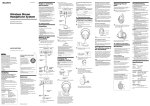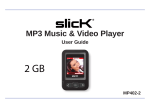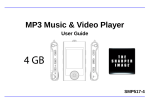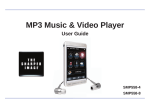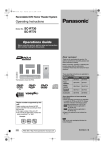Download Polaroid PMP283C-4 MP3 Player User Manual
Transcript
4GB Music & Video Player with 2.8” Touch Display PMP280-4 User Guide In the box In the Box • MP3 Player • Headphones Headphones • USB 2.0 Cable USB Cable • Quick Start Guide Quick Start Guide MP3 Player Quick Start Guide Gu er Us er ter • Applications CD n Co id e • Vi d e o v Applications CD Features & Location of controls 1. •4GBinternalmemory •MiniSDcardslotallowsyoutoaddupto8GB additionalmemory.(MiniSDcardnotincluded) •Highresolution2.8”TOUCHscreen •Stores&playsmusic,video,andpictures •Built-incamera(Stillpictures&videoclips) •Digitalvoicerecording •Built-inspeaker •RechargeableLi-ionbattery 2. 3. 11. 4. 5. 1. 2. 3. 4. 5. 6. 7. 8. 9. 10. 11. Mini-USBport [POWER]-Poweron/off/lockswitch Headphone jack Speaker Touch Screen display [M]-Menu/Select/Returnkey [–]-volumedown [+]-volumeup Mini SD card slot Resethole Camera 7. 6. 8. 10. 9. Basic Operation Turning on/off: MakesureyourMP3playerisfullychargedbeforeturningiton. • ToturnthePlayeron,slideandholdthe[POWER]switchtothe rightuntilthedisplayturnson. • Toturntheplayeroff,slideandholdthe[POWER]switchtothe rightuntilthedisplayturnsoff. Lock/unlock function: TheLockfunctionpreventsyoufromaccidentallypressingthebuttons whileusingyourplayer. • Slidethepowerswitchtothelefttolocktheplayerorrightto unlock. [POWER]switch lock on/off Adjusting the volume: • Toincreasethevolume,pressthe[+]key. • Todecreasethevolume,pressthe[–]key. Resetting the Player: IftheMP3Playermalfunctions,youcanusetheResetfunctiontorestartit. • ToresetthePlayer,takeametalpin(suchastheendofapaperclip), andpushitintotheRESETholetorestartthePlayer. Basic controls In a Menu/List: [+]movestheselectiondown [–]movestheselectionup [M]makesaselection Viewing Music/Video/Picture: [M]plays/pausesthemusic/video/slideshow [+]incresesvolumewhensongisplaying;goestonextsongwhen musicisstopped [–]decresesvolumewhensongisplaying;goestoprevioussong whenmusicisstopped. RESEThole volumedown volumeup Connecting to a computer • • • • Systemrequirements: Pentium200MHzorabove MicrosoftWindows2000/ME/XP/Vista USB port PCconnection: InordertoenjoythemultimediacapabilitiesofyourMP3Player,you havetofirstcopyfilesfromyourPCtoitsinternalmemory. ConnectyourMP3PlayertothecomputerusingtheincludedUSB2.0 cable.Thedevicewillbedetectedautomaticallywithoutinstallingany driver.Oncedetected,youcanread/writetothedevice’smemoryjust asifyouwereusingaregulardiskdrive. Makesureyourcomputerispoweredon,andfollowthestepsbelow toconnecttheplayertoyourcomputer. 1.PlugthelargerUSBconnectoroftheUSBcableintotheUSBport onthecomputer. 2.Plugtheotherend(small)oftheUSBcabletotheplayer. 3.Thecomputersystemdetects“Newhardware”andstartstoinstall thedriverautomatically.Waitforthesystemtofinishtheinstallation. Whenithasfinished,“MP3”willbecreatedin“MyComputer”. Disconnecting the USB cable: 1. Open the “Safe Device Removal” icon in the task bar, on the lower right corner of the screen. 2. Select “USB Device” and click “Stop.” 3. When the notification that “It is now safe to disconnect your device,” disconnect the USB cable from your computer. Important: to avoid any data loss, always perform a safe USB device extraction before disconnecting the USB cable. Charging the battery Mini SD card YourMP3PlayerhasanintegratedrechargeableLi-ionbattery.Itis recommendedtofullychargetheplayerbeforeusingitforthefirst time.Rechargethebatterybyconnectingtheplayertoacomputer usingtheincludedUSB2.0cable.Chargingtimeisbetween3-5 hours,dependingiftheplayerispoweredofforworking.Tokeepthe batteryingoodcondition,werecommendnotchargingitformore than 8 hours. Important: • Fullychargetheplayerbeforeusingitforthefirsttime • Chargetheplayerimmediatelywhenthe“LowBattery”message is displayed • Donotoverchargeorcompletelydrainthebattery.Overcharingor completelydrainingthebatterywillshortenbatterylife. • Thebatterycanbedrainediftheplayerisnotusedforalong time.Toavoiddrainingthebattery,fullychargetheplayereverythree months,andalwayskeepthebatterychargeabove50%. TheplayersupportsMiniSDcards(notincluded),whichallowyouto addupto8GBofadditionalmemorytoyourMP3Player. ToinserttheMiniSDcard: 1. InserttheMiniSDcardintothecardslotatthebottomofyour player,withthewiththemetalcontactsfacingtowardstheback oftheplayer,andgentlypushitinuntilitclicks.Donotapply excessiveforce,asthismaydamageyourMP3PlayerandMini SD card. 2. ToviewfilesonyourMiniSDcard,touch“Music”,fromthemain menuandthen“Browser”>“CardDir” 3. ToremovetheMiniSDcard,gentlypushitinuntilitpopsout. Important: • DonotuseforcewhileinsertingorremovingtheMiniSDcard. • Donotremovethecardduringfiletransfers. • Makesuretheplayeristurnedoffbeforeinsertingortaking outthecard. Transferring media to the player YourMP3Playeriscapableofstoringandplayingyourfavoritemusic, photosandvideo. Whenyouaredone,disconnectyourMP3Playerfromthecomputer usingthe“SafeDeviceRemoval”utilityinthetaskbar. Totransfermediafromyourcomputer: 1. ConnectyourMP3Playertoyourcomputerusingtheincluded USB cable. 2. Open“WindowsExplorer”or“MyComputer,”andlocate“MP3.” 3. Draganddrop,orcopyandpasteyourmediafilesinto“MP3.” Important: donotdisconnecttheUSBcablewhentransferringfiles,asdoing somaydamageyourMP3Playerandyourfiles. MP3 Drag or copy files to the correct folder MP3 (G:) Locate“MP3” MusicP icturesV ideo Main menu After you turn on the Player, the Main Menu appears. • • Touch an icon on the Main Menu to select it. To return to the Main Menu, press and HOLD the [M] key. Main Menu icons: • Music:playsongs • Video:playmovies • Photos:viewpictures • Camera:Takepicturesorrecordvideoclips • Record:recordvoice • Settings:customizeyourPlayer’sfunctions Music Toplaybackmusic,select“Music”fromtheMainMenu. Play/Pause/Stop:letsyoustart,pause, andstoptheplaybackofmusic. Forward/reverse:presstoskiptothe previous/nexttrack. Volume:dragthesliderleft/rightto lower/increasevolume. Songprogress:displaysprogress throughthecurrenttrack.Dragthe sliderleft/righttochangeposition within the track. Equalizer Playingorder Viewthefilelistoraccessthecarddrivetoselect differentsongs. Playingmode Changesoundsettings. Currentsong/totalsongs Viewfileinformation. ReturntoMainMenu Using Windows Media Player Windows Media Player allows you to organize your media collection, as well as create digital music files from your CDs. If Windows Media Player is not installed on your computer, you can get the latest version by going to www.microsoft.com/windows/windowsmedia/player/download/ GettingmusicfromyourCDsontoyourcomputer: YoucanuseWindowsMediaPlayertocopy,or“Rip”,musicfrom your audio CDs. 1. 2. 3. 4. 5. OpenWindowsMediaPlayer. Clickonthe“Rip”tab. InsertamusicCDintoyourcomputer’sCDdrive. ClickthecheckboxestoselectwhichtrackstoRip. Click“StartRip.” Clickthe“Rip”tab. Click“StartRip” WindowsMediaPlayergivesyouaneasywaytoadd,or“Sync,” musictoyourMP3Player. 1. 2. 3. 4. 5. Clickthe“Sync”tab. OpenWindowsMediaPlayer. ConnectyourMP3PlayertothecomputerusingtheUSBcable. Clickonthe“Sync”tabinWindowsMediaPlayer. DragmediafilestoyourMP3PlayerwithinWindowsMediaPlayer. Clickthe“StartSync”button. MP3 Drag your songs here SyncpicturestoyourMP3Player: Click on the Category button and select Pictures Click“StartSync” Drag your pictures here Syncinprogress Click“StartSync” Youmayalsotransfermusicorothermediafilesbyragging/copying themdirectlyintoyourplayer. Video Towatchvideo,select“Video”fromtheMainMenu. OpenstheFileBrowser Bookmarksthecurrentpositioninthevideo Playsandpausesthevideo Opensthevolumeadjustmentbar ReturntotheMainMenu Gotoprevious/nextvideo Using the Video Converter BeforetransferringvideofilestotheMP3Player,youmustconvert themtothecorrectformat.UsetheVideoConverterprovidedonthe includedCDtoconvertmostvideofilestothecorrectformatsuitable forthePlayer. ToinstalltheVideoConverter: 1. InserttheCDintotheCDdriveofyour computer. 2. Clickon“VideoConverter”onthescreen that opens. 3. Click“Install”andthen“Next.” 4. Follow the installation instructions. 5. Click“Close”whentheinstallationiscomplete. Converting videos: 1. Connect the MP3 Player to the USB port of your computer (optional). 2. Click on the icon on your Desktop. 4. Click on “Output File” to select the destination for the converted video. You can send it directly to the MP3 Player by selecting MP3 > Video and clicking “OK,” or if you would like to save the video to your computer, we recommend sending it to your Desktop where you can easily find and transfer the video to the Player. 3. Click on “Input File” and select a video to convert. click “Input File” MP3 click “Output File” Desktop MP3 OR Findandselectavideo fromyourcomputer. Choose“MP3”>”Video”folderandsave theconvertedvideodirectlytoyour MP3 Player. Note: your MP3 Player must be connected to the USB port of your computer during the conversion for this option. Choose“Desktop”andsavetheconverted videototheDesktopofyourcomputer.After savingtheconvertedvideotoyourdesktop, youcantransferitdirectlytoyouPlayer. 5. Clickonthevideofileandtheonthe“Settings”button.Confirm thatthescreenwidthandheightaresetto320x240,andclick “OK.” 6. Clickonthe“Convert”buttontobegintheconversion.When complete,theconvertedvideowilleitherbeonyourMP3Player, ortheselectedOutputFilelocationonyourcomputerwhereyou caneasilytransferittotheplayer. ConfirmScreenwidthand heightselection Click“OK”toclosethe Settingsscreen Click on the videofileand then on the Settingsbutton Convertbutton Settingsbutton Camera Thecameraallowsyoutotakephotosandshootvideo.Toenterthe Cameramode,selectthe“Camera”iconfromtheMainMenu. Takepictures:allowsyoutotakephotographs. Recordvideos:allowsyoutoshootvideoclips. Photomodeinterface: SwitchtoVideomode Numberofshotsremaining Timersetting.Choosebetween5,15,20s,off ReturntotheMainMenu Viewthefiledirectory Changepicturemodesettings Selectrecordingresolution Take a picture Pressthe[M]buttontotakeapictureorrecordvideoclips. Videomodeinterface: SwitchtoPhotomode Setsexpsuremode:Auto,Indoor,Outdoor Setsspecialeffect:blackandwhite,negative,sepia,off ReturntoMainMenu View the File Directory ChangeVideomodesettings ChangeVideoresolution Startrecordingvideo Whenrecordingvideo: Recordingandplayingbackvideos Pausesvideorecording 1. Pressthe[M]buttontostartorpauserecording 2. Presstheicontosavethevideofile Savestherecordedvideo 3. Presstheicontoaccessthevideofilelistandplaybackyour videos Photos Toviewphotos,selectthe“Photos”iconintheMainMenu Selectaphototoviewit. Switchbetweenautomatic/manualslideshow ReturntoPictureList Setslideshowinterval(1-5seconds) Previous/nextphoto ReturntoMainMenu Voice recorder Torecordvoicememos,selectthe“Record”iconfromtheMainMenu. Presstobeginorpauserecording. Savetherecordedfile Gotothelistofrecordedfilesandplaybackyour voicememos Changerecordingsettings File directory TheFileDirectoryletsyouviewalistofmediafilesonyourMP3 Player.TheFileDirectorycanbeaccessedfromtheMusic,Video, PhotoandRecordmodesbypressingthebutton. UsingtheFileDirectory: Selectafoldertoopenitscontents. Pressthebuttontogotothepreviousscreen. Todeleteafile,selectitbypressingit,andthenpressing“Delete.” System settings ToaccesstheSystemSettings,pressthe“Settings”iconfromthem Main Menu. System Settings icons: • Player Information:displaysvariousinformationaboutyourMP3Player. • Set Time:changethetimeanddateofyourMP3Player. • Language:changethedisplaylanguageofyourMP3Player. • Display:Changehowlongthebacklightstayson. • Calibrate:Calibratethescreenifthetouchdisplayisnotaccuratelyresponding to your selections. • Power Of f Time:setthePowerOfftimer.Thistimerturnstheplayeroff afteraperiodofinactivitytoconservebatterypower. • Default Setting:restoresalloftheMP3Player’ssettingstotheirdefaultvalues. • Upgrade:AllowsyoutoupgradetheMP3Player’sfirmwarebyuploading itfromyourcomputerusingtheUSBcable. • Other Settings:AllowsyoutoformattheMP3Player’smemoryorthe Mini SD card. Warning:formattingyourPlayer’smemoryortheMiniSDcardwill permanentlydeleteallthedataonthedevice. Troubleshooting Ifyouhaveproblemswhileoperatingyourplayer,pleasecheckthepoints belowbeforesendingittotheservicecenter Can not power on • Thebatterymaybeexhausted,pleaserechargethebattery Files can not be transferred to the player • Checkifthedriverisinstalledcorrectlyinthecomputerby disconnectingandthenreconnectingtheplayertothecomputer • ChecktheconnectionbetweentheplayerandPC,andconfirm the USB cable is properly connected TROUBLESHOOTING My computer is not detecting the MP3 Player with Windows Vista • ThereisaUSBmassstoragedevicesrecognitionissuewithWindowsVistaacknowledgedbyMicrosoft.Asolutionisavailablein theServicePack1whichmaybedownloadedfromMicrosoft’s website I cannot display my .jpg files • Manydigitalcamerasandimageeditingsoftwaresaddhiddendatatothe.jpgfiles.ThisdatacanpreventyourMP3from No sound from the headphones • Pleaseensurethevolumeisturnedup,andtheheadphonesare properly connected • Checkiftheformatofmusicfileissupportedbytheplayer Can not record • Checkifthereisenoughmemoryandbatterycapacity Display is in the wrong language • Pleaseensureyouselectedthecorrectlanguagefromthe“Settings” menu The buttons do not work • Theplayermaybelocked.Unlockitbyslidingthe[POWER]switch totheright. • Presstheresetholewithametalpintore-initializethesystemof the player loadingtheimages.Trytoeliminatethembysavingthefilewith anothername. The player freezes or not functioning properly • IftheMP3Playermalfunctions,youcanusetheResetfunctionto restartit.ToresetthePlayer,takeametalpin(suchastheendofa paperclip),andpushitintotheRESETholetorestartthePlayer. Important safety precautions Alwaysfollowthesebasicsafetyprecautionswhenusingyourplayer. Thiswillreducetheriskofproductdamageandpersonalinjury. • Donotdisassemble,repairormodifytheplayerbyyourself.Refer servicingtoqualifiedpersonnel. • Thisdevicecontainsabuilt-inbattery,donotdisposeofinfire. • Intheeventthatthebatteryisleaking,donothandlethedevice with your bare hands. • Contacttheservicecenterforhelpsincetheliquidmayremain intheplayer.Ifyourbodyorclotheshadcontactwiththebattery liquid,washitoffthoroughlywithwaterandconsultadoctor. • Keeptheplayerawayfromdirectsunlightandanydirectheat source. • Donotexposetheunittorainormoisture. • Donotusetheplayerindryenvironmentstoavoidstatic. • Neverapplyheavyimpactontheplayer,orplaceitonamagnet. • RoutetheUSBcablesothatpeopleandpetsarenotlikelytotrip overit. • DisconnecttheUSBcablefromthecomputerwhenyoudonot usetheplayerforalongtime. • Cleanonlywithadrycloth.Makesuretheplayeristurnedoff beforecleaning.Donotusealiquidcleanser. • Besuretobackupyourfilestoavoiddataloss. Precautions in using the headphones • Donotusetheheadphoneswhiledrivinganautomobileorridinga bicycleitisdangerousandagainstthelaw.Toavoidanaccident,do notturnupthevolumeoftheheadphonestoohighwhilewalking. • Itisnotrecommendedthatyouusetheheadphonesatahigh volumeforanextendedtime,asthismaycausehearingdamage. Legal information FCC Part 15: Copyright Information: This equipment has been tested and found to comply with the requirements for a Class B digital device under Part 15 of the Federal Communications Commission (FCC) rules. These requirements are intended to provide reasonable protection against harmful interference in a residential installation. This equipment generates, uses and can radiate radio frequency energy and, if not installed and used in accordance with the instructions, may cause harmful interference to radio communications. However, there is no guarantee that interference will not occur in a particular installation. If this equipment does cause harmful interference to radio or television reception, which can be determined by turning the equipment off and on, the user is encouraged to try to correct the interference by one or more of the following measures: • Re-orient or relocate the receiving antenna. • Increase the separation between the equipment and receiver. • Connect the equipment into an outlet on a circuit different from that to which the receiver is connected. • Consult the dealer or an experienced radio/TV technician for help. Trademarks and trade names used in this instruction manual are owned by their respective companies or organizations. Changes or modifications to this equipment not expressly approved by the party responsible for compliance could void the user’s authority to operate the equipment. Unathorized duplication of any recordings whether downloaded from the Internet or made from audio CDs is a violation of copyright laws and international treaties. The making of unauthorized copies of copy-protected material, may be an infringement of copyrights and constitute a criminal offense. This equipment should not be used for such purposes. Limited warranty Intheunlikelyeventthatthisproductisdefective,ordoesnotperform Toobtainserviceafterthewarrantyperiod,[email protected] properly,youmaywithinninety(90)daysfromyouroriginaldateofpurchase withproductinformation,dateofpurchaseandnatureoftheproblem.Customer returnittotheauthorizedservicecenterforrepairorexchange. servicewillreplytothee-mailwithserviceinstructions. TO OBTAIN WARRANTY SERVICE: -Provideproofofthedateofpurchasewithinthepackage(Datedbillofsale) -Prepayallshippingcoststotheauthorizedservicecenter,and remembertoinsureyourreturn. -Includeareturnshippingaddress(noP.O.Boxes),atelephonecontact number,andthedefectiveunitwithinthepackage. -Describethedefectorreasonyouarereturningtheproduct.Your productwillberepairedorreplaced,atouroption,forthesameor similarmodelofequalvalueifexaminationbytheservicecenter determinesthisproductisdefective.Productsreceiveddamagedasa resultofshipping,willrequireyoutofileaclaimwiththecarrier. Theshippingaddressoftheauthorizedservicecenteris: Southern Telecom Inc. ATTN:ReturnsDepartment 14-C53rdStreetBrooklyn,NY11232 Shouldyouhaveanyquestionsorproblemsconcerningthisproduct,please contactourcustomerservicedepartmentat: CustomerSupport:1-877-768-8483(TollFree) [email protected] Monday-Thursday:9AM-5PM(EST) Friday:9AM-3PM(EST) Warrantyservicenotprovided: Thiswarrantydoesnotcoverdamageresultingfromaccident,misuse,abuse,improperinstallationoroperation,lackofreasonablecare,andunauthorizedmodification.Thiswarrantyisvoidedintheeventanyunauthorizedpersonopens,altersor repairsthisproduct.Allproductsbeingreturnedtotheauthorizedservicecenterfor repairmustbesuitablypackaged. LimitationofWarranty: •THEWARRANTYSTATEDABOVEISTHEONLYWARRANTYAPPLICABLETOTHIS PRODUCT.ALLOTHERWARRANTIES,EXPRESSORIMPLIED(INCLUDINGALL IMPLIEDWARRANTIESOFMERCHANTABILITYORFITNESSFORAPARTICULAR PURPOSE)AREHEREBYDISCLAIMED.NOVERBALORWRITTENINFORMATION GIVENBYSOUTHERNTELECOMINC.IT’SAGENTS,OREMPLOYEESSHALLCREATEAGUARANTYORINANYWAYINCREASETHESCOPEOFTHISWARRANTY. •REPAIRORREPLACEMENTASPROVIDEDUNDERTHISWARRANTYISTHE EXCLUSIVEREMEDYOFTHECONSUMER,SOUTHERNTELECOMINC.SHALL NOTBELIABLEFORINCIDETALORCONSEQUENTIALDAMAGESRESULTING FROMTHEUSEOFTHISPRODUCTORARISINGOUTOFANYBREACHOFANY EXPRESSORIMPLIEDWARRANTYONTHISPRODUCT.THISDISCLAIMER OFWARRANTIESANDLIMITEDWARRANTYAREGOVERNEDBYTHELAWS OFTHESTATEOFNEWYORK.EXCEPTTOTHEEXTENTPROHIBITEDBYAPPLICABLELAW,ANYIMPLIEDWARRANTYOFMERCHANTABILITYORFITNESSFOR APARTICULARPURPOSEONTHISPRODUCTISLIMITEDTOTHEAPPLICABLE WARRANTYPERIODSETFORTHABOVE. Howstatelawrelatestothiswarranty: •Somestatesdonotallowtheexclusionnorlimitationofincidental,consequential damages,orlimitationsonhowlonganimpliedwarrantylastssotheabovelimitations orexclusionmaynotapplytoyou.. •Thiswarrantygivesyouspecificlegalrights,andyoualsomayhaveotherrightsthat varyfromstatetostate. “Polaroid” and “Polaroid and Pixel” are registered trademarks of Polaroid Corporation, used under license. Microsoft, the Windows logo, and Windows Media are either registered trademarks of Microsoft Corporation in the United States and / or other countries.