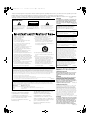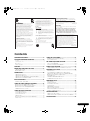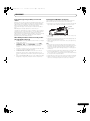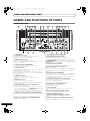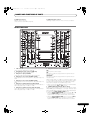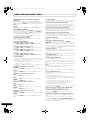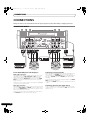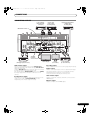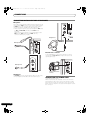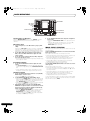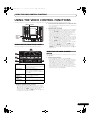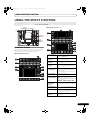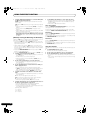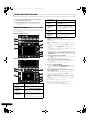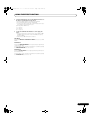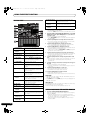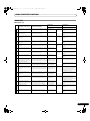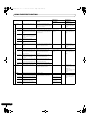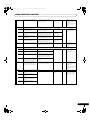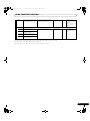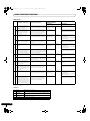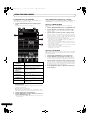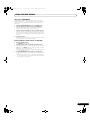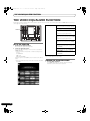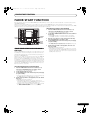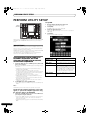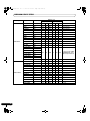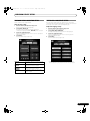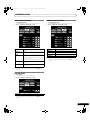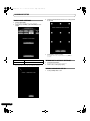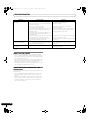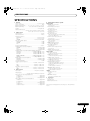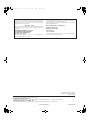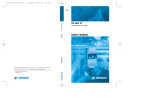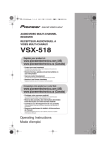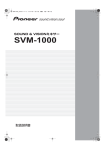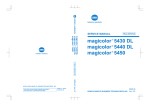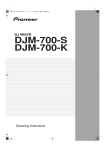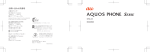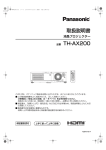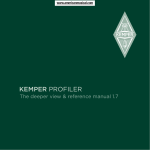Download Pioneer SVM-1000 Music Mixer User Manual
Transcript
SVM-1000_B_En.book 1 ページ 2007年11月26日 月曜日 午後12時54分 SOUND & VISION MIXER SVM-1000 Operating Instructions SVM-1000_B_En.book 2 ページ 2007年11月26日 月曜日 午後12時54分 Thank you for buying this Pioneer product. Please read through these operating instructions so you will know how to operate your model properly. After you have finished reading the instructions, put them away in a safe place for future reference. In some countries or regions, the shape of the power plug and power outlet may sometimes differ from that shown in the explanatory K015 En drawings. However the method of connecting and operating the unit is the same. WARNING This equipment is not waterproof. To prevent a fire or shock hazard, do not place any container filled with liquid near this equipment (such as a vase or flower pot) or expose it to dripping, splashing, rain D3-4-2-1-3_B_En or moisture. IMPORTANT CAUTION RISK OF ELECTRIC SHOCK DO NOT OPEN The lightning flash with arrowhead symbol, within an equilateral triangle, is intended to alert the user to the presence of uninsulated "dangerous voltage" within the product's enclosure that may be of sufficient magnitude to constitute a risk of electric shock to persons. CAUTION: TO PREVENT THE RISK OF ELECTRIC SHOCK, DO NOT REMOVE COVER (OR BACK). NO USER-SERVICEABLE PARTS INSIDE. REFER SERVICING TO QUALIFIED SERVICE PERSONNEL. The exclamation point within an equilateral triangle is intended to alert the user to the presence of important operating and maintenance (servicing) instructions in the literature accompanying the appliance. IMPORTANT NOTICE – THE SERIAL NUMBER FOR THIS EQUIPMENT IS LOCATED ON THE REAR. PLEASE WRITE THIS SERIAL NUMBER ON YOUR ENCLOSED WARRANTY CARD AND KEEP IN A SECURE AREA. THIS IS FOR YOUR SECURITY. D1-4-2-6-1_En D1-4-2-3_En-A Information to User Alteration or modifications carried out without appropriate authorization may invalidate the user’s right to operate the equipment. D8-10-2_En 1) 2) 3) 4) 5) 6) 7) Read these instructions. Keep these instructions. Heed all warnings. Follow all instructions. Do not use this apparatus near water. Clean only with dry cloth. Do not block any ventilation openings. Install in accordance with the manufacturer’s instructions. 8) Do not install near any heat sources such as radiators, heat registers, stoves, or other apparatus (including amplifiers) that produce heat. 9) Do not defeat the safety purpose of the polarized or grounding-type plug. A polarized plug has two blades with one wider than the other. A grounding type plug has two blades and a third grounding prong. The wide blade or the third prong are provided for your safety. If the provided plug does not fit into your outlet, consult an electrician for replacement of the obsolete outlet. 10) Protect the power cord from being walked on or pinched particularly at plugs, convenience receptacles, and the point where they exit from the apparatus. 11) Only use attachments/accessories specified by the manufacturer. 12) Use only with the cart, stand, tripod, bracket, or table specified by the manufacturer, or sold with the apparatus. When a cart is used, use caution when moving the cart/apparatus combination to avoid injury from tip-over. 13) Unplug this apparatus during lightning storms or when unused for long periods of time. 14) Refer all servicing to qualified service personnel. Servicing is required when the apparatus has been damaged in any way, such as power-supply cord or plug is damaged, liquid has been spilled or objects have fallen into the apparatus, the apparatus has been exposed to rain or moisture, does not operate normally, or has been dropped. P1-4-2-2_En CAUTION: This product satisfies FCC regulations when shielded cables and connectors are used to connect the unit to other equipment. To prevent electromagnetic interference with electric appliances such as radios and televisions, use shielded cables and connectors for connections. D8-10-3a_En This Class B digital apparatus complies with Canadian ICES-003. Cet appareil numérique de la Classe B est conforme à la norme NMB-003 du Canada. D8-10-1-3_EF CAUTION The POWER switch on this unit will not completely shut off all power from the AC outlet. Since the power cord serves as the main disconnect device for the unit, you will need to unplug it from the AC outlet to shut down all power. Therefore, make sure the unit has been installed so that the power cord can be easily unplugged from the AC outlet in case of an accident. To avoid fire hazard, the power cord should also be unplugged from the AC outlet when left unused for a long period of time (for example, when D3-4-2-2-2a_A_En on vacation). WARNING: Handling the cord on this product or cords associated with accessories sold with the product will expose you to chemicals listed on proposition 65 known to the State of California and other governmental entities to cause cancer and birth defect or other reproductive harm. D36-P4_A_En Wash hands after handling WARNING NOTE: This equipment has been tested and found to comply with the limits for a Class B digital device, pursuant to Part 15 of the FCC Rules. These limits are designed to provide reasonable protection against harmful interference in a residential installation. This equipment generates, uses, and can radiate radio frequency energy and, if not installed and used in accordance with the instructions, may cause harmful interference to radio communications. However, there is no guarantee that interference will not occur in a particular installation. If this equipment does cause harmful interference to radio or television reception, which can be determined by turning the equipment off and on, the user is encouraged to try to correct the interference by one or more of the following measures: – – – – Reorient or relocate the receiving antenna. Increase the separation between the equipment and receiver. Connect the equipment into an outlet on a circuit different from that to which the receiver is connected. D8-10-1-2_En Consult the dealer or an experienced radio/TV technician for help. FEDERAL COMMUNICATIONS COMMISSION DECLARATION OF CONFORMITY This device complies with part 15 of the FCC Rules. Operation is subject to the following two conditions: (1) This device may not cause harmful interference, and (2) this device must accept any interference received, including interference that may cause undesired operation. Product Name: SOUND & VISION MIXER Model Number: SVM-1000 Responsible Party Name: PIONEER ELECTRONICS SERVICE, INC. Address: 1925 E. DOMINGUEZ ST. LONG BEACH, CA 90801-1760, U.S.A. Phone: 1-800-421-1404 This product contains mercury. Disposal of this material may be regulated due to environmental considerations. For disposal or recycling information, please contact your local authorities or the Electronics Industries Alliance : www.eiae.org. K057_En The backlighting lamp of LCD in this equipment contains mercury. Disposal of this material may be regulated due to environmental considerations according to Local, State or Federal Laws. For disposal or recycling information, please contact your local authorities or the Electronics Industries Alliance: www.eiae.org To prevent a fire hazard, do not place any naked flame sources (such as a lighted candle) on the D3-4-2-1-7a_A_En equipment. VENTILATION CAUTION When installing this unit, make sure to leave space around the unit for ventilation to improve heat radiation (at least 5 cm at rear, and 3 cm at each side). WARNING Slots and openings in the cabinet are provided for ventilation to ensure reliable operation of the product, and to protect it from overheating. To prevent fire hazard, the openings should never be blocked or covered with items (such as newspapers, table-cloths, curtains) or by operating the D3-4-2-1-7b_A_En equipment on thick carpet or a bed. POWER-CORD CAUTION Handle the power cord by the plug. Do not pull out the plug by tugging the cord and never touch the power cord when your hands are wet as this could cause a short circuit or electric shock. Do not place the unit, a piece of furniture, etc., on the power cord, or pinch the cord. Never make a knot in the cord or tie it with other cords. The power cords should be routed such that they are not likely to be stepped on. A damaged power cord can cause a fire or give you an electrical shock. Check the power cord once in a while. When you find it damaged, ask your nearest PIONEER authorized service center or your dealer for a replacement. S002_En WARNING This product equipped with a three-wire grounding (earthed) plug - a plug that has a third (grounding) pin. This plug only fits a grounding-type power outlet. If you are unable to insert the plug into an outlet, contact a licensed electrician to replace the outlet with a properly grounded one. Do not defeat the safety purpose of the grounding plug. D3-4-2-1-6_A_En SVM-1000_B_En.book 3 ページ 2007年11月26日 月曜日 午後12時54分 We Want You Listening For A Lifetime Selecting fine audio equipment such as the unit you’ve just purchased is only the start of your musical enjoyment. Now it’s time to consider how you can maximize the fun and excitement your equipment offers. This manufacturer and the Electronic Industries Association’s Consumer Electronics Group want you to get the most out of your equipment by playing it at a safe level. One that lets the sound come through loud and clear without annoying blaring or distortion-and, most importantly, without affecting your sensitive hearing. Sound can be deceiving. Over time your hearing “comfort level” adapts to higher volumes of sound. So what sounds “normal” can actually be loud and harmful to your hearing. Guard against this by setting your equipment at a safe level BEFORE your hearing adapts. Used wisely, your new sound equipment will provide a lifetime of fun and enjoyment. Since hearing damage from loud noise is often undetectable until it is too late, this manufacturer and the Electronic Industries Association’s Consumer Electronics Group recommend you avoid prolonged exposure to excessive noise. This list of sound levels is included for your protection. Decibel Level Example 30 40 50 60 70 80 Quiet library, soft whispers Living room, refrigerator, bedroom away from traffic Light traffic, normal conversation, quiet office Air conditioner at 20 feet, sewing machine Vacuum cleaner, hair dryer, noisy restaurant Average city traffic, garbage disposals, alarm clock at two feet. THE FOLLOWING NOISES CAN BE DANGEROUS UNDER CONSTANT EXPOSURE To establish a safe level: • Start your volume control at a low setting. • Slowly increase the sound until you can hear it comfortably and clearly, and without distortion. 90 Subway, motorcycle, truck traffic, lawn mower 100 Garbage truck, chain saw, pneumatic drill 120 Rock band concert in front of speakers, thunderclap 140 Gunshot blast, jet plane 180 Rocket launching pad Once you have established a comfortable sound level: • Set the dial and leave it there. Information courtesy of the Deafness Research Foundation. Taking a minute to do this now will help to prevent hearing damage or loss in the future. After all, we want you listening for a lifetime. Operating Environment Operating environment temperature and humidity: +5 ºC – +35 ºC (+41 ºF – +95 ºF); less than 85 %RH (cooling vents not blocked) Do not install this unit in a poorly ventilated area, or in locations exposed to high humidity or direct sunlight (or D3-4-2-1-7c_A_En strong artificial light) WARNING Before plugging in for the first time, read the following section carefully. The voltage of the available power supply differs according to country or region. Be sure that the power supply voltage of the area where this unit will be used meets the required voltage (e.g., 230V or 120V) written on the bottom panel. D3-4-2-1-4_A_En mod If the AC plug of this unit does not match the AC outlet you want to use, the plug must be removed and appropriate one fitted. Replacement and mounting of an AC plug on the power supply cord of this unit should be performed only by qualified service personnel. If connected to an AC outlet, the cut-off plug can cause severe electrical shock. Make sure it is properly disposed of after removal. The equipment should be disconnected by removing the mains plug from the wall socket when left unused for a long period of time (for example, when D3-4-2-2-1a_A_En on vacation). S001_En Contents CONFIRM ACCESSORIES..............................................4 USING THE JPEG VIEWER .......................................... 31 CAUTIONS REGARDING HANDLING............................4 BEFORE USING THE JPEG VIEWER...........................................31 JPEG VIEWER SETUP ..................................................................31 Location .......................................................................................... 4 Cleaning the Unit........................................................................... 4 Disclaimer ...................................................................................... 4 About Copyright............................................................................. 4 FEATURES ....................................................................4 NAMES AND FUNCTIONS OF PARTS ...........................6 CONNECTION PANEL ................................................................... 6 OPERATION PANEL ...................................................................... 7 THE VIDEO EQUALIZER FUNCTION............................ 34 SET UP THE VIDEO EQ ................................................................ 34 TURNING THE EQUALIZER ON/OFF ..........................................34 FADER START FUNCTION .......................................... 35 CROSS FADER START PLAY AND BACK CUE PLAY................35 PERFORM UTILITY SETUP .......................................... 36 CONNECTING INPUTS ................................................................ 10 CONNECTING OUTPUTS ............................................................ 11 CONNECTING MICROPHONE AND HEADPHONES ............... 12 CONNECTING THE POWER CORD ............................................ 12 MIDI SETTINGS ............................................................................36 SYNCHRONIZING AUDIO SIGNALS TO EXTERNAL SEQUENCER, OR USING SVM-1000 INFORMATION TO OPERATE AN EXTERNAL SEQUENCER .................................... 36 MIDI CODE LIST ...........................................................................37 PERFORM VIDEO MONITOR SETUP .........................................41 KEYBOARD LANGUAGE SETUP.................................................41 BASIC OPERATIONS...................................................13 HARDWARE SETUP.................................................... 42 FADER CURVE SELECTION ....................................................... 14 MIC SETTING ................................................................................ 42 SYSTEM SETTINGS....................................................................... 42 MASTER OUT SETTINGS ............................................................. 43 LCD SETTINGS.............................................................................. 43 MONITOR OUT SETTINGS...........................................................43 TOUCH PANEL SETTINGS...........................................................44 RETURNING TO DEFAULT SETTINGS ........................................ 44 ENDING HARDWARE SET UP.................................................... 44 CONNECTIONS ...........................................................10 USING THE VIDEO CONTROL FUNCTIONS .................15 OPERATING THE VIDEO CROSS FADER .................................. 15 OPERATING THE VIDEO CHANNEL SWITCH ........................... 15 OPERATING IN THE VIDEO SOLO MODE ................................. 16 VIDEO MIX EFFECTS CHART ...................................................... 16 USING THE EFFECT FUNCTION...................................17 USING BEAT EFFECTS ................................................................ 17 USING TOUCH EFFECTS............................................................. 19 USING TEXT EFFECTS ................................................................. 20 EDITING TEXT ............................................................................... 22 DISPLAYING/HIDING THE MASTER MONITOR ........................ 22 EFFECT LIST.................................................................................. 23 TROUBLESHOOTING .................................................. 45 ABOUT THE LCD SCREEN ..........................................................46 ABOUT MINIATURE FLUORESCENT TUBE TECHNOLOGY ..... 46 SPECIFICATIONS........................................................ 47 3 En SVM-1000_B_En.book 4 ページ 2007年11月26日 月曜日 午後12時54分 CONFIRM ACCESSORIES / CAUTIONS REGARDING HANDLING / FEATURES CONFIRM ACCESSORIES Power cord . . . . . . . . . . . . . . . . . . . . . . . . . . . . . . . . . . . . . . . . . . . . . .1 Warranty card . . . . . . . . . . . . . . . . . . . . . . . . . . . . . . . . . . . . . . . . . . . .1 Operating Instructions . . . . . . . . . . . . . . . . . . . . . . . . . . . . . . . . . . . . .1 CAUTIONS REGARDING HANDLING Location Install the unit in a well-ventilated location where it will not be exposed to high temperatures or humidity. • Do not install the unit in a location which is exposed to direct rays of the sun, or near stoves or radiators. Excessive heat can adversely affect the cabinet and internal components. Installation of the unit in a damp or dusty environment may also result in a malfunction or accident. (Avoid installation near cookers etc., where the unit may be exposed to oily smoke, steam or heat.) • When the unit is used inside a carrying case or DJ booth, separate it from the walls or other equipment to improve heat radiation. Cleaning the Unit • Use a polishing cloth to wipe off dust and dirt. • When the surfaces are very dirty, wipe with a soft cloth dipped in some neutral cleanser diluted five or six times with water and wrung out well, then wipe again with a dry cloth. Do not use furniture wax or cleaners. • Never use thinners, benzene, insecticide sprays or other chemicals on or near this unit, since these will corrode the surfaces. Disclaimer • Microsoft and Windows are registered trademarks of Microsoft Corporation, registered in the U.S. and other countries. Apple and Mac OS are trademarks of Apple Inc., registered in the U.S. and other countries. • The typefaces included herein are partially developed by DynaComware Taiwan Inc. About Copyright This product incorporates copyright protection technology that is protected by U.S. patents and other intellectual property rights. Use of this copyright protection technology must be authorized by Macrovision Corporation, and is intended for home and other limited consumer uses only unless otherwise authorized by Macrovision. Reverse engineering or disassembly is prohibited. In the event that the above noted copy protection function operates in any channel, some effects (DELAY, ECHO, ROLL, REVERSE ROLL) will not function. 4 En FEATURES 4-Channnel Music and Video Synchromix Most conventional image mixing devices are limited to the simple mixing of two video images, but Pioneer’s own uniquely developed video blending technology makes it possible to simultaneously mix up to four channels of music and video. Since the synchro control allows the use of fader and equalizers with each channel, a new, wider range of performances is possible with the sensation of using conventional DJ mixers. “AV Effects” support a wide variety of new performance styles by synchronizing music and video. Equipped with AV Effects that synchronize music effects and video effects on the large 11-inch LCD touch panel display, allowing up to 30 types of effects to be applied to your music and images. 1 Beat effect: Automatically detects the tempo of the currently playing track, and applies effects to music and image in synch with the beat. 2 Touch effect: By directly touching the image displayed on the large LCD touch panel, effects can be applied to music and video more intuitively. 3 Text effect: Text messages created in synchronization with the automatically detected track tempo can be displayed with effects. Text messages can be entered either by the built-in keyboard or a common USB keyboard. “JPEG VIEWER” allows use of images stored in external memory for live performances Up to eight JPEG files saved on SD memory cards or USB memory devices can be downloaded and used as a still image sampler. By applying effects or mixing with other videos and images such as the name of the DJ or event, or graphic logos, you can broaden the potential of your performance. Additionally, JPEG files can be loaded and displayed as an automatic slide show. Digital sound/video system for high quality sound and image 1 96 kHz/24-bit sampling digital system for high sound quality Analog signals input from a DJ player are passed through the shortest possible signal path and digitized using a high-fidelity A/D converter with 96 kHz/24-bit sampling, producing optimum quality for digital mixing. Mixing is performed by a 32-bit DSP to eliminate any degradation in sound quality, while simultaneously using ideal filtering to produce optimum sound for DJ play. In order to realize the greatest possible response, the unit also features a high-rigidity chassis and double-shield construction to suppress unwanted vibrations that might adversely effect sound quality, together with a powerful power section and other highfidelity technology, thus producing clear, powerful club sounds. 2 High-performance video IC digital system for high image quality Video signals input through the high-performance ADC are processed through a high-performance video DSP rated at 600 MHz/32-bit/4800 MIPS (Million Instructions Per Second), thus preserving the original image’s dynamic range while also suppressing unwanted noise and producing images with high fidelity and quality. The same high quality has also been realized for video effects that normally tend to be a source of image degradation. SVM-1000_B_En.book 5 ページ 2007年11月26日 月曜日 午後12時54分 FEATURES Improved design and operability for new club culture Based on the concept of creating “a design that fascinates,” the boxy-shape of previous DJ mixers has been restyled toward an edgier and more solid design. Great attention has been given to details of materials and design, such as employing an “illumination display” on the rear panel visible from the dance floor. Operating panel design emphasizes convenience for simultaneous performances of music and video, with a “channel symmetry layout” centered around the 11-inch LCD touch panel. By arranging each channel section symmetrically, further improvements in operability have been made to assist easy mixing between music and video, so that effects can be enabled dynamically from the LCD touch panel. Other DJ/VJ performance functions made possible through digital technology 1 2 3 4 5 “VIDEO TRIM” allows adjustment of the luminance of images input to each channel. “VIDEO EQUALIZER” assigns parameters such as [RGB], [CONTRAST], [HUE], and [SATURATION] to the equalizer, allowing synchronization of audio equalizing and video controls. “AV SYNC” allows the user to select whether audio and video controls are linked or adjusted separately. “VIDEO MONITOR SELECTOR” allows the user to choose whether the monitor video output shows master only, all channels, master and each channel, master mixing inversion, etc. “FULLY ASSIGNABLE MIDI” allows control of DJ effecter, DJ/ VJ application programs, and other external components. Installing the SVM-1000 in an EIA rack The screw holes located on the left and right ends of the front panel (within the side cover) match the 19-inch EIA rack. • Remove the 10 screws (five screws each located on the left and right sides of the unit) before installing the unit to the rack. Screws Side cover • Holes for rack installation can be located when the side covers are removed. • Attach the unit to the rack using screws of the appropriate size (screws not provided with the unit). • When installing the unit in a rack, take care to avoid pinching your fingers. Note • Never place this unit directly above a power amplifier, as the heat given off by the amplifier might result in damage to the unit. Placing the unit directly above a power amplifier might also result in ham radio signals being picked up or in other types of interference. • Allow at least 1U (43.7 mm) space between this component and the one mounted above it, so as to assure that the cords connected to this unit's input/output connectors and terminals do not touch the component above. • Always be sure to remove the unit from its rack before shipping. • When moving the unit while still installed in its rack, exercise caution to avoid subjecting the unit to shocks or vibration. 5 En SVM-1000_B_En.book 6 ページ 2007年11月26日 月曜日 午後12時54分 NAMES AND FUNCTIONS OF PARTS NAMES AND FUNCTIONS OF PARTS CONNECTION PANEL 2 1 3 4 4 5 6 7 5 3 SIGNAL GND PHONO DVD/LINE 9 8 AUDIO OUT LINE DVD L REC OUT R L 2 1 LINE BOOTH MONITOR (TRS) MASTER L ATT. -3 dB 0 dB R CONTROL CONTROL 2 MASTER OUT 2 3 COLD L L 6 7 5 12 1 GND 2 HOT MASTER OUT 1 R 10 11 DVD L 3 4 5 13 SIGNAL GND PHONO DVD/LINE MIC2 L CONTROL CONTROL -6 dB R R POWER OFF ON SYNC OUT SYNC OUT DIGITAL IN DVD DVD AC IN S-VIDEO S-VIDEO VIDEO 18 19 DIGITAL OUT 14 15 16 VIDEO OUT Y COMPONENT CB fs (Hz) 48 k En 17 15 VIDEO S-VIDEO S-VIDEO 20 SYNC OUT 14 21 DVD USB S-VIDEO VIDEO S-VIDEO MIDI OUT DVD COMPOSITE CR 19 R SYNC OUT DIGITAL IN MONITOR MASTER 1 POWER switch 2 PHONO input connectors RCA type phono level (MM cartridge) input connectors. Do not use for inputting line level signals. 3 DVD/LINE input connectors RCA type line level audio input connectors. Use to connect a DJ/VJ DVD player or DJ CD player or other line level output component. 4 Signal ground terminal (SIGNAL GND) Connect the ground wire from an analog turntable. This is not a safety ground terminal. 5 CONTROL connector Connect the Ø 3.5 mm mini phone plug of the control cable from a DJ/VJ DVD player or DJ CD player. When this is done, this mixer’s fader controls can be used to perform start and back-cue functions on the connected DJ/VJ DVD player or DJ CD player. 6 LINE input connectors RCA type line level audio input connectors. Use to connect a cassette deck or other line level output component. 7 DVD input connectors RCA type line level audio input connectors. Use to connect a DJ/VJ DVD player or DJ CD player or other line level output component. 8 Audio master output 1 connectors (MASTER OUT 1) XLR type (male) balanced output. • When using a cord with RCA-type plug, users are recommended to connect the plug directly to the MASTER OUT 2 connectors without using an XLR/RCA converter plug. When a conversion plug is used, the signal GND may become unstable, in rare cases resulting in the production of noise. 9 Audio master output attenuator selector (MASTER ATT.) Attenuates the output level of the audio master 1 and audio master 2. Attenuation level can be selected as 0 dB, –3 dB, or –6 dB. 10 Audio master output 2 connectors (MASTER OUT 2) RCA-type unbalanced output. 6 96 k R 19 VIDEO 19 22 23 11 Recording output connectors (REC OUT) RCA type output connectors for recording. 12 BOOTH MONITOR output jacks (TRS) Ø 6.3 mm phone-type booth monitor output jacks. The sound level output at these connectors can be controlled by the BOOTH MONITOR level dial, regardless of the setting of the MASTER LEVEL dial. (Since the output is TRS, both balanced and unbalanced outputs are supported.) 13 Microphone 2 input jack (MIC 2) Connect microphones equipped with phone-type plug. 14 Sync signal output connector (SYNC OUT) Outputs video sync signal. When connecting a Pioneer DJ/VJ DVD player (sold separately), the sync signal helps suppress any lag between video and audio signals. 15 Digital input connector (DIGITAL IN) RCA-type digital coaxial input connector. Connect to the digital coaxial output connector from a DJ/VJ DVD player or DJ CD player. • If the sampling frequency of the output signal changes, the sound may be interrupted briefly. 16 Sampling frequency selector switch (fs 48 k/96 k) Use to set the sampling frequency of the digital output to 96 kHz/ 24-bit format or 48 kHz/24-bit format. Turn power off before changing this switch position. 17 Digital output connector (DIGITAL OUT) RCA type digital coaxial output connector. Master audio digital output. 18 Power inlet (AC IN) Use the furnished power cable to connect to a household AC outlet. 19 Video input connectors (DVD, VIDEO, S-VIDEO) Composite and S-VIDEO type video input connectors. 20 Video master output connectors (MASTER: COMPONENT, COMPOSITE, S-VIDEO) Component, composite, and S-VIDEO type video output connectors. 21 Video monitor output connectors (MONITOR, S-VIDEO) Composite and S-VIDEO type monitor video output connectors. SVM-1000_B_En.book 7 ページ 2007年11月26日 月曜日 午後12時54分 NAMES AND FUNCTIONS OF PARTS 22 MIDI OUT connector DIN type output connector. Use to connect to other MIDI component. 23 MIDI USB output connector USB-B type output connector. Use to connect to a computer. OPERATION PANEL 1 14 VIDEO INPUT DVD VIDEO USB MAX MIN 3 23 MIC 1 PHONO AUDIO TRIM 19 OVER +9 23 LINE DIGITAL AUDIO TRIM 0 MIC2 LEVEL 24 HI 6 –3 MAX AUDIO MASTER LEVEL AUDIO INPUT LINE 34 PHONO 23 OVER 10 +9 7 HI 24 7 HI 4 4 24 2 1 2 1 0 1 0 -26 –1 -26 –1 25 –3 35 0 +6 MID –2 TIME/ PARAMETER –3 23 AUDIO TRIM OVER 10 2 46 –2 –5 +12 TALK OFF ON OVER -12 26 8 -26 –5 +6 –7 26 LOW –10 -26 +6 –1 MID 25 –2 –3 –10 –2 –3 +6 –24 -26 dB +6 27 CH1 42 dB CUE 1 CH3 CH4 HEAD PHONES MONO SPLIT STEREO 10 MIXING 11 CUE MASTER LEVEL 10 9 9 8 8 7 7 6 6 5 5 4 4 3 3 2 2 1 1 0 0 29 CROSS FADER ASSIGN 12 2 10 EFFECT ON/OFF 44 50 29 CROSS FADER ASSIGN A THRU B A THRU B 30 –24 -26 dB +6 SVM-1000 51 A L dB R 27 CUE CUE 3 28 10 10 9 9 8 8 7 7 6 6 5 5 4 4 3 3 2 2 1 1 28 CUE 4 MASTER BALANCE 36 L R BOOTH MONITOR 0 37 29 CROSS FADER ASSIGN 0 CROSS FADER ASSIGN CH FADER CURVE 38 30 A THRU B 30 PROFESSIONAL SOUND & VISION MIXER –10 –15 30 0 PHONES +6 0 29 –7 26 –24 -26 28 49 FADER AV SYNC –10 –15 MAX VIDEO SOLO MODE 43 26 +6 LOW –24 28 28 –5 –7 -26 –15 EFFECT CUE CUE 28 –10 dB MIN CH2 +6 LOW 48 27 –5 –7 -26 LEVEL/ DEPTH JPEG VIEWER –15 –24 -26 –5 47 +6 –7 LOW –15 FADER START 13 WHITE MONO STEREO +12 -12 MIC 22 +9 4 VIDEO FX PATTERN/ TEXT BANK –1 25 MIN DIGITAL 10 7 +6 MID –2 LOW 7 27 41 1 -26 –1 25 32 0 0 +6 MID MAX LINE AUDIO TRIM OVER 2 1 -26 45 4 0 0 40 7 HI 2 VIDEO MASTER LEVEL S-VIDEO VIDEO EX VIDEO TRIM 18 AUDIO INPUT DVD ON/OFF SET UP 10 4 24 VIDEO 33 MIN CH SELECT VIDEO EQ OVER +9 7 HI VIDEO INPUT DVD S-VIDEO 21 MASTER MONITOR SET UP MAX AUDIO INPUT DVD 10 MIC1 LEVEL VIDEO VIDEO TRIM 18 20 UTILITY MIN 17 VIDEO INPUT DVD BLACK VIDEO TRIM AUDIO INPUT 9 16 15 CH 4 DVD/LINE 5 S-VIDEO 18 VIDEO TRIM MIC 4 VIDEO 18 CH 1 VIDEO EX 2 VIDEO INPUT DVD S-VIDEO VIDEO EX CROSS FADER CURVE A THRU B SD CARD 39 B 31 1 USB connector Use to connect a USB memory or keyboard. 2 CH1/CH4 video input connectors (VIDEO EX) Use to input video from an external source. 3 Microphone 1 input jack (MIC 1) Connect microphone with XLR-type or phone-type plug. 4 Microphone 1 level control dial (MIC 1 LEVEL) Use to adjust the volume of microphone 1. (Adjustable range –∞ to 0 dB) 5 Microphone 2 level control dial (MIC 2 LEVEL) Use to adjust the volume of microphone 2. (Adjustable range –∞ to 0 dB) 6 Microphone equalizer high-range adjust dial (HI) Use to adjust the treble (high-range) frequencies of microphones 1 and 2. (Adjustable range –12 dB to +12 dB) 7 Microphone equalizer low-range adjust dial (LOW) Use to adjust the bass (low-range) frequencies of microphones 1 and 2. (Adjustable range –12 dB to +12 dB) 8 Microphone function selector switch (MIC) OFF: No microphone sound is output. ON: Microphone sounds are output, and the microphone function indicator lights. TALK OVER: Microphone sounds are output, and the microphone function indicator flashes. When an audio signal of –15 dB or more (default setting) is input to the microphone input, the talkover function operates to reduce all output other than the mike audio by 20 dB (default setting). Values can be changed in the hardware setup (P. 42) • When not using the TALK OVER function, it is recommended to set the switch to the [OFF] or [ON] position. 9 FADER START button/indicator (CH-1 to CH-4) Enables the fader start/back cue function for the channel to which a DJ/VJ DVD player or DJ CD player is connected. The button lights when set to ON. When enabled, the operation differs depending on the setting of the CROSS FADER ASSIGN switch. • When the CROSS FADER ASSIGN switch is set to the [A] or [B] position, FADER START button operation is linked to the operation of the cross fader (and unlinked to channel fader). • When the CROSS FADER ASSIGN switch is set to the [THRU] position, FADER START button operation is linked to the operation of the channel fader (and unlinked to cross fader). 7 En SVM-1000_B_En.book 8 ページ 2007年11月26日 月曜日 午後12時54分 NAMES AND FUNCTIONS OF PARTS 10 HEADPHONES output switch (MONO SPLIT/STEREO) MONO SPLIT: The source sound selected with the headphone CUE button is output to the L channel, while the master sound is output to the R channel (only when [MASTER] is selected with the headphone CUE button). STEREO: The audio source selected with the headphone CUE button is output in stereo. 11 HEADPHONES MIXING dial When rotated clockwise (toward [MASTER]), the master output audio is produced at the headphones (only when [MASTER] has been selected with the headphone CUE button); when rotated counterclockwise (toward [CUE]), the headphones output becomes the mixture of the effect monitor and the channel selected with the headphone CUE button. 12 HEADPHONES LEVEL adjust dial Adjusts the output level of the headphones jack. (Adjustable range: –∞ to 0 dB) 13 Headphones jack (PHONES) 14 Channel 1 VIDEO INPUT selector switch Set to [DVD], [VIDEO], [S-VIDEO], or [VIDEO EX] to match the type of input connected. 15 Channel 2 VIDEO INPUT selector switch Set to [DVD], [VIDEO], or [S-VIDEO] to match the type of input connected. 16 Channel 3 VIDEO INPUT selector switch Set to [DVD], [VIDEO], or [S-VIDEO] to match the type of input connected. 17 Channel 4 VIDEO INPUT selector switch Set to [DVD], [VIDEO], [S-VIDEO], or [VIDEO EX] to match the type of input connected. 18 VIDEO TRIM dial Use to adjust the level of the video input signal for each channel. • When rotated counterclockwise, the luminance level is reduced, eventually producing a black screen. • When rotated clockwise, the luminance level is raised, eventually producing a white screen. • At the center position, the luminance level is neutral (same level as input). 19 Channel 1 AUDIO INPUT selector switch DVD/LINE: Use to select DVD/LINE input connectors (line level analog input). PHONO: Use to select PHONO input connectors (PHONO level analog input). 20 Channel 2 AUDIO INPUT selector switch DVD: Use to select DVD input connectors. LINE: Use to select LINE input connectors (line level analog input). DIGITAL: Use to select DIGITAL input connector. 21 Channel 3 AUDIO INPUT selector switch DVD: Use to select DVD input connectors. LINE: Use to select LINE input connectors (line level analog input). DIGITAL: Use to select DIGITAL input connector. 22 Channel 4 AUDIO INPUT selector switch DVD/LINE: Use to select DVD/LINE input connectors (line level analog input). PHONO: Use to select PHONO input connectors (PHONO level analog input). 8 En 23 AUDIO TRIM dial Use to adjust the level of the audio input signal for each channel. (Adjustable range: –∞ to +9 dB, mid-position is about 0 dB) 24 Channel equalizer high-range adjust dial (HI) Use to adjust the treble (high-range) frequency sound for each channel. Video parameters can also be assigned. See P. 34 regarding video parameters. (Adjustable range: –26 dB to +6 dB) 25 Channel equalizer mid-range adjust dial (MID) Use to adjust the mid-range frequency sound for each channel. Video parameters can also be assigned. See P. 34 regarding video parameters. (Adjustable range: –26 dB to +6 dB) 26 Channel equalizer low-range adjust dial (LOW) Use to adjust the bass (low-range) frequency sound for each channel. Video parameters can also be assigned. See P. 34 regarding video parameters. (Adjustable range: –26 dB to +6 dB) 27 Channel level indicator Displays the current level for each channel, with two-second peak hold. 28 Headphone CUE buttons/indicators These buttons are used to select from 1 to 4, MASTER, or EFFECT CUE, to allow you to monitor the desired source through headphones. If multiple buttons are pressed simultaneously, the selected audio sources are mixed. Press the button once more to cancel the selected source. Unselected buttons glow darkly, while selected source buttons light brightly. 29 Channel fader lever Use to adjust sound volumes and video level for each channel. (Volume adjust range: –∞ to 0 dB) (Video adjust range: 0 % to 100 %) Output is in accordance with the channel fader curve selected with the CH FADER CURVE switch. When FADER AV SYNC function is OFF, only sound volume can be adjusted. 30 CROSS FADER ASSIGN switch This switch assigns each channel’s output to either right or left side of the cross fader (if multiple channels are assigned to the same side, the result will be the combined sum of the channels). A: The selected channel is assigned to the cross fader’s [A] (left) side. THRU: The channel fader’s output is sent as is to the master output, without being passed through the cross fader. B: The selected channel is assigned to the cross fader’s [B] (right) side. 31 CROSS FADER CURVE switch This switch allows the user to select from three types of cross fader curve response. Sound volume changes as follows: • At the left setting, the curve produces a rapid signal rise. (As soon as the cross fader lever leaves the [A] side, the [B] channel sound is produced.) • At the right setting, the curve operates to produce an even, neutral rise throughout the cross fader’s movement. • At the middle setting, an intermediate curve is produced, midway between the two curves noted above. The video level is as noted above only when the video cross fader’s video mix effect is set to [FADE]. 32 Video master output level dial (VIDEO MASTER LEVEL) Adjusts the video master output luminance level. 33 Master output MONO/STEREO selector switch When set to the [MONO] position, audio master output is produced in L+R monaural. 34 Audio master output level dial (AUDIO MASTER LEVEL) Use to adjust the master output level. (Adjustable range: –∞ to 0 dB) The master output is the sum combination of the sound from channels set to [THRU] with the CROSS FADER ASSIGN switch; the signal passed through the cross fader; and the signals from microphone 1 and microphone 2. SVM-1000_B_En.book 9 ページ 2007年11月26日 月曜日 午後12時54分 NAMES AND FUNCTIONS OF PARTS 35 Master level indicator (MASTER L, R) These segment indicators display the audio output level from L and R channels. The indicators have a two-second peak hold. 36 Master balance dial (BALANCE) Use to adjust the L/R channel balance for audio master output, booth monitor output, recording output, and digital output. 37 BOOTH MONITOR level control dial This dial is used to adjust the booth monitor output volume. The volume can be adjusted independently of the master output level. (Adjustable range: –∞ to 0 dB) 38 Channel fader curve switch (CH FADER CURVE) This switch allows the user to select from three types of channel fader curve response. The sound volume and video level changes as follows: This setting is applied equally to channels 1 to 4. • At the left setting, the curve operates to produce a rapid rise as the channel fader approaches its distant position. • At the right setting, the curve operates to produce an even, neutral rise throughout the channel fader’s movement. • At the middle setting, an intermediate curve is produced, midway between the two curves noted above. 39 SD CARD slot Insert an SD card. 40 UTILITY button (MASTER MONITOR, SET UP) Switches between display / no display of the master monitor on the LCD. When the master monitor is set to display, the indicator lights. When the button is held depressed, the indicator changes to flashing, and the LCD screen changes to show the utility setup menu. 41 VIDEO EQ button (ON/OFF, SET UP) Switches the video equalizer ON/OFF. The indicator lights when the video equalizer is ON. When the button is held depressed, the indicator flashes, and the LCD display changes to show the equalizer setup menu. 42 JPEG VIEWER button Use to set the JPEG viewer mode. The indicator lights when in the JPEG viewer mode. 43 VIDEO SOLO MODE button Use to switch the video solo mode ON/OFF. When the video solo mode is ON, the indicator will flash. 44 Fader AV synchro button (FADER AV SYNC) This button determines whether sound and video are controlled together, or independently. When set to ON, the indicator lights, and the channel fader and cross fader operations change both sound and video simultaneously. When set to OFF, the channel fader and cross fader levers control sound only, while video is controlled by the touch panel. 45 Effect channel selector dial (CH SELECT) Use to select the channel to which effects are applied. When [MIC] is selected, effects are applied to both microphone 1 and microphone 2. 46 VIDEO FX PATTERN/TEXT BANK dial Use to select video effects, video effect patterns and text banks. 47 Effect parameter 1 dial (TIME/PARAMETER) Adjusts parameter for selected effect. • If this dial is rotated while depressing the TAP button, direct BPM can be set manually. 48 Effect parameter 2 dial (LEVEL/DEPTH) Adjusts quantitative parameters for selected effect. 49 TAP button The BPM is calculated from the intervals at which the TAP button is struck. 50 Effect button/indicator (EFFECT ON/OFF) Turns selected effect ON/OFF. When power is turned ON, the button lights (defaults to effect OFF). When effects are enabled (ON), the button flashes. 51 Cross fader lever (A/B) This adjusts sound and video levels assigned to sides [A] and [B] in accordance with the CROSS FADER ASSIGN switches. When FADER AV SYNC is OFF, the control adjusts the sound only. 9 En SVM-1000_B_En.book 10 ページ 2007年11月26日 月曜日 午後12時54分 CONNECTIONS CONNECTIONS Always turn off the power switch and disconnect the power plug from its outlet when making or changing connections. CONNECTING INPUTS 4 3 SIGNAL GND PHONO DVD/LINE LINE AUDIO OUT DVD L L MASTER OUT 2 3 COLD L CONTROL 2 1 GND 2 HOT MASTER OUT 1 R REC OUT MASTER L ATT. -3 dB 0 dB R CONTROL LINE BOOTH MONITOR (TRS) R 1 DVD L L SIGNAL GND PHONO DVD/LINE MIC2 L CONTROL CONTROL -6 dB R R POWER OFF ON SYNC OUT DIGITAL IN SYNC OUT AC IN S-VIDEO S-VIDEO VIDEO L R L VIDEO OUT DVD Y L SYNC OUT DVD DVD COMPOSITE S-VIDEO CR S-VIDEO R MIDI OUT MONITOR VIDEO R SYNC OUT 96 k MASTER COMPONENT CB R DIGITAL IN DIGITAL OUT fs (Hz) 48 k DVD R VIDEO S-VIDEO L R USB S-VIDEO L VIDEO R Cassette deck, etc. Analog turntable DJ/VJ DVD player or DJ CD player Pioneer DJ/VJ DVD players or DJ CD players Audio cable connection A DJ/VJ DVD or DJ CD player’s audio output connectors can be connected to this unit’s DVD, DVD/LINE or LINE connectors. When using the player’s digital output, connect to this unit’s channel 2 or channel 3 DIGITAL IN connector. Use the AUDIO INPUT selector switch (on top panel of this unit) to select the proper connector. Likewise, the control cord should be connected to the CONTROL connector of the selected channel. Video cable connection A DJ/VJ DVD player’s video output connectors can be connected to this unit’s DVD, VIDEO, or S-VIDEO connectors. When this is done, use the VIDEO INPUT selector switch (on top panel of this unit) to select the proper connector. Likewise, connect a commercially available sync signal cable to the SYNC OUT connector of the selected channel. 10 En R L CD player, etc. DJ/VJ DVD player or DJ CD player Analog turntable Connecting an analog turntable Connect the audio output cables from an analog turntable to this unit’s Channel 1 or 4 PHONO input connectors, then set the connected channel’s AUDIO INPUT switch (on the upper panel of this unit) to [PHONO]. This unit’s PHONO input supports MM cartridges. Connect the ground wire from an analog turntable to the SIGNAL GND terminal of the SVM-1000. • Note that no PHONO input connector is provided for channel 2 and 3. Connecting other line level output devices To use a cassette deck or ordinary CD player, connect its audio output connectors to one of the SVM-1000's LINE input connectors (channel 1 to 4). SVM-1000_B_En.book 11 ページ 2007年11月26日 月曜日 午後12時54分 CONNECTIONS CONNECTING OUTPUTS Power amplifier (RCA plug input connectors) Digital input AV amplifier (digital input recording device) Cassette deck (analog input recording device) MASTER ATT. switch R 4 3 SIGNAL GND PHONO DVD/LINE LINE AUDIO OUT DVD L L R 2 MASTER OUT 2 3 COLD REC OUT MASTER L ATT. -3 dB 0 dB R L CONTROL L 1 GND 2 HOT MASTER OUT 1 R L CONTROL LINE BOOTH MONITOR (TRS) R L 1 DVD SIGNAL GND PHONO DVD/LINE MIC2 L L CONTROL CONTROL -6 dB R POWER R OFF ON SYNC OUT DIGITAL IN SYNC OUT 48 k DVD AC IN S-VIDEO DVD VIDEO OUT S-VIDEO VIDEO Y COMPONENT CB R R DIGITAL IN DIGITAL OUT fs (Hz) SYNC OUT SYNC OUT DVD DVD MASTER MONITOR COMPOSITE S-VIDEO S-VIDEO USB S-VIDEO S-VIDEO CR VIDEO MIDI OUT 96 k VIDEO VIDEO Sampling frequency selector switch Power amplifier (XLR plug input connectors) Plasma display Display (for monitor) Power amplifier (for booth monitor) Audio master output Recording output This unit is furnished with balanced output MASTER OUT 1 (supporting XLR plugs), and unbalanced output MASTER OUT 2 (supporting RCA plugs). Using the MASTER ATT. switch, adjust the output level to match the input sensitivity of the power amplifier used. If the operating panel’s MONO/STEREO switch is set to [MONO], the master output will be a monaural combination of L+R channels. These are output connectors for recording, supporting RCA plugs. Booth monitor output TRS output for ø 6.3 mm phone plug. The sound volume for this output is controlled by the BOOTH MONITOR level dial, independently of the master output level setting. Digital output This is a coaxial digital output connector, supporting RCA plugs. The sampling frequency can be set to 96 kHz/24-bit format or 48 kHz/24-bit format to match the connected device. Turn power off before changing this switch position. Video master output Supports component, composite (RCA, BNC connector) and SVIDEO outputs. Monitor output Supports composite and S-VIDEO outputs. 11 En SVM-1000_B_En.book 12 ページ 2007年11月26日 月曜日 午後12時54分 CONNECTIONS CONNECTING MICROPHONE AND HEADPHONES 9 Microphone 8 HEAD PHONES MONO SPLIT A microphone with XLR-type or Ø 6.3 mm phone-type plug can be connected to the MIC 1 connector on the operation panel (upper) . The MIC 2 jack on the connection panel (rear) can be used to connect a microphone with Ø 6.3 mm phone-type plug. • When using a microphone, set the operating panel’s MIC switch to [ON] or [TALK OVER], and adjust the LEVEL dial as necessary. When not using a microphone, it is recommended to set the MIC switch to [OFF] and rotate the LEVEL dial fully counterclockwise to the [–∞] side. 7 STEREO 6 5 4 MIXING 3 2 1 0 CUE MASTER LEVEL CROSS FADER ASSIGN 0 A THRU B PHONES PROFESSIONAL SO SVM- Headphones USB Microphone 1 CH 1 VIDEO EX CH 4 MIC MIC 1 External video connector A camera, DVD player or other video output device can be connected to the CH 1/CH 4 video input connectors on the operating panel (top). MIC2 MIDI USB OUT Microphone 2 CH 1 VIDEO EX USB CH 4 MIC Video cameras and devices MIC 1 Headphones The PHONES jack on the operating panel (upper) can be used to connect headphones with a Ø 6.3 mm stereo phone plug. CONNECTING THE POWER CORD Connect the power cord last. When all connections are completed, connect one end of the furnished power cord to the AC inlet on the rear panel, and the plug on the other end to a household AC outlet, or the auxiliary power outlet on an amplifier. Use only the furnished power cord for this connection. 12 En SVM-1000_B_En.book 13 ページ 2007年11月26日 月曜日 午後12時54分 BASIC OPERATIONS BASIC OPERATIONS POWER VIDEO MASTER LEVEL VIDEO TRIM AUDIO MASTER LEVEL VIDEO INPUT AUDIO INPUT AUDIO TRIM HI HI, MID, LOW HI, MID, LOW Channel fader lever CROSS FADER ASSIGN 1 2 3 4 5 Set rear panel POWER switch to [ON]. Set the AUDIO INPUT switch for the desired channel to match the type of connected component. • When using the DVD input, set to [DVD]. • When using LINE input, set to [LINE]. • When using DVD/LINE input, set to [DVD/LINE]. • When using DIGITAL input, set to [DIGITAL]. • When using PHONO input, set to [PHONO]. Use the VIDEO INPUT switch for the selected channel to choose the video input. Use the AUDIO TRIM dial to adjust the input level for each channel. Use the VIDEO TRIM dial to adjust the input level for each channel. 10 10 9 9 8 8 7 7 6 6 5 5 4 4 3 3 2 2 1 1 0 0 BALANCE Cross fader lever (A/B) 6 Use the channel equalizer dials (HI, MID, LOW) to adjust the tone. 7 Use the channel fader lever to adjust the sound volume of the selected channel. 8 To use the cross fader on the selected channel, set the CROSS FADER ASSIGN switch to either cross fader channel A or channel B, and operate the cross fader lever (A/B). • When not using the cross fader, set the CROSS FADER ASSIGN switch to [THRU]. 9 Use the AUDIO MASTER LEVEL dial to adjust the overall sound volume. 10 Use the VIDEO MASTER LEVEL dial to adjust the overall luminance level. 11 Use the BALANCE dial to adjust the sound balance between right and left. 13 En SVM-1000_B_En.book 14 ページ 2007年11月26日 月曜日 午後12時54分 BASIC OPERATIONS MONO/STEREO MIC1 LEVEL MIC2 LEVEL HI, LOW HI MIC CUE MONO SPLIT/STEREO MIXING LEVEL 10 10 9 9 8 8 7 7 6 6 5 5 4 4 3 3 2 2 1 1 0 0 BOOTH MONITOR CH FADER CURVE CROSS FADER CURVE Selecting Stereo or Monaural When the MONO/STEREO switch is set to [MONO], the audio master output becomes a monaural combination of L+R channels. Microphone Input 1 2 3 To use a microphone, set the MIC switch to [ON] or [TALK OVER]. When set to [TALK OVER], any time a sound of –15 dB (default setting) or more is input, all sound sources other than the microphone are attenuated by 20 dB (default setting). These default values can be changed in the hardware setup (P. 42). Use the MIC 1 LEVEL dial to adjust the sound volume of MIC 1, and use the MIC 2 LEVEL dial to adjust the sound volume of MIC 2. Use the microphone equalizer dials (HI, LOW) to adjust the tone of the microphone sound. • The microphone equalizer function operates simultaneously on microphone 1 and 2. Booth Monitor Output 1 Use the BOOTH MONITOR level dial to adjust the sound volume. • The BOOTH MONITOR level dial can be used to adjust the sound volume independently of the AUDIO MASTER LEVEL dial. • Use the hardware setup (P. 42) to set whether or not the microphone sound is to be output to the booth monitor. Headphones Output 1 2 3 14 En Use the headphone CUE buttons (channels 1 to 4, MASTER, EFFECT CUE) to select the source. • The selected CUE button lights brightly. Set the HEADPHONES (MONO SPLIT/STEREO) switch. • When set to the [MONO SPLIT] position, the sound selected with the headphone CUE button is output to the left channel, and the master sound is output to the right channel (only when MASTER CUE button is set to ON). • When set to the [STEREO] position, the sound selected with the headphone CUE button is output in stereo. When [MONO SPLIT] is selected, use the HEADPHONES MIXING dial to adjust the balance of sound between the left channel (sound selected with the headphone CUE button), and the right channel (master sound). • When the HEADPHONES MIXING dial is rotated clockwise (toward [MASTER]), the master output (only when the MASTER CUE button is ON) increases; when rotated counterclockwise (toward [CUE]), the sound selected with the headphone CUE button increases. 4 Use the HEADPHONES LEVEL dial to adjust the headphones’ sound volume. • Rotate the HEADPHONES LEVEL dial to adjust the sound level. • When the Effect mode select button (P. 17) is set to [V] mode, effect sounds will not be output even if the EFFECT CUE button is pressed. FADER CURVE SELECTION The response of sound volume change to the fader control can be set in three types. Use the CH FADER CURVE switch to select the desired channel fader response curve. The sound volume and video level changes as follows: • At the left setting, the curve operates to produce a rapid rise as the channel fader approaches its distant position. • At the right setting, the curve operates to produce an even, neutral rise throughout the channel fader’s movement. • At the middle setting, an intermediate curve is produced, midway between the two curves noted above. • This setting applies equally to channels 1 to 4. Use the CROSS FADER CURVE switch to select the cross fader curve response. Sound volume changes as follows: • At the left setting, the curve produces a rapid signal rise. (As soon as the cross fader lever leaves the [A] side, the [B] channel sound is produced.) • At the right setting, the curve operates to produce an even, neutral rise throughout the cross fader’s movement. • At the middle setting, an intermediate curve is produced, midway between the two curves noted above. • This setting produces equal curve effects for both sides A and B. The video level is as noted above only when the video cross fader’s video mix effect is set to [FADE]. SVM-1000_B_En.book 15 ページ 2007年11月26日 月曜日 午後12時54分 USING THE VIDEO CONTROL FUNCTIONS USING THE VIDEO CONTROL FUNCTIONS Touch the LCD screen to control video functions. Supports video cross fader functions and video channel switch functions. 2 VIDEO SOLO MODE 3 HI FADER AV SYNC 10 10 9 9 8 8 7 7 6 6 5 5 4 4 3 3 2 2 1 1 0 0 CROSS FADER ASSIGN Cross fader lever (A/B) OPERATING THE VIDEO CROSS FADER The video cross fader is used to manipulate video images. 2 OPERATING THE VIDEO CHANNEL SWITCH 1 3 5 4 5 1 Channel monitor Monitors videos from each input channel (1 through 4). Touch the channel monitor to output the video of each channel. 2 Video level Indicates video output level. Appears red when FADER AV SYNC is ON, and appears green when FADER AV SYNC is OFF. 3 Video mix effect Use to select type of video change when video cross fader is operated. button 4 Video Cross fader Video cross fader. 5 Transfomer button [TRANS] Outputs video of touched side, regardless of position of video cross fader. 1 Touch a video mix effect button to choose a video mix effect. • The selected button will appear white, and the icon will move as an animation. • For each effect refer to P. 16. Operate the video cross fader. • The video will change as video mix effects are being applied. • When FADER AV SYNC is set to ON, the video cross fader section’s [AV SYNC] indicator will appear, and the video cross fader will operate in synchronization with the cross fader. Touching the video cross fader allows you to manipulate the video while you are touching it. Release to return to the same position as the cross fader. • When FADER AV SYNC is set to OFF, the video cross fader section’s [AV SYNC] indicator goes out, and the sound and video are controlled independently. The sound is controlled by the cross fader, and the video by the video cross fader. • When the [TRANS] button is touched, the video corresponding to the touched side will be output regardless of the position of the video cross fader. • When all cross fader assigns are set to [THRU], the video cross fader and [TRANS] button will appear gray, and if assigned, the buttons will function as video cross fader, [TRANS] buttons, with [A] side appearing blue and [B] side appearing red. The channel monitor functions as a switch to turn that channel’s video ON/OFF. 1 Touch the channel monitor. • The touched video output will alternate ON/OFF. • When FADER AV SYNC is set to ON, the video level will be displayed in red. If the video level is not dispayed (channel fader is [0]), touch the channel to output that channel’s video. Or alternately, when the video level is displayed, touching the channel monitor will cause that channel’s video to turn off during the duration the screen is touched. • When FADER AV SYNC is set to OFF, the video level is displayed in green. The channel monitor can be touched to alternate that video output ON/OFF. Using the CROSS FADER ASSIGN switch, choose either Channel A or Channel B of the cross fader • When assigned to Channel [A], the border of the channel preview monitor appears blue; when assigned to Channel [B], the border of the channel preview monitor appears red. When assigned to [THRU], the border appears gray. • When JPEG is assigned, the [JPEG] indicator will appear at the upper left of the channel monitor. 15 En SVM-1000_B_En.book 16 ページ 2007年11月26日 月曜日 午後12時54分 USING THE VIDEO CONTROL FUNCTIONS OPERATING IN THE VIDEO SOLO MODE Setting video solo mode to ON allows instantaneous switching to the desired channel’s video. By combining with the FADER AV SYNC button ON/OFF, a variety of operations is possible. Whenever the power is first turned ON, the video solo mode is set to OFF by default. When the video solo mode is ON, the VIDEO SOLO MODE button will flash. When FADER AV SYNC is ON • When the channel monitor is touched, output instantaneously switches to the video of the touched channel. • When the channel fader begins rising from the [0] position, output instantaneously switches to that channel’s video. When FADER AV SYNC is OFF • When the channel monitor is touched, output instantaneously switches to the video of the touched channel. Upon changing the FADER AV SYNC from ON to OFF, the original channel fader position will be maintained until the channel monitor is touched again. Operation of the video cross fader and [TRANS] button are not supported in the video solo mode. VIDEO MIX EFFECTS CHART Video mix effects Video cross fader No Name 16 En Description of the effect 1 FADE Switches video while mixing. 2 WIPE Switches video while wiping away. 3 SWITCH Switches instantaneously (without mixing). 4 CHROMA-B Switches from the blue component of video on cross fader side [A] to the video on side [B]. 5 CHROMA-G Switches from the green component of video on cross fader side [A] to the video on side [B]. 6 LUMINANCE Switches from the dark portion of video on cross fader side [A] to the video on side [B]. SVM-1000_B_En.book 17 ページ 2007年11月26日 月曜日 午後12時54分 USING THE EFFECT FUNCTION USING THE EFFECT FUNCTION This function applies effects to the selected channel’s sound and video. Effects include BEAT effects, which are applied in linkage to the track’s BPM; TOUCH effects, which control effects by directly touching the screen; and TEXT effects, which display onscreen characters with effects added in rhythm to the track. The UTILITY (MASTER MONITOR) button can be pressed to display the master monitor’s image on the LCD screen. When master monitor is on UTILITY (MASTER MONITOR) CH SELECT 3 USB 4 1 HI VIDEO FX PATTERN 10 10 9 9 8 8 7 7 6 6 5 5 4 4 3 3 2 2 1 1 0 0 2 TAP EFFECT ON/OFF 5 7 11 6 8 9 10 USING BEAT EFFECTS BEAT effects can be instantaneously set in-sync with the BPM (Beat Per Minute) of the track, enabling you to apply various effects to the rhythm even during live performances. When master monitor is off 1 Effect category buttons Selects the category of effects you wish to apply. Select from [BEAT] (red), [TOUCH] (blue), and [TEXT] (green). 2 Effect select buttons Select and touch the desired effect button from the 12 BEAT effects. 3 MASTER monitor When master monitor is on, displays master output. 4 Channel select display Rotate the CH SELECT dial to select the channel to which you wish to apply the effect. 5 Effect mode select buttons A: Touch to apply the effect to audio only. AV: Touch to apply the effect to both audio and video. V: Touch to apply the effect to video only. 6 Video EFFECT monitor Monitors effect results. 7 Video effect pattern display Rotate the VIDEO FX PATTERN/TEXT BANK dial to select the video effect pattern. When BEAT effect is enabled, you can choose from [ORIGINAL]/[INVERSE]/[EDGE]/[HUE]. 8 [BPM AUTO/TAP] button Touch to switch the measurement method of the BPM between AUTO and TAP. 9 BPM/parameter Displays the measured BPM and effect parameters. display 4 1 2 5 11 6 7 8 9 10 10 Beat button Touch to select the multiplication factor of the beat calculated from the BPM for synchronization of effects. 11 [VISUALIZER] button Allows use of images produced internally by the unit. 17 En SVM-1000_B_En.book 18 ページ 2007年11月26日 月曜日 午後12時54分 USING THE EFFECT FUNCTION 1 Touch the [BPM AUTO/TAP] button to select the BPM (=Beat Per Minute) measurement mode. AUTO: The BPM is automatically measured from the input music signal. TAP: Tap the TAP button with your finger to manually input the BPM. • Whenever power is first turned ON, [AUTO] is selected by default. • The selected mode ([AUTO]/[TAP]) will appear in the display. • When a BPM cannot be measured automatically, the BPM display in the display will flash. • The measurement range of AUTO mode is BPM=70 to 180. Depending on the track, the BPM may not be accurately measured. In these cases, use TAP mode to manually enter the BPM. [Manually entering the BPM using the TAP button] When the TAP button is tapped to the beat (a quarter note) more than twice, the average length will be set as the BPM. • Pressing the TAP button during [AUTO] mode will switch the BPM measurement mode to [TAP], and the length between the taps will be measured. • When a BPM is set using the TAP button, the multiplication factor will become [1/1] or [4/1] (depending on the effect), and the effect time will be set to either the length of 1 beat (a quarter note) or 4 beats. • Rotate the TIME/PARAMETER dial while pressing the TAP button to set the BPM directly. • Touch the [BPM AUTO/TAP] button to return to [AUTO] mode. 2 Touch the effect category button [BEAT]. • The [BEAT] button will light brightly, and the icon will move as an animation. • The BEAT effect screen will be displayed. • Whenever power is first turned ON, the [BEAT] effect is selected by default. 3 Use the effect select buttons to select an effect type. • The selected button will appear white, and the icon will move as an animation. • For a description of each effect, refer to P. 23. 4 Use the CH SELECT dial to select the channel to which you wish to apply the effect. • The selected effect channel display will appear white. • If [MIC] is selected, the audio effect will be applied to both MIC 1 and MIC 2. There will be no effect on the video. • When turning the power ON, [MASTER] will be selected. 5 Touch the effect mode select button to select the effect mode. • The selected button will appear white, and the icon will move as an animation. A: The effect will be applied to the audio only. AV: The effect will be applied to both the audio and video. V: The effect will be applied to the video only. • When turning the power ON, [AV] will be selected. 6 Touch the beat button to choose the multiplication factor of the beat for synchronization of the effect. • Select the beat number calculated from the BPM. • The selected beat button will be highlighted. • An effect time that corresponds to the multiplication factor of the beat will be automatically set. [Example] When BPM=120 1/1 = 500 ms 1/2 = 250 ms 2/1 = 1000 ms 18 En 7 Set the EFFECT ON/OFF button to ON to apply the effect. • Each time the button is pressed it will switch between ON and OFF (whenever power is first turned ON, the setting defaults to OFF). • When effect is ON, the button flashes. Video effect pattern Rotate the VIDEO FX PATTERN/TEXT BANK dial to select a video effect pattern for the selected video effect. For descriptions on the video effect pattern change caused by rotating the VIDEO FX PATTERN/TEXT BANK dial, refer to P. 24. Parameter 1 Rotate the TIME/PARAMETER dial to adjust temporal parameters of the selected effect. For descriptions on the changes in parameter 1 caused by turning the TIME/PARAMETER dial, refer to P. 23. Parameter 2 Rotate the LEVEL/DEPTH dial to adjust quantitative parameters of the selected effect. For descriptions on the changes in parameter 2 caused by rotating the LEVEL/DEPTH dial, refer to P. 23. Using the visualizer This function allows the use of images produced internally by the unit. 1 Set [VISUALIZER] button to [ON]. The video effect monitor displays the image. 2 Use the effect select buttons to choose a desired image. 3 Use the CH SELECT dial to select the desired channel. • The image will move automatically in rhythm to the music’s beat. • In the event no input image is present, the visualizer’s image can be used. SVM-1000_B_En.book 19 ページ 2007年11月26日 月曜日 午後12時54分 USING THE EFFECT FUNCTION USING TOUCH EFFECTS 6 [HOLD] button When [HOLD] button is set to [ON], effects are recorded from the time the screen is touched until the finger is removed. 7 [VISUALIZER] button Internally creates a video image to which TOUCH effects can be applied. With TOUCH effects, many effects can be created by touching the video EFFECT performance monitor. When master monitor is off 1 1 2 6 7 4 2 5 3 3 4 When master monitor is on 5 6 1 4 2 3 2 5 6 7 Effect select buttons Select and touch the desired effect button from the 12 TOUCH effects. 2 Effect mode select buttons A: Touch to apply the effect to audio only. AV: Touch to apply the effect to both audio and video. V: Touch to apply the effect to video only. 3 Video EFFECT performance monitor Touch here to apply effects to the video image. 4 Video effect pattern display Rotate the VIDEO FX PATTERN/TEXT BANK dial to select the video effect pattern. The pattern will differ depending on the effect type. 1 5 Parameter display Displays the TOUCH effect parameter. The parameter will differ depending on the effect type Touch the effect category button [TOUCH]. • The [TOUCH] button will light brightly, and the icon will move as an animation. • The TOUCH effect screen will be displayed. Select an effect from the effect select buttons. • The selected button will appear white, and the icon will move as an animation. • For a description of each effect, refer to P. 25. Use the CH SELECT dial to select the channel to which you wish to apply the effect. • The selected effect channel display will appear white. • If [MIC] is selected, the audio effect will be applied to both MIC 1 and MIC 2. There will be no effect on the video. Touch the effect mode select button to select the effect mode. • The selected button will appear white, and the icon will move as an animation. A: The effect will be applied to the audio only. AV: The effect will be applied to both the audio and video. V: The effect will be applied to the video only. • When turning the power ON, [AV] will be selected. Set the EFFECT ON/OFF button to ON to apply the effect. • Each time the button is pressed it will switch between ON and OFF (whenever power is first turned ON, the setting defaults to OFF). • When effect is ON, the button flashes. Touch the video effect performance monitor to change the effects. • When [HOLD] button is set to [ON], effects are recorded from the time the screen is touched until the finger is removed (max. 8 sec.), then output repeatedly. • Each time the [HOLD] button is touched it will switch between [ON] and [OFF]. • Whenever power is first turned ON, the setting defaults to [OFF]. Pattern Rotate the VIDEO FX PATTERN/TEXT BANK dial to select a video effect pattern of the selected video effect. For descriptions of the video pattern changes caused by rotating the VIDEO FX PATTERN/TEXT BANK dial, refer to P. 25. Parameter 1 Rotate the TIME/PARAMETER dial to adjust the parameters for the selected effect. For descriptions on the changes in parameter 1 caused by rotating the TIME/PARAMETER dial, refer to P. 25. Parameter 2 Rotate the LEVEL/DEPTH dial to adjust the quantitative parameters for the selected effect. For descriptions on the changes in parameter 2 caused by rotating the LEVEL/DEPTH dial, refer to P. 25. Using the Visualizer This function allows the use of images produced internally by the unit. 1 Set [VISUALIZER] button to [ON]. The video effect performance monitor displays the image. 19 En SVM-1000_B_En.book 20 ページ 2007年11月26日 月曜日 午後12時54分 USING THE EFFECT FUNCTION 2 3 4 Use the effect select buttons to choose a desired image. Touch the image to apply changes. Use the CH SELECT dial to select the desired channel. • In the event no input image is present, the visualizer’s image can be used. 5 Video EFFECT monitor Monitors the TEXT effects. 6 [TEXT EDIT] button Touch to edit the text of the selected [TEXT BANK] button. 7 [BPM AUTO/TAP] button TEXT effects can be instantaneously set in-sync with the BPM (Beat Per Minute) of the track, enabling you to apply various TEXT effects to the rhythm. Touch to switch the measurement method of the BPM between AUTO and TAP. Pressing the TAP button will also switch this to TAP. 8 Parameter display Displays the measured BPM and effect parameters. When master monitor is off 9 Beat button/beat display Touch to select the multiplication factor of the beat calculated from the BPM for synchronization of effects. USING TEXT EFFECTS 1 1 2 3 6 4 3 5 7 8 9 2 When master monitor is on 3 4 1 2 3 5 6 4 20 En 5 6 7 8 9 1 Effect select buttons Select and touch the desired effect button from the 6 TEXT effects. 2 [TEXT BANK] buttons Touch the text button of your choice from the 6 texts. 3 TEXT BANK display Rotate the VIDEO FX PATTERN/TEXT BANK dial to select a TEXT BANK from the 10 available. 4 Effect mode select button A: Touch to apply the effect to audio only. AV: Touch to apply the effect to both audio and video. V: Touch to apply the effect to video only. Touch the [BPM AUTO/TAP] button to select the BPM (=Beat Per Minute) measurement mode. AUTO: The BPM is automatically measured from the input music signal. TAP: Tap the TAP button with your finger to manually input the BPM. • Whenever power is first turned ON, [AUTO] is selected by default. • The selected mode ([AUTO]/[TAP]) will appear in the display. • When a BPM cannot be measured automatically, the BPM display in the display will flash. • The measurement range of AUTO mode is BPM=70 to 180. Depending on the track, the BPM may not be accurately measured. In these cases, use TAP mode to manually input the BPM. Touch the effect category button [TEXT]. • The [TEXT] button will light brightly, and the icon will move as an animation. • The TEXT effect screen will be displayed. Select a text effect using the effect select buttons. • The selected button will appear white, and the icon will move as an animation. • For a description of each effect, refer to P. 30. Choose a text from TEXT BANK. • Rotate the VIDEO FX PATTERN/TEXT BANK dial to select TEXT BANK and touch the [TEXT BANK] button to select the text. • The selected button will appear white. Use the CH SELECT dial to select the channel to which you wish to apply the effect. • The selected effect channel display will be highlighted. • TEXT effects are not supported when [MIC] is selected. Effects are applied to audio only. Touch the effect mode select buttons to choose the effect mode. • The selected button will be highlighted and an animation will appear. A: An effect will be applied to the audio only. AV: An effect will be applied to both the audio and video. V: An effect will be applied to the video only. • When turning the power ON, [AV] will be selected. SVM-1000_B_En.book 21 ページ 2007年11月26日 月曜日 午後12時54分 USING THE EFFECT FUNCTION 7 8 Touch the beat button to choose the multiplication factor of the beat for synchronization of the effect. • Select the beat number calculated from the BPM. • The selected beat button will be highlighted. • An effect time that corresponds to the multiplication factor of the beat will be automatically set. [Example] When BPM=120 1/1 = 500 ms 1/2 = 250 ms 2/1 = 1000 ms Set the effect EFFECT ON/OFF button to ON to apply the effect. • Each time the button is pressed it will switch between ON and OFF (whenever power is first turned ON, the setting defaults to OFF). • When effect is ON, the button is flashes. Text bank Rotate the VIDEO FX PATTERN/TEXT BANK dial to select a TEXT BANK. Parameter 1 Rotate the TIME/PARAMETER dial to adjust temporal parameters of the selected effect. For descriptions on the changes in parameter 1 caused by rotating the TIME/PARAMETER dial, refer to P. 30. Parameter 2 Rotate the LEVEL/DEPTH dial to adjust quantitative parameters of the selected effect. For descriptions on the changes in parameter 2 caused by rotating the LEVEL/DEPTH dial, refer to P. 30. 21 En SVM-1000_B_En.book 22 ページ 2007年11月26日 月曜日 午後12時54分 USING THE EFFECT FUNCTION 18 [DELETE] button Touch to delete entered text. The text behind the cursor will be deleted. Hold depressed to delete all text. EDITING TEXT 5 4 3 2 1 6 7 8 9 14 12 10 11 8 15 16 18 16 13 16 17 19 20 Touch to exit the TEXT EDIT screen and return to the TEXT effect screen. 1 [EXIT] button 2 [FACTORY TEXT] Touch to load factory text data. button 3 [LOAD] button Touch to load text data from an SD card. 4 [SAVE] button Text entered into the TEXT BANK can be saved to an SD card. 5 TEXT BANK display Rotate the VIDEO FX PATTERN/TEXT BANK dial to select a TEXT BANK you wish to edit from the 10 available. 6 [TEXT BANK] buttons Entered text can be stored. Also touch to call up stored text. 7 [FONT] button Touch to change the font of the text. The font alternates each time the button is touched. 8 [COLOR] button Touch to change the color of the entered text. The color alternates each time the button is touched. 9 [SIZE] button Touch to change the size of the entered text. The size alternates each time the button is touched. 10 Character button Touch to change the character of the input text. The character alternates each time the button is touched. 11 Justify button Touch to justify the text to the left, center, or right. The justification alternates each time the button is touched. 12 TEXT BOX Displays the entered text. 13 TEXT effect monitor The TEXT effect is monitored here. 14 Text type select Use to change the text type. buttons 22 En 15 [CAPS] / [PAGE] button Touch to alternate between upper and lower case, and between page display for page 1 and 2. 16 Cursor move button (<, >) Touch to move the cursor. 17 Line break button (LF) Touch to create a line break in the text. 19 [BACK SPACE] button Touch to delete entered text. The text before the cursor will be deleted. 20 Text input button Touch to enter text. 1 Touch the [TEXT EDIT] button. • The TEXT EDIT screen appears. • Touch the [EXIT] button to return to the TEXT effect screen. 2 Rotate the VIDEO FX PATTERN/TEXT BANK dial to select TEXT BANK and touch the [TEXT BANK] button to select the text you wish to edit. • The selected button will be highlighted. • If the [TEXT BANK] button is touched, the text will appear in the TEXT BOX. 3 Touch the [FONT] button to change the font of the text. • The font will change each time the button is touched. The font alternates between six different fonts. 4 Touch the [COLOR] button to change the text color. • The color changes each time the button is touched. The color alternates between eight different colors. 5 Touch the [SIZE] button to change the text size. • The size changes each time the button is touched. The size alternates between four different sizes. • Under some conditions, [AUTO SIZE] and [BIG] settings will produce the same sized images. 6 Touch the character button to change the text character. • The character changes each time the button is touched. The character alternates between five different characters. • For the character, refer to P. 30 7 Touch the justify button to change the justification of the text. • The justification changes each time the button is touched. The justification alternates between three different justifications. 8 Touch the text type select button to change the text type of the text. • The selected button will be highlighted. • Touch the caps button to switch between upper case and lower case. 9 Touch the text input button to enter text. • The entered text will appear in the text box. • A maximum of 50 letters can be entered. 10 Touch the [EXIT] button to finish text edit. • Text can be edited in real time. • When power is turned off, settings return to default values. SAVE/LOAD • TEXT BANK can be saved to SD card. TEXT BANK saved on an SD card can also be loaded. • The [LOAD] button and [SAVE] button will not be displayed if no SD card is detected. USB keyboard A USB keyboard can be connected to the USB port to allow text to be entered directly from the keyboard. For the encoding setting of the keyboard, refer to P. 41. DISPLAYING/HIDING THE MASTER MONITOR 1 Press the UTILITY (MASTER MONITOR) button. Each time the button is pressed, the master monitor display alternates ON/OFF. • When the master monitor is set to display, the master monitor will appear in the center display, and the content of the master output video can be observed. • Whenever power is first turned ON, the master monitor defaults to OFF. SVM-1000_B_En.book 23 ページ 2007年11月26日 月曜日 午後12時54分 USING THE EFFECT FUNCTION EFFECT LIST BEAT effects (*1) VIDEO AUDIO VIDEO AUDIO VIDEO AUDIO (*2) VIDEO AUDIO AUDIO VIDEO AUDIO VIDEO AUDIO VIDEO AUDIO (*2) VIDEO 8. REVERB 7. PHASER 6. FLANGER 5. FILTER 4. TRANS 3. PAN 2. ECHO (*7) 1. DELAY (*7) Description of the effect Beat button parameter Parameter 1 (TIME/PARAMETER) Parameter 2 (LEVEL/DEPTH) Description Description Repeat sound will be output For the time of 1 BPM beat, a 1/4 to once to the beat. 8/1 delay time will be set. Sets delay time. Repeat video will be output once to the beat. For the time of 1 BPM beat, a 1/4 to 8/1 delay time will be set. Sets delay time. Sound will be output several For the time of 1 BPM beat, a 1/4 to times to the beat as it 8/1 delay time will be set. attenuates. Sets delay time. Video will be output several times to the beat as it attenuates. For the time of 1 BPM beat, a 1/4 to 8/1 delay time will be set. Sets delay time. Sound sways right and left to For the time of 1 BPM beat, a 1/8 to the beat. 8/1 sway time (for audio) will be set. Sets effect time. Video sways right and left to For the time of 1 BPM beat, a 1/8 to the beat. 8/1 sway time (for video) will be set. Sets effect time. Sound is cut off to the beat. For the time of 1 BPM beat, a 1/8 to 8/1 cut time will be set. Sets effect time. Video is cut off to the beat. For the time of 1 BPM beat, a 1/8 to 8/1 cut time will be set. Sets effect time. Dramatically changes the sound tone by moving the cutoff frequency of the filter in rhythm to the beat. For the time of 1 BPM beat, a 1/2 to Sets the cycle in 32/1 time will be set for the cycle in which the cutoff which the cutoff frequency is moved. frequency moves. Outputs an opaque video to the beat. For the time of 1 BPM beat, a 1/2 to 32/1 time will be set for the cycle in which the opaque filter is applied. 1 to 4 000 (ms) (*3) Sets the balance between the original sound and the delay sound. Sets the balance between the original video and the delay video. 1 to 4 000 (ms) (*3) Sets the balance between the original sound and the echo sound. Sets the balance between the original video and the echo video. 10 to 16 000 (ms) Sets the balance between the original sound and the effect sound. Sets the balance between the original video and the effect video. 10 to 16 000 (ms) (*4) Sets the balance between the original sound and the effect sound. Sets the balance between the original video and the effect video. 10 to 32 000 (ms) Sets the cycle in which the opaque filter is applied. The effect is enhanced as the dial is rotated to the right. Sets the balance between the original video and the effect video. One Flanger effect cycle is For the time of 1 BPM beat, a 1/2 to Sets the interval in 10 to 32 000 quickly and simply created to 32/1 time will be set for the interval in which the flanger (ms) the beat. which the flanger effect is moved. effect moves. The effect is enhanced as the dial is rotated to the right. Only the original sound will be output when the dial is rotated completely to the left. An enlarged image of the For the time of 1 BPM beat, 1/2 to 32/1 Sets the interval in contour of the video is output time will be set for the interval in which the effect to the beat. which the effect screen appears. screen appears. Sets the balance between the original video and the effect video. One cycle of phaser effect is For the time of 1 BPM beat, a 1/2 to Sets the interval in 10 to 32 000 quickly and simply created to 32/1 time will be set for the interval in which the phaser (ms) the beat. which the phaser effect is moved. effect moves. The effect is enhanced as the dial is rotated to the right. Only the original sound will be output when the dial is rotated completely to the left. An rotating image of the contour of the video will be output to the beat. For the time of 1 BPM beat, 1/2 to 32/1 Sets the interval in time will be set for the interval in which the effect which the effect screen appears. screen appears. Sets the balance between the original video and the effect video. Reverberation effect. Sets the degree of the reverberation from between 10 % and 90 %. Sets the degree of 1 to 100 (%) the reverberation. Sets the balance between the original sound and the effect sound. Sets the degree of the afterimage. Sets the balance between the original video and the effect video. Video with an afterimage will Sets the degree of the afterimage be output. from between 10 % and 90 %. 23 En SVM-1000_B_En.book 24 ページ 2007年11月26日 月曜日 午後12時54分 USING THE EFFECT FUNCTION Parameter 1 (TIME/PARAMETER) Beat button parameter Sets the effect of the robotic sound pitch between –100 % and 100 % Sets the ratio of the mix between the Sets the ratio of the mosaic size and the original video mix between the between –100 % and 100 % mosaic size and the original video. The up and down swinging is enhanced as the dial is rotated to the right. For the time of 1 BPM beat, a 1/2 to Sets the interval in 10 to 32 000 32/1 time will be set for the interval of which the chorus (ms) the vibrato of the chorus sound. sound is modulated. Sets the balance between the original sound and the chorus sound. AUDIO VIDEO A robot-like video is created by swinging the image up and down and applying a mosaic filter. AUDIO An expansive sound as if various sources were emitting the same sound pitch. VIDEO A video divided into RGB For the time of 1 BPM beat, a 1/2 to components is output to the 32/1 time will be set for the interval in beat. which the image returns to the original. Sets the interval in which the image returns to its original. Records and repetitively outputs the beat sound. For the time of 1 BPM beat, a 1/8 to 8/1 effect time is be set. Sets effect time. Records and repetitively outputs the beat image. For the time of 1 BPM beat, a 1/8 to 8/1 effect time is be set. Sets the time in which the image is repeated. Records and repetitively outputs the beat sound in reverse. For the time of 1 BPM beat, a 1/8 to 8/1 effect time is be set. Sets effect time. Records and repetitively outputs the beat video in reverse. For the time of 1 BPM beat, a 1/8 to 8/1 effect time is be set. Sets the time in which the image is repeated. AUDIO (*2) VIDEO (*6) AUDIO (*2) The input sound is given an effect like that created by a robot. VIDEO (*6) 11. ROLL (*5, 7) 10. CHORUS 9. ROBOT Description 12. REVERSE ROLL (*5, 7) Parameter 2 (LEVEL/DEPTH) Description of the effect Sets the effect of the robotic sound pitch. Description –100 to 100 (%) The effect is enhanced as the dial is rotated to the right. Sets the balance between the original video and the effect video. 10 to 4 000 (ms) (*3) Sets the balance between the original sound and the ROLL sound. Sets the balance between the original video and the effect video. 10 to 4 000 (ms) (*3) Sets the balance between the original sound and the ROLL sound. Sets the balance between the original video and the effect video. (*1) When the effect channel display shows [CFA], [CFB], or [MST]/[MASTER], even if the effect monitor is turned ON, if the selected channel’s sound is not output to the master output, the effect sound will not be heard. (*2) If effect is set to OFF, the effect sound will not be audible when monitoring effects. (*3) The shortest video effect time value is: For NTSC, 66 ms. For PAL, 80 ms. (*4) The shortest video effect time value is: For NTSC, 99 ms. For PAL, 119 ms. (*5) When the visualizer function is switched from ON to OFF, the visualizer’s image will be subjected to ROLL in the sampling state. (*6) When effects are set to OFF, images with effects applied will not be displayed on the video effects monitor. (*7) Effects will be disabled in all channels if copy-protected contents are input to any channel. In other words, in this case effects will not function even if non-copy-protected contents are input to the channel to which you wish to apply effects. Video effect pattern No. Name 24 En Description of video effect pattern 1 ORIGINAL Original image without video effect pattern. 2 INVERSE Inverts brightness. 3 EDGE Creates a border around the image. 4 HUE Changes the color (except black and white). SVM-1000_B_En.book 25 ページ 2007年11月26日 月曜日 午後12時54分 USING THE EFFECT FUNCTION 1. RIPPLE (*2) TOUCH effects (*1) Parameter 1 (TIME/PARAMETER) Parameter 2 (LEVEL/DEPTH) Description Description Description of the effect Description of the effect when touched AUDIO Phasing effect is applied proportional to the volume of the input bass sound. Touch the screen toward the right to – enhance the effect. Touch toward the left to reduce the effect. VIDEO Outputs an effect in which ripples spread from the point being touched. PATTERN1 Continuously outputs five ripples. PATTERN2 Continuously outputs seven Outputs an effect in which ripples spread from the point being touched. Sets the strength (the amplitude) of the ripples. – Rotate the dial clockwise to enhance the effect. When dial is rotated fully counterclockwise, only original sound is output. 1 to 10 Sets the balance between the original video and the effect video. – Sets the balance between the original sound and the effect sound. 1 to 10 Sets the balance between the original video and the effect video. – – ripple designs (shifts in the brightness). PATTERN3 Outputs curtain-like ripples. PATTERN4 Continuously outputs three 2. ZOOM (*2) large ripples. AUDIO (*4) Outputs a reverberation effect. Touch the screen toward the right to – enhance the effect. Touch toward the left to reduce the effect. VIDEO Outputs a magnified or reduced-size image. PATTERN1 Outputs an image zoomed in on Outputs an image zoomed in on the Sets the scale of the point touched. PATTERN2 Outputs an image stretched horizontally from the point touched. PATTERN3 Outputs an image stretched vertically from the point touched. point touched. Outputs an image stretched horizontally from the point touched. magnification/redu ction. Outputs an image stretched vertically from the point touched. PATTERN4 Outputs an image zoomed out Outputs an image zoomed out from from the point touched. AUDIO the point touched. Outputs a sound with the cutoff frequency of the filter changed. PATTERN1 Outputs a sound through a low- Touch the screen toward the right to – pass filter. PATTERN2 Outputs a sound through a high-pass filter. PATTERN3 Outputs a sound through a 3. BLUR (*2) band-pass filter. PATTERN4 Outputs a sound through a notch filter. VIDEO enhance the effect. Touch toward the left to reduce the effect. Touch the screen toward the right to – enhance the effect. Touch toward the left to reduce the effect. – Touch the screen toward the right to – enhance the effect. Touch toward the left to reduce the effect. – Touch the screen toward the right to – enhance the effect. Touch toward the left to reduce the effect. – Touch more toward the right to Sets color when enhance the blurred effect on the left blur effect is side. applied. 1 to 10 Outputs a blurred image. PATTERN1 Outputs an image with blur toward the left side. PATTERN2 Outputs an image with blur toward the right side. PATTERN3 Outputs an image with blur toward the bottom side. PATTERN4 Outputs an image with blur toward the top side. Touch more toward the right to enhance the blurred effect on the right side. Sets the balance between the original video and the effect video. Touch more toward the right to enhance the blurred effect on the bottom side. Touch more toward the right to enhance the out-of-focus effect on the top side. 25 En SVM-1000_B_En.book 26 ページ 2007年11月26日 月曜日 午後12時54分 4. DISTORTION (*2) USING THE EFFECT FUNCTION Parameter 1 (TIME/PARAMETER) Description of the effect Description of the effect when touched AUDIO (*4) Outputs a phaser effect with reverberation. Touch more toward the right to – increase the length of the phaser effect cycle. Touch toward the left for shorter cycle length. VIDEO Outputs an image with a warping effect. Description PATTERN1 Outputs an image in which the The warp effect is applied centering Sets the area in Parameter 2 (LEVEL/DEPTH) Description – Sets the balance between the original sound and the effect sound. 1 to 10 Sets the balance between the original video and the effect video. – Sets the balance between the original sound and the effect sound. screen warps with the on the touched point. The longer you which the effect is appearance of paint mixed with touch the screen, the stronger the applied. water. effect becomes. PATTERN2 Outputs an image with effect applied like pixelation distortion from the point the screen is touched. PATTERN3 Outputs an image with fragmented warp. PATTERN4 Outputs an image with spiral warp. AUDIO Modulates the input sound. The Touch the screen toward the right to – bass sound has a metallic enhance the effect. Touch toward quality. the left to reduce the effect. VIDEO Outputs an images lined in blocks. 5. BLOCK PATTERN1 Outputs an image in which the Outputs an image in which the touched block stretches and shrinks in the horizontal and vertical direction. Sets the number of 1 to 10 touched block stretches and shrinks partitions of the in the horizontal and vertical blocks. direction. Sets the balance between the original video and the effect video. PATTERN2 Outputs an image in which the Outputs an image in which the touched block stretches and shrinks in the horizontal direction. touched block stretches and shrinks in the horizontal direction. PATTERN3 Outputs an image in which the Outputs an image in which the touched block stretches and touched block stretches and shrinks shrinks in the vertical direction. in the vertical direction. 6. RADIATION PATTERN4 Outputs an image in which the Outputs an image in which the touched block changes color. touched block changes color. AUDIO Outputs audio as if the input sound has been crushed. Touch the screen toward the right to – enhance the effect. Touch toward the left to reduce the effect. VIDEO Outputs an image with a radial concentric effect. PATTERN1 Outputs an image that appears The touched location will have the PATTERN2 Outputs an image that spreads radially. PATTERN3 Outputs an image of circles spreading concentrically. PATTERN4 Outputs an image combining PATTERN 2 and PATTERN 3. 26 En Sets the color. like a light shining from behind. central coordinates of the effect. Sets the opening of the center. Sets the opening of the center. Sets the opening of the center. – Rotate the dial clockwise to enhance the effect. When dial is rotated fully counterclockwise, only original sound is output. 1 to 10 Sets the balance between the original video and the effect video. SVM-1000_B_En.book 27 ページ 2007年11月26日 月曜日 午後12時54分 7. KALEIDO USING THE EFFECT FUNCTION AUDIO Outputs the input sound as if it Touch more toward the right to – were being made by a robot. increase the pitch. Touch toward the left to lower the pitch. VIDEO Outputs a kaleidoscope-like effect. PATTERN1 Outputs an image circularly dividing the screen from the center of the screen. PATTERN2 Outputs an image horizontally dividing the screen (vertically stacked). PATTERN3 Outputs an image vertically dividing the screen (arranged horizontally). PATTERN4 Outputs an image divided horizontally and vertically. – When the original image is touched Sets the center 1 to 10 and moved, the screen is divided angle of the image. circularly and output. When the original image is touched Sets the height of and moved, the screen is divided the image. horizontally (vertically stacked). When the image is touched and moved, the screen is divided horizontally and vertically. Sets the width and height of the image. Produces an effect that lowers Touch the screen toward the right to – the pitch of the input sound. enhance the effect. Touch toward the left to reduce the effect. VIDEO Outputs image with a lens-like effect. – 8. LENS PATTERN1 Outputs image with a lens-like The lens moves to the location that is Sets the size of the 1 to 10 touched. lens. PATTERN2 Outputs image with a lens-like The lens moves to the location that is effect. Sets the balance between the original video and the effect video. When the original image is touched Sets the width of and moved, the screen is divided the image. vertically (arranged horizontally). AUDIO effect. Rotate the dial clockwise to enhance the effect. When dial is rotated fully counterclockwise, only original sound is output. touched. Sets the balance between the original sound and the effect sound. Sets the balance between the original video and the effect video. PATTERN3 Outputs image with a lens-like The lens moves to the location that is effect. PATTERN4 Inverts the luminance 9. CUBE components, and outputs the image with a lens-like effect. touched, and the image within the lens also moves in accordance with the amount of lens movement. The lens moves to the location that is touched. AUDIO Produces phaser effect. By moving the touched position between left and right, the volume of the effect changes. VIDEO Outputs an image formulated as a cube. PATTERN1 Outputs an image of the cube rotating. PATTERN2 Outputs an image of a bottomless pyramid prism rotating. Touch the screen toward the right to – enhance the effect. Touch toward the left to reduce the effect. Moves to the touched position. – Sets the size of the 1 to 10 object. Rotate the dial clockwise to enhance the effect. When dial is rotated fully counterclockwise, only original sound is output. Sets the balance between the original video and the effect video. PATTERN3 Outputs an image of a bottomless pentagon prism rotating. PATTERN4 Outputs an image of a bottomless heptagon prism rotating. 27 En SVM-1000_B_En.book 28 ページ 2007年11月26日 月曜日 午後12時54分 USING THE EFFECT FUNCTION Description of the effect Description of the effect when touched AUDIO Flanger effect is applied. Move Touch more toward the right to finger on touch panel to right- lengthen the cycle of the flanger left to change effect volume. effect. Touch toward the left for shorter effect cycle. VIDEO Outputs an image with a twisting rotational effect. PATTERN1 Outputs an image in which the The image rotates when you touch screen twists and rotates. PATTERN2 Outputs an image where the 10. TWIST screen is divided and twisted individually. PATTERN3 As in PATTERN2, the screen image is divided, and in proportion to the audio level, the image is stretched and compressed like a graphic equalizer effect. PATTERN4 Outputs an image where the screen is twisted and an afterimage is left. and drag your finger in a circular motion around the center of the screen. The image rotates when you touch and drag your finger in a circular motion around the center of the screen. Parameter 1 (TIME/PARAMETER) Parameter 2 (LEVEL/DEPTH) Description Description – – Rotate the dial clockwise to enhance the effect. When dial is rotated fully counterclockwise, only original sound is output. Sets the twisting speed. 1 to 10 Sets the balance between the original video and the effect video. When enlarged more than the center, the rotating speed increases. Set the number of divisions. Sets the balance between the original video and the effect video. When enlarged more than the center, the rotating speed increases. The block of the touched location Set the number of will stretch. While touching, the divisions. stretching and shrinking correspondent to the audio level will stop. Sets the balance between the original video and the effect video. When enlarged more than the center, the shrinking speed decreases, and as MAX is approached, changes to the reverse, stretching operation. The image rotates when you touch and drag your finger in a circular motion around the center of the screen. Sets the balance between the original video and the effect video. When enlarged more than the center, the rotating speed increases. Sets the twisting speed. AUDIO Outputs a sound with the cutoff Touch the screen toward the right to – frequency of the filter changed. enhance the effect. Touch toward the left to reduce the effect. VIDEO Outputs image with a spotlight effect. – 11. SPOT (*3) PATTERN1 Outputs image with a spotlight Outputs an image with a spotlight of Sets the interval in 1 to 10 of a random size on a random location. PATTERN2 Outputs image with a spotlight Outputs an image with a spotlight of of a random size on a random location. PATTERN3 Outputs an image with a spotlight of a random size and color on a random location. PATTERN4 Outputs an image with a spotlight of a random size and color on a random location. 28 En a fixed size on the touched location. which the spotlight is updated. a random size on the touched location. Outputs an image with a spotlight of a fixed size and random color on the touched location. Outputs an image with a spotlight of a random size and color on the touched location. Rotate dial clockwise to enhance effect. Sets the balance between the original video and the effect video. SVM-1000_B_En.book 29 ページ 2007年11月26日 月曜日 午後12時54分 12. DROP (*3) USING THE EFFECT FUNCTION AUDIO Flanger effect is applied. Move Touch more toward right side to – finger on touch panel to right- enhance effect. Touch more toward left to change effect volume. left side to decrease effect. VIDEO Outputs an image of a circle with color in motion. PATTERN1 Outputs an image of a circle with dot designs. PATTERN2 Outputs an image of a circle with border designs. The circle moves towards the touched point. – Sets the size of the 1 to 10 circle. Rotate the dial clockwise to enhance the effect. When dial is rotated fully counterclockwise, only original sound is output. Sets the balance between the original video and the effect video. PATTERN3 Outputs an image of a circle with vertically stretched image. PATTERN4 Outputs an image of a circle with original image. (*1) When the [HOLD] button is set to ON, you can record the track of your finger touching the touch panel for a maximum of 8 seconds. (*2) The effect will not become visible unless the video effect performance monitor is touched. (*3) When effect is set to ON, random effects are applied. (*4) When effect is set to OFF, effect sounds cannot be heard even on monitor. 29 En SVM-1000_B_En.book 30 ページ 2007年11月26日 月曜日 午後12時54分 USING THE EFFECT FUNCTION TEXT effects AUDIO Dramatically changes the sound tone by moving the frequency of the filter in rhythm to the beat. For the time of 1 BPM beat, a 1/2 to Sets the interval for 10 ms to 32/1 time will be set for the interval in which the cutoff 32 000 ms which the cutoff frequency is moved. frequency moves. Rotate dial clockwise to enhance effect. The text line chips away at dot block units and then reconstructs itself at dot block units. For the time of 1 BPM beat, a 1/2 to 32/1 time is set for which the text disappears at dot block units and then reconstructs itself again. Sets the balance between the original video and the text. AUDIO VIDEO AUDIO VIDEO Rotate the dial clockwise to enhance the effect. When dial is rotated fully counterclockwise, only original sound is output. The text line is lines up and forms a circle as it rotates. Sets effect time. Sets the balance between the original video and the text. Sets the interval for 10 ms to which the flanger 32 000 ms effect moves. Rotate the dial clockwise to enhance the effect. When dial is rotated fully counterclockwise, only original sound is output. For the time of 1 BPM beat, a 1/2 to 32/1 time is set for which the text rotates once. One Flanger effect cycle is For the time of 1 BPM beat, a 1/2 to quickly and simply created to 32/1 time is set for the interval in the beat. which the flanger effect is moved. The text string will glow and stretch out horizontally in a linked manner, and then return to the original string. For the time of 1 BPM beat, a 1/2 to Sets effect time. 32/1 time will be set in which the text begins to change and then returns to its original state again. Cuts the sound in rhythm to For the time of 1 BPM beat, a 1/8 to the beat. 8/1 cut time will be set. Sets the balance between the original video and the text. 10 ms to 16 000 ms For the time of 1 BPM beat, a 1/8 to Sets effect time. 8/1 time will be set for appearance of random text lines. AUDIO Random text lines appear. Sets effect time. Beginning from zoom-in on For the time of 1 BPM beat, a 1/8 to each individual letter, a text 8/1 time is set for which the letters string is formed as the letters zoom out to their set positions. zoom out to their set positions. Sets effect time. VIDEO VIDEO AUDIO One phaser effect cycle is For the time of 1 BPM beat, a 1/2 to Sets the interval in 10 ms to quickly and simply created to 32/1 time will be set for the interval in which the phaser 32 000 ms the beat. which the phaser effect is moved. effect moves. Sets effect time. VIDEO Description Sets effect time. Outputs audio in which the For the time of 1 BPM beat, a 1/8 to input sound starts from a 8/1 effect time will be set. high pitch and returns to its normal sound. AUDIO 5. ZOOM 4. RANDOM 3. SLIDE 2. ROTATION 1. BLOCK Description 6. CRUSH Parameter 2 (LEVEL/DEPTH) Beat button parameters VIDEO Parameter 1 (TIME/PARAMETER) Description of the effect Sets the balance between the original sound and the effect sound. Sets the balance between the original video and the text. 10 ms to 16 000 ms Sets the balance between the original sound and the effect sound. Sets the balance between the original video and the text. Outputs audio as if the input For the time of 1 BPM beat, a 1/2 to Sets the interval for 10 ms to sound has been crushed. 32/1 time will be set for the interval in which the crush 32 000 ms which the crush effect is moved. effect moves. Rotate the dial clockwise to enhance the effect. When dial is rotated fully counterclockwise, only original sound is output. From the first letter of the text string, the letters become stretched from left to right as they appear, and from the first letter of the text line, the letters are stretched from right to left as they disappear. Sets the balance between the original video and the text. For the time of 1 BPM beat, a 1/2 to 32/1 time is set for which the text appears as it is stretched, and then disappears as it is stretched. Sets effect time. (*1) Video effects are dependant upon image display timing, with the result that an effect may not appear precisely as intended when the set time is very short. Character No. Name 1 ORIGINAL 2 SHADOW 3 4 5 30 En Description of character Sets text alone, without reflecting the character. Applies shadow to displayed text. When COLOR is B/W, both will have the same effect. TRANSPARENT Makes text transparent. OUTSIDE Applies border to text. HUE Changes color of text (except when black and white). SVM-1000_B_En.book 31 ページ 2007年11月26日 月曜日 午後12時54分 USING THE JPEG VIEWER USING THE JPEG VIEWER JPEG files can be loaded and displayed from USB memory devices and SD cards. Up to eight JPEG files can be loaded. USB JPEG VIEWER SETUP 1 Press the JPEG VIEWER button. The JPEG play mode screen will appear. HI 7 9 1 2 3 JPEG VIEWER 10 10 9 9 8 8 7 7 6 6 5 5 4 4 3 3 2 2 1 1 0 0 4 SD CARD 8 CARD indicator 5 BEFORE USING THE JPEG VIEWER Insert a USB memory device or SD card into this mixer. Using a USB memory device 6 Insert a USB memory device containing JPEG files to the USB connector. Only USB memory devices formatted in FAT32 format can be used. Using a SD card Insert a SD card containing JPEG files into the SD CARD slot. • The memory card used must be formatted according to “SD Memory Card Specifications Part2 FILE SYSTEM SPECIFICATION Version1.0” (SD memory cards are formatted in the aforementioned standard upon shipping from their manufacturers). Unformatted memory cards cannot be used. • Memory cards formatted on computers or digital cameras may not operate properly. • Multi-media cards (MMC) cannot be used. • Do not remove the card or turn the power off while the CARD indicator is blinking (doing so may result in damage to the stored data). • Memory cards are delicate electronic devices. Do not bend them, subject them to strong shocks or impacts. Additionally, do not use or store memory cards in environments likely to create static electricity or electrical noise. • Memory cards may be damaged when exposed to impacts or static electricity. Handle them with care. It is strongly suggested that you periodically make copies of important data. • Pioneer will not be held responsible for any loss of data or direct/ indirect damages. 1 [MANUAL MODE] button Sets the JPEG play mode to MANUAL. 2 [AUTO MODE] button Sets the JPEG play mode to AUTO. 3 [FADER MODE] button Sets the JPEG play mode to FADER. 4 [TIME] display/ When in AUTO mode, sets the time for Change buttons changing the JPEG images. 5 [JPEG BOX] Selects the JPEG images that are to be assigned to the channels. 6 Channel select buttons Sets the channel to which JPEG images are to be assigned. Alternatively use to cancel the assigned JPEG. 7 [JPEG SELECT] button Enables JPEG select mode. If operated when effects are ON, a warning message will appear and the screen will not change to the next menu. 8 [CLEAR] button Alternates JPEG BOX clear mode ON/ OFF. 9 [EXIT] button Exits JPEG viewer setup. 31 En SVM-1000_B_En.book 32 ページ 2007年11月26日 月曜日 午後12時54分 USING THE JPEG VIEWER Loading JPEG files to the SVM-1000 Using a JPEG file by assigning it to a channel. Use this function to load JPEG files into the JPEG BOX. When effect is ON, this function is not usable. 1 Touch the [JPEG SELECT] button in the JPEG play mode screen. The JPEG select mode screen will appear. The JPEG play mode includes MANUAL MODE, AUTO MODE, and FADER MODE, allowing a wide range of performance styles. 7 8 2 8 4 8 3 1 6 5 Operating in MANUAL MODE Assign JPEG image in JPEG BOX as image for designated channel. 1 Touch the [MANUAL MODE] button to select MANUAL mode. 2 From the JPEG BOX, select the image you wish to assign. When an image is touched, the border around the image will change to white. 3 Select the channel to which you wish to assign the image. Touch the channel select button for the channel you wish to assign the image to, and the selected image will be displayed on the channel monitor. In this condition, the JPEG image can be treated as the input image for that channel. • When the channel select button is ON, touching one of the other images in the JPEG BOX will cause the display to switch instantly to that image. • When a channel select button is ON, touching one of the other channel select buttons causes the assigned channel to be changed instantly. • A JPEG image can be assigned only to one channel selected with the channel select button. • If the channel select button is touched again, the assignment is canceled. Operating in AUTO MODE Media/folder/ file display 2 Address display Displays the address of the media/ folders/files currently being displayed. 3 Page display/ Page change buttons Advances the page display of the displayed media/folder/file. 4 [BACK] button Returns to the next higher level of the folder hierarchy. 5 [JPEG BOX] Selects the JPEG BOX into which the JPEG is to be loaded. 6 [CLEAR] button Alternates the JPEG BOX clear mode ON/ OFF. 7 [EXIT] button Exits JPEG viewer mode and returns to JPEG play mode. 2 3 4 32 En Displays media, files, and folders. 1 Select a JPEG file you wish to download from the media/ folder/file display. The media/folder/file display will start from the media used (USB memory/SD card). Only JPEG files will be displayed. Displayable folders and JPEG files are in alphabetical order, with a maximum 64 folders and 192 files per hierarchical level. Touch the [JPEG BOX] to download the file. Touch the [EXIT] button to end the JPEG viewer mode and return to JPEG play mode (P. 31). • When power is turned OFF, JPEG images read into the unit will be deleted. A slide show program can be created in which images in the JPEG BOX change automatically, and the slide show can be assigned to a designated channel. 1 Touch the [AUTO MODE] button to select AUTO mode. 2 From the JPEG BOX, select the images you wish to use. Touch the multiple images you wish to use, and their borders will turn to white. Touching an image again will deselect it. 3 Select the channel to which you wish to assign the images. Touch the channel select button for the desired channel and the slide show of selected multiple images will be displayed on the channel monitor. In this condition, the slide show can be treated as the input image for that channel. 4 Use the [TIME] change button to adjust the transition time for the slide show. SVM-1000_B_En.book 33 ページ 2007年11月26日 月曜日 午後12時54分 USING THE JPEG VIEWER Operating in FADER MODE Using the JPEG images in the JPEG BOX, a slide show can be created with transitions between images at chosen intervals. The channel fader for the assigned channel is used to perform the transitions. 1 Touch the [FADER MODE] button to select FADER mode. 2 Select the images you wish to use from the JPEG BOX. Touch multiple images on the screen and their borders will change to white. Touch again to deselect images. 3 Select the channel to which you wish to assign the images. Touch the channel select button for the channel to which you wish to assign the images, and the image at the upper left of the group of selected images will be displayed on the channel monitor. 4 Operate the fader. Each time the channel fader for the assigned channel is raised from the [0] point, the images will change. Deleting JPEG files downloaded to the JPEG BOX 1 2 3 Touch the [CLEAR] button. The [CLEAR] button will flash. Touch the images on the screen that you wish to delete. The instant the image is touched, it disappears from the JPEG BOX. While the [CLEAR] button is flashing, you may continue by deleting other images if desired. • This process does not affect file data on attached SD cards or USB memory devices. Press the [CLEAR] button once again to leave this mode. • Usable JPEG files have a maximum size of 7 MB or about 12 MP. • If the original JPEG file does not fit within 640 x 480 pixels, the file will be automatically resized to 640 x 480 pixels when downloaded to the SVM-1000. 33 En SVM-1000_B_En.book 34 ページ 2007年11月26日 月曜日 午後12時54分 THE VIDEO EQUALIZER FUNCTION THE VIDEO EQUALIZER FUNCTION Rotating the channel equalizer dial normally applies equalizer effects on audio only. However, by using the VIDEO EQ function, effects can be applied to video as well. VIDEO EQ SET UP Use to make the video effects change simultaneously when using the equalizer. OFF: Disables the VIDEO EQ. VIDEO EQ R: Used when assigning parameters that change the red elements of the VIDEO EQ. Used when assigning parameters. HI 10 10 9 9 8 8 7 7 6 6 5 5 4 4 3 3 2 2 1 1 0 0 G: Used when assigning parameters that change the green elements of the VIDEO EQ. Used when assigning parameters. B: Used when assigning parameters that change the blue elements of the VIDEO EQ. SET UP THE VIDEO EQ 1 2 34 En Hold down the VIDEO EQ button. This initiates the equalizer setup mode. Touch each applicable button. Touch each applicable button on the screen to operate the VIDEO EQ setup. • Whenever power is first turned on, default settings are as follows: HI: CONTRAST MID: HUE LOW: SATURATION Whenever power is turned OFF, the unit returns to the above status. • Identical parameter values cannot be allocated to HI, MID and LOW. CONTRAST: Used when assigning parameters that change the contrast of the VIDEO EQ. HUE: Used when assigning parameters that change the hue of the VIDEO EQ. SATURATION: Used when assigning parameters that change the saturation of the VIDEO EQ. 3 Touch [EXIT]. This ends the equalizer setup mode. TURNING THE EQUALIZER ON/OFF 1 Press the VIDEO EQ button. The VIDEO EQ settings will alternate between enabled/ disabled each time the button is pressed. SVM-1000_B_En.book 35 ページ 2007年11月26日 月曜日 午後12時54分 FADER START FUNCTION FADER START FUNCTION By connecting the optional Pioneer DJ/VJ DVD Player or DJ CD Player control cable, the channel fader and cross fader can be used to start DVD/CD playback. When the mixer’s channel fader lever or cross fader lever are moved, the DVD/CD player is released from the pause mode and automatically –and instantly – begins playback of the selected track. Also, when the fader lever is returned to its original position, the DVD/ CD player returns to its cue point (back cue), thus allowing “sampler” type play. Using the Cross Fader to Start Playback 1 HI FADER START 2 CHANNEL FADER 10 10 9 9 8 8 7 7 6 6 5 5 4 4 3 3 2 2 1 1 0 0 3 4 CROSS FADER ASSIGN Cross fader lever (A/B) CROSS FADER START PLAY AND BACK CUE PLAY When the DVD/CD player assigned to cross fader channel A is set to standby at a cue point, moving the cross fader lever from the right (B) side toward the left (A) side automatically starts play on the channel A DVD/CD player. When the cross fader lever reaches the left (A) side, the DVD/CD player assigned to channel B goes to back cue (returns to cue point). Also, when the DVD/CD player assigned to channel B is set to standby at a cue point, moving the cross fader lever from the left (A) side to the right (B) side automatically starts playback on the channel B DVD/CD player. When the cross fader lever reaches the right (B) side, the DVD/CD player assigned to channel A goes to back cue (returns to cue point). 5 Press the FADER START button for the channel (1 to 4) connected to the DVD/CD player you wish to control. • The button for the selected channel lights. Set the CROSS FADER ASSIGN switch for the selected channel to [A] or [B]. • Select [A] to assign to cross fader channel A (left side). • Select [B] to assign to cross fader channel B (right side). Move the cross fader lever to the full opposite side away from the DVD/CD player you wish to start. Set the DVD/CD player to the desired cue point, and engage cue point standby. • If a cue point has already been set, it is not necessary to set the DVD/CD player to standby at the cue point. At the instant you wish to start playback, move the cross fader lever (A/B). • DVD/CD player begins playback. • After playback has begun, if the cross fader lever is moved fully to the opposite side, the DVD/CD player assigned to the opposite side channel will return to the cue point and enter standby mode (back cue). Using the Channel Fader to Start Playback 1 2 3 4 Press the FADER START button for the channel (1 to 4) connected to the DVD/CD player you wish to control. • The button for the selected channel lights. Set the channel fader lever to [0]. Set the DVD/CD player to the desired cue point, and engage cue point standby. • If a cue point has already been set, it is not necessary to set the DVD/CD player to standby at the cue point. At the instant you wish to start playback, move the channel fader lever. • DVD/CD player begins playback. • After playback has begun, if the channel fader lever is returned to the [0] position, the DVD/CD player returns to the cue point and re-enters standby mode (back cue). • Playback control is possible with the channel fader only with the CROSS FADER ASSIGN switch is set to [THRU]. 35 En SVM-1000_B_En.book 36 ページ 2007年11月26日 月曜日 午後12時54分 PERFORM UTILITY SETUP PERFORM UTILITY SETUP Set up MIDI 1 UTILITY (SET UP) 2 HI 3 10 10 9 9 8 8 7 7 6 6 5 5 4 4 3 3 2 2 1 1 0 0 4 Hold the UTILITY (SET UP) button depressed. The MIDI setup mode will be initiated. Touch [MIDI]. The MIDI setup screen will be displayed. Touch each applicable button. Touch each applicable button on the screen to operate the MIDI setup. Touch [EXIT]. This will end the MIDI setup mode. When power is turned OFF, all utility setup values other than MIDI CHANNEL and KEYBOARD LANGUAGE revert to their default values. MIDI SETTINGS MIDI is an acronym for “Musical Instrument Digital Interface” and refers to a protocol developed for the exchange of data between electronic instruments and computers. A MIDI cable is used to connect components equipped with MIDI connectors to enable the transmission of data. The SVM-1000 will use the MIDI function to send operational information for hardware and BPM (timing clock). SYNCHRONIZING AUDIO SIGNALS TO EXTERNAL SEQUENCER, OR USING SVM-1000 INFORMATION TO OPERATE AN EXTERNAL SEQUENCER 1 2 Connect the DIN connector to a MIDI sequencer, and the USB port to your computer. This unit is equipped with both DIN type and USB type output connectors. • Supported operating systems include Windows Vista, Windows XP or Mac OSX. • For details regarding computer setup, refer to the instruction manual for your computer and operating system. For application setup instructions, refer to the instruction manual for the application involved. • Set the MIDI sequencer’s synch mode to “Slave”. • MIDI sequencers that do not support MIDI timing clock cannot be synchronized. • Synch may not be achieved if the track’s BPM cannot be detected and measured stably. • BPM values set with the TAP mode can also be used to output the timing clock. Set the MIDI OUT to ON in the MIDI setup. • The output range of the MIDI timing clock is 40 BPM to 250 BPM. Note: The BPM may not be measured correctly with some tracks. Synchronize the computer application to the audio signals, or operate the computer application using the operation data for the SVM-1000. 1 36 En Connect the USB MIDI output connector of the SVM-1000 to your computer using the USB cable. • Perform the MIDI settings for the application program. For further information, refer to the instruction manual for application program. • Supported operating systems include Windows XP and Mac OSX. MIDI OUT Alternates MIDI signal output ON/OFF. TIMING CLOCK SYNC. Switches the MIDI timing clock synchronization between start and stop. SNAP SHOT Current MIDI information regarding dials and buttons is transmitted. BUTTON TYPE Select the method in which the MIDI signal is transmitted. Options include toggle type and trigger type. In the trigger type, any MIDI codes set to OFF will not be sent, and MIDI codes set to ON will be sent each time the button is pressed. MIDI CHANNEL Changes the MIDI channel. Configures MIDI channels (1-16) and stores them in memory. SVM-1000_B_En.book 37 ページ 2007年11月26日 月曜日 午後12時54分 PERFORM UTILITY SETUP MIDI CODE LIST Category CH1 CH2 CH3 CH4 CROSS FADER FADER CURVE MASTER Switch Name MIDI Message Switch Type MSB LSB Commnets VIDEO TRIM VR Bn 31 dd 0 to 127 AUDIO TRIM VR Bn 01 dd 0 to 127 HI VR Bn 02 dd 0 to 127 MID VR Bn 03 dd 0 to 127 LOW VR Bn 04 dd 0 to 127 CUE BTN Bn 46 dd OFF=0, ON=127 FADER VR Bn 11 dd 0 to 127 CF ASSIGN SW Bn 41 dd 0, 64, 127 VIDEO TRIM VR Bn 32 dd 0 to 127 AUDIO TRIM VR Bn 06 dd 0 to 127 HI VR Bn 07 dd 0 to 127 MID VR Bn 08 dd 0 to 127 LOW VR Bn 09 dd 0 to 127 CUE BTN Bn 47 dd OFF=0, ON=127 FADER VR Bn 12 dd 0 to 127 CF ASSIGN SW Bn 42 dd 0, 64, 127 VIDEO TRIM VR Bn 33 dd 0 to 127 AUDIO TRIM VR Bn 0C dd 0 to 127 HI VR Bn 0E dd 0 to 127 MID VR Bn 0F dd 0 to 127 LOW VR Bn 15 dd 0 to 127 CUE BTN Bn 48 dd OFF=0, ON=127 FADER VR Bn 13 dd 0 to 127 CF ASSIGN SW Bn 43 dd 0, 64, 127 VIDEO TRIM VR Bn 34 dd 0 to 127 AUDIO TRIM VR Bn 50 dd 0 to 127 HI VR Bn 51 dd 0 to 127 MID VR Bn 5C dd 0 to 127 LOW VR Bn 52 dd 0 to 127 CUE BTN Bn 49 dd OFF=0, ON=127 FADER VR Bn 14 dd 0 to 127 CF ASSIGN SW Bn 44 dd 0, 64, 127 CROSS FADER VR Bn 0B dd 0 to 127 CH CURVE SW Bn 5E dd 0, 64, 127 CROSS CURVE SW Bn 5F dd 0, 64, 127 VIDEO MASTER LEVEL VR Bn 38 dd 0 to 127 AUDIO MASTER LEVEL VR Bn 18 dd 0 to 127 BALANCE VR Bn 17 dd 0 to 127 CUE BTN Bn 4A dd OFF=0, ON=127 37 En SVM-1000_B_En.book 38 ページ 2007年11月26日 月曜日 午後12時54分 PERFORM UTILITY SETUP Category BOOTH Switch Name MIDI Message Switch Type MSB Commnets LSB MONITOR VR Bn 19 dd 0 to 127 AUTO/TAP BTN Bn 45 dd OFF=0, ON=127 TAP BTN Bn 4E dd OFF=0, ON=127 EFFECT CUE BTN Bn 4B dd OFF=0, ON=127 CH SELECT SW VIDEO FX PATTERN SW Cn For CHANNEL SELECT and VIDEO FX PATTERN, the logical sum of both values is sent. pc EFFECT MIC (FADER START) (HEAD PHONES) TIMING CLOCK MIDI Bn 2D LSB PARAMETER 1 value; FLANGER, PHASER, FILTER, CHORUS changed to 1/2 value; minus values of ROBOT are converted to positive. TIME/PARAMETER SW Bn 0D MSB LEVEL/DEPTH VR Bn 5B dd 0 to 127 EFFECT ON/OFF BTN Bn 40 dd OFF=0, ON=127 HI VR Bn 1E dd 0 to 127 LOW VR Bn 1F dd 0 to 127 FADER START CH1 BTN Bn 58 dd OFF=0, ON=127 FADER START CH2 BTN Bn 59 dd OFF=0, ON=127 FADER START CH3 BTN Bn 5A dd OFF=0, ON=127 FADER START CH4 BTN Bn 5D dd OFF=0, ON=127 MIXING VR Bn 1B dd 0 to 127 LEVEL VR Bn 1A dd 0 to 127 Timing Clock FB START BTN FA STOP BTN FC * The MIDI SNAP SHOT outputs all MIDI commands except MIDI START/STOP. CENTER PANEL AREA Category 38 En Switch Name MIDI Message Switch Type MSB Commnets LSB UTILITY BTN — — — — — — VIDEO EQ BTN — — — — — — JPEG VIEWER BTN — — — — — — VIDEO SOLO MODE BTN — — — — — — FADER AV SYNC BTN — — — — — — SVM-1000_B_En.book 39 ページ 2007年11月26日 月曜日 午後12時54分 PERFORM UTILITY SETUP GUI BUTTONS Category EFFECT CATEGORY BEAT EFFECT TOUCH EFFECT Switch Name MIDI Message Switch Type MSB Commnets LSB BEAT EFFECT BTN — — — TOUCH EFFECT BTN — — — TEXT EFFECT BTN — — — A BTN — — — AV BTN — — — V BTN — — — Changing the category inevitably causes an effect program change. DELAY BTN 9n 41 dd OFF=0, ON=127 ECHO BTN 9n 42 dd OFF=0, ON=127 PAN BTN 9n 43 dd OFF=0, ON=127 TRANS BTN 9n 44 dd OFF=0, ON=127 FILTER BTN 9n 45 dd OFF=0, ON=127 FLANGER BTN 9n 46 dd OFF=0, ON=127 PHASER BTN 9n 47 dd OFF=0, ON=127 REVERB BTN 9n 48 dd OFF=0, ON=127 ROBOT BTN 9n 49 dd OFF=0, ON=127 CHORUS BTN 9n 4A dd OFF=0, ON=127 ROLL BTN 9n 4B dd OFF=0, ON=127 REV ROLL BTN 9n 4C dd OFF=0, ON=127 Beat BUTTON 1 BTN Beat BUTTON 2 BTN Beat BUTTON 3 BTN Beat BUTTON 4 BTN Bn 0D MSB Beat BUTTON 5 BTN Beat BUTTON 6 BTN Beat BUTTON 7 BTN VISUALIZER BTN — — — BPM AUTO/TAP BTN — — — RIPPLE BTN 9n 51 dd OFF=0, ON=127 LENS BTN 9n 52 dd OFF=0, ON=127 SPOT BTN 9n 53 dd OFF=0, ON=127 Bn 2D LSB The motion of the TIME/ PARAMETER dial can be replicated by the button RADIATION BTN 9n 54 dd OFF=0, ON=127 CUBE BTN 9n 55 dd OFF=0, ON=127 BLOCK BTN 9n 56 dd OFF=0, ON=127 KALEIDO BTN 9n 57 dd OFF=0, ON=127 TWIST BTN 9n 58 dd OFF=0, ON=127 ZOOM BTN 9n 59 dd OFF=0, ON=127 DROP BTN 9n 5A dd OFF=0, ON=127 BLUR BTN 9n 5B dd OFF=0, ON=127 DISTORTION BTN 9n 5C dd OFF=0, ON=127 HOLD BTN 9n 50 dd OFF=0, ON=127 TOUCH FX MONITOR X VR Bn 1C dd 0 to 127 TOUCH FX MONITOR Y VR Bn 3C dd 0 to 127 VISUALIZER BTN — — — 39 En SVM-1000_B_En.book 40 ページ 2007年11月26日 月曜日 午後12時54分 PERFORM UTILITY SETUP Category TEXT EFFECT Switch Name 40 En MSB Commnets LSB RANDOM BTN 9n 60 dd OFF=0, ON=127 ZOOM BTN 9n 61 dd OFF=0, ON=127 BLOCK BTN 9n 62 dd OFF=0, ON=127 ROTATION BTN 9n 63 dd OFF=0, ON=127 CRUSH BTN 9n 64 dd OFF=0, ON=127 SLIDE BTN 9n 65 dd OFF=0, ON=127 BANK1 BTN — — — BANK2 BTN — — — BANK3 BTN — — — BANK4 BTN — — — BANK5 BTN — — — BANK6 BTN — — — TEXT EDIT BTN — — — Beat BUTTON 1 BTN Beat BUTTON 2 BTN Beat BUTTON 3 BTN Beat BUTTON 4 BTN Bn 0D MSB Beat BUTTON 5 BTN Beat BUTTON 6 BTN Beat BUTTON 7 BTN BPM AUTO/TAP BTN — — — CH1 MONITOR — — — CH2 MONITOR — — — CH3 MONITOR — — — CH4 MONITOR — — — 9n 70 dd FADE CROSS FADER MIDI Message Switch Type BTN Bn 2D LSB The motion of the TIME/ PARAMETER dial can be replicated by the button OFF=0, ON=127 WIPE BTN 9n 71 dd OFF=0, ON=127 SWITCH BTN 9n 72 dd OFF=0, ON=127 CHROMA-B BTN 9n 73 dd OFF=0, ON=127 CHROMA-G BTN 9n 74 dd OFF=0, ON=127 LUMINANCE BTN 9n 75 dd OFF=0, ON=127 TRANS-A BTN Bn 4C dd OFF=0, ON=127 TRANS-B BTN Bn 4D dd OFF=0, ON=127 CROSS FADER VR 9n 7A dd 0 to 127 SVM-1000_B_En.book 41 ページ 2007年11月26日 月曜日 午後12時54分 PERFORM UTILITY SETUP PERFORM VIDEO MONITOR SETUP KEYBOARD LANGUAGE SETUP Set the video monitor output method. By connecting a keyboard to the USB connector, text can be entered through the keyboard during text edit mode (P. 22). Follow these steps to set up the connected keyboard type. Video monitor setup 1 2 3 4 Hold the UTILITY (SET UP) button depressed. This will initiate the utility setup mode. Touch [VIDEO MONITOR]. The video monitor setup screen will be displayed. • When turning the power ON, [MASTER] will be selected. Touch each applicable button. Touch each applicable button on the screen to operate the video monitor setup. Touch [EXIT]. This will end the utility setup mode. MASTER The master output is sent directly to the monitor output. MIRROR OF MASTER The master output is flipped horizontally and sent to the monitor output. MASTER & CHANNEL Both master output and channel output are sent to the monitor output. CHANNEL All channels’ outputs are sent to the monitor output. Keyboard language setup 1 2 3 4 Hold the UTILITY (SET UP) button depressed. This initiates the utility setup mode. Touch [KEYBOARD LANGUAGE]. The keyboard language setup screen will be displayed. Touch each applicable button. Touch each applicable button on the screen to perform keyboard language setup. Touch [EXIT]. This will end the utility setup mode. * With keyboards other than those listed, the characters actually appearing may be different from those pressed. 41 En SVM-1000_B_En.book 42 ページ 2007年11月26日 月曜日 午後12時54分 HARDWARE SETUP HARDWARE SETUP POWER SYSTEM SETTINGS 1 UTILITY (SET UP) 2 Touch [SYSTEM]. The SYSTEM setting screen will be displayed. Choose settings by touching [] or []. HI 10 10 9 9 8 8 7 7 6 6 5 5 4 4 3 3 2 2 1 1 0 0 The hardware setup values are preserved even when power is turned OFF. Initiate hardware setup 1 Turn the POWER switch on while pressing the UTILITY (SET UP) button. • Continue depressing the UTILITY (SET UP) button while the logo mark [PIONEER PRO DJ] is displayed. • The hardware setup screen will be displayed. VIDEO SYSTEM MIC SETTING 1 2 Touch [MIC] The MIC setting screen will be displayed. Choose settings by touching [] or []. DIGITAL OUT MAX Selects the maximum level of the digital LEVEL out circuit. 3 OUTPUT TO BOOTH MONITOR Set whether or not to output the audio from the MIC to the booth monitor. TALK OVER Adjust the sensitivity of talk over. THRESHOLD LEVEL TALK OVER LEVEL 3 42 En Adjust the level of talk over. Touch [SAVE] to save the settings. The settings will not be implemented unless [SAVE] is touched. Selects the video signal format. When used in North America, it should be set to NTSC (7.5 IRE). Touch [SAVE] to save the settings. The settings will not be implemented unless [SAVE] is touched. SVM-1000_B_En.book 43 ページ 2007年11月26日 月曜日 午後12時54分 HARDWARE SETUP MASTER OUT SETTINGS MONITOR OUT SETTINGS 1 1 2 Touch [MASTER OUT]. The MASTER OUT setting screen will be displayed. Choose settings by touching [] or []. BRIGHTNESS Adjusts the brightness of the master output monitor. CONTRAST Adjusts the contrast of the master output monitor. COLOR Adjusts the color tone of the master output monitor. • Cannot be adjusted when the PAL video system is used. • Component outputs cannot be adjusted. SATURATION Adjusts the saturation of the master output monitor. SHARPNESS Adjusts the sharpness of the master output monitor. 3 2 Touch [MONITOR OUT]. The MONITOR OUT setting screen will be displayed. Choose settings by touching [] or []. BRIGHTNESS Adjusts the brightness of the monitor output. CONTRAST Adjusts the contrast of the monitor output. COLOR Adjusts the color tone of the monitor output. SATURATION Adjusts the saturation of the monitor output. SHARPNESS Adjusts the sharpness of the monitor output. 3 Touch [SAVE] to save the settings. The settings will not be implemented unless [SAVE] is touched. Touch [SAVE] to save the settings. The settings will not be implemented unless [SAVE] is touched. LCD SETTINGS 1 2 Touch [LCD]. The LCD setting screen will be displayed. Choose settings by touching [] or []. BACK LIGHT 3 Adjust the backlight of the LCD. Touch [SAVE] to save the settings. The settings will not be implemented unless [SAVE] is touched. 43 En SVM-1000_B_En.book 44 ページ 2007年11月26日 月曜日 午後12時54分 HARDWARE SETUP TOUCH PANEL SETTINGS 1 2 4 Touch all [+] marks and make sure the color of the [+] marks are inverted. 5 Touch [SAVE] to save the settings. The settings will not be implemented unless [SAVE] is touched. Touch [TOUCH PANEL]. The touch panel setting screen will be displayed. Touch either [TOP PANEL] or [BOTTOM PANEL] to select settings. TOP PANEL Calibrates the TOP panel. RETURNING TO DEFAULT SETTINGS BOTTOM PANEL Calibrates the BOTTOM panel. 1 3 Touch the [+] mark with a pointed object such as a pen. Use a stylus pen or other type pen without a sharp tip. 2 Touch [FACTORY PRESET]. The factory preset screen will be displayed. Touch to choose either [YES] or [NO]. ENDING HARDWARE SET UP 1 44 En Set the [POWER] switch to OFF. SVM-1000_B_En.book 45 ページ 2007年11月26日 月曜日 午後12時54分 TROUBLESHOOTING TROUBLESHOOTING Incorrect operations are often mistaken for trouble and malfunctions. If you think there is something wrong with this component, check the points below. Sometimes the trouble may originate from another component. Thus, also check the other electrical appliances also in use. If the trouble cannot be rectified even after checking the following items, contact your dealer or nearest PIONEER service center. Symptom Possible Cause Remedy No power. • The power cord has not been connected. • Connect to power outlet. No sound, or sound volume is too low. • AUDIO INPUT switch is set incorrectly. • Set AUDIO INPUT switch to select the currently playing component. • Connect correctly. • Connection cables are not connected properly, or are disconnected. • Connentors or plugs are dirty. • The rear panel MASTER ATT. switch is set to –6 dB, etc. • Clean away any dirt before connecting. • Adjust rear panel MASTER ATT. switch. No microphone sound from BOOTH output. • The OUTPUT TO BOOTH MONITOR (P. 42) is set • Set OUTPUT TO BOOTH MONITOR (P. 42) to ON. to OFF. No digital output. • The digital output sampling frequency (fs) does • Set rear panel sampling frequency selector to not match the specifications of the connected match the specifications of the connected component. component. Sound is distorted. • Audio master output level is too high. • Input level is too high. • Adjust AUDIO MASTER LEVEL dial or the rear panel MASTER ATT. switch. • Adjust the AUDIO TRIM dial so that the input level approaches 0 dB on the channel level indicator. Cross fader doesn’t work. • CROSS FADER ASSIGN switch setting ([A], [THRU], [B]) is incorrect. • Correctly set the CROSS FADER ASSIGN switch for the desired channel. Can’t perform fader start with DVD/CD player. • The FADER START button is set to OFF. • Rear panel CONTROL connector is not connected to DVD/CD player. • Only the rear panel CONTROL connector is connected to the DVD/CD player. • Set the FADER START button to ON. • Use a control cable to connect the CONTROL connectors of mixer and DVD/CD player. • Connect both the CONTROL connectors and analog input connectors. Effects don’t work. • Effect channel selecter (CH SELECT) setting is • Correctly select the channel on which you wish incorrect. to apply effects. • Effect parameter 2 dial (LEVEL/DEPTH) is set to • Adjust the effect parameter 2 dial (LEVEL/ [MIN]. DEPTH). BPM can’t be measured. Measured BPM value is incorrect. • Input level is too high, or too low. • BPM may not be correctly measurable with some tracks. • Adjust the AUDIO TRIM dial so that the input level approaches 0 dB in the channel level indicator. • Adjust other channels as well so that the input levels approach 0 dB in the channel level indicator. • Strike the TAP button to set BPM manually. The measured BPM value is different from the value published with the DVD/CD. • Some differences may occur due to differences • No remedy is necessary. in BPM detection methods. MIDI sequencer can’t be synchronized. • MIDI sequencer’s synch mode is not set to “slave”. • MIDI sequencer is not supported type. • Set MIDI sequencer’s sync mode to “slave”. • MIDI sequencers that do not support MIDI timing clock cannot be synchronized. 45 En SVM-1000_B_En.book 46 ページ 2007年11月26日 月曜日 午後12時54分 TROUBLESHOOTING Symptom No video image, or image is disrupted. Possible Cause • VIDEO INPUT switch is set incorrectly. • Connection cables are not connected properly, or are disconnected. • Connectors or plugs are dirty. • Trim controls are set improperly. • Signal format of the input video source does not match the system setting selected during hardware setup. • The TV monitor’s video signal format does not match the system setting selected during hardware setup. • The TV monitor’s input selector is not set to the input type actually connected to the unit. • The TV monitor’s component setting is set to something besides 525i (interlaced). The character pressed on the keyboard is not entered. Remedy • Set the VIDEO INPUT switch to select the currently playing component. • Connect correctly. • Clean away any dirt before connecting. • Adjust trim properly. • Select the hardware setup’s system settings to match the format of the video signal for the input/output video components. • Set the TV monitor’s input selector to the type of input connected to this unit. • Set the TV monitor’s component setting to 525i interlaced). • The keyboard connected to the USB connector • Set the keyboard language setup to match the does not match the setting selected during this type of keyboard connected to the USB unit’s keyboard language setup. connector. No response when touch panel • Touch panel’s calibration is incorrect. is touched. • Set calibration properly in hardware setup’s touch panel setting. Static electricity or other external interference may cause the unit to malfunction. To restore normal operation, turn the power off and then on again. ABOUT THE LCD SCREEN • Some monitors may display so-called “hot pixels” or “dead pixels” (constantly bright pixels or pixels that are permanently off). This is a phenomenon characteristic of such displays and is not considered a malfunction. • When used in cold regions, the screen may appear dark for a while after the power is first turned on. As the unit warms up with time, the screen will return to normal brightness. • Avoid exposing the monitor to direct sunlight, since reflected light may make the image difficult to view. ABOUT MINIATURE FLUORESCENT TUBE TECHNOLOGY The LCD screen is illuminated by internal miniature fluorescent tube technology. • Fluorescent tubes are rated for approximately 10 000 hours of use (lifetime may be shorter when the unit is used in cold regions). • When a fluorescent tube reaches the end of its lifetime, the screen will become darker, making it difficult or impossible to see displayed images. In this event, consult your dealer or service center for repairs. 46 En SVM-1000_B_En.book 47 ページ 2007年11月26日 月曜日 午後12時54分 SPECIFICATIONS SPECIFICATIONS 1 General Power source . . . . . . . . . . . . . . . . . . . . . . . . . . . . . . . AC 120 V, 60 Hz Power consumption . . . . . . . . . . . . . . . . . . . . . . . . . . . . . . . . . . . 58 W Operating temperature . . . . +5 °C to +35 °C (+41 °F to +95 °F) Operating humidity . . . . . . . . . .5 % to 85 % (without condensation) Weight . . . . . . . . . . . . . . . . . . . . . . . . . . . . . . . . . . . . . 12.7 kg (28.0 lb) Maximum dimensions . . . . . . . . . . . . . . . . . . . . 500 mm (W) x 202.4 mm (H) x 420.6 mm(D) 19.69 in (W) x 7.97 in (H) x 16.56 in (D) 2 Audio section Sampling rate . . . . . . . . . . . . . . . . . . . . . . . . . . . . . . . . . . . . . . . 96 kHz A/D, D/A converter . . . . . . . . . . . . . . . . . . . . . . . . . . . . . . . . . . . 24 bits Frequency response DVD/LINE . . . . . . . . . . . . . . . . . . . . . . . . . . . . . . . . .20 Hz to 20 kHz MIC . . . . . . . . . . . . . . . . . . . . . . . . . . . . . . . . . . . . . .20 Hz to 20 kHz PHONO . . . . . . . . . . . . . . . . . . . . . . . . . . . . 20 Hz to 20 kHz (RIAA) S/N ratio (at rated output) DVD/LINE . . . . . . . . . . . . . . . . . . . . . . . . . . . . . . . . . . . . . . . .105 dB PHONO . . . . . . . . . . . . . . . . . . . . . . . . . . . . . . . . . . . . . . . . . . .96 dB MIC . . . . . . . . . . . . . . . . . . . . . . . . . . . . . . . . . . . . . . . . . . . . . .89 dB Distortion (LINE-MASTER 1) . . . . . . . . . . . . . . . . . . . . . . . . . . 0.005 % Standard input level/Input impedance PHONO . . . . . . . . . . . . . . . . . . . . . . . . . . . . . . . . . . . –52 dBu/47 kΩ MIC 1, . . . . . . . . . . . . . . . . . . . . . . . . . . . . . . . . . . . . –52 dBu/9 kΩ DVD/LINE . . . . . . . . . . . . . . . . . . . . . . . . . . . . . . . . . –12 dBu/22 kΩ Standard output level/Load impedance/Output impedance MASTER 1 . . . . . . . . . . . . . . . . . . . . . . .+8 dBu/10 kΩ/10 Ω or less MASTER 2 . . . . . . . . . . . . . . . . . . . . . . . +2 dBu/10 kΩ/1 kΩ or less REC OUT . . . . . . . . . . . . . . . . . . . . . . . . –8 dBu/10 kΩ/1 kΩ or less BOOTH MONITOR . . . . . . . . . . . . . . .+8 dBu/600 Ω/600 Ω or less PHONES . . . . . . . . . . . . . . . . . . . . . . . +7.5 dBu/32 Ω/22 Ω or less Rated output level/Load impedance MASTER 1 . . . . . . . . . . . . . . . . . . . . . . . . . . . . . . . . +26 dBu/10 kΩ MASTER 2 . . . . . . . . . . . . . . . . . . . . . . . . . . . . . . . . +20 dBu/10 kΩ Crosstalk (DVD/LINE). . . . . . . . . . . . . . . . . . . . . . . . . . . . . . . . . .89 dB Channel equalizer response HI . . . . . . . . . . . . . . . . . . . . . . . . . . . . . . . –26 dB to +6 dB (13 kHz) MID . . . . . . . . . . . . . . . . . . . . . . . . . . . . . . –26 dB to +6 dB (1 kHz) LOW. . . . . . . . . . . . . . . . . . . . . . . . . . . . . . –26 dB to +6 dB (70 Hz) Microphone equalizer response HI . . . . . . . . . . . . . . . . . . . . . . . . . . . . . . –12 dB to +12 dB (10 kHz) LOW. . . . . . . . . . . . . . . . . . . . . . . . . . . . –12 dB to +12 dB (100 Hz) 3 Video Section Input signal . . . . . . . . . . . . . . . . . . . . . . . . . . . NTSC/PAL (selectable) Sampling rate . . . . . . . . . . . . . . . . . . . 13.5 MHz, 8 bit, ITU-R BT.656, YCrCb 4:2:2 Input connector (sensitivity/impedance) Composite. . . . . . . . . . . . . . . . . . . . . . . . . . . . . . . . . . . .1 Vp-p/75 Ω S (Brightness). . . . . . . . . . . . . . . . . . . . . . . . . . . . . . . . .1 Vp-p/75 Ω S (Color) . . . . . . . . . . . . . . . . . . . . . . . . . . . . . . . . . 0.286 Vp-p/75 Ω Video output connector (Level/Impedance) Composite. . . . . . . . . . . . . . . . . . . . . . . . . . . . . . . . . . . .1 Vp-p/75 Ω S (Brightness). . . . . . . . . . . . . . . . . . . . . . . . . . . . . . . . .1 Vp-p/75 Ω S (Color) . . . . . . . . . . . . . . . . . . . . . . . . . . . . . . . . . 0.286 Vp-p/75 Ω Component Y . . . . . . . . . . . . . . . . . . . . . . . . . . . . . . . . .1 Vp-p/75 Ω Component Cb/Cr . . . . . . . . . . . . . . . . . . . . . . . . . . . 0.7 Vp-p/75 Ω 4 Input/output connector systems Audio section PHONO input connectors RCA pin jacks . . . . . . . . . . . . . . . . . . . . . . . . . . . . . . . . . . . . . . . . . DVD/LINE input connectors RCA pin jacks . . . . . . . . . . . . . . . . . . . . . . . . . . . . . . . . . . . . . . . . . DVD input connectors RCA pin jacks . . . . . . . . . . . . . . . . . . . . . . . . . . . . . . . . . . . . . . . . . LINE input connectors RCA pin jacks . . . . . . . . . . . . . . . . . . . . . . . . . . . . . . . . . . . . . . . . . MIC input connectors XLR connector/Phone jack (Ø 6.3 mm) . . . . . . . . . . . . . . . . . . . . Phone jack (Ø 6.3 mm). . . . . . . . . . . . . . . . . . . . . . . . . . . . . . . . . . DIGITAL coaxial input connectors RCA pin jacks . . . . . . . . . . . . . . . . . . . . . . . . . . . . . . . . . . . . . . . . . MASTER output connectors XLR connectors . . . . . . . . . . . . . . . . . . . . . . . . . . . . . . . . . . . . . . . . RCA pin jacks . . . . . . . . . . . . . . . . . . . . . . . . . . . . . . . . . . . . . . . . . BOOTH output connectors Phone jack (Ø 6.3 mm). . . . . . . . . . . . . . . . . . . . . . . . . . . . . . . . . . REC output connectors RCA pin jacks . . . . . . . . . . . . . . . . . . . . . . . . . . . . . . . . . . . . . . . . . DIGITAL coaxial output connector RCA pin jack . . . . . . . . . . . . . . . . . . . . . . . . . . . . . . . . . . . . . . . . . . PHONES output connector Stereo phone jack (Ø 6.3 mm) . . . . . . . . . . . . . . . . . . . . . . . . . . . . Video Section DVD input connectors Composite input, RCA pin jacks . . . . . . . . . . . . . . . . . . . . . . . . . . VIDEO input connectors Composite input, RCA pin jacks . . . . . . . . . . . . . . . . . . . . . . . . . . VIDEO EX input connectors Composite input, RCA pin jacks . . . . . . . . . . . . . . . . . . . . . . . . . . S-VIDEO input connectors S-Video input, S-connectors. . . . . . . . . . . . . . . . . . . . . . . . . . . . . . MASTER output connectors Component output, BNC connector . . . . . . . . . . . . . . . . . . . . . . . Composite output, BNC connector . . . . . . . . . . . . . . . . . . . . . . . . RCA pin jack . . . . . . . . . . . . . . . . . . . . . . . . . . . . . . . . . . . . . . . . . . S-Video output, S-connector . . . . . . . . . . . . . . . . . . . . . . . . . . . . . MONITOR output connectors Composite output, RCA pin jack . . . . . . . . . . . . . . . . . . . . . . . . . . S-Video output, S-connector . . . . . . . . . . . . . . . . . . . . . . . . . . . . . OTHER MIDI OUT connector 5P-DIN . . . . . . . . . . . . . . . . . . . . . . . . . . . . . . . . . . . . . . . . . . . . . . . USB . . . . . . . . . . . . . . . . . . . . . . . . . . . . . . . . . . . . . . . . . . . . . . . . . CONTROL connector Mini phone jacks (Ø 3.5 mm). . . . . . . . . . . . . . . . . . . . . . . . . . . . . 5 2 2 2 2 1 1 2 1 1 1 1 1 1 4 4 2 4 1 1 1 1 1 1 1 1 4 Accessories Power cord. . . . . . . . . . . . . . . . . . . . . . . . . . . . . . . . . . . . . . . . . . . . . . 1 Warranty card . . . . . . . . . . . . . . . . . . . . . . . . . . . . . . . . . . . . . . . . . . . 1 Operating Instructions . . . . . . . . . . . . . . . . . . . . . . . . . . . . . . . . . . . . 1 Specifications and appearance are subject to change without notice. 47 En SVM-1000_B_En.book 48 ページ 2007年11月26日 月曜日 午後12時54分 Should this product require service in the U.S.A. and you wish to locate the nearest Pioneer Authorized Independent Service Company, or if you wish to purchase replacement parts, operating instructions, service manuals, or accessories, please call the number shown below. 800 – 782 – 7210 Should this product require service in Canada, please contact a Pioneer Canadian Authorized Dealer to locate the nearest Pioneer Authorized Service Company in Canada. Alternatively, please contact the Customer Service Department at the following address: Pioneer Electronics of Canada, Inc. Please do not ship your product to Pioneer without first calling the Customer Support Division at the above listed number for assistance. PIONEER ELECTRONICS (USA), INC. CUSTOMER SUPPORT DIVISION P.O. BOX 1760, LONG BEACH, CA 90801-1760, U.S.A. For warranty information please see the Limited Warranty sheet included with your product. 300 Allstate Parkway Markham, ON L3R OP2 (905) 479-4411 1 (877) 283-5901 For warranty information please see the Limited Warranty sheet included with your product. Published by Pioneer Corporation. Copyright © 2007 Pioneer Corporation. All rights reserved. PIONEER CORPORATION 4-1, Meguro 1-Chome, Meguro-ku, Tokyo 153-8654, Japan PIONEER ELECTRONICS (USA) INC. Multimedia and Mass Storage Division: 2265 East 220th Street, Long Beach, CA 90810, U.S.A. TEL: 800-444-OPTI (6784) PIONEER ELECTRONICS OF CANADA, INC. Industrial Products Department: 300 Allstate Parkway, Markham, Ontario L3R OP2, Canada Printed in Malaysia TEL: 905-479-4411 <DRB1421-B>