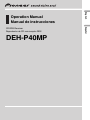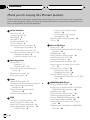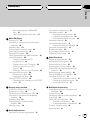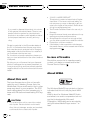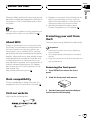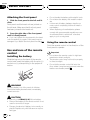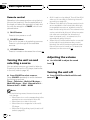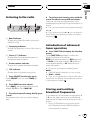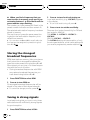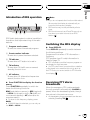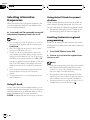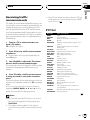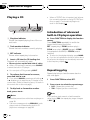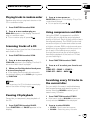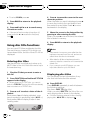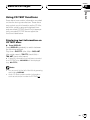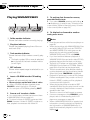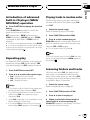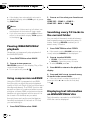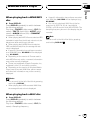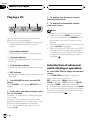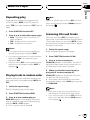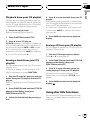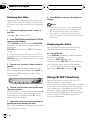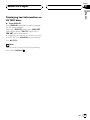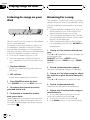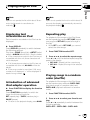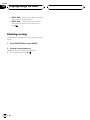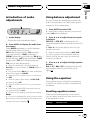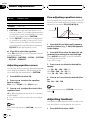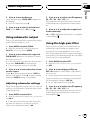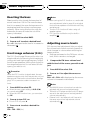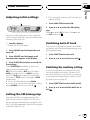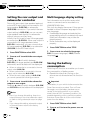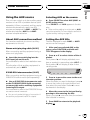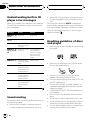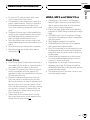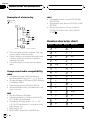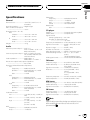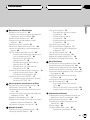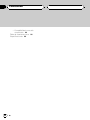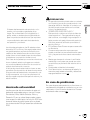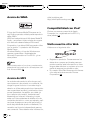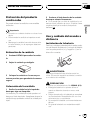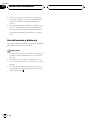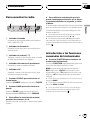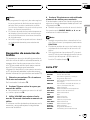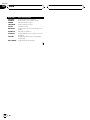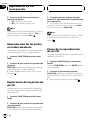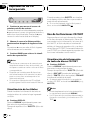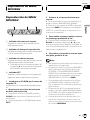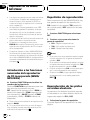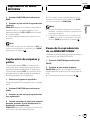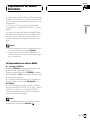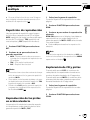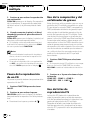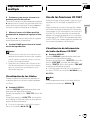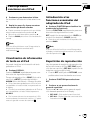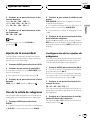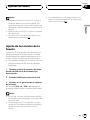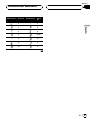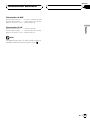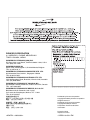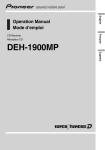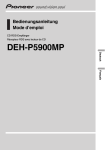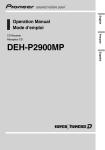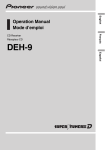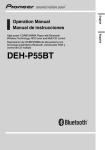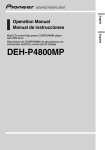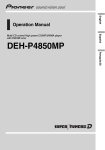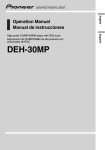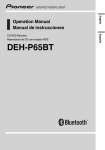Download Pioneer GM-3100T Stereo Amplifier User Manual
Transcript
Reproductor de CD con receptor RDS DEH-P40MP Español CD RDS Receiver English Operation Manual Manual de instrucciones Contents Thank you for buying this Pioneer product. Please read through these operating instructions so you will know how to operate your model properly. After you have finished reading the instructions, keep this manual in a safe place for future reference. Before You Start About this unit 4 In case of trouble 4 About WMA 4 About MP3 5 iPod® compatibility 5 Visit our website 5 Protecting your unit from theft 5 – Removing the front panel 5 – Attaching the front panel 6 Use and care of the remote control 6 – Installing the battery 6 – Using the remote control 6 Basic Operations What’s What 7 – Head unit 7 – Remote control 8 Turning the unit on and selecting a source 8 Adjusting the volume 8 Turning the unit off 8 Tuner Listening to the radio 9 Introduction of advanced tuner operation 9 Storing and recalling broadcast frequencies 9 Storing the strongest broadcast frequencies 10 Tuning in strong signals 10 RDS Introduction of RDS operation 11 Switching the RDS display 11 Receiving PTY alarm broadcasts 11 Selecting alternative frequencies 12 – Using PI Seek 12 2 En – Using Auto PI Seek for preset stations 12 – Limiting stations to regional programming 12 Receiving traffic announcements 13 PTY list 13 Built-in CD Player Playing a CD 14 Introduction of advanced built-in CD player operation 14 Repeating play 14 Playing tracks in random order 15 Scanning tracks of a CD 15 Pausing CD playback 15 Using compression and BMX 15 Searching every 10 tracks in the current disc 15 Using disc title functions 16 – Entering disc titles 16 – Displaying disc titles 16 Using CD TEXT functions 17 – Displaying text information on CD TEXT discs 17 WMA/MP3/WAV Player Playing WMA/MP3/WAV 18 Introduction of advanced built-in CD player (WMA/MP3/WAV) operation 19 Repeating play 19 Playing tracks in random order 19 Scanning folders and tracks 19 Pausing WMA/MP3/WAV playback 20 Using compression and BMX 20 Searching every 10 tracks in the current folder 20 Displaying text information on WMA/MP3/ WAV disc 20 Contents English – When playing back a WMA/MP3 disc 21 – When playing back a WAV disc 21 Multi-CD Player Playing a CD 22 Introduction of advanced multi-CD player operation 22 Repeating play 23 Playing tracks in random order 23 Scanning CDs and tracks 23 Pausing CD playback 24 Using compression and bass emphasis 24 Using ITS playlists 24 – Creating a playlist with ITS programming 24 – Playback from your ITS playlist 25 – Erasing a track from your ITS playlist 25 – Erasing a CD from your ITS playlist 25 Using disc title functions 25 – Entering disc titles 26 – Displaying disc titles 26 Using CD TEXT functions 26 – Displaying text information on CD TEXT discs 27 Playing songs on iPod Listening to songs on your iPod 28 Browsing for a song 28 Displaying text information on iPod 29 Introduction of advanced iPod adapter operation 29 Repeating play 29 Playing songs in a random order (shuffle) 29 Pausing a song 30 Using balance adjustment 31 Using the equalizer 31 – Recalling equalizer curves 31 – Adjusting equalizer curves 32 – Fine-adjusting equalizer curve 32 Adjusting loudness 32 Using subwoofer output 33 – Adjusting subwoofer settings 33 Using the high pass filter 33 Boosting the bass 34 Front image enhancer (F.I.E.) 34 Adjusting source levels 34 Other Functions Adjusting initial settings 35 Setting the FM tuning step 35 Switching Auto PI Seek 35 Switching the auxiliary setting 35 Setting the rear output and subwoofer controller 36 Multi language display setting 36 Saving the battery consumption 36 Using the AUX source 37 – About AUX connection method 37 – Selecting AUX as the source 37 – Setting the AUX title 37 Additional Information Understanding built-in CD player error messages 38 Sound muting 38 Handling guideline of discs and player 38 Dual Discs 39 WMA, MP3 and WAV files 39 – Example of a hierarchy 40 – Compressed audio compatibility 40 Russian character chart 40 Specifications 41 Audio Adjustments Introduction of audio adjustments 31 En 3 Section 01 Before You Start If you want to dispose this product, do not mix it with general household waste. There is a separate collection system for used electronic products in accordance with legislation that requires proper treatment, recovery and recycling. Private households in the 25 member states of the EU, in Switzerland and Norway may return their used electronic products free of charge to designated collection facilities or to a retailer (if you purchase a similar new one). For countries not mentioned above, please contact your local authorities for the correct method of disposal. By doing so you will ensure that your disposed product undergoes the necessary treatment, recovery and recycling and thus prevent potential negative effects on the environment and human health. ! “CLASS 1 LASER PRODUCT” This product contains a laser diode of higher class than 1. To ensure continued safety, do not remove any covers or attempt to gain access to the inside of the product. Refer all servicing to qualified personnel. ! The Pioneer CarStereo-Pass is for use only in Germany. ! Keep this manual handy as a reference for operating procedures and precautions. ! Always keep the volume low enough so that you can hear sounds from outside the vehicle. ! Protect this unit from moisture. ! If the battery is disconnected or discharged, the preset memory will be erased and must be reprogrammed. In case of trouble Should this product fail to operate properly, contact your dealer or nearest authorized Pioneer Service Station. About WMA About this unit The tuner frequencies on this unit are allocated for use in Western Europe, Asia, the Middle East, Africa and Oceania. Use in other areas may result in poor reception. The RDS (radio data system) function operates only in areas with FM stations broadcasting RDS signals. CAUTION ! Do not allow this unit to come into contact with liquids. Electrical shock could result. Also, this unit damage, smoke, and overheat could result from contact with liquids. 4 En The Windows Media™ logo printed on the box indicates that this unit can play back WMA data. WMA is short for Windows Media™ Audio and refers to an audio compression technology that is developed by Microsoft Corporation. WMA data can be encoded by using Windows Media Player version 7 or later. Section Before You Start Note ! Register your product. We will keep the details of your purchase on file to help you refer to this information in the event of an insurance claim such as loss or theft. ! We offer the latest information about Pioneer Corporation on our website. English Windows Media and the Windows logo are trademarks or registered trademarks of Microsoft Corporation in the United States and/or other countries. 01 This unit may not operate correctly depending on the application used to encode WMA files. Protecting your unit from theft About MP3 Supply of this product only conveys a license for private, non-commercial use and does not convey a license nor imply any right to use this product in any commercial (i.e. revenuegenerating) real time broadcasting (terrestrial, satellite, cable and/or any other media), broadcasting/streaming via internet, intranets and/ or other networks or in other electronic content distribution systems, such as pay-audio or audio-on-demand applications. An independent license for such use is required. For details, please visit http://www.mp3licensing.com. The front panel can be detached to deter theft. Important ! Handle gently when removing or attaching the front panel. ! Avoid subjecting the front panel to excessive shocks. ! Keep the front panel out of direct sunlight and high temperatures. Removing the front panel 1 Press DETACH to release the front panel. 2 Grab the front panel and remove. iPod compatibility ® iPod is a trademark of Apple Computer, Inc., registered in the U.S. and other countries. Visit our website 3 Put the front panel into provided protective case for safe keeping. Visit us at the following site: En 5 Section 01 Before You Start Attaching the front panel 1 Slide the front panel to the left until it clicks. Front panel and the head unit are jointed on the left side. Make sure that the front panel has been jointed to the head unit. 2 Press the right side of the front panel until it is firmly seated. # If you can’t attach the front panel to the head unit successfully, try again. Front panel may be damaged if you attach the front panel forcedly. ! Do not handle the battery with metallic tools. ! Do not store the battery with metallic materials. ! In the event of battery leakage, wipe the remote control completely clean and install a new battery. ! When disposing of used batteries, please comply with governmental regulations or environmental public institutions’ rules that apply in your country/area. Using the remote control Point the remote control in the direction of the front panel to operate. Use and care of the remote control Installing the battery Slide the tray out on the back of the remote control and insert the battery with the plus (+) and minus (–) poles pointing in the proper direction. WARNING Keep the battery out of the reach of children. Should the battery be swallowed, immediately consult a doctor. CAUTION ! Use only one CR2025 (3 V) lithium battery. ! Remove the battery if the remote control is not used for a month or longer. ! Danger of explosion if battery is incorrectly replaced. Replace only with the same or equivalent type. 6 En Important ! Do not store the remote control in high temperatures or direct sunlight. ! The remote control may not function properly in direct sunlight. ! Do not let the remote control fall onto the floor, where it may become jammed under the brake or accelerator pedal. Section Basic Operations 02 English g 1 23 4 5 6 7 b 2 d 1 3 f d cb a 9 a 8 e What’s What Head unit 1 AUDIO button Press to select various sound quality controls. 2 ATT button Press to quickly lower the volume level, by about 90%. Press once more to return to the original volume level. 3 DISPLAY button Press to select different displays. 4 SOURCE button, VOLUME This unit is turned on by selecting a source. Press to cycle through all the available sources. Rotate it to increase or decrease the volume. 5 Disc loading slot Insert a disc to play. 7 TA button Press to turn TA function on or off. Press and hold to turn AF function on or off. 8 DETACH button Press to remove the front panel from the head unit. 9 1 to 6 buttons Press for preset tuning and disc number search when using a multi-CD player. a a/b/c/d buttons Press to perform manual seek tuning, fast forward, reverse and track search controls. Also used for controlling functions. b BAND button Press to select among two FM bands and MW/LW bands and to cancel the control mode of functions. c EQ button Press to select various equalizer curves. d FUNCTION button Press to select functions. 6 EJECT button Press to eject a CD from your built-in CD player. En 7 Section 02 Basic Operations Remote control Operation is the same as when using the buttons on the head unit. See the explanation of the head unit about the operation of each button with the exception of PAUSE, which is explained below. e PAUSE button Press to turn pause on or off. f SOURCE button This unit is turned on by selecting a source. Press to cycle through all the available sources. g VOLUME button Press to increase or decrease the volume. ! AUX1 is set to on by default. Turn off the AUX1 when not in use (refer to Switching the auxiliary setting on page 35). ! External unit refers to a Pioneer product (such as one available in the future) that, although incompatible as a source, enables control of basic functions by this unit. Two external units can be controlled by this unit. When two external units are connected, the allocation of them to external unit 1 or external unit 2 is automatically set by this unit. ! When this unit’s blue/white lead is connected to the vehicle’s auto-antenna relay control terminal, the vehicle’s antenna extends when this unit’s source is turned on. To retract the antenna, turn the source off. Adjusting the volume Turning the unit on and selecting a source You can select a source you want to listen to. To switch to the built-in CD player, load a disc in the unit (refer to page 14). % Press SOURCE to select a source. Press SOURCE repeatedly to switch between the following sources: Tuner—Television—Built-in CD player— Multi-CD player—iPod—External unit 1— External unit 2—AUX1—AUX2 Notes ! In the following cases, the sound source will not change: — When there is no unit corresponding to the selected source connected to this unit. — When there is no disc in the unit. — When there is no magazine in the multiCD player. — When the AUX (auxiliary input) is set to off (refer to page 35). 8 En % Use VOLUME to adjust the sound level. Turning the unit off % Press SOURCE and hold until the unit turns off. Section Tuner 03 1 2 3 5 4 4 To perform seek tuning, press and hold c or d for about one second and release. The tuner will scan the frequencies until a broadcast strong enough for good reception is found. English Listening to the radio # You can cancel seek tuning by briefly pressing c or d. # If you press and hold c or d you can skip stations. Seek tuning starts as soon as you release the button. 1 Band indicator Shows which band the radio is tuned to, MW/LW or FM. 2 Frequency indicator Shows the frequency to which the tuner is tuned. 3 Stereo (5) indicator Shows when the selected frequency is being broadcast in stereo. 4 Preset number indicator Shows which preset has been selected. 5 LOC indicator Shows when local seek tuning is on. 1 Press SOURCE to select the tuner. Press SOURCE until you see TUNER displayed. 2 Press BAND to select a band. Press BAND until the desired band is displayed, F1, F2 for FM or MW/LW. 3 To perform manual tuning, briefly press c or d. The frequencies move up or down step by step. Introduction of advanced tuner operation % Press FUNCTION to display the function names. Press FUNCTION repeatedly to switch between the following functions: BSM (best stations memory)—REG (regional) —LOCAL (local seek tuning)—TA (traffic announcement standby)—AF (alternative frequencies search) # To return to the frequency display, press BAND. # If MW/LW band is selected, you can only select BSM or LOCAL. # If you do not operate the function within about 30 seconds, the display is automatically returned to the frequency display. Storing and recalling broadcast frequencies If you press any of the preset tuning buttons 1 to 6 you can easily store up to six broadcast frequencies for later recall with the touch of a button. ! Up to 12 FM stations, six for each of the two FM bands, and six MW/LW stations can be stored in memory. En 9 Section Tuner 03 % When you find a frequency that you want to store in memory, press one of preset tuning buttons 1 to 6 and hold until the preset number stops flashing. The number you have pressed will flash in the preset number indicator and then remain lit. The selected radio station frequency has been stored in memory. The next time you press the same preset tuning button the radio station frequency is recalled from memory. # You can also use a and b to recall radio station frequencies assigned to preset tuning buttons 1 to 6. Storing the strongest broadcast frequencies BSM (best stations memory) lets you automatically store the six strongest broadcast frequencies under preset tuning buttons 1 to 6. Once stored you can tune in to those frequencies with the touch of button. ! Storing broadcast frequencies with BSM may replace broadcast frequencies you have saved using buttons 1 to 6. 1 Press FUNCTION to select BSM. 2 Press a to turn BSM on. Six strongest broadcast frequencies will be stored in the order of their signal strength. # To cancel the storage process, press b. Tuning in strong signals Local seek tuning lets you tune in only those radio stations with sufficiently strong signals for good reception. 1 10 Press FUNCTION to select LOCAL. En 2 Press a to turn local seek tuning on. Local seek sensitivity (e.g., LOCAL 2) appears in the display. # To turn local seek tuning off, press b. 3 Press c or d to set the sensitivity. There are four levels of sensitivity for FM and two levels for MW/LW: FM: LOCAL 1—LOCAL 2—LOCAL 3— LOCAL 4 MW/LW: LOCAL 1—LOCAL 2 The LOCAL 4 setting allows reception of only the strongest stations, while lower settings let you receive progressively weaker stations. Section RDS 04 1 2 5 4 3 RDS (radio data system) contains inaudible informations that helps searching of the radio stations. 1 Program service name Shows the name of broadcast program. 2 Preset number indicator Shows which preset has been selected. 3 TP indicator Shows when a TP station is tuned in. 4 TA indicator Shows when TA (traffic announcement standby) function is on. 5 AF indicator Shows when AF (alternative frequencies search) function is on. % Press FUNCTION to display the function names. Press FUNCTION repeatedly to switch between the following functions: BSM (best stations memory)—REG (regional) —LOCAL (local seek tuning)—TA (traffic announcement standby)—AF (alternative frequencies search) # To return to the frequency display, press BAND. # If MW/LW band is selected, you can only select BSM or LOCAL. English Introduction of RDS operation Notes ! If you do not operate the function within about 30 seconds, the display is automatically returned to the frequency display. ! RDS service may not be provided by all stations. ! RDS functions such as AF and TA are only active when your radio is tuned to an RDS station. Switching the RDS display % Press DISPLAY. Press DISPLAY repeatedly to switch between the following settings: Program service name—PTY information— Frequency PTY (program type ID code) information is listed on page 13. # PTY information and the frequency appear on the display for eight seconds. # If a PTY code of zero is received from a station or the signal is too weak for this unit to pick up the PTY code, you cannot switch to PTY information display. Receiving PTY alarm broadcasts When the emergency PTY code broadcasts, the unit receives it automatically (ALARM appears). When the broadcasting ends, the system returns to the previous source. ! An emergency announcement can be canceled by pressing TA. En 11 Section 04 RDS Selecting alternative frequencies Using Auto PI Seek for preset stations When the tuner can’t get good reception, the unit automatically search for a different station in a same network. When preset stations cannot be recalled, as when travelling long distances, the unit can be set to perform PI Seek during preset recall. ! The default setting for Auto PI Seek is off. See Switching Auto PI Seek on page 35. % Press and hold TA repeatedly to turn AF (alternative frequency search) on or off. Notes ! You can also turn the AF function on or off in the menu that appears with the pressing of FUNCTION. ! Only RDS stations are tuned in during seek tuning or BSM when AF is on. ! When you recall a preset station, the tuner may update the preset station with a new frequency from the station’s AF list. (This is only available when using presets on the F1 or F2 bands.) No preset number appears on the display if the RDS data for the station received differs from that for the originally stored station. ! Sound may be temporarily interrupted by another program during an AF frequency search. ! AF can be turned on or off independently for each FM band. Using PI Seek If the tuner can’t find a suitable station, or reception status becomes bad, the unit will automatically search for a different station with a same programming. During the search, PI SEEK is displayed and the output is muted. 12 En Limiting stations to regional programming When AF is used, the regional function limits the selection of stations broadcasting regional programs. 1 Press FUNCTION to select REG. 2 Press a or b to turn the regional function on or off. Notes ! Regional programming and regional networks are organized differently depending on the country (i.e., they may change according to the hour, state or broadcast area). ! The preset number may disappear from the display if the tuner tunes in a regional station which differs from the originally set station. ! The regional function can be turned on or off independently for each FM band. Section RDS 04 ! Only TP and enhanced other network’s TP stations are tuned in during seek tuning or BSM when TA is on. TA (traffic announcement standby) lets you receive traffic announcements automatically, no matter what source you are listening to. TA can be activated for both a TP station (a station that broadcasts traffic information) or an enhanced other network’s TP station (a station carrying information which cross-references TP stations). PTY list 1 Tune in a TP or enhanced other network’s TP station. TP indicator will light. 2 Press TA to turn traffic announcement standby on. # To turn traffic announcements standby off, press TA again. 3 Use VOLUME to adjust the TA volume when a traffic announcement begins. The newly set volume is stored in memory and recalled for subsequent traffic announcements. 4 Press TA while a traffic announcement is being received to cancel the announcement. The tuner returns to the original source but remains in the standby mode until TA is pressed again. # You can also cancel the announcement by pressing SOURCE, BAND, a, b, c or d while a traffic announcement is being received. Specific NEWS AFFAIRS INFO SPORT WEATHER FINANCE POP MUS ROCK MUS EASY MUS OTH MUS JAZZ COUNTRY NAT MUS OLDIES FOLK MUS L. CLASS CLASSIC EDUCATE DRAMA CULTURE SCIENCE VARIED CHILDREN SOCIAL RELIGION PHONE IN TOURING LEISURE DOCUMENT English Receiving traffic announcements Type of program News Current affairs General information and advice Sports Weather reports/meteorological information Stock market reports, commerce, trading, etc. Popular music Contemporary modern music Easy listening music Non-categorized music Jazz Country music National music Oldies, golden oldies Folk music Light classical music Classical music Educational programs Radio plays and serials National or regional culture Nature, science and technology Light entertainment Children’s Social affairs Religious affairs or services Phone in Travel programs; not for traffic announcements Hobbies and recreational activities Documentaries Notes ! You can also turn the TA function on or off in the menu that appears with the pressing of FUNCTION. ! The system switches back to the original source following traffic announcement reception. En 13 Section 05 Built-in CD Player Playing a CD 1 2 3 1 Play time indicator Shows the elapsed playing time of the current track. 2 Track number indicator Shows the track number currently playing. 3 RPT indicator Shows when repeat play is turned on. ! When a CD TEXT disc is inserted, text information currently selected on Using CD TEXT functions on page 17 automatically begins to scroll in the display. Introduction of advanced built-in CD player operation % Press FUNCTION to display the function names. Press FUNCTION repeatedly to switch between the following functions: RPT (repeat play)—RDM (random play)— SCAN (scan play)—PAUSE (pause)—COMP (compression and BMX)—FF/REV (search method) 1 Insert a CD into the CD loading slot. Playback will automatically start. # To return to the playback display, press BAND. # If you do not operate the function within about 30 seconds, the display is automatically returned to the frequency display. # Be sure to turn up the label side of a disc. # After a CD has been inserted, press SOURCE to select the built-in CD player. # You can eject a CD by pressing EJECT. Repeating play 2 To perform fast forward or reverse, press and hold c or d. # If you select ROUGH, pressing and holding c or d enables you to search every 10 tracks in the current disc. (Refer to Searching every 10 tracks in the current disc on the next page.) 3 To skip back or forward to another track, press c or d. Repeat play lets you hear the same track or disc over again. 1 2 Press FUNCTION to select RPT. Press c or d to select the repeat range. ! DSC – Repeat the current disc ! TRK – Repeat just the current track Note Notes ! Read the precautions with discs and player on page 38. ! If an error message such as ERROR-11 is displayed, refer to Understanding built-in CD player error messages on page 38. 14 En If you perform track search or fast forward/reverse during TRK, the repeat play range changes to DSC. Section Built-in CD Player Random play lets you play back tracks on the CD in a random order. 1 # To turn pause off, press b. Press FUNCTION to select RDM. 2 Press a to turn random play on. RDM :ON appears in the display. Tracks will play in a random order. # To turn random play off, press b. Scanning tracks of a CD Scan play lets you hear the first 10 seconds of each track on the CD. 1 2 Press a to turn pause on. PAUSE:ON appears in the display. Play of the current track pauses. English Playing tracks in random order 05 Press FUNCTION to select SCAN. 2 Press a to turn scan play on. SCAN :ON appears in the display. The first 10 seconds of each track is played. 3 When you find the desired track press b to turn scan play off. # If the display has automatically returned to the playback display, select SCAN again by pressing FUNCTION. Note After scanning of a CD is finished, normal playback of the tracks will begin again. Using compression and BMX Using the COMP (compression) and BMX functions let you adjust the sound playback quality of this unit. Each of the functions has a two-step adjustment. The COMP function balances the output of louder and softer sounds at higher volumes. BMX controls sound reverberations to give playback a fuller sound. Listen to each of the effects as you select through them and use the one that best enhances the playback of the track or CD that you are listening to. 1 Press FUNCTION to select COMP. 2 Press a or b to select your favorite setting. COMP OFF—COMP 1—COMP 2— COMP OFF—BMX 1—BMX 2 Searching every 10 tracks in the current disc You can switch the search method between fast forward/reverse and searching every 10 tracks. Selecting ROUGH enables you to search every 10 tracks. Pausing CD playback 1 Pause lets you temporarily stop playback of the CD. # If the search method ROUGH has been previously selected, ROUGH will be displayed. 1 Press FUNCTION to select PAUSE. Press FUNCTION until PAUSE appears in the display. 2 Press FUNCTION to select FF/REV. Press d to select ROUGH. ! FF/REV – Fast forward and reverse ! ROUGH – Searching every 10 tracks En 15 Section 05 Built-in CD Player # To select FF/REV, press c. 3 Press BAND to return to the playback display. 4 Press and hold c or d to search every 10 tracks on a disc. # If the rest of track number is less than 10, press and hold c or d recalls the first (last) one. Using disc title functions You can input CD titles and display the title. The next time you insert a CD for which you have entered a title, the title of that CD will be displayed. 5 Move the cursor to the last position by pressing d after entering the title. When you press d one more time, the entered title is stored in memory. 6 Press BAND to return to the playback display. Notes Use the disc title input feature to store up to 48 CD titles in the unit. Each title can be up to 8 characters long. ! Titles remain in memory, even after the disc has been removed from the unit, and are recalled when the disc is reinserted. ! After data for 48 discs has been stored in memory, data for a new disc will overwrite the oldest one. ! If you connect a multi-CD player, you can input disc titles for up to 100 discs. 1 Play the CD that you want to enter a title for. Displaying disc titles Entering disc titles 2 Press FUNCTION and hold until TITLE IN appears in the display. # When playing a CD TEXT disc, you cannot switch to TITLE IN. The disc title will have already been recorded on a CD TEXT disc. 3 Press a or b to select a letter of the alphabet. Each press of a will display alphabet, numbers or symbols in ascending order (A B C ...). Each press of b will display a letter in descending order. 16 4 Press d to move the cursor to the next character position. When the letter you want is displayed, press d to move the cursor to the next position and then select the next letter. Press c to move backwards in the display. En You can display the text information of any disc that has had a disc title entered. % Press DISPLAY. Press DISPLAY repeatedly to switch between the following settings: Play time—DISC TTL (disc title) When you select DISC TTL, the title of the currently playing disc is shown in the display. # If no title has been entered for the currently playing disc, NO D-TTL is displayed. Section Built-in CD Player 05 English Using CD TEXT functions Some discs have certain information encoded on the disc during manufacture. These discs may contain such information as the CD title, track title, artist’s name and playback time and are called CD TEXT discs. Only these specially encoded CD TEXT discs support the functions listed below. Displaying text information on CD TEXT discs % Press DISPLAY. Press DISPLAY repeatedly to switch between the following settings: Play time—DISC TTL (disc title)—DISC ART (disc artist name)—TRK TTL (track title)— TRK ART (track artist name) # If specific information has not been recorded on a CD TEXT disc, NO XXXX will be displayed (e.g., NO T-TTL). Notes ! You can scroll to the left of the title by pressing and holding DISPLAY. ! Audio CD that contains certain information such as text and/or number is CD TEXT. En 17 Section WMA/MP3/WAV Player 06 Playing WMA/MP3/WAV 1 2 3 4 1 Folder number indicator Shows the folder number currently playing. 2 Play time indicator Shows the elapsed playing time of the current track (file). 3 Track number indicator Shows the track (file) number currently playing. ! If a track number 100 or more is selected, d on the left of the track number indicator will light. 4 RPT indicator Shows when repeat range is selected to current track (file). 1 Insert a CD-ROM into the CD loading slot. Playback will automatically start. # Be sure to turn up the label side of a disc. # After a CD-ROM has been inserted, press SOURCE to select the built-in CD player. # You can eject a CD-ROM by pressing EJECT. 2 Press a or b to select a folder. # You cannot select a folder that does not have a WMA/MP3/WAV file recorded in it. # To return to folder 01 (ROOT), press and hold BAND. However, if folder 01 (ROOT) contains no files, playback commences with folder 02. 18 En 3 To perform fast forward or reverse, press and hold c or d. # If you select ROUGH, pressing and holding c or d enables you to search every 10 tracks in the current folder. (Refer to Searching every 10 tracks in the current folder on page 20.) 4 To skip back or forward to another track, press c or d. Notes ! Read the precautions with discs and player on page 38. ! When playing discs with WMA/MP3/WAV files and audio data (CD-DA) such as CD-EXTRA and MIXED-MODE CDs, both types can be played only by switching mode between WMA/MP3/WAV and CD-DA with BAND. ! If you have switched between playback of WMA/MP3/WAV files and audio data (CD-DA), playback starts at the first track on the disc. ! The built-in CD player can play back a WMA/ MP3/WAV file recorded on CD-ROM. (Refer to page 39 for files that can be played back.) ! There is sometimes a delay between starting up disc playback and the sound being issued. When being read, FRMTREAD is displayed. ! Playback is carried out in order of file number. Folders are skipped if they contain no files. (If folder 01 (ROOT) contains no files, playback commences with folder 02.) ! When playing back files recorded as VBR (variable bit rate) files, the play time will not be correctly displayed if fast forward or reverse operations are used. ! There is no sound on fast forward or reverse. ! If an error message such as ERROR-11 is displayed, refer to Understanding built-in CD player error messages on page 38. ! When a WMA/MP3/WAV disc is inserted, text information currently selected on Displaying text information on WMA/MP3/WAV disc on page 20 automatically begins to scroll in the display. Section WMA/MP3/WAV Player % Press FUNCTION to display the function names. Press FUNCTION repeatedly to switch between the following functions: RPT (repeat play)—RDM (random play)— SCAN (scan play)—PAUSE (pause)—COMP (compression and BMX)—FF/REV (search method) # To return to the playback display, press BAND. # If you do not operate the function within about 30 seconds, the display is automatically returned to the playback display. Playing tracks in random order English Introduction of advanced built-in CD player (WMA/ MP3/WAV) operation 06 Random play lets you play back tracks in a random order within the repeat range, FLD and DSC. 1 Select the repeat range. Refer to Repeating play on this page. 2 Press FUNCTION to select RDM. 3 Press a to turn random play on. RDM :ON appears in the display. Tracks will play in a random order within the previously selected FLD or DSC ranges. # To turn random play off, press b. Note Repeating play For WMA/MP3/WAV playback, there are three repeat play ranges: FLD (folder repeat), TRK (one-track repeat) and DSC (repeat all tracks). 1 Press FUNCTION to select RPT. 2 Press c or d to select the repeat range. ! FLD – Repeat the current folder ! TRK – Repeat just the current track ! DSC – Repeat all tracks Notes ! If you select another folder during repeat play, the repeat play range changes to DSC. ! If you perform track search or fast forward/reverse during TRK, the repeat play range changes to FLD. ! When FLD is selected, it is not possible to play back a subfolder of that folder. ! If you select FLD and then return to the playback display, FRPT appears in the display. If you turn random play on during FLD and then return to the playback display, FRDM appears in the display. Scanning folders and tracks While you are using FLD, the beginning of each track in the selected folder plays for about 10 seconds. When you are using DSC, the beginning of the first track of each folder is played for about 10 seconds. 1 Select the repeat range. Refer to Repeating play on page 23. 2 Press FUNCTION to select SCAN. 3 Press a to turn scan play on. 4 When you find the desired track (or folder) press b to turn scan play off. SCAN :OFF appears in the display. The track (or disc) will continue to play. En 19 Section WMA/MP3/WAV Player 06 # If the display has automatically returned to the playback display, select SCAN again by pressing FUNCTION. 2 Press a or b to select your favorite setting. COMP OFF—COMP 1—COMP 2— COMP OFF—BMX 1—BMX 2 Notes ! After track or folder scanning is finished, normal playback of the tracks will begin again. ! If you turn scan play on during FLD and then return to the playback display, FSCN appears in the display. Pausing WMA/MP3/WAV playback Pause lets you temporarily stop playback of the WMA/MP3/WAV. 1 Press FUNCTION to select PAUSE. 2 Press a to turn pause on. PAUSE:ON appears in the display. Play of the current track pauses. # To turn pause off, press b. Using compression and BMX Using the COMP (compression) and BMX functions let you adjust the sound playback quality of this unit. Each of the functions has a two-step adjustment. The COMP function balances the output of louder and softer sounds at higher volumes. BMX controls sound reverberations to give playback a fuller sound. Listen to each of the effects as you select through them and use the one that best enhances the playback of the track or CD that you are listening to. 1 20 Press FUNCTION to select COMP. En Searching every 10 tracks in the current folder You can switch the search method between fast forward/reverse and searching every 10 tracks. Selecting ROUGH enables you to search every 10 tracks. 1 Press FUNCTION to select FF/REV. # If the search method ROUGH has been previously selected, ROUGH will be displayed. 2 Press d to select ROUGH. ! FF/REV – Fast forward and reverse ! ROUGH – Searching every 10 tracks # To select FF/REV, press c. 3 Press BAND to return to the playback display. 4 Press and hold c or d to search every 10 tracks in the current folder. # If the rest of track number is less than 10, press and hold c or d recalls the first (last) one. Displaying text information on WMA/MP3/WAV disc Text information recorded on a WMA/MP3/ WAV disc can be displayed. Section WMA/MP3/WAV Player % Press DISPLAY. Press DISPLAY repeatedly to switch between the following settings: Play time—FOLDER (folder name)—FILE (file name)—TRK TTL (track title)—ARTIST (artist name)—ALBUM (album title)—COMMENT (comment)—Bit rate # When playing back MP3 files recorded as VBR (variable bit rate) files, the bit rate value is not displayed even after switching to bit rate. # When playing back WMA files recorded as VBR (variable bit rate) files, the average bit rate value is displayed. # If specific information has not been recorded on a WMA/MP3 disc, NO XXXX will be displayed (e.g., NO NAME). # Depending on the version of iTunes® used to write MP3 files onto a disc, comment information may not be correctly displayed. # iTunes is a trademark of Apple Computer, Inc., registered in the U.S. and other countries. # Depending on the version of Windows Media Player used to encode WMA files, album names and other text information may not be correctly displayed. # If specific information has not been recorded on a WAV disc, NO XXXX will be displayed (e.g., NO NAME). # You can only play back WAV files in the frequencies 16, 22.05, 24, 32, 44.1 and 48 kHz (LPCM), or 22.05 and 44.1 kHz (MS ADPCM). The sampling frequency shown in the display may be rounded. English When playing back a WMA/MP3 disc 06 Note You can scroll to the left of the title by pressing and holding DISPLAY. Notes ! You can scroll to the left of the title by pressing and holding DISPLAY. ! When playing back VBR-recorded WMA files, the average bit rate value is displayed. When playing back a WAV disc % Press DISPLAY. Press DISPLAY repeatedly to switch between the following settings: Play time—FOLDER (folder name)—FILE (file name)—Sampling frequency En 21 Section 07 Multi-CD Player Playing a CD 1 3 To perform fast forward or reverse, press and hold c or d. 2 3 4 To skip back or forward to another track, press c or d. Notes 4 You can use this unit to control a multi-CD player, which is sold separately. ! Only those functions described in this manual are supported by 50-disc multi-CD players. 1 Disc number indicator Shows the disc number currently playing. 2 Play time indicator Shows the elapsed playing time of the current track. 3 Track number indicator Shows the track number currently playing. Introduction of advanced multi-CD player operation 4 RPT indicator Shows when repeat range is selected to current track. % Press FUNCTION to display the function names. Press FUNCTION repeatedly to switch between the following functions: RPT (repeat play)—RDM (random play)— SCAN (scan play)—ITS-P (ITS play)—PAUSE (pause)—COMP (compression and DBE) 1 Press SOURCE to select the multi-CD player. Press SOURCE until you see MULTI CD displayed. 2 Select a disc you want to listen to with the 1 to 6 buttons. For discs 1 to 6, press the corresponding button number. For discs 7 to 12, press and hold the corresponding numbers, such as 1 for disc 7, until the disc number appears in the display. # You can also sequentially select a disc by pressing a/b. 22 ! When the multi-CD player performs the preparatory operations, READY is displayed. ! If an error message such as ERROR-11 is displayed, refer to the multi-CD player owner’s manual. ! If there are no discs in the multi-CD player magazine, NO DISC is displayed. ! When you select a CD TEXT disc on a CD TEXT compatible multi-CD player, text information currently selected on Using CD TEXT functions on page 26 automatically begins to scroll in the display. En # To return to the playback display, press BAND. # If you do not operate the function within about 30 seconds, the display is automatically returned to the playback display. Section Multi-CD Player 07 There are three repeat play ranges for the multi-CD player: MCD (multi-CD player repeat), TRK (one-track repeat) and DSC (disc repeat). 1 Press FUNCTION to select RPT. 2 Press c or d to select the repeat range. ! MCD – Repeat all discs in the multi-CD player magazine ! TRK – Repeat just the current track ! DSC – Repeat the current disc Notes ! If you select other discs during repeat play, the repeat play range changes to MCD. ! If you perform track search or fast forward/reverse during TRK, the repeat play range changes to DSC. ! When you select DSC for the repeating range and return to the playback display, DRPT is displayed. Playing tracks in random order Random play lets you play back tracks in random order within the repeat range, MCD and DSC. 1 Select the repeat range. Refer to Repeating play on this page. 2 Press FUNCTION to select RDM. 3 Press a to turn random play on. RDM :ON appears in the display. Tracks will play in a random order within the previously selected MCD or DSC ranges. English Repeating play Note If you turn random play on during DSC and then return to the playback display, DRDM appears in the display. Scanning CDs and tracks While you are using DSC, the beginning of each track on the selected disc plays for about 10 seconds. When you are using MCD, the beginning of the first track of each disc is played for about 10 seconds. 1 Select the repeat range. Refer to Repeating play on this page. 2 Press FUNCTION to select SCAN. 3 Press a to turn scan play on. SCAN :ON appears in the display. The first 10 seconds of each track of the current disc (or the first track of each disc) is played. 4 When you find the desired track (or disc) press b to turn scan play off. SCAN :OFF appears in the display. The track (or disc) will continue to play. # If the display has automatically returned to the playback display, select SCAN again by pressing FUNCTION. Notes ! After track or disc scanning is finished, normal playback of the tracks will begin again. ! If you turn scan play on during DSC and then return to the playback display, DSCN appears in the display. # To turn random play off, press b. En 23 Section Multi-CD Player 07 Pausing CD playback Using ITS playlists Pause lets you temporarily stop playback of the CD. ITS (instant track selection) lets you make a playlist of favorite tracks from those in the multi-CD player magazine. After you have added your favorite tracks to the playlist you can turn on ITS play and play just those selections. 1 Press FUNCTION to select PAUSE. 2 Press a to turn pause on. PAUSE:ON appears in the display. Play of the current track pauses. # To turn pause off, press b. Using compression and bass emphasis You can use these functions only with a multiCD player that supports them. Using COMP (compression) and DBE (dynamic bass emphasis) functions lets you adjust the sound playback quality of the multiCD player. Each of the functions has a twostep adjustment. The COMP function balances the output of louder and softer sounds at higher volumes. DBE boosts bass levels to give playback a fuller sound. Listen to each of the effects as you select them and use the one that best enhances the playback of the track or CD that you are listening to. 1 Press FUNCTION to select COMP. # If the multi-CD player does not support COMP/DBE, NO COMP is displayed when you attempt to select it. 2 Press a or b to select your favorite setting. COMP OFF—COMP 1—COMP 2— COMP OFF—DBE 1—DBE 2 Creating a playlist with ITS programming You can use ITS to enter and play back up to 99 tracks per disc from up to 100 discs (with the disc titles). (With multi-CD players sold before the CDX-P1250 and CDX-P650, up to 24 tracks can be stored in the playlist.) 1 Play a CD that you want to program. Press a or b to select the CD. 2 Press FUNCTION and hold until TITLE IN appears in the display, then press FUNCTION to select ITS. TITLE IN (disc title input)—ITS (ITS programming) 3 Select the desired track by pressing c or d. 4 Press a to store the currently playing track in the playlist. ITS IN is displayed briefly and the currently playing selection is added to your playlist. The display then shows ITS again. 5 Press BAND to return to the playback display. Note After data for 100 discs has been stored in memory, data for a new disc will overwrite the oldest one. 24 En Section Multi-CD Player ITS play lets you listen to the tracks that you have entered into your ITS playlist. When you turn on ITS play, tracks from your ITS playlist in the multi-CD player will begin to play. 1 Select the repeat range. Refer to Repeating play on page 23. 2 Press FUNCTION to select ITS-P. 3 Press a to turn ITS play on. ITS-P:ON appears in the display. Playback begins of those tracks from your playlist within the previously selected MCD or DSC ranges. # If no tracks in the current range are programmed for ITS play, then EMPTY is displayed. # To turn ITS play off, press b. Erasing a track from your ITS playlist You can delete a track from your ITS playlist if ITS play is on. If ITS play is already on, skip to step 2. If ITS play is not already on, press FUNCTION. 1 Play the CD with the track you want to delete from your ITS playlist, and turn ITS play on. Refer to Playback from your ITS playlist on this page. 4 Press b to erase the track from your ITS playlist. The currently playing selection is erased from your ITS playlist and playback of the next track from your ITS playlist begins. English Playback from your ITS playlist 07 # If there are no tracks from your playlist in the current range, EMPTY is displayed and normal play resumes. 5 Press BAND to return to the playback display. Erasing a CD from your ITS playlist You can delete all tracks of a CD from your ITS playlist if ITS play is off. 1 Play the CD that you want to delete. Press a or b to select the CD. 2 Press FUNCTION and hold until TITLE IN appears in the display, then press FUNCTION to select ITS. 3 Press b to erase all tracks on the currently playing CD from your ITS playlist. All tracks on the currently playing CD are erased from your playlist and ITS CLR is displayed. 4 Press BAND to return to the playback display. 2 Press FUNCTION and hold until TITLE IN appears in the display, then press FUNCTION to select ITS. Using disc title functions 3 Select the desired track by pressing c or d. You can input CD titles and display the titles. Then you can easily search for and play a desired disc. En 25 Section 07 Multi-CD Player Entering disc titles Use the disc title input feature to store up to 100 CD titles (with ITS playlist) into the multiCD player. Each title can be up to 8 characters long. 1 Play the CD that you want to enter a title for. Press a or b to select the CD. 2 Press FUNCTION and hold until TITLE IN appears in the display. After TITLE IN is displayed, press FUNCTION repeatedly, the following functions appear in the display: TITLE IN (disc title input)—ITS (ITS programming) # When playing a CD TEXT disc on a CD TEXT compatible multi-CD player, you cannot switch to TITLE IN. The disc title has already been recorded on a CD TEXT disc. 3 Press a or b to select a letter of the alphabet. Each press of a will display alphabet, numbers or symbols in ascending order (A B C ...). Each press of b will display a letter in descending order. 4 Press d to move the cursor to the next character position. When the letter you want is displayed, press d to move the cursor to the next position and then select the next letter. Press c to move backwards in the display. 5 Move the cursor to the last position by pressing d after entering the title. When you press d one more time, the entered title is stored in memory. 26 En 6 Press BAND to return to the playback display. Notes ! Titles remain in memory, even after the disc has been removed from the magazine, and are recalled when the disc is reinserted. ! After data for 100 discs has been stored in memory, data for a new disc will overwrite the oldest one. Displaying disc titles You can display the text information of any disc that has had a disc title entered. % Press DISPLAY. Press DISPLAY repeatedly to switch between the following settings: Play time—DISC TTL (disc title) When you select DISC TTL, the title of the currently playing disc is shown in the display. # If no title has been entered for the currently playing disc, NO D-TTL is displayed. Using CD TEXT functions You can use these functions only with a CD TEXT compatible multi-CD player. Some discs have certain information encoded on the disc during manufacture. These discs may contain such information as the CD title, track title, artist’s name and playback time and are called CD TEXT discs. Only these specially encoded CD TEXT discs support the functions listed below. Section Multi-CD Player 07 English Displaying text information on CD TEXT discs % Press DISPLAY. Press DISPLAY repeatedly to switch between the following settings: Play time—DISC TTL (disc title)—DISC ART (disc artist name)—TRK TTL (track title)— TRK ART (track artist name) # If specific information has not been recorded on a CD TEXT disc, NO XXXX will be displayed (e.g., NO T-TTL). Note You can scroll to the left of the title by pressing and holding DISPLAY. En 27 Section 08 Playing songs on iPod Listening to songs on your iPod 1 2 You can use this unit to control an iPod adapter, which is sold separately. For details concerning operation, refer to the iPod adapter’s operation manuals. This section provides information on iPod operations with this unit which differs from that described in the iPod adapter’s operation manual. ! This unit is a head unit group 1 unit. ! iPod is a trademark of Apple Computer, Inc., registered in the U.S. and other countries. 1 Play time indicator Shows the elapsed playing time of the current song. 2 RPT indicator Shows when repeat play is turned on. 1 Press SOURCE to select the iPod. Press SOURCE until you see IPOD displayed. 2 To perform fast forward or reverse, press and hold c or d. 3 To skip back or forward to another track, press c or d. Pressing d skips to the start of the next track. Pressing c once skips to the start of the current track. Pressing again will skip to the previous track. 28 En Browsing for a song The operation of this unit to control an iPod is designed to be as close to the operation of the iPod as possible for easy operation and song search. ! If playlist has been selected, first, this unit shows playlist of your iPod’s name. This playlist plays all songs in your iPod. ! If the characters recorded on the iPod are not compatible with this unit, those characters will not be displayed. ! If all characters recorded on the iPod are not compatible with this unit, NO INFO will be displayed. 1 Press a or b to select the desired category. Press a or b repeatedly to switch between the following settings: PLAYLIST (playlists)—ARTIST (artists)— ALBUM (albums)—SONG (songs)—GENRE (genres) 2 Press d to determine the category. List from the selected category is displayed. 3 Press a or b to select a song list, album list, artist list or genre list from among the lists. Press a or b repeatedly to switch the lists. 4 Press d to determine the list. Lists from the selected list are displayed. 5 Repeat step 3 and 4 to find a song you want to listen to. # You can start playback throughout the selected list by pressing and holding d. # To return to the previous list, press c. # Press BAND to return to the normal display. Section Playing songs on iPod 08 English Note Note If you do not operate the list within about 30 seconds, the list search is cancelled automatically. If you do not operate the function within about 30 seconds, the display is automatically returned to the playback display. Displaying text information on iPod Repeating play Text information recorded on the iPod can be displayed. % Press DISPLAY. Press DISPLAY repeatedly to switch between the following settings: Play time—SONG (song title)—ARTIST (artist name)—ALBUM (album title)—Track number For playback of the songs on the iPod, there are two repeat play ranges: RPT :ONE (repeat one song) and RPT :ALL (repeat all songs in the list). ! While RPT is set to RPT:ONE, you cannot select the other songs. 1 Press FUNCTION to select RPT. # If the characters recorded on the iPod are not compatible with this unit, those characters will not be displayed. # If all characters recorded on the iPod are not compatible with this unit, NO INFO will be displayed. # If the song number is more than 1 000, song number is not displayed. “–” will be displayed instead of song number. 2 Press c or d to select the repeat range. Press c or d until the desired repeat range appears in the display. Introduction of advanced iPod adapter operation For playback of the songs on the iPod, there are two random play methods: SHFFL :SNG (play back songs in a random order) and SHFFL :ALB (play back albums in a random order). % Press FUNCTION to display the function names. Press FUNCTION repeatedly to switch between the following functions: RPT (repeat play)—SHFFL (random play)— PAUSE (pause) # To return to the playback display, press BAND. ! RPT:ONE – Repeat just the current song ! RPT:ALL – Repeat all songs in the selected list Playing songs in a random order (shuffle) 1 Press FUNCTION to select SHFFL. 2 Press c or d to select your favorite setting. Press c or d repeatedly to switch between the following settings: SHFFL :OFF—SHFFL :SNG—SHFFL :ALB En 29 Section Playing songs on iPod 08 ! SHFFL :SNG – Play back songs in a random order within the selected list ! SHFFL :ALB – Select an album randomly, and then play back all the songs in it in order Pausing a song Pause lets you temporarily stop playback of a song. 1 Press FUNCTION to select PAUSE. 2 Press a to turn pause on. Playback of the current song pauses. # To turn pause off, press b. 30 En Section Audio Adjustments 1 Using balance adjustment English Introduction of audio adjustments 09 You can change the fader/balance setting so that it can provide you an ideal listening environment in all occupied seats. 1 Press AUDIO to select FAD. # If the balance setting has been previously adjusted, BAL will be displayed. 1 Audio display Shows the audio adjustment status. % Press AUDIO to display the audio function names. Press AUDIO repeatedly to switch between the following audio functions: FAD (balance adjustment)—EQ (equalizer curve adjustment)—LOUD (loudness)— SUB.W (subwoofer on/off setting)—80: 0 (subwoofer setting)—HPF (high pass filter)—BASS (bass boost)—FIE (front image enhancer)— SLA (source level adjustment) # When the subwoofer controller setting is P/O :FUL, you cannot switch to SUB.W. (Refer to page 36.) # You can select the 80: 0 only when subwoofer output is turned on in SUB.W. # When the F.I.E. function is on, you cannot select HPF. # When the rear output setting is R-SP :S/W, you cannot select FIE. # When the HPF function is on, you cannot select FIE. # When selecting the FM tuner as the source, you cannot switch to SLA. # To return to the display of each source, press BAND. # If you do not operate the audio function within about 30 seconds, the display is automatically returned to the source display. 2 Press a or b to adjust front/rear speaker balance. FAD :F15 to FAD :R15 is displayed as the front/rear speaker balance moves from front to rear. # FAD : 0 is the proper setting when only two speakers are used. # When the rear output setting is R-SP :S/W, you cannot adjust front/rear speaker balance. Refer to Setting the rear output and subwoofer controller on page 36. 3 Press c or d to adjust left/right speaker balance. BAL : L15 to BAL : R15 is displayed as the left/ right speaker balance moves from left to right. Using the equalizer The equalizer lets you adjust the equalization to match car interior acoustic characteristics as desired. Recalling equalizer curves There are six stored equalizer curves which you can easily recall at any time. Here is a list of the equalizer curves: Display Equalizer curve POWERFUL Powerful NATURAL Natural VOCAL Vocal En 31 Section Audio Adjustments 09 Display Equalizer curve CUSTOM Custom EQ FLAT Flat SPR-BASS Super bass ! CUSTOM is an adjusted equalizer curve that you create. If you make adjustments to an equalizer curve, the equalizer curve setting will be memorized in CUSTOM. ! When EQ FLAT is selected no supplement or correction is made to the sound. This is useful to check the effect of the equalizer curves by switching alternatively between EQ FLAT and a set equalizer curve. % Press EQ to select the equalizer. Press EQ repeatedly to switch between the following equalizers: POWERFUL—NATURAL—VOCAL—CUSTOM —EQ FLAT—SPR-BASS Adjusting equalizer curves You can adjust the currently selected equalizer curve setting as desired. Adjusted equalizer curve settings are memorized in CUSTOM. 1 Press AUDIO to select EQ. 2 Press c or d to select the equalizer band to adjust. EQ-L (low)—EQ-M (mid)—EQ-H (high) 3 Press a or b to adjust the level of the equalizer band. +6 to –6 is displayed as the level is increased or decreased. # You can then select another band and adjust the level. Note If you make adjustments, CUSTOM curve is updated. 32 En Fine-adjusting equalizer curve You can adjust the center frequency and the Q factor (curve characteristics) of each currently selected curve band (EQ-L/EQ-M/EQ-H). Level (dB) Q=2N Q=2W Center frequency Frequency (Hz) 1 Press AUDIO and hold until frequency and the Q factor (e.g., F- 80:Q1W) appears in the display. 2 Press AUDIO to select the band for adjustment from among low, mid and high. Press AUDIO repeatedly to switch between the following functions: Low—Mid—High 3 Press c or d to select the desired frequency. Low: 40—80—100—160 (Hz) Mid: 200—500—1k—2k (Hz) High: 3k—8k—10k—12k (Hz) 4 Press a or b to select the desired Q factor. 2N—1N—1W—2W Note If you make adjustments, CUSTOM curve is updated. Adjusting loudness Loudness compensates for deficiencies in the low- and high-sound ranges at low volume. 1 Press AUDIO to select LOUD. Section Audio Adjustments # To turn loudness off, press b. 3 Press c or d to select a desired level. LOW (low)—MID (mid)—HI (high) Using subwoofer output This unit is equipped with a subwoofer output which can be turned on or off. 1 Press AUDIO to select SUB.W. # When the subwoofer controller setting is P/O :FUL, you cannot select SUB.W. 2 Press a to turn subwoofer output on. SUB.W:NOR appears in the display. Subwoofer output is now on. 2 Press c or d to select cut-off frequency. 50—63—80—100—125 (Hz) Only frequencies lower than those in the selected range are outputted from the subwoofer. 3 Press a or b to adjust the output level of the subwoofer. +6 to –24 is displayed as the level is increased or decreased. Using the high pass filter When you do not want low sounds from the subwoofer output frequency range to play from the front or rear speakers, turn on the HPF (high pass filter). Only frequencies higher than those in the selected range are outputted from the front or rear speakers. # If the subwoofer output phase has been set to the reverse, SUB.W:REV will be displayed. # To turn subwoofer output off, press b. 1 3 Press c or d to select the phase of subwoofer output. Press c to select reverse phase and REV appears in the display. Press d to select normal phase and NOR appears in the display. 2 Press a to turn high pass filter on. HPF : 80 appears in the display. High pass filter is now on. Adjusting subwoofer settings When the subwoofer output is on, you can adjust the cut-off frequency and the output level of the subwoofer. 1 Press AUDIO to select 80: 0. English 2 Press a to turn loudness on. Loudness level (e.g., LOUD :MID) appears in the display. 09 Press AUDIO to select HPF. # When the F.I.E. function is on, you cannot select HPF. # If the high pass filter has been previously adjusted, the frequency of that previously selected will be displayed instead of HPF : 80. # To turn high pass filter off, press b. 3 Press c or d to select cut-off frequency. 50—63—80—100—125 (Hz) Only frequencies higher than those in the selected range are outputted from the front or rear speakers. # When the subwoofer output is on, you can select 80: 0. # If the subwoofer setting has been previously adjusted, the frequency of that previously selected will be displayed instead of 80. En 33 Section Audio Adjustments 09 Boosting the bass Bass boost function boosts the bass level of sound lower than 100 Hz. The more the bass level is increased, the more the bass sound is emphasized and the entire sound becomes powerful. When using this function with the subwoofer, the sound under the cut-off frequency is boosted. 1 Notes ! After turning the F.I.E. function on, use the balance adjustment (refer to page 31) and adjust front and rear speaker volume levels until they are balanced. ! Turn the F.I.E. function off when using a 2speaker system. ! F.I.E. function is effective only for built-in amplifier. Press AUDIO to select BASS. 2 Press a or b to select a desired level. 0 to +6 is displayed as the level is increased or decreased. Front image enhancer (F.I.E.) The F.I.E. (Front Image Enhancer) function is a simple method of enhancing front imaging by cutting mid- and high-range frequency output from the rear speakers, limiting their output to low-range frequencies. You can select the frequency you want to cut. Adjusting source levels SLA (source level adjustment) lets you adjust the volume level of each source to prevent radical changes in volume when switching between sources. ! Settings are based on the FM tuner volume level, which remains unchanged. 1 Compare the FM tuner volume level with the level of the source you wish to adjust. 2 Precaution When the F.I.E. function is deactivated, the rear speakers output sound of all frequencies, not just bass sounds. Reduce the volume before disengaging F.I.E. to prevent a sudden increase in volume. 1 Press AUDIO to select FIE. # When the rear output setting is R-SP :S/W, you cannot select FIE. # When the HPF function is on, you cannot select FIE. 2 Press a to turn F.I.E. on. # To turn F.I.E. off, press b. 3 Press c or d to select a desired frequency. 100—160—250 (Hz) 34 En Press AUDIO to select SLA. 3 Press a or b to adjust the source volume. SLA : +4 to SLA : –4 is displayed as the source volume is increased or decreased. Notes ! The MW/LW tuner volume level can also be adjusted with source level adjustments. ! The built-in CD player and the multi-CD player are set to the same source level adjustment volume automatically. ! External unit 1 and external unit 2 are set to the same source level adjustment volume automatically. Section Other Functions 1 Using the initial settings, you can customize various system settings to achieve optimal performance from this unit. 1 Function display Shows the function status. 1 Press SOURCE and hold until the unit turns off. 2 Press SOURCE and hold again until function name appears in the display. 3 Press FUNCTION to select one of the initial settings. Press FUNCTION repeatedly to switch between the following settings: FM (FM tuning step)—A-PI (auto PI seek)— AUX1 (auxiliary input 1)—AUX2 (auxiliary input 2)—R-SP (rear output and subwoofer controller)—TITLE (multi language)—SAVE (power save) # To cancel initial settings, press BAND. # You can also cancel initial settings by holding down SOURCE until the unit turns off. ! The tuning step remains at 50 kHz during manual tuning. 1 English Adjusting initial settings 10 Press FUNCTION to select FM. 2 Press c or d to select the FM tuning step. Press c to select 50 (50 kHz). Press d to select 100 (100 kHz). Switching Auto PI Seek The unit can automatically search for a different station with the same programming, even during preset recall. 1 Press FUNCTION to select A-PI. 2 Press a or b to turn A-PI on or off. Switching the auxiliary setting Auxiliary equipments connected to this unit can be activated individually. Set each AUX source to ON when using. About connecting or using auxiliary equipments, refer to Using the AUX source on page 37. 1 Press FUNCTION to select AUX1/AUX2. 2 Press a or b to turn AUX1/AUX2 on or off. Setting the FM tuning step Normally the FM tuning step employed by seek tuning is 50 kHz. When AF or TA is on, the tuning step automatically changes to 100 kHz. It may be preferable to set the tuning step to 50 kHz when AF is on. En 35 Section Other Functions 10 Setting the rear output and subwoofer controller This unit’s rear output (rear speaker leads output and RCA rear output) can be used for fullrange speaker (R-SP :FUL) or subwoofer (R-SP :S/W) connection. If you switch the rear output setting to R-SP :S/W, you can connect a rear speaker lead directly to a subwoofer without using an auxiliary amp. Initially, the unit is set for rear full-range speaker connection (R-SP :FUL). When rear output is connected to full range speakers (when R-SP :FUL is selected), you can connect other full range speakers (P/O :FUL) or a subwoofer (P/O :S/W) to the RCA rear output. 1 Press FUNCTION to select R-SP. 2 Press a or b to switch the rear output setting. Pressing a or b will switch between R-SP :FUL (full-range speaker) and R-SP :S/W (subwoofer) and that status will be displayed. # When no subwoofer is connected to the rear output, select R-SP :FUL. # When a subwoofer is connected to the rear output, set for subwoofer R-SP :S/W. # When the rear output setting is R-SP :S/W, you cannot operate the following procedure. 3 Press c or d to switch the subwoofer output or rear output. Pressing c or d will switch between P/O :S/W and P/O :FUL and that status will be displayed. Notes ! Even if you change this setting, there is no output unless you turn the subwoofer output on (refer to Using subwoofer output on page 33). ! If you change this setting, subwoofer output in the audio menu return to the factory settings. 36 En Multi language display setting Text information such as title name, artist name or comment can be recorded on a WMA/MP3/WAV disc. This unit can display them even if they are embedded in either European language or Russian language. ! If embedded language and selected language setting are not consistent with each other, text information may not be displayed properly. ! Some characters may not be displayed properly. 1 Press FUNCTION to select TITLE. 2 Press c or d to select the language. EUR (European language)—RUS (Russian language) Saving the battery consumption Switching this function on enables you to save the consumption of battery power. ! Operations other than turning on the source are not allowed when this function is on. Important If the battery in your vehicle is disconnected the Power Save mode is canceled. Turn on Power Save again once the battery has been reconnected. If the ignition switch in your vehicle doesn’t have an ACC (accessory) position, it is possible depending on the connection method that when Power Save is off, the unit will draw power from the battery. 1 Press FUNCTION to select SAVE. 2 Press a or b to turn the power save on or off. Section Other Functions 10 English Using the AUX source Selecting AUX as the source This unit can control up to two auxiliary equipments such as VCR or portable devices (sold separately). When connected, auxiliary equipments are automatically read in as AUX sources and assigned to AUX1 or AUX2. The relationship between AUX1 and AUX2 sources is explained below. % Press SOURCE to select AUX (AUX1 or AUX2) as the source. Press SOURCE until AUX appears in the display. # If the auxiliary setting is not turned on, AUX cannot be selected. For more details, see Switching the auxiliary setting on page 35. About AUX connection method Setting the AUX title You have two methods to connect auxiliary equipments to this unit. The title displayed for each AUX1 or AUX2 source can be changed. Stereo mini pin plug cable (AUX1) When connecting auxiliary equipment using a stereo mini plug cable % Insert the stereo mini plug into the AUX input jack on this unit. For more details, refer to the installation manual. The allocation of this auxiliary equipment is automatically set to AUX1. 1 After you have selected AUX as the source, press FUNCTION and hold until TITLE IN appears in the display. 2 Press a or b to select a letter of the alphabet. Each press of a will display alphabet, numbers or symbols in ascending order (A B C ...). Each press of b will display a letter in descending order. IP-BUS-RCA interconnector (AUX2) When connecting auxiliary equipment using an IP-BUS-RCA Interconnector (sold separately) % Use an IP-BUS-RCA Interconnector such as the CD-RB20/CD-RB10 (sold separetely) to connect this unit to auxiliary equipment featuring RCA output. For more details, refer to the IP-BUS-RCA Interconnector owner’s manual. # You can only make this type of connection if the auxiliary equipment has RCA outputs. 3 Press d to move the cursor to the next character position. When the letter you want is displayed, press d to move the cursor to the next position and then select the next letter. Press c to move backwards in the display. 4 Move the cursor to the last position by pressing d after entering the title. When you press d one more time, the entered title is stored in memory. 5 Press BAND to return to the playback display. En 37 Appendix Additional Information Understanding built-in CD player error messages When you contact your dealer or your nearest Pioneer Service Center, be sure to record the error message. Message Cause Action ERROR-11, 12, Dirty disc 17, 30 Clean disc. ERROR-11, 12, Scratched disc 17, 30 Replace disc. ERROR-15 The inserted disc Replace disc. does not contain any data ERROR-10, 11, Electrical or me12, 15, 17, 30, chanical A0 Turn the ignition ON and OFF, or switch to a different source, then back to the CD player. ERROR-22, 23 The CD format Replace disc. cannot be played back NO AUDIO The inserted disc Replace disc. does not contain any files that can be played back SKIPPED The inserted disc Replace disc. contains WMA files that are protected by DRM PROTECT All the files on Replace disc. the inserted disc are secured by DRM Sound muting Sound from this unit is muted automatically in the following cases: ! When a call is made or received using a cellular telephone connected to this unit. 38 En ! When the voice guidance is output from a Pioneer navigation unit connected to this unit. The sound is turned off, MUTE is displayed and no audio adjustments, except volume control, are possible. Operation returns to normal when the phone connection or the voice guidance is ended. Handling guideline of discs and player ! Use only discs featuring either of following two logos. ! Use only conventional, fully circular discs. Do not use shaped discs. ! Use 12-cm or 8-cm CD. Do not use an adapter when playing 8-cm CDs. ! Do not insert anything other than a CD into the CD loading slot. ! Do not use cracked, chipped, warped, or otherwise damaged discs as they may damage the player. ! Unfinalized CD-R/CD-RW disc playback is not possible. ! Do not touch the recorded surface of the discs. ! Store discs in their cases when not in use. ! Avoid leaving discs in excessively hot environments including under direct sunlight. ! Do not attach labels, write on or apply chemicals to the surface of the discs. Appendix Additional Information Dual Discs ! Dual Discs are two-sided discs that have a recordable CD for audio on one side and a recordable DVD for video on the other. ! Since the CD side of Dual Discs is not physically compatible with the general CD standard, it may not be possible to play the CD side with this unit. ! Frequent loading and ejecting of a Dual Disc may result in scratches on the disc. Serious scratches can lead to playback problems on this unit. In some cases, a Dual Disc may become stuck in the disc loading slot and will not eject. To prevent this, we recommend you refrain from using Dual Disc with this unit. ! Please refer to the information from the disc manufacturer for more detailed information about Dual Discs. WMA, MP3 and WAV files English ! To clean a CD, wipe the disc with a soft cloth outward from the center. ! Condensation may temporarily impair the player’s performance. Leave it to adjust to the warmer temperature for about one hour. Also, wipe any dump discs with a soft cloth. ! Playback of discs may not be possible because of disc characteristics, disc format, recorded application, playback environment, storage conditions and so on. ! Text information may not be correctly displayed depending on the recorded environment. ! Road shocks may interrupt disc playback. ! Read the precautions with discs before using them. ! Depending on the version of Windows Media Player used to encode WMA files, album names and other text information may not be correctly displayed. ! There may be a slight delay when starting playback of WMA files encoded with image data. ! ISO 9660 Level 1 and 2 compliant. Romeo and Joliet file systems are both compatible with this player. ! Multi-session playback is possible. ! WMA/MP3/WAV files are not compatible with packet write data transfer. ! Only 64 characters from the beginning can be displayed as a file name (including the extension such as .wma, .mp3 or .wav) or a folder name. ! Folder selection sequence or other operation may be altered depending on the encoding or writing software. ! Regardless of the length of blank section between the songs of original recording, WMA/MP3/WAV discs will play with a short pause between songs. ! File extensions such as .wma, .mp3 or .wav must be used properly. En 39 Appendix Additional Information Example of a hierarchy WAV ! Compatible format: Linear PCM (LPCM), MS ADPCM ! Quantization bits: 8 and 16 (LPCM), 4 (MS ADPCM) ! Sampling frequency: 16 kHz to 48 kHz (LPCM), 22.05 kHz to 44.1 kHz (MS ADPCM) : Folder : File 1 2 3 4 5 Russian character chart 6 Display Level 1 Level 2 Level 3 Level 4 ! This unit assigns folder numbers. The user cannot assign folder numbers. ! Folder hierarchy is allowed up to eight tiers. However, practical hierarchy of folder is less than two tiers. ! Up to 99 folders on a disc can be played back. Compressed audio compatibility WMA ! Compatible format: WMA encoded by Windows Media Player Ver. 7, 7.1, 8, 9 or 10 ! Bit rate: 48 kbps to 320 kbps (CBR), 48 kbps to 384 kbps (VBR) ! Sampling frequency: 32 kHz to 48 kHz ! Windows Media Audio 9 Professional, Lossless, Voice: No MP3 ! Bit rate: 8 kbps to 320 kbps ! Sampling frequency: 16 kHz to 48 kHz (32, 44.1, 48 kHz for emphasis) ! Compatible ID3 tag version: 1.0, 1.1, 2.2, 2.3, 2.4 (ID3 tag Version 2.x is given priority than Version 1.x.) ! M3u playlist: No ! MP3i (MP3 interactive), mp3 PRO: No 40 En Character Display Character А Б В Г Д Е, Ё Ж З И, Й К Л М Н О П Р С Т У Ф Х Ц Ч Ш, Щ Ъ Ы Ь Э Ю Я Appendix Additional Information General Power source ............................. 14.4 V DC (10.8 V to 15.1 V allowable) Grounding system ................... Negative type Max. current consumption ..................................................... 10.0 A Dimensions (W × H × D): DIN Chassis ..................... 178 × 50 × 162 mm Nose ........................... 188 × 58 × 16 mm D Chassis ..................... 178 × 50 × 162 mm Nose ........................... 170 × 46 × 16 mm Weight .......................................... 1.3 kg Audio Maximum power output ....... 50 W × 4 50 W × 2/4 W + 70 W × 1/2 W (for subwoofer) Continuous power output ... 22 W × 4 (50 Hz to 15 000 Hz, 5% THD, 4 W load, both channels driven) Load impedance ...................... 4 W to 8 W × 4 4 W to 8 W × 2 + 2 W × 1 Preout max output level/output impedance ..................................................... 2.2 V/1 kW Equalizer (3-Band Parametric Equalizer): Low Frequency ................ 40/80/100/160 Hz Q Factor .................... 0.35/0.59/0.95/1.15 (+6 dB when boosted) Gain ............................ ±12 dB Mid Frequency ................ 200/500/1k/2k Hz Q Factor .................... 0.35/0.59/0.95/1.15 (+6 dB when boosted) Gain ............................ ±12 dB High Frequency ................ 3.15k/8k/10k/12.5k Hz Q Factor .................... 0.35/0.59/0.95/1.15 (+6 dB when boosted) Gain ............................ ±12 dB Loudness contour: Low ....................................... +3.5 dB (100 Hz), +3 dB (10 kHz) Mid ....................................... +10 dB (100 Hz), +6.5 dB (10 kHz) High ..................................... +11 dB (100 Hz), +11 dB (10 kHz) (volume: –30 dB) HPF: Frequency .......................... 50/63/80/100/125 Hz Slope .................................... –12 dB/oct English Specifications Subwoofer: Frequency .......................... 50/63/80/100/125 Hz Slope .................................... –18 dB/oct Gain ...................................... +6 dB to –24 dB Phase .................................. Normal/Reverse Bass boost: Gain ...................................... +12 dB to 0 dB CD player System .......................................... Compact disc audio system Usable discs .............................. Compact disc Signal format: Sampling frequency ..... 44.1 kHz Number of quantization bits ........................................... 16; linear Frequency characteristics ... 5 Hz to 20 000 Hz (±1 dB) Signal-to-noise ratio ............... 94 dB (1 kHz) (IEC-A network) Dynamic range ......................... 92 dB (1 kHz) Number of channels .............. 2 (stereo) MP3 decoding format ........... MPEG-1 & 2 Audio Layer 3 WMA decoding format ......... Ver. 7, 7.1, 8, 9, 10 (2ch audio) (Windows Media Player) WAV signal format .................. Linear PCM & MS ADPCM FM tuner Frequency range ...................... 87.5 MHz to 108.0 MHz Usable sensitivity ..................... 8 dBf (0.7 µV/75 W, mono, S/N: 30 dB) Signal-to-noise ratio ............... 75 dB (IEC-A network) Distortion ..................................... 0.3 % (at 65 dBf, 1 kHz, stereo) 0.1 % (at 65 dBf, 1 kHz, mono) Frequency response ............... 30 Hz to 15 000 Hz (±3 dB) Stereo separation .................... 45 dB (at 65 dBf, 1 kHz) MW tuner Frequency range ...................... 531 kHz to 1 602 kHz (9 kHz) Usable sensitivity ..................... 18 µV (S/N: 20 dB) Signal-to-noise ratio ............... 65 dB (IEC-A network) LW tuner Frequency range ...................... 153 kHz to 281 kHz Usable sensitivity ..................... 30 µV (S/N: 20 dB) Signal-to-noise ratio ............... 65 dB (IEC-A network) Note Specifications and the design are subject to possible modifications without notice due to improvements. En 41 Contenido Gracias por haber comprado este producto Pioneer. Lea con detenimiento estas instrucciones sobre el funcionamiento del aparato, para que pueda darle el mejor uso posible. Una vez que las haya leído, conserve este manual en un lugar seguro para consultarlo en el futuro. Antes de comenzar Acerca de esta unidad 45 En caso de problemas 45 Acerca de WMA 46 Acerca de MP3 46 Compatibilidad con iPod® 46 Visite nuestro sitio Web 46 Protección del producto contra robo 47 – Extracción de la carátula 47 – Colocación de la carátula 47 Uso y cuidado del mando a distancia 47 – Instalación de la batería 47 – Uso del mando a distancia 48 Funciones básicas Qué es cada cosa 49 – Unidad principal 49 – Mando a distancia 50 Encendido de la unidad y selección de una fuente 50 Ajuste del volumen 50 Apagado de la unidad 50 Sintonizador Para escuchar la radio 51 Introducción a las funciones avanzadas del sintonizador 51 Almacenamiento y recuperación de frecuencias 52 Almacenamiento de las frecuencias de radio más fuertes 52 Sintonización de señales fuertes 52 RDS Introducción a la operación RDS 53 Cambio de la visualización RDS 53 Recepción de transmisiones de alarma PTY 54 Selección de frecuencias alternativas 54 – Uso de la búsqueda PI 54 – Uso de la búsqueda PI automática para emisoras presintonizadas 54 42 Es – Limitación de las emisoras para programación regional 54 Recepción de anuncios de tráfico 55 Lista PTY 55 Reproductor de CD incorporado Reproducción de un CD 57 Introducción a las funciones avanzadas del reproductor de CD incorporado 57 Repetición de reproducción 57 Reproducción de las pistas en orden aleatorio 58 Exploración de las pistas de un CD 58 Pausa de la reproducción de un CD 58 Uso de la compresión y BMX 59 Búsqueda cada 10 pistas en el disco actual 59 Uso de las funciones de títulos de discos 59 – Ingreso de títulos de discos 59 – Visualización de los títulos 60 Uso de las funciones CD TEXT 60 – Visualización de información de texto de discos CD TEXT 60 Reproductor de WMA/MP3/WAV Reproducción de WMA/MP3/WAV 61 Introducción a las funciones avanzadas del reproductor de CD incorporado (WMA/ MP3/WAV) 62 Repetición de reproducción 62 Reproducción de las pistas en orden aleatorio 62 Exploración de carpetas y pistas 63 Pausa de la reproducción de un WMA/MP3/ WAV 63 Uso de la compresión y BMX 64 Búsqueda cada 10 pistas en la carpeta actual 64 Visualización de información de texto de un disco WMA/MP3/WAV 64 – Al reproducir un disco WMA/MP3 64 – Al reproducir un disco WAV 65 Contenido Para reproducir canciones en el iPod Para escuchar canciones en su iPod 72 Para buscar una canción 72 Visualización de información de texto en el iPod 73 Introducción a las funciones avanzadas del adaptador de iPod 73 Repetición de reproducción 73 Reproducción de las canciones en un orden aleatorio (selección aleatoria) 74 Para poner en pausa una canción 74 Ajustes de audio Introducción a los ajustes de audio 75 Uso del ajuste del balance 75 Español Reproductor de CD múltiple Reproducción de un CD 66 Introducción a las funciones avanzadas del reproductor de CD múltiple 66 Repetición de reproducción 67 Reproducción de las pistas en orden aleatorio 67 Exploración de CD y pistas 67 Pausa de la reproducción de un CD 68 Uso de la compresión y del enfatizador de graves 68 Uso de listas de reproducción ITS 68 – Creación de una lista de reproducción con la programación ITS 69 – Reproducción de la lista de reproducción ITS 69 – Borrado de una pista de la lista de reproducción ITS 69 – Borrado de un CD de la lista de reproducción ITS 70 Uso de las funciones de títulos de discos 70 – Ingreso de títulos de discos 70 – Visualización de los títulos 71 Uso de las funciones CD TEXT 71 – Visualización de información de texto de discos CD TEXT 71 Uso del ecualizador 75 – Recuperación de las curvas de ecualización 76 – Ajuste de las curvas de ecualización 76 – Ajuste preciso de la curva de ecualización 76 Ajuste de la sonoridad 77 Uso de la salida de subgraves 77 – Configuración de los ajustes de subgraves 77 Uso del filtro de paso alto 78 Intensificación de los graves 78 Mejora de imagen frontal (F.I.E.) 78 Ajuste de los niveles de la fuente 79 Otras funciones Configuración de los ajustes iniciales 80 Ajuste del paso de sintonía de FM 80 Cambio de la búsqueda PI automática 80 Cambio del ajuste de un equipo auxiliar 81 Ajuste de la salida posterior y del controlador de subgraves 81 Ajuste de la visualización en idiomas múltiples 81 Ahorro del consumo de la batería 82 Uso de la fuente AUX 82 – Acerca del método de conexión AUX 82 – Selección de AUX como la fuente 83 – Ajuste del título del equipo auxiliar 83 Información adicional Comprensión de los mensajes de error del reproductor de CD incorporado 84 Silenciamiento del sonido 84 Pautas para el manejo de discos y del reproductor 84 Discos dobles 85 Ficheros WMA, MP3 y WAV 85 – Ejemplo de una jerarquía 86 Es 43 Contenido – Compatibilidad con audio comprimido 86 Tabla de caracteres rusos 86 Especificaciones 88 44 Es Sección Antes de comenzar 01 PRECAUCIÓN Las viviendas privadas en los 25 estados miembros de la UE, en Suiza y Noruega pueden devolver gratuitamente sus productos electrónicos usados en las instalaciones de recolección previstas o bien en las instalaciones de minoristas (si adquieren un producto similar nuevo). En el caso de los países que no se han mencionado en el párrafo anterior, póngase en contacto con sus autoridades locales a fin de conocer el método de eliminación correcto. Al actuar siguiendo estas instrucciones, se asegurará de que el producto de desecho se somete a los procesos de tratamiento, recuperación y reciclaje necesarios, con lo que se previenen los efectos negativos potenciales para el entorno y la salud humana. Español Si desea deshacerse de este producto, no lo mezcle con los residuos generales de su hogar. De conformidad con la legislación vigente, existe un sistema de recogida distinto para los productos electrónicos que requieren un procedimiento adecuado de tratamiento, recuperación y reciclado. ! No permita que esta unidad entre en contacto con líquidos, ya que ello puede producir una descarga eléctrica. Además, el contacto con líquidos puede causar daños en la unidad, humo y recalentamiento. ! “PRODUCTO LÁSER DE CLASE 1” Este producto contiene un diodo de láser de clase superior a 1. Para garantizar la seguridad continua, no extraiga ninguna tapa ni intente acceder a la parte interna del producto. Solicite a personal calificado que realice el servicio técnico. ! El CarStereo-Pass Pioneer es para usarse sólo en Alemania. ! Conserve este manual a mano para que pueda consultar los procedimientos de operación y las precauciones cuando sea necesario. ! Mantenga siempre el volumen lo suficientemente bajo como para que pueda escuchar los sonidos que provienen del exterior del vehículo. ! Proteja esta unidad de la humedad. ! Si se desconecta o se descarga la batería, la memoria preajustada se borrará y deberá ser reprogramada de nuevo. En caso de problemas Acerca de esta unidad Las frecuencias del sintonizador de esta unidad están asignadas para su uso en Europa Occidental, Asia, Medio Oriente, África y Oceanía. El uso en otras áreas puede causar una recepción deficiente. La función RDS (sistema de datos de radio) opera sólo en áreas con emisoras de FM que trasmiten señales de RDS. En caso de que este producto no funcione correctamente, póngase en contacto con su concesionario o con el centro de servicio Pioneer autorizado más cercano. Es 45 Sección 01 Antes de comenzar Acerca de WMA visite la página web http://www.mp3licensing.com. Compatibilidad con iPod® El logo de Windows Media™ impreso en la caja indica que esta unidad puede reproducir datos WMA. WMA es la abreviatura de Windows Media™ Audio, y se refiere a la tecnología de compresión de audio desarrollada por Microsoft Corporation. Los datos WMA se pueden cifrar con la versión 7 o posterior del Windows Media Player. Windows Media y el logo de Windows son marcas comerciales o registradas de Microsoft Corporation en los EE.UU. y/o en otros países. Nota Esta unidad puede no funcionar correctamente, dependiendo de la aplicación utilizada para codificar ficheros WMA. Acerca de MP3 La venta de este producto sólo otorga una licencia para su uso privado, no comercial. No otorga ninguna licencia ni concede ningún derecho a utilizar este producto en transmisiones comerciales (es decir, lucrativas) en tiempo real (terrestres, vía satélite, por cable y/o por cualquier otro medio), transmisiones/ streaming por Internet, intranets y/u otras redes o en otros sistemas de distribución de contenido electrónico, como por ejemplo, aplicaciones de pago por escucha (pay-audio) o audio bajo demanda (audio-on-demand). Se necesita una licencia independiente para su uso comercial. Para obtener más información, 46 Es iPod es una marca comercial de Apple Computer, Inc., registrada en los EE.UU. y otros países. Visite nuestro sitio Web Visítenos en el siguiente sitio: ! Registre su producto. Conservaremos los datos de su compra archivados para que pueda consultar esta información en caso de que deba efectuar un reclamo a la compañía de seguros por pérdida o robo. ! En nuestro sitio Web ofrecemos la información más reciente acerca de Pioneer Corporation. Sección Antes de comenzar Protección del producto contra robo Se puede extraer la carátula como medida antirrobo. 01 2 Presione el lado derecho de la carátula hasta que asiente firmemente. Importante ! Proceda con cuidado al retirar o colocar la carátula. ! Evite someter la carátula a impactos excesivos. ! Mantenga la carátula fuera del alcance de la luz solar directa y no la exponga a altas temperaturas. Extracción de la carátula Español # Si no puede fijar con éxito la carátula a la unidad principal, inténtelo de nuevo. Si aplica fuerza excesiva para fijar la carátula, ésta puede dañarse. Uso y cuidado del mando a distancia Instalación de la batería Deslice y extraiga la bandeja de la parte posterior del mando a distancia y coloque la batería con los polos positivo (+) y negativo (–) en la dirección correcta. 1 Presione DETACH para soltar la carátula. 2 Sujete la carátula y extráigala. ADVERTENCIA 3 Coloque la carátula en la carcasa protectora provista para guardarla de manera segura. Mantenga la batería fuera del alcance de los niños. En caso de ingestión accidental, consulte a un médico de inmediato. PRECAUCIÓN Colocación de la carátula 1 Deslice la carátula hacia la izquierda hasta que oiga un chasquido. La carátula y la unidad principal quedan unidas por el lado izquierdo. Asegúrese de que la carátula haya quedado unida a la unidad principal. ! Utilice una sola batería de litio CR2025 (3 V). ! Extraiga la batería si no piensa utilizar el mando a distancia durante un mes o más tiempo. ! Peligro de explosión si la batería se reemplaza incorrectamente. Reemplácela sólo con una del mismo tipo, o equivalente. ! No manipule la batería con herramientas metálicas. ! No guarde la batería con materiales metálicos. Es 47 Sección 01 Antes de comenzar ! En el caso de que se produzca una fuga de fluido de la batería, limpie completamente el mando a distancia e instale una batería nueva. ! Para deshacerse de las baterías usadas, cumpla con los reglamentos gubernamentales o las normas de las instituciones públicas ambientales pertinentes, aplicables en su país/ zona. Uso del mando a distancia Apunte el mando a distancia hacia la carátula para hacer funcionar la unidad. Importante ! No guarde el mando a distancia en lugares expuestos a altas temperaturas o a la luz solar directa. ! Es posible que el mando a distancia no funcione correctamente si lo expone a la luz solar directa. ! No deje caer el mando a distancia al piso, ya que puede quedar atascado debajo del freno o del acelerador. 48 Es Sección Funciones básicas 02 g 1 23 4 5 6 7 2 d 1 3 f d cb a 9 a Español b 8 e Unidad principal 7 Botón TA Presione este botón para activar o desactivar la función TA. Manténgalo presionado para activar o desactivar la función AF. 1 Botón AUDIO Presione este botón para seleccionar los diversos controles de calidad del sonido. 8 Botón DETACH Presione este botón para extraer la carátula de la unidad principal. 2 Botón ATT Presione este botón para bajar rápidamente el nivel de volumen, aproximadamente el 90%. Presione una vez más para volver al nivel de volumen original. 9 Botones 1 a 6 Presione estos botones para el ajuste de presintonías y la búsqueda de número de disco al utilizar el reproductor de CD múltiple. 3 Botón DISPLAY Presione este botón para seleccionar las diferentes visualizaciones. a Botones a/b/c/d Presione estos botones para utilizar los controles de sintonización por búsqueda manual, avance rápido, retroceso y búsqueda de pista. También se usa para controlar las funciones. Qué es cada cosa 4 Botón SOURCE, VOLUME Esta unidad se enciende al seleccionar una fuente. Presione este botón para visualizar todas las fuentes disponibles. Haga girar el control para aumentar o disminuir el volumen. 5 Ranura de carga de discos Introduzca el disco para reproducirlo. 6 Botón EJECT Presione este botón para expulsar un CD del reproductor de CD incorporado. b Botón BAND Presione este botón para seleccionar entre dos bandas FM y las bandas MW/LW, y para cancelar el modo de control de funciones. c Botón EQ Presione este botón para seleccionar las diversas curvas de ecualización. Es 49 Sección 02 Funciones básicas d Botón FUNCTION Presione este botón para seleccionar las funciones. Mando a distancia Las funciones se utilizan de la misma manera que al usar los botones de la unidad principal. Consulte la explicación de la unidad principal acerca del uso de cada botón, con excepción de PAUSE, que se explica a continuación. e Botón PAUSE Presione este botón para activar o desactivar la pausa. f Botón SOURCE Esta unidad se enciende al seleccionar una fuente. Presione este botón para visualizar todas las fuentes disponibles. g Botón VOLUME Presione este botón para aumentar o disminuir el volumen. Encendido de la unidad y selección de una fuente Puede seleccionar una fuente que desee escuchar. Para cambiar al reproductor de CD incorporado, cargar un disco en la unidad (consulte la página 57). % Presione SOURCE para seleccionar una fuente. Presione SOURCE repetidamente para cambiar entre las siguientes fuentes: Sintonizador—Televisor—Reproductor de CD incorporado—Reproductor de CD múltiple—iPod—Unidad externa 1—Unidad externa 2—AUX1—AUX2 50 Es Notas ! En los siguientes casos, la fuente sonora no cambiará: — Cuando la fuente seleccionada no está conectada a esta unidad. — Cuando no hay un disco cargado en la unidad. — Cuando no hay un cargador en el reproductor de CD múltiple. — Cuando AUX (entrada auxiliar) está desactivada (consulte la página 81). ! AUX1 está activada de forma predeterminada. Desactive AUX1 cuando no la utilice (consulte Cambio del ajuste de un equipo auxiliar en la página 81). ! Por unidad externa se entiende un producto Pioneer (como el que pueda estar disponible en el futuro) que, si bien es incompatible como fuente, permite que este sistema controle funciones básicas. Dos unidades externas se pueden controlar con este sistema. Cuando se conectan dos unidades externas, la asignación a la unidad externa 1 o la unidad externa 2 la fija automáticamente este sistema. ! Si el cable azul/blanco de esta unidad está conectado al terminal de control del relé de la antena automática del vehículo, la antena se extiende cuando se enciende el equipo. Para retraer la antena, apague la fuente. Ajuste del volumen % Utilice VOLUME para ajustar el nivel de sonido. Apagado de la unidad % Mantenga presionado SOURCE hasta que se apague la unidad. Sección Sintonizador 03 Para escuchar la radio 1 2 3 4 1 Indicador de banda Muestra en qué banda está sintonizada la radio, MW/LW o FM. # Se puede cancelar la sintonización por búsqueda presionando brevemente c o d. # Si mantiene presionado c o d podrá saltar las emisoras. La sintonización por búsqueda comienza inmediatamente después de que suelte el botón. Español 5 4 Para utilizar la sintonización por búsqueda, mantenga presionado c o d durante aproximadamente un segundo, y suelte el botón. El sintonizador explorará las frecuencias hasta que encuentre una emisora con señales de suficiente intensidad como para asegurar una buena recepción. 2 Indicador de frecuencia Muestra la frecuencia en que está sintonizada la radio. 3 Indicador de estéreo (5) Aparece cuando la frecuencia seleccionada se está transmitiendo en estéreo. 4 Indicador del número de presintonía Muestra la memoria seleccionada. 5 Indicador LOC Aparece cuando la sintonización por búsqueda local está activada. 1 Presione SOURCE para seleccionar el sintonizador. Presione SOURCE hasta que visualice TUNER. 2 Presione BAND para seleccionar una banda. Presione BAND hasta que se visualice la banda deseada: F1, F2 para FM o MW/LW. Introducción a las funciones avanzadas del sintonizador % Presione FUNCTION para visualizar los nombres de las funciones. Presione FUNCTION repetidamente para cambiar entre las siguientes funciones: BSM (memoria de las mejores emisoras)— REG (regional)—LOCAL (sintonización por búsqueda local)—TA (espera por anuncio de tráfico)—AF (búsqueda de frecuencias alternativas) # Para volver a la visualización de la frecuencia, presione BAND. # Si se elige la banda MW/LW, sólo se puede seleccionar BSM o LOCAL. # Si no se utiliza la función en unos 30 segundos, el display volverá automáticamente a la visualización de la frecuencia. 3 Para utilizar la sintonización manual, presione brevemente c o d. Las frecuencias aumentan o disminuyen paso a paso. Es 51 Sección 03 Sintonizador Almacenamiento y recuperación de frecuencias Si se presiona cualquiera de los botones de ajuste de presintonías 1 a 6, se pueden almacenar con facilidad hasta seis frecuencias de emisoras para recuperarlas con posterioridad presionando un solo botón. ! Se pueden almacenar en la memoria hasta 12 emisoras FM, seis por cada una de las dos bandas FM, y seis emisoras MW/LW. % Cuando encuentre la frecuencia que desea almacenar en la memoria, presione uno de los botones de ajuste de presintonías 1 a 6 y manténgalo presionado hasta que el número de presintonía deje de destellar. El número seleccionado destellará en el indicador del número de presintonía y quedará iluminado. La frecuencia de la emisora de radio seleccionada se ha almacenado en la memoria. La próxima vez que presione el mismo botón de ajuste de presintonías, la memoria recuperará la frecuencia de la emisora. # También se pueden usar a y b para recuperar las frecuencias de las emisoras de radio asignadas a los botones de ajuste de presintonías 1 a 6. Almacenamiento de las frecuencias de radio más fuertes La función BSM (memoria de las mejores emisoras) permite guardar automáticamente las seis frecuencias de las emisoras más fuertes en los botones de ajuste de presintonías 1 a 6. Una vez almacenadas, podrá sintonizar esas frecuencias pulsando un solo botón. ! Al almacenar frecuencias con la función BSM, se pueden reemplazar las frecuen- 52 Es cias que ha almacenado con los botones 1 a 6. 1 Presione FUNCTION para seleccionar BSM. 2 Presione a para activar la función BSM. Las seis frecuencias de las emisoras más fuertes se almacenarán en orden según la intensidad de las señales. # Para cancelar el proceso de almacenamiento, presione b. Sintonización de señales fuertes La sintonización por búsqueda local le permite sintonizar sólo las emisoras de radio con señales lo suficientemente fuertes como para asegurar una buena recepción. 1 Presione FUNCTION para seleccionar LOCAL. 2 Presione a para activar la sintonización por búsqueda local. La sensibilidad de búsqueda local (p. ej., LOCAL 2) aparece en el display. # Presione b para desactivar la sintonización por búsqueda local. 3 Presione c o d para ajustar la sensibilidad. Hay cuatro niveles de sensibilidad para FM y dos niveles para MW/LW: FM: LOCAL 1—LOCAL 2—LOCAL 3— LOCAL 4 MW/LW: LOCAL 1—LOCAL 2 El ajuste LOCAL 4 sólo permite recibir las emisoras con las señales más fuertes, mientras que los ajustes más bajos permiten recibir de manera progresiva las emisoras con las señales más débiles. Sección RDS 04 Introducción a la operación RDS 2 Notas 5 4 3 RDS (sistema de datos de radio) contiene informaciones inaudibles que ayudan a buscar emisoras de radio. 1 Nombre del servicio de programa Muestra el nombre del programa que se está transmitiendo. 2 Indicador del número de presintonía Muestra la memoria seleccionada. 3 Indicador TP Aparece cuando una emisora TP está sintonizada. 4 Indicador TA Aparece cuando la función TA (espera por anuncio de tráfico) está activada. 5 Indicador AF Aparece cuando la función AF (búsqueda de frecuencias alternativas) está activada. % Presione FUNCTION para visualizar los nombres de las funciones. Presione FUNCTION repetidamente para cambiar entre las siguientes funciones: BSM (memoria de las mejores emisoras)— REG (regional)—LOCAL (sintonización por búsqueda local)—TA (espera por anuncio de tráfico)—AF (búsqueda de frecuencias alternativas) ! Si no se utiliza la función en unos 30 segundos, el display volverá automáticamente a la visualización de la frecuencia. ! Es posible que no todas las emisoras suministren el servicio RDS. ! Las funciones RDS como AF y TA sólo se activan cuando la radio está sintonizada en una emisora RDS. Español 1 # Para volver a la visualización de la frecuencia, presione BAND. # Si se elige la banda MW/LW, sólo se puede seleccionar BSM o LOCAL. Cambio de la visualización RDS % Presione DISPLAY. Presione DISPLAY repetidamente para cambiar entre los siguientes ajustes: Nombre del servicio de programa—Información PTY—Frecuencia En la página 55 se indica la información PTY (código de identificación de tipo de programa). # La información PTY y la frecuencia aparecen en el display durante ocho segundos. # Si se recibe un código PTY cero de una emisora o la señal es demasiado débil como para que este sistema capte el código PTY, no se podrá cambiar a la visualización de información PTY. Es 53 Sección 04 RDS Recepción de transmisiones de alarma PTY Cuando se emite el código PTY de emergencia, la unidad lo recibe automáticamente (aparece ALARM). Una vez finalizada la transmisión, el sistema vuelve a la fuente anterior. ! Se puede cancelar un anuncio de emergencia, presionando TA. Uso de la búsqueda PI Si el sintonizador no puede encontrar una emisora adecuada o el estado de la recepción empeora, la unidad buscará automáticamente otra emisora con la misma programación. Durante la búsqueda aparece PI SEEK y la salida se silencia. Selección de frecuencias alternativas Uso de la búsqueda PI automática para emisoras presintonizadas Si el sintonizador no puede obtener una buena recepción, la unidad busca automáticamente otra emisora de la misma red. Cuando no se pueden recuperar las emisoras presintonizadas, como por ejemplo, al realizar viajes largos, se puede ajustar la unidad para realizar la búsqueda PI durante la recuperación de las emisoras presintonizadas. ! El ajuste predefinido de la función de búsqueda PI automática está desactivado. Consulte Cambio de la búsqueda PI automática en la página 80. % Presione TA repetidamente para activar o desactivar AF (búsqueda de frecuencia alternativa). Notas ! También se puede activar o desactivar la función AF en el menú que aparece presionando FUNCTION. ! Sólo se sintonizan las emisoras RDS durante la sintonización por búsqueda o BSM cuando la función AF está activada. ! Cuando se recupera una emisora presintonizada, el sintonizador puede actualizarla con una nueva frecuencia de la lista AF de emisoras. (Esta función sólo está disponible al utilizar las presintonías en las bandas F1 o F2.) En el display no aparece ningún número de presintonía si los datos RDS de la emisora recibida son distintos de los de la emisora almacenada originalmente. ! Otro programa puede interrumpir temporalmente el sonido durante la búsqueda de una frecuencia AF. 54 ! La función AF se puede activar y desactivar independientemente para cada banda FM. Es Limitación de las emisoras para programación regional Cuando se usa la función AF, la función regional limita la selección de las emisoras que transmiten programas regionales. 1 Presione FUNCTION para seleccionar REG. 2 Presione a o b para activar o desactivar la función regional. Sección RDS Notas Recepción de anuncios de tráfico TA (espera por anuncio de tráfico) permite recibir anuncios de tráfico automáticamente, al margen de la fuente que se escuche. La función TA se puede activar tanto para una emisora TP (una emisora que transmite información de tráfico) como para una emisora TP de otra red realzada (una emisora que brinda información que remite a emisoras TP). 1 Sintonice una emisora TP o la emisora TP de otra red realzada. Se iluminará el indicador TP. 4 Presione TA mientras se está recibiendo el anuncio de tráfico para cancelarlo. El sintonizador vuelve a la fuente original pero sigue en el modo de espera hasta que se vuelva a presionar TA. # También se puede cancelar el anuncio de tráfico presionando SOURCE, BAND, a, b, c o d mientras se lo está recibiendo. Notas ! También se puede activar o desactivar la función TA en el menú que aparece presionando FUNCTION. ! El sistema cambia de nuevo a la fuente original después de la recepción del anuncio de tráfico. ! Sólo se sintonizan las emisoras TP y las emisoras TP de otra red realzada durante la sintonización por búsqueda o BSM cuando la función TA está activada. Lista PTY Específico NEWS AFFAIRS INFO SPORT WEATHER FINANCE 2 Presione TA para activar la espera por anuncio de tráfico. # Para desactivar la espera por anuncio de tráfico, vuelva a presionar TA. 3 Utilice VOLUME para ajustar el volumen de TA cuando comienza un anuncio de tráfico. El volumen recién ajustado se almacena en la memoria y se recupera para los siguientes anuncios de tráfico. Español ! La programación regional y las redes regionales se organizan de distinta manera según el país (es decir, pueden cambiar de acuerdo con la hora, el estado o la provincia de que se trate, o el área de transmisión). ! El número de presintonía puede desaparecer del display si se sintoniza una emisora regional que es diferente de la emisora almacenada originalmente. ! La función regional se puede activar o desactivar independientemente para cada banda FM. 04 POP MUS ROCK MUS EASY MUS OTH MUS JAZZ COUNTRY NAT MUS OLDIES FOLK MUS L. CLASS CLASSIC EDUCATE DRAMA Tipo de programa Noticias Temas de actualidad Información general y consejos Programas deportivos Informes del tiempo/Información meteorológica Informes del mercado de valores, comercio, transacciones, etc. Música popular Música moderna contemporánea Música “fácil de escuchar” Música alternativa Jazz Música Country Música nacional Clásicos, viejos éxitos Música folklórica Música clásica ligera Música clásica Programas educativos Comedias y series radiofónicas Es 55 Sección 04 RDS Específico CULTURE SCIENCE VARIED CHILDREN SOCIAL RELIGION PHONE IN TOURING LEISURE DOCUMENT 56 Es Tipo de programa Cultura nacional o regional Naturaleza, ciencia y tecnología Entretenimiento ligero Programas para niños Temas sociales Programas o servicios de asuntos religiosos Entrada por teléfono Programas de viaje; no para anuncios de tráfico Pasatiempos favoritos y actividades recreativas Programas documentales Sección Reproductor de CD incorporado 05 Reproducción de un CD 1 2 1 Indicador de tiempo de reproducción Muestra el tiempo transcurrido de reproducción de la pista actual. 2 Indicador de número de pista Muestra el número de pista que se está reproduciendo actualmente. 3 Indicador RPT Aparece cuando la repetición de reproducción está activada. 1 Introduzca un CD por la ranura de carga de CD. La reproducción comenzará automáticamente. # Asegúrese de que el lado de la etiqueta del disco esté hacia arriba. # Después de colocar un CD, presione SOURCE para seleccionar el reproductor de CD incorporado. # Se puede expulsar un CD presionando EJECT. 2 Para realizar el avance rápido o retroceso, mantenga presionado c o d. # Si selecciona el método de búsqueda ROUGH, al mantener presionado c o d podrá buscar una pista cada 10 pistas en el disco actual. (Consulte Búsqueda cada 10 pistas en el disco actual en la página 59.) 3 Para saltar y retroceder o avanzar hasta otra pista, presione c o d. ! Lea las precauciones relativas a los discos y al reproductor en la página 84. ! Si aparece un mensaje de error como ERROR-11, consulte Comprensión de los mensajes de error del reproductor de CD incorporado en la página 84. ! Cuando se inserte un disco CD TEXT, la información de texto seleccionada actualmente en Uso de las funciones CD TEXT en la página 60 comenzará a desplazarse automáticamente por el display. Español 3 Notas Introducción a las funciones avanzadas del reproductor de CD incorporado % Presione FUNCTION para visualizar los nombres de las funciones. Presione FUNCTION repetidamente para cambiar entre las siguientes funciones: RPT (repetición de reproducción)—RDM (reproducción aleatoria)—SCAN (reproducción con exploración)—PAUSE (pausa)—COMP (compresión y BMX)—FF/REV (método de búsqueda) # Para volver a la visualización de reproducción, presione BAND. # Si no se utiliza la función en unos 30 segundos, el display volverá automáticamente a la visualización de la frecuencia. Repetición de reproducción La repetición de reproducción le permite escuchar la misma pista o disco de nuevo. 1 Presione FUNCTION para seleccionar RPT. Es 57 Sección 05 Reproductor de CD incorporado 2 Presione c o d para seleccionar la gama de repetición. ! DSC – Repite el disco actual ! TRK – Sólo repite la pista actual Nota Si se realiza una búsqueda de pistas o el avance rápido/retroceso durante la repetición TRK, la gama de repetición cambia a DSC. Reproducción de las pistas en orden aleatorio La reproducción aleatoria le permite reproducir las pistas del CD en un orden aleatorio. 1 Presione FUNCTION para seleccionar RDM. 2 Presione a para activar la reproducción aleatoria. RDM :ON aparece en el display. Las pistas se reproducirán en un orden aleatorio. # Presione b para desactivar la reproducción aleatoria. 3 Cuando encuentre la pista deseada, presione b para desactivar la reproducción con exploración. # Si el display vuelve automáticamente a la visualización de reproducción, seleccione SCAN de nuevo presionando FUNCTION. Nota Una vez finalizada la exploración del CD, volverá a comenzar la reproducción normal de las pistas. Pausa de la reproducción de un CD La pausa le permite detener temporalmente la reproducción del CD. 1 Presione FUNCTION para seleccionar PAUSE. Presione FUNCTION hasta que PAUSE aparezca en el display. 2 Presione a para activar la pausa. PAUSE:ON aparece en el display. Se detiene temporalmente la reproducción de la pista actual. # Para desactivar la pausa, presione b. Exploración de las pistas de un CD La reproducción con exploración le permite escuchar los primeros 10 segundos de cada pista de un CD. 1 Presione FUNCTION para seleccionar SCAN. 2 Presione a para activar la reproducción con exploración. SCAN :ON aparece en el display. Se reproducirán los primeros 10 segundos de cada pista. 58 Es Sección Reproductor de CD incorporado Uso de la compresión y BMX 1 Presione FUNCTION para seleccionar COMP. 3 Presione BAND para volver a la visualización de reproducción. 4 Mantenga presionado c o d para buscar una pista cada 10 pistas en un disco. # Si el número de pistas restantes es inferior a 10, mantenga presionado c o d para recuperar la primera (última). Uso de las funciones de títulos de discos Es posible ingresar títulos de CD y visualizar el título. La próxima vez que se coloque un CD cuyo título se haya ingresado, se visualizará el título de ese CD. 2 Presione a o b para seleccionar el ajuste favorito. COMP OFF—COMP 1—COMP 2— COMP OFF—BMX 1—BMX 2 Ingreso de títulos de discos Búsqueda cada 10 pistas en el disco actual 1 Reproduzca el CD cuyo título desea ingresar. Se puede cambiar el método de búsqueda entre las opciones de avance rápido/retroceso y búsqueda cada 10 pistas. Seleccionar ROUGH le permite buscar cada 10 pistas. 2 Mantenga presionado FUNCTION hasta que TITLE IN aparezca en el display. 1 Presione FUNCTION para seleccionar FF/REV. # Si se seleccionó anteriormente el método de búsqueda ROUGH, se visualizará ROUGH. 2 Presione d para seleccionar ROUGH. ! FF/REV – Avance rápido y retroceso ! ROUGH – Búsqueda cada 10 pistas # Para seleccionar FF/REV, presione c. Español El uso de las funciones COMP (compresión) y BMX le permiten ajustar la calidad de reproducción de sonido de este reproductor. Cada una de las funciones tiene un ajuste de dos pasos. La función COMP equilibra la salida de los sonidos más fuertes y más suaves a volúmenes altos. La función BMX permite controlar las reverberaciones para proporcionar un sonido de reproducción más completo. Escuche cada uno de los efectos a medida que los selecciona y utilice la función que realce mejor la reproducción de la pista o del CD que esté escuchando. 05 Utilice la función de ingreso de títulos de discos para almacenar hasta 48 títulos de CD en la unidad. Cada título puede tener una longitud de hasta 8 caracteres. # Al reproducir un disco CD TEXT, no se podrá cambiar a TITLE IN. El título del disco estará ya grabado en un disco CD TEXT. 3 Presione a o b para seleccionar una letra del alfabeto. Cada vez que se presiona a, se visualizan las letras del alfabeto, números o símbolos en orden ascendente (A B C ...). Cada vez que se presiona b, se visualiza una letra en orden descendente. Es 59 Sección 05 Reproductor de CD incorporado Cuando se selecciona DISC TTL, se visualiza en el display el título del disco que se está reproduciendo actualmente. 4 Presione d para mover el cursor a la próxima posición de carácter. Cuando se visualice la letra deseada, presione d para mover el cursor a la próxima posición y seleccione la próxima letra. Presione c para mover el cursor hacia atrás en el display. 5 Mueva el cursor a la última posición presionando d después de ingresar el título. Al presionar d una vez más, el título ingresado se almacena en la memoria. 6 Presione BAND para volver a la visualización de reproducción. Notas ! Los títulos se conservan en la memoria, aun después de extraer el disco de la unidad, y se recuperan cuando se vuelve a colocar el disco correspondiente. ! Después que los datos para 48 discos han sido almacenados en la memoria, los datos para un nuevo disco se sobreponen a los datos más antiguos. ! Si conecta un reproductor de CD múltiple, podrá ingresar los títulos de hasta 100 discos. Visualización de los títulos Puede visualizar la información de texto en cualquier disco al cual se le haya ingresado un título. % Presione DISPLAY. Presione DISPLAY repetidamente para cambiar entre los siguientes ajustes: Tiempo de reproducción—DISC TTL (título del disco) 60 Es # Si no se ha ingresado ningún título para el disco, se visualizará NO D-TTL. Uso de las funciones CD TEXT Algunos discos incluyen información cifrada en el disco durante su fabricación. Estos discos pueden incluir información, tal como el título del CD, el título de pista, el nombre del artista y el tiempo de reproducción, y se denominan discos CD TEXT. Únicamente estos discos CD TEXT con cifrado especial soportan las funciones indicadas a continuación. Visualización de información de texto de discos CD TEXT % Presione DISPLAY. Presione DISPLAY repetidamente para cambiar entre los siguientes ajustes: Tiempo de reproducción—DISC TTL (título del disco)—DISC ART (nombre del artista del disco)—TRK TTL (título de la pista)—TRK ART (nombre del artista de la pista) # Si determinada información no se grabó en un disco CD TEXT, se visualizará NO XXXX (p. ej., NO T-TTL). Notas ! Puede desplazarse hacia la izquierda del título, manteniendo presionado DISPLAY. ! Un CD de audio que contiene determinada información como texto y/o números es un CD TEXT. Sección Reproductor de WMA/ MP3/WAV Reproducción de WMA/ MP3/WAV 2 3 4 1 Indicador del número de carpeta Muestra el número de la carpeta que se está reproduciendo. 2 Indicador de tiempo de reproducción Muestra el tiempo transcurrido de reproducción de la pista (fichero) actual. 3 Indicador de número de pista Muestra el número de pista (fichero) que se está reproduciendo actualmente. ! Si se selecciona un número de pista 100 o superior, d se iluminará a la izquierda del indicador de número de pista. 4 Indicador RPT Aparece cuando se selecciona la gama de repetición para la pista (fichero) actual. 1 Introduzca un CD-ROM por la ranura de carga de CD. La reproducción comenzará automáticamente. # Asegúrese de que el lado de la etiqueta del disco esté hacia arriba. # Después de colocar un CD-ROM, presione SOURCE para seleccionar el reproductor de CD incorporado. # Se puede expulsar un CD-ROM presionando EJECT. 2 Presione a o b para seleccionar una carpeta. # No se puede seleccionar una carpeta que no tenga un fichero WMA/MP3/WAV grabado. # Para volver a la carpeta 01 (RAÍZ), mantenga presionado BAND. Sin embargo, si la carpeta 01 (RAÍZ) no contiene ficheros, la reproducción comienza en la carpeta 02. Español 1 06 3 Para realizar el avance rápido o retroceso, mantenga presionado c o d. # Si selecciona el método de búsqueda ROUGH, al mantener presionado c o d podrá buscar una pista cada 10 pistas en la carpeta actual. (Consulte Búsqueda cada 10 pistas en la carpeta actual en la página 64.) 4 Para saltar y retroceder o avanzar hasta otra pista, presione c o d. Notas ! Lea las precauciones relativas a los discos y al reproductor en la página 84. ! Al reproducir discos con ficheros WMA/MP3/ WAV y datos de audio (CD-DA), tales como CD-EXTRA y CD de MODO MIXTO (MIXEDMODE CD), los dos tipos de discos se pueden reproducir sólo si se cambia el modo entre WMA/MP3/WAV y CD-DA con BAND. ! Si se cambia entre la reproducción de ficheros WMA/MP3/WAV y datos de audio (CDDA), la reproducción comienza en la primera pista del disco. ! El reproductor de CD incorporado puede reproducir un fichero WMA/MP3/WAV grabado en CD-ROM. (Consulte la página 85 para los ficheros que se pueden reproducir.) ! A veces se produce una demora entre el comienzo de la reproducción de un disco y la emisión del sonido. Durante la lectura inicial, se visualiza FRMTREAD. Es 61 Sección 06 Reproductor de WMA/ MP3/WAV ! Los discos se reproducen por orden del número de fichero. Se saltan las carpetas que no tienen ficheros. (Si la carpeta 01 (RAÍZ) no contiene ficheros, la reproducción comienza en la carpeta 02.) ! Al reproducir ficheros grabados como VBR (velocidad de grabación variable), el tiempo de reproducción no se visualizará correctamente si se utilizan las funciones de avance rápido o retroceso. ! Cuando se utilizan las funciones de avance rápido o retroceso no se emite sonido. ! Si aparece un mensaje de error como ERROR-11, consulte Comprensión de los mensajes de error del reproductor de CD incorporado en la página 84. ! Cuando se inserte un disco WMA/MP3/WAV, la información de texto seleccionada actualmente en Visualización de información de texto de un disco WMA/MP3/WAV en la página 64 comenzará a desplazarse automáticamente por el display. Introducción a las funciones avanzadas del reproductor de CD incorporado (WMA/ MP3/WAV) % Presione FUNCTION para visualizar los nombres de las funciones. Presione FUNCTION repetidamente para cambiar entre las siguientes funciones: RPT (repetición de reproducción)—RDM (reproducción aleatoria)—SCAN (reproducción con exploración)—PAUSE (pausa)—COMP (compresión y BMX)—FF/REV (método de búsqueda) # Para volver a la visualización de reproducción, presione BAND. # Si no se utiliza la función en unos 30 segundos, el display volverá automáticamente a la visualización de reproducción. 62 Es Repetición de reproducción Para la reproducción de WMA/MP3/WAV, hay tres gamas de repetición de reproducción: FLD (repetición de carpeta), TRK (repetición de una sola pista) y DSC (repetición de todas las pistas). 1 Presione FUNCTION para seleccionar RPT. 2 Presione c o d para seleccionar la gama de repetición. ! FLD – Repite la carpeta actual ! TRK – Sólo repite la pista actual ! DSC – Repite todas las pistas Notas ! Si se selecciona otra carpeta durante la repetición de reproducción, la gama de repetición cambia a DSC. ! Si se realiza una búsqueda de pistas o el avance rápido/retroceso durante la repetición TRK, la gama de repetición cambia a FLD. ! Cuando se selecciona FLD, no se puede reproducir una subcarpeta de esa carpeta. ! Si selecciona FLD y luego regresa al display de reproducción, en el display aparecerá FRPT. Reproducción de las pistas en orden aleatorio La reproducción aleatoria le permite reproducir las pistas en un orden aleatorio dentro de la gama de repetición FLD y DSC. 1 Seleccione la gama de repetición. Consulte Repetición de reproducción en esta página. Sección Reproductor de WMA/ MP3/WAV 2 Presione FUNCTION para seleccionar RDM. # Presione b para desactivar la reproducción aleatoria. # Si el display vuelve automáticamente a la visualización de reproducción, seleccione SCAN de nuevo presionando FUNCTION. Notas ! Una vez finalizada la exploración de pistas o carpetas, volverá a comenzar la reproducción normal de las pistas. ! Si se activa la reproducción con exploración en FLD y se vuelve a la visualización de reproducción, FSCN aparecerá en el display. Español 3 Presione a para activar la reproducción aleatoria. RDM :ON aparece en el display. Las pistas se reproducirán en un orden aleatorio en la gama de repetición FLD o DSC seleccionada con anterioridad. 06 Nota Si se activa la reproducción aleatoria en FLD y se vuelve a la visualización de reproducción, FRDM aparecerá en el display. Pausa de la reproducción de un WMA/MP3/WAV La pausa le permite detener temporalmente la reproducción del WMA/MP3/WAV. Exploración de carpetas y pistas Cuando esté usando FLD, el comienzo de cada pista de la carpeta seleccionada se reproduce durante alrededor de 10 segundos. Cuando esté usando DSC, el comienzo de la primera pista de cada carpeta se reproduce durante alrededor de 10 segundos. 1 Presione FUNCTION para seleccionar PAUSE. 2 Presione a para activar la pausa. PAUSE:ON aparece en el display. Se detiene temporalmente la reproducción de la pista actual. # Para desactivar la pausa, presione b. 1 Seleccione la gama de repetición. Consulte Repetición de reproducción en la página 67. 2 Presione FUNCTION para seleccionar SCAN. 3 Presione a para activar la reproducción con exploración. 4 Cuando encuentre la pista (o la carpeta) deseada, presione b para desactivar la reproducción con exploración. SCAN :OFF aparece en el display. La pista (o el disco) se continuará reproduciendo. Es 63 Sección Reproductor de WMA/ MP3/WAV 06 Uso de la compresión y BMX El uso de las funciones COMP (compresión) y BMX le permiten ajustar la calidad de reproducción de sonido de este reproductor. Cada una de las funciones tiene un ajuste de dos pasos. La función COMP equilibra la salida de los sonidos más fuertes y más suaves a volúmenes altos. La función BMX permite controlar las reverberaciones para proporcionar un sonido de reproducción más completo. Escuche cada uno de los efectos a medida que los selecciona y utilice la función que realce mejor la reproducción de la pista o del CD que esté escuchando. 1 Presione FUNCTION para seleccionar COMP. 2 Presione a o b para seleccionar el ajuste favorito. COMP OFF—COMP 1—COMP 2— COMP OFF—BMX 1—BMX 2 Búsqueda cada 10 pistas en la carpeta actual Se puede cambiar el método de búsqueda entre las opciones de avance rápido/retroceso y búsqueda cada 10 pistas. Seleccionar ROUGH le permite buscar cada 10 pistas. 1 Presione FUNCTION para seleccionar FF/REV. # Si se seleccionó anteriormente el método de búsqueda ROUGH, se visualizará ROUGH. 2 Presione d para seleccionar ROUGH. ! FF/REV – Avance rápido y retroceso ! ROUGH – Búsqueda cada 10 pistas # Para seleccionar FF/REV, presione c. 64 Es 3 Presione BAND para volver a la visualización de reproducción. 4 Mantenga presionado c o d para buscar una pista cada 10 pistas en la carpeta actual. # Si el número de pistas restantes es inferior a 10, mantenga presionado c o d para recuperar la primera (última). Visualización de información de texto de un disco WMA/MP3/WAV Se puede visualizar la información de texto grabada en un disco WMA/MP3/WAV. Al reproducir un disco WMA/MP3 % Presione DISPLAY. Presione DISPLAY repetidamente para cambiar entre los siguientes ajustes: Tiempo de reproducción—FOLDER (nombre de la carpeta)—FILE (nombre del fichero)— TRK TTL (título de la pista)—ARTIST (nombre del artista)—ALBUM (título del álbum)— COMMENT (comentarios)—Velocidad de grabación # Al reproducir ficheros MP3 grabados como VBR (velocidad de grabación variable), el valor de la velocidad de grabación no se visualiza aunque luego se cambie a la velocidad de grabación. # Al reproducir ficheros WMA grabados como VBR (velocidad de grabación variable), se visualiza el valor promedio de la velocidad de grabación. # Si determinada información no se grabó en un disco WMA/MP3, se visualizará NO XXXX (p. ej., NO NAME). Sección Reproductor de WMA/ MP3/WAV 06 Español # Según sea la versión de iTunes® utilizada para grabar ficheros MP3 en un disco, es posible que no se visualice correctamente la información de comentarios. # iTunes es una marca comercial de Apple Computer, Inc., registrada en los EE.UU. y otros países. # Según la versión del Windows Media Player utilizada para codificar los ficheros WMA, es posible que no se visualicen correctamente los nombres de álbumes y demás información de texto. Notas ! Puede desplazarse hacia la izquierda del título, manteniendo presionado DISPLAY. ! Al reproducir ficheros WMA grabados con VBR, se visualiza el valor de velocidad de grabación promedio. Al reproducir un disco WAV % Presione DISPLAY. Presione DISPLAY repetidamente para cambiar entre los siguientes ajustes: Tiempo de reproducción—FOLDER (nombre de la carpeta)—FILE (nombre de fichero)—frecuencia de muestreo # Si determinada información no se grabó en un disco WAV, se visualizará NO XXXX (p. ej., NO NAME). # Sólo se pueden reproducir ficheros WAV en las frecuencias de 16, 22,05, 24, 32, 44,1 y 48 kHz (LPCM) o de 22,05 y 44,1 kHz (MS ADPCM). Puede redondearse la frecuencia de muestreo que se visualiza en el display. Nota Puede desplazarse hacia la izquierda del título, manteniendo presionado DISPLAY. Es 65 Sección 07 Reproductor de CD múltiple Reproducción de un CD 1 2 3 disco 7, hasta que el número del disco aparezca en la pantalla. # También se puede seleccionar un disco consecutivamente presionando a/b. 3 Para realizar el avance rápido o retroceso, mantenga presionado c o d. 4 Se puede usar esta unidad para controlar un reproductor de CD múltiple, que se vende por separado. ! Sólo las funciones descritas en este manual son compatibles con los reproductores de CD múltiple de 50 discos. 1 Indicador de número de disco Muestra el número de disco que se está reproduciendo actualmente. 2 Indicador de tiempo de reproducción Muestra el tiempo transcurrido de reproducción de la pista actual. 3 Indicador de número de pista Muestra el número de pista que se está reproduciendo actualmente. 4 Indicador RPT Aparece cuando se selecciona la gama de repetición para la pista actual. 1 Presione SOURCE para seleccionar el reproductor de CD múltiple. Presione SOURCE hasta que visualice MULTI CD. 2 Seleccione el disco que desea escuchar con los botones 1 a 6. Para los discos 1 a 6, presione el número del botón correspondiente. Para los discos 7 a 12, mantenga presionados los números correspondientes, como 1 para el 66 Es 4 Para saltar y retroceder o avanzar hasta otra pista, presione c o d. Notas ! Mientras el reproductor de CD múltiple realiza las funciones preparatorias, se visualiza READY. ! Si aparece un mensaje de error como ERROR-11, consulte el manual de instrucciones del reproductor de CD múltiple. ! Si no hay discos en el cargador de CD del reproductor de CD múltiple, se visualiza NO DISC. ! Cuando se selecciona un disco CD TEXT en un reproductor de CD múltiple compatible, la información de texto seleccionada actualmente en Uso de las funciones CD TEXT en la página 71 comienza a desplazarse automáticamente por el display. Introducción a las funciones avanzadas del reproductor de CD múltiple % Presione FUNCTION para visualizar los nombres de las funciones. Presione FUNCTION repetidamente para cambiar entre las siguientes funciones: RPT (repetición de reproducción)—RDM (reproducción aleatoria)—SCAN (reproducción con exploración)—ITS-P (reproducción ITS)— PAUSE (pausa)—COMP (compresión y DBE) # Para volver a la visualización de reproducción, presione BAND. Sección Reproductor de CD múltiple # Si no se utiliza la función en unos 30 segundos, el display volverá automáticamente a la visualización de reproducción. 07 1 Seleccione la gama de repetición. Consulte Repetición de reproducción en esta página. Repetición de reproducción Hay tres gamas de repetición para la reproducción de un reproductor de CD múltiple: MCD (repetición de todos los discos del reproductor de CD múltiple), TRK (repetición de una sola pista) y DSC (repetición de disco). 1 Presione FUNCTION para seleccionar RPT. 2 Presione c o d para seleccionar la gama de repetición. ! MCD – Repite todos los discos que se encuentran en el cargador del reproductor de CD múltiple ! TRK – Sólo repite la pista actual ! DSC – Repite el disco actual 3 Presione a para activar la reproducción aleatoria. RDM :ON aparece en el display. Las pistas se reproducirán en un orden aleatorio en la gama de repetición MCD o DSC seleccionada con anterioridad. Español 2 Presione FUNCTION para seleccionar RDM. # Presione b para desactivar la reproducción aleatoria. Nota Si se activa la reproducción aleatoria en DSC y se vuelve a la visualización de reproducción, DRDM aparecerá en el display. Exploración de CD y pistas Notas ! Si se seleccionan otros discos durante la repetición de reproducción, la gama de repetición cambia a MCD. ! Si se realiza una búsqueda de pistas o el avance rápido/retroceso durante la repetición TRK, la gama de repetición cambia a DSC. ! Si selecciona DSC para la gama de repetición y regresa a la visualización de reproducción, se visualizará DRPT. Cuando esté usando DSC, el comienzo de cada pista de la carpeta seleccionada se reproduce durante alrededor de 10 segundos. Cuando esté usando MCD, el comienzo de la primera pista de cada carpeta se reproduce durante alrededor de 10 segundos. 1 Seleccione la gama de repetición. Consulte Repetición de reproducción en esta página. 2 Presione FUNCTION para seleccionar SCAN. Reproducción de las pistas en orden aleatorio La reproducción aleatoria le permite reproducir las pistas en orden aleatorio dentro de la gama de repetición MCD y DSC. Es 67 Sección 07 Reproductor de CD múltiple 3 Presione a para activar la reproducción con exploración. SCAN :ON aparece en el display. Se reproducirán los primeros 10 segundos de cada pista del disco actual (o la primera pista de cada disco). 4 Cuando encuentre la pista (o el disco) deseada(o), presione b para desactivar la exploración. SCAN :OFF aparece en el display. La pista (o el disco) se continuará reproduciendo. # Si el display vuelve automáticamente a la visualización de reproducción, seleccione SCAN de nuevo presionando FUNCTION. Notas ! Una vez finalizada la exploración de pistas o discos, volverá a comenzar la reproducción normal de las pistas. ! Si se activa la reproducción con exploración en DSC y se vuelve a la visualización de reproducción, DSCN aparecerá en el display. Pausa de la reproducción de un CD La pausa le permite detener temporalmente la reproducción del CD. 1 Presione FUNCTION para seleccionar PAUSE. 2 Presione a para activar la pausa. PAUSE:ON aparece en el display. Se detiene temporalmente la reproducción de la pista actual. # Para desactivar la pausa, presione b. 68 Es Uso de la compresión y del enfatizador de graves Estas funciones sólo se pueden usar con un reproductor de CD múltiple compatible con ellas. El uso de las funciones COMP (compresión) y DBE (enfatizador dinámico de graves) le permiten ajustar la calidad de reproducción de sonido del reproductor de CD múltiple. Cada una de las funciones tiene un ajuste de dos pasos. La función COMP equilibra la salida de los sonidos más fuertes y más suaves a volúmenes altos. La función DBE intensifica los niveles de graves para proporcionar un sonido de reproducción más completo. Escuche cada uno de los efectos a medida que los selecciona y utilice la función que realce mejor la reproducción de la pista o del CD que está escuchando. 1 Presione FUNCTION para seleccionar COMP. # Si el reproductor de CD múltiple no es compatible con la función COMP/DBE, se visualiza NO COMP cuando se intenta seleccionar la función. 2 Presione a o b para seleccionar el ajuste favorito. COMP OFF—COMP 1—COMP 2— COMP OFF—DBE 1—DBE 2 Uso de listas de reproducción ITS La función ITS (selección instantánea de pista) le permite crear una lista de reproducción de las pistas favoritas incluidas en el cargador del reproductor de CD múltiple. Después de añadir sus pistas favoritas a la lista de reproducción, puede activar la reproducción ITS y reproducir sólo las pistas seleccionadas. Sección Reproductor de CD múltiple Creación de una lista de reproducción con la programación ITS 1 Reproduzca el CD que desea programar. Presione a o b para seleccionar el CD. 2 Mantenga presionado FUNCTION hasta que TITLE IN aparezca en el display, y presione FUNCTION para seleccionar ITS. TITLE IN (ingreso de títulos de discos)—ITS (programación ITS) 3 Seleccione la pista deseada presionando c o d. 4 Presione a para almacenar la pista que se está reproduciendo actualmente en la lista de reproducción. Se visualiza ITS IN por un momento y se agrega la pista actual a la lista de reproducción. El display muestra nuevamente ITS. 5 Presione BAND para volver a la visualización de reproducción. Nota Después que los datos para 100 discos han sido almacenados en la memoria, los datos para un nuevo disco se sobreponen a los datos más antiguos. Reproducción de la lista de reproducción ITS La reproducción ITS le permite escuchar las pistas que ha ingresado en su lista de reproducción ITS. Cuando activa la reproducción ITS, se comenzarán a reproducir las pistas de la lista de reproducción ITS en el reproductor de CD múltiple. Español Puede utilizar la función ITS para ingresar y reproducir hasta 99 pistas por disco en un máximo de 100 discos (incluidos los títulos de los discos). (Con reproductores de CD múltiple vendidos antes del CDX-P1250 y el CDX-P650, es posible guardar hasta 24 pistas en la lista de reproducción.) 07 1 Seleccione la gama de repetición. Consulte Repetición de reproducción en la página 67. 2 Presione FUNCTION para seleccionar ITS-P. 3 Presione a para activar la reproducción ITS. ITS-P:ON aparece en el display. La reproducción de las pistas de la lista comienza en la gama de repetición MCD o DSC seleccionada con anterioridad. # Si no hay pistas programadas en la gama actual de reproducción ITS, se visualiza EMPTY. # Presione b para desactivar la reproducción ITS. Borrado de una pista de la lista de reproducción ITS Puede eliminar una pista de la lista de reproducción ITS si la función de reproducción ITS está activada. Si la reproducción ITS ya está activada, vaya al paso 2. Si la reproducción ITS todavía no está activada, presione FUNCTION. 1 Reproduzca el CD que tiene la pista que desea eliminar de la lista de reproducción ITS y active la reproducción ITS. Consulte Reproducción de la lista de reproducción ITS en esta página. Es 69 Sección 07 Reproductor de CD múltiple 2 Mantenga presionado FUNCTION hasta que TITLE IN aparezca en el display, y presione FUNCTION para seleccionar ITS. Uso de las funciones de títulos de discos 3 Seleccione la pista deseada presionando c o d. Se pueden ingresar títulos de CD y visualizarlos. De esta manera, se puede buscar y seleccionar con facilidad el disco deseado. 4 Presione b para borrar la pista de la lista de reproducción ITS. La pista que se está reproduciendo se borra de la lista de reproducción ITS y comienza la reproducción de la próxima pista de la lista. # Si no hay pistas de la lista de reproducción en la gama actual, se visualiza EMPTY y se reanuda la reproducción normal. 5 Presione BAND para volver a la visualización de reproducción. Borrado de un CD de la lista de reproducción ITS Puede borrar todas las pistas de un CD de la lista de reproducción ITS, si la función de reproducción ITS está desactivada. 1 Reproduzca el CD que desea borrar. Presione a o b para seleccionar el CD. 2 Mantenga presionado FUNCTION hasta que TITLE IN aparezca en el display, y presione FUNCTION para seleccionar ITS. 3 Presione b para borrar todas las pistas del CD que se está reproduciendo de la lista de reproducción ITS. Todas las pistas del CD que se está reproduciendo se borran de la lista de reproducción y se visualiza ITS CLR. 4 Presione BAND para volver a la visualización de reproducción. 70 Es Ingreso de títulos de discos Utilice la función de ingreso de títulos de discos para almacenar hasta 100 títulos de CD (con la lista de reproducción ITS) en el reproductor de CD múltiple. Cada título puede tener una longitud de hasta 8 caracteres. 1 Reproduzca el CD cuyo título desea ingresar. Presione a o b para seleccionar el CD. 2 Mantenga presionado FUNCTION hasta que TITLE IN aparezca en el display. Después de que visualice TITLE IN, presione FUNCTION repetidamente y aparecerán en el display las siguientes funciones: TITLE IN (ingreso de títulos de discos)—ITS (programación ITS) # Al reproducir un disco CD TEXT en un reproductor de CD múltiple compatible con CD TEXT, no se podrá cambiar a TITLE IN. El título del disco ya se ha grabado en un disco CD TEXT. 3 Presione a o b para seleccionar una letra del alfabeto. Cada vez que se presiona a, se visualizan las letras del alfabeto, números o símbolos en orden ascendente (A B C ...). Cada vez que se presiona b, se visualiza una letra en orden descendente. Sección Reproductor de CD múltiple 5 Mueva el cursor a la última posición presionando d después de ingresar el título. Al presionar d una vez más, el título ingresado se almacena en la memoria. 6 Presione BAND para volver a la visualización de reproducción. Notas ! Los títulos se conservan en la memoria, aun después de extraerse los discos del cargador y se recuperan cuando se vuelven a colocar los discos correspondientes. ! Después que los datos para 100 discos han sido almacenados en la memoria, los datos para un nuevo disco se sobreponen a los datos más antiguos. Uso de las funciones CD TEXT Estas funciones sólo se pueden usar con un reproductor de CD múltiple compatible con CD TEXT. Algunos discos incluyen información cifrada en el disco durante su fabricación. Estos discos pueden incluir información, tal como el título del CD, el título de pista, el nombre del artista y el tiempo de reproducción, y se denominan discos CD TEXT. Únicamente estos discos CD TEXT con cifrado especial soportan las funciones indicadas a continuación. Español 4 Presione d para mover el cursor a la próxima posición de carácter. Cuando se visualice la letra deseada, presione d para mover el cursor a la próxima posición y seleccione la próxima letra. Presione c para mover el cursor hacia atrás en el display. 07 Visualización de información de texto de discos CD TEXT % Presione DISPLAY. Presione DISPLAY repetidamente para cambiar entre los siguientes ajustes: Tiempo de reproducción—DISC TTL (título del disco)—DISC ART (nombre del artista del disco)—TRK TTL (título de la pista)—TRK ART (nombre del artista de la pista) # Si determinada información no se grabó en un disco CD TEXT, se visualizará NO XXXX (p. ej., NO T-TTL). Visualización de los títulos Puede visualizar la información de texto en cualquier disco al cual se le haya ingresado un título. Nota Puede desplazarse hacia la izquierda del título, manteniendo presionado DISPLAY. % Presione DISPLAY. Presione DISPLAY repetidamente para cambiar entre los siguientes ajustes: Tiempo de reproducción—DISC TTL (título del disco) Cuando se selecciona DISC TTL, se visualiza en el display el título del disco que se está reproduciendo actualmente. # Si no se ha ingresado ningún título para el disco, se visualizará NO D-TTL. Es 71 Sección 08 Para reproducir canciones en el iPod Para escuchar canciones en su iPod 1 2 Se puede utilizar esta unidad para controlar un adaptador de iPod, que se vende por separado. Para obtener más información, consulte los manuales de instrucciones del adaptador de iPod. Esta sección proporciona información acerca de las funciones de iPod con esta unidad que difieren de las descritas en el manual de instrucciones del adaptador de iPod. ! Esta unidad es un componente del grupo 1 de la unidad principal. ! iPod es una marca comercial de Apple Computer, Inc., registrada en los EE.UU. y otros países. 1 Indicador de tiempo de reproducción Muestra el tiempo transcurrido de reproducción de la canción actual. 2 Indicador RPT Aparece cuando la repetición de reproducción está activada. 1 Presione SOURCE para seleccionar el iPod. Presione SOURCE hasta que visualice IPOD. 2 Para realizar el avance rápido o retroceso, mantenga presionado c o d. 3 Para saltar y retroceder o avanzar hasta otra pista, presione c o d. Si presiona d, se salta al principio de la pista siguiente. Si presiona c una vez, se salta al 72 Es principio de la pista actual. Si presiona otra vez, se salta a la pista anterior. Para buscar una canción El manejo de esta unidad para controlar el iPod está diseñado para imitar del modo más fidedigno posible el manejo del iPod, para facilitar su uso y la búsqueda de canciones. ! Si se ha seleccionado lista de reproduccion, esta unidad muestra primero una lista de reproduccion con el mismo nombre de su iPod. Esta lista de reproduccion reproduce todas las canciones del iPod. ! Si los caracteres grabados en el iPod no son compatibles con esta unidad, no aparecerán en el display. ! Si todos los caracteres grabados en el iPod no son compatibles con esta unidad, aparecera NO INFO. 1 Presione a o b para seleccionar la categoría deseada. Presione a o b repetidamente para cambiar entre los siguientes ajustes: PLAYLIST (listas de reproducción)—ARTIST (artistas)—ALBUM (álbumes)—SONG (canciones)—GENRE (géneros) 2 Presione d para determinar la categoría. Se visualiza la lista de la categoría seleccionada. 3 Presione a o b para seleccionar una lista de canciones, una lista de álbumes, una lista de artistas o una lista de géneros de entre las listas. Presione a o b repetidamente para alternar entre las listas. Sección Para reproducir canciones en el iPod 08 Introducción a las funciones avanzadas del adaptador de iPod 5 Repita los pasos 3 y 4 para encontrar una canción que desee escuchar. % Presione FUNCTION para visualizar los nombres de las funciones. Presione FUNCTION repetidamente para cambiar entre las siguientes funciones: RPT (repetición de reproducción)—SHFFL (reproducción aleatoria)—PAUSE (pausa) # Puede comenzar la reproducción por la lista seleccionada manteniendo presionado d. # Para volver a la lista anterior, presione c. # Presione BAND para volver a la visualización normal. Español 4 Presione d para determinar la lista. Se visualizan las listas de la lista seleccionada. # Para volver a la visualización de reproducción, presione BAND. Nota Si no se utiliza la lista en unos 30 segundos, la búsqueda de listas se cancelará automáticamente. Visualización de información de texto en el iPod Se puede visualizar la información de texto grabada en el iPod. % Presione DISPLAY. Presione DISPLAY repetidamente para cambiar entre los siguientes ajustes: Tiempo de reproducción—SONG (título de la canción)—ARTIST (nombre del artista)— ALBUM (título del álbum)—Número de pista # Si los caracteres grabados en el iPod no son compatibles con esta unidad, no aparecerán en el display. # Si todos los caracteres grabados en el iPod no son compatibles con esta unidad, aparecera NO INFO. # Si el numero de cancion es superior a 1 000, no se mostrara el numero de cancion. “–” aparecera en lugar del numero de cancion. Nota Si no se utiliza la función en unos 30 segundos, el display volverá automáticamente a la visualización de reproducción. Repetición de reproducción Hay dos gamas de repetición de reproducción de las canciones en el iPod. RPT :ONE (repetición de una canción) y RPT:ALL (repetición de todas las canciones de la lista). ! Cuando RPT está fijado en RPT :ONE, no es posible seleccionar las demás canciones. 1 Presione FUNCTION para seleccionar RPT. 2 Presione c o d para seleccionar la gama de repetición. Presione c o d hasta que la gama de repetición deseada aparezca en el display. ! RPT:ONE – Sólo repite la canción actual ! RPT:ALL – Repite todas las canciones de la lista seleccionada Es 73 Sección 08 Para reproducir canciones en el iPod Reproducción de las canciones en un orden aleatorio (selección aleatoria) Para la reproducción de las canciones en el iPod existen dos métodos de reproducción aleatoria: SHFFL :SNG (reproducir canciones en un orden aleatorio) y SHFFL :ALB (reproducir álbumes en un orden aleatorio). 1 Presione FUNCTION para seleccionar SHFFL. 2 Presione c o d para seleccionar el ajuste favorito. Presione c o d repetidamente para cambiar entre los siguientes ajustes: SHFFL :OFF—SHFFL :SNG—SHFFL :ALB ! SHFFL :SNG – Reproduce canciones en un orden aleatorio dentro de la lista seleccionada ! SHFFL :ALB – Selecciona un álbum de manera aleatoria y luego reproduce todas las canciones en el orden en que se encuentran en el álbum Para poner en pausa una canción La pausa le permite detener temporalmente la reproducción de una canción. 1 Presione FUNCTION para seleccionar PAUSE. 2 Presione a para activar la pausa. Se detiene temporalmente la reproducción de la canción actual. # Para desactivar la pausa, presione b. 74 Es Sección Ajustes de audio Introducción a los ajustes de audio Uso del ajuste del balance Se puede cambiar el ajuste de fader/balance, de manera que proporcione un entorno de audio ideal en todos los asientos ocupados. 1 Presione AUDIO para seleccionar FAD. # Si el balance se ajustó con anterioridad, se visualizará BAL. 1 Visualización de audio Muestra el estado de los ajustes de audio. % Presione AUDIO para visualizar los nombres de las funciones de audio. Presione AUDIO repetidamente para cambiar entre las siguientes funciones de audio: FAD (ajuste del balance)—EQ (ajuste de la curva de ecualización)—LOUD (sonoridad)— SUB.W (ajuste de subgraves activado/desactivado)—80: 0 (ajuste de subgraves)—HPF (filtro de paso alto)—BASS (intensificación de graves)—FIE (mejora de imagen frontal)—SLA (ajuste del nivel de fuente) # Cuando el ajuste del controlador de subgraves es P/O :FUL, no se puede cambiar a SUB.W. (Consulte la página 81.) # Se puede seleccionar 80: 0 sólo cuando la salida de subgraves se activa en SUB.W. # Cuando la función F.I.E. está activada, no se puede seleccionar HPF. # Cuando el ajuste de la salida posterior es R-SP :S/W, no se puede seleccionar FIE. # Cuando la función HPF está activada, no se puede seleccionar FIE. # Cuando se seleccione el sintonizador de FM como fuente, no se puede cambiar a SLA. # Para volver a la visualización de cada fuente, presione BAND. # Si no se utiliza la función de audio en unos 30 segundos, el display volverá automáticamente a la visualización de la fuente. Español 1 09 2 Presione a o b para ajustar el balance entre los altavoces delanteros/traseros. Se visualiza FAD :F15 a FAD :R15 mientras el balance entre los altavoces delanteros/traseros se mueve desde adelante hacia atrás. # FAD : 0 es el ajuste apropiado cuando se usan sólo dos altavoces. # Cuando el ajuste de la salida posterior es R-SP :S/W, no se puede ajustar el balance entre los altavoces delanteros/traseros. Consulte Ajuste de la salida posterior y del controlador de subgraves en la página 81. 3 Presione c o d para ajustar el balance entre los altavoces izquierdos/derechos. Se visualiza BAL : L15 a BAL : R15 mientras el balance entre los altavoces izquierdos/derechos se mueve desde la izquierda hacia la derecha. Uso del ecualizador El ecualizador le permite ajustar la ecualización de acuerdo con las características acústicas del interior del automóvil. Es 75 Sección 09 Ajustes de audio Recuperación de las curvas de ecualización Hay seis tipos de curvas de ecualización memorizadas que se pueden recuperar con facilidad en cualquier momento. A continuación se ofrece una lista de estas curvas de ecualización: Visualización Curva de ecualización POWERFUL Potente NATURAL Natural VOCAL Vocal CUSTOM Personalizada EQ FLAT Plana SPR-BASS Supergraves ! CUSTOM es una curva de ecualización ajustada creada por el usuario. Si le hace ajustes, la configuración de la curva de ecualización se memorizará en CUSTOM. ! Cuando se selecciona EQ FLAT no se introduce ningún suplemento ni corrección en el sonido. Esto es útil para verificar el efecto de los ajustes de ecualización al cambiar alternativamente entre EQ FLAT y una curva de ecualización ajustada. % Presione EQ para seleccionar el ecualizador. Presione EQ repetidamente para cambiar entre las siguientes opciones: POWERFUL—NATURAL—VOCAL—CUSTOM —EQ FLAT—SPR-BASS Ajuste de las curvas de ecualización Puede configurar el ajuste de la curva de ecualización seleccionado según lo desee. Los ajustes de la curva de ecualización configurados se memorizan en CUSTOM. 76 Es 1 Presione AUDIO para seleccionar EQ. 2 Presione c o d para seleccionar la banda a ajustar. EQ-L (bajo)—EQ-M (medio)—EQ-H (alto) 3 Presione a o b para ajustar el nivel de la banda de ecualización. Se visualiza +6 a –6 mientras se aumenta o disminuye el nivel. # Se puede seleccionar otra banda y ajustar su nivel. Nota Si realiza ajustes, la curva CUSTOM se actualizará. Ajuste preciso de la curva de ecualización Se puede ajustar la frecuencia central y el factor Q (características de la curva) de cada banda de curvas seleccionada (EQ-L/EQ-M/ EQ-H). Nivel (dB) Q=2N Q=2W Frecuencia central Frecuencia (Hz) 1 Mantenga presionado AUDIO hasta que la frecuencia y el factor Q (p. ej., F- 80:Q1W) aparezcan en el display. 2 Presione AUDIO para seleccionar la banda para el ajuste entre bajo, medio o alto. Presione AUDIO repetidamente para cambiar entre las siguientes funciones: Baja—Media—Alta Sección Ajustes de audio 4 Presione a o b para seleccionar el factor Q deseado. 2N—1N—1W—2W Nota Si realiza ajustes, la curva CUSTOM se actualizará. Ajuste de la sonoridad La sonoridad compensa las deficiencias en las gamas de sonido bajas y altas cuando se escucha a un volumen bajo. 1 2 Presione a para activar la salida de subgraves. SUB.W:NOR aparece en el display. Se activa la salida de subgraves. # Si la salida de subgraves se ha definido en la fase inversa, se visualizará SUB.W:REV. # Para desactivar la salida de subgraves, presione b. Español 3 Presione c o d para seleccionar la frecuencia deseada. Baja: 40—80—100—160 (Hz) Media: 200—500—1k—2k (Hz) Alta: 3k—8k—10k—12k (Hz) 09 3 Presione c o d para seleccionar la fase de la salida de subgraves. Presione c para seleccionar la fase inversa y REV aparece en el display. Presione d para seleccionar la fase normal y NOR aparece en el display. Configuración de los ajustes de subgraves Cuando la salida de subgraves está activada, se puede ajustar la frecuencia de corte y el nivel de salida del altavoz de subgraves. Presione AUDIO para seleccionar LOUD. 1 2 Presione a para activar la sonoridad. El nivel de sonoridad (p. ej., LOUD :MID) aparece en el display. # Para desactivar la sonoridad, presione b. 3 Presione c o d para seleccionar el nivel deseado. LOW (bajo)—MID (medio)—HI (alto) Uso de la salida de subgraves Esta unidad está equipada con una salida de subgraves que se puede activar o desactivar. 1 Presione AUDIO para seleccionar SUB.W. Presione AUDIO para seleccionar 80: 0. # Cuando la salida de subgraves está activada, se puede seleccionar 80: 0. # Si se ha configurado un ajuste de subgraves con anterioridad, se visualizará la frecuencia seleccionada previamente en lugar de 80. 2 Presione c o d para seleccionar la frecuencia de corte. 50—63—80—100—125 (Hz) Sólo las frecuencias más bajas que las de la gama seleccionada se generan por el altavoz de subgraves. 3 Presione a o b para ajustar el nivel de salida del altavoz de subgraves. Se visualiza +6 a –24 mientras se aumenta o disminuye el nivel. # Cuando el ajuste del controlador de subgraves es P/O :FUL, no se puede seleccionar SUB.W. Es 77 Sección Ajustes de audio 09 Uso del filtro de paso alto Cuando no desea que se generen los sonidos bajos de la gama de frecuencias de salida de subgraves a través de los altavoces delanteros o traseros, active el filtro de paso alto (HPF). Sólo las frecuencias más altas que las de la gama seleccionada se generan a través de los altavoces delanteros o traseros. 1 Presione AUDIO para seleccionar HPF. # Cuando la función F.I.E. está activada, no se puede seleccionar HPF. 2 Presione a para activar el filtro de paso alto. HPF : 80 aparece en el display. Se activa el filtro de paso alto. # Si el filtro de paso alto se ha ajustado con anterioridad, se visualizará la frecuencia previamente seleccionada en lugar de HPF : 80. # Para desactivar el filtro de paso alto, presione b. 3 Presione c o d para seleccionar la frecuencia de corte. 50—63—80—100—125 (Hz) Sólo las frecuencias más altas que las de la gama seleccionada se generan a través de los altavoces delanteros o traseros. 2 Presione a o b para seleccionar el nivel deseado. Se visualiza 0 a +6 mientras se aumenta o disminuye el nivel. Mejora de imagen frontal (F.I.E.) La función F.I.E. (mejora de imagen frontal) es un método sencillo para mejorar la imagen frontal cortando la salida de la frecuencia de gamas medias y altas de los altavoces traseros y limitando su salida a las frecuencias de gamas bajas. Se puede seleccionar la frecuencia que se desea cortar. Precaución Cuando se desactiva la función F.I.E., los altavoces traseros emiten el sonido de todas las frecuencias, no sólo los sonidos graves. Disminuya el volumen antes de desactivar la F.I.E. para evitar que el volumen aumente de golpe. 1 2 Intensificación de los graves La función de intensificación de graves intensifica el nivel de sonido grave inferior a 100 Hz. Mientras más se aumenta el nivel de graves, más se enfatiza el sonido grave y el sonido completo se vuelve más potente. Al usar esta función con el altavoz de subgraves, se intensifica el sonido bajo la frecuencia de corte. 1 78 Presione AUDIO para seleccionar BASS. Es Presione AUDIO para seleccionar FIE. # Cuando el ajuste de la salida posterior es R-SP :S/W, no se puede seleccionar FIE. # Cuando la función HPF está activada, no se puede seleccionar FIE. Presione a para activar la función F.I.E. # Para desactivar la función F.I.E., presione b. 3 Presione c o d para seleccionar la frecuencia deseada. 100—160—250 (Hz) Sección Ajustes de audio Notas ! La unidad externa 1 y la unidad externa 2 se definen automáticamente con el mismo ajuste del nivel de fuente. Español ! Después de activar la función F.I.E., utilice el ajuste del balance (consulte la página 75) y ajuste los niveles de volumen de los altavoces delanteros y traseros hasta que queden equilibrados. ! Desactive la función F.I.E. si utiliza un sistema de 2 altavoces. ! La función F.I.E. sólo se puede utilizar con el amplificador incorporado. 09 Ajuste de los niveles de la fuente La función SLA (ajuste del nivel de fuente) le permite ajustar el nivel de volumen de cada fuente para evitar cambios radicales en el volumen cuando se cambia entre las fuentes. ! Los ajustes se basan en el nivel de volumen del sintonizador de FM, que se mantiene inalterado. 1 Compare el nivel de volumen del sintonizador de FM con el de la fuente que desea ajustar. 2 Presione AUDIO para seleccionar SLA. 3 Presione a o b para ajustar el volumen de la fuente. Se visualiza SLA : +4 a SLA : –4 mientras se aumenta o disminuye el volumen de la fuente. Notas ! El nivel del volumen del sintonizador de MW/ LW también se puede ajustar con el ajuste del nivel de fuente. ! El reproductor de CD incorporado y el reproductor de CD múltiple se definen automáticamente con el mismo ajuste del nivel de fuente. Es 79 Sección 10 Otras funciones Configuración de los ajustes iniciales 1 Utilizando los ajustes iniciales, puede personalizar varios ajustes del sistema para lograr un funcionamiento óptimo de esta unidad. 1 Visualización de función Muestra el estado de la función. 1 Mantenga presionado SOURCE hasta que se apague la unidad. Ajuste del paso de sintonía de FM Normalmente, el paso de sintonía de FM empleado por la sintonización por búsqueda es de 50 kHz. Si la función AF o TA está activada, el paso de sintonía cambia automáticamente a 100 kHz. Puede ser conveniente ajustar el paso de sintonía a 50 kHz si la función AF está activada. ! El paso de sintonía es de 50 kHz durante la sintonización manual. 1 Presione FUNCTION para seleccionar FM. 2 Presione c o d para seleccionar el paso de sintonía de FM. Presione c para seleccionar 50 (50 kHz). Presione d para seleccionar 100 (100 kHz). 2 Mantenga presionado SOURCE nuevamente hasta que el nombre de la función aparezca en el display. 3 Presione FUNCTION para seleccionar uno de los ajustes iniciales. Presione FUNCTION repetidamente para cambiar entre los siguientes ajustes: FM (paso de sintonía de FM)—A-PI (búsqueda PI automática)—AUX1 (entrada auxiliar 1)— AUX2 (entrada auxiliar 2)—R-SP (salida posterior y controlador de subgraves)—TITLE (idiomas múltiples)—SAVE (ahorro de energía) # Para cancelar los ajustes iniciales, presione BAND. # También se pueden cancelar los ajustes iniciales presionando SOURCE hasta que se apague la unidad. 80 Es Cambio de la búsqueda PI automática La unidad puede buscar automáticamente una emisora diferente con el mismo programa, aun durante la recuperación de emisoras presintonizadas. 1 Presione FUNCTION para seleccionar A-PI. 2 Presione a o b para activar o desactivar A-PI. Sección Otras funciones Cambio del ajuste de un equipo auxiliar 1 Presione FUNCTION para seleccionar AUX1/AUX2. 2 Presione a o b para activar o desactivar AUX1/AUX2. Ajuste de la salida posterior y del controlador de subgraves La salida posterior de esta unidad (salida de cables de altavoces traseros y salida RCA posterior) se puede usar para la conexión de altavoces de toda la gama (R-SP :FUL) o subgraves (R-SP :S/W). Si se cambia el ajuste de la salida posterior a R-SP :S/W, se podrá conectar el cable de altavoces traseros directamente al altavoz de subgraves sin necesidad de usar un amplificador auxiliar. Inicialmente, la unidad está ajustada para una conexión de altavoces traseros de toda la gama (R-SP :FUL). Cuando se conecta la salida posterior a altavoces de toda la gama (cuando se selecciona R-SP :FUL), se pueden conectar otros altavoces de toda la gama (P/O :FUL) o un altavoz de subgraves (P/O :S/W) a la salida RCA posterior. 1 Presione FUNCTION para seleccionar R-SP. 2 Presione a o b para cambiar el ajuste de la salida posterior. Al presionar a o b se cambiará entre R-SP :FUL (altavoz de toda la gama) y R-SP :S/W (altavoz de subgraves), y se visualizará en el display el estado correspondiente. # Cuando no se conecta el altavoz de subgraves a la salida posterior, seleccione R-SP :FUL. # Cuando se conecta el altavoz de subgraves a la salida posterior, seleccione R-SP :S/W para el altavoz. # Cuando el ajuste de la salida posterior es R-SP :S/W, no se puede utilizar el procedimiento siguiente. Español Los equipos auxiliares conectados a esta unidad se pueden activar por separado. Al utilizarla, fije en ON cada fuente AUX. Para obtener información sobre cómo conectar o utilizar equipos auxiliares, consulte Uso de la fuente AUX en la página siguiente. 10 3 Presione c o d para cambiar la salida de subgraves o la salida posterior. Al presionar c o d se cambiará entre P/O :S/W y P/O :FUL, y se visualizará en el display el estado correspondiente. Notas ! Aunque cambie este ajuste, no se producirá ningún sonido a menos que active la salida de subgraves (consulte Uso de la salida de subgraves en la página 77). ! Si cambia este ajuste, la salida de subgraves vuelve a los ajustes de fábricas en el menú de audio. Ajuste de la visualización en idiomas múltiples En un disco WMA/MP3/WAV se puede grabar información de texto, como nombre del título, el nombre del artista o un comentario. Esta unidad puede mostrar esta información tanto si está integrada en un idioma europeo como en ruso. ! Si el idioma integrado y el idioma seleccionado no coinciden, puede que la información de texto no se muestre correctamente. Es 81 Sección 10 Otras funciones ! Es posible que algunos caracteres no se visualicen correctamente. 1 Presione FUNCTION para seleccionar TITLE. están conectados, los componentes auxiliares son identificados automáticamente como fuentes AUX y se asignan a AUX1 o AUX2. La relación entre las fuentes AUX1 y AUX2 se explica a continuación. 2 Presione c o d para seleccionar el idioma. EUR (idioma europeo)—RUS (ruso) Acerca del método de conexión AUX Existen dos métodos a su disposición para conectar equipos auxiliares a esta unidad. Ahorro del consumo de la batería La activación de esta función le permite ahorrar consumo de la batería. ! Cuando esta función está activada, no se permiten operaciones que no sean sintonizar la fuente. Importante Si la batería del vehículo está desconectada, se cancela el modo de Ahorro de Energía. Active de nuevo el Ahorro de Energía cuando vuelva a conectar la batería. Si la llave de encendido del automóvil no tiene una posición ACC (accesorio), según el método de conexión es posible que, cuando el Ahorro de Energía esté desactivado, la unidad consuma energía de la batería. 1 Presione FUNCTION para seleccionar SAVE. 2 Presione a o b para activar o desactivar el ahorro de energía. Uso de la fuente AUX Esta unidad puede controlar hasta dos componentes auxiliares, como VCR o dispositivos portátiles (se venden por separado). Cuando 82 Es Cable miniconector estéreo (AUX1) Al conectar un equipo auxiliar utilizando un cable miniconector estéreo % Inserte el miniconector estéreo en el conector de entrada AUX en esta unidad. Para obtener más información, consulte el manual de instalación. La asignación de este equipo auxiliar se fija automáticamente a AUX1. Interconector IP-BUS-RCA (AUX2) Al conectar equipos auxiliares usando un Interconector IP-BUS-RCA (se vende por separado) % Use un Interconector IP-BUS-RCA como el CD-RB20/CD-RB10 (se vende por separado) para conectar esta unidad a un equipo auxiliar provisto de una salida RCA. Para obtener más detalles, consulte el manual de instrucciones del Interconector IP-BUSRCA. # Sólo puede hacer este tipo de conexión si el equipo auxiliar tiene salidas RCA. Sección Otras funciones Selección de AUX como la fuente # Si el ajuste auxiliar no está activado, no es posible seleccionar AUX. Para obtener más detalles, consulte Cambio del ajuste de un equipo auxiliar en la página 81. 4 Mueva el cursor a la última posición presionando d después de ingresar el título. Al presionar d una vez más, el título ingresado se almacena en la memoria. 5 Presione BAND para volver a la visualización de reproducción. Español % Presione SOURCE para seleccionar AUX (AUX1 o AUX2) como la fuente. Presione SOURCE hasta que AUX aparezca en el display. 10 Ajuste del título del equipo auxiliar Se puede cambiar el título que se visualiza para cada fuente AUX1 o AUX2. 1 Después de seleccionar AUX como la fuente, presione FUNCTION y mantenga presionado hasta que TITLE IN aparezca en el display. 2 Presione a o b para seleccionar una letra del alfabeto. Cada vez que se presiona a, se visualizan las letras del alfabeto, números o símbolos en orden ascendente (A B C ...). Cada vez que se presiona b, se visualiza una letra en orden descendente. 3 Presione d para mover el cursor a la próxima posición de carácter. Cuando se visualice la letra deseada, presione d para mover el cursor a la próxima posición y seleccione la próxima letra. Presione c para mover el cursor hacia atrás en el display. Es 83 Apéndice Información adicional Comprensión de los mensajes de error del reproductor de CD incorporado Cuando contacte con su concesionario o con el servicio técnico Pioneer más cercano, asegúrese de anotar el mensaje de error. Mensaje Causa Acción ERROR-11, 12, Disco sucio 17, 30 Limpie el disco. ERROR-11, 12, Disco rayado 17, 30 Reemplace el disco. ERROR-15 84 ERROR-22, 23 No se puede reproducir el formato del CD NO AUDIO El disco que se Reemplace el ha colocado no disco. contiene ficheros que se puedan reproducir SKIPPED El disco que se Reemplace el ha colocado con- disco. tiene ficheros WMA protegidos con DRM Es El sonido de esta unidad se silencia automáticamente en los siguientes casos: ! Cuando se realiza o recibe una llamada con un teléfono móvil conectado a esta unidad. ! Cuando funciona el sistema de orientación por voz de la unidad de navegación Pioneer conectada a esta unidad. El sonido se desactiva, se visualiza MUTE y no se puede ajustar el audio, salvo el control del volumen. La operación vuelve a su estado normal cuando se termina la llamada telefónica o la orientación por voz. El disco inserReemplace el tado no contiene disco. datos ERROR-10, 11, Problema eléctri- Cambie la llave de 12, 15, 17, 30, co o mecánico encendido del A0 automóvil entre las posiciones de activación y desactivación, o cambie a una fuente diferente, y después vuelva a activar el reproductor de CD. PROTECT Silenciamiento del sonido Pautas para el manejo de discos y del reproductor ! Use únicamente discos que tengan uno de los siguientes dos logos. Reemplace el disco. Todos los ficheReemplace el ros del disco disco. están protegidos con DRM ! Utilice sólo discos convencionales y completamente circulares. No use discos con formas irregulares. ! Utilice un CD de 12 cm u 8 cm. No utilice un adaptador cuando reproduzca un CD de 8 cm. ! No coloque ningún otro elemento que no sea un CD en la ranura de carga de CD. ! No use discos trizados, con picaduras, deformados o dañados de otro modo, ya que pueden causar daños al reproductor. Apéndice Información adicional Discos dobles ! Los discos dobles son discos de dos caras que incluyen CD grabable de audio en una cara y DVD grabable de vídeo en la otra cara. ! Debido a que la cara CD de los discos dobles no es físicamente compatible con el estándar CD general, es posible que no se pueda reproducir la cara CD en esta unidad. ! La carga y expulsión frecuente de un disco doble puede producir rayaduras en el disco. Las rayaduras graves pueden producir problemas de reproducción en esta unidad. En algunos casos, un disco doble puede atascarse en la ranura de carga del disco y no se expulsará. Para evitarlo, recomendamos que no utilice un disco doble en esta unidad. ! Consulte la información del fabricante del disco para obtener más información sobre los discos dobles. Español ! No es posible reproducir discos CD-R/CDRW no finalizados. ! No toque la superficie grabada de los discos. ! Almacene los discos en sus cajas cuando no los utilice. ! Evite dejar discos en ambientes excesivamente calientes o expuestos a la luz solar directa. ! No fije etiquetas, no escriba ni aplique sustancias químicas en la superficie de los discos. ! Para limpiar un CD, pásele un paño suave desde el centro hacia afuera. ! La condensación puede afectar temporalmente el rendimiento del reproductor. Deje que se adapte a la temperatura más cálida durante aproximadamente una hora. Además, si los discos tienen humedad, séquelos con un paño suave. ! Puede ocurrir que no sea posible reproducir algunos discos debido a sus características, formato, aplicación grabada, entorno de reproducción, condiciones de almacenamiento u otras causas. ! Dependiendo del entorno en que se grabó la información de texto, puede que no se visualice correctamente. ! Las vibraciones en las carreteras pueden interrumpir la reproducción de un disco. ! Lea las advertencias impresas que vienen con los discos antes de usarlos. Ficheros WMA, MP3 y WAV ! Según la versión del Windows Media Player utilizada para codificar los ficheros WMA, es posible que no se visualicen correctamente los nombres de álbumes y demás información de texto. ! Es posible que ocurra un pequeño retardo al iniciar la reproducción de ficheros WMA codificados con datos de imagen. ! Conforme con ISO 9660 Nivel 1 y 2. Los sistemas de archivo Romeo y Joliet son compatibles con este reproductor. ! Es posible la reproducción multi-sesión. ! Los ficheros WMA/MP3/WAV no son compatibles con la transferencia de datos en formato Packet Write. ! Se pueden visualizar sólo 64 caracteres desde el principio como nombre de fichero (incluida la extensión, como .wma, .mp3 o .wav) o nombre de carpeta. ! La secuencia de selección de carpetas u otras operaciones pueden cambiar, dependiendo del código de codificación o escritura. Es 85 Apéndice Información adicional ! Independientemente de la longitud de la sección en blanco que haya entre las canciones de la grabación original, los discos WMA/MP3/WAV se reproducirán con una breve pausa entre canciones. ! Las extensiones de fichero como .wma, .mp3 o .wav se deben utilizar adecuadamente. Ejemplo de una jerarquía : Carpeta : Fichero 1 2 3 4 5 ! Frecuencia de muestreo: 32 kHz a 48 kHz ! Windows Media Audio 9 Professional, Lossless, Voice: No MP3 ! Velocidad de grabación: 8 kbps a 320 kbps ! Frecuencia de muestreo: 16 kHz a 48 kHz (32, 44,1, 48 kHz para énfasis) ! Versiones de etiqueta ID3 compatibles: 1.0, 1.1, 2.2, 2.3, 2.4 (la etiqueta ID3 Versión 2.x tiene prioridad sobre la Versión 1.x.) ! Lista de reproducción M3u: No ! MP3i (MP3 interactivo), mp3 PRO: No WAV ! Formato compatible: Lineal PCM (LPCM), MS ADPCM ! Bits de cuantificación: 8 y 16 (LPCM), 4 (MS ADPCM) ! Frecuencia de muestreo: 16 kHz a 48 kHz (LPCM), 22,05 kHz a 44,1 kHz (MS ADPCM) 6 Nivel 1 Nivel 2 Nivel 3 Nivel 4 ! Esta unidad asigna los números de carpetas. El usuario no puede asignarlos. ! Se permite una jerarquía de carpetas de hasta ocho niveles. Sin embargo, la jerarquía práctica de carpetas es de menos de dos niveles. ! Es posible reproducir hasta 99 carpetas en un disco. Compatibilidad con audio comprimido WMA ! Formato compatible: WMA codificado por Windows Media Player Ver. 7, 7.1, 8, 9 o 10 ! Velocidad de grabación: 48 kbps a 320 kbps (CBR), 48 kbps a 384 kbps (VBR) 86 Es Tabla de caracteres rusos Visualización Carácter Visualización Carácter А Б В Г Д Е, Ё Ж З И, Й К Л М Н О П Р Apéndice Información adicional Visualización Carácter Visualización Carácter Т У Ф Х Ц Ч Ш, Щ Ъ Ы Ь Э Ю Я Español С Es 87 Apéndice Información adicional Especificaciones Generales Fuente de alimentación ........ 14,4 V CC (10,8 a 15,1 V permisible) Sistema de conexión a tierra ..................................................... Tipo negativo Consumo máximo de corriente ..................................................... 10,0 A Dimensiones (An × Al × Pr): DIN Bastidor .................... 178 × 50 × 162 mm Cara anterior .......... 188 × 58 × 16 mm D Bastidor .................... 178 × 50 × 162 mm Cara anterior .......... 170 × 46 × 16 mm Peso ............................................... 1,3 kg Audio Potencia de salida máxima ..................................................... 50 W × 4 50 W × 2/4 W + 70 W × 1/2 W (para altavoz de subgraves) Salida de potencia continua ..................................................... 22 W × 4 (50 Hz a 15 000 Hz, 5% THD, 4 W de carga, ambos canales activados) Impedancia de carga ............. 4 W a 8 W × 4 4Wa8W×2+2W×1 Nivel de salida máx. del preamplificador (Pre-out)/impedancia de salida ....................... 2,2 V/1 kW Ecualizador (ecualizador paramétrico de 3 bandas): Baja Frecuencia .............. 40/80/100/160 Hz Factor Q .................... 0,35/0,59/0,95/1,15 (+6 dB si intensificado) Ganancia ................. ±12 dB Media Frecuencia .............. 200/500/1k/2k Hz Factor Q .................... 0,35/0,59/0,95/1,15 (+6 dB si intensificado) Ganancia ................. ±12 dB Alta Frecuencia .............. 3,15k/8k/10k/12,5k Hz Factor Q .................... 0,35/0,59/0,95/1,15 (+6 dB si intensificado) Ganancia ................. ±12 dB Contorno de sonoridad: Bajo ...................................... +3,5 dB (100 Hz), +3 dB (10 kHz) 88 Es Medio .................................. +10 dB (100 Hz), +6,5 dB (10 kHz) Alto ....................................... +11 dB (100 Hz), +11 dB (10 kHz) (volumen: –30 dB) HPF: Frecuencia ........................ 50/63/80/100/125 Hz Pendiente .......................... –12 dB/oct Altavoz de subgraves: Frecuencia ........................ 50/63/80/100/125 Hz Pendiente .......................... –18 dB/oct. Ganancia ........................... +6 dB a –24 dB Fase ...................................... Normal/Inversa Intensificación de graves: Ganancia ........................... +12 dB a 0 dB Reproductor de CD Sistema ........................................ Sistema de audio de discos compactos Discos utilizables .................... Disco compacto Formato de la señal: Frecuencia de muestreo ........................................... 44,1 kHz Número de bits de cuantificación ........................................... 16; lineal Características de la frecuencia ..................................................... 5 Hz a 20 000 Hz (±1 dB) Relación de señal a ruido .... 94 dB (1 kHz) (red IEC-A) Gama dinámica ........................ 92 dB (1 kHz) Número de canales ................ 2 (estéreo) Formato de decodificación MP3 ..................................................... MPEG-1 & 2 Audio Layer 3 Formato de decodificación WMA ..................................................... Ver. 7, 7.1, 8, 9, 10 (audio 2 canales) (Windows Media Player) Formato de señal WAV ......... PCM lineal & MS ADPCM Sintonizador de FM Gama de frecuencias ............ 87,5 MHz a 108,0 MHz Sensibilidad utilizable ........... 8 dBf (0,7 µV/75 W, mono, Señal/ruido: 30 dB) Relación de señal a ruido .... 75 dB (red IEC-A) Distorsión .................................... 0,3 % (a 65 dBf, 1 kHz, estéreo) 0,1 % (a 65 dBf, 1 kHz, mono) Respuesta de frecuencia ..... 30 Hz a 15 000 Hz (±3 dB) Separación estéreo ................. 45 dB (a 65 dBf, 1 kHz) Apéndice Información adicional Sintonizador de MW Gama de frecuencias ............ 531 kHz a 1 602 kHz (9 kHz) Sensibilidad utilizable ........... 18 µV (Señal/ruido: 20 dB) Relación de señal a ruido .... 65 dB (red IEC-A) Español Sintonizador de LW Gama de frecuencias ............ 153 kHz a 281 kHz Sensibilidad utilizable ........... 30 µV (Señal/ruido: 20 dB) Relación de señal a ruido .... 65 dB (red IEC-A) Nota Las especificaciones y el diseño están sujetos a posibles modificaciones sin previo aviso. Es 89 PIONEER CORPORATION 4-1, MEGURO 1-CHOME, MEGURO-KU TOKYO 153-8654, JAPAN PIONEER ELECTRONICS (USA) INC. P.O. Box 1540, Long Beach, California 90801-1540, U.S.A. TEL: (800) 421-1404 PIONEER EUROPE NV Haven 1087, Keetberglaan 1, B-9120 Melsele, Belgium TEL: (0) 3/570.05.11 PIONEER ELECTRONICS ASIACENTRE PTE. LTD. 253 Alexandra Road, #04-01, Singapore 159936 TEL: 65-6472-7555 PIONEER ELECTRONICS AUSTRALIA PTY. LTD. 178-184 Boundary Road, Braeside, Victoria 3195, Australia TEL: (03) 9586-6300 PIONEER ELECTRONICS OF CANADA, INC. 300 Allstate Parkway, Markham, Ontario L3R OP2, Canada TEL: 1-877-283-5901 PIONEER ELECTRONICS DE MEXICO, S.A. de C.V. Blvd.Manuel Avila Camacho 138 10 piso Col.Lomas de Chapultepec, Mexico, D.F. 11000 TEL: 55-9178-4270 先鋒股份有限公司 總公司 : 台北市中山北路二段44號13樓 電話 : (02) 2521-3588 Published by Pioneer Corporation. Copyright © 2006 by Pioneer Corporation. All rights reserved. 先鋒電子(香港)有限公司 香港九龍尖沙咀海港城世界商業中心 9樓901-6室 電話 : (0852) 2848-6488 Publicado por Pioneer Corporation. Copyright © 2006 por Pioneer Corporation. Todos los derechos reservados. Printed in China Impreso en China <KOKZX> <06I00000> <YRD5110-A/U> EW