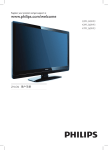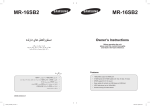Download Philips 32HFL3331/93 Flat Panel Television User Manual
Transcript
Register your product and get support at www.philips.com/welcome 32HFL3331/93 32HFL3331/97 42HFL3381/93 EN User manual ZH-CN 用户手册 1 Notice English Contents 2 2 Important 3 3 PBS mode setup 5 Access the PBS setup menu 5 Activate PBS mode 6 Select an application 6 Access consumer setup menu 6 Configure the settings for switch-on 7 Configure the control settings 9 Use blank channel 10 Access PayTV channels 11 Use multiple TVs in a room 11 Access PayTV channels with a Smoovie RC 12 Save the settings 12 Copy configuration data from a TV to a USB storage device 12 Copy the configuration data from a USB storage device to a TV 12 Reset the TV to factory settings 12 4 Connect devices 13 Back connectors for 42 inch TV 13 Back connectors for 32 inch TV 14 Side connectors 14 5 Troubleshooting 15 Picture issues PBS feature inactive No access to PBS setup menu Guest RC does not work Contact us 15 15 15 15 15 6 Index 16 EN 1 1 Notice 2009 © Koninklijke Philips Electronics N.V. All rights reserved. Specifications are subject to change without notice. Trademarks are the property of Koninklijke Philips Electronics N.V. or their respective owners. Philips reserves the right to change products at any time without being obliged to adjust earlier supplies accordingly. The material in this manual is believed adequate for the intended use of the system. If the product, or its individual modules or procedures, are used for purposes other than those specified herein, confirmation of their validity and suitability must be obtained. No warranty concerning the material is expressed or implied. Philips cannot be held responsible neither for any errors in the content of this document nor for any problems as a result of the content in this document. Errors reported to Philips will be adapted and published on the Philips support website as soon as possible. The information provided in this document supersedes all statements in any other document provided with this product. Pixel characteristics This LCD product has a high number of color pixels. Although it has effective pixels of 99.999% or more, black dots or bright points of light (red, green or blue) may appear constantly on the screen. This is a structural property of the display (within common industry standards) and is not a malfunction. Warranty No components are user serviceable. Do not open or remove covers to the inside of the product. Repairs may only be done by Philips Service Centres and official repair shops. Failure to do so shall void any warranty, stated or implied. Any operation expressly prohibited in this manual, any adjustments, or assembly procedures not recommended or authorised in this manual shall void the warranty. 2 EN Compliance with EMF Koninklijke Philips Electronics N.V. manufactures and sells many products targeted at consumers, which, like any electronic apparatus, in general have the ability to emit and receive electromagnetic signals. One of Philips’ leading Business Principles is to take all necessary health and safety measures for our products, to comply with all applicable legal requirements and to stay well within the EMF standards applicable at the time of producing the products. Philips is committed to develop, produce and market products that cause no adverse health effects. Philips confirms that if its products are handled properly for their intended use, they are safe to use according to scientific evidence available today. Philips plays an active role in the development of international EMF and safety standards, enabling Philips to anticipate further developments in standardisation for early integration in its products. Copyright All other registered and unregistered trademarks are the property of their respective owners. ® Kensington and Micro Saver are registered US trademarks of ACCO World corporation with issued registrations and pending applications in other countries throughout the world. VESA, FDMI and the VESA Mounting Compliant logo are trademarks of the Video Electronics Standards Association. Portions of this software are copyright © The FreeType Project (www.freetype.org). • Read and understand all instructions before you use your TV. If damage is caused by failure to follow instructions, the warranty does not apply. Safety • Risk of electric shock or fire! • Never expose the TV to rain or water. Never place liquid containers, such as vases, near the TV. If liquids are spilt on or into the TV, disconnect the TV from the power outlet immediately. Contact Philips Consumer Care to have the TV checked before use. • Never place the TV, remote control or batteries near naked flames or other heat sources, including direct sunlight. To prevent the spread of fire, keep candles or other flames away from the TV, remote control and batteries at all times. • • Never insert objects into the ventilation slots or other openings on the TV. • When the TV is swiveled ensure that no strain is exerted on the power cord. Strain on the power cord can loosen connections and cause arcing. Risk of short circuit or fire! • Never expose the remote control or batteries to rain, water or excessive heat. • Avoid force coming onto power plugs. Loose power plugs can cause arcing or fire. • • • Risk of injury or damage to the TV! • Two people are required to lift and carry a TV that weighs more than 55 lbs or 25 Kgs. • When stand mounting the TV, use only the supplied stand. Secure the stand to the TV tightly. Place the TV on a flat, level surface that can support the combined weight of the TV and the stand. • When wall mounting the TV, use only a wall mount that can support the weight of the TV. Secure the wall mount to a wall that can support the combined weight of the TV and wall mount. Koninklijke Philips Electronics N.V. bears no responsibility for improper wall mounting that results in accident, injury or damage. Risk of injury to children! Follow these precautions to prevent the TV from toppling over and causing injury to children: • Never place the TV on a surface covered by a cloth or other material that can be pulled away. • Ensure that no part of the TV hangs over the edge of the surface. • Never place the TV on tall furniture (such as a bookcase) without anchoring both the furniture and TV to the wall or a suitable support. • Educate children about the dangers of climbing on furniture to reach the TV. Risk of overheating! Never install the TV in a confined space. Always leave a space of at least 4 inches or 10 cm around the TV for ventilation. Ensure curtains or other objects never cover the ventilation slots on the TV. Risk of damage to the TV! Before you connect the TV to the power outlet, ensure that the power voltage matches the value printed on the back of the TV. Never connect the TV to the power outlet if the voltage is different. EN 3 English 2 Important • • • • • • Risk of injury, fire or power cord damage! Never place the TV or any objects on the power cord. To easily disconnect the TV power cord from the power outlet, ensure that you have full access to the power cord at all times. When you disconnect the power cord, always pull the plug, never the cable. Disconnect the TV from the power outlet and antenna before lightning storms. During lightning storms, never touch any part of the TV, power cord or antenna cable. Risk of hearing damage! Avoid using earphones or headphones at high volumes or for prolonged periods of time. If the TV is transported in temperatures below 5°C, unpack the TV and wait until the TV temperature matches room temperature before connecting the TV to the power outlet. Screen care • • • • • 4 Avoid stationary images as much as possible. Stationary images are images that remain on-screen for extended periods of time. Examples include: on-screen menus, black bars and time displays. If you must use stationary images, reduce screen contrast and brightness to avoid screen damage. Unplug the TV before cleaning. Clean the TV and frame with a soft, damp cloth. Never use substances such as alcohol, chemicals or household cleaners on the TV. Risk of damage to the TV screen! Never touch, push, rub or strike the screen with any object. To avoid deformations and color fading, wipe off water drops as soon as possible. EN Disposal of your old product and batteries Your product is designed and manufactured with high quality materials and components, which can be recycled and reused. When this crossed-out wheeled bin symbol is attached to a product it means that the product is covered by the European Directive 2002/96/EC. Please inform yourself about the local separate collection system for electrical and electronic products. Please act according to your local rules and do not dispose of your old products with your normal household waste. Correct disposal of your old product helps to prevent potential negative consequences for the environment and human health. Your product contains batteries covered by the European Directive 2006/66/EC, which cannot be disposed with normal household waste. Please inform yourself about the local rules on separate collection of batteries because correct disposal helps to prevent negative consequences for the environmental and human health. PBS mode can be configured for hotels, hospitals, and other places with hospitality and signage applications. When enabled, the PBS mode can limit access to TV features in the following ways : • To prevent guests from changing the channel, picture, sound and service settings. • To turn the TV on at a preset channel and volume. • To blank out certain channels so that they can be used for off-air radio transmission, music CDs, etc. • To set the maximum volume. • To enable or disable remote controls functions, and on-screen display such as channel number, name, clock, volume bar, etc. Access the PBS setup menu with guest remote control 1 2 English 3 PBS mode setup Switch on the TV and select a TV channel. Press ‘319753’ followed by within 10 seconds. »» The PBS setup menu is displayed. Access the PBS setup menu PBS Menu PBS Mode Off Application On Consumer Setup Switch On Settings Control Settings Blank Channel Pay-tv Setup Multi RC Smart RC Store USB to TV TV to USB Reset When the [High Security Mode] (High Security Mode) is [Off] (Off), you can access the PBS setup menu with the PBS setup remote control or the guest remote control. When the [High Security Mode] (High Security Mode) is [On] (On), you must use the PBS setup remote control to access the PBS setup menu. EN 5 Access the PBS setup menu with PBS setup remote control POWER RECALL TEXT SMART Select an application 1 2 SLEEP CC GUEST DCM SETUP SETUP 1 2 3 4 5 6 7 8 0 RESET M 9 GUIDE CH M A/CH _ + 1 2 3 3 + 3 Switch on the TV and select a TV channel. Set the switch at the side of the remote control to SETUP. Enter the PBS setup menu. Press to select [PBS Mode] > [On]. »» The PBS mode is activated with all the settings in the PBS setup menu. to select [Store] (Store). Note •• Install the channels and configure the picture, sound, and feature settings for the guest before you activate the PBS mode. •• To use the TV as a normal consumer set, select [PBS Mode] > [Off]. 6 EN Press to select [Store] (Store). Access consumer setup menu 1 2 Press M to display the PBS setup menu. »» The PBS setup menu is displayed. Press Press to select [Application] (Application). Select one of the following options: • [Hospitality] (Hospitality): For hospitality or healthcare applications. The guests have no access to service settings and have restricted access to the TV menu. • [Signage] (Signage): For signage applications.The hotel installer has full access to TV menu but restricted access to services. + Activate PBS mode 1 2 Enter the PBS setup menu. 3 Enter the PBS setup menu. Press to select and enter [Consumer Setup] (Consumer setup). »» You can configure the picture, sound, features, installation, and software update settings for the TV. Press to return to the previous screen. Tip •• For more details, refer to the user manual provided with the TV. You can configure settings (such as volume, channel, picture format, etc) that are used as default, when the TV is switched on. 1 Preset the switch-on volume 1 2 Enter the PBS setup menu. PBS Menu PBS Mode Application Switch On Vol Consumer Setup Switch On Ch Picture Format Switch On Settings Control Settings Blank Channel Pay-tv Setup Multi RC Smart RC Store Max Volume Power On Smart Power Display Msg Welcome Msg Set ID USB to TV TV to USB Reset 2 Press to select [Switch On Settings] (Switch on setting). Select one of the following options: • [Switch On Vol] (Switch on volume): Presets the volume. • [Max Volume] (Maximum volume): Presets the maximum volume that a guest can select. • [Switch On Ch] (Switch on channel): Presets the channel that is displayed when the TV is switched on. • [Picture Format] (Picture format): Presets the picture format. • [Power On] (Power on): Presets the power mode. • [Smart Power] (Smart power): Presets the power savings mode. • [Display Msg] (Display message): Enables or disables the display of a welcome message. • [Welcome Msg] (Welcome message): Specifies a welcome message. • [Set ID] (Set ID): Specifies an ID for signage applications. This option appears only if you select [Application] > [Signage] from the PBS setup menu. 3 Enter the PBS setup menu. Press to select [Switch On Settings] > [Switch On Vol]. Select one of the following options: • [Last Status] (Last status): Select [Off] (Off) to switch the TV on at a user defined volume. Select [On] (On) to switch the TV on at the last volume setting. • [User Defined] (User defined): Press to set the volume that is used when the TV is switched on. Press to return to the previous screen. Preset the maximum volume 1 2 3 4 Enter the PBS setup menu. Press to select and enter [Switch On Settings] > [Max Volume]. Press to set the maximum volume that a guest can select. Press to return to the previous screen. Preset the switch-on channel 1 2 3 Enter the PBS setup menu. Press to select [Switch On Settings] > [Switch On Ch]. Select one of the following options: • [Last Status] (Last status): Select [Off] (Off) to switch the TV on at a user defined channel. Select [On] (On) to switch the TV on at the last viewed channel. • [User Defined] (User defined): Press to set the channel that is displayed when the TV is switched on. Press to return to the previous screen. EN 7 English Configure the settings for switch-on Preset the picture format Display a welcome message Enter the PBS setup menu. Press to select [Switch On Settings] > [Picture Format]. 3 Press to select one of the available picture formats. 4 Press to return to the previous screen. Enter the PBS setup menu. Press to select [Switch On Settings] > [Display Msg]. Select one of the following options: • [Off] (Off): Disables the display of a welcome message. • [On] (On): Enables the display of a welcome message for a pre-defined period of time (see ‘Set a welcome message’ on page 8). 3 Press to return to the previous screen. 1 2 Preset the power mode 1 2 Enter the PBS setup menu. Press to select [Switch On Settings] > [Power On]. Select the power mode that is used when the TV is switched on from the mains: • [Standby] (Standby): The TV is switched on in standby mode. • [On] (On): The TV is switched on. • [Last Status] (Last status): The TV is switched on to the last used power mode. 3 Press to return to the previous screen. Use Smart power Smart power enables you to display picture with significant power savings without compromising the picture quality. 1 Enter the PBS setup menu. 2 Press to select [Switch On Settings] > [Smart Power]. Select one of the following options: • [Off] (Off): Disables Smart Power. • [Low] (Low): Displays the picture with least power savings. • [Medium] (Medium): Displays the picture with medium power savings. • [High] (High): Displays the picture with maximum power savings. 3 Press to return to the previous screen. 1 2 Set a welcome message 1 2 Enter the PBS setup menu. Press to select [Switch On Settings] > [Welcome Msg]. Select one of the following to set or clear a welcome message: • [Line 1] (Line 1): Press to enter the first line of the welcome message. • [Line 2] (Line 2): Press to enter the second line of the welcome message. • [Clear] (Clear): Clears the welcome message. • [Msg Timeout] (Message timeout): Set the display time to 20, 25 or 30 seconds. 3 Press to return to the previous screen. Tip •• You can have a maximum of 20 alphanumeric characters in each line of your welcome message. Set ID 1 2 Enter the PBS setup menu. Press to select [Switch On Settings] > [Set ID]. 3 Press to adjust the ID to a number between 0 - 63. 4 Press to return to the previous screen. Note •• Available only in public signage applications. 8 EN 1 Enter the PBS setup menu. PBS Menu PBS Mode Local KB Lock Application Consumer Setup RC Lock Switch On Settings OSD Display High Security Mode Control Settings HDMI-CEC in Blank Channel Pay-tv Setup Monitor Out Loud Speaker Mute Multi RC Smart RC Store USB to TV TV to USB Reset 2 Press to select [Control Settings] (Control settings). Select one of the following options: • [Local KB Lock] (Local keyboard lock): Enables or disables the TV controls. • [RC Lock] (Remote control lock): Enables or disables the remote control. • [OSD Display] (On-screen display): Enables or disables the on-screen display. • [High Security Mode] (High-security mode): Enables or disables the highsecurity mode. • [HDMI-CEC IN] (HDMI-CEC): Enables or disables HDMI-CEC. • [Monitor Out] (Monitor out): Enables or disables AV OUT (VIDEO and AUDIO L/R) to prevent illegal copying of PayTV channels. • [Loud Speaker Mute] (Loud speaker mute): Enables or disables the speakers. (Available only in model 32HFL3331). Enable or disable the TV controls 1 2 Enter the PBS setup menu. Press to select and enter [Control Settings] > [Local KB Lock]. 3 Press to select one of the following: • [Off] (Off): Unlocks all local keys on the TV. • [On] (On): Locks all local keys, except the Power key. • [All] (ALL): Locks all keys including the Power key. 4 Press to return to the previous screen. Enable or disable the remote control 1 2 Enter the PBS setup menu. Press to select and enter [Control Settings] > [RC Lock]. 3 Press to select one of the following: • [Off] (Off): Enables all standard remote control functions. • [On] (On): Disables all standard remote control functions. 4 Press to return to the previous screen. Note •• You can enter the key sequence in the guest remote control to access the PBS Setup Menu at all times except when you select [High Security Mode] > [On]. •• The PBS setup remote control cannot be locked. Enable or disable the on-screen display 1 2 Enter the PBS setup menu. Press to select and enter [Control Settings] > [OSD Display]. 3 Press to select one of the following: • [Off] (Off): Disables on-screen display on your TV. • [On] (On): Enables on-screen display of channel number, sound mode, volume bar, etc. 4 Press to return to the previous screen. EN 9 English Configure the control settings Enable or disable the high-security mode 1 2 3 Enter the PBS setup menu. Press to select [Control Settings] > [High Security Mode]. Select one of the following options: • [Off] (Off): The PBS setup menu can be displayed using the PBS setup remote control or the guest remote control. • [On] (On): The PBS setup menu can be displayed using the PBS setup remote control only. Press 3 Press to select [Control Settings] > [HDMI-CEC IN]. Select one of the following options: • [Off] (Off): Disables HDMI-CEC feature. • [On] (On): Enables HDMI-CEC feature. Press to return to the previous screen. You can disable AV OUT (VIDEO and AUDIO L/R) to blank out the video and audio output to a recording device. This prevents illegal copying of PayTV channels. 3 10 3 Enter the PBS setup menu. Press to select [Control Settings] > [Loud Speaker Mute]. Select one of the following options: • [Off] (Off): The TV speakers are enabled. However, when a headphone is plugged in, the TV speakers are muted and the audio is routed to the headphone. • [On] (On): TV speakers are muted. Press to return to the previous screen. Note •• Available only in model 32HFL3331. Enter the PBS setup menu. Enable or disable video and audio output to a recording device 1 2 1 2 to return to the previous screen. Enable or disable HDMI-CEC 1 2 Enable or mute the TV speakers Enter the PBS setup menu. Press to select [Control Settings] > [Monitor Out]. Select one of the following options: • [Off] (Off): Disables AV OUT (VIDEO and AUDIO L/R) • [On] (On): Enables AV OUT (VIDEO and AUDIO L/R). Press EN to return to the previous screen. Use blank channel You can blank the video of the current channel so that it can be used for off-air radio transmission, music CDs, etc. 1 2 3 4 Enter the PBS setup menu. Press Channel]. to select and enter [Blank Press to select one of the following: • [Off] (Off): Enables video display for the current channel. • [On] (On): Disables video display for the current channel. Press to return to the previous screen. 1 2 Enter the PBS setup menu. to select and enter [Pay-tv Press setup]. PBS Menu x PBS Mode R0 Application R1 Consumer Setup Switch On Settings Control Settings Blank Channel R2 Use multiple TVs in a room You can watch several TVs in a room by using special remote controls. When you select Multi RC, these remote controls are prevented from interfering with one another. 1 2 Enter the PBS setup menu. to select and enter [Multi Press RC]. PBS Menu Blue PBS Mode Application Pay-tv Setup Multi RC Smart RC Store USB to TV TV to USB Consumer Setup Green Yellow Switch On Settings Red Control Settings Off Blank Channel Pay-tv Setup Reset Multi RC 3 Press to select one of the following channel lists: • [R0] (R0): For free channels. • [R1] (R1): For PayTV channels. • [R2] (R2): For PayTV channels. Smart RC Store USB to TV TV to USB Reset 3 Note •• To add the current channel to a channel list, press to select ‘x’. •• To remove the current channel from any of the lists, press to deselect ‘x’. 4 Press to return to the previous screen. 4 Press to select a color. »» The TV responds only to the remote control set to the selected color. Press to return to the previous screen. Note •• Select [Multi RC] > [Off] to disable Multi RC. •• Multi RC supports a maximum of four TVs in one room and requires the use of special remote controls. For more details, contact your local Philips hospitality representative. EN 11 English Access PayTV channels Access PayTV channels with a Smoovie RC Smoovie RC is a standalone PayTV solution. A user pays for a Smoovie remote control that accesses a bundle of PayTV channels for a limited period of time. 1 2 3 4 Enter the PBS setup menu. Press RC]. to select and enter [Smart Press to select one of the following options: • [Off] (Off): Accesses PayTV channels through standard PayTV options. • [On] (On): Accesses PayTV channels via Smoovie remote control only. Press to return to the previous screen. Note •• You can access two lists of PayTV channels with two different Smoovie remote controls. 1 2 3 1 2 Copy the configuration data from a USB storage device to a TV The TV configuration data can be copied from a USB storage device to the TV. This enables the hotel installer to bypass the PBS setup menu and configure another TV by simply inserting the USB storage device (containing all the data) into the TV. Press to select [Store] (Store). »» YourTV settings are stored. 4 menu. You can save your settings as frequently as you want. Copy configuration data from a TV to a USB storage device This allows you to copy the configuration data from a TV to a USB storage device. The USB device, can then be used, to configure another TV with the same settings. 12 EN to select and enter [TV To the data is completely copied from the TV. Enter the PBS setup menu. •• Save the settings before you exit the PBS setup Press USB]. •• Do not remove the USB storage device until 2 3 Note Enter the PBS setup menu. Note 1 Save the settings Connect the USB storage device to the SERVICE connector at the side of the TV. Connect the USB storage device to the SERVICE connector at the side of the TV. Enter the PBS setup menu. Press TV]. to select and enter [USB To Press to select [Store]. Note •• Do not remove the USB storage device until the data is completely copied to the TV. •• Restart the TV for the settings to take effect. Reset the TV to factory settings 1 2 Enter the PBS setup menu. Press to select [Reset] (Reset). »» The default settings are restored. This section describes how to connect various devices with different connectors and supplements examples provided in the Quick Start. b IR Out IR signal transmission to an external device, such as, a set-top box. Please refer to the following picture for pin definition : Gnd IR-Out Gnd Note •• Different types of connectors may be used to connect a device to your TV, depending on availability and your needs. A comprehensive interactive guide to help you connect your product is available at www.connectivityguide. philips.com. Back connectors for 42 inch TV c VGA/PC and PC AUDIO IN Audio and video input from a computer. d TV ANTENNA Signal input from an antenna, cable or satellite. e SERV. U For Serial Express communication and use by service personnel. f AV OUT (VIDEO and AUDIO L/R) Audio and video output to analog devices such as another TV or a recording device. g AV1 (VIDEO and AUDIO L/R) Analog audio and composite video input from analog or digital devices such as DVD players, satellite receivers and VCRs. HDMI 1 AV 1 h CVI 1/2 (Y Pb Pr and AUDIO L/R) Analog audio and component video input from analog or digital devices such as DVD players or game consoles. 8 a HDMI 1 Digital audio and video input from highdefinition digital devices such as Blu-ray players. EN 13 English 4 Connect devices Back connectors for 32 inch TV h AV1 (VIDEO and AUDIO L/R) Analog audio and composite video input from analog or digital devices such as DVD players, satellite receivers and VCRs. i CVI 1/2 (Y Pb Pr and AUDIO L/R) Analog audio and component video input from analog or digital devices such as DVD players or game consoles. HDMI 1 SPDIF AV 1 Side connectors IR Link 1 9 8 2 a HDMI 1 Digital audio and video input from highdefinition digital devices such as Blu-ray players. b AV OUT (VIDEO and AUDIO L/R) Audio and video output to analog devices such as another TV or a recording device. c VGA/PC and PC AUDIO IN Audio and video input from a computer. 3 4 5 a SERVICE For software update and cloning. d TV ANTENNA Signal input from an antenna, cable or satellite. b HDMI Digital audio and video input from highdefinition digital devices such as Blu-ray players. e SERV. U For Serial Express communication and use by service personnel. c VIDEO Composite video input from analog devices such as VCRs. f SPDIF Digital audio output to home theaters and other digital audio systems. d AUDIO L/R Audio input from analog devices connected to VIDEO. g IR Link IR signal input/output between TV and another IR compliant external device such as a set-top box. e 14 EN Stereo audio output to headphones or earphones. Guest RC does not work This section describes commonly encountered issues and accompanying solutions. The guest remote control does not work: •• Check that the remote control is not locked. Select [Control Settings] > [RC Lock] > [Off] to enable the remote control. Picture issues The TV is on, but there is no picture: •• Check that the [Blank Channel] feature is disabled in the PBS setup menu. Select [Blank Channel] > [Off] to enable picture display on the TV. PBS feature inactive The PBS mode is not active: •• Check that the PBS mode has been activated by selecting [PBS Mode] > [On]. •• Save the TV settings and turn the TV off and on again. No access to PBS setup menu The PBS setup mode cannot be accessed using the guest remote control: •• Check that the high-security mode has been turned off. Use the PBS setup remote control to select [Control Settings] > [High Security Mode] > [Off]. The PBS setup mode cannot be accessed using the PBS setup remote control: •• Check that the switch at the side of the PBS setup remote control is set to SETUP. Contact us If you cannot resolve your problem, refer to the FAQs for this product at www.philips. com/support. If the problem remains unresolved, contact Philips Consumer Care in your country as listed in the Addendum. Warning •• Do not attempt to repair the product yourself. This may cause severe injury, irreparable damage to your product or void your warranty. Note •• Make a note of your TV model and serial number before you contact Philips. These numbers are printed on the back of the TV and on the packaging. EN 15 English 5 Troubleshooting 6 Index R A Application Hospitality application Signage application B Blank channel 5, 6 5, 6 10 C Clone configuration data Copy from TV to USB Copy from USB to TV Consumer setup Control settings HDMI-CEC in High security mode Local KB lock Loud speaker mute Monitor out OSD display RC lock M Multi RC P PayTV PBS setup menu Access with guest RC Access with PBS RC PBS mode 16 EN 12 12 6 10 10 9 10 10 9 9 11 11 5 5 6 Remote control Guest RC Multi RC PBS remote control RC lock Smoovie RC Reset S Smoovie RC Store Switch on settings Display message Maximum volume Picture format Power on last status Set ID Smart power Switch on channel Switch on volume Welcome message 5 11 6 9 12 12 12 12 8 7 8 8 8 8 7 7 8 T TV settings Copy from TV to USB Copy from USB to TV 12 12 目录 2 注意事项 4 5 简体中文 1 公告 3 PBS 模式设置 7 访问 PBS 设置菜单 7 激活 PBS 模式 8 选择应用 8 访问顾客设置菜单 8 配置开机设置 8 配置控制设置 10 使用空白频道 12 访问付费电视频道 12 在一个房间中使用多台电视机 12 使用 Smoovie RC 访问付费电视频道 13 保存设置 13 将配置数据从电视机复制到 USB 存储 设备 13 将配置数据从 USB 存储设备复制到电 视机 13 将电视机重置为出厂设置 13 4 连接设备 14 42 英寸电视机的背面插口 14 32 英寸电视机的背面插口 15 侧面插口 15 5 故障种类和处理方法 16 画面问题 16 PBS 功能处于不活动状态 16 无法访问 PBS 设置菜单 16 来宾遥控器不工作 16 联系方式 16 6 索引 17 ZH-CN 1 2 3 1 公告 2009 © Koninklijke Philips Electronics N.V. 保留所有权利。 规格如有更改,恕不另行通知。 所有商标 均是 Koninklijke Philips Electronics N.V. 或它们各自所有者的财产。 Philips 保留随 时更改产品的权利,而且没有义务对较早 前提供的产品进行相应的调整。 本手册中的材料对于此系统的设计用途来 说已经足够。 如果产品或其单个模块或程 序用于除此处指定用途之外的其它目的, 则必须首先确认其有效性和适合性。 未明 示或暗示对本材料的保证。 对于本文档内容中的任何错误,以及因本 文档内容造成的任何问题,Philips 概不负 责。 Philips 会尽快地纠正用户报告的错误 并将其并公布在 Philips 支持网站上。 本文档中提供的信息可以取代随产品提供 的任何其他文档中的所有声明。 像素特性 此液晶显示产品具有很高的彩色像素。 尽 管其有效像素高达 99.999% 或更高,但屏 幕仍可能持续出现黑点或亮点(红色、绿 色或蓝色)。 这是显示器的结构属性(在 通用行业标准之内),不是故障。 保修 用户不可更换任何组件。 请勿打开或取 下电视机后盖暴露出产品内部。 必须由 Philips 服务中心和官方修理店进行维修。 否则所有声明或暗示的保修都将失效。 本手册中明确禁止的任何操作、本手册中 未建议或授权的任何调整或装配步骤均不 在保修范围内。 4 ZH-CN 符合 EMF 标准 Koninklijke Philips Electronics N.V. 主要 面向广大消费者制造和销售各类产品,包 括通常能放射和接收电磁信号的各种电子 设备。 Philips 的主要经营原则之一就是要对我们 的产品采取各种必要的健康和安全措施, 符合所有相应的法律要求,并在生产产品 时严格遵照 EMF 标准。 Philips 致力于开发、生产和销售对人体健 康无任何危害的产品。 Philips 确认,据目 前的科学证明,如果其产品使用得当,则 对人体毫无危害。 长期以来,Philips 始终在国际 EMF 和安全 标准的制定工作中扮演着积极的角色,这 就使 Philips 总能预知标准的发展趋势,并 率先应用到其产品中去。 版权 所有其它已注册和未注册的商标是其各自 所有者的财产。 ® Kensington 和 Micro Saver 是 ACCO World Corporation 在美国注册和全球其它 国家/地区已注册及正在申请的商标。 VESA、FDMI 和 VESA 安装兼容徽标 是 VESA(Video Electronics Standards Association,视频电子标准协会)的商 标。 本软件部分版权所有 © The FreeType Project (www.freetype.org)。 在使用电视机之前,请阅读并理解所有说 明。 因未遵守说明而造成的损坏不在保修 范围内。 安全 • 小心触电或发生火灾! • 切勿让电视机与雨或水接触。 切勿 将液体容器(例如花瓶)放置在电视 机旁边。 如果将液体洒到了电视机 表面或内部,请立即断开电视机的电 源。 请与 Philips 客户服务中心联 系,对电视机进行检查后再行使用。 • 切勿将电视机、遥控器或电池放在 明火或其它热源(包括直射的阳光) 附近。 为避免火焰蔓延,请始终使蜡烛或其 它明火远离电视机、遥控器和电池。 • • • • • • 切勿向电视机上的通风槽或其它开 口中插入任何物体。 • 旋转电视机时,请确保电源线不会 绷紧。 电源线绷紧会使电源连接变 松,进而产生火花。 小心短路或起火! • 切勿将遥控器或电池暴露在雨中、水 中或过热的环境中。 • 请避免电源插头产生拉力。 松动 的电源插头可能产生火花或者导致 起火。 小心人身伤害或电视机损坏! • 需由两个人搬运重量超过 25公斤的 电视机。 • 将电视机安装在机座上时,请仅使用 提供的机座。 将机座牢固地固定到 电视机上。 将电视机放在水平、平 坦且可承受电视机和机座总重量的 表面上。 • • • • • • 采用壁挂方式安装电视机时,请仅 使用可承受电视机重量的壁挂安装 托架。 将壁挂安装托架固定到可 承受电视机和壁挂安装托架总重 量的墙壁上。 Koninklijke Philips Electronics N.V. 对由于安装不当 而造成的事故、人身伤害或损失不 负任何责任。 小心伤害儿童!请遵循以下注意事项,以 避免因电视机掉落而导致儿童受伤: • 切勿将电视机放在由可拉动的布或 其它材料覆盖的表面上。 • 确保电视机的任何部分均位于表面 边缘以内。 • 将电视机放在较高的家具(如书柜) 上时,一定要将家具和电视机都固 定到墙壁或适当的支撑物上。 • 告知儿童爬上家具触摸电视机可能 带来的危险。 小心过热! 切勿将电视机安装在封闭 空间内。 始终在电视机周围留出至少 4 英寸或 10 厘米的空间以便通风。 确 保窗帘或其它物体不会遮挡电视机上的 通风槽。 小心损坏电视机! 在将电视机连接到 电源插座上之前,请确保电源电压与电 视机背面印刷的值相匹配。 如果电压不 同,切勿将电视机连接到电源插座上。 小心人身伤害、起火或电源线损坏! 切 勿将电视机或任何物体放在电源线上。 为便于从电源插座上断开电视机的电源 线,请确保您始终可以完全接触到电源 线。 断开电源线时,应始终握住插头,而不 能拉电缆。 雷雨天气来临之前,请断开电视机与电 源插座及天线的连接。 在雷雨天气里, 切勿触摸电视机、电源线或天线的任何 部分。 小心听力损害! 避免在高音量下或长时 间使用耳机或听筒。 如果在低于 5°C 的温度下运送电视机, 请先拆开电视机的包装,待电视机适应 了室温后再将电视机连接到电源插座 上。 ZH-CN 5 简体中文 • 2 注意事项 屏幕养护 • • • • • 尽量避免静止图像。 静止图像是在屏幕 上保持很长时间的图像。 例如屏幕菜 单、黑条和时间显示等。 如果必须使用 静止图像,请降低屏幕的对比度和亮度, 以防止损坏屏幕。 在清洁前拔下电视的插头。 用柔软的湿布擦拭电视机和框架。 切 勿使用酒精、化学品或家用清洁剂等物 质清洁电视机。 小心损坏电视机屏幕! 切勿使用任何 物体接触、推按、摩擦或敲击屏幕。 为了避免变形和褪色,请尽快擦掉水 滴。 旧产品和电池的处理 本产品采用可回收利用的高性能材料和组件 制造而成。 如果产品上贴有带叉的轮式垃圾桶符号,则 表示此产品符合欧盟指令 2002/96/EC。 请 自行了解当地的电子和电气产品分类收集系 统。 请遵守当地规定,不要将旧产品丢弃到普通 生活垃圾中。 正确弃置旧产品有助于避免对环境和人类健 康造成潜在的负面影响。 本产品包含欧盟指令 2006/66/EC 涉及的电 池,该电池不可与普通生活垃圾一起处理。 请自行了解当地关于分类收集电池的规定, 正确弃置电池有助于避免对环境和人类健康 造成负面影响。 6 ZH-CN 可以为宾馆、医院和其它医疗和招待性应 用场所配置 PBS 模式。 启用 PBS 模式后,此模式可以通过以下方 式限制对电视功能的访问: • 阻止来宾更改频道、画面、声音和服务 的开机设置。 • 在预设频道以预设音量打开电视机。 • 使特定频道成为空白频道,以便将其用 于不占用空中通道的无线电传输、音乐 CD 等。 • 设置最大音量。 • 启用或禁用遥控器功能以及屏幕显示, 如频道编号、名称、时钟、音量条等。 访问 PBS 设置菜单 PBS Menu PBS Mode Off Application On Consumer Setup Switch On Settings Control Settings 用来宾遥控器访问 PBS 设置菜单 简体中文 3 PBS 模式设置 1 2 打开电视机并选择一个电视频道。 在 10 秒内按“319753”,然后按 »» 即会显示 PBS 设置菜单。 。 用 PBS 设置遥控器访问 PBS 设置 菜单 POWER RECALL Blank Channel Pay-tv Setup TEXT Multi RC Smart RC Store SMART SLEEP CC GUEST DCM USB to TV TV to USB SETUP Reset SETUP 当 [High Security Mode](高安全模式)为 [Off](关)时,您可以使用 PBS 设置遥控 器或来宾遥控器访问 PBS 设置菜单。 当 [High Security Mode](高安全模式)为 [On](开)时,您必须使用 PBS 设置遥控 器才能访问 PBS 设置菜单。 1 2 3 4 5 6 7 8 0 RESET M CH M A/CH _ + 1 2 3 9 GUIDE + + 打开电视机并选择一个电视频道。 将遥控器侧面的开关设置为 SETUP。 按 M 以显示 PBS 设置菜单。 »» 即会显示 PBS 设置菜单。 ZH-CN 7 激活 PBS 模式 1 2 3 进入 PBS 设置菜单。 按 选择 [PBS Mode] > [On]。 »» PBS 模式即会激活,并使用 PBS 设置菜单中的所有设置。 按 选择 [Store](储存)。 注 •• 在激活 PBS 模式之前,请为来宾设定频道并 配置画面、声音和功能设置。 提示 •• 有关更多详细信息,请参阅随电视机提供的 用户手册。 配置开机设置 您可以配置打开电视机时使用的默认设置 (如音量、频道、画面格式等)。 1 •• 要将电视机用作消费者能够正常使用的电视 进入 PBS 设置菜单。 PBS Menu 机,请选择 [PBS Mode] > [Off]。 PBS Mode Application Switch On Vol Consumer Setup Switch On Ch Picture Format Switch On Settings 选择应用 Control Settings 1 2 Multi RC Smart RC Store 3 进入 PBS 设置菜单。 按 选择 [Application](应用)。 选择以下选项之一: • [Hospitality](酒店宾馆):用于酒 店宾馆或酒店式管理公寓等应用。 来宾无权访问服务设置,对电视菜 单具有有限的访问权限。 • [Signage](公共显示):用于公共显 示性应用。宾馆安装人员对电视菜 单具有完全访问权限,但对服务具 有有限的访问权限。 按 选择 [Store](储存)。 访问顾客设置菜单 1 2 Blank Channel Pay-tv Setup 进入 PBS 设置菜单。 按 选择并进入 [Consumer Setup](顾客设置)。 »» 您可以配置电视机的画面、声音、 功能、安装和软件更新设置。 3 按 8 ZH-CN 返回上一屏幕。 Max Volume Power On Smart Power Display Msg Welcome Msg Set ID USB to TV TV to USB Reset 2 按 选择 [Switch On Settings]( 开机设置)。 选择以下选项之一: • [Switch On Vol](开机音量):预置 音量。 • [Max Volume](最大音量):预置 来宾可以选择的最大音量。 • [Switch On Ch](开机频道):预置 打开电视机时显示的频道。 • [Picture Format](画面格式):预 置画面格式。 • [Power On](开机):预置电源模 式。 • [Smart Power](智能电源):预置 节电模式。 • [Display Msg](显示消息):启用或 禁用欢迎消息的显示。 • [Welcome Msg](欢迎消息):指定 欢迎消息。 • [Set ID](电视机 ID):指定用于公 共显示应用的 ID。只有当您在 PBS 设置菜单中选择 [Application] > [Signage] 时才会显示此选项。 预置开机音量 预置电源模式 1 2 1 2 3 按 选择 [Switch On Settings] > [Switch On Vol]。 选择以下选项之一: • [Last Status](上次状态):选择 [Off](关),以用户定义的音量打开 电视机。 选择 [On](开),以上次 的音量设置打开电视机。 • [User Defined](用户定义):按 可以设置打开电视机时使用的 音量。 按 3 进入 PBS 设置菜单。 按 选择 [Switch On Settings] > [Power On]。 选择打开电视机电源时 使用的电源模式: • [Standby](待机):以待机模式打开 电视机。 • [On](开机):打开电视机。 • [Last Status](上次状态):以上次 使用的电源模式打开电视机。 按 返回上一屏幕。 返回上一屏幕。 使用智能电源 预置最大音量 1 2 3 4 进入 PBS 设置菜单。 按 选择并进入 [Switch On Settings] > [Max Volume]。 按 按 智能电源能够在不影响画面质量的条件下以 显著节能的方式显示画面。 1 2 设置来宾可以选择的最大音量。 返回上一屏幕。 预置开机频道 1 2 3 进入 PBS 设置菜单。 按 选择 [Switch On Settings] > [Switch On Ch]。 选择以下选项之一: • [Last Status](上次状态):选择 [Off](关),以用户定义的频道打开 电视机。 选择 [On](开),以上次 观看的频道打开电视机。 • [User Defined](用户定义):按 可以设置打开电视机时显示的 频道。 按 3 1 2 返回上一屏幕。 3 4 进入 PBS 设置菜单。 按 选择 [Switch On Settings] > [Picture Format]。 按 按 按 选择 [Switch On Settings] > [Smart Power]。 选择以下选项之一: • [Off](关):禁用智能电源。 • [Low](低):以最低节能方式显示 画面。 • [Medium](中):以中等节能方式显 示画面。 • [High](高):以最高节能方式显示 画面。 按 返回上一屏幕。 显示欢迎消息 预置画面格式 1 2 进入 PBS 设置菜单。 3 进入 PBS 设置菜单。 按 选择 [Switch On Settings] > [Display Msg]。 选择以下选项之一: • [Off](关):禁用欢迎消息的显示。 • [On](开):启用欢迎消息的显示, 在预定义的时间 (请参阅 10 页码 为 ‘设置欢迎消息’)长度内显示欢 迎消息。 按 返回上一屏幕。 选择一种可用的画面格式。 返回上一屏幕。 ZH-CN 9 简体中文 进入 PBS 设置菜单。 设置欢迎消息 1 2 进入 PBS 设置菜单。 按 选择 [Switch On Settings] > [Welcome Msg]。 选择以下选项之一以 设置或清除欢迎消息: • [Line 1](第 1 行):按 输入 第一行欢迎消息。 • [Line 2](第 2 行):按 输入 第二行欢迎消息。 • [Clear](清除):清除欢迎消息。 • [Msg Timeout](消息超时):将显 示时间设置为 20、25 或 30 秒。 3 按 返回上一屏幕。 配置控制设置 1 PBS Menu 数字字符。 PBS Mode Local KB Lock Application Consumer Setup RC Lock Switch On Settings OSD Display High Security Mode Control Settings HDMI-CEC in Blank Channel Pay-tv Setup Monitor Out Loud Speaker Mute Multi RC Smart RC Store USB to TV TV to USB 提示 •• 欢迎消息的每一行最多可以包含 20 个字母 进入 PBS 设置菜单。 Reset 2 电视机 ID 1 2 进入 PBS 设置菜单。 按 选择 [Switch On Settings] > [Set ID]。 3 按 将 ID 调整为 0 - 63 之间的一个 数字。 4 按 返回上一屏幕。 注 •• 仅在公共显示应用中可用。 按 选择 [Control Settings](控制 设置)。 选择以下选项之一: • [Local KB Lock](本地键盘锁):启 用或禁用电视控制。 • [RC Lock](遥控器锁):启用或禁 用遥控器。 • [OSD Display](屏幕显示):启用 或禁用屏幕显示。 • [High Security Mode](高安全模 式):启用或禁用高安全模式。 • [HDMI-CEC IN] (HDMI-CEC):启 用或禁用 HDMI-CEC。 • [Monitor Out](显示器输出):启 用或禁用 AV OUT(VIDEO 和 AUDIO L/R)以防止非法复制付费 电视频道。 • [Loud Speaker Mute](扬声器静 音):启用或禁用扬声器。 (仅适 用于 32HFL3331 型号)。 启用或禁用电视控制 1 2 进入 PBS 设置菜单。 按 选择并进入 [Control Settings] > [Local KB Lock]。 3 按 选择以下选项之一: • [Off](关):解除电视机上的所有本 地键锁定。 • [On](开):锁定所有本地 键,Power 键除外。 • [All] (全部):锁定全部键,包括 Power 键。 4 10 ZH-CN 按 返回上一屏幕。 启用或禁用遥控器 启用或禁用 HDMI-CEC 1 2 1 2 4 按 选择并进入 [Control Settings] > [RC Lock]。 按 选择以下选项之一: • [Off](关):启用所有标准遥控器 功能。 • [On](开):禁用所有标准遥控器 功能。 按 时以外,任何时候您都可以通过在来宾遥控 器上输入键序列来访问 PBS 设置菜单。 •• 无法锁定 PBS 设置遥控器。 启用或禁用屏幕显示 4 1 2 按 选择并进入 [Control Settings] > [OSD Display]。 按 选择以下选项之一: • [Off](关):禁用电视机的屏幕显 示。 • [On](开):启用频道编号、声音模 式、音量条等的屏幕显示。 返回上一屏幕。 3 1 2 3 进入 PBS 设置菜单。 按 选择 [Control Settings] > [High Security Mode]。 选择以下选项 之一: • [Off](关):可以使用 PBS 设置遥 控器或来宾遥控器显示 PBS 设置 菜单。 • [On](开):只能使用 PBS 设置遥 控器显示 PBS 设置菜单。 按 进入 PBS 设置菜单。 按 选择 [Control Settings] > [Monitor Out]。 选择以下选项之一: • [Off](关):禁用 AV OUT(VIDEO 和 AUDIO L/R) • [On](开):启用 AV OUT(VIDEO 和 AUDIO L/R)。 按 返回上一屏幕。 启用电视扬声器或使其静音 启用或禁用高安全模式 1 2 返回上一屏幕。 您可以禁用 AV OUT(VIDEO 和 AUDIO L/R)来禁止到录制设备的视频和音频输 出。 这可以防止非法复制付费电视频道。 进入 PBS 设置菜单。 按 按 启用或禁用到录制设备的视频和音 频输出 •• 除了当您选择 [High Security Mode] > [On] 3 按 选择 [Control Settings] > [HDMI-CEC IN]。 选择以下选项之一: • [Off](关):禁用 HDMI-CEC 功 能。 • [On](开):启用 HDMI-CEC 功 能。 返回上一屏幕。 注 1 2 3 进入 PBS 设置菜单。 3 进入 PBS 设置菜单。 按 选择 [Control Settings] > [Loud Speaker Mute]。 选择以下选项 之一: • [Off](关):启用电视扬声器。 但在 插入耳机时,电视扬声器会静音,音 频输出到耳机。 • [On](开):电视扬声器静音。 按 返回上一屏幕。 注 •• [Loud Speaker Mute] 仅在 32HFL3331 型 号电视机上提供。 返回上一屏幕。 ZH-CN 11 简体中文 3 进入 PBS 设置菜单。 使用空白频道 您可以阻止当前频道的视频,使此频道可 用于不占用空中通道的无线电传输、音乐 CD 等。 1 2 3 4 进入 PBS 设置菜单。 在一个房间中使用多台电视 机 通过使用特殊遥控器可以在一个房间中观 看多台电视。 选择 Multi RC 后,可以避免 这些遥控器互相干扰。 1 2 按 选择并进入 [Blank Channel]。 按 选择以下选项之一: • [Off](关):启用当前频道的视频 显示。 • [On](开):禁用当前频道的视频 显示。 按 进入 PBS 设置菜单。 按 选择并进入 [Multi RC]。 PBS Menu Blue PBS Mode Application 返回上一屏幕。 Consumer Setup Green Yellow Switch On Settings Red Control Settings Off Blank Channel Pay-tv Setup Multi RC Smart RC Store 访问付费电视频道 USB to TV 1 2 TV to USB Reset 进入 PBS 设置菜单。 按 选择并进入 [Pay-tv setup]。 3 按 选择颜色。 »» 电视机仅对设置为选定颜色的遥控 器做出响应。 4 按 PBS Menu PBS Mode x R0 Application R1 Consumer Setup Switch On Settings Control Settings Blank Channel R2 注 Pay-tv Setup •• 选择 [Multi RC] > [Off] 可禁用 Multi RC。 •• Multi RC 最多支持在一个房间中使用四台 Multi RC Smart RC Store 电视机,并且需要使用特殊遥控器。 有关更 多详细信息,请与当地的 Philips 接待处代 表联系。 USB to TV TV to USB Reset 3 按 选择以下频道列表之一: • [R0] (R0):免费频道。 • [R1] (R1):付费电视频道。 • [R2] (R2):付费电视频道。 注 •• 要将当前频道添加到某一频道列表中,请按 选择“x”。 •• 要从任一列表中删除当前频道,请按 选择“x”。 4 按 12 ZH-CN 返回上一屏幕。 返回上一屏幕。 取消 将配置数据从电视机复制到 USB 存储设备 Smoovie RC 是一种独立的付费电视解决方 案。 用户付费购买 Smoovie 遥控器,使用 此遥控器可在一段有限时间内访问若干个 付费电视频道。 此功能允许您将配置数据从电视机复制到 USB 存储设备。 然后可以使用该 USB 设 备以相同的设置配置另一台电视机。 1 2 3 4 进入 PBS 设置菜单。 按 选择并进入 [Smart RC]。 按 选择以下选项之一: • [Off](关):通过标准付费电视选项 访问付费电视频道。 • [On](开):仅通过 Smoovie 遥控 器访问付费电视频道。 按 2 3 将 USB 存储设备连接到电视机侧面的 SERVICE 插口。 进入 PBS 设置菜单。 按 选择并进入 [TV To USB]。 注 •• 在从电视机完全复制数据之前,不要移除 USB 存储设备。 返回上一屏幕。 注 •• 您可以使用两个不同的 Smoovie 遥控器访问 两个付费电视频道列表。 保存设置 1 2 1 进入 PBS 设置菜单。 按 选择 [Store](储存)。 »» 即会储存您的电视机设置。 注 •• 退出 PBS 设置菜单之前请保存设置。 您可 以根据需要,频繁地保存设置。 将配置数据从 USB 存储设 备复制到电视机 可以将配置数据从 USB 存储设备复制到电 视机。 这使宾馆安装人员能够跳过 PBS 设 置菜单,只要将 USB 存储设备(包含所有 数据)插入到另一台电视机上就可以配置 这台电视机。 1 2 3 4 将 USB 存储设备连接到电视机侧面的 SERVICE 插口。 进入 PBS 设置菜单。 按 选择并进入 [USB To TV]。 按 选择 [Store]。 注 •• 在将数据完全复制到电视机之前,不要移除 USB 存储设备。 •• 重新启动电视机以使设置生效。 将电视机重置为出厂设置 1 2 进入 PBS 设置菜单。 按 选择 [Reset](重置)。 »» 即会恢复默认设置。 ZH-CN 13 简体中文 使用 Smoovie RC 访问付 费电视频道 4 连接设备 本节介绍如何使用不同的插口连接各种设 备,并对《快速入门》中提供的示例加以 补充。 42 英寸电视机的背面插口 HDMI 1 注 •• 将设备连接到电视机时,可根据已有插口类 型和您的需要使用不同类型的插口。 www. connectivityguide.philips.com 上提供了帮 助您连接产品的全面交互指南。 AV 1 8 a HDMI 1 来自高清数字设备(如 Blu-ray 播放机)的数 字音频和视频输入。 b IR Out 到外部设备(如机顶盒)的 IR 信号传输。 请 参见以下图片了解插头定义: Gnd IR-Out Gnd c VGA/PC 和 PC AUDIO IN 来自计算机的音频和视频输入。 d TV ANTENNA 天线、有线或卫星信号输入。 e SERV. U 用于 Serial Express 通信,供维修人员使用。 f AV OUT(VIDEO 和 AUDIO L/R) 到模拟设备(如其它电视机或录制设备)的音 频和视频输出。 g AV1(VIDEO 和 AUDIO L/R) 来自模拟或数字设备(如 DVD 播放机、卫星 接收器和 VCR)的模拟音频和复合视频输入。 h CVI 1/2(Y Pb Pr 和 AUDIO L/R) 来自模拟或数字设备(如 DVD 播放机或游戏 机)的模拟音频和分量视频输入。 14 ZH-CN 32 英寸电视机的背面插口 侧面插口 1 HDMI 1 简体中文 2 3 4 SPDIF 5 AV 1 9 IR Link 8 a SERVICE 用于软件更新和克隆。 a HDMI 1 来自高清数字设备(如 Blu-ray 播放机) 的数字音频和视频输入。 b HDMI 来自高清数字设备(如 Blu-ray 播放机) 的数字音频和视频输入。 b AV OUT(VIDEO 和 AUDIO L/R) 到模拟设备(如其它电视机或录制设备) 的音频和视频输出。 c VIDEO 来自模拟设备(如 VCR)的复合视频输 入。 c VGA/PC 和 PC AUDIO IN 来自计算机的音频和视频输入。 d AUDIO L/R 来自连接到 VIDEO 的模拟设备的音频 输入。 d TV ANTENNA 天线、有线或卫星信号输入。 e SERV. U 用于 Serial Express 通信,供维修人员 使用。 e 到耳机或听筒的立体声音频输出。 f SPDIF 到家庭影院和其它数字音频系统的数字 音频输出。 g IR Link 电视机与其它 IR 兼容的外部设备(如机 顶盒)之间的 IR 信号输入/输出。 h AV1(VIDEO 和 AUDIO L/R) 来自模拟或数字设备(如 DVD 播放机、 卫星接收器和 VCR)的模拟音频和复合 视频输入。 i CVI 1/2(Y Pb Pr 和 AUDIO L/R) 来自模拟或数字设备(如 DVD 播放 机或游戏机)的模拟音频和分量视频 输入。 ZH-CN 15 5 故障种类和处 理方法 本节介绍常见的问题及相应的解决方法。 画面问题 电视机已打开,但没有图像: •• 检查是否禁用了 PBS 设置菜单中的 [Blank Channel] 功能。 选择 [Blank Channel] > [Off] 可启用电视机的画面 显示。 PBS 功能处于不活动状态 PBS 模式处于不活动状态: •• 检查是否已通过选择 [PBS Mode] > [On] 激活了 PBS 模式。 •• 保存电视机设置并关闭电视机,然后重 新打开。 来宾遥控器不工作 来宾遥控器不工作: •• 检查遥控器是否未被锁定。 选择 [Control Settings] > [RC Lock] > [Off] 启用遥控器。 联系方式 如果您无法解决所遇到的问题,请参阅本 产品的常见问题解答,网址为 www.philips. com/support。 如果问题仍得不到解决,请与本附录中列出 的您所在国家/地区的 Philips 客户服务中心 联系。 警告 •• 切勿尝试自行修理产品。 否则可能会造成严 重的人身伤害,或对您的产品造成不可挽回 的损坏,并使产品保修无效。 注 •• 在联系 Philips 之前,请记录电视机的型号和 序列号。 这些编号印刷在电视机的背面和 包装上。 无法访问 PBS 设置菜单 无法使用来宾遥控器访问 PBS 设置模式: •• 检查是否已关闭高安全模式。 使 用 PBS 设置遥控器选择 [Control Settings] > [High Security Mode] > [Off]。 无法使用 PBS 设置遥控器访问 PBS 设置 模式: •• 检查 PBS 设置遥控器侧面的开关是否 设置为 SETUP。 16 ZH-CN 6 索引 M Multi RC 12 P PBS 设置菜单 PBS 模式 使用 PBS 遥控器访问 使用来宾遥控器访问 8 7 7 S Smoovie 遥控器 13 付 付费电视 12 储 储存 13 克 克隆配置数据 从 USB 复制到电视机 从电视机复制到 USB 13 13 9 9 9 9 9 9 10 10 9 控 控制设置 HDMI-CEC 输入 OSD 显示 扬声器静音 显示器输出 本地键盘锁 遥控器锁 高安全模式 11 11 11 11 10 11 11 电 电视机设置 从 USB 复制到电视机 从电视机复制到 USB 13 13 空 12 空白频道 应 应用 酒店宾馆应用 公共显示应用 开机设置 上次开机状态 开机音量 开机频道 显示消息 智能电源 最大音量 欢迎消息 电视机 ID 画面格式 7, 8 7, 8 遥 遥控器 Multi RC PBS 遥控器 Smoovie 遥控器 来宾遥控器 遥控器锁 12 7 13 7 11 重 13 重置 顾 8 顾客设置 ZH-CN 17 简体中文 开 © 2009 Koninklijke Philips Electronics N.V. All rights reserved. Document order number: 313928520112