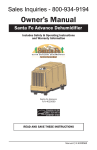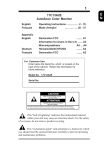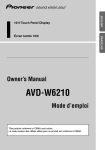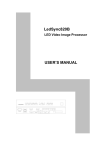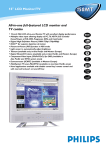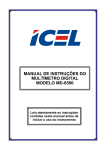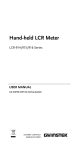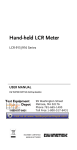Download Philips 1546 Flat Panel Television User Manual
Transcript
E N 15B1322Q11 AutoScan Color Monitor English Français Appendix English Français Deutsch Operating Instructions .................... 2 - 23 Mode d'emploi ……………... 24 - 45 Information for Users in the U.S. ........ A1 Declaration FCC ........ A2 Warranty/address ........ A3 TCO'95 A6 ........ A7 ENERGY DECLARATION ........ A8 Declaration FCC ........ A4 Hinweis/GS/ACHTUNG ........ A5 For Customer Use: Enter below the Serial No. which is located on the back of the cabinet. Retain this information for future reference. Model No. 15B1322Q11 Serial No. CAUTION RISK OF ELECTRICAL SHOCK DO NOT OPEN ATTENTION RISQUE DE CHOC ELECTRIQUE NE PAS OUVRIR CAUTION TO REDUCE THE RISK OF ELECTRICAL SHOCK DO NOT REMOVE COVER(OR BACK) NO USER SERVICEABLE PARTS INSIDE REFER SERVICING TO QUALIFIED SERVICE PERSONNEL This "bolt of lightning" indicates that uninsulated material within your unit may cause an electrical shock. For the safety of everyone, do not remove product covering. This "exclamation point" calls attention to a feature for which you should read the enclosed literature carefully to prevent operating and maintenance problems. IB7948B001 1 E N Introduction The PHILIPS 105B colour monitor displays sharp and brilliant images of text and graphics with a maximum resolution up to 1280x1024 pixels. It is optimal for Windows, CAD / CAM / CAE, desktop publishing, spread sheets, multi-media, and any other application which demands large screen size and high resolutions. This monitor automatically scans horizontal frequencies from 30KHz to 70KHz, and ver tical frequencies from 50Hz to 120Hz. With microprocessor based digital controlled circuit, the monitor can automatically adjust itself to the video card’s scanning frequency and displays an image with precise parameters you desire. The wide range of scanning frequency supports variety of operating platforms, such as IBM PC and compatibles, Apple’s Macintosh, Quadra and Centris families, Power PC and workstations. Feature Highlights • • • • • • • 2 On-Screen-Display function provides more informations when the user operates the control functions. This feature provides userfriendliness and ease-of-use when operating the monitor. Anti-Glare and Anti-Static screen coating eliminate any bad effects caused by the screen surface such as reflection of the room lights and dust attraction. With Color Adjustment function you can easily choose different preset color temperatures or set your own customized color parameters. Image Tilt Adjustment function provides correction of rotated image. This correction can minimize the distortions caused by outside environments, such as earth magnetic field. With built-in Audio Functions and Microphone the monitor can connect with an MPC system, sound card, CD-ROM, or any sound source to operate for multi-media applications. Green Design including automatic power saving function (NUTEK) and low emission TCO'95 (15B1322Q) compliance shows our commitment in environmental care. DDC1/DDC2B allows communication between the monitor and PC system for optimal video configuration. E N Note: If you experienced your monitor display is changing from color to mono, it's possible that you are using a non-VESA-DDC-standard video card. Please consult with your local Philips dealer for more information. As an Energy Star partner, PHILIPS, has determined that this product meets the Energy Star guidelines for energy effficiency. ENERGY STAR is a U.S. registered mark. IBM, IBM PC and Power PC are registered trademarks of International Business Machines Corporation. Apple, Macintosh, Quadra and Centris are registered trademarks of Apple Computer, Inc. Some of the functions mentioned above such as Audio and Tilt correction are optional. You may have different options with the monitor you purchased. 3 E N Safety precautions and maintenance ◆ Disconnect the monitor from the mains supply if the monitor is not to be used for an extended period of time. ◆ Do not attempt to remove the back cover, as you will be exposed to a shock hazard. The back cover should only be removed by qualified service personnel. ◆ Do not place objects on top of the monitor cabinet, which could fall into vents or which could cover them and prevent proper cooling of ◆ the monitor’s electronic devices. Do not expose the monitor to rain or excessive moisture to avoid the risk of shock or permanent damage to the set. ◆ Do not use alcohol or ammonia based liquid to clean the monitor. If necessary, clean with a slightly damp cloth. Disconnect the monitor from the mains supply before cleaning. ◆ Consult a service technician if the monitor does not operate normally when operating instructions of this manual are followed. Package Your PHILIPS 105B package includes the following items: • • • • • • The monitor (integrated with tilt / swivel pedestal) Power cord Interface cable (flying-in) Audio cable Microphone connector cable MAC adapter End of life disposal Your new set contains materials which can be recycled and reused. Specialized companies can recycle your product to increase the amount of reusable materials and to minimize the amount of materials to be disposed of. Please inform yourself on local regulations on disposal of your old set. 4 E N Installation Important: Please refer to the user’s manuals of your computer and video adapter to make sure these equipments are properly installed and configured before installing the monitor. Positioning / Ventilation ◆ Avoid exposing the monitor to direct sunlight, stoves or any other heat sources. ◆ To prevent overheating, make sure that the ventilation openings of the monitor are not covered. ◆ Keep moisture and dust away. ◆ Keep away from any magnetic objects, such as speakers, electric motors, transformers, ...etc. ◆ When positioning this monitor, make sure that the mains plug and socket are easily accessible. Pedestal With the built-in pedestal you can tilt and / or swivel the monitor for a most comfortable viewing angle. 105 B 5 E N Connection Important: Please make sure the AC power to your computer is “OFF” before connecting or disconnecting any display peripheral. Failure to do so may cause serious personal injury as well as permanent damage to your computer equipments. 1. IBM PC, PC/XT, PC/AT, PS/2, or the compatibles: • Connect the monitor to the computer using the supplied interface cables. Connection with computer system other than IBM PC or Apple computers may need different type of adapters. Please consult your computer supplier for these adapters. Connect the shielded power cord to a wall outlet after the interface cable is properly connected. Monitor rear view VIDEO IN VIDEO IN Apple adapter 6 E N 2. Earphone Connection : Connect your earphone plug (must be mini Jack type) to the earphone connector on the left side of the monitor. The speakers will be switched off when earphone is plugged in. 3. External Microphone Connection : Connect your microphone plug to the microphone connector on the left side of the monitor. The internal microphone will be switched off when external microphone is plugged in. 7 E N Control locations and functions Monitor control panel ⑤ ④ ③ ② ① Descriptions of knobs and keypads on front control panel ➀ • Rotary control knob (adjust OSD function). ➁ • Activate/terminate contrast OSD menu. CONT R AS T 45% ➂ • Activate/terminate OSD main menu. B R I GHTNE S S √ & CONT RA S T • Activate/terminate brightness OSD menu. B R I GHTNE S S 45% ➄ • Activate/terminate volume OSD menu. VOL UME 45% 8 E N OSD main menu tree structure First level BRIGHTNESS & CONTRAST Second level Third level BRIGHTNESS CONTRAST SAVE CANCEL SIZE & POSITION HORIZONTAL SIZE HORIZONTAL POSITION VERTICAL SIZE VERTICAL POSITION SAVE CANCEL GEOMETRY PIN/BARREL TRAPEZOID TILT SAVE CANCEL COLOR TEMPERATURE 9300K 6500K USER COLOR #1 USER COLOR #2 RED GREEN BLUE SAVE SAVE CANCEL CANCEL SPECIAL POWER SAVING DEGAUSSING SAVE Yes No SAVE CANCEL CANCEL RECALL PRESETS RECALL COLOR TEMPERATURE RECALL SIZE & POSITION RECALL ALL PRESETS SAVE CANCEL ROTARY DEFAULT DEFAULT BRIGHTNESS DEFAULT CONTRAST DEFAULT VOLUME SAVE CANCEL LANGUAGE ENGLISH FRANCE GERMAN ITALIAN SPANISH SAVE CANCEL DISPLAY MODE AUDIO VOLUME EXIT 9 E N On-Screen-Display Activating the On-Screen-Display to enable The monitor controls are accessed by pressing button OSD (On-Screen-Display). The main menu will be displayed as follows. B R I GHTNE S S & CONT RA S T Each Sub-Menu (1-10) is selected by highlighting it via the rotary control and pressing button to confirm. To exit OSD, highlight at the bottom of the main menu and press select button . to select or While operating Sub-Menu, please use rotary control to confirm. adjust and press button Note: If adjustment or selection of any OSD menu is not made for more than 12 seconds, the current setup will be saved and the OSD will disappear automatically. Sub Menu-1: BRIGHTNESS & CONTRAST ● BRIGHTNESS : Adjusts background brightness B R I GHTNE S S B R I GHTNE S S 45% 10 ● E N CONTRAST : Adjusts contrast between foreground and background. CONT R AS T CONT R AS T 45% ● SAVE : Save user adjustment and return to main menu. ● CANCEL : Abandon setup and return to main menu. Sub Menu-2: SIZE & POSITION ● HORIZONTAL SIZE : Adjusts image width HOR I ZONTAL S I ZE HOR I ZONTAL S I ZE 45% ● A A HORIZONTAL POSITION : Moves image left or right HOR I ZONTA L P OS I T I ON HOR I ZONTA L P OS I T I ON 45% A A 11 E N ● VERTICAL SIZE : Adjusts image height V E RT I CA L S I Z E V E RT I CA L S I Z E A A 45% ● VERTICAL POSITION : Moves image up or down V E R T I CA L POS I T I ON V E R T I CA L POS I T I ON 45% A ● SAVE : Save user adjustment and return to main menu. ● CANCEL : Abandon setup and return to main menu. A Sub Menu-3: GEOMETRY ● PIN/BARREL : Adjusts the amount of curvature on the vertical edges. P I N / B A R RE L P I N / B A R RE L 45% ● A TRAPEZOID : Equalizes the length of the top and bottom edges. TR A P E ZO I D TR A P E ZO I D 45% 12 A A A ● PICTURE ROTATION : Tilts the image clockwise or counterclockwise. P I C TUR E ROTAT I ON P I C TUR E ROTAT I ON A 45% ● SAVE : Save user adjustment and return to main menu. ● CANCEL : Abandon setup and return to main menu. A Sub Menu-4: COLOR TEMPERATURE ● 9300°K : Factory preset color temperature of 9300°K. DE F AU L T 9300ºK 6500ºK 1 DE F AU L T 2 1 9300ºK 6500ºK 1 2 1 78% 78% 78% ● 6500°K : Factory preset color temperature of 6500°K. DE F AU L T 9300ºK 78% 78% 78% 6500ºK 2 1 DE F AU L T 2 86% 75% 73% 9300ºK 6500ºK 2 1 2 86% 75% 73% 13 E N E N ● USER 1 : User set 1 for color temperature then select R, G or B for adjustment. R : Adjusts red intensity. G : Adjusts green intensity. B : Adjusts blue intensity. 1 US E R 1 US E R 6500ºK 9300ºK 86% 75% 73% ● 2 1 6500ºK US E R 9300ºK 2 1 R G B US E R 1 6500ºK 9300ºK 2 1 R G B 86% 75% 73% 1 6500ºK 6500ºK 2 US E R 1 9300ºK 2 86% 75% 73% 86% 75% 73% R G B 6500ºK US E R 2 1 9300ºK 2 86% 75% 73% R G B 6500ºK 2 US E R 1 9300ºK 2 86% 75% 73% 6500ºK 2 1 R G B ● SAVE : Save user adjustment and return to main menu. ● CANCEL : Abandon setup and return to main menu. 14 2 1 R G B 86% 75% 73% USER 2 : User set 2 for color temperature then select R, G or B for adjustment. R : Adjusts red intensity. G : Adjusts green intensity. B : Adjusts blue intensity. US E R 9300ºK 9300ºK 2 1 2 86% 75% 73% E N Sub Menu-5: SPECIAL ● POWER SAVING : Enable/Disable power saving function. P OW E R ● P OW E R S AV I NG S AV I NG P OW E R S AV I NG DEGAUSS : Discoloration of the image can be caused by gradual magnetization of the monitor components. This is particularly likely to occur when the monitor is moved or rotated. The monitor may "buzz" momentarily when the user control is selected and the image will change color and wobble for a few seconds. These effects are normal. D E GAUS S ● SAVE : Save user adjustment and return to main menu. ● CANCEL : Abandon setup and return to main menu. 15 E N Sub Menu-6: RECALL PRESETS ● RECALL COLOR TEMPERATURE : Recall color temperature presets. R E CA L L ● COL OR RECALL SIZE & POSITION : Recall size and position presets. R E CA L L ● T EMP E RAT UR E S I ZE & PO S I T I ON RECALL ALL PRESETS : Recall all presets and return to factory presets. R E CA L L A L L P R E S ET S ● SAVE : Save user adjustment and return to main menu. ● CANCEL : Abandon setup and return to main menu. 16 Sub Menu-7: ROTARY DEFAULT ● DEFAULT - BRIGHTNESS : Define rotary knob as the trigger of the brightness adjustment. D E F AU LT - B R I GHTN E S S ● DEFAULT - CONTRAST : Define rotary knob as the trigger of the contrast adjustment. D E F AUL T - CONT R A S T ● D E F AU LT - B R I GHTN E S S D E F AUL T - CONT R A S T DEFAULT - VOLUME : Define rotary knob as the trigger of the volume adjustment. D E F AU L T - VOL UM E D E F AU L T - VOL UM E ● SAVE : Save user adjustment and return to main menu. ● CANCEL : Abandon setup and return to main menu. 17 E N E N Sub Menu-8: LANGUAGE ● ENGLISH: Select English as the OSD language. LANGUAG E ENG L I SH F R ANCA I S DE UT S CH I T A L I ANO E S P ANOL ● LANGUAG E ENG L I SH F R ANCA I S DE UT S CH I T A L I ANO E S P A NOL FRANÇAIS: Select French as the OSD language. LANGUAG E ENG L I SH F R ANCA I S DE UT S CH I T A L I ANO E S P A NOL ● LANGUAG E ENG L I SH F R ANCA I S DE UT S CH I T A L I ANO E S P A NOL DEUTSCH: Select German as the OSD language. LANGUAG E ENG L I SH F R ANCA I S DE UT S CH I T A L I ANO E S P A NOL ● LANGUAG E ENG L I SH F R ANCA I S DE UT S CH I T A L I ANO E S P ANOL ITALIANO: Select Italian as the OSD language. LANGUAG E ENG L I SH F R ANCA I S DE UT S CH I T A L I ANO E S P A NOL ● LANGUAG E ENG L I SH F R ANCA I S DE UT S CH I T A L I ANO E S P A NOL ESPAÑOL:SelectSpanishastheOSDlanguage. LANGUAG E ENG L I SH F R ANCA I S DE UT S CH I T A L I ANO E S P A NOL LANGUAG E ENG L I SH F R ANCA I S DE UT S CH I T A L I ANO E S P A NOL ● SAVE : Save user adjustment and return to main menu. ● CANCEL : Abandon setup and return to main menu. 18 E N Sub Menu-9: DISPLAY MODE ● DISPLAY MODE: Display monitor resolution and scanning frequency. D I S P L A Y MOD E 1 024 x76 8 6 9K 8 5H z Sub Menu-10: AUDIO ● VOLUME: Adjusts speaker volume. VOL UME 45% ● EXIT: Exit the OSD main-menu. EX I T * Whenever the signal cable is disconnected, the screen will appear a message as below: CHE C K S I GNAL CA B L E 19 E N Data Storage (A) Factory preset mode: This monitor has 11 factory-preset modes as indicated in the following table: M01 M02 M03 M04 M05 M06 M07 M08 M09 M10 M11 Mode VGA VGA VGA VGA SVGA SVGA SVGA EVGA EVGA EVGA EVGA Frequence Resolution H(KHz) V(Hz) 640x400 31.5 70 640x480 31.5 60 640x480 37.5 75 640x480 43.3 85 800x600 53.7 85 800x600 37.8 60 800x600 46.9 75 1024x768 68.7 85 1024x768 48.4 60 1024x768 60.0 75 1280x1024 64.0 60 Sync polarity H V – + – – – – – – + + + + + + + + – – + + + + (B) User mode In addition to factory preset modes, the monitor can also provides additional 11 User-defined modes. If the input video signal is different from our factory-preset modes,the new timing data will be automatically stored. However, the displayed parameters may need to be adjusted. User can adjust the parameters via OSD, as preceding procedures which already described on "Adjustment via On-Screen-Display" section. (C) New mode The monitor is reversed for 4 new modes in case non-standard video modes are used. 20 E N Automatic Power Saving If you have VESA's DPMS compliance display card or software installed in your PC, the monitor can automatically reduce its power consumption when not in use. And if an input from keyboard, mouse or other input devices is detected, the monitor will automatically “wake up”. The following table shows the power consumption and signalling of this automatic power saving feature: VESA's mode ON Stand-by Suspend OFF Power Management Definition H-sync V-sync Power Power LED used saving(%) color Active Yes Yes < 100W 0% Green Blanked No Yes < 15W 85% Yellow Blanked Yes No < 15W 85% Yellow Blanked No No < 5W 95% Amber Video This monitor is Energy Star compliant and TCO'92 power management compatible. AS AN ENERGY STAR PARTNER, PHILIPS, HAS DETERMINED T H AT T H I S P RO D U C T M E E T S T H E E N E R G Y S TA R GUIDELINES FOR ENERGY EFFICIENCY. 21 E N Specification* (I) General CRT Screen size Focusing method Dot pitch Phosphor Screen treatment Display area Factory preset Maximum usable Scanning frequency Horizontal (line) Vertical (frame) Input power Power consumption Input signal Video Audio Sync Pedestal Tilt Swivel Physical Unit dimension (WxHxD) Net weight Operating condition Temperature Humidity Storage condition Temperature Humidity White Color Coordinates: Red: x= 0.625 y= 0.340 Green: x= 0.285 y= 0.605 : : : : 15" (13.8" VIS) flat & square Static focus 0.28 mm P 2 2 o r e q u i va l e n t , m e d i u m s h o r t persistence : Anti-glare, anti-static : 260 mm (H) x 195 mm (V) : 280 mm (H) x 210 mm (V) : : : : 30-70 kHz (AutoScan) 50-120 Hz (AutoScan) 100-240 VAC, 60-50 Hz 70 Watt normal, 100 Watt maximum : 0.7 Vpp, 75 Ohm inpedence : 600mVrms linear/22K Ohm : Separate sync. TTL level Composite sync. TTL level : 5° forward, 11° backward : 90° leftward, 90° rightward : 382 x 392 x 424 (mm) : 14 kg : 0° C - 40° C : 20% - 80% : -25° C - 70° C : 10% - 95% Blue: x= 0.150 y= 0.065 * Because of a policy of continuous product improvement, the above specifications are subjected to change without notice. 22 E N (II) Pin assignment: 1 6 11 5 10 15 1 9 8 15 (1) (2) (1) The 15-pin D-sub connector (male) of the signal cable (IBM systems): Pin No. 1 2 3 4 5 6 7 8 Assignment Red video input Green video input Blue video input Identical output - Connected to pin 10 Ground Red video ground Green video ground Blue video ground Pin No. 9 10 11 12 13 14 15 Assignment No pin Logic ground Identical output - connected to pin 10 Serial data line (SDA) H. Sync / H+V V. Sync (VCLK for DDC) Data clock line (SDA) (2) The 15-pin D-sub connector (male) of the adapter ( Apple Macintosh systems): Pin No. 1 2 3 4 5 6 7 8 Assignment Red ground Red video Composite Sync, H+V Sense 0 Green video Green ground Sense 1 Not connected Pin No. 9 10 11 12 13 14 15 Assignment Blue video Sense 2 Composite Sync & V.Sync ground V. Sync Blue video ground H. Sync ground H. Sync 23