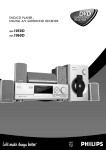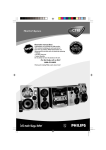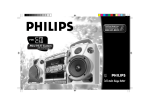Download Philips 100 Flat Panel Television User Manual
Transcript
DVD/CD PLAYER DIGITAL A/V SURROUND RECEIVER DVD SURROUND SURROUND RECEIVER RECEIVER 1015D MX-1055D MX- Toll Free Help Line Ligne d'assistance en service libre Linea de ayuda telefónica sin cargo 800-531-0039 1 Return your Warranty Registration card today to ensure you receive all the benefits you’re entitled to. • Once your Philips purchase is registered, you’re eligible to receive all the privileges of owning a Philips product. • So complete and return the Warranty Registration Card enclosed with your purchase at once, and take advantage of these important benefits. Owner Confirmation Model Registration Registering your product within 10 days confirms your right to maximum protection under the terms and conditions of your Philips warranty. Your completed Warranty Registration Card serves as verification of ownership in the event of product theft or loss. Returning your Warranty Registration Card right away guarantees you’ll receive all the information and special offers which you qualify for as the owner of your model. TR ATION N IS Warranty Verification IT AY DED W S REG EE ! rry u H HIN 10 D Congratulations on your purchase, and welcome to the “family!” Dear Philips product owner: Thank you for your confidence in Philips.You’ve selected one of the best-built, best-backed products available today. And we’ll do everything in our power to keep you happy with your purchase for many years to come. As a member of the Philips “family,” you’re entitled to protection by one of the most comprehensive warranties and outstanding service networks in the industry. What’s more, your purchase guarantees you’ll receive all the information and special offers for which you qualify, plus easy access to accessories from our convenient home shopping network. And most importantly you can count on our uncompromising commitment to your total satisfaction. All of this is our way of saying welcome – and thanks for investing in a Philips product. Sincerely, Lawrence J. Blanford President and Chief Executive Officer Know these safety symbols CAUTION RISK OF ELECTRIC SHOCK DO NOT OPEN CAUTION: TO REDUCE THE RISK OF ELECTRIC SHOCK, DO NOT REMOVE COVER (OR BACK). NO USER-SERVICEABLE PARTS INSIDE. REFER SERVICING TO QUALIFIED SERVICE PERSONNEL. t This “bolt of lightning” indicates uninsulated material within your unit may cause an electrical shock. For the safety of everyone in your household, please do not remove product covering. s The “exclamation point” calls attention to features for which you should read the enclosed literature closely to prevent operating and maintenance problems. WARNING: TO PREVENT FIRE OR SHOCK HAZARD, DO NOT EXPOSE THIS EQUIPMENT TO RAIN OR MOISTURE. CAUTION: To prevent electric shock, match wide blade of plug to wide slot, and fully insert. For Customer Use Enter below the Serial No. which is located on the rear of the cabinet. Retain this information for future reference. P.S. Remember, to get the most from your Philips product, you must return your Warranty Registration Card within 10 days. So please mail it to us right now! Model No. ___________________________ Serial No. ____________________________ MAC5097 2 Visit our World Wide Web Site at http://www.philips.com English Index and General Information Canada This warning label is located on the rearside and inside this laser product. : INVISIBLE LASER RADIATION WHEN OPEN. DO NOT STARE INTO BEAM. CAUTION LASER RADIATION WHEN OPEN. DANGER:INVISIBLE AVOID DIRECT EXPOSURE TO BEAM. AVATTAESSA JA SUOJALUKITUS OHITETTAESSA OLET VARO! ALTTIINANAKYMATTOMAALLE LASERSATEILYLLE. ALA KATSO SATEESEEN. VARNING! OSYNLIG LASERSTRÅLNING NÄR DENNA DEL ÄR ÖPPNAD. OCH SPARREN AR URKOPPLAD.BETRAKTA EJ STRÅLEN. Français Français: Cet appareil numérique n'emet pas de bruits radioélectriques dépassant les limites applicables aux appareils numériques de Class B prescrites dans le Règlement sur le Brouillage Radioélectrique édicté par le Ministère des Communications du Canada. English -------------------------------------------------------- 5 Français ------------------------------------------------------ 32 Español English: This digital apparatus does not exceed the Class B limits for radio noise emissions from digital apparatus as set out in the Radio Interference Regulations of the Canadian Department of Communications. Español ------------------------------------------------------ 60 The set complies with the FCC-Rules, Part 15 and with 21 CFR 1040.1. Operation is subject to the following two conditions: 1. This device may not cause harmful interference, and 2. This device must accept any interference received, including interference that may cause undesired operation. or DANGER - Invisible laser radiation when open. AVOID DIRECT EXPOSURE TO BEAM. Manufactured under license from Dolby Laboratories. “Dolby” and the double-D symbol are trademarks of Dolby Laboratories. Confidential Unpublished Works. ©1992-1997 Dolby Laboratories, Inc. All rights reserved. This product incorporates copyright protection technology that is protected by method claims of certain U.S. patents and other intellectual property rights owned by Macrovision Corporation and other rights owners. Use of this copyright protection technology must be authorized by Macrovision Corporation, and is intended for home and other limited viewing uses only unless otherwise authorized by Macrovision Corporation. Reverse engineering or disassembly is prohibited. Laser Type Wave length Output Power Beam divergence CAUTION Use of controls or adjustments or performance of procedures other than herein may result in hazardous radiation exposure or other unsafe operation. ATTENTION L'utilisation des commandes ou réglages ou le non-respect des procédures ci-incluses peuvent se traduire par une exposition dangereuse à l'irradiation. ATENCIÓN El uso de mando o ajustes o la ejecucción de métodos que no sean los aquí descritos puede ocasionar peligro de exposición a radiación. NOTE: PICTURES SHOWN MAY BE DIFFERENT BETWEEN COUNTRIES. Semiconductor laser GaAIAs 650nm 7mW 60 degree NEVER MAKE OR CHANGE CONNECTIONS WITH THE POWER SWITCHED ON. I NDEX AND G ENERAL I NFORMATION 3 IMPORTANT SAFETY INSTRUCTIONS 1. Read these instructions. 2. Keep these instructions. 3. Heed all warnings. 11. Only use attachments/accessories specified by the manufacturer. 12. 4. Follow all instructions. 5. Do not use this apparatus near water. 6. Clean only with a dry cloth. 7. Do not block any of the ventilation openings. Install in accordance with the manufacturers instructions. 13. Unplug this apparatus during lightning storms or when unused for long periods of time. 14. Refer all servicing to qualified service personnel. Servicing is required when the apparatus has been damaged in any way, such as if the power-supply cord or plug is damaged, liquid has been spilled or objects have fallen into the apparatus, or when the apparatus has been exposed to rain or moisture, does not operate normally, or has been dropped. 8. Do not install near any heat sources such as radiators, heat registers, stoves, or other apparatus (including amplifiers) that produce heat. 9. Do not defeat the safety purpose of the polarized or grounding-type plug. A polarized plug AC Polarized Plug has two blades with one wider than the other. A grounding type plug has two blades and a third grounding prong.The wide blade or the third prong are provided for your safety.When the provided plug does not fit into your outlet, consult an electrician for replacement of the obsolete outlet. Use only with a cart, stand, tripod, bracket, or table specified by the manufacturer or sold with the apparatus.When a cart is used, use caution when moving the cart/apparatus combination to avoid injury from tip-over. 15. Battery usage CAUTION – To prevent battery leakage which may result in bodily injury or damage to the unit: ● Install all batteries correctly, + and - as marked on the unit. ● Do not mix batteries (old and new or carbon and alkaline, etc.). ● Remove batteries when the unit is not used for a long time. 10. Protect the power cord from being walked on or pinched, particularly at plugs, convenience receptacles, and the point where they exit from the apparatus. 4 EL 6475-E002: 01/3 Introduction DVD/CD Operation Package contents ....................................................... 6 DVD discs ................................................................... 6 Player Zones ............................................................... 6 General Information ................................................. 6 Environmental Information ...................................... 6 Installation ................................................................... 6 Cleaning Discs ............................................................ 6 Loading Discs .......................................................... 18 When the DVD is playing ..................................... 18 Active Navigation Menu (DVD) ................... 18–19 Playing a music CD ................................................. 19 When the music CD is playing ............................ 19 Active Navigation Menu (music CD) ................. 20 On screen messages .............................................. 21 Disc Setup Menu Language ............................................................... 22 Subtitle .................................................................. 22 TV Aspect .............................................................. 23 Audio Set ....................................................... 23–24 Digital Out ........................................................... 25 Parental Control ................................................. 25 Panel Keys Lock .................................................. 26 On Screen ............................................................ 26 Program music CD ................................................ 27 Index (DVD) ............................................................ 27 Functional Overview Front Panel .................................................................. 7 Remote Control ........................................................ 8 Connections Rear Panel ............................................................ 9–10 Analog Audio Connections .................................. 10 Video Connections ................................................ 11 Digital/Optical Audio Connections .................... 11 System Setup Setting up the Digital Cinema system ................ 12 Speakers Placement ............................................... 12 Speakers Setup ................................................. 12–13 Subwoofer Setup .................................................... 13 English Contents Specifications ............................................ 28 Basic Functions Selecting the source ............................................... 14 Adjusting the master volume ............................... 14 Adjusting the tone .................................................. 14 Muting the sound .................................................... 14 Dimming the display screen ................................. 14 Selecting output modes - surround sound & sound effects .................................... 14–15 Tuner Manual tuning .......................................................... 16 Automatic tuning .................................................... 16 Tuning to a weak FM station ................................ 16 Preset Radio Stations............................................. 16 Clock/Timer Setting the Clock .................................................... 17 Setting the On/Off Timer...................................... 17 Activating/Deactivating On/Off Timer ............... 17 Setting the Sleep Timer ......................................... 17 C ONTENTS 5 Introduction English Package contents Player Zones This DVD/CD player-AV Surround Receiver is supplied with the following items : – a remote control with two AAA batteries – an AM loop antenna and an FM wire antenna – an audio and video cable for connection with your TV – five speakers and including five speaker cables – an active subwoofer, including a connection cable and a power cable – this instruction booklet There are six world zones for the distribution of DVD Discs. The zone your player is intended for is indicated on the “Zone Label”. This should be the same as the label on discs available in your region. If you have any difficulty playing a disc, make sure the disc is the same zone as your player. If any item is damaged or missing, contact your retailer or Philips. DVD discs Your Philips DVD Receiver player will play digital video discs conforming to the universal DVD Video standard. In addition to DVD Video discs, you will be able to play audio CDs. 1 2 3 4 5 6 Region 1 Region 2 Region 3 Region 4 Region 5 Region 6 General Information Anti-copy disc protection Some DVD discs have anti-copying devices. When playing these discs through a television will give the highest quality picture. However, you will not be able to record the disc through a VCR. Closed Captions This Receiver is compatible with USA closed caption TVs. Environmental Information DVD Video discs have “Titles” and “Chapters”. There can be several Titles on one disc and each Title can contain several Chapters. Titles and Chapters are numbered (e.g. Title 1, Title 2, etc., and Chapter 1, 2, 3, etc.). All unnecessary packaging has been omitted. We have tried to make the packaging easy to separate into three materials: cardboard (box), polystyrene foam (buffer) and polyethylene (bags, protective foam sheet). Usually one Title will show the disc publisher and studio logos. Under another Title is the featue film itself. Other Titles can contain trailers for other films also available, or introduction notes from the film, or alternative endings for the film. There are many possibilities with Digital Versatile Discs. Your system consists of materials which can be recycled and reused if disassembled by a specialized company. Please observe the local regulations regarding the disposal of packaging materials, exhausted batteries and old equipment. Chapters within the main Title allow you to search quickly for a specific point on the disc. Many discs have a “Chapter Menu”, sometimes called “Scene Index” or “Scene Menu”, that displays the first shot from each Chapter and allows you to select a shot and play the disc from that point forward. DVD discs can be PAL or NTSC. This player can play both types (as long as the zone is correct formatted). DVD discs allow up to 8 languages and 32 subtitles on a single disc. You can select and change the language and subtitle to suit yourself. You can play the whole disc or just part of it and view it from different angles. However, availability of these features varies among discs. Check the disc menu or outer case to see if such features (for example, subtitles, angles) are available on the disc. 6 I NTRODUCTION Installation ● Place the player on a flat, hard and stable surface. ● There must be sufficient room in front of the player for the drawer to open. ● In a cabinet, allow about 10cm (4 inch) of free space all around the player for adequate ventilation. ● Do not expose your player to extreme temperatures or humidity. Cleaning Discs ● When a disc becomes dirty, clean it with a cleaning cloth. Wipe the disc from the center out, in a straight line. ● Do not use solvents such as benzene, thinner, commercially available cleaners, or anti-static spray intended for analog discs. Functional Overview 1 2 34 5 7 8 9 0! 6 English Front Panel @ DVD /CD PLAYER- DIGITAL AV SURROUND RECEIVER PRESETS FREQUENCY▲ SURR. MODE FREQUENCY VOLUME SOURCE SELECT DIGITAL CINEMA CENTER CDR ▲ POWER /STANDBY TV DVD VCR OPEN / CLOSE * TUNER PREV & NEXT ^ PLAY 1 POWER / STANDBY y # STOP Ç (DVD/CD mode only) – $ PAUSE Å (DVD/CD mode only) – – to freeze the picture and sound. 3 SURR. MODE % PLAY £ (DVD/CD mode only) – – to select various surround modes or soundfield modes. 4 PRESETS (Tuner mode only) – to select preset function. 5 FREQUENCY 4 3 (Tuner mode only) – to tune the radio frequency down or up. 6 Display screen – # to stop playing the disc. 2 Standby LED indicator to indicate Standby mode. STOP %$ – to switch between Power On and Standby modes. PAUSE to play the disc. ^ PREV S / NEXT T (DVD/CD mode only) – to skip to the previous or next chapter/track. & OPEN/CLOSE 0 (DVD/CD mode only) – to open or close the disc tray. * Disc Tray to display details for user’s information. 7 VCR – to select the VCR as the input source. 8 DVD – to select the DVD/CD mode. 9 CDR – to select the CDR as the input source. 0 TV – to select the TV as the input source. ! TUNER – to select the Tuner mode. It can also switch between AM and FM band. @ VOLUME – to adjust the master volume. Turn clockwise to increase and counter-clockwise to decrease. F UNCTIONAL O VERVIEW 7 7 SYSTEM MENU English Remote Control – – § ∞ 1 2 3 4 5 6 7 8 9 0 ! 9 @ # DISPLAY OPEN/CLOSE ≤ VCR 1 2 3 TV 4 5 6 7 8 CDR TITLE 9 SLEEP 0 TUNER SYSTEM DISC MENU MENU EXIT DVD TONE MODE VOL FM MODE 8 MUTE RDS RDS SEARCH DISPLAY £ ™ ¡ ) ( * & ^ 0 % $ – 9 – – – – – 0 – – – ! – – – @ – – # – $ – – % Notes for remote control: – First, select the source you wish to control by pressing one of the source select keys on the remote control (DVD or TUNER, for example). – Then select the desired function (É, Q , R for example). 1 y – 2 – 3 – 4 – 5 – 6 – to switch between Power On and Standby modes. VCR to select VCR as the input source. TV to select TV as the input source. CDR to select CDR as the input source. TUNER to select Tuner mode. It can also switch between AM and FM band. DVD to select the DVD/CD mode. – – – ^ – & – * – ( – ) – ¡ – ™ – £ – ≤ – ∞ – § – 8 F UNCTIONAL O VERVIEW in DVD/CD mode, to enter the Disc Setup Menu or Disc Contents Menu. in all other modes, to enter System Setup : SPEAKER, CLOCK or TIMER. S / T (DVD/CD mode only) to skip to the previous or next chapter/track. à/á in DVD/CD mode, to fast reverse or fast forward the disc. in Tuner mode, to tune down or up. in Tone mode, to adjust the treble/bass tone level. use during menu and setup navigation. to select movement direction in Disc Setup /Disc Contents /Active Navigation menus. (/) in DVD/CD mode, to slow reverse or slow forward the disc. in Tuner mode, to select a preset channel number. to select movement direction in Disc Setup /Disc Contents /Active Navigation menus. £ in DVD/CD mode, to star t disc playback. in Tuner mode, to enter preset programming mode or to confirm a preset. to enter or confirm menu and setup navigation. Ç FM Mode in DVD/CD mode, to stop disc playback. in Tuner mode, to select Mono/Stereo. Å to freeze the picture and sound. RDS SEARCH (RDS not available for all versions) in DVD mode, to display the Index Menu. in Tuner mode, to search RDS station. RDS DISPLAY (RDS not available for all versions) in DVD/CD mode, to set the limits for section repeat. in CD mode, to display the CD Program Menu. in Tuner mode, to display RDS information. VOL +/to increase or decrease the volume. TONE to select Bass/Treble adjustment mode. MODE to select various surround modes or soundfield modes. DISC MENU (DVD/CD mode only) to enter or exit Active Navigation Menu. EXIT to leave the Disc Setup Menu or System Setup. TITLE (DVD mode only) to display the Title Menu if present on the disc. SLEEP to set the sleep (auto-off) timer function. Numeric Keys (0-9) for direct access of preset channels or for use in Disc Player menus. MUTE to mute or unmute the sound. OPEN/CLOSE (DVD/CD mode only) to open or close the disc tray. DISPLAY to dim the display screen. Connections 1 0 9 8 2 7 3 4 5 6 IMPORTANT! – Before connecting the AC power cord to the wall outlet, ensure that all other connections have been made. – Never make or change any connections with the power switched on. – The type plate is located at the rear of the system. 2 AUDIO IN 1 ANTENNA 3 VIDEO IN FM Antenna For FM reception, connect the FM antenna to the FM jack. Move the antenna in various directions until the clearest signal is received. For connecting to the corresponding VIDEO OUT jack on a VCR, TV or CDR. AM Loop Antenna For AM reception, connect the AM loop antenna to the AM jack. Position the loop antenna to receive the clearest sound. Digital Coaxial Output RCA Jack For connecting to external equipment that has a digital coaxial in jack. 1 English Rear Panel For connecting analog (Left/Right) audio signals from external sources to the unit. VCR – connect to Video Cassette Recorder AUDIO OUT jack TV – connect to Television AUDIO OUT jack CDR – connect to CD Recorder AUDIO OUT jack 4 DIGITAL OUT (in DVD/CD mode only) Digital Optical Output Socket For connecting to external equipment that has a digital optical in jack. 5 S-VIDEO OUT 2 ● Fully insert the stripped portion of the antenna into the jacks as shown. Note: – Position the antenna as far as possible from a TV,VCR or other radiation source. For connecting to the S-VIDEO IN jack on the TV using an optional S-Video cable. 6 VIDEO OUT For connecting to external equipment with video in jacks for viewing or recording. REC – connect to VCR or other recording device MON– connect to TV or Monitor C ONNECTIONS 9 English 7 AUDIO OUT 0 SUBWOOFER OUT For connecting analog (Left/Right) signals to external recording devices such as VCR or Tape Recorder for recording. Connect this jack to the AUDIO INPUT jack of the powered subwoofer. 8 FRONT SPEAKERS Connect the left front speaker to the “L” jacks, the right front speaker to the “R” jacks and center speaker to the “C” jacks. Connect the colored (marked) wire to "+" and the black (unmarked) wire to "-". 12 mm a b c 9 SURROUND SPEAKERS Connect the left surround speaker to “SL” jacks and the right surround speaker to “SR” jacks. Connect the colored (marked) wire to "+" and the black (unmarked) wire to "-". Analog Audio Connections 10 C ONNECTIONS After completing all the connections, connect the AC power cord of the player and subwoofer to the wall outlet. To switch on the subwoofer, rotate the VOLUME knob at the front panel of subwoofer clockwise until you hear a click. Notes: – To prevent damage to circuits, never short-circuit the positive and negative speaker output jacks. – Do not connect more than one speaker to any one pair of +/- speaker jacks. – Do not connect speakers with an impedance lower than the speakers supplied. Please refer to the SPECIFICATIONS section of this manual. English Video Connections Digital/Optical Audio Connections Recording from the digital output The digital output can be used to record digitally a multichannel surround sound audio signal (Dolby Digital or DTS) to a CD-R. To convert the digital multichannel signal into a stereo signal, following settings have to be activated in the Disc Setup Menu : – In “Audio Set”, set to 2 audio channel (see page 24) – In “Digital Out”, set to PCM (see page 25) Note: – Digital recording is not possible when the digital source material is copy-protected. C ONNECTIONS 11 System Setup Positioning the center speaker English Setting up the Digital Cinema system The center speaker should be placed in the center between both front speakers and should always be placed in line with the television (e.g. underneath or on top of the TV). The best height for the center speaker is the height of the listener’s ears (while seated). You must connect all the speakers and set up the system properly in order to enjoy the Digital Cinema experience at home. You will have the feeling of being in the middle of the action, because sound is coming from everywhere around you. The subwoofer can enhance the bass performance of your system dramatically. Look for discs with the marks which indicates the material is encoded for surround sound. Positioning the surround speakers The surround speakers should face each other and be placed at normal listening ear level or mounted on the wall at the back of the room. The availability of the various surround sound modes depends on the number of speakers used and the incoming sound information available on the disc. Positioning the Subwoofer Place the subwoofer on a solid floor where resonance is unlikely to occur. The subwoofer can be positioned anywhere in the room because it is not possible to locate the source of deep tones. Nevertheless, you should not place it in the center of a room, the bass could be extremely weakened. Do not place an object on the subwoofer. Speakers Placement General hints for positioning ● Avoid positioning the speakers in a corner or on the floor as this will boost the bass tones too much. Placing the speakers behind curtains, furniture, etc., will reduce the treble response. ● The speakers should be visible from the listening area. ● For the best surround effects, install all speakers. If a center speaker or subwoofer is not connected, the sound from the unused channel will be distributed to the connected speakers in order to reproduce the best possible surround sound. ● Each room has different acoustic characteristics and the positioning possibilities often are limited. You can find the best position for your speakers by experimenting or referring to the picture below. Note: – To avoid magnetic interference with the picture on your TV, do not position the front speakers too close to the TV. Speakers Setup Before operating your system in TV, VCR or CDR mode, you will need to set up the speaker configuration and the distance from the listening position to each speaker. For speaker setup in DVD mode, refer to “DVD/CD operation - Audio Set”. Note: – It is only necessary to set the parameters once unless you change the speaker configuration. Setting the speaker size 1 Press SYSTEM MENU to enter System Setup mode. 2 Press £ to select Speaker Setup. Positioning the front speakers The front speakers should be placed to the right and left at an angle of approximately 45 degrees from the listening position. 3 Press £ to select Speaker Size Setup mode. 4 Use ( / ) to select a different speaker : 5 6 12 S YSTEM S ETUP “LR“ – front left/right, “LRG“– large, “SML“– small, “CEN“ – center, “SUR“ – surround or “SUB“ – subwoofer. Use à / á to adjust the setting. Press £ to save these settings or press EXIT to leave setup mode. 1 Press SYSTEM MENU to enter System Setup mode. 2 Press £ to select Speaker Setup. 3 Press ( / ) until Speaker Distance Setup is selected. Subwoofer Setup English Setting the speaker distance Before you operate the subwoofer, complete the subwoofer connections. Switch on your player and select the sound source. Switch on/off the subwoofer 4 Press £ to enter Speaker Distance Setup mode. 5 Use ( / ) to select a different speaker. 6 Use à / á to adjust the distance to match as close as 7 possible to the actual distance. Press £ to save these settings or press EXIT to leave setup mode. ● Rotate the VOLUME knob at the front panel of subwoofer until you hear a click, clockwise to switch on and counterclockwise to switch off. ➜ The LED indicator will light up in green when the subwoofer is switched on. Volume Adjustment You can adjust the subwoofer to suit the sound level of your front speakers. Reinforcing the bass sound gives you a greater sense of atmosphere. 1 Adjust the VOLUME on the player until the sound from Setting each speaker’s relative volume balance IMPORTANT! Please sit at your usual listening position to correctly set up the speaker balance to match each other. 1 Press SYSTEM MENU to enter System Setup mode. 2 Press £ to select Speaker Setup. 3 Use ( / ) until Speaker Level Setup is selected. 4 Press £ to enter Speaker Level Setup mode. 5 Use ( / ) to select a different speaker channel : 6 7 “Lch, Cch, Rch, LSUR, RSUR, SUB”. Use à / á to adjust the level of a particular speaker until it matches the other speakers. Press £ to save these settings or press EXIT to leave setup mode. the front speakers is not distorted. If it is distorted, the sound from the subwoofer also will be distorted. 2 Play your favorite songs. ● Male vocal tunes containing bass sounds are the most suitable samples for adjusting the subwoofer volume. 3 Adjust the VOLUME on the subwoofer to determine the loudness of the bass sound from the subwoofer. Phase Selector Use PHASE SELECTOR located at the rear of the subwoofer to select the phase polarity. Selecting the polarity at either 0˚ or 180˚ may determine better bass reproduction effect in certain listening environments (depending on the type of front speakers and the position of the subwoofer). It also may change the expanse and tightness of the sound, and affect the feeling of the sound field. Select the setting that provides the sound you prefer when you are in your normal listening position. Repeat the adjustment for Volume and Phase Polarity to suit your preference. After you have adjusted the subwoofer to the settings you desire, use the VOLUME control on the player to adjust the volume of the subwoofer and the other speakers. You will not need to adjust the subwoofer settings again, even when you change the volume level of the player. S YSTEM S ETUP 13 Basic Functions English Selecting the source ● Press one of the SOURCE SELECT buttons (VCR, TV, CDR, TUNER or DVD) to select the input source. ➜ The selected source will be displayed. Adjusting the master volume The master volume adjusts all speaker channels at the same time. ● Rotate the VOLUME knob on the front panel (or press VOL +/- on the remote control). Selecting output modes surround sound & sound effects The number of output modes varies according to the system setup and the input source. A list of all output modes is shown below. IMPORTANT! For proper surround sound, make sure you have followed the Connections and System Setup procedure fully. ● Press SURR. MODE (or MODE on the remote control) to select the available output modes. Dolby Digital Surround Adjusting the tone The tone controls only affect the front left and right speakers. 1 Press TONE once to select Bass adjustment. 2 Press TONE again to select Treble adjustment. The Dolby Digital Surround system requires connection of all five speakers (front left, center, front right, surround right, surround left) for correct surround sound reproduction. This 5.1 channel digital surround format allows for five individual full-range (20Hz - 20kHz) channels plus an LFE (Low Frequency Effects) channel for the low-range (20Hz - 120kHz) effects. It creates a realistic sound similar to theater and cinema. A large number of DVD discs have recorded in Dolby Digital Surround. Dolby Pro Logic Surround ● While in Bass or Treble adjustment mode, press à / á to adjust the selected Bass or Treble level. 3 Press TONE for the third time to exit. Note: – If no button is pressed within a few seconds, the player will exit the tone mode automatically. The Dolby Pro Logic Surround system is a specially encoded two channels analog format that will produce sound through four speaker channels (front left, center, front right, monaural surround) when a Dolby Pro Logic Decoder is used. It is also compatible with stereo systems but the user will only have two channels (Front Left & Right) of sound. Muting the Sound 1 Press MUTE to mute the speaker output, the “MUTE” icon will appear on the display. Dolby 3 Stereo Dolby 3 Stereo produces sound through three speaker channels (front left, center, front right) from a two channels analog signal. It is not a surround format, so it does not require surround speakers. 2 To restore the volume, press MUTE again. Dimming the display screen 1 Press DISPLAY will dim the display by a third. 2 Press DISPLAY again will dim the display by another third. 3 Press DISPLAY the third time will return the display to the original brightness. 14 B ASIC F UNCTIONS Stereo All sound is reproduced and played through the front left and right speakers. This enables standard stereo reproduction. English Soundfield Effects The digital Soundfield Effects can recreate the effects of sounds reflected from walls or ceilings to obtain the sound presence of real environments. STADIUM This mode recreates a large stadium effect using very long reverberation times. STAGE This effect recreates a stage environment, emphasizing sound from the front speakers. HALL The surround effect recreates a hall using lots of reflections. Suitable for orchestral music such as classical and opera. DISCO This surround effect generates a feeling of being in a disco or club. It is suitable for all types of music that are played in discos. LIVE This soundfield effect is suitable for all types of music. B ASIC F UNCTIONS 15 Tuner English Manual tuning Preset Radio Stations When a preset station is selected, the preset number will appear shortly and the display will show the waveband and frequency. 1 Press TUNER to select tuner mode. Storing Preset Radio Stations ➜ After two seconds, the display will show the current waveband and frequency. You can store up to 20 stations in the FM waveband and 20 stations in the AM waveband in the memory. 1 In tuner mode, press TUNER to switch between FM and AM waveband. 2 To switch between FM and AM waveband, press TUNER 2 Press FREQUENCY 4 or 3 to tune in the desired again. 3 Press FREQUENCY 4 or 3 (or à / á on the remote 3 station. Press and hold PRESETS until the “PRESET” icon flashes. control) repeatedly to change the frequency. The frequency changes in 100kHz steps in FM and 10kHz steps in AM waveband. Automatic tuning 1 Press TUNER to select tuner mode. 2 To switch between FM and AM waveband, press TUNER 4 Press ( / ) (or numeric keys 0-9 on the remote control) 5 to select the desired preset channel number to store. Press PRESETS again to store the radio station. again. 3 Press and hold FREQUENCY 4 or 3 for more than one second to activate auto tuning mode. ➜ When a station is reached, auto tuning stops. ● Repeat steps 2–3 to search for other radio stations. ● Repeat steps 2–5 to store other preset radio stations. Selecting Preset Radio Stations 1 In tuner mode, press TUNER to switch between FM and Tuning to a weak FM station 1 Press FREQUENCY 4 or 3 repeatedly to tune in the weak FM station manually. 2 Press FM MODE (Ç) to switch to monaural mode. This should reduce the noise and make the station easier to hear. 16 T UNER AM waveband. 2 Press PRESETS, then FREQUENCY 4 or 3 (or ( / ) on the remote control) to select the desired preset station. ● You can also use the remote control’s numeric keys. Clock/Timer English IMPORTANT! When in DVD/CD mode, it is not possible to operate clock or timer function. Setting the Clock 1 Press SYSTEM MENU to enter System Setup mode. 2 Press ( / ) to select the Clock Setup mode and press £ to confirm. 7 Press £ to confirm and return to the last selected source. ● Repeat steps 1-5 again to set the Off Time. Note: – When the “on time” is reached, the player will switch on to the last selected source. 3 Press à / á to change between 12 and 24 hour mode. Activating/Deactivating On/Off Timer 4 Press £ to enter clock adjustment mode. ➜ The clock digits for the hours flash. 1 Press SYSTEM MENU to enter System Setup mode. 2 Press ( / ) to select the Timer Setup mode and press £ to confirm. 3 Press £ twice and press à / á to select 5 Press à / á to set the hour. 6 Press ( / ) to change the minute field. ➜ The clock digits for the minutes flash. 7 Press à / á to set the minute. 8 Press £ to confirm the setting and return to normal mode. 4 “SET ON” or “SET OFF” mode. Press £ to confirm the setting and return to the last selected source. Setting the Sleep Timer This feature allows you to select a preset amount of time after which the player will switch to standby mode automatically. ● Press SLEEP repeatedly to select a preset amount of time. ➜ The selections are as follows (time in minutes): 90 ™ 60 ™ 30 ™ 15 ™ OFF ™ 90 … Setting the On/Off Timer 1 Press SYSTEM MENU to enter System Setup mode. 2 Press ( / ) to select the Timer Setup mode and press £ to confirm. ➜ When the Sleep Timer is activated, the “SLEEP” icon will appear on the display. Checking the remaining Sleep Time 3 Press ( / ) to select set on timer or set off timer : “ON TIME” or “OFF TIME”. When the Sleep Timer is switched on, you can check the remaining time before the player switches to standby mode. ● Press SLEEP once. ➜ The remaining time will be displayed. Cancelling the Sleep Timer To switch off the Sleep Timer after it has been activated. 4 Press £ to enter set time mode. 5 Set time (refer to point 5-7 of “Setting the Clock”) and ● Press SLEEP repeatedly until “OFF” is displayed. press £ to confirm the setting. 6 Press à / á to select activating or deactivating the timer : “SET ON” or “SET OFF”. C LOCK /T IMER 17 DVD/CD Operation English Stop/Resume Stop Loading Discs 1 Press OPEN/CLOSE 0 to open the disc tray. 2 Load your chosen disc in the tray, label side up. 3 Press OPEN/CLOSE 0 again to close the tray. ➜ There will be a short delay while the player identifies the disc and reads the menu from the disc. ● Some discs will start playing automatically, others will display the Disc Contents Menu. If the menu is presented, use à / á or ( / ) to select a play option, then press £ to confirm the selection. 1 While playing a disc, press Ç once will go into “Resume 2 Stop” mode. The disc can resume playback from the point at which it stopped when you press £ . ➜ In resume stop mode, you can display the Setup Menu. While resume stop mode, pressÇ again to enter stop mode. The disc will start playback from the beginning when you press £ . Active Navigation Menu (DVD) A number of operations can be done with the Active Navigation Menu without interrupting disc playback. When the DVD is playing Skip ● Press S or T to skip backward or forward by a Chapter. Each press will take the disc to the beginning of the previous or next chapter. Fast Search 1 Press à or á to reverse or fast forward. There are four 2 speeds; each press will increase the speed. ➜ The sound will be muted. 61 = 62 = 63 = 64 = 61 ... OR 51 = 52 = 53 = 54 = 51 ... To resume normal play, press £ . 1 Press DISC MENU. ➜ The Active Navigation Menu will be displayed across the top of the TV screen. 2 Press ( or ) to move through the Active Navigation Menu. ● Press T to go directly to the second part of the Active Navigation Menu. 3 Press DISC MENU or EXIT to exit. Title Slow Motion 1 Press ( or ) to play slow motion picture backward or 2 forward. There are four speeds; each press will reduce the speed. ➜ The sound will be muted. ⁄1 = ⁄2 = ⁄3 = ⁄4 = ⁄1 ... OR !1 = !2 = !3 = !4 = !1 ... To resume normal play, press £ . Disc Contents Menu ● Press à or á to select a title from a multititle DVD disc and press £ to confirm the selection. ➜ The selected title will be displayed. Chapter ● Press à or á to select a chapter from a multi-chapter DVD disc and press £ to confirm the selection. ➜ The selected chapter will be displayed. 1 While playing a disc, press SYSTEM MENU. 2 Time Search ➜ The “Disc Contents Menu” will be displayed. Press à / á or ( / ) to select a desired feature and press £ to confirm the selection. This function enables you to select and play the disc from any point. 1 Select TIME SEARCH in the Active Navigation Menu. Pause 1 Press Å to temporarily stop playing the disc. ➜ The picture freezes and the sound will be muted. ● Press Åagain will show the next frame of picture. 2 To resume normal play, press £ . 18 DVD/CD O PERATION 2 ➜ The figure appears on the screen is the elapsed time for the current playing title. Use the numeric keys to enter the time, then press £ to confirm. ➜ The disc will play from the time you selected. ➜ The associated chapter and elapsed playing time will be displayed. Language/Sound ● Press à or á to cycle through the sound tracks available on the disc, then press £ to confirm. Playing a music CD English There could be alternative language tracks or 2 channel and 5.1 channel audio available on a disc. All discs are different in this respect. 1 Load a music CD in the disc tray. 2 Press £ to start playback. ● You can use the numeric keys on the remote control to directly select a desired track, then press £ to confirm. When the music CD is playing Subtitle ● Press à or á to select the available subtitle languages or to turn off the subtitle, then press £ to confirm. Angle If the disc contains sequences recorded from different camera angles, this allows you to view the picture from different angles. ● Press à or á to select an angle. ➜ After a while, playback changes to the selected angle. OSD (on screen display) If the OSD is switched on, it will serve as an additional display for messages on the top corner of the screen, e.g. STOP, PLAY, which will appear momentarily when you press a remote control button. ● Press £ repeatedly to set On Screen Display to “ON” or “OFF”. Skip ● Press S or T to skip backward or forward. Each press will take the disc to the beginning of the previous or next track. ● If the RANDOM mode is switched on, skip will jump a RANDOM number of tracks. Fast Search 1 Press à or á to reverse or fast forward the disc. There 2 are three speeds; each press will increase the speed until the maximum speed is reached. Press £ to revert to normal speed playback. Pause 1 Press Å to temporarily stop playing the disc. ➜ The sound will be muted. 2 To resume normal play, pressÅ again or £ . Repeat A-B Repeat A-B allows a passage to play repeatedly. 1 Press £ at the start of the desired passage. 2 Press £ again at the end of the passage. 3 ➜ The passage will now repeat continuously. To resume normal play, press £ again. ● You can also press RDS DISPLAY on the remote control to direct access to Repeat A-B mode. Zoom The zoom function allows you to enlarge or reduce the video image. ● Press £ repeatedly to select the zoom factor : 1.0x, 2.0x and 0.5x. ➜ The picture will change accordingly. DVD/CD O PERATION 19 English Active Navigation Menu (music CD) A number of operations can be done with the Active Navigation Menu without interrupting disc playback. Random All the tracks will play in random order. ● Press £ repeatedly to select random “ON” or “OFF”. OSD (on screen display) 1 Press DISC MENU. 2 3 ➜ The Active Navigation Menu will be displayed across the top of the TV screen. Press ( or ) to move through the Active Navigation Menu. Press DISC MENU or EXIT to exit. Track ● Press à or á to select a track and press £ to confirm the selection. ➜ The track number and elapsed playing time of the current track will appear on the display. Time Search This function enables you to select and play the disc from any point. ● Use the numeric keys on the remote control to enter the time, then press £ to confirm. ➜ The disc will play from the time you entered. Repeat A-B Repeat A-B allows a passage to play repeatedly. 1 Press £ at the start of the required passage. 2 Press £ again at the end of the passage. ➜ The passage will now repeat continuously. 3 To resume normal play, press £ again. Repeat This function is to repeat playback a track or the whole disc. ● Press £ repeatedly to select “1” or “ALL”. ➜ If “1” is selected, the current track will play repeatedly. ➜ If “ALL” is selected, the whole disc will play repeatedly. 20 DVD/CD O PERATION If the OSD is switched on, it will serve as an additional display for messages on the top corner of the screen, e.g. STOP, PLAY, which will appear momentarily when you press a remote control button. ● Press £ repeatedly to select On Screen Display “ON” or “OFF”. During play, various messages will be shown on the screen for a few seconds to confirm that a function has been selected. You can switch on or off these messages in the “On Screen” setup mode of the System Setup menu. The possible messages may appear are listed below : PLEASE WAIT .................... The system is initializing. READING ............................ Reading the disc. OPEN ( é ) ...................... The tray is about to open. CLOSE ( ) ...................... The tray is about to close. DVD ................................. DVD disc is loaded. MUSIC CD ..................... Music CD is loaded. NO VALID DISC .............. Wrong disc format or damaged disc cannot play; disc is loaded upside down or no disc is in the disc tray. INVALID REGION DISC…The disc cannot play because the regional code is different than the player. PARENTAL LEVEL TOO LOW TO PLAY .................................................... The parental control has been set and the disc cannot play. PLAY (É ) ............................ Start playback. PAUSE (Å ) ........................ Pause the disc. STEP FWD ( ) ........... One frame forward in pause mode. STEP BWD ( ) .......... One frame backward in pause mode. CONTINUE (É ) ........... Continue playing after pause. RESUME STOP ( )…Stop the disc but allow the disc to be resumed from the same place later. RESUME ( ) ........... Playback is resumed. STOP (Ç) ........................... The disc is completely stopped. ( ) ........................................ This function is not available. NEXT CHAPTER ( )…Playback from beginning of next chapter. PREV CHAPTER ( ) …Playback from beginning of previous chapter. FAST FWD ( ) .......... Fast forward speed 1 (for DVD up to speed 4, for CD up to speed 3). FAST BWD ( ) ......... Fast backward speed 1 (for DVD up to speed 4, for CD up to speed 3). ) ...... Slow forward speed 1 (for DVD up to speed 4). SLOW BWD ( ) .... Slow backward speed 1 (for DVD up to speed 4). MUTE ( ) ........................ The sound is muted. UNMUTE ( ) ................. Sound mute is cancelled. SKIPPING BAD DISC AREA …There is a damaged section of the disc that the player can skip over. TRACK: 1 ............................. Track selection with a number key (Music CD). SKIP NEXT ( ) ......... Skip to the start of the next track (Music CD). SKIP PREV ( ) ........... Skip to the start of the previous track (Music CD). STAND BY .......................... Entering standby mode. POWER ON ...................... Switched on from stand by. BUTTON: 2 ......................... Indicates a menu selection using the number keys. SLOW FWD ( DVD/CD O PERATION 21 English On-screen messages English Disc Setup Menu The selections from the Disc Setup Menu are the preferred options that will be chosen if they are available on a disc. If the disc inserted does not have the preferred option, then the disc’s own preference will be used. IMPORTANT! To access the Disc Setup Menu, playback must be stopped. Language 2 3 ➜ The Disc Setup Menu will be displayed across the top of the TV screen. Press à / á or ( / ) to move through the Disc Setup Menu. Press £ to confirm the selection. Example showing how to change the audio language from ENGLISH to FRENCH [ Language ] [ Audio ] [ Return ] Subtitle 1 Press SYSTEM MENU. X2 X4 [ Francais ] X1 [ OFF ] Example showing how to turn off the subtitle [ Subtitle ] X 1 [Return] 22 DVD/CD O PERATION English TV Aspect [L-Box] means "Letter Box". The picture will be displayed as with black bars at the top and bottom of the screen. (For disc which support letter box feature) [P-Scan] means "Pan and Scan". The picture fills the whole screen however some parts to left and right may not be visible. The picture will automatically Pan and Scan to left and right to center the most important part of the picture. Not all discs support Pan and Scan, so the Letter Box display may remain even though [P-Scan] is selected. Example shows setting of Letter Box display on a normal TV. [ TV Aspect ] X1 [ Return ] X1 [ TV Aspect ] [ L-Box ] Audio Set Example shows setting of Dynamic Range Compression (DRC) to night time listening. [ Audio Set ] [ Exit ] X3 X1 [ DRC ] X4 DVD/CD O PERATION 23 English Audio Set Example shows setting of 2 audio channel to 5.1 audio channel (only available on 5.1 Channel models). ➤ [ Audio Set ] ➤ or or 24 or ➤ ➤ or ➤ [ Exit ] ➤ or ➤ or ➤ Exit ➤ ➤ DVD/CD O PERATION or Rear ➤ Speakers ➤ or Center ➤ ➤ Speaker ➤ ➤ ➤ Subwoofer ➤ ➤ ➤ English Digital Out Set up the Digital Audio output for a 5.1 Receiver/Decoder. This menu enables you to set the type of 5.1 output according to your Decoder/Amplifier. The form of each type of Data (Dolby Digital, MPEG or DTS) can be set as a Bitstream or PCM format to suit your Dolby & DTS decoders. [ Digital out ] The player is delivered without a password. When you set the parental level for the first time, you are invited to enter your own password (e.g. 1, 2, 3, 4). This becomes the password for the player. You must know this password in order to change it. Some films do not have parental control, the disc will play regardless of the player setting. Parental Control Some DVD discs have a parental level assigned to the disc. The range of parental controls is from 1 to 8. The meaning of the levels 1 to 8 varies depending upon the country and the type of content on the disc. The player can be set in a similar way. If the player’s parental level is set to 8, it will play all discs. If the player’s parental level is set below 8, only discs with a lower or equal level will play. For example, if the player is set to 5, only discs with parental control ratings of 5, 4, 3, 2 & 1 will play. To play a higher rated disc, you must change the player’s rating to a higher number. Alternative scenes with a lower rating might be included. The player plays the highest rated scene that the parental setting allows. For example, consider a disc that generally is suitable for most audiences, and it is rated as level 2 for the most part. However, in the middle, there are also scenes rated at 5 (not suitable for children). Parental Control [ Parental ] [ Return ] Parental Lock password erase 1 Press and hold FREQUENCY 3 on the front panel 2 while unplug and plug-in the power cord. ➜ “PAS ERASE” will be displayed. Wait until “PASSWORD ERASE OK” appear on the TV display, the player will then switch to standby mode 20 seconds later. Example showing how to set parental level to 3. or [ Level ] X4 <3> [4 digits password ] DVD/CD O PERATION 25 English Panel Keys Lock A second method of parental control is also available in the PANEL KEYS option. Set panel keys to OFF and the player can only be operated by the remote control. X 3 [ Panel keys ] [ Parental ] [ Off ] [ Exit ] On Screen If the On Screen Display is on, various icons and messages will show on the screen for a few seconds to confirm that a function has been selected. Example showing how to turn off the On Screen Display. [ On Screen ] [ Off ] X 1 [ Return ] 26 DVD/CD O PERATION 2 Press RDS DISPLAY. To display the CD program menu, the player must be in CD mode and playback must be stopped. ➜ CD Program Menu will appear. 3 Press à / á to select a desired track. 4 Press ) to store the track in the program. 1 Insert a music CD and close the disc tray. ➜ The player will go into CD mode when it identifies the disc. Program Music CD RDS ● Repeat steps 3–4 to store other tracks. 5 Press £ to save the program. Example showing how to program favorite tracks from a music CD. or ➤ English Program music CD or ➤ ➤ ➤ DISPLAY SAVE Index (DVD) 3 Press à / á to display the information of the selected To display the DVD Index Menu, DVD must be playing. index marker. 1 While playing a disc, press RDS SEARCH. 2 4 Press £ to confirm the selection. ➜ The film will pause and the Index Menu will appear. Press ( / ) to select the desired index marker. Index DVD Example showing how to set an Index marker. RDS X2 (INDEX) SEARCH ➤ Example showing how to play from an indexed point. RDS (INDEX) X2 ➤ SEARCH DVD/CD O PERATION 27 Specifications English AMPLIFIER SECTION Power Output - Output power, stereo mode FTC (40 Hz – 20 kHz) .............. 2 x 60 W - Output power, surround mode (1 kHz) ................ 70 W RMS / channel Total Harmonic Distortion .............................. 0.7% at rated power (1 kHz) Frequency Response ..................................................... 20 Hz – 20 kHz / ±1 dB Signal-to-Noise Ratio ....................................................................... > 65dB (CCIR) Input Sensitivity ..................................................................................................... 460 mV Tone Control .......................................................................................................... ±12 dB TUNER SECTION Tuning Range ....................................... FM 87.5 – 108 MHz (100 kHz steps) ......................................................................... AM 530 – 1720 kHz (10 kHz steps) 26 dB Quieting Sensitivity .......................................................................... FM 20 dB 26 dB Quieting Sensitivity ............................................................... AM 3162uV/m Image Rejection Ratio ................................................................................... FM 25 dB .................................................................................................................................. AM 28 dB IF Rejection Ratio ............................................................................................ FM 60 dB .................................................................................................................................. AM 38 dB Signal-to-Noise Ratio .................................................................................... FM 60 dB .................................................................................................................................. AM 40 dB Selectivity ............................................................................................................. FM 20 dB AM Suppression Ratio ................................................................................. FM 30 dB Harmonic Distortion ............................................................................ FM Mono 3% .................................................................................................................................. Stereo 3% ........................................................................................................................................ AM 5% Frequency Response ................................................... FM 63Hz-10kHz / ±6 dB Stereo Separation ......................................................................... FM 26 dB (1 kHz) Stereo threshold .............................................................................................. FM 28 dB DVD SECTION Laser Type ................................................................................................ Semiconductor Disc Diameter .............................................................................................. 12cm / 8cm Playing Time (12cm) Single Layer ........................................................ 2.12h Dual Layer .......................................................... 4.01h Two Sides, Single Layer ............................... 4.26h Two Sides, Dual Layer .................................. 8.02h Video Decoding .................................................................................................. MPEG-2 Video DAC ................................................................................................................ 10 Bits Signal System ............................................................................................... PAL / NTSC Video Format ..................................................................................................... 4:3 / 16:9 Video S/N ........................................................................................... 56 dB (minimum) Composite Video Output ........................................................ 1.0 Vp-p, 75 ohms S-Video Output ..................................................................... Y - 1.0 Vp-p, 75 ohms ................................................................................................... C - 0.286 Vp-p, 75 ohms Audio DAC ........................................................................................... 24 Bits / 96 kHz Frequency Response ................................................. 4 Hz – 20 kHz (44.1 kHz) ................................................................................................... 4 Hz – 22 kHz (48 kHz) ................................................................................................... 4 Hz – 44 kHz (96 kHz) Digital Output .................................................................. SPDIF Coaxial & Optical MISCELLANEOUS Power Supply Rating ............................................................................. 120 V / 60 Hz Power Consumption (DFR1500, DFR1600) ......................................... 216 W Dimensions (w x h x d) ................................ 435 mm x 140 mm x 430 mm Weight ............................................................................................................................. 13 kg IR REMOTE CONTROL Effective Range ................................................................................................. > 8 Meter Number of Keys .............................................................................................................. 39 Battery (1.5V) ..................................................................................................... AAA x 2 Specifications subject to change without prior notice 28 S PECIFICATIONS SPEAKERS Front Speakers System ........................................................................................................ 2-way shielded Impedance ........................................................................................................................ 8 Ω Speaker drivers ........................................................................ 3” full range, 1” piezo Dimensions (w x h x d) ..................................... 94 mm x 155 mm x 88 mm Weight ......................................................................................................................... 0.45 kg Center Speaker System ........................................................................................................ 2-way shielded Impedance ........................................................................................................................ 8 Ω Speaker drivers ............................................................... 2 x 3” full range, 1” piezo Dimensions (w x h x d) ..................................... 250 mm x 94 mm x 88 mm Weight ......................................................................................................................... 0.92 kg Surround Speakers System .......................................................................................................... 2-way satelite Impedance ........................................................................................................................ 8 Ω Speaker drivers ........................................................................ 3” full range, 1” piezo Dimensions (w x h x d) ..................................... 94 mm x 155 mm x 88 mm Weight ......................................................................................................................... 0.45 kg SUBWOOFER (MX-1015D) Subwoofer (not magnetically shielded design) ............................................ 6.5” Output power .................................................................................. 50 W (4 Ω, DIN) THD .............................................................................................................. 10% at 55 Hz Reproduction frequency response .......................................... 45 Hz – 150 Hz Phase switch ............................................................................................................ 0 , 180 Input sensitivity (Subwoofer In) .......................................................... 460 mVrms AC power ................................................................................................... 120 V / 60 Hz Power Consumption ........................................... 38.5 W (at 1/8 Rated Power) Dimensions (w x h x d) ................................ 200 mm x 310 mm x 370 mm Weight ............................................................................................................................... 7 kg O O SUBWOOFER (MX-1055D) Subwoofer (not magnetically shielded design) ..................................................... .......................................................................................... 6.5” with wOOx technology Output power ............................................................................... 100 W (4 Ω, DIN) THD .............................................................................................................. 10% at 55 Hz Reproduction frequency response .......................................... 30 Hz – 110 Hz Phase switch ............................................................................................................ 0 , 180 Input sensitivity (Subwoofer In) .......................................................... 200 mVrms AC power ................................................................................................... 120 V / 60 Hz Power Consumption ............................................... 70 W (at 1/8 Rated Power) Dimensions (w x h x d) ................................ 200 mm x 310 mm x 370 mm Weight ......................................................................................................................... 8.24 kg O O LIMITED WARRANTY AUDIO SYSTEM One Year Free Labor One Year Free Service on Parts This product must be carried in for repair. WHO IS COVERED? BEFORE REQUESTING SERVICE... You must have proof of purchase to receive warranty service. A sales receipt or other document showing that you purchased the product is considered proof of purchase. Please check your owner’s manual before requesting service. Adjustments of the controls discussed there may save you a service call. WHAT IS COVERED? TO GET WARRANTY SERVICE IN U.S.A., PUERTO RICO OR U.S. VIRGIN ISLANDS... Warranty coverage begins the day you buy your product. For one year thereafter, all parts will be repaired or replaced, and labor is free. After one year from the day of purchase, you pay for the replacement or repair of all parts, and for all labor charges. All parts, including repaired and replaced parts, are covered only for the original warranty period.When the warranty on the product expires, the warranty on all replaced and repaired parts also expires. WHAT IS EXCLUDED? Your warranty does not cover: • labor charges for installation or setup of the product, adjustment of customer controls on the product, and installation or repair of antenna systems outside of the product. • product repair and/or part replacement because of misuse, accident, unauthorized repair or other cause not within the control of Philips Consumer Electronics Company. • reception problems caused by signal conditions or cable or antenna systems outside the unit. • a product that requires modification or adaptation to enable it to operate in any country other than the country for which it was designed, manufactured, approved and/or authorized, or repair of products damaged by these modifications. • incidental or consequential damages resulting from the product. (Some states do not allow the exclusion of incidental or consequential damages, so the above exclusion may not apply to you.This includes, but is not limited to, prerecorded material, whether copyrighted or not copyrighted.) • a product that is used for commercial or institutional purposes. Take the product to a Philips factory service center (see enclosed list) or authorized service center for repair.When the product has been repaired, you must pick up the unit at the center. Centers may keep defective parts. (In U.S.A., Puerto Rico and U.S.Virgin Islands, all implied warranties, including implied warranties of merchantability and fitness for a particular purpose, are limited in duration to the duration of this express warranty. But, because some states do not allow limitations on how long an implied warranty may last, this limitation may not apply to you.) TO GET WARRANTY SERVICE IN CANADA... Please contact Philips at: 1-800-661-6162 (French Speaking) 1-800-363 7278 (English Speaking) (In Canada, this warranty is given in lieu of all other warranties. No other warranties are expressed or implied, including any implied warranties of merchantability or fitness for a particular purpose. Philips is not liable under any circumstances for any direct, indirect, special, incidental or consequential damages, howsoever incurred, even if notified of the possibility of such damages.) REMEMBER... Please record the model and serial numbers found on the product below. Also, please fill out and mail your warranty registration card promptly. It will be easier for us to notify you if necessary. WHERE IS SERVICE AVAILABLE? Warranty service is available in all countries where the product is officially distributed by Philips Consumer Electronics Company. In countries where Philips Consumer Electronics Company does not distribute the product, the local Philips service organization will attempt to provide service (although there may be a delay if the appropriate spare parts and technical manual(s) are not readily available). MODEL # ________________________________________ SERIAL # ________________________________________ MAKE SURE YOU KEEP... Please keep your sales receipt or other document showing proof of purchase. Attach it to this owner’s manual and keep both nearby. Also keep the original box and packing material in case you need to return your product. This warranty gives you specific legal rights. You may have other rights which vary from state/province to state/province. Philips Service Solutions Group, P.O. Box 2976, Longview,Texas 75606, USA, (903) 242-4800 EL4965E006 / MAC 4110 / 12-98 29