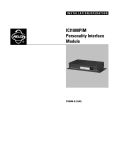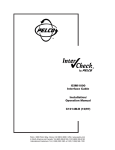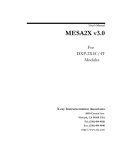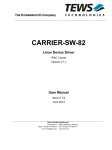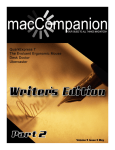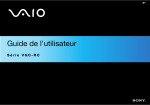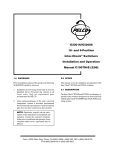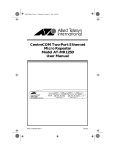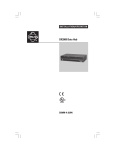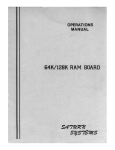Download Pelco ICI1000S Series Cash Register User Manual
Transcript
® ® ™ Inter-Check ICI1000S Series Cash Register Interface System Installation/Operation Manual C1000M-B (1/96) PELCO • 3500 Pelco Way, Clovis, CA 93612-5699 • USA • (800) 289-9100 or (1-559) 292-1981 FAX (800) 289-9150 or (1-559) 292-3827 TABLE OF CONTENTS Section Page 1.0 WARNINGS ........................................................................................................................................1 2.0 SCOPE ...............................................................................................................................................2 2.1 DESCRIPTION ......................................................................................................................... 2 3.0 INSTALLATION ................................................................................................................................... 3 3.1 INSTALLING INTERFACE CABLE ........................................................................................... 3 3.2 BASIC INSTALLATIONS ........................................................................................................... 3 3.3 VIDEO ADJUSTMENTS ........................................................................................................... 6 4.0 INTER-CHECK ON-BOARD KEYPAD OPERATION .......................................................................... 7 4.1 PROGRAMMING THE ICI1000SI .............................................................................................7 4.2 THE NV MEMORY WRITE PROTECT SWITCH ...................................................................... 7 4.3 CHANNEL SETUP .................................................................................................................... 9 4.3.1 Communication Setup ................................................................................................. 9 4.3.2 Communication Parameters ........................................................................................ 9 4.3.3 Device Addresses ...................................................................................................... 10 4.4 DATA FORMAT/COMMUNICATION PROTOCOL ................................................................... 10 4.5 VIDEO PARAMETERS ........................................................................................................... 11 4.6 SYSTEM PARAMETERS........................................................................................................ 11 4.6.1 Alarm Output .............................................................................................................11 4.6.2 Carriage Return Control ............................................................................................ 12 4.6.3 Camera Screen Data Position ................................................................................... 12 4.6.4 Printer Settings .......................................................................................................... 12 4.6.5 Exception Alarm Settings .......................................................................................... 13 4.6.6 Exception Alarm Text Edit .......................................................................................... 14 4.6.6.1 Keypad Definitions ...................................................................................... 14 4.6.7 Programming Stratagies ............................................................................................ 15 4.6.8 Exception Column Line .............................................................................................. 17 4.7 CLOCK SETUP ......................................................................................................................17 4.7.1 Set Clock ................................................................................................................... 17 4.7.2 Clock ID On and Screen Position Set ........................................................................ 18 4.7.3 Clock ID Off ............................................................................................................... 18 4.7.4 USA Standard Date ................................................................................................... 18 4.7.5 European Date ........................................................................................................... 18 4.7.6 Auto Clock Set ........................................................................................................... 18 Inter-Check® is a registered trademark of Pelco. ®Pelco and the Pelco logo are registered trademarks of Pelco. ©Copyright 1996, Pelco. All rights reserved. ii Pelco Manual C1000M-B (1/96) TABLE OF CONTENTS (Continued) Section Page 4.8 LOCATION ID SETUP ............................................................................................................ 18 4.8.1 Location ID Program .................................................................................................. 18 4.8.2 Location ID On and Screen Position Set ................................................................... 19 4.8.3 Location ID Off ........................................................................................................... 19 CUSTOMER HEADER ........................................................................................................... 19 DIAGNOSTICS ....................................................................................................................... 19 4.10.1 Program Transfer ....................................................................................................... 20 4.10.2 (DL) Burn-In Test ....................................................................................................... 20 4.10.3 (DL) Input Channel Port Test ..................................................................................... 20 4.10.4 Memory Tests ............................................................................................................ 21 4.10.5 System Signals Test ................................................................................................... 21 4.10.6 Video Screen Test ...................................................................................................... 21 4.10.7 Graphics Screen Test ................................................................................................. 21 4.10.8 (DL) Pelco PIM Default Load ..................................................................................... 22 ALARM INPUT........................................................................................................................ 23 4.11.1 Alarm Input On/Off ..................................................................................................... 23 4.11.2 Alarm Trigger Dwell .................................................................................................... 24 4.11.3 Screen Link ................................................................................................................ 24 4.11.4 Auxiliary Print Link ..................................................................................................... 24 4.11.5 Alarm Text .................................................................................................................. 24 ALARM PROGRAMMING ...................................................................................................... 24 THE NV MEMORY WRITE PROTECT SWITCH .................................................................... 25 4.9 4.10 4.11 4.12 4.13 5.0 TROUBLESHOOTING ..................................................................................................................... 26 5.1 TROUBLESHOOTING FLOW CHART ................................................................................... 27 6.0 SPECIFICATIONS ............................................................................................................................ 29 7.0 WARRANTY AND REPAIR INFORMATION ..................................................................................... 29 APPENDIX A. HEXADECIMAL, DECIMAL AND BINARY CONVERSION TABLES ................................. 30 APPENDIX B. ICI1000PIM SWITCH SETTINGS ....................................................................................... 33 Pelco Manual C1000M-B (1/96) iii LIST OF ILLUSTRATIONS Figure 1 2 3 4 5 6 7 8 9 Page Basic ICI1000S Configuration Wiring Diagram ............................................................................ 3 ICI1000PIM Wiring Configuration ................................................................................................ 4 Standard RS-232 Style Wiring Configuration ............................................................................... 4 Printer Output and Alarm Input Wiring ......................................................................................... 5 Video Adjustment Locations ........................................................................................................ 6 Keypad Layout ............................................................................................................................. 7 Program Transfer Wiring Diagram .............................................................................................. 20 Printer Output and Alarm Input Wiring ....................................................................................... 23 ICI1000PIM Switch Settings ...................................................................................................... 36 LIST OF TABLES Table 1 2 3 Page Data Screen ID .......................................................................................................................... 11 Label Descriptors ....................................................................................................................... 25 ICI1000S Series Pinouts ............................................................................................................ 25 REVISION HISTORY Manual # C1000M Date — Comments Original version. C1000M-A 11/95 Revised to incorporate Programming Menu Map, Section 4.0, and Troubleshooting Flow Chart, Section 5.1. C1000M-B 1/96 Revised to include Appendix B, ICI1000PIM Switch Settings. iv Pelco Manual C1000M-B (1/96) INSTALLATION/OPERATION MANUAL ICI1000S SERIES INTER-CHECK® CASH REGISTER INTERFACE SYSTEM 1.0 WARNINGS Prior to installation and use of this product, the following WARNINGS should be observed. 1. Installation and servicing should only be done by qualified service personnel and conform to all local codes. 2. Unless the unit is specifically marked as a NEMA Type 3, 3R, 3S, 4, 4X, 6 or 6P enclosure, it is designed for indoor use only and it must not be installed where exposed to rain and moisture. 3. The product and/or manual may bear the following marks: This symbol indicates that dangerous voltage constituting a risk of electric shock is present within this unit. CAUTION: TO REDUCE THE RISK OF ELECTRICAL SHOCK, DO NOT REMOVE COVER. NO USER-SERVICEABLE PARTS INSIDE. REFER SERVICING TO QUALIFIED SERVICE PERSONNEL. 4. Only use replacement parts recommended by Pelco. 5. After replacement/repair of this unit’s electrical components, conduct a resistance measurement between line and exposed parts to verify the exposed parts have not been connected to line circuitry. This symbol indicates that there are important operating and maintenance instructions in the literature accompanying this unit. CAUTION: RISK OF ELECTRIC SHOCK. DO NOT OPEN. Please thoroughly familiarize yourself with the information in this manual prior to installation and operation. Pelco Manual C1000M-B (1/96) 1 2.0 SCOPE The information contained within this manual covers the installation and operation of the Inter-Check® ICI1000S Series cash register interface system. In addition to the high performance and reliability you’ve come to expect from Pelco products, the InterCheck ICI1000S Series offers the following MAIN FEATURES: • Installation should be in accordance with all applicable local and national electric codes, utilizing approved materials only. Monitors one device, cash register or ATM machine. • Exception flagging for special alarm flags such as VOID or REFUND. Please familiarize yourself with the information in this manual prior to installation and operation. • Exception flagging on numerical values such as price and the manipulation of these values. • 30 separate exceptions can be programmed. • One programmable alarm output for VCR control. • One programmable alarm input for sensing of any closure. • Completely programmable data channel. • Self-diagnostics to check for proper operation. • Easy on-screen, menu-driven programming. • Non-volatile memory for program storage (no battery needed). • Horizontal and vertical fine tune controls. • Character size, intensity and video gain controls. • Program transfer function between another InterCheck ICI1000S Series unit or Personal Computer (PC). • Program transfer between an Inter-Check ICI1000S Series and a PC requires special software designed by Pelco Systems. If interested in this option, contact a Pelco representative. • Compact 64 function keypad used to program the Inter-Check ICI1000S Series. • The Inter-Check ICI1000S Series keypad can be ordered for either external operation or hidden internal operation. Your choice must be specified upon the initial order. 2.1 DESCRIPTION The Inter-Check terminal monitor, or P.O.S., interfaces with most ATM machines and popular cash registers. It is compatible with most standard CCTV cameras, video tape recorders and monitors. The Inter-Check is the heart of a large family of Pelco products which are designed to reduce losses in any financial institution. 2 Pelco Manual C1000M-B (1/96) 3.0 INSTALLATION NOTE: Do not mount the Inter-Check ICI1000S Series unit until all connections are made and programming is complete. Video adjustments on the bottom of the Inter-Check ICI1000S Series may need to be accessible during the initial set-up. To begin installation, refer to the following instructions and Figures 1 and 2. 3.1 INSTALLING INTERFACE CABLE 1. 2 Install interface cable and PIM (if applicable) into the cash register according to the instructions supplied with your interface cable. Do not power up PIM . Install an 18 gauge, two-conductor shielded cable between the interface cable/PIM and the ICI1000S unit using the ICI1000WK (wiring kit) supplied with your ICI1000S (refer to Figures 2 and 3). This kit contains two RJ14 phone jacks and one straightthrough six conductor cable. WARNINGS: Do not power up the InterCheck ICI1000S Series unit until all other connections have been made. Only use the power supply supplied with the Inter-Check ICI1000S Series unit. Other power supplies may damage the unit. 3.2 BASIC INSTALLATIONS For basic installations, perform the following steps: 1. Connect the cable from your video camera to the BNC labeled “VIDEO IN” on the Inter-Check ICI1000S (refer to Figure 1). This normally comes from your camera, splitter, switcher or quad. For Coaxitron matrix installations, connect the cable from the desired MONITOR OUTPUT to the BNC labeled “VIDEO IN” on the Inter-Check unit. 2. Connect a cable from the BNC labeled “VIDEO OUT” on the Inter-Check ICI1000S Series to the video input of your video cassette recorder or monitor. Figure 1. Basic ICI1000S Configuration Wiring Diagram Pelco Manual C1000M-B (1/96) 3 To Inter-Check Unit Straight through phone cable To Inter-Check Unit Straight through phone cable WH BL WH BL BK YL BK YL RD GR RD GR User-supplied cable. 18 AWG shielded wire is suggested User-supplied cable. 18 AWG shielded wire is suggested From ICI1000PIM From RS-232 style input WH BL WH BL BK YL BK YL RD GR RD GR NOTE: For RS-232 style applications only. Figure 2. ICI1000PIM Wiring Configuration 4 Figure 3. Standard RS-232 Style Wiring Configuration Pelco Manual C1000M-B (1/96) 3. Connect the data cable from the register interface cable (or PIM) to “DATA IN” on the Inter-Check ICI1000S, using the ICI1000WK and 18 gauge, 2conductor shielded cable (see Figure 1). 4. If using alarms, attach a 22-gauge, 2-conductor shielded cable from the “ALARM OUT” of the Inter-Check ICI1000S Series unit to your VCR, switcher, or other alarmable device. 5. Plug the power supply for the Inter-Check ICI1000S Series unit into a 120 VAC outlet. 6. Use the keypad on top of, or inside, the ICI1000S chasis to set the standard PIM defaults. Press ENT, 6, 8 and then ESC to return to monitoring mode. This step is required for all ICI1000S systems (refer to Figure 4). NOTE: ICI1000SI models have an internal keypad; ICI1000SE models have an external keypad. 7. Set the dip switches on the front of the ICI1000PIM to match the setting for your register model number. Use the ICI1000PIM switch settings located in the ICI1000PIM manual or Appendix B of this manual. If your register does not require an ICI1000PIM, disregard this step. Data Alarm In Out 8. Plug the power supply for the ICI1000PIM into a 120 VAC outlet. The monitor should now display the register model number. 9. If using the auxiliary print feature, and/or alarm inputs, follow the wiring diagram in Figure 4 for proper installation. NOTE: The monitor should now show the initialization message shown below. Pelco INTER-CHECK/S VER X.X ROM CHECK = YYYY CALC. ROM CHECK = YYYY SYSTEM BEING INITIALIZED! MM VER. Z.Z (register model # displayed here) NOTE: If you do not receive this message, refer to the troubleshooting guide in Section 5.0. If your installation does not require the use of an ICI1000PIM, the register model number will not appear. 13 12 11 10 9 8 7 6 5 4 3 2 1 25 24 23 22 21 20 19 18 17 16 15 14 WH BL BK YL RD GR Alarm Contact NOTE: A serial printer used with the Inter-Check ICI1000S Series must be set at 1200 baud, 8 bits, no parity. Figure 4. Printer Output and Alarm Input Wiring Pelco Manual C1000M-B (1/96) 5 3.3 VIDEO ADJUSTMENTS • All video adjustments are located on the bottom of the Inter-Check unit (refer to Figure 5). Using a nonmetallic screwdriver, make any necessary adjustments as follows: Gain adjusts the entire video screen. Too much gain will distort the video picture. To reduce video gain, turn the potentiometer labeled “G” slightly counterclockwise. • Horizontal Size adjusts the width of the text. To increase the text width, turn the potentiometer labeled “S” slightly clockwise. • Character Size adjusts the size of the characters. There are four selections. Set the switches marked “C” in one of the following choices: both up, both down, first switch up and second one down, or first switch down and second one up. • Horizontal Positioning adjusts the height of the displayed text. To raise the text position, turn the potentiometer labeled “H” slightly clockwise. This adjustment will also correct double-sized characters appearing on the screen. • Vertical Positioning adjusts the lateral position of the displayed text. To move the text to the left, turn the potentiometer labeled “V” slightly clockwise. This adjustment will also correct “jittering” text. • Intensity adjusts the brightness of the text. To increase the intensity of the text, turn the potentiometer labeled “I” slightly clockwise. G V H UNLOCKED LOCKED NV MEMORY SWITCH I S C Figure 5. Video Adjustment Locations 6 Pelco Manual C1000M-B (1/96) 4.0 INTER-CHECK ON-BOARD KEYPAD OPERATION The Inter-Check ICI1000S Series features a compact, 64 function keypad used for all programming functions. Refer to Figure 6. The keypad contains 16 keys. The four keys on the right side of the keypad are used for both cursor movement and “shift operations”. The remaining keys contain alpha, numeric, and other characters for editing your program. These keys each contain five functions when used with the shift keys. To select: Press: White Character Color Character Desired Key Cursor key of matching color and then desired key. Desired arrow key twice. Enter (ENT) Escape (ESC) Cursor Movement Main Menu Exit Main Menu 4.1 PROGRAMMING THE ICI1000SI NOTE: Please familiarize yourself with the information in this manual prior to installation and operation. Contact the customer's register dealer/installer prior to installation and operation. Some warranties and/or service agreements may be affected. If your Inter-Check unit is an ICI1000SI, it utilizes an internal keypad for programming all parameters. Follow the steps below prior to programming. 1. Power down the Inter-Check ICI1000SI unit. 2. Remove the four cover screws with a Phillips screwdriver and set the cover aside. 3. Power up the ICI1000SI unit. 4. Program the Inter-Check unit for your particular application. 5. When finished programming, replace the cover and screw down firmly. 4.2 THE NV MEMORY WRITE PROTECT SWITCH Your new Inter-Check ICI1000S Series incorporates a Non-Volatile (NV) type memory. This type of memory does not require a battery to operate. Refer to Figure 5 for the location of this switch and note the locked and unlocked positions. This switch must be positioned in the UNLOCKED position if you intend on programming the Inter-Check ICI1000S Series unit. If the switch is in the LOCKED position and you try to enter programming data, an “ERROR IN WRITING NV MEMORY !!!” warning will be displayed on the monitor screen. To allow programming, simply position the write protect switch to the UNLOCKED position. When programming is complete, position the switch to the LOCKED position. This will protect your programming from possible errors that may occur during AC power fluctuations or complete Inter-Check ICI1000S Series power loss. Figure 6. Keypad Layout Pelco Manual C1000M-B (1/96) 7 ICI1000S PROGRAMMING MENU TREE Channel Program Menu 1. 2. 3. 4. Communication Setup Data Format/Communication Protocol Video Parameters ATM Line Select 1 Communication Setup Menu 1. 2. Communication Parameters Device Addresses System Program Menu 1. 2. 3. 4. 5. 6. 7. Monitoring Mode ↵ ENT Alarm Outputs Carriage Return Control Channel Screen Data Position Printer Settings Exception Alarm Settings Exception Alarm Text Edit Exception Column Line 2 Carriage Return Menu 1. 2. Exception Auto CR End Of Line Stop Clock Program Menu 1. 2. Main Program Menu 1. 2. 3. 4. 5. 6. 7. Channel 1 Setup System Parameters Clock Setup Location ID Setup Customer Header Diagnostics Alarm Inputs 1 2 3 3. 4. 5. 6. Set Clock Clock ID On and Screen Position Set Clock ID Off USA Standard Date European Date Auto Clock Set 4 Location ID Setup Menu 6 7 1. 2. 3. Location ID Program Location ID on and Screen Position Set Location ID Off Diagnostics Selection Menu 1. 2. 3. 4. 5. 6. 7. 8. Programm Transfer (DL) Burn In Test (DL) Input Channel Port Test Memory Tests Signals Test Screen Test Graphics Test (DL) PIM Default Load Alarm Input Menu ↵ ENT 1. 2. 3. 4. 5. ESC Alarm Input On/Off Alarm Trigger Dwell Screen Link Auxiliary Print Link Alarm Text Key moves Inter-Check into the programming mode from the monitoring mode Key returns to the previous menu Select catagories by number 8 Pelco Manual C1000M-B (1/96) 4.3 CHANNEL SETUP There are two ways you can view your current channel parameters: 1. Press the “1” key on your keypad while in the monitoring mode. 2. Select CHANNEL SETUP (#1) in the MAIN PROGRAM MENU. After executing one of these steps, an example of what you might see is shown below: SELECTED: CHANNEL Pelco PIM STANDARD 9600 BAUD,8 BITS,OFF PARITY NRZ,ASCII,DATA INVERT DEVICE ADDRESS 1 = 00H 0 DEVICE ADDRESS 2 = 00H 0 NOR. VID,OFF ID.,30 CHARACTERS 18 LINES,DATA DWELL=0 ALARM DWELL : 6/D1 EALRM = ON/VP PNTR = OFF CHANNEL PROGRAM SELECTION MENU 1. COMMUNICATION SETUP 2. DATA FORMAT/COMMUNICATION PROTOCOL 3. VIDEO PARAMETERS 4.3.1 Communication Setup This selection allows you to set COMMUNICATION PARAMETERS and DEVICE ADDRESSES. The communication parameters must be programmed correctly in order for the Inter-Check ICI1000S Series to accept data from your interface. Device addresses are used predominantly in ATM programming. Upon entering this menu, you will notice that the channel’s current COMMUNICATION SETUP parameters are displayed as shown below. COMMUNICATION SETUP MENU NOTE: If the current settings are acceptable, press the ESC key which returns to the CHANNEL PROGRAM SELECTION MENU. If you wish to change the communication parameters, press “1”. To change the device addresses press “2”. 4.3.2 Communication Parameters This menu enables you to program the data string format, baud rate, and character set into the Inter-Check ICI1000S series. NOTE: If you do not want to change items within this menu, simply press ESC. The ESC key will save the contents on the current line and bring you to the prompt on the next line. BAUD RATE =? This prompt enables you to change the baud rate. Enter the appropriate data and press ENT to save. Use 9600 when connecting to a PIM. Setting the baud to 0 will turn off the data channel. BITS (7 or 8) =? Enter the appropriate number of data bits by pressing a 7 or 8 on your keypad. Use 8 when connecting to a PIM. PARITY = 1. ODD, 2. OFF, 3. EVEN Enter the correct parity configuration of your device by selecting 1, 2 or 3. Choose #2 for a PIM. 1=NRZ OR 2=NRZI Choose the appropriate code transmission format by selecting 1 or 2. NRZ is the most common format. An exception to this is the SNA/SDLC type of communications. Select #1 for normal PIM applications. SELECTED: 9600 BAUD,8 BITS,OFF PARITY NRZ,ASCII,DATA INVERTED DEVICE ADDRESS 1 = 00H 0 DEVICE ADDRESS 2 = 00H 0 1. COMMUNICATION PARAMETERS 2. DEVICE ADDRESSES Pelco Manual C1000M-B (1/96) 9 1=ASCII OR 2=EBCDIC The fifth prompt sets up the character set for the InterCheck ICI1000S Series. Press a “1” to select ASCII and “2” for EBCDIC. The ASCII character set is the most common whereas EBCDIC is used predominantly in IBM systems. Select ASCII when connecting to a Pelco PIM. Enter the appropriate address as explained above. After pressing ESC or entering an address you will be in the CHANNEL PROGRAM MENU once again. The current programmed addresses are displayed in both Hexadecimal and Base 10 formats. NOTE: If you are using SNA or SDLC formats, make both device addresses the same value. 1=DATA NON INVERT OR 2=DATA INVERT This prompt sets up the Inter-Check ICI1000S series to receive either inverted or non-inverted data. This selection varies from one register to the next. Choose DATA INVERT in PIM applications. After you have answered all of the prompts, the InterCheck ICI1000S Series will show you the changes (if any) you have made. If the changes are correct, press ESC. If the changes are incorrect, follow the same steps just described. Again note that if you do not want to edit a certain parameter you can skip and save the initial settings by pressing ESC. 4.3.3 Device Addresses Select this menu by pressing #2 in the Communication Setup Menu. As mentioned earlier, DEVICE ADDRESSES are used in ATM installations. A device address is the electronic address of the specific ATM being monitored. The Inter-Check ICI1000S Series allows you to enter two DEVICE ADDRESSES. NOTE: Appendix A illustrates a Hexadecimal to Decimal conversion chart that you may find helpful. Also, set the unused device address to 00H. After pressing #2 the screen will display: DEVICE ADDRESS -1 3 DECIMAL DIGITS (000255) = ? This prompts you to enter the appropriate address up to three digits in length. This address must also be between the specified boundaries, 000-255. If less than three digits are used, you must press ENT to save. Pressing the ESC key will return you to the CHANNEL PROGRAM MENU. The next prompt reads: NOTE: Setting both addresses to 00 puts the Inter-Check ICI1000S Series unit into diagnostics mode. In this mode the Inter-Check ICI1000S Series unit will display all network activity including the proper device address in your installation. 4.4 DATA FORMAT/COMMUNICATION PROTOCOL Select this menu by pressing #2 in the CHANNEL PROGRAM MENU. The menu allows you to choose the type of device you are connecting to. After pressing #2 the current settings will be displayed. An example might be: DATA PROTOCOL MENU SELECTED: PIM STANDARD To select the proper communication protocol for your application, use the ENT key or the up and down cursor control keys to scroll through your options. When you reach the device, save the selection by pressing ESC. Current options include: • PIM STANDARD • PIM GRAPHICS • ICL PRINTER • WAYNE-DRESSER PRINTER • DIEBOLD 910/911 : NCR 751/279 • DIEBOLD 910/911 : TC 500/700 • DIEBOLD 910/911 : TC 500/700 SYNC • DIEBOLD 910/911 : IBM 3275 • DIEBOLD 910/911 : IBM 2260 • DIEBOLD 910/911 : IBM 2265 • DIEBOLD 910/911 : SNA/SDLC • IBM3624 • NCR NATIVE MODE • IBM NATIVE MODE • RS232 STANDARD PRINTER DEVICE ADDRESS -2 3 DECIMAL DIGITS (000255) = ? 10 Pelco Manual C1000M-B (1/96) 4.5 VIDEO PARAMETERS NUMBER OF LINES DISPLAYED (01-18) To view the video parameters setting press #3 in the CHANNEL PROGRAM MENU. The Inter-Check ICI1000S Series will display the current settings. Pressing ESC will skip the current line and allow you to continue in the CHANNEL PROGRAM MENU. This selection specifies the number of lines you wish to be displayed. Select the appropriate number of lines for your application and press enter. The default value is 18 lines. DATA DWELL TIME IN SECONDS (000-255) VIDEO PARAMETER SETUP MENU SELECTED: NOR VID, OFF ID., 30 CHARACTERS 18 LINES, 0 DATA DWELL ENTER DATA OR ESC TO SKIP REVERSE VIDEO = 1. REV, 2. OFF =? You may find this feature very useful in bright lighting conditions. When it is turned on it creates a dark background around the white text displayed on the monitor. Reverse video is used for ease in readability. If you want this feature turned on, press 1. For normal video presentation press 2. The data dwell time defines the duration of time the data will stay on the screen. Simply enter the appropriate number of seconds that best suits your needs and press ENTER. For example, if you want the data to stay on the screen for 5 seconds after the last line is printed, press 5 for the data dwell time. The default value is 0 which forces the data “on” at all times. Example: A five-second dwell is entered as 005 ENTER 4.6 SYSTEM PARAMETERS ID. VALUE 0 = OFF, (1-7) = “A” TO “G” (Selection #2 from the main menu) This second prompt enables you to identify the data screen. This ID will remain on the screen at all times. For example, you may want to label the data channel “A” for ease in recognition while viewing the video tape. This feature is very useful if two Inter-Check ICI1000S Series are used together on a single VCR and/ or monitor. Refer to Table 1 for a cross-reference. If you do not wish a screen ID value, press 0 or ESC. Table 1. Data Screen ID Selection Display 1 2 3 4 5 6 7 A B C D E F G 4.6.1 Alarm Output This selection allows you to set the alarming output features. This output is a normally open closure used to control external alarmable devices. This output can become active if: • • • Data is present on the channel. Exception is met on the data channel. Closure is seen on the alarming input. The first line in this menu is: MAX CHARACTERS PER LINE (01-80) Selection #3 designates how many characters per line you want displayed on the monitor. Simply press any number from 1-80 that best suits your application. Default value is 30. Pelco Manual C1000M-B (1/96) ALARM DWELL : 6/D1 (D1 = Data Alarm ON; E1 = Exception Alarm ON) (I1 = Alarm Input On) This line gives you the current status of the alarming output. If, for example, the first line of this menu read “ALARM DWELL : 30/D1E1” the alarm would remain active for 30 seconds upon the occurrence of either data or an exception on the data channel. 6/D1 is the default factory setting. 11 The next prompt is: ALARM DWELL TIME IN SECONDS (001-255)=? Simply enter in the amount of time you wish the alarming output to remain active in seconds and press ENT. The following prompts allow you to activate the alarming output upon the occurrence of data and/or an exception on the channel. CHANNEL DATA ALARM ? 1=OFF 2=ON CHANNEL EXCEPTION ALARM ? 1=OFF 2=ON 4.6.2 Carriage Return Control The carriage return control feature allows you to use your Inter-Check ICI1000S Series unit with devices that do not execute a carriage return at the end of the data lines or a device that has a scrolling message when transactions are not taking place. If a carriage return is not found at the end of a line, the Inter-Check ICI1000S Series unit cannot correctly place the text on the screen or do exceptions on that line. This problem can be solved with the EXCEPTION AUTO CR feature of this menu. The END OF LINE STOP feature allows you to force the Inter-Check ICI1000S Series to stop its display at the end of the line when a carriage return is not received. This is useful when a device scrolls messages when transactions are not taking place. NOTE: The “end of the line” is dependent on the MAXIMUM CHARACTERS PER LINE setting in the VIDEO PARAMETERS menu. The first prompt in this menu is: 1. EXCEPTION AUTO CR 2. END OF LINE STOP Entering 1 for EXCEPTION AUTO CR will bring up the following: EXCEPTION AUTO CR MENU EXC. CR SELECTED: OFF CR DWELL:1 ENTER DATA OR ESC TO SKIP 1=OFF 2=ON 12 Selecting 1 in this menu turns off the auto carriage return feature and brings you back to the EXCEPTION AUTO CR MENU. Selecting 2 in this menu will bring up the next prompt: CR DWELL TIME IN SECONDS (000-255)=? At this prompt enter the amount of time in seconds you wish to wait before the Inter-Check unit automatically inserts a return. You will then return to the EXCEPTION AUTO CR MENU. Entering 2 in the CARRIAGE RETURN MENU will bring up: END OF LINE STOP MENU STOP SELECTED: OFF ENTER DATA OR ESC TO SKIP 1=OFF 2=ON Enter your choice by pressing 1 or 2. You will be brought back to the CARRIAGE RETURN MENU. 4.6.3 Camera Screen Data Position This option allows you to position the data anywhere on the monitor’s screen. When this option is selected a block of ones (1) is displayed on the monitor which represents the current size and position of the displayed data. Move the block by pressing the arrow keys twice for each increment. After the block has been moved to the desired position, press ENT to save. 4.6.4 Printer Settings The PRINTER SETTINGS selection allows you to enable the auxiliary printer output port and select the data being sent to the printer. The first thing displayed in this menu is the current status of the AUX port. CHANNEL DATA TO AUX PRINT ? 1=AUX 2=OFF Pressing 1 will send the data received on the channel to the auxiliary port. Pressing 2 will turn off the auxiliary printer port. NOTE: A serial printer used with the InterCheck ICI1000S Series must be set at 1200 baud, 8 bits, no parity. Pelco Manual C1000M-B (1/96) 4.6.5 Exception Alarm Settings Programming Exceptions EXCEPTIONS are situations of special interest that you can program into your Inter-Check ICI1000S Series unit. They are used to alarm your VCR or other alarmable devices when a certain condition has been met. Exceptions can also be directly printed to an external printer. Exception flagging will save you valuable time reviewing VCR tapes because you have the ability to view only events of specific interest. Entering the Exception Menu (Selection #5 in the System Program Menu) NOTE: In order for the Inter-Check ICI1000S Series to “capture” exception text you must turn on the EXCEPTION ALARM SETTINGS. An example is shown below: CHANNEL : EALRM = ON / PNTR = ON ESC TO EXIT OR ENTER TO EDIT? The above example shows that Channel Exceptions are turned ON and are being “sent” to an auxiliary printer. Press ENT to edit; the prompt reads: CHANNEL EXCEPTION FLAG ? 1=OFF 2=ON To select the Edit Exception Text menu while in the monitoring mode, follow these steps: Press 1 to turn channel exceptions OFF or 2 for ON. Press the ENT key (you will hear one tone). The MAIN PROGRAM MENU will be displayed. CHANNEL EXCEPTION MARKER VIDEO PRINT ? 1=OFF 2=ON MAIN PROGRAM MENU The Exception Marker Video Print displays asterisks around an exception appearing on the monitor and/or printer. It is designed to capture your attention when an exception has occurred. Press 1 or 2 for your choice. 1. CHANNEL SETUP 2. SYSTEM PARAMETERS 3. CLOCK SETUP 4. LOCATION ID. SETUP 5. CUSTOMER HEADER 6. DIAGNOSTICS 7. ALARM INPUTS Press #2 (you will hear one tone) which corresponds to the SYSTEM PARAMETERS MENU. The following text should appear: CHANNEL EXCEPTION MARKER AUX. PRINT ? 1=AUX 2=OFF This menu is used if you have an external serial printer. This menu enables you to send data to the auxiliary output port. If you do not utilize an external printer, press #2. SYSTEM PROGRAM MENU 1. ALARM OUTPUTS 2. CARRIAGE RETURN CONTROL 3. CHANNEL SCREEN DATA POSITION 4. PRINTER SETTINGS 5. EXCEPTION ALARM SETTINGS 6. EXCEPTION ALARM TEXT EDIT 7. EXCEPTION COLUMN LINE Pelco Manual C1000M-B (1/96) 13 4.6.6 Exception Alarm Text Edit ENT Saves changes to one line in the Text Editor. DEL Deletes a line. ESC Saves any changes made in the editor and exits back to the SYSTEM PROGRAM MENU. (^) Wildcard or column specific character. The caret (^) symbol is displayed by pressing the right arrow key followed by a 6. SPACE Inserts position spaces. To insert a space, press the right arrow key. (\) The back-slash (\) is used to describe a transaction. This symbol is created by pressing the right arrow key, followed by an 8. ( ) The “double bar” ( ) is used in price point formats to define and manipulate a string of numbers. This symbol is created by pressing the right arrow key, followed by a 9. (Selection #6 in the System Program Menu) After Pressing #6 the following numbers will appear across your monitor screen: 12345678901234567890123456789012345678901234567890 == This row of numbers is referred to as the Exception Column Line. This will aid you in programming various parameters which will be covered later in this section. As mentioned earlier, the Exception Column Line exactly matches the EXCEPTION COLUMN LINE in the monitoring mode (when it is turned on). The text editor has two prompts; == and =>. The == prompt signifies that the edit mode has not been entered on that line. You may either edit the line or press the ENT key to skip. The => prompt signifies that the edit mode has been entered on that line. You must view the whole line of text before you press enter or the line will be deleted. NOTES: The ENT and the INS key must be used together to save all changes. If you make changes within a line, move the cursor to the end of the line with the RIGHT ARROW key and press ENT. Pressing the ESC key deletes all the changes and the text returns to its original settings. Unlike the ICI2000D, the ICI1000S automatically converts all text into capital letters for comparison purposes. Therefore, when programming exceptions, you do not have to worry about capital and lower-case designations. 4.6.6.1 Keypad Definitions NOTE: The next three symbols are used in conjunction with the “double bar” described above. (=) Used to identify an equal comparison in the price point format. (<) Enables you to flag on values less than a specified number being defined with the double bar in the price point format. (>) Enables you to flag on values greater than a specified number being defined with the double bar in the price point format. Listed below are the various keys you will be using when programming exceptions on the Inter-Check ICI1000S Series. Pelco suggests that you become familiar with the functions before attempting to use the exception menus. INS 14 Saves all changes in Text Editor and exits back to SYSTEM PROGRAM MENU. The INS key is also used in conjunction with the ENT key. Pelco Manual C1000M-B (1/96) 4.6.7 Programming Stratagies Exceptions Using the COLUMN SPECIFIC Strategy Exceptions Using the GLOBAL Strategy This is used to flag on any text regardless of placement on the register ticket. EXAMPLE: Flagging on any VOID within your system. You must first enter into the Exception Alarm Text Edit mode. To do this press #2 in the MAIN PROGRAM MENU (SYSTEM PARAMETERS). Then press #6 in the SYSTEM PROGRAM MENU (EXCEPTION ALARM TEXT EDIT). This is used to flag on specific placement of text on the register ticket. This type of exception uses the (^) character on your keypad. It is used to capture text according to the position on the register ticket. When this type of exception strategy is used, the Inter-Check ICI1000S Series searches for specific column placement of data defined by the number of ^ symbols you use. It may be useful for you to refer to the explanation of the EXCEPTION COLUMN LINE to ensure proper positioning. EXAMPLE: Flagging on department number 5200 but your register prints it as “ 5200 40.00 “ The display should now read: 123456789012345678901234567890123456789012345678901234567890 == 1. Type VOID to match the exact format it is printed on the register ticket. 123456789012345678901234567890123456789012345678901234567890 =>VOID 1. Turn on the exception column line by pressing selection #7 (EXCEPTION COLUMN LINE) in the SYSTEMS PARAMETER MENU. 2. Press ESC three times to return to the monitoring mode. Let’s say the display read: 2. Press ENT to save the exception. 3. Press INS to save the changes. 3. Press ENT to access the MAIN MENU. 4. Turn on the EXCEPTION ALARM SETTINGS. For further instructions, refer to EXCEPTION ALARM SETTINGS previously described. 4. Press 2 to access the SYSTEMS PARAMETER MENU. Press ESC three times to resume monitoring. 5. Press 6 to edit exception text. 6. Key in the following: 5. 123456789012345678901234567890123456789012345678901234567890 5200 $40.00 123456789012345678901234567890123456789012345678901234567890 =>^^^^^5200 Pelco Manual C1000M-B (1/96) 7. Press ENT to save the exception. 8. Press INS to save the changes. 9. Press ESC three times to return to the monitoring mode. 15 Exception Flagging Using WILDCARDS Used to flag on groups of transactions or departments. This type of exception also uses the caret (^) character and is usually used with the COLUMN SPECIFIC type of exception. Again, it is suggested that you use the EXCEPTION COLUMN LINE. The PRICE POINT Exception Flag Strategy The Double Bar character ( ) key enables you to flag or compare any number that is equal to, greater than, or less than a desired number. EXAMPLE: Flagging on any price over $40.00 in department 52XX and labeling the exception with a descriptor of JEWELRY DEPARTMENT. EXAMPLE: Flag any transaction in your jewelry department where the department number is 5200-5299. Also, the register prints it out as “ 5250 $40.00 “ 1. Follow steps 1-5 in the previous example. 2. Key in the following: 1. Select 7 in the SYSTEM PARAMETER MENU. This turns on the Exception Column Line in the monitoring mode. 2. Press ESC three times to return to the monitoring mode. 123456789012345678901234567890123456789012345678901234567890 =>^^^^^52^^ Let’s say the screen read: 3. Follow steps 7-9 in the previous example. NOTE: When the ^ key is used as the first character of exception text, it causes that line to be Column Specific. Also, when the ^ is preceded by any other character it will then be read as a Wildcard character. Exception Marking Using the DESCRIPTOR The back-slash symbol (\) is used to describe a certain transaction you are flagging. It is printed on the line after the exception in the video or printer flag display. EXAMPLE: Describe the department 52005299 in the above example with a descriptor of JEWELRY DEPARTMENT. 1. 2. Follow the same programming steps used in the previous example. Key in the following: 123456789012345678901234567890123456789012345678901234567890 ^^^^^52^^\JEWELRY DEPARTMENT 12345678901234567890123456789012345678901234567890 5248 $40.00 3. Press ENT. 4. Press 2 to access the SYSTEMS PARAMETER MENU. 5. Press 6 to edit exception text. 6. Key in the following: 12345678901234567890123456789012345678901234567890 =>^^^^^52^^ 40.00 >\JEWELRY DEPARTMENT 7. Press ENT to save the exception. 8. Press INS to save the changes and exit. 9. Turn on the Exceptions. Do this by pressing #5 in the SYSTEM PROGRAM MENU and answering the prompts. For a further explanation on how to turn on exceptions refer to EXCEPTION ALARM SETTINGS. 10. Press ESC three times to return to the monitoring mode. 16 Pelco Manual C1000M-B (1/96) Notice that the second double bar is placed directly after the data you are interested in. This format holds true for any transaction you wish to flag using the double bar format. The first double bar has a leeway of 15 characters or spaces. In other words, in the previous example the first double bar could be placed at 15 spaces to the left of the 4 in $40.00, but the second double bar must be inserted directly after the last 0 in $40.00. Therefore, if your register prints negative numerical values with a minus sign behind the text and you wish to flag this type of transaction, you must insert the minus sign in front (some registers record a refund with a minus sign). For example, if the above example printed out a refund of $40.00 as 40.00- you would capture this data as an exception by programming the Inter-Check ICI1000S Series in the following format: -40.00 >\JEWELRY DEPARTMENT 4.7 CLOCK SETUP The Inter-Check unit can be programmed to display the time and date on the video monitor in any convenient location. The Inter-Check also accepts the USA or European date structure. The AUTO CLOCK feature allows the Inter-Check unit to synchronize with the cash register or ATM machine clock. If the register or ATM has a clock that is displayed with the data, it is suggested that the auto clock load feature be used. This will remove the inaccuracy of using the Inter-Check’s clock. NOTE: The internal clock on the Inter-Check ICI1000S Series is software generated and is inaccurate. Entering 4 in the main menu will bring up the CLOCK PROGRAM menu: 4.6.8 Exception Column Line CLOCK PROGRAM MENU (Selection #7 in the System Program Menu) This selection proves to be a valuable tool when editing exceptions. When this function is turned on, a row of numbers will appear across the screen in the monitoring mode. The row of numbers will exactly match the row found in the EXCEPTION ALARM TEXT EDIT menu (explained prior). This function will save you time when you have a lot of text or multiple spaces between numbers or characters and are using column specific exceptions. Examples of this function are also explained in the following pages. 1. SET CLOCK 2. CLOCK ID. ON AND SCREEN POSITION SET 3. CLOCK ID. OFF 4. USA STANDARD DATE 5. EUROPEAN DATE 6. AUTO CLOCK SET 4.7.1 Set Clock Entering 1 in this menu allows you to set the internal clock. The following prompt will follow: YR,MT,DY,HR,MN,SC,DW XX XX XX XX XX The cursor will start at the far left hand side and move to the right as you enter the information. The backspace key on the keyboard allows you to delete the previous entry. The arrow keys allow you to move back and forth without effecting the entered data. The DW position indicates the day of the week, Sunday being the first day. The clock uses the 24-hour system (military time) so the hour is entered as a number from 01 to 24. The day of the week is entered as a number from 01 to 07. EXAMPLE: If the day is May 21, 1993 and the time is 1:40:30 p.m. on a Monday, the following information would be entered: YR,MT,DY,HR,MN,SC,DW 93 05 21 13 40 30 02 Pelco Manual C1000M-B (1/96) 17 4.7.2 Clock ID On and Screen Position Set Selection 2 in the CLOCK PROGRAM MENU will turn the clock on and allow positioning on the screen. Press the arrow keys twice for each increment to move the time and date to the preferred position and press ENT to save. DATE DELIMITER 1.(/) 2.(-) Select 1 if the date displayed by the register uses (/) as a delimiter. Select 2 if the date displayed by the register uses (-) as a delimiter. TIME DELIMITER 1.(:) 2.(-) 4.7.3 Clock ID Off The 3rd selection in the menu will turn off the time and date video display. 4.7.4 USA Standard Date Use the same procedure for selecting the time delimiter as the date delimiter. NOTE: The Autoclock Load does not discriminate the seconds position. It will always load in 30 seconds. Pressing 4 will set the date in the USA standard format (month, day, year). 4.8 LOCATION ID SETUP 4.7.5 European Date (Selection #4 from the main menu) Pressing 5 will set the date in the European standard format (day, month, year). 4.7.6 Auto Clock Set Choosing selection 6 in the CLOCK PROGRAM MENU permits the use of the AUTO CLOCK feature. In order to use this function, the register’s clock must be displayed on the monitor by the ICI1000S. Most registers will display this information. The programming prompt begins: CHANNEL AUTOSET ? 1=OFF 2= ON The LOCATION ID is normally used to place the name or location of the user’s store. The ID can be placed anywhere on the screen and stays resident on the screen at all times. This feature is useful when one party is reviewing video tapes from multiple store locations. Pressing 3 in the MAIN PROGRAM MENU will bring you to the LOCATION ID SETUP menu: LOCATION ID SETUP MENU 1. LOCATION ID PROGRAM 2. LOCATION ID ON AND SCREEN POSITION SET 3. LOCATION ID OFF Pressing 1 will disable the AUTO CLOCK SET. 4.8.1 Location ID Program Pressing 2 will enable the AUTO CLOCK SET. 12 HOUR MODE LOOK ? 1=OFF 2=ON Number 1 in this menu allows you to program the text for the ID: ENTER DATA WANTED UP TO 12 CHARACTERS. Select 1 if the register displays the time in a 24-hour format. Select 2 if the register displays the time in a 12-hour format. (ESC) TO SKIP, (ENTER) TO ENTER, (BS) TO BACKSPACE Enter the text you wish to have displayed, up to 12 characters long, and press ENT to save. NOTE: If the 12-hour mode is used the InterCheck looks for an “A” or a “P” designating A.M. or P.M. In the 24-hour mode the InterCheck loads the time by numerical values. 18 Pelco Manual C1000M-B (1/96) 4.8.2 Location ID On and Screen Position Set Pressing 2 in the LOCATION ID SETUP MENU will turn the ID on at all times. It also allows you to position the ID with the cursor control keys to the desired screen display position. 4.8.3 Location ID Off Pressing 3 will turn off the ID display. 4.10.1 Program Transfer The PROGRAM TRANSFER function is used for easy duplication of the Inter-Check ICI1000S Series program. This is especially useful for transferring exception programming to multiple Inter-Check ICI1000S Series units within the same chain of stores. Programming can also be transferred to an IBM compatible PC. This requires a software program which must be ordered directly from Pelco. To accomplish a program transfer a simple cable can either be made or may be ordered from Pelco. Refer to Figure 7 for proper wiring. 4.9 CUSTOMER HEADER (Selection #5 from the main menu) The CUSTOMER HEADER is the message displayed when the Inter-Check ICI1000S Series is being reset and initialized. This text may be changed to reflect the name of the customer’s store or company. Pressing 6 in the MAIN PROGRAM MENU will allow changing the customer header: ENTER DATA WANTED UP TO 25 CHARACTERS (ESC) TO SKIP, (ENTER) TO ENTER, (BS) TO BACKSPACE Enter the header desired up to 25 characters in length and press ENTER to save. NOTE: Performing a DEFAULT LOAD (DL) in the Diagnostics Menu will return the customer header to the default setting. 4.10 DIAGNOSTICS (Selection #6 from the main menu) WARNING: Some of the tests selected in the DIAGNOSTICS MENU will cause the programming in the Inter-Check ICI1000S Series unit to be lost. These selections are preceded by (DL) in the DIAGNOSTIC SELECTION MENU. Upon entering 1 in the DIAGNOSTICS MENU the following prompt appears: 1. SOURCE 2. DESTINATION After connecting the cable between the two Inter-Check units, enter #1 for SOURCE on the Inter-Check ICI1000S Series that is sending the program. Then enter #2 on the DESTINATION Inter-Check unit, or the one that is receiving the program data. The program will then be sent automatically. Upon detection of an error in transmission, the system will retry until the proper data is received or until manually aborted by pressing ESC. CAUTION: Both units must have the same memory map version. The memory map is displayed upon completion of initialization. MM VER. X.X 4.10.2 (DL) Burn-In Test (Test performed by Pelco personnel only) 4.10.3 (DL) Input Channel Port Test (Test performed by Pelco personnel only) NOTE: Some of the tests in the DIAGNOSTICS MENU can only be performed by factory trained personnel. Pelco Manual C1000M-B (1/96) 19 Data Alarm Data Alarm In Out In Out BL WH BL WH BK YL BK YL RD GR RD GR NOTE: For complete pin-out information, refer to Table 3. Figure 7. Program Transfer Wiring Diagram 4.10.4 Memory Tests By entering 4 in this menu the following sub-menu is displayed: MEMORY TEST MENU 1. RAM TEST 2. VIDEO RAM TEST 3. (DL) NV MEMORY TEST 4. ROM CRC TEST By selecting 1, the unit will perform a self test on its Random Access Memory. This test is used to verify system RAM integrity. The system will display an OK message if the test passes or an address and data if it fails. ESC brings the Inter-Check ICI1000S Series back to the DIAGNOSTICS MENU. NOTE: If the Inter-Check ICI1000S Series displays the message “ERROR WRITING NV MEMORY!!!!!!”, the write protect switch on the bottom of the Inter-Check ICI1000S Series unit is in the wrong position for this test. Refer to Section 4.2 and Figure 5 for an explanation of this error message. Pressing #4 will allow the Inter-Check ICI1000S Series unit to perform a CRC test on the Read Only Memory. While this test is running, verify that the ROM CHECK and the CALC. ROM CHECK numbers match. If there is an error the system will beep and display the two different ROM numbers. If a failure occurs, unplug and retry. 4.10.5 System Signals Test (Test performed by Pelco personnel only) Selecting 2 in this menu will put the Inter-Check ICI1000S Series into the VIDEO RAM TEST mode. The video RAM is verified by a slotted, scrolling display in the upper left hand corner of the monitor. If an error is detected an address and data will appear on the screen. ESC brings the unit back to the DIAGNOSTICS MENU. 4.10.6 Video Screen Test This test produces normal and reverse video images covering the entire screen. It is used to verify video character generation and system control. 4.10.7 Graphics Screen Test WARNING: When the NON-VOLATILE MEMORY TEST is selected all programming is lost. The number 7 selection in the diagnostics menu is used to test the video graphics mode available on the InterCheck ICI1000S Series unit. The NV MEMORY TEST, (3rd selection), is used to verify the NON-VOLATILE MEMORY integrity. The system will display OK if the test passes. Upon error, the Inter-Check ICI1000S Series will display an address and the data that was written into the memory location. 20 Pelco Manual C1000M-B (1/96) 4.10.8 (DL) Pelco PIM Default Load 2. The Pelco DEFAULT LOAD should be executed for the following situations: • Before doing any programming of the Inter-Check ICI1000S Series upon initial installation. • After a firmware update has been completed. DIAGNOSTICS SELECTION MENU 1. PROGRAM TRANSFER 2. (DL) BURN IN TEST 3. (DL) INPUT CHANNEL PORT TEST 4. MEMORY TESTS 5. SYSTEM SIGNAL TEST 6. VIDEO SCREEN TEST 7. GRAPHICS SCREEN TEST 8. (DL) Pelco PIM DEFAULT LOAD Performing a default load sets up all parameters of the Inter-Check ICI1000S Series unit to the default settings. This feature of the Inter-Check ICI1000S Series should be used in normal PIM installations. After executing a (DL) the Inter-Check ICI1000S Series communication parameters are set up to receive data from a PIM. The Inter-Check ICI1000S Series communication parameters are set to the following values: 9600 BAUD 8 BITS OFF PARITY NRZ ASCII DATA INVERTED ESC TO QUIT OR SELECT # TO PROGRAM 3. Press #8 (you will hear two tones). The Inter-Check ICI1000S Series will prompt you: DEFAULTS BEING LOADED The DIAGNOSTICS SELECTION MENU will be displayed again. 4. To execute a (DL), follow these steps: 1. Press #6 (you will hear two tones). The following text will appear: Press the ESC key (you will hear one tone). The Inter-Check ICI1000S Series unit will return to the monitoring mode and initialize again. NOTE: Each time you enter the SYSTEM MENUS and ESC back into the monitoring mode, the initialization message will be displayed. Press ENT while in the monitoring mode (you will hear one tone). The MAIN PROGRAM MENU will be displayed. MAIN PROGRAM MENU 1. CHANNEL SETUP 2. SYSTEM PARAMETERS 3. CLOCK SETUP 4. LOCATION ID. SETUP 5. CUSTOMER HEADER 6. DIAGNOSTICS 7. ALARM INPUTS ESC TO QUIT OR SELECT # TO PROGRAM Pelco Manual C1000M-B (1/96) 5. After executing a (DL) Pelco PIM DEFAULT LOAD, the Inter-Check ICI1000S Series system parameters are set to the following: • • • • • Data channel: set for Pelco PIM STANDARD Data dwell time: continuous display Lines displayed: 18 lines Characters displayed: 30 characters Alarm output : set for six seconds dwell when data is received. Data channel text positioning: column 1 Exception alarm: OFF Auxiliary ports: OFF Exceptions: not programmed Location ID: not programmed • • • • • 21 4.11 ALARM INPUT NOTE: For a complete table of status label descriptions used in the Inter-Check ICI1000S Series menu system refer to Table 2. (Selection #7 from the main menu) The ALARM INPUT can be connected to any normally open (open loop) alarm device that can trigger a closure for at least one-half second. Once an alarm is valid, the trigger is reset to open and will not detect the next alarm until timeout. For correct wiring, refer to Figure 8 and Table 3. 4.11.1 Alarm Input On/Off This selection enables you to turn the ALARM INPUT on or off. You can also route an ALARM INPUT exception to the output port (i.e., VCR). After pressing #1 you will see the following: After selecting #7, the following text will be displayed: ALARM DWELL : 6/D1 ALARM IN DWELL : 0/OFF/V1 = =>ALARM IN ALARM INPUT PROGRAM MENU 1. ALARM INPUT ON/OFF 2. ALARM TRIGGER DWELL 3. SCREEN LINK 4. AUXILIARY PRINT LINK 5. SCREEN HOMING 6. ALARM TEXT Data Alarm In Out ALARM IN 1=OFF 2=ON Press one (1) to turn the input off, or two (2) to turn the input on. The next prompt will read: TRIGGER ALARM OUT 1=OFF 2=ON Select one (1) to not trigger the ALARM OUTPUT on when an alarm from the input is received. Select two (2) to trigger the ALARM OUTPUT when an alarm from the input is received. 13 12 11 10 9 8 7 6 5 4 3 2 1 25 24 23 22 21 20 19 18 17 16 15 14 WH BL BK YL RD GR Alarm Contact NOTE: A serial printer used with the Inter-Check ICI1000S Series must be set at 1200 baud, 8 bits, no parity. Figure 8. Printer Output and Alarm Input Wiring 22 Pelco Manual C1000M-B (1/96) 4.11.2 Alarm Trigger Dwell Selection #2 enables you to program the amount of time that the ALARM INPUT closure must be present in order for the Inter-Check ICI1000S Series to recognize it as a valid alarm condition. To program this option, simply enter a suitable value between 000-255 seconds for the minimum duration the ALARM INPUT closure is present. This ensures the Inter-Check ICI1000S Series unit will recognize it as a valid ALARM. The default value is set at 6 seconds. 4.12 Alarm Programming NOTE: In the following examples, underlined text designates the correct selection. 1. Since you want to turn ALARM INPUT “on”, select #1 under the ALARM INPUT PROGRAM MENU. 2. Select #2 to turn this ALARM INPUT “on” ALARM IN 1=OFF 2=ON 4.11.3 Screen Link Selection #3 allows you to program the ALARM INPUT TEXT to the video display. The ALARM INPUT TEXT is surrounded by asterisks when this selection is turned on. It captures your attention when an ALARM INPUT condition has occurred. Simply select on or off to display the text to the video screen. 3. Since you want to “send” the ALARM INPUT to the ALARM OUTPUT, you have to turn ALARM OUTPUT “on”. This is done by selecting #2 at the next prompt: TRIGGER ALARM OUT 1=OFF 2=ON 4.11.4 Auxiliary Print Link 4. This selection allows you to program the auxiliary output to print the alarm text. Select either 1 to turn off the printer to the alarm text, or select 2 to turn the printer on. Programming a 10 second closure time is done by pressing #2 (ALARM TRIGGER DWELL) under the ALARM INPUT PROGRAM MENU. ALARM DWELL TIME IN SECONDS (000-255) =?10 4.11.5 Alarm Text This last selection displays an associated descriptor to a specified ALARM INPUT. The Inter-Check ICI1000S Series allows you to program 12 characters including spaces. This text will be displayed on the screen if the SCREEN LINK is turned on and/or a printer if the AUXILIARY PRINT LINK is turned on. As mentioned earlier, the ALARM TEXT is surrounded by asterisks on the printer or video screen. Press 10, the appropriate time period, then ENT to save. 5. Now link your ALARM INPUT to screen #1. Do this by selecting #3 (SCREEN LINK) under the ALARM INPUT PROGRAM MENU. SCREEN DISPLAY 1=OFF 2=ON NOTE: Each time you change any of the parameters just mentioned, the Inter-Check ICI1000S Series updates current settings automatically. The current settings can be viewed by entering the ALARM INPUT PROGRAM MENU. Let’s say you want your Inter-Check ICI1000S Series to activate an alarm condition when a cash register drawer has been open for 10 seconds. After this alarm has occurred, you want to print the text “REG. 1 OPEN” on the screen as well as print this text on a printer via the auxiliary port. You also wish to capture the action on VCR tape. Pelco Manual C1000M-B (1/96) 23 6. Print the ALARM INPUT text via auxiliary port. Do this by selecting #4 (AUXILIARY PRINT LINK) in the ALARM INPUT PROGRAM MENU. AUX PRINT 1=OFF 2=ON 7. The descriptor will describe the type of action that caused the alarm. To program the descriptor “REG. 1 OPEN”, enter #5 (ALARM TEXT) in the ALARM INPUT PROGRAM MENU. ENTER DATA WANTED UP TO CHARACTERS. (ESC) TO SKIP, (ENTER) TO ENTER, (BS) TO BACKSPACE ALARM IN REG.1 OPEN Press ENTER 8. 12 4.13 THE NV MEMORY WRITE PROTECT SWITCH Your new Inter-Check ICI1000S Series incorporates a Non-Volatile (NV) type memory. This type of memory does not require a battery to operate. Refer to Figure 5 for the location of this switch and note the locked and unlocked positions. This switch must be positioned in the UNLOCKED position if you intend on programming the Inter-Check ICI1000S Series unit. If the switch is in the LOCKED position and you try to enter programming data, an “ERROR IN WRITING NV MEMORY !!!” warning will be displayed on the monitor screen. To allow programming, simply position the write protect switch to the UNLOCKED position. When programming is complete, position the switch to the LOCKED position. This will protect your programming from possible errors that may occur during AC power fluctuations or complete Inter-Check ICI1000S Series power loss. Table 2. Label Descriptors The final display should look like this for ALARM 1 IN: ALARM IN DWELL : 10/ON/V1A1 = =>REG. 1 OPEN DESCRIPTION: The alarm input is ON and is currently being “sent” to both the video and an auxiliary printer. Alarm occurs after a closure of 10 SECONDS with a descriptor displaying REG.1 OPEN. Descriptor Display Data Video Exception Auxiliary 1 Printer Exception Alarm D1 V E A1 PNTR EALRM Table 3. ICI1000S Series Pinouts Table 2 is used to identify the descriptors used throughout the Inter-Check ICI1000S Series menu system. 24 Color White Black Red Pin # 1 2 3 Green Yellow Blue 4 5 6 Description Program download input Signal ground RS232 current loop CHANNEL INPUT TTL printer output ICI1000PIM input Alarm input Pelco Manual C1000M-B (1/96) 5.0 TROUBLESHOOTING Symptom: Red power indicator light on back of unit is not lit. Symptom: System does not receive register data. 1. Make sure power supply is plugged in properly. 2. Make sure outlet is working properly. 3. Ensure power supply is good (measure 5 volt output). Make sure the register model matches the number displayed on the monitor. 4. Ensure that internal fuse is not blown. 3. Make sure the switch settings on your PIM are correct for your model register. Symptom: External serial printer not operating properly. 4. Verify that the communication setup and protocol is accurate for your model register (non-PIM applications). 1. Ensure proper wiring to the Inter-Check unit. 2. Set printer parameters at 1200 baud, 8 bits, no parity. 1. 2. Power down the PIM, then repower it. If you receive a display on your monitor with a register model number, the unit is receiving data from the PIM. 5. Check for proper wiring and hardware connections. 6. Refer to DEFAULT LOAD procedures in Section 4.10.8 of this manual. 7. Refer to PIM INSTALLATION procedures supplied with your ICI1000PIM or Appendix B of this manual. Symptom: No text is displayed on the monitor. 1. Check camera and monitor connections. 2. Verify that the Inter-Check’s power supply is connected. 3. Adjust potentiometers on bottom of the Inter-Check unit. Symptom: ERROR IN NV MEMORY message appears on the monitor. 1. NV MEMORY write protect switch on the bottom of the unit is in the locked position. Move to other setting. (Refer to Section 4.2 and Figure 5.) Symptom: RECEIVE ERROR, PLEASE CHECK PARAMETERS is displayed on monitor. 1. Usually an indication of incorrect baud rate. 2. Also check protocol selection and communication parameters. Symptom: Inter-Check unit displays strange character. 1. Check communication parameters and protocol. 2. Make sure baud rate is correct. Symptom: Text vibrates on the monitor. 1. Adjust Vertical (V) on the bottom of the InterCheck unit. 2. Adjust Gain (G) on the bottom of the Inter-Check unit. Pelco Manual C1000M-B (1/96) 25 5.1 TROUBLESHOOTING FLOW CHART 26 Pelco Manual C1000M-B (1/96) 6.0 SPECIFICATIONS GENERAL MODELS Ambient Operating Temperature: 35° to 95°F (12.725° to 35°C) ICI1000SI Single register interface with internal keypad for programming; one (1) alarm output and thirty (30) programmable exceptions Dimensions: 1.5"H x 4.75"W x 8.75"L (3.81 cm x 12.07 cm x 22.23 cm) Weight: 2 lbs (.9 kg) Same as ICI1000SI except with external keypad for programming Construction: Steel, black enamel Input Voltage: 5 VDC ±3% Connectors: Video Alarm Out 2 BNC One open collector output Power Supply: Input Output Rating: NEMA 1 120 VAC @ 15 watts, 60 Hz 5 VDC @ 1 amp ICI1000SE ELECTRICAL Fuse Protection: 1 amp Video Inputs: One 75 ohm NTSC/PAL Video Outputs: One 75 ohm NTSC/PAL Alarm Outputs: One open collector output optically isolated to 3000V Internal Composite Synchronization: Standard NTSC Vertical 60 Hz @ 260 µs Horizontal 15.36 KHz @ 4.38 µs or Optional PAL Vertical 50 Hz @ 260 µs Horizontal 15.36 KHz @ 4.38 µs Pelco Manual C1000M-B (1/96) 27 7.0 WARRANTY AND RETURN INFORMATION WARRANTY RETURNS Pelco will repair or replace, without charge, any merchandise proved defective in material or workmanship for a period of one year after the date of shipment. Exceptions to this warranty are as noted below: • Five years on FT/FR8000 Series fiber optic products. • Three years on Genex® Series products (multiplexers, server, and keyboard). • Three years on Camclosure® and fixed camera models, except the CC3701H-2, CC3701H-2X, CC3751H-2, CC3651H-2X, MC3651H-2, and MC3651H-2X camera models, which have a five-year warranty. • Two years on standard motorized or fixed focal length lenses. • Two years on Legacy®, CM6700/CM6800/CM9700 Series matrix, and DF5/DF8 Series fixed dome products. • Two years on Spectra®, Esprit®, ExSite™, and PS20 scanners, including when used in continuous motion applications. • Two years on Esprit® and WW5700 Series window wiper (excluding wiper blades). • Eighteen months on DX Series digital video recorders, NVR300 Series network video recorders, and Endura ™ Series distributed network-based video products. • One year (except video heads) on video cassette recorders (VCRs). Video heads will be covered for a period of six months. • Six months on all pan and tilts, scanners or preset lenses used in continuous motion applications (that is, preset scan, tour and auto scan modes). Pelco will warrant all replacement parts and repairs for 90 days from the date of Pelco shipment. All goods requiring warranty repair shall be sent freight prepaid to Pelco, Clovis, California. Repairs made necessary by reason of misuse, alteration, normal wear, or accident are not covered under this warranty. Pelco assumes no risk and shall be subject to no liability for damages or loss resulting from the specific use or application made of the Products. Pelco’s liability for any claim, whether based on breach of contract, negligence, infringement of any rights of any party or product liability, relating to the Products shall not exceed the price paid by the Dealer to Pelco for such Products. In no event will Pelco be liable for any special, incidental or consequential damages (including loss of use, loss of profit and claims of third parties) however caused, whether by the negligence of Pelco or otherwise. The above warranty provides the Dealer with specific legal rights. The Dealer may also have additional rights, which are subject to variation from state to state. In order to expedite parts returned to the factory for repair or credit, please call the factory at (800) 289-9100 or (559) 292-1981 to obtain an authorization number (CA number if returned for credit, and RA number if returned for repair). All merchandise returned for credit may be subject to a 20% restocking and refurbishing charge. Goods returned for repair or credit should be clearly identified with the assigned CA or RA number and freight should be prepaid. Ship to the appropriate address below. If you are located within the continental U.S., Alaska, Hawaii or Puerto Rico, send goods to: Service Department Pelco 3500 Pelco Way Clovis, CA 93612-5699 If you are located outside the continental U.S., Alaska, Hawaii or Puerto Rico and are instructed to return goods to the USA, you may do one of the following: If the goods are to be sent by a COURIER SERVICE, send the goods to: Pelco 3500 Pelco Way Clovis, CA 93612-5699 USA If the goods are to be sent by a FREIGHT FORWARDER, send the goods to: Pelco c/o Expeditors 473 Eccles Avenue South San Francisco, CA 94080 USA Phone: 650-737-1700 Fax: 650-737-0933 If a warranty repair is required, the Dealer must contact Pelco at (800) 2899100 or (559) 292-1981 to obtain a Repair Authorization number (RA), and provide the following information: 1. Model and serial number 2. Date of shipment, P.O. number, Sales Order number, or Pelco invoice number 3. Details of the defect or problem If there is a dispute regarding the warranty of a product which does not fall under the warranty conditions stated above, please include a written explanation with the product when returned. Method of return shipment shall be the same or equal to the method by which the item was received by Pelco. Pelco, the Pelco logo, Camclosure, Esprit, Genex, Legacy, and Spectra are registered trademarks of Pelco. Endura and ExSite are trademarks of Pelco. © Copyright 1996, Pelco. All rights reserved. 28 Pelco Manual C1000M-B (1/96) APPENDIX A. HEXADECIMAL, DECIMAL AND BINARY CONVERSION TABLES HEX Decimal 0 1 2 3 4 5 6 7 8 9 A B C D E F 10 11 12 13 14 15 16 17 18 19 1A 1B 1C 1D 1E 1F 20 21 22 23 24 25 26 27 28 29 2A 2B 2C 2D 2E 2F 30 31 0 1 2 3 4 5 6 7 8 9 10 11 12 13 14 15 16 17 18 19 20 21 22 23 24 25 26 27 28 29 30 31 32 33 34 35 36 37 38 39 40 41 42 43 44 45 46 47 48 49 Pelco Manual C1000M-B (1/96) Binary 00000000 00000001 00000010 00000011 00000100 00000101 00000110 00000111 00001000 00001001 00001010 00001011 00001100 00001101 00001110 00001111 00010000 00010001 00010010 00010011 00010100 00010101 00010110 00010111 00011000 00011001 00011010 00011011 00011100 00011101 00011110 00011111 00100000 00100001 00100010 00100011 00100100 00100101 00100110 00100111 00101000 00101001 00101010 00101011 00101100 00101101 00101110 00101111 00110000 00110001 HEX Decimal 32 33 34 35 36 37 38 39 3A 3B 3C 3D 3E 3F 40 41 42 43 44 45 46 47 48 49 4A 4B 4C 4D 4E 4F 50 51 52 53 54 55 56 57 58 59 5A 5B 5C 5D 5E 5F 60 61 62 63 50 51 52 53 54 55 56 57 58 59 60 61 62 63 64 65 66 67 68 69 70 71 72 73 74 75 76 77 78 79 80 81 82 83 84 85 86 87 88 89 90 91 92 93 94 95 96 97 98 99 Binary 00110010 00110011 00110100 00110101 00110110 00110111 00111000 00111001 00111010 00111011 00111100 00111101 00111110 00111111 01000000 01000001 01000010 01000011 01000100 01000101 01000110 01000111 01001000 01001001 01001010 01001011 01001100 01001101 01001110 01001111 01010000 01010001 01010010 01010011 01010100 01010101 01010110 01010111 01011000 01011001 01011010 01011011 01011100 01011101 01011110 01011111 01100000 01100001 01100010 01100011 29 30 HEX Decimal 64 65 66 67 68 69 6A 6B 6C 6D 6E 6F 70 71 72 73 74 75 76 77 78 79 7A 7B 7C 7D 7E 7F 80 81 82 83 84 85 86 87 88 89 8A 8B 8C 8D 8E 8F 90 91 92 93 94 95 100 101 102 103 104 105 106 107 108 109 110 111 112 113 114 115 116 117 118 119 120 121 122 123 124 125 126 127 128 129 130 131 132 133 134 135 136 137 138 139 140 141 142 143 144 145 146 147 148 149 Binary 01100100 01100101 01100110 01100111 01101000 01101001 01101010 01101011 01101100 01101101 01101110 01101111 01110000 01110001 01110010 01110011 01110100 01110101 01110110 01110111 01111000 01111001 01111010 01111011 01111100 01111101 01111110 01111111 10000000 10000001 10000010 10000011 10000100 10000101 10000110 10000111 10001000 10001001 10001010 10001011 10001100 10001101 10001110 10001111 10010000 10010001 10010010 10010011 10010100 10010101 HEX Decimal 96 97 98 99 9A 9B 9C 9D 9E 9F A0 A1 A2 A3 A4 A5 A6 A7 A8 A9 AA AB AC AD AE AF B0 B1 B2 B3 B4 B5 B6 B7 B8 B9 BA BB BC BD BE BF C0 C1 C2 C3 C4 C5 C6 C7 150 151 152 153 154 155 156 157 158 159 160 161 162 163 164 165 166 167 168 169 170 171 172 173 174 175 176 177 178 179 180 181 182 183 184 185 186 187 188 189 190 191 192 193 194 195 196 197 198 199 Binary 10010110 10010111 10011000 10011001 10011010 10011011 10011100 10011101 10011110 10011111 10100000 10100001 10100010 10100011 10100100 10100101 10100110 10100111 10101000 10101001 10101010 10101011 10101100 10101101 10101110 10101111 10110000 10110001 10110010 10110011 10110100 10110101 10110110 10110111 10111000 10111001 10111010 10111011 10111100 10111101 10111110 10111111 11000000 11000001 11000010 11000011 11000100 11000101 11000110 11000111 Pelco Manual C1000M-B (1/96) HEX Decimal C8 C9 CA CB CC CD CE CF D0 D1 D2 D3 D4 D5 D6 D7 D8 D9 DA DB DC DD DE DF E0 E1 E2 E3 E4 E5 E6 200 201 202 203 204 205 206 207 208 209 210 211 212 213 214 215 216 217 218 219 220 221 222 223 224 225 226 227 228 229 230 Pelco Manual C1000M-B (1/96) Binary 11001000 11001001 11001010 11001011 11001100 11001101 11001110 11001111 11010000 11010001 11010010 11010011 11010100 11010101 11010110 11010111 11011000 11011001 11011010 11011011 11011100 11011101 11011110 11011111 11100000 11100001 11100010 11100011 11100100 11100101 11100110 HEX Decimal E7 E8 E9 EA EB EC ED EE EF F0 F1 F2 F3 F4 F5 F6 F7 F8 F9 FA FB FC FD FE FF 231 232 233 234 235 236 237 238 239 240 241 242 243 244 245 246 247 248 249 250 251 252 253 254 255 Binary 11100111 11101000 11101001 11101010 11101011 11101100 11101101 11101110 11101111 11110000 11110001 11110010 11110011 11110100 11110101 11110110 11110111 11111000 11111001 11111010 11111011 11111100 11111101 11111110 11111111 31 APPENDIX B. ICI1000PIM SWITCH SETTINGS Installation instructions for configuring the ICI1000PIM interface module are provided under separate cover in manual C1005M-D. If for some reason this manual is not readily available, refer to the following section to configure the switch settings on the PIM interface module, if applicable to your installation. Switches 4-8 These switches are used to set addresses of multiple PIM’s in a Party-line system (ICI3000P unit). The address selected normally coincides with the actual cash register number. The appropriate switch settings for corresponding PIM addresses are shown below. DESCRIPTION The following describes the DIP switch settings for banks #1 and #2 on the ICI1000PIM interface module (refer to Figure 9). SWITCH BANK #1 The switches in this bank serve several different purposes. Some basic features include Polling or Nonpolling selections, PIM addressing, clock signal manipulation and ICI1000PIM graphics mode select. Switch 1 Selects either a non-inverting or inverted clock signal. The position of this switch will vary between registers. The switch setting varies depending on the cash register selected in the register decode list for SWITCH BANK 2. Switch 2 Selects either Polling or Non-polling operation. Polling mode is used only with the ICI3000P unit (Party-line configuration) and is defined with a [–] switch setting. Non-polling mode should be selected when using Pelco’s ICI2000D or ICI1000S series products (stand-alone configuration). This mode is defined with a [+] switch setting. Switch 3 This is a dual function switch depending on the register type used. In dot matrix cash register applications, this switch selects either NORMAL [–] or PIM GRAPHICS [+] mode. Other applications will choose between either receipt or journal information for monitor display. Function of this switch are shown on the page 3. This switch is normally in the CLOSED [–] position. 32 SWITCH # 45678 POLLING PIM ADDRESS (PIM #) ––––– ––––+ –––+– –––++ ––+–– ––+–+ ––++– ––+++ –+––– –+––+ –+–+– –+–++ –++–– –++–+ –+++– –++++ +–––– +–––+ +––+– +––++ +–+–– +–+–+ +–++– +–+++ ++––– ++––+ ++–+– ++–++ +++–– +++–+ ++++– +++++ 1 2 3 4 5 6 7 8 9 10 11 12 13 14 15 16 17 18 19 20 21 22 23 24 25 26 27 28 29 30 31 32 NOTE: [–] indicates an UP switch position [+] indicates a DOWN switch position In other words, a [–] means that you need to slide the switch towards the [–] position on the switch. Refer to the Figure 9 for a definition of [–] and [+] positions. Pelco Manual C1000M-B (1/96) SWITCH BANK #2 This switch is dedicated to selecting which type of cash register the ICI1000PIM is interfacing with. The table below indicates the appropriate switch settings for a particular cash register. The first three settings indicate the appropriate settings for switches 1-3 on switch bank #1. A more detailed description of these three switches can be found at the beginning of this section. X = POLLING/NON-POLLING [+] NON-POLLING [–] POLLING (Refer to page 35.) R = RECEIPT [–] or JOURNAL [+] SELECT (Normally CLOSED [–]) G = GRAPHICS (Normally CLOSED [–]) + = OPEN - FLIP THE SWITCH DOWN – = CLOSED - FLIP THE SWITCH UP Register Type Selection IMPORTANT : The information below applies to the ICI1000PIM versions 4.02 and greater only. Bank #1 Switch # 123 Bank #2 Switch # 12345678 CASIO TK-2000 Dot Matrix Printer .................................................................................. + X G CASIO TK4300 Dot Matrix Printer ................................................................................... + X G CASIO TK1200/TK2600/TK4600/CE4115/CE4630 Dot Matrix Printer ............................ + X G CASIO TK2100/CE4530 Dot Matrix Printer ..................................................................... + X G CASIO SA2000/2100 - Serial Printer ................................................................................ + X - - - - + + + - - - - + + + + - - - + + - + + - - - + + + - + - - - + + + + + DATA CHECKER ALPHA 2/3 Printer, ICL MT20001 With Alpha 2/3 Printer .................... + X R + - - + - - + - DRESSER WAYNE Printer Serial .....................................................................................+ X R + - - - + + + - ESPER 7100 Drum Printer ................................................................................................ + X ESPER 7540/7810 Dot Matrix Printer .............................................................................. + X G + - - + + - - + - - + + - - + FUGITSU/ATRIUM Series with Bar 200 Printer ................................................................+ X R + - - + - - - - GILBARCO TCR/G2 Parallel Printer ................................................................................. - X G - - - - - - - - HUGEN SWEDA - SWEDA 5436 Serial Printer ................................................................ + X - + - - - - + - - IBM Model 1/2 Printer, IBM4683/4684 With Model 1 OR Model 2 Printer ........................ + X R IBM Model 3&4 Printer, IBM4683/4684 IBM4693/4694 With Model 3 Printer ................... + X R + - - + - - + + + - - + - + - - ICL-200 PTR, ICL-STORE MASTER 9518-200 ................................................................+ X R ICL/DATA CHECKER MDL - 1600,1700,1800 Multidrop Connection ............................... + X ICL/DTS 2000/2100/2200 EPSON 220-AF Dot Matrix Printer ........................................ + X G ICL/DTS 2000/2100/2200 EPSON 220-F Dot Matrix Printer ........................................... + X G + - - + - - - + - - + - - - + - - + - - - - - - + - - - - + JCM GOLD 2200 Drum Printer ......................................................................................... + X - + - - + - + + - NCR 2127 With V3 MULTIFINCITON Printer - Serial ....................................................... + X NCR 2121 Printer - Serial ................................................................................................. + X + NCR 2113 Printer - Serial ................................................................................................. + X NCR ANSWER Printer SINGLE NCR 1255/2140/2151/2152/2154/2157/2160/2552/2557 NCR 5300/SASI 1028/OLD STYLE Printer/MERIT REGISTER SYSTEMS ................. - X R NCR ANSWER Printer DUAL - NCR 2126 ....................................................................... - X R NCR 7150-5001 Printer (7000 SERIES REG.) .................................................................+ X R - - - + + - + - - - + + - - + - - - + + - - - Pelco Manual C1000M-B (1/96) - - - + - + - - - - + - + - + - - - + - + + - 33 Register Type Selection Bank #1 Switch # 123 NIXDORF .......................................................................................................................... + X + Bank #2 Switch # 12345678 + - - + + + + + OMRON RS5550/RS5560 Dot Matrix Printer ................................................................... - X G OMRON 4510, 4541 Dot Matrix Printer ............................................................................. - X OMRON RS3410 Dot Matrix Printer ................................................................................. - X G OMRON 4041, 4043 Dot Matrix Printer ............................................................................ + X - - - + - - + + - - - + PANASONIC JS-6500 Dot Matrix Printer .......................................................................... - X G + - - + + - + + RCALLEN RC204 Drum Printer ........................................................................................ + X - + - - + - + + + SAMSUNG 4900, 4915, 4950 Dot Matrix Printer .............................................................. - XG - - + - - + + - SANYO ECR 580,690,720 EPSON 220F Dot Matrix Printer ........................................... + X G + - - + + - + - SHARP A430 DP630 Dot Matrix Printer ........................................................................... - X G SHARP 2381/2391 Drum Printer ...................................................................................... + X + SHARP 3230/3231/3240/3241/4230/4231 Dot Matrix Printer ........................................... - X G SHARP 3100/3100S/3110/3250/3252/3300/3310/3311 Dot Matrix Printer ...................... - X G SHARP 4230, 4231 Dot Matrix Printer .............................................................................. - XG SHARP 2595 Drum Printer ............................................................................................... + X + SHARP 2385/2386/2395/2396 Drum Printer .................................................................... + X + SHARP A550 Dot Matrix Printer ...................................................................................... + X G SHARP 3220 Dot Matrix Printer ........................................................................................ - X G SHARP 2540/2590/2590S Drum Printer ........................................................................... + X + - - + - - + - + - - - - - - + - - - - - + - + - - - - - + + + - + - - - - - - - - - + - - - - - - - + + - - - - + - - - - - - - + + + - - - - - - - + SWEDA 2810/OMRON RS14-30 (USA Type) Drum Printer ............................................. + X + SWEDA 2810/OMRON RS14-40 (USA Type) Drum Printer ............................................. + X + SWEDA 2810/OMRON RS14-40 (European Type) Drum Printer ..................................... + X + SWEDA 2820/OMRON XXXX-XX (USA Type) Drum Printer ........................................... + X + SWEDA 2860 .................................................................................................................... - X G + - - - - - - + - - - - - - + + - - - - - + + - - - - - + + + - - + + + - + TEC 136/141/191/196 DISPLAY ....................................................................................... - X + TEC 206/216/227/230/290 DISPLAY ................................................................................ - X + TEC 141 Printer Drum Printer ........................................................................................... + X + TEC 132/145 Drum Printer ................................................................................................ + X TEC 2200/2300/2600 DPR-610/620 Dot Matrix Printer ................................................... + X G TEC 2200/2300/2600 DPR-630 Dot Matrix Printer .......................................................... + X G TEC 2200/2300/2600 DPR-61A Dot Matrix Printer .......................................................... + X G TEC 1050/1060/1100/1190 DPR-710 Dot Matrix Printer .................................................. - X G TEC 1050/1060/1100/1190 DPR-730 Dot Matrix Printer .................................................. - X G TEC 1400/1600/1700/1900/FDS-30 DPR-370/374 Dot Matrix Printer ............................. + X G TEC 1400/1600/1700/1900/FSD-30 DPR-370S Dot Matrix Printer ................................. + X G TEC FT77 Printer - Serial Interface ................................................................................... + X - - - - - + - - + - - - - + - + - - - - + - + + + - - + - + - + - - - - + + - - - - - + + - + - - - - + + + - - - - + + + + - - - + - - - - - - + - - - + - - - + - - + - - - + - - + + TOKHEIM .......................................................................................................................... - X R + - - + + + - - 34 - - - + - - + + - + - + - + - - Pelco Manual C1000M-B (1/96) Figure 9. ICI1000PIM Switch Settings ICI1000PIM INSTALLATION/ TROUBLESHOOTING GUIDELINES NOTE: In rare instances when connecting a PIM directly to an ICI1000S unit is desired (without the use of a wiring kit), the data cable will need to be modified. Listed below are some simple troubleshooting steps at your disposal. Following these steps will ensure that your Inter-Check P.O.S. unit is communicating correctly with your ICI1000PIM module. 1. 2. 3. To modify the cable: a. Slit the gray insulation jacket of the data cable and expose the internal wires. Always execute a PIM DEFAULT LOAD (DL) on your Inter-Check unit. Pelco suggests the use of the Default Load even if your installation does not require a PIM module. The Default Load sets all Inter-Check communication parameters to the specific values needed to communicate with your ICI1000PIM module. 4. Select cash register options using the switch banks on your PIM. Refer to previous pages for more information. Install the PIM into the cash register. Refer to the installation instructions included with your particular cash register interface. 5. Power-up PIM and look for prompt again. 6. Power-up cash register and test for proper operation. Utilizing the wiring kit, perform a bench test by connecting the PIM to the Inter-Check unit and then power up the PIM. Upon power-up, you should see a prompt scroll across the monitor which matches your register type. A PIM version number will also be displayed. If this prompt appears on the monitor, the Inter-Check unit and PIM are communicating properly. b. Cut the red and green wires and remove a small section of each to prevent against accidental contact. Now, install the wiring kit and connect the PIM according to the proper wiring shown in Figure 2 and power up the PIM again. If the wiring is correct, you should see the prompt explained in step #3. Pelco Manual C1000M-B (1/96) 35 ® Pelco 3500 Pelco Way, Clovis, CA 93612-5699 (209) 292-1981 • (800) 289-9100 FAX (800) 289-9150 or (209) 292-3827 (Product specifications subject to change without notice.) C1000M-B 36 Pelco Manual C1000M-B (1/96)