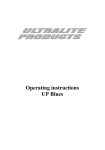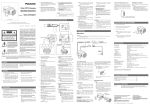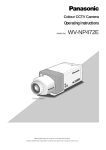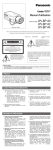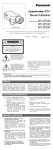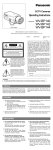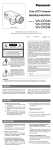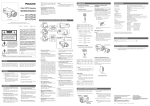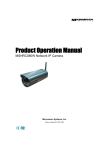Download Panasonic WV-BP550 Digital Camera User Manual
Transcript
CCTV Cameras (Lens : option) Before attempting to connect or operate this product, please read these instructions completely. FRANÇAIS ENGLISH WV-BP550/WV-BP554 CAUTION RISK OF ELECTRIC SHOCK DO NOT OPEN CAUTION: TO REDUCE THE RISK OF ELECTRIC SHOCK, DO NOT REMOVE COVER (OR BACK). NO USER SERVICEABLE PARTS INSIDE. REFER SERVICING TO QUALIFIED SERVICE PERSONNEL. SA 1965 The lightning flash with arrowhead symbol, within an equilateral triangle, is intended to alert the user to the presence of uninsulated "dangerous voltage" within the product's enclosure that may be of sufficient magnitude to constitute a risk of electric shock to persons. The exclamation point within an equilateral triangle is intended to alert the user to the presence of important operating and maintenance (servicing) instructions in the literature accompanying the appliance. For U.S.A Warning: This equipment generates and uses radio frequency energy and if not installed and used properly, i.e., in strict accordance with the instruction manual, may cause harmful interference to radio communications. It has been tested and found to comply with the limits for a Class A computing device pursuant to Subpart J of Part 15 of FCC Rules, which are designed to provide reasonable protection against such interference when operated in a commercial environment. The serial number of this product may be found on the top of the unit. You should note the serial number of this unit in the space provided and retain this book as a permanent record of your purchase to aid identification in the event of theft. Model No. Serial No. SA 1966 WARNING: TO PREVENT FIRE OR ELECTRIC SHOCK HAZARD, DO NOT EXPOSE THIS APPLIANCE TO RAIN OR MOISTURE. PREFACE ........................................................................................................................................................................ 2 FEATURES ...................................................................................................................................................................... 2 PRECAUTIONS ............................................................................................................................................................... 3 MAJOR OPERATING CONTROLS AND THEIR FUNCTIONS ......................................................................................... 4 CONNECTIONS .............................................................................................................................................................. 7 FOCUS OR FLANGE-BACK ADJUSTMENT ................................................................................................................. 12 INSTALLATION OF CAMERA ....................................................................................................................................... 13 SETUP ........................................................................................................................................................................... 14 1. CAMERA SET UP MENU ....................................................................................................................................... 14 2. SETUP OPERATION .............................................................................................................................................. 16 SETTING PROCEDURES .............................................................................................................................................. 19 PREVENTION OF BLOOMING AND SMEAR ................................................................................................................ 31 SPECIFICATIONS ......................................................................................................................................................... 32 STANDARD ACCESSORIES ......................................................................................................................................... 33 OPTIONAL ACCESSORIES .......................................................................................................................................... 33 -1- ENGLISH CONTENTS PREFACE Panasonic's WV-BP550 series digital camera introduces a new level of high picture quality and high resolution through the use of a 1/3-inch interline transfer CCD image sensor having 771 horizontal pixels (pic- ture elements), and digital signal processing LSI's. This model offers cutting-edge technology for advanced video surveillance. FEATURES 1. The following functions are built in. (1) Auto Light Control (ALC)/Electronic Light Control (ELC) (2) The SUPER-D function eliminates interference by strong background lighting which makes the camera picture dark, such as a spotlight. Dynamic range of 40 dB. (3) Various External Sync Functions, including Gen-Lock (4) Electronic Shutter Function 2. Signal-to-noise ratio of 50 dB 3. Minimum illumination of 0.08 lux (0.008 footcandle) with F 1.4 lenses. 4. Minimum illumination of 0.02 lux (0.002 footcandle) with Panasonic aspherical high speed (F0.75) lenses. 5. 570 lines of horizontal resolution 6. High quality picture: (a) 2H type vertical enhancer for greater picture sharpness (b) Minimum of aliasing on fine objects (c) Expanded dynamic range by use of knee circuit (d) Highlight aperture correction for greater picture detail of bright object 7. Ability to shoot indoor scenes with fixed iris lens by use of Electronic Light Control (ELC) function. 8. Selectable electronic sensitivity enhancing modes including : AUTO, MANUAL and OFF 9. Built in Digital Motion Detector -2- PRECAUTIONS 5. Clean the CCD faceplate with care. Do not clean the CCD with strong or abrasive detergents. Use lens tissue or a cotton tipped applicator and ethanol. 1. Do not attempt to disassemble the camera. To prevent electric shock, do not remove screws or covers. There are no user serviceable parts inside. Ask a qualified service person for servicing. 6. Never face the camera towards the sun. Do not aim the camera at bright objects. Whether the camera is in use or not, never aim it at the sun or other extremely bright objects. Otherwise, blooming or smear may be caused. 2. Handle the camera with care. Do not abuse the camera. Avoid striking, shaking, etc. The camera could be damaged by improper handling or storage. 7. Do not operate the camera beyond the specified temperature, humidity or power source ratings. Use the camera under conditions where temperature is between −10°C - +50°C (14°F - 122°F), and humidity is below 90%. The input power source is 120V AC 60Hz for WV-BP550 and DC 12V/AC 24V for WV-BP554. 3. Do not expose the camera to rain or moisture, or try to operate it in wet areas. Turn the power off immediately and ask a qualified service person for servicing. Moisture can damage the camera and also create the danger of electric shock. 4. Do not use strong or abrasive detergents when cleaning the camera body. Use a dry cloth to clean the camera when dirty. In case the dirt is hard to remove, use a mild detergent and wipe gently. Caution: To prevent fire or electric shock hazard, a UL listed wire (VW-1, style 1007) should be used for DC 12V or AC 24V Input Terminals. -3- MAJOR OPERATING CONTROLS AND THEIR FUNCTIONS MAJOR OPERATING CONTROLS AND THEIR FUNCTIONS <WV-BP550> POWER 120V AC 60Hz VIDEO OUT ALARM OUT GEN-LOCK SUPERDYNAMIC WV-BP550 GND <WV-BP554> POWER DC 12V IN Hi-Z G/L 75Ω AC 24V IN 1 SUPERDYNAMIC VIDEO OUT ALARM OUT 2 GEN-LOCK WV-BP550 GND Slide the panel to the left until it locks. -4- GND q Auto Iris Lens Connector This connector is used to connect with the auto iris lens by a 4-pin male connector that is supplied as a standard accessory (Part No. YFE4191J100). u Left Button ( ) This button is used to move the cursor to the left. It also selects the mode and can be used to adjust some levels. w Flange-back Adjusting Ring This ring is used to adjust the back focal length or picture focus. Rotate this ring clockwise for a Cmount lens or counterclockwise for a CS-mount lens. i Up Button ( ) This button is used to move the cursor upward. It is also used to select items in the CAM SET UP menu. o Set Button ( ) This button is used to activate an item selected in the CAM SET UP menu. e Lens (Option) r Camera Mounting Screw Hole This hole is used to mount the camera onto a mounting bracket. !0 Gen-lock Termination Switch (Hi-Z, G/L 75Ω) Set this switch to Hi-Z when a gen-lock video input signal is looped through. In all other cases, set this switch to 75Ω. t Down Button ( ) This button is used to move the cursor downward. It is also used to select items in the CAM SET UP menu. !1 Power indicator This indicator lights up when the power of this camera is on. y Right Button ( ) This button is used to move the cursor to the right. It is also selects the mode and can be used to adjust some levels. !2 Gen-lock Input Connector (GEN-LOCK) This connector is used to connect an external system for synchronization. -5- !3 Video Output Connector (VIDEO OUT) This connector is used to connect with the VIDEO IN connector of the monitor. Cautions: 1. Connect to 12V DC (10.5V-16V) or 24V AC (19.5V-28V) class 2 power supply only. Make sure to connect the grounding lead to the GND terminal when the power is supplied from a 24V AC power source. 2. To prevent fire or electric shock hazard, use a UL listed wire VW-1, style 1007 cable for the Input Terminal. !4 Power Cord Socket This socket is used to connect the power cord (supplied as a standard accessory). !5 Alarm Output Terminal (ALARM OUT/GND) This terminal is used to connect to the ALARM INPUT connector (terminal) of an external equipment. When this camera detects motion, the alarm output signal is supplied to the connected external equipment. (Open collector output: 16V DC 100mA max.) !6 AC/DC Compatible Input Terminal (DC 12V IN/AC 24V IN) This terminal is for connecting the 12 V DC or 24 V AC power supply cord. -6- CONNECTIONS Resistance of copper wire [at 20°C (68°F)] A. WV-BP550 (120V AC 60Hz) 1. Connect the AC power cord (supplied as standard accessory) to the power cord socket of the camera. 2. Connect the AC power cord to an electrical outlet of 120V AC 60 Hz. Notes: • Connect the power cord firmly. • The power cord should be long enough for panning and tilting. If the cable is too short, the power cord plug may pulled off the camera when the camera pans or tilts. Copper wire size (AWG) #24 (0.22mm2) #22 (0.33mm2) #20 (0.52mm2) #18 (0.83mm2) Resistance Ω/m 0.078 0.050 0.030 0.018 Resistance Ω/ft 0.026 0.017 0.010 0.006 • Calculation method of maximum cable length between camera and power supply. 10.5V DC ≤ VA − (R x 0.42 x L) ≤ 16V DC L : Cable length (meter) R : Resistance of copper wire (Ω/meter) B. WV-BP554 (12V DC/24V AC) VA : DC output voltage of power supply unit The WV-BP554 has an AC/DC compatible input terminal. The 12V DC or 24V AC power supply cord can be connected to this terminal. The camera detects the power source automatically. L standard = 1. 12 V DC Power Supply Connect the power cord to the AC/DC compatible input terminal on the rear panel of the camera. DC 12V IN L minimum = AC 24V IN 1 L maximum = 2 GND 12 VDC (10.5 V - 16 V) -7- VA − 12 0.42 x R VA − 16 0.42 x R VA − 10.5 0.42 x R (meters) (meters) (meters) 2. 24 V AC Power Supply Connect the power cable to the AC/DC compatible input terminal on the rear panel of the camera. DC 12V IN Video Cable 1. It is recommended to use a monitor whose resolution is at least equal to that of the camera. 2. Set the termination switch to the 75Ω position on the last monitor. A. Use a 75Ω coaxial cable. B. Set the termination switch to the 75Ω position on the last monitor and to the Hi-Z position on the other monitors. Do not change the positions after setting. AC 24V IN 1 2 GND 24 VAC, 60 Hz (19.5 V - 28 V) Monitor Recommended wire gauge sizes for 24V AC line. Copper wire size (AWG) #24 (0.22mm2) #22 (0.33mm2) #20 (0.52mm2) #18 (0.83mm2) (m) 95 150 255 425 (ft) 314 495 842 1,403 Monitor VIDEO IN OUT VIDEO 75Ω Hi-Z Length of Cable (Approx.) IN OUT 75Ω Hi-Z C. The maximum extensible coaxial cable length between the camera and the monitor is shown below. Caution: To prevent fire or electric shock hazard, a UL listed wire (VW-1, style 1007) should be used for the cable. -8- Type of coaxial cable Recommended maximum cable length RG-59/U (3C-2V) RG-6U (5C-2V) RG-11/U (7C-2V) RG-15/U (10C-2V) (m) 250 500 600 800 (ft) 825 1,650 1,980 2,640 3. Wiring precautions: • Do not bend the coaxial cable into a curve whose radius is smaller than 10 times the cable’s diameter. • Never staple the cable even if with circular staples. Impedance mismatching will occur. • Never crush or pinch the cable. All of the above will change the impedance of the cable and cause poor picture quality. -9- (2) After connection, assemble the lens connector as follows. Installation of Auto Iris Lens Connector Install the lens connector (YFE4191J100) when using a video drive ALC lens. The installation should be made by qualified service personnel or system installers. (1) Cut the iris control cable at the edge of the lens connector to remove the existing lens connector and then remove the outer cable cover as shown in the diagram below. The pin assignment of the lens connector is as follows: Pin 1: Power source; +9V DC, 50mA Max. Pin 2: Not used Pin 3: Video signal; 1.3 V[p-p]/40 kΩ Pin 4: Shield, ground Pin 3 Connector Cover Heat Shrinkable Tubes Automatic Iris Lens Iris Control Cable Connector Note: When the iris control cable is too thick to lock the connector cover with the connector base, cut off the rib on the connector. (Select VIDEO for LENS DRIVE of the CAM SET UP menu.) Rib Pin 1 Pin 4 Pin 2 -10- Mounting the Lens Caution for Mounting the Lens Caution: Before you mount the lens, loosen the two screws on the ring, and rotate this ring clockwise until it stops. If the ring is not at the end, the inner glass or CCD image sensor may be damaged. The lens mount should be a C-mount or CS-mount (1”32UN) and the lens weight should be less than 450g (0.99 lbs). If the lens is heavier, both the lens and camera should be secured by using the supporter. The protrusion at the rear of the lens should be as shown below: 1. Mount the lens by turning it clockwise on the lens mount of the camera. 2. Connect the lens cable to the auto iris lens connector on the side of the camera. Screws 1 C-mount: Less than 13 mm (1/2”) CS-mount: Less than 8 mm (5/16”) 2 Flange-back Adjusting Ring -11- FOCUS OR FLANGE-BACK ADJUSTMENT 3. Tighten the screws on the flange-back adjusting ring. The following adjustment should be made by qualified service personnel or system installers. 1. Loosen the screws on the flange-back adjusting ring. Focus adjust for CS-mount lens Focus adjust for C-mount lens Flange-back Adjusting Ring Screws 2. Turn the flange-back adjusting ring to the desired position. Caution: When the C-mount lens is mounted, do not rotate the ring counterclockwise by force after it stops. If the ring is rotated by force, the inner lens or CCD image sensor may be damaged. -12- INSTALLATION OF CAMERA • Mounting from the bottom • Mounting from the top This camera is designed to be mounted from the bottom, as shown below. The mounting hole is a standard photographic pan-head screw size (1/4” - 20). Remove the mount adapter from the bottom of the camera by removing the two fixing screws. Attach the mount adapter to the top as shown in the diagram, then mount the camera on the mounting bracket. Make sure that the two original fixing screws are used when mounting the mount adapter as longer length screws may damage inner components. Fixing Screws <Mounting at top> Mount Adapter <Mounting at bottom> -13- SET UP 1. CAMERA SETUP MENU This camera utilizes a user setup menu that is displayed on-screen. The setup menu contains various items that form a tree-type structure as shown below. It is described in the following section : "2. SETUP OPERATION". CAM SET UP SET UP DISABLE → SET UP ENABLE → Camera ID ON/OFF Camera ID Editing Camera ID Display Position Light Control ALC SUPER-D ON Shutter Speed ELC SUPER-D OFF Manual Level Selection Manual Mask Area Selection AGC ON/OFF Electronic Sensitivity Enhancement ON/OFF INT Manual Selection Manual Level Selection Manual Mask Area Selection -14- SYNC INT/LL VS Automatic Selection LL Manual Selection H. Phase Manual Adjustment V. Phase Manual Adjustment VD2 Automatic Selection Motion Detector ON/OFF Detection Level Adjustment Lens Drive Signal Selection DC Special menu Video Upside down AP Gain Pedestal Detection Masking Area Selection -15- 2. SETUP OPERATION This camera utilizes a user setup menu (CAM SET UP) that is displayed on the monitor. To set items on the CAM SET UP menu, use the following buttons on the side panel. Up Button Left Button Right Button Set Switch Down Button Up Button ( Down Button ( Right Button ( ): Left Button ( ): Set Button ( ): ter changes each time this button is pressed. This button is used to move the cursor to the left. Use this button to select or adjust the parameters of the selected item. The parameter changes each time this button is pressed. This button is used to set the determined parameter. If the item has its own setting menu ( indicates that the setting menu exists), press this button to display the setting menu. • All Reset Operation All Reset allows you to reset all setup menu items to the factory settings if you are unsure about the correct settings. Proceed as follows: (1) Make sure that the CAM SET UP menu is not displayed (a camera picture is displayed). (2) While pressing both and , press for a few seconds. The words ALL RESET momentarily appear on the monitor. At this time all adjustments and parameters are reset to the factory default settings. This button is used to move the cursor upwards. Use this button to select an item or adjust the parameters. ): This button is used to move the cursor downwards. Use this button to select an item or adjust the parameters. ): This button is used to move the cursor to the right. Use this button to select or adjust the parameters of the selected item. The parame-16- • Opening the Setup Menu ** CAM SET UP ** CAMERA ID OFF ALC/ELC ALC SHUTTER --AGC ON SENS UP OFF SYNC INT MOTION DET OFF LENS DRIVE DC for a second or longer. Blinking ↵ ↵↵ ** CAM SET UP ** CAMERA ID OFF ALC/ELC ALC SHUTTER --AGC ON SENS UP OFF SYNC INT MOTION DET OFF LENS DRIVE DC ↵↵ Press and hold down SET UP DISABLE ↵ END END SET UP DISABLE The CAM SET UP menu appears on the monitor as shown above. Check the current settings on the menu. Refer to the sections below for a detailed description of menu items. If you decide not to make any changes after checking the current settings, move the cursor to END at the start of the bottom line, and press to close the CAM SET UP menu and return to normal camera picture mode. Note: If no button is pressed for 6 minutes while the CAM SET UP menu or any other setting menu is displayed, displaying the menu is automatically canceled and the mode returns to the normal camera picture. • Editing the CAM SET UP Menu Important Notice: When the words SET UP DISABLE appear on the bottom line of the CAM SET UP menu, you cannot change the currently active settings. This is to prevent accidental changing of the settings. To edit the CAM SET UP menu (change settings), use and or and to move the cursor to SET UP DISABLE in the bottom line. Press . SET UP DISABLE changes to SET UP ENABLE. Move the cursor to END, then to the item(s) you want to change. -17- ↵↵ ↵ ↵ END Important Notice: When the cursor is moved to END and the CAM SET UP menu closed after changing the parameters, the new values are stored in the EEPROM (Electric Erasable and Programmable Read Only Memory). These values remain valid until new values are stored, even if the power of the camera is off. ** CAM SET UP ** CAMERA ID OFF ALC/ELC ALC SHUTTER --AGC ON SENS UP OFF SYNC INT MOTION DET OFF LENS DRIVE DC ↵↵ ** CAM SET UP ** CAMERA ID OFF ALC/ELC ALC SHUTTER --AGC ON SENS UP OFF SYNC INT MOTION DET OFF LENS DRIVE DC SET UP DISABLE END SET UP ENABLE • Editing the SPECIAL menu To edit the SPECIAL menu (change settings), proceed as for editing the CAM SET UP menu above. Move the cursor to END after the words SET UP ENABLE appear. Then press and simultaneously for 2 seconds or longer. The SPECIAL menu appears on the monitor. Select the item to be changed and change the setting as described for the CAM SET UP menu. ** SPECIAL ** UP SIDE DOWN AP GAIN PEDESTAL OFF ....I.... .I....... + CAMERA RESET PUSH SW RET END -18- SETTING PROCEDURES Character Cursor 1. Camera Identification (CAMERA ID) Setting 0123456789 ABCDEFGHIJKLM NOPQRSTUVWXYZ ().,'":;&#!?= +-*/%$ You can use the camera identification (CAMERA ID) to assign a name to the camera. The camera ID consists of up to 16 alphanumeric characters. You can select whether to have the camera ID displayed on the monitor screen or not. SPACE POSI RET END RESET Command ................ Editing Area Pointer ↵↵ ** CAM SET UP ** CAMERA ID OFF ALC/ELC ALC SHUTTER --AGC ON SENS UP OFF SYNC INT MOTION DET OFF LENS DRIVE DC CAMERA ID menu 3. Move the cursor to the character you want to change by pressing / / / . 4. After selecting the character, press . The selected character appears in the editing area. (The pointer in the editing area moves to the right automatically at this moment.) 5. Repeat the steps above until all characters are edited. ↵ END Character Area SET UP ENABLE To edit the CAMERA ID 1. Move the cursor to the CAMERA ID parameter. 2. Press . The CAMERA ID menu appears. The cursor on the letter “0” starts blinking. To enter a blank space in the CAMERA ID Move the cursor to SPACE and press . To edit a specific character in the CAMERA ID 1. Move the cursor to the editing area by pressing . -19- 2. Move the pointer to the character to be edited by pressing or . Then move the cursor to the character area and select a new character. 3. Press to determine the CAMERA ID. Notes: • The CAMERA ID stops at the edges of the monitor screen. • The CAMERA ID moves faster if any of / / / is kept pressed for a second or longer. To erase all characters in the editing area Move the cursor to RESET and press . All characters in the editing area disappear. To return to the CAM SET UP menu Move the cursor to RET and press . The CAM SET UP menu appears. To determine the display position of the CAMERA ID 1. Move the cursor to POSI, and press . The display shown below appears and the CAMERA ID starts blinking. 2. Light Control Setting (ALC/ELC) You can select the light control mode according to the lens type. ALC: If you use the auto iris lens, select this parameter. ELC: If you use a fixed or manual iris lens, select this parameter. Blinking ** CAM SET UP ** CAMERA ID OFF ALC/ELC ALC SHUTTER --AGC ON SENS UP OFF SYNC INT MOTION DET OFF LENS DRIVE DC ↵ ↵↵ WV-BP550 2. Move the CAMERA ID to the desired position by pressing / / / . 3. Press to fix the position of the CAMERA ID. The mode returns to the previous CAMERA ID menu. END SET UP ENABLE 1. Move the cursor to the ALC/ELC parameter. 2. Select ALC or ELC. -20- 2-1. ALC Mode with SUPER-D ON Super Dynamic Function (SUPER-D) The important object in a scene is usually placed in the center of the monitor’s screen. In SUPER-D mode, more photometric weight is given to the center of the screen (where the important object is located) than to the edge of the picture (where a bright backlight would most likely be located). You can use the SUPER-D function if you select ALC. It eliminates interference by strong background lighting which makes the camera picture dark, such as a spotlight. MASK SET LEVEL ↵ ** ALC CONT ** BACK LIGHT COMP SUPER-D OFF RET ...I..... + END ** ALC CONT ** BACK LIGHT COMP SUPER-D ON LEVEL ...I..... + ↵↵ ** CAM SET UP ** CAMERA ID OFF ALC/ELC ALC SHUTTER --AGC ON SENS UP OFF SYNC INT MOTION DET OFF LENS DRIVE DC END ↵ RET END 3. If you want to adjust the video output level, move the cursor to the "I" position. Adjust to the desired level by pressing or . 4. Move the cursor to RET and press to return to the CAM SET UP menu. (To return to the camera picture, move the cursor to END and press .) SET UP ENABLE 1. Press after selecting ALC, the ALC CONT menu appears. 2. Move the cursor to the SUPER-D parameter and select ON. -21- Blinking 2-2. ALC Mode with SUPER-D OFF and ELC Mode Note: If ELC is selected, set MASK SET according to this procedure. 1. Move the cursor to the SUPER-D parameter and select OFF. (When you select ELC, SUPER-D is not available.) The item MASK SET appears on the menu. 3. Move the cursor to the area where backlight is bright and press to mask that area. The mask turns white. (When the cursor is moved on an area that has already been masked, the mask and cursor start blinking.) MASK SET LEVEL RET ↵ ** ALC CONT ** BACK LIGHT COMP SUPER-D OFF ...I..... + END Blinking 2. Move the cursor to MASK SET and press . The 48 mask areas appear on the monitor screen. The cursor is blinking in the top left corner of the screen. -22- 4. Repeat step 1 to 3 to mask the desired area.To cancel masking, move the cursor to that area and press . 3. Shutter Speed Setting (SHUTTER) Note: When ON is selected for SUPER-D on the ALC CONT menu, this item is not available. To select electronic shutter speed, select OFF for SUPER-D in the menu. Turns to white Blinking You can select an electronic shutter speed of 1/60 (OFF), 1/100, 1/250, 1/500, 1/1 000, 1/2 000, 1/4 000, or 1/10 000 seconds. This function is effective to raise the sensitivity in low light conditions when OFF is selected for ALC. ↵↵ ** CAM SET UP ** CAMERA ID OFF ALC/ELC ALC SHUTTER --AGC ON SENS UP OFF SYNC INT MOTION DET OFF LENS DRIVE DC ↵ 5. After masking is completed, press for 2 seconds or longer. The ALC CONT menu appears. 6. If you want to change the video output level (picture contrast), move the “I” cursor for LEVEL and adjust the level. 7. Move the cursor to RET and press to return to the CAM SET UP menu. (To return to the camera picture, move the cursor to END and press the set button.) END SET UP ENABLE Move the cursor to the SHUTTER parameter and select the electronic shutter speed. The preset values for SHUTTER (electronic shutter speed) change by pressing or as follows: OFF (1/60) 1/10000 -23- 1/100 1/4000 1/250 1/500 1/2000 1/1000 4. Gain Control Setting (AGC ON/OFF) ** CAM SET UP ** CAMERA ID OFF ALC/ELC ALC SHUTTER --AGC ON SENS UP OFF SYNC INT MOTION DET OFF LENS DRIVE DC ↵ ↵↵ You can set the gain (brightness level portion of an image) to automatic level adjustment (ON) or fixed level(OFF). ↵↵ ** CAM SET UP ** CAMERA ID OFF ALC/ELC ALC SHUTTER --AGC ON SENS UP OFF SYNC INT MOTION DET OFF LENS DRIVE DC END Move the cursor to the SENS UP parameter and select the parameter for electronic sensitivity enhancement. The preset values for SENS UP (electronic sensitivity enhancement) change by pressing or as follows: ↵ END SET UP ENABLE SET UP ENABLE Move the cursor to the AGC parameter and select automatic level adjustment (ON) or fixed level (OFF). OFF X2 AUTO X16 AUTO 5. Electronic Sensitivity Enhancement (SENS UP) X6 FIX There are two modes for SENS UP. AUTO: If you select x32 AUTO, for example, the sensitivity is raised automatically to x32 max. When AUTO is selected, AGC is automatically set to ON. FIX: If you select x32 FIX, for example, the sensitivity is raised to just x32. X4 AUTO X32 AUTO X10 FIX OFF X16 FIX X6 AUTO X2 FIX X10 AUTO X4 FIX X32 FIX Notes: • When ON is selected for SUPER-D in the ALC CONT menu, FIX is not available for this item. • When you select AUTO for SENS UP and ON for SUPER-D, the SENS UP function has priority so that the SUPER-D function is not activated automatically. -24- • When ON is selected for SUPER-D, the SENS UP SELECT function for the WV-CU254 or WV-CU300 system controller does not work. Use the buttons on the side of the camera for setup. • While the SENS UP function is selected, noise or spots may appear in the picture when the sensitivity of the camera is increased. This is a normal phenomenon. ↵ ↵↵ ** CAM SET UP ** CAMERA ID OFF ALC/ELC ALC SHUTTER --AGC ON SENS UP OFF SYNC INT MOTION DET OFF LENS DRIVE DC END SET UP ENABLE Important Notices: 1. The priority for the sync modes is as follows. 1. Multiplexed Vertical Drive (VD2) (Highest priority) 2. Line-lock (LL) 3. B/W Composite Video or Composite Sync Signal (VS) 4. Internal Sync (INT) (Lowest priority) 2. When the internal sync mode is to be used, select INT. No gen-lock input signal should be supplied to the Gen-lock Input Connector on the rear panel. 3. Whenever the multiplexed vertical drive pulse (VD2) is supplied to the camera from an external equipment such as a Matrix Switcher, the camera sync mode is automatically switched to the VD2 mode. 4. When the VS gen-lock mode is to be used select INT from this menu and supply the gen-lock input signal to the Gen-lock Input Connector on the rear panel. 6. Synchronization Setting (SYNC) You can select internal sync mode (INT) or line-lock mode (LL). Additionally, this model accepts VS signal (B/W composite video or composite sync signal). The VD2 signal (multiplexed vertical drive signal) with the composite video output signal from external equipment such as a Matrix Switcher is also acceptable. Whenever the VD2 signal is supplied to this camera, the camera automatically switches to the VD2 sync mode. 1. Move the cursor to the SYNC parameter and select line-lock(LL) or internal(INT). 2. Press . If LL is selected, the SYNC menu appears. (If INT is selected, the synchronization mode is automatically set to internal sync pulse, and the menu is not displayed.) -25- 5. The VS gen-lock mode has its own menu for horizontal phase adjustments. When the cable length of the video output or the gen-lock input is changed, the horizontal phase must be re-adjusted. 6. The line-lock mode has its own menu for line-lock vertical phase adjustment. If the camera installation is relocated, check the vertical phase adjustment again since the AC line phase may be different. END ↵ ↵ ↵↵ ** CAM SET UP ** CAMERA ID OFF ALC/ELC ALC SHUTTER --AGC ON SENS UP OFF SYNC EXT(VS) MOTION DET OFF LENS DRIVE DC ↵↵ ** CAM SET UP ** CAMERA ID OFF ALC/ELC ALC SHUTTER --AGC ON SENS UP OFF SYNC INT MOTION DET OFF LENS DRIVE DC SET UP ENABLE END SET UP ENABLE 4. After confirming the cursor is on EXT (VS), press . The phase adjustment menu appears on the monitor. 6-1. VS Gen-lock Mode (EXT(VS)) ** SYNC ** 1. Move the cursor to the SYNC parameter and select INT. 2. Connect the coaxial cable for the composite sync or composite B/W video signal to the gen-lock input connector. 3. Confirm that the parameter INT changed to EXT (VS) on the menu. Caution: The gen-lock input signal should meet with EIA RS-170 specifications and should not contain jitter, such as a VCR playback signal , as it could disturb synchronization. H PHASE RET ........I + END 5. Move the cursor to H PHASE. The cursor starts blinking. 6. Supply the video output signal of the camera to be adjusted and the reference gen-lock input signal to a dual-trace oscilloscope. -26- 7. Set the oscilloscope to the horizontal rate and expand the horizontal sync portion on the oscilloscope. 8. Adjust the horizontal phase by pressing or . The adjustable range is 0 - 2.0µs. 3. Move the cursor to COARSE. The cursor starts blinking. 4. Supply the video output signal of the camera to be adjusted and the reference camera video output signal to a dual-trace oscilloscope. 5. Set the oscilloscope to the vertical rate and expand the vertical sync portion on the oscilloscope. 6. Press or to match the vertical phase for both video output signals as closely as possible. (COARSE adjustment can be incremented in 16 steps by 22.5 degrees by pressing or .) 6-2. Line-lock Sync Mode (LL) Note: The line-lock (LL) sync mode is not available when the camera operates on DC power. 1. Move the cursor to the SYNC parameter and select LL. Note: The settings in this menu can be made only when the multiplexed vertical drive signal (VD2) is not supplied to the camera. 2. After confirming the cursor is on LL, press . The vertical phase adjustment menu appears on the monitor. 1 (1 - - 16): 0 degrees 2 (1 - - 16): 22.5 degrees 16 (1 - - 16): 337.5 degrees ** SYNC ** V PHASE COARSE FINE RET 1(1--16) Note: After the sixteenth step, the adjustment returns to the first step. I........ + 7. Move the cursor to FINE. The cursor starts blinking. 8. Press or to match the vertical phase for both video output signals as closely as possible. END -27- (FINE adjustment can be made up to 22.5 degrees by pressing or .) Notes: • When the “I” cursor reaches the “+” end, it jumps back to “−”. At the same time, COARSE is incremented by one step to enable a continuous adjustment. The reverse takes place when the “I” cursor reaches the “−” end. • When or is kept pressed for a second or longer, the “I” cursor moves faster. • To reset COARSE and FINE to the values preset at the factory, press or simultaneously. COARSE and FINE adjustments are preset at the factory to zero-crossing of the AC line phase. • If the AC line contains noise (spike noise, etc.), the stability of the vertical phase of the camera video output signal may be disturbed. 1. Move the cursor to the MOTION DET parameter and select ON. 2. Press . The MOTION DETECT menu appears on the monitor screen. ** MOTION DETECT ** LEVEL ....I.... + ↵ DISPLAY MODE ALARM ON END MASK SET ↵ ↵ ↵↵ ** CAM SET UP ** CAMERA ID OFF ALC/ELC ALC SHUTTER --AGC ON SENS UP OFF SYNC INT MOTION DET ON LENS DRIVE DC SET UP ENABLE RET END 3. Move the cursor to MASK SET and press . The MASK SET menu has 48 masks. To set MASK SET, proceed as described in steps 2 to 4 of “ALC mode with SUPER-D OFF and ELC mode” on page 22. 4. Move the cursor to the ALARM parameter and select ON or OFF to set the alarm in the DISPLAY MODE. Note: When the system controller WV-RM70, WVCU550 or WV-CU550A is used with this model, select OFF for ALARM. 5. Move the cursor to DISPLAY MODE and press to see the current setting. The masks that detect the brightness changes start blinking. 7. Motion Detector Setting (MOTION DET) The motion detector detects the moving objects in the scene by monitoring the brightness level changes. You can select the level of sensitivity for motion detection. When this camera is connected to a compatible intelligent CCTV system, the camera transmits an alarm signal by multiplexing it with the video signal. -28- 8. Lens Drive Signal Selection (LENS DRIVE) 6. To raise detection sensitivity, press to return to the MOTION DETECT menu. 7. To obtain the optimum detection level, move the “I” cursor to adjust the level. 8. Repeat the procedures above to obtain a satisfactory setting. 9. Move the cursor to RET and press to return to the CAM SET UP menu. Notes: • Masking or adjusting the detection level is needed to prevent malfunction under the following conditions: • When shooting an object under flickering fluorescent light or shooting in ELC. • When leaves or curtains etc. are swayed by the wind. • When the object is lighted by lighting equipment that constantly turns on and off. • It takes about 0.2 seconds for the alarm signal to reach the alarm terminal of the VCR after the camera detects the object. Because the alarm signal is multiplexed on the video signal, it may be mistakenly interpreted by other video equipment as a time code signal. Therefore, when camera is not used in a Panasonic Intelligent CCTV System select OFF to prevent the above from occurring. This item is used to select the type of auto iris lens drive signal to be supplied to the lens from the auto iris lens connector. ↵ ↵↵ ** CAM SET UP ** CAMERA ID OFF ALC/ELC ALC SHUTTER --AGC ON SENS UP OFF SYNC INT MOTION DET OFF LENS DRIVE DC END SET UP ENABLE 1. Move the cursor to the LENS DRIVE parameter. 2. Select DC if you are using the auto iris lens that requires a DC drive signal. Select VIDEO if you are using the auto iris lens that requires a video drive signal. -29- 9-2. Aperture Gain Setting (AP GAIN) 9. Special Menu (SPECIAL) 1. Move the cursor to the AP GAIN parameter. 2. While observing the vector scope or video monitor, move the “I” cursor to adjust the aperture gain level. This menu lets you adjust and set up the video signal of the camera to meet your requirements. Move the cursor to END on the bottom line of the CAM SET UP menu and press or simultaneously for 2 seconds or longer. The SPECIAL menu appears on the monitor as shown below. 1. Move the cursor to the PEDESTAL parameter. 2. While observing the wave form monitor/oscilloscope or video monitor, move the “I” cursor to adjust the pedestal level (black level). ** SPECIAL ** UP SIDE DOWN AP GAIN PEDESTAL OFF ....I.... .I....... + CAMERA RESET PUSH SW To reset to the factory settings 1. Move the cursor to the CAMERA RESET parameter. The words PUSH SW start blinking. 2. While holding down and , press for 2 seconds or longer. The camera is reset to the factory settings. ↵ ↵↵ ** CAM SET UP ** CAMERA ID OFF ALC/ELC ALC SHUTTER --AGC ON SENS UP OFF SYNC INT MOTION DET OFF LENS DRIVE DC 9-3. Pedestal Level Setting (PEDESTAL) END SET UP ENABLE RET END 9-1. Camera Picture Upside Down Positioning (UP SIDE DOWN) To close the SPECIAL menu and return to the CAM SET UP menu Move the cursor to RET and press . 1. Move the cursor to the UP SIDE DOWN parameter. 2. Select ON when you want to turn the picture upside down. To close the SPECIAL menu and return to the camera picture Move the cursor to END and press . -30- PREVENTION OF BLOOMING AND SMEAR When the camera is aimed at a bright light, such as a spotlight, or a surface that reflects bright light, smear or blooming may appear. Therefore, the camera should be operated carefully in the vicinity of extremely bright objects to avoid smear or blooming. -31- , , , , , , Smear Bright object SPECIFICATIONS Pick-up Device: Scanning Area: Scanning: Horizontal: Vertical: Synchronization: Video Output: Horizontal Resolution: Signal-to-Noise Ratio: Dynamic Range: Minimum Illumination: Gain Control: Aperture: Electronic Light Control: Super D: Electronic Shutter Speed: Lens Mount: ALC Lens: Ambient Operating Temperature: Ambient Operating Humidity: 771 (H) x 492 (V) pixels, Interline Transfer CCD 4.8 (H) x 3.6 (V) mm (Equivalent to scanning area of 1/3” pick-up tube) 525 lines / 60 fields / 30 frames 15.734 kHz 59.94 Hz Internal, Line-locked, External (VS) or Multiplexed Vertical Drive (VD2) Selectable 1.0 V[p-p] EIA composite 75 Ω / BNC connector 570 lines 50 dB (AGC OFF, weight ON) 40 dB 0.02 lx (0.002 footcandle) at F0.75 [Equivalent to 0.08 lx (0.008 footcandle) at F1.4] Selectable AGC ON or OFF (SET UP MENU) Set Variable (SET UP MENU) Equivalent to continuous variable shutter speed between 1/60 s and 1/10 000 s Selectable On or Off (SET UP MENU) Selectable 1/60 (OFF), 1/100, 1/250, 1/500, 1/1 000, 1/2 000, 1/4 000, 1/10 000 s Selectable C-mount or CS-mount Selectable DC or Video −10°C - +50°C (14°F - 122°F) Less than 90% -32- Power Source and Power Consumption: Dimensions (without lens): Weights (without lens): WV-BP550: WV-BP554: 120V AC 60 Hz, 5.3W 24V AC 60 Hz, 5.4W 12V DC, 570 mA 67 (W) x 55 (H) x 123 (D) mm [2-5/8” (W) x 2-3/16” (H) x 4-13/16” (D)] WV-BP550: 0.41kg (0.9 lbs.) (without power cord) WV-BP554: 0.41kg (0.9 lbs.) Weights and dimensions indicated are approximate. Specifications are subject to change without notice. STANDARD ACCESSORIES Body Cap .............................................................................1 pc. ALC Lens Connector (YFE4191J100) ..................................1 pc. AC Power Cord (for only WV-BP550) ...................................1 pc. OPTIONAL ACCESSORIES Lenses : WV-LA2R8C3B, WV-LA4R5C3B, WV-LA9C3B, WV-LA210C3, WV-LA408C3, WV-LA908C3 WV-LZ61/10, WV-LZ62/2, WV-LF4R5C3A, WV-LF9C3A -33- Video Imaging Systems Company A Division of Panasonic Broadcast & Television Systems Company A Unit of Matsushita Electric Corporation of America Executive Office: One Panasonic Way 3E-7, Secaucus, New Jersey 07094 Regional Offices: Northeast: 43 Hartz Way, Secaucus, NJ 07094 (201) 348-7303 Southeast: 1225 Northbrook Parkway, Suite 1-160, Suwanee, GA 30174 (770) 338-6835 Midwest: 1707 North Randall Road, Elgin, IL 60123 (847) 468-5200 Southwest: 8105 Beltsline Road, Suite 100. Irving TX 75063 (214) 915-1333 Western: 6550 Katella Ave., Cypress, CA 90630 (714) 373-7265 PANASONIC CANADA INC. 5770 Ambler Drive, Mississauga, Ontario, L4W 2T3 Canada (905)624-5010 PANASONIC SALES COMPANY DIVISION OF MATSUSHITA ELECTRIC OF PUERTO RICO, INC. San Gabriel Industrial Park, 65th Infantry Ave. KM. 9.5 Carolina, P.R. 00630 (809)750-4300 N1097-1117 YWV8QA4771BN Printed in Japan Imprimé au Japon N 30