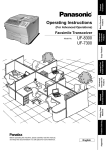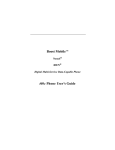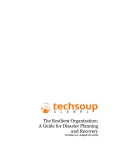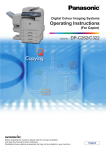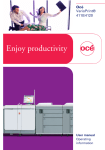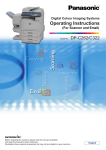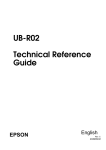Download Panasonic UF-7200 All in One Printer User Manual
Transcript
(For Basic Operations) Facsimile Transceiver Model No. Before operating this machine, please carefully read this manual, and keep this documentation in a safe place for future reference. UF-8200 UF-7200 English ENGLISH Operating Instructions ENGLISH Operating Instruction The following Operating Instruction manuals are included with this machine. Please refer to the appropriate manual and keep all manuals for future reference. If you lose the manual, contact the authorized Panasonic dealer. Accessories Operating Instructions (For Basic Operations) This manual contains essential information for setting up the machine and performing basic operations. Operating Instructions CD (For Advanced Operations) Contains manuals with detailed information for Copy, Facsimile/Internet Fax, Scan/Email functions, Function Parameters. Document Management System CD Contains the Panasonic Document Management System Application software, and manuals with detailed information for the Print function, and Panasonic Document Management System Application software. Functions and Options The functions listed below come standard on some models, and optional on others. Functions UF-8200 UF-7200 Internet Fax Function Standard Option Network Scanner Function Standard Option 2nd Paper Feed Module Option Option Dual G3 Communication Port Option Option Add-on SD Memory Card, SD Memory Card (add-on) Option Option Telephone Handset Kit Option Option SD Logo is a trademark. 2 SDHC Logo is a trademark. Operating Instruction How to Read This Manual The following notations are used throughout this manual. ENGLISH ATTENTION Indicates items that need to be registered in advance. Sample Programming Auto Dialer Keys with a pointing finger indicate keys you need to press. Your machine has 2 types of Auto Dialers. The default dialer can be selected by changing the setting of Fax Parameter No.119 (QWERTY KEYBOARD). When the setting is set to: "1:One-Touch": You can manually select the desired One-Touch Key, ABBR. Dialing and the Program Key. "2:Quick Name Search": You can select the station by searching the Station Name, and the Program Name. 1234 Ex: Press the Function Key. ATTENTION • The required Six (6) Basic Internet Parameters must be set when setting Email Address. (See page 132) • Up to 580 stations, plus additional 420 with the optional SD Memory Card installed. (See page 186) Programming Address Book 1 FUNCTION ENTER NO. OR (1-9) 2 ADDRESS BOOK ENTER NO. OR (1-3) 3 ADD STATION ENTER TEL. NO. 4 To change the input mode (between enter Email Address and 5 Enter the Telephone Number using the Number Pad (up to 36 digits) or the Email Address using the QWERTY Keyboard (up to 60 Telephone Number), press characters), then press Indicates pressing keys sequentially. . Ex: Press 7, 2, the Set Key in sequence. ENTER NAME 335 . Ex: 335 or admin@pana ENTER NAME admin@pana Enter the Station Name using the QWERTY Keyboard (up to 15 characters), then press . ADD STATION ENTER TEL. NO. Setting Your Machine 6 ADD STATION ENTER EMAIL ADDRESS Indicates messages shown on the LCD display. NOTE 1. Use ADD STATION ENTER EMAIL ADDRESS to enter a space between the num bers to make it easier to read. 2. Use or to move the cursor beyond the incorrect character, press then re-enter the new character. 3. If you are using Pulse dialing and you wish to change to Tone dialing in the middle of dialing, press (represented by a"/"). The dialing method will be changed from Pulse to Tone after dialing the digit "/". 4. When using Address Book Dialing, you cannot use ABBR. Number Dialing. Continued on the next page... XX NOTE Indicates additional information on operations or features. Indicates keys on the Control Panel. The shape is different from the actual keys on the machine. The functions of some of the keys are marked in parentheses. For details about the keys on the Control Panel, refer to Control Panel. (See page 16) 3 ENGLISH Table of Contents Operating Instruction ........................................................................................................ 2 How to Read This Manual ................................................................................................................. 3 Table of Contents ............................................................................................................. Safety Information.......................................................................................................... Precaution ........................................................................................................................ Security Suggestions for Key Operators .......................................................................... Main Unit and Accessories............................................................................................... External View ................................................................................................................... Control Panel.................................................................................................................... Unpacking ........................................................................................................................ 4 5 9 13 14 15 16 19 Installing Your Machine ..................................................................................................................... Remove All Shipping Tapes and All Packing Materials ..................................................................... Load Paper ........................................................................................................................................ Install the Toner Cartridge ................................................................................................................. 19 20 21 23 Installing Your Machine .................................................................................................... 25 Setting the Dialing Method (Tone or Pulse) ..................................................................... 26 Adjusting the Volume ....................................................................................................... 27 Setting the Monitor Volume ............................................................................................................... Setting the Ringer Volume................................................................................................................. 27 28 User Parameters (For Facsimile) ..................................................................................... 29 Setting the User Parameters ............................................................................................................. 29 Setting Your Machine ....................................................................................................... 31 Programming Auto Dialer .................................................................................................................. 31 Placing Documents (Facsimile/Internet Fax).................................................................... 32 How to Place Documents .................................................................................................................. Scanning Area ................................................................................................................................... Document Size .................................................................................................................................. 32 32 32 Sending Documents ......................................................................................................... 33 Manual Number Dialing ..................................................................................................................... Quick Name Search Dialing............................................................................................................... 33 34 What is Internet Fax? ....................................................................................................... 35 Using the Internet Fax Feature .......................................................................................................... 36 Replacing Consumables .................................................................................................. 38 Adding Paper (Paper Trays: Tray-1 and Tray-2) ............................................................................... Replacing the Toner Cartridge........................................................................................................... 38 40 Problem Solving ............................................................................................................... 44 If You Have Any of These Problems.................................................................................................. User(U)/Jam(J) Error Codes.............................................................................................................. Removing a Misfed Paper (Paper Feed/Paper Transport) ................................................................ Removing a Misfed Paper (Inside the Machine)................................................................................ Removing a Misfed Paper (ADF)....................................................................................................... Information Code ............................................................................................................................... 44 46 47 49 51 52 FCC Notice....................................................................................................................... 56 FCC Notice for Users in USA ............................................................................................................ Notice to Users in Canada................................................................................................................. 56 58 IMPORTANT INFORMATION .......................................................................................... 61 4 ENGLISH Safety Information For Your Safety To prevent severe injury and loss of life, read this section carefully before using your machine to ensure proper and safe operation of your machine. WARNING Denotes a potential hazard that could result in serious injury, or death. CAUTION Denotes hazards that could result in minor injury, or damage to the machine. ENGLISH This section explains the graphic symbols used in this manual. This section also explains the graphic symbols used in this manual. These symbols are used to alert operators to a specific operating procedure that must not be performed. These symbols are used to alert operators to a specific operating procedure that must be emphasized in order to operate the machine safely. This symbol is used to alert operators to a heated surface that may cause burns and requires close attention. WARNING Power and Ground Connection Cautions Ensure that the plug connection is free of dust. In a damp environment, a contaminated connector can draw a significant amount of current that can generate heat and eventually cause fire over an extended period of time. Always use the power cord provided with your machine. If you use a cord with an unspecified current rating, the machine or plug may emit smoke or become hot to the touch externally. Do not attempt to repair, pull, bend, chafe or otherwise damage the power cord. Do not place a heavy object on the cord. A damaged cord can cause fire or electric shocks. When disconnecting the machine, grasp the plug instead of the cord. Pulling on a cord forcibly can damage it and cause fire or electric shock. If the power cord is broken or insulated wires are exposed, contact your authorized Panasonic dealer for a replacement. Using a damaged cord can cause fire or electric shocks. Stop operation immediately if your machine produces smoke, excessive heat, unusual noise, or smell, or if water is spilt onto the machine. These conditions can cause fire. Immediately unplug the machine, and contact your authorized Panasonic dealer. Do not disconnect or reconnect the power cord from the machine while it is on. Disconnecting a live connector can deform the plug and cause fire. Never touch a power cord with wet hands. Danger of electric shock exists. 5 Safety Information When the machine is not used over an extended period of time, unplug it. If an unused machine is left connected to a power source for a long period, degraded insulation can cause electric shocks, current leakage or fire. Be sure to unplug the machine before accessing the interior of the machine for cleaning, maintenance or fault clearance. Access to a live machine's interior can cause electric shock. Once a month, unplug the machine and check the power cord for the following. If you notice any unusual condition, contact your authorized Panasonic dealer. zThe power cord is plugged firmly into the receptacle. zThe plug is not excessively heated, rusted, or bent. zThe plug and receptacle are free of dust. zThe cord is not cracked or frayed. Operating Safeguards Do not touch areas where these caution labels are attached to the surface may be very hot, and cause severe burns. Do not place any liquid container such as a vase or coffee cup on the machine. Spilt water can cause fire or shock hazard. Do not place any metal parts such as staples or clips on the machine. If metal and flammable parts get into the machine, they can short-circuit internal components, and cause fire or electric shocks. If debris (metal or liquid) gets into the machine, unplug the machine. Contact your authorized Panasonic dealer. Operating a debris contaminated machine can cause fire or electric shock. 6 Never open or remove machine covers that are secured with screws unless specifically instructed in the "Operating Instructions". A high-voltage component can cause electric shocks. Do not try to alter the machine configuration or modify any parts. An unauthorized modification can cause smoke or fire. Consumable Safeguards Never dispose of toner or a toner cartridge into an open flame. It can cause an explosion, burns, and/or injuries. Keep SD Memory Card/verification stamp out of the reach of children. If an SD Memory Card/stamp is swallowed accidentally, get medical treatment immediately. Safety Information CAUTION Do not place the machine near heaters or volatile, flammable, or combustible materials such as curtains that may catch fire. Do not place the machine in a hot, humid, dusty or poorly ventilated environment. Prolonged exposure to these adverse conditions can cause fire or electric shocks. When moving the machine, be sure to unplug the power cord from the outlet. If the machine is moved with the power cord attached, it can cause damage to the cord which could result in fire or electric shock. Place the machine on a level and sturdy surface that can withstand a weight of 50.7lb (23kg). If tilted, the machine may tip-over and cause injuries. When relocating the machine, contact your authorized Panasonic dealer. Operating Safeguards Do not place a magnet near the safety switch of the machine. A magnet can activate the machine accidentally, resulting in injuries. Never touch a labelled area found on or near the heat roller. You can get burnt. If a sheet of paper is wrapped around the heat roller, do not try to remove it yourself to avoid injuries or burns. Disconnect the power cord from the machine immediately, and contact your authorized Panasonic dealer. ENGLISH Installation and Relocation Cautions Keep the room ventilated when using the machine for an extended period of time to minimize the ozone density in the air. Pull out paper trays slowly to prevent injuries. When removing jammed paper, make sure that no pieces of torn paper are left in the machine. A piece of paper remaining in the machine can cause fire. If a sheet of paper is wrapped around the heat roller, or when clearing a jammed paper that is difficult or impossible to see, do not try to remove it by yourself. Doing so can cause injuries or burns. Disconnect the power cord from the machine immediately, and contact your authorized Panasonic dealer. Consumable Safeguards Never heat the drum cartridge, or scratch its surface. A heated or scratched drum can be hazardous to your health. Do not use a highly flammable spray or solvent near the machine. It can cause fire. Do not use conductive paper, e.g. folding paper, carbonic paper and coated paper. When a paper jam occurs, they can cause a short circuit and fire. Others The machine has a built-in circuit for protection against lightning-induced surge current. If lightning strikes in your neighborhood, maintain ample distance from the machine and do not touch the machine until the lightning has stopped. 7 Safety Information If you notice flickering or distorted images or noises on your audio-visual units, your machine may be causing radio interference. Disconnect the power cord from the machine and if the interference disappears, the machine is the cause of the radio interference. Perform the following procedure until the interference is corrected. • Move the machine and the TV and/or radio away from each other. • Reposition or reorient the machine and the TV and/or radio. • Unplug the machine, TV and/or radio, and replug them into outlets that operate on different circuits. • Reorient the TV and/or radio antennas and cables until the interference stops. For an outdoor antenna, ask your local electrician for support. • Use a coaxial cable antenna. 8 ENGLISH Precaution For Your Safety ENGLISH The maximum power consumption is 1000 W. A properly wired (grounded), dedicated, 15A, 120V AC outlet is required. Do not use an extension cord. The power cord on this machine must be used to disconnect the main power. Please ensure that the machine is installed near a wall outlet and is easily accessible. Supplies Store the Toner Cartridge and paper in cool areas with low humidity. • Panasonic recommends using high quality 16 - 24 lb paper, using an inferior paper may cause excessive paper curl, requiring you to empty out the Output Tray more often to avoid paper jams. • When clearing a paper jam or other fault, follow the appropriate procedure given in this Operating Instructions. • For optimum performance, it is recommended that only Panasonic Brand supplies are used in the machine. • Certain types of transparency film may not be compatible and may damage your machine. Consult with an authorized Panasonic dealer for advice regarding non-standard paper types. (Panasonic has tested "3M CG3300" transparency film and found it to be compatible.) Use of other than genuine Panasonic supplies can damage the printer. Be sure to use only genuine Panasonic Toner Cartridge (UG-5570) designed for optimum performance. Average yield for the UG-5570 is approximately 10,000 pages (3% coverage). Note: Average yield is based on 3% coverage of the printable area with repetitive printing of 10 pages (Letter/ A4 size, single side printing, default density). The yield of a Toner Cartridge varies depending on the coverage, temperature, humidity, media, etc. Therefore, the average yield cannot be guaranteed. Continuously printing 10% coverage of printable area will reduce the yield of the Toner Cartridge to about half as compared to 3% coverage printing. The maximum yield of the Toner Cartridge will not exceed 11,500 pages. Dispose of Toner Cartridge and OPC Drum Unit(s) according to your local regulations. Installation The machine should not be installed in areas with the following conditions: • Extremely high or low temperature and humidity. Ambient conditions: Temperature: 50 - 86 °F Relative humidity: 30 - 80 % • Where temperature and humidity can change rapidly, causing condensation. • • • • Direct exposure to sunlight. In areas of high dust concentration. In areas with chemical fume concentration. With unstable or uneven conditions (floors, etc.). • Directly in the air conditioning flow. • In areas of poor ventilation. • In areas with extreme vibration. Illegal Copies It is unlawful to make copies of certain documents. Copying certain documents may be illegal in your country. Penalties of fines and/or imprisonment may be imposed on those found guilty. The following are examples of items that may be illegal to copy in your country. • Currency • Bank notes and checks • Bank and government bonds and securities • Passports and identification cards 9 Precaution • Copyright material or trademarks without the consent of the owner • Postage stamps and other negotiable instruments This list is not inclusive and no liability is assumed for either its completeness or accuracy. In case of doubt, contact your legal counsel. Notice: Install your machine near a supervised area to prevent illegal copies from being made. Ventilation The machine should be installed in a well-ventilated area to minimize the ozone density in the air. Handling Do not disconnect the power cord from the machine or open the Right Cover during copying/ printing. Energy Saver Mode Notice • When using the Printer Function (USB Local and Network Connections), we recommend that you leave the Energy Saver Mode in the initial factory default setting (Sleep mode). Key Operator ID Code • The Initial Machine Modes can be checked or changed with the Function Modes, however, these modes require the Key Operator ID Code. For Key Operator: When setting up this machine, please consult with your authorized Panasonic dealer, and decide on the Key Operator ID Code together, then record it and keep it in a safe place for future reference. Dept. (DEPARTMENT) Code INPUT DEPT CODE ******** 1 to 8-digit When the Department Counter function is set up, the Dept. (Department) Code input screen is displayed on the LCD Display. A registered Department Code (1 to 8-digit) is required to gain access to each secured function, or the secured Fax/ Scanner function(s) cannot be used. Please consult with the Key Operator regarding the Department Code(s) for the desired function. Procedures: (1) Input a registered department code (1 to 8-digit). (2) Press the SET or START Key. Number of Copies The maximum number of copies is up to 999 (3 digit with keypad). During the copy mode, if you input 4-8 digit numbers, they will be interpreted as being a phone number and displayed on the LCD, then the machine will switch to the Fax mode. Auto Reset Timer As the initial setting for Auto Reset Time is 1 minute, selected operation mode returns to default operation mode (Fax) after 1 minute, if you wish to change this Auto Reset Time, set to Fax Parameter No.121 (AUTO RESET TIME). For more details for Fax Parameter, refer to the Operating Instructions (For Advanced Operations) on the provided CD-ROM. 10 Precaution Laser Safety LASER SAFETY This machine employs a laser. Only qualified service personnel should attempt to service this device due to possible eye injury. Caution ENGLISH Caution USE OF CONTROLS, ADJUSTMENTS OR PERFORMANCE PROCEDURES OTHER THAN THOSE SPECIFIED HEREIN MAY RESULT IN HAZARDOUS RADIATION EXPOSURE. Label Manufacturer’s Name and Address Factory ID 11 Precaution CAUTION Denotes hazards that could result in minor injury or damage to the machine. • TO REDUCE THE RISK OF SHOCK OR FIRE, USE ONLY NO. 26 AWG OR LARGER TELEPHONE LINE CABLE. • DISCONNECT ALL POWER TO THE MACHINE BEFORE COVER(S) ARE REMOVED. REPLACE THE COVER(S) BEFORE THE MACHINE IS RE-ENERGIZED. IMPORTANT SAFETY INSTRUCTION When using your telephone equipment, basic safety precautions should always be followed to reduce the risk of fire, electric shock and injury to persons, including the following: • DO NOT USE THIS PRODUCT NEAR WATER, FOR EXAMPLE, NEAR A BATH TUB, WASH BOWL, KITCHEN SINK OR LAUNDRY TUB, IN A WET BASEMENT OR NEAR A SWIMMING POOL. • AVOID USING A TELEPHONE (OTHER THAN A CORDLESS TYPE) DURING AN ELECTRICAL STORM. THERE MAY BE A REMOTE RISK OF ELECTRIC SHOCK FROM LIGHTNING. • DO NOT USE THE TELEPHONE TO REPORT A GAS LEAK IN THE VICINITY OF THE LEAK. SAVE THESE INSTRUCTIONS. As an E NERGY S TAR Partner, Panasonic has determined that this product meets the E NERGY S TAR guidelines for energy efficiency. This voluntary program specifies certain energy consumption and usage standards. This product will automatically "power down" after a specified period of non-use. The use of this E NERGY S TAR compliant profuct will reduce energy consumption and ultimately benefit the environment. The default functions can be adjusted depending on your office requirements. Please ask your Authorized Panasonic dealer for more details. 12 ENGLISH Security Suggestions for Key Operators 1. Key Operators are required to verify the identity of the manufacturer’s service technician, or of an affiliated company’s staff, or marketing company, by requesting their ID Card. Do not give the device information by phone or Email. 2. Always connect through a Firewall when installing your device on a network that is connected to the Internet. When connecting this device to a client PC or a server, we recommend configuring your network environment with a switching hub to prevent your device from being wiretapped. 3. A Key Operator ID Code is essential to maintaining the security of the device. Key Operators are required to change the ID Code from the initial setting, and keep the ID Code confidential and in a safe place. To change the initial Key Operator ID Code, refer to the Operating Instructions (For Advanced Operations) on the provided CD-ROM and set up by pressing and selecting [KEY OPERATOR ID CODE]. 4. To prevent illicit use by unauthorized personnel, perform the following for ID/password settings. 1)Use the maximum number of digits. 2)Use a variety of the accepted character types. 3)Change the ID and password periodically. Make sure that the setting screen can only be seen by the Key Operator when setting/changing various ID and passwords. Keep this information confidential. 5. The documents stored in the machine should be printed immediately. Upon printing, the document data is deleted, thus preventing unauthorized re-printing by a third party. 6. When finished, be sure to press the Stop Key and return to the standby screen. Also, do not reset Auto Reset Time settings. ENGLISH To keep your machine’s highly-sensitive document data secure, the designated Key Operators are instructed to perform the recommended security measures described below for the initial machine installation, network connection, network configuration, setup of security functions, and replacement and disposal of the machine. 7. When disposing of SD cards, destroy the card or use wiping software to completely delete the data. Data on SD cards are your responsibility. To delete data on SD cards, contact your local Panasonic Authorized Dealer. 8. Scanned (text and images), received and set/ registered information (addresses) are your responsibility. If the device malfunctions and the data are deleted, it cannot be recovered and is not covered in the warranty. 9. Incorrect settings may leak settings or impede use of this device. Check the details carefully when performing settings. 10.On occasion, the clock may need adjustment. (lunar inequality: ±1 minute) *The security settings on this equipment are restricted and require the input of an 8-digit Key Operator ID Code to set, or change them. The initial ID Code setting is 00000000 (8-digit). The ID Code can be set arbitrarily. The Key Operator plays a critical part in maintaining and controlling the security of the device and in prevention of its unauthorized access, therefore, it is of utmost importance that you understand the content described in the Operating Instructions and that you follow the suggestions herein. 13 ENGLISH Main Unit and Accessories Unpack the carton and check that you have all the illustrated accessories. Machine Toner Cartridge CD-ROM 14 Telephone Line Cable Power Cord Directory Sheet Holder Operating Instructions Recording Paper Tray External View 1 Insert the Directory Sheet Holder. (see Note 1) Recording Paper Tray ADF (Automatic Document Feeder) ENGLISH Control Panel Sub Document Tray Toner Cartridge Right Cover Jam Cover Paper Tray (Tray-1) 2nd Paper Tray (Tray-2) (optional) NOTE 1. For more details, refer to the Printing the Directory Sheet in the Operating Instructions (For Advanced Operations) of provided booklet. 15 ENGLISH Control Panel 1 3 2 4 5 6 7 1 9 10 11 25 26 No. 8 Icon Contents Print Key 12 23 24 No. 2 Used for Printer function. 3 Email Key Energy Saver Key 4 Duplex Key 6 Resolution Key 8 Function Key Used to start or select the function and subfunctions. 16 Icon 18 19 Contents Scan/file Key Email Report Key Stamp Key Contrast Key To adjust the Exposure manually. (Refer to the Operating Instructions (For Advanced Operations) on the provided CD-ROM) 10 Used to set STANDARD, FINE, SFINE, 600 dpi or HALFTONE (FINE, S-FINE, 600 dpi). (Refer to the Operating Instructions (For Advanced Operations) on the provided CD-ROM) 11 20 21 17 Used to turn the verification stamp ON or OFF. Lights when the verification stamp is set to ON. (Refer to the Operating Instructions (For Advanced Operations) on the provided CD-ROM) Used to scan the document(s) on both sides of the paper. 9 22 16 Used to send the transmission result notification by Email. (UF-8200 only) Used to switch the machine to energy saving mode. 7 15 Used for optional Network Scanner Function. (UF-7200: Available if the optional Internet Fax/Email/Network Scanner Module (UE-404093) is installed.) Used to select the EMAIL mode. (UF-7200: Available if the optional Internet Fax/Email/Network Scanner Module (UE-404093) is installed.) 5 13 14 Clear Key Clears the number or character on the LCD display. Go back to the previous LCD screen and function as Back Space key. 12 Set Key Used to set operations. Control Panel 13 Icon Contents No. Icon Contents Cursor Keys • • • • • • Adjust the Monitor and Ringer volume. Move the cursor while entering numbers and characters. Search the station name for Quick Name Search and Directory Search Dialing. Confirm the entered station for multi-station communication. Select functions. Confirm the current communication modes (Ex: Page Number, ID, Dialed Telephone Number or Email Address, File Number) when the machine is ON LINE. To select the zoom (Copy) ratio, etc. Use to select original size, etc. Original Size Key Used to select the original size manually. Paper Tray Key Selects the paper tray. 14 Redial/Pause Key 15 Used to enter a pause when programming or dialing a telephone number, or to redial the last dialed number. (Refer to the Operating Instructions (For Advanced Operations) on the provided CDROM) 16 Number Pad Used to start ABBR. Dialing. (Refer to the Operating Instructions (For Advanced Operations) on the provided CD-ROM) 17 Used for manual dialing, recording phone numbers, and numerical entries. 18 Copy Key Monitor Key 19 Lower Key Used to switch either upper or lower row of the One-Touch Key. (Refer to the Operating Instructions (For Advanced Operations) on the provided CD-ROM) Start Key Press this key to start activation. 21 Used to start On-Hook Dialing. 22 Stop Key Press to abort the current operation and reset selected mode(s) (Email/ Copy/Scanner Functions) and return to the Facsimile Function. Used for Copy function. 20 Abbr Dial Key Flash/Sub-addr Key Used to enter the Sub-Address or to access some features of your PBX. 23 Active LED (GREEN) Flashes: When machine is active. Lights: When the received fax message is in memory. 17 ENGLISH No. Control Panel No. Icon Contents No. Status LED (RED) 24 Icon 25 Lights/Flashes when trouble occurs. Lights: The machine detected a trouble status, • No paper in the selected tray or toner has run out. • Machine detected trouble, such as paper misfed or jammed. Flashes: The machine detected an alarm status, • No paper in the Tray. (Tray not selected) • Toner is getting low, etc. Contents Print Data LED (GREEN) Flashes: When receiving printing data. Lights: While printing. QWERTY Keyboard (Character Keyboard) 26 25 • Used to input the characters. • Used for One-Touch Keys. Used to enter a symbol for the LOGO, Character ID, Station Name and for the Email Address. Use to select the desired symbol(s). or LCD Display (Copy Function) a b c a Original Size b Copy Size d LTR LTR [LTR 1] ZOOM:100% COPIES:001 e 18 f Select the zoom (Copy) ratio with the Cursor Keys ( c Scanned data will be rotated. d Paper Size in Paper Tray e Zoom Ratio f Number of Copies / ). Unpacking Installing Your Machine ENGLISH To set up your machine, follow the instructions on the page provided for each section. ATTENTION • Do not plug the main unit's AC Power Cord until instructed to do so. Important 1. Unpack the carton and visually check the condition of the machine and make sure no missing accessories or any shipping damage before installation. (See page 14) 2. Remove all Shipping Tapes and all Packing Materials. (See page 20) 3. Load Paper. (See page 21) 4. Install the Toner Cartridge. (See page 23) 5. Connect all Cables and plug the Power Cord. (See page 25) Note: When lifting the Main Unit, grasp by both cavity handles as illustrated (Right and Left Side). Do not lift the machine by the Paper Tray ray as it may cause damage and/or bodily injury. Note: When moving the machine, do not lift the machine by grasping parts other than those specified herein. Doing so can cause injury. 19 Unpacking Remove All Shipping Tapes and All Packing Materials 1 Remove all shipping tapes and all packing materials. 2 Pull out the tray until it stops. 3 Remove the screw, and fix the screw on the tray as illustrated below. 4 Insert the tray into the machine until it stops. 20 5 Install the Recording Paper Tray. Unpacking Load Paper 3 Load the paper under the claw on the left as ENGLISH 1 Pull out the tray until it stops. illustrated below. For Tray-1/Tray2 Load Paper : Printing Side Down Paper Weight : 16 - 24 lb. Paper Capacity : 550 Sheets (20 lb.) Default Paper Size : Letter 2 Push down the bottom plate of the tray until it stops. 4 Make sure that the paper in the tray inserting a corner of it under the metal clips at the corners of the tray. Continued on the next page... 21 Unpacking changing the paper size, refer to 5 Make sure that the paper is set properly and it 6 When Changing the Paper Size in the Operating does not exceed the Max. Level Indicator. Instructions (For Advanced Operations) on the provided CD-ROM. 7 Insert the tray into the machine until it stops. 22 Unpacking Install the Toner Cartridge 3 Rock the Toner Cartridge back and forth as ENGLISH 1 Open the Right Cover of the machine. shown 10 to 15 times to spread the toner evenly inside the Toner Cartridge. ATTENTION • Shake the Toner cartridge, as toner may accumulate on one side during transportation. • For optimum copy quality, use the recommended Panasonic Toner Cartridge. Store Toner Cartridge in a cool dark place. Do not remove the protective cover unless you are ready to use it. 2 Remove the Protective Sheet from the Toner Cartridge. Caution: Be careful not to scratch the surface of the OPC Drum, and not to touch it with bare hands. The OPC Drum is sensitive to light. To prevent optical exposure problems, do not expose the OPC Drum to direct sunlight or bright light. 4 Align the top of the Toner Cartridge with the line under the arrow as illustrated below, and insert the Toner Cartridge into the machine. Continued on the next page... 23 Unpacking 5 Insert the Toner Cartridge until it stops, and then push it down. ATTENTION • The Right Cover will not close if the Toner Cartridge is not pushed down adequately. 6 Close the Right Cover. 24 Installing Your Machine Optional 2nd Telephone Line Jack (Optional G3 Communication Port Kit (UE-407029) is required.) Optional Telephone Handset Jack or External Telephone Jack Connect the Telephone Line Cable from the Optional Handset Kit into the HANDSET jack on the back of the machine. or ENGLISH You can connect an additional standard single line telephone to the machine. To connect a telephone, remove the protective tab on the TEL jack. Telephone Line Jack Plug one end of the Telephone Line Cable into the telephone jack supplied by the telephone company and the other end into the LINE jack on the back of the machine. RJ-11C Telephone Jack Handset Kit (Optional) (UE-403185) POWER (Some models may have the Power Switch.) Power Cord (Included) (Service use only) LAN Cable (10BASE-T/100BASE-TX Cable) Insert the plug until a click is heard. (LAN cable is not included with the product.) Purchase a Category 5 Cable, compliant with EIA/TIA 568-A-5 standard. 10BASE-T/100BASE-TX Ethernet Hub Ethernet LAN (10BASE-T/100BASE-TX Cable not included) USB Port See Operating Instructions (For Document Management System) RX Lamp (orange) Blinks when there is data traffic on the LAN. LAN Connection Jack (10BASE-T/100BASE-TX) LINK Lamp (green) Illuminates when connected to the LAN. Lamp will not turn ON if LAN cable is defective (contains breaks). 1 NOTE 1. Please observe the standards for USB cables.There is a danger that circuit board could be damage by voltage difference. It is recommended that identical cable taps be used to supply power. 25 Setting the Dialing Method (Tone or Pulse) ENGLISH Number Pad Your machine can operate with either of two dialing methods (Tone or Pulse), depending on the type of telephone line you are connected to. If you need to change the dialing method to Tone or Pulse, follow the procedure below. Function Key Set Key Stop Key 1 1 FUNCTION ENTER NO. OR 2 KEY OPERATOR ID CODE ENTER ID= 3 Enter the Key Operator ID using the Number Pad, then press . 4 FAX PARAMETER(1-187) NO.= 06 DIALING METHOD 2:TONE 06 DIALING METHOD 1:PULSE for ”PULSE” 5 (1-9) or or for ”TONE” 06 DIALING METHOD 2:TONE 6 7 To return to standby, press . NOTE 1. For some countries, this feature is not available depending on the country’s regulation.The display may not show this feature. 26 ENGLISH Adjusting the Volume Cursor Keys Monitor Key ENGLISH You can adjust the monitor, and ringer volume on your machine. The built-in speaker enables you to hear the dial tone, dialing signals, and busy tone. The ringer sounds when your machine receives a call. Stop Key Setting the Monitor Volume 1 * MONITOR * You will hear the dial tone through the speaker. 2 repeatedly to raise the volume. MONITOR VOLUME LOW [ ] HIGH or repeatedly to lower the volume. MONITOR VOLUME LOW [ ] HIGH 3 1 NOTE 1. You can also adjust the volume of the key touch tone and the volume of the buzzer in the Fax Parameter No.10 (KEY / BUZZER VOLUME). For more details, refer to the Operating Instructions (For Advanced Operations) on the provided CDROM. 27 Adjusting the Volume Setting the Ringer Volume 1 MMM-dd-yyyy 15:00 00% Standby 2 repeatedly to lower the volume. RINGER VOLUME (( )) or repeatedly to raise the volume. RINGER VOLUME (((( )))) 3 1 NOTE 1. You can also adjust the volume of the key touch tone and the volume of the buzzer in the Fax Parameter No.10 (KEY / BUZZER VOLUME). For more details, refer to the Operating Instructions (For Advanced Operations) on the provided CDROM. 28 ENGLISH User Parameters (For Facsimile) Function Key Set Key Number Pad ENGLISH Your facsimile machine has several basic settings (User Parameters) to help you keep records of the documents you send or receive. For example, the built-in clock keeps the current date and time, and your LOGO and ID Number help to identify you when sending, or receiving documents. QWERTY Keybord Stop Key Setting the User Parameters 123 1 FUNCTION ENTER NO. OR 2 1:USER PARAMETERS? PRESS SET TO SELECT 3 KEY OPERATOR ID CODE ENTER ID= 4 Enter the Key Operator ID using the Number Pad, then press 5 Enter the new date and time using the Number Pad. . Ex: Month: October Date : 11th Year : 2008 Time : 3:00 PM (1-9) DATE & TIME 01-01-2008 00:00 DATE & TIME 10-11-2008 15:00 If you make a mistake, use or to move the cursor over the incorrect number, then overwrite it with a correct one. The month will be displayed in numbers on the LCD display (Ex: 10) and printed as abbreviated month names (Ex: OCT) in journals. 6 . LOGO NOTE 1. The clock of your machine is equipped with D.S.T (Daylight Saving Time) system. Refer to Fax Parameter No.35 (DAYLIGHT TIME). For more details, refer to the Operating Instructions (For Advanced Operations) on the provided CD-ROM. 2. The current Date & Time must be set because it is required by the Telephone Consumer Protection Act of 1991. (For details, refer to FCC NOTICE at the end of this manual) 3. On occasion, the clock may need adjustment. (lunar inequality: ±1 minute) Continued on the next page... 29 User Parameters (For Facsimile) 1234 7 Enter your LOGO (up to 25 characters and numbers) by using the QWERTY Keyboard. Ex: PANASONIC If you make a mistake, use or LOGO PANASONIC to move the cursor one space beyond the incorrect character, press then re-enter the new character. If more than 19 characters are entered, the left side characters will scroll off the display. 8 9 CHARACTER ID HEAD OFFICE . Enter your Character ID (up to 16 characters and digits) by using the QWERTY Keyboard. Ex: HEAD OFFICE If you make a mistake, use or beyond the incorrect character, press character. 10 11 to move the cursor one space then re-enter the new ID NO. . Enter your ID (up to 20 digits) by using the Number Pad, and key to enter a space between numbers. Ex: 201 555 If you make a mistake, use ID NO. 201 555 1212 1212 or beyond the incorrect number, press number. to move the cursor one space then re-enter the new 12 NOTE 1. The special characters of Å, Ä, Ö, Ü, Æ, è, and é cannot be used for Character ID. 2. Your Company Name, or your name must be set as your LOGO because it is required by the Telephone Consumer Protection Act of 1991. (For details, refer to FCC NOTICE at the end of this manual) 3.You may use (Tone) to enter a "+" character at the beginning of the ID number to indicate the following digit(s) for your country code. +1 201 555 1212 +1 for U.S.A. country code +81 3 111 2345 +81 for Japan country code 4. Your Fax Telephone Number must be set as your ID Number because it is required by the Telephone Consumer Protection Act of 1991. (For details, see FCC NOTICE at the end of this manual) 30 ENGLISH Setting Your Machine Programming Auto Dialer Your machine has 2 types of Auto Dialers. The default dialer can be selected by changing the setting of Fax Parameter No. 119 (QWERTY KEYBOARD). When the setting is set to: "1: One-Touch" : You can manually select the desired One-Touch Key, ABBR Dialing and the Program Key "2: Quick Name Search" : You can select the station by searching the Station Name, and the Program Name Set Key Number Pad ENGLISH Function Key QWERTY Keybord Stop Key 123 1 FUNCTION ENTER NO. OR (1-9) 2 ADDRESS BOOK ENTER NO. OR (1-3) 3 ADD STATION ENTER TEL. NO. 4 Enter the Telephone Number using the Number Pad(up to 36 digits), 5 Enter Station Name using the QWERTY keyboard (up to 15 6 To program another station, repeat from Step 4 to 5. (See Note 3) then press . characters), then press To return to standby, press . ENTER NAME 3961111234 ADD STATION ENTER TEL. NO. . NOTE 1. If you are using Pulse dialing and you wish to change to Tone dialing in the middle of dialing. press (Tone) (represented by a”/”).The dialing method will be changed from pulse to Tone after dialing the digit “/” . 2. When using Address Book Dialing, you cannot use ABBR. Number Dialing. 3. When Fax Parameter No.119 (QWERTY KEYBOARD) is set to: “2:Quick Name Search”: Up to 580 stations (plus additional 420 stations with the optional SD Memory Card installed) can be programmed in the Address Book. When Fax Parameter No.119 (QWERTY KEYBOARD) is set to:"1:One-Touch": Up to 80 stations (including the Program Keys) can be programmed as One-Touch Dialing Numbers. Up to 500 stations (plus additional 420 stations with the optional SD Memory Card installed) can be programmed as ABBR. Dialing Numbers. 31 Placing Documents (Facsimile/Internet Fax) How to Place Documents Face Up Documents can be set up to the Upper Limit Indicator. Max. 100 pages (A4 / Letter size Documents, 20 lbs paper) A A B C B Upper Limit Indicator (A) Upper Limit Guide (B) ADF Tray Document Guides Adjust the Document Guides to the Document width. Scanning Area 8mm (0.3”) with Header Area 5 mm (0.2”) 2 mm (0.07”) Ex: Document Width: 216 mm (8.5”) The Document border (grey area) will be lost during scanning. Scanning Width: 212 mm (8.3”) 2 mm (0.07”) Scanning Direction Document Size Maximum Size Minimum Size 120 mm (4.7”) 1000 mm (39.4”) 140 mm (5.5”) 32 216 mm (8.5”) Scanning Direction Scanning Direction ENGLISH Sending Documents Manual Number Dialing Documents can be transmitted by dialing the Telephone Number manually. ENGLISH Number Pad Start Key 1 2 Set document(s) face up. Enter the Telephone Number using the Number Pad (up to 36 digits). You can also designate more than one destination. Ex: 5551234 3 ENTER STATION(S) THEN PRESS START 00% TEL. NO. 5551234 * STORE * NO.002 PAGES=001 05% The document(s) is stored into memory with a file number. Then starts dialing the telephone number immediately after storing the first page. (See Note 1) The remaining page(s) continue to store into memory. * DIALING * 5551234 NO.002 1 NOTE 1. You can use Quick Name Search Dialing, One-Touch / ABBR. Dialing and Directory Search Dialing. For more details, refer to the Operating Instructions (For Advanced Operations) on the provided CD-ROM. 33 Sending Documents Quick Name Search Dialing Quick Name Search function works with the machine's Auto-dialer only. Simply by pressing the first letter of your searching name repeatedly, the names beginning with that letter appear one by one in the LCD display. This may be much easier and quicker to find your searching station than using One-Touch/ABBR. Auto-dialer. This also works to find the programmed communications such as Group Dialing, Differed Transmission and so on by name. QWERTY Keyboard Start Key ATTENTION • Stations need to be registered in the Address Book in advance. For details, refer to the Operating Instructions (For Advanced Operations) on the provided CD-ROM. 1 2 Set document(s) face up. Enter the first letter of the name you wish to search repeatedly until it is shown on the LCD display. ENTER STATION(S) THEN PRESS START 00% PANA 4567 Ex: PANASONIC PANASONIC 7890 3 Press to store document(s) into the memory. * STORE * NO.001 PAGES=001 01% * DIALING * 5551234 NO.002 12 NOTE 1. If your machine sounds an alarm (pi-pi-pi) in Step 2 above, this indicates that the Dialer is Full. (More than 50 transmission job reservations have been already reserved) 2. You can search for another name starting with the same character by scrolling with the Cursor Keys ( 34 / ). ENGLISH It is a feature whereby scanned documents are transmitted to Internet Fax or to computers as Email. Internet Fax communicates via an Intranet or the Internet without using the telephone line. This machine can be connected to 10Base-T/100Base-TX Ethernet LAN (local area network). A regular Fax machine goes off-hook, dials, and the phone network completes a circuit over phone lines to the receiving fax. You pay for the circuit. The two faxes negotiate a connection, synchronize and exchange image data. The Internet Fax works like an Email, the image data is broken down into packets and transmitted through your Local Area Network (LAN) to the Internet or Intranet instead of using a telephone company’s network, thus saving you long distance costs. LAN Internet PC Files attached to an Email PC Sending Email Scanned documents can be transmitted to an Internet Fax or a remote computer as files attached to an Email. Receiving Email When Email is received from an Internet Fax or a computer, the Email message is printed automatically with the image of the attached file. Routing You can forward fax documents or Email to an Internet Fax or a networked computer. Transmitting to Fax via a Relay Station (Relay Transmission) Email can be transmitted as fax documents via a relay station. Email can also be broadcasted. 35 ENGLISH What is Internet Fax? What is Internet Fax? Using the Internet Fax Feature To use the Internet Fax feature, a network cable must be connected to the machine, and the network environment must be properly configured in Function Parameters. For setup instructions, refer to the Operating Instructions (For Advanced Operations) on the provided CDROM. For the total system to work properly via the LAN, certain information and additional parameters must be set. Please contact your network administrator for the required information and connection to the LAN. Important: Make a copy of this page and ask the Network Administrator to complete the required information. After its returned, transfer the information to the back side of the front cover for future reference and troubleshooting. ATTENTION • Items in bold, depict information obtained from your Network Administrator. User Information Company Name Address Dept. City Tel.No. Fax No. Internet Paramaters (User Parameters) (1) IP Address: (2) Subnet Mask: (3) Default Gateway IP Address: (4) Primary DNS IP Address: (5) Secondary DNS IP Address: (6) Email Address: (7) SMTP Server Name: or SMTP Server IP Address: or POP Server IP Address: or LDAP Server IP Address: (8) SMTP Auth Name: (9) SMTP Auth Password: (10) POP Server Name: (11) POP User Name: (12) POP Password: (13) LDAP Server Name: (14) LDAP Login Name: (15) LDAP Password: (16) LDAP Search Base: (17) Host Name/Domain Name: (18) Default Subject: (19) Default Domain: (20) Selectable Domains: 36 1. 6. 2. 7. 3. 8. 4. 9. 5. 10. What is Internet Fax? Internet Paramaters (User Parameters) (21) Remote Password: (22) Relay XMT Password: (23) Manager’s Email Address: 1. 6. 2. 7. 3. 8. 4. 9. 5. 10. ENGLISH (24) Relay Domains (Domains Authorized Relay Transmission): Internet Paramaters (User Parameters for IPv6 environment ) (25) IPv6 Address: (26) IPv6 Default Router: (27) IPv6 Primary DNS IP Address: (28) IPv6 Secondary DNS IP Address: 1234 NOTE 1. To function as an SMTP Mail Server, your machine's Email Address must include its unique Host Name within your company domain. This unique Host Name must be registered within your network's DNS (Domain Name System) Server. Ex: [email protected] 2. Automatically refers to immediate SMTP transfer or immediate POP3 retrieval. Manually refers to manual retrieval of mail when configured as a POP3 Client. 3. If you are using DHCP to acquire the network parameters, contact your Network Administrator to reserve the obtained IP Address printed on the Fax Parameter List. 4. Your machine will receive, print, forward or relay Emails in text message format and TIFF-F image file attachment only. 37 ENGLISH Replacing Consumables Adding Paper (Paper Trays: Tray-1 and Tray-2) ATTENTION • When "ADD PAPER" message appears on the display, either Tray-1 or Tray-2 has run out of paper or is not closed firmly. Replenish the paper in the tray(s) or ensure that the tray(s) are closed. 1 Pull out the tray until it stops. 3 Load the paper under the claw on the left as illustrated below. For Tray-1/Tray2 Load Paper : Printing Side Down Paper Weight : 16 - 24 lb. Paper Capacity : 550 Sheets (20 lb.) Default Paper Size : Letter 2 Push down the bottom plate of the tray until it stops. 4 Make sure that the paper in the tray inserting a corner of it under the metal clips at the corners of the tray. 38 Replacing Consumables 5 Make sure that the paper is set properly and it ENGLISH does not exceed the Max. Level Indicator. 6 Insert the tray into the machine until it stops. 123 NOTE 1. When the optional Tray-2 is installed and the same size of paper is loaded in both trays, the paper will be supplied from Paper Tray-1 first. This is the default setting, if you wish to change the setting, please consult with your authorized Panasonic dealer. 2. After setting the maximum allowed number of copies for each department, consult with your Key Operator when the total copy count reaches the designated limit and the "MAX COPIES ALLOWED" message appears on the LCD. 3. If output sheets are curled, or not properly aligned, remove the paper from the paper tray, turn it over, and replace it in the paper tray. 39 Replacing Consumables Replacing the Toner Cartridge Low Toner message will follow this progression Order the Toner Cartridge using the Toner Cartridge Order Form. Replace the Toner Cartridge before the Toner runs out. TONER IS RUNNING LOW U13 40 When ordering the Toner Cartridge, print the Order Form using the following procedures, and fax it to your authorized Panasonic dealer. 1 FUNCTION ENTER NO. OR (1-9) 2 MAINTENANCE ENTER NO. OR (3-6) 3 4 3:TONER ORDER FORM? PRESS SET TO PRINT Replacing Consumables Replacing the Toner Cartridge 1 Open the Right Cover of the machine. 3 Remove the Protective Sheet from the Toner Cartridge. ENGLISH Caution: Be careful not to scratch the surface of the OPC Drum, and not to touch it with bare hands. The OPC Drum is sensitive to light. To prevent optical exposure problems, do not expose the OPC Drum to direct sunlight or bright light. 2 Push up the Cartridge, and then pull it out. 4 Rock the Toner Cartridge back and forth as shown 10 to 15 times to spread the toner evenly inside the Cartridge. ATTENTION • Shake the cartridge well, as toner may accumulate on one side during transportation. • For optimum copy quality, use the recommended Panasonic Toner Cartridge. Store Toner Cartridge in a cool dark place. Do not remove the protective cover unless you are ready to use it. Continued on the next page... 41 Replacing Consumables 5 Align the top of the Toner Cartridge with the line under the arrow as illustrated below, and insert the Toner Cartridge into the machine. 7 Close the Right Cover. 8 The below message appears on the LCD when the Right Cover is closed. NEW TONER REPLACED? 1:YES 2:NO 6 Insert the Toner Cartridge until it stops, and then push it down. ATTENTION • The Right Cover will not close if the Toner Cartridge is not pushed down adequately. 9 (See Note) If "2:NO" has been selected by mistake, follow the procedures on the next page. 12 NOTE 1. If "2:NO" is selected in Step 9 , the image density may be inadequate and may cause Copy / Print quality issues. 2. This message is not displayed if you change the Toner Cartridge after the OUT OF TONER is displayed. 42 1 FUNCTION ENTER NO. OR (1-9) 2 MAINTENANCE ENTER NO. OR (3-6) 3 TONER REPLACEMENT? 1:YES 2:NO ENGLISH Replacing Consumables 4 43 Problem Solving If You Have Any of These Problems Mode Cause / Action Page During Installation The display is blinking The backup capacitor is completely discharged. After setting the clock, the blinking will stop. 29 During Transmission Document doesn’t feed/multiple feed 1. Check that your document is free of staples and paper clips, and that it is not greasy or torn. 2. Check that your document is the right type to send through a fax machine. If your document has the characteristics listed, make a photocopy of your document and send the copy instead. (Refer to the Operating Instructions (For Advanced Operations) on the provided CD-ROM.) 3. Check that the document is loaded properly. 4. Adjust the ADF Pressure. -- Document jam The information code 031 will appear on the display if the document becomes jammed. 46 Does not stamp Check Fax Parameter No.04 (STAMP (HOME)) and No.28 (STAMP AT MEM. XMT) settings. (Refer to the Operating Instructions (For Advanced Operations) on the provided CD-ROM.) -- Stamp too light Replace stamp. (Refer to the Operating Instructions (For Advanced Operations) on the provided CD-ROM.) -- Recording paper jam The Jam Error code J01, J02, J43 or J44 will appear on the display if the paper gets jammed. 46, 47, 49, 51 Recording paper doesn’t advance into machine Make sure that there is paper in the Paper Tray. Follow the instructions for loading paper. 21 Recording paper doesn’t eject after printing Check to see if the recording paper is jammed inside of the machine. 46, 47, 49, 51 Recording papers are not stacked in sequence. Machine does not print from the last page received. 1. Check if Fax Parameter No.65 (PRINT COLLATION) is set valid. (Refer to the Operating Instructions (For Advanced Operations) on the provided CD-ROM.) 2. If memory becomes full during reception, the machine will start to print from the 1st page received. We recommend that optional SD memory card is installed if this symptom occurs frequently. -- Document auto reduction doesn’t work Check Print Reduction settings. (Refer to the Operating Instructions (For Advanced Operations) on the provided CD-ROM.) -- Out of toner The User Error code U13 will appear on the display if the Toner Cartridge runs out of toner. 40, 46 During Reception 44 Symptom -- 32 -- -- Problem Solving Transmission Copy Quality Print Copy Quality Symptom No Unit Operation Page Vertical lines on the transmitted document Check own copy quality. If copy is OK, your machine has no problem, report to the receiving party that they have a problem. If copy is NG, clean the Document Scanning Area. (Refer to the Operating Instructions (For Advanced Operations) on the provided CD-ROM.) -- Transmitted document is blank 1. Make sure the document is set face up. 2. Check own copy quality. If copy is OK, your machine has no problem, report to the receiving party that they have a problem. If copy is NG, clean the Document Scanning Area. 32 -- Vertical lines printing on the received document 1. Print out a Journal report (e.g.FUNCTION, 6, 1, SET and 1) -and check quality to make sure whether your machine has trouble. (Refer to the Operating Instructions (For Advanced Operations) on the provided CD-ROM.) If Journal report quality is OK, your machine has no problem, report to the sending party that they have a problem. 2. Journal report quality is NG, replace the Toner Cartridge. 40 Fuzzy print 1. Make sure you are using the correct paper for the best possible print quality. (Refer to the Operating Instructions (For Advanced Operations) on the provided CD-ROM.) 2. Try reversing the recording paper to the other side. 9 1. Make sure you are using the correct paper for the best possible print quality. (Refer to the Operating Instructions (For Advanced Operations) on the provided CD-ROM.) 2. Replace the Toner Cartridge. 9 Fading print Your Toner Cartridge may be running out of toner. Replace the Toner Cartridge. 40 Faint print You may need to choose a different paper for the best possible print quality. (Refer to the Operating Instructions (For Advanced Operations) on the provided CD-ROM.) 9 No dial tone 1. Check the connection of the telephone line. 2. Check the telephone line. 25 No auto answer 1. Check the connection of the telephone line. 25 2. Check the Reception mode setting. -3. If the Fax Parameter No.13 (AUTO JOURNAL PRINT) is -set to "2:Valid" (default setting) and the machine is printing the received document from memory, which also happens to be the 200th transaction, the machine will not auto answer until the Transaction Journal completes printing. (Refer to the Operating Instructions (For Advanced Operations) on the provided CD-ROM.) Cannot transmit or receive An information code will be shown on the display. Refer to the information code table to find out the trouble. 52 No unit operation To reset the machine, first unplug the power cord of the machine from the wall outlet. Wait for a few seconds and plug the power cord of the machine in the wall outlet again. 25 Missing dots or lines/ inconsistent darkness within print Communication Cause / Action ENGLISH Mode -- 40 45 Problem Solving User(U) / Jam(J) Error Codes 1234 U20 U16 U13 U06 U07 User Codes (U Code) Code Check Points Code Check Points U06 Right Cover is open. U16 Toner Cartridge is not installed correctly. U07 Jam Cover is open. U20 ADF Cover is open. U13 Low Toner or Out of Toner. (See page 40) Jam Error Codes (J Code) Code Check Points J01, J02 Remove the jammed paper from the tray(s). (See page 47) Check to make sure the Paper Guides are properly adjusted in the tray(s). (Refer to the Operating Instructions (For Advanced Operations) on the provided CD-ROM) J43, J44 Remove misfed paper(s) inside the machine. (See page 49) Code J71, J72, J74 J75, J92, J93 Check Points Remove document(s) in the ADF. (See page 51) NOTE 1. The J## Code indicates the most probable Jam location. If the jam message reappears after the jam is cleared, paper is most likely jammed at other location(s). Check the Jam Error Codes Table above for other check points and remove all misfed paper. 2. Make sure that the Jam Error Code disappears after removing the misfed paper. 3. The Jam Error Code will not disappear if the paper is still jammed in the machine. Check again and remove all misfed paper. 4. When the Machine Error Code (E Code) (for service personnel) appears on the display, reset the machine by first unplugging the power cord of the machine from the wall outlet. Wait for a few seconds and plug the power cord of the machine in the wall outlet again. If the E Code reappears, contact your local Panasonic Authorized Dealer. 46 Problem Solving Removing a Misfed Paper (Paper Feed/Paper Transport) • The J## Code indicates the most probable Jam location. If the jam message reappears after the jam is cleared, paper is most likely jammed at other location(s). Check the Jam Error Codes Table on page 46 for other check points and remove all misfed paper. For J01, J02 1 1 Open the Right Cover. 3 Close the Right Cover. 2 Remove the misfed paper. NOTE 1. When clearing a misfed paper that is difficult, or impossible to see, disconnect the power cord from the machine and contact your local Panasonic Authorized Dealer. 47 ENGLISH ATTENTION Problem Solving When the optional Tray-2 is installed 1 1 Open the Jam Cover. (Tray-2 optional) 3 Close the Jam Cover. 2 Remove the misfed paper. NOTE 1. When clearing a misfed paper that is difficult, or impossible to see, disconnect the power cord from the machine and contact your local Panasonic Authorized Dealer. 48 Problem Solving Removing a Misfed Paper (Inside the Machine) • Do not scratch or touch the surface of the OPC Drum with bare hands. The OPC Drum is sensitive to light. To prevent optical exposure problems, do not expose the OPC Drum to direct sunlight or bright light. For J43, J44 1 Open the Right Cover. 3 Remove the misfed paper. 2 Push up the Cartridge, and then pull it out. Continued on the next page... 49 ENGLISH ATTENTION Problem Solving 1 4 Align the top of the Toner Cartridge with the line under the arrow as illustrated below, and insert the Toner Cartridge into the machine. 6 Close the Right Cover. 7 The below message appears on the LCD when the Right Cover is closed. NEW TONER REPLACED? 1:YES 2:NO 5 Insert the Toner Cartridge until it stops, and then push it down. 8 ATTENTION • The Right Cover will not close if the Toner Cartridge is not pushed down adequately. NOTE 1. When clearing a misfed paper that is difficult, or impossible to see, disconnect the power cord from the machine and contact your local Panasonic Authorized Dealer. 50 Problem Solving Removing a Misfed Document (ADF) For J71, J72, J74, J75, J92, J93 1 Open the ADF Cover. ENGLISH 1 3 Close the ADF Cover. 2 Remove misfed document. Remove misfed document in the Sub Document Tray as illustrated below. NOTE 1. When clearing a misfed document that is difficult, or impossible to see, disconnect the power cord from the machine and contact your local Panasonic Authorized Dealer. 51 Problem Solving Information Code When a problem occurs, the display may show one of the Information Codes listed below. These will help you to identify and correct the problem. Info. Code Meaning Possible Action 1.Reload the document properly. Page 030 Document is misfeeding. 031 Document is too long or jammed. Document length exceeds 39.4 inches (1000 mm). The length limitation for 600 dpi, is subject to the available Memory size. 600dpi (Max. Length is 24 inches (600 mm)) 1.Reload the document properly. 2.Remove the document jam. 46,47, 48,49 51 061 ADF Cover is open. Close the ADF Cover. -- 400 During initial connection, receiving station did not respond or communication error occurred. 1.Check with the other party. 2.Reload the document and send again. -- 402 During initial connection, communication error occurred. Reload the document and send again. -- 403 No polling capability at the remote side. Ask remote side to set “POLLED=ON”. -- 404/405 During initial connection, communication error occurred. Reload the document and send again. -- 406 Transmission Password does not match. Receiving Password does not match. Received from an unauthorized station in Selective Reception mode. Check the password or the telephone number in One-Touch or ABBR. station. -- 407 No confirmation from the receiving station for the previous page sent. Wait a few minutes and send again. -- 408/409 Remote side confirms previous page(s) is (are) illegible. Wait a few minutes and send again. -- 410 Communication aborted by the transmitting side. Check with the other party. -- 411 Polling password does not match. Check the polling password. -- 412 No data from the transmitting side. Check with the other party. -- 414 Polling password does not match. Check the polling password. -- 415 Polling transmission error. Check the polling password. -- 416/ 417/ 418/419 Received data has too many errors. Check with the other party. -- 420/421 Machine goes to receiving mode, but receives no command from the transmitting side. 1.Remote side misdial. 2.Check with the other party. -- 422/427 Interface is incompatible. Check with the other party. -- 430/434 Communication error occurred while receiving. Check with the other party. -- 436/490 Received data has too many errors. Check with the other party. -- 2.Remove the document jam. 46,47, 48,49 51 1 NOTE 1. After identifying the problem and taking the recommended action, if the Information Codes keep occurring or if Information Codes that are not listed in the above table appear, please contact your local Panasonic Authorized Dealer. 52 Problem Solving Info. Code Meaning Possible Action Page • Machine received a confidential document or was requested to be polled of a confidential document under any of following conditions. 1. Not enough space in memory to receive the confidential document 2. Confidential Mailbox is full 3. While printing, the machine received a document. • Machine was requested to relay a document. 1. Print a File List and check the contents. 2. Wait until machine finishes printing. -- 492/ 493/494 Communication error occurred while receiving. Check with the other party. -- ENGLISH 456 495 Telephone line disconnected. Check with the other party. -- 501/ 502/ 503/504 Communication error occurred using the internal V.34 Check with the other party. -- 540/ 541/ 542/ 543/544 Communication error occurred while transmitting. 1. Reload the document and send again. 2. Check with the other party. -- 550 Telephone line disconnected. Check with the other party. -- 552/ 553/ 554/555 Communication error occurred while receiving. Check with the other party. -- 580 Sub-address transmission to a machine that has no Sub-address function. Check the remote station. -- 581 Sub-address Password transmission to a machine that has no Password Sub-address function. Check the remote station. --- 623 No document loaded on the ADF. Reload the document and send again. 630 Redial was not successful due to a busy line. Reload the document and send again. 631 During dialing, STOP was pressed. Reload the document and send again. 634 Redial was not successful due to no response from the called station or wrong number dialed. Check the telephone number and send again. -- Note: If busy tone was not detected, the machine will only redial once. 638 Power failure occurred during the communication. Check the power cord and plug. -- 711 Incorrect LDAP settings. Check the LDAP Server Name, LDAP Log in Name, LDAP password, LDAP Search Base. -- 712 Incorrect Email Address. Check the Email Address and send again. Check the IP Address of the SMTP Server with the Network Administrator. 714 Cannot log on to the LAN. Check the 10Base-T/100Base-TX cable connection. An unexpected LAN problem occurred. Contact the Network Administrator. -- 1 NOTE 1. After identifying the problem and taking the recommended action, if the Information Codes keep occurring or if Information Codes that are not listed in the above table appear, please contact your local Panasonic Authorized Dealer. Continued on the next page... 53 Problem Solving Info. Code Meaning Possible Action Page 715 TCP/IP connection timed out. Check the Internet Fax Parameter settings. Verify the IP Address, Default Gateway IP Address, SMTP Server IP Address. -- 716 Cannot log on to the designated SMTP Server. Check the SMTP Server IP Address setting. Contact the Network Administrator. -- 717 Incomplete SMTP Protocol transmission. SMTP Server's hard disk may be full. SMTP Server is defective. Contact the Network Administrator. -- 718 Page Memory Overflow occurred while receiving printing data. The paper size selected within your application to print is larger than the paper size loaded in the Paper Tray(s). Check the document size and resolution. Ask sender to resend in a supported size and resolution. -- 719 Received data via LAN is in a format that is not supported. Ask the originator to resend with a supported file attachment format: * In a TIFF format. * Image data equivalent to recording paper size. -- 720 Cannot connect to the POP Server (Incorrect POP Server IP Address). POP Server is down. Check the POP Server IP Address. Contact the Network Administrator. -- 721 Cannot connect to the POP Server. (User Name or Password error) Check the POP User Name and Password or the APOP settings. Contact the Network Administrator. -- 722 Failed to obtain IP address from the DHCP Server. Check the 10Base-T/100Base-TX cable connection. Confirm that the Internet Parameter and the DHCP Server are correctly configured before plugging or unplugging the power cord of the machine from the wall outlet. Contact the Network Administrator. -- 725 DNS Server connection timed out. DNS Server is down. Check the DNS Server IP Address. Contact the Network Administrator. -- 726 Received an error response from the DNS Server. Check the POP Server Name. Check the SMTP Server Name. -- 728 The document was sent to the Internet Fax in an incompatible file format (PDF). TIFF file format is required for Internet Fax. PDF file format is only used when using the Scan-toEmail feature. Change the Fax Parameter No.177 (XMT FILE TYPE) to "TIFF". (Refer to the Fax Parameter in the Operating Instructions (For Advanced Operations) on the provided CD-ROM.) -- 729 Failed to authenticate (SMTP Authentication) when connecting with the SMTP Server. Check the SMTP Authentication. User Name and Password. Contact the Network Administrator. -- 730 Cannot retrieve the Journal nor program the Internet Parameters and the Auto Dialer remotely via Email from a PC. Check that the Fax Parameter No. 158 (PC REMOTE UPDATE) is set to “2:Valid”. -- 731 The dialer buffer for manual dialing was full (50 stations) when the Relay Transmission Request was received. Request the sender to resend the Relay Transmission Request after the reserved communication is finished. -- 1 NOTE 1. After identifying the problem and taking the recommended action, if the Information Codes keep occurring or if Information Codes that are not listed in the above table appear, please contact your local Panasonic Authorized Dealer. 54 Problem Solving Meaning Possible Action Page 800/ 814/ 816/825 Machine was requested to relay a document or Confidential Communication but has no capability. Check with the other party. -- 826 Received Sub-address is not registered in the Auto Dialer (One-Touch/ABBR. Dialing). Check the Auto Dialer. Check the remote station. -- 850 Department Code does not match. Relay Transmission Request was rejected. Confirm the Dept. code registered in the Fax Driver / Panafax Desktop or the machine. -- 870 Memory overflow occurred while storing documents into memory for transmission. 1. Transmit documents without storing into memory. 2. Install Optional Memory (SD Memory Card) -- 871 Overflow occurred in the management area for the file. Wait until the machine finishes printing or sending the documents. -- ENGLISH Info. Code 1 NOTE 1. After identifying the problem and taking the recommended action, if the Information Codes keep occurring or if Information Codes that are not listed in the above table appear, please contact your local Panasonic Authorized Dealer. 55 ENGLISH FCC Notice FCC Notice for Users in USA Warning: This equipment has been tested and found to comply with the limits for a Class B digital device, pursuant to Part 15 of the FCC Rules. These limits are designed to provide reasonable protection against harmful interference in a residential installation. This equipment generates, uses and can radiate radio frequency energy and, if not installed and used in accordance with the instructions, may cause harmful interference to radio communications. However, there is no guarantee that interference will not occur in a particular installation. If this equipment does cause harmful interference to radio or television reception, which can be determined by turning the equipment off and on, the user is encouraged to try to correct the interference by one of the following measures: 1. Reorient or relocate the receiving antenna. 2. Relocate the fax machine with respect to receiver or other equipment. 3. Connect the fax machine into outlet on a circuit different from that to which the receiver is connected. 4. Consult the dealer or an experienced radio/TV technician for help. Warning: To assure continued compliance, use only USB shielded interface cable when connecting this product to host computer. Also, any changes or modifications not expressly approved by the party responsible for compliance could void the user's authority to operate this equipment. Warning: This device complies with Part 15 of the FCC Rules. Operation is subject to the following two conditions: 1. This device may not cause harmful interference, and 2. this device must accept any interference received, including interference that may cause undesired operation. Responsible Party: Panasonic Corporation of North America One Panasonic Way, Secaucus, NJ 07094 FCC Inquiries Only: Panasonic Communications Company of North America/Technical Support Department Three Panasonic Way, Secaucus, NJ 07094 1-800-225-5329 Email: [email protected] Note: For Technical Support, please contact your Authorized Panasonic dealer. This equipment complies with Part 68 of the FCC rules and the requirements adopted by the ACTA. On the rear panel of this equipment is a label that contains, among other information, a product identifier in the format US:AAAEQ##TXXXX. If requested, this number must be provided to the telephone company. Ask your telephone company or installer to install the jack suitable for your device if such is not available. A plug and jack used to connect this equipment to the premises wiring and telephone network must comply with the applicable FCC Part 68 rules and requirements adopted by the ACTA. A compliant telephone cord and modular plug is provided with this product. It is designed to be connected to a compatible modular jack that is also compliant. See installation instructions for details The REN is used to determine the number of devices that may be connected to a telephone line. Excessive RENs on a telephone line may result in the devices not ringing in response to an incoming call. In most but not all areas, the sum of RENs should not exceed five (5.0). To be certain of the number of devices that may be connected to a line, as determined by the total RENs, contact the local telephone company. The REN for this product is part of the product identifier that has the format US:AAAEQ##TXXXX. The digits represented by ## are the REN without a decimal point (e.g., 03 is a REN of 0.3). If your telephone equipment causes harm to the telephone network, the Telephone Company may discontinue your service temporarily. If possible, they will notify you in advance. But if advance notice isn't practical, you will be notified as soon as possible. You will be informed of your right to file a complaint with FCC. Your telephone company may make changes in it's facilities, equipment, operations or procedures that could affect the proper functioning of your equipment. If they do, you will be notified in advance to give you an opportunity to maintain uninterrupted telephone service. 56 FCC Notice If you experience trouble with this telephone equipment, please contact the manufacturer's authorized service agency for information on obtaining service or repairs. The telephone company may ask that you disconnect this equipment from the network until the problem has been corrected or until you are sure that the equipment is not malfunctioning. ENGLISH The optional Handset Kit is hearing aid compatible. For protection against the risk of electric shock, always disconnect all cables from the wall outlet before servicing, modifying or installing the equipment. This equipment may not be used on coin service provided by the telephone company nor connected to party lines. Connection to party line service is subject to state tariffs. (Contact the state public utility commission, public service commission or corporation commission for information.) If your home has specially wired alarm equipment connected to the telephone line, ensure the installation of this equipment does not disable your alarm equipment. If you have questions about what will disable alarm equipment, consult your company or a qualified installer. The Telephone Consumer Protection Act of 1991 makes it unlawful for any person to use a computer or other electronic device to send any message via telephone facsimile machine unless such message clearly contains in a margin at the top or bottom of each transmitted page or on the first page of transmission the following information: 1. Date and Time of transmission. 2. Identification of either business, business entity or individual sending the message. 3. Telephone number of either the sending machine, business entity or individual. In order to program this information into your facsimile machine, you should refer to page 28 in this Operating Instructions to complete the steps. Example of Header Format (DATE and TIME, LOGO, ID Number setting) MMM-dd-yyyy 09:00 1) Date and Time PANASONIC 2) LOGO 201 348 7000 P.01/05 3) ID Number 57 FCC Notice Notice to Users in Canada NOTICE Before installing this equipment, users should ensure that it is permissible to be connected to the facilities of the local telecommunications company. The equipment must also be installed using an acceptable method of connection. The customer should be aware that compliance with the above conditions may not prevent degradation of service in some situations. Repairs to this equipment should be made by an authorized Canadian maintenance facility designated by supplier. Any repairs or alterations made by the user to this equipment, or equipment malfunctions, may give the telecommunications company cause to request the user to disconnect the equipment. Users should ensure for their own protection that the electrical ground connections of the power utility, telephone lines and internal metallic water pipe system, if present, are connected together. This precaution may be particularly important in rural areas. CAUTION Users should not attempt to make such connections themselves, but should contact the appropriate electric inspection authority, or electrician, as appropriate. NOTICE This equipment meets the applicable Industry Canada Terminal Equipment Technical Specifications. This is confirmed by the registration number. The abbreviation, IC, before the registration number signifies that registration was performed based on a Declaration of Conformity indicating that Industry Canada Technical Specifications were met. It does not imply that Industry Canada approved the equipment. On the rear panel of this equipment is a label that contains, among other information, the Registration Number and Ringer Equivalence Number (REN) for this equipment. The REN assigned to each terminal equipment provides an indication of the maximum number of terminals allowed to be connected to a telephone interface. The termination on an interface may consist of any combination of devices subject only to the requirement that the sum of the Ringer Equivalence Numbers of all devices does not exceed five. 58 FCC Notice AVIS l’entreprise locale de télécommunication. Le matériel doit également être installé en suivant une méthode acceptée de raccordement. L’abonné ne doit pas oublier qu’il est possible que la conformité aux conditions énoncées cidessus n’empêche pas la dégradation du service dans certaines situations. Les réparations de ce matériel doivent être effectuées par un centre d’entretien canadien autorisé désigné par le fournisseur. La compagnie de télécommunications peut demander à l’utilisateur de débrancher un appareil à la suite de réparations ou de modifications effectuées par l’utilisateur ou à cause de mauvais fonctionnement. Pour sa propre protection, l’utilisateur doit s’assurer que tous les fils de mise à la terre de la source d’énergie électrique, des lignes téléphoniques et des canalisations d’eau métalliques, s’il y en a, sont raccordé ensemble. Cette précaution est particulièrement importante dans les régions rurales. AVERTISSEMENT L'utilisateur ne doit pas tenter de faire ces raccordements lui-même; il doit avoir recours à un service d'inspection des installations électriques, ou à un électricien, selon le cas. AVIS Le présent matériel est conforme aux spécifications techniques d’Industrie Canada applicables au matériel terminal. Cette conformité est confirmée par le numéro d’enregistrement. Le sigle IC, placé devant le numéro d’enregistrement, signifie que l’enregistrement s’est effectué conformément à une déclaration de conformité et indique que les spécifications techniques d’Industrie Canada ont été respectées. Il n’implique pas qu’Industrie Canada a approuvé le materiel. Sur le panneau arrière de cet appareil se trouve une étiquette, sur laquelle est indiqué, entre autres, le numéro d’enregistrement et le Numéro d’Equivalence de Sonnerie (REN) pour cet appareil. L’IES assigné à chaque dispositif terminal indique le nombre maximal de terminaux qui peuvent être raccordés à une interface téléphonique. La terminaison d’une interface peut consister en une combinaison quelconque de dispositifs, à la seule condition que la somme d’indices d’équivalence de la sonnerie de tous les dispositifs n’excède pas 5. 59 ENGLISH Avant d’installer ce matériel, l’utilisateur doit s’assurer qu’il est permis de le raccorder aux installations de memo 60 IMPORTANT INFORMATION ENGLISH When requesting information, supplies or service, always refer to the model and serial number of your machine. The model and serial number plate (Main Name Plate) is located on the rear of the machine. For your convenience, space is provided below to record information you may need in the future for reference or troubleshooting. Model No. Serial No. Date of Purchase Dealer Address Telephone Number ( ) – Supplies Telephone Number ( ) – 61 USA Only WARRANTY PANASONIC COMMUNICATIONS COMPANY OF NORTH AMERICA MAKES NO WARRANTIES, GUARANTEES OR REPRESENTATIONS, EXPRESSED OR IMPLIED, TO CUSTOMER WITH RESPECT TO THIS PANASONIC MACHINE, INCLUDING BUT NOT LIMITED TO, ANY IMPLIED WARRANTY OF MERCHANTABILITY OR FITNESS FOR A PARTICULAR PURPOSE. PANASONIC COMMUNICATIONS COMPANY OF NORTH AMERICA ASSUMES NO RISK AND SHALL NOT BE SUBJECT TO LIABILITY FOR ANY DAMAGE, INCLUDING, BUT NOT LIMITED TO DIRECT, INDIRECT, SPECIAL, INCIDENTAL OR CONSEQUENTIAL DAMAGES OR LOSS OF PROFITS SUSTAINED BY THE CUSTOMER IN CONNECTION WITH THE USE OR APPLICATION OF THIS PANASONIC MACHINE. SEE YOUR DEALER FOR DETAILS OF DEALER'S WARRANTY. The following trademarks and registered trademarks are used throughout this manual: Adobe, Acrobat Reader & Adobe logo are either registered trademarks or trademarks of Adobe Systems Incorporated. All other trademarks identified herein are the property of their respective owners. In these Operating Instructions, some ™ and ® marks are omitted from the main text. For Service, Call: Panasonic Communications Company of North America, Unit of Panasonic Corporation of North America One Panasonic Way Panasonic Canada Inc. 5770 Ambler Drive Mississauga, Ontario L4W 2T3 Secaucus, New Jersey 07094 http://panasonic.co.jp/pcc/en/ http://www.panasonic.ca © Panasonic Communications Co., Ltd. 2008 Unauthorized copying and distribution is a violation of law. The contents of these Operating Instructions are subject to change without notice. X0908-1098(01) PJQMC1232ZB September 2008 Printed in China