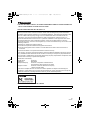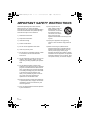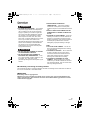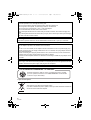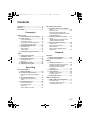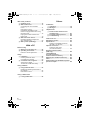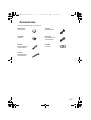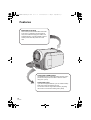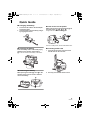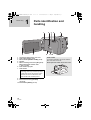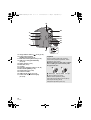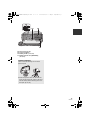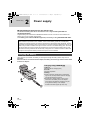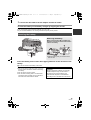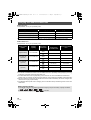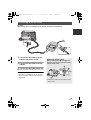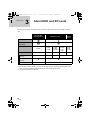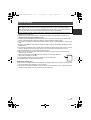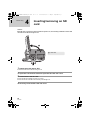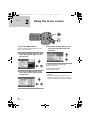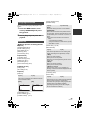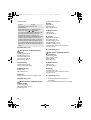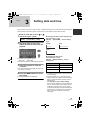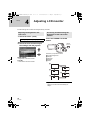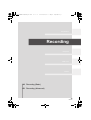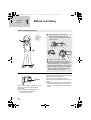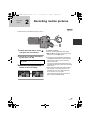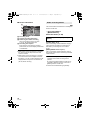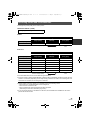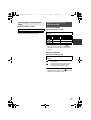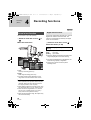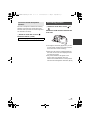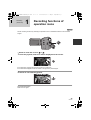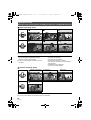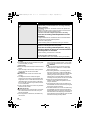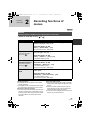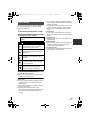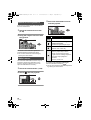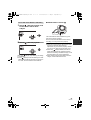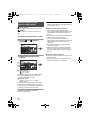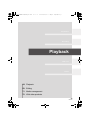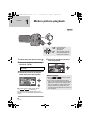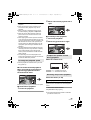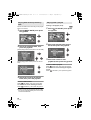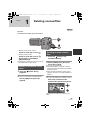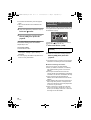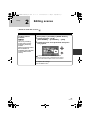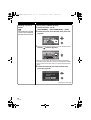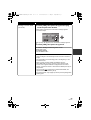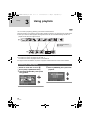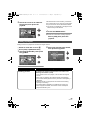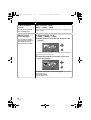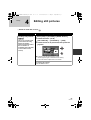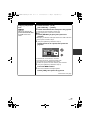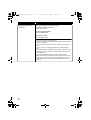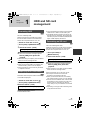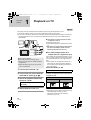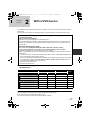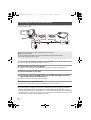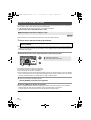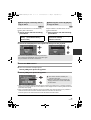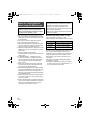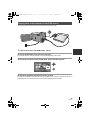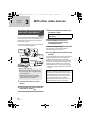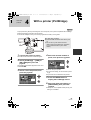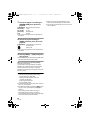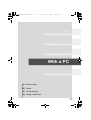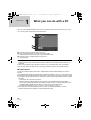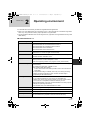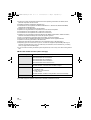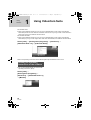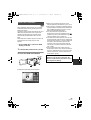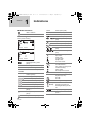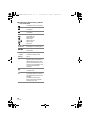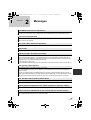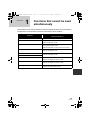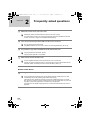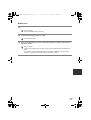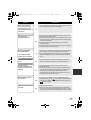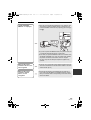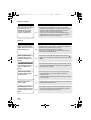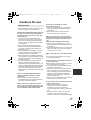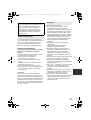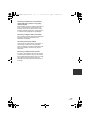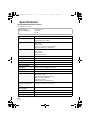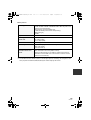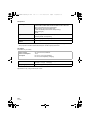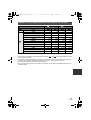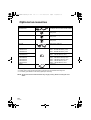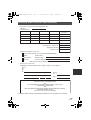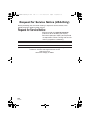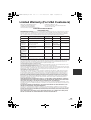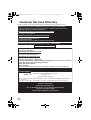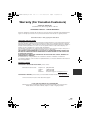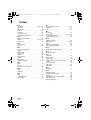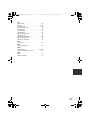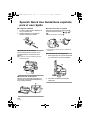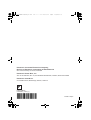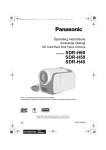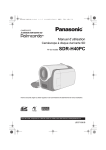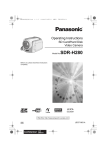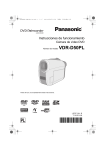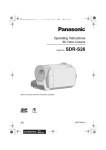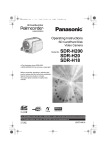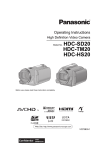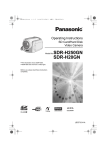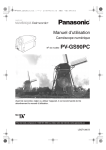Download Panasonic SDR-H60P Camcorder User Manual
Transcript
SDR-H60P&PC-LSQT1394_mst.book 1 ページ 2008年3月4日 火曜日 午後2時35分 Operating Instructions SD Card/Hard Disk Video Camera Model No. SDR-H60P/PC Before connecting, operating or adjusting this product, please read the instructions completely. Spanish Quick Use Guide is included. Guía para rápida consulta en español está incluida. For USA assistance, please call: 1-800-211-PANA(7262) or, contact us via the web at: http://www.panasonic.com/contactinfo For Canadian assistance, please call: 1-800-561-5505 or visit us at www.panasonic.ca LSQT1394 A until 2008/03/13 SDR-H60P&PC-LSQT1394_mst.book 2 ページ 2008年3月4日 火曜日 午後2時35分 Things You Should Know Thank you for choosing Panasonic! You have purchased one of the most sophisticated and reliable products on the market today. Used properly, we’re sure it will bring you and your family years of enjoyment. Please take time to fill in the information on the right. The serial number is on the tag located on the underside of your camera. Be sure to retain this manual as your convenient camera information source. Date of Purchase Dealer Purchased From Dealer Address Dealer Phone No. Model No. Serial No. Safety Precautions CAUTION: DANGER OF EXPLOSION IF BATTERY IS INCORRECTLY REPLACED. REPLACE ONLY WITH THE SAME OR EQUIVALENT TYPE. The following mark and symbols are located on bottom of the unit. CAUTION RISK OF ELECTRIC SHOCK DO NOT OPEN CAUTION: TO REDUCE THE RISK OF ELECTRIC SHOCK, DO NOT REMOVE SCREWS. NO USER-SERVICEABLE PARTS INSIDE. REFER SERVICING TO QUALIFIED SERVICE PERSONNEL. The lightning flash with arrowhead symbol, within an equilateral triangle, is intended to alert the user to the presence of uninsulated “dangerous voltage” within the product’s enclosure that may be of sufficient magnitude to constitute a risk of electric shock to persons. The exclamation point within an equilateral triangle is intended to alert the user to the presence of important operating and maintenance (servicing) instructions in the literature accompanying the appliance. WARNING: TO REDUCE THE RISK OF FIRE, ELECTRIC SHOCK OR PRODUCT DAMAGE, ≥ DO NOT EXPOSE THIS APPARATUS TO RAIN, MOISTURE, DRIPPING OR SPLASHING AND THAT NO OBJECTS FILLED WITH LIQUIDS, SUCH AS VASES, SHALL BE PLACED ON THE APPARATUS. ≥ USE ONLY THE RECOMMENDED ACCESSORIES. ≥ DO NOT REMOVE THE COVER (OR BACK); THERE ARE NO USER SERVICEABLE PARTS INSIDE. REFER SERVICING TO QUALIFIED SERVICE PERSONNEL. CAUTION! DO NOT INSTALL OR PLACE THIS UNIT IN A BOOKCASE, BUILT-IN CABINET OR IN ANOTHER CONFINED SPACE. ENSURE THE UNIT IS WELL VENTILATED. TO PREVENT RISK OF ELECTRIC SHOCK OR FIRE HAZARD DUE TO OVERHEATING, ENSURE THAT CURTAINS AND ANY OTHER MATERIALS DO NOT OBSTRUCT THE VENTILATION VENTS. 2 LSQT1394 SDR-H60P&PC-LSQT1394_mst.book 3 ページ 2008年3月4日 火曜日 午後2時35分 WARNING ≥ AS WITH ANY SMALL OBJECT, SD CARDS CAN BE SWALLOWED BY YOUNG CHILDREN. DO NOT ALLOW CHILDREN TO HANDLE THE SD CARD. THE FOLLOWING APPLIES ONLY IN THE U.S.A. FCC Note: This equipment has been tested and found to comply with the limits for a Class B digital device, pursuant to Part 15 of the FCC Rules. These limits are designed to provide reasonable protection against harmful interference in a residential installation. This equipment generates, uses, and can radiate radio frequency energy and, if not installed and used in accordance with the instructions, may cause harmful interference to radio communications. However, there is no guarantee that interference will not occur in a particular installation. If this equipment does cause harmful interference to radio or television reception, which can be determined by turning the equipment off and on, the user is encouraged to try to correct the interference by one or more of the following measures: ≥ Reorient or relocate the receiving antenna. ≥ Increase the separation between the equipment and receiver. ≥ Connect the equipment into an outlet on a circuit different from that to which the receiver is connected. ≥ Consult the dealer or an experienced radio/TV technician for help. FCC Caution: To assure continued compliance, follow the attached installation instructions and use only shielded interface cables with ferrite core when connecting to computer or peripheral devices. Any changes or modifications not expressly approved by the party responsible for compliance could void the user’s authority to operate this equipment. Declaration of Conformity Trade Name: Panasonic Model No.: SDR-H60P Responsible party: Panasonic Corporation of North America One Panasonic Way, Secaucus, NJ 07094 Support Contact: Panasonic Consumer Electronics Company 1-800-211-PANA (7262) This device complies with Part 15 of the FCC Rules. Operation is subject to the following two conditions: (1)This device may not cause harmful interference, and (2) this device must accept any interference received, including interference that may cause undesired operation. SDR-H60P THE FOLLOWING APPLIES ONLY IN CANADA. This Class B digital apparatus complies with Canadian ICES-003. 3 LSQT1394 SDR-H60P&PC-LSQT1394_mst.book 4 ページ 2008年3月4日 火曜日 午後2時35分 IMPORTANT SAFETY INSTRUCTIONS Read these operating instructions carefully before using the unit. Follow the safety instructions on the unit and the applicable safety instructions listed below. Keep these operating instructions handy for future reference. 1) Read these instructions. 2) Keep these instructions. 3) Heed all warnings. 4) Follow all instructions. 5) Do not use this apparatus near water. 6) Clean only with dry cloth. 7) Do not block any ventilation openings. Install in accordance with the manufacturer’s instructions. 8) Do not install near any heat sources such as radiators, heat registers, stoves, or other apparatus (including amplifiers) that produce heat. 9) Do not defeat the safety purpose of the polarized or grounding-type plug. A polarized plug has two blades with one wider than the other. A grounding-type plug has two blades and a third grounding prong. The wide blade or the third prong are provided for your safety. If the provided plug does not fit into your outlet, consult an electrician for replacement of the obsolete outlet. 10) Protect the power cord from being walked on or pinched particularly at plugs, convenience receptacles, and the point where they exit from the apparatus. 11) Only use attachments/accessories specified by the manufacturer. 4 LSQT1394 12) Use only with the cart, stand, tripod, bracket, or table specified by the manufacturer, or sold with the apparatus. When a cart is used, use caution when moving the cart/ apparatus combination to avoid injury from tip-over. 13) Unplug this apparatus during lightning storms or when unused for long periods of time. 14) Refer all servicing to qualified service personnel. Servicing is required when the apparatus has been damaged in any way, such as power-supply cord or plug is damaged, liquid has been spilled or objects have fallen into the apparatus, the apparatus has been exposed to rain or moisture, does not operate normally, or has been dropped. SDR-H60P&PC-LSQT1394_mst.book 5 ページ 2008年3月4日 火曜日 午後2時35分 Precautions USE & LOCATION WARNING ≥ TO AVOID SHOCK HAZARD ... Your camera and power supply should not be exposed to rain or moisture. Do not connect the power supply or operate your camera if it gets wet. Your camera has been designed for outdoor use, however it is not designed to sustain direct exposure to water, rain, sleet, snow, sand, dust, or a direct splashing from a pool or even a cup of coffee. This action could permanently damage the internal parts of your camera. Do not attempt to disassemble this unit. There are no user serviceable parts inside. Unplug your camera from the power supply before cleaning. CAUTION ≥ DO NOT AIM YOUR CAMERA AT THE SUN OR OTHER BRIGHT OBJECTS ≥ DO NOT EXPOSE YOUR CAMERA TO EXTENDED HIGH TEMPERATURE ... Such as, in direct sunlight, inside a closed car, next to a heater, etc... This action could permanently damage the internal parts of your camera. ≥ AVOID SUDDEN CHANGES IN TEMPERATURE ... If the unit is suddenly moved from a cold place to a warm place, moisture may form on the HDD and inside the unit. ≥ DO NOT LEAVE YOUR CAMERA OR THE POWER SUPPLY TURNED ON WHEN NOT IN USE. ≥ STORAGE OF YOUR CAMERA ... Store and handle your camera in a manner that will not subject it to unnecessary movement (avoid shaking and striking). Your camera contains a sensitive pick-up device which could be damaged by improper handling or storage. CARE ≥ TO CLEAN YOUR CAMERA ... Do not use strong or abrasive detergents when cleaning your camera body. ≥ TO PROTECT THE LENS ... Do not touch the surface of the lens with your hand. Use a commercial camera lens solution and lens paper when cleaning the lens. Improper cleaning can scratch the lens coating. ≥ TO PROTECT THE FINISH OF YOUR CAMERA ... Before handling your camera, make sure your hands and face are free from any chemical products, such as suntan lotion, as it may damage the finish. ∫ Indemnity concerning recording content The manufacturer shall in no event be liable for the loss of recordings due to malfunction or defect of this unit, its accessories or recordable media. IMPORTANT ∫ Carefully observe copyright laws Whatever you have recorded and created can be used for your personal entertainment only. Under copyright laws, other materials cannot be used without obtaining permission from the holders of the copyrights. 5 LSQT1394 SDR-H60P&PC-LSQT1394_mst.book 6 ページ 2008年3月4日 火曜日 午後2時35分 Battery pack (Lithium ion battery pack) ≥ Use the specified unit to recharge the battery pack. ≥ Do not use the battery pack with equipment other than the specified unit. ≥ Do not get dirt, sand, liquids, or other foreign matter on the terminals. ≥ Do not touch the plug terminals (i and j) with metal objects. ≥ Do not disassemble, remodel, heat or throw into fire. If any electrolyte should come into contact with your hands or clothes, wash it off thoroughly with water. If any electrolyte should come into contact with your eyes, never rub the eyes. Rinse eyes thoroughly with water, and then consult a doctor. Warning Risk of fire, explosion and burns. Do not disassemble, heat above 60 oC (140 oF) or incinerate. AC adaptor This AC adaptor operates on AC between 110 V and 240 V. But ≥ In the U.S.A. and Canada, the AC adaptor must be connected to a 120 V AC power supply only. ≥ When connecting to an AC supply outside of the U.S.A. or Canada, use a plug adaptor to suit the AC outlet configuration. ≥ When connecting to a supply of greater than AC 125 V, ensure the cord you use is suited to the voltage of the AC supply and the rated current of the AC adaptor. ≥ Contact an electrical parts distributor for assistance in selecting a suitable AC plug adaptor or AC cord set. The socket outlet shall be installed near the equipment and easily accessible. The mains plug of the power supply cord shall remain readily operable. To completely disconnect this apparatus from the AC Mains, disconnect the power supply cord plug from AC receptacle. Product Identification Marking is located on the bottom of units. U.S.A./CANADA CONSUMERS: ATTENTION: A lithium ion/polymer battery that is recyclable powers the product you have purchased. Please call 1-800-8-BATTERY for information on how to recycle this battery. -If you see this symbolInformation on Disposal in other Countries outside the European Union This symbol is only valid in the European Union. If you wish to discard this product, please contact your local authorities or dealer and ask for the correct method of disposal. 6 LSQT1394 SDR-H60P&PC-LSQT1394_mst.book 7 ページ 2008年3月4日 火曜日 午後2時35分 Contents Accessories.................................................... 9 Features........................................................ 10 Quick Guide.................................................. 11 Preparation Before using [1] Parts identification and handling ..... [2] Power supply ..................................... Charging the battery ............................ Inserting the battery............................. Charging time and recordable time ..... Connecting to the AC outlet................. [3] About HDD and SD cards ................. About SD cards ................................... HDD handling ...................................... Access lamp ........................................ [4] Inserting/removing an SD card ........ 14 18 18 19 20 21 22 23 25 25 26 Recording (Advanced) [1] Recording functions of operation icons................................................... Operation icons ................................... Backlight compensation/Fade/ Help mode/MagicPix/Soft skin mode/ PRE-REC/Self-timer [2] Recording functions of menus ........ Menus ................................................. Guideline/Aspect ratio/Wind noise reduction/Auto slow shutter [3] Manual recording functions ............. Scene mode ........................................ Manual focus adjustment .................... White balance ..................................... Manual shutter speed/aperture adjustment........................................... 48 49 50 50 52 Playback 27 28 29 29 31 32 Recording Recording (Basic) [1] Before recording................................ [2] Recording motion pictures............... Recording modes and recordable time...................................................... [3] Recording still pictures..................... Number of pixels and picture quality .................................................. [4] Recording functions.......................... Zoom in/out function ............................ Recording yourself............................... Quick start ........................................... Image stabilizer function...................... 47 47 Playback Setup [1] Turning the unit on/off Selecting a mode ............................... [2] Using the menu screen ..................... Language selection ............................. Menu list .............................................. [3] Setting date and time ........................ [4] Adjusting LCD monitor ..................... 43 44 34 35 37 38 39 40 40 41 42 42 [1] Motion picture playback ................... 54 [2] Still picture playback ........................ 57 Editing [1] Deleting scenes/files......................... Deleting scenes/files one at a time ..... Deleting multiple scenes/files.............. Deleting the copied scenes collectively........................................... [2] Editing scenes................................... [3] Using playlists................................... Creating a new playlist ........................ Editing a playlist .................................. [4] Editing still pictures.......................... 59 59 59 60 61 64 64 65 67 Media management [1] HDD and SD card management ....... Formatting HDD .................................. Displaying HDD information ................ Formatting an SD card ........................ 71 71 71 71 7 LSQT1394 SDR-H60P&PC-LSQT1394_mst.book 8 ページ 2008年3月4日 火曜日 午後2時35分 Others With other products [1] Playback on TV .................................. [2] With a DVD burner............................. Connecting this unit to the DVD burner .................................................. DVD COPY function ............................ FAVOURITE SCENES function ........... Notes for copying data to discs using the DVD burner.................................... Playing back a disc inserted in the DVD burner.......................................... [3] With other video devices .................. Recording (dubbing) images onto other video devices.............................. [4] With a printer (PictBridge) ................ 72 73 74 75 76 78 79 80 80 81 With a PC Before using [1] What you can do with a PC............... 84 [2] Operating environment ..................... 85 End User License Agreement.............. 87 Setup [1] Installation.......................................... Installing VideoCam Suite ................... Uninstalling the software ..................... [2] Connection and recognition............. About the PC display ........................... To disconnect USB cable safely .......... 88 88 89 90 90 91 Using software [1] Using VideoCam Suite ...................... 92 Reading the operating instructions of the software ......................................... 92 DVD COPY function ............................ 93 Using a Macintosh [1] If using a Macintosh .......................... 94 8 LSQT1394 Indications [1] Indications ......................................... 96 [2] Messages ........................................... 99 Helpful hints [1] Functions that cannot be used simultaneously ................................ 101 [2] Frequently asked questions........... 102 [3] Troubleshooting .............................. 104 Cautions for use ........................................ Explanation of terms................................. Specifications ............................................ Number of recordable pictures on the HDD or an SD card ..................... Optional accessories ................................ Accessory Order Form (For USA Customers)........................ Request for Service Notice (USA Only) ................................................. Limited Warranty (For USA Customers)................................ Customer Services Directory ................... Warranty (For Canadian Customers)....... Index ........................................................... Spanish Quick Use Guide/Guía española para el uso rápido ..................................... 109 112 114 117 118 119 120 121 122 123 124 126 SDR-H60P&PC-LSQT1394_mst.book 9 ページ 2008年3月4日 火曜日 午後2時35分 Accessories Check the accessories before using this unit. Battery pack VW-VBG070A AV cable K2KZ9CB00002 AC adaptor VSK0697 USB cable K1HA05CD0018 or K1HA05CD0017 AC cable K2CA2CA00029 or K2CA2CA00025 CD-ROM LSFT0757 DC cable K2GJ2DC00021 or K2GJ2DC00022 9 LSQT1394 SDR-H60P&PC-LSQT1394_mst.book 10 ページ 2008年3月4日 火曜日 午後2時35分 Features Extended recording! Since motion pictures are recorded on the HDD in this unit, it is possible to record images for many hours without changing the media, such as tapes and discs. It is also possible to record motion pictures and still pictures on an SD card. Using with a DVD burner! Use the DVD burner to create the backup discs for motion pictures and still pictures recorded on this unit without using a PC. (l 73) Using with a PC! If you use the supplied software, you can create a backup DVD of the scenes recorded on this unit. You can also make an original DVD-Video by exporting the scenes to a PC and then editing them. (l 84) 10 LSQT1394 SDR-H60P&PC-LSQT1394_mst.book 11 ページ 2008年3月4日 火曜日 午後2時35分 Quick Guide ∫ Charging the battery 1 2 Connect the AC cable to the AC adaptor and the AC outlet. Insert the battery into the battery charger by aligning the arrows. ∫ How to turn on the power While pressing the lock release button A, set the mode dial to , , or . ≥ Align with the status indicator B. A B 2 1 ≥ To turn off the power, set the mode dial to OFF. ∫ Inserting the battery Insert the battery until it clicks while paying attention to the direction of the battery. A Push the center of the battery until it locks. ∫ Inserting an SD card 1 Open the SD card slot cover then Insert the SD card into the card slot. 1 A 2 3 ∫ Removing the battery While pressing the button A, move B in the direction of the arrow to unlock it and then remove the battery. 2 Securely close the SD card slot cover. B A 11 LSQT1394 SDR-H60P&PC-LSQT1394_mst.book 12 ページ 2008年3月4日 火曜日 午後2時35分 ∫ Recording motion pictures ≥ Rotate the mode dial to select 1 2 3 . Press the MENU button, then select [MEDIA SELECT] # [HDD] or [SD CARD] to select the recording destination and press the joystick. Press the recording start/stop button to start recording. Press the recording start/stop button again to pause recording. ∫ Playback ≥ Rotate the mode dial to select 1 2 3 or Press the MENU button, then select [MEDIA SELECT] # [HDD] or [SD CARD] to select the desired medium and press the joystick. Select the scene/file to be played back, then press the joystick. Select the playback operation with the joystick. ∫ Recording still pictures ≥ Rotate the mode dial to select . 1 Press the MENU button, then select [MEDIA SELECT] # [HDD] or [SD CARD] to select the recording destination and press the joystick. 2 Press the recording start/stop button. 12 LSQT1394 . Motion picture playback 1/;: Playback/Pause :: Skip playback (backward) 9: Skip playback (forward) ∫: Stops the playback and shows the thumbnails. Still picture playback 1/;: Slide show start/pause. 2;: Plays back the previous picture. ;1: Plays back the next picture. ∫: Stops the playback and shows the thumbnails. SDR-H60P&PC-LSQT1394_mst.book 13 ページ 2008年3月4日 火曜日 午後2時35分 Preparation Recording Playback With a PC Others 14 Before using 27 Setup 13 LSQT1394 SDR-H60P&PC-LSQT1394_mst.book 14 ページ Before using 1 2008年3月4日 火曜日 午後2時35分 Parts identification and handling 2 3 1 6 1 2 3 4 5 6 7 7 Open/close switch for the lens cover Auto button [AUTO] (l 34) Manual button [MANUAL AF/MF] (l 48) Speaker When recording: Zoom lever [W/T] (l 40) When playing back: Volume lever [sVOLr] (l 55) LCD monitor open part LCD monitor Due to limitations in LCD production technology, there may be some tiny bright or dark spots on the LCD monitor screen. However, this is not a malfunction and does not affect the recorded picture. 8 9 SD card slot cover [SD CARD] (l 26) SD card access lamp [ACCESS] (l 25, 90) 10 Reset button [RESET] (l 107) 14 LSQT1394 8 4 5 9 10 Lens cover For the lens protection, be sure to close the lens cover when not in use. Slide open/close switch for the lens cover. SDR-H60P&PC-LSQT1394_mst.book 15 ページ 2008年3月4日 火曜日 午後2時35分 LCD monitor Pull the LCD monitor out in the direction of the arrow with your fingers. 11 12 13 ≥ It can open up to 90o. A 14 B 11 12 13 14 ≥ It can rotate up to 180o A towards the lens or 90o B towards the opposite direction. Lens Grip belt Microphone (built-in, stereo) White balance sensor (l 51) Grip belt Adjust the belt length and the pad position. ≥ The brightness and color level of the LCD monitor can be adjusted. (l 32) 2 3 1 1 Flip the belt. 2 Adjust the length. 3 Replace the belt. (U.S.A. only): When this unit is purchased, a sensor tag is attached to the grip belt. Remove the tag before use. 15 LSQT1394 SDR-H60P&PC-LSQT1394_mst.book 16 ページ 2008年3月4日 火曜日 午後2時35分 19 20 15 16 21 17 22 23 24 18 26 25 15 Image stabilizer button [ , O.I.S.] (l 42) 16 Power LCD plus button [POWER LCD PLUS] (l 32) 17 DVD COPY button [DVD COPY] (l 93) 18 HDD access lamp [ACCESS HDD] (l 25, 90) 19 Status indicator (l 27) 20 Mode dial (l 27) 21 Joystick 22 Recording start/stop button (l 35, 38) 23 Menu button [MENU] (l 28) 24 Delete button [ ] (l 59) 25 Terminal cover 26 USB terminal [ ] (l 74, 81, 90) 27 Audio-video output terminal [A/V] (l 72, 80) 16 LSQT1394 27 Joystick Use the joystick to select the recording functions and playback operations, and to operate the menu screen. Move the joystick up, down, left, or right to select a setting or scene and then press the joystick to set it. 1 2 1 Select by moving up, down, left or right. 2 Set by pressing the center. ≥ Menu screen operations (l 28) ≥ To select the recording functions (l 43) ≥ To adjust manually (l 48) ≥ Playback operations (l 54, 57) SDR-H60P&PC-LSQT1394_mst.book 17 ページ 2008年3月4日 火曜日 午後2時35分 28 29 30 31 28 29 30 31 SD card slot (l 26) Tripod receptacle Battery holder (l 19, 21) Battery release lever [BATTERY] (l 19, 21) Tripod receptacle This is a hole for attaching the unit to the optional tripod. ≥ When the tripod is used, the SD card slot cover cannot be opened. Insert an SD card and the battery before attaching this unit to the tripod. (l 19, 26) 17 LSQT1394 SDR-H60P&PC-LSQT1394_mst.book 18 ページ Before using 2 2008年3月4日 火曜日 午後2時35分 Power supply ∫ About batteries that you can use with this unit The Panasonic battery that can be used with this unit is supplied battery/VW-VBG130/ VW-VBG260/VW-VBG6. Supplied battery/VW-VBG130/VW-VBG260/VW-VBG6 come with a function to check whether the battery and unit can be safely used together. ≥ The battery pack holder kit VW-VH04 (optional) is necessary if using VW-VBG260/VW-VBG6. It has been found that counterfeit battery packs which look very similar to the genuine product are made available to purchase in some markets. Some of these battery packs are not adequately protected with internal protection to meet the requirements of appropriate safety standards. There is a possibility that these battery packs may lead to fire or explosion. Please be advised that we are not liable for any accident or failure occurring as a result of use of a counterfeit battery pack. To ensure that safe products are used we would recommend that a genuine Panasonic battery pack is used. ≥ Be aware that many batteries sold at extremely cheap prices or in situations where it is difficult to verify the actual products before purchase have proven to be counterfeit. Charging the battery When this unit is purchased, the battery is not charged. Charge the battery before using this unit. Important: If the DC cable is connected to the AC adaptor, the battery will not charge. Remove the DC cable from the AC adaptor. Charging lamp [CHARGE] A A 2 1 18 LSQT1394 Lights up: Charging (l 20, Charging time) Goes off: Charging completed Flashing: ≥ When the battery temperature is excessively high or low, the lamp flashes and the charging time will be longer than normal. ≥ Remove dirt, foreign objects or dust on the terminals of the battery or the AC adaptor. If the lamp is still flashing, something may be wrong with the battery or AC adaptor. Contact consumer support (l 122, 123). SDR-H60P&PC-LSQT1394_mst.book 19 ページ 2008年3月4日 火曜日 午後2時35分 1 Connect the AC cable to the AC adaptor and the AC outlet. 2 Insert the battery on the battery charger by aligning the arrows. ≥ We recommend using Panasonic batteries. (l 9, 20, 118) ≥ If you use other batteries, we cannot guarantee the quality of this product. Inserting the battery Removing the battery While pressing button B, move C in the direction of the arrow to unlock it and then remove the battery. C B A ≥ Hold the battery with your hand so that it does not fall. Insert the battery until it clicks while paying attention to the direction of the battery. A Push the center of the battery until it locks. ≥ Be sure to set the mode dial to OFF and check that the status indicator is off before removing the battery. ≥ Do not heat or expose to flame. ≥ Do not leave a battery pack in an automobile exposed to direct sunlight for a long period of time with doors and windows closed. CAUTION Danger of explosion if battery is incorrectly replaced. Replace only with the same or equivalent type recommended by the manufacturer. Dispose of used batteries according to the manufacturer’s instructions. 19 LSQT1394 SDR-H60P&PC-LSQT1394_mst.book 20 ページ 2008年3月4日 火曜日 午後2時35分 Charging time and recordable time ∫ Charging time ≥ Temperature: 25 oC (77 oF)/humidity: 60% Battery model number Voltage/capacity Charging time Supplied battery 7.2 V/770 mAh 1 h 35 min VW-VBG130 (optional) 7.2 V/1320 mAh 2 h 35 min VW-VBG260 (optional) 7.2 V/2640 mAh 4 h 40 min VW-VBG6 (optional) 7.2 V/5800 mAh 9 h 25 min ≥ If the temperature is higher or lower than 25 oC (77 oF), the charging time will become longer. ∫ Recordable time ≥ Temperature: 25 oC (77 oF)/humidity: 60% Battery model number Voltage/ capacity Supplied battery 7.2 V/770 mAh VW-VBG130 (optional) 7.2 V/1320 mAh VW-VBG260 (optional) 7.2 V/2640 mAh VW-VBG6 (optional) 7.2 V/5800 mAh Recording destination Maximum continuously recordable time Actual recordable time [HDD] 1 h 35 min 50 min [SD] 1 h 45 min 55 min [HDD] 2 h 55 min 1 h 30 min [SD] 3 h 10 min 1 h 45 min [HDD] 5 h 50 min 3 h 5 min [SD] 6 h 20 min 3 h 35 min [HDD] 13 h 25 min 7 h 10 min [SD] 14 h 30 min 8 h 15 min ≥ These times are approximations. ≥ The actual recordable time refers to the recordable time when repeatedly starting/stopping recording, turning the unit on/off, moving the zoom lever, etc. ≥ The recordable times will vary depending on the status of use. The recordable time will become shorter when you use this unit with the LCD monitor lit up by pressing the POWER LCD PLUS button. ≥ Be aware that low temperatures will shorten the amount of time the battery will remain charged. We recommend carrying a spare battery. ≥ The batteries heat up after use or charging. This unit will also heat up while being used. This is not a malfunction. Battery capacity indication ≥ The display changes to the following indications step-by-step as the battery capacity decreases. # # # # ≥ If the battery discharges, then ( ) will flash. 20 LSQT1394 SDR-H60P&PC-LSQT1394_mst.book 21 ページ 2008年3月4日 火曜日 午後2時35分 Connecting to the AC outlet Important: While the DC cable is connected to the AC adaptor, the battery will not charge. 3 A 2 1 Connect the AC cable to the AC adaptor and the AC outlet. 2 Connect the DC cable to the AC adaptor. 3 Connect the DC cable to this unit. 1 Removing the DC cable While pressing button B, move C in the direction of the arrow to unlock it and then remove the DC cable. C A Push the center of the DC cable until it locks. B ≥ Do not use the AC cable with any other equipment as it is designed only for this unit. Do not use the AC cable from other equipment with this unit. ≥ Hold the DC cable with your hand so that it does not fall. 21 LSQT1394 SDR-H60P&PC-LSQT1394_mst.book 22 ページ Before using 3 2008年3月4日 火曜日 午後2時35分 About HDD and SD cards This unit can be used for recording motion pictures and still pictures to the internal HDD and an SD card. Internal HDD (Hard Disk Drive) SDHC Memory Card SD Memory Card Display on the screen Indication in these instructions [HDD] [SD] Capacity 256 MB/ 512 MB/ 1 GB/ 2 GB 60 GB*1 8 MB/ 16 MB 32 MB/ 64 MB/ 128 MB Recording motion pictures ¥ – ¥*2 Recording still pictures ¥ ¥ Creating playlists ¥ – 4 GB/ 8 GB/ 16 GB Functions ¥ ¥: applicable –: not applicable *1 The 60 GB hard drive utilizes a portion of the storage space for formatting, file management and other purposes. 60 GB is 60,000,000,000 bytes. Usable capacity will be less. *2 Cannot be guaranteed in operation. 22 LSQT1394 SDR-H60P&PC-LSQT1394_mst.book 23 ページ 2008年3月4日 火曜日 午後2時35分 About SD cards This unit is compatible with both SD Memory cards and SDHC Memory cards. You can only use SDHC Memory cards on devices that are compatible with them. You cannot use SDHC Memory cards on devices that are only compatible with SD Memory cards. (When using an SDHC Memory card on another device, be sure to read the operating instructions for that device.) ≥ For the purposes of these operating instructions, SD Memory Card and SDHC Memory Card are referred to as the “SD card”. ≥ Please confirm the latest information on the following website. (This website is in English only.) http://panasonic.jp/support/global/cs/e_cam ≥ This unit supports SD Memory Cards formatted in FAT12 system and FAT16 system based on SD Memory Card Specifications and SDHC Memory Cards formatted in FAT32 system. ≥ If you wish to use Memory Cards that are 4 GB, 8 GB and 16 GB, only SDHC Memory Cards can be used. ≥ 4 GB (or more) Memory Cards that do not have the SDHC logo are not based on SD Memory Card Specifications. ≥ Use this unit to format SD cards. If an SD card is formatted on other products (such as a PC), the time spent for recording may become longer and you may not be able to use the SD card. (l 71) ≥ We recommend that you use a Panasonic brand SD card. ≥ When using an SD card on which data has been written many times, the remaining time left for recording may be reduced. ≥ When the write-protect switch A on SD card is locked, no recording, deletion or editing will be possible on the card. A ≥ Keep the Memory Card out of reach of children to prevent swallowing. ≥ A MultiMediaCard cannot be used on this unit. ∫ About the miniSD Card ≥ Be sure to insert miniSD Cards in the dedicated card adaptor before use. Inserting a card in this unit without the adaptor may damage the unit or the card. ≥ Do not insert an empty card adaptor in this unit. Do not leave the adaptor in this unit while inserting or removing miniSD Cards. This may cause the unit to malfunction. 23 LSQT1394 SDR-H60P&PC-LSQT1394_mst.book 24 ページ 2008年3月4日 火曜日 午後2時35分 About SD cards that you can use for motion picture recording We recommend using SD cards conforming to Class 2 or higher of the SD Speed Class Rating or the following SD cards made by Panasonic for motion picture recording. (If another kind of SD card is used, the recording may suddenly stop during motion picture recording.) High Speed SD Memory Card Class 2 SD/SDHC Memory Card Class 4 SD/SDHC Memory Card Class 6 SD/SDHC Memory Card 256 MB RP-SDH256 RP-SDR256 – – 512 MB RP-SDK512 RP-SDR512 – – 1 GB RP-SDH01G RP-SDR01G – RP-SDV01G 2 GB RP-SDK02G RP-SDR02G RP-SDM02G RP-SDV02G 4 GB – RP-SDR04G RP-SDM04G RP-SDV04G 8 GB – – – RP-SDV08G 16 GB – – – RP-SDV16G ≥ Operation in motion picture recording is not guaranteed with the following SD cards. jSD cards from 32 MB to 128 MB jSD cards from 256 MB to 16 GB other than the ones mentioned above SD card handling ≥ Do not touch the terminals on the back of the card. ≥ Do not expose the terminals of the card to water, garbage or dust. ≥ Do not leave SD card in the following areas: jIn direct sunlight. jIn very dusty or humid areas. jNear a heater. jLocations susceptible to significant difference in temperature (condensation can occur). jWhere static electricity or electromagnetic waves occur. ≥ To protect SD cards, keep them in their cases when not being used. ≥ Electrical noise, static electricity, or failure of this unit or the SD card may damage or erase the data stored on the SD card. We recommend saving the SD data to a PC. 24 LSQT1394 SDR-H60P&PC-LSQT1394_mst.book 25 ページ 2008年3月4日 火曜日 午後2時35分 HDD handling This unit has an internal HDD. The HDD is a precision instrument, so take care when handling it. ∫ Do not cause any vibrations or impacts to this unit The HDD may no longer be recognized or recording or playback may no longer be possible. In particular, do not cause any vibrations or impacts during recording or playback. ∫ Do not drop this unit The HDD may be damaged if this unit receives a strong impact due it to being dropped, etc. This unit has a drop detection function to protect the HDD from impact if the unit is dropped. If it detects that the unit has been dropped during motion picture recording, the HDD protection operation sound may be recorded. Also, if it detects that the unit is being continuously dropped, recording or playback may stop. ∫ Notes for recording Images may not be recorded properly to the HDD near high-volume speakers due to the vibration from the speakers. In such cases, record in a location away from the speakers or use an SD card. ∫ Indemnity about recorded content Panasonic does not accept any responsibility for damages directly or indirectly due to any type of problems that result in loss of recording or edited content, and does not guarantee any content if recording or editing does not work properly. Likewise, the above also applies in a case where any type of repair is made to the unit (including any other nonHDD related component). Access lamp ∫ Take note of the temperature of this unit It may no longer be possible to record or playback if the temperature of this unit is too high or low. A warning message will appear on this unit’s LCD monitor if an irregularity in the temperature is detected. (l 99) ∫ Do not use the unit in a low pressure area The HDD may be damaged if you use this unit where the altitude is more than 3000 m (9800 feet). ∫ Back up important recorded data to protect it Save recorded data periodically on a PC, DVD disc, etc. for backup purposes. If the HDD fails, the recorded data cannot be repaired. ∫ Cautions for disposing of this unit Even if some scenes on the HDD are deleted or formatted, the information is seemingly erased but may still remain. To dispose of this unit, the physical destruction is recommended. B A A HDD access lamp [ACCESS HDD] ≥ When this unit accesses the HDD, the lamp lights up. ≥ When lamp is on, do not sExpose the unit to strong vibrations or impacts sOperate the mode dial sRemove the battery or disconnect the AC adaptor ≥ Performing the above while lamp is on may result in damage to data/HDD or this unit. B SD card access lamp [ACCESS] ≥ When this unit accesses the SD card, the lamp lights up. ≥ When lamp is on, do not sOpen the SD card slot cover and remove the SD card sOperate the mode dial sRemove the battery or disconnect the AC adaptor ≥ Performing the above while lamp is on may result in damage to data/SD card or this unit. 25 LSQT1394 SDR-H60P&PC-LSQT1394_mst.book 26 ページ Before using 4 2008年3月4日 火曜日 午後2時35分 Inserting/removing an SD card Caution: If the SD card is inserted or removed while the power is on, this unit may malfunction or the data recorded on the SD card may be lost. 1 A Label side 2 3 A 1 Rotate the mode dial to OFF. ≥ Check that the status indicator has gone off. 2 Open the LCD monitor and then open the SD card slot cover. 3 Insert/remove the SD card. ≥ Press the SD card straight in as far as it will go. ≥ Press the center of the SD card and then pull it straight out. 4 26 Securely close the SD card slot cover. LSQT1394 SDR-H60P&PC-LSQT1394_mst.book 27 ページ Setup 1 2008年3月4日 火曜日 午後2時35分 Turning the unit on/off Selecting a mode Rotate the mode dial to switch to recording, playback or power OFF. A B While pressing the lock release button, set the mode dial to , or to turn on the power. , ≥ Rotate the mode dial while at the same time pressing in the lock release button A if changing from OFF to another mode. ≥ Align with the status indicator B. How to turn the power on and off with the LCD monitor The status indicator lights and the power turns on. ≥ When the unit is turned on for the first time, a message asking you to set the date and time will appear. Select [YES] and set the date and time. (l 31) ≥ When the unit is turned on for the first time, the media select screen for recording will appear. Select [HDD] or [SD CARD] and press the joystick. When the mode dial is set to or , the power can be turned on and off with the LCD monitor. To turn off the power Set the mode dial to OFF. ≥ The status indicator goes off and the power turns off. The status indicator lights. ∫ To turn on Open the LCD monitor. ∫ To turn off Close the LCD monitor. Video recording mode (l 35) Video playback mode (l 54) Picture recording mode (l 38) Picture playback mode (l 57) OFF The status indicator goes off. ≥ When quick start is set to [ON], the status indicator flashes green. To turn off the power immediately after closing the LCD monitor, set quick start to [OFF]. (l 42) Set the mode dial to OFF when this unit is not being used. 27 LSQT1394 SDR-H60P&PC-LSQT1394_mst.book 28 ページ Setup 2 2008年3月4日 火曜日 午後2時35分 Using the menu screen MENU 1 Press the MENU button. The menu displayed differs depending on the position of the mode dial. 2 4 Select the desired setting, then press the joystick to enter the selection. Select the desired top menu, then move the joystick right or press the joystick. To get back to the previous screen Move the joystick left. 3 28 Select the submenu item, then move the joystick right or press the joystick. LSQT1394 To exit the menu screen Press the MENU button. ≥ Do not switch the mode dial when the menu is displayed. ≥ The menu screen does not appear during recording or playing. You cannot start other operations while the menu screen is displayed. SDR-H60P&PC-LSQT1394_mst.book 29 ページ 2008年3月4日 火曜日 午後2時35分 [QUICK START] (l 42) [POWER SAVE] Language selection You can select the language displayed on the screen. 1 Press the MENU button, then select [LANGUAGE] and press the joystick. 2 Select [English] and press the joystick. Menu list Motion picture recording menus [OFF]: The power saving function is not activated. [5 MINUTES]: When about 5 minutes have passed without any operation, this unit automatically turns off to save battery life. To use this unit, turn it on again. ≥ The power save function will not active when: jconnected to AC adaptor jusing the USB for PC, DVD burner, printer jPRE-REC is used ≥ [OFF] ≥ [ON] This allows operations such as starting and ending recording to be signaled by a beep. 1 Beep When you start recording When you turn on the power When this unit is recognized by the PC or the printer, etc. 2 Beeps When you pause recording When you turn off the power 2 Beeps for 4 times When an error occurs e.g. recording not starting. Check the sentence displayed on the screen. (l 99) ∫ [ADVANCED] [D.ZOOM] (l 40) [FADE COLOR] (l 45) [WIND CUT] (l 47) [ZOOM MIC] (l 41) [AUTO SLW SHTR] (l 47) ∫ [MEDIA SELECT] [HDD] (l 35) [SD CARD] (l 35) ∫ [SETUP] [DISPLAY] [LCD SET] (l 32) [INITIAL SET] ≥ [ON] ≥ [YES] The screen indications are selected as shown in the illustration below. [OFF] ≥ [5 MINUTES] [AUDIO REC]*1 (l 36) [BEEP SOUND] ∫ [BASIC] [SCENE MODE] (l 49) [GUIDE LINES] (l 47) [REC MODE] (l 37) [ASPECT] (l 47) [CLOCK SET] (l 31) ≥ [OFF] ≥ [OFF] [ON] ; SP R 12h45m AUTO NOV.15.2008 ; 0h00m00s ≥ [NO] When there is a menu that cannot be selected due to another function or mode being activated, set to [YES] for changing the menu settings back to the default condition. (The language setting cannot be changed back to the default condition.) NOV.15.2008 [DATE/TIME] (l 31) [DATE FORMAT] (l 31) [FORMAT CARD]*1 (l 71) 29 LSQT1394 SDR-H60P&PC-LSQT1394_mst.book 30 ページ 2008年3月4日 火曜日 午後2時35分 [DEMO MODE] ≥ [OFF] ≥ [ON] This setting is used to start the unit demonstration. (Only when using the AC adaptor and the mode dial is at the or position) If you set this to [ON] without inserting an SD card, this unit is automatically set to the demonstration mode for introducing its functions. If any button is pressed or operated, the demonstration mode is canceled. If no operations take place for approx. 10 minutes, the demonstration mode automatically starts. To terminate the demonstration mode, set this to [OFF]. For normal use, set this function to [OFF]. ∫ [LANGUAGE] (l 29) Still picture recording menus (In playlist playback mode) ∫ [EDIT] [ADD] (l 66) [MOVE] (l 66) [DELETE] (l 59, 65) ∫ [MEDIA SELECT] [HDD] (l 54) [SD CARD] (l 54) ∫ [SETUP] [RESUME PLAY] (l 55) [TV ASPECT] (l 72) [FORMAT HDD]*2 (l 71) [INFORMATION]*2 (l 71) [FORMAT CARD]*1 (l 71) For other items, refer to the motion picture recording menus. ∫ [LANGUAGE] (l 29) Still picture playback menus ∫ [BASIC] [SCENE MODE] (l 49) [GUIDE LINES] (l 47) [PICTURE SIZE] (l 39) [PICT.QUALITY] (l 39) [CLOCK SET] (l 31) ∫ [PICT. SETUP] [LOCK SET] (l 67) [DPOF SET]*1 (l 68) [COPY] (l 69) [DELETE] (l 59) ∫ [ADVANCED] [SHTR EFFECT] (l 39) [AUTO SLW SHTR] (l 47) ∫ [MEDIA SELECT] [HDD] (l 57) [SD CARD] (l 57) ∫ [MEDIA SELECT] [HDD] (l 38) [SD CARD] (l 38) ∫ [SETUP] [TV ASPECT] (l 72) For other items, refer to the motion picture recording menus. ∫ [SETUP] Refer to the motion picture recording menus. ∫ [LANGUAGE] (l 29) Motion picture playback menus ∫ [EDIT SCENE] [LOCK SET] (l 61) [SPLIT&DELETE]*2 (l 62) [DELETE] (l 59) 30 LSQT1394 ∫ [LANGUAGE] (l 29) *1 Only when [MEDIA SELECT] is set to [SD CARD] *2 Only when [MEDIA SELECT] is set to [HDD] SDR-H60P&PC-LSQT1394_mst.book 31 ページ Setup 3 2008年3月4日 火曜日 午後2時35分 Setting date and time When the unit is turned on for the first time, a message asking you to set the date and time will appear. Select [YES] and press the joystick. Perform steps 2 and 3 below to set the date and time. ¬ Rotate the mode dial to select 1 or Select the menu. (l 28) [BASIC] # [CLOCK SET] # [YES] 2 Select the date or time, then adjust the desired value with the joystick. . ∫ Changing the date and time display mode Select the menu. (l 28) [SETUP] # [DATE/TIME] # desired display style [DATE] [D/T] NOV.15.2008 NOV.15.2008 12:34 PM [OFF] ≥ The year will change as follows: 2000, 2001, ..., 2099, 2000, ... ≥ The 12-hour system is used to display the time. 3 Press the joystick to enter the selection. ≥ The clock function starts at [00] seconds when the joystick is pressed. 4 Press the MENU button to finish the setting. ≥ Check the date and time displayed. ∫ Changing the date format Select the menu. (l 28) [SETUP] # [DATE FORMAT] # desired display style Display style Screen display [Y/M/D] 2008.NOV.15 [M/D/Y] NOV.15.2008 [D/M/Y] 15.NOV.2008 ≥ The date and time function is driven by a builtin lithium battery. ≥ If the time display is [- -], the built-in lithium battery needs to be charged. Use the following steps to charge the battery, and then set the date and time. To recharge the built-in lithium battery Connect the AC adaptor or insert the battery to the unit, and the built-in lithium battery will be recharged. Leave the unit as it is for approx. 24 hours and the battery will save the date and time for approx. 6 months. (Even if the mode dial is set to OFF, the battery is still being recharged.) 31 LSQT1394 SDR-H60P&PC-LSQT1394_mst.book 32 ページ 4 Setup 2008年3月4日 火曜日 午後2時35分 Adjusting LCD monitor ≥ These settings will not affect the images actually recorded. Adjusting the brightness and color level 1 Select the menu. (l 28) [SETUP] # [LCD SET] # [YES] 2 Increasing and decreasing the brightness of the entire LCD monitor Press the POWER LCD PLUS button. Select the item and then adjust the settings with the joystick. [BRIGHTNESS]: Brightness of the LCD monitor [COLOR]: Color level of the LCD monitor POWER LCD PLUS Each time you press the button: 1 Original brightness 2 Bright 3 Brighter 4 Darker 5 Dark 1 2 3 5 -1 4 -2 +1 +2 ≥ If you turn on the unit when the AC adaptor is used, this function will automatically be “Bright”. 32 LSQT1394 SDR-H60P&PC-LSQT1394_mst.book 33 ページ 2008年3月4日 火曜日 午後2時35分 Preparation Recording Playback With a PC Others 34 Recording (Basic) 43 Recording (Advanced) 33 LSQT1394 SDR-H60P&PC-LSQT1394_mst.book 34 ページ Recording (Basic) 1 2008年3月4日 火曜日 午後2時35分 Before recording Basic camera positioning 1 Hold the camera with both hands. Put your hand through the grip belt. Do not cover the microphones or sensor with your hands. 1 2 3 ∫ About auto mode Press the AUTO button, color balance (white balance) and focusing will be adjusted automatically. (The auto mode icon [ AUTO ] appears.) jAuto white balance (l 112) jAuto focusing (l 112) 34 LSQT1394 2 Keep your arms near your body. 3 Separate your legs for better balance. ≥ When you are outdoors, record pictures with the sunlight behind you. If the subject is backlit, it will become dark in the recording. ≥ When recording, make sure your footing is stable and there is no danger of colliding with another person or an object. Depending on the brightness of the subject etc., the aperture and shutter speed are automatically adjusted for optimum brightness. (When set to the video recording mode: The shutter speed is adjusted to a maximum of 1/250.) ≥ Color balance and focus may not be adjusted automatically depending on light sources or scenes. If so, manually adjust these settings. (l 48) SDR-H60P&PC-LSQT1394_mst.book 35 ページ Recording (Basic) 2 2008年3月4日 火曜日 午後2時35分 Recording motion pictures [HDD] [SD] ≥ Open the lens cover before turning the unit on. 1 Rotate the mode dial to select and open the LCD monitor. 2 Select the recording destination by the menu. (l 28) [MEDIA SELECT] # [HDD] or [SD CARD] 3 Press the recording start/stop button to start recording. To end the recording Press the recording start/stop button again. ≥ [¥] and [;] are red during recording. Do not move this unit until [;] is green. ≥ The images recorded between pressing the recording start/stop button to start recording and pressing it again to pause recording become one scene. The scene is automatically divided when the recorded data exceeds 3.9 GB. (The recording will continue.) ≥ When about 5 minutes have passed without any operation in recording pause, the unit automatically turns off to save battery life. To use the unit, turn it on again. This power save feature can also be set to [OFF]. (l 29, [POWER SAVE]) 35 LSQT1394 SDR-H60P&PC-LSQT1394_mst.book 36 ページ 2008年3月4日 火曜日 午後2時35分 ∫ Screen indications Audio recording modes A B [SD] SP R 12h45m 0h00m10s C D A Recording mode B Selected recording destination C Remaining time left for recording When the remaining time is less than 1 minute, [R 0h00m] flashes red. D Recording time elapsed Each time the unit enters the recording pause mode, the counter display will be reset to “0h00m00s”. ≥ While motion picture recording is in progress, the recording will not stop even if the LCD monitor is closed. ≥ While motion picture recording is in progress, do not disconnect the AC adaptor or remove the battery. If you do, a repair message may be displayed when the power is turned back on. (l 100, About recovery) 36 LSQT1394 This mode switches the method for recording audio to an SD card. ¬ Select [SD CARD] in [MEDIA SELECT]. Select the menu. (l 28) [SETUP] # [AUDIO REC] # [DOLBY] or [MPEG] [DOLBY] (Dolby AC-3): This is a recording method suitable for copying motion pictures recorded on an SD card to a DVD disc by connecting the unit to a DVD burner. [MPEG] (MPEG-1 Audio Layer 2): This is a recording method suitable for playing back audio using a device conforming to the SDVideo standard. ≥ This unit is not capable of converting the audio recording method after recording motion pictures. By using the supplied software, audio can be recorded in [DOLBY] mode on a disc and in [MPEG] mode on an SD card. ≥ This function’s default setting is [DOLBY]. SDR-H60P&PC-LSQT1394_mst.book 37 ページ 2008年3月4日 火曜日 午後2時35分 Recording modes and recordable time To change the picture quality of the motion picture Select the menu. (l 28) [BASIC] # [REC MODE] # desired setting ∫ HDD Recording mode Capacity XP (High quality) SP (Normal) 60 GB 14 h 27 h LP (Long play) 54 h Favours recording time Favours image quality ∫ SD card Recording mode Capacity XP (High quality) SP (Normal) LP (Long play) 256 MB 512 MB 3 min 6 min 12 min 6 min 12 min 25 min 1 GB 12 min 25 min 50 min 2 GB 25 min 50 min 1 h 40 min 4 GB 50 min 1 h 40 min 3 h 20 min 8 GB 1 h 40 min 3 h 20 min 6 h 40 min 16 GB 3 h 20 min 6 h 40 min Favours image quality 13 h 20 min Favours recording time ≥ The recordable times shown in the table are approximations. ≥ This unit records in VBR (Variable Bit Rate). VBR recording automatically varies the bit rate (amount of data in a fixed time) depending on the subject being recorded. This means if a recording with a lot movements is recorded, the recording time is reduced. ≥ Mosaic-pattern noise may appear on a playback image in the following cases. jWhen there is a complicated pattern in the background jWhen the unit is moved too fast jWhen a subject with sharp movements has been recorded (Particularly if it has been recorded in [LP] mode.) ≥ If you record still pictures on the HDD or an SD card, the recordable time available for the motion picture will become shorter. 37 LSQT1394 SDR-H60P&PC-LSQT1394_mst.book 38 ページ Recording (Basic) 3 2008年3月4日 火曜日 午後2時35分 Recording still pictures [HDD] [SD] ≥ Open the lens cover before turning the unit on. 1 Rotate the mode dial to select and open the LCD monitor. 2 Select the recording destination by the menu. (l 28) ∫ Screen indications A [MEDIA SELECT] # [HDD] or [SD CARD] B 0.2 R 12345 C D 3 Press the recording start/stop button. The unit automatically focuses on the subject at the center of screen (when auto focus is selected). ≥ About the number of recordable still pictures (l 117) 38 LSQT1394 A Size of still pictures B Selected recording destination C Remaining number of still pictures Flashes in red when [R 0] appears. D Quality of still pictures ∫ To record still pictures clearly ≥ When zooming in on the subject with a magnification of 4k or higher, it is difficult to reduce the slight shaking from holding this unit by hand. We recommend decreasing the zoom magnification and approaching the subject when recording. ≥ When recording still pictures, hold the unit firmly with your hands and keep your arms stationary at your side so as not to shake the unit. ≥ You can record stable pictures without shaking by using a tripod. SDR-H60P&PC-LSQT1394_mst.book 39 ページ 2008年3月4日 火曜日 午後2時35分 Recording with a shutter sound effect Select the menu. (l 28) [ADVANCED] # [SHTR EFFECT] # [ON] ≥ This function’s default setting is [ON]. Number of pixels and picture quality ∫ [PICTURE SIZE] Select the menu. (l 28) [BASIC] # [PICTURE SIZE] # desired setting Icon Aspect Number of pixels 0.3M 4:3 640k480 16:9 640k360 0.2 ≥ Default [PICTURE SIZE] is set to [ 0.2 ]. The sides of pictures recorded in a 16:9 aspect ratio may be cut when printed. Check before printing. ∫ [PICT.QUALITY] Select the menu. (l 28) [BASIC] # [PICT.QUALITY] # desired setting : : Still pictures with a high picture quality are recorded. Priority is given to the number of still pictures recorded. Still pictures are recorded in normal picture quality. ≥ If the [PICT.QUALITY] is set to [ ], mosaicpattern noise may appear on a playback image depending on the picture content. 39 LSQT1394 SDR-H60P&PC-LSQT1394_mst.book 40 ページ Recording (Basic) 4 2008年3月4日 火曜日 午後2時35分 Recording functions [HDD] [SD] Zoom in/out function Digital zoom function You can zoom in up to 50x optically. ¬ Rotate the mode dial to select . or Move the zoom lever. If the zoom magnification exceeds 50x , then the digital zoom function will be activated. The maximum magnification provided by the digital zoom can be switched. ¬ Rotate the mode dial to select . Select the menu. (l 28) [ADVANCED] # [D.ZOOM] # desired setting [OFF]: Optical zoom only (Up to 50x) [80x]: Up to 80x [2500x]: Up to 2500x ≥ If [80x] or [2500x] is selected, the digital zoom range is displayed in blue while zooming. 50 T side: Close-up recording (zoom in) W side: Wide-angle recording (zoom out) ≥ The zoom speed varies depending on the range over which the zoom lever is moved. ≥ If you take your finger off the zoom lever during zoom operation, the operation sound may be recorded. When returning the zoom lever to the original position, move it quietly. ≥ When distant subjects are brought closer, they are focused at about 1.3 m (4.3 feet) or more. ≥ When the zoom magnification is 1x, this unit can focus on a subject approx. 2 cm (0.8z) away from the lens. (Macro function) ≥ When the zoom speed is high, the subject may not be focused easily. 40 LSQT1394 ≥ The larger the digital zoom magnification, the more the image quality is degraded. ≥ This function cannot be used in picture recording mode. SDR-H60P&PC-LSQT1394_mst.book 41 ページ 2008年3月4日 火曜日 午後2時35分 Recording yourself To use the zoom microphone function The zoom microphone is linked to the zooming operation so that far-away sounds with a teleshot and close-up sounds with a wide-angle shot are recorded more clearly. ¬ Rotate the mode dial to select ¬ Rotate the mode dial to select . or Rotate the LCD monitor towards the lens side. . Select the menu. (l 28) [ADVANCED] # [ZOOM MIC] # [ON] ≥ The image is horizontally flipped as if you see a mirror image. (However the image recorded is the same as a normal recording.) ≥ When the LCD monitor is rotated towards the lens side, the icon will not be displayed even if you press the joystick. ≥ Only some indications will appear on the screen. When [°] appears, return the direction of the LCD monitor to normal position and check the warning/alarm indication. (l 99) 41 LSQT1394 SDR-H60P&PC-LSQT1394_mst.book 42 ページ 2008年3月4日 火曜日 午後2時35分 Quick start This unit will resume recording/pause mode about 2.1 seconds after the LCD monitor is reopened. ≥ When in quick start standby mode about 60% of the power used in recording pause mode is being consumed, so the recording time will be reduced. ¬ Rotate the mode dial to select . 1 or Select the menu. (l 28) [SETUP] # [QUICK START] # [ON] 2 ≥ In the quick start mode it may take some time for automatic white balance to adjust, if the scene being recorded has a light source different from the scene last recorded. (When the MagicPix function is used, however, the white balance of the scene last recorded is retained.) ≥ In the quick start mode, the zoom magnification becomes 2k and the picture size may differ from what it was before quick start standby mode. ≥ If [POWER SAVE] (l 29) is set to [5 MINUTES] and the unit automatically goes into quick start standby mode, close the LCD monitor and then open it again. Image stabilizer function Close the LCD monitor while the mode dial is set to or . The status indicator A flashes green and the unit goes into quick start standby mode. Reduces the image shaking (jitter) due to hand movement when recording. ¬ Rotate the mode dial to select . or Press the O.I.S. button. A O.I.S. 3 Open the LCD monitor. The status indicator A lights red and the unit is put into recording pause approx. 2.1 seconds after it is turned on. The image stabilizer icon [ ] appears. To cancel the image stabilizer function Press the O.I.S. button again. A To cancel Quick start Select [SETUP] # [QUICK START] # [OFF] ≥ The default setting is on. ≥ Quick start standby mode is canceled if jabout 5 minutes elapsed jthe mode dial is switched jthe battery is removed or the AC adaptor is disconnected 42 LSQT1394 ≥ The default setting is on. ≥ When a tripod is used, we recommend that you turn the image stabilizer off. ≥ In the following cases, the image stabilizer function may not work effectively. jWhen the digital zoom is used jWhen the unit is shaken greatly jWhen you record a moving subject while tracking it SDR-H60P&PC-LSQT1394_mst.book 43 ページ Recording (Advanced) 1 2008年3月4日 火曜日 午後2時35分 Recording functions of operation icons [HDD] [SD] Set the recording functions by selecting the operation icons to add different effects to the recorded images. ¬ Rotate the mode dial to select 1 or . Press the joystick, and icons will be displayed on the screen. 1/2 NEXT ≥ The indication changes each time the joystick is moved down. ≥ The indication disappears when the center of the joystick is pressed again. 2 Select an icon with the joystick. 1/2 NEXT To cancel the function Select the icon again. 43 LSQT1394 SDR-H60P&PC-LSQT1394_mst.book 44 ページ 2008年3月4日 火曜日 午後2時35分 Operation icons Backlight compensation/Fade/Help mode/MagicPix/Soft skin mode/PRE-REC/Self-timer Video recording mode Backlight compensation Fade Help mode 1/2 NEXT 1/2 NEXT MagicPix 1/2 NEXT Soft skin mode 1/2 NEXT PRE-REC* PRE-REC 2/2 NEXT 2/2 NEXT 2/2 NEXT 2/2 NEXT * PRE-REC is displayed only when [MEDIA SELECT] is set to [SD CARD]. ≥ The shaded operation icons are not displayed while recording. ≥ If you turn off the power or operate the mode dial, the backlight compensation and the MagicPix functions are canceled. ≥ If you turn off the power, the fade function is canceled. ≥ PRE-REC is canceled if jthe power is turned off jthe mode dial is operated jthe SD card slot cover is opened jthe battery is removed or the AC adaptor is disconnected jthe MENU button is pressed jabout 3 hours has elapsed Picture recording mode Backlight compensation Ø Self-timer Help mode 1/2 NEXT 1/2 NEXT 1/2 NEXT 1/2 NEXT Soft skin mode 2/2 NEXT 2/2 NEXT ≥ If you turn off the power or operate the mode dial, the backlight compensation function is canceled. ≥ If you turn off the power, the self-timer function is canceled. 44 LSQT1394 SDR-H60P&PC-LSQT1394_mst.book 45 ページ Function 2008年3月4日 火曜日 午後2時35分 Effect Backlight compensation This makes the image brighter to prevent darkening of a backlit subject. Fade When you start recording, the image/audio gradually appears. (Fade in) When you pause recording, the image/audio gradually disappears. (Fade out) ≥ After the image/audio completely disappears, the recording stops and the fade setting is canceled. ∫ To select the color for fade in/out Select the menu. (l 28) [ADVANCED] # [FADE COLOR] # [WHITE] or [BLACK] Help mode This explains the recording functions. (Only for icons that can be selected in auto mode) Select the desired icon with the joystick to display an explanation on the screen. EXIT 1/2 NEXT To exit the help mode Press the MENU button or select [EXIT]. MagicPix This allows you to record color subjects in dark locations to stand out against the background. ≥ Minimum required illumination: approx. 2 lx ≥ Attach this unit to a tripod, and you can record images free from vibration. ≥ If it is difficult to focus, adjust the focus manually. (l 50) Soft skin mode This makes skin colors appear softer for a more attractive appearance. This is more effective if you record a person closely from the torso up. 45 LSQT1394 SDR-H60P&PC-LSQT1394_mst.book 46 ページ 2008年3月4日 火曜日 午後2時35分 Function PRE-REC [SD] Effect This allows recording of the pictures and sound to start approximately 3 seconds before the recording start/stop button is pressed. [ PRE-REC ] appears on the screen and the unit repeats the update by recording motion pictures for about 3 seconds onto the built-in memory and then deleting them. ≥ Aim this unit at the subject and position it securely. Press the recording start/stop button to start recording. ≥ Images and audio are recorded for about 3 seconds before pressing the recording start/stop button. ≥ There is no beep sound. ≥ After recording starts, the PRE-REC setting is canceled. Ø Self-timer This is for recording still pictures using the timer. Use this function to include yourself in the picture. Press the recording start/stop button, the [Ø] indication blinks for about 10 seconds and then the still picture is recorded. ≥ After recording, the self-timer is canceled. To stop the timer midway through Press the MENU button. (The self-timer setting is canceled.) Fade: ≥ The thumbnails of scenes recorded using fade in become black (or white). Help mode: ≥ When the help mode is used, functions cannot be set. ≥ When the help mode is used, motion pictures and still pictures cannot be recorded. MagicPix: ≥ Recorded scene is seen as if frames were missed. ≥ The MagicPix function makes the signal charging time of CCD up to approximately 30k longer than usual, so that dark scenes can be recorded brightly. For this reason, bright dots that are usually invisible may be seen, but this is not a malfunction. ≥ If set in a bright place, the screen may become washed out for a while. Soft skin mode: ≥ If the background or anything else in the scene has colors similar to the skin color, they will also be smoothed. ≥ If the brightness is insufficient, the effect may not be clear. 46 LSQT1394 ≥ You may not be able to see the face clearly when recording a distant person. In this case, cancel soft skin mode or zoom in on the face. PRE-REC: ≥ When the remaining time left for recording motion pictures is less than 1 minute, PREREC cannot be set. ≥ After setting PRE-REC, if recording starts in less than 3 seconds, or while the PRE-REC indication flashes within about 3 seconds after initiating the quick start operation, motion pictures taken 3 seconds before pressing the recording start/stop button cannot be recorded. ≥ When the recording start/stop button is pressed, image shake and operation sound may be recorded. ≥ The thumbnail of the scenes recorded using the PRE-REC function will be the top image of the scenes actually recorded. ≥ The date indication for scenes recorded using the PRE-REC function will be the date when the start/stop button is pressed. Therefore, the date indication when displaying thumbnails or during playback may be different from the date when the recording actually started. SDR-H60P&PC-LSQT1394_mst.book 47 ページ Recording (Advanced) 2 2008年3月4日 火曜日 午後2時35分 Recording functions of menus [HDD] [SD] Menus Guideline/Aspect ratio/Wind noise reduction/Auto slow shutter ¬ Rotate the mode dial to select or Function Guideline function . Effect/Setting method You can check if the image is level while recording by using the guidelines displayed on the screen. Select the menu. (l 28) [BASIC] # [GUIDE LINES] # [ON] ≥ To cancel the function, select [OFF]. Aspect ratio (Only when the mode .) dial is set to This allows you to record images compatible with wide-screen TVs (16:9) and regular TVs (4:3). Select the menu. (l 28) [BASIC] # [ASPECT] # [16:9] or [4:3] ≥ The default setting is [16:9]. Wind noise reduction function This reduces the wind noise picked up by the microphone. (Only when the mode .) dial is set to [ADVANCED] # [WIND CUT] # [ON] ≥ The default setting is [ON]. ≥ To cancel the function, select [OFF]. Auto slow shutter mode Select the menu. (l 28) You can record bright pictures even in dark places by slowing the shutter speed. Select the menu. (l 28) [ADVANCED] # [AUTO SLW SHTR] # [ON] ≥ The default setting is [ON]. ≥ To cancel the function, select [OFF]. Guideline function: ≥ The guidelines do not appear on the images actually recorded. ≥ The guidelines are not displayed while rotating the LCD monitor frontward to record yourself. Wind noise reduction function: ≥ The wind noise reduction depends on the wind strength. (If this function is activated in strong winds, the stereo effect may be reduced. When the wind weakens, the stereo effect will be restored.) Auto slow shutter mode: ≥ When the auto slow shutter mode is selected, the slowest shutter speed changes from 1/60 to 1/30. ≥ When the shutter speed becomes 1/30, the screen display may be seen as if frames are missed and afterimages may appear. ≥ If the scene is low in brightness or contrast, the subject may not be focused on. 47 LSQT1394 SDR-H60P&PC-LSQT1394_mst.book 48 ページ Recording (Advanced) 3 2008年3月4日 火曜日 午後2時35分 Manual recording functions [HDD] [SD] MANUAL AF/MF 1 Each time you press the MANUAL AF/MF button: 1 Manual mode The icon shown in the illustration appears. MNL White balance 3/3 NEXT Aperture adjustment 3/3 NEXT 2 Shutter speed 2 Manual focus mode The manual focus indication [MF] and the icon shown in the illustration appear. MNL Manual focus adjustment 4/4 NEXT 4/4 NEXT ¬ Rotate the mode dial to select or Press the MANUAL AF/MF button. 48 LSQT1394 . SDR-H60P&PC-LSQT1394_mst.book 49 ページ 2008年3月4日 火曜日 午後2時35分 Scene mode When you record images in different situations, this mode automatically sets optimum shutter speeds and apertures. 1 Select the manual mode. (l 48) 2 Select the menu. (l 28) [BASIC] # [SCENE MODE] # desired setting Icon Mode/Recording conditions 5 Sports To record sports scenes or scenes where there are quick motions Portrait To make people stand out against the background ≥ If you record a subject illuminated with bright light or a highly reflective subject, vertical lines of light may appear. ≥ If the brightness is insufficient, the sports mode does not function. The [5] display flashes. ≥ If this mode is used indoors, the screen may flicker. Portrait mode ≥ If this mode is used indoors, the screen may flicker. If so, change the scene mode setting to [OFF]. Low light mode ≥ Extremely dark scenes may not be able to be recorded finely. Spotlight mode ≥ If the recording subject is extremely bright, the subject may become washed out and the periphery extremely darkened. Surf & snow mode ≥ If the subject is extremely bright, the recorded image may become washed out. Low light To make the scene brighter in dark conditions Spotlight To make the subject under a spotlight look more attractive Surf & snow To record images in bright places such as ski slopes and beaches To cancel the scene mode function Set [SCENE MODE] to [OFF]. ≥ You can also cancel the scene mode function by pressing the AUTO button. Sports mode ≥ For slow-motion playback or playback pause of recorded pictures, this mode helps diminish camera shake. ≥ During normal playback, the image movement may not look smooth. ≥ Avoid recording under fluorescent light, mercury light or sodium light because the color and brightness of the playback image may change. 49 LSQT1394 SDR-H60P&PC-LSQT1394_mst.book 50 ページ 2008年3月4日 火曜日 午後2時35分 Manual focus adjustment If auto focusing is difficult due to the conditions, then use manual focus. 1 2 Select the white balance mode with the joystick. MNL Select the manual focus mode. (l 48) Bring the subject into focus with the joystick. MNL To restore to the automatic adjustment Press the MANUAL AF/MF button again. ≥ You can also restore the auto focusing by pressing the AUTO button. White balance The automatic white balance function may not reproduce natural colors depending on the scenes or lighting conditions. If so, you can adjust the white balance manually. 1 Select the manual mode. (l 48) 2 Select [ ] with the joystick. MNL 3/3 NEXT LSQT1394 BACK Icon Mode/Recording conditions AWB Auto white balance adjustment Indoor mode (for recording under incandescent lamps) Incandescent lights, halogen lamps 4/4 NEXT 50 3 Outdoor mode Outdoors under a clear sky Manual adjustment mode ≥ Mercury-vapor lamps, sodium lamps, some fluorescent lights ≥ Lights used for wedding receptions at hotels, stage spotlights in theaters ≥ Sunrise, sunset, etc. To restore to the automatic adjustment Set the white balance mode to [ AWB ]. ≥ You can also restore the automatic adjustment by pressing the AUTO button. SDR-H60P&PC-LSQT1394_mst.book 51 ページ 2008年3月4日 火曜日 午後2時35分 To set the white balance manually 1 ∫ White balance sensor A Select [ ] with the joystick, and fill the screen with a white subject. MNL A BACK BACK 2 Select [ ] with the joystick. MNL BACK When the [ ] display stops flashing, the setting is complete. ≥ If the [ ] display continues flashing, the white balance cannot be set because it is too dark. In this case, use the automatic white balance. The white balance sensor detects the type of light source during recording. Do not cover the white balance sensor during recording, or it may not function properly. ≥ When the unit is turned on with the lens cover closed, the automatic white balance adjustment may not function properly. Please turn the unit on after opening the lens cover. ≥ When the [ ] display flashes, the manual white balance previously adjusted is stored. Whenever recording conditions change, re-set the white balance for correct adjustment. ≥ When setting both the white balance and the iris/gain, set the white balance first. 51 LSQT1394 SDR-H60P&PC-LSQT1394_mst.book 52 ページ 2008年3月4日 火曜日 午後2時35分 Manual shutter speed/ aperture adjustment Shutter Speed: Adjust it when recording fast-moving subjects. Aperture: Adjust it when the screen is too bright or too dark. 1 Select the manual mode. (l 48) 2 Select [ ] or [ joystick. ] with the MNL 3/3 NEXT 3 Adjust the settings with the joystick. MNL A B 1/100 100 OPEN BACK A Shutter speed: 1/30 to 1/8000 1/30 to 1/500 ≥ The shutter speed closer to 1/8000 is faster. ≥ If [AUTO SLW SHTR] is set to [OFF], the slowest shutter speed is 1/60. B Iris/Gain value: CLOSE # (F16 to F2.2) # OPEN # (0dB to 18dB) ≥ Value closer to [CLOSE] darkens the image. ≥ Value closer to [18dB] brightens the image. ≥ When the iris value is adjusted to brighter than [OPEN], it changes to the gain value. To restore to automatic adjustment Press the AUTO button. 52 LSQT1394 ≥ When setting both the shutter speed and the iris/gain value, set the shutter speed and then set the iris/gain value. ∫ Manual shutter speed adjustment ≥ Avoid recording under fluorescent light, mercury light or sodium light because the color and brightness of the playback image may change. ≥ If you increase the shutter speed manually, the noise on the screen may increase. ≥ You may see vertical lines of light in the playback image of a brightly shining subject or highly reflective subject, but this is not a malfunction. ≥ During normal playback, image movement may not look smooth. ≥ When recording in an extremely bright place, the screen may change color or flicker. If so adjust the shutter speed manually to [1/60] or [1/100]. ∫ Manual iris/gain adjustment ≥ If the gain value is increased, the noise on the screen increases. ≥ Depending on the zoom magnification, there are iris values that are not displayed. SDR-H60P&PC-LSQT1394_mst.book 53 ページ 2008年3月4日 火曜日 午後2時35分 Preparation Recording Playback With a PC Others 54 Playback 59 Editing 71 Media management 72 With other products 53 LSQT1394 SDR-H60P&PC-LSQT1394_mst.book 54 ページ Playback 1 2008年3月4日 火曜日 午後2時35分 Motion picture playback [HDD] [SD] 1/;: :: 9: ∫: 1 Rotate the mode dial to select 2 Select the playback medium by the menu. (l 28) . 4 Playback/Pause Skip playback (backward) Skip playback (forward) Stops the playback and shows the thumbnails. Select the playback operation with the joystick. [MEDIA SELECT] # [HDD] or [SD CARD] 3 Select the scene to be played back, then press the joystick. A A Scene number (Page number: When [ ]/[ ] is selected.) The selected scene is played back, and the operation icon is automatically displayed on the screen. 54 LSQT1394 Selecting pages ≥ Select [ ]/[ ] and then press the joystick. ≥ If you move and hold the joystick left or right, you can fast forward or fast rewind the pages. The screen will not change at this time, but the scene or page numbers will change. Release the joystick when you have arrived at the page with the scene you want to display. SDR-H60P&PC-LSQT1394_mst.book 55 ページ 2008年3月4日 火曜日 午後2時35分 2 ≥ Sound will be heard only during normal playback. ≥ When the amount of time recorded on the scene is too short, playback may not be possible. ≥ When a scene is displayed as [ ] on the thumbnail display, playback is not possible. ≥ When set to the video playback mode, the power will not turn off even when the LCD monitor is closed. ≥ When playing back motion pictures recorded on an SD card with other products on this unit or playing back motion pictures recorded on an SD card with this unit on other products, the picture quality may deteriorate and it may be unplayable. (The message “CANNOT PLAY.” appears.) ≥ The time displayed may be different from the recording time and it may take time to display the thumbnail display when playing back motion pictures recorded on an SD card with other products. ≥ The recording time is not displayed on the screen during playback of scenes recorded on an SD card with other products. To change the playback speed Move and hold the joystick left or right. ∫ Frame-by-frame playback 1 Pause the playback. 2 Move the joystick left or right. To adjust the speaker volume during playback Move the volume lever. ≥ Normal playback is restored when you move the joystick up. ∫ Fast forward/rewind playback Move and hold the joystick left or right during playback until fast forward/rewind starts. Towards “r”: increases the volume Towards “s”: decreases the volume Resuming the previous playback Select the menu. (l 28) [SETUP] # [RESUME PLAY] # [ON] ≥ Move the joystick again to increase the speed. ∫ Slow-motion playback 1 Pause the playback. If playback of a motion picture is stopped, [R] appears on the thumbnail view of the stopped scene. To cancel the resume function Set [RESUME PLAY] to [OFF]. ≥ The memorized resume position is cleared if you edit the scenes, etc. 55 LSQT1394 SDR-H60P&PC-LSQT1394_mst.book 56 ページ 2008年3月4日 火曜日 午後2時35分 Playing back motion pictures by date Scenes recorded on the same day can be played back in succession. 1 Select (BY DATE), then press the joystick. 2 Select the playback date, then press the joystick. Playing back a playlist Creating a new playlist (l 64) [HDD] 1 Select (PLAYLIST), then press the joystick. 2 Select the playlist to be played back, then press the joystick. 3 Select the scene to start playback, then press the joystick. (When playing back motion pictures on the HDD) (When playing back motion pictures on the SD card) To select a different playlist Select (PLAYLIST), then press the joystick. To return to the screen showing the original scenes Select (VIEW ALL), then press the joystick. 3 Select the scene to be played back, then press the joystick. To select a different date Select (BY DATE), then press the joystick. To return to the screen showing all scenes Select (VIEW ALL), then press the joystick. ≥ Even if scenes are recorded on the same day, they are grouped separately when the number of scenes exceeds 99. 56 LSQT1394 SDR-H60P&PC-LSQT1394_mst.book 57 ページ Playback 2 2008年3月4日 火曜日 午後2時35分 Still picture playback [HDD] [SD] 1/;: 2;: ;1: ∫: 1 Rotate the mode dial to select 2 Select the playback medium by the menu. (l 28) . [MEDIA SELECT] # [HDD] or [SD CARD] 3 Slide show start/pause. Plays back the previous picture. Plays back the next picture. Stops the playback and shows the thumbnails. The selected file is played back, and the operation icon is automatically displayed on the screen. 4 Select the playback operation with the joystick. Select the file to be played back, then press the joystick. A A File number (Page number: When [ ]/ [ ] is selected.) ≥ The method for selecting pages is the same as for motion picture playback. (l 54) 57 LSQT1394 SDR-H60P&PC-LSQT1394_mst.book 58 ページ 2008年3月4日 火曜日 午後2時35分 ∫ About still picture compatibility ≥ This unit is compliant with the unified standard DCF (Design rule for Camera File system) established by JEITA (Japan Electronics and Information Technology Industries Association). ≥ The file format supported by this unit is JPEG. (Not all JPEG formatted files will be played back.) ≥ If a non-standard file is played back, the folder/ file number may not be displayed. ≥ This unit may degrade or not play back data recorded or created on another product and another product may degrade or not play back data recorded on this unit. ≥ While this unit accesses the SD card (the SD card access lamp is lit), do not open the SD card slot cover and remove the SD card. ≥ Do not operate the mode dial during the slide show. ≥ It takes time to display the file, and how long it will take depends on the number of pixels of the file. ≥ When a file is displayed as [ ] on the thumbnail display, playback is not possible. ≥ The time displayed may be different from the recording time and it may take time to display the thumbnail display when playing back still pictures recorded on an SD card with other products. ≥ When set to the picture playback mode, the power will not turn off even when the LCD monitor is closed. 58 LSQT1394 SDR-H60P&PC-LSQT1394_mst.book 59 ページ Editing 1 2008年3月4日 火曜日 午後2時35分 Deleting scenes/files [HDD] [SD] Important: The deleted scenes/files cannot be restored. ¬ Deleting motion picture scenes: Rotate the mode dial to select . ¬ Deleting still picture files: Rotate the mode dial to select . ¬ Select [HDD] or [SD CARD] in [MEDIA SELECT]. ≥ To delete an unwanted part of a scene, use the SPLIT&DELETE function. (l 62) Deleting scenes/files one at a time 1 2 Press the playback. button during When the confirmation message appears Select [YES], then press the joystick. Deleting multiple scenes/ files 1 Press the button in the thumbnail display. 2 Select [SELECT] or [ALL] and press the joystick. (Only when [ALL] is selected) ≥ All the scenes/files on the HDD or SD card except the locked scenes/files will be deleted. Proceed to step 5. ≥ When the date is selected in motion picture playback, all scenes on the selected date are deleted. 3 (Only when [SELECT] is selected in step 2) Select the scene/file to be deleted, then press the joystick. The selected scene/file is encircled by a red frame. 59 LSQT1394 SDR-H60P&PC-LSQT1394_mst.book 60 ページ 2008年3月4日 火曜日 午後2時35分 ≥ To unselect the scene/file, press the joystick again. ≥ Up to 50 scenes/files can be selected to be deleted. 4 (Only when [SELECT] is selected in step 2) Press the 5 button. Deleting the copied scenes collectively Scenes copied to a disc using the DVD burner or the supplied software (DVD COPY function) can be deleted as a group. When the confirmation message appears Select [YES], then press the joystick. (Only when [SELECT] is selected in step 2) To continue deleting other scenes/files Repeat steps 3 to 5. To complete editing Press the MENU button. ≥ You can also delete scenes/files by the menu. Select [EDIT SCENE] or [PICT. SETUP] # [DELETE]. ≥ In case of [ALL], the deletion may take time if there are many scenes/files. Copied icon ( ) is indicated in the thumbnail display after copying. (l 75, 93) 1 Select the menu. (l 28) [EDIT SCENE] # [DELETE] # [COPIED] 2 When the confirmation message appears Select [YES], then press the joystick. ≥ The locked scenes or scenes of which copied information was destroyed cannot be deleted. ∫ Notes for deleting scenes/files ≥ Do not turn off this unit while deleting. ≥ When you delete scenes/files, use a battery with sufficient battery power or use the AC adaptor. ≥ Do not open the SD card slot cover and remove the SD card while deleting scenes/files recorded on an SD card. The deletion will stop. ≥ If files conforming to DCF standard are deleted, all the data related to the files will be deleted. ≥ When deleting still picture files recorded on an SD card by other products, a still picture file (other than JPEG) that cannot be played back on this unit may be erased. ≥ When a still picture is copied to an SD card using a PC and other equipment, it may not show up on the display of the unit. In this case, the image will not be deleted. 60 LSQT1394 SDR-H60P&PC-LSQT1394_mst.book 61 ページ 2 Editing Editing scenes ¬ Rotate the mode dial to select Function Locking motion pictures [HDD] [SD] This is for preventing motion picture scenes from being deleted by mistake. (However, please be aware that if a medium is formatted, then all the data on the medium will be erased.) 2008年3月4日 火曜日 午後2時35分 . Operating method ¬ Select [HDD] or [SD CARD] in [MEDIA SELECT]. 1 2 Select the menu. (l 28) [EDIT SCENE] # [LOCK SET] # [YES] Select the scene to be protected, then press the joystick. [ ] appears and the selected scene is locked. ≥ Press the joystick again to release the lock setting. ≥ You can also select multiple scenes in succession. To complete the settings Press the MENU button. 61 LSQT1394 SDR-H60P&PC-LSQT1394_mst.book 62 ページ 2008年3月4日 火曜日 午後2時35分 Function Dividing a scene to delete [HDD] This divides the recorded scenes in two and deletes the front half or back half. Operating method ¬ Select [HDD] in [MEDIA SELECT]. 1 2 3 Select the menu. (l 28) [EDIT SCENE] # [SPLIT&DELETE] # [YES] Select the scene to be divided, then press the joystick. When you reach the point where you want to divide the scene Select [ ] with the joystick. ≥ Move the joystick left or right to fast forward/rewind playback. ≥ Using slow-motion playback or frame-by-frame playback makes it easy to search for the point where you want to divide the scene. (l 55) 4 Select the half that you want to delete and press the joystick. Continued on next page. 62 LSQT1394 SDR-H60P&PC-LSQT1394_mst.book 63 ページ Function Dividing a scene to delete (Continued) 2008年3月4日 火曜日 午後2時35分 Operating method 5 Select [YES], then press the joystick to play back the part to be deleted. ≥ When [NO] is selected, the confirmation message appears. Proceed to step 6. When you stop the playback, the confirmation message appears. 6 Select [YES], then press the joystick. To continue dividing and deleting other scenes Repeat steps 2 to 6. To complete editing Press the MENU button. ≥ It is impossible to divide and delete scenes with a short recording time. The length of the remaining scenes must be 3 seconds or longer. ≥ It is impossible to set the dividing point at the beginning or the end of the scene. ≥ When a scene that was divided and deleted using the SPLIT&DELETE function is copied to a disc using the DVD burner or the supplied software and played back on another device, a maximum of about 1 second of the deleted part may be played back. ≥ If a scene with [ ] (copied icon) is divided and deleted, the copied information is erased. (l 75) ≥ The actual division may slightly slip off the previously designated dividing point. 63 LSQT1394 SDR-H60P&PC-LSQT1394_mst.book 64 ページ Editing 3 2008年3月4日 火曜日 午後2時35分 Using playlists [HDD] You can create a playlist by gathering your favorite recorded scenes. Since the playlist is not created by copying data, playlists consume a very small amount of HDD space. ≥ When you create or delete playlists, the original scenes will not be modified. Editing scenes on a playlist will not affect the original scenes. A A Recorded scenes B Playlist B ≥ You can create a playlist on the HDD only. You cannot create a playlist on an SD card. ≥ The maximum number of playlists on the HDD: 4 The maximum number of playlist scenes on the HDD: 99 ≥ If original scenes are deleted, the portion of playlists created with these scenes is also deleted. Creating a new playlist ¬ Rotate the mode dial to select . ¬ Select [HDD] in [MEDIA SELECT]. 1 64 Select (PLAYLIST), then press the joystick. LSQT1394 2 Select [CREATE], then press the joystick. SDR-H60P&PC-LSQT1394_mst.book 65 ページ 3 2008年3月4日 火曜日 午後2時35分 Select the scene to be added to the playlist, then press the joystick. The selected scene is encircled by a red frame. ≥ To unselect the scene, press the joystick again. ≥ Up to 50 scenes can be selected and added. ≥ The scenes are registered in the playlist in the order that they were selected. 4 Press the MENU button. 5 When the confirmation message appears Select [YES], then press the joystick. Editing a playlist Editing scenes on a playlist will not affect the original scenes. ¬ Rotate the mode dial to select . ¬ Select [HDD] in [MEDIA SELECT]. 1 2 Select the playlist to be edited, then press the joystick. Select (PLAYLIST), then press the joystick. Function Deleting scenes Operating method The method for deleting playlist scenes is the same as for “Deleting scenes/files”. (l 59) ≥ If you delete scenes on a playlist, it will not affect the original scenes. ≥ When [ALL] is selected, the selected playlist will be deleted. ≥ You can also delete playlist scenes by the menu. Select [EDIT] # [DELETE]. ≥ Deleting scenes on a playlist will not increase the remaining capacity for recording. ≥ The playlist itself is deleted if you delete all the scenes in it. ≥ When a playlist is deleted, the number of each subsequent playlist decreases by one. 65 LSQT1394 SDR-H60P&PC-LSQT1394_mst.book 66 ページ Function Adding scenes to playlist Scenes can be added to the created playlist. Moving scenes within a playlist It is possible to change the sequence of scenes in the playlist by moving them to another position. 2008年3月4日 火曜日 午後2時35分 Operating method Select the menu. (l 28) [EDIT] # [ADD] # [YES] The following steps are the same as steps 3 to 5 in “Creating a new playlist”. (l 64) 1 2 Select the menu. (l 28) [EDIT] # [MOVE] # [YES] Select the scene to be moved, then press the joystick. The selected scene is encircled by a red frame, and the position for insertion is shown by a yellow bar. 3 Select the position to insert the scene, then press the joystick. To continue moving other scenes in the playlist Repeat steps 2 to 3. To complete editing Press the MENU button. 66 LSQT1394 SDR-H60P&PC-LSQT1394_mst.book 67 ページ 4 Editing Editing still pictures ¬ Rotate the mode dial to select Function Locking still pictures [HDD] [SD] This is for preventing still picture files from being deleted by mistake. (However, please be aware that if a medium is formatted, then all the data on the medium will be erased.) 2008年3月4日 火曜日 午後2時35分 . Operating method ¬ Select [HDD] or [SD CARD] in [MEDIA SELECT]. 1 2 Select the menu. (l 28) [PICT. SETUP] # [LOCK SET] # [YES] Select the file to be protected, then press the joystick. [ ] appears and the selected file is locked. ≥ Press the joystick again to release the lock setting. ≥ You can also select multiple files in succession. To complete the settings Press the MENU button. 67 LSQT1394 SDR-H60P&PC-LSQT1394_mst.book 68 ページ Function DPOF setting 2008年3月4日 火曜日 午後2時35分 Operating method ¬ Select [SD CARD] in [MEDIA SELECT]. [SD] 1 This is for writing the print data on selected still pictures. 2 ∫ What is DPOF? DPOF (Digital Print Order Format) is a format which allows the user of a digital camera to define which captured images on the SD card are to be printed, together with information on the number of copies they wish to print. (Please note: Not all commercial printing services support this feature at this time.) 3 Select the menu. (l 28) [PICT. SETUP] # [DPOF SET] # [SET] Select the file to be set, then press the joystick. Select the number of prints, then press the joystick. ≥ To cancel the setting, set the number of prints to [0]. ≥ You can also select multiple files in succession. To complete the settings Press the MENU button. To cancel all DPOF settings Select [PICT. SETUP] # [DPOF SET] # [CANCEL ALL]. ≥ The DPOF setting can be established for up to 999 files. ≥ DPOF settings made on other devices may not be recognized by this unit. Please perform the DPOF settings on this unit. ≥ You cannot add the recording date to pictures to be printed with the DPOF settings. 68 LSQT1394 SDR-H60P&PC-LSQT1394_mst.book 69 ページ Function Operating method Copying still picture files 1 [HDD] [SD] 2 This is for copying still picture files from the HDD to an SD card or vice versa. 2008年3月4日 火曜日 午後2時35分 Select the menu. (l 28) [PICT. SETUP] # [COPY] Select desired direction and press the joystick. :Copying from the HDD to an SD card :Copying from an SD card to the HDD 3 Select [SELECT] or [ALL] then press the joystick. ≥ When [ALL] is selected, all still picture files in the HDD or SD card will be copied. Proceed to step 6. 4 (Only when [SELECT] is selected in step 3) Select the file to be copied, then press the joystick. The selected file is encircled by a red frame. ≥ To unselect the scene, press the joystick again. ≥ Up to 50 files can be selected to be copied. ≥ The files are copied in the order that they were selected. 5 (Only when [SELECT] is selected in step 3) Press the MENU button. 6 When the confirmation message appears Select [YES], then press the joystick. Continued on next page. 69 LSQT1394 SDR-H60P&PC-LSQT1394_mst.book 70 ページ Function Copying still picture files (Continued) 2008年3月4日 火曜日 午後2時35分 Operating method (Only when [SELECT] is selected in step 3) To continue copying other files Repeat steps 4 to 6. To cancel copying halfway Press the MENU button. To complete editing Press the MENU button. ≥ Do not turn off this unit while copying. ≥ When you copy files, use a battery with sufficient battery power or use the AC adaptor. ≥ Do not open the card slot cover while copying. The copying will stop. ≥ In case of [ALL], the copying may take time if there are many files. ≥ The copied files are recorded after the still picture files in the copy destination. (The file names or the folder names will differ from the original file.) ≥ The lock and DPOF settings of the file cannot be copied. ≥ When a still picture is copied to an SD card using a PC or other equipment, it may not show up on the display of the unit. In this case, the image will not be copied to the HDD even if [ALL] is selected. 70 LSQT1394 SDR-H60P&PC-LSQT1394_mst.book 71 ページ Media management 1 2008年3月4日 火曜日 午後2時35分 HDD and SD card management Formatting HDD [HDD] This is for initializing HDD. Please be aware that if the HDD is formatted, then all the data recorded on the HDD will be erased. Store important data on a PC, etc. ¬ Rotate the mode dial to select Select the menu. (l 28) [SETUP] # [FORMAT HDD] # [YES] 2 Formatting an SD card . ¬ Select [HDD] in [MEDIA SELECT]. 1 ≥ The unit indicating the capacity of the used and usable area is 1 GB=1,073,741,824 bytes. ≥ The 60 GB hard drive utilizes a portion of the storage space for formatting, file management and other purposes. 60 GB is 60,000,000,000 bytes. Usable capacity will be less. When the confirmation message appears Select [YES], then press the joystick. [SD] This is for initializing SD cards. Please be aware that if an SD card is formatted, then all the data recorded on the card will be erased. Store important data on a PC, etc. ¬ Select [SD CARD] in [MEDIA SELECT]. 1 ≥ When formatting is complete, press the MENU button to exit the message screen. ≥ During formatting, do not turn this unit off. ≥ When you format the HDD, use a battery with sufficient battery power or the AC adaptor. ≥ During formatting, do not cause any vibrations or impacts to this unit. Displaying HDD information [HDD] Information about the space used and remaining on the HDD is displayed. ¬ Rotate the mode dial to select . ¬ Select [HDD] in [MEDIA SELECT]. Select the menu. (l 28) [SETUP] # [INFORMATION] # [YES] Select the menu. (l 28) [SETUP] # [FORMAT CARD] # [YES] 2 When the confirmation message appears Select [YES], then press the joystick. ≥ When formatting is complete, press the MENU button to exit the message screen. ≥ During formatting, do not turn this unit off. ≥ Do not open the card slot cover while formatting. The formatting will stop. ≥ When you format the SD card, use a battery with sufficient battery power or the AC adaptor. ≥ Use this unit to format SD cards. If an SD card is formatted on other products (such as a PC), the time spent for recording may become longer and you may not be able to use the SD card. ≥ Depending on the type of SD card being used, it may take time to format. To exit the information screen Press the MENU button. 71 LSQT1394 SDR-H60P&PC-LSQT1394_mst.book 72 ページ With other products 1 2008年3月4日 火曜日 午後2時35分 Playback on TV [HDD] [SD] The motion pictures and still pictures recorded by this unit can be played back on a TV. ≥ Use the AC adaptor to free you from worrying about the battery running down. ≥ If you have a TV with an SD card slot, the motion pictures and still pictures recorded on an SD card may be played back on the TV. (Refer to the operating instructions of the TV for details about TV compatibility.) 2 1 A VIDEO IN AUDIO IN A AV cable (supplied) ≥ Insert the plugs as far as they will go. ≥ Do not use any other AV cables except the supplied one. ≥ Select the video input on the TV that this unit is connected to. ∫ If the image or audio from this unit does not appear on the TV ≥ Check the connections. ≥ Check that the plugs are inserted as far as they go. ≥ Check the TV’s input setting (input switch). (For more information, please read the operating instructions for the TV.) ∫ To watch images with a 16:9 aspect ratio on a regular TV (4:3) If the images are squeezed horizontally on a TV with a 4:3 aspect ratio, change the menu setting to play back the pictures in the original aspect ratio. ≥ If the images are not displayed correctly on a wide-screen TV, adjust the aspect setting on the TV. (Refer to the operating instructions of the TV for details.) Select the menu. (l 28) 1 Connect this unit and a TV. 2 Turn on this unit, then rotate the mode dial to select or . 3 Select the playback medium by the menu. (l 28) [SETUP] # [TV ASPECT] # [4:3] Example of images with a 16:9 aspect ratio on a regular TV (4:3) [TV ASPECT] setting [16:9] [4:3] [MEDIA SELECT] # [HDD] or [SD CARD] 4 72 Start playback on this unit. LSQT1394 ≥ This function’s default setting is [16:9]. ≥ Depending on the TV setting, the pictures may not be displayed correctly. For more information, please read the operating instructions of your TV. SDR-H60P&PC-LSQT1394_mst.book 73 ページ With other products 2 2008年3月4日 火曜日 午後2時35分 With a DVD burner It is possible to copy images that have been recorded on this unit to discs by connecting the optional DVD burner. The disc that was copied to can be played back by connecting this unit and a DVD burner. (l 79) Device capable of copying images to discs by connecting to this unit sDVD burner/VW-BN1 ≥ We recommend using VW-BN1. ≥ Operation is not guaranteed with any other DVD drives. ≥ Use the Mini AB USB Connection Cable supplied with the DVD burner to connect this unit to the DVD burner. (Operation cannot be guaranteed with cables other than the one supplied with the DVD burner.) About discs that can be used New*1 12 cm discs (DVD-RAM, DVD-RW*2, DVD-R, DVD-R DL, CD-RW*3, CD-R*3) ≥ Do not allow fingerprints or dirt to get on the recording/playback side of the disc. ≥ +RW/+R/+R DL discs or 8 cm discs cannot be used for copying. ≥ Refer to the operating instructions of the DVD burner for details about recommended discs, disc handling, etc. *1 You cannot record on a disc that has already been used. However, a formatted DVD-RAM, DVDRW, or CD-RW disc can be used for copying. When a recorded DVD-RAM, DVD-RW, or CD-RW disc is inserted into the DVD burner, the disc is formatted and recording starts. The data recorded on the disc will be erased. Please be aware that the erased data cannot be restored. *2 Supports motion pictures only *3 Supports still pictures only ∫ The different copying functions available when this unit is connected to the DVD burner Data Media Motion pictures Still pictures Page HDD SD HDD/SD 1 ALL SCENES ¥ ¥ ¥ 75 2 ADDED SCENES ¥ ¥ – 75 3 SELECT SCENES ¥ ¥ – 76 4 SELECT DATE ¥ ¥ – 77 5 SELECT PLAYLIST ¥ – – 77 DVD COPY function FAVOURITE SCENES function ¥: applicable –: not applicable ≥ It is impossible to copy motion pictures and still pictures simultaneously. ≥ It is impossible to copy data from the HDD and SD card simultaneously. ≥ You cannot copy from multiple SD cards to 1 disc. ≥ The order in which the scenes are copied cannot be changed. 73 LSQT1394 SDR-H60P&PC-LSQT1394_mst.book 74 ページ 2008年3月4日 火曜日 午後2時35分 Connecting this unit to the DVD burner Connect this unit to the DVD burner to copy data to discs or play back motion pictures or still pictures that were copied to a disc. 1 Mini B Mini A 2 B A A Mini AB USB Connection Cable (supplied with the DVD burner) B DVD burner (optional) ≥ Connect the Mini A terminal to this unit and the Mini B terminal to the DVD burner. ≥ Insert the plugs as far as they will go. 1 Connect the AC adaptor supplied with the DVD burner to the DVD burner. ≥ You cannot supply power to the DVD burner from this unit. 2 Connect this unit to the AC adaptor. ≥ If a battery is used, operation is not possible when this unit is connected to a DVD burner. 3 Turn on the power to this unit. 4 Connect this unit to the DVD burner with the Mini AB USB Connection Cable (supplied with the DVD burner). ≥ The DVD burner function selection screen will appear. 5 Insert the disc in the DVD burner. ≥ Insert the disc into the DVD burner after connecting the DVD burner to this unit. ≥ Please read the operating instructions of the DVD burner for how to use it. ≥ If the DVD burner is connected to this unit with a disc already inserted, the message “CANNOT CHECK CONNECTED DEVICE. DISCONNECT THE USB CABLE FROM THIS UNIT.” may be displayed after “Please Wait.” is displayed for over a minute. When this happens, disconnect the Mini AB USB Connection Cable from the unit and remove the disc from the DVD burner to make sure the disc is usable and was not inserted upside down. (l 73) 74 LSQT1394 SDR-H60P&PC-LSQT1394_mst.book 75 ページ 2008年3月4日 火曜日 午後2時35分 DVD COPY function [HDD] [SD] Images recorded on this unit can be backed up to discs. Copied information is recorded in the motion picture scenes that are copied to a disc using the DVD COPY function. It is possible to write only scenes that are added after copying or delete the copied scenes as a group. ¬ Connect this unit to the DVD burner. (l 74) 1 Copying all the scenes to discs 2 Copying added scenes to discs Copy all motion pictures or still pictures on any of the media to discs. 1 Select menus with the following procedures. 1 [BURN DISC] # [HDD] or [SD CARD] # [VIDEO] or [PICTURE]# [DVD COPY]* # [ALL SCENES]* * Only when [VIDEO] is selected. 2 Copy scenes on the media, which are added after being copied to the disc using the DVD COPY function (scenes that the copied icons ( ) are not indicated), to discs. Select menus with the following procedures. [BURN DISC] # [HDD] or [SD CARD] # [VIDEO] # [DVD COPY] # [ADDED SCENES] Select [YES], then press the joystick. A A The number of discs necessary for copying by disc type. ≥ When 2 or more discs are necessary for copying, follow the on-screen instructions to switch discs. ≥ When a recorded DVD-RAM, DVD-RW or CD-RW disc is inserted in the DVD burner, a message confirming whether the contents of the disc can be erased or not is displayed. After confirming that the data can be erased, select [YES]. ≥ When a message appears indicating copying is complete, then press the joystick. If all scenes are copied, it is possible to create another set with the same contents. Follow the instructions on the screen. To finish, eject the disc and disconnect the Mini AB USB Connection Cable. ≥ Press the MENU button in the middle of the operation to return to the initial menu screen. ∫ Copied icon ( ) The copied information is recorded in motion picture scenes that are copied to a disc using the DVD COPY function, and [ ] is indicated on the thumbnail. ≥ Motion picture scenes indicated with [ ] can be deleted as a group using the delete menu. (l 60) ≥ The copied information will be deleted when using the SPLIT&DELETE function to split and delete scenes that were copied using the DVD COPY function. Therefore, these scenes will be copied again when using the ADDED SCENES function. 75 LSQT1394 SDR-H60P&PC-LSQT1394_mst.book 76 ページ 2008年3月4日 火曜日 午後2時35分 FAVOURITE SCENES function It is possible to select motion picture scenes recorded on this unit and record them on a single DVD disc, as well as copy scenes by selecting the recording date. It is also possible to copy playlists created on the HDD to DVD discs. ¬ Connect this unit to the DVD burner. (l 74) 3 Selecting the scenes to copy to 1 disc [HDD] [SD] Select scenes from the recorded motion pictures to copy to a single DVD disc. 1 Select menus with the following procedures. [BURN DISC] # [HDD] or [SD CARD] # [VIDEO] # [FAVOURITE SCENES] # [SELECT SCENES] ≥ When a recorded DVD-RAM or DVD-RW disc is inserted in the DVD burner, a message confirming whether the contents of the disc can be erased or not is displayed. After confirming that the data can be erased, select [YES]. 2 Select the scenes to be copied and then press the joystick. A Data size of the scene B Remaining space on the disc* A B The selected scene is encircled by a red frame. ≥ To unselect the scene, press the joystick again. ≥ Up to 50 scenes can be set in succession. ≥ If the total data size of the scene exceeds the disc capacity, the remaining space on the disc display will turn red and the amount in excess will be displayed. Select scenes so that they fit on to one disc. * The units of usable capacity on a DVD disc are 1 MBl1,048,576 bytes. 3 When the confirmation message appears Select [START], then press the joystick. 4 Select [YES], then press the joystick. ≥ When a message appears indicating copying is complete, then press the joystick. It is possible to create another disc with the same contents. Follow the instructions on the screen. To finish, eject the disc and disconnect the Mini AB USB Connection Cable. ≥ Press the MENU button in the middle of the operation to return to the initial menu screen. 76 LSQT1394 SDR-H60P&PC-LSQT1394_mst.book 77 ページ 2008年3月4日 火曜日 午後2時35分 4 Selecting the scenes by date to copy to discs 5 Selecting the scenes by playlist to copy to discs [HDD] [SD] [HDD] Scenes recorded with this unit are selectively copied by date to DVD discs. Playlists created on the HDD of this unit are copied to DVD discs. 1 1 Select menus with the following procedures. [BURN DISC] # [HDD] or [SD CARD] # [VIDEO] # [FAVOURITE SCENES] # [SELECT DATE] 2 Select menus with the following procedures. [BURN DISC] # [HDD] # [VIDEO] # [FAVOURITE SCENES] # [SELECT PLAYLIST] Select the date/playlist to be copied and then press the joystick. The selected date/playlist is encircled by a red frame. ≥ To unselect the date/playlist, press the joystick again. ≥ Up to 50 dates can be set in succession. 3 Press the MENU button. 4 When the confirmation message appears Select [YES], then press the joystick. 5 Select [YES], then press the joystick. A A The number of discs necessary for copying by disc type. ≥ When 2 or more discs are necessary for copying, follow the on-screen instructions to switch discs. ≥ When a recorded DVD-RAM or DVD-RW disc is inserted in the DVD burner, a message confirming whether the contents of the disc can be erased or not is displayed. After confirming that the data can be erased, select [YES]. ≥ When a message appears indicating copying is complete, then press the joystick. It is possible to create another set with the same contents. Follow the instructions on the screen. To finish, eject the disc and disconnect the Mini AB USB Connection Cable. ≥ Press the MENU button in the middle of the operation to return to the initial menu screen. 77 LSQT1394 SDR-H60P&PC-LSQT1394_mst.book 78 ページ 2008年3月4日 火曜日 午後2時35分 Notes for copying data to discs using the DVD burner When deleting data on the media after making a copy, be sure to play back the discs to check that they have been copied correctly before deleting. (l 79) ≥ Do not turn off this unit or the DVD burner or disconnect the Mini AB USB Connection Cable while copying. Also, do not shake this unit and the DVD burner. ≥ You cannot connect a USB hub and use it. ≥ You cannot eject a disc while copying. ≥ When data is divided and copied to more than one disc, a disc with a large unused area may result since data is recorded by scene. ≥ After data is copied to a disc, images cannot be added to the disc by connecting the unit to the DVD burner. ≥ Use of a CD-RW or CD-R disc is recommended for copying still pictures that are small in size. ≥ If “READING DISC...” is displayed on the screen for more than 2 minutes, remove the disc from the DVD burner and make sure the disc is usable and was not inserted upside down. (l 73) ≥ There is no guarantee that a disc created by connecting this unit and the DVD burner will play back on any playable device. ≥ The recording date for scenes or files copied to a disc using the DVD burner with this unit is the date that the scene or file was copied. This date may not be displayed properly depending on the software used. ≥ Data that has been recorded on another device may not be copied, or it may not play properly even if it is copied. ≥ When a still picture file is copied to an SD card using a PC and other equipment but it does not show up on the display of the this unit, the image will not be copied to the disc. 78 LSQT1394 When a disc that was created with this unit and the DVD burner is inserted into the DVD recorder, a message may be displayed prompting you to format the disc. Do not format the disc because all data will be erased and cannot be recovered. Refer to the operating instructions of the DVD recorder for details. ∫ About the time it takes to copy The time it takes for copying to 1 disc. (When copying 4 GB of motion pictures to 1 disc) Disc type Copy time DVD-RAM Approx. 40 min to 90 min DVD-RW Approx. 30 min to 60 min DVD-R Approx. 15 min to 60 min The time it takes to copy differs depending on the number of scenes recorded on the media, type of disc, number of discs copied, and the room temperature. Also, it takes time to automatically verify the copied data. For this reason, it may take longer to copy than the recording time on the medium. Wait until the message is displayed indicating completion of copying. ≥ A DVD-R DL disc has two layers of recording surface so the copy time is approximately 1.5 to 2 times that of a DVD-R disc. SDR-H60P&PC-LSQT1394_mst.book 79 ページ 2008年3月4日 火曜日 午後2時35分 Playing back a disc inserted in the DVD burner You can play back the motion pictures or the still pictures copied to a disc. 1 Connect this unit to the DVD burner. (l 74) 2 Select [PLAY DISC], then press the joystick. ≥ The motion pictures or the still pictures on the disc are displayed as thumbnails. 3 Select the scene/file to be played back, then press the joystick. 4 Select the playback operation with the joystick. ≥ The playback operation is the same as when playing back motion pictures or still pictures. (l 54, 57) ≥ After playback, eject the disc and disconnect the Mini AB USB Connection Cable. 79 LSQT1394 SDR-H60P&PC-LSQT1394_mst.book 80 ページ With other products 3 2008年3月4日 火曜日 午後2時35分 With other video devices Recording (dubbing) images onto other video devices 3 [MEDIA SELECT] # [HDD] or [SD CARD] [HDD] [SD] You can create a playlist by gathering the scenes on the HDD that you want to record (dub), then record (dub) only the scenes in this playlist to other devices. (l 64) ≥ Use the AC adaptor to free you from worrying about the battery running down. 2 A VIDEO IN AUDIO IN A AV cable (supplied) ≥ Insert the plugs as far as they will go. ≥ Do not use any other AV cables except the supplied one. ≥ Select the video input on the video device and TV that this unit and the video device are connected to. 1 Connect this unit to a video device. 2 Turn on this unit, then rotate the mode dial to select . LSQT1394 4 Start playback on this unit. Then start recording on the connected device. To stop recording (dubbing) Stop recording on the connected device. Then stop playback on this unit. ∫ Using SD card slot of other video devices 1 80 Select the playback medium by the menu. (l 28) If you have a DVD recorder with an SD card slot, images recorded by this unit can be copied (dubbed) onto the hard disk or a DVD disc. Refer to the operating instructions of your DVD recorder for information about whether or not it supports copying (dubbing) from an SD card. ≥ For details on how to copy (dub) the images, refer to the operating instructions of the DVD recorder. If you record (dub) images directly from the SD card or with the AV cable and then play them back on a wide-screen TV, they may be squeezed horizontally. In this case, refer to the operating instructions of the device you are recording (dubbing) to or read the operating instructions of the wide-screen TV and set the aspect setting to 16:9 (Full). SDR-H60P&PC-LSQT1394_mst.book 81 ページ With other products 4 2008年3月4日 火曜日 午後2時35分 With a printer (PictBridge) [HDD] [SD] To print pictures by directly connecting this unit to the printer, use a printer compatible with PictBridge. (Read the operating instructions for the printer.) ≥ Use the AC adaptor to free you from worrying about the battery running down. A USB cable (supplied) ≥ Insert the USB connectors as far as they will go. ≥ Do not use any other USB connection cables except the supplied one. (Operation is not guaranteed with any other USB cables.) 2 1 A 1 Connect this unit to a printer. 4 The USB function selection screen will appear. 2 Select [PictBridge] # [HDD] or [SD CARD] then press the joystick. The [ screen. 3 Select the desired number of prints, then press the joystick. ] indication appears on this unit’s Select a file to be printed, then press the joystick. ≥ You can set up to 9 prints. ≥ To cancel the setting, set the number of prints to [0]. ≥ Up to 8 files can be selected to be printed. 5 Press the MENU button to display the PictBridge menus. 6 Select the date print setting on [DATE PRINT], then press the joystick. ≥ If the printer is not capable of date printing, this setting is unavailable. 81 LSQT1394 SDR-H60P&PC-LSQT1394_mst.book 82 ページ 7 2008年3月4日 火曜日 午後2時35分 Select the paper size setting on [PAPER SIZE], then press the joystick. [STANDARD]: Size specific to the printer [4x5 INCH]: L size [5x7 INCH]: 2L size [4x6 INCH]: Postcard size [A4]: A4 size ≥ You cannot set paper sizes not supported on the printer. 8 Select the layout setting on [PAGE LAYOUT], then press the joystick. [STANDARD]: Layout specific to the printer [ ]: No frame print [ ]: Frame print ≥ You cannot set page layouts not supported on the printer. 9 Select [PRINT] # [YES] and press the joystick. ≥ Exit PictBridge by disconnecting the USB cable after the pictures have been printed. When you want to stop printing halfway Move the joystick down. A confirmation message appears. If [YES] is selected, the number of prints set is canceled and the screen returns to step 3. If [NO] is selected, all the settings are kept and the screen returns to step 3. ≥ Avoid the following operations during printing. These operations disable proper printing. jDisconnecting the USB cable jOpening the SD card slot cover and removing the SD card jSwitching the mode dial jTurning off the power ≥ Check the settings for the paper size, quality of print, etc. on the printer. ≥ The sides of pictures recorded in [ 0.2 ] mode may be cut off. Check before printing (print preview). When using a printer with a trimming or borderless printing function, cancel this function before printing. (Refer to the operating instructions of the printer for details.) 82 LSQT1394 ≥ When the unit is connected directly to the printer, the DPOF settings cannot be used. ≥ Connect the printer directly to this unit. Do not use a USB hub. SDR-H60P&PC-LSQT1394_mst.book 83 ページ 2008年3月4日 火曜日 午後2時35分 Preparation Recording Playback With a PC Others 84 Before using 88 Setup 92 Using software 94 Using a Macintosh 83 LSQT1394 SDR-H60P&PC-LSQT1394_mst.book 84 ページ Before using 1 2008年3月4日 火曜日 午後2時35分 What you can do with a PC When you have installed VideoCam Suite from the supplied CD-ROM and connected your PC to the unit, you can perform the operations described below. A B C A Play back images recorded by this unit on a PC. B Copy images recorded by this unit onto the PC hard disk. Select the desired images and create original DVD-Video discs. C Edit (split, merge, or delete) images copied to a PC. Create playlists. ≥ VideoCam Suite can handle images recorded with this unit or by using VideoCam Suite. Images created with other video cameras, DVD recorders, software and commercial DVD-Videos are not supported. ≥ We cannot guarantee proper operation of this unit if you use software other than that supplied. ≥ Do not copy images recorded on this unit using any software other than the supplied software. ∫ Adobe Reader To view the installed operating instructions, Adobe Reader (Adobe Acrobat Reader) 5.0 or later is required. If the Adobe Reader (Adobe Acrobat Reader) is not already installed on your PC, you can install it from the CD-ROM. Click the [Adobe Reader] in [Setup Menu], and follow the on-screen messages to install. ≥ The following system requirements are necessary in order to install Adobe Reader from the supplied CD-ROM. jIntel Pentium III or equivalent processor jMicrosoft Windows 2000 Professional Service Pack 4, Microsoft Windows XP Home Edition Service Pack 2, Microsoft Windows XP Professional Service Pack 2, or Microsoft Windows Vista j128 MB of RAM (256 MB recommended for complex forms or large documents) jMicrosoft Internet Explorer 6.0 or 7.0, Firefox 1.5 or 2.0, Mozilla 1.7, AOL 9 ≥ If the application cannot be installed under the system requirements listed above, execute Windows Update and then attempt to install the application again. 84 LSQT1394 SDR-H60P&PC-LSQT1394_mst.book 85 ページ Before using 2 2008年3月4日 火曜日 午後2時35分 Operating environment ≥ A CD-ROM drive is necessary to install the supplied software applications. ≥ When 2 or more USB devices are connected to a PC, or when devices are connected through USB hubs or by using extension cables, proper operation is not guaranteed. ≥ Use the supplied USB cable when connecting to the PC. (Operation is not guaranteed with any other USB cables.) ∫ VideoCam Suite 1.0 Personal computer IBM PC/AT compatible personal computer OS Microsoft Windows 2000 Professional Service Pack 4 Microsoft Windows XP Home Edition Service Pack 2 Microsoft Windows XP Professional Service Pack 2 Microsoft Windows Vista Home Basic Microsoft Windows Vista Home Premium CPU Intel Pentium III 800 MHz or higher (Intel Pentium 4 1.8 GHz or higher recommended) RAM Windows Vista: 512 MB or more (1 GB or more recommended) Windows XP/2000: 256 MB or more Display High Color (16 bit) or more (32 bit or more recommended) Desktop resolution of 1024k768 pixels or more Video card supporting DirectX 9.0c (supports overlay of DirectDraw) Free hard disk space DMA transfer effective at Ultra DMA/33 or more (Ultra DMA/100 or higher recommended) For installing the application: 150 MB or more When creating discs (DVD-Video): 5 GB or more for the work folder (10 GB or more in the case of dual layer discs) ≥ If compression setting is enabled, errors may occur during recording. Please uncheck [Compress this drive and clear the disc area] in [Properties] on the hard disk drive. Necessary software DirectX 9.0c or later ≥ If you install the software on a PC that is not compatible with DirectX 9.0c, the PC may not work properly. If you are unsure whether or not your PC is compatible, contact the maker of your PC. Adobe Acrobat Reader 5.0 or later or Adobe Reader 6.0 or later (required to display the operating instructions) ≥ For Windows Vista, use Adobe Reader 8.0 or later. Disc drive A drive that supports recording on DVD-R/DVD-RW/DVD-RAM discs Sound DirectSound support Interface USB port [Hi-Speed USB (USB 2.0) is recommended] Other requirements Mouse or equivalent pointing device SD card reader/writer (required to read and write the SD card) 85 LSQT1394 SDR-H60P&PC-LSQT1394_mst.book 86 ページ 2008年3月4日 火曜日 午後2時35分 ≥ Even if the system requirements mentioned in these operating instructions are fulfilled, some personal computers cannot be used. ≥ Supplied CD-ROM is available for Windows only. ≥ This software is not compatible with Microsoft Windows 3.1, Windows 95, Windows 98/98SE, Windows Me and Windows NT. ≥ Operation on an upgraded OS is not guaranteed. ≥ Operation is not guaranteed on computers that are not PC/AT compatible. ≥ This software is not compatible with a multi-boot environment. ≥ This software is not compatible with a multi-CPU environment. ≥ Operation is not guaranteed on Microsoft Windows XP Media Center Edition, Tablet PC Edition, Windows Vista Business/Enterprise and 64-bit operation systems. ≥ Input is not supported in languages other than English, French and Spanish. ≥ DirectX 9.0c will be installed automatically during installation of the supplied software. ≥ Operation cannot be guaranteed on all DVD drives. ≥ DVD discs authored with this software are not guaranteed to play in all DVD players. ≥ Depending upon the environment of your PC, if it does not support Hi-Speed USB (USB 2.0), for example, frame dropout may occur, the audio may be intermittent, or the software may run slowly when you play back recorded images. ≥ If your PC does not satisfy the above system requirements, an error may occur when writing data to disc. ∫ SD card reader function (mass storage) Personal computer IBM PC/AT compatible personal computer OS Microsoft Windows 2000 Professional Service Pack 4 Microsoft Windows XP Home Edition Microsoft Windows XP Professional Microsoft Windows Vista Home Basic Microsoft Windows Vista Home Premium CPU Windows Vista: Intel Pentium III 1.0 GHz or higher Windows XP/2000: Intel Pentium II 300 MHz or higher RAM Windows Vista Home Basic: 512 MB or more Windows Vista Home Premium: 1 GB or more Windows XP/2000: 32 MB or more (64 MB or more recommended) Interface USB port ≥ The USB equipment operates with the driver installed as standard in the OS. 86 LSQT1394 SDR-H60P&PC-LSQT1394_mst.book 87 ページ 2008年3月4日 火曜日 午後2時35分 End User License Agreement Before opening the CD-ROM package, please read the following. You (“Licensee”) are granted a license for the Software defined in this End User Software Agreement (“Agreement”) on condition that you agree to the terms and conditions of this Agreement. If Licensee does not agree to the terms and conditions of this Agreement, promptly return the Software to Matsushita Electric Industrial Co., Ltd. (“Matsushita”), its distributors or dealers from which you made the purchase. Article 1 License Licensee is granted the right to use the software, including the information recorded or described on the CD-ROM, instruction manuals, and any other media provided to Licensee (collectively “Software”), but all applicable rights to patents, copyrights, trademarks and trade secrets in the Software are not transferred to Licensee. Article 2 Use by a Third Party Licensee may not use, copy, modify, transfer or allow any third party, whether free of charge or not, to use, copy or modify the Software, except as expressly provided for in this Agreement. Article 3 Restrictions on Copying the Software Licensee may make a single copy of the Software in whole or in part solely for back-up purposes. Article 4 Computer Licensee may only use the Software on a single computer at a single location. Article 5 Reverse Engineering, Decompiling or Disassembly Licensee may not reverse engineer, decompile, or disassemble the Software, except to the extent either of them is permitted under law or regulation of the country where Licensee resides. Matsushita, or its distributors or dealers will not be responsible for any defects in the Software or damage to Licensee caused by Licensee’s reverse engineering, decompiling, or disassembly of the Software. Article 6 Limitation of Liability The Software is provided “AS-IS” without warranty of any kind, either expressed or implied, including, but not limited to, warranties of non-infringement, merchantability and/or fitness for a particular purpose. Further, Matsushita does not warrant that the operation of the Software will be uninterrupted or error free. Matsushita or any of its distributors or dealers will not be liable for any damage suffered by Licensee arising from or in connection with Licensee’s use of the Software. Article 7 Export Control Licensee agrees not to export or re-export to any country the Software in any form without the appropriate export licenses under regulations of the country where Licensee resides, if necessary. Article 8 Termination of License The right granted to Licensee hereunder will be automatically terminated if Licensee violates any of the terms and conditions of this Agreement. Upon such automatic termination, Licensee must destroy the Software and related documentation together with all the copies thereof at Licensee’s own expense. 87 LSQT1394 SDR-H60P&PC-LSQT1394_mst.book 88 ページ Setup 1 2008年3月4日 火曜日 午後2時35分 Installation When installing the software, log on to your PC as the Administrator (or with a user name with equivalent authorization) or with the user name for a standard user account. (If you do not have authorization to do this, consult your manager.) ≥ Before starting the installation, close any other software applications which are running. ≥ Do not perform any other operations on your PC while the software is being installed. For Windows Vista: If [User Account Control] dialog appears, click [Continue]. 5 Select [Yes] or [No] to create shortcut. 6 Select the country or region where you live, then click [Next]. ≥ If the country or region cannot be selected, select [NTSC Area]. Installing VideoCam Suite 1 Insert the CD-ROM into the PC. The [Setup Menu] screen will appear. ≥ If the [Setup Menu] screen does not appear, double-click the CD-ROM drive icon in [My Computer (Computer)]. 2 Click [VideoCam Suite]. 3 Click [Next]. 4 Select where the application is to be installed, then click [Next]. 88 LSQT1394 ≥ When the confirmation message appears, click [Yes]. 7 8 Click [Install] to start the installation process. When installation is complete, some notes will appear Check the contents, then close the window. SDR-H60P&PC-LSQT1394_mst.book 89 ページ 9 2008年3月4日 火曜日 午後2時35分 Select [Yes, I want to restart my computer now.], then click [Finish]. The PC must be rebooted for the application to work. ≥ Depending on the operating environment, you may be required to install DirectX 9.0c. If so, click [Yes], and install it. If you install the software on a PC that is not compatible with DirectX 9.0c, the PC may not work properly. If you are unsure whether or not your PC is compatible, contact the PC manufacturer. ∫ For Windows XP 1 Select [start] # [Control Panel] # [Add or Remove Programs]. 2 Select [VideoCam Suite 1.0], then click [Remove]. ∫ For Windows 2000 1 Select [Start] # [Settings] # [Control Panel] # [Add/Remove Programs]. 2 Select [VideoCam Suite 1.0], then click [Change/Remove]. Uninstalling the software Follow the steps below to uninstall the software if it is no longer required. ∫ For Windows Vista 1 2 Select [Start] # [Control Panel] # [Uninstall a program]. Select [VideoCam Suite 1.0], then click [Uninstall]. 89 LSQT1394 SDR-H60P&PC-LSQT1394_mst.book 90 ページ Setup 2 2008年3月4日 火曜日 午後2時35分 Connection and recognition After the software is installed, the unit must be connected to the PC and be correctly recognized by the PC. ≥ Remove the supplied CD-ROM from your PC. 2 1 A ¬ Connect this unit to the AC adaptor and turn on the unit. 1 Connect this unit to a PC. The USB function selection screen will appear. 2 Select [PC CONNECT] # [HDD] or [SD CARD] then press the joystick. This unit is automatically detected by the PC. ≥ When the unit is connected to a PC, its power cannot be turned off. Disconnect the USB cable before turning this unit off. (l 91) ≥ Do not disconnect the USB cable or AC adaptor while the access lamp is on or access icon ( or ) appears on the LCD monitor. Doing so may damage the data on the HDD or SD card. ≥ The HDD and SD card cannot be accessed simultaneously. ≥ It may be necessary to reboot the PC after connecting this unit to it for the first time. A USB cable (supplied) ≥ Insert the USB connectors as far as they will go. ≥ Do not use any other USB connection cables except the supplied one. (Operation is not guaranteed with any other USB cables.) About the PC display When the unit is connected to a PC, it is recognized as an external drive. ≥ This unit supports only the readout of data using the PC. The PC cannot write data to the unit, or erase data from the unit. ≥ Depending on the operating environment of the PC, the shape of the drive icon and the drive name will differ. ∫ Drive icons The icon is displayed in [My Computer (Computer)]. When accessing the HDD ≥ Windows Vista: ≥ Windows XP: ≥ Windows 2000: 90 LSQT1394 SDR-H60P&PC-LSQT1394_mst.book 91 ページ 2008年3月4日 火曜日 午後2時35分 When accessing the card ≥ Windows Vista: ≥ Windows XP: ∫ Copying still pictures on PC HDD or SD card reader function (mass storage) When the unit is connected to a PC and the HDD or the SD card can be used as an external drive, still pictures on the drive can be copied to the PC with Windows Explorer or other programs. 1 Double click the folder that contains the files on the drive ([100CDPFP] etc.). Drag and drop the files onto the destination folder (on the PC hard disk). 2 ≥ Windows 2000: ≥ Do not delete the SD card’s folders. Doing so may make the SD card unusable in this unit. ≥ Always use this unit to format SD cards. ∫ Example folder structure HDD To disconnect USB cable safely 1 Double click the task tray. ( ) icon in Hardware disconnect dialog appears. ≥ Depending on your PC’s settings, this icon may not be displayed. 2 Select [USB Mass Storage Device] and click [Stop]. 3 Verify [MATSHITA HDD CAM-HDD USB Device] or [MATSHITA HDD CAM-SD USB Device] is selected and click [OK]. SD card Click [Close], and you can safely disconnect the cable. ≥ SD-Video format motion pictures are stored in the [PRG¢¢¢] folder. (“¢¢¢” denotes base-16 (hexadecimal) characters from 001 to FFF.) ≥ Up to 99 files can be recorded in the [PRG¢¢¢] folder. ≥ JPEG format still pictures (IMGA0001.JPG etc.) are stored in the [100CDPFP] folder. ≥ Up to 999 files can be recorded in the [100CDPFP] or other such folder. ≥ The DPOF setting files are stored in the [MISC] folder (SD card only). 91 LSQT1394 SDR-H60P&PC-LSQT1394_mst.book 92 ページ Using software 1 2008年3月4日 火曜日 午後2時35分 Using VideoCam Suite For Windows Vista: ≥ When using VideoCam Suite, log on to your PC as Administrator (or with a login name equally authorized) or with the user name for a standard user account. If you log on with a user name for a guest user account, the software cannot be used. For Windows XP/2000: ≥ When using VideoCam Suite, log on to your PC as Administrator (or with a login name equally authorized). If you log on with a login name other than Administrator, the software cannot be used. Select [start] # [All Programs (Programs)] # [Panasonic] # [VideoCam Suite 1.0] # [VideoCam Suite]. Refer to the operating instructions of the software (PDF file) for details on how to use it. Reading the operating instructions of the software ≥ You will need Adobe Reader to read the PDF operating instructions. (l 84) Select [start] # [All Programs (Programs)] # [Panasonic] # [VideoCam Suite 1.0] # [Manual]. 92 LSQT1394 SDR-H60P&PC-LSQT1394_mst.book 93 ページ 2008年3月4日 火曜日 午後2時35分 DVD COPY function [HDD] When VideoCam Suite is used, you can easily create DVD-Video discs by pressing the unit’s DVD COPY button. Among the motion pictures recorded on the unit’s HDD, those scenes which have not yet been copied to the DVD using this function will be automatically identified and written onto the DVD. DVD-Video discs created using this function can be played back on a DVD player or other devices. ¬ Insert a DVD disc in a drive for DVD writing on the PC. 1 Connect this unit to a PC. (l 90) 2 Press the DVD COPY button. DVD COPY ≥ Refer to the operating instructions of the software (PDF file) for details on how to use it. ≥ After copying is complete, a message appears. If [OK] is clicked, the USB function will be set to [PC CONNECT]. Before turning this unit off, disconnect the USB cable (l 91). ≥ Any scenes that are copied with the DVD COPY function are indicated by the [ ] (copied icon) and can be deleted as a group using the deletion menu. (l 60, 75) ≥ The order of the motion pictures on a disc are set automatically when the disc is created with the DVD COPY function. In order to designate the order in which the motion pictures are copied to a disc, import the motion pictures onto the PC, and then write them to the DVD disc. (l 92) ≥ Once scenes have been copied using the DVD COPY function, they cannot be copied a second or subsequent time. Import the motion pictures onto the PC, and then write them to the DVD disc. (l 92) When deleting data on the HDD after making a copy, be sure to play back the discs to check that they have been copied correctly before deleting. [Create DVD-Video Disc] screen appears. 93 LSQT1394 SDR-H60P&PC-LSQT1394_mst.book 94 ページ Using a Macintosh 1 2008年3月4日 火曜日 午後2時35分 If using a Macintosh ∫ Operating environment for the card reader function (mass storage) Personal computer Macintosh OS Mac OS X v10.4 CPU PowerPC G5 (1.8 GHz or higher) Intel Core Duo Intel Core Solo RAM 64 MB or more Interface USB port ≥ Even if the system requirements mentioned in these operating instructions are fulfilled, some personal computers cannot be used. ≥ The USB equipment operates with the driver installed as standard in the OS. ≥ Supplied CD-ROM is available for Windows only. ∫ Copying still pictures on PC 1 Connect this unit to a PC via the supplied USB cable. ≥ The USB function selection screen will appear. 2 Select [PC CONNECT] # [HDD] or [SD CARD] then press the joystick. 3 Double-click [HDD_CAMERA] or [NO NAME] displayed on the desktop. ≥ Files are stored in [100CDPFP] folder etc. in the [DCIM] folder. 4 94 Drag and drop the files onto destination folder (on the PC hard disk). LSQT1394 ∫ To disconnect USB cable safely Drag [HDD_CAMERA] or [NO NAME] disk icon to the [Trash], and then disconnect the USB cable. SDR-H60P&PC-LSQT1394_mst.book 95 ページ 2008年3月4日 火曜日 午後2時35分 Preparation Recording Playback With a PC Others 96 Indications 101 Helpful hints 95 LSQT1394 SDR-H60P&PC-LSQT1394_mst.book 96 ページ 1 Indications 2008年3月4日 火曜日 午後2時35分 Indications ∫ Media indications 1/100 Shutter speed (l 52) HDD is selected OPEN, F4.0 F number (l 52) SD card is selected 0dB Gain value (l 52) Soft skin mode (l 45) ∫ Recording indications , Motion picture recording SP Fade (White), Fade (Black) (l 45) ; 0h00m00s +1 R 0h30m MNL MagicPix function (l 45) PRE-REC Zoom microphone (l 41) ZOOM AWB 1/100 OPEN 0dB NOV.15.2008 Wind noise reduction (l 47) 12:34 PM Still picture recording 0.2 , , +1 -1 +2 , -2 XP , SP , LP +1 R 10000 MNL 5 AWB 1/100 OPEN 0dB NOV.15.2008 12:34 PM Remaining battery power (l 20) R 0h30m Remaining time for recording 0h00m00s Elapsed recording time NOV.15.2008 12:34 PM Date/time indication (l 31) ¥/; (Red) Recording/writing to the medium (l 35) ; (Green) Recording pause (l 35) PRE-REC PRE-REC (l 46) WIDE Aspect ratio 16:9 (l 47) AUTO Auto mode (l 34) MNL Manual mode (l 48) MF Manual focus (l 50) 2t Zoom magnification indication (l 40) ª Backlight compensation mode (l 45) Image stabilizer (l 42) 96 LSQT1394 AWB Power LCD plus function (l 32) Motion picture recording mode (l 37) Scene mode (l 49) Sports mode Portrait mode Low light mode Spotlight mode Surf & snow mode White balance (l 50) Auto white balance Indoor mode (recording under incandescent lamp) Outdoor mode Manual adjustment mode Self-Timer recording (l 46) Ø Number of recording pixels for still pictures (l 39) 640k480 640k360 0.3M 0.2 Recording/accessing the HDD (White) (Green) SD Card can be recorded to Recognizing the SD card Recording/accessing the SD card , Still picture quality (l 39) R 10000 Remaining number of still pictures SDR-H60P&PC-LSQT1394_mst.book 97 ページ 2008年3月4日 火曜日 午後2時35分 ∫ Playback indications 1 Motion picture playback 0.3M 0.2 Still picture playback 1 Playback (l 54) ; Pause (l 54) 5, 6, / Number of recording pixels for still pictures (l 39) 640k480 640k360 The picture size is not displayed for still pictures recorded with other products that have different picture sizes from the sizes shown above. Fast forward/rewind (l 55) 7/8 Last/first scene paused 9/: Skip playback (l 54) D/E Slow-motion playback (l 55) ;1/2; Frame-by-frame playback (l 55) 0h00m00s Motion picture playback time 01 DPOF already set (to more than 1) (l 68) Play mode (l 56) All scenes on the media displayed Scenes recorded on the selected date displayed Scenes in the selected playlist displayed XP , SP , LP Motion picture recording mode (l 37) No.10 Scene number Volume adjustment (l 55) R Resume playback (l 55) Locked motion pictures and still pictures (l 61, 67) Copied motion pictures (l 75) 100-0001 Still picture folder/file number display 97 LSQT1394 SDR-H60P&PC-LSQT1394_mst.book 98 ページ 2008年3月4日 火曜日 午後2時35分 ∫ Indications when other products are connected The DVD burner is connected When the [BURN DISC] menu is selected When the [PLAY DISC] menu is selected Disc type (l 73) DVD-RAM disc DVD-RW disc DVD-R disc DVD-R DL disc CD-RW disc CD-R disc When a printer compatible with PictBridge is connected (l 81) , Accessing the HDD or an SD card (l 90) ∫ Confirmatory indications –– (Time display) The built-in battery is low. (l 31) ° The warning/alarm indication appears when LCD monitor is rotated towards the lens side. Return the direction of the LCD monitor to normal position and check the warning/alarm indication. No SD card is inserted/ unusable card. G 98 LSQT1394 The HDD cannot be accessed as the drop detection function has detected that the unit was dropped. If it detects that the unit is being continuously dropped, recording may stop. SDR-H60P&PC-LSQT1394_mst.book 99 ページ Indications 2 2008年3月4日 火曜日 午後2時35分 Messages RECOMMEND DATA BACK UP PERIODICALLY. The capacity of the HDD is limited. We recommend backing up important recorded data periodically to a PC, etc., to protect it. This message does not indicate that there is a problem with this unit. HDD BACKUP RECOMMENDED. There is a possible problem with the HDD. Immediately copy the data on the HDD to a PC, etc., and then have the unit repaired. THIS CARD CANNOT RECORD IN VIDEO MODE. An 8 MB or 16 MB SD card has been inserted in video recording mode. CHECK CARD. This card is not compatible or it cannot be recognized by the unit. ERROR OCCURRED. RECORDING IS STOPPED. ≥ When using an SD card that can be used for motion picture recording (l 24) When this message appears, it is recommended that you format the SD card being used. (l 71) When an SD card is formatted, all the data recorded on it will be deleted. Back up the data on the SD card to a PC, etc. before formatting the SD card. ≥ When using any other card Use a Panasonic SD card or another SD card which can be used to record motion pictures. (l 24) THIS BATTERY CANNOT BE USED. Use a battery that is compatible with this unit. (l 18) You are attempting to connect an AC adaptor not compatible with this unit. Use the supplied AC adaptor. (l 21) If using a Panasonic battery compatible with this unit (l 18), eject the battery and then insert it again. If the message appears even after repeating this several times, this unit needs repair. Detach the power and contact consumer support (l 122, 123). Do not attempt to repair it by yourself. EXIT THE MENU THEN CHANGE TO MANUAL MODE. CANCEL MAGICPIX MODE. You are attempting to use a function that cannot be used simultaneously. SHAKE OR DROP HAS BEEN DETECTED. FAILED OPERATION. PLEASE WAIT A WHILE. The unit has detected that it is being dropped so the operation has stopped. CANNOT OPERATE. TEMPERATURE IS HIGH. PLEASE TURN OFF AND WAIT A WHILE. The internal temperature of this unit is high so it cannot be operated. Turn off the power, wait until the temperature falls and then turn on the power again. 99 LSQT1394 SDR-H60P&PC-LSQT1394_mst.book 100 ページ 2008年3月4日 火曜日 午後2時35分 CANNOT OPERATE DUE TO LOW TEMPERATURE. The internal temperature of this unit is extremely low so it cannot be operated. If “Please Wait.” appears after this message, wait a while without turning the unit off. It may take time until the unit can be used. PUSH THE RESET SWITCH. An irregularity in the unit has been detected. Remove the SD card then press the RESET button to restart the unit. (l 107) DISCONNECT USB CABLE. The unit cannot correctly establish the connection to the PC or printer. Disconnect and reconnect the USB cable and then select the desired USB function again. CANNOT OPERATE WHILE CONNECTED TO COMPUTER. The unit’s power cannot be turned off when the unit is connected to the PC. ALL CONTENTS OF THIS DISC WILL BE DELETED. DO YOU WANT TO CONTINUE? The inserted disc contains recorded data. Confirm the contents by using the device that recorded the data before deletion. THIS SCENE COULD NOT BE READ SO COPYING ONTO DISC WAS ABORTED. To copy the scene again, delete the displayed scene first. AN ERROR OCCURRED IN THE DVD BURNER. DISCONNECT THE USB CABLE FROM THIS UNIT. Remove the Mini AB USB Connection Cable from this unit, and then turn the power off and then on again. About recovery It is possible that the system cannot complete writing of a file normally when, for example, power is turned off for some reason during recording or editing. If faulty management information is found when the HDD or an SD card is accessed, one of the following messages may appear. Be sure to follow the messages. (Repairing may take time depending on the error.) HDD ERROR DETECTED. NOW REPAIRING DATA. CARD ERROR DETECTED. NOW REPAIRING DATA. ≥ When you repair the data, use a battery with sufficient battery power or the AC adaptor. Even if the power is turned off without repairing the data, you can repair the data when you turn the power on again. ≥ Depending on the condition of the data, it may not be possible to completely repair the data. ≥ Do not repair an SD card that has been recorded on another device. This may cause the loss of data or the card. 100 LSQT1394 SDR-H60P&PC-LSQT1394_mst.book 101 ページ Helpful hints 1 2008年3月4日 火曜日 午後2時35分 Functions that cannot be used simultaneously Some functions in this unit are disabled or cannot be selected due to the unit’s specifications. The table below shows examples of functions restricted by various conditions. Functions Conditions which disable the functions Digital zoom ≥ In picture recording mode Fade ≥ In picture recording mode ≥ When PRE-REC is used MagicPix ≥ While recording (Cannot set or cancel) ≥ In picture recording mode ≥ When PRE-REC is used (Cannot set or cancel) Backlight compensation ≥ When the MagicPix function is used ≥ When the iris/gain is set Soft skin mode (Set and cancel) ≥ While recording ≥ When PRE-REC is used Help mode Scene mode ≥ In Auto mode ≥ When the MagicPix function is used Change of white balance ≥ When digital zoom is used ≥ When the MagicPix function is used Adjusting the shutter speed, iris/gain ≥ When the MagicPix function is used ≥ When the scene mode is used 101 LSQT1394 SDR-H60P&PC-LSQT1394_mst.book 102 ページ Helpful hints 2 2008年3月4日 火曜日 午後2時35分 Frequently asked questions What kind of cards can be used on this unit? SD Memory Cards and SDHC Memory Cards can be used. (l 22) To record motion pictures, we recommend using SD cards from 256 MB to 16 GB that conform to Class 2 or higher of the SD Speed Class Rating. Can I record continuously from the HDD to an SD card or vice versa? No, you cannot record continuously. Use [MEDIA SELECT] on the menu to switch the recording destination. (l 35, 38) Is it possible to copy data on the HDD and an SD card with this unit? Copying still pictures is possible. (l 69) Copying motion pictures is not possible. What should I do when the HDD is full? Use the supplied software to back up the data to a PC or a DVD disc. Images can also be copied to a disc by connecting this unit to the optional DVD burner. After that, delete unnecessary scenes or format the HDD. (l 59, 71) ∫ With a DVD burner What type of device is required for playback of a disc created with the DVD burner? A disc created with the DVD burner can be played back with a DVD player. (For disc compatibility, refer to the operating instructions of the player.) The DVD burner is capable of recording a maximum of 9999 still pictures on a single disc. Since the maximum number of still pictures that can be played back may vary with the player, some of the still pictures on the disc may not play back. If the device is not capable of playing the disc, connect the DVD burner to this unit for playback. 102 LSQT1394 SDR-H60P&PC-LSQT1394_mst.book 103 ページ 2008年3月4日 火曜日 午後2時35分 ∫ With a PC Can I write data from a PC onto the unit’s HDD or SD card? No, you cannot. This unit’s USB terminal is read only. Is playback and editing possible on a PC? Use VideoCam Suite. Can I use the DVD COPY function to copy motion pictures recorded on SD cards onto DVD discs as well? No, you cannot. You can use the DVD COPY function to copy only the motion pictures recorded on the HDD. If you want to copy motion pictures from an SD card to a DVD disc, copy the motion pictures to a PC first and then copy them to a DVD disc. (l 92) 103 LSQT1394 SDR-H60P&PC-LSQT1394_mst.book 104 ページ Helpful hints 3 Problem This unit cannot be turned on. This unit does not stay on long enough. Battery runs down quickly. 2008年3月4日 火曜日 午後2時35分 Troubleshooting Check points ≥ Charge the battery using the AC adaptor. (l 18) ≥ The battery protection circuit may have operated. Attach the battery to the AC adaptor for 5 to 10 seconds. If the unit still cannot be used, the battery is faulty. ≥ Make sure the LCD monitor is opened. ≥ The battery is affected by ambient temperature. In cold places, the battery using time becomes shorter. ≥ The battery has a limited life. If the operating time is still too short even after the battery is fully charged, the battery has worn out and needs to be replaced. This unit is turned off automatically. ≥ If you do not use the unit for approximately 5 minutes, the power is automatically turned off to conserve battery life. To resume recording, turn the power back on. The power will not turn off automatically when the power save function (l 29) is set to [OFF]. This unit cannot be operated though it is turned on. ≥ The unit cannot be operated unless you open the LCD monitor. ≥ Remove the SD card then press the RESET button. (l 107) If normal conditions are not restored yet, remove the battery or AC adaptor, wait about 1 minute and then reconnect the battery or AC adaptor. Then about 1 minute later, turn on the power again. (Conducting the above operation when the access lamp is on may destroy the data on the HDD or the SD card.) This unit does not operate normally. A clicking sound is heard when the power is turned off. ≥ This is the sound of the lens moving and is not a malfunction. The screen has changed suddenly. (Demo mode is on) ≥ If you set [DEMO MODE] to [ON] without inserting an SD card in video recording mode or picture recording mode, the unit is automatically set to the demonstration mode for introducing its functions. Normally this should be set to [OFF]. (l 30) 104 LSQT1394 SDR-H60P&PC-LSQT1394_mst.book 105 ページ Problem 2008年3月4日 火曜日 午後2時35分 Check points A function indication such as the remaining time indication or the elapsed time indication is not shown. ≥ If you set [SETUP]>[DISPLAY]>[OFF], indications other than warnings and date are not displayed. Recording does not start although power is supplied to this unit. ≥ No recording is possible while the SD card’s write protect switch is set to LOCK. (l 23) ≥ If the HDD or SD card has no more available memory, free up some memory by deleting unnecessary scenes (l 59) or use a new SD card. ≥ Is the unit set to the video recording mode or picture recording mode? ≥ If the SD card slot cover is open, this unit may not operate normally. Close the card slot cover. Recording starts but stops immediately. The playback picture breaks up for a moment. ≥ The unit is hot. Follow the messages on the display. To use the unit again, turn the unit off and leave it for a while. ≥ If the recording stops when the HDD is used, back up the data on the HDD to a PC, etc. and then format the HDD. (l 71) The operation arbitrarily stops. ≥ The drop detection function has activated to protect the HDD. Do not drop or shake this unit while operating it. Recording stops suddenly during motion picture recording on an SD card. ≥ Use an SD card that can be used for motion picture recording. (l 24) ≥ When using an SD card on which data has been written many times and the data writing speed has reduced, the recording may suddenly stop during motion picture recording. Back up the data on the SD card to a PC, etc. and then format the SD card. (l 71) Recorded still pictures are not clear. ≥ If you try to record small or finely detailed objects with [PICT.QUALITY] set at [ ], the images may break up into a mosaic-like pattern. Record with [PICT.QUALITY] set at [ ] instead. (l 39) Auto focus function does not work. ≥ Press the AUTO button. ≥ There are some recording subjects and surroundings for which the auto focus does not operate correctly. (l 112) If so, use the manual focus mode to adjust the focus. (l 50) 105 LSQT1394 SDR-H60P&PC-LSQT1394_mst.book 106 ページ Problem 2008年3月4日 火曜日 午後2時35分 Check points “CHECK THE LENS COVER.” is displayed. ≥ Open the lens cover before turning the unit on. ≥ This message may appear if you try to record in extremely dark places. Sound is not played back from the built-in speaker of this unit. ≥ During playback, move the volume lever to display the volume indication and adjust it. (l 55) Although this unit is correctly connected to a TV, playback images cannot be seen. ≥ Please read the operating instructions of your TV and select the video input that this unit is connected to. ≥ Change the setting to match the aspect ratio of the TV. (l 72) The playback images are squeezed horizontally. Scenes or files cannot be deleted or edited. ≥ Locked scenes or files cannot be deleted. Release the lock setting. (l 61, 67) ≥ It may not be possible to delete scenes that are displayed as [ ] on the thumbnail display. If the scenes are unnecessary, format the HDD or the SD card to erase the data. (l 71) Please be aware that if the HDD or the SD card is formatted then all the data recorded on the HDD or the SD card will be erased. ≥ If the SD card’s write protect switch is set to LOCK, then deletion and editing are disabled. (l 23) The images on the SD card do not look normal. ≥ The data may be destroyed. It may have been destroyed by static or electromagnetic waves. Store important data on a PC or other products as well. Even if HDD or an SD card is formatted, it cannot be used. ≥ Either this unit or the SD card may be damaged. Please contact consumer support (l 122, 123). ≥ Use an SD card from 8 MB to 16 GB with this unit. (l 22) The indication disappears. ≥ No operation can be performed on this unit when it is connected to a PC. ≥ Turn off the power to this unit. If the power cannot be turned off, remove the SD card then press the RESET button, or remove the battery or AC adaptor and then reinsert it. Turn on the power again. If normal operation is still not restored, detach the power connected, and contact consumer support (l 122, 123). The screen is frozen. No operation can be performed. 106 LSQT1394 SDR-H60P&PC-LSQT1394_mst.book 107 ページ Problem “PUSH THE RESET SWITCH.” is displayed. 2008年3月4日 火曜日 午後2時35分 Check points ≥ The unit has automatically detected an error. Remove the SD card then press the RESET button to restart the unit. Press the RESET button with the projecting part of the grip belt A. A ≥ If you do not press the RESET button, the power to this unit is turned off automatically about 1 minute later. ≥ Even after you press the RESET button, the indication may still appear repeatedly. If so, this unit needs repair. Detach the power connected, and contact consumer support (l 122, 123). Do not attempt to repair the appliance by yourself. When the SD card is inserted in this unit, it is not recognized. ≥ Use this unit to format SD cards. Please be aware that if an SD card is formatted, then all the data recorded on the card will be erased. (l 71) When the SD card is inserted in another device, it is not recognized. ≥ Check that the device is compatible with the capacity or type of SD card (SD Memory Card/SDHC Memory Card) that you inserted. Refer to the operating instructions of the device for details. 107 LSQT1394 SDR-H60P&PC-LSQT1394_mst.book 108 ページ 2008年3月4日 火曜日 午後2時35分 With other products Problem The sound does not play back properly when a DVD disc that has been copied using the DVD burner is played back. Check points ≥ When the scenes recorded on an SD card by setting [AUDIO REC] to [MPEG] are copied to a DVD disc using the DVD burner and then played back with any other devices, sound may not play back properly. In this case, record scenes by setting [AUDIO REC] to [DOLBY] and then copy to the disc. Or use the software supplied with this unit to copy the scenes. With a PC Problem Check points When connected by the USB cable, this unit is not detected by the PC. ≥ Close the menu screen before connecting the USB cable. ≥ Select another USB terminal on the PC. ≥ Check the operating environment. (l 85) ≥ Disconnect the USB cable, turn the unit off then on and then reconnect the USB cable. When the USB cable is disconnected, an error message will appear on the PC. ≥ To disconnect the USB cable safely, double-click the ( ) icon in the task tray and follow the instructions on the screen. The DVD COPY function will not start even when I press the DVD COPY button. ≥ To create DVD-Video discs using the DVD COPY function, you need to install VideoCam Suite from the supplied CDROM to your PC. (l 88) I cannot copy motion pictures using the DVD COPY function. ≥ Once motion pictures have been copied using the DVD COPY function, they cannot be copied a second or subsequent time. Import the motion pictures onto the PC, and then write them on the DVD disc. It takes a long time to create a DVD. ≥ Creating a DVD may take some time even if the size of the motion picture files are small. The DVD player cannot play back the discs I have created using VideoCam Suite. ≥ To playback a DVD disc created using VideoCam Suite, the player must support playback of that DVD disc. (Refer to the operating instructions of the player.) 108 LSQT1394 SDR-H60P&PC-LSQT1394_mst.book 109 ページ 2008年3月4日 火曜日 午後2時35分 Cautions for use About this unit ≥ The unit and SD card become warm after long operation, but this is not a malfunction. Keep the SD Card/Hard Disk Video Camera as far away as possible from electromagnetic equipment (such as microwave ovens, TVs, video games etc.). ≥ If you use the SD Card/Hard Disk Video Camera on top of or near a TV, the pictures and sound on the SD Card/Hard Disk Video Camera may be disrupted by electromagnetic wave radiation. ≥ Do not use the SD Card/Hard Disk Video Camera near cell phones because doing so may result in noise adversely affecting the pictures and sound. ≥ Recorded data may be damaged, or pictures may be distorted, by strong magnetic fields created by speakers or large motors. ≥ Electromagnetic wave radiation generated by microprocessors may adversely affect the SD Card/Hard Disk Video Camera, disturbing the pictures and sound. ≥ If the SD Card/Hard Disk Video Camera is adversely affected by electromagnetic equipment and stops functioning properly, turn the SD Card/Hard Disk Video Camera off and remove the battery or disconnect AC adaptor. Then reinsert the battery or reconnect AC adaptor and turn the SD Card/Hard Disk Video Camera on. Do not use the SD Card/Hard Disk Video Camera near radio transmitters or highvoltage lines. ≥ If you record near radio transmitters or high-voltage lines, the recorded pictures and sound may be adversely affected. Make sure to use the supplied cords and cables. If you use optional accessories, use the cords and the cables supplied with them. Do not extend the cords and the cables. Do not spray insecticides or volatile chemicals onto the unit. ≥ If the unit is sprayed with such chemicals, its body may be marred and the surface finish may peel off. ≥ Do not leave rubber or plastic products in contact with the unit for a long time. When you use the unit in a sandy or dusty place such as a beach, do not let sand or fine dust get into the body and terminals of the unit. Also, keep the unit away from sea water. ≥ Sand or dust may damage the unit. (Care should be taken when inserting and removing an SD card.) ≥ If sea water splashes onto the unit, wipe off the water with a well wrung cloth. Then wipe the unit again with a dry cloth. When carrying the unit, do not drop or bump it. ≥ A strong impact can break the unit’s casing, causing it to malfunction. Do not use benzine, paint thinner or alcohol for cleaning the unit. ≥ Before cleaning, detach the battery or pull out the AC cable from the AC outlet. ≥ The camera body may be discolored and the surface finish may peel off. ≥ Wipe the unit with a soft dry cloth to remove dust and fingerprints. To remove stubborn stains, thoroughly wring a cloth that has been soaked in a neutral detergent diluted with water and wipe the unit with it. Afterwards, wipe it with a dry cloth. ≥ When you use a chemical dust cloth, follow the instructions that came with the cloth. Do not use the unit for surveillance purposes or other business uses. ≥ This unit was designed for consumer intermittent use. It was not intended for continuous use, or for any industrial or commercial application resulting in prolonged use. ≥ In certain situations, continuous use could cause the unit to overheat and cause a malfunction. Such use is strongly discouraged. 109 LSQT1394 SDR-H60P&PC-LSQT1394_mst.book 110 ページ 2008年3月4日 火曜日 午後2時35分 When you are not going to use the unit for an extended time ≥ When storing the unit in a cupboard or cabinet, it is recommended that you place a desiccant (silica gel) in with it. About the battery The battery used in this unit is a rechargeable lithium-ion battery. It is susceptible to humidity and temperature and the effect increases the more the temperature rises or falls. In cold areas, the full charge indication may not appear or the low battery indication may appear for about 5 minutes after starting use. At high temperatures, the protection function may be triggered, making it impossible to use the unit. Be sure to detach the battery after use. ≥ If the battery is left inserted, a minute amount of current continues to flow even if the unit’s power is off. Keeping the unit in this state may result in over discharge of the battery. This may result in you not being able to use the battery even after it is charged. ≥ The battery should be stored in the vinyl bag so metal does not come into contact with the terminals. ≥ The battery should be stored in a cool place free from humidity, with as constant temperature as possible. (Recommended temperature: 15 °C to 25 °C (59 °F to 77 °F), Recommended humidity: 40% to 60%) ≥ Extremely high temperatures or low temperatures will shorten the life of the battery. ≥ If the battery is kept in high-temperature, highhumidity, or oily-smoky places, the terminals may rust and cause malfunctions. ≥ To store the battery for a long period of time, we recommend you charge it once every year and store it again after you have completely used up the charged capacity. ≥ Dust and other matter attached to the battery terminals should be removed. Prepare spare batteries when going out for recording. ≥ Prepare enough batteries to last 3 to 4 times the period you are planning to record. ≥ Cold weather, such as when skiing, can shorten the recording period. 110 LSQT1394 If you drop the battery accidentally, check to see if the terminals are damaged. ≥ Inserting a battery with damaged terminals can damage the unit or AC adaptor. Do not throw old battery into fire. ≥ Heating a battery or throwing it into a fire may result in an explosion. ≥ If the operating time is very short even after the battery has been recharged, the battery has worn out. Please purchase a new battery. About the AC adaptor ≥ If the temperature of the battery is extremely high or extremely low, charging may take time or the battery may not be charged. ≥ If the CHARGE lamp keeps flashing, make sure that the terminals of the battery or the AC adaptor are not exposed to dirt, foreign objects or dust, then reconnect them properly. If the charging lamp is still flashing, something may be wrong with the battery or AC adaptor. Contact consumer support (l 122, 123). ≥ If you use the AC adaptor near a radio, radio reception may be disturbed. Keep the AC adaptor 1 m (3.3 feet) or more away from the radio. ≥ When using the AC adaptor, it may generate whirring sounds. However, this is normal. ≥ After use, be sure to disconnect the AC adaptor. (If it is left connected, a minute amount of current is consumed.) ≥ Always keep the electrodes of the AC adaptor and battery clean. LCD monitor ≥ When the LCD monitor gets dirty, wipe it with a dry soft cloth. ≥ In a place with drastic temperature changes, condensation may form on the LCD monitor. Wipe it with a soft dry cloth. ≥ When the unit has become very cold, for example due to storage in a cold area, its LCD monitor will be slightly darker than usual immediately after the power is turned on. The normal brightness will be restored when the unit’s internal temperature rises. SDR-H60P&PC-LSQT1394_mst.book 111 ページ 2008年3月4日 火曜日 午後2時35分 Extremely high precision technology is employed to produce the LCD Monitor screen featuring a total of approximately 123,000 pixels. The result is more than 99.99% effective pixels with a mere 0.01% of the pixels inactive or always lit. However, this is not a malfunction and does not affect the recorded picture. About condensation If condensation forms on the unit, the lens will cloud up, the HDD may be damaged and the unit may not work properly. Make every effort to ensure that condensation does not form. If it does form, take the actions described below. Causes of condensation Condensation takes place when the ambient temperature or humidity is changed as follows. ≥ When this unit is brought inside from the cold (e.g. a ski slope) to a warm room. ≥ When this unit is moved from an air-conditioned car to outside. ≥ When a cold room has been warmed up quickly. ≥ When cool wind from an air conditioner is directly blown onto this unit. ≥ After summer afternoon showers of rain. ≥ When this unit is in a very humid place where the air is thick with steam. (e.g. a heated swimming pool) Helpful hint If, for example, you have used this unit for recording on a ski slope and are taking it into a heated room, place the unit inside a plastic bag, remove as much of the air from inside the bag as possible, then seal the bag. Leave the unit for about an hour in the room so the temperature of the unit is close to the ambient temperature of the room, then use it. Licenses ≥ SDHC Logo is a trademark. ≥ U.S. Patent Nos. 6,836,549; 6,381,747; 7,050,698; 6,516,132; and 5,583,936. This product incorporates copyright protection technology that is protected by U.S. patents and other intellectual property rights. Use of this copyright protection technology must be authorized by Macrovision, and is intended for home and other limited viewing uses only unless otherwise authorized by Macrovision. Reverse engineering or disassembly is prohibited. ≥ Manufactured under license from Dolby Laboratories. Dolby and the double-D symbol are trademarks of Dolby Laboratories. ≥ Microsoft®, Windows®, Windows Vista®, DirectDraw®, DirectSound®, DirectX®, and Internet Explorer® are either registered trademarks or trademarks of the Microsoft Corporation in the United States and/or other countries. ≥ Microsoft product screen shot(s) reprinted with permission from Microsoft Corporation. ≥ IBM, PC/AT and PowerPC are registered trademarks of International Business Machines Corporation of the U.S. ≥ Intel®, Core™ and Pentium® are the registered trademarks or trademarks of the Intel Corporation in the United States and other countries. ≥ Macintosh and Mac OS are either registered trademarks or trademarks of Apple Inc. in the United States and/or other countries. ≥ Other names of systems and products mentioned in these instructions are usually the registered trademarks or trademarks of the manufacturers who developed the system or product concerned. 111 LSQT1394 SDR-H60P&PC-LSQT1394_mst.book 112 ページ 2008年3月4日 火曜日 午後2時35分 Explanation of terms Automatic white balance White balance adjustment recognizes the color of light and adjusts so the white color will become a purer white. The unit determines the hue of light that comes through the lens and white balance sensor, thereby judging the recording condition, and selects the closest hue setting. This is called automatic white balance adjustment. However, since the unit only stores white color information under certain light sources, automatic white balance adjustment does not function normally under other light sources. 2) 10 000K 9 000K 8 000K 7 000K 3) 4) 6 000K 5) 5 000K 6) 1) 4 000K 7) 3 000K 8) 2 000K 10) The illustration above shows the range over which the auto white balance functions. 1) The effective range of automatic white balance adjustment on this unit 2) Blue sky 3) Cloudy sky (rain) 4) TV screen 5) Sunlight 6) White fluorescent lamp 7) Halogen light bulb 8) Incandescent light bulb 9) Sunrise or sunset 10) Candlelight Outside of the effective range of automatic white balance adjustment, the image will become reddish or bluish. Even within the effective range of automatic white balance adjustment, the automatic white balance adjustment may not function properly if there is more than one light LSQT1394 White balance adjustment White balance adjustment determines the white color under different light sources. By recognizing which is the white color under sunlight and which is the white color under a fluorescent light, the unit can adjust the balance among the other colors. Since the white color is the reference for all the colors, the unit can record pictures in a natural hue if it can recognize the reference color white. Auto focus The lens is moved forward or backward automatically to bring the subject into focus. Auto focus has the following characteristics. ≥ Adjusts the focus so that the vertical lines of a subject are seen more clearly. ≥ Attempts to bring an object with higher contrast into focus. ≥ Focuses on the screen center only. 9) 1 000K 112 source. For light outside the functional automatic white balance adjustment range, use the manual white balance adjustment mode. Due to these characteristics, auto focus does not work correctly in the following situations. Record pictures in the manual focus mode. Recording distant and close-up objects at the same time Since the unit focuses on whatever is at the center of the screen, it is difficult to bring the background into focus when close-up objects are placed in focus. When recording people with distant mountains in the background, you cannot focus on both the subject which is close-up and the objects which are in the distance. Recording a subject behind dirty or dusty window The subject behind the window will not be focused because the focus is on the dirty window. Similarly, when recording something on the opposite side of a road with heavy traffic, a vehicle that happens to pass by may be brought into focus. SDR-H60P&PC-LSQT1394_mst.book 113 ページ 2008年3月4日 火曜日 午後2時35分 Recording a subject that is surrounded by objects with glossy surfaces or by highly reflective objects Since whatever is shiny or glistens is brought into focus, it is hard to focus on the subject to be recorded. The focus may become blurry when recording subjects at the beach, at night views or in scenes involving fireworks or special lights. Recording a subject in dark surroundings The unit cannot focus correctly because the light information that comes through the lens decreases considerably. Recording a fast-moving subject As the focus lens-inside moves mechanically, it cannot keep up with a fast-moving subject. When, for example, recording a sports event with fast moving subjects, the focus may lose its sharpness. Recording a subject with little contrast It is easy to bring subjects with a sharp contrast or vertical lines or stripes into focus. This means that a subject with little contrast, such as a white wall, may become blurry because the unit achieves focus based upon the vertical lines of an image. 113 LSQT1394 SDR-H60P&PC-LSQT1394_mst.book 114 ページ 2008年3月4日 火曜日 午後2時35分 Specifications SD Card/Hard Disk Video Camera Information for your safety Power source: Power consumption: DC 9.3 V/7.2 V Recording 4.0 W Signal system EIA Standard: 525 lines, 60 fields NTSC color signal Recording format SD card: Based on the SD-Video standard HDD: Independent standard Image sensor 1/6z CCD image sensor Total: 800 K Effective pixels: Moving picture: 290 K (4:3), 380 K (16:9) Still picture: 290 K (4:3), 380 K (16:9) Lens Auto Iris, F2.0 to F5.0 Focal length: 1.8 mm to 90 mm Macro (Full range AF) Zoom 50x optical zoom, 80x/2500x digital zoom Monitor 2.7z wide LCD monitor (approx. 123 K pixels) Microphone Stereo (with a zoom function) Speaker 1 round speaker ‰ 20 mm Standard illumination 1,400 lx Minimum required illumination 6 lx [approx. 2 lx with the MagicPix function] Video output level 1.0 Vp-p, 75 ™ Audio output level (Line) 316 mV, 600 ™ USB Card reader function (No copyright protection support) HDD reader function Hi-Speed USB (USB 2.0) compliant USB terminal Type Mini AB PictBridge-compliant USB host function (for DVD burner) Dimensions (excluding the projecting parts) 67 mm (W) k 70 mm (H) k 116 mm (D) [2.68z (W) k 2.80z (H) k 4.64z (D)] Mass (Weight) (without battery) Approx. 340 g (0.75 lbs.) Operating temperature 0 °C to 40 °C (32 °F to 104 °F) Operating humidity 10% to 80% Operating altitude Less than 3000 m (9800 feet) above sea level 114 LSQT1394 SDR-H60P&PC-LSQT1394_mst.book 115 ページ 2008年3月4日 火曜日 午後2時35分 Motion pictures Recording media SD Memory Card (removable type): 32 MB*1/64 MB*1/128 MB*1/256 MB/512 MB/1 GB/2 GB (FAT12 and FAT16 format corresponding) SDHC Memory Card (removable type): 4 GB/8 GB/16 GB (FAT32 format corresponding) HDD (fixed type): 60 GB*2 Compression MPEG-2 Recording mode and transfer rate XP: 10 Mbps (VBR) SP: 5 Mbps (VBR) LP: 2.5 Mbps (VBR) Recordable time Refer to page 37. Audio compression SD card: Dolby Digital/MPEG-1 Audio Layer 2 HDD: Dolby Digital 16 bit (48 kHz/2 ch) Maximum number of recordable folders and scenes SD card: 99 foldersk99 scenes (9801 scenes) HDD: 999 foldersk99 scenes (98901 scenes) (When the date changes, a new folder is created and scenes are recorded in this new folder even if the number of scenes in the old folder has not reached 99.) *1 Cannot be guaranteed in operation. *2 The 60 GB hard drive utilizes a portion of the storage space for formatting, file management and other purposes. 60 GB is 60,000,000,000 bytes. Usable capacity will be less. 115 LSQT1394 SDR-H60P&PC-LSQT1394_mst.book 116 ページ 2008年3月4日 火曜日 午後2時35分 Still pictures Recording media SD Memory Card (removable type): 8 MB/16 MB/32 MB/64 MB/128 MB/256 MB/512 MB/1 GB/2 GB (FAT12 and FAT16 format corresponding) SDHC Memory Card (removable type): 4 GB/8 GB/16 GB (FAT32 format corresponding) HDD (fixed type): 60 GB* Compression JPEG (Design rule for Camera File system, based on Exif 2.2 standard), DPOF corresponding Picture size 640k480 (4:3), 640k360 (16:9) Number of recordable pictures Refer to page 117. * The 60 GB hard drive utilizes a portion of the storage space for formatting, file management and other purposes. 60 GB is 60,000,000,000 bytes. Usable capacity will be less. AC adaptor Information for your safety Power source: Power consumption: DC output: AC 110 V to 240 V, 50/60 Hz 19 W DC 9.3 V, 1.2 A (Unit operation) DC 8.4 V, 0.65 A (Battery charging) Dimensions 92 mm (W) k 33 mm (H) k 61 mm (D) [3.6z (W) k 1.3z (H) k 2.4z (D)] Mass (Weight) Approx. 115 g (0.25 lbs.) Specifications may change without prior notice. 116 LSQT1394 SDR-H60P&PC-LSQT1394_mst.book 117 ページ 2008年3月4日 火曜日 午後2時35分 Number of recordable pictures on the HDD or an SD card Picture size 0.3M (640k480) (640k360) 0.2 Picture quality [HDD] [SD] 60 GB 99999* 99999* 99999* 99999* 8 MB 37 75 37 75 16 MB 92 185 92 185 32 MB 200 410 200 410 64 MB 430 850 430 850 128 MB 820 1640 820 1640 256 MB 1710 3410 1710 3410 512 MB 3390 6780 3390 6780 1 GB 6790 13580 6790 13580 2 GB 13820 27640 13820 27640 4 GB 27150 54290 27150 54290 8 GB 55260 99999* 55260 99999* 16 GB 99999* 99999* 99999* 99999* * This unit can record only up to 99,999 still pictures in the HDD or in these SD cards. ≥ The number of recordable pictures depends on whether [ ] and [ ] are used together and on the subject being recorded. ≥ The memory capacity indicated on the label of an SD card is the total of the capacity for copyright protection and management and the capacity which can be used on the unit, a PC etc. ≥ The numbers shown in the table are approximations. ≥ If you record motion pictures on the HDD or an SD card, the number of recordable still pictures will become smaller. 117 LSQT1394 SDR-H60P&PC-LSQT1394_mst.book 118 ページ 2008年3月4日 火曜日 午後2時35分 Optional accessories Accessory No. Figure Description VW-AD21PP-K*1 AC adaptor with AC Cable and DC Cables VW-VBG130*2 1320 mAh/Rechargeable Lithium Ion Battery Pack VW-VBG260*2*3 2640 mAh/Rechargeable Lithium Ion Battery Pack VW-VBG6*2*3 5800 mAh/Rechargeable Lithium Ion Battery Pack VW-VH04 Battery Pack Holder Kit RP-SDR01GU1A RP-SDR512U1A RP-SDR256U1A Class 2 1 GB SD Memory Card Class 2 512 MB SD Memory Card Class 2 256 MB SD Memory Card RP-SDM04GU1K RP-SDM02GU1A Class 4 4 GB SDHC Memory Card Class 4 2 GB SD Memory Card RP-SDV16GU1K RP-SDV08GU1K RP-SDV04GU1K RP-SDV02GU1A RP-SDV01GU1A Class 6 Class 6 Class 6 Class 6 Class 6 VW-BN1 DVD burner 16 GB SDHC Memory Card 8 GB SDHC Memory Card 4 GB SDHC Memory Card 2 GB SD Memory Card 1 GB SD Memory Card *1 The supplied DC cables cannot be used on this unit. *2 Please refer to page 20 about the battery charging time and available recording time. *3 The battery pack holder kit VW-VH04 (optional) is necessary. NOTE: Accessories and/or model numbers may vary by country. Please consult your local dealer. 118 LSQT1394 SDR-H60P&PC-LSQT1394_mst.book 119 ページ 2008年3月4日 火曜日 午後2時35分 Accessory Order Form (For USA Customers) Please photocopy this form when placing an order. 1. Model # 2. Items Ordered Accessory # Description Price Each Quantity Total Price Subtotal Your State & Local Sales Tax Shipping & Handling 6.95 Total Enclosed 3. Method of payment (check one) Check of Money Order enclosed (NO C.O.D.SHIPMENTS) VISA Credit Card # MasterCard Expiration Date Discover Customer Signature Make Check or Money Order Payable to: PANASONIC ACCESSORIES (Please do not send cash) 4. Shipping information (UPS delivery requires complete street address) Ship To: Mr. Mrs. Ms. First Phone#: Last Day ( ) Night ( ) Street Address City State Zip TO OBTAIN ANY OF OUR ACCESSORIES YOU CAN DO ANY OF THE FOLLOWING: VISIT YOUR LOCAL PANASONIC DEALER OR CALL PANASONIC’S ACCESSORY ORDER LINE AT 1-800-332-5368 [6 AM-6 PM M-F, PACIFIC TIME] OR MAIL THIS ORDER TO: PANASONIC SERVICE AND TECHNOLOGY COMPANY ACCESSORY ORDER OFFICE 20421 84th Avenue South Kent, WA. 98032 In CANADA, please contact your local Panasonic dealer for more information on Accessories. 119 LSQT1394 SDR-H60P&PC-LSQT1394_mst.book 120 ページ 2008年3月4日 火曜日 午後2時35分 Request for Service Notice (USA Only) Please photocopy this form when making a request for service notice, in the unlikely event this product needs service. Request for Service Notice: •Please include your proof of purchase. (Failure to do so will delay your repair.) •To further speed your repair, please provide an explanation of what is wrong with the unit and any symptom it is exhibiting. Mail this completed form and your Proof of Purchase along with your unit to: Panasonic Camera and Digital Service Center 1590 Touhy Ave. Elk Grove Village, IL 60007 120 LSQT1394 SDR-H60P&PC-LSQT1394_mst.book 121 ページ 2008年3月4日 火曜日 午後2時35分 Limited Warranty (For USA Customers) PANASONIC CONSUMER ELECTRONICS COMPANY, DIVISION OF PANASONIC CORPORATION OF NORTH AMERICA One Panasonic Way, Secaucus, New Jersey 07094 PANASONIC PUERTO RICO, INC. Ave. 65 de Infantería, Km. 9.5 San Gabriel Industrial Park, Carolina, Puerto Rico 00985 Panasonic Video Products Limited Warranty Limited Warranty Coverage If your product does not work properly because of a defect in materials or workmanship, Panasonic Consumer Electronics Company or Panasonic Puerto Rico, Inc. (collectively referred to as “the warrantor”) will, for the length of the period indicated on the chart below, which starts with the date of original purchase (“warranty period”), at its option either (a) repair your product with new or refurbished parts, or (b) replace it with a new or a refurbished product. The decision to repair or replace will be made by the warrantor. Product Parts Labor Service Contact Number Camcorder One (1) Year (except CCD Image Sensor) CCD Image Sensor - 6 (Six) Months Ninety (90) Days Ninety (90) Days Carry-In or Mail-In 1-800-211-PANA(7262) DVD/VCR Deck, A/V Mixer One (1) Year Ninety (90) Days Carry-In or Mail-In 1-800-211-PANA(7262) TV/VCR, TV/DVD, One (1) Year (except CRT) TV/DVD/VCR CRT - Two (2) Years Combination Ninety (90) Days Ninety (90) Days Carry-In: 21” CRTand Smaller 1-800-211-PANA(7262) In-Home or Carry-In: 22” CRT and Larger One (1) Year (except CRT) CRT - Two (2) Years Ninety (90) Days Ninety (90) Days In-Home or Carry-In 1-888-843-9788 Ten (10) Days Not Applicable Carry-In or Mail-In 1-800-211-PANA(7262) Five (5) Days Not Applicable Carry-In or Mail-In 1-800-211-PANA(7262) Ninety (90) Days Not Applicable Carry-In or Mail-In 1-800-211-PANA(7262) TV/HDR Combination Rechargeable Batteries (in exchange for defective item) Tape (in exchange for defective item) Memory Cards (in exchange for defective item) During the “Labor” warranty period there will be no charge for labor. During the “Parts” warranty period, there will be no charge for parts. You must carry-in or mail-in (prepaid) your product or arrange for in-home service, as applicable, during the warranty period. If non-rechargeable batteries are included, they are not warranted. This warranty only applies to products purchased and serviced in the United States or Puerto Rico. This warranty is extended only to the original purchaser of a new product which was not sold “as is”. A purchase receipt or other proof of the original purchase date is required for warranty service. Carry-In, Mail-in (Prepaid) or In-Home Service For Carry-In, Mail-In (prepaid) or In-HomeService (as applicable) in the United States call toll free contact number listed above or visit Panasonic Web Site: http://www.panasonic.com For assistance in Puerto Rico call Panasonic Puerto Rico, Inc. (787)-750-4300 or fax (787)-768-2910. In-Home service, if applicable, requires clear, complete and easy access to the product by the authorized servicer and does not include removal or re-installation of an installed product. It is possible that certain in-home repairs will not be completed in-home, but will require that the product, or parts of the product, be removed for shop diagnosis and/or repair and then returned. Limited Warranty Limits And Exclusions This warranty ONLY COVERS failures due to defects in materials or workmanship, and DOES NOT COVER normal wear and tear or cosmetic damage, nor does it cover markings or retained images on the picture tube resulting from viewing fixed images (including, among other things, letterbox pictures on standard 4:3 screen TV’s, or non-expanded standard 4:3 pictures on wide screen TV’s, or onscreen data in a stationary and fixed location). The warranty ALSO DOES NOT COVER damages which occurred in shipment, or failures which are caused by products not supplied by the warrantor, or failures which result from accidents, misuse, abuse, neglect, bug infestation, mishandling, misapplication, alteration, faulty installation, set-up adjustments, misadjustment of consumer controls, improper maintenance, power line surge, lightning damage, modification, or commercial use (such as in a hotel, office, restaurant, or other business), rental use of the product, service by anyone other than a Factory Service Center or other Authorized Servicer, or damage that is attributable to acts of God. THERE ARE NO EXPRESS WARRANTIES EXCEPT AS LISTED UNDER “LIMITED WARRANTY COVERAGE”. THE WARRANTOR IS NOT LIABLE FOR INCIDENTAL OR CONSEQUENTIAL DAMAGES RESULTING FROM THE USE OF THIS PRODUCT, OR ARISING OUT OF ANYBREACH OF THIS WARRANTY. (As examples, this excludes damages for lost time, cost of having someone remove or re-install an installed unit if applicable, or travel to and from the servicer, loss of media or images, data or other memory or recorded content. The items listed are not exclusive, but are for illustration only.) ALL EXPRESS AND IMPLIED WARRANTIES, INCLUDING THE WARRANTY OF MERCHANTABILITY, ARE LIMITED TO THE PERIOD OF THE LIMITED WARRANTY. Some states do not allow the exclusion or limitation of incidental or consequential damages, or limitations on how long an implied warranty lasts, so the exclusions may not apply to you. This warranty gives you specific legal rights and you may also have other rights which vary from state to state. If a problem with this product develops during or after the warranty period, you may contact your dealer or Service Center. If the problem is not handled to your satisfaction, then write to the warrantor’s Consumer Affairs Department at the addresses listed for the warrantor. PARTS AND SERVICE (INCLUDING COST OF AN IN-HOME SERVICE CALL, WHERE APPLICABLE) WHICH ARE NOT COVERED BY THIS LIMITED WARRANTY ARE YOUR RESPONSIBILITY. 121 LSQT1394 SDR-H60P&PC-LSQT1394_mst.book 122 ページ 2008年3月4日 火曜日 午後2時35分 Customer Services Directory Service in Canada: As per Service Center listed in Canadian warranty information l 123 Obtain Product Information and Operating Assistance; locate your nearest Dealer or Service Center; purchase Parts and Accessories; or make Customer Service and Literature requests by visiting our Web Site at: http://www.panasonic.com/consumersupport or, contact us via the web at: http://www.panasonic.com/contactinfo You may also contact us directly at: 1-800-211-PANA (7262), Monday-Friday 9 am-9 pm; Saturday-Sunday 10 am-7 pm, EST For hearing or speech impaired TTY users, TTY : 1-877-833-8855 Accessory Purchases Purchase Parts, Accessories and Instruction Books online for all Panasonic Products by visiting our Web Site at: http://www.pstc.panasonic.com or, send your request by E-mail to: [email protected] You may also contact us directly at: 1-800-332-5368 (Phone) 1-800-237-9080 (Fax Only) (Monday – Friday 9 am to 9 pm, EST.) Panasonic Service and Technology Company 20421 84th Avenue South, Kent, WA 98032 (We Accept Visa, MasterCard, Discover Card, American Express, and Personal Checks) For hearing or speech impaired TTY users, TTY : 1-866-605-1277 Product Repairs MAIL TO: Centralized Factory Service Center Panasonic Camera and Digital Service Center 1590 Touhy Ave. Elk Grove Village, IL 60007 Please carefully pack and ship, prepaid and insured, to the Elk Grove Village Centralized Factory Service Center Customer’s in Puerto Rico, please ship or carry in to location below (“Service in Puerto Rico”). Service in Puerto Rico Panasonic Puerto Rico, Inc. Ave. 65 de Infantería, Km. 9.5, San Gabriel Industrial Park, Carolina, Puerto Rico 00985 Phone (787)750-4300, Fax (787)768-2910 As of January 2007 122 LSQT1394 SDR-H60P&PC-LSQT1394_mst.book 123 ページ 2008年3月4日 火曜日 午後2時35分 Warranty (For Canadian Customers) Panasonic Canada Inc. 5770 Ambler Drive, Mississauga, Ontario L4W 2T3 PANASONIC PRODUCT – LIMITED WARRANTY Panasonic Canada Inc. warrants this product to be free from defects in material and workmanship and agrees to remedy any such defect for a period as stated below from the date of original purchase. Camcorder Product – One (1) year, parts and labour LIMITATIONS AND EXCLUSIONS This warranty does not apply to products purchased outside Canada or to any product which has been improperly installed, subjected to usage for which the product was not designed, misused or abused, damaged during shipping, or which has been altered or repaired in any way that affects the reliability or detracts from the performance, nor does it cover any product which is used commercially. Dry cell batteries are also excluded from coverage under this warranty. This warranty is extended to the original end user purchaser only. A purchase receipt or other proof of date of original purchase is required before warranty service is performed. THIS EXPRESS, LIMITED WARRANTY IS IN LIEU OF ALL OTHER WARRANTIES, EXPRESS OR IMPLIED, INCLUDING ANY IMPLIED WARRANTIES OF MERCHANTABILITY AND FITNESS FOR A PARTICULAR PURPOSE. IN NO EVENT WILL PANASONIC CANADA INC. BE LIABLE FOR ANY SPECIAL, INDIRECT OR CONSEQUENTIAL DAMAGES. In certain instances, some jurisdictions do not allow the exclusion or limitation of incidental or consequential damages, or the exclusion of implied warranties, so the above limitations and exclusions may not be applicable. WARRANTY SERVICE FOR PRODUCT OPERATION ASSISTANCE, please contact: Our Customer Care Centre: Telephone #: 1-800 #: Fax #: Email link: (905) 624-5505 1-800-561-5505 (905) 238-2360 “Customer support” on www.panasonic.ca FOR PRODUCT REPAIRS, please locate your nearest Authorized Servicentre at www.panasonic.ca : Link: “ServicentresTM locator” under “Customer support” IF YOU SHIP THE PRODUCT TO A SERVICENTRE Carefully pack and send prepaid, adequately insured and preferably in the original carton. Include details of the defect claimed, and proof of date of original purchase. 123 LSQT1394 SDR-H60P&PC-LSQT1394_mst.book 124 ページ 2008年3月4日 火曜日 午後2時35分 Index ∫ A AC adaptor . . . . . . . . . . . . . . . . . . . . 18, 21, 110 Aperture . . . . . . . . . . . . . . . . . . . . . . . . . . . . .52 Aspect ratio . . . . . . . . . . . . . . . . . . . . . . . . . .47 Audio rec . . . . . . . . . . . . . . . . . . . . . . . . . . . .36 Auto focus . . . . . . . . . . . . . . . . . . . . . . . . . . 112 Auto slow shutter . . . . . . . . . . . . . . . . . . . . . .47 Automatic white balance . . . . . . . . . . . . 50, 112 ∫ B Backlight compensation . . . . . . . . . . . . . . . . .45 Battery . . . . . . . . . . . . . . . . . . . . . . . 18, 20, 110 Beep sound . . . . . . . . . . . . . . . . . . . . . . . . . .29 ∫ C Charging time . . . . . . . . . . . . . . . . . . . . . . . .20 Copy . . . . . . . . . . . . . . . . . . . . . . . . . . . . . . .69 ∫ D Date and time display . . . . . . . . . . . . . . . . . .31 Delete . . . . . . . . . . . . . . . . . . . . . . . . . . . . . .59 Demo mode . . . . . . . . . . . . . . . . . . . . . . . . . .30 Digital zoom . . . . . . . . . . . . . . . . . . . . . . . . . .40 Display . . . . . . . . . . . . . . . . . . . . . . . . . . . . . .29 DPOF setting . . . . . . . . . . . . . . . . . . . . . . . . .68 Dubbing . . . . . . . . . . . . . . . . . . . . . . . . . . . . .80 DVD burner . . . . . . . . . . . . . . . . . . . . . . . . . .73 DVD COPY button . . . . . . . . . . . . . . . . . . . . .93 ∫ F Fade . . . . . . . . . . . . . . . . . . . . . . . . . . . . . . . .45 Format . . . . . . . . . . . . . . . . . . . . . . . . . . . . . .71 Frame-by-frame playback . . . . . . . . . . . . . . .55 ∫ G Gain . . . . . . . . . . . . . . . . . . . . . . . . . . . . . . . .52 Guideline . . . . . . . . . . . . . . . . . . . . . . . . . . . .47 ∫ H HDD . . . . . . . . . . . . . . . . . . . . . . . . . . . . . . . .25 Management . . . . . . . . . . . . . . . . . . . . . . .71 Help mode . . . . . . . . . . . . . . . . . . . . . . . . . . .45 124 LSQT1394 ∫ I Image stabilizer function . . . . . . . . . . . . . . . . 42 Initial set . . . . . . . . . . . . . . . . . . . . . . . . . . . . 29 Iris . . . . . . . . . . . . . . . . . . . . . . . . . . . . . . . . . 52 ∫ L Language . . . . . . . . . . . . . . . . . . . . . . . . . . . 29 LCD monitor . . . . . . . . . . . . . . . . . . 15, 32, 110 Locking motion pictures . . . . . . . . . . . . . . . . 61 Locking still pictures . . . . . . . . . . . . . . . . . . . 67 ∫ M MagicPix function . . . . . . . . . . . . . . . . . . . . . 45 Manual focus . . . . . . . . . . . . . . . . . . . . . 48, 50 Menu . . . . . . . . . . . . . . . . . . . . . . . . . . . . . . 28 Motion picture playback . . . . . . . . . . . . . . . . 54 Motion picture recording . . . . . . . . . . . . . . . . 35 ∫ N Number of recordable pictures . . . . . . . . . . 117 ∫ O Operation icons . . . . . . . . . . . . . . . . . . . . . . 43 ∫ P PictBridge . . . . . . . . . . . . . . . . . . . . . . . . . . . Picture quality . . . . . . . . . . . . . . . . . . . . . . . . Picture size . . . . . . . . . . . . . . . . . . . . . . . . . . Playing back motion pictures by date . . . . . . Playlist . . . . . . . . . . . . . . . . . . . . . . . . . . . . . Power LCD plus . . . . . . . . . . . . . . . . . . . . . . Power save . . . . . . . . . . . . . . . . . . . . . . . . . . PRE-REC . . . . . . . . . . . . . . . . . . . . . . . . . . . 81 39 39 56 64 32 29 46 ∫ Q Quick start . . . . . . . . . . . . . . . . . . . . . . . . . . 42 ∫ R Recording mode . . . . . . . . . . . . . . . . . . . . . . 37 Recording time elapsed . . . . . . . . . . . . . . . . 36 Recovery . . . . . . . . . . . . . . . . . . . . . . . . . . 100 Remaining number of still pictures . . . . . . . . 38 Remaining time . . . . . . . . . . . . . . . . . . . . . . 36 Resume playback . . . . . . . . . . . . . . . . . . . . . 55 SDR-H60P&PC-LSQT1394_mst.book 125 ページ 2008年3月4日 火曜日 午後2時35分 ∫ S Scene mode . . . . . . . . . . . . . . . . . . . . . . . . . .49 SD card . . . . . . . . . . . . . . . . . . . . . . . . . .22, 26 Self-recording . . . . . . . . . . . . . . . . . . . . . . . .41 Self-timer recording . . . . . . . . . . . . . . . . . . . .46 Shutter effect . . . . . . . . . . . . . . . . . . . . . . . . .39 Shutter speed . . . . . . . . . . . . . . . . . . . . . . . .52 Skip playback . . . . . . . . . . . . . . . . . . . . . . . . .54 Slow-motion playback . . . . . . . . . . . . . . . . . .55 Soft skin mode . . . . . . . . . . . . . . . . . . . . . . . .45 Still picture compatibility . . . . . . . . . . . . . . . . .58 Still picture playback . . . . . . . . . . . . . . . . . . .57 Still picture recording . . . . . . . . . . . . . . . . . . .38 ∫ T TV aspect . . . . . . . . . . . . . . . . . . . . . . . . . . . .72 ∫ V Volume adjustment . . . . . . . . . . . . . . . . . . . .55 ∫ W White balance . . . . . . . . . . . . . . . . . . . . 50, 112 Wind noise reduction function . . . . . . . . . . . .47 ∫ Z Zoom . . . . . . . . . . . . . . . . . . . . . . . . . . . . . . .40 Zoom microphone . . . . . . . . . . . . . . . . . . . . .41 125 LSQT1394 SDR-H60P&PC-LSQT1394_mst.book 126 ページ 2008年3月4日 火曜日 午後2時35分 Spanish Quick Use Guide/Guía española para el uso rápido ∫ Carga de la batería ∫ Cómo encender la cámara 1 Mientras pulsa el botón de desbloqueo A, ajuste el selector de modo a , , o . ≥ Alinee el indicador de estado B. 2 Conecte el cable de CA al adaptador de CA y a la toma de CA. Inserte la batería en el cargador de baterías alineando las flechas. 2 A B 1 ≥ Para apagar la cámara, ajuste el selector de modo a off. ∫ Inserción de la batería Inserte la batería hasta escuchar un clic prestando atención a la dirección de la batería. A Apriete en el centro la batería hasta que quede bloqueada. ∫ Inserción de una tarjeta SD 1 Abra la tapa de la ranura para tarjetas SD y, a continuación, inserte la tarjeta SD. 1 A 2 3 ∫ Extracción de la batería Mientras pulsa el botón A, mueva B en la dirección de la flecha para desbloquearla y luego extraiga la batería. B A 126 LSQT1394 2 Cierre bien la tapa de la ranura para tarjetas SD. SDR-H60P&PC-LSQT1394_mst.book 127 ページ 2008年3月4日 火曜日 午後2時35分 ∫ Reproducción ∫ Grabación de imágenes fijas ≥ Gire el selector de modo para seleccionar 1 2 3 . ≥ Gire el selector de modo para seleccionar Pulse el botón MENU, luego seleccione [SELEC MEDIO] # [DISCO DURO] o [TARJETA SD] para seleccionar el destino de grabación y pulse el joystick. Pulse el botón de inicio/detención de la grabación para empezar la grabación. 1 Pulse de nuevo el botón de inicio/detención de la grabación para interrumpir la grabación. 3 2 o . Pulse el botón MENU, luego seleccione [SELEC MEDIO] # [DISCO DURO] o [TARJETA SD] para seleccionar el medio de grabación deseado y pulse el joystick. Seleccione la escena/fichero a reproducir y, a continuación, pulse el joystick. Seleccione la operación de reproducción con el joystick. ∫ Grabación de imágenes fijas ≥ Gire el selector de modo para seleccionar . 1 Pulse el botón MENU, luego seleccione [SELEC MEDIO] # [DISCO DURO] o [TARJETA SD] para seleccionar el destino de grabación y pulse el joystick. 2 Pulse el botón de inicio/detención de la grabación. Reproducción de imágenes en movimiento 1/;: Reproducción/Pausa :: Salto reproducción (hacia atrás) 9: Salto reproducción (hacia delante) ∫: Detiene la reproducción y muestra las miniaturas. Reproducción de imágenes fijas 1/;: Inicio/pausa exposición de diapositivas. 2;: Reproduce la imagen anterior. ;1: Reproduce la imagen siguiente. ∫: Detiene la reproducción y muestra las miniaturas. 127 LSQT1394 SDR-H60P&PC-LSQT1394_mst.book 128 ページ 2008年3月4日 火曜日 午後2時35分 Panasonic Consumer Electronics Company, Division of Panasonic Corporation of North America One Panasonic Way, Secaucus, NJ 07094 Panasonic Puerto Rico, Inc. Ave. 65 de Infantería, Km. 9.5, San Gabriel Industrial Park, Carolina, Puerto Rico 00985 Panasonic Canada Inc. 5770 Ambler Drive, Mississauga, Ontario, L4W 2T3 P LSQT1394 A F0308MD0 ( 10000 A ) Printed in Japan