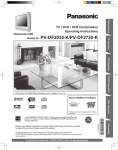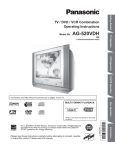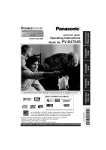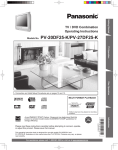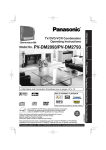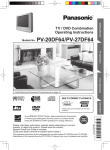Download Panasonic AK-HC910L Digital Camera User Manual
Transcript
PV-DF2036M/PV-DF206M TV Operation Models No. Getting Started TV / DVD / VCR Combination Operating Instructions VCR Operation TV/VCR Operation • Connection and Initial Setup Procedures are on pages 10 and 13. Disc Operation As an ENERGY STAR® Partner, Panasonic Corporation of North America has determined that this product or product model meets the ENERGY STAR® guidelines for energy efficiency. Information LSQT1064 A Please read these instructions carefully before attempting to connect, operate, or adjust this product. Please save this manual. Spanish Quick Use Guide is included. (Guía para rápida consulta en español está incluida.) Before Using Safety Precaution Congratulations On your purchase of one of the most sophisticated and reliable products on the market today. Used properly, it will bring you and your family years of enjoyment. Please fill in the information below. The serial number is on the tag located on the back of your unit. Be sure to read the following cautions carefully. WARNING Never pick unit up by VCR cassette opening. Date of Purchase _________________________ Dealer Purchased From ____________________ Dealer Address ___________________________ Dealer Phone No. _________________________ Model No. ______________________________ Serial No. _______________________________ U.S. Patent Nos. 4,631,603; 4,577,216; 4,819,098; 4,907,093; 5,315,448; and 6,516,132. This product incorporates copyright protection technology that is protected by U.S. patents and other intellectual property rights. Use of this copyright protection technology must be authorized by Macrovision, and is intended for home and other limited viewing uses only unless otherwise authorized by Macrovision. Reverse engineering or disassembly is prohibited. This television receiver provides display of television closed captioning. Accessories Please check and identify the supplied accessories. Use numbers indicated in parentheses when asking for replacement parts. To order accessories, call toll free 1-800-332-5368. 1 Remote Control (EUR7724020R) 2 2 Batteries “AA” For assistance, please call : 1-800-211-PANA(7262) or, contact us via the web at:http://www.panasonic.com/contactinfo Safety Precautions/Mesures de sécurité TO PREVENT FIRE OR SHOCK HAZARD, DO NOT EXPOSE THIS EQUIPMENT TO RAIN OR MOISTURE. CAUTION TO PREVENT ELECTRIC SHOCK, MATCH WIDE BLADE OF PLUG TO WIDE SLOT IN WALL SOCKET. FULLY INSERT. Getting Started WARNING AVERTISSEMENT : AFIN DE PRÉVENIR TOUT RISQUE D’INCENDIE OU DE CHOCS ÉLECTRIQUES, NE PAS EXPOSER CET APPAREIL À LA PLUIE OU À UNE HUMIDITÉ EXCESSIVE. Attention : POUR ÉVITER LES CHOCS ÉLECTRIQUES, INTRODUIRE LA LAME LA PLUS LARGE DE LA FICHE DANS LA BORNE CORRESPONDANTE DE LA PRISE ET POUSSER JUSQU’AU FOND. FCC WARNING : ANY UNAUTHORIZED CHANGES OR MODIFICATIONS TO THIS EQUIPMENT WOULD VOID THE USER’S AUTHORITY TO OPERATE IT. FCC NOTICE: This equipment has been tested and found to comply with part 15 of the FCC Rules. These limits are designed to provide reasonable protection against harmful interference when operated in a residential environment. If this equipment does cause interference to radio or television reception, which can be determined by turning the equipment off and on, use the equipment in another location and/or utilize an electrical outlet different from that used by the receiver. If necessary, consult the dealer or an experienced radio/TV technician for help. You may find the booklet, “Something About Interference”, available from FCC local regional offices, helpful. This product utilizes both a Cathode Ray Tube (CRT) and other components that contain lead. Disposal of these materials may be regulated in your community due to environmental considerations. For disposal or recycling information please contact your local authorities, or the Electronics Industries Alliance: <http://www.eiae.org.> This video recorder, equipped with the HQ (High Quality) System, is compatible with existing VHS equipment. Only use those tapes with the mark. It is recommended that only cassette tapes that have been tested and inspected for use in 2, 4, 6, and 8 hour VCR machines be used. This television receiver provides display of television closed captioning in accordance with §15.119 of the FCC rules. CAUTION: UNIT IS A CLASS I LASER PRODUCT. HOWEVER, THIS UNIT USES A VISIBLE LASER BEAM WHICH COULD CAUSE HAZARDOUS RADIATION EXPOSURE IF DIRECTED. BE SURE TO OPERATE THE UNIT CORRECTLY AS INSTRUCTED. WHEN THIS UNIT IS PLUGGED INTO THE WALL OUTLET, DO NOT PLACE YOUR EYES CLOSE TO THE OPENING OF THE DISC TRAY AND OTHER OPENINGS TO LOOK INTO THE INSIDE OF THIS UNIT. USE OF CONTROLS OR ADJUSTMENTS OR PERFORMANCE OF PROCEDURES OTHER THAN THOSE SPECIFIED HEREIN MAY RESULT IN HAZARDOUS RADIATION EXPOSURE. DO NOT OPEN COVERS AND DO NOT ATTEMPT TO REPAIR THE UNIT YOURSELF. REFER SERVICING TO QUALIFIED PERSONNEL. CAUTION: LASER RADIATION WHEN OPEN. DO NOT STARE INTO BEAM. ATTENTION: RAYONNEMENT LASER EN CAS D’OUVERTURE. NE PAS REGARDER DANS LE FAISCEAU. (Inside of product) This symbol warns the user that uninsulated voltage within the unit may have sufficient magnitude to cause electric shock. Therefore, it is dangerous to make any kind of contact with any inside part of this unit. This symbol alerts the user that important literature concerning the operation and maintenance of this unit has been included. Therefore, it should be read carefully in order to avoid any problems. 3 IMPORTANT SAFEGUARDS AND PRECAUTIONS WARNING TO REDUCE THE RISK OF ELECTRIC SHOCK, FIRE, INJURY TO PERSONS OR DAMAGE TO THIS PRODUCT, READ AND RETAIN ALL SAFETY AND OPERATING INSTRUCTIONS. HEED ALL WARNINGS IN THE MANUAL AND ON THE PRODUCT. INSTALLATION 1 2 3 4 5 6 POWER SOURCE CAUTION Operate only from power source indicated on unit or in this manual. If uncertain, have your Electric Utility Service Company or Video Products Dealer verify your home power source. POWER CORD PLUG For safety, this unit has a polarized type plug (one wide blade), or a three-wire grounding type plug. Always hold the plug firmly and make sure your hands are dry when plugging in or unplugging the AC power cord. Regularly remove dust, dirt, etc. on the plug. POLARIZED PLUG CAUTION: The plug fits into outlet only one way. If it cannot be fully inserted, try reversing it. If it still will not fit, have an electrician install the proper wall outlet. Do not tamper with the plug. GROUNDING PLUG CAUTION: The plug requires a three-hole grounding outlet. If necessary, have an electrician install the proper outlet. Do not tamper with the plug. POWER CORD To avoid unit malfunction, and to protect against electrical shock, fire or personal injury: • Keep power cord away from heating appliances and walking traffic. Do not rest heavy objects on, or roll such objects over the power cord. • Do not tamper with the cord in any way. • An extension cord should have the same type plug (polarized or grounding) and must be securely connected. • Overloaded wall outlets or extension cords are fire hazards. • Frayed cords, damaged plugs, and damaged or cracked wire insulation are hazardous and should be replaced by a qualified electrician. DO NOT BLOCK VENTILATION HOLES Ventilation openings in the cabinet release heat generated during operation. If blocked, heat build-up may result in a fire hazard or heat damage to cassettes or discs. For your protection: a. Never cover ventilation slots while unit is ON, or operate unit while placed on a bed, sofa, rug, or other soft surface. b. Avoid built-in installation, such as a book case or rack, unless properly ventilated. AVOID EXTREMELY HOT LOCATIONS OR SUDDEN TEMPERATURE CHANGES Do not place unit over or near a heater or radiator, in direct sunlight, inside closed vehicles, in high temperature locations [over 95 °F (35 °C)], or in over 75 % humidity. If unit is suddenly moved from a cold place to a warm one, moisture may condense in unit and on the tape causing damage. Never subject unit to vibration, impact, or place it so that the surface is tilted as internal parts may be seriously damaged. TO AVOID PERSONAL INJURY • Never place unit on support or stand that is not firm, level, and adequately strong. The unit could fall causing serious injury to a child or adult and damage to the unit. • Move any appliance and cart combination with care. Quick stops, excessive force, and uneven surfaces may cause objects to overturn. • Carefully follow all operating instructions. USING THE UNIT Before unit is brought out of storage or moved to a new location, refer again to the INSTALLATION section of these safeguards. 1 KEEP UNIT WELL AWAY FROM WATER OR MOISTURE, such as vases, sinks, tubs, etc. 2 IF EXPOSED TO RAIN, MOISTURE, OR STRONG IMPACT, unplug unit and have it inspected by a qualified service technician before use. 3 ELECTRICAL STORMS During a lightning storm, or before leaving unit unused for extended periods of time, disconnect all equipment from the power source as well as the antenna and cable system. 4 WHEN UNIT IS PLUGGED IN • DO NOT OPERATE IF: - liquid has spilled into unit. - unit was dropped or otherwise damaged. - unit emits smoke, odours, or noises. Immediately unplug unit, and have it inspected by a service technician to avoid potential fire and shock hazards. • Never drop or push any object through openings in unit. Touching internal parts may cause electric shock or fire hazard. Do not put any foreign object on the tray. • Keep magnetic objects, such as speakers, away from unit to avoid electrical interference. 5 USING ACCESSORIES Use only accessories recommended by the manufacturer to avoid risk of fire, shock, or other hazards. 6 CLEANING UNIT Unplug unit. Use a clean, dry, chemically untreated cloth to gently remove dust or debris. DO NOT USE cleaning fluids, aerosols, or forced air that could overspray, or seep into unit and cause electrical shock. Any substance such as wax, adhesive tape, etc. may mar the cabinet surface. Exposure to greasy, humid, or dusty areas may adversely affect internal parts. OUTDOOR ANTENNA INSTALLATION 1 2 SAFE ANTENNA AND CABLE CONNECTION An outside antenna or cable system must be properly grounded to provide some protection against built up static charges and voltage. Section 810 of the National Electrical Code, ANSI/NFPA 70 (in Canada, part 1 of the Canadian Electrical Code) provides information regarding proper grounding of the mast and supporting structure, grounding of the lead-in wire to an antenna discharge unit, size of grounding conductors, location of antenna discharge unit, connection to grounding electrodes, and requirements for the grounding electrode. KEEP ANTENNA CLEAR OF HIGH VOLTAGE POWER LINES OR CIRCUITS Locate an outside antenna system well away from power lines and electric light or power circuits so it will never touch these power sources should it ever fall. When installing antenna, absolutely never touch power lines, circuits or other power sources as this could be fatal. ANTENNA LEAD IN WIRE GROUND CLAMP ANTENNA DISCHARGE UNIT (NEC SECTION 810-20) ELECTRIC SERVICE EQUIPMENT GROUNDING CONDUCTORS (NEC SECTION 810-21) GROUND CLAMPS NEC - NATIONAL ELECTRICAL CODE POWER SERVICE GROUNDING ELECTRODE SYSTEM (NEC ART 250, PART H) SERVICE 1 2 3 4 DO NOT SERVICE PRODUCT YOURSELF If, after carefully following detailed operating instructions, the unit does not operate properly, do not attempt to open or remove covers, or make any adjustments not described in the manual. Unplug unit and contact a qualified service technician. REPLACEMENT OF PARTS Make sure the service technician uses only parts specified by the manufacturer, or that have equal safety characteristics as original parts. The use of unauthorized substitutes may result in fire, electric shock, or other hazards. SAFETY CHECK AFTER SERVICING After unit is serviced or repaired, request that a thorough safety check be done as described in the manufacturer’s service literature to ensure video unit is in safe operating condition. For assistance, please call : 1-800-211-PANA(7262) or, contact us via the web at:http://www.panasonic.com/contactinfo Table of Contents VCR Operation Tuning TV ............................................................................................................................... 13 TV Operation .......................................................................................................................... 16 MTS Broadcast / TV Stereo System ..................................................................................... 18 TV Timer Features ................................................................................................................. 19 Closed Caption System ........................................................................................................ 20 Video / Audio Setting ............................................................................................................ 22 Before using the VCR............................................................................................................ 24 Recording Television Programs .......................................................................................... 25 Playing VCR ........................................................................................................................... 27 Copy Your Tapes (Dubbing) ................................................................................................. 30 V-Chip Control Features ....................................................................................................... 31 Display Features .................................................................................................................... 35 TV Operation TV and VCR Operation Before Using ............................................................................................................................ 2 Safety Precautions/Mesures de sécurité .............................................................................. 3 IMPORTANT SAFEGUARDS AND PRECAUTIONS ............................................................... 4 Information ............................................................................................................................... 6 Location of Controls ............................................................................................................... 8 Connections ........................................................................................................................... 10 Getting Started Getting Started TV/VCR Operation Information Warning and Instruction Displays ....................................................................................... 52 Glossary ................................................................................................................................. 52 Before Requesting Service ................................................................................................... 53 Guía rápida de uso en español ............................................................................................ 54 Limited Warranty ................................................................................................................... 60 Customer Services Directory ............................................................................................... 61 Specifications ........................................................................................................................ 62 Index ....................................................................................................................................... 63 Information Basic Disc Operation ............................................................................................................ 36 DVD-RAM/DVD-RW (VR) Operation ..................................................................................... 40 Disc Operation -Using Information Screen- ........................................................................ 42 Special Disc Operation ......................................................................................................... 45 Settings for DVD Operation .................................................................................................. 48 Disc Operation Disc Operation 5 Information Information (Unit, Cassette) Loading the Batteries 1 Open the cover. 2 Insert batteries as marked. 3 Close the cover. • Insert so the poles (+ and - ) match those in the remote control. • Do not use rechargeable type batteries. Do not: • • • • • • Mix old and new batteries. Use different types at the same time. Heat or expose to flame. Take apart or short circuit. Attempt to recharge alkaline or manganese batteries. Use batteries if the covering has been peeled off. Head Cleaning Playing older or damaged tapes may eventually cause video heads to become clogged. Head Clog Sensor During playback this screen appears if clogging is detected. To clear message from screen, press PLAY on the remote or unit. END:PLAY • Use “dry” type head cleaning cassette only. (Part No. NV-TCL30PT is recommended.) • Follow cleaning tape directions carefully. Excessive use of head cleaning tape can shorten the video head life. Information (Disc) Discs that can be played Disc Logo Disc type DVD-R*1 — +R*1 +RW*1 (Video Recording) DVD-RAM*3 RAM Screw driver CD To record again. Cover the hole with cellophane tape. ■ Autumn (Last Sunday in October) DST: ON ➞ Turns clock back one hour. • If your area does not observe Daylight Saving Time, select DST : OFF (see “Manual Clock Setting” on page 14). • Keep these time changes in mind when programming the unit for timer recording. 6 CD (CD-DA) Video CD VCD CD-R*4 CD or CD-RW*4 DST (Daylight Saving Time) DST: ON ➞ Sets clock ahead one hour. DVD-RW (VR) DVD-RW (DVD-VR)*2 Record Tab ■ Spring (First Sunday in April) DVD-V DVD-RW (DVD-Video)*1 Break off the tab to protect. Unit auto adjusts clock for DST (Daylight Saving Time.) Indication in these operating instructions DVD-Video Mishandling of batteries can cause electrolyte leakage which can damage items the fluid contacts and may cause a fire. Remove if the remote control is not going to be used for a long period of time. Store in a cool, dark place. Prevent Accidental Tape Erasure VIDEO HEADS MAY NEED CLEANING PLEASE INSERT HEAD CLEANING CASSETTE OR REFER TO MANUAL VCD *1 Discs recorded and finalized*5. *2 Discs recorded and finalized*5 using Version 1.1 of the Video Recording Format. *3 Discs recorded using Version 1.1 of the Video Recording Format. *4 Discs formatted as CD-DA (digital audio) and finalized*5. *5 A process that allows play on compatible equipment. Notes: • The digital audio content side of DualDisc do not meet the technical specifications of the Compact Disc Digital Audio (CD-DA) format so play may not be possible. • It may not be possible to play disc in all cases due to the type of disc or condition of the recording. For assistance, please call : 1-800-211-PANA(7262) or, contact us via the web at:http://www.panasonic.com/contactinfo DVDs that can be played You can play discs with these symbols. Playing DVDs The producer of these discs can control how they are played so you may not always be able to control play as described in these operating instructions. Read the disc’s instructions carefully. Disc Handling Getting Started Discs that cannot be played DVD with Region No. other than “1” or “ALL”, DVD from PAL system, DVD-ROM, DVD-AUDIO, CD-ROM, CDV, CVD, CD-G, CD-TEXT, SACD, Photo-CD. • Do not use irregularly shaped discs (e.g. heart-shaped), as these can damage the unit. Handling precautions • Do not attach labels or stickers to discs. Do not use discs with exposed adhesive from tape or left over peeled-off stickers. (This may cause disc warping, rendering it unusable.) • Only hold disc by edges as shown at right. Fingerprints, dirt and scratches can cause skipping and distortion. • Do not write on label side of disc. • Never use record cleaning sprays, benzine, thinner, static electricity prevention liquids, or any other solvent. • Do not try to close disc tray when disc is not properly placed. DVD-RAM discs DVD-RAM discs must meet the following conditions for this unit to be able to play them. Type • Non-cartridge discs • Discs that can be removed from their cartridges (TYPE 2 and 4) Capacity • 12 cm (5″) 9.4 GB (double-sided) and 4.7 GB (single-sided) • 8 cm (3″) 2.8 GB (double-sided) • Remove TYPE 2 and 4 discs from their cartridges before use, then return them when you are finished. Read the instructions for the disc carefully. TYPE 2 or 4 disc Non-cartridge disc Disc tray Disc To clean disc surface With a soft, damp (water only) cloth, gently wipe from the center hole to the outer edge as shown below. (Wiping in a circular pattern will scratch the surface.) DVD-RAM, DVD-R : Clean only with DVD-RAM disc cleaner. Never use cloths or cleaners for CDs, etc. • Some parts of the disc, for example where one program ends and another begins, may not play smoothly. Region Management Information This unit is designed and manufactured to respond to the Region Management Information that is recorded on a DVD disc. If the Region number described on the DVD disc does not correspond to the Region number of this unit, this unit cannot play this disc. If disc is brought from a cold to a warm environment, moisture may form on the disc Wipe away moisture with a soft, dry, lint-free cloth before using disc. (See above.) For details, read the disc’s instructions carefully. Improper disc storage Discs can be damaged if stored or left in areas: • Exposed to direct sunlight. • That are humid or dusty. • Near heat (i.e. heater, radiator, etc.). For U.S.A. and Canada • The region number of this player is “1”. • The player will play DVD-Video marked with labels bearing “1” or “ALL”. Example: 1 ALL 12 4 Information (MAIN MENU Screen) In the Main Menu display, only icons which can be selected appear normally while those not available appear dark. Example: When the unit is used for the first time, the DVD icon is dark because it cannot be selected in this condition (see right). However, when DVD is pressed to enter DVD mode, the DVD icon becomes selectable. MAIN MENU LOCK LANGUAGE TV CLOCK SELECT: END :ACTION CH SET:SET 7 Location of Controls Remote Control Buttons 1 2 18 19 3 20 4 21 5 6 22 7 23 8 9 24 25 10 26 11 27 12 13 14 15 28 29 30 31 16 32 17 33 1 OPEN / CLOSE / EJECT When this button is pressed in TV / VCR mode, the tape is ejected. This button is inoperative if pressed during recording. If pressed in DVD mode, the disc tray opens or closes. 2 POWER Turns the unit on or off. 21 NUMBER Keys Selects a channel directly. 3 DISPLAY Displays the TV status and clock. In DVD mode, displays disc and unit information. ADD/DELETE/ 22 CLEAR Adds or deletes a channel. Cancels an item on the screen. 4 RAPID TUNE Displays the last channel you were watching. 5 MUTE Mutes the sound instantly. 23 MENU / PLAY LIST Displays DVD menu. Displays Play List. (DVD-RAM/DVD-RW (VR)) 6 INPUT Changes input source. 24 SET Sets selected menu. 7 ACTION Displays Main Menu. Adjusts volume. 8 SELECT ▲▼◄► Controls navigation around on-screen menu. VOLUME UP/ 25 DOWN 9 CHANNEL UP/ DOWN Selects a channel. 10 REW/SLOW11 STOP Stops recording or playback. 12 STILL/PAUSE Pauses picture in Playback mode and frame advance picture in Still mode. 13 SKIP- Ι◄◄ / SEARCH Skips back one chapter or track. Goes to previous menu screen. Goes directly to the desired recording. 14 AUDIO Selects the desired audio mode. 15 ANGLE Selects the desired angle in DVD mode. 16 REC Records a program. 17 PROGRAM Displays SET PROGRAM screen. You can set Timer Program and On-Timer. 18 DVD 8 Rewinds tape and searches previous scene. Decreases slow motion speed in Still mode. Set to DVD mode. 19 TV/VCR 20 TRACKING UP / DOWN Sets to TV/VCR mode. Reduces picture noise during Playback and Slow Motion. 26 PLAY Begins playback. 27 FF/SLOW+ Fast forwards tape and searches next scene. Increases slow motion speed in Still mode. 28 TITLE / D.NAVI Selects the desired title by number on some DVDs. Displays Direct Navigator. (DVD-RAM/ DVD-RW (VR)). SKIP+ ►►Ι / 29 CM SKIP / ZERO SEARCH Skips one chapter or track. Goes to next menu screen. In Stop mode, goes to counter position “0:00:00”. In Playback mode, skips over 1 to 3 minutes of tape. 30 SURROUND / VSS Creates a deeper, 3-D sound effect. 31 SUB TITLE 32 Selects a different subtitle language. ZOOM/ Enlarges specific portions of DVD picture. COUNTER RESET Resets to “0:00:00” at desired portion of tape. 33 SPEED / RETURN Returns to DVD and Video CD (Playback Control) menu screen. Selects recording speed of tape. For assistance, please call : 1-800-211-PANA(7262) or, contact us via the web at:http://www.panasonic.com/contactinfo Getting Started Unit Buttons Front View 1 3 2 7 5 6 4 8 9 12 10 13 14 15 1 Built In Speakers Equipped with 2 front speakers. Audio Input 2 Connector 2 3 Compartment Insert VHS tapes here. 4 Disc Tray Place compatible discs here. 5 Phones Jack Connect an ear phone or headphones. Video Input 9 6 Connector 2 Connect from other component. (LINE 2) 7 POWER Turns the unit on or off. VCR Operation Cassette Connect from other component. (LINE 2) 8 STOP/ EJECT STOP: Stops playback. EJECT: Ejects the tape. PLAY PLAY: Begins playback. REPEAT: Set to see a recording over and over. 12 REC Records a program. DOWN Lights when the On Timer is set. PROG TIMER 17 Indicator (GREEN) Lights up when the unit is set for Timer Recording. It flashes when a Timer Recording has been set with no tape inserted, the clock is not set, or the tape is in motion. 18 Remote Sensor Receives infrared signal from remote control. 19 SKIP ◄◄ Skips back one chapter or track. Goes to previous menu screen. SKIP ►► Skips one chapter or track. Goes to next menu screen. STOP Stops playback. PLAY Begins playback. (ORANGE) 20 Adjusts volume. CHANNEL UP/ DOWN or Lights up during recording. In Rec Pause or OTR Pause mode, the Indicator flashes. 16 Indicator Selects a channel. Reduces picture noise during Playback and Slow Motion. 21 22 23 DVD Operation 11 Fast forwards tape and searches next scene. Increases slow motion speed in Still mode. 14 TRACKING UP/ 23 22 ON TIMER FAST FORWARD/ SEARCH VOLUME UP/ 21 20 REC Indicator Rewinds tape and searches previous scene. Decreases slow motion speed in Still mode. 13 DOWN 19 18 15 (RED) REWIND/ SEARCH 10 17 16 11 OPEN/CLOSE Opens or closes the disc tray. Rear View 1 1 AC Power Plug 2 When plugged into an AC outlet, this unit consumes 0.8 W of electric power in OFF condition. Outputs audio signal. (Analog) 3 4 5 6 4 Audio Input Connector 1 Connect from other component. (LINE 1) 5 Video Input Connector 1 Connect from other component. (LINE 1) Optical digital audio output Outputs audio signal. connector (Digital) Audio Output Connector 3 (L/R) 2 6 VHF/UHF Antenna Input Terminal Input terminal for an antenna or cable box signal. 9 Connections Notes on connections • Turn off the power supply for all components before making any connections. • If the cables necessary for connecting a component to the system are not included with the component or available as an option, you may need to fashion a cable to suit the component concerned. • Read the instruction manual for each system component carefully before connecting it. Connecting the RF in Terminal CAUTION Connecting the “1, 2” AV Input Terminals Connects VCRs and other peripheral equipment AV Input terminal 1 is used Overtightening “Nut type” RF coaxial cables may damage jacks. Finger tighten only. Antenna Connection Connect the cable from the Antenna to the VHF/UHF terminal on the unit. UHF Antenna VHF Antenna Mixer Notes: Cable Connection Connect the cable supplied by your local cable company to the VHF/UHF terminal on the unit. • Similar connections are available at the “1, 2” AV input terminals. • AV Input terminal 2 is located on the front of the unit. Cable Box In from CABLE Or Note to CABLE system installer: This reminder is provided to call the CABLE (Cable TV) System Installer’s attention to Article 820-40 of the NEC that provides guidelines for proper grounding and, in particular, specifies that the cable ground shall be connected to the grounding system of the building, as close to the point of cable entry as practical. 10 For assistance, please call : 1-800-211-PANA(7262) or, contact us via the web at:http://www.panasonic.com/contactinfo Enjoy the powerful movie theater and hall-like sound available with multiple channel audio found on DVDs by connecting an amplifier and speakers. There are two types of connection, digital and analog. WARNING Don’t place the unit on amplifier or equipment that may become hot. The heat can damage the unit. Getting Started Connecting the Audio Output Terminal Digital connection Firmly connect the cable to the connector. Connect an AV amplifier with Dolby Digital or DTS decoders Connect a Digital amplifier Enjoy “Dolby Digital” or “DTS” surround sound. Smart one-line connection is possible. OPTICAL OPTICAL Amplifier with built in Dolby Digital or DTS decoders. Speakers (example) Please see amplifier manual for speaker requirements. 11 Analog connection Connect an analog amplifier to enjoy high-quality stereo sound with sampling frequencies of 96 kHz. IMPORTANT NOTE: Caution for optical digital audio output connector: • Be sure to refer to page 50 regarding output settings of Dolby Digital, DTS, and PCM. • CDs and Video CDs can be played as usual. • Audio from the Digital Audio Out terminal is only output during playback. • When connecting an amplifier which contains the Dolby Digital or DTS decoder, be sure to select “Bitstream”. When connecting an amplifier which does not contain the Dolby Digital or DTS decoder, be sure to select “PCM”. (See page 50.) Otherwise, attempting to play a DVD may cause such a high level of noise that it may harm your hearing and damage your speakers. Notes: • Some DTS decoders which do not support DVD-DTS Interface may not work properly with the unit. • Avoid bending/twisting the optical digital cable when connecting. For your reference: • Dolby Digital is a digital sound compression technique developed by the Dolby Laboratories Licensing Corporation. Supporting 5.1-channel surround sound, as well as stereo (2-channel) sound, this technique enables a large quantity of sound data to be efficiently recorded on a disc. • Linear PCM is a signal recording format used in CDs. While CDs are recorded in 44.1 kHz/16 bit, DVDs are recorded in 48 kHz/16 bit up to 96 kHz/24 bit. • If you have a Dolby Pro Logic Surround decoder, you will obtain the full benefit of Pro Logic from the same DVD movies that provide full 5.1 channel Dolby Digital soundtracks, as well as from titles with the Dolby Surround mark. For information on Panasonic or Technics Dolby Pro Logic Surround Sound Decoders please contact your local dealer. Manufactured under license from Digital Theater Systems, Inc. US Pat. No’s. 5,451,942, 5,956,674, 5,974,380, 5,978,762, 6,487,535 and other U.S. and world-wide patents issued and pending. “DTS” and “DTS 2.0 + Digital Out” are trademarks of Digital Theater Systems, Inc. Copyright 1996, 2003 Digital Theater Systems, Inc. All Rights Reserved. Manufactured under license from Dolby Laboratories. Dolby and the double-D symbol are trademarks of Dolby Laboratories. 12 For assistance, please call : 1-800-211-PANA(7262) or, contact us via the web at:http://www.panasonic.com/contactinfo Tuning TV Case 2 POWER NUMBER Keys If setup is incomplete, the following screen appears. Check connection of Antenna/Cable to the RF in Terminal, then try to manually set the clock as follows. ADD/DLT a. IS INCOMPLETE PLEASE SET CLOCK BY PRESSING ACTION KEY Press ACTION on the Remote Control to display SET CLOCK Menu screen. SET CLOCK 1/ 1/2006 SUN 12:00AM DST:ON CH ▲▼ STOP SELECT: START :ACTION b. SET:SET TV Operation ACTION SELECT ▲▼◄►/ SET AUTO CLOCK SET Press ▲▼ to select the month and press SET to set. In the same manner, select and set the date, year, time, and DST (Daylight Saving Time). • Press ◄ repeatedly to move the cursor. Press ▲▼ to make a correction. SET CLOCK 5/16/2006 TUE 11:45AM DST:ON SELECT: START :ACTION c. POWER STOP/EJECT PLAY SET:SET Press ACTION twice to start CLOCK and exit. FF Automatic Channel Setting Initial Setup (Ready to Play) Please make all cable or antenna connections before powering on. Plug the unit power cord into an AC wall outlet. 1 1 2 Press ACTION to display MAIN MENU. Press ▲▼◄► to select “CH.” MAIN MENU Press POWER on the Remote Control or unit. Auto channel and clock set start. DVD • If you use a cable box, turn it on and set it to the Public Broadcasting Service (PBS) channel in your time zone. If you use a DSS receiver, it must be turned off. CH AUTO SET PROCEEDING TV LOCK LANGUAGE CLOCK SELECT: END :ACTION 3 CH SET:SET Press SET to display SET UP CHANNEL screen. SET UP CHANNEL ANTENNA : CABLE AUTO SET WEAK SIGNAL DISPLAY:OFF AUTO CLOCK SET PROCEEDING SELECT: END :ACTION CANCEL:STOP • Function buttons are void during Initial Setup. • To eject a tape during Auto Set, press the unit STOP/EJECT button twice. Then, make settings manually. (See pages 14-15.) • If Auto Clock Set takes more than 30 minutes, press STOP and perform settings manually. (See pages 14-15.) Case 1 Settings are made automatically. When complete, this screen appears. 5/16/2006 TUE 11:45AM DST:ON SETTING : CH 10 AUTO CLOCK SET COMPLETED 4 5 SET:SET Press ▲▼ to select “ANTENNA,” then press SET to set your antenna system (“TV” or “CABLE”). Press ▲▼ to select “AUTO SET,” then press SET. Note: • After Channel Auto Set is finished, Clock Auto Set will be performed. (If clock is set manually, Clock Auto Set will not be performed.) 13 Add or Delete a Channel Manual Clock Setting To add channel: Select channel with NUMBER keys and press ADD/DLT. CHANNEL 08 ADDED 1 Press ACTION to display MAIN MENU. 2 Press ▲▼◄► to select “CLOCK.” MAIN MENU DVD LOCK LANGUAGE TV CLOCK SELECT: END :ACTION To delete channel: Select channel with CH ▲▼ or NUMBER keys and press ADD/ DLT. CHANNEL 08 DELETED 3 CH SET:SET Press SET to display SET CLOCK screen. (“TIME ZONE ADJUST” appears only when auto clock is set.) SET CLOCK AUTO CLOCK SET MANUAL TIME ZONE ADJUST : 0 SELECT: END :ACTION Automatic Clock Setting 1 2 4 Press ACTION to display MAIN MENU. SET:SET Press ▲▼ to select “MANUAL,” then press SET. SET CLOCK 5/16/2006 TUE 11:45AM DST:ON Press ▲▼◄► to select “CLOCK.” MAIN MENU DVD TV CLOCK SELECT: END :ACTION 3 SELECT: END :ACTION LOCK LANGUAGE CH SET:SET 5 Press SET to display SET CLOCK screen. SET:SET Press ▲▼ and press SET to select and set the month, date, year, time, and DST (Daylight Saving Time). To Make Corrections, repeatedly press ◄ to move to error, then correct. SET CLOCK AUTO CLOCK SET MANUAL SELECT: END :ACTION 4 14 SET:SET 6 Press ACTION twice to start the clock and exit this mode. Press ▲▼ to select “AUTO CLOCK SET,” then press SET. For assistance, please call : 1-800-211-PANA(7262) or, contact us via the web at:http://www.panasonic.com/contactinfo Time Zone Adjust Change Language Setting (Only when Auto Clock is set.) 1 2 1 2 Press ACTION to display MAIN MENU. Press ACTION to display MAIN MENU. Press ▲▼◄► to select “LANGUAGE.” Press ▲▼◄► to select “CLOCK.” MAIN MENU MAIN MENU DVD LOCK LANGUAGE LOCK LANGUAGE TV TV CLOCK SELECT: END :ACTION 3 CH SET:SET 3 English Spanish French SET CLOCK For English AUTO CLOCK SET MANUAL TIME ZONE ADJUST : 0 4 MAIN MENU DVD SET:SET LOCK LANGUAGE TV Press ▲▼ to select “TIME ZONE ADJUST” and press SET to subtract or add hour(s) as necessary. CLOCK SELECT: END :ACTION MENU PRINCIPAL AUTO CLOCK SET MANUAL TIME ZONE ADJUST :+1 DVD BLOQUEO IDIOMA TV 0 +1 CH SET:SET For Spanish SET CLOCK SELECT: END :ACTION CH SET:SET Press SET repeatedly. Press SET to display SET CLOCK screen. SELECT: END :ACTION CLOCK SELECT: END :ACTION TV Operation DVD SET:SET RELOJ CANAL ELEGIR: FIJAR:SET TERMINAR:ACTION For French -1 MENU 5 Press ACTION twice to exit. Note: • If set manually time zone does not appear. DVD BLOCAGE LANGUE TELE HORLOGE CANAL SEL.: REGLER:SET FIN :ACTION 4 Press ACTION to exit. Reset all unit Memory Functions Returns to factory setting. Use if relocating unit, or if Initial Setup needs to be redone. • Make sure a tape and/or disc is not inserted in unit. 1 2 Turn the unit Power on. Hold down both PLAY and FF on the unit for more than 5 seconds. • The power will shut off. • Please ignore “NO CASSETTE” warning. 3 Perform “Initial Setup” on page 13. 15 TV Operation Method 2: Press INPUT. The display will change as follows. RAPID TUNE MUTE INPUT ACTION SELECT ▲▼◄►/ SET CH▲▼ LINE1 NUMBER keys LINE2 TUNER Method 3: 1 2 100 key Press ACTION for MAIN MENU. Press ▲▼◄► to select “TV”, then press SET for SET UP TV screen. VOL+/- MAIN MENU DVD LOCK LANGUAGE TV SURROUND CLOCK SELECT: END :ACTION 3 CH SET:SET Press ▲▼ to select “INPUT SELECT,” and then press SET to select “TUNER”, “LINE 1”, or “LINE 2.” SET UP TV CAPTION INPUT SELECT :TUNER SET UP VIDEO/AUDIO DVD VOL ADJUST :+2 SELECT: END :ACTION 4 SET:SET Press ACTION twice to exit this mode. AV Input Terminal 2 LINE 1: Signal of source connected to AV Input terminal 1 is displayed. (Rear of the unit.) LINE 2: Signal of source connected to AV Input terminal 2 is displayed. TUNER: Signal of source connected to VHF/UHF terminal is displayed. Selecting Input Mode Method 1: Press CH ▲▼. The display will change as follows. Notes: • The diagram at right is an example. • TV CH 2 and CABLE CH 1 represent the lowest channels in memory, while TV CH 69 and CABLE CH 125 represent the highest channels in memory. (TV) CH2 (CABLE) CH1 LINE2 Using the CH/VOL Button Select desired channel: Press CH ▲▼ or NUMBER keys. Adjust desired volume level: (TV) CH69 (CABLE) CH125 Press VOL + or VOL -. LINE1 Using the Number and 100 keys When selecting CABLE channels 100 to 125 with the NUMBER keys, first press the 100 key, and then enter the remaining two digits. Example 1: To select channel 125, first press the 100 key, then 2, then 5. Example 2: To select channel 12, first press the 1 key, then 2. Example 3: To select channel 2, first press the 0 key, then 2. 16 For assistance, please call : 1-800-211-PANA(7262) or, contact us via the web at:http://www.panasonic.com/contactinfo Rapid Tune Press R-TUNE to display the last channel you were watching. Audio Mute Weak Signal Display Feature When “ON” is selected, the picture is displayed even when a broadcast signal is weak or non-existent. Press ACTION to display MAIN MENU. Press ▲▼◄► to select “CH.” Press SET to display SET UP CHANNEL screen. Press MUTE to instantly mute the sound. Press again to restore the previous sound level. MAIN MENU DVD TV LOCK LANGUAGE CLOCK SELECT: END :ACTION 4 5 Press ▲▼ to select “WEAK SIGNAL DISPLAY.” Press SET to set “ON” or “OFF.” SET UP CHANNEL Surround Sound System ANTENNA : CABLE AUTO SET WEAK SIGNAL DISPLAY:OFF You can hear a deeper, 3-D sound effect using just the unit’s two front speakers. 1 CH SET:SET TV Operation 1 2 3 SELECT: END :ACTION Press SURROUND. •”SURROUND ON” is displayed. SET:SET ON: Picture is displayed regardless of signal condition, and may not always be clearly visible. OFF: Screen turns solid blue when signal is absent or weak. To Cancel, press SURROUND. Notes: • Surround sound effect is not available for normal (mono) broadcasts. • The surround effect (TV, VCR mode only) is not output to Audio Output L/R Connector. Note: • If the unit is connected to equipment which has a blue screen feature, selecting “ON” will have no effect on the other equipment. 6 Press ACTION twice to return to the normal screen. 17 MTS Broadcast / TV Stereo System Receivable Broadcast Types The following are possible audio broadcast types and on-screen displays. The signal being received is indicated with a “ ” mark while the selected audio mode is indicated with an arrow. To change the audio mode for these broadcasts, see the “Audio Mode for TV Viewing” section. DISPLAY 1 Press DISPLAY to display the broadcast signal being received. MTS Stereo broadcast: Multi-channel Television Sound Stereo broadcast. Select STEREO audio mode. • If stereo broadcast is weak and the display flickers, select MONO audio mode for possible improvement. AUDIO 12:00AM CH 08 STEREO SAP MONO SAP broadcast: Secondary Audio Program (sub language). Select SAP audio mode for the sub language. 12:00AM CH 08 STEREO SAP MONO Equipped with -TV Noise Reduction for true MTS reproduction. -TV Noise Reduction is required for good stereo separation and audio fidelity. is a registered trademark, and is licensed by Technology Licensing. Audio Mode for TV Viewing 1 Press AUDIO to select the desired audio mode as described above. (Arrow shows selection.) MTS Stereo and SAP broadcast: Multi-channel Television Sound Stereo (main language) and Secondary Audio Program (sub language) broadcasts are being received simultaneously. Select the STEREO or SAP audio mode. 12:00AM • Each press of AUDIO will change the audio mode as shown below. • “SAP” is selected with first press of AUDIO. CH 08 STEREO SAP MONO < Example > 12:00AM CH 08 STEREO SAP MONO MONO broadcast: 12:00AM CH 08 STEREO SAP MONO 12:00AM 12:00AM STEREO SAP MONO 18 Normal monaural sound broadcast. CH 08 CH 08 STEREO SAP MONO For assistance, please call : 1-800-211-PANA(7262) or, contact us via the web at:http://www.panasonic.com/contactinfo TV Timer Features • Make sure a tape is inserted if Playback ON TIMER mode mode is selected. selection order • Make sure a disc is inserted if Disc (DVD/CD/Video CD) mode is selected. Lowest CH01 Disc channel DISPLAY Highest CH125 channel ADD/DLT To Make Corrections, use ▲▼ and ◄ ► to move back and correct. 6 Press PROG to set ON TIMER. • “ON TIMER SET” is displayed. • ON TIMER Indicator lights up on the unit. ON TIMER 10:00AM PROG CH 05 CANCEL:ADD/DLT SELECT: END :PROG TV Operation SELECT ▲▼◄►/ SET VCR SET:SET To Cancel ON TIMER, Repeat steps 1-3. Then, press ADD/DLT to clear the time in steps 4-5. Now, press PROG to end. “ON TIMER END” briefly appears on-screen. Note: • If no button on the remote or unit is pressed within 60 minutes after unit turns itself on, it will turn itself back off. ON TIMER Indicator Sleep Timer ON TIMER This unit can be set to automatically power on in one of 3 modes (TV, VCR Playback, or Disc.) This unit can be set for auto power off. 1 2 3 1 2 3 Press PROG to display SET PROGRAM screen. Press ▲▼ to select “ON TIMER.” Press SET to display ON TIMER screen. Press PROG to display SET PROGRAM screen. Press ▲▼ to select “SLEEP TIMER.” Press SET repeatedly to select the desired time. SET PROGRAM SET PROGRAM TIMER PROGRAMMING ON TIMER SLEEP TIMER: 0 TIMER PROGRAMMING ON TIMER SLEEP TIMER: 0 SELECT: END :PROG 4 5 SELECT: END :PROG SET:SET To cancel, press SET repeatedly until 0 appears. Press ▲▼ to select desired settings. Press SET to set the ON TIMER time and ON TIMER mode. ON TIMER 6:--AM SELECT: END :PROG CH -- 4 SET:SET 30 60 0 90 Press PROG to return to the normal screen. • Pressing DISPLAY with sleep timer set displays remaining time. SET:SET 19 Closed Caption System 4 5 Press ▲▼ to select “CAPTION”. Press SET to display CAPTION screen. SET UP TV CAPTION INPUT SELECT :TUNER SET UP VIDEO/AUDIO DVD VOL ADJUST :+2 MUTE ACTION SELECT: END :ACTION SELECT ▲▼◄►/ SET 6 7 SET:SET Press ▲▼ to select “CAPTION MODE.” Press SET repeatedly to select mode. CAPTION CAPTION MODE : OFF CC ON MUTE : CAP C1 SELECT: END :ACTION OFF TEXT C2 SET:SET CAP C1 CAP C2 TEXT C1 Caption Mode: CAP C1 or C2 A narration of selected TV programs is displayed. Check TV program listings for CC (Closed Caption) broadcasts. Caption Mode: TEXT C1 or C2 Most of the screen will be blocked out. When the TV station broadcasts information, such as program listings, it will appear in this space. Closed Caption is ... This multi-use system not only allows the hearing impaired to enjoy selected programs, but also allows one to watch programs with the volume muted. Closed Caption Mode Feature 1 Press ACTION to display MAIN MENU. 2 Press ▲▼◄► to select “TV.” DVD Press ACTION three times to return to the normal screen. • The closed caption or text signal may be broadcast over C1, C2, or both. Also, text contents can vary so you may wish to try different settings. • The closed caption display may overlap the display of a Disc. TV LOCK LANGUAGE CLOCK SELECT: END :ACTION 20 8 Notes: MAIN MENU 3 Caption Mode: OFF Closed Caption/Text narration will not be displayed. CH SET:SET Press SET to display SET UP TV screen. For assistance, please call : 1-800-211-PANA(7262) or, contact us via the web at:http://www.panasonic.com/contactinfo Caption On Mute Feature 10 Press ACTION three times to return to the normal Closed Caption narration, if available, is displayed when MUTE button is pressed for silence. 1 11 Press MUTE to mute the sound and display closed Press ACTION to display MAIN MENU. captioning. • To cancel, press MUTE again. Press ▲▼◄► to select “TV.” Press SET to display SET UP TV screen. Note: MAIN MENU DVD TV LOCK LANGUAGE CLOCK SELECT: END :ACTION 4 5 • When a disc supporting closed captions is used, the subtitle and the closed caption may overlap. In this case, turn the subtitle or caption mode off. (See page 39.) CH SET:SET TV Operation 2 3 screen. Press ▲▼ to select “CAPTION”. Press SET to display CAPTION screen. SET UP TV CAPTION INPUT SELECT :TUNER SET UP VIDEO/AUDIO DVD VOL ADJUST :+2 SELECT: END :ACTION 6 7 SET:SET Press ▲▼ to select “CAPTION MODE.” Press SET repeatedly to select “OFF.” CAPTION CAPTION MODE : OFF CC ON MUTE : CAP C1 SELECT: END :ACTION 8 9 SET:SET Recording and Playing Back a Closed Caption/Text Program Press ▲▼ to select “CC ON MUTE.” Record: Press SET repeatedly to select desired mode. Record normally. Closed Caption/Text signal, if present, is recorded automatically. • The caption may be broadcast over CAP C1 or C2. CAPTION CAPTION MODE : OFF CC ON MUTE : CAP C1 Playback: Start playback. Perform steps to select desired caption mode. SELECT: END :ACTION NO SET:SET CAP C1 CAP C2 CC ON MUTE: CAP C1 or C2 A narration of selected TV programs is displayed when MUTE button is pressed for silence. CC ON MUTE: NO A narration will not be displayed when MUTE button is pressed for silence. 21 Video / Audio Setting 6 7 Press ▲▼ to select “VIDEO MENU.” Press SET repeatedly to select desired mode. SET UP VIDEO/AUDIO VIDEO VIDEO AUDIO AUDIO ACTION MENU :NORMAL ADJUST MENU :MUSIC ADJUST SELECT: END :ACTION SELECT ▲▼◄►/ SET 8 SET:SET NORMAL Factory setting. MOVIE Picture is adjusted for a movie-like feel. NIGHT Color and picture intensity are adjusted to be easier on the eyes for night viewing. Press ACTION three times to end setup. Audio Menu 1 2 3 Perform steps 1 - 5 at left. Press ▲▼ to select “AUDIO MENU.” Press SET to select desired mode. SET UP VIDEO/AUDIO VIDEO VIDEO AUDIO AUDIO MENU :NORMAL ADJUST MENU :MUSIC ADJUST SELECT: END :ACTION This feature allows easy setting of picture and sound suitable for each program source. MUSIC Video Menu 1 2 3 SPEECH NORMAL SET:SET Sound suited to music. (Factory setting) Sound suited to dialogue. [Audio AGC (Auto Gain Control)] The sound level is automatically adjusted to suit the program source. Press ACTION to display MAIN MENU. Volume level High Press ▲▼◄► to select “TV.” AUTO Press SET to display SET UP TV screen. Standard TV Volume level High CD TV Standard Low MAIN MENU TV CD TV Low AUDIO MENU : NORMAL AUDIO MENU : AUTO <Audio AGC Example> DVD TV LOCK LANGUAGE CLOCK SELECT: END :ACTION 4 5 Press ▲▼ to select “SET UP VIDEO/AUDIO.” 4 Press SET to display SET UP VIDEO/AUDIO screen. Notes: SET UP TV CAPTION INPUT SELECT :TUNER SET UP VIDEO/AUDIO DVD VOL ADJUST :+2 SELECT: END :ACTION 22 MOVIE CH Sound suited to movies. SET:SET SET:SET Press ACTION three times to end setup. • The effects of this feature on the signal are not output to the Audio/Video Output Connector. • When AUDIO MENU mode is “AUTO,” the BASS and TREBLE can not be controlled. See next page. • AUDIO MENU settings remain in memory. • VIDEO MENU settings do not remain in memory. For assistance, please call : 1-800-211-PANA(7262) or, contact us via the web at:http://www.panasonic.com/contactinfo Video Adjustment 1 2 3 Audio Adjustment 1 Press ACTION to display MAIN MENU. MAIN MENU Press ▲▼◄► to select “TV.” Press SET to display SET UP TV screen. DVD TV LOCK LANGUAGE CLOCK 4 5 6 7 CH Press SET to display SET UP TV screen. SET:SET Press ▲▼ to select “SET UP VIDEO/AUDIO.” Press SET to display SET UP VIDEO/AUDIO screen. DVD TV 4 5 CH SET:SET Press ▲▼ to select “SET UP VIDEO/AUDIO.” Press SET to display SET UP VIDEO/AUDIO screen. SET UP TV CAPTION INPUT SELECT :TUNER SET UP VIDEO/AUDIO DVD VOL ADJUST :+2 SELECT: END :ACTION SELECT: END :ACTION SET:SET 6 7 Press SET to display VIDEO ADJUST screen. Press SET to display AUDIO ADJUST screen. SET UP VIDEO/AUDIO MENU :NORMAL ADJUST MENU :MUSIC ADJUST SELECT: END :ACTION VIDEO VIDEO AUDIO AUDIO SET:SET Press ◄► to adjust. Press ◄► to adjust. VIDEO ADJUST AUDIO ADJUST BASS TREBLE BALANCE STANDARD SELECT: ADJUST: END :ACTION Adjust color intensity. TINT Control Adjust for natural flesh tones. Adjust picture brightness. Adjust picture intensity by adjusting PICTURE Control both contrast and color level in the proper balance. Increases or decreases the level of detail in the image. To Reset VIDEO Controls. Press ▲▼ and SET to select and set “STANDARD.” All controls return to their factory settings. 10 Press ACTION four times to end setup. SET:SET Press ▲▼ to select an item. COLOR TINT BRIGHTNESS PICTURE SHARPNESS STANDARD COLOR Control MENU :NORMAL ADJUST MENU :MUSIC ADJUST SELECT: END :ACTION 8 9 Press ▲▼ to select an item. SET:SET Press ▲▼ to select “AUDIO ADJUST.” SET UP VIDEO/AUDIO SHARPNESS Control CLOCK SELECT: END :ACTION CAPTION INPUT SELECT :TUNER SET UP VIDEO/AUDIO DVD VOL ADJUST :+2 Press ▲▼ to select “VIDEO ADJUST.” BRIGHTNESS Control LOCK LANGUAGE SET UP TV VIDEO VIDEO AUDIO AUDIO 8 9 MAIN MENU Press ▲▼◄► to select “TV.” TV Operation SELECT: END :ACTION 2 3 Press ACTION to display MAIN MENU. SELECT: ADJUST: END :ACTION BASS Control To adjust the intensity of low frequency sound. TREBLE Control To adjust the intensity of high frequency sound. BALANCE Control Controls the difference in audio level between the left and right speaker. • The levels set here do not affect other audio equipment when connected to the Audio Output L/R Connector. • If AUDIO MENU mode is “AUTO,” the BASS and TREBLE can not be controlled. To Reset AUDIO Controls. Press ▲▼ and SET to select and set “STANDARD.” All controls return to their factory settings. 10 Press ACTION four times to end setup. 23 Before using the VCR EJECT TV/VCR DISPLAY NUMBER keys ADD/DLT CH▲▼ STOP STILL/ PAUSE Insert a tape STOP / EJECT REC CH▲▼ REC Indicator PROG TIMER Indicator AUDIO REC PROG SPEED Before using VCR Functions 1 2 Confirm that tape is inserted. Press TV/VCR. Inserting a Tape 1 Insert a tape. • The unit power comes on automatically. Record tab To prevent tape jam, remove loose or peeling labels from tapes. Eject tape Press EJECT on the remote or STOP/EJECT on the unit. 24 For assistance, please call : 1-800-211-PANA(7262) or, contact us via the web at:http://www.panasonic.com/contactinfo Recording Television Programs Record On a Tape 1 2 3 Stop Recording Insert a tape with record tab. 1 • The unit power comes on automatically. Press STOP to stop recording. Press CH ▲▼ or NUMBER keys to Select Channel. • For “LINE” input, see page 16. Press SPEED to select recording speed. • Selected speed is displayed. SP SLP = Standard Play = Super Long Play Recording modes and approximate recording times Only use tapes with the Tape Speed Setting SLP (Super Long Play) 4 Type of Video Cassette T120 T160 2 Hours 1 Hour 2 Hours 40 Minutes Audio Mode for Recording 3 Hours • Record and playback MTS stereo broadcast (main language) in stereo Hi-Fi. Stereo sound is recorded on the left and right audio tracks and on the video portion of a tape. • Record and playback a monaural broadcast (main language) or SAP (Secondary Audio Program, usually in a second language) on the HiFi tracks for better quality monaural sound. • Playback non-Hi-Fi tapes in monaural. T60 6 Hours 8 Hours Press REC to start recording. • You cannot view another channel during recording. With the proper audio mode setting, your unit can: VCR Operation SP (Standard Play) mark in this unit. Choose audio mode to match recording type. One Touch Recording (OTR) Press REC repeatedly to set the recording length (30 min - 4 hours.) • The unit stops recording at a preset time. • PROG TIMER Indicator lights on the unit. Normal Rec 4:00 3:00 0:30 1:00 2:00 1:30 1 Press AUDIO repeatedly to select the audio mode according to the type of broadcast to be recorded. • The Audio mode selected stays in effect until it is changed. • Refer to “MTS Broadcast / TV Stereo System” on page 18. STEREO SAP MONO Pause a Recording a. Press STILL/PAUSE. b. Press STILL/PAUSE to resume recording. Notes: • It is not possible to record from DVD/CD/Video CD to VHS tape using the unit. • After the unit has been in Rec Pause mode for 5 minutes, it will stop automatically to protect the tape and the video head. • The remaining recording time of an OTR can be displayed by pressing DISPLAY. • When an OTR is paused, the pause time is also factored into the total recording length. • While paused in recording, the REC indicator is blinking. 2 See the “Record On a Tape” section to do a recording. Notes: • Refer to “Audio Mode for Playback” on page 28. • Only tapes recorded in Hi-Fi stereo will playback with true stereo sound. Standard stereo tapes will playback with monaural sound. • To listen to Hi-Fi stereo playback, the unit AUDIO (L/R) jacks must be connected to a stereo amp and speakers. • There may be a difference in audio level between Hi-Fi and normal audio playback. 25 Timer Recording Review, Replace or Clear Program Contents : (Recording is not in progress) Set up to 8 Programs 1 You can set up to 8 programs to be recorded while you are away. 1 2 3 4 SET PROGRAM Press PROG to display SET PROGRAM screen. TIMER PROGRAMMING ON TIMER SLEEP TIMER: 0 Press ▲▼ to select “TIMER PROGRAMMING.” 2 3 SELECT: END :PROG SET PROGRAM Press PROG to display SET PROGRAM screen. TIMER PROGRAMMING ON TIMER SLEEP TIMER: 0 Press ▲▼ to select “TIMER PROGRAMMING.” SELECT: END :PROG Press SET to display screen. SET:SET 4 Press SET to display screen. Press ▲▼ to select the desired program. P DT START STOP CH SPD 1 10 9:00a12:00p 08 SP 2day 11:00a11:30a125 SP 3 12 8:00p 9:30p L1 SLP 4 -- --:-- --:-- -- -- • If a program is already in memory, press ▲▼, and SET to select an unused program number. P 1 2 3 4 Press ▲▼ to select and SET or ◄► to set the recording DATE. • 1~31 = One time • DAILY (day) = Monday~Friday • WEEKLY (SU~SA) = Same time once a week DT ----- START --:---:---:---:-- STOP --:---:---:---:-- SELECT: END :PROG CANCEL:ADD/DLT SELECT: END :PROG CH SPD -- --- --- --- -- To Replace program... a. Press SET to display. b. Press ▲▼ to select and press SET or ◄► to set new program contents. c. Press PROG. SET:SET Repeat step 4 to set: • Start time, stop time • Channel (or LINE for outside source) • Speed (SP, SLP) Press ADD/DLT. 7 8 5 31 WEEKLY (SU) 1 DAILY (day) 5 6 26 Press PROG to set the program. To Enter More Programs, press ▲▼ to select and SET to set a blank program number, and then repeat step 4. P 1 2 3 4 Press PROG twice to exit this mode. DT 10 ---- CANCEL:ADD/DLT SELECT: EXIT :PROG P DT 1 -2day 3 12 4 -- 6 START STOP 9:00a12:00p --:-- --:---:-- --:---:-- --:-- CH SPD 08 SP -- --- --- -- SET COMPLETED CANCEL:ADD/DLT SELECT: END :PROG SET:SET • If you’re using a cable box, make sure that it is tuned to the desired channel and the power is left on for timer recording. • PROG TIMER indicator lights up on the unit. SET:SET START STOP CH SPD --:-- --:-- -- -11:00a11:30a125 SP 8:00p 9:30p L1 SLP --:-- --:-- -- -- SELECT: END :PROG WEEKLY (SA) WEEKLY (MO) SET:SET P DT START STOP CH SPD 1 10 9:00a12:00p 08 SP 2day 11:00a11:30a125 SP 3 12 8:00p 9:30p L1 SLP 4 -- --:-- --:-- -- -- To Clear program... Example: Today’s Date SET:SET SET:SET Press PROG twice to exit this mode. Notes: • 2 minutes before Timer recording is performed, “PLEASE PREPARE FOR TIMER REC” appears and/or the PROG TIMER Indicator flashes. Be sure a cassette with record tab is loaded and the unit is in Stop mode. • If the start times of two programs overlap, the lower numbered program will have priority. • If the start time for a Timer Recording comes up during a normal recording or One Touch Recording (page 25), the Timer Recording will not be performed. • If there is a power interruption of more than one minute, the recording may not be performed or continued. • If “INCOMPLETE” appears after all items have been set, check all entries and make necessary corrections. Cancel a Timer Recording: (Recording is in progress) 1 Hold down STOP for a few seconds to cancel the Timer Recording. • Any future daily or weekly recordings will be performed as programmed. For assistance, please call : 1-800-211-PANA(7262) or, contact us via the web at:http://www.panasonic.com/contactinfo Playing VCR Slow Motion picture EJECT TV/VCR POWER DISPLAY TRACKING NUMBER keys a. Press STILL/PAUSE. b. Press FF/SLOW+ (increases speed) or REW/SLOW(decreases speed) in Still mode. c. Press PLAY to release. Frame by Frame picture a. Press STILL/PAUSE. b. Press STILL/PAUSE in Still mode. c. Press PLAY to release. REW/SLOW- PLAY STOP FF/SLOW+ STILL/PAUSE CM / ZERO SEARCH AUDIO COUNTER RESET Notes: • These features work best in SLP mode. • After 3 minutes in Still or Slow mode, unit stops to protect the tape and the video heads. Stop a Tape Rapid Rewind tape Press REW/SLOW- in Stop mode. Rewinds a T-120 tape in approx. 1 minute. Rapid Fast forward tape VCR Operation Press STOP on the remote or STOP/EJECT on the unit. Press FF/SLOW+ in Stop mode. Eject tape Insert a POWER STOP / PLAY tape EJECT REW FF Press EJECT on the Remote Control or STOP/EJECT on the unit. REC CH▲▼ Playback a Tape 1 2 Insert a tape with record tab. (p. 24) • The unit power comes on automatically. Repeat Play Set to see a recording over and over. PLAY REPEAT ON Press PLAY to play a tape. • If tape has no record tab (see page 6), auto play begins. Note: • To reduce picture noise, see “Manual Tracking Control” on page 29. Forward/Reverse scene search a. Press FF/SLOW+ or REW/SLOW-. b. Press PLAY to release. • FF and REW search speed may vary depending on current tape position. • After 10 minutes in search mode, unit returns to Play mode to protect the tape and the video heads. To turn “ON” Press PLAY on the unit repeatedly in Play mode to select “REPEAT ON.” To turn “OFF” Repeat above to select “REPEAT OFF.” Notes: Still (Freeze) picture a. Press STILL/PAUSE. b. Press PLAY to release. • Playback repeats when tape end is reached or an unrecorded portion longer than 30 seconds is detected. • For repeat play in disc mode, see pages 42-44. 27 Zero Search Index Search To quickly return to a specific tape counter location. 1 2 Search System is ... Each time a recording is made, an invisible index mark is placed on the tape. When timer recordings are made, program index and information are also included. These index marks can be used to access or scan recordings. Press DISPLAY during playback to display the Counter. Press COUNTER RESET at the desired position to reset to “0:00:00.” PLAY 12:00PM 0:00:00 SLP Go directly to the desired recording. 1 Press SEARCH in Playback or Stop mode to display INDEX SEARCH screen, and then press NUMBER keys to select the recording number. INDEX SEARCH 3 4 5 ENTER INDEX NUMBER :1 USING 1-9 KEYS Continue to record, playback, etc. FORWARD SEARCH :FF REVERSE SEARCH :REW Press STOP. EXIT :SEARCH Press CM/ZERO in Stop mode to start ZERO SEARCH. 2 Press FF or REW to start search. Example 1: To go to rec. 2 from rec. 4, enter 3 and press REW. • Unit will go into FF or REW mode and stop at the last point the Counter was set to 0:00:00. 1 2 3 4 5 6 7 Example 2: To go to rec. 6 from rec. 2, enter 4 and press FF. 1 2 3 4 5 6 7 NOTE: ↓ indicates start points of each recording. Note: • If Index Search is started very close to an index mark, that index mark may not be counted in the search. Audio Mode for Playback 3 Choose the type of sound track for playback. 1 2 Play begins at search end. To search forward or back 1 index, press FF or REW while screen below is displayed (10 seconds). See the “Playback a Tape” section on page 27 to playback the tape. INDEX SEARCH Press AUDIO repeatedly (each press within 5 seconds) to select desired mode. • Select “HIFI (L/R),” to listen to a regular Hi Fi Stereo recording. Select “HIFI (L)” or “HIFI (R)” to listen only to the left or right channel of a stereo recording. This is commonly used for Karaoke, music on one channel and vocals on the other. Select “NORMAL” for linear stereo playback from a recorded tape with Hi Fi disabled. • This screen appears when you press AUDIO during playback. FORWARD SEARCH :FF REVERSE SEARCH :REW To cancel, press STOP. HIFI(L/R) HIFI(L) HIFI(R) NORMAL 28 For assistance, please call : 1-800-211-PANA(7262) or, contact us via the web at:http://www.panasonic.com/contactinfo Commercial Skip Manual Tracking Control By pressing CM/ZERO in Playback mode you can skip over 1, 2, or 3 minutes of recorded tape as desired. 1 Press CM/ZERO repeatedly to select skip time in Playback mode. 1st Press 1 min skip 2nd Press 2 min skip OFF 3rd Press 3 min skip Use during Playback and Slow Motion mode to reduce picture noise. Press the 3 or 6 number key on the remote control or CH ▲▼ on the unit until the picture clears up. To return to Auto Tracking, press POWER off, then on again a few seconds later. Note: • No indication appears. VCR Operation Auto Playback Insert a tape in Power off mode. Power turns on, → Play. Note: • Playback begins if tape has no record tab. Auto Rewind (except for Recording) Tape reaches its end Rewind, → Stop. V-Lock Control In Still mode, the 3 or 6 number key on the remote control or CH ▲▼ on the unit operate as a V-Lock control to reduce jitter. VCR Lock All operations are prohibited except Timer recording and tape eject. Useful for families with small children. In Stop mode, hold down REC on the unit without a cassette inserted for 7 seconds to turn “ON.” (Please ignore “NO CASSETTE” warning.) Playback Auto Eject VCR LOCK ACTIVATED (Repeat Play must be “OFF”) Tape with no record tab reaches its end Rewind, → Stop, → Eject. Repeat above with or without cassette to turn “OFF.” VCR LOCK OFF Digital Auto Tracking Continuously analyzes the signal and adjusts for optimum picture quality. Note: • VCR Lock is canceled automatically after about 24 hours if clock is set. 29 Copy Your Tapes (Dubbing) Refer to page 10 “Connecting the “1, 2” Input Terminal” before you perform this operation. IMPORTANT Unauthorized exchanging and/or copying of copyrighted recordings may be copyright infringement. Note: • Please note that some tapes cannot be dubbed on this unit. Also, it is not possible to dub DVD/CD/Video CD to VHS tape using this unit. Playback (Source) unit 1 Insert pre- recorded tape. Recording (Editing) unit Insert blank tape with record tab. • Dubbing tapes protected with Copy Guard will have poor quality results. Select “LINE” mode. See page 16 “Selecting Input Mode”. 2 Press PLAY, then press PAUSE at starting point to put in Standby mode. Press REC, then press STILL/PAUSE immediately to put in Standby mode. (Perform operation of steps 3 and 4 on both units at same time.) 30 3 Press PLAY to start dubbing. Playing Source unit starts playback. Press STILL/PAUSE to start dubbing. Editing unit starts recording. 4 Press STOP to stop dubbing. Press STOP to stop dubbing. For assistance, please call : 1-800-211-PANA(7262) or, contact us via the web at:http://www.panasonic.com/contactinfo V-Chip Control Features 4 Press NUMBER keys to enter your secret code. • Take care that you are not observed entering the secret code. LOCK ENTER 4-DIGIT CODE NUMBER keys ACTION **-- ADD/DLT (CLEAR) ENTER :0-9 END :ACTION SELECT ▲▼◄►/ SET 5 Enter same code again for confirmation. LOCK CONFIRM 4-DIGIT CODE **** **** RECOGNIZED CHANGE CODE:ADD/DLT CONTINUE:SET END :ACTION To Make Corrections a. Press ◄ repeatedly to move the cursor. b. Press NUMBER keys to make the correction. 6 Press SET to display Ratings menu (see pages 32-34). Or press ACTION twice to exit. Notes: V-Chip Control Feature is... This unit has a built-in V-Chip Control which allows you to block unwanted TV usage based on US MOVIES, US TV PROGRAMS Ratings, Canadian English Language Ratings and Canadian French Language Ratings. Changing your secret code You will need your current code. 1 Enter Secret Code TV/VCR Operation • Some rental movies do not include V-Chip data. • Do not forget your secret code. • Once ratings are set, restricted tapes or programs cannot be accessed unless the secret code is entered. • Step 5 not necessary when changing rating. While this OSD (on screen display) is displayed, press ADD/DLT (CLEAR) to clear current code. LOCK A 4-digit code must be entered to view a blocked program or change rating settings. ENTER 4-DIGIT CODE **** RECOGNIZED 1 2 3 CHANGE CODE:ADD/DLT CONTINUE:SET END :ACTION Press ACTION to display MAIN MENU. 2 Press ▲▼◄► to select “LOCK.” Enter new secret code. Press SET to display LOCK screen. MAIN MENU DVD TV LOCK LANGUAGE CLOCK SELECT: END :ACTION CH SET:SET 31 If LOCK menu is not displayed, perform “Enter Secret Code” steps on page 31. US TV PROGRAMS Ratings 1 US MOVIES Ratings 1 2 Press ▲▼ to select “US MOVIES.” • “NEXT PAGE” displays CANADIAN V-Chip settings menu. Please refer to page 33 for more details on Canadian tapes or broadcasts. Press SET to set “ON” or “OFF.” ON: V-Chip Control is activated. OFF: V-Chip Control is deactivated. Press SET to set “ON” or “OFF.” ON: V-Chip Control is activated. OFF: V-Chip Control is deactivated. LOCK US MOVIES :OFF CHANGE SETTINGS US TV PROGRAMS :OFF CHANGE SETTINGS NEXT PAGE SELECT: END :ACTION 3 4 2 Press ▲▼ to select “US TV PROGRAMS.” • “NEXT PAGE” displays CANADIAN V-Chip setting menu. Please refer to page 33 for more details on Canadian tapes or broadcasts. SET:SET SELECT: END :ACTION 3 4 Press SET to display screen. LOCK US MOVIES :OFF CHANGE SETTINGS US TV PROGRAMS :OFF CHANGE SETTINGS NEXT PAGE Press SET to display screen. LOCK US MOVIES :OFF CHANGE SETTINGS US TV PROGRAMS :OFF CHANGE SETTINGS NEXT PAGE 5 6 SELECT: END :ACTION 5 6 SELECT: END :ACTION Press ▲▼ to select and SET to set ratings to be blocked. 7 Press ▲▼ to select and SET to set ratings to be blocked. VIEW NR PROGRAMS? : YES TV-Y UNLOCKED TV-Y7 FV SET:SET TV-G TV-PG V S L D TV-14 V S L D TV-MA V S L FOR ALL CHILDREN SELECT: SET:SET END :ACTION Press ACTION to redisplay LOCK menu and continue with US TV PROGRAMS Ratings. Or, press ACTION three times to exit. 8 32 TV-G TV-PG V S L D TV-14 V S L D TV-MA V S L CONTAINS NO RATING SELECT: SET:SET END :ACTION • See “US TV PROGRAMS Ratings Chart” on page 34. • You may select from standard TV ratings (chart 1), or customize to a specific content rating (chart 2). • Ratings highlighted in green will be blocked. Ratings in white letters will not be blocked. VIEW NR PROGRAMS? : YES G UNLOCKED PG PG-13 R NC-17 X GENERAL AUDIENCE SELECT: END :ACTION VIEW NR PROGRAMS? : YES TV-Y UNLOCKED TV-Y7 FV SET:SET • See “US MOVIES Ratings Chart” on page 34. 8 Press SET to set “YES” or “NO.” Some TV shows, such as news, sports, weather, bulletins, emergency information have no ratings. VIEW NR PROGRAMS? : YES G UNLOCKED PG PG-13 R NC-17 X CONTAINS NO RATING SET:SET Press ▲▼ to select “VIEW NR PROGRAMS?.” NR (Not Rated) PROGRAMS: Press SET to set “YES” or “NO.” Some movies, such as old movies or foreign movies, have no ratings. 7 SET:SET Press ▲▼ to select “VIEW NR PROGRAMS?.” NR (Not Rated) PROGRAMS: SET:SET Press ▲▼ to select “CHANGE SETTINGS.” Press ▲▼ to select “CHANGE SETTINGS.” SELECT: END :ACTION LOCK US MOVIES :OFF CHANGE SETTINGS US TV PROGRAMS :OFF CHANGE SETTINGS NEXT PAGE Press ACTION three times to exit this mode. For assistance, please call : 1-800-211-PANA(7262) or, contact us via the web at:http://www.panasonic.com/contactinfo Canadian English Language Ratings 1 2 3 4 1 2 Press ▲▼ to select “NEXT PAGE.” Press SET to display screen. LOCK US MOVIES :OFF CHANGE SETTINGS US TV PROGRAMS :OFF CHANGE SETTINGS NEXT PAGE SELECT: END :ACTION SELECT: END :ACTION 3 4 Press SET to set “ON” or “OFF.” CANADIAN ENGLISH :OFF CHANGE SETTINGS CANADIAN FRENCH :OFF CHANGE SETTINGS PREVIOUS PAGE LOCK CANADIAN ENGLISH :OFF CHANGE SETTINGS CANADIAN FRENCH :OFF CHANGE SETTINGS PREVIOUS PAGE SELECT: END :ACTION 5 6 SET:SET Press ▲▼ to select “CHANGE SETTINGS.” Press SET to display screen. LOCK LOCK CANADIAN ENGLISH :OFF CHANGE SETTINGS CANADIAN FRENCH :OFF CHANGE SETTINGS PREVIOUS PAGE CANADIAN ENGLISH :OFF CHANGE SETTINGS CANADIAN FRENCH :OFF CHANGE SETTINGS PREVIOUS PAGE SELECT: END :ACTION SELECT: END :ACTION SET:SET 7 8 Press ▲▼ to select “VIEW E PROGRAMS?.” Press SET to set “YES” or “NO.” Some TV shows, such as news, sports, weather, bulletins, and emergency information have no ratings. Press SET to set “ON” or “OFF.” SET:SET Press SET to display screen. SET:SET Press ▲▼ to select “CANADIAN FRENCH.” ON: V-Chip Control is activated. OFF: V-Chip Control is deactivated. LOCK Press ▲▼ to select “CHANGE SETTINGS.” E (Exempt) PROGRAMS: 9 SET:SET SELECT: END :ACTION • See “Canadian English Language Ratings Chart” on page 34. VIEW E PROGRAMS? : YES C UNLOCKED C8+ G PG 14+ 18+ FOR CHILDREN SELECT: END :ACTION 10 Press ACTION to redisplay LOCK menu and SET:SET continue with Canadian French Language Ratings. Or, press ACTION three times to exit. Press SET to set “YES” or “NO.” Some TV shows, such as news, sports, weather, bulletins, and emergency information have no ratings. SET:SET Press ▲▼ to select and SET to set ratings to be blocked. Press ▲▼ to select “VIEW E PROGRAMS?.” E (Exempt) PROGRAMS: VIEW E PROGRAMS? : YES C UNLOCKED C8+ G PG 14+ 18+ EXEMPT 9 SET:SET VIEW E G 8 13 16 18 PROGRAMS? : YES UNLOCKED TV/VCR Operation 7 8 Press SET to display screen. US MOVIES :OFF CHANGE SETTINGS US TV PROGRAMS :OFF CHANGE SETTINGS NEXT PAGE SELECT: END :ACTION 5 6 Press ▲▼ to select “NEXT PAGE.” LOCK Press ▲▼ to select “CANADIAN ENGLISH.” ON: V-Chip Control is activated. OFF: V-Chip Control is deactivated. Canadian French Language Ratings ANS+ ANS+ ANS+ ANS+ EXEMPT SELECT: END :ACTION SET:SET Repeatedly press ▲▼ to select and SET to set ratings to be blocked. • See “Canadian French Language Ratings Chart” on page 34. VIEW E G 8 13 16 18 PROGRAMS? : YES UNLOCKED ANS+ ANS+ ANS+ ANS+ GENERAL AUDIENCE SELECT: END :ACTION SET:SET 10 Press ACTION three times to exit this mode. 33 US MOVIES Ratings Chart G PG GENERAL AUDIENCE: All ages admitted. G General Audience PARENTAL GUIDANCE: Some material may not be suitable for children. 8 ANS + Not recommended for young children 13 ANS + Programming may not be suitable for children under the age of 13 RESTRICTED: Children under 17 must be accompanied by a parent or adult. 16 ANS + Programming is not suitable for children under the age of 16 OVER AGE 17 ONLY: No one 17 and under admitted. 18 ANS + Programming restricted to adults PARENTS CAUTIONED: PG-13 Some material may be inappropriate for children under 13. R NC-17 X Canadian French Language Ratings Chart ADULTS ONLY: Blocking Message US TV PROGRAMS Ratings Chart Chart 1 <When V-Chip Control is activated> If a program or movie exceeds the ratings you have set, a message will appear on a black background and sound is muted. FOR AGE 7 AND OLDER: TV-Y7 May contain mild physical or comedic violence which may frighten children under 7. CH 08 PROGRAM RATING EXCEEDED PROGRAM RATING EXCEEDED RATING:PG-13 ACCESS CODE RATING:13ANS+ ACCESS CODE PARENTAL GUIDANCE: TV-PG May contain infrequent coarse language, limited violence, some suggestive sexual dialogue and situations. Temporarily Deactivate V-Chip Control Press NUMBER keys to enter your secret code in the Blocking Message screen. • V-Chip Control is reactivated when power is turned off or power failure occurs. Chart 2 Fantasy Violence Violence S Sexual Situations L Adult Language D Sexually Suggestive Dialogue Canadian English Language Ratings Chart <Canadian French Rating> To View a Blocked Program/Movie MATURE AUDIENCE: TV-MA May contain mature themes, profane language, graphic violence, and sexual situations. V ---- ENTER :0-9 <US Rating> PARENTS CAUTIONED: TV-14 May contain sophisticated themes, sexual situations, strong language, and more intense violence. FV ---- ENTER :0-9 GENERAL AUDIENCE: Contains little or no violence, strong language, or sexual dialogue or situations. TV-G 34 CH 08 FOR ALL CHILDREN: Content specifically geared to young viewers ages 2-6. TV-Y Deactivate V-Chip Control 1 Enter your secret code. (See page 31.) CH08 PROGRAM RATING EXCEEDED RATING:PG-13 ACCESS CODE *--- ENTER :0-9 <Example: US Rating> LOCK ENTER 4-DIGIT CODE **-- ENTER :0-9 END :ACTION 2 Then, set US MOVIES and/or US TV PROGRAMS and/or CANADIAN ENGLISH LANGUAGE and/or CANADIAN FRENCH LANGUAGE to “OFF” using ▲▼ and SET. (Ratings set on pages 31-34 are retained and will be in effect when V-Chip Control is activated again.) C Children C8+ Children 8 years and older G General Audience LOCK LOCK PG Parental Guidance US MOVIES :OFF CHANGE SETTINGS US TV PROGRAMS :OFF CHANGE SETTINGS NEXT PAGE CANADIAN ENGLISH :OFF CHANGE SETTINGS CANADIAN FRENCH :OFF CHANGE SETTINGS PREVIOUS PAGE 14+ Viewers 14 years and older SELECT: END :ACTION SELECT: END :ACTION 18+ Adult Programming SET:SET <US Rating> SET:SET <Canadian Rating> For assistance, please call : 1-800-211-PANA(7262) or, contact us via the web at:http://www.panasonic.com/contactinfo Display Features TV/VCR Status & Clock Display 1 DISPLAY Press DISPLAY to display or remove the overlay. 5 1 2 3 4 REC 12:00PM CH 08 0:25 -0:12:34 STEREO SP SAP MONO RATING:PG-13 6 7 8 1 Function Status 2 Rec Time Remaining (OTR mode only, see page 25.) 3 Receivable Broadcast Types (See page 18.) 4 Rating level 5 Current Time 6 Channel 8 Tape Speed (See page 25.) Channel & Function Display When a function button is pressed (PLAY, FF, etc.) or you change channels, the unit mode or channel number will be displayed. TV/VCR Operation 7 Counter 08 PLAY Blue Screen Display Auto Shut Off Whenever a blank section of a tape comes up in Play mode, or when the selected channel has no broadcast signal with the Weak Signal Display Feature set to “OFF” (see page 17), the screen will turn solid blue. No broadcast signal in TV mode (Only when Weak Signal Display is set to OFF (See page 17)), or blank tape is played for 5 minutes. Power turns off. Note: • This feature is canceled if any button is pressed during above conditions. 35 Basic Disc Operation OPEN / CLOSE POWER DVD DISPLAY NUMBER keys SELECT ▲▼◄►/ SET MENU 10 REW / SLOWSTOP STILL / PAUSE PLAY SKIP- Ι◄◄ SUB TITLE FF/SLOW+ TITLE SKIP+ ►►Ι POWER Insert disc SKIP- Ι◄◄ SKIP+ ►►Ι STOP PLAY OPEN / CLOSE AUDIO ZOOM RETURN If an interactive DVD*1 or a Video CD with playback control*2 is used and a Main MENU of disc appears, go to step 6. If a remote control button does not work when pressed, press the DVD button on the remote and try the button again. *1 Interactive DVD... May include multiple camera angles, stories, etc. *2 Video CD with playback control... Particular scenes or information can be interactively selected from a menu that appears on the screen. Play Disc 1 Press POWER on the remote or unit. 2 Press DVD to set remote to DVD mode. 3 Press OPEN/CLOSE. 4 5 • You may also close the tray by pressing OPEN/CLOSE. • Data reading time differs with each disc. 36 1 2 3 4 MAIN STORY SUBTITLE AUDIO SOUNDTRACK INFORMATION • SKIP function not available with all discs. Please refer to disc jacket for operation information. 6 Place disc into disc tray. Press PLAY to start play. Disc tray closes automatically. LOVE STORY While Main MENU is displayed, press SKIP+ ►►Ι or SKIPΙ◄◄ to go to next or previous Main MENU of disc screen. • If a disc is already inserted, go to step 5. (Depending on the disc, playback may start automatically.) • Hold disc by its edges only (page 7) with printed side up and use guides to place into tray. Use 1 3″(8 cm) or 2 5″ (12 cm) disc. <Example> 1 Press ▲▼◄► to select title and press SET to start play. Or, pressing NUMBER keys starts play automatically. • The number of available titles varies with each disc. 2 To return to Main MENU of DVD (play stops): Press TITLE, MENU, or RETURN. To return to Main MENU of Video CD (play stops): Press RETURN. CLOSE READING 7 Press STOP to stop playing. 8 Press OPEN/CLOSE to eject the disc. For assistance, please call : 1-800-211-PANA(7262) or, contact us via the web at:http://www.panasonic.com/contactinfo • When appears on the screen while a button is being pressed, it means that the corresponding operation is prohibited by the unit or the disc. Auto-Power Off function Forward/Reverse Chapter/Track Skip DVD-V DVD-V CD VCD RAM DVD-RW (VR) Power turns off after unit is in stop mode with wallpaper displayed for about 5 minutes. 1 Using the NUMBER keys DVD-V CD VCD RAM DVD-RW (VR) CD VCD Press SKIP+ ►►Ι or SKIP- Ι◄◄during play. Chapter/Track Chapter/Track Reverse Skip Example 1: To select 12, first press the 10 key, then 1, then 2. Example 2: To select 2, press the 2 key. 2 Reverse Skip 2 To Resume Menu use, Press STOP, and press PLAY, then the menu appears. Now, go to step 6 (previous page). Note: Forward/Reverse Rapid Scene Search DVD-V 1 2 CD VCD RAM DVD-RW (VR) Press FF/SLOW+ or REW/SLOW- during play. • Search speed, slow at first, increases with each additional press of the button up to 5 levels. • Starting forward/reverse search during play started from menu on Video CDs may recall menu. Press PLAY to release. Each press skips a chapter (DVD), track (CD/Video CD) or Program/Play List/Marker (DVD-RAM/DVD-RW (VR)). Slow Motion Picture DVD-V 1 2 VCD RAM DVD-RW (VR) Press FF/SLOW+ or REW/SLOW- in Still mode. • Slow motion speed, slow at first, is increased with each additional press of the button up to 5 levels. • Reverse slow motion is not available for video CDs. Press PLAY to release. Still (Pause) Picture DVD-V 1 2 CD VCD RAM DVD-RW (VR) Press STILL/PAUSE during play. • DVD/Video CD: The unit will enter Still picture mode. • CD: The unit will enter Pause mode. Press PLAY to release. Disc Operation • Please read the disc jacket for operation information. • If a single sided disc is placed in upside down, “THIS TYPE OF DISC CANNOT BE PLAYED. PLEASE INSERT A DIFFERENT DISC” is displayed. • Remove disc and press unit POWER off when not in use. • Disc continues to rotate with menu displayed even after play is done. Press STOP to clear menu display when finished with menu. Forward Skip • Pressing SKIP- Ι◄◄ within 3 seconds of a track/chapter/program/play list start point skips to the previous start point. When menu appears, press STOP. • Check disc for track numbers. • Press “1” to start at beginning of disc. Forward Skip Program/Play List Program/Play List Program/Play List Do steps 1-5 (previous page). Press NUMBER key(s) to select desired track (play begins). Chapter/Track DVD-RAM/DVD-RW (VR) • Pressing SKIP- ◄ Ι ◄ once midway through a program/play list returns to start of that program/play list. Each additional press skips back one program/play list. Current playback position Marker VCD 1 DVD-RW (VR) DVD and CD/Video CD • Pressing SKIP- ◄ Ι ◄ once midway through a chapter/track returns to start of that chapter/track. Each additional press skips back one chapter/track. • Pressing SKIP+ ►►Ι or SKIP- ◄ Ι ◄ during play started from menu on Video CDs may recall menu. Current playback position When a NUMBER key is used in disc mode, it performs a different operation from TV mode. Enjoy Video CDs featuring playback control without using menus RAM Frame by Frame Picture DVD-V 1 2 VCD RAM DVD-RW (VR) Press STILL/PAUSE in Still mode. • Each press advances picture one frame. • Hold down for consecutive frame advance. Press PLAY to release. Note: • Whether pictures are advanced by “FRAME” or “FIELD” is selected automatically (see page 51). 37 RESUME Function Audio Soundtrack Language DVD-V DVD-V CD RAM DVD-RW (VR) The unit memorizes the point where STOP is pressed (STOP ► display on screen). Press PLAY to resume play from this point. Pressing STOP again or opening the tray cancels RESUME. However, RESUME is not canceled when power is turned off and on. Notes: • RESUME works only with discs for which elapsed play time is displayed during play. • When a DVD-RAM or DVD-RW (VR) still picture is played back, the counter will not be displayed; however, RESUME will function. You can change the audio soundtrack language, selected at Settings for DVD Operation, to a different language if available. (See page 48.) (This operation works only with discs on which multiple audio soundtrack languages are recorded.) 1 Press AUDIO in Play mode to display the audio selection on-screen. • Display disappears after 5 seconds. Main Menu of DVD DVD-V DVDs may offer a special menu. This menu may include guides to unique contents, audio/subtitle languages, etc. Although contents and operation may vary, the following steps show basic steps for using menus. 1 2 3 Press SET or PLAY to access. • Step 3 not necessary when using NUMBER keys. LOVE STORY MAIN STORY SUBTITLE AUDIO SOUNDTRACK INFORMATION Note: 2 • Repeat steps 2-3 if there is more than one menu. Title Menu of DVD Dolby Digital 1 ch - 5.1 ch Dolby Digital disc dts 1 ch - 5.1 ch dts disc AUDIO:1 ENG Dolby Digital 3/2.1ch I love you. SELECT • With DVD-RAM and DVD-RW (VR), Audio Soundtrack Language cannot be set. Audio stream and Audio mode (LR/L/R) settings can be made. Audio stream operation method is the same as for Audio Soundtrack Language. Press ► to move the cursor to Audio mode, then press AUDIO or ▲▼ to select LR/ L/ R. <Example> 1 2 3 4 LPCM 16 bit 96 kHz or 20 bit Linear PCM disc 48 kHz 24 bit :AUDIO Note: Press MENU in Play mode to display main menu of DVD. Press ▲▼◄► or NUMBER keys to select an item. Information on the audio stream currently being played back is displayed. (See page 50.) Press AUDIO repeatedly, ▲▼, or NUMBER keys to select desired language. AUDIO:1 LR Dolby Digital 3/2.1ch SELECT :AUDIO/◄ ► Audio soundtrack language being played back. AUDIO:3 ESP Dolby Digital 3/2.1ch Te amo. DVD-V Some DVDs have more than one title, e.g. movies. If the disc offers a title menu, you can select the desired title number. (Operation may vary according to the disc.) 1 2 3 <Example> Press TITLE in Play mode to display title screen. TITLE MENU Press SET or PLAY to access. • Step 3 not necessary when using NUMBER keys. ENG English FRA French SVE NOR :AUDIO Swedish CHI Chinese Norwegian KOR Korean Malay DEU German DAN Danish MAL 1 PROLOGUE 2 A PAINFUL SEPARATION ITA Italian POR Portuguese VIE Vietnamese 3 MEETING AGAIN 4 EPILOGUE ESP Spanish RUS Russian THA Thai NLD Dutch JPN Japanese * Other <Example> Press ▲▼◄► or NUMBER keys to select a title. SELECT TITLE MENU 1 PROLOGUE 2 A PAINFUL SEPARATION 3 MEETING AGAIN 4 EPILOGUE Notes: • If, after several presses of the AUDIO button, the language does not change, language selection is not offered on the disc. • When disc is removed, language reverts to initial setting. If this language is not recorded on the disc, the language recorded will be heard. 3 MEETING AGAIN CHAPTER CHAPTER CHAPTER CHAPTER 38 1 2 3 4 For assistance, please call : 1-800-211-PANA(7262) or, contact us via the web at:http://www.panasonic.com/contactinfo • When appears on the screen while a button is being pressed, it means that the corresponding operation is prohibited by the unit or the disc. Vocal selection for Karaoke discs Information Display DVD-V DVD-V 1 2 3 VCD Press AUDIO in Play mode to display the audio screen. Yeah ! Yeah ! DVD Karaoke (1 vocal) VOCAL ON VOCAL OFF Video CD LR Press DISPLAY in Play or Stop mode to display “On-Screen Display.” :AUDIO/◄ ► Selected disc information DVD Karaoke (2 vocals) VOCAL V1 VOCAL V2 VOCAL OFF DVD-RW (VR) • Each press of DISPLAY changes the on-screen display as follows. (Please refer to pages 42-44.) Press AUDIO or ▲▼ to set. SELECT RAM When DISPLAY is pressed, On-Screen Displays show disc information and unit information. 1 AUDIO: 2 ENG VOCAL ON Press ◄► to select “VOCAL.” CD <Example of DVD> VOCAL V1 + V2 TITLE : 2 CHAPTER: 12 TIME : 01:12:55 L SELECT:▲ ▼ SET :SET <Example of CD> TRACK:12 TIME :00:00:23 NEXT:DISPLAY SET <Example of DVD-RAM/ DVD-RW (VR)> PROGRAM: 2 TIME : 01:12:55 :SET NEXT:DISPLAY SELECT:▲ ▼ SET :SET NEXT:DISPLAY R Selected unit information Subtitle Language DVD-V RAM <Example of DVD> REPEAT SURROUND Press SUB TITLE in Play mode to display the subtitle selection on-screen. • Display disappears after 5 seconds. • With +R/+RW, a subtitle number may be shown for subtitles that are not displayed. 2 Press SUB TITLE repeatedly, ▲▼, or NUMBER keys to select desired language. :OFF :OFF REPEAT SURROUND :OFF :OFF END:DISPLAY SELECT:▲ ▼ SET :SET END:DISPLAY Note: SELECT :SUB TITLE Number of subtitle language being played back. SUBTITLE: 3 ESP • When DISPLAY is pressed during play of a Video CD with Play control, the NUMBER keys are not available on the displayed screen. In this case, press DISPLAY again to remove the displayed screen. • DISPLAY button does not function while main menu of DVD, title menu of DVD, Direct Navigator, or Play List is displayed. Picture Zoom DVD-V RAM DVD-RW (VR) SELECT :SUB TITLE SVE Swedish CHI Chinese FRA French NOR Norwegian KOR Korean DEU German DAN Danish MAL Malay ITA Italian POR Portuguese VIE Vietnamese ESP Spanish Russian THA Thai NLD Dutch Japanese * Other • When closed captioning is used along with subtitles, they may overlap. If so, turn one function off. (See pages 20-21.) • If, after several presses of the button, the language does not change, language selection is not offered on the disc. • Subtitles may not change to the selected language immediately. • When disc is removed, subtitles revert to initial setting language. If the initial language is not recorded on the disc, the disc’s priority language will appear. 1 Press ZOOM repeatedly to change display as follows. • You can enlarge the center portion of the image to one of 2 magnifications. 2 ×1.0 (ORIGINAL) ×1.5 (ZOOM1) ×2.0 (ZOOM2) ZOOM1 1st press ZOOM2 2nd press Disc Operation You can enlarge specific portions of a picture and select the zoom ratio using the ZOOM button on the remote during DVD playback. English JPN SELECT:▲ ▼ SET :SET Normal Screen I love you. ENG RUS END:DISPLAY SUBTITLE: 1 ENG I love you. • With DVD-RAM and DVD-RW (VR), the subtitle can only be set to ON/ OFF. The subtitle language cannot be selected. SELECT:▲ ▼ SET :SET I love you. Te amo. Note: Notes: REPEAT SURROUND <Example of DVD-RAM/ DVD-RW (VR)> DVD-RW (VR) You can select a different subtitle language (if offered) than the one set at Settings for DVD Operation. (See page 48.) 1 :OFF :OFF <Example of CD> 3rd press Use the ▲, ▼, ◄ and ► buttons to move the position up, down, left and right. Notes: • The subtitle cannot be enlarged nor can its position be changed. • During picture zoom, “ZOOM1” or “ZOOM2” appears on-screen for 5 seconds. • Zooming, on some discs, may result in poor picture quality, or may not operate at all. • The picture zoom feature does not work with a Video CD. 39 DVD-RAM/DVD-RW (VR) Operation 6 OPEN / CLOSE POWER DVD Press PLAYLIST or D.NAVI to display Play List or Direct Navigator menu for easy title or scene selection. Example: Play List menu NUMBER keys SELECT ▲▼◄►/ SET Play List No. Recorded time length Page No. PLAYLIST Play List No. 10 PLAY STOP D.NAVI Date Page1/5 Length Title 1 2002/12/24 5:15:41AM 00:01:00 Movie Picture Playback 2 2002/12/25 4:31:49AM 00:03:12 Still Picture Playback 3 2002/12/25 8:24:25AM 00:15:01 4 2002/12/25 12:45:00AM 00:03:00 Hybrid Playback Partial Playback SELECT: SET :SET END:MENU Recording time and date Titles Example: Direct Navigator menu Program No. Recorded time Page No. length Direct Navigator No. POWER Insert disc STOP PLAY OPEN/ CLOSE 7 8 Play a DVD-RAM/DVD-RW (VR) Notes: RAM 1 2 3 4 5 DVD-RW (VR) Press POWER on the remote or unit. Title 1 2002/12/24 5:15:41AM 01:00:00 Drama 2 2002/12/25 4:31:49AM 00:30:00 Pana NEWS 3 2002/12/25 8:24:25AM 01:30:25 Tigers vs. Giants 4 2002/12/25 12:45:00AM 02:00:50 Dinosaur Recording time and date • This unit was designed for playback only. DVD-RAM and DVD-RW (VR) recordings are not possible. Page1/4 Length SELECT: SET :SET You can enjoy playing your personally recorded/edited DVD-RAM and DVD-RW (VR) discs on this unit. Note: Date END:TITLE Titles Press STOP to stop playing. Press OPEN/CLOSE to eject the disc. • Titles in Direct Navigator and Play List cannot be changed using this unit. • With Direct Navigator, up to 99 programs can be displayed. With Play List, up to 99 titles (999 scenes) can be displayed. • While DVD MAIN MENU is displayed, Play List and Direct Navigator display will not appear even if PLAYLIST or D.NAVI is pressed. Press DVD to set remote to DVD mode. Press OPEN/CLOSE. Place disc into disc tray. Press PLAY to start play. Disc tray closes automatically. • Play begins from the first program title recorded on the DVD-RAM or DVD-RW (VR). 40 For assistance, please call : 1-800-211-PANA(7262) or, contact us via the web at:http://www.panasonic.com/contactinfo • When appears on the screen while a button is being pressed, it means that the corresponding operation is prohibited by the unit or the disc. Play List Direct Navigator RAM RAM DVD-RW (VR) DVD-RW (VR) If the DVD-RAM/DVD-RW (VR) features a Play List, your preselected list of favorite scenes is displayed for easy access. (Operation can vary according to how you edited the DVD-RAM/ DVD-RW (VR).) If the DVD-RAM/DVD-RW (VR) features Direct Navigator, a list of recorded titles is displayed. Simply select a title number and start playback. (Operation can vary with disc used.) 1 1 Press PLAYLIST in Play/Stop mode to display the Play List menu. Play List No. Date Date Page1/4 Length Title 1 2002/12/24 5:15:41AM Movie Picture Playback 1 2002/12/24 5:15:41AM 01:00:00 Drama 00:01:00 2 2002/12/25 4:31:49AM Still Picture Playback 2 2002/12/25 4:31:49AM 00:30:00 Pana NEWS 00:03:12 3 2002/12/25 8:24:25AM Hybrid Playback 3 2002/12/25 8:24:25AM 01:30:25 Tigers vs. Giants 00:15:01 4 2002/12/25 12:45:00AM Partial Playback 4 2002/12/25 12:45:00AM 02:00:50 Dinosaur 00:03:00 Date SELECT: SET :SET END:MENU Press ◄► to select a page and press ▲▼ or the NUMBER keys to select a title (Play List No.). No. 2 Direct Navigator Title 1 00:01:00 Movie Picture Playback 2 2002/12/25 4:31:49AM 00:03:12 Still Picture Playback 3 2002/12/25 8:24:25AM 00:15:01 4 2002/12/25 12:45:00AM 00:03:00 No. 2002/12/24 5:15:41AM 01:00:00 2002/12/25 4:31:49AM 00:30:00 3 2002/12/25 8:24:25AM 01:30:25 4 2002/12/25 12:45:00AM 02:00:50 Title Drama Pana NEWS Tigers vs. Giants Dinosaur SELECT: SET :SET END:MENU 3 Press SET or PLAY to start playing. Using NUMBER keys starts play automatically. • The number of available titles varies with each disc. • The number of available titles varies with each disc. Example 1: To select No. 12, first press the Example 2: To select No. 2, press 2. Example 1: To select No. 12, first press the Example 2: To select No. 2, press 2. 10 key, then 1, then 2. 10 key, then 1, then 2. Press D.NAVI to clear Direct navigator menu. Disc Operation 4 END:TITLE • Pressing SET or PLAY is not necessary when using NUMBER keys. Using NUMBER keys starts play automatically. Press PLAYLIST to clear Play List menu. Page1/4 Length 2 Partial Playback Press SET or PLAY to start playing. Date 1 Hybrid Playback • Pressing SET or PLAY is not necessary when using NUMBER keys. END:TITLE Press ◄► to select a page and press ▲▼ or the NUMBER keys to select a title (Program No.). Page1/5 Length 2002/12/24 5:15:41AM SELECT: SET :SET 4 No. Title Play List 3 Direct Navigator Page1/5 Length SELECT: SET :SET 2 Press D.NAVI in Play/Stop mode to display the Direct Navigator menu. 41 Disc Operation -Using Information Screenc.Disc currently being played: The type of disc currently inserted is displayed. d.Elapsed playing time: Go to a different scene by entering an elapsed playing time, then SET. DISPLAY NUMBER keys • This function does not work with +R/+RW and some discs. • If SET is pressed while making entries, unit returns to the condition before entries were made. Example: SELECT ▲▼◄►/ SET 12 : 34 : 56 00 : 20 : 00 1→2→3→4→5→6 2 → 0 → 0 → 0 → SET Unit information screen 1 DVD-V 1 2 Press DISPLAY twice in Play or Stop mode to display “On-Screen Display.” Press SET to enter. Change the item by pressing ▲▼ and press SET. a REPEAT SURROUND :OFF :OFF b SELECT:▲ ▼ SET :SET END:DISPLAY a.REPEAT MODE: REPEAT MODE can be selected Disc information screen 1 Example: DVD-V 1 2 TITLE chapter Press DISPLAY in Play or Stop mode to display “On-Screen Display.” a Press ▲▼ to select an item. b d CURRENT PLAYBACK POSITION c chapter chapter REPEAT: CHAPTER REPEAT:TITLE REPEAT:OFF TITLE : 2 CHAPTER: 12 TIME : 01:12:55 b.SURROUND MODE: See page 47. SELECT:▲ ▼ SET :SET 3 Press SET to enter selected item. Change the item by pressing ▲▼ or the NUMBER keys, and press SET. NEXT:DISPLAY TITLE : 2 CHAPTER: 12 TIME : 01:12:55 TITLE : 2 CHAPTER: 12 TIME : 01:12:55 ENTER :0-9 SET :SET ENTER :0-9 SET :SET NEXT:DISPLAY NEXT:DISPLAY a.TITLE: Go directly to a preset title number. b.Chapter: Go directly to a preset chapter number. • This function does not work with some discs. 42 For assistance, please call : 1-800-211-PANA(7262) or, contact us via the web at:http://www.panasonic.com/contactinfo • When appears on the screen while a button is being pressed, it means that the corresponding operation is prohibited by the unit or the disc. Disc information screen 2 Disc information screen 3 CD 1 VCD Press DISPLAY in Play or Stop mode to display “On-Screen Display.” 1 TRACK:12 TIME :00:00:23 a Press DISPLAY in Play or Stop mode to display “On-Screen Display.” TRACK:12 TIME :00:35:12 PBC OFF a PROGRAM PLAY PROGRAM PLAY NEXT:DISPLAY NEXT:DISPLAY 2 Press SET to enter selected item. Change the item by pressing ▲▼ or the NUMBER keys, and press SET. b d 2 TRACK:12 TIME :00:00:23 c ENTER :0-9 SET :SET NEXT:DISPLAY d TRACK:12 TIME :00:35:12 PBC OFF c e ENTER :0-9 SET :SET NEXT:DISPLAY b.TRACK: Go directly to a preset track number. b.TRACK: Go directly to a preset track number. c.Elapsed playing time: When disc information screen 3 is displayed, it is not possible to enter an elapsed playing time. c.Elapsed playing time: When disc information screen 2 is displayed, it is not possible to enter an elapsed playing time. d.Disc currently being played: The type of disc currently inserted is displayed. d.Disc currently being played: The type of disc currently inserted is displayed. e.Playback control ON/OFF: ON: Video CD menu play is displayed. OFF: Video CD menu play is not displayed. Unit information screen 2 Unit information screen 3 CD VCD Press DISPLAY twice in Play or Stop mode to display “On-Screen Display.” a Press SET to enter. Change the item by pressing ▲▼, and press SET. REPEAT SURROUND 2 :OFF :OFF b SELECT:▲ ▼ SET :SET 1 Press DISPLAY twice in Play or Stop mode to display “On-Screen Display.” a Press SET to enter. Change the item by pressing ▲▼, and press SET. a.REPEAT MODE: REPEAT MODE can be selected. Example: Example: CURRENT PLAYBACK POSITION track :OFF :OFF b SELECT:▲ ▼ SET :SET END:DISPLAY a.REPEAT MODE: REPEAT MODE can be selected. track REPEAT SURROUND END:DISPLAY Disc Operation 2 b a.Play mode: When Play mode is set (see pages 45-46), the mode name is displayed. a.Play mode: When Play mode is set (see pages 45-46), the mode name is displayed. 1 Press SET to enter selected item. Change the item by pressing ▲▼ or the NUMBER keys, and press SET. CURRENT PLAYBACK POSITION track track REPEAT:TRACK REPEAT:DISC REPEAT:OFF REPEAT:TRACK REPEAT:DISC REPEAT:OFF b.SURROUND MODE: See page 47. b.SURROUND MODE: See page 47. track track 43 • When appears on the screen while a button is being pressed, it means that the corresponding operation is prohibited by the unit or the disc. Disc information screen 4 Unit information screen 4 RAM RAM 1 2 DVD-RW (VR) Press DISPLAY in Play or Stop mode to display “On-Screen Display.” 1 Press ▲▼ to select an item. 2 PROGRAM: 2 TIME : 01:12:55 DVD-RW (VR) Press DISPLAY twice in Play or Stop mode to display “On-Screen Display.” Press SET to enter. Cursor moves to the right. Change the item by pressing ▲▼ and press SET. a REPEAT SURROUND SELECT:▲ ▼ SET :SET :OFF :OFF NEXT:DISPLAY b 3 Press SET to enter selected item. Change the item by pressing ▲▼ or the NUMBER keys, and press SET. PROGRAM: 2 TIME : 01:12:55 NEXT:DISPLAY ENTER :0-9 SET :SET END:DISPLAY a.REPEAT MODE: REPEAT MODE can be selected. PROGRAM: 2 TIME : 01:12:55 ENTER :0-9 SET :SET SELECT:▲ ▼ SET :SET Example: Direct Navigation (PROGRAM) CURRENT PLAYBACK POSITION NEXT:DISPLAY PROGRAM PROGRAM PROGRAM Example: Direct Navigation (PROGRAM) a b REPEAT: PROGRAM REPEAT:DISC REPEAT:OFF PROGRAM: 2 TIME : 01:12:55 Example: PLAY LIST c CURRENT PLAYBACK POSITION SELECT:▲ ▼ SET :SET NEXT:DISPLAY Example: PLAY LIST a b PLAY LIST PLAY LIST PLAY LIST REPEAT:PLAY LIST REPEAT:ALL PLAY LISTS REPEAT:OFF PLAY LIST: 2 TIME : 01:12:55 c SELECT:▲ ▼ SET :SET NEXT:DISPLAY b.SURROUND MODE: See page 47. a.Direct Navigation (PROGRAM) or PLAY LIST No.: Go directly to a preset title number. b.Disc currently being played: The type of disc currently inserted is displayed. c.Elapsed playing time: Go to a different scene by entering an elapsed playing time, then SET. • This function does not work with some discs. • If SET is pressed while making entries, unit returns to the condition before entries were made. Example: 12 : 34 : 56 00 : 20 : 00 44 1→2→3→4→5→6 2 → 0 → 0 → 0 → SET For assistance, please call : 1-800-211-PANA(7262) or, contact us via the web at:http://www.panasonic.com/contactinfo Special Disc Operation 6 7 Press ▲▼ to select “PROGRAM PLAY.” Press SET to display screen. DISPLAY PLAY MODE PROGRAM PLAY RANDOM PLAY NUMBER keys CLEAR SELECT SET END ACTION SELECT ▲▼◄►/ SET 8 Press ▲▼◄► to select a track number. (Track numbers on disc are displayed.) STOP ANGLE :▲ ▼ :SET :ACTION 9 VSS Press SET to set. • Repeat steps 8-9 to select another track. • The selected track is added on the right side. PROGRAM PLAY DISC ◄ 1 2 3 4 5 6 7 8 9 10 11 12 13 14 15 16► CLEAR LAST CLEAR ALL SELECT SET END 12 16 PROGRAM 3 5 2 START :▲ ▼ ◄ ► :SET :ACTION 10 Press ▲▼◄► to select “START.” 11 Press SET to start play of programs in the sequence selected. To cancel, press STOP during play, then press CLEAR. Program Play CD SELECT SET END 3 4 5 PROGRAM 3 5 2 START :▲ ▼ ◄ ► :SET :ACTION Notes: Press ACTION in Stop mode to display MAIN MENU. Press ▲▼◄► to select “DVD.” Press SET to display DVD MAIN MENU. Press ▲▼ to select “PLAY MODE.” Press SET to display PLAY MODE screen. MAIN MENU DVD TV LOCK LANGUAGE CLOCK SELECT: END :ACTION CH SET:SET • Up to 16 tracks can be programmed. • “◄” or “►” (depending on disc) indicates additional PROGRAM PLAY screen. Press ▲▼◄► for next or previous screen. • To clear the last programmed track, press ▲▼◄► to move to “CLEAR LAST” and press SET. (Pressing CLEAR also clears.) • To clear all programs, Press ▲▼◄► to move to “CLEAR ALL” and press SET. (Programs are also cleared when the power is turned off or the disc is removed.) Disc Operation 2 12 16 VCD You can program specific tracks and order of play. 1 PROGRAM PLAY DISC ◄ 1 2 3 4 5 6 7 8 9 10 11 12 13 14 15 16► CLEAR LAST CLEAR ALL DVD MAIN MENU DISC LANGUAGES AUDIO OUTPUT STILL MODE :AUTO TV MODE :4:3 Pan&Scan PLAY MODE SELECT SET END :▲ ▼ :SET :ACTION 45 Program Repeat Play CD 1 2 Random Play VCD CD VCD Tracks are played in random order. Do steps 1-11 on page 45. Press DISPLAY to display Disc Information screen. (Disc Information Screen) TRACK:12 TIME :00:00:23 1 2 3 Press ACTION in Stop mode to display MAIN MENU. Press ▲▼◄► to select “DVD.” Press SET to display DVD MAIN MENU. MAIN MENU DVD PROGRAM PLAY LOCK LANGUAGE NEXT:DISPLAY TV 3 Press DISPLAY again to display Unit Information screen. (Unit Information Screen) REPEAT SURROUND :OFF :OFF CLOCK SELECT: END :ACTION 4 5 CH SET:SET Press ▲▼ to select “PLAY MODE.” Press SET to display PLAY MODE screen. DVD MAIN MENU SELECT:▲ ▼ SET :SET 4 DISC LANGUAGES AUDIO OUTPUT STILL MODE :AUTO TV MODE :4:3 Pan&Scan PLAY MODE END:DISPLAY SELECT SET END Press SET to enter Select mode. :▲ ▼ :SET :ACTION (Unit Information Screen) REPEAT SURROUND 6 7 :OFF :OFF Press ▲▼ to select “RANDOM PLAY.” Press SET to begin random play. PLAY MODE SELECT:▲ ▼ SET :SET 5 END:DISPLAY Press ▲▼ to select “DISC.” PROGRAM PLAY RANDOM PLAY SELECT SET END :▲ ▼ :SET :ACTION (Unit Information Screen) REPEAT SURROUND :DISC :OFF To cancel, press STOP during play, then press CLEAR. SELECT:▲ ▼ SET :SET 6 END:DISPLAY Press SET to set mode.To cancel, select “REPEAT OFF” in step 5, then press SET. (Unit Information Screen) REPEAT SURROUND SELECT:▲ ▼ SET :SET 46 :DISC :OFF END:DISPLAY For assistance, please call : 1-800-211-PANA(7262) or, contact us via the web at:http://www.panasonic.com/contactinfo • When appears on the screen while a button is being pressed, it means that the corresponding operation is prohibited by the unit or the disc. DVD Volume Adjust V.S.S. (Virtual Surround Sound) DVD-V DVD-V Some DVDs are recorded at lower than average volume levels. For these DVDs, this unit can be set so that the average volume is increased automatically. 1 2 3 Press ACTION to display MAIN MENU. Press ▲▼◄► to select “TV.” Press SET to display SET UP TV screen. DVD TV RAM DVD-RW (VR) Enjoy a surround-like effect if you are using two front speakers only. The effect is broadened and sound seems to come from virtual speakers on either side if the disc has surround signals recorded on it. 1 MAIN MENU CD Press VSS in Disc mode. • The Surround sound effects can be changed by pressing VSS repeatedly as shown in the figure below. LOCK LANGUAGE CLOCK SELECT: END :ACTION Default CH SET:SET SURROUND:OFF SURROUND:1 4 5 6 Press ▲▼ to select “DVD VOL ADJUST.” Press SET to set the level (0, +1, or +2). SET UP TV CAPTION INPUT SELECT :TUNER SET UP VIDEO/AUDIO DVD VOL ADJUST :+2 SELECT: END :ACTION SURROUND:2 SURROUND:3 SET:SET Press ACTION twice to return to the normal screen. Note: • DVD Volume Adjust works only when sound is in Dolby Digital. Notes: • Turn off the surround effects on the other equipment. • V.S.S. will not work, or will have less effect, with some discs. • Turn V.S.S. off if it causes distortion. Multiple Angle Viewing DVD-V DVDs may contain scenes shot from multiple camera angles allowing the same scene to be viewed from different angles. You can view these angles, if available, using the ANGLE button. 1 ANGLE:1/2 SELECT :ANGLE 2 Press ANGLE repeatedly, ▲▼, or NUMBER keys to select the desired angle. Number of angle being played back. Disc Operation Press ANGLE in Play mode to display the angle selection on-screen. ANGLE:2/2 • Display disappears after 5 seconds. SELECT :ANGLE Note: • This function not available with DVD-RAM/DVD-RW (VR). 47 Settings for DVD Operation 6 7 Press ▲▼ to select an item. Press SET repeatedly for desired language. DISC LANGUAGES AUDIO SUBTITLE MENUS NUMBER keys SELECT SET END ACTION SELECT ▲▼◄►/ SET :English :AUTO :English :▲ ▼ :SET :ACTION AUDIO To select the audio soundtrack language. (Factory preset: English) English/Spanish/French/Japanese Original: Original disc language :Other language selection*1 Other SUBTITLE To select the subtitle language. (Factory preset: AUTO) AUTO: Same language as selected for “AUDIO” • If language set for “AUDIO” is used in playback, subtitles will not appear. • If another language is used during playback, the subtitles will appear in the language selected at “AUDIO” setup. English/Spanish/French/Japanese Other :Other language selection*1 MENUS Disc Languages To select the language used in title menus or DVD menus. (Factory preset: English) DVD-V English/Spanish/French/Japanese Other :Other language selection*1 To select and set the language of the audio soundtrack, subtitles, or title/DVD menus for all discs to be played. 1 2 3 *1 If the selected language is not offered, the original disc language is selected. Press ACTION in Stop mode to display MAIN MENU. Press ▲▼◄► to select “DVD.” To enter OTHER code number, Press NUMBER keys (Please refer to next page). To make corrections, press ◄ repeatedly to delete language code number, and correct. Press SET to display DVD MAIN MENU. MAIN MENU DVD TV LOCK LANGUAGE CLOCK SELECT: END :ACTION 4 5 • Once initial settings are done, they remain in memory (even after the power is off) until changed. This means the unit will always operate under the same conditions (especially DVDs) each time. CH SET:SET Press ▲▼ to select “DISC LANGUAGES.” Press SET to display DISC LANGUAGES screen. 8 Press ACTION twice to exit this mode. DVD MAIN MENU DISC LANGUAGES AUDIO OUTPUT STILL MODE :AUTO TV MODE :4:3 Pan&Scan SELECT SET END 48 :▲ ▼ :SET :ACTION For assistance, please call : 1-800-211-PANA(7262) or, contact us via the web at:http://www.panasonic.com/contactinfo • When appears on the screen while a button is being pressed, it means that the corresponding operation is prohibited by the unit or the disc. Language Code List Language Code Language Code Language Code 6566 Hindi 7273 Scots Gaelic 7168 Afar 6565 Hungarian 7285 Serbian 8382 Afrikaans 6570 Icelandic 7383 Serbo-Croatian 8372 Albanian 8381 Indonesian 7378 Shona 8378 Ameharic 6577 Interlingua 7365 Sindhi 8368 Arabic 6582 Irish 7165 Singhalese 8373 Armenian 7289 Italian 7384 Slovak 8375 Assamese 6583 Japanese 7465 Slovenian 8376 Aymara 6588 Javanese 7487 Somali 8379 Azerbaijani 6590 Kannada 7578 Spanish 6983 Bashkir 6665 Kashmiri 7583 Sundanese 8385 Basque 6985 Kazakh 7575 Swahili 8387 Bengali;Bangla 6678 Kirghiz 7589 Swedish 8386 Bhutani 6890 Korean 7579 Tagalog 8476 Bihari 6672 Kurdish 7585 Tajik 8471 Breton 6682 Laotian 7679 Tamil 8465 Bulgarian 6671 Latin 7665 Tatar 8484 Burmese 7789 Latvian, Lettish 7686 Telugu 8469 Byelorussian 6669 Lingala 7678 Thai 8472 Cambodian 7577 Lithuanian 7684 Tibetan 6679 Catalan 6765 Macedonian 7775 Tigrinya 8473 Chinese 9072 Malagasy 7771 Tonga 8479 Corsican 6779 Malay 7783 Turkish 8482 Croatian 7282 Malayalam 7776 Turkmen 8475 Czech 6783 Maltese 7784 Twi 8487 Danish 6865 Maori 7773 Ukrainian 8575 Dutch 7876 Marathi 7782 Urdu 8582 English 6978 Moldavian 7779 Uzbek 8590 Esperanto 6979 Mongolian 7778 Vietnamese 8673 Estonian 6984 Nauru 7865 Volapük 8679 Faroese 7079 Nepali 7869 Welsh 6789 Fiji 7074 Norwegian 7879 Wolof 8779 Finnish 7073 Oriya 7982 Xhosa 8872 French 7082 Pashto, Pushto 8083 Yiddish 7473 Frisian 7089 Persian 7065 Yoruba 8979 Galician 7176 Polish 8076 Zulu 9085 Georgian 7565 Portuguese 8084 German 6869 Punjabi 8065 Greek 6976 Quechua 8185 Greenlandic 7576 Rhaeto-Romance 8277 Guarani 7178 Romanian 8279 Gujarati 7185 Russian 8285 Hausa 7265 Samoan 8377 Hebrew 7387 Sanskrit 8365 Disc Operation Abkhazian 49 Selecting AUDIO OUTPUT DRC (Dynamic Range Compression) DVD-V OFF: Normal audio range is selected. (Factory preset) ON: For dynamic sound even at low volume. This is useful for latenight listening. [Dolby Digital DVDs only]. Select the digital output to be output from the optical digital audio output connector of the unit. 1 2 3 4 5 6 7 Press ACTION in Stop mode to display MAIN MENU. Press ▲▼◄► to select “DVD.” Press SET to display DVD MAIN MENU. Press ▲▼ to select “AUDIO OUTPUT.” Press SET to display AUDIO OUTPUT screen. Press ▲▼ to select an item. Press SET repeatedly for desired output. MAIN MENU DVD TV Type of amplifier to be connected LOCK LANGUAGE CLOCK SELECT: END :ACTION LPCM (DVD) Dolby Digital dts AV amplifier without Dolby Digital/dts decoder PCM PCM*1 PCM*1 AV amplifier including Dolby Digital decoder PCM Bitstream*3 PCM AV amplifier including Dolby Digital/dts decoder PCM Bitstream*3 Bitstream*2 CH No amplifier is connected SET:SET DVD MAIN MENU DISC LANGUAGES AUDIO OUTPUT STILL MODE :AUTO TV MODE :4:3 Pan&Scan SELECT SET END Recommended setting :▲ ▼ :SET :ACTION AUDIO OUTPUT LPCM(DVD) Dolby Digital dts DRC SELECT SET END :OFF :Bitstream :Bitstream :OFF *1 When connecting an amplifier (with an optical digital input connector) which does not contain the Dolby Digital or dts decoder, be sure to select “PCM.” If “Bitstream” is selected, starting DVD play may cause such a high level of noise as to be harmful to your ears and damage the speakers. *2 When a dts decoder is connected, please select “Bitstream” in “dts.” If “PCM” is selected, there will be stereo sound. *3 When a Dolby Digital decoder is connected, please select “Bitstream” in “Dolby Digital.” If “PCM” is selected, there will be stereo sound. :▲ ▼ :SET :ACTION LPCM (DVD) OFF: Linear PCM of less than 48 kHz/16 bit is output. When playing DVDs recorded in linear PCM of over 48 kHz/20 bit, no digital audio is output. (Factory preset) PCM: When playing DVDs recorded in linear PCM of 48 kHz/20 bit/24 bit or more, digital audio converted to 44.1 kHz/16 bit or 48 kHz/16 bit is output. (Digital output of PCM audio is restricted to 48 kHz/16 bit or below for copyright protection.) Note: • Make settings according to amplifier connected to optical audio output as shown in above table. 8 Press ACTION to redisplay DVD MAIN MENU and go to step 4 to set up another item. Or, press ACTION three times to exit. Dolby Digital Bitstream: Dolby Digital bitstream (1ch-5.1ch) is output. (Factory preset) PCM: When you have connected an amplifier that doesn’t have a builtin Dolby Digital decoder. dts selection Bitstream: dts bitstream is output. (Factory preset) PCM: When you have connected an amplifier that doesn’t have a builtin dts decoder. 50 For assistance, please call : 1-800-211-PANA(7262) or, contact us via the web at:http://www.panasonic.com/contactinfo • When appears on the screen while a button is being pressed, it means that the corresponding operation is prohibited by the unit or the disc. Selecting STILL MODE Selecting TV MODE DVD-V DVD-V Set to reduce jitter in a displayed still picture or a motion picture. Set the screen display style for widescreen video material playback. 1 1 2 3 Press ACTION in Stop mode to display MAIN MENU. 2 3 Press ▲▼◄► to select “DVD.” Press SET to display DVD MAIN MENU. Press ACTION in Stop mode to display MAIN MENU. Press ▲▼◄► to select “DVD.” Press SET to display DVD MAIN MENU. MAIN MENU DVD TV LOCK LANGUAGE CLOCK SELECT: END :ACTION 4 5 MAIN MENU DVD CH TV SET:SET Press ▲▼ to select “STILL MODE.” Press SET repeatedly for mode. DVD MAIN MENU CLOCK SELECT: END :ACTION 4 5 CH SET:SET Press ▲▼ to select “TV MODE.” Press SET repeatedly for mode. DISC LANGUAGES AUDIO OUTPUT STILL MODE :AUTO TV MODE :4:3 Pan&Scan SELECT SET END LOCK LANGUAGE DVD MAIN MENU DISC LANGUAGES AUDIO OUTPUT STILL MODE :AUTO TV MODE :4:3 Pan&Scan :▲ ▼ :SET :ACTION SELECT SET END :▲ ▼ :SET :ACTION AUTO: “FIELD” (Field still) or “FRAME” (Frame still) is automatically selected during still mode. (Factory preset) 4:3 Pan & Scan: Widescreen video data is played in Pan & Scan style (left and right of screen are trimmed.) • Video data not formatted in Pan & Scan will play in letterbox style. Field: “FIELD” (Field still) is always selected. This setting will reduce jitter when compared with “AUTO” on some discs. (Factory preset) Frame: 6 Press ACTION twice to exit this mode. 4:3 Letterbox: Widescreen video data is played in Letterbox style (top and bottom of screen display a black margin). 6 Disc Operation “FRAME” (Frame still) is always selected. Some texts and fine patterns will be seen clearly when compared with “AUTO” on some discs. Press ACTION twice to exit this mode. 51 Warning and Instruction Displays These displays will alert you to a missed operation or provide further instructions. OSD CAUTION Page PLEASE SET CLOCK BY PRESSING ACTION KEY CHECK CASSETTE RECORD TAB TO CANCEL TIMER REC HOLD DOWN STOP KEY FOR APPROX 3 SEC If you attempt to set or review a Timer Recording or set the On-Timer and the Clock is not set... 14 If you press STOP during a Timer Recording... 26 NO CASSETTE If you press PLAY, FF, REW, or REC without a cassette inserted... 24 PLEASE PREPARE FOR TIMER REC VIDEO HEADS MAY NEED CLEANING PLEASE INSERT HEAD CLEANING CASSETTE OR REFER TO MANUAL If the unit is not in Stop mode, or cassette is not inserted, or cassette has no record tab, or tape is at its end two minutes before a Timer Recording is about to begin... 26 If head cleaning becomes necessary while playing back a tape... 6 If you press a function button other than STOP/EJECT or POWER while the unit is in VCR Lock mode... 29 If you press PLAY, or the unit reads data from a stained or scratched disc in DVD mode. Also, if the type of disc is other than DVD, CD or Video CD... 7 Playback of a disc with different region number was attempted. Only discs marked region “1,” “ALL,” or those that include “1” are playable on this unit. 7 An unusable disc is inserted in the unit, or the disc is not inserted with label side up. 7 If you press REC, and a cassette is inserted with no record tab... 6, 24 END: PLAY VCR LOCK ACTIVATED PLEASE CHECK THE DISC, AND FOR STAINS OR SCRATCHES ON DISC THIS DISC MAY NOT BE PLAYED IN YOUR REGION THIS TYPE OF DISC CANNOT BE PLAYED. PLEASE INSERT A DIFFERENT DISC Glossary Angle Some DVD discs feature scenes simultaneously shot from different angles. The ANGLE button can be used to view the scene from different angles. Bitstream This is the digital form of multi-channel audio data (e.g., 5.1 channel) before it is decoded into its various channels. Chapter Number Titles are subdivided into numbered sections. You can quickly search for a favorite scene using these numbers. Decoder A decoder restores the coded audio signals on DVDs to normal. This is called decoding. Dolby Digital This is a method of coding digital signals developed by Dolby Laboratories. Apart from stereo (2-channel) audio, these signals can also be multichannel audio. A large amount of audio information can be recorded on one disc using this method. Dolby Pro Logic A surround system where a 4-channel audio track is recorded as 2 channels and then is restored to 4 channels for play. The surround channel is monaural and can reproduce up to 7 kHz. DTS (Digital Theater Systems) This surround system is used in many movie theaters around the world. There is good separation between the channels, so realistic sound effects are possible. Dynamic range Dynamic range is the difference between the lowest level of sound that can be heard above the noise of the equipment and the highest level of sound before distortion occurs. DVD A high-density optical disc on which high-quality pictures and sound have been digitally recorded. DVD incorporates new video compression technology (MPEG II) and high-density recording technology which allow entire movies to be recorded with incredible playback quality. Film and video DVD-Videos are recorded using either film or video. Usually, film is recorded at 24 frames per second, the rate movies are filmed at, while video is recorded at 30 frames per second. Frame still and field still Frames are the still pictures that go together to make a moving picture. There are about 30 frames shown each second. One frame is made up of two fields. A regular television shows these fields one after the other to create frames. A still is shown when you pause a moving picture. A frame still is made up of two alternating fields, so the picture may appear blurred, but overall quality is high. A field still is not blurred, but it has only half the information of a frame still so picture quality is lower. 52 Linear PCM (pulse code modulation) These are uncompressed digital signals, similar to those found on CDs. Playback Control With Video CD (version 2.0), scenes or information may be selected for viewing or listening from an interactive menu that appears on the TV screen. Regional Code This is a copyright protection measure unique to DVD-Video. There are 6 regional codes worldwide. In order to play a disc encoded with a regional code, the DVD player must be equipped with the same code. Sampling bit number This is the resolution shown in number of bits to determine how faithfully the sampled analog frequency was expressed at the time the signal was converted from analog to digital. Sampling Frequency This is the number of times sampling is performed in (1) second shown in Hz units at the time the signal is converted from analog to digital using the PCM method. The greater the number, the higher the sound quality. Subtitles Written dialogue which appears at the bottom of the screen. Time Number The elapsed play time from the start of a disc or title. Use to quickly find scenes. (May not work with some discs.) Title Number For DVD discs with two or more titles, the titles are numbered as title 1, title 2, etc. Track Number Numbers assigned to tracks on Video CDs and CDs to allow specific tracks to be quickly located. Video CD CD containing picture and sound with same quality level as video tape. This unit also supports Video CDs with playback control (version 2.0). V.S.S. Feature Virtual surround sound playback is possible even with only 2 speakers. For example, using this unit’s built-in speakers, the 2 speakers of a connected stereo, etc., you can enjoy a surround sound effect. If the disc was recorded in Dolby Digital 5.1 ch, with just the two front L/R speakers, you will feel as if you are hearing sound from nonexistent speakers on both sides of you. This effect also works with Dolby Digital 2-channel discs. For assistance, please call : 1-800-211-PANA(7262) or, contact us via the web at:http://www.panasonic.com/contactinfo Before Requesting Service Check the following points once again if you are having trouble with your unit. PROBLEM CORRECTION Page Power No power… Completely insert Power Plug into an AC outlet. Set POWER button to ON. Power turns itself off... Auto power-off (shut off) occurs after about 5 min. in DVD mode with no operation, or if 35, 37 there is no broadcast signal in TV or Playback mode. Turn the power back on. No picture or sound... Monitor Poor picture with normal sound... Poor sound with normal picture... Poor TV reception... No color or poor color... Ghost (multiple) images... TV programs cannot be watched... Channel cannot be selected... TV program cannot be recorded... VCR Timer recording cannot be performed… No playback picture, or the playback picture is noisy or contains streaks... VCR cannot be controlled... Remote Control Unit cannot be controlled... ACTION, PLAY, SELECT, SET POWER, etc. buttons cannot be selected... Play fails to start even when PLAY is pressed... DVD/CD/Video CD Picture is distorted during rapid advance or rapid reverse... No Forward/Reverse search play... Audio soundtrack and/or subtitle language is not the one selected at the initial settings... No subtitles... Alternative audio soundtrack (or subtitle) language cannot be selected... Angle cannot be changed... Make sure your antenna system (TV or CABLE) is correctly set. Make sure cassette record tab is intact. Check that clock is set to current time and date. Make sure DSS/CABLE box (if used) is left on and tuned to channel to be recorded. Set recording Start/Stop times correctly. Timer recording may not be performed or continued if a power interruption of more than 1 minute occurs before or during a Timer Recording, even after power is restored. Adjust TRACKING control in either direction. Try Head Cleaning. Make sure VCR LOCK is set to off. Aim Remote directly at the remote sensor on the unit. Avoid any object blocking signal path. Inspect the remote batteries. Make sure VCR LOCK is set to off. Exposing unit remote sensor to direct fluorescent or outdoor light may cause signal interference. Press TV/VCR for TV-VCR mode. Press DVD for DVD mode. Check remote batteries. This unit cannot play discs other than DVDs, CDs and Video CDs. The disc may be dirty and require cleaning. 10 9 8-9 22-23 16 22-23 22-23 10 15 25 10 6 35 10 26 29 6 29 9 6 29 9 9 9 6 6 7 The picture will be somewhat distorted at times; this is normal. Some discs may have sections which prohibit Forward/Reverse search. The audio soundtrack and/or subtitle language selected at DVD initial settings must exist on the disc. Subtitles appear only when available on disc. Select “ON” at the “Subtitle language” section to display subtitles. Alternative language cannot be selected with discs which do not contain more than one language. For some discs, alternative language cannot be selected with the AUDIO or SUB TITLE button. Try selecting it from the DVD menu if available. This function is dependent on software availability. Even if disc has multiple angles, they may be recorded for specific scenes only. 37 38-39 39 39 38-39 38-39 47 Insert the cassette window side up, record tab facing you. Completely insert Power Plug into an AC outlet. Turn the POWER off and then on, and try ejecting or inserting the tape again. 6 9 Make sure cassette record tab is intact. 6 To enable Quick Play mechanism, the VCR cylinder will rotate for about 3 minutes. This reduces response time from Stop to Play mode and from Play to Rewind Search mode. If you cannot resolve the problem, please call the Customer Satisfaction Center for product assistance at 1-800-211-PANA(7262). To locate an authorized servicenter call toll free 1-800-211-PANA(7262) or, contact us via the web at:http://www.panasonic.com/contactinfo Information Miscellaneous Video cassette cannot be inserted... Video cassette cannot be removed... Eject does not function or insertion cannot be done... Video cassette ejects when a recording is started, or the power is turned off for timer recording... In Stop mode, the VCR motor (CYLINDER) continues to rotate... Make sure your antenna system (TV or CABLE) is correctly set. Completely insert Power Plug into an AC outlet. Set POWER button to ON. Adjust BRIGHTNESS, SHARPNESS, and PICTURE controls in the SET UP Video Adjustment. Adjust VOLUME control. Adjust SHARPNESS and PICTURE controls in the SET UP Video Adjustment. Adjust TINT and COLOR controls in the SET UP Video Adjustment. Install a directional antenna. Make sure the selected channel is in unit’s memory. Only the channel being recorded can be viewed on this unit. 9 8-9 53 Guía rápida de uso en español IMPORTANTES PRECAUCIONES DE SEGURIDAD ADVERTENCIA PARA REDUCIR EL RIESGO DE GOLPES ELÉCTRICOS, INCENDIOS, HERIDAS O DAÑOS A ESTE PRODUCTO, LEA Y GUARDE TODAS LAS INSTRUCCIONES DE SEGURIDAD Y FUNCIONAMIENTO. TENGA EN CUENTA TODAS LAS ADVERTENCIAS INDICADAS EN EL MANUAL Y EN EL PRODUCTO. Instalación 1 Precauciones para los recursos de energía Opérelo solamente usando la fuente de energía indicada en el aparato o en este manual. Si tiene dudas haga que su compañía de utilidades eléctricas o a su distribuidor que verifiquen las fuentes de energía de su casa. 2 Enchufar el cordón de energía Para la seguridad de este aparato, este posee una clavija de tipo polarizado (una clavija ancha) o una clavija de tres patas. Siempre mantenga el enchufe firmemente y asegurase de que tenga las manos secas cuando conecte o desconecte el enchufe del cordón de energía. Limpie el polvo y la tierra del enchufe regularmente. PRECAUCIONES PARA EL ENCHUFE POLARIZADO: La clavija queda en el enchufe de una manera solamente, si esta no entra trate de revertirla y si aun no le es posible conectarla llame a un electricista para que le instale un enchufe apropiado. No trate de ajustar la clavija. PRECAUCIÓN CON ENCHUFES CON TOMA A TIERRA: Este enchufe sólo entrará en una toma con conexión a tierra de tres orificios. Si fuera necesario, que un técnico electricista le instale la toma de red adecuada. No desactive esta función de seguridad manipulando el enchufe de ninguna manera. 3 CORDON DE ENERGIA Para evitar un mal funcionamiento del aparato y para protegerse de un corto circuito, fuego o un daño personal. - Mantenga el cordón de energía alejado de los aparatos que generen calor y de los espacios por donde se camine. No coloque objetos pesados o cosas rodando sobre el cordón de energía. - No ajuste el cordón de ninguna manera. - Si se usa una extensión de cordón, esta debe tener el mismo tipo de clavija y estar seguramente conectado. - Los enchufes sobrecargados o los cordones de extensión, pueden causar incendios. - Cordones dañados cortados o cables craqueados pueden causar incendios y deben ser remplazados por un electricista calificado. 4 NO BLOQUEE LAS ABERTURAS DE VENTILACION Las aberturas de ventilación en el gabinete dejan escapar el calor que es generado durante el funcionamiento. Si estos son obstruidos el calor se acumula, lo que puede resultar en un incendio o daños a casetes o a discos. Para su protección: a. Nunca cubra las aberturas de ventilación mientras el aparato este ENCENDIDO, no ponga el aparato a funcionar sobre la cama, el sillón, el tapete, o alguna superficie blanda. b. Evite la instalación incorporada, como en una biblioteca o estantería, a menos que esté correctamente ventilada. 5 EVITE LUGARES EXTREMADAMENTE CALIENTES O CAMBIOS BRUSCOS DE TEMPERATURA No coloque el aparato sobre o junto a un aparato de calefacción, radiador o lo exponga a los rayos solares, o dentro de un vehículo cerrado, en altas temperaturas de más de 95 ºF (35 ºC), o 75 % de humedad. Si el aparato es cambiado bruscamente de una temperatura fría a caliente la humedad se puede condensar dentro del aparato y causar daños a las cintas. Nunca exponga el aparato a vibraciones, impactos o lo coloque en una superficie desnivelada porque puede causar serios daños a las partes interiores. 6 Para evitar daños personales • Nunca coloque el aparato en alguna superficie insegura, mantenga el aparato sobre una superficie segura, nivelada y fuerte. De otra manera el aparato podría caer causando daños a algún niño, adulto y dañar el aparato. • Mueva cualquier aparato con cuidado y usando una mesa rodante. Las paradas rápidas, exceso de fuerza, o las superficies desniveladas pueden causar que los objetos volteen. • Siga cuidadosamente todas las instrucciones de funcionamiento. 54 INSTALACION PARA LA ANTENA AFUERA 1 SEGURIDAD PARA LA INSTALACION DE LA ANTENA Y EL CABLE Un sistema de antena o cable instalado afuera debe de estar apropiadamente incrustado en la tierra para proveer algo de protección contra la estática y las cargas de voltaje. La Sección 810 de el código nacional de electricidad ANSI / NFPA 70 (en Canadá parte 1 del código de electricidad de Canadá) que provee con información acerca de la manera apropiada para poner tierra en el mástil y asegurar la estructura, la entrada del alambre a la tierra y dirigirlo a una unidad de descarga de la antena, tamaño de los conductores de tierra, la ubicación de la unidad de descarga de la antena, conexiones de los electrodos, y los requerimientos para los electrodos de tierra. 2 MANTENGA LA ANTENA ALEJADA DE LOS CABLES Y CIRCUITOS DE ALTO VOLTAJE. Sitúe el sistema de antena de afuera alejado de las líneas eléctricas o circuitos de energía para en caso de caerse este no toque las líneas de energía eléctrica. Cuando instale la antena nunca toque los cables de energía eléctrica, los circuitos eléctricos u otros recursos de energía. CÓDIGOO ELÉCTRICO NEC-NATIONAL BAJADA DE ANTENA EMPALMADOR DE CONEXIÓN A TIERRA Precauciones de seguridad ADVERTENCIA PARA PREVENIR INCENDIOS O CHOQUES ELÉCTRICOS NO EXPONGA ESTE APARATO A LA LLUVIA O LA HUMEDAD. PRECAUCIÓN UNIDAD DE DESCARGA DELA ANTENA (SECCIÓN S10-20 DEL NEC) EQUIPO DE SERVICIO ELÉCTRICO CONDUCTORES CONEXIÓN A TIERRA (SECCIÓN S10-20 DEL NEC) EMPALMADOR DE CONEXIÓN A TIERRA SISTEMA DE ELECTRODOS DE CONEXIÓN A TIERRA DEL SERVICIO ELÉCTRICO (ART, 250 DEL NEC, PARTE H) PARA PREVENIR CHOQUES ELÉCTRICOS, ASEGURASE QUE LA CLAVIJA HAGA JUEGO CON EL ENCHUFE Y CONÉCTELO COMPLETAMENTE. PRECAUCION PELIGRO DE DESCARGA ELECTRICA NO ABRIR USANDO EL APARATO Antes de sacar el aparato del almacén, o moverlo de lugar, consulte de nuevo esta sección referente a la seguridad. 1 Mantenga el aparato alejado del agua o la humedad, como floreros, lavabos, tinas, etc. 2 Si es expuesto a la lluvia la humedad, o a un impacto fuerte, desconecte el aparato y deje que lo examine un inspector técnico calificado antes de usarlo. 3 Tormenta eléctrica Durante una tormenta eléctrica, o antes de dejar el aparato sin usar por un período largo de tiempo desconecte todo el equipo de la energía eléctrica así como también la antena y el sistema de cable. 4 CUANDO EL APARATO ESTE CONECTADO • - NO LO PONGA A FUNCIONAR SI: Ha caído líquido dentro del aparato. El aparato se cayó o se dañó de alguna otra manera. Si el aparato soltó humo, algún olor o hizo ruido, inmediatamente desconecte el aparato, y haga que lo revise un técnico de servicio para evitar las probabilidades de fuego y daños de cortocircuitos. • Nunca tire o empuje ningún objeto en la abertura del aparato. Tocar las partes internas del aparato puede causar cortocircuito o incendios. No coloque ningún objeto extraño en charola. • Mantenga objetos magnéticos, tales como bocinas lejos del aparato para evitar interferencia eléctrica. PRECAUCION: PARA EVITAR LA POSIBILIDAD DE UNA DESCARGA ELECTRICA NO DESMONTAR LA CUBIERTA (O LA PARTE TRASERA). ESTE APARATO NO PUEDE SER REPARADO POR EL PROPIETARIO. PARA CUALQUIER TRABAJO DE SERVICIO SE DEBE RECURRIR A UN TECNICO ESPECIALIZADO. Este símbolo es una advertencia para el usuario de que el voltaje dentro del aparato podría contener la suficiente magnitud para causar choques eléctricos. Por eso es peligroso el tratar de hacer cualquier clase de contacto con cualquier parte de adentro de este aparato. Este símbolo es una advertencia de la literatura importante concerniente al funcionamiento y mantenimiento de este aparato que ha sido incluida. Por lo tanto es de suma importancia que esta sea leída cuidadosamente para poder evitar cualquier problema. 5 USO DE ACCESORIOS Use solamente objetos recomendados por los fabricantes para evadir los riesgos de fuego, electrochoques u otros daños. 6 PARA LIMPIAR EL APARATO Desconecte el aparato. Use un trapo limpio y sin ningún producto químico para limpiar el polvo suavemente. NO USE químicos líquidos o aerosol, o aire forzado que se pueda expandir, o deslizarse dentro del aparato y causar un choque eléctrico. Cualquier substancia o cinta adhesiva, etc. pueden marcar la superficie del gabinete. La exposición a la grasa, la humedad o áreas con polvo pueden causar daños en las partes internas del aparato. SERVICIOS 1 NO ARREGLE EL PRODUCTO USTED MISMO Si, después de seguir las instrucciones cuidadosa y detalladamente el aparato no funciona adecuadamente, no trate de abrir ni quitar las cubiertas, o hacer ningunos ajustes que no se encuentren descritos en el manual. Desconecte el aparato y comuníquese con un técnico calificado. 2 REEMPLAZO DE PARTES Asegurase que el técnico de servicios use solamente partes de manufactura o que tengan las características originales de manufactura, el uso o substituto de partes inautorizadas puede resultar en fuego, choques eléctricos o otros daños. 3 REVISION DE SEGURIDAD DESPUES DEL SERVICIO Después de darle servicio o reparar el aparato solicite una revisión cuidadosa de acuerdo como lo describe en las escrituras de servicio de los fabricantes para asegurar que el aparato este seguro y en condiciones operables. For assistance, please call : 1-800-211-PANA(7262) or, contact us via the web at:http://www.panasonic.com/contactinfo Conexión Notas sobre las conexiones • Desconecte la alimentación de todos los componentes antes de realizar cualquier conexión. • Si los cables necesarios para conectar un componente al sistema no están incluidos con el componente o disponibles opcionalmente, quizás deba adoptar un cable para que se adecue al componente involucrado. • Consulte cuidadosamente el manual de instrucciones de cada componente del sistema antes de conectarlo. Conexión del terminal de entrada AV Conecta videograbadores y otros equipos periféricos Conecte el cable de la antena al terminal VHF/UHF de la unidad. Antena VHF Antena UHF Mezclador COMPLETED Video OUT R Audio OUT L Caso 2 Funcionamiento del televisor Configuración inicial (listo para reproducir) Por favor realice todas las conexiones del cable o antena antes de conectar la alimentación. Enchufe el cable de alimentación de la unidad en un tomacorriente de CA. Presione POWER en el control remoto o unidad. Comienza el ajuste automático de reloj y canal. Conexión del cable Conecte el cable suministrado por la compañía de cable local al terminal VHF/ UHF de la unidad. 5/16/2006 TUE 11:45AM DST:ON SETTING : CH 10 AUTO CLOCK SET PRECAUCIÓN Conexión de la antena Los ajustes se realizan automáticamente. Cuando se termina al configuración, aparecerá la siguiente pantalla. Se usa el terminal Video Conexión del terminal de entrada RF Apretar demasiado los cables coaxiales RF “tipo tuerca” podría dañar los conectores. Asegúrelos solamente con los dedos. Caso 1 • Si usa una caja de cables, debe encenderla y ajustarla al canal de servicio de difusión pública (PBS) en su zona horaria. Si usa un receptor DSS, éste debe estar apagado. CH AUTO SET PROCEEDING AUTO CLOCK SET Si la configuración no está completa, aparecerá la siguiente pantalla. Verifique la conexión de la antena/cable al terminal de entrada RF, luego pruebe ajustar manualmente el reloj de la siguiente manera. AUTO CLOCK SET IS INCOMPLETE PLEASE SET CLOCK BY PRESSING ACTION KEY a. Presione ACTION del control remoto para exhibir la pantalla de menú SET CLOCK. SET CLOCK 1/ 1/2006 SUN 12:00AM DST:ON SELECT: START :ACTION SET:SET b. Presione ▲▼ para seleccionar el mes y presione SET para ajustarlo. De la misma manera, seleccione y ajuste la fecha, año, hora, y DST (hora de verano). • Presione ◄ repetidamente para mover el cursor. Presione ▲▼ para realizar la corrección. SET CLOCK PROCEEDING Caja de cables 5/16/2006 TUE 11:45AM DST:ON CANCEL:STOP Entrada del CABLE O SELECT: START :ACTION SET:SET c. Presione ACTION dos veces para arrancar el reloj y salir. Information Nota para el instalador del sistema de CABLE: Este recordatorio tiene la finalidad de llamar la atención a los instaladores del sistema de CABLE (televisión por cable) sobre el artículo 820-40 de NEC que brinda pautas para una conexión a tierra apropiada y, en particular, especifica que la tierra del cable se deberá conectar al sistema de tierra del edificio, tan cerca del punto de ingreso del cable como sea práctico. • Los botones de funciones no funcionarán durante la configuración inicial. • Para retirar un casete durante el ajuste automático, presione EJECT en el control remoto. Luego ajuste manualmente. • Dependiendo de las condiciones, el ajuste automático de reloj podría llevar más de 30 minutos. En tal caso, presione STOP para detener la configuración y realizar los ajustes manualmente. 55 Selección del modo de entrada Uso del botón CH/VOL Seleccione el canal deseado: Presione CH ▲▼ o las teclas NUMBER. Método 1: Presione CH ▲▼. La exhibición cambiará de la siguiente manera. LINEA2 (TV) CH2 (CABLE) CH1 (TV) CH69 (CABLE) CH125 LINEA1 Método 2: Presione INPUT. La exhibición cambiará de la siguiente manera. LINEA1 Uso de la tecla Number y 100 Cuando esté seleccionando canales de CABLE del 100 al 125 con las teclas NUMBER, primero presione la tecla 100, y luego ingrese los dos dígitos restantes. Ejemplo 1: Para seleccionar el canal 125, primero presione la tecla 100, luego 2, luego 5. Ejemplo 2: Para seleccionar el canal 12, primero presione el 1, luego el 2. Ejemplo 3: Para seleccionar el canal 2, primero presione el 0, luego el 2. Sintonización rápida Método 3: 1 Presione ACTION para acceder al MENU PRINCIPAL. 2 Presione ▲▼◄► para seleccionar “TV”, luego presione SET para acceder a la pantalla PREPARAR. MENU PRINCIPAL DVD TV BLOQUEO IDIOMA RELOJ CANAL ELEGIR: FIJAR:SET TERMINAR:ACTION 3 Presione ▲▼ para seleccionar “ENTRADA”, y luego presione SET para seleccionar “SINTONIZADOR”, “LINEA1” o “LINEA2”. PREPARAR TV DIALOGO TITULADO ENTRADA : SINTONIZADOR AJUSTE DEL VIDEO/AUDIO VOLUMEN DEL DVD :+2 ELEGIR : FIJAR:SET TERMINAR:ACTION 4 Presione ACTION dos veces para salir de este modo. LINEA1: Se exhibe la señal de la fuente conectada al terminal de entrada AV1. LINEA2: Se exhibe la señal de la fuente conectada al terminal de entrada AV2. SINTONIZADOR: Se exhibe la señal de la fuente conectada al terminal VHF/UHF. Reproducción de una cinta 1 Inserte una cinta. • La alimentación de la unidad se conecta automáticamente. LINEA2 SINTONIZADOR 56 Ajuste el nivel de volumen deseado: Presione VOL + o VOL -. Funcionamiento del videograbador Presione R-TUNE para exhibir el último canal que estaba mirando. Apagado del audio Presione MUTE para apagar instantáneamente el sonido. Presione de nuevo para restaurar el sonido a su nivel anterior. 2 Presione PLAY para reproducir una cinta. • Si la cinta no tiene marca de grabación, comienza la reproducción automática. Búsqueda de escena hacia adelante o atrás a. Presione FF/SLOW+ o REW/ SLOW-. b. Presione de nuevo o PLAY para cancelar. Una vez comenzada la búsqueda, cada presión adicional de FF o REW cambia la velocidad. • La velocidad de búsqueda de FF y REW puede variar dependiendo de la posición actual de la cinta. Imagen fija (congelar) a. Presione STILL/PAUSE. b. Presione PLAY para cancelar. Imágenes en cámara lenta a. Presione FF/SLOW+ (aumenta la velocidad) o REW/SLOW(disminuye la velocidad) en el modo de imagen fija. b. Presione PLAY para cancelar. Imágenes cuadro a cuadro a. Presione STILL/PAUSE en el modo de imagen fija. b. Presione PLAY para cancelar. Detención de una cinta Presione STOP. Rebobinado rápido de una cinta Presione REW/SLOW- en el modo de detención. Rebobina una cinta T-120 en aproximadamente 1 minuto. Avance de la cinta rápido hacia adelante Presione FF/SLOW+ en el modo de detención. Expulsión de la cinta Presione EJECT en el control remoto o STOP/EJECT en la unidad. For assistance, please call : 1-800-211-PANA(7262) or, contact us via the web at:http://www.panasonic.com/contactinfo Grabación de una cinta Grabación con temporizador 1 Inserte una cinta con marca de grabación. • La alimentación de la unidad se conecta automáticamente. 2 Presione CH ▲▼ o las teclas NUMBER para seleccionar el canal. • Para entrada de “LINEA”, consulte la página 22. 3 Presione SPEED para seleccionar la velocidad de grabación (consulte la página 8). SP = Reproducción estándar SLP = Reproducción súper larga. • Se exhibe la velocidad seleccionada. Puede establecer que sean grabados hasta ocho programas mientras usted está fuera. 1 Presione PROG para exhibir la pantalla FIJAR PROGRAMACION. 2 Presione ▲▼ para seleccionar “ TEMPORIZADOR”. 3 Presione SET para exhibir la pantalla. FIJAR PROGRAMACION TEMPORIZADOR ENCENDIDO AUTOMATICO TEMPORIZADOR-DORMIR: 0 Presione REC repetidamente para ajustar la duración de la grabación (30 minutos - 4 horas.) • La unidad detiene la grabación a la hora preajustada. • El indicador PROG TIMER se ilumina en la unidad. ELEGIR : TERMINAR:PROG FIJAR:SET 4 Presione ▲▼ para seleccionar y SET o ◄► para ajustar la fecha de grabación. Grab. normal 0:30 1:00 • 1~31 = una vez • DIARIO = diariamente de lunes a viernes • SEMANAL = semanalmente de domingo a sábado (a la misma hora una vez a la semana) 4:00 2:00 1:30 Repita el paso 4 para ajustar: 3:00 Pausar una grabación a. Presione STILL/PAUSE. b. Presione STILL/PAUSE para retomar la grabación. Notas • No es posible grabar desde un DVD/CD a una cinta VHS usando esta unidad. • Después de que la unidad ha estado en el modo de pausa de grabación por cinco minutos, se detendrá automáticamente para proteger la cinta y el cabezal de vídeo. • El tiempo de grabación restante de la grabación de un toque se puede exhibir presionando DISPLAY. Detención de una grabación Presione STOP para detener la grabación. • Hora de comienzo, hora de detención • Canal (o LINEA para una fuente del exterior) • Velocidad (SP, SLP) P 1 2 3 4 FE ----- INIC --:---:---:---:-- PARADA --:---:---:---:-- ELEGIR : TERMINAR:PROG CA VEL -- --- --- --- -- FIJAR:SET CA VEL 08 SP -- --- --- -- 6 Presione PROG dos veces para salir de este modo. • Si está usando una caja de cables, asegúrese de que esté sintonizada en el canal deseado y de que la alimentación se deje conectada para la grabación con temporizador. • El indicador PROG TIMER se ilumina en la unidad. Para reemplazar el programa... a. Presione ▲▼ para seleccionar el programa deseado. b. Presione SET para exhibir. c. Presione ▲▼ para seleccionar y presione SET o ◄► para ajustar un programa nuevo. d. Presione PROG. P 1 2 3 4 FE INIC PARADA CA VEL 10 9:00a12:00p 08 SP DI 11:00a11:30a125 SP 12 8:00p 9:30p L SLP -- --:-- --:-- -- -- CANCELAR:ADD/DLT ELEGIR : FIJAR:SET SALIR :PROG Ejemplo: Fecha de hoy FE INIC PARADA 10 9:00a12:00p -- --:-- --:--- --:-- --:--- --:-- --:-- FIJACION ES COMPLETO • No puede visualizar otro canal durante la grabación. Grabación de un toque (OTR) P 1 2 3 4 CANCELAR:ADD/DLT ELEGIR : FIJAR:SET TERMINAR:PROG • Si un programa ya está en la memoria, presione ▲▼, y SET para seleccionar un número de programa no usado. 4 Presione REC para comenzar la grabación. 5 Presione PROG para terminar el programa. Para ingresar más programas, presione ▲▼ para seleccionar y SET para ajustar un número de programa vacío, y luego repita el paso 4. 7 Para borrar un programa... 8 SEMANAL (SA) 31 SEMANAL (LU) 1 P 1 2 3 4 FE INIC PARADA CA VEL -- --:-- --:-- -- -DI 11:00a11:30a125 SP 12 8:00p 9:30p L SLP -- --:-- --:-- -- -- ELEGIR : TERMINAR:PROG SEMANAL (DO) DIARIO (DI) a. Presione ▲▼ para seleccionar el programa deseado. b. Presione ADD/DLT. 6 FIJAR:SET Cancelar una grabación con temporizador: (Grabación en progreso) • Cualquier grabación diaria o semanal se realizará como estaba programado. Information Mantenga presionado STOP por algunos segundos para cancelar la grabación con temporizador. 57 Funcionamiento del disco DVD-V Reproducir disco 1 Presione POWER en el control remoto o en la unidad. 2 Presione DVD para ajustar el modo remoto a DVD. 3 Presione OPEN/CLOSE. • Si ya está insertado un disco, vaya al paso 5. (Dependiendo del disco, la reproducción puede comenzar automáticamente.) 4 Coloque un disco en la bandeja de discos. • Sujete el disco por sus bordes solamente con el lado impreso hacia arriba y use las guías para colocarlo en la bandeja. Use un disco de 1 3″ (8 cm) o 2 5″ (12 cm). 1 CD VCD RAM DVD-RW (VR) Cuando se usan teclas NUMBER en el modo de disco, el funcionamiento es diferente que en el modo de televisión. Ejemplo 1: Para seleccionar el canal 12, primero presione la tecla 10, luego 1, luego 2. Ejemplo 2: Para seleccionar el canal 2, primero presione el 2. Búsqueda de escena rápida hacia adelante/atrás DVD-V CD VCD RAM DVD-RW (VR) 1 Presione FF/SLOW+ o REW/SLOWdurante la reproducción. Función de apagado automático DVD-V CD VCD RAM DVD-RW (VR) Desconecta la alimentación después que la unidad ha estado en el modo de detención exhibiendo el fondo de pantalla durante unos cinco minutos. Imagen fija (pausa) DVD-V CD VCD RAM DVD-RW (VR) 1 Presione STILL/PAUSE durante la reproducción. • DVD: La unidad ingresará en el modo de imagen fija. • CD: La unidad ingresará al modo de pausa. • La velocidad de búsqueda, lenta al principio, aumenta con cada presión adicional del botón hasta 5 niveles. 2 Presione PLAY para cancelar. Saltar hacia delante/atrás un capítulo o pista Imagen cuadro a cuadro DVD-V DVD-V 2 Presione PLAY para cancelar. 2 5 Presione PLAY para comenzar la reproducción. La bandeja de disco se cierra automáticamente. • También puede cerrar la bandeja presionando OPEN/CLOSE. • El tiempo de lectura de los datos difiere con cada disco. <Ejemplo> HISTORIA DE AMOR 1 2 3 4 HISTORIA PRINCIPAL SUBTITULO BANDA DE SONIDO INFORMACION Si se usa un DVD interactivo y aparece un menú principal del DVD, vaya al paso 6. 6 Presione ▲▼◄► para seleccionar el título y presione SET para comenzar la reproducción. O, presione las teclas NUMBER para comenzar a reproducir automáticamente. • El número de títulos disponibles varía con cada disco. ■ Detención de un disco Presione STOP para detener la reproducción. ■ Para volver al menú principal del DVD (se detiene la reproducción) Presione TITLE, MENU o RETURN. 7 Presione OPEN/CLOSE para expulsar el disco. 58 Uso de las teclas NUMBER CD VCD RAM DVD-RW (VR) 1 Presione SKIP+ ►►Ι o SKIP- ◄ Ι◄ durante la reproducción. DVD y CD • Al presionar SKIP- ◄ Ι ◄ una vez hasta la mitad durante un capítulo o pista se vuelve al comienzo de ese capítulo o pista. Cada presión adicional salta hacia atrás un capítulo o pista. Posición de reproducción actual Capítulo/Pista Capítulo/Pista Saltar hacia atrás Capítulo/Pista Saltar hacia adelante VCD RAM DVD-RW (VR) 1 Presione STILL/PAUSE en el modo de imagen fija. • Cada presión avanza la imagen un cuadro. • Mantenga presionado para obtener un avance continuo de los cuadros. 2 Presione PLAY para cancelar. Imagen en cámara lenta DVD-V VCD RAM DVD-RW (VR) 1 Presione FF/SLOW+ o REW/SLOWen el modo de imagen fija. DVD-RAM/DVD-RW (VR) • Al presionar SKIP- ◄ Ι ◄ una vez a la mitad a través de un programa/lista de reproducción se vuelve al comienzo de la programa/lista de reproducción. Cada vez adicional que se presiona se vuelve un programa/lista de reproducción para atrás. Posición de reproducción actual Marcador Programa / Lista Programa / Lista Programa / Lista de reproducción de reproducción de reproducción Saltar hacia atrás Saltar hacia adelante 2 Cada vez que se presiona un capítulo (DVD), pista (CD) o programa/lista de reproducción/ marcador (DVD-RAM/DVD-RW (VR)). • Velocidad de cámara lenta, lenta al principio, aumenta con cada presión adicional del botón hasta 5 niveles. 2 Presione PLAY para cancelar. Función de continuación DVD-V CD VCD RAM DVD-RW (VR) La unidad memoriza el punto donde se presiona STOP (exhibición de PARADA ► en la pantalla). Presione PLAY para retomar la reproducción a partir de ese punto. Al presionar STOP de nuevo o abrir la bandeja se cancela la función de continuación, sin embargo, no se cancela esta función cuando se desconecta y conecta la alimentación. For assistance, please call : 1-800-211-PANA(7262) or, contact us via the web at:http://www.panasonic.com/contactinfo Idioma de la banda sonora Lista de reproducción Navegador directo DVD-V RAM DVD-RW (VR) RAM DVD-RW (VR) Puede cambiar el idioma de la banda sonora, seleccionado en los ajustes de funcionamiento del DVD, a un idioma diferente, si está disponible. 1 Presione AUDIO en el modo de reproducción para exhibir la selección de audio en la pantalla. • La exhibición desaparece después de cinco segundos. SONIDO:1 ENG Dolby Digital 3/2.1ch I love you. Si entre las características del DVD-RAM/ DVD-RW (VR) se incluye una lista de reproducción, a fin de brindar un fácil acceso se exhibe su lista preseleccionada de escenas favoritas. (El funcionamiento puede variar de acuerdo a como editó el DVD-RAM/DVD-RW (VR).) Si entre las características del DVD-RAM/ DVD-RW (VR) se incluye un Navegador directo, se exhibe una lista de títulos grabados. Simplemente seleccione un número de título y comience la reproducción. (El funcionamiento puede variar con cada disco usado.) 1 Presione PLAYLIST en el modo de reproducción / detención para exhibir el menú de lista de reproducción. 1 Presione D.NAVI en el modo de reproducción/detención para exhibir el menú del Navegador directo. Lista Repro ELEGIR 2 Presione AUDIO, ▲▼, o las teclas NUMBER para seleccionar el idioma deseado. SONIDO:3 ESP Dolby Digital 3/2.1ch Te amo. ELEGIR Pagina1/5 No.Fecha Longitud Titulo Reproducción 00:01:00 1 2002/12/24 5:15:41AM película :AUDIO :AUDIO de 2002/12/25 4:31:49AM 00:03:12 Reproducción de imagen fija 2 2002/12/25 4:31:49AM 00:30:00 Pana NEWS 3 2002/12/25 8:24:25AM 00:15:01 Reproducción híbrida 3 2002/12/25 8:24:25AM 01:30:25 Tigers vs. Giants 4 2002/12/25 12:45:00AM 00:03:00 Reproducción parcial 4 2002/12/25 12:45:00AM 02:00:50 Dinosaurio ELEGIR: FIJAR :SET TERMINAR:MENU 2 Presione ◄► para seleccionar una página y presione ▲▼ o las teclas NUMBER para seleccionar un título (número de lista de reproducción). Pagina1/5 No.Fecha Longitud Titulo Reproducción 00:01:00 1 2002/12/24 5:15:41AM película de 1 Presione SUB TITLE en el modo de reproducción para exhibir la selección de subtítulos en la pantalla. • La exhibición desaparece después de cinco segundos. SUBTITULO: 1 ENG I love you. I love you. 2 Presione ◄► para seleccionar una página y presione ▲▼ o las teclas NUMBER para seleccionar un título (número de programa). Navegador Directo Pagina1/5 No.Fecha Longitud Titulo Drama 01:00:00 1 2002/12/24 5:15:41AM 2002/12/25 4:31:49AM 00:03:12 Reproducción de imagen fija 2 2002/12/25 4:31:49AM 00:30:00 Pana NEWS 2002/12/25 8:24:25AM 00:15:01 Reproducción híbrida 3 2002/12/25 8:24:25AM 01:30:25 Tigers vs. Giants 4 2002/12/25 12:45:00AM 00:03:00 Reproducción parcial 4 2002/12/25 12:45:00AM 02:00:50 Dinosaurio TERMINAR:MENU ELEGIR: FIJAR :SET TERMINAR:TITLE 3 Presione SET o PLAY para comenzar la reproducción. • No es necesario que presione SET o PLAY cuando esté usando las teclas NUMBER. • No es necesario presionar SET o PLAY cuando esté usando las teclas NUMBER. Al usar las teclas NUMBER se comienza automáticamente la reproducción. Al usar las teclas NUMBER se comienza automáticamente la reproducción. • El número de títulos disponibles varía con cada disco. Ejemplo 1: Para seleccionar el número 12, primero presione la tecla 10, luego 1, luego dos. Ejemplo 2: Para seleccionar el número 2, primero presione el dos. 4 Presione PLAYLIST para borrar el menú de lista de reproducción. ELEGIR :SUB TITLE TERMINAR:TITLE 3 3 Presione SET o PLAY, para comenzar la reproducción. Puede seleccionar un idioma de subtítulos diferente (si se ofrece) al ajustado en los ajustes de funcionamiento del DVD. ELEGIR: FIJAR :SET 2 ELEGIR: FIJAR :SET DVD-V RAM DVD-RW (VR) Pagina1/5 2 Lista Repro Idioma de los subtítulos Navegador Directo No.Fecha Longitud Titulo Drama 01:00:00 1 2002/12/24 5:15:41AM • El número de títulos disponibles varía con cada disco. Ejemplo 1: Para seleccionar el número 12, primero presione la tecla 10, luego 1, luego dos. Ejemplo 2: Para seleccionar el número 2, primero presione el dos. 4 Presione D.NAVI para borrar el menú del Navegador directo. 2 Presione SUB TITLE, ▲▼, o teclas NUMBER para seleccionar el idioma deseado. I love you. ELEGIR :SUB TITLE Information SUBTITULO: 3 ESP Te amo. 59 Limited Warranty PANASONIC CONSUMER ELECTRONICS COMPANY, DIVISION OF PANASONIC CORPORATION OF NORTH AMERICA One Panasonic Way Secaucus, New Jersey 07094 PANASONIC SALES COMPANY, DIVISION OF PANASONIC PUERTO RICO, INC., AVE. 65 de Infantería, Km. 9.5 San Gabriel Industrial Park, Carolina, Puerto Rico 00985 Panasonic Video Products Limited Warranty Limited Warranty Coverage If your product does not work properly because of a defect in materials or workmanship, Panasonic Consumer Electronics Company or Panasonic Sales Company (collectively referred to as “the warrantor”) will, for the length of the period indicated on the chart below, which starts with the date of original purchase (“warranty period”), at its option either (a) repair your product with new or refurbished parts, or (b) replace it with a new or a refurbished product. The decision to repair or replace will be made by the warrantor. Product Camcorder DVD/VCR Deck, A/V Mixer TV/VCR, TV/DVD, TV/DVD/VCR Combination TV/HDR Combination Rechargeable Batteries (in exchange for defective item) Tape (in exchange for defective item) Memory Cards (in exchange for defective item) Parts Labor One (1) Year (except CCD Ninety (90) Days Image Sensor) CCD Image Sensor - 6 (Six) Ninety (90) Days Months Service Contact Number Carry-In or Mail-In 1-800-211-PANA(7262) One (1) Year Ninety (90) Days Carry-In or Mail-In 1-800-211-PANA(7262) One (1) Year (except CRT) CRT - Two (2) Years Ninety (90) Days Ninety (90) Days Carry-In: 21″ CRT and Smaller In-Home or Carry-In: 22″ CRT and Larger 1-800-211-PANA(7262) One (1) Year (except CRT) CRT - Two (2) Years Ninety (90) Days Ninety (90) Days In-Home or Carry-In 1-888-843-9788 Ten (10) Days Not Applicable Carry-In or Mail-In 1-800-211-PANA(7262) Five (5) Days Not Applicable Carry-In or Mail-In 1-800-211-PANA(7262) Ninety (90) Days Not Applicable Carry-In or Mail-In 1-800-211-PANA(7262) During the “Labor” warranty period there will be no charge for labor. During the “Parts” warranty period, there will be no charge for parts. You must carry-in or mail-in (prepaid) your product or arrange for in-home service, as applicable, during the warranty period. If non-rechargeable batteries are included, they are not warranted. This warranty only applies to products purchased and serviced in the United States or Puerto Rico. This warranty is extended only to the original purchaser of a new product which was not sold “as is”. A purchase receipt or other proof of the original purchase date is required for warranty service. Carry-In, Mail-in (prepaid) or In-Home Service For Carry-In, Mail-In (prepaid) or In-Home Service (as applicable) in the United States call toll free contact number listed above or visit Panasonic Web Site: http://www.panasonic.com For assistance in Puerto Rico call Panasonic Sales Company (787)-750-4300 or fax (787)-768-2910. In-Home service, if applicable, requires clear, complete and easy access to the product by the authorized servicer and does not include removal or re-installation of an installed product. It is possible that certain in-home repairs will not be completed in-home, but will require that the product, or parts of the product, be removed for shop diagnosis and/or repair and then returned. Limited Warranty Limits And Exclusions This warranty ONLY COVERS failures due to defects in materials or workmanship, and DOES NOT COVER normal wear and tear or cosmetic damage, nor does it cover markings or retained images on the picture tube resulting from viewing fixed images (including, among other things, letterbox pictures on standard 4:3 screen TV’s, or non-expanded standard 4:3 pictures on wide screen TV’s, or onscreen data in a stationary and fixed location). The warranty ALSO DOES NOT COVER damages which occurred in shipment, or failures which are caused by products not supplied by the warrantor, or failures which result from accidents, misuse, abuse, neglect, bug infestation, mishandling, misapplication, alteration, faulty installation, set-up adjustments, misadjustment of consumer controls, improper maintenance, power line surge, lightning damage, modification, or commercial use (such as in a hotel, office, restaurant, or other business), rental use of the product, service by anyone other than a Factory Servicenter or other Authorized Servicer, or damage that is attributable to acts of God. 60 For assistance, please call : 1-800-211-PANA(7262) or, contact us via the web at:http://www.panasonic.com/contactinfo THERE ARE NO EXPRESS WARRANTIES EXCEPT AS LISTED UNDER “LIMITED WARRANTY COVERAGE”. THE WARRANTOR IS NOT LIABLE FOR INCIDENTAL OR CONSEQUENTIAL DAMAGES RESULTING FROM THE USE OF THIS PRODUCT, OR ARISING OUT OF ANY BREACH OF THIS WARRANTY. (As examples, this excludes damages for lost time, cost of having someone remove or reinstall an installed unit if applicable, or travel to and from the servicer, loss of media or images, data or other memory or recorded content. The items listed are not exclusive, but are for illustration only.) ALL EXPRESS AND IMPLIED WARRANTIES, INCLUDING THE WARRANTY OF MERCHANTABILITY, ARE LIMITED TO THE PERIOD OF THE LIMITED WARRANTY. Some states do not allow the exclusion or limitation of incidental or consequential damages, or limitations on how long an implied warranty lasts, so the exclusions may not apply to you. This warranty gives you specific legal rights and you may also have other rights which vary from state to state. If a problem with this product develops during or after the warranty period, you may contact your dealer or Servicenter. If the problem is not handled to your satisfaction, then write to the warrantor’s Consumer Affairs Department at the addresses listed for the warrantor. PARTS AND SERVICE (INCLUDING COST OF AN IN-HOME SERVICE CALL, WHERE APPLICABLE) WHICH ARE NOT COVERED BY THIS LIMITED WARRANTY ARE YOUR RESPONSIBILITY. Customer Services Directory Obtain Product Information and Operating Assistance; locate your nearest Dealer or Servicenter; purchase Parts and Accessories; or make Customer Service and Literature requests by visiting our Web Site at: http://www.panasonic.com/consumersupport or, contact us via the web at: http://www.panasonic.com/contactinfo You may also contact us directly at: 1-800-211-PANA (7262), Monday-Friday 9 am-9 pm; Saturday-Sunday 10 am-7 pm, EST. For hearing or speech impaired TTY users, TTY : 1-877-833-8855 Accessory Purchases Purchase Parts, Accessories and Instruction Books online for all Panasonic Products by visiting our Web Site at: http://www.pasc.panasonic.com or, send your request by E-mail to: [email protected] You may also contact us directly at: 1-800-332-5368 (Phone) 1-800-237-9080 (Fax Only) (Monday – Friday 9 am to 8 pm, EST.) Panasonic Services Company 20421 84th Avenue South, Kent, WA 98032 (We Accept Visa, MasterCard, Discover Card, American Express, and Personal Checks) For hearing or speech impaired TTY users, TTY : 1-866-605-1277 As of December 2004 Information Service in Puerto Rico Panasonic Puerto Rico, Inc. Panasonic Sales Company Factory Servicenter: Ave. 65 de Infantería, Km. 9.5, San Gabriel Industrial Park, Carolina, Puerto Rico 00985 Phone (787)750-4300 Fax (787)768-2910 61 Specifications Display Picture Tube 20 inch, measured diagonally pure flat Picture Tube VCR Video Recording System Audio Track 4 rotary heads helical scanning system 1 track (Normal) 2 channel (Hi-Fi Audio Sound) Tuner Broadcast Channels VHF 2 ~ 13, UHF 14 ~ 69 CABLE Channels Midband A through I (14 ~ 22) Superband J through W (23 ~ 36) Hyperband AA ~ EEE (37 ~ 64) Lowband A-5 ~ A-1 (95 ~ 99) Special CABLE channel 5A (01) Ultraband 65 ~ 94, 100 ~ 125 General Power Source Power Consumption 120 V AC, 60 Hz Power On Approx. 112 W Power Off Approx. 0.8 W Television System Speaker Op erating Temperature Op erating Humidity Weight EIA Standard NTSC color 2 pieces 3 W 5 °C ~ 35 °C (41 °F ~ 95 °F) 10 % ~ 75 % 28 kg (61.7 lbs.) Dimensions (W × H × D) 604 mm (23-3/4″) × 520 mm (20-1/2″) × 496 mm (19-1/2″) Discs played DVD-Video 12 cm (5″) single-sided, single-layer 12 cm (5″) single-sided, double-layer 12 cm (5″) double-sided, double-layer (one layer per side) 8 cm (3″) single-sided, single-layer 8 cm (3″) single-sided, double-layer 8 cm (3″) double-sided, double-layer (one layer per side) DVD-RAM 12 cm (5″) 9.4 GB (double-sided) and 4.7 GB (single-sided) 8 cm (3″) 2.8 GB (double-sided) and 1.4 GB (single-sided) DVD-R (DVD-Video) 12 cm (5″) 4.7 GB for General Ver. 2.0 8 cm (3″) 2.8 GB for General Ver. 2.0 +R/+RW 12 cm (5″) 8 cm (3″) DVD-RW (DVD-Video, DVD-VR) 12 cm (5″) 8 cm (3″) *Except for Ver. 1.0 Compact disc (CD-DA, Video CD, CD-R, CD-RW) 12 cm (5″) 8 cm (3″) Digital audio output Optical digital output Optical connector Pickup Wavelength 655 nm (DVD) 790 nm (CD, Video CD) Laser power: CLASS II Note: • Designs and specifications are subject to change without notice. 62 For assistance, please call : 1-800-211-PANA(7262) or, contact us via the web at:http://www.panasonic.com/contactinfo Index A Accessories ............................................. 2 ACTION button ........................................ 8 AC Power Plug ........................................ 9 ADD/DELETE/CLEAR button ................. 8 Add or Delete a Channel ........................14 ANGLE button ......................................... 8 Audio Adjustment .................................. 23 AUDIO button .......................................... 8 Audio Input Connector 1 ......................... 9 Audio Input Connector 2 ......................... 9 Audio Menu ........................................... 22 Audio Mode for Playback ...................... 28 Audio Mode for Recording .................... 25 Audio Mode for TV Viewing ...................18 Audio Mute .............................................17 AUDIO OUTPUT ................................... 50 Audio Output Connector (L/R) ................ 9 Audio Output Terminal ...........................11 Audio Soundtrack Language ................. 38 Auto-Power Off function.........................37 Automatic Channel Setting ....................13 Automatic Clock Setting .........................14 Auto Playback ....................................... 29 Auto Rewind .......................................... 29 Auto Shut Off......................................... 35 AV Input Terminals .................................10 B Batteries .................................................. 6 Before Requesting Service ................... 53 Before using VCR Functions ..................24 Blocking Message ................................. 34 Blue Screen Display .............................. 35 Built In Speakers ..................................... 9 C Canadian English Language Ratings .... 33 Canadian English Language Ratings Chart .. 34 Canadian French Language Ratings .... 33 Canadian French Language Ratings Chart .. 34 Cancel a Timer Recording: (Recording is in progress) ..................... 26 Caption On Mute Feature .......................21 Cassette Compartment ........................... 9 CH/VOL Button ......................................16 Change Language Setting .....................15 Changing your secret code ....................31 Channel & Function Display .................. 35 CHANNEL UP/DOWN button ................. 8 Cleaning disc surface .............................. 7 Clock Setting (Manual) ...........................14 Closed Caption Mode Feature .............. 20 Commercial Skip ................................... 29 Copy Your Tapes (Dubbing) .................. 30 E Eject tape .............................................. 27 F FF/SLOW+ button ................................... 8 Forward/Reverse Chapter/Track Skip [Disc] ..37 G Glossary ................................................ 52 H Head Cleaning ........................................ 6 I Important Safeguards and Precautions .. 4 Index Search ......................................... 28 Information (Disc) .................................... 6 Information (MAIN MENU Screen) ......... 7 Information (Unit, Cassette) .................... 6 Information Display ............................... 39 Initial Setup (Ready to Play) ...................13 INPUT button .......................................... 8 Input Mode .............................................16 Inserting a Tape .....................................24 L Language Code List .............................. 49 Location of Controls ................................ 8 M Main Menu of DVD ................................ 38 Manual Tracking Control ....................... 29 MENU/PLAY LIST button........................ 8 Multiple Angle Viewing ...........................47 MUTE button ........................................... 8 N Number and 100 keys ............................16 NUMBER Keys ........................................ 8 NUMBER Keys [Disc] ............................37 O ON-TIMER..............................................19 One Touch Recording (OTR) ................ 25 ON TIMER Indicator ................................ 9 OPEN/CLOSE/EJECT button ................. 8 Optical digital audio output connector..... 9 P Pause a Recording ................................ 25 Phones Jack ............................................ 9 Picture Zoom ......................................... 39 Playback Auto Eject .............................. 29 Playback a Tape .................................... 27 Play a DVD-RAM/DVD-RW (VR) ......... 40 PLAY button ............................................ 8 Play Disc ............................................... 36 Play List ..................................................41 POWER button ........................................ 8 Prevent Accidental Tape Erasure ............ 6 PROGRAM button .................................. 8 Program Play......................................... 45 Program Repeat Play ............................ 46 PROG TIMER Indicator........................... 9 R Random Play ......................................... 46 Rapid Fast forward tape ........................ 27 Rapid Rewind tape ................................ 27 Rapid Tune .............................................17 RAPID TUNE button ............................... 8 Receivable Broadcast Types .................18 Recording and Playing Back a Closed Caption/Text Program ............................21 Record On a Tape ................................. 25 REC button .............................................. 8 REC Indicator .......................................... 9 Region Management Information............ 7 Remote Control Buttons .......................... 8 Remote Sensor ....................................... 9 Repeat Play ........................................... 27 Reset all unit Memory Functions ............15 RESUME Function ................................ 38 Review, Replace or Clear Program Contents :(Recording is not in progress) ... 26 REW/SLOW- button ................................ 8 RF in Terminal ........................................10 S Safety Precaution .................................... 2 Safety Precautions .................................. 3 Secret Code ...........................................31 SELECT ▲▼◄► button.......................... 8 SET button .............................................. 8 Set Up to 8 Programs ............................ 26 SKIP+/CM SKIP/ZERO SEARCH button... 8 SKIP-/SEARCH button ........................... 8 Sleep Timer ............................................19 Slow Motion Picture [Disc] .....................37 Slow Motion picture [Tape].................... 27 SPEED/RETURN button......................... 8 STILL/PAUSE button .............................. 8 Still (Freeze) picture [Tape] ................... 27 Still (Pause) Picture [Disc] .....................37 STILL MODE ..........................................51 Stop a Tape ........................................... 27 STOP button............................................ 8 Stop Recording ..................................... 25 Subtitle Language ................................. 39 SUB TITLE button ................................... 8 SURROUND/VSS button ........................ 8 Surround Sound System ........................17 T Table of Contents .................................... 5 Timer Recording .................................... 26 Time Zone Adjust ...................................15 TITLE/D.NAVI button .............................. 8 Title Menu of DVD ................................. 38 TRACKING UP/DOWN button................ 8 TV/VCR button ........................................ 8 TV/VCR Status & Clock Display ........... 35 TV MODE ...............................................51 U Unit Buttons ............................................. 9 US MOVIES Ratings ............................. 32 US MOVIES Ratings Chart ................... 34 US TV PROGRAMS Ratings ................ 32 US TV PROGRAMS Ratings Chart ...... 34 V V-Lock Control ...................................... 29 V.S.S. (Virtual Surround Sound) ............47 VCR Lock .............................................. 29 VHF/UHF Antenna Input Terminal .......... 9 Video Adjustment .................................. 23 Video CDs ..............................................37 Video Input Connector 1 ......................... 9 Video Input Connector 2 ......................... 9 Video Menu ........................................... 22 Viewing a Blocked Program/Movie ....... 34 Vocal selection for Karaoke discs ......... 39 VOLUME UP/DOWN button ................... 8 W Warning and Instruction Displays ......... 52 Weak Signal Display Feature .................17 Z Zero Search .......................................... 28 ZOOM/COUNTER RESET button .......... 8 Information D Digital Auto Tracking ............................. 29 Direct Navigator .....................................41 Discs that can be played ......................... 6 Disc Handling .......................................... 7 Disc languages ...................................... 48 Disc Operation -Using Information Screen- .... 42 Disc Tray ................................................. 9 DISPLAY button ...................................... 8 DST (Daylight Saving Time) .................... 6 DVD button .............................................. 8 DVD Volume Adjust ................................47 Forward/Reverse Rapid Scene Search [Disc] ..37 Forward/Reverse scene search [Tape]. 27 Frame by Frame Picture [Disc] ..............37 Frame by Frame picture [Tape] ............. 27 63 LSQT1064 A Panasonic Consumer Electronics Company, Division of Panasonic Corporation of North America One Panasonic Way Secaucus, New Jersey 07094 Panasonic Sales Company (“PSC”), Division of Panasonic Puerto Rico, Inc. Ave. 65 de Infantería, Km. 9.5 San Gabriel Industrial Park, Carolina, Puerto Rico 00985 P Printed in Indonesia LSQT1064 A S0106-0