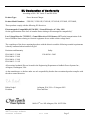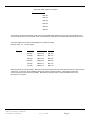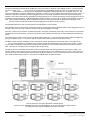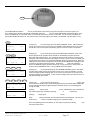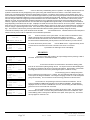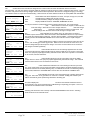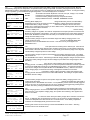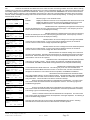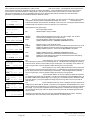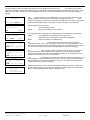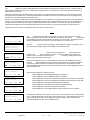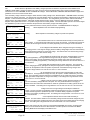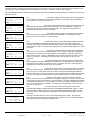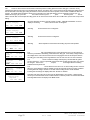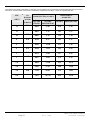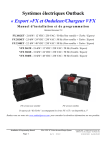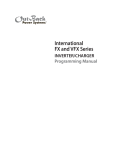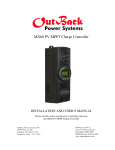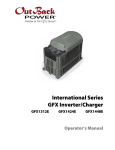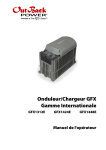Download Outback Power Systems Outback Power Systems Battery Charger User Manual
Transcript
OutBack Power Systems
“Export” FX and VFX Inverter/Charger
Installation and Programming Manual
Document Revision 7.0
FX 2012ET - 2.0 kW / 12 VDC / 230 VAC / 50 Hz
Installation & Programming Manual
Page 1
FX & VFX “E” Series Inverter/Charger System
Rev 7.0
07/02/04
Copyright 2003 OutBack Power Systems, Inc.
19009 62nd Ave NE, Arlington WA 98223 USA
Tel 360 435 6030
Fax 360 435 6019
Installation & Programming Manual
Page 2
FX & VFX “E” Series Inverter/Charger System
Rev 7.0
07/02/04
Copyright 2003 OutBack Power Systems, Inc.
19009 62nd Ave NE, Arlington WA 98223 USA
Tel 360 435 6030
Fax 360 435 6019
TABLE OF CONTENTS
DECLARATION OF CONFORMITY .................................................................................................................................................5
IMPORTANT SAFETY INSTRUCTIONS..........................................................................................................................................6
RATINGS ................................................................................................................................................................................................8
MOUNTING..........................................................................................................................................................................................10
COMPLETE OUTBACK INTEGRATED SYSTEMS .....................................................................................................................11
AC WIRING CONNECTIONS ...........................................................................................................................................................12
INDICATORS / CONTROL WIRING...............................................................................................................................................13
BATTERY - FX CABLING .................................................................................................................................................................14
FX ACCESSORIES ..............................................................................................................................................................................15
HUB COMMUNICATION MANAGER ............................................................................................................................................16
TURBO KIT INFORMATION ...........................................................................................................................................................17
FX SYSTEM CONFIGURATION ......................................................................................................................................................18
START-UP & OPERATION ...............................................................................................................................................................22
BATTERY CHARGING INSTRUCTIONS.......................................................................................................................................23
STACKING INSTRUCTIONS............................................................................................................................................................24
AUTOMATIC GENERATOR START INSTRUCTIONS ...............................................................................................................25
MATE - SYSTEM CONTROLLER AND DISPLAY .......................................................................................................................26
MATE - INVERTER CONTROL .......................................................................................................................................................30
MATE - AC INPUT CONTROL.........................................................................................................................................................31
MATE - MENU MAP...........................................................................................................................................................................32
MATE - SUMMARY SCREEN...........................................................................................................................................................34
MATE - STATUS..................................................................................................................................................................................35
MATE - SETUP ....................................................................................................................................................................................42
MATE - ADVANCED ..........................................................................................................................................................................44
WIRE SIZES .........................................................................................................................................................................................54
WARRANTY ........................................................................................................................................................................................55
REGISTRATION .................................................................................................................................................................................57
Copyright 2003 OutBack Power Systems, Inc.
19009 62nd Ave NE, Arlington WA 98223 USA
Tel 360 435 6030
Fax 360 435 6019
FX & VFX “E” Series Inverter/Charger System
Rev 7.0
07/02/04
Installation & Programming Manual
Page 3
Installation & Programming Manual
Page 4
FX & VFX “E” Series Inverter/Charger System
Rev 7.0
07/02/04
Copyright 2003 OutBack Power Systems, Inc.
19009 62nd Ave NE, Arlington WA 98223 USA
Tel 360 435 6030
Fax 360 435 6019
DECLARATION OF CONFORMITY
EU Declaration of Conformity
According to ISO / IEC Guide 22 and EN 45014
Product Type:
Power Inverter/Charger
Product Model Numbers:
FX2012E, VFX2612E, FX2024E, VFX3024E, FX2348E, VFX3048E,
These products comply with the following EU directives:
Electromagnetic Compatibility 89/336/EEC, “Council Directive of 3 May 1989
On the approximation of the laws of member States relating to Electromagnetic compatibility”
Low Voltage Directive 73/23/EEC, “Council Directive of 19 February 1973 on the harmonization of the
laws of Member States relating to electrical equipment for use within certain voltage limits”
The compliance of the above mentioned products with the directives and the following essential requirements
is hereby confirmed when installed off-grid.
Emissions and Immunity
EN 61000-3-2: 2000
EN 61000-6-3: 2001
EN 61000-6-1: 2001
EN 61000-3-3: 1995
Safety
EN 60950-1: 2002
All associated technical files are located in the Engineering Department at OutBack Power Systems Inc.,
Arlington, Washington, USA.
As the manufacturer we declare under our sole responsibility that the above mentioned product complies with
the above named directives.
Robin Gudgel
President
Arlington, WA, USA 03-August-2003
Place and Date
19009 62nd Ave NE Arlington, WA. 98223 USA
Copyright 2003 OutBack Power Systems, Inc.
19009 62nd Ave NE, Arlington WA 98223 USA
Tel 360 435 6030
Fax 360 435 6019
FX & VFX “E” Series Inverter/Charger System
Rev 7.0
07/02/04
Installation & Programming Manual
Page 5
IMPORTANT SAFETY INSTRUCTIONS
SAVE THESE INSTRUCTIONS!
This manual contains important instructions for the OutBack FX “Export” (or “E”) series inverter/charger system with the software which
allows parallel and 3-phase stacking of multiple units for higher power and/or higher voltage systems.
1
All of the AC field wiring terminals are to be torqued to 30 inch-pounds (equivalent to 2.5 foot-pounds or 3.4 Nm).
Wiring to these terminals must meet requirements of the local electric code. The terminals will accept up to 6AWG (13.3mm2). Use
copper conductors only with insulation rated for 75˚ C. See the AC WIRING CONNECTIONS section of this manual for more
information.
2
Torque the DC connections to 60 inch-pounds (equivalent to 5 foot-pounds or 6.8 Nm). Cables to these terminals must
use a crimp on type ring terminal or compression type lug. Cable must meet the requirements of the National Electrical Code. Use of
large gauge cables {2/0 AWG (68mm2) or 4/0 AWG (107mm2)} or larger is advisable to reduce losses and ensure high performance of
the FX. Cables of too small a gauge can result in poor performance and even damage the FX. Keep the cables together as much as
possible and ensure that both cables pass through the same knockout and conduit fittings to allow the magnetic fields of the cables to
cancel.
3
For equipment grounding hook up, see wiring instructions in this manual. This product is intended to be installed as part of a
permanently grounded electrical system.
4
AC overcurrent protection for all connections must be provided by others as part of the installation.
5
DC battery circuit overcurrent protection must be provided by others as part of the installation.
OutBack offers 100, 175 and 250 amp DC breaker (part number OBDC-XXX) which can be used with the FX. OutBack also offers a
stud mounted fuse which can be connected directly to the positive DC terminal of the FX – it is available in 100, 175 and 250 amp
sizes (part number SMF-XXX) The Stud mounted fuses require a 10mm hole in the battery terminal lug. US lugs are typically 3/8”
diameter. Light filing may be required to insure proper fit of the nut shoulder into the lug hole.
6
The equipment ground on the inverter is marked with this symbol:
7
This inverter has a single phase output. It is marked with this symbol:
8
This inverter puts out a sine wave waveform. It is marked with this symbol:
9
CAUTION: To reduce the risk of fire, connect only to a circuit provided with 30 amp maximum branch-circuit overcurrent
protection.
Installation & Programming Manual
Page 6
FX & VFX “E” Series Inverter/Charger System
Rev 7.0
07/02/04
Copyright 2003 OutBack Power Systems, Inc.
19009 62nd Ave NE, Arlington WA 98223 USA
Tel 360 435 6030
Fax 360 435 6019
IMPORTANT SAFETY INSTRUCTIONS
GENERAL PRECAUTIONS
1.
2.
3.
4.
5.
6.
7.
Before using the FX, read all instructions and cautionary markings on (1) the FX, (2) the batteries and (3) all appropriate sections
of this installation and operation manual.
CAUTION - To reduce risk of injury, charge only deep-cycle lead acid, lead antimony, lead calcium, gel cell or absorbed glass mat
type rechargeable batteries. Other types of batteries may burst, causing personal injury and damage.
The FX is approved for indoor mounting only in any position.
Do not disassemble the FX. Refer servicing to a qualified service center when service or repair is required. Incorrect re-assembly
may result in a risk of electric shock or fire.
To reduce risk of electric shock, disconnect all wiring before attempting any maintenance or cleaning. Turning off the FX may not
reduce this risk. Solar modules may produce hazardous voltages when exposed to light - cover them with opaque material before
servicing any connected equipment.
WARNING - WORKING IN THE VICINITY OF A LEAD ACID BATTERY IS DANGEROUS. BATTERIES GENERATE
EXPLOSIVE GASES DURING NORMAL OPERATION. Provide ventilation to outdoors from the battery compartment. The
battery enclosure should be designed to prevent accumulation and concentration of hydrogen gas in “pockets” at the top of the
enclosure. Vent the battery compartment from the highest point. A sloped lid can also be used to direct the flow of hydrogen to
the vent opening at the highest possible location.
NEVER charge a frozen battery.
8.
No terminals or lugs are required for hook-up of the AC wiring. AC wiring must be copper wire and rated for 75°C or higher.
Battery cables must be rated for 75°C or higher. Crimped and sealed copper ring terminal lugs with a 5/16”-3/8” (8mm-10mm)
hole should be used to connect the battery cables to the DC terminals of this FX. Soldered cable lugs are also acceptable.
9. Torque all AC wiring connections to 30 inch-pounds (equivalent to 2.5 foot-pounds or 3.4 Nm).
10. Torque the DC connections to 60 inch-pounds (equivalent to 5 foot-pounds or 6.8 Nm).
11. Be careful with tools to reduce the risk of dropping metal objects onto batteries. It may short-circuit the batteries or other electrical
parts resulting in fire or explosion.
ADDITIONAL NOTICES
1.
2.
3.
4.
For instructions on mounting, see the MOUNTING section of this manual.
For battery installation and maintenance: read the battery manufacturer's instructions prior to installation and operation.
All installations must comply with local and national electrical codes and standards.
GROUNDING INSTRUCTIONS - This FX should be connected to a grounded, permanent wiring system. For most installations,
the negative battery conductor should be bonded to the grounding system at one (and only one point) in the system. All
installations should comply with national and local codes and ordinances.
PERSONAL PRECAUTIONS WHILE WORKING WITH BATTERIES
1.
2.
3.
4.
5.
6.
7.
8.
9.
Someone should be within range of your voice to come to your aid.
Have plenty of fresh water and soap nearby in case battery acid contacts skin, clothing, or eyes.
Wear complete eye protection. Avoid touching eyes while working near batteries. Wash your hands with soap and water when
done.
If battery acid contacts skin or clothing, wash immediately with soap and water. If acid enters eye, immediately flood eye with
running cool water for at least 15 minutes and get medical attention immediately.
Baking soda neutralizes lead acid battery electrolyte. Keep a supply on hand in the area of the batteries.
NEVER smoke or allow a spark or flame in vicinity of a battery or generator.
Be extra cautious to reduce the risk of dropping a metal tool onto batteries. It could short-circuit the batteries or other electrical
parts that may result in fire or explosion.
Remove personal metal items such as rings, bracelets, necklaces, and watches when working with a battery. A battery can
produce a short-circuit current high enough to weld a ring or the like to metal, causing severe burns.
If a remote or automatic generator start system is used, disable the automatic starting circuit and/or disconnect the generator from
its starting battery while servicing it to prevent starting while servicing.
Copyright 2003 OutBack Power Systems, Inc.
19009 62nd Ave NE, Arlington WA 98223 USA
Tel 360 435 6030
Fax 360 435 6019
FX & VFX “E” Series Inverter/Charger System
Rev 7.0
07/02/04
Installation & Programming Manual
Page 7
RATINGS
MAXIMUM SYSTEM AC VOLTAGE:
Single phase
Parallel stacked
Three Phase
230 VAC at 50 Hz
230 VAC at 50 Hz per AC output leg
230 VAC at 50 Hz per AC output leg (limit three)/400 VAC at 50 Hz between AC output legs
RECOMMENDED DC VOLTAGE RANGE:
12V systems
24V Systems
48V Systems
11 – 16 VDC
22 – 32 VDC
44 – 64 VDC
MAXIMUM DC INPUT CURRENT: 12V units = 600 amps / 24 V units = 300 amps / 48V units = 150 amps
This is the most sustained current the FX will draw when starting very large AC loads. It is not used for sizing the DC
disconnect or selecting DC cable gauge. It is used to select the minimum reasonable battery capacity.
AC INPUT OPERATING VOLTAGE RANGE: 200-260 VAC
Voltages outside of this range may damage AC loads connected to the FX’s AC output.
MAXIMUM AC INPUT CURRENT: 30 amps at 230 VAC 50 Hz
The AC input on the FX supplies power for two separate internal AC circuits – the AC transfer switch and the battery charging
system. The battery charger will “back off” when the combined total of the AC load and the battery charger exceed the
programmed AC input current limit. The FX’s default setting for this parameter is 24 amps.
RECOMMENDED MAXIMUM AC PASS THROUGH CURRENT:
30 amps at 230 VAC 50 Hz for each FX
MAXIMUM AC CURRENT FOR AC BATTERY CHARGER:
FX “E” series: 7 amps AC at 230 VAC maximum
VFX “E” series: 10 amps AC at 230 VAC maximum
Note: Factory settings are 4 amps AC for the Export version.
OPERATING FREQUENCY RANGE:
The FX will accept an AC source within the frequency range of 45 - 55 Hz. Once the FX connects to the AC source, if the
frequency goes outside of the range 45 - 55 Hz, the FX will record a warning. If the frequency of the AC source is outside of
the range of 41-59 Hz, then the FX will drop the AC source.
NOMINAL AC OUTPUT VOLTAGE:
One FX will provide 230 VAC 50 Hz single phase
Two or more FX’s may be parallel stacked for 230 VAC 50 Hz single phase
Three FX’s can be 3-phase stacked for 230/400 VAC 50 Hz
MAXIMUM AC OUTPUT CURRENT:
35 amps Peak (for 160 milliseconds) current limit
Inverter will shut down after 5 seconds of operation in current limit
Installation & Programming Manual
Page 8
FX & VFX “E” Series Inverter/Charger System
Rev 7.0
07/02/04
Copyright 2003 OutBack Power Systems, Inc.
19009 62nd Ave NE, Arlington WA 98223 USA
Tel 360 435 6030
Fax 360 435 6019
RATINGS
MAXIMUM CONTINUOUS OUTPUT POWER: Varies with model number of the inverter:
EXPORT VERSIONS
FX2012ET
2000 VA
FX2024ET
2000 VA
FX2348ET
2300 VA
VFX2612E
2600 VA
VFX3024E
3000 VA
VFX3048E
3000 VA
MAXIMUM AC OUTPUT FAULT CURRENT:
The FX will go into fault if a sustained current draw of 25 amps RMS when operating as an inverter. When passing an AC
source through the FX via the AC transfer switch, the maximum AC output fault current will be determined by the AC source.
NOMINAL DC VOLTAGE OUTPUT:
The last two digits in the model number designate the nominal DC voltage.
Example: FX2324ET – 24V DC Voltage.
MAXIMUM OVERCURRENT PROTECTION AMPACITY:
EXPORT
AMPACITY
DC BREAKER
DC FUSE
FX2012ET
250 amps
OBDC-250
SMF-250
FX2024ET
175 amps
OBDC-175
SMF-175
FX2348ET
100 amps
OBDC-100
SMF-100
VFX2612E
250 amps
OBDC-250
SMF-250
VFX3024E
175 amps
OBDC-175
SMF-175
VFX3048E
175 amps
OBDC-175
SMF-175
OBDC are panel mount circuit breakers. SMF are DC terminal mounted fuses and should always be used in conjuncture with
a disconnect. FX’s used in home installations should use properly sized DC breakers. A DC breaker includes both
overcurrent protection and disconnect capability. SMF fuses are used primarily for marine installations where a DC
disconnect is not required.
Copyright 2003 OutBack Power Systems, Inc.
19009 62nd Ave NE, Arlington WA 98223 USA
Tel 360 435 6030
Fax 360 435 6019
FX & VFX “E” Series Inverter/Charger System
Rev 7.0
07/02/04
Installation & Programming Manual
Page 9
MOUNTING
All OutBack FX’s can be mounted in any position. Better performance will be achieved if it is mounted in a location which allows for air
to circulate around the exterior of the casting. Locating the FX in a cool location will improve the operation and ensure the highest
efficiency and power capacity.
The following drawing provides the mounting and overall dimensions of the FX with the FXA kit (DCC + ACA + DCA) attached. The
first dimension is inches and the second value in parenthesis is the metric value in millimeters.
ACA
DCC
DCA
Depth out from Wall / Height up from Shelf: 11.87 inches (301 mm) / 12.87 INCHES (327mm) with Turbo installed
For installations where the FX may be exposed to water spray, either mount the FX with the base down (shelf mounting) or with the AC
wiring compartment at the bottom (wall mounting). This will minimize the entry of water into the AC wiring compartment.
The FX-ACA can be used to add an AC outlet and one or two of OutBack’s AC rated OBDC circuit breakers (up to 70 amps max).
When these items are added to the FX, it should only be used in an area that is protected from rain.
AC Outlet or
Circuit Breakers
Side view of FX with FXA kit attached. The Turbo Kit adds 1” (25mm) additional height to achieve a total height of 12.87” (327mm)
Installation & Programming Manual
Page 10
FX & VFX “E” Series Inverter/Charger System
Rev 7.0
07/02/04
Copyright 2003 OutBack Power Systems, Inc.
19009 62nd Ave NE, Arlington WA 98223 USA
Tel 360 435 6030
Fax 360 435 6019
COMPLETE OUTBACK INTEGRATED SYSTEMS
Shown below are complete systems of OutBack FX’s for indoor installations. The system with four FX’s is shown mounted to the
OutBack PSMP (Power System Mounting Plate). The PSMP comes with six 1x20mm thread forming screws for attaching FX’s and
breaker boxes. The use of an external toothed star washer (provided) is required on one screw on each piece of equipment in order to
bite through the powder coating and ensure grounding of all metal components. The system with two FX’s is shown mounted to the
smaller OutBack PS2MP (the “2” in PS2MP refers to the maximum number of FX’s that will fit) power system mounting plate.
The mounting plate will typically need to be bolted to the studs in a wall using at least four 1/4” or 5/16” lag bolts 2” long. In addition to
the mounting plate, these installations are also shown with an OutBack PSDC or PS2DC (DC breaker box), PSAC or PS2AC (AC
breaker box), FX-DCA (DC Conduit Adapter), FX-DCC (DC Compartment Cover), and the FX-ACA (AC Compartment Adapter). When
two or more FX’s are installed in close proximity such as in this installation, it may be useful to install one or more 12VDC fans inside
the PSDC that will pressurize the PSDC enclosure – forcing air up through the DC Manifold and down over the external fins. This will
improve the battery charging performance by reducing the possibility of the FX’s limiting the output due to reaching their maximum
allowed temperatures. The AUX outputs of the FX’s can be used to control and power the cooling fans.
These additional components are designed to complete the installation to code while offering flexibility for future expansion.
Installation & Programming Manual
Page 11
FX & VFX “E” Series Inverter/Charger System
Rev 7.0
07/02/04
Copyright 2003 OutBack Power Systems, Inc.
19009 62nd Ave NE, Arlington WA 98223 USA
Tel 360 435 6030
Fax 360 435 6019
AC WIRING CONNECTIONS
The FX system and the other OutBack balance of system components are designed to make it easy to meet any local and national
electrical installation requirements. When used outside of the USA, follow the local installation codes for your country.
If you are not familiar with the local installation codes, you should have the equipment installed by a qualified renewable energy
equipment dealer or electrician. All wiring methods are to be made in accordance with the local electric code.
The FX includes an AC wiring compartment with both a removable cover and AC conduit plate. Depending on the type of installation,
the AC conduit plate may or may not be used.
MATE/HUB Jack
AC Terminal Block
“STATUS” LED’s
BATTERY TEMP Jack
“BATTERY” LED’s
Control Wiring
Terminal Block
The AC terminal block in the AC wiring compartment is designed to accept up to 6 AWG (13.3mm2) wires. A typical installation will use
8 AWG (8.35mm2) THHN type wire. 8 AWG (8.35mm2) is required in order to handle the “Export” model’s maximum input current of 30
amps. All AC wiring connected to the AC terminal block must be rated for at least 75˚ C. Torque all of the set screws on the AC
terminal block to 30 inch-pounds (equivalent to 2.5 foot-pounds or 3.4 Nm).
The AC input should be supplied to the FX through a 30 amp maximum AC branch rated circuit breaker. The AC hot input conductor
(black) should be connected to the AC HOT IN terminal. The AC neutral input conductor (white) may be connected to the AC
NEUTRAL IN terminal or a common Neutral bus. The AC NEUTRAL OUT terminal is common with the AC NEUTRAL IN terminal
within the FX and only one AC neutral connection is required to be connected to the FX if a separate AC neutral bus is installed.
The other three terminals of the AC terminal block are for AC output wiring. The AC HOT OUT terminal is to be connected to the AC
loads through branch rated AC circuit breakers.
Many installations will use the OutBack AC-IOB-30 input/output bypass breaker assembly mounted in the OutBack PSAC or PS2AC.
This bypass assembly allows the user to completely bypass the FX. While in the bypass mode, AC current flows directly from the AC
source (generator or grid) through the bypass breaker and out to the loads. In addition to the AC bypass switch, Outback has separate
AC input breakers. These also need to be turned off. After the FX has been powered down through the DC breaker, the FX can then
be removed for servicing or replacement without loss of AC power to the AC loads of the system.
The AC terminal block includes two terminals labeled CHASSIS GROUND (older FX’s have on of these terminals labeled “Filter
Ground” even though it was never actually filtered). These terminals are connected to each other within the FX. Therefore, it is
necessary to connect only one of these terminals to ground. It should be noted that the grounding lug near the battery terminals may
also be connected to ground.
Installation & Programming Manual
Page 12
FX & VFX “E” Series Inverter/Charger System
Rev 7.0
07/02/04
Copyright 2003 OutBack Power Systems, Inc.
19009 62nd Ave NE, Arlington WA 98223 USA
Tel 360 435 6030
Fax 360 435 6019
INDICATORS / CONTROL WIRING
The AC wiring compartment also encloses the green terminal block used for the low voltage control wiring. This six position terminal
block can be unplugged to make wiring easier and to simplify the removal and reinstallation of an inverter. Two sets of multi-colored
LED indicators are provided to display the operation of the system. One set of three LED’s is provided to indicate the voltage level of
the battery connected to the DC terminals of the FX. This can be useful in troubleshooting the FX. These battery status LED’s operate
at the following voltage levels:
Nominal Battery Voltage
LED Color
12 VDC
24 VDC
48 VDC
Green
12.5 or higher
25.0 or higher
50.0 or higher
Yellow
11.5 to 12.5
23.0 to 25.0
46.0 to 50.0
Red
11.5 or lower
23.0 or lower
46.0 or lower
There is another set of three LED’s which indicates the operation of the FX. These LED’s are active as follows:
LED Color
LED Action
LED Indicates
Green
Solid GREEN
Inverter ON
Flashing GREEN
Search Mode or Slave Power Save
Off
Inverter OFF
Yellow
Solid YELLOW
AC Source is Connected
Flashing YELLOW
AC Input Live – Waiting to Connect to the FX
Off
No AC Input Present
Red
Solid RED
Error – An Error Message will be automatically displayed on the MATE
Flashing RED
Warning – A non-critical fault happened to the FX. The MATE can access this info.
INVERTER ON/OFF
The left two terminals of the green terminal block marked INVERTER and ON/OFF can be used to control the inverter. Connecting the
two terminals together through a switch will allow control of the inverter output if a MATE is not available. A small jumper wire is preinstalled into these two positions of the terminal block and needs to be removed in order to add the external switch. If the FX’s AC
output is off, check that the jumper wire is present and well connected. An installed switch overrides the control provided by the
OutBack MATE – if the switch is set to OFF, the MATE will not be able to turn ON the inverter. Cycling this switch quickly from ON to
OFF and then to ON again puts the inverter into Search mode. Cycling the switch in this fashion again returns the inverter to the ON
mode.
AUXILIARY OUTPUT ( AUX + / AUX - )
The Auxiliary output system uses the AUX + and AUX – terminals and is able to be programmed through the MATE to do a variety of
tasks. The default use for these terminals is to drive one 12-volt fan for external cooling. The power available at these terminals is 12
VDC at 0.7 amps (8.4 watts) maximum. These terminals should not be connected to any type of DC load which has a high inrush
current requirement. The FX includes internal electronic overcurrent protection for this 12 VDC output circuit which auto resets if it is
short circuited. No additional fuses are required. Use the OutBack FX Turbo Kit or DC12-FAN for cooling. For automatic or advanced
generator start functions, the Auxiliary Output can drive a 12V automotive relay for the 2-wire starting circuitry of a generator. OutBack
Power Systems does not support 3-wire start generators; however, a 3-wire to 2-wire conversion kit is available from a different source.
XCT + / XCT These terminals are not operational at this time.
BATTERY TEMP {REMOTE TEMPERATURE SENSOR (RTS)}
The OutBack GFX has a 4 position “phone” RJ-11 modular jack located in the AC compartment for the connection of an optional
external battery temperature sensor, the RTS (sold separately), that allows for automatic adjustment of the battery charging process
based on the temperature of the battery. Battery manufacturers provide recommended charge voltages based on temperatures of 25C
/ 77F. With the RTS attached, the FX adjusts the battery voltage 0.03 volts per degree Celsius for a 12-volt battery bank, 0.06 volts per
degree Celsius for a 24-volt battery bank or 0.12 volts per degree Celsius for a 48-volt battery bank. When a HUB is used, the RTS
must be plugged into the Master FX which must be plugged into port 1 of the HUB. If this is the case, only one RTS is required for all
devices plugged into the HUB. The RTS should be stuck to the side of a battery below the electrolyte level so it can measure the
temperature of the batteries. The wire from the RTS can be folded and routed underneath the transparent gray plastic lexan cover of
the AC wiring compartment to allow connection to the battery. There is a small indentation in the aluminum casting to allow for the wire
to pass without affecting the sealing of the covers. When running additional wires under the smoked lexan cover, it may be required to
snip some lexan away to allow for wire routing. The lexan will not crack when cutting or filing.
MATE / HUB
The 8 position “Ethernet” RJ-45 modular jack allows direct connection of a MATE system controller and display to the FX using
standard CAT5 type cabling. If multiple FX’s or an FX and an MX-60 charge controller are both in the system, an OutBack HUB
communication manager is be required for stacking of the FX’s and for efficient system performance. . The HUB acts similar to a
computer hub to combine the communication signals of the devices together into a networked system. OutBack offers two different
HUB products at this time. The HUB-4 accepts up to four OutBack products and one MATE. The HUB-10 connects up to ten OutBack
products and one MATE.
st
NOTE: Although the HUB has 2 ports for MATE’s only the 1 port is operational.
Copyright 2003 OutBack Power Systems, Inc.
19009 62nd Ave NE, Arlington WA 98223 USA
Tel 360 435 6030
Fax 360 435 6019
FX & VFX “E” Series Inverter/Charger System
Rev 7.0
07/02/04
Installation & Programming Manual
Page 13
BATTERY - FX CABLING
DC BATTERY TERMINALS
The DC terminals are made from solid brass with a stainless steel threaded stud. The threads are M8 x 1.25”. The black terminal is
negative and the red terminal is positive. DO NOT PUT ANY WASHERS BETWEEN THE TERMINAL MOUNTING SURFACE AND
THE ACTUAL BATTERY CABLE LUG. Place the flat washer, lock washer and nut on top of the battery terminal lug. TORQUE TO 60
INCH-POUNDS (5 FOOT-POUNDS OR 6.8 NM) MAXIMUM.
UL listed DC rated circuit breakers are available from OutBack Power Systems with amperages of 100, 175 and 250 amps DC. All of
the OutBack DC breakers come with threaded studs out the back for connection to ring type terminal lugs. ALWAYS INSTALL
BREAKERS OR FUSES WITHIN THE POSITIVE BATTERY CABLE.
OutBack also offers stud mounted fuses (SMF) for non-NEC code installations in 100, 175, and 250 amp sizes.
2
The minimum recommended cable size varies with the DC voltage. FX2012ET installations must use 4/0 AWG (107mm ) cable
2
minimum. VFX3024E, VFX3048E, and FX2024ET installations can use 2/0 AWG (68mm ) cable as long as the distances are short
(less than 10 feet / 3 meters per cable). FX2348ET installations can use #2 AWG (34mm2) cable as long as the distances are short
(less than 10 feet / 3 meters per cable). If longer distances are required, increase the cable size to the next size as a minimum. Keep
the cables together as much as possible for their entire length. Tying or taping the cables together is advisable.
EQUIPMENT GROUND TERMINALS
A set-screw type box lug is provided near the DC terminals to allow the connection of an equipment grounding conductor for the
metallic chassis of the FX. It is located behind the battery negative terminal on the top of the inverter casting. A green ground symbol
marks the location. When mounting a GFX to an OutBack mounting plate (PS2MP), use a star washer under a mounting screw to
provide a good connection to the mounting plate. Connection to the ground terminal is not required.
BATTERY TERMINAL COVERS
The Battery Terminal Covers simply snap on. They are a little brittle, so use some care. Use a flat bladed screw driver blade in the
slots provided on the sides of the battery terminal cover to pry the cap off. If the installation is exposed, DC conduit may be required.
Connection of 2-inch conduit is possible when the FX-DCA and FX-DCC options are added to the FX system. ALWAYS install the
Battery Terminal Covers, even in systems that have an FX-DCC included.
Battery Terminal Covers
Installation & Programming Manual
Page 14
FX & VFX “E” Series Inverter/Charger System
Rev 7.0
07/02/04
Copyright 2003 OutBack Power Systems, Inc.
19009 62nd Ave NE, Arlington WA 98223 USA
Tel 360 435 6030
Fax 360 435 6019
FX ACCESSORIES
FX-ACA (AC CONDUIT ADAPTER)
This plastic box slips into grooves on the AC end of the FX. This adapter extends
the AC wiring compartment to match the PSAC or PS2AC. It also provides more
room for wiring than is available when using the supplied flat knockout plate.
There is a 2-inch TSC cut-out on the plastic box to allow it to be used with the
PSAC or PS2AC disconnect enclosure.
FX-DCA (DC CONDUIT ADAPTER)
The FX-DCA allows the connection of 2-inch TSC conduit to the FX. It fits on the
opposite end of the FX from the AC wiring compartment. The location of the 2inch conduit opening matches the 2-inch knockouts provided in the PSDC or
PS2DC enclosure.
When installing an FX with a PSDC or PS2DC disconnect enclosure, both the
FX-DCA and FX-DCC are required.
FX-DCC (DC COMPARTMENT COVER)
The FX-DCC covers the DC terminal area and allows a space which can be used
to mount other components such as a DC current shunt. The FX-DCC can be
used with or without the FX-DCA.
When installing an FX with a PSDC or PS2DC disconnect enclosure, both the
FX-DCA and FX-DCC are required.
FXA ACCESSORY KIT
The FXA includes all three of these FX accessories in one box.
Copyright 2003 OutBack Power Systems, Inc.
19009 62nd Ave NE, Arlington WA 98223 USA
Tel 360 435 6030
Fax 360 435 6019
FX & VFX “E” Series Inverter/Charger System
Rev 7.0
07/02/04
Installation & Programming Manual
Page 15
HUB COMMUNICATION MANAGER
The HUB communication manager allows the MATE to control and monitor a maximum of ten OutBack products. Currently the HUB
comes in two types. The HUB-4 can connect up to four Outback FX’s, MX-60 MPPT charge controllers or a combination of the two.
The HUB-10 (shown below) can connect up to ten Outback FX’s, MX-60 MPPT charge controllers or a combination of the two. The
FX’s can be operated in a stacked or independent configuration. If the FX’s are to be stacked, the HUB must be part of the system. In
a stacked configuration, the Master FX must be plugged into port #1 of the HUB. The Slave inverters must use the following ports
(example: for 8 inverters and 2 MX-60’s, the Master must be plugged into Port 1, and the seven Slaves must be plugged into Ports 2-8.
The MX-60’s can use Ports 9&10). OutBack MX60 MPPT charge controllers can use any of the remaining ports provided no FX’s are
st
used. Future OutBack products will also be compatible with the HUB. When using the HUB, the MATE must be plugged into the 1
MATE port of the HUB. The MATE must be the last device plugged into the HUB for proper operation. .
The HUB manages both the inter-FX communications and the MATE-FX communication.
When a HUB is used, the RTS (Remote Temperature Sensor) must be plugged into the Master FX which must be plugged into port 1 of
the HUB. If this is the case, only one RTS is required for all devices plugged into the HUB.
When two or more FX’s are stacked in a parallel configuration, the system automatically turns off any excess slave FX’s to save power
and maximize conversion efficiency. This power save system is fully automatic and works with or without the MATE connected to the
system.
On 3-phase systems, there is a limit of one FX per phase (totaling three FX’s). In the future, the HUB will be capable of multiple FX’s
per leg of a 3-phase system. To convert the HUB into 3-phase mode, please read the HUB instruction manual.
st
One MATE system controller and display can be connected to the HUB. Although there are two Mate ports on the HUB, only the 1
Mate port is currently operational. The MATE can be located up to 1000 feet (300 meters) from the HUB / system location. Cabling
from the HUB to the MATE is completed using standard CAT5 type ethernet communication cable with RJ45 modular 8 conductor
jacks. This wiring is considered to be low voltage / limited energy circuitry.
All cabling from the FX and MX60 communication ports to the HUB is made with CAT5 type ethernet communication cabling. The
maximum distance from the HUB-4 to the FX or MX-60 should be less than 10 feet. OutBack includes two 3-foot (1 meter) and two 6foot (2 meter) long CAT5 cables standard with the HUB-4. OutBack includes two 3-foot (1 meter) long and four 6-foot (2 meter) long
CAT5 cables standard with the HUB-10. Check with your OutBack dealer for additional cables.
MATE
MX60
MX60
HUB-10
SLAVE
SLAVE
SLAVE
MASTER
SLAVE
SLAVE
SLAVE
SLAVE
There is a limit of ten FX’s when operated as a stacked system.
A total of up to ten OutBack products plus one MATE displays can be used with a HUB-10 (shown above).
The HUB-4 will only accept four OutBack products plus one MATE.
Installation & Programming Manual
Page 16
FX & VFX “E” Series Inverter/Charger System
Rev 7.0
07/02/04
Copyright 2003 OutBack Power Systems, Inc.
19009 62nd Ave NE, Arlington WA 98223 USA
Tel 360 435 6030
Fax 360 435 6019
TURBO KIT INFORMATION
The Turbo Kit is an addition that can be added to any sealed FX. It is highly recommended in hot climates or for installations that can
use a few hundred watts of extra power. Typically, the Turbo Kit adds 300-500 watts of power to the FX. In hot climates or when the
FX is the primary charging device, the chances of the FX overheating are heightened. When the FX gets to its temperature limits, it will
back off the charging process to avoid overheating (and a shutdown of the FX). The Turbo Kit solves this problem by directing air over
the casting and its fins, thus causing better convection for the FX.
The signal powering the Turbo Kit fan comes from the auxiliary output of the FX. The default setting on the auxiliary output is set to
“CoolFan” which starts the Turbo Kit automatically when the FX starts heating up.
The instructions for adding a Turbo Kit are included with the Turbo Kit. If you are also automatically starting a generator using the
auxiliary output, you can program the auxiliary output to “GenAlert” and parallel the generator start wires with the Turbo Kit wires.
When the generator is running the Turbo Kit is also running. This may seem like a poor solution, but the FX gets hottest when it is
charging. If the paralleling of the generator and the Turbo Kit doesn’t work properly, adding a 470 uF (micro Farad) electrolytic
capacitor (found at your local electronics shop) across the auxiliary output will solve this problem.
Copyright 2003 OutBack Power Systems, Inc.
19009 62nd Ave NE, Arlington WA 98223 USA
Tel 360 435 6030
Fax 360 435 6019
FX & VFX “E” Series Inverter/Charger System
Rev 7.0
07/02/04
Installation & Programming Manual
Page 17
FX SYSTEM CONFIGURATION - SINGLE FX SYSTEM
The FX System Configuration section shows diagrams of some typical system configurations using the “Export” FX. There are
diagrams for a single FX, two FX’s in parallel, four FX’s in parallel, and a 3-phase system. The diagrams show the proper breakers and
wiring for the AC side of the installations as well as connections to the HUB or MATE. Also included is information on the maximum
continuous power of the systems and proper DC breaker sizes. This information is dependent on whether the FX’s are sealed or
vented and on the system’s battery voltage.
Single FX System
The following diagram illustrates a typical single FX installation. For this type of installation, use of OutBack Power Systems PS2
system is recommended. The bypass kit for the PS2 system is an AC-IOB-30 using two CBI breakers with a bypass mechanism.
Please specify CBI breakers when ordering this bypass kit. The single FX system will require an additional CBI 30 amp breaker for the
AC input. Additional breakers can be purchased and installed in the PS2AC if necessary. All AC wiring must handle a capacity of 30
amps AC or more. A single FX system can continuously power 2-3KW of loads depending on which model is used. Connecting more
power than the continuous rating of the FX may cause breakers to trip or the FX to shut off its AC output. A MATE must be connected
to adjust any parameters or to display any meters. Once the FX has been programmed using the MATE, the MATE can be
disconnected. The programming will be saved within the FX’s non-volatile memory even if the FX is completely shut down.
NOTES:
The AC OUTPUT NEUTRAL IS NOT BONDED TO THE CHASSIS OR THE GROUND TERMINAL of the FX system. This connection
is to be made by the installer either in the AC service entrance or within the AC load distribution panel of the electrical system.
The AC input, AC output and DC terminals are isolated from the metal chassis of the FX. Proper grounding of these circuits and the
chassis of the FX is the responsibility of the installer.
Installation & Programming Manual
Page 18
FX & VFX “E” Series Inverter/Charger System
Rev 7.0
07/02/04
Copyright 2003 OutBack Power Systems, Inc.
19009 62nd Ave NE, Arlington WA 98223 USA
Tel 360 435 6030
Fax 360 435 6019
FX SYSTEM CONFIGURATION - PARALLELED DUAL FX SYSTEM
Paralleled Dual FX System
The following diagram illustrates a typical paralleled FX installation using two FX’s. For this type of installation, use of OutBack Power
Systems PS2 system is recommended. The bypass kit for the PS2 system with two FX’s is an AC-IOB-30D using four CBI breakers
with a bypass mechanism. Please specify CBI breakers when ordering this bypass kit. The dual FX system will require two additional
CBI 30 amp breakers for the AC input. Additional breakers can be purchased and installed in the PS2AC if necessary. The AC wiring
from the AC source and to the AC loads must handle 60 amps AC or more. All other AC wiring must handle a capacity of 30 amps AC
or more. This type of FX system can continuously power 4-6KW of loads depending on which model is used. Connecting more power
than the continuous rating of the FX may cause breakers to trip or the FX to shut off its AC output. A HUB and a MATE must be
connected to stack these FX’s in parallel. A MATE (through the HUB if one is needed) must be connected to adjust any parameters or
to display any meters. Once the FX has been programmed using the MATE, the MATE can be disconnected. The programming will be
saved within the FX’s non-volatile memory even if the FX is completely shut down.
The diagram below represents parallel stacking of two FX’s.
Program the top FX as Master (1-2PH MASTER) and the lower FX as an OutBack L1 Slave (OB SLAVE L1)
NOTES:
The AC OUTPUT NEUTRAL IS NOT BONDED TO THE CHASSIS OR THE GROUND TERMINAL of the FX system. This connection
is to be made by the installer either in the AC service entrance or within the AC load distribution panel of the electrical system.
The AC input, AC output and DC terminals are isolated from the metal chassis of the FX. Proper grounding of these circuits and the
chassis of the FX is the responsibility of the installer.
Copyright 2003 OutBack Power Systems, Inc.
19009 62nd Ave NE, Arlington WA 98223 USA
Tel 360 435 6030
Fax 360 435 6019
FX & VFX “E” Series Inverter/Charger System
Rev 7.0
07/02/04
Installation & Programming Manual
Page 19
FX SYSTEM CONFIGURATION - PARALLELED QUAD FX SYSTEM
Paralleled Quad FX System
The following diagram illustrates a typical paralleled FX installation using four FX’s. For this type of installation, use of OutBack Power
Systems PS system is recommended. This FX system will require one AC-IOB-60Q bypass kit. The AC-IOB-60Q bypass kit includes
two QOU 60 amp breakers for the bypass and four 30 amp CBI breakers for the AC outputs. The quad FX system will require four
additional CBI 30 amp breakers for the AC input. Additional breakers can be purchased and installed in the PSAC if necessary. The
AC wiring from the AC source and to the AC loads must handle 120AAC or more. The AC wiring connected to the QUO 60A dual
bypass breakers must handle 60 amps AC or more. All other AC wiring must handle a capacity of 30 amps AC or more. This type of
FX system can continuously power 8-12KW of loads depending on which model is used. Connecting more power than the continuous
rating of the FX may cause breakers to trip or the FX to shut off its AC output. A HUB and a MATE must be connected to stack these
FX’s in parallel. A MATE (through the HUB if one is needed) must be connected to adjust any parameters or to display any meters.
Once the FX has been programmed using the MATE, the MATE can be disconnected. The programming will be saved within the FX’s
non-volatile memory even if the FX is completely shut down.
The diagram below represents parallel stacking of four FX’s.
Program the top FX as Master (1-2PH MASTER) and the three lower FX’s as OutBack L1 Slaves (OB SLAVE L1)
NOTES:
The AC OUTPUT NEUTRAL IS NOT BONDED TO THE CHASSIS OR THE GROUND TERMINAL of the FX system. This connection
is to be made by the installer either in the AC service entrance or within the AC load distribution panel of the electrical system.
The AC input, AC output and DC terminals are isolated from the metal chassis of the FX. Proper grounding of these circuits and the
chassis of the FX is the responsibility of the installer.
Installation & Programming Manual
Page 20
FX & VFX “E” Series Inverter/Charger System
Rev 7.0
07/02/04
Copyright 2003 OutBack Power Systems, Inc.
19009 62nd Ave NE, Arlington WA 98223 USA
Tel 360 435 6030
Fax 360 435 6019
FX SYSTEM CONFIGURATION - 3 PHASE FX SYSTEM
3-Phase FX System
The following diagram illustrates a typical 3-phase FX installation using three FX’s. This system will produce 230VAC per phase and
400VAC from phase to phase. At this time there can only be one FX per phase on a 3-phase system. For this type of installation, use
of OutBack Power Systems PS-3PH system is recommended. This FX system will require six OBDC-30 CBI breakers for the AC input
and AC output and one OBDC-30T CBI breaker for the AC bypass. Additional breakers can be purchased and installed in the PSAC if
necessary. The AC wiring from the AC source and to the AC loads must handle 30 amps AC or more. All other AC wiring must handle
a capacity of 30 amps AC or more. This type of FX system can continuously power 6-9KW of loads depending on which model is used.
Connecting more power than the continuous rating of the FX may cause breakers to trip or the FX to shut off its AC output. A HUB and
a MATE must be connected to stack these FX’s in 3-phase. A MATE (through the HUB if one is needed) must be connected to adjust
any parameters or to display any meters. Once the FX has been programmed using the MATE, the MATE can be disconnected. The
programming will be saved within the FX’s non-volatile memory even if the FX is completely shut down.
Three OutBack FX’s can be stacked in a 3-phase configuration to power loads that require 3-phase power. The diagram below
represents 3-phase stacking of three FX’s.
Program the top FX as Master (3PH MASTER) and the two lower FX’s as 3-phase Slaves (3PH SLAVE)
NOTES:
The AC OUTPUT NEUTRAL IS NOT BONDED TO THE CHASSIS OR THE GROUND TERMINAL of the FX system. This connection
is to be made by the installer either in the AC service entrance or within the AC load distribution panel of the electrical system.
The AC input, AC output and DC terminals are isolated from the metal chassis of the FX. Proper grounding of these circuits and the
chassis of the FX is the responsibility of the installer.
Copyright 2003 OutBack Power Systems, Inc.
19009 62nd Ave NE, Arlington WA 98223 USA
Tel 360 435 6030
Fax 360 435 6019
FX & VFX “E” Series Inverter/Charger System
Rev 7.0
07/02/04
Installation & Programming Manual
Page 21
START-UP & OPERATION
Once the FX system installation is completed, it is time to power the system. Leave the breakers on the AC side in the OFF position
until the FX’s are powered and programmed. Power the FX’s by switching the DC disconnect breakers to the ON position. The LED’s
(Light Emitting Diodes) in the AC compartment of each FX will begin to light. For each FX, one “BATTERY” LED will be lit. This
“BATTERY” LED should be either the green “FULL” LED or yellow “OK” LED. If the red “LOW” LED is lit, check the battery voltage and
the battery-to-FX cabling for reasons why the FX thinks the batteries are low. The other set of “STATUS” LED’s will begin to light. The
red “ERROR” LED may blink a few times, but this is just a symptom of powering the FX. About 5 seconds to 10 seconds after power is
applied, the green “INVERTER” LED will be lit with the “AC IN” and “ERROR” LED’s not lit.
At this point, the FX is producing an AC output voltage. If the user were to connect AC loads to the FX, the FX would use battery power
to power the loads. Before doing this, the programming of the FX should be performed using the MATE. If applicable, this
programming should include choosing the AC input type of grid or generator (generator is the default, see page 42 for more info),
stacking of multiple FX’s (see pages 23 & 50 for more info), adjusting the charging set points using the battery manufacturers
specification (see page 45 for more info), setting the time and the date on the MATE (see MATE manual), and programming of the
Auxiliary output for the function you wish it to perform (see pages 48 & 49 for more info).
The FX system is now ready to perform per your specification. Switch the AC breakers ON with the bypass mechanism switched to
“Normal”. Provided that the AC source to the FX’s is available, the yellow “AC IN” LED in the AC compartment will begin to blink. If the
voltage of the utility grid is within 208 vac to 270 vac and the frequency is within 46 Hz to 54 Hz, the FX will connect to the utility grid.
This process takes about 30 seconds and the “AC IN” LED will stop blinking and stay lit.
When the “AC IN” LED is lit, the AC transfer switch within the FX is activated and the utility grid or generator power is applied to the
loads. At this time the FX will perform a complete charge on the batteries. This charging process will “Bulk” (raise) the battery voltage
until they reach the “Absorb” voltage. The FX will maintain this “Absorb” voltage for the “Absorb Time Period” (default of 1 hour). After
the “Absorb” stage, the FX performs a “Float” charge. It lets the battery voltage drop to the “Float” voltage and it then sustains this
voltage for the “Float Time Period” (default of 1 hour). Once the hour is up, the FX will go into “Silent” mode, essentially not charging.
Installation & Programming Manual
Page 22
FX & VFX “E” Series Inverter/Charger System
Rev 7.0
07/02/04
Copyright 2003 OutBack Power Systems, Inc.
19009 62nd Ave NE, Arlington WA 98223 USA
Tel 360 435 6030
Fax 360 435 6019
BATTERY CHARGING INSTRUCTIONS
Keeping your battery bank healthy is very important. Although a battery bank may last for over 10 years if properly cared for, it can also be ruined in
less than a month if neglected. Since the batteries are the lifeblood of the system and represent a large percentage of the cost to the consumer,
keeping them healthy is necessary.
Battery Charging Set Points
In order to make sure the batteries stay healthy, they must never be discharged too much and should be regularly charged back to
near-full capacity. (Full capacity is only achieved by equalizing the batteries. Check with the battery manufacturer to see how often
your batteries should be equalized.) It is necessary for the system operator to gather some information from the battery manufacturer.
This information should include the following…
•
The ‘Absorb’ Voltage
•
The ‘Float’ Voltage
•
The ‘Equalize’ Voltage
•
The Recommended Depth of Discharge (DOD) of the batteries
These ‘Absorb’, ‘Float’, and ‘Equalize’ voltage set points should be programmed into the FX through the MATE (see page 46).
Programming the ‘Absorb Time Limit’ is tougher and requires some experimenting and calculations. We will be assuming that the
generator or the utility grid will be the only device charging the batteries. A general rule for knowing when the batteries are fully
charged and the absorption cycle can be stopped is the formula C/40. C is your battery bank capacity which you divide by 40. So, take
the total amp-hour capacity of the batteries and divide it by 40. The resulting number is the ‘DC current’ at which the batteries are fully
charged. Write this number down. Next, divide the ‘DC Current’ by the number of FX’s that will be charging the batteries. This is your
new ‘DC Current’. Next, do a calculation to find the ‘AC Current’ needed to produce this ‘DC Current’ by following this formula…
AC Current =
(DC Current) x (Absorb Voltage)
(AC Input Voltage)
(Round this number down to the nearest integer)
Next, through the MATE, follow the path MAIN / ADV / (any button) / PASSWORD (141) / FX / CHGR / DOWN / DOWN. The screen
should show “Absorb Time Limit’. Set this value arbitrarily high, say 4 hours.
To set the correct time in the ‘Absorb Time Limit’ the user must perform the following experiment on the system. First, the user should
discharge the batteries to the recommended depth of discharge and then connect the AC input to all FX’s charging the batteries and let
the FX’s charge the batteries. The user must carefully watch for when the FX’s reaches the ‘Absorb Setpoint’ voltage and record the
current time. Next, the user should watch the ‘Charger Current’ screen found by following the path MAIN / STATUS / FX / METER and
pressing DOWN four times. When the value on the screen matches the ‘AC Current’ value that was calculated, then again record the
current time. The appropriate ‘Absorb Time Limit’ for the system is the difference between these two times (round this value up if
necessary). Follow the path MAIN / ADV / (any button) / PASSWORD (141) / FX / CHGR / DOWN / DOWN to get to the ‘Absorb Time
Limit’ screen and use the INC or DEC buttons to adjust the value. If there is another source (solar, wind, hydro, etc.) charging the
batteries, then the ‘Absorb Time Limit’ can be reduced. It is up to the user to decide or the System Design Specialist to set the ‘Absorb
Time Limit’ if this is the case.
Battery Charging Operation
The FX’s battery charger includes five stages. The first stage, BULK, raises the battery voltage to the ‘Absorb Setpoint’. The second
stage, ABSORB, sustains the battery voltage at the ‘Absorb Setpoint’ for the ‘Absorb Time Limit’. The charger then goes into the third
stage, SILENT mode (no charging), until the battery voltage drops to the ‘Float Setpoint’. This fourth stage, FLOAT, sustains this
battery voltage for the ‘Float Time Period’. The charger then goes into ‘Silent’ mode again until the battery voltage drops to the ‘Refloat
Setpoint’. This fifth stage, REFLOAT, will start another FLOAT charge. There are additional screens for “Equalize Setpoint’ and
‘Equalize Time Period’. An equalize charge must be manually started and should be performed once every three months. The time
limits that it spends in the various stages are adjustable to provide control and maximize the performance of the battery charger and
battery system.
Copyright 2003 OutBack Power Systems, Inc.
19009 62nd Ave NE, Arlington WA 98223 USA
Tel 360 435 6030
Fax 360 435 6019
FX & VFX “E” Series Inverter/Charger System
Rev 7.0
07/02/04
Installation & Programming Manual
Page 23
STACKING INSTRUCTIONS
HOW TO FIND THE STACKING MENU-ADV/PASSWORD/FX/PG2/PG3/STACK (Read the MATE portion of this manual for more info)
***For 3-phase stacking a jumper must be set to the 3-ph position in the HUB. See HUB manual for further information.
STACK PHASE
Stack phase establishes which FX is the master and which FX’s follow the master’s commands. Select the stack phase that suits your
system whether it’s a parallel 230 vac, or 3-phase 230/400 vac system.
1-2 PH MASTER
1-2 PH MASTER is used for stand alone FX units OR as the MASTER of a single phase system. Set the stack phase of the FX you
want as the master to “1-2 PH Master” (default) and make sure it is in port 1 of the HUB. The “1-2PH MASTER” FX is always
considered to be the L1 phase where the hot AC lines are colored black.
CLASSIC SLAVE
Not recommended for “EXPORT” FX’s.
OB SLAVE L1
Set the stack phase of the FX you want as the slave to “OB Slave L1” and make sure it is in port 2 or higher of the HUB. OB Slave L1
is used for FX’s that run in parallel with the master. The “OB SLAVE L1” FX is considered L1 phase where the hot AC lines are colored
black.
OB SLAVE L2
Not recommended for “EXPORT” FX’s.
3PH MASTER
Set the stack phase of the FX you want as the master to “3PH Master” and make sure it is in port 1 of the HUB. 3-phase systems have
a maximum of 3 inverters (one master and two slaves). Each FX acts independently and cannot help out other phases. The HUB has
a jumper on it that needs to be changed for 3-phase stacking. The “3PH MASTER” FX is considered phase A where the hot AC lines
are colored black.
3PH SLAVE
Set the stack phase of the two FX’s you want as the slaves to “3PH SLAVE” and make sure they are in ports 2 and 3 of the HUB.
There are no selections within the MATE to differentiate between phase B or phase C. When you set the jumper in the HUB for 3phase, the HUB tells each slave which phase they are. The“3PH SLAVE” on HUB port 2 is considered phase B where the hot AC lines
are colored red. The “3PH SLAVE” on HUB port 3 is considered phase C where the hot AC lines are colored blue.
Stack Phase Mate Label
What it means
0
1-2 PH Master
I am the master!!! Put me in port 1 of the hub
1
Classic Slave
Not recommended for “EXPORT” FX’s.
2
OB Slave L1
In parallel with the master.
3
OB Slave L2
Not recommended for “EXPORT” FX’s.
4
3PH Master
I am the master in a 3 phase system!! Put me in port 1 of the HUB and switch the jumper in the HUB.
5
3PH Slave
1st slave (port 2 of hub) 120 degrees out of phase of master. 2nd slave (port 3 of hub) 120 degrees
out of phase of first slave.
POWER SAVE LEVEL MASTER ADJUST ONLY
Read “power save level slave adjust only” first!
POWER SAVE LEVEL SLAVE ADJUST ONLY
In OutBack Stacking, slave FX’s can go to sleep (turn off their outputs) when the AC loads are low. Sometimes, half of the FX’s need
to be running because half of your appliances are on. How does the master FX know how many slave FX’s and which ones to turn on
for the proper load? All the slave FX’s get assigned a rank from 1 to 7. If the master sees more than 5 amps AC of load, it asks for
help from the 1st ranking slave. At this time, because there are two FX’s on, the load for each FX will be about 2.5 amps AC. The two
FX’s are sharing the load equally. If the load increases and reaches 5 amps AC to the master (10 amps AC total), the master will ask
nd
nd
for help from the 2 ranking slave. The 2 slave turns on and now 3 FX’s are sharing the load (about 3.5 amps AC each and about 10
amps AC total). By ranking the slave FX’s, the master can control the flow of the system and keep idle power (the current draw of the
FX) to a minimum. The way to rank the slaves is called “power save level slave adjust only”. The number you program for each FX is
the slave rank and the master will know which FX to turn on next.
POWER SAVE LEVEL MASTER ADJUST ONLY
This setting is a manual selection of what slave FX’s you want on. From the factory the setting is zero and no slaves will be on until the
master needs help. If you set this number to 1, the 1st ranking slave (power save level slave adjust only – 1) will be on regardless of the
loads on the system. If you set this number to 2, the 1st and 2nd ranking slave (power save level slave adjust only - 2) will be on. I think
you get the picture. Up to rank 7 can be selected. Remember that if you set this number, your idle power can’t go as low as possible.
“Power save level master adjust only” is useful when you’re working out in the shop and you want everyone helping out before the
master asks for them. It is also used to test the “Power Save Level Slave Adjust Only” programming when first setting up the system to
make sure that all the FX’s are stacked properly.
Installation & Programming Manual
Page 24
FX & VFX “E” Series Inverter/Charger System
Rev 7.0
07/02/04
Copyright 2003 OutBack Power Systems, Inc.
19009 62nd Ave NE, Arlington WA 98223 USA
Tel 360 435 6030
Fax 360 435 6019
AUTOMATIC GENERATOR START INSTRUCTIONS
The Aux output of the FX can be programmed to start a 2-wire gas or diesel generator automatically when the batteries need charging.
If you wish to use this option, follow the instructions below.
Starting from the main menu, press the <ADV> button to get into the advanced menu (see page 43 for the “password”). From the
Advanced menu press the <PG2> button then the <PG3> button, then the <AUX> button to get into the auxiliary output options. The
first menu that comes up is the “aux output control” which tells the FX to keep the aux output off, on, or automatically do what the
auxiliary output function is. In this case we want to keep the default setting on “AUTO”.
Press the <DOWN> button to get into the “aux output function” menu. This is the menu where we tell the auxiliary output what function
we want it to be. In this case we want it to start a generator. The default setting is “CoolFan” so press the <DEC> button 3 times so the
display reads “GenAlert”. Now that the function is set to start a 2-wire start generator, the start and stop parameters need to be set.
Press the <DOWN> button to get into the “genalert on setpoint” menu. This menu adjusts the battery voltage set point to where you
want the generator to start at. The default setting is 11, 22, or 44 volts (depending on your FX) which you can adjust. Press the <INC>
or <DEC> buttons to change this setting.
Press the <DOWN> button to get into the “genalert on delay” menu. This menu adjusts the time you will allow the battery to be at the
“genalert on setpoint” before starting the generator. The default setting is 4 minutes at the “genalert on setpoint” and the generator will
start. Press the <INC> or <DEC> buttons to change this setting.
Next, you want to stop the generator at some point so you also need to set that value. Press the <DOWN> button to get into the
“genalert off setpoint” menu. This menu adjusts the battery voltage set point to where you want to stop the generator. The default
setting is 14, 28, or 56 volts (depending on your FX) which you can adjust. Press the <INC> or <DEC> buttons to change this setting.
Press the <DOWN> button to get into the “genalert off delay” menu. This menu adjusts the time you will allow the battery to be at the
“genalert off setpoint” before stopping the generator. The default setting is 9 minutes at the “genalert off setpoint” and the generator will
stop. Press the <INC> or <DEC> buttons to change this setting.
Even though you have set the off function for the generator, there are two other ways that the auxiliary output can stop the generator. If
the charger settings of the FX reach float or silent mode, that overrides the “genalert off setpoint” because the FX figures that the
batteries are charged. The generator will turn off based on whatever comes first, genalert off, float, or silent. If you want to stop the
generator based on float or silent, extend the “genalert off delay” beyond what is capable of the charger to achieve.
The following schematic shows how to hook up a relay that interfaces with the 2-wire start generator. 3-wire start generators require an
adapter like the Atkinson GSCM available at: www.atkinsonelectronics.com.
Copyright 2003 OutBack Power Systems, Inc.
19009 62nd Ave NE, Arlington WA 98223 USA
Tel 360 435 6030
Fax 360 435 6019
FX & VFX “E” Series Inverter/Charger System
Rev 7.0
07/02/04
Installation & Programming Manual
Page 25
MATE - SYSTEM CONTROLLER AND DISPLAY
System Controller and Display
The OutBack MATE system controller and display allows you to program, control, and monitor the operation of one or more FX’s as
well as the MX60 MPPT charge controller.
When connecting a MATE to more than one product is required, a HUB-4 or HUB-10 communication manager must be included in the
system. The MATE can be located up to 1000 feet (305 meters) from the FX system using standard 8 conductor CAT5 type
communication cabling. This wiring is considered to be a low voltage / limited energy circuit.
The MATE can be used to program the FX and then removed. All of the settings in the FX are stored in non-volatile memory inside of
the FX itself - the battery can be removed from the FX and the settings will not be lost.
The MATE also allows for monitoring and control of the FX system’s operation. Some of the more advanced system operating modes
(such as the HIGH BATTERY TRANSFER (HBX) function or the ADVANCED GENERATOR START (AGS) function) requires that a
MATE be connected to the FX system all of the time.
The operating software used in the MATE is upgradeable to allow for the addition of new features to existing systems. It can be easily
removed and exchanged by the system user – there is a single CAT5 RJ45 modular connection.
The MATE also includes an RS-232 PC serial communication port to allow monitoring and remote modem access of the system via
phone or internet. This PC software is currently being developed by third party companies and will soon be offered as an option
through your OutBack Power Systems dealer. Tracking software is available at www.RightHandEng.com/OutBack.
Outback Power Systems currently offers five different versions of the MATE.
MATE: Basic MATE with an oval encasing (shown below). The casing is white in color. This option includes an RS-232 port.
MATE B: Basic MATE with an oval encasing. The casing is black in color. This option includes an RS-232 port.
MATE 2: Black flush mount version of the MATE shown below. This option includes an RS-232 port.
MATE 2M: Black flush mount version with a simplified menu structure designed specifically for the Mobile market. No RS-232 access.
MATE 2M-232: Same as MATE2M but with the RS-232 port accessible.
OutBack MATE System Controllers
“MATE” “MATE B”
Installation & Programming Manual
Page 26
“MATE 2” “MATE 2M” “MATE 2M-232”
FX & VFX “E” Series Inverter/Charger System
Rev 7.0
07/02/04
Copyright 2003 OutBack Power Systems, Inc.
19009 62nd Ave NE, Arlington WA 98223 USA
Tel 360 435 6030
Fax 360 435 6019
MATE - SYSTEM CONTROLLER AND DISPLAY
OutBack MATE
System Controller and Display
Inverter
LED Indicator
(green)
AC Input
LED Indicator
(yellow)
Dedicated
Inverter
Control
“HOT” Key
Dedicated
AC Input
Control
“HOT” Key
Variable “Soft” Keys
Each one of the soft keys corresponds to a word
on the bottom line of the LCD display
The menu system displayed on the MATE will vary depending on the software version that the MATE was
programmed with at the time of manufacturing or during its last software upgrade. For your particular menu system,
consult your MATE manual.
The following pages show the portion of the menu structure that relates to the FX. Most of the menu will be
consistent no matter what type of FX you have purchased. The MATE displays that follow are from the most current
MATE being sold by OutBack Power Systems.
The DC voltage values (the letters “vdc” usually follow these values) shown in the following MATE displays will be the
default values for a 12V version of the “Export” FX. For the 24V version, multiply these values by 2. For the 48V
version, multiply these values by 4. This multiplication process includes the incremental values (when changing a
voltage setting you will use the ‘increment’ (INC) or decrement (DEC) buttons). For example, for a 12V FX the
increment value is 0.1V. A 24V FX has an incremental value of 0.2V and a 48V FX has an incremental value of 0.4V.
All values displayed in the “Setup” and “Advanced” menus are the default values unless otherwise stated.
For “M” versions of the MATE (example: MATE 2”M”), only the “Status” and “Advanced” menus are the same as non“M” versions of the MATE. If you are using an “M” version of the MATE, please consult the MATE manual for proper
navigation and screen information.
Copyright 2003 OutBack Power Systems, Inc.
19009 62nd Ave NE, Arlington WA 98223 USA
Tel 360 435 6030
Fax 360 435 6019
FX & VFX “E” Series Inverter/Charger System
Rev 7.0
07/02/04
Installation & Programming Manual
Page 27
MATE - SYSTEM CONTROLLER AND DISPLAY
This section of the manual will cover how to use the buttons on the MATE to navigate the menus.
NOTE: The menu system displayed on the MATE will vary depending on the software version that the MATE was
programmed with at the time of manufacturing or during its last software upgrade.
Menu Structure
MAIN MENU
STATUS
The OutBack MATE uses a branching menu structure to display various
OutBack products operation modes and status. The menus are divided by
product type and are categorized by type of setting or by information being
displayed.
An example of the menu structure is shown to the right. All the screens that
show AC meters are grouped together in one menu tree allowing the user to
find the required meter with a minimum of button presses.
The top line of the MATE display will show the ‘path’ to the current menu; in
this example it is STATUS/FX/METERS.
SETUP
MX
FX
METERS
BATTERY
OUTPUT
VOLTAGE
INPUT
VOLTAGE
INVERTER
CURRENT
STATUS/FX/METERS--------output
230 vac
voltage
DOWN UP TOP PORT
Mate Buttons
Top Line
2nd Line
3rd Line
SETUP/FX/INPUT---P00
ac transfer
GEN
control
DOWN GRID GEN PORT
Bottom Line
The MATE uses a six button user interface to navigate the menus and to change set points of various OutBack products.
Two buttons are dedicated to the FX and are labeled AC IN and INV. These buttons are special in that they can be pressed at any time
anywhere in the MATE menu structure, and they take you to the same screens. For this reason they are referred to as ‘hot’ keys. Many
common functions that need to be accessed often are found under the AC IN and INV button.
The four lower buttons under the LCD are called ‘soft’ keys and are used for navigating around the menus and changing values. Each
‘soft’ key has various functions dependent on the label directly above it on the lower line of the LCD.
nd
rd
The top line on the MATE usually displays the path or location of where you are in the menu system. The 2 and 3 lines of the MATE
usually give you a description of what meter is being displayed or what parameter is currently set in the MATE. The bottom line on the
MATE is almost exclusively used for labels to the four soft keys below. Each button below the bottom line of the MATE’s display
corresponds to the word directly above it.
This manual will denote soft key button presses as <BUTTON>, where BUTTON corresponds with the label displayed on the screen
directly above the soft key.
NOTE: Pressing the left two buttons simultaneously from anywhere
in the menu will return you to the MAIN menu screen.
Installation & Programming Manual
Page 28
FX & VFX “E” Series Inverter/Charger System
Rev 7.0
07/02/04
Copyright 2003 OutBack Power Systems, Inc.
19009 62nd Ave NE, Arlington WA 98223 USA
Tel 360 435 6030
Fax 360 435 6019
MATE - SYSTEM CONTROLLER AND DISPLAY
‘SOFT’ Keys
The four buttons under the LCD are referred to as the ‘soft’ keys. Their operation is dependent on what their label says. The label is the
word on the bottom line of the LCD directly above the button.
Soft keys used to navigate the menus are commonly labeled <UP>, <DOWN>, <NEXT>, <BACK>, or <TOP>.
Soft keys that change settings are labeled either with the change they will make, such as : <OFF>, <AUTO>, and <ON>, or if there are
more than a couple values that the setting can be changed to, <INC> and <DEC> are used to mean increase and decrease,
respectively.
SETUP/FX/INPUT---P00
ac transfer
GEN
control
DOWN GRID GEN PORT
In this example, pressing <DOWN> will take you to the next set point screen in
the SETUP/FX/INPUT menu.
SETUP/FX/INPUT---P00
Input setup
completed
TOP SETUP MAIN
In this example, pressing <TOP> will take you to the first screen in the
SETUP/FX/INPUT menu. <SETUP> will return you to the SETUP/FX screen,
and <MAIN> will take you back to the Main screen.
SETUP/FX/INPUT---P00
ac transfer
GEN
control
DOWN GRID GEN PORT
In this example, pressing <GRID> will change the FX AC transfer control to
GRID mode. Conversely, pressing <GEN> will change the FX AC transfer
control to GEN mode.
SETUP/FX/INPUT---P00
ac1/grid
24.0 aac
limit
DOWN INC DEC PORT
In this example, pressing <INC> or <DEC> will change the numerical value of
the ac1/grid limit setting.
ADV/FX/AUX-------P00
aux output
CoolFan
function
DOWN INC DEC PORT
In this example, there are multiple operating modes for the aux output function.
Pressing <INC> or <DEC> will cycle through the available modes.
Copyright 2003 OutBack Power Systems, Inc.
19009 62nd Ave NE, Arlington WA 98223 USA
Tel 360 435 6030
Fax 360 435 6019
FX & VFX “E” Series Inverter/Charger System
Rev 7.0
07/02/04
Installation & Programming Manual
Page 29
MATE - INVERTER CONTROL
INV
Inverter Control
The OutBack MATE includes an INV “hot” key to allow direct control of the inverter from anywhere in the menu system. The INV key is
located on the right side of the MATE LCD display. Pressing the INV key takes you to the INVERTER CONTROL menu shown below.
A green LED indicator is located above the INV key which flashes when the inverter is either in the search or power save modes and is
on continuously when full AC output voltage is available from the FX. When the inverter is turned off the green LED will not be
illuminated.
INV
INVERTER CONTROL
currently:
ON
OFF
OK
SRCH
ON
Pressing the INV key once brings up the INVERTER CONTROL screen. To turn the inverter
ON, press the key located below the word <ON>. Selecting <SRCH> will cause the inverter to
begin operating in the search mode as long as the AC load connected is smaller than allowed by
the programming of the search function. Selecting <OFF> turns off the inverters AC output
signal.
Select <OK> to return to the point in the menu system from where you entered the INVERTER
CONTROL screen.
Installation & Programming Manual
Page 30
FX & VFX “E” Series Inverter/Charger System
Rev 7.0
07/02/04
Copyright 2003 OutBack Power Systems, Inc.
19009 62nd Ave NE, Arlington WA 98223 USA
Tel 360 435 6030
Fax 360 435 6019
MATE - AC INPUT CONTROL
AC IN
AC Input Control
The OutBack MATE includes a AC IN “hot” key to allow direct control of the AC input from anywhere in the menu system. The AC IN
key is located on the left side of the MATE’s LCD display. Above the AC IN key is a yellow LED indicator which flashes when an AC
source is available but not connected, and is on continuously when the AC source is connected. If no AC source is available, the
yellow LED indicator will remain off. The screens shown on this page apply to the “MATE”, the “MATE B”, and the “MATE 2” only.
AC IN
Pressing the AC IN key once brings up the AC INPUT CONTROL screen. USE enables the
inverter to connect to the AC source when it is available. DROP disconnects the AC source
but will allow it to be reconnected if the battery gets too low or the inverter is overloaded.
AC INPUT CONTROL
currently:
USE
DROP
USE
AC IN
AC IN
OK
GEN START CONTROL
currently:
MAN-OFF
OFF
AUTO
AC IN
ON
AC IN
OK
AC IN
CHARGER CONTROL
currently:
OFF
AUTO
AC IN
AC IN
AUTO
OK
AC IN
EQ
Pressing the AC IN key a third time brings up the CHARGER CONTROL screen. This allows
operation of the battery charger to be preset for when an AC source is available. In AUTO
mode the charger will start charging when an AC source connects to the FX or when the FX
decides the batteries need charging. In OFF mode the charger stays off but the AC source is
still passed through to the loads.
AC IN
CHARGER MODE CONTROL
global charger mode
BULK
Pressing the AC IN key a second time brings up the GEN START CONTROL screen. This
allows operation of the generator either manually or automatically using the Advanced
Generator Start (AGS) functions. The generators starting circuitry must be connected to the
AUX ports of the control terminal block (see pages 12 & 13) to use this screen to manually turn
the generator ON or OFF or to let the FX automatically perform the AGS functions. When the
AGS functions have not been programmed, the screen will show MAN-OFF indicating that the
generator is controlled manually and is OFF. Pressing the <ON> button will change the
screen into MAN-ON and the generator will turn ON. To put this screen in AUTO mode, you
must access the AGS SETUP menu. See your MATE manual for details.
OK
Pressing the AC IN key a fourth time brings up the CHARGER MODE CONTROL screen. This
screen allows the MATE to issue system wide (global) charger commands. Both OutBack MX
and FX products will respond to global charger commands if they are connected together
through the HUB.
Pressing <BULK> brings up the BULK CONTROL screen, it will allow the user to start and/or
stop a bulk charge cycle manually by pressing <START> or <STOP> respectively.
BULK CONTROL
Pressing <EQ> brings up the EQUALIZE CONTROL screen.
START
STOP
OK
When <START> has been selected, two informational screens are displayed. The user then
must answer <YES> before an equalize charging cycle is allowed to begin.
Once the equalizing process has started, you can stop it at anytime by selecting <STOP> from
this same control screen.
Copyright 2003 OutBack Power Systems, Inc.
19009 62nd Ave NE, Arlington WA 98223 USA
Tel 360 435 6030
Fax 360 435 6019
FX & VFX “E” Series Inverter/Charger System
Rev 7.0
07/02/04
Installation & Programming Manual
Page 31
MATE - MENU MAP
Installation & Programming Manual
Page 32
FX & VFX “E” Series Inverter/Charger System
Rev 7.0
07/02/04
Copyright 2003 OutBack Power Systems, Inc.
19009 62nd Ave NE, Arlington WA 98223 USA
Tel 360 435 6030
Fax 360 435 6019
MATE - MENU MAP
Copyright 2003 OutBack Power Systems, Inc.
19009 62nd Ave NE, Arlington WA 98223 USA
Tel 360 435 6030
Fax 360 435 6019
FX & VFX “E” Series Inverter/Charger System
Rev 7.0
07/02/04
Installation & Programming Manual
Page 33
MATE - SUMMARY SCREEN
Summary Screen
The OutBack MATE includes a SUMMARY screen to allow easy understanding of the FX operation. The display uses both words and
symbols to show what currently is happening in the system, along with a limited amount of numbers. This makes it easier for the
system user to understand where the power is flowing within the system. The first line of the summary screen displays “DCÅÆAC”
and is measured in kilowatts (kW). This is to indicate the approximate AC power that is being both produced and consumed by all the
FX’s connected to the MATE (multiple FX’s can be connected to one MATE through the HUB). Basically, it shows how much work the
FX’s are doing and relates to energy being transferred between the FX’s and the batteries. The second line of the summary screen
displays ”AC Load” and has a light bulb symbol that appears for every 500 watts of power per FX that is being delivered to the AC
loads (so 1 light bulb equals 1kW when two FX’s are used with a single MATE through the HUB). The third line displays four different
things depending of the status of the AC input. It displays “No ACIN” when the FX doesn’t sense an AC source present. It displays “AC
Drop” when an AC source is present but not connected. It displays “Buying” when an AC source is connected and the FX is using the
source to charge or pass-through to the loads. In the third line, the symbol used to denote 500 watts or power per inverter is a dollar
sign. The fourth line of the summary screen provides information about the battery (limited to battery voltage at this time).
To access the summary screen, press the button under the label <SUM> from the MAIN screen. Included below are some examples of
different summary screens with an explanation of the information represented.
MAIN---------------6:54:42P
SUM STATUS SETUP ADV
↓
DCÅÆAC . . . 0.0kW
AC Load . . . . . .
No ACIN . . . . . .
Battery
12.8V
The MAIN screen is where the menu system starts. The four words in the bottom line of the
display correspond to the four buttons located below the display. The word in BOLD on the
bottom line indicates the selection used to advance the display to the next screen. Pressing
the left two buttons simultaneously from anywhere in the menu will return you to this screen.
To access the summary screen, select SUM from the MAIN screen. A typical summary screen
is shown here for a FX when the inverter is off and no AC source is connected.
The BATTERY VOLTAGE is provided in the lower right corner of the display.
EXAMPLES
DCÅÆAC >>> . 1.4kW
AC Load ☼☼☼ . . . .
No ACIN . . . . . .
Battery
12.1V
INVERTING: The FX is inverting and producing AC output voltage which is powering 1.4kW of
AC loads. No AC source is connected to the FX.
DCÅÆAC . . .
AC Load ☼☼ . .
Buying $$ . .
Battery
PASS-THROUGH: An AC source has been connected and the AC loads are drawing power
from the AC source that is passing through the FX. The top line shows 0.0 kW indicating that
the charger is in SILENT mode and is not charging the batteries. Approximately 1.0 kW loads
are being powered from the AC source (assuming the system consists of one FX).
0.0kW
. . .
. . .
12.6V
DCÅÆAC >>> . 1.7kW
AC Load ☼ . . . . .
Buying $$$$. . . .
Battery
13.4V
BUYING (CHARGING & PASS-THROUGH): The FX is buying (four $ ≈ 2.0kW) more power
than it is delivering to the loads (one ☼ ≈ 0.5kW). This is an indication that the FX is using the
excess power to charge the batteries. The charger is charging at a rate of 1.7 kW of AC power
going into the battery. The AC loads are low and are being powered from the AC source.
DCÅÆAC >>>>> 2.5kW
AC Load ☼☼☼☼☼ . . .
AC Drop . . . . . .
Battery
12.3V
AC DROP: The inverter is on and powering 2.5 kW of AC load from the batteries. The AC
source is available but DROP was selected in the AC INPUT CONTROL. This will also be
displayed when an AC source is available but not in use, such as during the initial time delay
period once an AC source has been connected.
DCÅÆAC >>>>
2.2kW
AC Load ☼ . . . . .
Selling $$$ . . . .
Battery
13.4V
SELLING: The FX is selling power back to the utility grid at about 1.5kW. It is also supplying
about 0.5kW of AC loads. The FX is taking about 2.2kW of power from the batteries. This
excess battery power is coming from a different source (solar, wind, hydro, etc). This screen
will only appear on “Grid-Tie” FX’s.
Installation & Programming Manual
Page 34
FX & VFX “E” Series Inverter/Charger System
Rev 7.0
07/02/04
Copyright 2003 OutBack Power Systems, Inc.
19009 62nd Ave NE, Arlington WA 98223 USA
Tel 360 435 6030
Fax 360 435 6019
MATE - STATUS / MODES
The STATUS screens allow the system user to check the operation of the FX system. Both AC voltage and AC current meters are
provided to enable monitoring, adjustment and troubleshooting of the system operation.
The MODES section lets the user view and change the various modes for a specific FX by pressing the PORT to access a specific FX.
The modes include inverter, ac in, charger, auxiliary, and equalize. The operation of these modes can be changed by selecting the
CHANGE MODE option on the screen. This is helpful if the user wishes to quickly enable or disable a particular function of a specific
FX if necessary.
MAIN---------------6:54:42P
SUM STATUS SETUP ADV
↓
STATUS-------------choose product:
FX
MX
↓
STATUS/FX/PAGE1---choose category:
MODES METER BATT PG2
↓
STATUS/FX/MODE--P00
inv control:
ON
CHANGE
DOWN STAT MODE PORT
↓
STATUS/FX/MODE--P00
ac in control:
USE
CHANGE
DOWN UP MODE PORT
↓
STATUS/FX/MODE--P00
chr control:
AUTO
CHANGE
DOWN UP MODE PORT
↓
STATUS/FX/MODE--P00
aux control:
AUTO
CHANGE
DOWN UP MODE PORT
↓
STATUS/FX/MODE--P00
eq enabled:
No
CHANGE
UP MODE PORT
The MAIN screen is where the menu system starts. The four words in the bottom line of the display
correspond to the four buttons located below the display. The word in BOLD on the bottom line
indicates the selection used to advance the display to the next screen. Pressing the left two buttons
simultaneously from anywhere in the menu will return you to this screen.
Selecting <STATUS> allows selection of the product type:
<FX>
FX inverter/charger system
MX
MX60 PV MPPT charge controller
<MODES>
METER
BATT
PG2
The INV CONTROL screen lets you see the status of the inverter function of the FX. Pressing the
STAT button returns you to the first page of the status menu. Pressing the CHANGE MODE button
opens a screen that gives the options of turning the inverter OFF, turning the inverter ON, or putting
the inverter into SEARCH. Pressing PORT will access the next FX if a HUB is present.
The AC IN CONTROL screen lets you see if the FX will accept an AC source at its input terminals.
Pressing the UP button returns you to the previous page of the MODES menu. Pressing the
CHANGE MODE button opens a screen that gives the options of rejecting an AC source by pressing
DROP or accepting an AC source by pressing USE. Pressing PORT will access the next FX if a
HUB is present.
The CHR CONTROL screen lets you see what mode the charger is in. Pressing the UP button
returns you to the previous page of the MODES menu. Pressing the CHANGE MODE button opens
a screen that gives the options of turning the charger OFF or putting the charger into AUTO where it
will follow the 5-stage charging algorithm. Pressing PORT will access the next FX if a HUB is
present.
The AUX CONTROL screen lets you see the status of the auxiliary output. Pressing the UP button
returns you to the previous page of the MODES menu. Pressing the CHANGE MODE button opens
a screen that gives the options of turning the Aux OFF, turning the Aux ON, or putting the Aux into
AUTO mode. In AUTO mode it will follow the “Aux Output Function” and its parameters that can be
set in the Advanced (ADV) menu. Pressing PORT will access the next FX if a HUB is present.
The EQ ENABLED screen lets you see if the FX is in an equalize charging cycle and can also start
or stop a cycle. Pressing the UP button returns you to the previous page of the MODES menu.
Pressing the CHANGE MODE button opens a screen that gives the options of START or STOP to
initiate or cancel an equalize charge. Pressing PORT will access the next FX if a HUB is present.
Copyright 2003 OutBack Power Systems, Inc.
19009 62nd Ave NE, Arlington WA 98223 USA
Tel 360 435 6030
Fax 360 435 6019
Shows status and allows adjustment of Inverter, AC input, Charger, Aux, and EQ
Provides the AC voltages and currents of the FX
Provides the battery voltage and charger set points and timers
Displays additional sections – ERRORS, WARNINGS and PG3
FX & VFX “E” Series Inverter/Charger System
Rev 7.0
07/02/04
Installation & Programming Manual
Page 35
MATE - STATUS / METERS
The METER section lets the user view the AC voltage and AC current meters as well as the software revision of the FX’s
microprocessor. The user can view the input and output AC voltages, as well as the input, inverter, charger and sell currents. This can
be used to verify that the FX is sensing voltages and currents and also helps discern what the FX is doing (like charging or inverting).
The software revision is helpful when troubleshooting. Some functions of certain software revisions are incompatible with older MATEs.
STATUS/FX/PAGE1----choose category:
MODES METER BATT PG2
↓
Invert
P00
inv 0.0kw zer 0.0kw
chg 0.0kw buy 0.0kw
DOWN
STATUS PORT
↓
STATUS/FX/METER—-P00
output
230 vac
voltage
DOWN UP TOP
PORT
↓
STATUS/FX/METER—-P00
input
230 vac
voltage
DOWN UP TOP
PORT
↓
STATUS/FX/METER—-P00
inverter
0.0 aac
current
DOWN UP TOP
PORT
↓
STATUS/FX/METER--P00
charger
0.0 aac
current
DOWN UP TOP
PORT
↓
STATUS/FX/METER--P00
input
0.0 aac
current
DOWN UP TOP
PORT
↓
STATUS/FX/METER—-P00
sell
0.0 aac
current
DOWN UP TOP
PORT
↓
STATUS/FX/METER—-P00
FX firmware
58
revision
DOWN UP TOP
PORT
↓
STATUS/FX/METER—---end of meter menu
UP
MODES
<METER>
BATT
PG2
Shows status and allows adjustment of Inverter, AC input, Charger, Aux, and EQ
Provides the AC voltages and currents of the FX
Provides the battery voltage and charger set points and timers
Displays additional sections – ERRORS, WARNINGS and PG3
This screen shows the mode and where power is flowing within the FX. The modes include Invert,
Charge, Pass Through, Support, and Sell. When the FX is in the Invert, Support, or Sell mode, the
inv 0.0kw meter will change. When the FX is in the Charge mode, the chg 0.0kw meter will change.
The zer 0.0kw will change to sel 0.0kw and show a change when the FX is in the Sell mode. The
buy 0.0kw meter will change when the FX is either in Pass Through or Charge mode.
The OUTPUT VOLTAGE meter indicates the AC voltage on the AC output of the FX which is
available to power the AC loads. When the inverter is in the SEARCH mode, the AC output voltage
may not be the nominal output of 230 VAC. This is a normal condition – Increasing the AC load or
selecting ON from the INVERTER CONTROL menu screen will return the AC output voltage to
normal.
The INPUT VOLTAGE meter indicates the AC voltage on the AC input of the FX system from an AC
source, such as utility grid or back-up generator. When the FX is connected to an AC source, the
input AC voltage will equal the output AC voltage. If the FX is not connected to the AC source the
two voltages can differ significantly.
The INVERTER CURRENT meter indicates the amount of current being supplied to the AC loads
connected to the FX’s AC output terminals when the inverter is ON and no AC source is connected.
Each “aac” (amp AC) equals approximately 230 watts of load. When the FX system is connected to
an AC source, this meter will read 0.
The CHARGER CURRENT meter indicates the amount of AC current being used by the battery
charger of the FX. Each “aac” (amp AC) equals approximately 230 watts of charge. This meter will
read zero when the FX is not connected to an AC source.
The INPUT CURRENT meter indicates the total amount of current flowing into the AC input of the
FX. Some of this power may be used by the battery charger with the remainder flowing through the
AC transfer switch to the AC loads (Passing Thru). To estimate the amount of current being used by
the AC loads, subtract the CHARGER INPUT current value from the INPUT CURRENT value.
The SELL CURRENT meter indicates the amount of AC current that the FX is pushing back into the
utility grid. This screen is only operational on “Grid-Tie” FX models. Multiply this number by the
INPUT VOLTAGE to get the power being sold back to the utility grid.
This menu displays the FX FIRMWARE REVISION number for the software loaded into the FX’s
microcomputer. This may be required when troubleshooting or expanding your system. This is not
the same as the software version in the MATE.
Selecting TOP returns the user to the top of the STATUS/FX/METER menu section. Selecting
STATUS returns to the STATUS screen.
TOP STATUS
Installation & Programming Manual
Page 36
FX & VFX “E” Series Inverter/Charger System
Rev 7.0
07/02/04
Copyright 2003 OutBack Power Systems, Inc.
19009 62nd Ave NE, Arlington WA 98223 USA
Tel 360 435 6030
Fax 360 435 6019
MATE - STATUS / BATTERY
The BATTERY menu section allows the user to check the status of the battery voltage and the battery charging process. Both the
actual battery voltage and the temperature compensated battery voltage are provided. The battery charging process set points are
displayed along with the associated timer for the charging process. No adjustments are allowed from this section. To change the battery
charger’s operation, go the ADVANCED programming section. The values displayed are not defaults.
STATUS/FX/PAGE1----MODES
Shows status and allows adjustment of Inverter, AC input, Charger, Aux, and EQ
choose category:
METER
Provides the AC voltages and currents of the FX
<BATT>
Provides the battery voltage and charger set points and timers
MODES METER BATT PG2
PG2
Displays additional sections – ERRORS, WARNINGS and PG3
↓
Selecting BATT displays the ACTUAL BATTERY voltage measured by the FX. If the RTS battery
STATUS/FX/BATT---P00
temperature sensor is not connected, then the actual battery voltage will equal the temperature
battery
12.2 vdc
compensated battery voltage. Selecting <DOWN> advances the display to the next item in the
actual
battery menu. Selecting STATUS returns you to the Status screen. Selecting PORT allows viewing
DOWN
STATUS PORT
of the next FX connected to the MATE.
↓
This menu displays the TEMPERATURE COMPENSATED BATTERY VOLTAGE which is used by
STATUS/FX/BATT---P00
the battery charger for regulation. The Remote Temperature Sensor (RTS) must be connected to the
battery
12.2 vdc
Master FX for temperature compensation. If the RTS is connected then this value will be higher than
temp compensated
the ACTUAL BATTERY VOLTAGE when the battery is hot and will be lower than the actual battery
DOWN UP
TOP PORT
voltage when the battery is cold.
↓
This is the battery charger set point for the absorb stage of the battery charging process. The
STATUS/FX/BATT---P00
absorb
14.4 vdc
voltage will be held at the ABSORB VOLTAGE SET POINT level for the ABSORB TIME LIMIT
set point
period that is set in the ADVANCED menu section. This value can only be changed in the
DOWN UP
TOP PORT
ADVANCED menu.
↓
The ABSORB TIME REMAINING is the period of time remaining for the absorb cycle. When the FX
STATUS/FX/BATT---P00
is performing an absorb charge this time value will start counting down once the absorb voltage has
absorb
01.0 hrs
been reached. When this value reaches 0.0 hrs, the FX will go into SILENT (charger turns off) mode
time remaining
until the battery voltage drops to the FLOAT voltage.
DOWN UP
TOP PORT
↓
STATUS/FX/BATT---P00
float
13.6 vdc
set point
DOWN UP
TOP PORT
↓
STATUS/FX/BATT---P00
float
00.0 hrs
time remaining
DOWN UP
TOP PORT
↓
STATUS/FX/BATT---P00
refloat
12.5 vdc
set point
DOWN UP
TOP PORT
↓
STATUS/FX/BATT---P00
equalize
14.4 vdc
set point
DOWN UP
TOP PORT
↓
STATUS/FX/BATT---P00
equalize
00.0 hrs
time remaining
DOWN UP
TOP PORT
↓
STATUS/FX/BATT---P00
battery temp
255
(not in degrees C/F)
DOWN UP
TOP PORT
↓
STATUS/FX/BATT-----end of battery menu
UP TOP STATUS
This is the battery charger set point for the float stage of the battery charging process. The voltage
will be held at the FLOAT VOLTAGE SET POINT level for the float time period that is programmed in
the ADVANCED menu section. After leaving the absorb charging stage the charger first turns off and
waits for the battery voltage to drop to this float voltage set point before the charger begins to float
the battery.
The FLOAT TIME REMAINING is the amount of time remaining for the float stage of the battery
charging process. The battery charger does not continuously float the batteries. It instead only floats
for the FLOAT TIME LIMIT period set in the ADVANCED menu section. Once the time period has
been met, the charger turns off (called SILENT on the SUMMARY screen). When the FX is in the
“Float” charging stage, the “float time remaining” value appears and starts to count down.
The REFLOAT SET POINT is the battery voltage at which the battery charger will restart the float
charging process and hold it there for the FLOAT TIME PERIOD. This setting is compared with the
BATTERY ACTUAL voltage.
This is the battery charger set point for the equalize stage of the battery charging process. The
voltage will be held at the EQUALIZE VOLTAGE SET POINT level for the equalize time period that is
programmed in the ADVANCED menu section. The equalization process must be manually triggered
while an AC source is connected to the FX’s AC input. Equalize can be triggered by pressing the AC
IN button four times, pressing the EQ button then selecting START.
The EQUALIZE TIME REMAINING is the amount of time remaining for the equalize stage of the
battery charging process. Once the EQUALIZE TIME period has been met, the charger turns off.
When the FX is in the “Equalize” charging stage, the “equalize time remaining” value appears and
starts to count down.
The BATTERY TEMP is a reference value used by the battery charger when an RTS is connected to
the FX. A displayed value of 255 means the sensor is not connected or has been damaged. At
normal room temperatures a value around 130 ± 15 will be shown. As the battery temperature
increases, the value displayed will get lower and vice versa.
Selecting TOP returns the user to the top of the STATUS/FX/BATT menu section. Selecting
STATUS returns to the STATUS screen.
Copyright 2003 OutBack Power Systems, Inc.
19009 62nd Ave NE, Arlington WA 98223 USA
Tel 360 435 6030
Fax 360 435 6019
FX & VFX “E” Series Inverter/Charger System
Rev 7.0
07/02/04
Installation & Programming Manual
Page 37
MATE - STATUS / ERRORS
The ERROR section allows the user to check the cause of an error condition when the FX shuts down. When an error has occurred, the
red error LED indicator in the FX’s wiring compartment will be illuminated (not to be confused with a blinking LED that indicates a
WARNING). If an error occurs, the FX will cease operation and the MATE will display an error screen. Pressing <VIEW ERROR> from
this screen brings the user to a list of error causes that will be available by pressing the DOWN button. The particular error that the FX
is experiencing will be displayed on the MATE by the presence of the word “YES” next to the appropriate cause. An error can be
cleared by pressing the <INV> button on the MATE and then turning the FX <OFF> and then [back again to] <ON>. Once the error has
been cleared and the inverter reset, the display will change back to NO as shown on the screens below. The inverter automatically
resets from an over-temperature and low battery conditions.
MAIN---------------The MAIN screen is where the menu system starts. The four words in the bottom line of the
6:54:42P
display correspond to the four buttons located below the display. The word in BOLD on the bottom
line indicates the selection used to advance the display to the next screen. Pressing the left two
SUM STATUS SETUP ADV
buttons simultaneously from anywhere in the menu will return you to this screen.
↓
STATUS-------------Allows selection of the product type:
choose product:
<FX>
FX inverter/charger system
FX
MX
MX
MX60 PV MPPT charge controller
↓
MODES
Status and allows adjustment of Inverter, AC input, Charger, Aux, and EQ
STATUS/FX/PAGE1----METER
Provides the AC voltages and currents of the FX
choose category:
BATT
Provides the battery voltage and charger set points and timers
MODES METER BATT PG2
<PG2>
Displays additional sections – ERRORS, WARNINGS and PG3
↓
STATUS/FX/PAGE2----PG1
Returns to page 1 of the STATUS section
choose category:
<ERROR>
Displays the different causes for errors and qualifies each cause with a Yes or No
WARN
Displays the different causes for warnings and qualifies each with a Yes or No
PG1 ERROR WARN PG3
PG3
Displays additional sections – reason for last DISCONNECT and SELL
↓
STATUS/FX/ERROR—-P00
LOW OUTPUT AC VOLTAGE indicates that the inverter was not able to maintain adequate AC
low ac output
No
output voltage (200 VAC or above) to power the loads connected. This typically is caused by the
voltage
load demanding more power than the inverter is able to deliver.
DOWN
STATUS PORT
↓
STACKING ERROR DETECTED indicates that a problem has occurred with the communication
STATUS/FX/ERROR—-P00
cabling between stacked FX’s, or if the FX’s are stacked incorrectly. Check the stacking
stacking
No
programming. If this condition persists contact your dealer for servicing instructions.
error detected
DOWN UP
TOP PORT
↓
INVERTER OVERTEMP indicates that the FX reached its maximum allowed operating
STATUS/FX/ERROR—-P00
temperature. This can be caused by powering large AC loads or charging for too long. It can also
inverter
No
be caused by restricting the amount of air which is able to flow around the casting or operation in
overtemp
high temperature environments. The inverter will automatically reset and resume operation once it
DOWN UP TOP
PORT
cools down.
↓
STATUS/FX/ERROR—-P00
LOW BATTERY VOLTAGE indicates that the battery voltage dropped below the LOW BATTERY
low battery
No
CUT-OUT VOLTAGE set point (10.5 volts for a 12 volt FX) for 5 minutes. The inverter will restart
voltage
once the battery voltage exceeds the LOW BATTERY CUT-IN VOLTAGE set point (12.5 volts for
DOWN UP TOP
PORT
a 12 volt FX) for 10 minutes.
↓
STATUS/FX/ERROR—-P00
PHASE LOSS ERROR is not operational at this time. If a ‘Yes’ accompanies this Error, please
phase loss
No
disregard.
error
DOWN UP TOP
PORT
↓
HIGH BATTERY VOLTAGE indicates that the battery voltage rose above the high battery voltage
STATUS/FX/ERROR—-P00
level (20 volts for a 12 volt FX) for 10 seconds. The inverter will restart once the battery voltage
high battery
No
voltage
drops below the high battery voltage level (20 volts for a 12 volt FX) for 1 second.
DOWN UP TOP
PORT
↓
STATUS/FX/ERROR—-P00
AC OUTPUT SHORTED indicates that the inverter immediately reached its maximum current and
ac output
No
shut down. This is usually caused by a short circuit condition (hence the AC OUTPUT SHORTED
shorted
label) but can also be caused by attempting to operate a load which far exceeded the inverter
DOWN UP TOP
PORT
output capability.
↓
STATUS/FX/ERROR—-P00
ac output
No
backfeed
DOWN UP TOP
PORT
↓
STATUS/FX/ERROR—-P00
end of error menu
UP
AC OUTPUT BACKFEED indicates that another AC source of power was connected to the AC
output of the FX. Usually this is an installation issue. It often occurs when there is an X-240
transformer in the system, and the FX’s haven’t been programmed for stacking. Programming the
FX’s for the correct stacking may erase this error.
Selecting TOP returns the user to the top of the STATUS/FX/ERROR menu section. Selecting
STATUS returns to the first page of the STATUS screen.
TOP STATUS
Installation & Programming Manual
Page 38
FX & VFX “E” Series Inverter/Charger System
Rev 7.0
07/02/04
Copyright 2003 OutBack Power Systems, Inc.
19009 62nd Ave NE, Arlington WA 98223 USA
Tel 360 435 6030
Fax 360 435 6019
MATE - STATUS / WARNINGS
The WARNINGS section of the STATUS menu allows the user to check the cause of a warning condition for the FX. When a warning
condition has occurred, the red “ERROR” LED indicator in the FX’s wiring compartment will flash. The cause of the warning will not be
immediately displayed on the MATE like an ERROR will. Instead, you must access this WARNINGS menu and scroll down the list to
find out which warning is present. This is indicated by the presence of a YES next to the appropriate cause listed. Once the warning
has been cleared, the display will change back to NO as shown below and the red LED will stop flashing. A warning will not shut the
FX down like an error will.
STATUS/FX/PAGE2----choose category:
PG1 ERROR
WARN PG3
↓
STATUS/FX/WARN---P00
acin freq
No
too high
DOWN
STATUS PORT
↓
STATUS/FX/WARN---P00
acin freq
No
too low
DOWN UP
TOP PORT
↓
STATUS/FX/WARN---P00
acin voltage
No
too high
DOWN UP
TOP PORT
↓
STATUS/FX/WARN---P00
acin voltage
No
too low
DOWN UP
TOP PORT
↓
STATUS/FX/WARN---P00
ac input
No
current exceeds max
DOWN UP
TOP PORT
↓
STATUS/FX/WARN---P00
temperature
No
sensor fault
DOWN UP
TOP PORT
↓
STATUS/FX/WARN---P00
internal comm
No
error detected
DOWN UP
TOP PORT
↓
STATUS/FX/WARN---P00
internal fan
No
failure detected
DOWN UP
TOP PORT
↓
STATUS/FX/WARN---P00
airtemp
206
DOWN UP
PORT
↓
STATUS/FX/WARN---P00
fettemp
200
DOWN UP
PORT
↓
STATUS/FX/WARN---P00
captemp
203
DOWN UP
PORT
↓
STATUS/FX/WARN-----end of warnings
menu
UP
TOP STATUS
PG1
ERROR
<WARN>
PG3
AC IN FREQUENCY TOO HIGH indicates that the FX is approaching the upper limit of its frequency
window and will drop the AC source if the frequency gets much higher. If the frequency of the AC
source is above 55 Hz, the FX will display this warning.
AC IN FREQUENCY TOO LOW indicates that the FX is approaching the lower limit of its frequency
window and will drop the AC source if the frequency gets much lower. If the frequency of the AC
source is below 45 Hz, the FX will display this warning.
AC IN VOLTAGE TOO HIGH indicates that the AC source’s voltage is over the upper limit (default
is 270 VAC) of its voltage window. If an AC source was just applied to the FX, the FX will not
connect to the AC source until the voltage drops below the upper limit.
AC IN VOLTAGE TOO LOW indicates that the AC source’s voltage is below the lower limit (default
is 208 VAC) of its voltage window. If an AC source was just applied to the FX, the FX will not
connect to the AC source until the voltage rises above the lower limit.
AC INPUT CURRENT EXCEEDS MAX indicates that the AC loads are drawing more current than
the rating of the FX allows. Exceeding this current limit for an extended period of time could cause
the FX to fail. Reduce the loads on the FX’s AC output to prevent damage and make sure a 30A
max breaker is used on the AC input line.
TEMPERATURE SENSOR FAULT indicates that one of the temperature sensors internally located
in the FX is not working correctly. The FX needs to be checked by a qualified repair technician.
The AIRTEMP, FETTEMP and CAPTEMP warnings listed below can help with troubleshooting.
INTERNAL COMMUNICATION ERROR DETECTED indicates that a communication problem has
occurred between the MATE and the FX. This warning may occur if the communication lines
between the FX and the MATE have been severed. If this is the case, turn the FX off and then on
through the DC disconnect. If this does not solve the problem, call OutBack for assistance.
INTERNAL FAN FAILURE DETECTED warns that the fan mounted above the transformer inside
the FX has stopped working or is not functioning properly. This will eventually cause an INVERTER
OVERTEMP error if the cause of the fan failure is not fixed. Restart the FX and listen for the fan to
verify a fan failure. The fan should run for about 15 seconds on start-up.
AIRTEMP shows a numerical value that the FX understands as a temperature. The value comes
from a sensor inside the FX that measures the temperature of the air. This warning is given for
troubleshooting purposes.
FETTEMP shows a numerical value that the FX understands as a temperature. The value comes
from a sensor inside the FX that measures the temperature of the FET’s (Field Effect Transistors).
This warning is given for troubleshooting purposes.
CAPTEMP shows a numerical value that the FX understands as a temperature. The value comes
from a sensor inside the FX that measures the temperature of the ripple capacitors. This warning is
given for troubleshooting purposes.
Selecting TOP returns the user to the top of the STATUS/FX/WARN menu section. Selecting
STATUS returns to the STATUS screen to allow selection of another product.
Copyright 2003 OutBack Power Systems, Inc.
19009 62nd Ave NE, Arlington WA 98223 USA
Tel 360 435 6030
Fax 360 435 6019
Returns to page 1 of the STATUS section
Displays the different causes for errors and qualifies each cause with a Yes or No
Displays the different causes for warnings and qualifies each with a Yes or No
Displays additional sections – reason for last DISCONNECT and SELL
FX & VFX “E” Series Inverter/Charger System
Rev 7.0
07/02/04
Installation & Programming Manual
Page 39
MATE - STATUS / DISCONNECT
The FX includes a section that displays the reason for last DISCONNECT from the AC source. This is helpful if the FX rejects the AC
source and the user wants an explanation and help on rectifying the problem. The FX will disconnect from an AC source if the AC
source falls out of the FX’s frequency or voltage ranges. If the AC source disconnects from the FX and none of the reasons for
disconnect are followed by a “Yes” it is possible that the AC source shut itself down (this is sometimes the case with smaller
generators, or generators with an internal temperature “shutdown” switch).
MAIN---------------6:54:42P
SUM STATUS SETUP ADV
↓
STATUS-------------choose product:
FX
MX
↓
STATUS/FX/PAGE1----choose category:
MODES METER BATT PG2
↓
STATUS/FX/PAGE2----choose category:
PG1 ERROR
WARN
PG3
↓
STATUS/FX/PAGE3----choose category:
PG2 DISCON SELL MAIN
↓
STATUS/FX/DISCON-P00
acin freq
No
too high
DOWN
STATUS PORT
↓
STATUS/FX/DISCON-P00
acin freq
No
too low
DOWN UP TOP
PORT
↓
STATUS/FX/DISCON-P00
acin voltage
No
> max
DOWN UP TOP
PORT
↓
STATUS/FX/DISCON-P00
acin voltage
No
< min
DOWN UP TOP
PORT
↓
STATUS/FX/DISCON---end of DISCON menu
UP
TOP STATUS
The MAIN screen is where the menu system starts. The four words in the bottom line of the display
correspond to the four buttons located below the display. The word in BOLD on the bottom line
indicates the selection used to advance the display to the next screen. Pressing the left two buttons
simultaneously from anywhere in the menu will return you to this screen.
Allows selection of the product type:
<FX>
FX inverter/charger system
MX
MX60 PV MPPT charge controller
MODES
METER
BATT
<PG2>
Status and allows adjustment of Inverter, AC input, Charger, Aux, and EQ
Provides the AC voltages and currents of the FX
Provides the battery voltage and charger set points and timers
Displays additional sections – ERRORS, WARNINGS and PG3
PG1
ERROR
WARN
<PG3>
Returns to page 1 of the STATUS section
Displays the different causes for errors and qualifies each cause with a Yes or No
Displays the different causes for warnings and qualifies each with a Yes or No
Displays additional sections – reason for last DISCONNECT and SELL
PG2
<DISCON>
SELL
MAIN
Displays additional sections – ERRORS, WARNINGS and PG3
Displays the reason that the FX last disconnected from the AC source
Displays the code related to the reason for the last disconnection while selling
Returns the user to the MAIN menu
The ACIN FREQ TOO HIGH screen displays a “Yes” if the FX gets disconnected from the AC source
due to the frequency of the AC source exceeding 59 Hz. The MATE does not display the frequency
of the AC source, but this can be verified using an oscilloscope. If this message occurs and the AC
source is a generator, it may be possible to adjust the frequency of the generator.
The ACIN FREQ TOO LOW screen displays a “Yes” if the FX disconnected from the AC source due
to the frequency of the AC source being below 41 Hz. The MATE does not display the frequency of
the AC source, but this can be verified using an oscilloscope. If this message occurs and the AC
source is a generator, it may be possible to adjust the frequency of the generator.
The ACIN VOLTAGE > MAX screen indicates that the AC source’s voltage exceeded the maximum
AC voltage the FX allows (270 vac default). This value can be adjusted in the ADVANCED menu, in
the GRID or GEN sections (depending on your input type). The FX disconnects to protect the loads
from high voltage. If you expect significant voltage drop due to long cable runs, it may be safe to
raise the limit.
The ACIN VOLTAGE < MIN screen indicates that the AC source’s voltage is below the minimum AC
voltage the FX allows (208 vac default). This value can be adjusted in the ADVANCED menu, in the
GRID or GEN sections (depending on your input type). The FX disconnects to protect the loads from
low voltage. If your AC source operates near this voltage limit, it could affect the charging function
(the FX backs off the charger if the AC voltage reaches the lower limit) and adjusting the limit lower
may be in order.
Selecting TOP returns the user to the top of the STATUS/FX/DISCON menu section. Selecting
STATUS returns to the STATUS screen to allow selection of another product.
Installation & Programming Manual
Page 40
FX & VFX “E” Series Inverter/Charger System
Rev 7.0
07/02/04
Copyright 2003 OutBack Power Systems, Inc.
19009 62nd Ave NE, Arlington WA 98223 USA
Tel 360 435 6030
Fax 360 435 6019
MATE - STATUS / SELL
The SELL section of the STATUS menu has only one screen. This screen gives a number that refers to a reason the FX would stop
selling. OutBack Power Systems technicians use this number to quickly understand what the FX thinks is happening. The system user
should not be concerned about this number unless they are experiencing many unknown grid disconnects and they need
troubleshooting help. This screen is only operational with “Grid-Tie” FX’s.
MAIN---------------6:54:42P
SUM STATUS SETUP ADV
↓
STATUS-------------choose product:
FX
MX
↓
STATUS/FX/PAGE1----choose category:
MODES METER BATT PG2
↓
STATUS/FX/PAGE2----choose category:
PG1 ERROR
WARN
PG3
↓
STATUS/FX/PAGE3----choose category:
PG2 DISCON SELL MAIN
↓
STATUS/FX/SELL---P00
stop sell
14
reason
STATUS
PORT
The MAIN screen is where the menu system starts. The four words in the bottom line of the display
correspond to the four buttons located below the display. The word in BOLD on the bottom line
indicates the selection used to advance the display to the next screen. Pressing the left two buttons
simultaneously from anywhere in the menu will return you to this screen.
Allows selection of the product type:
<FX>
FX inverter/charger system
MX
MX60 PV MPPT charge controller
MODES
METER
BATT
<PG2>
Status and allows adjustment of Inverter, AC input, Charger, Aux, and EQ
Provides the AC voltages and currents of the FX
Provides the battery voltage and charger set points and timers
Displays additional sections – ERRORS, WARNINGS and PG3
PG1
ERROR
WARN
<PG3>
Returns to page 1 of the STATUS section
Displays the different causes for errors and qualifies each cause with a Yes or No
Displays the different causes for warnings and qualifies each with a Yes or No
Displays additional sections – reason for last DISCONNECT and SELL
PG2
DISCON
<SELL>
MAIN
Displays additional sections – ERRORS, WARNINGS and PG3
Displays the reason that the FX last disconnected from the AC source
Displays the code related to the reason for the last disconnection while selling
Returns the user to the MAIN menu
The STOP SELL REASON displays a numerical value that indicates a reason that the FX stopped
selling to the utility grid. It could indicate that the utility grid’s voltage or frequency is out of the
acceptable ranges or that the utility grid failed altogether. This screen is used for troubleshooting by
OutBack Power Systems technicians. Selecting STATUS returns the user to the beginning of the
STATUS menu. Selecting PORT selects the next FX on the HUB.
Copyright 2003 OutBack Power Systems, Inc.
19009 62nd Ave NE, Arlington WA 98223 USA
Tel 360 435 6030
Fax 360 435 6019
FX & VFX “E” Series Inverter/Charger System
Rev 7.0
07/02/04
Installation & Programming Manual
Page 41
MATE - SETUP / SEARCH
The OutBack FX includes a SETUP menu to allow limited adjustment of some of the settings which may need to be accessed by the
system user.
The SEARCH mode is an automatic system which reduces the power consumption of the FX during periods of no power demand. It is
primarily used for off-grid applications where the power is being generated by solar panels or other renewable energy sources and the
system user is concerned about conserving every possible watt of power. Properly setup and operated, SEARCH mode can save
considerable amounts of power compared to keeping an inverter in the ON mode 24 hours a day.
The FX includes a load detection method that is called “search mode” in which the inverter produces a pulsed AC output to detect the
magnitude of the AC load which is connected to the inverter AC output. Once a large enough load has been turned on, the inverter
resumes normal operation providing continuous AC power. If the AC load is reduced to a level below the SEARCH SENSITIVITY
setting, then the inverter turns off and the pulsed AC output (search mode) is resumed. The power saved by using the SEARCH
pulsing method comes both from the reduced consumption of the inverter itself and from the elimination of the power consumed by
“phantom” AC loads – appliances which consume power even though they are not operating. The SEARCH SENSITIVITY setting can
be adjusted to ignore small AC loads such as a VCR display, etc. Use of the search mode requires some tuning of the settings for the
particular loads connected and may not work well with some loads such as fluorescent lights with magnetic ballasts.
MAIN---------------6:54:42P
SUM STATUS SETUP ADV
↓
SETUP--------------choose product:
FX
MATE
↓
SETUP/FX-----------choose category:
SRCH INPUT
MAIN
↓
SETUP/FX/SEARCH—-P00
search
6
sensitivity
DOWN INC DEC PORT
↓
SETUP/FX/SEARCH—-P00
search
8 cycles
pulse length
DOWN INC DEC PORT
↓
SETUP/FX/SEARCH—-P00
search
60 cycles
pulse spacing
DOWN INC DEC PORT
↓
SETUP/FX/SEARCH----search setup
completed
TOP SETUP MAIN
The MAIN screen is where the menu system starts. The four words in the bottom line of the
display correspond to the four buttons located below the display. The word in BOLD on the bottom
line indicates the selection used to advance the display to the next screen. Pressing the left two
buttons simultaneously from anywhere in the menu will return you to this screen.
Allows selection of the product type:
<FX>
FX inverter/charger system
MATE
MATE system display and user interface
The categories are then displayed for the settings which can be adjusted in the setup menu.
<SRCH>
Allows adjustment of the settings for the Search mode.
INPUT
Allows selection of the AC INPUT and current limit adjustment.
MAIN
Returns the display to the MAIN screen.
The SEARCH SENSITIVITY setting determines how much AC load (watts) is required to make the
FX switch from the ‘search’ mode to the normal inverter ‘on’ mode. Increasing the number (INC)
decreases the sensitivity (more watts must be turned ‘on’ to bring the FX out of ‘search’) while
decreasing the number (DEC) increases the sensitivity (less watts must be turned ‘on’ to bring the
FX out of ‘search’). Adjusting this setting to zero will effectively disable the search mode operation.
The SEARCH PULSE LENGTH setting determines the number of pulses produced by the inverter
in quick succession (actually AC cycles) which are used to detect the level of the AC load
connected. Some AC loads do not draw much power from a single AC pulse – setting this value to
8 or more pulses may allow the AC load to be detected more reliably. This setting has a range
between 4 cycles and 20 cycles in 1 cycle increments.
The SEARCH PULSE SPACING is the amount of time (in number of AC cycles) that the inverter
waits before producing additional AC pulses to sense a load. The larger this ‘search pulse spacing’
number is, the lower the power consumption of the FX, but the more noticeable the delay between
when the AC load is turned ‘on’ and when it actually comes ‘on’. This setting has a range between
4 cycles and 120 cycles (2 seconds) in 1 cycle increments.
Selecting TOP returns the user to the top of the SETUP/FX/SEARCH menu section. Selecting
SETUP returns you to the setup screen to allow selection of another product connected to the
MATE. Selecting MAIN returns the display to the MAIN screen.
Installation & Programming Manual
Page 42
FX & VFX “E” Series Inverter/Charger System
Rev 7.0
07/02/04
Copyright 2003 OutBack Power Systems, Inc.
19009 62nd Ave NE, Arlington WA 98223 USA
Tel 360 435 6030
Fax 360 435 6019
MATE - SETUP / INPUT
The other settings currently accessible to the system user in the SETUP menu involve the AC INPUT. The system user can specify
what type of AC INPUT is being used, whether it is a generator (GEN) or the utility grid (GRID). Following this are two screens, one for
GEN and one for GRID, that allow the user to adjust the maximum AC current that the FX will allow to enter before the FX gives a
warning.
MAIN---------------6:54:42P
SUM STATUS SETUP ADV
↓
SETUP--------------choose product:
FX
MATE
↓
SETUP/FX-----------choose category:
SRCH INPUT
MAIN
↓
SETUP/FX/INPUT---P00
ac transfer
Gen
control
DOWN GRID GEN PORT
↓
SETUP/FX/INPUT---P00
ac1/grid
24.0 aac
limit
DOWN INC DEC PORT
↓
SETUP/FX/INPUT---P00
ac2/gen
24.0 aac
limit
DOWN INC DEC PORT
↓
SETUP/FX/INPUT-----input setup
completed
TOP SETUP MAIN
Copyright 2003 OutBack Power Systems, Inc.
19009 62nd Ave NE, Arlington WA 98223 USA
Tel 360 435 6030
Fax 360 435 6019
The MAIN screen is where the menu system starts. The four words in the bottom line of the
display correspond to the four buttons located below the display. The word in BOLD on the
bottom line indicates the selection used to advance the display to the next screen. Pressing the
left two buttons simultaneously from anywhere in the menu will return you to this screen.
Allows selection of the product type:
<FX>
FX inverter/charger system
MATE
MATE system display and user interface
The categories are then displayed for the settings which can be adjusted in the setup menu.
SRCH
Allows adjustment of the settings for the Search mode.
<INPUT>
Allows selection of the AC INPUT and current limit adjustment.
MAIN
Returns the display to the MAIN screen.
The AC TRANSFER CONTROL screen lets the user select the type of AC input which is
connected to the FX. This is used to choose the source of the AC input entering the FX. The
two choices are GRID for the utility grid or GEN for a generator. The settings for the AC source
are found in the advanced menu under the headings GRID and GEN (see next page).
The AC1/GRID LIMIT is the maximum amount of current that the FX will allow to be drawn by
AC loads and battery charger together from the utility grid. When this limit is reached the
charger will be “backed off” to keep from overloading the utility grid. This setting has a range
between 2.5 aac and 30.0 aac in 0.5 aac increments.
The AC2/GEN LIMIT is the maximum amount of current that the FX will allow to be drawn by AC
loads and battery charger together from the generator. When this limit is reached the charger
will be “backed off” to keep from overloading the generator. This setting has a range between
2.5 aac and 30.0 aac in 0.5 aac increments.
Selecting TOP returns the user to the top of the SETUP/FX/INPUT menu section. Selecting
SETUP returns you to the setup screen to allow selection of another product connected to the
MATE. Selecting MAIN returns the display to the MAIN screen.
FX & VFX “E” Series Inverter/Charger System
Rev 7.0
07/02/04
Installation & Programming Manual
Page 43
MATE - ADVANCED MENU
The ADVANCED (ADV) menu section allows adjustment of all the settings involved with the operation of the FX. Changes made to
these settings are stored internally in non-volatile memory inside of the FX – the settings are not lost when the MATE is removed or
battery power is disconnect.
Some settings appear both in the SETUP and in the ADV menus. Changes made to these settings in one area will cause the same
changes to occur in the other area. The settings are provided in both menus to make it more convenient for the FX programmer by
giving access to all of the settings in the advanced menu.
Access to the settings in the ADV menu is restricted through the use of a password. This password is required to view and adjust the
settings. Once the password has been entered, all advanced categories can be adjusted without having to re-enter the password. If
the advanced menu is exited and re-entered, the password must be re-entered, however. Use of the “hot” keys AC IN and INV is
allowed from the advanced menu and selecting OK from these screens will return you to the same point in the advanced menu.
The password for the inverter is currently fixed to the same value for all of the FX’s.
PASSWORD CODE:
MAIN---------------6:54:42P
SUM STATUS SETUP ADV
↓
ADV/SETTINGS/WARNING
changes made could
adversely effect
system performance
↓
↓
↓
↓
ADV/PASSWORD-------enter the password:
132
ENTER INC DEC EXIT
↓
ADV----------------choose product:
FX
MX MATE MAIN
↓
ADV/FX/PAGE1-------choose category:
ADV
INV
PG1
GRID
PG2
AUX
CHGR
PG2
↓
ADV/FX/PAGE2-------choose category:
GEN
PG3
↓
ADV/FX/PAGE3-------choose category:
PG4
↓
ADV/FX/PAGE3-------choose category:
PG3
SELL
141
The MAIN screen is where the menu system starts. The four words in the bottom line of the
display correspond to the four buttons located below the display. The word in BOLD on the bottom
line indicates the selection used to advance the display to the next screen. Pressing the left two
buttons simultaneously from anywhere in the menu will return you to this screen.
Selecting <ADV> brings up a warning message. Please read the message. Pressing any of the
four keys below the display advances the display to the password screen.
Entering the correct password number is done by pressing the <INC> key to increase the
number or the <DEC> key to decrease the number. Once the number shown matches the
password code, press the key below the word <ENTER>. To leave the advanced menu area
without making any changes, press EXIT.
Following the password screen is a screen that allows selection of the OutBack product type.
Selecting <FX> allows adjustment of the FX’s advanced programming. Selecting MX will allow
access to the advanced sections of any MX-60’s connected to the system (through a HUB).
Selecting MATE will allow access to the MATE’s advanced screens. Selecting MAIN returns the
user to the MAIN menu.
There are eight categories of settings in the FX:
INV
CHGR
GRID
GEN
AUX
STACK
SELL
CAL
Allows adjustment of the INVERTER settings and operation
Allows adjustment of the CHARGER settings and operation
Allows adjustment of the AC input settings and operation if the FX’s input is set to GRID
Allows adjustment of the AC input settings and operation if the FX’s input is set to GEN
Allows adjustment of the AUX OUTPUT settings and operation
Allows adjustment of the master/slave settings for multi-FX systems
Allows adjustment of the Grid-Tie settings and operation
Allows adjustment of the voltage calibration measurements to improve operation
STACK
CAL
MAIN
Selecting ADV will send the user back one screen to the “choose product” screen in the advanced
menu. PG2 will advance the user to page 2 of the advanced menu. PG3 will advance the user to
page 3 of the advanced menu. PG4 will advance the user to page 4 of the advanced menu.
Selecting MAIN will return the user to the MAIN screen.
Installation & Programming Manual
Page 44
FX & VFX “E” Series Inverter/Charger System
Rev 7.0
07/02/04
Copyright 2003 OutBack Power Systems, Inc.
19009 62nd Ave NE, Arlington WA 98223 USA
Tel 360 435 6030
Fax 360 435 6019
MATE - ADVANCED / INVERTER
The INVERTER category of the advanced menu section allows adjustment of the inverter’s operation to match the AC load and battery
requirements. Specifically, this section allows adjustment of the ‘Search’ function, the low battery cut-out function, the FX’s AC output
voltage, and allows the user to reset the FX to its factory defaults.
ADV----------------choose product:
FX
MX MATE MAIN
↓
ADV/FX/PAGE1-------choose category:
INV
CHGR PG2
↓
ADV/FX/INVERTER—-P00
search
6
sensitivity
DOWN INC DEC
↓
ADV/FX/INVERTER—-P00
search
8 cycles
pulse length
DOWN INC DEC
↓
ADV/FX/INVERTER—-P00
search
60 cycles
pulse spacing
DOWN INC DEC
↓
ADV/FX/INVERTER—-P00
low battery 10.5 vdc
cut-out set point
DOWN INC DEC
↓
ADV/FX/INVERTER—-P00
low battery 12.5 vdc
cut-in set point
DOWN INC DEC
↓
ADV/FX/INVERTER—-P00
adjust
230 vac
output voltage
DOWN INC DEC
↓
ADV/FX/INVERTER----reset FX to factory
defaults
DOWN
MORE
↓
ADV/FX/INVERTER----inverter programming
completed
TOP ADV MAIN
Once the password has been correctly entered, the ADV - CHOOSE PRODUCT menu is displayed.
Selecting <FX> allows adjustment of the FX’s advanced programming.
Selecting <INV> allows adjustment of the FX’s inverter set points and operation.
ADV
The SEARCH SENSITIVITY setting determines how much AC load is required to make the FX
switch from the ‘search’ mode to the normal inverter ‘on’ mode. Increasing the number (INC)
decreases the sensitivity (more power must be turned ‘on’ to bring the FX out of ‘search’) while
decreasing the number (DEC) increases the sensitivity (less power must be turned ‘on’ to bring the
FX out of ‘search’). Adjusting this setting to zero will effectively disable the search mode operation.
The SEARCH PULSE LENGTH setting determines the number of pulses produced by the inverter
in quick succession (actually AC cycles) which are used to detect level of AC load connected.
Some AC loads do not draw much power from a single AC pulse – setting this value to 8 or more
pulses may allow the AC load to be detected more reliably. This setting has a range between 4
cycles and 20 cycles in 1 cycle increments.
The SEARCH PULSE SPACING is the number of AC cycles that the inverter waits before
producing additional AC pulses. The larger this ‘search pulse spacing’ number is, the lower the
power consumption, but the more noticeable the delay becomes when an AC load is first turned on.
This setting has a range between 4 cycles and 120 cycles (2 seconds) in 1 cycle increments.
The LOW BATTERY CUT-OUT setting determines when the inverter will turn off to prevent over
discharge of the battery system. If an AC source is available and the AC INPUT was set to DROP,
the FX will transfer all of the AC loads on the inverter to the AC source. A fixed delay of 5 minutes is
included to reduce nuisance inverter shutdowns. This setting has a range between 9.0 vdc and
12.0 vdc in 0.1 vdc increments.
The LOW BATTERY CUT-IN setting determines when the inverter will turn back on after it had shut
off due to a low battery situation. A fixed delay of 10 minutes is provided to reduce the possibility of
the system cycling on and off. This setting has a range between 10.0 vdc and 14.0 vdc in 0.1 vdc
increments.
The ADJUST OUTPUT VOLTAGE setting allows the user to change the output voltage to a lower
or higher voltage. This may be necessary if some loads are far away from the FX or if some loads
are sensitive to higher voltages. This setting has a range between 210 vac and 240 vac in 2 vac
increments.
The RESET FX TO FACTORY DEFAULTS changes all of the settings in the FX back to the factory
default set points. THIS WILL CAUSE ALL OF THE PREVIOUS PROGRAMMING TO BE LOST.
Selecting MORE displays a screen that allows the user to select which port on the HUB that the FX
to be reset is on. Once the user has chosen the PORT, or if there is not a HUB, the user should
press NEXT to proceed. To complete the reset to factory defaults, the user must press 1 and then 2.
Selecting TOP returns the user to the top of the ADV/FX/INVERTER menu section. Selecting ADV
returns you to the advanced screen to allow selection of another product connected to the MATE.
Selecting MAIN returns the display to the MAIN screen.
Copyright 2003 OutBack Power Systems, Inc.
19009 62nd Ave NE, Arlington WA 98223 USA
Tel 360 435 6030
Fax 360 435 6019
FX & VFX “E” Series Inverter/Charger System
Rev 7.0
07/02/04
Installation & Programming Manual
Page 45
MATE - ADVANCED / CHARGER
The CHARGER section allows for adjustment of the battery charger’s operation to match the requirements of the batteries used.
OutBack’s default battery charging set points may not be correct for the type of batteries being used. Please contact the battery
manufacturer for correct ABSORB, FLOAT and EQUALIZE voltages. See the BATTERY CHARGING INSTRUCTIONS on page 23 for
guidelines on how to set some of these values.
The FX’s battery charger includes five stages. BULK raises the battery voltage to the ‘Absorb Setpoint’. ABSORB sustains the battery
voltage for the ‘Absorb Time Limit’. The charger then goes into SILENT mode (no charging) until the battery voltage drops to the ‘Float
Setpoint’. FLOAT sustains this battery voltage for the ‘Float Time Period’. The charger then goes into ‘Silent’ mode until the battery
voltage drops to the ‘Refloat Setpoint’. REFLOAT will start another FLOAT charge. There are additional screens for “Equalize
Setpoint’ and ‘Equalize Time Period’. An equalize charge must be manually started. The time limits that it spends in the various stages
are adjustable to provide control and maximize the performance of the battery charger and battery system.
ADV----------------choose product:
FX
MATE
↓
ADV/FX/PAGE1-------choose category:
INV
CHGR PG2
↓
ADV/FX/CHARGER---P00
charger
4.0 aac
limit
DOWN INC DEC PORT
↓
ADV/FX/CHARGER---P00
absorb
14.4 vdc
setpoint
DOWN INC DEC PORT
↓
ADV/FX/CHARGER---P00
absorb
01.0 hrs
time limit
DOWN INC DEC PORT
↓
ADV/FX/CHARGER---P00
float
13.6 vdc
setpoint
DOWN INC DEC PORT
↓
ADV/FX/CHARGER---P00
float
01.0 hrs
time period
DOWN INC DEC PORT
↓
ADV/FX/CHARGER---P00
refloat
12.5 vdc
setpoint
DOWN INC DEC PORT
↓
ADV/FX/CHARGER---P00
equalize
14.4 vdc
setpoint
DOWN INC DEC PORT
↓
ADV/FX/CHARGER---P00
equalize
01.0 hrs
time period
DOWN INC DEC PORT
↓
ADV/FX/CHARGER-----charger programming
completed
TOP ADV MAIN
Once the password has been correctly entered, the ADV - CHOOSE PRODUCT is displayed.
Selecting <FX> allows adjustment of the FX’s advanced programming.
Selecting <CHGR> allows adjustment of the battery charger set points and operation.
ADV
The CHARGER LIMIT is the maximum amount of AC current that will be used by the FX to power the
battery charger. In most systems this setting will not need to be changed. This setting has a range as
low as 0.0 aac and as high as 6.0 aac to 10.0 aac (depending on the model) in 0.5 aac increments.
The ABSORB SET POINT is the voltage that the batteries will be charged to during the first stage of
the charging process. This stage of charging raises the battery voltage higher than the nominal battery
voltage and allows the batteries to regain their charge. The ‘Absorb Time Limit’ must be long enough
for the batteries to regain 100% of their charge.
The ABSORB TIME LIMIT can be adjusted to provide enough time at the ‘Absorb Setpoint’ to achieve
a fully recharged battery. For large batteries a longer time may be required – small batteries may
require a lower setting. The FX automatically reduces the ‘Absorb Time Limit’ when the charger is
connected to a partially charged battery. This setting has a range between 0 hours and 24 hours in 0.1
hour increments.
The FLOAT SET POINT is the voltage that the batteries will be ‘trickle’ charged to. This charge will
finish the charging process by putting the last few percentage points of charge into the batteries. This
set point can be adjusted to match the specific requirements of the batteries being charged. This
setting has a range between 12.0 vdc and 15.0 vdc in 0.1 vdc increments.
The FLOAT TIME PERIOD can be adjusted to set the amount of time that the battery is held at the
‘Float Setpoint’. For large batteries a longer time may be required – smaller batteries may use a lower
setting. Once the battery has been held at the ‘Float Setpoint’ for the ‘Float Time Period’, the battery
charger goes silent and provides no charge to the battery. This setting has a range between 0 hours
and 24 hours in 0.1 hour increments.
The REFLOAT SET POINT voltage is used to “trigger” the battery charger back into another FLOAT
cycle when the battery voltage falls to this set point. This can provide maintenance charging of
batteries and is also useful when intermittent DC loads are operated from a battery system and an AC
source is available. This setting has a range between 12.0 vdc and 13.0 vdc in 0.1 vdc increments.
The EQUALIZE SET POINT voltage can be set for a high voltage to de-stratify the batteries on
occasion. The user can start an equalization charge through the AC IN “hot” key. The batteries must
be supervised throughout the equalization process. Consult the battery supplier as to specific
instruction on the battery equalizing process. This setting has a range between 14.0 vdc and 17.0 vdc
in 0.1 vdc increments.
The EQUALIZE TIME PERIOD can be adjusted to limit the amount of time that the battery is
equalized. The timer starts to advance once the battery voltage exceeds the absorb voltage set point.
Once the timer reaches the equalize time period, the charger goes into the silent stage of the charging
process. This setting has a range between 0 hours and 24 hours in 0.1 hour increments.
Selecting TOP returns the user to the top of the ADV/FX/CHARGER menu section. Selecting ADV
returns you to the advanced screen to allow selection of another product connected to the MATE.
Selecting MAIN returns the display to the MAIN screen.
Installation & Programming Manual
Page 46
FX & VFX “E” Series Inverter/Charger System
Rev 7.0
07/02/04
Copyright 2003 OutBack Power Systems, Inc.
19009 62nd Ave NE, Arlington WA 98223 USA
Tel 360 435 6030
Fax 360 435 6019
MATE - ADVANCED / GRID
The GRID category of the advanced menu section allows for adjustment of the AC input voltage window and time delays to match the
characteristics of the AC source if that AC source is the utility grid. This setting can be found in the SETUP/FX/INPUT menu. All
OutBack Power System FX’s other than the “Grid-Tie” FX’s have a default of GEN (generator) as the AC source. If the AC source is
the utility grid, return to the SETUP/FX/INPUT section (page 42) and change the ‘AC Transfer Control’ screen to GRID.
ADV----------------choose product:
FX
MATE
↓
ADV/FX/PAGE1-------choose category:
ADV
INV
PG2
↓
ADV/FX/PAGE2-------choose category:
Once the password has been correctly entered, the ADV - CHOOSE PRODUCT is displayed.
Selecting <FX> allows adjustment of the FX’s advanced programming.
Selecting <PG2> advances the user to the second page of the advanced menu.
CHGR
GRID
GEN PG3
↓
ADV/FX/GRID------P00
ac input
00.5 min
connect delay
DOWN INC DEC PORT
↓
ADV/FX/GRID------P00
ac1/grid
208 vac
lower limit
DOWN INC DEC PORT
↓
ADV/FX/GRID------P00
ac1/grid
270 vac
upper limit
DOWN INC DEC PORT
↓
ADV/FX/GRID------P00
ac1/grid
24.0 aac
input limit
DOWN INC DEC PORT
↓
ADV/FX/GRID------P00
ac1/grid
6 cycles
transfer delay
DOWN INC DEC PORT
↓
ADV/FX/GRID--------GRID programming
completed
TOP
ADV MAIN
Selecting <GRID> allows adjustment of the AC input set points and operation.
PG1
Copyright 2003 OutBack Power Systems, Inc.
19009 62nd Ave NE, Arlington WA 98223 USA
Tel 360 435 6030
Fax 360 435 6019
The AC INPUT CONNECT DELAY set point adjusts the time period of when the FX sees an
acceptable AC source to when it connects the AC loads to that source. This is useful to allow the
utility grid to become stable after a utility power outage. This setting has a range between 0.2
minutes to 15 minutes in 0.1 minute increments.
The AC1/GRID LOWER LIMIT set point allows adjustment of the minimum voltage that the AC
source is allowed to be in order for the FX to connect to that source. The FX will back off the
charger if the AC source is at this lower limit. If the AC source falls below this limit, the FX will
disconnect from the AC source until it is above this value. This setting has a range between 80
vac and 220 vac in 2 vac increments.
The AC1/GRID UPPER LIMIT set point allows adjustment of the maximum voltage that the AC
source is allowed to be in order for the FX to connect to that source. If the AC source exceeds
this value, the FX will disconnect from the AC source until it is below this value. This setting has a
range between 250 vac and 300 vac in 2 vac increments.
The AC1/GRID INPUT LIMIT sets the maximum amount of current the FX allows to be drawn
from the AC source. When the AC input current limit is reached, the power draw of the battery
charger is backed off to prevent overloading the AC source. If the AC loads exceed this limit, the
FX will give a warning and start blinking the red “ERROR” LED. This setting has a range between
2.5 aac and 30.0 aac in 0.5 aac increments.
The AC1/GRID TRANSFER DELAY is the amount of time that the AC input will remain connected
to the AC source when the AC input voltage drops below the AC1/GRID LOWER LIMIT setting.
Once the AC voltage has risen above the AC1/GRID LOWER LIMIT setting for the AC INPUT
CONNECT DELAY time period the AC source will be reconnected. This setting has a range
between 0 cycles and 240 cycles in 1 cycle increments.
Selecting TOP returns the user to the top of the ADV/FX/GRID menu section. Selecting ADV
returns you to the advanced screen to allow selection of another product connected to the MATE.
Selecting MAIN returns the display to the MAIN screen.
FX & VFX “E” Series Inverter/Charger System
Rev 7.0
07/02/04
Installation & Programming Manual
Page 47
MATE - ADVANCED / GEN
The GEN (generator) category of the advanced menu section allows for adjustment of the AC input voltage window and time delays to
match the characteristics of the AC source if that AC source is a generator. This setting can be found in the SETUP/FX/INPUT menu.
All OutBack Power System FX’s other than the “Grid-Tie” FX’s have a default of GEN (generator) as the AC source.
ADV----------------choose product:
FX
MATE
↓
ADV/FX/PAGE1-------choose category:
ADV
PG2
↓
ADV/FX/PAGE2-------choose category:
PG1
INV
Once the password has been correctly entered, the ADV - CHOOSE PRODUCT is displayed.
Selecting <FX> allows adjustment of the FX’s advanced programming.
Selecting <PG2> advances the user to the second page of the advanced menu.
CHGR
GEN PG3
↓
ADV/FX/GEN-------P00
ac input
00.5 min
connect delay
DOWN INC DEC PORT
Selecting <GEN> allows adjustment of the AC input set points and operation.
GRID
ADV/FX/GEN-------P00
ac2/gen
208 vac
lower limit
DOWN INC DEC PORT
↓
ADV/FX/GEN-------P00
ac2/gen
270 vac
upper limit
DOWN INC DEC PORT
↓
ADV/FX/GEN-------P00
ac2/gen
24.0 aac
input limit
DOWN INC DEC PORT
↓
ADV/FX/GEN-------P00
ac2/gen
60 cycles
transfer delay
DOWN INC DEC PORT
↓
ADV/FX/GEN-------P00
ac2/gen
support
DOWN OFF
ON PORT
↓
ADV/FX/GEN---------GEN programming
completed
TOP
ADV MAIN
The AC INPUT CONNECT DELAY set point adjusts the time period of when the FX sees an
acceptable AC source to when it connects the AC loads to that source. This is useful to allow a
generator to warm up. This setting has a range between 0.2 minutes to 15 minutes in 0.1 minute
increments.
The AC2/GEN LOWER LIMIT set point allows adjustment of the minimum voltage that the AC
source is allowed to be in order for the FX to connect to that source. The FX will back off the
charger if the AC source is at this lower limit. If the AC source falls below this limit, the FX will
disconnect from the AC source until it is above this value. This setting has a range between 80
vac and 220 vac in 2 vac increments.
The AC2/GEN UPPER LIMIT set point allows adjustment of the maximum voltage that the AC
source is allowed to be in order for the FX to connect to that source. If the AC source exceeds this
value, the FX will disconnect from the AC source until it is below this value. This setting has a
range between 250 vac and 300 vac in 2 vac increments.
The AC2/GEN INPUT LIMIT sets the maximum amount of current the FX allows to be drawn from
the AC source. When the AC input current limit is reached, the power draw of the battery charger
is backed off to prevent overloading the AC source. If the AC loads exceed this limit, the FX will
give a warning and start blinking the red “ERROR” LED. This setting has a range between 2.5 aac
and 30.0 aac in 0.5 aac increments.
The AC2/GEN TRANSFER DELAY is the amount of time that the AC input will remain connected
to the AC source when the AC input voltage drops below the AC1/GEN LOWER LIMIT setting.
Once the AC voltage has risen above the AC1/GEN LOWER LIMIT setting for the AC INPUT
CONNECT DELAY time period the AC source will be reconnected. This setting has a range
between 0 cycles and 240cycles in 1 cycle increments.
The AC2/GEN SUPPORT setting allows the FX to assist the generator for very large AC loads or if
the generator’s continuous power is less than the continuous power of the FX and the loads are
drawing more power than the generator can give. For this feature to work properly, the generator
Installation & Programming Manual
Page 48
FX & VFX “E” Series Inverter/Charger System
Rev 7.0
07/02/04
Copyright 2003 OutBack Power Systems, Inc.
19009 62nd Ave NE, Arlington WA 98223 USA
Tel 360 435 6030
Fax 360 435 6019
MATE - ADVANCED / AUX OUTPUT CONTROL & FUNCTION
The AUX (auxiliary) section can be used to control external AC or DC loads, signal a generator start system, send a fault alarm signal,
or to run a fan. The AUX output provides a 12 vdc, 0.7 adc output on the AUX terminals located in the AC wiring compartment.
ADV/FX/PAGE1-------choose category:
ADV
PG2
↓
ADV/FX/PAGE2-------choose category:
PG1
INV
GRID
CHGR
PG3
↓
ADV/FX/PAGE3-------choose category:
Selecting <PG3> shows a third screen of categories.
GEN
PG2
AUX STACK PG4
↓
ADV/FX/AUX-------P00
aux output
AUTO
control
DOWN INC DEC PORT
↓
ADV/FX/AUX-------P00
aux output
AC Drop
function
DOWN INC DEC PORT
↓
ADV/FX/AUX-------P00
aux output DivertAC
function
DOWN INC DEC PORT
↓
ADV/FX/AUX-------P00
aux output DivertDC
function
DOWN INC DEC PORT
↓
ADV/FX/AUX-------P00
aux output Cool Fan
function
DOWN INC DEC PORT
↓
ADV/FX/AUX-------P00
aux output Vent Fan
function
DOWN INC DEC PORT
↓
ADV/FX/AUX-------P00
aux output
Fault
function
DOWN INC DEC PORT
↓
ADV/FX/AUX-------P00
aux output GenAlert
function
DOWN INC DEC PORT
↓
ADV/FX/AUX-------P00
aux output LoadShed
function
DOWN INC DEC PORT
↓
ADV/FX/AUX-------P00
aux output
Remote
function
DOWN INC DEC PORT
↓
Copyright 2003 OutBack Power Systems, Inc.
19009 62nd Ave NE, Arlington WA 98223 USA
Tel 360 435 6030
Once the password has been correctly entered, the ADV - CHOOSE CATEGORY: screen is
displayed. Selecting <PG2> shows a second screen of categories.
Fax 360 435 6019
Selecting <AUX> allows adjustment of the auxiliary output set points and operation. The AUX
OUTPUT CONTROL screen allows selection of the mode of the AUX output. Selecting INC or
DEC changes the mode between OFF, AUTO, and ON. Selecting OFF disables the AUX output
from operating. Selecting AUTO allows the AUX output to automatically perform the function that
is selected in the AUX OUTPUT FUNCTION screens below. Selecting ON forces the AUX
output to be kept ON regardless of the function selected. Pressing <DOWN> allows the selection
of the AUX OUTPUT FUNCTION. There are nine functions in this section. The default setting is
“Cool Fan” which is set to run a Turbo Kit without any programming. The function at the top of
the menu is “AC Drop”. The user must press <INC> three times in order to get to the top of the
list of functions.
Selecting AC DROP enables the AUX output when the AC source that is connected to the FX
ceases (due to a power outage, or a generator quitting). This allows the user to attach an
indicator to the AUX output to warn the user that the FX does not recognize that an AC source is
available.
Selecting DIVERT enables the AUX output to function as a diversion controller. This can be
used to send excess power from a renewable energy source to a load. This can allow control of
sources such as wind turbines or hydro-generators. Two choices of DIVERT are provided –
‘DivertDC’ and ‘DivertAC’. ‘DivertDC’ is used to divert power to DC loads and ‘DivertAC’ is used
to divert power to AC loads. The only difference is that the ‘DivertAC’ setting will turn off the AUX
output if the inverter is overloaded. See the next page to adjust the set points for this function.
Selecting COOLFAN (default) enables the AUX output to function as a thermostatically operated
ventilation system controller. When the FX approaches an over temperature condition, the AUX
output will be energized. This can be used to power a small 12 vdc brushless “muffin” type fan,
the Turbo Kit, or can be used to control a larger cooling fan via a 12 vdc coil relay.
Selecting VENTFAN enables the AUX output to function as an automatic battery ventilation
system controller. The AUX output can provide 0.7 amps of power for connection to a 12 vdc
brushless “muffin” type fan. The fan will be automatically turned on when the voltage exceeds
the VENTFAN ON voltage set point. The fan can be set to operate intermittently by adjusting the
VENTFAN OFF TIME PERIOD. See the next page to adjust the set points for this function.
Selecting FAULT enables the AUX output to function as an alarm output. When the FX enters
any of the error conditions, the AUX output is energized. This can be used to send an alarm
signal via radio, pager or telephone dialer. It also can be used to log error conditions by using it
to trigger an event recording device.
Selecting GENALERT enables the AUX output to function as a simple voltage controlled
generator start signal. ‘GenAlert’ can be used to “alert” the system user to start the generator
due to the battery voltage being low. Only connection to a 2-wire type generator is possible and
must be done through a 12 volt DC relay. Time delays for ON and OFF are adjustable. Using
‘Advanced Generator Start’ (AGS) will override any AUX function that is programmed. See the
next page to adjust the set points for this function.
Selecting LOADSHED enables the AUX output to function as a load management system. When
the battery voltage drops below the LOAD DISCONNECT set point for more than 3 seconds, the
AUX output is energized. Connecting a normally closed (NC) relay to the circuitry of non-vital
loads will disengage them with this function. LOADSHED will also occur when the FX
approaches an over-temperature condition or when the AC output voltage drops below 202 vac
for more than 3 seconds. There is a 3-minute fixed delay before the AUX output is de-energized.
See the next page to adjust the set points for this function.
Selecting REMOTE enables the AUX output to be controlled by the MATE or a PC computer
connected to the MATE PC communication port. This function is currently not operational. It will
be operational in the future.
Press <DOWN> after selecting the AUX OUTPUT FUNCTION of your choice. The AUX menu
section is continued on the following page.
FX & VFX “E” Series Inverter/Charger System
Rev 7.0
07/02/04
Installation & Programming Manual
Page 49
MATE - ADVANCED / AUX OUTPUT SET POINTS
This page contains to settings for the various functions that can be chosen in the AUX OUTPUT FUNCTION screen described on the
previous page. There are voltage and time period settings for ‘GenAlert’, ‘LoadShed’, ‘VentFan’, and ‘Diversion’.
The following displays allow the adjustment of the particular AUX OUTPUT FUNCTION that was selected on the previous screen in the
AUX menu section.
ADV/FX/AUX-------P00
genalert
11.0 vdc
on setpoint
DOWN INC DEC PORT
↓
ADV/FX/AUX-------P00
genalert
4 min
on delay
DOWN INC DEC PORT
↓
ADV/FX/AUX-------P00
genalert
14.0 vdc
off setpoint
DOWN INC DEC PORT
↓
ADV/FX/AUX-------P00
genalert
9 min
off delay
DOWN INC DEC PORT
↓
ADV/FX/AUX-------P00
loadshed
11.0 vdc
off setpoint
DOWN INC DEC PORT
↓
ADV/FX/AUX-------P00
ventfan
13.0 vdc
on setpoint
DOWN INC DEC PORT
↓
ADV/FX/AUX-------P00
ventfan off
5 min
period
DOWN INC DEC PORT
↓
ADV/FX/AUX-------P00
diversion
14.6 vdc
on setpoint
DOWN INC DEC PORT
↓
ADV/FX/AUX-------P00
diversion
30 sec
off delay
DOWN INC DEC PORT
↓
ADV/FX/AUX---------aux output
setup completed
TOP ADV MAIN
The GENALERT ON SET POINT is the battery voltage at which the AUX output is energized when
the AUX OUTPUT FUNCTION has been set to GENALERT. This setting has a range between
10.0 vdc and 14.0 vdc in 0.1 vdc increments.
The GENALERT ON DELAY is the amount of time that the battery voltage must remain below the
GENALERT ON SETPOINT voltage for the AUX output to become energized. This setting is
provided to allow for short periods of heavy load usage. This setting has a range between 0
minutes and 240 minutes in 1 minute increments.
The GENALERT OFF SETPOINT is the battery voltage at which the AUX output is de-energized
when the AUX OUTPUT FUNCTION has been set to GENALERT. This setting has a range
between 12.0 vdc and 18.0 vdc in 0.1 vdc increments.
The GENALERT OFF DELAY set point is the amount of time that the battery voltage must remain
above the GENALERT OFF SETPOINT voltage set point for the AUX output to become deenergized. This setting is provided to allow the battery charger to more fully recharge the battery
once it has been started. This setting has a range between 0 minutes and 240 minutes in 1 minute
increments.
The LOADSHED OFF SETPOINT is the battery voltage at which the AUX output is energized to
reduce the load on the inverter and battery system. Once the battery voltage has dropped below
this setting for 3 seconds the AUX output will have 12 vdc available to power a DC coil relay to
disconnect an AC load. Once the LOADSHED function has been triggered it will remain on for a
minimum of 3 minutes. This setting has a range between 10.0 vdc and 14.0 vdc in 0.1 vdc
increments.
The VENTFAN ON SETPOINT is the battery voltage at which the AUX output is energized when
the AUX OUTPUT FUNCTION has been set to VENTFAN. The AUX output can be used to keep
hydrogen from accumulating by exchanging the air in the battery enclosure. This setting has a
range between 10.0 vdc and 16.0 vdc in 0.1 vdc increments.
The VENTFAN OFF PERIOD set point can be used to allow for intermittent operation of the battery
enclosure ventilation system. Setting the time period to 5 minutes will operate the fan at a 50%
duty cycle as the “on” time period is fixed at 5 minutes. Setting the VENTFAN OFF PERIOD to
zero will keep the fan on continuously when the battery voltage exceeds the VENTFAN ON voltage
set point. This setting has a range between 0 minutes and 30 minutes in 1 minute increments.
The DIVERSION ON SETPOINT enables the AUX output to function as a diversion controller.
This can be used to send excess power from a renewable energy source to a load. This can allow
control of sources such as wind turbines or hydro-generators. Two types of DIVERT are selectable
– DIVERTDC and DIVERTAC. The only difference is that the AC diversion setting will quickly turn
off the AUX output if the FX is overloaded. This setting has a range between 12.0 vdc and 16.0
vdc in 0.1 vdc increments.
The DIVERSION OFF DELAY is the amount of time that the AUX output will continue to be
energized after the battery voltage falls below the DIVERSION ON SETPOINT voltage. In cases
where the battery voltage is hovering around the DIVERSION ON SETPOINT voltage, the AUX
output won’t flicker. This setting has a range between 0 seconds and 240 seconds in 1 second
increments.
Selecting TOP returns the user to the top of the ADV/FX/AUX menu section. Selecting ADV
returns you to the advanced screen to allow selection of another product connected to the MATE.
Selecting MAIN returns the display to the MAIN screen.
Installation & Programming Manual
Page 50
FX & VFX “E” Series Inverter/Charger System
Rev 7.0
07/02/04
Copyright 2003 OutBack Power Systems, Inc.
19009 62nd Ave NE, Arlington WA 98223 USA
Tel 360 435 6030
Fax 360 435 6019
MATE - ADVANCED / STACKING
The STACK (stacking) section is used to program the stacking of the FX’s as well as which ‘Slave’ FX’s will stay ON at all times (won’t
go into ‘Power Save’ mode) and in what order the slave FX’s will come ON (if they are in ‘Power Save’ mode). An explanation of
stacking can be found on page 23 of this manual.
ADV/FX/PAGE1-------choose category:
ADV
PG2
↓
ADV/FX/PAGE2-------choose category:
PG1
INV
CHGR
PG3
↓
ADV/FX/PAGE3-------choose category:
PG2
GRID
Once the password has been correctly entered, the ADV - CHOOSE CATEGORY: screen is
displayed. Selecting <PG2> shows a second screen of categories.
Selecting <PG3> shows a third screen of categories.
GEN
STACK PG4
↓
ADV/FX/STACK-----P00
Stack 1-2ph Master
phase
DOWN INC DEC PORT
↓
ADV/FX/STACK-----P00
power save level
0
master adjust only
DOWN INC DEC PORT
↓
ADV/FX/STACK-----P00
power save level
1
slave adjust only
DOWN INC DEC PORT
↓
ADV/FX/STACK-------stacking setup
completed
TOP
ADV MAIN
Selecting <STACK> allows adjustment of the stacking set points and operation.
AUX
The STACK PHASE screen sets the hierarchy of the FX’s. If the system is to be stacked, a HUB
must be included and the FX that is to be the MASTER must be plugged into port 1 of the HUB. The
default for every FX is ‘1-2ph Master’. Pressing PORT will select the next port that an FX is plugged
into. When the port for the slave FX has been chosen, press INC to cycle through the slave options
(Classic Slave, OB Slave L1, OB Slave L2, 3ph Master, and 3ph Slave).
The POWER SAVE LEVEL MASTER ADJUST is used to set the number of FX SLAVE’s that will
remain on under any load condition. The value corresponds to the rank of the SLAVE. For example,
setting this value to 2 allows all slaves with POWER SAVE LEVEL SLAVE ADJUST ONLY values 2
or less to stay on at all times. Setting this number to a low value will result in fewer FX’s remaining
on and will provide the highest system efficiency.
The POWER SAVE LEVEL SLAVE ADJUST is used to set a slave FX’s priority for operation when
the complete system is operating at medium to heavy loads. By setting each of the slaves to a
different number you can control the sequence that the slave FX’s are turned on by the master FX.
Selecting TOP returns the user to the top of the ADV/FX/STACK menu section. Selecting ADV
returns you to the advanced screen to allow selection of another product connected to the MATE.
Selecting MAIN returns the display to the MAIN screen.
Copyright 2003 OutBack Power Systems, Inc.
19009 62nd Ave NE, Arlington WA 98223 USA
Tel 360 435 6030
Fax 360 435 6019
FX & FX Series Inverter/Charger System
Rev 7.0
07/02/04
Installation & Programming Manual
Page 51
MATE - ADVANCED / SELL
The SELL section is used to set the functions that control the process of selling power back to the utility grid. This menu is only
operational for Grid-Tie FX’s and is not operational with “Export” FX’s at this time. These functions include setting the voltage at which
the FX sells back to the utility grid, setting the window in which the Grid-Tie function operates, and to enable or disable the Grid-Tie
function. The default values enable the Grid-Tie FX to sell back to the utility grid after the FX has completed a charge cycle. To
disable this charge cycle, press the <AC IN> “hot” button four times, press <BULK>, press <STOP> and then press <OK>. The FX
waits 5 minutes after it has accepted the utility grid as an AC source and must be above the “sell RE volts” (found in this menu) to start
selling.
ADV/FX/PAGE1-------choose category:
ADV
PG2
↓
ADV/FX/PAGE2-------choose category:
PG1
INV
CHGR
PG3
↓
ADV/FX/PAGE3-------choose category:
PG2
GRID
AUX
Once the password has been correctly entered, the ADV - CHOOSE CATEGORY: screen is
displayed. Selecting <PG2> shows a second screen of categories.
Selecting <PG3> shows a third screen of categories.
GEN
PG4
↓
ADV/FX/PAGE4-------choose category:
Selecting <PG4> shows a fourth screen of categories.
STACK
SELL CAL MAIN
↓
ADV/FX/SELL------P00
sell re
12.8vdc
volts
DOWN INC DEC PORT
↓
ADV/FX/SELL------P00
grid tie
IEEE
window
DOWN IEEE USER PORT
↓
ADV/FX/SELL------P00
grid tie
GridTie
authority
DOWN INC DEC PORT
↓
ADV/FX/SELL-----selling setup
completed
TOP ADV MAIN
Selecting <SELL> allows adjustment of the Grid-tie and selling set points and operation.
PG3
The SELL RE VOLTS (RE = Renewable Energy) screen allows the user to set the voltage at
which they would like to sell battery power back to the utility grid. If the battery voltage is above
the voltage shown on this screen and the FX isn’t charging then the FX will sell power back to
the utility grid. This setting has a range between 10.0 vdc and 15.0 vdc in 0.1vdc increments.
The GRID TIE WINDOW screen controls the voltage and frequency windows that the grid-tie
function operates in. If the FX repeatedly disconnects from the utility grid this value may need to
be changed. This function should not, I repeat, should not be changed without consulting
OutBack Power Systems first.
The GRID TIE AUTHORITY screen allows the user to turn on or off the selling function of the FX.
When the screen displays “GridTie” (default), the FX will sell power under the correct conditions.
Pressing DEC will change “GridTie” to “No Sell” and the selling function will be disabled.
Pressing INC will change the display back from “No Sell” to “GridTie”.
Selecting TOP returns the user to the top of the ADV/FX/SELL menu section. Selecting ADV
returns you to the advanced screen to allow selection of another product connected to the MATE.
Selecting MAIN returns the display to the MAIN screen.
Installation & Programming Manual
Page 52
FX & VFX “E” Series Inverter/Charger System
Rev 7.0
07/02/04
Copyright 2003 OutBack Power Systems, Inc.
19009 62nd Ave NE, Arlington WA 98223 USA
Tel 360 435 6030
Fax 360 435 6019
MATE - ADVANCED / CALIBRATION
The CAL (calibration) section is used in the factory or field to make fine adjustments in the operation of the FX. It is particularly useful
when multiple FX’s are connected together in the different stacking configurations to maximize the performance of the FX’s.
In most cases, the user will not need to adjust these settings from the factory default values.
ADV/FX/PAGE1-------choose category:
ADV
PG2
↓
ADV/FX/PAGE2-------choose category:
PG1
INV
CHGR
PG3
↓
ADV/FX/PAGE3-------choose category:
PG2
GRID
Selecting <PG3> shows a third screen of categories.
GEN
PG4
↓
ADV/FX/PAGE4-------choose category:
PG3
AUX
Once the password has been correctly entered, the ADV - CHOOSE CATEGORY: screen is
displayed. Selecting <PG2> shows a second screen of categories.
Selecting <PG4> shows a fourth screen of categories.
STACK
CAL MAIN
↓
ADV/FX/CALIBRATE-P00
vac input
230 vac
adjustment
DOWN INC DEC PORT
↓
ADV/FX/CALIBRATE-P00
vac output
230 vac
adjustment
DOWN INC DEC PORT
↓
ADV/FX/CALIBRATE-P00
battery vdc 12.8 vdc
adjustment
DOWN INC DEC PORT
↓
ADV/FX/CALIBRATION-calibration setup
completed
TOP ADV MAIN
Selecting <CAL> allows calibration of the AC input, AC output, and battery voltage set points.
SELL
The VAC INPUT ADJUSTMENT allows calibration of the AC input voltage. If the AC source is
measured and is different than the value read from the MATE, the user can adjust the reading to
match the measured value. This value can be raised by pressing the INC button. Conversely, this
value can be lowered by pressing the DEC button. The value can be raised or lowered 4 vac.
The VAC OUTPUT ADJUSTMENT allows calibration of the AC output voltage. If the AC output is
measured and is different than the value read from the MATE, the user can adjust the reading to
match the measured value. This value can be raised up to 4 vac by pressing the INC button and
lowered up to 4 vac by pressing the DEC button. NOTE: Only affects MATE's voltage display See page 44 [ADJ. OUTPUT VOLTAGE] for actual adjustment of inverter VAC output.
The BATTERY VDC ADJUSTMENT allows calibration of the battery voltage. If the battery voltage
is measured and is different than the value read from the MATE, the user can adjust the reading to
match the measured value. This value can be raised by pressing the INC button. Conversely, this
value can be lowered by pressing the DEC button. The value can be raised or lowered 0.2 vdc.
Selecting TOP returns the user to the top of the ADV/FX/CALIBRATION menu section. Selecting
ADV returns you to the advanced screen to allow selection of another product connected to the
MATE. Selecting MAIN returns the display to the MAIN screen.
END OF ADVANCED MENU SYSTEM
Copyright 2003 OutBack Power Systems, Inc.
19009 62nd Ave NE, Arlington WA 98223 USA
Tel 360 435 6030
Fax 360 435 6019
FX & FX Series Inverter/ Charger System
Rev 7.0
07/02/04
Installation & Programming Manual
Page 53
WIRE SIZES
The following chart contains information on wire sizes, the DC resistance of the wires and the corresponding diameters and areas of
these wires. This information can be used to calculate the voltage drop of the wires or to find an equivalent wire size.
SIZE
(AWG)
DC
Resistance
in Ohms
CROSS-SECTIONAL AREA
APPROXIMATE
DIAMETER
(1000 feet)
SQUARE
INCHES
SQUARE
MILLIMETERS
INCHES
MILLIMETERS
14
3.14
.0032
2.08
.078
1.98
12
1.98
.0051
3.31
.101
2.57
10
1.24
.0082
5.26
.126
3.20
8
0.78
.0130
8.37
.162
4.11
6
0.50
.0206
13.30
.215
5.46
4
0.31
.0328
21.15
.269
6.83
2
0.19
.0521
33.62
.337
8.56
1
0.15
.0657
42.41
.376
9.55
1/0
0.12
.0829
53.50
.423
10.74
2/0
0.10
.1045
67.43
.508
12.90
3/0
0.08
.1318
85.01
.576
14.63
4/0
0.06
.1662
107.20
.645
16.38
Installation & Programming Manual
Page 54
FX & VFX “E” Series Inverter/Charger System
Rev 7.0
07/02/04
Copyright 2003 OutBack Power Systems, Inc.
19009 62nd Ave NE, Arlington WA 98223 USA
Tel 360 435 6030
Fax 360 435 6019
WARRANTY
OutBack Power Systems
Two Year Limited Warranty
OutBack Power Systems Inc. warrants that the products it manufactures will be free from defects in materials and workmanship for a
period of two (2) years subject to the conditions set forth below.
The limited warranty is extended to the original user and is transferable. The limited warranty term begins on the date of invoice to the
original user of the product. The limited warranty does not apply to any product or part thereof damaged by a) alteration or
disassembly, b) accident or abuse, c) corrosion, d) lightning, e) reverse polarity, f) repair or service provided by an unauthorized repair
facility, g) operation or installation contrary to instructions pertaining to the product.
OutBack Power Systems’ liability for any defective product or any part thereof shall be limited to the repair or replacement of the
product, at OutBack Power Systems’ discretion. OutBack Power Systems does not warrant or guarantee the workmanship performed
by any person or firm installing its products.
THIS LIMITED WARRANTY GIVES YOU SPECIFIC LEGAL RIGHTS, AND YOU MAY ALSO HAVE OTHER RIGHTS
THAT VARY FROM STATE TO STATE (OR JURISDICTION TO JURISDICTION). OUTBACK POWER SYSTEMS’
RESPONSIBILITY FOR MALFUNCTIONS AND DEFECTS IN HARDWARE IS LIMITED TO REPAIR AND REPLACEMENT
AS SET FORTH IN THIS LIMITED WARRANTY STATEMENT. ALL EXPRESS AND IMPLIED WARRANTIES FOR THE
PRODUCT, INCLUDING BUT NOT LIMITED TO ANY IMPLIED WARRANTIES OF AND CONDITIONS OF
MERCHANTABILITY AND FITNESS FOR A PARTICULAR PURPOSE, ARE LIMITED IN DURATION TO THE LIMITED
WARRANTY PERIOD SET FORTH ABOVE AND NO WARRANTIES, WHETHER EXPRESS OR IMPLIED, WILL APPLY
AFTER SUCH PERIOD. SOME STATES (OR JURISDICTIONS) DO NOT ALLOW LIMITATIONS ON HOW LONG AN
IMPLIED WARRANTY LASTS, SO THE ABOVE LIMITATION MAY NOT APPLY TO YOU.
OUTBACK POWER SYSTEMS DOES NOT ACCEPT LIABILITY BEYOND THE REMEDIES SET FORTH IN THIS LIMITED
WARRANTY STATEMENT OR LIABILITY FOR INCIDENTAL OR CONSEQUENTIAL DAMAGES, INCLUDING WITHOUT
LIMITATION ANY LIABILITY FOR PRODUCTS NOT BEING AVAILABLE FOR USE. SOME STATES (OR
JURISDICTIONS) DO NOT ALLOW THE EXCLUSION OR LIMITATION OF INCIDENTAL OR CONSEQUENTIAL
DAMAGES, SO THE ABOVE EXCLUSION OR LIMITATION MAY NOT APPLY TO YOU.
During the two year period beginning on the invoice date, OutBack Power Systems will repair or replace products covered under this
limited warranty that are returned to OutBack Power Systems’ facility or to an OutBack Power Systems authorized repair facility, or
that are repaired on site by an OutBack Power Systems authorized repair technician. To request limited warranty service, you must
contact OutBack Power Systems at 360-435-6030 within the limited warranty period. If limited warranty service is required, OutBack
Power Systems will issue a Return Material Authorization (RMA) Number. Mark the outside of the package with the RMA number
and include a copy of the purchase invoice in the package. You must ship the products back to OutBack Power Systems in their
original or equivalent packaging, prepay shipping charges, and insure the shipment or accept the risk of loss or damage during
shipment. OutBack Power Systems will ship the repaired or replacement products to you freight prepaid if you use an address in the
continental United States, where applicable. Shipments to other locations will be made freight collect.
Copyright 2003 OutBack Power Systems, Inc.
19009 62nd Ave NE, Arlington WA 98223 USA
Tel 360 435 6030
Fax 360 435 6019
FX & VFX “E” Series Inverter/Charger System
Rev 7.0
07/02/04
Installation & Programming Manual
Page 55
REGISTRATION
Your purchase of an OutBack Power Systems product is an important investment. Registering your products will help us maintain the
standard of excellence you expect from us in terms of performance, quality and reliability.
Please take a moment to register and provide us with some important information.
Name: ______________________________________________________________________________________________
Address: ____________________________________________________________________________________________
City, State, Zip Code: __________________________________________________________________________________
Country: _____________________________________________________________________________________________
Telephone Number: ____________________________________________________________________________________
E-mail: ______________________________________________________________________________________________
Sold by: _____________________________________________________________________________________________
Installer: _____________________________________________________________________________________________
Purchase Date: _______________________________________________________________________________________
Model Number:________________________________________________________________________________________
Serial Number: ________________________________________________________________________________________
Circle all that apply:
Off-Grid Installation
Residential Installation
North America Location
Utility Connected Installation
Commercial Installation
Other _______________________
____________________________________________________________________________________________________
EXTENDED WARRANTY APPLICATION
OutBack Power Systems offers an optional three year extension to the standard two year limited warranty. Purchase of extended
warranty coverage is available on products listed below provided conditions shown are met. Extended warranty coverage must be
purchased within 90 days of the original sale of the product covered.
PRODUCT
Any FX Series Inverter/Charger
MX60
MATE
HUB 4
HUB 10
Product Covered
REQUIRED SURGE PROTECTION
AC Input; AC Output, DC Input
DC Input; DC Output
NA
NA
NA
Serial Number
Quantity
EXTENDED WARRANTY COST
$300.00
$100.00
$50.00
$35.00
$50.00
Extended Warranty Cost
Total
Send check or money order payable to OutBack Power Systems. Include a completed copy of this application and send to:
OutBack Power Systems
Extended Warranty Program
19009 62nd Ave NE
Arlington, WA 98223 USA
Copyright 2003 OutBack Power Systems, Inc.
19009 62nd Ave NE, Arlington WA 98223 USA
Tel 360 435 6030
Fax 360 435 6019
FX & VFX “E” Series Inverter/Charger System
Rev 7.0
07/02/04
Installation & Programming Manual
Page 57