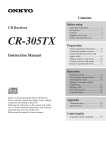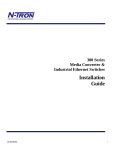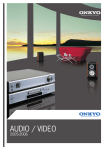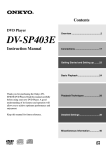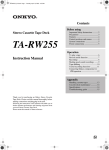Download Onkyo CR-305FX Car Stereo System User Manual
Transcript
Contents Before using CD Receiver CR-305FX Instruction Manual Important Safety Instructions ........... 2 Precautions ....................................... 3 Features ............................................ 4 Supplied accessories ........................ 5 Before operating this unit ................ 5 Preparation Audio equipment connections ......... 6 Connecting speaker systems ............ 8 Connecting the AC power cord (mains lead) .................................... 9 Making antenna connections ......... 10 Control positions and names .......... 12 Remote controller RC-617S........... 13 Operation Setting the clock............................. 14 Choosing the required source ........ 16 Adjusting the sound ....................... 16 Muting / Listening with the headphones ................................... 17 Playing a CD .................................. 18 Receiving stations .......................... 22 Using the timer............................... 26 Thank you for purchasing the Onkyo CD Receiver. Please read this manual thoroughly before making connections and turning on the power. Following the instructions in this manual will enable you to obtain optimum performance and listening enjoyment from your new CD Receiver. Please retain this manual for future reference. Appendix Troubleshooting ............................. 32 Specifications ................................. 34 Control guide Using the remote controller ........... 35 En WARNING: TO REDUCE THE RISK OF FIRE OR ELECTRIC SHOCK, DO NOT EXPOSE THIS APPARATUS TO RAIN OR MOISTURE. CAUTION: TO REDUCE THE RISK OF ELECTRIC SHOCK, DO NOT REMOVE COVER (OR BACK). NO USER-SERVICEABLE PARTS INSIDE. REFER SERVICING TO QUALIFIED SERVICE PERSONNEL. WARNING AVIS RISK OF ELECTRIC SHOCK DO NOT OPEN RISQUE DE CHOC ELECTRIQUE NE PAS OUVRIR The lightning flash with arrowhead symbol, within an equilateral triangle, is intended to alert the user to the presence of uninsulated “dangerous voltage” within the product’s enclosure that may be of sufficient magnitude to constitute a risk of electric shock to persons. The exclamation point within an equilateral triangle is intended to alert the user to the presence of important operating and maintenance (servicing) instructions in the literature accompanying the appliance. Important Safety Instructions 1. 2. 3. 4. 5. 6. 7. 8. 9. 10. 11. 12. 13. 14. 2 Read these instructions. Keep these instructions. Heed all warnings. Follow all instructions. Do not use this apparatus near water. Clean only with dry cloth. Do not block any ventilation openings. Install in accordance with the manufacturer's instructions. Do not install near any heat sources such as radiators, heat registers, stoves, or other apparatus (including amplifiers) that produce heat. Do not defeat the safety purpose of the polarized or grounding-type plug. A polarized plug has two blades with one wider than the other. A grounding type plug has two blades and a third grounding prong. The wide blade or the third prong are provided for your safety. If the provided plug does not fit into your outlet, consult an electrician for replacement of the obsolete outlet. Protect the power cord from being walked on or pinched particularly at plugs, Important Safety Instructionsconvenience receptacles, and the point where they exit from the apparatus. Only use attachments/accessories specified by the manufacturer. PORTABLE CART WARNING Use only with the cart, stand, tripod, bracket, or table specified by the manufacturer, or sold with the apparatus. When a cart is used, use caution when moving the cart/apparatus combination to avoid inS3125A jury from tip-over. Unplug this apparatus during lightning storms or when unused for long periods of time. Refer all servicing to qualified service personnel. Servicing is required when the apparatus has been damaged in any way, such as power-supply cord or plug is damaged, liquid has been spilled or objects have fallen into the apparatus, the apparatus has been exposed to rain or moisture, does not operate normally, or has been dropped. 15. Damage Requiring Service Unplug the apparatus from the wall outlet and refer servicing to qualified service personnel under the following conditions: A. When the power-supply cord or plug is damaged, B. If liquid has been spilled, or objects have fallen into the apparatus, C. If the apparatus has been exposed to rain or water, D. If the apparatus does not operate normally by following the operating instructions. Adjust only those controls that are covered by the operating instructions as an improper adjustment of other controls may result in damage and will often require extensive work by a qualified technician to restore the apparatus to its normal operation, E. If the apparatus has been dropped or damaged in any way, and F. When the apparatus exhibits a distinct change in performance this indicates a need for service. 16. Object and Liquid Entry Never push objects of any kind into the apparatus through openings as they may touch dangerous voltage points or short-out parts that could result in a fire or electric shock. The apparatus shall not be exposed to dripping or splashing and no objects filled with liquids, such as vases shall be placed on the apparatus. Don't put candles or other burning objects on top of this unit. 17. Batteries Always consider the environmental issues and follow local regulations when disposing of batteries. If you install the apparatus in a built-in installation, such as a bookcase or rack, ensure that there is adequate ventilation. 18. Leave 20 cm (8") of free space at the top and sides and 10 cm (4") at the rear. The rear edge of the shelf or board above the apparatus shall be set 10 cm (4") away from the rear panel or wall, creating a flue-like gap for warm air to escape. Precautions 1. Recording Copyright—Unless it's for personal use only, recording copyrighted material is illegal without the permission of the copyright holder. 2. AC Fuse—The AC fuse inside the unit is not user-serviceable. If you cannot turn on the unit, contact your Onkyo dealer. 3. Care—Occasionally you should dust the unit all over with a soft cloth. For stubborn stains, use a soft cloth dampened with a weak solution of mild detergent and water. Dry the unit immediately afterwards with a clean cloth. Don't use abrasive cloths, thinners, alcohol, or other chemical solvents, because they may damage the finish or remove the panel lettering. 4. Power WARNING BEFORE PLUGGING IN THE UNIT FOR THE FIRST TIME, READ THE FOLLOWING SECTION CAREFULLY. AC outlet voltages vary from country to country. Make sure that the voltage in your area meets the voltage requirements printed on the unit's rear panel (e.g., AC 230 V, 50 Hz or AC 120 V, 60 Hz). Setting the STANDBY/ON switch to STANDBY does not fully shutdown the unit. If you do not intend to use the unit for an extended period, remove the power cord from the AC outlet. 5. Never Touch this Unit with Wet Hands—Never handle this unit or its power cord while your hands are wet or damp. If water or any other liquid gets inside this unit, have it checked by your Onkyo dealer. 6. Handling Notes • If you need to transport this unit, use the original packaging to pack it how it was when you originally bought it. • Do not leave rubber or plastic items on this unit for a long time, because they may leave marks on the case. • This unit's top and rear panels may get warm after prolonged use. This is normal. • If you do not use this unit for a long time, it may not work properly the next time you turn it on, so be sure to use it occasionally. • When you’ve finished using this unit, remove all discs and turn off the power. 7. Installing this Unit • Install this unit in a well-ventilated location. • Ensure that there’s adequate ventilation all around this unit, especially if it’s installed in an audio rack. If the ventilation is inadequate, the unit may overheat, leading to malfunction. • Do not expose this unit to direct sunlight or heat sources, because its internal temperature may rise, shortening the life of the optical pickup. • Avoid damp and dusty places, and places subject to vibrations from loudspeakers. Never put the unit on top of, or directly above a loudspeaker. • Install this unit horizontally. Never use it on its side or on a sloping surface, because it may cause a malfunction. • If you install this unit near a TV, radio, or VCR, the picture and sound quality may be affected. If this occurs, move this unit away from the TV, radio, or VCR. 8. Moisture Condensation Moisture condensation may damage this unit. Read the following carefully: Moisture may condense on the lens of the optical pickup, one of the most important parts inside this unit. • Moisture condensation can occur in the following situations: – The unit is moved from a cold place to a warm place. – A heater is turned on, or cold air from an air conditioner is hitting the unit. – In the summer, when this unit is moved from an air conditioned room to a hot and humid place. – The unit is used in a humid place. • Do not use this unit when there’s the possibility of moisture condensation occurring. Doing so may damage your discs and certain parts inside this unit. If condensation does occur, remove all discs and leave this unit turned on for two to three hours. By this time, the unit will have warmed up and any condensation will have evaporated. For British models Replacement and mounting of an AC plug on the power supply cord of this unit should be performed only by qualified service personnel. IMPORTANT The wires in the mains lead are coloured in accordance with the following code: Blue: Neutral Brown: Live As the colours of the wires in the mains lead of this apparatus may not correspond with the coloured markings identifying the terminals in your plug, proceed as follows: The wire which is coloured blue must be connected to the terminal which is marked with the letter N or coloured black. The wire which is coloured brown must be connected to the terminal which is marked with the letter L or coloured red. IMPORTANT The plug is fitted with an appropriate fuse. If the fuse needs to be replaced, the replacement fuse must approved by ASTA or BSI to BS1362 and have the same ampere rating as that indicated on the plug. Check for the ASTA mark or the BSI mark on the body of the fuse. If the power cord's plug is not suitable for your socket outlets, cut if off and fit a suitable plug. Fit a suitable fuse in the plug. For European Models Declaration of Conformity We, ONKYO EUROPE ELECTRONICS GmbH LIEGNITZERSTRASSE 6, 82194 GROEBENZELL, GERMANY declare in own responsibility, that the ONKYO product described in this instruction manual is in compliance with the corresponding technical standards such as EN60065, EN55013, EN55020 and EN61000-3-2, -3-3. GROEBENZELL, GERMANY I. MORI ONKYO EUROPE ELECTRONICS GmbH 3 Precautions This unit contains a semiconductor laser system and is classified as a "CLASS 1 LASER PRODUCT". So, to use this model properly, read this Instruction Manual carefully. In case of any trouble, please contact the store where you purchased the unit. To prevent being exposed to the laser beam, do not try to open the enclosure. DANGER: VISIBLE AND/OR INVISIBLE LASER RADIATION WHEN OPEN AND INTERLOCK FAILED OR DEFEATED. DO NOT STARE INTO BEAM. CAUTION: THIS PRODUCT UTILIZES A LASER. USE OF CONTROLS OR ADJUSTMENTS OR PERFORMANCE OF PROCEDURES OTHER THAN THOSE SPECIFIED HEREIN MAY RESULT IN HAZARDOUS RADIATION EXPOSURE. Features ■ 2 × 20 watts min RMS at 4 ohms, 1 kHz no more than 1.0 % THD (FTC rating) ■ 2 × 20 watts at 4 ohms, 1 kHz, DIN ■ 2 × 25 watts at 4 ohms, EIAJ ■ 4-Ohm Drive capability ■ High-Grade Discrete Outputs Stage Circuits ■ Brushed Aluminium Front Panel ■ 4-step Acoustic Presence control ■ Optical Digital Output ■ Full-Function Remote Control ■ RDS (PS) (European models) ■ Subwoofer Preout ■ CDR and Tape Inputs/Outputs The label on the right is applied on the right side of the unit. 1. This unit is a CLASS 1 LASER PRODUCT and employs a laser inside the cabinet. 2. To prevent the laser from being exposed, do not remove the cover. Refer servicing to qualified personnel. Memory Preservation * In catalogs and on packaging, the letter added to the end of the product name indicates the color of the CR-305FX. Specifications and operation are the same regardless of color. 4 This unit does not require memory preservation batteries. A builtin memory power back-up system preserves the contents of the memory during power failures and even when the unit is unplugged. The unit must be plugged in order to charge the back-up system. The memory preservation period after the unit has been unplugged varies depending on climate and placement of the unit. On the average, memory contents are protected over a period of a few weeks after the last time the unit has been unplugged. This period is shorter when the unit is exposed to a highly humid climate. Supplied accessories Check that the following accessories are supplied with this unit. ST AN DB Y/ ON 1 2 4 6 8 +1 SL EE P 3 5 7 0 9 0 CLE AR ME M RAN DOM A.P RE SENC CL CA OCK LL INPU T E MU TIN G REP EAT TU NE R CD PR ES ET TA PE ENT ER RC AM loop antenna × 1 FM indoor antenna × 1 -617 S TIM ER Remote controller (RC-617S) × 1 Batteries (AAA/R03) × 2 Before operating this unit Installing the remote controller batteries 1 1. Remove the battery compartment cover, as shown. 2. Insert two AAA (R03)-size batteries into the battery compartment. Carefully follow the polarity diagram (positive (+) and negative (–) symbols) inside the battery compartment. 3. After batteries are installed and seated correctly, replace the compartment cover. Notes • Do not mix new batteries with old batteries or different kinds of batteries. • To avoid corrosion, remove the batteries if the remote controller is not to be used for a long time. • Remove dead batteries immediately to avoid damage from corrosion. If the remote controller doesn’t operate smoothly, replace both the batteries at the same time. 2 3 Using the remote controller Point the remote controller toward the remote control sensor. CR-305FX Remote control sensor 30° 30° STAN DBY/ 1 3 5 6 8 9 +10 SLEEP ON 2 4 7 0 RANDOM A.PRE CLOCK CALL approx. 5 m (16 feet) SENCE CLEAR MEM INPU T Notes • Place the unit away from strong light such as direct sunlight or inverted fluorescent light which can prevent proper operation of the remote controller. • Using another remote controller of the same type in the same room or using the unit near equipment which uses infrared rays may cause operational interference. • Do not put any object such as a book on the remote controller. The buttons of the remote controller may be pressed by mistake and drain the batteries. • Make sure the audio rack doors do not have colored glass. Placing the unit behind such doors may prevent proper remote controller operation. • If there is any obstacle between the remote controller and the remote control sensor, the remote controller will not operate. MUTING REPEAT TUNE R CD PRES ET TAPE TIMER ENTER RC -617 S 5 Audio equipment connections • Do not connect the AC power cord (mains lead) to the wall outlet (the mains) until you have completed all the other connections connections on page 7, and the speaker connections on page 8. including the • On each pair of connectors, a red connector (marked R) corresponds to the right channel, and a white connector (marked L) to the left channel. Connect white plugs of audio connection cables to L connectors and connect red plugs of audio connection cables to R connectors . Audio connection cable (White) → To L connector To L connector ← (White) (Red) → To R connector To R connector ← (Red) • Please refer to the instruction manual for each component when you make any connections. • Insert the plug securely. If the connection is incomplete, noise or malfunction may result. Improper connection Insert completely REMOTE CONTROL ANTENNA INPUT (REC) Stereo cassette tape deck SPEAKERS R L FM 75 R AM L TAPE OUT (REC) OUTPUT (PLAY) OPTICAL (PLAY) IN DIGITAL OUTPUT INPUT (REC) CD recorder OUT (REC) OUTPUT (PLAY) (PLAY) IN SUBWOOFER PRE OUT CDR R L DIGITAL OPTICAL INPUT To wall outlet : Signal flow About the OPTICAL DIGITAL OUTPUT connector • An optical digital audio input equipped CD recorder may be connected with an optical fiber audio cable for digital recording of this unit. 6 Audio equipment connections Connecting the remote control cables If your other components are made by ONKYO and those components are equipped with connectors, you can control the connected components with the supplied remote controller. system hookups for control operations. • The unit must be connected in the connectors except for this unit. There is no difference between these connectors. • Each component has two • The components may be connected in any order. system hookups. • The hookups on the previous page are necessary independently of the hookup. • The illustration below is an example of a - Note • This is not an example of stacking the components. This unit (CR-305FX) Stereo cassette tape deck remote control cable (supplied with every connectors exONKYO component that has cept for the amplifier and receiver) CD recorder What can you do with the other ONKYO components by connecting with an remote control cables? Combination use of the unit with the stereo cassette tape deck or CD recorder, enables you to operate the following convenient functions. Note that the available components may vary according to the area. • Remote control of the components The cassette tape deck can be operated using the supplied remote controller. (Refer to “Using the remote controller” on page 35.) • Program timer You can operate timer playback and recording using this unit. (With the CD recorder, you can operate timer playback only.) (Refer to “Using the timer” on page 26.) • CD dubbing Simple CD dubbing using the CD recorder or stereo cassette tape deck is possible with the pressing of a single button. The unit begins a search for the peak level and the CD recorder, or stereo cassette tape deck sets the optimum recording level to match that peak level. (Refer to Onkyo CDR, cassette deck component instruction manual for details.) • CD synchro recording With the CD recorder or stereo cassette tape deck in recording pause, starting CD playback causes these components to start recording. (Refer to Onkyo CDR, cassette deck component instruction manual for details.) Note remote control cable, audio connection cable, and optical fiber • Make sure the unit and each component are firmly connected with the cable. If the connection is incomplete, the above functions does not work. 7 Connecting speaker systems Connecting left and right speakers • The load impedance of each speaker must be at least 4 ohms. • Do not use unnecessarily long or extremely thin speaker cords. Otherwise, the DC resistance of the speaker cords may become too high, lowering the damping factor and causing the sound quality to deteriorate. • Do not connect the speaker cord to the L and R connectors at the same time and do not connect two or more speakers to the same speaker connectors. NO NO SPEAKERS R L SPEAKERS R L Preparing the speaker cords for connection 1. Strip 12 mm from the end of each cord. 2. Twist the stripped end of the cord. 12mm (1/2”) Note To prevent damage to circuits never short-circuit the positive (+) and negative (-) speaker wires. Connecting the speaker cords to the speaker connectors SPEAKERS R L 1. Push the lever up. 2. Insert the stripped end of the cord. 8 – + – + Right ch. Speaker Left ch. Speaker 3. Press down the lever. The wire of the stripped end of the cord should appear slightly. NO Connecting speaker systems Connecting a sub-woofer REMOTE CONTROL SPEAKERS R L FM 75 ANTENNA R AM L TAPE OUT (REC) OPTICAL (PLAY) IN DIGITAL OUTPUT Active sub-woofer OUT (REC) (PLAY) IN SUBWOOFER PRE OUT CDR R L • The SUBWOOFER PRE OUT jack supplies the left and right mixed monaural signals to the sub-woofer. Connecting the AC power cord (mains lead) Connecting the AC power cord (mains lead) 2. STANDBY/ON 1. Connect the AC power cord (mains lead) to the wall outlet (the mains). “– –:– –” appears on the display. 1. To wall outlet 2. Press the STANDBY/ON button. TUNING/PRESET VOLUME STANDBY/ON MEMORY FM MODE INPUT E USTIC PRESENC DISPLAY ACO CLEAR PHONES MIN 2. STANDBY/ON STANDBY/ ON 1 2 3 5 6 CLOCK CALL INPUT 4 7 8 9 +10 CLEAR MEM RANDOM 0 A.PRESENCE MUTING MAX Notes • If the AC power cord (mains lead) is connected to the AC outlet of another component, that component's AC power cord (mains lead) must be connected to the wall outlet (the mains) to supply power to the unit. If the component has a power switch, it must be set to On. • If you do not use the unit for a long time, remove the power cord of the CR-305FX from the AC outlet. • The unit may cause a power surge on your home circuit when you turn it on. If this interferes with any other devices connected to the same circuit, plug this unit into another outlet on a separate circuit. REPEAT SLEEP CD TUNER TIMER PRESET TAPE ENTER RC-617S 9 Making antenna connections Assembling the AM loop antenna Assemble the loop antenna as shown in the illustration. Insert into the hole. 1 2 3 Connecting the antenna cable 1. Press down the lever. 2. Insert the wire into the hole. 3. Release the lever to replace it. Connecting the included antennas Connecting the FM indoor antenna The FM indoor antenna is for indoor use only. Extend the antenna and move it in various directions until the clearest signal is received. Fix it with push pins or similar implements in the position that will cause the least amount of distortion. If the reception is not very clear with the attached FM indoor antenna, the use of an outdoor antenna is recommended. FM 75 ANTENNA AM Connecting the AM loop antenna The AM loop antenna is for indoor use only. Set it in the direction and position where you receive the clearest sound. Put it as far away as possible from the unit, TVs, speaker cables, and power cords. When reception is not satisfactory with the attached AM loop antenna alone, connection of an outdoor antenna is recommended. FM 75 ANTENNA 10 AM Making antenna connections Connecting an FM outdoor antenna Please make sure that you follow the considerations below regarding the location. Keep the antenna away from noise sources (neon signs, busy roads, etc.). It is dangerous to put the antenna close to power lines. Keep it well away from power lines, transformers, etc. FM 75 ANTENNA AM • To avoid the risk of lightning and electrical shock, grounding is necessary. FM 75 ANTENNA AM Connecting an AM outdoor antenna The outdoor antenna will be more effective if it is stretched horizontally above a window or outside. • Do not remove the AM loop antenna. • To avoid the risk of lightning and electrical shock, grounding is necessary. FM 75 ANTENNA AM Directional Iinkage Directional lingake type splitter To CR-305FX Do not use the same antenna for both FM and TV (or VCR) reception since the FM and TV (or VCR) signals can interfere with each other. If you must use a common FM/TV (or VCR) antenna, use a directional linkage type splitter. To TV (or VCR) 11 Control positions and names 1 2 3 4 5 6 7 8 9 TUNING/PRESET VOLUME STANDBY/ON MEMORY FM MODE INPUT U S TI C P R E S E N CE DISPLAY AC O CLEAR PHONES MIN 15 a Display b c TIMER CD W.DAY W.END MEMORY REC REPEAT SLEEP RANDOM s 13 14 r 12 d e f g TRACK AUTO MONO AM PM q For more information about buttons or knobs, refer to the pages listed in the brackets ( [ ] ) below. 7. 8. 9. 10. 11. 12. 13. 14. 15. 12 STANDBY/ON button [9, 28, 30] MEMORY button [20, 22 to 24] FM MODE button [24] DISPLAY button [21, 25] buttons [16, 18, 22 to 24] INPUT buttons [22 to 24] TUNING/PRESET , buttons [18, 20] button [18, 20] button [18, 20] button [16, 18, 20] ACOUSTIC PRESENCE button and indicator [16] VOLUME control knob [16] Remote contrtol sensor [5] Display (Refer to the “Display” illustration.) Disc tray [18] PHONES jack [17] i 10 11 j RDS S T p Front panel 1. 2. 3. 4. 5. 6. h MAX k l STEREO MIN MUTING kHz S.BASS MHz DIRECT o n m Display If a protective film on the surface of the screen making it difficult to read the display, remove the film. a. b. c. d. e. f. g. h. i. j. k. l. m. n. o. p. q. r. s. CD indicator MEMORY indicator (play/pause) indicator TRACK indicator AUTO indicator MONO indicator AM/PM indicator AM or PM lights up when you switch the clock setting to “12H” (12 hour display). RDS indicator (European models only) Single remaining time indicator Total remaining time indicator Tuning indicator STEREO indicator MUTING indicator Frequency indicators Sleep time indicator Multi display REPEAT indicator RANDOM indicator Timer setting indicators Remote controller RC-617S For more information about buttons or knobs, refer to the pages listed in the brackets ( [ ] ) below. 1. STANDBY/ON button [9] Toggles between STANDBY and ON. 2. Number buttons [18, 24] Used to select CD tracks or desired preset station. 1 STANDBY/ ON 1 2 3 5 6 8 9 +10 CLEAR CLOCK CALL INPUT 4 2 7 0 7 8 4. VOLUME (UP)/ (DOWN) buttons [16, 17] Enables you to increase or decrease the volume level. 9 buttons [24] 5. TUNER PRESET Enables you to select the PRESET stations. 10 6. TAPE operation buttons [35] 11 7. CLOCK CALL button [15] Enables you to display the current time. A.PRESENCE MUTING MEM 3. SLEEP button [31] Enables you to make the sleep time setting. RANDOM 3 REPEAT SLEEP buttons [16, 18, 22 to 24] 8. INPUT Enables you to select a listening source. 4 12 10. CLEAR button [20] Used with memory playback. CD TUNER 11. MUTING button [17] Enables you to mute the sound temporarily. TIMER 5 9. A. PRESENCE button [16] Enables you to switch acoustic presence off and types. PRESET 13 TAPE 6 ENTER 12. CD operation buttons [16, 18 to 20] (MEM/RANDOM/REPEAT/ / / / , / , ) 13. TIMER operation buttons [14, 15, 26 to 30] /ENTER) (TIMER/ Enables you to make the settings of the clock, timer playback and recording. RC-617S 13 Setting the clock STANDBY/ ON 1 2 3 5 6 CLOCK CALL INPUT 4 7 8 9 +10 CLEAR MEM RANDOM 0 A.PRESENCE MUTING REPEAT SLEEP CD TUNER TIMER PRESET TIMER TAPE ENTER 1 ENTER Setting the clock TIMER 1. Press the TIMER button until “ADJUST” is selected on the display, then press the ENTER button. The day of the week will flash on the display. ENTER buttons until the desired day of the week is 2. Press the selected, then press the ENTER button. The time will flash on the display. 3. Use the 2 ENTER 3 4 ENTER 14 buttons to set the desired time. 4. Press the ENTER button. The clock will start operating. When you set the clock while the unit is in the standby mode, the present time will continue to be displayed. When you set the clock while the unit is on, the normal display will be resumed. Setting the clock STANDBY/ ON 1 2 CLOCK CALL CLOCK CALL 3 INPUT 4 7 5 6 8 9 +10 CLEAR MEM RANDOM 0 A.PRESENCE MUTING REPEAT SLEEP CD TUNER TIMER PRESET TIMER TAPE ENTER ENTER Switching between the 24 hour and 12 hour display settings 1 TIMER 1. Press the TIMER button repeatedly to display “24H/12H.” 2. Press the ENTER button. “24H” or “12H” flashes on the display. buttons to select 24H (24 hour display) or 12H 3. Use the (12 hour display). 4. Press the ENTER button to confirm the setting. 2 ENTER 3 4 ENTER Clock Call function CLOCK CALL Press the CLOCK CALL button to display the time, press again to cancel the time display. Note • If the time has not been set, “ADJUST” will flash on the display. In this case, press again the CLOCK CALL button, then set the clock. (Refer to “Setting the clock” on page 14.) 15 Choosing the required source STANDBY/ ON VOLUME 1 2 CLOCK CALL 3 INPUT 4 7 5 6 8 9 +10 CLEAR MEM RANDOM 0 INPUT A.PRESENCE A. PRESENCE MUTING REPEAT SLEEP TUNING/PRESET VOLUME DISPLAY INPUT E USTIC PRESENC STANDBY/ON MEMORY FM MODE VOLUME / ACO CLEAR PHONES MIN CD MAX TUNER TIMER PRESET TAPE INPUT 1 ACOUSTIC Indicator PRESENCE Remote controller Choosing the required source INPUT INPUT 2 Remote controller 1. Press the INPUT buttons or the INPUT buttons on the remote controller to select the desired source. Each time you press these buttons, the display changes as follows. CD, CDR, TAPE, FM or AM 2. Start playing the source you selected in step 1. The example shown on the left indicates that you have selected the CD as the source. 3. Set the volume to appropriate level using the VOLUME con(UP)/ (DOWN) buttons on the trol or the VOLUME remote controller. Turn the VOLUME control clockwise to increase the volume or counterclockwise to decrease the volume. TRACK CD 3 ENTER Remote controller VOLUME MIN MAX Adjusting the sound U S TIC P R E SE NC E ACOUSTIC PRESENCE ACO Remote controller A.PRESENCE Acoustic Presence reinforces super bass, bass and treble of the music through the use of exclusive Onkyo circuitry. You can enjoy the powerful sound with the following 4 presence settings. Each press of the ACOUSTIC PRESENCE button or the A. PRESENCE button on the remote controller changes the mode as follows, and the indicator lights up while you are activating Acoustic Presence. A. PR-OFF A. PR-4 16 A. PR-1 A. PR-3 A. PR-2 A. PR-OFF: A. PR-1: A. PR-2: A. PR-3: A. PR-4: Acoustic Presence is off. Super bass is reinforced. Bass is reinforced. Super bass and bass are reinforced at the same time. Treble is reinforced in addition to super bass and bass that are reinforced in the A. PR-3 mode. Muting / Listening with the headphones STANDBY/ ON 1 2 CLOCK CALL 3 INPUT 4 7 5 6 8 9 +10 CLEAR MEM RANDOM 0 A.PRESENCE MUTING MUTING REPEAT SLEEP TUNING/PRESET VOLUME DISPLAY VOLUME / INPUT E USTIC PRESENC STANDBY/ON MEMORY FM MODE ACO CLEAR PHONES MIN CD MAX TUNER TIMER PRESET TAPE PHONES ENTER Muting the sound Press the MUTING button on the remote controller to mute the sound. The MUTING indicator flashes on the display. To restore the sound, press the MUTING button again. MUTING Tip During muting, (UP)/ (DOWN) buttons on the • if you press the VOLUME remote controller, the MUTING indicator disappears then the sound will be restored, and • if you turn the unit in Standby mode, and turn it on again, the MUTING indicator disappears. MUTING Listening with the headphones STANDBY/ON MEMORY FM MODE CLEAR PHONES Connect the stereo headphones mini plug to the PHONES jack. The speakers will reproduce no sound while the headphones are connected. Tip • You can adjust the sound through the headphones as well as through the speakers. See “Adjusting the sound” on the previous page for operations. 17 Playing a CD STANDBY/ ON , 2 1 CLOCK CALL 3 INPUT 4 7 5 6 8 9 +10 CLEAR MEM RANDOM 0 INPUT A.PRESENCE MUTING REPEAT SLEEP TUNING/PRESET VOLUME DISPLAY INPUT E USTIC PRESENC STANDBY/ON MEMORY FM MODE PHONES MIN MAX , CD ACO CLEAR TUNER TIMER PRESET TAPE INPUT ENTER Playing a CD 1 Label side 1. Press the button to open the disc tray, and put the CD in the tray with the label side facing up. Put 8-cm discs within the center circle of the tray. button. To close the disc tray, press the buttons or the INPUT buttons on 2. Press the INPUT the remote controller to switch the input source to CD. The CD indicator lights up on the display. button or the 3. Press the troller to start playback. 2 Remote controller INPUT INPUT 3 Remote controller CD button on the remote con- • Playback automatically stops when the last track has been played. • If the unit is in Standby mode and there is a CD in the disc tray, it tuns on automatically and starts playback even if another source button is pressed. is selected when the • If you switch the input source to FM or AM during playback, the unit pauses playback of the CD for as long as FM or AM is selected. To resume playback of the CD, switch the input source button or the button on the back to CD, then press the remote controller. To stop playback, button. • press the To pause, button or the button on the remote controller. • press the indicator lights up on the display. The button or the button on • To restart playback, press the the remote controller. Playback starts again from exactly where it left off. TRACK Selecting the track to play Remote controller TUNING/PRESET To locate the beginning of the playing track, press the butbutton on the remote controller. To select the former ton or the button or the button track in reverse order, press the on the remote controller. To select the next track in order, press the button or the button on the remote controller. If you have selected the track while the CD is stopped, press the button or the button on the remote controller to start playback. Note • It may take a while to start playing back CDs with many tracks. 18 Playing a CD STANDBY/ ON , 1 2 CLOCK CALL 3 INPUT Number buttons 4 7 5 6 8 9 +10 CLEAR MEM RANDOM 0 A.PRESENCE MUTING REPEAT SLEEP TUNING/PRESET RANDOM REPEAT VOLUME STANDBY/ON MEMORY FM MODE INPUT E USTIC PRESENC DISPLAY , ACO CLEAR PHONES MIN MAX CD TUNER TIMER PRESET TAPE ENTER Tracks can also be selected by using the number buttons (remote controller only). • Use buttons 1 to 9 to select tracks 1 to 9. Use button 0 to select track 10. To select track 11 and upwords, press the +10 button followed by the corresponding two number buttons. Playback starts automaticlly when tracks are selected by using the number buttons. Examples: To select track 5: press 5 To select track 10: press 0 To select track 15: press +10 1 5 Locating a particular point of the track Remote controller Press and hold the button or button on the remote button or the controller for fast forwarding, and the button on the remote controller for fast reversing during playback or pause until you find the point you want. TUNING/PRESET RANDOM playback (remote controller only) All the tracks on the disc will be shuffled, then played back. To start RANDOM playback, press the RANDOM button while the CD is stopped, or press the RANDOM button during playback. RANDOM CD TRACK T MEMORY RANDOM • You can combine the RANDOM mode with the MEMORY mode. In this case, the programmed tracks are played back in random order. (Refer to “MEMORY playback” on page 20.) To cancel RANDOM playback, • press the RANDOM button again. The RANDOM indicator disappears. REPEAT playback (remote controller only) REPEAT CD MEMORY REPEAT TRACK T The REPEAT mode plays back a CD repeatedly. button, or press the Press the REPEAT button and then press the REPEAT button during playback. • You can combine the REPEAT mode with the MEMORY mode. In this case, the programmed tracks are played back repeatedly. (Refer to “MEMORY playback” on page 20.) To cancel REPEAT playback, • press the REPEAT button again. The REPEAT indicator disappears. 19 Playing a CD STANDBY/ ON , 1 2 CLOCK CALL 3 INPUT DISPLAY 4 7 5 6 8 9 +10 CLEAR MEM RANDOM 0 MEM A.PRESENCE MUTING CLEAR REPEAT SLEEP TUNING/PRESET VOLUME DISPLAY INPUT E USTIC PRESENC STANDBY/ON MEMORY FM MODE PHONES MIN MAX , CD ACO CLEAR TUNER TIMER PRESET TAPE MEMORY 1 ENTER MEMORY playback Remote controller MEMORY FM MODE You can select and store track numbers (up to 20) in the desired playback order. MEM CLEAR CD TRACK T MEMORY 2 Remote controller TUNING/PRESET CD TRACK T MEMORY Remote controller MEMORY FM MODE 1. Press the MEMORY button while the CD is stopped. , buttons to select the first track 2. Press the you would like to play back, then press the MEMORY button. • To select the next track to be played, repeat this step. button to start MEMORY playback. 3. Press the • When the unit finishes playing the track which number you stored last, playback stops. The track numbers stored in memory will be retained. Remote controller operation 1. Press the MEM button while the CD is stopped. , buttons to select the first track you would 2. Press the like to play back, then press the MEM button. • To select the next track to be played, repeat this step. button to start MEMORY playback. 3. Press the • When the unit finishes playing the track which number you stored last, playback stops. The track numbers stored in memory will be retained. MEM Notes • If you try to store more than 20 tracks into memory, “FULL” flashes on the display to indicate that the memory is full. • If the MEMORY button (or MEM button on the remote controller) is pressed during playback, the playing track is stored into memory. CLEAR CD TRACK MEMORY CD TRACK T MEMORY 3 Remote controller To stop MEMORY playback, button during MEMORY playback. • press the To remove the last track in the program, • while MEMORY playback is stopped, press the CLEAR button on the remote controller. Each time you press it the last track in the program is removed. To cancel MEMORY playback mode, • press the MEMORY button (or MEM button on the remote controller). The MEMORY indicator disappears. CD MEMORY 20 TRACK To erase all track numbers from memory, • while in MEMORY playback mode, and the CD is stopped, press button. the Playing a CD Changing the display information Pressing the DISPLAY button repeatedly during playback will change the display information as follows: The elapsed time of the playing track Programmed memory number (P-00) (Shown in MEMORY playback mode only) The remaining time of the playing track ( S lights up) Total remaining time of the disc or the total time of the programmed tracks (shown in MEMORY playback mode only) ( T lights up) Note “– –:– –” will be displayed, • if the playing track number is 21 or more, or • if the total playing time of the programmed tracks exceeds 99 minutes and 59 seconds, or • if you try to store more than 20 tracks into memory. Precautions for handling the Compact Disc (CD) This section shows you how to handle, clean, and store discs. On handling Discs • Do not touch the playback side of the disc. • Do not attach paper or tape to discs. On storing Discs • Do not store discs in a place subject to direct sunlight or near heat sources. • Do not store discs in places subject to moisture and dust such as bathroom or near a humidifier. • Store discs vertically in a case. Stacking or placing objects on discs outside of their case may cause warping. Playable Discs This unit can play back the following discs. Disc mark Contents Disc size Playback side Audio CDs On Cleaning discs • Fingerprints and dust on the disc cause sound deterioration. Wipe the disc from the center outwards with a soft cloth. Always keep the disc clean. • If you cannot wipe off the dust with a soft cloth, wipe the disc lightly with a slightly moistened soft cloth and finish with a dry cloth. • Do not use any type of solvent such as thinner, benzine, commercially available cleaners or antistatic spray for vinyl LPs. It may damage the disc. Audio Maximum playback time 12 cm Approx. 74 minutes 8 cm (CD Approx. 20 minutes single) • You cannot play back discs other than those listed above. • You cannot play discs such as CD-R, CD-RW, CD-ROM, etc., even if the marks in the above table are labeled on those discs. • Avoid using heart-shaped or octagonal discs. Playing irregularly shaped discs may damage the internal mechanism of this unit. • Do not use discs that have residue from adhesive tape, rental discs that have peeling labels, or discs that have custom labels or stickers. Otherwise, you may not be able to eject the discs, or the unit may become inoperative. 21 Receiving stations STANDBY/ ON TUNING/PRESET 1 2 3 5 6 CLOCK CALL INPUT 4 7 8 9 +10 CLEAR MEM RANDOM 0 INPUT A.PRESENCE MUTING REPEAT SLEEP TUNING/PRESET VOLUME DISPLAY INPUT E USTIC PRESENC STANDBY/ON MEMORY FM MODE ACO CLEAR PHONES MIN CD MAX TUNER TIMER PRESET TAPE MEMORY INPUT ENTER Tuning the radio 1 Remote controller INPUT INPUT 2 1. Select FM or AM using the INPUT buttons or the INbuttons on the remote controller. PUT buttons for about 2. Press and hold the TUNING/PRESET 0.5 seconds to change the frequency. The indoor antenna should be installed on a wall or other surface in the position which gives the best reception. For more information on how to install the antenna, refer to pages 10 and 11. To fine-tune the frequency, use the TUNING/PRESET tons while the frequency is flashing. but- TUNING/PRESET Using Auto Memory (FM only) MEMORY FM MODE AUTO CLEAR MEMORY This function enables you to store the frequencies into memory automatically, without having to go through and store each frequency manually. In FM mode, hold down the MEMORY button for a few seconds. The MEMORY indicator lights up on the display and “AUTO” will start flashing on the display. Keep holding down the button for a few more seconds to start the Auto Memory function. The frequencies are scanned from low to high. Up to 30 FM stations with the best signal quality are selected, sorted in order from low to high frequency, and stored into the preset memory. Note • All stations previously stored in memory will be replaced with new Auto Memory stations. 22 Receiving stations STANDBY/ ON TUNING/PRESET 1 2 CLOCK CALL 3 INPUT 4 7 5 6 8 9 +10 CLEAR MEM RANDOM 0 INPUT A.PRESENCE MUTING REPEAT SLEEP TUNING/PRESET VOLUME STANDBY/ON MEMORY FM MODE INPUT E USTIC PRESENC DISPLAY CD ACO CLEAR PHONES MIN MAX TUNER TIMER PRESET TAPE MEMORY INPUT 1 ENTER Presetting your favorite stations Remote controller INPUT You can store your favorite stations in the preset memory. Follow the procedure below: INPUT buttons or the IN1. Select FM or AM using the INPUT buttons on the remote controller. PUT 2 buttons for about 2. Press and hold the TUNING/PRESET 0.5 seconds to select the frequency of your favorite station. indicator lights up on the display when the broadcastThe ing station is properly tuned in. The frequency is changed in 50 kHz steps in FM and 9 kHz steps in AM. TUNING/PRESET To fine-tune the frequency, use the TUNING/PRESET tons while the frequency is flashing. 3 MEMORY FM MODE Lit 3. Press the MEMORY button. The MEMORY indicator lights up and “– –” will flash. Flash STEREO CLEAR 4 MEMORY Flash STEREO AUTO MEMORY MHz 5 Selected preset number MEMORY FM MODE Disappear CLEAR STEREO AUTO MHz but4. While “– –” is flashing, use the TUNING/PRESET tons to select the preset number into which to store the station frequency. The preset number will flash on the display. Note If you select a preset number into which a station has already been programmed, the number will flash rapidly. If you proceed with this number, the original station will be replaced by a new station. TUNING/PRESET Lit but- 5. While the number is flashing, press the MEMORY button. The frequency will be stored into the selected preset number. Notes • Up to 30 stations can be stored in the preset memory. • If you try to store more than 30 stations, “FULL” appears on the display and you cannot store any more. • If the FM station received is an RDS station that has a PS (Program Service Name), the frequency display will change to the PS display. (Refer to page 25 for more information on the RDS function.) RDS reception is available only on the European models. After the brief appearance of the above information, the display shows the frequency that is stored into the selected preset number. 23 Receiving stations CLOCK CALL STANDBY/ ON TUNING/PRESET 1 2 3 INPUT Number buttons 4 7 5 6 8 9 +10 CLEAR MEM RANDOM INPUT A.PRESENCE 0 MUTING REPEAT SLEEP TUNING/PRESET VOLUME STANDBY/ON MEMORY FM MODE INPUT E USTIC PRESENC DISPLAY CD ACO CLEAR PHONES MIN MAX TUNER TIMER TUNER /PRESET PRESET TAPE MEMORY FM MODE INPUT ENTER Listening to a stereo radio station 1 Displayed MEMORY FM MODE MONO STEREO CLEAR MHz When you tune in a stereo FM station, the STEREO indicator lights up if the signal is sufficiently strong. If the signal is weak, you can still listen to the station in mono mode. In this case, tune in as follows. 1. Press the FM MODE button. The MONO indicator lights up. 2 2. Select the station you would like to listen to using the TUNbuttons. ING/PRESET TUNING/PRESET Selecting preset stations 1 Remote controller INPUT INPUT Follow the procedure below to select a preset station stored in memory. buttons or the IN1. Select FM or AM using the INPUT buttons on the remote controller. PUT buttons or the TUNER PRE2. Use the TUNING/PRESET buttons on the remote controller to select the deSET sired preset station. 2 Remote controller TUNER The preset station can also be selected by using the number buttons on the remote controller. • Use buttons 1 to 9 to select presets 1 to 9. Use button 0 to select preset 10. To preset station 11 and upwords, press the +10 button followed by the corresponding two number buttons. TUNING/PRESET Examples: PRESET 5: 5 12: +10 1 2 25: +10 2 5 Clearing preset stations You can clear preset stations from the preset memory. MEMORY FM MODE CLEAR 1. Select the station as explained in the previous section. 2. Press and hold the MEMORY button and press the FM MODE button within a second. “– – ” appears on the display. Note • If you fail to press the FM MODE button while holding down the MEMORY button immediately, the AUTO MEMORY function will start operating. 24 Receiving stations DISPLAY TUNING/PRESET VOLUME DISPLAY INPUT E USTIC PRESENC STANDBY/ON MEMORY FM MODE ACO CLEAR PHONES MIN MAX Receiving RDS (European models only) RDS reception is available only on the European models, and only in areas where RDS broadcasts are available. Program service name Frequency DISPLAY What is RDS? Many FM stations now transmit RDS signals which contain additional information. RDS provides you with various services so that you can choose a station broadcasting your favorite categories of music or other information. The information below is available through the CR-305FX. PS: Program Service Name The RDS indicator lights up when an RDS station is received. Note • If radio signals are weak, RDS may not be received. Displaying Program Service Name (PS) If the current station you are listening to is an RDS station which contains PS information, the display changes as on the left each time you press the DISPLAY button. 25 Using the timer The CR-305FX features a Timer function that enables you to start playing or recording a specified component at a specified time. To use this REMOTE CONTROL jacks. Refer to “Connecting the remote control function, you need to connect this unit to other components via remote control cables?” on page 7 for more cables” and “What can you do with the other ONKYO components by connecting with an information on making the connections. The timer function can be performed only by using the remote controller. Buttons and modes for the Timer function (remote controller only) STANDBY/ ON 1 2 3 5 6 The following buttons and setting modes are used to operate the Timer function. CLOCK CALL INPUT 4 7 8 9 +10 CLEAR MEM RANDOM 0 TIMER button Use this button to select a timer mode. The timer mode will change each time you press this button. A.PRESENCE MUTING buttons Use these buttons to select the details of the mode or to change values. REPEAT SLEEP CD TUNER TIMER TIMER ENTER button Use this button to enter the selected mode or numbers. PRESET TAPE ENTER RC-617S 26 ENTER Timer setting modes • WEEKDAY: This mode enables you to listen to a specified component at a designated time on weekdays. • WEEKEND: This mode enables you to listen to a specified component at a designated time on weekends. • REC: This mode enables you to record your favorite broadcasting program(s) starting at a designated time. • DAY SET: This mode enables you to change the day setting (definition) of WEEKDAY or WEEKEND. • ADJUST: This mode enables you to set and adjust the clock. If you have adjusted the clock, you do not need to set it again. Using the timer STANDBY/ ON 1 2 CLOCK CALL 3 INPUT 4 7 5 6 8 9 +10 CLEAR MEM RANDOM 0 A.PRESENCE MUTING REPEAT SLEEP CD TUNER TIMER PRESET TIMER TAPE ENTER ENTER Changing the WEEKDAY and WEEKEND settings Sunday Monday Tuesday Saturday Friday Thursday You can define or change which day is WEEKDAY or WEEKEND. You can also define the day as both WEEKDAY and WEEKEND in order to program two timer settings on the same day. Wednesday 1 The initial factory settings are: WEEKDAY : Monday - Friday WEEKEND : Saturday and Sunday TIMER 1. Press the TIMER button repeatedly until “DAY SET” appears on the display, then press the ENTER button. buttons to select “WEEKEND” or “WEEK2. Press the DAY”. “END” or “DAY” flashes. ENTER 3. Press the ENTER button. The current WEEKDAY or WEEKEND setting will be displayed. 2 4. Press the ENTER button repeatedly to display the flashing bar cursor of the day you would like to select. buttons to display the desired day of the week. 5. Press the buttons repeatedly toggles between the day inPressing the dication and the bar cursor ( _ ). 6. Press the ENTER button to confirm the selection. When you press the ENTER button while the character or bar cursor at the right end is flashing, the unit completes the setting. 3 ENTER 4 ENTER 5 6 ENTER 27 Using the timer STANDBY/ON STANDBY/ ON 1 2 3 5 6 CLOCK CALL INPUT 4 7 8 9 +10 CLEAR MEM RANDOM 0 A.PRESENCE MUTING REPEAT SLEEP CD TUNER TIMER PRESET TIMER TAPE ENTER 1 ENTER Programming to play at a specified time TIMER The clock of this unit must be set correctly before programming the timer. Before using the timer for listening to or recording broadcast programs, you need to store the preset stations. (Refer to “Presetting your favorite stations” on page 23 for information how to preset stations.) ENTER 1. Press the TIMER button repeatedly until “WEEKDAY” or “WEEKEND” is displayed, and press the ENTER button. buttons to set the ON time, and press the EN2. Press the TER button. 2 TIMER W.DAY STEREO Note When you store the ON time, the display automatically indicates that the OFF time is one hour after the ON time you specified. buttons to select the OFF time, and press the 3. Press the ENTER button. ENTER 3 TIMER W.DAY STEREO buttons to select the source, and press the EN4. Press the TER button. buttons, the display changes as folEach time you press the lows. FM, AM, CD, CDR, TAPE buttons again to seIf you select “FM” or “AM”, press the lect the preset number and press the ENTER button. 5. Press the STANDBY/ON button on the remote controller to set the Standby mode. ENTER Note • Make sure that the specified source component is connected to this unit, and that the CD-R, or cassette tape has been inserted into the appropriate component. 4 TIMER W.DAY ENTER 5 STANDBY/ ON TIMER W.DAY REC 28 STEREO Using the timer STANDBY/ ON 1 2 CLOCK CALL 3 INPUT 4 7 5 6 8 9 +10 CLEAR MEM RANDOM 0 A.PRESENCE MUTING REPEAT SLEEP CD TUNER TIMER PRESET TIMER TAPE ENTER 1 ENTER Programming to record at a specified time TIMER REC mode of the Timer function enables you to record a specified source at a specified time. To perform timer recording, you need to use a stereo cassette tape mark. Make sure deck that is made by ONKYO, featuring the the unit and the recording component are correctly connected with remote control cable before timer recording. (Refer to “Conthe remote control cables” on page 7.) necting the ENTER 1. Press the TIMER button repeatedly until “REC” appears on the display, then press the ENTER button. 2 buttons to select the day of the week when you 2. Press the would like to start recording, then press the ENTER button. You can select “NEXT” instead of the day of the week. If you do so, recording will start at the next occurrence of the indicated time. TIMER REC ENTER buttons to set the ON time, and press the EN3. Press the TER button. Note When you store the ON time, the display automatically indicates that the OFF time is one hour after the ON time you specified. 3 TIMER STEREO buttons to set the OFF time, then press the 4. Press the ENTER button. REC buttons to select FM or AM, and press the EN5. Press the TER button. buttons again to select the preset number, then Press the press the ENTER button. ENTER 4 TIMER STEREO REC ENTER 5 TIMER REC STEREO MHz ENTER 29 Using the timer STANDBY/ON STANDBY/ ON 1 2 CLOCK CALL 3 INPUT 4 7 5 6 8 9 +10 CLEAR MEM RANDOM 0 A.PRESENCE MUTING REPEAT SLEEP CD TUNER TIMER PRESET TIMER TAPE ENTER 6. Press the STANDBY/ON button on the remote controller to set the Standby mode. 6 TIMER STEREO STANDBY/ ON REC Notes • Since muting is automatically turned on when the timer is used to record, the sound cannot be heard during recording. To monitor recording, press the MUTING button on the remote controller to cancel muting. • Timer recording is activated once. After recording, the REC mode setting will be cancelled. Switching the timer ON/OFF 1 You can switch the timer ON/OFF to cancel the timer setting, to enable the timer again, or to perform timer recording again. When the Timer function is enabled, the selected timer mode such as “WEEKDAY”, “WEEKEND”, and “REC” appears in the upper left corner of the display. TIMER 2 Note To switch the timer ON, first you need to program the time value. TIMER W.DAY 3 ENTER AUTO 1. Press the TIMER button repeatedly until the timer mode (WEEKDAY, WEEKEND or REC) that you would like to enable or disable appears on the upper left corner of the display. ENTER 2. Press the buttons to switch the selected mode ON or OFF. 3. Press the ENTER button to confirm the selection. 30 Using the timer STANDBY/ ON 1 2 CLOCK CALL 3 INPUT 4 7 5 6 8 9 +10 CLEAR MEM RANDOM 0 SLEEP A.PRESENCE MUTING REPEAT SLEEP CD TUNER TIMER PRESET TAPE ENTER Sleep function The Sleep function can be performed only by using remote controller. The SLEEP timer automatically sets the entire system to Standby mode after a specified period of time. 1. Start playing something you would like to listen to. SLEEP AUTO STEREO MIN SLEEP 2. Press the SLEEP button repeatedly to set the desired sleep time. The time value will decrease from 90 minutes to 10 minutes in steps of 10 minutes. After a specified period of time, the unit will be automatically placed in Standby mode. • To check the remaining time while the SLEEP function is active, press the SLEEP button. • After CD dubbing is complete, the unit will be placed in Standby mode. Cancelling the SLEEP setting Press the SLEEP button repeatedly until the SLEEP indicator on the display disappears. Notes for timer setting WEEKDAY activate not activate REC activate WEEKEND Time 9:00 10:00 ON OFF 11:00 12:00 ON OFF • Make sure that the clock has been set correctly before setting the timer. • After setting the timer, be sure to set this unit in Standby mode. If this unit is not in Standby mode, the timer will not work. • When the power is turned on by one of the timer mode settings, the other timer modes may not be activated at their ON time. The power will be switched off by the first timer mode at its OFF time. Set a gap of one minute or more between the OFF time and ON time for each timer setting. (See the figure on the left.) • If you press the SLEEP button during timer play or timer recording, the power will be switched off at the SLEEP timer's OFF time. • If more than two timer mode settings are made at the same time, the “WEEKDAY” setting has the priority over the “WEEKEND” setting. The “REC” mode setting has no priority. • The timer recording setting will be cancelled if the recording does not start at the ON time (for example, if the power is already on). 31 Troubleshooting If you have any problems with the unit, please check the troubleshooting table below first. For any problems not covered in the table, please consult your nearest ONKYO authorized service center. Trouble Remedy The unit doesn't turn on. • The AC power cord is not fully inserted into the wall outlet. • Insert the AC power cord (mains lead) plug into the wall outlet (the mains) securely. 9 Sound is reproduced from neither left or right speaker. • The wire of the speaker cord is touching the other jacks, connectors, or metal parts. • The volume level is turned down to the minimum. • The sound is muted with the muting function. • The headphones are connected to the PHONES jack. • Check the speaker connections. 8 • Adjust the volume level. 16 • Press MUTING button on the remote controller to restore the sound. • Turn down the volume level first, then disconnect the headphones. Then, readjust the volume level. 17 Sound is reproduced from only one speaker. • The speaker cord is not connected properly or firmly, or is disconnected. • Check the speaker connections. 8 No sound is reproduced when the (wake-up) timer operates. • The volume level is turned down to the minimum. • Adjust the volume to the proper level when you set the timer. 16 The remote controller doesn't operate. • The batteries in the remote controller are dead. • The remote controller is out of the control range. • There is some obstruction between the remote controller and the unit. • Replace the batteries with new ones. 5 • Operate the remote controller within the control range. • Try to operate the remote controller from a different angle, or remove the obstruction. 5 AM stations cannot be received. • AM loop antenna is not attached. • Connect the supplied AM loop antenna to the AM antenna terminals. 10 Buzzing noise on AM (particularly conspicuous at night or with weak stations). • Noise from electrical apparatus such as fluorescent lamp. • Move the AM loop antenna to different position. • Set up an outdoor AM antenna. 10 High-pitched noise or buzzing noise on AM. • Noise from TV set. • Place the AM loop antenna as far as possible from the TV. • Move unit away from TV set. 10 Crackling noise on AM, FM. • Noise caused by turning a fluorescent lamp on and off. • Noise from automobile ignition. • Move the antenna as far away as possible from the fluorescent lamp. • Install an outdoor FM antenna as far away as possible from the road. 10 Tuning indicators and stereo indicator light but sound is distorted and separation is bad. • Station is too strong. • Multiple reflection of the radio waves because of tall buildings or mountains. • Change to FM indoor antenna. • Use antenna that has better directivity and select a point with the least distortion. – – Tuning indicators and stereo indicator flicker and hiss is heard on FM. • Station is too weak. • Stereo FM broadcasts cover only about half the distance of an ordinary broadcast. • Install an outdoor FM antenna. • Change the position or direction of the outdoor antenna. • Switch to mono reception. (Even stereo broadcasts will be heard in mono.) 11 – 17 5 11 – 11 24 No station or undesired station is recalled when a Preset button is pressed. • The power cord has been unplugged for a long time. • The memory contents are lost if the power is not turned on and off a few times each month. Store all stations in the memory again and remember to turn the power on and off a few times each month. – The RDS function does not work. • The station is not an RDS station. • The reception station signal is too weak. • Receive an RDS station. • Install an outdoor FM antenna. • Change the position or direction of the outdoor antenna. • Move the antenna as far away as possible from fluorescent lamps. • Install an outdoor FM antenna. 25 11 – • Too much interference. 32 See page Cause 10 11 Troubleshooting Trouble Cause Remedy See page The disc skips sounds. • Vibrations are being transmitted to the unit. • The disc is severely scratched. • The disc is extremely dirty. • Place the unit in a vibration free location. • Replace the disc with a new one. • Clean the disc. – 21 21 Track numbers cannot be stored when setting MEMORY playback. • There is no disc inserted in the unit. • A track number not on the disc is being input. • Insert a disc into the unit. • Input only the track numbers on the disc. 18 20 The disc is loaded in the disc tray, but playback will not begin. • The disc is inserted with the wrong side facing upward. • The disc is extremely dirty. • Moisture has formed inside the unit. • Insert the disc with the label side facing upward. • Clean the disc. • Take the disc out and leave the unit for several hours until the moisture evaporates. 18 • The disc is dirty. • The disc is scratched. • Clean the disc. • Replace the disc with a new one. 21 21 Search time (when moving to a specific track) is extremely long. 21 3 Excessive electrical interference may temporarily render this system's sensitive microcomputer inoperable. If this happens, unplug the system for at least five seconds. 33 Specifications AMPLIFIER TUNER 2 × 20 watts at 4 ohms 1 kHz DIN 2 × 17 watts at 6 ohms 1 kHz DIN 2 × 15 watts at 8 ohms 1 kHz DIN 2 × 20 watts min, RMS at 4 ohms 1 kHz no more than 1 % THD (FTC rating) 2 × 25 watts at 4 ohms EIAJ Dynamic Power: 2 × 24 watts at 4 ohms 2 × 18 watts at 8 ohms Total Harmonic Distortion: 0.2 % at 10 watts output IM Distortion: 0.2 % at 10 watts output Damping Factor: 25 at 8 ohms Sensitivity and Impedance: TAPE/CDR/MD IN : 150 mV, 50 kohms Frequency Response: 10 to 50,000 Hz : +0 / –3 dB Acoustic Presence: 1 40 Hz +6.0 dB 2 80 Hz +7.5 dB 3 40 Hz +10 dB 80 Hz +8.0 dB 4 40 Hz +10 dB 80 Hz +8.0 dB 10 kHz +4.5 dB Single–to–Noise Ratio: 100 dB (IHF A) Muting –55 dB Tuning range FM: 87.5 to 108.00 MHz (50 kHz steps) AM: 522 to 1611 kHz (9 kHz steps) Usable sensitivity FM: Mono 11.2 dBf, 1.0 µV (75 ohms IHF) 0.9 µV (75 ohms DIN) Stereo 17.2 dBf, 2.0 µV (75 ohms IHF) 23.0 µV (75 ohms DIN) AM: 30 µV 50 dB Quieting sensitivity FM: Mono 17.2 dBf, 2.0 µV (75 ohms) Stereo 37.2 dBf, 20.0 µV (75 ohms) Capture ratio FM: 2.0 dB Image rejection ratio FM: 85 dB AM: 40 dB IF rejection ratio FM: 90 dB AM: 40 dB Signal to noise ratio FM: Mono 73 dB, IHF Stereo 67 dB, IHF AM: 40 dB Selectivity FM: 50 dB DIN (±300 kHz at 40 kHz Devi.) AM Suppression Ratio: 50 dB Harmonic distortion FM: Mono 0.2% Stereo 0.3% AM: 0.7 % Frequency response FM: 30 to 15,000 Hz (±1.5 dB) Stereo separation FM: 35 dB at 1,000 Hz 25 dB at 100 to 10,000 Hz Stereo threshold FM: 17.2 dBf, 2.0 µV (75 ohms) Power Output: CD PLAYER Signal Readout System: Reading Rotation: Linear Velocity: Error Correction System: D / A Converter: Digital Filter: Number of Channels: Frequency Response: Optical non–contact About 500 – 200 r.p.m. (constant linear velocity) 1.2 – 1.4 m / s Cross Interleave Reed Solomon code 1 bit 352.8 kHz 8 times over sampling 2 (stereo) 5 Hz – 20 kHz GENERAL Power Supply: Power Consumption: Dimensions: Weight: AC 120 V, 60 Hz (some Asian models) AC 230-240 V, 50 Hz (European models) AC 220-230 V, 50/60 Hz (Other area models) 60 W (some Asian models) 55 W (Other area models) 205 W x 103 H x 362 D mm (8-1/6" x 4-1/16" x 14-1/4") 4.0 kg (8.8 lbs) Specifications and features are subject to change without notice. Power supply and voltage vary depending on the area in which the unit is purchased. 34 Using the remote controller Listening to the radio STANDBY/ ON 1 2 3 5 6 8 9 +10 CLEAR MEM RANDOM CLOCK CALL INPUT 4 7 0 1 A.PRESENCE 1. Select FM or AM using the INPUT buttons. buttons to select the desired 2. Use the TUNER PRESET preset station. MUTING REPEAT SLEEP CD TUNER 2 TIMER PRESET TAPE ENTER RC-617S Using an Onkyo stereo cassette tape deck STANDBY/ ON 1 2 CLOCK CALL 3 INPUT 4 7 5 6 8 9 +10 CLEAR MEM RANDOM 0 A.PRESENCE MUTING REPEAT SLEEP 1 These buttons enable you to control ONKYO stereo cassette tape decks that can be remotely controlled. (Refer to page 7.) buttons to select TAPE as the source. 1. Use the INPUT 2. Press the transport buttons. Reverse play Forward play Stop Fast Rewind Fast Forward CD TUNER TIMER PRESET TAPE 2 ENTER RC-617S 35 Sales & Product Planning Div. : 2-1, Nisshin-cho, Neyagawa-shi, OSAKA 572-8540, JAPAN Tel: 072-831-8023 Fax: 072-831-8124 ONKYO U.S.A. CORPORATION 18 Park Way, Upper Saddle River, N.J. 07458, U.S.A. Tel: 201-785-2600 Fax: 201-785-2650 http://www.us.onkyo.com/ ONKYO EUROPE ELECTRONICS GmbH Liegnitzerstrasse 6, 82194 Groebenzell, GERMANY Tel: +49-8142-4401-0 Fax: +49-8142-4401-555 http://www.eu.onkyo.com/ ONKYO EUROPE UK Office Suite 1, Gregories Court, Gregories Road, Beaconsfield, Buckinghamshire, HP9 1HQ UNITED KINGDOM Tel: +44-(0)1494-681515 Fax: +44(0)-1494-680452 ONKYO CHINA LIMITED Units 2102-2107, Metroplaza Tower I, 223 Hing Fong Road, Kwai Chung, N.T., HONG KONG Tel: 852-2429-3118 Fax: 852-2428-9039 http://www.ch.onkyo.com/ HOMEPAGE http://www.onkyo.com/ I0504-1 SN 29344035 (C) Copyright 2005 ONKYO CORPORATION Japan. All rights reserved. * 2 9 3 4 4 0 3 5 *