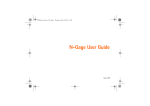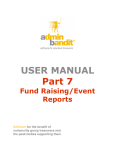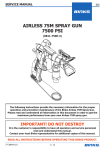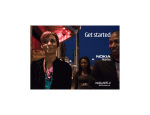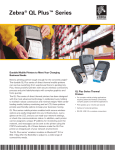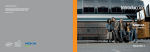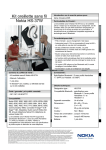Download Nokia N81-1 Cell Phone User Manual
Transcript
Get started Nokia N81-1 9202036 Issue 1 EN Keys and parts (front) Model number: Nokia N81-1. Hereinafter referred to as Nokia N81. 1 Game keys and 2 Selection keys 3 Media keys: • Next key • Play/pause key • Stop key • Previous key 4 Call key 5 Menu key 6 Numeric keypad 7 Navi™ scroll key. Hereinafter referred to as the scroll key. 8 Clear key 9 Multimedia key 10 End key 11 Secondary camera for video calls 12 Earpiece 2 Keys and parts (back and side) Keys and parts (top) 1 Stereo speakers with 3D sound effect 2 Camera flash 3 Camera to capture high resolution images and record 1 Power key 2 Nokia AV Connector 3.5 mm for compatible headsets video 4 Zoom/volume key 5 Capture key 3 Lock switch and headphones Keys and parts (bottom) 1 Charger connector 2 Micro USB connector to connect to a compatible PC 3 Insert the SIM or USIM card and battery A USIM card is an enhanced version of the SIM card and is supported by UMTS mobile phones. gold-colored contact area on the card is facing down. Slide the holder back to the slot (4). Keep all SIM cards out of the reach of small children. Always switch the device off and disconnect the charger before removing the battery. For availability and information on using SIM card services, contact your SIM card vendor. This may be the service provider or other vendor. 4 Insert the battery (5). 1 With the back of the device facing you, press the release button (1), and lift the cover up (2). 5 Replace the cover so that the top of the cover fits the back of the device (6). Depress the cover bottom to lock the cover into place (7). 2 Pull the SIM card holder out of the card holder slot (3). 3 Insert the SIM card into the card holder. Make sure that the beveled corner on the card is facing the bevelled corner on the holder, and that the 4 Switch the device on Keypad lock (keyguard) 1 Press and hold . 2 If the device asks for a PIN code or When the keys are locked, lock code, enter it, and press the left selection key. The factory setting for the lock code is 12345. Your device has internal antennas. Note: As with any radio transmitting device, avoid touching an antenna unnecessarily when the antenna is in use. For example, avoid touching the cellular antenna during a phone call. Contact with a transmitting or receiving antenna affects the quality of the radio communication, may cause the device to operate at a higher power level than otherwise needed, and may reduce the battery life. is displayed. To lock the keys, slide the lock switch. To unlock the keys, slide the lock switch. To select whether the keypad is locked when closing the slide, press , and select Tools > Settings > General > Slide handling > Keyguard activation > On when closing slide, Off when closing slide, or Always ask. To have the keypad lock activated automatically after a time-out or when the slide is closed, press , and select Tools > Settings > General > Security > Phone and SIM card > Keypad autolock period. When the keypad lock is on, calls may be possible to the official emergency number programmed into your device. 1 Cellular antenna 2 Bluetooth technology/ wireless LAN antenna 5 Charge the battery Welcome 1 Connect a compatible When you switch on your device for the first time, Welcome is displayed. Select from the following: charger to a wall outlet. 2 Connect the power cord to the device. If the battery is completely discharged, it may take a while before the charging indicator starts scrolling. 3 When the battery is fully charged, the charging indicator stops scrolling. Disconnect the charger from the device, then from the wall outlet. 6 Settings wizard—to configure various settings, such as e-mail. Phone switch—to transfer content, such as contacts and calendar entries, from a compatible Nokia device. See the user guide for further instructions. Demo—to view a demonstration about your device. To access Welcome later, press , and select Tools > Utilities > Welcome. You can also access the individual applications in their own menu locations. Keys and navigation Menu key With the menu key, you can access the main menu. In an open application, press to make the application run in the background. To switch between open applications, press and hold . Navi scroll key Use the scroll key to move around the menus ( , , , ), and to select items ( ). To activate the additional Navi™ wheel functionality, press , and select Tools > Settings > General >Navi wheel > Navi wheel > On. With this functionality you can slide your finger around the rim clockwise or counterclockwise to: • scroll through songs in the music player, • scroll in the gallery and, • navigate in the multimedia menu. Multimedia key The multimedia key provides quick access to the multimedia menu with multimedia content. To open or close the multimedia menu, press . The multimedia menu has tiles for specific multimedia content, such as music, photos, and games. To navigate in the multimedia menu, either use the scroll key or the Navi wheel functionality. Media keys Use the media keys ( control playback. , , and ) to Capture key Use the capture key to capture still images and record video. Press and hold to activate the main camera. Press to take pictures. In Video mode, press to record video clips. Volume keys Use the volume keys to increase or decrease the volume level when you have an active call or are listening to a sound. In camera, when taking a picture, use the volume keys to zoom in or out. Game keys Use the game keys for gameplay functions in the N-Gage™ gaming experience. In the gallery, use the game keys to zoom in or out. 7 Shortcuts Music • To switch between open applications, press and hold Music player supports file formats such as .aac, .aac+, .eaac+, .mp3, .wav, and .wma. Music player does not necessarily support all features of a file format or all the variations of file formats. 1 Press , and select Music > Music player > Music. 2 Select categories in the following menus to navigate to the song you want to hear. Slide your finger around the rim of the scroll key to browse the lists. 3 To play the selected file or list of files, press . • • • • • • • • 8 . Leaving applications running in the background increases the demand on battery power and reduces the battery life. To activate the camera, press and hold . To call your voice mailbox (network service), press and hold . To open the multimedia menu, press . To change the profile, press , and select a profile. To switch between General and Silent profiles, press and hold . If you have two phone lines (network service), this action switches between the two lines. To open the last dialed numbers list, press . To use voice commands, press and hold the right selection key. To start the browser (network service), press and hold . To select more music to play in the Now playing view, select Options > Go to Music menu. Tip! To optimize audio performance, attach the supplied earpads to the headset. Transfer music You can transfer music from a compatible PC or other compatible devices using a compatible USB cable or Bluetooth connectivity. You can use three different methods to transfer music: • To view your device on a PC as an external mass memory where you can transfer any data files, make the connection with a compatible USB cable or Bluetooth connectivity. If you are using the USB cable, select Data transfer as the connection mode. • To synchronize music with Windows Media Player, connect the compatible USB cable and select Media player as the connection mode. For more information, see the corresponding Windows Media Player guides and helps. • To use Nokia Music Manager in Nokia Nseries PC Suite, connect the compatible USB cable and select PC Suite as the connection mode. For more information, see the Nokia Nseries PC Suite user guide. Mass storage and Media player modes can only be used with files placed in the mass memory of your device. To change the default USB connection mode, press , and select Tools > Connectivity > USB > USB mode. Synchronize with Windows Media Player Tip! With Windows Media Player, you can find and purchase digital media content on the internet through online stores, and synchronize digital media content with your devices. The functionality of the music synchronization may vary between different versions of the Windows Media Player application. You can get more information about Windows Media Player compatibility from the Nokia N81 section of the Nokia website. Connect the device to a compatible PC. If you use the USB connection, select the Media player connection as the connection type in the device. After connecting your device with a compatible PC, Windows Media Player selects manual synchronization if there is not enough free memory in your device. With manual synchronization, you can select the songs and playlists that you want to move, copy, or remove. Do the following: 1 After your device is connected with Windows Media Player, select your device in the navigation pane, if more than one device is connected. 2 Drag the songs or albums to the list pane for synchronization. To remove songs or albums, select an item in the list, and click Remove from list. 9 3 Check that the list pane contains the files you want to synchronize and that there is enough free memory on the device. Click Start Sync. to start the synchronization. For more information, see the user guide. Nokia Music Store In the Nokia Music Store (network service) you can search, browse, and purchase music to download to your device. To purchase music, you first need to register for the service. To check the Nokia Music Store availability in your country, visit music.nokia.com. To open the Nokia Music Store, press , and select Music > Music store. You must have a valid internet access point in the device to access the service. In the Nokia Music Store main page, select Help for further instructions. You can also access the Nokia Music Store from your compatible PC at music.nokia.com. In the Nokia Music Store main page, select Help for further instructions. 10 Nokia Podcasting Games With the Nokia Podcasting application, you can search, discover, subscribe, and download podcasts over the air; and play, manage, and share audio and video podcasts with your device. Your Nokia N81 is compatible with the N-Gage gaming experience. With N-Gage, you can download and play high-quality multiplayer games. To open podcasting, press Podcasts. and select Music > For more information, see the extended user guide at www.nseries.com/support. Radio 1 Connect a compatible headset to your device. 2 Press , and select Music > Radio. 3 To start a station search, select or , or press and hold the media keys or . To view available visual content for a tuned station, select or Options > Start visual service (network service). If you do not have access to the Visual Radio service, the operators and radio stations in your area may not support Visual Radio. Your device includes one of the following applications: • Discover N-Gage application—With this preview application you can get information about the upcoming N-Gage gameplay experience, try out game demos, and download and install the full N-Gage application when it becomes available. • N-Gage application-The full featured application gives you access to the complete N-Gage experience replacing the Discover N-Gage application in the menu. You can find new games, try and buy games, find other players, and access scores, events, chat, and more. Some features may not be available at the time of software installation on your device, check www.ngage.com for software updates. Press , and select Games to get started. For the full N-Gage experience, you need internet access on your device, either through the cellular network or wireless LAN. Contact your service provider for more information on data services. For more information, visit www.n-gage.com. 11 Support Help The help function provides instructions when using the device. To access it from an application, select Options > Help. User guide Refer to the user guide for other important information about your device. Online Check www.nseries.com/support or your local Nokia website for the latest guides, additional information, downloads, and services related to your Nokia product. © 2007 Nokia. All rights reserved. Nokia, Nokia Connecting People, Nseries, N81, Navi, NGage, and Visual Radio are trademarks or registered trademarks of Nokia Corporation. Other product and company names mentioned herein may be trademarks or tradenames of their respective owners. 12 Reproduction, transfer, distribution, or storage of part or all of the contents in this document in any form without the prior written permission of Nokia is prohibited. Nokia operates a policy of ongoing development. Nokia reserves the right to make changes and improvements to any of the products described in this document without prior notice. TO THE MAXIMUM EXTENT PERMITTED BY APPLICABLE LAW, UNDER NO CIRCUMSTANCES SHALL NOKIA OR ANY OF ITS LICENSORS BE RESPONSIBLE FOR ANY LOSS OF DATA OR INCOME OR ANY SPECIAL, INCIDENTAL, CONSEQUENTIAL OR INDIRECT DAMAGES HOWSOEVER CAUSED. THE CONTENTS OF THIS DOCUMENT ARE PROVIDED "AS IS". EXCEPT AS REQUIRED BY APPLICABLE LAW, NO WARRANTIES OF ANY KIND, EITHER EXPRESS OR IMPLIED, INCLUDING, BUT NOT LIMITED TO, THE IMPLIED WARRANTIES OF MERCHANTABILITY AND FITNESS FOR A PARTICULAR PURPOSE, ARE MADE IN RELATION TO THE ACCURACY, RELIABILITY OR CONTENTS OF THIS DOCUMENT. NOKIA RESERVES THE RIGHT TO REVISE THIS DOCUMENT OR WITHDRAW IT AT ANY TIME WITHOUT PRIOR NOTICE. The availability of particular products and applications and services for these products may vary by region. Please check with your Nokia dealer for details, and availability of language options. Some operations and features are SIM card and/or network dependent, MMS dependent, or dependent on the compatibility of devices and the content formats supported. Some services are subject to a separate charge. 13