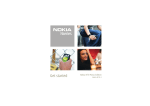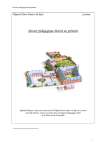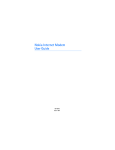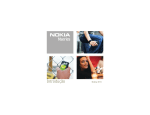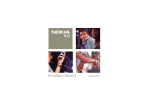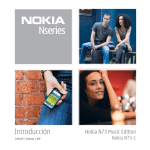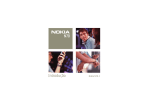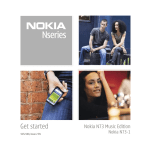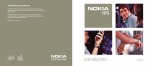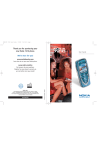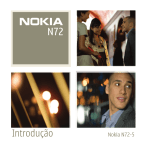Download Nokia N70 Cell Phone User Manual
Transcript
legal-informationQS.fm Page 2 Wednesday, January 3, 2007 9:43 AM Quick Start Guide for Nokia N70 Copyright © 2006 Nokia. All rights reserved. legal-informationQS.fm Page 2 Wednesday, January 3, 2007 9:43 AM © 2006 Nokia. All rights reserved. Nokia, Nokia Connecting People, and Pop-Port are trademarks or registered trademarks of Nokia Corporation. Other product and company names mentioned herein may be trademarks or tradenames of their respective owners. Reproduction, transfer, distribution or storage of part or all of the contents in this document in any form without the prior written permission of Nokia is prohibited. Copyright © 2006 Nokia. All rights reserved. 9240625_N70-1_en_apac.book Page 3 Wednesday, December 27, 2006 9:42 AM Model number: Nokia N70-1. Hereinafter referred to as Nokia N70. Insert the (U)SIM card and battery Glossary: The USIM card is an enhanced version of the SIM card and is supported by UMTS mobile phones. Keep all SIM cards out of the reach of small children. Always switch the device off, and disconnect the charger before removing the battery. 1 With the back of the device facing you, press the release button (1), and slide the cover in the direction of the arrow (2). 2 Lift the cover (3). 3 To release the (U)SIM card holder, lift the holder up (4). 4 Insert the (U)SIM card (5). Make sure that the contact area on the card is facing the connectors on the device and the bevelled corner on the card is facing the base of the device. 5 Close the holder, and lock it into place. Copyright © 2006 Nokia. All rights reserved. 3 9240625_N70-1_en_apac.book Page 4 Wednesday, December 27, 2006 9:42 AM 6 Insert the battery (6). 7 Replace the back cover. Insert the memory card Use only Reduced Size MultiMediaCards (RS-MMC) approved by Nokia for use with this device. Nokia utilizes the approved industry standards for memory cards but not all other brands may function correctly or be fully compatible with this device. Use only compatible Reduced Size MultiMediaCards (RS-MMC) with this device. Other memory cards, such as Secure Digital (SD) cards, do not fit in the memory card slot and are not compatible with this device. Using an incompatible memory card may damage the memory card as well as the device, and data stored on the incompatible card may be corrupted. Use a compatible memory card to save the memory on your device. You can also back up information from your device to a compatible memory card, for example: • Reduced Size MultiMediaCard (RS-MMC) memory card • MultiMediaCard (MMC) adapter You do not need the adapter when you use the RS-MMC in your Nokia N70. The adapter allows you to use the RS-MMC in another compatible device that has a full-size MMC slot. A compatible memory card may already be inserted in your device. 4 Copyright © 2006 Nokia. All rights reserved. 9240625_N70-1_en_apac.book Page 5 Wednesday, December 27, 2006 9:42 AM 1 To insert a memory card, open the door of the memory card slot (7). Place your finger in the recess on top of the door, and lift out the door. 2 Insert a compatible memory card in the slot (8). Make sure that the contact area on the card is facing up and the bevelled corner is facing the base of the device. 3 Push the card in (9). You can hear a click when the card locks into place. 4 Close the door. You cannot use the memory card if the door is open. Eject the memory card 1 Open the door of the memory card slot. 2 Press the memory card to release it from the slot. 3 Remove the memory card. If the device is switched on, select OK. Copyright © 2006 Nokia. All rights reserved. 5 9240625_N70-1_en_apac.book Page 6 Wednesday, December 27, 2006 9:42 AM Important: Do not remove the memory card in the middle of an operation when the card is being accessed. Removing the card in the middle of an operation may damage the memory card as well as the device, and data stored on the card may be corrupted. Charge the battery 1 Connect a compatible charger to a wall outlet. 2 Connect the power cord to the device. The battery indicator bar starts scrolling. The device can be used while charging. If the battery is completely discharged, it may take a few minutes before the charging indicator is shown. 3 When the battery is fully charged, the bar stops scrolling. Disconnect the charger, first from the device, then from the wall outlet. Headset Connect a compatible headset to the Pop-PortTM connector of your device. Warning: When you use a headset, your ability to hear outside sounds may be affected. Do not use a headset where it can endanger your safety. 6 Copyright © 2006 Nokia. All rights reserved. 9240625_N70-1_en_apac.book Page 7 Wednesday, December 27, 2006 9:42 AM Keys and parts • Power key (1) • Loudspeaker outlet (2) • Light sensor (3) constantly observes the lighting conditions. May cause the display and keypad to flash in low light. • Selection keys (4) to select commands and items • Call key (5) • 5-way scroll key (6) to move around the menus. Press the scroll key in the middle ( ) to select, accept, or activate. • Menu key (7) opens the main menu. • Edit key (8) opens a list of commands when you edit text. • Microphone (9) • Press and hold (10) as a shortcut to a Web connection. • Clear key (11) deletes text and items. • Multimedia key (12) is a shortcut to applications. • End key (13) • Camera shutter key (14) for still image capture with the back camera • Memory card slot (15) Copyright © 2006 Nokia. All rights reserved. 7 9240625_N70-1_en_apac.book Page 8 Wednesday, December 27, 2006 9:42 AM • Front camera (16) for video calling (lower resolution than the back camera). Available on Nokia N70-1. • Earpiece (17) • Open the camera lens cover (18) to activate the back camera. • Back camera (19) for high resolution image capture or video recording • LED flash (20) • Charger connector (21) • Pop-Port connector (22) for a compatible USB data cable, headset, and other enhancements 8 Copyright © 2006 Nokia. All rights reserved. 9240625_N70-1_en_apac.book Page 9 Wednesday, December 27, 2006 9:42 AM Switch the device on Press and hold . If the device asks for a PIN code, UPIN code, or lock code, enter the code (displayed as ****), and select OK. The (U)PIN code is usually supplied with the (U)SIM card. The factory setting for the lock code is 12345. For more information on the access codes, see the user guide for your device. Your device has an internal antenna. Note: As with any other radio transmitting device, do not touch the antenna unnecessarily when the device is switched on. Contact with the antenna affects call quality and may cause the device to operate at a higher power level than otherwise needed. Avoiding contact with the antenna area when operating the device optimizes the antenna performance and the battery life. When you switch on the device for the first time, it may ask you to set the following information: Select current city:, Time:, and Date:. Use the scroll key ( ) and the number keys. To find the city, enter the first letters of the city name. The city you select also defines the time zone for the clock in your device. Press to open the main menu. Copyright © 2006 Nokia. All rights reserved. 9 9240625_N70-1_en_apac.book Page 10 Wednesday, December 27, 2006 9:42 AM Your service provider may have requested that certain features be disabled or not activated in your device. If so, they will not appear on your device menu. Your device may also have been specially configured. This configuration may include changes in menu names, menu order, and icons. Contact your service provider for more information. About the display Remove the protective plastic films covering the display and front camera. A small number of missing, discoloured, or bright dots may appear on the screen. This is a characteristic of this type of display. Some displays may contain pixels or dots that remain on or off. This is normal, not a fault. MMS and mobile Internet settings Your Nokia N70 normally has MMS, GPRS, streaming, and mobile Internet settings automatically configured in the device, based upon your service provider or network operator information. 10 Copyright © 2006 Nokia. All rights reserved. 9240625_N70-1_en_apac.book Page 11 Wednesday, December 27, 2006 9:42 AM Essential indicators The device is being used in a GSM network. (network service) The device is being used in a UMTS network. You have received one or several messages to the Inbox folder in Messaging. There are messages waiting to be sent in the Outbox folder. You have missed calls. Shown if Ringing type is set to Silent and Message alert tone, IM alert tone, and E-mail alert tone are set to Off. The phone keypad is locked. A clock alarm is active. (network service) The second phone line is being used. All calls to the device are diverted to another number. If you have two phone lines, the divert indicator for the first line is . and for the second A headset is connected to the device. A loopset is connected to the device. The connection to a headset with Bluetooth connectivity has been lost. A data call is active. A GPRS or EDGE packet data connection is available. A GPRS or EDGE packet data connection is active. Copyright © 2006 Nokia. All rights reserved. 11 9240625_N70-1_en_apac.book Page 12 Wednesday, December 27, 2006 9:42 AM A GPRS or EDGE packet data connection is on hold. A UMTS packet data connection is available. A UMTS packet data connection is active. A UMTS packet data connection is on hold. Bluetooth connectivity is on. Data is being transmitted using Bluetooth connectivity. A USB connection is active. An e-mail that has been read is waiting for you to retrieve to your device. An e-mail that has not been read is waiting for you to retrieve to your device. 12 Copyright © 2006 Nokia. All rights reserved. 9240625_N70-1_en_apac.book Page 13 Wednesday, December 27, 2006 9:42 AM Keypad lock (keyguard) Use the keypad lock to prevent the keys from being accidentally pressed. To lock: In the standby mode, press the display. To unlock: Press , then , then . When the keys are locked, is shown on . When the keypad lock is on, calls may be possible to the official emergency number programmed into your device. Opening the camera lens cover deactivates the keypad lock, if it is on. Closing the camera lens cover returns the device to the previous mode, and keypad lock is reactivated, if it was on. To turn on the display light when the keypad lock is on, press . Standby mode shortcuts • To switch between applications that are open, press and hold . If memory is low, the device may close some applications. The device saves any unsaved data before closing an application. Leaving applications running in the background increases the demand on battery power and reduces the battery life. • To change the profile, press , and select a profile. • To start a connection to Web, press and hold . For more information on Web, see the user guide for your device. For further shortcuts available in the standby mode, see the user guide for your device. Copyright © 2006 Nokia. All rights reserved. 13 9240625_N70-1_en_apac.book Page 14 Wednesday, December 27, 2006 9:42 AM Tips for efficient use • When you take a picture or record a video, press to start sending the item as a multimedia message. You cannot send video clips that are saved in the .mp4 format in a multimedia message. • To send the message you are writing, press . • In the standby mode, press to open the last dialled numbers list. • To switch between General and Silent profiles, press and hold . If you have two phone lines, this action switches between the two lines. For more shortcuts, see the user guide for your device. Transfer content from another device To use the Transfer application, see the user guide for your device. Nokia Content Copier is available in Nokia PC Suite to copy content from a compatible Nokia phone. See the CD-ROM supplied with your device. Nokia Content Copier supports several Nokia phone models. For more information on the devices supported by each Nokia PC Suite, refer to the www.nokia-asia.com/pcsuite pages. 14 Copyright © 2006 Nokia. All rights reserved. 9240625_N70-1_en_apac.book Page 15 Wednesday, December 27, 2006 9:42 AM Help Your device has a help function, which provides you instructions and information when using the device. To access it from an application, select Options > Help. Example: To view instructions on how to create a contact card, start to create a contact card, and select Options > Help; or in the main menu, select Tools > Help and open the instructions for Contacts. When you are reading the instructions, to switch between Help and the application that is open in the background, press and hold . User guide Read the user guide to get familiar with your Nokia N70. Further detailed information is given in the separate user guide. Do not use this get started guide in place of the complete user guide, which provides important safety and maintenance information. Check www.nokia-asia.com/N70/support or your local Nokia Web site for the latest version of the user guide, additional information, downloads, and services related to your Nokia product. Copyright © 2006 Nokia. All rights reserved. 15