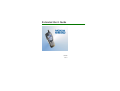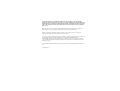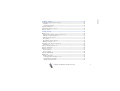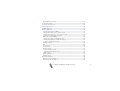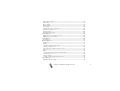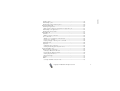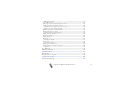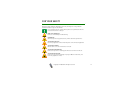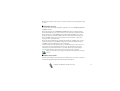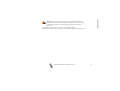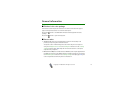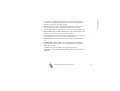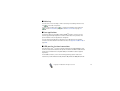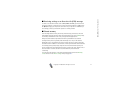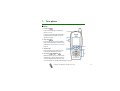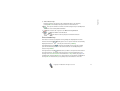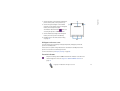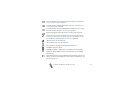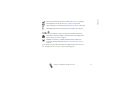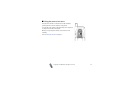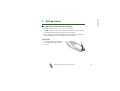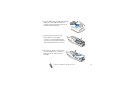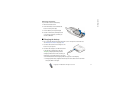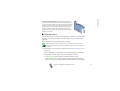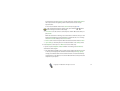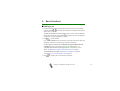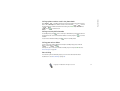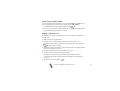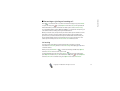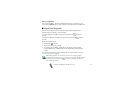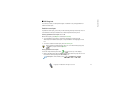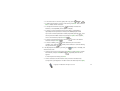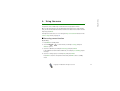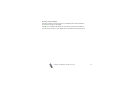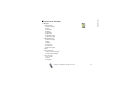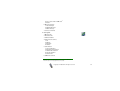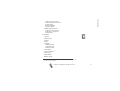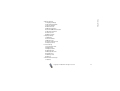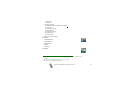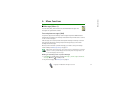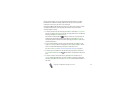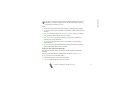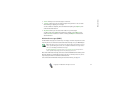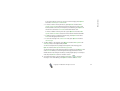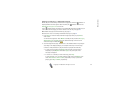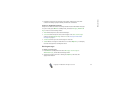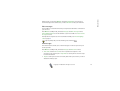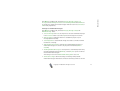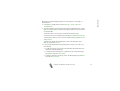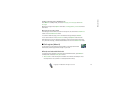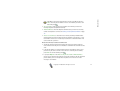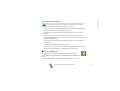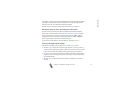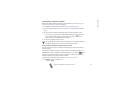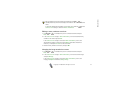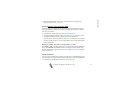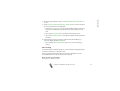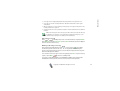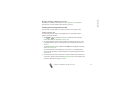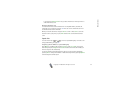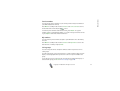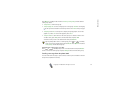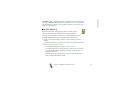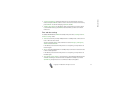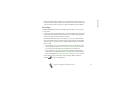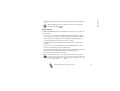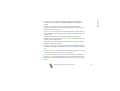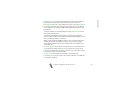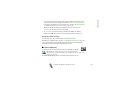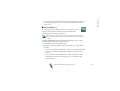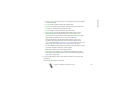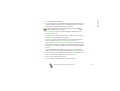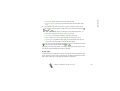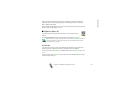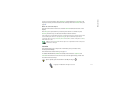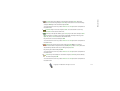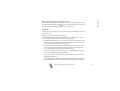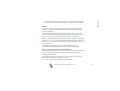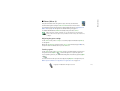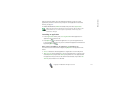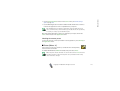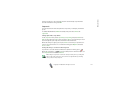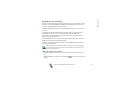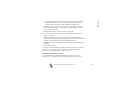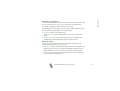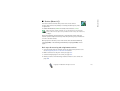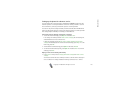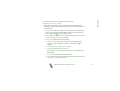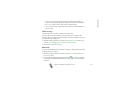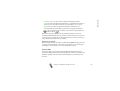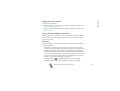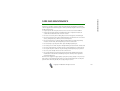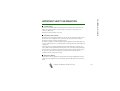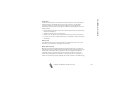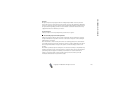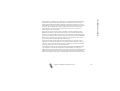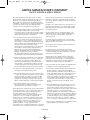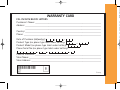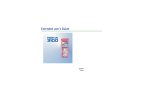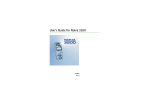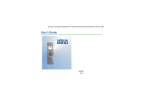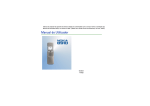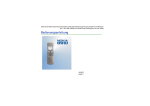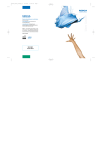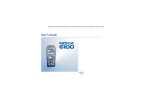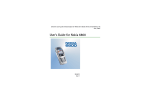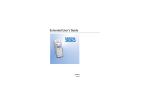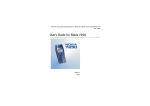Download Nokia 5530 Cell Phone User Manual
Transcript
Extended User’s Guide 9356055 Issue 2 DECLARATION OF CONFORMITY We, NOKIA CORPORATION declare under our sole responsibility that the product NHM-1 is in conformity with the provisions of the following Council Directive: 1999/5/EC. A copy of the Declaration of Conformity can be found from http://www.nokia.com/phones/declaration_of_conformity/. Copyright © Nokia 2003. All rights reserved. Reproduction, transfer, distribution or storage of part or all of the contents in this document in any form without the prior written permission of Nokia is prohibited. Nokia, Nokia Connecting People and Pop-Port are trademarks or registered trademarks of Nokia Corporation. Other product and company names mentioned herein may be trademarks or tradenames of their respective owners. Nokia tune is a sound mark of Nokia Corporation. Bluetooth is a registered trademark of Bluetooth SIG, Inc. US Patent No 5818437 and other pending patents. T9 text input software Copyright (C) 1997-2003. Tegic Communications, Inc. All rights reserved. Includes RSA BSAFE cryptographic or security protocol software from RSA Security. Java is a trademark of Sun Microsystems, Inc. USE OF THIS PRODUCT IN ANY MANNER THAT COMPLIES WITH THE MPEG-4 VISUAL STANDARD IS PROHIBITED, EXCEPT FOR USE DIRECTLY RELATED TO (A) DATA OR INFORMATION (i) GENERATED BY AND OBTAINED WITHOUT CHARGE FROM A CONSUMER NOT THEREBY ENGAGED IN A BUSINESS ENTERPRISE, AND (ii) FOR PERSONAL USE ONLY; AND (B) OTHER USES SPECIFICALLY AND SEPARATELY LICENSED BY MPEG LA, L.L.C. Nokia operates a policy of continuous development. Nokia reserves the right to make changes and improvements to any of the products described in this document without prior notice. Under no circumstances shall Nokia be responsible for any loss of data or income or any special, incidental, consequential or indirect damages howsoever caused. The contents of this document are provided "as is". Except as required by applicable law, no warranties of any kind, either express or implied, including, but not limited to, the implied warranties of merchantability and fitness for a particular purpose, are made in relation to the accuracy, reliability or contents of this document. Nokia reserves the right to revise this document or withdraw it at any time without prior notice. The availability of particular products may vary by region. Please check with the Nokia dealer nearest to you. 9356055 / Issue 2 Contents FOR YOUR SAFETY ..............................................................................................12 General information............................................................................................16 Stickers in the sales package .................................................................................................................16 Access codes ...............................................................................................................................................16 Nokia 6650 phone - for fun and work .............................................................18 Camera and multimedia messages.......................................................................................................18 Support for GSM and UMTS networks ................................................................................................18 GPRS and HSCSD for fast data transfer..............................................................................................19 GPRS ..........................................................................................................................................................19 HSCSD .......................................................................................................................................................19 Voice key ......................................................................................................................................................20 Java applications .......................................................................................................................................20 USB port for fast local connections .....................................................................................................20 Receiving settings as an Over-the-Air (OTA) message ...................................................................21 Shared memory ..........................................................................................................................................21 1. Your phone.......................................................................................................22 Keys ...............................................................................................................................................................22 Three selection keys ..............................................................................................................................23 Connectors...................................................................................................................................................24 Standby mode and display indicators..................................................................................................24 Wallpaper and screen saver ................................................................................................................25 Essential indicators................................................................................................................................25 Using the camera lens cover ..................................................................................................................28 Copyright © 2003 Nokia. All rights reserved. 4 Contents 2. Getting started ................................................................................................29 Installing the SIM card and the battery..............................................................................................29 Installation...............................................................................................................................................29 Removing the battery........................................................................................................................31 Charging the battery ................................................................................................................................31 Switching the phone on and off ...........................................................................................................32 Using the camera.......................................................................................................................................33 3. Basic functions ................................................................................................36 Making a call ..............................................................................................................................................36 Calling a phone number saved in the phone book.......................................................................37 Calling a recently dialled number .....................................................................................................37 Calling your voice mailbox..................................................................................................................37 Voice dialling...........................................................................................................................................37 Speed dialling a phone number .........................................................................................................38 Making a conference call ....................................................................................................................38 Answering or rejecting an incoming call............................................................................................39 Call waiting..............................................................................................................................................39 Functions available during a call ..........................................................................................................40 Using the loudspeaker..............................................................................................................................40 Using the voice key ...................................................................................................................................41 Voice recording.......................................................................................................................................41 Voice recognition ...................................................................................................................................42 Keypad lock (Keyguard) ...........................................................................................................................42 Writing text.................................................................................................................................................43 Predictive text input..............................................................................................................................43 Setting predictive text input on or off .........................................................................................43 Using predictive text input ..............................................................................................................43 Writing compound words.................................................................................................................45 Copyright © 2003 Nokia. All rights reserved. 5 Using traditional text input ................................................................................................................45 4. Using the menu ...............................................................................................47 Accessing a menu function ....................................................................................................................47 List of menu functions .............................................................................................................................49 5. Menu functions ...............................................................................................57 Messages (Menu 1) ...................................................................................................................................57 Text and picture messages (SMS)......................................................................................................57 Writing and sending a text or picture message ........................................................................57 Reading and replying to a text or picture message..................................................................59 Folders for text and picture messages..........................................................................................61 Multimedia messages (MMS) .............................................................................................................62 Writing and sending a multimedia message ..............................................................................63 Reading and replying to a multimedia message .......................................................................66 Folders for multimedia messages...................................................................................................68 Deleting messages .................................................................................................................................68 Chat............................................................................................................................................................69 Voice messages.......................................................................................................................................70 Info messages..........................................................................................................................................70 Message settings....................................................................................................................................71 Settings for text messages...............................................................................................................71 Settings for multimedia messages ................................................................................................73 Other settings ......................................................................................................................................74 Service commands .................................................................................................................................74 Distribution lists .....................................................................................................................................74 Call register (Menu 2) ..............................................................................................................................76 Missed, received and dialled calls .....................................................................................................76 Call counters and call timers..............................................................................................................78 Copyright © 2003 Nokia. All rights reserved. 6 Contents Contacts (Menu 3) ....................................................................................................................................78 Alternative ways to access the functions in this menu..............................................................79 Selecting the phone book settings....................................................................................................79 Saving names and phone numbers ...................................................................................................80 Saving multiple numbers and text items per name..................................................................80 Changing the default number.........................................................................................................81 Adding an image to a saved name or number ...........................................................................82 Searching for a name in the phone book........................................................................................82 Editing a name, number or text item...............................................................................................83 Changing the image attached to a name .......................................................................................83 Deleting contacts from the phone book..........................................................................................84 Deleting a number, text item or image added to a name ......................................................84 Copying contacts....................................................................................................................................84 Voice dialling...........................................................................................................................................85 Notes for using voice dialling .........................................................................................................85 Recording a voice tag........................................................................................................................86 Making a call using a voice tag......................................................................................................86 Playing, changing or deleting a voice tag ...................................................................................87 Sending and receiving a business card............................................................................................87 Speed dials ...............................................................................................................................................88 Service numbers .....................................................................................................................................89 My numbers.............................................................................................................................................89 Caller groups ...........................................................................................................................................89 Changing the caller group of a name...........................................................................................90 Sending a message from the phone book.......................................................................................90 Profiles (Menu 4) .......................................................................................................................................91 Settings (Menu 5)......................................................................................................................................92 Personal shortcuts .................................................................................................................................92 Copyright © 2003 Nokia. All rights reserved. 7 Time and date settings .........................................................................................................................93 Call settings.............................................................................................................................................94 Phone settings ........................................................................................................................................96 Display settings.......................................................................................................................................98 Tone settings ........................................................................................................................................ 100 Adding new tones to your phone................................................................................................ 101 Enhancement settings ....................................................................................................................... 101 Security settings.................................................................................................................................. 102 Restoring factory settings ................................................................................................................ 104 Camera (Menu 6).................................................................................................................................... 104 Taking a photo or recording a video clip...................................................................................... 105 Adjusting the camera settings ........................................................................................................ 105 Gallery (Menu 7) ..................................................................................................................................... 106 Usage rights.......................................................................................................................................... 109 Organiser (Menu 8) ................................................................................................................................ 110 Alarm clock ........................................................................................................................................... 110 Calendar................................................................................................................................................. 111 Using the different calendar views ............................................................................................ 112 Making a calendar note................................................................................................................. 113 When the phone sounds an alarm for a note.......................................................................... 115 To-do list ............................................................................................................................................... 115 Wallet ..................................................................................................................................................... 116 Saving and changing personal card information ................................................................... 116 Personal notes .................................................................................................................................. 117 Wallet settings ................................................................................................................................. 118 Paying for your purchases with the wallet .............................................................................. 118 Games (Menu 9)...................................................................................................................................... 119 Adjusting the game settings............................................................................................................ 119 Copyright © 2003 Nokia. All rights reserved. 8 Contents Starting a game................................................................................................................................... 119 Downloading a game ......................................................................................................................... 120 Checking the memory status for games....................................................................................... 120 Applications (Menu 10) ........................................................................................................................ 120 Launching an application ................................................................................................................. 121 Other options available for an application or application set............................................ 121 Downloading a Java application..................................................................................................... 122 Checking the memory status ........................................................................................................... 123 Extras (Menu 11) .................................................................................................................................... 123 Calculator.............................................................................................................................................. 124 Making a currency conversion..................................................................................................... 124 Voice commands ................................................................................................................................. 125 Adding a voice command to a menu function........................................................................ 125 Using a voice command................................................................................................................. 126 Playing, changing or deleting a voice command.................................................................... 126 Countdown timer ................................................................................................................................ 126 Stopwatch ............................................................................................................................................. 127 Taking split times or lap times..................................................................................................... 127 Viewing and deleting previously taken times.......................................................................... 128 Connectivity (Menu 12)........................................................................................................................ 128 Bluetooth wireless technology........................................................................................................ 129 Setting up a Bluetooth connection ............................................................................................ 129 Deactivating the Bluetooth feature ........................................................................................... 130 Viewing the paired devices ........................................................................................................... 131 Bluetooth settings........................................................................................................................... 131 Infrared .................................................................................................................................................. 132 GPRS ....................................................................................................................................................... 133 Selecting the GPRS connection mode ....................................................................................... 133 Copyright © 2003 Nokia. All rights reserved. 9 GPRS modem settings .................................................................................................................... 134 Services (Menu 13)).............................................................................................................................. 135 Basic steps for accessing and using browser services.............................................................. 135 Setting up the phone for a browser service ................................................................................ 136 Saving the service settings received as a message................................................................ 136 Keying in the service settings manually ................................................................................... 136 Making a connection to a browser service.................................................................................. 138 Browsing the pages of a service ..................................................................................................... 138 Using the phone keys while browsing ....................................................................................... 139 Ending a browser connection .......................................................................................................... 140 Appearance settings........................................................................................................................... 140 Cookie settings .................................................................................................................................... 141 Bookmarks............................................................................................................................................. 141 Receiving a bookmark .................................................................................................................... 142 Service inbox ........................................................................................................................................ 142 Service inbox settings .................................................................................................................... 143 Emptying the cache memory ........................................................................................................... 144 Security features for browser connections.................................................................................. 144 Certificates ........................................................................................................................................ 144 Go to (Menu 14) ..................................................................................................................................... 145 SIM services (Menu 15) ........................................................................................................................ 145 6. PC Connectivity ............................................................................................ 147 Nokia PC Suite......................................................................................................................................... 147 Using your phone as a modem ........................................................................................................... 149 7. Battery information...................................................................................... 150 Charging and discharging .................................................................................................................... 150 Copyright © 2003 Nokia. All rights reserved. 10 Contents CARE AND MAINTENANCE.............................................................................. 152 IMPORTANT SAFETY INFORMATION............................................................... 153 Copyright © 2003 Nokia. All rights reserved. 11 FOR YOUR SAFETY Read these simple guidelines. Breaking the rules may be dangerous or illegal. Further detailed information is given in this manual. Do not switch the phone on when wireless phone use is prohibited or when it may cause interference or danger. ROAD SAFETY COMES FIRST Don't use a hand-held phone while driving. INTERFERENCE All wireless phones may get interference, which could affect performance. SWITCH OFF IN HOSPITALS Follow any regulations or rules. Switch the phone off near medical equipment. SWITCH OFF IN AIRCRAFT Wireless devices can cause interference in aircraft. SWITCH OFF WHEN REFUELLING Don't use the phone at a refuelling point. Don't use near fuel or chemicals. SWITCH OFF NEAR BLASTING Don't use the phone where blasting is in progress. Observe restrictions, and follow any regulations or rules. Copyright © 2003 Nokia. All rights reserved. 12 FOR YOUR SAFETY USE SENSIBLY Use only in the normal position. Don't touch the antenna unnecessarily. QUALIFIED SERVICE Only qualified personnel may install or repair phone equipment. ACCESSORIES AND BATTERIES Use only approved accessories and batteries. Do not connect incompatible products. CONNECTING TO OTHER DEVICES When connecting to any other device, read its user's guide for detailed safety instructions. Do not connect incompatible products. BACKUP COPIES Remember to make backup copies of all important data. WATER-RESISTANCE Your phone is not water-resistant. Keep it dry. CALLING Ensure the phone is switched on and in service. Enter the phone number, including the area code, then press . To end a call, press . To answer a call, press . EMERGENCY CALLS Ensure the phone is switched on and in service. Press as many times as needed (e.g. to exit a call, to exit a menu, etc.) to clear the display. Enter the emergency number, then press . Give your location. Do not end the call until told to do so. Copyright © 2003 Nokia. All rights reserved. 13 When using the features in this device, obey all laws and honor privacy and legitimate rights of others. ■ Network services The wireless phone described in this guide is approved for use on the EGSM 900, GSM 1800 and UMTS networks. Dual mode (operation in both GSM/EGSM and UMTS networks) is a network dependent feature. Check with your local service provider if you can subscribe to and use this feature. This wireless phone is a 3GPP GSM Release 99 terminal supporting GPRS service, and is designed to support also Release 97 GPRS networks. However, proper functionality in all Release 97 GPRS networks cannot be guaranteed. For more information, contact your service provider or local Nokia dealer. This phone supports WAP 2.0 protocols (HTTP and SSL) that run on TCP/IP protocols. Some features of this phone, such as MMS, browsing, and content downloading via browser or over MMS, require network support for these technologies. A number of features included in this guide are called Network Services. These are special services that you arrange through your wireless service provider. Before you can take advantage of any of these Network Services, you must subscribe to them through your service provider and obtain instructions for their use from your service provider. Note: Some networks may not support all language-dependent characters and/or services. ■ About accessories Check the model number of any charger before use with this device. This device is intended for use when supplied with power from ACP-12, DCV-14 and LCH-12. Copyright © 2003 Nokia. All rights reserved. 14 FOR YOUR SAFETY Warning: Use only batteries, chargers and accessories approved by the phone manufacturer for use with this particular phone model. The use of any other types may invalidate any approval or warranty applying to the phone, and may be dangerous. For availability of approved accessories, please check with your dealer. When you disconnect the power cord of any accessory, grasp and pull the plug, not the cord. Copyright © 2003 Nokia. All rights reserved. 15 General information ■ Stickers in the sales package The stickers contain important information for services and customer support purposes. Keep these stickers in a safe and secure place. Attach the package. sticker to the Club Nokia Invitation Card supplied in the sales Attach the sticker to your warranty card. ■ Access codes • Security code: This code is supplied with your phone. The security code protects your phone against unauthorised use. The preset code is 12345. Change the code and set the phone to request it using the Change of access codes and Security level functions in the Security settings menu (see page 102). Keep the new code secret and in a safe place separate from your phone. • PIN code: The PIN (Personal Identification Number) code may be supplied with the SIM card. It protects the SIM card against unauthorised use. If you activate the PIN code request function in the Security settings menu (see page 102), the code is requested each time the phone is switched on. Copyright © 2003 Nokia. All rights reserved. 16 General information If you enter an incorrect PIN code three times in succession, the SIM card is blocked. Key in the PUK code and press OK. Key in a new PIN code and press OK. Key in the new code again and press OK. • PIN2 code: This code may be supplied with the SIM card and is required to access some functions, such as charging unit counters. If you enter an incorrect PIN2 code three times in succession, you are asked for the PUK2 code. • PUK and PUK2 codes: The PUK and PUK2 codes may be supplied with the SIM card. If this is not the case, contact your service provider. • Barring password: The barring password is needed when using the Call barring service function in the Security settings menu, see page 102. • Wallet code: The wallet code is needed to use the wallet services, see page 116. • UPIN and UPUK codes: The UPIN code may be supplied with the USIM card. The USIM card is an enhanced version of the SIM card and is supported by UMTS mobile phones. The UPIN code protects the USIM card against unauthorised use. The UPUK code may be supplied with the USIM card and is needed to unblock a UPIN code. Copyright © 2003 Nokia. All rights reserved. 17 Nokia 6650 phone - for fun and work The Nokia 6650 phone is a versatile multimedia phone that provides many convenient features for daily use. Some of these features are briefly described here. ■ Camera and multimedia messages Your phone has a built-in camera that can be used for taking photos and recording short video clips with sound. After you have taken a photo or a video clip, you can attach it to a multimedia message and send it via the Multimedia Messaging Service (MMS) to a compatible device (network service). The photos can also be used as wallpaper in standby mode or as thumbnail pictures in the phone book. ■ Support for GSM and UMTS networks Your phone can be used in GSM 900, GSM 1800 and UMTS networks. The UMTS network allows fast communications and simultaneous use of several call functions. When the phone is using a UMTS network you can, for example, take a photo during a call and send it in a multimedia message without ending the call (network service). The phone selects the GSM or UMTS network automatically according to the network parameters and the roaming agreements between the network operators. Copyright © 2003 Nokia. All rights reserved. 18 Nokia 6650 phone - for fun and work ■ GPRS and HSCSD for fast data transfer You can use the phone for GPRS (General Packet Radio Service) and HSCSD (High Speed Circuit Switched Data) high-speed data services. These are network services. GPRS GPRS can be used for accessing browser services, sending and receiving text and multimedia messages and downloading JavaTM games and applications (network services). When the phone is connected to a compatible PC, you can also use different Internet services such as World Wide Web (WWW) and e-mail (network services) via a PC dial-up connection. To use the GPRS service: • Subscribe to the GPRS service from your network operator or service provider. • Save the GPRS settings for the functions (for example multimedia messages and browser services) that you want to use with the GPRS service. HSCSD HSCSD can be used for transferring data and browsing the Internet when the phone is connected to a compatible PC. Note that the use of the HSCSD service consumes the phone’s battery faster than normal voice or data calls. You may need to connect the phone to a charger for the duration of data transfer. Copyright © 2003 Nokia. All rights reserved. 19 ■ Voice key You can start a voice recording or make a call using voice dialling with the voice key on the side of the phone. To start voice recording, press . To activate voice dialling, press and hold . See also Voice dialling on page 85 and Voice commands on page 125. ■ Java applications Your phone supports Java 2 Micro Edition (J2METM), which is a version of Java technology specifically designed for small consumer electronics products. The phone includes some Java applications and games. You can install new applications and games from a PC with the Java installer software or download them from browser services. See Applications (Menu 10) on page 120. ■ USB port for fast local connections The phone’s Pop-PortTM connector includes a Universal Serial Bus (USB) port that allows fast data transfer between the phone and a PC via the DKU-2 cable. The PC needs to be provided with a compatible USB port. The DKU-2 cable is supplied separately. For the USB connection, one of the following operating systems needs to be installed on your PC: Windows 98 SE, Windows Me, Windows 2000, Windows XP. Copyright © 2003 Nokia. All rights reserved. 20 Nokia 6650 phone - for fun and work ■ Receiving settings as an Over-the-Air (OTA) message In order to use network services such as WAP, MMS and GPRS, you need to have the proper settings on your phone. If you can receive the settings as an Over-theAir (OTA) message, you only need to save them on your phone. For availability of the settings, contact your network operator or service provider. ■ Shared memory The following features in this phone may share memory: phone book; text and multimedia messages; images, video clips and ringing tones in the Gallery menu; bookmarks; calendar and to-do notes; Java games and applications. Using any such features may reduce the memory available for any features sharing memory. This is especially true with heavy use of any of the features (although some of the features may have a certain amount of memory specially allotted to them in addition to the amount of memory shared with other features). For example, saving many images may take all of the shared memory and your phone may display a message that the memory is full. In this case, delete some of the information or entries stored in the shared memory features before continuing. You can check the amount of free and used shared memory with the Memory status function in the Phone settings menu, see page 96. Copyright © 2003 Nokia. All rights reserved. 21 1. Your phone ■ Keys 1. Power key Press and hold this key to switch the phone on or off. If you press this key while the keypad is locked, the phone’s lights turn on for about 15 seconds. 2. Voice key Press this key to start voice recording. Press and hold this key to activate voice dialling. See also Using the voice key on page 41. 3. Volume keys Press the upper key to increase or the lower key to decrease the volume. 4. Scroll keys , , and With these keys you can scroll through different lists, such as the phone book contents and the menu functions, and move the cursor for example when writing a message. Copyright © 2003 Nokia. All rights reserved. 22 Your phone 5. Three selection keys Each key performs the function that is displayed above it. For example, pressing Menu in standby mode opens the list of menu functions. 6. 7. 8. dials a phone number or answers a call. Pressing this key in standby mode shows the most recently dialled numbers. ends an active call or rejects a call. Exits from any function. and enter numbers and characters. are used for various purposes in different functions. Three selection keys The function of these keys depends on the guiding text displayed above them. The left selection key ( ) usually opens a list of options related to the currently displayed function. In standby mode, this selection key is Gallery. The middle selection key ( ), located in the middle of the scroll keys, usually performs the default operation of the current function. In standby mode, this selection key is Menu. The right selection key ( ) usually takes you back to the previous menu level in the menu functions. In standby mode, the function of this key depends on the settings in the Personal shortcuts menu under the Settings menu, see page 92. In standby mode, this key is Names if no other functions are assigned to it. Otherwise the key is Go to which allows you to quickly access the functions on the list. Copyright © 2003 Nokia. All rights reserved. 23 ■ Connectors 1. Infrared port for wireless connection with a compatible device. 2. Charger connector 3. Pop-PortTM connector with an integrated USB port. See USB port for fast local connections on page 20. ■ Standby mode and display indicators When the phone is ready for use and you have not keyed in any characters, the phone is in standby mode. Copyright © 2003 Nokia. All rights reserved. 24 Your phone 1. Shows the name of the network in which the phone is being used, or the operator logo. 2. Shows the signal strength of the cellular network at your current location. The higher the bar, the stronger the signal. The indicator below the bar is when you are using the phone in a UMTS network. 3. Shows the battery charge level. The higher the bar, the more power in the battery. 4. Guiding texts for the three selection keys, see page 23. Wallpaper and screen saver You can set the phone to display a background picture, ’wallpaper’, when the phone is in standby mode. Screen saver is a power saving feature that is activated in standby mode if the phone is not used for a certain length of time. For more information, see Display settings on page 98. Essential indicators The phone is being used in a UMTS network. This indicator is shown if the network supports it. See also Support for GSM and UMTS networks on page 18. Copyright © 2003 Nokia. All rights reserved. 25 You have received a text or picture message. See Reading and replying to a text or picture message on page 59. You have received a multimedia message. See Reading and replying to a multimedia message on page 66. You have received a voice message (network service). Press Listen to call your voice mailbox. See also Voice messages on page 70. The phone’s keypad is locked. See Keypad lock (Keyguard) on page 42. The phone does not ring for an incoming call or text message because Incoming call alert is set to Off and Message alert tone is set to Off. See Profiles (Menu 4) on page 91 and Tone settings on page 100. The alarm clock is on. See page 110. The countdown timer is on. See page 126. The stopwatch is running in the background. See page 127. The GPRS connection is active. The GPRS connection is suspended, for example if you have received or made a call during a GPRS connection. This indicator is shown in GSM networks only. The infrared connection is active. When the indicator blinks, your phone is trying to connect to the other device or the connection has been lost. See Infrared on page 132. Copyright © 2003 Nokia. All rights reserved. 26 Your phone All your calls are diverted to another number. See Call divert on page 94. The loudspeaker is active. See Using the loudspeaker on page 40. Calls are limited to a closed user group. See Security settings on page 102. The timed profile has been activated. See Profiles (Menu 4) on page 91. , or A headset, handsfree or loopset accessory is connected to the phone. The camera is active. The indicator is red when you are recording a video clip. See Using the camera on page 33. The Bluetooth feature is on. When the indicator blinks, a Bluetooth connection is being established. See Bluetooth wireless technology on page 129. To set the phone to show the time and date in standby mode, see the Clock and Date settings in the Time and date settings menu, see page 93. Copyright © 2003 Nokia. All rights reserved. 27 ■ Using the camera lens cover The phone has a built-in camera that can be started by opening the lens cover at the back of the phone. To open the cover, slide it towards the bottom of the phone to the position shown in the figure. When you stop using the camera, close the lens cover carefully. See also Using the camera on page 33. Copyright © 2003 Nokia. All rights reserved. 28 Getting started 2. Getting started ■ Installing the SIM card and the battery • Keep all miniature SIM cards out of the reach of small children. • The SIM card and its contacts can easily be damaged by scratches or bending, so be careful when handling, inserting or removing the card. • Before installing or removing the SIM card, always switch off the power and disconnect the phone from the charger and any other device. Installation 1. To remove the back cover: Push the cover release button (1) and lift the cover (2). Copyright © 2003 Nokia. All rights reserved. 29 2. Slide the SIM card into the SIM card holder (3). Make sure that the SIM card is inserted properly and that the golden contact area on the card is facing downwards. 3. Align the golden connectors on the battery with the corresponding connectors on the phone (4). Push the opposite end of the battery towards the phone until the battery locks into place. 4. Insert the two catches of the cover into the corresponding slots on the phone (5). Press the cover until it locks into place (6). Copyright © 2003 Nokia. All rights reserved. 30 Getting started Removing the battery If you need to remove the battery: 1. Remove the back cover. 2. Push the battery catch towards the bottom of the phone (1). 3. Lift the battery off the phone (2). 4. Install a new battery and replace the cover in the same way as when you install a SIM card. ■ Charging the battery • Do not charge the battery when the back cover of the phone is removed. See also Battery information on page 150. 1. Connect the lead from the charger to the bottom of your phone. 2. Connect the charger to an AC wall socket. If the phone is switched on, the text Charging is displayed briefly and the charging indicator bar starts scrolling. If the battery is completely flat, it may take a few minutes before the charging indicator appears on the display. • Charging the battery supplied with the phone takes about two hours when using the ACP-12 charger. Copyright © 2003 Nokia. All rights reserved. 31 • If Not charging is displayed, wait for a while, disconnect the charger, plug it in again and retry. If charging still fails, contact your dealer. • You can use the phone during charging. 3. When the battery is fully charged, the charging indicator bar stops scrolling. Disconnect the charger from the AC wall outlet and the phone. ■ Switching the phone on and off Warning: Do not switch the phone on when wireless phone use is prohibited or when it may cause interference or danger. Press and hold the power key . • If the phone asks for a PIN or UPIN code or security code, key in the code and press OK. See also Access codes on page 16. • If the phone displays Insert SIM card even though the SIM card is properly inserted, or SIM card not supported, contact your network operator or service provider. Your phone does not support 5 Volt SIM cards and the card may need to be changed. NORMAL POSITION: Hold the phone as you would any other telephone with the antenna pointed up and over your shoulder. Copyright © 2003 Nokia. All rights reserved. 32 Getting started TIPS ON EFFICIENT OPERATION: Your phone has a built-in and external antenna. As with any other radio transmitting device, do not touch the antennas (blue area in picture) unnecessarily when the phone is switched on. Contact with the antennas affects call quality and may cause the phone to operate at a higher power level than otherwise needed. Not touching the antenna area during a phone call optimises the antenna performance and the talktime of your phone. ■ Using the camera The phone has a built-in camera that can be used for taking photos and recording video clips. For information about the camera settings, see Camera (Menu 6) on page 104. Photos and video clips use shared memory, see page 21. Note: Your phone must be switched on to use this function. Do not switch the phone on when wireless phone use is prohibited or when it may cause interference or danger. 1. Open the lens cover at the back of the phone. See Using the camera lens cover on page 28. The live image appears on the display. You can use the display as a viewfinder. Pressing Options allows access to the following functions. Select • Change mode to set the camera to the desired operation mode. Select Standard photo to take a regular photo (in landscape orientation). Select Portrait photo to take a photo that can be attached to a name saved Copyright © 2003 Nokia. All rights reserved. 33 in the phone book. Select Video to record a video clip. Select Night mode to take a photo when the lighting is dim and the camera needs a longer exposure time. You can set the default mode in the Camera menu, see page 104. Tip: To quickly change the camera mode, press and hold the live image is shown on the display. or when • Self-timer to set the camera to take the photo within 10 seconds after you press Start. While the self-timer is running, a second counter is shown at the top of the display and a beeping sound is heard. This sound can be set on or off using the Camera sounds setting in the Camera menu. • Mute to turn off the microphone when the selected camera mode is Video. • Open Gallery to view the photos in the desired folder of the Gallery menu. 2. Press Capture to take a photo or Record to record a video clip. If you do not press Capture or Record within one minute, press Continue to activate the camera again. • The approximate number of photos that can be saved in the phone is shown at the top of the display. This number is determined by the Image quality setting, the selected camera mode and the amount of free shared memory. If the distance to the subject is closer than 30 centimetres it may affect the sharpness of your photo. Copyright © 2003 Nokia. All rights reserved. 34 Getting started • When you record a video clip, the amount of remaining recording time is shown at the top of the display. The default maximum length of a video clip is 15 seconds. You can change this time using the Video clip length setting in the Camera menu. To stop the recording and save the video clip, press Stop. To pause the recording, press Pause. To resume the recording, press Continue. 3. The photo or video clip is displayed and saved with the default name in the Images or Video clips folder of the Gallery menu. You can define the default name in the Camera menu. The photos are saved in JPEG format and the video clips in 3GP format. To delete the displayed photo, press Delete. To view the video clip, press Play. To capture a new photo or video clip, press Back. If you press Options, you can select an option to, for example, rename the saved photo or video clip, or send it in a multimedia message (network service) or via an infrared or Bluetooth connection to a compatible device. You can also attach a portrait photo to a name or phone number in the phone book. Note that a video clip can be sent in a multimedia message only if the length of the clip is 15 seconds at the most. Copyright © 2003 Nokia. All rights reserved. 35 3. Basic functions ■ Making a call 1. Key in the phone number, including the area code. If you key in an incorrect character, press or to move the cursor and Clear to delete the character to the left of the cursor. To make an international call: Press twice for the + character (replaces the international access code) and key in the country code, area code (omit the leading zero, if necessary) and phone number. 2. Press to call the number. To adjust the volume: Use the volume keys on the side of the phone. Press the upper key to increase or the lower key to decrease the volume. To take a photo and send it in a multimedia message (in UMTS networks only): Open the lens cover and press Capture. To send the photo to a compatible device (network service), press Options, and select Send. For details, see Writing and sending a multimedia message on page 63. To use the phone hands free: See Using the loudspeaker on page 40. See also Functions available during a call on page 40. 3. Press to end the call or to cancel the call attempt. Copyright © 2003 Nokia. All rights reserved. 36 Basic functions Calling a phone number saved in the phone book Press or in standby mode. Key in the first letter(s) of the name that has been saved with the phone number. Scroll to the name with or . To view the default phone number saved with the name, press Details or press and hold . Press to make the call. Calling a recently dialled number In standby mode, press once to view up to 20 numbers you have last called or attempted to call. Scroll to the desired number or name, and press to call the number. To call the last dialled number, press twice in standby mode. Calling your voice mailbox To call your voice mailbox (network service) in standby mode, press and hold , or press and . If the phone asks for the voice mailbox number, key it in and press OK. See also Voice messages on page 70. Voice dialling You can dial a phone number by saying one or more words that have been attached to it. See Voice dialling on page 85. Copyright © 2003 Nokia. All rights reserved. 37 Speed dialling a phone number If you have assigned a phone number to one of the keys to (see Speed dials on page 88), you can call the phone number in the following ways: • In standby mode, press the desired number key and . OR: • If the Speed dialling function (see page 95) is set on, press and hold the number key in standby mode until the call is started. Making a conference call Conference call is a network service that allows up to six people to participate in the same call. 1. Make a call to the first participant. 2. To make a call to a new participant, press Options and select New call. Key in the phone number, or search for it in the phone book, and press Call or . The first call is put on hold. 3. When the new call is answered, join the first participant to the call by pressing Options and selecting Conference. 4. To add a new participant to the call, repeat steps 2 and 3. 5. To have a private conversation with a participant: Press Options and select Private and the desired participant. After the conversation, rejoin the conference call by pressing Options and selecting Conference. 6. To end the conference call, press . Copyright © 2003 Nokia. All rights reserved. 38 Basic functions ■ Answering or rejecting an incoming call Press to answer the call. If you want to mute the ringing tone, press Silence. To reject the call, press , or press Options and select Reject. The rejected call will be diverted if you have activated a call divert option such as Divert if busy. If a compatible headset, such as HDB-4 or HDW-2, is connected to the phone, you can answer and end a call by pressing the headset button. When you receive a call, the phone may show the caller’s phone number or name. The name is shown if you have saved it with the caller’s phone number in the phone book. If you have saved the same phone number with several names, the phone number will be shown. If the network does not inform the phone of the caller’s phone number, the text Private number or Call will be shown. Call waiting You can answer a call while you have another call in progress if you have activated the Call waiting function in the Call settings menu (see page 94). This is a network service. During a call, press Answer or to answer the waiting call. Or: Press Options and select Answer. The first call is put on hold. To switch between the two calls, press Swap or . To reject the waiting call, press Options and select Reject. To end the active call, press , or press Options and select End call. To end both calls, press Options and select End all calls. Copyright © 2003 Nokia. All rights reserved. 39 ■ Functions available during a call You can press Options for some of the following functions during a call: Mute or Unmute, End call, End all calls, Contacts, Menu, Hold or Unhold, New call (network service), Conference (network service), Private (network service), Answer, Reject, Swap (network service), Send DTMF, Loudspeaker or Handset, Lock keypad, Transfer (network service), Headset, Handsfree, Activate infrared, Record. Select • Send DTMF to send DTMF tone strings, for example, a password. Key in the DTMF string, or search for it in the phone book. You can key in a wait character (w) or a pause character (p) by repeatedly pressing . • Transfer to connect the held call to the active call and to disconnect yourself from the call. • Headset or Handsfree to switch the active call to the respective compatible accessory when the accessory is connected to the phone. • Activate infrared to activate the infrared port when you receive a data call, if you want to use the infrared connection with a compatible device. ■ Using the loudspeaker The phone has a loudspeaker that allows you to use the phone hands free during a call. Do not hold the phone to your ear during loudspeaker operation. • To activate the loudspeaker during a call: Press Options and select Loudspeaker, or press Loudsp. if available. Copyright © 2003 Nokia. All rights reserved. 40 Basic functions • To deactivate the loudspeaker: Press Options and select Handset, or press Handset if available. If a compatible car kit, such as CARK112 or CARK126, or headset, such as HDB4 or HDW-2, is connected to the phone, the Handset option is replaced with Handsfree or Headset, and the selection key Handset changes to Handsfr. or Headset, respectively. The loudspeaker is automatically deactivated when you end the call or call attempt or connect the car kit or headset to the phone. ■ Using the voice key The voice key ( ), located on the side of the phone, can be used for voice recording and voice recognition. Voice recording You can record for example a name and a phone number and write them down later. Press to start voice recording. When recording, hold the phone in the normal position near to your ear. To stop the recording, press . The recording is saved in the Recordings folder of the Gallery menu, see page 106. Voice recording can be used also during a call (press Options and select Record). While recording a call, all parties to the call hear a faint beep approximately every five seconds. Copyright © 2003 Nokia. All rights reserved. 41 Voice recognition Press and hold to activate voice dialling (see pages 37 and 85) or to use voice commands, see page 125. These functions can be used only in standby mode. ■ Keypad lock (Keyguard) You can lock the keypad to prevent the keys being accidentally pressed, for example, when your phone is in your handbag. To lock the keypad: In standby mode, press Menu and then seconds. To unlock the keypad: In standby mode, press Unlock and then seconds. within 1.5 within 1.5 When the keypad is locked: • The indicator is shown. • The camera can be used normally. • To answer a call, press . During the call, the phone can be operated normally. When you end or reject the call, the keypad will automatically be locked. You can set the keypad to lock automatically after a certain length of time. See Automatic keyguard on page 96. Note: When Keyguard is on, calls may be possible to the emergency number programmed into your phone (e.g. 112 or other official emergency number). Key in the emergency number and press . The number is displayed only after you have keyed in its last digit. Copyright © 2003 Nokia. All rights reserved. 42 Basic functions ■ Writing text You can key in text, for example messages or calendar notes, using predictive or traditional text input. Predictive text input In predictive text input, you can key in characters by pressing a letter key once for each character. This input method uses a dictionary built into the phone. Setting predictive text input on or off When writing text, press Options and select Dictionary. • To set predictive text input on, select the language you want from the dictionary list. Predictive text input is only available for the languages on the list. • To revert to traditional text input, select Dictionary off. Tip: To quickly set predictive text input on or off when writing text, press twice, or press and hold Options. Using predictive text input To use this input method, check that is shown at the top of the display. 1. Write a word by using the keys to . Press each key only once for one letter. The word may change after each keypress. Example: To write ‘Nokia’, press Copyright © 2003 Nokia. All rights reserved. . 43 • To move the cursor to the left, right, down or up, press , , or . • To delete the character to the left of the cursor, press Clear. Press and hold Clear to delete several characters. • To change the character case, press repeatedly and check the indicator, for example Abc, at the top of the display. • To insert a common punctuation mark, press and then repeatedly until the punctuation mark you want is displayed. If you cannot find the punctuation mark by repeatedly pressing , press this key until the middle selection key changes to Symbol. Press Symbol, scroll to the character, and press Use or . • To insert a special character: Press and hold character and press Use or . , scroll to the desired • To insert a number, press and hold the desired key. To insert several numbers, press and hold and key in the numbers. To continue writing text, press and hold . 2. If the displayed word is the one you want, press write the next word. (a space is inserted), and • If the word is not the one you want, press Options, select Matches and the desired word, and press Use. OR: Press repeatedly until the word appears. To view the previous match, press Prev. • If the ? character is shown after the word, no words in the dictionary correspond to your keypresses. To add a word to the dictionary: Press Spell, Copyright © 2003 Nokia. All rights reserved. 44 Basic functions key in the word using traditional text input and press Save. When the dictionary becomes full, the new word replaces the oldest one that was added. • To edit the previous word, press to select it and modify it. 3. When using predictive text input, pressing Options can allow access to the following functions: • Matches: Shows a list of words that correspond to your keypresses. • Insert word / Edit word: You can key in a word using traditional text input and save it in the dictionary. Insert word is shown when no word is underlined (and selected for editing). Edit word is shown when a word is underlined. • Insert symbol: You can select a special character from a list. Scroll to a character such as % and press Use. You can also scroll to a character by pressing , , or , and select the character by pressing . Writing compound words Key in the first part of the word and confirm it by pressing . Repeat this with the last part of the word. Using traditional text input In traditional text input, you can key in characters by pressing a number key one or more times for each character. To use this input method, check that is shown at the top of the display. Copyright © 2003 Nokia. All rights reserved. 45 Press a key one or more times until the desired character is displayed. Not all available characters are printed on the keys. The characters available depend on the language selected in the Language settings menu, see page 96. • To insert a space, press . • If the next letter you want is located on the same key as the present one, wait until the cursor is shown and key in the letter. • To add a common punctuation mark or special character, press repeatedly. Alternatively: Press , scroll to the desired character and press Use. • To move the cursor to the left, right, down or up, press , , or . • To delete a character to the left of the cursor, press Clear. Press and hold Clear to delete several characters. • To insert a number, press and hold the desired key. To insert several numbers, press and hold and key in the numbers. To continue writing text, press and hold . • To change the character case, press at the top of the display. repeatedly and check the indicator Copyright © 2003 Nokia. All rights reserved. 46 Using the menu 4. Using the menu Your phone offers a wide range of functions that are grouped in menus. Most of the menu functions are provided with a brief help text. To view the help text, scroll to the desired menu function and wait for about 15 seconds. To exit the help text, press Back. The help text can be set to on or off using the Help text activation function in the Phone settings menu, see page 96. ■ Accessing a menu function By scrolling 1. Press Menu in standby mode. 2. Scroll with or Select to open it. to a main menu, for example Settings, and press 3. Scroll to a submenu, for example Call settings, and press Select. If the submenu contains further submenus, for example Speed dialling, repeat this step. 4. Scroll to a setting option, for example Off, and press Select. Press Back to return to the previous menu level, and Exit to exit to standby mode. Copyright © 2003 Nokia. All rights reserved. 47 By using a shortcut number The menus, submenus and setting options are numbered. This shortcut number is shown at the top right of the display. Press Menu in standby mode. Within two seconds, key in the shortcut number of the main menu you want to open. Repeat this for the submenu and setting option. Copyright © 2003 Nokia. All rights reserved. 48 Using the menu ■ List of menu functions 1. Messages 1. Text messages 1. Create message 2. Inbox 3. Sent items 4. Archive 5. Templates 6. My folders 7. Distribution lists 8. Delete messages 2. Multimedia msgs. 1. Create message 2. Inbox 3. Outbox 4. Sent items 5. Saved items 6. Delete messages 3. Chat 4. Voice messages 1. Listen to voice messages 2. Voice mailbox number 5. Info messages 1. Info service 2. Topics 3. Language Copyright © 2003 Nokia. All rights reserved. 49 4. Info topics saved on SIM card1 5. Read2 6. Message settings 1. Text messages 2. Multimedia msgs. 3. Other settings 7. Service commands 2. Call register 1. Missed calls 2. Received calls 3. Dialled numbers 4. Delete recent call lists 1. All 2. Missed 3. Received 4. Dialled 5. Call duration 1. Last call duration 2. Received calls' duration 3. Dialled calls' duration 4. All calls' duration 5. Clear timers 6. GPRS data counter 1. Shown only if info message topics can be saved to the SIM card. 2. Shown only if info messages have been received. Copyright © 2003 Nokia. All rights reserved. 50 Using the menu 1. Data sent in last session 2. Data received in last session 3. All sent data 4. All received data 5. Clear counters 7. GPRS connection timer 1. Duration of last session 2. Duration of all sessions 3. Clear timers 3. Contacts 1. Search 2. Add contact 3. Delete 4. Copy 5. Settings 1. Memory in use 2. Contacts view 3. Memory status 6. Speed dials 7. Service numbers 1 8. Voice tags 9. My numbers 10.Caller groups 1. Shown if supported by your SIM card. For availability, contact your network operator or service provider. Copyright © 2003 Nokia. All rights reserved. 51 4. Profiles 1. General 1. Activate 2. Personalise 3. Timed 2. Silent (same submenus as in General) 3. Meeting (same submenus as in General) 4. Outdoor (same submenus as in General) 5. Pager (same submenus as in General) 5. Settings 1. Personal shortcuts 2. Time and date settings 1. Clock 2. Date 3. Auto-update of date & time 3. Call settings 1. Call divert 2. Anykey answer 3. Automatic redial 4. Speed dialling 5. Call waiting 6. Summary after call 7. Send my caller ID 8. Line for outgoing calls1 1. For availability, contact your network operator or service provider. Copyright © 2003 Nokia. All rights reserved. 52 Using the menu 4. Phone settings 1. Language settings 2. Automatic keyguard 3. Cell info display 4. Welcome note 5. Operator selection 6. Confirm SIM service actions 7. Help text activation 8. Start-up tone 9. Memory status 5. Display settings 1. Wallpaper 2. Colour schemes 3. Operator logo 4. Screen saver time-out 5. Display contrast 6. Tone settings 1. Incoming call alert 2. Ringing tone 3. Ringing volume 4. Vibrating alert 5. Message alert tone 6. Keypad tones 7. Warning tones 8. Alert for 7. Enhancement settings1 1. Headset Copyright © 2003 Nokia. All rights reserved. 53 2. Handsfree 3. Loopset 8. Security settings 1. PIN code request or UPIN code request1 2. Code in use 3. Call barring service 4. Fixed dialling2 5. Closed user group 6. Security level 7. Access codes 9. Restore factory settings 6. Camera 1. Standard photo 2. Portrait photo 3. Night mode 4. Video 5. Settings 7. Gallery 1. Shown only if the phone is or has been connected to a compatible headset, handsfree unit or loopset. 1. The name of this setting depends on the Code in use setting. 2. Shown only if supported by your SIM card Copyright © 2003 Nokia. All rights reserved. 54 Using the menu 8. Organiser 1. Alarm clock 2. Calendar 3. To-do list 4. Wallet 9. Games 1. Select game 2. Game downloads 3. Memory 4. Settings 1. Game sounds 2. Game lights 3. Shakes 10.Applications 1. Select application 2. App. downloads 3. Memory 11. Extras 1. Calculator 2. Voice commands 3. Countdown timer 4. Stopwatch Copyright © 2003 Nokia. All rights reserved. 55 12. Connectivity 1. Bluetooth 1. Bluetooth 2. Search for audio enhancements 3. View active device 4. View paired devices 5. Bluetooth settings 2. Infrared 3. GPRS 1. GPRS connection 2. GPRS modem settings 13. Services 1. Home 2. Bookmarks 3. Service inbox 4. Settings 5. Go to address 6. Clear the cache 14. Go to 15. SIM services1 1. Shown only if supported by your SIM card. The name and contents depend on the SIM card. Copyright © 2003 Nokia. All rights reserved. 56 Menu functions 5. Menu functions ■ Messages (Menu 1) You can read, write, send and save text and multimedia messages. The messages are organised into folders. Text and picture messages (SMS) Your phone supports the sending of text messages beyond the 160 characters limit (network service). If your message exceeds this limit, it will be sent as a series of two or more messages. Text messages can contain pictures. Each picture message is made up of several text messages. Therefore, sending one picture message may cost more than sending one text message. Before you can send text or picture messages, you need to save your message centre number, see Message settings on page 71. Note: Picture message function can be used only if it is supported by your network operator or service provider. Only phones that offer picture message features can receive and display picture messages. Writing and sending a text or picture message 1. Press Menu in standby mode, and select Messages, Text messages and Create message. OR: Press in standby mode. 2. Key in the message, see Writing text on page 43. Copyright © 2003 Nokia. All rights reserved. 57 At the top the display, you can see the message length indicator counting backwards from 160. For example, 10/2 means that you can still add 10 characters for the text to be sent as two messages. Using special (Unicode) characters such as ë or á takes up more space. If there are special characters in your message, the indicator may not show the message length correctly. • To insert a picture into the message, press Options and select Insert picture. The list of folders in the Gallery is shown, see page 106. Scroll to the desired picture, press Options and select Insert. The picture is indicated by the indicator on the top of the message. To view the text and picture together, press Options and select Preview. To change the picture or delete it from the message, press Options and select the desired function. • To use a text template as a base for the new message, press Options and select Use template. The list of templates in the Templates folder is shown. Scroll to the desired template, press Options and select Insert. See also Templates in Folders for text and picture messages on page 61. • To insert a phone number from the phone book, press Options and select Insert number. Press Search or and search for the number in the phone book. • To insert a name from the phone book, press Options and select Insert contact and the desired name. To insert a number or text item saved with the name, press Options and select View details and the desired number or text item. Copyright © 2003 Nokia. All rights reserved. 58 Menu functions • To save the message in the Archive or Templates folder or in a folder that you have created inside the My folders folder, press Options and select Save message. 3. To send the message, press Send or , key in the recipient’s phone number or search for it in the phone book, and press OK. Alternatively: Press Options and select Sending options. Select • Send to many to send the message to several recipients. Scroll to the first recipient and press Send. Repeat this for each recipient. When you have sent the message to everyone you want, press Done. • Send to list to send the message using a distribution list. See Distribution lists on page 74. • Sending profile to send the message using the settings that you have defined earlier. For more information, see Message settings on page 71. The sent message is saved in the Sent items folder. For information about different folders for text and picture messages, see page 61. Note: When sending messages, your phone may display the words Message sent. This is an indication that the message has been sent by your phone to the message centre number programmed into your phone. This is not an indication that the message has been received at the intended destination. For more details about SMS services, check with your service provider. Reading and replying to a text or picture message When you receive a message, the indicator and the number of new messages followed by messages received are displayed. Copyright © 2003 Nokia. All rights reserved. 59 If the indicator blinks, the text message memory is full. Before you can receive new messages, you need to delete some old ones. See page 68. Text messages use shared memory, see page 21. 1. Press Show to view the newly received message right away, or press Exit to view it later. Viewing the message later: Press Menu in standby mode, and select Messages, Text messages and Inbox. Select the desired message from the list. An unread message is indicated by . 2. Scroll through the message. 3. To reply to the displayed message, press Reply. Select • Original text if you want to include the original message in the reply. • Template or a standard answer such as Thank you if you want to use a preset text as a base for the new message. 4. To send your reply, press Send or . Alternatively: Press Options and select Sending options and the desired option. The options are the same as when sending a text or picture message, see page 57. Other functions accessible with the Options key While reading a message, pressing Options also allows access to the following functions: Delete, Use detail, Chat, Forward, Edit (for text messages) / Edit text (for picture messages), Move, Rename, Copy to calendar, Save picture (for picture messages), Message details. Copyright © 2003 Nokia. All rights reserved. 60 Menu functions Tip: You can use most of these functions without opening a message. For example, to forward a message, scroll to the desired message on the list, press Options and select Forward. Select • Chat to have a text-based conversation with the other person. See page 69. • Use detail to extract a phone number, e-mail address or Web address from the message. • Move to move the message to the Archive or Templates folder or to a folder that you have created inside the My folders folder. • Copy to calendar to copy the message text to your phone’s calendar as a reminder note for the current day. • Save picture to save the picture in the Gallery menu, if you are viewing a picture message. • Message details to view the sender’s name and phone number, the message centre used, and the date and time of receipt. Folders for text and picture messages The phone has different folders for saving sent and received text and picture messages. To open a folder, press Menu in standby mode, and select Messages, Text messages and one of the following folders: • Inbox where the phone saves received messages. • Sent items where the phone saves sent messages. Copyright © 2003 Nokia. All rights reserved. 61 Menu functions • Archive where you can save messages for later use. • Templates where you can save text messages that you want to use as a base when writing or replying to a message. To edit or delete a template, select the desired template, press Options, and select the desired function. • My folders where you can create new folders for your messages. To add a folder, press Add (if the folder list is empty) or press Options and select Add folder. To delete or rename a folder, press Options and select the desired function. Multimedia messages (MMS) A multimedia message can contain text, one image, one video clip and one sound clip. The phone can send and receive multimedia messages of up to 100 kilobytes. Note: This function can be used only if it is supported by your network operator or service provider. Only phones that offer compatible multimedia message features can receive and display multimedia messages. If Allow multimedia reception is set to Yes or In home network, your operator or service provider may charge you for every message you receive. Note that multimedia messages cannot be received in GSM networks during a call. Because delivery of multimedia messages can fail for a variety of reasons, do not rely solely upon them for essential communications. Sent and received multimedia messages use shared memory, see page 21. Copyright © 2003 Nokia. All rights reserved. 62 Menu functions Writing and sending a multimedia message Before you can use the multimedia messaging service, you need to define its settings, see page 73. For the settings, availability and subscription to this service, contact your network operator or service provider. Before sending a multimedia message, read the notes on page 65. 1. Press Menu in standby mode, and select Messages, Multimedia msgs. and Create message. 2. Key in a message, see Writing text on page 43. • To insert an image, sound clip or video clip, press Options and select Insert and the desired option. The list of folders in the Gallery menu is shown. Scroll to the desired file, press Options and select Insert. Copyright protections may prevent some images, ringing tones, and other content from being copied, modified, transferred or forwarded. • Your phone supports the sending and receiving of multimedia messages that contain several pages (’slides’). To add a new slide to the message, press Options and select Insert and Slide. Each slide can contain text, one image and one sound clip or text and one video clip. If you have added several slides to the message, you can open the desired slide by pressing Options and selecting Previous slide, Next slide or Slide list. To set the interval between the slides, press Options and select Slide timing. Copyright © 2003 Nokia. All rights reserved. 63 Menu functions To move the text part to the top or bottom of the message, press Options and select Text on top or Text on bottom. • To insert a name from the phone book, press Options and select More options, Insert contact and the name from the name list. To insert a text item attached to the name, for example a postal address, press Options in the name list and select View details and the desired text item. To insert a number from the phone book, press Options and select More options and Insert number. Select the name and then the desired number. • To delete an object or slide from the message, press Options and select Delete and the appropriate function. • To save the message in the Saved items folder, press Options and select Save message. 3. To add a subject to the message, press Options and select More options and Edit subject. Key in the subject and press OK. To view for example the size, subject and recipient of the message, press Options and select More options and Message details. To view the message or slide presentation before sending it, press Options and select Preview. When you scroll through the message, the function of the middle selection key changes according to the displayed object, for example a video clip. Press Back to return to the editor screen. 4. To send the message to a phone number, press Send or . To send the message to an e-mail address, press Options and select Send to e-mail. Copyright © 2003 Nokia. All rights reserved. 64 Menu functions To send the message to several recipients, press Options and select Send to many. 5. Key in the recipient’s phone number or e-mail address, or search for it in the phone book. Press OK to send the message. If you pressed Options and selected Send to many in step 4, press Options, select Search number or Search e-mail, and select the recipients one by one from the phone book. When you have selected all the recipients, press Done. Press Send or to send the message. The message is saved in the Outbox folder until it is sent. The sent messages are saved in the Sent items folder if the Save sent messages setting is Yes. See Settings for multimedia messages on page 73. For information about different folders for multimedia messages, see page 68. Notes for sending a multimedia message • It may take more time to send a multimedia message than a text message. During sending, the animated functions of the phone. indicator is displayed and you can use other If the sending is interrupted, the phone tries to resend the message a few times. If the sending fails, the message remains in the Outbox folder where you can try to resend it later. • If you send a multimedia message to a phone which does not support multimedia messaging, the network may send a text message to the recipient that includes an Internet address where the multimedia message can be viewed (network service). Copyright © 2003 Nokia. All rights reserved. 65 Menu functions Reading and replying to a multimedia message While the phone is receiving a multimedia message, the animated indicator is displayed. When the message has been received, the indicator and the text Multimedia message received are shown. If the indicator blinks, the memory for multimedia messages is full. Before you can receive new messages, you need to delete some old ones, see page 68. Multimedia messages use shared memory, see page 21. Read also the notes for receiving multimedia messages on page 67. 1. Press Show to view the newly received message right away or press Exit to view it later. To view the message later: Press Menu in standby mode, and select Messages, Multimedia msgs. and Inbox. Select the desired message from the list. An unread message is indicated by . 2. Scroll through the message. The function of the middle selection key changes according to the displayed object, for example a video clip. If the message contains a slide presentation, the presentation is played automatically. • To reply to the message, press Reply if the text part of the message is displayed, or press Options and select Reply if any other part of the message is displayed. • To listen to a sound clip or view a video clip, press Play. To turn the audio off or on while viewing a video clip, press Options and select Mute audio or Unmute audio, respectively. To stop or pause the playing, press Stop or Pause, respectively. Copyright © 2003 Nokia. All rights reserved. 66 Menu functions • To save an image, sound clip or video clip in the Gallery menu, press Options and select the appropriate function. • To view an image in a larger size, press Zoom. You can scroll the image with , , and . • Pressing Options also allows access to the following functions: Set contrast (for photos), Details, Delete message, Forward to no., Forward to e-mail, Forward to many, Message details, Use detail. Select • Details to view information about the current object, for example its name, size and format. • Message details to view information about the multimedia message, for example its recipients, subject and size. • Use detail to extract a phone number, e-mail address or Web address from the message. Tip: You can use most of these functions without opening a message. For example, to forward a message to another number, scroll to the desired message on the list, press Options and select Forward to no. Notes for receiving a multimedia message • If you receive a multimedia message that is too large for the phone (over 100 kilobytes), the network may send you a text message that includes an Internet address where you can view the multimedia message (network service). • If the received message contains an object such as an image or sound clip that is not supported by the phone, the object may be replaced with its name and the text Object format not supported. Copyright © 2003 Nokia. All rights reserved. 67 Menu functions • Copyright protections may prevent some images, ringing tones, and other content from being copied, modified, transferred or forwarded. Folders for multimedia messages The phone has different folders for saving received and sent multimedia messages. To open a folder, press Menu in standby mode, and select Messages, Multimedia msgs. and one of the following folders: • Inbox where the phone saves received messages. • Sent items where the phone saves sent messages if the Save sent messages setting in the Multimedia msgs. menu is Yes. See Settings for multimedia messages on page 73. • Saved items where you can save messages for later use. • Outbox where a message is saved until it is sent. Press Options to, for example, resend a message whose sending has failed. Deleting messages To delete a single message: 1. Press Menu in standby mode and select Messages, Text messages or Multimedia msgs., and the desired message folder. 2. Select the message you want to delete, press Options, and select the appropriate function. Copyright © 2003 Nokia. All rights reserved. 68 Menu functions To delete all messages from a folder or all the folders: 1. Press Menu in standby mode and select Messages, Text messages or Multimedia msgs., and Delete messages. 2. To delete all the messages from a folder, select the desired folder and press Yes. To delete all the text messages from all the folders, select All messages and press Yes. Chat Chat is a fast way to have a conversation using text messages. Each chat message is sent as a separate text message. The messages received and sent during a chat are not saved. 1. To start a chat, press Menu in standby mode and select Messages and Chat. Key in or search the phone book for the phone number of the person with whom you want to chat, and press OK. Another way to start a chat: While reading a text message, press Options and select Chat. 2. Key in your nickname for the chat and press OK. 3. Write your message, and press Send or to send it. 4. The reply message from the other person is shown above the message you sent. To reply to the message, press OK and repeat the step 3. 5. To end the chat, press Options and select Quit in the editor screen. Copyright © 2003 Nokia. All rights reserved. 69 Menu functions During a chat, you can press Options and select Chat history to view the most recent messages of the current chat, or select Chat name to edit your nickname. Voice messages Voice mailbox is a network service and you may need to subscribe to it first before you can use it. Press Menu in standby mode, and select Messages and Voice messages. Select Voice mailbox number to save the number of your voice mailbox or Listen to voice messages to call it. Each phone line may have its own voice mailbox number, see Line for outgoing calls on page 95. Tip: To quickly call your voice mailbox, press and hold . Info messages This network service allows you to receive messages on various topics from your service provider. Press Menu in standby mode, and select Messages and Info service. Select • Info service and then On or Off to allow or prevent the reception of info messages on the active topics or Topic index to set the phone to receive a topic list from the network. • Topics to mark topics as active or inactive, add a new topic to the list, or edit or delete the existing topics. Copyright © 2003 Nokia. All rights reserved. 70 Menu functions • Language to choose the languages for info messages. Only info messages in the selected languages will be shown. If you select All, info messages in all languages will be shown. • Info topics saved on SIM card to add new topics to the SIM card or delete existing topics from it. This menu is shown only if supported by your SIM card. • Read to view the received info messages. Select the topic and view the messages by scrolling through them. To pick up a number from the message, press Use no.. To deactivate the topic, press Options and select Close topic. In UMTS networks, it may not be possible to receive info messages. Message settings Text message settings affect the sending of text messages. Multimedia message settings affect the sending and receiving of multimedia messages. The Font size setting in the Other settings submenu affects both text and multimedia messages. Settings for text messages Press Menu in standby mode, and select Messages, Message settings, Text messages and Sending profile. Select the group of settings (’sending profile’) whose settings you want to change, if your SIM card supports several profiles. Default profile is the sending profile that the phone will use if you do not select another profile. Copyright © 2003 Nokia. All rights reserved. 71 Menu functions Select • Message centre number to save the phone number needed for sending text and picture messages. You obtain this number from your service provider. • Messages sent via to choose the message type Text, E-mail, Paging or Fax (network service). • Message validity to choose how long the network should attempt to deliver your message to its recipient (network service). • Default recipient number to save a phone number where messages are sent by default when this sending profile is used. • Delivery reports to request the network to send delivery reports on your messages (network service). • Use GPRS to set GPRS as the preferred bearer for sending text messages. When this setting is Yes, the phone sends a text message over a GPRS connection if this is possible. • Reply via same centre to allow the recipient of your message to send you a reply message via your message centre (network service). • Rename sending profile to change the name of the sending profile. The name of the default profile cannot be changed. Overwriting settings When the text message memory becomes full, the phone cannot receive new messages. However, you can set the phone to automatically replace old messages with new ones. Copyright © 2003 Nokia. All rights reserved. 72 Menu functions Press Menu in standby mode, and select Messages, Message settings, Text messages and Overwriting in sent items or Overwriting in inbox. Select Allowed to set the phone to replace the old text messages with new ones in the Sent items or Inbox folder, respectively. Settings for multimedia messages Press Menu in standby mode, and select Messages, Message settings and Multimedia msgs.. Select • Save sent messages and Yes to set the phone to save sent multimedia messages in the Sent items folder. If you select No, the sent messages are not saved. • Delivery reports to request the network to send delivery reports on your messages (network service). • Scale image down to select whether images are scaled to a smaller size when inserted into a message. • Allow multimedia reception to allow (Yes) or prevent (No) the reception of multimedia messages or to allow it only in your home network (In home network). • Incoming multimedia messages to set the phone to automatically fetch newly received multimedia messages (Retrieve), or select Reject if you do not want to receive multimedia messages. This setting is not shown if Allow multimedia reception is set to No. • Connection settings to define the settings for fetching newly received multimedia messages. Activate the connection set where you want to save the Copyright © 2003 Nokia. All rights reserved. 73 Menu functions settings and then edit them. See also Keying in the service settings manually on page 136. For proper settings, contact your network operator or service provider. • Allow adverts to allow or prevent the reception of advertisements. This setting is not shown if Allow multimedia reception is set to No or Incoming multimedia messages is set to Reject. Other settings To select the font size for viewing text and multimedia messages, press Menu in standby mode, and select Messages, Message settings, Other settings, and Font size. Service commands You can send service requests to your service provider (network service). Press Menu in standby mode, and select Messages and Service commands. Key in the desired characters. Press and hold to switch between letters and numbers. Press Send to send the request. For proper commands, contact your service provider. Distribution lists You can create distribution lists for sending text and picture messages to several recipients at a time. Copyright © 2003 Nokia. All rights reserved. 74 Menu functions Note that you may be charged separately for each recipient of a message to a distribution list. 1. Press Menu in standby mode, and select Messages, Text messages and Distribution lists. 2. To create a new list, press Add if there are no existing distribution lists, or press Options and select Add list if there are existing lists. Key in a name for the new list and press OK. To view the names on a list, scroll to the desired list and press View. To rename a list, scroll to the desired list, press Options, and select Rename list. To delete all the names from a list, scroll to the desired list, press Options, and select Clear list. To delete a list and all the included names, scroll to the desired list, press Options, and select Delete list. 3. If you opened a distribution list by pressing View in step 2, you can do one of the following: • To add a new name to the list, press Add and select the desired name from the phone’s internal phone book. • To view the contact information of a recipient, scroll to the desired name, press Options and select View details. • To delete a recipient from the list, scroll to the desired name, press Options and select Delete contact. Copyright © 2003 Nokia. All rights reserved. 75 Menu functions Sending a message using a distribution list Press Menu in standby mode, and select Messages, Text messages and Create message. Write the message. Press Options and select Sending options, Send to list and the desired list. Messages whose sending failed The messages that could not be sent from the phone are saved in the Undelivered folder of the Distribution lists menu. To resend a failed message, scroll to the desired message and press Resend. To use other functions in the Undelivered folder, press Options and select the desired function. You can view the recipients to whom the message could not be sent, view the message, or delete the distribution list from the Undelivered folder. ■ Call register (Menu 2) In this menu, you can view the phone numbers of missed, received and dialled calls, and the approximate length of your calls. Missed, received and dialled calls To view the phone numbers of missed, received and dialled calls, press Menu in standby mode and select Call register. Select • Missed calls to view the ten phone numbers from which somebody has most recently tried to call you with no success (network service). Copyright © 2003 Nokia. All rights reserved. 76 Menu functions Tip: When a note about missed calls is shown in standby mode, press List to view the phone numbers. Scroll to the number you want to call back and press . • Received calls to view the ten phone numbers from which you have most recently accepted calls (network service). • Dialled numbers to view the 20 phone numbers that you have most recently called or attempted to call. See also Calling a recently dialled number on page 37. • Delete recent call lists to clear the lists of missed, received, and dialled calls. Select whether you want to delete the phone numbers on all the lists, or only the numbers on the list of missed calls, received calls or dialled numbers. You cannot undo this operation. Notes about missed, received and dialled calls • The phone registers missed and received calls only if the network supports these functions and the phone is switched on and within the network’s service area. • If the phone number of a registered call has been saved with a name in your phone book, the name is shown on the call list. To view the phone number, press View. To call the number, press . • If you press Options in the Missed calls, Received calls or Dialled numbers menu, you can view the date and time of the call and edit or call the registered phone number, save it in the phone book, delete it from the list or send a message to the number. Copyright © 2003 Nokia. All rights reserved. 77 Menu functions Call counters and call timers Note: The actual invoice for calls and services from your service provider may vary, depending upon network features, rounding-off for billing, taxes and so forth. Press Menu in standby mode and select Call register. Select • Call duration to view the approximate duration of your incoming and outgoing calls. The security code is needed to clear the timers. Each phone line may have its own call timers. See Line for outgoing calls on page 95. • GPRS data counter to view the amount of data that was sent and received during the last GPRS connection or the total amount of sent and received data. The counter unit is a byte. Text messages sent and received over a GPRS connection are not included in the data count. The security code is needed to clear the counters. • GPRS connection timer to view the duration of the last GPRS connection or all GPRS connections. The security code is needed to clear the timers. ■ Contacts (Menu 3) You can save names and phone numbers (contacts) in the phone’s memory (internal phone book) and in the SIM card’s memory (SIM phone book). To access this menu: Press Menu in standby mode and select Contacts. Copyright © 2003 Nokia. All rights reserved. 78 Menu functions The number of names that can be saved depends on their length, and the number and length of related phone numbers and text items. The phone supports SIM cards that can save up to 250 names and phone numbers. Contacts saved in the phone’s memory use shared memory, see page 21. Alternative ways to access the functions in this menu You can access the functions also by pressing Names in standby mode (or by pressing Go to and selecting Contacts). See also Three selection keys on page 23. Some of the functions can also be accessed as follows: Press or in standby mode, scroll to the name you want, press Details, scroll to a number or text item, press Options and select the desired function. To access the contacts during a call, press Options and select Contacts. Selecting the phone book settings Press Menu in standby mode and select Contacts and Settings. Select • Memory in use to select the contact memory you want to use. If you want to search for names and phone numbers in both memories, select Phone and SIM. In this case, the names and numbers will be saved in the phone’s memory. • Contacts view to select how the names, numbers and images are displayed in the phone book. For example, select Name and image to view the names with the attached images. • Memory status to view how much free memory is available in each contact memory. Copyright © 2003 Nokia. All rights reserved. 79 Menu functions Saving names and phone numbers Names and numbers will be saved in the selected memory, see Memory in use in Selecting the phone book settings on page 79. 1. Press Menu in standby mode and select Contacts and Add contact. 2. Key in the name (see Using traditional text input on page 45) and press OK to save it. 3. Key in the phone number, including the area code, and press OK to save it. • If you want to use the phone number while abroad, press twice (for the + character) and then key in the country code, area code (omit the leading zero, if necessary) and phone number. 4. To return to standby mode, press Done. Tip: To quickly save a name and phone number, key in the phone number in standby mode and press Save. Key in the name and press OK. Saving multiple numbers and text items per name You can save different types of numbers and text items per name in the phone’s contact memory. The first phone number that you save with the name is the default number. It is indicated with a frame around the number type indicator, for example . When you select a name from the phone book, for example to make a call, the default number is used unless you select another number. 1. Make sure that the selected memory is Phone or Phone and SIM. 2. Press or in standby mode. Copyright © 2003 Nokia. All rights reserved. 80 Menu functions 3. Scroll to the name to which you want to add a number or text item, and press Details. 4. Press Options, and select Add number, Add detail or Change type. • To add a phone number, select Add number and one of the following number types: General, Mobile, Home, Office or Fax. Key in the number, and press OK to save it. • To add a text item, select Add detail and one of the following text types: E-mail address, Web address, Postal address or Note. Key in the text item. To add a special character, press , scroll to the desired character and press Use. Press OK to save the text item. • To change the type of the selected number or text item, select Change type and the desired type. 5. Press to return to standby mode. Tip: To quickly add a new number to a previously saved name, key in the number in standby mode, press Options and select Add to contact. Scroll to the desired name, press Add and select the number type. Changing the default number Press or in standby mode, scroll to the desired name and press Details. Scroll to the number you want to set as the default number. Press Options and select Set as default. Copyright © 2003 Nokia. All rights reserved. 81 Menu functions Adding an image to a saved name or number You can add an image to a name or number saved in the phone’s internal phone book. The image is shown when you receive a call from the given phone number. Press or in standby mode, scroll to the name (and number) to which you want to add an image and press Details. Press Options and select Add image. The list of folders in the Gallery menu is shown. Scroll to the desired image, press Options and select Save to contacts. Tip: To quickly attach a new photo to a name or phone number, open the lens cover, check that the camera mode is Portrait photo and press Capture. Press Options, select Attach to contact, scroll to the desired name or phone number and press Attach. To change an image attached to the name, see page 83. Searching for a name in the phone book 1. Press Menu in standby mode and select Contacts and Search. 2. Key in the first letter(s) of the desired name, if you want. You can press to move the cursor inside the name. or 3. Scroll to the desired name, and press Details. • If the name is saved on the SIM card, is shown at the top of the display. 4. Scroll through the phone numbers and text items added to the name. If a phone number or text item cannot be shown on one line, you can view it in its entirety by pressing View or . Copyright © 2003 Nokia. All rights reserved. 82 Menu functions Tip: To quickly find a name and phone number, press or in standby mode. Key in the first letter(s) of the name and scroll to the desired name. To view the default phone number for the name, press and hold Contacts view setting is other than Name and number. , if the Editing a name, number or text item 1. Press Details. or in standby mode, scroll to the desired name and press 2. If the Contacts view setting is Name and number, scroll to the desired name, number or text item and press Edit. If the Contacts view setting is other than Name and number, scroll to the desired name, number or text item. Press Options and select the desired function, for example Edit detail to edit a text item. 3. Edit the name, number or text item, and press OK. Changing the image attached to a name 1. Press Details. or in standby mode, scroll to the desired name and press 2. If the Contacts view setting is Name and number, scroll to the current image and press Change. If the Contacts view setting is other than Name and number, scroll to the image, press Options and select Change image. Copyright © 2003 Nokia. All rights reserved. 83 Menu functions 3. Open the desired folder of the Gallery menu, select the new image, press Options and select Save to contacts. Deleting contacts from the phone book Deleting a name and number will also delete the additional numbers, text items and image added to it. Deleting an image from the phone book does not delete it from the Gallery menu. 1. Press Menu in standby mode and select Contacts and Delete. 2. To delete names and numbers one by one, select One by one and scroll to the name (and number) you want to delete. Press Delete and then Yes. To delete all the names and numbers, select Delete all and scroll to the desired phone book, that is Phone or SIM card. Press Delete and Yes, key in the security code and press OK. Deleting a number, text item or image added to a name Press or in standby mode, scroll to the desired name (and number) and press Details. Scroll to the number, text item or image you want to delete, press Options and select the appropriate function, for example Delete detail to delete a text item. Press Yes. Copying contacts You can copy names and phone numbers from the phone to the SIM card and vice versa. Text items or images saved in the phone will not be copied to the SIM card. 1. Press Menu in standby mode and select Contacts and Copy. Copyright © 2003 Nokia. All rights reserved. 84 Menu functions 2. Select the copying direction, that is From phone to SIM card or From SIM card to phone. 3. Select One by one, All or Default numbers. Default numbers is shown only when you copy from the phone to the SIM card. • If you select One by one or All to copy all the numbers added to a name from the phone to the SIM card, each number may be saved separately on the card. • If you select One by one, scroll to the desired name and press Copy. • If you select Default numbers, only the default numbers will be copied with the names. 4. Select whether you want to keep the original names and numbers (Keep original) or delete them (Move original). • If you selected All or Default numbers, press Yes to start the copying or moving. Voice dialling You can dial a phone number by saying one or more words (’voice tag’) attached to it. The voice tag can be, for example, a name. Voice tags are saved in the phone. All the voice tags are deleted if you insert another SIM card into the phone and save new voice tags. Notes for using voice dialling Before using voice dialling, note that: Copyright © 2003 Nokia. All rights reserved. 85 Menu functions • Voice tags are not language dependent. They are dependent on the speaker’s voice. • Voice tags are sensitive to background noise. Record them and make calls in a quiet environment. • When recording a voice tag or making a call by saying a voice tag, hold the phone in the normal position near to your ear. • Very short names are not accepted. Use long names and avoid similar names for different numbers. Note: You must say the name exactly as you said it when you recorded it. This may be difficult in, for example, a noisy environment or during an emergency, so you should not rely solely upon voice dialling in all circumstances. Recording a voice tag Press or in standby mode, scroll to the desired name, and press Details. Press Options and select Add voice tag. Press Start and clearly say the word(s) you want to record as the voice tag. Making a call using a voice tag Press and hold the right selection key ( ) or the voice key in standby mode until you hear a short tone. Say the voice tag clearly while holding the phone in the normal position near to your ear. The phone plays the voice tag and dials the related phone number. If no match for the voice tag is found or recognised, press Yes to say the voice tag again, or press Exit or to return to standby mode. If you use a compatible headset, such as HDB-4 or HDW-2, press and hold the headset button until you hear a short tone and say the voice tag clearly. Copyright © 2003 Nokia. All rights reserved. 86 Menu functions Playing, changing or deleting a voice tag Press Menu in standby mode and select Contacts and Voice tags. Select the desired name or phone number and the function you want. Sending and receiving a business card You can send or receive a person’s contact information as a business card. Sending a business card You can send a business card to a compatible phone or other device which supports the vCard standard. 1. Press or in standby mode, scroll to the desired name, and press Details. Press Options and select Send bus. card. 2. To send the business card via infrared, make sure that the other phone or the compatible device is set up to receive data via its infrared port and select Via infrared. To send the business card as an Over The Air (OTA) message (network service), select Via text message. To send the business card via Bluetooth connection to a compatible device, make sure that the device is within the Bluetooth operating range and select Via Bluetooth. 3. If the business card contains text items or several numbers, select whether you only want to send the default number (Default number) or all the numbers and text items added to the name (All details). Copyright © 2003 Nokia. All rights reserved. 87 Menu functions If you selected Via Bluetooth in step 2, select the device to which you want to send the business card. Receiving a business card To receive a business card via infrared from a compatible device, activate the infrared port of your phone, see page 132. The user of the other device can now send the business card via infrared. When you receive a business card, press Show to view it. Press Save to save the business card in your phone, or press Exit and then Yes to discard the business card. Speed dials You can set the keys to to work as speed dialling keys. To make a call using speed dialling, see page 38. Assigning a phone number to a speed dialling key Press Menu in standby mode and select Contacts and Speed dials. Scroll to the desired key and press Assign. Press Search and select the name and number you want to assign to the selected key. If a phone number is already assigned to the key, you can view the number by pressing View or change the number or delete the assignment by pressing Options and selecting the desired option. Copyright © 2003 Nokia. All rights reserved. 88 Menu functions Service numbers You can call the service numbers of your service provider if they are available on your SIM card (network service). Press Menu in standby mode and select Contacts and Service numbers. Scroll to the desired service name and press to call it. To view the phone number saved with the name, press Details. To copy the number, make it a speed dialling number, or to send a message or business card to it, press Options and select the desired function. My numbers You can view the phone numbers assigned to your SIM card if this is allowed by the card. Press Menu in standby mode and select Contacts and My numbers. Scroll to the desired name or number, and press View. Caller groups You can arrange the names and phone numbers saved in the phone book into caller groups. For each caller group, you can set the phone to sound a specific ringing tone and display a selected graphic when you receive a call from a phone number in the group. To set the phone to ring only upon calls from the phone numbers belonging to a selected caller group, see Alert for in Tone settings on page 100. Copyright © 2003 Nokia. All rights reserved. 89 Menu functions Press Menu in standby mode and select Contacts, Caller groups and the desired caller group. Select • Group name to rename the group. • Group ringing tone to select a ringing tone for the group. Default is the ringing tone that you have selected for the active profile in the Profiles menu, see page 91. • Group logo and On to set the phone to display the group graphic. To turn the graphic off, select Off. To view the graphic, select View. • Group members to add a name to the caller group or to delete a name from it. To add a name, press Add, scroll to the desired name and press Add. To delete a name, scroll to the desired name and press Remove. Tip: To quickly add a name to a caller group, press or in standby mode, scroll to the desired name and press Details. Press Options and select Caller groups and the desired group. Changing the caller group of a name Press or in standby mode, scroll to the desired name and press Details. Scroll to the current caller group and press Change. Select the new caller group. Sending a message from the phone book You can send a text message to a person whose name or phone number is saved in the phone book (network service). Copyright © 2003 Nokia. All rights reserved. 90 Menu functions Press or in standby mode, scroll to the desired name and press Details. Scroll to the desired number, press Options and select Send message. Key in the message and press Send. For more information, see Writing and sending a text or picture message on page 57. ■ Profiles (Menu 4) Your phone has several setting groups, ’profiles’, for which you can customise the phone tones for different events and environments. To use a profile, first change its settings to your liking and then activate it. To access this menu: Press Menu in standby mode and select Profiles. 1. Select a profile that you want to activate or whose settings you want to change. For example, select the Silent profile if you want to mute all the phone tones. 2. Select Activate, Personalise or Timed. • To activate the selected profile, select Activate or Timed. To activate the profile for a certain amount of time, select Timed and set the end time. When this time expires, the previous profile that was not timed, becomes active. • To change the profile settings, select Personalise. Select the setting you want to change and make the change. Copyright © 2003 Nokia. All rights reserved. 91 Menu functions For information on the settings, see Tone settings on page 100. With Profile name you can rename the selected profile. The General profile cannot be renamed. The name of the currently active profile is shown in standby mode, except when the General profile is active. If the profile is timed, is shown in front of its name. Tip: To change the profile quickly in standby mode, briefly press the power key and select the profile you want to activate. ■ Settings (Menu 5) In this menu, you can change various settings of the phone. You can also reset some menu settings to their default values. To access this menu: Press Menu in standby mode and select Settings. Personal shortcuts You can select the function for the right selection key shown in standby mode and the functions (’personal shortcuts’) that can be accessed by pressing Go to in standby mode or by entering the Go to menu. To access this menu: Press Menu in standby mode, and select Settings and Personal shortcuts. Select • Right selection key to select the function for the right selection key. The options are an operator-specific name, Go to and Contacts. Copyright © 2003 Nokia. All rights reserved. 92 Menu functions • Select Go to options to select the functions for your shortcut list. Scroll to a function and press Mark to add it to the list. To remove a function from the list, press Unmark. To save the changes, press Done and Yes. • Organise Go to options to change the order of the functions on the list. Scroll to the desired function, press Move and select where you want to move the function to. Time and date settings To access this menu: Press Menu in standby mode, and select Settings and Time and date settings. Select • Clock to set the time, show (or hide) the time in standby mode or select the 12hour or 24-hour time format. The clock settings apply to several functions such as Messages, Call register, Alarm clock and Calendar. If the battery is removed from the phone for a long time, you may need to set the time again. • Date to show (or hide) the date in standby mode, set the date or select the date format or date separator. If the battery is removed from the phone for a long time, you may need to set the date again. • Auto-update of date & time to set the phone to automatically update the time and date according to the current time zone (network service). If you select Confirm first, the phone asks for a confirmation before the update. Copyright © 2003 Nokia. All rights reserved. 93 Menu functions Automatic update of date and time does not change the time you have set for the alarm clock, calendar or alarm notes. They remain in local time, which may cause some alarms that you have set to expire immediately after the update. Call settings To access this menu: Press Menu in standby mode, and select Settings and Call settings. Select • Call divert to direct your incoming calls to your voice mailbox or another phone number (network service). Divert options that are not supported by your SIM card or your network operator may not be shown. Select the desired divert option, for example Divert if busy to divert the calls when your number is busy or when you reject an incoming call. Set the divert option on (Activate) or off (Cancel), or check whether the option is activated (Check status). • If you selected Activate, select where the calls are to be diverted to. If you activate the divert option Divert if not answered or Divert if not available, you can also select the delay time after which the call is diverted. • If you selected Check status, press Number to view the phone number to which the calls are diverted or Details to view the phone number and the delay time (available for Divert if not answered and Divert if not available). Several divert options can be active at the same time. When all calls are diverted, is shown in standby mode. Copyright © 2003 Nokia. All rights reserved. 94 Menu functions Each phone line may have its own call divert settings. See Line for outgoing calls. • Anykey answer and On if you want to answer an incoming call by briefly pressing any key, except , the selection keys and . • Automatic redial to set the phone to make up to ten attempts to connect the call after an unsuccessful call attempt. • Speed dialling and On if you want to call the names and phone numbers assigned to the speed dial keys to by pressing and holding the corresponding key. See also Speed dials on page 88. • Call waiting and Activate to request the network to notify you when you receive a new call during a call (network service). See also Call waiting on page 39. • Summary after call and On to set the phone to briefly display the duration of the last call. • Send my caller ID to show (Yes) your phone number to the person you are calling or to hide it (No). This is a network service. If you select Set by network, the phone will use the setting that you have agreed with your service provider. • Line for outgoing calls to select the phone line 1 or 2 for making calls (network service). For example, you can use line 1 for personal calls and line 2 for business calls. Calls on both lines can be answered regardless of the selected line. If you select Line 2 and have not subscribed to this network service, you will not be able to make calls. When line 2 is selected, 2 is shown in standby mode. Copyright © 2003 Nokia. All rights reserved. 95 Menu functions If supported by your SIM card, you can prevent the line selection by selecting Lock. Tip: In standby mode, you can switch from one line to the other by pressing and holding . Phone settings To access this menu: Press Menu in standby mode, and select Settings and Phone settings. Select • Language settings to select the language for the display texts. If you select Phone language and Automatic, the phone selects the language according to the information on the SIM card. If the card includes several languages, you can select the desired one with the SIM language setting. This setting also affects the date and time formats used, for example, in the calendar. • Automatic keyguard to set the keypad to lock automatically after a certain length of time when the phone is in standby mode. To activate the automatic keyguard, select On and set the time after which the keypad is locked. To deactivate the automatic keyguard, select Off. See also Keypad lock (Keyguard) on page 42. Note: When Keyguard is on, calls may be possible to the emergency number programmed into your phone (e.g. 112 or other official emergency number). Key in the emergency number and press . The number is displayed only after you have keyed in its last digit. Copyright © 2003 Nokia. All rights reserved. 96 Menu functions • Cell info display to set the phone to indicate when it is used in a cellular network based on the Micro Cellular Network (MCN) technology (network service). • Welcome note to define a note that is shown briefly when the phone is switched on. Key in the note and save it by pressing Save. To delete the note, press Options and select Delete. • Operator selection to set the phone to automatically select a cellular operator that is available in your area (Automatic) or to select the desired operator from a list (Manual). The selected operator must have a roaming agreement with your home network. If no such agreement exists, No network access will be displayed and you must select another operator. The phone stays in manual mode until automatic mode is selected or another SIM card is inserted into the phone. • Confirm SIM service actions to set the phone to show confirmation messages (Yes) when you use SIM card services. See also SIM services (Menu 15) on page 145. • Help text activation to set the phone to show help texts that guide you in using the menu functions. See also Using the menu on page 47. • Start-up tone to set the phone to play a tone when the phone is switched on. • Memory status to view the total amount of free and used shared memory and the amount of memory used by different functions. See also Shared memory on page 21. Copyright © 2003 Nokia. All rights reserved. 97 Menu functions Display settings To access this menu: Press Menu in standby mode, and select Settings and Display settings. Select • Wallpaper to set the phone to show a background image, ’wallpaper’, when the phone is in standby mode. The wallpaper images can be found in the Gallery menu. You can save new images from received multimedia messages, download them from browser pages, or transfer them with Nokia PC Suite from your PC. Also photos taken with the phone’s camera can be used as wallpaper. To set an image as the wallpaper, do either of the following: • To select the wallpaper image for the first time or to change the image, select Select wallpaper. Scroll to the desired folder in the Gallery menu and press Open. Scroll to the image you want. Press Open and Options, and select Set as wallpaper. • If you have previously used the wallpaper but have then selected Off, select On. If you delete an image from the Gallery menu while it is used as the wallpaper, the image will still be used as the wallpaper until you change it. Tip: To set an image as the wallpaper in the Gallery menu, open the desired image, press Options and select Set as wallpaper. See also Gallery (Menu 7) on page 106. • Colour schemes to select the colour for some parts of the phone display, such as the indicators for the signal strength and battery charge level. Copyright © 2003 Nokia. All rights reserved. 98 Menu functions • Operator logo to set the phone to display or hide the operator logo saved in the phone. If there is no operator logo available in the phone, this function is dimmed. Note that the operator logo is not displayed when the screen saver is active. For availability of operator logos, contact your network operator or service provider. You can create own operator logos using the Nokia Image Converter software, see Nokia PC Suite on page 147. • Screen saver time-out to set the time (’time-out’) after which the screen saver feature is activated. The screen saver is a power saving feature which becomes active if the phone is not used for a certain length of time in standby mode. When the screen saver is active, a digital clock moves from the top to the bottom of the display and the rest of the display is blank. Select the timeout from the available values, or select Other and set the value. The maximum timeout is 10 minutes. You can deactivate the screen saver by pressing any key. The screen saver is automatically deactivated when the phone moves out of the network’s coverage area. • Display contrast to change the contrast of the display. Press to increase the contrast level, and press OK. Copyright © 2003 Nokia. All rights reserved. to decrease or 99 Menu functions Tone settings You can change the tone and vibrator settings of the currently selected profile. The same settings can also be found in the Profiles menu, see page 91. To access this menu: Press Menu in standby mode, and select Settings and Tone settings. Select • Incoming call alert to choose how the phone notifies you of an incoming voice call. The options are Ringing, Ascending, Ring once, Beep once and Off. For example, if you select Off, the phone remains silent when you receive a call. • Ringing tone to select the tone that rings when you receive a voice call. If you want to select a ringing tone saved in the Gallery menu, select Open gallery from the tone list. • Ringing volume to select the volume level for the ringing tones and message alert tones. • Vibrating alert to set the phone to vibrate when you receive a call or message. The vibrating alert does not work when the phone is connected to a charger, desktop stand or car kit. • Message alert tone to select the tone you hear when you receive a message. To select the tone from the ringing tone list, select Ringing tone and the desired tone. • Keypad tones to select the volume for keypad tones. • Warning tones to set the phone to sound tones, for example, when the battery is running out of power. Copyright © 2003 Nokia. All rights reserved. 100 Menu functions • Alert for to set the phone to ring only upon calls from phone numbers that belong to a certain caller group. Scroll to the desired caller group or All calls and press Mark. You can select several groups. After you have made your selections, press Done and Yes. For adding a member to a caller group, see Caller groups on page 89. Adding new tones to your phone For availability of tones via the text messaging (SMS), multimedia messaging (MMS) or browser service, contact your network operator or service provider. The tones are saved in the Gallery menu. You can create own tones using the Nokia Sound Converter or Nokia PC Composer application included in the Nokia PC Suite software, see page 147. Enhancement settings You can define the settings that the phone uses by default when it is connected to a compatible headset (such as HDB-4 or HDW-2), car kit (such as CARK112 or CARK126) or inductive loopset (such as LPS-4). This menu is shown only if the phone has been connected to one of these accessories at least once. To access this menu: Press Menu in standby mode, and select Settings and Enhancement settings. Select Headset, Handsfree or Loopset, if the corresponding accessory is or has been used with the phone. Select Copyright © 2003 Nokia. All rights reserved. 101 Menu functions • Default profile to select the profile that is automatically activated when you connect the selected accessory to the phone. You can select another profile while the accessory is connected. • Automatic answer to set the phone to automatically answer an incoming call after five seconds. If Incoming call alert is set to Beep once or Off, automatic answer cannot be used. • Lights to set the lights permanently on (On) or to remain on for 15 seconds after a keypress (Automatic). This setting is available only when Handsfree is selected. Security settings To access this menu: Press Menu in standby mode, and select Settings and Security settings. Note: When security features that restrict calls are in use (call barring, closed user group and fixed dialling), calls may be possible to certain emergency numbers in some networks (e.g. 112 or other official emergency numbers). Select • Code in use to set the phone to use the UPIN or PIN code. • PIN code request (or UPIN code request, depending on the Code in use setting) to set the phone to ask for the PIN code of the SIM card (or the UPIN code of the USIM card) when the phone is switched on. Some cards do not allow this setting to be changed. Copyright © 2003 Nokia. All rights reserved. 102 Menu functions • Call barring service to restrict the calls that can be made or received with the phone (network service). Select the desired barring option and set it on (Activate) or off (Cancel), or check whether the option is active (Check status). • Fixed dialling to restrict calls and text messages from your phone to selected phone numbers, if allowed by your SIM card. The PIN2 code is required to use this function. To view the numbers on the fixed dialling list, select Number list, scroll to the desired name and press View. To modify the fixed dialling list, press Options and select the appropriate function to add a number to the list, edit the selected number or delete it from the list, or delete all numbers from the list. When you use fixed dialling, GPRS connections are not possible, except when sending text messages over a GPRS connection. In this case, the message centre number and the recipient’s phone number have to be included on the fixed dialling list. • Closed user group to specify a group of people whom you can call and who can call you (network service). Select Default to set the phone to use the group that you have agreed with your service provider. For more information contact your network operator or service provider. • Security level to define when the phone asks for the security code. If you select Phone, the phone asks for the security code when a new SIM card is inserted into the phone. Copyright © 2003 Nokia. All rights reserved. 103 Menu functions If you select Memory, the security code is requested when the memory in use is SIM card and you want to change the memory to Phone or Phone and SIM or copy names and numbers from one phone book to another. See also Memory in use under Selecting the phone book settings on page 79. When you change this setting, the numbers in the menus Missed calls, Received calls and Dialled numbers are deleted. • Access codes to change the security code, PIN code, PIN2 code, barring password or UPIN code. The codes can only include numbers from 0 to 9. Restoring factory settings You can reset some of the menu settings to their original values. Press Menu in standby mode, and select Settings and Restore factory settings. Key in the security code and press OK. Note that this function does not delete the information you have saved or downloaded to the phone. ■ Camera (Menu 6) In this menu, you can start the phone’s camera and adjust its settings. Note: Your phone must be switched on to use this function. Do not switch the phone on when wireless phone use is prohibited or when it may cause interference or danger. To access this menu: Press Menu in standby mode and select Camera. Copyright © 2003 Nokia. All rights reserved. 104 Menu functions Taking a photo or recording a video clip You can use the camera in this menu or as described on page 33. To use the camera in this menu, select the camera mode (Standard photo, Portrait photo, Night mode, or Video), open the camera lens cover and take a photo or record a video clip. For more information, see page 33. The photos and video clips are saved in shared memory, see page 21. If there is not enough memory to use the camera, delete some old photos or other files from the Gallery menu, see page 106. Adjusting the camera settings In the Camera menu, select Settings and • Default mode to select the camera mode that will be used by default when you start the camera by opening the lens cover. • Image quality to select how much a photo will be compressed when the phone saves it. Select High, Normal or Basic. High provides the best image quality but takes more memory. Normal and Basic provide lower image quality but take less memory. • Video clip length to set the maximum length for video clips recorded with the camera. If you select Default, the maximum length is 15 seconds. • Camera sounds to set the shutter and self-timer sounds on or off. The shutter sound is heard when you take a photo. The self-timer sound is heard when the self-timer is running. Copyright © 2003 Nokia. All rights reserved. 105 Menu functions • Default title to define a default name for photos and video clips. If you want to use the preset title, select Automatic. If you want to define your own title, select My title. ■ Gallery (Menu 7) In this menu, you can manage graphics, photos, recordings, tones and video clips saved in the phone. These files are arranged in folders. The gallery uses shared memory, see page 21. Note: Your phone must be switched on to use this function. Do not switch the phone on when wireless phone use is prohibited or when it may cause interference or danger. To access this menu: Press Menu in standby mode and select Gallery, or press Gallery in standby mode. A list of folders is shown. 1. In the folder list, scroll to the desired folder. 2. Press Open to open the selected folder, for example Images, or press Options and select • Add folder to create a new folder. Key in a name for the folder and press OK. • Delete folder to delete the selected folder. The preset folders cannot be deleted. • Move to move the selected folder. Scroll to where you want to move the selected folder, press Options and select Move here. The preset folders cannot be moved. Copyright © 2003 Nokia. All rights reserved. 106 Menu functions • Rename folder to give a new name to the selected folder. The preset folders cannot be renamed. • Details to view information about the selected folder. • Type of view to define how the folders and their contents are shown. The Grid option is useful with images and video clips. • Sort to arrange the folders by name, date, format or size. • Gallery downloads to download video clips, images and tones from a browser service (network service). Select Image downloads or Tone downloads. A list of bookmarks is shown. Select More bookmarks to view the bookmarks available in the Services menu, see page 141. Select the bookmark of the browser page you want to access. If the connection fails, change the active set of connection settings in the Services menu (see Making a connection to a browser service on page 138), return to the Gallery menu, and try to connect to the page again. For the availability of different browser services, pricing and tariffs, contact your network operator and/or the service provider. Only install software from sources that you trust. • Usage rights list to view the list of available usage rights. Scroll to the desired file and press Options. Select Details to view the usage rights. See Usage rights on page 109. 3. If you opened a folder in step 2, select the file you want to view or play and press Open. Alternatively, press Options and select Copyright © 2003 Nokia. All rights reserved. 107 Menu functions • Delete to delete the selected file. • Send to send the file in a multimedia message (network service) or via an infrared or Bluetooth connection to a compatible device. For information about composing multimedia messages, see page 63. Tip: To send the file in a multimedia message, you can press instead of using the Send function. • Set as wallpaper to use the selected image as the wallpaper. See also Wallpaper on page 98. • Set as ring tone to use the selected sound as a ringing tone for the active profile. See also Profiles (Menu 4) on page 91. • Edit image to add text, frames and clip-art to the selected image. Press Options and select Insert text, Insert frame or Insert clip-art. If you selected Insert frame or Insert clip-art, scroll to the desired image, press Options and select Insert. Move the added image with the scroll keys and press OK to confirm the change, or press Back to change the frame or clip-art. To save the changed image in GIF format, press Save, edit the image’s name, press OK, scroll to the desired folder, press Options and select Save. • Move to move the file to the desired folder. Scroll to the folder where you want to move the file, press Options and select Move here. • Rename to give a new name to the file. • Details to view for example the size and format of the file. Copyright © 2003 Nokia. All rights reserved. 108 Menu functions • Delete all to delete all the files from the selected folder. • View in sequence to show or play all the files in the selected folder one by one. 4. If you opened a file in step 3, press Play to play a sound clip or video clip, or press Zoom to view an image in a larger size. You can scroll the image with , , and . Pressing Options allows access, for example, to the following functions: Set contrast, Mute audio/Unmute audio, Update rights. Select • Set contrast to change the contrast of an image or video clip. • Mute audio/Unmute audio to turn the audio of a video clip off or on. • Update rights to update the usage rights of the selected file. This option is only shown if the usage rights of the file can be updated. Tip: If you opened a file by pressing Open in step 3, you can browse through the files in the selected folder with or . Copyright protections may prevent some images, ringing tones, and other content from being copied, modified, transferred or forwarded. Usage rights Your phone supports usage rights to protect content that you have acquired to the phone. A piece of content, such as a ringing tone, can be protected and associated with certain usage rules, for example the number of usage times. Copyright © 2003 Nokia. All rights reserved. 109 Menu functions The usage rules are defined in the content’s usage rights that can be delivered with the content or separately, depending on the service provider. You may be able to update these rights. Always check the delivery terms of any content and usage rights before acquiring them, as they may be subject to a fee. ■ Organiser (Menu 8) This menu contains an alarm clock, calendar, to-do list and electronic wallet. To access this menu: Press Menu in standby mode and select Organiser. Note: Your phone must be switched on to use the functions in Organiser menu. Do not switch the phone on when wireless phone use is prohibited or when it may cause interference or danger. Alarm clock You can set the phone to alarm at the desired time. The alarm clock works even when the phone is switched off if there is enough power in the battery. To access this menu: Press Menu in standby mode and select Organiser and Alarm clock. To set an alarm, select Alarm time, key in the alarm time and press OK. To change the alarm time, select On. Copyright © 2003 Nokia. All rights reserved. 110 Menu functions To set a tone for the alarm, select Alarm tone and the desired tone. Default is the ringing tone that you have selected for the active profile in the Profiles menu, see page 91. When the alarm time expires The phone will sound an alert tone and flash Alarm! and the current time on the display. Press Stop to stop the alarm. If you let the phone alarm for a minute or press Snooze, the alarm stops for about ten minutes and then resumes. If the alarm time is reached while the phone is switched off, the phone switches itself on and starts sounding the alarm tone. If you press Stop, the phone asks whether you want to activate the phone for calls, Switch the phone on?. Press No to switch off the phone or Yes to make and receive calls. Note: Do not press Yes when wireless phone use is prohibited or when it may cause interference or danger. Calendar The calendar helps you to keep track of reminders, calls you need to make, meetings and birthdays. The calendar uses shared memory, see page 21. To access this menu: Press Menu in standby mode and select Organiser and Calendar. The month view is shown. You can scroll through the days, weeks and months with the scroll keys. Tip: To quickly open the calendar in standby mode, press . Copyright © 2003 Nokia. All rights reserved. 111 Menu functions Using the different calendar views • Month view: This view shows the weeks of a month. The current day is indicated by a frame around it. If there are notes for the day, the day is shown in bold. To view the notes set for a day (’day view’), scroll to the desired day and press View. In the month view, pressing Options allows access to the following functions: Make a note, Go to date, Settings, Go to to-do list. Select • Make a note to create a note for the selected day. • Go to date to move to the desired day in the calendar. • Settings to set the date and time or to select their format, the separator character (for example - ) or the first day of the week (Week starts on). With Auto-delete you can set the phone to delete old notes automatically after a certain length of time. Repeated notes, for example birthday notes, will not be deleted. • Day view: This view shows the notes set for the selected day. Press View to open the selected note (’note view’), or if there are no notes for the day, press Add note to create a new note. Tip: To view the notes for the previous or next day, press or . In the day view, pressing Options allows access to the following functions: Make a note, Delete, Edit, Move, Repeat, Go to date, Send note, Copy, Settings, Go to to-do list. Select Copyright © 2003 Nokia. All rights reserved. 112 Menu functions • Repeat to select the interval at which the note is repeated, for example Every week. • Send note to send the note to a compatible device via infrared or Bluetooth connection, or as a calendar note or text message. • Move or Copy to move or copy the note to another day. • Go to to-do list to access the To-do list menu where you can create a task and then copy it to the calendar. See also To-do list on page 115. • Note view: This view shows the note that you opened in the day view. If you have set an alarm for the note, is shown at the top of the note. You can scroll through the notes set for the selected day by pressing Press Edit to modify the displayed note. or . In the note view, pressing Options allows access to the following functions: Delete, Move, Repeat, Send note, Copy, Settings, Go to to-do list. Making a calendar note You can create a new note in the month or day view. For keying in letters and numbers, see Writing text on page 43. In the month view, scroll to the desired day, press Options and select Make a note. In the day view, press Add note if there are no notes for the day, or press Options and select Make a note. Select one of the following note types: Copyright © 2003 Nokia. All rights reserved. 113 Menu functions • Meeting: Key in the subject for the meeting and press Save. Key in the location for the meeting and press Save. Key in the start time for the meeting and press OK. Key in the end time and press OK. To set the alarm for the note, select With tone or Silent (no alarm tone) and set the alarm time. • Reminder: Key in the note and press Save. To set the alarm for the note, select Alarm on and set the alarm time. • Call: Key in the phone number, press Save, key in the name and press Save. OR: If you want to search for the name and number in the phone book, press Options, select Search and select the desired name. Key in the time for the call and press OK. To set the alarm for the note, select With tone or Silent (no alarm tone) and set the alarm time. • Birthday: Key in the person’s name and press Save. OR: If you want to search for the name in the phone book, press Options, select Search, select the desired name, edit the name to your liking and press Save. Key in the year of birth and press OK. To set the alarm for the note, select With tone or Silent (no alarm tone) and set the alarm time. • Memo: Key in the subject for the memo and press Save. Key in the end day for the memo and press OK. To set the alarm for the note, select With tone or Silent (no alarm tone) and set the alarm time. Copyright © 2003 Nokia. All rights reserved. 114 Menu functions When the phone sounds an alarm for a note The phone beeps and displays the note. When a Call note is displayed, you can call the displayed number by pressing . To stop the alarm and view the note, press View. To stop the alarm without viewing the note, press Exit. To-do list In the to-do list, you can save notes for tasks you need to do and manage the tasks in different ways. The to-do list uses shared memory, see page 21. To access this menu: Press Menu in standby mode, and select Organiser and Todo list. The list of current tasks are shown in order of priority. • To add a new task, press Add note if the task list is empty, or press Options and select Add if there are existing tasks. Key in the subject for the task and press Save. Select the task’s priority, for example High. • In the task list, you can press Options and select the desired function to add a new task, sort the tasks by deadline, open the calendar for example to add a note, or delete all the notes that you have marked as done. You can also delete the selected task, send it to a compatible phone, or save it to the calendar (without deadline and alarm). • To view a task, scroll to the desired task on the list and press View. To edit the displayed task, press Edit. To use other functions related to the displayed task, press Options and select the desired function. You can set the task’s deadline and its alarm. You can also Copyright © 2003 Nokia. All rights reserved. 115 Menu functions mark the task as done or not done, delete the task, change its priority, send it to a compatible device, open the calendar, or save the task to the calendar. Wallet In the Wallet menu, you can save personal information, such as credit card numbers, for paying for purchases with your phone in browser services which support this function. To access this menu: Press Menu in standby mode, and select Organiser and Wallet. You can open the wallet also by pressing Options and selecting Other options and Use wallet info in different browser services, see page 138. When you open the wallet for the first time, you need to create your own wallet code. At Create wallet code:, key in the code and press OK. Key in the code again at Verify wallet code:. The code is requested when you open the wallet, if the Code request setting is on. If you want to delete the wallet contents and the wallet code, key in *#7370925538# in standby mode and enter the phone’s security code. Saving and changing personal card information Before you can use the wallet, you need to save your credit card number and other information needed in paying for purchases. This information is arranged in setting groups called ’cards’. To save information about a card, select Cards in the Wallet menu, select the desired card, press Options and select View. Select • Card info to save, for example, your credit card number Copyright © 2003 Nokia. All rights reserved. 116 Menu functions • User info to save your user name and password • Shipping info to save your contact information • Billing info to save the contact information if the invoicing address is not the same as the shipping address, for example, when using a company credit card • Receipt info to save phone numbers and e-mail addresses where the service provider can send you a receipt for your purchase To copy, clear or rename a card, select Cards in the Wallet menu, select the desired card, press Options and select the function you want. Personal notes You can also save personal notes in the wallet. Select Personal notes in the Wallet menu. The phone shows a list of existing notes, if any. • To create a personal note, press Add new if the note list is empty, or press Options and select Add new if there are existing notes. Key in the note and its title. • If there are existing notes on the list, you can press Options and select an option to delete or edit the selected note, add a new note, sort the notes by name or by date, or delete all the notes. • To view a note on the list, press View. When the note is shown, press Edit to modify the note, or press Options and select an option to send the note as a text message, copy the note to the calendar, pick a number from the note (Use number) or delete the note. Copyright © 2003 Nokia. All rights reserved. 117 Menu functions Wallet settings Select Settings in the Wallet menu. Select • Code request to set the wallet code request on or off • Change code to change the wallet code Paying for your purchases with the wallet 1. Go to a browser service which supports the wallet function and choose the product you want to buy. See also Making a connection to a browser service on page 138. 2. Read carefully through all the instructions available at the browser service. 3. To pay your purchase, press Options and select Use wallet info. 4. Select the card you want to pay with. 5. If you want the phone to fill in the online form with the wallet information, press Fill in. This selection key is shown only if the service supports the Electronic Commerce Modeling Language standard. You can also fill in the form manually by selecting the card’s fields one by one. 6. Approve the purchase. The form is sent forward. 7. To close the wallet, press Options and select Close wallet. After using the wallet, empty the cache memory, see page 144. Copyright © 2003 Nokia. All rights reserved. 118 Menu functions ■ Games (Menu 9) The phone includes some Java games to play. You may also be able to download new games using the Game downloads function in this menu. For information about the Java version supported by the phone, see Applications (Menu 10) on page 120. The games use shared memory, see page 21. To access this menu: Press Menu in standby mode, and select Games. Note: Your phone must be switched on to use this function. Do not switch the phone on when wireless phone use is prohibited or when it may cause interference or danger. Adjusting the game settings In the Games menu, select Settings to set sounds, lights and vibrations (Shakes) for the games. When the Vibrating alert function in the Tone settings menu (see page 100) is off, the phone does not vibrate even if you set Shakes on. Starting a game In the Games menu, select Select game. Scroll to the desired game or game set in the game list. Press Open or to launch the game or to open the game set. If you opened a game set, scroll to the desired game and start it by pressing Open or . For other functions that you can access by pressing Options in the game list, see Other options available for an application or application set on page 121. Copyright © 2003 Nokia. All rights reserved. 119 Menu functions Downloading a game In the Games menu, select Game downloads. A list of bookmarks is shown. Select More bookmarks to view the bookmarks available in the Services menu, see page 141. Select the bookmark of the page you want to access. If the connection fails, change the active set of connection settings in the Services menu, return to the Games menu and try to connect to the page again. Follow the instructions available in the browser service. For the availability of different browser services, pricing and tariffs, contact your network operator and/or the service provider. Note that when downloading a game, it may be saved in the Applications menu instead of the Games menu. Only install software from sources that you trust. Checking the memory status for games To view the amount of memory available for Java games, select Memory in the Games menu. See also Checking the memory status on page 123. ■ Applications (Menu 10) In this menu, you can use and manage Java applications installed on your phone. The phone supports Java 2 Micro Edition (J2METM), which is a version of Java technology specifically designed for small consumer electronics products. Copyright © 2003 Nokia. All rights reserved. 120 Menu functions Various service providers offer Java applications. Before you can use a Java application you have to transfer it to your phone. Java applications use shared memory, see page 21. To access this menu: Press Menu in standby mode, and select Applications. Note: The phone must be switched on to use this function. Do not switch on the phone when the use of a wireless phone is prohibited or when it may cause interference or danger. Launching an application 1. In the Applications menu, select Select application and the application or application set you want to use. 2. Press Open or to launch the application or to open the application set. If you opened an application set, scroll to the desired application and launch it by pressing Open or . Other options available for an application or application set You can access the functions below by pressing Options in the applications list. Select • Delete to delete the selected application or application set from the phone. • Web access to set the application to ask for your permission to connect to the network (Ask first). If you select Allowed, the permission is not requested and the application may connect to the network automatically. If you select Not allowed, the connection is not allowed. Copyright © 2003 Nokia. All rights reserved. 121 Menu functions • Update version to check if a new version of the application is available for downloading from a browser page (network service). • Web page to access a browser page related to the application. This option is shown only if the application contains the IP address of the site. • Connect via to set the phone to use specific service settings if the application needs them. The phone uses as default the service settings for the browser. • Details to view additional information about the application. Downloading a Java application You can download new Java applications in the following ways: • In the Applications menu, select App. downloads. A list of bookmarks is shown. Select More bookmarks to view the bookmarks available in the Services menu, see page 141. Select the bookmark of the page you want to access. If the connection fails, change the active set of connection settings in the Services menu, return to the Applications menu and try to connect to the page again. Follow the instructions available in the browser service. For the availability of different browser services, pricing and tariffs, contact your network operator and/or the service provider. • Press Menu in standby mode and select Services to access a browser page from which you can download the Java application you want. See Browsing the pages of a service on page 138. Copyright © 2003 Nokia. All rights reserved. 122 Menu functions • Use the Game downloads function in the Games menu, see Downloading a game on page 120. • Use the Nokia Application Installer included in the Nokia PC Suite software to transfer new applications from a compatible PC to your phone. Note that Nokia does not warrant for applications from non-Nokia sites. If you choose to download any content from them, you should take the same precautions, for security or content, as you would with any site. Note that when downloading a game or an application, it may be saved in the Games menu instead of the Applications menu. Checking the memory status To check the amount of memory available for Java applications, select Memory in the Applications menu. ■ Extras (Menu 11) In this menu, you can use a calculator, countdown timer and stopwatch, and record voice commands. To access this menu: Press Menu in standby mode, and select Extras. Note: Your phone must be switched on to use the functions in the Extras menu. Do not switch the phone on when wireless phone use is prohibited or when it may cause interference or danger. Copyright © 2003 Nokia. All rights reserved. 123 Menu functions Calculator The phone includes a calculator that can also be used for approximate currency conversions. This calculator has a limited accuracy and rounding errors may occur, especially in long divisions. To access this menu: Press Menu in standby mode, and select Extras and Calculator. 1. When ’0’ is shown on the display, key in the first number in the calculation. Press for a decimal point. 2. Press Options and select Add, Subtract, Multiply, Divide, Square, Square root or Change sign. Tip: Alternatively, press once to add, twice to subtract, three times to multiply or four times to divide. 3. Key in the second number, if needed in the calculation. 4. For a total, press Equals. 5. Press and hold Clear for a new calculation. Making a currency conversion 1. To save the exchange rate, press Options and select Exchange rate. Select either of the available conversion options. Key in the exchange rate (press for a decimal point) and press OK. The exchange rate is used in currency conversions until you change it. Copyright © 2003 Nokia. All rights reserved. 124 Menu functions 2. To make the currency conversion, key in the amount to be converted, press Options and select In domestic or In foreign. Tip: You can also make a currency conversion in standby mode. Key in the amount to be converted, press Options and select In domestic or In foreign. Voice commands You can access certain menu functions by saying a voice command. The voice command can be, for example, a function name. To access this menu: Press Menu in standby mode, and select Extras and Voice commands. Before using voice commands: Read Notes for using voice dialling on page 85. Adding a voice command to a menu function In the Voice commands menu, open the folder, for example Profiles, which contains the desired function, for example Silent, scroll to the function, and press Add. Press Start and clearly say the word(s) that you want to record as the voice command. If the function already has a voice command, the indicator name. is shown beside its Note that all the voice commands are deleted if you insert another SIM card into the phone and save new voice commands. Copyright © 2003 Nokia. All rights reserved. 125 Menu functions Using a voice command Press and hold the right selection key ( ) or the voice key in standby mode until you hear a short tone. Say the command clearly while holding the phone in the normal position near to your ear. The phone plays the command and carries out the related function. See also Making a call using a voice tag on page 86. Playing, changing or deleting a voice command In the Voice commands menu, scroll to the desired function. To listen to the command, press Playback. To change or delete it, press Options and select Change or Delete. Countdown timer You can set the phone to alarm after a certain length of time. To access this menu: Press Menu in standby mode, and select Extras and Countdown timer. Key in the amount of time (in hours and minutes) after which the phone will alarm, and press OK. If you wish, write a note that is displayed when the time expires, and press OK to start the countdown timer. When the countdown timer is on, is shown in standby mode. • To change the countdown time, access the Countdown timer menu and select Change time. To stop the timer, select Stop timer. If the alarm time is reached when the phone is in standby mode, the phone sounds a tone and shows the note, if available, or Countdown time up. Stop the alarm by Copyright © 2003 Nokia. All rights reserved. 126 Menu functions pressing any key. If no key is pressed, the alarm automatically stops within 30 seconds. To delete the note, press OK. Stopwatch You can measure time and take split times or lap times, for example, in different sports. To access this menu: Press Menu in standby mode, and select Extras and Stopwatch. Taking split times or lap times In the Stopwatch menu, select Split timing or Lap timing, and press Start. Press Split to take a split time, Lap to take a lap time or Stop to stop the timing. You can scroll through the split or lap times shown below the overall time. When the timing is stopped, you can press Save to save the lap or split times as a time set. To reset the times or to continue the timing, press Options and select Reset or Start. Setting the timing to continue in the background If you want to use other functions while the stopwatch is running, press . When the stopwatch is on, is shown in standby mode. To view the time, access the Stopwatch menu and select Continue. Note: Using the stopwatch consumes the battery and the phone's operating time will be reduced. Be careful not to let it run in the background when performing other operations with your phone. Copyright © 2003 Nokia. All rights reserved. 127 Menu functions Viewing and deleting previously taken times In the Stopwatch menu, select • Show last to view the most recent measured time set • View times to view a saved time set • Delete times to delete the saved time sets. To delete all the time sets, select Delete all and press Yes. To delete time sets one at a time, select One by one, scroll to the time set you want to delete, and press Delete and Yes. ■ Connectivity (Menu 12) In this menu, you can connect the phone to a compatible device via Bluetooth or infrared connection. You can also define the settings for GPRS dial-up connections. For using the phone’s USB port, see USB port for fast local connections on page 20, Connectors on page 24 and Nokia PC Suite on page 147. For general information about GPRS, see GPRS and HSCSD for fast data transfer on page 19. Note: Your phone must be switched on to use the functions in the Connectivity menu. Do not switch the phone on when wireless phone use is prohibited or when it may cause interference or danger. Copyright © 2003 Nokia. All rights reserved. 128 Menu functions Bluetooth wireless technology The phone supports Bluetooth technology which allows you to wirelessly connect the phone to a compatible Bluetooth device within 10 meters. In this menu, you can set up and manage Bluetooth connections. To access this menu: Press Menu in standby mode, and select Connectivity and Bluetooth. Since Bluetooth devices communicate using radio waves, your phone and the other Bluetooth device do not need to be in line of sight. The Bluetooth connection can, however, be subject to interference from obstructions such as walls or other electronic devices. For compatibility between your phone and another Bluetooth device, consult the device’s documentation and your Nokia dealer. In some countries, there may be restrictions on using Bluetooth devices. Check with your local authorities. Note: Using Bluetooth consumes the battery and the phone's operating time will be reduced. Be careful not to let it run in the background when performing other operations with your phone. Setting up a Bluetooth connection 1. Activate the Bluetooth feature: In the Bluetooth menu, select Bluetooth and On. When the Bluetooth feature is on, the indicator display. is shown at the top of the Copyright © 2003 Nokia. All rights reserved. 129 Menu functions • If you activate the Bluetooth feature for the first time, the phone asks for the Bluetooth device name of your phone. Accept the default name or change it. This name can be seen by other Bluetooth device users. 2. Select Search for audio enhancements in the Bluetooth menu to search for compatible Bluetooth devices, for example the headset HDW-2. The found devices are shown as a list. 3. Select the device that you want to connect to the phone. 4. Enter the device’s Bluetooth passcode to associate (’pair’) and connect the device to your phone. Pairing means that you create a connection with a compatible Bluetooth device by entering its passcode when you connect to it for the first time. Nokia accessories have fixed passcodes that are supplied with them. When the connection is established, Connected to and the device’s name are displayed. 5. Start using the device. If you want to check which Bluetooth device is currently connected to the phone, select View active device in the Bluetooth menu. If you want to close the connection to the selected device, press Disconnect. Deactivating the Bluetooth feature If you do not intend to use the Bluetooth feature for some time, you can deactivate it to save power. In the Bluetooth menu, select Bluetooth and Off. Copyright © 2003 Nokia. All rights reserved. 130 Menu functions Viewing the paired devices You can check which Bluetooth devices are currently paired with the phone. In the Bluetooth menu, select View paired devices and scroll to the desired device. If you want to delete the pairing to the device, press Delete. If you press Options, the following functions may be available, depending on the status of the device and the Bluetooth connection. Select • Connect to connect to the selected device • Assign short name to give a nickname (visible only to you) to the selected device • Request conn. authorisation to select whether the phone connects to the selected device automatically (No) or after your permission (Yes). Bluetooth settings You can define how your phone is shown to other Bluetooth devices. In the Bluetooth menu, select Bluetooth settings and • My phone's visibility to change the way the phone is visible to other Bluetooth devices. Select Shown to all to show the phone (default setting) to all other Bluetooth devices or Hidden to show the phone only to the paired devices. • My phone's name to change your phone’s Bluetooth device name that can be seen by other Bluetooth device users. Copyright © 2003 Nokia. All rights reserved. 131 Menu functions Infrared The phone has an infrared port that you can use for connecting your phone to another IrDA-compliant device. Over infrared connection, you can transfer, for example, business cards and calendar notes. To activate the infrared port: Press Menu in standby mode, and select Connectivity and Infrared. Do not point the IR (infrared) beam at anyone's eye or allow it to interfere with other IR devices. This device is a Class 1 Laser product. Sending and receiving data via infrared • Ensure that the infrared ports of your phone and the other device are pointing at each other and that there are no obstructions between the devices. The preferable distance between the two devices in an infrared connection is one meter at the most. • To receive data, activate the infrared port of your phone by pressing Menu in standby mode and by selecting Connectivity and Infrared. Ask the user of the sending phone to start the data transfer. • To send data from your phone, select the function from which you want to send data over the infrared connection. For example, to send a calendar note when you are viewing it in the Calendar menu, press Options and select Send note and Via infrared. If data transfer is not started within two minutes after the activation of the infrared port, the connection is cancelled and has to be started again. Copyright © 2003 Nokia. All rights reserved. 132 Menu functions Checking the status of the infrared connection • When is shown continuously, the infrared connection is active and your phone is ready to send or receive data via its infrared port. • When blinks, your phone is trying to connect to the other device or the connection has been lost. GPRS In this menu you can define when the phone connects to the GPRS network (network service). You can also define the GPRS settings for using the phone as a modem with a PC (network service). To access this menu: Press Menu in standby mode, and select Connectivity and GPRS. Selecting the GPRS connection mode In the GPRS menu, select GPRS connection and Always online or When needed. • If you select Always online, the phone automatically registers to a GPRS network when you switch the phone on. The phone remains registered to the GPRS network even when you do not use it. When Always online is selected and the GPRS service is available, on the display. is shown • If you select When needed, the phone registers to the GPRS network only when you access a service, for example a browser service, over GPRS connection. The phone does not remain registered to the GPRS network after the connection. Copyright © 2003 Nokia. All rights reserved. 133 Menu functions If you select When needed, establishing a GPRS connection may take longer than when Always online is selected. GPRS modem settings You can use the phone as a modem for GPRS connections when the phone is connected to a compatible PC via an infrared, Bluetooth or cable connection (network service). See also see PC Connectivity on page 147. To define the settings for GPRS connections from your PC: In the GPRS menu, select GPRS modem settings and Active access point or Edit active access point. Select • Active access point to activate an access point. Scroll to the access point you want to use and press Activate. The access point is a server that your phone contacts for an Internet connection. • Edit active access point to change the access point settings. Select • Alias for access point to create a nickname for the active access point. Key in the name and press OK. • GPRS access point to define the access point name that is needed for GPRS connections. Key in the access point name and press OK. Contact your network operator or service provider for the access point name. If the access point name is set both in the phone and in the Nokia Modem Options software on your PC, the name defined in the Nokia Modem Options will be used. Copyright © 2003 Nokia. All rights reserved. 134 Menu functions ■ Services (Menu 13)) This menu contains a browser that you can use to access various services. These services may include, for example, weather reports, news or flight times. To access this menu: Press Menu in standby mode and select Services. Note: Your phone must be switched on to use this function. Do not switch the phone on when wireless phone use is prohibited or when it may cause interference or danger. Check the availability, pricing and tariffs of these browser services with your network operator and/or the service provider. They will also give you instructions on how to use their services. With your phone’s browser you can view services that use Wireless Mark-Up Language (WML) or extensible HyperText Markup Language (xHTML) on their pages. Basic steps for accessing and using browser services 1. Save the settings that are needed to access the service that you want to use. See Setting up the phone for a browser service below. 2. Make a connection to the given service, see page 138. 3. Start browsing the pages of the service, see page 138. 4. When you want to finish browsing, end the connection to the service. See page 140. Copyright © 2003 Nokia. All rights reserved. 135 Menu functions Setting up the phone for a browser service You may receive the service settings as an Over The Air (OTA) message from the network operator or service provider that offers the service you want to use. For more information, contact your network operator or service provider. You can also key in the settings manually or define and edit them with Nokia PC Suite. For appropriate settings, contact your network operator or service provider. The settings may be available, for example, on their Web site. Saving the service settings received as a message • To save the received settings, press Options and select Save. If no settings are saved yet under Active service settings, the new settings are saved under the first free connection set. If there are settings saved in Active service settings, Activate saved service settings? will be displayed. To activate the saved settings, press Yes, or to save them only, press No. • To discard the received settings, press Options and select Discard. • To view the received settings first, press Options and select View. To save the settings, press Save. Keying in the service settings manually 1. In the Services menu, select Settings, Connection settings and Active service settings. You need to activate the set to which you want to save the service settings. A set is a collection of settings needed for making a connection to a service. Copyright © 2003 Nokia. All rights reserved. 136 Menu functions 2. Scroll to the set you want to activate and press Activate. 3. Select Edit active service settings. Select each of the settings one by one and key in all the required settings according to the information you have received from your network operator or service provider. • Settings' name: Key in the new name for the connection set and press OK. • Homepage: Key in the homepage address of the browser service that you want to use, press for a dot, and press OK. • Proxies: Select Enable or Disable. If you enable the proxies, you can edit the Primary proxy and Secondary proxy settings. • Bearer settings: Define the following settings: • GPRS access point: Key in the access point name and press OK. An access point name is needed to establish a connection to a GPRS network. • Authentication type: Select Secure or Normal. • Login type: Select Manual or Automatic. If you select Automatic, the phone uses the Password setting that you have defined. • User name: Key in the user name and press OK. • Password: Key in the password and press OK. This setting is shown only if the Login type setting is Automatic. Copyright © 2003 Nokia. All rights reserved. 137 Menu functions Making a connection to a browser service 1. Activate the settings of the browser service that you want to use: In the Services menu, select Settings and Active service settings. Scroll to the set you want to use and press Activate. If you want to use the same service as the previous time, you can skip this step. 2. Make a connection in one of the following ways: • Open the homepage of the service: In the Services menu, select Home. Tip: To quickly open the homepage, press and hold mode. in standby • Select the bookmark of the service: In the Services menu, select Bookmarks and a bookmark. If the bookmark does not work with the current active service settings, activate another set of service settings and try again. • Key in the address of the service: In the Services menu, select Go to address, key in the address (press for special characters), and press OK. Note that it is not necessary to add the prefix http:// in front of the address since it will be added automatically. Browsing the pages of a service After you have made a connection to the service, you can start browsing its pages. Copyright © 2003 Nokia. All rights reserved. 138 Menu functions The functions of the phone keys may vary in different browser services. Follow the text guides on the display. If you receive or make a call during a GPRS connection, will be shown to indicate that the GPRS connection is suspended (in GSM networks only). Using the phone keys while browsing • Use the scroll keys or to browse the page. • To select a highlighted item, for example a link shown as underlined text, press Select or . Tip: The function of the middle selection key depends on the item you have selected on the page. • To key in letters and numbers, use the keys . To insert a special character, press , scroll to the desired character and press Use or . • Some or all of the following options may be available while browsing. Press Options and select the desired option. The service provider may also offer other options. Home: To return to the homepage of the service provider. Shortcuts: To open a new list of options that can be, for example, specific to the page. Bookmarks: To open the list of previously saved bookmarks, see page 141. Add bookmark: To save the displayed page as a bookmark. Download links: To view a list of bookmarks for downloading content. Copyright © 2003 Nokia. All rights reserved. 139 Menu functions Other options: To view a list of further options. These include, for example, Use detail (to copy, for example, a phone number from the page), Go to address, Service inbox (see page 142), Appear. settings (see page 140), Security (includes, for example, cookies and certificates), Clear the cache (see page 144) and wallet-related functions. Reload: To reload and update the current page. Quit: See Ending a browser connection on page 140. Ending a browser connection To quit browsing, press Options and select Quit. When Quit browsing? is shown, press Yes. Alternatively, press twice. The phone ends the connection to the service. Note: The information or services you have accessed are stored in the cache of your phone. A cache is a buffer memory, which is used to store data temporarily. If you have tried to access or have accessed confidential information requiring passwords (for example, your bank account), empty the cache of your phone after each use. Appearance settings 1. While browsing, press Options and select Other options and Appear. settings, or in the Services menu, select Settings and Appearance settings. 2. Select • Text wrapping to define whether the text continues on the next line if it cannot be shown on one line. Copyright © 2003 Nokia. All rights reserved. 140 Menu functions • Show images to show or hide the images on browser pages. Hiding the pictures can speed up the browsing of pages that contain a lot of pictures. • Font size to select the size for text shown on browser pages. • Alerts to set the phone to alert when the connection or downloaded items are not secure. Cookie settings You can set the phone to allow or prevent receiving cookies. A cookie is data that a service saves in the cache memory of your phone. The cookie can be, for example, your user information. Cookies are deleted if you clear the cache memory, see page 144. 1. While browsing, press Options and select Other options, Security and Cookies, or in the Services menu, select Settings and Security settings. 2. Select Cookies and Allow or Reject. Bookmarks You can save page addresses as bookmarks in the phone. The bookmarks are saved in shared memory, see page 21. 1. While browsing, press Options and select Bookmarks, or select Bookmarks in the Services menu. 2. Scroll to the desired bookmark and press Select (or ) to make a connection to the page associated with the bookmark, or press Options for the following functions: Copyright © 2003 Nokia. All rights reserved. 141 Menu functions View, Edit or Delete to view, modify or delete the selected bookmark. Send to send the selected bookmark directly to a compatible device (select As bookmark), or to send the bookmark as a text message (As text message). New bookmark to create a new bookmark without connecting to the associated page. Key in the address and the title of the page and press OK. Tip: To see the full title or address of a bookmark on the bookmark list, press and hold . Note that your phone may have some pre-installed bookmarks for sites not affiliated with Nokia. Nokia does not warrant or endorse these sites. If you choose to access them, you should take the same precautions, for security or content, as you would with any Internet site, for example. Receiving a bookmark When you have received a bookmark as an Over The Air (OTA) message, press Save to add it to the bookmark list, or press Options and select View to view the title and address of the bookmark or Discard to discard the bookmark. Service inbox The phone is able to receive service messages (’pushed messages’) from your service provider (network service). These messages can contain, for example, news headlines available in a browser service and the address of a service that offers the news. Copyright © 2003 Nokia. All rights reserved. 142 Menu functions To view a service message you have received: 1. When no connection is in progress When a note about a new service message is shown, press View to view the message right away or press Exit to view it later. To view the message later, press Menu in standby mode, select Services and Service inbox and scroll to the desired message. When a connection is in progress Press Options, select Other options and Service inbox and scroll to the desired message. 2. Press Retrieve or Options. • If you press Retrieve (or in the service message. ), the phone downloads the content indicated • If you press Options, you can select Details to view information about the service message or Delete to delete the message. Service inbox settings Press Menu, and select Services, Settings and Service inbox settings. Select • Service messages to allow or prevent the reception of service messages. • Automatic connection to set the phone to automatically activate the browser when the phone receives a service message. Copyright © 2003 Nokia. All rights reserved. 143 Menu functions Emptying the cache memory To empty the cache memory: • When no connection is in progress: Press Menu in standby mode, and select Services and Clear the cache. • When a connection is in progress: Press Options and select Other options and Clear the cache. Security features for browser connections Security features may be required for some services, such as banking services. For such connections you need security certificates. For more information, contact your service provider. Certificates There are two kinds of certificates: server certificates and authority certificates. • Server certificates The phone uses a server certificate to create a connection with improved security to the service provider. The phone receives the server certificate from the service provider before the connection is established and its validity is checked using the authority certificates saved in the phone. Server certificates are not saved. The phone indicates if the identity of the Internet server cannot be verified, if the Internet server certificate is not authentic or if you do not have the correct authority certificate in your phone. The security indicator is displayed during a connection, if the data transmission between the phone and the Internet server is encrypted. Copyright © 2003 Nokia. All rights reserved. 144 Menu functions However, the security indicator does not indicate that the data transmission between the Internet server and the content server is secure. It is up to the service provider to secure the data transmission between the Internet server and the content server. • Authority certificates Authority certificates are used by some browser services, such as banking services, for checking the validity of other certificates. You may be able to download authority certificates from a browser service, if the service supports the use of authority certificates. If you save the certificate, it is added to the certificate list in the phone. ■ Go to (Menu 14) In this menu you can activate the same functions that can be accessed by pressing Go to in standby mode. To access this menu: Press Menu in standby mode and select Go to. To remove functions from or add more functions to the list, see Personal shortcuts on page 92. ■ SIM services (Menu 15) In addition to the functions available on the phone, your SIM card may provide additional services that you can access in menu 15. This menu is shown only if it is supported by your SIM card. The name and contents of this menu depend on the services available. Copyright © 2003 Nokia. All rights reserved. 145 Menu functions Note: For availability, rates and information on using SIM services, contact your SIM card vendor, e.g. network operator, service provider or other vendor. You can set the phone to show the confirmation messages sent between your phone and the network when you are using a SIM service. Select the option Yes in the Confirm SIM service actions setting, see page 97. Note that using SIM services may involve sending a text message or making a phone call for which you may be charged. Copyright © 2003 Nokia. All rights reserved. 146 PC Connectivity 6. PC Connectivity You can use different Internet services such as World Wide Web (WWW) and email (network services) when your phone is connected to a compatible PC via infrared or Bluetooth connection or the USB cable DKU-2. You can use the phone with a variety of PC connectivity and data communications applications. With the Nokia PC Suite software you can, for example, synchronise phone book contents and calendar notes between your phone and the PC, create new ringing tones, and manage the photos and video clips captured with the phone’s camera. You may find more information and downloadable files on the Nokia Web site at www.nokia.com/support/phones/6650. ■ Nokia PC Suite The Nokia PC Suite software is supplied on the CD-ROM which comes with your phone. To use Nokia PC Suite, install it on a compatible PC and connect the phone to the PC via infrared or Bluetooth connection or the USB cable DKU-2 (supplied separately). Nokia PC Suite contains the applications listed below. For more information, see the online Help for each application. • Nokia Application Installer to install Java applications from the PC to the phone. Copyright © 2003 Nokia. All rights reserved. 147 PC Connectivity • Nokia Multimedia Player to view the phone's multimedia files such as sounds, video clips and images. You can also create playlists of your favorite multimedia files. • Nokia Image Converter to modify images and transfer them to a compatible mobile phone as wallpapers, contact images, and MMS pictures. • Nokia Sound Converter to convert General MIDI ringing tones to polyphonic ringing tones for your phone. • Nokia Content Copier to copy or back up information from your phone to a compatible PC or Nokia phone. • Nokia Settings Manager to manage your bookmarks and service settings. • Nokia Phone Editor to send text messages and edit the phone book and message settings of your phone. • Nokia Phone Browser to view the contents of the phone’s Gallery menu on your PC and to open other Nokia PC Suite applications. • Nokia PC Sync to synchronise the phone book contents and the calendar notes between your phone and a compatible PC. • Nokia 6650 modem drivers that allow you to use your phone as a modem. • Nokia Modem Options to define the settings for HSCSD and GPRS connections. • Nokia Connection Manager to select the connection type between the PC and your phone. Copyright © 2003 Nokia. All rights reserved. 148 PC Connectivity Copyright protections may prevent some images, ringing tones, and other content from being copied, modified, transferred or forwarded. ■ Using your phone as a modem For information about connecting your phone to a compatible PC, see the documentation provided with Nokia PC Suite. For information about using a data communication application, refer to the documentation provided with it. Note that making or answering phone calls during a PC connection is not recommended as it might disrupt the operation. For better performance during data calls, place the phone on a stationary surface with the keypad facing downward. Do not move the phone or hold it in your hand during a data call. Copyright © 2003 Nokia. All rights reserved. 149 Battery information 7. Battery information ■ Charging and discharging Your phone is powered by a rechargeable battery. Note that a new battery's full performance is achieved only after two or three complete charge and discharge cycles! The battery can be charged and discharged hundreds of times but it will eventually wear out. When the operating time (talk-time and standby time) is noticeably shorter than normal, it is time to buy a new battery. Use only batteries approved by the phone manufacturer and recharge your battery only with the chargers approved by the manufacturer. Unplug the charger when not in use. Do not leave the battery connected to a charger for longer than a week, since overcharging may shorten its lifetime. If left unused a fully charged battery will discharge itself over time. Temperature extremes can affect the ability of your battery to charge. Use the battery only for its intended purpose. Never use any charger or battery which is damaged. Do not short-circuit the battery. Accidental short-circuiting can occur when a metallic object (coin, clip or pen) causes direct connection of the + and - terminals of the battery (metal strips on the battery) for example when you carry a spare battery in your pocket or purse. Short-circuiting the terminals may damage the battery or the connecting object. Leaving the battery in hot or cold places, such as in a closed car in summer or winter conditions, will reduce the capacity and lifetime of the battery. Always try to keep the battery between 15°C and 25°C (59°F and 77°F). A phone with a hot or cold battery may Copyright © 2003 Nokia. All rights reserved. 150 Battery information temporarily not work, even when the battery is fully charged. Batteries' performance is particularly limited in temperatures well below freezing. Do not dispose of batteries in a fire ! Dispose of batteries according to local regulations (e.g. recycling). Do not dispose as household waste. Copyright © 2003 Nokia. All rights reserved. 151 CARE AND MAINTENANCE CARE AND MAINTENANCE Your phone is a product of superior design and craftsmanship and should be treated with care. The suggestions below will help you to fulfil any warranty obligations and to enjoy this product for many years. • Keep the phone and all its parts and accessories out of the reach of small children. • Keep the phone dry. Precipitation, humidity and all types of liquids or moisture can contain minerals that will corrode electronic circuits. • Do not use or store the phone in dusty, dirty areas. Its moving parts can be damaged. • Do not store the phone in hot areas. High temperatures can shorten the life of electronic devices, damage batteries, and warp or melt certain plastics. • Do not store the phone in cold areas. When it warms up (to its normal temperature), moisture can form inside, which may damage electronic circuit boards. • Do not attempt to open the phone. Non-expert handling may damage it. • Do not drop, knock or shake the phone. Rough handling can break internal circuit boards. • Do not use harsh chemicals, cleaning solvents, or strong detergents to clean the phone. • Do not paint the phone. Paint can clog the moving parts and prevent proper operation. • Use a soft, clean and dry cloth to clean the camera’s lense. • Use only the supplied or an approved replacement antenna. Unauthorised antennas, modifications or attachments could damage the phone and may violate regulations governing radio devices. All of the above suggestions apply equally to your phone, battery, charger or any accessory. If any of them is not working properly, take it to your nearest qualified service facility. The personnel there will assist you and, if necessary, arrange for service. Copyright © 2003 Nokia. All rights reserved. 152 IMPORTANT SAFETY INFORMATION IMPORTANT SAFETY INFORMATION ■ Traffic Safety Do not use a hand-held telephone while driving a vehicle. Always secure the phone in its holder; do not place the phone on the passenger seat or where it can break loose in a collision or sudden stop. Remember road safety always comes first! ■ Operating environment Remember to follow any special regulations in force in any area and always switch off your phone whenever it is forbidden to use it, or when it may cause interference or danger. Use the phone only in its normal operating positions. To maintain compliance with radio frequency exposure guidelines only use Nokia approved accessories. When the phone is on and being worn on the body, always use a Nokia approved carrying case. Parts of the phone are magnetic. Metallic materials may be attracted to the phone, and persons with a hearing aid should not hold the phone to the ear with the hearing aid. Always secure the phone in its holder, because metallic materials may be attracted by the earpiece. Do not place credit cards or other magnetic storage media near the phone, because information stored on them may be erased. ■ Electronic devices Most modern electronic equipment is shielded from radio frequency (RF) signals. However, certain electronic equipment may not be shielded against the RF signals from your wireless phone. Copyright © 2003 Nokia. All rights reserved. 153 IMPORTANT SAFETY INFORMATION Pacemakers Pacemaker manufacturers recommend that a minimum separation of 20 cm (6 inches) be maintained between a handheld wireless phone and a pacemaker to avoid potential interference with the pacemaker. These recommendations are consistent with the independent research by and recommendations of Wireless Technology Research. Persons with pacemakers: • Should always keep the phone more than 20 cm (6 inches) from their pacemaker when the phone is switched on; • Should not carry the phone in a breast pocket; • Should use the ear opposite the pacemaker to minimise the potential for interference. • If you have any reason to suspect that interference is taking place, switch off your phone immediately. Hearing aids Some digital wireless phones may interfere with some hearing aids. In the event of such interference, you may want to consult your service provider. Other medical devices Operation of any radio transmitting equipment, including cellular phones, may interfere with the functionality of inadequately protected medical devices. Consult a physician or the manufacturer of the medical device to determine if they are adequately shielded from external RF energy or if you have any questions. Switch off your phone in health care facilities when any regulations posted in these areas instruct you to do so. Hospitals or health care facilities may be using equipment that could be sensitive to external RF energy. Copyright © 2003 Nokia. All rights reserved. 154 IMPORTANT SAFETY INFORMATION Vehicles RF signals may affect improperly installed or inadequately shielded electronic systems in motor vehicles (e.g. electronic fuel injection systems, electronic anti-skid (anti-lock) braking systems, electronic speed control systems, air-bag systems). Check with the manufacturer or its representative regarding your vehicle. You should also consult the manufacturer of any equipment that has been added to your vehicle. Posted facilities Switch your phone off in any facility where posted notices so require. ■ Potentially explosive atmospheres Switch off your phone when in any area with a potentially explosive atmosphere and obey all signs and instructions. Sparks in such areas could cause an explosion or fire resulting in bodily injury or even death. Users are advised to switch off the phone when at a refuelling point (service station). Users are reminded of the need to observe restrictions on the use of radio equipment in fuel depots (fuel storage and distribution areas), chemical plants or where blasting operations are in progress. Areas with a potentially explosive atmosphere are often but not always clearly marked. They include below deck on boats; chemical transfer or storage facilities; vehicles using liquified petroleum gas (such as propane or butane); areas where the air contains chemicals or particles, such as grain, dust or metal powders; and any other area where you would normally be advised to turn off your vehicle engine. Copyright © 2003 Nokia. All rights reserved. 155 IMPORTANT SAFETY INFORMATION ■ Vehicles Only qualified personnel should service the phone, or install the phone in a vehicle. Faulty installation or service may be dangerous and may invalidate any warranty which may apply to the unit. Check regularly that all wireless phone equipment in your vehicle is mounted and operating properly. Do not store or carry flammable liquids, gases or explosive materials in the same compartment as the phone, its parts or accessories. For vehicles equipped with an air bag, remember that an air bag inflates with great force. Do not place objects, including both installed or portable wireless equipment in the area over the air bag or in the air bag deployment area. If in-vehicle wireless equipment is improperly installed and the air bag inflates, serious injury could result. Using your phone while in the air is prohibited. Switch off your phone before boarding an aircraft. The use of wireless telephones in an aircraft may be dangerous to the operation of the aircraft, disrupt the wireless telephone network and may be illegal. Failure to observe these instructions may lead to suspension or denial of telephone services to the offender, or legal action or both. ■ Emergency calls Important: This phone, like any wireless phone, operates using radio signals, wireless and landline networks as well as user-programmed functions. Because of this, connections in all conditions can not be guaranteed. Therefore, you should never rely solely upon any wireless phone for essential communications (e.g. medical emergencies). Emergency calls may not be possible on all wireless phone networks or when certain network services and/or phone features are in use. Check with local service providers. Copyright © 2003 Nokia. All rights reserved. 156 IMPORTANT SAFETY INFORMATION To make an emergency call: 1. If the phone is not on, switch it on. Check for adequate signal strength. Some networks may require that a valid SIM card is properly inserted in the phone. 2. Press as many times as needed (e.g. to exit a call, to exit a menu, etc.) to clear the display and ready the phone for calls. 3. Key in the emergency number for your present location (e.g. 112 or other official emergency number). Emergency numbers vary by location. 4. Press the key If certain features are in use, you may first need to turn those features off before you can make an emergency call. Consult this guide and your local cellular service provider. When making an emergency call, remember to give all the necessary information as accurately as possible. Remember that your wireless phone may be the only means of communication at the scene of an accident: do not cut off the call until given permission to do so. ■ Certification information (SAR) THIS MODEL PHONE MEETS THE EU REQUIREMENTS FOR EXPOSURE TO RADIO WAVES. Your mobile phone is a radio transmitter and receiver. It is designed and manufactured not to exceed the limits for exposure to radiofrequency (RF) energy recommended by The Council of the European Union. These limits are part of comprehensive guidelines and establish permitted levels of RF energy for the general population. The guidelines were developed by independent scientific organisations through periodic and thorough evaluation of scientific studies. The limits include a substantial safety margin designed to assure the safety of all persons, regardless of age and health. The exposure standard for mobile phones employs a unit of measurement known as the Specific Absorption Rate, or SAR. The SAR limit recommended by The Council of the Copyright © 2003 Nokia. All rights reserved. 157 IMPORTANT SAFETY INFORMATION European Union is 2.0 W/kg.* Tests for SAR have been conducted using standard operating positions with the phone transmitting at its highest certified power level in all tested frequency bands. Although the SAR is determined at the highest certified power level, the actual SAR level of the phone while operating can be well below the maximum value. This is because the phone is designed to operate at multiple power levels so as to use only the power required to reach the network. In general, the closer you are to a base station antenna, the lower the power output. Before a phone model is available for sale to the public, compliance with the European R&TTE directive must be shown. This directive includes as one essential requirement the protection of the health andthe safety for the user and any other person. The highest SAR value for this model phone when tested for compliance against the standard was 0.64 W/kg. While there may be differences between the SAR levels of various phones and at various positions, they all meet the EU requirements for RF exposure. This product meets RF exposure guidelines when used either in the normal use position against the ear or when positioned at least 1.5 cm away from the body. When a carry case, belt clip or holder is used for body-worn operation, it should not contain metal and should position the product at least 1.5 cm away from your body. * The SAR limit for mobile phones used by the public is 2.0 watts/kilogram (W/kg) averaged over ten grams of tissue. The limit incorporates a substantial margin of safety to give additional protection for the public and to account for any variations in measurements. SAR values may vary depending on national reporting requirements and the network band. For SAR information in other regions please look under product information at www.nokia.com. Copyright © 2003 Nokia. All rights reserved. 158 3310_en.qxd 12.12.2001 12:35 Page 1 LIMITED MANUFACTURER’S WARRANTY PART OF EUROPE & AFRICA REGION This limited warranty shall apply in part of Nokia Mobile Phones’ Europe & Africa Region unless a local warranty exists. Nokia Corporation, Nokia Mobile Phones (”Nokia”) warrants that this NOKIA product (”Product”) is at the time of its original purchase free of defects in materials, design and workmanship subject to the following terms and conditions: 1. This limited warranty is given to the end-purchaser of the Product (”Customer”). It shall neither exclude nor limit i) any mandatory statutory rights of the Customer or ii) any of the Customer’s rights against the seller/dealer of the Product. 2. The warranty period is twelve (12) months from the date on which the first Customer purchased the Product. In case of a subsequent purchase or other change of owner/user, such warranty period shall continue for the remaining part of the twelve (12) month period and otherwise remain unaffected. This limited warranty is only valid and enforceable in the following countries: Bosnia, Bulgaria, Croatia, Cyprus, the Czech Republic, Estonia, any member state of the European Union, Hungary, Iceland, Israel, Latvia, Lithuania, Macedonia, Malta, Norway, Poland, Romania, the Slovak Republic, Slovenia, Switzerland and Turkey. 3. During the warranty period Nokia or its authorized service company will repair or replace, at Nokia’s sole discretion, a defective Product. Nokia will return the repaired Product or another Product to the Customer in good working condition. All parts or other equipment for which replacements have been provided shall become the property of Nokia. 4. A repaired or replaced Product will not be given a prolonged or renewed warranty period. 5. This limited warranty will not cover painted covers or other similar personalized parts. In all cases that require unlocking or locking of an operator SIMlock, Nokia will first direct the Customer to such operator for unlocking or locking of the operator SIM-lock before repairing or replacing the Product. 6. This limited warranty shall not apply to deterioration due to normal wear and tear. This limited warranty shall further not apply if: (i) the defect was caused by the fact that the Product has been subjected to: use in contradiction with the owner’s/user manual, rough handling, exposure to moisture, dampness or extreme thermal or environmental conditions or rapid changes in such conditions, corrosion, oxidation, unauthorized modifications or connections, unauthorized opening or repair, repair by use of unauthorized spare parts, misuse, improper installation, accident, forces of nature, spillage of food or liquid, influence from chemical products or other acts beyond the reasonable control of Nokia (including but not limited to deficiencies in consumable parts, such as batteries which all by their nature have a limited lifetime, and breakage or damage to antennas) unless the defect was caused directly by defects in materials, design or workmanship; (ii) Nokia or its authorized service company was not notified by the Customer of the defect within thirty (30) days after the appearance of the defect within the warranty period; (iii) the Product was not returned to Nokia or its authorized service company within thirty (30) days after the appearance of the defect within the warranty period; (iv) the Product serial number, the accessory date code or the IMEI number has been removed, erased, defaced, altered or is illegible; (v) the defect was caused by a defective function of the cellular network; (vi) the defect was caused by the fact that the Product was used with or connected to an accessory not manufactured and supplied by Nokia or used in other than its intended use; (vii) the defect was caused by the fact that the battery was short-circuited or seals of the battery enclosure or cells were broken or show evidence of tampering or the battery was used in equipment other than for which it has been specified; or (viii) the Product software needs to be upgraded due to changes in cellular network parameters. 7. To claim this limited warranty the Customer shall present either i) a legible and non-modified original warranty card which clearly indicates the name and address of the seller, the date and place of purchase, the product type and the IMEI or other serial number or alternatively ii) a legible and non-modified original purchase receipt which contains the same information, if such purchase receipt is presented to the seller/dealer of the Product. 8. This limited warranty is the Customer’s sole and exclusive remedy against Nokia and Nokia’s sole and exclusive liability against the Customer for defects or malfunctions of the Product. This limited warranty replaces all other warranties and liabilities, whether oral, written, (non-mandatory) statutory, contractual, in tort or otherwise. Nokia is in no event liable for any incidental, consequential or indirect damage, costs or expenses. Neither is Nokia in any event liable for any direct damage, costs or expenses, if the Customer is a legal person. 9. Any change or amendment to this limited warranty requires Nokia’s prior written consent. 9359974/02 / Page 2 / 12.12.2001 12:35 Date of Purchase (dd/mm/yy): / / Product Type (on phone type label under battery): Product Model (on phone type label under battery): Phone Serial No (on phone type label under battery): 3310_en.qxd WARRANTY CARD FILL IN WITH BLOCK LETTERS Purchaser’s Name: _____________________________________________________ Address: _____________________________________________________________ _____________________________________________________________ Country: _____________________________________________________________ Phone: ______________________________________________________________ – / Place of Purchase: _____________________________________________________ Store Name: __________________________________________________________ Store Address: ________________________________________________________ Stamp