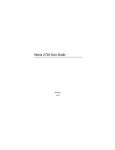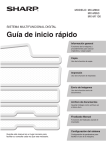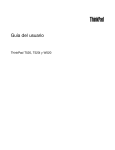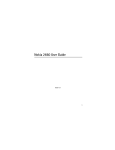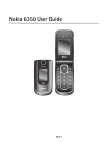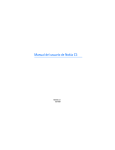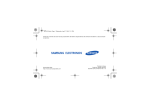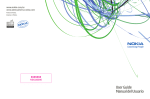Download Nokia 3711 Cell Phone User Manual
Transcript
Nokia 3711 Fold User Guide Issue 1.0 © 2009 Nokia. All rights reserved. Nokia, Nokia Connecting People, and Navi are trademarks or registered trademarks of Nokia Corporation. Nokia tune is a sound mark of Nokia Corporation. Other product and company names mentioned herein may be trademarks or tradenames of their respective owners. Reproduction, transfer, distribution, or storage of part or all of the contents in this document in any form without the prior written permission of Nokia is prohibited. Nokia operates a policy of continuous development. Nokia reserves the right to make changes and improvements to any of the products described in this document without prior notice. Includes RSA BSAFE cryptographic or security protocol software from RSA Security. Java is a trademark of Sun Microsystems, Inc. This product is licensed under the MPEG-4 Visual Patent Portfolio License (i) for personal and noncommercial use in connection with information which has been encoded in compliance with the MPEG-4 Visual Standard by a consumer engaged in a personal and noncommercial activity and (ii) for use in connection with MPEG-4 video provided by a licensed video provider. No license is granted or shall be implied for any other use. Additional information, including that related to promotional, internal, and commercial uses, may be obtained from MPEG LA, LLC. See <http://www.mpegla.com>. TO THE MAXIMUM EXTENT PERMITTED BY APPLICABLE LAW, UNDER NO CIRCUMSTANCES SHALL NOKIA OR ANY OF ITS LICENSORS BE RESPONSIBLE FOR ANY LOSS OF DATA OR INCOME OR ANY SPECIAL, INCIDENTAL, CONSEQUENTIAL OR INDIRECT DAMAGES HOWSOEVER CAUSED. THE CONTENTS OF THIS DOCUMENT ARE PROVIDED "AS IS". EXCEPT AS REQUIRED BY APPLICABLE LAW, NO WARRANTIES OF ANY KIND, EITHER EXPRESS OR IMPLIED, INCLUDING, BUT NOT LIMITED TO, THE IMPLIED WARRANTIES OF MERCHANTABILITY AND FITNESS FOR A PARTICULAR PURPOSE, ARE MADE IN RELATION TO THE ACCURACY, RELIABILITY OR CONTENTS OF THIS DOCUMENT. NOKIA RESERVES THE RIGHT TO REVISE THIS DOCUMENT OR WITHDRAW IT AT ANY TIME WITHOUT PRIOR NOTICE. The availability of particular products and applications and services for these products may vary by region. Please check with your Nokia dealer for details, and availability of language options.This device may contain commodities, technology or software subject to export laws and regulations from the US and other countries. Diversion contrary to law is prohibited. The third-party applications provided with your device may have been created and may be owned by persons or entities not affiliated with or related to Nokia. Nokia does not own the copyrights or intellectual property rights to the third-party applications. As such, Nokia does not take any responsibility for end-user support, functionality of the applications, or the information in the applications or these materials. Nokia does not provide any warranty for the third-party applications. BY USING THE APPLICATIONS YOU ACKNOWLEDGE THAT THE APPLICATIONS ARE PROVIDED AS IS WITHOUT WARRANTY OF ANY KIND, EXPRESS OR IMPLIED, TO THE MAXIMUM EXTENT PERMITTED BY APPLICABLE LAW. YOU FURTHER ACKNOWLEDGE THAT NEITHER NOKIA NOR ITS AFFILIATES MAKE ANY REPRESENTATIONS OR WARRANTIES, EXPRESS OR IMPLIED, INCLUDING BUT NOT LIMITED TO WARRANTIES OF TITLE, MERCHANTABILITY OR FITNESS FOR A PARTICULAR PURPOSE, OR THAT THE APPLICATIONS WILL NOT INFRINGE ANY THIRD-PARTY PATENTS, COPYRIGHTS, TRADEMARKS, OR OTHER RIGHTS. Export controls This device may contain commodities, technology or software subject to export laws and regulations from the US and other countries. Diversion contrary to law is prohibited. FCC/INDUSTRY CANADA NOTICE Your device may cause TV or radio interference (for example, when using a telephone in close proximity to receiving equipment). The FCC or Industry Canada can require you to stop using your telephone if such interference cannot be eliminated. If you require assistance, contact your local service facility. This device complies with part 15 of the FCC rules. Operation is subject to the following two conditions: (1) This device may not cause harmful interference, and (2) this device must accept any interference received, including interference that may cause undesired operation. Any changes or modifications not expressly approved by Nokia could void the user's authority to operate this equipment. Issue 1 EN-US Contents Contents SAFETY......................................................................................................................... 6 1. Get started............................................................................................................. 9 2. Your device ......................................................................................................... 14 3. Call functions..................................................................................................... 17 4. Navigate the menus......................................................................................... 17 5. Write text............................................................................................................ 18 6. People................................................................................................................... 19 7. Messaging........................................................................................................... 22 8. Media ................................................................................................................... 27 9. Settings................................................................................................................ 32 10. Organizer .......................................................................................................... 42 11. Call History....................................................................................................... 49 12. web2go.............................................................................................................. 49 13. Help .................................................................................................................... 50 14. Voice notes....................................................................................................... 50 15. Connectivity..................................................................................................... 51 16. Green tips ......................................................................................................... 52 17. Battery and charger information............................................................... 53 Index ......................................................................................................................... 63 5 SAFETY SAFETY Read these simple guidelines. Not following them may be dangerous or illegal. Read the complete user guide for further information. SWITCH ON SAFELY Do not switch the device on when wireless device use is prohibited or when it may cause interference or danger. ROAD SAFETY COMES FIRST Obey all local laws. Always keep your hands free to operate the vehicle while driving. Your first consideration while driving should be road safety. INTERFERENCE All wireless devices may be susceptible to interference, which could affect performance. SWITCH OFF IN RESTRICTED AREAS Follow any restrictions. Switch the device off in aircraft, near medical equipment, fuel, chemicals, or blasting areas. QUALIFIED SERVICE Only qualified personnel may install or repair this product. ACCESSORIES AND BATTERIES Use only approved accessories and batteries. Do not connect incompatible products. WATER-RESISTANCE Your device is not water-resistant. Keep it dry. 6 SAFETY ■ About your device The wireless device with the type designator RM-511 described in this guide is approved for use on the GSM 850, 900, 1800, and 1900 and WCDMA 900, 1700/ 2100, and 2100 networks. When using this device, obey all laws and respect local customs, privacy and legitimate rights of others, including copyrights. Copyright protection may prevent some images, music, and other content from being copied, modified, or transferred. Your device may have preinstalled bookmarks and links for third-party internet sites. You may also access other third-party sites through your device. Third-party sites are not affiliated with Nokia, and Nokia does not endorse or assume liability for them. If you access such sites, you should take precautions for security or content. Warning: To use any features in this device, other than the alarm clock, the device must be switched on. Do not switch the device on when wireless device use may cause interference or danger. When using this device, obey all laws and respect local customs, privacy and legitimate rights of others, including copyrights. Copyright protection may prevent some images, music, and other content from being copied, modified, or transferred. When connecting to any other device, read its user guide for detailed safety instructions. Do not connect incompatible products. ■ Network services To use the device you must have service from a wireless service provider. Some features are not available on all networks; other features may require that you make specific arrangements with your service provider to use them. Network 7 SAFETY services involve transmission of data. Check with your service provider for details about fees in your home network and when roaming in other networks. Your service provider can explain what charges will apply. Some networks may have limitations that affect how you can use some features of this device requiring network support such as support for specific technologies like WAP 2.0 protocols (HTTP and SSL) that run on TCP/IP protocols and language-dependent characters. Your service provider may have requested that certain features be disabled or not activated in your device. If so, these features will not appear on your device menu. Your device may also have customized items such as menu names, menu order, and icons. ■ Shared memory The following features in this device may share memory: tones, graphics, contacts, text messages, multimedia, and instant messages, e-mail, calendar, To-Do Notes, JavaTM games, applications, and the Notes application. Use of one or more of these features may reduce the memory available for the remaining features. If your device displays a message that the memory is full, delete some of the information or entries stored in the shared memory. ■ Access codes The security code helps to protect your device against unauthorized use. You can create and change the code, and set the device to request the code. Keep the code secret and in a safe place separate from your device. If you forget the code and your device is locked, your device will require service and additional charges may apply. For more information, contact a Nokia Care point or your device dealer. The PIN code supplied with the SIM card protects the card against unauthorized use. The PIN2 code, supplied with some SIM cards is required to access certain services. If you enter the PIN or PIN2 code incorrectly three times in succession, 8 Get started you are asked for the PUK or PUK2 code. If you do not have them, contact your service provider. The module PIN is required to access the information in the security module of your SIM card. The signing PIN may be required for the digital signature. The restrictions password is required when using the call restriction service. To define how your device uses the access codes and security settings, select Menu > Settings > Security. ■ Accessories, batteries, and chargers Check the model number of any charger before use with this device. This device is intended for use when supplied with power from the AC-8U charger. Warning: Use only batteries, chargers, and accessories approved by Nokia for use with this particular model. The use of any other types may invalidate any approval or warranty, and may be dangerous. For availability of approved accessories, please check with your dealer. When you disconnect the power cord of any accessories, grasp and pull the plug, not the cord. 1. Get started ■ Insert SIM card and battery Always switch the device off and disconnect the charger before removing the battery. This device is intended for use with the BL-4S battery. Always use original Nokia batteries. See ”Nokia battery authentication guidelines” on page 54. The SIM card and its contacts can easily be damaged by scratches or bending, so be careful when handling, inserting, or removing the card. 9 Get started 1. To remove the back cover, press and slide (1). 2. Remove the battery (2). 3. Open the SIM card holder (3), and insert the SIM card into the holder with the contact surface facing down (4). Close the SIM card holder (5). 10 Get started 4. Insert the battery (6). 5. Replace the back cover. ■ Insert a microSD card 4 Note that the memory card may be supplied with the device, and may already be inserted. 3 1. Remove the back cover and the battery. 2. Slide the microSD card holder (1) and lift to open (2). 2 1 3. Insert the microSD card with the contact surface facing the inside of the device (3). 11 Get started 4. Close the microSD card holder (4), and slide to lock. 5. Insert the battery, and back cover. Important: The microSD card must be inserted in the slot with the contact area facing the inside of the device. ■ Charge the battery Your battery has been partially charged at the factory. If the device indicates a low charge, do the following: 1. Connect the charger to a wall socket. 2. Connect the charger to the device. 3. When the device indicates a full charge, disconnect the charger from the device, then from the wall outlet. You do not need to charge the battery for a specific length of time, and you can use the device while it is charging. If the battery is completely discharged, it may take several minutes before the charging indicator appears on the display or before any calls can be made. ■ Connect a headset You can connect a universal 2.5 mm headset to your device. 12 Get started ■ Wrist strap Remove the back cover of the device. Insert a thread through the eyelet. Place the thread around the post. Tighten the thread. Replace the back cover. ■ Antenna Your device may have internal and external antennas. Avoid touching the antenna area unnecessarily while the antenna is transmitting or receiving. Contact with antennas affects the communication quality and may cause the device to operate at a higher power level than otherwise needed and may reduce the battery life. 13 Your device 2. Your device ■ Keys and parts 1. Earpiece 2. Main display 3. web2go key 4. Call key 5. Microphone 6. Keypad 7. Selection keys 8. Capture key 9. End/Power key 10. Scroll key 14 Your device 11. Camera lens 12. Headset connection 13. Volume key 14. Loudspeaker 15. Cover display 16. Charger connection 17. Micro USB connection 18. Wriststrap connection Switch the device on and off Warning: Do not switch the device on when wireless device use is prohibited or when it may cause interference or danger. To switch the device on or off, press and hold the power key. If the device asks for a PIN or a UPIN code, enter the code (displayed as ****), and select OK. Set the time, time zone, and date Enter the local time, select the time zone of your location in terms of the time difference with respect to Greenwich Mean Time (GMT), and enter the date. See ”Date and time” on page 37. 15 Your device ■ Keypad lock (keyguard) Select Menu or Unlock, and press * within 1.5 seconds to lock or unlock the keypad. To activate the automatic keyguard, select Menu > Settings > Phone > Automatic keyguard. To answer a call when the keyguard is activated, press the call key. When you end or reject the call, the keypad automatically locks. When the device or keypad is locked, calls may be possible to the official emergency number programmed into your device. Security keyguard The security keyguard requires a 5-10 digit code to protect against unauthorized use. To change the code and activate the security keyguard, select Menu > Settings > Phone > Security keyguard. When the security keyguard is activated, enter the security code if requested. For more information, see Security keyguard, in ”Phone settings” on page 39. ■ Functions without a SIM card Several functions of your device may be used without inserting a SIM card (for example, data transfer with a compatible PC or another compatible device). Without a SIM card, some functions appear dimmed in the menus and cannot be used. For an emergency call, some networks may require that a valid SIM card is properly inserted in the device. 16 Call functions 3. Call functions ■ Make a voice call 1. Enter the phone number, including the area code. For international calls, press * twice for the international prefix (the + character replaces the international access code), enter the country code, the area code without the leading 0, if necessary, and the phone number. 2. To call the number, press the call key. To adjust the volume, press the scroll key 3. To end the call or to cancel the call attempt, press the end key. To search for a name or phone number that you have saved in the contacts list, see ”Find a contact” on page 20. Press the call key to call the number. To access the list of dialed numbers, press the call key once in the home screen. To call the number, select a number or name, and press the call key. Speed dialing Assign a phone number to one of the speed-dialing keys, 2-9. Call the number in either of the following ways: • Press a speed-dialing key, then the call key. • If 1-touch dialing is activated, press and hold a speed-dialing key until the call begins. See 1-touch dialing in ”Call settings” on page 38. 4. Navigate the menus The device functions are grouped into menus. 1. To access the main menu, select Menu. 17 Write text To change the menu view, select Options > Main menu view and from the available options. To rearrange the menu, scroll to the menu you want to move, and select Options > Organize > Move. Scroll to where you want to move the menu, and select OK. To save the change, select Done > Yes. 2. Scroll through the menu, and select an option (for example, Settings). 3. If the selected menu contains further submenus, select the desired submenu (for example, Call). 4. If the selected menu contains further submenus, repeat step 3. 5. Select the desired setting. 6. To return to the previous menu level, select Back. To exit the menu, select Exit. 5. Write text You can enter text (for example, when writing messages) using traditional or predictive text input. Predictive text input allows you to write text quickly using the device keypad and a built-in dictionary. Predictive text input predicts and completes the word before you enter all the characters. , , or indicate the character case. To change the character case, press #. indicates number mode. To switch between letter and number mode, press and hold #. To set the writing language while writing text, select Options > Writing language. ■ Predictive text input To activate predictive text input while writing a message, select Options > Prediction options > Status > On. 18 People Tip: To quickly activate or deactivate predictive text, or switch to number mode when writing text, press # twice. To select the prediction input type, select Options > Prediction options > Type > Normal or Word sugg.. 1. Start writing a word using the 2-9 keys. Press each key once for each letter. The entered letters are underlined. If you selected Word sugg. as the prediction type, the device starts to predict the word you are writing. After you enter a few letters, and if these entered letters are not a word, the device tries to predict longer words. The entered letters are underlined. To insert a special character, press and hold *. Scroll to a character, and select Insert. To write compound words, enter the first part of the word; to confirm it, scroll right. Write the next part of the word and confirm the word. To enter a period, press 1. 2. When you finish writing the word and it is correct, to confirm it, press 0 to add a space. If the word is not correct, press * repeatedly. When the word that you want is displayed, select the word. If the ? character is displayed after the word, the word you intended to write is not in the dictionary. To add the word to the dictionary, select Spell. Complete the word (traditional text input is used), and select Save. 6. People You can store and manage contact information, such as names, phone numbers, and addresses. You can save names and numbers in the internal memory of the 19 People device, the SIM card memory, or in a combination of the two. Names and numbers saved in the SIM card memory, are indicated with . ■ Save names and phone numbers Select Menu > People > Phonebook > Options > Add new contact. Names and numbers are saved in the used memory. ■ Add contact details Select Menu > People > Settings, and ensure that the Memory in use is Phone or Phone and SIM. In the device memory you can save different types of phone numbers, a tone or a video clip, and short text items for a contact. Find the contact to which you want to add a detail, and select Details > Options > Add detail. Select from the available options. ■ Find a contact Select Menu > People > Phonebook. Scroll through the list of contacts, or enter the first characters of the name you are trying to find. ■ Copy or move contacts To copy a name and phone number from the device memory to the SIM card memory, or vice versa, select Menu > People > Phonebook > Options > Copy contact. To move all contacts from the SIM card to device memory, or vice versa, select Menu > People > Phonebook > Move contacts or Copy contacts. To copy more than one contact, but not all contacts, select Menu > People > Phonebook> Options > Mark. Scroll and mark the contacts you want to move, and select Move marked or Copy marked. 20 People ■ Edit contacts Select Menu > People > Phonebook. Scroll to the contact, and select Options > Edit , and scroll to the details you want to change. ■ Business cards You can send and receive a person’s contact information as a business card from a compatible device that supports the vCard standard. To send a business card, find the contact whose information you want to send, and select Details > Options > Send bus. card. When you receive a business card, select Show > Save to save the business card in the device memory. To discard the business card, select Exit > Yes. ■ Settings Select Menu > People > Settings and from the following: Memory in use — See ”Add contact details” on page 20. Phonebook view — Select how the names and numbers in Phonebook are displayed. Name display — Select whether the contact’s first or last name is displayed first. Font size — Set the font size for the list of contacts. Memory status — View the available memory capacity. ■ Groups To arrange the names and phone numbers into caller groups with different ringing tones and group images, select Menu > People > Groups. 21 Messaging 7. Messaging You can read, write, send, and save messages. The messaging services can only be used if supported by your service provider. For more details about messaging services, contact your service provider. Note: The message sent icon or text on your device screen does not indicate that the message is received at the intended destination. ■ Text and multimedia messages You can create a message, and optionally attach, for example, an image. Your device automatically changes a text message to a multimedia message when a file is attached. ■ Text messages Your device supports the sending of text messages beyond the character limit for a single message. Longer messages are sent as a series of two or more messages. Your service provider may charge accordingly. Characters that use accents or other marks and characters from some language options, such as Spanish, take up more space, which limits the number of characters that can be sent in a single message. An indicator at the top of the display shows the total number of characters left and the number of messages needed for sending. Before you can send any text messages, you need to save your message center number. Select Menu > Messaging > Message settings > Text messages > Message centers > Add center, enter a name, and the number provided by your service provider. 22 Messaging ■ Multimedia messages A multimedia message can contain text, images, and sound or video clips. Only devices that have compatible features can receive and display multimedia messages. The appearance of a message may vary depending on the receiving device. The wireless network may limit the size of MMS messages. If the inserted image exceeds this limit the device may make it smaller so that it can be sent by MMS. Important: Exercise caution when opening messages. E-mail messages may contain malicious software or otherwise be harmful to your device or PC. For availability and subscription to the multimedia service (MMS), contact your service provider. Create a text or multimedia message 1. Select Menu > Messaging > Create message > Message. 2. To add recipients, scroll to the To: field, and enter the recipient’s number or email address, or select Add to select recipients from the available options. Select Options to add recipients and subjects and to set sending options. 3. Scroll to the Text:field, and enter the message text. 4. To attach content to the message, scroll to the attachment bar at the bottom of the display, and select the desired type of content. 5. To send the message, select Send. The message type is indicated at the top of the display and changes automatically depending on the content of the message. Service providers may charge differently depending on the message type. For more information, contact your service provider. 23 Messaging Read a message and reply Important: Exercise caution when opening messages. Messages may contain malicious software or otherwise be harmful to your device or PC. You receive a notification when you receive a message. To display the message, select View. If more than one message was received, to display a message, select the message from the Inbox folder and select Open. To create an answer message, select Reply. Send messages To send the message, select Send. The device saves the message in the Outbox folder and sending starts. Note: The message sent icon or text on your device screen does not indicate that the message is received at the intended destination. If the message sending is interrupted, the device tries to resend the message a few times. If these attempts fail, the message remains in the Outbox folder. To cancel the sending of the messages in the Outbox folder, select Options > Cancel sending. To save the sent messages in the Sent items folder, select Menu > Messaging > Message settings > General settings > Save sent messages. ■ SIM card messages SIM card messages are text messages that are saved to your SIM card. You can copy or move those messages to the device memory, but not vice versa. Received messages are saved to the device memory. To read SIM card messages, select Menu > Messaging > Options > SIM messages. 24 Messaging ■ Voice mail If you subscribe to voice mail (network service), you can access the service through a voice mail number supplied by your service provider. The number may appear in your contact list during the activation process. If not, you need to save this number to your device to use voice mail. When you receive a voice message, a tone sounds, a notification is displayed, or both. If you receive more than one message, your device displays the number of messages received. To call your voice mailbox, in the home screen, press and hold 1, or select Menu > Messaging > Voice mail > Listen to voice mails. To enter, find, or edit your voice mailbox number, select Voice mailbox number. If supported by the network, call your voice mailbox number. indicates new voice messages. Select Listen to ■ Service commands Use the service commands editor to enter and send service requests (also known as USSD commands) to your service provider. For information about specific service commands, contact your service provider. Select Menu > Messaging > Serv. commands. ■ Message settings Select Menu > Messaging > Message settings and from the following: General settings — Save copies of sent messages in your device, overwrite old messages if the message memory becomes full, and set up other preferences related to messages. Text message — Allow delivery reports, to set up message centers for SMS, select the type of character support, and set up other preferences related to text messages. 25 Messaging Picture messages — Allow delivery reports, set up the appearance of multimedia messages, allow the reception of multimedia messages and advertisements, and set up other preferences related to multimedia. Service messages — Activate service messages and set up preferences related to service messages. ■ E-mail Mobile email provides access to popular email services. Depending on your email service provider, you can receive notifications when new email arrives. For availability of services and pricing, contact your service provider. Select Menu > Messaging > E-mail, select your service provider, and enter the required information. ■ Instant Messaging Your device allows you to send and receive instant messages with friends and family, regardless of the mobile system or platform (like the internet) they are using, as long as everyone is using the same IM service. Before you can start using IM, register with the IM service you want to use and obtain a unique ID and password. Select Menu > Messaging > Instant messaging and the service you want to log into. Note: Depending on your IM service provider, you may not have access to all of the features described in this guide and menus may be different. To check the availability and costs and to subscribe to the IM service, contact your wireless service provider and the IM service provider from whom you receive your unique ID, password, and settings. 26 Media While you are logged in and connected to the IM service, you can exit the IM application and use the other functions of the device, and the IM session and conversations remain active in the background. Register with an IM service You can register over the internet with the IM service provider you have selected to use. During the registration process, you create a unique ID and password. For more information about signing up for IM services, contact your wireless service provider or an IM service provider. 8. Media ■ Gallery In this menu, you can manage images, video clips, music files, themes, tones, recordings, and received files. These files are stored in the device memory, and may be arranged in folders. Your device supports an activation key system to protect acquired content. Always check the delivery terms of any content and activation key before acquiring them, as they may be subject to a fee. To see the list of folders, select Menu > Media > Gallery. To see the available options of a folder, select a folder and Options. To view the list of files in a folder, select a folder and Open. To see the available options of a file, select a file and Options. Digital rights management Digital rights management (DRM) is copyright protection, designed to prevent modification and to limit distribution of protected files. When you download 27 Media protected files, such as sound, video, themes, or ringing tones to your device, the files are free, but locked. You pay for the key to activate the file, and the activation key is automatically sent to your device when you download the file. To view the permissions for a protected file, scroll to the file, and select Options > Activation keys. For example, you can see how many times you can view a video or how many days you have left for listening to a song. To extend the permissions for a file, select Options and the corresponding option for the file type, such as Activate theme. You can send certain types of protected files to your friends, and they can buy their own activation keys. This device supports OMA DRM 2.0. Content owners may use different types of digital rights management (DRM) technologies to protect their intellectual property, including copyrights. This device uses various types of DRM software to access DRM-protected content. With this device you can access content protected with WMDRM 10.07, OMA DRM 1.0, and OMA DRM 2.0. If certain DRM software fails to protect the content, content owners may ask that such DRM software's ability to access new DRM-protected content be revoked. Revocation may also prevent renewal of such DRM-protected content already in your device. Revocation of such DRM software does not affect the use of content protected with other types of DRM or the use of non-DRMprotected content. Digital rights management (DRM) protected content comes with an associated activation key that defines your rights to use the content. If your device has OMA DRM-protected content, to back up both the activation keys and the content, use the backup feature of Nokia PC Suite. Other transfer methods may not transfer the activation keys which need to be restored with the content for you to be able to continue the use of OMA DRM-protected content after the device memory is formatted. You may also need to restore the activation keys in case the files on your device get corrupted. 28 Media If your device has WMDRM protected content, both the activation keys and the content will be lost if the device memory is formatted. You may also lose the activation keys and the content if the files on your device get corrupted. Losing the activation keys or the content may limit your ability to use the same content on your device again. For more information, contact your service provider. ■ Games & Apps Open a game Select Menu > Media > Games. Scroll to the desired game, and select Open. To set sounds, lights, and shakes for the game, select Menu > Media > Games > Options > App. settings. Open an application Select Menu > Media > Games > Collection. Scroll to an application, and select Open. Application options Update version — Check if a new version of the application is available for download from web2go (network service) Web page — Provide further information or additional data for the application from an internet page (network service), if available App. access — Restrict the application from accessing the network ■ Media Camera and video When using the features in this device, obey all laws and respect local customs, privacy and legitimate rights of others, including copyrights. 29 Media The camera produces images in the JPEG format and video clips in the 3GPP format. The camera lens is on the front of the device. The color display works as a viewfinder. Camera and video settings Select Menu > Media > Camera or Video recorder > Options > Settings and edit the available settings. Camera and video effects Select Menu > Media > Camera or Video recorder > Options > Effects and the desired option. Music player Warning: Listen to music at a moderate level. Continuous exposure to high volume may damage your hearing. Do not hold the device near your ear when the loudspeaker is in use, because the volume may be extremely loud. To open the music player, select Menu >Media > Music player. Listen to music Select a category, such as All songs, and a song. Playback control To play or pause a song, press the play/pause/stop key. To stop the playback, press and hold the play/pause/stop key. To rewind or skip backwards, press the rewind key. To fast-forward or to skip forward, press the fast-forward key. To control the player, you can also use the scroll key. To adjust the volume, use the volume key. 30 Media To turn on random play, select Options > Shuffle > On. To repeat a song or all songs, select Options > Repeat and from the available options. To return to the home screen and leave the player in the background, press the end key. In the home screen, the currently playing song is displayed. To return to the music player, select the currently playing song. Recorder You can record pieces of speech, sound, or a call, and save them in Gallery. This is useful when recording a name and phone number to write down later. The recorder cannot be used when a data call or GPRS connection is active. 1. Select Menu > Media > Voice recorder. To use the graphical keys , the desired key, and select it. , or on the display, scroll left or right to 2. To start the recording, select . To start the recording during a call, select Options > Record. While recording a call, all parties to the call hear a faint beeping sound. When recording a call, hold the device in the normal position near to your ear. To pause the recording, select . 3. To end the recording, select of Gallery. . The recording is saved in the Recordings folder To see the list of recordings in Gallery > All content > Recordings. 31 Settings 9. Settings ■ Profiles Your device has various settings groups called profiles, for which you can customize the device tones for different events and environments. Select Menu > Settings > Profiles, the desired profile, and from the following: Activate — Activate the selected profile. Customize — Customize the profile. Select the setting you want to change, and make the changes. Timed — Set the profile to be active until a certain time, up to 24 hours, and set the end time. When the time set for the profile expires, the previous profile that was not timed becomes active. ■ Themes A theme contains elements for personalizing your device. Select Menu > Settings > Themes and from the following: Select theme — To set a theme, select the Themes folder, and a theme. Theme downloads — Open a list of links to download more themes ■ Tones You can change the tone settings of the selected active profile. Select Menu > Settings > Tones, or select Profiles to find the same settings. To set the device to ring only for calls from phone numbers that belong to a selected caller group, select Alert for. Scroll to the caller group you want or All calls, and select Mark. For information on how to create a caller group, see ”Groups” on page 21. 32 Settings Select Options > Save to save the settings. If you select the highest ringing tone level, the ringing tone reaches its highest level after a few seconds. ■ Display Select Menu > Settings > Display and from the following: Wallpaper — Add a background image to the home screen. Home screen — Activate the home screen and personalize the view. Home scr. font col. — Select the color for the text in the home screen. Navigation key icons — Display the icons of the current navigation key shortcuts in the home screen. Notification details — Display contact information in missed calls and messages received. Fold animation — Activate animation when the fold is opened or closed. Font size — Set the font size for messaging, contacts and web pages. Operator logo — Set your device to display or hide the operator logo. ■ Connectivity You can connect the device to a compatible device using a Bluetooth wireless technology or a USB data cable connection. You can also define the settings for EGPRS or 3G dial-up connections. Bluetooth wireless technology This device is compliant with Bluetooth Specification 2.1+EDR supporting the following profiles: Advanced Audio Distribution Profile (A2DP), Audio/Video Remote Controle Profile (AVRCP), Dial-up Networking Profile (DUN), Personal Area Network Profile - Network Access Point (PAN-NAP), Generic Access Profile (GAP), 33 Settings Personal Area Network User (PANU), Hands-Free Profile (HFP), Headset Profile (HSP), Object Push Profile (OPP), Phonebook Access Profile (PBAP), SIM Access Profile (SAP), Serial Port Profile (SPP), Generic Object Exchange Profile (GOEP), Generic Audio/Video Distribution Profile (GAVDP), Service Discovery Profile (SDAP), Audio/Video Distribution Protocol (AVDTP), Audio/Video Control Transport Protocol (AVCTP), Bluetooth Network Encapsulation (BNEP), Object Exchange (OBEX), RFCOMM (RFCOMM), File Transfer Protocol (FTP), and Syncron Markup Language (SyncML). To ensure interoperability between other devices supporting Bluetooth technology, use Nokia approved accessories for this model. Check with the manufacturers of other devices to determine their compatibility with this device. There may be restrictions on using Bluetooth technology in some locations. Check with your local authorities or service provider. Features using Bluetooth technology increase the demand on battery power and reduce the battery life. Bluetooth technology allows you to connect the device to a compatible Bluetooth device within 10 meters (32 feet). Since devices using Bluetooth technology communicate using radio waves, your device and the other devices do not need to be in direct line-of-sight, although the connection can be subject to interference from obstructions such as walls or from other electronic devices. Set up a Bluetooth connection Select Menu > Settings > Connectivity > Bluetooth and from the following: Bluetooth > On or Off — Activate or deactivate the Bluetooth function. indicates that Bluetooth is activated. When activating Bluetooth technology for the first time, you are asked to give a name for the device. Use a unique name that is easy for others to identify. Conn. audio access — Search for compatible Bluetooth audio devices. Select the device that you want to connect to the device. 34 Settings Paired devices — Search for any Bluetooth device in range. Select New to list any Bluetooth device in range. Select a device, and Pair. Enter an agreed Bluetooth passcode of the device (up to 16 characters) to associate (pair) the device to your device. You must only give this passcode when you connect to the device for the first time. Your device connects to the device, and you can start data transfer. Active devices — View a list of active devices to which you have an active connection My phone's visibility — Select your device’s visibility to other devices. My phone's name — Change the name of your device, which is visible to other bluetooth devices. Bluetooth wireless connection Select Menu > Settings > Connectivity > Bluetooth. To check which Bluetooth connection is currently active, select Active devices. To view a list of Bluetooth devices that are currently paired with the device, select Paired devices. Bluetooth settings To define how your device is shown to other Bluetooth devices, select Menu > Settings > Connectivity > Bluetooth > My phone's visibility or My phone's name. If you are concerned about security, deactivate the Bluetooth function, or select My phone's visibility > Hidden. Only connect to devices, or let other devices connect to you, if you have agreed so with the owner of the other device. Packet data General packet radio service (GPRS) is a network service that allows mobile devices to send and receive data over an internet protocol (IP)-based network. To define how to use the service, select Menu > Settings > Connectivity > Packet data > Packet data connection and from the following: 35 Settings When needed — Set the packet data connection to be established when an application needs it. The connection is closed when the application is terminated. Always online — Set the device to automatically connect to a packet data network when you switch the device on USB data cable You can use the CA-101 USB data cable (not included) to transfer data between the device and a compatible PC. You can also use the USB data cable with Nokia PC Suite. To activate the device for data transfer or image printing, connect the data cable. To change the USB mode, select Menu > Settings > Connectivity > USB data cable and from the available options. Ask on conn. — The device prompts you to select the connection type each time a USB data cable is connected. PC Suite — Use the device to interact with applications on a PC that has Nokia PC Suite. Music sync — Connect the device to a PC to synchronize music tracks. Data storage — Connect to a PC that does not have Nokia software and use the device as a data storage. ■ Lights To activate the device lights for incoming calls and messages, select Menu > Settings > Lights. 36 Settings ■ Date and time To change the time, time zone, and date settings, select Menu > Settings > Date and time > Date and time settings, Date and time format, or Auto-update (network service). When traveling to a different time zone, select Menu > Settings >Date and time > Date and time settings > Time zone and the time zone of your location in terms of the time difference with respect to Greenwich Mean Time (GMT) or Universal Time Coordinated (UTC). The time and date are set according to the time zone and enable your device to display the correct sending time of received text or multimedia messages. For example, GMT -5 denotes the time zone for New York (USA), 5 hours west of Greenwich/London (UK). ■ My shortcuts With personal shortcuts you can quickly access frequently used functions of the device. Left selection key To select a function from the list, select Menu > Settings > My shortcuts > Left selection key. In the home screen, select Options > Go to and from the following: Select options — Add or remove options. Organize — Rearrange the functions on your personal shortcut list. Navigation key To assign other device functions from a predefined list to the navigation key (scroll key), select Menu > Settings > My shortcuts > Navigation key. 37 Settings Home screen key To activate the home screen key to scroll up, down, or both, select Menu > Settings > My shortcuts > Home screen key. ■ Call settings Select Menu > Settings > Call and from the following: Call forwarding — Forward your incoming calls (network service). You may not be able to forward your calls if some call restriction functions are active. See Call restrictions in ”Security” on page 41. Anykey answer — Answer an incoming call by briefly pressing any key, except the power key, the capture key, the left and right selection keys Automatic redial — Make a maximum of 10 attempts to connect the call after an unsuccessful call attempt. Voice clarity — Enhance speech intelligibility, especially in noisy environments. 1-touch dialing — Dial the names and phone numbers assigned to the speeddialing keys 2-9. To use, press and hold the corresponding number key. Call waiting — Display a notification for an incoming call while you have a call in progress (network service). Call duration display — Display a counter during each call. Summary after call — Display the approximate duration and cost (network service) of the call after each call. Send my caller ID — Show your phone number to the person you are calling. (network service). To use the setting agreed upon with your service provider, select Set by network. Answ. if fold opened — Select whether the device answers calls when the fold is opened. 38 Settings ■ Phone settings Select Menu > Settings > Phone and from the following: Language settings — Set the display language of your device, select Phone language. Automatic selects the language according to the information on the SIM card. Memory status — View the available device memory. Automatic keyguard — Set the keypad of your device to lock automatically after a preset time delay when the device is in the home screen and no function of the device has been used. Select On, and set the time. Security keyguard — Set the device to ask for the security code when you unlock the keyguard. Enter the security code, and select On. Voice recognition — Set device functions controlled by voice commands and train the device to your voice. Flight query — Set the device to ask whether to use the flight profile every time when switched on. With flight profile all radio connections are switched off. Phone updates — Update device software or check the current software. Operator selection — Set the device to automatically access the operator or manually choose one. Help text activation — Select whether the device shows help text. Start-up tone — Set the device to play a tone when switched on. Switch off tone — Set the device to play a tone when switched off. Fold close handling — Select whether to return to home screen or keep all applications open when the fold is closed. 39 Settings ■ Accessories This menu or the following options are displayed only if the device is or has been connected to a compatible accessory. Select Menu > Settings > Accessories, an accessory, and from the following: Headphones — Select the activated profile when a headset in connected. Charger — Select Default profile to set the profile that you want to be automatically activated when you connect to the selected accessory. Select Lights to set the lights permanently on. Select Automatic to set the lights on for 15 seconds after a keypress. Hearing aid — Optimize the sound quality when using a t-coil hearing aid. ■ Configuration You can configure your device with settings required for certain services to function correctly. Your service provider may also send you these settings. Select Menu > Settings > Configuration and from the following: Default config sett — View the service providers saved in the device. To set the configuration settings of the service provider as default settings, select Options > Set as default. Act def in all apps — Activate the default configuration settings for supported applications Preferred access — View the saved access points. Scroll to an access point, and select Options > Details to view the name of the service provider, data bearer, and packet data access point or GSM dial-up number. Device manager settings — Select when to allow service software updates. Personal configuration settings — Add new personal accounts for various services manually, and activate or delete them. To add a new personal account if you have 40 Settings not added any, select Add new; otherwise, select Options > Add new. Select the service type, and select and enter each of the required parameters. The parameters differ according to the selected service type. To delete or activate a personal account, scroll to it, and select Options > Delete or Activate. ■ Security When security features that restrict calls are in use (such as call restriction and fixed dialing) calls still may be possible to the official emergency number programmed into your device. Select Menu > Settings > Security and from the following: PIN code request — Set the device to ask for your PIN code every time the device is switched on. Some SIM cards do not allow the code request to be switched off. Fixed dialing — Restrict your outgoing calls to selected phone numbers if this function is supported by your SIM card. When fixed dialing is activated, GPRS connections are not possible except while sending text messages over a GPRS connection. In this case, the recipient’s phone number and the message center number must be included in the fixed dialing list. Security level — Set the device to ask for the security code whenever a new SIM card is inserted into the device. If you select Memory, the device asks for the security code when the SIM card memory is selected, and you want to change the memory in use. Access codes — Change the security code, PIN code, or PIN2 code. Code in use — Activate the PIN code requirement. Authority certificates — View the list of the authority certificates downloaded into your device. User certificates — View the list of the user certificates downloaded into your device. 41 Organizer Security module settings — View Security module details, select Module PIN request, or change the module PIN and signing PIN. ■ Reset device To reset some of the menu settings to their original values, select Menu > Settings > Rest. factory sett. Select Restore settings only to prevent personal data from being deleted or Restore all. Enter the security code. By default, this is 1234 or 12345. If you have not created a code, you are prompted to do so. The names and phone numbers saved in the contacts list, are not deleted. ■ Sync and backup Select Menu > Settings > Sync and backup and from the following: Phone switch — Copy files to another device. Create backup — Create a backup of the information stored on your device. Restore backup — Restore information saved in a backup to your device. Synchronization — Move files from your device to PC. 10. Organizer ■ Calendar Select Menu > Organizer > Calendar. The current day is indicated by a frame. If there are any notes set for the day, the day is in bold type, and the beginning of the note is displayed below the calendar. To view the day notes, select View. To view a week, select Options > Week view. To delete all notes in the calendar, select the month view or week view, and Options > Delete notes > Delete all notes. 42 Organizer To set the date, time, time zone, default view, first day of the week, or calendar tone, select Options > Settings. To set the device to delete old notes automatically after a specified time, select Auto-delete notes. To synchronize from a PC, see ”Connectivity” on page 33. Make a calendar note Select Menu > Organizer > Calendar. Scroll to the date, and select Options > Make a note and one of the following note types: Reminder, Meeting, Call, Birthday, or Memo. Fill in the fields. Note alarm The device displays the note and, if set, sounds a tone. With a call note on the display, to call the displayed number, press the call key. To stop the alarm and to view the note, select View. To stop the alarm for 10 minutes, select Snooze. To stop the alarm without viewing the note, select Exit. ■ TeleNav Navigator TeleNav Navigator provides Global Positioning System (GPS) driving directions, color maps, and traffic alerts. Select Menu > Organizer > TeleNav Navigator. If you have questions about billing or about using this service, please contact your service provider. ■ Maps You can browse maps for different cities and countries, search for addresses and points of interest, plan routes from one location to another, save locations as landmarks, and send them to compatible devices. Almost all digital cartography is inaccurate and incomplete to some extent. Never rely solely on the cartography that you download for use in this device. 43 Organizer To use the Maps application, select Menu > Organizer > Maps. Download maps Your device may contain pre-installed maps on the memory card. You can download a new set of maps through the internet using the Nokia Map Loader PC software. Nokia Map Loader To download the Nokia Map Loader on your PC and for further instructions, see www.maps.nokia.com. Before you download new maps for the first time, ensure that you have a memory card inserted in the device. Select Menu > Organizer > Maps to do an initial configuration. To change the selection of maps on your memory card, use the Nokia Map Loader to delete all maps on the memory card and download a new selection, to ensure that all maps are from the same release. Network map service You can set your device to automatically download maps that you do not have in your device when needed. Select Menu > Organizer > Maps > Settings > Network settings > Allow netw. usage > Yes or In home network. To prevent automatic download of maps, select No. Note: Downloading content such as maps, satellite images, voice files, guides or traffic information may involve transmission of large amounts of data (network service). 44 Organizer Maps and GPS You can use the Global Positioning System (GPS) to support the Maps application. Find out your location, or measure distances and plot coordinates. Before you can use the GPS function with your device, you may need to pair your device with a compatible external GPS receiver using Bluetooth wireless technology. For more information, see the user guide for your GPS device. Once the internal GPS receiver in your device locates a satellite signal, it may take several minutes for the device to display the current location. Subsequent connections should be faster, but if you have not used GPS for several days, or are very far away from the last place you used it, it may take several minutes to detect and display your location. The Global Positioning System (GPS) is operated by the government of the United States, which is solely responsible for its accuracy and maintenance. The accuracy of location data can be affected by adjustments to GPS satellites made by the United States government and is subject to change with the United States Department of Defense civil GPS policy and the Federal Radionavigation Plan. Accuracy can also be affected by poor satellite geometry. Availability and quality of GPS signals may be affected by your location, buildings, natural obstacles, and weather conditions. GPS signals may not be available inside buildings or underground and may be impaired by materials such as concrete and metal. GPS should not be used for precise location measurement, and you should never rely solely on location data from the GPS receiver and cellular radio networks for positioning or navigation. 45 Organizer ■ Alarm clock Select Menu > Organizer > Alarm clock. To set the alarm, select Alarm time, and enter the alarm time. To change the alarm time when the alarm time is set, select On. To set your device to alert you on selected days of the week, select Repeat > On, then select Repeat days and mark the day or days of the week that you want to be alerted. To select the alarm tone or set the radio as the alarm tone, select Alarm tone. If you select the radio as the alarm tone, connect the headset to the device. To set a snooze time-out period, select Snooze time-out and the desired length of time. Stop the alarm The alarm sounds an alert tone even if the device is switched off. To stop the alarm, select Stop. If you let the device continue to sound the alarm for a minute or select Snooze, the alarm stops for the length of time you set in Snooze time-out, then resumes. ■ To-do list Select Menu > Organizer > To-do list. To make a note if no note is added, select Add note; otherwise, select Options > Add. Fill in the fields, and select Save. To view a note, scroll to it, and select View. While viewing a note, you can select an option to edit the attributes. You can select an option to delete the selected note and delete all the notes that you have marked as done. ■ Notes Select Menu > Organizer > Notes to write and send notes. 46 Organizer To make a note if no note is added, select Add note; otherwise, select Options > Make a note. Write the note, and select Save. To synchronize from a PC, see ”Connectivity” on page 51. ■ Calculator The calculator in your device provides basic arithmetic and trigonometric functions; calculates the square, the square root, and the inverse of a number; and calculates loan amounts, payments, and interest rates. Note: This calculator has limited accuracy and is designed for simple calculations. Select Menu > Organizer > Calculator. Press # for a decimal point. Scroll to the desired operation or function, or select it from Options. ■ Timer 1. Select Menu > Organizer > Countd. timer and normal or interval. Enter the alarm time in hours, minutes, and seconds, and select OK. You can write your own note text, which is displayed when the time expires. 2. To start the timer, select Start. 3. To change the countdown time, select Change time. 4. To stop the timer, select Stop timer. If the alarm time is reached when the device is in the home screen, the device sounds a tone and flashes the note text (if it is set) or Countdown completed. To stop the alarm, press any key. If no key is pressed, the alarm automatically stops within 60 seconds. To stop the alarm and to delete the note text, select Exit. To restart the countdown timer, select Restart. 47 Organizer ■ Stopwatch Select Menu > Organizer > Stopwatch to measure time, take intermediate times, or take lap times using the stopwatch. During timing, the other functions of the device can be used. To set the stopwatch timing in the background, press the end key. Using the stopwatch or allowing it to run in the background when using other features increases the demand on battery power and reduces the battery life. ■ World clock Select Menu > Organizer > World clock. To set the device to show the time in other locations, select Options > Active cities. To set your current location, scroll to a location, and select Options > Phone time zone. The location is displayed in the clock main view, and the time in your device is changed according to the location selected. Check that the time is correct and matches your time zone. ■ Converter Select Menu > Organizer > Converter. You can convert measurement parameters such as length or temperature from one unit to another. Select Select to choose a conversion type. The converter has limited accuracy and rounding errors may occur. Before you can convert currency, you need to choose a base currency (usually your domestic currency) and add exchange rates. Select Currency as the measurement type, and select Options > Set exchange rates. 48 Call History 11. Call History Select Menu > Call History > Missed calls, Received calls, or Dialed numbers. To view your recent missed and received calls and the dialed numbers chronologically, select All calls. Select Clear log lists to remove the history of recent calls and messages. Select Call duration to view the lenth of recent calls and lifetime use. Note: The actual invoice for calls and services from your service provider may vary, depending on network features, rounding off for billing, taxes, and so forth. 12. web2go You can access various mobile internet services with your device browser. Important: Use only services that you trust and that offer adequate security and protection against harmful software. For the availability of these services, pricing, fees, and instructions with your service provider. With the device browser, you can view the services that use wireless markup language (WML) or extensible hypertext markup language (XHTML) on their pages. Appearance may vary due to screen size. You may not be able to view all details of the internet pages. ■ Connect to a service Ensure that the correct configuration settings of the service are activated. To select the settings for connecting to the service, do the following: 1. Select Menu > web2go > Web settings > Configuration sett.. 49 Help 2. Select Configuration. Only the configurations that support browsing service are displayed. Select a service provider, Default, or web2go for browsing. You may receive the configuration settings required for browsing as a configuration message from the service provider that offers the service that you want to use. 3. Select Account and a browsing service account contained in the active configuration settings. To make a connection to the service, you can do the following: • Select Menu > web2go > Home; or, in the home screen, press and hold 0. • To set a bookmark for the service, select Menu > web2go > Bookmarks. • To go to a specific service, select Menu > web2go > Go to address. Enter the address of the service, and select OK. • To go to the last accessed service, select Menu > web2go > Last web address. • To adjust internet settings, select Menu > web2go > Web settings. • To delete cache data, select Menu > web2go > Clear the cache. 13. Help Use the Help menu to find information about your device. Select Menu > Help to browse help topics or enter search terms. 14. Voice notes Select Menu > Voice notes to active the Voice recorder. See ”Recorder” on page 31. 50 Connectivity 15. Connectivity You can access the internet when your device is connected to a compatible PC through a Bluetooth connection. You can use your device with a variety of PC connectivity and data communications applications. ■ Nokia PC Suite With Nokia PC Suite you can synchronize contacts, calendar, notes, and to-do notes between your device and the compatible PC or a remote internet server (network service). For more information, and to download Nokia PC Suite, see www.nokia.com/support. ■ Packet data With your device you can use packet data services. For availability and subscription to data services, contact your service provider. See ”USB data cable” on page 36. ■ Data communication applications For information on using a data communication application, refer to the documentation provided with it. Making or answering calls during a computer connection is not recommended, as it might disrupt the operation. For better performance during data calls, place the device on a stationary surface with the keypad facing downward. Do not move the device by holding it in your hand during a data call. 51 Green tips 16. Green tips Here are tips on how you can contribute to protecting the environment. ■ Save energy When you have fully charged the battery and disconnected the charger from the device, unplug the charger from the wall outlet. You do not need to charge your battery so often if you do the following: • Close and disable applications, services, and connections when not in use. • Decrease the brightness of the screen. • Set the device to enter the power saver mode after the minimum period of inactivity, if available in your device. • Disable unnecessary sounds, such as keypad and ringing tones. ■ Recycle Most of the materials in a Nokia phone are recyclable. Check how to recycle your Nokia products at www.nokia.com/werecycle, or with a mobile device, www.nokia.mobi/werecycle. Recycle packaging and user guides at your local recycling scheme. ■ Learn more For more information on the environmental attributes of your device, see www.nokia.com/ecodeclaration. 52 Battery and charger information 17. Battery and charger information ■ Charging and discharging Your device is powered by a rechargeable battery. The battery intended for use with this device is BL-4S. Nokia may make additional battery models available for this device. This device is intended for use when supplied with power from the following charger: AC-8. The exact charger model number may vary depending on the type of plug. The plug variant is identified by one of the following: E, EB, X, AR, U, A,C or UB. The battery can be charged and discharged hundreds of times, but it will eventually wear out. When the talk and standby times are noticeably shorter than normal, replace the battery. Use only Nokia approved batteries, and recharge your battery only with Nokia approved chargers designated for this device. Use of other batteries or chargers may present a risk of fire, explosion, leakage, or other hazard. If a battery is being used for the first time or if the battery has not been used for a prolonged period, it may be necessary to connect the charger, then disconnect and reconnect it to begin charging the battery. If the battery is completely discharged, it may take several minutes before the charging indicator appears on the display or before any calls can be made. Safe removal. Always switch the device off and disconnect the charger before removing the battery. Unplug the charger from the electrical plug and the device when not in use. Do not leave fully charged battery connected to a charger, since overcharging may shorten its lifetime. If left unused, a fully charged battery will lose its charge over time. Avoid extreme temperatures. Always try to keep the battery between 15°C and 25°C (59°F and 77°F). Extreme temperatures reduce the capacity and lifetime of 53 Battery and charger information the battery. A device with a hot or cold battery may not work temporarily. Battery performance is particularly limited in temperatures well below freezing. Do not short-circuit. Accidental short-circuiting can occur when a metallic object such as a coin, clip, or pen causes direct connection of the positive (+) and negative (-) terminals of the battery. (These look like metal strips on the battery.) This might happen, for example, when you carry a spare battery in your pocket or purse. Shortcircuiting the terminals may damage the battery or the connecting object. Disposal. Do not dispose of batteries in a fire as they may explode. Dispose of batteries according to local regulations. Please recycle when possible. Do not dispose as household waste. Leak. Do not dismantle, cut, open, crush, bend, puncture, or shred cells or batteries. In the event of a battery leak, prevent battery liquid contact with skin or eyes. If this happens, flush the affected areas immediately with water, or seek medical help. Do not modify or remanufacture, attempt to insert foreign objects into the battery or immerse or expose it to water or other liquids. Correct use. Use the battery only for its intended purpose. Improper battery use may result in a fire, explosion, or other hazard. If the device or battery is dropped, especially on a hard surface, and you believe the battery has been damaged, take it to a service centre for inspection before continuing to use it.Use the battery only for its intended purpose. Never use any charger or battery that is damaged. Keep your battery out of the reach of small children. ■ Nokia battery authentication guidelines Always use original Nokia batteries for your safety. To help ensure that you are getting an original Nokia battery, purchase it from a Nokia authorized service centre or dealer, and inspect the hologram label using the following steps: 54 Taking care of your device Authenticate hologram 1. When you look at the hologram on the label, you should see the Nokia connecting hands symbol from one angle and the Nokia Original Enhancements logo when looking from another angle. 2. When you angle the hologram left, right, down and up, you should see 1, 2, 3 and 4 dots on each side respectively. Successful completion of the steps is not a total assurance of the authenticity of the battery. If cannot confirm authenticity or if you have any reason to believe that your Nokia battery with the hologram on the label is not an authentic Nokia battery, you should refrain from using it, and take it to the nearest Nokia authorized service centre or dealer for assistance. For additional information, refer to the warranty and reference leaflet included with your Nokia device. Taking care of your device Your device is a product of superior design and craftsmanship and should be treated with care. The following suggestions will help you protect your warranty coverage. • Keep the device dry. Precipitation, humidity, and all types of liquids or moisture can contain minerals that will corrode electronic circuits. If your device does 55 Taking care of your device get wet, remove the battery, and allow the device to dry completely before replacing it. • Do not use or store the device in dusty, dirty areas. Its moving parts and electronic components can be damaged. • Do not store the device in hot areas. High temperatures can shorten the life of electronic devices, damage batteries, and warp or melt certain plastics. • Do not store the device in high or cold temperatures. High temperatures can shorten the life of electronic devices, damage batteries, and warp or melt certain plastics. When the device warms to its normal temperature from a cold temperature, moisture can form inside the device and damage electronic circuit boards. • Do not attempt to open the device other than as instructed in this guide. • Do not drop, knock, or shake the device. Rough handling can break internal circuit boards and fine mechanics. • Do not use harsh chemicals, cleaning solvents, or strong detergents to clean the device. Only use a soft, clean, dry cloth to clean the surface of the device. • Do not paint the device. Paint can clog the moving parts and prevent proper operation. • Use only the supplied or an approved replacement antenna. Unauthorized antennas, modifications, or attachments could damage the device and may violate regulations governing radio devices. • Use chargers indoors. • Backup all data you want to keep, such as contacts and calendar notes. • To reset the device from time to time for optimum performance, power off the device and remove the battery. These suggestions apply equally to your device, battery, charger, or any accessory. 56 Additional safety information Recycle The crossed-out wheeled-bin symbol on your product, battery, literature, or packaging reminds you that all electrical and electronic products, batteries, and accumulators must be taken to separate collection at the end of their working life. This requirement applies in the European Union. Do not dispose of these products as unsorted municipal waste. For more environmental information, see the product Eco-Declarations at www.nokia.com/environment. Additional safety information ■ Small children Your device and its accessories may contain small parts. Keep them out of the reach of small children. ■ Operating environment This device meets RF exposure guidelines in the normal use position at the ear or at least 1.5 centimeters (5/8 inches) away from the body. Any carry case, belt clip, or holder is used for body-worn operation should not contain metal and should position the device the above-stated distance from your body.To send data files or messages requires a quality connection to the network. Data files or messages may be delayed until such a connection is available. Follow the separation distance instructions until the transmission is completed. ■ Medical devices Operation of any radio transmitting equipment, including wireless phones, may interfere with the function of inadequately protected medical devices. Consult a physician or the manufacturer of the medical device to determine whether they are adequately shielded from external RF energy. Switch off your device when 57 Additional safety information regulations posted instruct you to do so. Hospitals or health care facilities may use equipment sensitive to external RF energy. Implanted medical devices Manufacturers of medical devices recommend a minimum separation of 15.3 centimeters (6 inches) between a wireless device and an implanted medical device, such as a pacemaker or implanted cardioverter defibrillator, to avoid potential interference with the medical device. Persons who have such devices should: • Always keep the wireless device more than 15.3 centimeters (6 inch) from the medical device. • Not carry the wireless device in a breast pocket. • Hold the wireless device to the ear opposite the medical device. • Turn the wireless device off if there is any reason to suspect that interference is taking place. • Follow the manufactures directions for the implanted medical device. If you have any questions about using your wireless device with an implanted medical device, consult your health care provider. Hearing aids Some digital wireless devices may interfere with some hearing aids. This device includes a setting for direct connection to telecoil-equipped hearing aids. When both the telecoil hearing aid (T switch) and the phone telecoil are activated, using the device with the aided ear will provide a direct connection for audio through your hearing aid. The quality of sound depends on the type of hearing aid used. You should test the device with the telecoil setting activated to determine whether your audio performance improves. Using the telecoil hearingaid setting consumes additional battery power. 58 Additional safety information ■ Vehicles RF signals may affect improperly installed or inadequately shielded electronic systems in motor vehicles such as electronic fuel injection, electronic antilock braking, electronic speed control, and air bag systems. For more information, check with the manufacturer of your vehicle or its equipment. Only qualified personnel should service the device or install the device in a vehicle. Faulty installation or service may be dangerous and may invalidate your warranty. Check regularly that all wireless device equipment in your vehicle is mounted and operating properly. Do not store or carry flammable liquids, gases, or explosive materials in the same compartment as the device, its parts, or accessories. Remember that air bags inflate with great force. Do not place your device or accessories in the air bag deployment area. Switch off your device before boarding an aircraft. The use of wireless teledevices in an aircraft may be dangerous to the operation of the aircraft and may be illegal. ■ Potentially explosive environments Switch off your device in any area with a potentially explosive atmosphere. Obey all posted instructions. Sparks in such areas could cause an explosion or fire resulting in bodily injury or death. Switch off the device at refuelling points such as near gas pumps at service stations. Observe restrictions in fuel depots, storage, and distribution areas; chemical plants; or where blasting operations are in progress. Areas with a potentially explosive atmosphere are often, but not always, clearly marked. They include areas where you would be advised to turn off your vehicle engine, below deck on boats, chemical transfer or storage facilities and where the air contains chemicals or particles such as grain, dust, or metal powders. You should check with the manufacturers of vehicles using liquefied petroleum gas (such as propane or butane) to determine if this device can be safely used in their vicinity. 59 Additional safety information ■ Emergency calls Important: This device operates using radio signals, wireless networks, landline networks, and user-programmed functions. If your device supports voice calls over the internet (internet calls), activate both the internet calls and the cellular device. The device may attempt to make emergency calls over both the cellular networks and through your internet call provider if both are activated. Connections in all conditions cannot be guaranteed. You should never rely solely on any wireless device for essential communications like medical emergencies. To make an emergency call: 1. If the device is not on, switch it on. Check for adequate signal strength. Depending on your device, you may also need to complete the following: • Insert a SIM card if your device uses one. • Remove certain call restrictions you have activated in your device. • Change your profile from the offline or flight profile to an active profile. 2. Press the end key as many times as needed to clear the display and ready the device for calls. 3. Enter the official emergency number for your present location. Emergency numbers vary by location. 4. Press the call key. When making an emergency call, give all the necessary information as accurately as possible. Your wireless device may be the only means of communication at the scene of an accident. Do not end the call until given permission to do so. ■ Hearing aid compatibility (HAC) Your mobile device model complies with FCC rules governing hearing aid compatibility. These rules require an M3 microphone or higher value. The M-value, 60 Additional safety information shown on the device box, refers to lower radio frequency (RF) emissions. A higher M-value generally indicates that a device model has a lower RF emissions level, which may improve the likelihood that the device will operate with certain hearing aids. Some hearing aids are more immune than others are to interference. Please consult your hearing health professional to determine the M-rating of your hearing aid and whether your hearing aid will work with this device. More information on accessibility can be found at www.nokiaaccessibility.com. ■ Certification information (SAR) This mobile device meets guidelines for exposure to radio waves. Your mobile device is a radio transmitter and receiver. It is designed not to exceed the limits for exposure to radio waves recommended by international guidelines. These guidelines were developed by the independent scientific organization ICNIRP and include safety margins designed to assure the protection of all persons, regardless of age and health. The exposure guidelines for mobile devices employ a unit of measurement known as the Specific Absorption Rate or SAR. The SAR limit stated in the ICNIRP guidelines is 2.0 watts/kilogram (W/kg) averaged over 10 grams of tissue. Tests for SAR are conducted using standard operating positions with the device transmitting at its highest certified power level in all tested frequency bands. The actual SAR level of an operating device can be below the maximum value because the device is designed to use only the power required to reach the network. That amount changes depending on a number of factors such as how close you are to a network base station. The highest SAR value under the ICNIRP guidelines for use of the device at the ear is 0.95 W/kg. Use of device enhancements may result in different SAR values. SAR values may vary depending on national reporting and testing requirements and the network band. Additional SAR information may be provided under product information at www.nokia.com. 61 Additional safety information Your mobile device is also designed to meet the requirements for exposure to radio waves established by the Federal Communications Commission (USA) and Industry Canada. These requirements set a SAR limit of 1.6 W/kg averaged over one gram of tissue. The highest SAR value reported under this standard during product certification for use at the ear is 1.28 W/kg and when properly worn on the body is 0.57 W/kg. 62 Index Index A alarm clock 46 antenna 13 B battery charging 12 charging, discharging 53 installation 9 Bluetooth connectivity 33 browser, device 49 business cards 21 C calculator 47 calendar 42 call functions 17 register. See call log. settings 38 voice mail 25 call history 49 calls 17 camera 29 effects 30 settings 30 character case 18 charge the battery 12 clock settings 37 configuration 40 contacts editing 21 finding 20 groups 21 saving 20 converter 48 countdown timer 47 D data communication 51 data cable 36 date settings 37 device lock. See keypad lock digital rights management 27 E e-mail 26 F factory settings 42 folders outbox 24 G gallery 27 games 29 GPRS 35 green tips 52 63 Index H hearing aid compatibility 60 help 50 home screen 37 I installation battery 9 SIM card 9 internet 49 K keyguard 16 keypad lock 16 keys 16 L language options 22 listening to music 30 M main display 33 maps 43 memory SIM 20 menu 17 message length indicator 22 message settings 25 messages multimedia 23 read and reply 24 sending 24 64 SIM 24 text 22 multimedia messages 23 music.See music player. N navigation 17 navigation key 37 notes 46 notes, calendar 43 O organizer 42 P packet data 35 PC connectivity 51 PC Suite 51 people 19 phone configuration 40 settings 39 PIN codes 15 predictive text input 18 R recorder 31 ringing tones 32 S scrolling 17 security settings 41 Index send multimedia message 23 service commands 25 services 49 set profiles 32 settings call 38 camera 30 clock 37 configuration 40 connectivity 33 date 37 GPRS 35 main display 33 messages 25 my shortcuts 37 phone 39 phonebook 21 profiles 32 restore factory settings 42 security 41 themes 32 time 37 tones 32 USB data cable 36 SIM card installation 9 speed dialing 17 stopwatch 48 strap 13 switch on and off 15 T TeleNav Navigator 43 text 18 themes 32 time settings 37 timer 47 to-do list 46 tones 32 U unlock keypad 16 UPIN 15 V voice mail 25 voice notes 50 voice recorder 31 W web services 49 web2go 49 world clock 48 wrist strap 13 write multimedia message 23 write text 18 65 Manual del usuario de Nokia 3711 plegable Edición 1.0 © 2009 Nokia. Todos los derechos reservados. Nokia, Nokia Connecting People y Navi son marcas comerciales o marcas registradas de Nokia Corporation. Nokia tune es una marca de sonido de Nokia Corporation. Otros nombres de productos y compañías aquí mencionados pueden ser marcas comerciales o nombres comerciales de sus respectivos propietarios. Se prohíbe la duplicación, la transferencia, la distribución o el almacenamiento parcial o total del contenido de este documento, de cualquier manera, sin el consentimiento previo por escrito de Nokia. Nokia cuenta con una política de desarrollo continuo. Nokia se reserva el derecho de introducir cambios y mejoras en cualquiera de los productos descritos en este manual sin previo aviso. Incluye software de protocolo de seguridad o criptográfico RSA BSAFE de RSA Security. Java es una marca comercial de Sun Microsystems, Inc. Este producto está autorizado, en virtud de la Licencia en Cartera de Patentes MPEG-4 Visual, (i) para uso personal y no comercial en relación con la información codificada por un consumidor que se dedica a una actividad personal y no comercial, de acuerdo con el Estándar Visual MPEG-4 y (ii) para uso en relación con el video MPEG-4 provisto por un proveedor de videos autorizado. No se otorga ninguna licencia para otro tipo de uso ni se le considerará implícita. Se puede obtener información adicional de MPEG LA, LLC, incluyendo la información acerca de usos promocionales, internos y comerciales. Consulte <http://www.mpegla.com> (en inglés). SEGÚN EL MÍNIMO ALCANCE PERMITIDO POR LA LEGISLACIÓN VIGENTE, EN NINGUNA CIRCUNSTANCIA, NOKIA O SUS LICENCIANTES SERÁN RESPONSABLES DE LAS PÉRDIDAS DE DATOS O DE GANANCIAS NI DE LOS DAÑOS ESPECIALES, INCIDENTALES, RESULTANTES O INDIRECTOS, INDEPENDIENTEMENTE DE CÓMO HAYAN SIDO CAUSADOS. EL CONTENIDO DE ESTE DOCUMENTO SE PROVEE "TAL COMO ESTÁ". A MENOS QUE LO REQUIERA LA LEGISLACIÓN VIGENTE, NO SE OTORGARÁ NINGUNA GARANTÍA, SEA EXPRESA O IMPLÍCITA, EN RELACIÓN CON LA PRECISIÓN, LA CONFIABILIDAD NI EL CONTENIDO DE ESTE DOCUMENTO, INCLUIDAS, CON MERO CARÁCTER ENUNCIATIVO, LAS GARANTÍAS IMPLÍCITAS DE COMERCIALIZACIÓN E IDONEIDAD PARA UN FIN DETERMINADO. NOKIA SE RESERVA EL DERECHO DE MODIFICAR ESTE DOCUMENTO O DISCONTINUAR SU USO EN CUALQUIER MOMENTO SIN PREVIO AVISO. La disponibilidad de algunos productos, aplicaciones y servicios para estos productos puede variar dependiendo de la región. Consulte al distribuidor autorizado por Nokia para obtener información adicional y consultar la disponibilidad de idiomas. Este dispositivo puede contener materias primas, tecnología o software sujetos a leyes y regulaciones de exportación de los Estados Unidos y otros países. Se prohíbe su desvío contraviniendo las leyes. Es posible que personas o entidades no afiliadas ni asociadas a Nokia hayan creado las aplicaciones de terceros proporcionadas con su dispositivo y que sean las propietarias de ellas. Nokia no es propietaria del copyright ni de los derechos de propiedad intelectual de las aplicaciones de terceros. Por lo tanto, Nokia no asume ningún tipo de responsabilidad en relación con la asistencia al usuario final, la funcionalidad de tales aplicaciones y la información incluida en las aplicaciones o los materiales. Nokia no provee ninguna garantía para las aplicaciones de terceros. AL USAR LAS APLICACIONES, USTED RECONOCE QUE LE SON PROVISTAS "TAL COMO ESTÁN", SIN GARANTÍA DE NINGÚN TIPO, SEA EXPRESA O IMPLÍCITA, SEGÚN EL MÁXIMO ALCANCE PERMITIDO POR LA LEGISLACIÓN VIGENTE. USTED RECONOCE TAMBIÉN QUE NOKIA O SUS AFILIADAS NO HACEN NINGÚN TIPO DE REPRESENTACIÓN NI GARANTÍA, SEA EXPRESA O IMPLÍCITA, INCLUIDAS, CON MERO CARÁCTER ENUNCIATIVO, LAS GARANTÍAS DE TÍTULOS, COMERCIALIZACIÓN O IDONEIDAD PARA UN FIN DETERMINADO O LAS QUE ESTABLECEN QUE EL SOFTWARE NO INFRINGE NINGUNA PATENTE, COPYRIGHT, MARCA REGISTRADA U OTRO DERECHO DE TERCEROS. Controles de exportación Este dispositivo puede contener materias primas, tecnología o software sujetos a leyes y regulaciones de exportación de los Estados Unidos y otros países. Se prohíbe su desvío contraviniendo las leyes. AVISO DE LA FCC/INDUSTRY CANADA Su dispositivo puede causar interferencia radioeléctrica o televisiva (por ejemplo, cuando se utiliza un teléfono en las cercanías de equipos receptores). La FCC o Industry Canada puede exigirle que deje de usar su teléfono si no se puede eliminar tal interferencia. Si necesita ayuda, comuníquese con el centro de servicio local. Este dispositivo cumple con lo establecido en la sección 15 de las normas de la FCC. El funcionamiento de este dispositivo está sujeto a las siguientes dos condiciones: (1) este dispositivo no debe causar interferencia perjudicial, y (2) este dispositivo debe aceptar cualquier interferencia recibida, incluso una interferencia que pueda causar un funcionamiento no deseado. Cualquier cambio o modificación que Nokia no haya aprobado expresamente puede anular la capacidad del usuario de utilizar este equipo. Edición 1 ES-LAM Contenido Contenido SEGURIDAD ............................................................................................................ 6 1. Inicio.................................................................................................................. 10 2. Su dispositivo.................................................................................................. 15 3. Funciones de llamada................................................................................... 18 4. Navegación por los menús.......................................................................... 19 5. Escribir texto................................................................................................... 20 6. Personas ........................................................................................................... 21 7. Mensajería ....................................................................................................... 24 8. Multimedia ...................................................................................................... 30 9. Configuraciones ............................................................................................. 35 10. Organizador .................................................................................................. 47 11. Registro de llamadas.................................................................................. 54 12. Web ................................................................................................................. 55 13. Ayuda.............................................................................................................. 56 14. Mensaje de voz ............................................................................................ 56 15. Conectividad................................................................................................. 57 16. Sugerencias ecológicas.............................................................................. 58 17. Información sobre baterías y cargadores ............................................. 59 Índice ...................................................................................................................... 71 5 SEGURIDAD SEGURIDAD Lea estas sencillas indicaciones. Su incumplimiento puede ser peligroso o ilegal. Lea todo el manual del usuario para obtener más información. ENCENDER EL TELÉFONO EN FORMA SEGURA No encienda el dispositivo cuando el uso de teléfonos móviles esté prohibido, o pueda causar interferencia o peligro. LA SEGURIDAD VIAL ANTE TODO Obedezca las leyes locales. Mantenga siempre las manos libres para maniobrar el vehículo mientras conduce. La seguridad vial debe ser su prioridad cuando conduce. INTERFERENCIA Todos los dispositivos móviles pueden ser sensibles a interferencias que pueden afectar su rendimiento. APAGUE EL DISPOSITIVO EN ÁREAS RESTRINGIDAS Respete todas las restricciones existentes. Apague el dispositivo cuando vuele en avión o esté cerca de equipos médicos, combustibles, productos químicos o áreas donde se realizan explosiones. SERVICIO TÉCNICO CALIFICADO Sólo personal calificado puede instalar o reparar este producto. ACCESORIOS Y BATERÍAS Utilice sólo baterías y accesorios aprobados. No conecte productos incompatibles. RESISTENCIA AL AGUA Su dispositivo no es resistente al agua. Manténgalo seco. 6 SEGURIDAD ■ Acerca del dispositivo El dispositivo móvil con el designador de tipo RM-511 descrito en este manual está aprobado para su uso en las redes GSM 850, 900, 1800 y 1900, y WCDMA 900, 1700/2100 y 2100. Cuando use las funciones de este dispositivo, obedezca las leyes y respete las costumbres locales, la privacidad y los derechos legítimos de los demás, incluidos los copyrights. Es posible que la protección del copyright impida la copia, la modificación o la transferencia de determinadas imágenes, música y otros contenidos. El dispositivo puede tener preinstalados favoritos y enlaces a sitios de Internet de terceros. Usted también podrá acceder a otros sitios de terceros mediante su dispositivo. Los sitios de terceros no están afiliados a Nokia, y Nokia no los patrocina ni asume responsabilidad alguna por ellos. Si opta por acceder a dichos sitios, deberá tomar precauciones de seguridad o contenido. Advertencia: Para usar cualquier función de este dispositivo, excepto la alarma, es necesario que el dispositivo esté encendido. No lo encienda cuando el uso de dispositivos móviles pueda causar interferencia o peligro. Cuando use las funciones de este dispositivo, obedezca las leyes y respete las costumbres locales, la privacidad y los derechos legítimos de los demás, incluidos los copyrights. Es posible que la protección del copyright impida la copia, la modificación o la transferencia de determinadas imágenes, música y otros contenidos. Cuando conecte otro dispositivo, lea el manual del usuario de ese dispositivo para acceder a instrucciones de seguridad detalladas. No conecte productos incompatibles. 7 SEGURIDAD ■ Servicios de red Para usar el dispositivo, debe estar suscrito a un proveedor de servicios móviles. Algunas funciones no están disponibles en todas las redes; otras funciones pueden requerirle acuerdos específicos con su proveedor de servicios antes de que pueda utilizar los servicios de red. El uso de servicios de red incluye la transmisión de datos. Consulte a su proveedor de servicios los detalles sobre cobros en su red local y cuando esté en roaming en otras redes. Su proveedor de servicios puede darle instrucciones y explicarle los cargos que se aplicarán. Algunas redes pueden tener limitaciones que afectan el uso de algunas funciones de este dispositivo que requieren soporte de red. Por ejemplo, soporte para tecnologías específicas, como los protocolos WAP 2.0 (HTTP y SSL), que se ejecutan en protocolos TCP/IP y caracteres que dependen del idioma. Su proveedor de servicios puede haber solicitado la desactivación o no activación de ciertas funciones de su dispositivo. De ser así, estas no aparecerán en el menú del dispositivo. Es posible que el dispositivo también tenga elementos personalizados como nombres de menús, orden de los menús e iconos. ■ Memoria compartida Las siguientes funciones del dispositivo pueden compartir memoria: tonos, gráficos, contactos, mensajes de texto, multimedia y mensajería instantánea, e-mail, agenda, notas de tareas, juegos y aplicaciones JavaTM, y la aplicación de Notas. El uso de una o más de estas funciones puede reducir la memoria disponible 8 SEGURIDAD para las funciones restantes que compartan memoria. Si el dispositivo muestra un mensaje indicando que la memoria está llena, borre parte de la información o las entradas almacenadas en la memoria compartida. ■ Códigos de acceso El código de seguridad ayuda a proteger el dispositivo contra el uso no autorizado. Puede crear y cambiar el código, y configurar el dispositivo para que solicite el código. Guarde el código en un lugar seguro lejos del dispositivo. Si olvida el código y el dispositivo se bloquea, el dispositivo necesitará servicio técnico y es posible que se apliquen cargos adicionales. Para obtener más información, comuníquese con el punto de servicio Nokia Care o con el distribuidor del dispositivo. El código PIN incluido con la tarjeta SIM protege la tarjeta contra el uso no autorizado. El código PIN2 incluido en algunas tarjetas SIM es necesario para acceder a determinados servicios. Si ingresa el código PIN o PIN2 en forma incorrecta tres veces seguidas, se le solicitará el código PUK o el código PUK2. Si no los tiene, comuníquese con su proveedor de servicios. El PIN de módulo es necesario para acceder a la información que se encuentra en el módulo de seguridad de la tarjeta SIM. El PIN de firma se puede requerir para la firma digital. La contraseña de restricción es necesaria cuando usa el servicio de restricción de llamadas. Para definir cómo utiliza los códigos de acceso y las configuraciones de seguridad el dispositivo, seleccione Menú > Configuraciones > Seguridad. 9 Inicio ■ Accesorios, batería y cargadores Revise el número de modelo de cualquier cargador antes de usarlo con este dispositivo. Este dispositivo está diseñado para su uso con el cargador AC-8U. Advertencia: Use sólo baterías, cargadores y accesorios aprobados por Nokia para este modelo en particular. El uso de otros accesorios puede anular toda aprobación o garantía aplicables y puede resultar peligroso. Comuníquese con su distribuidor para obtener información acerca de la disponibilidad de accesorios aprobados. Cuando desconecte el cable de alimentación de cualquier accesorio, sujételo y tírelo del enchufe, no del cable. 1. Inicio ■ Insertar la tarjeta SIM y la batería Apague siempre el dispositivo y desconecte el cargador antes de retirar la batería. Este dispositivo está diseñado para su uso con la batería BL-4S. Use siempre baterías Nokia originales. Consulte ”Normas de autenticación de baterías Nokia” en la página 61. La tarjeta SIM y sus contactos pueden dañarse fácilmente al rayarse o doblarse, así que tenga cuidado al manipular, insertar y retirar la tarjeta. 1. Para retirar la cubierta posterior, presiónela y deslícela (1). 10 Inicio 2. Retire la batería (2). 3. Abra el soporte de la tarjeta SIM (3) e inserte la tarjeta con la superficie de contacto hacia abajo (4). Cierre el soporte de la tarjeta SIM (5). 4. Inserte la batería (6). 11 Inicio 5. Vuelva a colocar la cubierta posterior. ■ Insertar una tarjeta microSD 4 Tenga en cuenta que la tarjeta de 3 memoria se puede incluir con el dispositivo y que puede ya estar inserta. 2 1. Retire la cubierta posterior y la batería. 2. Deslice el soporte de la tarjeta 1 microSD (1) y ábralo levantándolo (2). 3. Inserte la tarjeta microSD con la superficie de contacto hacia el interior del dispositivo (3). 4. Cierre el soporte de la tarjeta microSD (4) y deslícelo hasta que encaje. 5. Inserte la batería y la cubierta posterior. Importante: La tarjeta microSD se debe insertar en la ranura con el área de contacto hacia el interior del dispositivo. 12 Inicio ■ Cargar la batería La batería se ha cargado parcialmente en la fábrica. Si el dispositivo indica que la carga es baja, realice lo siguiente: 1. Conecte el cargador a un tomacorriente de pared. 2. Conecte el cargador al dispositivo. 3. Cuando el dispositivo indique que la carga está completa, desconecte el cargador del dispositivo, luego del tomacorriente de pared. No necesita cargar la batería una cantidad determinada de tiempo, y puede usar el dispositivo mientras se carga. Si la batería está completamente descargada, es posible que pasen varios minutos antes de que el indicador de carga aparezca en la pantalla o antes de poder realizar alguna llamada. ■ Conectar un auricular Puede conectar un auricular universal de 2,5 mm en el dispositivo. 13 Inicio ■ Correa para la muñeca Retire la cubierta posterior del dispositivo. Inserte uno de los cabos por el pasador. Rodee el poste con el cabo. Apriételo. Vuelva a colocar la cubierta posterior. ■ Antena Su dispositivo puede tener una antena interna y una externa. Evite el contacto innecesario con el área de la antena cuando esté en uso. El contacto con la antena afecta la calidad de la comunicación y puede hacer que el dispositivo requiera más energía de la necesaria para funcionar, lo que reduce la vida útil de la batería. 14 Su dispositivo 2. Su dispositivo ■ Teclas y partes 1. Audífono 2. Pantalla principal 3. Tecla web2go 4. Tecla Llamar 5. Micrófono 6. Teclado 7. Teclas de selección 8. Tecla de captura 9. Tecla Finalizar/Encender/Apagar 10. Tecla de desplazamiento 15 Su dispositivo 11. Lente de la cámara 12. Conexión del auricular 13. Tecla de volumen 14. Altavoz 15. Pantalla de la cubierta 16. Conexión para cargador 17. Conexión micro USB 18. Conexión de la correa para la muñeca Encender y apagar el dispositivo Advertencia: No encienda el dispositivo cuando el uso de teléfonos móviles esté prohibido o pueda causar interferencia o peligro. Para encender o apagar el dispositivo, mantenga pulsada la tecla Encender/Apagar. Si el dispositivo solicita un código PIN o un código UPIN, ingréselo (aparece como ****) y seleccione OK. 16 Su dispositivo Configurar la hora, la zona horaria y la fecha Ingrese la hora local, seleccione la zona horaria de su ubicación en términos de la diferencia de tiempo con la hora del meridiano de Greenwich (GMT) e ingrese la fecha. Consulte ”Fecha y hora” en la página 41. ■ Bloqueo del teclado (bloqueo de teclas) Seleccione Menú o Desbloq. y pulse la tecla * antes de 1,5 segundos para bloquear o desbloquear el teclado. Para activar el bloqueo automático del teclado, seleccione Menú > Configuraciones > Teléfono > Bloqueo automático. Para contestar una llamada cuando el bloqueo del teclado está activado, pulse la tecla Llamar. Cuando finaliza o rechaza la llamada, el teclado se bloquea de manera automática. Cuando el dispositivo o el teclado está bloqueado, es posible realizar llamadas al número de emergencia oficial programado en su dispositivo. Bloqueo de seguridad del teclado El bloqueo de seguridad del teclado requiere un código de 5 a 10 dígitos para brindar protección contra el uso no autorizado. Para cambiar el código y activar el bloqueo de seguridad del teclado, seleccione Menú > Configuraciones > Teléfono > Bloqueo seguridad. Cuando el bloqueo de seguridad del teclado está activado, ingrese el código de seguridad si se le solicita. Para obtener más información, consulte Bloqueo seguridad, en ”Configuraciones del teléfono” en la página 43. 17 Funciones de llamada ■ Funciones sin una tarjeta SIM Se pueden utilizar varias funciones del dispositivo sin insertar una tarjeta SIM (por ejemplo, transferencia de datos con una PC compatible u otro dispositivo compatible). Sin la tarjeta SIM, algunas funciones aparecen oscurecidas en los menús y no se pueden utilizar. Para realizar una llamada de emergencia, es posible que algunas redes requieran que haya una tarjeta SIM válida instalada correctamente en el dispositivo. 3. Funciones de llamada ■ Realizar una llamada de voz 1. Ingrese el número de teléfono, incluido el código de área. Para realizar llamadas internacionales, pulse * dos veces para el prefijo internacional (el carácter + reemplaza el código de acceso internacional), ingrese el código de país, el código de área sin el 0 inicial, si es necesario, y el número de teléfono. 2. Para llamar al número, pulse la tecla Llamar. Para ajustar el volumen, pulse la tecla de desplazamiento. 3. Para finalizar la llamada o cancelar el intento de llamada, pulse la tecla Finalizar. Para buscar un nombre o número de teléfono que guardó en la lista de contactos, consulte ”Buscar un contacto” en la página 22. Pulse la tecla Llamar para llamar al número. Para acceder a la lista de números marcados, pulse la tecla Llamar una vez en la pantalla de inicio. Para llamar al número, seleccione un número o nombre, y pulse la tecla Llamar. 18 Navegación por los menús Marcación rápida Asigne un número de teléfono a una de las teclas de marcación rápida, de 2 a 9. Llame al número utilizando una de las siguientes alternativas: • Pulse una tecla de marcación rápida, luego pulse la tecla Llamar. • Si la Marcación rápida está activada, mantenga pulsada la tecla de marcación rápida hasta que comience la llamada. Consulte Marcación rápida en ”Configuraciones de llamadas” en la página 42. 4. Navegación por los menús Las funciones del dispositivo están en grupos de menús. 1. Para acceder al menú principal, seleccione Menú. Para cambiar la vista del menú, seleccione Opciones > Vista menú princip. y alguna de las opciones disponibles. Para reorganizar el menú desplácese hasta el menú que desea mover y seleccione Opciones > Organizar > Mover. Desplácese hasta donde desee mover el menú y seleccione OK. Para guardar los cambios, seleccione Listo > Sí. 2. Desplácese por el menú y seleccione una opción (por ejemplo, Configuraciones). 3. Si el menú seleccionado contiene submenús adicionales, seleccione el submenú que desea (por ejemplo, Llamada). 4. Si el menú seleccionado contiene submenús adicionales, repita el paso 3. 5. Seleccione la configuración que desea. 6. Para volver al nivel de menú anterior, seleccione Atrás. Para salir del menú, seleccione Salir. 19 Escribir texto 5. Escribir texto Puede ingresar texto (por ejemplo, cuando escribe mensajes) con el ingreso de texto tradicional o predictivo . El ingreso de texto predictivo le permite escribir texto rápidamente con el teclado del dispositivo y un diccionario incorporado. El ingreso de texto predictivo predice y completa la palabra antes de que ingrese todos los caracteres. , o indica si está escribiendo en mayúsculas o minúsculas. Para cambiar a mayúscula o minúscula, pulse #. indica el modo numérico. Para cambiar entre los modos de letra y número, mantenga pulsada #. Para configurar el idioma de escritura cuando escribe texto, seleccione Opciones > Idioma de escritura. ■ Ingreso de texto predictivo Para activar el ingreso de texto predictivo cuando escribe un mensaje, seleccione Opciones > Opciones predicción > Texto predictivo > Activar. Sugerencia: Para activar o desactivar rápidamente el ingreso de texto predictivo o para cambiar al modo numérico cuando escribe texto, pulse la tecla # dos veces. Para seleccionar el tipo de ingreso predictivo, seleccione Opciones > Opciones predicción > Tipo texto predictivo > Normal o Sugeren. palabras. 1. Comience a escribir una palabra con las teclas 2 a la 9. Para cada letra, pulse una vez cada tecla. Las letras ingresadas están subrayadas. Si seleccionó Sugeren. palabras como el tipo de predicción, el dispositivo comienza a predecir la palabra que está escribiendo. Después de ingresar 20 Personas algunas letras, si las letras ingresadas no forman una palabra, el dispositivo intenta predecir palabras más largas. Las letras ingresadas están subrayadas. Para insertar un carácter especial, mantenga pulsada la tecla *. Desplácese a un carácter y seleccione Usar. Para escribir palabras compuestas, ingrese la primera parte de la palabra; para confirmarla, desplácese a la derecha. Escriba la siguiente parte de la palabra y confírmela. Para ingresar un punto, pulse 1. 2. Cuando termine de escribir la palabra y ésta sea correcta, para confirmarla pulse 0 para agregar un espacio. Si la palabra no es correcta, pulse * varias veces. Cuando aparezca la palabra que desea, selecciónela. Si aparece el carácter "?" después de la palabra, la palabra que escribió ingresó no está en el diccionario. Para agregar la palabra al diccionario, seleccione Deletrear. Complete la palabra (se usa el ingreso de texto tradicional) y seleccione Guardar. 6. Personas Puede almacenar y administrar información de contacto, como nombres, números de teléfono y direcciones. Puede guardar nombres y números en la memoria interna del dispositivo, la tarjeta SIM o en una combinación de ambos. Los nombres y números guardados en la memoria de la tarjeta SIM se indican con . ■ Guardar nombres y números de teléfono Seleccione Menú > Personas > Contactos > Opciones > Agregar nvo. contac.. Los nombres y los números se guardan en la memoria usada. 21 Personas ■ Agregar detalles de contactos Seleccione Menú > Personas > Configuraciones y asegúrese de que la Memoria en uso sea Teléfono o Teléfono y SIM. En la memoria del dispositivo, usted puede guardar distintos tipos de números de teléfono, un tono o un videoclip, y elementos de texto corto para un contacto. Busque el contacto al cual desea agregar un detalle, y seleccione Detalles > Opciones > Agregar detalles. Seleccione alguna de las opciones disponibles. ■ Buscar un contacto Seleccione Menú > Personas > Contactos. Desplácese por la lista de contactos o ingrese las primeras letras del nombre que está buscando. ■ Copiar o mover contactos Para copiar un nombre y un número de teléfono desde la memoria del dispositivo a la memoria de la tarjeta SIM, o viceversa, seleccione Menú > Personas > Contactos > Opciones > Copiar contacto. Para mover todos los contactos de la tarjeta SIM a la memoria del dispositivo, o viceversa, seleccione Menú > Personas > Contactos > Mover contactos o Copiar contactos. Para copiar más de un contacto, pero no todos, seleccione Menú > Personas > Contactos> Opciones > Marcar. Desplácese y marque los contactos que desea mover y seleccione Mover marcado(s) o Copiar marcado(s). ■ Editar contactos Seleccione Menú > Personas > Contactos. Desplácese hasta el contacto y seleccione Opciones > Editar y luego desplácese hasta los detalles que desea cambiar. 22 Personas ■ Tarjetas de negocios Puede enviar y recibir la información de contacto de una persona como tarjeta de negocios desde un dispositivo compatible que admita el estándar vCard. Para enviar una tarjeta de negocios, busque el contacto cuya información desea enviar y seleccione Detalles > Opciones > Enviar tarj. negocios. Cuando reciba una tarjeta de negocios, seleccione Mostrar > Guardar para guardar la tarjeta de negocios en la memoria del dispositivo. Para ignorar la tarjeta de negocios, seleccione Salir > Sí. ■ Configuraciones Seleccione Menú > Personas > Configuraciones y una de las siguientes opciones: Memoria en uso: consulte ”Agregar detalles de contactos” en la página 22. Vista Contactos: seleccione cómo aparecen los nombres y los números en el Contactos. Visualizac. nombre: seleccione si se muestra primero el nombre o el apellido del contacto. Tamaño de letra: configure el tamaño de letra para la lista de contactos. Estado de memoria: vea la capacidad de memoria disponible. ■ Grupos Para organizar los nombres y los números de teléfono en grupos de llamantes con diferentes tonos de timbre e imágenes de grupo, seleccione Menú > Personas > Grupos. 23 Mensajería 7. Mensajería Puede leer, escribir, enviar y guardar mensajes. Los servicios de mensajería sólo se pueden utilizar si el proveedor de servicios los admite. Para obtener información acerca de los servicios de mensajes, comuníquese con el proveedor de servicios. Nota: El icono de mensaje enviado o el texto en la pantalla del dispositivo no indica que el mensaje fue recibido por el destinatario. ■ Mensajes de texto y multimedia Puede crear un mensaje y adjuntarle, por ejemplo, una imagen. El dispositivo cambia de manera automática un mensaje de texto a un mensaje multimedia al adjuntarle un archivo. ■ Mensajes de texto Su dispositivo puede enviar mensajes de texto que exceden el límite de caracteres para un solo mensaje. Los textos más largos son enviados como una serie de dos o más mensajes. Es posible que su proveedor de servicios le cobre los cargos correspondientes. Los caracteres con tilde u otros signos, y los caracteres especiales de algunas opciones de idiomas, como el español, ocupan más espacio, lo que limita el número de caracteres que se pueden enviar en un solo mensaje. El indicador que aparece en la parte superior de la pantalla muestra el número total de caracteres restantes y la cantidad de mensajes que se necesita para el envío. Antes de que pueda enviar algún mensaje de texto, debe guardar el número del centro de mensajes. Seleccione Menú > Mensajería > Conf. mensajes > Mensajes texto > Centros mensajes > Agregar centro, e ingrese un nombre y el número del proveedor de servicios. 24 Mensajería ■ Mensajes multimedia Un mensaje multimedia puede incluir texto, imágenes y clips de sonido o videoclips. Sólo los dispositivos con funciones compatibles pueden recibir y mostrar mensajes multimedia. La apariencia de un mensaje podrá variar dependiendo del dispositivo receptor. La red celular puede limitar el tamaño de los mensajes MMS. Si la imagen insertada excede ese límite, el dispositivo podrá reducir su tamaño para enviarla por MMS. Importante: Tenga precaución al abrir los mensajes. Los e-mail pueden contener software malicioso o dañar de alguna manera el dispositivo o la PC. Para conocer la disponibilidad y suscribirse al servicio multimedia (MMS), comuníquese con el proveedor de servicios. Crear un mensaje de texto o mensaje multimedia 1. Seleccione Menú > Mensajería > Crear mensaje > Mensaje. 2. Para agregar destinatarios, desplácese al campo Para: e ingrese el número o dirección de e-mail del destinatario, o seleccione Agregar para seleccionar destinatarios en las opciones disponibles. Seleccione Opciones para agregar destinatarios y asuntos y para configurar las opciones de envío. 3. Desplácese hasta el campo Texto: e ingrese el texto del mensaje. 4. Para adjuntar contenido al mensaje, desplácese hasta la barra de archivos adjuntos en la parte inferior de la pantalla y seleccione el tipo de contenido que desea. 5. Para enviar el mensaje, seleccione Enviar. El tipo de mensaje se indica en la parte superior de la pantalla y cambia de manera automática dependiendo del contenido del mensaje. 25 Mensajería Los proveedores de servicios pueden cobrar de maneras diferentes según el tipo de mensaje. Comuníquese con su proveedor de servicios para obtener más información. Leer un mensaje y responderlo Importante: Tenga precaución al abrir los mensajes. Los mensajes pueden contener software malicioso o dañar de alguna manera el dispositivo o la PC. Recibirá una notificación cuando reciba un mensaje. Para mostrar el mensaje, seleccione Ver. Si recibe más de un mensaje, para ver el mensaje, seleccione el mensaje en el buzón de entrada y pulse Abrir. Para crear un mensaje de respuesta, seleccione Respond.. Enviar mensajes Para enviar el mensaje, seleccione Enviar. El dispositivo guarda el mensaje en la carpeta Buzón de salida y se inicia el envío. Nota: El icono de mensaje enviado o el texto en la pantalla del dispositivo no indica que el mensaje fue recibido por el destinatario. Si se interrumpe el envío del mensaje, el dispositivo intenta enviarlo varias veces. Si estos intentos fallan, el mensaje permanece en la carpeta Buzón de salida. Para cancelar el envío del mensajes en la carpeta Buzón de salida, desplácese al mensaje deseado y seleccione Opciones > Cancelar envío. Para guardar los mensajes enviados en la carpeta Elem. enviad., seleccione Menú > Mensajería > Conf. mensajes > Configur. generales > Guar. men. enviados. 26 Mensajería ■ Mensajes de la tarjeta SIM Los mensajes de la tarjeta SIM son mensajes de texto que se guardan en la tarjeta SIM. Puede copiar o transferir esos mensajes a la memoria del dispositivo, pero no viceversa. Los mensajes recibidos se guardan en la memoria del dispositivo. Para leer mensajes de la tarjeta SIM, seleccione Menú > Mensajería > Opciones > Mensajes SIM. ■ Correo de voz Si se suscribe a un correo de voz (servicio de red), puede acceder al servicio a través del número del correo de voz que le proporciona el proveedor de servicios. El número puede aparecer en la lista de contactos durante el proceso de activación. En caso contrario, debe guardar este número en el dispositivo para utilizar el correo de voz. Cuando recibe un mensaje de voz, se emite un tono, aparece una notificación o ambos. Si recibe más de un mensaje, el dispositivo muestra la cantidad de mensajes recibidos. Para llamar al buzón de voz, en la pantalla de inicio, mantenga pulsada la tecla 1 o seleccione Menú > Mensajería > Mensajes de voz > Escuchar mens. voz. Para ingresar, buscar o editar su número de buzón de voz, seleccione Número buzón voz. Si la red lo admite, indica que hay nuevos mensajes de voz. Seleccione Escuchar para llamar al número del buzón de voz. ■ Comandos de servicio Use el editor de comandos de servicio para ingresar y enviar solicitudes de servicio (también denominadas comandos USSD) a su proveedor de servicios. Para obtener información acerca de comandos de servicio específicos, comuníquese con el proveedor de servicios. Seleccione Menú > Mensajería > Comandos serv.. 27 Mensajería ■ Configuraciones de mensajes Seleccione Menú > Mensajería > Conf. mensajes y alguna de las siguientes opciones: Configur. generales: guarde copias de los mensajes enviados en el dispositivo, para sobrescribir los mensajes antiguos si la memoria de mensajes se llena y para configurar otras preferencias relacionadas con los mensajes. Mensaje texto: para permitir los informes de entrega, para configurar centros de mensajes para SMS, para seleccionar el tipo de caracteres admitidos y para configurar otras preferencias relacionadas con los mensajes de texto. Mensajes MMS: para permitir los informes de entrega, configurar la apariencia de los mensajes multimedia, permitir la recepción de mensajes multimedia y publicidad, y configurar otras preferencias relacionadas con multimedia. Mensajes de servicio: para activar los mensajes de servicio y para configurar las preferencias relacionadas con los mensajes de servicio. ■ E-mail E-mail móvil proporciona acceso a los servicios de e-mail más utilizados. Dependiendo de su proveedor de servicios de e-mail, puede recibir notificaciones cuando lleguen nuevos mensajes de e-mail. Para obtener información sobre la disponibilidad de servicios y precios, comuníquese con el proveedor de servicios. Seleccione Menú > Mensajería > E-mail, seleccione el proveedor de servicios y complete la información necesaria. 28 Mensajería ■ Mensajería instantánea El dispositivo le permite enviar y recibir mensajes instantáneos a amigos y familiares, sin importar el sistema móvil o la plataforma (como Internet) que utilicen, siempre que todos usen el mismo servicio de MI. Antes de utilizar el servicio de MI, regístrese en el servicio de MI que desea utilizar y obtenga una ID única y una contraseña. Seleccione Menú > Mensajería > Mensajería instan. y el servicio al que desea registrarse. Nota: Dependiendo del proveedor de servicios de MI, es posible que no pueda acceder a todas las funciones descritas en este manual y que los menús sean distintos. Para verificar la disponibilidad y los costos y para suscribirse al servicio de MI, comuníquese con su proveedor de servicios móviles y con el proveedor de servicios MI, el cual le enviará la ID, la contraseña y las configuraciones únicas. Mientras hay una sesión iniciada y está conectado al servicio de MI, puede salir de la aplicación de MI y usar otras funciones del dispositivo; la sesión de MI y las conversaciones permanecen activas en el fondo. Registrarse con un servicio de MI Puede registrarse a través de Internet con el proveedor de servicio de MI que haya seleccionado. Durante el proceso de registro, puede crear la ID única y la contraseña de su preferencia. Para obtener más información sobre la suscripción a los servicios de MI, comuníquese con su proveedor de servicios móviles o a un proveedor de servicios MI. 29 Multimedia 8. Multimedia ■ Galería En este menú puede administrar imágenes, videoclips, archivos de música, temas, tonos, grabaciones y archivos recibidos. Estos archivos se guardan en la memoria del dispositivo y se pueden organizar en carpetas. Su dispositivo admite un sistema de claves de activación para proteger el contenido adquirido. Verifique siempre los términos de entrega de los contenidos y las claves de activación antes de adquirirlos, ya que es posible que no sean gratuitos. Para ver la lista de carpetas, seleccione Menú > Medios > Galería. Para ver las opciones disponibles de una carpeta, seleccione una carpeta y Opciones. Para ver la lista de archivos de una carpeta, seleccione una carpeta y Abrir. Para ver las opciones disponibles de un archivo, seleccione un archivo y Opciones. Administración de derechos digitales La Administración de derechos digitales (DRM) consiste en una protección de los derechos de copyright diseñada para evitar la modificación de contenido y para limitar la distribución de archivos protegidos. Cuando descarga archivos protegidos, como sonido, video, temas o tonos de timbre en el dispositivo, los archivos son gratis pero están bloqueados. Usted paga por la clave para activar el archivo y la clave de activación se envía en forma automática al dispositivo cuando descarga el archivo. Para ver los permisos de un archivo protegido, desplácese hasta el archivo y seleccione Opciones > Licencias. Por ejemplo, puede ver cuántas veces puede ver un video o cuántos días le quedan para escuchar una canción. 30 Multimedia Para extender los permisos de un archivo, seleccione Opciones y la opción correspondiente para el tipo de archivo, como Activar tema. Puede enviar ciertos tipos de archivos protegidos a sus amigos y ellos pueden adquirir sus propias claves de activación. Este dispositivo admite OMA DRM 2.0. Los propietarios de contenido pueden emplear distintos tipos de tecnologías de administración de derechos digitales (DRM) para proteger su propiedad intelectual, incluidos los derechos de copyright. Este dispositivo usa variados tipos de software DRM para acceder a contenidos protegidos con DRM. Con este dispositivo, puede acceder a contenidos protegidos con WMDRM 10.07, OMA DRM 1.0 y OMA DRM 2.0. Si cierto software DRM no brinda protección adecuada de contenido, los propietarios del contenido pueden solicitar la revocación de la capacidad de dicho software DRM de acceder a nuevos contenidos protegidos con DRM. Esa revocación también puede impedir la renovación de dicho contenido protegido con DRM que ya está en su dispositivo. La revocación de ese software DRM no afecta el uso del contenido protegido con otros tipos de DRM ni el uso de contenidos no protegidos con DRM. El contenido protegido con administración de derechos digitales (DRM) viene con una clave de activación asociada que define sus derechos de uso del contenido. Si su dispositivo tiene contenido protegido por OMA DRM, para hacer una copia de seguridad de las claves de activación y del contenido, use la función de copia de seguridad de Nokia PC Suite. Otros métodos de transferencia podrían no transferir las claves de activación, que se deben restaurar con el contenido para que pueda continuar usando el contenido protegido con OMA DRM, después de formatear la memoria del dispositivo. También podría ser necesario restaurar las claves de activación si se dañan los archivos de su dispositivo. Si su dispositivo tiene contenido protegido con WMDRM, al formatear la memoria del dispositivo se perderán tanto las claves de activación como el contenido. 31 Multimedia También se podrían perder las claves de activación y el contenido si se dañan los archivos de su dispositivo. La pérdida de las claves de activación o del contenido podría impedir que usted siga utilizando el mismo contenido de su dispositivo. Comuníquese con su proveedor de servicios para obtener más información. ■ Juegos y aplicaciones Abrir un juego Seleccione Menú > Medios > Juegos. Desplácese hasta el juego deseado y seleccione Abrir. Para configurar sonidos, luces y sacudidas para el juego, seleccione Menú > Medios > Juegos > Opciones > Configurac. aplicac.. Abrir una aplicación Seleccione Menú > Medios > Juegos > Colección. Desplácese hasta una aplicación y seleccione Abrir. Opciones de aplicación Verificar versión: verifique si hay disponible una nueva versión de la aplicación disponible para descargar desde Web (servicio de red) Página Web: proporcione más información o datos adicionales para la aplicación desde una página de Internet (servicio de red), si está disponible Acceso a aplicación: restrinja el acceso de la aplicación a la red 32 Multimedia ■ Multimedia Cámara y video Cuando use las funciones de este dispositivo, obedezca las leyes y respete las costumbres locales, la privacidad y los derechos legítimos de los demás, incluidos los derechos de propiedad intelectual. La cámara produce imágenes en formato JPEG y videoclips en formato 3GPP. El lente de la cámara está en la parte delantera del dispositivo. La pantalla a color funciona como visor. Configuraciones de cámara y de video Seleccione Menú > Multimedia > Cámara o Grabadora video > Opciones > Configuraciones y edite las configuraciones disponibles. Efectos de cámara y de video Seleccione Menú > Multimedia > Cámara o Grabadora video > Opciones > Efectos y la opción deseada. Reproductor de música Advertencia: Escuche música a un nivel moderado. La exposición prolongada a un nivel de volumen alto puede perjudicar su capacidad auditiva. Cuando use el altavoz, no sostenga el dispositivo cerca del oído, ya que el volumen puede resultar demasiado alto. Para abrir el reproductor de música, seleccione Menú >Multimedia > Reproduc. música. Escuchar música Seleccione una categoría, como Todas las canciones y una canción. 33 Multimedia Control de reproducción Para reproducir una canción o colocarla en pausa, pulse la tecla reproducir/pausa/ detener. Para detener la reproducción, mantenga pulsada la tecla reproducir/pausa/detener. Para retroceder o ir a la pista anterior, pulse la tecla de retroceso. Para avanzar o ir a la pista siguiente, pulse la tecla avanzar. Para controlar el reproductor, también puede usar la tecla de desplazamiento. Para ajustar el volumen, utilice la tecla de volumen. Para activar la reproducción aleatoria, seleccione Opciones > Reprod. aleatoria > Activar. Para repetir una o todas las canciones, seleccione Opciones > Repetir y alguna de las opciones disponibles. Para volver a la pantalla de inicio y dejar el reproductor en segundo plano, pulse la tecla Finalizar. En la pantalla de inicio, se muestra la canción que se reproduce actualmente. Para volver al reproductor de música, seleccione la actual canción en reproducción. Grabadora Puede grabar partes de discursos, sonidos o una llamada, y guardarlos en la Galería. Esto resulta útil cuando graba un nombre y un número de teléfono para anotarlos en otro momento. No puede usar la grabadora cuando hay una llamada de datos o una conexión GPRS activa. 1. Seleccione Menú > Multimedia > Grabador voz. Para utilizar las teclas gráficas , o en la pantalla, desplácese hacia la izquierda o hacia la derecha, hasta la tecla deseada y selecciónela. 34 Configuraciones 2. Para iniciar la grabación, seleccione . Para iniciar la grabación durante una llamada, seleccione Opciones > Grabar. Mientras graba una llamada, todos los participantes de la llamada escuchan un sonido discreto. Mientras graba una llamada, sostenga el dispositivo cerca del oído en la posición normal de funcionamiento. Para hacer una pausa en la grabación, seleccione . 3. Para finalizar la grabación, seleccione Grabaciones de la Galería. . La grabación se guarda en la carpeta Para ver la lista de grabaciones de Galería > Todo el contenido > Grabaciones. 9. Configuraciones ■ Perfiles El dispositivo tiene varios grupos de configuraciones denominados perfiles, para los cuales puede personalizar los tonos del dispositivo para distintos eventos y entornos. Seleccione Menú > Configuraciones > Perfiles, el perfil que desea y una de las siguientes opciones: Activar: active el perfil seleccionado. Personalizar: personalice el perfil. Seleccione la configuración que desea cambiar y realice los cambios. Programado: configure el perfil que estará activo por un tiempo determinado, de hasta 24 horas y configure la hora de término. Cuando la hora configurada para el perfil expira, el perfil anterior que no fue programado se activa. ■ Temas Un tema contiene elementos para personalizar su dispositivo. Seleccione Menú > Configuraciones > Temas y alguna de las siguientes opciones: 35 Configuraciones Seleccionar tema: para configurar un tema, seleccione la carpeta Temas y un tema. Descarga temas: abra una lista de enlaces para descargar más temas ■ Tonos Puede cambiar las configuraciones de tono para el perfil activo seleccionado. Seleccione Menú > Configuraciones > Tonoso seleccione Perfiles para buscar las mismas configuraciones. Para configurar el dispositivo para que suene sólo para las llamadas de números que pertenezcan a un grupo de llamantes seleccionado, seleccione Aviso para. Desplácese hasta el grupo de llamantes que desea o Todas llamadas y seleccione Marcar. Para obtener información acerca de cómo crear un grupo de llamantes, seleccione ”Grupos” en la página 23. Seleccione Opciones > Guardar para guardar las configuraciones. Si selecciona el nivel más alto del tono de timbre, éste llega hasta su máximo nivel después de unos segundos. ■ Pantalla Seleccione Menú > Configuraciones > Pantalla y alguna de las siguientes opciones: Imagen fondo: agregue una imagen de fondo a la pantalla de inicio. Pantalla de inicio: active la pantalla de inicio y personalice la vista. Color fte. pant. Inic.: seleccione el color del texto de la pantalla de inicio. Iconos tecla naveg.: muestra los iconos de los accesos directos actuales de las teclas de navegación en la pantalla de inicio. Detalles notificación: vea información del contacto en las llamadas perdidas y los mensajes recibidos. 36 Configuraciones Animación tapa: haga que se active una animación cada vez que abra o cierre la tapa. Tamaño de letra: configure el tamaño de letra para los mensajes, contactos y páginas Web. Logo de operador: configure el dispositivo para que muestre u oculte el logotipo del operador. ■ Conectividad Puede conectar el dispositivo en uno compatible gracias a la tecnología inalámbrica Bluetooth o una conexión USB para cable de datos. También, puede definir las configuraciones para las conexiones de marcación EGPRS o 3G. Tecnología inalámbrica Bluetooth Este dispositivo cumple con la Especificación Bluetooth 2.1+EDR, que admite los siguientes perfiles: Perfil de distribución de audio avanzado (A2DP), Perfil de control remoto de audio/video (AVRCP), Perfil de red de marcado (DUN), Perfil de red de área personal - Punto de acceso a la red (PAN-NAP), Perfil de acceso genérico (GAP), Usuario de red de área personal (PANU), Perfil de manos libres (HFP), Perfil de auricular (HSP), Perfil de objeto push (OPP), Perfil de acceso a contactos (PBAP), Perfil de acceso SIM (SAP), Perfil de puerto serial (SPP), Perfil de intercambio de objetos genéricos (GOEP), Perfil de distribución de audio/video genérico (GAVDP), Perfil de detección de servicios (SDAP), Protocolo de distribución de audio/video (AVDTP), Protocolo de transporte de control de audio/video (AVCTP), Encapsulación de red Bluetooth (BNEP), Intercambio de objetos (OBEX), RFCOMM (RFCOMM), Protocolo de transferencia de archivos (FTP) y Lenguaje de marcado Syncron (SyncML). Para asegurar el funcionamiento con otros dispositivos que admiten tecnología Bluetooth, utilice los accesorios aprobados por Nokia para este modelo. Consulte a los fabricantes de otros dispositivos para determinar la compatibilidad entre esos dispositivos y el suyo. 37 Configuraciones Puede que existan ciertas restricciones al utilizar la tecnología Bluetooth en algunas localidades. Consulte a las autoridades locales o al proveedor de servicios. Las funciones que usan tecnología Bluetooth aumentan la demanda de energía de la batería y reducen su vida útil. La tecnología Bluetooth le permite conectar el dispositivo a un dispositivo Bluetooth compatible en un alcance de 10 metros (32 pies). Dado que los dispositivos que usan la tecnología Bluetooth se comunican mediante ondas de radio, su dispositivo y los demás dispositivos no necesitan estar en línea directa, aunque la conexión puede sufrir interferencia de obstrucciones tales como muros o de otros dispositivos electrónicos. Configurar una conexión Bluetooth Seleccione Menú > Configuraciones > Conectividad > Bluetooth y alguna de las siguientes opciones: Bluetooth > Activado o Desactivado: active o desactive la función Bluetooth. indica que Bluetooth está activado. Al activar la tecnología Bluetooth por primera vez, se el solicita que le de un nombre al dispositivo. Utilice un nombre único que permita que los demás lo identifiquen fácilmente. Conex. acces. audio: busque dispositivos de audio Bluetooth compatibles. Seleccione el dispositivo que desea conectar al dispositivo. Disposit. acoplados: busque cualquier dispositivo Bluetooth que esté dentro del alcance. Seleccione Nuevo para ver una lista de todos los dispositivos Bluetooth dentro del área de alcance. Seleccione un dispositivo y Acoplar. Ingrese el código de acceso Bluetooth del dispositivo (de hasta 16 caracteres) para asociarlo (vincularlo) con su dispositivo. Sólo debe proporcionar este código de acceso cuando conecte el dispositivo por primera vez. Su dispositivo se conecta al otro dispositivo y puede comenzar la transferencia de datos. 38 Configuraciones Dispositivos activos: vea una lista de los dispositivos activos con los cuales tiene una conexión activa. Visibilidad mi teléf.: seleccione la visibilidad de su teléfono para los otros dispositivos. Nombre mi teléfono: cambie el nombre del dispositivo, el cual es visible para otros dispositivos Bluetooth. Conexión inalámbrica Bluetooth Seleccione Menú > Configuraciones > Conectividad > Bluetooth. Para verificar cuál conexión Bluetooth está activa, seleccione Dispositivos activos. Para ver una lista de los dispositivos Bluetooth que actualmente están vinculados con su dispositivo, seleccione Disposit. acoplados. Configuraciones Bluetooth Para definir cómo se muestra su dispositivo a otros dispositivos Bluetooth, seleccione Menú > Configuraciones > Conectividad > Bluetooth > Visibilidad mi teléf. o Nombre mi teléfono. Si está preocupado por la seguridad, desactive la función Bluetooth o seleccione Visibilidad mi teléf. > Oculto. Conéctese o permita que otros dispositivos se conecten sólo si se puso de acuerdo con el propietario del otro dispositivo para hacerlo. Paquete de datos El servicio general de radio por paquetes (GPRS), es un servicio de red que permite que los dispositivos móviles envíen y reciban datos sobre una red basada en el protocolo de Internet (IP). 39 Configuraciones Para definir cómo utilizar el servicio, seleccione Menú > Configuraciones > Conectividad > Paquete de datos > Conexión paq. datos y alguna de las siguientes opciones: Cuando necesario: configure que la conexión de paquete de datos se establezca cuando la aplicación la necesite. La conexión se cerrará cuando finalice la aplicación. Siempre en línea: configure el dispositivo para que se conecte automáticamente a una red de paquete de datos al encender el dispositivo Cable de datos USB Con el cable de datos USB CA-101 (no se incluye), puede transferir datos entre el dispositivo y una PC compatible. También puede utilizar el cable de datos USB con Nokia PC Suite. Para activar el dispositivo para la transferencia de datos o la impresión de imágenes, conecte el cable de datos. Para cambiar el modo USB, seleccione Menú > Configuraciones > Conectividad > Cable de datos USB y alguna de las opciones disponibles. Preguntar al con.: el dispositivo le pide seleccionar el tipo de conexión cada vez que se conecte un cable de datos USB. PC Suite: use el dispositivo para interactuar con las aplicaciones de una PC que tenga Nokia PC Suite. Impresión y medios: conecte el dispositivo a una PC para sincronizar las pistas de música. Almacenam. datos: conéctese a una PC que no cuente con software Nokia y almacene datos en el dispositivo. 40 Configuraciones ■ Luces Para activar las luces del dispositivo para llamadas y mensajes entrantes, seleccione Menú > Configuraciones > Luces. ■ Fecha y hora Para cambiar las configuraciones de la hora, zona horaria y fecha, seleccione Menú > Configuraciones > Fecha y hora > Config. fecha y hora, Form. fecha y hora o Act. auto. fech./hora (servicio de red). Si viaja a otra zona horaria, seleccione Menú > Configuraciones >Fecha y hora > Config. fecha y hora > Zona horaria y la zona horaria de su ubicación en términos de la diferencia de tiempo con la hora del meridiano de Greenwich (GMT) o la Hora Universal Coordinada (UTC). La hora y fecha son configuradas según la zona horaria y permiten que su dispositivo muestre las horas de envío y de recepción correctas para los mensajes de texto y multimedia. Por ejemplo, GMT -5 equivale a la zona horaria de Nueva York (EE. UU.), 5 horas al oeste de Greenwich/Londres (RU). ■ Mis accesos directos Con accesos directos personales puede acceder de manera rápida a las funciones del dispositivo que usa con frecuencia. Tecla de selección izquierda Para seleccionar una función de la lista, seleccione Menú > Configuraciones > Mis acces. direc. > Tecla sel. izquierda. En la pantalla de inicio, seleccione Opciones > Ir a y alguna de las siguientes opciones: Selec. opciones: agregue o elimine opciones. Organizar: ordene las funciones de la lista personal de accesos directos. 41 Configuraciones Tecla de navegación Para asignar otras funciones del dispositivo a la tecla de navegación (tecla de desplazamiento), desde una lista predefinida, seleccione Menú > Configuraciones > Mis acces. direc. > Tecla de navegación. Clave de pantalla de inicio Para activar el desplazamiento hacia arriba, hacia abajo o ambos de la pantalla de inicio, seleccione Menú > Configuraciones > Mis acces. direc. > Clave pant. inicio. ■ Configuraciones de llamadas Seleccione Menú > Configuraciones > Llamada y una de las siguientes opciones: Desvío de llamadas: desvíe las llamadas entrantes (servicio de red). Es posible que no pueda desviar sus llamadas si alguna de las funciones de restricciones de llamadas está activa. Consulte Serv. restr. llamadasen ”Seguridad” en la página 45. Cualq. tecla contest.: conteste una llamada entrante al pulsar brevemente cualquier tecla, excepto la tecla Encender/Apagar, la tecla de captura y las teclas de selección izquierda y derecha Remarcado auto.: realice un máximo de diez intentos para establecer la llamada tras un intento fallido. Claridad de la voz: mejore la inteligibilidad de la conversación, especialmente en ambientes ruidosos. Marcación rápida: marque nombres y números de teléfono asignados a las teclas de marcación rápida de 2 a 9. Para utilizarla, mantenga pulsada la tecla numérica correspondiente. Llamada en espera: vea una notificación de una llamada entrante mientras tiene otra llamada en curso (servicio de red). Pantalla dur. llam.: vea un contador durante cada llamada. 42 Configuraciones Resumen tras llam.: vea la duración y costo aproximado tras cada llamada (servicio de red). Enviar mi ID: muestre su número de teléfono a la persona que está llamando (servicio de red). Para utilizar la configuración acordada con el proveedor de servicios, seleccione Definido por red. Contest. al abrir tapa: seleccione si desea que el dispositivo responda las llamadas al abrir la tapa. ■ Configuraciones del teléfono Seleccione Menú > Configuraciones > Teléfono y una de las siguientes opciones: Config. de idioma: configure el idioma de la pantalla del dispositivo, seleccione Idioma del teléfono. Automático selecciona el idioma según la información de la tarjeta SIM. Estado de memoria: vea la memoria disponible del dispositivo. Bloqueo automático: configure el teclado del dispositivo para que se bloquee de manera automática después de un lapso de tiempo predeterminado cuando el teléfono esté en la pantalla de inicio en espera y no se utilice ninguna función. Seleccione Activar y configure el tiempo. Bloqueo seguridad: configure el dispositivo para que solicite el código de seguridad para desbloquear el teclado. Ingrese el código de seguridad y seleccione Activar. Reconocimien. voz: configure las funciones del dispositivo controladas por comandos de voz y programe el dispositivo con su voz. Perfil de vuelo: configure el dispositivo para que pregunte si se debe usar el perfil de vuelo cada vez que se encienda. Con el perfil de vuelo, todas las conexiones de radio se apagan. Actualiz. teléfono: actualice el software del dispositivo o explore el software actual. 43 Configuraciones Seleccione operador: configure el dispositivo para acceder automáticamente al operador o escoger uno manualmente. Activ. textos ayuda: seleccione si el dispositivo muestra textos de ayuda. Tono de inicio: active el dispositivo para que reproduzca un tono al encenderlo. Tono de apagado: active el dispositivo para que reproduzca un tono al apagarlo. Manejo tapa cerrad.: seleccione si volver a la pantalla de inicio o mantener todas las aplicaciones abiertas con la tapa cerrada. ■ Accesorios Este menú o las siguientes opciones aparecen sólo si el dispositivo está o ha sido conectado a un accesorio compatible. Seleccione Menú > Configuraciones > Accesorios, un accesorio y alguna de las siguientes opciones: Auriculares: seleccione el perfil que se activa al conectar un equipo auricular. Cargador : seleccione Perfil predetermin. para configurar el perfil que desea que se active automáticamente cuando se conecte al accesorio seleccionado. Seleccione Luces para que las luces permanezcan encendidas. Seleccione Automáticas para configurar el encendido de las luces durante quince segundos después de pulsar una tecla. Disp. auditivo: optimice la calidad del sonido al utilizar un audífono con bobina telefónica (t-coil). ■ Configuración Puede configurar su dispositivo con las configuraciones requeridas por ciertos servicios para funcionar correctamente. También puede recibir estas configuraciones por parte de su proveedor de servicios. 44 Configuraciones Seleccione Menú > Configuraciones > Configuración y alguna de las siguientes opciones: Ajustes config. pred.: vea los proveedores de servicio que están guardados en el teléfono. Para definir los ajustes de configuración del proveedor de servicios como configuraciones predeterminadas, seleccione Opciones > Como predetermin.. Act. pred. tod. aplic.: active los ajustes de configuración predeterminados para las aplicaciones admitidas. Punto acceso prefer.: vea los puntos de acceso guardados. Desplácese hasta otro punto de acceso y seleccione Opciones > Detalles para ver el nombre del proveedor de servicio, el portador de datos y el punto de acceso de paquete de datos o el número de marcación GSM. Config. admin. disp.: seleccione cuándo permitir actualizaciones de software. Config. personales: agregue de manera manual nuevas cuentas personales para diversos servicios y actívelas o elimínelas. Para agregar una nueva cuenta personal si no lo ha hecho, seleccione Agregar, de lo contrario, seleccione Opciones > Agregar nuevo. Seleccione el tipo de servicio y seleccione e ingrese cada uno de los parámetros requeridos. Los parámetros difieren de acuerdo con el tipo de servicio seleccionado. Para eliminar o activar una cuenta personal, desplácese a ésta y seleccione Opciones > Eliminar o Activar. ■ Seguridad Cuando están en uso las funciones de seguridad que restringen las llamadas (como restricción de llamadas y marcación fija), es posible realizar llamadas al número de emergencia oficial programado en el dispositivo. Seleccione Menú > Configuraciones > Seguridad y alguna de las siguientes opciones: 45 Configuraciones Solicitud código PIN: configure el dispositivo para que solicite el código PIN cada vez que lo encienda. Algunas tarjetas SIM no permiten desactivar la solicitud del código. Marcación fija: restrinja las llamadas salientes a números telefónicos seleccionados si la tarjeta SIM admite esta función. Cuando la marcación fija está activada, no son posibles las conexiones GPRS excepto mientras envía mensajes de texto por una conexión GPRS. En este caso, el número telefónico del destinatario y el número del centro de mensajes deben estar incluidos en la lista de marcación fija. Nivel de seguridad configure el dispositivo para que solicite el código de seguridad cuando se inserte una nueva tarjeta SIM en el dispositivo. Si selecciona Memoria, el dispositivo solicita el código de seguridad cuando selecciona la memoria de la tarjeta SIM y desea cambiar la memoria en uso. Códigos de acceso: cambie el código de seguridad, el código PIN o el código PIN2. Código en uso: active el requisito de código PIN. Certific. autoridad: vea la lista de certificados de autoridad que se han descargado en el dispositivo. Certificados usuario: vea la lista de certificados de usuario que se han descargado en el dispositivo. Módulo seguridad: vea los Detall. módulo seg., seleccione Solicitid PIN módulo o cambie el PIN de módulo y el PIN de firma. ■ Restaurar el dispositivo Para restaurar algunas de las configuraciones del menú a sus valores originales, seleccione Menú > Configuraciones > Rest. conf. orig. Seleccione Restaur. solo config. para impedir que los datos personales se eliminen o Restaurar todo. Ingrese el código de seguridad. En forma predeterminada, es 1234 ó 12345. Si no ha creado 46 Organizador un código, se le solicitará que lo haga. Los nombres y números de teléfono guardados en la lista de contactos no se eliminan. ■ Sincronizar y copia de seguridad Seleccione Menú > Configuraciones > Sinc. y copia seg. y alguna de las siguientes opciones: Alternar teléfono: copie archivos a otro dispositivo. Crear copia seg.: crea una a copia de seguridad de la información guardada en el dispositivo. Rest. copia seg.: restaure al dispositivo la información guardada en la copia de seguridad. Sincronización: mueva archivos desde el dispositivo a la PC. 10. Organizador ■ Agenda Seleccione Menú > Organizador > Agenda. El día actual aparece enmarcado. Si hay notas para el día, el día aparece en negritas y el comienzo de la nota aparece en la parte inferior de la agenda. Para ver las notas del día, seleccione Ver. Para ver una semana, seleccione Opciones > Vista semana. Para eliminar todas las notas de la agenda, seleccione la vista mensual o semanal y Opciones > Eliminar notas > Todas las notas. 47 Organizador Para configurar la fecha, la hora, la zona horaria, la vista predeterminada, el primer día de la semana o el tono de la agenda, seleccione Opciones > Configuraciones. Para configurar el dispositivo para que elimine las notas más antiguas automáticamente después de un tiempo especificado, seleccione Notas elim. auto.. Para sincronizar desde una PC, consulte ”Conectividad” en la página 37. Crear una nota de agenda Seleccione Menú > Organizador > Agenda. Desplácese hasta una fecha y seleccione Opciones > Crear nota y alguno de los siguientes tipos de nota: Recordatorio, Reunión, Llamada, Cumpleaños o Memo. Complete los campos. Alarma de nota El dispositivo muestra la nota y, si está configurado, emite un tono. Cuando hay una nota de llamada en la pantalla, para llamar al número que se muestre, pulse la tecla Llamar. Para detener la alarma y ver la nota, seleccione Ver. Para detener la alarma por 10 minutos, seleccione Pausa. Para apagar la alarma sin ver la nota, seleccione Salir. ■ TeleNav Navigator TeleNav Navigator proporciona instrucciones de conducción a través del Sistema de posicionamiento global (GPS, Global Positioning System), mapas en color y alertas de tránsito. Seleccione Menú > Organizador > TeleNav Navigator. Si tiene preguntas acerca de la facturación o del uso de este servicio, comuníquese con el proveedor de servicios. 48 Organizador ■ Mapas Puede revisar mapas de diferentes ciudades y países, buscar direcciones y puntos de interés, planificar rutas desde un punto a otro, guardar lugares como monumentos y enviarlos a dispositivos compatibles. Hasta cierto punto, casi toda la cartografía digital es inexacta e incompleta. Nunca se base exclusivamente en la cartografía que descargó y que utilice en este dispositivo. Para usar la aplicación Mapas, seleccione Menú > Organizador > Mapas. Descargar mapas El dispositivo puede contener mapas ya instalados en la tarjeta de memoria. Puede descargar mapas nuevos de Internet gracias al software para PC Nokia Map Loader. Nokia Map Loader Para descargar Nokia Map Loader a la PC y obtener más instrucciones, visite www.maps.nokia.com. Antes de descargar mapas nuevos por primera vez, inserte una tarjeta de memoria en el dispositivo. Seleccione Menú > Organizador > Mapas para realizar una configuración inicial. Para cambiar la selección de mapas en la tarjeta de memoria, use Nokia Map Loader para eliminar todos los mapas y descargar una nueva selección, cerciorándose que todos tengan la misma versión. Servicio de mapas de red Puede configurar el dispositivo para que descargue automáticamente los mapas que no tenga y que pueda llegar a necesitar. 49 Organizador Seleccione Menú > Organizador > Mapas > Configuraciones > Configuraciones red > Permitir uso de red > Sí o En red doméstica. Para impedir la descarga automática de mapas, seleccione No. Nota: Descargar contenido, como mapas, imágenes satelitales, archivos de voz, guías o información de tránsito puede implicar la transmisión de una gran cantidad de datos (servicio de red). Mapas y GPS Puede admitir la aplicación Mapas en el Sistema de posicionamiento global (GPS). Encuentre en lugar en que se ubica, o mida las distancias y determine las coordenadas. Antes de poder utilizar la función de GPS en el dispositivo, puede que deba vincularlo con un receptor GPS externo compatible mediante la tecnología inalámbrica Bluetooth. Para obtener más información, consulte el manual de usuario del dispositivo GPS. Una vez que el receptor GPS interno del dispositivo ubica la señal satelital, este último puede demorar varios minutos en mostrar la ubicación actual. La velocidad de las conexiones siguientes debe ser mayor, pero si no ha utilizado el GPS por varios días o se encuentra demasiado lejos del último lugar en que lo utilizó, puede volver a tardar varios minutos en detectar y mostrar la ubicación. El Sistema de posicionamiento global (GPS) es operado por el gobierno de los Estados Unidos, único responsable de su exactitud y mantenimiento. La exactitud de los datos de ubicación se puede ver afectada por los ajustes que realiza el gobierno de los Estados Unidos a los satélites de GPS y está sujeta a los cambios en la política de GPS civil y en el Plan de radionavegación federal (Federal Radionavigation Plan) del Departamento de Defensa de los Estados Unidos. La exactitud también puede verse afectada por una mala geometría satelital. La disponibilidad y calidad de las señales de GPS puede verse afectada por su 50 Organizador ubicación, los edificios, los obstáculos naturales y las condiciones climáticas. Puede que no haya disponible una señal de GPS en el interior de edificios o en el subsuelo o que se vea afectada por materiales tales como el concreto y el metal. Las mediciones de ubicación obtenidas por el GPS no son exactas, por lo que no debe depender exclusivamente de los datos de ubicación del receptor GPS ni de las redes celulares o de radio para el posicionamiento o la navegación. ■ Alarma Seleccione Menú > Organizador > Alarma. Para configurar la alarma, seleccione Hora de alarma e ingrese la hora de la alarma. Para cambiar la hora de la alarma cuando está programada, seleccione Activar. Para que el teléfono le avise en días seleccionados de la semana, seleccione Repetir > Activada, luego seleccione Días de repetición y marque el o los días de la semana que desea recibir alertas. Para seleccionar el tono de alarma o configurar la radio como tono de alarma, seleccione Tono de alarma. Si selecciona la radio como el tono de alarma, conecte el auricular al dispositivo. Para configurar un límite de tiempo de pausa, seleccione Límite tiempo pausa y el lapso de tiempo que desea. Detener la alarma La alarma emite un tono de alerta incluso si el dispositivo está apagado. Para detener la alarma, seleccione Parar. Si deja que el dispositivo continúe emitiendo la alarma por un minuto o selecciona Pausa, la alarma se detiene durante el tiempo de pausa que configuró en Límite tiempo pausa y luego vuelve a sonar. 51 Organizador ■ Lista de tareas Seleccione Menú > Organizador > Lista de tareas. Para crear una nota si no ha agregado ninguna, seleccione Agregar; de lo contrario, seleccione Opciones > Agregar. Complete los campos y seleccione Guardar. Para ver una nota, desplácese hasta ella y seleccione Ver. Mientras ve la nota, también puede seleccionar una opción para editar sus propiedades. También puede seleccionar una opción para eliminar la nota seleccionada y eliminar todas las notas que haya marcado como hechas. ■ Notas Seleccione Menú > Organizador > Notas para escribir y enviar notas. Para crear una nota si no ha agregado ninguna, seleccione Agregar; de lo contrario, seleccione Opciones > Crear nota. Escriba la nota y seleccione Guardar. Para sincronizar desde una PC, consulte ”Conectividad” en la página 57. ■ Calculadora La calculadora de su dispositivo ofrece funciones aritméticas y trigonométricas básicas, calcula el cuadrado, la raíz cuadrada y el inverso de un número; y calcula valores de préstamos, pagos y tasas de interés. Nota: La calculadora tiene una precisión limitada y está diseñada para cálculos sencillos. Seleccione Menú > Organizador > Calculadora. Pulse la tecla # para insertar un punto decimal. Desplácese hasta la operación o función que desee, o selecciónela desde Opciones. 52 Organizador ■ Temporizador 1. Seleccione Menú > Organizador > Temporizador; luego, seleccione normal o intervalo. Defina la hora de la alarma en horas, minutos y segundos y seleccione OK. Puede escribir el texto que desea que aparezca cuando el tiempo expire. 2. Para iniciar el temporizador, seleccione Iniciar. 3. Para cambiar el tiempo del temporizador, seleccione Cambiar tiempo. 4. Para detener el temporizador, seleccione Parar temporizador. Si es momento de que la alarma se active cuando el dispositivo está en la pantalla de inicio, el dispositivo emite un sonido y destella el texto de la nota (si está configurado) o muestra Cuenta regresiva terminada. Para detener la alarma, pulse cualquier tecla. Si no pulsa ninguna tecla, la alarma se detiene automáticamente en sesenta segundos. Para detener la alarma y eliminar el texto, seleccione Salir. Para reiniciar el temporizador, seleccione Reiniciar. ■ Cronómetro Seleccione Menú > Organizador > Cronómetro para medir tiempo, tomar tiempos intermedios o tomar tiempos de intervalos con el cronómetro. Mientras mide el tiempo, puede utilizar las otras funciones del dispositivo. Para programar el cronómetro para que funcione en segundo plano, pulse la tecla Finalizar. El uso del cronómetro o su ejecución en segundo plano mientras se están utilizando otras funciones, aumenta la demanda de alimentación de la batería y reduce la vida útil de la batería. ■ Reloj mundial Seleccione Menú > Organizador > Reloj mundial. 53 Registro de llamadas Para que el dispositivo muestre la hora de otros lugares, seleccione Opciones > Ciudades activas. Para configurar la ubicación actual, desplácese hasta un lugar y seleccione Opciones > Zona horaria de teléfono. La ubicación aparece en la vista principal del reloj, y la hora del dispositivo cambia de acuerdo con el lugar seleccionado. Compruebe que la hora esté correcta y que coincida con la zona horaria. ■ Convertidor Seleccione Menú > Organizador > Convertidor. Puede convertir parámetros de medida tales como longitud o temperatura de una unidad a otra. Seleccione Selec. para escoger un tipo de conversión. La exactitud del convertidor es limitada, y se pueden producir errores de redondeo. Antes de convertir una moneda, debe seleccionar una moneda de base (normalmente, su moneda local) y añadir las tasas de cambio. Seleccione Moneda como el tipo de medida y luego Opciones > Definir tasas cambio. 11. Registro de llamadas Seleccione Menú > > Llam. perdidas, Llam. recibidas o Núm. marcados. Para ver las llamadas recientes perdidas y recibidas y los números marcados en orden cronológico, seleccione Todas llamadas. Seleccione Bor. lis. llam. rec. para eliminar el registro de las llamadas y los mensajes recientes. Seleccione Duración de llamada para ver la duración de las llamadas recientes y la vida útil transcurrida. Nota: La facturación real de las llamadas y los servicios de parte de su proveedor pueden variar según las funciones de red, el redondeo de la facturación, los impuestos, etc. 54 Web 12. Web Puede acceder a varios servicios de Internet móvil con el explorador del dispositivo. Importante: Use solamente servicios confiables y que ofrecen niveles adecuados de seguridad y protección contra software perjudicial. Consulte a su proveedor de servicios para obtener información sobre la disponibilidad de dichos servicios, precios e instrucciones. Con el explorador del dispositivo, puede ver servicios que utilizan el lenguaje de marcado inalámbrico (WML) o el lenguaje de marcado de hipertexto (XHMTL) en sus páginas. La apariencia puede variar de acuerdo con el tamaño de la pantalla. Tal vez no pueda ver todos los detalles de las páginas de Internet. ■ Conectarse a un servicio Asegúrese de que los ajustes de configuración correctos del servicio que desea utilizar estén activados. Para seleccionar las configuraciones de conexión al servicio: 1. Seleccione Menú > Web > Configurac. Web > Ajustes configurac.. 2. Seleccione Configuración. Sólo aparecerán las configuraciones que admitan el servicio de exploración. Seleccione un proveedor de servicios, Predeterminadas o web2go para explorar. El proveedor de servicios que ofrece el servicio que desea usar puede enviarle los ajustes de configuración requeridos para la exploración como un mensaje de configuración. 3. Seleccione Cuenta y la cuenta del servicio de exploración incluida en los ajustes de configuración activos. 55 Ayuda Para conectarse al servicio: • Seleccione Menú > Web > Página de inicio; o en la página de inicio, mantenga pulsada la tecla 0. • Para configurar un favorito para el servicio, seleccione Menú > Web > Favoritos. • Para ir a un servicio específico, seleccione Menú > Web > Ir a dirección. Ingrese la dirección del servicio y seleccione OK. • Para ir al último servicio al que se accedió, seleccione Menú > Web > Última dir. Web. • Para ajustar la configuración de Internet, seleccione Menú > Web > Configurac. Web. • Para eliminar los datos de la caché, seleccione Menú > Web > Borrar caché. 13. Ayuda Utilice el menú Ayuda para buscar información acerca del dispositivo. Seleccione Menú > Ayuda para explorar temas de ayuda o ingresar términos de búsqueda. 14. Mensaje de voz Seleccione Menú > Mensaje de voz para activar el grabador de voz. Consulte ”Grabadora” en la página 34. 56 Conectividad 15. Conectividad Puede acceder a Internet cuando el dispositivo está conectado a una PC compatible a través de una conexión Bluetooth. Puede utilizar el dispositivo con una diversidad de aplicaciones de conectividad y comunicación de datos para PC. ■ Nokia PC Suite Con Nokia PC Suite, puede sincronizar los contactos, la agenda, las notas y las notas de tareas entre su dispositivo y su PC compatible o un servidor de Internet remoto (servicio de red). Para obtener más información y para descargar Nokia PC Suite, visite www.nokia.com/support. ■ Paquetes de datos Puede utilizar servicios de paquete de datos con el dispositivo. Para obtener más información sobre disponibilidad y suscripción a los servicios de datos, comuníquese con su proveedor de servicios. Consulte ”Cable de datos USB” en la página 40. ■ Aplicaciones de comunicación de datos Para obtener más información sobre el uso de aplicaciones de comunicación de datos, consulte la documentación proporcionada con dicha aplicación. No se recomienda realizar ni contestar llamadas durante una conexión con una computadora, ya que esto puede interrumpir la operación. Para un mejor rendimiento durante las llamadas de datos, coloque el dispositivo en una superficie firme, con el teclado hacia abajo. No mueva el dispositivo en su mano durante una llamada de datos. 57 Sugerencias ecológicas 16. Sugerencias ecológicas Estas son algunas sugerencias para ayudar a proteger el medioambiente. ■ Ahorrar energía Cuando la batería esté completamente cargada y el cargador esté desconectado del dispositivo, desenchufe el cargador del tomacorriente de pared. No es necesario que cargue la batería con tanta frecuencia si sigue estas indicaciones: • Cierre y desactive las aplicaciones, los servicios y las conexiones cuando no estén en uso. • Baje el brillo de la pantalla. • Configure el dispositivo para que ingrese al modo de ahorro de energía después de un período mínimo de inactividad, si esta función está disponible en su dispositivo. • Desactive los sonidos innecesarios, como de teclado y tonos de timbre. ■ Reciclar La mayoría de los materiales de los teléfonos Nokia son reciclables. Consulte cómo reciclar los productos Nokia en www.nokia.com/werecycle (en inglés), o con un dispositivo móvil en www.nokia.mobi/werecycle (en inglés). Recicle envases y manuales de usuario en el programa de reciclaje local. 58 Información sobre baterías y cargadores ■ Conozca más Para obtener más información acerca de las características ecológicas del dispositivo, visite www.nokia.com/ecodeclaration (en inglés). 17. Información sobre baterías y cargadores ■ Carga y descarga Su dispositivo recibe alimentación eléctrica a través de una batería recargable. Este dispositivo está diseñado para su uso con la batería BL-4S. Es posible que Nokia tenga disponibles modelos de batería adicionales para este dispositivo. Este dispositivo está diseñado para su uso con el siguiente cargador: AC-8. El número de modelo exacto del cargador puede variar conforme al tipo de conector. La variante de enchufe se identifica con una de las siguientes opciones: E, EB, X, AR, U, A, C o UB. La batería se puede cargar y descargar cientos de veces, pero con el tiempo se gastará. Cuando los tiempos de conversación y de espera sean notablemente más cortos que lo normal, reemplace la batería. Utilice únicamente baterías aprobadas por Nokia, y recárguelas sólo con los cargadores aprobados por Nokia y diseñados para este dispositivo. El uso de otras baterías o cargadores puede plantear un riesgo de incendio, explosión, fuga u otro peligro. Si se usa una batería por primera vez, o si no se usó la batería durante un tiempo prolongado, tal vez sea necesario conectar el cargador, desconectarlo y reconectarlo para iniciar la carga de la batería. Si la batería está completamente descargada, es posible que pasen varios minutos antes de que el indicador de carga aparezca en la pantalla o antes de poder realizar alguna llamada. 59 Información sobre baterías y cargadores Retirar con seguridad. Apague siempre el dispositivo y desconecte el cargador antes de retirar la batería. Desconecte el cargador del enchufe eléctrico y del dispositivo cuando no esté en uso. No deje la batería conectada al cargador tras cargarla completamente, puesto que la sobrecarga puede acortar su vida útil. Si no se la utiliza, una batería completamente cargada se descargará paulatinamente. Evite temperaturas extremas. Intente mantener la batería siempre entre los 15 °C y 25 °C (59 °F y 77 °F). Las temperaturas extremas reducen la capacidad y la vida útil de la batería. Un dispositivo con una batería caliente o fría puede dejar de funcionar temporalmente. El rendimiento de la batería se ve particularmente limitado en temperaturas inferiores al punto de congelación. No cause cortocircuito. Puede producirse un cortocircuito accidental si un objeto metálico, como una moneda, un clip o un bolígrafo ocasionan la conexión directa de los terminales positivo (+) y negativo (-) de la batería (éstos parecen tiras metálicas en la batería). Puede ocurrir, por ejemplo, cuando lleva una batería de repuesto en su bolsillo o bolso. El cortocircuito de los terminales puede dañar la batería o el objeto que esté conectado a ella. Eliminación. No arroje las baterías al fuego, ya que pueden explotar. Elimine las baterías conforme a las normativas locales. Recíclelas siempre que sea posible. No las deseche junto con los desperdicios domésticos. Fugas. No desarme, corte, abra, rompa, doble, perfore ni destroce las pilas o baterías. En caso de que haya una filtración de la batería, evite que el líquido entre en contacto con la piel o los ojos. Si eso sucede, lave inmediatamente las zonas afectadas con agua o solicite asistencia médica. No modifique, refabrique ni intente insertar objetos extraños en la batería, así como tampoco sumérjala ni expóngala a agua u otros líquidos. 60 Información sobre baterías y cargadores Uso correcto. Utilice la batería solamente para el propósito para el que fue diseñada. El uso inapropiado de la batería podría ocasionar un incendio, una explosión u otro peligro. Si el dispositivo o la batería se caen, especialmente sobre una superficie dura, y cree que la batería está dañada, llévela a un centro de servicio para que la inspeccionen antes de continuar usándola. Utilice la batería solamente para el propósito para el que fue diseñada. No utilice nunca el cargador o la batería si están dañados. Mantenga la batería fuera del alcance de los niños. ■ Normas de autenticación de baterías Nokia Siempre use baterías Nokia originales para su seguridad. Para asegurarse de haber adquirido una batería Nokia original, cómprela en un centro de servicio o con un distribuidor autorizado por Nokia e inspeccione el holograma siguiendo estos pasos: Autenticación del holograma 1. Al mirar el holograma en la etiqueta, deberá ver el símbolo de las manos conectadas Nokia desde un ángulo y el logo Nokia Original Enhancements desde otro ángulo. 2. Cuando mueva el holograma hacia la izquierda y la derecha, y hacia arriba y abajo, verá 1, 2, 3 y 4 puntitos en cada lado respectivamente. Completar con éxito los pasos no asegura totalmente la autenticidad de la batería. Si tiene alguna razón para creer que su batería no es una batería auténtica y original de 61 Cuidar el dispositivo Nokia, evite usarla y llévela al centro de servicio autorizado Nokia más cercano o a un distribuidor Nokia para solicitar asistencia. Para obtener más informaciones, consulte la garantía y el folleto de referencia inclusos con el dispositivo Nokia. Cuidar el dispositivo Su dispositivo es un producto de diseño y fabricación superiores, y se lo debe tratar con cuidado. Las siguientes sugerencias lo ayudarán a mantener la cobertura de su garantía. • Mantenga el dispositivo seco. Las precipitaciones, la humedad y todos los tipos de líquidos o humedad contienen minerales que corroen los circuitos electrónicos. Si su dispositivo se moja, retire la batería y espere a que el dispositivo esté completamente seco para volver a colocarla. • No utilice ni guarde el dispositivo en lugares sucios o polvorientos. Las piezas movibles y los componentes electrónicos podrían dañarse. • No guarde el dispositivo en lugares calurosos. Las temperaturas altas pueden reducir la duración de los dispositivos electrónicos, dañar las baterías y deformar o derretir algunos tipos de plástico. • No guarde el dispositivo en lugares con altas o bajas temperaturas. Las temperaturas altas pueden reducir la duración de los dispositivos electrónicos, dañar las baterías y deformar o derretir algunos tipos de plástico. Cuando el dispositivo recupera su temperatura normal, puede formarse humedad en su interior, lo cual puede dañar las tarjetas de circuitos electrónicos. • Abra siempre el dispositivo de acuerdo con las instrucciones que figuran en este manual. 62 Cuidar el dispositivo • No deje caer, no golpee ni sacuda bruscamente el dispositivo. Los manejos bruscos pueden dañar las tarjetas de circuitos internos y los mecanismos delicados. • No utilice productos químicos abrasivos, solventes de limpieza ni detergentes fuertes para limpiarlo. Use un paño suave, limpio y seco para limpiar la superficie del dispositivo. • No pinte el dispositivo. La pintura puede obstruir las piezas movibles e impedir la operación apropiada. • Utilice sólo la antena suministrada o una de repuesto aprobada. El uso de antenas, modificaciones o accesorios no aprobados podría dañar el dispositivo e infringir los reglamentos sobre el uso de dispositivos de radio. • Use los cargadores en interiores. • Haga siempre una copia de seguridad de los datos que desea guardar, como sus contactos y notas de agenda. • Para reiniciar el dispositivo periódicamente y optimizar su desempeño, apáguelo y quite la batería. Estas recomendaciones se aplican de igual manera a su dispositivo, la batería, al cargador o cualquier accesorio. 63 Información adicional de seguridad Reciclar El símbolo del contenedor con ruedas tachado en su producto, batería, documentación o embalaje, le recuerda que todos los productos eléctricos y electrónicos, las baterías y los acumuladores deben ser entregados por separado para su eliminación luego de finalizada su vida útil. Este requisito se aplica a la Unión Europea y a otros sitios que disponen de sistemas de recolección separados. No deseche estos productos junto con los demás desperdicios domésticos. Para obtener más información ambiental, consulte la Declaración ecológica del producto en http://www.nokia.com/environment. Información adicional de seguridad ■ Niños pequeños Su dispositivo y los accesorios pueden contener partes pequeñas. Manténgalos fuera del alcance de los niños. ■ Entorno operativo Este dispositivo cumple con lo establecido en las normas de exposición RF cuando se lo usa en su posición normal cerca del oído o cuando se lo coloca a una distancia mínima de 1,5 centímetros (5/8 pulgadas) del cuerpo. Al portar el dispositivo en accesorios, como un estuche, un clip para cinturón o un soporte, utilice sólo los accesorios que no contengan metal y que mantengan el dispositivo a la distancia del cuerpo indicada anteriormente. Para transmitir archivos de datos o mensajes, este dispositivo requiere una conexión de calidad a la red. En algunos casos, la transmisión de archivos de datos o mensajes puede demorarse hasta que la conexión adecuada esté disponible. Asegúrese de seguir las instrucciones 64 Información adicional de seguridad anteriores sobre las distancias de separación hasta que la transmisión haya finalizado. ■ Dispositivos médicos Los aparatos de radiotransmisión, incluidos los teléfonos móviles, pueden interferir con el funcionamiento de dispositivos médicos que no estén protegidos adecuadamente. Consulte a un médico o al fabricante del dispositivo médico si tiene alguna pregunta o para determinar si está correctamente protegido contra las señales externas de RF. Apague su teléfono en los lugares de los centros de salud donde se indique hacerlo. Es probable que en los hospitales y los centros de salud se utilicen equipos sensibles a las señales externas de radiofrecuencia. Dispositivos médicos implantados Los fabricantes de dispositivos médicos recomiendan que se mantenga una separación mínima de 15,3 cm (6 pulgadas) entre un dispositivo móvil y el dispositivo médico implantado, por ejemplo, marcapaso o desfibrilador cardioversor implantado, a fin de evitar interferencias potenciales con el dispositivo médico. Quienes tengan dichos dispositivos deben: • Mantener siempre una distancia de más de 15,3 cm (6 pulgadas) entre su dispositivo móvil y el dispositivo médico cuando el dispositivo móvil esté encendido. • No llevar el dispositivo móvil en el bolsillo superior de la ropa. • Utilizar el dispositivo móvil en el oído contrario al dispositivo médico para minimizar las posibles interferencias. • Apagar el dispositivo móvil inmediatamente si existe alguna razón para sospechar que se están produciendo interferencias. • Leer y seguir las instrucciones del fabricante de los dispositivos médicos implantados. 65 Información adicional de seguridad Si tiene alguna pregunta acerca del uso de su dispositivo móvil con un dispositivo médico implantado, consulte a su médico. Auxiliares auditivos Algunos dispositivos móviles digitales pueden interferir con determinados auxiliares auditivos. Este dispositivo incluye una configuración de conexión directa con dispositivos auditivos equipados con telecoil. Cuando el dispositivo auditivo equipado con telecoil (interruptor T) y la bobina telefónica están activados, el uso del dispositivo con el audífono proporcionará una conexión directa de audio a través de su dispositivo auditivo. La calidad del sonido depende del tipo de dispositivo auditivo que se use. Se debe probar el dispositivo con el ajuste de telecoil activado para verificar si mejora la calidad de su audio. El uso de la configuración del dispositivo auditivo equipado con telecoil consume carga adicional de la batería. ■ Vehículos Las señales de RF pueden afectar los sistemas electrónicos instalados o protegidos en forma inadecuada en los automóviles, por ejemplo, sistemas electrónicos de inyección directa, sistemas electrónicos de frenos antideslizantes (antibloqueo), sistemas electrónicos de control de velocidad y sistemas de bolsas de aire. Para obtener más información, consulte al fabricante o al concesionario de su vehículo o de los equipos que haya incorporado posteriormente. Sólo personal especializado debe reparar el dispositivo o instalarlo en su vehículo. Una instalación o reparación defectuosa puede resultar peligrosa y anular cualquier garantía que se aplique al dispositivo. Compruebe con regularidad que el equipo completo del dispositivo móvil de su vehículo esté correctamente montado y funcionando debidamente. No almacene ni transporte líquidos inflamables, gases o materiales explosivos en el mismo compartimiento destinado al dispositivo, sus piezas o accesorios. Para los automóviles equipados con bolsas de aire, recuerde que se inflan con mucha fuerza. No coloque objetos, incluidos los equipos 66 Información adicional de seguridad instalados o los celulares, encima del área de la bolsa de aire o en la zona donde esta puede desplegarse. Apague su dispositivo antes de abordar el avión. Su uso puede resultar peligroso para el funcionamiento del avión, interrumpir la red del teléfono móvil y puede ser ilegal. ■ Zonas potencialmente explosivas Apague el dispositivo en áreas donde puedan producirse explosiones y obedezca todas las señales e instrucciones. Las chispas en dichas zonas pueden producir explosiones o incendios que causan lesiones físicas o incluso la muerte. Apague el dispositivo en los lugares de abastecimiento de combustible, como las áreas cercanas a las bombas de combustible en las estaciones de servicio. Respete las restricciones de uso de los equipos de radio en depósitos y áreas de almacenamiento y distribución de combustible, en plantas químicas o en lugares donde se realicen explosiones. Las zonas con atmósferas potencialmente explosivas suelen estar marcadas, pero no siempre de manera clara. Éstas incluyen las áreas en que deba apagar el motor de su vehículo, bajo la cubierta de los barcos, las instalaciones de transferencia o almacenamiento de productos químicos y las áreas donde el aire contiene elementos químicos o partículas, como granos, polvo o partículas metálicas. Debe consultar a los fabricantes de vehículos que usan gas licuado de petróleo (como propano o butano) para determinar si se puede usar este dispositivo en forma segura en su cercanía. ■ Llamadas de emergencia Importante: Este dispositivo funciona con señales de radio, redes celulares, redes terrestres y funciones programadas por el usuario. Si su dispositivo admite llamadas de voz por Internet (llamadas por Internet), active las llamadas por Internet y el teléfono celular. El dispositivo intentará realizar llamadas de emergencia tanto a través de la red celular como de su proveedor de servicios de llamadas por Internet, si ambos están activados. No se 67 Información adicional de seguridad pueden garantizar las conexiones en todas las condiciones. Nunca dependa únicamente de un dispositivo móvil para las comunicaciones importantes, como emergencias médicas. Para hacer una llamada de emergencia: 1. Si el dispositivo está apagado, enciéndalo. Compruebe que la intensidad de la señal sea adecuada. Dependiendo de su dispositivo, también puede ser necesario hacer lo siguiente: • Insertar una tarjeta SIM si su dispositivo la usa. • Eliminar ciertas restricciones de llamadas que haya activado en su dispositivo. • Cambiar el perfil desconectado o de vuelo a un perfil activo. 2. Pulsar la tecla Finalizar tantas veces como sea necesario para borrar la pantalla y preparar el dispositivo para las llamadas. 3. Ingrese el número de emergencia oficial de la localidad en la que se encuentre. Los números de emergencia pueden variar de una localidad a otra. 4. Pulse la tecla Llamar. Cuando haga una llamada de emergencia, recuerde dar toda la información necesaria de la forma más exacta posible. Su dispositivo móvil puede ser el único medio de comunicación en el lugar de un accidente. No finalice la llamada hasta que reciba instrucciones de hacerlo. ■ Compatibilidad de dispositivos auditivos (HAC) Este modelo de dispositivo móvil cumple con las normas de la FCC que rigen la compatibilidad de dispositivos auditivos. Estas normas exigen un micrófono M3 o de valor superior. El valor M, que aparece en la caja del dispositivo, se refiere a la menor cantidad de emisiones de frecuencias de radio (RF). El mayor valor M generalmente indica que un modelo de dispositivo presente un nivel menor de 68 Información adicional de seguridad emisiones de RF, lo que aumenta la probabilidad de que funcione con ciertos dispositivos auditivos. Algunos de estos dispositivos presentan una inmunidad mayor a la interferencia que otros. Consulte a un fonoaudiólogo para determinar el valor M del dispositivo auditivo y si éste es el adecuado para este dispositivo. Para obtener más información, visite www.nokiaaccessibility.com (en inglés). ■ Información de certificación (SAR) Este dispositivo móvil cumple las normas referentes a la exposición a ondas de radio. Su dispositivo móvil es radiotransmisor y receptor. Está diseñado para no exceder los límites de exposición a ondas de radio recomendados por las normas internacionales. La organización científica independiente ICNIRP ha desarrollado estas normas e incluido márgenes de seguridad diseñados para asegurar la protección de todas las personas, independientemente de su edad o estado de salud. Las normas de exposición para dispositivos móviles emplean una unidad de medida conocida como Tasa Específica de Absorción (SAR, Specific Absorption Rate). El límite de la SAR que las normas ICNIRP establecen es un promedio de 2 Vatios/ kilogramo (W/kg) en 10 gramos de tejido corporal. Se realizan las pruebas de SAR mediante el uso en posiciones de manejo estándar, con el dispositivo transmitiendo al nivel más alto de potencia certificado en todas las bandas de frecuencia comprobadas. El nivel de SAR real de un dispositivo en funcionamiento puede estar debajo del valor máximo, ya que el dispositivo está diseñado para usar sólo la potencia requerida para alcanzar la red. La cantidad cambia según varios factores, por ejemplo, su proximidad a una estación base de red. El valor de SAR más alto que las normas ICNIRP establecen para la posición de este dispositivo cerca del oído es 0,95 W/kg. El uso de los accesorios del dispositivo puede generar distintos valores de SAR. Es posible que los valores de SAR varíen, dependiendo de los requisitos nacionales de 69 Información adicional de seguridad emisión de informes y de pruebas, además de la banda de la red. Se puede proporcionar información adicional sobre SAR junto con la información del producto en www.nokia.com (en inglés). Su dispositivo móvil también está diseñado para cumplir con los requisitos relacionados con la exposición a ondas de radio que establecen la FCC (los EE. UU.) e Industry Canada. Estos requisitos determinan un límite SAR de un promedio de 1,6 W/kg en un gramo de tejido corporal. El valor SAR más elevado informado según este estándar durante la certificación del producto para uso cerca del oído es de 1,28 W/kg y cuando se lleva cerca del cuerpo es de 0,57 W/kg. 70 Índice Índice A administración de derechos digitales 30 agenda 47 alarma 51 antena 14 ayuda 56 B batería carga, descarga 59 cargar 13 instalación 10 bloqueo de teclas 17 bloqueo del dispositivo. Consulte bloqueo del teclado. bloqueo del teclado 17 C cable de datos 40 calculadora 52 cámara 33 configuraciones 33 efectos 33 capetas buzón de salida 26 cargar la batería 13 Códigos PIN 16 compatibilidad de dispositivos auditivos 68 Conectividad Bluetooth 37 Conectividad con PC 57 configuración 44 configuración de fábrica 46 configuración de fecha 41 configuración de la hora 41 configuración del reloj 41 configuraciones cable de datos USB 40 cámara 33 conectividad 37 configuración 44 directorio 23 fecha 41 GPRS 39 hora 41 llamada 42 mensajes 28 mis accesos directos 41 pantalla principal 36 perfiles 35 reloj 41 restaurar configuraciones de fábrica 46 seguridad 45 teléfono 43 temas 35 tonos 36 configuraciones de mensaje 28 contactos búsqueda 22 editar 22 grupos 23 71 Índice guardar 21 convertidor 54 correa 14 correa para la muñeca 14 correo de voz 27 cronómetro 53 instalación batería 10 tarjeta SIM 10 Internet 55 J D juegos 32 datos comunicación 57 definir perfiles 35 desbloquear el teclado 17 desplazamiento 19 L E e-mail 28 encendido y apagado 16 enviar un mensaje multimedia 25 escribir texto 20 escribir un mensaje multimedia 25 escuchar música 33 explorador, dispositivo 55 G galería 30 GPRS 39 grabadora 34 grabadora de voz 34 I indicador de longitud del mensaje 24 ingreso de texto predictivo 20 72 lista de tareas 52 llamada configuraciones 42 correo de voz 27 funciones 18 registro. Consulte registro de llamadas. llamadas 18 M mapas 49 marcación rápida 19 mayúsculas o minúsculas 20 memoria SIM 21 mensaje de voz 56 mensajes envío 26 leer y responder 26 multimedia 25 SIM 27 texto 24 mensajes multimedia 25 Índice menú 19 música. Consulte reproductor de música. N navegación 19 notas 52 notas, agenda 48 O servicio comandos 27 servicios 55 servicios Web 55 SIM instalación de la tarjeta 10 sugerencias ecológicas 58 T pantalla de inicio 41 pantalla principal 36 paquete de datos 39 PC Suite 57 personas 21 tarjeta de negocios 23 tecla de navegación 42 teclas 17 teléfono configuración 44 configuraciones 43 TeleNav Navigator 48 temas 35 temporizador 53 texto 20 tonos 36 tonos de timbre 36 R U opciones de idioma 24 organizador 47 P registro de llamadas 54 reloj mundial 53 S seguridad configuraciones 45 UPIN 16 W web2go 55 73
This document in other languages
- español: Nokia 3711 Fold