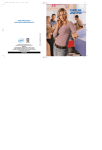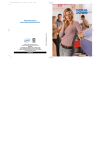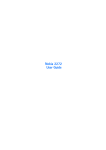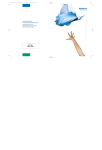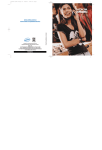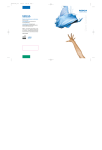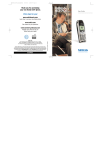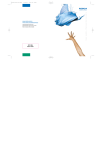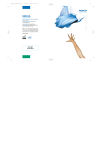Download Nokia 3586I Car Stereo System User Manual
Transcript
3586i.ENv1_BIL_9356745.book Page 1 Wednesday, June 25, 2003 11:35 AM Nokia 3586i User Guide What information is needed? Numbers Where is the number? My number Wireless service provider Voice mail number Wireless service provider Wireless provider’s number Wireless service provider Provider’s customer care Model number Phone type Electronic serial number (ESN) Wireless service provider Nokia 3586i See “About your phone” on page 7. RH-44 See “Your phone’s label” on page 6. See “Your phone’s label” on page 6. Note: Spanish translation of this guide follows page 96 of the English guide. 3586i.ENv1_BIL_9356745.book Page 2 Wednesday, June 25, 2003 11:35 AM The wireless phone described in this guide is approved for use in CDMA networks. LEGAL INFORMATION Part No.9356745, Issue No. 1 Copyright ©2003 Nokia. All rights reserved. Nokia, Nokia Connecting People, Nokia 3586i, the Nokia Original Enhancements logos and Racket are trademarks or registered trademarks of Nokia Corporation. All other product and company names mentioned herein may be trademarks or tradenames of their respective owners. Printed in Canada 6/2003 US Patent No 5818437 and other pending patents. T9 text input software Copyright ©1999-2003. Tegic Communications, Inc. All rights reserved. Includes RSA BSAFE cryptographic or security protocol software from RSA Security. Java is a trademark of Sun Microsystems, Inc. The information in this user guide was written for the Nokia 3586i phone. Nokia operates a policy of on-going development. Nokia reserves the right to make changes and improvements to any of the products described in this document without prior notice. UNDER NO CIRCUMSTANCES SHALL NOKIA BE RESPONSIBLE FOR ANY LOSS OF DATA OR INCOME OR ANY SPECIAL, INCIDENTAL, AND CONSEQUENTIAL OR INDIRECT DAMAGES HOWSOEVER CAUSED. THE CONTENTS OF THIS DOCUMENT ARE PROVIDED “AS IS.” EXCEPT AS REQUIRED BY APPLICABLE LAW, NO WARRANTIES OF ANY KIND, EITHER EXPRESS OR IMPLIED, INCLUDING, BUT NOT LIMITED TO, THE IMPLIED WARRANTIES OF MERCHANTABILITY AND FITNESS FOR A PARTICULAR PURPOSE, ARE MADE IN RELATION TO THE ACCURACY AND RELIABILITY OR CONTENTS OF THIS DOCUMENT. NOKIA RESERVES THE RIGHT TO REVISE THIS DOCUMENT OR WITHDRAW IT AT ANY TIME WITHOUT PRIOR NOTICE. EXPORT CONTROLS This product contains commodities, technology or software exported from the United States in accordance with the Export Administration regulations. Diversion contrary to U.S. law is prohibited. FCC/INDUSTRY CANADA NOTICE Your phone may cause TV or radio interference (for example, when using a telephone in close proximity to receiving equipment). The FCC or Industry Canada can require you to stop using your telephone if such interference cannot be eliminated. If you require assistance, contact your local service facility. This device complies with part 15 of the FCC rules. Operation is subject to the condition that this device does not cause harmful interference. 3586i.ENv1_BIL_9356745.book Page iii Wednesday, June 25, 2003 11:35 AM Contents 1. For your safety . . . . . . . . . . . . . .1 7. Quick guide . . . . . . . . . . . . . . . . . . . . . . . . 3 Menu shortcuts . . . . . . . . . . . . . . . . . . . . . 4 2. 3. Check missed, received, or dialed calls .25 Delete recent call lists. . . . . . . . . . . . . . .26 Use call timers . . . . . . . . . . . . . . . . . . . . .26 Turn on a current call timer . . . . . . . . . . 27 Clear call timers. . . . . . . . . . . . . . . . . . . .27 Data timers (Data/fax and Minibrowser) . . . . . . . . . . . . . . . . . . . .27 Welcome. . . . . . . . . . . . . . . . . . .5 Understand wireless network services. . . 5 Learn about accessibility solutions . . . . . 5 Contact Nokia . . . . . . . . . . . . . . . . . . . . . . 6 Register your phone . . . . . . . . . . . . . . . . . 6 E-newsletters. . . . . . . . . . . . . . . . . . . . . . . 6 Contact your service provider . . . . . . . . . 6 8. 4. Phone setup . . . . . . . . . . . . . . .14 5. Text entry . . . . . . . . . . . . . . . . .15 9. 10. Personalization . . . . . . . . . . . . . 36 Learn about profiles . . . . . . . . . . . . . . . .36 Select a different profile . . . . . . . . . . . . .36 Customize a profile . . . . . . . . . . . . . . . . .36 Screen saver . . . . . . . . . . . . . . . . . . . . . . .38 Gallery . . . . . . . . . . . . . . . . . . . . . . . . . . .38 Rename profiles . . . . . . . . . . . . . . . . . . . .39 Timed profiles. . . . . . . . . . . . . . . . . . . . . .40 Download a ringing tone . . . . . . . . . . . . 41 Set the display language. . . . . . . . . . . . . 41 Set the clock . . . . . . . . . . . . . . . . . . . . . . 41 Customize the Welcome screen . . . . . . . 42 Learn about voice commands. . . . . . . . . 42 Contacts (Phone book) . . . . . . .20 Save contacts and numbers . . . . . . . . . . 20 Recall contacts and numbers . . . . . . . . . 20 Use phone book menus. . . . . . . . . . . . . . 20 Edit a name or number . . . . . . . . . . . . . . 21 Add a number to a phone book entry . . 21 Delete stored contacts and numbers . . . 23 Add other information to a phone book entry . . . . . . . . . . . . . . . . 23 Use caller groups . . . . . . . . . . . . . . . . . . . 24 Check memory status . . . . . . . . . . . . . . . 24 Text messages . . . . . . . . . . . . . 29 Write a text message . . . . . . . . . . . . . . .29 Use message templates. . . . . . . . . . . . . . 31 Learn about e-mail text messages . . . . . 31 Receive text messages . . . . . . . . . . . . . .32 Respond to a text message. . . . . . . . . . .32 Reply to a message . . . . . . . . . . . . . . . . .33 Delete messages . . . . . . . . . . . . . . . . . . .33 Message settings . . . . . . . . . . . . . . . . . . .35 Organize text messages using folders . .35 Write with ABC and 123 modes. . . . . . . 15 Write with predictive text . . . . . . . . . . . 17 Tips for predictive text . . . . . . . . . . . . . . 19 6. Voice mailbox. . . . . . . . . . . . . . 28 Store your voice mailbox number . . . . . 28 Set greetings . . . . . . . . . . . . . . . . . . . . . .28 Listen to your voice messages . . . . . . . . 28 About your phone . . . . . . . . . . . . 7 Antennas . . . . . . . . . . . . . . . . . . . . . . . . . . 8 Battery . . . . . . . . . . . . . . . . . . . . . . . . . . . . 8 Switch your phone on or off . . . . . . . . . . 9 Check the start screen . . . . . . . . . . . . . . 10 Use the selection keys. . . . . . . . . . . . . . . 10 Use the scroll key . . . . . . . . . . . . . . . . . . 10 Learn about the keys. . . . . . . . . . . . . . . . 10 Make and answer calls . . . . . . . . . . . . . . 11 Memory use . . . . . . . . . . . . . . . . . . . . . . . 11 View help system. . . . . . . . . . . . . . . . . . . 12 Browse phone menus . . . . . . . . . . . . . . . 12 Phone book menu . . . . . . . . . . . . . . . . . . 13 Call log. . . . . . . . . . . . . . . . . . . 25 11. Advanced features . . . . . . . . . . 44 [ iii ] View in-call options . . . . . . . . . . . . . . . .44 Use call forwarding . . . . . . . . . . . . . . . . .44 Use call waiting . . . . . . . . . . . . . . . . . . . .46 Make a conference call . . . . . . . . . . . . . .46 Send own caller ID when calling . . . . . . 46 3586i.ENv1_BIL_9356745.book Page iv Wednesday, June 25, 2003 11:35 AM Use automatic redial . . . . . . . . . . . . . . . 47 Calling card . . . . . . . . . . . . . . . . . . . . . . . 47 Voice dialing . . . . . . . . . . . . . . . . . . . . . . 48 1-touch dialing . . . . . . . . . . . . . . . . . . . . 50 Learn about Caller Groups . . . . . . . . . . . 51 Use Touch tones . . . . . . . . . . . . . . . . . . . 51 Link phone book entries . . . . . . . . . . . . . 53 Learn about Voice Recorder . . . . . . . . . . 54 15. Games . . . . . . . . . . . . . . . . . . . 65 16. Your phone and other devices. . 66 17. Minibrowser . . . . . . . . . . . . . . . 67 Understand browsing sessions and indicators . . . . . . . . . . . . . . . . . . 67 Launching the minibrowser . . . . . . . . . . 67 Minibrowser menu . . . . . . . . . . . . . . . . . 67 Navigate in the minibrowser . . . . . . . . . 68 Links . . . . . . . . . . . . . . . . . . . . . . . . . . . . . 68 Bookmarks . . . . . . . . . . . . . . . . . . . . . . . . 68 Receive messages via the minibrowser . 69 End the minibrowser session . . . . . . . . . 69 Disable minibrowser confirmations . . . . 69 12. Security and System settings. . .55 Lock keypad (Keyguard) . . . . . . . . . . . . . 55 Security code. . . . . . . . . . . . . . . . . . . . . . 55 Phone lock . . . . . . . . . . . . . . . . . . . . . . . . 56 Call restrictions . . . . . . . . . . . . . . . . . . . . 57 GPS (Location info sharing) . . . . . . . . . . 58 Automatic update of service . . . . . . . . . 59 Learn about system selection . . . . . . . . 59 18. Reference information . . . . . . . 71 Care and maintenance . . . . . . . . . . . . . . 75 Enhancements . . . . . . . . . . . . . . . . . . . . . 75 Battery information . . . . . . . . . . . . . . . . 76 Chargers and other enhancements . . . . 77 Nokia Xpress-on™ color covers . . . . . . . 77 13. Organizer . . . . . . . . . . . . . . . . .60 Use the alarm clock . . . . . . . . . . . . . . . . 60 Calendar . . . . . . . . . . . . . . . . . . . . . . . . . 60 Calculator . . . . . . . . . . . . . . . . . . . . . . . . 61 Stopwatch . . . . . . . . . . . . . . . . . . . . . . . . 62 14. Applications . . . . . . . . . . . . . . .64 19. Nokia One Year Limited Warranty . . . . . . . . . . . 79 Launching an application. . . . . . . . . . . . 64 Other options available for applications. . . . . . . . . . . . . . . . . . . . . 64 Download a new application . . . . . . . . . 64 [ iv ] Appendix A. . . . . . . . . . . . . . . . 83 Appendix B . . . . . . . . . . . . . . . . 87 Index . . . . . . . . . . . . . . . . . . . . 93 3586i.ENv1_BIL_9356745.book Page 1 Wednesday, June 25, 2003 11:35 AM For your safety 1 For your safety Read these simple guidelines. Breaking the rules may be dangerous or illegal. Further detailed information is given in this manual. SWITCH OFF WHERE PROHIBITED Do not switch on the phone when wireless phone use is prohibited or when it may cause interference or danger. ROAD SAFETY COMES FIRST Don't use a handheld phone while driving. INTERFERENCE All wireless phones may get interference, which could affect performance. SWITCH OFF IN HOSPITALS Follow any regulations or rules. Switch the phone off near medical equipment. SWITCH OFF IN AIRCRAFT Wireless devices can cause interference in aircraft. SWITCH OFF WHEN REFUELING Don't use the phone at a refueling point. Don't use near fuel or chemicals. SWITCH OFF NEAR BLASTING Don't use the phone where blasting is in progress. Observe restrictions, and follow any regulations or rules. USE SENSIBLY Use only in the normal position. Don't touch the antenna unnecessarily. QUALIFIED SERVICE Only qualified personnel may install or repair phone equipment. ENHANCEMENTS AND BATTERIES Use only approved enhancements and batteries. Do not connect incompatible products. WATER-RESISTANCE Your wireless phone is not water-resistant. Keep it dry. [1] 3586i.ENv1_BIL_9356745.book Page 2 Wednesday, June 25, 2003 11:35 AM BACKUP COPIES Remember to make backup copies of all important data. CONNECTING TO OTHER DEVICES When connecting to any other device, read its user guide for detailed safety instructions. Do not connect incompatible products. CALLING Ensure the phone is switched on and in service. Enter the phone number, including the area code, then press the Send key. To end a call, press the End key. To answer a call, press the Send key. EMERGENCY CALLS Ensure the phone is switched on and in service. Fully extend the whip antenna. Press the End key as many times as needed (for example, to exit a call, to exit a menu) to clear the display. Enter the emergency number, then press the Send key. Give your location. Do not end the call until told to do so. [2] 3586i.ENv1_BIL_9356745.book Page 3 Wednesday, June 25, 2003 11:35 AM For your safety • QUICK GUIDE Make a call Fully extend whip antenna. Enter phone number, press the Send key. Answer a call Press the Send key. Answer a call with call waiting Press the talk key or Answer. End a call Press the End key. Ignore a call Press Silence when your phone rings. Redial Press the Send key twice. Adjust call volume Press the right or left scroll keys. Use the in-call menu While in a call, press the left selection key to select Options. Use 1-touch dialing Press and hold any key 2 through 9. Save a name and number Enter a number, press the left selection key to select Options, and select Save. Enter a name and press OK. Recall a name/number Press Contacts, select Search. Enter first character of name and press Search. Recall a name/number during a call Press Options, scroll to New call, press Select, press Search, then enter the first letter of the name to find. Check voice mail Press and hold the one key OR dial your voice mailbox number. Send a text message Press Menu 01-1-1. Add recipient’s phone number, then press Options. Scroll to Enter text, then press Select. Enter the message text, then press Options and select Send. Send an e-mail message Press Menu 01-1-1. Add recipient’s e-mail address, then press Options. Scroll to Enter text, then press Select. Enter the message text, then press Options and select Send. Read new message Press Show, then press Select. Reply to a message Press Options, select Reply, then select a reply option. Write the reply, press Options and select Send. Reply to an e-mail message Press Options, select Reply, then select a reply option. Write the reply, press Options and select Send. Send a business card (SMS) Recall a name from the phone book. Press Details, then press Options, select Send bus. card, select Via text msg. Enter the recipient’s number or press Search to retrieve a number from the phone book. Press OK. [3] 3586i.ENv1_BIL_9356745.book Page 4 Wednesday, June 25, 2003 11:35 AM • MENU SHORTCUTS 1 MESSAGES Text messages . . . . . . . . . . . . . . . . Create message. . . . . . . . . . . Inbox . . . . . . . . . . . . . . . . . . . Outbox. . . . . . . . . . . . . . . . . . Archive. . . . . . . . . . . . . . . . . . Templates . . . . . . . . . . . . . . . My folders . . . . . . . . . . . . . . . Delete messages . . . . . . . . . . Message settings . . . . . . . . . Voice messages . . . . . . . . . . . . . . . Minibrowser messages . . . . . . . . . 2 6 01-1 01-1-1 01-1-2 01-1-3 01-1-4 01-1-5 01-1-6 01-1-7 01-1-8 01-2 01-3 3 VOICE Voice tags . . . . . . . . . . . . . . . . . . . . Voice commands. . . . . . . . . . . . . . . Voice recorder. . . . . . . . . . . . . . . . . 9 7-1 7-2 7-3 8-1 8-2 8-3 MINIBROWSER1 10 ORGANIZER 2-1 2-2 2-3 2-4 2-5 2-6 2-7 Alarm clock . . . . . . . . . . . . . . . . . . . Calendar . . . . . . . . . . . . . . . . . . . . . Calculator . . . . . . . . . . . . . . . . . . . . Stopwatch. . . . . . . . . . . . . . . . . . . . 10-1 10-2 10-3 10-4 11 APPLICATIONS1 Select app. . . . . . . . . . . . . . . . . . . . Memory. . . . . . . . . . . . . . . . . . . . . . 11-1 11-2 3-1 3-2 3-3 3-4 3-5 SETTINGS Call settings . . . . . . . . . . . . . . . . . . . Phone settings. . . . . . . . . . . . . . . . . Time settings . . . . . . . . . . . . . . . . . . Display settings . . . . . . . . . . . . . . . . Enhancement settings . . . . . . . . . . Security settings . . . . . . . . . . . . . . . Network services . . . . . . . . . . . . . . . Restore factory settings . . . . . . . . . 5 8 6-1 6-2 GAMES Select game . . . . . . . . . . . . . . . . . . Memory. . . . . . . . . . . . . . . . . . . . . . Settings . . . . . . . . . . . . . . . . . . . . . . PROFILES Normal . . . . . . . . . . . . . . . . . . . . . . . Silent . . . . . . . . . . . . . . . . . . . . . . . . Meeting . . . . . . . . . . . . . . . . . . . . . . Outdoor . . . . . . . . . . . . . . . . . . . . . . Pager. . . . . . . . . . . . . . . . . . . . . . . . . 4 7 CALL LOG Missed calls . . . . . . . . . . . . . . . . . . . Received calls . . . . . . . . . . . . . . . . Dialed numbers . . . . . . . . . . . . . . . Delete recent call lists . . . . . . . . . Call timers . . . . . . . . . . . . . . . . . . . Data/fax calls . . . . . . . . . . . . . . . . Minibrowser calls . . . . . . . . . . . . . SYSTEM Roaming options . . . . . . . . . . . . . . Mode . . . . . . . . . . . . . . . . . . . . . . . . 4-1 4-2 4-3 4-4 4-5 4-6 4-7 4-8 GALLERY View folders . . . . . . . . . . . . . . . . . . . Add folder . . . . . . . . . . . . . . . . . . . . Delete folder . . . . . . . . . . . . . . . . . . Rename folder . . . . . . . . . . . . . . . . . 5-1 5-2 5-3 5-4 1 Menu options may not be visible, based on your service provider’s requirements. [4] 3586i.ENv1_BIL_9356745.book Page 5 Wednesday, June 25, 2003 11:35 AM Welcome 2 Welcome Congratulations on the purchase of your Nokia mobile phone. Nokia recommends that you read this chapter before you use your new phone. • UNDERSTAND WIRELESS NETWORK SERVICES Your service provider’s wireless network may be equipped to provide special features or functions for use with your Nokia phone. These features are called network services and may include some of the following: • Voice mail and voice privacy • Call waiting, call forwarding, and caller ID • Text messages • Ability to block or send your own caller ID • News and information services • Selected Internet access services Sign up with a service provider Before you can take advantage of your service provider’s network services, you must sign up with a wireless service provider and subscribe to these services. Your service provider will make available descriptions of its services and instructions for using them. Wireless service providers may differ from each other in certain ways. For example, some networks may not support special language-dependent characters. Contact your service provider regarding your service needs. • LEARN ABOUT ACCESSIBILITY SOLUTIONS Nokia is committed to making mobile phones easy to use for all individuals, including those with disabilities. Nokia maintains a Web site that is dedicated to accessibility solutions. For more information about phone features, enhancements, and other Nokia products designed with your needs in mind, please visit the following Web site: www.nokiaaccessibility.com Your Nokia phone is equipped with a universal 2.5 mm enhancement jack that can be used to connect any cellular ready or cellular compatible TTY/TDD device’s cable to your phone. [5] 3586i.ENv1_BIL_9356745.book Page 6 Wednesday, June 25, 2003 11:35 AM • CONTACT NOKIA When you need help, the Nokia Customer Care Center can provide information about Nokia products. Please refer to the following table for more information on how to contact Nokia. Customer Care Center, USA Customer Care Centre, Canada Nokia Mobile Phones 7725 Woodland Center Blvd., Suite #150 Tampa, Florida 33614 Nokia Products Ltd. 601 Westney Road South Ajax, Ontario L1S 4N7 Telephone: 1-888-22-NOKIA (1-888-226-6542) Fax: 1-905-427-1070 Telephone: 1-888-NOKIA-2U (1-888-665-4228) Fax: 1-813-249-9619 TTY/TDD Users Only: 1-800-24-NOKIA (1-800-246-6542) If you ever need to call Nokia Customer Care, Nokia Customer Interaction Center, or your wireless service provider, you will need to provide specific information from your phone’s label. Your phone’s label The label inside the phone’s back cover (under the battery) contains important information about your phone -- model, type and electronic serial numbers (ESN). Nokia recommends that you record this information on the title page. Do not remove or deface the label. When you call, have the phone and enhancement and this information available: phone model number, electronic serial number (ESN), and your ZIP code. • REGISTER YOUR PHONE Make sure to register your phone at www.warranty.nokiausa.com or 1-888-NOKIA-2U (1-888-665-4228) so that we can serve your needs better if you should call the Nokia Customer Care Center or have your phone repaired. • E-NEWSLETTERS When you register your phone, you can sign up for Nokia's e-newsletter Nokia Connections. You will receive tips and tricks on using your phone, enhancement information, and special offers. • CONTACT YOUR SERVICE PROVIDER Some service providers preprogram their customer support number into the phone. Press and hold the two key (or the key that your service provider instructs you to use) for two seconds to automatically dial their customer support number. If the service provider determines the problem is Nokia-related, the representative will direct you to the Nokia Customer Care Center (USA) or Nokia Customer Interaction Centre (Canada). Note: This one-key feature may not be available on all systems. Contact your service provider for availability. [6] 3586i.ENv1_BIL_9356745.book Page 7 Wednesday, June 25, 2003 11:35 AM About your phone 3 About your phone This section gives you a brief introduction to your phone and provides you with quick steps for making, answering, and managing your calls. The rest of this guide user provides complete details on phone use. Power key 2.5 mm headset jack Earpiece Display screen Selection key Selection key End key Send key 4-way scroll keys key Number keys Star key Pound key Charging port Microphone Connection port [7] 3586i.ENv1_BIL_9356745.book Page 8 Wednesday, June 25, 2003 11:35 AM • ANTENNAS Whip antenna Your phone has three antennas: • Internal antenna is always active. • Whip antenna is active when fully extended. Internal antenna The GPS antenna is also internal and is activated when placing emergency calls or when is selected from the Location info sharing feature. For more information on Location info sharing, see “GPS (Location info sharing)” on page 58. Do not touch either antenna unnecessarily when the phone is switched on. Contact with the antenna affects call quality and may cause the phone to operate at a higher power level than otherwise needed. While in a call, hold the phone to your ear, placing your finger tips on the Nokia badge at the mid-center of the back cover (located below the antenna area on the back of your phone). • BATTERY Install the battery Warning: Use only the BLC-2 battery in this Nokia phone. 1 Remove the back cover. 2 Insert the battery with the label side up and the metal battery contacts aligned with the contact prongs on the phone. 3 Replace the cover by sliding it carefully over the whip antenna downward until you hear a click. Charge the battery 1 Connect the charger to an AC wall outlet. 2 Connect the lead from the charger to the charging port located on the bottom of the phone. 3 Disconnect the charger from the phone and AC outlet when the indicator bar stops scrolling. The battery can accept approximately an additional hour of additional charge. The message Battery Full displays. Note: For best performance, charge the battery for 24 hours before you use the phone. The charging time depends on the charger and battery you use. [8] 3586i.ENv1_BIL_9356745.book Page 9 Wednesday, June 25, 2003 11:35 AM About your phone Important: Do not leave the battery connected to a charger for more than 72 hours, since prolonged maintenance charging could shorten its lifetime. Remove the battery Warning: Use only your hands to remove the battery. Do not puncture, burn or use any objects that may damage the phone or the battery. Please recycle the battery, or dispose of the battery properly. Make sure the phone has been turned off for ten seconds. 1 Remove the back cover of the phone. 2 Place your index finger in the space at the bottom of the battery, and press toward the top of the phone. 3 Take out the battery. Important battery information • Recharge your battery only with a charger approved by Nokia. • You can switch the phone on and use it for calls while the battery is charging. • If the battery is completely discharged, it may take a few minutes for the battery indicator to appear on the screen. • If you switch the phone on after fully charging, the message Battery full displays momentarily. • Charging time depends on the charger and battery used. Please see “Battery information” on page 76, for more information. • If the battery has become completely discharged, you may need to recharge it for a few minutes before you can make or receive calls. Prolong battery life A battery lasts longer and performs better if you fully discharge it from time to time. To discharge your battery, leave your phone switched on until the battery drains completely. Ignore any messages to recharge your battery and let the battery completely discharge. Important: Do not attempt to discharge the battery by any means other than those just described. • SWITCH YOUR PHONE ON OR OFF To switch your phone on or off, press and hold the power key (located on the top of the phone) for two seconds. Warning: Do not switch on the phone when wireless phone use is prohibited or when it may cause interference or danger. [9] 3586i.ENv1_BIL_9356745.book Page 10 Wednesday, June 25, 2003 11:35 AM • CHECK THE START SCREEN The start screen is the phone’s display when no calls are in progress, and there are currently no menu or phone book entries displayed. You can easily return to the start screen from any location (other than an active call) simply by pressing the End key. • USE THE SELECTION KEYS Note the two selection keys beneath the screen. The function of these keys is determined by the word shown above them on the screen. Selection keys For example, pressing the left selection key when the word Menu appears above it shows the first of many menus. Scroll through the menus using the up scroll and down scroll keys. Likewise, pressing the right selection key when Contacts appears above it displays the phone book menu. • USE THE SCROLL KEY Note the four-way scroll key in the center of the phone, beneath the screen. The function of this key is to scroll through the different menus and lists within the phone. Scroll left to decrease volume or to go directly to the Create menu. Scroll right to decrease volume or to go directly to the Calendar menu. Scroll keys • LEARN ABOUT THE KEYS The following table contains a summary of how the various keys on your phone work. Key Description Power: Press and hold to switch the phone on or off. Pressing this key momentarily displays a list of profiles that can be selected. Power key also displays menu while using Minibrowser. Send key Send: Press the Send key to make a call to the name or number shown on the screen or to answer a call. Pressing this key when not in a call (or when not in the menu or phone book) displays a list of recently dialed numbers. [ 10 ] 3586i.ENv1_BIL_9356745.book Page 11 Wednesday, June 25, 2003 11:35 AM About your phone Key Description End key End: Press the End key to end a call, to silence the ring from an incoming call, or to exit the phone book or menus completely. Used as Back key in Minibrowser. 0 through 9 Number: Use keys 0-9 to enter numbers and letters. Press and hold 1 to dial your voice mailbox. Press and hold 0 to launch the minibrowser. # # key: Press the # key to change case of text, or to enable or disable predictive text input. */+ * key: Press the * key to enter special characters (for example, punctuation) or access special characters menu. Power: Press and hold to switch the phone on or off. Pressing this key momentarily displays a list of profiles that can be selected. Power key also displays menu while using Minibrowser. 0 through 9 Number: Use keys 0-9 to enter numbers and letters. Press and hold 1 to dial your voice mailbox. Press and hold 0 to launch the minibrowser. • MAKE AND ANSWER CALLS Use the following table as a quick reference for making and answering calls. Task Instructions Make a call 1 Fully extend the whip antenna when placing or receiving calls. Enter the number using the keypad (include area code as needed). 2 Press the Send key. 3 Hold the phone as you would any other telephone, with the ear piece over your ear and the microphone near your mouth. Answer a call When your phone rings, press the Send key. End a call Press the End key to terminate the active call. Reject a call Press the End key to silence the ring when you don’t want to answer a call. Keyguard To avoid accidental calls, press left selection key then * key to lock your keypad. Unlock keypad To unlock the keypad, press Menu then the * key. • MEMORY USE In your phone, Calendar Notes and Java Applications share a common pool of memory (storage capacity). When either of these features are used, there is less available memory for the other feature which is also dependent on shared memory. This is especially true with heavy use of some features. If your use of a feature takes all of the shared memory, your phone may display a message saying Memory full. To proceed, you would need to delete some of the information or entries from these features to make additional memory space available. [ 11 ] 3586i.ENv1_BIL_9356745.book Page 12 Wednesday, June 25, 2003 11:35 AM For example, entering 250 calendar notes may consume significant shared memory. Consequently, if you attempt to download a Java midlet into your phone, a message saying Memory Full may appear. To proceed, you would need to delete some of the items/information occupying the memory. • VIEW HELP SYSTEM Your phone provides brief descriptions of menu options. To view help texts: 1 Scroll to a menu or submenu option. 2 Wait about 15 seconds. A short message appears, describing the option and what it does. 3 Use the scroll up and scroll down keys as needed to scroll through the text. Press Menu 4-2-5 to turn the phone’s help system on or off. • BROWSE PHONE MENUS Your phone’s menu system displays choices you can make to change settings on your phone or gives you access to various phone features. Your phone has 10 menus, plus the phone book menu (Contacts). Each menu can contain several levels of submenus. A header line appears at the top of your screen when in the phone book or while navigating the menus. The header line provides you with a reminder of the phone book entry you are working with, or serves as a reminder of the menu or submenu with which you are working. Menu number Header line Scroll bar with tab A scroll bar appears on the right side of the screen when you scroll through the main menu. A tab on the bar gives you a visual indication of your relative position in the menu structure. The menu number is located at the top of the scroll bar. Scroll through menus 1 At the start screen, press Menu, then scroll through the menus using the scroll up and scroll down keys. 2 Press Options, Select, or OK, pressing the selection key for the option you want. 3 Use scroll and selection keys to navigate menus; press the End key to return to start screen. Use menu shortcuts Menus and options are numbered so that you can jump directly to the option you use frequently. The numbers appear in the top right corner of the screen and show your location in the menu. 1 Press Menu. 2 Within three seconds, press 3-4-1 (Profiles > Outdoor > Select). [ 12 ] 3586i.ENv1_BIL_9356745.book Page 13 Wednesday, June 25, 2003 11:35 AM About your phone • PHONE BOOK MENU From the start screen, press Contacts. The following phone book options are available: Menu Search Add new Edit name Delete One by one Delete all Add number Options Scrolling view Name list Name+number Memory status 1-touch dialing View number Change Delete Menu (cont’d.) Voice tags Playback Change Delete Own number Caller groups Familya Rename group Group ringing tone Group logo Group members Remove name Add name VIP Friends Business Other a. Menu options for VIP, Friends, Business, and Other are identical to Family options. [ 13 ] 3586i.ENv1_BIL_9356745.book Page 14 Wednesday, June 25, 2003 11:35 AM 4 Phone setup Your sales package may include the HDB-4 headset for handsfree communications. You can make, answer, and end calls as usual with the headset connected. The headset fits over your ear and the microphone hangs at the side of your head. When using this headset you can speak at a normal volume. Connect the headset 1 Plug the headset jack into the bottom of your phone. 2 Wrap the device around ear. You can use the HDB-4 button to answer or end a call, or activate voice dialing or voice commands. You can also use the Send key to answer or the End key to end calls. Adjust the volume Adjustments to the ear piece volume can only be made during a call by pressing the scroll right key to increase volume or the scroll left key to decrease volume. Adjust the brightness You can make the screen brighter or darker by pressing Menu 4-2-6. Press the scroll right key or the scroll left key to adjust the brightness. Press OK to confirm your changes. [ 14 ] 3586i.ENv1_BIL_9356745.book Page 15 Wednesday, June 25, 2003 11:35 AM Text entry 5 Text entry Warning: Do not switch on the phone when wireless phone use is prohibited or when it may cause interference or danger. You can enter letters, numbers, and special characters from the phone’s keypad when you use the phone book, calendar, and text messaging or while you browse the Internet. There are two text entry methods: traditional text entry and predictive text input. You have four modes available for entering information, based on the type of data you’re entering (phone book, organizer notes or text messages): Mode The phone shows Use for sentence or title case (first letter uppercase) all uppercase letters all lowercase letters Entering contacts, numbers or addresses in phone book Entering notes in Calendar Writing a text message 123 number entry. Entering numbers Special characters special characters list Entering punctuation or special characters Predictive text in combination with ABC mode indicators. Writing SMS text messages or calendar notes ABC • WRITE WITH ABC AND 123 MODES A status indicator in the upper left corner of your screen shows what mode you are using to enter information into your phone (phone book, calendar, or text messaging). The following table lists the characters you can use enter text and numbers from your keypad: Key Characters Key Characters 1 . , ‘?!”1 7 PQRS7 2 ABC2 8 TUV8 3 DEF3 9 WXYZ9 4 GHI4 0 Space, 0, return 5 JKL5 */+ Special characters menu 6 MNO6 # Changes letter case or mode. [ 15 ] 3586i.ENv1_BIL_9356745.book Page 16 Wednesday, June 25, 2003 11:35 AM Pressing a key repeatedly cycles you through all of that key’s options. To enter a letter, press the appropriate key repeatedly until the desired letter appears. Continue this process until the word or name is completed. Note: If the next letter in the word you’re entering is on the same key, wait two to three seconds for the cursor to advance, then enter the new letter, or press the 0 key to advance the cursor. Important: Your phone’s language settings may affect the characters associated with your phone’s keypad. For example: to enter the name “Albert”: Press the two key A Press the five key three times l Press the two key two times b Press the three key two times e Press the seven key three times r Press the eight key t Note: Default mode is sentence case where first letter of a name or sentence is automatically capitalized. Phone book default mode is title case where each word is capitalized. OTHER OPTIONS • Delete mistakes—If you make a mistake, press Clear to delete one character to the left. Press and hold the Clear key to speed up the erasing process. • Enter a space—After you complete a word or name, press the 0 key to enter a space. • Change letter case—Press the pound key to switch between the text entry modes or from uppercase and lowercase letters. • To start a new line—Press the 0 key three times. Enter numbers Your phone automatically switches to 123 mode when entering a number into your phone book. When in ABC mode, you can insert numbers using any of the following methods: • Press and hold the pound key for two seconds to switch to 123 mode, then press the desired number keys. Press and hold the pound key again to return to ABC mode. • Press and hold the desired number key until the number appears on the display. • Press the desired key repeatedly until the desired number appears. Enter punctuation/other characters You can enter punctuation, special characters, and symbols for text messages, notes, phone book entries, or Internet browsing. You can add punctuation or special characters by these methods: • Press the one key repeatedly in ABC mode to cycle through the most common punctuation marks and special characters. [ 16 ] 3586i.ENv1_BIL_9356745.book Page 17 Wednesday, June 25, 2003 11:35 AM Text entry • Press the * key to display the characters and scroll to highlight the desired character, then press Select. Important: Some networks may not support all language-dependent characters. Use special characters in phone numbers You can enter certain special characters in the phone numbers you save. Press the * key repeatedly to cycle through the four special characters available for phone numbers. * This character sends command strings to the network. Contact your service provider for more information. + This character is used to link a 1-touch dialing location to the number currently being entered. p This character creates a pause that occurs when the phone dials a number. Numbers entered to the right of this character are automatically sent as touch tones after a second pause. w This character causes the phone to wait for you to press Send. • WRITE WITH PREDICTIVE TEXT Predictive text input enters text quickly. Predictive text uses a highly compressed database (or dictionary) of common words and tries to anticipate the word you are entering. Watching predictive text guess a word can be confusing, so you should disregard the screen until you enter all characters. Example: To write “Nokia”: What you press What you see Press the six key - N O Press the six key - o On Press the five - k Onl Press the four key - i Onli Press the two key - a Nokia [ 17 ] 3586i.ENv1_BIL_9356745.book Page 18 Wednesday, June 25, 2003 11:35 AM KEYS AND TOOLS FOR PREDICTIVE TEXT Key Description 2-9 Use for text entry. Press each key only once per letter. Press and hold the key to enter the number. */+ If the underlined word is not the word you intended, press this key repeatedly until the word you want appears. Press and hold this key to display a list of punctuation and special characters. Spell If the word entered isn’t recognized, Spell appears above the left selection key. Press Spell, enter the desired word, then press Save. Clear Press once to delete the character to the left of the cursor. Press and hold to delete characters faster. 0 Press once to accept the word and add a space. Press and hold to enter a zero. # Press and hold to enter mode. Enter the desired number, then press and hold again to return to predictive text. 1 Press once to add a period. Press 1 repeatedly to view other punctuation marks. Press once to add a punctuation mark that predictive text converts to an apostrophe. Press and hold to enter the numeral 1. # Press to switch between sentence case, lowercase, or uppercase modes or to switch to the above modes without predictive text. Turn on predictive text input You can turn on predictive text input from the Options menu while writing a text message. Once enabled, predictive text is available to all features that support it. in the screen’s upper left corner indicates predictive text is active. ENABLE PREDICTIVE TEXT (QUICK METHOD) While creating a new text message or calendar note, press and hold the Options key for two seconds. The message T9 prediction on is displayed and the English language dictionary is enabled (or the most recently selected dictionary). [ 18 ] 3586i.ENv1_BIL_9356745.book Page 19 Wednesday, June 25, 2003 11:35 AM Text entry Turn off predictive text input While creating a new text message, press and hold the Options key for two seconds, -OR1 Press Options, scroll to Predictive text and press Select. 2 Scroll to Prediction off, then press Select. • TIPS FOR PREDICTIVE TEXT Check a word When you’ve finished writing a word and the word is correct as shown: • Press the 0 key to confirm the word and enter a space. Continue with the next word. -OR• Insert a punctuation mark, then press the 0 key for a new sentence. If the displayed word is not correct: • Press the * key repeatedly until the correct word appears, then press the 0 key to confirm your choice and continue. -OR• Press Options, scroll to Matches, then press Select. Scroll to the correct word and press Use. • Press the 0 key to confirm the word and enter a space. Tip: When you enter punctuation at the end of a sentence, the phone switches to sentence case. The first letter of the next word automatically appears in uppercase. ADD TO THE DICTIONARY When your word is not in the dictionary, the left selection key becomes Spell. 1 Select Spell and enter the word using standard text entry. 2 Press Save to insert the correct word (and to save it to the dictionary). INSERT NUMBERS AND SYMBOLS The procedure for entering numbers with predictive text and standard text entry is the same. Please see “Enter numbers” on page 16. The procedure for entering symbols with predictive text and standard text entry is the same. Please see “Enter punctuation/other characters” on page 16. WRITE COMPOUND WORDS 1 Write the first part of the compound word, and press the scroll down key to accept that part. 2 Write the last part of the compound word. Press the 0 key to enter the word. [ 19 ] 3586i.ENv1_BIL_9356745.book Page 20 Wednesday, June 25, 2003 11:35 AM 6 Contacts (Phone book) You can save up to 500 entries (contacts and associated numbers) in your phone book. The phone’s memory is capable of storing multiple numbers for each name (home, business, mobile, etc.), as well as text information (postal address, e-mail address, or note). Note: The amount of detail stored for each entry may affect the total number of entries available. • SAVE CONTACTS AND NUMBERS To save contacts and numbers in your phone book. Follow these steps: SAVE A NUMBER AND NAME (USING PHONE BOOK MENU) 1 Press Contacts. 2 Scroll to Add new and press Select. 3 Enter the name and press OK. 4 Enter the area code and phone number, then press OK. • RECALL CONTACTS AND NUMBERS There are several ways to recall phone book entries. Once you locate the desired name and number from the phone book, you can perform any of the following tasks: call the number, edit or add information to the selected phone book entry, or delete the entry. From the start screen, recall a phone book entry as follows: • Press the scroll up or scroll down keys to display the phone book entries. Press repeatedly to scroll through the list of contacts. Tip: When viewing the list of contacts, enter the first few letters of the desired entry. The phone book automatically jumps to that section of the phone book. • Press Contacts, select Search, enter the first few letters of the entry, then press Search. • USE PHONE BOOK MENUS The phone book has several menu options from which you can choose. These options appear when you press Contacts. Use the scroll keys to move to the option you want to use. Option Description of function Search Allows you to search for a specific phone book entry Add new Allows you to add a new contact to your phone book Edit name Allows you to edit the name of a phone book entry Delete Allows you to delete phone book entries one by one or all at once [ 20 ] 3586i.ENv1_BIL_9356745.book Page 21 Wednesday, June 25, 2003 11:35 AM Contacts (Phone book) Option Description of function Add number Allows you to add a phone number to an existing contact Options Displays a list of phone book options, including phone book memory status and scrolling view. 1-touch dialing Allows you to assign phone book entries to any of the 8 speed dialing locations Voice tags Allows you to create and manage voice tags for voice dialing Own number Displays your phone number(s) Caller groups Allows you to organize phone book entries into groups and categories and assign special ringing tones and graphics to the group Displaying the phone book Your phone book’s information can be displayed in two different ways: • Name list—Entries displayed as a list of contacts. • Name+number—Name and default number displayed. When viewing the phone book, use the scroll up or scroll down to move through the phone book entries. Change phone book view 1 Press Contacts, scroll to Options, then press Select. 2 Select Scrolling view, then scroll to the view option you want. 3 Press OK to confirm your choice. • EDIT A NAME OR NUMBER You can edit a phone book entry at any time. 1 Locate the phone book entry you wish to edit. 2 Press Details, then press Options. 3 Scroll to Edit name or Edit number and press Select. 4 Edit the name or number, then press OK. • ADD A NUMBER TO A PHONE BOOK ENTRY There are several ways to add additional numbers to an existing phone book entry. Your phone’s memory book can store up to five numbers per entry. Once you choose to add a number, you can assign one of the following number types for the additional numbers: General, Mobile, Home, Work, or Fax. [ 21 ] 3586i.ENv1_BIL_9356745.book Page 22 Wednesday, June 25, 2003 11:35 AM From the phone book 1 Press Contacts, scroll to Add number, then press Select. 2 Scroll to the entry you wish to modify, then press Add no. 3 Scroll to the category (General, Mobile, Home, Work, or Fax), then press Select. 4 Enter the number and press OK. From the start screen 1 Enter the phone number using the keypad, then press Options. 2 Scroll to Add to name, then press Select. 3 Scroll to the desired phone book entry, then press Add. 4 Scroll to the desired number type and press Select. By recalling the name 1 Locate the phone book entry you wish to edit. 2 Press Details, then press Options again. 3 Scroll to Add number, then press Select. 4 Scroll to the desired number type and press Select. 5 Enter the number and press OK. Change the number type When you create a new phone book entry, your phone automatically assigns the General number type to the new number. You can use the Options menu to change the number type. 1 Recall the name from the phone book. 2 Press Details, then scroll to highlight the number you want to modify. 3 Press Options, scroll to Change type, then press Select. 4 Scroll to the number type you would like, then press Select. Important: If you plan on using Nokia PC Suite to synchronize your phone book and your PC’s PIM (Personal Information Manager) application, make sure all phone numbers are assigned the correct number type. PC Sync uses this information to synchronize contacts correctly between phone and PC. Learn about primary number If a phone book entry contains multiple numbers, the number entered when the phone book entry was created is designated as the primary number. When you highlight a phone book entry and press the Send key, your phone dials the primary number. Consider designating the number you dial most often (for phone book entries containing multiple numbers per name) as the primary number. [ 22 ] 3586i.ENv1_BIL_9356745.book Page 23 Wednesday, June 25, 2003 11:35 AM Contacts (Phone book) CHANGE PRIMARY NUMBER Any phone number can be designated the primary number. 1 Recall the phone book entry you want to modify. 2 Press Details, then scroll to the number you want to set as the primary number. 3 Press Options, scroll to As primary no., then press Select. • DELETE STORED CONTACTS AND NUMBERS You can delete a number from a phone book entry, delete all details of a contact, or delete the entire contents of your phone book. Once you delete information, it cannot be recovered. DELETE A NUMBER 1 Recall the phone book entry you want to modify. 2 Press Details, then scroll to the number you want to delete. 3 Press Options, scroll to Delete number, then press Select, then OK. DELETE ENTIRE PHONE BOOK ENTRY 1 Highlight the phone book entry you want to delete, then press Details. 2 Press Options. Scroll to Delete, then press Select. 3 Press OK to delete the phone book entry (including all details). DELETE THE ENTIRE PHONE BOOK 1 Press Contacts, scroll to Delete, then press Select. 2 Scroll to Delete all and press Select. 3 When you see the message Are you sure?, press OK. 4 Enter your security code, then press OK. For more information on the security code, see “Security code” on page 55. • ADD OTHER INFORMATION TO A PHONE BOOK ENTRY Once you have created a contact, you can add an e-mail address, a mailing address, or a note to that contact. Note: Text information can only be added to existing contacts. For example, you cannot create a new contact with only an e-mail address. 1 Recall the phone book entry you want to modify. 2 Press Details, then press Options again. 3 Scroll to Add details, then press Select. 4 Scroll to the type of information you are adding (E-mail, Street addr., etc.), then press Select. 5 Enter the information, then press OK. 6 Press the End key to return to the start screen. [ 23 ] 3586i.ENv1_BIL_9356745.book Page 24 Wednesday, June 25, 2003 11:35 AM • USE CALLER GROUPS You can group phone book entries with similar attributes into caller groups: Family, VIP, Friends, Business, and Other. Each group has two user-defined attributes: Group Name and Group Tone. Assign phone number to a caller group 1 Recall the desired phone book entry, then press Details. 2 Scroll to the desired phone number, then press Options. 3 Scroll to Caller groups, then press Select. 4 Scroll to the desired caller group (for example Family), then press Select. Edit caller group options You can edit various aspects of a caller group. SETTING A RINGING TONE AND GRAPHIC FOR A CALLER GROUP 1 Press Contacts. 2 Scroll to Caller groups and press Select. 3 Scroll to one of the caller groups and press Select. 4 Scroll to one of the following functions and press Select. • Rename group—Enter the new name for the caller group and press OK. • Group ringing tone—Scroll to the desired tone and press OK. Default is the tone selected for the currently selected profile. • Group logo—Choose to turn the group logo on or off for the selected caller group. • Group members—Press Select to view group members. To add or remove a member, press Options, then select Add name or Remove name. Note: If you selected Send graphic, enter the recipient’s phone number or recall it from phone book and press OK. Check with your service provider for availability of this feature. • CHECK MEMORY STATUS You can check the percentage of your phone’s memory which is dedicated to the phone book, that is in use and the percentage that remains available. 1 Press Contacts. 2 Scroll to Options, then press Select. 3 Scroll to Memory status and press Select. [ 24 ] 3586i.ENv1_BIL_9356745.book Page 25 Wednesday, June 25, 2003 11:35 AM Call log 7 Call log Warning: Do not switch on the phone when wireless phone use is prohibited or when it may cause interference or danger. Your phone keeps a log (record) of call-related information including phone numbers and call times. Before your phone can log missed or received calls properly: 1 You must have a subscription to caller ID service from your service provider. 2 Your phone must be turned on and in a digital service area. 3 The caller did not choose to block his/her caller ID. 4 Your phone’s time and date must be set. Note: If the incoming call has caller ID blocked, the number cannot be recorded in the call log. If you try to view the call log, the message No new numbers is displayed. • CHECK MISSED, RECEIVED, OR DIALED CALLS Your phone records information about the 60 most recently missed, received, and dialed calls (20 entries for each type of call). To view call log entries: 1 Press Menu 2 (Call log), then scroll to the desired call type (Missed calls, Received calls, or Dialed numbers), then press Select. 2 Use the scroll up and scroll down keys to view the missed, received, or dialed calls. Scroll to the desired entry, then press Options. Note: If the phone number recorded by the call log matches a number stored in your phone book, the name of the phone book entry is displayed. View call log options The table below contains a list of options available for all call log entries. Option Description Call time Shows the time when the call was missed, received or placed Send message Allows you to write and send a text message to numbers listed in the call log View number Displays the phone number when call log entry matches a number found in your phone book Use number Allows you to edit the number shown on the screen Save Saves the number in your phone book Add to name Adds the number to an existing phone book entry Delete Removes the number from the call log Call Redials the displayed number [ 25 ] 3586i.ENv1_BIL_9356745.book Page 26 Wednesday, June 25, 2003 11:35 AM Use call log shortcuts MISSED CALLS When you miss calls, the message Missed calls appears on the screen along with the number of calls missed. Important: You are notified of missed calls only if your phone was turned on and you are in a digital service area. Note: If you chose the Forward if not answered option in Call Forwarding, your phone treats these forwarded calls as missed calls. DIALED NUMBERS You can view the list of dialed calls without having to access the Call log menu. From the start screen: 1 Press the Send key to display the most recently dialed call. 2 Use the scroll up or the scroll down keys to view the other call log entries. 3 Press the Send key again to redial the number or press Options to work with the selected call log entry. • DELETE RECENT CALL LISTS Your phone’s Call log uses call lists to store numbers of incoming, outgoing, and missed calls. Use the Delete recent call lists menu to delete the log of phone numbers dialed, received, or missed. The All option clears all numbers in all lists, whereas the other options clear only the numbers associated with that list. Caution: This operation cannot be undone. Clearing the Dialed numbers call list clears the list of dialed calls accessed by pressing the Send key. 1 Press Menu 2-4 (Call log > Delete recent call lists). 2 Use the scroll up or the scroll down keys to highlight the desired option: All, Missed, Dialed or Received. 3 Press Select to confirm your selection. • USE CALL TIMERS Your phone uses call timers to track the amount of time you spend on each call. You can review phone use by checking the phone’s call timers. Important: The actual time invoiced for calls by your service provider may vary, depending upon network features, rounding-off for billing, and so forth. ACCESS THE VARIOUS CALL TIMERS: 1 Press Menu 2-5 (Call log > Call timers). 2 Use the scroll up or the scroll down keys to move through these options: Option Description Duration of last call Displays elapsed time of the last call you made Duration of received calls Displays total time for all incoming calls [ 26 ] 3586i.ENv1_BIL_9356745.book Page 27 Wednesday, June 25, 2003 11:35 AM Call log Option Description Duration of dialed calls Displays total time for all outgoing calls Duration of all calls Displays sum total for all incoming and outgoing calls Life timer Shows the time used for all calls for the life of the phone. This option cannot be reset. Clear timers Clears (deletes) all call timers except Life timer • TURN ON A CURRENT CALL TIMER Your phone can display a call timer showing elapsed time of the current call. When the call is completed, the timer displays the call length. 1 Press Menu 2-5-1-1 (Call log > Call timers > Duration of last call > Show call time on display). 2 Scroll to On and press OK. After a call ends, press any key to clear the current call time. • CLEAR CALL TIMERS 1 Press Menu 2-5-6 (Call log > Call timers > Clear timers). The Security code field appears. 2 Enter your security code and press OK. Caution: This action cannot be undone. Tip: If you use call timers to log the time spent on calls, record the information from call timers before you clear them. • DATA TIMERS (DATA/FAX AND MINIBROWSER) The call log records and displays the length of digital data/fax calls, as well as meters the amount of data transferred during data/fax calls. The call log also records this same information when you use the Minibrowser to access the wireless Internet. Access data-related call timer • Access data/fax call timers: Press Menu 2-6 (Call log > Data/fax calls) • Access minibrowser call timers: Press Menu 2-7 (Call log > Minibrowser calls) Data-related call timer options The following call timer options are available for data/fax and browser calls: • Last sent (or received) data/fax - amount of data displayed in kilobytes (KB) • All sent (or received) data/fax - amount of data displayed in KB • Duration of last data/fax call - length of time spent on last data call or browser session. • Duration of all data/fax calls - running total of all calls. • Clear all data/fax logs - clears all timers and data logs. Minibrowser timer options The available options for the minibrowser call timers are similar to those listed above for data/fax calls. [ 27 ] 3586i.ENv1_BIL_9356745.book Page 28 Wednesday, June 25, 2003 11:35 AM 8 Voice mailbox Warning: Do not switch on the phone when wireless phone use is prohibited or when it may cause interference or danger. Voice mail is a feature that enables those who call you to leave a voice message, in the event you are unable to answer your phone. Using your phone in conjunction with your service provider’s voice mail system, you can retrieve your messages at any time. Note: Dualband/triband is a network dependent feature. Check with your local service provider to subscribe to and use this feature. • STORE YOUR VOICE MAILBOX NUMBER Before you can retrieve any voice messages, you need to store your voice mailbox number in your phone: 1 Press Menu 01-2-3 (Messages > Voice messages > Voice mailbox number). 2 Enter your voice mailbox phone number, then press OK. Your voice mailbox number can be up to 32 digits long. Note: If your phone number changes, you may need to re-enter your voice mailbox number. Tip: You can store your voice mailbox password and/or PIN number as a part of your voice mailbox number. For more information, please see “Save touch tones as a phone book entry” on page 52. • SET GREETINGS Voice greetings may vary in different wireless systems. If you need information about how to record your greeting, contact your service provider. • LISTEN TO YOUR VOICE MESSAGES Note: The way you retrieve your voice messages varies, depending on your service provider. Call your service provider if you have any questions. LISTEN TO MESSAGES WHEN NOTIFIED If your phone plays an alert tone and New voice message is displayed, press Listen and follow the prompts. If you’d rather listen to your messages later, press Exit. LISTEN TO MESSAGES LATER • From the start screen, press and hold the one key for two seconds. -OR• Press Menu 01-2-1 (Messages > Voice messages > Listen to voice messages). The message Calling voice mailbox appears on the screen. Follow the audio prompts from the voice mail system to review your messages. [ 28 ] 3586i.ENv1_BIL_9356745.book Page 29 Wednesday, June 25, 2003 11:35 AM Text messages 9 Text messages Warning: Do not switch on the phone when wireless phone use is prohibited or when it may cause interference or danger. You can use the Messages menu (Menu 1) and Short Message Service (SMS) to read, write and send text messages to another phone in your network. You may also be able to use the Minibrowser’s e-mail feature to send text messages to phones in other networks. Important: When sending SMS messages, your phone may display the words Message Sent (where service is available). This is an indication that the message has been sent by your phone to the SMS network. This is not an indication that the message has been received at the intended destination. For more details about SMS services, check with your service provider. Note: This function can be used only if it is supported by your network operator or service provider. Only devices that offer compatible e-mail features can receive and display messages. It may require a separate subscription. • WRITE A TEXT MESSAGE You can use the Messages menu to create and send text messages to another mobile phone in your network, to another mobile phone in another network, or to an e-mail recipient. You can also save a draft of your message in the Outbox folder for later use. Create and send a text message Important: Use this method when sending a message to recipients in the same wireless network. If the recipient has a different service provider, you may need to send the message as an e-mail (see “Create and send an e-mail message” on page 31). 1 From the start screen, press Menu, then press Select. 2 Select Text messages, then select Create message. 3 Select either Text (up to 160 characters) or Numeric page (phone number only). Note: The ability to send a numerical page may be dependent on your wireless network. Please contact your service provider for more information on text messaging in your area. 4 Scroll to Add number, then press Select. 5 Enter the phone number of the recipient, then press OK. OR Press Search, highlight the desired number stored in your phone book, then press Select. 6 Press Options, scroll to Enter text, then press Select. 7 Enter your message. A character counter appears in the upper right-hand corner of the display. This phone supports 160 character SMS messages. 8 To send the message, press Options, then select Send. [ 29 ] 3586i.ENv1_BIL_9356745.book Page 30 Wednesday, June 25, 2003 11:35 AM USE OTHER OPTIONS You may use the following as a shortcut for sending a new text message: 1 Enter the recipient’s phone number, then press Options. 2 Scroll to Send message, then press Select. Continue the creation process as described above. View message options The table below lists several options available while creating a text message. To view these options, press Options at the text entry screen. Option Description Send Sends the current text message to the recipient(s) List recipients Allows to you add or remove recipients to the message Settings Allows you to mark a message as urgent, to request a delivery receipt or to specify a callback number Save message Saves the current message to the desired folder Clear screen Clears the screen of all text and characters Exit editor Used to return to the Messages menu Insert name Used to insert a phone book entry into the text message Insert number Used to insert a phone book number into the text message Use template Adds text from a template to the current message Insert word, Edit word Allows you to insert a word not found in the dictionary or edit a word then add it to the dictionary Insert symbol Used to enter punctuation or special characters into the current text message Predictive text Allows you to enable or disable predictive text entry. Also used to select language of dictionary used Matches Displays a list of other options for the word currently displayed by predictive text [ 30 ] 3586i.ENv1_BIL_9356745.book Page 31 Wednesday, June 25, 2003 11:35 AM Text messages • USE MESSAGE TEMPLATES Templates are short, prewritten messages which can be inserted into new text messages. 1 Create a new text message as described in steps 1-6 in the section, “Create and send a text message” on page 29. 2 To use a template, press Options, scroll to Use template, then press Select. 3 Scroll to one of the available templates: “Please call” “I am late. I will be there at” “I’m at home. Please call” “See you in” “I’m at work. Please call” “See you at” “I’m in a meeting, call me later at” “Sorry, I can’t help you on this.” “Meeting is canceled.” “I will be arriving at” 4 Press Select to enter the text into your new message. 5 Complete the process described earlier to send your message. You can also create a new message while browsing the Templates folder. 1 Press Menu 01-1-5 (Messages > Text messages > Templates). 2 Scroll to the desired template, then press Select. 3 Press Options, then select Edit to modify the message or Use number to select a recipient. 4 From the message options list, select Send to send your message. • LEARN ABOUT E-MAIL TEXT MESSAGES You can also use the Messages menu to write and send text messages to a person’s Internet or corporate e-mail account or to phones in other networks. Create and send an e-mail message Use the same procedure for creating and sending e-mail messages as found in the section, “Write a text message” on page 29. However, select Add e-mail, then enter the e-mail address (or press Search and recall an e-mail address stored in your phone book). Messages to phones in other networks Most service providers can route e-mail messages to your phone (appearing as text messages). The following show examples of how your phone’s e-mail address may appear: [email protected] [email protected] [email protected] [ 31 ] 3586i.ENv1_BIL_9356745.book Page 32 Wednesday, June 25, 2003 11:35 AM Sending messages outside your service provider’s network with traditional text messaging can be difficult. However, you can send a text message as an e-mail to phones outside your service provider’s network (the recipient’s phone must be able to receive e-mail text messages). Follow the instructions, “Write a text message” on page 29 but select Add e-mail. Enter the e-mail address associated with the recipient’s phone number (or press Search and recall the e-mail address stored in your phone book). Important: This feature may require subscription to special services. Check with your service provider for information and for your phone’s e-mail address. • RECEIVE TEXT MESSAGES When you receive a text message, the indicator and the text: (#) Message(s) received appears on the screen (where # is the number of new messages received). 1 Press Show to read the message or press Exit to view it later. 2 While reading the message, press Options to view the list of message options, then press Select to choose the desired option. READ MESSAGES LATER 1 Press Menu, then select the Messages menu, then Text messages. 2 Scroll to Inbox, then press Select. 3 Scroll to the desired message, then press Select to read the message. Note: The icon in front of the message header indicates the message has not been read. in front of the message header indicates you have already viewed the message. • RESPOND TO A TEXT MESSAGE You have several options when reading a text message. Press Options to display the choices: Option Description Delete Deletes the current message Reply Allows you to reply to the current message Use number Captures phone number in the message (or from the message sender) with the option to Save (as new phone book entry), Add to name, Send message, or Call Save Saves current message to Archives folder Forward Use to forward current message to another user Rename Used to rename existing message title as seen in the message list Edit Used to edit message before saving or forwarding [ 32 ] 3586i.ENv1_BIL_9356745.book Page 33 Wednesday, June 25, 2003 11:35 AM Text messages Option Description Use Web link Captures the URL in the message and allows you to go directly to that site (via the Minibrowser) or to save it as a bookmark Save address Captures an e-mail address (or the sender of an e-mail text message) Move Used to move message to user-defined folder Note: Some options may not be visible. For example, Use Web link appears only when a URL is in the SMS message. • REPLY TO A MESSAGE You can reply to a text message by a traditional text message or by an e-mail message. The message origin or the sender’s wireless network affects how you reply to the message. Replying via SMS 1 While viewing a message, press Options. 2 Scroll to Reply and press Select. 3 Scroll to one of the following reply types and press Select: • Empty screen—gives you an empty text buffer • Original text—includes original message in the reply message • Template—allows you to select a template from the Templates folder • Standard answer templates (including: See you in, See you at, Sorry, I can’t help you on this., I will be arriving at, Please call, I’m at home, I’m at work, I’m in a meeting). 4 After you write your reply, press Options, then select Send. A copy of all sent messages (up to the memory limit) remain in your Outbox, unless you turn this feature off in Message settings. Press Back to return to the Messages menu, or press the End key to return to the start screen. Replying to an e-mail message Use the methods described above for replying to SMS messages sent from an e-mail address. Note: If the incoming e-mail message is improperly formatted, you may be required to re-enter the e-mail address by pressing Options, and then selecting Add e-mail. • DELETE MESSAGES You can erase individual messages or the contents of a folder. You can delete older or unwanted messages to free up memory for new messages. The Messages menu has these delete options: [ 33 ] 3586i.ENv1_BIL_9356745.book Page 34 Wednesday, June 25, 2003 11:35 AM • All read—deletes all read messages from all folders (unread messages in Inbox remain intact) • Inbox—deletes read messages in this folder (unread messages remain intact) • Outbox—deletes all messages in this folder • Archive—deletes all messages in this folder Erasing messages in the message folders 1 At the start screen, press Menu 01-1-7 (Messages > Text messages > Delete messages). 2 Highlight the folder whose contents you want deleted and press OK. 3 Enter your security code (if prompted) and press OK. Erasing individual text messages 1 From the Inbox, Outbox, or Archive folder, highlight the message you wish to delete. 2 Press Options, scroll to Delete and press Select. 3 Press OK to confirm your choice. Forward a message You can forward any incoming text messages, whether they were sent as traditional text messages or as e-mail messages. You can forward a message to a single user or to a list of users. Tip: When forwarding a message to multiple users, your recipient list can contain both phone numbers and e-mail addresses. 1 While viewing a message, press Options. 2 Scroll to Forward and press Select. 3 Select Add e-mail or Add number, then address the message. For multiple recipients, press Options again, and add e-mail addresses or phone numbers. 4 Press Options, scroll to Send, then press OK. To edit the forwarded message, select Edit text from the options menu before sending the message. View a message’s settings You can assign the following settings from the message’s Options menu: • Urgent—sends the message marked urgent and appears in recipient’s Inbox with higher priority than other messages • Deliv. note—lets you know when your message has been delivered • Callback no.—includes your number (or a number you enter or recall from the phone book) in the body of the message ASSIGN MESSAGE OPTIONS 1 After entering text, press Options. Scroll to Settings and press Select. 2 Scroll to the desired setting, then press Mark. [ 34 ] 3586i.ENv1_BIL_9356745.book Page 35 Wednesday, June 25, 2003 11:35 AM Text messages 3 Press Done, then press Yes to save changes to your message. 4 Scroll to Send, then press Select (or select a different menu option). Learn about message memory Messages are stored in the following locations: • Inbox - stores new messages and read messages • Outbox - saves copies of all sent messages or messages waiting to be sent (in the event the network is temporarily unavailable) • Archive - used to file read messages and sent messages for long-term storage A blinking icon indicates the text message memory is full. You can receive, save, or send messages, until you delete older messages from your Inbox, Outbox, or Archive. • MESSAGE SETTINGS Specify several settings that affect the overall way your phone handles text messaging. Use (Menu 01-1-8) to configure the following: • Sending options - used to specify normal or urgent priority, request delivery note, or specify that a callback number be sent automatically. • Other settings - used to specify the font size in which messages will be displayed. Also used to configure how your phone automatically handles incoming messages when your Inbox or Outbox are full, and saving copies of sent messages automatically. • ORGANIZE TEXT MESSAGES USING FOLDERS You have several options for storing and organizing your text messages. The following pages explain further about the various folder options. • Inbox - Text messages you receive remain stored in your Inbox until you delete them or move them to the Archive folder. • Outbox - Messages that can’t be sent immediately can be saved so you can come back to it later. Your phone stores the message in the Outbox. If you try to send a text message and the network is unavailable, the message 15 saved in the Outbox. WORK WITH MESSAGES SAVED IN THE OUTBOX 1 From the Text messages menu, scroll to Outbox and press Select. 2 Scroll to the desired message, then press Select. 3 Press Options, then press Resend (or Edit if the message was a saved draft). From this point, you have several options, including: • Select Edit message and continue working with the message. • Scroll to Add e-mail, Add number, or Add list to add additional recipients. • Scroll to Send, then press Select to send the message. [ 35 ] 3586i.ENv1_BIL_9356745.book Page 36 Wednesday, June 25, 2003 11:35 AM 10 Personalization Warning: Do not switch on the phone when wireless phone use is prohibited or when it may cause interference or danger. • LEARN ABOUT PROFILES A profile refers to a group of settings you can use to customize the way your phone works. You can use existing profiles or you can customize a profile to suit your own preferences. You can customize: ringing options, vibrating alert, ringing tones, volume, keypad, screen saver, welcome note alert tones and warning tones. Your phone has five profiles: Normal (default), Silent, Meeting, Outdoor, and Pager. • SELECT A DIFFERENT PROFILE QUICK METHOD 1 Press the power key briefly. 2 Use the scroll keys to highlight the profile you want to use, and press OK to select a profile. USE PROFILES MENU 1 Press Menu 3 (Profiles). 2 Scroll to the profile you want to use, then press Select. 3 Press Select again to choose the highlighted profile. • CUSTOMIZE A PROFILE 1 Press Menu 3 (Profiles). 2 Scroll to the profile you want to customize, then press Select. 3 Scroll to Customize, then press Select. Set ringing options You can choose how your phone rings to notify you of incoming calls. This setting does not affect text message alert tones. 1 From a profile’s Customize menu, scroll to Ringing options, then press Select. 2 Scroll to one of the ringing options described below, then press Select. Option Description Ring The phone rings normally. Ascending Ringing volume begins softly, then increases in volume if the phone is not answered. Ring once The phone rings once to indicate an incoming call. [ 36 ] 3586i.ENv1_BIL_9356745.book Page 37 Wednesday, June 25, 2003 11:35 AM Personalization Option Description Beep once The phone beeps once to indicate an incoming call. Silent The phone makes no sound. Important: The Silent or Beep once ringing option disables any melody you may choose. To hear a ringing tone while editing, make sure a different ringing option is selected. Your phone can vibrate, indicating an incoming call (in addition to playing a ringing tone). Enabling a vibrating alert while selecting the Silent option causes your phone only to vibrate on incoming call. Important: The phone does not vibrate when connected to or placed in a charging device. Important: If you choose Off, no keypad tones are heard. The Silent profile automatically turns keypad tones off. Set a ringing tone A ringing tone is the melody your phone plays when you receive a call. You can set the ringing tone to a specific sound effect, or to a melody. Your phone has two types of ring tones. It can store MIDI tones and buzzer tones. Important: The Silent or Beep once ringing option disables any melody. To hear a ringing tone while editing, make sure one of the other ringing options is selected. 1 From a profile’s Customize menu, scroll to Ringing tone and press Select. 2 Scroll through the options and listen until you hear a tone you want and press Select. Set ringing volume You can set the default ringing volume for incoming calls and alert tones. • From a profile’s Customize menu, scroll to Ringing volume and press Select. • Scroll to an option and listen. When you hear the ringing volume you wish to use, press Select. Wallpaper You can set your phone to display a background picture (wallpaper) on the start screen. Wallpaper is only shown when the phone is in idle state. Some pictures are pre-saved in the graphics folder of the Gallery menu. You can also transfer images with PC Suite from your PC and then save them in the Gallery. Your phone supports JPEG, GIF, TIFF, BMP, and PNG formats. SELECT WALLPAPER 1 Press Menu 4-4 (Settings > Display settings), then Select Wallpaper. After a brief pause, On, Off, and Change image appear in the display. 2 Select Change image from the list of options to activate wallpaper. 3 Use the scroll keys to browse the image gallery. When you arrive at the image of your choice, press Options, scroll to Set as wallpaper, and press Select. 4 If Replace current wallpaper? appears in the display, press OK. A message appears in the display confirming your selection. [ 37 ] 3586i.ENv1_BIL_9356745.book Page 38 Wednesday, June 25, 2003 11:35 AM ACTIVATE/DEACTIVATE WALLPAPER 1 Press Menu 4-4 (Settings > Display settings) and select Wallpaper. After a brief pause, On, Off, and Change image appear in the display. 2 Scroll to On or Off and press Select. Color schemes You can change the color of some display components in your phone, such as indicators and signal bars. 1 At the start screen, press Menu 4-4-2 (Settings > Display settings > Color schemes). After a brief pause, a list of color schemes appear in the display. 2 Scroll to the color scheme of your choice and press Select. A message appears in the display confirming your selection. • SCREEN SAVER This option allows you to use as a screen saver when your phone is in the idle mode. The screen saver will be a digital clock which indicates the current time saved in your phone clock, and it is displayed on half of the screen. Note: Your phone enters idle mode only when no activity is taking place. Customize screen saver The screen saver can be customized by adjusting the Timeout and Maximum time settings. Tip: To minimize impact on battery performance, use longer Timeout settings and/or shorter Maximum time settings. ADJUST TIMEOUT SETTINGS The Timeout setting allows you to determine how long the phone must be in idle mode before the screen saver is activated. The default timeout setting for screen saver is 2 minutes. To adjust this setting: 1 Press Menu 4 (Settings). 2 Scroll to Display settings and press Select. 3 Scroll to Screen saver timeout and press Select. 4 Select 30 seconds, 2 minutes and Other. The minimum value for Other is 5 seconds and the maximum value is 60 minutes. • GALLERY You can save pictures and ringing tones to folders in the gallery, or create folders of your own and save them there. You can download images and tones via Nokia PC Suite. Note: This feature uses shared memory. Please see “Memory use” on page 11 for more information. Note: Your phone must be switched on to use this function. Do not switch the phone on when wireless phone use is prohibited or when it may cause interference or danger. [ 38 ] 3586i.ENv1_BIL_9356745.book Page 39 Wednesday, June 25, 2003 11:35 AM Personalization Open the Gallery At the start screen, press Menu 5 (Gallery). After a brief pause, the submenus in the following table appear in the display. Option Function View folders Explore the folders in the gallery menu. See “View folders” in the following section for more info Add folder Add a folder of your own Delete folder Delete a folder you’ve created Rename folder Rename a folder you’ve created View folders 1 At the start screen, press Menu 5-1 (Gallery > View folders), and then press Select. A list of folders appear in the display. 2 Scroll to a folder, such as Graphics or Tones and press Open. 3 Scroll through the list of graphics or tones, and press Options. Press Select to activate the option or to enter its submenu. Option Function Open Open the selected file; in the Tones folder, this option is named Play Delete Delete the selected file Move Move the file to another folder Rename Rename the selected file Set as wallpaper/ Set as ring tone Set the graphic as wallpaper. In the Tones folder, this option is Set as ringing tone; the tone is applied to profile in use Details View details of the file, such as the name, time and date the file was created Sort Sort the files according to date, type, name, or size • RENAME PROFILES You can rename any profile except Normal. You may want to use your own name for a profile. When you select this profile, your name appears on the start screen. 1 Press Menu 3 (Profiles). 2 Scroll to the desired profile and press Select. 3 Select Customize, scroll to Profile name and press Select. 4 Enter the new name and press OK. [ 39 ] 3586i.ENv1_BIL_9356745.book Page 40 Wednesday, June 25, 2003 11:35 AM Note: You cannot rename the Normal profile. Select and customize an enhancement profile Note: You must have an enhancement (such as a loopset) attached to your phone prior to selecting the Enhancement settings menu. To select and customize profiles for use with the headset, handsfree device (car kit), loopset, and TTY/TDD: 1 Press Menu 4-5 (Settings > Enhancement settings). 2 Scroll to one of the following Enhancement profiles and press Select: Handsfree, Headset, Loopset, or TTY/TDD. HANDSFREE For Handsfree, scroll to an option and press Select to enter the submenu and modify the settings. • Default profile—Choose the profile to be activated automatically when your phone is connected to a car kit. • Automatic answer—Calls are answered automatically after one ring when your phone is connected to a car kit. Scroll to On or Off and press Select. • Lights—Choose to keep the phone lights always on or to shut off automatically after several seconds. Scroll to On or Automatic and press Select. HEADSET The Default profile and Automatic answer options are your available choices. Please refer to “Handsfree” for more information. LOOPSET The Default profile and Automatic answer options are available. Please refer to “Handsfree” for a description of these options. In addition, the following option is available: Use loopset—Enable use of the LPS-4 mobile inductive loopset. Scroll to Yes or No and press Select. TTY/TDD The following options are available. Scroll to the option of your choice and press Select to enter the option’s submenu and modify its settings. Use TTY/TDD—Enable the use of a TTY/TDD device. Scroll to Yes or No and press Select. Note: If the loopset is enabled, you’ll be asked to disable the loopset before enabling TTY/TDD. Press Yes to disable the loopset (thus enabling TTY/TDD). Press No to leave the loopset enabled. • TIMED PROFILES To activate a profile for a specific amount of time (up to 24 hours), you can utilize the Timed setting. 1 Press Menu 3 (Profiles) and scroll to the desired profile. [ 40 ] 3586i.ENv1_BIL_9356745.book Page 41 Wednesday, June 25, 2003 11:35 AM Personalization 2 Scroll to Timed and press Select. Set the expiration time (for example: 5:30 pm). When the timed profile expires, the previous profile is reactivated. • DOWNLOAD A RINGING TONE Your phone has predefined ringing tones and can store new ringing tones (sent from an Internet Web site as an SMS or created/downloaded using Nokia PC Suite). The predefined ringing tones include MIDI ringing tones. Note: Buzzer tones can be sent via SMS, but MIDI tones cannot. When your phone receives a new ringing tone, it displays Ringing tone received. 1 Press Options, then choose Playback, Save, or Delete. 2 Press OK. If you choose to save the ringing tone, it is in the ringing tone list available when you customize a profile (see “Customize a profile” on page 36). You can use Nokia PC Suite’s PC Composer to create new tones and send them to your phone through the DKU-5 data cable (available as an enhancement). For more information, please refer to the Nokia PC Suite User Guide and PC/PDA Connectivity Guide. • SET THE DISPLAY LANGUAGE You can set your phone to display these languages: English, French, Spanish or Russian. Note: Some languages may vary due to regional differences. All of these languages may not be available in your phone. 1 Press Menu 4-2-1 (Settings > Phone settings > Language). 2 Scroll to the language you want to use and press Select. • SET THE CLOCK Your phone contains a real-time clock that can be set two different ways: the clock can use the time and date information provided by the wireless system or the time can be set manually. The clock will display the current time and date on the start screen. You can also choose to hide the clock if you prefer. Please see “Displaying or hiding the clock” on page 42.” Note: Your phone has an alarm clock. For more information, see “Use the alarm clock” on page 60. Manually setting the clock 1 Press Menu 4-3-1 (Settings > Time settings > Clock). 2 Scroll to Set the time, then press Select. 3 Enter the current time, then press Select. For example, to enter 7:30, enter 0730. 4 Scroll to am or pm, then press Select. [ 41 ] 3586i.ENv1_BIL_9356745.book Page 42 Wednesday, June 25, 2003 11:35 AM Selecting time format 1 Press Menu 4-3-1 (Settings > Time settings > Clock). 2 Scroll to Time format, then press Select. 3 Scroll to either 24-hour or am/pm, then press Select. Allowing the network to set the clock 1 Press Menu 4-3-3 (Settings > Time settings > Auto update of date and time). 2 Scroll to On (or Confirm first), then press Select. Important: If you use the Auto update of date and time option while outside your digital network, you may be prompted to enter time manually (see above). Network time will replace the time and date when you re-enter your digital network. Note: If your battery has been removed or has drained outside the digital network, you may be prompted to enter your own time (once the battery is replaced/recharged, and you’re still outside of the digital network). Displaying or hiding the clock 1 Press Menu 4-3-1 (Settings > Time settings > Clock). 2 Depending on the current settings, either Hide clock or Show clock is highlighted. 3 Press Select. • CUSTOMIZE THE WELCOME SCREEN You can set your phone to display a brief message each time you switch on your phone. The message can include your name or a reminder and can be up to 44 characters long. Create a startup message 1 Press Menu 4-2-3 (Settings > Phone settings > Welcome note). 2 Enter the text of the startup message (using traditional text entry). 3 Press Options, then select Save. • LEARN ABOUT VOICE COMMANDS The voice command feature provides handsfree operation of certain menu options and commands. Just like voice dialing, you must create a voice “tag” for the commands you want to use (please read “Assign a voice tag to a phone number” on page 49 for detailed information on voice tags). [ 42 ] 3586i.ENv1_BIL_9356745.book Page 43 Wednesday, June 25, 2003 11:35 AM Personalization The following is a list of menu options for use with voice commands: Option Description Profiles Used to switch between the available profiles (Normal, Silent, Meeting, Outdoor, and Pager) Voice mailbox Used to access your voice messages Recorder Used to start recording a memo Call log Used to access the Call log menu Create a voice tag for a menu option Important: Please see “Important notes about voice tags” on page 49 for more information on creating voice tags. 1 Press Menu 8-2 (Voice > Voice commands). 2 Scroll to the menu option you wish to tag, then press Select. 3 Press Options, then select Add command. 4 Press Start. After the tone sounds, speak the voice tag clearly into the microphone. The phone replays then saves the recorded tag.The have voice tags assigned. icon appears next to commands which Use a voice command Warning: Do not use voice command in an emergency situation. In emergencies, stress causes changes in your voice, which may keep the phone from recognizing your voice command. 1 At the start screen, press and hold Contacts for one to two seconds. A tone is heard and Please speak now is displayed. 2 After the tone, clearly speak the voice tag that you recorded previously into the microphone. The only other option for initiating a voice command is to press the headset button momentarily at the start screen. The alert tones plays through the headset. Speak the voice tag into the headset microphone. The voice tag will playback through the headset to confirm your choice. Work with voice tags You can listen to an existing voice tag, rerecord a voice tag, or delete an existing tag. 1 Press Menu 8-2 (Voice > Voice commands). 2 Scroll to the menu option you wish to tag, then press Select. 3 Press Options, scroll to either Playback, Change, or Delete, and press Select. Note: If you chose Change, press Start to record again. The new tag replaces the old. [ 43 ] 3586i.ENv1_BIL_9356745.book Page 44 Wednesday, June 25, 2003 11:35 AM 11 Advanced features Warning: Do not switch on the phone when wireless phone use is prohibited or when it may cause interference or danger. Note: Some in-call options are network services features. Please contact your service provider for information and availability. This chapter describes advanced calling features such as conference calling, call waiting, and calling cards. Not all the features described here are available in all wireless network systems. • VIEW IN-CALL OPTIONS You can use certain features during a call. These in-call options cannot be used at all times. 1 To access an option during a call, press Options. 2 Scroll to one of the following options, then press Select: Option Description Mute/End mute Used to disable or enable the microphone. If mute is selected, End mute is displayed. These options affect any enhancements connected to the phone (headset, car kit). New call Used to initiate a new call while in a call (call-waiting and three-way calling). End all calls Used to end all active calls (call-waiting or three-way calling). Touch tones Used to enter a touch tone string (series of tones) manually or search for a string. Contacts Used to view phone book. Press Back to close phone book and return to call. Menu Used to display main menu • USE CALL FORWARDING When you use call forwarding, your network redirects incoming calls to another phone number. Using this feature helps to prevent missing important phone calls. Important: Call forwarding is a network-dependent feature and may not work the same in all networks. Contact your service provider for availability and for your network’s feature codes. Learn about call forwarding feature codes Your network requires separate codes to activate and cancel various types of call forwarding. Your service provider can give you with the feature codes for these network services. [ 44 ] 3586i.ENv1_BIL_9356745.book Page 45 Wednesday, June 25, 2003 11:35 AM Advanced features When you store the codes in your phone, they are sent automatically to the network when you select a call forwarding option. Your phone can store the following type of feature code: Feature code type Description Forward all calls Forwards all incoming calls to the number you specify Forward if busy Forward incoming calls when you’re in a call Forward if not answered Forwards incoming calls to another number when you are unable to answer Forward if out of reach Forwards incoming calls to another number when you’re out of the network or when the phone is switched off Forward all data calls Forwards all incoming data calls to the number you specify Cancel all call forwarding Cancels any and all call forwarding options you may have set Store a feature code 1 Press Menu 4-7-5 (Settings > Network services > Network feature setting). The Feature code field appears after a few seconds. 2 Enter the feature code your service provider gave you (example *90 for activating Forward if busy), then press OK. 3 Press Select when Call forwarding is displayed. 4 Scroll to the type of forwarding that matches the feature code you entered (example: Forward if busy), then press Select. 5 Select Activate. The Activate feature code is now stored in your phone, and you are returned to the Feature code field. Continue entering other feature codes (example *900 to cancel Forward if busy), or press the End key to return to the start screen. Important: Once you enter a network feature code successfully the feature becomes visible in the Network services menu. Activate/cancel call forwarding After you store the correct feature codes, you can activate (or cancel) call forwarding as follows: 1 Press Menu 4-7-2 (Settings > Network services > Call forwarding). 2 Scroll to the desired call forwarding option, then press Select. 3 Highlight Activate and press Select. 4 Enter the number to which you want your calls forwarded (or press Search to recall a number from the phone book), and press OK. 5 Press Your phone calls the network to activate (or cancel) the feature you’ve requested. The network sends a confirmation note when the feature is activated (or cancelled) successfully. [ 45 ] 3586i.ENv1_BIL_9356745.book Page 46 Wednesday, June 25, 2003 11:35 AM • USE CALL WAITING This network service lets you receive an incoming call when you’re already in a call. When you receive an incoming call, your phone displays the caller’s phone number (or the caller’s entry in your phone book). The phone also beeps, notifying you of the incoming call. To Answer a waiting call, Press the Send key (or press Answer) to place the current active call on hold automatically and answer the new call. To Switch between the two calls, accepting the waiting call puts the your first caller on hold. To put the second caller on hold and reconnect with the first caller, press the Send key. To end the active call, simply allow the other party to hang up; the call on hold then becomes the active call. OR: 1 Press the End key to terminate the active call. 2 The network redials with the call on hold. Answer the call as any normal incoming call. • MAKE A CONFERENCE CALL You can talk to two people at the same time. Conference calling is a network-dependent feature. Note: Check with your service provider to make sure this service is available in your network. 1 Make a call to the first participant. When you’re ready to place a call to the next party, 2 Press Options, then press New call. 3 Enter the number and press the Send key (or press Search to recall number from Contacts). 4 Press the Send key again to connect both parties. 5 To end the call, press the End key. This action disconnects both parties. End calls To end a conference call, press the End key. Or you can also press Options, then select End all calls. Disconnect second party While all three parties are connected, pressing the Send key to disconnect the second caller and keep the first call active. Disconnect first party To disconnect the first party and remain connected to the second party, have the first party terminate the call. • SEND OWN CALLER ID WHEN CALLING You can block caller ID when you call someone (your number will not be displayed on their caller ID). This feature may only be effective when calling a number equipped with caller ID. Note: This feature is available only when supported by the wireless network and may not function if you are roaming. [ 46 ] 3586i.ENv1_BIL_9356745.book Page 47 Wednesday, June 25, 2003 11:35 AM Advanced features Important: This feature works on a call-by-call basis. You must enable this feature each time you want to block the sending of your own number to the recipient’s caller ID. Store the feature codes Before you can use the Send own caller ID when calling feature, you must store the feature codes for activating this feature. Once the code is stored in your phone, it is sent automatically to the network when you select this option from your phone’s menu. 1 Press Menu 4-7-5 (Settings > Network services > Network feature setting). The Feature code field appears after a few seconds. 2 Enter the feature code your service provider gave you (example *67 for activating Send own caller ID when calling), then press OK. 3 Select No to assign the activation code. Place a call without sending your number 1 Press Menu 4-7-4 (Settings > Network services > Send own caller ID when calling). 2 Scroll to No, then press Select. 3 Enter a phone number, then press OK. Press Search to recall a number from the phone book. The phone automatically inserts the feature code into the dialing string and dials the phone number. The person you’re calling cannot see your phone number on their caller ID. • USE AUTOMATIC REDIAL At times you may not be able to place a call (for example: due to the high volume of traffic on the wireless network). When the wireless network is busy or unavailable, select Automatic redial to retry the call. 1 Press Menu 4-1-2 (Settings > Call settings > Automatic redial). 2 Scroll to On and press Select. If the system is busy, your phone makes three additional call attempts. If you want to stop the automatic redial process before the last attempt, press the End key. Important: This feature does not automatically retry a number. • CALLING CARD If you wish to use a calling card for long distance calls, you must first save your calling card information into your phone. Your phone is equipped to handle up to four calling cards. Saving calling card information 1 Press Menu 4-1-7 (Settings > Call settings > Calling card). 2 Enter your security code, then press OK. 3 Scroll to one of the four memory locations, then press Options. 4 Scroll to Edit, then press OK. [ 47 ] 3586i.ENv1_BIL_9356745.book Page 48 Wednesday, June 25, 2003 11:35 AM 5 Select Dialing sequence. Scroll to one of the following sequence types, then press Select. Dialing sequence Use for cards that require you to: Access number + phone number + card number Dial 1-800 access number, phone number, then card number (+ PIN if required) Access number + card number + phone number Dial 1-800 access number, card number (+ PIN if required), then phone number Prefix + phone number + card number Dial the prefix (numbers that must precede the phone number) and phone number you want to dial, then card number (+ PIN if required) 6 Enter the required information (access number or prefix and card number). Press OK to confirm your entries. 7 Press OK to save your changes. 8 Scroll to Card name, then press Select. Enter the card name, then press OK. Note: This procedure might not work with all calling cards. Please look at the back of your calling card or contact your long distance company for more information. Choosing a calling card to use Use Menu 4-1-7 (Settings > Call settings > Calling card) to select a calling card to use. You will be required to enter your security code. Making calling card calls After you have saved your calling card information in your phone, you can make a call using your calling card. 1 Enter the phone number, including any prefix (such as 0 or 1) that your calling card may require when you make a calling card call. See your calling card for instructions. 2 Press and hold the Send key for a few seconds until your phone displays Card call. 3 Your phone displays Wait for tone, then press OK. When you hear the tone or system message, press OK. 4 Your phone displays Wait for tone, press OK again. When you hear the tone or system message, press OK. • VOICE DIALING You can dial up to 25 of your phone book’s stored numbers using the voice dialing feature. Before you can place a call using voice dialing, you must first assign a voice tag to the number. Before using voice dialing, note that: • Voice tags are not language dependent. They are dependent on the speaker's voice. • Voice tags are sensitive to background noise. Record them and make calls in a quiet environment. • When recording a voice tag or making a call by saying a voice tag, hold the phone in the normal position near to your ear. [ 48 ] 3586i.ENv1_BIL_9356745.book Page 49 Wednesday, June 25, 2003 11:35 AM Advanced features • Very short names are not accepted. Use long names and avoid similar names for different numbers. Important: You must say the name exactly as you said it when you recorded it. This may be difficult in, for example, a noisy environment or during an emergency, so you should not rely solely upon voice dialing in all circumstances. Assign a voice tag to a phone number You must record a voice tag (up to two seconds) for a phone number before you can use the voice dialing feature to dial it. ADD A VOICE TAG TO A PHONE BOOK ENTRY 1 At the start screen, press the scroll up or the scroll up keys. Scroll to the desired phone book entry, and press Details. 2 Scroll to the phone number you want to tag and press Options. 3 Scroll to Add voice tag and press Select. (The phone displays Press Start, then speak after the tone). 4 Press Start and after the tone, speak the voice tag clearly into the phone’s microphone. Note: Your phone informs you if recording is not successful. Press OK to try again or Back to return to phone book. The message Voice tag saved is displayed upon completion of the recording process. The next to a phone number denotes that a voice tag exists for this number. icon IMPORTANT NOTES ABOUT VOICE TAGS • The recording process stops automatically; pressing Quit aborts the recording attempt. • Unique tags are recognized more accurately. Consider using first and last name or first name, last name, and number type (for example, mobile, home, work, etc.) when tagging a number. For example, John Smith, work. • Avoid pauses or silence as you record the voice tag. • If the voice tag memory is full, the phone displays Delete an existing voice tag? Press OK, scroll to locate a tag to delete, then press Delete. • Deleting a phone number deletes any associated voice tags. Warning: Do not use a voice tag for dialing emergency numbers. In emergencies, stress causes changes in your voice, which may keep the phone from recognizing your voice command. Dialing a number using voice dialing Note: You must say the name exactly as you said it when you recorded it. 1 At the start screen, press and hold Contacts for two seconds. A tone is heard and Please speak now is displayed. 2 After the tone, clearly speak the voice tag that you recorded previously into the microphone. [ 49 ] 3586i.ENv1_BIL_9356745.book Page 50 Wednesday, June 25, 2003 11:35 AM Note: If the voice tag is not recognized by the phone (or if you fail to speak a tag within three seconds after the tone), the message Name not recognized is displayed, and you are returned to the start screen. 3 When the voice tag is recognized, the phone book entry will be displayed for three seconds and the voice tag is replayed through the ear piece. After three seconds, the number is dialed. The only other option for initiating voice dialing is to press the headset button momentarily at the start screen. The alert tones plays through the headset. Speak the voice tag into the headset microphone. The voice tag will playback through the headset to confirm your choice. Work with voice tags You can listen to an existing voice tag (in case you forgot what you recorded), rerecord a voice tag, or delete an existing tag. 1 At the start screen, press Contacts. Scroll to Voice tags, then press Select. Note: This option displays a list of the contacts/numbers that have a voice tag assigned. 2 Scroll to the phone number whose voice tag you want to edit, then press Options. 3 Scroll to either Playback, Change, or Delete, and press Select. Note: If you chose Change, press Start to begin rerecording. The new tag that is recorded replaces the old information. • 1-TOUCH DIALING When a phone number is assigned to one of the 1-touch dialing locations (2 - 9), you can call the phone number in either of the following ways: • Press the number key that corresponds to a 1-touch dialing location and press the Send key. • Press and hold the key that corresponds to a 1-touch dialing location until the call begins. The one key is preassigned to dial your voice mailbox number and cannot be reassigned. Set up 1-touch dialing If you want to assign a number to one of the number keys (2-9), do the following: 1 Press Contacts. 2 Scroll to 1-touch dialing and press Select. 3 Scroll to the desired number key (keys 2 through 9), and press Assign. Note: If a phone number is already assigned to a key, the phone book entry name is displayed and the left selection key is Options. 4 Enter the phone number manually, or press Search to locate a phone book entry. 5 Select the desired name or entry from the phone book. If more than one number is stored for that entry, scroll to the desired number and press Select. [ 50 ] 3586i.ENv1_BIL_9356745.book Page 51 Wednesday, June 25, 2003 11:35 AM Advanced features 1-touch dialing options You can change or delete (clear) numbers assigned to 1-touch dialing or view the number assigned to a key from the 1-touch dialing menu. 1 Press Contacts. 2 Scroll to 1-touch dialing and press Select. 3 Scroll to a key that is assigned a number, then press Options. 4 Scroll to either View number, Change, or Delete, then press Select. • LEARN ABOUT CALLER GROUPS You can group phone book entries using one of the existing categories (Family, VIP, Friends, Business, and Other). Each group has its own unique ringing tone and logo. When you receive a call from a number assigned to a caller group, the ringing tone for that caller group is used, and the caller group’s logo is displayed on the screen. This feature can help you identify incoming calls more quickly. ADD A NUMBER TO A CALLER GROUP 1 At the start screen, press the scroll up or scroll down keys or. Scroll to the desired phone book entry, and press Details. 2 Scroll to the phone number you want to use and press Options. 3 Scroll to Caller groups, and press Select. 4 Scroll to the desired caller group (for example Friends), and press Assign. SELECT A RINGING TONE AND GRAPHIC FOR A CALLER GROUP 1 Press Contacts. 2 Scroll to Caller groups and press Select. 3 Scroll to one of the caller groups and press Options. 4 Scroll to one of the following options and press Select: Option Description Rename group Used to rename the selected caller group Group ringing tone Used to select a ringing tone for this group. Scroll through list of ringing tones, then press OK Group logo Used to view, activate or deactivate group logo Group members Used to assign other phone book entries to the selected caller group • USE TOUCH TONES Warning: If you send touch tones while in analog mode, be careful not to send confidential information. Check your phone’s display for the icon, indicating the presence of a digital network. [ 51 ] 3586i.ENv1_BIL_9356745.book Page 52 Wednesday, June 25, 2003 11:35 AM Touch tones (sometimes known as DTMF tones) are those tones produced when you press the keys on your phone’s keypad. You can use touch tones for many automated dial-up services such as banking and airlines, or for entering your voice mailbox number and password. Touch tones are sent during an active call. You can send them manually from your phone’s keypad, or send them automatically by saving them in your phone. Set manual touch tone options You may need to customize how your phone sends the touch tones for optimum performance with the system you’re calling. SET TOUCH TONE TYPE 1 Press Menu 4-2-2-1 (Settings > Phone settings > Touch tones > Manual touch tones). 2 Select one of the following options, then press Select: Option Description Continuous Tone sounds for as long as you press and hold a key. Fixed Used to send tones of the duration you specify in the Touch tone length option. Off Used to turn off tones. No tones are sent when you press a key. SET FIXED TOUCH TONE LENGTH You can also specify touch tone length when using the Fixed option. 1 Press Menu 4-2-2-2 (Settings > Phone settings > Touch tones > Touch tone length). 2 Scroll to Short (0.1 seconds) or Long (0.5 seconds), then press Select. Send touch tone string manually Before you begin, make sure that Manual touch tones is not set to Off. 1 During a call to the automated service, press Options, scroll to Touch tones and press Select. 2 Enter the touch tone string from your phone’s keypad as required by the service you’re calling, then press Tones. Send touch tone string from phone book You can save a touch tone string as a separate phone book entry, then recall and send the string using the in-call menu option Touch tones. SAVE TOUCH TONES AS A PHONE BOOK ENTRY Save the touch tone string (including any pause or wait characters that may be required) to a new entry in the phone book. For more information on saving contacts and number to your phone book see “Save contacts and numbers” on page 20. RECALL TOUCH TONE STRING FROM THE PHONE BOOK 1 During a call to the automated service, press Options, scroll to Touch tones and press Select. [ 52 ] 3586i.ENv1_BIL_9356745.book Page 53 Wednesday, June 25, 2003 11:35 AM Advanced features 2 Press Search, scroll to the touch tone string entry in your phone book, then press OK. 3 Press Tones to send the touch tones. Store touch tone string with phone number You can store touch tone strings (for example: voice mailbox number and PIN code) as a part of a phone book entry. Once the string is stored, it is sent automatically (instead of entering the touch tones from the keypad). 1 Enter the phone number of the automated service. 2 Use the * key to enter a w or p after the number. • w (wait) - The phone waits for you to press Send. When you press Send, the phone sends the touch tone string you’ve saved. • p (pause) - The phone pauses for 2.5 seconds, then automatically sends the touch tone string you’ve saved. 3 Enter the touch tone string after the w or p characters as required by the service. Example: 214-555-1234w1234#p5678# 4 Save this phone book entry as you normally would. Once the touch tone string is stored with the phone number, you can now call the number and have the touch tone strings sent automatically. • LINK PHONE BOOK ENTRIES You can store a number in one phone book location and link it to another phone book entry. For example, linking the phone number of an automated service (example: automated banking service) with a touch tone string entry in your phone book (example: account and PIN numbers) automatically recalls and sends the touch tone string when you call the service. USE LINKING OPTIONS 1 Store the touch tone string into your phone book. 2 Assign the phone book entry with the touch tones to a 1-touch dialing location (example: location 3). For more information on 1-touch dialing, see “1-touch dialing” on page 50. 3 Edit the automated service’s phone number by adding +n to the end of the phone number (where n is the 1-touch dialing location). Example: 214-555-1234+3 4 Press OK to save your changes. 5 Dial the automated service’s number from your phone book. Your phone automatically sends the touch tones when the call connects. Important: You may need to enter a pause (p) before the + in order to account for delays in the automated system answering your call (example: 214-555-1234p+3). [ 53 ] 3586i.ENv1_BIL_9356745.book Page 54 Wednesday, June 25, 2003 11:35 AM • LEARN ABOUT VOICE RECORDER Recorder allows you record audio memos and store them in your phone. Use this feature to record things like phone numbers and personal memos. Total time available for all memos is three minutes (up to 180 seconds). Maximum length of a single message is one minute, up to 60 seconds. The maximum number and length of remaining memos depends on how much memory is still available. A countdown timer is displayed while recording and shows remaining record time. Record a memo 1 Press Menu 8-3-1 (Voice > Voice recorder > Record). 2 After the tone, begin recording your memo. 3 When you finish recording, press Stop. 4 Enter the subject of the voice memo, then press OK. Pressing Back instead of entering a subject discards the memo without saving. Pressing OK without entering a subject assigns the default name (Recording) to the memo. Work with recorded memos To view a list of recorded memos: 1 Press Menu 8-3-2 (Voice > Voice recorder > Recordings list). 2 Scroll through the list of memos, then press Options. The following options are available: Option Description Playback Plays back the selected message through the earpiece (phone or headset). Edit title Used to edit the memo’s subject, or to rename memo. Delete Deletes selected voice memo. Add alarm/Alarm Used to add (edit, or remove) a reminder alarm for the memo. Notes about voice recorder • An incoming call interrupts voice memo playback. When call is complete, the phone returns to the Options menu for the selected voice memo. • An incoming call stops voice memo recording. The recorded memo is automatically saved with the default name. • You can enter numbers during memo playback (example: when voice memo contains a phone number). Pressing the Send key interrupts voice memo playback and places the call. [ 54 ] 3586i.ENv1_BIL_9356745.book Page 55 Wednesday, June 25, 2003 11:35 AM Security and System settings 12 Security and System settings Warning: Do not switch on the phone when wireless phone use is prohibited or when it may cause interference or danger. Your phone has a variety of security features that help prevent some of the following: • Placing accidental or unintentional calls. • Unauthorized use of your phone. • Placing and accepting calls from certain phone numbers. • Accidental erasing of information or restoring factory settings. • LOCK KEYPAD (KEYGUARD) With keypad lock (Keyguard) you can temporarily lock your phone’s keypad and prevent the accidental placing of calls or pressing of the keypad (for example, when the phone is in your pocket or in your purse). Press Menu followed by the * key (within three seconds) to activate Keyguard. You can answer a call with Keyguard activated. Press the Send key to answer the call. When you end the call, the keypad remains locked. Press Unlock followed by the * key (within three seconds) to deactivate Keyguard and unlock your phone’s keypad. Important: The key icon appears at the top of the display. The left selection key is also labeled Unlock. Important: When the phone is locked, calls may be possible to the emergency number programmed into your phone (for example, 911 or other official emergency number). • SECURITY CODE Your phone prompts you for a five-digit security code for certain features and commands. Access is granted only after the correct security code has been entered successfully. The default security code is 12345. It is recommended that you change this code at once, write it down, and store it in a safe place away from your phone. Important: When entering your security code, ***** is displayed on the screen to keep others from viewing your code. You can delete the last entered digit by pressing Clear (or by pressing and holding Clear to delete all the digits more quickly). Enter the correct code or press Back to exit. If you enter an incorrect security code (Code error will appear) five times in a row, your phone won’t accept any entries for the next five minutes. Change your security code 1 Press Menu 4-6-2-4 (Settings > Security settings > Access codes > Change security code) and press Select. 2 Enter existing (or default) security code and press OK. [ 55 ] 3586i.ENv1_BIL_9356745.book Page 56 Wednesday, June 25, 2003 11:35 AM 3 Enter new five-digit security code and press OK. 4 Re-enter your new five-digit security code for verification, then press OK. Your phone displays the confirmation message Security code changed. Important: If you change your security code and forget the new code, contact your service provider. Once you change the security code, the default code is no longer valid. • PHONE LOCK This feature protects your phone from unauthorized outgoing calls or access to information stored in the phone. When phone lock is activated, Phone locked is displayed when you turn your phone on or off. After pressing either Contacts or Menu, you must enter the code. Once your lock code is accepted, your phone will function normally. Important: Call not allowed displays if you try to place a call while the phone is locked. Important: When the phone is locked, calls may be possible to the emergency number programmed into your phone (for example, 911 or other official emergency number). Learn about the lock code Your phone also has a lock code. You will need the lock code to activate and deactivate the phone lock feature, or to change your lock code. The default lock code is 1234. If you enter an incorrect lock code five times in a row, your phone will prompt you for the security code (see page 55). To change your lock code: 1 Enter Menu 4-6-2-3 (Settings > Security settings > Access codes > Change lock code) and press Select. 2 Enter current (or default) lock code and press OK. 3 Enter new lock code and press OK. 4 Re-enter new lock code for verification, then press OK. Important: When you change your lock code, store it in a safe place away from your phone. Avoid entering access codes similar to emergency numbers to prevent accidental emergency calls. ACTIVATE AND DEACTIVATE PHONE LOCK 1 2 3 4 Press Menu 4-6-2-1 (Settings > Security settings > Access codes > Phone lock). Enter the lock code, then press OK. Scroll to On or Off, then press Select. Turn your phone off and back on to complete the phone lock activation (or deactivation). ANSWER A CALL WITH PHONE LOCK ON Press the Send key or Answer. ALLOWED NUMBER WHEN PHONE LOCKED When phone lock is on, the only outgoing calls allowed are to the following numbers: [ 56 ] 3586i.ENv1_BIL_9356745.book Page 57 Wednesday, June 25, 2003 11:35 AM Security and System settings • The emergency number programmed into your phone (for example, 911 or other official emergency number). • The number stored in the Allowed number when phone locked location. Store the unlocked phone number 1 Press Menu 4-6-2-2 (Settings > Security settings > Access codes > Allowed number when phone locked). 2 Enter lock code and press OK. 3 Enter phone number (or press Search to recall the number), then press Select. Calling the allowed phone number At the start screen, press the scroll up or scroll down keys. When the number displays, press the Send key to place the call. Important: Phone lock must be activated to use this feature. • CALL RESTRICTIONS This feature allows you to restrict incoming and outgoing calls. You can restrict all calls or create a custom list of numbers to restrict. When you select either Restrict outgoing calls or Restrict incoming calls from the Security settings options, your options are: • Select—Displays a list of all available restricted numbers. Select the numbers you want to restrict from this screen. • Add restriction—Creates your own list of restricted numbers Once you have added at least one restriction to either the outgoing or incoming calls list, the following options become visible: • Edit—Edit an existing outgoing call restriction • Delete—Deletes call restrictions from the list Important: When calls are restricted, calls may be possible to the emergency number programmed into your phone (for example, 911 or other official emergency number). Add a call restriction You can add up to 10 restrictions for outgoing calls and 15 restrictions for incoming calls. The maximum number of characters you can enter for each restriction is 15. 1 Press Menu 4-6-1 (Settings > Security settings > Call restrictions). 2 Enter the security code and press OK. 3 Select either Restrict outgoing calls or Restrict incoming calls. 4 Scroll to Add restriction and press Select. 5 Enter the number string you wish to restrict and press OK. For example: • If you wish to restrict all calls that begin with 1, enter 1. • If you wish to restrict all calls that begin with 1972, enter 1972. • If you wish to restrict all calls that begin with 214, enter 214. 6 Enter a name to identify this restriction, or just press OK. [ 57 ] 3586i.ENv1_BIL_9356745.book Page 58 Wednesday, June 25, 2003 11:35 AM Note: When you create a new restriction, it is automatically selected (enabled) when it is saved. Select call restrictions 1 Press Menu 4-6-1 (Settings > Security settings > Call restrictions). 2 Enter your security code and press OK. 3 Scroll to Restrict outgoing calls or Restrict incoming calls and press Select. Then, scroll to Select and press Select. 4 Scroll to each restriction you wish to use and press Mark; press Unmark to deactivate existing restrictions. 5 Press Done, then press Yes to save the changes you’ve made. Edit call restrictions You can edit the name or number of an entry in the call restrictions list. 1 Press Menu 4-6-1 (Settings > Security settings > Call restrictions). 2 Enter your security code and press OK. 3 Scroll to Restrict outgoing calls or Restrict incoming calls and press Select. 4 Scroll to Edit and press Select. 5 Scroll to the restriction you wish to edit, then press Select. If no name is entered for a restriction, the restricted number displays. 6 Edit the number (as needed), then press OK. 7 Edit name (as needed), then press OK. Erase call restrictions You may want to delete a restriction that is no longer needed. 1 Press Menu 4-6-1 (Settings > Security settings > Call restrictions). 2 Enter your security code and press OK. 3 Scroll to Restrict outgoing calls or Restrict incoming calls and press Select. 4 Scroll to Delete and press Select. 5 Scroll to the restriction you wish to delete, then press OK. 6 Press OK again to delete restriction. • GPS (LOCATION INFO SHARING) The GPS feature allows the phone to share position information over the network. For calls to emergency numbers, this position information may be used by the emergency operator to determine the position of the phone. The functionality of this feature is dependant on the network, satellite systems and the agency receiving the information. It may not function in all areas or at all times. The user can enable or disable the GPS feature for non-emergency calls by accessing the Location info sharing feature in the phone. [ 58 ] 3586i.ENv1_BIL_9356745.book Page 59 Wednesday, June 25, 2003 11:35 AM Security and System settings ENABLE OR DISABLE GPS (LOCATION INFO SHARING) 1 Press Menu 4-1-1 (Settings > Call settings > Location info sharing). 2 Select either Emergency or On. The profile selected in the Location info sharing menu, is shown on the lower right part of the screen. The default profile is Emergency. When Emergency is selected, then the phone’s location information is shared only during an emergency call to the official emergency number programmed into your phone. The phone screen displays or in the upper left hand corner. When Share location is selected, the location information is shared with the network whenever the phone is powered on and activated. The screen displays or in the upper left hand corner. 3 When On is selected, the phone’s location information is shared with the network whenever the phone is powered on and activated. Note: Location information will always be shared with the network during emergency calls to the official emergency number programmed into the phone, regardless of which setting is selected. After placing an emergency call the phone remains in emergency mode for five minutes. During this time, the location information will be shared with the network. For more information, see “Emergency calls” on page 73. • AUTOMATIC UPDATE OF SERVICE Your phone is capable of receiving updates to wireless services sent to your phone by your service provider. Use Menu 4-1-4 (Settings > Call settings > Auto-update of service) to turn this feature on or off. • LEARN ABOUT SYSTEM SELECTION The System menu (Menu 6) allows you to customize the way your phone chooses a system in which to operate while you are within or outside of your primary or home system. Your phone is set to search for the most cost-effective system. If your phone can’t find a preferred system, it selects a system automatically based on the option you choose in the System menu. Important: Before selecting an item in the System menu, contact your service provider to find out how your selection will affect your service charges. View Roaming options The menu options you see in your phone are based on your service provider’s network. Their network determines which options actually appear in the phone’s menu. The following options that may appear in your phone: Option Description Home only You can make and receive calls in your home area only. While roaming, No Service appears and you cannot make or receive calls. Automatic Your phone automatically selects the best available system. [ 59 ] 3586i.ENv1_BIL_9356745.book Page 60 Wednesday, June 25, 2003 11:35 AM 13 Organizer Your phone has a calendar, alarm clock, stopwatch, and contact database—everything you need in an organizer or personal digital assistant. • USE THE ALARM CLOCK Your phone’s alarm clock can be set to sound at a specified time. The icon, displayed on the start screen, indicates that an alarm is set. The alarm clock works, even if the phone is off. Important: The alarm clock works in conjunction with your phone’s clock. Make sure your phone’s time and date are correct before using this feature. Set the alarm 1 Press Menu 10-1 (Organizer > Alarm clock), then press Select. 2 Enter the alarm time, then press OK. 3 Select am or pm, then press OK. Respond to an alarm At the time of the alarm, the phone sounds an alert tone, displays a message, and flashes lights. Pressing Stop or the End key stops the alarm from sounding, and returns you to the start screen. You can also use the Snooze feature: 1 Press the Snooze selection key. 2 Press any key (except the End key). 3 Allow the alarm to sound for one minute. When snooze is enabled, the alarm will sound again in ten minutes. Alarm when phone power is off When the phone is switched off when the alarm sounds, the phone switches on and sounds the alarm tone. When you press Stop, you must choose whether to activate the phone for calls. Press No to switch off the phone or Yes to make and receive calls. Warning: Do not press Yes when wireless phone use is prohibited or when it may cause interference or danger. • CALENDAR Warning: Your phone must be switched on to use the Calendar feature. Do not switch on the phone when wireless phone use is prohibited or when it may cause interference or danger. You can record notes to remind you of meetings, phone calls, birthdays, or general reminders and set alarms. You can also use the DKU-5 data cable with Nokia PC Suite to synchronize your PIM calendar with your phone calendar. Please refer to Nokia PC Suite User Guide and PC/PDA Connectivity Guide for instructions. [ 60 ] 3586i.ENv1_BIL_9356745.book Page 61 Wednesday, June 25, 2003 11:35 AM Organizer Add a calendar note Note: Predictive text input is available for Calendar notes. 1 From the day list view, scroll to the desired day and press Options. 2 Select Make a note. 3 Scroll to one of the following note types and press the roller: • Meeting—Enter the note (or press Search to recall a name from the phone book) and press OK. Enter the time and press Options. • Call—Enter the desired phone number (or press Options then Search to recall it from phone book) and press OK. Enter the time and press OK. • Birthday—Enter the person’s name (or press Options then Search to recall it from phone book) and press OK. Press Options then Save and enter date of birth and year (optional). Press OK. • Memo—Enter the note. Press Options then Save. Enter a date for the memo, then press OK. • Reminder—Enter the note. Press Options then Save. Select an alarm option (Alarm on, Alarm off). 4 Scroll to the desired alarm option, then press Select. The presence of an alarm is indicated by when you view the notes. WHEN THE ALARM SOUNDS FOR A NOTE The phone flashes its lights, beeps, and displays the note. When a Call note is displayed, you can call the number by pressing the Send key. To stop the alarm, press Exit or the End key. • CALCULATOR You can use your phone’s calculator to add, subtract, multiply or divide numbers and convert currencies. Warning: Your phone must be switched on to use this function. Do not switch the phone on when wireless phone use is prohibited or when it may cause interference or danger. Use the calculator 1 From the Organizer menu, scroll to Calculator, and press Select. 2 Enter the first number in the calculation (press the pound key for decimal point). 3 To add, press the * key once (+ appears); to subtract, press the * key twice ( - ); to multiply, press the * key three times ( * ); to divide, press the * key four times ( / ). 4 You can also press Options, scroll to Add, Subtract, Multiply, Divide, Square, or Square root, and press Select. 5 Enter the second number. Repeat steps three and four as many times as necessary. Note: A subtotal is shown after you enter the next operant (+, -, *, or /). [ 61 ] 3586i.ENv1_BIL_9356745.book Page 62 Wednesday, June 25, 2003 11:35 AM 6 For a total, press Options twice. 7 To start a new calculation, press and hold Clear for two seconds. Note: This calculator has limited accuracy and rounding errors may occur, especially in long divisions. • STOPWATCH You can use your phone’s Stopwatch feature to time an event in hours, minutes and seconds. The event’s time can be saved, viewed, or deleted. Warning: Your phone must be switched on to use this function. Do not switch the phone on when wireless phone use is prohibited or when it may cause interference or danger. Important: Using the stopwatch consumes the battery and the phone's operating time will be reduced. Be careful not to let it run in the background when performing other operations with your phone. Time an event using split timing The split time function allows you to measure the total time for an event, yet allows you to capture the elapsed time at various intervals. To measure split time: 1 From the Organizer menu, scroll to Stopwatch and press Select. 2 Scroll to Split timing, then press Select. 3 Press Start. The running time appears on the display. Once the split timer has started, you can: • Press Split. The split time is displayed and the timer continues to display elapsed time. • Press Stop to stop the timer and view the total elapsed time. If you continue pressing Split, the most recent split time appears at the top of the list of split times. You can scroll to review previous times. View timing options Once you have stopped timing an event (using lap or split), you have the option to save the information, reset the stopwatch, or continue timing (split timing only). While stopwatch is running, press Stop, then press Options. Select one of the following: • Save—used to save the current timing data. Enter a name, then press OK. • Reset—clears the current timing data and resets the timer. • Start—restarts the split timer from the point the timer was stopped. Time an event using lap timing The lap time function allows you to measure the amount of time it takes to complete a cycle or lap. To measure lap time: [ 62 ] 3586i.ENv1_BIL_9356745.book Page 63 Wednesday, June 25, 2003 11:35 AM Organizer From the Organizer menu, scroll to Stopwatch and press Select. When the lap timer has started, your can: • Press Stop to stop the timer and view the elapsed time. • Press Lap. The lap time is displayed and the timer restarts from zero. If you continue pressing Lap, the most recent lap time appears at the top of the list of lap times. You can scroll to review previous times. Press Stop to stop the timer. The final lap’s time is displayed. Choose other stopwatch options You can choose the following options from the Stopwatch menu. Option Description Continue Used to re-display active timer (example: if you receive a call while the timer is still running). Show last time Allows you to view the last measured time. View times Allows you to view the list of saved times. Delete times Allows you to delete the saved times. You can delete the saved times one by one or all at once. Note: If you receive a call while using the Stopwatch, the timer continues running in the background. After ending the call, you can redisplay the timer by doing the following: 1 Press Menu 10-4-1 (Organizer > Stopwatch > Continue). 2 Press Select. [ 63 ] 3586i.ENv1_BIL_9356745.book Page 64 Wednesday, June 25, 2003 11:35 AM 14 Applications Note: Your phone must be switched on to use this function. Do not switch the phone on when wireless phone use is prohibited or when it may cause interference or danger. Note: Applications is a network dependent feature and will not be available in all phones. Please check with your service provider for more information. This menu allows the management of JavaTM applications installed on your phone or downloaded from your PC using Nokia PC Suite. Note: This feature shares memory space with other features. For more information, see “Memory use” on page 11. • LAUNCHING AN APPLICATION 1 Press Menu 11-1 (Applications > Select app.) and scroll to an application (name depends on the application) and press Options. 2 Scroll to Open and press Select. If the selection is a single application it will launch. Otherwise, a list of applications is displayed corresponding to the selected application set. Scroll to the desired application and press Select. The application launches. • OTHER OPTIONS AVAILABLE FOR APPLICATIONS • Delete —to delete the application or application set from the phone. • Check version—to check if a new version of the application is available for download from the mobile Internet services. • Details—to give additional information about the application. Note: Check version and Internet link may not be available for all applications. • DOWNLOAD A NEW APPLICATION You can use the Internet to download Java applications to your PC, then use the Java installer from PC Suite and the DKU-5 Data Cable to download the applications in your phone. Note: Nokia does not provide any warranty for non-Nokia applications. If you choose to download and install an application, you should take the same precautions, for security or content, as you would with any Internet site. Check memory status Allows you to view memory available for Applications 1 Press Menu 11-2 (Applications > Memory). 2 You will see the amount of Free memory and the Total memory. This will vary according to the number of applications you have installed. [ 64 ] 3586i.ENv1_BIL_9356745.book Page 65 Wednesday, June 25, 2003 11:35 AM Games 15 Games Warning: Your phone must be switched on to use this function. Do not switch the phone on when wireless phone use is prohibited or when it may cause interference or danger. You can use your phone not only for communication but also for some serious fun. Your phone offers games which to you can play. Game control You phone supports four-way scrolling while playing the games. While playing the games, use the scroll key to move up, down, left or right. Start a new game 1 Press Menu 7-1 (Games > Select game), scroll to the desired game and press Select. 2 Choose an option and press Select. Game settings The following settings are available for all games: Option Description Game sounds Used to turn game sound effects On or Off. Game lights Used to turn screen lights On or Off during game play only. Shakes Used to turn game vibrating effects On or Off. [ 65 ] 3586i.ENv1_BIL_9356745.book Page 66 Wednesday, June 25, 2003 11:35 AM 16 Your phone and other devices Warning: Your phone must be switched on to use this function. Do not switch the phone on when wireless phone use is prohibited or when it may cause interference or danger. You can connect your Nokia phone and compatible PC using the DKU-5 data cable. This cable is available for purchase as an enhancement or may be included in your sales package. Once your phone and PC are connected, you can access your phone’s information from your PC, or use your phone as a wireless modem for digital data/fax calls. Important: Digital data/fax services (including IS95, IS2000 2G and 3G packet data) are network-dependent features and may require a subscription to these services. Please check with your service provider for the availability of digital data/fax services. Personal Computer With your phone connected to your PC, you can use Nokia PC Suite to: • make a backup copy of the data in your phone (Content Copier). • edit phone book contacts, numbers, profiles, and settings by the PC keyboard (Phone Editor). • synchronize your phone book and reminders with Personal Information Manager (PIM) applications (PC Sync). • download ringing tones and JAVA midlets from your PC. Please refer to Nokia PC Suite User Guide and PC/PDA Connectivity Guide for instructions. Modem You can use your Nokia phone as a modem with your laptop computer or handheld device, to access the Internet or corporate networks. For more information, refer to the Nokia PC Suite User Guide and PC/PDA Connectivity Guide. Download software PC Suite, the PC Suite/PC connectivity user guide, and all related software is provided to you free of charge. These items can be downloaded from the US mobile phone products section of: http://www.nokia.com [ 66 ] 3586i.ENv1_BIL_9356745.book Page 67 Wednesday, June 25, 2003 11:35 AM Minibrowser 17 Minibrowser Warning: Your phone must be switched on to use this function. Do not switch the phone on when wireless phone use is prohibited or when it may cause interference or danger. Important: This feature is available only if your service provider’s network supports mobile Internet access. Your service provider may also require that you subscribe to this additional service. For more information, contact your service provider. The Minibrowser feature allows you to access special Internet content designed for viewing from your mobile phone. You can view news, get weather reports, check flight times, access financial information, and download ringing tones or graphics. You can save addresses of Web sites as bookmarks for quick and easy access. • UNDERSTAND BROWSING SESSIONS AND INDICATORS When you launch the minibrowser, two icons appear on the screen: - Minibrowser icon (you are in a minibrowser session) - Active call icon (you are being billed accordingly) The minibrowser disconnects from the network after inactivity. This function minimizes your bill. You may be billed for several network connections in a single session. You can still access pages stored in memory without the connection. If you navigate to a page not stored in memory, a new connection is established and you will be billed accordingly. • LAUNCHING THE MINIBROWSER The first time you launch the minibrowser, you have a security setup process that takes 3-5 minutes. 1 Press Menu, scroll to Minibrowser, then press Connect. A message appears, reminding you that you may be billed for the connection time. (You can disable this message. See “Disable minibrowser confirmations” on page 69.) 2 Press Yes. After a few seconds, the Home Page appears. (Your menu may vary.) You can also launch the minibrowser by pressing and holding the 0 key from the start screen. To end a minibrowser session, press and hold the End key. • MINIBROWSER MENU While browsing, press and release the power key to display the minibrowser menu: Option Description Reload Reloads information for current page Home Returns you to the Home page. Bookmarks Displays a list of bookmarks you’ve saved. [ 67 ] 3586i.ENv1_BIL_9356745.book Page 68 Wednesday, June 25, 2003 11:35 AM Option Description Bookmark site Used to save a bookmark for the current page. Version Displays information about the software version and developers. Advanced Displays a several advanced browser options. Downloads Used to view or access downloaded ringing tones. Exit browser Exits the minibrowser and ends your browsing session. Switch off! Turns the phone off. • NAVIGATE IN THE MINIBROWSER 1 Scroll through the menus and contents of a page. Press the scroll up or scroll down keys to move through menus or the contents of a page (contents may not fit on one screen). To scroll quickly, press and hold the scroll key. Important: There is no circular scrolling in minibrowser menus or pages. In other words, when you get to the end of a list or a body of text, the minibrowser does not automatically return you to the top of the list to begin scrolling again. 2 To go back to a previous page, press the End key. Press the End key repeatedly to move back through previously viewed pages until the Home Page appears. Press , scroll to Home, then press OK. 3 Select or open an item (for example, a link) • Press the appropriate number key on your phone’s keypad (if the item on the page is numbered), OR • Scroll to the item, then press the appropriate selection key (for example, to select or open a link). 4 To navigate to different screens or select special functions, use the selection keys. The function of each selection key can change with each page and depends on each highlighted item. • LINKS Links usually appear as items in a numbered list. When activated, a link will take you to another page or site or make a phone call if the sites support this feature. When you make a call, the connection terminates and the page you were viewing is stored in memory. When you end the call, that page is displayed again. To activate a link, highlight the link and press the appropriate selection key. (If the link is a phone number, in some cases, you can also press the Send key to make the call.) • BOOKMARKS You can create a bookmark for a page so that you can quickly return to that page later. (You may also be able to create bookmarks via your personal account at your service provider’s web site.) [ 68 ] 3586i.ENv1_BIL_9356745.book Page 69 Wednesday, June 25, 2003 11:35 AM Minibrowser BOOKMARK A PAGE 1 Go to the page for which you want to set a bookmark. 2 Press the power key to access the minibrowser menu. 3 Scroll to Bookmark page and press Select. (A message may ask you to confirm this action.) GO TO A BOOKMARKED PAGE 1 From the Home Page, scroll to Bookmarks, then press OK. A list of your bookmarks appears. 2 Scroll to the bookmark you want to use, then press Select. Tip: The first ten bookmarks are assigned to keys one - zero. Press and hold the number associated with the desired bookmark to go to the bookmarked site at any time during a browser session. • RECEIVE MESSAGES VIA THE MINIBROWSER Depending on your service provider, you may be able to receive text messages via the minibrowser. Unlike SMS text messages, minibrowser messages are not stored in the phone and must be accessed via the minibrowser’s homepage. Notification of new minibrowser messages When a new minibrowser message is received, the icon appears in the status bar. Depending on the message priority, you may also hear an alert tone and/or see New message from: displayed on your screen. • If you receive the message while browsing, press View to read the message or Skip, allowing you to view the message later. • If you receive the message while phone is idle, press Connect to launch the browser and view the message, or press Back to return to the start screen. You can use the Minibrowser messages menu (Menu 01-3) to read your messages later. Web links in minibrowser messages You can receive minibrowser messages containing Web links. If you receive a message with a link, select Use Web link from the message’s Options menu to open the link and go to the Web site. You can also receive Web links in standard SMS messages. Selecting Use Web link from the message’s Options menu launches the minibrowser and takes you to the link’s site. • END THE MINIBROWSER SESSION Press and hold the End key. Press the power button, scroll to Exit Minibrowser, then press OK. • DISABLE MINIBROWSER CONFIRMATIONS You can specify whether or not you want your phone to display messages when you begin or end a browser session. [ 69 ] 3586i.ENv1_BIL_9356745.book Page 70 Wednesday, June 25, 2003 11:35 AM To modify minibrowser confirmations settings 1 Press Menu 4-1-6 (Settings > Call settings > Minibrowser confirmation). The following options appear: Option Description Both Confirmation required before connecting to the Internet, and before you terminate a browser session. None No confirmation notes are displayed. On connection Phone asks you to confirm your awareness to possible charges incurred for Internet access. On exit Phone asks you to confirm your wish to end browsing. 2 Scroll to the appropriate option, then press OK. Tip: To prevent unintentional exiting of the minibrowser session, select either the Both or On exit options. This ensures that a confirmation message appears before exiting. Note: If you press and hold the End key, the minibrowser session ends without confirmation (regardless of the minibrowser confirmation setting). [ 70 ] 3586i.ENv1_BIL_9356745.book Page 71 Wednesday, June 25, 2003 11:35 AM Reference information 18 Reference information • USE ENHANCEMENTS SAFELY This section provides information about the phone’s batteries, enhancements, and chargers. Be aware that the information in this section is subject to change as the batteries, chargers, and enhancements change. This phone is intended for use when supplied with power from an ACP-7U, ACP-8U, ACP-12U, or LCH-9 charger. Other usage could invalidate any approval given to this apparatus and may be dangerous. Warning: When you purchase batteries, chargers, and enhancements for your phone, use only batteries, chargers, and enhancements that have received approval from Nokia. The use of any other type may invalidate any approval or warranty applying to the phone, and could also be dangerous. For availability of approved batteries, chargers, and enhancements, check with your service provider. Note: For information on how to charge and recharge your battery, please see “Charge the battery” on page 8. When the battery is fully charged, the indicator will tell you that the battery is fully charged. When you are not using a charger, disconnect it from the power source. Do not leave the battery connected to a charger for more than 72 hours, since prolonged maintenance charging could shorten its lifetime. If left unused, a fully-charged battery will discharge over time. Temperature extremes can affect the ability of your battery to charge. Therefore, allow it to cool down or warm up before trying to charge it. When the battery is running out of power and your phone only has a few minutes of talk time remaining, a warning tone sounds and the Battery low message appears briefly. When no more talk time is left, a warning tone is sounded and the phone switches itself off. Leaving the battery in hot or cold places, such as in a closed car in summer or winter conditions, will reduce the capacity and lifetime of the battery. Always try to keep the battery between 59°F and 77°F (15°C and 25°C). A phone with a hot or cold battery may temporarily not work, even when the battery is fully charged. Battery performance is particularly limited in temperatures below freezing. Do not dispose of batteries in a fire! Warning: Use only your hands to remove the battery. Do not puncture, burn or use any objects that may damage the phone or the battery. Please recycle the battery, or dispose of properly. • IMPORTANT SAFETY INFORMATION This section provides additional safety information. A brief overview of safety can be found in the section. Traffic Safety Do not use a handheld telephone while driving a vehicle. Always secure the phone in its holder; do not place the phone on the passenger seat or where it can break loose in a collision or sudden stop. Remember road safety always comes first! [ 71 ] 3586i.ENv1_BIL_9356745.book Page 72 Wednesday, June 25, 2003 11:35 AM Operating environment Remember to follow any special regulations in force in any area and always switch off your phone whenever it is forbidden to use it, or when it may cause interference or danger. Use the phone only in its normal operating positions. Electronic devices Most modern electronic equipment is shielded from radio frequency (RF) signals. However, certain electronic equipment may not be shielded against the RF signals from your wireless phone. PACEMAKERS Pacemaker manufacturers recommend that a minimum separation of at least 6 inches (approximately 20 cm) be maintained between a handheld wireless phone and a pacemaker to avoid potential interference with the pacemaker. These recommendations are consistent with the independent research by and recommendations of Wireless Technology Research. Persons with pacemakers: • Should always keep the phone more than 6 inches (20 cm) from their pacemaker when the phone is switched on • Should not carry the phone in a breast pocket • Should use the ear opposite the pacemaker to minimize the potential for interference. • Switch off the phone immediately if you have any reason to suspect that interference is taking place. HEARING AIDS Some digital wireless phones may interfere with some hearing aids. In the event of such interference, you may want to consult your service provider. Other medical devices Operation of any radio transmitting equipment, including cellular phones, may interfere with the functionality of inadequately protected medical devices. Consult a physician or the manufacturer of the medical device to determine if they are adequately shielded from external RF energy or if you have any questions. Switch off your phone in health care facilities when any regulations posted in these areas instruct you to do so. Hospitals or health care facilities may be using equipment that could be sensitive to external RF energy. Vehicles RF signals may affect improperly installed or inadequately shielded electronic systems in motor vehicles (for example, electronic fuel injection systems, electronic antiskid/antilock braking systems, electronic speed control systems, air bag systems). Check with the manufacturer or its representative regarding your vehicle. You should also consult the manufacturer of any equipment that has been added to your vehicle. POSTED FACILITIES Switch your phone off in any facility where posted notices so require. Potentially explosive atmospheres Switch off your phone when in any area with a potentially explosive atmosphere and obey all signs and instructions. Sparks in such areas could cause an explosion or fire resulting in property and/or bodily injury or even death. Users are advised to switch off the phone when at a refuelling point (service station). Users are reminded of the need to observe restrictions on the use of radio equipment in fuel depots (fuel storage and distribution areas), chemical plants, or where blasting operations are in progress. [ 72 ] 3586i.ENv1_BIL_9356745.book Page 73 Wednesday, June 25, 2003 11:35 AM Reference information Areas with a potentially explosive atmosphere are often but not always clearly marked. They include below deck on boats; chemical transfer or storage facilities; vehicles using liquefied petroleum gas (such as propane or butane); areas where the air contains chemicals or particles, such as grain, dust, or metal powders; and any other area where you would normally be advised to turn off your vehicle engine. Vehicles Only qualified personnel should service the phone or install the phone in a vehicle. Faulty installation or service may be dangerous and may invalidate any warranty which may apply to the unit. Check regularly that all wireless phone equipment in your vehicle is mounted and operating properly. Do not store or carry flammable liquids, gases or explosive materials in the same compartment as the phone, its parts or enhancements. For vehicles equipped with an air bag, remember that an air bag inflates with great force. Do not place objects, including both installed or portable wireless equipment in the area over the air bag or in the air bag deployment area. If in-vehicle wireless equipment is improperly installed and the air bag inflates, serious injury could result. FCC regulations prohibit using your phone while in the air. Switch off your phone before boarding an aircraft. The use of wireless telephones in an aircraft may be dangerous to the operation of the aircraft, disrupt the wireless telephone network, and may be illegal. Failure to observe these instructions may lead to suspension or denial of telephone services to the offender, legal action or both. Emergency calls Important: This phone, like any wireless phone, operates using radio signals, wireless, and landline networks as well as user-programmed functions. Because of this, connections in all conditions cannot be guaranteed. Therefore you should never rely solely upon any wireless phone for essential communications (for example, medical emergencies). Emergency calls may not be possible on all wireless phone networks or when certain network services and/or phone features are in use. Check with local service providers. Make an Emergency Call 1 If the phone is not on, switch it on. 2 Press the End key as many times as needed (for example, to exit a call, to exit a menu, etc.) to clear the display and ready the phone for calls. 3 Enter the emergency number for your present location (for example, 911 or any other official emergency number—emergency numbers vary by location). 4 Press the Send key. • If certain features are in use, you may first need to turn those features off before you can make an emergency call. Consult this user guide and your local cellular service provider. • When making an emergency call, remember to give all the necessary information as accurately as possible. Remember that your wireless phone may be the only means of communication at the scene of an accident - do not end the call until given permission to do so. [ 73 ] 3586i.ENv1_BIL_9356745.book Page 74 Wednesday, June 25, 2003 11:35 AM • CERTIFICATION INFORMATION (SAR) THIS MODEL PHONE MEETS THE GOVERNMENT'S REQUIREMENTS FOR EXPOSURE TO RADIO WAVES. Your wireless phone is a radio transmitter and receiver. It is designed and manufactured not to exceed the emission limits for exposure to radio frequency (RF) energy set by the Federal Communications Commission of the U.S. Government. These limits are part of comprehensive guidelines and establish permitted levels of RF energy for the general population. The guidelines are based on standards that were developed by independent scientific organizations through periodic and thorough evaluation of scientific studies. The standards include a substantial safety margin designed to assure the safety of all persons, regardless of age and health. The exposure standard for wireless mobile phones employs a unit of measurement known as the Specific Absorption Rate, or SAR. The SAR limit set by the FCC is 1.6W/kg.* Tests for SAR are conducted using standard operating positions accepted by the FCC with the phone transmitting at its highest certified power level in all tested frequency bands. Although the SAR is determined at the highest certified power level, the actual SAR level of the phone while operating can be well below the maximum value. This is because the phone is designed to operate at multiple power levels so as to use only the power required to reach the network. In general, the closer you are to a wireless base station antenna, the lower the power output. Before a phone model is available for sale to the public, it must be tested and certified to the FCC that it does not exceed the limit established by the government-adopted requirement for safe exposure. The tests are performed in positions and locations (for example, at the ear and worn on the body) as required by the FCC for each model. The highest SAR value for this model phone as reported to the FCC when tested for use at the ear is 1.18 W/kg and when worn on the body, as described in this user guide, is 0.96 W/kg. (Body-worn measurements differ among phone models, depending upon available enhancements and FCC requirements). While there may be differences between the SAR levels of various phones and at various positions, they all meet the government requirement. The FCC has granted an Equipment Authorization for this model phone with all reported SAR levels evaluated as in compliance with the FCC RF exposure guidelines. SAR information on this model phone is on file with the FCC and can be found under the Display Grant section of http://www.fcc.gov/oet/fccid after searching on FCC ID QMNRH-44. For body worn operation, this phone has been tested and meets the FCC RF exposure guidelines for use with an enhancement that contains no metal and that positions the handset a minimum of 7/8 inch (2.2 cm) from the body. Use of other enhancements may not ensure compliance with FCC RF exposure guidelines. If you do not use a body worn enhancement, and are not holding the phone at the ear, position the handset a minimum of 7/8 inch (2.2 cm) from your body when the phone is switched on. *In the United States and Canada, the SAR limit for mobile phones used by the public is 1.6 watts/ kilogram (W/kg) averaged over one gram of tissue. The standard incorporates a substantial margin of safety to give additional protection for the public and to account for any variations in measurements. SAR values may vary depending on national reporting requirements and the network band. For SAR information in other regions please look under product information at: http://www.nokia.com. [ 74 ] 3586i.ENv1_BIL_9356745.book Page 75 Wednesday, June 25, 2003 11:35 AM Reference information • CARE AND MAINTENANCE Your phone is a product of superior design and craftsmanship and should be treated with care. The suggestions below will help you to fulfill any warranty obligations and to enjoy this product for many years: • Keep the phone and all its parts and enhancements out of the reach of small children. • Keep the phone dry. Precipitation, humidity and all types of liquids or moisture can contain minerals that will corrode electronic circuits. • Do not use or store the phone in dusty, dirty areas. Its moving parts can be damaged. • Do not store the phone in hot areas. High temperatures can shorten the life of electronic devices, damage batteries, and warp or melt certain plastics. • Do not store the phone in cold areas. When it warms up (to its normal temperature), moisture can form inside and may damage electronic circuit boards. • Do not attempt to open the phone except to remove or change front and back covers. Nonexpert handling may damage it. • Do not drop, knock, or shake the phone. Rough handling can break internal circuit boards. • Do not use harsh chemicals, cleaning solvents, or strong detergents to clean the phone. • Do not paint the phone. Paint can clog the moving parts and prevent proper operation. • Use only the supplied or an approved replacement antenna. Unauthorized antennas, modifications, or attachments could damage the phone and may violate regulations governing radio devices. All of the above suggestions apply equally to your phone, battery, charger or any enhancement. If any of them are not working properly, take them to your nearest qualified service facility. The personnel there will assist you, and if necessary, arrange for service. • ENHANCEMENTS To enhance your phone’s functionality, a range of enhancements is available for you. You can select any of these items to help accommodate your specific communication needs. For availability of these and other enhancements, contact your service provider. A FEW PRACTICAL RULES FOR ENHANCEMENT OPERATION • Keep all enhancements out of the reach of small children. • When disconnecting a power cord of an enhancement, grasp and pull the plug, not the cord. • Check regularly that any vehicle-installed enhancements are mounted and are operating properly. • Installation of any complex car enhancements must be made by qualified personnel only. • Use only batteries, chargers, and enhancements that have been approved by Nokia. The use of any other types could invalidate any approval or warranty applying to the phone and could be dangerous. Refer to “Use enhancements safely” on page 71 for important battery usage information. [ 75 ] 3586i.ENv1_BIL_9356745.book Page 76 Wednesday, June 25, 2003 11:35 AM • BATTERY INFORMATION Note: The phone has a lithium ion (Li-Ion) battery. Dispose of batteries according to local regulations (for example, recycling). Do not dispose as household waste. This section provides information about the phone’s battery. Be aware that the information in this section is subject to change. The tables shown in this section provide information about the battery that is available for your phone, charging times with the Standard Travel Charger (ACP-7U), the talk and standby times. Consult your service provider for more information. Charging Times Charging times for the BLC-2 Li-ion Battery (950 mA) are approximate: Battery option ACP-7U BLC-2 Li-ion 3 hrs 50 min Standby and Talk Times Mode Talk time Standby time Digital Up to 3 hrs and 45 min Up to 9 days Analog Up to 1 hr. Up to 1 day Note: Battery talk and standby times are estimates only and depend on signal strength, network conditions, features used, battery age and condition (including the effect of charging habits), temperatures to which battery is exposed, use in digital mode, and many other factors. Please note that the amount of time a phone is used for calls will affect its standby time. Likewise, the amount of time that the phone is turned on and in standby mode will affect its talk time. Charging and Discharging Your phone is powered by a rechargeable battery. Note that a new battery's full performance is achieved only after two or three complete charge and discharge cycles! The battery can be charged and discharged hundreds of times but it will eventually wear out. When the operating time (talk-time and standby time) is noticeably shorter than normal, it is time to buy a new battery. Use only batteries approved by Nokia and recharge your battery only with the chargers approved by the manufacturer. Unplug the charger when not in use. Do not leave the battery connected to a charger for longer than 72 hours, since overcharging may shorten its lifetime. If left unused, a fully charged battery will discharge over time. Temperature extremes can affect the ability of your battery to charge. Battery will not charge at temperatures above 140°F (60°C). [ 76 ] 3586i.ENv1_BIL_9356745.book Page 77 Wednesday, June 25, 2003 11:35 AM Reference information • CHARGERS AND OTHER ENHANCEMENTS Check the model number of any charger before use with this device. This device is intended for use when supplied with power from the devices listed on the following pages. Warning: Use only batteries, chargers, and enhancements approved by Nokia for use with this particular phone model. The use of any other types may invalidate any approval or warranty applying to the phone and may be dangerous. For availability of approved enhancements, please check with your dealer. When you disconnect the power cord of any enhancement, grasp and pull the plug, not the cord. Learn about chargers and other enhancements This section provides a list of the your phone’s chargers and enhancements. Be aware that the enhancement information is subject to change as the chargers and enhancements change. The chargers and enhancements are available for your phone. Contact your dealer for details and refer to the enhancements brochure in your sales package for all Nokia Original Enhancements. Note: When a charger is not in use, disconnect it from the power source. Do not leave the battery connected to a charger for longer than a week, since prolonged maintenance charging of the battery could shorten its lifetime. If left unused, a fully charged battery will discharge over time. Note: If the battery is completely empty, you cannot use the phone until it has enough charge to operate. • Standard Charger (ACP-7U) • Rapid Travel Charger (ACP-8U) • Travel Charger (ACP-12U) • Desktop Charger (DCV-15) • Rapid Mobile Charger (LCH-9) • Data Cable (DKU-5) • Headset (HDB-4) • Spare battery charger (DDC-1) • Loopset (LPS-4) • Car Kit (CARK-142) • Basic Car Kit (BHF-1) • Mobile Holder (MBC-17) • NOKIA XPRESS-ON™ COLOR COVERS Your phone’s Xpress-on cover is available in several fashion colors. Xpress-on covers may be purchased from your authorized Nokia dealer. Warning: Before changing the cover, always switch off the power and disconnect the phone from the charger or any other device. Always store and use the phone with the covers attached. [ 77 ] 3586i.ENv1_BIL_9356745.book Page 78 Wednesday, June 25, 2003 11:35 AM REMOVE THE FRONT AND BACK COVERS Warning: When the front cover is off the phone, be careful not to damage the phone’s screen face or the rubber gasket around it. Switch off the power. Disconnect the phone from the charger or any other device. 1 Push the release button, slide the cover downward, and lift off. 2 Gently pry the front cover away from the phone and lift the cover off the phone. REMOVE AND REPLACE THE KEYPAD 1 Lift the keypad from the inside of the front cover. 2 Place the keypad into the new front cover and press into place. REPLACE THE FRONT AND BACK COVERS 1 Align the keypad with the proper openings in the front cover. 2 Gently push the front cover into the phone until it clicks into place. 3 Insert the two catches of the back cover in the corresponding slots in the phone. 4 Slide the cover towards the bottom of the phone until it locks into place. [ 78 ] 3586i.ENv1_BIL_9356745.book Page 79 Wednesday, June 25, 2003 11:35 AM Nokia One Year Limited Warranty 19 Nokia One Year Limited Warranty Nokia Inc. (“Nokia”) warrants that this cellular phone (“Product”) is free from defects in material and workmanship that result in Product failure during normal usage, according to the following terms and conditions: 1 2 3 4 5 6 7 The limited warranty for the Product extends for ONE (1) year beginning on the date of the purchase of the Product. This one year period is extended by each whole day that the Product is out of your possession for repair under this warranty. The limited warranty extends only to the original purchaser (“Consumer”) of the Product and is not assignable or transferable to any subsequent purchaser/end-user. The limited warranty extends only to Consumers who purchase the Product in the United States of America. During the limited warranty period, Nokia will repair, or replace, at Nokia’s sole option, any defective parts, or any parts that will not properly operate for their intended use with new or refurbished replacement items if such repair or replacement is needed because of product malfunction or failure during normal usage. No charge will be made to the Consumer for any such parts. Nokia will also pay for the labor charges incurred by Nokia in repairing or replacing the defective parts. The limited warranty does not cover defects in appearance, cosmetic, decorative or structural items, including framing, and any non-operative parts. Nokia’s limit of liability under the limited warranty shall be the actual cash value of the Product at the time the Consumer returns the Product for repair, determined by the price paid by the Consumer for the Product less a reasonable amount for usage. Nokia shall not be liable for any other losses or damages. These remedies are the Consumer’s exclusive remedies for breach of warranty. Upon request from Nokia, the Consumer must prove the date of the original purchase of the Product by a dated bill of sale or dated itemized receipt. The Consumer shall bear the cost of shipping the Product to Nokia in Melbourne, Florida. Nokia shall bear the cost of shipping the Product back to the Consumer after the completion of service under this limited warranty. The Consumer shall have no coverage or benefits under this limited warranty if any of the following conditions are applicable: a The Product has been subjected to abnormal use, abnormal conditions, improper storage, exposure to moisture or dampness, unauthorized modifications, unauthorized connections, unauthorized repair, misuse, neglect, abuse, accident, alteration, improper installation, or other acts which are not the fault of Nokia, including damage caused by shipping. b The Product has been damaged from external causes such as collision with an object, or from fire, flooding, sand, dirt, windstorm, lightning, earthquake or damage from exposure to weather conditions, an Act of God, or battery leakage, theft, blown fuse, or improper use of any electrical source, damage caused by computer or internet viruses, bugs, worms, Trojan Horses, cancelbots or damage caused by the connection to other products not recommended for interconnection by Nokia. c Nokia was not advised in writing by the Consumer of the alleged defect or malfunction of the Product within fourteen (14) days after the expiration of the applicable limited warranty period. [ 79 ] 3586i.ENv1_BIL_9356745.book Page 80 Wednesday, June 25, 2003 11:35 AM 8 9 d The Product serial number plate or the enhancement data code has been removed, defaced or altered. e The defect or damage was caused by the defective function of the cellular system or by inadequate signal reception by the external antenna, or viruses or other software problems introduced into the Product. Nokia does not warrant uninterrupted or error-free operation of the Product. If a problem develops during the limited warranty period, the Consumer shall take the following stepby-step procedure: a The Consumer shall return the Product to the place of purchase for repair or replacement processing. b If “a” is not convenient because of distance (more than 50 miles) or for other good cause, the Consumer shall ship the Product prepaid and insured to: Nokia Inc., Attn: Repair Department 795 West Nasa Blvd. Melbourne, FL 32901 c The Consumer shall include a return address, daytime phone number and/or fax number, complete description of the problem, proof of purchase and service agreement (if applicable). Expenses related to removing the Product from an installation are not covered under this limited warranty. d The Consumer will be billed for any parts or labor charges not covered by this limited warranty. The Consumer will be responsible for any expenses related to reinstallation of the Product. e Nokia will repair the Product under the limited warranty within 30 days after receipt of the Product. If Nokia cannot perform repairs covered under this limited warranty within 30 days, or after a reasonable number of attempts to repair the same defect, Nokia at its option, will provide a replacement Product or refund the purchase price of the Product less a reasonable amount for usage. In some states the Consumer may have the right to a loaner if the repair of the Product takes more than ten (10) days. Please contact the Customer Service Center at Nokia at the telephone number listed at the end of this warranty if you need a loaner and the repair of the Product has taken or is estimated to take more than ten (10) days. f If the Product is returned during the limited warranty period, but the problem with the Product is not covered under the terms and conditions of this limited warranty, the Consumer will be notified and given an estimate of the charges the Consumer must pay to have the Product repaired, with all shipping charges billed to the Consumer. If the estimate is refused, the Product will be returned freight collect. If the Product is returned after the expiration of the limited warranty period, Nokia’s normal service policies shall apply and the Consumer will be responsible for all shipping charges. YOU (THE CONSUMER) UNDERSTAND THAT THE PRODUCT MAY CONSIST OF REFURBISHED EQUIPMENT THAT CONTAINS USED COMPONENTS, SOME OF WHICH HAVE BEEN REPROCESSED. The used components comply with Product performance and reliability specifications. [ 80 ] 3586i.ENv1_BIL_9356745.book Page 81 Wednesday, June 25, 2003 11:35 AM Nokia One Year Limited Warranty 10 ANY IMPLIED WARRANTY OF MERCHANTABILITY, OR FITNESS FOR A PARTICULAR PURPOSE OR USE, SHALL BE LIMITED TO THE DURATION OF THE FOREGOING LIMITED WRITTEN WARRANTY. OTHERWISE, THE FOREGOING LIMITED WARRANTY IS THE CONSUMER’S SOLE AND EXCLUSIVE REMEDY AND IS IN LIEU OF ALL OTHER WARRANTIES, EXPRESS OR IMPLIED. NOKIA SHALL NOT BE LIABLE FOR SPECIAL, INCIDENTAL, PUNITIVE OR CONSEQUENTIAL DAMAGES, INCLUDING BUT NOT LIMITED TO LOSS OF ANTICIPATED BENEFITS OR PROFITS, LOSS OF SAVINGS OR REVENUE, LOSS OF DATA, PUNITIVE DAMAGES, LOSS OF USE OF THE PRODUCT OR ANY ASSOCIATED EQUIPMENT, COST OF CAPITAL, COST OF ANY SUBSTITUTE EQUIPMENT OR FACILITIES, DOWNTIME, THE CLAIMS OF ANY THIRD PARTIES, INCLUDING CUSTOMERS, AND INJURY TO PROPERTY, RESULTING FROM THE PURCHASE OR USE OF THE PRODUCT OR ARISING FROM BREACH OF THE WARRANTY, BREACH OF CONTRACT, NEGLIGENCE, STRICT TORT, OR ANY OTHER LEGAL OR EQUITABLE THEORY, EVEN IF NOKIA KNEW OF THE LIKELIHOOD OF SUCH DAMAGES. NOKIA SHALL NOT BE LIABLE FOR DELAY IN RENDERING SERVICE UNDER THE LIMITED WARRANTY, OR LOSS OF USE DURING THE PERIOD THAT THE PRODUCT IS BEING REPAIRED. 11 Some states do not allow limitation of how long an implied warranty lasts, so the one year warranty limitation may not apply to you (the Consumer). Some states do not allow the exclusion or limitation of incidental and consequential damages, so certain of the above limitations or exclusions may not apply to you (the Consumer). This limited warranty gives the Consumer specific legal rights and the Consumer may also have other rights which vary from state to state. 12 Nokia neither assumes nor authorizes any authorized service center or any other person or entity to assume for it any other obligation or liability beyond that which is expressly provided for in this limited warranty including the provider or seller of any extended warranty or service agreement. 13 This is the entire warranty between the Nokia and the Consumer, and supersedes all prior and contemporaneous agreements or understandings, oral or written, relating to the Product, and no representation, promise or condition not contained herein shall modify these terms. 14 This limited warranty allocates the risk of failure of the Product between the Consumer and Nokia. The allocation is recognized by the Consumer and is reflected in the purchase price. 15 Any action or lawsuit for breach of warranty must be commenced within eighteen (18) months following purchase of the Product. 16 Questions concerning this limited warranty may be directed to: Nokia Inc. Attn: Customer Service 7725 Woodland Center Blvd., Ste. 150 Tampa, FL 33614 Telephone: 1-888-NOKIA-2U (1-888-665-4228) Fax: 1-813-249-9619 TTY/TDD Users Only: 1-800-24-NOKIA (1-800-246-6542) 17 The limited warranty period for Nokia supplied attachments and enhancements is specifically defined within their own warranty cards and packaging. [ 81 ] 3586i.ENv1_BIL_9356745.book Page 82 Wednesday, June 25, 2003 11:35 AM Manufactured or sold under one or more of the following US patents: D405445 5444816 5737323 5821891 5990740 6055264 6154455 Others D406583 5491718 5754976 5854978 5991627 6072787 6167083 4558302 D414189 5596571 5758278 5859843 6005889 6076181 6205325 4901307 D405784 5642377 5790957 5887250 6009129 6078570 6253075 5056109 D423515 5699482 5793744 5887252 6025802 6084471 6292474 5101501 4969192 5701392 5796757 5889770 6029065 6088342 5440597 5708656 5802465 5929813 6047071 6148290 5109390 5265119 RE32580 [ 82 ] 3586i.ENv1_BIL_9356745.book Page 83 Wednesday, June 25, 2003 11:35 AM Appendix A Appendix A Message from the CTIA (Cellular Telecommunications & Internet Association) to all users of mobile phones. © 2001 Cellular Telecommunications & Internet Association. All Rights Reserved.1250 Connecticut Avenue, NW Suite 800, Washington, DC 20036. Phone: (202) 785-0081 [ 83 ] 3586i.ENv1_BIL_9356745.book Page 84 Wednesday, June 25, 2003 11:35 AM Safety is the most important call you will ever make. A Guide to Safe and Responsible Wireless Phone Use Tens of millions of people in the U.S. today take advantage of the unique combination of convenience, safety and value delivered by the wireless telephone. Quite simply, the wireless phone gives people the powerful ability to communicate by voice--almost anywhere, anytime-with the boss, with a client, with the kids, with emergency personnel or even with the police. Each year, Americans make billions of calls from their wireless phones, and the numbers are rapidly growing. But an important responsibility accompanies those benefits, one that every wireless phone user must uphold. When driving a car, driving is your first responsibility. A wireless phone can be an invaluable tool, but good judgment must be exercised at all times while driving a motor vehicle-whether on the phone or not. The basic lessons are ones we all learned as teenagers. Driving requires alertness, caution and courtesy. It requires a heavy dose of basic common sense---keep your head up, keep your eyes on the road, check your mirrors frequently and watch out for other drivers. It requires obeying all traffic signs and signals and staying within the speed limit. It means using seatbelts and requiring other passengers to do the same. But with wireless phone use, driving safely means a little more. This brochure is a call to wireless phone users everywhere to make safety their first priority when behind the wheel of a car. Wireless telecommunications is keeping us in touch, simplifying our lives, protecting us in emergencies and providing opportunities to help others in need. When it comes to the use of wireless phones, safety is your most important call. Wireless Phone "Safety Tips" Below are safety tips to follow while driving and using a wireless phone which should be easy to remember. 1 Get to know your wireless phone and its features such as speed dial and redial. Carefully read your instruction manual and learn to take advantage of valuable features most phones offer, including automatic redial and memory. Also, work to memorize the phone keypad so you can use the speed dial function without taking your attention off the road. 2 When available, use a hands free device. A number of hands free wireless phone accessories are readily available today. Whether you choose an installed mounted device for your wireless phone or a speaker phone accessory, take advantage of these devices if available to you. 3 Position your wireless phone within easy reach. Make sure you place your wireless phone within easy reach and where you can grab it without removing your eyes from the road. If you get an incoming call at an inconvenient time, if possible, let your voice mail answer it for you. 4 Suspend conversations during hazardous driving conditions or situations. Let the person you are speaking with know you are driving; if necessary, suspend the call in heavy traffic or hazardous weather conditions. Rain, sleet, snow and ice can be hazardous, but so is heavy traffic. As a driver, your first responsibility is to pay attention to the road. 5 Do not take notes or look up phone numbers while driving. If you are reading an address book or business card, or writing a "to do" list while driving a car, you are not watching where you are going. It’s common sense. Don’t get caught in a dangerous situation because you are reading or writing and not paying attention to the road or nearby vehicles. 6 Dial sensibly and assess the traffic; if possible, place calls when you are not moving or before pulling into traffic. Try to plan your calls before you begin your trip or attempt to coincide your calls with times you may be stopped at a stop sign, red light or otherwise stationary. But if you need to dial while driving, follow this simple tip--dial only a few numbers, check the road and your mirrors, then continue. [ 84 ] 3586i.ENv1_BIL_9356745.book Page 85 Wednesday, June 25, 2003 11:35 AM Appendix A 7 Do not engage in stressful or emotional conversations that may be distracting. Stressful or emotional conversations and driving do not mix--they are distracting and even dangerous when you are behind the wheel of a car. Make people you are talking with aware you are driving and if necessary, suspend conversations which have the potential to divert your attention from the road. 8 Use your wireless phone to call for help. Your wireless phone is one of the greatest tools you can own to protect yourself and your family in dangerous situations--with your phone at your side, help is only three numbers away. Dial 9-1-1 or other local emergency number in the case of fire, traffic accident, road hazard or medical emergency. Remember, it is a free call on your wireless phone! 9 Use your wireless phone to help others in emergencies. Your wireless phone provides you a perfect opportunity to be a "Good Samaritan" in your community. If you see an auto accident, crime in progress or other serious emergency where lives are in danger, call 9-1-1 or other local emergency number, as you would want others to do for you. 10 Call roadside assistance or a special wireless non-emergency assistance number when necessary. Certain situations you encounter while driving may require attention, but are not urgent enough to merit a call for emergency services. But you still can use your wireless phone to lend a hand. If you see a broken-down vehicle posing no serious hazard, a broken traffic signal, a minor traffic accident where no one appears injured or a vehicle you know to be stolen, call roadside assistance or other special non-emergency wireless number. Careless, distracted individuals and people driving irresponsibly represent a hazard to everyone on the road. Since 1984, the Cellular Telecommunications Industry Association and the wireless industry have conducted educational outreach to inform wireless phone users of their responsibilities as safe drivers and good citizens. As we approach a new century, more and more of us will take advantage of the benefits of wireless telephones. And, as we take to the roads, we all have a responsibility to drive safely. The wireless industry reminds you to use your phone safely when driving. For more information, please call 1-888-901-SAFE. For updates: http://www.wow-com.com/consumer/issues/driving/articles.cfm?ID=85 © 2001 Cellular Telecommunications & Internet Association. All Rights Reserved.1250 Connecticut Avenue, NW Suite 800, Washington, DC 20036. Phone: (202) 785-0081 [ 85 ] 3586i.ENv1_BIL_9356745.book Page 86 Wednesday, June 25, 2003 11:35 AM NOTES [ 86 ] 3586i.ENv1_BIL_9356745.book Page 87 Wednesday, June 25, 2003 11:35 AM Appendix B Appendix B Message from the FDA (U.S. Food and Drug Administration) to all users of mobile phones. July 18, 2001 For updates: http://www.fda.gov/cdrh/phones [ 87 ] 3586i.ENv1_BIL_9356745.book Page 88 Wednesday, June 25, 2003 11:35 AM Consumer Update on Wireless Phones U.S. Food and Drug Administration 1. Do wireless phones pose a health hazard? The available scientific evidence does not show that any health problems are associated with using wireless phones. There is no proof, however, that wireless phones are absolutely safe. Wireless phones emit low levels of radiofrequency energy (RF) in the microwave range while being used. They also emit very low levels of RF when in the stand-by mode. Whereas high levels of RF can produce health effects (by heating tissue), exposure to low level RF that does not produce heating effects causes no known adverse health effects. Many studies of low level RF exposures have not found any biological effects. Some studies have suggested that some biological effects may occur, but such findings have not been confirmed by additional research. In some cases, other researchers have had difficulty in reproducing those studies, or in determining the reasons for inconsistent results. 2. What is FDA's role concerning the safety of wireless phones? Under the law, FDA does not review the safety of radiation-emitting consumer products such as wireless phones before they can be sold, as it does with new drugs or medical devices. However, the agency has authority to take action if wireless phones are shown to emit radiofrequency energy (RF) at a level that is hazardous to the user. In such a case, FDA could require the manufacturers of wireless phones to notify users of the health hazard and to repair, replace or recall the phones so that the hazard no longer exists. Although the existing scientific data do not justify FDA regulatory actions, FDA has urged the wireless phone industry to take a number of steps, including the following: • Support needed research into possible biological effects of RF of the type emitted by wireless phones; • Design wireless phones in a way that minimizes any RF exposure to the user that is not necessary for device function; and • Cooperate in providing users of wireless phones with the best possible information on possible effects of wireless phone use on human health. FDA belongs to an interagency working group of the federal agencies that have responsibility for different aspects of RF safety to ensure coordinated efforts at the federal level. The following agencies belong to this working group: • National Institute for Occupational Safety and Health • Environmental Protection Agency • Federal Communications Commission • Occupational Safety and Health Administration • National Telecommunications and Information Administration The National Institutes of Health participates in some interagency working group activities, as well. FDA shares regulatory responsibilities for wireless phones with the Federal Communications Commission (FCC). All phones that are sold in the United States must comply with FCC safety guidelines that limit RF exposure. FCC relies on FDA and other health agencies for safety questions about wireless phones. FCC also regulates the base stations that the wireless phone networks rely upon. While these base stations operate at higher power than do the wireless phones themselves, the RF exposures that people get from these base stations are typically thousands of times lower than those they can get from wireless phones. Base stations are thus not the subject of the safety questions discussed in this document. [ 88 ] 3586i.ENv1_BIL_9356745.book Page 89 Wednesday, June 25, 2003 11:35 AM Appendix B 3. What kinds of phones are the subject of this update? The term wireless phone refers here to hand-held wireless phones with built-in antennas, often called cell mobile or PCS phones. These types of wireless phones can expose the user to measurable radiofrequency energy (RF) because of the short distance between the phone and the user’s head. These RF exposures are limited by Federal Communications Commission safety guidelines that were developed with the advice of FDA and other federal health and safety agencies. When the phone is located at greater distances from the user, the exposure to RF is drastically lower because a person's RF exposure decreases rapidly with increasing distance from the source. The so-called cordless phones; which have a base unit connected to the telephone wiring in a house, typically operate at far lower power levels, and thus produce RF exposures far below the FCC safety limits. 4. What are the results of the research done already? The research done thus far has produced conflicting results, and many studies have suffered from flaws in their research methods. Animal experiments investigating the effects of radiofrequency energy (RF) exposures characteristic of wireless phones have yielded conflicting results that often cannot be repeated in other laboratories. A few animal studies, however, have suggested that low levels of RF could accelerate the development of cancer in laboratory animals. However, many of the studies that showed increased tumor development used animals that had been genetically engineered or treated with cancer-causing chemicals so as to be predisposed to develop cancer in the absence of RF exposure. Other studies exposed the animals to RF for up to 22 hours per day. These conditions are not similar to the conditions under which people use wireless phones, so we don’t know with certainty what the results of such studies mean for human health. Three large epidemiology studies have been published since December 2000. Between them, the studies investigated any possible association between the use of wireless phones and primary brain cancer, glioma, meningioma, or acoustic neuroma, tumors of the brain or salivary gland, leukemia, or other cancers. None of the studies demonstrated the existence of any harmful health effects from wireless phone RF exposures. However, none of the studies can answer questions about long-term exposures, since the average period of phone use in these studies was around three years. 5. What research is needed to decide whether RF exposure from wireless phones poses a health risk? A combination of laboratory studies and epidemiological studies of people actually using wireless phones would provide some of the data that are needed. Lifetime animal exposure studies could be completed in a few years. However, very large numbers of animals would be needed to provide reliable proof of a cancer promoting effect if one exists. Epidemiological studies can provide data that is directly applicable to human populations, but 10 or more years follow-up may be needed to provide answers about some health effects, such as cancer. This is because the interval between the time of exposure to a cancer-causing agent and the time tumors develop - if they do - may be many, many years. The interpretation of epidemiological studies is hampered by difficulties in measuring actual RF exposure during day-to-day use of wireless phones. Many factors affect this measurement, such as the angle at which the phone is held, or which model of phone is used. 6. What is FDA doing to find out more about the possible health effects of wireless phone RF? FDA is working with the U.S. National Toxicology Program and with groups of investigators around the world to ensure that high priority animal studies are conducted to address important questions about the effects of exposure to radiofrequency energy (RF). [ 89 ] 3586i.ENv1_BIL_9356745.book Page 90 Wednesday, June 25, 2003 11:35 AM FDA has been a leading participant in the World Health Organization International Electromagnetic Fields (EMF) Project since its inception in 1996. An influential result of this work has been the development of a detailed agenda of research needs that has driven the establishment of new research programs around the world. The Project has also helped develop a series of public information documents on EMF issues. FDA and the Cellular Telecommunications & Internet Association (CTIA) have a formal Cooperative Research and Development Agreement (CRADA) to do research on wireless phone safety. FDA provides the scientific oversight, obtaining input from experts in government, industry, and academic organizations. CTIA-funded research is conducted through contracts to independent investigators. The initial research will include both laboratory studies and studies of wireless phone users. The CRADA will also include a broad assessment of additional research needs in the context of the latest research developments around the world. 7. How can I find out how much radiofrequency energy exposure I can get by using my wireless phone? All phones sold in the United States must comply with Federal Communications Commission (FCC) guidelines that limit radiofrequency energy (RF) exposures. FCC established these guidelines in consultation with FDA and the other federal health and safety agencies. The FCC limit for RF exposure from wireless telephones is set at a Specific Absorption Rate (SAR) of 1.6 watts per kilogram (1.6 W/kg). The FCC limit is consistent with the safety standards developed by the Institute of Electrical and Electronic Engineering (IEEE) and the National Council on Radiation Protection and Measurement. The exposure limit takes into consideration the body’s ability to remove heat from the tissues that absorb energy from the wireless phone and is set well below levels known to have effects. Manufacturers of wireless phones must report the RF exposure level for each model of phone to the FCC. The FCC website (http://www.fcc.gov/oet/rfsafety) gives directions for locating the FCC identification number on your phone so you can find your phone’s RF exposure level in the online listing. 8. What has FDA done to measure the radiofrequency energy coming from wireless phones? The Institute of Electrical and Electronic Engineers (IEEE) is developing a technical standard for measuring the radiofrequency energy (RF) exposure from wireless phones and other wireless handsets with the participation and leadership of FDA scientists and engineers. The standard, Recommended Practice for Determining the Spatial-Peak Specific Absorption Rate (SAR) in the Human Body Due to Wireless Communications Devices: Experimental Techniques, sets forth the first consistent test methodology for measuring the rate at which RF is deposited in the heads of wireless phone users. The test method uses a tissue-simulating model of the human head. Standardized SAR test methodology is expected to greatly improve the consistency of measurements made at different laboratories on the same phone. SAR is the measurement of the amount of energy absorbed in tissue, either by the whole body or a small part of the body. It is measured in watts/kg (or milliwatts/g) of matter. This measurement is used to determine whether a wireless phone complies with safety guidelines. 9. What steps can I take to reduce my exposure to radiofrequency energy from my wireless phone? If there is a risk from these products--and at this point we do not know that there is--it is probably very small. But if you are concerned about avoiding even potential risks, you can take a few simple steps to minimize your exposure to radiofrequency energy (RF). Since time is a key factor in how much exposure a person receives, reducing the amount of time spent using a wireless phone will reduce RF exposure. [ 90 ] 3586i.ENv1_BIL_9356745.book Page 91 Wednesday, June 25, 2003 11:35 AM Appendix B If you must conduct extended conversations by wireless phone every day, you could place more distance between your body and the source of the RF, since the exposure level drops off dramatically with distance. For example, you could use a headset and carry the wireless phone away from your body or use a wireless phone connected to a remote antenna. Again, the scientific data do not demonstrate that wireless phones are harmful. But if you are concerned about the RF exposure from these products, you can use measures like those described above to reduce your RF exposure from wireless phone use. 10. What about children using wireless phones? The scientific evidence does not show a danger to users of wireless phones, including children and teenagers. If you want to take steps to lower exposure to radiofrequency energy (RF), the measures described above would apply to children and teenagers using wireless phones. Reducing the time of wireless phone use and increasing the distance between the user and the RF source will reduce RF exposure.Some groups sponsored by other national governments have advised that children be discouraged from using wireless phones at all. For example, the government in the United Kingdom distributed leaflets containing such a recommendation in December 2000. They noted that no evidence exists that using a wireless phone causes brain tumors or other ill effects. Their recommendation to limit wireless phone use by children was strictly precautionary; it was not based on scientific evidence that any health hazard exists. 11. What about wireless phone interference with medical equipment? Radiofrequency energy (RF) from wireless phones can interact with some electronic devices. For this reason, FDA helped develop a detailed test method to measure electromagnetic interference (EMI) of implanted cardiac pacemakers and defibrillators from wireless telephones. This test method is now part of a standard sponsored by the Association for the Advancement of Medical instrumentation (AAMI). The final draft, a joint effort by FDA, medical device manufacturers, and many other groups, was completed in late 2000. This standard will allow manufacturers to ensure that cardiac pacemakers and defibrillators are safe from wireless phone EMI. FDA has tested hearing aids for interference from handheld wireless phones and helped develop a voluntary standard sponsored by the Institute of Electrical and Electronic Engineers (IEEE). This standard specifies test methods and performance requirements for hearing aids and wireless phones so that no interference occurs when a person uses a compatible phone and a accompanied hearing aid at the same time. This standard was approved by the IEEE in 2000. FDA continues to monitor the use of wireless phones for possible interactions with other medical devices. Should harmful interference be found to occur, FDA will conduct testing to assess the interference and work to resolve the problem. 12. Where can I find additional information? For additional information, please refer to the following resources: • FDA web page on wireless phones http://www.fda.gov/cdrh/phones/index.html • Federal Communications Commission (FCC) RF Safety Program http://www.fcc.gov/oet/rfsafety • International Commission on Non-Ionizing Radiation Protection http://www.icnirp.de • World Health Organization (WHO) International EMF Project http://www.who.int/emf • National Radiological Protection Board (UK) http://www.nrpb.org.uk/ July 18, 2001 For updates: http://www.fda.gov/cdrh/phones [ 91 ] 3586i.ENv1_BIL_9356745.book Page 92 Wednesday, June 25, 2003 11:35 AM NOTES [ 92 ] 3586i.ENv1_BIL_9356745.book Page 93 Wednesday, June 25, 2003 11:35 AM Index Numerics B 1-touch dialing 50 setup 50 3-way conference calls 46 battery charging 8 important information 9 installing 8 prolonged charging 71 prolonging life 9 removal 9 battery low indication 71 A ABC and 123 modes 15 access codes lock code 56 security code 55 accessibility solutions 5 website 5 accessories battery 76 complete car kit 77 data cable 77 data cable DKU-5 77 loopset LPS-4 77 mobile holder 77 spare battery charger 77 accessory cigarette lighter charger 77 headset kit 77 standard travel charger 77 activate automatic redial 47 call forwarding 44, 45 loopset 40 TTY/TDD 40 adjust the volume 14 advanced calling features 44 antenna contact with 8 location 8 applications 64 launch 64 memory 64 automatic redial 47 automatic update of service 59 C cable connecting to a PC 66 calculator 61 using 61 calendar alarms 61 make a note 61 note types 61 call 58 call forwarding 44, 45 activate 45 cancel 45 feature codes 45 call lists, delete recent 26 call restrictions 57 adding 57 editing 58 erasing 58 selecting 58 call timers clearing 27 turning on 27 call waiting 46 answer a new call 46 switch between calls 46 caller groups 24 assign a number 24 edit options 24 phone book menu 21 [ 93 ] 3586i.ENv1_BIL_9356745.book Page 94 Wednesday, June 25, 2003 11:35 AM calls 1-touch dialing 50 3-way calls 46 answer a call 11 call waiting 46 end a call 11 ignoring 3 make a call 11 phone lock 56 redial last 3 reject a call 11 car kit 77 certification information 74 change letter case 16 characters, entering 16 charge the battery 8 clock automatic settings 42 displaying the clock 42 hiding the clock 42 set the time 41 time format 42 color covers 77 connecting to a PC 66 contacting Nokia 6 contacting your service provider 6 Content Copier (PC Suite) 66 enter characters 16 numbers 16 punctuation 16 enter a space 16 enter letters 15 entering letters and numbers 15 entering text change letter case 16 enter a space 16 erase mistakes 16 erase names or numbers 21 D in-call options 44 data cable 77 data call timers 27 Data Synchronization (PC Sync) 66 dialed calls, checking 25 dictionary, add words 19 digital data 66 display language 41 download applications 64 download a ringing tone 41 download software 66 dynamic memory 11 E edit a name or number 21 e-mail 31 emergency calls 73 F fax call timers 27 G games 65 starting 65 H headset connect 14 setup 14 use 14 headset kit 77 help 12 I J Java applications 64 K keyguard 55 keypad about 10 lock 55 keys, selection 10 L label 6 language setting 41 letters, entering 15 lock code 56 changing 56 lock keypad 55 [ 94 ] 3586i.ENv1_BIL_9356745.book Page 95 Wednesday, June 25, 2003 11:35 AM one-touch dialing 50 options in-call menu 44 phone book add entries 20 add number to entry 21 add other info 23 caller groups 24 change number type 22 change views 21 edit entry 21 erase names 23 erase numbers 23 erasing 23 menus 20 opening 20 primary number 22 phone book menu 13 phone book menu options 13 phone help 12 phone lock 56 activating/deactivating 56 allowed number 56 lock code 56 making a call 56 phone menus 12 power on your phone 9 predictive text 17 tips for 19 turning off 18 turning on 19 primary number, specifying 22 profile customizing 36 defined 36 renaming 39 selecting 36 punctuation, entering 16 P R loopset description 77 M memory status, checking 24 menus, phone 12 messages e-mail messages 31 options 30 receiving via minibrowser 69 text 29 using templates 31 writing 29 minibrowser receiving messages via 69 minibrowser timer options 27 missed calls, checking 25 mistakes, erasing 16 mobile holder 77 modemsetup 66 N name or number edit 21 navigate phone menus 12 network services 5 subscribing 5 Nokia PC Suite 66 number type, changing 22 number types 21 numbers, add to message 19 numbers, entering 16 O PC Connectivity 66 PC Suite Content Copier 66 Instructions 60, 66 PC Sync 66 PC Suite (application) 66 PC Sync (PC Suite) 66 phone certification information 74 radio frequency signals 74 Rapid Cigarette Lighter Charger 77 received calls, checking 25 remove the battery 9 restrict calls 57 ring options, setting 36 ring volume 37 ring volume, setting 37 ringing tone, setting 37 ringing tones, download 41 rings and tones 36 [ 95 ] 3586i.ENv1_BIL_9356745.book Page 96 Wednesday, June 25, 2003 11:35 AM S SAR 74 save street address 23 scroll keys 12 scroll through menus 12 security 55 lock keypad 55 phone lock 56 security code 55 security code changing 55 security settings call restrictions 57 phone lock 56 selection keys 10 service provider differences 5 signing up 5 service provider, contacting 6 set the ring volume and tone 37 set up your headset 14 your phone 8 setting time (manual) 41 setting time (network) 42 shortcuts 12 software download 66 spaces, entering 17 special characters 17 specify a primary number 22 standard travel charger 77 start screen about 10 indicators 10 starting a game 65 strings, touch tone 53 switch on your phone 9 symbols, inserting 19 T templates 31 text messages e-mail messages 31 timed profiles 40 touch tones length 52 manual 52 sending 52 storing 53 turn on your phone 9 U underlined words 19 understanding wireless network services 5 use the headset 14 V vibrating alert, setting 37 view dialed calls 25 missed calls 25 new text messages 32 received calls 25 voice command shortcut 4 voice commands 42 create a voice tag 43 using 43 voice dialing 48 dialing a number 49 important notes 49 voice tags 49 working with tags 43, 50 voice mail greetings 28 voice mail, setting up 28 voice messages, listening to 28 voice tags add 49 change or erase 50 volume, adjusting 14 W warning and game tones, setting 39 welcome note, adding 42 wireless network services 5 X Xpress-on color covers 77 [ 96 ] 3586i.ESv1_BIL_9356745.book Page 1 Wednesday, June 25, 2003 12:41 PM Nokia 3586i Manual del Usuario ¡Importante! Para prevenir cualquier malfuncionamiento y evitar daños, lea detalladamente este manual de instrucciones antes de conectar y operar este aparato. Conserve el manual para referencias futuras. Información necesaria Números Donde encontrar la información Mi número Proveedor de servicio Número de correo de voz Proveedor de servicio Número del proveedor de servicio Proveedor de servicio Centro de atención al cliente del proveedor de servicio Proveedor de servicio Modelo Nokia 3586i Ver “Su teléfono” pág. 7. Tipo de teléfono RH-44 Ver “La etiqueta de su teléfono” pág. 6. Número de serie electrónico (ESN) Ver “La etiqueta de su teléfono” pág. 6. Nota: Para la traducción en inglés de este manual vea la página 1. 3586i.ESv1_BIL_9356745.book Page 2 Wednesday, June 25, 2003 12:41 PM El teléfono celular descrito en este manual está aprobado para ser usado en las redes CDMA. INFORMACIÓN LEGAL No. Parte 9356745, Edición No.1 Copyright ©2003 Nokia. Todos los derechos reservados. Nokia, Nokia Connecting People, Nokia 3586i, los logos Nokia Original Enhancements y Racket son marcas, registradas o no, de Nokia Corporation. Otros nombres de productos y compañías aquí mencionados podrían ser marcas o nombres, registrados o no, de sus respectivos propietarios. Impreso en Canadá 6/2003 No. Patente EE.UU. 5818437 y otras patentes pendientes. Software Ingreso Intuitivo de Texto T9 Copyright ©1999-2003. Tegic Communications, Inc. Todos los derechos reservados. Se incluye el software de protocolo de seguridad o criptográfico RSA BSAFE de RSA Security. Java es marca registrada de Sun Microsystems, Inc. La información contenida en este manual del usuario fue escrita para el teléfono Nokia 3586i. Nokia opera bajo un sistema de desarrollo continuo. Nokia se reserva el derecho de hacer cambios y mejoras en cualquier producto descrito en este manual sin previo aviso. BAJO NINGÚN CONCEPTO NOKIA SERÁ RESPONSABLE POR CUALQUIER PÉRDIDA DE DATOS O GANANCIAS O POR CUALQUIER OTRO DAÑO ESPECIAL O INCIDENTAL, POR CUALQUIER CAUSA DIRECTA O INDIRECTA. EL CONTENIDO DE ESTE DOCUMENTO ESTÁ PROVISTO "TAL CUAL". ADEMÁS DE LAS EXIGIDAS POR LAS LEYES, NO SE EMITE NINGUNA OTRA GARANTÍA DE NINGÚN TIPO, SEA EXPRESA O IMPLÍCITA, INCLUYENDO, PERO SIN LIMITARSE A, GARANTÍAS IMPLÍCITAS DE MERCADEO Y DE CAPACIDAD PARA UN PROPÓSITO PARTICULAR, EN CUANTO A LA PRECISIÓN Y FIABILIDAD O CONTENIDO DE ESTE DOCUMENTO. NOKIA SE RESERVA EL DERECHO DE REVISAR ESTE DOCUMENTO O DESCONTINUAR SU USO EN CUALQUIER MOMENTO SIN PREVIO AVISO. CONTROL DE EXPORTACIONES Este producto contiene bienes, tecnología, o software exportados desde los Estados Unidos de América de acuerdo con los reglamentos de la Oficina de Administración de Exportaciones. Se prohíbe su desvío contraviniendo las leyes de los EE.UU. AVISO FCC/INDUSTRIA CANADIENSE Su teléfono puede causar interferencias radioeléctricas y televisivas (ej., cuando usted usa su teléfono muy próximo a equipos receptores electrónicos). La FCC/Industria Canadiense puede exigirle que deje de usar su teléfono si tales interferencias no se pueden eliminar. Si necesita ayuda, póngase en contacto con su centro de servicio local. Este aparato cumple con la sección 15 de los reglamentos de la FCC. El funcionamiento de este aparato está sujeto a la condición de que no cause interferencia perjudicial. 3586i.ESv1_BIL_9356745.book Page iii Wednesday, June 25, 2003 12:41 PM Contenido 1. Agregar otra información a un ingreso del directorio . . . . . . . . . . . . . . . . . . . . . .23 Usar la opción grupos de llamantes. . . . 23 Verificar el estado de memoria. . . . . . . . 24 Para su seguridad . . . . . . . . . . . .1 Guía rápida . . . . . . . . . . . . . . . . . . . . . . . . 3 Atajos del menú. . . . . . . . . . . . . . . . . . . . . 4 2. Bienvenido . . . . . . . . . . . . . . . . .5 Los servicios de red celular. . . . . . . . . . . . 5 Funciones de accesibilidad . . . . . . . . . . . . 5 Contacto con Nokia . . . . . . . . . . . . . . . . . 6 Registre su teléfono . . . . . . . . . . . . . . . . . 6 Contacto con su proveedor de servicio . . 6 3. Registro . . . . . . . . . . . . . . . . . . 25 Verificar llamadas perdidas, recibidas o números marcados . . . . . . . . 25 Eliminar listas de llamadas recientes. . . 26 Usar la función Duración de las llamadas . . . . . . . . . . . . . . . . . . . . . . . . . .26 Activar el cronómetro para la llamada actual . . . . . . . . . . . . . . . . . . . . .27 Borrar los cronómetros de llamadas . . .27 Cronómetros de llamadas de datos (Datos/fax y Miniexplorador) . . . . . . . . . 27 Su teléfono . . . . . . . . . . . . . . . . . 7 Las antenas . . . . . . . . . . . . . . . . . . . . . . . . 8 Batería . . . . . . . . . . . . . . . . . . . . . . . . . . . . 8 Encender o apagar el teléfono . . . . . . . . . 9 La Pantalla inicial . . . . . . . . . . . . . . . . . . . 9 Usar las teclas de selección . . . . . . . . . . 10 Usar la tecla direccional . . . . . . . . . . . . . 10 Las teclas . . . . . . . . . . . . . . . . . . . . . . . . . 10 Hacer y contestar llamadas . . . . . . . . . . 11 Usar la memoria . . . . . . . . . . . . . . . . . . . 11 Ver el sistema de ayuda en pantalla . . . 12 Recorrer los menús del teléfono . . . . . . 12 Menú del directorio (Guía) . . . . . . . . . . . 13 8. Correo de voz . . . . . . . . . . . . . . 29 Cómo almacenar el número de su correo de voz . . . . . . . . . . . . . . . . . . . . . .29 Configurar los saludos. . . . . . . . . . . . . . .29 Escuchar sus mensajes de voz . . . . . . . . 29 9. Mensajes de texto . . . . . . . . . . 30 Redactar usando las modalidades ABC y 123 . . . . . . . . . . . . . . . . . . . . . . . . 15 Escribir con ingreso predecible de texto . . . . . . . . . . . . . . . . . . . . . . . . . . 17 Notas sobre el ingreso predecible de texto . . . . . . . . . . . . . . . . . . . . . . . . . . 19 Redactar un mensaje. . . . . . . . . . . . . . . .30 Usar plantillas para los mensajes . . . . . . 31 Los mensajes de email. . . . . . . . . . . . . . .32 Recibir mensajes de texto . . . . . . . . . . . .33 Responder a un mensaje de texto . . . . . 33 Responder a un mensaje . . . . . . . . . . . . .33 Eliminar mensajes . . . . . . . . . . . . . . . . . .34 Configuraciones de mensajes . . . . . . . . . 35 Usar carpetas para organizar los mensajes de texto . . . . . . . . . . . . . . .36 Directorio (Guía) . . . . . . . . . . . .20 10. Personalizar su teléfono . . . . . . 37 Guardar contactos y números . . . . . . . . 20 Obtener nombres y números de contacto . . . . . . . . . . . . . . . . . . . . . . . 20 Usar los menús del directorio. . . . . . . . . 20 Editar un nombre o número . . . . . . . . . . 21 Añadir un número a un ingreso en el directorio . . . . . . . . . . . . . . . . . . . . 21 Borrar nombres y números guardados. . 22 Los perfiles . . . . . . . . . . . . . . . . . . . . . . . .37 Seleccionar un perfil distinto . . . . . . . . . 37 Personalizar un perfil. . . . . . . . . . . . . . . .37 Protector de pantalla. . . . . . . . . . . . . . . .39 Galería . . . . . . . . . . . . . . . . . . . . . . . . . . .39 Renombrar perfiles . . . . . . . . . . . . . . . . .40 Perfiles programados . . . . . . . . . . . . . . . . 41 Descargar timbrados musicales . . . . . . . 42 4. Configuración del teléfono . . . .14 5. Ingreso de texto . . . . . . . . . . . .15 6. 7. [ iii ] 3586i.ESv1_BIL_9356745.book Page iv Wednesday, June 25, 2003 12:41 PM Configurar el idioma de la pantalla. . . . 42 Configurar el reloj. . . . . . . . . . . . . . . . . . 42 Personalizar la pantalla de Saludo inicial. . . . . . . . . . . . . . . . . . . . . . 43 Los comandos de voz . . . . . . . . . . . . . . . 43 15. Juegos . . . . . . . . . . . . . . . . . . . 66 11. Funciones avanzadas . . . . . . . . .45 La navegación y los indicadores. . . . . . . 68 Lanzar el miniexplorador . . . . . . . . . . . . 68 El menú Miniexplorador . . . . . . . . . . . . . 68 Navegar con el miniexplorador . . . . . . . 69 Enlaces . . . . . . . . . . . . . . . . . . . . . . . . . . . 69 Anotaciones. . . . . . . . . . . . . . . . . . . . . . . 69 Recibir mensajes vía el miniexplorador. 70 Finalizar la sesión del miniexplorador . . 70 Desactivar las confirmaciones del miniexplorador . . . . . . . . . . . . . . . . . . . . 70 Opciones utilizables durante las llamadas. . . . . . . . . . . . . . . . . . . . . . . 45 Reenviar llamadas. . . . . . . . . . . . . . . . . . 45 Llamada en espera . . . . . . . . . . . . . . . . . 47 Hacer una llamada de conferencia . . . . 47 Enviar ID de llamante . . . . . . . . . . . . . . . 47 Usar el remarcado automático . . . . . . . 48 Tarjeta de llamada . . . . . . . . . . . . . . . . . 48 Marcación por voz . . . . . . . . . . . . . . . . . 49 Marcación de 1 toque . . . . . . . . . . . . . . 51 Grupos de llamantes. . . . . . . . . . . . . . . . 52 Tonos al tacto . . . . . . . . . . . . . . . . . . . . . 52 Enlazar ingresos del directorio. . . . . . . . 54 Grabador de voz . . . . . . . . . . . . . . . . . . . 54 12. Configuraciones de seguridad y sistema. . . . . . . . . . . . . . . . . .56 Bloquear el teclado (Bloqueo de teclas) . . . . . . . . . . . . . . . . . 56 Código de seguridad . . . . . . . . . . . . . . . . 56 Bloqueo telefónico . . . . . . . . . . . . . . . . . 57 Restricciones de llamadas . . . . . . . . . . . 58 GPS (Location info. sharing/ Compartir información de ubicación) . . 59 Actualización automática de servicio . . 60 Selección de sistema . . . . . . . . . . . . . . . 60 16. Su teléfono y otros dispositivos . . . . . . . . . . . . . . . . 67 17. Miniexplorador . . . . . . . . . . . . . 68 18. Información de referencia. . . . . 72 Cuidado y mantenimiento . . . . . . . . . . . 76 Accesorios . . . . . . . . . . . . . . . . . . . . . . . . 76 Información sobre la batería . . . . . . . . . 77 Cargadores y otros accesorios . . . . . . . . 78 Cubiertas Nokia Xpress-on™ . . . . . . . . . 78 19. Nokia Garantía Limitada de Un (1) Año. . . . . . . . . . . . . . 80 13. Organizador . . . . . . . . . . . . . . .61 Usar el reloj de alarma . . . . . . . . . . . . . . 61 Agenda (Calendario) . . . . . . . . . . . . . . . . 61 Calculadora . . . . . . . . . . . . . . . . . . . . . . . 62 Cronómetro . . . . . . . . . . . . . . . . . . . . . . . 63 14. Aplicaciones . . . . . . . . . . . . . . .65 Iniciar una aplicación . . . . . . . . . . . . . . . 65 Otras opciones disponibles para las aplicaciones. . . . . . . . . . . . . . . . . . . . . . . 65 Descargar una aplicación nueva . . . . . . 65 [ iv ] Anexo A . . . . . . . . . . . . . . . . . . 83 Anexo B . . . . . . . . . . . . . . . . . . 87 Índice . . . . . . . . . . . . . . . . . . . . 93 3586i.ESv1_BIL_9356745.book Page 1 Wednesday, June 25, 2003 12:41 PM Para su seguridad 1 Para su seguridad Lea estas normas sencillas. El incumplimiento de estas normas puede ser peligroso o ilegal. Este manual refleja más detalles sobre información de seguridad. NO ENCIENDA EL TELÉFONO CUANDO SE PROHÍBA SU USO No encienda el teléfono cuando se prohíba el uso del teléfono celular o cuando su uso pueda causar interferencia o peligro. LA SEGURIDAD DEL TRÁFICO ES LO MÁS IMPORTANTE No utilice el teléfono mientras conduce. INTERFERENCIAS Todos los teléfonos celulares pueden recibir interferencias que pueden afectar el rendimiento. APAGUE EL TELÉFONO EN LOS HOSPITALES Respete las normas o reglamentos vigentes. Apague el teléfono cuando esté cerca de equipos médicos. APAGUE EL TELÉFONO EN LAS AERONAVES Los equipos celulares pueden causar interferencias en las aeronaves. APAGUE EL TELÉFONO CUANDO CARGUE COMBUSTIBLE No use el teléfono en estaciones de servicio. Tampoco cerca de combustibles o elementos químicos. APAGUE EL TELÉFONO CERCA DONDE SE REALICEN EXPLOSIONES No utilice el teléfono donde se estén realizando explosiones. Respete las restricciones, y siga todas las normas o reglamentos vigentes. USE SU TELÉFONO SENSATAMENTE Utilice el teléfono en la posición normal. No toque la antena a no ser que sea necesario. SERVICIO TÉCNICO ESPECIALIZADO Sólo personal de servicio especializado debe instalar o reparar el equipo. ACCESORIOS Y BATERÍAS Sólo use accesorios y baterías homologados. No conecte productos incompatibles. NO MOJE EL TELÉFONO Su teléfono celular no es resistente al agua. Manténgalo seco. COPIAS DE SEGURIDAD Recuerde hacer copias de seguridad de todos los datos importantes. CONEXIÓN A OTROS DISPOSITIVOS Cuando conecte el teléfono o cualquier accesorio a otro dispositivo, lea primero el manual del usuario del dispositivo para conocer las instrucciones detalladas. No conecte productos incompatibles. [1] 3586i.ESv1_BIL_9356745.book Page 2 Wednesday, June 25, 2003 12:41 PM HACER LLAMADAS Asegúrese de que el teléfono está encendido y en servicio. Marque el número telefónico, incluyendo el código de área, luego oprima la tecla Hablar. Para finalizar una llamada, oprima la tecla Finalizar. Para contestar una llamada, oprima la tecla Hablar. LLAMADAS DE EMERGENCIA Asegúrese de que el teléfono está encendido y en servicio. Extienda la antena retráctil completamente. Oprima la tecla Finalizar varias veces cuando sea necesario (por ejemplo dejar una llamada, salir de un menú) para borrar la pantalla. Marque el número de emergencia, y oprima la tecla Hablar. Indique su ubicación. No corte la llamada hasta que reciba instrucción de hacerlo. [2] 3586i.ESv1_BIL_9356745.book Page 3 Wednesday, June 25, 2003 12:41 PM Para su seguridad • GUÍA RÁPIDA Hacer llamadas Extienda la antena retráctil completamente. Marque el número telefónico, y oprima la tecla Hablar. Contestar llamadas Oprima la tecla Hablar. Contestar una llamada en espera Oprima la tecla Hablar o Contestar. Finalizar una llamada Oprima la tecla Finalizar No contestar la llamada Oprima Silenciar cuando su teléfono suene. Remarcar Oprima la tecla Hablar dos veces. Ajustar el volumen de la llamada Oprima la tecla direccional derecha o izquierda. Usar el menú durante una llamada Mientras está en una llamada, oprima la tecla de selección izquierda para elegir Opciones. Usar la marcación de 1 toque Mantenga oprimida cualquier tecla de la 2 a la 9. Guardar un nombre y número Ingrese el número, oprima la tecla de selección izquierda para elegir Opciones, y elija Guardar. Ingrese el nombre, y oprima OK. Obtener un nombre/número Oprima Guía, elija Buscar. Ingrese la primera letra del nombre y oprima Buscar. Obtener un nombre/número durante una llamada Oprima Opciones, recorra hasta Llamada nueva, oprima Seleccionar, oprima Buscar, ingrese la primera letra del nombre. Verificar el correo de voz Mantenga oprimida la tecla 1, O BIEN marque el número de su correo de voz. Enviar un mensaje de texto Oprima Menú 01-1-1. Ingrese el número telefónico del destinatario, y oprima Opciones. Vaya a Escribir texto, y oprima Seleccionar. Ingrese el mensaje de texto, y oprima Opciones y luego Enviar. Enviar un mensaje de email Oprima Menú 01-1-1. Ingrese la dirección del destinatario, y oprima Opciones. Vaya a Escribir texto, y oprima Seleccionar. Ingrese el mensaje de texto, y oprima Opciones y luego Enviar. Leer un mensaje nuevo Oprima Mostrar, luego oprima Seleccionar. Responder a un mensaje Oprima Opciones, elija Responder, luego oprima una opción de respuesta. Redacte la respuesta, oprima Opciones y elija Enviar. Contestar un mensaje de email Oprima Opciones, elija Responder, luego oprima una opción de respuesta. Redacte la respuesta, oprima Opciones y elija Enviar. Enviar tarjetas de negocios (SMS) Obtenga el nombre del directorio. Oprima Detalles, luego oprima Opciones, elija Enviar tarjeta, elija Vía SMS. Ingrese el número del destinatario u oprima Buscar para obtener un número del directorio. Oprima OK. [3] 3586i.ESv1_BIL_9356745.book Page 4 Wednesday, June 25, 2003 12:41 PM • ATAJOS DEL MENÚ 1 MENSAJES Mensajes de texto . . . . . . . . . . . . . Crear mensaje . . . . . . . . . . . . Buzón de entrada . . . . . . . . . Buzón de salida. . . . . . . . . . . Archivo . . . . . . . . . . . . . . . . . Plantillas . . . . . . . . . . . . . . . . Mis carpetas . . . . . . . . . . . . . Eliminar mensajes. . . . . . . . . Configuraciones de mensajes . . . . . . . . . . . . . . . . Mensajes de voz . . . . . . . . . . . . . . Mensajes de miniexplorador . . . . 2 6 01-1 01-1-1 01-1-2 01-1-3 01-1-4 01-1-5 01-1-6 01-1-7 3 8 JUEGOS 7-1 7-2 7-3 VOZ Etiquetas de voz . . . . . . . . . . . . . . . Comandos de voz . . . . . . . . . . . . . . Grabador de voz . . . . . . . . . . . . . . . 9 8-1 8-2 8-3 MINIEXPLORADOR1 10 ORGANIZADOR 2-1 2-2 2-3 2-4 2-5 2-6 2-7 Alarmas . . . . . . . . . . . . . . . . . . . . . . Agenda (Calendario). . . . . . . . . . . . Calculadora. . . . . . . . . . . . . . . . . . . Cronómetro. . . . . . . . . . . . . . . . . . . 10-1 10-2 10-3 10-4 11 APLICACIONES1 Seleccionar aplicación . . . . . . . . . . Memoria . . . . . . . . . . . . . . . . . . . . . PERFILES 11-1 11-2 3-1 3-2 3-3 3-4 3-5 CONFIGURACIONES Configuraciones de llamadas . . . . . Configuraciones de teléfono . . . . . Configuraciones de hora. . . . . . . . . Configuraciones de pantalla. . . . . . Configuración de accesorios . . . . . Configuraciones de seguridad . . . . Servicios de red . . . . . . . . . . . . . . . . Restaurar configuraciones de fábrica . . . . . . . . . . . . . . . . . . . . . 5 6-1 6-2 Seleccionar juego . . . . . . . . . . . . . . Memoria . . . . . . . . . . . . . . . . . . . . . Configuraciones . . . . . . . . . . . . . . . REGISTRO Normal . . . . . . . . . . . . . . . . . . . . . . . Silencio. . . . . . . . . . . . . . . . . . . . . . . Reunión . . . . . . . . . . . . . . . . . . . . . . Exterior. . . . . . . . . . . . . . . . . . . . . . . Páger . . . . . . . . . . . . . . . . . . . . . . . . 4 7 01-1-8 01-2 01-3 Llamadas perdidas. . . . . . . . . . . . . . Llamadas recibidas . . . . . . . . . . . . Números marcados . . . . . . . . . . . . Eliminar listas de llamadas recientes Duración de las llamadas . . . . . . . Llamadas datos/fax . . . . . . . . . . . Llamadas del miniexplorador . . . . SISTEMA Opciones de roaming . . . . . . . . . . . Modo . . . . . . . . . . . . . . . . . . . . . . . . 4-1 4-2 4-3 4-4 4-5 4-6 4-7 4-8 GALERÍA Ver carpetas . . . . . . . . . . . . . . . . . . . Agregar carpeta. . . . . . . . . . . . . . . . Eliminar carpeta . . . . . . . . . . . . . . . Renombrar carpeta . . . . . . . . . . . . . 5-1 5-2 5-3 5-4 1 Puede que no aparezca esta opción de Menú, dependiendo de los requerimientos de su proveedor de servicio. [4] 3586i.ESv1_BIL_9356745.book Page 5 Wednesday, June 25, 2003 12:41 PM Bienvenido 2 Bienvenido Enhorabuena por la compra de su teléfono celular Nokia. Nokia recomienda que lea este capítulo antes de utilizar su teléfono nuevo. • LOS SERVICIOS DE RED CELULAR La red celular de su proveedor de servicio podría estar equipada para proveer opciones o funciones especiales que usted podrá usar con su teléfono Nokia. Estas funciones son denominadas servicios de red, y podrían incluir las siguientes: • Correo de voz y voz confidencial • Llamada en espera, reenvío de llamada(s) e ID de llamante • Mensajes de texto • Bloqueo o envío de su propio ID de llamante • Información y noticiero • Servicios selectos de acceso al Internet Suscríbase con su proveedor de servicio Antes de poder aprovechar cualquier servicio, deberá suscribirse a los servicios que requiera con su proveedor de servicio celular. Su proveedor de servicio le dará las descripciones disponibles e instrucciones sobre el uso de los servicios. Los servicios celulares varían de acuerdo al proveedor. Por ejemplo, puede que ciertas redes no respalden todos los caracteres de otros idiomas. Contacte a su proveedor sobre los servicios que necesite. • FUNCIONES DE ACCESIBILIDAD Nokia ha asumido el reto a hacer teléfonos celulares más manejables y amigables, incluso para los usuarios con dificultades. Nokia mantiene una página Web que se dedica a las soluciones de fácil acceso. Para más información sobre las funciones de su teléfono, accesorios y otros productos Nokia diseñados con dichas propiedades, visite la página Web de Nokia: www.nokiaaccessibility.com Su teléfono Nokia tiene un puerto de salida para la clavija universal (2.5mm) que se usa para conectar el cable de cualquier dispositivo TTY/TDD compatible con el celular. [5] 3586i.ESv1_BIL_9356745.book Page 6 Wednesday, June 25, 2003 12:41 PM • CONTACTO CON NOKIA Cuando necesite ayuda, el Centro Nokia de Servicio al Cliente le podrá proveer información sobre los productos Nokia. Refiérase a la siguiente tabla para más información sobre cómo contactar a Nokia. Centro Nokia de Servicio al Cliente NOKIA MOBILE PHONES 6000 Connection Dr. Irving, Texas 75039 EE.UU. Tel.: (972) 894-5000 Fax: (972) 894-5050 www.nokia.com/ latinoamerica NOKIA MÉXICO, S.A. de C.V. Paseo de los Tamarindos 400-A Piso 16 Col. Bosques de las Lomas C. P. 05120 México D.F., MÉXICO Tel.: (55) 261-7200 Fax: (55) 261-7299 NOKIA ARGENTINA, S.A. Azopardo 1071 C1107ADQ Buenos Aires ARGENTINA Tel.: (11) 4307-1427 Fax: (11) 4362-8795 Para usuarios de TTY/TDD: 1-800-246-NOKIA (1-800-246-6542) Si por alguna razón necesita llamar al Centro Nokia de Servicio al Cliente o a su proveedor de servicio, deberá tener disponibles los datos específicos que se encuentran en la etiqueta de su teléfono. La etiqueta de su teléfono La etiqueta dentro de la parte posterior del teléfono (debajo de la batería) contiene información importante sobre su teléfono -- modelo, tipo y número de serie electrónico (ESN). Nokia recomienda que apunte está información en la portada de este manual del usuario. Favor no retire ni borre la etiqueta. Cuando llame, tenga el teléfono o accesorio a la mano y la siguiente información disponible: número de modelo del teléfono, número de serie electrónico (ESN), y su código postal. • REGISTRE SU TELÉFONO Asegúrese de registrar la garantía del teléfono al momento de su compra, para poder servirle mejor si necesita llamar al centro de servicio o reparar su teléfono. • CONTACTO CON SU PROVEEDOR DE SERVICIO Ciertos proveedores de servicio han preconfigurado un número para fácil acceso al centro de servicio al cliente. Mantener oprimida la tecla 2 (o la tecla indicada por su proveedor de servicio) por dos segundos marcará automáticamente el número de acceso a su centro de servicio al cliente. Si su proveedor de servicio determina que el problema tiene algo que ver con Nokia, su representante le aconsejará que se dirija al Centro Nokia de servicio al Cliente. Nota: Puede que esta función de marcación de 1 toque no esté disponible en todos los sistemas. Para detalles sobre este servicio, pregunte a su proveedor de servicio. [6] 3586i.ESv1_BIL_9356745.book Page 7 Wednesday, June 25, 2003 12:41 PM Su teléfono 3 Su teléfono Esta sección le presenta el teléfono e incluye pasos breves para hacer, contestar y manejar sus llamadas. El resto de este manual del usuario provee detalles completos sobre cómo usar su teléfono Nokia. Tecla Encender/apagar Clavija de 2.5 mm del auricular Auricular Pantalla Tecla de selección Tecla de selección Tecla Finalizar Tecla Hablar Tecla de navegación de 4 vías Teclas numéricas Tecla * Tecla # Puerto de carga Micrófono Puerto de conexión [7] 3586i.ESv1_BIL_9356745.book Page 8 Wednesday, June 25, 2003 12:41 PM • LAS ANTENAS Antena retráctil Su teléfono tiene tres antenas: • La antena interior siempre está activa. • La antena retráctil estará activa siempre que esté completamente extendida. Antena interior La antena GPS es también una antena interna y es activada cuando hace llamadas de emergencia o cuando la función Location info. sharing es activada. Para más información sobre Location info. sharing, Ver “GPS (Location info. sharing/Compartir información de ubicación)” pág. 59. No toque la antena innecesariamente cuando el teléfono esté encendido. El contacto con la antena afecta la calidad de la llamada y puede hacer que el teléfono funcione con una potencia más alta de la necesaria. Durante la llamada, sujete el teléfono sobre la oreja, con sus dedos encima del área donde aparece el logo Nokia (justo debajo de la zona de la antena) en la parte posterior del teléfono. • BATERÍA Instalar la batería Aviso: Use sólo la batería BLC-2 para este teléfono Nokia 1 Retire la cubierta posterior. 2 Inserte la batería con el lado de la etiqueta hacia arriba y sus contactos de metal alineados con los contactos del teléfono. 3 Recoloque la cubierta deslizándola hacia abajo sobre la antena hasta que se oiga un clic. Cargar la batería 1 Enchufe el cargador a una tomacorriente AC estándar. 2 Conecte el cargador en el puerto de carga en la base del teléfono. 3 Desconecte el cargador del teléfono y de la tomacorriente AC cuando la barra indicadora deje de oscilar. La batería puede aceptar aproximadamente una hora de carga adicional. Aparece el mensaje Batería cargada. Nota: Para un mejor rendimiento de la batería, cárguela durante 24 horas antes de usar el teléfono. El tiempo de carga depende del cargador y de la batería. Importante: No deje la batería conectada al cargador por más de 72 horas ya que la sobrecarga podrá acortar su vida. [8] 3586i.ESv1_BIL_9356745.book Page 9 Wednesday, June 25, 2003 12:41 PM Su teléfono Retirar la batería Aviso: No use ninguna herramienta para retirar la batería. No la perfore, ni la incinere ni utilice ningún objeto que pueda dañar el teléfono o la batería. Recicle o deseche la batería apropiadamente. Asegúrese de apagar el teléfono por diez segundos. 1 Quite la cubierta posterior del teléfono. 2 Con su dedo índice en el espacio en la parte inferior de la batería, oprima hacia la parte superior del teléfono. 3 Retire la batería. Información importante sobre la batería • Recargue la batería sólo con los cargadores homologados por Nokia. • Se puede encender/apagar el teléfono y hacer llamadas durante la carga. • Si la batería está totalmente descargada, podría necesitar unos minutos para que aparezca la barra indicadora. • Si enciende el teléfono tras cargar la batería a capacidad, aparece el mensaje Batería cargada. • El tiempo de carga depende del cargador y batería usada. Ver “Información sobre la batería” pág. 77, para más información. • Si la batería está totalmente agotada, debería recargarla por unos minutos para poder hacer o recibir llamadas. Optimizar la vida de la batería Una batería dura y rinde más si la descarga completamente de vez en cuando. Para descargarla, deje su teléfono encendido hasta que la batería se descargue por completo. Ignore cualquier mensaje indicándole que recargue la batería y deje que la batería se descargue completamente. Importante: No trate de descargar la batería por cualquier medio excepto los descritos anteriormente. • ENCENDER O APAGAR EL TELÉFONO Para encender/apagar su teléfono, mantenga oprimida la tecla de encendido/apagado (en la parte superior del teléfono) durante dos segundos. Aviso: No encienda el teléfono cuando se prohíba el uso del teléfono celular o cuando su uso pueda causar interferencia o peligro. • LA PANTALLA INICIAL La pantalla inicial aparece cuando no hay llamadas activas, ni menús ni ingresos para el directorio. Regrese fácilmente a la pantalla inicial desde cualquier punto (que no sea una llamada activa) oprimiendo la tecla Finalizar. [9] 3586i.ESv1_BIL_9356745.book Page 10 Wednesday, June 25, 2003 12:41 PM • USAR LAS TECLAS DE SELECCIÓN Hay dos teclas de selección debajo de la pantalla. La función de estas teclas depende de la palabra que aparezca encima de ellas en la pantalla. Teclas de selección Por ejemplo, la opresión de la tecla de selección izquierda con la palabra Menú encima de ella muestra el primero de los varios menús. Recorra los menús usando la tecla direccional superior e inferior. Asimismo, la opresión de la tecla de selección derecha con la palabra Guía encima de ella muestra el menú del directorio. • USAR LA TECLA DIRECCIONAL La tecla para el recorrido de cuatro vías se encuentra en la parte central del teléfono, debajo de la pantalla. Esta tecla sirve para recorrer los varios menús y listas dentro del teléfono. Recorra hacia la izquierda para bajar el volumen o ir al menú Crear mensaje. Recorra hacia la derecha para bajar el volumen o ir al menú Agenda (Calendario). Teclas direccionales • LAS TECLAS La siguiente tabla resume las funciones de las teclas del teléfono. Tecla Descripción Encender/Apagar: Manténgala oprimida para encender/apagar el teléfono. Oprímala brevemente para ver la lista de perfiles que podrá elegir. Esta tecla también muestra el menú mientras está usando el Miniexplorador. Tecla Hablar Hablar: Oprima la tecla Hablar para hacer una llamada al nombre o número que aparezca en la pantalla o contestar una llamada. La opresión de esta tecla cuando no hay una llamada activa (fuera de un menú o directorio) muestra un listado de los números recién marcados. Tecla Finalizar Finalizar: Oprima la tecla Finalizar para terminar una llamada, enmudecer el timbrado para llamadas entrantes, o salir del directorio o del menú. Se usa como tecla Atrás en el Miniexplorador. [ 10 ] 3586i.ESv1_BIL_9356745.book Page 11 Wednesday, June 25, 2003 12:41 PM Su teléfono Tecla Tecla 0-9 # */+ Descripción Número: Use las teclas 0-9 para ingresar números y letras. Mantenga oprimida 1 para marcar el número de su correo de voz. Mantenga oprimida 0 para lanzar el Miniexplorador. Tecla #: Oprima la tecla # para cambiar de mayúsculas a minúsculas, o viceversa, o para activar/desactivar el ingreso predecible de texto. Tecla *: Oprima la tecla * para ingresar caracteres especiales (ej.: signos de puntuación) o acceder al menú de caracteres especiales. • HACER Y CONTESTAR LLAMADAS Use esta guía rápida para hacer y contestar llamadas: Operación Instrucciones Hacer llamadas 1 Extienda completamente la antena retráctil cuando haga y reciba llamadas. Usando el teclado, marque el numero (incluso el código de área si es necesario). 2 Oprima la tecla Hablar. 3 Como lo haría con cualquier teléfono, sujételo con el auricular sobre el oído y el micrófono cerca de la boca. Contestar llamadas Cuando suene el teléfono, oprima la tecla Hablar. Finalizar una llamada Oprima la tecla Finalizar para terminar la llamada activa. Rechazar llamadas Oprima la tecla Finalizar para silenciar el timbrado cuando no desee contestar una llamada. Bloqueo de teclas Para prevenir los tecleos accidentales, oprima la tecla de selección izquierda y luego la tecla * para bloquear el teclado. Desbloquear el teclado Para desbloquear el teclado, oprima Menú y la tecla *. • USAR LA MEMORIA En su teléfono, las funciones Notas de calendario y Aplicaciones Java comparten una base común de memoria (capacidad para almacenar). Al usar cualquiera de estas funciones, quedará menos espacio disponible para la otra función que también depende de la memoria compartida. Esto sucede en particular cuando hay un alto volumen de uso de ciertas funciones. Si el uso de una función ocupa toda la memoria compartida, su teléfono podría mostrar el mensaje Memoria llena. Para continuar, tendría que descartar cierta información o ingresos de estas funciones para tener más espacio disponible. [ 11 ] 3586i.ESv1_BIL_9356745.book Page 12 Wednesday, June 25, 2003 12:41 PM Por ejemplo, el ingreso de 250 notas de calendario podría consumir significativamente el uso de la memoria compartida. Entonces, al descargar una miniaplicación Java en su teléfono, el mensaje Memoria llena podría aparecer. Para poder continuar, borre ciertos ítems/datos en la memoria. • VER EL SISTEMA DE AYUDA EN PANTALLA Su teléfono provee descripciones breves de todas las opciones del menú. Para ver los textos de ayuda: 1 Vaya a un menú o submenú. 2 Espere unos 15 segundos. Verá un mensaje corto describiendo la opción y lo que hace. 3 Use las teclas direccionales (arriba/abajo) para recorrer el texto. Oprima Menú 4-2-5 para activar o desactivar los textos de ayuda. • RECORRER LOS MENÚS DEL TELÉFONO El sistema del menú de su teléfono le muestra opciones para cambiar las configuraciones de su teléfono u obtener acceso a las varias funciones. Su teléfono tiene 10 menús, más el menú de directorio (Guía). Cada menú puede tener varios niveles de submenús. Verá un encabezamiento en la parte superior de la pantalla cuando esté en el directorio o navegando los menús. El encabezamiento le da un recordatorio del ingreso en el directorio o del menú/submenú que está utilizando. Una barra oscilante aparecerá a la derecha de la pantalla cuando recorra el menú principal. Un segmento en la barra le da una indicación visual de su ubicación en la estructura del menú. El número del menú se ve encima de la barra oscilante. Número del menú Encabezamiento Barra con segmento Recorrer los menús 1 En la Pantalla inicial, oprima Menú, y luego recorra los menús usando las teclas direccionales. 2 Oprima la tecla de selección para elegir entre Opciones, Seleccionar, u OK. 3 Use las teclas direccionales y de selección para navegar por los menús; oprima la tecla Finalizar para regresar a la Pantalla inicial. Usar los atajos al menú Los Menús y opciones llevan números para que pueda ir directamente a una opción que usa frecuentemente. Los números aparecen en la esquina superior derecha de la pantalla e indican su ubicación en el menú. 1 Oprima Menú. 2 Dentro de tres segundos, oprima 3-4-1 (Perfiles > Exterior > Activar). [ 12 ] 3586i.ESv1_BIL_9356745.book Page 13 Wednesday, June 25, 2003 12:41 PM Su teléfono • MENÚ DEL DIRECTORIO (GUÍA) En la Pantalla inicial, oprima Guía. Las siguientes opciones de directorio están disponibles: Menú Menú (continuación) Buscar Agregar contacto Editar nombre Eliminar Una a una Eliminar todo Agregar número Opciones Desplazar vista Lista de nombres Nombre y número Estado de la memoria Marcación rápida Ver número Cambiar Eliminar Etiquetas de voz Reproducir Cambiar Eliminar Número propio Grupos de llamantes Familiaa Renombrar grupo Tono de grupo Logo de grupo Miembros del grupo Borrar nombre Agregar nombre VIP Amistades Oficina Otros a. Las opciones del Menú para VIP, Amistades, Oficina y Otros son iguales a las de Familia. [ 13 ] 3586i.ESv1_BIL_9356745.book Page 14 Wednesday, June 25, 2003 12:41 PM 4 Configuración del teléfono Su empaque de ventas podría incluir el equipo auricular HDB-4 para la comunicación manos libres. Puede hacer, contestar y finalizar llamadas con el auricular conectado. El auricular se coloca alrededor de la oreja y el micrófono queda colgado en la parte lateral de la cabeza. Cuando use este auricular, podrá hablar a un volumen normal. Conectar el auricular 1 Enchufe la clavija del auricular en la base del teléfono. 2 Coloque el dispositivo alrededor de la oreja. Puede usar el botón del HDB-4 para contestar y finalizar llamadas, o para activar la marcación y comandos de voz. También es posible usar la tecla Hablar o Finalizar para contestar/terminar las llamadas. Ajustar el volumen Sólo puede ajustar el volumen del auricular durante la llamada, oprimiendo la tecla direccional derecha para subirlo, o la izquierda, para bajarlo. Ajustar el contraste (brillo de pantalla) Puede ajustar el brillo de la pantalla usando el Menú 4-2-6. Oprima la tecla direccional derecha o izquierda para ajustar el contraste. Oprima OK para confirmar sus cambios. [ 14 ] 3586i.ESv1_BIL_9356745.book Page 15 Wednesday, June 25, 2003 12:41 PM Ingreso de texto 5 Ingreso de texto Aviso: No encienda el teléfono cuando se prohíba el uso del teléfono celular o cuando su uso pueda causar interferencia o peligro. Puede ingresar letras, números y caracteres especiales usando el teclado del teléfono cuando usa el directorio, calendario, mensajes de texto y cuando navega el Internet. Hay dos métodos para el ingreso de texto: ingreso tradicional de texto e ingreso predecible de texto. Hay cuatro modalidades disponibles para ingresar información, dependiendo del tipo de datos que está ingresando (directorio, notas de organizador o mensajes de texto): Modalidad El teléfono muestra Se usa para oración o título (primera letra en mayúscula) mayúsculas minúsculas Ingresar nombres, números o direcciones en el directorio Ingresar notas en el Calendario Redactar mensajes de texto 123 ingreso de números. Ingresar números Caracteres especiales lista de caracteres especiales Ingresar signos de puntuación o caracteres especiales Texto predictivo con los indicadores de la modalidad ABC. Redactar mensajes de texto SMS o notas de calendario ABC • REDACTAR USANDO LAS MODALIDADES ABC Y 123 Un indicador del estado en la esquina superior izquierda de la pantalla indica la modalidad usada para ingresar datos en su teléfono (directorio, calendario o mensajes de texto). La siguiente tabla lista los caracteres que puede usar para ingresar texto y números con el teclado: Tecla Caracteres Tecla Caracteres 1 . , ‘?!”1 7 2 ABCÁ2 8 TUVÚÜ8 3 DEFÉ3 9 WXYZ9 4 GHIÍ4 0 Espacio, 0, ir al próximo renglón 5 JKL5 */+ Menú para caracteres especiales 6 MNOÑÓ6 # Cambiar de mayúsculas a minúsculas; de modalidad ABC a 123 y viceversa. [ 15 ] PQRS7 3586i.ESv1_BIL_9356745.book Page 16 Wednesday, June 25, 2003 12:41 PM Las opresiones múltiples de una tecla recorre todas las opciones de la misma. Para ingresar una letra, oprima la tecla varias veces hasta que aparezca la letra deseada. Continúe este paso hasta completar la palabra o nombre. Nota: Si la letra siguiente en la palabra que esté ingresando está en la misma tecla, espere dos o tres segundos para que se mueva el cursor, luego ingrese la letra nueva, u oprima 0 para mover el cursor. Importante: La configuración de idioma del teléfono podría influir en los caracteres asociados con su teclado. Por ejemplo: para ingresar el nombre “Alba”: Oprima la tecla 2 A Oprima la tecla 5 tres veces l Oprima la tecla 2 dos veces Oprima la tecla 2 b a Nota: La modalidad predeterminada es oración con la cual se escribe automáticamente en mayúscula la primera letra del nombre o palabra de la oración. La modalidad predeterminada del Directorio es título - cada palabra se escribe en mayúscula. OTRAS OPCIONES • Borrar - En caso de equivocarse, oprima Borrar para descartar un carácter a la izquierda. Mantenga oprimida Borrar para agilizar el proceso. • Ingresar un espacio - Tras completar una palabra o nombre, oprima la tecla cero para ingresar un espacio. • Cambiar modalidad de ingreso - Oprima la tecla # para cambiar entre las modalidades para el ingreso de texto o de mayúscula a minúscula y viceversa. • Para comenzar un nuevo renglón - Oprima la tecla 0 tres veces. Ingresar números Su teléfono cambia automáticamente a la modalidad 123 cuando ingresa números en su directorio. Cuando esté en la modalidad ABC, podrá insertar números usando cualquiera de estos métodos: • Mantenga oprimida # por dos segundos para cambiar a la modalidad 123, luego oprima las teclas numéricas que quiera. Mantenga oprimida la tecla # otra vez para regresar a la modalidad ABC. • Mantenga oprimida la tecla numérica hasta que aparezca el número. • Oprima repetidamente la tecla hasta que aparezca el número que quiera. Ingresar signos de puntuación/otros caracteres Puede ingresar signos de puntuación, caracteres especiales y símbolos para los mensajes de texto, notas, ingresos del directorio o navegar por el Internet. Puede agregar signos de puntuación y caracteres especial usando uno de estos métodos: • Oprima la tecla 1 varias veces en la modalidad ABC para recorrer los signos de puntuación y caracteres especiales más comunes. [ 16 ] 3586i.ESv1_BIL_9356745.book Page 17 Wednesday, June 25, 2003 12:41 PM Ingreso de texto • Oprima la tecla * para mostrar los caracteres y recorrer para destacar el carácter, luego oprima Usar. Importante: Puede que ciertas redes no respalden todos los caracteres y servicios de idioma. Usar caracteres especiales en los números telefónicos Puede ingresar ciertos caracteres en los números telefónicos que guarde. Oprima la tecla * varias veces para ver los cuatro caracteres especiales disponibles para los números telefónicos. * Este carácter envía secuencias de comandos a la red. Para más información, contacte a su proveedor de servicio. + Este carácter conecta la posición de marcación de 1 toque al número ingresado actualmente. p Este carácter produce una pausa que sucede cuando el teléfono marca un número. Los números ingresados a la derecha de este carácter son enviados automáticamente como tonos al tacto tras una segunda pausa. w Este carácter hace que el teléfono espere hasta que oprima Enviar. • ESCRIBIR CON INGRESO PREDECIBLE DE TEXTO El ingreso predecible sirve para ingresar texto rápidamente. El ingreso predecible de texto usa una base de datos comprimida (o "diccionario") de palabras comunes y trata de intuir la palabra que está ingresando. Para no confundirse, ignore la pantalla hasta que haya ingresado todos los caracteres. Ejemplo: Para escribir “Nokia”: Lo que teclea La pantalla muestra Oprima la tecla 6 - N O Oprima la tecla 6 - o No Oprima la tecla 5 - k Mol Oprima la tecla 4 - i Moli Oprima la tecla 2 - a Nokia [ 17 ] 3586i.ESv1_BIL_9356745.book Page 18 Wednesday, June 25, 2003 12:41 PM TECLAS Y HERRAMIENTAS PARA EL INGRESO PREDECIBLE DE TEXTO Tecla Descripción 2-9 Se usan para el ingreso de texto. Oprima cada tecla sólo una vez por letra. Mantenga oprimida la tecla para ingresar el número. */+ Si la palabra destacada no es la que quería escribir, oprima esta tecla varias veces hasta que aparezca la palabra deseada. Mantenga oprimida esta tecla para mostrar una lista de los signos de puntuación y caracteres especiales. Deletreo Si el diccionario no reconoce la palabra, aparecerá Deletr. encima de la tecla de selección izquierda. Oprima Deletr., ingrese la palabra que quiera, y oprima Guardar. Borrar Oprima una vez para borrar el carácter a la izquierda del cursor. Mantenga oprimida para borrar rápidamente. 0 Oprima una vez para aceptar la palabra y añadir un espacio. Mantenga oprimida para ingresar un cero. # Mantenga oprimida para acceder a la modalidad . Ingrese el número, y de nuevo mantenga oprimida la tecla para regresar al ingreso predecible de texto. 1 Oprima una vez para añadir un punto (.). Oprima 1 varias veces para ver otros signos de puntuación. Oprima una vez para añadir un signo de puntuación que el texto predecible convierte en un punto. Mantenga oprimida para ingresar el dígito 1. # Oprima para cambiar a la modalidad oración, o de mayúscula a minúscula o viceversa sin usar el ingreso predecible de texto. Activar el ingreso predecible de texto Puede activar el ingreso predecible de texto desde el menú Opciones mientras está redactando un mensaje. Una vez activado, el ingreso predecible de texto está disponible para todas las opciones compatibles. en la esquina superior izquierda de la pantalla indica que el ingreso predecible de texto está activado. ACTIVAR EL INGRESO PREDECIBLE DE TEXTO (MÉTODO RÁPIDO) Al crear un mensaje nuevo de texto o nota de calendario, mantenga oprimida Opciones por dos segundos. Verá el mensaje Predicción T9 Activada y el diccionario español es activado (o el diccionario recién elegido). [ 18 ] 3586i.ESv1_BIL_9356745.book Page 19 Wednesday, June 25, 2003 12:41 PM Ingreso de texto Desactivar el ingreso predecible de texto Mientras está redactando un mensaje, mantenga oprimida Opciones por dos segundos, -O BIEN1 Oprima Opciones, vaya a Texto predictivo, y oprima Seleccionar. 2 Vaya a Predicción desactivada, luego oprima Seleccionar. • NOTAS SOBRE EL INGRESO PREDECIBLE DE TEXTO Revisar una palabra Cuando termine la redacción de una palabra y la misma aparezca correcta en la pantalla: • Oprima la tecla 0 para confirmar la palabra e ingresar un espacio. Continúe redactando la próxima palabra. -O BIEN• Inserte un signo de puntuación, luego oprima la tecla 0 para redactar otra oración. Si la palabra en la pantalla es incorrecta: • Oprima la tecla * varias veces hasta que aparezca la palabra correcta, luego oprima la tecla 0 para confirmar su opción y continuar. -O BIEN• Oprima Opciones, vaya a Concordancias, luego oprima Seleccionar. Vaya a la palabra correcta, y oprima Usar. • Oprima la tecla 0 para confirmar la palabra e ingresar un espacio. Dato: Al ingresar un signo de puntuación al final de la oración, el teléfono cambia a la modalidad oración. La primera letra de la palabra siguiente aparece en mayúscula. AGREGAR PALABRAS AL DICCIONARIO Cuando la palabra no está en el diccionario, la tecla de selección izquierda será Deletr.. 1 Elija Deletr., e ingrese la palabra, usando la modalidad de ingreso estándar de texto. 2 Oprima Guardar para insertar la palabra correcta (y guardarla en el diccionario). INSERTAR NÚMEROS Y SÍMBOLOS El procedimiento para ingresar números con el ingreso predecible y el ingreso estándar de texto es el mismo. Ver “Ingresar números” pág. 16. El procedimiento para ingresar símbolos con el ingreso predecible y el ingreso estándar de texto es el mismo. Ver “Ingresar signos de puntuación/otros caracteres” pág. 16. REDACTAR PALABRAS COMPUESTAS 1 Redacte la primera parte de la palabra compuesta, y oprima la tecla direccional hacia abajo para aceptar dicha parte. 2 Escriba la segunda parte de la palabra compuesta. Oprima la tecla 0 para ingresar la palabra. [ 19 ] 3586i.ESv1_BIL_9356745.book Page 20 Wednesday, June 25, 2003 12:41 PM 6 Directorio (Guía) Puede guardar hasta 500 ingresos (contactos y números relacionados) en su directorio. La memoria del teléfono tiene la capacidad para guardar números múltiples por nombre (casa, oficina, móvil, etc.), así como información de texto (dirección postal, dirección de email, u nota). Nota: La cantidad de datos guardados por ingreso podría influir en el número total de ingresos disponibles. • GUARDAR CONTACTOS Y NÚMEROS Siga los siguientes pasos para guardar contactos y números en su directorio: GUARDAR UN NÚMERO Y NOMBRE (USANDO EL MENÚ DEL DIRECTORIO) 1 Oprima Guía. 2 Vaya a Agregar contacto, y oprima Seleccionar. 3 Ingrese el nombre, y oprima OK. 4 Ingrese el código de área y el número telefónico, luego oprima OK. • OBTENER NOMBRES Y NÚMEROS DE CONTACTO Hay varias formas de obtener datos del directorio. Cuando haya localizado el nombre y número en el directorio, podrá realizar cualquiera de estos pasos: llamar al número, cambiar o añadirle información al ingreso elegido del directorio o borrar el ingreso. En la Pantalla inicial, obtenga el dato del directorio, de la manera siguiente: • Oprima la tecla direccional (hacia arriba/abajo) para mostrar los ingresos del directorio. Oprima varias veces para recorrer el directorio. Dato: Cuando vea el directorio, ingrese las primeras letras del ingreso deseado. El directorio salta automáticamente a esa sección en el directorio. • Oprima Guía, elija Buscar, ingrese las primeras letras del ingreso, y luego oprima Buscar. • USAR LOS MENÚS DEL DIRECTORIO El directorio tiene varios menús de los cuales podrá elegir. Estas opciones aparecen cuando se oprime Guía. Use las teclas direccionales para ir a la opción deseada. Opción Descripción de la función Buscar Le permite buscar un ingreso específico en el directorio. Agregar contacto Le permite agregar un dato nuevo a su directorio. Editar nombre Le permite editar un nombre guardado en el directorio. Eliminar Le permite borrar ingresos en el directorio uno a uno o todos a la vez. Agregar número Le permite agregar un número telefónico a un nombre existente. [ 20 ] 3586i.ESv1_BIL_9356745.book Page 21 Wednesday, June 25, 2003 12:41 PM Directorio (Guía) Opción Descripción de la función Opciones Muestra una lista de las opciones del directorio, incluso el estado de la memoria del directorio y la lista para desplazar la vista. Marcación rápida Le permite asignar los ingresos en el directorio a cualquiera de las 8 ubicaciones de marcación de 1 toque. Etiquetas de voz Le permite crear y manejar las etiquetas para la marcación por voz. Número propio Muestra su número telefónico. Grupos de llamantes Le permite organizar los ingresos del directorio en grupos y categorías y asignarles timbrados musicales e imágenes. Mostrar el directorio Los datos de su directorio pueden aparecer en dos formas: • Lista de nombres - Los ingresos aparecen como un listado. • Nombre y Nrº - Aparecen el nombre y el número telefónico original. Cuando vea el directorio, use las teclas direccionales (arriba/abajo) para recorrer los ingresos. Cambiar la vista del directorio 1 Oprima Guía, vaya a Opciones, luego oprima Seleccionar. 2 Elija Desplazar vista, luego recorra hasta la opción deseada. 3 Oprima OK para confirmar su opción. • EDITAR UN NOMBRE O NÚMERO Puede editar un dato en el directorio en cualquier momento. 1 Localice el ingreso en el directorio que quiera editar. 2 Oprima Detalles, luego oprima Opciones. 3 Vaya a Editar nombre o Editar número y oprima Seleccionar. 4 Edite el nombre o número, luego oprima OK. • AÑADIR UN NÚMERO A UN INGRESO EN EL DIRECTORIO Hay varias formas de agregar números adicionales a ingresos existentes en el directorio. La memoria de su directorio puede guardar hasta cinco números por ingreso. Cuando opte por añadir un número, podrá asignar uno de estos tipos de números para los números adicionales: General, Móvil, Casa, Oficina, o Fax. Desde el directorio 1 Oprima Guía, vaya a Agregar número, y oprima Seleccionar. 2 Vaya al nombre al que quiera agregar el número, y oprima Agregar número . 3 Vaya al tipo de número (General, Móvil, Casa, Oficina, o Fax), luego oprima Seleccionar. 4 Ingrese el número y oprima OK. [ 21 ] 3586i.ESv1_BIL_9356745.book Page 22 Wednesday, June 25, 2003 12:41 PM Desde la Pantalla inicial 1 Ingrese el número telefónico vía el teclado, y oprima Opciones. 2 Vaya a Agregar a contacto, luego oprima Seleccionar. 3 Vaya al nombre al que quiera agregar el número, y oprima Agregar. 4 Recorra hasta el tipo de número, y oprima Seleccionar. Por medio de obtener el nombre 1 Localice en el directorio el ingreso que quiera editar. 2 Oprima Detalles, luego oprima Opciones otra vez. 3 Vaya a Agregar número, luego oprima Seleccionar. 4 Recorra hasta el tipo de número, y oprima Seleccionar. 5 Ingrese el número y oprima OK. Cambiar el tipo de número Cada vez que crea un ingreso en su directorio, su teléfono asigna automáticamente el tipo de número General al numero nuevo. Puede usar el menú Opciones para cambiar el tipo de número. 1 Obtenga el nombre del directorio. 2 Oprima Detalles, luego recorra para destacar el número que quiera cambiar. 3 Oprima Opciones, vaya a Cambiar tipo, luego oprima Seleccionar. 4 Vaya al tipo de número, luego oprima Seleccionar. Importante: Si desea usar el Nokia PC Suite para sincronizar su directorio y la aplicación PIM (Administrador de Información Personal) de su PC, asegúrese de asignar correctamente el tipo de número a los números telefónicos. El PC Sync usa esta información para sincronizar correctamente los datos del directorio entre su teléfono y su PC. El número principal Si un ingreso del directorio tiene varios números, el número introducido, cuando el ingreso fue creado, es el número principal. Cuando resalte un ingreso del directorio y oprima la tecla Hablar, su teléfono marca el número principal. Podrá designar como número principal aquél que usted marca con más frecuencia (para los ingresos en el directorio que tienen múltiples números por nombre). CAMBIAR EL NÚMERO PRINCIPAL Podrá designar cualquier número como el principal. 1 Obtenga del directorio el ingreso que quiera modificar. 2 Oprima Detalles, luego vaya al número que quiera designar como el número principal. 3 Oprima Opciones, vaya a Número principal, luego oprima Seleccionar. • BORRAR NOMBRES Y NÚMEROS GUARDADOS Puede borrar un número de un ingreso en el directorio, todos los datos de un ingreso o todo el contenido de su directorio. Cualquier información que borre no puede ser restituida. [ 22 ] 3586i.ESv1_BIL_9356745.book Page 23 Wednesday, June 25, 2003 12:41 PM Directorio (Guía) BORRAR UN NÚMERO 1 Obtenga del directorio el ingreso que quiera modificar. 2 Oprima Detalles, luego vaya al número que quiera borrar. 3 Oprima Opciones, vaya a Eliminar número, luego oprima Seleccionar, después OK. BORRAR TODO EL INGRESO 1 Destaque el ingreso en el directorio que quiera borrar, y luego oprima Detalles. 2 Oprima Opciones. Vaya a Eliminar, luego oprima Seleccionar. 3 Oprima OK para borrar el ingreso del directorio (incluso todos los detalles). BORRAR EL DIRECTORIO ENTERO 1 Oprima Guía, vaya a Eliminar, luego oprima Seleccionar. 2 Vaya a Eliminar todo, y oprima Seleccionar. 3 Cuando vea el mensaje ¿Está seguro?, oprima OK. 4 Ingrese su código de seguridad, y oprima OK. Para más información sobre el código de seguridad, Ver “Código de seguridad” pág. 56. • AGREGAR OTRA INFORMACIÓN A UN INGRESO DEL DIRECTORIO Cuando haya creado un contacto, podrá añadirle al mismo una dirección de email, una dirección postal o una nota. Nota: La información de texto sólo puede ser agregada a los contactos existentes. Por ejemplo, no puede crear un contacto con sólo una dirección de email. 1 Obtenga del directorio el ingreso que quiera modificar. 2 Oprima Detalles, luego oprima Opciones otra vez. 3 Vaya a Agregar detalles, luego oprima Seleccionar. 4 Vaya al tipo de información que quiera agregar (Email, Dirección, etc.), luego oprima Seleccionar. 5 Ingrese la información, y oprima OK. 6 Oprima la tecla Finalizar para regresar a la Pantalla inicial. • USAR LA OPCIÓN GRUPOS DE LLAMANTES Puede organizar los ingresos del directorio en grupos de llamantes: Familia, VIP, Amistades, Oficina, y Otros. Cada grupo tiene dos atributos definidos: Nombre de grupo y Tono de grupo. Asignar un número telefónico a un grupo de llamantes 1 Obtenga el ingreso del directorio, luego oprima Detalles. 2 Vaya al número telefónico, y luego oprima Opciones. 3 Recorra hasta Grupos de llamantes, luego oprima Seleccionar. 4 Vaya al grupo de llamantes que quiera (por ejemplo, Familia), luego oprima Seleccionar. Editar las opciones de grupos de llamantes Puede editar los varios aspectos de un grupo de llamantes. [ 23 ] 3586i.ESv1_BIL_9356745.book Page 24 Wednesday, June 25, 2003 12:41 PM CONFIGURAR UN TIMBRADO MUSICAL Y GRÁFICO PARA UN GRUPO DE LLAMANTES 1 Oprima Guía. 2 Recorra hasta Grupos de llamantes y oprima Seleccionar. 3 Vaya a uno de los grupos de llamantes y oprima Seleccionar. 4 Vaya a una de las funciones siguientes y oprima Seleccionar. • Renombrar grupo - Ingrese el nombre nuevo para el grupo de llamantes, y oprima OK. • Tono de grupo - Vaya al tono que quiera, y oprima OK. Predeterminado es el tono elegido para el perfil actual. • Logo de grupo - Opte por activar/desactivar el gráfico para el grupo de llamantes elegido. • Miembros del grupo - Oprima Seleccionar para ver los nombres de los miembros del grupo. Para añadir o borrar un nombre del grupo, oprima Opciones, luego elija Agregar contacto o Quitar contacto. Nota: Si eligió Enviar gráfico, ingrese el número telefónico del destinatario u obténgalo del directorio, y oprima OK. Consulte con su proveedor de servicio sobre la disponibilidad de esta opción. • VERIFICAR EL ESTADO DE MEMORIA Puede verificar el porcentaje de la memoria de su teléfono para saber las posiciones usadas y disponibles en el directorio. 1 Oprima Guía. 2 Vaya a Opciones, luego oprima Seleccionar. 3 Vaya a Estado de la memoria y oprima Seleccionar. [ 24 ] 3586i.ESv1_BIL_9356745.book Page 25 Wednesday, June 25, 2003 12:41 PM Registro 7 Registro Aviso: No encienda el teléfono cuando se prohíba el uso del teléfono celular o cuando su uso pueda causar interferencia o peligro. Su teléfono guarda un registro de todos los datos relacionados a las llamadas incluyendo números telefónicos y la duración de las llamadas. Para que su teléfono pueda registrar correctamente las llamadas recibidas o perdidas: 1 Deberá estar suscrito al servicio de llamada ID de su proveedor de servicio. 2 Deberá encender su teléfono y estar en una zona de servicio digital. 3 El llamante no tiene bloqueada la función de llamada ID. 4 Deberá configurar la hora y fecha en su teléfono. Nota: Si la llamada entrante tiene bloqueada la Llamada ID, el número no podrá ser registrado. Si desea ver el registro, el mensaje No hay números nuevos aparecerá. • VERIFICAR LLAMADAS PERDIDAS, RECIBIDAS O NÚMEROS MARCADOS Su teléfono registra los datos de las últimas 60 llamadas perdidas, recibidas y números marcados (20 ingresos por tipo de llamada). Para ver los datos del Registro: 1 Oprima Menú 2 (Registro), luego recorra al tipo de llamada (Llamadas perdidas, Llamadas recibidas, o Números marcados), y oprima Seleccionar. 2 Use las teclas direccionales (arriba/abajo) para ver las llamadas perdidas, recibidas y números marcados. Vaya al ingreso de registro que quiera, luego oprima Opciones. Nota: Si el número telefónico registrado corresponde a un número guardado en su directorio, el nombre asociado a ese número aparecerá en la pantalla. Opciones en las listas de llamadas Esta tabla contiene una lista de las opciones para los ingresos en el registro. Opción Descripción Hora de llamada Muestra la hora cuando se perdió/recibió/hizo la llamada. Enviar mensaje Le permite redactar y enviar mensajes a los números listados en el registro Ver número Muestra el número telefónico cuando un ingreso en el registro corresponde a un número en su directorio. Usar número Le permite editar el número mostrado en la pantalla. Guardar Guarda el número en su directorio. Agregar a contacto Agrega el número a un ingreso existente en el directorio. Eliminar Borra el número del registro. Llamar Marca otra vez el número en la pantalla. [ 25 ] 3586i.ESv1_BIL_9356745.book Page 26 Wednesday, June 25, 2003 12:41 PM Usar los atajos al registro LLAMADAS PERDIDAS Cuando pierda una llamada, verá el mensaje Llamadas perdidas junto con la cantidad de las llamadas perdidas. Importante: Sólo se le notifica de las Llamadas perdidas si el teléfono estaba encendido en una zona de servicio digital. Nota: Si elige Desviar si no contesta del menú bajoReenvío de llamada, su teléfono tratará estas llamadas reenviadas como Llamadas perdidas. NÚMEROS MARCADOS Puede ver la lista de números marcados sin acceder al Registro. Desde la Pantalla inicial: 1 Oprima la tecla Hablar para mostrar el número recién marcado. 2 Recorra hacia arriba/abajo para ver los otros ingresos en el registro. 3 Oprima la tecla Hablar otra vez para volver a marcar el número, u oprima Opciones para utilizar las funciones disponibles para el ingreso elegido del registro. • ELIMINAR LISTAS DE LLAMADAS RECIENTES El Registro de su teléfono usa listas de llamadas para guardar los números de las llamadas entrantes, salientes y perdidas. Use el menú Eliminar listas de llamadas recientes para borrar el registro de números marcados, recibidos o perdidos (no contestados). La opción Todas borra todos los números en las listas mientras las otras opciones borran sólo los números relacionados con esa lista. Precaución:Una vez ejecutada esta función, no podrá restituir los datos. El borrar la lista de las llamadas de los Números marcados borra la lista de las llamadas marcadas que fueron realizadas por la opresión de la tecla Hablar. 1 Oprima Menú 2-4 (Registro > Eliminar listas de llamadas recientes). 2 Recorra hacia arriba/abajo para destacar su opción: Todas, Perdidas, Marcadas o Recibidas. 3 Oprima Seleccionar para confirmar su opción. • USAR LA FUNCIÓN DURACIÓN DE LAS LLAMADAS Su teléfono usa Duración de las llamadas para registrar el tiempo utilizado en cada llamada. Puede revisar el uso del teléfono verificando la duración de las llamadas. Importante: El tiempo real facturado por su proveedor de servicio para las llamadas podría variar según los servicios de red, redondeo de la factura, etc. ACCEDER A LOS VARIOS CRONÓMETROS DE LLAMADAS: 1 Oprima Menú 2-5 (Registro > Duración de las llamadas). 2 Use las teclas direccionales hacia arriba/abajo para ver estas opciones: Opción Descripción Duración última llamada Muestra la duración de la llamada más reciente. Duración llamadas recibidas Muestra la duración de todas las llamadas entrantes. [ 26 ] 3586i.ESv1_BIL_9356745.book Page 27 Wednesday, June 25, 2003 12:41 PM Registro Opción Descripción Duración llamadas marcadas Muestra la duración de todas las llamadas salientes. Duración todas las llamadas Muestra el tiempo total de todas las llamadas entrantes y salientes. Cronómetro general Muestra la duración de todas las llamadas realizadas vía su teléfono durante su existencia. Este cronómetro no se puede reprogramar. Cronómetros a cero Borra todos los cronómetros excepto Cronómetro general. • ACTIVAR EL CRONÓMETRO PARA LA LLAMADA ACTUAL Su teléfono puede mostrar un cronómetro indicando el tiempo usado durante la llamada actual. Cuando finalice la llamada, el cronómetro muestra la duración de la llamada. 1 Oprima Menú 2-5-1-1 (Registro > Duración de las llamadas > Duración última llamada > Mostrar durante la llamada). 2 Vaya a Activar, y oprima OK. Tras finalizar la llamada, oprima cualquier tecla para borrar el tiempo en pantalla. • BORRAR LOS CRONÓMETROS DE LLAMADAS 1 Oprima Menú 2-5-6 (Registro > Duración de las llamadas > Cronómetros a cero). Aparecerá el recuadro de Código de seguridad. 2 Ingrese su código de seguridad, y oprima OK. Precaución: No podrá restituir los datos tras esta operación. Dato: Si usa los cronómetros de llamadas para registrar la duración de las llamadas, anote la información de los cronómetros antes de borrarlos. • CRONÓMETROS DE LLAMADAS DE DATOS (DATOS/FAX Y MINIEXPLORADOR) El registro graba y muestra la duración de todas las llamadas digitales de datos/fax y la cantidad de datos transferidos durante las llamadas de datos/fax. El registro también graba esta misma información cuando usa el Miniexplorador para acceder al Internet móvil. Acceder al cronómetro de llamadas de datos • Para acceder al cronómetro de llamadas de datos/fax: Oprima Menú 2-6 (Registro > Llamadas datos/fax) • Para acceder a las llamadas del miniexplorador: Oprima Menú 2-7 (Registro > Llamadas del miniexplorador) [ 27 ] 3586i.ESv1_BIL_9356745.book Page 28 Wednesday, June 25, 2003 12:41 PM Opciones para los cronómetros de llamadas de datos Las opciones siguientes para los cronómetros están disponibles para las llamadas de datos/fax y miniexplorador: • Últimos datos/fax enviados (o recibidos) - el total de los datos mostrado en kilooctetos (KB). • Todos datos enviados (o recibidos) - el total de los datos mostrado en KB. • Duración última llamada datos/fax - duración de la última llamada de datos o sesión de navegación. • Duración de datos/faxes - el tiempo cronometrado de todas las llamadas. • Borrar todo registro datos/fax - borra todos los cronómetros de llamadas y registros de datos. Opciones del cronómetro de llamadas del miniexplorador Las opciones para las llamadas del miniexplorador son similares a las listadas arriba para las llamadas de datos/fax. [ 28 ] 3586i.ESv1_BIL_9356745.book Page 29 Wednesday, June 25, 2003 12:41 PM Correo de voz 8 Correo de voz Aviso: No encienda el teléfono cuando se prohíba el uso del teléfono celular o cuando su uso pueda causar interferencia o peligro. La opción Buzón de correo de voz le permite a quien le llama dejarle mensajes de voz en caso de que usted no pueda contestar la llamada. Al usar su teléfono con el sistema de correo de voz de su proveedor de servicio, podrá obtener los mensajes en cualquier momento. Nota: El sistema doble/triple banda depende de la red. Consulte con su proveedor de servicio local para suscribirse y usar esta función. • CÓMO ALMACENAR EL NÚMERO DE SU CORREO DE VOZ Para poder obtener los mensajes de voz, deberá guardar su número de correo de voz en su teléfono siguiendo estos pasos: 1 Oprima Menú 01-2-3 (Mensajes > Mensajes de voz > Número de buzón de voz). 2 Ingrese el número de su correo de voz, y oprima OK. El número de su correo de voz puede tener hasta 32 dígitos. Nota: Si su número telefónico cambia, deberá ingresar de nuevo el número de su correo de voz. Dato: Puede guardar la contraseña de su correo de voz y/o su PIN como parte del número de su correo de voz. Para más información, Ver “Almacenar tonos al tacto como ingresos en el directorio” pág. 53. • CONFIGURAR LOS SALUDOS Los saludos de voz podrían variar en los varios sistemas celulares. Si necesita saber cómo grabar su saludo, contacte a su proveedor de servicio. • ESCUCHAR SUS MENSAJES DE VOZ Nota: El proceso de obtener los mensajes de voz varía dependiendo de su proveedor de servicio. Consulte con su proveedor para cualquier pregunta. ESCUCHAR LOS MENSAJES CUANDO SE LE AVISE Si su teléfono emite un tono de alerta y muestra Mensaje de voz nuevo, oprima Escuchar y siga las instrucciones. Si prefiere escucharlos después, oprima Salir. ESCUCHAR LOS MENSAJES EN OTRO MOMENTO • En la Pantalla inicial, mantenga oprimida la tecla 1 por dos segundos. -O BIEN• Oprima Menú 01-2-1 (Mensajes > Mensajes de voz > Escuchar mensajes de voz). Aparecerá Llamando buzón de mensajes. Siga las instrucciones auditivas del sistema de correo de voz para obtener sus mensajes. [ 29 ] 3586i.ESv1_BIL_9356745.book Page 30 Wednesday, June 25, 2003 12:41 PM 9 Mensajes de texto Aviso: No encienda el teléfono cuando se prohíba el uso del teléfono celular o cuando su uso pueda causar interferencia o peligro. Use el menú Mensajes (Menú 1) y el Servicio de Mensajes Cortos de Texto (SMS) para leer, redactar y enviar mensajes de texto a otro teléfono en su red. También podría usar la función de email del Miniexplorador para enviar mensajes de texto a otros teléfonos en otras redes. Importante: Al enviar mensajes SMS, su teléfono podría mostrar Mensaje enviado (si el servicio está disponible). Esto significa que el mensaje ha sido enviado por su teléfono a la red SMS. No significa que el mensaje ha sido recibido por el destinatario. Para más detalles sobre SMS, consulte con su proveedor de servicio. Nota: Esta función sólo sirve si es respaldada por su red o proveedor de servicio. Sólo los dispositivos que ofrezcan funciones compatibles de email pueden recibir y mostrar mensajes. Podría requerir otra suscripción. • REDACTAR UN MENSAJE Use el menú Mensajes para crear y enviar mensajes de texto a otro teléfono móvil en su red, a otro teléfono móvil en otra red o a un destinatario de mensajes de email. También, podrá guardar un borrador de su mensaje en el Buzón de salida para usarlo después. Redactar y enviar mensajes de texto Importante: Use este método para enviar mensajes a destinatarios en la misma red celular. Si el destinatario tiene otro proveedor de servicio, es necesario que envíe el mensaje como email (Ver “Redactar y enviar mensajes de texto de email” pág. 32). 1 En la Pantalla inicial, oprima Menú, luego oprima Seleccionar. 2 Elija Mensajes de texto, luego elija Crear mensaje. 3 Elija Texto (hasta 160 caracteres) o Pág. numérica (el mensaje consiste sólo en el número telefónico). Nota: El envío de páger numérico podría depender de su red celular. Contacte a su proveedor de servicio para más información sobre mensajería de texto en su área. 4 Vaya a Agregar número, luego oprima Seleccionar. 5 Marque el número telefónico del destinatario, y oprima OK. O BIEN Oprima Buscar, resalte el número en su directorio, y oprima Seleccionar. 6 Oprima Opciones, vaya a Escribir texto, luego oprima Seleccionar. 7 Ingrese su mensaje. Un contador de caracteres aparece en la esquina superior derecha de la pantalla. Este teléfono tiene la capacidad para mensajes SMS de hasta 160 caracteres. 8 Para enviar el mensaje, oprima Opciones, luego elija Enviar. [ 30 ] 3586i.ESv1_BIL_9356745.book Page 31 Wednesday, June 25, 2003 12:41 PM Mensajes de texto USAR OTRAS OPCIONES Utilice el siguiente atajo para enviar mensajes de texto: 1 Marque el número telefónico del destinatario, y oprima Opciones. 2 Vaya a Enviar mensaje, luego oprima Seleccionar. Siga los pasos indicados en la sección anterior. Opciones para la redacción de mensajes La tabla siguiente relaciona varias opciones disponibles mientras está redactando mensajes. Para ver estas opciones, oprima Opciones cuando aparezca la pantalla de ingreso de texto. Opción Descripción Enviar Envía el mensaje de texto actual al (los) destinatario(s). Indicar destinatarios Agrega o descarta nombres de destinatarios del mensaje Configuraciones Le permite marcar un mensaje como urgente, solicitar un informe de entrega o especificar un número para devolver la llamada Guardar mensaje Almacena en una carpeta el mensaje actual Borrar pantalla Borra los textos y caracteres en la pantalla Salir del editor Regresa al menú de Mensajes Insertar contacto Se usa para añadir un ingreso del directorio a un mensaje de texto Insertar número Se usa para añadir un número telefónico del directorio a un mensaje de texto Usar plantilla Agrega un texto de una plantilla a un mensaje actual Insertar palabra, Cambiar palabra Le permite insertar una palabra que no se encuentra en el diccionario, o cambiar una palabra y luego agregarla al diccionario Insertar símbolo Se usa para ingresar un signo de puntuación o caracteres especiales en el mensaje de texto actual Texto predictivo Le permite activar o desactivar el ingreso predecible de texto. También se usa para elegir el idioma del diccionario Concordancias Muestra una lista de otras opciones para la palabra actualmente mostrada por el texto predecible • USAR PLANTILLAS PARA LOS MENSAJES Las plantillas son mensajes cortos preformateados que se pueden insertar en los mensajes nuevos de texto. 1 Redacte un mensaje de texto siguiendo los pasos del 1 al 6 en la sección, “Redactar y enviar mensajes de texto” pág. 30. 2 Para usar una plantilla, oprima Opciones, recorra hasta Usar plantilla, luego oprima Seleccionar. [ 31 ] 3586i.ESv1_BIL_9356745.book Page 32 Wednesday, June 25, 2003 12:41 PM 3 Vaya a una de las plantillas disponibles: “Llame al” “Llego tarde. Estaré ahí a las” “Estoy en casa. Llame al” “Le veré en” “Estoy en el trabajo. Llame al” “Le veré a las” “Estoy reunido, llame más tarde a las” “Lo siento, no puedo ayudarle.” “La reunión se canceló.” “Llegaré a las” 4 Oprima Seleccionar para ingresar el texto en su mensaje nuevo. 5 Complete el proceso descrito anteriormente para enviar su mensaje. También puede crear un mensaje mientras está recorriendo la carpeta de Plantillas. 1 Oprima Menú 01-1-5 (Mensajes > Mensajes de texto > Plantillas). 2 Vaya a la plantilla, luego oprima Seleccionar. 3 Oprima Opciones, luego elija Editar para modificar el mensaje o Usar número para elegir un destinatario. 4 De la lista de opciones de mensajes, elija Enviar para enviar su mensaje. • LOS MENSAJES DE EMAIL También puede usar el menú Mensajes para redactar mensajes de texto y enviarlos a la cuenta corporativa de email o de Internet de una persona o a otros teléfonos en otras redes. Redactar y enviar mensajes de texto de email Use el procedimiento descrito en la sección, “Redactar un mensaje” pág. 30, para redactar y enviar mensajes de email. Sin embargo, elija Agregar e-mail, luego ingrese la dirección de email (u oprima Buscar y obtenga la dirección de email guardada en su directorio). Mensajes dirigidos a otros teléfonos en otras redes La mayoría de los proveedores de servicio pueden enrutar hacia su teléfono los mensajes de email (aparecen como mensajes de texto). Seguidamente verá unos ejemplos de cómo aparecerá la dirección de email de su teléfono: [email protected] [email protected] 2135551234@móvil.miproveedordeservicio.com Puede ser difícil enviar mensajes fuera de la red de su proveedor de servicio usando el envío tradicional de mensajes de texto. Sin embargo, es posible enviar mensajes de texto como email a los teléfonos fuera de la red de su proveedor de servicio (con tal que el teléfono del destinatario pueda recibir mensajes de texto de email). Siga las instrucciones bajo “Redactar un mensaje” pág. 30, sin embargo, elija Agregar email. Ingrese la dirección de email relacionada al número telefónico del destinatario (u oprima Buscar para obtener la dirección de email en su directorio). Importante: Esta función podría requerir la suscripción a servicios especiales. Consulte con su proveedor de servicio para información y dirección de email para su teléfono. [ 32 ] 3586i.ESv1_BIL_9356745.book Page 33 Wednesday, June 25, 2003 12:41 PM Mensajes de texto • RECIBIR MENSAJES DE TEXTO Cuando reciba un mensaje de texto, el indicador y el texto: (#) Mensaje(s) recibido(s) aparecerá en la pantalla (# indica la cantidad de mensajes nuevos recibidos). 1 Oprima Mostrar para leer el mensaje u oprima Salir para verlo más tarde. 2 Mientras está leyendo el mensaje, oprima Opciones para ver la lista de opciones de mensajes, luego oprima Seleccionar para elegir la opción deseada. LEER LOS MENSAJES EN OTRO MOMENTO 1 Oprima Menú, luego elija el menú Mensajes, y después Mensajes de texto. 2 Vaya a Buzón de entrada, luego oprima Seleccionar. 3 Vaya al mensaje que quiera, luego oprima Seleccionar para leer el mensaje. Nota: El ícono delante del encabezamiento del mensaje indica que el mensaje no ha sido leído. El ícono delante del encabezamiento significa que el mensaje ha sido leído. • RESPONDER A UN MENSAJE DE TEXTO Hay varias opciones cuando está leyendo un mensaje. Oprima Opciones para ver sus preferencias. Opción Descripción Eliminar Borra el mensaje actual Responder Le permite contestar el mensaje actual Usar número Recupera el número telefónico del mensaje (o del remitente del mensaje) con la opción de Guardar (como un ingreso nuevo en el directorio), Agregar a contacto, Enviar mensaje o Llamar Guardar Guarda el mensaje actual en la carpeta Archivo. Reenviar Traslada el mensaje actual al teléfono de otro usuario Renombrar Cambia el título del texto existente en la lista de mensajes Editar Edita el mensaje antes de guardarlo o reenviarlo Usar enlace Web Acepta el URL en el mensaje y le permite ir directamente a esa página (vía el Miniexplorador) o guardarla como anotación Guardar dirección Guarda una dirección de email en el mensaje (o del remitente de un mensaje de email) Mover Traslada el mensaje a la carpeta asignada por el usuario Nota: Puede que no aparezcan ciertas opciones. Por ejemplo, Usar enlace Web aparece sólo cuando un URL está presente en un mensaje SMS. • RESPONDER A UN MENSAJE Puede responder a un mensaje de texto con un mensaje de texto tradicional o un mensaje de email. El origen del mensaje o la red celular del remitente influye en su manera de responder a un mensaje entrante. [ 33 ] 3586i.ESv1_BIL_9356745.book Page 34 Wednesday, June 25, 2003 12:41 PM Responder vía SMS 1 Cuando esté leyendo un mensaje, oprima Opciones. 2 Vaya a Responder, y oprima Seleccionar. 3 Vaya a uno de los tipos de respuesta, y oprima Seleccionar: • Pantalla vacía - le da una pantalla en blanco para el ingreso de texto • Texto original - incluye el mensaje original en la respuesta • Plantilla - le permite elegir una plantilla de la carpeta Plantillas • Las plantillas de respuesta estándares (incluyen: Nos vemos en, Nos vemos a las, Lo siento, no puedo ayudarle., Llegaré a las, Llame al, Estoy en casa, Estoy en el trabajo, Estoy en una reunión.) 4 Tras redactar su respuesta, oprima Opciones, luego elija Enviar. Una copia de todos los mensajes enviados (depende de la capacidad de la memoria) queda en el Buzón de salida, a no ser que haya desactivado esta opción bajo Configuraciones de mensajes. Oprima Atrás para regresar al menú Mensajes, u oprima la tecla Finalizar para ir a la Pantalla inicial. Contestar un mensaje de email Use los métodos descritos anteriormente para contestar mensajes SMS enviados usando una dirección de email. Nota: Si el mensaje de email entrante está mal formateado, puede ser necesario ingresar otra vez la dirección de email oprimiendo Opciones y eligiendo Agregar e-mail. • ELIMINAR MENSAJES Puede borrar los mensajes individuales o todo el contenido de una carpeta. Puede borrar los mensajes antiguos y que ya no necesite para ceder más espacio en la memoria para los mensajes nuevos. El menú Mensajes tiene estas tres opciones de borrar: • Todos los leídos - borra todos los mensajes leídos en todas las carpetas (los mensajes no leídos en el Buzón de entrada quedan intactos) • Buzón de entrada - borra los mensajes leídos en esta carpeta (los mensajes no leídos quedan intactos) • Buzón de salida - borra los mensajes en esta carpeta • Archivo - borra los mensajes en esta carpeta Borrar mensajes en las carpetas de mensajes 1 En la Pantalla inicial, oprima Menú 01-1-7 (Mensajes > Mensajes de texto > Eliminar mensajes). 2 Destaque la carpeta con los mensajes que quiere borrar y oprima OK. 3 Ingrese el código de seguridad (si se le pide) y oprima OK. Borrar sólo un mensaje de texto 1 Desde el Buzón de entrada, Buzón de salida, o carpeta de Archivo, destaque el mensaje que quiere borrar. [ 34 ] 3586i.ESv1_BIL_9356745.book Page 35 Wednesday, June 25, 2003 12:41 PM Mensajes de texto 2 Oprima Opciones, vaya a Eliminar, y oprima Seleccionar. 3 Oprima OK para confirmar su opción. Reenviar un mensaje Puede reenviar cualquier mensaje entrante, enviado como mensaje de texto tradicional o como email. Puede reenviar el mensaje a uno o más destinatarios. Dato: Al reenviar un mensaje a varios usuarios, su lista de destinatarios puede contener tanto números telefónicos como direcciones de email. 1 Cuando esté leyendo un mensaje, oprima Opciones. 2 Vaya a Reenviar, y oprima Seleccionar. 3 Elija Agregar e-mail o Agregar número, luego redacte un mensaje. Para reenviar el mensaje a varios destinatarios, oprima otra vez Opciones, y luego agregue más direcciones de email o números telefónicos. 4 Oprima Opciones, vaya a Enviar, luego oprima OK. Para editar el mensaje desviado, elija Editar texto desde el menú antes de enviar el mensaje. Ver las configuraciones de un mensaje Puede asignar las configuraciones siguientes desde el menú Opciones del mensaje: • Urgente - envía el mensaje marcado urgente y aparece en el Buzón de entrada del destinatario con más prioridad que otros mensajes • Aviso de envío - le informa que su mensaje ha sido entregado • Número devolución - incluye su número (o el número que ingresó o recuperó del directorio) en el texto principal del mensaje. ASIGNAR OPCIONES DE MENSAJE 1 Tras ingresar el texto, oprima Opciones. Vaya a Configuraciones, y oprima Seleccionar. 2 Vaya a la configuración deseada, y oprima Marcar. 3 Oprima Hecho, y oprima Sí para guardar los cambios en su mensaje. 4 Vaya a Enviar, y oprima Seleccionar (o elija otra opción del menú). La memoria de mensajes Los mensajes quedan guardados en las ubicaciones siguientes: • Buzón de entrada - guarda los mensajes nuevos y los leídos • Buzón de salida - guarda las copias de todos los mensajes enviados o pendientes de envío (en caso de que la red no esté disponible momentáneamente) • Archivo - guarda todos los mensajes leídos y enviados para un almacenamiento a largo plazo Un ícono destellante indica que la memoria de mensajes de texto está llena. Es posible recibir, guardar, o enviar mensajes hasta que elimine los mensajes antiguos de su Buzón de entrada, Buzón de salida o Archivo. • CONFIGURACIONES DE MENSAJES Defina varias configuraciones para que su teléfono pueda manejar los mensajes de texto. Use el (Menú 01-1-8) para configurar lo siguiente: [ 35 ] 3586i.ESv1_BIL_9356745.book Page 36 Wednesday, June 25, 2003 12:41 PM • Opciones de envío - se usa para especificar la prioridad normal o urgente de un mensaje, solicitar avisos de entrega o pedir automáticamente números para devolver llamadas. • Otras configuraciones - se usa para especificar el tamaño de letras utilizado para mostrar los mensajes. También, se usa para configurar cómo quiere que su teléfono maneje los mensajes entrantes cuando los buzones de Entrada y Salida están llenos, y para guardar automáticamente las copias de los mensajes enviados. • USAR CARPETAS PARA ORGANIZAR LOS MENSAJES DE TEXTO Hay varias opciones para almacenar y organizar sus mensajes de texto. Las páginas siguientes explican más las opciones de las varias carpetas de archivo. • Buzón de entrada - Los mensajes de texto recibidos quedan en su Buzón de entrada hasta que los borre o los traslade a la carpeta de Archivo. • Buzón de salida - Los mensajes que no se pueden enviar de inmediato se pueden guardar para enviarlos en otro momento. Su teléfono guarda el mensaje en el Buzón de salida. Si trata de enviar un mensaje de texto y la red no está disponible, el mensaje queda guardado en el Buzón de salida. MANEJAR LOS MENSAJES EN EL BUZÓN DE SALIDA 1 Desde el menú de Mensajes de texto, vaya a Buzón de salida y oprima Seleccionar. 2 Vaya al mensaje que quiera, y luego oprima Seleccionar. 3 Oprima Opciones, luego oprima Reenviar (Editar si el mensaje fue un borrador guardado). A partir de este instante, tendrá estas opciones: • Elija Editar mensaje, y continuar redactando el mensaje. • Vaya a Agregar e-mail, Agregar número, o Agregar lista para añadir nombres de destinatarios. • Recorra hasta Enviar, luego oprima Seleccionar para enviar el mensaje. [ 36 ] 3586i.ESv1_BIL_9356745.book Page 37 Wednesday, June 25, 2003 12:41 PM Personalizar su teléfono 10 Personalizar su teléfono Aviso: No encienda el teléfono cuando se prohíba el uso del teléfono celular o cuando su uso pueda causar interferencia o peligro. • LOS PERFILES Un perfil es una serie de configuraciones que se usa para personalizar su teléfono. Puede usar los perfiles existentes o personalizarlos de acuerdo a sus preferencias. Es posible personalizar las opciones de: timbrado, alerta vibrante, tonos del timbre, teclado, protector de pantalla, saludo inicial, tonos de alerta para mensajes y tonos de aviso. Su teléfono tiene cinco perfiles: Normal (programación original), Silencio, Reunión, Exterior y Páger. • SELECCIONAR UN PERFIL DISTINTO MÉTODO RÁPIDO 1 Oprima la tecla de encendido rápidamente. 2 Use las teclas direccionales para destacar el perfil que quiera utilizar y oprima OK para elegir un perfil. USAR EL MENÚ PERFILES 1 Oprima Menú 3 (Perfiles). 2 Recorra al perfil que quiera usar, luego oprima Seleccionar. 3 Oprima Seleccionar otra vez para seleccionar el perfil destacado. • PERSONALIZAR UN PERFIL 1 Oprima Menú 3 (Perfiles). 2 Recorra al perfil que quiera personalizar, luego oprima Seleccionar. 3 Vaya a Personalizar, luego oprima Seleccionar. Programar el Aviso de llamada entrante Elija cómo quiere que su teléfono le avise de las llamadas entrantes. Esta configuración no influye en los tonos de alerta para mensajes de texto. 1 Desde el menú Personalizar, vaya a Aviso de llamada entrante, luego oprima Seleccionar. 2 Vaya a una de las opciones descritas a continuación, y oprima Seleccionar. Opción Descripción Timbre El teléfono suena normalmente. En aumento El volumen del timbrado aumenta si no se contesta la llamada. Un timbrado El teléfono emite un timbrado para avisarle de una llamada entrante. Sonar una vez El teléfono emite un bip para avisarle de una llamada entrante. Desactivar El teléfono no emite ningún timbrado. [ 37 ] 3586i.ESv1_BIL_9356745.book Page 38 Wednesday, June 25, 2003 12:41 PM Importante: La opción Desactivar o Sonar una vez apaga cualquier timbrado que elija. Para poder escuchar un timbrado musical mientras está editando un perfil, asegúrese de elegir otra opción de timbrado. Su teléfono puede vibrar (además de dar un timbrado musical) para avisarle de una llamada entrante. La activación de la alerta vibrante mientras la opción de timbrado está programada a Desactivar hace que su teléfono sólo vibre al recibir una llamada. Importante: El teléfono no vibrará si está conectado o está puesto en un cargador. Importante: Si elige Desactivar, no se oirán los tonos del teclado. El perfil Silencio apaga automáticamente los tonos del teclado. Configurar un tono del timbre El tono del timbre es la melodía que el teléfono emite al recibir una llamada. Puede configurar el timbrado musical a un efecto de sonido específico o a una melodía. Su teléfono tiene dos tipos distintos de timbrados musicales. Puede almacenar tonos MIDI diferentes y tonos monofónicos. Importante: La opción Desactivar o Sonar una vez apaga cualquier timbrado. Para poder escuchar un timbrado musical mientras está editando un perfil, asegúrese de elegir una opción de timbrado. 1 Desde el menú Personalizar, vaya a Tono del timbre, luego oprima Seleccionar. 2 Recorra las opciones y escuche hasta que oiga un tono de su preferencia y oprima Seleccionar. Configurar el volumen del timbrado Se puede configurar el volumen del timbrado original para las llamadas entrantes y los tonos de alerta. • Desde el menú Personalizar, vaya a Volumen del timbre luego oprima Seleccionar. • Recorra y escuche las opciones Cuando oiga el tono deseado, oprima Seleccionar. Imagen de fondo Puede configurar su teléfono para que muestre una imagen de fondo (wallpaper) en la Pantalla inicial. Sólo aparece en la pantalla inicial (estado de inactividad). Ciertas imágenes han sido guardadas en la carpeta de gráficos bajo el menú Galería. También puede transferir imágenes con el PC Suite desde su PC y entonces guardarlas en la Galería. Su teléfono respalda los formatos JPEG, GIF, TIFF, BMP, y PNG. ELEGIR LA IMAGEN DE FONDO 1 Oprima Menú 4-4 (Configuraciones > Configuraciones de pantalla), y elija Imagen de fondo. Tras una pausa, se verán en la pantalla: Activar, Desactivar, y Cambiar imagen. 2 Elija Cambiar imagen de la lista de opciones para activar la imagen de fondo. 3 Use las teclas direccionales para recorrer la galería de imágenes. Cuando vea la imagen preferida, oprima Opciones, vaya a Como imagen en fondo, y oprima Seleccionar. 4 Si ¿Reemplazar imagen de fondo actual? aparece en la pantalla, oprima OK. Un mensaje que confirma su selección aparece en la pantalla. ACTIVAR/DESACTIVAR LA IMAGEN DE FONDO 1 Oprima Menú 4-4 (Configuraciones > Configuraciones de pantalla), y elija Imagen de fondo. Tras una pausa, se verán en la pantalla: Activar, Desactivar, y Cambiar imagen. 2 Vaya a Activar o Desactivar y oprima Seleccionar. [ 38 ] 3586i.ESv1_BIL_9356745.book Page 39 Wednesday, June 25, 2003 12:41 PM Personalizar su teléfono Esquemas de colores Es posible cambiar el color de ciertos componentes de pantalla en su teléfono, tales como los indicadores y barras de la señal. 1 En la Pantalla inicial, oprima Menú 4-4-2 (Configuraciones > Configuraciones de pantalla > Esquemas de colores). Tras una pausa, verá una lista de esquemas de colores en la pantalla. 2 Recorra hasta el esquema de color que prefiera y oprima Seleccionar. Un mensaje que confirma su selección aparece en la pantalla. • PROTECTOR DE PANTALLA Esta opción le permite usar un protector de pantalla cuando su teléfono muestra la pantalla inicial. El protector de pantalla será un reloj digital con la hora actual que guardó en el reloj de su teléfono, y ocupa la mitad de la pantalla. Nota: Su teléfono muestra la pantalla inicial cuando está inactiva. Personalizar el protector de pantalla Personalice el protector de pantalla ajustando las configuraciones de Tiempo espera y Tiempo máximo. Dato: Para minimizar el impacto en el rendimiento de la batería, use configuraciones de tiempo de espera más largas y/o de tiempos máximos más cortos. AJUSTAR LAS CONFIGURACIONES DE TIEMPO DE ESPERA La configuración de tiempo de espera le permite determinar cuánto tiempo el teléfono debe estar en la pantalla inicial antes de activar el protector de pantalla. La configuración original del tiempo de espera es de 2 minutos. Para ajustar esta configuración: 1 Oprima Menú 4 (Configuraciones). 2 Vaya a Configuraciones de pantalla, y oprima Seleccionar. 3 Recorra hasta Tiempo espera protector pantalla y oprima Seleccionar. 4 Elija 30 segundos, 2 minutos u Otro. El valor mínimo para Otro es 5 segundos y el máximo es 60 minutos. • GALERÍA Puede guardar imágenes y tonos musicales en las carpetas de Galería, o crear sus propias carpetas y guardarlos allí. Puede descargar imágenes y tonos vía el Nokia PC Suite. Nota: Esta opción utiliza la memoria compartida. Ver “Usar la memoria” pág. 11, para más información. Nota: Su teléfono deberá estar encendido para usar esta función. No encienda el teléfono cuando se prohíba el uso del teléfono celular o cuando su uso pueda causar interferencia o peligro. [ 39 ] 3586i.ESv1_BIL_9356745.book Page 40 Wednesday, June 25, 2003 12:41 PM Abrir la Galería En la Pantalla inicial, oprima Menú 5 (Galería). Tras una pausa, los submenús de la tabla siguiente aparecen en la pantalla. Opción Función Ver carpetas Explore las carpetas en el menú Galería. Ver “Ver carpetas”, en la sección siguiente para más información. Agregar carpeta Agregar una carpeta suya. Eliminar carpeta Eliminar una carpeta que haya creado. Renombrar carpeta Renombrar una carpeta que haya creado. Ver carpetas 1 En la Pantalla inicial, oprima Menú 5-1 (Galería > Ver carpetas), y después oprima Seleccionar. Aparecerá una lista de carpetas en la pantalla. 2 Vaya a una carpeta, tal como Gráficos o Tonos y oprima Abrir. 3 Recorra la lista de gráficos o tonos, y oprima Opciones. Oprima Seleccionar para activar la opción o acceder a su submenú. Opción Función Abrir Abra el archivo elegido; en la carpeta Tonos, esta opción es denominada Reproducir. Eliminar Borra el archivo elegido. Mover Traslada el archivo a otra carpeta. Renombrar Da otro nombre al archivo elegido. Como imagen de fondo/ Configura el gráfico como imagen de fondo. En la carpeta Tonos, esta opción es Como tono timbre; el tono sirve para el perfil en uso. Como tono timbre Detalles Ver los detalles del archivo, tales como, hora y fecha cuando el archivo fue creado. Clasificar Organizar los archivos por fecha, tipo, nombre o volumen. • RENOMBRAR PERFILES Puede dar otro nombre a cualquier perfil menos Normal. Podría usar su propio nombre para uno de los perfiles. Cuando elija este perfil, su nombre aparecerá en la Pantalla inicial. 1 Oprima Menú 3 (Perfiles). 2 Vaya al perfil deseado, y oprima Seleccionar. 3 Elija Personalizar, vaya a Nombre de perfil y oprima Seleccionar. 4 Ingrese el nombre nuevo, y oprima OK. Nota: No se puede renombrar el perfil Normal. [ 40 ] 3586i.ESv1_BIL_9356745.book Page 41 Wednesday, June 25, 2003 12:41 PM Personalizar su teléfono Elegir y personalizar un perfil de accesorio Nota: Deberá tener un accesorio (ej.: un audífono) conectado a su teléfono antes de elegir el menú Configuración de accesorios. Elija y personalice los perfiles para el auricular, dispositivo manos libres (equipo para auto), audífono y TTY/TDD siguiendo estos pasos: 1 Oprima Menú 4-5 (Configuraciones > Configuración de accesorios). 2 Recorra a uno de los perfiles siguientes de accesorios y oprima Seleccionar: Manos libres, Auricular, Audífono o TTY/TDD. MANOS LIBRES Para Manos libres, vaya a una opción y oprima Seleccionar para acceder al submenú y modificar las configuraciones. • Perfil predeterminado - Elija el perfil que quiera que se active automáticamente cuando su teléfono esté conectado a un equipo para auto. • Respuesta automática - Se contestarán las llamadas automáticamente tras un timbrado cuando el teléfono esté conectado a un equipo para auto. Vaya a Activar o Desactivar y oprima Seleccionar. • Luces - Puede optar por dejar las luces del teléfono encendidas o apagadas automáticamente después de varios segundos. Vaya a Encendidas o Automáticas, y oprima Seleccionar. AURICULAR Las opciones Perfil predeterminado y Respuesta automática están disponibles. Refiérase a la sección anterior “Manos libres”, para más información. AUDÍFONO Las opciones Perfil predeterminado y Respuesta automática están disponibles. Refiérase a la sección anterior “Manos libres”, para una descripción de estas opciones. También, estas opciones están disponibles: Usar audífono - Para activar el LPS-4. Vaya a Sí o No y oprima Seleccionar. TTY/TDD Tendrá estas opciones disponibles. Vaya a la opción que desee, y oprima Seleccionar para acceder al submenú de la opción y modificar sus configuraciones. Usar teléfono texto - Activa el uso del dispositivo TTY/TDD. Vaya a Sí o No y oprima Seleccionar. Nota: Si el audífono está activado, se le indicará que lo desactive antes de activar el dispositivo TTY/TDD. Oprima Sí para desactivar el audífono (activando entonces el TTY/ TDD). Oprima No para dejar el audífono activado. • PERFILES PROGRAMADOS Para activar un perfil para un período de tiempo (hasta 24 horas), utilice la configuración Programado. 1 Oprima Menú 3 (Perfiles) y recorra hasta el perfil que quiera. 2 Vaya a Programado, y oprima Seleccionar. Configure la hora de expiración (por ejemplo: 5:30 pm). Cuando expira el perfil programado, el perfil que estuvo activo anteriormente será reactivado. [ 41 ] 3586i.ESv1_BIL_9356745.book Page 42 Wednesday, June 25, 2003 12:41 PM • DESCARGAR TIMBRADOS MUSICALES Su teléfono tiene timbrados musicales predefinidos y puede almacenar tonos nuevos (de una página Web como SMS o creados/descargados usando el Nokia PC Suite). Los timbrados musicales predefinidos incluyen timbrados musicales MIDI. Nota: Los tonos monofónicos pueden ser enviados vía SMS, los tonos MIDI no. Cuando su teléfono recibe un timbrado nuevo, la pantalla muestra Tono del timbre recibido. 1 Oprima Opciones, luego elija Reproducir, Guardar o Eliminar. 2 Oprima OK. Si prefiere guardar un timbrado, estará en la lista de tonos musicales disponible cuando personaliza un perfil (Ver “Personalizar un perfil” pág. 37). Puede usar el PC Composer del Nokia PC Suite para crear timbrados musicales y enviarlos a su teléfono vía el cable para datos DKU-5 (disponible como accesorio). Para más información, refiérase al Manual del Usuario Nokia PC Suite y la Guía de Conectividad PC/PDA. • CONFIGURAR EL IDIOMA DE LA PANTALLA Es posible configurar su teléfono para que muestre la pantalla en uno de estos idiomas: inglés, francés, español o ruso. Nota: Ciertos idiomas podrían variar según las diferencias regionales. Puede que ciertos idiomas no estén disponibles en su teléfono. 1 Oprima Menú 4-2-1 (Configuraciones > Configuraciones de teléfono > Idioma). 2 Recorra al idioma que quiera usar, luego oprima Seleccionar. • CONFIGURAR EL RELOJ Su teléfono tiene un reloj el cual podrá programar de dos maneras: para usar la hora y fecha provistas por la red o ser programado manualmente. El reloj mostrará la hora y fecha actual en la Pantalla inicial. También, puede ocultar el reloj, si así lo desea. Favor de Ver “Mostrar u ocultar el reloj” pág. 43.” Nota: Su teléfono también tiene un reloj de alarma. Para más información, Ver “Usar el reloj de alarma” pág. 61. Configurar el reloj manualmente 1 Oprima Menú 4-3-1 (Configuraciones > Configuraciones de hora > Reloj). 2 Vaya a Configurar hora, luego oprima Seleccionar. 3 Ingrese la hora actual, luego oprima Seleccionar. Ej.: ingrese 0730 para las 7:30. 4 Vaya a am o pm, luego oprima Seleccionar. Elegir el formato de hora 1 Oprima Menú 4-3-1 (Configuraciones > Configuraciones de hora > Reloj). 2 Vaya a Formato hora, y oprima Seleccionar. 3 Vaya hasta 24 horas o 12 horas, luego oprima Seleccionar. [ 42 ] 3586i.ESv1_BIL_9356745.book Page 43 Wednesday, June 25, 2003 12:41 PM Personalizar su teléfono Configurar el reloj desde la red 1 Oprima Menú 4-3-3 (Configuraciones > Configuraciones de hora > Actualización auto. de fecha y hora). 2 Vaya a Activar (o Confirmar primero), luego oprima Seleccionar. Importante: Al usar la Actualización auto. de fecha y hora y estando fuera de su red digital, es posible que se le pida que ingrese manualmente la hora actual (ver la sección anterior). La red reemplazará la hora y fecha cuando se reingrese en su red digital. Nota: Si la batería ha sido retirada o descargada fuera de la red digital, se le pedirá que ingrese la hora actual (tras reponer/recargar la batería, y aún se encuentra fuera de la red digital). Mostrar u ocultar el reloj 1 Oprima Menú 4-3-1 (Configuraciones > Configuraciones de hora > Reloj). 2 Dependiendo de las configuraciones actuales, Ocultar reloj o Mostrar reloj aparece destacado. 3 Oprima Seleccionar. • PERSONALIZAR LA PANTALLA DE SALUDO INICIAL Programe su teléfono para que muestre un mensaje breve cada vez que lo enciende. El mensaje puede incluir su nombre o un recordatorio y puede tener hasta 44 caracteres. Crear un saludo inicial 1 Oprima Menú 4-2-3 (Configuraciones > Configuraciones de teléfono > Saludo inicial). 2 Ingrese el texto para el saludo inicial (usando el ingreso tradicional de texto). 3 Oprima Opciones, luego elija Guardar. • LOS COMANDOS DE VOZ La opción Comandos de voz permite el manejo manos libres de ciertas funciones del teléfono. Igual como la opción marcación por voz, una "etiqueta de voz" deberá ser creada para los comandos de voz que quiera usar (ver “Asignar una etiqueta de voz a un número telefónico” pág. 50, para más información sobre las etiquetas de voz). La lista siguiente refleja las opciones utilizables con comandos de voz: Opción Descripción Perfiles Se usan para elegir los perfiles disponibles (Normal, Silencio, Reunión, Exterior y Páger) Buzón de voz Se usa para acceder a sus mensajes de voz Grabador Se usa para grabar recordatorios Registro Se usa para acceder al menú Registro [ 43 ] 3586i.ESv1_BIL_9356745.book Page 44 Wednesday, June 25, 2003 12:41 PM Crear una etiqueta de voz para una opción del menú Importante: Ver “Datos importantes sobre las etiquetas de voz” pág. 50, para más información sobre cómo crear etiquetas de voz. 1 Oprima Menú 8-2 (Voz > Comandos de voz). 2 Recorra hasta la opción del menú a la que quiera adjuntar una etiqueta de voz, y oprima Seleccionar. 3 Oprima Opciones, luego elija Agregar comando. 4 Oprima Iniciar. Tras el tono, pronuncie bien la etiqueta de voz en el micrófono. El teléfono reproduce la etiqueta grabada. El ícono etiquetas de voz asignadas. aparece junto a los comandos con Usar comandos de voz Aviso: No use los comandos de voz para las emergencias. Durante las llamadas de emergencia, el estrés altera la voz lo cual podría imposibilitar al teléfono reconocer su comando de voz. 1 En la Pantalla inicial, mantenga oprimida Guía por dos segundos. Se oye un tono y la pantalla muestra Hable ahora. 2 Después del tono, pronuncie bien en el micrófono la etiqueta de voz que grabó. La única otra opción para iniciar un comando de voz es oprimir momentáneamente el botón del auricular cuando está en la Pantalla inicial. Los tonos de aviso son reproducidos a través del auricular. Pronuncie la etiqueta de voz en el micrófono del auricular. La etiqueta de voz será reproducida en el auricular para confirmar su opción. Usar etiquetas de voz Puede escuchar una etiqueta de voz actual, grabarla de nuevo o borrar una existente. 1 Oprima Menú 8-2 (Voz > Comandos de voz). 2 Recorra hasta la opción del menú a la que quiera adjuntar una etiqueta de voz, y oprima Seleccionar. 3 Oprima Opciones, vaya a Reproducir, Cambiar o Eliminar, y oprima Seleccionar. Nota: Si eligió Cambiar, oprima Iniciar para volver a grabar. La etiqueta nueva reemplazará la antigua. [ 44 ] 3586i.ESv1_BIL_9356745.book Page 45 Wednesday, June 25, 2003 12:41 PM Funciones avanzadas 11 Funciones avanzadas Aviso: No encienda el teléfono cuando se prohíba el uso del teléfono celular o cuando su uso pueda causar interferencia o peligro. Nota: Ciertas opciones durante las llamadas son servicios de red. Contacte a su proveedor de servicio para información y disponibilidad. Este capítulo describe las funciones avanzadas para las llamadas, tales como: llamadas de conferencia, en espera y con tarjetas. No todas las funciones aquí descritas están disponibles en todas las redes celulares. • OPCIONES UTILIZABLES DURANTE LAS LLAMADAS Es posible usar ciertas funciones durante una llamada. No puede emplear todas estas funciones durante una llamada todo el tiempo. 1 Para acceder a una opción durante una llamada, oprima Opciones. 2 Recorra a una opción, luego oprima Seleccionar: Opción Descripción Desactivar/ Activar Desactiva/activa el micrófono. Si eligió Desactivar, la pantalla mostrará Activar. Estas opciones pueden afectar cualquier accesorio conectado al teléfono (auricular, equipo para auto). Llamada nueva Inicia una llamada nueva cuando hay otra activa (llamada en espera y de conferencia). Finalizar todas Finaliza todas las llamadas activas (llamada en espera o de conferencia). Enviar DTMF Ingresa manualmente una secuencia de tonos al tacto (series de tonos) o busca una secuencia en su teléfono. Guía Se usa para ver el directorio. Oprima Atrás para cerrar el directorio y regresar a la llamada. Menú Muestra el menú principal. • REENVIAR LLAMADAS Cuando use Reenvío de llamada, su red reenviará las llamadas entrantes a otro número telefónico. Esta opción previene la pérdida de llamadas importantes. Importante: La opción Reenvío de llamada depende de la red. Puede que no funcione de la misma forma en todas las redes. Contacte a su proveedor de servicio sobre disponibilidad y para los códigos de opciones de su red. Los códigos de opciones para reenvío de llamadas Su red requiere códigos separados para activar y cancelar los varios tipos de reenvío de llamadas. Su proveedor de servicio puede facilitarle los códigos de opción necesarios para estos servicios de red. [ 45 ] 3586i.ESv1_BIL_9356745.book Page 46 Wednesday, June 25, 2003 12:41 PM Cuando haya guardado en su teléfono estos códigos de función, los mismos serán enviados automáticamente a la red cuando elija cualquiera de las opciones de reenvío de llamadas. Su teléfono puede guardar los siguientes códigos de opción: Tipo de código de opción Descripción Desviar todas las llamadas Reenvía todas las llamadas entrantes al número que usted especifique Desviar si ocupado Reenvía las llamadas entrantes mientras está en una llamada activa Desviar si no contesta Reenvía las llamadas entrantes a otro número cuando usted no puede contestar la llamada Desviar si fuera de alcance Reenvía las llamadas entrantes a otro número cuando está fuera de la red o cuando el teléfono está apagado Desviar todas llamadas de datos Reenvía todas las llamadas de datos recibidas al número que usted especifique Cancelar todos los desvíos Cancela cualquiera y todas las opciones de reenvío que haya configurado Guardar un código de opción 1 Oprima Menú 4-7-5 (Configuraciones > Servicios de red > Configuración de opciones de la red). El recuadro de ingreso Código de opción aparece después de unos segundos. 2 Ingrese el código de opción que le facilitó su proveedor de servicio (ej.: *90 para activar Desviar si ocupado), luego oprima OK. 3 Oprima Seleccionar cuando aparezca Reenvío de llamada. 4 Vaya al tipo de reenvío que corresponda a la opción de código que usted ingresó (ej.: Desviar si ocupado), luego oprima Seleccionar. 5 Elija Activar. El código de opción de activación ya está guardado en su teléfono, y la pantalla mostrará el recuadro Código de opción. Siga ingresando otros códigos de opción (ejemplo *900 para cancelar Desviar si ocupado), u oprima la tecla Finalizar para regresar a la Pantalla inicial. Importante: Cuando haya ingresado con éxito un código de opción, la opción queda visible en el menú Servicios de red. Activar/cancelar reenvíos de llamada Tras guardar los códigos de opciones correctos, podrá activar (o cancelar) el reenvío de llamadas, siguiendo los pasos siguientes: 1 Oprima Menú 4-7-2 (Configuraciones > Servicios de red > Reenvío de llamada). 2 Vaya a la opción que quiera, y luego oprima Seleccionar. 3 Resalte Activar y oprima Seleccionar. 4 Ingrese el número a donde quiera que se desvíen sus llamadas (u oprima Buscar para obtenerlo del directorio), y oprima OK. 5 Su teléfono llama la red para que active (o cancele) la opción que usted pidió. La red envía una confirmación cuando la opción ha sido activada (o cancelada) con éxito. [ 46 ] 3586i.ESv1_BIL_9356745.book Page 47 Wednesday, June 25, 2003 12:41 PM Funciones avanzadas • LLAMADA EN ESPERA Este servicio de red le permite recibir llamadas cuando tiene otra en curso. Al recibir la llamada, su teléfono muestra el número telefónico del llamante (o el ingreso del llamante en su directorio). También el teléfono emite un bip para avisarle de una llamada entrante. Para contestar una llamada en espera, oprima la tecla hablar (u oprima Contestar) para poner en espera la llamada activa automáticamente y contestar la nueva. Para intercambiar entre las dos llamadas, la aceptación de una llamada en espera retiene la llamada del primer llamante. Para retener la llamada del segundo llamante y volver a la llamada retenida, oprima la tecla Hablar. Para finalizar la llamada activa, deje que el otro llamante cuelgue el teléfono; la llamada en espera se convierte en una activa. O BIEN: 1 Oprima la tecla Finalizar para terminar la llamada activa. 2 La red llama otra vez marcando el número de la llamada retenida. Conteste como lo haría con cualquier llamada entrante. • HACER UNA LLAMADA DE CONFERENCIA Es posible hablar con dos personas a la vez. La llamada de conferencia depende de la red. Nota: Verifique con su proveedor de servicio para asegurarse de que esta función está disponible en su red. 1 Haga una llamada al primer participante. Cuando esté listo para llamar al siguiente participante, 2 Oprima Opciones, luego oprima Llamada nueva. 3 Marque el número y oprima la tecla Hablar (u oprima Buscar para obtener el número de menú Guía). 4 De nuevo, oprima la tecla Hablar para conectar las dos llamadas. 5 Para finalizar la llamada, oprima la tecla Finalizar. Esto desconecta ambas llamadas. Finalizar la llamada de conferencia Para finalizar una llamada, oprima la tecla Finalizar. También podrá oprimir Opciones, luego elija Finalizar todas. Desconectar la llamada del segundo participante Mientras las conversaciones de los tres participantes están conectadas, la opresión de la tecla Hablar desconecta la conversación del segundo participante, y mantiene activa la llamada del primer participante. Desconectar la llamada del primer participante Para desconectar la llamada del primer participante y mantener la segunda, diga al primer participante que finalice la llamada. • ENVIAR ID DE LLAMANTE Esta opción le permite bloquear su identificación al hacer una llamada (su número no aparecerá en el teléfono del destinatario). Esta opción sólo servirá si usted está llamando a un número equipado con ID de llamada. Nota: Esta opción sólo estará disponible cuando la red lo respalde y puede que no funcione al estar en una zona de viajero. [ 47 ] 3586i.ESv1_BIL_9356745.book Page 48 Wednesday, June 25, 2003 12:41 PM Importante: Esta opción sólo funciona una vez tras elegirse. Deberá activarla cada vez que quiera bloquear el envío de su ID para que no aparezca en el teléfono del destinatario. Almacenar los códigos de opción Antes de poder usar Enviar ID de llamante, deberá almacenar los códigos de opción para activar esta opción. Cuando esté guardado en su teléfono, el código será enviado automáticamente a la red cuando elija esta opción desde el menú de su teléfono. 1 Oprima Menú 4-7-5 (Configuraciones > Servicios de red > Configuración de opciones de la red). El recuadro de ingreso Código de opción aparece después de unos segundos. 2 Ingrese el código de opción que le facilitó su proveedor de servicio (ej.: *67 para activar Enviar ID de llamante), luego oprima OK. 3 Elija No para asignar el código de activación. Hacer una llamada sin enviar su número 1 Oprima Menú 4-7-4 (Configuraciones > Servicios de red > Enviar ID de llamante). 2 Vaya a No, luego oprima Seleccionar. 3 Ingrese un número telefónico, y oprima OK. Oprima Buscar para obtener el número del directorio. El teléfono inserta automáticamente el código de opción en la secuencia de marcación y marca el número telefónico. El destinatario de su llamada no puede ver su número telefónico en la pantalla de su teléfono. • USAR EL REMARCADO AUTOMÁTICO A veces es imposible conectar una llamada (ej.: debido al alto volumen de tráfico en la red celular). Cuando la red celular esté ocupada o no esté disponible, elija Remarcado automático para volver a intentar hacer la llamada. 1 Oprima Menú 4-1-2 (Configuraciones > Configuraciones de llamadas > Remarcado automático). 2 Vaya a Activar, y oprima Seleccionar. Si el sistema está ocupado, su teléfono tratará de hacer la llamada hasta tres veces. Si quiere que deje de remarcar automáticamente antes del último intento, oprima la tecla Finalizar. Importante: Esta opción reintenta marcar el número automáticamente. • TARJETA DE LLAMADA Si desea usar una tarjeta para las llamadas de larga distancia, guarde primero la información de su tarjeta de llamada en el teléfono. Su teléfono puede guardar la información de hasta cuatro tarjetas. Guardar información de tarjeta de llamada 1 Oprima Menú 4-1-7 (Configuraciones > Configuraciones de llamadas > Tarjeta de llamada). 2 Ingrese su código de seguridad, y oprima OK. 3 Vaya a una de las cuatro posiciones de memoria, y oprima Opciones. 4 Vaya a Editar, y oprima OK. 5 Elija Secuencia de marcado. Vaya a uno de los siguientes tipos de secuencias, y oprima Seleccionar: [ 48 ] 3586i.ESv1_BIL_9356745.book Page 49 Wednesday, June 25, 2003 12:41 PM Funciones avanzadas Secuencia de marcación Úsela para la tarjeta que le requiere: Nº de acceso + Nº telefónico + Nº tarjeta de llamada Marcar el número de acceso, el número telefónico y luego el número de la tarjeta (+ PIN si se requiere) Nº de acceso + Nº tarjeta de llamada + Nº telefónico Marcar el número de acceso, el número de la tarjeta de llamada (+ PIN si se requiere), y luego el número telefónico Prefijo + Nº telefónico + Nº tarjeta de llamada Marcar el prefijo (cualquier número que debe preceder al número telefónico) y el número telefónico que quiera llamar, y luego el número de la tarjeta de llamada (+ PIN, si se requiere) 6 Ingrese los datos (número de acceso o prefijo y número de tarjeta). Oprima OK para confirmar los ingresos. 7 Oprima OK para guardar sus cambios. 8 Vaya a Nombre de tarjeta, luego oprima Seleccionar. Ingrese el nombre de tarjeta, y oprima OK. Nota: Es posible que este paso no sirva para todas las tarjetas de llamadas. Refiérase al reverso de su tarjeta, o llame a su compañía telefónica de larga distancia para más información. Cómo elegir una tarjeta de llamada Use el Menú 4-1-7 (Configuraciones > Configuraciones de llamadas > Tarjeta de llamada) para elegir una tarjeta de llamada. Ingrese su código de seguridad cuando se le pida. Hacer llamadas con tarjeta Tras ingresar en su teléfono los datos de su tarjeta, ya podrá usarla para hacer llamadas. 1 Marque el número telefónico, incluyendo el prefijo (ej. 0 ó 1) que su tarjeta pueda requerir cuando haga una llamada con tarjeta. Vea su tarjeta de llamada para instrucciones. 2 Mantenga oprimida la tecla Hablar por unos segundos hasta que su teléfono muestre Llamada tarjeta. 3 Su teléfono muestra Espere el tono, y oprima OK. Cuando oiga el tono o mensaje de sistema, oprima OK. 4 Su teléfono muestra Espere el tono, OK otra vez. Cuando oiga el tono o mensaje de sistema, oprima OK. • MARCACIÓN POR VOZ Con esta función, podrá marcar hasta 25 números de los guardados en su directorio. Antes de hacer una llamada con esta función, deberá primero asignar una etiqueta de voz al número. Antes de usar la función marcación por voz, observe que: • Las etiquetas de voz no dependen del idioma. Dependen de la voz del locutor. • Las etiquetas de voz absorben fácilmente los ruidos. Grabe y úselas en un entorno sin interferencias. • Al grabar una etiqueta de voz o hacer una llamada usando una etiqueta, sujete el teléfono en la posición normal cerca del oído. • No se aceptan los nombres muy cortos. Use nombres largos y evite nombres parecidos para números distintos. [ 49 ] 3586i.ESv1_BIL_9356745.book Page 50 Wednesday, June 25, 2003 12:41 PM Importante: Pronuncie bien el nombre exactamente como lo grabó. Esto podría resultar difícil, por ejemplo, en un lugar ruidoso o durante una emergencia, así que no debería depender sólo de la marcación por voz. Asignar una etiqueta de voz a un número telefónico Deberá grabar la etiqueta de voz (hasta dos segundos) para un número de teléfono antes de poder usar la opción de marcación por voz para llamar. AÑADIR UNA ETIQUETA DE VOZ A UN INGRESO DEL DIRECTORIO 1 En la Pantalla inicial, oprima la tecla direccional hacia arriba/abajo. Recorra hasta el ingreso del directorio que quiera, y oprima Detalles. 2 Recorra hasta el número telefónico al que desee añadirle la etiqueta de voz, y oprima Opciones. 3 Recorra hasta Agregar etiqueta de voz, y oprima Seleccionar. (Aparece Pulse Iniciar y hable después del tono). 4 Oprima Iniciar y después del tono, pronuncie claramente la etiqueta de voz en el micrófono. Nota: Su teléfono le informa si la grabación no resultó bien. Oprima OK para tratar de nuevo, u oprima Atrás para regresar al directorio. El mensaje Etiqueta de voz guardada aparece tras la grabación. El ícono telefónico significa que una etiqueta de voz existe para este número. junto a un número DATOS IMPORTANTES SOBRE LAS ETIQUETAS DE VOZ • La grabación se detiene automáticamente; la opresión de Salir cancela la grabación. • Las etiquetas específicas son reconocidas con más precisión. Use, por ejemplo, el nombre y apellido, o el nombre, el apellido y tipo de número (ej. móvil, casa, oficina, etc.) al agregar un número. Por ejemplo: “José García, oficina". • Ni haga pausas ni se detenga al grabar etiquetas de voz. • Si la memoria de la etiqueta de voz está llena, el teléfono muestra ¿Eliminar etiqueta de voz existente? Oprima OK, recorra hasta encontrar la etiqueta que desea borrar, y oprima Eliminar. • El descartar un número telefónico borra cualquier etiqueta de voz relacionada. Aviso: No use etiquetas de voz para marcar números de emergencia. Durante las llamadas de emergencia, el estrés altera la voz lo cual podría imposibilitar al teléfono reconocer su comando de voz. Hacer llamadas usando la marcación por voz Nota: Diga bien el nombre exactamente como lo grabó. 1 En la Pantalla inicial, mantenga oprimida Guía por dos segundos. Se oye un tono y la pantalla muestra Hable ahora. 2 Después del tono, pronuncie bien en el micrófono la etiqueta de voz que grabó. Nota: Si el teléfono no reconoce la etiqueta de voz (o si no pudo pronunciar la etiqueta en tres segundos) No se encontró igual aparecerá, y regresará a la Pantalla inicial. 3 Cuando la etiqueta de voz es aceptada, la pantalla muestra el ingreso del directorio por tres segundos, y se reproduce la etiqueta (vía el auricular). Después de tres segundos, el número será marcado. [ 50 ] 3586i.ESv1_BIL_9356745.book Page 51 Wednesday, June 25, 2003 12:41 PM Funciones avanzadas La única otra opción para iniciar un comando de voz es oprimir momentáneamente el botón del auricular cuando está en la Pantalla inicial. Los tonos de aviso son reproducidos a través del auricular. Pronuncie la etiqueta de voz en el micrófono del auricular. La etiqueta de voz será reproducida en el auricular para confirmar su opción. Usar etiquetas de voz Puede escuchar una etiqueta de voz existente (en caso de olvidar la que grabó), grabarla de nuevo o borrar una existente. 1 En la Pantalla inicial, oprima Guía. Vaya a Etiquetas de voz, y oprima Seleccionar. Nota: Esta opción muestra una lista sólo de aquellos nombres/números que han sido asignados a una etiqueta de voz. 2 Vaya al número telefónico cuya etiqueta quiera editar, luego oprima Opciones. 3 Recorra hasta Reproducir, Cambiar, o Eliminar, y oprima Seleccionar. Nota: Si eligió Cambiar, oprima Iniciar para volver a grabar. Se graba la etiqueta nueva y ésta reemplazará la antigua. • MARCACIÓN DE 1 TOQUE Cuando asigne un número telefónico a una de las posiciones de memoria de marcación de 1 toque (2-9), podrá llamar a ese número usando varios métodos: • Oprima la tecla numérica correspondiente al número de la posición de memoria de marcación de 1 toque, y oprima la tecla Hablar. • Mantenga oprimida la tecla numérica correspondiente a la marcación de 1 toque hasta que se inicie la llamada. La tecla 1 ha sido asignada para marcar su número de correo de voz y no podrá ser reasignada. Configurar la marcación de 1 toque Para asignar un número a cualquiera de las teclas numéricas (2-9): 1 Oprima Guía. 2 Vaya a Marcación rápida, y oprima Seleccionar. 3 Vaya hasta el número de la tecla deseada (teclas 2 - 9), y oprima Asignar. Nota: Si un número telefónico ha sido asignado ya a una tecla, el ingreso en el directorio aparece en la pantalla y la tecla de selección izquierda muestra Opciones. 4 Marque el número telefónico, u oprima Buscar para localizarlo en el directorio. 5 Elija el nombre o ingreso del directorio. Si hay más de un número ingresado para ese dato, vaya al número que quiera, y oprima Seleccionar. Opciones para la marcación de 1 toque Podrá cambiar o borrar los números asignados a la marcación de 1 toque o ver el número asignado a una tecla en el menú de Marcación rápida. 1 Oprima Guía. 2 Vaya a Marcación rápida, y oprima Seleccionar. 3 Recorra hasta la tecla que está asignada al número, luego oprima Opciones. 4 Vaya hasta Ver número, Cambiar o Eliminar, luego oprima Seleccionar. [ 51 ] 3586i.ESv1_BIL_9356745.book Page 52 Wednesday, June 25, 2003 12:41 PM • GRUPOS DE LLAMANTES Puede “agrupar” los ingresos en el directorio bajo cualquiera de las categorías existentes (Familia, VIP, Amistades, Oficina y Otros). Cada grupo tiene su propio timbrado y logo. Cuando reciba una llamada de un número asignado a un grupo de llamante, el timbrado para ese grupo sonará y el gráfico del grupo aparecerá en la pantalla. Esta opción le ayuda a identificar las llamadas entrantes más rápidamente. AÑADIR UN NÚMERO A UN GRUPO DE LLAMANTES 1 En la Pantalla inicial, oprima la tecla direccional hacia arriba/abajo, o bien, Vaya al ingreso del directorio, y oprima Detalles. 2 Recorra hasta el número telefónico, y oprima Opciones. 3 Recorra hasta Grupos de llamantes, y oprima Seleccionar. 4 Vaya hasta el grupo de llamantes que prefiera (por ejemplo, Amistades), y oprima Asignar. ELEGIR UN TIMBRADO MUSICAL Y GRÁFICO PARA UN GRUPO DE LLAMANTES 1 Oprima Guía. 2 Recorra hasta Grupos de llamantes y oprima Seleccionar. 3 Vaya hasta uno de los grupos de llamantes y oprima Opciones. 4 Recorra a una de las opciones siguientes y oprima Seleccionar: Opción Descripción Renombrar grupo Renombra el grupo de llamantes elegido. Tono de grupo Elige el timbrado musical para este grupo. Recorra la lista de timbrados, y oprima OK. Logo de grupo Se usa para mostrar, activar o desactivar el gráfico del grupo. Miembros del grupo Asigna otros ingresos del directorio al grupo de llamantes elegido. • TONOS AL TACTO Aviso: Al enviar tonos al tacto, no envíe información confidencial cuando esté usando la modalidad análoga. Verifique si el ícono aparece en la pantalla para asegurarse de que está en la modalidad digital. Los Tonos al tacto (a veces denominados tonos DTMF) son los sonidos generados cuando se oprimen las teclas. Puede usar los tonos al tacto para muchos servicios telefónicos y automatizados, tales como comprobar las cuentas bancarias y verificar los horarios de vuelos, o para ingresar su número de correo de voz y contraseña. Los tonos al tacto son enviados durante una llamada activa. Puede enviarlos usando el teclado o automáticamente si los tiene guardados en su teléfono. Configurar las opciones para tonos al tacto manuales Puede personalizar su teléfono para que envíe tonos al tacto y optimizar su rendimiento con el sistema al que está llamando. CONFIGURAR EL TIPO DE TONO AL TACTO 1 Oprima Menú 4-2-2-1 (Configuraciones > Configuraciones de teléfono > Tonos DTMF > Tonos DTMF manuales). [ 52 ] 3586i.ESv1_BIL_9356745.book Page 53 Wednesday, June 25, 2003 12:41 PM Funciones avanzadas 2 Elija una de las siguientes opciones, y oprima Seleccionar. Opción Descripción Continuos El tono suena continuamente mientras mantiene oprimida la tecla. Fijos Envía los tonos según lo especificado en la opción Duración de los tonos DTMF. Desactivados Apaga los tonos. No se enviará ningún tono cuando se opriman las teclas. PROGRAMAR LA DURACIÓN DE LOS TONOS AL TACTO (FIJOS) También se puede programar la duración de cada tono al tacto usando la opción Fijos. 1 Oprima Menú 4-2-2-2 (Configuraciones > Configuraciones de teléfono > Tonos DTMF > Duración de los tonos DTMF). 2 Vaya a Cortos (0.1 segundo) o Largos (0.5 segundo) y oprima Seleccionar. Enviar una secuencia de tonos al tacto manuales Antes de empezar, asegúrese de que la programación de Tonos DTMF manuales no es Desactivados. 1 Durante la llamada al servicio automatizado, oprima Opciones, vaya a Enviar DTMF y oprima Seleccionar. 2 Ingrese la secuencia de tonos al tacto requerida por el servicio que esté llamando, y oprima DTMF. Enviar tonos al tacto desde el directorio Puede guardar una secuencia de tonos al tacto como un ingreso separado del directorio, y luego recuperar la secuencia y enviarla usando la opción del menú de Enviar DTMF durante una llamada. ALMACENAR TONOS AL TACTO COMO INGRESOS EN EL DIRECTORIO Guarde la secuencia de tonos al tacto (incluyendo las pausas/caracteres de espera que puedan ser requeridos) a un ingreso nuevo en el directorio. Para más información sobre el almacenamiento de nombres y números en su directorio, Ver “Guardar contactos y números” pág. 20. OBTENER SECUENCIAS DE TONOS AL TACTO DEL DIRECTORIO 1 Durante la llamada al servicio automatizado, oprima Opciones, vaya a Enviar DTMF y oprima Seleccionar. 2 Oprima Buscar, vaya a la secuencia de tonos al tacto en su directorio, y oprima OK. 3 Oprima DTMF para enviar los tonos al tacto. Almacenar secuencias de tonos al tacto con números telefónicos Puede almacenar secuencias de tonos al tacto (ej.: número de correo de voz y código PIN) como parte de un ingreso en el directorio. Cuando tenga la secuencia guardada, la podrá enviar automáticamente (en lugar de ingresar los tonos al tacto usando el teclado). 1 Marque el número telefónico del servicio automatizado. 2 Use la tecla * para ingresar w o p después del número. • w (espera) - El teléfono espera que usted oprima Enviar. Cuando oprima Enviar, el teléfono enviará la secuencia de tonos al tacto que ha guardado. • p (pausa) - El teléfono hace una pausa de 2.5 segundos, luego envía automáticamente la secuencia de tonos al tacto que ha guardado. [ 53 ] 3586i.ESv1_BIL_9356745.book Page 54 Wednesday, June 25, 2003 12:41 PM 3 Ingrese la secuencia de tonos al tacto después de los caracteres w o p según lo requerido por el servicio. Ejemplo: 214-555-1234w1234#p5678# 4 Guarde este ingreso del directorio como lo haría normalmente. Cuando tenga guardada la secuencia con el número telefónico, podrá llamar al número y enviar la secuencia automáticamente. • ENLAZAR INGRESOS DEL DIRECTORIO Es posible guardar un número en una ubicación en el directorio y luego enlazarlo a otro ingreso en el directorio. Por ejemplo, el enlazar un número telefónico de un servicio automatizado (ejemplo: servicio bancario automatizado) con un ingreso de secuencia de tonos al tacto en su directorio (ej.: números de cuenta y PIN) recupera secuencias de tonos al tacto y las envía automáticamente cuando llame al servicio. USAR OPCIONES DE ENLACE 1 Guarde la secuencia de tonos en su directorio. 2 Asigne el ingreso de directorio con tonos al tacto a una posición de memoria de marcación de 1 toque (ej.: posición 3). Para más información sobre la marcación de 1 toque, Ver “Marcación de 1 toque” pág. 51. 3 Edite el número telefónico del servicio automatizado agregando +n al número telefónico (donde la letra n representa la posición de memoria de marcación de 1 toque). Ejemplo: 214-555-1234+3 4 Oprima OK para guardar sus cambios. 5 Desde su directorio, marque el número del servicio automatizado. Su teléfono automáticamente envía los tonos al tacto cuando la llamada se conecta. Importante: Podría tener que ingresar una pausa (p) antes del + para dar margen a las tardanzas del sistema automatizado cuando conteste su llamada (ej.: 214-555-1234p+3). • GRABADOR DE VOZ El Grabador de voz le permite grabar “recordatorios” audibles y guardarlos en su teléfono. Use esta opción para grabar datos, tales como números telefónicos y recordatorios personales. El tiempo total disponible para todos los recordatorios es de tres minutos (de hasta 180 segundos). La duración máxima de un solo mensaje es de 60 segundos. La cantidad y duración máxima de los recordatorios remanentes dependen de la memoria disponible. Un contador de cuenta regresiva aparece en la pantalla mientras está grabando e indica el tiempo remanente. Grabar un recordatorio 1 Oprima Menú 8-3-1 (Voz > Grabador de voz > Grabar). 2 Después del tono, grabe su recordatorio. 3 Cuando finalice la grabación, oprima Parar. 4 Ingrese el título que quiera asignar a la grabación, y oprima OK. [ 54 ] 3586i.ESv1_BIL_9356745.book Page 55 Wednesday, June 25, 2003 12:41 PM Funciones avanzadas El oprimir Atrás en lugar de ingresar un título borra la grabación sin guardarla. El oprimir OK sin ingresar ningún tema asigna el nombre original (Grabación) a la grabación. Usar recordatorios grabados Para ver una lista de recordatorios grabados: 1 Oprima Menú 8-3-2 (Voz > Grabador de voz > Lista grabación). 2 Recorra la lista de recordatorios, y luego oprima Opciones. Las opciones siguientes están disponibles: Opción Descripción Reproducir Reproduce la grabación elegida vía el auricular o teléfono. Editar título Cambia el tema de la grabación, o asigna un título al recordatorio. Eliminar Borra la grabación elegida. Agregar alarma/ Alarma Agrega (edita o cancela) una alarma para el recordatorio grabado. Datos sobre el grabador • Una llamada entrante interrumpe la reproducción de una grabación. Cuando finalice la llamada, el teléfono regresará al menú Opciones para la grabación elegida. • Una llamada entrante detiene la grabación. El recordatorio grabado queda guardado automáticamente con el nombre original. • Puede ingresar números durante la reproducción de la grabación (ej.: cuando la memoria de voz contiene un número telefónico). La opresión de la tecla Hablar interrumpe la reproducción del recordatorio de voz y hace la llamada. [ 55 ] 3586i.ESv1_BIL_9356745.book Page 56 Wednesday, June 25, 2003 12:41 PM 12 Configuraciones de seguridad y sistema Aviso: No encienda el teléfono cuando se prohíba el uso del teléfono celular o cuando su uso pueda causar interferencia o peligro. Su teléfono está equipado con un sistema versátil de seguridad para ayudarle a prevenir lo siguiente: • Llamadas accidentales • Uso no autorizado de su teléfono • Hacer y recibir llamadas de ciertos números telefónicos • Cancelación accidental de datos o restauración de configuraciones de fábrica. • BLOQUEAR EL TECLADO (BLOQUEO DE TECLAS) El Bloqueo de teclas le permite bloquear provisionalmente el teclado de su teléfono y prevenir llamadas y tecleos accidentales (por ejemplo, cuando su teléfono está en su bolso o bolsillo). Oprima Menú seguido por la tecla * (en tres segundos) para activar el Bloqueo de teclas. Es posible contestar las llamadas aún con el Bloqueo de teclas activado. Oprima la tecla Hablar para contestar la llamada. Cuando finalice la llamada, el teclado quedará bloqueado. Oprima Desbloq. seguido por la tecla de asterisco (en tres segundos) para desactivar el Bloqueo de teclas y desbloquear el teclado. Importante: El ícono de la tecla aparece en la parte superior de la pantalla. La tecla de selección izquierda también indica Desbloq. Importante: Cuando el Bloqueo telefónico esté activado, podrá llamar al número oficial de emergencia programado en su teléfono. • CÓDIGO DE SEGURIDAD Su teléfono le pedirá su código de seguridad de cinco dígitos para ciertas funciones y comandos. Sólo tendrá acceso tras ingresar el código correcto. El código de seguridad original es 12345. Se recomienda que cambie el código enseguida, que apunte el nuevo y que lo guarde en un lugar seguro apartado de su teléfono. Importante: Cuando ingrese su código de seguridad, aparece como ***** para evitar que otras personas vean su código. Puede borrar el último dígito oprimiendo Borrar (o manteniendo oprimida Borrar para borrar rápidamente todos los dígitos). Ingrese el código correcto, u oprima Atrás para salir. Si ingresa un código de seguridad incorrecto (Error de código aparecerá) cinco veces seguidas, su teléfono no aceptará ningún ingreso durante los próximos cinco minutos. Cambiar su código de seguridad 1 Oprima Menú 4-6-2-4 (Configuraciones > Configuraciones de seguridad > Códigos de acceso > Cambiar código de seguridad) y oprima Seleccionar. 2 Ingrese el código de seguridad existente (u original), y oprima OK. 3 Ingrese el nuevo código de seguridad de cinco dígitos, y oprima OK. 4 Reingrese su nuevo código de seguridad de cinco dígitos para la verificación, y oprima OK. Su teléfono muestra el mensaje de confirmación Código de seguridad cambiado. [ 56 ] 3586i.ESv1_BIL_9356745.book Page 57 Wednesday, June 25, 2003 12:41 PM Configuraciones de seguridad y sistema Importante: Si ha cambiado su código de seguridad y no se acuerda del nuevo, contacte a su proveedor de servicio. Una vez cambiado el código de seguridad, el original ya no es válido. • BLOQUEO TELEFÓNICO Esta opción protege su teléfono de las llamadas salientes desautorizadas o acceso ajeno a los datos guardados en su teléfono. Cuando el bloqueo telefónico esté activado, la pantalla mostrará Bloqueado al encender o apagar el teléfono. Tras oprimir Guía o Menú, ingrese el código. Después de aceptar el código de bloqueo, su teléfono funciona como de costumbre. Importante: Llamada no permitida aparecerá cuando trate de hacer la llamada con el teléfono bloqueado. Importante: Cuando el Bloqueo telefónico esté activado, podrá llamar al número oficial de emergencia programado en su teléfono. El código de bloqueo También su teléfono tiene un código de bloqueo. Le hará falta el código de bloqueo para activar y desactivar el bloqueo telefónico, o para su código de bloqueo. El código de bloqueo original es 1234. Si ha introducido el código incorrecto cinco veces seguidas, su teléfono le pedirá el código de seguridad (ver pág. 56). Cambiar su código de bloqueo: 1 Oprima Menú 4-6-2-3 (Configuraciones > Configuraciones de seguridad > Códigos de acceso > Cambiar código de bloqueo) y oprima Seleccionar. 2 Ingrese el código de seguridad existente (u original), y oprima OK. 3 Ingrese el código de bloqueo nuevo, y oprima OK. 4 Reingrese el código de bloqueo nuevo para la verificación, y oprima OK. Importante: Cuando cambie su código de bloqueo, asegúrese de guardarlo en un lugar seguro, apartado de su teléfono. No ingrese códigos de acceso similares a los números de emergencia para así prevenir llamadas de emergencia accidentales. ACTIVAR Y DESACTIVAR EL BLOQUEO TELEFÓNICO 1 Oprima Menú 4-6-2-1 (Configuraciones > Configuraciones de seguridad > Códigos de acceso > Bloqueo telefónico). 2 Ingrese el código de bloqueo, y oprima OK. 3 Vaya a Activado o Desactivado, y oprima Seleccionar. 4 Apague el teléfono y enciéndalo otra vez para completar el proceso de activación (o desactivación) del bloqueo telefónico. CONTESTAR UNA LLAMADA CON EL BLOQUEO TELEFÓNICO ACTIVADO Oprima la tecla Hablar o Contestar. NÚMERO TELEFÓNICO NO BLOQUEADO Con el teléfono bloqueado, las únicas llamadas permitidas son las dirigidas a los números siguientes: • El número de emergencia programado en su teléfono. • El número almacenado en la memoria Número telefónico no bloqueado. [ 57 ] 3586i.ESv1_BIL_9356745.book Page 58 Wednesday, June 25, 2003 12:41 PM Guardar el número telefónico no bloqueado 1 Oprima Menú 4-6-2-2 (Configuraciones > Configuraciones de seguridad > Códigos de acceso > Número telefónico no bloqueado). 2 Ingrese el código de bloqueo y oprima OK. 3 Ingrese el número telefónico (u oprima Buscar para obtenerlo del directorio), luego oprima Seleccionar. Llamar al número telefónico no bloqueado En la Pantalla inicial, oprima la tecla direccional hacia arriba/abajo. Cuando aparezca el número, oprima la tecla Hablar para hacer la llamada. Importante: El teléfono deberá estar bloqueado para usar esta opción. • RESTRICCIONES DE LLAMADAS Esta opción le permite restringir las llamadas entrantes y salientes. Puede restringir todas las llamadas o personalizar una lista de números. Cuando elija Restringir llamadas salientes o Restringir llamadas entrantes de las opciones de Configuraciones de seguridad, podrá seleccionar entre: • Seleccionar - Muestra una lista de todos los números restringidos disponibles. Elija en esta pantalla los números que quiera restringir. • Agregar restricción - Crea su propia lista de números restringidos. Cuando haya agregado, por lo menos, una restricción a la lista de llamadas salientes o entrantes, tendrá estas opciones: • Editar - Se usa para editar una restricción de llamada saliente. • Eliminar - Borra las restricciones de llamada de la lista. Importante: Cuando tenga activada Restricciones de llamadas, es posible hacer llamadas al número de emergencia programado en su teléfono. Añadir restricciones de llamada Puede añadir hasta 10 restricciones para las llamadas salientes y 15 restricciones para las llamadas entrantes. Puede ingresar hasta 15 caracteres como máximo por restricción. 1 Oprima Menú 4-6-1 (Configuraciones > Configuraciones de seguridad > Restricciones de llamadas). 2 Ingrese el código de seguridad, y oprima OK. 3 Elija Restringir llamadas salientes o Restringir llamadas entrantes. 4 Recorra hasta Agregar restricción, y oprima Seleccionar. 5 Ingrese la secuencia numérica que quiera restringir, y oprima OK. Por ejemplo: • Si desea restringir las llamadas a números que empiezan con 1, ingrese 1. • Si desea restringir las llamadas a números que empiezan con 1972, ingrese 1972. • Si desea restringir las llamadas a números que empiezan con 214, ingrese 214. 6 Ingrese un nombre para identificar esta restricción, u oprima OK. Nota: Al crear una restricción, ésta será elegida automáticamente (activada) cuando la guarde. [ 58 ] 3586i.ESv1_BIL_9356745.book Page 59 Wednesday, June 25, 2003 12:41 PM Configuraciones de seguridad y sistema Elegir las restricciones de llamadas 1 Oprima Menú 4-6-1 (Configuraciones > Configuraciones de seguridad > Restricciones de llamadas). 2 Ingrese su código de seguridad, y oprima OK. 3 Vaya hasta Restringir llamadas salientes o Restringir llamadas entrantes y oprima Seleccionar. Después, vaya a Seleccionar y oprima Seleccionar. 4 Vaya a cada restricción que desee usar y oprima Marcar; oprima Deshacer para desactivar las restricciones existentes. 5 Oprima Listo, luego oprima Sí para guardar sus cambios. Editar las restricciones de llamadas Puede cambiar el nombre o número de un ingreso en la lista de llamadas restringidas. 1 Oprima Menú 4-6-1 (Configuraciones > Configuraciones de seguridad > Restricciones de llamadas). 2 Ingrese su código de seguridad, y oprima OK. 3 Vaya hasta Restringir llamadas salientes o Restringir llamadas entrantes y oprima Seleccionar. 4 Vaya a Editar, y oprima Seleccionar. 5 Vaya hasta la restricción que desee editar, y oprima Seleccionar. Si no ha ingresado ningún nombre para el número restringido, el número restringido aparecerá. 6 Edite el número (si es necesario), luego oprima OK. 7 Edite el nombre (si es necesario), luego oprima OK. Borrar las restriccionesde llamada Puede borrar una restricción de llamada que ya no necesita. 1 Oprima Menú 4-6-1 (Configuraciones > Configuraciones de seguridad > Restricciones de llamadas). 2 Ingrese su código de seguridad, y oprima OK. 3 Vaya hasta Restringir llamadas salientes o Restringir llamadas entrantes y oprima Seleccionar. 4 Vaya a Eliminar, y oprima Seleccionar. 5 Vaya hasta la restricción que desee borrar, y oprima OK. 6 Oprima OK otra vez para borrar la restricción. • GPS (LOCATION INFO. SHARING/COMPARTIR INFORMACIÓN DE UBICACIÓN) La función GPS permite que el teléfono comparta la información de ubicación sobre la red. Para las llamadas a números de emergencia, esta información podría ser usada por el operador de llamadas de emergencia para determinar la ubicación del teléfono. La funcionalidad de está función depende de la red, sistemas de satélite y la agencia que recibe la información. Podría no funcionar en todas las áreas ni en todo momento. El usuario puede activar o desactivar la función GPS para llamadas que no son de emergencia por medio de acceder a la función Location info. sharing en el teléfono. [ 59 ] 3586i.ESv1_BIL_9356745.book Page 60 Wednesday, June 25, 2003 12:41 PM ACTIVAR O DESACTIVAR GPS (LOCATION INFO. SHARING) 1 Oprima Menú 4-1-1 (Configuraciones > Configuraciones de llamadas > Location info. sharing). 2 Elija Emergencia o Activar. El perfil elegido en el menú Location info. sharing aparece en la esquina inferior derecha de la pantalla. El perfil predeterminado es Emergencia. Cuando Emergencia es elegido, entonces la información sobre la ubicación del teléfono es compartida sólo durante una llamada al número oficial de emergencia programado en su teléfono. Aparece o en la esquina superior izquierda de la pantalla del teléfono. Cuando Share location es elegido, la información sobre la ubicación del teléfono es compartida con la red siempre que el teléfono esté encendido y activo. Aparece o en la esquina superior izquierda de la pantalla del teléfono. 3 Cuando Activar es elegido, la información sobre la ubicación del teléfono es compartida con la red siempre que el teléfono esté encendido y activo. Nota: La información de ubicación siempre será compartida con la red durante las llamadas oficiales de emergencia al número programado en su teléfono, sin importar cual sea la configuración elegida. Tras hacer la llamada de emergencia, el teléfono permanecerá en la modalidad de emergencia por 5 minutos más. Durante este tiempo, la información sobre la ubicación del teléfono será compartida con la red. Para más información, Ver “Llamadas de emergencia” pág. 74. • ACTUALIZACIÓN AUTOMÁTICA DE SERVICIO Su teléfono puede recibir los datos enviados por su proveedor de servicio para actualizar los servicios celulares. Use Menú 4-1-4 (Configuraciones > Configuraciones de llamadas > Actualización auto. servicio) para activar/desactivar la opción. • SELECCIÓN DE SISTEMA El menú Sistema (Menú 6) le permite personalizar cómo su teléfono elige una red para funcionar cuando está fuera o dentro de su sistema primario u original. Su teléfono está preprogramado para buscar automáticamente el sistema más económico. Si no encuentra ningún sistema preferido, utilizará el sistema basado en la opción que usted eligió en el menú Sistema. Importante: Antes de elegir un submenú bajo Sistema, póngase en contacto con su proveedor para saber cómo su opción influirá en los cobros de servicio. Ver las opciones de viajero (Roaming) Las opciones que aparecen en su teléfono son basadas en la red de su proveedor. Su red determina las opciones que aparecen actualmente en su teléfono. Aparecerán estas opciones en la pantalla de su teléfono: Opción Descripción Sólo principal Sólo puede hacer y recibir llamadas en su área principal. Mientras está viajando (roaming) aparecerá el mensaje Fuera del área de cobertura y no podrá hacer/recibir llamadas. Automática Su teléfono elige automáticamente el mejor sistema disponible. [ 60 ] 3586i.ESv1_BIL_9356745.book Page 61 Wednesday, June 25, 2003 12:41 PM Organizador 13 Organizador Su teléfono tiene un calendario, reloj de alarma, cronómetro y un directorio telefónico - todo lo que necesita en un organizador o asistente personal digital. • USAR EL RELOJ DE ALARMA El reloj de alarma de su teléfono puede ser programado para que suene a una hora determinada. El ícono en la Pantalla inicial indica que la alarma está programada. La alarma funciona incluso con el teléfono apagado. Importante: El reloj de alarma usa el reloj de su teléfono. Asegúrese de programar correctamente la hora y fecha de su teléfono antes de usar esta opción. Programar la alarma 1 Oprima Menú 10-1 (Organizador > Alarmas), luego oprima Seleccionar. 2 Ingrese una hora para la alarma, y oprima OK. 3 Elija am o pm, después oprima OK. Apagar la alarma A la hora de la alarma, el reloj emite un tono de alerta, muestra un mensaje animado y destella las luces. La opresión de Parar o la tecla Finalizar detiene la alarma y le llevará a la Pantalla inicial. También es posible usar la función Pausa: 1 Oprima la tecla de selección Pausa. 2 Oprima cualquier tecla (excepto la tecla Finalizar). 3 Deje que la alarma suene por un (1) minuto. Cuando tenga la función Pausa (Snooze) activada, la alarma sonará otra vez después de diez minutos. Usar la alarma con el teléfono apagado Si llega la hora de la alarma y el teléfono está apagado, el mismo se encenderá y la alarma sonará. Si oprime Parar, deberá elegir si quiere activar el teléfono para las llamadas. Oprima No para apagarlo o Sí para hacer y recibir llamadas. Aviso: No oprima Sí donde se prohíba el uso del teléfono celular o cuando su uso pueda causar interferencia o peligro. • AGENDA (CALENDARIO) Aviso: Su teléfono deberá estar encendido para poder usar la Agenda (Calendario). No encienda el teléfono cuando se prohíba el uso del teléfono celular o cuando su uso pueda causar interferencia o peligro. Puede hacer apuntes para recordarle de reuniones, llamadas telefónicas, cumpleaños o recordatorios generales y programar alarmas. Además, es posible usar el cable DKU-5 con el Nokia PC Suite para sincronizar el calendario de la aplicación PIM con él de su teléfono. Refiérase al Manual del Usuario y la Guía de Conectividad PC/PDA para instrucciones. [ 61 ] 3586i.ESv1_BIL_9356745.book Page 62 Wednesday, June 25, 2003 12:41 PM Agregar una nota de calendario Nota: El ingreso predecible de texto está disponible para las notas de Calendario. 1 2 3 • Desde la vista de día, vaya a la nota que quiera, y oprima Opciones. Elija Crear nota. Vaya a una de las funciones siguientes y oprima la tecla direccional: Reunión - Ingrese la nota (u oprima Buscar para obtener el nombre del directorio) y oprima OK. Ingrese la hora, y oprima Opciones. • Llamada - Ingrese el número de teléfono (u oprima Opciones y luego, Buscar para obtenerlo del directorio) y oprima OK. Ingrese la hora y oprima OK. • Cumpleaños - Ingrese el nombre de la persona (u oprima Opciones, y después Buscar para obtenerlo del directorio) y oprima OK. Oprima Opciones luego Guardar e ingrese la fecha y año (opcional) de nacimiento. Oprima OK. • Memo - Ingrese la nota. Oprima Opciones, luego oprima Guardar. Ingrese la fecha del memorando, luego oprima OK. • Recordatorio - Ingrese la nota. Oprima Opciones, luego oprima Guardar. Elija una opción de alarma (Alarma activada, Alarma desactivada). 4 Vaya a la opción de alarma preferida, luego oprima Seleccionar. La existencia de una alarma es indicada por cuando ve las notas CUANDO LA ALARMA SUENA PARA UNA NOTA El teléfono destella sus luces, emite un bip, y muestra la nota. Cuando aparezca una nota de Llamada, podrá llamar al número oprimiendo la tecla Hablar. Para detener la alarma, oprima Salir o la tecla Finalizar. • CALCULADORA Use la calculadora de su teléfono para sumar, restar, multiplicar, dividir y convertir divisas. Aviso: Su teléfono deberá estar encendido para usar esta función. No encienda el teléfono cuando se prohíba el uso del teléfono celular o cuando su uso pueda causar interferencia o peligro. Usar la calculadora 1 Desde el menú Organizador vaya hasta Calculadora, y oprima Seleccionar. 2 Ingrese el primer número para ser calculado (oprima # para los decimales). 3 Oprima la tecla de asterisco: para sumar, una vez (+ aparece); para restar, dos veces ( - ); para multiplicar, tres veces ( * ); para dividir, cuatro veces ( / ). 4 También, puede oprimir Opciones, vaya a Sumar, Restar, Multiplicar, Dividir, Al cuadrado, o Raíz cuadrada, y oprima Seleccionar. 5 Ingrese el segundo número. Repita los pasos 3 y 4 cuantas veces sean necesarias. Nota: Verá un subtotal cuando haya ingresado el siguiente signo de operación (+, -, *, /). 6 Para el resultado, oprima Opciones dos veces. 7 Para empezar un proceso nuevo, mantenga oprimida Borrar por dos segundos. Nota: Esta calculadora tiene precisión limitada y podría redondear cifras sin exactitud, especialmente en operaciones largas de división. [ 62 ] 3586i.ESv1_BIL_9356745.book Page 63 Wednesday, June 25, 2003 12:41 PM Organizador • CRONÓMETRO Use la opción Cronómetro de su teléfono para medir una actividad en horas, minutos y segundos. Puede guardar, ver o borrar el tiempo medido. Aviso: Su teléfono deberá estar encendido para usar esta función. No encienda el teléfono cuando se prohíba el uso del teléfono celular o cuando su uso pueda causar interferencia o peligro. Importante: El uso del cronómetro consume la batería y reduce el tiempo de funcionamiento del teléfono. Asegúrese de apagar el cronómetro cuando use su teléfono para otras funciones. Medición de tiempo partido La función de tiempo partido le permite medir el tiempo total para un evento, y al mismo tiempo, recuperar el lapso de tiempo a varios intervalos. Para medir el tiempo partido: 1 Desde el menú Organizador vaya hasta Cronómetro, y oprima Seleccionar. 2 Vaya a Tiempo partido, luego oprima Seleccionar. 3 Oprima Iniciar. El tiempo recorrido aparece en la pantalla. Una vez que haya empezado el tiempo partido, podrá: • Oprimir Partir. El tiempo partido aparece y el cronómetro sigue mostrando el tiempo recorrido. • Oprima Parar para detener el cronómetro y ver el tiempo total recorrido. Si continúa oprimiendo Partir, la medición nueva aparecerá al principio de la lista de tiempos partidos. Puede recorrer para ver las vueltas anteriores. Ver opciones de medición Cuando haya terminado la medición de tiempo (vuelta o partido) tendrá la opción de guardar la información, reprogramar el cronómetro o continuar (sólo para tiempo partido). Mientras el cronómetro está funcionando, oprima Parar, luego oprima Opciones. Elija cualquiera de los siguientes: • Guardar - se usa para guardar el dato de la medición actual. Ingrese un nombre, luego oprima OK. • Restaurar - borra los datos de medición actual y reprograma el cronómetro. • Iniciar - reinicia el medidor de tiempo partido desde el momento cuando el cronómetro fue parado. Medición de vueltas La medición de vueltas le permite medir la cantidad de tiempo que necesita para completar un ciclo o vuelta. Para medir las vueltas: Desde el menú Organizador vaya hasta Cronómetro, y oprima Seleccionar. Cuando el medidor de vueltas haya empezado, podrá: • Oprimir Parar para detener el cronómetro y ver el tiempo total recorrido. • Oprimir Vuelta. El tiempo de vuelta aparece y el cronómetro inicia desde cero. Al seguir oprimiendo Vuelta, la medición más nueva aparecerá en el principio de la lista de vueltas. Puede recorrer para ver las vueltas anteriores. Oprima Parar para detener el cronómetro. Verá el tiempo de vuelta final. [ 63 ] 3586i.ESv1_BIL_9356745.book Page 64 Wednesday, June 25, 2003 12:41 PM Elegir otras opciones de cronómetro Elija entre estas opciones del menú Cronómetro. Opción Descripción Continuar Se usa para mostrar de nuevo el cronómetro activo (ej: cuando recibe una llamada mientras el cronómetro está funcionando). Mostrar última Le permite ver el último tiempo medido. Ver tiempos Le permite ver los tiempos guardados. Eliminar horas Le permite borrar los tiempos almacenados. Podrá borrarlos uno a uno o todos a la vez. Nota: Si entra una llamada mientras está usando el Cronómetro, éste continúa funcionando en segundo plano. Cuando finalice la llamada, podrá mostrar el cronómetro en la pantalla siguiendo estos pasos: 1 Oprima Menú 10-4-1 (Organizador > Cronómetro > Continuar). 2 Oprima Seleccionar. [ 64 ] 3586i.ESv1_BIL_9356745.book Page 65 Wednesday, June 25, 2003 12:41 PM Aplicaciones 14 Aplicaciones Nota: Su teléfono deberá estar encendido para usar esta función. No encienda el teléfono cuando se prohíba el uso del teléfono celular o cuando su uso pueda causar interferencia o peligro. Nota: La función Aplicaciones depende de la red y no estará disponible en todos los teléfonos. Consulte con su proveedor de servicio para más información. Este menú permite el manejo de las aplicaciones JavaTM instaladas en su teléfono o descargadas de su PC usando el Nokia PC Suite. Nota: Esta opción comparte espacio de memoria con otras funciones. Para más información, Ver “Usar la memoria” pág. 11. • INICIAR UNA APLICACIÓN 1 Oprima Menú 11-1 (Aplicaciones > Seleccionar aplicación) y vaya a una aplicación (el nombre depende de la aplicación) y oprima Opciones. 2 Vaya a Abrir, y oprima Seleccionar. La selección se inicia si es una aplicación sola. Por lo contrario, aparecerá en la pantalla una lista de aplicaciones correspondiente al grupo de aplicaciones elegido. Vaya a la aplicación deseada, y oprima Seleccionar. La aplicación es iniciada. • OTRAS OPCIONES DISPONIBLES PARA LAS APLICACIONES • Eliminar - para descartar la aplicación o el grupo de aplicaciones en el teléfono. • Verificar versión - para verificar si una versión nueva de la aplicación está disponible para ser descargada de los servicios del Internet móvil. • Detalles - para dar más información sobre la aplicación. Nota: Es posible que Verificar versión y Acceso a Web no estén disponibles para todas las aplicaciones. • DESCARGAR UNA APLICACIÓN NUEVA Use el Internet para descargar aplicaciones Java en su PC, luego use el Java Installer del PC Suite y el Cable de Datos DKU-5 para descargar las aplicaciones en su teléfono. Nota: Nokia no garantiza las aplicaciones que no son de Nokia. Si opta por descargar e instalar una aplicación, deberá tomar las mismas precauciones en cuanto a seguridad y contenido, que tomaría con cualquier página de Internet. Verificar el estado de memoria Le permite ver la memoria disponible para Aplicaciones. 1 Oprima Menú 11-2 (Aplicaciones > Memoria). 2 Verá la cantidad de Memoria libre y la Memoria usada. Esto varía según la cantidad de aplicaciones que haya instalado. [ 65 ] 3586i.ESv1_BIL_9356745.book Page 66 Wednesday, June 25, 2003 12:41 PM 15 Juegos Aviso: Su teléfono deberá estar encendido para usar esta función. No encienda el teléfono cuando se prohíba el uso del teléfono celular o cuando su uso pueda causar interferencia o peligro. Su teléfono sirve tanto para la comunicación como para la diversión. Su teléfono le brinda juegos muy divertidos. Manejar el juego Su usa la tecla direccional de cuatro vías para jugar. Cuando juegue, use la tecla direccional para ir hacia: arriba, abajo, derecha o izquierda. Empezar un partido nuevo 1 Oprima Menú 7-1 (Juegos > Seleccionar juego), vaya al partido que quiera, y oprima Seleccionar. 2 Elija una opción y oprima Seleccionar. Configuraciones de juegos Las siguientes configuraciones están disponibles para todos los juegos: Opción Descripción Sonidos de juegos Se usa para Encender/Apagar los efectos de sonidos de los juegos. Luces de juegos Se usa para Encender o Apagar las luces de la pantalla sólo durante el juego. Sacudidas Se usa para Activar o Desactivar los efectos de vibraciones de los juegos. [ 66 ] 3586i.ESv1_BIL_9356745.book Page 67 Wednesday, June 25, 2003 12:41 PM Su teléfono y otros dispositivos 16 Su teléfono y otros dispositivos Aviso: Su teléfono deberá estar encendido para usar esta función. No encienda el teléfono cuando se prohíba el uso del teléfono celular o cuando su uso pueda causar interferencia o peligro. Conecte su teléfono Nokia y PC compatible usando el Cable para Datos DKU-5. Este cable está disponible como accesorio, o puede que se incluya en su empaque de ventas. Cuando haya conectado su teléfono y su PC, podrá acceder a la información de su teléfono mediante su PC, o usar su teléfono como módem inalámbrico para las llamadas digitales de datos/fax. Importante: Los servicios digitales de datos/fax (incluso los datos por paquetes IS95, IS2000 2G y 3G) dependen de la red y pueden requerir una suscripción a dichos servicios. Consulte con su proveedor de servicio sobre disponibilidad de servicios digitales de datos/fax. Computadora personal Cuando su teléfono esté conectado a su PC, use el Nokia PC Suite: • para hacer copias de seguridad de los datos en su teléfono (Content Copier). • editar los datos en el directorio: nombres, perfiles y configuraciones usando el teclado de la PC (Phone Editor). • sincronizar su directorio y recordatorios con las aplicaciones PIM (PC Sync). • descargar timbrados musicales y miniaplicaciones JAVA desde su PC. Refiérase al Manual del Usuario y la Guía de Conectividad PC/PDA para instrucciones. Módem Puede usar su teléfono Nokia como un módem con su computadora laptop o dispositivo portátil, para acceder al Internet o redes corporativas. Para más información, refiérase al Manual del Usuario Nokia PC Suite y la Guía de Conectividad PC/PDA. Descargar el software Tendrá acceso gratis al software Nokia PC Suite, al manual del usuario del Nokia PC Suite y la guía de conectividad PC/PDA y todos los software relacionados. Podrá descargar estos ítems desde página Web de Nokia: http://www.nokia.com/latinoamerica [ 67 ] 3586i.ESv1_BIL_9356745.book Page 68 Wednesday, June 25, 2003 12:41 PM 17 Miniexplorador Aviso: Su teléfono deberá estar encendido para usar esta función. No encienda el teléfono cuando se prohíba el uso del teléfono celular o cuando su uso pueda causar interferencia o peligro. Importante: Esta función sólo está disponible cuando su proveedor respalda el acceso móvil al Internet. También, su proveedor podría requerirle que se suscriba a este servicio adicional. Para más información, contacte a su proveedor de servicio. La función Miniexplorador le permite acceder al contenido especial de Internet diseñado para su teléfono móvil. Puede usar el Miniexplorador para ver noticias, pronóstico del tiempo, verificar los horarios de vuelos, acceder a la información sobre la Bolsa, descargar timbrados musicales o gráficos. Le permite guardar direcciones de páginas Web, tales como anotaciones, para que pueda regresar a su página favorita fácil y rápidamente. • LA NAVEGACIÓN Y LOS INDICADORES Cuando empiece la navegación, verá estos dos íconos en la pantalla: - El ícono del Miniexplorador (está en la sesión de navegación) - Ícono de llamada activa (se le está facturando debidamente) El miniexplorador se desconecta de la red después de un rato de inactividad. Esta función minimiza el costo. Sin embargo, observará que su factura refleja varias conexiones a la red durante una misma sesión. Aún puede acceder a las páginas guardadas en la memoria sin la conexión. Sin embargo, si navega a una página que no está guardada en la memoria, se establecerá una nueva conexión e incurrirá en una nueva facturación. • LANZAR EL MINIEXPLORADOR Al activar por primera vez el Miniexplorador, tiene un proceso de configuración de seguridad que dura de 3 a 5 minutos. 1 Oprima Menú, vaya a Miniexplorador, luego oprima Conectar. Aparecerá un mensaje indicando que le será facturado por el tiempo de conexión. (Puede desactiva este mensaje. Ver “Desactivar las confirmaciones del miniexplorador” pág. 70.) 2 Oprima Sí. Después de unos segundos, aparecerá la Página inicial. (Su menú podría variar.) También, podrá iniciar el miniexplorador manteniendo oprimida la tecla cero desde la Pantalla inicial. Para finalizar la navegación, mantenga oprimida la tecla Finalizar. • EL MENÚ MINIEXPLORADOR Mientras navega, oprima y suelte la tecla para ver el menú del Miniexplorador: Opción Descripción Recargar Recarga información para la página actual. Página inicial Regresa a la Página de inicio. Anotaciones Muestra la lista de anotaciones que ha guardado. Anote sitio Guarda una anotación para la página actual. [ 68 ] 3586i.ESv1_BIL_9356745.book Page 69 Wednesday, June 25, 2003 12:41 PM Miniexplorador Opción Descripción Versión Muestra información sobre la versión y desarrolladores del software. Avanzado Muestra varias opciones avanzadas del miniexplorador. Tono descarga Se usa para ver o acceder a los timbrados musicales que ha descargado. Salir del explorador Sale del miniexplorador y finaliza la navegación. ¡Apagar! Apaga el teléfono. • NAVEGAR CON EL MINIEXPLORADOR 1 Recorrer los menús y contenidos de una página Oprima la tecla direccional hacia arriba/abajo para recorrer los menús o contenidos de una página (puede que el contenido no quepa en una sola pantalla). Para navegar rápidamente, mantenga oprimida la tecla direccional. Importante: No existe "navegación circular" por los menús o páginas del miniexplorador. En otras palabras, cuando llegue al final de una lista o texto principal, el miniexplorador no regresará automáticamente al principio de la lista para iniciar de nuevo el recorrido. 2 Para regresar a la página anterior, oprima la tecla Finalizar. Oprima la tecla Finalizar varias veces para retroceder a lo largo de las páginas vistas hasta que aparezca la Página inicial. Oprima , vaya hasta Página inicial, luego oprima OK. 3 Elegir o abrir un submenú (por ejemplo: un enlace) • Oprima la tecla numérica apropiada (si el submenú en la página es numerado), O BIEN • Vaya al submenú, y oprima la tecla de selección apropiada (por ejemplo, para elegir o abrir un enlace). 4 Para navegar por las distintas pantallas o para elegir entre las funciones especiales, use las teclas de selección. La función de cada tecla puede cambiar con cada página y depende de cada submenú resaltado. • ENLACES Los enlaces normalmente aparecen como submenús en una lista numerada. Un enlace activo le llevará a otra página o ubicación o hará una llamada telefónica si las ubicaciones respaldan esta función. Cuando haga una llamada, la conexión del miniexplorador acabará y la página que está viendo será almacenada en la memoria. Después de finalizar la llamada, la página aparecerá de nuevo. Para activar un enlace, resáltelo y oprima la tecla de selección apropiada. (Si el enlace es un número telefónico, en ciertos casos, también es posible oprimir la tecla Hablar para hacer la llamada.) • ANOTACIONES Puede crear una anotación para una página web para luego acceder a ésta rápidamente. (También, podría establecer anotaciones vía su cuenta personal en la página web de su proveedor.) [ 69 ] 3586i.ESv1_BIL_9356745.book Page 70 Wednesday, June 25, 2003 12:41 PM ANOTAR UNA PÁGINA 1 Vaya a la página para la cual quiere crear una anotación. 2 Oprima la tecla Encender/Apagar para acceder al menú del miniexplorador. 3 Vaya a Anote sitio, luego oprima Seleccionar. (Podría aparecer un mensaje solicitándole que confirme este paso.) IR A UNA PÁGINA ANOTADA 1 Desde la Página inicial, vaya a Anotaciones, luego oprima OK. Aparecerá una lista de sus anotaciones. 2 Recorra a la anotación que quiera usar, luego OK. Dato: Las primeras diez anotaciones están asignadas a las teclas 1-0. Mantenga oprimido el número asociado con la anotación deseada para ir, cuando quiera, a la página anotada durante la navegación. • RECIBIR MENSAJES VÍA EL MINIEXPLORADOR Dependiendo de su proveedor de servicio, usted puede recibir mensajes de texto vía el miniexplorador. A diferencia de los mensajes de texto SMS, los mensajes del miniexplorador no son almacenados en el teléfono y deberá acceder a éstos vía la página inicial del miniexplorador. Aviso sobre mensajes nuevos del miniexplorador Al recibir un mensaje del miniexplorador, el ícono aparece en la barra de estado. Dependiendo del nivel de prioridad del mensaje, también podría oír un tono de alerta y/o ver Mensaje nuevo de: en la pantalla. • Si recibe el mensaje durante la navegación, oprima Ver para leer el mensaje, u oprima Saltar, para leerlo en otro momento. • Si recibe el mensaje cuando el teléfono está en estado de inactividad, oprima Conectar para iniciar el miniexplorador y ver el mensaje, u oprima Atrás para regresar a la Pantalla inicial. Use el menú Mensajes de miniexplorador (Menú 01 - 3) para leer sus mensajes en otro momento. Enlaces Web en los mensajes del miniexplorador Puede recibir mensajes del miniexplorador con enlaces Web. Si recibe un mensaje con un enlace, elija Usar enlace Web desde el menú Opciones del mensaje para abrir el enlace e ir a la página Web. También, podrá recibir enlaces Web en mensajes estándares de SMS. La selección de Usar enlace Web desde el menú Opciones del mensaje lanzará el miniexplorador y le llevará a la página Web del enlace. • FINALIZAR LA SESIÓN DEL MINIEXPLORADOR Mantenga oprimida la tecla Finalizar. Oprima la tecla Encender, vaya a Salir del miniexplorador, y después OK. • DESACTIVAR LAS CONFIRMACIONES DEL MINIEXPLORADOR Podrá especificar si quiere o no que su teléfono muestre los mensajes cuando inicie o finalice la navegación. Para modificar las confirmaciones de configuraciones del miniexplorador: [ 70 ] 3586i.ESv1_BIL_9356745.book Page 71 Wednesday, June 25, 2003 12:41 PM Miniexplorador 1 Oprima Menú 4-1-6 (Configuraciones > Configuraciones de llamadas > Confirmación de miniexplorador). Aparecerán estas opciones: Opción Descripción Ambas Se requiere la confirmación antes de conectarse al Internet, y antes de finalizar la navegación. Ninguna No se muestran notas de confirmación. Al conectarse El teléfono le pide que confirme su acuerdo con los cargos posibles que puedan ser incurridos en el acceso al Internet. Al salir El teléfono le indica que confirme su opción de finalizar la navegación. 2 Vaya a la opción apropiada, y oprima OK. Dato: Para no salir accidentalmente de la navegación, elija Ambas o Al salir. Éste proceso le asegura que aparecerá un mensaje de confirmación antes de salir de la función. Nota: Si mantiene oprimida la tecla Finalizar, la navegación termina sin requerir confirmación (sin importar cuál sea la configuración del miniexplorador). [ 71 ] 3586i.ESv1_BIL_9356745.book Page 72 Wednesday, June 25, 2003 12:41 PM 18 Información de referencia • LA SEGURIDAD Y LOS ACCESORIOS Esta sección da información sobre las baterías, accesorios y cargadores. La información en esta sección está sujeta a cambios, a medida que cambian las baterías, cargadores y accesorios. Este teléfono debe ser utilizado usando como fuente de carga los cargadores ACP-7, ACP-8, ACP-12 o LCH-9. El uso de cualquier otro tipo podría anular la validez de cualquier aprobación aplicable a este aparato y podría resultar peligroso. Aviso: Cuando adquiera baterías, cargadores o accesorios para su teléfono, sólo use baterías, cargadores y accesorios homologados por Nokia. El uso de cualquier otro tipo podría anular la validez de la garantía aplicable al teléfono y podría resultar peligroso. Para información sobre disponibilidad de baterías, cargadores y accesorios homologados, consulte con su proveedor de servicio. Nota: Para información sobre cómo cargar y recargar su batería, Ver “Cargar la batería” pág. 8. El indicador le muestra cuando la batería está totalmente cargada. Cuando no utilice el cargador, desenchúfelo de la fuente eléctrica. No deje la batería conectada al cargador por más de 72 horas ya que la sobrecarga podrá acortar su vida. Cuando se deje sin usar, una batería cargada completamente se descargará eventualmente. Las temperaturas extremas afectan la habilidad de carga de su batería. Puede que la batería necesite primero un enfriamiento o calentamiento antes de cargarla. Cuando la batería se está agotando y su teléfono tiene sólo unos pocos minutos de tiempo de conversación, se oye un tono de aviso y Batería baja aparece brevemente en la pantalla. Cuando no queda más tiempo de conversación, se oye un tono de aviso, y el teléfono se apaga. Dejar la batería en lugares calurosos o fríos, tales como dentro de un automóvil cerrado y expuesto a la intemperie veraniega o invernal, reducirá la capacidad y vida de la batería. Intente siempre mantener la batería a una temperatura entre los 15°C y 25°C (59°F y 77°F). Un teléfono con batería caliente o fría puede dejar de funcionar momentáneamente, aunque la batería esté completamente cargada. El rendimiento de las baterías se ve limitado particularmente a temperaturas bajo los 0ºC. ¡No arroje las baterías al fuego! Aviso: No use ninguna herramienta para retirar la batería. No la perfore, ni la incinere ni utilice ningún objeto que pueda dañar el teléfono o la batería. Recicle o deseche la batería apropiadamente. • INFORMACIÓN IMPORTANTE DE SEGURIDAD Esta sección contiene más información de seguridad. Un resumen sobre el tema de seguridad aparece al comienzo de este manual del usuario. Seguridad del tráfico No utilice el teléfono celular mientras conduce un automóvil. Siempre asegure el teléfono en el soporte; no coloque el teléfono en el asiento del pasajero o donde pueda resultar roto o dañado durante una colisión o una parada repentina. ¡La seguridad del tráfico es lo más importante! Entorno operativo Respete la normativa especial vigente en la zona donde se encuentra y siempre apague su teléfono cuando esté prohibido utilizarlo o cuando su uso pueda causar interferencia o peligro. Utilice el teléfono solamente en su posición normal de funcionamiento. [ 72 ] 3586i.ESv1_BIL_9356745.book Page 73 Wednesday, June 25, 2003 12:41 PM Información de referencia Dispositivos electrónicos La mayoría de los equipos electrónicos modernos tienen blindaje contra señales de radiofrecuencia (RF). Sin embargo, es posible que ciertos equipos electrónicos no tengan blindaje contra las señales RF de su teléfono celular. MARCAPASOS Los fabricantes de marcapasos recomiendan que se mantenga una separación mínima de aproximadamente 20 cms (6 pulgadas) entre un teléfono celular y un marcapasos para evitar la interferencia potencial con el marcapasos. Estas recomendaciones son consistentes con la investigación independiente efectuada y recomendada por la entidad Wireless Technology Research. Las personas que llevan marcapasos: • Deberán mantener siempre una distancia de más de 20 cms (6 pulgadas) entre el teléfono y su marcapasos siempre que tengan el teléfono encendido. • No deberán llevar el teléfono en el bolsillo superior (chaqueta o camisa). • Deberán usar la oreja contraria al marcapasos con el objeto de minimizar el potencial de interferencias. • Deberán apagar inmediatamente su teléfono si tienen alguna razón para sospechar que existan interferencias. APARATOS AUDITIVOS Algunos teléfonos celulares digitales pueden causar interferencias con ciertos aparatos auditivos. En caso de tal interferencia, podría consultar a su proveedor de servicio. Otros aparatos médicos El funcionamiento de cualquier equipo de transmisión radial, incluyendo teléfonos celulares, puede interferir con el funcionamiento del equipo o de los dispositivos médicos que están inadecuadamente protegidos. Si tiene alguna pregunta o para determinar si tales aparatos tienen blindaje contra la energía externa de RF, consulte a un médico o al fabricante del dispositivo médico. Apague su teléfono en instalaciones de cuidado médico donde tengan anuncios puestos avisándole que lo apague. Puede que los hospitales y centros de sanidad estén empleando equipos delicados que podrían ser afectados por la energía externa de RF. Vehículos Las señales de RF pueden afectar los sistemas electrónicos que están instalados incorrectamente o protegidos inadecuadamente en los automóviles. Puede incluir sistemas electrónicos de inyección directa, sistemas electrónicos de frenos antirresbalantes (antibloqueo), sistemas electrónicos de control de velocidad o sistemas de airbag. Consulte al fabricante o sus concesionarios, para mayor información sobre su automóvil. También deberá consultar al fabricante de cualquier equipo que haya agregado en su automóvil. ESTABLECIMIENTOS CON AVISOS REGLAMENTARIOS Apague su teléfono en los establecimientos donde existan avisos reglamentarios requiriéndole que lo apague. Zonas potencialmente explosivas Apague su teléfono cuando se encuentre en zonas con un ambiente potencialmente explosivo y cumpla con todas las señales e instrucciones. Las chispas en tales zonas podrían causar una explosión o incendio perjudicial a la propiedad y/o incluso daño corporal o la muerte. Se le avisa al usuario que deberá apagar el teléfono cuando se encuentre en lugares de reabastecimiento de combustible (estaciones de servicio/gasolineras). Se le recuerda también la necesidad de observar las restricciones en el uso de equipo de radio en depósitos de combustible (áreas de almacenamiento y distribución de combustible), plantas químicas o lugares donde se llevan a cabo operaciones de explosiones. [ 73 ] 3586i.ESv1_BIL_9356745.book Page 74 Wednesday, June 25, 2003 12:41 PM Las zonas en entornos de potencia explosiva suelen estar marcadas, pero no siempre con claridad. Entre ellas se incluyen las cubiertas de buques o instalaciones de almacenamiento y transporte de productos químicos, automóviles que utilizan gas de petróleo licuado (como propano o butano), zonas donde el aire contiene partículas o elementos químicos, tales como grano, polvo o partículas metálicas y cualquier otra zona donde normalmente se le avisaría apagar el motor de su automóvil. Vehículos y Aeronaves Sólo personal especializado debe reparar el teléfono o instalarlo en un vehículo. Una instalación o reparación defectuosa podría resultar peligrosa y podría anular cualquier garantía aplicable a la unidad. Revise periódicamente que todo el equipo del teléfono celular esté montado y funcionando adecuadamente. No almacene ni transporte líquidos inflamables, gases o materiales explosivos en el mismo lugar que el teléfono celular, sus piezas o accesorios. Para los vehículos con sistemas de airbag incorporados, recuerde que el airbag se infla con mucha fuerza. No coloque objetos, incluyendo equipos instalados o celulares en el área encima del airbag o en la zona donde éste pueda desplegarse. Si un equipo celular de instalación para automóvil está instalado incorrectamente y el airbag se infla, podría resultar en heridas graves. Los reglamentos de la FCC prohíben el uso de su teléfono a bordo de las aeronaves. Apague su teléfono celular antes de subir a bordo de una aeronave. El uso de teléfonos celulares en una aeronave puede poner en peligro el funcionamiento de la nave y alterar la red de servicio celular, y es ilegal. El incumplimiento de estas instrucciones puede resultar en la suspensión o denegación de los servicios de teléfonos celulares al infractor, y/o iniciar acción legal en su contra o ambas medidas. Llamadas de emergencia Importante: Este teléfono, como cualquier otro teléfono celular, funciona utilizando radioseñales, redes de servicios celulares y terrestres, y funciones programadas por el usuario, por lo cual, no se puede garantizar una conexión bajo todas las condiciones. Por lo tanto, nunca dependa solamente de cualquier teléfono celular para comunicaciones esenciales (ej., emergencias médicas). Puede que no sea posible hacer llamadas de emergencia en todas las redes telefónicas o cuando ciertos servicios de la red y/o funciones telefónicas estén activados. Consulte con los proveedores locales de servicio celular. Cómo hacer una llamada de emergencia 1 Si el teléfono está apagado, enciéndalo. 2 Oprima la tecla Finalizar tantas veces como sea necesario (ej.: para salir de una llamada, de un menú), para borrar la pantalla y preparar el teléfono. 3 Marque el número de emergencia (los números varían según la ubicación). 4 Oprima la tecla Hablar. • Si se están usando ciertas opciones, puede ser necesario desactivarlas antes de hacer una llamada de emergencia. Consulte este manual y con su proveedor de servicio. • Cuando haga una llamada de emergencia, recuerde dar toda la información necesaria en la forma más exacta posible. Recuerde que su teléfono celular puede ser el único medio de comunicación en el lugar del accidente - no corte la llamada hasta que reciba instrucción de hacerlo. [ 74 ] 3586i.ESv1_BIL_9356745.book Page 75 Wednesday, June 25, 2003 12:41 PM Información de referencia • INFORMACIÓN DE CERTIFICADO (SAR-TAE) ESTE MODELO DE TELÉFONO CELULAR CUMPLE CON TODOS LOS REQUERIMIENTOS GUBERNAMENTALES SOBRE EXPOSICIÓN A LA RADIOFRECUENCIA. Este teléfono celular portátil es radiotransmisor y receptor. Está diseñado y fabricado de modo que no exceda los límites de exposición a radiofrecuencia (RF) adoptados por la Comisión Federal de Comunicaciones (FCC) del gobierno de los Estados Unidos. Estos límites forman parte de un amplio conjunto de normas y permiten establecer los niveles de energía RF para el público en general. Las referidas normas están basadas en los estándares que fueron desarrollados por organizaciones científicas autónomas por medio de evaluaciones completas y periódicas de estudios científicos. Las normas contemplan un considerable margen de seguridad, brindando protección al público, independientemente de la edad y salud. La norma de exposición para teléfonos celulares emplea una unidad de medida denominada SAR - Specific Absorption Rate (Tasa de Absorbencia Específica - TAE). El límite SAR (TAE) establecido por la FCC es de 1.6W/kg*. Las pruebas SAR son efectuadas mediante el uso en posiciones estándares aceptadas por la FCC, con el teléfono transmitiendo al nivel más alto de potencia certificado, en todas las bandas de frecuencia comprobadas. A pesar de que la SAR es determinada a su nivel más alto de potencia certificado, el nivel SAR real del teléfono mientras está funcionando puede ser mucho más bajo que el valor máximo. Esto es debido a que el teléfono fue diseñado para funcionar a niveles de potencia múltiples para que sólo utilice la energía requerida para acceder a la red. En general, cuanto más cerca a la antena de la estación base celular, más baja será la energía de transmisión. Antes de poner el teléfono a la venta al público, debe ser probado y certificado ante la FCC que el teléfono no sobrepase el límite requerido establecido y adoptado por el gobierno para una exposición segura. Estos ensayos SAR (TAE) son realizados en posiciones y ubicaciones (por ejemplo, cerca al oído y portado en contacto con el cuerpo) conforme a las exigencias de la FCC para cada modelo. Según la información suministrada a la FCC, el valor SAR (TAE) máximo para este modelo de teléfono, cuando fue probado para uso junto al oído, es de 1.18 W/kg y cuando está en contacto con el cuerpo según lo indicado en el Manual del Usuario, es de0.96 W/kg. (Las medidas, cuando el teléfono es portado en contacto con el cuerpo, varían dependiendo de los accesorios disponibles y de los requerimientos de la FCC.) A pesar de la posibilidad de que haya diferencias entre los niveles SAR de varios teléfonos en varias posiciones, todos los modelos reúnen los requerimientos del gobierno. La FCC ha concedido una Autorización para este modelo de teléfono con toda la información de todos los niveles SAR (TAE) analizados en cumplimiento con las normas FCC sobre la exposición a RF. La información SAR de este modelo de teléfono está en el archivo de la FCC y se puede encontrar bajo la sección Display Grant en http://www.fcc.gov/oet/fccid después de localizar la IDENTIFICACIÓN DE LA FCC NºQMNRH-44. Al portar el teléfono y con el fin de cumplir con los reglamentos adoptados por la FCC sobre la exposición RF, utilice accesorios que no contengan metal y que coloquen el auricular a una distancia mínima de 2.2 cms (7/8 de pulgada) del cuerpo. El uso de otros accesorios podría infringir los reglamentos de la FCC sobre la exposición RF. Si no utiliza accesorios, y no está sujetando el teléfono cerca de la oreja, coloque el auricular a una distancia de 2.2 cms (7/8 de pulgada) del cuerpo cuando el teléfono esté encendido. *En los Estados Unidos de América y Canadá, el límite SAR establecido para los teléfonos móviles usados por el público es de 1.6 Vatios/kilogramos (W/kg) con un promedio de un gramo por tejido. La norma incorpora un margen de seguridad considerable para ofrecer más protección al público y para considerar cualquier variación en las medidas. Los valores SAR podrían variar dependiendo de los requerimientos y la banda de la red. Para información sobre SAR en otras regiones, refiérase a la sección de información de productos en: http://www.nokia.com. [ 75 ] 3586i.ESv1_BIL_9356745.book Page 76 Wednesday, June 25, 2003 12:41 PM • CUIDADO Y MANTENIMIENTO Su teléfono es un producto de diseño y acabado superior, por lo tanto deberá ser tratado con cuidado. Las siguientes sugerencias le ayudarán a cumplir con cualquier obligación de garantía, y a disfrutar de este producto por muchos años: • Mantenga el teléfono, así como sus piezas y accesorios, fuera del alcance de los niños. • Manténgalo seco. Las precipitaciones, la humedad y los líquidos contienen minerales que corroen los circuitos electrónicos. • No lo use ni lo almacene en lugares polvorientos o sucios. Ello podría dañar sus partes movibles. • No lo almacene en lugares calurosos. Las temperaturas altas pueden acortar la vida de los dispositivos electrónicos, dañar la batería o torcer o derretir ciertos plásticos. • No lo almacene en lugares fríos. Cuando el teléfono se precalienta (alcance su temperatura normal) se puede producir humedad en la parte interna del teléfono la cual podría dañar los cuadros de circuitos electrónicos. • No trate de abrir el teléfono a no ser que quiera retirar o cambiar las cubiertas frontales y posteriores. Un manejo inexperto del teléfono puede dañarlo. • No lo deje caer, no lo sacuda, ni lo golpee. Los manejos bruscos pueden dañar los cuadros interiores de circuitos. • No use productos químicos abrasivos, solventes de limpieza ni detergentes para limpiarlo. • No lo pinte. La pintura puede bloquear las partes movibles e impedir un funcionamiento apropiado. • Utilice sólo la antena suministrada o un repuesto homologado. Las antenas, modificaciones o adiciones desautorizadas podrían dañar el teléfono e infringir las regulaciones que controlan los dispositivos de radio. Todas las sugerencias anteriores aplican por igual a su teléfono, batería, cargador u otros accesorios. Si el teléfono, batería, cargador o accesorio no funciona, llévelo a su centro de servicio especializado más cercano. El personal allí le asistirá, y si es necesario, le orientará sobre su reparación. • ACCESORIOS Se dispone de una gran variedad de accesorios si usted desea usar su teléfono a su óptima funcionalidad. Elija cualquiera de estos productos para satisfacer sus exigencias específicas de comunicación. Para información sobre éstos y otros accesorios, póngase en contacto con su proveedor de servicio. UNAS NORMAS PRÁCTICAS PARA EL BUEN FUNCIONAMIENTO DE LOS ACCESORIOS • Mantenga los accesorios fuera del alcance de los niños. • Cuando desconecte el cordón eléctrico de cualquier accesorio, sujete el enchufe, no el cordón. • Compruebe con regularidad que todo el equipo del teléfono celular en el automóvil esté instalado y funcionando adecuadamente. • Sólo personal especializado debe instalar el equipo para automóvil. • Utilice sólo baterías, cargadores y accesorios homologados por Nokia. El uso de cualquier otro tipo podría anular la validez de la garantía aplicable al teléfono y podría resultar peligroso. Ver “La seguridad y los accesorios” pág. 72, para más información. [ 76 ] 3586i.ESv1_BIL_9356745.book Page 77 Wednesday, June 25, 2003 12:41 PM Información de referencia • INFORMACIÓN SOBRE LA BATERÍA Nota: El teléfono usa una batería de litio (Li-Ion). Disponga de las baterías usadas de acuerdo con las ordenanzas locales (ej.: reciclaje). No disponga de éstas junto con los desperdicios domésticos. Esta sección provee información sobre las baterías del teléfono. Dicha información está sujeta a cambios. Las tablas indicadas en esta sección contienen información de la batería disponible y los tiempos de conversación/reserva y de carga con el Cargador Estándar (ACP-7). Consulte con su proveedor de servicio para más información. Tiempos de carga Los tiempos de carga para la Batería BLC-2 Li-Ion (950 mA) son aproximados: Batería ACP-7 BLC-2 Li-Ion 3 horas 50 minutos Tiempos de conversación y de reserva Modalidad Tiempo de conversación Digital Hasta 3 hrs y 45 min Tiempo de reserva Hasta 9 días Análogo Hasta 1 hora Hasta 1 día Nota: Los tiempos de conversación y de reserva son sólo estimaciones y dependen de varias condiciones, tales como: nivel de potencia de transmisión, condiciones de la red, funciones usadas, la condición y vida de la batería, uso en modalidad digital y muchos otros factores. Observe que la cantidad de tiempo que el teléfono es usado para llamadas afectará el tiempo de reserva. Igualmente, la cantidad de tiempo que el teléfono está encendido e inactivo afectará el tiempo de conversación. Cargar y descargar Su teléfono es potenciado por una batería recargable. Observe que el rendimiento completo de una batería nueva sólo se consigue después de dos o tres ciclos completos de carga y descarga. La batería se puede cargar y descargar centenares de veces pero se desgastará eventualmente. Cuando el tiempo de uso (de conversación y de reserva) es destacadamente más corto que el normal, ya es el momento de adquirir una batería nueva. Utilice sólo baterías homologadas por Nokia y recargue su batería sólo con cargadores homologados por el fabricante. Cuando un cargador no esté en uso, desenchúfelo. No deje la batería conectada al cargador por más de 72 horas, ya que la sobrecarga podría acortar su vida. Cuando se deje sin usar, una batería completamente cargada se descargará eventualmente. Las temperaturas extremas afectan la habilidad de carga de su batería. La batería no cargará a una temperatura de más de 60°C (140°F). [ 77 ] 3586i.ESv1_BIL_9356745.book Page 78 Wednesday, June 25, 2003 12:41 PM • CARGADORES Y OTROS ACCESORIOS Verifique el modelo del cargador antes de usarlo con su teléfono. Este dispositivo está diseñado para ser usado cuando la energía es suministrada mediante los dispositivos listados en las páginas siguientes. Aviso: Utilice sólo baterías, cargadores y accesorios homologados por Nokia para este modelo particular de teléfono. El uso de cualquier otro tipo podría anular la validez de la garantía aplicable al teléfono y podría resultar peligroso. Para disponibilidad de accesorios homologados, consulte con su distribuidor Nokia. Cuando desconecte el cordón eléctrico de cualquier accesorio, sujete el enchufe, no el cordón. Aprenda sobre los cargadores y otros accesorios Esta sección da una lista de los accesorios y cargadores para su teléfono. La información en esta sección está sujeta a cambios a medida que los cargadores y accesorios cambian. Los cargadores y accesorios están disponibles para su teléfono. Contacte a su distribuidor para detalles. Nota: Cuando no esté usando el cargador, desconéctelo de la fuente eléctrica. No deje la batería conectada al cargador por más de una semana, ya que la sobrecarga podría acortar su vida. Cuando se deje sin usar, una batería completamente cargada se descargará eventualmente. Nota: Cuando la batería esté completamente descargada, no podrá usar el teléfono hasta que tenga suficiente carga para funcionar. • Cargador Estándar (ACP-7) • Cargador Rápido (ACP-8) • Cargador Rápido (ACP-12) • Base para Carga (DCV-15) • Cargador para Auto (LCH-9) • Cable para Datos (DKU-5) • Equipo Auricular (HDB-4) • Cargador para Batería de Repuesto (DDC-1) • Adaptador para Auxiliares Auditivos (LPS-4) • Equipo para Auto (CARK-142) • Equipo Básico para Auto (BHF-1) • Soporte para Auto (MBC-17) • CUBIERTAS NOKIA XPRESS-ON™ Las Cubiertas Xpress-on™ de su teléfono están disponibles en varios colores. Puede comprarlas en los centros de distribución de productos Nokia. Aviso: Antes de cambiar la cubierta, siempre apague el teléfono y desconéctelo de cualquier cargador o dispositivo. Siempre guarde el teléfono con la cubierta instalada. [ 78 ] 3586i.ESv1_BIL_9356745.book Page 79 Wednesday, June 25, 2003 12:41 PM Información de referencia RETIRAR LA CUBIERTA FRONTAL Y POSTERIOR Aviso: Cuando haya retirado la cubierta, tenga cuidado de no dañar la pantalla del teléfono ni la empaquetadura de caucho alrededor de ésta. Apague el teléfono. Desconéctelo del cargador o cualquier otro dispositivo. 1 Empuje el botón soltador, deslice la cubierta hacia abajo y levántela. 2 Suavemente deslice la cubierta frontal y retírela del teléfono. QUITAR Y COLOCAR EL TECLADO 1 Levante el teclado de la parte interior de la cubierta frontal. 2 Coloque el teclado en la cubierta frontal nueva y colóquelo en su lugar. CAMBIAR LA CUBIERTA FRONTAL Y POSTERIOR 1 Coloque el teclado alineado con las ranuras correspondientes en la cubierta frontal. 2 Empuje suavemente la cubierta frontal en el teléfono hasta que caiga en su lugar. 3 Inserte las dos lengüetas de la cubierta posterior en las ranuras correspondientes del teléfono. 4 Deslice la cubierta hacia la parte inferior del teléfono hasta que caiga en su lugar. [ 79 ] 3586i.ESv1_BIL_9356745.book Page 80 Wednesday, June 25, 2003 12:41 PM 19 Nokia Garantía Limitada de Un (1) Año Nokia Inc. (“Nokia”) garantiza que este teléfono celular (“Producto") está libre de defectos en materiales y mano de obra los cuales generan averías durante su uso normal, de acuerdo a los siguientes términos y limitaciones: 1 La garantía limitada cubre UN (1) año a partir de la fecha de compra del Producto. El período de garantía de un año tiene una prórroga dependiendo de cuántos días el Comprador no tendrá acceso al teléfono debido a la reparación amparada por dicha garantía. 2 La garantía limitada ampara al Comprador original ("Comprador") del Producto y no es ni asignable ni transferible a cualquier subsecuente comprador/consumidor final. 3 La garantía limitada ampara únicamente a los Compradores que hayan comprado el Producto en los Estados Unidos de América. 4 Durante el período de la garantía limitada, Nokia reparará, o repondrá, a elección de Nokia, cualquier parte o piezas defectuosas, o que no cumplan apropiadamente con su función original, con partes nuevas o reconstruidas si dichas partes nuevas o reconstruidas son necesarias debido al mal funcionamiento o avería durante su uso normal. No se aplicará ningún cargo al Comprador por dichas partes. Nokia pagará también los costos de mano de obra que Nokia incurra en la reparación o reemplazo de las partes defectuosas. La garantía limitada no ampara los defectos en hechura, las partes cosméticas, decorativas o artículos estructurales, tampoco el marco, ni cualquier parte inoperativa. El límite de responsabilidad de Nokia bajo la garantía limitada será el valor actual en efectivo del Producto en el momento que el Comprador devuelva el producto para la reparación, que se determina por el precio que el Comprador pagó por el producto menos una cantidad razonable deducida por el tiempo de uso del producto. Nokia no será responsable de cualquier otra pérdida o perjuicio. Estos remedios son los remedios exclusivos del Comprador para la violación de la garantía. 5 A solicitud de Nokia, el Comprador deberá comprobar la fecha de la compra original del producto mediante un resguardo con fecha de la compra del Producto. 6 El Comprador deberá asumir el costo de transportación del producto a Nokia en Melbourne, Florida. Nokia asumirá el costo del embarque de regreso del Producto al Comprador una vez completado el servicio bajo esta garantía limitada. 7 El Comprador no tendrá derecho a aplicar esta garantía limitada ni a obtener ningún beneficio de la misma si cualquiera de las siguientes condiciones es aplicable: a El Producto haya sido expuesto a: uso anormal, condiciones anormales, almacenamiento inapropiado, exposición a la humedad, modificaciones no autorizadas, conexiones no autorizadas, reparaciones no autorizadas, mal uso, descuido, abuso, accidente, alteración, instalación inadecuada, u otros actos que no sean culpa de Nokia, incluyendo daños ocasionados por embarque. b El Producto haya sido estropeado debido a causas externas tales como, colisión con otro objeto, incendios, inundaciones, arena, suciedad, huracán, relámpagos, terremoto o deterioro causado por condiciones meteorológicas, factores de fuerza mayor o drenaje de batería, robo, fusible roto, o uso inapropiado de cualquier fuente de energía; daños causados por cualquier tipo de virus, bugs, worms, Caballos de Troya, robo de cancelación (Cancelbots) o perjuicio causado por una conexión a otros productos no recomendados por Nokia para la interconexión. c Nokia no haya sido avisado por escrito por el Comprador del supuesto o mal funcionamiento del Producto dentro del período de catorce (14) días después de la caducidad del período de la aplicable garantía limitada. [ 80 ] 3586i.ESv1_BIL_9356745.book Page 81 Wednesday, June 25, 2003 12:41 PM Nokia Garantía Limitada de Un (1) Año d La placa del número de serie del Producto o el código de dato del accesorio haya sido quitado, borrado o alterado. e El defecto o daño haya sido causado por un funcionamiento defectuoso del sistema celular, o por una inadecuada recepción de señal de la antena exterior, o por cualquier tipo de virus u otros problemas de software que haya sido agregado al Producto. 8 Nokia no garantiza ni un funcionamiento ininterrumpido del producto ni una operación sin errores. Si durante el período de la garantía limitada llegase a desarrollar un problema, el Comprador deberá seguir paso a paso el siguiente procedimiento: a El Comprador deberá devolver el Producto al lugar de adquisición para su reparación o proceso de reemplazo. b Si “a” no resulta conveniente debido a la distancia (más de 50 millas) o por cualquier otra buena razón, el Comprador deberá embarcar el Producto prepagado y asegurado a: Nokia Inc. Attn.: Departamento de Reparación 795 West Nasa Blvd. Melbourne, FL 32901 c El Comprador deberá incluir la dirección del remitente, número telefónico (de día) y/o número de fax, una descripción completa del problema, resguardo de compra y acuerdo de servicio (si es aplicable). Los gastos incurridos para remover el Producto de una instalación no son cubiertos por la garantía limitada. d El Comprador será requerido para cubrir las partes o la mano de obra no cubiertas por esta garantía limitada. El Comprador será responsable de cualquier gasto de reinstalación del Producto. e Nokia reparará o autorizará la reparación del Producto bajo la garantía limitada dentro de un plazo de 30 días después de la recepción del Producto por parte de Nokia o de un centro Nokia de servicio autorizado. Si Nokia no puede realizar la reparación amparada por esta garantía limitada dentro de 30 días, Nokia tiene la opción de proveer un repuesto del Producto o abonar el precio de compra del Producto menos una cantidad razonable aplicable al uso. En ciertos estados el Consumidor tendrá derecho a un teléfono prestado cuando la reparación del producto pueda durar más de diez (10) días. Contacte a su Centro Nokia de Servicio al Cliente al número 1-888-NOKIA-2U (1-888-665-4228) si necesita un teléfono prestado y si la reparación del Producto tardará/está calculado a tardar más de diez (10) días. f 9 En caso de que el producto haya sido devuelto a Nokia dentro del período de la garantía limitada, pero el problema del Producto no esté amparado por los términos y condiciones de esta garantía limitada, el Comprador será notificado y recibirá un presupuesto del costo a pagar por el Comprador por la reparación del producto y gastos de envío facturado al Comprador. Si el presupuesto es rechazado, el producto será devuelto al cliente por mensajería por cobrar. Si el producto es devuelto a Nokia después de la fecha de vencimiento del plazo de la garantía limitada, se aplicarán las políticas normales de servicio de Nokia y el Comprador será responsable de todos los gastos de envío. Usted (el Comprador) entiende que el Producto consta de un ensamble nuevo que puede contener componentes usados los cuales han sido reprocesados según las especificaciones de desempeño y confiablilidad del Producto. [ 81 ] 3586i.ESv1_BIL_9356745.book Page 82 Wednesday, June 25, 2003 12:41 PM 10 CUALQUIER GARANTÍA IMPLÍCITA O MERCANTIL PARA CUALQUIER PROPÓSITO O USO PARTICULAR DEBE LIMITARSE A LA DURACIÓN DE LA ESCRITA GARANTÍA LIMITADA PRECEDENTE. DE OTRA FORMA, LA GARANTÍA PRECEDENTE ES EL ÚNICO EXCLUSIVO REMEDIO DEL COMPRADOR Y EN LUGAR DE CUALQUIER OTRA GARANTÍA, EXPRESA O IMPLÍCITA, NOKIA NO PODRÁ SER REQUERIDO POR DAÑOS INCIDENTALES O CONSECUENCIALES O POR PÉRDIDAS ANTICIPADAS INCLUYENDO, PERO SIN LIMITAR, A PÉRDIDA DE BENEFICIOS O GANANCIAS ANTICIPADAS, PÉRDIDA DE AHORROS O INGRESOS, DAÑOS PUNITIVOS, PÉRDIDA DE USO DEL PRODUCTO O DE CUALQUIER OTRO EQUIPO RELACIONADO, COSTO DE CAPITAL, COSTO DE CUALQUIER EQUIPO O FACILIDAD DE REEMPLAZO, TIEMPO MUERTO, LAS DEMANDAS DE PERSONAS A TERCERAS INCLUYENDO CLIENTES, Y DAÑO A LA PROPIEDAD COMO RESULTADOS DE LA COMPRA O USO DEL PRODUCTO O CAUSADO POR UNA VIOLACIÓN DE LA GARANTÍA DE CONTRATO, NEGLIGENCIA, INDEMNIZACIÓN ESTRICTA, O CUALQUIER OTRA TEORÍA LEGAL O IMPARCIAL, AÚN CUANDO NOKIA SUPIERA DE LA EXISTENCIA DE DICHO DAÑOS, NOKIA NO SERÁ RESPONSABLE DE LA DEMORA EN LA APORTACIÓN DE SERVICIO BAJO LA GARANTÍA LIMITADA, O PÉRDIDA DE USO DURANTE EL PERÍODO DE LA REPARACIÓN DEL PRODUCTO. 11 Algunos estados no permiten limitación de duración de una garantía implícita, entonces puede que la garantía limitada de un año arriba mencionada no le concierna a usted (el Comprador). Algunos estados no permiten exclusiones o limitaciones de daños incidentales y consecuentes, por lo tanto puede que ciertas limitaciones o exclusiones arriba indicadas no le conciernan a usted (el Comprador). Esta garantía limitada le proporciona al Comprador derechos específicos y legales y puede ser que el Comprador tenga otros derechos, los cuales varían de estado a estado. 12 Nokia tampoco asume ninguna otra responsabilidad ni por centros de servicio no autorizados ni por cualquier otra persona o entidad que se asumiera, ni ninguna otra cosa que no esté explícitamente provista en esta garantía limitada incluyendo el proveedor o vendedor de cualquier contrato extendido de garantía o de servicio. 13 Ésta es la garantía entera entre Nokia y el Comprador, e invalida todos los acuerdos anteriores y contemporáneos, verbales o escritos, y todas las comunicaciones relacionadas al Producto y ninguna representación, promesa o condición no mencionadas en el presente modificará estos términos. 14 La garantía limitada indica el riesgo de falla del producto entre el Comprador y Nokia. La indicación es reconocida por el Comprador y se refleja en el precio de venta del Producto. 15 Cualquier gestión o acción legal relacionada a la garantía deberá ser iniciada dentro de los dieciocho (18) meses subsecuentes al envío del Producto. 16 Cualquier pregunta concerniente a esta garantía limitada puede dirigirse a: Nokia Inc. Centro de Servicio al Cliente, EE.UU Nokia Mobile Phones 7725 Woodland Center Boulevard, Ste. #150 Tampa, Florida 33614 Teléfono: 1-888-NOKIA2U (1-888-665-4228) Fax.: (1) 813-287-6612 Usuarios de TTY: 1-800-24NOKIA (1-800-246-6542) 17 El período de garantía limitada de Nokia para accesorios y anexos está específicamente definido dentro de sus propias tarjetas de garantía y empaque. [ 82 ] 3586i.ESv1_BIL_9356745.book Page 83 Wednesday, June 25, 2003 12:41 PM Anexo A Mensaje de la CTIA (Celular Telecommunications & Internet Association) para todos los usuarios de teléfonos celulares. © 2001 Cellular Telecommunications & Internet Association. Todos los derechos reservados.1250 Connecticut Avenue, NW Suite 800, Washington, DC 20036. Tel.: (202) 785-0081 [ 83 ] 3586i.ESv1_BIL_9356745.book Page 84 Wednesday, June 25, 2003 12:41 PM La seguridad es su deber más importante que tendrá que realizar. Una guía para el uso responsable y seguro del teléfono celular Hoy día millones de personas en los Estados Unidos aprovechan de la combinación única de comodidad, seguridad y valor que la telefonía celular aporta. Sencillamente, el teléfono celular da a la gente la habilidad poderosa de poder comunicarse por voz - casi en todos los sitios a cualquier hora - con el jefe, un cliente, los hijos, en caso de emergencias o incluso con la policía. Cada año los americanos hacen miles de millones de llamadas con sus teléfonos celulares, y aun la cifra asciende rápidamente. Pero una responsibilidad importante acompaña esas ventajas la cual es reconocida por el usuario de teléfono celular. Cuando esté conduciendo, su responsibilidad primordial es conducir. Un teléfono celular puede ser una herramienta indispensable, el conductor deberá tener un buen juicio todo el tiempo mientras está conduciendo - tenga o no tenga el teléfono celular. Las lecciones básicas son aquellas que habíamos aprendido cuando éramos jóvenes. El conducir requiere agilidad, precaución y cortesía. También necesita mucho sentido común: mantenga la cabeza en posición normal, dirija la vista hacia el trayecto, compruebe los visores con frecuencia y precaución con los otros conductores. Deberá respetar todas las señales de tráfico y mantenerse dentro del límite de velocidad. Deberá abrocharse el cinturón de seguridad y requerir que los otros pasajeros hagan lo mismo. Pero con el teléfono celular, el conducir significa algo más. Este folleto es una llamada a todos los usuarios de teléfonos celulares en todos los sitios para que la seguridad sea su prioridad cuando están detrás del volante. La telecomunicación celular sirve para ponernos en contacto, simplificar nuestra vida, protegernos durante una emergencia y proveernos la oportunidad de poder ayudar a los demás. En cuanto al uso del teléfono celular, la seguridad es su deber más importante. "Guías de seguridad sobre el uso del Teléfono Celular" A continuación, se reflejan las guías de seguridad a seguir mientras está conduciendo y usando un teléfono celular al mismo tiempo. Son sencillas y fáciles de recordar. 1 Conozca bien su teléfono celular y sus funciones, tales como la marcación rápida y rediscado. Lea detenidamente su manual de instrucciones y aprenda a optimizar las opciones que el teléfono pueda ofrecer, incluyendo rediscado automático y la memoria. También, aprenda de memoria el teclado para poder usar la función de marcación rápida sin la necesidad de quitar la vista de la carretera. 2 Cuando esté disponible, use la función manos libres. Hoy día se dispone de una cantidad de accesorios manos libres. Aunque elija el dispositivo de montaje instalado para su teléfono celular o un microteléfono, aproveche los dispositivos disponibles. 3 Coloque su teléfono celular para un alcance fácil. Asegúrese de ubicar su teléfono celular a la mano, donde lo pueda levantar sin tener que quitar la vista de la carretera. Cuando entre una llamada, si es posible, que su buzón de voz lo responda. 4 Posponga cualquier conversación mientras esté conduciendo en una situación muy peligrosa. Dígale a la otra persona que usted está conduciendo; si fuera necesario, cancele la llamada en embotellamientos o durante situaciones peligrosas de tiempo, tales como, la lluvia, aguanieve, nieve y hielo pueden ser tan peligrosas como los embotellamientos. Como conductor, su responsabilidad es prestarle atención al tráfico. 5 No tome notas o busque números telefónicos cuando esté conduciendo. Al leer un directorio o tarjeta de negocio, o escribir una lista de "tareas" mientras está conduciendo, no estará al tanto de su ruta. Es caso de sentido común. No se involucre en situaciones de tráfico peligrosas debido a que usted esté leyendo o escribiendo sin prestar atención al tráfico y a los vehículos cercanos. [ 84 ] 3586i.ESv1_BIL_9356745.book Page 85 Wednesday, June 25, 2003 12:41 PM 6 Marque con sensatez y esté al tanto del tráfico; si fuera posible haga las llamadas cuando esté estacionado o retirado de la carretera antes de hablar. Trate de planear sus llamadas antes de emprender el viaje para que sus llamadas coincidan con las señales de Stop, semáforos en rojo o estacionamientos. Pero, si es preciso hacer una llamada mientras esté conduciendo, siga esta norma sencilla: marque unos pocos números, compruebe la carretera y sus visores, y luego continúe. 7 Evite conversaciones estresantes y emotivas que puedan distraer la atención. No se pueden combinar el conducir y las conversaciones emotivas y estresantes - es muy peligroso cuando está detrás del volante. Que la persona con quien está hablando sepa que usted está conduciendo, y si es necesario, evite conversaciones de distracción. 8 Utilice su teléfono celular para pedir socorro. Su teléfono celular es una de las mejores herramientas que puede adquirir para protegerse a usted y a su familia en situaciones peligrosas - con su teléfono a su lado tendrá el socorro a su alcance con sólo la marcación de tres números. Marque 9-1-1 u otros números de emergencia en caso de incendio, accidente de tráfico, peligro en la carretera o emergencia médica. Recuerde, ¡es una llamada gratis en su teléfono celular! 9 Use su teléfono celular para ayudar a los demás en tiempo de emergencia. Su teléfono celular le brinda la oportunidad perfecta para ser "Un buen samaritano" en su comunidad. En situaciones de accidente de tráfico, crímenes u otras emergencias de vida, llame al 9-1-1 u otro número de emergencia, como usted quiere que los demás hagan por usted. 10 Cuando sea necesario, llame al centro de asistencia de tráfico u otro número celular de ayuda para situaciones que son de emergencia. Puede encontrar ciertas situaciones cuando esté conduciendo las cuales no merecen la necesidad de referirlas a los servicios de emergencia. Pero sí puede usar su teléfono celular para echar una mano en situaciones tales como: un automóvil que no corre en medio de la carretera aunque no signifique ningún peligro, señales rotas de tráfico, un accidente de tráfico sin ningún herido, o un vehículo robado; llame a la asistencia o a otros números especiales de teléfonos celulares en situaciones que no son de emergencia. Las personas irresponsables, descuidadas, distraidas y los que conduzcan irresponsablemente representan un peligro en la carretera. Desde el año 1984, la Asociación de la Industria de Telecomunicaciones Celulares (CTIA) y la industria celular han realizado asistencia educativa para informar a los usuarios de teléfonos celulares de su responsabilidad siendo conductores cautelosos y buenos ciudadanos. Al acercarnos hacia un siglo nuevo, más gente se aprovechará de las ventajas de los teléfonos celulares. Y, al dirigirnos a la carretera, todos tenemos la responsabilidad de conducir con cautela. La industria celular le recuerda utilizar con seguridad su teléfono mientras conduce. Para más información, llame al número: 1-888-901-SAFE. Para datos actualizados, visite: http://www.wow-com.com/consumer/issues/driving/ articles.cfm?ID=85 [ 85 ] 3586i.ESv1_BIL_9356745.book Page 86 Wednesday, June 25, 2003 12:41 PM NOTAS [ 86 ] 3586i.ESv1_BIL_9356745.book Page 87 Wednesday, June 25, 2003 12:41 PM Anexo B Mensaje de la FDA (U.S. Food and Drug Administration) para todos los usuarios de teléfonos celulares. 18 de julio de 2001. Para datos actualizados: http://www.fda.gov/cdrh/phones [ 87 ] 3586i.ESv1_BIL_9356745.book Page 88 Wednesday, June 25, 2003 12:41 PM Datos actualizados para el consumidor de teléfonos celulares U.S. Food and Drug Administration 1. ¿Significan un peligro para la salud los teléfonos celulares? La evidencia científica disponible no muestra que ningún problema de salud tiene relación con el uso de teléfonos celulares. No hay pruebas, sin embargo, que los teléfonos celulares son absolutamente seguros. Los teléfonos celulares emiten niveles bajos de radiofrecuencia (RF) en la gama de microonda durante el uso. También emiten niveles muy bajos de RF en modalidad de inactividad. Mientras que los niveles altos de RF pueden influir la salud (por calentamiento) la exposición a un nivel bajo de RF no produce efectos de calentamiento y no causa efectos adversos a la salud. Muchos estudios sobre exposiciones a nivel bajo de RF no han encontrado efectos biológicos. Ciertos estudios han sugerido que podrían resultar en ciertos efectos biológicos, pero tales encuestas no han sido confirmadas por estudios adicionales. En ciertos casos, otros investigadores han tenido dificultades para reproducir tales estudios o determinar las causas de los resultados inconsistentes. 2. ¿Cuál es el papel de la FDA concerniente a la seguridad de los teléfonos celulares? Bajo la ley, la FDA no revisa la seguridad de los productos que generan radiación, tales como, teléfonos celulares antes de su venta, como se hacen con medicamentos o dispositivos médicos nuevos. Sin embargo, la agencia tiene la autoridad para realizar una acción si es mostrado que el nivel de la radiofrecuencia (RF) emitida por los teléfonos celulares muestra algún peligro para el usuario. En tal caso, la FDA podría requerir a los fabricantes de teléfonos celulares que avisen a los usuarios del peligro de los celulares para la salud, y que reparen, o devuelvan los teléfonos para que el peligro no exista. Aunque los datos científicos existentes no justifican las acciones reglamentarias de la FDA, la FDA le exige a la industria de teléfonos celulares que establezca medidas, que incluyan las siguientes: • Respaldar la investigación necesaria hacia los posibles efectos biológicos del tipo de RF generada por teléfonos celulares; • Fabricar los teléfonos celulares de tal manera que minimicen la exposición del usuario a un nivel RF necesario para el funcionamiento del dispositivo; y • Colaborar en la tarea de proveerles a los usuarios de teléfonos celulares la mayor información posible sobre los resultados generados por el uso de los teléfonos celulares en cuanto a la salud. La FDA pertenece a un grupo de interagencias de las agencias federales que se encargan de los distintos aspectos de la seguridad de la RF para asegurar los esfuerzos coordinados al nivel federal. Las agencias siguientes pertenecen a este grupo: • National Institute for Occupational Safety and Health • Environmental Protection Agency • Federal Communications Commission • Occupational Safety and Health Administration • National Telecommunications and Information Administration El National Institute of Health participa también en actividades del grupo interagencia. La FDA comparte con la Federal Communications Commission (FCC) las responsabilidades para teléfonos celulares. Todos los teléfonos vendidos en los Estados Unidos deben cumplir con los reglamentos establecidos por la FCC que limitan la exposición RF. La FCC depende de la FDA y otras agencias sanitarias sobre los asuntos de seguridad de los teléfonos celulares. La FCC también regulariza las estaciones bases de donde dependen las redes de teléfonos celulares. Mientras estas estaciones base funcionan con una potencia más alta que los propios teléfonos celulares, la exposición RF que el usuario podría recibir de dichas estaciones bases es, en general, mucho más reducida que la RF generada por los teléfonos celulares. Las estaciones bases no son el asunto de las preguntas de seguridad tratadas en este documento. [ 88 ] 3586i.ESv1_BIL_9356745.book Page 89 Wednesday, June 25, 2003 12:41 PM 3. ¿Cuáles son los tipos de teléfonos que constituyen el asunto de este dato de actualización? En este documento la palabra teléfono celular se refiere a los teléfonos celulares portátiles con antena interior, normalmente denominados teléfonos móviles o teléfonos PCS. Estos tipos de teléfonos celulares pueden exponer al usuario a un nivel importante de energía de radiofrecuencia (RF) debido a la distancia corta entre el teléfono y la cabeza del usuario. Estas exposiciones a la RF fueron limitadas por las normas de la FCC que fueron desarrolladas bajo el consejo de la FDA y otras agencias federales de sanidad y seguridad. Cuanto más lejos la distancia entre el teléfono y el usuario, menos será la exposición a la RF, puesto que la exposición a la RF disminuye cuando el origen de la frecuencia se encuentra más lejos de la persona. Los denominados teléfonos inalámbricos con una unidad base conectada a la cablería telefónica de una casa funcionan, en general a unos niveles de potencia más bajos, y entonces la exposición a la RF es mucho más baja que las límites de los reglamentos sanitarios de la FCC. 4. ¿Cuáles son los resultados de las investigaciones realizadas? Las investigaciones han producido resultados conflictivos, y muchos estudios han sufrido los errores en los métodos usados para las investigaciones. Los experimentos efectuados con animales para investigar los efectos de la exposición a la radiofrecuencia (RF) que son típicos de los teléfonos celulares han producido resultados conflictivos que no se pueden repetir en otros laboratorios. Unos estudios de los animales, sin embargo, han sugerido que los niveles bajos de RF podrían acelerar el desarrollo de cáncer en animales de laboratorios. Mas, la mayoría de las investigaciones han mostrado el creciente desarrollo de tumor en los animales que fueron tratados genéticamente con sustancias anti-cancerosas para hacerlos propensos al desarrollo de cáncer sin ponerlos expuestos a la RF. Los otros estudios expusieron los animales a la RF hasta 22 horas por día. Estas condiciones no son iguales a las condiciones de los usuarios de teléfonos celulares, así que no sabemos con certeza cuáles son los resultados de tales estudios y lo que significan para la salud humana. Tres investigaciones de epidemología han sido publicadas desde diciembre del 2000. Entre ellos, las encuestas investigaron la existencia de cualquier posibilidad relacionada entre el uso de teléfonos celulares y el cáncer cerebral primario, glioma, meningioma o neuroma acústica, tumores cerebrales o de las glándulas salivales, leucemia u otros tipos de canceres. Ninguno de estos estudios demostró la existencia de cualquier resultado peligroso a la salud debido a la exposición a la radiofrecuencia generada por los teléfonos celulares. Sin embargo, ninguna de estas investigaciones pueden contestar la exposición de largo plazo, puesto que el período medio de exposición es de unos tres años. 5. ¿Qué tipo de investigación es necesaria para determinar si la exposición a la RF genera un riesgo para la salud? Una combinación de estudios de laboratorios y estudios epidemiológicos de los usuarios actuales de teléfonos celulares podrían proveer ciertos datos necesarios. Los estudios sobre exposición de por vida del animal podrían ser completados dentro de pocos años. Sin embargo, una gran cantidad de animales podrían ser necesaria para proveer pruebas fiables de los efectos cancerosos. Los estudios epidemiológicos pueden proveer los datos directamente aplicables a la demográfica humana, sin embargo necesitarían un seguimiento de 10 años o más para conseguir las respuestas sobre los resultados en la salud, tales como el cáncer. Esto es debido al intervalo entre la hora de exposición al agente que causa el cáncer y la hora del desarrollo del tumor, si hubieran, que podría significar muchos años. El significado de los estudios epidemiológicos es obstaculizado por las dificultades en el proceso de medir la exposición RF actual del uso diario de los teléfonos celulares. La mayoría de estos factores afecta esta medida, tales como el ángulo de sujetar el teléfono o el modelo de teléfono usado. [ 89 ] 3586i.ESv1_BIL_9356745.book Page 90 Wednesday, June 25, 2003 12:41 PM 6. ¿Qué está realizando la FDA para obtener los resultados posibles en la salud causados por teléfonos celulares? Junto con la entidad U.S. National Toxicology Program y con otros grupos de investigadores mundiales, la FDA está trabajando para asegurar que se están conduciendo estudios altamente prioritarios en animales para dirigir preguntas sobre los efectos de la exposición RF. La FDA ha sido el participante líder en el proyecto de la entidad World Health Organization International Electromagnetic Fields (EMF) Project desde su inicio en el 1996. Como resultante poderoso de este trabajo se desarrolló una agenda detallada de las necesidades en la investigación que propulsó el establecimiento de programas nuevos de investigaciones por todo el mundo. El proyecto también ha ayudado al desarrollo de una serie de documentos de información pública sobre los asuntos EMF. La FDA y la Cellular Telecommunications & Internet Association (CTIA) conducen un acuerdo formal denominado Cooperative Research and Development Agreement (CRADA) para realizar investigaciones de la seguridad en el uso del teléfono celular. La FDA provee una vista científica, consiguiendo las opiniones de los expertos de las organizaciones académicas, industriales y gubernamentales. La investigación financiada por la CTIA es realizada por contratos con investigadores independientes. La investigación inicial incluirá tanto los experimentos en laboratorios como los estudios sobre usuarios de teléfonos celulares. El proyecto CRADA también va a asesorar ampliamente los requerimientos en los estudios bajo el contexto de los desarrollos de las investigaciones más recientes por todo el mundo. [ 90 ] 3586i.ESv1_BIL_9356745.book Page 91 Wednesday, June 25, 2003 12:41 PM 7. ¿Hay forma de saber qué nivel de exposición de radiofrecuencia puedo recibir usando mi teléfono celular? Todos los teléfonos vendidos en los Estados Unidos deberán reunir las normas establecidas por la Federal Communications Commission (FCC) que limitan la exposición a la energía de radiofrecuencia. La FCC estableció estas normas tras haber consultado con la FDA y otras agencias de seguridad y sanitarias. El límite por la FCC para la exposición RF de los teléfonos celulares es establecido a una Tasa de Absorción Específica (TAE), en Specific Absorption Rate (SAR) es de 1.6 vatios por kilogramo (1.6 W/kg). El límite FCC coincide con las normas de seguridad desarrolladas por las entidades Institute of Electrical and Electronic Engineering (IEEE) y National Council on Radiation Protection and Measurement. El límite de exposición considera la habilidad del cuerpo para librar el calor de los tejidos que absorben la energía del teléfono celular y está fijado a niveles mucho más bajos que los niveles que produzcan resultados. Los fabricantes de teléfonos celulares deberán entregar al FCC el nivel de exposición RF de cada modelo de teléfono. La página web de FCC (http://www.fcc.gov/oet/rfsafety) provee las direcciones para localizar el número de identificación de la FCC en su teléfono para que usted pueda localizar el nivel de exposición de RF de su teléfono en la lista en línea. 8. ¿Qué ha realizado la FDA para medir la tasa de radiofrecuencia que procede de los teléfonos celulares? Junto con la participación y el liderazgo de los ingenieros y científicos de la FDA, la entidad Institute of Electrical and Electronic Engineers (IEEE) está desarrollando la norma técnica para medir la tasa de radiofrecuencia RF emitida por los teléfonos celulares y otros microteléfonos portátiles. La norma denominada en inglés, Recommended Practice for Determining the Spatial-Peak Specific Absorption Rate (SAR) in the Human Body Due to Wireless Communications Devices: Experimental Techniques, establece la primera metodología de prueba consistente para medir la tasa a la cual la energía RF queda depositada en la cabeza de los usuarios de teléfonos celulares. El método de prueba utiliza un modelo imitado de un tejido de la cabeza humana. Se espera que la metodología de la prueba SAR (TAE) pueda mejorar a un nivel importante la consistencia en las medidas hechas en los diferentes laboratorios para el mismo teléfono. El SAR (TAE) es la medida de la cantidad de energía que el tejido absorbe, sea por el cuerpo entero o por una parte del mismo. Se mide en unidad de vatios/kg (o milivatios/g) de la materia. Esta medida se usa para determinar si un teléfono celular cumple con las normas de seguridad. 9. ¿Qué medidas puedo realizar para reducir mi exposición a la radiofrecuencia de mi teléfono celular? Si existe algún riesgo de estos productos - y en este momento desconocemos tal existencia - probablemente será muy mínimo. Sin embargo, si le concierne la prevención de posibles riesgos, haga estos pasos sencillos para minimizar su exposición a la radiofrecuencia (RF). Debido a que el tiempo es un factor clave en la exposición a la radiofrecuencia. (Pero, si está considerando evitar aunque sean riesgos posibles, podrá seguir estos pasos para minimizar su exposición a la radiofrecuencia.) Puesto que el tiempo es un factor clave, en cuanto al nivel de la exposición que una persona pueda recibir, minimizar el tiempo de uso del teléfono celular reducirá la exposición a la RF. Si tiene que extender su tiempo de conversación con su teléfono celular, podrá alejarse del origen de la RF, puesto que el nivel de exposición RF reducirá dependiendo de la distancia. Por ejemplo, podrá utilizar un auricular y llevar el celular apartado de su cuerpo o usar un teléfono celular conectado a una antena remota. Se reitera que los datos científicos no muestran que los teléfonos celulares son peligrosos. Sin embargo, si le concierne la prevención de posibles riesgos, podrá adoptar las medidas antes mencionadas para reducir el nivel de exposición a la RF que se origina de los teléfonos celulares. [ 91 ] 3586i.ESv1_BIL_9356745.book Page 92 Wednesday, June 25, 2003 12:41 PM 10. ¿Significa un riesgo para los niños el uso de teléfonos celulares? Las evidencias científicas no muestran peligro a los usuarios de teléfonos celulares, incluso para los niños y jóvenes. Si desea realizar las medidas para reducir la exposición a la radiofrecuencia (RF), las medidas anteriormente mencionadas servirían para los niños y jóvenes que usan teléfonos celulares. La reducción del tiempo de uso del celular y aumentar la distancia entre el usuario y el origen de la radiofrecuencia minimizará la exposición a la RF. Ciertos grupos patrocinados por otras entidades nacionales gubernamentales han recomendado que los niños no utilicen teléfonos celulares. Por ejemplo, en diciembre 2000, el gobierno del Reino Unido distribuyó folletos conteniendo dicha recomendación. Se han dado cuenta que no existen ninguna evidencia que el uso de teléfonos celulares pueda causar tumores cerebrales u otras enfermedades. Su recomendación para limitar el uso de los teléfonos celulares de parte de los niños fue solamente a efecto preventivo; no fue basada en ninguna evidencia de peligros para la salud. 11. ¿Qué significa la interferencia entre teléfonos celulares y equipos médicos? La radiofrecuencia (RF) que emana de los teléfonos celulares puede interactuar con ciertos dispositivos electrónicos. Por esta razón, la entidad FDA ha ayudado a desarrollar un método de prueba detallada para medir la interferencia electromagnética (EMI) de los marcapasos cardiacos injertos y desfibriladores de teléfonos celulares. Este método de prueba ya forma parte de una norma patrocinada por la entidad Association for the Advancement of Medical instrumentation (AAMI). El borrador final fue completado en el año 2000 por parte de la FDA, los fabricantes de equipos médicos y otros grupos que aportaron sus esfuerzos. Esta norma permitirá a los fabricantes de teléfonos celulares a asegurar que los marcapasos cardiacos y desfibriladores no tienen peligro ante el uso de teléfonos celulares EMI. La FDA ha realizado ensayos de auxiliares auditivos para estudiar la interferencia que pueda originarse de los teléfonos celulares, y ha ayudado a desarrollar un estándar voluntario patrocinado por la entidad Institute of Electrical and Electronic Engineers (IEEE). Esta norma especifica los métodos de pruebas y requerimientos para el uso de aparatos auditivos para que no existan interferencias cuando el usuario usa un teléfono compatible y un aparato auditivo al mismo tiempo. Esta norma fue aprobada por la IEEE en el año 2000. La FDA continúa a monitorear el uso de teléfonos celulares referente a interacciones con otros equipos médicos. En caso de que existan interferencias peligrosas, la FDA va a seguir conduciendo las pruebas para asesorar la interferencia y solucionar el problema. 12.¿Dónde puedo conseguir información adicional? Para más información, refiérase a las siguientes fuentes: • Página web de FDA sobre teléfonos celulares http://www.fda.gov/cdrh/phones/index.html • Página web de Federal Communications Commission (FCC) RF Safety Program http:// www.fcc.gov/oet/rfsafety • Página web de International Commission on Non-Ionizing Radiation Protection http:// www.icnirp.de • Página web de World Health Organization (WHO) International EMF Project http://www.who.int/emf • Página web de National Radiological Protection Board (UK) http://www.nrpb.org.uk/ [ 92 ] 3586i.ESv1_BIL_9356745.book Page 93 Wednesday, June 25, 2003 12:41 PM Índice A B acceso soluciones 5 web 5 accesorio cargador para auto 78 cargador rápido 78 equipo auricular 78 accesorios audífonoLPS-4 78 batería 77 cable para datos 78 cable para datos DKU-5 78 cargador para batería de repuesto 78 equipo completo para auto 78 soporte para auto 78 activar adaptador para auxiliares auditivos 41 reenvío de llamadas 45, 46 remarcado automático 48 TTY/TDD 41 adaptador para auxiliares auditivos descripción 78 alerta vibrante, configuración 38 antena contacto con 8 ubicación 8 aplicaciones 65 iniciar 65 memoria 65 aplicaciones Java 65 aprender sobre los servicios de red celular 5 atajos 12 auricular conectar 14 configuración 14 uso 14 autoactualización automática de servicio 60 ayuda 12 batería carga prolongada 72 cargar 8 información importante 9 instalar 8 optimizar el uso 9 quitar 9 bloquear el teclado 56 bloqueo de teclas 56 bloqueo del teclado 56 bloqueo telefónico 57 activar/desactivar 57 código de bloqueo 57 hacer una llamada 57 número telefónico no bloqueado 57 borrar nombres o números 21 C cable para datos 78 calculadora 62 usar 62 calendario alarmas 62 hacer una nota 62 tipos de nota 62 cambiar de mayúsculas a minúsculas 16 cambiar un nombre o número 21 caracteres especiales 17 caracteres, cómo ingresar 16 cargador para auto 78 cargador rápido 78 cargar la batería 8 código de bloqueo 57 cambiar 57 código de seguridad cambiar 56 códigos de acceso código de bloqueo 57 código de seguridad 56 [ 93 ] 3586i.ESv1_BIL_9356745.book Page 94 Wednesday, June 25, 2003 12:41 PM comandos de voz 43 atajo 4 crear una etiqueta 44 usar 44 cómo descargar software 67 cómo ingresar un espacio 16 conectividad al PC 67 conexión al PC 67 conexión al PC vía cable 67 configuración del módem 67 configuraciones de seguridad bloqueo telefónico 57 restricciones de llamadas 58 configurar su equipo auricular 14 su teléfono 8 configurar el volumen y el timbrado 38 configurar hora (manual) 42 configurar hora (red) 43 configurar idiomas 42 contacto con Nokia 6 contacto con su proveedor de servicio 6 correo de voz, configurar 29 correo de voz, saludo 29 cronómetros activar 27 cómo borrar 27 cronómetros de llamadas de datos 27 cronómetros de llamadas de fax 27 cubiertas en varios colores 78 cubiertas Xpress-on 78 D datos digitales 67 descargar aplicaciones 65 descargar el software 67 descargar un timbrado musical 42 diccionario, añadir palabras 19 directorio abrir 20 añadir ingresos 20 añadir número a un ingreso 21 añadir otra información 23 borrar 23 borrar nombres 22 borrar números 22 cambiar la vista 21 cambiar tipo de número 22 grupos de llamantes 23 ingresar ingresos 21 menú 20 número primario 22 E editar numero o nombre 21 email 32 encender su teléfono 9 equipo auricular 78 equipo para auto 78 errores borrar 16 errores, cómo borrar 16 espacios, ingresar 17 especificar un número primario 22 estado de memoria, cómo verificar 24 etiqueta 6 etiquetas de voz 31 añadir 50 cambiar o borrar 51 F funciones avanzadas 45 G grupos de llamantes 23 asignar un número 23 editar opciones 23 menú del directorio 21 guardar dirección 23 I idioma de la pantalla 42 indicador de batería baja 72 información de certificado 75 ingresar caracteres 16 números 16 signos de puntuación 16 ingresar letras 15 ingresar letras y números 15 ingreso de texto cambiar de mayúsculas a minúsculas 16 ingresar un espacio 16 iniciar un juego 66 [ 94 ] 3586i.ESv1_BIL_9356745.book Page 95 Wednesday, June 25, 2003 12:41 PM J juegos 66 iniciar 66 L las 59 letras, cómo ingresar 15 listas de llamadas, cómo borrar 26 llamada en espera 47 contestar una llamada nueva 47 intercambiar entre llamadas 47 llamadas bloqueo telefónico 57 contestar 11 finalizar 11 hacer 11 ignorar 3 llamada en espera 47 llamadas tripartitas 47 marcación de 1 toque 51 rechazar 11 remarcar última 3 llamadas de conferencia tripartitas 47 llamadas de emergencia 74 llamadas marcadas, verificando 25 llamadas perdidas, verificar 25 llamadas recibidas, verificar 25 llamadas restringidas 58 M marcación de 1 toque 51 configuración 51 marcación por voz 49 con etiquetas 44, 51 etiquetas de voz 50 marcar un número 50 notas importantes 50 memoria dinámica 11 mensajes mensajes de email 32 opciones 31 recibir vía el miniexplorador 70 redacción 30 usando etiquetas de voz 31 mensajes de texto 30 mensajes de email 32 mensajes de voz, escuchar 29 menú del directorio 13 menús del teléfono 12 miniexplorador recibir mensajes vía 70 modalidades ABC y 123 15 N navegar los menús 12 Nokia PC Suite 67 número primario, especificar 22 números, añadir al mensaje 19 números, cómo ingresar 16 O opciones menú durante la llamada 45 opciones de timbre, configurar 37 opciones del cronómetro del miniexplorador 28 opciones del directorio 13 opciones durante la llamada 45 P palabras subrayadas 19 pantalla inicial 9 indicadores 9 PC Suite Content Copier 67 Content Copier (Copiadora Nokia) 67 Instrucciones 61, 67 PC Sync 67 PC Suite (aplicación) 67 PC Sync (PC Suite) 67 perfiles definido 37 personalizar 37 renombrar 40 seleccionar 37 perfiles programados 41 proveedor de servicio contrato 5 diferencias 5 proveedor de servicio, contacto 6 R recorrer los menús 12 reenvío de llamadas 45, 46 activar 46 cancelar 46 códigos de opción 46 [ 95 ] 3586i.ESv1_BIL_9356745.book Page 96 Wednesday, June 25, 2003 12:41 PM reloj ajustar la hora 42 configuraciones automáticas 43 formato de hora 42 mostrar 43 ocultar 43 remarcado automático 48 restricciones de llamadas 58 añadir 58 borrar 59 editar 59 seleccionar 59 retirar la batería 9 S saludo inicial, añadir 43 SAR 75 secuencias, tonos al tacto 53 seguridad 56 bloquear el teclado 56 bloqueo telefónico 57 código de seguridad 56 servicios de red 5 suscripción 5 servicios de red celular 5 signos de puntuación, cómo ingresar 16 símbolos, insertar 19 sincronización de datos (PC Sync) 67 soporte para auto 78 tipo de número, cambiar 22 tonos al tacto duración 53 envío 53 guardar 53 manual 52 tonos de aviso y de juegos, configuración 40 U usar el auricular 14 V ver llamadas perdidas (no contestadas) 25 llamadas recibidas 25 mensajes nuevos de texto 33 números marcados 25 volumen ajustar 14 cómo ajustar 14 volumen del timbrado 38 volumen del timbrado, configurar 38 T teclado 10 teclas de selección 10 teclas direccionales 12 teléfono información de certificado 75 señales de radiofrecuencia 75 teléfono, menús 12 texto predecible 17 activar 19 datos para 19 desactivar 18 timbrado musical, configurar 38 timbrados musicales y tonos 37 timbrados musicales, descargar 42 tipo de número 21 [ 96 ] 06/03