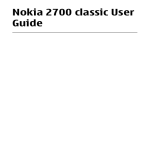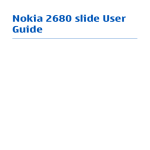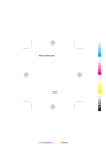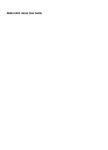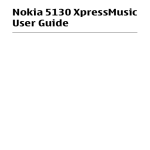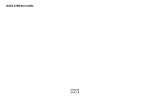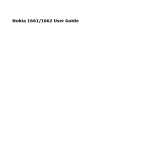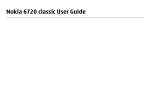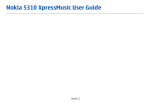Download Nokia 2160 Cell Phone User Manual
Transcript
Nokia 2690 User Guide Issue 2.0 2 Contents Contents Safety Applications running in background 17 5 Get started 7 Insert SIM card and battery 7 Remove the SIM card 8 Insert a microSD card 8 Remove the microSD card 9 Charge the battery 10 Antenna 11 Headset 12 Magnets and magnetic fields 12 Keys and parts 13 Switch on and off 14 Standby mode 14 Keypad lock 16 Functions without a SIM card 17 General information About your device Network services Shared memory Access codes Nokia support 18 18 19 20 20 21 Calls Make and answer a call Loudspeaker Dialling shortcuts 23 Write text Text modes Traditional text input Predictive text input 25 25 25 26 Navigate the menus 28 23 23 24 © 2009 Nokia. All rights reserved. Messaging Text and multimedia messages Flash messages Nokia Xpress audio messages E-mail Instant messaging Voice messages Message settings 29 Contacts 36 Call log 38 Settings Profiles Tones Display Date and time Shortcuts Synchronisation and backup Connectivity 39 39 39 40 40 40 29 32 32 32 33 34 34 41 42 Contents 3 Calls and phone Voice commands and voice dialling Enhancements Configuration Restore factory settings 44 45 47 47 Operator menu 49 Gallery 50 Media Camera and video FM radio Voice recorder Music player 52 52 53 55 55 Applications 58 Organiser Alarm clock Calendar and to-do list 60 60 © 2009 Nokia. All rights reserved. 48 60 4 Contents Web or Internet Connect to a web service 62 SIM services 64 Nokia original accessories Practical rules about accessories Battery 63 65 66 66 Green tips Save energy Recycle Learn more 68 68 69 69 Product and safety information 69 Index 88 © 2009 Nokia. All rights reserved. Safety 5 Safety Read these simple guidelines. Not following them may be dangerous or illegal. Read the complete user guide for further information. SWITCH ON SAFELY Do not switch the device on when wireless phone use is prohibited or when it may cause interference or danger. ROAD SAFETY COMES FIRST Obey all local laws. Always keep your hands free to operate the vehicle while driving. Your first consideration while driving should be road safety. INTERFERENCE All wireless devices may be susceptible to interference, which could affect performance. © 2009 Nokia. All rights reserved. 6 Safety SWITCH OFF IN RESTRICTED AREAS Follow any restrictions. Switch the device off in aircraft, near medical equipment, fuel, chemicals, or blasting areas. QUALIFIED SERVICE Only qualified personnel may install or repair this product. ACCESSORIES AND BATTERIES Use only approved accessories and batteries. Do not connect incompatible products. WATER-RESISTANCE Your device is not water-resistant. Keep it dry. © 2009 Nokia. All rights reserved. Get started 7 Get started Insert SIM card and battery Safe removal. Always switch the device off and disconnect the charger before removing the battery. The SIM card and its contacts can be easily damaged by scratches or bending, so be careful when handling, inserting, or removing the card. 1 2 3 Press and slide the back cover towards the bottom of the phone, and remove it (1). Remove the battery (2). Insert the SIM card into the holder with the contact surface facing down (3). © 2009 Nokia. All rights reserved. 8 4 Get started Insert the battery (4), and replace the back cover (5). Remove the SIM card Insert a microSD card Use only compatible microSD cards approved by Nokia for use with this device. Nokia uses approved industry standards for memory cards, but some brands may not be fully compatible with this device. Incompatible cards may damage the card and the device and corrupt data stored on the card. Your phone supports microSD cards with a capacity of up to 8 GB. A compatible memory card may be supplied with the device, and may already be inserted in the device. If not, do the following: © 2009 Nokia. All rights reserved. Get started 1 2 3 9 Open the cover of the memory card slot. Insert the card into the memory card slot with the contact surface facing up, and press until it locks into place. Close the cover of the memory card slot. Remove the microSD card Important: Do not remove the memory card during an operation when the card is being accessed. Doing so may © 2009 Nokia. All rights reserved. 10 Get started damage the memory card and the device, and corrupt data stored on the card. You can remove or replace the memory card during phone operation without switching the device off, but you need to ensure that no application is currently accessing the memory card. Charge the battery Your battery has been partially charged at the factory. If the device indicates a low charge, do the following: 1 Connect the charger to a wall outlet. 2 Connect the charger to the device. © 2009 Nokia. All rights reserved. Get started 3 11 When the device indicates a full charge, disconnect the charger from the device, then from the wall outlet. You do not need to charge the battery for a specific length of time, and you can use the device while it is charging. If the battery is completely discharged, it may take several minutes before the charging indicator appears on the display or before any calls can be made. Antenna Your device may have internal and external antennas. Avoid touching the antenna area unnecessarily while the antenna is transmitting or receiving. Contact with antennas affects the communication quality and may cause a higher power level during operation and may reduce the battery life. The figure shows the antenna area marked in grey. © 2009 Nokia. All rights reserved. 12 Get started Headset Warning: Continuous exposure to high volume may damage your hearing. Listen to music at a moderate level, and do not hold the device near your ear when the loudspeaker is in use. Warning: When you use the headset, your ability to hear outside sounds may be affected. Do not use the headset where it can endanger your safety. When connecting any external device or any headset, other than those approved by Nokia for use with this device, to the Nokia AV Connector, pay special attention to volume levels. Do not connect products that create an output signal as this may cause damage to the device. Do not connect any voltage source to the Nokia AV Connector. Magnets and magnetic fields Keep your device away from magnets or magnetic fields. © 2009 Nokia. All rights reserved. Get started Keys and parts 1 Earpiece 2 Display 3 Selection keys 4 Navi™ key; hereafter referred to as scroll key 5 Call key 6 Keypad 7 End/Power key © 2009 Nokia. All rights reserved. 13 14 Get started 8 Charger connector 9 Headset connector (3.5 mm) 10 Camera lens 11 Microphone 12 Loudspeaker 13 Memory card slot 14 Wrist strap eyelet 15 Micro USB connector Switch on and off Press and hold the power key. Standby mode When the phone is ready for use, and you have not entered any characters, the phone is in the standby mode. © 2009 Nokia. All rights reserved. Get started 15 1 Network signal strength 2 Battery charge level 3 Network name or operator logo 4 Functions of selection keys The left selection key, Go to, allows you to access the functions in your personal shortcut list. When viewing the list, select Options > Select options to view the available functions, or select Options > Organise to arrange the functions in your shortcut list. © 2009 Nokia. All rights reserved. 16 Get started Keypad lock To prevent accidental keypresses, select Menu, and press * within 3.5 seconds to lock the keypad. To unlock the keypad, select Unlock, and press * within 1.5 seconds. If the security keyguard is on, enter the security code when requested. To set the keypad to lock automatically after a preset time when the phone is in the standby mode, select Menu > Settings > Phone > Automatic keyguard > On. To answer a call when the keypad is locked, press the call key. When you end or reject the call, the keypad locks automatically. © 2009 Nokia. All rights reserved. Get started 17 When the device or keypad is locked, calls may be possible to the official emergency number programmed into your device. Functions without a SIM card Some functions of your phone may be used without inserting a SIM card, such as Organiser functions and games. Some functions appear dimmed in the menus and cannot be used. Applications running in background Leaving applications running in the background increases the demand on battery power and reduces the battery life. © 2009 Nokia. All rights reserved. 18 General information General information About your device The wireless device described in this guide is approved for use on the (E)GSM 850, 900, 1800, and 1900 MHz networks. Contact your service provider for more information about networks. Your device may have preinstalled bookmarks and links for third-party internet sites and may allow you to access third-party sites. These are not affiliated with Nokia, and Nokia does not endorse or assume liability for them. If you access such sites, take precautions for security or content. Warning: To use any features in this device, other than the alarm clock, the device must be switched on. Do not switch the device on when wireless device use may cause interference or danger. When using this device, obey all laws and respect local customs, privacy and legitimate rights of others, including copyrights. Copyright protection may prevent some images, music, and other content from being copied, modified, or transferred. © 2009 Nokia. All rights reserved. General information 19 Make back-up copies or keep a written record of all important information stored in your device. When connecting to any other device, read its user guide for detailed safety instructions. Do not connect incompatible products. The images in this guide may differ from your device display. Refer to the user guide for other important information about your device. Network services To use the device you must have service from a wireless service provider. Some features are not available on all networks; other features may require that you make specific arrangements with your service provider to use them. Network services involve transmission of data. Check with your service provider for details about fees in your home network and when roaming on other networks. Your service provider can explain what charges will apply. Some networks may have limitations that affect how you can use some features of this device requiring network support such as support for specific technologies like WAP 2.0 © 2009 Nokia. All rights reserved. 20 General information protocols (HTTP and SSL) that run on TCP/IP protocols and language-dependent characters. Your service provider may have requested that certain features be disabled or not activated in your device. If so, these features will not appear on your device menu. Your device may also have customized items such as menu names, menu order, and icons. Shared memory The following features in this device may share memory: multimedia messaging (MMS), e-mail application, instant messaging. Use of one or more of these features may reduce the memory available for the remaining features. If your device displays a message that the memory is full, delete some of the information stored in the shared memory. Access codes The security code helps to protect your device against unauthorised use. The preset code is 12345. You can create and change the code, and set the device to request the code. Keep the code secret and in a safe place separate from your device. If you forget the code and your device is locked, your device will require service. Additional charges © 2009 Nokia. All rights reserved. General information 21 may apply, and all the personal data in your device may be deleted. For more information, contact a Nokia Care point or your device dealer. The PIN code supplied with the SIM card protects the card against unauthorised use. The PIN2 code supplied with some SIM cards is required to access certain services. If you enter the PIN or PIN2 code incorrectly three times in succession, you are asked for the PUK or PUK2 code. If you do not have them, contact your service provider. The module PIN is required to access the information in the security module of your SIM card. The signing PIN may be required for the digital signature. The barring password is required when using the call barring service. To set how your device uses the access codes and security settings, select Menu > Settings > Security. Nokia support Check www.nokia.com/support or your local Nokia website for the latest version of this guide, additional information, downloads, and services related to your Nokia product. © 2009 Nokia. All rights reserved. 22 General information Configuration settings service Download free configuration settings such as MMS, GPRS, e-mail, and other services for your phone model at www.nokia-asia.com/setup. Nokia PC Suite You may find PC Suite and related information on the Nokia website at www.nokia-asia.com/pcsuite. Nokia Care services If you need to contact Nokia Care services, check the list of local Nokia Care contact centres at www.nokia-asia.com/ contactus. Maintenance For maintenance services, check your nearest Nokia Care point at www.nokia-asia.com/repair. © 2009 Nokia. All rights reserved. Calls 23 Calls Make and answer a call To make a call, enter the phone number, including the country code and area code if necessary. Press the call key to call the number. Scroll up to increase or down to decrease the volume of the earpiece or headset during the phone call. To answer an incoming call, press the call key. To reject the call without answering, press the end key. Loudspeaker If available, you may select Loudsp. or Normal to use the loudspeaker or the earpiece of the phone during a call. Warning: Continuous exposure to high volume may damage your hearing. Listen to music at a moderate level, and do not hold the device near your ear when the loudspeaker is in use. © 2009 Nokia. All rights reserved. 24 Calls Dialling shortcuts To assign a phone number to one of the number keys, 2 to 9, select Menu > Contacts > Speed dials, scroll to a desired number, and select Assign. Enter the desired phone number, or select Search and a saved contact. To switch the speed dialling function on, select Menu > Settings > Call > Speed dialling > On. To make a call using speed dialling, in the standby mode, press and hold the desired number key. © 2009 Nokia. All rights reserved. Write text 25 Write text Text modes To enter text (for example, when writing messages) you can use traditional or predictive text input. When you write text, press and hold Options to switch between traditional text input, indicated by , and . Not all languages predictive text input, indicated by are supported by predictive text input. The character cases are indicated by , , and . To change the character case, press #. To change from the letter to number mode, indicated by , press and hold #, and select Number mode. To change from the number to the letter mode, press and hold #. To set the writing language, select Options > Writing language. Traditional text input Press a number key, 2-9, repeatedly until the desired character appears. The available characters depend on the selected writing language. © 2009 Nokia. All rights reserved. 26 Write text If the next letter you want is located on the same key as the present one, wait until the cursor appears, and enter the letter. To access the most common punctuation marks and special characters, press 1 repeatedly. To access the list of special characters, press *. Predictive text input Predictive text input is based on a built-in dictionary to which you can also add new words. 1 2 Start writing a word, using the keys 2 to 9. Press each key only once for one letter. To confirm a word, scroll right or add a space. • • If the word is not correct, press * repeatedly, and select the word from the list. If the ? character is displayed after the word, the word you intended to write is not in the dictionary. To add the word to the dictionary, select Spell. Enter the word using traditional text input, and select Save. © 2009 Nokia. All rights reserved. Write text To write compound words, enter the first part of the word, and scroll right to confirm it. Write the last part of the word, and confirm the word. Start writing the next word. • 3 27 © 2009 Nokia. All rights reserved. 28 Navigate the menus Navigate the menus The phone functions are grouped into menus. Not all menu functions or option items are described here. In the standby mode, select Menu and the desired menu and submenu. Select Exit or Back to exit the current level of menu. Press the end key to return to the standby mode directly. To change the menu view, select Menu > Options > Main menu view. © 2009 Nokia. All rights reserved. Messaging 29 Messaging You can read, write, send, and save text, multimedia, audio, and flash messages, and e-mail. The messaging services can only be used if your network or service provider supports them. Text and multimedia messages You can create a message and optionally attach, for example, a picture. Your phone automatically changes a text message to a multimedia message when a file is attached. Text messages Your device supports text messages beyond the limit for a single message. Longer messages are sent as two or more messages. Your service provider may charge accordingly. Characters with accents, other marks, or some language options take more space, and limit the number of characters that can be sent in a single message. The total number of characters left and the number of messages needed for sending are displayed. © 2009 Nokia. All rights reserved. 30 Messaging To send messages, the correct message centre number must be stored in your device. Normally, this number is set by default through your SIM card. To set the number manually, select Menu > Messaging > Message settings > Text messages > Message centres > Add centre, and enter a name and the number from the service provider. Multimedia messages A multimedia message can contain text, pictures, and sound or video clips. Only devices that have compatible features can receive and display multimedia messages. The appearance of a message may vary depending on the receiving device. The wireless network may limit the size of MMS messages. If the inserted picture exceeds this limit, the device may make it smaller so that it can be sent by MMS. Important: Exercise caution when opening messages. Messages may contain malicious software or otherwise be harmful to your device or PC. For availability and subscription to the multimedia messaging service (MMS), contact your service provider. © 2009 Nokia. All rights reserved. Messaging 31 You may also download the configuration settings. See "Nokia support", p. 21. Create a text or multimedia message 1 Select Menu > Messaging > Create message > Message. 2 To add recipients, scroll to the To: field, and enter the recipient’s number or e-mail address, or select Add to select recipients from the available options. Select Options to add recipients and subjects and to set sending options. 3 Scroll to the Text: field, and enter the message text. 4 To attach content to the message, scroll to the attachment bar at the bottom of the display and select the desired type of content. 5 To send the message, press Send. The message type is indicated at the top of the display and changes automatically depending on the content of the message. Service providers may charge differently depending on the message type. Check with your service provider for details. © 2009 Nokia. All rights reserved. 32 Messaging Flash messages Flash messages are text messages that are instantly displayed upon reception. 1 2 To write a flash message, select Menu > Messaging > Create message > Flash message. Enter the recipient’s phone number, write your message (maximum 70 characters), and select Send. Nokia Xpress audio messages Create and send an audio message using MMS in a convenient way. 1 2 3 4 Select Menu > Messaging > Create message > Audio message. The voice recorder opens. Record your message. Enter one or more phone numbers in the To: field, or select Add to retrieve a number. To send the message, select Send. E-mail Access your POP3 or IMAP4 e-mail account with your device to read, write, and send e-mail. Using the e-mail © 2009 Nokia. All rights reserved. Messaging 33 application to send an e-mail is not the same as sending an e-mail as a text message. Before you can use e-mail, you must have an e-mail account and the correct settings. To check the availability and the settings of your e-mail account, contact your email service provider. You may receive the e-mail configuration settings as a configuration message. Access the e-mail application Select Menu > Messaging > E-mail. Important: Exercise caution when opening messages. Messages may contain malicious software or otherwise be harmful to your device or PC. Instant messaging With instant messaging (IM, network service) you can send short text messages to online users. You must subscribe to a service and register with the IM service you want to use. Check the availability of this service, pricing, and instructions with your service provider. The menus may vary depending on your IM provider. © 2009 Nokia. All rights reserved. 34 Messaging To connect to the service, select Menu > Messaging > Instant messages and follow the instructions on the display. Voice messages The voice mailbox is a network service to which you may need to subscribe. For more information, contact your service provider. Call your voice mailbox In the standby mode, press and hold 1. Edit voice mailbox number Select Menu > Messaging > Voice messages > Voice mailbox number. Message settings Select Menu > Messaging > Message settings and from the following: General settings — Save copies of sent messages in your phone, overwrite old messages if the message memory becomes full, and set up other preferences related to messages. © 2009 Nokia. All rights reserved. Messaging 35 Text messages — Allow delivery reports, set up message centres for SMS and SMS e-mail, select the type of character support, and set up other preferences related to text messages. Multimedia msgs. — Allow delivery reports, set up the appearance of multimedia messages, allow the reception of multimedia messages and advertisements, and set up other preferences related to multimedia messages. Service messages — Activate service messages and set up preferences related to service messages. © 2009 Nokia. All rights reserved. 36 Contacts Contacts Select Menu > Contacts. You can save names and phone numbers in the phone memory and SIM card memory. In the phone memory, you can save contacts with numbers and text items. Names and numbers saved in the SIM card memory are indicated by . To add a contact, select Names > Options > Add new contact. To add details to a contact, ensure that the memory in use is either Phone or Phone and SIM. Select Names, scroll to the name, and select Details > Options > Add detail. To search for a contact, select Names, and scroll through the list of contacts or enter the first letters of the name. To copy a contact between the phone memory and SIM card memory, select Names, scroll to the contact, and select Options > Copy contact. In the SIM card memory, you can save only one phone number for each name. © 2009 Nokia. All rights reserved. Contacts 37 To select the SIM card or phone memory for your contacts, to select how the names and numbers in contacts are displayed, and to view the memory capacity for contacts, select Settings. You can send and receive a person's contact information as a business card from a compatible device that supports the vCard standard. To send a business card, select Names, search for the contact whose information you want to send, and select Details > Options > Send bus. card. © 2009 Nokia. All rights reserved. 38 Call log Call log To view the information on your calls, messages, data, and synchronisation, select Menu > Log and from the available options. Note: The actual invoice for calls and services from your service provider may vary, depending on network features, rounding off for billing, taxes, and so forth. © 2009 Nokia. All rights reserved. Settings 39 Settings Profiles Your phone has various setting groups called profiles, which you can customise with ringing tones for different events and environments. Select Menu > Settings > Profiles, the desired profile, and from the following options: Activate — to activate the selected profile Personalise — to change the profile settings Timed — to set the profile to be active for a certain time. When the time set for the profile expires, the previous profile that was not timed becomes active. Tones You can change the tone settings of the selected active profile. Select Menu > Settings > Tones. You can find the same settings in the Profiles menu. © 2009 Nokia. All rights reserved. 40 Settings Display To view or adjust the wallpaper, font size, or other features related to the phone display, select Menu > Settings > Display. Date and time Select Menu > Settings > Date and time. To set the date and time, select Date and time settings. To set the formats for date and time, select Date and time format settings. To set the phone to update the time and date automatically according to the current time zone, select Auto-update of date & time (network service). Shortcuts With personal shortcuts, you can get quick access to frequently used phone functions. Select Menu > Settings > My shortcuts. © 2009 Nokia. All rights reserved. Settings 41 To allocate one phone function to the right or left selection key, select Right selection key or Left selection key. To select shortcut functions for the scroll key, select Navigation key. Scroll to the desired direction, and select Change or Assign and a function from the list. Synchronisation and backup Select Menu > Settings > Sync and backup and from the following: Phone switch — Synchronise or copy selected data between your phone and another phone using Bluetooth technology. Create backup — Create a backup of selected data to the memory card or to an external device. Restore from backup — Select a backup file stored on the memory card or on an external device and restore it to the phone. Select Options > Details for information about the selected backup file. Data transfer — Synchronise or copy selected data between your phone and another device, PC, or network server (network service). © 2009 Nokia. All rights reserved. 42 Settings Connectivity Your phone has several features that allow you to connect to other devices to transmit and receive data. Bluetooth wireless technology Bluetooth technology allows you to connect your phone, using radio waves, to a compatible Bluetooth device within 10 metres (32 feet). This device is compliant with Bluetooth Specification 2.0 + EDR supporting the following profiles: generic access, hands-free, headset, object push, file transfer, dial-up networking, serial port, SIM access, generic object exchange, advanced audio distribution, audio video remote control, and generic audio video distribution. To ensure interoperability between other devices supporting Bluetooth technology, use Nokia approved accessories for this model. Check with the manufacturers of other devices to determine their compatibility with this device. Features using Bluetooth technology increase the demand on battery power and reduce the battery life. Set up a Bluetooth connection Select Menu > Settings > Connectivity > Bluetooth and take the following steps: © 2009 Nokia. All rights reserved. Settings 1 2 3 4 43 Select My phone's name and enter a name for your phone. To activate Bluetooth connectivity select Bluetooth > On. indicates that Bluetooth is active. To connect your phone with an audio enhancement, select Connect to audio enhancements and the device that you want to connect to. To pair your phone with any Bluetooth device in range, select Paired devices > Add new device. Scroll to a found device, and select Add. Enter a passcode (up to 16 characters) on your phone and allow the connection on the other Bluetooth device. If you are concerned about security, turn off the Bluetooth function, or set My phone's visibility to Hidden. Accept Bluetooth communication only from those you trust. Packet data General packet radio service (GPRS) is a network service that allows mobile phones to send and receive data over an internet protocol (IP)-based network. © 2009 Nokia. All rights reserved. 44 Settings To define how to use the service, select Menu > Settings > Connectivity > Packet data > Packet data connection and from the following options: When needed — to establish the packet data connection when an application needs it. The connection is closed when the application is terminated. Always online — to automatically connect to a packet data network when you switch the phone on You can use your phone as a modem by connecting it to a compatible PC using Bluetooth technology. For details, see the Nokia PC Suite documentation. Calls and phone Select Menu > Settings > Call. To divert your incoming calls, select Call divert (network service). For details, contact your service provider. To make ten attempts to connect the call after an unsuccessful attempt, select Automatic redial > On. © 2009 Nokia. All rights reserved. Settings 45 To have the network notify you of an incoming call while you are in a call, select Call waiting > Activate (network service). To set whether to show your number to the person you are calling, select Send my caller ID (network service). To set the display language of your phone, select Menu > Settings > Phone > Language settings > Phone language. Voice commands and voice dialling Use your phone by saying a voice command, and make a phone call by saying a name saved in Contacts. Voice commands and voice dialling are languagedependent. Voice recognition is not supported in all languages. To see which languages are supported, select Menu > Settings > Phone > Language settings > Voice recognition language. To set the recognition language, select the desired language. © 2009 Nokia. All rights reserved. 46 Settings Note: Using voice tags may be difficult in a noisy environment or during an emergency, so you should not rely solely upon voice dialling in all circumstances. To train the voice recognition of your phone to your voice, select Menu > Settings > Phone > Voice recognition > Voice recognition training. To activate a voice command for a function, select Menu > Settings > Phone > Voice recognition > Voice commands, a feature, and the function. indicates that the voice command is activated. To activate the voice command, select Add. To play the activated voice command, select Playback. To manage the voice commands, scroll to a function, and select Options. To use voice commands or voice dialling, in the standby mode, press and hold the right selection key. A short tone sounds, and Speak now is displayed. Speak the command or the name of the contact you want to dial. If the voice recognition is successful, a list of proposed matches is displayed. The phone plays the voice command of the first © 2009 Nokia. All rights reserved. Settings 47 match on the list. If it is not the correct command, scroll to another entry. Enhancements This menu and its various options are shown only if the phone is or has been connected to a compatible mobile enhancement. Select Menu > Settings > Enhancements. Select an enhancement, and an option depending on the enhancement. Configuration You can configure your device with settings that are required for certain services. Your service provider may also send you these settings. Select Menu > Settings and Configuration. Select from the following: Default configuration settings — View the service providers saved in the device, and set a default service provider. Activate default in all applications — Activate the default configuration settings for supported applications. © 2009 Nokia. All rights reserved. 48 Settings Preferred access point — View the saved access points. Personal configuration settings — Add new personal accounts for various services, and activate or delete them. To add a new personal account, select Add new or Options > Add new. Select the service type, and enter the required information. To activate a personal account, scroll to the account, and select Options > Activate. Restore factory settings To restore the phone back to factory conditions, select Menu > Settings > Restore factory sett. and from the following options: Restore settings only — to reset all preference settings without deleting any personal data Restore all — to reset all preference settings and delete all personal data, such as contacts, messages, media files and activation keys © 2009 Nokia. All rights reserved. Operator menu 49 Operator menu Access a portal to services provided by your network operator. For more information, contact your network operator. The operator can update this menu with a service message. © 2009 Nokia. All rights reserved. 50 Gallery Gallery Your phone supports a digital rights management (DRM) system to protect acquired content. Always check the delivery terms of any content and activation key before acquiring them, as they may be subject to a fee. Digital rights management Content owners may use different types of digital rights management (DRM) technologies to protect their intellectual property, including copyrights. This device uses various types of DRM software to access DRMprotected content. With this device you can access content protected with WMDRM 10, OMA DRM 1.0, OMA DRM 1.0 forward lock, and OMA DRM 2.0. If certain DRM software fails to protect the content, content owners may ask that such DRM software's ability to access new DRM-protected content be revoked. Revocation may also prevent renewal of such DRM-protected content already in your device. Revocation of such DRM software does not affect the use of content protected with other types of DRM or the use of non-DRM-protected content. © 2009 Nokia. All rights reserved. Gallery 51 Digital rights management (DRM) protected content comes with an associated activation key that defines your rights to use the content. If your device has OMA DRM-protected content, to back up both the activation keys and the content, use the backup feature of Nokia PC Suite. If your device has WMDRM-protected content, both the activation keys and the content will be lost if the device memory is formatted. You may also lose the activation keys and the content if the files on your device get corrupted. Losing the activation keys or the content may limit your ability to use the same content on your device again. For more information, contact your service provider. To view the folders, select Menu > Gallery. © 2009 Nokia. All rights reserved. 52 Media Media Camera and video Your device supports an image capture resolution of 480x640 pixels. For faster operation when capturing an image, set the camera to use a lower resolution when a memory card is not inserted. Capture an image To use the still image function, select Menu > Media > Camera, or if the video function is activated, scroll left or right. To capture an image, select Capture. To zoom in or out in camera mode, scroll up or down. To activate the self-timer, or to capture images in a fast sequence, select Options and the appropriate option. To set the image quality, image resolution, or preview time, select Options > Settings. © 2009 Nokia. All rights reserved. Media 53 Record a video clip To use the video function, select Menu > Media > Video. To start recording a video clip, select Record. When recording, lower quality video can be recorded for a greater length of time. To change the quality settings, and to set the maximum length of the video clip, select Menu > Media > Camera > Options > Settings > Video clip quality, or Video clip length. FM radio The FM radio depends on an antenna other than the wireless device antenna. A compatible headset or accessory needs to be attached to the device for the FM radio to function properly. Warning: Continuous exposure to high volume may damage your hearing. Listen to music at a moderate level, and do not hold the device near your ear when the loudspeaker is in use. © 2009 Nokia. All rights reserved. 54 Media Select Menu > Media > Radio or, in the standby mode, press and hold *. Search for a neighbouring station Press and hold the scroll key to the left or right. Save a station Tune to the desired station, and select Options > Save station. Switch between saved stations Scroll left or right to switch between stations, or press the corresponding number key of the memory location of a desired station. Adjust the volume Scroll up or down. Leave the radio playing in the background Press the end key. Close the radio Press and hold the end key. © 2009 Nokia. All rights reserved. Media 55 Voice recorder To start recording, select Menu > Media > Recorder and the virtual record button on the display. To listen to the latest recording, select Options > Play last recorded. To send the last recording using a multimedia message, select Options > Send last recorded. Music player Your phone includes a music player for listening to songs or other MP3 or AAC sound files. Warning: Continuous exposure to high volume may damage your hearing. Listen to music at a moderate level, and do not hold the device near your ear when the loudspeaker is in use. Select Menu > Media > Music player. Start or pause playing Press the scroll key. © 2009 Nokia. All rights reserved. 56 Media Skip to the beginning of the current song Scroll left. Skip to the previous song Scroll left twice. Skip to the next song Scroll right. Rewind the current song Press and hold the scroll key to the left. Fast-forward the current song Press and hold the scroll key to the right. Adjust the volume Scroll up or down. Mute or unmute the music player Press #. Leave the music player playing in the background Press the end key. © 2009 Nokia. All rights reserved. Media Close the music player Press and hold the end key. © 2009 Nokia. All rights reserved. 57 58 Applications Applications Your phone software may include some games and Java applications specially designed for this Nokia phone. Select Menu > Applications. To launch a game or application, select Games or Collection. Scroll to a game or application, and select Open. To view the amount of memory available for game and application installations, select Options > Memory status. To download a game or application, select Options > Downloads > Game downloads or App. downloads. Your phone supports J2ME™ Java applications. Ensure that the application is compatible with your phone before downloading it. Important: Only install and use applications and other software from trusted sources, such as applications that are Symbian Signed or have passed the Java Verified™ testing. © 2009 Nokia. All rights reserved. Applications 59 Downloaded applications may be saved in Gallery instead of Applications. © 2009 Nokia. All rights reserved. 60 Organiser Organiser Alarm clock Select Menu > Organiser > Alarm clock. To set the alarm on or off, select Alarm:. To set the time for the alarm, select Alarm time:. To set the phone to alert you on selected days of the week, select Repeat:. To select or personalise the alarm tone, select Alarm tone:. To set the time out for the snooze alert, select Snooze timeout:. To stop the alarm, select Stop. If you let the phone continue to sound the alarm for a minute or select Snooze, the alarm stops for the snooze time-out, then resumes. Calendar and to-do list Select Menu > Organiser > Calendar. The current day is framed. If there are any notes set for the day, the day is in bold. © 2009 Nokia. All rights reserved. Organiser 61 To make a calendar note, scroll to the date, and select Options > Make a note. To view the day notes, select View. To delete all notes in the calendar, select Options > Delete notes > All notes. To view the to-do list, select Menu > Organiser > To-do list. The to-do list is displayed and sorted by priority. To add, delete, or send a note, to mark the note as done, or to sort the to-do list by deadline, select Options. © 2009 Nokia. All rights reserved. 62 Web or Internet Web or Internet You can access various internet services with your phone browser. The appearance of the web pages may vary due to screen size. You may not be able to see all the details on the web pages. Depending on your phone, the web browsing function may be displayed as Web or Internet in the menu, hereafter referred to as Web. Important: Use only services that you trust and that offer adequate security and protection against harmful software. For the availability of these services, pricing, and instructions, contact your service provider. You may receive the configuration settings required for browsing as a configuration message from your service provider. © 2009 Nokia. All rights reserved. Web or Internet 63 Connect to a web service To make a connection to the service, select Menu > Web > Home; or in the standby mode, press and hold 0. After you make a connection to the service, you can start browsing its pages. The function of the phone keys may vary in different services. Follow the text guides on the phone display. For more information, contact your service provider. © 2009 Nokia. All rights reserved. 64 SIM services SIM services Your SIM card may provide additional services. You can access this menu only if it is supported by your SIM card. The name and contents of the menu depend on the available services. © 2009 Nokia. All rights reserved. Nokia original accessories 65 Nokia original accessories Warning: Use only batteries, chargers, and accessories approved by Nokia for use with this particular model. The use of any other types may invalidate any approval or warranty, and may be dangerous. In particular, use of unapproved chargers or batteries may present a risk of fire, explosion, leakage, or other hazard. For availability of approved accessories, check with your dealer. An extensive range of accessories is available for your device. For more details, see www.nokia-asia.com/ accessories. © 2009 Nokia. All rights reserved. 66 Nokia original accessories Practical rules about accessories • Keep all accessories out of the reach of small children. • When you disconnect the power cord of any accessory, grasp and pull the plug, not the cord. • Check regularly that accessories installed in a vehicle are mounted and are operating properly. • Installation of any complex car accessories must be made by qualified personnel only. Battery Type Talk time Standby BL-4C Up to 4.5 hours Up to 335 hours Important: Battery talk and stand-by times are estimates and only possible under optimal network conditions. Actual battery talk and standby times depend on SIM cards, features used, battery age and condition, temperatures to which battery is exposed, network conditions, and many other factors, and may be significantly shorter than those specified above. Ringing tones, hands free call handling, use in digital mode, and other features will also consume the battery, and the amount of time a device is used for calls will affect its stand-by time. Likewise, the amount of © 2009 Nokia. All rights reserved. Nokia original accessories 67 time that the device is turned on and in the standby mode will affect its talk time. © 2009 Nokia. All rights reserved. 68 Green tips Green tips Here are tips on how you can contribute to protecting the environment. Save energy When you have fully charged the battery and disconnected the charger from the device, remember to also unplug the charger from the wall outlet. You do not need to charge your battery so often if you do the following: • • • Close and disable applications, services, and connections when you are not using them. Decrease the brightness of the screen. Set the device to enter the power saver mode after the minimum period of inactivity, if available in your device. © 2009 Nokia. All rights reserved. Product and safety information • 69 Disable unnecessary sounds, such as keypad tones. Set the volume of your device to an average level. Recycle Did you remember to recycle your old device? 65-80% of the materials in a Nokia mobile phone can be recycled. Always return your used electronic products, batteries, and packaging materials to a dedicated collection point. By doing this, you help prevent uncontrolled waste disposal and promote the recycling of materials. Check how to recycle your Nokia products at www.nokia.com/ werecycle or www.nokia.mobi/werecycle. You may recycle the packaging and user guides at your local recycling scheme. Learn more For more information on the environmental attributes of your device, see www.nokia.com/ecodeclaration. Product and safety information Battery Battery and charger information Your device is powered by a rechargeable battery. The battery intended for use with this device is BL-4C. Nokia may make additional battery models available for this © 2009 Nokia. All rights reserved. 70 Product and safety information device. This device is intended for use when supplied with power from the following chargers: AC-3. The exact charger model number may vary depending on the type of plug. The plug variant is identified by one of the following: E, EB, X, AR, U, A, C, K, or UB. The battery can be charged and discharged hundreds of times, but it will eventually wear out. When the talk and standby times are noticeably shorter than normal, replace the battery. Use only Nokia approved batteries, and recharge your battery only with Nokia approved chargers designated for this device. If a battery is being used for the first time or if the battery has not been used for a prolonged period, it may be necessary to connect the charger, then disconnect and reconnect it to begin charging the battery. If the battery is completely discharged, it may take several minutes before the charging indicator appears on the display or before any calls can be made. Safe removal. Always switch the device off and disconnect the charger before removing the battery. Proper charging. Unplug the charger from the electrical plug and the device when not in use. Do not leave a fully charged battery connected to a charger, since overcharging may shorten its lifetime. If left unused, a fully charged battery will lose its charge over time. Avoid extreme temperatures. Always try to keep the battery between 15°C and 25°C (59°F and 77°F). Extreme temperatures reduce the capacity and lifetime of the battery. A device with a hot or cold battery may not work temporarily. Battery performance is particularly limited in temperatures well below freezing. Do not short-circuit. Accidental short-circuiting can occur when a metallic object such as a coin, clip, or pen causes direct connection of the positive (+) and negative (-) terminals of the battery. (These look like metal strips on the battery.) This might © 2009 Nokia. All rights reserved. Product and safety information 71 happen, for example, when you carry a spare battery in your pocket or purse. Shortcircuiting the terminals may damage the battery or the connecting object. Disposal. Do not dispose of batteries in a fire as they may explode. Dispose of batteries according to local regulations. Please recycle when possible. Do not dispose as household waste. Leak. Do not dismantle, cut, open, crush, bend, puncture, or shred cells or batteries. In the event of a battery leak, prevent battery liquid contact with skin or eyes. If this happens, flush the affected areas immediately with water, or seek medical help. Damage. Do not modify, remanufacture, attempt to insert foreign objects into the battery, or immerse or expose it to water or other liquids. Batteries may explode if damaged. Correct use. Use the battery only for its intended purpose. Improper battery use may result in a fire, explosion, or other hazard. If the device or battery is dropped, especially on a hard surface, and you believe the battery has been damaged, take it to a service centre for inspection before continuing to use it. Never use any charger or battery that is damaged. Keep your battery out of the reach of small children. Nokia battery authentication guidelines Always use original Nokia batteries for your safety. To check that you are getting an original Nokia battery, purchase it from a Nokia authorised service centre or dealer, and inspect the hologram label using the following steps: © 2009 Nokia. All rights reserved. 72 Product and safety information Authenticate hologram 1 When you look at the hologram on the label, you should see the Nokia connecting hands symbol from one angle and the Nokia Original Enhancements logo when looking from another angle. 2 When you angle the hologram left, right, down and up, you should see 1, 2, 3 and 4 dots on each side respectively. © 2009 Nokia. All rights reserved. Product and safety information 73 Successful completion of the steps is not a total assurance of the authenticity of the battery. If you cannot confirm authenticity or if you have any reason to believe that your Nokia battery with the hologram on the label is not an authentic Nokia battery, you should refrain from using it, and take it to the nearest Nokia authorised service centre or dealer for assistance. To find out more about original Nokia batteries, see www.nokia.com/batterycheck Taking care of your device Your device is a product of superior design and craftsmanship and should be treated with care. The following suggestions will help you protect your warranty coverage. • • • • • • • Keep the device dry. Precipitation, humidity, and all types of liquids or moisture can contain minerals that will corrode electronic circuits. If your device does get wet, remove the battery, and allow the device to dry completely before replacing it. Do not use or store the device in dusty, dirty areas. Its moving parts and electronic components can be damaged. Do not store the device in high or cold temperature. High temperatures can shorten the life of electronic devices, damage batteries, and warp or melt certain plastics. When the device warms to its normal temperature from a cold temperature, moisture can form inside the device and damage electronic circuit boards. Do not attempt to open the device other than as instructed in this guide. Do not drop, knock, or shake the device. Rough handling can break internal circuit boards and fine mechanics. Do not use harsh chemicals, cleaning solvents, or strong detergents to clean the device. Only use a soft, clean, dry cloth to clean the surface of the device. Do not paint the device. Paint can clog the moving parts and prevent proper operation. © 2009 Nokia. All rights reserved. 74 • • • • Product and safety information Use only the supplied or an approved replacement antenna. Unauthorised antennas, modifications, or attachments could damage the device and may violate regulations governing radio devices. Use chargers indoors. Backup all data you want to keep, such as contacts and calendar notes. To reset the device from time to time for optimum performance, power off the device and remove the battery. These suggestions apply equally to your device, battery, charger, or any accessory. Recycle Always return your used electronic products, batteries, and packaging materials to dedicated collection points. This way you help prevent uncontrolled waste disposal and promote the recycling of materials. Check product environmental information and how to recycle your Nokia products at www.nokia.com/werecycle, or nokia.mobi/ werecycle. Additional safety information The surface of this device is nickel-free. Small children Your device and its accessories may contain small parts. Keep them out of the reach of small children. Operating environment This device meets RF exposure guidelines when used either in the normal use position against the ear or when positioned at least 1.5 centimetres (5/8 inch) away from the body. When a carry case, belt clip, or holder is used for body-worn operation, it should not contain metal and should position the device the above-stated distance from your body. © 2009 Nokia. All rights reserved. Product and safety information 75 To transmit data files or messages, this device requires a quality connection to the network. In some cases, transmission of data files or messages may be delayed until such a connection is available. Ensure the above separation distance instructions are followed until the transmission is completed. Parts of the device are magnetic. Metallic materials may be attracted to the device. Do not place credit cards or other magnetic storage media near the device, because information stored on them may be erased. Medical devices Operation of any radio transmitting equipment, including wireless phones, may interfere with the functionality of inadequately protected medical devices. Consult a physician or the manufacturer of the medical device to determine if they are adequately shielded from external RF energy or if you have any questions. Switch off your device in health care facilities when any regulations posted in these areas instruct you to do so. Hospitals or health care facilities may be using equipment that could be sensitive to external RF energy. Implanted medical devices Manufacturers of medical devices recommend that a minimum separation of 15.3 centimetres (6 inches) should be maintained between a wireless device and an implanted medical device, such as a pacemaker or implanted cardioverter defibrillator, to avoid potential interference with the medical device. Persons who have such devices should: • • • Always keep the wireless device more than 15.3 centimetres (6 inches) from the medical device when the wireless device is turned on. Not carry the wireless device in a breast pocket. Hold the wireless device to the ear opposite the medical device to minimise the potential for interference. © 2009 Nokia. All rights reserved. 76 • • Product and safety information Turn the wireless device off immediately if there is any reason to suspect that interference is taking place. Read and follow the directions from the manufacturer of their implanted medical device. If you have any questions about using your wireless device with an implanted medical device, consult your health care provider. Hearing aids Some digital wireless devices may interfere with some hearing aids. If interference occurs, consult your service provider. Vehicles RF signals may affect improperly installed or inadequately shielded electronic systems in motor vehicles such as electronic fuel injection systems, electronic antiskid (antilock) braking systems, electronic speed control systems, and air bag systems. For more information, check with the manufacturer, or its representative, of your vehicle or any equipment that has been added. Only qualified personnel should service the device or install the device in a vehicle. Faulty installation or service may be dangerous and may invalidate any warranty that may apply to the device. Check regularly that all wireless device equipment in your vehicle is mounted and operating properly. Do not store or carry flammable liquids, gases, or explosive materials in the same compartment as the device, its parts, or accessories. For vehicles equipped with an air bag, remember that air bags inflate with great force. Do not place objects, including installed or portable wireless equipment in the area over the air bag or in the air bag deployment area. If in-vehicle wireless equipment is improperly installed and the air bag inflates, serious injury could result. Using your device while flying in aircraft is prohibited. Switch off your device before boarding an aircraft. The use of wireless teledevices in an aircraft may be dangerous © 2009 Nokia. All rights reserved. Product and safety information 77 to the operation of the aircraft, disrupt the wireless telephone network, and may be illegal. Potentially explosive environments Switch off your device when in any area with a potentially explosive atmosphere, and obey all signs and instructions. Potentially explosive atmospheres include areas where you would normally be advised to turn off your vehicle engine. Sparks in such areas could cause an explosion or fire resulting in bodily injury or even death. Switch off the device at refuelling points such as near gas pumps at service stations. Observe restrictions on the use of radio equipment in fuel depots, storage, and distribution areas; chemical plants; or where blasting operations are in progress. Areas with a potentially explosive atmosphere are often, but not always, clearly marked. They include below deck on boats, chemical transfer or storage facilities and areas where the air contains chemicals or particles such as grain, dust, or metal powders. You should check with the manufacturers of vehicles using liquefied petroleum gas (such as propane or butane) to determine if this device can be safely used in their vicinity. Emergency calls Important: This device operates using radio signals, wireless networks, landline networks, and user-programmed functions. If your device supports voice calls over the internet (internet calls), activate both the internet calls and the cellular phone. The device will attempt to make emergency calls over both the cellular networks and through your internet call provider if both are activated. Connections in all conditions cannot be guaranteed. You should never rely solely on any wireless device for essential communications like medical emergencies. To make an emergency call: 1 If the device is not on, switch it on. Check for adequate signal strength. Depending on your device, you may also need to complete the following: • Insert a SIM card if your device uses one. © 2009 Nokia. All rights reserved. 78 Product and safety information • • 2 3 4 Remove certain call restrictions you have activated in your device. Change your profile from offline or flight profile mode to an active profile. Press the end key as many times as needed to clear the display and ready the device for calls. Enter the official emergency number for your present location. Emergency numbers vary by location. Press the call key. When making an emergency call, give all the necessary information as accurately as possible. Your wireless device may be the only means of communication at the scene of an accident. Do not end the call until given permission to do so. Certification information (SAR) This mobile device meets guidelines for exposure to radio waves. Your mobile device is a radio transmitter and receiver. It is designed not to exceed the limits for exposure to radio waves recommended by international guidelines. These guidelines were developed by the independent scientific organisation ICNIRP and include safety margins designed to assure the protection of all persons, regardless of age and health. The exposure guidelines for mobile devices employ a unit of measurement known as the Specific Absorption Rate or SAR. The SAR limit stated in the ICNIRP guidelines is 2.0 watts/kilogram (W/kg) averaged over 10 grams of tissue. Tests for SAR are conducted using standard operating positions with the device transmitting at its highest certified power level in all tested frequency bands. The actual SAR level of an operating device can be below the maximum value because the device is designed to use only the power required to reach the network. That amount changes depending on a number of factors such as how close you are to a network base station. © 2009 Nokia. All rights reserved. Product and safety information 79 The highest SAR value under the ICNIRP guidelines for use of the device at the ear is 0.66 W/kg. Use of device accessories may result in different SAR values. SAR values may vary depending on national reporting and testing requirements and the network band. Additional SAR information may be provided under product information at www.nokia.com. MANUFACTURER’S LIMITED WARRANTY This Limited Warranty is in addition to, and does not affect your legal (statutory) rights under your applicable national laws relating to the sale of consumer products. Nokia Corporation (“Nokia”) provides this Limited Warranty to person who has purchased the Nokia product(s) included in the sales package (“Product”). Nokia warrants to you that during the warranty period Nokia or a Nokia authorised service company will in a commercially reasonable time remedy defects in materials, design and workmanship free of charge by repairing or, should Nokia in its absolute discretion deem it necessary, replacing the Product in accordance with this Limited Warranty (unless otherwise required by law). This Limited Warranty is only valid and enforceable in the country where you have purchased the Product provided that it is intended for sale in that country. Warranty period The warranty period starts at the time of Product's original purchase by the first enduser. The Product may consist of several different parts and different parts may be covered by a different warranty period (hereinafter “Warranty Period”). The different Warranty Periods are: a) twelve (12) months for the mobile device and accessories (whether included in the mobile device sales package or sold separately) other than the consumable parts and accessories listed in (b) and (c) below; © 2009 Nokia. All rights reserved. 80 Product and safety information b) six (6) months for the following consumable parts and accessories: batteries, chargers, desk stands, headsets, cables and covers; and c) ninety (90) days for the media on which any software is provided, for example, CDROM or memory card As far as your national laws permit, the Warranty Period will not be extended or renewed or otherwise affected due to subsequent resale, repair or replacement of the Product. However, repaired part(s) will be warranted for the remainder of the original Warranty Period or for sixty (60) days from the date of repair, whichever is longer. How to get warranty service If you wish to make a claim under the Limited Warranty, you may call the Nokia call centre (where this is available and please note national rates apply to calls) and/or where necessary, return your Product or the affected part (if it is not the entire Product) to a Nokia care centre or Nokia designated service location. Information about Nokia care centres, Nokia designated service locations and Nokia call centres can be found at local Nokia web pages where available. You must return your Product or the affected part (if it is not the entire Product) to a Nokia care centre or Nokia designated service location before the expiry of the Warranty Period. When making a Limited Warranty claim you have to present: a) the Product (or affected part thereto), b) the legible and unmodified original proof of purchase, which clearly indicates the name and address of the seller, the date and place of purchase, the product type and the IMEI or other serial number. This Limited Warranty extends only to the original first end-user of the Product and is not assignable or transferable to any subsequent purchaser/end-user. © 2009 Nokia. All rights reserved. Product and safety information 81 What is not covered? 1. This Limited Warranty does not cover user manuals or any third party software, settings, content, data or links, whether included/downloaded in the Product, whether included during installment, assembly, shipping or at any other time in the delivery chain or otherwise and in any way acquired by you. To the extent permitted by applicable law(s), Nokia does not warrant that any Nokia software will meet your requirements, will work in combination with any hardware or software applications provided by a third party, that the operation of the software will be uninterrupted or error free or that any defects in the software are correctable or will be corrected. 2. This Limited Warranty does not cover a) normal wear and tear (including, without limitation, wear and tear of camera lenses, batteries or displays), b) transport costs, c) defects caused by rough handling (including, without limitation, defects caused by sharp items, by bending, compressing or dropping, etc.), d) defects or damage caused by misuse of the Product, including use that is contrary to the instructions provided by Nokia (e.g. as set out in the Product's user guide) and/or e) other acts beyond the reasonable control of Nokia. 3. This Limited Warranty does not cover defects or alleged defects caused by the fact that the Product was used with, or connected to, a product, accessories, software and/or service not manufactured, supplied or authorised by Nokia or was used otherwise than for its intended use. Defects can be caused by viruses from your or from a third party's unauthorised access to services, other accounts, computer systems or networks. This unauthorised access can take place through hacking, password-mining or through a variety of other means. 4. This Limited Warranty does not cover defects caused by the fact that the battery has been short-circuited or by the fact that the seals of the battery enclosure or the cells are broken or show evidence of tampering or by the fact that the battery has been used in equipment other than those for which it has been specified. © 2009 Nokia. All rights reserved. 82 Product and safety information 5. This Limited Warranty does not apply if the Product has been opened, modified or repaired by anyone other than an authorised service centre, if it is repaired using unauthorised spare parts or if the Product’s serial number, the mobile accessory date code or the IMEI number has been removed, erased, defaced, altered or are illegible in any way and this shall be determined in the sole discretion of Nokia. 6. This Limited Warranty does not apply if the Product has been exposed to moisture, to dampness or to extreme thermal or environmental conditions or to rapid changes in such conditions, to corrosion, to oxidation, to spillage of food or liquid or to influence from chemical products. Other important notices A third party, independent operator provides the SIM card and cellular and/or other network or system on which the Product operates. Therefore, Nokia will not accept responsibility under this warranty for the operation, availability, coverage, services or range of the cellular or other network or system. Before the Product can be repaired or replaced, the operator may need to unlock any SIM-lock or other lock that may have been added to lock the product to a specific network or operator. Accordingly, Nokia does not accept responsibility for any delays in warranty repairs or for the inability of Nokia to complete warranty repairs that are caused by the operator's delay or failure to unlock any SIM-lock or other lock. Please remember to make backup copies or keep written records of all important content and data stored in your Product, because content and data may be lost during repair or replacement of the Product. Nokia, in a manner consistent with the provisions of the section entitled “Limitation of Nokia's Liability” below, to the extent permitted by applicable law(s), shall not under any circumstances be liable, either expressly or implied, for any damages or losses of any kind whatsoever resulting from loss of, damage to, or corruption of, content or data during repair or replacement of the Product. © 2009 Nokia. All rights reserved. Product and safety information 83 All parts of the Product or other equipment that Nokia has replaced shall become the property of Nokia. If the returned Product is found not to be covered by the terms and conditions of the Limited Warranty, Nokia and its authorised service companies reserve the right to charge a handling fee. When repairing or replacing the Product, Nokia may use products or parts that are new, equivalent to new or reconditioned. Your Product may contain country specific elements, including software. If the Product has been re-exported from its original destination country to another country, the Product may contain country specific elements that are not considered to be a defect under this Limited Warranty. Limitation of Nokia's liability This Limited Warranty is your sole and exclusive remedy against Nokia and Nokia's sole and exclusive liability in respect of defects in your Product. However, this Limited Warranty shall neither exclude nor limit i) any of your legal (statutory) rights under the applicable national laws or ii) any of your rights against the seller of the Product. This Limited Warranty replaces all other Nokia warranties and liabilities, whether oral, written, (non-mandatory) statutory, contractual, in tort or otherwise, including, without limitation, and where permitted by applicable law, any implied conditions, warranties or other terms as to satisfactory quality or fitness for purpose. To the extent permitted by applicable law(s) Nokia does not assume any liability for loss of or damage to or corruption of data, for any loss of profit, loss of use of Products or functionality, loss of business, loss of contracts, loss of revenues or loss of anticipated savings, increased costs or expenses or for any indirect loss or damage, consequential loss or damage or special loss or damage. To the extent permitted by applicable law, Nokia’s liability shall be limited to the purchase value of the Product. The above limitations shall not apply to death or personal injury resulting from Nokia’s proven negligence. © 2009 Nokia. All rights reserved. 84 Product and safety information Statutory obligations This Limited Warranty must be read subject to any statutory provisions that imply warranties or conditions into this Limited Warranty that cannot be excluded, restricted or modified or cannot be excluded, restricted or modified except to a limited extent. If such statutory provisions apply, to the extent to which Nokia is able to do so, its liability under those provisions will be limited, at its option to, in the case of goods: the replacement of the goods or the supply of equivalent goods, the repair of the goods, the payment of the cost of replacing the goods or of acquiring equivalent goods, or the payment of the cost of having the goods repaired; and in the case of services: the supplying of the services again or the payment of the cost of having the services supplied again. Note: Your Product is a sophisticated electronic device. Nokia strongly encourages you to familiarise yourself with the user guide and instructions provided with and for the Product. Please also note that the Product might contain high precision displays, camera lenses and other such parts, which could be scratched or otherwise damaged if not handled very carefully. All warranty information, product features and specifications are subject to change without notice. Nokia Corporation Keilalahdentie 2-4 FIN-02150 Espoo Finland © 2009 Nokia. All rights reserved. 85 DECLARATION OF CONFORMITY 0434 Hereby, NOKIA CORPORATION declares that this RM-635 product is in compliance with the essential requirements and other relevant provisions of Directive 1999/5/EC. A copy of the Declaration of Conformity can be found at http://www.nokia.com/ phones/declaration_of_conformity/. improvements to any of the products described in this document without prior notice. Includes RSA BSAFE cryptographic or security protocol software from RSA Security. © 2009 Nokia. All rights reserved. Nokia, Nokia Connecting People, and Navi are trademarks or registered trademarks of Nokia Corporation. Nokia tune is a sound mark of Nokia Corporation. Other product and company names mentioned herein may be trademarks or tradenames of their respective owners. Reproduction, transfer, distribution, or storage of part or all of the contents in this document in any form without the prior written permission of Nokia is prohibited. Nokia operates a policy of continuous development. Nokia reserves the right to make changes and Java is a trademark of Sun Microsystems, Inc. This product is licensed under the MPEG-4 Visual Patent Portfolio License (i) for personal and noncommercial use in connection with information which has been encoded in compliance with the MPEG-4 Visual Standard by a consumer engaged in a personal and noncommercial activity and (ii) for use in connection with MPEG-4 video provided by a licensed video provider. No license is granted or shall be implied for any other use. Additional 86 information, including that related to promotional, internal, and commercial uses, may be obtained from MPEG LA, LLC. See http://www.mpegla.com. TO THE MAXIMUM EXTENT PERMITTED BY APPLICABLE LAW, UNDER NO CIRCUMSTANCES SHALL NOKIA OR ANY OF ITS LICENSORS BE RESPONSIBLE FOR ANY LOSS OF DATA OR INCOME OR ANY SPECIAL, INCIDENTAL, CONSEQUENTIAL OR INDIRECT DAMAGES HOWSOEVER CAUSED. THE CONTENTS OF THIS DOCUMENT ARE PROVIDED "AS IS". EXCEPT AS REQUIRED BY APPLICABLE LAW, NO WARRANTIES OF ANY KIND, EITHER EXPRESS OR IMPLIED, INCLUDING, BUT NOT LIMITED TO, THE IMPLIED WARRANTIES OF MERCHANTABILITY AND FITNESS FOR A PARTICULAR PURPOSE, ARE MADE IN RELATION TO THE ACCURACY, RELIABILITY OR CONTENTS OF THIS DOCUMENT. NOKIA RESERVES THE RIGHT TO REVISE THIS DOCUMENT OR WITHDRAW IT AT ANY TIME WITHOUT PRIOR NOTICE. The availability of particular products and applications and services for these products may vary by region. Please check with your Nokia dealer for details and availability of language options. This device may contain commodities, technology or software subject to export laws and regulations from the US and other countries. Diversion contrary to law is prohibited. The third-party applications provided with your device may have been created and may be owned by persons or entities not affiliated with or related to Nokia. Nokia does not own the copyrights or intellectual property rights to the third-party applications. As such, Nokia does not take any responsibility for end-user support, functionality of the applications, or the information in the applications or these materials. Nokia does not provide any warranty for the third-party applications. BY USING THE APPLICATIONS YOU ACKNOWLEDGE THAT THE APPLICATIONS ARE PROVIDED AS IS WITHOUT WARRANTY OF ANY KIND, EXPRESS OR IMPLIED, TO THE MAXIMUM EXTENT PERMITTED BY APPLICABLE LAW. YOU FURTHER ACKNOWLEDGE THAT NEITHER NOKIA NOR ITS AFFILIATES MAKE ANY REPRESENTATIONS OR WARRANTIES, EXPRESS OR IMPLIED, INCLUDING BUT NOT LIMITED TO WARRANTIES OF TITLE, MERCHANTABILITY OR FITNESS FOR A PARTICULAR PURPOSE, OR THAT THE APPLICATIONS WILL NOT INFRINGE ANY 87 THIRD-PARTY PATENTS, COPYRIGHTS, TRADEMARKS, OR OTHER RIGHTS. FCC/INDUSTRY CANADA NOTICE Your device may cause TV or radio interference (for example, when using a telephone in close proximity to receiving equipment). The FCC or Industry Canada can require you to stop using your telephone if such interference cannot be eliminated. If you require assistance, contact your local service facility. This device complies with part 15 of the FCC rules. Operation is subject to the following two conditions: (1) This device may not cause harmful interference, and (2) this device must accept any interference received, including interference that may cause undesired operation. Any changes or modifications not expressly approved by Nokia could void the user's authority to operate this equipment. /Issue 2.0 EN 88 Index Index F flash messages 32 G games 58 H headset 12 I IM instant messaging internet 33 33 62 16 16 13 A access codes applications audio messages 20 58 32 B battery — charging browser 10 62 C call log calls configuration 38 23 47 D display K keyguard keypad lock keys 40 E e-mail enhancements 32 47 M memory card message centre number 8 29 © 2009 Nokia. All rights reserved. Index messaging — audio messages microSD card 32 8 N Nokia Care Nokia original accessories number mode 65 25 O offline mode operator menu organiser 17 49 60 P passwords PIN code predictive text input profiles 20 20 26 39 S security code 20 21 settings — date — display — factory — phone — time — tones shortcuts SIM card SIM card, removing speed dialling 89 39 40 40 48 44 40 39 40 7, 17 8 24 T text modes tones traditional text input 25 39 25 V voice commands voice dialling voice recognition voice recorder 45 45 45 55 © 2009 Nokia. All rights reserved. 90 Index W web write text 62 25 © 2009 Nokia. All rights reserved.