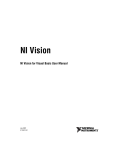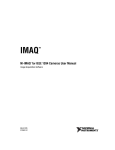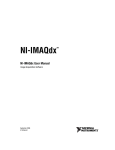Download National Instruments IMAQTM Digital Camera User Manual
Transcript
IMAQ TM IMAQ Vision for Visual Basic User Manual IMAQ Vision for Visual Basic User Manual August 2004 Edition Part Number 371257A-01 Support Worldwide Technical Support and Product Information ni.com National Instruments Corporate Headquarters 11500 North Mopac Expressway Austin, Texas 78759-3504 USA Tel: 512 683 0100 Worldwide Offices Australia 1800 300 800, Austria 43 0 662 45 79 90 0, Belgium 32 0 2 757 00 20, Brazil 55 11 3262 3599, Canada (Calgary) 403 274 9391, Canada (Ottawa) 613 233 5949, Canada (Québec) 450 510 3055, Canada (Toronto) 905 785 0085, Canada (Vancouver) 604 685 7530, China 86 21 6555 7838, Czech Republic 420 224 235 774, Denmark 45 45 76 26 00, Finland 385 0 9 725 725 11, France 33 0 1 48 14 24 24, Germany 49 0 89 741 31 30, India 91 80 51190000, Israel 972 0 3 6393737, Italy 39 02 413091, Japan 81 3 5472 2970, Korea 82 02 3451 3400, Malaysia 603 9131 0918, Mexico 01 800 010 0793, Netherlands 31 0 348 433 466, New Zealand 0800 553 322, Norway 47 0 66 90 76 60, Poland 48 22 3390150, Portugal 351 210 311 210, Russia 7 095 783 68 51, Singapore 65 6226 5886, Slovenia 386 3 425 4200, South Africa 27 0 11 805 8197, Spain 34 91 640 0085, Sweden 46 0 8 587 895 00, Switzerland 41 56 200 51 51, Taiwan 886 2 2528 7227, Thailand 662 992 7519, United Kingdom 44 0 1635 523545 For further support information, refer to the Technical Support and Professional Services appendix. To comment on National Instruments documentation, refer to the National Instruments Web site at ni.com/info and enter the info code feedback. © 2001–2004 National Instruments Corporation. All rights reserved. Important Information Warranty The media on which you receive National Instruments software are warranted not to fail to execute programming instructions, due to defects in materials and workmanship, for a period of 90 days from date of shipment, as evidenced by receipts or other documentation. National Instruments will, at its option, repair or replace software media that do not execute programming instructions if National Instruments receives notice of such defects during the warranty period. National Instruments does not warrant that the operation of the software shall be uninterrupted or error free. A Return Material Authorization (RMA) number must be obtained from the factory and clearly marked on the outside of the package before any equipment will be accepted for warranty work. National Instruments will pay the shipping costs of returning to the owner parts which are covered by warranty. National Instruments believes that the information in this document is accurate. The document has been carefully reviewed for technical accuracy. In the event that technical or typographical errors exist, National Instruments reserves the right to make changes to subsequent editions of this document without prior notice to holders of this edition. The reader should consult National Instruments if errors are suspected. In no event shall National Instruments be liable for any damages arising out of or related to this document or the information contained in it. EXCEPT AS SPECIFIED HEREIN, NATIONAL INSTRUMENTS MAKES NO WARRANTIES, EXPRESS OR IMPLIED, AND SPECIFICALLY DISCLAIMS ANY WARRANTY OF MERCHANTABILITY OR FITNESS FOR A PARTICULAR PURPOSE. CUSTOMER’S RIGHT TO RECOVER DAMAGES CAUSED BY FAULT OR NEGLIGENCE ON THE PART OF NATIONAL INSTRUMENTS SHALL BE LIMITED TO THE AMOUNT THERETOFORE PAID BY THE CUSTOMER. NATIONAL INSTRUMENTS WILL NOT BE LIABLE FOR DAMAGES RESULTING FROM LOSS OF DATA, PROFITS, USE OF PRODUCTS, OR INCIDENTAL OR CONSEQUENTIAL DAMAGES, EVEN IF ADVISED OF THE POSSIBILITY THEREOF. This limitation of the liability of National Instruments will apply regardless of the form of action, whether in contract or tort, including negligence. Any action against National Instruments must be brought within one year after the cause of action accrues. National Instruments shall not be liable for any delay in performance due to causes beyond its reasonable control. The warranty provided herein does not cover damages, defects, malfunctions, or service failures caused by owner’s failure to follow the National Instruments installation, operation, or maintenance instructions; owner’s modification of the product; owner’s abuse, misuse, or negligent acts; and power failure or surges, fire, flood, accident, actions of third parties, or other events outside reasonable control. Copyright Under the copyright laws, this publication may not be reproduced or transmitted in any form, electronic or mechanical, including photocopying, recording, storing in an information retrieval system, or translating, in whole or in part, without the prior written consent of National Instruments Corporation. Trademarks CVI™, IMAQ™, LabVIEW™, National Instruments™, National Instruments Alliance Partner™, NI™, ni.com™, NI Developer Zone™, and NI-IMAQ™ are trademarks of National Instruments Corporation. Product and company names mentioned herein are trademarks or trade names of their respective companies. Members of the National Instruments Alliance Partner Program are business entities independent from National Instruments and have no agency, partnership, or joint-venture relationship with National Instruments. WARNING REGARDING USE OF NATIONAL INSTRUMENTS PRODUCTS (1) NATIONAL INSTRUMENTS PRODUCTS ARE NOT DESIGNED WITH COMPONENTS AND TESTING FOR A LEVEL OF RELIABILITY SUITABLE FOR USE IN OR IN CONNECTION WITH SURGICAL IMPLANTS OR AS CRITICAL COMPONENTS IN ANY LIFE SUPPORT SYSTEMS WHOSE FAILURE TO PERFORM CAN REASONABLY BE EXPECTED TO CAUSE SIGNIFICANT INJURY TO A HUMAN. (2) IN ANY APPLICATION, INCLUDING THE ABOVE, RELIABILITY OF OPERATION OF THE SOFTWARE PRODUCTS CAN BE IMPAIRED BY ADVERSE FACTORS, INCLUDING BUT NOT LIMITED TO FLUCTUATIONS IN ELECTRICAL POWER SUPPLY, COMPUTER HARDWARE MALFUNCTIONS, COMPUTER OPERATING SYSTEM SOFTWARE FITNESS, FITNESS OF COMPILERS AND DEVELOPMENT SOFTWARE USED TO DEVELOP AN APPLICATION, INSTALLATION ERRORS, SOFTWARE AND HARDWARE COMPATIBILITY PROBLEMS, MALFUNCTIONS OR FAILURES OF ELECTRONIC MONITORING OR CONTROL DEVICES, TRANSIENT FAILURES OF ELECTRONIC SYSTEMS (HARDWARE AND/OR SOFTWARE), UNANTICIPATED USES OR MISUSES, OR ERRORS ON THE PART OF THE USER OR APPLICATIONS DESIGNER (ADVERSE FACTORS SUCH AS THESE ARE HEREAFTER COLLECTIVELY TERMED “SYSTEM FAILURES”). ANY APPLICATION WHERE A SYSTEM FAILURE WOULD CREATE A RISK OF HARM TO PROPERTY OR PERSONS (INCLUDING THE RISK OF BODILY INJURY AND DEATH) SHOULD NOT BE RELIANT SOLELY UPON ONE FORM OF ELECTRONIC SYSTEM DUE TO THE RISK OF SYSTEM FAILURE. TO AVOID DAMAGE, INJURY, OR DEATH, THE USER OR APPLICATION DESIGNER MUST TAKE REASONABLY PRUDENT STEPS TO PROTECT AGAINST SYSTEM FAILURES, INCLUDING BUT NOT LIMITED TO BACK-UP OR SHUT DOWN MECHANISMS. BECAUSE EACH END-USER SYSTEM IS CUSTOMIZED AND DIFFERS FROM NATIONAL INSTRUMENTS' TESTING PLATFORMS AND BECAUSE A USER OR APPLICATION DESIGNER MAY USE NATIONAL INSTRUMENTS PRODUCTS IN COMBINATION WITH OTHER PRODUCTS IN A MANNER NOT EVALUATED OR CONTEMPLATED BY NATIONAL INSTRUMENTS, THE USER OR APPLICATION DESIGNER IS ULTIMATELY RESPONSIBLE FOR VERIFYING AND VALIDATING THE SUITABILITY OF NATIONAL INSTRUMENTS PRODUCTS WHENEVER NATIONAL INSTRUMENTS PRODUCTS ARE INCORPORATED IN A SYSTEM OR APPLICATION, INCLUDING, WITHOUT LIMITATION, THE APPROPRIATE DESIGN, PROCESS AND SAFETY LEVEL OF SUCH SYSTEM OR APPLICATION. Contents About This Manual Conventions ...................................................................................................................ix Related Documentation..................................................................................................x Chapter 1 Introduction to IMAQ Vision About IMAQ Vision ......................................................................................................1-1 Documentation and Examples .......................................................................................1-1 IMAQ Vision for Visual Basic Organization ................................................................1-2 cwimaq.ocx......................................................................................................1-3 CWIMAQ Control ............................................................................1-3 CWIMAQVision Control..................................................................1-3 CWIMAQViewer Control.................................................................1-3 niocr.ocx ..........................................................................................................1-4 NIOCR control ..................................................................................1-4 cwmv.ocx.........................................................................................................1-4 CWMachineVision control ...............................................................1-4 ActiveX Objects ..............................................................................................1-5 Creating IMAQ Vision Applications .............................................................................1-5 Chapter 2 Getting Measurement-Ready Images Set Up Your Imaging System ........................................................................................2-1 Calibrate Your Imaging System ....................................................................................2-2 Create an Image .............................................................................................................2-2 Acquire or Read an Image .............................................................................................2-4 Acquiring an Image .........................................................................................2-4 One-Shot Acquisition........................................................................2-4 Continuous Acquisition.....................................................................2-5 Reading a File..................................................................................................2-6 Converting an Array to an Image ....................................................................2-6 Display an Image ...........................................................................................................2-6 Attach Calibration Information......................................................................................2-7 Analyze an Image ..........................................................................................................2-7 © National Instruments Corporation v IMAQ Vision for Visual Basic User Manual Contents Improve an Image.......................................................................................................... 2-9 Lookup Tables................................................................................................. 2-9 Filters .............................................................................................................. 2-9 Convolution Filter............................................................................. 2-10 Nth Order Filter ................................................................................ 2-10 Grayscale Morphology.................................................................................... 2-10 FFT.................................................................................................................. 2-11 Complex Image Operations .............................................................. 2-12 Chapter 3 Making Grayscale and Color Measurements Define Regions of Interest............................................................................................. 3-1 Defining Regions Interactively ....................................................................... 3-1 Defining Regions Programmatically............................................................... 3-5 Defining Regions with Masks......................................................................... 3-6 Measure Grayscale Statistics......................................................................................... 3-6 Measure Color Statistics................................................................................................ 3-7 Comparing Colors ........................................................................................... 3-9 Learning Color Information ............................................................................ 3-9 Specifying the Color Information to Learn ...................................... 3-10 Using the Entire Image ..................................................................... 3-10 Choosing a Color Representation Sensitivity ................................... 3-12 Ignoring Learned Colors................................................................... 3-13 Chapter 4 Performing Particle Analysis Create a Binary Image ................................................................................................... 4-1 Improve the Binary Image............................................................................................. 4-2 Removing Unwanted Particles........................................................................ 4-3 Separating Touching Particles ........................................................................ 4-3 Improving Particle Shapes .............................................................................. 4-4 Make Particle Measurements ........................................................................................ 4-4 Chapter 5 Performing Machine Vision Tasks Locate Objects to Inspect .............................................................................................. 5-2 Using Edge Detection to Build a Coordinate Transformation ........................ 5-3 Using Pattern Matching to Build a Coordinate Transformation ..................... 5-5 Choosing a Method to Build the Coordinate Transformation......................... 5-7 IMAQ Vision for Visual Basic User Manual vi ni.com Contents Set Search Areas ............................................................................................................5-8 Defining Regions Interactively........................................................................5-8 Defining Regions Programmatically ...............................................................5-9 Find Measurement Points ..............................................................................................5-9 Finding Features Using Edge Detection..........................................................5-9 Finding Lines or Circles....................................................................5-10 Finding Edge Points Along One Search Contour .............................5-11 Finding Edge Points Along Multiple Search Contours.....................5-12 Finding Points Using Pattern Matching ..........................................................5-12 Defining and Creating Effective Template Images...........................5-13 Training the Pattern Matching Algorithm.........................................5-15 Defining a Search Area .....................................................................5-16 Setting Matching Parameters and Tolerances...................................5-17 Testing the Search Algorithm on Test Images..................................5-18 Using a Ranking Method to Verify Results ......................................5-19 Finding Points Using Color Pattern Matching ................................................5-19 Defining and Creating Effective Color Template Images ................5-20 Training the Color Pattern Matching Algorithm...............................5-21 Defining a Search Area .....................................................................5-22 Setting Matching Parameters and Tolerances...................................5-23 Testing the Search Algorithm on Test Images..................................5-25 Finding Points Using Color Location..............................................................5-25 Convert Pixel Coordinates to Real-World Coordinates.................................................5-26 Make Measurements ......................................................................................................5-26 Distance Measurements...................................................................................5-26 Analytic Geometry Measurements ..................................................................5-27 Instrument Reader Measurements ...................................................................5-28 Identify Parts Under Inspection .....................................................................................5-28 Classifying Samples ........................................................................................5-28 Reading Characters..........................................................................................5-29 Reading Barcodes............................................................................................5-29 Read 1D Barcodes.............................................................................5-29 Read Data Matrix Barcode................................................................5-30 Read PDF417 Barcode......................................................................5-31 Display Results ..............................................................................................................5-31 © National Instruments Corporation vii IMAQ Vision for Visual Basic User Manual Contents Chapter 6 Calibrating Images Perspective and Nonlinear Distortion Calibration......................................................... 6-1 Defining a Calibration Template..................................................................... 6-2 Defining a Reference Coordinate System ....................................................... 6-3 Learning Calibration Information ................................................................... 6-5 Specifying Scaling Factors ............................................................... 6-6 Choosing a Region of Interest .......................................................... 6-6 Choosing a Learning Algorithm ....................................................... 6-6 Using the Learning Score ................................................................. 6-7 Learning the Error Map .................................................................... 6-8 Learning the Correction Table.......................................................... 6-8 Setting the Scaling Mode.................................................................. 6-8 Calibration Invalidation .................................................................... 6-9 Simple Calibration......................................................................................................... 6-9 Save Calibration Information ........................................................................................ 6-10 Attach Calibration Information ..................................................................................... 6-10 Appendix A Technical Support and Professional Services Glossary Index IMAQ Vision for Visual Basic User Manual viii ni.com About This Manual The IMAQ Vision for Visual Basic User Manual is intended for engineers and scientists who have knowledge of Microsoft Visual Basic and need to create machine vision and image processing applications using Visual Basic objects. The manual guides you through tasks beginning with setting up the imaging system to taking measurements. Conventions The following conventions appear in this manual: » The » symbol leads you through nested menu items and dialog box options to a final action. The sequence File»Page Setup»Options directs you to pull down the File menu, select the Page Setup item, and select Options from the last dialog box. This icon denotes a tip, which alerts you to advisory information. This icon denotes a note, which alerts you to important information. bold Bold text denotes items that you must select or click in the software, such as menu items and dialog box options. Bold text also denotes parameter names. italic Italic text denotes variables, emphasis, a cross reference, or an introduction to a key concept. This font also denotes text that is a placeholder for a word or value that you must supply. monospace Text in this font denotes text or characters that you should enter from the keyboard, sections of code, programming examples, and syntax examples. This font is also used for the proper names of disk drives, paths, directories, programs, subprograms, subroutines, device names, functions, operations, variables, filenames, and extensions. © National Instruments Corporation ix IMAQ Vision for Visual Basic User Manual About This Manual Related Documentation This manual assumes that you are familiar with Visual Basic and can use ActiveX controls in Visual Basic. The following are good sources of information about Visual Basic and ActiveX controls: • msdn.microsoft.com • Documentation that accompanies Microsoft Visual Studio In addition to this manual, the following documentation resources are available to help you create your vision application. IMAQ Vision • IMAQ Vision Concepts Manual—If you are new to machine vision and imaging, read this manual to understand the concepts behind IMAQ Vision. • IMAQ Vision for Visual Basic Reference—If you need information about IMAQ Vision objects, methods, properties, or events while creating your application, refer to this help file. You can access this file by selecting Start»Programs»National Instruments» Documentation»Vision»IMAQ Vision for Visual Basic Reference. • NI Vision Assistant Tutorial—If you need to install NI Vision Assistant and learn the fundamental features of the software, follow the instructions in this tutorial. • NI Vision Assistant Help—If you need descriptions or step-by-step guidance about how to use any of the functions or features of NI Vision Assistant, refer to this help file. NI Vision Assistant NI Vision Builder for Automated Inspection • NI Vision Builder for Automated Inspection Tutorial—If you have little experience with machine vision, and you need information about how to solve common inspection tasks with NI Vision Builder AI, follow the instructions in this tutorial. • NI Vision Builder for Automated Inspection: Configuration Help—If you need descriptions or step-by-step guidance about how to use any of the NI Vision Builder AI functions to create an automated vision inspection system, refer to this help file. IMAQ Vision for Visual Basic User Manual x ni.com About This Manual • NI Vision Builder for Automated Inspection: Inspection Help—If you need information about how to run an automated vision inspection system using NI Vision Builder AI, refer to this help file. Other Documentation • NI OCR Training Interface Help—If you need information about the OCR Training Interface, refer to this help file. • National Instruments IMAQ device user manual—If you need installation instructions and device-specific information, refer to your device user manual. • Getting Started With Your IMAQ System—If you need instructions for installing the NI-IMAQ software and your IMAQ hardware, connecting your camera, running Measurement & Automation Explorer (MAX) and the NI-IMAQ Diagnostics, selecting a camera file, and acquiring an image, refer to this getting started document. • NI-IMAQ User Manual—If you need information about how to use NI-IMAQ and IMAQ image acquisition devices to capture images for processing, refer to this manual. • NI-IMAQ VI or function reference guides—If you need information about the features, functions, and operation of the NI-IMAQ image acquisition VIs or functions, refer to these help files. • IMAQ Vision Deployment Engine Note to Users—If you need information about how to deploy your custom IMAQ Vision applications on target computers, read this CD insert. • Example programs—If you want examples of how to create specific applications in Visual Basic, go to Vision\Examples\MSVB. If you want examples of how to create specific applications in Microsoft Visual Basic .NET, go to Vision\Examples\MSVB.NET. • Application Notes—If you want to know more about advanced IMAQ Vision concepts and applications, refer to the Application Notes located on the National Instruments Web site at ni.com/ appnotes.nsf. • NI Developer Zone (NIDZ)—If you want even more information about developing your vision application, visit the NI Developer Zone at ni.com/zone. The NI Developer Zone contains example programs, tutorials, technical presentations, the Instrument Driver Network, a measurement glossary, an online magazine, a product advisor, and a community area where you can share ideas, questions, and source code with vision developers around the world. © National Instruments Corporation xi IMAQ Vision for Visual Basic User Manual 1 Introduction to IMAQ Vision This chapter describes the IMAQ Vision for Visual Basic software and associated software products, discusses the documentation and examples available, outlines the IMAQ Vision for Visual Basic architecture, and lists the steps for creating a machine vision application. Note For information about the system requirements and installation procedure for IMAQ Vision for Visual Basic, refer to the Vision Development Module Release Notes that came with the software. About IMAQ Vision IMAQ Vision for Visual Basic is a collection of ActiveX controls that you can use to develop machine vision and scientific imaging applications. The Vision Development Module also includes the same imaging functions for LabWindows™/CVI™ and other C development environments, as well as VIs for LabVIEW. Vision Assistant, another Vision Development Module software product, enables you to prototype your application strategy quickly without having to do any programming. Additionally, NI offers Vision Builder for Automated Inspection: configurable machine vision software that you can use to prototype, benchmark, and deploy applications. Documentation and Examples This manual assumes that you are familiar with Visual Basic and can use ActiveX controls in Visual Basic. The following are good sources of information about Visual Basic and ActiveX controls: • msdn.microsoft.com • Documentation that accompanies Microsoft Visual Studio © National Instruments Corporation 1-1 IMAQ Vision for Visual Basic User Manual Chapter 1 Introduction to IMAQ Vision In addition to this manual, several documentation resources are available to help you create a vision application: • IMAQ Vision Concepts Manual—If you are new to machine vision and imaging, read this manual to understand the concepts behind IMAQ Vision. • IMAQ Vision for Visual Basic Reference—If you need information about individual methods, properties, or objects, refer to this help file. Access this file from within Visual Basic or from the Start menu by selecting Programs»National Instruments»Vision» Documentation. • NI-IMAQ User Manual—If you have a National Instruments image acquisition (IMAQ) device and need information about the functions that control the IMAQ device, refer to this portable document (PDF) file which was installed at the following location when you installed NI-IMAQ: Start»Programs»National Instruments»Vision» Documentation. You need Adobe Acrobat Reader to open this file. • Example programs—If you want examples of how to create specific applications in Visual Basic, go to Vision\Examples\MSVB. If you want examples of how to create specific applications in Microsoft Visual Basic .NET, go to Vision\Examples\MSVB.NET. • CWMachineVision source code—If you want to refer to the source code for the CWMachineVision control, go to Vision\Source\ MSVB. • Application Notes—If you want to know more about advanced IMAQ Vision concepts and applications, refer to the Application Notes located on the National Instruments Web site at ni.com/ appnotes.nsf. • NI Developer Zone (NIDZ)—For additional information about developing a vision application, visit the NI Developer Zone at ni.com/zone. The NI Developer Zone contains example programs, tutorials, technical presentations, the Instrument Driver Network, a measurement glossary, an online magazine, a product advisor, and a community area where you can share ideas, questions, and source code with vision developers around the world. IMAQ Vision for Visual Basic Organization IMAQ Vision for Visual Basic consists of five ActiveX controls contained in three files: cwimaq.ocx, cwmv.ocx, and niocr.ocx. IMAQ Vision for Visual Basic User Manual 1-2 ni.com Chapter 1 Introduction to IMAQ Vision cwimaq.ocx cwimaq.ocx contains the following three ActiveX controls and a collection of ActiveX objects: CWIMAQ, CWIMAQVision, and CWIMAQViewer. Refer to the ActiveX Objects section for information about the ActiveX objects. CWIMAQ Control Use this control to configure and perform an acquisition from the IMAQ device. The CWIMAQ control has property pages that allow you to modify various parameters to configure the acquisition and gather information about the IMAQ device. Most of the functionality available from the property pages during design time is also available through the properties of the CWIMAQ control during run-time. The control has methods that allow you to perform and control acquisitions, as well. You must have the NI-IMAQ driver software installed on the target system to use the CWIMAQ control. For information about NI-IMAQ, refer to the NI-IMAQ User Manual that came with the IMAQ device. Note CWIMAQVision Control Use this control to analyze and process images and their related data. The CWIMAQVision control provides methods for reading and writing images to and from files, analyzing images, and performing a variety of image processing algorithms on images. CWIMAQViewer Control Use this control to display images and provide the interface through which the user will interact with the displayed image. This includes the ability to zoom and pan images and to draw regions of interest (ROIs) on an image. The CWIMAQViewer control has property pages that allow you to configure the viewer’s appearance and behavior during design time as well as properties that you can configure during run-time. The control has methods that allow you to attach images to and detach images from the viewer for display purposes. The CWIMAQViewer control is referred to as a viewer in the remainder of this document. Note © National Instruments Corporation 1-3 IMAQ Vision for Visual Basic User Manual Chapter 1 Introduction to IMAQ Vision niocr.ocx niocr.ocx provides one ActiveX control and a collection of ActiveX objects you use in a machine vision application to perform optical character recognition (OCR). NIOCR control Use this control to perform OCR, which is the process by which the machine vision software reads text and/or characters in an image. OCR consists of the following two procedures: • Training characters • Reading characters Training characters is the process by which you teach the machine vision software the types of characters and/or patterns you want to read in the image during the reading procedure. You can use IMAQ Vision to train any number of characters, creating a character set, which is the set of characters that you later compare with objects during the reading procedure. You store the character set you create in a character set file. Training might be a one-time process, or it might be a process you repeat several times, creating several character sets to broaden the scope of characters you want to detect in an image. Reading characters is the process by which the machine vision application you create analyzes an image to determine if the objects match the characters you trained. The machine vision application reads characters in an image using the character set that you created when you trained characters. cwmv.ocx cwmv.ocx contains one ActiveX control and a collection of ActiveX objects. Refer to the ActiveX Objects section for more information about ActiveX objects. CWMachineVision control Use this control to perform high-level machine vision tasks, such as measuring distances. This control is written entirely in Visual Basic using the methods on the CWIMAQVision and CWIMAQViewer controls. The source code for the CWMachineVision control is included in the product. For more information about CWMachineVision methods, refer to Chapter 5, Performing Machine Vision Tasks. IMAQ Vision for Visual Basic User Manual 1-4 ni.com Chapter 1 Introduction to IMAQ Vision Refer to the source code of the CWMachineVision control for an example of how to use the CWIMAQVision methods. Tip ActiveX Objects Use the objects to group related input parameters and output parameters to certain methods, thus reducing the number of parameters that you actually need to pass to those methods. ActiveX objects in cwimaq.ocx have a CWIMAQ prefix, objects in niocr.ocx have an NIOCR prefix, and objects in cwmv.ocx have a CWMV prefix. Note You must create an ActiveX object before you can use it. You can use the New keyword in Visual Basic to create these objects. For example, use the following syntax to create and store an image in a variable named image: Dim image As New CWIMAQImage If you intend to develop an application in Visual C++, National Instruments recommends that you use IMAQ Vision for LabWindows/CVI. However, if you decide to use IMAQ Vision for Visual Basic to develop applications for Visual C++, you can create objects using the respective Create methods on the CWIMAQVision control or CWMachineVision control. For example, to create a CWIMAQImage object, use the CWIMAQVision.CreateCWIMAQImage method. Tip Creating IMAQ Vision Applications Figures 1-1 and 1-2 illustrate the steps for creating an application with IMAQ Vision. Figure 1-1 describes the general steps for designing a Vision application. The last step in Figure 1-1 is expanded upon in Figure 1-2. You can use a combination of the items in the last step to create a IMAQ Vision application. For more information about items in either diagram, refer to the corresponding chapter listed beside the item. Note Diagram items enclosed with dashed lines are optional steps. © National Instruments Corporation 1-5 IMAQ Vision for Visual Basic User Manual Chapter 1 Introduction to IMAQ Vision Set Up Your Imaging System Calibrate Your Imaging System Chapter 6: Calibrating Images Create an Image Acquire or Read an Image Chapter 2: Getting Measurement-Ready Images Display an Image Attach Calibration Information Analyze an Image Improve an Image Make Measurements or Identify Objects in an Image Using 1 Grayscale or Color Measurements, and/or 2 Particle Analysis, and/or 3 Machine Vision Figure 1-1. General Steps for Designing a Vision Application IMAQ Vision for Visual Basic User Manual 1-6 ni.com Chapter 1 Introduction to IMAQ Vision 2 Define Regions of Interest Chapter 3: Making Grayscale and Color Measurements Chapter 4: Performing Particle Analysis Measure Grayscale Statistics Measure Color Statistics 3 4 Create a Binary Image Locate Objects to Inspect Improve a Binary Image Set Search Areas Find Measurement Points Identify Parts Under Inspection Make Particle Measurements Classify Objects Read Read Characters Symbologies Convert Pixel Coordinates to Real-World Coordinates Chapter 5: Performing Machine Vision Tasks Make Measurements Display Results Figure 1-2. Inspection Steps for Building a Vision Application © National Instruments Corporation 1-7 IMAQ Vision for Visual Basic User Manual Getting Measurement-Ready Images 2 This chapter describes how to set up an imaging system, acquire and display an image, analyze the image, and prepare the image for additional processing. Set Up Your Imaging System Before you acquire, analyze, and process images, you must set up an imaging system. The manner in which you set up the system depends on the imaging environment and the type of analysis and processing you need to do. Your imaging system should produce images with high enough quality so that you can extract the information you need from the images. Follow the guidelines below to set up an imaging system. 1. Determine the type of equipment you need based on the space constraints and the size of the object you need to inspect. For more information, refer to Chapter 3, System Setup and Calibration, of the IMAQ Vision Concepts Manual. a. Make sure the camera sensor is large enough to satisfy the minimum resolution requirement. b. Make sure the lens has a depth of field high enough to keep all of the objects in focus regardless of their distance from the lens. Also, make sure the lens has a focal length that meets your needs. c. Make sure the lighting provides enough contrast between the object under inspection and the background for you to extract the information you need from the image. 2. Position the camera so that it is parallel to the object under inspection. If the camera acquires images of the object from an angle, perspective errors occur. Even though you can compensate for these errors with software, NI recommends that you use a perpendicular inspection angle to obtain the fastest and most accurate results. 3. Select an image acquisition device that meets your needs. National Instruments offers several image acquisition devices, such as analog © National Instruments Corporation 2-1 IMAQ Vision for Visual Basic User Manual Chapter 2 Getting Measurement-Ready Images color and monochrome devices as well as digital devices. Visit ni.com/imaq for more information about IMAQ devices. 4. Configure the driver software for the image acquisition device. If you have a National Instruments image acquisition device, configure the NI-IMAQ driver software through Measurement & Automation Explorer (MAX). Open MAX by double-clicking the Measurement & Automation Explorer icon on the desktop. For more information, refer to the NI-IMAQ User Manual and the Measurement & Automation Explorer Help for IMAQ. Calibrate Your Imaging System After you set up the imaging system, you may want to calibrate the system. Calibrate the imaging system to assign real-world coordinates to pixel coordinates and compensate for perspective and nonlinear errors inherent in the imaging system. Perspective errors occur when the camera axis is not perpendicular to the object under inspection. Nonlinear distortion may occur from aberrations in the camera lens. Perspective errors and lens aberrations cause images to appear distorted. This distortion displaces information in an image, but it does not necessarily destroy the information in the image. Use simple calibration if you want only to assign real-world coordinates to pixel coordinates. Use perspective and nonlinear distortion calibration if you need to compensate for perspective errors and nonlinear lens distortion. For detailed information about calibration, refer to Chapter 6, Calibrating Images. Create an Image The CWIMAQImage object encapsulates all the information required to represent an image. Note CWIMAQImage is referred to as an image in the remainder of this document. An image can be one of many types, depending on the data it stores. The following image types are valid: • 8-bit • 16-bit • Single-precision floating point IMAQ Vision for Visual Basic User Manual 2-2 ni.com Chapter 2 • Complex • 32-bit RGB • 32-bit HSL • 64-bit RGB Getting Measurement-Ready Images When you create an image, it is an 8-bit image by default. You can set the Type property on the image object to change the image type. When you create an image, no memory is allocated to store the image pixels. IMAQ Vision methods automatically allocate the appropriate amount of memory when the image size is modified. For example, methods that acquire or resample an image alter the image size, so they allocate the appropriate memory space for the image pixels. Most methods belonging to the IMAQ Vision library require an input of one or more image objects. The number of images a method takes depends on the image processing function and the type of image you want to use. IMAQ Vision methods that analyze the image but do not modify the image contents require the input of one source image. Methods that process the contents of the image require one or more source images and a destination image. Exceptions to the preceding statements are methods that take a mask image as input. The presence of a MaskImage parameter indicates that the processing or analysis is dependent on the contents of the mask image. The only pixels in the source image that are processed are those whose corresponding pixels in the mask image are non-zero. If a mask image pixel is 0, the corresponding source image pixel is not processed or analyzed. The mask image must be an 8-bit image. If you want to apply a processing or analysis method to the entire image, do not supply the optional mask image. Using the same image for both the source image and mask image also has the same effect as not using the mask image, except in this case the source image must be an 8-bit image. Most operations between two images require that the images have the same type and size. However, arithmetic operations work between two different types of images. For example, an arithmetic operation between an 8-bit image and 16-bit image results in a 16-bit image. © National Instruments Corporation 2-3 IMAQ Vision for Visual Basic User Manual Chapter 2 Getting Measurement-Ready Images Acquire or Read an Image After you create an image, you can acquire an image into the imaging system in one of the following three ways: • Acquire an image with a camera through the image acquisition device. • Load an image from a file stored on the computer. • Convert the data stored in a 2D array to an image. Methods that acquire images, load images from file, or convert data from a 2D array automatically allocate the memory space required to accommodate the image data. Acquiring an Image Use the CWIMAQ control to acquire images with a National Instruments IMAQ device. You can use IMAQ Vision for Visual Basic to perform one-shot and continuous acquisitions. You can choose the acquisition type during design time by setting the value of the Acquisition Type combo box to One-Shot or Continuous. The Acquisition Type combo box is located on the Acquisition property page of the CWIMAQ control. You can set the value at run-time by setting the CWIMAQ.AcquisitionType property to cwimaqAcquisitionOneShot or cwimaqAcquisitionContinuous. One-Shot Acquisition Use a one-shot acquisition to start an acquisition, perform the acquisition, and stop the acquisition using a single method. The number of frames acquired is equal to the number of images in the images collection. Use the CWIMAQ.AcquireImage method to perform this operation synchronously. Use the CWIMAQ.Start method to perform this operation asynchronously. For information about synchronous and asynchronous acquisitions, refer to the NI-IMAQ User Manual. If you want to acquire a single field or frame into a buffer, set the image count to 1. This operation is also referred to as a snap. Use a snap for low-speed or single capture applications. The following code illustrates a synchronous snap: Private Sub Start_Click() CWIMAQ1.AcquisitionType = cwimaqAcquisitionOneShot CWIMAQ1.AcquireImage End Sub IMAQ Vision for Visual Basic User Manual 2-4 ni.com Chapter 2 Getting Measurement-Ready Images If you want to acquire multiple frames, set the image count to the number of frames you want to acquire. This operation is called a sequence. Use a sequence for applications that process multiple images. The following code illustrates an asynchronous sequence, where numberOfImages is the number of images that you want to process: Private Sub Start_Click() CWIMAQ1.AcquisitionType = cwimaqAcquisitionOneShot CWIMAQ1.Images.RemoveAll CWIMAQ1.Images.Add numberOfImages CWIMAQ1.Start End Sub Continuous Acquisition Use a continuous acquisition to start an acquisition and continuously acquire frames into the image buffers, and then explicitly stop the acquisition. Use the CWIMAQ.Start method to start the acquisition. Use the CWIMAQ.Stop method to stop the acquisition. If you use a single buffer for the acquisition, this operation is called a grab. The following code illustrates a grab: Private Sub Start_Click() CWIMAQ1.AcquisitionType=_ cwimaqAcquisitionContinuous CWIMAQ1.Start End Sub Private Sub Stop_Click() CWIMAQ1.Stop End Sub A ring operation uses multiple buffers for the acquisition. Use a ring for high-speed applications that require processing on every image. The following code illustrates a ring, where numberOfImages is the number of images that you want to process: Private Sub Start_Click() CWIMAQ1.AcquisitionType =_ cwimaqAcquisitionContinuous CWIMAQ1.Images.RemoveAll CWIMAQ1.Images.Add numberOfImages CWIMAQ1.Start End Sub © National Instruments Corporation 2-5 IMAQ Vision for Visual Basic User Manual Chapter 2 Getting Measurement-Ready Images Private Sub Stop_Click() CWIMAQ1.Stop End Sub Reading a File Use the CWIMAQVision.ReadImage method to open and read data from a file stored on the computer into the image reference. You can read from image files stored in several standard formats, such as BMP, TIFF, JPEG, PNG, and AIPD. In all cases, the software automatically converts the pixels it reads into the type of image you pass in. Use the CWIMAQVision.ReadImageAndVisionInfo method to open an image file containing additional information, such as calibration information, template information for pattern matching, or overlay information. For more information about pattern matching templates and overlays, refer to Chapter 5, Performing Machine Vision Tasks. You also can use the CWIMAQVision.GetFileInformation method to retrieve image properties—image size, pixel depth, recommended image type, and calibration units—without actually reading all the image data. Converting an Array to an Image Use the CWIMAQImage.ArrayToImage method to convert an array to an image. You also can use the CWIMAQImage.ImageToArray method to convert an image to an array. Display an Image Display an image using the CWIMAQViewer control. Use CWIMAQViewer.Attach to attach the image you want the viewer to display. When you attach an image to a viewer, the image automatically updates the viewer whenever an operation modifies the contents of the image. You can access the image attached to the viewer using the CWIMAQViewer.Image property. Before you attach an image to the viewer, the viewer already has an image attached by default. Therefore, the viewer has an image attached to it at all times. You can use the attached image as either a source image, destination image, or both using the CWIMAQViewer.Image property. You can use the CWIMAQViewer.Palette property to access the CWIMAQPalette object associated with the viewer. Use the CWIMAQPalette object to programmatically apply a color palette to IMAQ Vision for Visual Basic User Manual 2-6 ni.com Chapter 2 Getting Measurement-Ready Images the viewer. You can set the CWIMAQPalette.Type property to apply predefined color palettes. For example, if you need to display a binary image—an image that contains particle regions with pixel values of 1 and a background region with pixel values of 0—set the Type property to cwimaqPaletteBinary. For more information about color palettes, refer to Chapter 2, Display, of the IMAQ Vision Concepts Manual. You also can set a default palette during design time using the Menu property page. Users can change the color palette during run time by using the right-click menu on the viewer. Attach Calibration Information If you want to attach the calibration information of the current setup to each image you acquire, use CWIMAQVision.SetCalibrationInformation. This method takes in a source image that contains the calibration information and a destination image that you want to calibrate. The output image is the inspection image with the calibration information attached to it. For detailed information about calibration, refer to Chapter 6, Calibrating Images. Note Because calibration information is part of the image, it is propagated throughout the processing and analysis of the image. Methods that modify the image size, such as geometrical transforms, void the calibration information. Use CWIMAQVision.WriteImageAndVisionInfo to save the image and all of the attached calibration information to a file. Analyze an Image When you acquire and display an image, you may want to analyze the contents of the image for the following reasons: • To determine if the image quality is high enough for the inspection task. • To obtain the values of parameters that you want to use in processing methods during the inspection process. The histogram and line profile tools can help you analyze the quality of the images. © National Instruments Corporation 2-7 IMAQ Vision for Visual Basic User Manual Chapter 2 Getting Measurement-Ready Images Use CWIMAQVision.Histogram2 to analyze the overall grayscale distribution in the image. Use the histogram of the image to analyze two important criteria that define the quality of an image—saturation and contrast. If the image does not have enough light, the majority of the pixels will have low intensity values, which appear as a concentration of peaks on the left side of the histogram. If the image has too much light, the majority of the pixels will have a high intensity values, which appear as a concentration of peaks on the right side of the histogram. If the image has an appropriate amount of contrast, the histogram will have distinct regions of pixel concentrations. Use the histogram information to decide if the image quality is high enough to separate objects of interest from the background. If the image quality meets your needs, use the histogram to determine the range of pixel values that correspond to objects in the image. You can use this range in processing methods, such as determining a threshold range during particle analysis. If the image quality does not meet your needs, try to improve the imaging conditions to get the appropriate image quality. You may need to re-evaluate and modify each component of the imaging setup: lighting equipment and setup, lens tuning, camera operation mode, and acquisition board parameters. If you reach the best possible conditions with the setup but the image quality still does not meet your needs, try to improve the image quality using the image processing techniques described in the Improve an Image section of this chapter. Use CWIMAQVision.LineProfile2 to get the pixel distribution along a line in the image, or use CWIMAQVision.RegionsProfile to get the pixel distribution along a one-dimensional path in the image. By looking at the pixel distribution, you can determine if the image quality is high enough to provide you with sharp edges at object boundaries. Also, you can determine if the image is noisy, and identify the characteristics of the noise. If the image quality meets your needs, use the pixel distribution information to determine some parameters of the inspection methods you want to use. For example, use the information from the line profile to determine the strength of the edge at the boundary of an object. You can input this information into CWIMAQVision.FindEdges2 to find the edges of objects along the line. IMAQ Vision for Visual Basic User Manual 2-8 ni.com Chapter 2 Getting Measurement-Ready Images Improve an Image Using the information you gathered from analyzing the image, you may want to improve the quality of the image for inspection. You can improve the image with lookup tables, filters, grayscale morphology, and Fast Fourier transforms (FFT). Lookup Tables Apply lookup table (LUT) transformations to highlight image details in areas containing significant information at the expense of other areas. A LUT transformation converts input grayscale values in the source image into other grayscale values in the transformed image. IMAQ Vision provides four methods that directly or indirectly apply lookup tables to images: • CWIMAQVision.MathLookup—Converts the pixel values of an image by replacing them with values from a predefined lookup table. IMAQ Vision has seven predefined lookup tables based on mathematical transformations. For more information about these lookup tables, refer to Chapter 5, Image Processing, in the IMAQ Vision Concepts Manual. • CWIMAQVision.UserLookup—Converts the pixel values of an image by replacing them with values from a user-defined lookup table. • CWIMAQVision.Equalize2—Distributes the grayscale values evenly within a given grayscale range. Use this method to increase the contrast in images containing few grayscale values. • CWIMAQVision.Inverse—Inverts the pixel intensities of an image to compute the negative of the image. For example, use this method before applying an automatic threshold to the image if the background pixels are brighter than the object pixels. Filters Filter the image when you need to improve the sharpness of transitions in the image or increase the overall signal-to-noise ratio of the image. You can choose either a lowpass or highpass filter, depending on your needs. Lowpass filters remove insignificant details by smoothing the image, removing sharp details, and smoothing the edges between the objects and the background. You can use CWIMAQVision.LowPass or define your own lowpass filter with CWIMAQVision.Convolute or CWIMAQVision.NthOrder. © National Instruments Corporation 2-9 IMAQ Vision for Visual Basic User Manual Chapter 2 Getting Measurement-Ready Images Highpass filters emphasize details, such as edges, object boundaries, or cracks. These details represent sharp transitions in intensity value. You can define your own highpass filter with CWIMAQVision.Convolute or CWIMAQVision.NthOrder, or you can use a predefined highpass filter with CWIMAQVision.EdgeFilter or CWIMAQVision.CannyEdgeFilter. CWIMAQVision.EdgeFilter allows you to find edges in an image using predefined edge detection kernels, such as the Sobel, Prewitt, and Roberts kernels. Convolution Filter CWIMAQVision.Convolute allows you to use a predefined set of lowpass and highpass filters. Each filter is defined by a kernel of coefficients. Use the CWIMAQKernel object to define the filter. Use CWIMAQKernel.LoadKernel to load a predefined kernel into the object. If the predefined kernels do not meet your needs, use the CWIMAQKernel.SetSize method to set the size of the kernel and the CWIMAQKernel.Element property to set the data in the kernel. Nth Order Filter CWIMAQVision.NthOrder allows you to define a lowpass or highpass filter depending on the value of N that you choose. One specific Nth order filter, the median filter, removes speckle noise, which appears as small black and white dots. For more information about Nth order filters, refer to Chapter 5, Image Processing, of the IMAQ Vision Concepts Manual. Grayscale Morphology Perform grayscale morphology when you want to filter grayscale features of an image. Grayscale morphology helps you remove or enhance isolated features, such as bright pixels on a dark background. Use these transformations on a grayscale image to enhance non-distinct features before thresholding the image in preparation for particle analysis. Grayscale morphological transformations, which include erosions and dilations, compare a pixel to those pixels that surround it. An erosion keeps the smallest pixel values. A dilation keeps the largest pixel values. For more information about grayscale morphology transformations, refer to Chapter 5, Image Processing, of the IMAQ Vision Concepts Manual. IMAQ Vision for Visual Basic User Manual 2-10 ni.com Chapter 2 Getting Measurement-Ready Images Use CWIMAQVision.GrayMorphology to perform one of the following seven transformations: • Erosion—Reduces the brightness of pixels that are surrounded by neighbors with a lower intensity. • Dilation—Increases the brightness of pixels surrounded by neighbors with a higher intensity. A dilation has the opposite effect of an erosion. • Opening—Removes bright pixels isolated in dark regions and smooths boundaries. • Closing—Removes dark pixels isolated in bright regions and smooths boundaries. • Proper-opening—Removes bright pixels isolated in dark regions and smooths the inner contours of particles. • Proper-closing—Removes dark pixels isolated in bright regions and smooths the inner contours of particles. • Auto-median—Generates simpler particles that have fewer details. FFT Use the Fast Fourier Transform (FFT) to convert an image into its frequency domain. In an image, details and sharp edges are associated with mid to high spatial frequencies because they introduce significant gray-level variations over short distances. Gradually varying patterns are associated with low spatial frequencies. An image can have extraneous noise, such as periodic stripes, introduced during the digitization process. In the frequency domain, the periodic pattern is reduced to a limited set of high spatial frequencies. Also, the imaging setup may produce non-uniform lighting of the field of view, which produces an image with a light drift superimposed on the information you want to analyze. In the frequency domain, the light drift appears as a limited set of low frequencies around the average intensity of the image, which is the DC component. You can use algorithms working in the frequency domain to isolate and remove these unwanted frequencies from the image. Complete the following steps to obtain an image in which the unwanted pattern has disappeared but the overall features remain: 1. © National Instruments Corporation Use CWIMAQVision.FFT to convert an image from the spatial domain to the frequency domain. This method computes the FFT of the image and results in a complex image representing the frequency information of the image. 2-11 IMAQ Vision for Visual Basic User Manual Chapter 2 Getting Measurement-Ready Images 2. 3. Improve the image in the frequency domain with a lowpass or highpass frequency filter. Specify which type of filter to use with CWIMAQVision.CxAttenuate or CWIMAQVision.CxTruncate. Lowpass filters smooth noise, details, textures, and sharp edges in an image. Highpass filters emphasize details, textures, and sharp edges in images, but they also emphasize noise. • Lowpass attenuation—The amount of attenuation is directly proportional to the frequency information. At low frequencies, there is little attenuation. As the frequencies increase, the attenuation increases. This operation preserves all of the zero frequency information. Zero frequency information corresponds to the DC component of the image or the average intensity of the image in the spatial domain. • Highpass attenuation—The amount of attenuation is inversely proportional to the frequency information. At high frequencies, there is little attenuation. As the frequencies decrease, the attenuation increases. The zero frequency component is removed entirely. • Lowpass truncation—Specify a frequency. The frequency components above the ideal cutoff frequency are removed, and the frequencies below it remain unaltered. • Highpass truncation—Specify a frequency. The frequency components above the ideal cutoff frequency remain unaltered, and the frequencies below it are removed. To transform the image back to the spatial domain, use CWIMAQVision.InverseFFT. Complex Image Operations CWIMAQVision.ReplaceComplexPlane and CWIMAQVision.ExtractComplexPlane allow you to access, process, and update independently the magnitude, phase, real, and imaginary planes of a complex image. You can also convert a complex image to an array and back with CWIMAQImage.ImageToArray and CWIMAQImage.ArrayToImage. IMAQ Vision for Visual Basic User Manual 2-12 ni.com Making Grayscale and Color Measurements 3 This chapter describes how to take measurements from grayscale and color images. You can make inspection decisions based on image statistics, such as the mean intensity level in a region. Based on the image statistics, you can perform many machine vision inspection tasks on grayscale or color images, such as detecting the presence or absence of components, detecting flaws in parts, and comparing a color component with a reference. Figure 3-1 illustrates the basic steps involved in making grayscale and color measurements. Define Regions of Interest Measure Grayscale Statistics Measure Color Statistics Figure 3-1. Steps to Taking Grayscale and Color Measurements Define Regions of Interest An ROI is an area of an image in which you want to focus the image analysis. You can define an ROI interactively, programmatically, or with an image mask. Defining Regions Interactively You can interactively define an ROI in a viewer that displays an image. Use the tools from the right-click menu to interactively define and manipulate the ROIs. Table 3-1 describes each of the tools and the manner in which you use them. © National Instruments Corporation 3-1 IMAQ Vision for Visual Basic User Manual Chapter 3 Making Grayscale and Color Measurements Table 3-1. Tools Palette Functions Tool Name Function None Disable the tools. Selection Tool Select an ROI in the image and adjust the position of its control points and contours. Action: Click the appropriate ROI or control points. Point Select a pixel in the image. Action: Click the appropriate position. Line Draw a line in the image. Action: Click the initial position and click again on the final position. Rectangle Draw a rectangle or square in the image. Action: Click one corner and drag to the opposite corner. Rotated Rectangle Draw a rotated rectangle in the image. Action: Click one corner and drag to the opposite corner to create the rectangle. Then, click on the lines inside the rectangle and drag to adjust the rotation angle. Oval Draw an oval or circle in the image. Action: Click the center position and drag to the appropriate size. Annulus Draw an annulus in the image. Action: Click the center position and drag to the appropriate size. Adjust the inner and outer radii, and adjust the start and end angle. Broken Line Draw a broken line in the image. Action: Click to place a new vertex and double-click to complete the ROI element. IMAQ Vision for Visual Basic User Manual 3-2 ni.com Chapter 3 Making Grayscale and Color Measurements Table 3-1. Tools Palette Functions (Continued) Tool Name Polygon Function Draw a polygon in the image. Action: Click to place a new vertex and double-click to complete the ROI element. Freeline Draw a freehand line in the image. Action: Click the initial position, drag to the appropriate shape and release the mouse button to complete the shape. Free Region Draw a freehand region in the image. Action: Click the initial position, drag to the appropriate shape and release the mouse button to complete the shape. Zoom Zoom in or zoom out in an image. Action: Click the image to zoom in. Hold down <Shift> and click to zoom out. Pan Pan around an image. Action: Click an initial position, drag to the appropriate position, and release the mouse button to complete the pan. Hold down <Shift> when drawing an ROI if you want to constrain the ROI to the horizontal, vertical, or diagonal axes, when possible. Use the selection tool to position an ROI by its control points or vertices. ROIs are context sensitive, meaning that the cursor actions differ depending on the ROI with which you interact. For example, if you move the cursor over the side of a rectangle, the cursor changes to indicate that you can click and drag the side to resize the rectangle. If you want to draw more than one ROI in a window, hold down <Ctrl> while drawing additional ROIs. You also can use CWIMAQViewer.MaxContours to set the maximum number of contours the viewer can have in its ROI. In the status bar of the viewer, you can display tool information about the characteristics of ROIs you draw, as shown in Figure 3-2. Check the Show Tool Info check box on the Status Bar property page during design time, or set the CWIMAQViewer.ShowToolInfo property to True during run time to display tool information. You also can show or hide the tool information from the right-click menu. © National Instruments Corporation 3-3 IMAQ Vision for Visual Basic User Manual Chapter 3 Making Grayscale and Color Measurements 8 1 2 1 2 3 4 3 4 5 6 Anchoring Coordinates of a Region of Interest Size of the Image Zoom Factor Image Type Indicator (8-bit, 16-bit, Float, RGB32, RGBU64, HSL, Complex) 7 5 6 7 8 Pixel Intensity Coordinates of the Mouse Size of an Active Region of Interest Length and Horizontal Angle of a Line Region Figure 3-2. Tools Information IMAQ Vision for Visual Basic User Manual 3-4 ni.com Chapter 3 Making Grayscale and Color Measurements During design time, use the Menu property page to select which tools appear in the right-click menu. You also can designate a default tool from this property page. During run time, set the CWIMAQViewer.MenuItems to select the tools to display, and set CWIMAQViewer.Tool to select the default tool. Defining Regions Programmatically You can define ROIs programmatically using the CWIMAQRegions collection. In IMAQ Vision, shapes are represented by shape objects. For example, CWIMAQPoint represents a point, and CWIMAQLine represents a line. Use the following methods listed in Table 3-2 to add various shapes to the regions. Table 3-2. Methods that Add Shapes to Regions Method Description AddPoint adds a point to the ROI AddLine adds a line to the ROI AddRectangle adds a rectangle to the ROI AddRotatedRectangle adds a rotated rectangle to the ROI AddOval adds an oval to the ROI AddAnnulus adds an annulus to the ROI AddBrokenLine adds a broken line to the ROI AddPolygon adds a polygon to the ROI AddFreeline adds a free line to the ROI AddFreeregion adds a free region to the ROI AddRegion adds a region object to the ROI Use the CWIMAQRegions.CopyTo method to copy all the data from one CWIMAQRegions object to another. You can define the regions on a viewer and access the regions using the CWIMAQViewer.Regions property. The individual CWIMAQRegion objects provide access to the shapes in the collection. Each region has one shape object associated with it. Use the CWIMAQRegion.Shape property to determine what type of shape the © National Instruments Corporation 3-5 IMAQ Vision for Visual Basic User Manual Chapter 3 Making Grayscale and Color Measurements CWIMAQRegion contains. When you know the type of shape that the region contains, you can set the region into a shape variable and use that variable to manipulate the shape properties. For example, the following code resizes a rectangle selected on the viewer: Dim MyRectangle As CWIMAQRectangle Set MyRectangle = CWIMAQViewer1.Regions(1) MyRectangle.Width = 100 MyRectangle.Height = 100 You also can pass CWIMAQRegion objects to any IMAQ Vision method that takes a shape as a parameter. However, if the CWIMAQRegion does not contain the type of shape object that the method requires, a type mismatch error results. Defining Regions with Masks You can define regions to process with image masks. An image mask is an 8-bit image of the same size as or smaller than the image you want to process. Pixels in the mask image determine if the corresponding pixel in the source image needs to be processed. If a pixel in the image mask has a value other than 0, the corresponding pixel in the source image is processed. If a pixel in the image mask has a value of 0, the corresponding pixel in the source image is left unchanged. You can use a mask to define particles in a grayscale image when you need to make intensity measurements on those particles. First, threshold the image to make a new binary image. For more information about binary images, refer to Chapter 4, Performing Particle Analysis. You can input the binary image or a labeled version of the binary image as a mask image to the intensity measurement method. If you want to make color comparisons, convert the binary image into a CWIMAQRegions collection using CWIMAQVision.MaskToRegions. Measure Grayscale Statistics You can measure grayscale statistics in images using light meters or quantitative analysis methods. You can obtain the center of energy for an image with the centroid method. Use CWMachineVision.LightMeterPoint to measure the light intensity at a point in the image. Use CWMachineVision.LightMeterLine to get the pixel value statistics along a line in the image, such as mean intensity, standard deviation, IMAQ Vision for Visual Basic User Manual 3-6 ni.com Chapter 3 Making Grayscale and Color Measurements minimum intensity, and maximum intensity. Use CWMachineVision.LightMeterRectangle to get the pixel value statistics within a rectangular region in an image. Use CWIMAQVision.Quantify to obtain the following statistics about the entire image or individual regions in the image: mean intensity, standard deviation, minimum intensity, maximum intensity, area, and the percentage of the image that you analyzed. You can specify regions in the image with a labeled image mask. A labeled image mask is a binary image that has been processed so that each region in the image mask has a unique intensity value. Use CWIMAQVision.Label2 to label the image mask. Use CWIMAQVision.Centroid2 to compute the energy center of the image, or of a region within an image. Measure Color Statistics Most image processing and analysis methods apply to 8-bit and 16-bit images. However, you can analyze and process individual components of a color image. Using CWIMAQVision.ExtractColorPlanes, you can break down a color image into various sets of primary components, such as RGB (Red, Green, and Blue), HSI (Hue, Saturation, and Intensity), HSL (Hue, Saturation, and Luminance), or HSV (Hue, Saturation, and Value). Each component becomes an 8-bit or 16-bit image that you can process like any other grayscale image. Use CWIMAQVision.ExtractSingleColorPlane to extract a single color plane from an image. Use CWIMAQVision.ReplaceColorPlanes to reassemble a color image from a set of three 8-bit or 16-bit images, where each image becomes one of the three primary components. Figures 3-3 and 3-4 illustrate how a color image breaks down into its three components. © National Instruments Corporation 3-7 IMAQ Vision for Visual Basic User Manual Chapter 3 Making Grayscale and Color Measurements Red Green Blue Hue or Color Image Saturation Intensity 32 Hue or Saturation Luminance Hue or Saturation Value 8 8 8 8 8 8 8 8 8 8 8 Red Green Blue Hue Saturation 8 8 8 8 8 8 8 8 8 8 8 8 Color Image Intensity 8-bit Image Processing 8 or 32 Hue Saturation or Luminance Hue Saturation or Value Figure 3-3. Primary Components of an 32-bit Color Image Red 16 Color 16 64 Image Green 16 Blue 16 16 Red 16-bit Image Processing 16 Green Color 16 64 Image 16 Blue Figure 3-4. Primary Components of a 64-bit Color Image A color pixel encoded as a Long value can be decomposed into its individual components using CWIMAQVision.IntegerToColorValue. You can convert a pixel value represented in any color model into its components in any other color model using CWIMAQVision.ColorValueConversion2. IMAQ Vision for Visual Basic User Manual 3-8 ni.com Chapter 3 Making Grayscale and Color Measurements Comparing Colors You can use the color matching capability of IMAQ Vision to compare or evaluate the color content of an image or regions in an image. Complete the following steps to compare colors using color matching: 1. Select an image containing the color information that you want to use as a reference. The color information can consist of a single color or multiple dissimilar colors, such as red and blue. 2. Use the entire image or regions in the image to learn the color information using CWIMAQVision.LearnColor, which stores the results of the operation in a CWIMAQColorInformation object that you supply as a parameter. The color information object has a color spectrum that contains a compact description of the color information that you learned. Refer to Chapter 14, Color Inspection, of the IMAQ Vision Concepts Manual for more information. Use the CWIMAQColorInformation object to represent the learned color information for all subsequent matching operations. 3. Define an entire image, a region, or multiple regions in an image as the inspection or comparison area. 4. Use CWIMAQVision.MatchColor to compare the learned color information to the color information in the inspection regions. This method returns an array of scores that indicates how close the matches are to the learned color information. 5. Use the color matching score as a measure of similarity between the reference color information and the color information in the image regions being compared. Learning Color Information When learning color information, choose the color information carefully: • Specify an image or regions in an image that contain the color or color set that you want to learn. • Specify the granularity required to represent the color information. • Choose colors that you want to ignore during matching. © National Instruments Corporation 3-9 IMAQ Vision for Visual Basic User Manual Chapter 3 Making Grayscale and Color Measurements Specifying the Color Information to Learn Because color matching only uses color information to measure similarity, the image or regions in the image representing the object should contain only the significant colors that represent the object, as shown in Figure 3-5a. Figure 3-5b illustrates an unacceptable region containing background colors. a. b. Figure 3-5. Template Color Information The following sections specify when to learn the color information associated with an entire image, a region in an image, or multiple regions in an image. Using the Entire Image You can use an entire image to learn the color spectrum that represents the entire color distribution of the image. In a fabric identification application, for example, an entire image can specify the color information associated with a certain fabric type, as shown in Figure 3-6. Figure 3-6. Using the Entire Image to Learn Color Distribution IMAQ Vision for Visual Basic User Manual 3-10 ni.com Chapter 3 Making Grayscale and Color Measurements Using a Region in the Image You can select a region in the image to provide the color information for comparison. A region is helpful for pulling out the useful color information in an image. Figure 3-7 shows an example of using a region that contains the color information that is important for the application. Figure 3-7. Using a Single Region to Learn Color Distribution Using Multiple Regions in the Image The interaction of light with the object surface creates the observed color of that object. The color of a surface depends on the directions of illumination and the direction from which the surface is observed. Two identical objects may have different appearances because of a difference in positioning or a change in the lighting conditions. Figure 3-8 shows how light reflects differently off of the 3D surfaces of the fuses, resulting in slightly different colors for identical fuses. To view the color differences, compare the 3-amp fuse in the upper row with the 3-amp fuse in the lower row. If you learn the color spectrum by drawing a region of interest around the 3-amp fuse in the upper row, and then do a color matching for the 3-amp fuse in the upper row, you get a very high match score for it—close to 1000. The match score for the 3-amp fuse in the lower row is low—around 500. This problem could cause a mismatch for the color matching in a fuse box inspection process. The color learning functionality of IMAQ Vision uses a clustering process to find the representative colors from the color information specified by one or multiple regions in the image. To create a representative color spectrum for all 3-amp fuses in the learning phase, draw a Region around the 3-amp fuse in the upper row, hold down <Ctrl>, and draw another Region around the 3 amp fuse in the lower row. The new color spectrum represents 3-amp © National Instruments Corporation 3-11 IMAQ Vision for Visual Basic User Manual Chapter 3 Making Grayscale and Color Measurements fuses much better and results in high match scores—around 800—for both the fuses. You can use an unlimited number of samples to learn the representative color spectrum for a specified template. 1 1 Regions used to learn color information Figure 3-8. Using Multiple Regions to Learn Color Distribution Choosing a Color Representation Sensitivity When you learn a color, you need to specify the granularity required to specify the color information. An image that contains a few well-separated colors in the color space requires a lower granularity to describe the color than an image that contains colors that are close to one another in the color space. Use the ColorSensitivity parameter of CWIMAQVision.LearnColor to specify the granularity you want to use to represent the colors. For more information about color sensitivity, refer to the Color Sensitivity section of Chapter 5, Performing Machine Vision Tasks. IMAQ Vision for Visual Basic User Manual 3-12 ni.com Chapter 3 Making Grayscale and Color Measurements Ignoring Learned Colors You can ignore certain color components in color matching by setting the corresponding component in the input color spectrum array to –1. To set a particular color component, follow these steps: 1. Copy CWIMAQColorInformation.ColorSpectrum, or create your own array. 2. Set the corresponding components of the array. 3. Assign this array to CWIMAQColorInformation.ColorSpectrum on the CWIMAQColorInformation object you want to use as input during the match phase. For example, setting the last component in the color spectrum to –1 ignores the color white. Setting the second to last component in the color spectrum array to –1 ignores the color black. To ignore other color components in color matching, determine the index to the color spectrum by locating the corresponding bins in the color wheel, where each bin corresponds to a component in the color spectrum array. Ignoring certain colors such as the background color results in a more accurate color matching score. Ignoring the background color also provides more flexibility when defining the regions of interest in the color matching process. Ignoring certain colors, such as the white color created by glare on a metallic surface, also improves the accuracy of the color matching. Experiment learning the color information about different parts of the images to determine which colors to ignore. For more information about the color wheel and color bins, refer to Chapter 14, Color Inspection, in the IMAQ Vision Concepts Manual. © National Instruments Corporation 3-13 IMAQ Vision for Visual Basic User Manual Performing Particle Analysis 4 This chapter describes how to perform particle analysis on the images. Use particle analysis to find statistical information about particles, such as the presence, size, number, and location of particle regions. With this information, you can perform many machine vision inspection tasks, such as detecting flaws on silicon wafers or detecting soldering defects on electronic boards. Examples of how particle analysis can help you perform web inspection tasks include locating structural defects on wood planks or detecting cracks on plastic sheets. Figure 4-1 illustrates the steps involved in performing particle analysis. Create a Binary Image Improve a Binary Image Make Particle Measurements in Pixels or Real-World Units Figure 4-1. Steps for Performing Particle Analysis Create a Binary Image Threshold the grayscale or color image to create a binary image. Creating a binary image separates the objects that you want to inspect from the background. The threshold operation sets the background pixels to 0 in the binary image, while setting the object pixels to a non-zero value. Object pixels have a value of 1 by default, but you can set the object pixels to any value or retain their original value. You can use different techniques to threshold the image. If all the objects of interest in the grayscale image fall within a continuous range of intensities and you can specify this threshold range manually, use CWIMAQVision.Threshold to threshold the image. © National Instruments Corporation 4-1 IMAQ Vision for Visual Basic User Manual Chapter 4 Performing Particle Analysis If all the objects in the grayscale image are either brighter or darker than the background, you can use CWIMAQVision.AutoThreshold to automatically determine the optimal threshold range and threshold the image. Automatic thresholding techniques offer more flexibility than simple thresholds based on fixed ranges. Because automatic thresholding techniques determine the threshold level according to the image histogram, the operation is more independent of changes in the overall brightness and contrast of the image than a fixed threshold. These techniques are more resistant to changes in lighting, which makes them well suited for automated inspection tasks. If the grayscale image contains objects that have multiple discontinuous grayscale values, use CWIMAQVision.MultiThreshold2 to specify multiple threshold ranges. If you need to threshold a color image, use CWIMAQVision.ColorThreshold. You must specify threshold ranges for each of the color planes—Red, Green, and Blue; or Hue, Saturation, and Luminance. The binary image resulting from a color threshold is an 8-bit binary image. Improve the Binary Image After you threshold the image, you may want to improve the resulting binary image with binary morphology. You can use primary binary morphology or advanced binary morphology to remove unwanted particles, separate connected particles, or improve the shape of particles. Primary morphology methods work on the image as a whole by processing pixels individually. Advanced morphology operations are built upon the primary morphological operators and work on particles as opposed to pixels. The advanced morphology methods that improve binary images require that you specify the type of connectivity to use. Connectivity specifies how IMAQ Vision determines if two adjacent pixels belong to the same particle. If you have a particle that contains narrow areas, use connectivity-8 to ensure that the software recognizes the connected pixels as one particle. If you have two particles that touch at one point, use connectivity-4 to ensure that the software recognizes the pixels as two separate particles. For more information about connectivity, refer to Chapter 9, Binary Morphology, of the IMAQ Vision Concepts Manual. Note Use the same type of connectivity throughout the application. IMAQ Vision for Visual Basic User Manual 4-2 ni.com Chapter 4 Performing Particle Analysis Removing Unwanted Particles Use CWIMAQVision.RejectBorder to remove particles that touch the border of the image. Reject particles on the border of the image when you suspect that the information about those particles is incomplete. Use CWIMAQVision.RemoveParticle to remove large or small particles that do not interest you. You also can use the Erode, Open, and POpen methods in CWIMAQVision.Morphology to remove small particles. Unlike CWIMAQVision.RemoveParticle, these three methods alter the size and shape of the remaining particles. Use the hit-miss method of CWIMAQVision.Morphology to locate particular configurations of pixels, which you define with a structuring element. Depending on the configuration of the structuring element, the hit-miss method can locate single isolated pixels, cross-shape or longitudinal patterns, right angles along the edges of particles, and other user-specified shapes. For more information about structuring elements, refer to Chapter 9, Binary Morphology, of the IMAQ Vision Concepts Manual. If you know enough about the shape features of the particles you want to keep, use CWIMAQVision.ParticleFilter2 to filter out particles that do not interest you. If you do not have enough information about the particles you want to keep at this point in the processing, use the particle measurement methods to obtain this information before applying a particle filter. Refer to the Make Particle Measurements section for more information about the measurement methods. Separating Touching Particles Use CWIMAQVision.Separation or apply an erosion or an open operation with CWIMAQVision.Morphology to separate touching objects. CWIMAQVision.Separation is an advanced operation that separates particles without modifying their shapes. However, erosion and open operations alter the shape of all the particle. A separation is a time-intensive operation compared to an erosion or open operation. Consider using an erosion if speed is an issue with the application. Note © National Instruments Corporation 4-3 IMAQ Vision for Visual Basic User Manual Chapter 4 Performing Particle Analysis Improving Particle Shapes Use CWIMAQVision.FillHole to fill holes in the particles. Use CWIMAQVision.Morphology to perform a variety of operations on the particles. You can use the Open, Close, Proper Open, Proper Close, and auto-median operations to smooth the boundaries of the particles. Open and Proper Open Smooth the boundaries of the particle by removing small isthmuses, while close widens the isthmuses. Close and Proper Close fill small holes in the particle. Auto-median removes isthmuses and fills holes. For more information about these operations, refer to Chapter 9, Binary Morphology, in the IMAQ Vision Concepts Manual. Make Particle Measurements After you create a binary image and improve it, you can make particle measurements. With these measurements you can determine the location of particles and their shape features. Use the following methods to perform particle measurements: • CWIMAQVision.ParticleReport—This method returns a CWIMAQParticleReport object, which contains, for each particle, nine of the most commonly used measurements, including the particle area, bounding rectangle, and center of mass. The bounding rectangle is returned as one measurement, but contains four measurement elements. The center of mass is returned as one measurement, but contains two elements. • CWIMAQVision.ParticleMeasurement—This method takes the measurement you want to apply to all particles, and returns an array that contains the specified measurement for each particle. Table 4-1 lists all of the measurements that CWIMAQVision.ParticleMeasurement returns. Table 4-1. Measurement Types Measurement Description cwimaqMeasurementArea Area of the particle. cwimaqMeasurementAreaByImageArea Percentage of the particle Area covering the Image Area. cwimaqMeasurementAreaByParticleAndHolesArea Percentage of the particle Area in relation to its Particle & Holes’ Area. IMAQ Vision for Visual Basic User Manual 4-4 ni.com Chapter 4 Performing Particle Analysis Table 4-1. Measurement Types (Continued) Measurement Description cwimaqMeasurementAverageHorizSegmentLength Average length of a horizontal segment in the particle. cwimaqMeasurementAverageVertSegmentLength Average length of a vertical segment in the particle. cwimaqMeasurementBoundingRectBottom Y-coordinate of the lowest particle point. cwimaqMeasurementBoundingRectDiagonal Distance between opposite corners of the bounding rectangle. cwimaqMeasurementBoundingRectHeight Distance between the Y-coordinate of highest particle point and the Y-coordinate of the lowest particle point. cwimaqMeasurementBoundingRectLeft X-coordinate of the leftmost particle point. cwimaqMeasurementBoundingRectRight X-coordinate of the rightmost particle point. cwimaqMeasurementBoundingRectTop Y-coordinate of highest particle point. cwimaqMeasurementBoundingRectWidth Distance between the X-coordinate of the leftmost particle point and the X-coordinate of the rightmost particle point. cwimaqMeasurementCenterMassX X-coordinate of the point representing the average position of the total particle mass assuming every point in the particle has a constant density. cwimaqMeasurementCenterMassY Y-coordinate of the point representing the average position of the total particle mass assuming every point in the particle has a constant density. cwimaqMeasurementCompactnessFactor Area divided by the product of Bounding Rect Width and Bounding Rect Height. cwimaqMeasurementConvexHullArea Area of the smallest convex polygon containing all points in the particle. © National Instruments Corporation 4-5 IMAQ Vision for Visual Basic User Manual Chapter 4 Performing Particle Analysis Table 4-1. Measurement Types (Continued) Measurement Description cwimaqMeasurementConvexHullPerimeter Perimeter of the smallest convex polygon containing all points in the particle. cwimaqMeasurementElongationFactor Max Feret Diameter divided by Equivalent Rect Short Side (Feret). cwimaqMeasurementEquivalentEllipseMajorAxis Length of the major axis of the ellipse with the same perimeter and area as the particle. cwimaqMeasurementEquivalentEllipseMinorAxis Length of the minor axis of the ellipse with the same perimeter and area as the particle. cwimaqMeasurementEquivalentEllipseMinorAxisFeret Length of the minor axis of the ellipse with the same area as the particle, and Major Axis equal in length to the Max Feret Diameter. cwimaqMeasurementEquivalentRectDiagonal Distance between opposite corners of the rectangle with the same perimeter and area as the particle. cwimaqMeasurementEquivalentRectLongSide Longest side of the rectangle with the same perimeter and area as the particle. cwimaqMeasurementEquivalentRectShortSide Shortest side of the rectangle with the same perimeter and area as the particle. cwimaqMeasurementEquivalentRectShortSideFeret Shortest side of the rectangle with the same area as the particle, and longest side equal in length to the Max Feret Diameter. cwimaqMeasurementFirstPixelX X-coordinate of the highest, leftmost particle pixel. cwimaqMeasurementFirstPixelY Y-coordinate of the highest, leftmost particle pixel. cwimaqMeasurementHeywoodCircularityFactor Perimeter divided by the circumference of a circle with the same area. IMAQ Vision for Visual Basic User Manual 4-6 ni.com Chapter 4 Performing Particle Analysis Table 4-1. Measurement Types (Continued) Measurement Description cwimaqMeasurementHolesArea Sum of the areas of each hole in the particle. cwimaqMeasurementHolesPerimeter Sum of the perimeters of each hole in the particle. cwimaqMeasurementHuMoment1 The first Hu moment. cwimaqMeasurementHuMoment2 The second Hu moment. cwimaqMeasurementHuMoment3 The third Hu moment. cwimaqMeasurementHuMoment4 The fourth Hu moment. cwimaqMeasurementHuMoment5 The fifth Hu moment. cwimaqMeasurementHuMoment6 The sixth Hu moment. cwimaqMeasurementHuMoment7 The seventh Hu moment. cwimaqMeasurementHydraulicRadius The particle area divided by the particle perimeter. cwimaqMeasurementImageArea Area of the image. cwimaqMeasurementMaxFeretDiameter Distance between the start and end of the line segment connecting the two perimeter points that are the furthest apart. cwimaqMeasurementMaxFeretDiameterEndX X-coordinate of the end of the line segment connecting the two perimeter points that are the furthest apart. cwimaqMeasurementMaxFeretDiameterEndY Y-coordinate of the end of the line segment connecting the two perimeter points that are the furthest apart. cwimaqMeasurementMaxFeretDiameterOrientation The angle of the line segment connecting the two perimeter points that are the furthest apart. cwimaqMeasurementMaxFeretDiameterStartX X-coordinate of the start of the line segment connecting the two perimeter points that are the furthest apart. © National Instruments Corporation 4-7 IMAQ Vision for Visual Basic User Manual Chapter 4 Performing Particle Analysis Table 4-1. Measurement Types (Continued) Measurement Description cwimaqMeasurementMaxFeretDiameterStartY Y-coordinate of the start of the line segment connecting the two perimeter points that are the furthest apart. cwimaqMeasurementMaxHorizSegmentLengthLeft X-coordinate of the leftmost pixel in the longest row of contiguous pixels in the particle. cwimaqMeasurementMaxHorizSegmentLengthRight X-coordinate of the rightmost pixel in the longest row of contiguous pixels in the particle. cwimaqMeasurementMaxHorizSegmentLengthRow Y-coordinate of all of the pixels in the longest row of contiguous pixels in the particle. cwimaqMeasurementMomentOfInertiaXX The moment of inertia in the X direction twice. cwimaqMeasurementMomentOfInertiaXXX The moment of inertia in the X direction three times. cwimaqMeasurementMomentOfInertiaXXY The moment of inertia in the X direction twice and the Y direction once. cwimaqMeasurementMomentOfInertiaXY The moment of inertia in the X and Y directions. cwimaqMeasurementMomentOfInertiaXYY The moment of inertia in the X direction once and the Y direction twice. cwimaqMeasurementMomentOfInertiaYY The moment of inertia in the Y direction twice. cwimaqMeasurementMomentOfInertiaYYY The moment of inertia in the Y direction three times. cwimaqMeasurementNormMomentOfInertiaXX The normalized moment of inertia in the X direction twice. cwimaqMeasurementNormMomentOfInertiaXXX The normalized moment of inertia in the X direction three times. cwimaqMeasurementNormMomentOfInertiaXXY The normalized moment of inertia in the X direction twice and the Y direction once. IMAQ Vision for Visual Basic User Manual 4-8 ni.com Chapter 4 Performing Particle Analysis Table 4-1. Measurement Types (Continued) Measurement Description cwimaqMeasurementNormMomentOfInertiaXY The normalized moment of inertia in the X and Y directions. cwimaqMeasurementNormMomentOfInertiaXYY The normalized moment of inertia in the X direction once and the Y direction twice. cwimaqMeasurementNormMomentOfInertiaYY The normalized moment of inertia in the Y direction twice. cwimaqMeasurementNormMomentOfInertiaYYY The normalized moment of inertia in the Y direction three times. cwimaqMeasurementNumberOfHoles Number of holes in the particle. cwimaqMeasurementNumberOfHorizSegments Number of horizontal segments in the particle. cwimaqMeasurementNumberOfVertSegments Number of vertical segments in the particle. cwimaqMeasurementOrientation The angle of the line that passes through the particle Center of Mass about which the particle has the lowest moment of inertia. cwimaqMeasurementParticleAndHolesArea Percentage of the particle Area in relation to its Particle & Holes’ Area. cwimaqMeasurementPerimeter Sum of the perimeters of each hole in the particle. cwimaqMeasurementRatioOfEquivalentEllipseAxes Equivalent Ellipse Major Axis divided by Equivalent Ellipse Minor Axis. cwimaqMeasurementRatioOfEquivalentRectSides Equivalent Rect Long Side divided by Equivalent Rect Short Side. cwimaqMeasurementSumX The sum of all X-coordinates in the particle. cwimaqMeasurementSumXX The sum of all X-coordinates squared in the particle. cwimaqMeasurementSumXXX The sum of all X-coordinates cubed in the particle. © National Instruments Corporation 4-9 IMAQ Vision for Visual Basic User Manual Chapter 4 Performing Particle Analysis Table 4-1. Measurement Types (Continued) Measurement Description cwimaqMeasurementSumXXY The sum of all X-coordinates squared times Y-coordinates in the particle. cwimaqMeasurementSumXY The sum of all X-coordinates times Y-coordinates in the particle. cwimaqMeasurementSumXYY The sum of all X-coordinates times Y-coordinates squared in the particle. cwimaqMeasurementSumY The sum of all Y-coordinates in the particle. cwimaqMeasurementSumYY The sum of all Y-coordinates squared in the particle. cwimaqMeasurementSumYYY The sum of all Y-coordinates cubed in the particle. cwimaqMeasurementTypesFactor Factor relating area to moment of inertia. cwimaqMeasurementWaddelDiskDiameter Diameter of a disk with the same area as the particle. IMAQ Vision for Visual Basic User Manual 4-10 ni.com Performing Machine Vision Tasks 5 This chapter describes how to perform many common machine vision inspection tasks. The most common inspection tasks are detecting the presence or absence of parts in an image and measuring the dimensions of parts to see if they meet specifications. Measurements are based on characteristic features of the object represented in the image. Image processing algorithms traditionally classify the type of information contained in an image as edges, surfaces and textures, or patterns. Different types of machine vision algorithms leverage and extract one or more types of information. Edge detectors and derivative techniques—such as rakes, concentric rakes, and spokes—use edges represented in the image. They locate, with high accuracy, the position of the edge of an object in the image. For example, you can a technique called clamping, which uses the edge location to measure the width of the part. You can combine multiple edge locations to compute intersection points, projections, circles, or ellipse fits. Pattern matching algorithms use edges and patterns. Pattern matching can locate with very high accuracy the position of fiducials or characteristic features of the part under inspection. Those locations can then be combined to compute lengths, angles, and other object measurements. The robustness of the measurement relies on the stability of the image acquisition conditions. Sensor resolution, lighting, optics, vibration control, part fixture, and general environment are key components of the imaging setup. All the elements of the image acquisition chain directly affect the accuracy of the measurements. Figure 5-1 illustrates the basic steps involved in performing machine vision. © National Instruments Corporation 5-1 IMAQ Vision for Visual Basic User Manual Chapter 5 Performing Machine Vision Tasks Locate Objects to Inspect Set Search Areas Find Measurement Points Identify Parts Under Inspection Classify Objects Read Read Characters Symbologies Convert Pixel Coordinates to Real-World Coordinates Make Measurements Display Results Figure 5-1. Steps to Performing Machine Vision Note Diagram items enclosed with dashed lines are optional steps. Locate Objects to Inspect In a typical machine vision application, you extract measurements from regions of interest rather than the entire image. To use this technique, the parts of the object you are interested in must always appear inside the regions of interest you define. If the object under inspection is always at the same location and orientation in the images you need to process, defining regions of interest is simple. Refer to the Set Search Areas section of this chapter for information about selecting a region of interest. Often, the object under inspection appears rotated or shifted in the image you need to process with respect to the reference image in which you located the object. When this occurs, the ROIs must shift and rotate with the parts of the object in which you are interested. For the ROIs to move with the object, you must define a reference coordinate system relative to the object in the reference image. During the measurement process, the coordinate system moves with the object when it appears shifted and rotated in the image you need to process. This coordinate system is referred IMAQ Vision for Visual Basic User Manual 5-2 ni.com Chapter 5 Performing Machine Vision Tasks to as the measurement coordinate system. The measurement methods automatically move the ROIs to the correct position using the position of the measurement coordinate system with respect to the reference coordinate system. For information about coordinate systems, refer to Chapter 13, Dimensional Measurements, of the IMAQ Vision Concepts Manual. You can build a coordinate transformation using edge detection or pattern matching. The output of the edge detection and pattern matching methods that build a coordinate transformation is a CWMVCoordinateTransformation object, which contains a reference coordinate system and a measurement coordinate system. Some machine vision methods take this transformation and adjust the regions of inspection automatically. You also can use these outputs to move the regions of inspection relative to the object programmatically. Using Edge Detection to Build a Coordinate Transformation You can build a coordinate transformation using two edge detection techniques. Use CWMachineVision.FindCoordTransformUsingRect to define a reference coordinate system using one rectangular region. Use CWMachineVision.FindCoordTransformUsingTwoRects to define a reference coordinate system using two independent rectangular regions. Follow the steps below to build a coordinate transformation using edge detection. Note To use this technique, the object cannot rotate more than ±65° in the image. 1. Specify one or two rectangular ROIs. a. If you use CWMachineVision.FindCoordTransformUsingRect, specify one rectangular ROI that includes part of two straight, nonparallel boundaries of the object, as shown in Figure 5-2. This rectangular region must be large enough to include these boundaries in all the images you want to inspect. © National Instruments Corporation 5-3 IMAQ Vision for Visual Basic User Manual Chapter 5 Performing Machine Vision Tasks 1 1 2 4 2 3 4 3 1 2 a. b. Search Area for the Coordinate System Object Edges 3 4 Origin of the Coordinate System Measurement Area Figure 5-2. Coordinate Systems of a Reference Image and Inspection Image b. If you use CWMachineVision.FindCoordTransformUsingTwoRects, specify two rectangular ROIs, each containing one separate, straight boundary of the object, as shown in Figure 5-3. The boundaries cannot be parallel. The regions must be large enough to include the boundaries in all of the images you want to inspect. IMAQ Vision for Visual Basic User Manual 5-4 ni.com Chapter 5 Performing Machine Vision Tasks 4 2 4 2 3 3 1 1 b. a. 1 2 Primary Search Area Secondary Search Area 3 4 Origin of the Coordinate System Measurement Area Figure 5-3. Locating Coordinate System Axes with Two Search Areas 2. Choose the parameters you need to locate the edges on the object. 3. Choose the coordinate system axis direction. 4. Choose the results that you want to overlay onto the image. 5. Choose the mode for the method. To build a coordinate transformation for the first time, set the FirstRun parameter to True. To update the coordinate transformation in subsequent images, set this parameter to False. Using Pattern Matching to Build a Coordinate Transformation You can build a coordinate transformation using pattern matching. Use CWMachineVision.FindCoordTransformUsingPattern to define a reference coordinate system based on the location of a reference feature. Use this technique when the object under inspection does not have straight, distinct edges. Follow the steps below to build a coordinate transformation using pattern matching. Note The object may rotate 360° in the image using this technique if you use rotation-invariant pattern matching. © National Instruments Corporation 5-5 IMAQ Vision for Visual Basic User Manual Chapter 5 Performing Machine Vision Tasks 1. Define a template that represents the part of the object that you want to use as a reference feature. For more information about defining a template, refer to the Find Measurement Points section. 2. Define a rectangular search area in which you expect to find the template. 3. Set the MatchMode property of the CWMVFindCTUsingPatternOptions object to cwimaqRotationInvariant when you expect the template to appear rotated in the inspection images. Otherwise, set it to cwimaqShiftInvariant. 4. Choose the results you want to overlay onto the image. 5. Choose the mode for the method. To build a transformation for the first time, set the FirstRun parameter to True. To update the transformation in subsequent images, set this parameter to False. IMAQ Vision for Visual Basic User Manual 5-6 ni.com Chapter 5 Performing Machine Vision Tasks Choosing a Method to Build the Coordinate Transformation Figure 5-4 guides you through choosing the best method for building a coordinate transformation for the application. Start Object positioning accuracy better than ±65 degrees. No Yes The object under inspection has a straight, distinct edge (main axis). No Yes The object contains a second distinct edge not parallel to the main axis in the same search area. Yes Build a coordinate transformation based on edge detection using a single search area. No The object contains a second distinct edge not parallel to the main axis in a separate search area. No Object positioning accuracy better than ±5 degrees. Yes Build a coordinate transformation based on edge detection using two distinct search areas. No Yes Build a coordinate transformation based on pattern matching shift invariant strategy. Build a coordinate transformation based on pattern matching rotation invariant strategy. End Figure 5-4. Building a Coordinate Transformation © National Instruments Corporation 5-7 IMAQ Vision for Visual Basic User Manual Chapter 5 Performing Machine Vision Tasks Set Search Areas Select ROIs in the images to limit the areas in which you perform the processing and inspection. You can define ROIs interactively or programmatically. Defining Regions Interactively Follow these steps to interactively define an ROI: 1. Call CWMachineVision.SetupViewerFor<shapename>Selection. The following <shapename> values are available: Annulus, Line, Point, Rectangle, and RotatedRect. This method configures the viewer to display the appropriate tools for the shape you want to select. 2. Draw an ROI on the image. Resize or reposition the ROI until it defines the area of the image you want to process. 3. Use CWMachineVision.GetSelected<shapename>FromViewer to programmatically retrieve the shape from the viewer. You also can use the techniques described in Chapter 3, Making Grayscale and Color Measurements, to select an ROI. Table 5-1 indicates which ROI selection methods to use with a given CWMachineVision method. Table 5-1. ROI Selection Methods to Use with CWMachineVision Methods CWMachineVision ROI Selection Methods CWMachineVision Method SetupViewerForRotatedRectSelection FindPattern GetSelectedRotatedRectFromViewer MeasureMaximumDistance MeasureMinimumDistance FindStraightEdge LightMeterRectangle SetupViewerForAnnulusSelection FindCircularEdge GetSelectedAnnulusFromViewer FindConcentricEdge IMAQ Vision for Visual Basic User Manual 5-8 ni.com Chapter 5 Performing Machine Vision Tasks Table 5-1. ROI Selection Methods to Use with CWMachineVision Methods (Continued) CWMachineVision ROI Selection Methods SetupViewerForPointSelection CWMachineVision Method LightMeterPoint GetSelectedPointFromViewer SetupViewerForLineSelection LightMeterLine GetSelectedLineFromViewer Defining Regions Programmatically When you have an automated application, you need to define regions of interest programmatically. You can programmatically define regions by providing basic parameters that describe the region you want to define. You can specify a rotated rectangle by creating a CWIMAQRotatedRectangle object and setting the coordinates of the center, width, height, and rotation angle. You can specify an annulus by creating a CWIMAQAnnulus object and setting the coordinates of the center, inner radius, outer radius, start angle, and end angle. You can specify a point by setting its x-coordinates and y-coordinates. You can specify a line by setting the coordinates of the start and end points. Refer to Chapter 3, Making Grayscale and Color Measurements, for more information about defining regions of interest. Find Measurement Points After you set regions of inspection, locate points in the regions on which you can base measurements. You can locate measurement points using edge detection, pattern matching, color pattern matching, and color location. Finding Features Using Edge Detection Use the edge detection tools to identify and locate sharp discontinuities in an image. Discontinuities typically represent abrupt changes in pixel intensity values, which characterize the boundaries of objects. © National Instruments Corporation 5-9 IMAQ Vision for Visual Basic User Manual Chapter 5 Performing Machine Vision Tasks Finding Lines or Circles If you want to find points along the edge of an object and find a line describing the edge, use CWMachineVision.FindStraightEdge and CWMachineVision.FindConcentricEdge. CWMachineVision.FindStraightEdge finds edges based on rectangular search areas, as shown in Figure 5-5. CWMachineVision.FindConcentricEdge finds edges based on annular search areas. 4 3 1 2 1 2 Search Region Search Lines 3 4 Detected Edge Points Line Fit to Edge Points Figure 5-5. Finding a Straight Feature If you want to find points along a circular edge and find the circle that best fits the edge, as shown in Figure 5-6, use CWMachineVision.FindCircularEdge. IMAQ Vision for Visual Basic User Manual 5-10 ni.com Chapter 5 Performing Machine Vision Tasks 1 4 3 2 1 2 Annular Search Region Search Lines 3 4 Detected Edge Points Circle Fit To Edge Points Figure 5-6. Finding a Circular Feature These methods locate the intersection points between a set of search lines in the search region and the edge of an object. Specify the separation between the lines that the methods use to detect edges. The methods determine the intersection points based on their contrast, width, and steepness. The software calculates a best-fit line with outliers rejected or a best-fit circle through the points it found. The methods return the coordinates of the edges found. Finding Edge Points Along One Search Contour Use CWIMAQVision.SimpleEdge and CWIMAQVision.FindEdges2 to find edge points along a contour. You can find the first edge, last edge, or all edges along the contour. Use CWIMAQVision.SimpleEdge when the image contains little noise and the object and background are clearly differentiated. Otherwise, use CWIMAQVision.FindEdges2. These methods require you to input the coordinates of the points along the search contour. Use CWIMAQVision.RegionsProfile to obtain the coordinates from a CWIMAQRegions object that describes the contour. If you have a straight line, use CWIMAQVision.GetPointsOnLine to obtain the points along the line instead of using regions. These methods determine the edge points based on their contrast and slope. You can specify if you want to find the edge points using subpixel accuracy. © National Instruments Corporation 5-11 IMAQ Vision for Visual Basic User Manual Chapter 5 Performing Machine Vision Tasks Finding Edge Points Along Multiple Search Contours Use the CWIMAQVision.Rake, CWIMAQVision.Spoke, and CWIMAQVision.ConcentricRake methods to find edge points along multiple search contours. These methods behave like CWIMAQVision.FindEdges2, but they find edges on multiple contours. These methods find only the first edge that meets the criteria along each contour. Pass in a CWIMAQRegions object to define the search region for these methods. CWIMAQVision.Rake works on a rectangular search region. The search lines are drawn parallel to the orientation of the rectangle. Control the number of search lines in the region by specifying the distance, in pixels, between each line. Specify the search direction as left to right or right to left for a horizontally oriented rectangle. Specify the search direction as top to bottom or bottom to top for a vertically oriented rectangle. CWIMAQVision.Spoke works on an annular search region, scanning the search lines that are drawn from the center of the region to the outer boundary and that fall within the search area. Control the number of lines in the region by specifying the angle, in degrees, between each line. Specify the search direction as either going from the center outward or from the outer boundary to the center. CWIMAQVision.ConcentricRake works on an annular search region. The concentric rake is an adaptation of the rake to an annular region. Edge detection is performed along search lines that occur in the search region and that are concentric to the outer circular boundary. Control the number of concentric search lines that are used for the edge detection by specifying the radial distance between the concentric lines in pixels. Specify the direction of the search as either clockwise or counterclockwise. Finding Points Using Pattern Matching The pattern matching algorithms in IMAQ Vision measure the similarity between an idealized representation of a feature, called a template, and the feature that may be present in an image. A feature is defined as a specific pattern of pixels in an image. Pattern matching returns the location of the center of the template and the template orientation. Follow these generalized steps to find features in an image using pattern matching: 1. 2. Define a reference or fiducial pattern in the form of a template image. Use the reference pattern to train the pattern matching algorithm with CWIMAQVision.LearnPattern2. IMAQ Vision for Visual Basic User Manual 5-12 ni.com Chapter 5 Performing Machine Vision Tasks 3. Define an image or an area of an image as the search area. A small search area reduces the time to find the features. 4. Set the tolerances and parameters to specify how the algorithm operates at run time using CWIMAQMatchPatternOptions. 5. Test the search algorithm on test images using CWIMAQVision.MatchPattern2. 6. Verify the results using a ranking method. Defining and Creating Effective Template Images The selection of a effective template image plays a critical part in obtaining good results. Because the template image represents the pattern that you want to find, make sure that all the important and unique characteristics of the pattern are well defined in the image. Several factors are critical in creating a template image. These critical factors include symmetry, feature detail, positional information, and background information. Symmetry A rotationally symmetric template is less sensitive to changes in rotation than one that is rotationally asymmetric. A rotationally symmetric template provides good positioning information but no orientation information. a. a Rotationally Symmetric b. b Rotationally Asymmetric Figure 5-7. Symmetry © National Instruments Corporation 5-13 IMAQ Vision for Visual Basic User Manual Chapter 5 Performing Machine Vision Tasks Feature Detail A template with relatively coarse features is less sensitive to variations in size and rotation than a model with fine features. However, the model must contain enough detail to identify it. a. a Good Feature Detail b. b Ambiguous Feature Detail Figure 5-8. Feature Detail Positional Information A template with strong edges in both the x and y directions is easier to locate. a. a b b. Good Positional Information in x and y Insufficient Positional Information in y Figure 5-9. Positional Information IMAQ Vision for Visual Basic User Manual 5-14 ni.com Chapter 5 Performing Machine Vision Tasks Background Information Unique background information in a template improves search performance and accuracy. a. a b b. Pattern with Insufficient Background Information Pattern with Sufficient Background Information Figure 5-10. Background Information Training the Pattern Matching Algorithm After you create a good template image, the pattern matching algorithm has to learn the important features of the template. Use CWIMAQVision.LearnPattern2 to learn the template. The learning process depends on the type of matching that you expect to perform. If you do not expect the instance of the template in the image to rotate or change its size, the pattern matching algorithm has to learn only those features from the template that are necessary for shift-invariant matching. However, if you want to match the template at any orientation, the learning mode must consider the possibility of arbitrary orientations. To specify which type of learning mode to use, pass the learn mode to the LearnPatternOptions parameter of CWIMAQVision.LearnPattern2. You also can set the LearnMode property of a CWIMAQLearnPatternOptions object and pass this object for the LearnPatternOptions parameter of CWIMAQVision.LearnPattern2. The learning process is usually time intensive because the algorithm attempts to find unique features of the template that allow for fast, accurate matching. The learning mode you choose also affects the speed of the learning process. Learning the template for shift-invariant matching is faster than learning for rotation-invariant matching. You also can save time by training the pattern matching algorithm offline, and then saving the template image with CWIMAQVision.WriteImageAndVisionInfo. © National Instruments Corporation 5-15 IMAQ Vision for Visual Basic User Manual Chapter 5 Performing Machine Vision Tasks Defining a Search Area Two equally important factors define the success of a pattern matching algorithm: accuracy and speed. You can define a search area to reduce ambiguity in the search process. For example, if the image has multiple instances of a pattern and only one of them is required for the inspection task, the presence of additional instances of the pattern can produce incorrect results. To avoid this, reduce the search area so that only the appropriate pattern lies within the search area. The time required to locate a pattern in an image depends on both the template size and the search area. By reducing the search area or increasing the template size, you can reduce the required search time. In many inspection applications, you have general information about the location of the fiducial. Use this information to define a search area. For example, in a typical component placement application, each printed circuit board (PCB) being tested may not be placed in the same location with the same orientation. The location of the PCB in various images can move and rotate within a known range of values, as illustrated in Figure 5-11. Figure 5-11a shows the template used to locate the PCB in the image. Figure 5-11b shows an image containing a PCB with a fiducial you want to locate. Notice the search area around the fiducial. If you know, before the matching process begins, that the PCB can shift or rotate in the image within a fixed range, as shown in Figure 5-11c and Figure 5-11d, respectively, you can limit the search for the fiducial to a small region of the image. IMAQ Vision for Visual Basic User Manual 5-16 ni.com Chapter 5 Performing Machine Vision Tasks a. b. c. d. Figure 5-11. Selecting a Search Area for Grayscale Pattern Matching Setting Matching Parameters and Tolerances Every pattern matching algorithm makes assumptions about the images and pattern matching parameters used in machine vision applications. These assumptions work for a high percentage of the applications. However, there may be applications in which the assumptions used in the algorithm are not optimal. To efficiently select the best pattern matching parameters for the application, you must have a clear understanding of the application and the images you want to process. The following sections discuss parameters that influence the IMAQ Vision pattern matching algorithm. Match Mode You can set the match mode to control how the pattern matching algorithm handles the template at different orientations. If you expect the orientation of valid matches to vary less than ±5° from the template, set CWIMAQMatchPatternOptions.MatchMode to cwimaqMatchShiftInvariant. Otherwise, set the mode element to cwimaqMatchRotationInvariant. Note Shift-invariant matching is faster than rotation-invariant matching. © National Instruments Corporation 5-17 IMAQ Vision for Visual Basic User Manual Chapter 5 Performing Machine Vision Tasks Minimum Contrast Contrast is the difference between the smallest and largest pixel values in a region. You can set the minimum contrast to potentially increase the speed of the pattern matching algorithm. The pattern matching algorithm ignores all image regions where contrast values fall beneath a set minimum contrast value. If the search image has high contrast but contains some low contrast regions, you can set a high minimum contrast value. Using a high minimum contrast value excludes all areas in the image with low contrast, significantly reducing the region in which the pattern matching algorithm must search. If the search image has low contrast throughout, set a low minimum contrast parameter to ensure that the pattern matching algorithm looks for the template in all regions of the image. Use CWIMAQMatchPatternOptions.MinimumContrast to set the minimum contrast. Rotation Angle Ranges If you know that the pattern rotation is restricted to a certain range, such as between –15° to 15°, provide this restriction information to the pattern matching algorithm in the CWIMAQMatchPatternOptions.RotationAngleRanges property. This information improves your search time because the pattern matching algorithm looks for the pattern at fewer angles. Refer to Chapter 12, Pattern Matching, of the IMAQ Vision Concepts Manual for information about pattern matching. Testing the Search Algorithm on Test Images To determine if the selected template or reference pattern is appropriate for the machine vision application, test the template on a few test images. These test images should reflect the images generated by the machine vision application during true operating conditions. If the pattern matching algorithm locates the reference pattern in all cases, you have selected a good template. Otherwise, refine the current template, or select a better template until both training and testing are successful. IMAQ Vision for Visual Basic User Manual 5-18 ni.com Chapter 5 Performing Machine Vision Tasks Using a Ranking Method to Verify Results The manner in which you interpret the pattern matching results depends on the application. For typical alignment applications, such as finding a fiducial on a wafer, the most important information is the position and bounding rectangle of the best match. Use CWIMAQPatternMatchReportItem.Position and CWIMAQPatternMatchReportItem.BoundingPoints to get the position and location of a match. In inspection applications, such as optical character verification (OCV), the score of the best match is more useful. The score of a match returned by the pattern matching method is an indicator of the closeness between the original pattern and the match found in the image. A high score indicates a very close match, while a low score indicates a poor match. The score can be used as a gauge to determine if a printed character is acceptable. Use CWIMAQPatternMatchReportItem.Score to get a match score. Finding Points Using Color Pattern Matching Color pattern matching algorithms provide a quick way to locate objects when color is present. Use color pattern matching under the following circumstances: • The object you want to locate has color information that is very different from the background, and you want to find a very precise location of the object in the image. • The object to locate has grayscale properties that are very difficult to characterize or that are very similar to other objects in the search image. In such cases, grayscale pattern matching can give inaccurate results. If the object has color information that differentiates it from the other objects in the scene, color provides the machine vision software with the additional information to locate the object. Color pattern matching returns the location of the center of the template and the template orientation. Follow these general steps to find features in an image using color pattern matching: 1. Define a reference or fiducial pattern in the form of a template image. 2. Use the reference pattern to train the color pattern matching algorithm with CWIMAQVision.LearnColorPattern. 3. Define an image or an area of an image as the search area. A small search area reduces the time to find the features. 4. Set CWIMAQMatchColorPatternOptions.FeatureMode to cwimaqFeatureAll. © National Instruments Corporation 5-19 IMAQ Vision for Visual Basic User Manual Chapter 5 Performing Machine Vision Tasks 5. 6. Set the tolerances and parameters to specify how the algorithm operates at run time using CWIMAQMatchColorPatternOptions. Test the search algorithm on test images using CWIMAQVision.MatchColorPattern. 7. Verify the results using a ranking method. Defining and Creating Effective Color Template Images The selection of a effective template image plays a critical part in obtaining accurate results with the color pattern matching algorithm. Because the template image represents the color and the pattern that you want to find, make sure that all the important and unique characteristics of the pattern are well defined in the image. Several factors are critical in creating a template image. These critical factors include color information, symmetry, feature detail, positional information, and background information. Color Information A template with colors that are unique to the pattern provides better results than a template that contains many colors, especially colors found in the background or other objects in the image. Symmetry A rotationally symmetric template in the luminance plane is less sensitive to changes in rotation than one that is rotationally asymmetric. Feature Detail A template with relatively coarse features is less sensitive to variations in size and rotation than a model with fine features. However, the model must contain enough detail to identify it. Positional Information A template with strong edges in both the x and y directions is easier to locate. IMAQ Vision for Visual Basic User Manual 5-20 ni.com Chapter 5 Performing Machine Vision Tasks Background Information Unique background information in a template improves search performance and accuracy during the grayscale pattern matching phase. This requirement could conflict with the “color information” requirement because background colors may not be appropriate during the color location phase. Avoid this problem by choosing a template with sufficient background information for grayscale pattern matching while specifying the exclusion of the background color during the color location phase. Refer to the Training the Pattern Matching Algorithm section of this chapter for more information about how to ignore colors. Training the Color Pattern Matching Algorithm After you have created a good template image, the color pattern matching algorithm learns the important features of the template. Use CWIMAQVision.LearnColorPattern to learn the template. The learning process depends on the type of matching that you expect to perform. By default, the color pattern matching algorithm learns only those features from the template that are necessary for shift-invariant matching. However, if you want to match the template at any orientation, the learning process must consider the possibility of arbitrary orientations. Use the CWIMAQLearnColorPatternOptions.LearnMode property to specify which type of learning mode to use. Exclude colors in the template that you are not interested in using during the search phase. Typically, you should ignore colors that either belong to the background of the object or are not unique to the template, reducing the potential for incorrect matches during the color location phase. You can learn the colors to ignore using CWIMAQVision.LearnColor. Use the CWIMAQLearnColorPatternOptions.IgnoreBlackAndWhite or CWIMAQLearnColorPatternOptions.IgnoreColorSpectra properties to ignore background colors. The training or learning process is time-intensive because the algorithm attempts to find optimal features of the template for the particular matching process. However, you can train the pattern matching algorithm offline, and save the template image using CWIMAQVision.WriteImageAndVisionInfo. © National Instruments Corporation 5-21 IMAQ Vision for Visual Basic User Manual Chapter 5 Performing Machine Vision Tasks Defining a Search Area Two equally important factors define the success of a color pattern matching algorithm—accuracy and speed. You can define a search area to reduce ambiguity in the search process. For example, if the image has multiple instances of a pattern and only one instance is required for the inspection task, the presence of additional instances of the pattern can produce incorrect results. To avoid this, reduce the search area so that only the appropriate pattern lies within the search area. For example, in the fuse box inspection example use the location of the fuses to be inspected to define the search area. Because the inspected fuse box may not be in the exact location or have the same orientation in the image as the previous one, the search area you define should be large enough to accommodate these variations in the position of the box. Figure 5-12 shows how search areas can be selected for different objects. 1 1 Search Area for 20 Amp Fuses 2 2 Search Area for 25 Amp Fuses Figure 5-12. Selecting a Search Area for Color Pattern Matching IMAQ Vision for Visual Basic User Manual 5-22 ni.com Chapter 5 Performing Machine Vision Tasks The time required to locate a pattern in an image depends on both the template size and the search area. By reducing the search area or increasing the template size, you can reduce the required search time. Increasing the size of the template can improve search time, but doing so reduces match accuracy if the larger template includes an excess of background information. Setting Matching Parameters and Tolerances Every color pattern matching algorithm makes assumptions about the images and color pattern matching parameters used in machine vision applications. These assumptions work for a high percentage of the applications. In some applications, the assumptions used in the algorithm are not optimal. In such cases, you must modify the color pattern matching parameters. To efficiently select the best pattern matching parameters for the application, you must have a clear understanding of the application and the images you want to process. The following sections discuss parameters of the IMAQ Vision color pattern matching algorithm, and how they influence the algorithm. Color Sensitivity Use the color sensitivity to control the granularity of the color information in the template image. If the background and objects in the image contain colors that are very close to colors in the template image, use a higher color sensitivity setting. A higher sensitivity setting distinguishes colors with very close hue values. Three color sensitivity settings are available in IMAQ Vision: low, medium, and high. Use the low setting, which is the default, if the colors in the template are very different from the colors in the background or other objects that you are not interested in. Increase the color sensitivity settings as the color differences decrease. Use CWIMAQMatchColorPatternOptions.ColorSensitivity to set the color sensitivity. For information about color sensitivity, refer to Chapter 14, Color Inspection, of the IMAQ Vision Concepts Manual. Search Strategy Use the search strategy to optimize the speed of the color pattern matching algorithm. The search strategy controls the step size, sub-sampling factor, and the percentage of color information used from the template. © National Instruments Corporation 5-23 IMAQ Vision for Visual Basic User Manual Chapter 5 Performing Machine Vision Tasks Use one of the following four search strategies: • Very aggressive—Uses the largest step size, the most sub-sampling and only the dominant color from the template to search for the template. Use this strategy when the color in the template is almost uniform, the template is well contrasted from the background and there is a good amount of separation between different occurrences of the template in the image. This strategy is the fastest way to find templates in an image. • Aggressive—Uses a large step size, a large amount of subsampling, and all the color spectrum information from the template. • Balanced—Uses values in between the aggressive and conservative strategies. • Conservative—Uses a very small step size, the least amount of subsampling, and all the color information present in the template. The conservative strategy is the most reliable method to look for a template in any image at potentially reduced speed. Use the conservative strategy if you have multiple targets located very close to each other in the image. Note Decide on the best strategy by experimenting with the different options. Use CWIMAQMatchColorPatternOptions.SearchStrategy to select a search strategy. Color Score Weight When you search for a template using both color and shape information, the color and shape scores generated during the match process are combined to generate the final color pattern matching score. The color score weight determines the contribution of the color score to the final color pattern matching score. If the template color information is superior to its shape information, set the weight higher. For example, if you use a weight of 1000, the algorithm finds each match by using both color and shape information, and then ranks the matches based entirely on their color scores. If the weight is 0, the matches are ranked based entirely on only their shape scores. Use the CWIMAQMatchColorPatternOptions.ColorScoreWeight property to set the color score weight. IMAQ Vision for Visual Basic User Manual 5-24 ni.com Chapter 5 Performing Machine Vision Tasks Minimum Contrast Use the minimum contrast to increase the speed of the color pattern matching algorithm. The color pattern matching algorithm ignores all image regions where grayscale contrast values fall beneath a set minimum contrast value. Use CWIMAQMatchColorPatternMatchingOptions.MinimumContrast to set the minimum contrast. Refer to the Setting Matching Parameters and Tolerances section of this chapter for more information about minimum contrast. Rotation Angle Ranges If you know that the pattern rotation is restricted to a certain range, provide this restriction information to the pattern matching algorithm by using the CWIMAQMatchPatternOptions.RotationAngleRanges property. This information improves the search time because the color pattern matching algorithm looks for the pattern at fewer angles. Refer to Chapter 12, Pattern Matching, in the IMAQ Vision Concepts Manual for more information about pattern matching. Testing the Search Algorithm on Test Images To determine if the selected template or reference pattern is appropriate for the machine vision application, test the template on a few test images by using the CWIMAQVision.MatchColorPattern method. These test images should reflect the images generated by the machine vision application during true operating conditions. If the color pattern matching algorithm locates the reference pattern in all cases, you have selected a good template. Otherwise, refine the current template, or select a better template until both training and testing are successful. Finding Points Using Color Location Color location algorithms provide a quick way to locate regions in an image with specific colors. Use color location under the following circumstances: • Requires the location and the number of regions in an image with their specific color information • Relies on the cumulative color information in the region, instead of the color arrangement in the region • Does not require the orientation of the region © National Instruments Corporation 5-25 IMAQ Vision for Visual Basic User Manual Chapter 5 Performing Machine Vision Tasks • Does not always require the location with sub-pixel accuracy • Does not require shape information for the region Complete the following steps to find features in an image using color location: 1. 2. Define a reference pattern in the form of a template image. Use the reference pattern to train the color location algorithm with CWIMAQVision.LearnColorPattern. 3. Define an image or an area of an image as the search area. A small search area reduces the time to find the features. 4. Set CWIMAQMatchColorPatternOptions.FeatureMode to cwimaqFeatureColorInformation. 5. Set the tolerances and parameters to specify how the method operates at run time using CWIMAQMatchColorPatternOptions. 6. Use CWIMAQVision.MatchColorPattern to test the color location algorithm on test images. 7. Verify the results using a ranking method. Use CWIMAQVision.WriteImageAndVisionInfo to save the template image. Convert Pixel Coordinates to Real-World Coordinates The measurement points you located with edge detection and pattern matching are in pixel coordinates. If you need to make measurements using real-world units, use CWIMAQVision.ConvertPixelToRealWorldCoordinates to convert the pixel coordinates into real-world units. Make Measurements You can make different types of measurements either directly from the image or from points that you detect in the image. Distance Measurements Use the following methods to make distance measurements for the inspection application. Clamp methods measure the separation between two edges in a rectangular search region. First, clamp methods detect points along the two edges using IMAQ Vision for Visual Basic User Manual 5-26 ni.com Chapter 5 Performing Machine Vision Tasks the rake method, and then they compute the distance between the points detected on the edges along each search line of the rake and return the largest or smallest distance in either the horizontal or vertical direction. The MeasurementAxis parameter specifies the axis along which to measure. You also need to specify the parameters for edge detection and the separation between the search lines that you want to use within the search region to find the edges. These methods work directly on the image under inspection, and they output the coordinates of all the edge points that they find. The following list describes the available clamp methods: • CWMachineVision.MeasureMaximumDistance—Measures the largest separation between two edges in a rectangular search region. • CWMachineVision.MeasureMinimumDistance—Measures the smallest separation between two edges in a rectangular search region. Use CWIMAQVision.FindPointDistances to compute the distances between consecutive pairs of points in an array of points. You can obtain these points from the image using any one of the feature detection methods described in the Find Measurement Points section of this chapter. Analytic Geometry Measurements Use the following CWIMAQVision methods to make geometrical measurements from the points you detect in the image: • FitLine—Fits a line to a set of points and computes the equation of the line. • FitCircle2—Fits a circle to a set of at least three points and computes its area, perimeter and radius. • FitEllipse2—Fits an ellipse to a set of at least six points and computes its area, perimeter, and the lengths of its major and minor axis. • • FindIntersectionPoint—Finds the intersection point of two lines specified by their start and end points. FindAngleBetweenLines—Finds the smaller angle between two lines. • FindPerpendicularLine—Finds the perpendicular line from a point to a line. • FindDistanceFromPointToLine—Computes the perpendicular distance between the point and the line. • FindBisectingLine—Finds the line that bisects the angle formed by two lines. © National Instruments Corporation 5-27 IMAQ Vision for Visual Basic User Manual Chapter 5 Performing Machine Vision Tasks • FindMidLine—Finds the line that is midway between a point and a line and is parallel to the line. • FindPolygonArea—Calculates the area of a polygon specified by its vertex points. Instrument Reader Measurements You can make measurements based on the values obtained by meter, LCD, and barcode readers. Use CWIMAQMeterArc.CreateFromPoints or CWIMAQMeterArc.CreateFromLines to calibrate a meter or gauge that you want to read. CWIMAQMeterArc.CreateFromLines calibrates the meter using the initial position and the full-scale position of the needle. CWIMAQMeterArc.CreateFromPoints calibrates the meter using three points on the meter: the base of the needle, the tip of the needle at its initial position, and the tip of the needle at its full-scale position. Use CWIMAQVision.ReadMeter to read the position of the needle using the CWIMAQMeterArc object. Use CWIMAQVision.FindLCDSegments to calculate the regions of interest around each digit in an LCD or LED. To find the area of each digit, all the segments of the indicator must be activated. Use CWIMAQVision.ReadLCD to read the digits of an LCD or LED. Identify Parts Under Inspection In addition to making measurements after you set regions of inspection, you also can identify parts using classification, OCR, and barcode reading. Classifying Samples Use classification to identify an unknown object by comparing a set of its significant features to a set of features that conceptually represent classes of known objects. Typical applications involving classification include the following: • Sorting—Sorts objects of varied shapes. For example, sorting different mechanical parts on a conveyor belt into different bins. • Inspection—Inspects objects by assigning each object an identification score and then rejecting objects that do not closely match members of the training set. IMAQ Vision for Visual Basic User Manual 5-28 ni.com Chapter 5 Performing Machine Vision Tasks Before you classify objects, you must create a classifier file with samples of the objects using the NI Classification Training Interface. Go to Start» Programs»National Instruments»Classification Training to launch the NI Classification Training Interface. After you have trained samples of the objects you want to classify, use the following methods to classify the image under inspection: • Use CWIMAQVision.ReadClassifierFile to read in the classifier file you created with the NI Classification Training Interface. • Use CWIMAQClassifier.Classify to classify the image under inspection. Reading Characters Use OCR to read text and/or characters in an image. Typical uses for OCR in an inspection application include identifying or classifying components. Before you read text and/or characters in an image, you must create a character set file with samples of the characters using the OCR Training Interface. Go to Start»Programs»National Instruments»Vision»OCR Training to launch the OCR Training Interface. After you have trained samples of the characters you want to read, use the following methods to read the characters: • Use NIOCR.ReadOCRFile to read in a character set file that you created using the OCR Training Interface. • Use NIOCR.ReadText to read the characters inside the ROI of the image under inspection. Reading Barcodes Use barcode reading objects to read values encoded into 1D barcodes, Data Matrix symbols, and PDF417 symbols. Read 1D Barcodes To read a 1D barcode, locate the barcode in the image using one of the techniques described in the Instrument Reader Measurements section, and then pass the Regions parameter into CWIMAQVision.ReadBarcode. Use CWIMAQVision.ReadBarcode to read values encoded in the 1D barcode. Specify the type of 1D barcode in the application using the BarcodeType parameter. IMAQ Vision supports the following 1D barcode © National Instruments Corporation 5-29 IMAQ Vision for Visual Basic User Manual Chapter 5 Performing Machine Vision Tasks types: Codabar, Code 39, Code 93, Code 128, EAN 8, EAN 13, Interleaved 2 of 5, MSI, and UPCA. Read Data Matrix Barcode Use CWIMAQVision.ReadDataMatrixBarcode to read values encoded in a Data Matrix barcode. This method can automatically determine the location of the barcode and appropriate search options for the application. However, you can improve the performance of the application by specifying control values specific to the application. CWIMAQVision.ReadDataMatrixBarcode can automatically locate one or multiple Data Matrix barcodes in an image. However, you can improve the inspection performance by locating the barcodes using one of the techniques described in the Instrument Reader Measurements section, and then passing the Regions parameter into CWIMAQVision.ReadDataMatrixBarcode. Tip If you need to read only one barcode per image, set CWIMAQDataMatrixOptions.SearchMode to cwimaqBarcode2DSearchSingleConservative to increase the speed of the method. By default, CWIMAQVision.ReadDataMatrixBarcode determines if the barcode has black cells on a white background or white cells on a black background. Specify round cells only if the Data Matrix cells are round and have clearly defined edges. If the cells in the matrix touch one another, you must set CellShape to cwimaqBarcode2DCellShapeSquare. Note By default, CWIMAQVision.ReadDataMatrixBarcode assumes the barcode cells are square. If the barcodes you need to read have round cells, set the CellShape member of the CWIMAQDataMatrixOptions object to cwimaqBarcode2DCellShapeRound. Set the BarcodeShape member of the CWIMAQDataMatrixOptions object to cwimaqBarcode2DShapeRectangular or cwimaqBarcode2DShapeSquare depending on the shape of the barcode you need to read. Note Setting the BarcodeShape member of the CWIMAQDataMatrixOptions object to cwimaqBarcode2DShapeRectangular when the barcode you need to read is square reduces the reliability of the application. IMAQ Vision for Visual Basic User Manual 5-30 ni.com Chapter 5 Performing Machine Vision Tasks By default, CWIMAQVision.ReadDataMatrixBarcode automatically detects the type of barcode to read. You can improve the performance of the function by specifying the type of barcode in the application. IMAQ Vision supports Data Matrix types ECC 000 to ECC 140, and ECC 200. Read PDF417 Barcode Use CWIMAQVision.ReadPDF417Barcode to read values encoded in a PDF417 barcode. By default, CWIMAQVision.ReadPDF417Barcode automatically locates one or multiple PDF417 barcodes in an image. However, you can improve the inspection performance by locating the barcodes using one of the techniques described in the Instrument Reader Measurements section, and then passing in Regions of the locations into CWIMAQVision.ReadPDF417Barcode. Tip If you need to read only one barcode per image, set the SearchMode parameter to cwimaqBarcode2DSearchSingleConservative to increase the speed of the method. Display Results You can display the results obtained at various stages of the inspection process on the window that displays the inspection image by overlaying information about an image. The software attaches the information that you want to overlay to the image, but it does not modify the image. Access overlays using the CWIMAQImage.Overlays property. The CWIMAQOverlays collection contains a single CWIMAQOverlay object that you can access using CWIMAQImage.Overlay(1). Note The CWIMAQImage.Overlays collection does not support usual collection methods—such as Add, Remove, and RemoveAll—because they are reserved for future use. Use the following methods on the CWIMAQOverlay object to overlay search regions, inspection results, and other information, such as text and pictures. Overlays on a viewer image are automatically updated when you call one of these methods. • DrawLine—Overlays a CWIMAQLine object on an image. • DrawConnectedPoints—Overlays a CWIMAQPoints collection and draws a line between sequential points. © National Instruments Corporation 5-31 IMAQ Vision for Visual Basic User Manual Chapter 5 Performing Machine Vision Tasks • DrawRectangle—Overlays a CWIMAQRectangle object on an image. • DrawOval—Overlays a CWIMAQOval object on an image. • DrawArc—Overlays a CWIMAQArc object on an image. • DrawPicture—Overlays a picture object onto the image. • DrawText—Overlays text on an image. • DrawRegions—Overlays an ROI described by the CWIMAQRegions object on an image. You can select the color of overlays by using one of these methods. If you do not supply a color to an overlay method, the CWIMAQOverlay.DefaultColor property is used. Tip You can configure the following CWMachineVision methods to overlay different types of information about the inspection image: • FindStraightEdge • FindCircularEdge • FindConcentricEdge • MeasureMaximumDistance • MeasureMinimumDistance • FindPattern • CountAndMeasureObjects • FindCoordTransformUsingRect • FindCoordTransformUsingTwoRects • FindCoordTransformUsingPattern You can overlay the following information with all the above methods except CWMachineVision.FindPattern: • The search area input into the method • The search lines used for edge detection • The edges detected along the search lines • The result of the method Each of the above CWMachineVision methods has a settings object input that allows you to select the information you want to overlay. Set the boolean property that corresponds to the information you want to overlay IMAQ Vision for Visual Basic User Manual 5-32 ni.com Chapter 5 Performing Machine Vision Tasks to True. With CWMachineVision.FindPattern, you can overlay the search area and the result. Use CWIMAQOverlay.Clear to clear any previous overlay information from the image. Use CWIMAQVision.WriteImageAndVisionInfo to save an image with its overlay information to a file. You can read the information from the file into an image using the CWIMAQVision.ReadImageAndVisionInfo. As with calibration information, overlay information is removed from an image when the image size or orientation changes. Note © National Instruments Corporation 5-33 IMAQ Vision for Visual Basic User Manual 6 Calibrating Images This chapter describes how to calibrate the imaging system, save calibration information, and attach calibration information to an image. After you set up the imaging system, you may want to calibrate the system. If the imaging setup is such that the camera axis is perpendicular or nearly perpendicular to the object under inspection and the lens has no distortion, use simple calibration. With simple calibration, you do not need to learn a template. Instead, you define the distance between pixels in the horizontal and vertical directions using real-world units. If the camera axis is not perpendicular to the object under inspection or the lens is distorted, use perspective and nonlinear distortion calibration to calibrate the system. Perspective and Nonlinear Distortion Calibration Perspective errors and lens aberrations cause images to appear distorted. This distortion misplaces information in an image, but it does not necessarily destroy the information in the image. Calibrate the imaging system if you need to compensate for perspective errors or nonlinear lens distortion. Follow these general steps to calibrate the imaging system: 1. Define a calibration template. 2. Define a reference coordinate system. 3. Learn the calibration information. After you calibrate the imaging setup, you can attach the calibration information to an image. Refer to the Attach Calibration Information section of this chapter for more information. Depending on your needs, you can either apply calibration information in one of the following ways: • Convert pixel coordinates to real-world coordinates without correcting the image • Create a distortion-free image by correcting the image for perspective errors and lens aberrations © National Instruments Corporation 6-1 IMAQ Vision for Visual Basic User Manual Chapter 6 Calibrating Images Refer to Chapter 5, Performing Machine Vision Tasks, for more information about applying calibration information before making measurements. Defining a Calibration Template You can define a calibration template by supplying an image of a grid or providing a list of pixel coordinates and their corresponding real-world coordinates. This section discusses the grid method in detail. A calibration template is a user-defined grid of circular dots. As shown in Figure 6-1, the grid has constant spacings in the x and y directions. You can use any grid, but follow these guidelines for the best results: • The displacement in the x and y directions must equal (dx = dy). • The dots must cover the appropriate portion of the working area. • The radius of the dots must be 6–10 pixels. • The center-to-center distance between dots must range from 18 to 32 pixels, as shown in Figure 6-1. • The minimum distance between the edges of the dots must be 6 pixels, as shown in Figure 6-1. dx 1 dy 2 3 1 Center-to-Center Distance 2 Center of Grid Dots 3 Distance Between Dot Edges Figure 6-1. Defining a Calibration Grid You can use the calibration grid installed with IMAQ Vision at Start»Programs» National Instruments»Vision»Documentation»Calibration Grid. The dots have radii of 2 mm and center-to-center distances of 1 cm. Depending on the printer, these measurements may change by a fraction of a millimeter. You can purchase highly accurate calibration grids from optics suppliers, such as Edmund Industrial Optics. Note IMAQ Vision for Visual Basic User Manual 6-2 ni.com Chapter 6 Calibrating Images Defining a Reference Coordinate System To express measurements in real-world units, you must define a coordinate system in the image of the grid. Use CWIMAQLearnCalibrationOptions.CalibrationAxisInfo to define a coordinate system by its origin, angle, and axis direction. The origin, expressed in pixels, defines the center of the coordinate system. The angle specifies the orientation of the coordinate system with respect to the angle of the topmost row of dots in the grid image. The calibration procedure automatically determines the direction of the horizontal axis in the real world. The vertical axis direction can either be indirect, as shown in Figure 6-2a, or direct, as shown in Figure 6-2b. X Y Y X a. b. Figure 6-2. Axis Direction in the Image Plane If you do not specify a coordinate system, the calibration process defines a default coordinate system. If you specify a grid for the calibration process, the software defines the following default coordinate system, as shown in Figure 6-3: 1. The origin is placed at the center of the left, topmost dot in the calibration grid. 2. The angle is set to 0°. This aligns the x-axis with the first row of dots in the grid, as shown in Figure 6-3b. 3. The axis direction is set to indirect using CWIMAQCoordinateSystem.AxisOrientation= cwimaqAxisOrientationIndirect. This aligns the y-axis to the first column of the dots in the grid, as shown in Figure 6-3b. © National Instruments Corporation 6-3 IMAQ Vision for Visual Basic User Manual Chapter 6 Calibrating Images x 1 2 x y y b. a. 1 Origin of a Calibration Grid in the Real World 2 Origin of the Same Calibration Grid in an Image Figure 6-3. A Calibration Grid and an Image of the Grid Note If you specify a list of points instead of a grid for the calibration process, the software defines a default coordinate system, as follows: 1. The origin is placed at the point in the list with the lowest x-coordinate value and then the lowest y-coordinate value. 2. The angle is set to 0°. 3. The axis direction is set to indirect using CWIMAQCoordinateSystem.AxisOrientation= cwimaqAxisOrientationIndirect. If you define a coordinate system yourself, carefully consider the requirements of the application: • Express the origin in pixels. Always choose an origin location that lies within the calibration grid so that you can convert the location to real-world units. • Specify the angle as the angle between the x-axis of the new coordinate system (x') and the top row of dots (x), as shown in Figure 6-4. If the imaging system exhibits nonlinear distortion, you cannot visualize the angle as you can in Figure 6-4 because the dots do not appear in straight lines. IMAQ Vision for Visual Basic User Manual 6-4 ni.com Chapter 6 Calibrating Images x 1 x' x 2 y' y y 1 Default Origin in a Calibration Grid Image 2 User-Defined Origin Figure 6-4. Defining a Coordinate System Learning Calibration Information After you define a calibration grid and reference axis, acquire an image of the grid using the current imaging setup. For information about acquiring images, refer to the Acquire or Read an Image section of Chapter 2, Getting Measurement-Ready Images. The grid does not need to occupy the entire image. You can choose a region within the image that contains the grid. After you acquire an image of the grid, learn the calibration information by inputting the image of the grid into CWIMAQVision.LearnCalibrationGrid. Note If you want to specify a list of points instead of a grid, use CWIMAQVision.LearnCalibrationPoints to learn the calibration information. Use the CWIMAQCalibrationPoints object to specify the pixel to real-world mapping. © National Instruments Corporation 6-5 IMAQ Vision for Visual Basic User Manual Chapter 6 Calibrating Images Specifying Scaling Factors Scaling factors are the real-world distances between the dots in the calibration grid in the x and y directions and the units in which the distances are measured. Use CWIMAQCalibrationGridOptions.GridDescriptor to specify the scaling factors. Choosing a Region of Interest Define a learning ROI during the learning process to define a region of the calibration grid you want to learn. The software ignores dot centers outside this region when it estimates the transformation. Creating a user-defined ROI is an effective way to increase correction speeds depending on the other calibration options selected. Pass a CWIMAQRegions collection representing the region you want to learn to the Regions parameter of CWIMAQVision.LearnCalibrationGrid or CWIMAQVision.LearnCalibrationPoints. The user-defined ROI represents the area in which you are interested. The learning ROI is separate from the calibration ROI that is generated by the calibration algorithm. Refer to Figure 6-6 for an illustration of calibration ROIs. Note Choosing a Learning Algorithm Select a method in which to learn the calibration information: perspective projection or nonlinear. Figure 6-5 illustrates the types of errors the image can exhibit. Figure 6-5a shows an image of a calibration grid with no errors. Figure 6-5b shows an image of a calibration grid with perspective projection. Figure 6-5c shows an image of a calibration grid with nonlinear distortion. a. b. c. Figure 6-5. Types of Image Distortion IMAQ Vision for Visual Basic User Manual 6-6 ni.com Chapter 6 Calibrating Images Choose the perspective projection algorithm when the system exhibits perspective errors only. A perspective projection calibration has an accurate transformation even in areas not covered by the calibration grid, as shown in Figure 6-6. Set CWIMAQLearnCalibrationOptions.CalibrationMethod to cwimaqPerspectiveCalibration to choose the perspective calibration algorithm. Learning and applying perspective projection is less computationally intensive than the nonlinear method. However, perspective projection cannot handle nonlinear distortions. If the imaging setup exhibits nonlinear distortion, use the nonlinear method. The nonlinear method guarantees accurate results only in the area that the calibration grid covers, as shown in Figure 6-6. If the system exhibits both perspective and nonlinear distortion, use the nonlinear method to correct for both. Set CWIMAQLearnCalibrationOptions.CalibrationMethod to cwimaqNonLinearCalibration to chose the nonlinear calibration algorithm. 2 1 1 Calibration ROI Using the Perspective Algorithm 2 Calibration ROI Using the Nonlinear Algorithm Figure 6-6. Calibration ROIs Using the Learning Score The learning process returns a score that reflects how well the software learned the input image. A high learning score indicates that you chose the the appropriate learning algorithm, that the grid image complies with the guideline, and that the vision system setup is adequate. © National Instruments Corporation 6-7 IMAQ Vision for Visual Basic User Manual Chapter 6 Calibrating Images Note A high score does not reflect the accuracy of the system. If the learning process returns a learning score below 600, try the following: 1. Make sure the grid complies with the guidelines listed in the Defining a Calibration Template section. 2. Check the lighting conditions. If you have too much or too little lighting, the software may estimate the center of the dots incorrectly. Also, adjust the threshold range to distinguish the dots from the background. 3. Select another learning algorithm. When nonlinear lens distortion is present, using perspective projection sometimes results in a low learning score. Learning the Error Map An error map helps you gauge the quality of the complete system. The error map returns an estimated error range to expect when a pixel coordinate is transformed into a real-world coordinate. The transformation accuracy may be higher than the value the error range indicates. Set CWIMAQLearnCalibrationOptions.LearnErrorMap to True to learn the error map. Learning the Correction Table If the speed of image correction is a critical factor for the application, use a correction table. The correction table is a lookup table that contains the real-world location information of all the pixels in the image. The correction table is stored in memory. The extra memory requirements for this option are based on the size of the image. Use this option when you want to simultaneously correct multiple images in the vision application. Set CWIMAQLearnCalibrationOptions.LearnCorrectionTable to True to learn the correction table. Setting the Scaling Mode Use the scaling mode option to choose the appearance of the corrected image. Set CWIMAQLearnCalibrationOptions.CorrectionScalingMode to cwimaqScaleToFit or cwimaqScaleToPreserveArea. For more information about the scaling mode, refer to Chapter 3, System Setup and Calibration, in the IMAQ Vision Concepts Manual. IMAQ Vision for Visual Basic User Manual 6-8 ni.com Chapter 6 Calibrating Images Calibration Invalidation Any image processing operation that changes the image size or orientation voids the calibration information in a calibrated image. Examples of methods that void calibration information include CWIMAQVision.Resample2, CWIMAQVision.Extract2, CWIMAQVision.Unwrap, and CWIMAQImage.ArrayToImage. Simple Calibration When the axis of the camera is perpendicular to the image plane and lens distortion is negligible, use simple calibration. In simple calibration, a pixel coordinate is transformed into a real-world coordinate through scaling in the horizontal and vertical directions. Use simple calibration to map pixel coordinates to real-world coordinates directly without a calibration grid. The software rotates and scales a pixel coordinate according to predefined coordinate reference and scaling factors. You can assign the calibration to an arbitrary image using CWIMAQVision.SetSimpleCalibration. To perform a simple calibration, set a coordinate system (angle, center, and axis direction) and scaling factors on the defined axis, as shown in Figure 6-7. Express the angle between the x-axis and the horizontal axis of the image in degrees. Express the center as the position, in pixels, where you want the coordinate system origin. Set the axis direction to direct or indirect. Simple calibration also offers a correction table option and a scaling mode option. Use CWIMAQSimpleCalibrationOptions.CalibrationAxisInfo to define the coordinate reference. Use CWIMAQSimpleCalibrationOptions.GridDescriptor to specify the scaling factors. Use CWIMAQSimpleCalibrationOptions.CorrectionScalingMode to set the scaling mode. Set CWIMAQSimpleCalibrationOptions.LearnCorrectionTable to True to learn the correction table. © National Instruments Corporation 6-9 IMAQ Vision for Visual Basic User Manual Chapter 6 Calibrating Images Y X dy dx 1 1 Origin Figure 6-7. Defining a Simple Calibration Save Calibration Information After you learn the calibration information, you can save it so that you do not have to relearn the information for subsequent processing. Use CWIMAQVision.WriteImageAndVisionInfo to save the image of the grid and its associated calibration information to a file. To read the file containing the calibration information use CWIMAQVision.ReadImageAndVisionInfo. For more information about attaching the calibration information you read from another image, refer to the Attach Calibration Information section. Attach Calibration Information When you finish calibrating the setup, you can apply the calibration settings to images that you acquire. Use CWIMAQVision.SetCalibrationInformation to attach the calibration information of the current setup to each image you acquire. This method takes in a source image containing the calibration information and a destination image that you want to calibrate. The output image is the inspection image with the calibration information attached to it. Using the calibration information attached to the image, you can accurately convert pixel coordinates to real-world coordinates to make any of the analytic geometry measurements with IMAQ Vision for Visual Basic User Manual 6-10 ni.com Chapter 6 Calibrating Images CWIMAQVision.ConvertPixelToRealWorldCoordinates. If the application requires shape measurements, correct the image by removing distortion with CWIMAQVision.CorrectCalibratedImage. Note Correcting images is a time-intensive operation. A calibrated image is different from a corrected image. Note Because calibration information is part of the image, it is propagated throughout the processing and analysis of the image. Methods that modify the image size, such as an image rotation method, void the calibration information. Use CWIMAQVision.WriteImageAndVisionInfo to save the image and all of the attached calibration information to a file. If you modify the image after using CWIMAQVision.WriteImageAndVisionInfo, you must relearn the calibration information and use CWIMAQVision.WriteImageAndVisionInfo again. © National Instruments Corporation 6-11 IMAQ Vision for Visual Basic User Manual Technical Support and Professional Services A Visit the following sections of the National Instruments Web site at ni.com for technical support and professional services: • Support—Online technical support resources at ni.com/support include the following: – Self-Help Resources—For immediate answers and solutions, visit the award-winning National Instruments Web site for software drivers and updates, a searchable KnowledgeBase, product manuals, step-by-step troubleshooting wizards, thousands of example programs, tutorials, application notes, instrument drivers, and so on. – Free Technical Support—All registered users receive free Basic Service, which includes access to hundreds of Application Engineers worldwide in the NI Developer Exchange at ni.com/exchange. National Instruments Application Engineers make sure every question receives an answer. • Training and Certification—Visit ni.com/training for self-paced training, eLearning virtual classrooms, interactive CDs, and Certification program information. You also can register for instructor-led, hands-on courses at locations around the world. • System Integration—If you have time constraints, limited in-house technical resources, or other project challenges, National Instruments Alliance Partner members can help. To learn more, call your local NI office or visit ni.com/alliance. If you searched ni.com and could not find the answers you need, contact your local office or NI corporate headquarters. Phone numbers for our worldwide offices are listed at the front of this manual. You also can visit the Worldwide Offices section of ni.com/niglobal to access the branch office Web sites, which provide up-to-date contact information, support phone numbers, email addresses, and current events. © National Instruments Corporation A-1 IMAQ Vision for Visual Basic User Manual Glossary Numbers 1D One-dimensional. 2D Two-dimensional. 3D Three-dimensional. A AIPD The National Instruments internal image file format used for saving complex images and calibration information associated with an image (extension APD). alignment The process by which a machine vision application determines the location, orientation, and scale of a part being inspected. alpha channel The channel used to code extra information, such as gamma correction, about a color image. The alpha channel is stored as the first byte in the four-byte representation of an RGB pixel. area (1) A rectangular portion of an acquisition window or frame that is controlled and defined by software. (2) The size of an object in pixels or user-defined units. arithmetic operators The image operations multiply, divide, add, subtract, and modulo. array An ordered, indexed set of data elements of the same type. auto-median function A function that uses dual combinations of opening and closing operations to smooth the boundaries of objects. B b Bit. One binary digit, either 0 or 1. B Byte. Eight related bits of data, an eight-bit binary number. Also denotes the amount of memory required to store one byte of data. © National Instruments Corporation G-1 IMAQ Vision for Visual Basic User Manual Glossary barycenter The grayscale value representing the centroid of the range of an image’s grayscale values in the image histogram. binary image An image in which the objects usually have a pixel intensity of 1 (or 255) and the background has a pixel intensity of 0. binary morphology Functions that perform morphological operations on a binary image. binary threshold The separation of an image into objects of interest (assigned a pixel value of 1) and background (assigned pixel values of 0) based on the intensities of the image pixels. bit depth The number of bits (n) used to encode the value of a pixel. For a given n, a pixel can take 2n different values. For example, if n equals 8, a pixel can take 256 different values ranging from 0 to 255. If n equals 16, a pixel can take 65,536 different values ranging from 0 to 65,535 or –32,768 to 32,767. blurring Reduces the amount of detail in an image. Blurring commonly occurs because the camera is out of focus. You can blur an image intentionally by applying a lowpass frequency filter. BMP Bitmap. An image file format commonly used for 8-bit and color images. BMP images have the file extension BMP. border function Removes objects (or particles) in a binary image that touch the image border. brightness (1) A constant added to the red, green, and blue components of a color pixel during the color decoding process. (2) The perception by which white objects are distinguished from gray and light objects from dark objects. buffer Temporary storage for acquired data. IMAQ Vision for Visual Basic User Manual G-2 ni.com Glossary C caliper (1) A function in the NI Vision Assistant and in NI Vision Builder for Automated Inspection that calculates distances, angles, circular fits, and the center of mass based on positions given by edge detection, particle analysis, centroid, and search functions. (2) A measurement function that finds edge pairs along a specified path in the image. This function performs an edge extraction and then finds edge pairs based on specified criteria such as the distance between the leading and trailing edges, edge contrasts, and so forth. center of mass The point on an object where all the mass of the object could be concentrated without changing the first moment of the object about any axis. chroma The color information in a video signal. chromaticity The combination of hue and saturation. The relationship between chromaticity and brightness characterizes a color. closing A dilation followed by an erosion. A closing fills small holes in objects and smooths the boundaries of objects. clustering A technique where the image is sorted within a discrete number of classes corresponding to the number of phases perceived in an image. The gray values and a barycenter are determined for each class. This process is repeated until a value is obtained that represents the center of mass for each phase or class. CLUT Color lookup table. A table for converting the value of a pixel in an image into a red, green, and blue (RGB) intensity. color image An image containing color information, usually encoded in the RGB form. color space The mathematical representation for a color. For example, color can be described in terms of red, green, and blue; hue, saturation, and luminance; or hue, saturation, and intensity. complex image Stores information obtained from the FFT of an image. The complex numbers that compose the FFT plane are encoded in 64-bit floating-point values: 32 bits for the real part and 32 bits for the imaginary part. connectivity Defines which of the surrounding pixels of a given pixel constitute its neighborhood. © National Instruments Corporation G-3 IMAQ Vision for Visual Basic User Manual Glossary connectivity-4 Only pixels adjacent in the horizontal and vertical directions are considered neighbors. connectivity-8 All adjacent pixels are considered neighbors. contrast A constant multiplication factor applied to the luma and chroma components of a color pixel in the color decoding process. convex hull The smallest convex polygon that can encapsulate a particle. convex hull function Computes the convex hull of objects in a binary image. convolution See linear filter. convolution kernel 2D matrices, or templates, used to represent the filter in the filtering process. The contents of these kernels are a discrete two-dimensional representation of the impulse response of the filter that they represent. D Danielsson function Similar to the distance functions, but with more accurate results. determinism A characteristic of a system that describes how consistently it can respond to external events or perform operations within a given time limit. digital image An image f (x, y) that has been converted into a discrete number of pixels. Both spatial coordinates and brightness are specified. dilation Increases the size of an object along its boundary and removes tiny holes in the object. driver Software that controls a specific hardware device, such as an IMAQ or DAQ device. E edge Defined by a sharp transition in the pixel intensities in an image or along an array of pixels. edge contrast The difference between the average pixel intensity before and the average pixel intensity after the edge. edge detection Any of several techniques to identify the edges of objects in an image. IMAQ Vision for Visual Basic User Manual G-4 ni.com Glossary edge steepness The number of pixels that corresponds to the slope or transition area of an edge. energy center The center of mass of a grayscale image. See center of mass. equalize function See histogram equalization. erosion Reduces the size of an object along its boundary and eliminates isolated points in the image. exponential and gamma corrections Expand the high gray-level information in an image while suppressing low gray-level information. exponential function Decreases brightness and increases contrast in bright regions of an image, and decreases contrast in dark regions of an image. F FFT Fast Fourier Transform. A method used to compute the Fourier transform of an image. fiducial A reference pattern on a part that helps a machine vision application find the part's location and orientation in an image. Fourier transform Transforms an image from the spatial domain to the frequency domain. frequency filters The counterparts of spatial filters in the frequency domain. For images, frequency information is in the form of spatial frequency. ft Feet. function A set of software instructions executed by a single line of code that may have input and/or output parameters and returns a value when executed. G gamma The nonlinear change in the difference between the video signal’s brightness level and the voltage level needed to produce that brightness. gradient convolution filter See gradient filter. © National Instruments Corporation G-5 IMAQ Vision for Visual Basic User Manual Glossary gradient filter An edge detection algorithm that extracts the contours in gray-level values. Gradient filters include the Prewitt and Sobel filters. gray level The brightness of a pixel in an image. gray-level dilation Increases the brightness of pixels in an image that are surrounded by other pixels with a higher intensity. gray-level erosion Reduces the brightness of pixels in an image that are surrounded by other pixels with a lower intensity. grayscale image An image with monochrome information. grayscale morphology Functions that perform morphological operations on a gray-level image. H h Hour. highpass attenuation The inverse of lowpass attenuation. highpass filter Emphasizes the intensity variations in an image, detects edges or object boundaries, and enhances fine details in an image. highpass frequency filter Removes or attenuates low frequencies present in the frequency domain of the image. A highpass frequency filter suppresses information related to slow variations of light intensities in the spatial image. highpass truncation The inverse of lowpass truncation. histogram Indicates the quantitative distribution of the pixels of an image per gray-level value. histogram equalization Transforms the gray-level values of the pixels of an image to occupy the entire range of the histogram, thus increasing the contrast of the image. The histogram range in an 8-bit image is 0 to 255. histogram inversion Finds the photometric negative of an image. The histogram of a reversed image is equal to the original histogram flipped horizontally around the center of the histogram. histograph Histogram that can be wired directly into a graph. IMAQ Vision for Visual Basic User Manual G-6 ni.com Glossary hit-miss function Locates objects in the image similar to the pattern defined in the structuring element. HSI A color encoding scheme in hue, saturation, and intensity. HSL A color encoding scheme using hue, saturation, and luminance information where each image in the pixel is encoded using 32 bits: 8 bits for hue, 8 bits for saturation, 8 bits for luminance, and 8 unused bits. HSV A color encoding scheme in hue, saturation, and value. hue Represents the dominant color of a pixel. The hue function is a continuous function that covers all the possible colors generated using the R, G, and B primaries. See also RGB. Hz Hertz. Frequency in units of 1/second. I I/O Input/output. The transfer of data to/from a computer system involving communications channels, operator interface devices, and/or data acquisition and control interfaces. image A two-dimensional light intensity function f (x, y) where x and y denote spatial coordinates and the value f at any point (x, y) is proportional to the brightness at that point. image border A user-defined region of pixels surrounding an image. Functions that process pixels based on the value of the pixel neighbors require image borders. Image Browser An image that contains thumbnails of images to analyze or process in a vision application. image buffer A memory location used to store images. image definition The number of values a pixel can take on, which is the number of colors or shades that you can see in the image. image display environment A window or control that displays an image. © National Instruments Corporation G-7 IMAQ Vision for Visual Basic User Manual Glossary image enhancement The process of improving the quality of an image that you acquire from a sensor in terms of signal-to-noise ratio, image contrast, edge definition, and so on. image file A file containing pixel data and additional information about the image. image format Defines how an image is stored in a file. Usually composed of a header followed by the pixel data. image mask A binary image that isolates parts of a source image for further processing. A pixel in the source image is processed if its corresponding mask pixel has a non-zero value. A source pixel whose corresponding mask pixel has a value of 0 is left unchanged. image palette The gradation of colors used to display an image on screen, usually defined by a CLUT. image processing Encompasses various processes and analysis functions that you can apply to an image. image source The original input image. imaging Any process of acquiring and displaying images and analyzing image data. IMAQ Image Acquisition. inner gradient Finds the inner boundary of objects. inspection The process by which parts are tested for simple defects such as missing parts or cracks on part surfaces. inspection function Analyzes groups of pixels within an image and returns information about the size, shape, position, and pixel connectivity. Typical applications include quality of parts, analyzing defects, locating objects, and sorting objects. instrument driver A set of high-level software functions, such as NI-IMAQ, that control specific plug-in computer boards. Instrument drivers are available in several forms, ranging from a function callable from a programming language to a VI in LabVIEW. intensity The sum of the Red, Green, and Blue primary colors divided by three, (Red + Green + Blue)/3. IMAQ Vision for Visual Basic User Manual G-8 ni.com Glossary intensity calibration Assigns user-defined quantities such as optical densities or concentrations to the gray-level values in an image. intensity profile The gray-level distribution of the pixels along an ROI in an image. intensity range Defines the range of gray-level values in an object of an image. intensity threshold Characterizes an object based on the range of gray-level values in the object. If the intensity range of the object falls within the user-specified range, it is considered an object. Otherwise it is considered part of the background. J jitter The maximum amount of time that the execution of an algorithm varies from one execution to the next. JPEG Joint Photographic Experts Group. An image file format for storing 8-bit and color images with lossy compression. JPEG images have the file extension JPG. K kernel A structure that represents a pixel and its relationship to its neighbors. The relationship is specified by weighted coefficients of each neighbor. L labeling A morphology operation that identifies each object in a binary image and assigns a unique pixel value to all the pixels in an object. This process is useful for identifying the number of objects in the image and giving each object a unique pixel intensity. line gauge Measures the distance between selected edges with high-precision subpixel accuracy along a line in an image. For example, this function can be used to measure distances between points and edges. This function also can step and repeat its measurements across the image. line profile Represents the gray-level distribution along a line of pixels in an image. © National Instruments Corporation G-9 IMAQ Vision for Visual Basic User Manual Glossary linear filter A special algorithm that calculates the value of a pixel based on its own pixel value as well as the pixel values of its neighbors. The sum of this calculation is divided by the sum of the elements in the matrix to obtain a new pixel value. logarithmic function Increases the brightness and contrast in dark regions of an image and decreases the contrast in bright regions of the image. logic operators The image operations AND, NAND, OR, XOR, NOR, XNOR, difference, mask, mean, max, and min. lossless compression Compression in which the decompressed image is identical to the original image. lossy compression Compression in which the decompressed image is visually similar but not identical to the original image. lowpass attenuation Applies a linear attenuation to the frequencies in an image, with no attenuation at the lowest frequency and full attenuation at the highest frequency. lowpass FFT filter Removes or attenuates high frequencies present in the FFT domain of an image. lowpass filter Attenuates intensity variations in an image. You can use these filters to smooth an image by eliminating fine details and blurring edges. lowpass frequency filter Attenuates high frequencies present in the frequency domain of the image. A lowpass frequency filter suppresses information related to fast variations of light intensities in the spatial image. lowpass truncation Removes all frequency information above a certain frequency. L-skeleton function Uses an L-shaped structuring element in the skeleton function. luma The brightness information in the video picture. The luma signal amplitude varies in proportion to the brightness of the video signal and corresponds exactly to the monochrome picture. luminance See luma. LUT Lookup table. A table containing values used to transform the gray-level values of an image. For each gray-level value in the image, the corresponding new value is obtained from the lookup table. IMAQ Vision for Visual Basic User Manual G-10 ni.com Glossary M M (1) Mega, the standard metric prefix for 1 million or 106, when used with units of measure such as volts and hertz. (2) Mega, the prefix for 1,048,576, or 220, when used with B to quantify data or computer memory. machine vision An automated application that performs a set of visual inspection tasks. mask FFT filter Removes frequencies contained in a mask (range) specified by the user. match score A number ranging from 0 to 1000 that indicates how closely an acquired image matches the template image. A match score of 1000 indicates a perfect match. A match score of 0 indicates no match. MB Megabyte of memory. median filter A lowpass filter that assigns to each pixel the median value of its neighbors. This filter effectively removes isolated pixels without blurring the contours of objects. memory buffer See buffer. MMX Multimedia Extensions. An Intel chip-based technology that allows parallel operations on integers, which results in accelerated processing of 8-bit images. morphological transformations Extract and alter the structure of objects in an image. You can use these transformations for expanding (dilating) or reducing (eroding) objects, filling holes, closing inclusions, or smoothing borders. They are used primarily to delineate objects and prepare them for quantitative inspection analysis. M-skeleton function Uses an M-shaped structuring element in the skeleton function. N neighbor A pixel whose value affects the value of a nearby pixel when an image is processed. The neighbors of a pixel are usually defined by a kernel or a structuring element. neighborhood operations Operations on a point in an image that take into consideration the values of the pixels neighboring that point. © National Instruments Corporation G-11 IMAQ Vision for Visual Basic User Manual Glossary NI-IMAQ The driver software for National Instruments IMAQ hardware. nonlinear filter Replaces each pixel value with a nonlinear function of its surrounding pixels. nonlinear gradient filter A highpass edge-extraction filter that favors vertical edges. nonlinear Prewitt filter A highpass, edge-extraction filter based on two-dimensional gradient information. nonlinear Sobel filter A highpass, edge-extraction filter based on two-dimensional gradient information. The filter has a smoothing effect that reduces noise enhancements caused by gradient operators. Nth order filter Filters an image using a nonlinear filter. This filter orders (or classifies) the pixel values surrounding the pixel being processed. The pixel being processed is set to the Nth pixel value, where N is the order of the filter. number of planes (in an image) The number of arrays of pixels that compose the image. A gray-level or pseudo-color image is composed of one plane, while an RGB image is composed of three planes (one for the red component, one for the blue, and one for the green). O OCR Optical Character Recognition. The ability of a machine to read human-readable text. OCV Optical Character Verification. A machine vision application that inspects the quality of printed characters. offset The coordinate position in an image where you want to place the origin of another image. Setting an offset is useful when performing mask operations. opening An erosion followed by a dilation. An opening removes small objects and smooths boundaries of objects in the image. operators Allow masking, combination, and comparison of images. You can use arithmetic and logic operators in IMAQ Vision. IMAQ Vision for Visual Basic User Manual G-12 ni.com Glossary optical representation Contains the low-frequency information at the center and the highfrequency information at the corners of an FFT-transformed image. outer gradient Finds the outer boundary of objects. P palette The gradation of colors used to display an image on screen, usually defined by a CLUT. particle A connected region or grouping of non-zero pixels in a binary image. particle analysis A series of processing operations and analysis functions that produce some information about the particles in an image. pattern matching The technique used to locate quickly a grayscale template within a grayscale image picture element An element of a digital image. Also called pixel. pixel Picture element. The smallest division that makes up the video scan line. For display on a computer monitor, a pixel's optimum dimension is square (aspect ratio of 1:1, or the width equal to the height). pixel aspect ratio The ratio between the physical horizontal size and the vertical size of the region covered by the pixel. An acquired pixel should optimally be square, thus the optimal value is 1.0, but typically it falls between 0.95 and 1.05, depending on camera quality. pixel calibration Directly calibrates the physical dimensions of a pixel in an image. pixel depth The number of bits used to represent the gray level of a pixel. PNG Portable Network Graphic. An image file format for storing 8-bit, 16-bit, and color images with lossless compression. PNG images have the file extension PNG. Prewitt filter An edge detection algorithm that extracts the contours in gray-level values using a 3 × 3 filter kernel. © National Instruments Corporation G-13 IMAQ Vision for Visual Basic User Manual Glossary proper-closing A finite combination of successive closing and opening operations that you can use to fill small holes and smooth the boundaries of objects. proper-opening A finite combination of successive opening and closing operations that you can use to remove small particles and smooth the boundaries of objects. Q quantitative analysis Obtaining various measurements of objects in an image. R real time A property of an event or system in which data is processed as it is acquired instead of being accumulated and processed at a later time. resolution The number of rows and columns of pixels. An image composed of m rows and n columns has a resolution of reverse function Inverts the pixel values in an image, producing a photometric negative of the image. RGB A color encoding scheme using red, green, and blue (RGB) color information where each pixel in the color image is encoded using 32 bits: 8 bits for red, 8 bits for green, 8 bits for blue, and 8 bits for the alpha value (unused). RGB U64 A color encoding scheme using red, green, and blue (RGB) color information where each pixel in the color image is encoded using 64 bits: 16 bits for red, 16 bits for green, 16 bits for blue, and 16 bits for the alpha value (unused). Roberts filter An edge detection algorithm that extracts the contours in gray level, favoring diagonal edges. IMAQ Vision for Visual Basic User Manual G-14 ni.com Glossary ROI Region of interest. (1) An area of the image that is graphically selected from a window displaying the image. This area can be used focus further processing. (2) A hardware-programmable rectangular portion of the acquisition window. ROI tools A collection of tools that enable you to select a region of interest from an image. These tools let you select points, lines, annuli, polygons, rectangles, rotated rectangles, ovals, and freehand open and closed contours. rotational shift The amount by which one image is rotated relative to a reference image. This rotation is computed relative to the center of the image. rotation-invariant matching A pattern matching technique in which the reference pattern can be located at any orientation in the test image as well as rotated at any degree. S saturation The amount of white added to a pure color. Saturation relates to the richness of a color. A saturation of zero corresponds to a pure color with no white added. Pink is a red with low saturation. scale-invariant matching A pattern matching technique in which the reference pattern can be any size in the test image. segmentation function Fully partitions a labeled binary image into non-overlapping segments, with each segment containing a unique object. separation function Separates objects that touch each other by narrow isthmuses. shift-invariant matching A pattern matching technique in which the reference pattern can be located anywhere in the test image but cannot be rotated or scaled. skeleton function Applies a succession of thinning operations to an object until its width becomes one pixel. smoothing filter Blurs an image by attenuating variations of light intensity in the neighborhood of a pixel. Sobel filter An edge detection algorithm that extracts the contours in gray-level values using a 3 × 3 filter kernel. spatial calibration Assigns physical dimensions to the area of a pixel in an image. © National Instruments Corporation G-15 IMAQ Vision for Visual Basic User Manual Glossary spatial filters Alter the intensity of a pixel relative to variations in intensities of its neighboring pixels. You can use these filters for edge detection, image enhancement, noise reduction, smoothing, and so forth. spatial resolution The number of pixels in an image, in terms of the number of rows and columns in the image. square function See exponential function. square root function See logarithmic function. standard representation Contains the low-frequency information at the corners and high-frequency information at the center of an FFT-transformed image. structuring element A binary mask used in most morphological operations. A structuring element is used to determine which neighboring pixels contribute in the operation. subpixel analysis Finds the location of the edge coordinates in terms of fractions of a pixel. T template A color, shape, or pattern that you are trying to match in an image using the color matching, shape matching, or pattern matching functions. A template can be a region selected from an image or it can be an entire image. threshold Separates objects from the background by assigning all pixels with intensities within a specified range to the object and the rest of the pixels to the background. In the resulting binary image, objects are represented with a pixel intensity of 255 and the background is set to 0. threshold interval Two parameters, the lower threshold gray-level value and the upper threshold gray-level value. TIFF Tagged Image File Format. An image format commonly used for encoding 8-bit, 16-bit, and color images. TIFF images have the file extension TIF. time-bounded Describes algorithms that are designed to support a lower and upper bound on execution time. tools palette A collection of tools that enable you to select regions of interest, zoom in and out, and change the image palette. IMAQ Vision for Visual Basic User Manual G-16 ni.com Glossary V value The grayscale intensity of a color pixel computed as the average of the maximum and minimum red, green, and blue values of that pixel. © National Instruments Corporation G-17 IMAQ Vision for Visual Basic User Manual Index Numerics building coordinate transformation with edge detection, 5-3 coordinate transformation with pattern matching, 5-5 building coordinate transformations, 5-7 choosing a method, 5-7 1D barcodes, 5-29 reading, 5-29 A acquiring images, 2-4 continuous acquisition, 2-5 one-shot acquisition, 2-4 Acquisition Type combo box, 2-4 ActiveX objects, 1-5 adding shapes to ROIs, 3-5 analyzing images, 2-7, 2-8 Annulus tool, 3-2 Application, 1-6 application development general steps, 1-6 inspection steps, 1-7 arrays, converting to images, 2-6 attaching calibration information to images, 2-7, 6-10 attenuation highpass, 2-12 lowpass, 2-12 C calibrating images, 2-2, 6-1 calibration nonlinear, 6-1 perspective, 6-1 voiding, 6-9 calibration information, 6-5 attaching to images, 2-7, 6-10 saving, 6-10 calibration templates, defining, 6-2 center of energy, obtaining with centroid method, 3-6 centroid method, 3-6 characters reading, 5-29 training, 5-29 circle, finding points along the edge, 5-10 circles, finding, 5-10 classifying objects, 5-29 color content, evaluating in images, 3-9 color information learning, 3-9 specifying, 3-10 color location, finding points, 5-25 color matching, 3-10 B barcodes reading, 5-29 reading 1D, 5-29 reading data matrix barcodes, 5-30 reading PDF417 barcodes, 5-31 binary images, improving, 4-2 Broken Line tool, 3-2 © National Instruments Corporation I-1 IMAQ Vision for Visual Basic User Manual Index creating binary images, 4-1, 4-2 images, 2-2 IMAQ Vision applications, 1-5 template images, 5-13 CWIMAQ control, 1-3 cwimaq.ocx, 1-3 CWIMAQViewer control, 1-3 CWIMAQVision, 1-3 CWMachineVision control, 1-4 CWMachineVision methods, 5-8 cwmv.ocx, 1-4 color pattern matching finding points, 5-19 optimize speed with search strategy, 5-23 setting rotation angle ranges, 5-25 color pattern matching algorithms training, 5-21 using contrast, 5-25 color scores, 5-24 color sensitivity, using to control granularity in template images, 5-23 color spectrums, learning, 3-10 color statistics, measuring, 3-6, 3-7 color template images, defining, 5-20 color, comparing in a specified region, 3-11 colors learning, 3-12 significant colors in the image, 3-10 comparing colors in a specified region, 3-11 complex images, 2-12 converting to arrays, 2-12 continuous acquisition, 2-5 contrast color pattern matching algorithms, 5-25 pattern matching algorithms, 5-18 conventions used in the manual, ix converting arrays to images, 2-6 complex images to arrays, 2-12 image to its frequency domain, 2-11 pixel coordinates to real-world coordinates, 5-26 convolution filter, 2-10 coordinate systems, reference, 6-3 coordinate transformation building with edge detection, 5-3 building with pattern matching, 5-5 correction tables, learning, 6-8 IMAQ Vision for Visual Basic User Manual D data matrix barcodes, 5-30 reading, 5-30 defining calibration templates, 6-2 color template images, 5-20 effective template images, 5-13 reference coordinate systems, 6-3 regions interactively, 5-8 regions of interest, 3-1 regions of interest interactively, 3-1 regions programmatically, 5-9 ROIs programmatically, 3-5 ROIs with masks, 3-6 search area, 5-22 search areas, 5-16 templates with colors that are unique to the pattern, 5-20 deployment, application, xi detecting objects, 5-2 diagnostic tools (NI resources), A-1 displaying images, 2-6 results, 5-31 distance measurements, 5-26 I-2 ni.com Index Freeline tool, 3-3 documentation conventions used in manual, ix NI resources, A-1 related documentation, x drivers NI resources, A-1 NI-IMAQ, xi G geometrical measurements, 5-27 granularity specifying requirements for learning a color, 3-12 using color sensitivity to control, 5-23 grayscale features, filtering, 2-10 grayscale morphology, filtering grayscale features, 2-10 grayscale statistics, measuring, 3-6 E edge detection, 5-3 finding features, 5-9 edge points, finding along multiple search contours, 5-12 error map, learning, 6-8 evaluating color content of an image, 3-9 examples (NI resources), A-1 H help, technical support, A-1 highpass attenuation, 2-12 filter, 2-9 F features, finding with edge detection, 5-9 FFT, 2-11 files, reading, 2-6 filtering grayscale features, 2-10 images, 2-9, 2-10 filters, FFT, 2-11 finding circles, 5-10 edge points along multiple search contours, 5-12 edge points along one search contour, 5-11 features with edge detection, 5-9 lines, 5-10 measurement points, 5-9 points along the edge of a circle, 5-10 points using color pattern matching, 5-19 points using pattern matching, 5-12 points with color location, 5-25 Free Region tool, 3-3 © National Instruments Corporation I image mask, 3-6 images acquiring, 2-4 attaching calibration information, 2-7, 6-10 calibrating, 2-2 complex, 2-12 creating, 2-2 displaying, 2-6 evaluating color content, 3-9 filtering, 2-9, 2-10 filtering grayscale features, 2-10 highlighting details using LUTs, 2-9 improving, 2-9 measuring, 5-26 reading, 2-4 signal-to-noise ratio, 2-9 transitions, 2-9 I-3 IMAQ Vision for Visual Basic User Manual Index light intensity, measuring, 3-6 lighting effects on image colors, 3-11 Line tool, 3-2 lines, finding, 5-10 locating objects to detect, 5-2 lowpass attenuation, 2-12 filter, 2-9 LUTs, 2-9 highlighting details in images, 2-9 imaging systems, setting up, 2-1 IMAQ Vision applications, creating, 1-5 improving binary images, 4-2 images, 2-9 particle shapes, 4-4 increasing speed of the color pattern matching algorithm, 5-25 speed of the pattern matching algorithm, 5-18 instrument, A-1 instrument drivers, xi instrument drivers (NI resources), A-1 instrument reader measurements, 5-28 interactively defining regions, 5-8 M machine vision, 5-1 masks, defining regions of interest, 3-6 measurement points, finding, 5-9 measurements distance, 5-26 geometry, 5-27 instrument reader, 5-28 measuring color statistics, 3-6, 3-7 grayscale statistics, 3-6 images, 5-26 light intensity, 3-6 particles, 4-4 method for building coordinate transformations, 5-7 multiple ROIs, using to view color differences in an image, 3-11 multiple search contours, finding edge points, 5-12 K KnowledgeBase, A-1 L learning, 6-5 calibration information, 6-5 color information, 3-9 color spectrums, 3-10 colors, 3-12 correction tables, 6-8 error maps, 6-8 learning algorithm, specifying, 6-6 learning calibration information correction tables, 6-8 error maps, 6-8 setting the scaling mode, 6-8 specifying a learning algorithm, 6-6 specifying a region of interest, 6-6 specifying scaling factors, 6-6 using learning scores, 6-7 voiding calibrations, 6-9 learning score, using, 6-7 IMAQ Vision for Visual Basic User Manual N National Instruments support and services, A-1 NI-IMAQ, xi niocr.ocx, 1-4 nonlinear calibration, 6-1 Nth order filter, 2-10 I-4 ni.com Index O points finding along one search contour, 5-11 finding along the edge of a circle, 5-10 finding measurement points, 5-9 finding with color location, 5-25 finding with color pattern matching, 5-19 finding with pattern matching, 5-12 Polygon tool, 3-3 programmatically defining regions, 5-9 regions of interest, 3-5 programming examples (NI resources), A-1 objects classifying, 5-29 detecting, 5-2 locating, 5-2 OCR, 5-29 one-shot acquisition, 2-4 optimizing speed of the color pattern matching algorithm, 5-23 Oval tool, 3-2 P Pan tool, 3-3 particle analysis, 4-1 performing, 4-1 particle measurements, 4-4 particle shapes, improving, 4-4 particles measuring, 4-4 removing unwanted, 4-3 pattern matching building a coordinate transformation, 5-5 finding points, 5-12 score, 5-24 setting rotation angle ranges, 5-18 setting tolerances, 5-17, 5-23 tolerances, setting, 5-23 training algorithm, 5-15 verifying results, 5-19 pattern matching algorithms using contrast, 5-18 PDF417 barcodes, 5-31 reading, 5-31 performing particle analysis, 4-1 perspective calibration, 6-1 pixel coordinates, converting to real-world coordinates, 5-26 Point tool, 3-2 © National Instruments Corporation R ranking, verifying pattern matching results, 5-19 reading barcodes, 5-29 characters, 5-29 files, 2-6 images, 2-4 Rectangle tool, 3-2 reference coordinate systems, 6-3 defining, 6-3 region of interest, 6-6 specifying, 6-6 regions defining interactively, 5-8 programmatically defining, 5-9 regions of interest defining, 3-1 defining interactively, 3-1 defining with masks, 3-6 related documentation, x removing unwanted particles, 4-3 results displaying, 5-31 verifying for pattern matching, 5-19 ROI selection methods, 5-8 I-5 IMAQ Vision for Visual Basic User Manual Index specifying color information, 3-10 granularity to learn a color, 3-12 learning algorithm, 6-6 region of interest, 6-6 scaling factors, 6-6 specifying scaling factors, learning calibration information, 6-6 speed increasing for color pattern matching algorithms, 5-25 increasing for pattern matching algorithms, 5-18 support, technical, A-1 symmetric templates, 5-13 ROIs adding shapes, 3-5 programmatically defining, 3-5 Rotated Rectangle tool, 3-2 rotation angle ranges setting for color pattern matching, 5-25 setting for pattern matching, 5-18 rotationally symmetric template, 5-20 S saving calibration information, 6-10 scaling factors, specifying, 6-6 scaling mode, setting, 6-8 search algorithms, testing on test images, 5-18, 5-25 search area, defining, 5-16, 5-22 search areas, 5-8 setting, 5-8 search contour, finding points, 5-11 search contours, finding edge points along multiple search contours, 5-12 search strategy, using to optimize the speed of color pattern matching algorithms, 5-23 selecting significant colors for the object, 3-10 Selection tool, 3-2 separating touching particles, 4-3 setting pattern matching tolerances, 5-17, 5-23 rotation angle ranges for pattern matching, 5-18, 5-25 scaling mode, 6-8 search areas, 5-8 setting up measurement systems, 2-1 shape scores, 5-24 signal-to-noise ratio, 2-9 simple calibration, 6-9 software (NI resources), A-1 IMAQ Vision for Visual Basic User Manual T technical support, A-1 template background information, 5-15 coarse features, 5-14 defining with colors that are unique to the pattern, 5-20 strong edges, 5-14 template images creating, 5-13 defining, 5-13 using color sensitivity to control granularity, 5-23 templates background information, 5-21 calibration, 6-2 coarse features, 5-20 detail, 5-20 positional information, 5-20 strong edges, 5-20 test images, testing search algorithms, 5-18, 5-25 I-6 ni.com Index testing search algorithms, 5-18, 5-25 tolerances, setting for pattern matching, 5-17 touching particles, separating, 4-3 training characters, 5-29 color pattern matching algorithms, 5-21 pattern matching algorithm, 5-15 training and certification (NI resources), A-1 troubleshooting (NI resources), A-1 V U Z using learning scores, 6-7 ranking to verify pattern matching results, 5-19 Zoom tool, 3-3 © National Instruments Corporation viewing color differences in an image using multiple regions, 3-11 Vision for Visual Basic organization, 1-2 voiding calibrations, 6-9 W Web resources, A-1 I-7 IMAQ Vision for Visual Basic User Manual