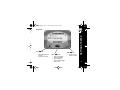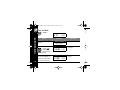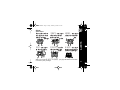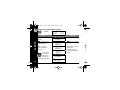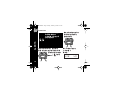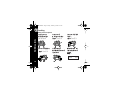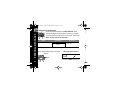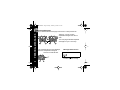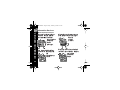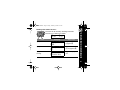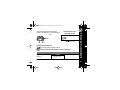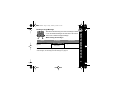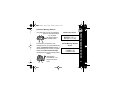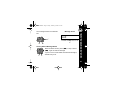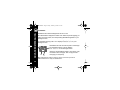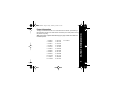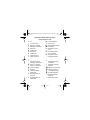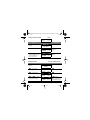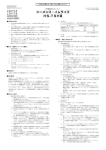Download Motorola T350 Pager User Manual
Transcript
6881034b80.fm Page -1 Friday, February 4, 2000 9:55 AM 6881034b80.fm Page 0 Friday, February 4, 2000 9:55 AM Getting Started Contents Installing the Battery.................. Controls ..................................... Turning On Your Pager ............ Standby Screen ........................ Menu Screens ............................................. Turning Off Your Pager .............................. Sending a Test Page................................... Backlight...................................................... 2 3 4 4 5 7 8 9 Time and Date Setting the Time and Date ........ 10 Alerts About Alerts............................... 11 Setting the Incoming Message Alert ...................................... 12 Choosing an Audible (Musical) Alert ...................................... 13 Private Time ............................................... 14 Alarms Setting the Alarm....................... 16 Using a Daily Alarm................... 17 Turning Off the Alarm................ 17 Scrolling Setting the Scroll Speed............ 18 Reverse Scrolling ...................... 19 Personal Messages Reading Personal Messages .....20 Storing Personal Messages .......21 Locking Personal Messages ......22 Unlocking Personal Messages...23 Duplicate Messages....................................24 Reading Duplicate Messages .....................25 Information Services About Information Services ........26 Reading Information Services ...27 Turning the Information Service Alert On and Off ....................28 Turning the Chirp Alert Off ..........................29 Advanced Messaging Scanning Messages...................30 Deleting a Single Message ........31 Deleting All Messages ...............32 Automatic Message Deletion ......................33 Setting Message Alarms .............................34 Turning Off the Message Alarm ..................35 QuickNotes .................................................36 Message Error Symbols..............................38 Use and Care..................... 39 6881034b80.fm Page 1 Friday, February 4, 2000 9:55 AM Getting Started The Motorola® TalkAbout ä T350 Word Message Pager has lots of cool features -- advanced messaging, time-keeping, news updates, alarms and much more. It’s compact and easy to carry. It can save you money, too. If you have a cell phone, give out your pager number instead of your phone number. That way, you can decide which calls to take and not pay for unwelcome phone calls. Learning to use the pager is easy, if you read this user’s guide. A detachable Quick Reference Card is on the back cover. The TalkAbout T350 is a great pager. I oughta know ... some of my best friends are pagers! GETTING STARTED Hi, I’m QuickStart and I’m going to help you get started. 1 6881034b80.fm Page 2 Friday, February 4, 2000 9:55 AM GETTING STARTED Installing the Battery The TalkAbout T350 Word Message Pager uses one AAA-size alkaline battery. When the battery is low, ‡ appears between the time and date on the standby screen. 2 To install the battery do the following: First Then Finally + • Turn off the pager (see page 7). • Slide door as marked and lift open. • Remove old battery, if necessary. • Insert new battery so the + and - markings match the ones in the battery compartment. • Close battery door. • Slide it shut. 6881034b80.fm Page 3 Friday, February 4, 2000 9:55 AM w 5:30p o 1:I'm on my way Use Äto -• • Move through menu choices Change a number Use ¡to -Use º to -• • • • • Turn on the pager Read a message Save a setting Turn on the backlight Exit a menu • • Enter a menu Select a choice GETTING STARTED Controls 3 6881034b80.fm Page 4 Friday, February 4, 2000 9:55 AM Turning On Your Pager Press GETTING STARTED º To Display Then Press sw00afwi uqyto Any button to stop the alert MOTOROLA Note: Your pager emits the selected alert. Standby Screen Your pager displays the standby screen whenever it is turned on and nothing else is happening. Most of the actions described in this guide start on the standby screen. Standby Screen Power On s w00afwi 4:30P Alert Mode uqyto 4/23 Remember this, it’s very important! Time and Date 4 6881034b80.fm Page 5 Friday, February 4, 2000 9:55 AM Menu Screens You can use your pager’s menus to select options and set its features. Let’s look at them now. From --. 4:30P Press 4/23 To Display Then Press Ä to go to the first menu sw:00afwiu=yto Ä and release until you see all the menus sw :00cfwiuqyto Ä ALERTS? SCROLL SPEED? w :00cfwiu ¡to enter any menu =o ALARMS? GETTING STARTED sw00afwi uqyto sw:35afwie=yto DELETE ALL? Continued on next page ... 5 6881034b80.fm Page 6 Friday, February 4, 2000 9:55 AM ... continued from previous page GETTING STARTED Press 6 Ä and release until you see all the menus To Display sw00:00afiuqyto OFF? Then Press ¡to enter any menu sw00:00afiuqyto TIME/DATE? 1wiuqyt ` PRIVATE TIME? Note: DELETE ALL appears only if the pager has messages. Press º if you want to go back to the standby screen. 6881034b80.fm Page 7 Friday, February 4, 2000 9:55 AM Turning Off Your Pager From -4:30P Press Ä until OFF? appears 4/23 To Display Then Press sw00:00afiuqyto ¡ OFF? The pager is now turned off. No icons Off Screen appear on the off screen, except = if the alarm is turned on. s w 00afwi uqyto The off screen looks like this. 4:30P 4/23 GETTING STARTED sw00afwi uqyto 7 6881034b80.fm Page 8 Friday, February 4, 2000 9:55 AM GETTING STARTED Sending a Test Page to Yourself It’s a good idea to test your pager and service by sending a page to yourself. 8 Start by using the phone number, web site or email address (and a PIN, if required) your service provider gave you, then enter a short message. If you are sending a word message from a phone, an operator will assist you; otherwise, press the phone buttons to enter a numeric message or type a message and send it. While you are waiting for the message to reach your pager, refer to page 20 for more information about how to read a message. If your pager does not receive the message within a few minutes, contact your service provider. After you receive the test page, you don’t have to call yourself back -- unless you really want to. 6881034b80.fm Page 9 Friday, February 4, 2000 9:55 AM Being in the dark is never a problem with the TalkAbout T350 Word Message Pager. Just turn on the backlight by pressing º for 2 seconds. The backlight turns off automatically or you can turn it off by pressing º again for 2 seconds. You light up my pager ... GETTING STARTED Backlight 9 6881034b80.fm Page 10 Friday, February 4, 2000 9:55 AM Time and Date From -sw00afwi uqyto TIME AND DATE 4:30P Press To Display Ä until TIME/DATE? appears s w00:00afiuqyto Ä to set the hour Pressing and holding Ä scrolls through numbers quickly. Ä and ¡ to set the minutes, AM/PM, the 12/24 hour clock setting, the month, and the day 10 4/23 Then Press ¡ TIME/DATE? s w :00afwiuqyto 9:00A› 1/01 w 00:00afwiqyto 9:35A› 3/24 ¡to move to the next field º to save the setting 6881034b80.fm Page 11 Friday, February 4, 2000 9:55 AM Alerts About Alerts You can choose how VIBRATE your pager alerts you vibrates but doesn't when it receives a make any loud -- your pager message. tune. noises. TM -- your pager emits a short beep. P CHIRP CHI CHIR -- your pager plays a short musical ESCALERT -- an alert NO ALERT -- your pager that gets louder and doesn't alert you when louder. it receives a message. ALERTS CHIRP AUDIBLE RP CHIRP Note: If you choose NO ALERT or VIBRATE, your pager still makes a sound when it receives a priority message. 11 6881034b80.fm Page 12 Friday, February 4, 2000 9:55 AM Setting the Incoming Message Alert From -sw00afwi uqyto 4:30P ALERTS Press 4/23 To Display Ä until ALERTS appears sw:00afwiu=yto Ä until your choice of alert appears sw:00afwiu=yto Note: The pager makes a sample of each alert. ALERTS? 12 ¡to set the alert VIBRATE? sw:00afwi^=yto AUDIBLE? sw:00cfwie=yto To set one of the musical alerts, see “Choosing an Audible (Musical) Alert” Then Press ¡ CHIRP? sw:00afwi^=yto ESCALERT? sw:00afwi-=yto NO ALERT? Note: After you select an alert, the corresponding icon appears on the standby screen. 6881034b80.fm Page 13 Friday, February 4, 2000 9:55 AM Choosing an Audible (Musical) Aler t You’ve got 8 musical alerts to choose from and they’re all very coooool! From -sw 00afwi uqyto Press 4/23 To Display Äuntil ALERTS? appears sw:00afwi u=yto Äuntil AUDIBLE? appears sw:00afwi ^=yto Äuntil your choice of alert appears sw:00cfwi ^qyto Then Press ¡ ALERTS? ALERTS 4:30P ¡ AUDIBLE? ALERT 1 Note: ^ now appears on the standby screen. ¡to set the audible alert 13 6881034b80.fm Page 14 Friday, February 4, 2000 9:55 AM Private Time When you don't want to After private time expires, be disturbed, use the alerts turn back on private time to turn off automatically. ALERTS all your alerts. Private time works on a daily basis. Here's how to turn on That means your pager will turn off the private time. alerts during the same time each day. 14 From -- w 4:30P u 4/23 6881034b80.fm Page 15 Friday, February 4, 2000 9:55 AM Äto turn private time on or off Note: Wappears around e if To Display wiuqyt W Then Press ¡ PRIVATE TIME? wwiuqy \ ¡ 1:52P/ 1:52P private time is turned on. Äto set the start time hour Äand ¡to set the start time minutes and AM/ PM, and the stop time hour, minutes and AM/PM Important: Make sure private time is turned on by checking for W on the standby screen. w iuq W to 9:52P/ 1:52P w iuq Wto 9:30P/ 11:00P s w00afwi Wqyto 10:30P 4/23 ¡to move to next field º to save setting ALERTS Press Äuntil PRIVATE TIME? appears Indicates Private Time Turned On 15 6881034b80.fm Page 16 Friday, February 4, 2000 9:55 AM Alarms Your pager has 3 alarms to remind you of special times. My favorite is meal time! Here’s how it works. From -- ALARMS Press To Display Ä until ALARMS? appears sw:00cfwiu Ä to select alarm 01, 02, or 03 sw Ä to turn the alarm on = or off q sw Ä to adjust the hour 16 4:30P 4/23 Then Press =o ¡ ALARMS? 01fwi q y 12:35P 12:35P sw sw =y ¡ 4/23 010wiu =y 4/23 0100cfw= y 17:30A ¡ 4/23 01wiu 17:35P Ä and ¡to set the minutes, AM/PM, month, and day sw00afwi uqyto 5/27 ¡to move to the next field º to save Note: = now appears on the standby screen. 6881034b80.fm Page 17 Friday, February 4, 2000 9:55 AM Using a Daily Alarm Alarm Setting Screen w 0100cfw = 17:30A --/-- Month and Day Turning Off the Alarm When an alarm sounds, TURN IT OFF by pressing any button. Press the button again to clear the alarm screen. Alarm Screen = flashes s w 00afwi ALARMS To set an alarm to sound at the same time everyday, set the month and day like this. u = to ALARM 1 ALARM and number appear on screen 17 6881034b80.fm Page 18 Friday, February 4, 2000 9:55 AM Scrolling Setting the Scroll Speed Your pager can display messages SCROLLING Line-by-Line. And scroll really fast -- that's Scroll 3. It can scroll messages slowly -- that's Scroll 1. It can scroll a little faster -- that's Scroll 2. It can even go Here's how to set backward and scroll the forward scroll in reverse. speed. From -w 4:30P 18 u 4/23 6881034b80.fm Page 19 Friday, February 4, 2000 9:55 AM Ä until SCROLL SPEED?appears Äand release until your scrolling choice appears Note: Your pager displays the scroll speed of each selection. To Display sw :00cfw iuqyto Then Press ¡ SCROLL SPEED? sw:00cf wiuqyto LINE-BY-LINE ¡to select scroll speed sw:00cfwiuqyto SCROLL 1 sw:00cf wiuqyto SCROLL 2 sw:00cfwiuqyto SCROLLING Press SCROLL 3 Reverse Scrolling While reading a message, press and release ¡ to change the direction of the scrolling. 19 6881034b80.fm Page 20 Friday, February 4, 2000 9:55 AM Personal Messages PERSONAL MESSAGES Reading Personal Messages 20 From -sw00a 3wi uqyto 4:30P Press º 4/23 To Display sw:0 Then Press 1cfwiqyto †å¥¥ º to read the message sw10:35 ato o 2:Call Bill 279 Note: Rest of message appears automatically. ¡until the message (¥) is highlighted (å) Äthen º to exit Note: You can also let the pager exit automatically. o indicates the message continues on another screen.To stop the scrolling, press º . Press it again to resume scrolling. 6881034b80.fm Page 21 Friday, February 4, 2000 9:55 AM Wow, first you’re wondering if you’ll EVER receive any messages. Then, they start coming in fast and furious. Before you know it, you have so many messages you can’t read each one as soon as it arrives. Don’t worry. Your new pager will help you keep everything straight. Your pager can store up to 16 personal messages. Each stored message is assigned a number, which appears when the message is read. The first message received is 1, the second is 2 and so on. PERSONAL MESSAGES Storing Personal Messages 21 PERSONAL MESSAGES 6881034b80.fm Page 22 Friday, February 4, 2000 9:55 AM Locking Personal Messages Some personal messages are VERY SPECIAL. Save special messages by locking them. That way your pager won’t erase them to make room for new ones. Here’s how. While reading a personal message -Press Ä To Display Then Press sw35afwiuqyto LOCK? ¡ to lock the message Note: You can lock a message only while reading it. Your message status screen now looks like this. Message Status Screen sw:3 † 4afwiuqyto ¥¥¥¬ Indicates locked message status 22 6881034b80.fm Page 23 Friday, February 4, 2000 9:55 AM When that special message is no longer special, unlock it. Here’s how to do it. While reading a locked message -Press Ä To Display sw35afwiuqyto UNLOCK? Then Press ¡to unlock the message Note: You can unlock a message only while reading it. You can lock up to half of your personal messages. However, after your pager’s limit is reached, you must unlock one message before you can lock another one. PERSONAL MESSAGES Unlocking Personal Messages 23 6881034b80.fm Page 24 Friday, February 4, 2000 9:55 AM PERSONAL MESSAGES Duplicate Messages Oh, no! Where did that other pager come from?!! Looks just like me. Seriously, you may receive duplicate messages from time to time. Your new pager identifies duplicate messages for you in two ways. Your message status screen displays ã whenever a duplicate message is received. It looks like this. Message Status Screen sw:3 4afwiuqyto 㥥å Indicates duplicate message 24 6881034b80.fm Page 25 Friday, February 4, 2000 9:55 AM When you view a duplicate message, your pager lets you know. Duplicate Message Screen Time Received Message Number s w01:34pwi u oto 1: DUPLICATE DUPLICATE appears before message PERSONAL MESSAGES Reading Duplicate Messages 25 6881034b80.fm Page 26 Friday, February 4, 2000 9:55 AM INFORMATION SERVICES Information Services 26 About Information Services When you're always on the go, Information service messages are it's hard to keep up with the news updates sent to your pager latest news. But not if your by your pager receives service information provider. service messages. They feature daily headlines, Your pager doesn't control what it sports scores, financial news, receives or the schedule. and entertainment stories. Contact your service provider for details. Reading Information Services The news can be confusing. Reading information services is not. Here’s how. From -sw00a 3wi uqyto 4:30P Press º 4/23 To Display sw:0 Then Press ¡until † is highlighted À 3cu=yto †¥å¥ º ¡until the message (¶) is highlighted (®) sw00: 2fuyto ®¶ º to read the message sw10:35ato 1:Dow up 9pts o Äthen º to exit INFORMATION SERVICES 6881034b80.fm Page 27 Friday, February 4, 2000 9:55 AM 27 Turning the Information Service Alert On and Off CHIRP You can set a chirp alert for each information service. CHIRP CHI This way, whenever you receive an information HIRP CH service message, your pager lets you know by chirping. Here’s how it works. While reading an information service message -C IRP 28 o indicates the message continues on another screen. To pause the scrolling, press º . Press it again to resume scrolling. RP INFORMATION SERVICES 6881034b80.fm Page 28 Friday, February 4, 2000 9:55 AM Press Ä until CHIRP ON appears To Display sw fwiuqyt CHIRP ON? Then Press ¡to turn chirp on Your information services message screen now displays Ö for that message slot. Information Service Message Screen 2afwiuqyto sw:3 † Ö¶¶® Indicates Chirp On Turning the Chirp Alert Off Turning off the chirp alert is easy. While reading an information service message -Press Äuntil CHIRP OFF appears To Display swfwiuqyt Then Press ¡to turn chirp off CHIRP OFF? INFORMATION SERVICES 6881034b80.fm Page 29 Friday, February 4, 2000 9:55 AM Note: The information service message screen no longer displays Ö . 29 6881034b80.fm Page 30 Friday, February 4, 2000 9:55 AM ADVANCED MESSAGING Advanced Messaging 30 Scanning Messages By now, you probably have so many messages you don’t have time to read them all. It’s a good thing your pager lets you scan your messages so you can concentrate on the important ones. Here’s how it works. While reading the first screen of a message -Press ¡and hold to read the first screen of each message To Display sw10:35 ato Then o 2:Call Bill 279 Note: The first screen of each stored message appears. Release ¡if you wish to read a specific message entirely Deleting a Single Message Sometimes the best thing to do with a message is delete it. You can delete messages one at a time or all at once. Here’s how to delete a single message. While reading the message -Press Ä until DELETE? appears To Display sw:35afwiuqyto Then Press ¡ DELETE? Note: You can delete a message only while reading it. For information on how to read messages, see “Reading Personal Messages” on page 20. ADVANCED MESSAGING 6881034b80.fm Page 31 Friday, February 4, 2000 9:55 AM 31 ADVANCED MESSAGING 6881034b80.fm Page 32 Friday, February 4, 2000 9:55 AM 32 Deleting All Messages Sometimes you just need to clean house. DELETE ALL erases all read and unlocked messages. Locked or unread messages are not deleted. Here’s how it works. From -sw 00afwi uqyto 4:30P Press Ä until DELETE ALL? appears ¡ 4/23 To Display Then Press sw:35afwie=yto DELETE ALL? sw:35afwie=yto DELETE? ¡to delete 6881034b80.fm Page 33 Friday, February 4, 2000 9:55 AM Automatic Message Deletion Memory Full Screen s w 01:33pwi u oto MEMORY FULL If the memory is full when a new Unread Message Deleted message arrives, your pager deletes the Screen oldest, unlocked and read message. If u oto all the messages are unread, your pager s w01: 44wi deletes the oldest unread message OVERFLOW and displays this on the message status screen. This happens automatically. Your pager does all the work. ADVANCED MESSAGING Your pager has room for 16 messages. When its message slots fill up, the pager displays this on the standby screen. 33 6881034b80.fm Page 34 Friday, February 4, 2000 9:55 AM ADVANCED MESSAGING Setting Message Alarms 34 You can set an alarm to remind you to read a message at a certain time. Here’s how. While reading a message -Press To Display Äuntil ALARMS? appears sw :00cfwiu=yto Äto turn the alarm on = or off q sw 0100cfwiu=y Äto adjust the hour ¡ ALARMS? 12:35P 4/23 sw 0100cfwiu=y 17:30A ¡ 4/23 sw 0100cfwiu=y 17:35P Äand ¡to set the minutes, AM/PM, month, and day Then Press 4/24 ¡to move to the next field º to save setting 6881034b80.fm Page 35 Friday, February 4, 2000 9:55 AM Your message screen now looks like this. sw:3 † 4afwiuqyto ¥¥¥¨ Indicates message alarm turned on Turning Off the Message Alarm When the alarm sounds, press º to stop it. Press º again to read the message. If you do not turn off the alarm and read the message, = flashes until you do. ADVANCED MESSAGING Message Screen 35 6881034b80.fm Page 36 Friday, February 4, 2000 9:55 AM ADVANCED MESSAGING QuickNotes 36 QuickNotes are coded messages that are fun to use. Each QuickNote is assigned a certain code. When the person paging you enters one of the codes, the corresponding QuickNote appears on your message screen. For example: Entering code **01** displays Running Late on your message screen. QuickNotes can also be used as part of a message. For example: Entering **08**9 displays Meet you at 9 on the message screen. There are 10 QuickNotes stored in your pager. They are listed on the next page. Give a copy to those who page you frequently. Note: QuickNotes are subject to change. Contact your service provider for additional details and to verify the QuickNote list. 6881034b80.fm Page 37 Friday, February 4, 2000 9:55 AM When the person paging you enters this code ... ... this appears on the message screen. **01** Running late **02** I'm on my way **03** Pick me up **04** I'm home **05** Come home **06** Call home **07** Where are you **08** Meet you at **09** I love you **10** I miss you ADVANCED MESSAGING . 37 6881034b80.fm Page 38 Friday, February 4, 2000 9:55 AM ADVANCED MESSAGING Message Error Symbols 38 Whenever your pager receives a message with errors, your pager will display the message with ƒ over the characters that are incorrect. When a message is too long, the pager shortens it and displays » . Incorrect Characters s w01:34pwi u oto 2: Calƒ Biƒl ƒt Shortened Message s w01:34pwi u oto 2: Call Bill » Fragmented Message When part of a message is missing, the pager displays µ instead of the s w01:34pwi u oto missing fragment. 2: Cal µ at 6881034b80.fm Page 39 Friday, February 4, 2000 9:55 AM Use and Care glub glub Clean with a soft cloth Do not immerse in water. dampened with soap and water. Do not expose to excessive heat ... ... or extreme shock ... X Do not use alcohol or other cleaning solutions. USE AND CARE XX ... or moisture. 39 6881034b80.fm Page 40 Friday, February 4, 2000 9:55 AM USE AND CARE Warranty 40 ? ? ? Repairs 1-800-548-9954 (U.S.) 1-800-793-7834 (TTY-U.S.) 1-800-323-9685 (Canada) Extended Warranty 1-800-548-9954 (also your paging provider or retailer) Well, there you have it. The TalkAbout T350 Word Message Pager is a messenger, a watch, a news service, and whole lot more. All that great stuff packed into an attractive, compact design ... just like me. Questions 1-800-548-9954 (U.S.) 1-800-793-7834 (TTY-U.S.) www.motorola.com 6881034b80.fm Page 41 Friday, February 4, 2000 9:55 AM This pager is manufactured under one or more Motorola U.S. Patents. A partial listing of these patents is provided on the inside surface of the battery door. Other patents covering this product are pending. Note: Only the first 15 patents listed below apply to pager models which utilize the POCSAG protocol. 1. 4336524 13. 5247519 2. 4385295 14. 5073767 3. 4412217 15. 5157391 4. 4518961 16. 5128665 5. 4701759 17. 5117500 6. 4755816 18. 5168493 7. 4829466 19. 5051993 8. 4839628 20. 5311516 9. 4851829 21. 5325088 10. 5381138 22. 5371737 11. 4893271 23. 4860003 12. 4910510 24. 5414419 25. 5450071 PATENT INFORMATION Patent Information 41 6881034b80.fm Page 42 Friday, February 4, 2000 9:55 AM FCC COMPLIANCE FCC Compliance 42 This device complies with part 15 of the FCC Rules Operation and is subject to the following two conditions: (1) This device may not cause harmful interference, and (2) this device must accept any interference received, including interference that may cause undesired operation. This equipment has been tested and found to comply with the limits for a Class B digital device, pursuant to part 15 of the FCC Rules. These limits are designed to provide reasonable protection against harmful interference in a residential installation. This equipment generates, uses and can radiate radio frequency energy and if not installed and used in accordance with the instructions, may cause harmful interference to radio communications. However, there is no guarantee that interference will not occur in a particular installation. If this equipment does cause harmful interference to radio or television reception, which can be determined by turning the equipment off and on, the user is encouraged to try to correct the interference by one or more of the following measures: • Reorient or relocate the receiving antenna. • Increase the separation between the equipment and receiver. • Connect the equipment into an outlet on a circuit different from that to which the receiver is connected. • Consult the dealer or an experienced radio/TV technician for help. 6881034b80.fm Page 43 Friday, February 4, 2000 9:55 AM ONE (1) YEAR STANDARD LIMITED WARRANTY AND PROVISIONS (U.S.A. ONLY) Motorola warrants the pager against defects in material and workmanship under normal use and service for the period of time specified below. This express warranty is extended by Motorola, 1500 Gateway Blvd., Boynton Beach, Florida 33426 to the original end user purchaser only and is not assignable or transferable to any other party. This warranty sets forth the full extent of MOTOROLA's responsibilities regarding the pager. Repair, replacement, or refund of the purchase price, at MOTOROLA's option, is the exclusive remedy. THIS WARRANTY IS GIVEN IN LIEU OF ALL OTHER WARRANTIES, EXPRESS OR IMPLIED, INCLUDING WITHOUT LIMITATION, IMPLIED WARRANTIES OF MERCHANTABILITY AND FITNESS FOR A PARTICULAR PURPOSE. THIS WARRANTY IS LIMITED TO THE DURATION CHOSEN. IN NO EVENT SHALL MOTOROLA BE LIABLE FOR DAMAGES IN EXCESS OF THE PURCHASE PRICE OF THE MOTOROLA PAGER, FOR ANY LOSS OF USE, LOSS OF TIME, INCONVENIENCE, COMMERCIAL LOSS, LOST PROFITS OR SAVINGS OR OTHER INCIDENTAL, SPECIAL OR CONSEQUENTIAL DAMAGES ARISING OUT OF THE USE OR INABILITY TO USE SUCH PRODUCT, TO THE FULL EXTENT SUCH MAY BE DISCLAIMED BY LAW. Motorola pagers are shipped from the factory with a standard limited warranty of one (1) year on parts and labor from date of purchase by the original end user purchaser, based on proof of purchase. In the event of a defect, malfunction, or failure to conform to specifications during the warranty period, Motorola, at its option, will either repair, replace or refund the purchase price of the pager. Repair, at Motorola's option, may include the replacement of parts or boards with functionally equivalent reconditioned or new parts or boards. (continued) WARRANTY Warranty 43 WARRANTY 6881034b80.fm Page 44 Friday, February 4, 2000 9:55 AM 44 LIMITED WARRANTY AND PROVISIONS (U.S.A.) continued Replaced parts and boards are warranted for the balance of the original warranty period. All parts and boards removed in the replacement process shall become the property of Motorola. This warranty does not cover defects, malfunctions, performance failures or damages to the unit resulting from use in other than its normal and customary manner, misuse, accident or neglect, the use of non-conforming parts, or improper alterations or repairs. This warranty does not cover wear and tear on covers or housings, nor the coverage or range over which the pager will receive signals. For information on how to receive service on Motorola pagers or covered accessories, call 1-800-548-9954 or 1-800-793-7834 (TTY). Pager warranty will be VOID if any of the following conditions occur: • Pagers that are incomplete such as those in which boards or components are missing and/ or incompatible. • Pagers whose serial numbers do not match on the boards, or pagers in which the board serial numbers don’t match the housing. • Pagers that have been opened by, or had work performed by, anyone other than a Motorola authorized pager service center. • Pagers received with non-conforming or non-Motorola housings or parts. • Flat rate repair fees apply to pagers and accessories not covered under warranty. STATE LAWS SOME STATES DO NOT ALLOW THE EXCLUSION OR LIMITATION OF INCIDENTAL OR CONSEQUENTIAL DAMAGES, OR LIMITATION ON HOW LONG AN IMPLIED WARRANTY LASTS, THEREFORE THE ABOVE LIMITATIONS OR EXCLUSIONS MAY NOT APPLY.This warranty gives you specific legal rights and you may also have other rights which vary from state to state. 6881034b80.fm Page 45 Friday, February 4, 2000 9:55 AM Personal Numbers Just one more thing. You can use this page to keep track of important numbers. Service Provider Pager Number and PIN Family and Friends Pager Number and PIN QuickRefCardtall.fm Page 1 Friday, February 4, 2000 10:17 AM TalkAbout T350 Word Message Pager Quick Reference Card On Private Time on Message, selected Message, unselected Delete All Audible alert Chirp alert Vibrate alert Alarm turned on Alarm turned off y t o ‡ † Information service message, unselected à Chirp on, selected Ö Chirp on, unselected i Locked message, selected ¢ Locked message, unselected ¨ Message alarm on, selected ´ Message alarm on, unselected ã w W å ¥ i e u = q ¶ Locked message Out of range Message continuation Low-battery Information service menu À Information service menu, selected ® Information service message, selected Duplicate message, unselected æ Duplicate message, selected ‹ Twenty-four hour clock › Twelve hour clock » Truncated message õ Errored characters µ Missing message fragment --/--Daily alarm setting QuickRefCardtall.fm Page 1 Friday, February 4, 2000 10:17 AM TalkAbout T350 Word Message Pager Quick Reference Card On Private Time on Message, selected Message, unselected Delete All Audible alert Chirp alert Vibrate alert Alarm turned on Alarm turned off y t o ‡ † Information service message, unselected à Chirp on, selected Ö Chirp on, unselected i Locked message, selected ¢ Locked message, unselected ¨ Message alarm on, selected ´ Message alarm on, unselected ã w W å ¥ i e u = q ¶ Locked message Out of range Message continuation Low-battery Information service menu À Information service menu, selected ® Information service message, selected Duplicate message, unselected æ Duplicate message, selected ‹ Twenty-four hour clock › Twelve hour clock » Truncated message õ Errored characters µ Missing message fragment --/--Daily alarm setting QuickRefCardtall.fm Page 2 Friday, February 4, 2000 10:17 AM Setting the Time and Date From -s w:fwiuqyto 4:30 P Press Ä until TIME/DATE? appears 4/23 To Display s Then Press w00:00afi ¡ TIME/DATE? Ä to set the hour s w:00afwiuqyt 0 9:00A› Ä and ¡ to set the minutes, AM/PM, the 12/24 hour clock setting, the month, and the day 1/01 w 00:00afwiqy 9:35A› º to save the setting 3/24 From the standby screen -- Setting the Alarm Press Ä until ALARMS? appears ¡to move to the next field To Display s w00:00af=i Then Press ¡ ALARMS? Ä to select alarm 01, 02, or 03 Ä to turn the alarm on = or off q Ä and ¡ to set the hour, the minutes, AM/PM, the month, and the day s w :0 01 qto 0 12:35P 4/23 s =to w :0 01 0 12:35P 4/23 w:0 01 =to 7:30A 5/27 ¡ ¡ º to save Note: = now appears on the standby screen. QuickRefCardtall.fm Page 2 Friday, February 4, 2000 10:17 AM Setting the Time and Date From -s w:fwiuqyto 4:30 P Press Ä until TIME/DATE? appears 4/23 To Display s Then Press w00:00afi ¡ TIME/DATE? Ä to set the hour s w:00afwiuqyt 0 9:00A› Ä and ¡ to set the minutes, AM/PM, the 12/24 hour clock setting, the month, and the day 1/01 w 00:00afwiqy 9:35A› º to save the setting 3/24 From the standby screen -- Setting the Alarm Press Ä until ALARMS? appears ¡to move to the next field To Display s w00:00af=i Then Press ¡ ALARMS? Ä to select alarm 01, 02, or 03 Ä to turn the alarm on = or off q Ä and ¡ to set the hour, the minutes, AM/PM, the month, and the day s w :0 01 qto 0 12:35P 4/23 s =to w :0 01 0 12:35P 4/23 w:0 01 =to 7:30A 5/27 ¡ ¡ º to save Note: = now appears on the standby screen. Personal Communications Sector 1500 Gateway Blvd., Boynton Beach, FL 33426-8292 Printed in U.S.A. 12/99 TalkAbout T350 All Models Tested To Comply With FCC Standards FOR HOME OR OFFICE USE 6881034B80-O T, Motorola, TalkAbout, FLEX, and Escalert are trademarks or registered trademarks of Motorola, Inc. Reg. U.S. Pat. & Tm. Off. © 1999 by Motorola, Inc. All Rights Reserved. @6881034B80@ 6881034b80.fm Page 46 Friday, February 4, 2000 9:55 AM