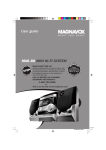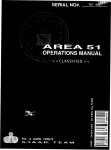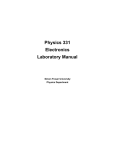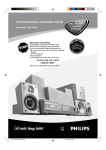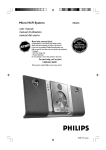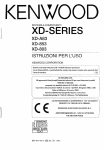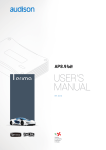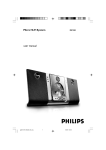Download Magnavox MRD300 Stereo System User Manual
Transcript
MAGNAVOX S M A RT. V E RY S M A RT. Printed in China MRD300 First connect ... Front Speaker (Right) Front Speaker (Left) Rear of TV (example only) Center Speaker AM Loop Antenna Passive Subwoofer FM Antenna Rear Speaker (Surround Right) Rear Speaker (Surround Left) Helpful Hints To obtain a better picture quality effect, you can choose to connect an extra video connection if your TV has the same input connector: A or B. 1 PUSH OUT Use this video cable(s) 2 PUSH IN If your TV has this video input jack(s) A COMPONENT VIDEO IN Connecting Speaker Cable ... then play (see next page) B not supplied S-VIDEO IN If your TV has only a single Antenna In jack, you will need an ANTENNA IN accessory RF modulator. The RF modulator converts the video from the DVD system so it can play through the TV’s Antenna connector. Refer to your owner’s manual for proper connection (refer to page 9 in the owner’s manual.) When listening to TV programs, press TV•AUX button at the front panel of the DVD system to select ‘AUDIO IN-TV’ in order for the sound to be heard. For connecting to a VCR, see page 9 in the owner’s manual for more details. 1 AV IN VOLUME STANDBY ON POWER ON•OFF DVD VIDEO DIGITAL SURROUND SYSTEM iR SENSOR DISC 1 DISC 2 DISC 3 DISC 4 DISC 5 5 D I S C D I R E C T P L AY PHONES OPEN•CLOSE 5 DVD CHANGER STOP PROGRESSIVE TUNER•BAND TV•AUX SCAN MUTE SELECT PREVIOUS NEXT PLAY•PAUSE PROGRESSIVE SCAN DVD 5 DVD CHANGER 3 Make sure your DVD system and TV are connected and turned on! 1 2 3 4 5 6 7 8 9 >10 0 NNE L 3 Playing a disc SOURCE 1 4 CH A 2 SLEEP 1 MUTE Press POWER ON•OFF at the front panel to turn the power on. You can also press the SOURCE button on the remote until “DISC X” appears on the display panel. VOL SELECT DISPLAY 2 MENU Turn on the TV and select the correct Video In mode. You should see the blue Philips DVD background screen on the TV (if no disc in the DVD system). 4 5 3 OK OPEN/ CLOSE SET UP PREV PLAY/PAUSE NEXT í ÉÅ ë REW STOP FF à Ç á TITLE ANGLE LANGUAGE SUBTITLE REPEAT A/B ZOOM GOTO N/P DIM Press OPEN•CLOSE 0 at the front panel of the DVD system and load a disc, then press the OPEN•CLOSE 0 again to close the disc tray. Make sure the disc label is facing up. For double-sided discs, load the side you want to play face up. 4 Playback will start automatically. If not, press ÉÅ button. 5 To stop playback, press STOPÇ. SHUFFLE PROGRAM If a disc menu appears, use 3 4 1 2 buttons on the remote to make the necessary selection, then press OK to confirm. Or, use the numeric keypad on the remote to select features. Follow the instructions given in the disc menu. DISC SKIP DISC NO SLOW/MEM CD MODE ST/MONO LISTENING AUDIO Region Codes DVDs must be labeled for ALL regions or Region 1, in order to play on this DVD system. 1 ALL DVD system Video Output Selection for Proper Playback 1) Press SETUP button. No picture!! Check the AV (Audio/Video) mode on your TV. * Usually this channel is between the lowest and highest channels and may be called FRONT, A/V IN, or VIDEO. * Or, you may go to channel 1 on your TV, then press the Channel down button repeatedly until you see the Video In channel. * Or, your TV remote control may have a button or switch that chooses different video modes. * Do not use channel 3 or 4 on the TV unless you are using an RF modulator. * See your TV manual for more details. The Setup Menu main page appears on the TV screen. 2) Select ‘GENERAL SETUP,’ then press OK. 3) Press 4 button to select ‘VIDEO OUT,’ then press 2 button. 4) Press 3 / 4 button to select and highlight: S-VIDEO - if you use the S-Video connection. CR CB Y - if you use the Component Video Pr/Cr Pb/Cb Y connection. 5) Press OK button to confirm. The SETUP button to clear the screen when completed. SETUP MENU - - MAIN PAGE GENERAL SETUP SPEAKER SETUP AUDIO SETUP PREFERENCES EXIT SETUP - - GENERAL PAGE - TV DISPLAY GOTO GENERAL SETUP PAGE ANGLE MARK OSD LANG VIDEO OUT S-VIDEO SCR SAVER CR CB Y MAIN PAGE SET VIDEO OUTPUT Note: If you have problem access to the Setup Menu, use the VIDEO OUT for connecting the DVD system to your TV (VIDEO IN). This connection enables you to access to the SETUP MENU and make the selection for the type of video output (S-VIDEO or CR CB Y). Detailed playback features and additional functions are described in the accompanying owner’s manual. User guide S M A RT. V E RY S M A RT. MRD300 DVD VIDEO DIGITAL SURROUND SYSTEM Magnavox representatives are ready to help you with any questions about your new product. We can guide you through Connections, First-time Setup, or any of the Features. We want you to start enjoying your new product right away! CALL US BEFORE YOU CONSIDER RETURNING THE PRODUCT! PORTAN M T! Return your Warranty Registration Card within 10 days I Need help? Call us! S EE W H Y INSI DE 1-800-705-2000 or Visit us on the web at www.magnavox.com 1 Return your Warranty Registration card today to ensure you receive all the benefits you’re entitled to. • Once your Magnavox purchase is registered, you’re eligible to receive all the privileges of owning a Magnavox product. • So complete and return the Warranty Registration Card enclosed with your purchase at once, and take advantage of these important benefits. Owner Confirmation Model Registration Registering your product within 10 days confirms your right to maximum protection under the terms and conditions of your Magnavox warranty. Your completed Warranty Registration Card serves as verification of ownership in the event of product theft or loss. Returning your Warranty Registration Card right away guarantees you’ll receive all the information and special offers which you qualify for as the owner of your model. ATION ! rry u H DED W AY EE S REG I TR N S Warranty Verification IT HIN 10 D Congratulations on your purchase, and welcome to the “family!” Dear Magnavox product owner: Thank you for your confidence in Magnavox.You’ve selected one of the best-built, best-backed products available today.And we’ll do everything in our power to keep you happy with your purchase for many years to come. As a member of the Magnavox “family,” you’re entitled to protection by one of the most comprehensive warranties and outstanding service networks in the industry. Know these safety symbols CAUTION RISK OF ELECTRIC SHOCK DO NOT OPEN CAUTION: TO REDUCE THE RISK OF ELECTRIC SHOCK, DO NOT REMOVE COVER (OR BACK). NO USER-SERVICEABLE PARTS INSIDE. REFER SERVICING TO QUALIFIED SERVICE PERSONNEL. t This “bolt of lightning” indicates uninsulated material within your unit may cause an electrical shock. For the safety of everyone in your household, please do not remove product covering. s What’s more, your purchase guarantees you’ll receive all the information and special offers for which you qualify, plus easy access to accessories from our convenient home shopping network. The “exclamation point” calls attention to features for which you should read the enclosed literature closely to prevent operating and maintenance problems. And most importantly you can count on our uncompromising commitment to your total satisfaction. WARNING: TO PREVENT FIRE OR All of this is our way of saying welcome – and thanks for investing in a Magnavox product. CAUTION: To prevent electric shock, SHOCK HAZARD, DO NOT EXPOSE THIS EQUIPMENT TO RAIN OR MOISTURE. Sincerely, match wide blade of plug to wide slot, and fully insert. Lawrence J. Blanford President and Chief Executive Officer For Customer Use Enter below the Serial No. which is located on the rear of the cabinet. Retain this information for future reference. P.S. Remember, to get the most from your Magnavox product, you must return your Warranty Registration Card within 10 days. So please mail it to us right now! Model No. ___________________________ Serial No. ____________________________ MAC5097 2 Visit our World Wide Web Site at http://www.magnavox.com English Index Español English -------------------------------------------------------- 6 Español ------------------------------------------------------ 31 I NDEX 3 IMPORTANT SAFETY INSTRUCTIONS 1. Read these instructions. 11. Only use attachments/accessories specified by the manufacturer. 2. Keep these instructions. 3. Heed all warnings. 4. Follow all instructions. 12. 5. Do not use this apparatus near water. 6. Clean only with dry cloth. 7. Do not block any ventilation openings. Install in accordance with the manufacturer´s instructions. 13. Unplug this apparatus during lightning storms or when unused for long periods of time. 14. Refer all servicing to qualified service personnel. 8. Do not install near any heat sources such as Servicing is required when the apparatus has been damaged in any way, such as power-supply cord or plug is damaged, liquid has been spilled or objects have fallen into the apparatus, the apparatus has been exposed to rain or moisture, does not operate normally, or has been dropped. radiators, heat registers, stoves, or other apparatus (including amplifiers) that produce heat. 9. Do not defeat the safety purpose of the polarized or grounding-type plug. A polarized plug AC Polarized Plug has two blades with one wider than the other. A grounding type plug has two blades and a third grounding prong.The wide blade or the third prong are provided for your safety. If the provided plug does not fit into your outlet, consult an electrician for replacement of the obsolete outlet. 10. Protect the power cord from being walked on or pinched, particularly at plugs, convenience receptacles, and the point where they exit from the apparatus. Use only with the cart, stand, tripod, bracket, or table specified by the manufacturer or sold with the apparatus.When a cart is used, use caution when moving the cart/apparatus combination to avoid injury from tip-over. 15. Battery usage CAUTION – To prevent battery leakage which may result in bodily injury, property damage, or damage to the unit: ● Install all batteries correctly, + and - as marked on the unit. ● Do not mix batteries (old and new or carbon and alkaline, etc.). ● Remove batteries when the unit is not used for a long time. 16. This appliance shall not be exposed to dripping or splashing water and that no object filled with liquid such as vases shall be placed on the apparatus. 17. Power Lines – An outdoor antenna should be located away from power lines. 18. Outdoor Antenna Grounding – If an outside antenna is connected to the product, be sure that the antenna system is grounded so as to provide some protection against voltage surges and built up static charges. Section 810 of the National Electrical Code, ANSI / NFPA 70 provides information with respect proper grounding of the mast and suppor ting structure, grounding of the lead-in wire to an antenna discharge unit, size of grounding conductors, location of antenna-discharge unit, connection to grounding electrodes, and requirements for the grounding electrode. See Figure “NOTE TO CATV SYSTEM INSTALLER : THIS REMINDER IS PROVIDED TO CABLE GROUND SHALL BE CONNECTED TO THE GROUNDING SYSTEM OF THE BUILDING, AS CLOSE TO THE POINT OF CABLE ENTRY AS PRACTICAL.” 4 Class II equipment symbol This symbol indicates that the unit has a double insulation system Important Notes Canada English: This digital apparatus does not exceed the Class B limits for radio noise emissions from digital apparatus as set out in the Radio Interference Regulations of the Canadian Department of Communications. Manufactured under license from Dolby Laboratories. “Dolby”. “Pro-Logic” and the double-D symbol are trademarks of Dolby Laboratories. Confidential Unpublished Works. ©1992-1999 Dolby Laboratories, Inc. All rights reserved. This product incorporates copyright protection technology that is protected by method claims of certain U.S. patents and other intellectual property rights owned by Macrovision Corporation and other rights owners. Use of this copyright protection technology must be authorized by Macrovision Corporation, and is intended for home and other limited viewing uses only unless otherwise authorized by Macrovision Corporation. Reverse engineering or disassembly is prohibited. Laser Type Wave length Output Power Beam divergence Semiconductor laser GaAIAs 650nm 7mW 60 degree The set complies with the FCC-Rules, Part 15 and with 21 CFR 1040.1. Operation is subject to the following two conditions: 1. This device may not cause harmful interference, and 2. This device must accept any interference received, including interference that may cause undesired operation. NOTE: PICTURES SHOWN MAY BE DIFFERENT BETWEEN COUNTRIES. NEVER MAKE OR CHANGE CONNECTIONS WITH THE POWER SWITCHED ON. CAUTION Use of controls or adjustments or performance of procedures other than herein may result in hazardous radiation exposure or other unsafe operation. ATENCIÓN El uso de mando o ajustes o la ejecucción de métodos que no sean los aquí descritos puede ocasionar peligro de exposición a radiación. I MPORTANT N OTES 5 Contents English Introduction and General Information Features ............................................................................... 7 Supplied accessories ......................................................... 7 Environmental information.............................................. 7 Installation ........................................................................... 7 Maintenance ........................................................................ 7 Connections Step 1: Connecting antennas ........................................... 8 AM Indoor Loop Antenna ........................................................... 8 FM Indoor Antenna ....................................................................... 8 Step 2: Connecting the speakers and passive subwoofer ............................................................. 8 3. Connecting a TV ............................................................ 9 Connecting additional equipment.................................. 9 1) Listening to the playback of other equipment .................. 9 2) Using the VCR for recording DVDs .................................... 9 3) Digital Recording (Coaxial or Optical) .............................. 9 Functional Overview Front panel ........................................................................ 10 Remote Control ....................................................... 11–12 Preparations Inserting batteries into the remote control .............. 13 Switching on the system ................................................ 13 Setting up the surround sound system ...................... 13 Placing the speakers ................................................................... 13 Changing the speakers’ sound level ........................................ 14 Activating/Deactivating progressive scan mode ....... 14 System Setup (DVD) ...................................................... 14 Selecting the color system that matches the connected TV .............................................................................. 14 Selecting the type of video output ......................................... 15 Selecting the On Screen Display (OSD) language ............... 15 Changing the TV display ............................................................ 15 Selecting the language for Audio/Subtitle/Disc Menu ......... 16 Changing and testing the speakers setting ............................ 16 Setting the digital output .......................................................... 16 Changing the sound channel .................................................... 17 Balancing the volume level through setting the dynamic range ............................................................................. 17 Activating the camera angle indication .................................. 17 Activating screen saver ............................................................. 17 Restoring the original settings ................................................. 17 Setting the parental control level ............................................ 18 Changing the parental control password .............................. 18 6 C ONTENTS Disc Operations Discs information ............................................................ 19 Disc playback .................................................................... 19 Basic playback controls ..................................................... 19–20 Resuming playback from the last stopped point (DVD only) ................................................................................... 20 Repeat play mode ....................................................................... 20 Repeat playback a specific section/passage continuously .. 20 Fast searching for a particular passage .................................. 20 Special DVD/VCD features ........................................... 20 Using the DVD title menu ........................................................ 20 Using the DVD root menu ....................................................... 20 Changing the audio/subtitle language for the current disc only ......................................................................... 21 Viewing from another angle ..................................................... 21 Searching for a particular title, chapter or elapsed time ... 21 Zooming in ................................................................................... 21 Playing in slow motion mode ................................................... 21 Using the Playback Control (PBC) feature (VCD only) .... 21 Special CD features ........................................................ 21 Playing CDs only ......................................................................... 21 Shuffle play mode ........................................................................ 22 Program favorite tracks ............................................................ 22 Playing MP3/Picture disc (Kodak, JPEG) ..................... 22 Supported MP3 format ............................................................. 22 Radio Reception Tuning to radio stations ................................................. 23 Presetting radio stations ................................................ 23 Listening to preset radio stations ................................ 23 Other Functions Volume control ................................................................ 24 Adjusting the speakers’ tones and channels .............. 24 Dimming the display screen .......................................... 24 Selecting Listening mode ............................................... 24 Sleep timer setting .......................................................... 24 Specifications ............................................. 25 Troubleshooting ...................................... 26 Glossary ............................................................ 27 Limited Warranty .................................. 28 Features Environmental information Your complete 7-piece 300-Watt DVD Digital Home Cinema System creates the same dynamic sound qualities that you find in full-fledged cinemas and incorporates some of the best features in home theater technology. All unnecessary packaging has been omitted. We have tried to make the packaging easy to separate into three materials: cardboard (box), polystyrene foam (buffer) and polyethylene (bags, protective foam sheet.) Features include: Built-in DolbyR Digital decoder, supporting DolbyR ProLogic Use the Home Cinema Audio System for a movie-theater surround sound experience. Your system consists of materials which can be recycled and reused if disassembled by a specialized company. Please observe the local regulations regarding the disposal of packaging materials, exhausted batteries and old equipment. Installation Additional Component Connections Connect other audio and audio/visual equipments to the DVD system so you can use the system’s surround sound speakers. ● Place the player on a flat, hard, and stable surface. Night Mode Compress the dynamic range, reduce the differences in the loudness of sound outputs. You are able to play the disc at the same volume level without disturbing others. ● In a cabinet, allows about 10cm (4 inches) of free space all around the player for adequate ventilation. Parental Control (Rating Level) Set a ratings level so your children cannot watch a DVD that has a rating higher than you set. ● There must be sufficient room in front of the player for the drawer to open. ● Do not expose your player to extreme temperatures or humidity. Maintenance Sleep Timer Enable the system to switch to standby mode automatically at a preset time. ● When a disc becomes dirty, clean it with a cleaning cloth. Wipe the disc from the center out, in a straight line. Progressive Scan Provides a flicker free image with the highest effect on film based sources. It can double the vertical resolution of the picture to 525 lines every time the picture is refreshed. To enjoy the full quality potential offered by progressive scan feature, a progressive scan TV is required. ● Do not expose the player, batteries or discs to humidity, rain, sand or excessive heat (caused by heating equipment or direct sunlight.) Always keep the disc tray closed to avoid dust on the lens. Supplied accessories – – – – – – – – Remote control with two AAA batteries AM loop antenna and FM wire antenna Audio cable (white/red) Composite video cable (yellow) Component video cables (red/blue/green) Five satellite speakers, including five speaker cables Passive subwoofer, including cable This instruction booklet and Quick Use Guide ● Do not use solvents such as benzene, thinner, commercially available cleaners, or anti-static spray intended for analog discs. ● The lens may cloud over when the player is suddenly moved from cold to warm surroundings, making it impossible to play a disc. Leave the player in the warm environment until the moisture evaporates. If any item is damaged or missing, contact your retailer. I NTRODUCTION AND G ENERAL I NFORMATION 7 English Introduction and General Information Connections English Front Speakers (Right) Front Speakers (Left) Center Speaker Option 1 AM Loop antenna Passive Subwoofer Option 2 Rear Speakers (Surround Right) Rear Speakers (Surround Left) FM antenna IMPORTANT! – Before connecting the AC power cord to the wall outlet, ensure that all other connections have been made. – Never make or change any connections with the power switched on. – The type plate is located at the rear or bottom of the system. Step 1: Connecting antennas AM Indoor Loop Antenna Use the supplied AM loop antenna, connect the black wire to the AM jack marked “ ” and the red wire to another jack. Place the antenna on a shelf or attach it to a stand or wall. FM Indoor Antenna Connect the supplied FM antenna to the FM (75Ω) jack. Extend the FM antenna and fix its ends to the wall. For better FM stereo reception, connect an external FM antenna using an 75 ohm coaxial cable (not supplied). Helpful Hints: – Adjust the position of the antennas for optimal reception. – Position the antennas as far as possible from your TV, VCR or other radiation source to prevent unwanted interference. 8 C ONNECTIONS Step 2: Connecting the speakers and passive subwoofer Connect the supplied speaker systems and passive subwoofer using the supplied speaker cables by matching the colors of the jacks and speaker cables. ● Press up (or down) the speaker’s jack and fully insert the stripped portion of the speaker cable into the jack, then release. Speakers Front Left (FL) black + white Front Right (FR) black red Center (C) black green Surround Left (SL) black blue Surround Right (SR) black gray Subwoofer (SUBW) black purple Helpful Hints: – Ensure that the speaker cables are correctly connected. Improper connections may damage the system due to shortcircuit. – For optimal sound performance, use the supplied speakers. – Do not connect more than one speaker to any one pair of +/- speaker jacks. – Do not connect speakers with an impedance lower than the speakers supplied. Please refer to the SPECIFICATIONS section of this manual. IMPORTANT! – There are various ways to connect the system to a TV (as shown in the illustration,) it depends on the capabilities of your TV system. – The progressive scan video quality is only possible through Pr/Cr Pb/Cb Y output and a progressive scan TV is required. ● To view the DVD playback Use the video cable (yellow) to connect the system’s VIDEO OUT jack to the video input jack on the TV. Connecting additional equipment IMPORTANT! – Some DVDs are copy-protected. You cannot record the disc through a VCR or digital recording device. – When making connections, make sure the color of cables matches the color of jacks. – Always refer to the owner’s manual of the other equipment for complete connection and usage details. ● You can make an extra video connection with 1 Television one of the following options if your TV has the same input connector AUDIO OUT Option 1 Use the component video cables (red/blue/green) to connect the system’s Pr/Cr Pb/Cb Y jacks to the corresponding Pr/Cr Pb/Cb Y input jacks on the TV. 1 OR OPTICAL IN 3 AUDIO IN L OR R Pr/Cr TV Option 2 Use the S-video cable (not supplied) to connect the system’s S-VIDEO OUT jack to the S-Video input jack on the TV. IMPORTANT! If S-VIDEO or Component video Pr/Cr Pb/Cb Y is used for DVD playback connection, the DVD system’s VIDEO OUT setting will need to be set accordingly. Details are on page 15. If your TV only has an RF-style jack (Antenna In or 75 ohm) You will need an RF modulator in order to view the playback of DVD dics on your TV. Ask your dealer for details on RF modulator availability and compatibility. Follow the instructions provided with the RF modulator to connect the DVD system to your TV. Pb/Cb Y COAXIAL OPTICAL AUX COMPONENT VIDEO OUT DIGITAL OUT AM/FM ANTENNA AM FM (75Ω) 2 AUDIO IN L VIDEO IN R VCR 2 1) Listening to the playback of other equipment Connect the system’s AUDIO IN (TV or AUX) jacks to the AUDIO OUT jacks on the other audio/visual device (such as a TV, VCR, Laser Disc player or cassette deck). Before starting operation, press TV•AUX at the front panel to select “AUDIO IN-TV” or “AUDIO IN-AUX” in order to activate the input source. 2) Using the VCR for recording DVDs Connect the system’s VIDEO OUT jacks to the VIDEO IN jacks and AUDIO OUT jacks to the AUDIO IN jacks on the VCR. This will allow you to make analog stereo (two channel, right and left) recordings. 3) Digital Recording (Coaxial or Optical) RF coaxial cable to TV Back of RF Modulator (example only) TO TV VIDEO IN DIGITAL IN R AUDIO OUT indicate Progressive Scan or ProScan capability,) press and hold the PROGRESSIVE SCAN-DVD button (located at the front panel) for more than two seconds to switch on the progressive scan mode. ➜ ‘P-SCAN’ icon will appear on the display panel. INT IN CD Recorder L 2 If you are using a Progressive Scan TV (TV must ● English Step 3: Connecting a TV AUDIO IN R L CH3 CH4 Antenna or Cable TV signal Connect the system’s DIGITAL OUT-COAXIAL jack to the DIGITAL COAXIAL IN jack (or DIGITAL OUTOPTICAL to DIGITAL OPTICAL IN) on a digital recording device (such as Dolby Digital decoder, CD recorder.) Before starting operation, set the DIGITAL OUTPUT according to the audio connection. (See page 16.) AUDIO OUT AUDIO IN L R Pr/Cr TV Pb/Cb Y COAXIAL OPTICAL AUX COMPONENT VIDEO OUT DIGITAL OUT AM/FM ANTENNA AM FM (75Ω) C ONNECTIONS 9 Functional Overview English Front panel POWER ON•OFF VOLUME STANDBY ON DVD VIDEO DIGITAL SURROUND SYSTEM iR SENSOR DISC 1 DISC 2 DISC 3 DISC 4 DISC 5 5 D I S C D I R E C T P L AY PHONES OPEN•CLOSE 5 DVD CHANGER STOP PROGRESSIVE TUNER•BAND TV•AUX SCAN MUTE SELECT PREVIOUS NEXT PLAY•PAUSE PROGRESSIVE SCAN DVD 1 23 4 5 6 7890! @ 1 POWER ON•OFF y 0 MUTE – – to switch between power on and standby modes. # ! SELECT – – 3 OPEN•CLOSE 0 (in Disc mode only) – to open or close the disc tray. 4 Disc carousel tray 5 iR SENSOR – % ^ to interrupt or resume sound reproduction. 2 5 DISC DIRECT PLAY (DISC 1~5) to select a disc for playback. $ to select the respective speaker channel, then use the VOLUME button to adjust its sound level. @ PREVIOUS (S) / NEXT (T) – – receives signals from the remote control. in Disc mode, press to skip to the previous/next chapter/track. in Tuner mode, to tune to a lower or higher radio frequency. 6 STOP (Ç) (in Disc mode only) # PLAY•PAUSE (ÉÅ ) (in Disc mode only) – – to stop playing the disc. to star t or interrupt disc playback. 7 DVD (PROGRESSIVE SCAN) $ Display screen – – – to select DVD/CD mode. press and hold to switch between Progressive Scan on and off. 8 TUNER•BAND – to select TUNER (FM or AM) mode. to display details for user’s information. % VOLUME – to adjust the master volume. ^ PHONES n – to connect headphones. 9 TV•AUX – to select TV or AUX mode. The same functions can be accessed via the same buttons on the remote control (see next page) 10 F UNCTIONAL O VERVIEW – to switch between power on and standby modes. 2 SOURCE 1 – to select the desired source (DVD/CD, TUNER (FM), TUNER (AM), TV or AUX.) 3 SLEEP – SOURCE 1 3 2 SLEEP 4 5 6 7 8 9 >10 0 2 3 4 VOL MUTE MENU OK OPEN/ CLOSE SET UP 4 VOL +– to adjust the master volume. 5 SELECT – to select the respective speaker channel, then use the VOLUME button to adjust its sound level. 6 MENU SELECT DISPLAY to set the sleep (auto-off) timer function. 5 6 7 8 9 – – to enter or exit the disc contents menu. to switch on or off the playback control mode (for VCD version 2.0 and MP3.) 7 3412 – to select movement direction in disc contents menu / system menu bar. 8 OK – to enter or confirm the selection. 9 OPEN/CLOSE (in Disc mode only) PREV PLAY/PAUSE NEXT í ÉÅ ë REW STOP FF 0 GOTO à Ç á – TITLE ANGLE LANGUAGE SUBTITLE REPEAT A/B ZOOM GOTO N/P DIM SHUFFLE PROGRAM DISC SKIP DISC NO SLOW/MEM CD MODE ST/MONO LISTENING AUDIO – 0 ! @ # $ % ^ & * ( to open or close the disc tray. to playback at any chosen time on the disc. ! ZOOM – to enlarge a picture on the TV screen. @ DIM – to select a different brightness for the display screen. # N/P – to change the color system (NTSC/PAL/MULTI) temporarily without changing the default setting. $ PROGRAM – to program disc tracks. % SHUFFLE – to play CD tracks in random order. ^ CD MODE – to star t or cancel playback all available audio CDs in the disc carousel tray. & SLOW/MEM – – Notes for remote control: – While the system is in active mode, select the source you wish to control by pressing SOURCE key on the remote control. – Then select the desired function (ÉÅ, à, á , for example). in Disc mode, to watch a disc at a slower speed. in Tuner mode, to program preset radio stations. * AUDIO – to select the audio channel for sound. ( LISTENING – to select a desired listening mode (surround/stereo/ sound effects.) F UNCTIONAL O VERVIEW 11 English 1 y Remote Control English ) Numeric Keypad (0-9, >10) – – to enter a track/title number of the disc. to enter a number of preset radio stations. Remote Control ¡ MUTE – to interrupt or resume sound reproduction. ™ DISPLAY – to switch on or off the On Screen Display on the TV. £ SETUP (in DVD mode only) – to enter or exit the system setup menu. SOURCE ) ≤ PREVí / NEXTë – – – – – – in Disc mode, to skip to the previous/next chapter/ track. in Tuner mode, to tune to a lower or higher radio frequency. REW à / FF á in Disc mode, to fast reverse/forward the disc. in Tuner mode, to select a preset radio station number. STOP Ç (in Disc mode only) to stop playing the disc. to display the Title menu if present on the DVDs. to select different audio languages available in the DVDs. • SUBTITLE – to select different subtitle languages available in the DVDs. ª REPEAT – to repeat chapter, track or disc. º A-B – to select another disc tray for playback. ¤ DISC NO – to display the active disc number. ‹ ST/MONO – 12 5 6 7 8 9 SLEEP 0 to switch between Monaural and stereo mode during FM stereo reception. F UNCTIONAL O VERVIEW VOL MUTE SELECT MENU DISPLAY ™ OK OPEN/ CLOSE SETUP £ ≤ ∞ § ≥ • ª º ⁄ ¤ to repeat a specific section on a disc. ⁄ DISC SKIP – 4 ¡ to select a camera angle available in the DVDs. ≥ LANGUAGE – 3 PLAY/PAUSEÉÅ (in Disc mode only) to star t or interrupt disc playback. § ANGLE – 2 >10 ∞ TITLE – 1 ‹ PREV PLAY/PAUSE NEXT ë í ÉÅ REW STOP FF à Ç á TITLE ANGLE LANGUAGE SUBTITLE REPEAT A/B ZOOM GOTO N/P DIM SHUFFLE PROGRAM DISC SKIP DISC NO SLOW/MEM CD MODE ST/MONO LISTENING AUDIO Inserting batteries into the remote control 1 Open the battery compartment. 2 Place the batteries in the compartment with the correct polarity as indicated by “+“ and “-“ symbols. 3 Close the cover. CAUTION! – Remove batteries if they are exhausted or will not be used for a long time. – Do not use old and new or different types of batteries in combination. – Batteries contain chemical substances, so they should be disposed of properly. Setting up the surround sound system You must connect all the speakers and set up the system properly in order to enjoy the Digital Cinema experience at home (refer to “Connections - Connecting the speakers and passive subwoofer”.) You will have the feeling of being in the middle of the action because sound is coming from everywhere around you. The subwoofer can enhance the bass performance of your system dramatically. IMPORTANT! Please sit at your usual listening position in order to set up the speaker balance correctly. Placing the speakers To obtain the best surround effect, place the speakers as follows. Switching on the system 1 After completing all the connections, connect the AC power cord of the DVD system to the active power outlet. 2 Press POWER ON•OFF y to turn on the DVD system. 3 Press DVD, TUNER•BAND or TV•AUX (or press SOURCE on the remote control) to select the input source. ➜ The selected source will be displayed. ● For viewing a DVD or VCD disc, a TV set needs to be connected (refer to “Connections - Connecting a TV”.) Switch on the TV and set to the correct video in channel (for example, EXT1, EXT2, AV1, AV2.) Refer to your TV instruction manual for details. ➜ The default screen appears on the TV. IMPORTANT! – If you do not get a proper picture or sound, please refer to “System Setup (DVD)” in order to change the pre-settings as necessary to accommodate your TV system or change to your preferred settings. – If you get a completely GLE ZOOM GOTO distorted or black and white DIM picture, it might because you are TITLE N/P using a PAL TV or NTSC TV. SHUFFLE PROGRAM B Press N/P button on the remote control to change between PAL NO SLOW/MEM CD MODE and NTSC in order to match the color system of your TV. To change the default setting, go to “System Menu” and change the “TV TYPE”, details are on next page. 1 Place the front left and right speakers at equal distances from the TV and at an angle of approximately 45 degrees from the listening position. 2 Place the center speaker above or below the TV so the center channel’s sound is localized. 3 Place the surround speakers at normal listening ear level facing each other or mounted on the wall. 4 Place the subwoofer on the floor near the TV. Helpful Hints: – To avoid magnetic interference, do not position the front speakers too close to your TV. – If the rear surround speakers are installed farther away from the listening position than the front and center speakers, it will weaken the surround effect. – All speakers should be securely installed to prevent accidents and improve sound quality. P REPARATIONS 13 English Preparations English Changing the speakers’ sound level System Setup (DVD) You can change the speakers’ sound distribution to suit your surround sound needs. For example, if you are close to the left front speaker than the right front speaker, the left front speaker might seem “louder” than the right one. To adjust it, you must change the channel level for one or both speakers until the sound evens out. The system setup is carried out via the TV, it enabling you to customize the DVD system to suit your particular requirement. If the preferred options selected are not available on a disc, then the discs own preference will be used. 1 Press DVD to switch on to DVD mode. 2 Press SELECT to select a speaker (front left, center, front right, surround right, surround left or subwoofer.) 3 Adjust VOLUME (or press VOL +- on the remote control) to change the channel level. FL, CNT, FR, SR, SL or Subwoofer: -15 to +10, 4 Repeat steps 2-3 for other setting. Activating/Deactivating progressive scan mode The progressive-scan display presents 60 complete frames per second, rather than the 30 frames per second of interlaced scanning (ordinary normal TV system.) With nearly double the numbers of line, progressive scan offers higher picture resolution and eliminates bothersome motion artifacts those jagged edges on moving objects. To enjoy the full quality potential offered by progressive scan feature, a progressive scan TV is required. 1 Press DVD to switch on to DVD mode. 2 Press and hold DVD (PROGRESSIVE SCAN) again for more than two seconds to switch on/off progressive scan mode. ➜ ‘P-SCAN’ icon will appear on the display panel if progressive scan mode is active. Helpful Hints: – The progressive scan video quality is only possible through Pr/Cr Pb/Cb Y video output connection. – Ensure that you have changed the type of video output setting to ‘PR PB Y’ in the system setup menu (see next page). IMPORTANT ! – To access the System Setup menu, playback must be stopped. – Some operations may be different or restricted, depending on the disc format. Refer to the jacket or case of the disc you are playing. Selecting the color system that matches the connected TV DVDs are recorded according to a color system, the most common of which are NTSC and PAL. NTSC is the most common in the United States. In order for a DVD to play on this DVD system, the color system of the DVD, the TV and the DVD system should match. 1 Press SETUP. 2 Press 4 to select ‘PREFERENCES,’ then press OK. 3 Select ‘TV TYPE,’ then press 2. 4 Use 34 keys to select your preference and press OK to confirm. 5 To close the menu, press SETUP MENU - - MAIN PAGE GENERAL SETUP SPEAKER SETUP AUDIO SETUP PREFERENCES EXIT SETUP - - PREFERENCES PAGE - - TV TYPE MULTI AUDIO NTSC SUBTITLE PAL GOTO PREFERENCES PAGE DISC MENU PARENTAL PASSWORD DEFAULTS MAIN PAGE TV TYPE SETUP SETUP again. MULTI – If the connected TV is compatible with both NTSC and PAL (multi-system,) select this mode. The output format will be in accordance with the video signal of the disc. NTSC – If the connected TV is NTSC system, select this mode. It will change the video signal of a PAL disc and output in NTSC format. PAL – If the connected TV is PAL system, select this mode. It will change the video signal of an NTSC disc and output in PAL format. 14 P REPARATIONS Changing the TV display This setting is used to select the type of video connection between your DVD system and TV. 1 Press SETUP. 2 Select ‘GENERAL SETUP,’ then press OK. 3 Press 4 to select ‘VIDEO OUTPUT’, then press 2. 4 Use 34 keys to select your preference and press OK to confirm. 5 To close the menu, press SETUP MENU - - MAIN PAGE GENERAL SETUP press 2. AUDIO SETUP PREFERENCES - - GENERAL PAGE - - TV DISPLAY ANGLE MARK OSD LANG VIDEOSETUP OUTPUT GOTO GENERAL PAGE SCREEN SAVER S-VIDEO PR PB Y SET VIDEO OUTPUT Selecting the On Screen Display (OSD) language This setting is used for selecting the language of on-screen messages and menus. 3 Press 4 to select ‘OSD LANG,’ then press 2. 4 Use 34 keys to select your preference and press OK to confirm. 5 To close the menu, press SPEAKER SETUP AUDIO SETUP PREFERENCES EXIT SETUP - - GENERAL PAGE - - TV DISPLAY NORMAL / PS ANGLE MARK NORMAL / LB OSD LANG 16:9 VIDEO SETUP OUTPUT GOTO GENERAL PAGE SCREEN SAVER MAIN PAGE SET TV DISPLAY MODE SETUP again. S-VIDEO (default setting) – If you have connected the video output to your TV using S-Video jack. PR PB Y – If you have connected the video output to your TV using the Component Video Out (Pr/Cr Pb/Cb Y) jacks. then press OK. 4 Use 34 keys to select SETUP MENU - - MAIN PAGE GENERAL SETUP MAIN PAGE SETUP again. 1 Press SETUP. 2 Select ‘GENERAL SETUP,’ then press OK. 3 Select ‘TV DISPLAY,’ then SPEAKER SETUP EXIT SETUP 1 Press SETUP. 2 Select ‘GENERAL SETUP,’ English Selecting the type of video output SETUP MENU - - MAIN PAGE GENERAL SETUP SPEAKER SETUP AUDIO SETUP NORMAL / PS (default setting) – If you have a conventional TV set and your DVD is not formatted for wide screen viewing, use this setting. A wide picture is displayed on the whole TV screen with a portion automatically cut off. NORMAL / LB – If you have a conventional TV set and your DVD is formatted for wide screen viewing, use this setting. Wide bands will be displayed on the upper and lower portions of the TV screen. 16:9 – If you have a wide screen TV set, use this setting (you must also set your wide screen TV to “full size”.) PREFERENCES EXIT SETUP - - GENERAL PAGE - - TV DISPLAY ANGLE MARK OSD LANG GOTO GENERAL PAGE VIDEOSETUP OUTPUT ENGLISH GERMAN Helpful Hint: – If your DVD is not encoded to allow you to change the aspect ratio, TV display cannot be changed. your preference and press OK to confirm. ➜ The selected language will always be used for every disc to be played back. The default setting is ‘ENGLISH.’ SCREEN SAVER FRENCH ITALIAN SPANISH MAIN PAGE SET OSD LANGUAGE 5 To close the menu, press SETUP again. 6 Press DISPLAY on the remote control to switch on/off the on screen display (OSD) on the TV. Helpful Hint: – If the language selected is not available on the disc, the original language designated by each disc will be selected. P REPARATIONS 15 English Selecting the language for Audio/Subtitle/ Disc Menu You can select your preferred language settings so that this DVD system will automatically switches to the language for you whenever you load in a disc. If the language selected is not available on the disc, the disc’s default setting language will be used instead. 1 Press SETUP. 2 Press 4 to select ‘PREFERENCES,’ then press OK. ‘SUBTITLE’ or ‘DISC MENU’, then press 2. ➜ If the language selected is not available on the disc, the original language designated by each disc will be selected. SPEAKER SETUP PREFERENCES - - PREFERENCES PAGE - - EXIT SETUP TV TYPE AUDIO ENGLISH SUBTITLE FRENCH DISC MENU SPANISH GOTO PREFERENCES PAGE CHINESE PARENTAL JAPANESE PASSWORD ITALIAN OFF TV TYPE MAIN PAGE AUDIO AUDIO LANGUAGE PREFERRED SUBTITLE ENGLISH DISC MENU FRENCH PARENTAL SPANISH PASSWORD CHINESE DEFAULTS JAPANESE GERMAN ITALIAN MAIN PAGE - - PREFERENCES PAGEOFF -- PREFERRED SUBTITLE LANGUAGE TV TYPE AUDIO DISC MENU ENGLISH PARENTAL CHINESE PASSWORD FRENCH DEFAULTS SPANISH JAPANESE PREFERRED MENU LANGUAGE GERMAN ITALIAN Helpful Hint: – You must stop playback before selecting this function. Changing and testing the speakers setting your preference and press OK to confirm. SETUP MENU - - MAIN PAGE GENERAL SETUP SPEAKER SETUP AUDIO SETUP PREFERENCES - - SPEAKER SETUP PAGE - - EXIT SETUP CNTR DELAY 5MS REAR DELAY 3MS TEST 1MS GOTO SPEAKER SETUP PAGE OFF - - SPEAKER SETUP PAGE - CNTR DELAY MAIN DELAY PAGE REAR 15MS LOUD TESTSPEAKER SETUP 9MS 3MS OFF 5 To close the menu, press SETUP again. - - SPEAKER SETUP PAGE - MAIN PAGE CNTR DELAY SET SURROUND DELAY REAR DELAY TEST OFF ON Center Delay (CNTR DELAY) – If the listening position is closer to the center speaker than the front speakers, you can set the center delay time to improve the surround sound effect. MAIN PAGE TEST TONE Rear Delay – If the listening position is closer to the rear surround speakers than the front speakers, you can set the rear delay time to improve the surround sound effect. Test Tone (TEST) – If set to ‘ON,’ the system will test the speaker settings. The test signal is generated through the left, center, right, and surround speakers. 16 P REPARATIONS AUDIO SETUP PREFERENCES EXIT SETUP - - AUDIO SETUP PAGE - - DIGITAL OUT ALL DUAL MONO PCM 96K DYNAMIC PCM 48K GOTO AUDIO SETUP PAGE OFF your preference and press OK to confirm. 5 To close the menu, press MAIN PAGE AUDIO OUT SETUP SETUP again. ALL – If you have connected the digital output to a multichannel decoder receiver. PCM 96K – If the external component is capable of processing digital signal input with sampling rates of 96 kHz. SUBTITLE MAIN PAGE 4 Use 34 keys to select SPEAKER SETUP - - PREFERENCES PAGE - - SETUP again. ‘REAR DELAY’ or ‘TEST,’ then press 2. SETUP MENU - - MAIN PAGE GENERAL SETUP GERMAN DEFAULTS 5 To close the menu, press 3 Select ‘CNTR DELAY’, SETUP,’ then press OK. 4 Use 34 keys to select AUDIO SETUP your preference and press OK to confirm. ‘SPEAKER SETUP,’ then press OK. 1 Press SETUP. 2 Press 4 to select ‘AUDIO then press 2. GENERAL SETUP 4 Use 34 keys to select 1 Press SETUP. 2 Press 4 to select Digital output selection enables you to specify the type of digital output suitable for your DVD system. 3 Select ‘DIGITAL OUT,’ SETUP MENU - - MAIN PAGE 3 Press 4 to select ‘AUDIO’, Setting the digital output PCM 48K – If the external component is incapable of processing 96 kHz digital signals input, then convert to standard signal with sampling rates of 48 kHz. OFF (default setting) – To deactivate the digital output. Digital mode only) 1 Press SETUP. 2 Press 4 to select ‘AUDIO SETUP,’ then press OK. 3 Press 4 to select ‘DUAL MONO’, then press 2. 4 Use 34 keys to select 1 Press SETUP. 2 Select ‘GENERAL SETUP,’ SETUP MENU - - MAIN PAGE GENERAL SETUP then press OK. SPEAKER SETUP AUDIO SETUP 3 Press 4 to select ‘ANGLE PREFERENCES EXIT SETUP Activating the camera angle indication - - AUDIO SETUP PAGE - - DIGITAL OUT DUAL MONO STEREO DYNAMIC L-MONO GOTO AUDIO SETUP PAGE R-MONO MIX your preference and press OK to confirm. MARK,’ then press 2. 4 Use 34 keys to select English Changing the sound channel (for discs with Dolby SETUP MENU - - MAIN PAGE GENERAL SETUP SPEAKER SETUP AUDIO SETUP PREFERENCES - - GENERAL PAGE - - EXIT SETUP TV DISPLAY ANGLE MARK ON OSD LANG OFF GOTO GENERAL PAGE VIDEOSETUP OUTPUT SCREEN SAVER your preference and press OK to confirm. will ➜ If set to ‘ON,’ be displayed on the screen when a picture is recorded in multiple angle. MAIN PAGE ANGLE MARK ON/OFF 5 To close the menu, press MAIN PAGE DUAL MONO SETUP SETUP again. 5 To close the menu, press SETUP again. STEREO (default setting) – It reproduces both channels as stereo. Activating screen saver L MONO – It reproduces left mono signal to front left and right channels. 1 Press SETUP. 2 Select ‘GENERAL SETUP,’ R MONO – It reproduces right mono signal to front left and right channels. 3 Press 4 repeatedly to then press OK. select ‘SCREEN SAVER,’ then press 2. 4 Use 34 keys to select MIX – It reproduces both channels mix together. your preference and press OK to confirm. SETUP MENU - - MAIN PAGE GENERAL SETUP SPEAKER SETUP AUDIO SETUP PREFERENCES - - GENERAL PAGE - - EXIT SETUP TV DISPLAY ANGLE MARK OSD LANG VIDEOSETUP OUTPUT GOTO GENERAL PAGE SCREEN SAVER ON OFF MAIN PAGE SET SCREEN SAVER The same function can also be accessed from the AUDIO button on the remote control. Balancing the volume level through setting the dynamic range (for discs with Dolby Digital mode only) 1 Press SETUP. 2 Press 4 to select ‘AUDIO SETUP,’ then press OK. 3 Press 4 to select ‘DYNAMIC,’ then press 2. 4 Use 34 keys to select SETUP again. ➜ If set to ‘ON’, when you leave the system in stop or pause mode for more than one minute, the screen saver will appear on the TV screen. Restoring the original settings SETUP MENU - - MAIN PAGE 1 Press SETUP. 2 Press 4 to select GENERAL SETUP SPEAKER SETUP AUDIO SETUP PREFERENCES EXIT SETUP - - AUDIO SETUP PAGE - - DIGITAL OUT DUAL MONO FULL DYNAMIC GOTO AUDIO SETUP PAGE your preference and press OK to confirm. 5 To close the menu, press 5 To close the menu, press 6/8 4/8 2/8 MAIN PAGE DYNAMIC RANGE COMPRESSION OFF SETUP again. FULL (full compressed dynamic range) – High volume outputs are softened and low volume outputs are brought upwards to audible level. 7/8 ~ 1/8 (partially compressed dynamic range) ‘PREFERENCES,’ then press OK. 3 Press 4 to select ‘DEFAULTS,’ then press 2. ➜ All the items in the setup menu will be restored to the original factory setting. SETUP MENU - - MAIN PAGE GENERAL SETUP SPEAKER SETUP AUDIO SETUP PREFERENCES - - PREFERENCES PAGE - - EXIT SETUP TV TYPE AUDIO SUBTITLE GOTO PREFERENCES PAGE DISC MENU PARENTAL PASSWORD DEFAULTS RESET MAIN PAGE LOAD FACTORY SETTING 4 To close the menu, press SETUP again. Helpful Hint: – The parental control and its unlocking password will not be reset. OFF (uncompressed dynamic range) P REPARATIONS 17 English Setting the parental control level Changing the parental control password This feature lets you set a playback limitation level. Some DVDs may have a parental level assigned to the complete disc or to certain scenes on the disc. The rating levels are from 1 to 8 and are country dependent. You can prohibit the playing of certain discs that are not suitable for your children or have certain discs played with alternative scenes. The original preset password is ‘1234’. 1 Press SETUP. 2 Press 4 to select ‘PREFERENCES,’ then press OK. 3 Press 4 to select ‘PARENTAL,’ then press 2. 4 Use 34 keys to select your preference and press OK to confirm. SETUP MENU - - MAIN PAGE SPEAKER SETUP AUDIO SETUP - - PREFERENCES PAGE - - TV TYPE 1G AUDIO 2 SUBTITLE 3 PG DISC MENU GOTO PREFERENCES PAGE 4 PG 13 PARENTAL 5 PASSWORD 6 PG-R DEFAULTS 7 NR-17 8 ADULT MAIN PAGE NO_PARENTAL 5 To close the menu, press SETUP again. Rating - NO PARENT If parental control is not activated, it will play all discs. Rating - 1 to 8 If the player’s parental level is set below 8, only discs with a lower or equal level will play. For example, if the player is set to 6, only discs with ratings of 6, 4, 3 and 1 will be played. Higher rated scenes will not be played unless an alternative that has the same rating or lower is available on the disc. For example, consider a disc that generally is suitable for most audiences, and it is rated at level 1 for the most part. However, in the middle, there are also scenes rated at 6 (not suitable for children). Rating explanations 8 ADULT – Mature material; should be viewed only by adults due to graphic sexual material, violence, or language. 7 NC-17 – No children under age 17; not recommended viewing for children under age 17. 6 PG-R – Parental Guidance - Restricted; recommended that parents restrict children under 17 from viewing or allow to view only when supervised by a parent or adult guardian. 5 – Reserved. 4 PG13 – Material is unsuitable for children under age 13. 3 PG – Parental Guidance suggested. 2 – Reserved. 1G – General Audience; recommended as acceptable for viewers of all ages. Helpful Hint: – Some DVDs are not encoded with a rating though the movie rating is printed on the disc jacket. The rating level feature does not work for such discs. P REPARATIONS 3 Press 4 to select SETUP MENU - - MAIN PAGE GENERAL SETUP SPEAKER SETUP AUDIO SETUP PREFERENCES - - PREFERENCES PAGE - - EXIT SETUP TV TYPE AUDIO SUBTITLE DISC MENU GOTO PREFERENCES PAGE PARENTAL CHANGE PASSWORD DEFAULTS PREFERENCES SET PARENTAL CONTROL 18 ‘PREFERENCES,’ then press OK. ‘PASSWORD,’ then press 2. GENERAL SETUP EXIT SETUP 1 Press SETUP. 2 Press 4 to select 4 Select ‘CHANGE,’ then press OK. 5 Use the numeric MAIN PAGE - - PREFERENCES PAGE - - CHANGE PASSWORD OLD PASSWORD XXXX NEW PASSWORD CONFIRM PASSWORD keypad (0-9) to enter your old 4-digit password in the box beside the ‘OLD PASSWORD.’ (If this is the first time you have set a password, press 1234.) ➜ ‘XXXX’ will appear as you enter the numbers. PLEASE ENTER OLD PASSWORD 6 Enter a new 4-digit password of your choice in the box beside ‘NEW PASSWORD.’ 7 Enter the new 4-digit password once again in the box beside ‘CONFIRM PASSWORD,’ then press OK. 8 To close the menu, press SETUP again IMPORTANT! – DVD discs and players are designed with regional restrictions. Before playing a disc, make sure the disc is for the same zone as your player. – Depending on the DVD or VIDEO CD, some operations may be different or restricted. – Do not push on the disc tray or put any objects other than discs on the disc tray. Doing so may cause the disc player to malfunction. – Do not move the disc player during playback, as doing so may damage the DVD system. Playable discs Your DVD player is able to play : – Digital Video Discs (DVDs) – Video CDs (VCDs) – Super Video CDs (SVCDs) – Digital Video Discs + Rewritable (DVD+RW) – Compact Discs (CDs) – MP3 discs, Picture (Kodak, JPEG) files on CD-R(W). 5 If you want load in more discs, press DISC SKIP to rotate the disc carousel tray. Maximum up to 5 discs could be loaded in the disc carousel tray. 6 Press OPEN•CLOSE 0 again to close the tray. ➜ There will be a short delay while the player identifies all the available discs and reads the menu from the disc. 7 Playback may start automatically, if not, press ÉÅ. ● Some discs will start playing automatically, and others will display the Disc Contents Menu on the TV screen. If the menu is presented, use 1 234 keys to highlight your selection and press OK to confirm. To select a play option, press numeric keypad (0-9, >10.) Helpful Hints: – Your player will not play discs that have a region code different from the region code of your player. – If the inhibit icon appears on the TV screen when a button is pressed, it means the function is not available on the disc you are playing. Basic playback controls ÉÅ – Starts playback or pause. – Resumes playback of a stopped disc (DVD only.) Ç – Stops playback. Region Codes DVDs must be labeled for ALL regions or for Region 1 in order to play on this DVD system. You cannot play discs that are labeled for other regions. ALL 1 Helpful Hint: – If you are having trouble playing a certain disc, remove the disc and try a different one. Improperly formatted discs will not play on this DVD system. Disc playback 1 Press POWER ON•OFF y, then press DVD. 2 Turn on the TV power and set to the correct Video In channel or Audio/Video mode. ➜ The DVD system’s default screen will show on the TV. 3 Press OPEN•CLOSE 0 to open the disc tray. 4 Load a disc with the label side facing up. S (í) – Skips to the previous track/chapter. T (ë) – Skips to the next track/chapter. à – Starts Fast reverse scanning. Press ÉÅ to resume normal playback. á – Starts Fast forward scanning. Press ÉÅ to resume normal playback. numeric keypad (0-9, >10) – Selects the title, chapter or track number of the disc to start playback. – For double digit number, press >10 and followed by the next number. For example, to select 25, press >10 twice (“2-” will appear), then press 5. DISC 1~5 – Starts playback the selected disc. DISC NO – While playing a disc, display the disc number. OPEN/ CLOSE DISC SKIP – Selects the next available disc. OPEN/ CLOSE PHONES LEVEL Helpful Hint: – If the REPEAT or SHUFFLE mode is active, pressing S or T will cause the disc to skip to the previous or next track/chapter/title within the limits of the REPEAT or SHUFFLE. D ISC O PERATIONS 19 English Disc Operations English Resuming playback from the last stopped point (DVD only) ● In stop mode and when a disc has not been ejected, press ÉÅ. To cancel the resume mode ● In stop mode, press Ç again. Helpful Hints: – When the player is disconnected from the power supply or the disc tray is opened, the resume option will be cancelled automatically. – The resume option may not be available on some discs. Repeat play mode You can only select the repeat play mode during playback. ● While playing a disc, press REPEAT repeatedly to select different repeat mode. ➜ If repeating chapter/current track, “REPEAT 1” appears on the display. ➜ If repeating title/current disc/programmed tracks, “REPEAT” appears on the display. ➜ If repeating all available CDs, “REPEAT” flashes on the display. For DVD – repeat chapter – repeat title For VCD/CD/MP3 – Repeat the current track – Repeat the current disc For CD (in CD mode only) – Repeat the current track – Repeat the current disc – Repeat all the available CDs – Repeat programmed tracks (only in CD program mode) To cancel the repeat mode ● Press REPEAT repeatedly to select “REPEAT OFF.” Helpful Hints: – On a VCD, repeat play is not possible during PBC playback. – The disc tray must contain more than two discs in order to activate repeat all discs feature in CD mode. Repeat playback a specific section/passage continuously You can set to play a specific section in a title, chapter or track repeatedly. 1 While playing a disc, press A-B at your chosen starting point. 2 Press A-B again at your chosen end point. ➜ The passage will now repeat continuously. 3 To resume normal play, press A-B again. 20 D ISC O PERATIONS Helpful Hints: – On a DVD, you are able to mark the A-B across a chapter. – On a VCD, make sure the entire A-B section is within a single track. Fast searching for a particular passage 1 Press à or á on the remote control to fast reverse or forward the disc. There are four scan speeds. Each press will increase the speed : (FF) - fast forward and (FR) - fast reverse. For DVD/MP3 FF 2x ™ FF 4x ™ FF 6x ™ FF 8x ™ PLAY FR 2x ™ FR 4x ™ FR 6x ™ FR 8x ™ PLAY For VCD/CD FF 1x ™ FF 2x ™ FF 3x ™ FF 4x ™ PLAY FR 1x ™ FR 2x ™ FR 3x ™ FR 4x ™ PLAY For VCD/CD, when the search reaches the end of the track, it will resume normal playback at the beginning of next track. 2 To resume normal play, pressÉÅ. Special DVD/VCD features Using the DVD title menu Some DVDs may contain two or more titles. If the disc has a title menu recorded on it, you can start playback from the selected movie title. 1 Press TITLE. ➜ A list of the DVD’s titles appears. 2 Use 1 234 or the numeric keypad (0-9, >10) to select the desired title, followed by ÉÅor OK. ➜ The selected title starts playing. Helpful Hints: – The details of operation might differ depending on the DVD. – Selecting a title might not be possible on certain DVDs. Using the DVD root menu Some DVDs have unique DVD menus. For example, DVDs programmed with complex contents provide guide menus, and those recorded with various languages provide menus for audio and subtitle language. The DVD menu’s contents and operation differ from disc to disc. 1 Press MENU on the remote control during playback. ➜ The DVD menu available on the disc appears. ➜ If the DVD is recorded without a disc menu, pressing MENU will either restart playback, go back to the title menu, or have no effect. 2 Use 1 234 or the numeric keypad (0-9, >10) to select the desired title, followed by ÉÅor OK. ➜ The selected scene starts playing. ● Press LANGUAGE to change the audio language and SUBTITLE to change the subtitle language from the selection available on the disc. ➜ The changes are only applied to the current disc, it will not change the default preset (see “Selecting the language for Audio/Subtitle/Disc Menu”.) Viewing from another angle If the disc contains sequences recorded from different camera angles, this allows you to view the picture from different angles. The selections of angle are depending on the disc format. ● While playing a disc, press ANGLE repeatedly to select the desired angle. ➜ Playback changes to the selected angle. Searching for a particular title, chapter or time elapsed While playing a DVD 1 Press GOTO. 2 Press 1 2 to select ‘TITLE’ or ‘CHAPTER’ search or press GOTO again to enter time search. 3 Use numeric keypad (0-9, >10) to input the specific title, chapter or elapsed playing time at which you want to begin playback. 4 Press OK. While playing a VCD (the PBC mode must set to off) Press GOTO. 1 2 Use numeric keypad (0-9, >10) to input the specific elapsed playing time at which you want to begin playback. Zooming in This function allows you to enlarge the picture on the TV screen and to pan through the enlarged image. 1 While playing a disc, press ZOOM repeatedly to select a zoom factor : 1 ™ 2 ™ OFF. 2 To shift the enlarged image on the TV screen, use 1 234 keys to move the zoomed picture left, right, up and down. 3 To return the picture to regular size, press ZOOM repeatedly to select ‘OFF.’ Helpful Hint: – Zooming may not be possible on certain DVDs/VCDs. Playing in slow motion mode 1 While playing a disc, press SLOW/MEM repeatedly to select the required slow motion speed : (SF) - slow forward and (SR) - slow reverse. For DVD SF 2x ™ SF 4x ™ SF 8x ™ SR 2x ™ SR 4x ™ SR 8x ™ PLAY For VCD SF 1x ™ SF 2x ™ SF 3x ™ PLAY 2 To resume normal play, pressÉÅ. Helpful Hints: – The sound will be muted during slow-motion play. – The slow-motion playback function is not possible on CD and MP3-CD. Using the Playback Control (PBC) feature (VCD only) PBC playback allows you to play Video CDs interactively, following the menu on the display. To set PBC on /off ● Stop playback and press MENU on the remote control to toggle between ‘PBC ON’ and ‘PBC OFF.’ When playing a disc with PBC, If PBC is set to Off ● Once the disc is loaded in the disc tray, it will start playback automatically. If PBC is set to On ● Once the disc is loaded in the disc tray, the PBC menu (if available) will appear on the TV screen for selection. Use the numeric keypad (0-9, >10) to enter your choice. ● Pressing TITLE during playback will return to the PBC menu. Helpful Hint: – If PBC mode is switched on, none of the REPEAT functions are available. Special CD features Playing CDs only When activating CD MODE, only CDs will be played. The system will automatically skip over any DVDs or Video CDs in the disc carousel tray. This may be useful if you have a mixture of discs loaded but only want to play music CD. 1 Stop playback and press CD MODE. ➜ A red symbol “2” appears on the FTD indicating that the set is in CD mode. 2 Press ÉÅ. ➜ All the available audio CDs will play once, then stop. ● During playback, you can press DISC SKIP to select the next available audio CD. ➜ The selected disc will play once, then stop. 3 To stop playback, press Ç. 4 To exit, press CD MODE when in stop mode. D ISC O PERATIONS 21 English Changing the audio/subtitle language for the current disc only English Shuffle play mode You can playback CD tracks in random order. To shuffle play one CD: Stop playback. 1 2 Press SHUFFLE to turn on shuffle function. ➜ “SHUFFLE ON” is briefly displayed. 3 Press ÉÅ to start shuffle play. 4 To cancel shuffle play, press Ç twice. To shuffle play all CDs: ● Stop playback and press CD MODE, then follow the above steps 2-4. Program favorite tracks You can play the contents of the disc in the order you want by programming the order of the tracks to be played. Up to 99 tracks can be stored. This function in only available when CD MODE is selected. 1 Stop playback and press CD MODE. 2 Press PROGRAM to enter program mode. ➜ “P 00:00” and “PROG” is displayed. 3 Press DISC SKIP (or DISC 1~5 on the system) to select a disc number. ➜ The respective disc button will flash (DISC X). 4 Use the numeric keypad (0-9, >10) to input the track number in the order you want. ➜ “P XX:YY” is displayed. “XX” is the program number and “YY” is the selected track number. ● Repeat steps 3-4 to store other tracks. 5 To start program play, pressÉÅ. 6 During program playback, press í ë (or S / T on the system) to select the next or previous programmed track. 7 To stop playback, press Ç once. 8 To cancel the program, press Ç again. Helpful Hints: – If you attempt to program more than 99 tracks, "FULL" is displayed. – The programmed contents are lost if you turn off the DVD system or open the disc tray. Playing MP3 / Picture disc (Kodak, JPEG) Supported MP3 format – – – – – – JPEG format Max. 12 characters Max. nested directory is 7 levels The max. album number is 32 Supported VBR bit-rate Supported sampling frequencies for MP3 disc are : 32 kHz, 44.1 kHz, 48 kHz – Supported Bit-rates of MP3 disc are: 32, 64, 96, 128, 192, 256 (kbps) 22 D ISC O PERATIONS IMPORTANT! You have to turn on your TV and set to the correct Video In channel (see page 13 – Switching on the system). MP3 / JPEG Picture disc 1 Load an MP3/Picture (JPEG) disc. ➜ The disc reading time may exceed 30 seconds due to the complexity of the directory/ file configuration. 2 Playback will start automatically. If not, pressÉÅ to start playback. 3 Press í ë (or S / T on the system) to select the previous or next track. 4 To turn the album/picture menu ON, press MENU on the remote control when in stop mode. ➜ The album/picture menu will appear on the TV screen. 5 Press 341 2 to select a desired album, then press OK orÉÅ to confirm (for MP3 disc only). ➜ The title menu appears on the TV screen. 6 Press 341 2 to select a desired title, then press OK orÉÅ to start playback. ● You can also use the numeric keypad (0-9, >10) to enter your choice. 7 To stop playback, press Ç. Kodak Picture disc 1 Load a Kodak Picture disc. ➜ The disc reading time may exceed 30 seconds due to the complexity of the directory/ file configuration. 2 Playback will start automatically. 3 Press Ç. ➜ 9 thumbnail pictures will appear on the TV. 4 Press í ë (or S / T on the system) to view the previous/next page (if available). 5 Press 341 2 to navigate through the 9 thumbnail pictures, and press OK to select the desired picture to play. 6 To stop playback, press Ç twice. During playback, you can; ● Press í ë (or S / T on the system) to select another title/picture in the current folder. ● Use 1 2 3 4 keys on the remote to rotate or flip the picture files. ● Press ÉÅ to pause/resume playback. Helpful Hints: – Stop playback before remove the disc. – Due to the recording nature of Digital Audio MP3 (DAM), only digital audio music will play. – It is normal to experience an occasional “skip” while listening to your MP3 discs. – Some files on Kodak or JPEG discs may be distorted during playback due to the configuration and characteristics of the disc. – For multi-session discs with different formats, only the first session will be available. – MENU key function is not available during Kodak picture disc playback. Tuning to radio stations 1 Press POWER ON•OFF to switch on the last selected source. 2 Press TUNER•BAND (or press SOURCE on the remote control repeatedly) to select TUNER mode. 3 Press TUNER•BAND again to select the desired band : Listening to preset radio stations ● In tuner mode, press à / á or use the numeric keypad (0-9, >10) to select the desired preset number. ➜ The preset number, radio frequency, and waveband are displayed. FM or AM. 4 Press and hold S or T (or í / ë on the remote control) until the frequency indication starts to change, then release. ➜ The system automatically tunes to the next strong radio station. L R S STEREO ● To tune to a weak station, press S or T (orí / ë on the remote control) briefly and repeatedly until an optimal reception is found. ● To reduce the noise and make the radio reception clearer, press ST/MONO to switch to monaural mode. 5 Repeat step 4 if necessary until you find the desired radio station. Presetting radio stations You can preset up to 40 stations regardless of the reception. 1 Tune to your desired radio station (refer to “Tuning to radio stations”.) 2 Press SLOW/MEM. ➜ “PROG” icon starts flashing. PROG L R S STEREO 3 Use the numeric keypad (0-9, >10) to select the desired preset number. ➜ If “PROG” icon goes off before you select the desired preset number, press SLOW/MEM again. PROG L R S STEREO 4 Press SLOW/MEM again or wait for a few seconds to store the radio station. ● Repeat steps 1–4 to store other radio stations. Helpful Hint: – During programming, if no button is pressed within five seconds, the system will exit the program mode automatically. R ADIO R ECEPTION 23 English Radio Reception Other Functions English Volume control Selecting Listening mode Adjust VOLUME button (or press VOL +/-) to increase or decrease the volume level. This DVD system has a built in Dolby Digital decoder. To listen through the headphones ● Connect the headphones plug to the PHONES n socket at the front of the DVD system. ➜ The speakers will be muted. To switch off the volume temporarily ● Press MUTE. ➜ “MUTE” icon appears. ● To restore the volume, press MUTE again. When listening to a DVD with PCM or 2-channel signal ● Press LISTENING repeatedly to select : Dolby Pro Logic ™ Stereo When listening to a VCD, MP3-CD or audio CD ● Press LISTENING repeatedly to select : Dolby Pro Logic ™ Stereo Adjusting the speakers’ tones and channels (for discs with Dolby Sleep timer setting Digital mode only) The sleep timer enables the system to switch to standby mode automatically at a preset time. You can change the speakers’ sound distribution to suit your surround sound needs and adjust the treble/bass level to define the sound-processor settings. For example, if you are closer to the left front speaker than the right front speaker, the left front speaker might seem “louder” than the right one. To adjust it, you must change the channel level for one or both speakers until the sound evens out. 1 While playing a disc, press SELECT repeatedly to select : TREBLE LEVEL ™ BASS LEVEL ™ FRONT LEFT ™ CNT ™ FRONT RIGHT ™ SURROUND RIGHT ™ SURROUND LEFT™ SUBWOOFER ™ TREBLE LEVEL ... 2 While the level indicator appears on the display, immediately press VOL +/- to select the desired treble, bass or speaker’s level (-15~ +10.) Helpful Hints: – If the volume button is not used within five seconds, it will resume its normal volume control function. – If no button is pressed within a few seconds, the system will exit automatically. Dimming the display screen You can change the brightness of the display panel on the front of the DVD system. ● Press DIM to toggle between DIM 1, DIM 2 and DIM OFF mode. 24 When listening to a DVD with Dolby Digital signal ● Press LISTENING repeatedly to select : Dolby Digital ™ Stereo OTHER FUNCTIONS 1 Press SLEEP repeatedly to select a preset time. ➜ The selections are as follows (time in minutes): 120 ™ 110 ™ 100… ™ 20 ™ 10 ™ OFF 2 When you reach the desired length of time, stop pressing the SLEEP button. ➜ “SLEEP” icon appears. To check the remaining length of time after sleep timer is activated ● Press SLEEP once. To change the preset sleep timer ● Press SLEEP again while the remaining sleep timer is shown. ➜ The display will show the next sleep timer options. To deactivate the sleep timer ● Press SLEEP repeatedly until it reaches “OFF.” AMPLIFIER SECTION Output power ........................................................................................................ 300 W - Stereo mode (DIN) ........................................................................ 2 x 50 W RMS ........................................................................................................................ 2 x 40 W FTC Total Harmonic Distortion ............................... 10% at rated power (1 kHz) Frequency Response .................................................. 180 Hz – 14 kHz / ±1 dB Signal-to-Noise Ratio ...................................................................... > 65 dB (CCIR) Input Sensitivity ..................................................................................................... 400 mV SPEAKERS Front speakers / Rear (surround) speaker System ......................................................................................................... 2-way satellite Impedance ........................................................................................................................ 8 Ω Speaker drivers ................................................................................... 3” woofer, piezo Dimensions (w x h x d) ..................................... 94 mm x 155 mm x 88 mm ........................................................................................................... 3.7 x 5.9 x 3.5 (inch) Weight ................................................................................. 0.5 kg/ / 1.1 pounds each TUNER SECTION Tuning Range ....................................... FM 87.5 – 108 MHz (100 kHz steps) ......................................................................... AM 530 – 1710 kHz (10 kHz steps) 26 dB Quieting Sensitivity ......................................................................... FM 20 dB 26 dB Quieting Sensitivity ............................................................ AM 3162 µV/m Image Rejection Radio ................................................................................. FM 25 dB .................................................................................................................................. AM 28 dB IF Rejection Ratio ............................................................................................ FM 60 dB .................................................................................................................................. AM 24 dB Signal-to-Noise Ratio .................................................................................... FM 60 dB .................................................................................................................................. AM 40 dB AM Suppression Ratio ................................................................................. FM 30 dB Harmonic Distortion ............................................................................ FM Mono 3% ......................................................................................................................... FM Stereo 3% ........................................................................................................................................ AM 5% Frequency Response ......................................... FM 180 Hz – 10 kHz / ±6 dB Stereo Separation ......................................................................... FM 26 dB (1 kHz) Stereo Threshold ......................................................................................... FM 23.5 dB Center speaker System ......................................................................................................... 2-way satellite Impedance ........................................................................................................................ 8 Ω Speaker drivers .......................................................................... 2 x 3” woofer, piezo Dimensions (w x h x d) ..................................... 250 mm x 95 mm x 90 mm ........................................................................................................... 9.8 x 3.7 x 3.5 (inch) Weight ......................................................................................... 0.87 kg / 1.91 pounds PASSIVE SUBWOOFER System ................................................................................................................................ 6.5” Impedance ........................................................................................................................ 8 Ω Dimensions (w x h x d) ................................ 200 mm x 319 mm x 345 mm ............................................................................................. 7.87 x 12.56 x 13.58 (inch) Weight ......................................................................................... 5.2 kg / 11.44 pounds Specifications subject to change without prior notice DVD SECTION Laser Type ................................................................................................ Semiconductor Disc Diameter .............................................................................................. 12cm / 8cm Video Decoding .................................................................................................. MPEG-2 Video DAC ................................................................................................................ 10 Bits Signal System ............................................................................................... PAL / NTSC Video Format ..................................................................................................... 4:3 / 16:9 Video S/N ........................................................................................... 56 dB (minimum) Composite Video Output ................................................................ 1.0 Vp-p, 75 Ω S-Video Output ............................................................................. Y - 1.0 Vp-p, 75 Ω ........................................................................................................... C - 0.286 Vp-p, 75 Ω Audio DAC ........................................................................................... 24 Bits / 96 kHz Frequency Response ................................................. 4 Hz – 20 kHz (44.1 kHz) ................................................................................................... 4 Hz – 22 kHz (48 kHz) ................................................................................................... 4 Hz – 44 kHz (96 kHz) Digital Output .................................................................. SPDIF Coaxial & Optical MISCELLANEOUS Power Supply Rating ............................................................................. 120 V / 60 Hz Power Consumption ........................................................................................... 160 W Dimensions (w x h x d) ................................ 430 mm x 140 mm x 420 mm ..................................................................................................... 17.0 x 5.5 x 16.5 (inch) Weight ............................................................................................................................. 10 kg ................................................................................................................................. 22 pounds IR REMOTE CONTROL Effective Range .............................................................................................. > 8 Meters Battery (1.5V) ..................................................................................................... AAA x 2 S PECIFICATIONS 25 English Specifications Troubleshooting English WARNING! Under no circumstances should you try to repair the system yourself, as this will invalidate the warranty. Do not open the system as there is a risk of electric shock. If a fault occurs, first check the points listed below before taking the system for repair. If you are unable to solve a problem by following these hints, consult your dealer or call 1800-705-2000. Problem Solution No power. No picture. – – – – – Distorted or poor picture. – – – Completely distorted picture or black/white picture. – The aspect ratio of the screen cannot be changed even though you have set the TV display. No sound or distorted sound. – – The DVD player does not start playback. – – – – – – – – – – The DVD system does not respond when the buttons are pressed. Cannot activate some features, such as Angles, Subtitles, or multi-language Audio. No image is output when a function is selected. Considerable noise in radio broadcasts. The remote control does not function. The display is dark. Low hum or buzz sound. Low bass response. 26 T ROUBLESHOOTING – – – – – – – – – – – – – – – – – – – – – Check if the AC power cord is properly connected. Check if the TV is switched on. Check the video connection. Press DVD button on the system. Set your TV to the correct Video In channel. These channels are usually near channel 00. Or, you may have a button on the TV remote control that selects Auxiliary or A/V IN channel. See your TV owner’s manual for details. Or, change channels at the TV until you see DVD screen on the TV. Sometimes a small amount of picture distortion may appear. This is not a malfunction. Clean the disc. Check the video connection. You cannot use S-Video and Component Video connections at the same time. Make sure the NTSC/PAL setting at the DVD system matches the video signal of your television (see “System Setup (DVD) - Selecting the color system that matches the connected TV”). The aspect ratio is fixed on the DVD disc. Depending on the TV, it may not be possible to change the aspect ratio. Adjust the volume. Check that the speakers are connected correctly. Replace the speaker cables. Check the speaker settings. The system is in pause, slow motion or fast forward/reverse mode, press PLAY to resume normal play mode. Insert a readable disc with the playback side facing down. Check the disc type, color system and regional code. Check for any scratches or smudges on the disc. Press SETUP to turn off the setup menu screen. Cancel the parental control rating function or change the rating level. Moisture has condensed inside the system. Remove the disc and leave the system turned on for about an hour.. Disconnect the power plug from the outlet and insert again. Multi-language sound or subtitle is not recorded on the DVD. Changing the language for the sound or subtitle is prohibited on the DVD. The features may not be available on the disc. Make sure the component is connected correctly. Press the correct function button for the input source. Tune in to the correct frequency. Connect the antenna. Route RF (AC-3) and digital cables away from the antenna terminals and wires. Fully extend the FM wire antenna. Position for best reception and secure to a wall. Connect an outdoor FM or AM antenna. Adjust the direction and position for best reception. Turn off the equipment causing the noise or move it away from the DVD system. Place the antenna farther away from any equipment that may be causing the noise. Point the remote control at the remote sensor of the unit. Reduce the distance to the player. Remove any possible obstacles. Replace the batteries with new ones. Check that the batteries are loaded correctly. Press DIM again. Place the DVD system as far away as possible from electrical devices that may be causing interference. – Check all speakers for correct polarity. Analog: Sound that has not been turned into numbers. Analog sound varies, while digital sound has specific numerical values. These jacks send audio through two channels, the left and right. Aspect ratio: The ratio of vertical and horizontal sizes of a displayed image. The horizontal vs. vertical ratio of conventional TVs. is 4:3, and that of wide-screens is 16:9. AUDIO OUT Jacks: Jacks on the back of the DVD System that send audio to another system (TV, Stereo, etc.). Bit Rate: The amount of data used to hold a given length of music; measured in kilobits per seconds, or kbps. Or, the speed at which you record. Generally, the higher the bit rate, or the higher the recording speed, the better the sound quality. However, higher bit rates use more space on a Disc. Chapter: Sections of a picture or a music piece on a DVD that are smaller than titles. A title is composed of several chapters. Each chapter is assigned a chapter number enabling you to locate the chapter you want. Component Video Out Jacks: Jacks on the back of the DVD System that send high-quality video to a TV that has Component Video In jacks (R/G/B, Y/Pb/Pr, etc.). Disc menu: A screen display prepared for allowing selection of images, sounds, subtitles, multi-angles, etc recorded on a DVD. Digital: Sound that has been converted into numerical values. Digital sound is available when you use the DIGITAL AUDIO OUT COAXIAL or OPTICAL jacks. These jacks send audio through multiple channels, instead of just two channels as analog does. Dolby Digital: A surround sound system developed by Dolby Laboratories capable of delivering up to 5.1 discrete channels of audio (front left and right, surround left and right, center, and LFE.) JPEG: A still-picture data compression system proposed by the Joint Photographic Expert Group, which features small decrease in image quality in spite of its high compression ratio. MP3: A file format with a sound data compression system. “MP3” is the abbreviation of Motion Picture Experts Group 1 (or MPEG-1) Audio Layer 3. By using MP3 format. one CD-R or CD-RW can contain about 10 times as much data volume as a regular CD can. Multichannel: DVD is specified to have each sound track constitute one sound field. Multichannel refers to a structure of sound tracks having three or more channels. Parental control: A function of the DVD to limit playback of the disc by the age of the users according to the limitation level in each country. The limitation varies from disc to disc; when it is activated, playback will be prohibited if the software’s level is higher than the user-set level. PCM (Pulse Code Modulation): A system for converting analog sound signal to digital signal for later processing, with no data compression used in conversion. Playback control (PBC): Refers to the signal recorded on video CDs or SVCDs for controlling reproduction. By using menu screens recorded on a Video CD or SVCD that supports PBC, you can enjoy interactive-type software as well as software having a search function. Progressive Scan: It displays all the horizontal lines of a picture at one time, as a signal frame. This system can convert the interlaced video from DVD into progressive format for connection to a progressive display. It dramatically increases the vertical resolution. A progressivescan TV is needed to receive progressive scan output from the player. Region code: A system for allowing discs to be played back only in the region designated beforehand. This unit will only play discs that have compatible region codes. You can find the region code of your unit by looking on the product label. Some discs are compatible with more than one region (or ALL regions). S-Video: Produces a clear picture by sending separate signals for the luminance and the color. You can use S-Video only if your TV has S-video In jack. Sampling Frequency: Frequency of sampling data when analog data is converted to digital data Sampling frequency numerically represents how many time the original analog signal is sampled per second. Surround: A system for creating realistic threedimensional sound fields full of realism by arranging multiple speakers around the listener. Title: The longest section of a picture or music feature on DVD, music, etc., in video software, or the entire album in audio software. Each title is assigned a title number enabling you to locate the title you want. VIDEO OUT jack: Jack on the back of the DVD System that sends video to a TV. G LOSSARY 27 English Glossary LIMITED WARRANTY MAGNAVOX AUDIO SYSTEM One Year Free Exchange This product must be carried in for an exchange. WHO IS COVERED? You must have proof of purchase to exchange the product. A sales receipt or other document showing that you purchased the product is considered proof of purchase. Attach it to this owner’s manual and keep both nearby. WHAT IS COVERED? Warranty coverage begins the day you buy your product. For one year thereafter, a defective or inoperative product will be replaced with a new, renewed, or comparable product at no charge to you. A replacement product is covered only for the original warranty period. When the warranty on the original product expires, the warranty on the replacement product also expires. WHAT IS EXCLUDED? Your warranty does not cover: • labor charges for installation or setup of the product, adjustment of customer controls on the product, and installation or repair of antenna systems outside of the product. • product repair and/or part replacement because of misuse, accident, unauthorized repair or other cause not within the control of Magnavox. • reception problems caused by signal conditions or cable or antenna systems outside the unit. • a product that requires modification or adaptation to enable it to operate in any country other than the country for which it was designed, manufactured, approved and/or authorized, or repair of products damaged by these modifications. • incidental or consequential damages resulting from the product. (Some states do not allow the exclusion of incidental or consequential damages, so the above exclusion may not apply to you. This includes, but is not limited to, prerecorded material, whether copyrighted or not copyrighted.) • a product that is used for commercial or institutional purposes. WHERE IS EXCHANGE AVAILABLE? You may exchange the product in all countries where the product is officially distributed by Magnavox. In countries where Magnavox does not distribute the product, the local Magnavox service organization will attempt to provide a replacement product (although there may be a delay if the appropriate product is not readily available). BEFORE REQUESTING EXCHANGE... Please checkyour your owner’s manual before requesting Please check owner's manual for assistance. If you havean additional exchange. Adjustments of the controls discussed there may questions, call us at 1-800-705-2000. save you a trip. EXCHANGING A PRODUCT IN U.S.A., PUERTO RICO, OR U.S. VIRGIN ISLANDS... Contact Magnavox to arrange an exchange. Please call 1-800-705-2000 to arrange an exchange. (In U.S.A., Puerto Rico, and U.S. Virgin Islands, all implied warranties, including implied warranties of merchantability and fitness for a particular purpose, are limited in duration to the duration of this express warranty. But, because some states do not allow limitations on how long an implied warranty may last, this limitation may not apply to you.) EXCHANGING A PRODUCT IN CANADA... Please contact Magnavox at: 1-800-661-6162 (French Speaking) 1-800-705-2000 (English Speaking or Spanish Speaking) (In Canada, this warranty is given in lieu of all other warranties. No other warranties are expressed or implied, including any implied warranties of merchantability or fitness for a particular purpose. Magnavox is not liable under any circumstances for any direct, indirect, special, incidental or consequential damages, howsoever incurred, even if notified of the possibility of such damages.) REMEMBER... Please record below the model and serial numbers found on the product. Also, please fill out and mail your warranty registration card promptly. It will be easier for us to notify you if necessary. MODEL # ___________________________________________ SERIAL # ___________________________________________ This warranty gives you specific legal rights. You may have other rights which vary from state/province to state/province. Magnavox, P.O. Box 520890, Miami, FL 33152 EL6519E002 / 3-03 28 (402) 536-4171