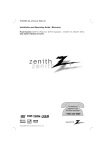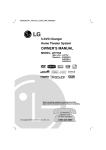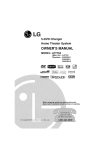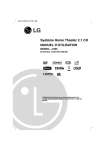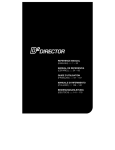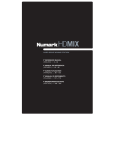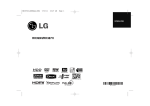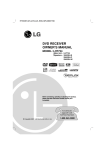Download LG Electronics LFD790 Stereo System User Manual
Transcript
J10D-A_JA1ULLA_ENG_2485 Compact Home Theater System OWNER’S MANUAL MODEL: LFD790 SPEAKERS: J10D-SF/J10D-SA Before connecting, operating or adjusting this product, please read this instruction booklet carefully and completely. For service/ support Call: Toll Free Number 1-800-243-0000 © Copyright 2006, LG Electronics U.S.A., Inc. CAUTION RISK OF ELECTRIC SHOCK DO NOT OPEN CAUTION: TO REDUCE THE RISK OF ELECTRIC SHOCK DO NOT REMOVE COVER (OR BACK) NO USER-SERVICEABLE PARTS INSIDE REFER SERVICING TO QUALIFIED SERVICE PERSONNEL. This lightning flash with arrowhead symbol within an equilateral triangle is intended to alert the user to the presence of uninsulated dangerous voltage within the product’s enclosure that may be of sufficient magnitude to constitute a risk of electric shock to persons. The exclamation point within an equilateral triangle is intended to alert the user to the presence of important operating and maintenance (servicing) instructions in the literature accompanying the product. WARNING: TO PREVENT FIRE OR ELECTRIC SHOCK HAZARD, DO NOT EXPOSE THIS PRODUCT TO RAIN OR MOISTURE. WARNING: Do not install this equipment in a confined space such as a book case or similar unit. CAUTION: Do not block any ventilation openings. Install in accordance with the manufacturer's instructions. Slots and openings in the cabinet are provided for ventilation and to ensure reliable operation of the product and to protect it from over heating. The openings should never be blocked by placing the product on a bed, sofa, rug or other similar surface.This product should not be placed in a built-in installation such as a bookcase or rack unless proper ventilation is provided or the manufacturer's instruction have been adhered to. CAUTION: CLASS 3B VISIBLE AND INVISIBLE LASER RADIATION WHEN OPEN AND INTERLOCKS DEFEATED AVOID EXPOSURE TO THE BEAM. CAUTION: This product employs a Laser System. To ensure proper use of this product, please read this owner’s manual carefully and retain it for future reference. Should the unit require maintenance, contact an authorized service center. Performing controls, adjustments, or carrying out procedures other than those specified herein may result in hazardous radiation exposure. To prevent direct exposure to laser beam, do not try to open the enclosure. Visible laser radiation when open. DO NOT STARE INTO BEAM. 2 The main label is attached on the exterior of the bottom of the apparatus. CAUTION: The apparatus should not be exposed to water (dripping or splashing) and no objects filled with liquids, such as vases, should be placed on the apparatus. CAUTION concerning the Power Cord Most appliances recommend they be placed upon a dedicated circuit; That is, a single outlet circuit which powers only that appliance and has no additional outlets or branch circuits. Check the specification page of this owner's manual to be certain. Do not overload wall outlets. Overloaded wall outlets, loose or damaged wall outlets, extension cords, frayed power cords, or damaged or cracked wire insulation are dangerous. Any of these conditions could result in electric shock or fire. Periodically examine the cord of your appliance, and if its appearance indicates damage or deterioration, unplug it, discontinue use of the appliance, and have the cord replaced with an exact replacement part by an authorized servicer. Protect the power cord from physical or mechanical abuse, such as being twisted, kinked, pinched, closed in a door, or walked upon. Pay particular attention to plugs, wall outlets, and the point where the cord exits the appliance. To disconnect power from the mains, pull out the mains cord plug. When installing the product, ensure that the plug is easily accessible. FCC WARNING: This equipment may generate or use radio frequency energy. Changes or modifications to this equipment may cause harmful interference unless the modifications are expressly approved in the instruction manual. The user could lose the authority to operate this equipment if an unauthorized change or modification is made. REGULATORY INFORMATION: FCC Part 15 This equipment has been tested and found to comply with the limits for a Class B digital device, pursuant to Part 15 of the FCC Rules. These limits are designed to provide reasonable protection against harmful interference in a residential installation. This equipment generates, uses and can radiate radio frequency energy and, if not installed and used in accordance with the instructions, may cause harmful interference to radio communications. However, there is no guarantee that interference will not occur in a particular installation. If this equipment does cause harmful interference to radio or television reception, which can be determined by turning the equipment off and on, the user is encouraged to try to correct the interference by one or more of the following measures: • Reorient or relocate the receiving antenna. • Increase the separation between the equipment and receiver. • Connect the equipment into an outlet on a circuit different from that to which the receiver is connected. • Consult the dealer or an experienced radio/ TV technician for help. FCC COMPLIANCE: The responsible party for this product’s compliance is: LG Electronics U.S.A., Inc.,1000 Sylvan Avenue, Englewood Cliffs, NJ. Phone: 1-201-816-2000. Introduction IMPORTANT SAFETY INSTRUCTIONS CAUTION: PLEASE READ AND OBSERVE ALL WARNINGS AND INSTRUCTIONS IN THIS OWNER’S MANUAL. AND THOSE MARKED ON THE PRODUCT. RETAIN THIS BOOKLET FOR FUTURE REFERENCE. This product has been designed and manufactured to assure personal safety. Improper use can result in electric shock or fire hazard. The safeguards incorporated in this product will protect you if you observe the following procedures for installation, use, and servicing. This product does not contain any parts that can be repaired by the user. DO NOT REMOVE THE CABINET COVER, OR YOU MAY BE EXPOSED TO DANGEROUS VOLTAGE. REFER SERVICING TO QUALIFIED SERVICE PERSONNEL ONLY. 1. Read these instructions. - All these safety and operating instructions should be read before the product is operated. 2. Keep these instructions. - The safety, operating and use instructions should be retained for future reference. 3. Heed all warnings. - All warnings on the product and in the operating instructions should be adhered to. 4. Follow all instructions. - All operating and use instructions should be followed. 10. Protect the power cord from being walked on or pinched particularly at plugs, convenience receptacles, and the point where they exit from the apparatus. 11. Only use attachments/accessories specified by the manufacturer. 12. Use only with the cart, stand, tripod, bracket, or table specified by the manufacturer, or sold with the apparatus. When a cart is used, use caution when moving the cart/apparatus combination to avoid injury from tip-over. 5. Do not use this apparatus near water. – For example: near a bath tub, wash bowl, kitchen sink, laundry tub, in a wet basement; or near a swimming pool; and other areas located near water. 6. Clean only with dry cloth. – Unplug this product from the wall outlet before cleaning. Do not use liquid cleaners. 7. Do not block any ventilation openings. Install in accordance with the manufacturer’s instructions. Slots and openings in the cabinet are provided for ventilation and to ensure reliable operation of the product and to protect it from overheating. The openings should never be blocked by placing the product on a bed, sofa, rug or other similar surface. This product should not be placed in a built-in installation such as a bookcase or rack unless proper ventilation is provided or the manufacturer’s instructions have been adhered to. 13. Unplug this apparatus during lightning storms or when unused for long periods of time. 14. Refer all servicing to qualified service personnel. Servicing is required when the apparatus has been damaged in any way, such as power-supply cord or plug is damaged, liquid has been spilled or objects have fallen into the apparatus, the apparatus has been exposed to rain or moisture, does not operate normally, or has been dropped. 8. Do not install near any heat sources such as radiators, heat registers, stoves, or other apparatus (including amplifiers) that produce heat. 9. Do not defeat the safety purpose of the polarized or grounding-type plug. A polarized plug has two blades with one wider than the other. A grounding type plug has two blades and a third grounding prong. The wide blade or the third prong are provided for your safety. If the provided plug does not fit into your outlet, consult an electrician for replacement of the obsolete outlet. 3 Contents Introduction . . . . . . . . . . . . . . . . . . . . . . . . . . . .5-10 About the Symbol Display . . . . . . . . . . . . . . .5 Symbols Used in this Manual . . . . . . . . . . . . . . .5 Notes on Discs . . . . . . . . . . . . . . . . . . . . . . . . . .5 Playable Discs . . . . . . . . . . . . . . . . . . . . . . . . . .6 Regional Code . . . . . . . . . . . . . . . . . . . . . . . . . .6 Playing media files using the USB feature . . . . . .7 Main Unit . . . . . . . . . . . . . . . . . . . . . . . . . . . . . .8 Active Subwoofer . . . . . . . . . . . . . . . . . . . . . . . .9 Remote Control . . . . . . . . . . . . . . . . . . . . . . . .10 Remote Control Operation . . . . . . . . . . . . . . . .10 Hookup and Settings . . . . . . . . . . . . . . . . . . . .11-17 Making system connections . . . . . . . . . . . . .11-12 HDMI connection . . . . . . . . . . . . . . . . . . . . . . .13 Using the Home Menu . . . . . . . . . . . . . . . . . . .14 Initial Settings . . . . . . . . . . . . . . . . . . . . . . . . . .14 General Settings . . . . . . . . . . . . . . . . . . . . . . . .14 TV Aspect . . . . . . . . . . . . . . . . . . . . . . . . . .14 Display Mode . . . . . . . . . . . . . . . . . . . . . . .14 Initialization . . . . . . . . . . . . . . . . . . . . . . . . .15 Language Settings . . . . . . . . . . . . . . . . . . . . . .15 Audio Settings . . . . . . . . . . . . . . . . . . . . . . . . .15 DRC (Dynamic Range Control) . . . . . . . . . .15 Vocal . . . . . . . . . . . . . . . . . . . . . . . . . . . . . .15 HD AV Sync . . . . . . . . . . . . . . . . . . . . . . . .15 2.1 Speaker Setup . . . . . . . . . . . . . . . . . . .15 Lock (Parental Control) Settings . . . . . . . . . . . .16 Set Password / Rating / Area Code . . . . . . .16 DivX Registration Code . . . . . . . . . . . . . . .16 Displaying Disc Information on-screen . . . . . . .17 Playback . . . . . . . . . . . . . . . . . . . . . . . . . . . . .18-26 General Playback Features . . . . . . . . . . . . .18-20 Playing a DivX Movie File . . . . . . . . . . . . . . . . .21 Playing an Audio CD or MP3/WMA file . . . . . . .22 Program Playback with Audio CD and MP3/WMA file . . . . . . . . . . . . . . . . . . . . . . . . . .23 Viewing a JPEG File . . . . . . . . . . . . . . . . . .24-25 AUX/MOBILE/OPTICAL (Listening to an external source) . . . . . . . . . . . . . . . . . . . . . .26 Using Apple iPod . . . . . . . . . . . . . . . . . . . . . . .26 4 Reference . . . . . . . . . . . . . . . . . . . . . . . . . . . .27-33 Additional Information . . . . . . . . . . . . . . . . . . . .27 Presetting the Radio Stations . . . . . . . . . . .27 Listening to the Radio . . . . . . . . . . . . . . . . .27 XM Satellite Radio Operation . . . . . . . . .28-29 Sleep . . . . . . . . . . . . . . . . . . . . . . . . . . . . .30 Dimmer . . . . . . . . . . . . . . . . . . . . . . . . . . . .30 XTS pro . . . . . . . . . . . . . . . . . . . . . . . . . . .30 Virtual sound . . . . . . . . . . . . . . . . . . . . . . . .30 Controlling Your TV with the Supplied Remote Control . . . . . . . . . . . . . . . . . . . . . . . . . . . .30 Language Codes . . . . . . . . . . . . . . . . . . . . . . .31 Area Codes . . . . . . . . . . . . . . . . . . . . . . . . . . .31 Troubleshooting . . . . . . . . . . . . . . . . . . . . . . . .32 Specifications . . . . . . . . . . . . . . . . . . . . . . . . . .33 Warranty . . . . . . . . . . . . . . . . . . . . . . .Rear cover Copyright Recording equipment should be used only for lawful copying and you are advised to check carefully what is lawful copying in the area in which you are making a copy. Copying of copyright material such as films or music is unlawful unless permitted by a legal exception or consented to by the rights owner. This product incorporates copyright protection technology that is protected by method claims of certain U.S. patents and other intellectual property rights owned by Macrovision Corporation and other rights owners. Use of this copyright protection technology must be authorized by Macrovision Corporation, and is intended for home and other limited viewing uses only, unless otherwise authorized by Macrovision corporation. Reverse engineering or disassembly is prohibited. CONSUMERS SHOULD NOTE THAT NOT ALL HIGH DEFINITION TELEVISION SETS ARE FULLY COMPATIBLE WITH THIS PRODUCT AND MAY CAUSE ARTIFACTS TO BE DISPLAYED IN THE PICTURE. IN CASE OF 525 PROGRESSIVE SCAN PICTURE PROBLEMS, IT IS RECOMMENDED THAT THE USER SWITCH THE CONNECTION TO THE ‘STANDARD DEFINITION’ OUTPUT. IF THERE ARE QUESTIONS REGARDING OUR TV SET COMPATIBILITY WITH THIS MODEL 525p UNIT, PLEASE CONTACT OUR CUSTOMER SERVICE CENTER. To ensure proper use of this product, please read this owner’s manual carefully and retain for future reference. This manual provides information on the operation and maintenance of your player. Should the unit require service, contact an authorized service location. About the Notes on Discs Handling Discs Do not touch the playback side of the disc. Hold the disc by the edges so that fingerprints do not get on the surface. Never stick paper or tape on the disc. Symbol Display “ ” may appear on your TV display during operation and indicates that the function explained in this owner’s manual is not available on that specific media. Symbols Used in this Manual Note: Indicates special notes and operating features. Tip: Indicates tips and hints for making the task easier. A section whose title has one of the following symbols are applicable only to the disc represented by the symbol. ALL DVD ACD DivX MP3 WMA JPEG Introduction Introduction All discs and file listed below DVD and finalized DVD±R/RW Audio CDs DivX files MP3 files WMA files JPEG files Storing Discs After playing, store the disc in its case. Do not expose the disc to direct sunlight or sources of heat and never leave it in a parked car exposed to direct sunlight. Cleaning Discs Fingerprints and dust on the disc can cause poor picture quality and sound distortion. Before playing, clean the disc with a clean cloth. Wipe the disc from the center out. Do not use strong solvents such as alcohol, benzine, thinner, commercially available cleaners, or anti-static spray intended for older vinyl records. Manufactured under licence from Dolby Laboratories. “Dolby” and the double-D symbol are trademarks of Dolby Laboratories. Moisture Condensation “DTS” and “DTS 2.0” are trademarks of Digital Theater Systems, Inc. Never operate this product immediately after moving it from a cold location to a warm location. Leave it for two or three hours without operating it. If you use this product in such a situation, it may damage discs and internal parts. 5 Playable Discs DVD (8 cm / 12 cm disc) Discs such as movies that can be purchased or rented Audio CD (8 cm / 12 cm disc) Music CDs or CD-Rs/CD-RWs in music CD format that can be purchased CD-R/CD-RW (8 cm / 12 cm disc) CD-R/CD-RW discs that contain audio titles, DivX, MP3, WMA, or JPEG files. Notes: Depending on the conditions of the recording equipment or the CD-R/RW (or DVD±R/RW) disc itself, some CD-R/RW (or DVD±R/RW) discs cannot be played on the unit. Do not attach any seal or label to either side (the labeled side or the recorded side) of a disc. Do not use irregularly shaped CDs (e.g., heart-shaped or octagonal). Doing so may result in malfunctions. Depending on the recording software & the finalization, some recorded discs (CD-R/RW or DVD±R/RW) may not be playable. DVD-R/RW, DVD+R/RW and CD-R/RW discs recorded using a personal computer or a DVD or CD Unit may not play if the disc is damaged or dirty, or if there is dirt or condensation on the Unit’s lens. If you record a disc using a personal computer, even if it is recorded in a compatible format, there are cases in which it may not play because of the settings of the application software used to create the disc. (Check with the software publisher for more detailed information.) This unit requires discs and recordings to meet certain technical standards in order to achieve optimal playback quality. Pre-recorded DVDs are automatically set to these standards. There are many different types of recordable disc formats (including CD-R containing MP3 or WMA files) and these require certain preexisting conditions (see above) to ensure compatible playback. Customers should note that permission is required in order to download MP3 / WMA files and music from the Internet. Our company has no right to grant such permission. Permission should always be sought from the copyright owner. Regional Code This unit has a regional code printed on the bottom of the unit. This unit can play only DVD discs labeled same as the bottom of the unit or “ALL”. Notes on Regional Codes Most DVD discs have a globe with one or more numbers in it clearly visible on the cover. This number must match your unit’s regional code or the disc cannot play. If you try to play a DVD with a different regional code from the unit, the message “Incorrect region code. Can’t play back” appears on the TV screen. 6 Introduction Playing media files using the USB feature You can enjoy the media files such as pictures (JPEG), movies (DivX) and tunes (MP3/WMA) saved in an MP3 player or USB memory by connecting the storage device to the USB port of this unit. 1. Connect the USB device to the USB port of the unit. 2. Press HOME on the remote control. 3. Select [MUSIC], [PHOTO] or [MOVIE] option. Details for the options are on page 14. Compatible Devices 1. Devices which require additional program installation when you have connected it to a computer, are not supported. 2. MP3 Player: Flash type MP3 player. • The MP3 player requiring installation of a driver is not supported. 3. USB Flash Drive: Devices that support USB2.0 or USB1.1. Notes: Do not extract the USB device in operating (play, copy, move, etc.). A back up demands to prevent a data damage. If you use a USB extension cable or USB hub, the USB device might not be recognized. This unit can support USB 2.0 or USB 1.1. A device using NTFS file system is not supported. (Only FAT (16/32) file system is supported.) The USB function of this unit does not support all USB devices. Digital camera and mobile phone are not supported. This unit is not supported when the total number of files is 1000 or more. 7 Main Unit a b a HDMI Connector (Type A) HDMI output providing a high quality interface for digital audio and video. b SYSTEM Connector Connect the main unit to the active subwoofer. c Display window d * Touch pad You can point to, select, and scroll objects on the display window. You can also change the volume by moving your finger around the touch wheel. e PHONES 3.5 mm headphone jack. c Tips: Adjust the volume to a moderate level before you plug in the headphones. Connecting headphones will switch off the speakers. d f USB Connect to a USB port of multimedia (USB memory etc.) g 1/I Switches the unit ON or OFF. e f h Remote Sensor Point the unit remote control here. i HOME Accesses or removes the HOME menu. j PLAY Starts playback k STOP Stops playback or recording. l PAUSE Pauses playback temporarily. m CD slot loader gh i jkl m n Notes: Do not push a disc forcibly into the CD slot. Do not pull or push a disc while a disc is ejected. Press EJECT again to reinsert the disc after ejecting it. n EJECT Ejects or inserts a disc from the slot loader. 8 Introduction * Touch pad This unit has touch sensitive controls that respond to the touch of your fingers. Notes: Do not place objects on the top panel of the main unit. Do not touch the touch pad hard to make it work. Slowly and lightly touch the touch pad. Touch the touch pad with bare hands and do not touch the touch pad with wet hands. Action Description Function Move your finger around the touch wheel Tap ENTER Tap Adjust the volume Select a menu item Move up, down, left, or right Active Subwoofer p qr s , , , or t o SYSTEM(DVDP) MOBILE x y u v w o AC Power Cord Plug into the power source. v COMPONENT VIDEO OUT (Y Pb Pr) Connect to a TV with Y Pb Pr inputs. p AUX IN Connect an auxiliary audio input source. w XM IN Connect an XM Passport System to this terminal.(sold separately) q OPTICAL IN Connect an optical output of digital device. r VIDEO OUT Connect to a Video Input on TV. s SYSTEM (DVDP) Connect the active subwoofer to the main unit. x FM ANTENNA Connect the FM antenna to this terminal. y AM ANTENNA Connect the AM antenna to this terminal. t MOBILE Connect an external device (e.g. Portable audio devices) u FRONT SPEAKER (4Ω) A speaker system can be connected to this terminal. 9 Remote Control a b c d e CAT XM MODE/RESOL. f a TUNER: Selects an FM, AM or XM broadcast. USB: Selects an USB mode. MOBILE: Selects a MOBILE mode. POWER: Switches the unit ON or OFF. DIMMER: Press to change brightness of the display window on the top panel during power-on status. EJECT: Ejects or inserts disc from the slot loader. DISC: Selects a DISC mode. SLEEP: Set the system to turn off automatically at a specified time. b REPEAT: Repeat chapter, track, title or all. A-B: Repeats sequence between two points (A and B) MARKER: Marks any point during playback. SEARCH: Displays Marker Search menu. TITLE: Displays the disc’s Title menu, if available. ZOOM: Enlarges video image. AUDIO: Selects an audio language or audio channel. Selects STEREO or MONO (Radio). SUBTITLE: Selects a subtitle language. c x (STOP): Stops playback. B (PLAY): Starts playback. X (PAUSE) : Pauses playback temporarily. PROG./CLEAR: Accesses or removes program menu. Stores a radio station’s frequency in the tuner’s memory. m / M (SCAN): Search backward or forward. . / > (SKIP): Go to next or previous chapter or track. Remote Control Operation Point the Remote Control at the remote sensor and press the buttons. 10 d DISPLAY: Accesses On-Screen Display. MENU/LIST: Accesses menu on a DVD disc. HOME: Accesses or removes the HOME menu. SETUP: Accesses or removes Setup menu. RETURN (O): Removes the menu. PRESET(+/-): Select programme of Radio. XM CH/TUN.(+/-): Tunes in the desired radio station. b / B / v / V (left/right/up/down): Selects an option in the menu. ENTER: Confirms menu selections. VSM: Selects the virtual sound. XTS Pro: To enjoy more natural and realistic sound. CLEAR: Removes a mark on the Marker Search menu. MUTE: Turns the sound on and off temporarily. VOLUME (+/-): Adjusts speaker volume. e 0-9 numerical buttons: Selects numbered options in a menu. CAT: Select the Category Search. XM MODE/RESOL.: Selects a XM display mode. Sets the output resolution for HDMI. f TV Control Buttons: See page 30. Remote Control Battery Installation Remove the battery cover on the rear of the Remote Control, and insert two (size AA) batteries with and matched correctly. Caution Do not mix old and new batteries. Never mix different types of batteries (standard, alkaline, etc.). Hookup and Settings Making system connections Caution Do not plug the active subwoofer into an AC power(mains) outlet until all the components are connected. 2. Connect the L (left) speaker cable (S2) into the rear jack of the left speaker. Connect the R (right) speaker cable (S2) into the rear jack of the right speaker. L (left) speaker R (right) speaker Connecting the active subwoofer to the unit Note: The jacks for the system cable are keyed so that the cable connectors only connect in one way. Rear of unit L (left) speaker cable R (right) speaker cable S2 Hookup and Settings Connect one end of the system cable (S1) into the SYSTEM jack on the rear of the unit. Connect the other end of the system cable (S1) into the SYSTEM (DVDP) jack on the rear of the active subwoofer. Tighten both screws on the connector. Note: Make sure cable connectors are fully inserted and seated firmly in the speaker jacks. Connecting the supplied antennas The rear of the active subwoofer provides jacks for the AM and FM antennas included with your system. Rear of active subwoofer SYSTEM(DVDP) S1 R MOBILE L Note: An outdoor antenna may be used in place of the supplied indoor antennas. To add an outdoor antenna, consult a qualified installer. Follow all safety instructions supplied with the antenna. AM Loop Antenna (supplied) FM Wire antenna (supplied) Connecting the speakers to the active subwoofer Rear of active subwoofer SYSTEM(DVDP) 1. Connect one end of the speaker cable (S2) into the FRONT SPEAKER (4Ω) jack on the rear of the active subwoofer. Tighten both screws on the connector. R MOBILE L FM antenna Rear of the active subwoofer SYSTEM(DVDP) R L MOBILE Connect the FM antenna into the FM jack on the rear of the active subwoofer. Spread out the antenna arms and move them around to establish optimum FM reception. Extend the antenna as far from the unit and other equipment as possible. AM antenna S2 Connect the AM loop antenna into the AM jack on the rear of the active subwoofer. Place the antenna loop away from the unit and other equipment as possible.Stand it on the supplied base or mount it to a wall. 11 Connecting Your TV to the active subwoofer Portable audio devices Digital Device OPTICAL Headphones or Line out jack OUT Rear of active subwoofer O M SYSTEM(DVDP) MOBILE Optical digital connection Connect an optical output of digital device into the OPTICAL IN jack on the rear of the active subwoofer using optical cable (O). Caution When you use HDMI connection, the VIDEO OUT connection are not available. Connecting an additional device There are two options for connecting an additional device to the unit. R L Option A: AUX IN (L/R) jacks (e.g. VCR, Laser disc player) Option B: MOBILE jack (e.g. Portable audio devices) Option A: AUX IN (L/R) jacks C V 1. Connect the red plug of the red/white audio cables to the red jack AUX IN R and white plug to the white jack AUX IN L. 2. Connect the other end of the audio cables to audio output jacks of the additional device. Note: If the connected device has only a single audio output jack, connect it to the AUX IN L jack. Rear of TV Video connection Connect the VIDEO OUT jack on the rear of the active subwoofer into the video input jack on your TV using the video cable (V). Component video connection Connect the COMPONENT VIDEO OUT jacks on the rear of the active subwoofer into the corresponding input jacks on your TV using a component video cable (C). If your television is a high-definition or “digital ready” television, you may take advantage of the unit’s progressive scan output for the highest video resolution possible. If your TV does not accept the progressive scan format, the picture will appear scrambled if you try progressive scan on the unit. Set the resolution to 480P using XM MODE/RESOL. button for progressive signal. Note: Progressive scan does not work with the analog video connection (yellow VIDEO OUT jack). 12 Option B: MOBILE jack 1. Connect one end of an audio cable (M) with a 3.5 millimeter stereo miniplug into the MOBILE jack on the rear of the active subwoofer. 2. Connect the other end of an audio cable (M) with a 3.5 millimeter stereo miniplug into the headphone jack (or line out jack) of the additional appliance. HDMI connection Rear of the unit If you have a HDMI TV or monitor, you can connect it to this unit using a HDMI cable. 1. Connect the HDMI jack on the unit to the HDMI jack on a HDMI compatible TV or monitor (H). 2. Set the TV’s source to HDMI (refer to TV’s Owner’s manual). Notes: H HDMI compatible TV The arrow on the cable connector body should face up for correct alignment with the connector on the unit. Hookup and Settings HDMI About HDMI (Type A) If there is noise or lines on the screen, please check the HDMI cable. If you press XM MODE/RESOL. in tuner (RADIO) mode, the resolution is not changed. Tip : When you use HDMI connection, you can change the resolution (480p, 720p, or 1080i) for the HDMI output using XM MODE/RESOL. button. Caution Changing the resolution when the unit is connected with HDMI connector may result in malfunctions. To solve the problem, turn off the unit and then turn it on again. HDMI (High Definition Multimedia Interface) supports both video and audio on a single digital connection for use with DVD Players, Set-Top Boxes, and other AV devices. HDMI was developed to provide the technologies of HDCP (High Definition Contents Protection). HDCP is used to protect digital content transmitted and received. HDMI has the capability to support standard, enhanced, or high-definition video plus standard to multi-channel surround-sound audio, HDMI features include uncompressed digital video, a bandwidth of up to 5 gigabytes per second, one connector (instead of several cables and connectors), and communication between the AV source and AV devices such as DTVs. HDMI, the HDMI logo and High-Definition Multimedia Interface are trademarks or registered trademarks of HDMI licensing LLC. Additional Information for HDMI When you connect a HDMI or DVI compatible device make sure of the followings: - Try switching off the HDMI/DVI device and this unit. Next, switch on the HDMI/DVI device and leave it for around 30 seconds, then switch on this unit. - The connected device’s video input is set correctly for this unit. - The connected device is compatible with 720x480p, 1280x720p, or 1920x1080i video input. Not all HDCP-compatible DVI devices will work with this unit. - The picture will not be displayed properly with non-HDCP device. - When the connected TV cannot accept the resolution you selected, you may not see normal picture on the TV screen. 13 Using the Home Menu From the Home Menu screen you can access all the Media for playback and recording of the unit. 1. Press HOME to display the Home Menu screen. 2. Use the b / B buttons to select a main option you want. Sub options appears. 3. Use the v / V and ENTER buttons to select the sub option you want. 4. To exit the HOME menu, press HOME. MOVIE DISC: - Displays [Movie List] menu for DivX disc. (See page 21) - Plays back DVD-Video disc. (See page 18-20) USB DivX: Displays the [Movie List] for USB device. (See page 21) General Operation 1. Press SETUP or select SETUP from the Home Menu screen and the Setup menu appears. 2. Use v / V to select the desired option. 3. While the desired item is selected, press B to move to the second level. 4. Use v / V to select the second desired option. 5. Press B to move to the third level. 6. Use v / V to select the desired setting then press ENTER to confirm your selection. Some items require additional steps. 7. Press SETUP or RETURN (O) repeatedly to exit the Setup menu. Note: Press b to go back to the previous level. General Settings PHOTO (See page 24-25) DISC: Displays [Photo List] menu for disc. USB: Displays the [Photo List] for USB device. SETUP (See page 14) Start: Displays Setup menu. Easy Menu AUX: Selects an auxiliary mode. (See page 26) OPTICAL: Selects OPTICAL mode. (See page 26) RADIO Listen: Selects a Radio mode. MUSIC (See page 22-23) DISC: Displays [Music List] (or Audio CD) menu for disc. USB: Displays the [Music List] for USB device. TV Aspect Selects the aspect ratio of the connected TV (4:3 standard or wide). [4:3] Select this when connecting to a 4:3 screen TV. When you select [4:3], set [Display Mode] below. [16:9] Select this when connecting to a wide-screen TV or TV with a wide mode function. Initial Settings In this menu system, there are several ways to customize the settings provided. Most menus consist of three levels to set up the options, but some require greater depth for the variety of settings. Display Mode Selects how to display a wide picture on the screen when [4:3] is selected in [TV Aspect]. [Letter Box] Displays a wide picture with bands on the upper and lower portions of the screen. [Pan Scan] Automatically displays a wide picture on the entire screen and cuts off the portions that do not fit. Note: When you set the resolution to 720p or 1080i, TV Aspect and Display Mode are disabled. 14 Initialization Audio Settings You can reset the unit to its original factory settings. [Factory Set] If you need to, you can reset the unit to all its factory settings. Some options cannot be reset. (Rating, Password, and Area Code) 1. Select [Initialization] option then press B. 2. Press v / V to select the desired option then press ENTER. The confirm message will appear. 3. Use b / B to select [Ok] or [Cancel] then press ENTER. DRC (Dynamic Range Control) With the DVD format, you can hear a program’s soundtrack in the most accurate and realistic presentation possible, thanks to digital audio technology. However, you may wish to compress the dynamic range of the audio output (the difference between the loudest sounds and the quietest ones). Then, you may listen to a movie at a lower volume without losing clarity of sound. Set DRC to [ON] for this effect. Hookup and Settings Language Settings Vocal Display Menu Select a language for the Setup menu and on-screen display. Disc Menu/Audio/Subtitle Set Vocal to [ON] only when a multi-channel karaoke DVD is playing. The karaoke channels on the disc will mix into normal stereo sound. HD AV Sync When using Digital TV sometimes the AV signal cannot be transmitted simultaneously because of later transmission of video signal compared to audio signal. [Original]Refers to the original language in which the disc was recorded. It takes some time to convert an analog video signal to a digital video signal in the Digital TV. [Others] To select another language, press number buttons then ENTER to enter the corresponding 4-digit number according to the language code list in the reference chapter (see page 31). If you enter the wrong language code, press b. [OFF](for Disc Subtitle) : Turn off Subtitle. It also means that you may not enjoy picture on the screen and sound from the speakers at the same time even though it is one scene. In the HD AV Sync menu, you can adjust delay time to audio signal for simultaneous AV signal transmission Delay time could be set up with 10m sec. unit. (0 ~ 300msec) Delay time is different with each TV Brand. So you need to adjust optimal delay time complying with your TV. 2.1 Speaker Setup Make the following settings for the built-in 2.1 channel surround decoder. 1. Select [2.1 Speaker Setup] option then press B. 2. Press B to select a speaker that you want to adjust. (L: Left speaker/R: Right speaker/W: Active subwoofer) 3. Press v / V to adjust the output level of the selected speaker. 4. Press ENTER to store the setting. 15 Lock (Parental Control) Settings Note: If you set a rating for the unit, all disc scenes with the same rating or lower are played. Higher rated scenes are not played unless an alternate scene is available on the disc. The alternative must have the same rating or a lower one. If no suitable alternative is found, playback stops. You must enter the 4-digit password or change the rating level in order to play the disc. Area Code Enter the code of an area whose standards were used to rate the DVD video disc, referring to the list (See “Area Codes”, page 31.). Set Password 1. Select [Set Password] option then press B. 2. To access the Rating, Password and Area Code features, you must input the 4-digit password you created. If you have not yet entered a password you are prompted to do so. Input a 4-digit password and press ENTER. Enter it again and press ENTER to verify. If you make a mistake before pressing ENTER, press b. To change the password, select the [Change], press ENTER and input the old 4-digit password then press ENTER. Input the new 4-digit password then press ENTER. Input it again to verify then press ENTER. To delete the password, select [Delete] then press ENTER. Input the 4-digit password you created and press ENTER. If you forget your 4-digit password If you forget your password, to clear the current password, follow the procedure below. 1. Display Setup menu then select an 1 level icon. 2. Use the Number buttons to enter the 6-digit number “210499”. 3. Select [OK] then press ENTER. The 4-digit password is cleared. Enter a new password. Rating Blocks playback of rated DVDs based on their content. Not all discs are rated. 1. Select [Rating] option then press B. 2. Follow step 2 as shown “Set Password”. 3. Select a rating using the v / V buttons. [1] - [8]: Rating one (1) has the most restrictions and rating eight (8) is the least restrictive. [No Limit]: If you select [No Limit], parental control is not active and the disc plays in full. 4. Press ENTER to confirm your rating selection. 16 1. Select [Area Code] option then press B. 2. Follow step 2 as shown “Set Password”. 3. Select the first character using the v / V buttons. 4. Shift the cursor using B buttons and select the second character using v / V buttons. 5. Press ENTER to confirm your area code selection. DivX Registration Code We provide you the DivX® VOD (Video On Demand) registration code that allows you to rent and purchase videos using the DivX® VOD service. For more information, visit www.divx.com/vod. 1. Select [DivX(R) VOD] option then press B. 2. Press ENTER and the registration code will appear. 3. Use the registration code to purchase or rent the videos from Divx® VOD service at www.divx.com/vod. Follow the instructions and download the video onto a disc for playback on this unit. Note: All the downloaded videos from DivX® VOD can only be played back on this unit. Displaying Disc Information on-screen You can display various information about the disc loaded on-screen. Hookup and Settings 1. Press DISPLAY to show various playback information. The items displayed differ depending on the disc type or playing status. 2. You can select an item by pressing v / V and change or select the setting by pressing b / B. For details about each item, see the pages in parentheses. [Title]: Current title (or track) number/total number of titles (or tracks) [Chapter]: Current chapter number/total number of chapters. [Time]: Elapsed playing time (See page 20) [Audio]: Selected audio language (DVD VIDEO only) or audio channel (See page 19) [Subtitle]: Selected subtitle (See page 19) [Angle]: Selected angle/total number of angles (See page 20) [Sound]: Selected sound mode (See page 20) Note: If no button is pressed for 10 seconds, the on-screen display disappears. 17 Playback General Playback Features 1. Insert your chosen disc into CD loader, with the playback side down. 2. Starts playback using HOME menu (see page 14). 3. To stop the playback, press x (STOP). The unit records the stopped point, depending on the disc. “Xx” appears on the screen briefly. Press B (PLAY) to resume playback (from the scene point). If you press x (STOP) again or eject the disc (“x” appears on the screen.), the unit will clear the stopped point. 4. Press EJECT to remove the disc. Note: If Parental Control is set and the disc is not within the Rating settings (not authorized), the 4-digit code must be entered and/or the disc must be authorized (see “Rating”, on page 16). Buttons Operations EJECT Ejects or inserts a disc. X (PAUSE) During playback, press X to pause playback. ALL Press X repeatedly to play Frame-by-Frame. DVD . / > (SKIP) During playback, press . or > to return to the beginning of the current chapter/track or to go to the next chapter/track. Press . twice briefly to step back to the previous chapter/track. Tips: To go directly to any chapter during DVD playback, press DISPLAY and press v / V to select the chapter icon. Then, input the chapter number or use b / B. On an Audio CD, to go directly to any track, enter the track number using the numbered buttons (0-9) during playback. ALL m / M (SCAN) During playback, press m or M repeatedly to select the required scan speed. DVD, DivX: 4 steps Audio CD: 3 steps DVD DivX While the playback is paused, press m or M repeatedly to play in slow motion. DVD: 4 steps DivX: 4 steps (Forward only) DVD DivX During playback or pause mode, press ZOOM to enlarge the video image. (x1 size → x2 size → x4 size → x1 size (normal size) You can move through the zoomed picture using b B v V buttons. DVD ZOOM 18 Discs ALL DivX ACD Buttons Operations Discs REPEAT During playback, press REPEAT repeatedly to select a desired repeat mode. DVD (Title/Chapter/Off) DivX (Title/ALL/Off) Audio CD, MP3/WMA (TRACK/ALL/(OFF)) Note: If you press > once during Repeat Chapter (Track) playback, the repeat playback cancels. DVD WMA ACD DivX MP3 A-B During playback, each press of A-B button to select point A and point B and repeats a sequence from point A (Starting point) to point B (End point). DVD WMA ACD DivX MP3 TITLE If the current DVD title has a menu, the title menu appears on the screen. Otherwise, the disc menu may appears. DVD MENU/LIST The disc menu appears on the screen. DVD During playback, press SUBTITLE ( ) then press b / B repeatedly to select a desired subtitle language. DVD DivX Press AUDIO ( ) then press b / B repeatedly to hear a different audio language or audio track. DVD DivX SUBTITLE ( AUDIO ( ) ) Playback General Playback Features (Continued) 19 If a menu screen is displayed DVD Camera Angle DVD The menu screen may be displayed first after loading a DVD which contains a menu. If the disc contains scenes recorded at different camera angles, you can change to a different camera angle during playback. Use the b / B / v / V buttons to select the title/chapter you want to view, then press ENTER to start playback. Press TITLE or MENU/LIST to return to the menu screen. Moving to another TITLE DVD DivX When a disc has more than one title, you can move to another title as follows: Press DISPLAY during playback then use v / V to select the title icon. Then, press the appropriate numbered button (0-9) or b / B to select a title number. Time Search DVD DivX To start playing at any chosen time on the disc: 1. Press DISPLAY during playback. The time search box shows the elapsed playing time. 2. Press v / V to select the time icon and “--:--:--” appears. 3. Input the required start time in hours, minutes, and seconds from left to right. 4. Press ENTER to confirm. Playback starts from the selected time. 1. Press DISPLAY during playback. The On-Screen Display appears on the TV screen. 2. Use v / V to select the Angle icon in the OnScreen Display. 3. Use b / B to select a desired angle. The number of the current angle appears on the TV screen. Virtual Surround DVD DivX This unit can produce a Virtual Surround effect, which simulates multi-channel audio playback from two conventional stereo speakers, instead of the five or more speakers normally required to listen to multichannel audio from a home theater system. 1. Press DISPLAY during playback. The On-Screen Display appears on the TV screen. 2. Use v / V to select the Sound icon in the On-Screen Display. 3. Use b / B to select “VIRTUAL”. To turn off the 3D Surround effect, select “Normal”. You can also set the Virtual Surround by pressing VSM repeatedly. Last Condition Memory DVD Marker Search DVD DivX To enter a Marker You can start playback from up to nine memorized points. To enter a marker, press MARKER at the desired point on the disc during playback. The Marker icon appears on the TV screen briefly. Repeat to enter up to nine markers. To Recall or Clear a Marked Scene 1. During disc playback, press SEARCH. The marker search menu appears on the screen. 2. Within 5 seconds, press b / B to select a marker number that you want to recall or clear. 3. Press ENTER and playback starts from the marked scene. Or, press CLEAR and the marker number is erased from the list. 20 This unit memorizes the user settings for the last disc that you have viewed. Settings remain in memory even if you remove the disc from the unit. If you load a disc that had its settings memorized, the latest stop position is automatically recalled. Note: Settings are stored in memory for use any time. Playing a DivX Movie File Movie List menu options The unit can play Divx files. Before playing DivX files, read “DivX file requirement” on right. 1. Press v / V to select a folder/file on the [Movie List] menu then press ENTER. [Movie List] menu options appear. The menu options displayed differ depending on the selected media. 1. Press HOME then select [MOVIE] option. 2. Select a media that contains DivX file(s) then press ENTER. The [Movie List] menu appears on the TV screen. 2. Press v / V / b / B to select an option, and press ENTER. [Play] Start playback of the selected title. [Open] Opens the folder and a list of files in the folder appears. DivX file requirement 4. If you want to view a divx movie file, press v / V to highlight a file and press B (PLAY). You can use variable playback functions. Refer to pages 18-20. 5. Press x (STOP) to stop the playback. The [Movie List] menu appears. Notice for displaying the DivX subtitle If the subtitle does not display properly, please follow the steps below. 1. Press X when the subtitle appears. 2. Press and hold SUBTITLE about 5 seconds. The language code will appear. 3. Press SUBTITLE to select another language code until the subtitle is displayed properly. 4. Press B (PLAY) to continue playback. Available resolution size: 720x576 (W x H) pixel DivX file extensions: “.avi”, “.divx” Playable DivX subtitle: “.smi”, “.srt”, “.ssa”, “.sub (Micro DVD format)”, “.txt (Micro DVD format)” Playable Codec format: “DIV3”, “DIVX”, “DX40”, “DX50”, “3ivx”, “MP4V2”, “MP4V3” Playable Audio format: “AC3”, “PCM”, “MP3”, “DTS” Sampling frequency: within 16 - 48 kHz (MP3) Bit rate: within 32 - 320kbps (MP3) CD-R Format: ISO 9660 and JOLIET. DVD±R/RW Format: ISO 9660 (UDF Bridge format) Maximum Files/Disc: Less than 999 (total number of files and folders) Notes on DivX format If the number of the screen frame is over 29.97 frames per second, this unit may not operate normally. If the video and audio structure of recorded file is not interleaved, returns to the menu screen. Playback 3. Press v / V to select a folder, and press ENTER. A list of files in the folder appears. If you are in a file list and want to return to the Folder list, use the v / V buttons on the remote to highlight and press ENTER. 21 Playing an Audio CD or MP3/WMA file Audio CD and Music menu options The unit can play audio CDs and MP3/WMA files. Before playing MP3/WMA files, read “MP3/WMA audio file requirement” on right. 1. Press v / V to select a folder/file on the Audio CD or Music menu then press ENTER. The menu options appear. The menu options displayed differ depending on the selected media. 1. Press HOME. The HOME menu appears. 2. Press v / V / b / B to select an option, and press ENTER. 2. Select [MUSIC] option. 3. Select a media that contains MP3/WMA or audio title then press ENTER. The [Music List] menu appears on the TV screen. [Play] Start playback the selected title. [Random] Start or cancel random playback. [Open] Opens the folder and a list of files in the folder appears. [Prog. add] Adds the track(s) to Program list. Random 1. Press v / V to select a file then press ENTER. The menu options appear. 4. Use v/V to select a track then press B (PLAY). Playback starts. You can use variable playback functions. Refer to pages 18-19. Tips: If you want to move to the upper directory, use the v / V to highlight and press ENTER. Press and hold v to move to the previous page. Press and hold V to move to the next page. 5. To stop playback at any time, press STOP. 2. Press v / V to select [Random] option then press ENTER. The unit automatically begins random playback and “RANDOM” appears on the menu screen. 3. To return to normal playback, select [Random] option again then press ENTER. Tip: By pressing > during Random playback, the unit selects another track and resumes Random playback. MP3/WMA audio file requirement File extensions “.mp3”, “.wma (v2, v4, v7, v8 available)”. Sampling frequency: within 16 - 48 kHz (MP3), within 8 - 48kHz (WMA) Bit rate: within 32 - 320kbps (MP3), 5 - 192kbps (WMA) CD-R Format: ISO 9660 and JOLIET. DVD±R/RW Format: ISO 9660 (UDF Bridge format) Maximum Files/Disc: Less than 999 (total number of files and folders) 22 Program Playback with Audio CD and MP3/WMA file Program Playback enables you to make custom playlists of Audio CD or MP3/WMA tracks. Programs can contain up to 99 Audio CD tracks or 256 MP3/WMA files. 1. Use v / V to select a track/file (or folder) on the Audio CD or Music menu. Program list menu options 1. Press v / V to select a track/file on the Program list then press ENTER. The menu options appear. Selecting multiple files/tracks (folders) 1. Press MARKER. A check mark appears on the file/track or folder. Press MARKER again to cancel the marked file/track or folder. 2. Repeat step 1 to mark additional file/track (folders). 2. Press ENTER. The options appear on the left side of the menu. 3. Use v / V to select the [Prog. add] option then press ENTER. 2. Use v / V to select an option then press ENTER to confirm your selection. [Play] Playback begins in the order in which you programmed the tracks from the selected track. [Random] Start or cancel random playback. [Delete] Deletes the track(s) from the Program list menu. 4. Repeat steps 1-3 to mark additional tracks. Note: If you select a folder for Programmed Playback, all tracks/files in the folder are added to the Program List. Repeat Programmed Tracks Press REPEAT to select the desired Repeat mode. [TRACK] Repeats the current track. [ALL] Repeats all tracks on the Program List. [OFF] Cancels Repeat mode (no display). Erasing a Track from the Program list Playback 1. Select the track you wish to erase from the Program list. Use MARKER button to select multiple tracks. 2. Press ENTER. The menu options appears 3. Select [Delete] option then press ENTER. 5. Use B to move to the Program list. The programmed track you selected last is highlighted on the Program list. 6. Use v / V to select the track you want to start playing. 7. Press B (PLAY) to start. Playback stops after playing the last programmed track in the Program list. 8. To exit Program Playback and resume normal playback, select a track on the original list by pressing b and v / V and press B (PLAY). Tips: You can access or remove the Program list screen by pressing MENU/LIST. You can not remove the Program list screen during the programmed playback and the programmed x. Xx 23 Viewing a JPEG File Photo List menu options This unit can play JPEG files. Before playing JPEG recordings, read “Photo file requirement” on right. 1. Press v / V to select a file on the [Photo List] menu then press ENTER. The menu options appear. The menu options displayed differ depending on the selected media. 1. Press HOME. The HOME menu appears. 2. Select [PHOTO] option. Selecting multiple files (folders) 3. Select a media that contains JPEG file then press ENTER. The [Photo List] menu appears on the TV screen. 1. Press MARKER. A check mark appears on the file or folder. Press MARKER again to cancel the marked file or folder. 2. Repeat step 1 to mark additional file (folders). 2. Use v / V to select an option then press ENTER to confirm your selection. 4. Use v / V to select a file, then press ENTER. The menu options appear on the left side of the menu. [Open] Opens the folder and a list of files in the folder appears [Full Screen] Shows the selected file as full screen. [Slide Show] Displays Slide Show menu. Tips: If you want to move to the upper directory, use the v / V to highlight and press ENTER. You can also display HOME menu to select another media by pressing HOME. Photo file requirement 5. Use v / V to select [Full Screen] then press ENTER. The selected image is displayed in full screen. Depending upon the size and number of JPEG files, it could take a long time for the unit to read the files. CD-R Format: ISO 9660 and JOLIET. File extensions “.jpg” Photo size: Less than 4MB recommended DVD±R/RW Format: ISO 9660 (UDF Bridge format) Maximum Files/Disc: Less than 999 (total number of files and folders) Notes on JPEG file Progressive and lossless compression JPEG image files are not supported. Press ENTER to appear or disappear this menu during viewing the full screen. 6. To stop viewing at any time, press STOP. The [Photo List] menu appears. 24 Skip Images While viewing a picture, press . or > once to return to the previous file or advance to the next file. Rotate Images Use v / V while viewing a picture to flip the picture counterclockwise or clockwise. View Slide Shows Slide show will automatically go to next picture at a specified interval. 1. Select [Slide Show] option on the [Photo List] menu. 2. Press ENTER. The Slide Show menu appears. 3. Use b / B / v / V to set the options. [Object] option: [Selected] Views slide show only selected files with MARKER button. Use the MARKER button to select multiple files. [All] Views slide show all files. Playback [Speed] option: Sets the Slide Show speed to [Slow], [Normal], or [Fast]. 4. Select the [Start] option then press ENTER to start the Slide Show. 5. Press STOP to stop the Slide Show and return to the [Photo List] menu. To Pause the Slide Show 1. Press X to pause slide show. 2. When you want to continue slide show, press X or B (PLAY). 25 AUX/MOBILE/OPTICAL (Listening to an external source) You can listen to the sound of the connected external device through your unit. 1. Check the external device has been properly connected. (See Connecting an additional appliance on page 12.) 2. Press MOBILE on the remote control to select MOBILE mode. (If you are in any menu mode, remove it completely by pressing RETURN or HOME repeatedly.) or Press HOME and b or B to select Easy Menu, and then select AUX or OPTICAL. 3. To avoid noise distortion, turn down the volume on your external device. 4. Press PLAY on the connected device to start playback. 26 Using Apple iPod You can perform the basic operations of your iPod using the supplied remote control with this unit. Notes: You need an Apple iPod universal dock with a builtin infrared (IR) receiver and an audio cable with a 3.5 millimeter stereo miniplug. It works with all iPod models that have a dock connector. Depending on the type of iPod, you may need to insert one of the dock adapters into the dock slot before you station your iPod. Adjust the volume to a moderate level before you connect your iPod and this unit. 1. Station your iPod in the dock. 2. Connect one end of an audio cable with a 3.5 millimeter stereo miniplug into the MOBILE jack on the rear of the active subwoofer. 5. To adjust the sound and volume, use the sound controls on your external device and this unit. 3. Connect the other end of an audio cable with a 3.5 millimeter stereo miniplug into the dock line out jack. Note: In MOBILE mode, B (PLAY), X, . and > buttons operate only on the connected Apple iPod through an Apple iPod universal dock with a built-in infrared (IR) receiver. To release the MOBILE mode, press mode button (TUNER, DISC, USB) you want, or press HOME. 4. Press MOBILE on the remote control to select MOBILE mode. 5. Point the supplied remote control with this unit at the front of the dock. 6. Press B (PLAY), X, . or > on the supplied remote control with this unit to turn iPod on. 7. You can control play (B), pause (X) and skip (./>). You can turn iPod off by pressing and holding B (PLAY) or X on the supplied remote control with this unit. Reference Additional Information Presetting the Radio Stations You can preset 50 stations for FM and AM (MW). Before tuning, make sure that you have turned down the volume. 1. Press TUNER on the remote control. (If you are in any menu mode, remove it completely by pressing RETURN or HOME repeatedly.) or On the home menu screen, select RADIO and then press ENTER. 2. And then every time you press TUNER, FM and AM (MW) changes alternately. 3. Press and hold TUN.- or TUN.+ on the remote control for about three seconds until the frequency indication starts to change, then release. Scanning stops when the unit tunes in a station. 4. Press PROG./CLEAR on the remote control. A preset number will flash in the display window. Listening to the Radio Preset radio stations in the unit’s memory first (see “Presetting the radio stations” on the left). 1. Press TUNER until AM (MW) or FM appears in the display window. The last received station is tuned in. 2. Press PRESET + or PRESET - repeatedly on the remote control to select the preset station you want. Each time you press this button, the unit tunes in one preset station at a time. 3. Adjust the volume by pressing VOL + or VOL- on the remote control repeatedly. To turn off the radio Press POWER to turn the unit off or select another function mode (MOBILE, DISC, USB). To listen to non-preset radio stations Use manual or automatic tuning. For manual tuning, press TUN.- or TUN.+ on the remote control repeatedly. For automatic tuning, press and hold TUN.- or TUN.+ on the remote control for about three seconds on the remote control. 5. Press PRESET + or PRESET - on the remote control to select the preset number you want. 6. Press PROG./CLEAR on the remote control. The station is stored. 7. Repeat steps 3 to 6 to store other stations. To tune in a station with a weak signal Press TUN.- or TUN.+ repeatedly in step 3 to tune in the station manually. To clear all the stored stations Press and hold PROG./CLEAR for about five seconds and “ERASE ALL” is appeared in the display window and then press PROG./CLEAR again, the stations are cleared. If you have accidentally entered into the “ERASE ALL” mode and you do not wish to clear the memory, do not press any key. After a few seconds “ERASE ALL” will go off by itself and change to normal mode. To select a preset radio station directly You can use the number buttons on the remote control to select a preset radio station directly. For example, to listen to the preset station 4, press 4 on the remote control. To listen to the preset station 19, press 1 and then 9 (within 3 seconds). For your reference If an FM program is noisy Press AUDIO repeatedly on the remote control so that “STEREO” disappears in the display window. There will be no stereo effect, but the reception will improve. Press this button repeatedly again to select “STEREO”. To improve reception Reorient the supplied antennas. Reference Note: If all stations have already been entered, the FULL message will appear in the display window for a moment and then a preset number will flash. To change the preset number, follow the steps 5-6 as above. 27 XM Satellite Radio Operation Activating Your Service What is XM Satellite Radio? A one-time activation fee is required to establish an account and activate service with XM Satellite Radio. Applicable activation changers will be added to your first bill. XM Radio is the satellite radio service with millions of listeners across the U.S. Broadcasting live daily. XM Radio offers 160 digital radio channels offering music, news, sports, comedy, talk, entertainment, traffic and weather reports, with high quality digital sound. XM service subscription sold separately. XM Passport System required to receive XM service (sold separately). Installation costs and other fees and taxes, including a one-time activation fee may apply. XM service only available in the 48 contiguous United States. Residents in Canada please see information about Canadian Satellite Radio at the following webpage: (www.cdnsatrad.com). XM Connect-andPlay is a trademark of XM Satellite Radio Inc. ©2006 XM Satellite Radio Inc. All rights reserved. What is XM Ready? An audio system labeled “XM Ready” means that the system with the addition of an XM Passport Antenna has everything you need to play XM. Everything else is built inside. 1. Before activating XM service, make sure your XM equipment is tuned to the XM Preview Channel (Channel 1). 2. Determine your eight-character XM Satellite Radio ID number by referencing the label on your XM Passport System packaging, rear cover, or by selecting channel 0. The ID number will appear on the display. Note: Carefully check your XM Satellite Radio ID. The letter I, O, S, and F are not used 3. Activate your XM Satellite Radio service. Make sure you have a major credit card and your XM Satellite Radio ID number handy. To activate via the internet: Visit http://www.xmradio.com/activation To activate via phone: Call 1-800-XM-RADIO (967-2346) A one-time activation fee will apply. XM Satellite Radio connections Connect the XM Digital Antenna to the XM passport system on the unit. Selecting the XM Satellite Radio Press TUNER to select XM band. XM information SYSTEM(DVDP) MOBILE When receiving the XM Satellite Radio containing, you can see the information in the display window. Press XM MODE to change XM display mode. XM Channel Number → Channel Label → Song Name/Artist Name → Signal Strength → Channel Number → ... • Channel Number : XM passport system Display current XM Channel Number Channel Number shows 3 seconds regardless its display mode when channel is changed. When user edits or change preset, it works on channel number display mode • Channel Label Display name of current channel. • Song Name & Artist Name Display song name & artist name as scroll. • Signal Strength Signal Strength is showed by 3 bars with antenna shape. No Bar: No Signal. One Bar: Weak Signal Two Bar: Marginal Signal Three Bar: Good Signal 28 Presetting the XM Satellite Radio Stations You can preset 50 stations for XM. Before tuning, make sure that you have turned down the volume. Category search mode is released below case. • CAT is inputted in Category search mode. • No input of PRESET +/-, XM CH - or XM CH + key for 15 seconds. 1. Press TUNER to select XM band. 2. Use XM CH - or XM CH + on the Remote Control to select the desired channel. Advisory Message ANTENNA XM Passport System is not connected • Check the connection of XM Passport System SVC ANT XM Passport System does not work properly • Need service of XM Passport System UPDATING XM Passport System is not activated, or User does not have authorization for specific channel • Subscribe activation of XM Passport System NO SIGNAL Receiving signal is too weak • XM Passport System to south window for best reception OFF AIR Selected channel is not broadcasting currently. • Check programming list, select another channel. LOADING XM Passport System is now decoding channel. • Wait completion of decoding process XM--- Selected channel is not available. • Check programming list, select another channel. -----------/----------- Channel label or Song name/Artist name or Category name is not available 3. Press PROG./CLEAR on the Remote Control. 4. Press PRESET + or - on the Remote Control to select the preset number you want. 5. Press PROG./CLEAR on the Remote Control again. The station is stored. 6. Repeat steps 2 to 5 to store other stations. To clear all the stored stations Press and hold PROG./CLEAR for about two seconds and “ERASE XM” is shown in the display window and then press PROG./CLEAR again, the stations are cleared. If you have accidentally entered into the "ERASE XM" mode and you do not wish to clear the memory, do not press any key. After a few seconds, the "ERASE XM" display will go off by itself and change to normal mode. Channel Selection Preset Search Use PRESET + or - on the Remote Control repeatedly to select the preset station you want. Direct Tuning 1. Using Numeric button on Remote Control, select channel number directly. 2. Press ENTER after more than one numeric key input, system moves to new channel immediately. Channel up/down Use XM CH - or XM CH + repeatedly to select the channel you want. Category Search 1. Select the Category Search mode using the CAT key on the Remote Control. (CAT Icon Blinking in Category Search mode.) Reference 2. PRESET + or - changes target of category for search, XM CH - or XM CH + selects next channel of selected category in category search mode. Note: Category type of current channel displays for 3 seconds when category key is inputted in not category display mode 29 Sleep You can set a certain period of time after which the unit will switch to standby. 1. On the remote control, press SLEEP repeatedly to select the desired time period options (in minutes): Display shows the selected option briefly and returns to its previous status. 2. To view the time countdown to the standby mode, press SLEEP again. To deactivate the sleep timer, press SLEEP until previous status is displayed. or Press POWER to switch the unit to standby (or 1/I on the front of the unit). Controlling Your TV with the Supplied Remote Control You can control the sound level, input source, and power switch of your LG/GoldStar TV with the supplied remote. 1. While holding down TV POWER button, press CHANNEL + or -. 2. Release TV POWER button. You can control your TV using the buttons below. CAT XM MODE/RESOL. Dimmer This function will change the brightness of the display window on the top panel during in power-on status. Press DIMMER repeatedly. TV Control Buttons XTS pro Each time you press XTS pro the setting changes in the following order. XTS-P OFF ↔ XTS-P ON XTS-P ON The unique sound quality of the LG Technology creates the optimum sound for you to play the perfect playback of the original sound and to feel the living sound source. XTS-P OFF XTS-P mode tune off By pressing You can POWER INPUT Turn the TV on or off. Switch the TV’s input source between the TV and other input sources. CHANNEL +/– Scans up or down through memorized channels. VOLUME +/– Adjust the volume of the TV. Virtual sound Press VSM to set the virtual sound. Source 2.1 ch. 5.1 ch 30 Display VIRTUAL ON VIRTUAL ON Effect 3D STEREO Virtual sound 3D STEREO Realtime 3D positioned sound rendering technology with stereo sources, optimized for stereo speakers. Listeners may experience amazing virtual surround effects with their own multimedia players. Virtual sound A pending downmix technology converts 5.1 channel to 2 channel sound having directional information of audio. And it makes a 2 channel or 2.1 channel feel 5.1 channel sound. Note: When you replace the batteries of the remote, you may have reset the remote control. Language Codes Use this list to input your desired language for the following initial settings: Disc Audio, Disc Subtitle, Disc Menu. Language Abkhazian Afar Afrikaans Albanian Ameharic Arabic Armenian Assamese Aymara Azerbaijani Bashkir Basque Bengali; Bangla Bhutani Bihari Breton Bulgarian Burmese Byelorussian Cambodian Catalan Chinese Corsican Croatian Czech Danish Dutch English Esperanto Estonian Faroese Code 6566 6565 6570 8381 6577 6582 7289 6583 6588 6590 6665 6985 6678 6890 6672 6682 6671 7789 6669 7577 6765 9072 6779 7282 6783 6865 7876 6978 6979 6984 7079 Language Fiji Finnish French Frisian Galician Georgian German Greek Greenlandic Guarani Gujarati Hausa Hebrew Hindi Hungarian Icelandic Indonesian Interlingua Irish Italian Japanese Javanese Kannada Kashmiri Kazakh Kirghiz Korean Kurdish Laothian Latin Latvian, Lettish Code 7074 7073 7082 7089 7176 7565 6869 6976 7576 7178 7185 7265 7387 7273 7285 7383 7378 7365 7165 7384 7465 7487 7578 7583 7575 7589 7579 7585 7679 7665 7686 Language Lingala Lithuanian Macedonian Malagasy Malay Malayalam Maltese Maori Marathi Moldavian Mongolian Nauru Nepali Norwegian Oriya Panjabi Pashto, Pushto Persian Polish Portuguese Quechua Rhaeto-Romance Rumanian Russian Samoan Sanskrit Scots Gaelic Serbian Serbo-Croatian Shona Sindhi Code 7678 7684 7775 7771 7783 7776 7784 7773 7782 7779 7778 7865 7869 7879 7982 8065 8083 7065 8076 8084 8185 8277 8279 8285 8377 8365 7168 8382 8372 8378 8368 Area Malaysia Maldives Mexico Monaco Mongolia Morocco Nepal Netherlands Netherlands Antilles New Zealand Nigeria Norway Oman Pakistan Panama Paraguay Philippines Poland Portugal Romania Russian Federation Code MY MV MX MC MN MA NP NL AN NZ NG NO OM PK PA PY PH PL PT RO RU Language Singhalese Slovak Slovenian Somali Spanish Sudanese Swahili Swedish Tagalog Tajik Tamil Tatar Telugu Thai Tibetan Tigrinya Tonga Turkish Turkmen Twi Ukrainian Urdu Uzbek Vietnamese Volapük Welsh Wolof Xhosa Yiddish Yoruba Zulu Code 8373 8375 8376 8379 6983 8385 8387 8386 8476 8471 8465 8484 8469 8472 6679 8473 8479 8482 8475 8487 8575 8582 8590 8673 8679 6789 8779 8872 7473 8979 9085 Area Codes Choose an area code from this list. Code AF AR AU AT BE BT BO BR KH CA CL CN CO CG CR HR CZ DK EC EG SV Area Ethiopia Fiji Finland France Germany Great Britain Greece Greenland Code ET FJ FI FR DE GB GR GL Heard and McDonald Islands HM Hungary HU India IN Indonesia ID Israel IL Italy IT Jamaica JM Japan JP Kenya KE Kuwait KW Libya LY Luxembourg LU Area Saudi Arabia Senegal Singapore Slovak Republic Slovenia South Africa South Korea Spain Sri Lanka Sweden Switzerland Thailand Turkey Uganda Ukraine United States Uruguay Uzbekistan Vietnam Zimbabwe Code SA SN SG SK SI ZA KR ES LK SE CH TH TR UG UA US UY UZ VN ZW Reference Area Afghanistan Argentina Australia Austria Belgium Bhutan Bolivia Brazil Cambodia Canada Chile China Colombia Congo Costa Rica Croatia Czech Republic Denmark Ecuador Egypt El Salvador 31 Troubleshooting Check the following guide for the possible cause of a problem before contacting service. Cause Symptom The power cord is disconnected. Plug the power cord into the wall outlet securely. No picture. The TV is not set to receive unit signal output. Select the appropriate video input mode on the TV so the picture from the unit appears on the TV screen. The video cable is not connected securely. Connect the video cable securely. The connected TV power is turned off. Turn on the TV. The volume is minimized. Adjust the volume. The headphones are connected. Disconnect the headphones. The MUTE button is switched on. Switch off MUTE. The disc is dirty. Clean the disc. An unplayable disc is inserted. Insert a playable disc. (Check the disc type, color system, and regional code.) The disc is placed upside down. Place the disc with the playback side down. The disc is dirty. Clean the disc. The Rating level is set. Cancel the Rating function or change the rating level. Radio reception is poor The signal is too weak. Adjust the antenna or connect an external antenna for better reception. The remote control does not work properly. The remote control is not pointed at the remote sensor of the unit. Point the remote control at the remote sensor of the unit. The remote control is too far from the unit. Operate the remote control within 7 m. There is an obstacle in the path of the remote control and the unit. Remove the obstacle. The batteries in the remote control are exhausted. Replace the batteries with new ones. The display window is dim, and the light on the touch pad and the active subwoofer are turned off. The dimmer function is activated. Switch off DIMMER. B (PLAY), X, . and > buttons do not operate. This unit is in MOBILE mode. To release the MOBILE mode, press mode button (TUNER, DISC, USB) you want, or press HOME. Sound cannot be heard or is of poor quality. The playback picture is poor. The unit does not start playback. Resetting the unit If you observe any of the following symptoms... 32 Solution No power. The unit is plugged in, but the power will not turn on or off. The unit is not operating normally. ...you can reset the unit as follows: Press and hold the POWER button for at least five seconds. This will force the unit to power off then turn the unit back on. Unplug the power cord, wait at least five seconds, and then plug it in again. Specifications General Dimensions (approx.) Mass (approx.) Operating temperature Operating humidity Audio recording format Sampling frequency Compression format Sampling bitrate 12.8 X 8 X 3 inches (326 X 215 X 78 mm) without feet 2.3 kg (5 Ibs) 41˚F to 95˚F (5˚C to 35˚C) 5 % to 90 % 44.1kHz MP3 128Kbps Playback Frequency response Signal-to-noise ratio Harmonic distortion Dynamic range Inputs Audio input (optical audio) AUDIO IN Outputs VIDEO OUT COMPONENT VIDEO OUT HDMI video/audio output DVD (PCM 48 kHz): 20 Hz to 20 kHz, CD: 20 Hz to 20 kHz DVD (PCM 96 kHz): 20 Hz to 44 kHz More than 85 dB (SPEAKER OUT) Less than 0.007% (SPEAKER OUT) More than 85 dB (SPEAKER OUT) 3 V (p-p), 75 Ω, Optical connector x 1 0 dBm more than 47 kohms, RCA jack (L, R) x 1 1 Vp-p 75 Ω, sync negative, RCA jack x 1 (Y) 1.0 V (p-p), 75 Ω, negative sync, RCA jack x 1 (Pb)/(Pr) 0.7 V (p-p), 75 Ω, RCA jack x 2 19 pin (HDMI standard, Type A) Amplifier Output power Front: 75W + 75W (4Ω at 1 kHz, THD 10 %) Subwoofer: 150W (3Ω at 60 Hz, THD 10 %) Tuner Specifications Tuning Range (FM) Intermediate Frequency (FM) Signal-to-noise ratio Tuning Range (AM) Intermediate Frequency (AM) Antenna 87.5 - 108 MHz 10.7 MHz 60 dB (Mono) 520 - 1,720 kHz 450 kHz Wire antenna (FM) Loop antenna (AM) Speakers Type: Impedance: Frequency Response: Sound Pressure Level: Max. Input Power: Net Dimensions (WxHxD): Net Weight: 2 Way 3 Speaker 4Ω 100 - 20,000 Hz 82 dB/W (1m) 150W 104 x 328 x 216 mm 2.9 kg Active Subwoofer (J10D-SA) Power requirements: AC 120V, 60 Hz Power consumption: 90W Type: 1 Way 1 Speaker Impedance: 3Ω Frequency Response: 65 - 1,500 Hz Sound Pressure Level: 80 dB/W (1m) Max. Input Power: 300W Net Dimensions (WxHxD): 216x 328 x 317 mm Net Weight: 8.3 kg Reference Front (J10D-SF) Designs and specifications are subject to change without notice for improvement. 33 Notes 34 Reference Notes 35 LG Electronics, Inc. Limited Warranty - USA This LG Electronics product, will be repaired or replaced, at LG’s option, if it proves to be defective in material or workmanship, under normal use, during the warranty period (“Warranty Period”) listed below, effective from the date (“Date of Purchase”) of original consumer purchase of the product. This warranty is good only to the original purchaser of the product and effective only when used in the United States, excluding U.S. Territories. WARRANTY PERIOD: HOW SERVICE IS HANDLED: LABOR: 90 days from the Date of Purchase. Call 1-800-243-0000 for instructions on getting the defective unit repaired or replaced. PARTS: One Year from the Date of Purchase. Please retain dated sales receipt and your box to return the unit to LG for repair or replacement. * Parts replaced are warranted for the remaining portion of the original warranty period. Shipping both ways will be paid by LG during the Warranty Period. After the Warranty Period, you pay inbound shipping charges and LG pays return shipping charges. Visit our website at: http://www.lgservice.com THIS WARRANTY IS IN LIEU OF ANY OTHER WARRANTIES, EXPRESS OR IMPLIED, INCLUDING WITHOUT LIMITATION, ANY WARRANTY OF MERCHANTABILITY OR FITNESS FOR A PARTICULAR PURPOSE. TO THE EXTENT ANY IMPLIED WARRANTY IS REQUIRED BY LAW, IT IS LIMITED IN DURATION TO THE EXPRESS WARRANTY PERIOD ABOVE. LG ELECTRONICS WILL NOT BE LIABLE FOR ANY INCIDENTAL, CONSEQUENTIAL, INDIRECT, SPECIAL OR PUNITIVE DAMAGES OF ANY NATURE, EVEN IF ADVISED OF THE POSSIBILITY OF SUCH DAMAGES, INCLUDING WITHOUT LIMITATION, LOST REVENUES OR PROFITS, LOST OR CORRUPTED PROGRAMMING OR DATA, OR ANY OTHER DAMAGE WHETHER BASED IN CONTRACT, TORT OR OTHERWISE. Some states do not allow the exclusion or limitation of incidental or consequential damages or limitation on how long an implied warranty lasts, so the above exclusion or limitation may not apply to you. This warranty gives you specific legal rights and you may also have other rights that may vary from state to state. THIS LIMITED WARRANTY DOES NOT APPLY TO: • • Damages or operating problems that result from shipping, installation, adjustment of user controls, calibration, maintenance or failure to maintain, or separate system components; and Damages or operating problems that result from normal wear and tear, misuse, abuse, operation outside environmental specifications or contrary to the requirements or precautions in the Operating Guide, accident, lightning strikes or other natural causes, unauthorized modification or alteration, incorrect electrical current or voltage, reception problem caused by inadequate home antenna or faulty antenna connections, computer software, institutional or commercial use, or other causes not arising out of defect in material or workmanship. Therefore, the cost of repair or replacement of such defective product shall be borne by the consumer. CUSTOMER INTER-ACTIVE CENTER NUMBERS: For nearest Authorized Service Center, Where to buy, Product Assistance, or Customer Assistance Call 1-800-243-0000 (24 hours a day, 365 days per year) and select appropriate options from the menu. Or visit our website at http://www.lgservice.com LG ELECTRONICS U.S.A., INC. 1000 SYLVAN AVENUE ENGLEWOOD CLIFFS, NJ P/NO: MFL30582485 Issue 0 Printed in China