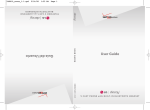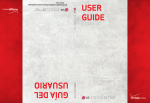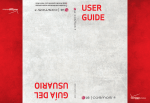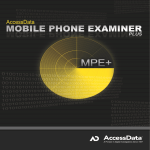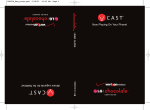Download LG Electronics 37LN548C/549C-ZA Flat Panel Television User Manual
Transcript
MMBB0000000(1.0) KW USER GUIDE V CAST MUSIC PHONE User Guide Guía del Usuario TELÉFONO V CAST Copyright©2008 LG Electronics, Inc. All rights reserved. LG and the LG logo are registered trademarks of LG Group and its related entities. is a trademark of Verizon Wireless. All other trademarks are the property of their respective owners. Important Safety Precautions Read these simple guidelines. Breaking the rules may be dangerous or illegal. Further detailed information is given in this user guide. Violation of the instructions may cause serious injury or death. ● ● ● ● ● ● ● Never use an unapproved battery since this could damage the phone and/or battery and could cause the battery to explode. Never place your phone in a microwave oven as it will cause the battery to explode. Never store your phone in temperatures less than -4°F or greater than 122°F. Do not dispose of your battery near fire or with hazardous or flammable materials. When riding in a car, do not leave your phone or set up the hands-free kit near the air bag. If wireless equipment is improperly installed and the air bag is deployed, you may be seriously injured. Do not use a hand-held phone while driving. Do not use the phone in areas where its use is prohibited. (For example: aircraft) 1 Important Safety Precautions ● ● ● ● ● ● ● ● 2 Do not expose the battery charger or adapter to direct sunlight or use it in places with high humidity, such as a bathroom. Do not use harsh chemicals (such as alcohol, benzene, thinners, etc.) or detergents to clean your phone. This could cause a fire. Do not drop, strike, or shake your phone severely. It may harm the internal circuit boards of the phone. Do not use your phone in high explosive areas as the phone may generate sparks. Do not damage the power cord by bending, twisting, pulling, or heating. Do not use the plug if it is loose as it may cause electric shock or fire. Do not place any heavy items on the power cord. Do not allow the power cord to be crimped as it may cause electric shock or fire. Do not handle the phone with wet hands while it is being charged. It may cause an electric shock or seriously damage your phone. Do not disassemble the phone. ● ● ● ● ● ● ● ● ● Do not place or answer calls while charging the phone as it may short-circuit the phone and/or cause electric shock or fire. Do not hold or let the antenna come in contact with your body during a call. Make sure that no sharp-edged items, such as animal’s teeth or nails, come into contact with the battery. This could cause a fire. Store the battery out of reach of children. Be careful that children do not swallow any parts (such as earphone, connection parts of the phone, etc.) This could cause asphyxiation or suffocation resulting in serious injury or death. Unplug the power cord and charger during lightning storms to avoid electric shock or fire. Only use the batteries and chargers provided by LG. The warranty will not be applied to products provided by other suppliers. Only authorized personnel should service the phone and its accessories. Faulty installation or service may result in accidents and consequently invalidate the warranty. An emergency call can be made only within a service area. For an emergency call, make sure that you are within a service area and that the phone is turned on. 3 Table of Contents Important Safety Precautions .1 Welcome . . . . . . . . . . . . . . . . . . . .8 Technical Details . . . . . . . . . . . . .9 Sounds Off . . . . . . . . . . . . . . . . . . . . . .21 Important Information . . . . . . . . . . . .9 Call Waiting . . . . . . . . . . . . . . . . . . . . .21 Phone Overview . . . . . . . . . . . .12 Caller ID . . . . . . . . . . . . . . . . . . . . . . . .21 Volume Quick Adjustment . . . . . . . .21 Installing the Battery . . . . . . . . . . . . .14 Voice Commands . . . . . . . . . . . . . . . .21 Removing the Battery . . . . . . . . . . .14 Entering and Editing Information . . . . . . . . . . . . . . . . .22 Menus Overview . . . . . . . . . . . .15 Front LCD Screen . . . . . . . . . . . . . . . .17 Text Input . . . . . . . . . . . . . . . . . . . . . . .22 Menu Access . . . . . . . . . . . . . . . . . . .17 Contacts in Your Phone’s Memory . . . . . . . . . . . . . . . . . . . .23 Getting Started with Your Phone . . . . . . . . . . . . . . . . . . . . . .18 Storing Basics . . . . . . . . . . . . . . . . . .23 Charging the Battery . . . . . . . . . . . .18 Customizing Individual Entries . . . .23 Charging with USB . . . . . . . . . . . . . .18 Speed Dial . . . . . . . . . . . . . . . . . . . . . .23 Battery Temperature Protection . . .18 Storing a Number with Pauses . . .24 How to Install Your microSDTM Card 19 Adding Another Phone Number . .24 How to Remove Your microSDTM Card . . . . . . . . . . . . . . . . . . . . . . . . . .19 Changing the Default Number . . . .25 Deleting . . . . . . . . . . . . . . . . . . . . . . . .25 Battery Charge Level . . . . . . . . . . . .19 Speed Dialing . . . . . . . . . . . . . . . . . . .26 Signal Strength . . . . . . . . . . . . . . . . .19 CONTACTS . . . . . . . . . . . . . . . . . . . .27 Turning the Phone On and Off . . . .20 1. New Contact . . . . . . . . . . . . . . . . . .27 Turning the Phone On . . . . . . . . . .20 Turning the Phone Off . . . . . . . . . .20 Making Calls . . . . . . . . . . . . . . . . . . .20 Correcting Dialing Mistakes . . . . . .20 Redialing Calls . . . . . . . . . . . . . . . . . .20 Receiving Calls . . . . . . . . . . . . . . . . . .20 Screen Icons . . . . . . . . . . . . . . . . . . . .20 Quick Access to Convenient Features . . . . . . . . . . . . . . . . . . . .21 Vibrate Mode . . . . . . . . . . . . . . . . . . .21 4 Mute Function . . . . . . . . . . . . . . . . . . .21 2. Contact List . . . . . . . . . . . . . . . . . . .27 3. Groups . . . . . . . . . . . . . . . . . . . . . . .28 4. Speed Dials . . . . . . . . . . . . . . . . . . .28 5. In Case of Emergency (ICE) . . . .29 6. My Name Card . . . . . . . . . . . . . . . .30 MESSAGING . . . . . . . . . . . . . . . . . .31 1. New Message . . . . . . . . . . . . . . . .31 1.1 TXT Message . . . . . . . . . . . . . . .31 1.2 Picture Message . . . . . . . . . . . .33 1.3 Video Message . . . . . . . . . . . . .35 MEDIA CENTER . . . . . . . . . . . . . . . .47 1.4 Voice Message . . . . . . . . . . . . . .36 1. Music & Tones . . . . . . . . . . . . . . . .47 2. Inbox . . . . . . . . . . . . . . . . . . . . . . . .37 1.1 V CAST Music l Rhapsody . . . . .47 3. Sent . . . . . . . . . . . . . . . . . . . . . . . . .38 1.2 Get New Ringtones . . . . . . . . . .48 4. Drafts . . . . . . . . . . . . . . . . . . . . . . . .39 1.3 My Ringtones . . . . . . . . . . . . . . .48 5. Voicemail . . . . . . . . . . . . . . . . . . . .40 1.4 My Music . . . . . . . . . . . . . . . . . .49 6. Mobile IM . . . . . . . . . . . . . . . . . . . .40 Playing Your Music . . . . . . . . . . . . . .49 7. Email . . . . . . . . . . . . . . . . . . . . . . . . .40 FM Transmitter . . . . . . . . . . . . . . . . .51 8. Chat . . . . . . . . . . . . . . . . . . . . . . . . .41 Exit From the Music Player . . . . . . .52 Messaging Settings . . . . . . . . . . . . .41 1.5 My Sounds . . . . . . . . . . . . . . . . .53 1. Entry Mode (Word/ Abc/ ABC/ 123) . . . . . . . . . . . . . . . . . . . . . . . . .41 1.6 Sync Music . . . . . . . . . . . . . . . . .53 2. Auto Save (On/ Off/ Prompt) . . .41 2. Picture & Video . . . . . . . . . . . . . . .59 3. Auto Erase (On/ Off) . . . . . . . . . .41 2.1 V CAST Videos . . . . . . . . . . . . . .59 4. TXT Auto View (On/Off) . . . . . . .41 2.2 Get New Pictures . . . . . . . . . . . .61 5. TXT Auto Scroll (On/Off) . . . . . .41 2.3 My Pictures . . . . . . . . . . . . . . . .62 6. Multimedia Auto Receive (On/Off) . . . . . . . . . . . . . . . . . . . . . .41 2.4 My Videos . . . . . . . . . . . . . . . . . .62 7. Quick Text . . . . . . . . . . . . . . . . .42 2.6 Record Video 8. Voicemail # . . . . . . . . . . . . . . . . .42 2.7 Online Album . . . . . . . . . . . . . . .65 9. Callback # . . . . . . . . . . . . . . . . . .42 3. Games . . . . . . . . . . . . . . . . . . . . . . . .65 0. Signature (None/ Custom) . . . . .42 *. Messaging Font Size . . . . . . . . .42 Erasing Messages . . . . . . . . . . . . . . .42 RECENT CALLS . . . . . . . . . . . . . . . .43 1. Missed . . . . . . . . . . . . . . . . . . . . . . .43 2. Received . . . . . . . . . . . . . . . . . . . . .43 3. Dialed . . . . . . . . . . . . . . . . . . . . . . . .44 4. All . . . . . . . . . . . . . . . . . . . . . . . . . . . .44 5. View Timers . . . . . . . . . . . . . . . . . . .45 GAMES . . . . . . . . . . . . . . . . . . . . . . . .46 USB AUTO RUN . . . . . . . . . . . . . . . .55 2.5 Take Picture . . . . . . . . . . . . . . . .63 . . . . . . . . . . . . . .64 4. Mobile Web . . . . . . . . . . . . . . . . . .65 5. Browse & Download . . . . . . . . . .67 6. Extras . . . . . . . . . . . . . . . . . . . . . . . .68 MY MUSIC . . . . . . . . . . . . . . . . . . . .69 VZ NAVIGATOR . . . . . . . . . . . . . . . .70 V CAST VIDEOS . . . . . . . . . . . . . . . .71 SETTINGS & TOOLS . . . . . . . . . . . .72 1. My Verizon . . . . . . . . . . . . . . . . . . . .72 2. Tools . . . . . . . . . . . . . . . . . . . . . . . . .72 2.1 Voice Commands . . . . . . . . . . . .72 5 Table of Contents 2.1.1 Call <Name or Number> . . .73 4.5 Service Alerts . . . . . . . . . . . . . .84 2.1.2 Send Msg to <Name or Number> . . . . . . . . . . . . . . . . . . . . .73 5. Display Settings . . . . . . . . . . . . . . .85 2.1.3 Go to <Menu> . . . . . . . . . . .73 2.1.4 Check <Item> . . . . . . . . . . . .73 5.1 Banner . . . . . . . . . . . . . . . . . . .85 5.1.1 Personal Banner . . . . . . . . .85 2.1.5 Contacts <Name> . . . . . . . .73 5.1.2 ERI Banner . . . . . . . . . . . . .86 2.1.6 Play . . . . . . . . . . . . . . . . . . . .74 5.2 Backlight . . . . . . . . . . . . . . . . . .86 2.1.7 My Verizon . . . . . . . . . . . . . . .74 5.3 Wallpaper . . . . . . . . . . . . . . . . . .86 2.1.8 Help . . . . . . . . . . . . . . . . . . . .74 5.4 Display Themes . . . . . . . . . . . . .87 2.2 Calculator . . . . . . . . . . . . . . . . . .74 5.5 Main Menu Settings . . . . . . . . .87 2.3 Ez Tip Calculator . . . . . . . . . . . . .74 5.6 Font Size . . . . . . . . . . . . . . . . . . .87 2.4 Calendar . . . . . . . . . . . . . . . . . . .75 5.7 Clock Format . . . . . . . . . . . . . . .88 2.5 Alarm Clock . . . . . . . . . . . . . . . .75 5.8 Front Display Hint . . . . . . . . . . .88 2.6 Stopwatch . . . . . . . . . . . . . . . . . .76 6. Phone Settings . . . . . . . . . . . . . . .89 2.7 World Clock . . . . . . . . . . . . . . . .76 2.8 Notepad . . . . . . . . . . . . . . . . . . .77 2.9 USB Mass Storage . . . . . . . . . .77 6 4.6 Power On/Off . . . . . . . . . . . . . .85 6.1 Airplane Mode . . . . . . . . . . . . . .89 6.2 Set Shortcuts . . . . . . . . . . . . . . .89 6.2.1 Set My Shortcuts . . . . . . . . .89 3. Bluetooth® Menu . . . . . . . . . . . . .77 6.2.2 Set Directional Keys . . . . . . .89 3.1 Add New Device . . . . . . . . . . . .79 6.3 Voice Commands . . . . . . . . . . . .90 Turn On . . . . . . . . . . . . . . . . . . . . . . .80 6.4 Language . . . . . . . . . . . . . . . . . .90 My Device Info . . . . . . . . . . . . . . . . .80 6.5 Location . . . . . . . . . . . . . . . . . . .90 Discovery Mode . . . . . . . . . . . . . . . .81 6.6 Security . . . . . . . . . . . . . . . . . . .91 Supported Profiles . . . . . . . . . . . . . .81 6.6.1 Edit Codes . . . . . . . . . . . . .91 Auto Pair Handsfree . . . . . . . . . . . . .82 6.6.2 Restrictions . . . . . . . . . . . .91 4. Sounds Settings . . . . . . . . . . . . . . .83 6.6.3 Phone Lock . . . . . . . . . . . .92 4.1 Master Volume . . . . . . . . . . . . .83 6.6.4 Lock Phone Now . . . . . . . .93 4.2 Call Sounds . . . . . . . . . . . . . . . .83 6.6.5 Reset Default . . . . . . . . . .93 4.2.1 Call Ringtone . . . . . . . . . . .83 6.6.6 Restore Phone . . . . . . . . . .93 4.2.2 Call Vibrate . . . . . . . . . . . . .84 6.7 System Select . . . . . . . . . . . . . .93 4.3 Alert Sounds . . . . . . . . . . . . . . . .84 6.8 NAM Select . . . . . . . . . . . . . . . .94 4.4 Keypad Volume . . . . . . . . . . . . .84 7. Call Settings . . . . . . . . . . . . . . . . . .94 7.1 Answer Options . . . . . . . . . . . . .94 Aircraft . . . . . . . . . . . . . . . . . . . . . .104 7.2 Auto Retry . . . . . . . . . . . . . . . . . .95 Blasting Areas . . . . . . . . . . . . . . . .104 7.3 TTY Mode . . . . . . . . . . . . . . . . .95 Potentially Explosive Atmosphere104 7.4 One Touch Dial . . . . . . . . . . . . .97 7.5 Voice Privacy . . . . . . . . . . . . . . . .97 For Vehicles Equipped with an Air Bag . . . . . . . . . . . . . . . . . . . . . . . .105 7.6 DTMF Tones . . . . . . . . . . . . . . . .97 Safety Information . . . . . . . . . . . .105 8. USB Auto Sync . . . . . . . . . . . . . . . .98 Charger and Adapter Safety . . . .106 9. Memory . . . . . . . . . . . . . . . . . . . . . .98 Battery Information and Care . . .106 9.1 Save Options . . . . . . . . . . . . . . .99 Explosion, Shock, and Fire Hazards . . . . . . . . . . . . . . . . . . . . .107 9.2 Phone Memory . . . . . . . . . . . . .99 9.3 Card Memory . . . . . . . . . . . . . .99 0. Phone Info . . . . . . . . . . . . . . . . . . .100 0.1 My Number . . . . . . . . . . . . . . .100 0.2 SW/HW Version . . . . . . . . . . . .100 0.3 Icon Glossary . . . . . . . . . . . . . .100 0.4 Software Update . . . . . . . . . . .101 Safety . . . . . . . . . . . . . . . . . . . . .102 TIA Safety Information . . . . . . . . .102 Exposure to Radio Frequency Signal . . . . . . . . . . . . . . . . . . . . . . .102 Antenna Care . . . . . . . . . . . . . . . .102 Phone Operation . . . . . . . . . . . . . .102 Tips on Efficient Operation . . . . . .103 Driving . . . . . . . . . . . . . . . . . . . . . .103 Electronic Devices . . . . . . . . . . . .103 General Notice . . . . . . . . . . . . . . .107 Caution: Avoid potential hearing loss. . . . . . . . . . . . . . . . . . . . . . . . . . .109 FDA Consumer Update . . . . . . . .111 10 Driver Safety Tips . . . . . . . . . . .118 Consumer Information on SAR .121 FCC Hearing-Aid Compatibility (HAC) Regulations for Wireless Devices . . . . . . . . . . . . . . . . . . . . . .122 Accessories . . . . . . . . . . . . . . .125 LIMITED WARRANTY STATEMENT . . . . . . . . . . . . . .126 Glossary . . . . . . . . . . . . . . . . . . .129 Terminology . . . . . . . . . . . . . . . . . .129 Acronyms and Abbreviations . .129 Pacemakers . . . . . . . . . . . . . . . . .103 Hearing Aids . . . . . . . . . . . . . . . . .104 Other Medical Devices . . . . . . . .104 Health Care Facilities . . . . . . . . . .104 Vehicles . . . . . . . . . . . . . . . . . . . . .104 Posted Facilities . . . . . . . . . . . . . .104 7 Welcome Thank you for choosing the cellular phone designed to operate with the latest digital mobile communication technology, Code Division Multiple Access (CDMA). Along with the many advanced features of the CDMA system, such as greatly enhanced voice clarity, this compact phone offers: ● V CAST Music with Rhapsody ● V CAST Videos ● microSD™ expansion slot ● Built-in 2.0 Megapixel digital camera ● Mobile Web 2.0 ● Sleek and Compact Design ● ● ● ● ● 8 Large, easy-to-read, 8-line backlit LCD with status icons Media Center capable for game, wallpaper and ringtone downloads 24-key keypad and Directional Key Front LCD and Directional Key for easy access to 5 phone features without opening the flip Long battery standby and talk time ● ● ● ● ● ● ● Easy operation using menudriven interface with prompts Paging, messaging, Voicemail, caller ID, IM and chat Advanced Voice Recognition Quick calling functions including, auto answer, auto retry, 999 speed dials, and voice commands Flash Wallpaper with fun animations Bilingual (English and Spanish) Capability Bluetooth® wireless technology (for certain profiles) NOTE The Bluetooth® word mark and logos are owned by the Bluetooth SIG, Inc. and any use of such marks by LG Electronics is under license. Other trademarks and trade names are those of their respective owners. NOTE Find the interactive user guide on the web for your convenience where you can freely surf and interactively learn how to use your phone step-by-step. Go to http://www.verizonwireless.com -> Support -> Phones & Devices -> then choose your phone model -> then select Equipment Guide. Technical Details Important Information This user’s guide provides important information on the use and operation of your phone. Please read this guide carefully prior to using the phone to be able to use your phone to its greatest advantage and to prevent any accidental damage or misuse. Any unapproved changes or modifications will void your warranty. FCC Part 15 Class B Compliance This device and its accessories comply with part 15 of FCC rules. Operation is subject to the following two conditions: (1) This device and its accessories may not cause harmful interference, and (2) this device and its accessories must accept any interference received, including interference that causes undesired operation. Information to User This equipment has been tested and found to comply with the limits for a Class B digital device, pursuant to part 15 of the FCC Rules. These limits are designed to provide reasonable protection against harmful interference in a residential installation. This equipment generates, uses and can radiate radio frequency energy and, if not installed and used in accordance with the instructions, may cause harmful interference to radio communications. However, there is no guarantee that interference will not occur in a particular installation. If this equipment does cause harmful interference to radio or television reception, which can be determined by turning the equipment off and on, the user is encouraged to try to correct the interference by one or more of the following measures: - Reorient or relocate the receiving antenna - Increase the separation between the equipment and receiver - Connect the equipment into an outlet on a circuit different from that which the receiver is connected. - Consult the dealer or an experienced radio/TV technician for help. Modifications not expressly approved by the manufacturer could void the user’s authority to operated the equipment under FCC rules. Technical Details The is an all digital phone that operates on both Code Division Multiple Access (CDMA) frequencies: Cellular services at 800 MHz and Personal Communication Services (PCS) at 1.9 GHz. CDMA technology uses a feature called DSSS (Direct Sequence Spread Spectrum) that enables the phone to keep communication from 9 Technical Details being crossed and to use one frequency channel by multiple users in the same specific area. This results in a 10-fold capacity increase when compared with analog mode. In addition, features such as soft / softer handoff, hard handoff, and dynamic RF power control technologies combine to reduce call interruptions. The Cellular and PCS CDMA networks consist of MSO (Mobile Switching Office), BSC (Base Station Controller), BTS (Base Station Transmission System), and CDMA Standard Designator Description CDMA Dual-Mode Air Interface Basic Air Interface TIA/EIA-95A TSB-74 ANSI J-STD-008 TIA/EIA-IS2000 Network TIA/EIA/IS-634 TIA/EIA/IS/651 TIA/EIA/IS-41-C TIA/EIA/IS-124 MAS-BS PCSC-RS Intersystem operations Non-signaling data comm. Service TIA/EIA/IS-96-B TIA/EIA/IS-637 TIA/EIA/IS-657 IS-801 TIA/EIA/IS-707-A Speech CODEC Short Message Service Packet Data Position Determination Service (gpsOne) High Speed Packet Data 1x EV-DO TIA/EIA/IS-856 TIA/EIA/IS-878 Related interface TIA/EIA/IS-866 TIA/EIA/IS-890 10 MS (Mobile Station). * TSB -74: Protocol between an IS95A system and ANSI J-STD-008 1xRTT system receives twice as many subscribers in the wireless section as IS-95. Its battery life is twice as long as IS-95. High-speed data transmission is also possible. EV-DO system is optimized for data service and is much faster than 1xRTT system in applicable area. The following table lists some major CDMA standards. 14.4kbps radio link protocol and inter-band operations IS-95 adapted for PCS frequency band CDMA2000 1xRTT Air Interface CDMA2000 High Rate Packet Data Air Interface 1xEV-DO Inter-Operability Specification for CDMA2000 Access Network Interfaces Recommended Minimum Performance Standards for CDMA2000 High Rate Packet Data Access Terminal Test Application Specification (TAS) for High Rate Packet Data Air Interface FCC RF Exposure Information WARNING! Read this information before operating the phone. In August 1996, the Federal Communications Commission (FCC) of the United States, with its action in Report and Order FCC 96-326, adopted an updated safety standard for human exposure to Radio Frequency (RF) electromagnetic energy emitted by FCC regulated transmitters. Those guidelines are consistent with the safety standard previously set by both U.S. and international standards bodies. The design of this phone complies with the FCC guidelines and these international standards. Bodily Contact During Operation This device was tested for typical use with the back of the phone kept 0.78 inches (2 cm) from the body. To comply with FCC RF exposure requirements, a minimum separation distance of 0.78 inches (2 cm) must be maintained between the user’s body and the back of the phone, including the antenna, whether extended or retracted. Third-party belt-clips, holsters, and similar accessories containing metallic components should not be used. Avoid the use of accessories that cannot maintain 0.78 inches (2 cm) distance between the user’s body and the back of the phone and have not been tested for compliance with FCC RF exposure limits. Vehicle-Mounted External Antenna (Optional, if available.) To satisfy FCC RF exposure requirements, keep 8 inches (20 cm) between the user / bystander and vehicle-mounted external antenna. For more information about RF exposure, visit the FCC website at www.fcc.gov. Caution Use only the supplied antenna. Use of unauthorized antennas (or modifications to the antenna) could impair call quality, damage the phone, void your warranty and/or violate FCC regulations. Don't use the phone with a damaged antenna. A damaged antenna could cause a minor skin burn. Contact your local dealer for a replacement antenna. 11 Phone Overview 13. Camera Lens 1. Earpiece 14. Front LCD Screen 2. Flip 15. Front Navigation Wheel with Center Select Key 3. Main LCD Screen 4. OK Key / Directional Key 5. Left Soft Key 6. Speakerphone Key 16. Right Soft Key 17. Camera Key 18. Lock/Unlock Key 19. PWR/END Key 20. CLR Key 21. MUSIC Key 7. 3.5mm Headset Jack 8. SEND Key 9. Side Keys / Volume Keys Up/Down 10. Voice Commands Key 22. Alphanumeric Keypad 11. Accessory Charger Port 12. International Call Prefix Key 23. microSD™ Slot 25. Microphone 1. Earpiece Lets you hear the caller and automated prompts. 2. Flip Use to make or answer calls. Flip open to reveal the keypad to dial a number or answer an incoming call. Close the flip to end the call. 3. Main LCD Screen Displays messages and indicator icons. 4. OK Key / Directional Key Use the OK Key to select the function displayed at the bottom of the LCD between the Left and Right Soft Key functions. Use the Directional Key to scroll through the menu items and highlight a specific field or object by moving up, down, left or right. 5. Left Soft Key Use to access Messaging menu. 6. Speakerphone Key Use to change to speakerphone mode. 12 24. Vibrate Mode Key 7. 3.5mm Headset Jack Allows you to plug in an optional headset for convenient, hands-free conversations. 8. SEND Key Use to make and answer calls. 9. Side Keys / Volume Keys Up/Down Use to adjust the Master Volume in standby mode* and the Earpiece Volume during a call. 10. Voice Commands Key Use for quick access to Voice Commands. 11. Accessory Charger Port Connects the phone to the battery charger, or other compatible accessory. * Standby mode is when the phone is waiting for input from you. No menu is displayed and the phone isn’t performing any action. It’s the starting point for all of the instruction steps. This User Manual gives navigation instructions according to the default "Grid" Main Menu Layout in the Display Settings menu. If other themes or menus are set, navigating the phone's menus may be different. 12. International Call Prefix Key To make an international call, press and hold for 2 or 3 seconds. + is the international calling code. 13. Camera Lens Used to take a photo. Keep it clean for optimal photo quality. 14. Front LCD Screen Displays 5 menus for you to easily select without opening the flip. 15. Front Navigation Wheel with Center Select Key Press the center to display 5 Shortcut Menus on the Front LCD Screen. NOTE Press the Unlock Key on the right side of the phone to activate the keys. and Center Select Keys. 19. PWR / END Key Use to turn the power on/off and to end a call. Also returns to standby mode. 20. CLR Key Deletes single spaces or characters with a quick press, but press and hold to delete entire words. Also backs out of menus, one level at a time. 21. MUSIC Key Press to activate the Music Player. 22. Alphanumeric Keypad Use to enter numbers and characters and select menu items. 16. Right Soft Key Use to access Contact List. 23. microSD™ Slot Accommodates optional microSD cards up to 8GB. 17. Camera Key Use for quick access to Camera function. Press and hold the camera key to record Video. 24. Vibrate Mode Key Use to set Vibrate mode (from standby mode press and hold for about 3 seconds). 18. Lock/ Unlock Key Press to unlock the Front screen and use the Front Navigation Wheel 25. Microphone Allows other callers to hear you clearly when you are speaking to them. Rear view Battery Battery Cover NOTE Antenna equipped inside your phone. TIP If you hold the phone enclosing the upper edge, you may interfere with the antenna's ability to receive a clear signal which affects call quality for voice or data transfer. NOTES • It’s important to fully charge the battery before using the phone for the first time. • Battery life and signal strength are significant factors (among others) that affect your phone’s ability to send/receive calls. 13 Phone Overview Installing the Battery Removing the Battery 1. Insert the bottom of the battery into the opening on the back of the phone. 1. Turn the phone off, then slide the battery cover downward to remove it. 2. Push the battery down until it clicks into place. 3. Place the battery cover over the opening on the back of the phone, then slide it upward until it clicks into place. 14 2. Remove the battery from the battery compartment by lifting the top of the battery. Menus Overview CONTACTS ONTACTS 1. 2. 3. 4. 5. 6. New Contact Contact List Groups Speed Dials In Case of Emergency My Name Card MESSAGING 1. 2. 3. 4. 5. 6. 7. 8. New Message Inbox Sent Drafts Voicemail Mobile IM Email Chat RECENT CALLS 1. Missed 2. Received 3. Dialed 4. All 5. View Timers GAMES MEDIA CENTER 1. Music & Tones 1. V CAST Music | Rhapsody 2. Get New Ringtones 3. My Ringtones 4. My Music 5. My Sounds 6. Sync Music 2. Picture & Video 1. V CAST Videos 2. Get New Pictures 3. My Pictures 4. My Videos 5. Take Picture 6. Record Video 7. Online Album 3. Games 4. Mobile Web 5. Browse & Download 6. Extras 15 Menus Overview MY MUSIC VZ NAVIGATOR VIGATOR V CAST VIDEOS SETTINGS & TOOLS 1. My Verizon 2. Tools 1. Voice Commands 2. Calculator 3. Ez Tip Calculator 4. Calendar 5. Alarm Clock 1. Alarm 1 2. Alarm 2 3. Alarm 3 6. Stopwatch 7. World Clock 8. Notepad 9. USB Mass Storage 3. Bluetooth Menu 1. Add New Device 4. Sounds Settings 1. Master Volume 2. Call Sounds 1. Call Ringtone 16 2. Call Vibrate 3. Alert Sounds 1. TXT Message 2. Pic/Video/Voice Message 3. Voicemail 4. Emergency Tone 4. Keypad Volume 5. Service Alerts 1. ERI 2. Minute Beep 3. Call Connect 4. Charge Complete 6. Power On/Off 1. Power On 2. Power Off 5. Display Settings 1. Banner 1. Personal Banner 2. ERI Banner 2. Backlight 1. Display 2. Keypad 3. Wallpaper 1. Main Wallpaper 1. My Pictures 2. My Videos 3. Fun Animations 4. Album Art 2. Front Wallpaper 1. My Pictures 2. Fun Animations 3. Visualizer 4. Display Themes 5. Main Menu Settings 6. Font Size 7. Clock Format 8. Front Display Hint 6. Phone Settings 1. Airplane Mode 2. Set Shortcuts 3. Voice Commands 4. Language 5. Location 6. Security 1. Edit Codes 2. Restrictions 3. Phone Lock 4. Lock Phone Now 5. Reset Default 6. Restore Phone 7. System Select 8. NAM Select 7. Call Settings 1. Answer Options 2. Auto Retry 3. TTY Mode 4. One Touch Dial 5. Voice Privacy 6. DTMF Tones 8. USB Auto Sync Sync Music Sync Data Ask On Plug 9. Memory 1. Save Options 2. Phone Memory 3. Card Memory 0. Phone Info 1. My Number 2. SW/HW Version 3. Icon Glossary 4. Software Update Front LCD Screen Five phone features are available from the Front LCD Screen. To access and use them, first unlock by pressing the Unlock Key on the right side of the phone, then press the center of the Front Navigation Wheel. To choose a feature, slide your finger around the outside edge of the Front Navigation Wheel until the one you want is brought to the front, then press the center of the key. NOTE Once a feature has been accessed from the Front LCD Screen, you can open the flip and continue to use the selected feature from the Main LCD Screen. Some content in this user guide may differ from your phone depending on the phone software. Features and specifications are subject to change without prior notice. Menu Access Open the flip and press [MENU] to have access to 9 phone menus. 17 Getting Started with Your Phone Charging the Battery Your comes with a cableless travel adapter and a USB data cable which are connected together to charge your phone. To charge your phone: NOTICE Please use only an approved charging accessory to charge your LG phone. Improper handling of the charging port, as well as the use of an incompatible charger, may cause damage to your phone and void the warranty. 1. Connect the wall charger and USB data cable. When connecting as shown below, the LG logo on the USB cable should face toward you. 2. Plug the end of the AC adapter into the phone's charger port and the other end into an electrical outlet. 18 NOTICE LG symbol should face down. 3. The charge time varies depending upon the battery level. Charging with USB You can use your computer to charge your phone. Connect one end of the USB cable to the charging accessory port on your phone and the other end to a highpower USB port on your PC (commonly located on the front panel or backside of the computer). If you get an error syncing with front USB port, use the port on the back panel. NOTE Lower USB port is not supported, such as the USB port on your keyboard or bus-powered USB hub. Battery Temperature Protection If the battery gets overheated, the phone will automatically turn off. When you turn the phone back on, a message pops up alerting you that the phone was powered off for your safety. How to Install Your microSDTM Card NOTE A memory card is sold separately. 1. Locate the microSDTM slot on the right side of the phone and gently uncover the slot opening. (microSD™ slot cover stays attached to the phone so you don't lose it). 2. Insert the microSDTM card in the correct direction until it clicks into the slot. If you insert the card in the wrong direction, it may damage your phone or your card. How to Remove Your microSDTM Card Gently press and release the exposed edge of the microSDTM card, then remove it from the slot and replace the cover. NOTES ● Do not attempt to remove the microSDTM card while reading or writing to the card. ● Users wishing to transfer or download music onto a MicroSD™ card inserted into this phone (through either MTP Sync or Over the Air) should format the MicroSD™ card on this handset before using it through(Menu -> Settings & Tools -> Memory -> Card Memory -> Options -> Format). Warning: Formatting the MicroSD™ card will erase all contents on the card. In the event the MicroSD™ card is used on this phone without first formatting it,the phone will display a “License acquisition failed” during OTA downloading or MTP Sync. Song files downloaded or otherwise purchased from third party providers and stored on a MicroSD™ card inserted into this device may be protected or encrypted by such provider and cannot be played on this device. Battery Charge Level You can find the battery charge level at the top right of the LCD screen. When the charge level becomes low, the battery sensor sounds a warning tone, blinks the battery icon, and displays a warning message. As the charge level approaches empty, the phone automatically switches off without saving. Signal Strength Call quality depends on the signal strength in your area. You can tell how much signal strength you have by the number of bars next to the signal strength icon: the more bars, the stronger the signal. If you’re having problems with signal quality, move to an open area or, when inside a building, try moving near a window. 19 Getting Started with Your Phone Turning the Phone On and Off Turning the Phone On 1. Install a charged battery or connect the phone to an external power source. 2. With the flip open, press (located above the key on the keypad) until the LCD screen lights up. Turning the Phone Off With the flip open, press and hold until the display turns off. Making Calls 1. Make sure the phone is turned on. If not, open the flip and press for about three seconds. If necessary, enter the lock code. 2. Enter the phone number. 3. Press 4. Press Redialing Calls With the flip open, press twice to redial the last number dialed. Receiving Calls 1. When the phone rings or vibrates, you can answer the call by simply opening the flip. NOTE If the Answer Options setting is set to Any Key, you can: ● Open the flip and press the Left Soft Key [Quiet] to mute the ringing or vibration for that call. ● Open the flip and press the Right Soft Key [Ignore] to end the call or send it directly to Voicemail. 2. Press to end the call, or simply close the flip. . Screen Icons to end the call. NOTE Your phone has a Voice Commands feature that also lets you make calls by saying a phone number, name, or location. Correcting Dialing Mistakes With the flip open, press 20 to erase the last digit entered, or hold it down for at least two seconds to delete all the digits. once When the phone is on, the top line of the LCD screen displays phone status icons. To see the icon glossary, with the flip open, go to MENU -> Settings & Tools -> Phone Info -> Icon Glossary on your phone. Quick Access to Convenient Features Vibrate Mode Sets the phone to vibrate instead of ring ( is displayed). To set Vibrate Mode, with the flip open, press and hold . To return to Normal Mode, press and hold . volume side key to decrease. NOTE The earpiece volume can only be adjusted during a call and Key Beep volume can only be adjusted through the Menu. Call Waiting Sounds Off Quickly deactivate your phone's sounds when you're in a place where phone sounds would be disruptive. From standby mode with the flip open, press and hold the lower side key for 3 seconds. To return to normal sounds mode, press and hold the upper side key. Mute Function The Mute Function prevents the transmission of your voice to the caller. To quickly activate Mute while in a call, press the Left Soft Key [Mute], then to unmute press the Left Soft Key [Unmute]. Volume Quick Adjustment Quickly adjust ringer and earpiece volumes by pressing the upper side volume key on the left side of the phone to increase and lower During a call, one beep indicates another incoming call. Press to answer it and put the first call on hold. Press again to return to the first call. Caller ID Caller ID displays the number and/or name of the person calling when your phone rings. Voice Commands Voice Commands allow you to do things by verbal command (e.g., make calls, confirm Voicemail, etc.). With the flip open, press the Voice Commands Key (on the left side of the phone) and follow the prompts. NOTE Voice Commands can also be started with the designated key on your Bluetooth® device. Please check the manual of the Bluetooth® device for further instructions. 21 Entering and Editing Information Text Input The following key functions are available to help with text entry: Left Soft Key: Press to change text input mode. Shift: Press to change capitalization (initial cap, caps lock, lowercase). Next: Press to display other matching words in the database in word mode. Space: Press to complete a word and insert a space. Clear: Press to delete a single space or character. Hold to delete words. Punctuation: Press to insert punctuation. Text Input Modes In a text field, press the Left Soft Key to display text modes. Word/Abc/ABC/123/Symbols/Quick Text 22 Contacts in Your Phone’s Memory Storing Basics Speed Dial 1. With the flip open, enter a number (max. 48 digits), then press the Left Soft Key [Save]. 2. Use the Directional Key to highlight Add New Contact/ Update Existing, then press . Allows you to set up your Speed Dials. 3. Use the Directional Key to highlight Mobile 1/ Home/ Work/ Mobile 2/ Fax, then press . 4. Enter a name (max. 32 characters), then press . 5. Press to exit, to call, or the Right Soft Key [Options]. Customizing Individual Entries 1. With the flip open, press the Right Soft Key [Contacts], then use the Directional Key to highlight an entry. 2. Press the Left Soft Key [Edit]. 3. Use the Directional Key to highlight the information to customize. 4. Change the entry as you want, then press to save your changes. 1. With the flip open, press the Right Soft Key [Contacts], then use the Directional Key to highlight an entry. 2. Press the Left Soft Key [Edit]. 3. Use the Directional Key to highlight a phone number, then press the Right Soft Key [Options]. 4. Use the Directional Key to highlight Set Speed Dial, then press . 5. Enter a Speed Dial digit. ● ● Use the keypad, then press . Use the Directional Key to highlight the Speed Dial digit, then press . 6. Press press Yes to confirm, then to save. 23 Contacts in Your Phone’s Memory Storing a Number with Pauses Pauses allow you to enter additional series of numbers to access automated systems such as Voicemail or credit billing numbers. Pause types are: Wait (W) The phone stops dialing until you press the Left Soft Key [Release] to advance to the next number. 2-Sec Pause (P) The phone waits two seconds before sending the next string of digits. 1. With the flip open, enter the number, then press the Right Soft [Options]. Key Adding Another Phone Number From standby mode 1. With the flip open, enter a phone number, then press the Left Soft Key [Save]. 2. Use the Directional Key to highlight Update Existing, then press . 3. Use the Directional Key to highlight an existing entry, then press . 2. Use the Directional Key to highlight 2-Sec Pause or Wait, then press . 4. Use the Directional Key to highlight Mobile 1/ Home/ Work/ Mobile 2/ Fax, then press to save. 3. Enter additional number(s) (e.g., pin number, credit card number, etc.). From the Contact List Screen 4. Press the Left Soft Key [Save]. 1. With the flip open, press the Right Soft Key [Contacts]. 5. Choose Add New Contact/Update Existing. 2. Use the Directional Key to highlight an entry, then press the Left Soft Key [Edit]. 6. Choose Mobile 1/Home/Work/Mobile 2/Fax. 7. Continue entering information for the Contact entry as necessary. 24 3. Use the Directional Key to highlight the phone number field to add, then enter the number and press to save. Changing Saved Information To edit any information you stored, access the Edit Contacts screen: 1. With the flip open, press the [Contacts]. Right Soft Key 2. Use the Directional Key to highlight a Contact entry, then [Edit]. press the Left Soft Key Changing the Default Number The Default Number is the phone number you entered when you created the Contact. Another number can be saved as the Default Number. 1. With the flip open, press the Right Soft Key [Contacts]. 3. Use the Directional Key to highlight the field you want to change. 2. Use the Directional Key highlight an entry. to 3. Press the Left Soft Key [Edit]. 4. Make the changes, then press . Adding a Pause to a Contact Entry 4. Use the Directional Key to highlight a phone number, then press the Right Soft Key [Options]. 1. With the flip open, press the Right Soft Key [Contacts]. 5. Use the Directional Key to highlight Set As Default, then press . 2. Use the Directional Key to highlight a Contact entry, then press the Left Soft Key [Edit]. 3. Use the Directional Key to highlight the number, then press [Options]. the Right Soft Key 4. Press Pause. Wait or 2-Sec 5. Enter additional number(s), then press . Yes to set the new 6. Press number as the default. A confirmation message is displayed. 7. Press again to save. Deleting Deleting a Contact Entry 1. With the flip open, press the Right Soft Key [Contacts]. 2. Use the Directional Key highlight an entry. to 25 Contacts in Your Phone’s Memory 3. Press the Right Soft Key [Options]. 4. Press Erase. 5. Press Yes to confirm. Deleting a Speed Dial 1. With the flip open, press the Right Soft Key [Contacts]. 2. Use the Directional Key to highlight a Contact entry to edit [VIEW]. and press 3. Select the phone number with the Speed Dial, then press [EDIT]. 4. Press the Right Soft Key [Options]. 5. Press Remove Speed Dial. 6. Press Yes to confirm. 7. Press again to save. Speed Dialing Allows you to make phone calls quickly and easily to numbers stored in Contacts. NOTE Speed Dial 1 is for Voicemail. Speed Dial 411 is for Directory Assistance. 26 Single Digit Speed Dials Press and hold the Speed Dial digit. Your phone recalls the phone number from your Contacts, displays it, and dials it for you. Multiple Digit Speed Dials When you press and hold a number key, it signals the phone to attempt a Speed Dial transmission. To dial Speed Dials with multiple digits, press the first digit(s) as necessary, then press and hold the last digit. For example, to Speed Dial 25, press , then press and hold . NOTE You can also enter the Speed Dial digit(s), then press . Speed Dials 97, 98, and 99 Speed Dials 97, 98, and 99 are preset to access certain phone account information: 97 (#BAL), 98 (#MIN), and 99 (#PMT). Unlike Speed Dial 1, these can be changed if you want. NOTE 411 is not available for Set or Remove. CONTACTS CONTACTS 2. Contact List Allows you to view your Contact List. The Contacts Menu allows you to store names, phone numbers and other information in your phone’s memory. 1. With the flip open, press [MENU]. SHORTCUT Pressing the Right Soft Key is a hot key to Contact List. 1. New Contact Allows you to add a new number to your Contact List. NOTE Using this submenu, the number is saved as a new Contact, not into an existing Contact. 2. Press Contacts. 3. Press Contact List. 4. Use the Directional Key to scroll through your Contacts alphabetically. ● 1. With the flip open, press [MENU]. 2. Press Contacts. 3. Press New Contact. 4. Enter the name and press the Directional Key downward. ● 5. Use the Directional Key to highlight the phone number type. ● 6. Enter the number and press NOTE For more detailed information, see page 23. . TIP Press the Right Soft Key [Options] to select one of the following: New Contact/ Erase/ New TXT Message/ New Picture Message/ New Video Message/ New Voice Message/ Set As ICE Contact/ Call/ Erase All/ Send Name Card Press the Left Soft Key [Edit] to edit. Press details. to view the entry Use the Go To field, for quick access to an entry without scrolling. For example, to go to "Vet", enter the letter V. 27 CONTACTS 3. Groups 4. Speed Dials Allows you to view your grouped Contacts, add a new group, change the name of a group, delete a group, or send a message to everyone in the selected group. Allows you to view your list of Speed Dials or designate Speed Dials for numbers entered in your Contacts. 1. With the flip open, press [MENU]. 2. Press Contacts. 3. Press Groups. 4. View a Group Use the Directional Key to highlight a group, then press . Add a New Group Press the Left Soft Key [New] to add a new group to the list. Options Using a Group Press the Right Soft Key [Options] to select one of the following: New TXT Message/ New Picture Message/ New Video Message/ New Voice Message/ Rename/ Erase/ Add/ Send Name Card 28 1. With the flip open, press [MENU]. 2. Press Contacts. 3. Press Speed Dials. 4. Use the Directional Key to highlight the Speed Dial position, or enter the Speed Dial digit and press [SET]. 5. Use the Directional Key to highlight the Contact then press . (For Contacts with multiple numbers, highlight the number for the Speed Dial, then press .) Yes to confirm. 6. Press A confirmation message is displayed. 5. In Case of Emergency (ICE) This menu allows you to store names, phone numbers and other information, which will be very helpful in case of emergency. Also, it allows you to add, read, edit, or erase the notes about yourself as necessary in case an emergency takes place. 1. With the flip open, press [MENU]. 2. Press Contacts. In Case of 3. Press Emergency. 4. Use the Directional Key to highlight Contact 1, 2, or 3, then press [ADD]. 5. Press to add Contact from your Contact List. Highlight the Contact, then press . Entering Your ICE Personal Info 1. With the flip open, press [MENU]. 2. Press Contacts. 3. Press In Case of Emergency. 4. Use the Directional Key to highlight Personal Info, then press . 5. Use the Directional Key to highlight one of the Note entries, then press . 6. Enter information that would be helpful in an emergency (e.g., your medical record number), then press . TIP When you've assigned ICE Contacts and your phone is locked, the Left Soft Key appears as [ICE] allowing the emergency information to be viewed without unlocking the phone. ICE CONTACT ASSIGNED is displayed. OR Press to enter information not stored in your Contact List. 6. The generic Contact label changes to the specified name. 29 CONTACTS 6. My Name Card Allows you to view all of your personal Contact information including name, phone numbers, and email address in one entry. 1. With the flip open, press [MENU]. 2. Press Contacts. 3. Press My Name Card. 4. Press [EDIT] to enter your personal Contact information. 5. Use the Directional Key to scroll to the information you want to enter. 6. Enter your information as necessary, then press . NOTE Press the Right Soft Key [Options] to send your name card. 30 MESSAGING MESSAGING SHORTCUT From standby mode, pressing the Left Soft Key is a hot key to your MESSAGING. Text messages, Picture messages, and the Voicemail box become available as soon as the phone is powered on. ● Check types of messages by pressing the Left Soft Key [Message]. ● Make a call to the callback number (in Inbox) by pressing during a message check. Depending on the content and size of your messages, the phone can store well over 500 messages. The information stored in the message is determined by phone model and service capability. Other limits to available characters per message may exist. Please check with your service provider for system features and capabilities. New Message Alert Your phone will alert you when you have new messages. 1. The phone displays a message on the screen. 2. The message icon ( ) is displayed on the display screen. In the case of a high priority message, the icon will flash. 1. New Message Allows you to send messages (Text, Picture, Video, and Voice). Each message has a destination (Address) and information (Message). These are dependent upon the type of message you want to send. You can also attach files to your messages including pictures, videos, sounds, and name cards. 1.1 TXT Message The Basics of Sending a Text Message 1. With the flip open, press the Left Soft Key [Message]. 2. Press New Message. 3. Press TXT Message. 4. Enter the phone number of the recipient or the email address for an email message. You can enter up to 10 addresses for a single message. 31 MESSAGING 5. Press the Directional Key downward. 6. Type your message in the text field. 7. Press [SEND]. Customizing the Message Using Options ● Editing the To: field 1. With the To field highlighted, press the Right Soft Key [Add]. 2. Select the option(s) to customize. From Contacts/ Recent Calls/ Groups/ To Contacts ● Editing Text 1. With the Text field highlighted, press the Right Soft Key [Options]. 2. Select the option(s) to customize. Insert Quick Text Allows you to add Quick Text. Save As Draft Saves the message into the Drafts folder. Add Allows you to add Graphic, Animation, Sound, Signature, Name Card, or Address From Contacts . 32 Copy Text Allows you to copy text. Paste Allows you to paste the text you last copied into a text field. Format Text Allows you to change the look of the text. Alignment/ Font Size/ Font Style/ Text Color/ Background Priority Level Gives priority to the message. High/ Normal Callback # Inserts a preprogrammed callback number with your message. On/ Off/ Edit Save Quick Text Allows you to save the message as a Quick Text. Cancel Message Cancels message editing and goes to the previous menu. 3. Complete and then send or save the message. Using Contacts to Send a Message You can designate an entry saved in your Contacts as the address instead of manually entering the destination. 1. With the flip open, press the Left Soft Key [Message]. 2. Press New Message. 3. Press TXT Message. 4. Press the Right Soft Key [Add]. 5. Use the Directional Key to highlight From Contacts and press . 6. Use the Directional Key to highlight the Contact entry containing the destination and press to mark the contact. 7. Press the Left Soft Key [Done]. NOTE The Address feature allows multisending of up to 10 total addresses. 8. Complete the message as necessary. 1.2 Picture Message The Basics of Sending a Picture Message 1. With the flip open, press the Left [Message]. Soft Key 2. Press New Message. 3. Press Picture Message. or email address of the recipient. 5. Press the Directional Key downward. 6. Type your message in the text field. 7. Use the Directional Key to highlight Picture and press the Left Soft Key [My Pics]. Use the Directional Key to select the image you want to send, then press . 8. Use the Directional Key to highlight Sound, then press the Left Soft Key [Sounds]. Use the Directional Key to highlight the audio file you want to send then press . 9. Use the Directional Key to highlight Name Card, then press the Left Soft Key [Contacts]. Use the Directional Key to choose My Name Card/ From Contacts. 10. Use the Directional Key to highlight Subject and enter the subject. 11. Press [SEND]. A confirmation message is displayed. 4. Enter the cellular phone number 33 MESSAGING ● Editing the To: field Priority Level Gives priority to the message. High/ Normal 1. With the To field highlighted, press the Right Soft Key [Add]. Cancel Message Cancels message editing and goes to Messaging menu. 2. Select the option(s) to customize. From Contacts/ From Recent Calls/ Groups/ To Online Album/ To Contacts ● Editing Text 1. With the Text field highlighted, press the Right Soft Key [Options]. 2. Select the option(s) to customize. Preview Displays the Picture message as it would be seen by the recipient. Save As Draft Saves the message into the Drafts folder. Insert Quick Text Allows you to add Quick Text. Copy Text Allows you to copy text. 34 ● Editing Picture 1. With the Picture field highlighted, press the Right Soft Key [Options]. 2. Select the option(s) to customize. Preview/ Save As Draft/ Add Slide/ Priority Level/ Remove Picture/ Cancel Message ● Editing Sound 1. With the Sound field highlighted, press the Right Soft Key [Options]. 2. Select the option(s) to customize. Preview/ Save As Draft/ Add Slide/ Priority Level/ Remove Sound/ Cancel Message ● Editing Name Card Paste Allows you to paste the text you last copied into a text field. 1. With the Name Card field highlighted, press the Right Soft Key [Options]. Add Slide Insert multiple pictures into a picture message. 2. Select the option(s) to customize. Preview/ Save As Draft/ Add Slide/ Priority Level/ Remove Name Card/ Cancel Message ● Editing a Subject 1. With the Subject field highlighted, press the Right Soft [Options]. Key 8. Use the Directional Key to highlight Name Card, then press the Left Soft Key [Contacts]. Use the Directional Key to choose My Name Card/ From Contacts. 2. Select the option(s) to customize. Preview/ Save As Draft/ Insert Quick Text/ Copy Text/ Paste/ Add Slide/ Priority Level/ Cancel Message 9. Use the Directional Key to highlight Subject and enter the subject. 1.3 Video Message 10. Press [SEND]. A confirmation message is displayed. The Basics of Sending a Video Message 1. With the flip open, press the Left Soft Key [Message]. 2. Press New Message. 3. Press Video Message. 4. Enter the cellular phone number or email address of the recipient. 5. Press the Directional Key downward. 6. Type your message in the text field. 7. Use the Directional Key to highlight Video and press the Left Soft Key [Videos]. Use the Directional Key to highlight the video file you want to send, then press . Customizing the Message Using Options ● Editing the To: field 1. With the To field highlighted, press the Right Soft Key [Add]. 2. Select the option(s) to customize. From Contacts/ From Recent Calls/ Groups/ To Online Album/ To Contacts ● Editing Text 1. With the Text field highlighted, press the Right Soft Key [Options]. 2. Select the option(s) to customize. Preview Displays the Video message as it would be seen by the recipient. 35 MESSAGING Save As Draft Saves the message into the Drafts folder. Insert Quick Text Allows you to add Quick Text. Copy Text Allows you to copy text. Paste Allows you to paste the text you last copied into a text field. Priority Level Gives priority to the message. High/ Normal ● Editing the Subject 1. With the Subject field highlighted, press the Right Soft Key [Options]. 2. Select the option(s) to customize. Preview/ Save As Draft/ Insert Quick Text/ Copy Text/ Paste/ Priority Level/ Cancel Message 3. Complete and then send or save the message. 1.4 Voice Message Editing Video The Basics of Sending a Voice Message 2. Select the option(s) to customize. Preview/ Save As Draft/ Priority Level/ Remove Video/ Cancel Message Editing Name Card 1. With the Name Card field highlighted, press the Right Soft Key [Options]. 2. Select the option(s) to customize. Preview/ Save As Draft/ Priority 36 ● Cancel Message Cancels message editing and goes to Messaging menu. 1. With the Video field highlighted, press the Right Soft Key [Options]. ● Level/ Remove Name Card/ Cancel Message 1. With the flip open, press the Left Soft Key [Message]. 2. Press New Message. 3. Press Voice Message. 4. Press to start recording. 5. Record your voice message. 6. Press to end recording. 7. Enter the cellular phone number or email address of the recipient. 8. Press the Directional Key downward. 9. Type your message. 10. Use the Directional Key to highlight Name Card, then press the Left Soft Key [Contacts]. Use the Directional Key to choose My Name Card/ From Contacts. 11. Use the Directional Key to highlight Subject and enter the subject. 12. Press [SEND]. After a connecting display, message is transmitted. 2. Inbox The phone alerts you in 3 ways when you receive a new message: ● ● ● By displaying a notification message on the screen. By sounding a sound or vibration, if set. By displaying . (The icon will blink when you get a high priority message.) Viewing Your Inbox 1. With the flip open, press the Left Soft Key [Message]. 2. Press Inbox. 3. Options from here with a message highlighted: ● ● ● Press [OPEN] to view the message. Press the Left Soft Key [Erase] to erase the highlighted message. Press the Right Soft Key [Options] to access the options. Reply Replies to the origination address of the received message. Reply With Copy Replies to the origination address with a copy of the original message attached. Forward Forwards a received message to other destination address(es). Add To Contacts Stores the callback number, email address, and numbers from the address of the received message into your Contacts. Extract Addresses Allows you to extract addresses. Sort By Sender/Time Allows you to sort messages alphabetically by sender's name or by time received. Manage Inbox Allows you to manage (lock or erase) message list. 37 MESSAGING Message Info Allows you to check the received message information. Message Icon Reference New/ Unread TXT Messages Opened/ Read TXT Messages 3. Sent Depending on the content and size of your messages, you can save up to 100 Sent messages. This menu lists your Sent messages. Use it to verify whether the transmission was successful or not and view message contents. 1. With the flip open, press the Left [Message]. Soft Key Priority High 2. Press Locked 3. Options from here with a message highlighted: New/ Unread Picture/ Video/ Voice Messages Open/ Read Picture/ Video/ Voice Messages New/Unread Browser Messages Opened/Read Browser Messages New/Unread Notification Messages Open/Read Notification Messages ● ● ● Sent. Press [OPEN] to view the message. Press the Left Soft Key [Erase] to erase highlighted message. Press the Right Soft Key [Options]. Forward Forwards a sent message to other destination address(es). Send/Resend Allows you to retransmit the selected message. Add To Contacts Stores the callback number, email address, and numbers from the address of the message into your Contacts. 38 Sort By Recipient/Time Allows you to sort alphabetically by recipient's name or by time sent. Manage Sent Allows you to manage (erase or lock) message list. Message Info Allows you to check the sent message information. Message Icon Reference Text/Picture/Video/Voice Messages sent Message delivered 4. Drafts Displays draft messages. 1. With the flip open, press the Left [Message]. Soft Key 2. Press Drafts. 3. Options from here with a message highlighted: ● ● ● Press [EDIT] to continue editing the message. Press the Left Soft Key [Erase]. Press the Right Soft Key [Options]. Text/Picture/Video/Voice Messages failed Send Sends the selected message. Multiple Messages sent Add To Contacts Stores the callback number, email address, and numbers from the address included in the message into your Contacts. Multiple Messages delivered Multiple Messages failed Multiple Messages incomplete Priority High Locked Manage Drafts Allows you to manage (erase or lock) messages. Message Icon Reference Draft TXT Draft Picture/Video/Voice 39 MESSAGING 5. Voicemail 6. Mobile IM Allows you to view the number of new voice messages recorded in the Voicemail box. Once you exceed the storage limit, old messages are overwritten. When you have a new voice message, your phone will alert you. Allows you to send and receive an Instant Message at any time. Checking Your Voicemail Box 1. With the flip open, press the Left [Message]. Soft Key 2. Press Voicemail. 3. Options from here : ● ● Press the Left Soft Key [Clear] to delete information, and then press [Yes]. Press or [CALL] to listen to the message(s). OR 1. Dial *86 (*VM) from your phone or dial your wireless phone number from any touchtone phone. 2. When the recorded announcement begins, press to interrupt (if applicable). 3. When prompted, enter your password, then . 40 1. With the flip open, press the Left Soft Key [Message]. 2. Press Mobile IM. 7. Email Allows you to send an email via Mobile Web. 1. With the flip open, press the Left [Message]. Soft Key 2. Press Email. 3. A Mobile Web Browser session starts. 4. Highlight an email provider and press . 5. Login or enter your email address and password. 8. Chat Allows you to chat with Internet Messenger users. 1. With the flip open, press the Left Soft Key [Message]. 2. Press Chat. 3. A Mobile Web Browser session starts. 4. Highlight a Chat provider and press . NOTE This feature may require a subscription to a Chat service provider. Messaging Settings Allows you to configure settings for your messages. 1. With the flip open, press the Left [Message]. Soft Key 2. Press the Left Soft Key [Settings]. 3. Use the Directional Key to highlight one of the settings and press to select it. Message Settings Sub-Menu Descriptions 1. Entry Mode (Word/ Abc/ ABC/ 123) Allows you to select the default input mode including Word, Abc, ABC, 123. 2. Auto Save (On/ Off/ Prompt) With this feature on, messages are automatically saved in the Sent folder when transmitted. 3. Auto Erase (On/ Off) With this feature on, read messages are automatically deleted when you exceed the storage limit. 4. TXT Auto View (On/Off) Allows the phone to directly display the content when receiving a message. 5. TXT Auto Scroll (On/Off) Allows the display to automatically scroll while viewing messages. 6. Multimedia Auto Receive(On/Off) Allows you to directly download the content when receiving a Picture, Video, or Voice message. 41 MESSAGING 7. Quick Text Erasing Messages Allows you to display, edit, and add text phrases. These text strings allow you to reduce manual text input into messages. Allows you to erase messages stored in your Inbox, Sent, or Drafts folders. You can also erase all messages at the same time. 8. Voicemail # 1. With the flip open, press the Left [Message]. Soft Key Allows you to manually enter the access number for Voicemail Service. This feature should be only used when a VMS (Voicemail Service) access number is not provided from the network. 2. Press the Right Soft Key [Options] then select one of the following: Erase Inbox/ Erase Sent/ Erase Drafts/ Erase All 9. Callback # 3. Press to erase the messages selected. Allows you to automatically send a designated callback number when you send a message. 4. Press to confirm the deletion. 0. Signature (None/ Custom) Allows you make/edit a signature to automatically send with your messages. *. Messaging Font Size Allows you to set the message font size. Choose Normal or Large. 42 A confirmation message is displayed. RECENT CALLS ● RECENT CALLS The Recent Calls Menu is a list of the last phone numbers or Contact entries for calls you placed, accepted, or missed. It's continually updated as new numbers are added to the beginning of the list and the oldest entries are removed from the bottom of the list. 2. Received Allows you to view the list of incoming calls; up to 90 entries. 1. With the flip open, press [MENU]. 1. Missed Allows you to view the list of missed calls; up to 90 entries. 1. With the flip open, press [MENU]. 2. Press Recent Calls. 3. Press Received. 4. Use the Directional Key highlight an entry, then 2. Press Recent Calls. ● 3. Press Missed. ● 4. Use the Directional Key highlight an entry, then ● ● ● Press Press the Left Soft Key [Message] to select: TXT Message/ Picture Message/ Video Message / Voice Message to ● to view the entry. Press to place a call to the number. Press the Right Soft Key [Options] to select: Save To Contacts (Details)/ Erase/ Lock(Unlock)/ Erase All/ View Timers ● Press to to view the entry. Press to place a call to the number. Press the Right Soft Key [Options] to select: Save To Contacts (Details)/ Erase/ Lock(Unlock)/ Erase All/ View Timers Press the Left Soft Key [Message] to select: TXT Message/ Picture Message/ Video Message / Voice Message 43 RECENT CALLS 3. Dialed 4. All Allows you to view the list of outgoing calls; up to 90 entries. Allows you to view the list of all calls; up to 270 entries. 1. With the flip open, press [MENU]. 1. With the flip open, press [MENU]. 2. Press Recent Calls. 2. Press Recent Calls. 3. Press Dialed. 3. Press All. 4. Use the Directional Key highlight an entry, then ● ● ● ● Press to to view the entry. Press to place a call to the number. Press the Right Soft Key [Options] to select: Save to Contacts(Details)/ Erase/ Lock(Unlock)/ Erase All/ View Timers Press the Left Soft Key [Message] to select: TXT Message/ Picture Message/ Video Message / Voice Message 4. Use the Directional Key highlight an entry, then ● ● ● ● Press to to view the entry. Press to place a call to the number. Press the Right Soft Key [Options] to select: Save to Contacts(Details)/ Erase/ Lock(Unlock)/ Erase All/ View Timers Press the Left Soft Key [Message] to select: TXT Message/ Picture Message/ Video Message / Voice Message SHORTCUT To view a quick list of all your recent calls, press from standby mode. 44 5. View Timers Allows you to view the duration of selected calls. 1. With the flip open, press [MENU]. 2. Press Recent Calls. 3. Press View Timers. 4. Use the Directional Key highlight a call list. to Last Call/ All Calls/ Received Calls/ Dialed Calls/ Roaming Calls/ Transmit Data/ Received Data/ Total Data/ Last Reset/ Lifetime Calls/ Lifetime Data Counter 5. Press the Left Soft Key [Reset] to reset the highlighted timer. 6. Reset all the recorded timers by pressing the Right Soft Key [Reset All]. NOTE Lifetime Calls and Lifetime Data Counter cannot be reset. 45 GAMES GAMES Allows you to download games and applications from the MEDIA CENTER server. Choose the software you want from the list displayed on the screen. 1. With the flip open, press [MENU]. 2. Press Games. 3. Press Get New Applications. 46 MEDIA CENTER MEDIA CENTER MEDIA CENTER allows you to do more than just talk on your phone. MEDIA CENTER is a technology and service that allows you to download and use applications on your phone. With MEDIA CENTER, it’s quick and easy to personalize your phone to your lifestyle and tastes. Just download the applications that appeal to you. With a wide range of software available, you can be assured that you can find something useful, practical, or entertaining. Anything Unclear? From the MEDIA CENTER menu, press the Right Soft Key [Info] to see your memory status, activity log, help text, and MEDIA CENTER status. Use the Help option to view information from buying new applications to expired applications. 1. Music & Tones Personalize your phone with ringtones. A wide variety of choices are available, such as current hits, pop, hip-hop, and more. Access and Options 1. With the flip open, press [MENU]. 2. Press Media Center. 3. Press Music & Tones. 4. Select a submenu by pressing the number that corresponds with the submenu. 1.1 V CAST Music l Rhapsody Allows you to download a variety of music via V CAST whenever and wherever you are. 1. With the flip open, press [MENU]. 2. Press Media Center. 3. Press Music & Tones. V CAST Music l 4. Press Rhapsody. NOTE Additional charges for music may apply. V CAST Music service is not available in all areas. Check www.verizonwireless.com/music website for details. 47 MEDIA CENTER 1.2 Get New Ringtones 1.3 My Ringtones Allows you to connect to MEDIA CENTER and download various ringtones. Allows you to select a desired ringtone, or download a new ringtone. 1. With the flip open, press [MENU]. 1. With the flip open, press [MENU]. 2. Press Media Center. 2. Press Media Center. 3. Press Music & Tones. 3. Press Music & Tones. 4. Press Get New Ringtones. 4. Press My Ringtones. 5. Use the Directional Key to highlight a ringtone and press [Set As]. the Left Soft Key You can press [PLAY] to preview the ringtone. ● ● ● 48 Ringtone Contact ID: Highlight and select the Contact to be identified by the ringtone you selected. Alert Sounds: Press the corresponding number key to set the ringtone for one of the following: All Messages/ TXT Message/ Pic/Video/Voice Message/ Voicemail 1.4 My Music Allows you to store and to listen to music right from your phone. Shop for and download a variety of music, transfer music between your phone and computer, manage and organize your music files, and more. NOTE File storage varies according to the size of each file as well as memory allocation of other applications. 1. With the flip open, press [MENU]. 2. Press Media Center. 3. Press Music & Tones. 4. Press My Music. 5. Use the Directional Key to highlight a submenu. Play All Songs/ All Songs/ Playlists/ Artists/ Genres/ Albums/ FM Transmitter/ Manage My Music/ Music Alerts/ Music Settings/ About Music Key Playing Your Music My Music submenus make it easy to find and play the music you’ve stored in your phone. SHORTCUT For quick access to My Music, press the Unlock Key , then press the Music Key . Access My Music 1. With the flip open, press [MENU]. 2. Press Media Center. 3. Press Music & Tones. 4. Press My Music. 5. Use the Directional Key to select a submenu, then press . Play All Songs Allows you to play all songs. All Songs Allows you to check all songs in the lists. It will display all the songs alphabetically. You can press to play a song after using the Directional Key to highlight the song with the cursor. Playlists Allows you to check and play all playlists generated on phone or PC. You can create new playlists in the phone. You can also add/remove a song to/from the playlists generated on the phone. Note that you can create a playlist on the PC through V CAST Music with Rhapsody and then transfer it to 49 MEDIA CENTER your phone. However, you cannot manage this playlist; you can only play the songs. In order to manage the playlist transferred from PC, you have to do so on a PC. Playlists created on the phone cannot be synchronized with the PC. They can be managed only on the phone. Artists Allows you to check and play the songs catergorized by artist. Genres Allows you to check and play the songs categorized by genre. Albums Allows you to check and play the songs categorized by album. FM Transmitter FM Transmitter broadcasts music from your phone to an FM radio Manage My Music Allows you to customize My Music. (Erase/ Move to Card/ Move to Phone/ Lock/ Unlock) Music Alerts Allows you to get alerts when new songs are available from your favorite artists. Music Settings (Player Type/Repeat/ Shuffle/ Sound Effect/ Rhythmical Cursor/ Music Only) 50 Player Type: Allows you to select the player layout type (Album Art, Large Album Art, Visualizer) Album Art Large Album Art, Visualizer Repeat: Allows you to select the player mode Repeat All: All songs in the playlist will play on repeat. Repeat One: Only the song that is currently playing will play on repeat. Off: All songs in the list will be played, and the player will stop. Shuffle: Allows you to randomly select and play songs from the lists. Sound Effect: Allow you to select the sound effect (Flat, Concert Hall, Classical, Bass Booster, Vocal Booster, Treble Booster) Rhythmical Cursor: If you select Rhythimical Cursor On, when you browse the menu you will see the Rhythimical Cursor when highlighting Main Menu items while music is playing. Music Only: Turning on Music Only Mode will disable voice and data calls. Bluetooth communication will not be affected. About Music Key Music Key lets you quickly access your music. 6. Select a song and press start the Music Player. to FM Transmitter FM Transmitter broadcasts music from your phone to an FM radio. For the best audio quality, try to find an unused FM frequency with no existing channels on either side of it. FM frequency range: 87.5MHz 108.0 MHz. Access FM Transmitter Press the Music Key (located on the right side of the phone), then press for FM Transmitter. ● When the FM Transmitter is Off, you use the left and right Directional Key to tune into an FM Channel. Use the Up and Down Directional Keys to change preset channels. NOTE When the FM Transmitter is On, you can press the left soft key Tune to change the channel by using the left or right Directional Key. 51 MEDIA CENTER ● To turn on the selected frequency range level, press . Using the Front LCD to set the FM Transmitter 1. When the flip is closed, press the Lock/Unlock Key . 6. Press the Center Select Key ON to turn on the selected channel NOTE When the FM Transmitter is On, you can not tune into a new channel, you must turn off the FM Transmitter. FM Transmitter Icon Reference FM Transmitter is set, music is playing. FM Transmitter is set, music is paused. 2. Press the Center Select Key to get into the menu. FM Transmitter is set, music is not playing. 3. With navigation wheel , scroll to MY MUSIC and press the Center Select Key . Exit From the Music Player 1. When in the music player, press the Right Soft Key Options, press Exit Player. 4. With navigation wheel , scroll to FM Transmitter and press the Center Select Key 5. With navigation wheel the channel. 52 , set 2. Press to pause the music player and then or to exit the music player. . 3. During Background Music, you can press the to go to idle screen. Then press to exit Background Music mode 4. During Background Music, pressing the MUSIC Key for about three seconds will exit Background Music mode. 1.5 My Sounds Allows you to record a new sound or select a desired sound. How to record a new sound 1. With the flip open, press [MENU]. ● Press the Right Soft Key [Options] to select: Send/ To Online Album/ Rename/ Move/ Lock(Unlock)/ Erase All/ File Info 2. Press Media Center. 1.6 Sync Music 3. Press Music & Tones. 4. Press My Sounds. V CAST Music with Rhapsody is a digital music service that lets you listen to millions of songs from thousands of artists. Discover new and old favorites in an extensive music catalog. Sync unlimited music* from the PC, to any V CAST Music with Rhapsody capable device, at no additional per track cost. For a flat monthly subscription fee, subscribers can sync their music on up to 3 compatible Verizon Wireless handsets, or Rhapsody compatible portable players. Download V CAST Music with Rhapsody software to sync tracks, albums, and playlists to your new compatible phone, while managing your existing PC music library all in one place. 5. Press Record New and press to start recording, then press again to stop. How to select a sound 1. With the flip open, press [MENU]. 2. Press Media Center. 3. Press Music & Tones. 4. Press My Sounds. 5. Use the Directional Key to scroll and highlight a preloaded sound. Options with a sound file highlighted: ● ● Press the Left Soft Key [Erase]. Press [PLAY]. NOTE Subscribers may listen to song tracks as long as the subscription is maintained. The handset must be synced at least monthly, to renew the licenses of subscription music. Requires 1-time software download to Window VistaTM or XP PCs only; 53 MEDIA CENTER software available at VerizonWireless.com/music * Subject to device/memory card storage capacity. Download music to your PC 1. Open V CAST Music with Rhapsody. Don’t have V CAST Music with Rhapsody? Download it for free at www.verizonwireless.com/music. 2. Log in. 3. For each V CAST Music track you’ve downloaded to your phone, you can download a copy to your computer at no additional charge. Song tracks available for download will pop-up upon log in completion. 4. Check the boxes of songs you wish to download. 5. Select “Download Tracks.” 6. To play the song, you can find it by selecting the My Library tab. NOTE V CAST Music with Rhapsody will work with Window VistaTM, or XP. Not available for Mac or Linux. Sync your music from your PC to your V CAST Music wireless device This option allows you to transfer music files from your PC. In order to use this option, you must install V CAST Music with Rhapsody on your PC. 1. Open V CAST Music with Rhapsody. Don’t have V CAST MUSIC with Rhapsody? Download it for free at www.verizonwireless.com/music. 2. Plug in the USB cable to your phone and connect it to a USB port on your PC. 3. From the main screen on your phone, the SYNC MUSIC V CAST MOBILE PHONE display appears. Your phone should display the message: Connected. 4. Drag and drop the song(s) you want to sync from My Library, to your V CAST mobile phone, listed under the Sources tab. Once synchronization is complete, press the END/Power key and disconnect the USB cable. NOTE A compatible USB cable (provided by LG) is required for syncing. 54 USB AUTO RUN USB Autorun is a feature that allows a to connect to a PC using a USB cable and sets up the music client on a PC without a physical CD-ROM. ● ● ● Automatically installs the LG USB Modem Driver and/or music sync program on the PC Allows the phone to be used as a Mass Storage when a Micro-SD card is present in the . It allows transfer of unprotected content from phone to PC and vice versa. Running the phone as a Portable music device. NOTES ● ● ● USB Autorun only works with Windows® XP and VistaTM operating systems. Log on to the PC as Administrator. Non-Administrator accounts have insufficient privilege to install USB Modem driver and don’t run Autorun feature. Do not unplug USB cable during Auto Run. When the is connected to a PC with a USB cable (supplied) and Sync Music or Sync Data is selected in the phone setting, USB Autorun automatically installs LG USB Modem Driver.(If the recent version not installed). When the is connected to a PC with a USB cable (supplied) and Sync Music(only) is selected in the phone setting, USB Autorun automatically installs or runs V CAST Music with Rhapsody. NOTE If the USB Auto Sync is set to Ask On Plug (Menu > Settings & Tools >USB Auto Sync > Ask On Plug), the Autorun feature is not automatic. Autorun is not available when: ● Phone is booting (powering up). ● Using Call, Browser, Brew, Message (MMS and SMS) sending, camera, video recording, USB mass storage, Music Sync, Bluetooth data and Video play. ● Ask On Plug is set. ● PC operating system is not set to autorun (automatic execute command). 55 MEDIA CENTER ● When PC operating system is not set to autorun, follow below steps: - In desk top, double click CD Drive and get the LG Autorun application pop up. (Windows VistaTM) (Windows OS System) Step 1. Connecting Phone to PC - Connect your phone to your PC with a compatible USB cable (supplied) and LG Autorun starts automatically. - To set the Autorun in Windows VistaTM , in Control Panel > AutoPlay> Software and games > Install or run program. And when set as Open folder to view files using Windows Explorer/Take no action/Ask me every time, AutoRun is only executed manually. NOTE LG USB Driver is downloadable below site; http://us.lge.com > Click SUPPORT > Click DOWNLOAD and search for LG USB Driver in Mobile Phones Category. 56 Step 2. Installing or Updating LG USB Modem Driver - Click ‘Install’ or ‘Update’ Step 3. Running USB Mass Storage - Click ‘USB Mass Storage’ Autorun ends from the PC and is transferred to USB Mass Storage menu. NOTES NOTES ● ● If previous version of LG USB Modem Driver is installed in the computer, it will be updated to the recent version of Driver. If recent version of LG USB Modem Driver is installed in the computer, LG Autorun skips ‘Step 2.’ ● If MicroSD card is not inserted in your phone, USB Autorun skips Step 3. Click ‘Music Sync’ to go directly to Step 4. ● DRM contents transferred using USB Mass Storage will not play. ● - Waiting for the installation process to be completed 57 MEDIA CENTER Step 4/5. Downloading or Running V CAST Music with Rhapsody - Click ‘Download’ or ‘Run’. Autorun ends from the PC and is transferred to Sync Music menu. OR 58 NOTE If V CAST Music with Rhapsody is installed in the computer, USB Autorun doesn’t download V CAST Music with Rhapsody and just runs the installed program 2. Picture & Video 1. With the flip open, press [MENU]. View, take, and trade digital pictures and videos right from your wireless phone. 2. Press Media Center. 3. Press Picture & Video. Access and Options 4. Press V CAST Videos to open Video Clips Catalog. 1. With the flip open, press [MENU]. 2. Press Media Center. 3. Press Picture & Video. 4. Select a submenu. 2.1 V CAST Videos V CAST brings the world to your mobile phone with full-motion video and sound. Catch up with what’s happening with video clips from news, sports, entertainment, or weather (must be in V CAST coverage area. Additional fees may apply). 5. Use the Directional Key to highlight Video Clip categories including News, Entertainment, Sports, and Weather then press to select. 6. Highlight content provider, then press . 7. If applicable, highlight a subcategory, then press . 8. Highlight the video clip you want to view, then press . 1. With the flip open, press [MENU]. 2. Press Media Center. 3. Press Picture & Video. 4. Press V CAST Videos. Browsing, Selecting, and Playing Video Clips 59 MEDIA CENTER To view a Streaming Video To download a Video Clip 1. With the flip open, press [MENU]. 1. With the flip open, press [MENU]. 2. Press Media Center. 3. Press Picture & Video. 4. Press V CAST Videos. 5. Select a Video Clip Category and a Video Clip, and press . 6. Read the description of the video clip, and press to view. 7. Select Yes to accept charges, press and the Video Clip will initiate transfer. 8. The video clip will begin playback shortly after being selected. 2. Press Media Center. 3. Press Picture & Video. 4. Press V CAST Videos. 5. Highlight a video clip, then press . 6. Read the description of the video clip and press the Right Soft Key [Options]. 7. Press Save Video. 8. Select Yes to accept charges, press and the video clip will begin downloading. 9. Once video is downloaded a message will appear on your phone. 10. Select Yes and press view video. to 11. The video clip will be automatically saved in My Clips and in My Videos. NOTE Not all videos are downloadable. Only videos that have the option to save can be downloaded. Additional charges for each video clip viewed may apply. Video Clips service is not available in all areas. Check www.verizonwireless.com/getitnow 60 website for details. Deleting Video Clips Configure Alerts for New Video Clips 1. With the flip open, press [MENU]. 1. With the flip open, press [MENU]. 2. Press Media Center. 3. Press Picture & Video. 4. Press V CAST Videos. 5. Press the Left Soft Key Videos]. [My 6. Highlight the Video to delete using the Directional Key . 7. Press the Right Soft Key [Options] and press Erase. 8. Press [Yes] to erase Video. 2. Press Media Center. 3. Press Picture & Video. 4. Press V CAST Videos. 5. From Video Clips Catalog, select a category. 6. Select Content Provider. 7. Press the Right Soft Key [Options]. 8. Select Alerts. 9. Select Configure Alerts. 10. Select content for alerts desired and press to save. 2.2 Get New Pictures Allows you to connect to MEDIA CENTER and download a variety of images for My Pictures. 1. With the flip open, press [MENU]. 2. Press Media Center. 3. Press Picture & Video. Get New Pictures. 4. Press 5. Press . 61 MEDIA CENTER 2.3 My Pictures Allows you to view and manage photos stored in the phone. 1. With the flip open, press [MENU]. 2. Press Media Center. 3. Press Picture & Video. 4. Press My Pictures. 5. Highlight a picture with the Directional Key and press the Right Soft Key [Options] for options. 6. Select one of the following options: Send Picture Message/ To Online Album/ Via Bluetooth Set As Main Wallpaper/ Front Wallpaper/ Picture ID Take Picture Turns on the camera function. Get New Pictures Download various pictures. NOTE The option 'Send via Bluetooth' is not displayed when you select pictures protected by DRM (Digital Rights Management). Editing a Picture Access My Pictures, then use the Directional Key to highlight a picture. Press [VIEW] then press the Right Soft Key [Options] to access additional Edit options. Edit Allows you to zoom, rotate and crop the photo. 2.4 My Videos Allows you to view videos stored in the phone. 1. With the flip open, press [MENU]. Manage My Pics Allows you to mark multiple pictures to be erased, moved or locked/ unlocked. 2. Press Media Center. 3. Press Picture & Video. 4. Press My Videos. Rename Allows you to change the file name. 5. Highlight a video with the Directional Key and press [Options] the Right Soft Key for options. Lock (Unlock) Allows you to lock or unlock. Locked files can't be 62 erased accidentally. Print Print via Bluetooth/ Print Preferences File Info Name/ Date/ Time/ Resolution/ Size Send Sends a video message. Record Video Turns on the video camera function. To Online Album Accesses the Online Album. V CAST Videos Accesses V CAST Videos feature. Manage My Videos Allows you to mark multiple videos to be erased, moved or locked/ unlocked. Set As Wallpaper Displays the selected video file as the background for your phone. Rename Renames the selected video. File Info Name/ Date/ Time/ Duration/ Size 6. Press to play. NOTE File storage varies according to the size of each file as well as memory allocation of other applications. ● ● ● ● : Adjust the volume. Left Soft Key : Mute/ Unmute : Pause/ Play Up Directional Key the widescreen. ● Down Directional Key ● Right Directional Key ● Left Directional Key : Shows : Stop : FF : Rewind 7. Press the Right Soft Key [Options] to select one of the following options: Set As Wallpaper/ File Info 2.5 Take Picture Lets you to take digital pictures. 1. With the flip open, press [MENU]. 2. Press Media Center. 3. Press Picture & Video. 4. Press Take Picture. 5. Set the brightness by pressing the Directional Key up and down , zoom by pressing the Directional Key left and right , and press the Right Soft Key [Options] to change other settings. NOTE Zoom is not available if the Resolution is set to 1600x1200. ● Select the option(s) to customize. RESOLUTION 1600x1200/ 1280X960/ 640X480/ 320X240 SELF TIMER Off/ 3 Seconds/ 5 Seconds/ 10 Seconds WHITE BALANCE Auto/ Sunny/ Cloudy/ Fluorescent/ Glow 63 MEDIA CENTER SHUTTER SOUND Shutter/ No Sound /Say “Cheese”/ Ready! 1 2 3 2.6 Record Video Lets you record a video with sound. 1. With the flip open, press [MENU]. COLOR EFFECTS Normal/ Negative/ Aqua/ Sepia/ Black&White 2. Press Media Center. NIGHT MODE On/ Off 3. Press Picture & Video. SAVE OPTION Internal/ External 4. Press Record Video. PHOTOMETRY Average/ Spot/ Spot Multiple 5. Set the brightness by pressing the Directional Key up and down , zoom by pressing the Directional Key left and right , and press the Right Soft Key [Options] to change other settings. PREVIEW Actual view/ Full screen CAPTURE Camera/ Video 6. Take a picture by pressing [TAKE]. 7. Press the Left Soft Key [Save]. The picture is stored in My Pictures. RECORDING TIME For Send/ For Save RESOLUTION 320X240/ 176X144 SAVE OPTION Internal/ External COLOR EFFECTS Normal/ Negative/ Aqua/ Sepia/ Black&White WHITE BALANCE Auto/ Sunny/ Cloudy/ Fluorescent/ Glow CAPTURE Camera/ Video 6. Press [REC] to begin recording, and again to stop. 7. Press the Left Soft Key [Save]. The recorded video is stored in My Videos. 64 2.7 Online Album 4. Mobile Web Use to access the Online Album (PIX Place). Dashboard is an easy to use application, which acts as the primary platform for discovering, buying, & personalizing multimedia content and services on your device. It provides access to personalized channels like VCAST Music & Video, Mobile Web 2.0, ring tones, games and more! 1. With the flip open, press [MENU]. 2. Press Media Center. 3. Press Picture & Video. 4. Press Online Album. 5. Login your mobile number and password, as applicable. 3. Games 1. With the flip open, press [MENU]. 2. Press Media Center. 3. Press Mobile Web. Allows you to download games and applications from the MEDIA CENTER server. Choose the software you want from the list displayed on the screen. 1. With the flip open, press [MENU]. 2. Press Media Center. 3. Press Games. 4. Press Get New Applications. 4. Select the type of news and information you want to view. Ending a Browser Session End a Browser session by pressing . 65 MEDIA CENTER Navigating Through the Browser On-screen items appear in one of the following ways: ● ● Numbered options Press Right Soft Key [Menu] and select 1. VZW Home to go to the Home Page. You can use your numeric keypad or you can select the items by moving the cursor and pressing the appropriate Soft Keys. View Browser Menu Links embedded in content You can act on the options or the links using the Soft Keys just below the display screen. ● Home Page Text or numbers You can select the items by moving the cursor and pressing the appropriate Soft Keys. NOTE To go to the Home Page from Online Album, Email, Chat, or My Verizon, press and hold or . Press Voice Commands key display the Browser menu. to Soft Keys To navigate to different screens or select special functions, use the Soft Keys. The function associated with the Soft Keys can change for each page and depends on each highlighted item. Scrolling Use the Directional Key . A cursor lets you know which item is currently selected. Fast Scrolling Press and hold the Directional Key to quickly move the cursor up and down on the current screen. Scrolling by Page Press the Side Keys to move up and down a page at a time. 66 Left Soft Key Left Soft Key is used primarily for options or selecting an item but its function may change, depending on the content displayed. Right Soft Key Right Soft Key is used primarily for secondary options or a menu of secondary options. Entering Text, Numbers, or Symbols 5. Browse & Download When prompted to enter text, the current text entry method appears above the Right Soft Key as Word, Abc, ABC, 123 or Symbols. To change the input mode, press the Right Soft Key . To create an upper case character, press . Everything you need to know while you’re on the go. Deleting Text/Number Entered When entering text or numbers, press to clear the last number, letter, or symbol. Press and hold to clear the input field completely. Initiating a Phone Call From the Browser You can make a phone call from the Browser if the site you are using supports the feature (the phone number may be highlighted and the Left Soft Key appears as Call). The browser connection is terminated when you initiate the call. After you end the call, your phone returns to the screen from which you initiated the call. 1. With the flip open, press [MENU]. Media Center. 2. Press Browse & 3. Press Download. 4. Press Get New Applications or select VZ Navigator using the Directional Key then press . VZ NavigatorSM Now you can find the address of a great restaurant or the nearest ATM. Check movie times. Discover the latest hot spots. And know exactly how to get where you’re going. VZ Navigator puts all the advanced features of the latest GPS devices and systems on your wireless device — at a fraction of the price. NOTES ● ● To use VZ Navigator, you must turn location on. (See page 90) Download, subscription and airtime required for use; only in National Enhanced Service Coverage Area: accuracy and completeness of information is not guaranteed; information about location of device will be used to deliver service. 67 MEDIA CENTER 6. Extras 1. With the flip open, press [MENU]. 2. Press Media Center. 3. Press Extras. 4. Press Get New Applications. 68 MY MUSIC MY MUSIC Allows you to store and to listen to music right from your phone. Shop for and download a variety of music, transfer music between your phone and computer, manage and organize your music files, and more. NOTE File storage varies according to the size of each file as well as memory allocation of other applications. 1. With the flip open, press [MENU]. 2. Press My Music. 3. Use the Directional Key to highlight a submenu and press to select.. 69 VZ NAVIGATOR VZ NAVIGATOR The VZ Navigator Menu allows you to get directions to locations when you're out and about. ● ● ● Voice-prompted turn-by-turn directions with auto-rerouting if you miss a turn View detailed color maps that can be panned and zoomed Find points of interest 1. With the flip open, press [MENU]. 2. Press 70 VZ Navigator. V CAST VIDEOS V CAST VIDEOS V CAST brings the world to your mobile phone with full-motion video and sound. Catch up with what’s happening with video clips from news, sports, entertainment, or weather (must be in V CAST coverage area. Additional fees may apply). 1. With the flip open, press [MENU]. 2. Press V CAST Videos. 71 SETTINGS & TOOLS SETTINGS & TOOLS and you can check it out by pressing the Left Soft Key [Info]. 1. My Verizon 1. With the flip open, press [MENU]. Check your subscription information ranging from your payment plan to your software upgrade or other available service. 1. With the flip open, press [MENU]. 2. Press Settings & Tools. 3. Press My Verizon. 2. Tools Your phone tools include Voice Commands, Calculator, Ez Tip Calculator, Calendar, Alarm Clock, Stopwatch, World Clock, Notepad, and USB Mass Storage. 1. With the flip open, press [MENU]. 2. Press Settings & Tools. 3. Press Tools. 2.1 Voice Commands This feature provides you with the following options equipped with AVR (Advanced Voice Recognition) technology. Each option has its detailed information on the phone 72 2. Press Settings & Tools. 3. Press Tools. 4. Press Voice Commands. Access and Options 1. With the flip open, press the Voice Command Key (on the left side of the phone). The Voice Commands feature has several settings which allow you to customize how you want to use it. Access Voice Commands, then press the Right Soft Key [Settings]. Digit Dial Readout On/ Off Choice List Automatic/ Always Off Sensitivity Control the sensitivity as Reject More/ Automatic/ Reject Less. Train Voice If the phone often asks you to repeat voice command, train the phone to recognize your voice patterns. Train Words/ Train Digits Prompts Mode/ Audio Playback/ Timeout For Mode, set Prompts/ Readout + Alerts/ Readout/ Tones Only. For Audio Playback, set Speakerphone or Earpiece. For Timeout, set 5 seconds or 10 seconds. Call Alert Ring Only/ Caller ID + Ring/ Name Repeat 2.1.1 Call <Name or Number> Say "Call" and then call someone simply by saying the name or phone number. Please speak clearly and say the name or number exactly as it is entered in your Contact List. When you have more than one contact number, you can state the name and number type of the contact (for example, 'Call John Work'). 2.1.2 Send Msg to <Name or Number> Say "Send Message" and the command will prompt you for the type of message. After choosing the message type, you will be prompted for the contact name, number or group. It will automatically start a message. If you say a full-sentence command, such as 'Send Message to Bob', it will automatically start a text message without asking for the message type. When using 'Send Message' command, speak clearly and say the name, number or group exactly as it is entered in your Contact List. 2.1.3 Go to <Menu> The 'Go to' command allows you to access a menu within the phone (for example, 'Go to Calendar'). If no menu option is stated, a list of options will be provided. 2.1.4 Check <Item> The ‘Check’ command allows you to check out a wide range of items such as Phone Status, Voicemail, Messages, Missed Calls, Time, Signal Strength, Battery and Volume. 2.1.5 Contacts <Name> You can look up names in your Contacts (for example, 'Contacts John') as well as manage your Contact List including creating, erasing or modifying. Read out/ Create New/ Erase/ Modify 73 SETTINGS & TOOLS 2.1.6 Play The 'Play' command allows you to play songs by stating 'Play All Songs', 'Play Last Song'. To play individual music file, say 'Play' and you will be prompted for the music title. 2.1.7 My Verizon The 'My Verizon' command provides you with direct access to your Verizon Wireless account information. 2.1.8 Help Provides a general guideline to using Voice Commands. 2.2 Calculator Allows you to perform simple mathematical calculations. You can enter numbers up to eight digits and the sixth decimal place. Calculations can be made with up to 4 lines at one time. 1. With the flip open, press [MENU]. 2. Press Settings & Tools 3. Press Tools. 4. Press Calculator. 5. Enter the numbers to get the 74 value you want. To cancel a number, press the Left Soft Key [Clear]. 6. Use the Right Soft Key [Operators] to add parenthesis or power among numbers for calculation. 7. Use the Directional Key to enter operation between numbers and press [ = ] for the result. NOTE To insert a decimal, press insert ±, press . . To 2.3 Ez Tip Calculator Allows you to quickly and easily calculate bill amounts using the bill total, tip % and number of people as variables. 1. With the flip open, press [MENU]. 2. Press Settings & Tools. 3. Press Tools. 4. Press Ez Tip Calculator. 5. Enter the variable fields (Total bill, Tip (%), Split) and the corresponding calculation fields (tip and total for each person) appear automatically. 6. Press the Left Soft Key [Reset] for another calculation. 2.4 Calendar Allows you to keep your agenda convenient and easy to access. Simply store your appointments and your phone will alert you with a reminder you set. SHORTCUT Pressing the Directional Key downward from standby mode is a hot key to Calendar by default. 1. With the flip open, press [MENU]. 2. Press Settings & Tools. 3. Press Tools. 4. Press Calendar. : Previous Day Right : Next Day Up Down ● ● ● Start Time Repeat Alerts Vibrate ● ● ● End Time Until Tones 9. Use the Directional Key to highlight the setting you want, then press . [SAVE] when 10. Press Calendar information is complete. Allows you to set up to three alarms. At the alarm time, Alarm 1 (or 2 or 3) will be displayed on the LCD screen and the alarm will sound. 1. With the flip open, press [MENU]. : Previous Week : Next Week 6. Press the Left Soft Key ● 2.5 Alarm Clock 5. Use the Directional Key to highlight the scheduled day. Left 8. Highlight a Calendar setting field, then press the Left Soft Key [Set]. For each Calendar event you can set: [Add]. 7. Enter Subject, then scroll down to set remaining settings. 2. Press Settings & Tools. 3. Press Tools. 4. Press Alarm Clock. 5. Use the Directional Key to highlight an Alarm (1, 2, or 3), then press . 75 SETTINGS & TOOLS 6. Enter the alarm information including: ● Turn On/Off ● Set Time ● Repeat ● Ringtone 7. Use the Directional Key to highlight the information you want to set, then press the Left Soft Key [Set] to view your setting choices. 8. Press [SAVE] after setting all of the Alarm fields as necessary. When the alarm goes off, first press the Lock/Unlock Key to unlock the screen. Use the Navigation Wheel to choose Snooze or Dismiss, then press the Center Select Key . NOTE You can also open the flip and choose Snooze or Dismiss. 2.6 Stopwatch Allows you to use your phone as a typical stopwatch. Pressing will start and stop Stopwatch time. While measuring time, press the Left Soft Key to lap. After time has stopped, press the Right Soft Key [Reset]. 1. With the flip open, press [MENU]. 2. Press 76 Settings & Tools. 3. Press Tools. 4. Press Stopwatch. 2.7 World Clock Allows you to determine the current time in another time zone or country by navigating with the Directional Key to the right or left. 1. With the flip open, press [MENU]. 2. Press Settings & Tools. 3. Press Tools. 4. Press World Clock. 5. Press the Right Soft Key [Cities] for a list of available cities. 6. Select a city from the list, then press . The display shows the position of the city on a global map. 7. Press again to zoom in on the city and view its date and time infomation. NOTE With the Left Soft Key [Set DST], set to daylight saving time. 2.8 Notepad 2.9 USB Mass Storage Allows you to add, read, edit, and erase notes to yourself. This menu allows you to transfer content from your phone to your Windows® XP or Windows Vista™ PC (or vice versa) when your phone is connected to your Windows® XP or Windows Vista™ PC with a compatible USB cable. Mac OSTM operating system is not supported. You can only access this menu when a microSD™ card is inserted in your phone. (see page 19 to insert it). 1. With the flip open, press [MENU]. 2. Press Settings & Tools. 3. Press Tools. 4. Press Notepad. 5. Press the Left Soft Key [Add] to write a new note. 6. Press the Left Soft Key change the entry mode. to 7. After filling in the note, press to save it. 1. With the flip open, press [MENU]. 2. Press Settings & Tools. 3. Press Tools. 4. Press USB Mass Storage. 3. Bluetooth® Menu The is compatible with devices that support the Bluetooth® headset, hands-free, dial-up networking, object push for Contacts including name cards and Calendar events, Advanced Audio Distribution (Stereo), File Transfer Profile(s), PhoneBook Access Profile, Basic Printing Profile and Basic Imaging Profile.* You may create and store 20 77 SETTINGS & TOOLS pairings within the and connect to one device. The approximate communication range for Bluetooth® wireless technology is up to 30 feet (10 meters). Bluetooth® QD ID B014130 NOTE Read the user guide of each Bluetooth® accessory that you are trying to pair with your phone because the instructions may be different. NOTE Your phone is based on the Bluetooth® specification, but it is not guaranteed to work with all devices enabled with Bluetooth® wireless technology. Phone does not support ALL Bluetooth® OBEX Profiles. * For vehicle/accessory compatibility go to www.verizonwireless.com/bluetoothchart. TIPS ● ● ● 78 HEADSET: Supports use of a compatible bluetooth® headset for mono voice. HANDSFREE: Supports Bluetooth® headsets, and may also support other installed compatible Bluetooth® devices with speakerphone capabilities, such as car kits or a conference room device. For Handsfree Car Kit Compatibility, refer to www.verizonwireless.com/bluetoothchart on the Verizon Wireless website. DIAL UP NETWORKING: Allows the phone to be used as a data modem with a compatible Bluetooth® device, such as a laptop or PDA, over the VZW NationalAccess and / or VZW BroadbandAccess systems. ● ● ● ● ● ● STEREO: Supports delivery of stereo audio to a compatible Bluetooth® device. PHONEBOOK ACCESS: Allows sharing of your name card, phonebook entries, and call history with a compatible Bluetooth® device. BASIC PRINTING: Allows printing of JPEG files to a Bluetooth® enabled printer. OBJECT PUSH: Allows sending and receiving of contact name cards, calendar events, and JPEG pictures between devices. FILE TRANSFER: Allows a compatible Bluetooth® device to view a list of files and transfer nonprotected files in either direction. BASIC IMAGING: Allows sending and receiving of non-protected images for storing and printing. 3.1 Add New Device Pairing is the process that allows the handset to locate, establish, and register 1-to-1 connection with the target device. 3.1.1 For pairing with a new Bluetooth® device 1. Follow the Bluetooth accessory instructions to set the device to pairing mode. ® 2. With the flip open, press [MENU]. 3. Press Settings & Tools. 4. Press Bluetooth Menu. 5. Press Add New Device. Set the desired device to pairing. 6. If Bluetooth® power is set to off, you will be prompted to turn power on. Highlight Yes and press . 7. The device will appear in Add New Device menu once it has been located. Highlight the device and press . 8. The handset will prompt you for the passcode. Consult the Bluetooth® accessory instructions for the appropriate passcode (typically “0000” - 4 zeroes). Enter the passcode and press . 9. When pairing with the Computer, PC or PDA is successful, highlight either Always Ask or Always Connect and press to connect with the device. 10. Once connected, you will see the device listed in the Bluetooth® Menu and Bluetooth® indicator will change to the (single connected icon) will show up on your screen when connected to the Bluetooth® device. You can also check out the connection with a blue icon on the list. 3.1.2 Icon Reference in Adding New Device When the Bluetooth® wireless connection is built and paired devices are found, the following icons are displayed. 79 SETTINGS & TOOLS ● Icon References When a Bluetooth® Wireless Connection is Searched (neither connected nor paired). ● Icon References When Successfully Connected When an only mono headset is connected with your device When an audio device is found by your device When an only stereo headset is connected with your device When a PC is found by your device When stereo headsets and mono headsets are all connected with your device When a PDA is found by your device When another phone device is found by your device Turn On When a printer is found by your device Allows you to set the phone's Bluetooth® power On/Off. When other undefined devices are found by your device When a carkit device is found by your device 1. With the flip open, press [MENU]. 2. Press Settings & Tools. 3. Press Bluetooth Menu. 4. Press the Left Soft Key [Turn On]. NOTE By default, your device’s Bluetooth® functionality is turned off. My Device Info Allows you to edit the name of the Bluetooth® device when Add New Device menu is highlighted. 1. With the flip open, press [MENU]. 80 2. Press Settings & Tools. 5. Press 3. Press Bluetooth Menu. 6. Use the Directional Key to highlight a setting, then press . 4. Press the Right Soft Key [Options]. 5. Press My Device Info. 6. Press name. to clear the existing 7. Use the Alphanumeric Keypad to enter a new custom name. 8. Press TIP to save and exit. Bluetooth® wireless connection is dependent on your Bluetooth® stereo device. Even though you want to connect with a headset that supports both stereo and handsfree profiles, you may only be able to connect with one. Discovery Mode. On / Off NOTE If you choose On for Discovery Mode, your device is able to be searched by other in-range Bluetooth® devices. Supported Profiles Allows you to see profiles that your phone can support. 1. With the flip open, press [MENU]. 2. Press Settings & Tools. 3. Press Bluetooth Menu. 4. Press the Right Soft Key [Options]. Discovery Mode 5. Press Allows you to set whether your device is able to be searched by other Bluetooth devices in the area. Dial-up Networking 1. With the flip open, press [MENU]. 2. Press Settings & Tools. 3. Press Bluetooth Menu. 4. Press the Right Soft Key [Options]. Supported Profiles. In order to start a dial-up networking session: 1. Start the Bluetooth® service application or program present on the Client device. 2. Find your phone’s name from the list of available devices. 81 SETTINGS & TOOLS 3. From the list of available services or menu, select dial-up networking. 4. Enter required information such as ID, password and phone number in the "Connect To" dialog box. 5. Press the "Dial" button to initiate the call. Once the connection is established, you can start using the Internet. File Transfer In order to start a file transfer session: 1. Start the Bluetooth® service application or program present on the Client device. 2. Find your phone’s name from the list of available devices. 3. From the list of available services or menu, select file-transfer service. 4. A separate window appears with the directory structure of your phone. You are now able to transfer files to and from the Client device. Phonebook Access Please refer to your handsfree device or car audio system manual for further instructions. Auto Pair Handsfree Allows Bluetooth pairing with an audio device to be tried automatically with a default PIN code- 0000. 1. With the flip open, press [MENU]. 2. Press Settings & Tools. 3. Press Bluetooth Menu. 4. Press the Right Soft Key [Options]. 5. Press Auto Pair Handsfree. The following options are available in the paired device. For headset devices: 1. Remove Device: You can remove the device from the pairing list. 2. Rename Device: You can rename the paired device. 3. Service Discovery: Allows you to search for the services that the selected device supports. 4. Device Info: Shows the device information. 82 NOTES In the pairing list, you can disconnect the connected device with the blue arrow signal by pressing or by pressing the Left Soft [Turn Off]. Reversely, you can turn Key it on by pressing the Left Soft Key [Turn On] again. When an audio device is connected, then you select another device and press , both devices are connected. In case your search fails to find any pairing device, select found device instead. Print Picture allows you to print to devices that support BPP profiles. When connected with Phone or PC supporting OPP, the following menus are possible: Send name card: Allows my contact data to send other device up to 1000 Contacts. Get name card: Allows you to pull name card of other device. Exchange name card: Allows you to exchange my name card with other device. Send Calendar Event: Allows you to send up to 300 Calendar events to other device. Send Picture: Allows you to send my phone image to other device. *Browse/Get file: Allows you to get files of other device.(Only when other device can support FTP.) 2. Press Settings & Tools. 3. Press Sounds Settings. 4. Press Master Volume. 5. Adjust the volume with the Directional Key then press to save the setting. 4.2 Call Sounds Allows you to set how the phone alerts you for types of incoming calls. 1. With the flip open, press [MENU]. 2. Press Settings & Tools. 3. Press Sounds Settings. 4. Press Call Sounds. 4.2.1 Call Ringtone 1. With the flip open, press [MENU]. 2. Press Settings & Tools. 4. Sounds Settings 3. Press Sounds Settings. Provides options to customize the phone’s sounds. 4. Press Call Sounds. 5. Press Call Ringtone. 4.1 Master Volume Allows you to set volume settings. 1. With the flip open, press [MENU]. 83 SETTINGS & TOOLS 6. Use the Directional Key to highlight a ringtone then press to save the sound. TIP To hear a ringtone before you set it, press the Left Soft Key [Play]. 4.2.2 Call Vibrate 1. With the flip open, press [MENU]. Voicemail/Emergency Tone 6. The Alert Sounds menu has these options: Tone/ Vibrate/ Reminder The exception for this is the Emergency Tone menu. This menu has these options: Alert/ Vibrate/ Off 4.4 Keypad Volume Allows you to set the keypad volume. 2. Press Settings & Tools. 3. Press Sounds Settings. 4. Press Call Sounds. 1. With the flip open, press [MENU]. 5. Press Call Vibrate. 2. Press Settings & Tools. 3. Press Sounds Settings. 4. Press Keypad Volume. 6. Use the Directional Key to highlight a setting, then press . 4.3 Alert Sounds 5. Adjust the volume with the Directional Key then press to save the setting. Allows you to select the alert type for a new message. 4.5 Service Alerts 1. With the flip open, press [MENU]. Allows you to set any of the four Alert options to either On or Off. 2. Press Settings & Tools. 1. With the flip open, press [MENU]. 3. Press Sounds Settings. On/ Off Alert Sounds. 4. Press 5. Select TXT Message/ Pic/Video/Voice Message/ 84 2. Press Settings & Tools. 3. Press Sounds Settings. 4. Press Service Alerts. 5. Select an alert option. ERI Alerts you to the status of cellular service. ERI: Enhanced Roaming Indicator Minute Beep Alerts you 10 seconds before the end of every minute during a call. Call Connect Alerts you when the call is connected. Charge Complete Alerts you when the battery is completely charged. 6. Use the Directional Key to highlight a setting, then press . On/ Off 4.6 Power On/Off Allows you to set the phone to sound a tone when the phone is powered on/off. 5. Display Settings Provides options to customize the phone’s display screen. 1. With the flip open, press [MENU]. 2. Press Settings & Tools. 3. Press Display Settings. 5.1 Banner Allows you to enter a string of up to 23 characters which displays on the LCD screen. 1. With the flip open, press [MENU]. 2. Press Settings & Tools. 3. Press Display Settings. 4. Press Banner. 5.1.1 Personal Banner 1. With the flip open, press [MENU]. 1. With the flip open, press [MENU]. 2. Press Settings & Tools. 3. Press Sounds Settings. 2. Press Settings & Tools. Power On/Off. 3. Press Display Settings. 4. Press Banner. 5. Press Personal Banner. 4. Press 5. Select Power On/ Power Off. 6. Use the Directional Key to highlight a setting, then press On/ Off . 6. Select Main Banner or Front Banner. 85 SETTINGS & TOOLS 7. Enter your own banner text. NOTE Press the Directional Key to change the color of the text. Use the to select the color you want. Black/ White/ Yellow/ Orange/ Red/ Brown/ Blue/ Green/ Light Blue 8. Press . 3. Press Display Settings. 4. Press Backlight. 5. Highlight a Backlight submenu and press . Display/ Keypad 1. Display 5.1.2 ERI Banner If you use ERI Service, ERI Text is shown on the sub banner. 1. With the flip open, press [MENU]. Main Backlight: 7 Seconds/ 15 Seconds/ 30 Seconds/ Always On/ Always Off Front Backlight: 7 Seconds/ 15 Seconds/ 30 Seconds 2. Keypad: 7 Seconds/ 15 Seconds/ 30 Seconds/ Always On/ Always Off 2. Press Settings & Tools. 3. Press Display Settings. 4. Press Banner. 5.3 Wallpaper 5. Press ERI Banner. Allows you to choose the kind of background to be displayed on the phone's LCD in standby mode. 6. Use the Directional Key to highlight a setting, then press . On/ Off 1. With the flip open, press [MENU]. 2. Press Settings & Tools. 5.2 Backlight 3. Press Display Settings. Allows you to set the duration for illuminating the backlight. Display and Keypad are set separately. 4. Press Wallpaper. 1. With the flip open, press [MENU]. 2. Press 86 Settings & Tools. 5. Highlight a Wallpaper submenu and press . Main Wallpaper/ Front Wallpaper 1. Main Wallpaper My Pictures/ My Videos/ Fun Animations/ Album Art 2. Front Wallpaper My Pictures/ Fun Animations/ Visualizer 6. Select from available screens then press . 3. Press Display Settings. 4. Press Settings. Main Menu 5. Use the Directional Key to highlight a setting, then press . Tab/ List/ Grid 5.4 Display Themes 5.6 Font Size Allows you to choose the color of the background screen. Allows you to set the Dial Digits font size, Menu & Lists font size, and Message font size. This setting is helpful for those who need the text to display a little bit larger. 1. With the flip open, press [MENU]. 2. Press Settings & Tools. 3. Press Display Settings. 1. With the flip open, press [MENU]. 4. Press Display Themes. 2. Press Settings & Tools. 3. Press Display Settings. 4. Press Font Size. 5. Use the Directional Key to highlight a setting, then press . Slick Black/ White/ Dark Chocolate/ Orbis NOTE Press the Left Soft Key [View] to preview the selected display theme. 5.5 Main Menu Settings Allows you to choose how the Main Menu displays for menu selection. 1. With the flip open, press [MENU]. 2. Press Settings & Tools. 5. Use the Directional Key to select Dial Digits/ Menu & Lists/ Message. 6. Press the Left Soft Key [Set]. 7. Use the Directional Key to highlight a setting, then press . Dial Digits: Extra Large/ Large/ Small Menu & Lists: Normal/ Large Message: Normal/ Large 87 SETTINGS & TOOLS 5.7 Clock Format 5.8 Front Display Hint Allows you to choose the kind of clock to be displayed on the front and main LCD screens. Turning on this setting displays the Back action on the front display. 1. With the flip open, press [MENU]. 2. Press Settings & Tools. 3. Press Display Settings. 4. Press Clock Format. 5. Highlight a Clock Format submenu and press . Main Clock/ Front Clock 1. Main Clock Normal/ Analog/ Large Analog/ Digital 1 (2 or 3)/ Dual (Set City in World Clock)/ Off 2. Front Clock Normal/ Digital 1 (or 2) / Off 6. Use the Directional Key to highlight a setting, then press . NOTE Press the Left Soft Key [Preview] to preview the selected clock format. 88 1. With the flip open, press [MENU]. 2. Press Settings & Tools. 3. Press Display Settings. 4. Press Front Display Hint. 5. Use the Directional Key to highlight a setting, then press . On/ Off 6. Phone Settings 1. With the flip open, press [MENU]. The Phone Settings Menu allows you to designate specific settings to customize how you use your phone. 2. Press Settings & Tools. 3. Press Phone Settings. 6.1 Airplane Mode 4. Press Set Shortcuts. 5. Press Set My Shortcuts. Turning on Airplane Mode will disable all wireless communications. 1. With the flip open, press [MENU]. 2. Press Settings & Tools. 3. Press Phone Settings. 4. Press Airplane Mode. 5. Use the Directional Key to highlight a setting, then press . On/ Off 6.2 Set Shortcuts Allows you to set shortcuts to phone menus using the down, up, left and right Directional Key. 6.2.1 Set My Shortcuts To access these shortcuts open the flip, then press the Directional Key to the right from standby mode (by default) to display your four shortcuts. 6. Use the Directional Key to highlight a shortcut key you want to set. Shortcut 1/ Shortcut 2/ Shortcut 3/ Shortcut 4 7. Press to display the available shortcuts. Use the Directional Key to select one, then press . 6.2.2 Set Directional Keys To access these shortcuts open the flip, then press the Directional Key in the direction you designate. 1. With the flip open, press [MENU]. 2. Press Settings & Tools. 3. Press Phone Settings. 4. Press Set Shortcuts. 5. Press Set Directional Keys. 89 SETTINGS & TOOLS 6. Use the Directional Key to highlight a shortcut key you want to set. Up Directional Key/ Left Directional Key/ Down Directional Key 6.4 Language 7. Press to display the available shortcuts. Use the Directional Key to select one, then press . 2. Press Settings & Tools. 3. Press Phone Settings. 4. Press Language. 6.3 Voice Commands Using the Internal Keypad 1. With the flip open, press [MENU]. 2. Press Settings & Tools. 3. Press Phone Settings. 4. Press Voice Commands. Prompts Mode/ Audio Playback/ Timeout For Mode, set Prompts/ Readout + Alerts/ Readout/ Tones Only. For Audio Playback, set Speakerphone/ Earpiece. For Timeout, set 5 seconds or 10 seconds. Call Alert Ring Only/ Caller ID + Ring/ Name Repeat 90 Allows you to set the bilingual (English or Spanish) feature according to your preference. 1. With the flip open, press [MENU]. 5. Use the Directional Key to highlight a setting, then press . English/ Español 6.5 Location Allows you to set GPS (Global Positioning System: Satellite assisted location information system) mode. 1. With the flip open, press [MENU]. 2. Press Settings & Tools. 3. Press Phone Settings. 4. Press Location. 5. Use the Directional Key to highlight a setting, then press . Location On/ E911 Only NOTES ● ● ● GPS satellite signals are not always received by the phone, especially under bad atmospheric and environmental conditions, indoors, etc. When a Location Setting Restriction is activated in the Security Menu, the lock code is required when you enter location menu. The lock code is the same 4 digits you use as your device lock code; initially the last 4 digits of your phone number. When in Airplane Mode, services supporting Location On functionality (such as Chaperone) will be suspended. 6.6 Security The Security menu allows you to secure the phone electronically. 1. With the flip open, press [MENU]. of your MEID if your mobile phone number is not set. 6.6.1 Edit Codes Allows you to enter a new fourdigit lock code. 1. With the flip open, press [MENU]. 2. Press Settings & Tools. 3. Press Phone Settings. 4. Press Security. 5. Enter the four-digit lock code. 6. Press Edit Codes. 7. Select Phone Only or Calls & Services. 8. Enter your new four-digit lock code. 9. For confirmation, it will ask you to enter the new lock code again. 2. Press Settings & Tools. 3. Press Phone Settings. 6.6.2 Restrictions Security. Allows you to set separate restrictions for Location Setting, Calls, Messages, and Dial Up Modem. 4. Press 5. Enter the four-digit lock code. The lock code is the last 4 digits of your mobile phone number if it is set. The lock code is the last 4 digits 1. With the flip open, press [MENU]. 2. Press Settings & Tools. 91 SETTINGS & TOOLS 3. Press 4. Press Phone Settings. Security. 5. Enter the four-digit lock code. 6. Press Restrictions. 7. Enter the four-digit PIN code. 8. Select a Restrictions menu then press . Location Setting/ Calls/ Messages/ Dial-up Modem 9. Use the Directional Key to highlight the restriction then press . 1. With the flip open, press [MENU]. 2. Press Settings & Tools. Location Setting Lock Setting/ Unlock Setting 3. Press Phone Settings. 4. Press Security. Calls: Incoming Calls Set Allow All / Contacts Only / Block All 5. Enter the four-digit lock code. Calls: Outgoing Calls Set Allow All / Contacts Only / Block All 7. Highlight an option then press . Messages: Incoming Messages Set Allow All / Block All Messages: Outgoing Messages Set Allow All / Block All Dial-up Modem Allow All/ Block All 92 6.6.3 Phone Lock Keeps your phone from unauthorized use. Once the phone is locked, it's in restricted mode until the lock code is entered. You can still receive phone calls and make emergency calls. You can modify the lock code using Edit Codes submenu within the Security menu. 6. Press Phone Lock. Unlocked The phone is never locked (Lock mode can still be used). On Power Up The phone is locked when it is turned on. 6.6.4 Lock Phone Now 6.6.6 Restore Phone 1. With the flip open, press [MENU]. Allows you to erase all user data and Contact information you've entered in the phone's memory so it's as if it just left the factory. 2. Press Settings & Tools. 3. Press Phone Settings. 4. Press Security. 1. With the flip open, press [MENU]. 5. Enter the four-digit lock code. 2. Press Settings & Tools. 6. Press 3. Press Phone Settings. 4. Press Security. Lock Phone Now. 6.6.5 Reset Default 5. Enter the four-digit lock code. Allows you to reset your phone to the factory default settings. 6. Press 1. With the flip open, press [MENU]. 7. Press after reading the warning message. 2. Press Settings & Tools. 8. Enter the four-digit lock code. 3. Press Phone Settings. 6.7 System Select 4. Press Security. Allows you to set up the phone management environment. Leave this setting as the default unless you want to alter system selection as instructed by your service provider. 5. Enter the four-digit lock code. 6. Press Reset Default. 7. Press after reading the warning message. 8. Select Revert by pressing A confirmation message is displayed briefly before the phone resets itself. . Restore Phone. 1. With the flip open, press [MENU]. 2. Press Settings & Tools. 3. Press Phone Settings. 4. Press System Select. 93 SETTINGS & TOOLS 5. Use the Directional Key to highlight a setting, then press . Home Only/ Automatic A/ Automatic B 7. Call Settings The Call Settings Menu allows you to designate how the phone handles both incoming and outgoing calls. 6.8 NAM Select Allows you to select the phone’s NAM (Number Assignment Module) if the phone is registered with multiple service providers. 7.1 Answer Options Allows you to determine how the phone will answer an incoming call. 1. With the flip open, press [MENU]. 1. With the flip open, press [MENU]. 2. Press Settings & Tools. 2. Press Settings & Tools. 3. Press Call Settings. 3. Press Phone Settings. 4. Press Answer Options. 4. Press NAM Select. 5. Use the Directional Key to to mark the setting(s) you want to use, then press . 5. Use the Directional Key to highlight a setting, then press . NAM1/ NAM2 Flip Open/ Any Key/ Auto with Handsfree 6. Press the Left Soft Key [Done] when you have marked the setting(s) you want. NOTE 94 Auto with Handsfree is available only when any external device is connected to your phone. When the following settings are set, Ringer is not activated. ● ● When Sounds Off / Alarm Only is set or individual Contact Ringer ID is set to No Ring/ Silence. When Ringer is set to Sounds Off with side key or "Quiet". 7.2 Auto Retry Allows you to set the length of time the phone waits before automatically redialing a number when the attempted call fails. 1. With the flip open, press [MENU]. 2. Press Settings & Tools. 3. Press Call Settings. 4. Press Auto Retry. 5. Use the Directional Key to highlight a setting, then press . Off/ Every 10 Seconds/ Every 30 Seconds/ Every 60 Seconds 7.3 TTY Mode Allows you to attach a TTY device enabling you to communicate with parties also using a TTY device. A phone with TTY support is able to translate typed characters to voice. Voice can also be translated into characters and then displayed on the TTY. 1. With the flip open, press [MENU]. 2. Press Settings & Tools. 3. Press Call Settings. 4. Press TTY Mode. An explanation message is displayed. 5. Press to continue. 6. Use the Directional Key to highlight a setting, then press . TTY Full/ TTY + Talk/ TTY + Hear/ TTY Off TTY Full: Users who cannot talk or hear send and receive a text message through TTY equipment. TTY + Talk: Users who can talk but cannot hear receive a text message and send voice through TTY equipment. 95 SETTINGS & TOOLS TTY + Hear: Users who can hear but cannot talk send a text message and receive voice through TTY equipment. TTY Off: Users send and receive without TTY equipment. Connecting TTY Equipment and a Terminal 1. Connect a TTY cable to TTY connection on the terminal (TTY connection location is the same as a headset jack). 2. Enter the phone menu and set the desired TTY mode. 3. After setting a TTY mode, check the LCD screen of the phone for the TTY icon. 4. Connect the TTY equipment to the power source and turn it on. 5. Make a phone connection to the desired number. 6. When connection is made, use the TTY equipment to type in and send a text message or send voice. TTY Mode (Tele Type writer) Menu User TTY Full For hearing-/ verballyimpaired TTY + Talk TTY + Hear TTY Off 96 Feature Transmission/ Receiving Mode When making communications with a normal terminal text message transmission, text message receiving Operator required For hearingimpaired able to talk voice transmission, text message receiving Operator required For verballyimpaired audible text message transmission, voice receiving Operator required voice transmission, voice receiving 7. The voice or text message from the receiver end displays on the TTY equipment display. 7.4 One Touch Dial Allows you to initiate a speed dial call by pressing and holding the speed dial digit. If set to Off, Speed Dial numbers designated in your Contacts will not function. 1. With the flip open, press [MENU]. 2. Press Settings & Tools. 3. Press Call Settings. 4. Press One Touch Dial. 5. Use the Directional Key to highlight a setting, then press . 4. Press Voice Privacy. 5. Use the Directional Key to highlight a setting, then press . On/ Off 7.6 DTMF Tones Allows you to set the DTMF tone length. 1. With the flip open, press [MENU]. 2. Press Settings & Tools. 3. Press Call Settings. 4. Press DTMF Tones. 5. Use the Directional Key to highlight a setting, then press . Normal/ Long On/ Off 7.5 Voice Privacy Allows you to set the voice privacy feature for CDMA calls. CDMA offers inherent voice privacy. Check with your service provider for availability. 1. With the flip open, press [MENU]. 2. Press Settings & Tools. 3. Press Call Settings. 97 SETTINGS & TOOLS 8. USB Auto Sync 9. Memory Your phone automatically detects a USB device when it is connected to your phone for Sync Music or Sync Data operation. If the option is set to Ask On Plug, you are asked to confirm whenever the connection is made. Allows you to check your internal phone memory as well as the microSD external memory. The can access the following file types stored on the removable microSD card. My Pictures: png, jpg, bmp, gif My Sounds: mid, qcp (used for MMS, cannot be set as ringtones) My Videos: 3gp, 3g2 My Music: wma, mp3, unprotected aac & aac+ 1. With the flip open, press [MENU]. 2. Press Settings & Tools. 3. Press USB Auto Sync. 4. Use the Directional Key to highlight a setting, then press . Sync Music/ Sync Data/ Ask On Plug V CAST Music/ WMA Songs Ringtones Sound V CAST Video Clips Downloaded Picture/ Video Picture/ Video (usergenerated or received via MMS) 98 Transfer Transfer Store on Store on Phone to PC to microSD VX8560 PC via Phone Card Card via Card W W W W W W W W W W W W W W W 9.1 Save Options Allows you to select which memory (phone or memory card) to use to save your files. 1. With the flip open, press [MENU]. 2. Press Settings & Tools. 3. Press Memory. 4. Press Save Options. 5. Use the Directional Key to select file type, then press . Pictures / Videos / Sounds 5. Use the Directional Key to select file storage type in the , then press to view the memory used. Memory Usage / My Pictures / My Videos / My Music / My Sounds NOTE You can reset my music for My Music option. This removes all songs and playlists purchased or subscribed by V CAST Music with Rhapsody. Playlists created on the phone will not be affected. 9.3 Card Memory 6. Use the Directional Key to select place to save, then press . Phone Memory / Card Memory Shows the memory information saved in the card. 9.2 Phone Memory 2. Press Settings & Tools. Shows the memory information saved in your phone. 3. Press Memory. 4. Press Card Memory. 1. With the flip open, press [MENU]. 2. Press Settings & Tools. 3. Press Memory. 4. Press Phone Memory. 1. With the flip open, press [MENU]. 5. Use the Directional Key to select file storage type on the memory card, then press . Memory Usage / My Pictures / My Videos / My Music / My Sounds NOTE The option Card Memory Usage shows the total used memory and memory space remaining. 99 SETTINGS & TOOLS NOTE Do not insert or remove the microSD while playing, deleting or downloading Pictures/Videos/ Music/Sounds. 0.2 SW/HW Version Allows you to view the information specific to your phone and software. Allows you to view the versions of various applications such as SW, PRL, ERI, Browser, Media Center, AVR, MMS, Bluetooth, MSUI, HW, MEID Version, and Warranty Date Code. 1. With the flip open, press [MENU]. 1. With the flip open, press [MENU]. 2. Press Settings & Tools. 2. Press Settings & Tools. 3. Press Phone Info. 3. Press Phone Info. 4. Press SW/HW Version. 0. Phone Info 0.1 My Number Allows you to view your phone number. 1. With the flip open, press [MENU]. 0.3 Icon Glossary Allows you to view all the icons and their meanings. 2. Press Settings & Tools. 1. With the flip open, press [MENU]. 3. Press Phone Info. 2. Press Settings & Tools. My Number. 3. Press Phone Info. 4. Press Icon Glossary. 4. Press 100 0.4 Software Update Manual Update This feature gives your phone the ability to upgrade to the latest software and keeps your phone operating with the latest features without visiting a Verizon Wireless Communications Store for the upgrade. You can either be notified automatically that there is an updated version of software available for your phone, or you can manually check to see if there are any updates available for you to download. 1. With the flip open, press [MENU]. Automatic Update Your phone will receive a notification that there is an updated version of software available to be downloaded. You can press when notified that a download is available or it can happen automatically. Once the download is complete you may, depending on the nature of the update, have three options available: Accept the update, Defer the update, or Reject the update. 2. Press Settings & Tools. 3. Press Phone Info. 4. Press Software Update. The two options shown will be Status and Check New. Status to see the Press status of a download or update and see information on the last successful update. If updates have not yet been performed, status information will be unavailable. Check New to check Press if any new software updates are available to download. If a newer software version is available, it will automatically begin downloading after 30 seconds or you can begin the download immediately by pressing . To stop the software download press the Right Soft Key [Quit]. NOTE During the update you cannot make or receive phone calls, including 911 calls, or text messages. 101 Safety TIA Safety Information The following is the complete TIA Safety Information for wireless handheld phones. Exposure to Radio Frequency Signal Your wireless handheld portable phone is a low power radio transmitter and receiver. When ON, it receives and sends out Radio Frequency (RF) signals. In August, 1996, the Federal Communications Commissions (FCC) adopted RF exposure guidelines with safety levels for handheld wireless phones. Those guidelines are consistent with the safety standards previously set by both U.S. and international standards bodies: Those standards were based on comprehensive and periodic evaluations of the relevant scientific literature. For example, over 120 scientists, engineers, and physicians from universities, government health agencies, and industry reviewed the available body of research to develop the ANSI Standard (C95.1). The design of your phone complies with the FCC guidelines (and those standards). Antenna Care Use only the supplied or an approved replacement antenna. Unauthorized antennas, modifications, or attachments could damage the phone and may violate FCC regulations. ANSI C95.1 (1992) * Phone Operation NCRP Report 86 (1986) NORMAL POSITION: Hold the phone as you would any other telephone with the antenna pointed up and over your shoulder. ICNIRP (1996) * American National Standards Institute; National Council on Radiation Protection and Measurements; International Commission on Non-Ionizing Radiation Protection 102 Tips on Efficient Operation For your phone to operate most efficiently: Don’t touch the antenna unnecessarily when the phone is in use. Contact with the antenna affects call quality and may cause the phone to operate at a higher power level than otherwise needed. Driving Check the laws and regulations on the use of wireless phones in the areas where you drive and always obey them. Also, if using your phone while driving, please observe the following: ● ● ● against the RF signals from your wireless phone. Pacemakers The Health Industry Manufacturers Association recommends that a minimum separation of six (6) inches be maintained between a handheld wireless phone and a pacemaker to avoid potential interference with the pacemaker. These recommendations are consistent with the independent research by and recommendations of Wireless Technology Research. Persons with pacemakers: ● Give full attention to driving -driving safely is your first responsibility; Use hands-free operation, if available; Pull off the road and park before making or answering a call if driving conditions or the law require it. Electronic Devices Most modern electronic equipment is shielded from RF signals. However, certain electronic equipment may not be shielded ● ● ● Should ALWAYS keep the phone more than six (6) inches from their pacemaker when the phone is turned ON; Should not carry the phone in a breast pocket; Should use the ear opposite the pacemaker to minimize the potential for interference; Should turn the phone OFF immediately if there is any reason to suspect that interference is taking place. 103 Safety Hearing Aids Some digital wireless phones may interfere with some hearing aids. In the event of such interference, you may want to consult your service provider (or call the customer service line to discuss alternatives). regarding your vehicle. You should also consult the manufacturer of any equipment that has been added to your vehicle. Posted Facilities Turn your phone OFF in any facility where posted notices so require. Other Medical Devices If you use any other personal medical device, consult the manufacturer of your device to determine if it is adequately shielded from external RF energy. Your physician may be able to assist you in obtaining this information. Health Care Facilities Turn your phone OFF in health care facilities when any regulations posted in these areas instruct you to do so. Hospitals or health care facilities may use equipment that could be sensitive to external RF energy. Vehicles RF signals may affect improperly installed or inadequately shielded electronic systems in motor vehicles. Check with the manufacturer or its representative 104 Aircraft FCC regulations prohibit using your phone while in the air. Switch OFF your phone before boarding an aircraft. Blasting Areas To avoid interfering with blasting operations, turn your phone OFF when in a “blasting area” or in areas posted: “Turn off two-way radio”. Obey all signs and instructions. Potentially Explosive Atmosphere Turn your phone OFF when in any area with a potentially explosive atmosphere and obey all signs and instructions. Sparks in such areas could cause an explosion or fire resulting in bodily injury or even death. Areas with a potentially explosive atmosphere are often, but not always marked clearly. Potential areas may include: fueling areas (such as gasoline stations); below deck on boats; fuel or chemical transfer or storage facilities; vehicles using liquefied petroleum gas (such as propane or butane); areas where the air contains chemicals or particles (such as grain, dust, or metal powders); and any other area where you would normally be advised to turn off your vehicle engine. For Vehicles Equipped with an Air Bag An air bag inflates with great force. DO NOT place objects, including either installed or portable wireless equipment, in the area over the air bag or in the air bag deployment area. If in-vehicle wireless equipment is improperly installed and the air bag inflates, serious injury could result. Safety Information Please read and observe the following information for safe and proper use of your phone and to prevent damage. Also, keep the user guide in an accessible place at all times after reading it. Caution Violation of the instructions may cause minor or serious damage to the product. ● ● ● ● Do not disassemble or open crush, bend or deform, puncture or shred. Do not modify or remanufacture, attempt to insert foreign objects into the battery, immerse or expose to water or other liquids, expose to fire, explosion or other hazard. Only use the battery for the system for which it is specified. Only use the battery with a charging system that has been qualified with the system per IEEE-Std-1725-2006. Use of an unqualified battery or charger may present a risk of fire, explosion, leakage, or other hazard. 105 Safety ● ● ● ● ● ● ● Do not short circuit a battery or allow metallic conductive objects to contact battery terminals. Replace the battery only with another battery that has been qualified with the system per this standard, IEEE-Std-1725-2006. Use of an unqualified battery may present a risk of fire, explosion, leakage or other hazard. Charger and Adapter Safety ● ● ● ● Promptly dispose of used batteries in accordance with local regulations. Battery usage by children should be supervised. Avoid dropping the phone or battery. If the phone or battery is dropped, especially on a hard surface, and the user suspects damage, take it to a service center for inspection. At least, one of the Authentication methods may be implemented. (e.g. H/W, S/W, Mechanical, Hologram, etc.) Improper battery use may result in a fire, explosion or other hazard. 106 The charger and adapter are intended for indoor use only. Insert the battery pack charger vertically into the wall power socket. Only use the approved battery charger. Otherwise, you may cause serious damage to your phone. Use the correct adapter for your phone when using the battery pack charger abroad. Battery Information and Care ● ● ● ● ● ● Please dispose of your battery properly or take it to your local wireless carrier for recycling. The battery doesn’t need to be empty before recharging. Use only LG-approved chargers specific to your phone model since they are designed to maximize battery life. Do not disassemble or shortcircuit the battery. Keep the battery’s metal contacts clean. Replace the battery when it no longer provides acceptable performance. The battery can be recharged several hundred times before replacement. ● ● ● ● Recharge the battery after long periods of non-use to maximize battery life. ● ● Battery life will vary due to usage patterns and environmental conditions. Use of extended backlighting, Browser, and data connectivity kits affect battery life and talk/ standby times. ● The self-protection function of the battery cuts the power of the phone when its operation is in an abnormal state. In this case, remove the battery from the phone, reinstall it, and turn the phone on. Explosion, Shock, and Fire Hazards ● ● Do not put your phone in a place subject to excessive dust and keep the minimum required distance between the power cord and heat sources. Unplug the power cord prior to cleaning your phone, and clean the power plug pin when it’s dirty. When using the power plug, ensure that it’s firmly connected. If not, it may cause excessive heat or fire. If you put your phone in a pocket or bag without covering the receptacle of the phone (power plug pin), metallic articles (such as a coin, paperclip or pen) may short-circuit the phone. Always cover the receptacle when not in use. Don’t short-circuit the battery. Metallic articles such as a coin, paperclip or pen in your pocket or bag may short-circuit the + and – terminals of the battery (metal strips on the battery) upon moving. Short-circuit of the terminal may damage the battery and cause an explosion. General Notice ● ● Using a damaged battery or placing a battery in your mouth may cause serious injury. Do not place items containing magnetic components such as a credit card, phone card, bank book, or subway ticket near your phone. The magnetism of the phone may damage the data stored in the magnetic strip. 107 Safety ● ● ● ● ● ● ● messages, voice messages, pictures, and videos could also be deleted.) The manufacturer is not liable for damage due to the loss of data. Talking on your phone for a long period of time may reduce call quality due to heat generated during use. When the phone is not used for a long period time, store it in a safe place with the power cord unplugged. Using the phone in proximity to receiving equipment (i.e., TV or radio) may cause interference to the phone. Do not use the phone if the antenna is damaged. If a damaged antenna contacts skin, it may cause a slight burn. Please contact an LG Authorized Service Center to replace the damaged antenna. Do not immerse your phone in water. If this happens, turn it off immediately and remove the battery. If the phone does not work, take it to an LG Authorized Service Center. Do not paint your phone. The data saved in your phone might be deleted due to careless use, repair of the phone, or upgrade of the software. Please backup your important phone numbers. (Ringtones, text 108 ● ● ● When you use the phone in public places, set the ringtone to vibration so you don't disturb others. Do not turn your phone on or off when putting it to your ear. Use accessories, such as earphones and headsets, with caution. Ensure that cables are tucked away safely and do not touch the antenna unnecessarily. Caution: Avoid potential hearing loss. Prolonged exposure to loud sounds (including music) is the most common cause of preventable hearing loss. Some scientific research suggests that using portable audio devices, such as portable music players and cellular telephones, at high volume settings for long durations may lead to permanent noise induced hearing loss. This includes the use of headphones (including headsets, earbuds and Bluetooth® or other wireless devices). Exposure to very loud sound has also been associated in some studies with tinnitus (a ringing in the ear), hypersensitivity to sound and distorted hearing. Individual susceptibility to noise-induced hearing loss and other potential hearing problems varies. The amount of sound produced by a portable audio device varies depending on the nature of the sound, the device, the device settings and the headphones. You should follow some commonsense recommendations when using any portable audio device: ● ● ● ● ● ● Set the volume in a quiet environment and select the lowest volume at which you can hear adequately. When using headphones, turn the volume down if you cannot hear the people speaking near you or if the person sitting next to you can hear what you are listening to. Do not turn the volume up to block out noisy surroundings. If you choose to listen to your portable device in a noisy environment, use noisecancelling headphones to block out background environmental noise. Limit the amount of time you listen. As the volume increases, less time is required before your hearing could be affected. Avoid using headphones after exposure to extremely loud noises, such as rock concerts, that might cause temporary hearing loss. Temporary hearing loss might cause unsafe volumes to sound normal. Do not listen at any volume that causes you discomfort. If you experience ringing in your ears, 109 Safety hear muffled speech or experience any temporary hearing difficulty after listening to your portable audio device, discontinue use and consult your doctor. You can obtain additional information on this subject from the following sources: American Academy of Audiology 11730 Plaza American Drive, Suite 300 Reston, VA 20190 Voice: (800) 222-2336 Email: [email protected] Internet: www.audiology.org National Institute on Deafness and Other Communication Disorders National Institutes of Health 31 Center Drive, MSC 2320 Bethesda, MD USA 20892-2320 Voice: (301) 496-7243 Email: [email protected] Internet: http://www.nidcd.nih.gov/health/he aring 110 National Institute for Occupational Safety and Health Hubert H. Humphrey Bldg. 200 Independence Ave., SW Washington, DC 20201 Voice: 1-800-35-NIOSH (1-800-3564674) Internet: http://www.cdc.gov/niosh/topics/no ise/default.html FDA Consumer Update The U.S. Food and Drug Administration’s Center for Devices and Radiological Health Consumer Update on Mobile Phones: 1. Do wireless phones pose a health hazard? The available scientific evidence does not show that any health problems are associated with using wireless phones. There is no proof, however, that wireless phones are absolutely safe. Wireless phones emit low levels of Radio Frequency (RF) energy in the microwave range while being used. They also emit very low levels of RF when in standby mode. Whereas high levels of RF can produce health effects (by heating tissue), exposure to low level RF that does not produce heating effects causes no known adverse health effects. Many studies of low level RF exposures have not found any biological effects. Some studies have suggested that some biological effects may occur, but such findings have not been confirmed by additional research. In some cases, other researchers have had difficulty in reproducing those studies, or in determining the reasons for inconsistent results. 2. What is the FDA's role concerning the safety of wireless phones? Under the law, the FDA does not review the safety of radiationemitting consumer products such as wireless phones before they can be sold, as it does with new drugs or medical devices. However, the agency has authority to take action if wireless phones are shown to emit Radio Frequency (RF) energy at a level that is hazardous to the user. In such a case, the FDA could require the manufacturers of wireless phones to notify users of the health hazard and to repair, replace, or recall the phones so that the hazard no longer exists. Although the existing scientific data does not justify FDA regulatory actions, the FDA has urged the wireless phone industry to take a number of steps, including the following: ● Support needed research into possible biological effects of RF of the type emitted by wireless phones; 111 Safety ● Design wireless phones in a way that minimizes any RF exposure to the user that is not necessary for device function; and ● Cooperate in providing users of wireless phones with the best possible information on possible effects of wireless phone use on human health. The FDA belongs to an interagency working group of the federal agencies that have responsibility for different aspects of RF safety to ensure coordinated efforts at the federal level. The following agencies belong to this working group: ● ● ● National Institute for Occupational Safety and Health Environmental Protection Agency Occupational Safety and Health Administration ● National Telecommunications and Information Administration The National Institutes of Health participates in some interagency working group activities, as well. The FDA shares regulatory responsibilities for wireless phones with the Federal Communications Commission (FCC). All phones that 112 are sold in the United States must comply with FCC safety guidelines that limit RF exposure. The FCC relies on the FDA and other health agencies for safety questions about wireless phones. The FCC also regulates the base stations that the wireless phone networks rely upon. While these base stations operate at higher power than do the wireless phones themselves, the RF exposures that people get from these base stations are typically thousands of times lower than those they can get from wireless phones. Base stations are thus not the subject of the safety questions discussed in this document. 3. What kinds of phones are the subject of this update? The term “wireless phone” refers here to handheld wireless phones with built-in antennas, often called “cell”, “mobile”, or “PCS” phones. These types of wireless phones can expose the user to measurable Radio Frequency (RF) energy because of the short distance between the phone and the user’s head. These RF exposures are limited by FCC safety guidelines that were developed with the advice of the FDA and other federal health and safety agencies. When the phone is located at greater distances from the user, the exposure to RF is drastically lower because a person's RF exposure decreases rapidly with increasing distance from the source. The so-called “cordless phones,” which have a base unit connected to the telephone wiring in a house, typically operate at far lower power levels, and thus produce RF exposures far below the FCC safety limits. 4. What are the results of the research done already? The research done thus far has produced conflicting results, and many studies have suffered from flaws in their research methods. Animal experiments investigating the effects of Radio Frequency (RF) energy exposures characteristic of wireless phones have yielded conflicting results that often cannot be repeated in other laboratories. A few animal studies, however, have suggested that low levels of RF could accelerate the development of cancer in laboratory animals. However, many of the studies that showed increased tumor development used animals that had been genetically engineered or treated with cancer-causing chemicals so as to be pre-disposed to develop cancer in the absence of RF exposure. Other studies exposed the animals to RF for up to 22 hours per day. These conditions are not similar to the conditions under which people use wireless phones, so we do not know with certainty what the results of such studies mean for human health. Three large epidemiology studies have been published since December 2000. Between them, the studies investigated any possible association between the use of wireless phones and primary brain cancer, glioma, meningioma, or acoustic neuroma, tumors of the brain or salivary gland, leukemia, or other cancers. None of the studies demonstrated the existence of any harmful health effects from wireless phone RF exposures. However, none of the studies can answer questions about long-term exposures, since the average period of phone use in these studies was around three years. 113 Safety 5. What research is needed to decide whether RF exposure from wireless phones poses a health risk? A combination of laboratory studies and epidemiological studies of people actually using wireless phones would provide some of the data that are needed. Lifetime animal exposure studies could be completed in a few years. However, very large numbers of animals would be needed to provide reliable proof of a cancer promoting effect, if one exists. Epidemiological studies can provide data that is directly applicable to human populations, but ten or more years follow-up may be needed to provide answers about some health effects, such as cancer. This is because the interval between the time of exposure to a cancer-causing agent and the time tumors develop — if they do — may be many, many years. The interpretation of epidemiological studies is hampered by difficulties in measuring actual RF exposure during day-to-day use of wireless phones. Many factors affect this measurement, such as the angle at which the phone is held, or which model of phone is used. 114 6. What is the FDA doing to find out more about the possible health effects of wireless phone RF? The FDA is working with the U.S. National Toxicology Program and with groups of investigators around the world to ensure that high priority animal studies are conducted to address important questions about the effects of exposure to Radio Frequency (RF) energy. The FDA has been a leading participant in the World Health Organization International Electro Magnetic Fields (EMF) Project since its inception in 1996. An influential result of this work has been the development of a detailed agenda of research needs that has driven the establishment of new research programs around the world. The project has also helped develop a series of public information documents on EMF issues. The FDA and the Cellular Telecommunications & Internet Association (CTIA) have a formal Cooperative Research And Development Agreement (CRADA) to do research on wireless phone safety. The FDA provides the scientific oversight, obtaining input from experts in government, industry, and academic organizations. CTIA-funded research is conducted through contracts with independent investigators. The initial research will include both laboratory studies and studies of wireless phone users. The CRADA will also include a broad assessment of additional research needs in the context of the latest research developments around the world. 7. How can I find out how much Radio Frequency energy exposure I can get by using my wireless phone? All phones sold in the United States must comply with Federal Communications Commission (FCC) guidelines that limit Radio Frequency (RF) energy exposures. The FCC established these guidelines in consultation with the FDA and the other federal health and safety agencies. The FCC limit for RF exposure from wireless phones is set at a Specific Absorption Rate (SAR) of 1.6 watts per kilogram (1.6 W/kg). The FCC limit is consistent with the safety standards developed by the Institute of Electrical and Electronic Engineering (IEEE) and the National Council on Radiation Protection and Measurement. The exposure limit takes into consideration the body’s ability to remove heat from the tissues that absorb energy from the wireless phone and is set well below levels known to have effects. Manufacturers of wireless phones must report the RF exposure level for each model of phone to the FCC. The FCC website (http://www.fcc.gov/oet/rfsafety) gives directions for locating the FCC identification number on your phone so you can find your phone’s RF exposure level in the online listing. 8. What has the FDA done to measure the Radio Frequency energy coming from wireless phones? The Institute of Electrical and Electronic Engineers (IEEE) is developing a technical standard for measuring the Radio Frequency (RF) energy exposure from wireless phones and other wireless handsets with the participation and leadership of FDA scientists and engineers. The standard, “Recommended Practice for Determining the Spatial-Peak 115 Safety Specific Absorption Rate (SAR) in the Human Body Due to Wireless Communications Devices: Experimental Techniques”, sets forth the first consistent test methodology for measuring the rate at which RF is deposited in the heads of wireless phone users. The test method uses a tissuesimulating model of the human head. Standardized SAR test methodology is expected to greatly improve the consistency of measurements made at different laboratories on the same phone. SAR is the measurement of the amount of energy absorbed in tissue, either by the whole body or a small part of the body. It is measured in watts/kg (or milliwatts/g) of matter. This measurement is used to determine whether a wireless phone complies with safety guidelines. 9. What steps can I take to reduce my exposure to Radio Frequency energy from my wireless phone? If there is a risk from these products — and at this point we do not know that there is — it is probably very small. But if you are concerned about avoiding even potential risks, you can take a few 116 simple steps to minimize your exposure to Radio Frequency (RF) energy. Since time is a key factor in how much exposure a person receives, reducing the amount of time spent using a wireless phone will reduce RF exposure. If you must conduct extended conversations by wireless phone every day, you could place more distance between your body and the source of the RF, since the exposure level drops off dramatically with distance. For example, you could use a headset and carry the wireless phone away from your body or use a wireless phone connected to a remote antenna. Again, the scientific data does not demonstrate that wireless phones are harmful. But if you are concerned about the RF exposure from these products, you can use measures like those described above to reduce your RF exposure from wireless phone use. 10. What about children using wireless phones? The scientific evidence does not show a danger to users of wireless phones, including children and teenagers. If you want to take steps to lower exposure to Radio Frequency (RF) energy, the measures described above would apply to children and teenagers using wireless phones. Reducing the time of wireless phone use and increasing the distance between the user and the RF source will reduce RF exposure. Some groups sponsored by other national governments have advised that children be discouraged from using wireless phones at all. For example, the government in the United Kingdom distributed leaflets containing such a recommendation in December 2000. They noted that no evidence exists that using a wireless phone causes brain tumors or other ill effects. Their recommendation to limit wireless phone use by children was strictly precautionary; it was not based on scientific evidence that any health hazard exists. 11. What about wireless phone interference with medical equipment? Radio Frequency (RF) energy from wireless phones can interact with some electronic devices. For this reason, the FDA helped develop a detailed test method to measure Electro Magnetic Interference (EMI) of implanted cardiac pacemakers and defibrillators from wireless telephones. This test method is now part of a standard sponsored by the Association for the Advancement of Medical Instrumentation (AAMI). The final draft, a joint effort by the FDA, medical device manufacturers, and many other groups, was completed in late 2000. This standard will allow manufacturers to ensure that cardiac pacemakers and defibrillators are safe from wireless phone EMI. The FDA has tested hearing aids for interference from handheld wireless phones and helped develop a voluntary standard sponsored by the Institute of Electrical and Electronic Engineers (IEEE). This standard specifies test methods and performance requirements for hearing aids and wireless phones so that no interference occurs when a person uses a “compatible” phone and a “compatible” hearing aid at the same time. This standard was approved by the IEEE in 2000. The FDA continues to monitor the use of wireless phones for possible interactions with other medical devices. Should harmful 117 Safety interference be found to occur, the FDA will conduct testing to assess the interference and work to resolve the problem. 12. Where can I find additional information? For additional information, please refer to the following resources: FDA web page on wireless phones (http://www.fda.gov/cellphones/) Federal Communications Commission (FCC) RF Safety Program (http://www.fcc.gov/oet/rfsafety) International Commission on Nonlonizing Radiation Protection (http://www.icnirp.de) World Health Organization (WHO) International EMF Project (http://www.who.int/emf) National Radiological Protection Board (UK) (http://www.nrpb.org.uk/) 10 Driver Safety Tips Your wireless phone gives you the powerful ability to communicate by voice almost anywhere, anytime. An important responsibility accompanies the benefits of wireless phones, one that every user must uphold. When operating a car, driving is your first responsibility. When using your wireless phone behind the wheel of a car, practice good common sense and remember the following tips: 1. Get to know your wireless phone and its features such as speed dial and redial. Carefully read your instruction manual and learn to take advantage of valuable features most phones offer, including automatic redial and memory. Also, work to memorize the phone keypad so you can use the speed dial function without taking your attention off the road. 2. When available, use a handsfree device. A number of handsfree wireless phone accessories are readily available today. Whether you choose an installed mounted device for your 118 wireless phone or a speaker phone accessory, take advantage of these devices if available to you. 3. Make sure you place your wireless phone within easy reach and where you can reach it without removing your eyes from the road. If you get an incoming call at an inconvenient time, if possible, let your voicemail answer it for you. 4. Suspend conversations during hazardous driving conditions or situations. Let the person you are speaking with know you are driving; if necessary, suspend the call in heavy traffic or hazardous weather conditions. Rain, sleet, snow, and ice can be hazardous, but so is heavy traffic. As a driver, your first responsibility is to pay attention to the road. 5. Don’t take notes or look up phone numbers while driving. If you are reading an address book or business card, or writing a “to-do” list while driving a car, you are not watching where you are going. It is common sense. Do not get caught in a dangerous situation because you are reading or writing and not paying attention to the road or nearby vehicles. 6. Dial sensibly and assess the traffic; if possible, place calls when you are not moving or before pulling into traffic. Try to plan your calls before you begin your trip or attempt to coincide your calls with times you may be stopped at a stop sign, red light, or otherwise stationary. But if you need to dial while driving, follow this simple tip -- dial only a few numbers, check the road and your mirrors, then continue. 7. Do not engage in stressful or emotional conversations that may be distracting. Stressful or emotional conversations and driving do not mix; they are distracting and even dangerous when you are behind the wheel of a car. Make people you are talking with aware you are driving and if necessary, suspend conversations which have the potential to divert your attention from the road. 8. Use your wireless phone to call for help. Your wireless phone is one of the greatest tools you can own to protect yourself and your 119 Safety family in dangerous situations -with your phone at your side, help is only three numbers away. Dial 911 or other local emergency number in the case of fire, traffic accident, road hazard, or medical emergency. Remember, it’s a free call on your wireless phone! 9. Use your wireless phone to help others in emergencies. Your wireless phone provides you a perfect opportunity to be a “Good Samaritan” in your community. If you see an auto accident, crime in progress or other serious emergency where lives are in danger, call 911 or other local emergency number, as you would want others to do for you. 10. Call roadside assistance or a special wireless non-emergency assistance number when necessary. Certain situations you encounter while driving may require attention, but are not urgent enough to merit a call for emergency services. But you can still use your wireless phone to lend a hand. If you see a broken-down vehicle posing no serious hazard, a broken 120 traffic signal, a minor traffic accident where no one appears injured or a vehicle you know to be stolen, call roadside assistance or other special nonemergency wireless number. The above tips are meant as general guidelines. Before deciding to use your mobile device while operating a vehicle, it is recommended that you consult your applicable jurisdiction’s local laws or other regulations regarding such use. Such laws or other regulations may prohibit or otherwise restrict the manner in which a driver may use his or her phone while operating a vehicle. Consumer Information on SAR (Specific Absorption Rate) This model phone meets the government's requirements for exposure to radio waves. Your wireless phone is a radio transmitter and receiver. It is designed and manufactured not to exceed the emission limits for exposure to Radio Frequency (RF) energy set by the Federal Communications Commission of the U.S. Government. These limits are part of comprehensive guidelines and establish permitted levels of RF energy for the general population. The guidelines are based on standards that were developed by independent scientific organizations through periodic and thorough evaluation of scientific studies. The standards include a substantial safety margin designed to assure the safety of all persons, regardless of age and health. The exposure standard for wireless mobile phones employs a unit of measurement known as the Specific Absorption Rate, or SAR. The SAR limit set by the FCC is 1.6 W/kg. Tests for SAR are conducted using standard operating positions specified by the FCC with the phone transmitting at its highest certified power level in all tested frequency bands. Although SAR is determined at the highest certified power level, the actual SAR level of the phone while operating can be well below the maximum value. Because the phone is designed to operate at multiple power levels to use only the power required to reach the network, in general, the closer you are to a wireless base station antenna, the lower the power output. Before a phone model is available for sale to the public, it must be tested and certified to the FCC that it does not exceed the limit established by the governmentadopted requirement for safe exposure. The tests are performed in positions and locations (e.g., at the ear and worn on the body) as required by the FCC for each model. The highest SAR value for this model phone when tested for use at the ear is 1.26 W/kg and when worn on the body, as described in this user guide, is 0.367 W/kg (bodyworn measurements differ among phone models, depending upon available accessories and FCC 121 Safety requirements). While there may be differences between SAR levels of various phones and at various positions, they all meet the government requirement for safe exposure. The FCC has granted an Equipment Authorization for this model phone with all reported SAR levels evaluated as in compliance with the FCC RF emission guidelines. SAR information on this model phone is on file with the FCC and can be found under the Display Grant section of http://www.fcc.gov/oet/fccid after searching on FCC ID BEJVX8560. Additional information on Specific Absorption Rates (SAR) can be found on the Cellular Telecommunications Industry Association (CTIA) website at http://www.ctia.org. * In the United States and Canada, the SAR limit for mobile phones used by the public is 1.6 watts/kg (W/kg) averaged over one gram of tissue. The standard incorporates a substantial margin of safety to give additional protection for the public and to account for any variations in measurements. 122 FCC Hearing-Aid Compatibility (HAC) Regulations for Wireless Devices On July 10, 2003, the U.S. Federal Communications Commission (FCC) Report and Order in WT Docket 01309 modified the exception of wireless phones under the Hearing Aid Compatibility Act of 1988 (HAC Act) to require digital wireless phones be compatible with hearingaids. The intent of the HAC Act is to ensure reasonable access to telecommunications services for persons with hearing disabilities. While some wireless phones are used near some hearing devices (hearing aids and cochlear implants), users may detect a buzzing, humming, or whining noise. Some hearing devices are more immune than others to this interference noise, and phones also vary in the amount of interference they generate. The wireless telephone industry has developed a rating system for wireless phones, to assist hearing device users to find phones that may be compatible with their hearing devices. Not all phones have been rated. Phones that are rated have the rating on their box or a label located on the box. The ratings are not guarantees. Results will vary depending on the user's hearing device and hearing loss. If your hearing device happens to be vulnerable to interference, you may not be able to use a rated phone successfully. Trying out the phone with your hearing device is the best way to evaluate it for your personal needs. M-Ratings: Phones rated M3 or M4 meet FCC requirements and are likely to generate less interference to hearing devices than phones that are not labeled. M4 is the better/higher of the two ratings. T-Ratings: Phones rated T3 or T4 meet FCC requirements and are likely to generate less interference to hearing devices than phones that are not labeled. T4 is the better/ higher of the two ratings. Hearing devices may also be rated. Your hearing device manufacturer or hearing health professional may help you find this rating. Higher ratings mean that the hearing device is relatively immune to interference noise. The hearing aid and wireless phone rating values are then added together. A sum of 5 is considered acceptable for normal use. A sum of 6 is considered for best use. In the above example, if a hearing aid meets the M2 level rating and the wireless phone meets the M3 level rating, the sum of the two values equal M5. This should provide the hearing aid user with “normal usage” while using their hearing aid with the particular wireless phone. “Normal usage” in this context is defined as a signal quality that’s acceptable for normal operation. The M mark is intended to be synonymous with the U mark. The T mark is intended to be synonymous with the UT mark. The M and T marks are recommended by the Alliance for Telecommunications Industries Solutions (ATIS). The U and UT marks are referenced in Section 20.19 of the FCC Rules. The HAC rating and measurement procedure are described in the 123 Safety American National Standards Institute (ANSI) C63.19 standard. When you're talking over the cell phone, it's recommended you'd turn the BT (Bluetooth) mode off for HAC. For information about hearing aids and digital wireless phones FCC Hearing Aid Compatibility and Volume Control http://www.fcc.gov/cgb/dro/hearing.html Gallaudet University, RERC http://tap.gallaudet.edu/DigWireless.KS/ DigWireless.htm HLAA (Hearing Loss Association of America) http://www.hearingloss.org/learn/cellph onetech.asp The Hearing Aid Compatibility FCC Order http://hraunfoss.fcc.gov/edocs_public/at tachmatch/FCC-03-168A1.pdf 124 Accessories There are a variety of accessories available for your phone and three easy ways to purchase them: shop online anytime at www.verizonwireless.com, call us at 1866 VZ GOT IT (894 6848) or visit one of our Verizon Wireless Communication Stores. Chargers Batteries Bluetooth Stereo Headset Portable Stereo Speakers USB Cable 125 LIMITED WARRANTY STATEMENT 1. WHAT THIS WARRANTY COVERS: LG offers you a limited warranty that the enclosed subscriber unit and its enclosed accessories will be free from defects in material and workmanship, according to the following terms and conditions: (1) The limited warranty for the product extends for TWELVE (12) MONTHS beginning on the date of purchase of the product with valid proof of purchase, or absent valid proof of purchase, FIFTEEN (15) MONTHS from date of manufacture as determined by the unit's manufacture date code. (2) The limited warranty extends only to the original purchaser of the product and is not assignable or transferable to any subsequent purchaser/end user. (3) This warranty is good only to the original purchaser of the product during the warranty period as long as it is in the U.S., including Alaska, Hawaii, U.S. Territories and Canada. (4) The external housing and cosmetic parts shall be free of defects at the time of shipment 126 and, therefore, shall not be covered under these limited warranty terms. (5) Upon request from LG, the consumer must provide information to reasonably prove the date of purchase. (6) The customer shall bear the cost of shipping the product to the Customer Service Department of LG. LG shall bear the cost of shipping the product back to the consumer after the completion of service under this limited warranty. 2. WHAT THIS WARRANTY DOES NOT COVER: (1) Defects or damages resulting from use of the product in other than its normal and customary manner. (2) Defects or damages from abnormal use, abnormal conditions, improper storage, exposure to moisture or dampness, unauthorized modifications, unauthorized connections, unauthorized repair, misuse, neglect, abuse, accident, alteration, improper installation, or other acts which are not the fault of LG, including damage caused by shipping, blown fuses, spills of food or liquid. (3) Breakage or damage to antennas unless caused directly by defects in material or workmanship. (4) That the Customer Service Department at LG was not notified by consumer of the alleged defect or malfunction of the product during the applicable limited warranty period. (5) Products which have had the serial number removed or made illegible. (6) This limited warranty is in lieu of all other warranties, express or implied either in fact or by operations of law, statutory or otherwise, including, but not limited to any implied warranty of marketability or fitness for a particular use. (7) Damage resulting from use of non LG approved accessories. (8) All plastic surfaces and all other externally exposed parts that are scratched or damaged due to normal customer use. (9) Products operated outside published maximum ratings. (10) Products used or obtained in a rental program. (11) Consumables (such as fuses). 3. WHAT LG WILL DO: LG will, at its sole option, either repair, replace or refund the purchase price of any unit that does not conform to this limited warranty. LG may choose at its option to use functionally equivalent reconditioned, refurbished or new units or parts or any units. In addition, LG will not re-install or back-up any data, applications or software that you have added to your phone. It is therefore recommended that you back-up any such data or information prior to sending the unit to LG to avoid the permanent loss of such information. 4. STATE LAW RIGHTS: No other express warranty is applicable to this product. THE DURATION OF ANY IMPLIED WARRANTIES, INCLUDING THE IMPLIED WARRANTY OF MARKETABILITY, IS LIMITED TO 127 LIMITED WARRANTY STATEMENT THE DURATION OF THE EXPRESS WARRANTY HEREIN. LG SHALL NOT BE LIABLE FOR THE LOSS OF THE USE OF THE PRODUCT, INCONVENIENCE, LOSS OR ANY OTHER DAMAGES, DIRECT OR CONSEQUENTIAL, ARISING OUT OF THE USE OF, OR INABILITY TO USE, THIS PRODUCT OR FOR ANY BREACH OF ANY EXPRESS OR IMPLIED WARRANTY, INCLUDING THE IMPLIED WARRANTY OF MARKETABILITY APPLICABLE TO THIS PRODUCT. Some states do not allow the exclusive limitation of incidental or consequential damages or limitations on how long an implied warranty lasts; so these limitations or exclusions may not apply to you. This warranty gives you specific legal rights and you may also have other rights which vary from state to state. 5. HOW TO GET WARRANTY SERVICE: If you experience any problems with either the Bluetooth headset or the mobile handset, in each case as may be covered by this limited warranty, you need only return the affected device. For example, if a 128 problem exists with the Bluetooth headset, please DO NOT return your mobile handset with the headset. Likewise, if a problem exists with the mobile handset, please DO NOT return the Bluetooth Headset with the handset. To obtain warranty service, please call or fax to the following telephone numbers from anywhere in the continental United States: Tel. 1-800-793-8896 or Fax. 1-800448-4026 Or visit http://us.lgservice.com. Correspondence may also be mailed to: LG Electronics Service- Mobile Handsets, P.O. Box 240007, Huntsville, AL 35824 DO NOT RETURN YOUR PRODUCT TO THE ABOVE ADDRESS. Please call or write for the location of the LG authorized service center nearest you and for the procedures for obtaining warranty claims. Glossary Terminology EZ Tip Calculator Feature for easy bill calculation using the total cost, tip, and number of people as variables. Advanced Voice Recognition Feature that allows you to perform a wide range of verbal commands by training the phone to recognize your individual speech patterns. Bluetooth® wireless technology Technology used to allow mobile phones, computers, and other personal devices to be easily coordinated and interconnected using a short-range wireless connection. V CASTSM Feature that is the next generation in wireless technology which transforms your wireless phone into a portable music player and delivers an amazing streaming mobile video experience. V CAST uses technology that significantly increases download capabilities to deliver better graphics, sound and depth and uses the power of broadband so that you can download the hottest entertainment, sports highlights, news and breaking weather to your Verizon Wireless V CAST phone. The new V CAST phones provide better imaging capabilities, mega pixel cameras and video cameras, improved audio and expandable memory storage. Acronyms and Abbreviations MEDIA CENTER DTMF Feature that accesses the Internet to provide the ability to access and even download a wide variety of software, information, music, video, and more right on your LG Verizon wireless phone. Dual-Tone Multi Frequency (or “touchtone”) is a method used to communicate keys pressed on the phone. Pressing a key generates two simultaneous tones, one for the row and one for the column to determine which key was pressed. microSDTM Additional external memory for your mobile phone. 129 Glossary ERI NAM Enhanced Roaming Indicator is a Number Assignment Module is how the phone stores the phone number and its electronic serial number. feature to indicate whether a mobile phone is on its home system, a partner network, or a roaming network. Many phones indicate home vs. roaming as an icon, but ERI capable phones can clearly indicate third “partner network” status. SSL Secure Sockets Layer Protocol used to encrypt data sent over the air. EVDO TTY Evolution Data Only or Evolution Data Teletypewriter. An electromechanical Optimized (abbreviated as EVDO, EV-DO, EvDO, 1xEV-DO or 1xEvDO) provides fast wireless broadband access (3G) anywhere, without needing a WiFi hotspot. typewriter that either transmits or receives messages coded in electrical signals. A phone with TTY support is able to translate typed characters to voice or translate voice into characters to display on the TTY. GPS Global Positioning System is a system of satellites, computers, and receivers able to determine the latitude and longitude of a specific receiver on Earth. Position is calculated using time and distance. IS 2000 Type of digital signaling. It's the second generation of CDMA digital cellular, an extension of IS-95. Differences between signaling types have to do with pilot signal and links to provide more traffic channels, and control protocols. 130 Index 10 Driver Safety Tips 118 A Accessories 125 Add New Device (Bluetooth®) 79 Airplane Mode 89 Alarm Clock 75 Alert Sounds 84 Answer Options 94 Auto Pair Handsfree 82 Auto Retry 95 B Backlight 86 Banner 85 Battery Charge Level 19 Battery Temperature Protection 18 Bluetooth® Menu 77 C Calculator 74 Calendar 75 Call Settings 94 Call Sounds 83 Call Waiting 21 Caller ID 21 Card Memory 99 Charging the Battery 18 Charging with USB 18 Chat 41 Clock Format 88 Consumer Information on SAR 121 Contact List 27 CONTACTS 27 D Dialed (Calls) 44 Display Settings 85 Display Themes 87 Drafts 39 DTMF Tones 97 E Email 40 Erasing Messages 42 Ez Tip Calculator 74 F FCC Hearing-Aid Compatibility (HAC) Regulations for Wireless Devices 122 FDA Consumer Update 111 FM Transmitter 51 Font Size 87 Front Display Hint 88 G Games 46, 65 Get New Ringtones 48 Glossary 129 Groups 28 H How to Install Your microSDTM Card 19 I Icon Glossary 100 Important Safety Precautions 1 In Case of Emergency 29 Inbox 37 Installing the Battery 14 L Language 90 LIMITED WARRANTY STATEMENT 126 Location 90 M Main Menu Settings 87 Making Calls 20 Master Volume 83 Memory 98 Menus Overview 15 Missed (Calls) 43 Mobile Web 65 Messaging Settings 41 Music & Tones 47 Mute Function 21 My Device Info 80 My Music 49, 69 My Name Card 30 My Number 100 My Videos 62 N NAM Select 94 New Contact 27 New Message 31 Notepad 77 131 O One Touch Dial 97 Online Album 65 P Phone Info 100 Phone Memory 99 Phone Overview 12 Phone Settings 89 Picture & Video 59 Picture Message 33 Playing Your Music 49 Power On/Off (Bluetooth®) 85 R Received (Calls) 43 Receiving Calls 20 Record Video 64 Index T Take Picture 63 Technical Details 9 Text Input 22 TIA Safety Information 102 Tools 72 TTY Mode 95 U USB Auto Sync 98 USB Mass Storage 77 V V CAST VIDEOS 71 Vibrate Mode 21 Video Message 35 View Timers (Calls) 45 Voice Commands 21, 72 Voice Message 36 Removing the Battery 14 Voicemail 40 S Safety Information 105 Save Options 99 Screen Icons 20 Security 91 Sent (Messages) 38 Service Alerts 84 Set Shortcuts 89 Signal Strength 19 Software Update 101 Sounds Settings 83 Speed Dials 28 Stopwatch 76 Supported Profiles (Bluetooth®) 81 SW/HW Version 100 Sync Music 53 Volume Quick Adjustment 21 132 W Wallpaper 86 World Clock 76 MEMO MEMO MEMO Precaución de Seguridad Importante Lea estas sencillas instrucciones. Romper las reglas puede ser peligroso o ilegal. Se ofrece más información detallada en esta guía del usuario. No seguir las instrucciones puede ocasionar lesiones graves o la muerte. ● ● ● ● ● ● ● No use nunca una batería no aprobada, ya que esto podría dañar el teléfono o la batería, y podría ocasionar que estalle la batería. Nunca coloque el teléfono en un horno de microondas ya que esto haría que estallara la batería. Nunca almacene el teléfono a temperaturas menores de -4°F ni mayores de 122°F. No se deshaga de la batería mediante el fuego o con materiales peligrosos o inflamables. Al ir en automóvil, no deje el teléfono ni instale el kit de manos libres cerca de la bolsa de aire. Si el equipo inalámbrico está instalado incorrectamente y se activa la bolsa de aire, usted puede resultar gravemente lesionado. No use un teléfono de mano cuando esté conduciendo. No use el teléfono en zonas donde esté prohibido hacerlo. (Por ejemplo: en los aviones) 1 Precaución de Seguridad Importante ● ● ● ● ● ● ● ● 2 No exponga cargador de baterías o el adaptador a la luz directa del sol, ni lo utilice en sitios con elevada humedad, como por ejemplo el baño. No use sustancias químicas corrosivas (como alcohol, bencina, solventes, etc.) ni detergentes para limpiar el teléfono. Existe riesgo de causar un incendio. No deje caer el teléfono, ni lo golpee o agite fuertemente. Tales acciones pueden dañar las tarjetas de circuitos internas del teléfono. No use el teléfono en áreas altamente explosivas, ya que puede generar chispas. No dañe el cable de corriente doblándolo, retorciéndolo, tirando de él o calentándolo. No use la clavija si está suelta, ya que esto puede ocasionar incendios o descargas eléctricas. No coloque objetos pesados sobre el cable de corriente. No permita que el cable de corriente se doble, ya que esto puede ocasionar incendios o descargas eléctricas. No manipule el teléfono con las manos húmedas cuando se esté cargando. Puede causar un choque eléctrico o dañar gravemente el teléfono. No desarme el teléfono. ● ● ● ● ● ● ● ● ● No haga ni conteste llamadas mientras esté cargando el teléfono, ya que puede causar un corto circuito en éste o provocar descargas eléctricas o incendios. No sostenga la antena ni permita que entre en contacto con su cuerpo durante las llamadas. Asegúrese de que no entren en contacto con la batería objetos con bordes cortante, como dientes de animales o uñas. Hay riesgo de causar un incendio. Almacene la batería en un sitio alejado del alcance de los niños. Cuide que los niños no se traguen partes del teléfono (como los tapones de hule, del auricular, partes conectoras del teléfono, etc.) Esto podría causar asfixia o sofocación, dando como resultado lesiones graves o la muerte. Desconecte el enchufe de la toma de corriente y el cargador cuando se ilumina porque puede provocar unchoque electrico o peligro de incendio. Sólo use baterías y cargadores proporcionados por LG. La garantía no se aplicará a productos proporcionados por otros proveedores. Sólo personal autorizado debe darle servicio al teléfono y a sus accesorios. La instalación o servicio incorrectos pueden dar como resultado accidentes y por tanto invalidar la garantía. Las llamadas de emergencia sólo pueden hacerse dentro de un área de servicio. Para hacer una llamada de emergencia, asegúrese de estar dentro de un área de servicio y que el teléfono esté encendido. 3 Contenido Precaución de Seguridad Importante . . . . . . . . . . . . . . . . . .1 Bienvenidos . . . . . . . . . . . . . . . . .8 Detalles Técnicos . . . . . . . . . . . .9 Información Importante . . . . . . . . . . .9 Información para el usuario . . . . . . .9 Descripción general del Teléfono . . . . . . . . . . . . . . . . . . . .14 Instalación de la batería . . . . . . . . . .15 Extracción de la batería . . . . . . . . . .15 Para hacer funcionar su teléfono por primera vez . . . . .19 Carga de la batería . . . . . . . . . . . . . .19 Carga con USB . . . . . . . . . . . . . . . . .19 Protección de la temperatura de la batería . . . . . . . . . . . . . . . . . . . . . . . .20 Instalación de la tarjeta microSDTM .20 Desinstalación de la tarjeta microSDTM . . . . . . . . . . . . . . . . . . . . .20 Nivel de carga de la batería . . . . . . .20 Potencia de la señal . . . . . . . . . . . . .21 Apagar y Encender el teléfono . . . .21 Encender el teléfono . . . . . . . . . . .21 Apagar el teléfono . . . . . . . . . . . . .21 Para hacer llamadas . . . . . . . . . . . . .21 Corrección de errores en la marcación . . . . . . . . . . . . . . . . . . . .21 Remarcado de llamadas . . . . . . . . . .21 Para recibir llamadas . . . . . . . . . . . . .22 Iconos de pantalla . . . . . . . . . . . . . . .22 Modo de vibración . . . . . . . . . . . . . .23 Sonidos desactivados . . . . . . . . . . .23 Función de silencio . . . . . . . . . . . . . .23 4 Ajuste rápido del volumen . . . . . . . .23 Llamada en espera . . . . . . . . . . . . . .23 Id. de quien llama . . . . . . . . . . . . . . . .23 Comandos de Voz . . . . . . . . . . . . . . .23 Introducir y editar información24 Entrada de texto . . . . . . . . . . . . . . . . .24 Modos de entrada de texto . . . . . .24 Contactos en la memoria de su teléfono . . . . . . . . . . . . . . . . . . . .25 Aspectos Básicos . . . . . . . . . . . . . . .25 Personalización de entradas individuales . . . . . . . . . . . . . . . . . . . . .25 Marcación Rápida . . . . . . . . . . . . . . .25 Almacenar un número con una pausa . . . . . . . . . . . . . . . . . . . . . . . . . .26 Agregar otro número de teléfono .26 Cambiar el Número Predeterminado . . . . . . . . . . . . . . . . .28 Borrar . . . . . . . . . . . . . . . . . . . . . . . . . .28 Marcado Rápido . . . . . . . . . . . . . . . .29 CONTACTOS . . . . . . . . . . . . . . . . . . .30 1. Nuevo Contacto . . . . . . . . . . . . . . .30 2. Lista de Contacto . . . . . . . . . . . . . .30 3. Grupos . . . . . . . . . . . . . . . . . . . . . . .31 4. Marcado Rápido . . . . . . . . . . . . . .31 5. In Case of Emergency (ICE) . . . .32 MENSAJERÍA . . . . . . . . . . . . . . . . .34 1. Nuevo Mensaje . . . . . . . . . . . . . . .34 1.1 Mensaje de TXT . . . . . . . . . . . . .34 1.2 Mensaje de Foto . . . . . . . . . . . .36 1.3 Mensaje de Video . . . . . . . . . . .38 1.4 Mensaje de Voz . . . . . . . . . . . . .40 2. Entrada . . . . . . . . . . . . . . . . . . . . . .41 3. Enviado . . . . . . . . . . . . . . . . . . . . . .42 4. Borradores . . . . . . . . . . . . . . . . . . .43 5. Bzn Msjs Voz . . . . . . . . . . . . . . . . . .43 6. IMMóvil . . . . . . . . . . . . . . . . . . . . . .44 7. Correo Elect . . . . . . . . . . . . . . . . . .44 8. Chatear . . . . . . . . . . . . . . . . . . . . . .44 Progrmación de MENSAJES . . . . .45 1. Mod Ingrs (Palabra/ Abc/ ABC/ 123) . . . . . . . . . . . . . . . . . . . . . . . . .45 2. Grdr Autmtc (Encendido/ Apagado/ Preguntar) . . . . . . . . . . . . . . . . . . . .45 3. Bor Autmtc (Encendido/ Apagado) . . . . . . . . . . . . . . . . . . . . .45 4. Ver TXT Autmtc (Encendido/ Apagado) . . . . . . . . . . . . . . . . . . . . .45 5. Auto-dsplz TXT (Encendido/ Apagado) . . . . . . . . . . . . . . . . . . . . .45 6. Rec Aut Multimedias (Encendido/ Apagado) . . . . . . . . . . . . . . . . . . . .45 7. Text Rápido . . . . . . . . . . . . . . . . .45 8. Bzn Msjs Voz # . . . . . . . . . . . . . .45 9. Dev Llmda # . . . . . . . . . . . . . . . .46 0. Firma (Ninguno/ Costumbre) . . .46 *. Tamño de Fuente de Mensajería46 MSJ Borrar . . . . . . . . . . . . . . . . . . . . .46 Llamas. Recntes . . . . . . . . . . . . . . .47 1. Perdidas . . . . . . . . . . . . . . . . . . . . .47 2. Recibidas . . . . . . . . . . . . . . . . . . . . .47 3. Marcadas . . . . . . . . . . . . . . . . . . . .48 4. Todas . . . . . . . . . . . . . . . . . . . . . . . . .48 5. Ver Cronómetro . . . . . . . . . . . . . . .49 JUEGOS . . . . . . . . . . . . . . . . . . . . . . .50 CENTRO de MEDIOS . . . . . . . . . . .51 1. Música y Tonos . . . . . . . . . . . . . . .51 1.1 Música de V CAST l Rhapsody 52 1.2 Obtén Nuevos Timbres . . . . . . .52 1.3 Mis Timbres . . . . . . . . . . . . . . . .52 1.4 Mi Música . . . . . . . . . . . . . . . . . .53 Reproducción de Mi música . . . . . .53 Transmisor de FM . . . . . . . . . . . . . .56 Salida del reproductor de música . .57 1.5 Mis Sonidos . . . . . . . . . . . . . . . .57 1.6 Sincronizar Música . . . . . . . . . . .58 EJECUCIÓN AUTOMÁTICA USB . .60 2. Foto y Video . . . . . . . . . . . . . . . . .64 2.1 Videos de V CAST . . . . . . . . . . .64 2.2 Obtén Nuevas Fotos . . . . . . . . .67 2.3 Mis Fotos . . . . . . . . . . . . . . . . . .67 2.4 Mis Videos . . . . . . . . . . . . . . . . .68 2.5 Tomar Foto . . . . . . . . . . . . . . . . .69 2.6 Grabar Video . . . . . . . . . . . . . . . .70 2.7 Álbum En Línea . . . . . . . . . . . . .71 3. Juegos . . . . . . . . . . . . . . . . . . . . . . .71 4. Internet Móvil . . . . . . . . . . . . . . . .71 5. Browse & Download . . . . . . . . . .74 6. Extra . . . . . . . . . . . . . . . . . . . . . . . . .74 MI MÚSICA . . . . . . . . . . . . . . . . . . .75 VZ NAVIGATOR . . . . . . . . . . . . . . . .76 VIDEOS DE V CAST . . . . . . . . . . . . .77 PROG/HERR . . . . . . . . . . . . . . . . . . .78 1. Mi Verizon . . . . . . . . . . . . . . . . . . . .78 2. Herramientas . . . . . . . . . . . . . . . . .78 2.1 Comandos de Voz . . . . . . . . . . .78 2.1.1 Llamar <Nombre o Número>79 2.1.2 Enviar Msj a <Nombre o Número> . . . . . . . . . . . . . . . . . . . . .79 2.1.3 Ir a <Menú> . . . . . . . . . . . . .79 2.1.4 Verificar <Elemento> . . . . . .79 5 Contenido 2.1.5 Contactos <Nombre> . . . . . .79 2.1.6 Reproducir . . . . . . . . . . . . . . .80 2.1.7 Mi Verizon . . . . . . . . . . . . . . .80 2.1.8 Ayuda . . . . . . . . . . . . . . . . . . .80 2.2 Calculadora . . . . . . . . . . . . . . . .80 2.3 Ez Sugerencia . . . . . . . . . . . . . . .80 2.4 Calendario . . . . . . . . . . . . . . . . . .81 2.5 Reloj Despertador . . . . . . . . . . .81 2.6 Cronómetro . . . . . . . . . . . . . . . .82 2.7 Reloj Mundial . . . . . . . . . . . . . . .82 2.8 Cuaderno de Notas . . . . . . . . . .83 2.9 Almacen masivo USB . . . . . . . .83 3. Menú de Bluetooth® . . . . . . . . . .84 3.1 Anadir Nuevo Aparato . . . . . . . .85 Encendido . . . . . . . . . . . . . . . . . . . . .87 Mi Nombre de Teléfono . . . . . . . . . .87 Modo de Descubrimiento . . . . . . . .88 Perfiles Soportados . . . . . . . . . . . . .88 Auto-Emparejamiento Manos Libres89 4. Progrmación de Sonidos . . . . . . .90 4.1 Volumen Maestro . . . . . . . . . . . .90 4.2 Sonidos de Llamada . . . . . . . . . .91 4.2.1 Timbre de Llamada . . . . . .91 4.2.2 Vibrador de Llamada . . . . .91 4.3 Sonidos de Alerta . . . . . . . . . . . .91 4.4 Volumen de Teclado . . . . . . . . . .92 4.5 Alertas de Servicio . . . . . . . . . . .92 4.6 Apagado/Encendido . . . . . . . . . .93 5. Programación de Pantalla . . . . .93 5.1 Aviso . . . . . . . . . . . . . . . . . . . . . .93 5.1.1 Personal Aviso . . . . . . . . . .93 5.1.2 Aviso IRO . . . . . . . . . . . . . .94 5.2 Luz de Pantalla . . . . . . . . . . . . .94 5.3 Fondo de Pantalla . . . . . . . . . . . .95 5.4 Mostrar Temas . . . . . . . . . . . . . .95 6 5.5 Tablero . . . . . . . . . . . . . . . . . . . . .96 5.6 Tamaño de Fuente . . . . . . . . . . .96 5.7 Formato de Reloj . . . . . . . . . . . .97 5.8 Consejo De Pantalla de Frente 97 6. Programación de Teléfono . . . . .97 6.1 Modo avión . . . . . . . . . . . . . . . . .97 6.2 Establecer Atajos . . . . . . . . . . . .98 6.2.1 Establecer mis Atajos . . . . . .98 6.2.2 Establecer Teclas Direccionales . . . . . . . . . . . . . . . . . .98 6.3 Comandos de Voz . . . . . . . . . . .99 6.4 Idioma . . . . . . . . . . . . . . . . . . . . .99 6.5 Ubicación . . . . . . . . . . . . . . . . . .99 6.6 Seguridad . . . . . . . . . . . . . . . . .100 6.6.1 Editar Códigos . . . . . . . . .100 6.6.2 Restricciones . . . . . . . . .101 6.6.3 Bloqueo de teléfono . . . .101 6.6.4 Bloquear teléfono ahora .102 6.7.5 Restablecer Implícito . . . .102 6.6.6 Restaurar teléfono . . . . . .103 6.7 Selección de Sistema . . . . . . .103 6.8 Seleccionar NAM . . . . . . . . . . .104 7. Programación de Llamada . . . .104 7.1 Opciones de Respuesta . . . . .104 7.2 Reintentar Automáticamente .105 7.3 Modo TTY . . . . . . . . . . . . . . . . .105 7.4 Marcado oprimiendo un botón 107 7.5 Privacidad de Voz . . . . . . . . . . .107 7.6 Tonos DTMF . . . . . . . . . . . . . . .107 8. Sinc automática de USB . . . . .108 9. Memoria . . . . . . . . . . . . . . . . . . . . .108 9.1 Opciones de Memoria . . . . . . .108 9.2 Memoria de Teléfono . . . . . . . .109 9.3 Memoria de Tarjeta . . . . . . . . .110 0. Información de Teléfono . . . . . .110 0.1 Mi Número . . . . . . . . . . . . . . . .110 0.2 Versión SW/HW . . . . . . . . . . . .111 0.3 Glosario de Iconos . . . . . . . . . .111 0.4 Actualización de Software . . . .111 Información de seguridad de la TIA . . . . . . . . . . . . . . . . . . . . . . . . . . .113 Exposición a las señales de radiofrecuencia . . . . . . . . . . . . . . .113 Cuidado de la antena . . . . . . . . . .113 Funcionamiento del teléfono . . . .113 Sugerencias para un funcionamiento más eficiente . . . . . . . . . . . . . . . .114 Manejo . . . . . . . . . . . . . . . . . . . . .114 Dispositivos Electrónicos . . . . . . .114 Marcapasos . . . . . . . . . . . . . . . . . .114 Aparatos para la sordera . . . . . . .115 Otros Dispositivos Médicos . . . . .115 Centros de atención médica . . . .115 Vehículos . . . . . . . . . . . . . . . . . . . .115 Instalaciones con letreros . . . . . .115 Aeronaves . . . . . . . . . . . . . . . . . . .115 Áreas de explosivos . . . . . . . . . . .115 Atmósfera potencialmente explosiva . . . . . . . . . . . . . . . . . . . .116 Para vehículos equipados con bolsas de aire . . . . . . . . . . . . . . . . . . . . . .116 Actualización de la FDA para los consumidores . . . . . . . . . . . . . . . .123 10 Consejos de Seguridad para Conductores . . . . . . . . . . . . . . . . . .132 Información al consumidor sobre la SAR . . . . . . . . . . . . . . . . . . . . . . . . .135 Reglas para la compatibilidad con aparatos para la sordera (HAC) de la FCC para los dispositivos inalámbricos . . . . . . . . . . . . . . . . . .137 Accesorios . . . . . . . . . . . . . . . .140 DECLARACIÓN DE GARANTÍA LIMITADA . . . . . . . . . . . . . . . . .141 Glosario . . . . . . . . . . . . . . . . . . .144 Terminología . . . . . . . . . . . . . . . . .144 Siglas y abreviaturas . . . . . . . . .145 Índice . . . . . . . . . . . . . . . . . . . . .147 Información de seguridad . . . . .117 Seguridad del cargador y del adaptador . . . . . . . . . . . . . . . . . . .118 Información y cuidado de la batería . . . . . . . . . . . . . . . . . . . . . .118 Peligros de explosión, descargas eléctricas e incendio . . . . . . . . . . .119 Aviso General . . . . . . . . . . . . . . . .119 Cuidado: Evite una Probable Pérdida del Oído. . . . . . . . . . . . . . .121 7 Bienvenidos Felicidades por elegir el avanzado y compacto teléfono celular , diseñado para funcionar con la más reciente tecnología de comunicaciones móviles digitales: Acceso múltiple de división de código (Code Division Multiple Access, CDMA). Junto con las muchas funciones avanzadas del sistema CDMA, como una claridad de voz altamente mejorada, este teléfono ofrece: ● ● ● ● ● ● ● ● ● ● 8 Música V CAST con Rhapsody Videos V CAST Ranura de extensión para la tarjeta de microSD™ Cámara digital 2.0 Megapíxeles interconstruida Mobile Web 2.0 Diseño delgado y elegante LCD de 8 líneas, grande, de fácil lectura, con luz de fondo e iconos de estado Capaz de usar CENTRO de MEDIOS® para descargas de juegos, tapices de fondo y tonos de timbre Teclado de 24 teclas y círculo de navegación Pantalla LCD frontal con tecla direccional que le permite acceder fácilmente a 5 funciones telefónicas sin abrir la ● ● ● ● ● ● ● ● ● tapa Tiempo prolongado de batería en espera y en conversación Interfaz accionada por menús, con indicaciones para una fácil operación Localizador, mensajería, correo de voz e identificador de llamada, IM y chat Reconocimiento de voz avanzado Protección de teclas Respuesta con cualquier tecla, reintento automático, marcado de una tecla y marcado rápido con 999 ubicaciones de memoria Tapiz de fondo Flash con divertidas animaciones Capacidades bilingües (Inglés y Español) La tecnología inalámbrica Bluetooth® (cualquier profiles) NOTA Las palabras de la marca y los logotipos de Bluetooth® son propiedad de la Bluetooth SIG, Inc. y cualquier uso de tales marcas por parte de LG Electronics se hace bajo licencia. Otras marcas y nombres comerciales son los de sus respectivos propietarios. NOTA Para su comodidad, encontrará la guía del usuario interactiva en Internet, que podrá recorrer libremente y así aprender de manera interactiva cómo usar el teléfono paso a paso. Diríjase a http://www.verizonwireless.com -> Support -> Phones & Devices -> seleccione el modelo de su teléfono -> luego seleccione Equipment Guide. Información Importante Esta guía del usuario ofrece información importante sobre el uso y funcionamiento de su teléfono. Lea toda la información cuidadosamente antes de usar el teléfono, para tener el mejor desempeño y para evitar cualquier daño al teléfono o su uso incorrecto. Cualquier cambio o modificación no aprobados anulará la garantía. Cumplimiento de Clase B con el artículo 15 de la FCC Este dispositivo y sus accesorios cumplen con el artículo 15 de las reglas de la FCC. El funcionamiento está sujeto a las dos siguientes condiciones: (1) Este dispositivo y sus accesorios no pueden causar interferencia dañina y (2) este dispositivo y sus accesorios deben aceptar cualquier interferencia que reciban, incluida la interferencia que cause un funcionamiento no deseado. Información para el usuario Este equipo ha sido probado y se ha hallado que cumple con los límites para un dispositivo digital Clase B, conforme al artículo 15 de Detalles Técnicos las reglas de la FCC. Estos límites han sido diseñados para brindar una protección razonable contra interferencia dañina en una instalación residencial. Este equipo genera, utiliza y puede irradiar energía de radiofrecuencia y, si no se instala y utiliza de acuerdo con las instrucciones, podría causar interferencia dañina para las comunicaciones radiales. Sin embargo, no existe garantía de que la interferencia no se producirá en una instalación en particular. Si este equipo ocasiona interferencia dañina en la recepción de radio o televisión (lo cual puede determinarse encendiendo y apagando el equipo), se recomienda al usuario que intente corregir la interferencia tomando una o más de las siguientes medidas: - Reorientar o reubicar la antena receptora - Aumentar la separación entre el equipo y el receptor - Conectar el equipo en un toma de un circuito diferente de aquél al que está conectado el receptor. - Consultar con el distribuidor o un técnico de radio/TV experimentado para obtener ayuda. Las modificaciones no aprobadas expresamente por el fabricante podrían invalidar la autoridad del usuario para operar el equipo según las reglas de la FCC. 9 Detalles Técnicos Estándar CDMA Designador TIA/EIA-95A Interfaz aérea TSB-74 básica ANSI J-STD-008 TIA/EIA-IS2000 Interfaz aérea CDMA de modo doble Protocolo de enlace de radio a 14.4kbps y operaciones interbanda Interfaz aérea 1xRTT CDMA2000 IS-95 adaptada para la banda de frecuencia PCS Red TIA/EIA/IS-634 TIA/EIA/IS/651 TIA/EIA/IS-41-C TIA/EIA/IS-124 MAS-BS PCSC-RS Operaciones intersistema Comunic. de datos con señales nom Servicio TIA/EIA/IS-96-B TIA/EIA/IS-637 TIA/EIA/IS-657 IS-801 TIA/EIA/IS-707-A CODEC de voz Servicio de mensajes cortos Datos de paquete Servicio de determinación de posición (gpsOne) Datos de paquete de alta velocidad Interfaz relacionada 1x EV-DO TIA/EIA/IS-856 TIA/EIA/IS-878 TIA/EIA/IS-866 TIA/EIA/IS-890 10 CDMA Designador Descripción Interfaz aérea de datos en paquete de alta velocidad CDMA2000 Especificación de interoperabilidad 1xEV-DO para Interfaces de red de acceso CDMA2000 Estándares de desempeño mínimo recomendado para Terminal de acceso de datos en paquetes de alta velocidad CDMA2000 Especificación de aplicaciones de prueba (TAS) para Interfaz aérea de datos en paquetes de alta velocidad Detalles Técnicos El es un teléfono totalmente digital que funciona en las dos frecuencias de Acceso múltiple de división de código (CDMA): Servicios Celulares a 800 MHz y Servicios de Comunicación Personal (PCS) a 1.9 GHz. La tecnología CDMA usa una función llamada DSSS (Espectro ensanchado por secuencia directa) que permite que el teléfono evite que se cruce la comunicación y que varios usuarios en la misma área específica puedan usar un canal de frecuencia. Esto da como resultado un aumento de capacidad de 10 veces comparado con el modo analógico. Adicionalmente, funciones como la transferencia suave y más suave, la transferencia dura y las tecnologías de control de la potencia de RF dinámica se combinan para reducir las interrupciones de las llamadas. Las redes celular y PCS CDMA constan de MSO (Oficina de conmutación móvil), BSC (Controlador de estación de base), BTS (Sistema de transmisión de estación de base), y MS (Estación móvil). * TSB-74: Protocolo entre un sistema IS-95A y ANSI J-STD-008 El sistema 1xRTT recibe dos veces más suscriptores en la sección inalámbrica que IS-95. La duración de su batería es del doble de IS-95. También es posible la transmisión de datos a alta velocidad. El sistema EV-DO está optimizado para el servicio de datos y es mucho más rápido que el sistema 1xRTT en el área aplicable. La tabla siguiente enumera algunos de los principales estándares CDMA. Información de la FCC sobre exposición a la RF ¡ADVERTENCIA! Lea esta información antes de hacer funcionar el teléfono. En agosto de 1996, la Comisión federal de comunicaciones (FCC) de los Estados Unidos, con su acción sobre el Informe y orden FCC 96-326, adoptó un estándar de seguridad actualizado para la exposición humana a la energía electromagnética de radiofrecuencia (RF) emitida por transmisores regulados por la FCC. Esos lineamientos son consistentes con el estándar de seguridad establecido previamente por los cuerpos de estándares tanto de los EE.UU. como internacionales. El diseño de este teléfono cumple con las directrices de la FCC y estos estándares internacionales. 11 Detalles Técnicos Contacto corporal durante el funcionamiento Este dispositivo se probó para un uso ordinario con la parte posterior del teléfono a una distancia de 2 cm (0.78 pulgadas) del cuerpo. Para cumplir con los requisitos de exposición a RF de la FCC, debe mantenerse una distancia de separación mínima de 2 cm (0.78 pulgadas) entre el cuerpo del usuario y la parte posterior del teléfono, incluida la antena, ya sea extendida o retraída. No deben usarse sujetadores de cinturón, fundas y otros accesorios de terceros que contengan componentes metálicos. Evite el uso de accesorios que no puedan mantener una distancia de 2 cm (0.78 pulgadas) entre el cuerpo del usuario y la parte posterior del teléfono y que no se hayan probado para determinar que cumplen los límites de exposición a RF de la FCC. 12 Antena externa instalada en un vehículo (Opcional, en caso de estar disponible.) Debe mantenerse una distancia mínima de separación de 20 cm (8 pulgadas) entre el usuario o quien esté cerca y la antena externa instalada en un vehículo para satisfacer los requisitos de exposición a RF de la FCC. Para Obtener más información sobre la exposición a la RF, visite el sitio Web de la FCC en www.fcc.gov. Precaución Use sólo la antena incluida y aprobada. El uso de antenas no autorizadas o modificaciones no autorizadas pueden afectar la calidad de la llamada telefónica, dañar al teléfono, anular su garantía o dar como resultado una violación de las reglas de la FCC. No use el teléfono si la antena está dañada. Si una antena dañada entra en contacto con la piel, puede producirse una ligera quemadura. Comuníquese con su distribuidor local para obtener una antena de reemplazo. * Antena interna (a lo largo de esta guía del usuario, el término "antena" se referirá a la antena interna). Descripción general del Teléfono 13. Lente de la Cámara 1. Audífono 14. Pantalla LCD frontal 2. Tapa 15. Círculo direccional con tecla de selección central 3. Pantalla LCD principal 4. Tecla OK / Navegación 5. Tecla suave Izquierda 6. Tecla de Altavoz 16. Tecla suave Derecha 17. Tecla Cámara 18. Tecla de bloqueo y desbloqueo 19. Tecla END/PWR 20. Tecla CLR (Borrar) 21. Tecla de música 7. 3.5mm Enchufe de audífonos 8. Tecla SEND 9. Teclas Laterales / Subir/Bajar Volúmen 10. Tecla de Comandos de Voz 22. Teclado Alfanumérico 11. Puerto para cargador y accesorios 12. Tecla de prefijo de llamada internacional 23. Ranura de microSD™ 25. Micrófono 1. Audífono Le permite escuchar la persona al otro lado de la línea. 2. Tapa Abra el teléfono para responder a una llamada entrante y deslícelo cierrelo para terminar la llamada. 3. Main LCD Screen Muestra los mensajes e iconos indicadores. para seleccionar 4. Tecla OK/direccional Use distintas opciones en los menús del teléfono. Se usa para desplazarse por los menús principales de la pantalla de menú principal. 5. Tecla suave Izquierda Úselo para acceder al menú de Mensaje. 6. Tecla de Altavoz Se usa para cambiar al modo de Altavoz. 7. 3.5mm Enchufe de audífonos Le permite conectar unos audífonos opcionales para tener conversaciones cómodas de manos libres. 8. Tecla SEND Úsela para hacer llamadas. 24. Tecla de modo Vibrar 9. Teclas Laterales / Subir/Bajar Volúmen Úselas para ajustar el Volumen maestro en estado de espera* y el Volumen del Audífono durante una llamada. 10. Tecla de Comandos de Voz Úsela para acceder rápidamente al Comandos de Voz. 11. Puerto para cargador y accesorios Conecta el teléfono al cargador de baterías u otros accesorios compatibles. 12. Tecla de prefijo de llamada internacional Para hacer una llamada internacional, mantenga oprimida la tecla durante 2 ó 3 segundos. + es el código de llamada internacional. 13. Lente de la Cámara Se usa para tomar fotos. Consérvela limpia para obtener una calidad óptima de las fotografías. * Modo de espera es cuando el teléfono aguarda una entrada del usuario. No se muestra ningún menú, y el teléfono no está realizando ninguna acción. Es el punto de partida para cualquier instrucción. El esquema del menú del manual del usuario está basado en el estilo predeterminado "Cuadrícula". 13 Descripción general del Teléfono 14. Pantalla LCD frontal Muestra 5 menús en los que podrá hacer selecciones fácilmente sin abrir la tapa. 15. Círculo direccional con tecla de selección central Oprima la tecla central para que aparezcan 5 menús de accesos directos en la pantalla LCD frontal. NOTA Para activar las teclas, presione la tecla de desbloqueo ubicada en el lateral derecho del teléfono. 16. Tecla suave Derecha Úselas para acceder al menú Contactos. 17. Tecla Cámara Úsela para acceder rápidamente a la función de Cámara. Mantenga oprimida la tecla cámara para grabar video. 18. Tecla de bloqueo y desbloqueo Presiónela para bloquear o desbloquear la pantalla frontal y usar las teclas direccionales. Vista posterior 19. Tecla END/PWR Úsela para apagar o encender el teléfono y para terminar una llamada. Úsela también para volver a la pantalla del menú principal. 20. Tecla CLR (Borrar) Borra espacios sencillos o caracteres oprimiéndola rápidamente, pero manténgala oprimida para borrar uno palabra. También le permitirá retroceder en los menús, un nivel cada vez. 21. Tecla de música Sirve para activar el reproductor de música. 22. Teclado Alfanumérico Úselo para introducir números y caracteres y seleccionar elementos de menú. 23. Ranura de microSD™ Acepta tarjetas microSD™ opcionales hasta 8GB. 24. Tecla de modo Vibrar Úsela para configurar el modo de vibración (desde el modo en espera, manténgala oprimida durante unos 3 segundos). 25. Micrófono Permite a las personas que le hablan escucharlo claramente cuando usted está hablando con ellos. Batería Cubierta de la batería NOTAS ● Es importante cargar completamente la batería antes de usar el teléfono por primera vez. ● La vida de la batería y la potencia SUGERENCIA Si sostiene el de la señal son factores teléfono cubriendo el borde significativos (entre otros) que superior, podría dificultar que la afectan la capacidad de su antena reciba una señal clara, lo teléfono de hacer o recibir cual afectará la calidad de la llamadas. llamada de voz. NOTA La antena se ofrece dentro del teléfono. 14 Instalación de la batería Extracción de la batería 1. Introduzca la parte inferior de la batería en la abertura de la parte posterior del teléfono. 1. Deslice la tapa de la batería hacia abajo para quitarla. 2. Oprima la batería hacia abajo hasta que quede ajustada en su sitio. 2. Levante la parte superior de la batería para extraerla de su compartimiento. 3. Coloque la tapa de la batería sobre la abertura de la parte posterior del teléfono y deslícela hacia arriba hasta que quede ajustada en su sitio. 15 Descripción general de los menús CONTACTOS CONTACTOS 1. Nuevo Contacto 2. Lista de Contactos 3. Grupos 4. Marcado Rápido 5. In Case of Emergency 6. Mi Tarjeta de Nombre MENSAJERÍA 1. Nuevo Mensaje 2. Entrada 3. Enviado 4. Borradores 5. Bzn Msjs Voz 6. IMMóvil 7. Correo Elect 8. Chatear LLAMAS.RECNTES 1. Perdidas 2. Recibidas 3. Marcadas 4. Todas 5. Ver Cronómetro JUEGOS 16 CENTRO DE MEDIOS 1. Música y Tonos 1. Música de V CAST l Rhapsody 2. Obtén Nuevos Timbres 3. Mis Timbres 4. Mi Música 5. Mis Sonidos 6. Sincronizar Música 2. Foto y Video 1. Videos de V CAST 2. Obtén Nuevas Fotos 3. Mis Fotos 4. Mis Videos 5. Tomar Foto 6. Grabar Video 7. Álbum En Línea 3. Juegos 4. Internet Móvil 5. Navegar y Descargar 6. Extra MIS MÚSICA VZ NAVIGATOR VIGATOR VÍDEOS DE V CAST PROG/HERR 1. Mi Verizon 2. Herramientas 1. Comandos de Voz 2. Calculadora 3. Ez Sugerencia 4. Calendario 5. Reloj Despertador 1. Alarma 1 2. Alarma 2 3. Alarma 3 6. Cronómetro 7. Reloj Mundial 8. Cuaderno de Notas 9. Almacen masivo USB 3. Menú de Bluetooth 1. Anadir Nuevo Aparato 4. Programación de Sonidos 1. Volumen Maestro 2. Sonidos de Llamada 1. Timbre de Llamada 2. Vibrador de Llamada 3. Sonidos de Alerta 1. Mensaje de TXT 2. Mensaje de Foto/Vídeo/Voz 3. Bzn Msjs Voz 4. Tiimbre de Emergencia 4. Volumen de Teclado 5. Alertas de Servicio 1. IRO 2. Sonido de Minutos 3. Conexión de Llamada 4. Cargar Completado 6. Apagado/Encendido 1. Apagado 2. Encendido 5. Programación de Pantalla 1. Aviso 1. Personal Aviso 2. Aviso IRO 2. Luz de Pantalla 1. Pantalla 2. Teclado 3. Fondo de Pantalla 1. Fondo de Pantalla Principal 1. Mis Fotos 2. Mis Vídeos 3. Animaciones Divertidas 4. Arte de Álbum 2. Fondo de Pantalla Frontal 1. Mis Fotos 2. Animaciones Divertidas 3. Visualizador 4. Mostrar Temas 5. Menú Principal Fijado 6. Tamaño de fuente 7. Formato de Reloj 8. Consejo De Pantalla de Frente 6. Programación de Teléfono 1. Modo de Avión 2. Establecer atajos 3. Comandos de Voz 4. Idioma 5. Ubicación 6. Seguridad 1. Editar Códigos 2. Restricciones 3. Bloqueo de teléfono 17 Descripción general de los menús 4. Bloquear teléfono ahora 5. Restablecer Implícito 6. Restaurar teléfono 7. Selección de Sistema 8. Seleccionar NAM 7. Programación de Llamada 1. Opciones de Respuesta 2. Reintentar Automáticamente 3. Modo TTY 4. Marcado oprimiendo un botón 5. Privacidad de Voz 6. Tonos DTMF 8. Sinc automática de USB Syncro-Música Syncro datos Ask On Plug 9. Memoria 1. Opciones de Memoria 2. Memoria de Teléfono 3. Memoria de la Tarjeta 0. Información de Teléfono 1. Mi Número 2. Versión SW/HW 3. Glosario de Iconos 4. Actualización de Software Algunos contenidos de esta guía del usuario pueden ser distintos de su teléfono en función del software del teléfono. Las funciones y especificaciones están sujetas a cambios sin previo aviso. 18 Pantalla LCD frontal Desde la pantalla LCD frontal, se tiene acceso a cinco funciones telefónicas. Para acceder a ellas y usarlas, primero desbloquee la pantalla con la tecla de desbloqueo ubicada en el lateral derecho del teléfono y luego oprima el centro del círculo de navegación frontal. Para seleccionar una función, deslice el dedo en el borde exterior del círculo de navegación frontal hasta que la función deseada aparezca al frente, y luego presione el centro del círculo. NOTA Una vez que haya accedido a una función desde la pantalla frontal, puede abrir la tapa y continuar usando esa función desde la pantalla LCD principal. Acceso a los menús Oprima [MENÚ] para obtener acceso a 9 menús de teléfono. Para hacer funcionar su teléfono por primera vez Carga de la batería El teléfono viene con un adaptador de viaje inalámbrico y un cable de datos USB, que se conectan en conjunto para cargar el teléfono. Para cargar el teléfono: AVISO Use únicamente un accesorio de carga aprobado para cargar su teléfono LG. La manipulación inadecuada del puerto de carga, así como el uso de un cargador no compatible pueden ocasionarle daños a su teléfono y anular la garantía. 1. Conecte el cargador de pared y el cable de datos USB. Al hacer la conexión como se indica a continuación, el logotipo de LG del cable de USB debe quedar hacia usted. 2. Enchufe el extremo del adaptador de CA en el puerto de carga del teléfono y el otro extremo en un tomacorriente. AVISO Por favor asegurese de que el logo de LG este mirando hacia abajo antes de insertar el cargador, cable USB, etc en el puerto para cargador de su teléfono. 3. El tiempo de carga varía según el nivel de la batería. Carga con USB Es posible usar una computadora para cargar el teléfono. Conecte un extremo de el cable USB al puerto para cargador y accesorios del teléfono y el otro extremo a un puerto USB de alta energía de la PC (suele encontrarse en el panel frontal de la computadora). Si tiene un problema al sincronizar, se recomienda utilizar el panel posterior. Utilice el cable USB provisto por LG. NOTA No son compatibles los puertos USB de baja energía, como el que se encuentra en el teclado o en el concentrador USB con alimentación por bus. 19 Para hacer funcionar su teléfono por primera vez Protección de la temperatura de la batería Si la batería se sobrecalienta, el teléfono se apagará automáticamente. Al volver a encender el teléfono, un mensaje emerge avisándole que el teléfono se apagó por su seguridad. Instalación de la tarjeta microSDTM NOTA La tarjeta de memoria se vende por separado. 1. Localice la ranura microSDTM en el lateral del teléfono y destápela suavemente. 2. Inserte la tarjeta microSDTM en la dirección correcta hasta que haga clic en la ranura. Si inserta la tarjeta en la dirección equivocada, podría dañarse el teléfono o la tarjeta. Desinstalación de la tarjeta microSDTM Oprima suavemente y libere el borde expuesto de la tarjeta microSDTM para 20 expulsarla, retírela de la ranura y vuelva a colocar la cubierta. NOTAS ● No intente retirar la tarjeta microSDTM mientras se está leyendo o escribiendo en la tarjeta. ● Los usuarios que deseen transferir música a la tarjeta microSDTM insertada en el teléfono (sea mediante sincronización MTP o por aire) primero deben formatear la tarjeta microSDTM en esta terminal. Advertencia: Al formatear la tarjeta microSDTM se borrará todo el contenido de la misma. En caso de que la tarjeta microSDTM se utilice en este teléfono sin haberla formateado antes, el teléfono mostrará un error de adquisición de licencias MOD. Los archivos de música descargados o adquiridos de otros proveedores y almacenados en una tarjeta microSDTM insertada en este dispositivo pueden estar protegidos o cifrados por el proveedor en cuestión y quizás no puedan reproducirse en este dispositivo. Nivel de carga de la batería El nivel de carga de la batería se muestra en la parte superior derecha de la pantalla de LCD. Cuando disminuya el nivel de carga de la batería, el sensor de batería baja le alerta haciendo sonar un tono audible, haciendo destellar el icono de batería y mostrando una mensaje de alertas. Si el nivel de carga de la batería se hace demasiado bajo, el teléfono se apaga automáticamente y no se guarda ninguna función que esté en curso. Potencia de la señal Para hacer llamadas La calidad de las llamadas depende de la potencia de la señal en la zona donde se encuentra. La potencia de la señal se indica en la pantalla como el número de barras junto al icono de potencia de la señal. A más barras, mejor la potencia de la señal. Si la calidad de la señal es defectuosa, trasládese a una zona abierta. Si está en un edificio, la recepción puede ser mejor cerca de una ventana. 1. Asegúrese de que el teléfono esté encendido. Si no lo está, oprima durante unos 3 segundos incluya el código de bloqueo si fuera necesario. Apagar y Encender el teléfono Encender el teléfono 1. Instale una batería cargada o conecte el teléfono a una fuente de electricidad externa. 2. Oprima (ubicada arriba de en el teclado) hasta que la pantalla LCD se encienda. Apagar el teléfono 1. Mantenga oprimida hasta que se apague la pantalla. 2. Introduzca el número de teléfono. 3. Oprima . 4. Oprima llamada. para terminar la NOTA Su teléfono tiene una función de Comandos De Voz que también le permite hacer llamadas diciendo el número de teléfono, nombre o ubicación. Corrección de errores en la marcación Oprima una vez para borrar la última cifra introducida, o mantenga oprimida durante al menos 2 segundos para borrar todas las cifras. Remarcado de llamadas Oprima dos veces para volver a marcar la última llamada. 21 Para hacer funcionar su teléfono por primera vez Para recibir llamadas 1. Cuando el teléfono suena o vibra, puede contestar la llamada simplemente abriendo la tapa. NOTA Si el parámetro Opciones de respuesta está establecido en Cualquier tecla, usted puede: ● Abrir la tapa y presionar la tecla de función izquierda [Silenc.] para silenciar el timbre o la vibración de esa llamada. ● Abrir la tapa y presionar la tecla de función derecha [Ignorar] para finalizar la llamada o derivarla directamente al correo de voz. 2. Oprima llamada. para finalizar la Iconos de pantalla Cuando el teléfono está encendido, la línea superior de la pantalla LCD muestra iconos que indican el estado del teléfono. Para ver el glosario de iconos, vaya a MENÚ -> PROG/HERR -> Información de Teléfono -> Glosario de Iconos. 22 Acceso rápido a funciones de conveniencia Modo de vibración Ajusta el teléfono para vibrar en lugar de sonar (se muestra ). Para ajustar el Modo de vibración, mantenga oprimida . Para volver al Modalidad Normal, mantenga oprimida . Sonidos desactivados Desactive rápidamente los sonidos del teléfono cuando usted se encuentre en un lugar en el que los sonidos perturbarían el ambiente. En el modo de espera y con la tapa abierta, mantenga presionada la tecla lateral inferior durante 3 segundos. Para volver al modo normal de sonidos, mantenga presionada la tecla lateral superior. NOTA El volumen del audífono puede ajustarse durante una llamada y el volumen de teclas sólo pueden ajustarse mediante el Menú. Llamada en espera Oprima una llamada, un pitido indica otra llamada entrante. Oprima para responder y poner la primera llamada en espera. Oprima de nuevo para volver a la primera llamada. Id. de quien llama Id. de quien llama muestra el número o el nombre de la persona que llama cuando suena su teléfono. Función de silencio Comandos de Voz La Función de Silencio no transmite su voz a la persona que llama. Para activar Silencio rápidamente durante una llamada, toque la Tecla suave Izquierda [Mudo], y para cancelarlo toque la Tecla [No Mudo]. suave Izquierda Comandos de Voz le permite hacer cosas mediante órdenes verbales (por ej., hacer llamadas, confirmar Voicemail, etc.). Oprima la tecla de Comandos de Voz y siga las indicaciones. Ajuste rápido del volumen Ajuste rápidamente los volúmenes del timbre y del audífono oprimiendo la tecla lateral de arriba para aumentarlo o la tecla lateral de abajo para disminuirlo. NOTA También se pueden iniciar los Comandos de Voz con la tecla designado de su dispositivo Bluetooth®. Compruebe el manual del dispositivo Bluetooth® para obtener más instrucciones. 23 Introducir y editar información Entrada de texto Modos de entrada de texto Las siguientes funciones de tecla están disponibles para ayudar a la introducción de texto: En un campo de texto, toque la Tecla suave Izquierda para mostrar los modos de texto. Palabra/ Abc/ ABC/ 123/ Símbolos/ Texto Rápido Tecla suave Izquierda: Toque para desplazarse y acceder a diferentes modos de introducción de texto. Bloq Mayús: Oprima para cambiar de mayúscula/ minúscula (mayúscula inicial, todas mayúsculas o minúsculas). Siguiente: En el modo de Palabra, oprima para mostrar otras palabras coincidentes. Espacio: Oprímalo para aceptar una palabra e introducir un espacio. Borrar: Toque para borrar un solo espacio o carácter. Manténgala oprimida para borrar palabras. Puntuación: Oprima para introducir puntuación. 24 Contactos en la memoria de su teléfono Aspectos Básicos 1. Introduzca el número de teléfono (de hasta 48 dígitos) y toque la Tecla suave Izquierda [Grdr]. 2. Use la tecla direccional para desplazarse hasta Nuevo Contacto/ Actualizar Existente. 4. Cambie la entrada como desee y oprima para guardar los cambios. Marcación Rápida Le permite configurar sus Marcación Rápida. 3. Use la tecla direccional para desplazarse hasta Móvil 1/ Casa/ Trabajo/ Móvil 2/ Fax. 1. Toque la Tecla suave Derecha [Contactos], y Use la tecla direccional para desplazarse hasta una entrada. 4. Introduzca el nombre (hasta 32 caracteres) del número telefónico y oprima . 2. Toque la Tecla suave Izquierda [Corregir]. 5. Oprima para salir, para llamar, o la Tecla suave Derecha [Opciones]. 3. Use la tecla direccional para desplazarse hasta un número de teléfono, y toque la Tecla suave Derecha [Opciones]. Personalización de entradas individuales 4. Use la tecla direccional para desplazarse hasta Fijar Marcado Rápido. 1. Toque la Tecla suave Derecha [Contactos], y Use la tecla direccional para desplazarse hasta una entrada. 5. Introduzca una cifra de Marcado Rápido. 2. Toque la Tecla suave Izquierda [Corregir]. Use la tecla direccional para desplazarse hasta el dígito de Marcado Rápido y oprima . 3. Use la tecla direccional para desplazarse hasta la información que desea personalizar. ● ● Use el teclado y oprima . Sí, y oprima 6. Oprima para guardar. Oprima para guardar el contacto editado. 25 Contactos en la memoria de su teléfono Almacenar un número con una pausa Las pausas le permiten introducir series de números adicionales para acceder a sistemas automatizados, como el Correo de voz o los números de facturación de tarjeta de crédito. Los tipos de pausa son: Espera (W) El teléfono deja de marcar hasta que usted toque la Tecla suave Izquierda [Release] para avanzar al siguiente número. 2-Seg Pausa (P) El teléfono espera 2 segundos antes de enviar la siguiente cadena de cifras. 1. Desde la pantalla principal, introduzca el número y toque la Tecla suave Derecha [Opciones]. 2. Use la tecla direccional para desplazarse hasta Pausa de 2-Seg Pausa/ Espera. 3. Introduzca números adicionales (por ejemplo, el nip o el número de la tarjeta de crédito, etc.). 4. Toque la Tecla suave Izquierda [Grdr]. 5. Elija Nuevo Contacto/ Actualizar Existente. 6. Elija un tipo de número teléfonico Móvil 1/ Casa/ Trabajo/ Móvil 2/ Fax. 26 7. Continúe introduciendo el número como una entrada de contacto según sea necesario. Agregar otro número de teléfono En el modo de espera 1. Introduzca un número de teléfono y toque la Tecla suave Izquierda [Grdr]. 2. Use la tecla direccional para desplazarse hasta una Actualizar Existente. 3. Use la tecla direccional para desplazarse hasta auna entrada existente y oprima . 4. Use la tecla direccional para desplazarse hasta Móvil 1/ Casa/ Trabajo/ Móvil 2 / Fax, y oprima para guardar. En la pantalla de Lista de contactos 1. Oprima la tecla suave derecha [Contactos]. 2. Use la tecla de dirección para resaltar una entrada, luego oprima la tecla suave derecha [Corregir]. 3. Use la tecla de dirección para resaltar el campo del número de teléfono a agregar, luego introduzca el número y oprima la tecla de dirección a guardar Desde la pantalla Lista de contactos 1. Toque la Tecla suave Derecha [Contactos]. 2. Use la tecla direccional para desplazarse hasta una entrada y toque la Tecla suave Izquierda [Corregir]. 3. Use la tecla direccional para desplazarse hasta el campo del número de teléfono que desea agregar, introduzca el número y oprima para guardar. Cambiar Información Guardada Para editar cualquier información que haya guardado, acceda a la pantalla Editar contactos: 1. Toque la Tecla suave Derecha [Contactos]. 2. Use la tecla direccional para desplazarse hasta una entrada y toque la Tecla suave [Corregir]. Izquierda 3. Use la tecla direccional para desplazarse hasta el campo que desea cambiar. 4. Haga los cambios y oprima . Agregar una pausa a una entrada de contacto 1. Toque la Tecla suave Derecha [Contactos]. 2. Use la tecla direccional para desplazarse hasta una entrada de Contactos y toque la Tecla suave Izquierda [Corregir]. 3. Use la tecla direccional para desplazarse hasta el número y toque la Tecla suave [Opciones]. Derecha Espera o 4. Oprima 2-Seg Pausa. 5. Introduzca los número(s) adicionales y oprima . 27 Contactos en la memoria de su teléfono Cambiar el Número Predeterminado El Número predeterminado es el número de teléfono que introdujo al crear el contacto. Se puede guardar otro número como Número Predeterminado. 1. Toque la Tecla suave Derecha [Contactos]. 2. Use la tecla direccional para desplazarse hasta una entrada. 3. Toque la Tecla suave Izquierda [Corregir]. 4. Use la tecla direccional para desplazarse hasta el número de teléfono y toque la Tecla suave Derecha [Opciones]. 5. Use la tecla direccional para desplazarse hasta Fijar como Predet. 6. Oprima Sí para configurar el nuevo número como predeterminado. Aparece un mensaje de confirmación. 7. Oprima de nuevo para actualizar el contacto. Borrar Borrar una entrada de contacto 1. Toque la Tecla suave Derecha [Contactos]. 2. Use la tecla direccional para desplazarse hasta una entrada. 3. Toque la Tecla suave Derecha [Opciones]. 4. Oprima 5. Oprima Borrar. Sí. Borrar un Marcado Rápido 1. Toque la Tecla suave Derecha [Contactos]. 2. Use la tecla direccional para desplazarse hasta la entrada de Contacto para editar [VER]. y oprima 3. Seleccione el número con el Marcado rápido, y oprima [CRRGR]. 4. Toque la Tecla suave Derecha [Opciones]. 5. Oprima Rápido. 6. Oprima Borrar Marcado Sí. 7. Oprima para actualizar el contacto. 28 Marcado Rápido Le permite hacer llamadas de teléfono en sus contactos rápida y fácilmente. NOTA El número 1 de Marcado Rápido es para Bzn Msjs Voz. El número 411 de Marcado Rápido es para Asistencia de Directorio. Para los Marcados Rápidos de 97, 98 y 99 El valor predeterminado de 97 (#BAL), 98 (#MIN) y 99 (#PMT) son para tener acceso a cierta información de la cuenta del teléfono. Al contrario del Marcado Rápido, el usuario n puede cambiar este marcado rápido. Marcado rápido de una cifra Oprima y mantenga presionado el dígito de marcado rápido. El teléfono recuerda el número telefónico de sus Contactos, lo muestra y lo marca. Marcado rápido de más de una cifra Al mantener presionada una tecla numérica, se le indica al teléfono que intente un marcado rápido. Para realizar un marcado rápido de más de una cifra, oprima el o los primeros dígitos, según sea necesario, y luego mantenga presionado el último dígito. Por ejemplo, para utilizar el marcado rápido 25, presione y luego mantenga oprimida la tecla . NOTA También puede introducir las cifras de Marcado Rápido y oprima . 29 CONTACTOS CONTACTOS 6. Introduzca el número y oprima . El menú Contactos le permite almacenar nombres, números de teléfono y otros tipos de información en la memoria de su teléfono. NOTA Para obtener información más detallada, vea la página 24. es ACCESO La Tecla suave Derecha DIRECTO una tecla directa a la Lista de contactos. Le permite ver su lista de Contactos. 1. Nuevo Contacto Le permite agregar un nuevo entrada a su Lista de contactos. NOTA Este submenú crea una entrada de contacto, si desea agregar un número a un Contacto existente, en vez de ello edite la entrada del Contacto. 1. Oprima 2. Lista de Contacto 1. Oprima 2. Oprima Contactos. 3. Oprima Lista de Contacto. 4. Use la tecla direccional para desplazarse alfabéticamente por sus contactos. ● [MENÚ]. 2. Oprima Contactos. 3. Oprima Nuevo Contacto. 4. Introduzca el nombre y oprima la círculo de direccional abajo. 5. Use la tecla direccional para desplazarse hasta el tipo de número de teléfono. ● 30 [MENÚ]. Toque la Tecla suave Derecha [Opciones] para seleccionar uno de los siguientes: Nuevo Contacto/ Borrar/ Nuevo Mensaje de TXT/ Nuevo Mensaje de Foto/ Nuevo Mensaje de Video/ Nuevo Mensaje de Voz/ Fijar como Contacto ICE/ Llamada/ Borrar Todo/ Enviar Tarjeta de Nombre Toque la Tecla suave [Corregir] para Izquierda editar. ● Oprima para ver los detalles de la entrada. SUGERENCIA Use el campo Ir A para acceder rápidamente a una entrada sin necesidad de desplazarse. Por ejemplo, para ir a la entrada "Veterinario", ingrese la letra V y presione . 3. Grupos Le permite ver sus contactos agrupados, agregar un grupo nuevo, cambiar el nombre de un grupo, borrar un grupo o enviar un mensaje a todas las personas que están dentro del grupo seleccionado. 1. Oprima [MENÚ]. 2. Oprima Contactos. 3. Oprima Grupos. 4. Ver un grupo Use la tecla direccional para resaltar un grupo y luego oprima . Agregar un nuevo grupo Presione la tecla de función izquierda [Nuevo] para agregar un nuevo grupo a la lista. Opciones cuando se usa un grupo Oprima la tecla de función derecha [Opciones] para seleccionar uno de los siguientes: Nuevo Mensaje de TXT / Nuevo mensaje de Foto / Nuevo mensaje de Vídeo / Nuevo mensaje de Voz / Renombrar / Borrar / Añadir / Enviar tarjeta de Nombre 4. Marcado Rápido Le permite ver su lista de Marcados Veloz o designar Marcados Veloz para números introducidos en sus contactos. 1. Oprima [MENÚ]. 2. Oprima Contactos. 3. Oprima Marcado Rápido. 4. Use la tecla direccional para resaltar la posición de Marcado Rápido o introduzca la cifra de Marcado Rápido y [AJUST]. oprima 5. Use la tecla direccional para resaltar el Contacto y oprima . 6. Oprima [Sí]. 31 CONTACTOS Aparece un mensaje de confirmación. 5. In Case of Emergency (ICE) Le permite que usted almacene el nombre, los números de teléfono y la otra información, que serán muy provechosos en cualquier caso de la emergencia. También le permite leer, añadir, editar o borrar las notas usted mismo según lo necesite, en caso de que ocurra una emergencia. 1. Oprima 2. Oprima [MENÚ]. Contactos. 3. Oprima In Case of Emergency. 4. Use la tecla direccional para resaltar Contacto 1, 2, o 3, y oprima [AÑADIR]. 5. Oprima para agregar contacto en la lista de contactos. Resaltar el Contacto, y oprima . Aparecerá el mensaje CONTACTO de ICE ASIGNADOS. O Oprima 32 para ingresar la información que no esté guardada en la lista de contactos. 6. La etiqueta genérica Contacto cambia al nombre especificado. Ingreso de su información personal ICE 1. Oprima 2. Oprima [MENÚ]. Contactos. In Case of 3. Oprima Emergency. 4. Use la tecla direccional para resaltar Info Personal, y oprima . 5. Use la tecla direccional para resaltar una de las entradas Nota y luego y oprima . 6. Ingrese la información necesaria para casos de emergencia (por ejemplo, su número de historia clínica) y luego oprima . SUGERENCIA Cuando haya asignado Contactos ICE y el teléfono esté bloqueado, la Tecla suave Izquierda aparecerá como [ICE], lo cual permitirá que se visualice la información de emergencia sin desbloquear el teléfono. 6. Mi Tarjeta de Nombre Le permite ver toda su información de contacto personal, lo que incluye el nombre, números de teléfono y dirección de correo electrónico en una entrada. 1. Oprima [MENÚ]. 2. Oprima Contactos. 3. Oprima Nombre. Mi Tarjeta de [CRRGR] para 4. Oprima introducir su información de contacto personal. 5. Use la tecla de dirección para desplazarse hasta la información que desea introducir. 6. Introduzca su información según lo necesite y luego oprima . NOTA Puede enviar su tarjeta de nombre con la Tecla suave Derecha [Opciones]. 33 MENSAJERÍA MENSAJERÍA ACCESO DIRECTO Desde el modo de espera, al oprimir la Tecla suave Izquierda es una tecla directa a la MENSAJERÍA. Los mensajes de texto, los de imagen y el buzón de correo de voz quedan disponibles en cuanto se enciende el teléfono. ● ● Compruebe los tipos de mensajes tocando la Tecla suave [Mensaje]. Izquierda Hacer una llamada al número de devolución de llamada tocando durante una comprobación de mensajes. Según el contenido y el tamaño de los mensajes, el teléfono puede almacenar más de 500 mensajes. La información almacenada en el mensaje está determinada por el modo del teléfono y la capacidad del servicio. Puede haber otros límites a los caracteres disponibles por mensaje. Compruebe con su proveedor de servicio las funciones y capacidades del sistema. 34 Alerta de nuevo mensaje Hay maneras su teléfono le avisa de nuevos mensajes. 1. El teléfono muestra un mensaje en la pantalla. 2. Aparece el icono de mensaje ( ) en la pantalla. En el caso de un mensaje urgente, el icono parpadeará. 1. Nuevo Mensaje Le permite enviar mensajes (TXT, Foto, Video). Cada mensaje tiene un destino (Dirección) e información (Mensaje). Éstos dependen del tipo de mensaje que desea enviar. También puede adjuntar archivos a los mensajes, entre otros, imágenes, videos, sonidos y tarjetas de nombre. 1.1 Mensaje de TXT Aspectos básicos de los mensajes de texto 1. Toque la Tecla suave Izquierda [Mensaje]. 2. Oprima Nuevo Mensaje. 3. Oprima Mensaje de TXT. 4. Introduzca el número de teléfono del destinatario o la dirección de correo electrónico para un mensaje de correo electrónico. Usted puede incorporar hasta 10 direcciones para un solo mensaje. Insertar Texto Rápido Le permite agregar texto rápidamente. Guardar Como Borrador Guarda el mensaje en la carpeta Borradores. 5. Oprima la círculo de direccional abajo. Añadir Le permite agregar un Gráfico, Animación, Sonido, Firma, Tarjeta de Nombre o Dirección de Contactos. 6. Escriba su mensaje (Texto o correo elect.). Copiar Texto Le permite copiar texto. 7. Oprima Pegar Le permite pegar el texto que copió por u'ltima vez en otro campo. [ENV]. Personalización del mensaje con Opciones ● Edición del campo Para: 1. Con el campo Para resaltado, toque la Tecla suave Derecha [Añadir]. 2. Seleccione las opciones que desea personalizar. De Contactos/ Llamas. Recntes/ Grupos/ A Contactos ● Editar Texto 1. Con el campo Para resaltado, toque la Tecla suave Derecha [Opciones]. 2. Seleccione las opciones que desea personalizar. Prioridad Da prioridad al mensaje. Alto/ Normal Formato al Texto Le permite cambiar el aspecto del texto. Alineación/ Tamaño del Fuente/ Estilo de Fuente/ Color de Texto/ Fondo Prioridad Establece la prioridad del mensaje. Alta / Normal Dev Llmda # Introduce un número preprogramado de devolución de llamada con su mensaje. Encendido/ Apagado/ Editar 35 MENSAJERÍA Guardar Text Rápido Le permite definir frases para Insertar texto rápido. Cancelar Mensaje Cancela la edición del mensajes y va al menú mensajes. 3. Finalizar y enviar o guardar el mensaje. Uso de contactos para enviar un mensaje Puede designar una entrada guardada en sus Contactos como dirección en lugar de introducir manualmente el destino. NOTA La función de Dirección permite el envío múltiple de hasta 10 direcciones en total. 8. Finalice el mensaje según sea necesario. 1.2 Mensaje de Foto Aspectos básicos del envío de un mensaje 1. Toque la Tecla suave Izquierda [Mensaje]. 2. Oprima Nuevo Mensaje. 3. Oprima Mensaje de Foto. 1. Con el campo Para resaltado, toque la Tecla suave Izquierda [Mensaje]. 4. Introduzca el número de teléfono celular o la dirección de correo electrónico del destinatario. 2. Oprima Nuevo Mensaje. 3. Oprima Mensaje de TXT. 5. Oprima la círculo de direccional abajo. 4. Toque la Tecla suave Derecha [Añadir]. 5. Use la tecla direccional para desplazarse hasta De Contactos y oprima . 6. Use la tecla direccional para resaltar la entrada de contacto que contiene el destino y oprima . 7. Toque la Tecla suave Izquierda [Hecho]. 36 6. Escriba su mensaje (texto correo elect.). 7. Use la tecla direccional para resaltar Foto y toque la Tecla suave Izquierda [Mis Fotos]. Use la tecla direccional para desplazarse hasta la imagen que desea enviar y oprima . 8. Use la tecla direccional para desplazarse hasta Sonido, y toque la Tecla suave Izquierda [Sonidos]. Use la tecla direccional para desplazarse hasta el archivo que desea enviar y oprima . 9. Use la Tecla de direccional para resaltar Nom Tarj y la Tecla suave Izquierda [Contactos]. Use para seleccionar Mi Tarjeta de Nombre/ De Contactos. 10. Use la tecla direccional para desplazarse hasta Asunto y enter the subject. 11. Oprima [ENV]. Aparece un mensaje de confirmación. ● Edición del campo Para: 1. Con el campo Para resaltado, toque la Tecla suave Derecha [Añadir]. 2. Seleccione las opciones que desea personalizar. De Contacto/ De Llamas. Recntes/ Grupos/ Álbum En Línea/ A Contactos ● Editar Texto 1. Con el campo Para resaltado, toque la Tecla suave Derecha [Opciones]. 2. Seleccione las opciones que desea personalizar. Avance Muestra el mensaje Foto como lo verá el destinatario. Guardar Como Borrador Guarda el mensaje en la carpeta Borradores. Agregar Text Rápido Inserta frases predefinidas. Copiar Texto Le permite copiar texto. Pegar Le permite pegar el texto que copio' por u'ltima vez en otro campo. Añadir Diapositiva Inserte varias imágenes en un mensaje de imagen. Prioridad Da prioridad al mensaje. Alto/ Normal Cancelar Mensaje Cancela la edición del mensaje y va al menú anterior. 37 MENSAJERÍA ● Editar Foto ● Editar Asunto 1. Con el campo Para resaltado, toque la Tecla suave Derecha [Opciones]. 1. Con el campo Para resaltado, toque la Tecla suave Derecha [Opciones]. 2. Seleccione las opciones que desea personalizar. Avance/ Guardar Como Borrador/ Añadir Diapositiva/ Prioridad/ Eliminar Foto/ Cancelar Mensaje 2. Seleccione las opciones que desea personalizar. Avance/ Guardar Como Borrador/ Insertar Texto Rápido/ Copiar Texto/ Pegar/ Añadir Diapositiva/ Prioridad/ Cancelar Mensaje ● Editar Sonido 1. Con el campo Para resaltado, toque la Tecla suave Derecha [Opciones]. 2. Seleccione las opciones que desea personalizar. Avance/ Guardar Como Borrador/ Añadir Diapositiva/ Prioridad/ Elimin Sonido/ Cancelar Mensaje ● Editar Nom Tarj 1. Con el campo Nom Tarj resaltado, toque la Tecla suave Derecha [Opciones]. 2. Seleccione las opciones que desea personalizar. Avance/ Guardar Como Borrador/ Añadir Diapositiva/ Prioridad/ Elimin Tarjeta de Nombre/ Cancelar Mensaje 38 1.3 Mensaje de Video Aspectos básicos del envío de un mensaje 1. Toque la Tecla suave Izquierda [Mensaje]. 2. Oprima Nuevo Mensaje. 3. Oprima Mensaje de Video. 4. Introduzca el número del teléfono celular o la dirección de correo electrónico del destinatario. 5. Oprima la círculo de direccional abajo. 6. Escriba su mensaje. 7. Use la tecla direccional para desplazarse hasta Video y toque la Tecla suave Izquierda [Videos].Use la tecla direccional para desplazarse hasta la video que desea enviar, y oprima . 8. Use la Tecla de direccional para resaltar Nom Tarj y la Tecla suave Izquierda [Contactos]. Use para seleccionar Mi Tarjeta de Nombre/ De Contactos. ● 1. Con el campo Para resaltado, toque la Tecla suave Derecha [Opciones]. 2. Seleccione las opciones que desea personalizar. Avance Muestra el mensaje Video como lo verá el destinatario. 9. Use la tecla direccional para desplazarse hasta Asunto e introduzca el asunto. Guardar Como Borrador Guarda el mensaje en la carpeta Borradores. [ENV]. 10. Oprima Aparece un mensaje de confirmación. Insertar Text Rápido Inserta frases predefinidas. Copiar texto Le permite copiar texto que resalte para pegarlo en otro mensaje. Personalización del mensaje con Opciones ● Edición del campo Para: Pegar Le permite pegar el texto que copió por última vez en otro campo. 1. Con el campo Para resaltado, toque la Tecla suave Derecha [Añadir]. 2. Seleccione las opciones que desea personalizar. De Contactos/ De Llamas. Recntes/ Grupos/ Álbum En Línea/ A Contactos Editar Texto Prioridad Da prioridad al mensaje. Alto/ Normal Cancelar Mensaje Cancela la edición del mensaje y va al menú anterior. ● Editar Video 1. Con el campo Para resaltado, toque la Tecla suave Derecha [Opciones]. 39 MENSAJERÍA 2. Seleccione las opciones que desea personalizar. Avance/ Guardar Como Borrador/ Prioridad/ Eliminar Video/ Cancelar Mensaje mensaje Uso del teclado interno 2. Oprima Nuevo Mensaje. ● 3. Oprima Mensaje de Voz. Editar Nom Tarj 1. Con el campo Para resaltado, toque la Tecla suave Derecha [Opciones]. 1. Toque la Tecla suave Izquierda [Mensaje]. 4. Oprima para iniciar grabacion. 5. Grabe el mensaje de voz. 2. Seleccione las opciones que desea personalizar. Avance/ Guardar Como Borrador/ Prioridad/ Elimin Tarjeta de Nombre/ Cancelar Mensaje 6. Oprima ● 8. Oprima la Tecla de direccional . Editar Asunto 1. Con el campo Para resaltado, toque la Tecla suave Derecha [Opciones]. 2. Seleccione las opciones que desea personalizar. Avance/ Guardar Como Borrador/ Insertar Texto Rápido/ Copiar Texto/ Pegar/ Prioridad/ Cancelar Mensaje/ Pegar para fin grabacion. 7. Introduzca el número del teléfono celular o la dirección de correo electrónico del destinatario y oprima . 9. Escriba su mensaje (texto o correo elect). 10. Use la Tecla de direccional para resaltar Nom Tarj y la Tecla suave Izquierda [Contactos]. Use para seleccionar Mi Tarjeta de Nombre/ De Contactos. 3. Finalizar y enviar o guardar el mensaje. 11. Use la Tecla de direccional para resaltar Asunto y escribar el asunto. 1.4 Mensaje de Voz 12. Oprima Aspectos básicos del envío de un 40 [ENV]. Aparece un mensaje de confirmación. 2. Entrada El teléfono le alerta en 3 formas cuando recibe un nuevo mensaje: ● ● ● Mostrando una notificación de mensaje en la pantalla. Haciendo sonar una sonido o vibrando, si está configurado así. Haciendo destellar (sólo cuando recibe un mensaje de prioridad Alta). Ver su bandeja de entrada 1. Toque la Tecla suave Izquierda [Mensaje]. 2. Oprima Entrada. ● ● Adelantar Reenvía un mensaje recibido a otras direcciones de destino. Añdr A Contactos Guarda en sus contactos el número de devolución de llamada, la dirección de correo electrónico y los números de la dirección del mensaje recibido. Extraer direcciones Le permite extraer direcciones. Oprima [ABRIR] para abrir el mensaje. Odernar por remitente/Ordenar por Tiempo Le permite ordenar los mensajes recibidos alfabéticamente o por fecha. Toque la Tecla suave Izquierda [Borrar]. Administrar Entrada Le permite administrar sus mensajes. Toque la Tecla suave Derecha [Opciones]. Info. Mensaje Le permite comprobar la información de los mensajes recibidos. 4. Opciones desde aquí: ● Responder con copia Responde a la dirección de origen incluyendo el mensaje original con su respuesta. Contestar Responde a la dirección del remitente del mensaje recibido. Referencia de iconos de mensaje Mensajes de TXT nuevos/no leídos Mensajes de TXT abiertos/leídos Prioridad 41 MENSAJERÍA Bloqueado Mensajes de Foto/Video no leídos y descargados Adelantar Reenvía un mensaje enviado a otras direcciones de destino. Mensajes Del Browser Nuevos/No leídos Enviar Le permite retransmitir el mensaje seleccionado. Mensajes Del Browser Abiertas/ Leídos Enviar A Contactos Guarda en sus contactos el número de devolución de llamada, la dirección de correo electrónico y los números de la dirección del mensaje. Mensajes de notificación abiertos o leídos 3. Enviado Según el contenido y el tamaño de los mensajes, el teléfono puede guardar hasta 100 mensajes. Confirme la transmisión correcta, vea el contenido, administre la lista y más. 1. Toque la Tecla suave Izquierda [Mensaje]. 2. Oprima Enviado. 3. Opciones desde aquí: ● 42 Toque la Tecla suave Derecha [Opciones]. Notificaciones de Foto/ Video nuevos/no leídos Mensajes de notificación nuevos o no leídos ● ● Oprima [ABRIR] para abrir el mensaje. Toque la Tecla suave Izquierda [Borrar]. Ordenado por Recipiente/ Ordenado por Tiempo Le permite gestionar (borrar o bloquear) la lista de mensajes. Administrar Enviado Le permite gestionar (borrar o bloquear) la lista de mensajes. Info. Mensaje Le permite comprobar la información de mensajes enviados. Referencia de iconos de mensaje Mensajes TXT/Foto/Video enviados Mensaje entregados Enviar mensajes TXT/ Foto/Video fallidos Mensajes múltiples enviados devolución de llamada, la dirección de correo electrónico y los números de la dirección del mensaje. Mensajes múltiples entregados Administrar Borradores Borra todos los mensajes almacenados en Borradores. Mensajes múltiples con error Entrega incompleta/ Pendiente Referencia de iconos de mensaje Prioridad TXT de borrador Bloqueado Preparar Foto/Video 4. Borradores 5. Bzn Msjs Voz Muestra los borradores de mensaje. Le permite ver el número del nuevos mensajes de voz grabados en la bandeja de entrada de correo de voz. Una vez que supere el límite de almacenamiento, se sobrescriben los mensajes antiguos. Cuando tenga un nuevo mensaje de voz, el teléfono lo alertará. 1. Toque la Tecla suave Izquierda [Mensaje]. 2. Oprima Borradores. 3. Opciones desde aquí: ● ● ● Oprima [CRRGR]. Toque la Tecla suave [Borrar]. Izquierda Toque la Tecla suave Derecha [Opciones]. Enviar Le permite enviar el mensaje seleccionado. Añadir A Contactos Almacena en sus contactos el número de Revisión de su Buzón de Correo de Voz 1. Toque la Tecla suave Izquierda [Mensaje]. 2. Oprima Bzn Msjs Voz. 3. Opciones desde aquí: ● Toque la Tecla suave Izquierda 43 MENSAJERÍA [Anular] para borrar información, y oprima [Sí]. ● Oprima o [LLMD] para escuchar los mensajes. O 1. Marque *86 (*VM) desde su teléfono o marque su número de teléfono inalábrico desde cualquier teléfono de tonos. 2. Cuando comience el anuncio grabado, oprima para interrumpirlo (de ser aplicable). 3. Comenzará un tutorial de configuración fácil de seguir. Siga las indicaciones para configurar su nueva contraseña y grabar un saludo. 7. Correo Elect Le permite enviar correo electrónico. 1. Toque la Tecla suave Izquierda [Mensaje]. 2. Oprima Correo Elect. 3. Se iniciará una sesión del navegador Web móvil. 4. Desplácese hasta un proveedor de correo electrónico y oprima . 5. Inicie sesión o ingrese su dirección de correo electrónico y contraseña. 8. Chatear Le permite chatear con usuarios de Internet Messenger. 6. IMMóvil Le permite enviar y recibir un Mensaje instantáneo en cualquier momento. 1. Toque la Tecla suave Izquierda [Mensaje]. 2. Oprima Chatear. 1. Toque la Tecla suave Izquierda [Mensaje]. 3. Se iniciará una sesión del navegador Web móvil. 2. Oprima 4. Desplácese hasta un proveedor de chat y oprima . IMMóvil. NOTA Esta función puede requerir una suscripción a un proveedor de servicios de chat. 44 Progrmación de MENSAJES Le permite configurar configuracións para sus mensajes. 1. Toque la Tecla suave Izquierda [Mensaje]. 2. Toque la Tecla suave Izquierda [Prog]. 3. Use la tecla direccional para desplazarse hasta uno de los ajustes y oprima . Descripciones del submenú de configuración de mensajes 1. Mod Ingrs (Palabra/ Abc/ ABC/ 123) Le permite seleccionar el método de introducción predeterminado, ya sea Palabra, Abc, ABC, 123. 2. Grdr Autmtc (Encendido/ Apagado/ Preguntar) Con esta función activada, los mensajes se guardan automáticamente en Enviados cuando se transmiten. 3. Bor Autmtc (Encendido/ Apagado) Con esta función activada, los mensajes leídos se borran automáticamente al superarse el límite de almacenamiento. 4. Ver TXT Autmtc (Encendido/ Apagado) Le permite mostrar directamente el contenido al recibir un mensaje. 5. Auto-dsplz TXT (Encendido/ Apagado) Le permite a la pantalla desplazarse automáticamente hacia abajo al ver mensajes. 6. Rec Aut Multimedias (Encendido/ Apagado) Le permite mostrar directamente el contenido al recibir un mensaje Foto, de video o de voz. 7. Text Rápido Le permite mostrar, editar y agregar frases de texto. Estas frases cortas le ayudan a disminuir la entrada de texto manual en los mensajes. 8. Bzn Msjs Voz # Le permite introducir manualmente el número de acceso del servicio de correo de voz. Este número sólo debería usarse cuando por la red no se proporciona un número de acceso de servicio de correo de voz (Servicio de Correo Voz). 45 MENSAJERÍA 9. Dev Llmda # Con esta función activada, puede introducir el número de devolución de llamada que se incluirá automáticamente cuando envíe un mensaje. 0. Firma (Ninguno/ Costumbre) Le permite hacer o editar una firma para enviarla automáticamente con sus mensajes. *. Tamño de Fuente de Mensajería Le permite configurar el tamaño de la fuente. Seleccione Normal o Grande. MSJ Borrar Le permite borrar todos los mensajes de texto almacenados en su bandeja de entrada, o en las carpetas Enviados y Borradores. También puede borrar todos los mensajes de una vez. 1. Toque la Tecla suave Izquierda [Mensaje]. 2. Toque la Tecla suave Derecha [Opciones]. Borrar Entrada/ Borrar Enviado/ Borrar Borradores/ Borrar Todo 46 3. Oprima para borrar los mensajes seleccionados. 4. Oprima para confirmar la operación de borrado. Aparece un mensaje de confirmación. LLAMAS. RECNTES Llamas. Recntes El menú Llamas.Recntes es una lista de los últimos números de teléfono o entradas de contacto de las llamadas que hizo, contestadas o perdió. Se actualiza continuamente conforme se agregan nuevos números al principio de la lista y las entradas más antiguas se eliminan de la parte inferior de la lista. ● ● Toque la Tecla suave Derecha [Opciones] para seleccionar: Guardar en contactos (Detalles)/ Borrar/ Asegurar(Abrir)/ Borrar Todo/ Ver Cronómetro Toque la Tecla suave Izquierda [Mensaje] para seleccionar: Mensaje de TXT/ Mensaje de Foto/ Mensaje de Video/ Mensaje de Voz 1. Perdidas Le permite ver la lista de llamadas ausente; hasta 90 entradas. 1. Oprima [MENÚ]. 2. Recibidas Le permite ver la lista de llamadas entrantes; hasta 90 entradas. 2. Oprima RECNTES. LLAMAS. 1. Oprima Perdidas. 2. Oprima RECNTES. LLAMAS. 3. Oprima 3. Oprima Recibidas. 4. Use la tecla direccional para resaltar una entrada, y ● ● Oprima entrada. Oprima número. para ver la [MENÚ]. 4. Use la tecla direccional para resaltar una entrada, y ● para llamar al ● Oprima entrada. Oprima número. para ver la para llamar al 47 LLAMAS. RECNTES ● ● Toque la Tecla suave Derecha [Opciones] para seleccionar: Guardar Contactos (Detalles)/ Borrar/ Asegurar(Abrir)/ Borrar Todo/ Ver Cronómetro Toque la Tecla suave Izquierda [Mensaje] para seleccionar: Mensaje de TXT/ Mensaje de Foto/ Mensaje de Video/ Mensaje de Voz ● ● Toque la Tecla suave Derecha [Opciones] para seleccionar: Guardar en contactos (Detalles)/ Borrar/ Asegurar(Abrir)/ Borrar Todo/ Ver Cronómetro Toque la Tecla suave Izquierda [Mensaje] para seleccionar: Mensaje de TXT/ Mensaje de Foto/ Mensaje de Video/ Mensaje de Voz 3. Marcadas Le permite ver la lista de llamadas que ha hecho puede tener; hasta 90 entradas. 4. Todas [MENÚ]. 1. Oprima 1. Oprima Le permite ver la lista de todas las llamadas; hasta 270 entradas. [MENÚ]. 2. Oprima RECNTES. LLAMAS. 2. Oprima RECNTES. LLAMAS. 3. Oprima Marcadas. 3. Oprima Todas. 4. Use la tecla direccional para resaltar una entrada, y ● ● 48 Oprima entrada. Oprima número. para ver la para llamar al 4. Use la tecla direccional para resaltar una entrada, y ● ● Oprima entrada. Oprima número. para ver la para llamar al ● ● Toque la Tecla suave Derecha [Opciones] para seleccionar: Guardar en contactos (Detalles)/ Borrar/ Asegurar(Abrir)/ Borrar Todo/ Ver Cronómetro Toque la Tecla suave Izquierda [Mensaje] para seleccionar: Mensaje de TXT/ Mensaje de Foto/ Mensaje de Video/ Mensaje de Voz ACCESO Para ver una lista rápida de todas DIRECTO sus llamadas recientes, oprima desde el modo de espera. 5. Ver Cronómetro Le permite ver la duración de las llamadas seleccionadas. 1. Oprima 4. Use la tecla direccional para resaltar una lista de llamadas. Última Llamada/ Todas las Llamadas/ Llamadas Recibidas/ Llamadas Marcadas/ Llamadas Roaming/ Datos Transmitido/ Datos Recibidas/ Datos Total/ Última Restablecimiento/ Ttal de Llmdas/ Contr Dtos Vda 5. Oprima le tecla suave izquierda [Reaj] para reajustar el reloj registrado escogido. 6. Restaure todos los relojes registrados tocando la Tecla suave Derecha [Rest Tod] sí desea restaurarlos. NOTA Ttal de Llmdas, y Contr Dtos Vda no pueden ser reajustados. [MENÚ]. 2. Oprima RECNTES. LLAMAS. 3. Oprima Ver Cronómetro. 49 JUEGOS JUEGOS Le permite descargar juegos y aplicaciones del servidor CENTRO de MEDIOS. Elija el software que desea en la lista que se presenta en pantalla. 1. Oprima 2. Oprima [MENÚ]. Juegos. 3. Oprima [Obtén Nuevas Aplicaciones]. 50 CENTRO de MEDIOS CENTRO de MEDIOS CENTRO de MEDIOS le permite hacer en su teléfono más que sólo hablar. CENTRO de MEDIOS es una tecnología y un servicio que le permite descargar y usar aplicaciones en su teléfono. Con CENTRO de MEDIOS, es rápido y fácil adaptar su teléfono a su estilo de vida y sus gustos. Simplemente descargue las aplicaciones que le atraigan. Con una amplia gama de software disponible, puede estar seguro de que encontrará algo útil, práctico o entretenido. ® 1. Música y Tonos Personalice su teléfono con tonos de timbre. Hay una gran variedad de opciones disponibles para elegir de éxitos actuales, pop, hiphop y mucho más. Acceso y Opciones 1. Oprima [MENÚ]. 2. Oprima MEDIOS. CENTRO de 3. Oprima Música y Tonos. 4. Seleccione un submenú oprimiendo el número que corresponda al submenú. ¿Hay algo que no sea claro? Del menú CENTRO de MEDIOS, toque la Tecla suave Derecha [Info] para ver el estado de su memoria, registro de actividades, texto de ayuda y estado de CENTRO de MEDIOS. Utilice la opción de la Ayuda para vista la información de comprar nuevos usos a los usos expirados. 51 CENTRO de MEDIOS 1.1 Música de V CAST l Rhapsody Permite que usted descargue una variedad de música vía V CAST siempre y dondequiera que esté. 1. Oprima [MENÚ]. 2. Oprima MEDIOS. CENTRO de 3. Oprima Música y Tonos. 4. Oprima Música de V CAST l Rhapsody. NOTA Pueden aplicarse cargos adicionales por cada video clip que vea. El servicio de Video Clips no está disponible en todas las áreas. Compruebe el sitio Web www.verizonwireless.com/music para obtener detalles. 1.3 Mis Timbres Le permite seleccionar el tono de timbre que desee, descargar uno nuevo. 1. Oprima CENTRO de 3. Oprima Música y Tonos. 4. Oprima Mis Timbres. 5. Use la tecla direccional para resaltar el tono de timbre y toque la Tecla suave Izquierda [Fij como]. ● ● 1.2 Obtén Nuevos Timbres Le permite conectarse a CENTRO de MEDIOS y descargar diversos tonos de timbre. 1. Oprima [MENÚ]. 2. Oprima MEDIOS. CENTRO de 3. Oprima Música y Tonos. 4. Oprima Timbres. Obtén Nuevos 52 [MENÚ]. 2. Oprima MEDIOS. ● Timbre Contacto ID: Desplácese y seleccione el contacto que se identificará con el tono de timbre que seleccionó. Sonidos de Alerta: Oprima la tecla del número correspondiente para uno de los siguientes: Todo Mensaje/ Mensaje de TXT/ Mensaje de Foto/Video/Voz/ Bzn Msjs Voz 1.4 Mi Música Reproducción de Mi música Le permite almacenar música y escucharla directamente desde su teléfono. Conéctese a V CAST para descargar una variedad de música, transferir música entre su teléfono y su PC, administrar y organizar sus archivos de música y mucho más. Los submenús de Mi música facilitan la búsqueda y la reproducción de la música almacenada en el teléfono. NOTA El almacenamiento de archivos varía según el tamaño de cada archivo así como la asignación de memoria de otras aplicaciones. 1. Oprima 2. Oprima MEDIOS. [MENÚ]. CENTRO de ACCESO DIRECTO Para acceder rápidamente a Mi música, presione la tecla de desbloqueo , y luego la tecla de música . Acceso a Mi música 1. Oprima [MENÚ]. 2. Oprima MEDIOS. CENTRO de 3. Oprima Música y Tonos. Mi Música. 3. Oprima Música y Tonos. 4. Oprima 4. Oprima Mi Música. 5. Use la tecla direccional para desplazarse hasta un submenú, a continuación, oprima . Reproducir todas las canciones Le permite reproducir todas las canciones. Todas las Canciones Le permite revisar todos los temas de las listas. Los temas aparecerán en orden alfabético. Puede presionar para reproducir un tema después de haber elegido el tema con la tecla direccional para resaltarlo con el cursor. Lista de Canciones Le permite 5. Use la tecla Navegación para desplazarse hasta un submenú Reproducir todas las canciones/ Todas las Canciones/ Lista de Canciones / Artistas / Géneros / Álbumes/ Transmisor de FM / Administrar Mi música / Alertas de música / Programación de música / Sobre la tecla de música. 53 CENTRO de MEDIOS revisar y reproducir todas las listas de reproducción generadas en el teléfono o la PC. Puede crear nuevas listas de reproducción en el teléfono. También puede agregar un tema a las listas de reproducción generadas en el teléfono o quitarlas de ellas. Tenga en cuenta que puede crear una lista de reproducción en la PC mediante Música V CAST con Rhapsody y luego transferirla al teléfono. Sin embargo, no podrá administrar esa lista, sino simplemente reproducir los temas. Para administrar una lista transferida desde una PC, debe hacerlo en la PC de origen. Las listas de reproducción creadas en el teléfono no pueden sincronizarse con la PC. Sólo pueden administrarse en el teléfono. Artistas Le permite revisar y reproducir los temas ordenados por artista. Géneros Sirve para revisar y reproducir los temas ordenados por género. Álbumes Le permite revisar y reproducir los temas ordenados por álbum. Transmisor de FM El transmisor 54 de FM transmite música de su teléfono a una radio FM Administrar Mi Música Le permite personalizar Mi música. (Borrar / A Tarjeta/ A Teléfono/ Bloq/ Desbloq) Alerta de Música Le permite obtener alertas cuando hay nuevas canciones disponibles de su artista favorito. Programación de Música (Tipo de reproductor / Repetir / Aleatorio / Efecto de Sonido / Cursor rítmico / Sólo música) Tipo de reproductor: sirve para seleccionar el tipo de diseño del reproductor (Arte del álbum, Arte del álbum en pantalla completa, Visualizador) Arte del álbum Aleatorio: se reproducirán todos los temas de la lista de reproducción en modo aleatorio (ordenados al azar). Arte del álbum en pantalla completa, Efecto de Sonido: le permite seleccionar el efecto de sonido (FLAT/ CONCERT HALL/ CLASSICAL/ BASS BOOSTER/ VOCAL BOOSTER/ TREBLE BOOSTER) Cursor rítmico: si activa la función de cursor rítmico, lo verá en el modo de música de fondo. Visualizador Repetir: le permite seleccionar el modo de reproducción. Repetir Todos: se reproducirán y repetirán todos los temas de la lista de reproducción. Repetir uno: se repetirá el tema que se está reproduciendo en ese momento. Sólo Música Si activa el modo Solo música, se desactivará las llamadas de voz y de datos. No se afectará la comunicación de Bluetooth. Sobre la tecla de Música La tecla de música le permite acceder rápidamente a su música. 6. Seleccione una canción y oprima para iniciar el reproductor de música. Apagado: se reproducirán todos los temas de la lista de reproducción y el reproductor se detendrá. 55 CENTRO de MEDIOS Transmisor de FM El transmisor de FM transmite música de su teléfono a una radio FM. Para obtener la mejor calidad de audio, intente encontrar una frecuencia de FM en la que no existan canales en transmisión. Rango de frecuencia de FM: 87.5 MHz -108.0 MHz. Acceso al transmisor de FM ● suave izquierda para sintonizar una estación, use la tecla de navegación izquierda o derecha Para activar el nivel del rango de frecuencia seleccionado, presione . Uso de submenús y configuración del transmisor de FM 1. Cuando la tapa esté cerrada, oprima la tecla de función derecha . Oprima la tecla de música localizada en el lado derecho de su teléfono, después oprima para acceder a Transmisor de FM. 2. Oprima la tecla de Selección Central para acceder al menú. ● Cuando el Transmisor de FM esté apagado, use la tecla de navegación derecha o izquierda para sintonizar una estación de FM. Use la tecla de navegación arriba o abajo para saltar entre las tres distintas estaciones en la pantalla. NOTA Cuando el Transmisor de FM esté encendido, puede oprimir la tecla 56 3. Con el círculo de navegación , desplácese hasta Mi música y oprima la tecla de selección central . 4. Con el círculo de navegación , desplácese hasta Transmisor de FM y oprima la tecla de selección central. . 2. Presione para pausar el reproductor de música y luego o para salir de esa aplicación. 5. Con el círculo de navegación , establezca el canal. 6. Presione la tecla de selección [Activar] para central establecer el canal como sintonizado. NOTA Cuando el transmisor de FM esté activado, no se podrá cambiar de canal hasta que se desactive el transmisor. Referencias: iconos del transmisor de FM 3. En el modo de música de fondo, puede presionar la tecla para ir a la pantalla de inactividad. Luego, oprima para salir del modo de música de fondo. 4. Mientras esté en el modo de música de fondo, puede presionar la tecla de música por unos tres segundos y saldrá del modo de música de fondo. 1.5 Mis Sonidos Transmisor de FM activado, música en reproducción. Le permite seleccionar ó grabar un sonido que desee. Transmisor de FM activado, música en pausa. Cómo grabar un nuevo sonido Transmisor de FM activado, no hay música en reproducción. 2. Oprima MEDIOS. CENTRO de Salida del reproductor de música 3. Oprima Música y Tonos. 4. Oprima Mis Sonidos. 1. En el reproductor de música, presione la tecla de función [Opcs] y luego derecha oprima [Salir del reproductor]. 5. Oprima Grabar Nuevo o desplácese y seleccione una sonido con la círculo de direccional . 1. Oprima [MENÚ]. 57 CENTRO de MEDIOS Cómo seleccionar el sonido 1. Oprima [MENÚ]. 2. Oprima MEDIOS. CENTRO de 3. Oprima Música y Tonos. 4. Oprima Mis Sonidos. 5. Use la tecla Navegación para desplazarse y resaltar un sonido. Opciones desde aquí: ● ● ● Toque la Tecla suave Izquierda [Borrar]. Oprima [ESCU]. Toque la Tecla suave Derecha [Opciones] : Enviar/ A Lugar de PIX/ Renombrar/ Move/ Asegurar/ Borrar Todo/ Info de Arch 1.6 Sincronizar Música Música V CAST con Rhapsody es un servicio de música digital que le permite escuchar millones de canciones de miles de artistas. Descubra favoritos nuevos y antiguos en un catálogo de música extensivo.Sincronice música sin límites* desde la PC, a cualquier dispositivo activado para Música V CAST con Rhapsody®, sin pagar ningún costo adicional por pista. 58 Descargue el software de Música V CAST con Rhapsody para sincronizar pistas, álbumes, y listas de reproducción con su nuevo teléfono compatible, mientras administra la biblioteca de música de su PC, todo en un lugar.* Sujeto a la capacidad de almacenamiento de la tarjeta de memoria/dispositivo. NOTA Los subscriptores pueden escuchar pistas de canciones siempre y cuando la subscripción este vigente. El teléfono debe ser syncronizado por lo menos una vez al mes, para renovar la licencia de subscripción. Requerirá cargar 1-vez software solo para Windows Vista™ ó XP PCs. Este software está disponible en VerizonWireless.com/music * Sujeto a la capacidad de almacenamieto del teléfono/ tarjeta de memoria. Descargar música a una PC 1. Abra Música V CAST con Rhapsody. ¿No tiene Música V CAST con Rhapsody? Descárguelo gratuitamente en www.verizonwireless.com/music. 2. Inicie sesión. 3. Para cada pista de Música V CAST que haya descargado en su teléfono, podrá descargar una copia en su computadora sin costo adicional. Las pistas de canciones disponibles para descargar aparecerán una vez completado el inicio de sesión. 4. Seleccione las casillas de las canciones que desee descargar. 5. Seleccione "Descargar pistas". 6. Para reproducir la canción, puede buscarla seleccionando la ficha Mi biblioteca. NOTA Música V CAST con Rhapsody funcionará con Windows VistaTM, o XP. No disponible para Mac o Linux. aparece. Su teléfono deberá de mostrar el mensaje de: Connected. 4. Arrastre todas las canciones que usted quiera sincronizar de My Library al V CAST de su teléfono, listadas en la lengüeta de Sources. Una vez que la sincronización este completa, oprima la tecla END/PWR y desconecte el cable USB. NOTA Un cable USB compatible (provisto por LG) es requerido para sincronizar. Sincronice su música desde su PC a su dispositivo inalámbrico de Música V CAST. Esta opción le permite transferir archivos de música desde su PC. Para poder user esta opción, usted debe instalar primero V CAST Music con Rhapsody en su PC. 1. Abra V CAST Music con Rhapsody. ¿No tiene Música V CAST con Rhapsody® Descárguelo gratuitamente en www.verizonwireless. com/music 2. Conecte el cable USB a su teléfono, y conectelo a un puerto de USB de su PC. 3. Desde la pantalla principal de su teléfono, el mensaje de SYNC MUSIC V CAST MOBILE PHONE 59 ● EJECUCIÓN AUTOMÁTICA USB Esta función permite conectar un teléfono a una PC mediante un cable USB e instala el cliente de música en la PC sin necesidad de colocar un CD-ROM. ● ● ● Instala automáticamente en la PC el controlador del módem USB de LG o el programa de sincronización de música. Permite que el teléfono se use como dispositivo de almacenamiento masivo cuando haya una tarjeta microSD™ insertada en el teléfono . , posibilita la transferencia de contenido no protegido del teléfono a la PC y viceversa. Permite utilizar el teléfono como dispositivo de música portátil. NOTAS ● ● 60 La función de ejecución automática USB sólo funciona con los sistemas operativos Windows® XP y VistaTM. Inicie sesión en la PC como administrador. Las cuentas de usuario que no sean de administrador no tienen los privilegios necesarios para instalar el controlador del módem USB y no activan la función de ejecución automática. No desconecte el cable USB mientras esté activa la función de ejecución automática. Cuando el teléfono se conecta a una PC con un cable USB (provisto) y en la configuración del teléfono se selecciona la sincronización de música o de datos, la ejecución automática USB instala automáticamente el controlador del módem USB de LG (si no está instalada la versión más reciente). Cuando el teléfono se conecta a una PC con un cable USB (provisto) y en la configuración del teléfono se selecciona la sincronización de música únicamente, la ejecución automática USB instala o ejecuta Música V CAST con Rhapsody. NOTA Si la opción de sincronización automática USB está establecida en Preguntar al conectar Prog/Herr> Sinc automática de USB > Preguntar al conectar), la función de ejecución automática no se activará automáticamente. La ejecución automática no estará disponible cuando: ● el teléfono se esté iniciando (encendido). ● haya una llamado en curso o se estén enviando mensajes (Texto, Foto, Vídeo, o Voz), grabando o reproduciendo videos, transfiriendo datos con Bluetooth®, ● ● ● sincronizando música, utilizando el navegador, Brew, la cámara o dispositivos de almacenamiento masivo USB. Esté establecida la opción Preguntar al conectar. el sistema operativo de la PC no esté establecido en ejecución automática (comando autorun). Cuando el sistema operativo de la PC no esté establecido en ejecución automática, siga estos pasos: - En su PC, haga doble clic en la unidad de CD y haga que emerja la aplicación de ejecución automática de LG. (sistema operativo Windows) la opción de reproducción automática, busque la opción de software y juegos, y luego haga clic en la opción para instalar o ejecutar programas. Cuando se establece que abra la carpeta para ver los archivos con el explorador de Windows, que no realice ninguna acción o que siempre pregunte antes de abrirlos, la función de ejecución automática sólo se ejecutará en forma manual. NOTA El controlador USB de LG se puede descargar del sitio http://us.lge.com, haciendo clic en SUPPORT > DOWNLOAD y buscando el controlador USB de LG. - Para establecer la ejecución automática en Windows VistaTM, en el panel de control seleccione 61 (Windows VistaTM) Paso 2. Instalación o actualización del controlador del módem USB de LG - Haga clic en "Instalar" o "Actualizar". Paso 1. Conexión del teléfono a la PC - Conecte el teléfono a la PC con un cable USB compatible (provisto), y la función de ejecución automática USB se iniciará automáticamente. NOTAS ● ● Si en la computadora está instalada una versión anterior del controlador del módem USB de LG, se actualizará a la versión reciente. Si en la computadora está instalada la versión reciente del controlador del módem USB de LG, la función de ejecución automática USB omitirá el "Paso 2". - Esperando a que el proceso de instalación sea completado. 62 Paso 4/5. Descarga o ejecución de Música V CAST con Rhapsody Paso 3. Funcionamiento como dispositivo de almacenamiento masivo USB - Haga clic en "Descargar" o "Ejecutar": la función de ejecución automática se dará por terminada en la PC, y el teléfono se transferirá al menú de sincronización de música. - Haga clic en "Almacenamiento masivo USB": la función de ejecución automática se dará por terminada en la PC, y el teléfono se transferirá al menú Almacenamiento masivo USB. Ó NOTAS ● Si la tarjeta microSD™ no está insertada en el teléfono, la función de ejecución automática USB omite el Paso 3. Haga clic en la opción para sincronizar música y pasará directamente al Paso 4. ● El contenido con protección de DRM que se transfiera mediante la opción de almacenamiento masivo USB no se reproducirá. ● 63 CENTRO de MEDIOS 2. Foto y Video Vea, tome, e intercambie sus imágenes y videos digital desde su teléfono inalámbrico. Acceso y Opciones 1. Oprima NOTA Si en la computadora está instalado el programa Música V CAST con Rhapsody, la función de ejecución automática USB no descargará ese programa y ejecutará la aplicación instalada. CENTRO de 3. Oprima Foto y Video . 4. Seleccione un submenú. 2.1 Videos de V CAST V CAST lleva el mundo a su teléfono celular con video de movimiento total y sonido. Póngase al día de lo que está ocurriendo con Video Clips de noticias, entretenimiento, deportes o clima (debe estar en un área de cobergura de V CAST. Pueden aplicarse cargos adicionales) 1. Oprima 2. Oprima MEDIOS. 64 [MENÚ]. 2. Oprima MEDIOS. [MENÚ]. CENTRO de 3. Oprima Foto y Video. 4. Oprima Videos de V CAST. Navegación, Selección y Video V CAST 1. Oprima [MENÚ]. 5. Seleccione una categoría de video clip y un video clip y oprima . 2. Oprima MEDIOS. CENTRO de 6. Lea la descripción del video clip y oprima para verlo. 3. Oprima Foto y Video. 4. Oprima Videos de V CAST. 7. Seleccione Sí para aceptar los cargos, oprima y se iniciará la transferencia del videoclip. 5. Oprima la círculo de direccional para visión las categorías video del clip incluyendo Noticias, Entretenimiento, Deportes, y Tiempo y oprima para seleccione. 6. Seleccione el proveedor de contenidos y oprima . 7. De ser aplicable, seleccione la subcategoría y oprima . 8. Desplácese hasta el video clip que desea ver y oprima . Para ver un video 1. Oprima [MENÚ]. 2. Oprima MEDIOS. CENTRO de 3. Oprima Foto y Video. 4. Oprima Videos de V CAST. 8. El video clip comenzará a transferirse y se reproducirá poco después de haber sido seleccionado. Para descargar un Video Clip 1. Oprima 2. Oprima MEDIOS. [MENÚ]. CENTRO de 3. Oprima Foto y Video. 4. Oprima [Videos de V CAST]. 5. Desplácese hasta un video clip y oprima . 6. Lea la descripción del video clip y toque la Tecla suave Derecha [Opciones]. 7. Oprima Guardar Video. 8. Seleccione Sí para aceptar los cargos, oprima y Video Clip iniciará la descarga del video. 65 CENTRO de MEDIOS 9. Una vez que se haya descargado el video, aparecerá un mensaje en su teléfono. 10. Seleccione Sí y oprima ver el video. para 11. El Video clip se guardará automáticamente en Mis Clips y en Mis Videos. NOTA No todos los videos son descargables. Sólo pueden descargarse los videos que tienen la opción de guardarse. Pueden aplicarse cargos adicionales por cada video clip que vea. El servicio de Video Clips no está disponible en todas las áreas. Compruebe el sitio Web www.verizonwireless.com/getitnow para obtener detalles. 66 Borrar Video Clips 1. Oprima 2. Oprima MEDIOS. [MENÚ]. CENTRO de 3. Oprima Foto y Video. 4. Oprima Videos de V CAST. 5. Toque la Tecla suave Izquierda [Mis Videos]. 6. Desplácese hasta el Video que desea borrar con la círculo de Navegación . 7. Toque la Tecla suave Izquierda [Opciones] y oprima [Borrar]. 8. Oprima Video . [Sí] para borrar el Configurar alertas para nuevos Video Clips 1. Oprima 2. Oprima MEDIOS. [MENÚ]. CENTRO de 3. Oprima Foto y Video. 4. Oprima Videos de V CAST. 5. En el catálogo de Video Clips, seleccione una categoría. 6. Seleccione al Proveedor de contenido. 7. Toque la Tecla suave Derecha [Opciones]. 2.2 Obtén Nuevas Fotos Le permite conectarse a CENTRO de MEDIOS y descargar diversos FOTO (imágenes) para Mis Fotos. 1. Oprima [MENÚ]. 2. Oprima MEDIOS. CENTRO de 3. Oprima Foto y Video. 4. Oprima Fotos. Obtén Nuevas 5. Oprima . 2.3 Mis Fotos 8. Seleccione Alertas. Le permite ver fotografías almacenadas en el teléfono. 9. Seleccione Conf. Alertas. 1. Oprima 10. Seleccione el contenido de las alertas que desea y oprima para guardar. 2. Oprima MEDIOS. CENTRO de 3. Oprima Foto y Video. 4. Oprima Mis Fotos. [MENÚ]. 5. Seleccione la imagen que desea con la círculo de direccional y toque la Tecla suave [Opciones]. Derecha 67 CENTRO de MEDIOS 6. Seleccione una de las opciones siguientes: Enviar Envía el foto mensaje. Fijar Como Papel Tapiz Principal/ Papel Tapiz Delantero/ Foto ID Editar le permite realizar zoom, girar y recortar la fotografía. Tomar Foto Activa la función de cámara. 2.4 Mis Videos Obtener Nuevo Fotos Descarga varios fotos. Le permite ver videos almacenados en el teléfono. Administrar Mis Fotos Le permite marcar la imagen seleccionada y aplicar las opciones. 1. Oprima Renombrar Cambie el nombre de las FOTOs seleccionadas. [MENÚ]. 2. Oprima MEDIOS. CENTRO de 3. Oprima Foto y Video. 4. Oprima Mis Videos. Bloq/ Desbloq Le permite bloquear o desbloquear. Los archivos bloqueados no se pueden borrar accidentalmente. 5. Seleccione el video que desea con la círculo de direccional y toque la Tecla suave [Opciones]. Derecha Imprimir Imprimir via Bluetooth/ Preferencias de impresión Enviar Envía un mensaje de vídeo. Prueba Info Nombre/ Fecha/ Hora/ Resolución/ Tamaño Grabar Video Activa la función de cámara de video. NOTA La opción 'Enviar mediante Bluetooth' no se muestra cuando se seleccionan imágenes protegidas por DRM (Administración digital de derechos). 68 Edición de una Foto Use la tecla de dirección para resaltar una imagen, luego oprima [VER] para acceder a opciones adicionales: Álbum En Línea Accede al álbum en línea (PIX Place). Videos de V CAST Obtiene acceso a la función Videos de V CAST. Administrar Mis Videos Le permite marcar videos para borrarlos, bloquearlos o desbloquearlos. Fijar Como Tapiz Muestra el archivo de video seleccionado como pantalla de fondo del teléfono. Renombrar Cambia el nombre al vídeo seleccionado. Prueba Info Nombre/ Fecha/ Hora/ Duración/ Tamaño NOTA El almacenaje de archivo varía según el tamaño de cada archivo así como la asignación de memoria de otros usos. ● ● ● ● : Ajustar el volumen. Tecla suave Izquierda Mudo/ No Mudo ● Derecha Círculo de direccional : Avance rápido Izquierda Círculo de Navegación : Rebobinar 7. Toque la Tecla suave Derecha [Opciones] para seleccione una de las opciones siguientes: Tapiz Fijar Como/ Info de Arch 2.5 Tomar Foto Le permite tomar fotografías digitales. 1. Oprima [MENÚ]. 6. Oprima para reproducirlo. ● : Parar ● : : Pausa/ Reproducción Arriba Círculo de direccional : Muestra la pantalla completa. Abajo Círculo de direccional 2. Oprima MEDIOS. CENTRO de 3. Oprima Foto y Video. 4. Oprima Tomar Foto. 5. Configure el brillo con el círculo de direccional , y el Zoom con el círculo de direccional , y toque la Tecla suave Derecha [Opciones] para cambiar otros valores. NOTA Zoom no está disponible si la resolución se fija a 1600x1200. 69 CENTRO de MEDIOS ● Seleccione las opcione(s) que desea personalizar. RESOLUCIÓN 1600X1200/ 1280X960/ 640X480/ 320X240 DISPARO AUTO Apagado/ 3 Segundos/ 5 Segundos/ 10 Segundos EQUIL BLANCO Automático/ Soleado/ Nublado/ Fluorescente/ Brillo SONIDO DISPA Obturador/ Sin Sonido/ Say "Cheese"/ Ready! 1 2 3 Le permite grabar un mensaje de video con sonido. 1. Oprima [MENÚ]. 2. Oprima MEDIOS. CENTRO de 3. Oprima Foto y Video. 4. Oprima Grabar Video. MODO NOCHE Encendido/ Apagado 5. Configure el brillo con el círculo de direccional , y el Zoom con el círculo de direccional , y toque la Tecla suave Derecha [Opciones] para cambiar otros valores. EXCEPTO OPCIÓN Interna/ Externa GRABACIÓN HORA Para Enviar/ Para Guardar EFECTOS COLOR Normal/ Negativo/ Aqua/ Sepia/ Blanco y Negro FOTOMETRÍA Promedio/Mancha/ Mancha Múltiple AVANCE Vista real/ Pantalla llena CAPTURA Cámara/ Video 6. Tome la foto tocando [TOMAR]. 7. Toque la Tecla suave Izquierda [Guar]. La imagen se almacena en la Mis Fotos. 70 2.6 Grabar Video RESOLUCIÓN 320X240/ 176X144 EXCEPTO OPCIÓN Interna/ Externa EFECTOS COLOR Normal/ Negativo/ Solari/ Sepia/ Blanco y Negro EQUIL BLANCO Automático/ Soleado/ Nublado/ Fluorescente/ Brillo CAPTURA Cámara/ Video 6. Oprima [REC] para empezar a grabar y otra vez para parar. 7. Toque la Tecla suave Izquierda [Guar]. El video grabado se almacena en Mis Videos. 2.7 Álbum En Línea Accede al albúm en línea (Lugar de Fotos). 1. Oprima [MENÚ]. 2. Oprima MEDIOS. CENTRO de 3. Oprima Foto y Video. 4. Oprima Álbum En Línea. 4. Internet Móvil Dashboard es una aplicación muy sencilla de usar, que actúa como plataforma principal para búsqueda, compra y personalización de servicios y contenido multimedia en su dispositivo. Brinda acceso a canales personalizados, como los de Música o Video V CAST, Mobile Web 2.0, tonos, juegos y mucho más. 1. Oprima 5. Usuario tu número de móvil y contraseña, según sea el caso. [MENÚ]. 2. Oprima MEDIOS. CENTRO de 3. Oprima Internet Móvil. 3. Juegos Le permite descargar juegos y aplicaciones del servidor CENTRO de MEDIOS. Elija el software que desea en la lista que se presenta en pantalla. 1. Oprima 4. Seleccione el tipo de noticias e información que desea ver. [MENÚ]. 2. Oprima MEDIOS. CENTRO de 3. Oprima Juegos. 4. Oprima [Obtén Nuevas Aplicaciones]. 71 CENTRO de MEDIOS Terminar una sesión de Navegador Termine la sesión de Navegador oprimiendo . Uso del navegador Los elementos en pantalla pueden presentarse de una de las siguientes formas: ● Opciones numeradas Puede usar su teclado numérico o puede seleccionar los elementos moviendo el cursor y oprimiendo las teclas suaves correspondientes. ● Enlaces incrustados en el contenido Puede actuar sobre las opciones o sobre los enlaces con las teclas suaves que están justo debajo de la pantalla. ● Texto o números Puede seleccionar los elementos moviendo el cursor y oprimiendo las teclas suaves correspondientes. Desplazamiento Use la tecla direccional para desplazarse por el contenido si la página actual no cabe en la pantalla. Un cursos en la pantalla indica el elemento seleccionado. Desplazamiento rápido Oprima y mantenga oprimida la círculo de direccional para mover rápidamente el cursor hacia arriba y hacia abajo en la pantalla actual. Desplazamiento por página Oprima las teclas laterales para moverse una página hacia adelante o hacia atrás. Página de inicio Presione la tecla de función derecha [Menú] y seleccione 1. VZW Inicio para ir a la página de inicio. NOTA Para ir a la página de inicio desde el álbum en línea, el correo electrónico, el chat o Mi Verizon, mantenga presionada la tecla o . Abrir el menú del navegador Oprima la tecla de Comandos de Voz para usar el menú del navegador. 72 Teclas suaves Para navegar a distintas pantallas o seleccionar funciones especiales, use las teclas suaves. La función asociada con las teclas suaves puede cambiar en cada página y depende de cada elemento resaltado. Borrado del Texto/Número Introducido Al introducir texto o números, oprima para borrar el último número, letra o símbolo. Oprima y mantenga oprimida para borrar completamente el campo de entrada. Tecla suave Izquierda La Tecla suave Izquierda se usa principalmente para las opciones o para seleccionar un elemento, pero su función puede cambiar según el contenido que se muestre. Iniciar una llamada de teléfono desde el Navegador Puede hacer una llamada de teléfono desde el Navegador si el sitio que está usando admite la función (el número de teléfono puede resaltarse y la Tecla suave Izquierda aparece como Selección). La conexión con el navegador se da por terminada cuando inicia la llamada. Después de terminar la llamada, su teléfono vuelve a la pantalla desde la cual inició dicha llamada. Tecla suave Derecha La Tecla suave Derecha se usa principalmente para las opciones secundarias o para un menú de opciones secundarias. Introducción de Texto, Números o Símbolos Cuando se le pida que introduzca texto, el método actual de entrada de texto aparece sobre la Tecla suave Derecha como ABC, Sim, 123, Emoticons ó WORD. Para cambiar el modo de introducción, toque la Tecla suave Derecha . Para crear un carácter en mayúsculas, oprima . 73 CENTRO de MEDIOS descarga, suscripción y tiempo de uso; sólo dentro de una Área nacional de tarifa de servicios optimizados; no se garantiza que la información sea exacta ni completa; para la prestación del servicio, se utilizará la información acerca de la ubicación del dispositivo. 5. Browse & Download Todo lo que necesita saber mientras está en movimiento. 1. Oprima [MENÚ]. 2. Oprima MEDIOS. CENTRO de Navegar y 3. Oprima Descargar. 4. Oprima Obtén Nuevas o seleccione VZ Navigator con la tecla direccional y oprima . Sistema de direccional VZ NavigatorSM Ahora puedes encontrar la dirección de un gran restaurante o el cajero automático más cercano. Ve los horarios de películas. Descubre los sitios más populares. Y conoce exactamente cómo llegar a donde vas. El Sistema de direccional VZ Navigator te ofrece todas las funciones avanzadas de los últimos aparatos y sistemas de posicionamiento global (GPS), a una fracción del precio de otros aparatos y sistemas GPS. NOTAS ● ● 74 Para utilizar el navegador VZ, debe activar la ubicación. (Consulte la página 99) Para utilizarlo se requiere 6. Extra 1. Oprima [MENÚ]. 2. Oprima MEDIOS. CENTRO de 3. Oprima Extra. 4. Oprima Obtén Nuevas Aplicaciones. MI MÚSICA MI MÚSICA Le permite almacenar música y escucharla directamente desde su teléfono. Conéctese a V CAST para descargar una variedad de música, transferir música entre su teléfono y su PC, administrar y organizar sus archivos de música y mucho más. NOTA El almacenamiento de archivos varía según el tamaño de cada archivo así como la asignación de memoria de otras aplicaciones. 1. Oprima 2. Oprima [MENÚ]. Mi Música. 3. Use la tecla Navegación para desplazarse hasta un submenú. 75 VZ NAVIGATOR VZ NAVIGATOR El Menú Navegador le permite obtener indicaciones a ubicaciones cuando está en movimiento. ● ● ● Indicaciones de voz, vuelta por vuelta con reenrutamiento si se le pasa una vuelta Vea mapas detallados a color en los que puede hacer zoom y recorrer Puntos del hallazgo del interés 1. Oprima 2. Oprima 76 [MENU]. VZ Navigator. VIDEOS DE V CAST VIDEOS DE V CAST V CAST lleva el mundo a su teléfono celular con video de movimiento total y sonido. Póngase al día de lo que está ocurriendo con Video Clips de noticias, entretenimiento, deportes o clima (debe estar en un área de cobergura de V CAST. Pueden aplicarse cargos adicionales) 1. Oprima 2. Oprima [MENÚ]. Videos de V CAST 77 PROG/HERR PROG/HERR 1. Oprima 1. Mi Verizon Compruebe su información del subscripción que se extiende de su plan del pago a la su mejora del dispositivo o al otro servicio disponible. 1. Oprima [MENÚ]. 2. Oprima PROG/HERR. 3. Oprima Mi Verizon. 2. Herramientas Las herramientas de su teléfono incluyen un Comandos de Voz, Calculadora, Calendario, Reloj Despertador, Cronómetro, Reloj Mundial, Cuaderno de Notas, Ez Sugerencia, Almacen masivo USB. 1. Oprima [MENÚ]. 2. Oprima PROG/HERR. 3. Oprima Herramientas. 2.1 Comandos de Voz Esta función le proporciona opciones equipada con tecnología AVR (Reconocimiento de voz avanzado). Cada opción tiene su información detallada en el teléfono y puede revisarla tocando la Tecla 78 [Info]. suave Izquierda [MENÚ]. 2. Oprima PROG/HERR. 3. Oprima Herramientas. 4. Oprima Comandos de Voz. Acceso y Opciones 1. Oprima la tecla de comandos de voz ubicada en el lado izquierdo del teléfono. Ajustes para optimizar la función Comandos De Voz tocando la Tecla [Prog]. suave Derecha Lectura de Llamar Número Encendido/ Apagado Lista de Selecciones Automático/ Siempre Apagado Sensibilidad Controle la sensibilidad como Rechazar Más/ Automático/ Rechazar Menos. Entrenar Voz Si el teléfono pide a menudo que usted repita el comando de voz, entrene al teléfono para reconocer sus patrones de la voz. Entrenar palabras/Entrenar Dígitos Avisos Modo/ Reproducción de Audio/ Tiempo Agotado Para Modo, elija Avisos/ Lectura PROG/HERR + Alertas/ Lectura/ Sólo Tonos. Para Reproducción de Audio, elija Altavoz o Auricular. Para Tiempo Agotado, elija 5 segundos o 10 segundos. Alerta de Llamada Sólo Timbre/ ID de llamador + Timbre/ Repetir Nombre 2.1.1 Llamar <Nombre o Número> Diga "Llamar" y luego llame a alguien simplemente diciendo el número de teléfono y el nombre. Hable claramente y exactamente como están en su lista de Contactos. Cuando la entrada de Contacto tiene varios números, puede establecer el tipo de nombre y número (por ejemplo, 'Llamar Juan Trabajo'). 2.1.2 Enviar Msj a <Nombre o Número> La opinión 'Envía el Mensaje' y el comando le incitará para el tipo de mensaje. Después de elegir el tipo de mensaje, se le solicitará el nombre del contacto, el número o el grupo del contacto. Comenzará automáticamente un mensaje. Si usted dice un comando completo, por ejemplo 'Envíe el Mensaje a Bob', él comenzaría automáticamente un mensaje del texto sin pedir el tipo de mensaje. Cuando use el comando de Enviar Msj a, hable claramente y diga el número, el nombre de grupo, o el nombre exactamente como se incorpora en su lista del Contacto. 2.1.3 Ir a <Menú> El comando "Ir a" accede rápidamente a cualquiera de los menús del teléfono directamente (por ejemplo, ‘Ir a Calendario’) y ofrece indicaciones u opciones adicionales. 2.1.4 Verificar <Elemento> El comando de Verficar permite que usted compruebe fuera de la gama de artículos del nivel de la batería, modo del servicio, fuerza de la señal, volumen, número de llamadas perdidas, Buzón de Voz, mensajes, a la hora y a la fecha. 2.1.5 Contactos <Nombre> Puede buscar nombres entre sus contactos con opciones como (por ejemplo, 'Buscar a Juan'): Lectura/ Crear Nuevo/ Borrar/ Modificar 79 PROG/HERR 2.1.6 Reproducir Inicia el reproductor de música y toca canciones que ha almacenado en el teléfono. 2.1.7 Mi Verizon El comando "Mi Verizon" le proporciona acceso directo a la información de su cuenta Verizon Wireless. 2.1.8 Ayuda Proporciona lineamientos generales para el uso de los Comandos de Voz. 2.2 Calculadora Le permite realizar cálculos matemáticos simples. Puede introducir números hasta ocho dígitos. Se pueden hacer cálculos con hasta 4 líneas a la vez. 1. Oprima [MENÚ]. 2. Oprima PROG/HERR. 3. Oprima Herramientas. 4. Oprima Calculadora. 5. Introduzca los números para obtener el valor que desea. Para cancelar cualquier número, toque la Tecla suave Izquierda [Despejar]. 80 6. Use la Tecla suave Derecha [Operadores] para agregar un paréntesis o potencia entre los números para su cálculo. 7. Use la tecla de dirección para introducir una operación matemática básica y oprima [ = ] para el resultado. NOTA Para insertar un decimal, oprima . Para insertar ±, oprima . 2.3 Ez Sugerencia Le permite calcular rápida y fácilmente las cantidades de las propinas usando como variables el total de la factura, la propina % y el número de personas. 1. Oprima [MENÚ]. 2. Oprima PROG/HERR. 3. Oprima Herramientas. 4. Oprima Ez Sugerencia. 5. Introduzca valores en los campos de variables (Cuenta, Propina(%), Dividir) y los campos de cálculo correspondientes (propina y total por persona) aparecerán automáticamente. 6. Toque la Tecla suave Izquierda [Reaj] para otro cálculo. 2.4 Calendario Le permite mantener su agenda de manera conveniente y de fácil acceso. Sencillamente almacene sus citas y su teléfono le alertará de ellas con un recordatorio. ACCESO DIRECTO Con la tapa abierta, oprimir la Tecla de direccional abajo en modo de espera es un acceso directo a Calendario. 1. Oprima [MENÚ]. 2. Oprima PROG/HERR. 3. Oprima Herramientas. 4. Oprima Calendario. 5. Use la tecla direccional para resaltar el día agendado. A izquierda A derecha : día anterior : día siguiente A arriba : semana anterior A abajo : semana siguiente 6. Toque la Tecla suave Izquierda [Añadir]. 7. Introduzca un asunto, luego desplácese hacia abajo. 8. Desplazarse a un campo del calendario, y toque la Tecla [Ajustar]. suave Izquierda Para cada evento del Calendario, usted puede ajustar: ● ● ● ● ● Hora de Comienzo Hora de Término ● Hasta Repetir ● Tonos Alerta Vibrar 9. Use la tecla direccional para resaltar una configuración. 10. Oprima [GRDR] después de configurar todos los campos del calendario según lo necesite. 2.5 Reloj Despertador Le permite configurar tres alarmas. A la hora de la alarma, Alarma 1 (o 2 o 3) se mostrará en la pantalla LCD y sonará la alarma. 1. Oprima [MENÚ]. 2. Oprima PROG/HERR. 3. Oprima Herramientas. 4. Oprima Reloj Despertador. 5. Use la tecla direccional para resaltar una Alarma (1, 2, o 3), y oprima . 81 PROG/HERR 6. Introduzca la información de su compromiso, con: ● ● ● Encender/ Apagar Fijar Tiemp Periodicidad ● Timbre 7. Use la tecla direccional para resaltar la información que desea configurar y toque la Tecla suave Izquierda [Ajustar] para ver sus opciones. 8. Oprima [GRDR] después de configurar todos los campos de Alarma según lo necesite. Cuando la alarma se active, primero oprima la tecla de bloqueo para desbloquear la pantalla. Use la tecla circular frontal de navegación para Posponer o Descartar. Después oprima la tecla circular frontal de selección . NOTA También puede abrir la tapa y seleccionar Posponer o Descartar. 2.6 Cronómetro Le permite utilizar el teléfono como un típico cronómetro en la vida cotidiana. Si oprime , se iniciará o detendrá el cronómetro. Durante la medición del tiempo, presione la tecla de función izquierda para las vueltas. Una 82 vez detenida la medición, oprima la tecla de función derecha [Reaj]. 1. Oprima [MENÚ]. 2. Oprima PROG/HERR. 3. Oprima Herramientas. 4. Oprima Cronómetro. 2.7 Reloj Mundial Le permite determinar la hora actual en otra zona horaria o país navegando con las teclas de direccional izquierda o derecha. 1. Oprima [MENÚ]. 2. Oprima PROG/HERR. 3. Oprima Herramientas. 4. Oprima Reloj Mundial. 5. Toque la Tecla suave Derecha [Ciudads] y le permite fijar la lista de ciudades. 6. Seleccione una ciudad de la lista y luego oprima . En la pantalla se verá la ubicación de la ciudad en un mapamundi. 7. Oprima otra vez para ampliar la ciudad y ver los datos de fecha y hora. NOTA Con la Tecla suave Izquierda [Fije DST], establezca el horario de verano. 2.8 Cuaderno de Notas Le permite leer, agregar, editar y borrar notas para usted mismo. 1. Oprima [MENÚ]. 2. Oprima PROG/HERR. 3. Oprima Herramientas. 4. Oprima Notas. Cuaderno de 5. Toque la Tecla suave Izquierda [Añadir] para escribir una nueva nota. 6. Toque la Tecla suave Izquierda para cambiar el modo de introducción de texto. 7. Después de escribir la nota, oprima para guardarla. 2.9 Almacen masivo USB Este menú le permite transferir contenido del teléfono a una PC con sistema operativo Windows® XP o Windows Vista™ PC (o viceversa) cuando el teléfono se conecte a la PC con Windows® XP o Windows Vista™ mediante un cable USB compatible. No es compatible con el sistema operativo Mac OS. Podrá acceder a este menú sólo cuando haya una tarjeta microSD™ insertada en el teléfono (consulte la página 20 para aprender a insertarla). 1. Oprima [MENÚ]. 2. Oprima PROG/HERR. 3. Oprima Herramientas 4. Oprima USB. Almacen masivo 83 PROG/HERR vehículos y accesorios, vaya a www.verizonwireless.com/ bluetoothchart. 3. Menú de Bluetooth® El es compatible con dispositivos que admiten los perfiles de audifonos, manos libres, redes de marcado telefónico y perfiles de objeto push para Contactos, incluidos eventos de calendarios y tarjetas de nombre, Distribución audio avanzada (Estéreo), Transferencia de archivos de Bluetooth®, Perfil Del Acceso Del Libro De Teléfono, Perfil Básico De La Impresión y Perfil Básico De Imágenes.* Puede crear y almacenar 20 emparejamientos dentro del y conectarse a un dispositivo a la vez. El alcance de comunicación aproximado para la tecnología inalámbrica Bluetooth® es de hasta 10 metros (30 pies). SUGERENCIAS ● AURICULAR: Soporta la utilización de un auricular bluetooth compatible para monovoz. ● ● ACCESO TELEFÓNICO a REDES: Permite que el teléfono se utilice como módem de datos con un dispositivo compatible Bluetooth®, tales como computadoras portátiles o PDA, por medio de los sistemas VZW NationalAccessy/ o VZW BroadbandAccess. Bluetooth® QD ID B014130 NOTA Lea la guía del usuario de cada accesorio del Bluetooth® que usted está intentando aparear con su teléfono porque las instrucciones pueden ser diferentes. NOTA Su teléfono está basado en la especificación Bluetooth®, pero no se garantiza que funcione con todos los dispositivos habilitados con la tecnología inalámbrica Bluetooth®. El teléfono no admite TODOS OBEX de Bluetooth®. * Para ver la compatibilidad de 84 MANOS LIBRES: Soporta auriculares Bluetooth®, y puede que también soporte otros dispositivos Bluetooth® compatibles instalados con capacidades de teléfono de altavoz, tales como kits de coche o un dispositivo de sala de conferencias. Para la compatibilidad de kit de coche manos libres, consulte www.verizonwireless.com/ bluetoothchart en el sitio Web inalámbrico Verizon. ● ESTÉREO: Soporta la entrega de audio estéreo a un dispositivo compatible Bluetooth®. ● ACCESSO A AGENDA TELEFÓN...: Permite la compartición de su tarjeta de nombre, entradas de agenda telefónica, y archivos de calendario con un dispositivo compatible de Bluetooth®. ● ● IMPRESIÓN BÁSICA: Permite la impresión de archivos JPEG en una impresora activada por Bluetooth®. PUSH de OBJECTO: Permite el envío y la recepción de tarjetas de nombre de contacto, eventos de calendario y foto de JPEG entre dispositivos. ● TRANSFERENCIA de ARCHIVOS: Permite la capacidad de enviar y recibir archivos de datos no protegidos a un dispositivo compatible Bluetooth®. ● BÁSICO IMAGEN: Le permite enviar imágenes no protegidas para almacenamiento y impresión. 3.1 Anadir Nuevo Aparato El emparejamiento es el proceso que permite que el terminal ubique, establezca y registre una conexión 1-a-1 con el dispositivo objetivo. Para emparejar con un nuevo dispositivo Bluetooth® 1. Siga las instrucciones del accesorio de Bluetooth® para ajustar el dispositivo en modo de emparejamiento. 2. Oprima [MENÚ]. 2. Oprima PROG/HERR. 4. Oprima Bluetooth. Menú de 5. Oprima Aparato. Anadir Nuevo Configure el dispositivo deseado para el emparejamiento. 6. Si Bluetooth® está desactivado, se le pedirá que lo encienda. Resalte Sí y oprima . 85 PROG/HERR 7. El dispositivo aparecerá en el menú Anadir Nuevo Aparato que haya sido localizado. Resalte el dispositivo y oprima . 8. El terminal le pedirá la clave de paso. Consulte las instrucciones del accesorio Bluetooth® para ver la clave de paso adecuada (habitualmente “0000”- 4 ceros). Introduzca la clave de paso y oprima . 9. Una vez que el emparejamiento se haya realizado, resalte Siempre Preguntar o Siempre Conectar y oprima para conectarse con el dispositivo. 10. Una vez conectado, verá el dispositivo en el menú Bluetooth® y aparecerá en su enunciador cuando esté conectado con el dispositivo Bluetooth®. También puede comprobar la conexión que tiene un icono azul en la lista. 86 Referencia de iconos para agregar nuevo dispositivo Cuando se crea la conexión inalámbrica Bluetooth® y se encuentran dispositivos emparejados, se muestran los iconos siguientes. ● Referencias de iconos cuando se encuentra una conexión inalámbrica Bluetooth® (ni conectado ni emparejado). Cuando su dispositivo busca un dispositivo de audio Cuando su dispositivo busca una PC Cuando su dispositivo busca un PDA Cuando su dispositivo busca otro dispositivo de teléfono Cuando su dispositivo encuentra una impresora Cuando su dispositivo encuentra otros dispositivos no definidos Cuando el teléfono está buscando un dispositivo de manos libres o un kit para automóvil ● Referencias de iconos al estar conectado correctamente Cuando unos audífonos sólo monoaurales están conectados con su dispositivo Cuando unos audífonos sólo estereofónicos están conectados con su dispositivo Cuando hay audífonos estéreo y monoaurales conectados con su dispositivo Mi Nombre de Teléfono Le permite editar el nombre de Bluetooth® de su teléfono cuando se resalta el menú Agregar nuevo dispositivo. 1. Oprima [MENÚ]. 2. Oprima PROG/HERR. 3. Oprima Bluetooth. Menú de 4. Toque la Tecla suave Derecha [Opciones]. Encendido 5. Oprima Mi Info de Dispositivo. Le permite activar o desactivar la alimentación de Bluetooth®. 6. Toque para borrar el nombre existente. 1. Oprima [MENÚ]. 2. Oprima PROG/HERR. 3. Oprima Bluetooth. Menú de 4. Toque la Tecla suave Izquierda [Encender]. NOTA De manera predeterminado, la funcionalidad del Bluetooth® de su dispositivo está desactivada. 7. Use el teclado numérico para introducir un nuevo nombre personalizado. 8. Oprima para guardar y salir. SUGERENCIA La conexión inalámbrica Bluetooth® depende de su dispositivo estéreo Bluetooth®. Incluso si desea conectarse con unos audífonos que admitan tanto perfiles estéreo y de manos libres, sólo puede conectarse con uno. 87 PROG/HERR Modo de Descubrimiento Perfiles Soportados Le permite configurar si su dispositivo puede ser buscado por otros dispositivos Bluetooth® en la zona. Le permite ver perfiles que su teléfono puede admitir. 1. Oprima [MENÚ]. 2. Oprima PROG/HERR. 3. Oprima Bluetooth. Menú de 4. Toque la Tecla suave Derecha [Opciones]. 5. Oprima Modo de Descubrimiento. 6. Use la tecla direccional para desplazarse hasta un valor, y oprima . Encendida/ Apagado NOTA Si el modo de descubrimiento está en Encendida, otros dispositivos Bluetooth® en el rango de alcance pueden buscar su dispositivo. 1. Oprima [MENÚ]. 2. Oprima PROG/HERR. 3. Oprima Bluetooth. Menú de 4. Toque la Tecla suave Derecha [Opciones]. Perfiles 5. Oprima Soportados. Redes de marcado telefónico Para iniciar una sesión de red de marcado telefónico: 1. Inicie la aplicación de servicio Bluetooth® o programa presente en el dispositivo cliente. 2. Busque el nombre de su teléfono en la lista de dispositivos disponibles. 3. En el menú o la lista de servicios disponibles, seleccione redes de marcado telefónico. 4. Se abrirá el cuadro de diálogo "Conectar a" con cuadros de diálogos para completar datos, como identificador, contraseña y número telefónico. 88 5. Presione el botón "Marcar" para iniciar la llamada. Una vez establecida la conexión, pueden comenzar a usar Internet. Transferencia de archivos Auto-Emparejamiento Manos Libres Permite que el emparejamiento de Bluetooth® con un dispositivo de audio se intente automáticamente con un código 0000. [MENÚ]. Para iniciar una sesión de transferencia de archivos: 1. Oprima 2. Oprima PROG/HERR. 1. Inicie la aplicación de servicio Bluetooth® o programa presente en el dispositivo cliente. 3. Oprima Bluetooth. Menú de 2. Busque el nombre de su teléfono en la lista de dispositivos disponibles. 3. En el menú o la lista de servicios disponibles, seleccione el servicio de transferencia de archivos. 4. Aparecerá una ventana separada con la estructura de directorios del teléfono. Ahora podrá transferir archivos hacia y desde el dispositivo cliente. Acceso a libreta de teléfonos Para obtener más instrucciones, consulte el manual del dispositivo de manos libres o del sistema de audio de su auto. 4. Toque la Tecla suave Derecha [Opciones]. 5. Oprima AutoEmparejamiento Manos Libres. ● En el dispositivo emparejado, estarán disponibles las siguientes opciones. Para dispositivos de audífonos: 1. Quitar Dispositivo: Puede eliminar el dispositivo de la lista de emparejamiento. 2. Cambiar Nombre de Dispositivo: Puede cambiar el nombre del dispositivo emparejado. 3. Descubrimiento de Servicio: Le permite buscar los servicios que admite el dispositivo seleccionado. 89 PROG/HERR 4. Info de Dispositivo: Muestra la información del dispositivo. NOTAS En la lista de emparejamiento, puede desconectar el dispositivo conectado con al señal de flecha azul tocando o pulsando la tecla suave izquierda [Encendido]. El contrario, puede encenderlo presionando la tecla suave izquierda [Apagado] de nuevo. Una vez que el dispositivo de audio esté conectado, la conexión se transfiere al otro dispositivo cuando lo selecciona y oprima la tecla selección . En caso de que falle con algún dispositivo, seleccione en su lugar el dispositivo encontrado. Imprimer Foto permite imprimir en dispositivos que admitan perfiles BPP. Cuando está conectado con el teléfono o PC de apoyo OPP, los siguientes menús son posibles: ● ● ● 90 Enviar Tarjeta de Nombre: Permite que mis datos de contacto para enviar cualquier otro dispositivo hasta 1000 contactos. Obtener tarjeta de nombre: Puede obtener información de la tarjeta Mi nombre del teléfono emparejado. Intercambiar tarjeta de nombre: Puede intercambiar información de la tarjeta Mi nombre del teléfono emparejado. ● ● Enviar mi calendario: Le permite enviar hasta 300 eventos de calendario a otro dispositivo. Enviar Fot: Puede transferir imágenes a un dispositivo. *Examinar/Obtener archivo: se usa para obtener archivos de otro dispositivo (sólo cuando el otro dispositivo admita el protocolo FTP). 4. Progrmación de Sonidos Ofrece opciones para personalizar los sonidos del teléfono. 4.1 Volumen Maestro Le permite configurar los valores de volumen. 1. Oprima [MENÚ]. 2. Oprima PROG/HERR. 3. Oprima Sonidos. Programación de 4. Oprima Volumen Maestro. 5. Ajuste el volumen con la círculo de direccional y oprima para guardar la configuración. 4.2 Sonidos de Llamada 4.2.2 Vibrador de Llamada Le permite configurar cómo el teléfono lo alertará según los tipos de llamadas entrantes. 1. Oprima [MENÚ]. 1. Oprima [MENÚ]. PROG/HERR. 2. Oprima 3. Oprima Programación de Sonidos. 2. Oprima PROG/HERR. 3. Oprima Sonidos. Programación de 4. Oprima Llamada. Sonidos de 4. Oprima Llamada. Sonidos de 5. Oprima Llamada. Vibrador de 4.2.1 Timbre de Llamada 1. Oprima [MENÚ]. 2. Oprima 5. Oprima Llamada. Sonidos de 4.3 Sonidos de Alerta Le permite seleccionar el tipo de alerta de un nuevo mensaje. 1. Oprima Timbre de 6. Use la tecla direccional para desplazarse hasta un tono de timbre y oprima para guardar el cambio. SUGERENCIA Para oír un tono de timbre antes de establecerlo, oprima la tecla de función izquierda Encendido/ Apagado PROG/HERR. 3. Oprima Programación de Sonidos. 4. Oprima Llamada. 6. Use la tecla direccional para desplazarse hasta un valor y oprima . [MENÚ]. 2. Oprima PROG/HERR. 3. Oprima Sonidos. Programación de 4. Oprima Sonidos de Alerta. 5. Seleccione Mensaje de TXT/ Mensaje de Foto/ Vídeo/Voz/ Bzn Msjs Voz/ Timbre de Emergencia. [Escu]. 91 PROG/HERR 6. Cada menú del sonido de la alarma tiene las opciones siguientes. Tono/ Vibrar/ Recordatorio Para Timbre de Emergencia las opciones son: Alertas/ Vibrar/ Desactivado 4.5 Alertas de Servicio Le permite configurar como Encendido o Apagado cualquiera de las cuatro opciones de Aviso. 1. Oprima [MENÚ]. 2. Oprima PROG/HERR. 3. Oprima Sonidos. Programación de 4.4 Volumen de Teclado Le permite configurar el volumen del teclado. 4. Oprima Servicio. Alertas de 1. Oprima 5. Seleccione una opción de alerta. [MENÚ]. 2. Oprima PROG/HERR. 3. Oprima Sonidos. Programación de 4. Oprima Teclado. Volumen de 5. Ajuste el volumen con la círculo de direccional y oprima para guardar la configuración. IRO Le avisa de las condiciones del servicio celular. IRO: Indicador de Roaming Mejorado Sonido de Minutos Le avisa 10 segundos antes del final de cada minuto durante una llamada. Conexión de Llamada Le avisa cuando la llamada se ha conectado. Cargar Completado Lo alerta cuando la batería está completamente cargada. 6. Use la tecla direccional para desplazarse hasta un valor, y oprima . 92 4.6 Apagado/Encendido 5. Programación de Pantalla Le permite configurar el teléfono para que haga sonar un tono cuando el teléfono se enciende y apaga. Ofrece opciones para personalizar la pantalla del teléfono. 1. Oprima [MENÚ]. 2. Oprima PROG/HERR. 3. Oprima Sonidos. Programación de 4. Oprima Apagado/ Encendido. 5. Seleccione Apagado/ Encendido. 6. Use la tecla direccional para desplazarse hasta un valor, y oprima . Apagado/ Encendido 1. Oprima [MENÚ]. 2. Oprima PROG/HERR. 3. Oprima Pantalla. Programación de 5.1 Aviso Le permite introducir una frase de hasta 23 caracteres que se muestra en la pantalla LCD. 1. Oprima [MENÚ]. 2. Oprima PROG/HERR. 3. Oprima Pantalla. Programación de 4. Oprima Aviso. 5.1.1 Personal Aviso 1. Oprima 2. Oprima [MENÚ]. PROG/HERR. 3. Oprima Programación de Pantalla. 4. Oprima Aviso. 5. Oprima Personal Aviso. 6. Seleccione entre el Aviso Principal o el Aviso Delantero. 93 PROG/HERR 7. Ingrese el texto que desee para el titular. NOTA Presione la tecla direccional para cambiar el color del texto. Use la tecla para seleccionar el color que desee. Negro/Blanco/Amarillo/Naranja/Rojo/ Marrón/Azul/Verde/Celeste 8. Oprima . 5.1.2 Aviso IRO Si usa el Servicio IRO, el texto IRO se muestra en el banderín. 1. Oprima 2. Oprima [MENÚ]. PROG/HERR. Programación 3. Oprima de Pantalla. 4. Oprima Aviso. 5. Oprima Aviso IRO. 6. Use la tecla direccional para desplazarse hasta un valor, y oprima . Encendido/ Apagado 5.2 Luz de Pantalla Le permite establecer la duración de la iluminación de la luz de fondo. Pantalla y Teclado se configuran independientemente. 1. Oprima [MENÚ]. 2. Oprima PROG/HERR. 3. Oprima Pantalla. Programación de 4. Oprima Luz de Pantalla. 5. Elija un submenú de Luz trasera y oprima . Pantalla/ Teclado 1. Pantalla ● Luz de Pantalla Principal: 7 Segundos/ 15 Segundos/ 30 Segundos/ Siempre Encendido/ Siempre Apagado ● Luz de Pantalla Delantero: 7 Segundos/ 15 Segundos/ 30 Segundos 2. Teclado: 7 Segundos/ 15 Segundos/ 30 Segundos/ Siempre Encendido/ Siempre Apagado 94 5.3 Fondo de Pantalla 5.4 Mostrar Temas Permite que usted elija la clase de fondo que se exhibirá en el teléfono. Le permite elegir el color de la pantalla de fondo y cómo se muestra el software. 1. Oprima [MENÚ]. 1. Oprima [MENÚ]. 2. Oprima PROG/HERR. 2. Oprima PROG/HERR. 3. Oprima Pantalla. Programación de 3. Oprima Pantalla. Programación de 4. Oprima Fondo de Pantalla. 4. Oprima Mostrar Temas. 5. Elija un submenú y oprima . Fondo de Pantalla Principal/ Fondo de Pantalla Frontal 1. Fondo de Pantalla Principal Mis Fotos/ Mis Videos/ Animaciones Divertidas/ Arte de Álbum 2. Fondo de Pantalla Frontal Mis Fotos/ Animaciones Divertidas/ Visualizador 5. Use la tecla direccional para desplazarse hasta un valor, y oprima . Negro Brillate/ Blanco/ Dark Chocolate/ Orbis NOTA Oprima la tecla izquierda [Ver] para una vista previa del tema seleccionado de pantalla. 6. Seleccione entre las pantallas disponibles y oprima . 95 PROG/HERR 5.5 Tablero 5.6 Tamaño de Fuente Le permite establecer que se muestre el portapapeles en el modo de espera. Le permite ajustar el tamaño de la fuente. Esta configuración es útil para quiesnes necesitan que el texto se muestre un poco más grande. 1. Oprima [MENÚ]. 2. Oprima PROG/HERR. 3. Oprima Pantalla. Programación de 4. Oprima Fijado. Menú Principal 5. Use la tecla direccional para desplazarse hasta una opción, y oprima . Tab/ Lista/ Cuadrícula 1. Oprima [MENÚ]. 2. Oprima PROG/HERR. 3. Oprima Pantalla. Programación de 4. Oprima Tamaño de fuente. 5. Use la tecla direccional para seleccionar Llamar a números números/ Menú & Listas/ Mensaje 6. Toque la Tecla suave Izquierda [Ajustar]. 7. Use la tecla de dirección para resaltar una configuración, y luego oprima . Llamar números: Extra Grande/ Grande/ Pequeña Menú & Listas: Normal/ Grande Mensaje: Normal/ Grande 96 5.7 Formato de Reloj Le permite elegir el tipo de reloj que se mostrará en la pantalla LCD. 1. Oprima [MENÚ]. 2. Oprima PROG/HERR. 3. Oprima Pantalla. Programación de 4. Oprima Formato de Reloj. 5. Resalte un formato de reloj y oprima . Reloj principal/Reloj Delantero 1. Reloj principal Normal/Analógico/Análogo Grande/Digital 1 (2 o 3)/Doble (configurar ciudad en Reloj mundial)/Apagado 2. Reloj Delantero Normal/Digital 1 (o 2)/Apagado 5. Use la tecla direccional para resaltar una opción y luego oprima . NOTA Presione la tecla de función izquierda [Avance] para tener una vista previa del formato de reloj seleccionado. 5.8 Consejo De Pantalla de Frente Al activar esta función, la acción de fondo se mostrará en la pantalla frontal. 1. Con la tapa abierta, presione [Menú]. 2. Oprima PROG/HERR. 3. Oprima pantalla. Configuración de Consejo De 4. Oprima Pantalla de Frente. 5. Use la tecla direccional para resaltar una opción y luego oprima . Encendido/ Apagado 6. Programación de Teléfono El menú Programación de Teléfono le permite designar ajustes específicos de la configuración de red. 6.1 Modo avión Si activa el modo de avión, se desactivaran todas las comunicaciones inalambricas. 1. Oprima 2. Oprima [MENÚ]. PROG/HERR. 97 PROG/HERR 3. Oprima Teléfono. Programación de 4. Oprima Modo Avión. 5. Use la tecla direccional para desplazarse hasta un valor, y oprima . Encendido/ Apagado 6.2 Establecer Atajos Le permite establecer un acceso directo a los menús del teléfono con las teclas de direccional arriba, abajo, izquierda y derecha. 6.2.1 Establecer mis Atajos Acceda a estos métodos abreviados oprimiendo la tecla de dirección a la derecha en el modo de espera (predet.) para mostrar sus cuatro métodos abreviados. 1. Oprima [MENÚ]. 2. Oprima PROG/HERR. 3. Oprima Teléfono. Programación de 4. Oprima Atajos. Establecer Mis 5. Oprima Fijar Mis Atajos. 6. Use la Tecla de direccional para desplazarse a la tecla de 98 acceso directo que desea configurar. Atajo 1/ Atajo 2/ Atajo 3/ Atajo 4 7. Oprima para mostrar los accesos directos existentes. Use la tecla direccional para seleccionar uno y luego presione . 6.2.2 Establecer Teclas Direccionales Acceda a estos métodos abreviados en el modo de espera oprimiendo la tecla de dirección en la dirección que usted designe. 1. Oprima [MENÚ]. 2. Oprima PROG/HERR. 3. Oprima Teléfono. Programación de 4. Oprima Establecer Atajos. 5. Oprima Establecer Teclas Direccionales 6. Use la Tecla de direccional para desplazarse a la tecla de acceso directo que desea configurar. tecla direccional Arr/ tecla direccional Izq/ tecla direccional Abj 7. Oprima para mostrar los accesos directos existentes. Use la tecla direccional para seleccionar uno y luego presione . 6.3 Comandos de Voz Uso del teclado interno 1. Oprima [MENÚ]. 2. Oprima PROG/HERR. 3. Oprima Teléfono. Programación de 4. Oprima [Comandos de Voz]. Avisos Modo/ Reproducción de Audio/ Tiempo Agotado Para Modo, elija Avisos/ Lectura + Alertas/ Lectura/ Sólo Tonos. Para Reproducción de Audio, elija Altavoz/ Auricular. Para Tiempo Agotado, elija 5 segundos/ 10 segundos. Alerta de Llamada Sólo Timbre/ ID de llamador + Timbre/ Repetir Nombre 6.4 Idioma Le permite configurar la función bilingüe según su preferencia. Elija entre English y Español. 1. Oprima [MENÚ]. 2. Oprima PROG/HERR. 3. Oprima Teléfono. Programación de 4. Oprima Idioma. 5. Use la tecla direccional para desplazarse hasta un valor, y oprima . English/ Español 6.5 Ubicación Le permete configurar el modo GPS (Sistema de posicionamiento global: sistema de información de la ubicación asistido por satélite). 1. Oprima [MENÚ]. 2. Oprima PROG/HERR. 3. Oprima Teléfono. Programación de 4. Oprima Ubicación. 99 PROG/HERR 5. Use la tecla direccional para desplazarse hasta un valor, y oprima . Ubicación Encendido/ Sólo E911 NOTAS ● ● ● Las señales de satélite GPS no siempre se reciben a través del teléfono, especialmente bajo condiciones atmosféricas o medioambientales adversas, en recintos cerrados, etc. Cuando la opción de Programación de Ubicación. que se encuentra en el menú de Seguridad está activada, se requiere el código de bloqueo/desbloqueo para que usted abra el menú de la ubicación. El código de la cerradura es también los 4 dígitos de código de su número de teléfono, el mismo que usted utiliza como su código de bloqueo del dispositivo. Cuando está en Modo de avión, se suspenderán los servicios que admiten la función Ubicación activada (como Chaperone). 6.6 Seguridad El menú Seguridad le permite asegurar el teléfono electrónicamente. 1. Oprima [MENÚ]. 2. Oprima PROG/HERR. 3. Oprima Teléfono. Programación de 100 4. Oprima Seguridad. 5. Introduzca el código de bloqueo de cuatro cifras. El código de bloqueo es: las últimas 4 cifras de su número de teléfono. Las últimas 4 cifras de su MEID si su número de teléfono móvil no está configurado. 6.6.1 Editar Códigos Le permite introducir un nuevo código de bloqueo de cuatro cifras. 1. Oprima 2. Oprima [MENÚ]. PROG/HERR. 3. Oprima Programación de Teléfono. 4. Oprima Seguridad. 5. Introduzca el código de bloqueo de cuatro cifras. 6. Oprima Editar Códigos. 7. Seleccione Sólo teléfono o Llamadas & Servicios. 8. Introduzca el código de bloqueo de cuatro cifras. 9 Para confirmar, se le pedirá que introduzca otra vez el nuevo código de bloqueo. Llamadas 6.6.2 Restricciones Llamadas Entrante Establecido Permitir todo / Sólo contactos / Bloquear todo Le permite restringir la Configuración de ubicación, Llamadas, Mensajes, ó modem de conexión telefónica. Llamadas Saliente Establecido Permitir todo / Sólo contactos / Bloquear todo 1. Oprima Mensajes 2. Oprima [MENÚ]. PROG/HERR. Programación 3. Oprima de Teléfono. 4. Oprima Mensajes Saliente Establecido Permitir todo / Bloquear todo Seguridad. 5. Introduzca el código de bloqueo de cuatro cifras. 6. Oprima Restricciones. 7. Introduzca el código NIP de cuatro cifras. 8. Seleccione un menú de restricciones y oprima . Configuración de ubicación/ Llamadas/ Mensajes/ Módem telefónico 9. Use la tecla direccional para ajustar un nivel de restricciones y oprima Mensajes Entrante Establecido Permitir todo / Bloquear todo . Programación de ubicación Prog de Bloq./ Prog de Abrir Módem de conexión telefónica Permitir todo/ Bloquear todo 6.6.3 Bloqueo de teléfono Evita el uso no autorizado de su teléfono. Una vez que el teléfono está bloqueado, estará en modo restringido hasta que se introduzca el código de bloqueo. Puede recibir llamadas de teléfono y seguir haciendo llamadas de emergencia. Puede modificar el código de bloqueo con Submenú editar código en el menú Seguridad. 101 PROG/HERR 1. Oprima 2. Oprima [MENÚ]. PROG/HERR. Programación 3. Oprima de Teléfono. 4. Oprima Seguridad. 5. Introduzca el código de bloqueo de cuatro cifras. 6. Oprima teléfono. Bloqueo de 7. Seleccione una opción y oprima . Desbloqueado El teléfono nunca está bloqueado (se puede usar el modo de Bloqueo). Al Encender El Teléfono El teléfono está bloqueado cuando se enciende. 6.6.4 Bloquear teléfono ahora 1. Oprima 2. Oprima [MENÚ]. PROG/HERR. 3. Oprima Programación de Teléfono. 4. Oprima Seguridad. 5. Introduzca el código de bloqueo de cuatro cifras. 102 Bloquear 6. Oprima teléfono ahora. 6.6.5 Restablecer Implícito Le permite restaurar su teléfono a la configuración predeterminada de fábrica. 1. Oprima 2. Oprima [MENÚ]. PROG/HERR. Programación 3. Oprima de Teléfono. 4. Oprima Seguridad. 5. Introduzca el código de bloqueo de cuatro cifras. 6. Oprima Implícito. Restablecer 7. Oprima después de leer el mensaje de advertencia. 8. Seleccione Revertir presionando . Aparece brevemente un mensaje de confirmación antes de que el teléfono se restaure. 6.6.6 Restaurar teléfono 6.7 Selección de Sistema Le permite eliminar todos los datos de usuario e información de contactos que haya ingresado en la memoria del teléfono, de modo que quede como recién salido de fábrica. Le permite configurar el entorno de administración teléfono. Deje esta configuración como la predeterminada a menos que desee alterar la selección del sistema por instrucciones de su proveedor de servicio. 1. Oprima 2. Oprima [MENÚ]. PROG/HERR. 1. Oprima [MENÚ]. 2. Oprima PROG/HERR. 3. Oprima Teléfono. Programación de Seguridad. 5. Introduzca el código de bloqueo de cuatro cifras. 4. Oprima Sistema. Selección de 3. Oprima Programación de Teléfono. 4. Oprima 6. Oprima teléfono. Restaurar 7. Oprima después de leer el mensaje de advertencia 5. Use la tecla direccional para desplazarse hasta un valor, y oprima . Sólo Base/ Automático 8. Introduzca el código de bloqueo de cuatro cifras. 103 PROG/HERR 6.8 Seleccionar NAM Le permite seleccionar el NAM (módulo de asignación de número) del teléfono si éste está registrado con varios proveedores de servicio. 1. Oprima [MENÚ]. 2. Oprima PROG/HERR. 3. Oprima Teléfono. Programación de 4. Oprima Seleccionar NAM. 5. Use la tecla direccional para desplazarse hasta un valor, y oprima . NAM1/ NAM2 7. Programación de Llamada El menú Programación de Llamada le permite designar cómo manejará el teléfono las llamadas entrantes y salientes. 2. Oprima PROG/HERR. 3. Oprima Llamada. Programación de 4. Oprima Respuesta. Opciones de 5. Use la tecla direccional para desplazarse hasta un valor, y oprima . Al Abrirlo/ Cualquier Tecla/ Auto con Manos libres 6. Oprima la tecla de función izquierda [Hecho] cuando haya marcado los parámetros deseados. NOTA La Auto con Manos libres está disponible sólamente cuando cualquier dispositivo externo está conectado con su teléfono. Cuando el timbre está silenciado, como en los ajustes que aparecen a continuación, no se activa el timbre. ● 7.1 Opciones de Respuesta Le permite determinar cómo manejar una llamada contestada. 1. Oprima 104 [MENÚ]. ● Cuando se configura Todo Apagado/ Sólo Alarma para la alarma o el timbre de ID de Contacto está configurado como Sin Timbre/ Silencio. Cuando el timbre se asilencia con la tecla lateral "Silenc.". 7.2 Reintentar Automáticamente Le permite fijar cuánto tiempo espera el teléfono antes de remarcar automáticamente un número cuando no se consigue una llamada. 1. Oprima [MENÚ]. 2. Oprima PROG/HERR. 3. Oprima Llamada. Programación de 4. Oprima [Modo TTY]. Aparece un mensaje de explicación. 2. Oprima PROG/HERR. 5. Oprima 3. Oprima Llamada. Programación de 6. Use la tecla direccional para desplazarse hasta un valor, y oprima . TTY Llena/ TTY + Charla/ TTY + Oír/ TTY Apagada Reintentar 4. Oprima Automáticamente. 5. Use la tecla direccional para desplazarse hasta un valor, y oprima . Desactivado/ Cada 10 Segundos/ Cada 30 Segundos/ Cada 60 Segundos 7.3 Modo TTY Le permite conectar un dispositivo TTY (teclado para personas con problemas de audición) para comunicarse con personas que también lo usen. Un teléfono con compatibilidad TTY puede traducir caracteres escritos a voz. La voz también puede traducirse en caracteres y mostrarse en el TTY. 1. Oprima to continue. TTY Llena: Los usuarios que no pueden hablar ni oír envían y reciben mensajes de texto por medio de un equipo de TTY. TTY + Charla: Los usuarios que pueden hablar pero no oír reciben un mensaje de texto y envían voz por medio de un equipo de TTY. TTY + Oír: Los usuarios que pueden oír pero no hablar envían un mensaje de texto y reciben voz por medio de un equipo de TTY. TTY Apagada: Los usuarios envían y reciben sin tener equipo TTY. [MENÚ]. 105 PROG/HERR Conexión de un equipo TTY y un terminal 5. Haga una conexión de teléfono al número deseado. 1. Conecte un cable de TTY a la conexión TTY del terminal (Conexión TTY situada en el mismo sito que el conector para audífonos de manos libres). 6. Al establecerse la conexión, use el equipo TTY para escribir y enviar un mensaje de texto o enviar voz. 7. El mensaje de voz o de texto del lado del destinatario se muestra en la pantalla del equipo TTY. 2. Entre al menú del teléfono y ajuste el modo de TTY deseado. 3. Después de establecer un modo de TTY, compruebe la pantalla de LCD del teléfono para confirmar que esté presente el icono de TTY. 4. Conecte el equipo de TTY a la fuente de alimentación y enciéndalo. Modo TTY (máquina de escribir a distancia) Menú Usuario establecer comunicación Función Modo de Transmisión Al con un terminal normal y recepción Para la transmisión a TTY personas con problemas Llena de audición o habla transmisión de mensajes de texto, recepción de mensajes de texto Se requiere de un operador transmisión de voz, TTY+ Para las personas con con voz recepción de mensajes de Charla problemas de audición texto Se requiere de un operador TTY+Oír TTY Apagada 106 Para las personas con problemas del habla. audible transmisión de mensajes de texto, recepción de voz transmisión de voz, recepción de voz Se requiere de un operador 7.4 Marcado oprimiendo un botón Le permite iniciar una llamada de marcado rápido manteniendo oprimida la cifra de marcado rápido. Si se configura como Apagado, los números de Marcado Rápido designados en sus Contactos no funcionarán. 1. Oprima PROG/HERR. 3. Oprima Llamada. Programación de 4. Oprima Voz]. [Privacidad de 5. Use la tecla direccional para desplazarse hasta un valor, y oprima . Encendido/ Apagado 7.6 Tonos DTMF Le permite configurar los tonos DTMF. 1. Oprima Marcado 4. Oprima oprimiendo un botón. 5. Use la tecla direccional para desplazarse hasta un valor, y oprima . Encendido/ Apagado 7.5 Privacidad de Voz Le permite configurar la función de privacidad de voz en Mejorada o Estándar para las llamadas CDMA. CDMA ofrece privacidad de voz inherente. Compruebe la disponibilidad con su proveedor de servicio. 2. Oprima Programación de [MENÚ]. 2. Oprima 1. Oprima 3. Oprima Llamada. [MENÚ]. 2. Oprima PROG/HERR. 3. Oprima Llamada. Programación de 4. Oprima Tonos DTMF. 5. Use la Tecla de direccional para desplazarse hasta un valor y oprima . Normal/ Largo [MENÚ]. PROG/HERR. 107 PROG/HERR 8. Sinc automática de USB El teléfono detecta automáticamente los dispositivos USB cuando se conectan al teléfono para actividades de sincronización de música o de datos. Si la opción está establecida en Preguntar al conectar, se le pedirá que establezca cada vez que se realice la conexión. 1. Oprima [MENÚ]. 2. Oprima PROG/HERR. Detección 3. Oprima automática de USB. 4. Use la tecla direccional para desplazarse hasta un valor, y oprima . Syncro-Música/ Syncro datos / Preguntar al conectar 9. Memoria Le permite comprobar la memoria interna de su teléfono así como la memoria externa de la microSD™. El puede tener acceso a los tipos siguientes del archivo almacenados en la tarjeta desprendible del microSD™. Mis Fotos: png, jpg, bmp, gif Mis Sonidos: mid, qcp (utilizado para MMS, no puede ser fijado como tonos de timbres) Mis Videos: 3gp, 3g2 Mi Música: wma, mp3, unprotected aac & aac+ V CAST Music/ WMA canciones Transferen Transferenc Almacen Almacenar cia de PC ia de tarjeta ar en en a teléfono a teléfono a tarjeta VX8560 microSDTMa través través de de tarjeta PC Tonos de timbres Sonido V CAST Video del clip Descargue el Imagen/ Video Imagen/ Video (generado por el usuario o recibidos a través de MMS) W W W W W W W W W W W W W W 9.1 Opciones de Memoria Le permite designar si desea usar la memoria de su teléfono o una memoria externa (tarjeta de memoria) para guardar imágenes, videos y archivos de sonido. 1. Oprima 2. Oprima 108 W [MENÚ]. PROG/HERR. 3. Oprima Memoria. 4. Oprima Memoria. Opciones de 5. Desplazarse hasta Fotos/ Videos/ Sonidos un valor y oprima . 6. Use la tecla direccional para seleccionar una ubicación de almacenamiento y luego presione . Memoria del teléfono/Memoria de la tarjeta 9.2 Memoria de Teléfono Muestra la información de memoria almacenada en su teléfono. 1. Oprima 5. Use la tecla direccional para seleccionar el tipo de almacenamiento de archivos en el teléfono y luego presione para ver la memoria utilizada. Uso de la memoria/ Mis Fotos/ Mis videos/ Mi música/ Mis sonidos NOTA Es posible restablecer su música con la opción Mi música. De esta manera, se quitarán todos los temas y listas de reproducción adquiridos o suscritos mediante Música V CAST | Rhapsody. Las listas creadas en el teléfono no se verán afectadas. [MENÚ]. 2. Oprima PROG/HERR. 3. Oprima Memoria. 4. Oprima Teléfono. Memoria de 109 PROG/HERR 9.3 Memoria de Tarjeta 0. Información de Teléfono Muestra la información de memoria almacenada en la tarjeta. Le da información concreta respecto al modelo del teléfono. 1. Oprima [MENÚ]. 1. Oprima [MENÚ]. 2. Oprima PROG/HERR. 2. Oprima PROG/HERR. 3. Oprima Memoria. Memoria de 3. Oprima Teléfono. Información de 4. Oprima Tarjeta. 5. Use la tecla direccional para seleccionar el tipo de almacenamiento de archivos en la tarjeta de memoria y luego presione . Uso de la memoria/ Mis Fotos/ Mis videos/ Mi música/ Mis sonidos NOTA La opción Uso de la Memoria muestra la memoria total usada y la memoria adicional disponible para guardar. NOTA No instale ni quite la microSD cuando esté reproduciendo, borrando o descargando Fotos/Videos/Música/ Sonidos. 110 0.1 Mi Número Le permite ver su número de teléfono. 1. Oprima [MENÚ]. 2. Oprima PROG/HERR. 3. Oprima Teléfono. Información de 4. Oprima Mi Número. 0.2 Versión SW/HW 0.4 Actualización de Software Le permite ver las Versións de appliciónes divertidas cómo SW, PRL, IRO, Browser, CENTRO de MEDIOS, AVR, MMS, Bluetooth, MSUI, HW, MEID, y fecha garantía. Esta función le permite que el teléfono tenga siempre la última versión de software y las funciones más actualizadas, sin necesidad de dirigirse una tienda de comunicaciones Verizon Wireless para hacer las actualizaciones. Usted puede recibir automáticamente una notificación de que hay una versión de software actualizada a su disposición o también constatar manualmente si existe alguna actualización para descargar. 1. Oprima [MENÚ]. 2. Oprima PROG/HERR. 3. Oprima Teléfono. Información de 4. Oprima Versión SW/HW. 0.3 Glosario de Iconos Le permite ver todos los iconos y sus significados. 1. Oprima [MENÚ]. 2. Oprima PROG/HERR. 3. Oprima Teléfono. Información de 4. Oprima Iconos. Glosario de Actualización automática El teléfono recibirá una notificación de que tiene su disposición una versión de software actualizada para descargar. Cuando recibe la notificación, puede presionar o bien la descarga puede ser automática. Una vez finalizada la descarga, según el tipo de actualización, podrá tener tres opciones: aceptar, posponer o rechazar la actualización. NOTA Durante el proceso de actualización, no podrá hacer ni recibir llamadas, ni siquiera al número de emergencia, ni mensajes de texto. 111 PROG/HERR Actualización manual 1. Oprima [MENÚ]. 2. Oprima PROG/HERR. 3. Oprima Teléfono. Información de 4. Oprima Software. Actualización de Las dos opciones que verá en pantalla serán: Estado y Verificar nuevo. Presione para ver el Estado de una descarga o una actualización y obtener información sobre la última actualización satisfactoria. Por otra parte, puede presionar Verificar nuevo para averiguar si hay alguna nueva actualización de software para descargar. Si hay una versión de software más reciente, comenzará a descargarse automáticamente tras 30 segundos o usted puede indicar que la descarga comience de inmediato presionando . Para detener la descarga de software, presione la tecla de Quit. función derecha 112 Seguridad Información de seguridad de la TIA Lo que sigue es la Información completa de seguridad de la TIA (Asociación de la industria de las telecomunicaciones) sobre teléfonos inalámbricos de mano. Exposición a las señales de radiofrecuencia Su teléfono celular de mano inalámbrico es un transmisor y receptor de radio de baja potencia. Cuando está encendido, recibe y también envía señales de radiofrecuencia (RF). En agosto de 1996, la Comisión Federal de Comunicaciones (FCC) de EE.UU. adoptó lineamientos de exposición a RF con niveles de seguridad para teléfonos inalámbricos de mano. Esos lineamientos corresponden a la norma de seguridad establecida previamente por organismos de estándares tanto de EE.UU. como internacionales: ANSI C95.1 (1992) * NCRP Report 86 (1986) ICNIRP (1996) * Instituto de estándares nacional estadounidense; Consejo nacional de protección contra la radiación y mediciones, Comisión internacional de protección de radiación no ionizante. Estos estándares se basaron en evaluaciones amplias y periódicas de la literatura científica relevante. Por ejemplo, más de 120 científicos, ingenieros y médicos de universidades, dependencias gubernamentales de salud y de la industria revisaron las investigaciones realizadas para desarrollar el estándar ANSI (C95.1). El diseño de su teléfono cumple los lineamientos de la FCC (y esas normas internacionales). Cuidado de la antena Utilice solamente la antena incluida o una antena de reemplazo aprobada. Las antenas, modificaciones o accesorios no autorizados pueden dañar el teléfono y violar los reglamentos de la FCC. Funcionamiento del teléfono POSICIÓN NORMAL: Sostenga el teléfono como cualquier otro teléfono con la antena apuntando hacia arriba por sobre su hombro. 113 Seguridad Sugerencias para un funcionamiento más eficiente Para que su teléfono funcione con la máxima eficiencia: No toque la antena innecesariamente cuando esté usando el teléfono. El contacto con la antena afecta la calidad de la llamada y puede ocasionar que el teléfono funcione a un nivel de potencia mayor que el que necesitaría de otro modo. Manejo Compruebe las leyes y reglamentos referidos al uso de teléfonos inalámbricos en las áreas donde usted maneja y cúmplalas siempre. Igualmente, si va a usar el teléfono mientras maneja, por favor tenga presente lo siguiente: ● ● ● Preste toda su atención a conducir -- manejar con seguridad es su primera responsabilidad; Dispositivos Electrónicos La mayoría del equipo electrónico moderno está blindado contra las señales de RF. Sin embargo, algunos equipos electrónicos pueden no estar blindados contra las señales de RF de su teléfono inalámbrico. Marcapasos La Asociación de fabricantes de la industria médica recomienda una separación mínima de quince (15) centímetros o seis (6) pulgadas entre el teléfono inalámbrico de mano y un marcapasos para evitar la posible interferencia con éste. Estas recomendaciones son coherentes con las investigaciones independientes y las recomendaciones de Investigación en tecnología inalámbrica. Las personas con marcapasos: ● Use la operación a manos libres, si la tiene; Salga del camino y estaciónese antes de hacer o recibir una llamada si las condiciones de manejo o la ley así lo demandan. 114 ● ● Deben SIEMPRE mantener el teléfono a más de quince centímetros (seis pulgadas) del marcapasos cuando el teléfono esté encendido; No deben llevar el teléfono en un bolsillo del pecho. Deben usar la oreja opuesta al marcapasos para reducir al mínimo la posibilidad de interferencia. ● Deben apagar el teléfono de inmediato si tienen motivo para sospechar que está ocurriendo una interferencia. Aparatos para la sordera Algunos teléfonos inalámbricos digitales pueden interferir con algunos aparatos para la sordera. En caso de presentarse tal interferencia, es recomendable que consulte con su proveedor de servicio (o llame a la línea de servicio al cliente para comentar las opciones a su alcance). Opcional para cada fabricante de teléfonos. Otros Dispositivos Médicos Si usa cualquier otro dispositivo médico personal, consulte al fabricante de dicho dispositivo para saber si está adecuadamente blindado contra la energía de RF externa. Su médico puede ayudarle a obtener esta información. indiquen. Los hospitales o las instalaciones de atención médica pueden emplear equipos que podrían ser sensible a la energía de RF externa. Vehículos Las señales de RF pueden afectar a los sistemas electrónicos mal instalados o blindados de manera inadecuada en los vehículos automotores. Pregunte al fabricante o a su representante respecto de su vehículo. También debe consultar al fabricante de cualquier equipo que haya añadido a su vehículo. Instalaciones con letreros Apague el teléfono en cualquier instalación donde así lo exijan los letreros de aviso. Aeronaves Los reglamentos de la FCC prohíben el uso del teléfono en el aire. Apague el teléfono antes de abordar una aeronave. Centros de atención médica Áreas de explosivos Apague el teléfono cuando esté en instalaciones de atención médica en las que haya letreros que así lo Para evitar la interferencia en zonas donde se realicen explosiones, apague el teléfono 115 Seguridad cuando esté en estos sitios o en áreas con letreros que indiquen: “Apague los radios de dos vías”. Obedezca todos los letreros e instrucciones. Atmósfera potencialmente explosiva Apague el teléfono cuando esté en un área con una atmósfera potencialmente explosiva y obedezca todos los letreros e instrucciones. Las chispas en dichas áreas pueden causar una explosión o un incendio que den como resultado lesiones personales o incluso la muerte. Las áreas con una atmósfera potencialmente explosiva están claramente marcadas con frecuencia, pero no siempre. Entre las áreas potenciales tenemos: las áreas de abastecimiento de combustible (como las gasolineras), bajo cubierta en barcos, instalaciones de almacenamiento o transferencia de combustible o sustancias químicas, vehículos que usen gas de petróleo licuado (como propano o butano), áreas en las que el aire contenga sustancias químicas o partículas (como granos, polvo o polvo metálico) y 116 cualquier otra área en la que normalmente sería recomendable que apagara el motor de su vehículo. Para vehículos equipados con bolsas de aire Una bolsa de aire se infla con gran fuerza. NO coloque objetos, incluido el equipo inalámbrico, ya sea instalado o portátil, en el área que está sobre la bolsa de aire o en el área donde se despliega. Si el equipo inalámbrico del interior del vehículo está mal instalado y se infla la bolsa de aire, pueden producirse graves lesiones. Información de seguridad Lea y atienda la información siguiente para el uso seguro y adecuado de su teléfono y para evitar cualquier daño. Igualmente, mantenga la guía del usuario en un sitio accesible en todo momento después de leerla. certificados puede presentar riesgo de incendo, explosión, derrames o de otro tipo. ● ● No seguir las instrucciones puede ocasionar daños leves o graves al producto. ● ● ● ● No desarme ni abra, aplaste, doble, deforme, perfore ni haga tiras. No modifique ni remanufacture, ni intente introducir objetos extraños en el interior de la batería, ni la sumerja ni exponga a agua u otros líquidos, ni la exponga al fuego, explosiones u otros riesgos. ● ● ● Sólo use la batería para el sistema para el cual está indicada. Sólo use la batería con un sistema de carga que haya sido certificado con IEEE-Std-17252006 según este estándar. El uso de una batería o cargador no ● No cortocircuite las baterías ni permita que objetos conductorse metálicos toquen los terminales de las baterías. Sólo reemplace la batería con otra que haya sido certificada con el sistema según este estándar, IEEE-Std-1725-2006. El uso de una batería no certificada puede presentar riesgo de incendo, explosión, derrames o de otro tipo. Deshágase rápidamente de las baterías usadas de acuerdo con las regulaciones locales. El uso de las baterías por parte de niños debe hacerse bajo supervisión. Evite dejar caer el teléfono o la batería. Ei el teléfono o la batería caen, especialmente en una superficie dura, y el usuario sospecha que hay daños, llévela a un centro de servicio para que la inspeccionen. Debe implementarse, al meno, uno de los métodos de 117 Seguridad autenticación. (por ej. H/W, S/W, Mecánico, Holograma, etc.) ● El uso incorrecto de las baterías puede dar como resultado un incendio, explosión u otros riesgos. ● ● Seguridad del cargador y del adaptador ● ● ● ● El cargador y el adaptador stán diseñados sólo para ser usados bajo techo. Intro duzca el cargador de baterías verticalmente en el enchufe eléctrico de pared. Únicamente use el cargador de baterías aprobado. En caso contrario, esto podría dar como resultado graves daños al teléfono. ● ● ● Use el adaptador correcto para su teléfono al usar el cargador de baterías en el extranjero. Información y cuidado de la batería ● ● Deshágase de la batería correctamente o llévela con su proveedor de servicios inalábricos para que sea reciclada. 118 ● ● La batería no necesita estar totalmente descargada para cargarse. Use únicamente cargadores aprobados por LG que sean específicamente para el modelo de su teléfono, ya que están diseñados para maximizar la vida útil de la batería. No desarme la batería ni le provoque un corto circuito. Mantenga limpios los contactos de metal de la batería. Reemplace la batería cuando ya no tenga un desempeño aceptable. La batería puede recargarse varios cientos de veces antes de necesitar ser reemplazada. Cargue la batería después de períodos prolongados sin usar el teléfono para maximizar la vida útil de la misma. La vida útil de la batería será distinta en función de los patrones de uso y las condiciones medioambientales. El uso extendido de la luz de fondo, del mininavegador y de los kits de conectividad de datos afectan la vida útil de la batería y los tiempos de conversación y espera. ● La función de autoprotección de la interrumpe la alimentación del teléfono cuando su operación esté en un estado anormal. En este caso, extraiga la batería del teléfono, vuelva a instalarla y encienda el teléfono. metálicos (tales como una moneda, clip o pluma) pueden provocarle un corto circuito al teléfono. Siembre cubra el receptáculo cuando no se esté usando. ● Peligros de explosión, descargas eléctricas e incendio ● ● ● ● No coloque el teléfono en sitios espuestos a exceso de polvo y mantenga la distancia mínima requerida entre el cable de alimentación y las fuentes de calor. Desconecte el cable de alimentación antes de limpiar el teléfono, y limpie la clavija de alimentación cuando esté sucia. Al usar la clavija de alimentación, asegúrese de que esté conectada firmemente. En caso contrario, puede provocar calor excesivo o incendio. Si coloca el teléfono en un bolsillo o bolso sin cubrir el receptáculo (clavija de alimentación), los artículos No le provoque un corto circuito a la batería. Los artículos metálicos como monedas, clips o plumas en el bolsillo o bolso pueden provocar al moverse un cortocircuito en los terminales + y – de la batería (las tiras de metal de la batería). El cortocircuito de los terminales puede dañar la batería y ocasionar una explosión. Aviso General ● ● El uso de una batería dañada o el introducir la batería en la boca pueden causar gravs lesiones. No coloque cerca del teléfono artículos que contengan componentes magnéticos como serían tarjetas de crédito, tarjetas telefónicas, libretas de banco o boletos del metro. El magnetismo del teléfono puede dañar los datos almacenados en la tira magnética. 119 Seguridad ● ● ● ● ● ● ● Hablar por el teléfono durante un período de tiempo prolongado puede reducir la calidad de la llamada debido al calor generado durante la utilización. Cuando el teléfono no se use durante mucho tiempo, almacénelo en un lugar seguro con el cable de alimentación desconectado. El uso del teléfono cerca de equipo receptor (como un televisor o radio) puede causar interferencia el teléfono. No use el teléfono si la antena está dañada. Si una antena dañada toca la piel, puede causar una ligera quemadura. Comuníquese con un Centro de servicio autorizado LG para que reemplacen la antena dañada. No sumerja el teléfono en agua. Si esto ocurre, apáguelo de inmediato y extraiga la batería. Si el teléfono no funciona, llévelo a un Centro de servicio autorizado LG. No pinte el teléfono. Los datos guardados en el teléfono se pueden borrar debido a un uso descuidado, 120 reparación del teléfono o actualización del software. Por favor respalde sus números de teléfono importantes. (También podrían borrarse los tonos de timbre, mensajes de texto, mensajes de voz, imágenes y videos.) El fabricante no es responsable de daños debidos a la pérdida de datos. ● ● ● Al usar el teléfono en lugares públicos, fije el tono de timbre en vibración para no molestar a otras personas. No apague o encienda el teléfono cuando se lo ponga al oído. Use los accesorios (especialmente los micrófonos) con cuidado y asegúrese de que los cables están protegidos y no están en contacto con la antena innecesariamente. Cuidado: Evite una Probable Pérdida del Oído. La exposición prologada a sonidos altos (incluida la música) es la causa más común de la pérdida del oído que puede prevenirse. Ciertos estudios científicos sugieren que el uso a alto volumen de aparatos portátiles de audio, como son los reproductores portátiles de música y teléfonos celulares durante mucho tiempo puede conllevar la pérdida permanente del oído. Esto incluye el uso de audífonos (incluye todo tipo de audífonos y Bluetooth® u otros aparatos móviles). En algunos estudios, la exposición a sonidos muy altos también ha sido relacionada con tinitus (un zumbido en el oído), hipersensibilidad al sonido y un oído distorsionado. Varían la susceptibilidad individual a la pérdida del oído inducida por ruido y otros problemas potenciales del oído. La cantidad de sonido producida por un aparato portátil de audio varía dependiendo de la naturaleza del sonido, del aparato, de la programación del aparato y los audífonos. Deberá seguir algunas recomendaciones de sentido común cuando use cualquier aparato portátil de audio: • Fije el volumen en un entorno silencioso y seleccione el volumen más bajo al cual pueda escuchar adecuadamente. • Cuando use audífonos, baje el volumen si no puede escuchar a las personas hablar cerca de usted o si la persona sentada junto a usted puede oír lo que está escuchando. • No suba el volumen para bloquear los alrededores ruidosos. Si usted elige escuchar su aparato portátil en un entorno ruidoso, use audífonos atenuantes de ruidos externos para bloquear el ruido ambiental. • Limite la cantidad de tiempo que escucha. Mientras el volumen aumenta, se requiere menos tiempo para que su oído pueda ser afectado. 121 Seguridad • Evite el uso de audífonos después de la exposición a ruidos extremadamente altos, como conciertos de rock, que puedan causar pérdida temporal del oído. La pérdida temporal del oído puede causar que los volúmenes peligrosos suenen normales. • No escuche a un volumen que le cause molestias. Si experimenta un zumbido en sus oídos, escucha las voces apagadas o experimenta cualquier dificultad temporal del oído después de escuchar su aparato portátil de audio, deje de usarlo y consulte con su médico. Puede obtener información adicional sobre este tema de las siguientes fuentes: Instituto Nacional de la Sordera y Otros Trastornos de Comunicación National Institutes of Health 31 Center Drive, MSC 2320 Bethesda, MD USA 20892-2320 Voz: (301) 496-7243* Correo electrónico: [email protected] Internet: http://www.nidcd.nih.gov/health/he aring* Instituto Nacional para la Seguridad y Salud Ocupacional Hubert H. Humphrey Bldg. 200 Independence Ave., SW Washington, DC 20201 Voz: 1-800-35-NIOSH (1-800-3564674)* Internet: http://www.cdc.gov/niosh/topics/no ise/default.html* Academia Americana de Audiología 11730 Plaza American Drive, Suite 300 Reston, VA 20190 Voz: (800) 222-2336* Correo electrónico: [email protected] Internet: www.audiology.org* 122 *Sólo disponible en inglés. Actualización de la FDA para los consumidores Actualización para consumidores sobre teléfonos móviles del Centro de dispositivos y salud radiológica de la Administración de alimentos y medicamentos de EE.UU.: 1. ¿Representan un riesgo para la salud los teléfonos inalámbricos? La evidencia científica disponible no muestra que haya ningún problema de salud asociado con el uso de teléfonos inalámbricos. Sin embargo, no hay pruebas de que los teléfonos inalámbricos sean totalmente seguros. Los teléfonos inalámbricos emiten bajos niveles de energía de radiofrecuencia (RF) en el rango de microondas cuando se usan. También emiten muy bajos niveles de RF cuando están en modo de espera. Mientras que altos niveles de RF pueden producir efectos en la salud (calentando los tejidos), la exposición a RF de bajo nivel no produce efectos de calentamiento y no causa efectos conocidos adversos para la salud. Muchos estudios sobre la exposición a RF de bajo nivel no han encontrado ningún efecto biológico. Algunos estudios han sugerido que puede haber algunos efectos biológicos, pero tales conclusiones no se han visto confirmadas por investigaciones adicionales. En algunos casos, los investigadores han tenido dificultades en reproducir tales estudios o en determinar el motivo de las inconsistencias en los resultados. 2. ¿Cuál es el papel de la FDA en cuanto a que los teléfonos inalámbricos sean seguros? Según las leyes, la FDA no comprueba la seguridad de los productos para el consumidor que emitan radiación antes de que puedan venderse, como sí lo hace con los nuevos medicamentos o dispositivos médicos. No obstante, la agencia tiene autoridad para emprender acciones si se demuestra que los teléfonos inalámbricos emiten energía de radiofrecuencia (RF) a un nivel que sea peligroso para el usuario. En tal caso, la FDA podría exigir a los fabricantes de teléfonos 123 Seguridad inalámbricos que informaran a los usuarios del riesgo para la salud y reparar, reemplazar o sacar del mercado los teléfonos de modo que deje de existir el riesgo. Aunque los datos científicos existentes no justifican que la FDA emprenda acciones reglamentarias, la agencia ha instado a la industria de los teléfonos inalámbricos para que dé determinados pasos, entre ellos los siguientes: ● ● Apoyar la investigación necesaria sobre los posibles efectos biológicos de las radiofrecuencias del tipo que emiten los teléfonos inalámbricos, Diseñar teléfonos inalámbricos de tal modo que se minimice la exposición del usuario a RF que no sea necesaria para la función del dispositivo y ● Cooperar para dar a los usuarios de teléfonos inalámbricos la mejor información sobre los posibles efectos del uso de los teléfonos inalámbricos sobre la salud humana. La FDA pertenece a un grupo de trabajo interinstitucional de dependencias federales que tienen 124 responsabilidad en distintos aspectos de la seguridad de la RF para garantizar la coordinación de esfuerzos a nivel federal. Las siguientes instituciones pertenecen a este grupo de trabajo: ● ● ● ● National Institute for Occupational Safety and Health (Instituto nacional para la seguridad y salud laborales) Environmental Protection Agency (Agencia de protección medioambiental) Occupational Safety and Health Administration (Administración de la seguridad y salud laborales) National Telecommunications and Information Administration (Administración nacional de telecomunicaciones e información) El National Institutes of Health también participa en algunas actividades del grupo de trabajo interinstitucional. La FDA comparte las responsabilidades reglamentarias sobre los teléfonos inalámbricos con la Comisión federal de comunicaciones (FCC). Todos los teléfonos que se venden en EE.UU. deben cumplir con los lineamientos de seguridad de la FCC que limitan la exposición a radiofrecuencias. La FCC depende de la FDA y de otras instituciones de salud para las cuestiones de seguridad de los teléfonos inalámbricos. La FCC también regula las estaciones de base de las cuales dependen los teléfonos inalámbricos. Mientras que estas estaciones de base funcionan a una potencia mayor que los teléfonos inalámbricos mismos, la exposición a RF que recibe la gente de estas estaciones de base es habitualmente miles de veces menor de la que pueden tener procedente de los teléfonos inalámbricos. Las estaciones de base, por tanto no están sujetas a las cuestiones de seguridad que se analizan en este documento. 3. ¿Qué tipos de teléfonos son el tema de esta actualización? El término “teléfonos inalámbricos” se refiere a los teléfonos inalámbricos de mano con antenas interconstruidas, con frecuencia llamados teléfonos “celulares”, “móviles” o “PCS”. Estos tipos de teléfonos inalámbricos pueden exponer al usuario a una energía de radiofrecuencia (RF) mensurable debido a la corta distancia entre el teléfono y la cabeza del usuario. Estas exposiciones a RF están limitadas por los lineamientos de seguridad de la FCC que se desarrollaron con indicaciones de la FDA y otras dependencias federales de salud y seguridad. Cuando el teléfono se encuentra a distancias mayores del usuario, la exposición a RF es drásticamente menor, porque la exposición a RF de una persona disminuye rápidamente al incrementarse la distancia de la fuente. Los así llamados "teléfonos inalámbricos" que tienen una unidad de base conectada al cableado telefónico de una casa habitualmente funcionan a niveles de potencia mucho menores y por tanto producen exposiciones a RF que están muy por debajo de los límites de seguridad de la FCC. 4. ¿Cuáles son los resultados de la investigación que ya se ha realizado? La investigación realizada hasta la fecha ha producido resultados contradictorios y muchos estudios 125 Seguridad han sufrido de fallas en sus métodos de investigación. Los experimentos con animales que investigan los efectos de la exposición a las energías de radiofrecuencia (RF) características de los teléfonos inalámbricos han producido resultados contradictorios que con frecuencia no pueden repetirse en otros laboratorios. Algunos estudios con animales, sin embargo, sugieren que bajos niveles de RF podrían acelerar el desarrollo del cáncer en animales de laboratorio. Sin embargo, muchos de los estudios que mostraron un desarrollo de tumores aumentado usaron animales que habían sido alterados genéticamente o tratados con sustancias químicas causantes de cáncer de modo que estuvieran predispuestos a desarrollar cáncer aún sin la presencia de una exposición a RF. Otros estudios expusieron a los animales a RF durante períodos de hasta 22 horas al día. Estas condiciones no se asemejan a las condiciones bajo las cuales la gente usa los teléfonos inalámbricos, de modo que no sabemos con certeza qué significan los resultados de dichos estudios para la salud humana. Tres 126 grandes estudios epidemiológicos se han publicado desde diciembre de 2000. Entre ellos, los estudios investigaron cualquier posible asociación entre el uso de teléfonos inalámbricos y el cáncer primario del cerebro, glioma, meningioma, o neuroma acústico, tumores del cerebro o de la glándula salival, leucemia u otros tipos de cáncer. Ninguno de los estudios demostró la existencia de ningún efecto dañino para la salud originado en la exposición a RF de los teléfonos inalámbricos. No obstante, ninguno de los estudios puede responder a preguntas sobre la exposición a largo plazo, ya que el período promedio de uso del teléfono en estos estudios fue de alrededor de tres años. 5. ¿Qué investigaciones se necesitan para decidir si la exposición a RF de los teléfonos inalámbricos representa un riesgo para la salud? Una combinación de estudios de laboratorio y estudios epidemiológicos de gente que utiliza teléfonos inalámbricos efectivamente proporcionaría algunos de los datos necesarios. Dentro de algunos años se podrán realizar estudios de exposición animal durante toda la vida. Sin embargo, se necesitarían grandes cantidades de animales para proporcionar pruebas confiables de un efecto promotor del cáncer, si existiera. Los estudios epidemiológicos pueden proporcionar datos directamente aplicables a poblaciones humanas, pero puede ser necesario un seguimiento de 10 años o más para proporcionar respuestas acerca de algunos efectos sobre la salud, como lo sería el cáncer. Esto se debe a que al intervalo entre el momento de la exposición a un agente cancerígeno y el momento en que se desarrollan los tumores, en caso de hacerlo, puede ser de muchos, muchos años. La interpretación de los estudios epidemiológicos se ve entorpecida por la dificultad de medir la exposición real a RF durante el uso cotidiano de los teléfonos inalámbricos. Muchos factores afectan esta medición, como el ángulo al que se sostiene el teléfono, o el modelo de teléfono que se usa. 6. ¿Qué está haciendo la FDA para averiguar más acerca de los posibles efectos en la salud de la RF de los teléfonos inalámbricos? La FDA está trabajando con el U.S. National Toxicology Program (Programa nacional de toxicología de EE.UU.) y con grupos de investigadores en todo el mundo para asegurarse de que se lleven a cabo estudios de alta prioridad con animales para ocuparse de importantes preguntas referentes a los efectos de la exposición a la energía de radiofrecuencia (RF). La FDA ha sido un participante líder en el Proyecto de campos electromagnéticos (EMF) internacional de la Organización Mundial de la Salud desde su origen en 1996. Un importante resultado de este trabajo ha sido el desarrollo de una agenda detallada de necesidades de investigación que ha impulsado el establecimiento de nuevos programas de investigación por todo el mundo. El proyecto también ha ayudado a desarrollar una serie de documentos de información pública sobre temas de EMF. La FDA y la Asociación de 127 Seguridad Telecomunicaciones e Internet Celular (CTIA) tienen un Acuerdo de investigación y desarrollo en colaboración (CRADA) formal para realizar investigaciones sobre la seguridad de los teléfonos inalámbricos. La FDA proporciona la supervisión científica, recibiendo informes de expertos de organizaciones gubernamentales, de la industria y académicas. La investigación patrocinada por la CTIA se realiza por medio de contratos con investigadores independientes. La investigación inicial incluirá tanto estudios de laboratorio como estudios de los usuarios de teléfonos inalámbricos. El CRADA también incluirá una amplia evaluación de las necesidades de investigación adicionales en el contexto de los más recientes desarrollos de investigación del mundo. 7. ¿Cómo puedo averiguar cuánta exposición a energía de radiofrecuencia puedo recibir al usar mi teléfono inalámbrico? Todos los teléfonos que se venden en Estados Unidos deben cumplir con los lineamientos de la Comisión Federal de Comunicaciones (FCC) 128 que limitan las exposiciones a la energía de radiofrecuencia (RF). La FCC estableció esos lineamientos asesorada por la FDA y otras dependencias federales de salud y seguridad. El límite de la FCC para exposición a RF de teléfonos inalámbricos se ha fijado a una Tasa de absorción específica (Specific Absorption Rate, SAR) de 1.6 watts por kilogramo (1.6 W/kg). El límite de la FCC es consistente con los estándares de seguridad desarrollados por el Instituto de ingeniería eléctrica y electrónica (Institute of Electrical and Electronic Engineering, IEEE) y el Consejo nacional para la protección y medición de la radiación (National Council on Radiation Protection and Measurement). El límite de exposición toma en consideración la capacidad del cuerpo de eliminar el calor de los tejidos que absorben energía de los teléfonos inalámbricos y se ha fijado muy por debajo de los niveles que se sabe que tienen algún efecto. Los fabricantes de teléfonos inalámbricos deben informar a la FCC del nivel de exposición a RF de cada modelo de teléfono. El sitio Web de la FCC (http://www. fcc.gov/oet/rfsafety) ofrece direcciones para ubicar el número de certificación de la FCC en su teléfono de modo que puede encontrar el nivel de exposición de RF de su teléfono en la lista que aparece en línea. 8. ¿Qué ha hecho la FDA para medir la energía de radiofrecuencia que proviene de los teléfonos inalámbricos? El Instituto de Ingenieros en Electrónica y Electricidad (IEEE) está desarrollando un estándar técnico para la medición de la exposición a energía de radiofrecuencia (RF) proveniente de los teléfonos inalámbricos y otros dispositivos inalámbricos con la participación y el liderazgo de científicos e ingenieros de la FDA. El estándar denominado “Práctica recomendada para determinar la Tasa de absorción específica (SAR) pico espacial en el cuerpo humano debida a los dispositivos de comunicación inalámbrica: técnicas experimentales” establece la primera metodología consistente de pruebas para medir la tasa a la cual se deposita la RF en la cabeza de los usuarios de teléfonos inalámbricos. El método de prueba utiliza un modelo de la cabeza humana que simula sus tejidos. Se espera que la metodología de pruebas de SAR estandarizada mejore notablemente la consistencia de las mediciones realizadas en distintos laboratorios con el mismo teléfono. La SAR es la medición de la cantidad de energía que absorben los tejidos, ya sea de todo el cuerpo o de una pequeña parte de él. Se mide en watts/kg (o miliwatts/g) de materia. Esta medición se emplea para determinar si un teléfono inalámbrico cumple con los lineamientos de seguridad. 9. ¿Qué pasos puedo dar para reducir mi exposición a la energía de radiofrecuencia de mi teléfono inalámbrico? Si estos productos presentan un riesgo, cosa que en este momento no sabemos que ocurra, es probablemente muy pequeño. Pero si le preocupa evitar incluso los riesgos potenciales, puede tomar en cuenta estos consejos sencillos para reducir al mínimo su exposición a la energía de radiofrecuencia (RF). Dado que el 129 Seguridad tiempo es un factor clave en la cantidad de exposición que una persona puede recibir, la reducción del tiempo dedicado al uso de teléfonos inalámbricos reducirá la exposición a RF. Si debe mantener conversaciones prolongadas con teléfonos inalámbricos todos los días, puede aumentar la distancia entre su cuerpo y la fuente de la RF, dado que el nivel de exposición cae drásticamente con la distancia. Por ejemplo, podría usar un auricular y llevar el teléfono inalámbrico lejos del cuerpo o usar teléfonos inalámbricos conectados a una antena remota. Reiteramos que los datos científicos no demuestran que los teléfonos inalámbricos sean dañinos. Pero si le preocupa la exposición a RF de estos productos, puede usar medidas como las descritas arriba para reducir su exposición a RF producto del uso de teléfonos inalámbricos. 10. ¿Qué hay del uso de teléfonos inalámbricos por parte de los niños? La evidencia científica no muestra ningún peligro para los usuarios de teléfonos inalámbricos, incluidos los niños y adolescentes. Si desea 130 reducir la exposición a la energía de radiofrecuencia (RF), las medidas arriba indicadas se aplicarían a niños y adolescentes que usen teléfonos inalámbricos. La reducción del tiempo de uso de teléfonos inalámbricos y aumentar la distancia entre el usuario y la fuente de RF disminuirá la exposición a RF. Algunos grupos patrocinados por otros gobiernos han aconsejado que se desaliente el uso de teléfonos inalámbricos del todo para los niños. Por ejemplo, el gobierno del Reino Unido distribuyó volantes con una recomendación similar en diciembre de 2000. Señalaron que no hay pruebas de que el uso de teléfonos inalámbricos cause tumores cerebrales u otros efectos dañinos. Su recomendación para que se limitara el uso de teléfonos inalámbricos por parte de los niños era estrictamente precautoria, no estaba basada en ninguna evidencia científica de que exista ningún riesgo para la salud. 11. ¿Qué hay de la interferencia de los teléfonos inalámbricos con el equipo médico? La energía de radiofrecuencia (RF) de los teléfonos inalámbricos puede interactuar con algunos dispositivos electrónicos. Por este motivo, la FDA ayudó al desarrollo de un método de prueba detallado para medir la interferencia electromagnética (EMI) de los teléfonos inalámbricos en los marcapasos implantados y los desfibriladores. El método de prueba ahora es parte de un estándar patrocinado por la Asociación para el avance de la instrumentación médica (Association for the Advancement of Medical Instrumentation, AAMI). El borrador final, un esfuerzo conjunto de la FDA, los fabricantes de dispositivos médicos y otros grupos, se concluyó a fines de 2000. Este estándar permitirá a los fabricantes asegurarse de que los marcapasos cardiacos y los desfibriladores estén a salvo de EMI de teléfonos inalámbricos. La FDA ha probado aparatos para la sordera para determinar si reciben interferencia de los teléfonos inalámbricos de mano y ayudó a desarrollar un estándar voluntario patrocinado por el Instituto de Ingenieros en Electrónica y Electricidad (IEEE). Este estándar especifica los métodos de prueba y los requisitos de desempeño de los aparatos para la sordera y los teléfonos inalámbricos de modo que no ocurra ninguna interferencia cuando una persona use al mismo tiempo un teléfono y un aparato para la sordera que sean “compatibles”. Este estándar fue aprobado por la IEEE en 2000. La FDA sigue supervisando el uso de los teléfonos inalámbricos para detectar posibles interacciones con otros dispositivos médicos. Si se determinara que se presenta una interferencia dañina, la FDA realizará las pruebas necesarias para evaluar la interferencia y trabajará para resolver el problema. 12. ¿Dónde puedo hallar información adicional? Para obtener información adicional, por favor consulte los recursos siguientes: Página Web de la FDA sobre teléfonos inalámbricos (http://www.fda.gov/cellphones/) 131 Seguridad Programa de seguridad de RF de la Comisión Federal de Comunicaciones (FCC) (http://www.fcc.gov/oet/rfsafety) 10 Consejos de Seguridad para Conductores Comisión Internacional para la Protección contra Radiación no Ionizante (http://www.icnirp.de) Un teléfono inalámbrico le ofrece la extraordinaria capacidad de comunicarse por voz prácticamente en cualquier lugar y a cualquier hora. Las ventajas de los teléfonos inalámbricos van acompañadas de una gran responsabilidad por parte de los conductores. Cuando conduzca un coche, la conducción es su primera responsabilidad. Cuando utilice un teléfono inalámbrico y esté al volante, sea sensato y tenga presente los siguientes consejos: Proyecto de EMF internacional de la Organización Mundial de la Salud (OMS) (http://www.who.int/emf) Junta Nacional de Protección Radiológica (R.U.) (http://www.nrpb.org.uk/) 1. Conozca su teléfono inalámbrico y sus funciones, como la marcación rápida y la rellamada. Lea el manual de instrucciones con atención y aprenda a sacar partido de las valiosas funciones que ofrecen la mayoría de teléfonos, entre las que se incluyen la rellamada automática y la memoria. Asimismo, memorice el teclado del teléfono para que pueda utilizar la función de marcación rápida sin dejar de prestar atención a la carretera. 132 2. Cuando esté disponible, utilice un dispositivo de manos libres. Varios accesorios para teléfonos inalámbricos con manos libres están a su disposición actualmente. Tanto si elige un dispositivo montado e instalado para su teléfono inalámbrico como si utiliza un accesorio para teléfono con altavoz, saque partido de estos dispositivos si están a su disposición. 3. Coloque el teléfono inalámbrico en un lugar donde pueda alcanzarlo fácilmente. Asegúrese de que coloca el teléfono inalámbrico en un lugar de fácil alcance y donde pueda utilizarlo sin perder de vista la carretera. Si recibe una llamada en un momento inoportuno, si es posible, dejeque el buzón de voz conteste en su lugar. 4. Termine las conversaciones que se produzcan en condiciones o situaciones de conducción peligrosa. Comunique a la persona con la que está hablando que está conduciendo; si fuera necesario, termine la llamada en situaciones de tráfico denso o en las que las condiciones climatológicas comporten un peligro para la conducción. La lluvia, el aguanieve, la nieve y el hielo pueden ser peligrosos, así como un tráfico denso. Como conductor, su principal responsabilidad es prestar atención a la carretera. 5. No tome notas ni busque números de teléfono mientras conduce. Si está leyendo una agenda o una tarjeta de visita, así como si está escribiendo una lista de “tareas por hacer” mientras conduce, no está viendo lo que está haciendo. Es de sentido común:no se ponga en una situación peligrosa porque esté leyendo o escribiendo y no esté prestando atención a la carretera o a los vehículos cercanos. 6. Marque con cuidado y observe el tráfico; si es posible, realice las llamadas cuando no esté circulando o antes de ponerse en circulación. Intente planificar sus llamadas antes de iniciar el viaje o intente que éstas coincidan con los momentos en los que esté parado en una señal de Stop, en un semáforo en rojo o en cualquier otra situación en 133 Seguridad la que deba detenerse. Si necesita marcar mientras conduce, siga este sencillo consejo: marque unos cuantos números, compruebe la carretera y los espejos y, a continuación, siga marcando. 7. No mantenga conversaciones conflictivas o de gran carga emocional que puedan distraerle. Este tipo de conversaciones debe evitarse a toda costa, ya que le distraen e incluso le pueden poner en peligro cuando está al volante. Asegúrese de que la gente con la que está hablando sabe que está conduciendo y, si fuera necesario, termine aquellas conversaciones que puedan distraer su atención de la carretera. 8. Utilice el teléfono inalámbrico para pedir ayuda. Un teléfono inalámbrico es una de las mejores herramientas que posee para protegerse a usted y proteger a su familia en situaciones peligrosas; con el teléfono a su lado, sólo tres números le separarán de la ayuda necesaria. Marque el 911 u otro número de emergencia 134 local en caso de incendio, accidente de tráfico, peligro en la carretera o emergencia médica. ¡Recuerde que es una llamada gratuita para su teléfono inalámbrico!. 9. Utilice el teléfono inalámbrico para ayudar a otras personas en situaciones de emergencia. Un teléfono inalámbrico le ofrece la oportunidad perfecta para ser un “buen samaritano” en su comunidad. Si presencia un accidente de circulación, un delito o cualquier otra emergencia grave en la que haya vidas en peligro, llame al 911 o a otro número de emergencia local, ya que también le gustaría que otros lo hicieran por usted. 10. Llame al servicio de asistencia en carretera o a un número de asistencia especial para situaciones que no sean de emergencia si fuera necesario. Durante la conducción encontrará situaciones que precisen de atención, pero no serán lo bastante urgentes como para llamar a los servicios de emergencia. Sin embargo, puede utilizar el teléfono inalámbrico para echar una mano. Si ve un vehículo averiado que no supone un peligro, una señal de tráfico rota, un accidente de tráfico de poca importancia en la que no parece haber heridos o un vehículo robado, llame al servicio de asistencia en carretera o a otro número de asistencia especial para situaciones que no sean de emergencia. Las sugerencias que aparecen arriba se ofrecen como lineamientos generales. Antes de decidir si usar su dispositivo móvil mientras opera un vehículo, se recomienda que consulte con las leyes locales aplicables de su jurisdicción u otras normativas respecto de dicho uso. Tales leyes u otras normativas pueden prohibir o restringir de otra forma la manera en la cual un conductor pued eusar su teléfono al estar operando un vehículo. Información al consumidor sobre la SAR (Tasa de absorción específica, Specific Absorption Rate) Este modelo de teléfono cumple con los requisitos gubernamentales de exposición a las ondas de radio. Su teléfono inalámbrico es un transmisor y receptor de radio. Está diseñado y fabricado para que no supere los límites de emisión para la exposición a energía de radiofrecuencia (RF) establecidos por la Comisión Federal de Comunicaciones del gobierno de EE.UU. Estos límites son parte de unos lineamientos generales y establecen los niveles permitidos de energía de radiofrecuencia para la población en general. Estos lineamientos están basados en estándares que desarrollaron organizaciones científicas independientes por medio de una evaluación periódica y exhaustiva de los estudios científicos. Los estándares incluyen un notable margen de seguridad diseñado para garantizar la salud de todas las personas sin importar su edad o condición física. 135 Seguridad El estándar de exposición para los teléfonos celulares inalámbricos emplea una unidad de medida llamada Tasa de absorción específica o SAR. El límite de SAR establecido por la FCC es de 1.6 W/kg. Las pruebas de SAR se realizan usando posiciones de funcionamiento estándar especificadas por la FCC con el teléfono transmitiendo a su nivel de energía certificado más alto en todas las bandas de frecuencia probadas. Aunque la SAR se determina al nivel de potencia más alto certificado, el nivel de SAR real del teléfono en funcionamiento puede estar muy por debajo del valor máximo. Dado que el teléfono está diseñado para funcionar a varios niveles de potencia para usar sólo la necesaria para llegar a la red, en general, mientras más cerca esté de una antena de estación de base inalámbrica, menor será la emisión de potencia. Antes de que un modelo de teléfono esté disponible para su venta al público, debe probarse y certificarse ante la FCC que demostrar que no supera el límite establecido por el gobierno para la exposición segura. Las pruebas se realizan en posiciones y 136 ubicaciones (por ejemplo, en la oreja y llevándolo en el cuerpo) según lo demanda la FCC para cada modelo. El valor SAR más alto de este modelo de teléfono cuando se probó usándolo cerca del oído es de 1.30 W/kg y al usarlo en el cuerpo, como se describe en esta guía del usuario es de 1.26 W/kg (las mediciones de uso en el cuerpo difieren según los modelos de teléfono en función de los accesorios disponibles y los requisitos de la FCC). Aun cuando puede haber diferencias entre los niveles de SAR de varios teléfonos y en varias posiciones, todos ellos cumplen el requisito gubernamental para una exposición segura. La FCC ha otorgado una Autorización de equipo para este modelo de teléfono con todos los niveles de SAR reportados y evaluados en cumplimiento de los lineamientos de emisión de radiofrecuencias de la FCC. La información sobre SAR de este modelo de teléfono está archivada con la FCC y puede encontrarse en la sección Display Grant (Mostrar subvención) de http://www.fcc.gov/oet/fccid después de buscar la ID BEJVX8550 de la FCC. Se puede encontrar información adicional sobre Tasas de absorción específica (SAR) en el sitio Web de la Asociación de la Industria de las Telecomunicaciones Celulares (Cellular Telecommunications Industry Association, CTIA) en http://www.ctia.org. * En Estados Unidos y Canadá, el límite de SAR de los teléfonos celulares usados por el público es de 1.6 watts/kg (W/kg) promediados sobre un gramo de tejido. El estándar incluye un margen sustancial de seguridad para dar una protección adicional al público y para tomar en cuenta cualquier variación en las mediciones. Reglas para la compatibilidad con aparatos para la sordera (HAC) de la FCC para los dispositivos inalámbricos El 10 de julio de 2003, el Informe y orden de la minuta WT 01-309 de la Comisión federal de comunicaciones (FCC) de los EE.UU. modificó la excepción a los teléfonos inalámbricos en los términos de la Ley de compatibilidad con aparatos para la sordera de 1988 (Ley HAC) para exigir que los teléfonos inalámbricos digitales sean compatibles con los aparatos para la sordera. El objetivo de la Ley HAC es asegurar un acceso razonable a los servicios de telecomunicaciones por parte de las personas con discapacidades auditivas. Aunque algunos teléfonos inalámbricos se usan cerca de algunos dispositivos para la audición (aparatos para la sordera e implantes cocleares), los usuarios 137 Seguridad pueden detectar un ruido de zumbido, murmullo o chirrido. Algunos dispositivos auditivos son más inmunes a este ruido de interferencia que otros, y los teléfonos también varían en la cantidad de interferencia que generan. La industria de los teléfonos inalámbricos ha desarrollado un sistema de clasificación para los teléfonos inalámbricos, para ayudar a los usuarios de dispositivos auditivos a encontrar teléfonos que puedan ser compatibles con sus dispositivos. No se han clasificado todos los teléfonos. Los teléfonos clasificados tienen la clasificación en su caja o llevan una etiqueta situada en la caja. Las clasificaciones no son garantías. Los resultados variarán en función del dispositivo auditivo del usuario y su pérdida de audición. Si su dispositivo auditivo resultara ser vulnerable a la interferencia, es posible que no pueda usar satisfactoriamente un teléfono clasificado. Probar el teléfono con su dispositivo auditivo es la mejor forma de evaluarlo para sus necesidades personales. Clasificaciones M: Los teléfonos con clasificación M3 o M4 cumplen 138 los requisitos de la FCC y probablemente generen menos interferencia para los dispositivos auditivos que los teléfonos no etiquetados. M4 es la mejor o más alta de las dos clasificaciones. Clasificaciones T: Los teléfonos clasificados como T3 o T4 cumplen con los requisitos de la FCC y es probable que generen menos interferencia a los dispositivos para la audición que los teléfonos que no están etiquetados. T4 la mejor o más alta de las dos clasificaciones. Los dispositivos auditivos también pueden estar clasificados. El fabricante de su dispositivo auditivo o su profesional de la salud auditiva puede ayudarle a encontrar esta clasificación. Las clasificaciones más altas indican que el dispositivo auditivo es relativamente inmune al ruido de interferencia. Los valores de la clasificación del aparato para sordera y el teléfono inalámbrico se suman. Una suma de 5 se considera aceptable para el uso normal. Una suma de 6 se considera como la de mejor uso. Instituto de estándares nacional estadounidense (ANSI). Al estar hablando por el telefono celular, se recomienda que desactive el modo BT (Bluetooth) para HAC. En el ejemplo antes señalado, si un aparato para sordera cumple con la clasificación de nivel M2 y el teléfono inalámbrico cumple la clasificación de nivel M3, la suma de los dos valores es igual a M5. Esto debería proporcionar al usuario del aparato para sordera un “uno normal” al usar su dispositivo auditivo con ese teléfono inalámbrico en particular. “Uso normal” en este contexto se define como una calidad de señal que es aceptable para el funcionamiento normal. La marca M tiene tiene por objeto ser sinónimo de la marca U. La marca T tiene tiene por objeto ser sinónimo de la marca UT. Las marcas M y T son recomendadas por la Alianza para las soluciones de las industrias de telecomunicaciones (ATIS). Las marcas U y UT se referencian en la Sección 20.19 de las reglas de la FCC. El procedimiento de clasificación y medición HAC se describe en el estándar C63.19 del Para obtener información sobre los aparatos para la audición y los teléfonos digitales inalámbricos Compatibilidad y control de volumen según la FCC http://www.fcc.gov/cgb/dro/hearing. html Universidad de Gallaudet, RERC http://tap.gallaudet.edu/DigWireless .KS/DigWireless.htm HLAA (Hearing Loss Association of America) http://www.hearingloss.org/learn/ce llphonetech.asp Orden de compatibilidad con aparatos para la audición de la FCC http://hraunfoss.fcc.gov/edocs_publ ic/attachmatch/FCC-03-168A1.pdf 139 Accesorios Hay una variedad de accesorios disponibles para su teléfono y tres sencillas formas de adquirirlos: comprar en línea en cualquier momento en www.verizonwireless.com, llamarnos al 1866 VZ GOT IT (894 6848) o visitar una de nuestras Tiendas Verizon Wireless Communication. Cargadors Baterías Audífonos Estereofónicos Bluetooth Altavoz Estéreo Portátil Cable del USB 140 DECLARACIÓN DE GARANTÍA LIMITADA 1. LO QUE CUBRE ESTA GARANTIA: LG le ofrece una garantia limitada de que la unidad de suscriptor adjunta y sus accesorios incluidos estaran libres de defectos de materiales y mano de obra segun los terminos y condiciones siguientes: (1) La garantia limitada del producto se prolonga durante DOCE (12) MESES contado a partir de la fecha de adquisicion del producto. El periodo de garantia restante QUINCE (15) MESES de la unidad que se esta reparando o sustituyendo se determinara mediante la presentacion del recibo de ventas original por la compra de la unidad. (2) La garantia limitada se extiende solo al comprador original del producto y no es asignable ni transferible a ningun otro comprador o usuario final subsecuentes. (3) Esta garantia solo es buena para el comprador original del producto durante el periodo de garantia siempre que sea en los EE.UU., incluidos Alaska, Hawaii, los territorios de los EE.UU. y todas las provincias canadienses. (4) La carcasa externa y las partes cosmeticas estaran libres de defectos al momento de la distribucion, y por tanto no estaran cubiertas por los terminos de esta garantia limitada. (5) A solicitud de LG, el consumidor debera aportar informacion aceptable para probar la fecha de compra. (6) El cliente se hara cargo del costo de envio del producto al Departamento de servicio al cliente de LG. LG se hara cargo del costo de envio del producto de vuelta al consumidor despues de realizar el servicio segun esta garantia limitada. 2. LO QUE NO CUBRE ESTA GARANTIA: (1) Defectos o danos producto del uso del producto de una forma distinta de la normal y acostumbrada. (2) Defectos o danos producto de un uso anormal, condiciones anormales, almacenamiento inadecuado, exposicion a humedad o agua, modificaciones no autorizadas, conexiones no autorizadas, reparacion no autorizada, mal uso, negligencia, 141 DECLARACIÓN DE GARANTÍA LIMITADA abuso, accidentes, alteraciones, instalacion incorrecta o cualquier otro acto que no sea responsabilidad de LG, incluido el dano causado por la transportacion, fusibles fundidos y derrames de alimentos o liquidos. (3) Rotura o danos a las antenas a menos que hayan sido ocasionadas directamente por defectos en los materiales o mano de obra. (4) El consumidor debe notificar al Departamento de servicio al cliente de LG el supuesto defecto o desperfecto del producto durante el periodo de garantia limitada aplicable para hacer efectiva la garantia. (5) Productos a los que se haya eliminado el numero de serie, o en los que este sea ilegible. (6) Esta garantia limitada se otorga en lugar de cualquier otra garantia, explicita o implicita, de hecho o por lo dispuesto en las leyes, establecido por ellas o implicado, incluso, aunque de manera enunciativa y no limitativa, cualquier garantia implicita de comerciabilidad o adecuacion para un uso en particular. 142 (7) Danos resultantes del uso de accesorios no aprobados por LG. (8) Todas las superficies de plastico y todas las demas piezas externas expuestas que se rayen o danen debido al uso normal por parte del cliente. (9) Productos que hayan sido puestos en funcionamiento por encima de las limitaciones maximas indicadas. (10) Productos utilizados u obtenidos en un programa de arrendamiento. (11) Consumibles (como seria el caso de los fusibles). 3. LO QUE HARÁ LG: LG, a su exclusivo criterio, reparará, reemplazará o rembolsará el precio de compra de cualquier unidad que no cumpla con la presente garantía limitada. LG puede, a su elección, optar por usar partes o unidades nuevas, restauradas o reacondicionadas equivalentes en cuanto a funcionalidad. Además, LG no reinstalará o realizará copias de seguridad de ningún dato, aplicación o software que el usuario haya agregado al teléfono. Por lo tanto, se recomienda que usted realice una copia de seguridad de todo dato o información de ese tipo antes de enviar la unidad a LG, de modo de evitar una pérdida permanente de esa información. 4. DERECHOS DE LA LEY ESTATAL: No se aplica a este producto ninguna otra garantia explicita. LA DURACION DE CUALQUIER GARANTIA IMPLICITA, INCLUIDA LA GARANTIA IMPLICITA DE COMERCIABILIDAD, SE LIMITA A LA DURACION DE LA GARANTIA EXPLICITA AQUI INDICADA. LG NO TENDRA RESPONSABILIDAD LEGAL POR LA PERDIDA DEL USO DE ESTE PRODUCTO, LAS INCOMODIDADES, PERDIDAS O CUALQUIER OTRO DANO, DIRECTO O CONSECUENCIAL, QUE SE PRODUZCA POR EL USO O LA INCAPACIDAD DE USAR ESTE PRODUCTO, NO POR LA VIOLACION DE CUALQUIER GARANTIA EXPLICITA O IMPLICITA, INCLUIDA LA GARANTIA IMPLICITA DE COMERCIABILIDAD APLICABLE A ESTE PRODUCTO. Algunos paises no permiten la excluyente de limitacion de danos incidentales o consecuenciales, o las limitaciones sobre la duracion de la garantia implicita, de modo que es posible que estas limitaciones o exclusiones no se le apliquen a usted. Esta garantia le concede derechos legales concretos y es posible que tambien tenga otros derechos, que varian de estado a estado. 5. CÓMO OBTENER SERVICIO POR LA GARANTÍA: Para obtener servicio de esta garantia llame al siguiente telefono desde cualquier ubicacion continental de los Estados Unidos: Tel. 1-800-793-8896 o Fax. 1-800448-4026 O visite http://us.lgservice.com. También puede enviar correspondencia a: LG Electronics Service- Mobile Handsets, P.O. Box 240007, Huntsville, AL 35824 NO DEVUELVA SU PRODUCTO A LA DIRECCIÓN ARRIBA INDICADA. Llame o escriba para conocer la ubicación del centro de servicio autorizado LG más cercano a usted y los procedimientos necesarios para presentar una reclamación por garantía. 143 Glosario Terminología Calculadora EZ Tip Función para un fácil cálculo de las cuentas de restaurante usando como variables el costo total, la propina y el número de personas. Reconocimiento de Voz Avanzado Función que le permite efectuar una amplia variedad de comandos verbales entrenando al teléfono para que reconozca sus patrones de habla individuales. La tecnología inalámbrica Bluetooth® Tecnología empleada para permitir que los teléfonos celulares, computadoras y otros dispositivos personales se coordinen e interconecten fácilmente por medio de una conexión inalámbrica de corto alcance. 144 CENTRO de MEDIOS® Función que accede a Internet para dar la posibilidad de acceder a una gran variedad de software, información, música, vídeos y más, e incluso descargarlos, en su propio teléfono inalámbrico LG Verizon. microSDTM Memoria externa adicional para su teléfono celular. V CASTSM Función que es la siguiente generación en tecnología inalámbrica y que transforma su teléfono inalámbrico en un reproductor portátil de música y ofrece una asombrosa experiencia de vídeo móvil en flujo continuo. V CAST emplea tecnología que aumenta de modo significativo las capacidades de descarga para ofrecer mejores gráficos, sonido y profundidad, y usa la potencia de la banda ancha de modo que pueda descargar el entretenimiento más actual, momentos destacados de los deportes, noticias y actualizaciones sobre el tiempo en su teléfono Verizon Wireless. Los nuevos teléfonos V CAST ofrecen mejores capacidades de generación de imágenes, cámaras de más de 1 megapixel y cámaras de vídeo, audio mejorado y almacenamiento de memoria expandible. ERI roaming optimizado) es una característica para indicar si un teléfono celular está en su sistema de origen, una red asociada o una red de roaming. Muchos teléfonos indican origen o roaming como un icono, pero los teléfonos con ERI pueden indicar el estado de "red asociada" de otro proveedor. Siglas y abreviaturas DTMF Dual-Tone Multi Frequency (multifrecuencia de tono doble o “tono de tecla”) es un método usado para comunicar las teclas que se oprimen en el teléfono. Al oprimir una tecla se generan dos tonos simultáneos, uno para la fila y otro para la columna, para determinar qué tecla se oprimió. Enhanced Roaming Indicator (indicador de EVDO Evolution Data Only (sólo datos de evolución) o Evolution Data Optimized (optimizado para datos de evolución) (abreviado como EVDO, EV-DO, EvDO, 1xEV-DO o 1xEvDO) ofrecer acceso inalmábrico rápido de banda ancha (3G) en cualquier lugar, sin necesidad de tener 145 Glosario es la forma en que el teléfono almacena el número de teléfono y su número de serie electrónico. un punto de acceso de WiFi. GPS Global Positioning System (sistema de posicionamiento globao) es un sistema de satélites, computadoras y receptores capaces de determinar la latitud y longitud de un receptor determinado en la Tierra. La posición se calcula usando el tiempo y la distancia. IS 2000 Tipo de señal digital. Es la segunda generación de celular digital CDMA, una extensión del IS-95. Las diferencias entre los tipos de señal se refieren a las señales piloto y a los enlaces para porporcionar más canales de tráfico y protocolos de control. NAM Number Assignment Module (módulo de asignación de número) 146 SSL Secure Sockets Layer Protocol (Protocolo de capas de sockets seguros) empleada para cifrar datos que se envían por el aire. TTY Teletypewriter (máquina de escribir a distancia). Una máquina de escribir electromecánica que transmite o recibe mensajes codificados en las señales eléctricas. Un teléfono con compatibilidad TTY puede traducir caracteres escritos como voz o traducir la voz en caracteres y mostrarlos en la TTY. 10 Consejos de Seguridad para Conductores 132 A Accesorios 140 Actualización de la FDA para los consumidores 123 Actualización de Software 111 Ajuste rápido del volumen 23 Álbum En Línea 71 Alertas de Servicio 92 Almacen masivo USB 83 Anadir Nuevo Aparato 85 Apagado/Encendido 93 Auto-Emparejamiento Manos Libres 89 Aviso 93 CONTACTOS 30 Correo Elect 44 Cronómetro 82 Cuaderno de Notas 83 D DECLARACIÓN DE GARANTÍA LIMITADA 141 Descripción general del Teléfono 14 E Entrada 41 Entrada de texto 24 Enviado 42 Establecer Atajos 98 Extra 74 Ez Sugerencia 80 F B Fondo de Pantalla 95 Formato de Reloj 97 Foto y Video 64 Función de silencio 23 Borradores 43 Bzn Msjs Voz 43 G C Calculadora 80 Calendario 81 Carga con USB 19 Carga de la batería 19 Chatear 44 Comandos de Voz 23, 78, 99 Consejo De Pantalla de Frente 97 GET IT NOW 51 Glosario de Iconos 111 Grabar Video 70 Grupos 31 H Herramientas 78 I Índice Iconos de pantalla 22 Id. de quien llama 23 Idioma 99 IMMóvil 44 In Case of Emergency (ICE) 32 Información al consumidor sobre la SAR 135 Información de seguridad 117 Información de seguridad de la TIA 113 Información de Teléfono 110 Internet Móvil 71 J Juegos 50, 71 L Lista de Contacto 30 Llamada en espera 23 Llamas. Recntes 47 Luz de Pantalla 94 M Marcadas 48 Marcado oprimiendo un botón 107 Marcado Rápido 31 Memoria 108 Memoria de Tarjeta 110 Memoria de Teléfono 109 Mensaje de Foto 36 147 Índice Mensaje de Video 38 Mensaje de Voz 40 MENSAJERÍA 34 Menú de Bluetooth® 84 MI MÚSICA 75 Mi Música 53 Mi Nombre de Teléfono 87 Mi Número 110 Mi Tarjeta de Nombre 33 Mis Fotos 67 Mis Sonidos 57 Mis Timbres 52 Mis Videos 68 Modo de Descubrimiento 88 Modo de vibración 23 Modo TTY 105 Mostrar Temas 95 MSJ Borrar 46 Música de V CAST 52 Música y Tonos 51 N Nivel de carga de la batería 20 Noticias e Información 71 Nuevo Contacto 30 Nuevo Mensaje 34 O Obtén Nuevas Fotos 67 Obtén Nuevos Timbres 52 148 Opciones de Memoria 108 Opciones de Respuesta 104 P Para hacer llamadas 21 Para recibir llamadas 22 Perdidas 47 Potencia de la señal 21 Precaución de Seguridad Importante 1 Privacidad de Voz 107 PROG/HERR 78 Programación de Llamada 104 Programación de Pantalla 93 Programación de Teléfono 97 Progrmación de MENSAJES 45 Progrmación de Sonidos 90 Protección de la temperatura de la batería 20 R Recibidas 47 Reglas para la compatibilidad con aparatos para la sordera (HAC) de la FCC para los dispositivos inalámbricos 137 Reintentar Automáticamente 105 Reloj Despertador 81 Reloj Mundial 82 Remarcado de llamadas 21 Reproducción de Mi música 53 S Seguridad 100 Seleccionar NAM 104 Sinc automática de USB 108 Sincronizar Música 58 Sonidos de Alerta 91 Sonidos de Llamada 91 T Tablero 96 Tamaño de Fuente 96 Todas 48 Tomar Foto 69 Tonos DTMF 107 Transmisor de FM 56 U Ubicación 99 V Ver Cronómetro 49 Versión SW/HW 111 Videos de V CAST 64, 77 Volumen Maestro 90 VZ NAVIGATOR 76 MEMO MEMO MEMO
This document in other languages