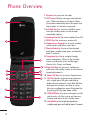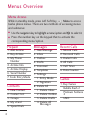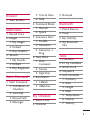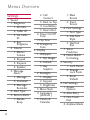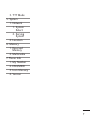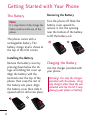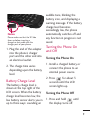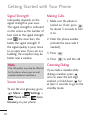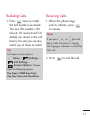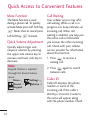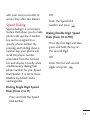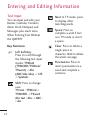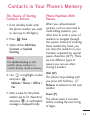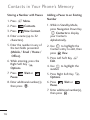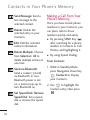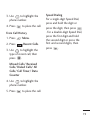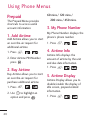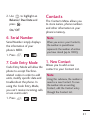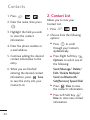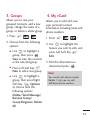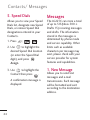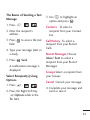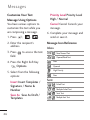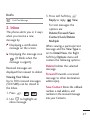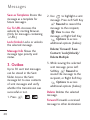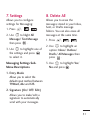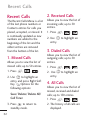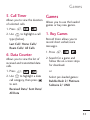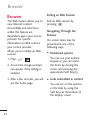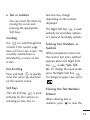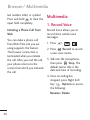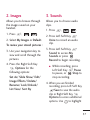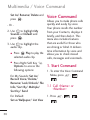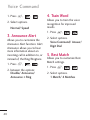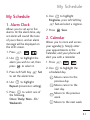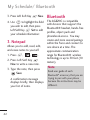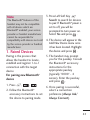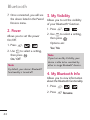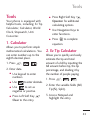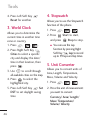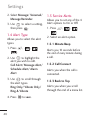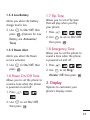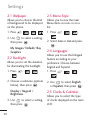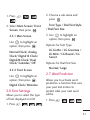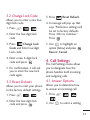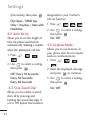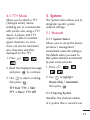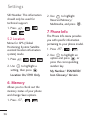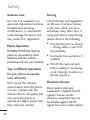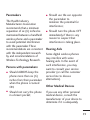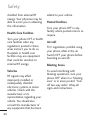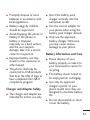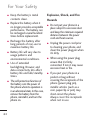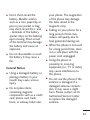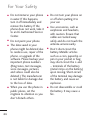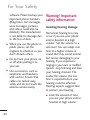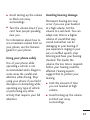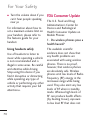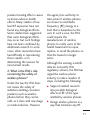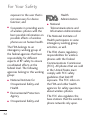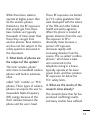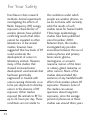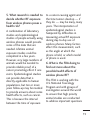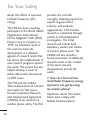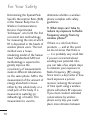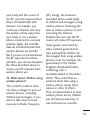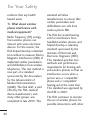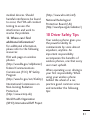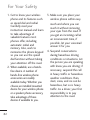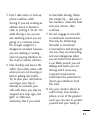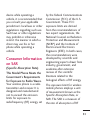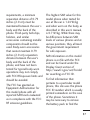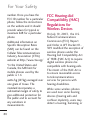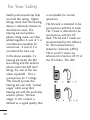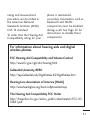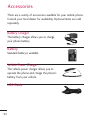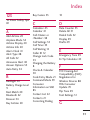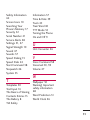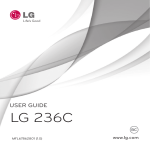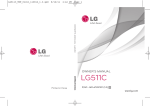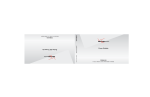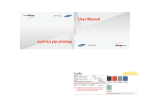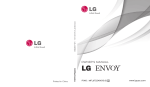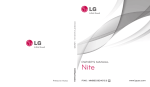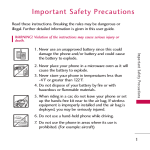Download LG Electronics 221C Cell Phone User Manual
Transcript
LG221C User Guide - English Some of the contents in this manual may differ from your phone depending on the software of the phone or your service provider. Phone Overview 1. Earpiece Lets you hear the caller. 2. LCD Screen Displays messages and indicator icons. When the phone is turned on, Power Save mode automatically dims the screen and then darkens it if no keys are pressed. 3. Left Soft Key Use to access the Main menu from the standby screen, or the function immediately above it. 4. Speakerphone Key Use to turn Speaker On or Off. 5. SEND Key Use to place or answer calls. 6. Alphanumeric Keypad Use to enter numbers and characters and select menu items. 7. Vibrate Mode Key Use to set the vibration mode from standby mode, press and hold for about 2 seconds. 8. Navigation Key Use to navigate through menus and options. When on the Standby screen, use for quick access to Messages, Contact List, Games and Sound. 9. Right Soft Key Use to access the Browser menu from the standby screen, or the function immediately above it. 10. Menu/OK Key Use to access Prepaid menu. 11. CLR Key Deletes single spaces or characters with a quick press, but press and hold to delete the text entered in a text field. Will also back you out of menus, one level at a time. Also you are allowed to access Navigation Key by pressing CLR key from home screen. 12. PWR/END Key Use to turn the power on/off and to end a call. Also, use to exit from any function and return to the standby menu. 13. Lock Mode Key Use to lock the phone from standby mode, press and hold for about 2 seconds. 2 1. Earphone Jack Allows the use of a headset to hear caller's voice. 2. Side Volume Keys Use to adjust the ringer volume in standby mode and the earpiece volume during a call. 3. Charger/Accessory Port Connects the phone to the battery charger or other available accessories. 4. Voice command Key Use for quick access to Voice command function. Charging with PC USB You can use your computer to charge your phone. Connect one end of a USB cable to the charging accessory port on your phone and the other end to a high-power USB port on your PC (commonly located on the front panel of the computer). 3 Menus Overview Menu Access While in standby mode, press Left Soft Key Menu to access twelve phone menus. There are two methods of accessing menus and submenus: ● Use the navigation key to highlight a menu/option and ● Press the number key on the keypad that to activate the corresponding menu/option. Prepaid Messages Recent Calls 1. Add Airtime 2. Buy Airtime 3. My Phone Number 4. Airtime Info 5. Airtime Display 6. Serial Number 7. Code Entry Mode 1. New Message 2. Inbox 3. Outbox 4. Drafts 5. Voicemail 6. Templates 7. Settings 1. Entry Mode 2. Signature 8. Delete All 1. Delete Inbox 2. Delete Outbox 3. Delete Drafts 4. Delete All Messages 1. Missed Calls 2. Received Calls 3. Dialed Calls 4. All Calls 5. Call Timer 6. Data Counter Contacts 1. New Contact 2. Contact List 3. Groups 4. My vCard 5. Speed Dials 4 to select it. Games 1. Buy Games Bubble Bash 2 Platinum Solitaire 2 UNO Browser 1. Start Browser Multimedia 1. Record Voice 2. Images 1. My Images 2. Default 3. Buy Graphics 3. Sounds 1. My Sounds 2. Default 3. Buy Ringtones Voice Command 1. Start Command 1. Call<Name> or <Number> 2. Voicemail 3. Missed Calls 4. Messages 5. Time & Date 6. Help 2. Command Mode 1. Normal 2. Speed 3. Announce Alert 1. Disable 2. Announce 3. Announce + Ring 4. Train Word 1. Voice Command 2. Answer 3. Digit Dial 5. Best Match 1. 1Match 2. 4Matches My Schedule 1. Alarm Clock 2. Calendar 3. Notepad Bluetooth 1. Paired Devices 2. Power 3. My Visibility 4. My Bluetooth Info Tools 1. Calculator 2. Ez Tip Calculator 3. World Clock 4. Stopwatch 5. Unit Converter 1. Currency 2. Area 3. Length 4. Mass 5. Temperature 6. Volume 7. Velocity 5 Menus Overview Settings 1. Sound 1. Ringtones 1. All Calls 2. Caller ID 3. No Caller ID 4. Buy Ringtones 2. Volume 1. Master Volume 2. Keypad 3. Earpiece 4. Speaker 3. Message Alerts 1. Message 2. Voicemail 3. Message Reminder 4. Alert Type 5. Service Alerts 1. Minute Beep 6 2. Call Connect 3. Back to Top 4. Low Battery 5. Roam Alert 6. Power On/Off Tone 7. Flip Tone 8. Emergency Tone 2. Display 1. Wallpaper 1. My Images 2. Default 3. Buy Graphics 2. Backlight 1. Display 2. Keypad 3. Brightness 3. Menu Style 4. Languages (Idiomas ) 5. Clocks & Calendar 1. Main Screen 2. Front Screen 6. Font Settings 1. Font Type 2. Dial Font Style 3. Dial Font Size 7. Word Prediction 8. Name Match for Dialing 3. Security 1. Lock Phone 2. Change Lock Code 3. Reset Default 4. Call Settings 1. Answer Options 2. Auto Retry 3. One Touch Dial 4. Airplane Mode 5. TTY Mode 5. System 1. Network 1. System Select 2. Serving System 2. Location 6. Memory 1. Reserved Memory 2. Multimedia 7. Phone Info 1. My Number 2. ESN/MEID 3. Icon Glossary 4. Version 7 Getting Started with Your Phone The Battery Note It is important to fully charge the battery before initial use of the phone. Removing the Battery Turn the phone off. Slide the battery cover upward to remove it. Use the opening near the bottom of the battery to lift the battery out. The phone comes with a rechargeable battery. The battery charge level is shown at the top of the LCD screen. Installing the Battery Remove the battery cover by pressing down below the LG logo and sliding the cover up. Align the battery with the terminals near the top of the phone, then snap the rest of the battery into place. Align the battery cover then slide it upward until it clicks into place. 8 Charging the Battery Use the charger provided with your phone: Warning! Use only the charger provided with the phone. Using any charger other than the one included with the LG221C may damage your phone or battery. Notice Please make sure that the 'B' Side faces up before inserting a charger or data cable into the charger port of your phone. 1. Plug the end of the adapter into the phone’s charger port and the other end into an electrical outlet. 2. The charge time varies depending upon the battery level. Battery Charge Level The battery charge level is shown at the top right of the LCD screen. When the battery charge level becomes low, the low battery sensor alerts you in up to three ways: sounding an audible tone, blinking the battery icon, and displaying a warning message. If the battery charge level becomes exceedingly low, the phone automatically switches off and any function in progress is not saved. Turning the Phone On and Off Turning the Phone On 1. Install a charged battery or connect the phone to an external power source. 2. Press for about 3 seconds until the LCD screen lights up. Turning the Phone Off 1. Press and hold until the display turns off. 9 Getting Started with Your Phone Signal Strength Call quality depends on the signal strength in your area. The signal strength is indicated on the screen as the number of bars next to the signal strength icon the more bars, the better the signal strength. If the signal quality is poor, move to an open area. If you are in a building, the reception may be better near a window. Note The call quality may also be affected by the places where you are and weather/ambient conditions. Screen Icons To see the icon glossary, go to Menu -> Settings -> Phone Info -> Icon Glossary on your phone. 10 Making Calls 1. Make sure the phone is turned on. If not, press for about 3 seconds to turn it on. 2. Enter the phone number (include the area code if needed). 3. Press . 4. Press to end the call. Correcting Dialing If you make a mistake while dialing a number, press once to erase the last digit entered, or hold down for at least 2 seconds to go to the standby mode. Redialing Calls Receiving Calls 1. Press twice to redial the last number you dialed. The last 150 numbers (50 missed, 50 received and 50 dialed) are stored in the call history list and you can also select any of these to redial. 1. When the phone rings and/or vibrates, press to answer. Tip To choose answer options: Menu -> Settings -> Call Settings -> Answer Options. Choose Note If you press or (the side keys), while the phone is ringing, the ringing or vibration is muted for that call. 2. Press to end the call. from the following options: Flip Open/ SEND Key Only/ Any Key/ Auto with Handsfree 11 Quick Access to Convenient Features Mute Function The Mute Function is used during a phone call. To quickly activate Mute press Left Soft Key Mute, then to cancel press Left Soft Key Unmute. Quick Volume Adjustment Quickly adjust ringer and earpiece volumes by pressing the upper side volume key to increase and lower side key to decrease. Note Keypad Volume is adjusted through the Sound Volume menu: Menu -> Settings -> Sound -> Volume -> Keypad 12 Call Waiting Your cellular service may offer call waiting. While a call is in progress one beep indicates an incoming call. When call waiting is enabled, you may put the active call on hold while you answer the other incoming call. Check with your cellular service provider for information about this function. 1. Press to receive a waiting call. 2. Press again to switch between calls. Caller ID Caller ID displays the phone number or name of the incoming call. If the caller’s identity is stored in Contacts, the name will appear along with the phone number. Check with your service provider to ensure they offer this feature. Speed Dialing Speed dialing is a convenient feature that allows you to make phone calls quickly. A number key can be assigned to a specific phone number. By pressing and holding down a number key, your phone will recall the phone number associated from the Contact List and display it briefly while simultaneously dialing that phone number for you. Speed Dial Number 1 is set to Voice Mailbox by default and is unchangeable. OR Enter the Speed Dial number and press . Dialing Double Digit Speed Dials (from 10 to 99) Press the first digit and then press and hold the key of the second digit. OR Enter the first and second digits and press . Dialing Single Digit Speed Dials (from 2 to 9) Press and hold the Speed Dial number. 13 Entering and Editing Information Text Input You can input and edit your Banner, Calendar, Contacts, Alarm Clock, Notepad, and Messages plus much more. When Entering Text Without the QWERTY Key Functions Left Soft Key: Press to scroll through the following text input modes: T9Word (T9WORD/T9Word/ T9word) -> Abc (ABC/Abc/abc) -> 123 -> Symbols Shift: Press to change case. T9 text : T9Word -> T9WORD -> T9word Abc text : Abc -> ABC > abc 14 Next: In T9 mode, press to display other matching words. Space: Press to complete a word if text is in T9 mode or insert a space. Clear: Press to delete a single space or character. Hold to delete the whole message. Punctuation: Press to insert punctuation in a word and complete a sentence. Contacts in Your Phone’s Memory The Basics of Storing Contacts Entries Phone Numbers With Pauses 1. From standby mode enter the phone number you want to save (up to 48 digits). Use Update Existing to add another phone number to a contact already stored in memory. When you call automated systems, such as voice mail or credit billing numbers, you often have to enter a series of numbers to navigate through the system. Instead of entering these numbers by hand, you can store the numbers in your Contacts separated by special pause characters (W, P). There are two different types of pauses you can use when storing a number: 4. Use to highlight a Label and press . Mobile / Home / Office / Fax The phone stops dialing until you press Left Soft Key Release to advance to the next number. 5. Enter a name for the phone number (up to 32 characters) and press . A confirmation message is displayed briefly. The phone waits 2 seconds before sending the next string of digits. 2. Press Save. 3. Select either Add New Contact or Update Existing. Note Wait (W) Pause (P) 15 Contacts in Your Phone’s Memory Storing a Number with Pauses 1. Press 2. Press 3. Press Menu. Contacts. New Contact. 4. Enter a name (up to 32 characters). 5. Enter the number in any of the text fields presented (Mobile / Email / Home / Office). 6. While entering, press the Right Soft Key Options. 7. Press Pause. Wait or 8. Enter additional number(s) then press . 16 Adding a Pause to an Existing Number 1. While in Standby Mode, press Navigation Down Key Contacts to display your Contacts alphabetically. 2. Use to highlight the Contact entry to edit, then View. press 3. Press Left Soft Key Edit. 4. Use to highlight the number. 5. Press Right Soft Key Options. Wait or 6. Press Pause. 7. Enter additional number(s), then press . Searching Your Phone’s Memory The LG221C phone is able to perform a dynamic search of the contents in your phone’s memory. A dynamic search compares entered letters or numbers against the entries in your Contacts. A matching list is displayed in descending order. You can then select a number from the list to call or edit. Contacts to display your Contacts alphabetically. 2. Press (or press repeatedly) the key on the keypad that corresponds with the search letter. Contact List Options Scrolling Through Your Contacts 1. While in Standby Mode, press Navigation Down Key Contacts and highlight a Contact Entry. 1. Press Navigation Down Key Contacts to display your Contacts alphabetically. 2. Press Right Soft Key Options. 2. Use to scroll through the list. Searching by Letter 1. While in Standby Mode, press Navigation Down Key 3. Select the search criteria in the Contact List Search menu (use then press , or press the corresponding number on the keypad): 17 Contacts in Your Phone’s Memory Send Message: Send a text message to the selected contact. Delete: Delete the selected entry in your Contacts. Edit: Edit the selected contact information. Delete Multiple: Choose from Selective/ All to delete multiple entries at one time. Send via Bluetooth: Send a contact (vCard) via Bluetooth. In case Bluetooth power is not on, a notice pops up to turn Bluetooth on. Set Speed Dial/ Remove Speed Dial: Set a speed dial or remove the speed dial. 18 Making a Call From Your Phone’s Memory Once you have stored phone numbers in your Contacts, you can place calls to those numbers quickly and easily. ● By pressing SEND Key after searching for a phone number in Contacts or Call History and highlighting it. ● By using Speed Dialing. From Contacts 1. While in Standby Mode, press Navigation Down Key Contacts to display your Contacts. 2. Use to highlight the Contact entry, then press . 3. Use to highlight the phone number. 4. Press to place the call. From Call History 1. Press 2. Press Menu. Recent Calls. 3. Use to highlight the type of recent call, then press . Speed Dialing For a single-digit Speed Dial, press and hold the digit or press the digit, then press . For a double-digit Speed Dial, press the first digit and hold the second digit or press the first and second digits, then press . Missed Calls/ Received Calls/ Dialed Calls/ All Calls/ Call Timer/ Data Counter 4. Use to highlight the phone number. 5. Press to place the call. 19 Using Phone Menus Prepaid The Prepaid Menu provides shortcuts to access useful account information. 1. Add Airtime Add Airtime allows you to start an over-the-air request for additional airtime. 1. Press , , . 2. Enter Airtime PIN Number press . 2. Buy Airtime , , 2. Use to highlight an option and press . 20 3. My Phone Number My Phone Number displays the phone's phone number. 1. Press . , , . 4. Airtime Info Airtime Info displays the amount of airtime by the unit and due date information. 1. Press Buy Airtime allows you to start an over-the-air request for purchase additional airtime. 1. Press 60 mins./ 120 mins./ 200 mins./ 450 mins. , , . 5. Airtime Display Airtime Display allows you to disable/enable the display of idle screen, prepaid-related information. 1. Press , , . 2. Use to highlight an Balance/ Due Date and press . On/ Off 6. Serial Number , , . 7. Code Entry Mode Code Entry Mode will allow the phone to accept Tracfonerelated codes in order to add units, modify specific data and troubleshoot the phone. In using the Code Entry Mode, you can't receive incoming calls or use events alert. 1. Press , , The Contacts Menu allows you to store names, phone numbers and other information in your phone’s memory. Note Serial Number simply displays the information of your phone’s MEID. 1. Press Contacts When you access your Contacts, the number in parentheses represents the number of entries you have stored (up to 1000). 1. New Contact Allows you to add a new contact to your Contact List. Note Using this submenu, the number is saved as a new Contact. To save the number into an existing Contact, edit the Contact entry through the Contact List. . 21 Contacts 1. Press , , . 2. Enter the name, then press . 3. Highlight the field you wish to store the contact information. 2. Contact List Allows you to view your Contact List. 1. Press 6. When you are finished entering the desired contact information, press Save to save the entry into your Contact List. . ● Press to scroll through your Contacts alphabetically. ● Press Right Soft Key Options to select one of the following: Send Message/ Delete/ Edit/ Delete Multiple/ Send via Bluetooth/ Set(Remove) Speed Dial ● ● 22 , 2. Choose from the following options: 4. Enter the phone number or e-mail address. 5. Continue adding the desired contact information to the entry. , Press View to view the contact's information. Press Left Soft Key New to store new contact information. 3. Groups Allows you to view your grouped Contacts, add a new group, change the name of a group, or delete a whole group. 1. Press , , . 2. Choose from the following options: ● Use to highlight a group, then press View to view the contacts in the selected group. ● Press Left Soft Key New to add a new group. ● Use to highlight a group, then press Right Soft Key Options to choose from the following options: Delete/ Send Message/ Rename Group/ Group Ringtone/ Delete All 4. My vCard Allows you to edit and view your personal Contact information including name and phone numbers. 1. Press , , . 2. Use to highlight the feature you wish to edit, and press Left Soft Key Edit. 3. Edit the information as desired and press . Note You cannot edit phone number Mobile 1, but you can add additional phone numbers. 23 Contacts/ Messages 5. Speed Dials Allows you to view your Speed Dials list, designate new Speed Dials, or remove Speed Dial designations entered in your Contacts. 1. Press , , . 2. Use to highlight the desired Speed Dial location (or enter the Speed Dial digit), and press Assign. 3. Use to highlight the Contact then press . A confirmation message is displayed. 24 Messages The LG221C can store a total of up to 515(Inbox 500 + Drafts 15) incoming messages and drafts. The information stored in the messages is determined by phone mode and service capability. Other limits such as available characters per message may exist, please check with your service provider for system features and capabilities. 1. New Message Allows you to send text messages and e-mail transmissions. Each message will be formatted and sent according to the destination address. The Basics of Sending a Text Message 1. Press , , . 2. Enter the recipient's address. 3. Press field. to access the text 4. Type your message (text or e-mail). 5. Press Send. A confirmation message is displayed. Select Recipient(s) Using Options 1. Press , , . 2. Press the Right Soft Key Options while in the To: field. 3. Use to highlight an option and press . Contacts To select a recipient from your Contact List. Call History To select a recipient from your Recent Calls. Recent Messages Choose Inbox/ Sent to select a recipient from your Recent Messages. Groups Select a recipient from your Groups. Cancel Cancels your message. 4. Complete your message and send or save it. 25 Messages Customize Your Text Message Using Options You have various options to customize the text while you are composing a message. 1. Press , , . 2. Enter the recipient's address. 3. Press field. Priority Level Priority Level High / Normal Cancel Cancel Cancels your message. 6. Complete your message and send or save it. Message Icon Reference Inbox to access the text New/Unread Text Opened/Read Text New 4. Press the Right Soft Key Options. 5. Select from the following options: Insert Insert Templates / Signature / Name & Number Save As Save As Draft / Templates 26 Opened High Priority Sent New Failed Text Multiple Failed Text Sent Text Multiple Sent Text Drafts 3. Press Left Soft Key Reply to reply, View. Draft Text Message 2. Inbox The phone alerts you in 2 ways when you receive a new message by: l● Displaying a notification message on the screen. l● Displaying the message icon (It blinks when the message is urgent). Received messages are displayed from newest to oldest. Viewing Your Inbox Up to 500 received messages (500 SMS) can be stored in the Inbox. 1. Press , , . 2. Use to highlight an inbox message. For text messages the options are: Delete/Forward/Save Contact/Lock/Delete Multiple When viewing a particular text message and the View Type is set to Detail View, the Right Soft Key Options menu will contain the following options: Delete Deletes the selected message. Forward Forwards a received message to other destination address(es). Save Contact Stores the callback number, e-mail address, and numbers in the received message into your Contacts. 27 Messages Save as Templates Stores the message as a template for future messages. Go To URL Accesses the website by starting Browser. (Only for messages containing a URL.) Lock/Unlock Locks or unlocks the selected message. Message Info Shows the message type priority and status. 3. Outbox Up to 50 sent text messages can be stored in the Sent folder. Access the Sent message list to view contents of sent messages and verify whether the transmission was successful or not. 1. Press 28 , , . 2. Use to highlight a sent message. Press Left Soft Key Resend to resend the message to the recipient, View to view the message, or Right Soft Key Options to access additional options (below): Delete/ Forward/ Save Contact/ Lock(Unlock)/ Delete Multiple 3. While viewing the selected sent message, press Left Resend to SoftKey resend the message to the recipient, or Right Soft Key Options to access additional options (below): Delete Deletes the selected message. Forward Forwards a received message to other destination address(es). Save Contact Stores the callback number, e-mail address, and numbers in the received message into your Contacts. Save as Templates Stores the message as a template for future messages. Lock/Unlock Locks or unlocks the selected message. Message Info Shows the message type priority and status. 4. Drafts Displays saved messages and draft messages. 1. Press , , 2. Use to highlight a Saved message. ● Press to Edit. . ● Or press the Right Soft Key Options to view the options available (below): Delete Deletes the selected message from the Drafts. Save Contact Select Save New/ Update Existing to store the callback number, e-mail address,and numbers in the received message into your Contacts or update an existing contact already stored in memory. Lock/Unlock Locks a message so that it is not erased if the Erase Saved or Erase All feature is used. Delete Multiple Select Selective/ All to delete multiple messages at one time. 29 Messages 5. Voicemail Allows you to hear new voice messages recorded in your voice mail box. Your phone will alert you when you receive a new voice message. Checking Your Voicemail Box 1. Press , , . 2. Choose from the following options: 30 ● Press Left Soft Key Clear to clear the voicemail counter. ● Press to listen to the message(s). ● Press Right Soft Key Exit to return to the Messaging menu. 6. Templates Allows you to display, edit, and add text phrases. These text strings allow you to reduce manual text input into messages. 1. Press , , . 2. Press Left Soft Key New to create a new template. Enter text and press Save to save the template. 3. Use to highlight a template and press Right Options, then Soft Key highlight an option and press to select: Delete/Edit 7. Settings 8. Delete All Allows you to configure settings for Messaging: 1. Press , , . 2. Use to hlight All Message/ Text Message then press . 3. Use to highlight one of the settings and press to select it. Messaging Settings SubMenu Descriptions 1. Entry Mode Allows you to select the default input method between T9Word, Abc and 123. Allows you to erase the messages stored in your Inbox, Sent, or Drafts message folders. You can also erase all messages at the same time. 1. Press , , . 2. Use to highlight an option: Inbox/ Outbox/ Drafts/ All Messages then press . 3. Use to highlight Yes/ No and press . 2. Signature (On/ Off/ Edit) Allows you to make/edit a signature to automatically send with your messages. 31 Recent Calls Recent Calls 2. Received Calls The Recent Calls Menu is a list of the last phone numbers or Contacts entries for calls you placed, accepted, or missed. It is continually updated as new numbers are added to the beginning of the list and the oldest entries are removed from the bottom of the list. 1. Missed Calls Allows you to view the list of missed calls; up to 50 entries. 1. Press , , . 2. Use to highlight an entry, and press Right Soft Key Options for the following options: Save/ Delete/ Delete All/ Call Timer 32 3. Press to return to standby mode. Allows you to view the list of incoming calls; up to 50 entries. 1. Press 2. Use entry. , , . to highlight an 3. Dialed Calls Allows you to view the list of outgoing calls; up to 50 entries. 1. Press 2. Use entry. , , . to highlight an 4. All Calls Allows you to view the list of missed, received and dialed calls; up to 150 entries. 1. Press , , . 2. The history of all calls are displayed. 5. Call Timer Allows you to view the duration of selected calls. 1. Press , , . 2. Use to highlight a call type (below). Last Call/ Home Calls/ Roam Calls/ All Calls 6. Data Counter Allows you to view the list of received and transmitted data calls. 1. Press , , . 2. Use to highlight a data call category, then press to exit. Received Data/ Sent Data/ All Data Games Games Allows you to use the loaded games or buy new games. 1. Buy Games Record Voice allows you to record short verbal/voice messages. 1. Press , , . 2. Search for a game and follow the on-screen steps for download. or Select pre-loaded games: Bubble Bash 2/ Platinum Solitaire 2/ UNO 33 Browser Browser Ending an Web Session The Web feature allows you to view Internet content. Accessibility and selections within this feature are dependent upon your service provider. For specific information on Web contact your service provider. Allows you to initiate an Web session. 1. Press , End an Web session by pressing . Navigating Through the Browser On-screen items may be presented in one of the following ways: ● You can use your numeric keypad or you can select the items by moving the cursor and pressing the appropriate Soft Key(s). . 2. An air time charges prompt can appear if the setting is enabled. 3. After a few seconds, you will see the home page. 34 Numbered options ● Links embedded in content You can act on the options or the links by using the Soft Keys at the bottom of the display screen. ● Text or numbers You can select the items by moving the cursor and pressing the appropriate Soft Keys. Scrolling Use to scroll through the content if the current page does not fit on one screen. The currently selected item is indicated by a cursor on the screen. Fast Scrolling Press and hold to quickly move the cursor up and down on the current screen. Soft Keys The Left Soft Key is used primarily for first options or selecting an item, but its function may change depending on the content displayed. The Right Soft Key is used primarily for secondary options or a menu of secondary options. Entering Text, Numbers, or Symbols When prompted to enter text, the current text entry method appears above the Right Soft Key as abc, Sym, 123, etc. To change the input mode, press the Right Soft Key . To change to upper case, press . Clearing Out Text/Numbers Entered When entering text or numbers, press to clear the 35 Browser/ Multimedia last number, letter, or symbol. Press and hold to clear the input field completely. Initiating a Phone Call From Web You can make a phone call from Web if the site you are using supports the feature. The browser connection is terminated when you initiate the call. After you end the call, your phone returns to the screen from which you initiated the call. Multimedia 1. Record Voice Record Voice allows you to record short verbal/voice messages. 1. Press , , . 2. Press Record to record a new voice memo. 3. Talk into the microphone, then press Stop. The default memo title is the date and time of recording. 4. Once recording has stopped, press Right Soft Options to access Key the following: Rename/ Delete 36 2. Images 3. Sounds Allows you to browse through the images saved on your handset. Allows you to choose audio clips. 1. Press , , . 1. Press , , . 2. Select My Images or Default. 2. Press Left Soft Key Voice to record an audio clip. 3. Use your navigation key to view and scroll through the pictures. 3. Press Left Soft Key Sound to access My Sounds or press Record to begin recording. To review your stored pictures : 4. Press the Right Soft Key Options for the following options: Set As/ Slide Show/ Edit/ Image Effects/ Delete/ Rename/ Lock/Unlock/ List View/ Sort By ● While recording, press Left Soft Key Pause to pause, or Stop to stop recording. 4. When you are finished recording, press Left Soft Key Save to save the audio clip or Right Soft Key Options to access additional options. Use to highlight 37 Multimedia / Voice Command Set As/ Rename/ Delete and press . - Or - 2. Use to highlight My Sounds or Default and press . 3. Use to highlight the audio clip. ● ● 38 Press Play to play the selected audio clip. Press Right Soft Key Options to access the following options: Voice Command Allows you to make phone calls quickly and easily by voice. Your phone recalls the number from your Contacts, displays it briefly, and then dials it. This menu also includes features that are useful for those who are driving or blind. It delivers time information by voice and allows you to check missed calls, messages and voicemails. 1. Start Command For My Sounds: Set As/ Record Voice/ Delete/ Rename/ Lock/Unlock/ File Info/ Sort By/ Multiple/ Sort by/ Send 1. To enter the Voice Command Menu, press , , . For Default: Set as Wallpaper/ List View 1. Press 1.1 Call <Name> or <Number> , . , , 1.5 Time & Date 2. Say the name as it is saved in your Contact List or say the number. This voice command feature will read out the current time & date. 1.2 Voicemail 1. Press , , 1. Press , , , 1.6 Help 2. The phone will announce any new Voicemail(s). Allows you to view more information about the features in Voice Control. 1.3 Missed Calls You can hear details about missed calls. 1. Press , , 1. Press , This voice command feature will read out information from messages received. , , , , 2 Command Mode 1.4 Messages , , . . 1. Press , . . . Allows you to choose between Normal or Speed settings. The Speed setting allows you to access the Voice Command functions more quickly with a non-verbal prompt. 39 Voice Command 1. Press , , . Allows you to train the voice recognition for improved results. 2. Select options. Normal/ Speed 3. Announce Alert 1. Press Allows you to customize the Announce Alert function. Alert Announce allows you to hear more information about an incoming call in addition to, or instead of, the Ring/Ringtone. 1. Press , , 2. between the options: Disable/ Announce/ Announce + Ring 40 4. Train Word . , , . 2. Select options. Voice Command/ Answer/ Digit Dial 5. Best Match Allows you to customize Best Match settings. 1. Press , , 2. Select options. 1 Match/ 4 Matches . My Schedule My Schedule 6. Use to highlight Ringtones, press Left Soft Key Set and select a ringtone. 1. Alarm Clock Allows you to set up to five alarms. At the alarm time, any set alarm will sound the tone of your choice, and an alarm message will be displayed on the LCD screen. 1. Press , , . 2. Use to highlight the alarm you wish to set, then press to select it. 3. Press Left Soft Key to set the alarm time. Set 4. Use to highlight Repeat (recurrence setting). 5. Press to select one of the following. Once/ Daily/ Mon - Fri/ Weekends 7. Press Save. 2. Calendar Allows you to store and access your agenda(s). Simply enter your appointments in the Calendar, and your phone will alert you with a reminder. 1. Press , , . 2. Use to highlight the scheduled day. Moves cursor to the previous day. Moves cursor to the next day. Moves to the previous week. Moves to the next week. 41 My Schedule/ Bluetooth 3. Press Left Soft Key New. 4. Use to highlight the field you wish to edit, then press Left Soft Key Set to edit your schedule information: 3. Notepad Allows you to add, read, edit, and erase notes to yourself. 1. Press , , . 2. Press Left Soft Key New to write a new note. 3. Type the note, then press Save. A confirmation message displays briefly, then displays your list of notes. 42 Bluetooth The LG221C is compatible with devices that support the Bluetooth® headset, hands-free profiles, object push and phonebook access. You may create and store several pairings within the Force and connect to one device at a time. The approximate communication range for Bluetooth® wireless technology is up to 30 feet (10 meters). Note Read user guide of each Bluetooth® accessory that you are trying to pair with your phone because the instructions may be different. Note The Bluetooth® features of this handset may not be compatible with all devices which are Bluetooth® enabled; your service provider or handset manufacturer cannot be responsible for compatibility with devices not sold by the service provider or handset manufacturer. 1. Paired Devices Pairing is the process that allows the handset to locate, establish and register 1-to-1 connection with the target device. For pairing new Bluetooth® device 1. Press , , . ® 2. Follow the Bluetooth accessory instructions to set the device to pairing mode. 3. Press Left Soft Key Search to search for devices to pair. If Bluetooth® power is set to off, you will be prompted to turn power on. Select Yes and press . 4. The device will appear in the Add New Device menu once it has been located. Highlight the device and press . 5. The handset may prompt you for the passkey. Consult the Bluetooth® accessory instructions for the appropriate passkey (typically “0000” - 4 zeroes). Enter the passkey and press . 6. Once pairing is successful, select a connection preference (Always Ask/ Always Connect). 43 Bluetooth 7. Once connected, you will see the device listed in the Paired Devices menu. 2. Power Allows you to set the visibility of your Bluetooth® function. 1. Press Allows you to set the power On/Off. 1. Press 3. My Visibility , , . 2. Use to select a setting, then press . On/ Off Note By default, your device’s Bluetooth® functionality is turned off. , , . 2. Use to select a setting, then press . Options are: Yes/ No Note If you turn on My Visibility, your device is able to be searched by other in-range Bluetooth® devices. 4. My Bluetooth Info Allows you to view information about the Bluetooth functionality. 1. Press 2. Press 44 , , Rename. . Tools Tools Your phone is equipped with helpful tools, including: Ez Tip Calculator, Calculator, World Clock, Stopwatch, Unti Converter. 1. Calculator Allows you to perform simple mathematical calculations. You can enter numbers up to the eighth decimal place. 1. Press , , . 2. Enter data. ● Use keypad to enter numbers. ● Use ● Use to set as negative or positive. ● Press Left Soft Key Clear to the entry. to enter decimals. ● Press Right Soft Key Operator for additional calculating options. ● Use Navigation Keys to enter functions. ● Press to complete equation. 2. Ez Tip Calculator Allows you to quickly and easily estimate the tip and total amount of a bill by inputting the bill amount before tip, the tip percentage, and dividing it by the number of people paying. 1. Press , , . 2. Enter the variable fields (Bill, Tip(%), Split). 3. Access Notepad and highlight the entry. 45 Tools 4. Stopwatch 4. Press Left Soft Key Reset for another. Allows you to use the Stopwatch function of the phone. 3. World Clock Allows you to determine the current time in another time zone or country. 1. Press , , . 2. Press Right Soft Key Cities to select a specific city and display the date/ time in that location, then press . 3. Use to scroll through all available cities on the map. 4. Press to select the highlighted city. 5. Press Left Soft Key Set DST to set daylight saving time. 46 1. Press , , . 2. Press Start to start, and press Stop to stop. ● You can use the Lap function by pressing Right Soft Key Lap to record up to 99 laps and lap times. 5. Unit Converter Allows you to convert units of Area, Length, Temperature, Mass, Volume and Velocity. 1. Press , , . 2. Press the unit of measurement you want to convert: Currency/ Area/ Length/ Mass/ Temperature/ Volume/ Velocity Settings Settings 1. Sound Options to customize your phone's sounds: 1.1 Ringtones Allows you to assign ringtones for incoming calls. 1. Press , , , . 2. Select All Calls/ Caller ID/ No Caller ID/ Buy Ringtones. 5. Press Play to play the ringtone, and Left Soft Key Set to set the ringtone to your phone. 1.2 Volume Allows you to set various volume settings. 1. Press , , , . 2. Select Master Volume/ Keypad/ Earpiece/ Speaker. 3. The My Sounds/ Default/ Buy Ringtones folders will be displayed. Press to open the desired folder. 3. Use to adjust the volume of the function, then press to save the setting. 4. Use to highlight the ringtone. Allows you to select the alert tone for a new message. 1.3 Message Alerts 1. Press , , , . 47 Settings 2. Select Message/ Voicemail/ Message Reminder. 3. Use to select a setting, then press . 1.4 Alert Type Allows you to select the alert types. 1. Press , , , . 2. Use to highlight the alert you wish to edit. Call Alert/ Message Alert/ Schedule Alert/ Alarm Alert 3. Use to scroll through the alert types. Ring Only/ Vibrate Only/ Ring & Vibrate 4. Press 48 to save. 1.5 Service Alerts Allows you to set any of the 4 Alert options to On or Off. 1. Press , , , . 2. Select an alert option. 1.5.1 Minute Beep Alerts you 10 seconds before the end of every minute during a call. 1.5.2 Call Connect Alerts you when the call is connected. 1.5.3 Back to Top Alerts you when you scroll through the end of a menu list. 1.7 Flip Tone 1.5.4 Low Battery Alerts you when the battery charge level is low. 3. Use to On/ Off, then press .(Options for Low Battery are: Announce/ Tone) 1.5.5 Roam Alert Alerts you when the Roam service activates. to On/ Off, then . 3. Use press Allows you to set a Flip tone that will play when you Flip your phone. 1. Press , , , 2. Use to set to On/ Off, then press . 1.8 Emergency Tone Allows you to set the phone to sound a tone when the phone is powered on and off. 1. Press , , , 1.6 Power On/Off Tone 2. Use to set Ring/ Vibrate/ Off, then press 1. Press Options to customize your phone's display screen. Allows you to set the phone to sound a tone when the phone is powered on and off. , , , . . . 2. Display . 2. Use to set On/ Off, then press . 49 Settings 2.1 Wallpaper 2.3 Menu Style Allows you to choose the kind of background to be displayed on the phone. 1. Press , , , Allows you to view the main Menu items as icons or on a list. . 2. Use to select a setting, then press . My Images/ Default/ Buy Graphics 2.2 Backlight , , , . 2. Select Icon or List and press . 2.4 Languages Allows you to set the duration for illuminating the backlight. Allows you to use the bilingual feature according to your preference. Choose between English and Español. 1. Press 1. Press , , , . 2. Choose a submenu (options below), then press . Display / Keypad / Brightness 3. Use to select a setting, then press . 50 1. Press , , , . 2. Use to select English . or Español, then press 2.5 Clocks & Calendar Allows you to select the type of clocks displayed on the main LCD. 1. Press , , 2. Choose a sub-menu and press . , . Font Type / Dial Font Style / Dial Font Size 2. Select Main Screen/ Front . Screen, then press 2.5.1 Main Screen 3. Use to highlight an option, then press . Use to highlight an option, then press . Options for Font Type LG Gothic / LG Greentea / LG Mint / LG Round / LG Secret Normal Clock/ Analog Clock/ Digital12 Clock/ Digital24 Clock/ Dual Clock/ Calendar/ Off Options for Dial Font Size Normal/ Large 2.5.2 Front Screen 2.7 Word Prediction Use to highlight an option, then press . Allows you to activate word prediction, a function that uses your past text entries to predict what your next word will be. Digital Clock/ Minimize 2.6 Font Settings Allows you to select the type of font displayed on LCD. 1. Press , , , 1. Press , , , . . 51 Settings 2. Use to highlight On/ Off, then press . 2.8 Name Match for Dialing 1. Press Allows you to turn Name Match for Dialing On or Off. 1. Press , , , . , , . 2. Enter the four-digit lock code. The default lock code is commonly the last 4 digits of your phone number. Lock Phone. 2. Use to highlight a setting, then press . 3. Press 3. Security 4. Use to select an option, then press . The Security menu allows you to secure the phone electronically. 3.1 Lock Phone Keeps your phone from unauthorized use. Once the phone is locked, it is in restricted mode until the lock code is entered. You can still receive phone calls and make emergency 52 calls. You can modify the lock code by setting a New Lock code within the Security menu. Unlock The phone will remain unlocked. Lock The phone is locked until it is unlocked again. When locked, you can receive incoming calls and make only emergency calls. On Power Up The phone is locked when it is turned on. 3.2 Change Lock Code Allows you to enter a new fourdigit lock code. 1. Press , , . 2. Enter the four-digit lock code. 3. Press Change Lock Code and Enter four-digit Lock code. 4. Enter a new 4-digit lock code and press . Reset Default. 3. Press 4. A message will pop up that says "Preference settings will be set to factory defaults. Press <OK> to continue." Press . 5. Use to highlight an option (below) and press Revert/ Cancel. 4. Call Settings 5. For confirmation, it will ask you to enter the new lock code again. The Call Settings menu allows you to designate how the phone handles both incoming and outgoing calls. Allows you to reset your phone to the factory default settings. Allows you to determine how to answer an incoming call. 1. Press 1. Press 3.3 Reset Default , , . 2. Enter the four-digit lock code and press . . 4.1 Answer Options , , , . 2. Use to select a setting 53 Settings (from below), then press . Flip Open / SEND key Only / Any Key / Auto with Handsfree 4.2 Auto Retry Allows you to set the length of time the phone waits before automatically redialing a number when the attempted call fails. 1. Press , , , . 2. Use to select a setting, then press . Off/ Every 10 Seconds/ Every 30 Seconds/ Every 60 Seconds 4.3 One-Touch Dial Allows you to initiate a speed dial call by pressing and holding the speed dial digit. If set to Off, Speed Dial numbers 54 designated in your Contacts will not function. 1. Press , , , . 2. Use to select a setting, then press . On/ Off 4.4 Airplane Mode Allows you to use features on your phone that do not require wireless communications. 1. Press , , , . 2. Read the displayed message and press to continue. 3. Use to select a setting, then press . On/ Off 4.5 TTY Mode Allows you to attach a TTY (Teletype writer) device, enabling you to communicate with parties also using a TTY device. A phone with TTY support is able to translate typed characters to voice. Voice can also be translated into characters and then displayed on the TTY. 1. Press , , , . 5. System The System menu allows you to designate specific system network settings. 5.1 Network 5.1.1 System Select Allows you to set up the phone producer’s management environment. Leave this setting as the default unless you want to alter system selection as instructed by your service provider. 2. Read the displayed message and press to continue. 1. Press , 3. Use to select a setting, then press . 2. Use to highlight Home Only / Automatic then press . TTY Full/ TTY + Talk/ TTY + Hear/ TTY Off , , , . 5.1.2 Serving System Identifies the channel number of a system that is served as an 55 Settings SID Number. This information should only be used for technical support. 1. Press , , , 2. Use to highlight Reserved Memory/ Multimedia, and press . 5.2 Location The Phone Info menu provides you with specific information pertaining to your phone model. Menu for GPS (Global Positioning System: Satellite assisted location information system) mode. 1. Press , , , Location On/ E911 Only 6. Memory Allows you to check out the memory status of your phone and change Save options. 1. Press 56 , , 1. Press . 2. Use to highlight a setting, then press . . . 7. Phone Info , , , . 2. Use to highlight an option and press , or press the corresponding number key. My Number/ ESN/MEID/ Icon Glossary/ Version TIA Safety Information The following is the complete TIA Safety Information for wireless handheld phones. Exposure to Radio Frequency Signal Your wireless handheld portable phone is a low power radio transmitter and receiver. When ON, it receives and sends out Radio Frequency (RF) signals. In August, 1996, the Federal Communications Commissions (FCC) adopted RF exposure guidelines with safety levels for handheld wireless phones. Those guidelines are consistent with the safety standards previously set by both U.S. and international standards bodies: ANSI C95.1 (1992) * Safety NCRP Report 86 (1986) ICNIRP (1996) * American National Standards Institute; National Council on Radiation Protection and Measurements; International Commission on Non-Ionizing Radiation Protection. Those standards were based on comprehensive and periodic evaluations of the relevant scientific literature. For example, over 120 scientists, engineers, and physicians from universities, government health agencies, and industry reviewed the available body of research to develop the ANSI Standard (C95.1). The design of your phone complies with the FCC guidelines (and those standards). 57 Safety Antenna Care Driving Use only the supplied or an approved replacement antenna. Unauthorized antennas, modifications, or attachments could damage the phone and may violate FCC regulations. Check the laws and regulations on the use of wireless phones in the areas where you drive and always obey them. Also, if using your phone while driving, please observe the following: Phone Operation NORMAL POSITION: Hold the phone as you would any other telephone with the antenna pointed up and over your shoulder. Tips on Efficient Operation For your phone to operate most efficiently: Don’t touch the antenna unnecessarily when the phone is in use. Contact with the antenna affects call quality and may cause the phone to operate at a higher power level than otherwise needed. 58 ● Give full attention to driving -- driving safely is your first responsibility; ● Use hands-free operation, if available; ● Pull off the road and park before making or answering a call if driving conditions or the law require it. Electronic Devices Most modern electronic equipment is shielded from RF signals. However, certain electronic equipment may not be shielded against the RF signals from your wireless phone. Pacemakers The Health Industry Manufacturers Association recommends that a minimum separation of six (6) inches be maintained between a handheld wireless phone and a pacemaker to avoid potential interference with the pacemaker. These recommendations are consistent with the independent research by and recommendations of Wireless Technology Research. Persons with pacemakers: ● ● Should ALWAYS keep the phone more than six (6) inches from their pacemaker when the phone is turned ON; Should not carry the phone in a breast pocket; ● Should use the ear opposite the pacemaker to minimize the potential for interference; ● Should turn the phone OFF immediately if there is any reason to suspect that interference is taking place. Hearing Aids Some digital wireless phones may interfere with some hearing aids. In the event of such interference, you may want to consult your service provider (or call the customer service line to discuss alternatives). Other Medical Devices If you use any other personal medical device, consult the manufacturer of your device to determine if it is adequately 59 Safety shielded from external RF energy. Your physician may be able to assist you in obtaining this information. Health Care Facilities Turn your phone OFF in health care facilities when any regulations posted in these areas instruct you to do so. Hospitals or health care facilities may use equipment that could be sensitive to external RF energy. Vehicles 60 RF signals may affect improperly installed or inadequately shielded electronic systems in motor vehicles. Check with the manufacturer or its representative regarding your vehicle. You should also consult the manufacturer of any equipment that has been added to your vehicle. Posted Facilities Turn your phone OFF in any facility where posted notices so require. Aircraft FCC regulations prohibit using your phone while in the air. Switch OFF your phone before boarding an aircraft. Blasting Areas To avoid interfering with blasting operations, turn your phone OFF when in a “blasting area” or in areas posted: “Turn off two-way radio”. Obey all signs and instructions. Potentially Explosive Atmosphere Turn your phone OFF when in any area with a potentially explosive atmosphere and obey all signs and instructions. Sparks in such areas could cause an explosion or fire resulting in bodily injury or even death. Areas with a potentially explosive atmosphere are often, but not always marked clearly. Potential areas may include: fueling areas (such as gasoline stations); below deck on boats; fuel or chemical transfer or storage facilities; vehicles using liquefied petroleum gas (such as propane or butane); areas where the air contains chemicals or particles (such as grain, dust, or metal powders); and any other area where you would normally be advised to turn off your vehicle engine. For Vehicles Equipped with an Air Bag An air bag inflates with great force. DO NOT place objects, including either installed or portable wireless equipment, in the area over the air bag or in the air bag deployment area. If in-vehicle wireless equipment is improperly installed and the air bag inflates, serious injury could result. 61 For Your Safety Safety Information Please read and observe the following information for safe and proper use of your phone and to prevent damage. Also, keep the user guide in an accessible place at all times after reading it. C a u t i o n! Violation of the instructions may cause minor or serious damage to the product. ● Do not disassemble or open crush, bend or deform, puncture or shred. ● Do not modify or remanufacture, attempt to insert foreign objects into the battery, immerse or expose to water or other liquids, expose to fire, explosion or other hazard. 62 ● ● ● ● Only use the battery for the system for which it is specified. Only use the battery with a charging system that has been qualified with the system per IEEE-Std-17252006. Use of an unqualified battery or charger may present a risk of fire, explosion, leakage, or other hazard. Do not short circuit a battery or allow metallic conductive objects to contact battery terminals. Replace the battery only with another battery that has been qualified with the system per this standard, IEEE-Std-1725-2006. Use of an unqualified battery may present a risk of fire, explosion, leakage or other hazard. ● ● ● ● ● Promptly dispose of used batteries in accordance with local regulations. Battery usage by children should be supervised. Avoid dropping the phone or battery. If the phone or battery is dropped, especially on a hard surface, and the user suspects damage, take it to a service center for inspection. Improper battery use may result in a fire, explosion or other hazard. The phone shall only be connected to USB products that bear the USB-IF logo or have completed the USB-IF compliance program. ● ● ● Battery Information and Care ● Please dispose of your battery properly or take it to your local wireless carrier for recycling. ● The battery doesn't need to be empty before recharging. ● Use only LG-approved chargers specific to your phone model since they are designed to maximize battery life. ● Do not disassemble or shortcircuit the battery. Charger and Adapter Safety ● Insert the battery pack charger vertically into the wall power socket. Use the correct adapter for your phone when using the battery pack charger abroad. Only use the approved battery charger. Otherwise, you may cause serious damage to your phone. The charger and adapter are intended for indoor use only. 63 For Your Safety ● Keep the battery’s metal contacts clean. ● Replace the battery when it no longer provides acceptable performance. The battery can be recharged several hundred times before replacement. ● ● ● ● 64 Recharge the battery after long periods of non-use to maximize battery life. Battery life will vary due to usage patterns and environmental conditions. Use of extended backlighting, Browser, and data connectivity kits affect battery life and talk/standby times. The self-protection function of the battery cuts the power of the phone when its operation is in an abnormal state. In this case, remove the battery from the phone, reinstall it, and turn the phone on. Explosion, Shock, and Fire Hazards ● Do not put your phone in a place subject to excessive dust and keep the minimum required distance between the power cord and heat sources. ● Unplug the power cord prior to cleaning your phone, and clean the power plug pin when it’s dirty. ● When using the power plug, ensure that it’s firmly connected. If not, it may cause excessive heat or fire. ● If you put your phone in a pocket or bag without covering the receptacle of the phone (power plug pin), metallic articles (such as a coin, paperclip or pen) may short-circuit the phone. Always cover the receptacle when not in use. ● ● Don’t short-circuit the battery. Metallic articles such as a coin, paperclip or pen in your pocket or bag may short-circuit the + and – terminals of the battery (metal strips on the battery) upon moving. Short-circuit of the terminal may damage the battery and cause an explosion. Do not disassemble or crush the battery. It may cause a fire. your phone. The magnetism of the phone may damage the data stored in the magnetic strip. ● Talking on your phone for a long period of time may reduce call quality due to heat generated during use. ● When the phone is not used for a long period time, store it in a safe place with the power cord unplugged. ● Using the phone in proximity to receiving equipment (i.e., TV or radio) may cause interference to the phone. ● Do not use the phone if the antenna is damaged. If a damaged antenna contacts skin, it may cause a slight burn. Please contact an LG Authorized Service Center to replace the damaged antenna. General Notice ● ● Using a damaged battery or placing a battery in your mouth may cause serious injury. Do not place items containing magnetic components such as a credit card, phone card, bank book, or subway ticket near 65 For Your Safety ● ● Do not paint your phone. ● The data saved in your phone might be deleted due to careless use, repair of the phone, or upgrade of the software. Please backup your important phone numbers. (Ring tones, text messages, voice messages, pictures, and videos could also be deleted.) The manufacturer is not liable for damage due to the loss of data. ● 66 Do not immerse your phone in water. If this happens, turn it off immediately and remove the battery. If the phone does not work, take it to an LG Authorized Service Center. When you use the phone in public places, set the ringtone to vibration so you don't disturb others. ● Do not turn your phone on or off when putting it to your ear. ● Use accessories, such as earphones and headsets, with caution. Ensure that cables are tucked away safely and do not touch the antenna unnecessarily. ● Don’t short-circuit the battery. Metallic articles such as a coin, paperclip or pen in your pocket or bag may short-circuit the + and – terminals of the battery (metal strips on the battery) upon moving. Short-circuit of the terminal may damage the battery and cause an explosion. ● Do not disassemble or crush the battery. It may cause a fire. General Notice ● Using a damaged battery or placing a battery in your mouth may cause serious injury. ● Do not place items containing magnetic components such as a credit card, phone card, bank book, or subway ticket near your phone. The magnetism of the phone may damage the data stored in the magnetic strip. ● Talking on your phone for a long period of time may reduce call quality due to heat generated during use. ● When the phone is not used for a long period time, store it in a safe place with the power cord unplugged. ● Using the phone in proximity to receiving equipment (i.e., TV or radio) may cause interference to the phone. ● Do not use the phone if the antenna is damaged. If a damaged antenna contacts skin, it may cause a slight burn. Please contact an LG Authorized Service Center to replace the damaged antenna. ● Do not immerse your phone in water. If this happens, turn it off immediately and remove the battery. If the phone does not work, take it to an LG Authorized Service Center. ● Do not paint your phone. ● The data saved in your phone might be deleted due to careless use, repair of the phone, or upgrade of the 67 For Your Safety software. Please backup your important phone numbers. (Ring tones, text messages, voice messages, pictures, and videos could also be deleted.) The manufacturer is not liable for damage due to the loss of data. ● When you use the phone in public places, set the ringtone to vibration so you don't disturb others. ● Do not turn your phone on or off when putting it to your ear. ● Use accessories, such as earphones and headsets, with caution. Ensure that cables are tucked away safely and do not touch the antenna unnecessarily. Warning! Important safety information Avoiding hearing damage Permanent hearing loss may occur if you use your phone and/or headset at a high volume. Set the volume to a safe level. You can adapt over time to a higher volume of sound that may sound normal but can be damaging to your hearing. If you experience ringing in your ears or muffled speech, stop listening and have your hearing checked. The louder the volume, the less time is required before your hearing could be affected. Hearing experts suggest that to protect your hearing: ● 68 Limit the amount of time you use your phone and/or headset at high volume. ● ● Avoid turning up the volume to block out noisy surroundings. Turn the volume down if you can’t hear people speaking near you. For information about how to set a maximum volume limit on your phone, see the features guide for your phone. Using your phone safely Use of your phone while operating a vehicle is not recommended and is illegal in some areas. Be careful and attentive while driving. Stop using your phone if you find it disruptive or distracting while operating any type of vehicle or performing any other activity that requires your full attention. Avoiding hearing damage Permanent hearing loss may occur if you use your headset at a high volume. Set the volume to a safe level. You can adapt over time to a higher volume of sound that may sound normal but can be damaging to your hearing. If you experience ringing in your ears or muffled speech, stop listening and have your hearing checked. The louder the volume, the less time is required before your hearing could be affected. Hearing experts suggest that to protect your hearing: ● Limit the amount of time you use headset at high volume. ● Avoid turning up the volume to block out noisy surroundings. 69 For Your Safety ● Turn the volume down if you can’t hear people speaking near yo For information about how to set a maximum volume limit on your handset, please refer to the features guide for your handset. Using headsets safely Use of headsets to listen to music while operating a vehicle is not recommended and is illegal in some areas. Be careful and attentive while driving. Stop using this device if you find it disruptive or distracting while operating any type of vehicle or performing any other activity that requires your full attention.u. 70 FDA Consumer Update The U.S. Food and Drug Administration’s Center for Devices and Radiological Health Consumer Update on Mobile Phones: 1. Do wireless phones pose a health hazard? The available scientific evidence does not show that any health problems are associated with using wireless phones. There is no proof, however, that wireless phones are absolutely safe. Wireless phones emit low levels of Radio Frequency (RF) energy in the microwave range while being used. They also emit very low levels of RF when in standby mode. Whereas high levels of RF can produce health effects (by heating tissue), exposure to low level RF that does not produce heating effects causes no known adverse health effects. Many studies of low level RF exposures have not found any biological effects. Some studies have suggested that some biological effects may occur, but such findings have not been confirmed by additional research. In some cases, other researchers have had difficulty in reproducing those studies, or in determining the reasons for inconsistent results. 2. What is the FDA's role concerning the safety of wireless phones? Under the law, the FDA does not review the safety of radiation-emitting consumer products such as wireless phones before they can be sold, as it does with new drugs or medical devices. However, the agency has authority to take action if wireless phones are shown to emit Radio Frequency (RF) energy at a level that is hazardous to the user. In such a case, the FDA could require the manufacturers of wireless phones to notify users of the health hazard and to repair, replace, or recall the phones so that the hazard no longer exists. Although the existing scientific data do not justify FDA regulatory actions, the FDA has urged the wireless phone industry to take a number of steps, including the following: ● Support needed research into possible biological effects of RF of the type emitted by wireless phones; ● Design wireless phones in a way that minimizes any RF 71 For Your Safety exposure to the user that is not necessary for device function; and ● Cooperate in providing users of wireless phones with the best possible information on possible effects of wireless phone use on human health. The FDA belongs to an interagency working group of the federal agencies that have responsibility for different aspects of RF safety to ensure coordinated efforts at the federal level. The following agencies belong to this working group: 72 ● National Institute for Occupational Safety and Health ● Environmental Protection Agency ● Occupational Safety and Health Administration ● National Telecommunications and Information Administration The National Institutes of Health participates in some interagency working group activities, as well. The FDA shares regulatory responsibilities for wireless phones with the Federal Communications Commission (FCC). All phones that are sold in the United States must comply with FCC safety guidelines that limit RF exposure. The FCC relies on the FDA and other health agencies for safety questions about wireless phones. The FCC also regulates the base stations that the wireless phone networks rely upon. While these base stations operate at higher power than do the wireless phones themselves, the RF exposures that people get from these base stations are typically thousands of times lower than those they can get from wireless phones. Base stations are thus not the subject of the safety questions discussed in this document. 3. What kinds of phones are the subject of this update? The term “wireless phone” refers here to handheld wireless phones with built-in antennas, often called “cell”, “mobile”, or “PCS” phones. These types of wireless phones can expose the user to measurable Radio Frequency (RF) energy because of the short distance between the phone and the user’s head. These RF exposures are limited by FCC safety guidelines that were developed with the advice of the FDA and other federal health and safety agencies. When the phone is located at greater distances from the user, the exposure to RF is drastically lower because a person's RF exposure decreases rapidly with increasing distance from the source. The so-called “cordless phones,” which have a base unit connected to the telephone wiring in a house, typically operate at far lower power levels, and thus produce RF exposures far below the FCC safety limits. 4. What are the results of the research done already? The research done thus far has produced conflicting results, and many studies have suffered 73 For Your Safety from flaws in their research methods. Animal experiments investigating the effects of Radio Frequency (RF) energy exposures characteristic of wireless phones have yielded conflicting results that often cannot be repeated in other laboratories. A few animal studies, however, have suggested that low levels of RF could accelerate the development of cancer in laboratory animals. However, many of the studies that showed increased tumor development used animals that had been genetically engineered or treated with cancer-causing chemicals so as to be pre-disposed to develop cancer in the absence of RF exposure. Other studies exposed the animals to RF for up to 22 hours per day. These conditions are not similar to 74 the conditions under which people use wireless phones, so we do not know with certainty what the results of such studies mean for human health. Three large epidemiology studies have been published since December 2000. Between them, the studies investigated any possible association between the use of wireless phones and primary brain cancer, glioma, meningioma, or acoustic neuroma, tumors of the brain or salivary gland, leukemia, or other cancers. None of the studies demonstrated the existence of any harmful health effects from wireless phone RF exposures. However, none of the studies can answer questions about long-term exposures, since the average period of phone use in these studies was around three years. 5. What research is needed to decide whether RF exposure from wireless phones poses a health risk? to a cancer-causing agent and the time tumors develop — if they do — may be many, many years. The interpretation of epidemiological studies is A combination of laboratory hampered by difficulties in studies and epidemiological studies of people actually using measuring actual RF exposure wireless phones would provide during day-to-day use of wireless phones. Many factors some of the data that are affect this measurement, such needed. Lifetime animal as the angle at which the exposure studies could be phone is held, or which model completed in a few years. However, very large numbers of of phone is used. animals would be needed to 6. What is the FDA doing to provide reliable proof of a find out more about the cancer promoting effect if one possible health effects of exists. Epidemiological studies wireless phone RF? can provide data that is The FDA is working with the directly applicable to human U.S. National Toxicology populations, but ten or more years follow-up may be needed Program and with groups of to provide answers about some investigators around the world to ensure that high priority health effects, such as cancer. animal studies are conducted This is because the interval to address important questions between the time of exposure 75 For Your Safety about the effects of exposure to Radio Frequency (RF) energy. The FDA has been a leading participant in the World Health Organization International Electro Magnetic Fields (EMF) Project since its inception in 1996. An influential result of this work has been the development of a detailed agenda of research needs that has driven the establishment of new research programs around the world. The project has also helped develop a series of public information documents on EMF issues. The FDA and the Cellular Telecommunications & Internet Association (CTIA) have a formal Cooperative Research And Development Agreement (CRADA) to do research on wireless phone safety. The FDA 76 provides the scientific oversight, obtaining input from experts in government, industry, and academic organizations. CTIA-funded research is conducted through contracts with independent investigators. The initial research will include both laboratory studies and studies of wireless phone users. The CRADA will also include a broad assessment of additional research needs in the context of the latest research developments around the world. 7. How can I find out how much Radio Frequency energy exposure I can get by using my wireless phone? All phones sold in the United States must comply with Federal Communications Commission (FCC) guidelines that limit Radio Frequency (RF) energy exposures. The FCC established these guidelines in consultation with the FDA and the other federal health and safety agencies. The FCC limit for RF exposure from wireless phones is set at a Specific Absorption Rate (SAR) of 1.6 watts per kilogram (1.6 W/kg). The FCC limit is consistent with the safety standards developed by the Institute of Electrical and Electronic Engineering (IEEE) and the National Council on Radiation Protection and Measurement. The exposure limit takes into consideration the body’s ability to remove heat from the tissues that absorb energy from the wireless phone and is set well below levels known to have effects. Manufacturers of wireless phones must report the RF exposure level for each model of phone to the FCC. The FCC website (http://www.fcc.gov/oet/rfsafety) gives directions for locating the FCC identification number on your phone so you can find your phone’s RF exposure level in the online listing. 8. What has the FDA done to measure the Radio Frequency energy coming from wireless phones? The Institute of Electrical and Electronic Engineers (IEEE) is developing a technical standard for measuring the Radio Frequency (RF) energy exposure from wireless phones and other wireless handsets with the participation and leadership of FDA scientists and engineers. The standard, “Recommended Practice for 77 For Your Safety Determining the Spatial-Peak Specific Absorption Rate (SAR) in the Human Body Due to Wireless Communications Devices: Experimental Techniques”, sets forth the first consistent test methodology for measuring the rate at which RF is deposited in the heads of wireless phone users. The test method uses a tissuesimulating model of the human head. Standardized SAR test methodology is expected to greatly improve the consistency of measurements made at different laboratories on the same phone. SAR is the measurement of the amount of energy absorbed in tissue, either by the whole body or a small part of the body. It is measured in watts/kg (or milliwatts/g) of matter. This measurement is used to 78 determine whether a wireless phone complies with safety guidelines. 9. What steps can I take to reduce my exposure to Radio Frequency energy from my wireless phone? If there is a risk from these products — and at this point we do not know that there is — it is probably very small. But if you are concerned about avoiding even potential risks, you can take a few simple steps to minimize your exposure to Radio Frequency (RF) energy. Since time is a key factor in how much exposure a person receives, reducing the amount of time spent using a wireless phone will reduce RF exposure. If you must conduct extended conversations by wireless phone every day, you could place more distance between your body and the source of the RF, since the exposure level drops off dramatically with distance. For example, you could use a headset and carry the wireless phone away from your body or use a wireless phone connected to a remote antenna. Again, the scientific data do not demonstrate that wireless phones are harmful. But if you are concerned about the RF exposure from these products, you can use measures like those described above to reduce your RF exposure from wireless phone use. 10. What about children using wireless phones? The scientific evidence does not show a danger to users of wireless phones, including children and teenagers. If you want to take steps to lower exposure to Radio Frequency (RF) energy, the measures described above would apply to children and teenagers using wireless phones. Reducing the time of wireless phone use and increasing the distance between the user and the RF source will reduce RF exposure. Some groups sponsored by other national governments have advised that children be discouraged from using wireless phones at all. For example, the government in the United Kingdom distributed leaflets containing such a recommendation in December 2000. They noted that no evidence exists that using a wireless phone causes brain tumors or other ill effects. Their recommendation to limit wireless phone use by children was strictly precautionary; it was not based on scientific 79 For Your Safety evidence that any health hazard exists. 11. What about wireless phone interference with medical equipment? Radio Frequency (RF) energy from wireless phones can interact with some electronic devices. For this reason, the FDA helped develop a detailed test method to measure Electro Magnetic Interference (EMI) of implanted cardiac pacemakers and defibrillators from wireless telephones. This test method is now part of a standard sponsored by the Association for the Advancement of Medical Instrumentation (AAMI). The final draft, a joint effort by the FDA, medical device manufacturers, and many other groups, was completed in late 2000. This 80 standard will allow manufacturers to ensure that cardiac pacemakers and defibrillators are safe from wireless phone EMI. The FDA has tested hearing aids for interference from handheld wireless phones and helped develop a voluntary standard sponsored by the Institute of Electrical and Electronic Engineers (IEEE). This standard specifies test methods and performance requirements for hearing aids and wireless phones so that no interference occurs when a person uses a “compatible” phone and a “compatible” hearing aid at the same time. This standard was approved by the IEEE in 2000. The FDA continues to monitor the use of wireless phones for possible interactions with other medical devices. Should harmful interference be found to occur, the FDA will conduct testing to assess the interference and work to resolve the problem. 12. Where can I find additional information? For additional information, please refer to the following resources: FDA web page on wireless phones (http://www.fda.gov/cellphones/) Federal Communications Commission (FCC) RF Safety Program (http://www.fcc.gov/oet/rfsafety) International Commission on Non-lonizing Radiation Protection (http://www.icnirp.de) World Health Organization (WHO) International EMF Project (http://www.who.int/emf) National Radiological Protection Board (UK) (http://www.hpa.org.uk/radiation/) 10 Driver Safety Tips Your wireless phone gives you the powerful ability to communicate by voice almost anywhere, anytime. An important responsibility accompanies the benefits of wireless phones, one that every user must uphold. When operating a car, driving is your first responsibility. When using your wireless phone behind the wheel of a car, practice good common sense and remember the following tips: 81 For Your Safety 1. Get to know your wireless phone and its features such as speed dial and redial. Carefully read your instruction manual and learn to take advantage of valuable features most phones offer, including automatic redial and memory. Also, work to memorize the phone keypad so you can use the speed dial function without taking your attention off the road. 2. When available, use a handsfree device. A number of hands-free wireless phone accessories are readily available today. Whether you choose an installed mounted device for your wireless phone or a speaker phone accessory, take advantage of these devices if available to you. 82 3. Make sure you place your wireless phone within easy reach and where you can reach it without removing your eyes from the road. If you get an incoming call at an inconvenient time, if possible, let your voicemail answer it for you. 4. Suspend conversations during hazardous driving conditions or situations. Let the person you are speaking with know you are driving; if necessary, suspend the call in heavy traffic or hazardous weather conditions. Rain, sleet, snow, and ice can be hazardous, but so is heavy traffic. As a driver, your first responsibility is to pay attention to the road. 5. Don’t take notes or look up phone numbers while driving. If you are reading an address book or business card, or writing a “to-do” list while driving a car, you are not watching where you are going. It is common sense. Do not get caught in a dangerous situation because you are reading or writing and not paying attention to the road or nearby vehicles. 6. Dial sensibly and assess the traffic; if possible, place calls when you are not moving or before pulling into traffic. Try to plan your calls before you begin your trip or attempt to coincide your calls with times you may be stopped at a stop sign, red light, or otherwise stationary. But if you need to dial while driving, follow this simple tip -- dial only a few numbers, check the road and your mirrors, then continue. 7. Do not engage in stressful or emotional conversations that may be distracting. Stressful or emotional conversations and driving do not mix; they are distracting and even dangerous when you are behind the wheel of a car. Make people you are talking with aware you are driving and if necessary, suspend conversations which have the potential to divert your attention from the road. 8. Use your wireless phone to call for help. Your wireless phone is one of the greatest tools you can own to protect yourself and your family in 83 For Your Safety dangerous situations -- with your phone at your side, help is only three numbers away. Dial 911 or other local emergency number in the case of fire, traffic accident, road hazard, or medical emergency. Remember, it’s a free call on your wireless phone! 9. Use your wireless phone to help others in emergencies. Your wireless phone provides you a perfect opportunity to be a “Good Samaritan” in your community. If you see an auto accident, crime in progress or other serious emergency where lives are in danger, call 911 or other local emergency number, as you would want others to do for you. 84 10. Call roadside assistance or a special wireless nonemergency assistance number when necessary. Certain situations you encounter while driving may require attention, but are not urgent enough to merit a call for emergency services. But you can still use your wireless phone to lend a hand. If you see a broken-down vehicle posing no serious hazard, a broken traffic signal, a minor traffic accident where no one appears injured or a vehicle you know to be stolen, call roadside assistance or other special non-emergency wireless number. The above tips are meant as general guidelines. Before deciding to use your mobile device while operating a vehicle, it is recommended that you consult your applicable jurisdiction’s local laws or other regulations regarding such use. Such laws or other regulations may prohibit or otherwise restrict the manner in which a driver may use his or her phone while operating a vehicle. Consumer Information on SAR (Specific Absorption Rate) This Model Phone Meets the Government’s Requirements for Exposure to Radio Waves. Your wireless phone is a radio transmitter and receiver. It is designed and manufactured not to exceed the emission limits for exposure to radiofrequency (RF) energy set by the Federal Communications Commission (FCC) of the U.S. Government. These FCC exposure limits are derived from the recommendations of two expert organizations, the National Counsel on Radiation Protection and Measurement (NCRP) and the Institute of Electrical and Electronics Engineers (IEEE). In both cases, the recommendations were developed by scientific and engineering experts drawn from industry, government, and academia after extensive reviews of the scientific literature related to the biological effects of RF energy. The exposure Limit for wireless mobile phones employs a unit of measurement known as the Specific Absorption Rate, or SAR. The SAR is a measure of the rate of absorption of RF 85 For Your Safety energy by the human body expressed in units of watts per kilogram (W/kg). The FCC requires wireless phones to comply with a safety limit of 1.6 watts per kilogram (1.6 W/kg). The FCC exposure limit incorporates a substantial margin of safety to give additional protection to the public and to account for any variations in measurements. Tests for SAR are conducted using standard operating positions specified by the FCC with the phone transmitting at its highest certified power level in all tested frequency bands. Although SAR is determined at the highest certified power level, the actual SAR level of the phone while operating can be well below the maximum value. Because the phone is designed to operate at multiple 86 power levels to use only the power required to reach the network, in general, the closer you are to a wireless base station antenna, the lower the power output. Before a phone model is available for sale to the public, it must be tested and certified to the FCC that it does not exceed the limit established by the government-adopted requirement for safe exposure. The tests are performed in positions and locations (e.g., at the ear and worn on the body) as required by the FCC for each model. This device was tested for typical body-worn operations with the back of the phone kept 0.79 inches (2.0 cm) between the user’s body and the back of the phone. To comply with FCC RF exposure requirements, a minimum separation distance of 0.79 inches (2.0 cm) must be maintained between the user s body and the back of the phone. Third-party belt-clips, holsters, and similar accessories containing metallic components should not be used. Body-worn accessories that cannot maintain 0.79 inches (2.0 cm) separation distance between the user's body and the back of the phone, and have not been tested for typical body-worn operations may not comply with FCC RFexposure limits and should be avoided. The FCC has granted an Equipment Authorization for this model phone with all reported SAR levels evaluated as in compliance with the FCC RF emission guidelines. The highest SAR value for this model phone when tested for use at the ear is 1.24 W/kg and when worn on the body, as described in this user’s manual, is 0.7 W/kg. While there may be differences between SAR levels of various phones and at various positions, they all meet the government requirement for safe exposure. SAR information on this model phone is on file with the FCC and can be found under the Display Grant section of http://www.fcc.gov/oet/fccidaf ter searching on FCC ID. To find information that pertains to a particular model phone, this site uses the phone FCC ID number which is usually printed somewhere on the case of the phone. Sometimes it may be necessary to remove the battery pack to find the 87 For Your Safety number. Once you have the FCC ID number for a particular phone, follow the instructions on the website and it should provide values for typical or maximum SAR for a particular phone. Additional information on Specific Absorption Rates (SAR) can be found on the Cellular Telecommunications Industry Association (CTIA) website at http://www.ctia.org/ *In the United States and Canada, the SAR limit for mobile phones used by the public is 1.6 watts/kg (W/kg) averaged over one gram of tissue. The standard incorporates a substantial margin of safety to give additional protection for the public and to account for any variations in measurements. 88 FCC Hearing-Aid Compatibility (HAC) Regulations for Wireless Devices On July 10, 2003, the U.S. Federal Communications Commission (FCC) Report and Order in WT Docket 01309 modified the exception of wireless phones under the Hearing Aid Compatibility Act of 1988 (HAC Act) to require digital wireless phones be compatible with hearing-aids. The intent of the HAC Act is to ensure reasonable access to telecommunications services for persons with hearing disabilities. While some wireless phones are used near some hearing devices (hearing aids and cochlear implants), users may detect a buzzing, humming, or whining noise. Some hearing devices are more immune than others to this interference noise, and phones also vary in the amount of interference they generate. The wireless telephone industry has developed a rating system for wireless phones, to assist hearing device users find phones that may be compatible with their hearing devices. Not all phones have been rated. Phones that are rated have the rating on their box or a label located on the box. The ratings are not guarantees. Results will vary depending on the user’s hearing device and hearing loss. If your hearing device happens to be vulnerable to interference, you may not be able to use a rated phone successfully. Trying out the phone with your hearing device is the best way to evaluate it for your personal needs. M-Ratings: Phones rated M3 or M4 meet FCC requirements and are likely to generate less interference to hearing devices than phones that are not labeled. M4 is the better/higher of the two ratings. T-Ratings: Phones rated T3 or T4 meet FCC requirements and are likely to generate less interference to hearing devices than phones that are not labeled. T4 is the better/higher of the two ratings. Hearing devices may also be rated. Your hearing device manufacturer or hearing 89 For Your Safety health professional may help you find this rating. Higher ratings mean that the hearing device is relatively immune to interference noise. The hearing aid and wireless phone rating values are then added together. A sum of 5 is considered acceptable for normal use. A sum of 6 is considered for best use. In the above example, if a hearing aid meets the M2 level rating and the wireless phone meets the M3 level rating, the sum of the two values equal M5. This is synonymous for T ratings. This should provide the hearing aid user with “normal usage” while using their hearing aid with the particular wireless phone. “Normal usage” in this context is defined as a signal quality that 90 is acceptable for normal operation. The M mark is intended to be synonymous with the U mark. The T mark is intended to be synonymous with the UT mark. The M and T marks are recommended by the Alliance for Telecommunications Industries Solutions (ATIS). The U and UT marks are referenced in Section 20.19 of the FCC Rules. The HAC rating and measurement procedure are described in the American National Standards Institute (ANSI) C63.19 standard. To enter that the Hearing Aid Compatibility rating for your phone is maintained, secondary transmitters such as Bluetooth and WLAN components must be disabled during a call. See Page 52 for instructions to disable these components. For information about hearing aids and digital wireless phones FCC Hearing Aid Compatibility and Volume Control http://www.fcc.gov/cgb/dro/hearing.html Gallaudet University, RERC http://tap.Gallaudet.edu/DigWireless.KS/DigWireless.htm Hearing Loss Association of America [HLAA] http://www.hearingloss.org/learn/cellphonetech.asp The Hearing Aid Compatibility FCC Order http://hraunfoss.fcc.gov/edocs_public/attachmatch/FCC-03168A1.pdf 91 Accessories There are a variety of accessories available for your mobile phone. Consult your local dealer for availability. Optional items are sold separately. Battery Charger The battery charger allows you to charge your phone battery. Battery Standard battery is available. Vehicle Power Charger The vehicle power charger allows you to operate the phone and charge the phone’s battery from your vehicle. USB Cable 92 123 10 Driver Safety Tips 81 A Add Airtime 20 Airplane Mode 54 Airtime Display 20 Airtime Info 20 Alarm Clock 41 Alert Type 48 All Calls 32 Announce Alert 40 Answer Options 53 Auto Retry 54 B Backlight 50 Battery Charge Level 9 Best Match 40 Bluetooth 42 Browser 34 Buy Airtime 20 Index Buy Games 33 10 Calculator 45 Calendar 41 Call <Name> or <Number> 38 Call Settings 53 Call Timer 33 Call Waiting 12 Caller ID 12 Change Lock Code 53 Charging the Battery 8 Clocks & Calendar 50 Code Entry Mode 21 Command Mode 39 Consumer Information on SAR 85 Contact List 22 Contacts 21 Correcting Dialing Data Counter 33 Delete All 31 Dialed Calls 32 Display 49 Drafts 29 C D E Emergency Tone 49 Ez Tip Calculator 45 F FCC Hearing-Aid Compatibility (HAC) Regulations for Wireless Devices 88 FDA Consumer Update 70 Flip Tone 49 Font Settings 51 G 93 Index Games 33 Groups 23 H Help 39 I Images 37 Inbox 27 L Languages 50 Location 56 Lock Phone 52 M Making a Call From Your Phone’s Memory 18 Making Calls 10 Memory 56 Menu Style 50 Message Alerts 47 94 Messages 24, 39 Missed Calls 32, 39 Multimedia 36 Mute Function 12 My Bluetooth Info 44 My Phone Number 20 My Schedule 41 My vCard 23 My Visibility 44 N Name Match for Dialing 52 Network 55 New Contact 21 New Message 24 Notepad 42 O One-Touch Dial 54 Outbox 28 P Paired Devices 43 Phone Info 56 Phone Numbers With Pauses 15 Power 44 Power On/Off Tone 49 Prepaid 20 Q Quick Volume Adjustment 12 R Received Calls 32 Receiving Calls 11 Recent Calls 32 Record Voice 36 Redialing Calls 11 Reset Default 53 Ringtones 47 S Safety Information 62 Screen Icons 10 Searching Your Phone’s Memory 17 Security 52 Serial Number 21 Service Alerts 48 Settings 31, 47 Signal Strength 10 Sound 47 Sounds 37 Speed Dialing 13 Speed Dials 24 Start Command 38 Stopwatch 46 System 55 T Templates 30 Text Input 14 The Basics of Storing Contacts Entries 15 The Battery 8 TIA Safety Information 57 Time & Date 39 Tools 45 Train Word 40 TTY Mode 55 Turning the Phone On and Off 9 U Unit Converter 46 V Voice Command 38 Voicemail 30, 39 Volume 47 W Wallpaper 50 Warning! Important safety information 68 Word Prediction 51 World Clock 46 95