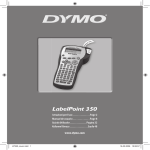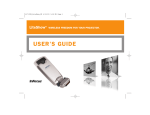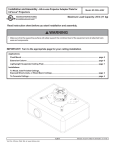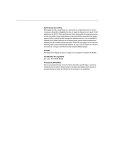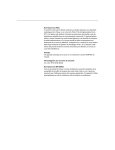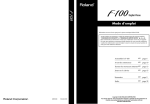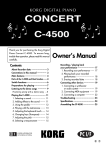Download Korg LP-350 Electronic Keyboard User Manual
Transcript
Precautions Location Using the unit in the following locations can result in a malfunction. • In direct sunlight • Locations of extreme temperature or humidity • Excessively dusty or dirty locations • Locations of excessive vibration • Close to magnetic fields Power supply Please connect the designated AC adapter to an AC outlet of the correct voltage. Do not connect it to an AC outlet of voltage other than that for which your unit is intended. Interference with other electrical devices Radios and televisions placed nearby may experience reception interference. Operate this unit at a suitable distance from radios and televisions. Handling To avoid breakage, do not apply excessive force to the switches or controls. Care If the exterior becomes dirty, wipe it with a clean, dry cloth. Do not use liquid cleaners such as benzene or thinner, or cleaning compounds or flammable polishes. Keep this manual After reading this manual, please keep it for later reference. Keeping foreign matter out of your equipment Never set any container with liquid in it near this equipment. If liquid gets into the equipment, it could cause a breakdown, fire, or electrical shock. Be careful not to let metal objects get into the equipment. If something does slip into the equipment, unplug the AC adapter from the wall outlet. Then contact your nearest Korg dealer or the store where the equipment was purchased. Notice regarding disposal (EU only) When this “crossed-out wheeled bin” symbol is displayed on the product, owner’s manual, battery, or battery package, it signifies that when you wish to dispose of this product, manual, package or battery you must do so in an approved manner. Do not discard this product, manual, package or battery along with ordinary household waste. Disposing in the correct manner will prevent harm to human health and potential damage to the environment. Since the correct method of disposal will depend on the applicable laws and regulations in your locality, please contact your local administrative body for details. If the battery contains heavy metals in excess of the regulated amount, a chemical symbol is displayed below the “crossed-out wheeled bin” symbol on the battery or battery package. 2 THE FCC REGULATION WARNING (for USA) This equipment has been tested and found to comply with the limits for a Class B digital device, pursuant to Part 15 of the FCC Rules. These limits are designed to provide reasonable protection against harmful interference in a residential installation. This equipment generates, uses, and can radiate radio frequency energy and, if not installed and used in accordance with the instructions, may cause harmful interference to radio communications. However, there is no guarantee that interference will not occur in a particular installation. If this equipment does cause harmful interference to radio or television reception, which can be determined by turning the equipment off and on, the user is encouraged to try to correct the interference by one or more of the following measures: • Reorient or relocate the receiving antenna. • Increase the separation between the equipment and receiver. • Connect the equipment into an outlet on a circuit different from that to which the receiver is connected. • Consult the dealer or an experienced radio/TV technician for help. Unauthorized changes or modification to this system can void the user’s authority to operate this equipment. *All product names and company names are the trademarks or registered trademarks of their respective owners. 3 Contents Main features ..................................................... 6 Chapter 1 ............................................................ 7 Front, top, and rear panels .............................................. 7 Front panel ........................................................................... 7 Top panel .............................................................................. 8 Rear panel ............................................................................ 9 Chapter 2 .......................................................... 10 Before you begin ............................................................ 10 Connect the AC adapter ...................................................10 Opening or closing the key cover ...................................11 Using headphones ............................................................ 12 Turning the power on ......................................................12 Adjusting the volume .......................................................12 Connecting the line out jack ............................................12 Listening to the demo songs ........................................ 13 Playing all of the demo songs .........................................13 Playing a specific demo song ..........................................14 Adjusting the tempo of the demo song .........................14 Chapter 3 .......................................................... 15 Playing the LP-350 ......................................................... 15 Selecting a sound (Single mode) .....................................15 Playing two sounds together (Layer mode) ..................15 Effects (reverb and chorus) ..............................................16 Using the pedals ................................................................ 17 Pedal settings in Layer mode ..........................................18 Metronome ......................................................................... 18 Chapter 4 .......................................................... 21 Other functions .............................................................. 21 Keyboard touch control setting .......................................21 Transpose ........................................................................... 21 Pitch control ....................................................................... 22 Selecting a temperament ..................................................23 4 Chapter 5 .......................................................... 25 MIDI ................................................................................. 25 What's MIDI? ..................................................................... 25 What can you do using MIDI? ........................................25 MIDI connections .............................................................. 25 Basic MIDI settings ...........................................................26 Changing the transmit channel .......................................26 Using the LP-350 as a multi-timbral sound module ....27 Local on/off ....................................................................... 27 Program change ................................................................ 27 Control changes ................................................................. 29 MIDI data dump ............................................................... 29 Chapter 6 .......................................................... 31 Appendix ......................................................................... 31 Troubleshooting ................................................................ 31 About the maximum polyphony ....................................31 Specifications ................................................................. 32 Assembling the stand ................................................... 33 Caution during assembly .................................................33 Assembly procedure .........................................................33 Check following assembly ...............................................37 Other cautions ................................................................... 38 Sound select button function list ................................. 39 Keyboard function list ................................................... 39 MIDI Implementation Chart ........................................... 40 5 Main features 30 different high-quality sounds Thirty richly expressive high-quality sounds are built in, including a stereo concert grand. In addition to playing one sound at a time, the LP-350 will allow you to layer two sounds together. Effects The LP-350 provides both Reverb, which simulates the natural ambience of a concert hall; and Chorus, which adds richness and motion to the sound. Pedal simulation As on an acoustic piano, the LP-350 has three pedals that control the damper, sostenuto and soft effects. The damper pedal and soft pedal will respond to half-pedaling, allowing you to vary the depth of the effect by the degree to which you press the pedal. Pedal unit The position of the pedal unit can be adjusted to accommodate any player or performing style. Metronome The built-in metronome lets you adjust the time signature, tempo, and volume; a bell sound is available for the accent. Touch control You can choose from three different “touch-curves” to determine how the sound will respond to the dynamics of your keyboard playing. Temperament In addition to equal temperament, you can select two types of historical temperament (Kirnberger and Werckmeister) for authentic performances of historical music. When an acoustic piano sound is selected, the stretched tuning used on pianos is automatically selected. Adjustable pitch You can use the transpose function to transpose the LP-350 into any musical key, and use the pitch control to make fine adjustments to the pitch. MIDI connectivity The LP-350 is equipped with MIDI, the standard way to exchange performance data between electronic musical instruments and computers. MIDI allows connected devices to control each other, and also allows the LP-350 to be used as a sixteen-part multi-timbral sound module. Robust sound system The internal sound system features two 10 cm speakers driven by a two 11W amps, beautifully reproducing the rich sounds and distintive resonance of the instrument. Dual headphone jacks Two headphone jacks are provided, allowing two people to listen simultaneously parent and child, student and teacher, etc. 6 Chapter 1 Front, top, and rear panels Front panel Power switch Headphone jacks Speakers 1. Power switch: Turns the LP-350 on/off. 2. Headphone jacks: Up to two headphones can be connected here. The jacks accommodate stereo phone (1/4") jacks. Use the MASTER VOLUME slider to adjust the volume. When headphones are connected, the LP-350’s internal speakers are silenced. 3. Speakers: The LP-350’s internal speakers are located here. 7 Top panel Music stand 1. Music rack: This provides a convenient place to rest your sheet music and scores. Do not apply excessive pressure to the key cover when securing a music book in an opened position. 2. MASTER VOLUME slider : Controls the volume of the internal speakers, headphone jacks, and line output jacks. 3. REVERB button: Turns the reverb on/off, adding ambience to the sound. 4. CHORUS button: Turns the chorus on/off, adding richness to the sound. 5. TOUCH button: Selects the keyboard sensitivity (touch curve). 6. TRANSPOSE/FUNCTION button : This button is used to control the transposition, pitch, and temperament, and to set MIDI and other parameters. All settings will return to their factory settings when you turn off the power. 7. BANK button: Use this to button between the three sound banks. 8. SOUND SELECTION buttons : Press a button to select a sound. You can press two buttons at the same time to layer two sounds across the keyboard. There are a total of thirty sounds (10 x 3 banks). 9. DEMO button: Plays demo songs. Use the SOUND select buttons to select from thirty different demo songs (10 x 3 groups). 10. METRONOME button : Starts or stops the metronome. 11. TEMPO slider: Adjusts the tempo of the metronome. 8 Rear panel 1. MIDI (IN, OUT) connectors : These jacks allow you to connect the LP-350 to other MIDI devices (e.g., computer, synthesizer, ). IN: This receives MIDI messages (connect it to the MIDI OUT of an external MIDI device that’s controlling the LP-350). OUT: This transmits MIDI messages (connect it to the MIDI IN of an external MIDI device that’s being controlled by the LP-350). 2. Line out jack: This jack allows youto connect the LP-350 to an external sound system, or to the input of an audio recorder. This is a stereo miniature (1/8") jack. 3. Speaker connector: Connect the cable from the speaker box here. 4. Pedal connector: Connect the cable from the pedal unit here. 5. DC IN connector: Connect the power supply (AC adapter) here. Use only the included AC adapter. Using a different AC adapter may cause malfunctions. 6. Cable hook: Wrap the AC adapter cable around this hook, so that it stays securely connected, and does not put any strain on the connector/jack. 9 Chapter 2 Before you begin Connect the AC adapter 1. Make sure that the LP-350 is turnedoff. 2. Connect the AC adapter cable to the included AC adapter. You must use the included AC adapter and AC adapter power cable. Using a different AC adapter or cable may cause malfunctions. Power cable for AC adapter AC adapter 3. Connect the AC adapter to the DC IN connector located on the LP-350’s rear panel. 4. Wrap the AC adapter cable around the cable hook. Don’t pull with excessive force when detaching the cable from the hook. 5. Connect the AC adapter to an AC outlet. 10 Opening or closing the key cover The key cover can be easily opened or closed. Opening the key cover 1. Using both hands, gently lift the key cover to open it. Closing the key cover 1. Raise the edge, and gently pull the key cover toward yourself. 2. When the key cover begins to close on its own, release it. The key cover is designed to close naturally from about mid-way down. Do not use excessive force to close the key cover. Do not apply pressure to the top of the key cover. Be careful not to pinch your fingers or hands when closing the key cover. The temperature and humidity will affect how fast the key cover closes. 11 Using headphones If you’re using headphones, connect them to the headphone jack. If your headphones have a mini (1/8") jack, you’ll need to use a 1/8" → 1/4" adapter. Grasp the plug (or adapter), not the cable, when connecting or disconnecting headphones. If headphones are plugged into the headphone jack, the LP-350’s speakers will not produce sound. Use headphones at night, or when you don’t want to be heard by those nearby. To protect your hearing, don’t listen through headphones at high volumes for an extended period of time. Turning the power on Press the power switch to turn on the LP-350. When you do so, indicators above the front panel sound select buttons and BANK button etc. will light. To turn the power off, press the power switch once again. Adjusting the volume Use the MASTER VOLUME slider to adjust the volume of the internal speakers, headphone jacks, and the line out jack. Move the slider toward the left to decrease the volume, or toward the right to increase the volume. When adjusting the volume, start with the MASTER VOLUME slider at the 0 position, and move it gradually toward the right to increase the volume gradually. Connecting the line out jack If you want to connect amplified speakers (other than the LP-350’s own built-in speakers), or to a PA system or recording setup, connect the line out jack to the input jack of your equipment. The line out jack is a stereo mini (1/8") connector. Use a commercially available cable of the appropriate type for the equipment you’re using. Turn off the power of the LP-350 and your other equipment before making connections. Making connections while the power is on may damage the LP-350 or the connected equipment or cause malfunctions. 12 Listening to the demo songs The LP-350 contains thirty demo songs, with ten songs in each of three groups. Here’s how to listen to the demo songs and enjoy the LP-350’s rich sounds and expressive potential. SOUND button Group 1 Group 2 Group 3 F. Mendelssohn Prelude op.104a-2 Korg original Reflection C. Debussy Arabesque no.1 [PIANO 2/M] (2) F. Chopin Nocturne op.9-2 S. Joplin The Entertainer J.S. Bach Two-part Invention no.13 [E.PIANO 1/H] (3) C. Debussy Clair de Lune Korg original Jumper F. Chopin Fantaisie-Impromptu op.66 [E.PIANO 2] Korg original Lullaby for a Little Star Korg original All the Ones You Don’t Know J.S. Bach Prelude (from Well-Tempered Clavier no.1) [HARPSI/CLAV] (5) L.v. Beethoven Fur Elise J.S. Bach Italian Concerto Korg original Rubber Bob [VIBES/GUITAR] (6) F. Chopin Tristesse op.10-3 Korg original Jazz in Spain R. Schuman Traumerei op.15-7 [ORGAN 1] (7) W.A. Mozart Korg original Sonata K.331 mvt.3 "TurkCool “B” ish March" F. Mendelssohn Spring Song op.62-6 [ORGAN 2] (8) F. Chopin Waltz no.6 in D flat major “Minute Waltz” op.64-1 F. Mendelssohn Wedding March Korg original Sunflowers [STRINGS/PAD] (9) Korg original Old Feather Blues J.S. Bach Air on the G String P.D. Paradisi Toccata in A major [CHOIR] Korg original Noise of Time Korg original Voice Texture Korg original Wet Raccoon Rag [PIANO 1/L] (1) (4) (10) * Korg original compositions and performances: M. Tempia Playing all of the demo songs Here’s how you can listen to all of the demo songs. 1. Press the DEMO button. The indicators above the sound select buttons will blink successively from left to right, and three seconds later, the demo songs will play consecutively, beginning with the first song in group 1. When the last demo song in group 3 ends, the entire cycle will repeat. You can hear the demo songs in the same order as described above by holding down the TRANSPOSE/FUNCTION button and pressing the E1 key. However, you won’t be able to use the operation of step 2 (switching demo songs within a group). 13 2. During playback, you can switch to a different demo song within that group by pressing the sound select button to which that song is assigned. For example if the first demo song in group 1 is playing, and you want to switch to the last demo song (10) in that group, press the [CHOIR] sound button. When the last demo song in that group ends, the first demo song in the group will begin, and playback will continue successively. 3. To stop playback, press the DEMO button. Playing a specific demo song Here’s how to listen to a specific demo song. 1. Select the group that contains the desired demo song. To select group 1 ... press the DEMO button once. The indicators above the sound select buttons will blink consecutively from left to right. To select group 2 ... press the DEMO button twice. The indicators above all of the sound select buttons will all blink simultaneously. To select group 3 ... press the DEMO button three times. The indicators above adjacent sound select buttons will blink simultaneously. 2. Press the sound select button assigned to the demo song you want to hear. For example if you want to start with the group 2-(1) demo song, press the [PIANO 1/L] sound select button. When the selected demo song finishes playing, the demo songs in that group will continue playing consecutively. If approximately three seconds elapses without a song being selected, playback will automatically start with the group 1-(1) demo song, and then the demo songs will play consecutively. In this case, the song will play repeatedly from group 1-(1) to group 3-(10). 3. To stop playback, press the DEMO button. Pressing the keys will produce sound even while a demo song is playing, but you won’t be able to use the sound select buttons to change sounds. Adjusting the tempo of the demo song You can use the TEMPO slider to adjust the tempo of the demo song. However, the tempo of the demo song will not match the markings of the TEMPO slider. When the demo song changes, the tempo will revert to the original tempo of that song. You can’t use the metronome while a demo song is playing. 14 Chapter 3 Playing the LP-350 Selecting a sound (Single mode) The LP-350 gives you a choice of thirty (10 x 3 banks) high-quality sounds. SOUND button [PIANO 1/L] Bank 1 Grand piano # 2 Bank 2 Bright piano # Bank 3 # 2 Mellow piano 2 Electric grand piano 1 [PIANO 2/M] Honky-tonk piano 2 Detuned piano 2 [E.PIANO 1/H] Club electric piano 2 Stage electric piano 1 Thin electric piano 2 [E.PIANO 2] 80’s electric piano 2 Digital electric piano 1 Vintage electric piano 1 [HARPSI/CLAV] Harpsichord 1 Clavi 1 Wah clavi 1 [VIBES/GUITAR] Vibraphone 1 Marimba 1 Acoustic guitar 1 [ORGAN 1] Jazz organ 1 2 Jazz organ 2 2 Jazz organ 3 2 [ORGAN 2] Church organ 1 3 Church organ 2 1 Church organ 3 1 [STRINGS/PAD] Slow strings 2 Warm pad 2 Strings 1 [CHOIR] Choir “Hoo” 1 Choir “Doo” 2 Choir pad 2 #:This is the number of oscillators used by the sound (“About the maximum polyphony” on page 31) 1. Press one of the sound select buttons The indicator above that button will light. 2. Press the [BANK] button several times to select the desired bank. Each time you press the button, the bank will cycle in the order of 1, 2, 3, 1, ... The indicators at the right of the BANK button indicate the selected bank. For example, to select “Electric grand piano” Press the [PIANO 2/M] sound select button. Then press the BANK button twice. The indicator above the [PIANO 2/M] sound select button buttonand the indicator at the lower right of the BANK button (bank 3) will light. The selected bank is remembered for each sound button. When you turn the power on, bank 1 will be selected for each sound select button. Playing two sounds together (Layer mode) Here’s how to play two sounds simultaneously. This is called Layer mode. Layering sounds of the same bank 1. Simultaneously press the sound select buttons of the two desired sounds. 15 The LP-350 will be in Layer mode, and the indicators above the two sound select buttons will light. Layering sounds in different banks 1. While still in Single mode, select the bank that you want to use for each sound. For example if you want to layer Mellow Piano with Jazz Organ 2, press the [PIANO 1/L] sound select button and choose bank 3 (Mellow Piano), and then press the [ORGAN 1] sound select button and choose bank 2 (Jazz Organ 2). 2. Simultaneously press the two sound select buttons for the sounds you selected in step 1. The LP-350 will be in Layer mode, and the indicators above the sound select buttonses for the sounds you selected will light. The polyphony is limited by the number of oscillators used by the sounds you select. ( “About the maximum polyphony” on page 31,) You can’t simultaneously select two sounds that are accessed by the same sound select button (e.g., the Grand Piano and the Bright Piano both use the [PIANO 1/L] sound select button). 3. To return to Single mode, press a sound select button to select a single sound. Adjusting the volume balance of two layered sounds Press the two sound select buttons of the layered sounds. Then while holding down the sound select button of the sound whose volume you want to decrease, repeatedly press the sound select button of the sound whose volume you want to increase. The settings you make in Layer mode will be cleared when you turn off the power. You can use the Data Dump function to save your Layer mode settings on an external MIDI data filer (“MIDI data dump” on page 29). Effects (reverb and chorus) The LP-350 has two built-in effects: reverb and chorus. Reverb adds ambience and depth to the sound, producing the sense of performing in a concert hall. Chorus adds modulation to the sound, adding richness and motion. The effect settings you specify for each sound are remembered, even when you switch sounds. However if you change the effect settings while in Layer mode, and then switch to Single mode, the settings that had been specified in Single mode will return. Using reverb will decrease the maximum polyphony by 10 notes, and using chorus will decrease it by 3 notes ( “About the maximum polyphony” on page 31). 16 When you turn off the power, the effect settings will return to their factory settings. You can use the Data Dump function to save your effect mode settings on an external MIDI data filer (“MIDI data dump” on page 29). You can’t change the effect (reverb, chorus) settings while a demo song is playing. 1. To turn the reverb on, press the REVERB button. To turn the chorus on, press the CHORUS button. The indicator above each button will light. 2. To adjust the settings of the reverb or chorus effect, hold down the REVERB or CHORUS button and press the [PIANO 1/L], [PIANO 2/M], or [E.PIANO 1/ H] sound select button. The reverb or chorus effect will be set as follows. Sound button Reverb effect setting Chorus effect setting [PIANO 1/L] Light Light [PIANO 2/M] Medium Medium [E.PIANO 1/H] Deep Deep To check the setting of the reverb effect or chorus effect Hold down the REVERB button; the indicator above one of the sound select buttons [PIANO 1/L]–[E.PIANO 1/H] will light to indicate the current setting. Hold down the CHORUS button; the indicator above one of the sound select buttons [PIANO 1/L]–[E.PIANO 1/H] will light to indicate the current setting. 3. To turn the reverb off, press the REVERB button. To turn the chorus off, press the CHORUS button. The indicator above the button will go dark. Using the pedals The LP-350 has three pedals; damper, sostenuto, and soft. You can use the pedals to make your playing more expressive and realistic. Soft pedal Sostenuto pedal Damper pedal Damper pedal The notes will be sustained while you hold down this pedal, and the sound will have a richer resonance. The degree to which you press this pedal will change the amount of the damper effect (i.e., half-pedaling is supported). 17 Sostenuto pedal The damper effect will be applied only to the notes that were already being held down when you pressed this pedal, and those notes will be sustained while you continue holding down the pedal. The damper effect will not be applied to notes that were played after you pressed this pedal. Soft pedal While you hold down this pedal, the sound will be softer and more mellow. The degree to which you press this pedal will change the amount of the soft pedal effect (i.e., half-pedaling is supported). Pedal settings in Layer mode If desired, you can make the damper pedal apply only to one of the two sounds in Layer mode. This setting will be reset when you turn off the power. You can use the Data Dump function to save the settings on an external MIDI data filer (“MIDI data dump” on page 29). 1. While holding down the TRANSPOSE/FUNCTION button, press the damper pedal. Each time you press the pedal, the indicator above the sound select buttons you’ve selected for layering will light alternately or together. 2. When the indicator above the sound select button for the sound that you want to use the pedal effect is lit, release the TRANSPOSE/FUNCTION button. Metronome You can adjust the tempo and time signature of the metronome, and select an accent. Turning the metronome on/off When you press the METRONOME button the indicator will light and the metronome will start at the tempo indicated by the TEMPO slider. To stop the metronome, press the METRONOME button once again. Adjusting the metronome volume To lower the volume, hold down the METRONOME button and press the [STRING/PAD] sound select button (or the B5 key) several times. To raise the volume, hold down the METRONOME button and press the [CHOIR] sound select button (or the C6 key) several times. 18 To return to the standard volume, hold down the METRONOME button and press the [STRINGS/PAD] and [CHOIR] sound select buttons (or the B5 and C6 keys) simultaneously. B5 C6 C4 Button (key) Setting [STRINGS/PAD] (B5) Button (key) Lower the volume [CHOIR] (C6) Setting Raise the volume Adjusting the tempo You can adjust the tempo in a range of = 40 – 200. Inputting a numerical tempo value The TEMPO slider lets you set an approximate tempo. You can use the keyboard to specify a precise numerical tempo value. 1. Hold down the METRONOME button. 2. Use the C5–A5 keys to enter a three-digit tempo value. If the desired value has only two digits, select a 0 first. To set the tempo to 85, hold down the METRONOME button and successively press the keys C5 (0), G 5 (8), and F5 (5) in that order. To set the tempo to 168, hold down the METRONOME button and successively press the keys C 5 (1), F 5 (6), and G 5 (8) in that order. C4 Key C5 Numeral A5 Key Numeral C5 0 F5 5 C5 1 F5 6 D5 2 G5 3 7 D5 G5 8 E5 4 A5 9 19 Setting the time signature An accent will be added to the first beat of each measure. Sound button Time signature [PIANO 1/L] 2 beats (2/4, 2/8...) [PIANO 2/M] 3 beats (3/4, 3/8...) [E.PIANO 1/H] 4 beats (4/4, 4/8...) [E.PIANO 2] 6 beats (6/4, 6/8...) 1. Hold down the METRONOME button, and press the sound select button for the desired time signature. An accent will be added at the beginning of each measure. 2. To silence the accent, press the sound select button whose indicator is lit when you hold down the METRONOME button. You can check the current metronome setting by holding down the METRONOME button and noting which of the sound select button indicators is lit. When you turn off the power, the time signature setting will be cleared (to no accent). Changing the accent Here’s how to change the metronome’s accent sound. 1. Hold down the METRONOME button, and press the [VIBES/GUITAR] sound select button. The accent will change to a bell sound, and the [VIBES/GUITAR] indicator will light. 2. To return to the standard accent, hold down the METRONOME button and press the [HARPSI/CLAV] sound select button. The [HARPSI/CLAV] indicator will light. You can check the currently selected accent sound (standard or bell) by holding down the METRONOME button and noting which of the sound select button indicators is lit. When you turn off the power, the accent will revert to the standard sound. 20 Chapter 4 Other functions Keyboard touch control setting You can change the way in which the sound will respond to the dynamics of your playing. To change the setting, hold down the TOUCH button and press one of the [PIANO 1/L], [PIANO 2/M], or [E.PIANO 1/H] sound select buttons. Loud Light Loudness If the light or heavy setting is selected, the indicator above the TOUCH button will be lit. Normal Heavy Soft Gentle You can also change the touch control setting by holding down the TRANSPOSE/FUNCTION button and pressing the B3, C4, or D2 key Playing strength Strong Sound button Key [PIANO 1/L] B3 Light ... even a light touch can produce loud sounds Touch control setting [PIANO 2/M] C4 Normal ... normal piano touch [E.PIANO 1/H] D4 Heavy ... strong playing is required to produce loud sounds You can check the currently selected touch control setting by holding down the TOUCH button and noting which of the sound select button indicators is lit. When you turn off the power, this will revert to the standard setting. Transpose The LP-350’s Transpose function lets you shift the pitch of the LP-350 into any musical key, allowing you to play using simpler fingering, or to accompany a vocal or different instrument without changing the fingering you’ve learned. You can transpose the key within a range of eleven semitones. If you’ve transposed the key a semitone upward, playing the notes shown at left will actually produce the pitches shown at right. Transposition will be cancelled when you turn off the power. 21 1. While holding down the TRANSPOSE/FUNCTION button, press one of the F#6–F7 keys to specify the desired transposition. If you press a key other than C7, the TRANSPOSE/FUNCTION button indicator will light, and pitch of the entire keyboard will be shifted. 2. To return to the original pitches, hold down the TRANSPOSE/FUNCTION button and press the C7 key. The button indicator will go dark, and transposition will be cancelled. F6 key –6 semitones. The C7 key will sound the F 6 pitch. Key F 6–B6 C7 key ±0. The normal state. Keyboard pitch 6–1 semitones lower C7 Normal (no transposition) C 7–F7 1–5 semitones higher F7 key +5 semitones. The C7 key will sound the F7 pitch. Pitch control Here’s how to make fine adjustments to the pitch. If you’re performing together with other instruments and there’s a slight difference in pitch between instruments, you can adjust the pitch of the LP-350 in 0.5 Hz steps over a range of ±12.5 Hz (427.5 Hz–452.5 Hz). The standard pitch is A=440 Hz. When you turn off the power, this will revert to the standard setting (A= 440 Hz). 1. Hold down the TRANSPOSE/FUNCTION button and press the B5 or C6 key. 2. The pitch will go down by 0.5 Hz each time you press the B5 key, and go up by 0.5 Hz each time you press the C6 key. 22 3. To return to the standard pitch, hold down the TRANSPOSE/FUNCTION button and press the B5 and C6 keys simultaneously. C4 Key B5 C6 Pitch B5 Pitch falls by 0.5 Hz each time you press B5+C6 Standard pitch (A4=440 Hz) C6 Pitch rises by 0.5 Hz each time you press Selecting a temperament Many compositions of classical music were created with a specific historical temperament (tuning method) in mind. In order to reproduce the original beauty of these compositions, the LP-350 lets you choose from three temperaments: Kirnberger, Werckmeister, and the equal temperament most widely used for keyboard instruments used today. 1. Hold down the TOUCH button and press the [HARPSI/CLAV] or [VIBES/ GUITAR] sound select button. The indicator above the button you selected will light. Sound button Temperament [HARPSI/CLAV] Werckmeister: This is the Werckmeister III scale, created by the German organist and musical theoretician Andreas Werckmeister. This temperament was developed during the late Baroque era to allow relatively flexible modulation between keys. [VIBES/GUITAR] Kirnberger: This is the Kirnberger III scale, created by Johann Phillip Kirnberger in the early 18th century. It is used mainly for tuning harpsichords. Both [HARPSI/CLAV] and [VIBES/GUITAR] indicators unlit Equal temperament: Nearly all of today’s keyboard instruments use equal temperament. It places the notes of the chromatic scale at equal intervals, allowing the same scale to be played in every key. 2. To return to equal temperament, hold down the TOUCH button and press the [HARPSI/CLAV] or [VIBES/GUITAR] sound select button whose indicator is lit. You can check the currently selected temperament by holding down the TOUCH button and noting which sound select button indicator is lit. When you turn off the power, the temperament will revert to equal temperament. 23 About stretched tuning The [PIANO 1/L] and [PIANO 2/M] sounds use stretched tuning. In order to obtain a more natural sound, stretched tuning tunes the lower notes slightly flatter and the higher notes slightly sharper than the equal tempered pitches. Acoustic pianos are normally tuned using stretched tuning. 24 Chapter 5 MIDI What’s MIDI? MIDI (Musical Instrument Digital Interface) is a world-wide standard for transferring performance-related information between electronic musical instruments and computers. What can you do using MIDI? By using MIDI, you can control another MIDI device from the LP-350 or play the LP-350’s sound generator from another MIDI device. You can also use the LP-350 in conjunction with a sequencer or multiple MIDI devices to enjoy complex ensembles. MIDI connections MIDI cables (sold separately) are used to transfer MIDI data. Connect the cable between the LP-350’s MIDI connector and the MIDI connector of your external MIDI device. There are two types of MIDI connector. MIDI sound module LP-350 rear MIDI keyboard MIDI OUT: This transmits MIDI data. The MIDI messages transmitted when you play the LP-350’s keyboard can play or control an external MIDI device. Connect a MIDI cable from the LP-350’s MIDI OUT connector to your external MIDI device’s MIDI IN connector. MIDI IN: This receives MIDI data. MIDI messages transmitted from an external MIDI device (e.g., MIDI keyboard or sequencer) can control or play the LP-350’s sound generator. Connect a MIDI cable from the LP-350’s MIDI IN connector to your external MIDI device’s MIDI OUT connector. 25 Basic MIDI settings When you turn on the power, the LP-350’s MIDI parameters are set as follows. Parameter Setting Transmit channel 1 Receive channel Receive all (1-16)* Local On Omni Off * The metronome sound (D5 , E5) is assigned to be received on channel 10. For this reason, channel 10 will not receive program change messages. Changing the transmit channel MIDI has sixteen channels (1–16) on which data can be transmitted and received. When you turn on the power, the transmit channel is automatically set to 1. If you want to change the transmit channel, hold down the TRANSPOSE/FUNCTION button and press one of the keys C2–D 3 to which the desired channel is assigned. C3 C2 Key C4 Channel Key Channel C2 1 G2 9 C2 2 A2 10 D2 3 A2 11 D2 4 B2 12 E2 5 C3 6 13 F2 C3 14 F2 7 D3 15 G2 8 D3 16 If you’re in Layer mode, selecting the transmit channel will specify the channel whose MIDI program change number (PC#) is lower. The transmit channel of the higher PC# will automatically be set to the next-numbered channel. For example if you assign MIDI channel 7 for the sound whose MIDI program change number (PC#) is lower, MIDI channel 8 will automatically be selected for the sound whose PC# is higher. If you assign MIDI channel 16 to the sound whose PC# is lower, MIDI channel 1 will automatically be selected for the sound whose PC# is higher. 26 Using the LP-350 as a multi-timbral sound module By using an external MIDI device to control the LP-350’s internal sound generator, you can use the LP-350 as a 16-part multi-timbral sound module. 1. Use a MIDI cable to connect the LP-350’s MIDI IN connector to the MIDI OUT connector of your sequencer or other MIDI device. 2. Transmit MIDI data from the connected sequencer or MIDI device. For details on how to transmit data from the connected sequencer, refer to its owner’s manual. If the LP-350 receives program change messages along with the performance data, it will play the notes using the internal sound that corresponds to that program number. However, the project change setting must be enabled for this to happen. Local on/off With the Local On setting, playing the LP-350’s keyboard will make the internal sound generator produce sound and will also transmit MIDI data. With the Local Off setting, playing the LP-350’s keyboard will not make the internal sound generator produce sound; only MIDI data will be transmitted. Normally you’ll leave this setting at Local On. You can use the Local Off setting if you’re using the LP-350 as a master keyboard, for example to play sounds on MIDI equipment (a keyboard or sound module etc.) that’s connected to the LP-350. The LP-350 will not produce sound, but your performance will be sounded by the connected MIDI device. You can also use the Local Off setting if you’re using the LP-350 as a sound module (for example when the LP-350 is connected to a computer), so that the LP-350 will not sound each note in duplicate; once when you play its keyboard and a second time in response to the data echoed-back (retransmitted) from the computer. To switch between the Local On/Off settings, hold down the TRANSPOSE/FUNCTION button and press the [PIANO 1/L] sound select button. Each time you press it, the Local setting will alternate between On and Off. Local setting PIANO 1 indicator Local On lit Local Off dark When you turn off the power, this setting will revert to Local On. Program change You can transmit MIDI program change messages from the LP-350 to switch programs on a connected MIDI device. The LP-350 will also switch programs when it receives MIDI program change messages from a connected MIDI device. For the correspondence between program change numbers and sounds, refer to “program change” below.) 27 Program change transmission When you select a sound on the LP-350 using the sound select buttons and BANK button, a MIDI program change message of the corresponding number 0–29 will be transmitted. Program change reception When the LP-350 receives a program change number 0–29, it will switch to the corresponding sound. Program change numbers and sounds PC# 0 1 2 3 4 5 6 7 8 9 10 11 12 13 14 15 16 17 18 19 20 21 22 23 24 25 26 27 28 29 28 Sound button [PIANO 1/L] [PIANO 2/M] [E.PIANO 1/H] [E.PIANO 2] [HARPSI/CLAV] [VIBES/GUITAR] [ORGAN 1] [ORGAN 2] [STRINGS/PAD] [CHOIR] Sound bank 1 2 3 1 2 3 1 2 3 1 2 3 1 2 3 1 2 3 1 2 3 1 2 3 1 2 3 1 2 3 Sound Grand piano Bright piano Mellow piano Honky-tonk piano Detuned piano Electric grand piano Club electric piano Stage electric piano Thin electric piano 80’s electric piano Digital electric piano Vintage electric piano Harpsichord Clavi Wah clavi Vibraphone Marimba Acoustic guitar Jazz organ 1 Jazz organ 2 Jazz organ 3 Church organ 1 Church organ 2 Church organ 3 Slow strings Warm pad Strings Choir "Hoo" Choir "Doo" Choir pad Enabling/disabling program changes Enable this setting if you want program change messages to be transmitted and received, or disable it if you don’t want these messages to be transmitted or received. To enable or disable program changes, hold down the TRANSPOSE/FUNCTION button and press the [PIANO 2/M] sound select button. Each time you do so, the setting will switch between Enabled and Disabled. Setting PIANO 2 indicator Enabled lit Disabled dark When you turn off the power, the setting will revert to Enable. Control changes Messages such as operations of the LP-350’s damper pedal can be transmitted to a connected external MIDI device to control it, and these messages can be received from an external MIDI device to control the LP-350. Enabling/disabling control changes Enable this setting if you want control change messages to be transmitted and received, or disable it if you don’t want these messages to be transmitted or received. To enable or disable control changes, hold down the TRANSPOSE/FUNCTION button and press the [E.PIANO 1/H] sound select button. Each time you do so, the setting will switch between Enabled and Disabled. Setting E.PIANO 1 indicator Enabled lit Disabled dark When you turn off the power, the setting will revert to Enable. MIDI data dump The LP-350 can transmit its sound settings and effect settings to an external MIDI data filer (storage device) for saving. When desired, you can load this data back into the LP-350 to reproduce the saved settings. Carefully read the owner’s manual for your data filer, and be sure not to delete important data that you want to keep. Do not touch the LP-350’s keyboard or buttons while a data dump is being executed. 29 The following table shows the data that will be saved by a data dump. Type Data Single mode Reverb and chorus settings (on/off and effect depth) Layer mode Volume balance, and damper on/off setting for each sound Saving data on your data filer 1. Use a MIDI cable to connect the LP-350’s MIDI OUT connector to your data filer’s MIDI IN connector. 2. Operate your data filer so that it is waiting to receive MIDI data from the LP350. 3. On the LP-350, hold down the TRANSPOSE/FUNCTION button and press the [VIBES/GUITAR] sound select button. The indicators above each button will blink; the LP-350 is waiting to transmit a data dump. If you decide to cancel the data dump, press the TRANSPOSE/FUNCTION button or the [VIBES/GUITAR] sound select button. 4. Press the TOUCH button. The data dump will begin, and the data will be transmitted to your data filer. When transmission is finished, the data will be stored on your data filer and the LP-350 will return to the normal state in which it can be played. The LP-350 will not produce sound while waiting to transmit a data dump, or while transmitting data to a data filer. Loading data from your data filer 1. Use a MIDI cable to connect your data filer’s MIDI OUT connector to the LP350’s MIDI IN connector. 2. On the LP-350, hold down the TRANSPOSE/FUNCTION button and press the [VIBES/GUITAR] sound select button. The indicators above each button will blink; the LP-350 is waiting to receive a data dump. If you decide to cancel the data dump, press the TRANSPOSE/FUNCTION button or the [VIBES/GUITAR] sound select button. 3. Operate your data filer to transmit the previously-saved LP-350 data. For details on how to transmit data, refer to the owner’s manual of your data filer. The LP-350 will receive the data, and when all data has been received, it will return to the normal state in which it can be played. The LP-350 will not produce sound while waiting to receive a data dump, or while receiving data to a data filer. 30 Chapter 6 Appendix Troubleshooting If you experience a problem, please check these points first. If the LP-350 still does not operate correctly, contact a Korg service center. Problem Power does not turn on. Action Make sure that the AC adapter is correctly connected to the LP-350 and to an AC outlet. Make sure that the LP-350’s volume is not set at zero. If it is, raise the volume to an appropriate level. No sound. Make sure that MIDI Local Control is not turned Off. If Local Control is Off, turn it On. Make sure that nothing is plugged into a headphone jack. If something is plugged into a headphone jack, unplug it. Notes are interrupted. You’re exceeding the maximum polyphony. Refer to the section "About the maximum polyphony," below. Something is wrong with the pitch or tone of the piano sound in a specific range. The piano sounds are designed to reproduce the sound of an actual piano as faithfully as possible. This may give you the impression that there is something wrong with the pitch or tone, such as some overtones appearing to be louder in certain ranges of the keyboard, but this is not a malfunction. A connected MIDI device does not respond to transmitted MIDI data. Make sure that all MIDI cables are connected correctly. Make sure that the LP-350 is receiving MIDI data on the same channel as your other MIDI device. About the maximum polyphony The LP-350’s maximum polyphony is 60 notes, but this will change depending on the number of oscillators (individual notes in the sound generation circuitry) used by the selected sound, and on the effects you’re using. If you’re not using effects, and you select a sound such as [HARPSI/CLAVI] that consists of a single oscillator, the maximum polyphony will be 60 notes. However if you select a sound such as [PIANO 1/L] that consists of two oscillator, the maximum polyphony will be 30 notes. The number of oscillators used by each sound is shown in the table “Selecting a sound (Single mode)” on page 15 . If you’re using effects, the polyphony will decrease by 10 notes when using reverb, or by 3 notes when using chorus. 31 Keep the maximum polyphony in mind and choose your sounds carefully when using Layer mode to play two sounds simultaneously, or when using the damper pedal or applying effects. You can use the following equation to calculate the maximum polyphony when using different combinations of sounds and effects. (60 – polyphony used by effects) ÷ number of sound oscillator = maximum usable polyphony Example 1:[PIANO 1/L] bank 1 (Grand Piano) is selected and reverb is on (60 – 10) ÷ 2 = 25 (maximum usable polyphony is 25) Example 2:[HARPSI/CLAV] bank 2 (Clavi) is selected and chorus is on (60 – 3) ÷ 1 = 57 (maximum usable polyphony is 57) Since the LP-350 is designed to turn off the oldest sounding notes and give priority to newly played notes, currently-sounding notes will be interrupted when you exceed the maximum polyphony. Specifications Keyboard 88-note, velocity sensitive with Korg RH3, Real weighted hammer action 3 Touch control Light, normal, heavy Pitch Transpose, Fine tuning Temperaments Equal temperament, Kirnberger, Werckmeister Sound generation Stereo PCM sound generation Polyphony 60 (maximum) Sounds 30 (10 x 3 banks) Metronome Tempo, time signature, accent, volume Pedals Damper pedal, soft pedal, sostenuto pedal Connectors Line out, MIDI (IN, OUT), headphone x 2, pedal, speaker connector Controls Power switch, master volume, reverb, chorus, touch, transpose/function, bank, sound, tempo, metronome, demo Amp output 11W x 2 Speakers 10 cm x 2 Power supply DC 12V, AC adapter (included) Dimensions (W x D x H) 1,353 x 277 x 777 mm / 53.27 x 10.91 x 30.59 inches 1,353 x 353 x 946 mm / 53.27 x 13.90 x 37.24 inches (key cover open, anti-tipping blocks installed) Weight 42.5 kg / 93.70 lbs. Included items AC adapter (12V, ) Specifications and appearance are subject to change without notice for improvement. Sound Processed with INFINITY 32 Assembling the stand Warning At least one other person must help you assemble the stand. Caution during assembly In order to assemble the stand safely, please observe the following points. • Make sure that you have the correct part in the correct orientation, and perform the assembly in the order given. • If you apply excessive force to the front of the digital piano before fastening it to the stand, it may fall down. Please use caution. Assembly procedure You’ll need a Phillips (+) screwdriver. 1. Make sure that you have all of the following parts. Side panel (left) Speaker box Side panel (right) Pedal box Anti-tipping block (right) Anti-tipping block (left) Screws (M6) ... 10 pcs. Caps ... 10 pcs. Knob bolts ... 2 pcs. 33 2. Using screws (M6), attach the left and right side panels, the speaker box, and the pedal box. Position the speaker box with its speaker cable upward (the speakers facing yourself). You will re-tighten all the screws after the entire piano is assembled. Speaker cable Screws Pedal cable Screws You must attach the anti-tipping blocks to the rear edge of the left and right side panels unless you will be placing the LP-350 against a wall. To attach the anti-tipping blocks to the side panels, fasten each block with a screw from behind. Make sure that the area of contact between the side panel and anti-tipping block is flat. Anti-tipping block Screw 34 If you’ve attached the anti-tipping blocks to the left and right side panels, you’ll have the option of moving the pedal box toward the rear if desired. Attach the pedal box in the position that’s most comfortable for your height, build and playing style. Speaker cable Screws Pedal cable Screws Anti-tipping block 3. With another person helping you, lift the keyboard unit and place it on the stand. Then use the two knob bolts to fasten the keyboard unit to the stand through the metal brackets. When placing the keyboard unit on the stand, align the corners of the keyboard unit with the stand. Be careful not to pinch your fingers. Knob bolts 35 4. Make sure that there are no gaps or misalignments in the stand, and securely tighten all of the screws. 5. Attach the caps to the screw holes of the left and right side panels. Caps 6. Unscrew the adjuster until it firmly contacts the floor. If the adjuster is not in firm contact with the floor, you may hear buzzes in the sound, or malfunctions may occur. Adjuster 36 7. Connect the pedal cable and speaker cable to the connectors on the LP-350’s rear panel. Then use the cable holder to secure the pedal cable. Pay attention to the orientation of the connectors when connecting the pedal cable and speaker cable. Speaker cable Cable holder Pedal cable 8. Connect the dedicated cable to the AC adapter. Then plug the AC adapter into the DC IN connector, and wrap the cable around the cable hook of the digital piano. For details, refer to “Connect the AC adapter” on page 10 . 9. Place the digital piano where you intend to use it. Make sure to place it in a safe location where the floor is flat and stable. When setting the digital piano in place, make sure that the stand does not rest on the AC adapter cable or pedal cable. For greater safety, we recommend that you always attach the anti-tipping blocks to the rear of the left and right side panels. Check following assembly • Are any parts left over? If any parts are left over, carefully review the assembly procedure to see where those parts should have been used. • Make sure that all screws are tight. 37 Other cautions Please check the following points after assembly. • Loosened screws The screws may loosen as time passes after assembly. You should periodically check whether any screws have become loose. If you feel that the stand vibrates excessively, it is possible that screws have come loose. If so, retighten them. • When moving the digital piano to another location Remove the keyboard unit from the stand, and transport the keyboard unit and stand separately. Afterward, reassemble them as described in “Assembling the stand.” • Disassembly If you need to disassemble the stand, do so by reversing the steps of the assembly procedure. After disassembly, keep the screws and other parts in a safe place so that they are not lost. 38 Sound select button function list By pressing a sound select button while holding down the REVERB, CHORUS, TOUCH, METRONOME, or TRANSPOSE/FUNCTION buttons, you can adjust the parameters shown in the following table. Sound switch [PIANO [PIANO 1/L] 2/M] [E.PIANO [E.PIANO [HARPSI/ [VIBES/ [ORGAN [ORGAN [STRINGS/ CHOIR 1/H] 2] CLAV] GUITAR] 1] 2] PAD] REVERB Light Medium Deep CHORUS Light Medium Deep TOUCH Light Normal Heavy Werck- Kirnberger meister METRONOME 2/4 time 3/4 time 4/4 time 6/4 time Standard Bell sound accent TRANSPOSE/ FUNCTION Local On/off Program Control change change enable/ disable enable/ disable Lower metronome volume Raise metronome volume Data dump Keyboard function list By pressing a key while holding down the METRONOME or TRANSPOSE/FUNCTION buttons, you can adjust the parameters shown in the following table. * is the MIDI note number. METRONOME switch Metronome volume B5 = softer (–) C6 = louder (+) Tempo value entry E5=4F G 5=8 C5=0 A5=9 C 5=1 F5=5 F 5=6 D5=2 D 5=3 G5=7 (Press both simultaneously to reset) Start demo songs TRANSPOSE/ FUNCTION switch MIDI channel C2=Ch 01 D 3=Ch 16 Keyboard touch Pitch fine adjustment B5 = 0.5 Hz down (–) B3 = light C6 = 0.5 Hz up (+) C4 = normal (Press both simultaneously D4 = heavy to reset) Transpose F 6…B6=-6…–1 step C7=±0 C 7…F7=+1…+5 step 39 40 MIDI Implementation Chart Function ... Basic channel: MIDI Implementation Chart [Digital Piano] Default Changed Mode Default Messages Altered Note numbers: True voice Velocity: Note ON Note OFF After Touch: Polyphonic Channel Transmitted Received 1 1–16 1 1–16 Remarks 3 15–113 0–127 21–108 9n, V=1–127 9n, V=1–127 Pitch Bender Control Change 7 11 64 66 67 Volume Expression Damper pedal Sostenuto pedal Soft pedal *1 *1 *1, *3 *1 *1, *3 91 93 120, 121 Program Change: Reverb *1 Chorus *1 All sound off, Reset all control 0–29 True# 0–29 0–29 *2 Sound data dump System Exclusive Song Pos System Common: Song Sel Tune System Realtime: Clock Commands Local ON/OFF Aux Messages: All Notes OFF Active Sense Reset *4 Notes *1: Transmitted and received if control changes are enabled. *2: Transmitted and received if program changes are enabled. *3: Half-pedal output values (0, 38, 74, 127). *4: Transmitted when returning from Layer mode to Single mode, and when Local is turned Off. Mode 1: OMNI ON, POLY Mode 3: OMNI OFF, POLY Mode 2: OMNI ON, MOMO Mode 4: OMNI OFF, MOMO 41 Consult your local Korg distributor for more information on MIDI implementation. O: Yes X: No 42 43 IMPORTANT NOTICE TO CONSUMERS This product has been manufactured according to strict specifications and voltage requirements that are applicable in the country in which it is intended that this product should be used. If you have purchased this product via the internet, through mail order, and/or via a telephone sale, you must verify that this product is intended to be used in the country in which you reside. WARNING: Use of this product in any country other than that for which it is intended could be dangerous and could invalidate the manufacturer’s or distributor’s warranty. Please also retain your receipt as proof of purchase otherwise your product may be disqualified from the manufacturer’s or distributor’s warranty. 4015-2 Yanokuchi, Inagi-city, Tokyo 206-0812 Japan ©2008 KORG INC.