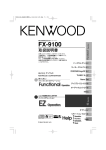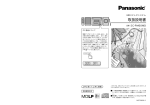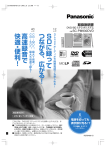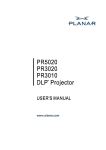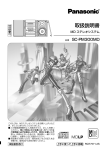Download Kenwood MDX-G3 MiniDisc Player User Manual
Transcript
MDX-G3
MINIDISC PERSONAL STEREO SYSTEM
INSTRUCTION MANUAL
B60-4854-00 01 MA (M)
0009
Before applying power
Caution : Read this page carefully to ensure safe operation.
Units are designed for operation as follows.
U.S.A. and Canada ....................... AC 120 V only
Australia ....................................... AC 240 V only
Europe and U.K. ........................... AC 230 V only
China and Russia .......................... AC 220 V only
Other countries ........ AC 110 - 120 / 220 - 240 V
switchable
For the United Kingdom
Factory fitted moulded mains plug
1. The mains plug contains a fuse. For replacement,
use only a 13-Amp ASTA-approved (BS1362) fuse.
2. The fuse cover must be refitted when replacing
the fuse in the moulded plug.
3. Do not cut off the mains plug from this equipment. If the plug fitted is not suitable for the power
points in your home or the cable is too short to reach
a power point, then obtain an appropriate safety
approved extension lead or adapter, or consult your
dealer.
If nonetheless the mains plug is cut off, remove
the fuse and dispose of the plug immediately, to
avoid a possible shock hazard by inadvertent connection to the mains supply.
IMPORTANT: The wires in the mains lead are coloured in accordance with the following code:
Blue : Neutral
Brown : Live
Do not connect those leads to the earth terminal of
a three-pin plug.
Safety precautions
WARNING : TO PREVENT FIRE OR ELECTRIC SHOCK, DO NOT
EXPOSE THIS APPLIANCE TO RAIN OR MOISTURE.
CAUTION
RISK OF ELECTRIC SHOCK
DO NOT OPEN
CAUTION: TO REDUCE THE RISK OF ELECTRIC SHOCK,
DO NOT REMOVE COVER (OR BACK). NO USER-SERVICEABLE PARTS INSIDE. REFER SERVICING TO QUALIFIED SERVICE PERSONNEL.
THE LIGHTNING FLASH WITH ARROWHEAD SYMBOL, WITHIN AN EQUILATERAL TRIANGLE, IS
INTENDED TO ALERT THE USER TO THE PRESENCE OF UNINSULATED “DANGEROUS VOLTAGE”
WITHIN THE PRODUCT’S ENCLOSURE THAT MAY BE OF SUFFICIENT MAGNITUDE TO CONSTITUTE A RISK OF ELECTRIC SHOCK TO PERSONS.
THE EXCLAMATION POINT WITHIN AN EQUILATERAL TRIANGLE IS INTENDED TO ALERT THE USER
TO THE PRESENCE OF IMPORTANT OPERATING AND MAINTENANCE (SERVICING) INSTRUCTIONS
IN THE LITERATURE ACCOMPANYING THE APPLIANCE.
The marking of products using lasers (Except for some areas)
CLASS 1
LASER PRODUCT
The marking is located on the rear panel and
says this product has been classified as Class
1. It means that there is no danger of hazardous radiation outside the product
2 EN
CAUTION
INVISIBLE LASER RADIATION
WHEN OPEN. AVOID EXPOSURE
TO BEAM.
Inside this laser product, a laser diode classified as Class 3B laser radiation is contained as
alerted by the internal caution label shown
above. To avoid exposure to laser beams, do
not open the cover.
Contents
Caution : Read the pages marked
carefully to ensure safe operation.
Before applying power ................................. 2
Safety precautions ........................................ 2
Preparation section
System connection ...................................... 4 -6
Unpacking ................................................... 4
Loading batteries
in the remote control unit ......................... 4
Connecting the accessories ........................ 5
Connecting other components ................... 6
Adjusting the present time ............................... 7
Presetting radio stations .............................. 8 -9
Presetting stations automatically
(AUTO PRESET) ........................................ 8
Presetting stations manually
(MANUAL PRESET) .................................. 9
Basic section
Playback of CD ............................................... 10
Playback of MD .............................................. 12
Playback of TAPE ........................................... 14
Receiving broadcast stations ......................... 16
Playing audio input from AUX component ..... 18
Recording CD onto MD (MD O.T.E.) .............. 20
Recording CD onto TAPE (TAPE O.T.E.) ......... 22
Application section
Displayed information .............................. 26-27
Viewing the CD information ...................... 26
Viewing the MD information ..................... 27
Adjusting the tone .......................................... 28
Enhancement of bass and treble
(EX.BASS / LOUDNESS) ......................... 28
Fine adjustment of bass and treble
(TONE) .................................................... 28
Adjusting the AUX input level ........................ 29
Muting the audio temporarily (MUTE) ............ 29
Playing CD or MD tracks
in the desired sequence (PGM) .................... 30
Repeating a CD or MD (REPEAT) ................... 31
Playing a CD or MD in a random (RANDOM) ... 31
Stereo LP modes ........................................... 32
Types of recording modes ........................ 32
Setting the recording mode ........................... 33
High-speed recording
of all CD tracks onto an MD ......................... 34
Recording onto MD ........................................ 36
Recording onto TAPE ..................................... 38
Recording CD tracks onto MD or TAPE
in desired sequence ..................................... 39
Recording MD tracks onto TAPE
in desired sequence ..................................... 40
Recording only the first track of CD
(BEST HITS) .................................................. 41
Editing the MD titles ................................ 42- 46
Assigning a title to a disc or track ............. 42
Registering titles ....................................... 44
Copying titles ............................................ 45
Title editing character list .......................... 46
Moving one track ........................................... 47
Moving several tracks at a time ..................... 48
Combining tracks ........................................... 49
Dividing a track ............................................... 50
Erasing a track ................................................ 51
Erasing several tracks at a time ..................... 52
Canceling editing ............................................ 53
Waking up to the timer playback (O.T.T.) ...... 54
Program timer (PROG.1, PROG.2) ........... 56-59
Timer playback using program timer ......... 56
Timer recording using program timer ........ 58
Sleep timer (SLEEP) ....................................... 60
Auto power save (A.P.S.) ................................ 60
Knowledge section
Important items .............................................. 61
In case of difficulty ......................................... 65
Display message list ...................................... 68
Specifications ................................................. 70
Controls and indicators ................................... 71
3 EN
System connection
Unpacking
Unpack the unit carefully and make sure that all the accessories are present.
POWER cord (1)
AM loop antenna (1)
Remote control unit (1)
Batteries(R6/AA)
for remote (2)
If any accessories are missing, or if the unit is damaged or fails to operate, notify your dealer
immediately. If the unit was shipped to you directly, notify your shipper immediately. Kenwood
recommends that you retain the original carton and packing materials in case you need to
move or ship the unit in the future.
Keep this manual handy for future reference.
Loading batteries in the remote control unit
(1) Remove the battery compartment cover of the remote.
(2) Insert two R6("AA"-size) batteries following the polarity indications.
(3) Attach the battery compartment cover.
÷ The provided batteries are intended for use in operation checking, and their service life may be
short.
÷ When the remote-controllable distance becomes short, replace both of the batteries with new
ones.
÷ If direct sunlight or the light of a high-frequency fluorescent lamp (inverter type, etc.) is incident to
the remote sensor on the main unit front panel, malfunction may occur. In such a case, change the
installation position to avoid malfunction.
÷ When pressing more than one remote control keys successively, press each key securely by
leaving an interval of 1 second or more between keys.
÷ The standard remote-control range is within about 6 meters from the main unit front panel. Be
sure to point the remote to remote sensor on the front panel.
remote sensor
4 EN
Antenna assembly
method
FM rod antenna
Extend the FM antenna and orient it to obtain the best receiving condition possible.
AM loop antenna
The provided antenna has been designed
for indoor use. Place it in a position as
apart as possible from a TV and power
cords and orient it to obtain the best receiving condition.
To wall AC outlet
POWER cord
÷ When removing the power cord connection, unplug the power plug of the
wall outlet first.
÷ Be sure to insert each connection cord securely. If a cord is plugged in incompletely, audio may not
be output or noise may be generated.
÷ Before connecting or disconnecting any connection cord, be sure to first unplug the power cord
from the wall power outlet.
÷ Do not install the speakers near a TV set. Otherwise, color irregularities due to magnetism may be
observed on the TV screen.
÷ Be sure to put the unit to the STANDBY mode (page 71) before plugging or unplugging the power cord.
Continued on next page \
5 EN
Preparation
section
Connecting the accessories
System connection (continued)
Connecting other components
headphones
Plug the optional headphones equipped
with stereo mini-plugs.
÷ When listening audio through
speakers, unplug the headphones
from the PHONES jack.
AUX (auxiliary) component
An additional MD player, cassette tape or analog turntable with built-in equalizer (such as the
P-110) which are available separately can optionally be connected to the system using an
audio cable with stereo mini-plugs (option).
÷ The AUX IN terminals are input jacks. An AUX component for use in recording cannot be connected to the system.
÷ When recording an AUX component, also read the instruction manual of the component.
÷ When an analog turntable is connected and located in proximity of the system, howling noise may
interfere with the system when the listening volume is increased. In this case, install the analog
turntable farther apart from the system.
÷ The input level from the AUX component can be adjusted on this system. (page 29)
In regard to demonstration
This unit incorporates a demonstration mode (display only). The demonstration shows the
display conditions of various operation modes by switching them sequentially, but the
audio does not vary during it.
When the power supply fails and restores or the power cord is unplugged and plugged
during operation, the unit automatically enters the demonstration mode ("DEMO ON").
To cancel demonstration mode : Press the SET/(DEMO) key while "DEMO ON" is displayed.
To enter demonstration mode : Keep on pressing the SET/(DEMO) key for more than 2 seconds while the unit is ON.
6 EN
Adjusting the present time
1
7 STOP
3,5
4 Press the SET key.
A DJUST
5 Rotate the VOLUME/MULTI-CONTROL knob to input the figure of
minute.
A DJUST
6 Press the SET key.
TAPE
4,6
2
To check the time of day :
Press the 7STOP key while the unit is in
the STANDBY mode (page 71).
Main unit only
1 Press the POWER
key to turn
power on.
2 Press and hold the MENU key
for more than 2 seconds.
A DJUST
÷ After a power failure, when the power cord
is unplugged and plugged again or when the
STANDBY/TIMER indicator blinks in green,
the present time should be adjusted again.
÷ In step 6, accurate time adjustment is possible by pressing the SET key at the same
time as a time announcement indicating the
00 second of the minute.
3 Rotate the VOLUME/MULTI-CONTROL knob to select the figure of
hour.
Example : Adjustment to AM 8:07
A DJUST
12 o'clock of day is displayed as "PM
12:00" and 12 o'clock of night is displayed as "AM 12:00".
7 EN
Preparation
section
To use the timer function, it is required to
set the built-in clock of the unit to the correct time. The clock shows the time of day
in 12-hour system.
Presetting radio stations
A total of 30 desired stations can be stored
in the auto and manual preset memory.
Presetting stations automatically
(AUTO PRESET)
1 Press the TUNER FM/AM key (or
the FM/AM key on the remote) so
that the "FM" or "AM" band is selected.
FM/AM indicator
EX. BASS
T UNER
POWER
1ア
2 カABC 3 サDEF
4 タGHI
5 ナJKL 6 ハMNO
TITLE INPUT
7 マPRS 8 ヤTUV 9 ラWXY
TRACK EDIT
RANDOM
REPEAT
0 ワオン
10 記号
QZ
SPACE
3
2 Press the MENU key.
3 Rotate the VOLUME/MULTI-CON-
PGM
CHARAC. CLEAR/DELETE
SET
TROL knob so that "AUTO PRESET" is displayed, then press the
SET key.
P.CALL
ENTER
TUNING
DOWN
TUNING
UP
1
CD
7 STOP
MD
FM/AM
1
1
TAPE2 3 TAPE EQ.
AUTO/MANU
MD O.T.E.
SOUND
DISPLAY TIME DISPLAY TAPE O.T.E.
TONE
TIMER
SLEEP
EX. BASS
MUTE
A UTO PRESET
VOLUME
The AUTO PRESET operation starts
and blinking "AUTO PRESET" is displayed. FM stations are preset first,
after which the AM stations are preset.
1
3
÷ When AUTO PRESET is performed, the stations previously preset will be replaced by
the newly preset stations.
÷ In certain regions, the automatically tuned
and preset stations may not be receivable in
a favorable condition.
TAPE
3
8 EN
2
If a desired station cannot be preset by
AUTO PRESET, use MANUAL PRESET to
preset it. (page 9)
Presetting stations manually
(MANUAL PRESET)
Numeric
keys
4
タ
GHI
2 カABC 3 サDEF
5
ナ
JKL
6
ハ
TITLE INPUT
MNO
7 マPRS 8 ヤTUV 9 ラWXY
RANDOM
REPEAT
PGM
P.CALL
ENTER
TUNING
DOWN
TUNING
UP
1
CD
7 STOP
MD
EX. BASS
CHARAC. CLEAR/DELETE
SET
4,6
3
STEREO
TRACK EDIT
0 ワオン
10 記号
QZ
SPACE
5 While " - - " is blinking, press the
4P.CALL or ¢ P.CALL key repeatedly to select the desired
preset number.
POWER
1ア
ception.
FM/AM
1
5
1
TAPE 2 3 TAPE EQ.
M EMORY
Press and hold the 4 P.CALL or ¢
P.CALL key to skip preset numbers.
The preset number can also be selected by pressing numeric keys.
AUTO/MANU
2
MD O.T.E.
SOUND
DISPLAY TIME DISPLAY TAPE O.T.E.
TONE
TIMER
SLEEP
Examples
To select preset No. 13 : +10, 3
MUTE
VOLUME
To select preset No. 20 : +10, +10, 0
6 Press the ENTER key.
Remote control unit only
To preset another station :
1 Press the FM/AM key so that the
Repeat steps 1 to 6.
"FM" or "AM" band is selected.
FM/AM indicator
EX. BASS
T UNER
To preset a station with weak radio wave :
In step 2, select the manual tuning mode
by pressing the AUTO/MANU key so that
"AUTO" turns off.
2 Press the AUTO/MANU key so
that "AUTO" is lit.
"AUTO" lit
EX. BASS
AUTO
÷ When a station is preset in a preset number
which stores a previously preset station, the
newly preset information overwrites the previously preset information.
3 Press the 1TUNING DOWN or
¡TUNING UP key to tune in the
desired station.
9 EN
Preparation
section
Among the receivable stations, only the desired stations can be received and preset individually.
4 Press the ENTER key during re-
Playback of CD
CD/MD HIGH SPEED DUBBING SYSTEM
To play a CD.
R
1
1ア
2 カABC 3 サDEF
4 タGHI 5 ナJKL 6 ハMNO
7
マ
PRS
RANDOM
REPEAT
8
ヤ
TUV
9
ラ
WXY
SPACE
4
UA
L D/A CONV
ER
T
1
TRACK EDIT
2
PGM
PGM
1
CHARAC. CLEAR/DELETE
P.CALL
4 ¢ 7 STOP
¢
ENTER
TUNING
DOWN
TUNING
UP
1
CD
7 STOP
MD
FM/AM
1
TAPE 2 3 TAPE EQ.
¡
AUTO/MANU
MD O.T.E.
3
TITLE INPUT
0 ワオン
10 記号
QZ
SET
1
D
POWER
Numeric
keys
7 STOP
E
B
IT
SOUND
MUTE
DISPLAY TIME DISPLAY TAPE O.T.E.
TONE
TIMER
SLEEP
VOLUME
4
TAPE
3
1 Press the POWER
4
key to turn power
on.
2 Insert a CD.
The CD should be placed horizontally on the tray.
To prevent malfunction, do not place it obliquely.
CD/MD HIGH SPEED DUBBING SYSTEM
(2)
The label side
must be on top
(1) Open the CD door by pressing the area
marked 0PUSH OPEN of the CD door.
(2) Place a CD.
(3) Close the CD door by pressing the area
marked 0PUSH OPEN of the CD door.
3 Press the CD 6 key.
(1), (3)
Elapsed play time of
Play indicator Track No. track being played
EX. BASS
4 Rotate the VOLUME/MULTI-CONTROL
knob to adjust the listening volume.
The volume can also be adjusted using
the VOLUME keys on the remote.
10 EN
CD
Purpose
To stop playback
Basic section
Operation of keys
Operation
Press the 7STOP key.
To let playback pause Press the CD 6 key. Press it again to resume playback.
To skip a track
Press the ¢ key to skip to the next track.
Press the 4 key quickly twice to skip to the previous track.
To fast forward audio Press and hold the ¡ key on the remote during playback, and release the key at the position you want to restart normal playback.
To fast reverse audio
Press and hold the 1 key on the remote during playback, and release the key at the position you want to restart normal playback.
To start playback
Specify the desired track number using the numeric keys on the
from the desired track remote.
Examples Track No 10 : +10, 0
Track No 23 : +10,+10, 3
If "PGM" is lit, turn it off by pressing the PGM key on the remote.
To take out the CD :
Stop playback by pressing the 7STOP key, then press the area marked 0PUSH OPEN on
the CD door to open it.
÷ Do not force open or close the CD door, for this will lead to malfunction.
÷ When a CD has been inserted while the power is OFF, simply pressing the CD 6 key in the
STANDBY mode (page 71) turns the power ON and starts playback. (One-touch operation)
÷ When a CD-TEXT compatible disc is played on this system, it automatically displays the disc title
and track titles in the disc provided that these titles are input in alphanumeric characters. The
system may sometimes be unable to play certain characters even when a CD-TEXT disc is played.
÷ For the types of CDs that can be played on this unit, see "Discs which can be played with this unit"
(page 61).
11 EN
Playback of MD
To play an MD.
Numeric
keys
POWER
1ア
2 カABC 3 サDEF
4 タGHI 5 ナJKL 6 ハMNO
TITLE INPUT
7 マPRS 8 ヤTUV 9 ラWXY
TRACK EDIT
RANDOM
REPEAT
0
ワオン
QZ
SPACE
10 記号
7 STOP
0 EJECT
PGM
P.CALL
4
¢
TUNING
UP
1
CD
7 STOP
MD
FM/AM
1
¡
TAPE 2 3 TAPE EQ.
AUTO/MANU
MD O.T.E.
3
4 ¢ 7 STOP
PGM
ENTER
TUNING
DOWN
1
1
CHARAC. CLEAR/DELETE
SET
4
1
SOUND
MUTE
DISPLAY TIME DISPLAY TAPE O.T.E.
TONE
TIMER
SLEEP
TAPE
4
VOLUME
3
1 Press the POWER
2
key to turn power
on.
2 Insert an MD.
Insert with the shutter facing upward
Insert an MD into the insertion slot of the main
unit.
TAPE
In the direction of the arrow
3 Press the MD 6 key.
Play
Track No.
indicator being played
Elapsed play time of
track being played
4
EX. BASS
÷ NO TITLE÷
Track title
4 Rotate the VOLUME/MULTI-CONTROL
knob to adjust the listening volume.
The volume can also be adjusted using
the VOLUME keys on the remote.
12 EN
Purpose
To stop playback
Basic section
Operation of keys
Operation
Press the 7STOP key.
To let playback pause Press the MD 6 key. Press it again to resume playback.
To skip a track
Press the ¢ key to skip to the next track.
Press the 4 key quickly twice to skip to the previous track.
To fast forward audio Press and hold the ¡ key on the remote during playback, and release the key at the position you want to restart normal playback.
To fast reverse audio
Press and hold the 1 key on the remote during playback, and release the key at the position you want to restart normal playback.
To start playback
Specify the desired track number using the numeric keys on the
from the desired track remote.
Examples Track No 10 : +10, 0
Track No 23 : +10,+10, 3
Track No 102 : +10 x 10 times, 2
If "PGM" is lit, turn it off by pressing the PGM key on the remote.
To take out the MD :
Stop playback by pressing the 7STOP key, then press the 0EJECT key.
MD play mode indicators :
Each track in MD is played back in the mode used when is was recorded. When an MD
starts to be played, the current play mode is indicated by one of the play mode indicators.
Off
: Track recorded in standard stereo mode (using an MD
recorder without the MDLP* mode compatibility).
Play mode
MONO : Track recorded in the monaural LP (long play) mode.
LP2
: Track recorded in the stereo LP2 mode.
TRACK TI
LP4
: Track recorded in the stereo LP4 mode.
* Marking "MDLP" is indicated on an MD recorder or player compatible with the stereo
LP2(LP4) mode based on ATRAC3 which is a new audio compression system in compliance with the MD standard or on an MD medium recorded using ATRAC3(with a playback-only MD).
4
÷ The MD cannot be inserted or ejected in the STANDBY mode. Do not force insert an MD in the
STANDBY mode (page 71), for this will lead to malfunction.
÷ When an MD has been inserted while the power is OFF, simply pressing the MD 6 key in the
STANDBY mode turns the power ON and starts playback. (One-touch operation)
÷ When the MD contains recording of title information, the titles of the disc or tracks recorded in the
MD are displayed.
13 EN
Playback of TAPE
To play a tape.
POWER
1ア
4
タ
GHI
7
マ
PRS
RANDOM
REPEAT
2 カABC 3 サDEF
5
ナ
JKL
8
ヤ
TUV
6
ハ
MNO
TITLE INPUT
9
ラ
WXY
TRACK EDIT
0 ワオン
10 記号
QZ
SPACE
7 STOP
MD
FM/AM
1
TAPE2 3 TAPE EQ.
AUTO/MANU
MD O.T.E.
TIME
DISPLAY
TUNING
UP
CD
SOUND
4 ¢ 7 STOP
3
TAPE EQ.
MENU
DISPLAY TIME DISPLAY TAPE O.T.E.
TONE
MUTE
4
¢
ENTER
1
1
P.CALL
TUNING
DOWN
7 STOP
PGM
CHARAC. CLEAR/DELETE
SET
4
1
Do not use a cassette with more than 90minute recording time, for the tape used
with such a cassette is very thin and tends
to cause troubles such as entanglement
around the pinch roller or cutting of tape.
TIMER
SLEEP
4
VOLUME
SET
TAPE
2
1 Press the POWER
3
key to turn power
on.
Insert with the side to be
played facing the front.
2 Load a tape.
(1) Press the area marked 0PUSH OPEN on
the cassette holder to open it, and insert a
cassette tape.
A
(2) Press the area marked 0PUSH OPEN to
close the cassette holder.
TAPE
(1), (2)
3 Press the TAPE ` key.
Each press of the key alternates the tape transport direction.
"3" : Playback of side A.
"2" : Playback of side B.
4 Rotate the VOLUME/MULTI-CONTROL
knob to adjust the listening volume.
The volume can also be adjusted using
the VOLUME keys on the remote.
14 EN
Tape transport
direction
EX. BASS
Tape counter
T APE PLAY
Reverse mode
Purpose
Operation
To stop playback
Press the 7STOP key.
To fast forward tape
In stop mode, press the ¢ if the current tape transport direction is
"3" (or the 4 key if it is "2").
To rewind tape
In stop mode, press the 4 if the current tape transport direction is
"3" (or the ¢ key if it is "2").
To take out the TAPE :
Stop playback by pressing the 7STOP key, then press the 0PUSH OPEN.
Playing a Dolby-encoded tape (TAPE EQ.) :
The TAPE EQ. (tape equalizer) key is used only when playing a tape which has been recorded
with Dolby NR. It makes it possible to reduce noise in high frequencies.
Press the TAPE EQ. key on the remote so that the "TAPE EQ." indicator is lit.
÷ When playing a tape recorded without Dolby NR, the audio will not be played normally if the TAPE
EQ. key is pressed. Be sure to turn the "TAPE EQ." indicator off by pressing the TAPE EQ. key on
the remote.
Setting the reverse mode of tape (TAPE RVS.) :
(1)
(2)
(3)
Press the MENU key.
Rotate the VOLUME/MULTI-CONTROL knob so that "TAPE RVS.?" is displayed, then
press the SET key.
Rotate the VOLUME/MULTI-CONTROL knob so that the desired reverse mode is displayed, then press the SET key.
" " : ONE-WAY Tape will stop after a single side has been played.
" " : REVERSE Tape will stop after both sides have been played.
" " : ENDLESS Tape playback continues by repeating both sides.
÷ By loading a tape beforehand, simply pressing the TAPE ` key in the STANDBY mode (page 71)
turns the power ON and starts playback of the tape. (One-touch operation)
÷ Each press of the TIME DISPLAY key on the remote alternates the displayed information between
tape counter and time display.
÷ The tape counter is reset to "0000" every time the cassette holder is opened and closed.
÷ The cassette deck of the system is capable of playing only the normal (TYPE I) tapes.
÷ Do not open the cassette holder in the middle of playback. Otherwise, malfunction may occur.
15 EN
Basic section
Operation of keys
Receiving broadcast stations
Previously stored (preset) radio stations can be tuned in with a one-touch operation.
For the preset procedure, see "Presetting radio stations" (page 8 to 9).
Numeric
keys
POWER
1ア
4
タ
GHI
7
マ
PRS
RANDOM
REPEAT
2 カABC 3 サDEF
5
ナ
JKL
8
ヤ
TUV
6
ハ
MNO
TITLE INPUT
9
ラ
WXY
TRACK EDIT
0 ワオン
10 記号
QZ
SPACE
SET
DOWN
AUTO/MANU
TUNING
UP
1
CD
MD
4
3
PGM
P.CALL
TUNING
DOWN
7 STOP
1
CHARAC. CLEAR/DELETE
ENTER
1 TUNING
1
FM/AM
1
TAPE2 3 TAPE EQ.
3
2
¡ TUNING
UP
AUTO/MANU
MD O.T.E.
SOUND
DISPLAY TIME DISPLAY TAPE O.T.E.
TONE
MUTE
TIMER
SLEEP
TAPE
4
VOLUME
2
1 Press the POWER
7 STOP/
TUNING MODE
key to turn power
on.
2 Press the TUNER FM/AM key (or the FM/
AM key on the remote).
3 Press the 4 or ¢ key on the main unit
(or the 4 P.CALL or ¢ P.CALL key on
the remote) to select a preset station.
Each press of the key switches the preset station in sequence.
4 Rotate the VOLUME/MULTI-CONTROL
knob to adjust the listening volume.
The volume can also be adjusted using
the VOLUME keys on the remote.
16 EN
Band
STEREO
EX. BASS
T UNER
Frequency
Basic section
To tune a radio station using numeric keys :
Input the preset number of the desired station using the numeric keys on the remote.
Examples
Preset No. 23 : +10, +10, 3
Preset No. 40 : +10, +10, +10, +10, 0
Receiving non-preset broadcast stations
A radio station can be tuned either by auto tuning or manual tuning according to the current
reception condition.
(1)
Press the 7STOP/TUNING MODE key on the main unit (or the AUTO/MANU key on
the remote) to select "AUTO" or "MANUAL".
"AUTO"
: Select this mode when the reception of radio stations is in a good condition.
"MANUAL" : Select this mode when the reception of radio stations is interfered with
noise.
(2)
While "AUTO" or "MANUAL" indicator is lit, press the 4 or ¢ key on the main unit
(or the 1 TUNING DOWN or ¡ TUNING UP key on the remote) to receive the
desired station.
Auto tuning
: Each press of the key tunes the next station automatically.
Manual tuning : Press and hold the key until the next station is tuned.
÷ Usually leave "AUTO" lit (auto tuning mode, stereo reception).
"AUTO" is lit in auto tuning mode
"TUNED" is lit when a station is received
"STEREO" is lit when a stereo station is received
STEREO
EX. BASS
T UNER
Frequency display
÷ When the unit is in the STANDBY mode (page 71), simply pressing the TUNER FM/AM key (or the
FM/AM key on the remote) turns the power ON and starts radio play. (One-touch operation)
÷ During tuning, pressing and holding the 4 or ¢ key on the main unit (or the 1 TUNING
DOWN or ¡ TUNING UP key on the remote) makes it possible to skip undesired stations that
may be received before the target station.
17 EN
Playing audio input from AUX component
The audio from the AUX component can be monitored as follows.
POWER
1ア
4
タ
GHI
7
マ
PRS
RANDOM
REPEAT
2 カABC 3 サDEF
5
ナ
JKL
8
ヤ
TUV
6
ハ
MNO
TITLE INPUT
9
ラ
WXY
TRACK EDIT
0 ワオン
10 記号
QZ
1
1
2
PGM
CHARAC. CLEAR/DELETE
SPACE
SET
P.CALL
ENTER
TUNING
DOWN
TUNING
UP
1
CD
7 STOP
MD
FM/AM
1
TAPE2 3 TAPE EQ.
AUTO/MANU
MD O.T.E.
SOUND
DISPLAY TIME DISPLAY TAPE O.T.E.
TONE
MUTE
TIMER
VOLUME
1 Press the POWER
SLEEP
TAPE
4
key to turn power
on.
2 Press the AUX key.
EX. BASS
3 Play the component connected to the
AUX input jacks.
4 Rotate the VOLUME/MULTI-CONTROL
knob to adjust the listening volume.
The volume can also be adjusted using
the VOLUME keys on the remote.
18 EN
AUX
4
Basic section
19 EN
Recording CD onto MD (MD O.T.E.)
The MD O.T.E. (One-Touch Edit) function makes it possible to record all tracks in a CD on an
MD with a one-touch operation (All-track recording). It is also capable of recording the currently played CD track on an MD with a one-touch operation (Single-track recording).
CD/MD HIGH SPEED DUBBING SYSTEM
R
1
E
B
IT
D
UA
L D/A CONV
ER
T
2
POWER
1ア
2 カABC 3 サDEF
4 タGHI 5 ナJKL 6 ハMNO
7
マ
PRS
RANDOM
REPEAT
8
ヤ
TUV
9
ラ
WXY
TRACK EDIT
0 ワオン
10 記号
QZ
SPACE
1
TITLE INPUT
PGM
SET
4
1
CHARAC. CLEAR/DELETE
P.CALL
ENTER
TUNING
DOWN
7 STOP
CD
7 STOP
MD
FM/AM
1
TAPE2 3 TAPE EQ.
AUTO/MANU
MD O.T.E.
4
TUNING
UP
1
SOUND
MUTE
DISPLAY TIME DISPLAY TAPE O.T.E.
TONE
TIMER
4
SLEEP
VOLUME
TAPE
7 STOP
1 Press the POWER
3
key to turn power
on.
2 Insert a CD.
The CD should be placed horizontally on the tray.
To prevent malfunction, do not place it obliquely.
The label side
(2) must be on top
CD/MD HIGH SPEED DUBBING SYSTEM
(1) Open the CD door by pressing the area
marked 0PUSH OPEN of the CD door.
(2) Place a CD.
(3) Close the CD door by pressing the area
marked 0PUSH OPEN of the CD door.
(1), (3)
If the CD is already playing, press the 7STOP
key to stop playback.
3 Insert a recordable MD.
Insert with the shutter facing upward
Insert an MD into the insertion slot of the main
unit.
TAPE
In the direction of the arrow
20 EN
If you are operating the main unit :
(1) Press the MENU key.
(2) Rotate the VOLUME/MULTI-CONTROL knob
so that "REC OPTIONS" is displayed, then
press the SET key.
Elapsed time of CD track
being played
MD recording
CD track No.
indicator
4
EX. BASS
001
(3) Rotate the VOLUME/MULTI-CONTROL knob MD track No.
so that "CD=MD" is displayed, then press
the SET key.
R74:00
Available recording
time of MD
"O.T.E."
lit
Recording the CD track being played (Single-track recording)
(1)
(2)
Play the CD track to be recorded.
Press the MD O.T.E. key on the remote.
When you are operating the main unit, see step 4.
Recording starts after returning to the beginning of the current track.
To stop recording in the middle :
Press the 7STOP key.
÷ Be careful not to turn power off or apply shock or vibrations to the system while "MD WRITING" is
displayed.
÷ For the types of MDs that can be recorded on this unit, see "Handling of MD" (page 62).
÷ It is also possible to record a CD onto an MD at a double speed. (page 34 to 35)
÷ The CD audio is recorded following the settings made with MD REC MODE. (page 33)
÷ The MD O.T.E. recording is not available if the CD is played in the random mode. Cancel the
random mode before proceeding to recording. (page 31)
21 EN
Basic section
4 Press the MD O.T.E. key on the remote.
Recording CD onto TAPE (TAPE O.T.E.)
The TAPE O.T.E. (One-Touch Edit) function makes it possible to record all tracks in a CD on a
tape with a one-touch operation (All-track recording). It is also capable of recording the currently played CD track on a tape with a one-touch operation (Single-track recording).
CD/MD HIGH SPEED DUBBING SYSTEM
R
1
E
B
IT
D
UA
L D/A CONV
ER
T
2
POWER
1ア
2 カABC 3 サDEF
4 タGHI 5 ナJKL 6 ハMNO
TITLE INPUT
7 マPRS 8 ヤTUV 9 ラWXY
TRACK EDIT
RANDOM
REPEAT
0 ワオン
10 記号
QZ
SPACE
PGM
P.CALL
TUNING
UP
1
CD
7 STOP
MD
FM/AM
1
TAPE2 3 TAPE EQ.
AUTO/MANU
SOUND
MUTE
5, 6
5, 6
ENTER
TUNING
DOWN
4
1
CHARAC. CLEAR/DELETE
SET
MD O.T.E.
1
DISPLAY TIME DISPLAY TAPE O.T.E.
TONE
TIMER
SLEEP
4
6
5, 6
VOLUME
TAPE
3
1 Press the POWER
4
key to turn power on.
2 Insert a CD.
The CD should be placed horizontally on the tray.
To prevent malfunction, do not place it obliquely.
(2)
CD/MD HIGH SPEED DUBBING SYSTEM
The label side
must be on top
(1) Open the CD door by pressing the area
marked 0PUSH OPEN of the CD door.
(2) Place a CD.
(3) Close the CD door by pressing the area
marked 0PUSH OPEN of the CD door.
(1), (3)
If the CD is already playing, press the 7STOP
key to stop playback.
3 Insert a recordable tape so that the side
where you want to start recording faces
the front.
Insert with the side to be recorded
facing the front.
A
(1) Press the area marked 0PUSH OPEN on
the cassette holder to open it, and insert a
cassette tape.
TAPE
(2) Press the area marked 0PUSH OPEN to
close the cassette holder.
22 EN
(1), (2)
Basic section
4 Press the TAPE ` key so that " 3" is lit,
Tape transport direction
then press the 7STOP key.
If "2" is lit, recording will start with the side
which is not facing the front.
EX. BASS
T APE STOP
5 Select the desired tape reverse mode.
(1) Press the MENU key.
(2) Rotate the VOLUME/MULTI-CONTROL knob
so that "TAPE RVS.?" is displayed, then press
the SET key.
(3) Rotate the VOLUME/MULTI-CONTROL knob
so that the desired reverse mode is displayed.
" " : ONE-WAY
Tape will stop after a single side has been recorded.
"
Tape will stop after both
sides have been recorded.
"
" : REVERSE
" : ENDLESS
Reverse mode
EX. BASS
R EVERSE
Tape will stop after both
sides have been recorded.
6 Press the TAPE O.T.E. key on the remote.
If you are operating the main unit :
(1) Press the MENU key.
(2) Rotate the VOLUME/MULTI-CONTROL knob
so that "REC OPTIONS" is displayed, then
press the SET key.
(3) Rotate the VOLUME/MULTI-CONTROL knob
so that "CD=TAPE" is displayed, then press
the SET key.
Elapsed time of CD track
being played
Tape recording
CD track No.
indicator
EX. BASS
CD
“O.T.E.”lit
Continued on next page \
23 EN
Recording CD onto TAPE (continued)
Recording the CD track being played (Single-track recording)
(1)
(2)
Play the CD track to be recorded.
Press the TAPE O.T.E. key on the remote.
When you are operating the main unit, see step 6 (page 23).
Recording starts after returning to the beginning of the current track.
To stop recording in the middle :
Press the 7STOP key.
÷ The cassette deck of the system is capable of recording only the normal (TYPE I) tapes. High
(TYPE II) and metal (TYPE IV) position tapes cannot be used.
÷ For the recordable tape types, see "Notes on cassette tape" (page 63).
÷ Do not open the cassette holder during recording. Otherwise, malfunction may occur. Be sure to
stop tape before taking it out.
÷ The TAPE O.T.E. recording is not available if the CD is played in the random mode. Cancel the
random mode before proceeding to recording. (page 31)
24 EN
Basic section
25 EN
Displayed information
Viewing the CD information
POWER
1ア
TITLE INPUT
7 マPRS 8 ヤTUV 9 ラWXY
TRACK EDIT
RANDOM
REPEAT
Viewing the text data (CD-TEXT)
2 カABC 3 サDEF
4 タGHI 5 ナJKL 6 ハMNO
0
ワオン
QZ
SPACE
10 記号
PGM
CHARAC. CLEAR/DELETE
SET
P.CALL
ENTER
TUNING
DOWN
TUNING
UP
1
CD
7 STOP
MD
FM/AM
1
TAPE2 3 TAPE EQ.
AUTO/MANU
MD O.T.E.
DISPLAY TIME DISPLAY TAPE O.T.E.
DISPLAY
SOUND
MUTE
TONE
TIMER
SLEEP
TIME
DISPLAY
VOLUME
The displayed information switches each
time the TIME DISPLAY key on the remote
is pressed.
1. Elapsed play time of the track being
played
2. Remaining play time of the track being
played
3. Elapsed play time of the disc
4. Remaining play time of the disc
26 EN
÷ Only the information of 1 and 2 is displayed
during 1-track repeat or random playback.
÷ When the displayed time reaches 256 minutes or more, the display shows " - - : - - ".
When a CD compatible with CD-TEXT is
played, the system automatically shows the
text data in the CD-TEXT data (disc title or
track titles).
If a text data item contains too many characters to be shown at once in the display,
press the DISPLAY key on the remote to
scroll the display and see the characters
which are not displayed in the beginning.
Viewing the MD information
4 タGHI
5 ナJKL
TITLE INPUT
7 マPRS 8 ヤTUV 9 ラWXY
TRACK EDIT
0 ワオン
10 記号
QZ
RANDOM
REPEAT
SPACE
PGM
The displayed information switches each
time the DISPLAY key on the remote is
pressed.
1. Remaining recordable time of the disc
CHARAC. CLEAR/DELETE
SET
P.CALL
ENTER
EX. BASS
TUNING
DOWN
1
R 9:01
TUNING
UP
CD
MD
FM/AM
1
TAPE2 3 TAPE EQ.
Display
7 STOP
003
2. Music source being recorded
AUTO/MANU
MD O.T.E.
Application
section
6 ハMNO
Display in recording
DISPLAY TIME DISPLAY TAPE O.T.E.
DISPLAY
SOUND
TONE
TIMER
SLEEP
TIME
DISPLAY
EX. BASS
MUTE
CD
VOLUME
With display 2, if the recorded music source
is a CD-TEXT CD, the title data contained in
it will be displayed.
Display in playback
The displayed information switches each
time the TIME DISPLAY key on the remote
is pressed.
1. Elapsed play time of the track being
played
2. Remaining play time of the track being
played
To view the disc title or track titles :
When the MD contains the recording of the
disc title, this unit displays it automatically
in stop mode.
When the MD contains track title information, this unit displays them automatically
in playback.
If a title is too long to be shown in a display
page, press the DISPLAY key on the remote
to scroll the display and see the characters
which are not displayed in the beginning.
3. Elapsed play time of the disc
4. Remaining play time of the disc
÷ "· NO TITLE ·" is displayed when the MD does
not contain the recording of title data.
÷ "BLANK DISC" is displayed when the MD
does not contain any recording.
÷ Only the information of 1 and 2 is displayed
during 1-track repeat or random playback.
÷ When the displayed time reaches 1000 minutes or more, the display shows " - - : - - ".
27 EN
Adjusting the tone
Enhancement of bass and treble
(EX.BASS / LOUDNESS)
Fine adjustment of bass and treble (TONE)
SOUND
TONE
TIMER
SLEEP
TONE
MUTE
VOLUME
VOLUME
AUTO/MANU
MD O.T.E.
DISPLAY TIME DISPLAY TAPE O.T.E.
SOUND
TONE
TIMER
SLEEP
SOUND
MUTE
VOLUME
Remote control unit only
1 Press the TONE key on the remote
SOUND
repeatedly until "BASS" or "TREBLE" is displayed.
"BASS" : Low frequency level adjustment.
"TREBLE" : High frequency level adjustment.
Display when BASS is selected
BASS
Press the SOUND key repeatedly
until the desired tone enhancement is lit.
"EX. BASS" is lit : Enhances the bass
tone regardless of the current volume.
"LOUD"(LOUDNESS) is lit : Enhances
both the bass and treble tones according to the current volume.
(Effective during low-volume listening)
Both "EX. BASS" and "LOUD" are off
(SOUND MODE OFF) : Bass and treble
set using the TONE function.
-2
2 Adjust the VOLUME keys to the
desired level.
The high or low frequency level can be
adjusted in the range between -8 and
+8.
3 Press the SET key.
If the remote is left without pressing
the SET key for about 8 seconds after
adjustment, the adjusted setting is
entered in memory and the display returns to the previous information.
Display when EX. BASS is selected
EX. BASS
E X. BASS ON
"EX. BASS" lit
Display when LOUDNESS is selected
EX. BASS
LOUDNESS ON
"LOUD" lit
28 EN
÷ The EX. BASS or LOUDNESS mode is
canceled if the bass or treble level is adjusted
while "EX. BASS" or "LOUD" is lit.
÷ The effects of EX.BASS and LOUDNESS are
not reflected in the recorded audio.
Muting the audio temporarily (MUTE)
The input level from an AUX component connected to the AUX IN jacks (MD player, analog turntable, VCR, etc.) can be adjusted. It
is recommended to adjust it so that the AUX
input sounds at a similar volume to the builtin CD and MD.
The audio being played can be muted temporarily.
AUX
VOLUME /
MULTI-CONTROL
2 カABC 3 サDEF
4 タGHI 5 ナJKL 6 ハMNO
TITLE INPUT
7 マPRS 8 ヤTUV 9 ラWXY
TRACK EDIT
RANDOM
REPEAT
Tone / volume
POWER
1ア
0 ワオン
10 記号
QZ
PGM
CHARAC. CLEAR/DELETE
SPACE
SET
P.CALL
ENTER
TUNING
DOWN
TUNING
UP
1
CD
7 STOP
MD
FM/AM
1
TAPE2 3 TAPE EQ.
AUTO/MANU
MD O.T.E.
SOUND
DISPLAY TIME DISPLAY TAPE O.T.E.
TONE
TIMER
SLEEP
TAPE
MUTE
SET
MUTE
VOLUME
MENU
Main unit only
1 Press the AUX key to select the
AUX input.
2 Play the connected AUX component to check the volume.
3 Press the MENU key.
4 Rotate the VOLUME/MULTI-CONTROL knob so that "AUX INPUT?"
is displayed, then press the SET
key.
EX. BASS
Remote control unit only
Press the MUTE key to switch
muting on or off.
Display when MUTE is switched ON
EX. BASS
CD
The display blinks.
A UX INPUT ?
5 Rotate the VOLUME/MULTI-CON-
Application
section
Adjusting the AUX input
level
÷ The MUTE function is canceled when the
volume is controlled while MUTE is ON.
TROL knob to fine adjust the input level, then press the SET key.
The input level can be adjusted in the
range between -5 and +2.
29 EN
Playing CD or MD tracks
in the desired sequence
(PGM)
Use the following procedure to program up
to 32 desired tracks in a desired order.
5 Press the SET key.
To select other tracks, repeat steps 4
and 5 for each.
If you commit a mistake, press the
CLEAR / DELETE key to clear the track
number and restart selection.
6 CD
: Press the CD 6 key.
MD : Press the MD 6 key.
POWER
Numeric
keys
1ア
2 カABC 3 サDEF
4 タGHI 5 ナJKL 6 ハMNO
TITLE INPUT
7 マPRS 8 ヤTUV 9 ラWXY
TRACK EDIT
RANDOM
REPEAT
0 ワオン
10 記号
QZ
SPACE
SET
PGM
CHARAC. CLEAR/DELETE
SET
P.CALL
PGM
CLEAR/
DELETE
To stop program playback :
Press the 7STOP key in playback.
ENTER
TUNING
DOWN
CD 6
7 STOP
TUNING
UP
1
CD
7 STOP
MD
FM/AM
1
AUTO/MANU
MD O.T.E.
SOUND
MUTE
DISPLAY TIME DISPLAY TAPE O.T.E.
TONE
To clear a programmed track :
TAPE 2 3 TAPE EQ.
TIMER
MD 6
SLEEP
VOLUME
Press the CLEAR/DELETE key in stop
mode. Each press clears the currently last
programmed track.
To clear all programmed tracks, press the
PGM key.
To cancel program playback :
Press the PGM key so that "PGM" turns off.
Remote control unit only
1 CD
: Press the CD 6 key.
MD : Press the MD 6 key.
2 Press the 7STOP key.
÷ When "PGM FULL" is displayed, no more
track can be programmed.
3 Press the PGM key.
"PGM" lit
PGM
4
EX. BASS
P GM MD
4 Press the numeric keys to compose the desired track number.
Examples
Track No. 23 : +10, +10, 3
Track No. 40 : +10, +10, +10, +10, 0
30 EN
Playing a CD or MD in a
random (RANDOM)
Use the following procedure to play the desired track(s) repeatedly. Repeat playback
can be combined with program playback or
random playback.
Use the following procedure to play tracks
in a random. This will renew the enjoyment
of the same disc that you have already played
many times.
7 マPRS 8 ヤTUV 9 ラWXY
REPEAT
TRACK EDIT
0 ワオン
10 記号
QZ
SPACE
POWER
PGM
1ア
CHARAC. CLEAR/DELETE
REPEAT
SET
4
P.CALL
タ
GHI
RANDOM
1
TUNING
UP
CD
FM/AM
5
ナ
JKL
6
ハ
TITLE INPUT
MNO
7 マPRS 8 ヤTUV 9 ラWXY
ENTER
TUNING
DOWN
2 カABC 3 サDEF
1
RANDOM
REPEAT
SPACE
SET
Both "ONE" and "REPEAT" are lit : Only
one track will be played repeatedly.
Only "REPEAT" is lit : The tracks in the
entire disc will be played repeatedly.
Display when both "ONE" and "REPEAT"
are lit
EX. BASS
CD
PGM
PGM
CHARAC. CLEAR/DELETE
P.CALL
ENTER
Remote control unit only
During playback, press the REPEAT key repeatedly so that
"ONE" and "REPEAT" or only "REPEAT" is lit.
TRACK EDIT
0 ワオン
10 記号
QZ
TUNING
DOWN
CD 6
TUNING
UP
1
CD
7 STOP
MD
FM/AM
1
TAPE2 3 TAPE EQ.
AUTO/MANU
MD O.T.E.
DISPLAY TIME DISPLAY TAPE O.T.E.
MD 6
Remote control unit only
1 CD
: Press the CD 6 key.
MD : Press the MD 6 key.
If the "PGM" indicator is lit, press the
7STOP key to stop playback and press
the PGM key on the remote so that
the indicator turns off.
2 Press the RANDOM key so that
"RANDOM" is lit.
"RANDOM" lit
To cancel repeat playback :
EX. BASS
÷ NO TITLE÷
Press the REPEAT key repeatedly until both
"ONE" and "REPEAT" are off.
To cancel random playback :
Press the RANDOM key so that "RANDOM"
turns off.
÷ When the repeat mode is activated in the
program play mode, both "PGM" and "REPEAT" are lit. When it is activated in the random play mode, both "RANDOM" and "REPEAT" are lit. In both cases, all tracks in the
program or disc will be played repeatedly.
÷ Random playback stops after having all of
the tracks on the disc.
31 EN
CD / MD/TAPE playback
RANDOM
Application
section
Repeating a CD or MD
(REPEAT)
Stereo LP modes
The MD recorder of the system is compatible with stereo long play of MD (MDLP
compatible equipment).
The available recording modes include the
stereo, monaural LP, stereo LP2 and stereo
LP4 modes, and they can be used with any
of the music sources which can be recorded
with the MD recorder of the system. It is
also possible to accommodate tracks recorded in different recording modes in a single MD.
Be sure to select the recording mode before starting MD recording.
Types of recording modes
Stereo (STEREO) :
The available recording time is equal to the
figure indicated on each MD cartridge.
Stereo LP2 (LP2) :
The recording time, available in stereo, becomes twice the figure indicated on each
MD cartridge.
Stereo LP4 (LP4) :
The recording time, available in stereo, becomes four times the figure indicated on
each MD cartridge.
Monaural LP (MONO) :
The recording time, available only in monaural, becomes about twice the figure indicated on each MD cartridge.
32 EN
Stamping (STAMP)
This system has the stamping function,
which attaches stamp "LP:" at the beginning
of each track title to facilitate identification
of tracks recorded in the LP2 or LP4 mode.
"LP:" is displayed as a part of title only when
a track recorded in stereo LP mode is played
on a MDLP-incompatible MD recorder/
player.
÷ A track recorded in the LP2 or LP4 mode
using the MD recorder of this system can
be played back on any MDLP-compatible MD
recorder/player. However, if such a track is
played on an MDLP-incompatible MD recorder/player, the track is played back without audio. If it is recorded using the stamping function, "LP:" is displayed at the beginning of the displayed track title.
÷ In stereo recording of MD, the recorded audio quality is degraded as the recording time
per disc is increased. If you want to record
audio by putting priority on the quality, it is
recommended to use the STEREO mode.
Setting the recording mode
VOLUME/
MULTI-CONTROL
4 Press the SET key.
The setting operation is complete if you
selected "STEREO" or "MONO" in the
above.
If you selected "LP2" or "LP4", the
stamping setting screen will be displayed. In this case, go to step 5.
5 Rotate the VOLUME/MULTI-CONTROL knob to select "LP:STAMP
on" or "LP:STAMP off", then press
the SET key.
SET
TAPE
Select "on" when you want to display
"LP:" at the beginning of the track title.
Select "off" is you do not want to display it.
Main unit only
1 Press the MENU key.
2 Rotate the VOLUME/MULTI-CONTROL knob so that "MD REC
MODE" is displayed, then press
the SET key.
Display when "LP:STAMP on" is selected
EX. BASS
L P:STAMP on
The currently set recording mode is
indicated.
EX. BASS
M D REC MODE
3 Rotate the VOLUME/MULTI-CONTROL knob so that the desired recording mode is displayed.
Display when LP2 is selected
2
EX. BASS
LP2
"LP2" lit
"STEREO
: Stereo recording mode
(no indicator lit)
"LP2"
: Stereo LP2 mode
("LP2" lit)
"LP4"
: Stereo LP4 mode
("LP4" lit)
"MONO"
: Monaural LP mode
("MONO" lit)
33 EN
Recording
MENU
Application
section
The MD recording mode can be set only in
stop mode.
High-speed recording of
all CD tracks onto an MD
All of the tracks in a CD can be recorded in
half the usual period of time. If the program
play or random play mode is activated, cancel it before proceeding.
1 Make preparation for recording.
See steps 1 to 3 in "Recording CD
onto MD" (page 20).
2 Press the MENU key.
3 Rotate the VOLUME/MULTI-CONTROL knob so that "REC SPEED ?"
is displayed, then press the SET
key.
POWER
1ア
2 カABC 3 サDEF
4 タGHI 5 ナJKL 6 ハMNO
TITLE INPUT
7 マPRS 8 ヤTUV 9 ラWXY
TRACK EDIT
RANDOM
REPEAT
0 ワオン
10 記号
QZ
SPACE
EX. BASS
PGM
SET
4 Rotate the VOLUME/MULTI-CON-
P.CALL
ENTER
TUNING
DOWN
7 STOP
1
CD
MD
FM/AM
1
TAPE2 3 TAPE EQ.
AUTO/MANU
MD O.T.E.
MD O.T.E.
TROL knob so that "CD = MD
HIGH" is displayed, then press the
SET key.
TUNING
UP
7 STOP
SOUND
DISPLAY TIME DISPLAY TAPE O.T.E.
TONE
R EC SPEED ?
CHARAC. CLEAR/DELETE
TIMER
SLEEP
"HIGH-SPEED" lit
MUTE
VOLUME
EX. BASS
C D≥MD HIGH
Select "CD=MD NORM" if you want
to record CD in the normal speed.
5 Press the MD O.T.E. key on the
remote.
7 STOP
VOLUME/
MULTI-CONTROL
When you are operating the main unit,
see step 4 of "Recording CD onto MD"
(page 21).
The CD and MD stop automatically
when all of the CD tracks have been
recorded onto the MD.
MENU
SET
TAPE
34 EN
(1)
(2)
(3)
Application
section
High-speed recording the CD
track being played (Single-track
recording)
Recording
Perform the operations in steps 1 to
4 (page 34).
Play the CD track to be recorded.
Press the MD O.T.E. key on the remote.
When you are operating the main unit,
see step 4 of "Recording CD onto
MD" (page 21).
Recording starts after returning to the
beginning of the current track.
To stop recording in the middle :
Press the 7STOP key.
÷ Be careful not to turn power off or apply
shock or vibrations to the system while "MD
WRITING" is displayed.
÷ Once high-speed recording of "CD=MD
HIGH" is started, it is not permitted to record
the same CD by high-speed recording within
74 minutes after the start of previous highspeed recording. In case this restriction is
applied, the display shows the time until the
next high-speed recording becomes possible.
EX. BASS
W ait 74min.
Time until re-recording is available
It is also prohibited to continue high-speed
of more than 100 tracks within 74 minutes.
÷ If you want to record the same CD again in
less than 74 minutes, set "REC SPEED" to
"CD=MD NORM" and perform the MD
O.T.E. recording (pages 20 & 21).
35 EN
Recording onto MD
Desired music source can be recorded onto
MDs.
AUX
4 ¢ 7 STOP
5 Play the recording source.
To stop recording :
Press the 7STOP key.
To let recording pause :
Press the MD 6 key during recording.
Press the MD 6 or MD REC key to
resume recording from the pause.
TAPE
MD REC
CD 6
MD 6
TAPE 23
TUNER FM /AM
In case a message is displayed and recording will not start :
See "Display message list" (pages 68&69).
Main unit only
Tips for recording CD onto MD
1 Insert a recordable MD.
When the MD recorder in record-pause
mode, the recording can be started automatically at the same time as the playback of CD
is started. (Sync recording)
2 Select the music source to be recorded.
CD
(1)
(2)
: Press the CD 6 key.
Tape : Press the TAPE ` key.
Radio : Press the TUNER FM/AM key.
AUX component : Press the AUX key.
If a CD or tape has already been loaded
in advance, it starts to be played automatically now. press the 7STOP key
to stop it.
(3)
(4)
Put the CD player in play-pause mode.
Select the track to be recorded first
by pressing the 4 or ¢ key.
The CD player enters pause (playpause) mode at the beginning of the
selected track.
Press the MD REC key to put the MD
recorder in record-pause mode.
Press the CD 6 key to start playing
the CD.
3 Press the MD REC key.
The unit enters record-pause mode.
Display in MD record-pause mode
EX. BASS
001
R74:00
4 When the recording source is
ready for playback, press the MD
REC key again.
36 EN
÷ Be careful not to turn power off or apply
shock or vibrations to the system while "MD
WRITING" is displayed.
÷ The MD cannot be inserted or ejected in the
STANDBY mode of power (page 71). Forcing an MD to be inserted or ejected may result in damage.
÷ When the CD output is recorded onto MD,
the digital signal is recorded automatically.
When the radio or tape output is recorded
onto MD, the analog signal is recorded automatically.
In regard to track numbers at the
time of recording
Application
section
MD track numbers are used to search the
beginning of a track or programming tracks.
Recording
÷ When recording audio from the radio,
tape or AUX source, track numbers are
assigned automatically in any of the following cases.
– When audio is input after a no-sound
period of more than about 3 seconds.
(However, the track number may not
be incremented in case the music
source recorded contain noise, etc.)
– When pianissimo, or low-level sections
have continued during recording of
classic music, etc.
– When the MD 6 or MD REC key is
pressed in record-pause mode to
resume recording.
– When the TRACK EDIT key on the remote is pressed during recording.
÷ When recording the digital output from
CD, track numbers are assigned automatically in any of the following cases.
– When the CD track changes.
– When the MD 6 or MD REC key is
pressed in record-pause mode to
resume recording.
– When the TRACK EDIT key on the remote is pressed during recording.
37 EN
Recording onto TAPE
The tape deck of the system can record any
music source including CD and radio.
4 Start playing the source to be recorded.
7 STOP
AUX
44
VOLUME /
MULTI-CONTROL
To stop recording :
Press the 7STOP key.
To let recording pause :
MENU
TAPE
TAPE REC CD 6
SET
MD 6
TAPE 23
TUNER FM /AM
Main unit only
1 Make preparation for recording.
See steps 1 and 3 to 5 of "Recording
CD onto TAPE" (pages 22 & 23).
2 Select the source to be recorded.
CD
: Press the CD 6 key.
MD
: Press the MD 6 key.
When the TAPE REC key is pressed during
recording, recording pauses after leaving a
no-sound section of 4 seconds. To resume
recording from record-pause mode, press
the TAPE REC key again.
Tip for recording CD or MD onto
tape
When the cassette deck is put to recordpause mode, the start of tape recording can
be started in synchronism with the start of
playback of the CD or MD source. (Sync recording)
(1)
(2)
Radio : Press the TUNER FM/AM key.
AUX component : Press the AUX key.
If a CD or MD has already been loaded
in advance, it starts to be played automatically now. press the 7STOP key
to stop it.
(3)
(4)
Put the CD player or MD recorder of
the system to pause (play-pause)
mode.
Select the track to be recorded first
by pressing the 4 or ¢ key.
The CD player or MD recorder enters
pause (play-pause) mode at the beginning of the selected track.
Press the TAPE REC key twice. The
cassette deck enters record-pause
mode after leaving a no-sound section of 4 seconds.
Start playback of the CD or MD.
3 When the source to be recorded
is ready, press the TAPE REC key.
Example : Recording CD onto TAPE
STEREO
EX. BASS
CD
Tape recording indicator
38 EN
÷ The cassette deck of the system is capable
of recording only the normal (TYPE I) tapes.
High (TYPE II) and metal (TYPE IV) position
tapes cannot be used.
Recording onto MD : Press the MD
O.T.E. key.
Recording onto tape : Press the TAPE
O.T.E. key.
When recording onto tape completes,
the tape deck stops after leaving a nosound section of 4 seconds automatically.
POWER
1ア
2 カABC 3 サDEF
To stop recording in the middle :
4 タGHI 5 ナJKL 6 ハMNO
TITLE INPUT
7 マPRS 8 ヤTUV 9 ラWXY
TRACK EDIT
RANDOM
REPEAT
0
ワオン
QZ
SPACE
10 記号
Press the 7STOP key.
PGM
CHARAC. CLEAR/DELETE
SET
P.CALL
ENTER
TUNING
DOWN
7 STOP
CD
7 STOP
MD
FM/AM
1
TAPE2 3 TAPE EQ.
AUTO/MANU
MD O.T.E.
MD O.T.E.
TUNING
UP
1
DISPLAY TIME DISPLAY TAPE O.T.E.
TAPE O.T.E.
SOUND
MUTE
TONE
TIMER
÷ Be careful not to turn power off or apply
shock or vibrations to the system while "MD
WRITING" is displayed.
SLEEP
VOLUME
Remote control unit only
1 Make preparation for recording.
MD : See steps 1 to 3 of "Recording
CD onto MD" (page 20).
Tape : See steps 1 to 5 of "Recording
CD onto TAPE" (pages 22 & 23).
Make sure that the MD recorder and
tape deck are in stop mode.
2 Program the CD tracks in the desired sequence.
See steps 1 to 5 of "Playing CD or
MD tracks in the desired sequence"
(page 30).
39 EN
Recording
The tracks in a CD can be recorded by reordering them in the desired sequence when
the recording speed is "CD=MD NORM".
Note that this function is not available when
the recording speed is "CD=MD HIGH".
3 Start recording.
Application
section
Recording CD tracks onto
MD or TAPE in desired sequence
Recording MD tracks onto
TAPE in desired sequence
A tape containing only the favorite tracks in
an MD can be created by reordering them in
the desired sequence.
TAPE REC MD 6
7 STOP
5 Press the MD 6 key.
When recording of MD tracks completes, the tape deck stops automatically after leaving a no-sound section
of 4 seconds.
To stop recording in the middle :
Press the 7STOP key.
TAPE
Main unit only
1 Make preparation for recording.
See steps 1 and 3 to 5 of "Recording
CD onto TAPE" (pages 22 & 23).
2 Program the MD tracks in the desired sequence.
See steps 1 to 5 of "Playing CD or
MD tracks in the desired sequence"
(page 30).
3 Press the MD 6 key successively twice to put the MD recorder in pause mode.
4 Press the TAPE REC key successively twice to put the tape deck
in record-pause mode.
The tape deck enters record-pause
mode after leaving a no-sound section
of 4 seconds.
40 EN
Only the first track of each CD can be recorded. This function is convenient for recording the first tracks of multiple single CDs
onto a single MD.
CD 6
Press the 7STOP key.
÷ Be careful not to turn power off or apply
shock or vibrations to the system while "MD
WRITING" is displayed.
7 STOP
TAPE
Main unit only
1 Make preparation for recording.
See steps 1 to 3 in "Recording CD
onto MD" (page 20).
2 Press the CD 6 key.
3 Press the 7STOP key.
If "PGM" is lit, turn it off by pressing
the PGM key on the remote.
4 Press the BEST HITS key.
EX. BASS
003
R72:01
BEST HITS
"BEST HITS" lit
When the first track of the CD has been
recorded, both the CD and MD stop
automatically.
5 Replace the CD and press the
BEST HITS key.
Record the first tracks of other CDs by
repeating this step.
41 EN
Recording
BEST HITS
To stop recording in the middle :
Application
section
Recording only the first
track of CD (BEST HITS)
Editing the MD titles
"Aa" : Alphabet group
"12" : Numeral group
character group
Assigning a title to a disc or track
When titles are assigned to a disc and its
tracks, the titles can be displayed during
playback.
If the program play mode is activated, cancel it before proceeding.
≤Aa
EX. BASS
6 Press the character input key repeatedly until the desired character is displayed.
Character
input
keys
POWER
1ア
2 カABC 3 サDEF
4 タGHI 5 ナJKL 6 ハMNO
TITLE INPUT
7 マPRS 8 ヤTUV 9 ラWXY
TRACK EDIT
RANDOM
REPEAT
0
ワオン
QZ
SPACE
10 記号
SET
SET
4
1
MD 6
PGM
CHARAC. CLEAR/DELETE
SPACE
P.CALL
ENTER
TUNING
DOWN
TUNING
UP
1
CD
7 STOP
MD
FM/AM
1
TAPE 2 3 TAPE EQ.
AUTO/MANU
MD O.T.E.
TITLE
INPUT
DISPLAY TIME DISPLAY TAPE O.T.E.
CHARAC.
CLEAR/
DELETE
¢
¡
For the characters that can be used in
titles, see "Title editing character list"
(page 46).
Press the CLEAR/DELETE key to clear
the character which is blinking.
Press the SPACE key to input a space
character.
ENTER
EX. BASS
Remote control unit only
1 Select the MD input and load a
prerecorded MD.
2 Press the TITLE INPUT key.
3 Press the 4 or ¢ key repeatedly until "dISC" or the track
number to be titled ("001", etc.) is
displayed.
EX. BASS
÷ ÷÷÷÷÷÷÷÷÷
4 Press the SET key.
5 Press the CHARAC. key repeatedly to select the desired character group.
42 EN
JXL
≤Aa
7 Press the SET key to enter the selected character in memory.
Compose the desired title by repeating steps 5 to 7 for each character.
Pressing the CLEAR/DELETE key
clears the character located immediately before the cursor.
8 After composing the title, press
the ENTER key.
The input title is displayed by scrolling.
To assign other track titles, repeat steps
3 to 8 for each.
9 Press the TITLE INPUT key.
0 Press the 0 EJECT key on the
main unit to eject the MD.
"MD WRITING" is displayed.
Changing a title
Press the TITLE INPUT key any time before the end of step 7. Editing can also be
canceled provided that it is attempted before "MD WRITING" is displayed. For the
procedure, see "Canceling editing" (page 53).
(1)
(1)
(2)
Perform steps 1 to 4 of "Assigning a
title to a disc or track" (page 42).
Press the 4 or ¢ key.
(3)
(4)
Deleting a title
(1)
(2)
≤ABCD
character group
(3)
(4)
(5)
(6)
Press the CHARAC. key repeatedly to
select a character group.
Uppercase alphabet group : ABCD...
Lowercase alphabet group : abcd...
Numeral and symbol group : 0123...
For the characters that can be used
in titles, see "Title editing character list"
(page 46).
Press the 4 or ¢ key repeatedly
to select the desired character.
Press the SET key to enter the selected character in memory.
Input the desired title by repeating
steps (3) to (5) for each character.
Pressing the CLEAR/DELETE key
clears the character located immediately before the cursor.
Perform steps 8 to 0 of "Assigning a
title to a disc or track" (page 42).
Perform steps 1 to 4 of "Assigning a
title to a disc or track" (page 42).
Press the CLEAR/DELETE key to delete the title characters.
All of the titles can be deleted at once
by selecting "ALL ERASE" in step 3
of "Assigning a title to a disc or track"
(page 42).
÷ Be careful not to turn power off or apply
shock or vibrations to the system while "MD
WRITING" is displayed.
÷ If the character to be changed is not displayed, press the 1 or ¡ key to move
the cursor and display the previously hidden
characters.
÷ If you want to input a track title while listening to it, play the track to be titled before
performing step 2 in "Assigning a title to a
disc or track" (page 42).
÷ The number of characters that can be input
is 1792 characters per disc or 80 characters
per track title (including "LP:").
Continued on next page \
43 EN
MD edit
Character input using the 4
and ¢ keys
(2)
Perform steps 1 to 4 of "Assigning a
title to a disc or track" (page 42).
Press the 1 or ¡ key repeatedly
to select the character to be changed.
Press the CLEAR/DELETE key to clear
the character to be changed.
Perform steps 5 to 0 of "Assigning a
title to a disc or track" (page 42).
Application
section
To cancel title input in the middle :
Editing the MD titles (continued)
5 After composing the title, press
Registering titles
Frequently used title characters can be registered in the title memo and recalled any
time later. Three title memo banks are provided for use in registration.
Character
input
keys
2 カABC 3 サDEF
4 タGHI 5 ナJKL 6 ハMNO
TITLE INPUT
7 マPRS 8 ヤTUV 9 ラWXY
TRACK EDIT
RANDOM
REPEAT
0
ワオン
QZ
SPACE
10 記号
SPACE
SET
SET
4
1
MD 6
P.CALL
ENTER
TUNING
DOWN
TUNING
UP
1
CD
7 STOP
MD
1
FM/AM
TAPE 2 3 TAPE EQ.
AUTO/MANU
MD O.T.E.
SOUND
MUTE
DISPLAY TIME DISPLAY TAPE O.T.E.
TONE
TIMER
TITLE
INPUT
CHARAC.
CLEAR/
DELETE
¢
¡
ENTER
SLEEP
VOLUME
Remote control unit only
1 Select the MD input and load a
prerecorded MD.
2 Press the TITLE INPUT key.
3 Press the 4 or ¢ key repeatedly to select one of "[1]" to "[3]",
then press the SET key.
4
EX. BASS
÷ ÷÷÷÷÷÷÷÷÷
4 Input the title.
Perform steps 5 to 7 of "Assigning a
title to a disc or track" (page 42).
44 EN
To assign other track titles, repeat steps
3 to 5 for each.
To cancel title input in the middle :
PGM
CHARAC. CLEAR/DELETE
The title is registered in the MD and
scrolled on the display.
6 Press the TITLE INPUT key.
POWER
1ア
the ENTER key.
Press the TITLE INPUT key any time before the end of step 4.
Copying titles
"[123]"
"[dISC]" : Disc title can be copied.
"[001]"··· : Track title can be copied.
5 Press the SET key.
POWER
1ア
2 カABC 3 サDEF
ハ
MNO
TITLE INPUT
7 マPRS 8 ヤTUV 9 ラWXY
TRACK EDIT
4
タ
GHI
RANDOM
REPEAT
5
0
ナ
JKL
ワオン
QZ
SPACE
6
10 記号
SET
ENTER
MD 6
CHARAC.
P.CALL
7 STOP
TUNING
UP
CD
MD
1
FM/AM
8 Press the 0 EJECT key on the
TAPE2 3 TAPE EQ.
AUTO/MANU
MD O.T.E.
SOUND
DISPLAY TIME DISPLAY TAPE O.T.E.
TONE
TIMER
The title is displayed by scrolling.
7 Press the TITLE INPUT key.
¢
ENTER
TUNING
DOWN
1
6 Press the ENTER key.
PGM
CHARAC. CLEAR/DELETE
SET
4
TITLE
INPUT
main unit to eject the MD.
SLEEP
"MD WRITING" is displayed.
MUTE
VOLUME
To cancel title copy in the middle :
Remote control unit only
1 Perform steps 1 to 4 of "Assign-
Press the TITLE INPUT key any time before the end of step 5.
Editing can be canceled provided that it is
attempted before "MD WRITING" is displayed. For the procedure, see "Canceling
editing" (page 53).
ing a title to a disc or track"
(page 42).
2 Press the 4 or ¢ key.
3 Press the CHARAC. key repeat-
÷ Be careful not to turn power off or apply
shock or vibrations to the system while "MD
WRITING" is displayed.
edly until "[123]" is displayed.
4
EX. BASS
LPG
≤WJ
4 Press the 4 or ¢ key repeatedly to select the title to be copied.
Continued on next page \
45 EN
MD edit
The title is copied.
Additional characters can be input after the copied title.
Application
section
A disc or track title in a previously recorded
MD or title characters registered in the title
memo (page 44) can be copied and used in
input of another title.
: One of titles stored in title
memo 1, 2 and 3 (page 44)
can be copied.
Editing the MD titles (continued)
Title editing character list
The following characters including uppercase and lowercase alphabets, numerals and symbols.
Available characters in title input using the character input keys on the remote
*
÷ The titles to be copied by title copy cannot be selected with the character input keys.
÷ Press the SPACE key on the remote to input a space character.
Available characters in title input using the 4 and ¢ keys on the remote
Uppercase alphabet group
ABCDEFGHIJKLMNOPQRSTUVWXYZ space
Lowercase alphabet group
abcdefghijklmnopqrstuvwxyz space
Numeral and symbol group 0123456789 space ! ”# $ % & ‘ ( ) * + , – . / : ; < = > ` ? @ space_
Title memo/title copy group [1 2 3] [dISC] ( [001]··· )
46 EN
Moving one track
A
3
B
2
1
A
4
C
D
3
C
5
4
D
6
E
5
B
F
6
E
EX. BASS
F
2 カABC 3 サDEF
Display when a track has been moved after track No.6.
TITLE INPUT
7 マPRS 8 ヤTUV 9 ラWXY
TRACK EDIT
RANDOM
REPEAT
0 ワオン
10 記号
QZ
SPACE
SET
4
MD 6
PGM
TRACK
EDIT
5 Press the ENTER key.
¢
6 Press the 0 EJECT key on the
P.CALL
ENTER
TUNING
DOWN
TUNING
UP
1
CD
7 STOP
MD
0 0 6 / 1 /0 0 7
CHARAC. CLEAR/DELETE
SET
ENTER
EX. BASS
4 タGHI 5 ナJKL 6 ハMNO
?
edly to select the move destination position where you want to
insert the moved track, and press
the SET key.
POWER
1ア
MOVE
FM/AM
1
TAPE2 3 TAPE EQ.
main unit to eject the MD.
"MD WRITING" is displayed.
AUTO/MANU
MD O.T.E.
SOUND
MUTE
DISPLAY TIME DISPLAY TAPE O.T.E.
TONE
TIMER
SLEEP
VOLUME
Remote control unit only
1 Select the MD input and load a
To cancel the MOVE operation in the middle :
Press the TRACK EDIT key any time before
the end of step 4.
Editing can be canceled provided that it is
attempted before "MD WRITING" is displayed. For the procedure, see "Canceling
editing" (page 53).
prerecorded MD.
2 Press the 4 or ¢ key repeatedly to select the track number to
be moved.
÷ Be careful not to turn power off or apply
shock or vibrations to the system while "MD
WRITING" is displayed.
The track will be played back.
47 EN
MD edit
2
edly until " 3 MOVE?" is displayed, then press the SET key.
4 Press the 4 or ¢ key repeat-
Image of moving one track
1
3 Press the TRACK EDIT key repeat-
Application
section
Use the following procedure to select a track
and move and insert it to the position of the
desired track number. Multiple tracks can be
moved and reordered by repeating the procedure for each track. The track numbers
before and after the moved track are adjusted automatically.
Moving several tracks at
a time
Number of selected tracks
EX. BASS
Use the following procedure to select up to
32 tracks you want to move in the desired
sequence and move them together. The track
numbers are adjusted automatically.
Image of moving several tracks
2
1
A
3
B
A
C
C
5
D
3
2
1
4
5
4
E
D
7 マPRS 8 ヤTUV 9 ラWXY
RANDOM
REPEAT
SPACE
4
ENTER
7 STOP
P.CALL
TUNING
DOWN
1
7 STOP
TRACK
EDIT
CLEAR/
DELETE
¢
ENTER
TUNING
UP
CD
MD
FM/AM
1
in the desired sequence, press
the ENTER key.
5 Press the 4 or ¢ key repeatedly to select the move destination position where you want to
insert the moved tracks, then
press the SET key.
Display when 9 tracks are inserted
between tracks 33 and 34
TAPE2 3 TAPE EQ.
AUTO/MANU
MD O.T.E.
MD 6
PGM
CHARAC. CLEAR/DELETE
SET
F
TRACK EDIT
0 ワオン
10 記号
QZ
SET
F
6
B
Track No. to be moved
If you commit a mistake, press the
CLEAR/DELETE key to clear the track
number and restart selection.
4 After selecting the desired tracks
6
E
0 0 2 T I TLE
SOUND
DISPLAY TIME DISPLAY TAPE O.T.E.
TONE
TIMER
SLEEP
EX. BASS
0 3 3 / 9 / 03 4
Remote control unit only
1 Select the MD input and load a
prerecorded MD.
If the MD is already playing, press the
7STOP key to stop playback.
2 Press the TRACK EDIT key repeatedly until " 3Q. MOVE?" is displayed, then press the SET key.
EX. BASS
Q.MOVE
?
3 Press the 4or ¢ key repeatedly to select one of the track
numbers to be moved, then press
the SET key.
Select other track numbers in the desired sequence by repeating this step
for each track.
48 EN
6 Press the ENTER key.
7 Press the 0 EJECT key on the
main unit to eject the MD.
"MD WRITING" is displayed.
To cancel the Q. MOVE operation in the middle :
Press the TRACK EDIT key any time before
the end of step 5.
Editing can be canceled provided that it is
attempted before "MD WRITING" is displayed. For the procedure, see "Canceling
editing" (page 53).
÷ Be careful not to turn power off or apply
shock or vibrations to the system while "MD
WRITING" is displayed.
Combining tracks
Image of combining tracks
2
1
B
2
1
4
C
5
D
6
E
3
4
edly to select the latter track
number that you want to combine
with the track selected above,
and press the SET key.
Display when combining track Nos. 4 and 5
MD edit
A
3
4 Press the 4 or ¢ key repeat-
F
EX. BASS
5
0 04+005
?
Track No. selected in step2
A
B
E
C+D
7 マPRS 8 ヤTUV 9 ラWXY
RANDOM
REPEAT
SPACE
SET
ENTER
MD 6
PGM
P.CALL
¢
ENTER
TUNING
DOWN
1
7 STOP
TRACK
EDIT
CHARAC. CLEAR/DELETE
SET
4
F
TRACK EDIT
0 ワオン
10 記号
QZ
TUNING
UP
CD
MD
FM/AM
1
5 Press the ENTER key.
6 Press the 0 EJECT key on the
main unit to eject the MD.
"MD WRITING" is displayed.
TAPE2 3 TAPE EQ.
AUTO/MANU
MD O.T.E.
SOUND
MUTE
DISPLAY TIME DISPLAY TAPE O.T.E.
TONE
TIMER
To cancel the COMBINE operation in the
middle :
SLEEP
Press the TRACK EDIT key any time before
the end of step 4.
Editing can be canceled provided that it is
attempted before "MD WRITING" is displayed. For the procedure, see "Canceling
editing" (page 53).
VOLUME
Remote control unit only
1 Select the MD input and load a
prerecorded MD.
2 Press the 4 or ¢ key repeatedly to select the earlier track
number to be combined.
The track will be played back.
3 Press the TRACK EDIT key repeatedly until " 3COMBINE?" is displayed, then press the SET key.
EX. BASS
COMBINE
Application
section
Use the following procedure to combine two
track into a single track. The track numbers
after the combined tracks are adjusted automatically.
÷ Be careful not to turn power off or apply
shock or vibrations to the system while "MD
WRITING" is displayed.
÷ Tracks recorded using different recording
modes (pages 32&33) cannot be combined.
Combination of tracks may also be inhibited
by certain restrictions imposed by the MD
standard.
÷ When the tracks are combined, the MD recorder enters pause mode at the beginning
of the track created by combining.
?
49 EN
Dividing a track
The audio of the 2 seconds around it
will be played repeatedly.
Use the following procedure to divide a track
into two. The track numbers are adjusted
automatically.
Adjust while listening to the repeated
audio.
Image of dividing a track
The dividing point can be adjusted in
the range between -31 and +31.
2
1
A
3
4
B
2
1
C
3
5
The dividing point
D
4
5
E
EX. BASS
6
PREV 0s + 8
Point display
A
B
C
C'
D
7 マPRS 8 ヤTUV 9 ラWXY
RANDOM
REPEAT
SET
4
MD 6
PGM
TRACK
EDIT
CHARAC. CLEAR/DELETE
SET
ENTER
TRACK EDIT
0 ワオン
10 記号
QZ
SPACE
E
P.CALL
¢
ENTER
TUNING
DOWN
TUNING
UP
1
CD
7 STOP
MD
FM/AM
1
6 Press the ENTER key.
7 Press the 0 EJECT key on the
TAPE2 3 TAPE EQ.
AUTO/MANU
MD OT E
If you want to divide the track at another point, cancel the DIVIDE operation then restart the procedure from
step 1.
DISPLAY TIME DISPLAY TAPE OT E
Remote control unit only
main unit to eject the MD.
1 Select the MD input and load a
"MD WRITING" is displayed.
prerecorded MD.
2 Press the 4 or ¢ key repeatedly to select the track number to
be divided.
The track will be played back.
3 Find divided point, press the
To cancel the DIVIDE operation in the middle :
Press the TRACK EDIT key any time before
the end of step 5.
Editing can be canceled provided that it is
attempted before "MD WRITING" is displayed. For the procedure, see "Canceling
editing" (page 53).
TRACK EDIT key repeatedly until
" 3 DIVIDE?" is displayed, then
press the SET key.
EX. BASS
DIVIDE
?
4 Press the SET key again.
5 Press the 4 or ¢ key repeatedly to adjust the point where you
want to divide the track, then
press the SET key.
50 EN
÷ Be careful not to turn power off or apply
shock or vibrations to the system while "MD
WRITING" is displayed.
÷ The track created by division does not contain no-sound section between them.
÷ Division of a track may be inhibited by certain restrictions imposed by the MD standard.
÷ When the track is divided, the MD recorder
enters pause mode at the beginning of the
track with the earlier track number.
Erasing a track
2
B
5
4
C
D
Track No. erased
6
E
F
EX. BASS
3
2
1
A
4
D
C
ERASE
MD edit
A
3
edly until " 3 ERASE?" is displayed, then press the SET key.
Display when erasing track No. 3
Image of erasing a track
1
3 Press the TRACK EDIT key repeat-
?
5
E
F
4 Press the SET key again.
5 Press the ENTER key.
6 Press the 0 EJECT key on the
POWER
1ア
2 カABC 3 サDEF
TITLE INPUT
7 マPRS 8 ヤTUV 9 ラWXY
TRACK EDIT
RANDOM
REPEAT
0 ワオン
10 記号
QZ
SPACE
SET
4
MD 6
PGM
"MD WRITING" is displayed.
TRACK
EDIT
CHARAC. CLEAR/DELETE
SET
ENTER
main unit to eject the MD.
4 タGHI 5 ナJKL 6 ハMNO
P.CALL
¢
ENTER
TUNING
DOWN
TUNING
UP
1
CD
7 STOP
MD
FM/AM
1
TAPE2 3 TAPE EQ.
AUTO/MANU
MD O.T.E.
SOUND
MUTE
DISPLAY TIME DISPLAY TAPE O.T.E.
TONE
TIMER
SLEEP
VOLUME
Remote control unit only
Application
section
Use the following procedure to erase the
track being played. The track numbers will
be adjusted automatically.
To cancel the ERASE operation in the middle :
Press the TRACK EDIT key any time before
the end of step 4.
Editing can be canceled provided that it is
attempted before "MD WRITING" is displayed. For the procedure, see "Canceling
editing" (page 53).
÷ Be careful not to turn power off or apply
shock or vibrations to the system while "MD
WRITING" is displayed.
1 Select the MD input and load a
prerecorded MD.
2 Press the 4 or ¢ key repeatedly to select the track to be
erased.
The track will be played back.
51 EN
Erasing several tracks at
a time
Use the following procedure to select up to
32 tracks you want to erase and erase them
together. The track numbers are adjusted
automatically.
Image of erasing several tracks
2
1
3
4
5
3 Press the 4 or ¢ key repeatedly to select the track number to
erased, and press the SET key.
Select other tracks to be erased by repeating this step for each.
Select "ALL ERASE" if you want to
erase all tracks in an MD.
6
Number of tracks to be erased
A
B
C
D
E
2
1
A
3
C
7
RANDOM
REPEAT
8
ヤ
TUV
9
SPACE
4
1
7 STOP
F
P.CALL
TRACK
EDIT
CLEAR/
DELETE
¢
TUNING
UP
CD
MD
FM/AM
SOUND
MUTE
TIMER
Track No. to be erased
If you commit a mistake, press the
CLEAR/DELETE key to clear the track
number and restart selection.
4 After selecting all of the tracks to
be erased, press the ENTER key.
5 Press the ENTER key again.
TAPE2 3 TAPE EQ.
DISPLAY TIME DISPLAY TAPE O.T.E.
TONE
0 0 2 TI TLE
1
AUTO/MANU
MD O.T.E.
MD 6
PGM
ENTER
TUNING
DOWN
EX. BASS
TRACK EDIT
CHARAC. CLEAR/DELETE
SET
7 STOP
ラ
WXY
0 ワオン
10 記号
QZ
SET
ENTER
4
E
マ
PRS
F
6 Press the 0 EJECT key on the
SLEEP
main unit to eject the MD.
VOLUME
"MD WRITING" is displayed.
To cancel the Q. ERASE operation in the
middle :
Remote control unit only
1 Select the MD input and load a
prerecorded MD.
If the MD is already playing, press the
7STOP key to stop playback.
Press the TRACK EDIT key any time before
the end of step 4.
Editing can be canceled provided that it is
attempted before "MD WRITING" is displayed. For the procedure, see "Canceling
editing" (page 53).
2 Press the TRACK EDIT key repeatedly until " 3Q. ERASE?" is displayed, then press the SET key.
EX. BASS
52 EN
Q.ERASE
?
÷ Be careful not to turn power off or apply
shock or vibrations to the system while "MD
WRITING" is displayed.
Canceling editing
Application
section
Editing can be canceled provided that it is
attempted before "MD WRITING" is displayed.
POWER
1ア
2 カABC 3 サDEF
TITLE INPUT
7 マPRS 8 ヤTUV 9 ラWXY
TRACK EDIT
RANDOM
REPEAT
5
ナ
JKL
6
0 ワオン
10 記号
QZ
SPACE
PGM
MD edit
ハ
MNO
4
タ
GHI
TRACK
EDIT
CHARAC. CLEAR/DELETE
SET
SET
P.CALL
ENTER
ENTER
TUNING
DOWN
TUNING
UP
1
CD
7 STOP
MD
FM/AM
1
TAPE2 3 TAPE EQ.
AUTO/MANU
MD O.T.E.
SOUND
MUTE
DISPLAY TIME DISPLAY TAPE O.T.E.
TONE
TIMER
SLEEP
VOLUME
Remote control unit only
1 While the MD is in stop mode,
press the TRACK EDIT key repeatedly until " 3 CANCEL?" is displayed, then press the SET key.
EX. BASS
CANCEL
?
2 Press the ENTER key.
To cancel the CANCEL operation in the middle :
Press the TRACK EDIT key any time before
the end of step 1.
53 EN
Waking up to the timer
playback (O.T.T.)
2 Rotate the VOLUME/ MULTI-CON-
The O.T.T. makes timer-activate playback
possible by simply setting the desired time
of the day. The system is automatically
turned off in 1 hour after the start of timer
playback. The O.T.T. timer works only once
after it has been set.
The source will be played at the adjusted volume.
POWER
1ア
2 カABC 3 サDEF
4 タGHI
5 ナJKL 6 ハMNO
7
マ
PRS
RANDOM
REPEAT
8
ヤ
TUV
9
ラ
WXY
POWER
TITLE INPUT
SPACE
PGM
CHARAC. CLEAR/DELETE
SET
3 Press the MENU key.
4 Rotate the VOLUME/MULTI-CONTROL knob so that "TIMER SET?"
is displayed, then press the SET
key.
TRACK EDIT
0 ワオン
10 記号
QZ
TROL knob to adjust the listening
volume.
P.CALL
SET
ENTER
1 2
TUNING
DOWN
1
7 STOP
TUNING
UP
CD
MD
FM/AM
1
TAPE2 3 TAPE EQ.
EX. BASS
T I M ER SET ?
AUTO/MANU
MD O.T.E.
TIMER
SOUND
DISPLAY TIME DISPLAY TAPE O.T.E.
TONE
TIMER
SLEEP
VOLUME
MUTE
VOLUME
POWER
5 Rotate the VOLUME/MULTI-CONTROL knob so that "O.T.T. SET?" is
displayed, then press the SET key.
VOLUME /
MULTI-CONTROL
"O.T.T." blinking
EX. BASS
MENU
SET
7 Setting
1 Make preparations according to
O .T.T. SE T?
6 Rotate the VOLUME/MULTI-CONTROL knob to select the time at
which the timer is activated (ON
time).
The ON time can be set in 5-minute
steps.
ON time display
the source to be played.
CD
: Load a CD.
MD
: Load an MD.
Tape : Load a cassette tape.
Radio : Receive the station to be
played.
AUX component : Make the required
preparation for playback by connecting an AUX component.
54 EN
CD
7 Press the SET key.
To cancel O.T.T. timer :
8 Press the TIMER key on the re-
Press the TIMER key on the remote repeatedly until "O.T.T." turns off.
mote repeatedly until "O.T.T." is lit.
"O.T.T." lit
EX. BASS
CD
(1)
After preparing the source to be
played, press the TIMER key on the
remote repeatedly until "O.T.T." is lit.
Press the POWER
key to switch
the power off to the STANDBY mode.
key to
switch the power off to the
STANDBY mode.
(2)
The STANDBY/TIMER indicator lights
green.
To check or change the timer setting :
The O.T.T. timer is activated and playback will start when the set ON time
comes.
Restart the procedure from step 1 again.
÷ Be sure to adjust the time of the day (page 7)
before using the timer functions.
÷ When the STANDBY/TIMER indicator is
blinking in green, the timer setting or clock
setting is erroneous. Check and correct them
as required (pages 7 & 54).
÷ The O.T.T. timer cannot be used for program
playback of CD or MD.
÷ Even when the O.T.T. timer is canceled, previously made setting is stored in memory and
remains until new timer information is set
the next time.
Continued on next page \
55 EN
Timer
9 Press the POWER
To re-execute O.T.T. timer with the same
setting as before :
Application
section
7 Execution
Program timer
(PROG.1, PROG.2)
The program timer can store the timer operating hours and its contents so the timer
operation can be activated or deactivated as
required any time. The program timer can
be activated on any time.
Timer playback using program
timer
Use the following procedure to play the selected source at the selected time period.
AUX component : Make the required
preparation for playback by connecting an AUX component.
Be also sure to set the timer for the
AUX source component connected
to the AUX IN jacks.
2 Press the MENU key.
3 Rotate the VOLUME/MULTI-CONTROL knob so that "TIMER SET?"
is displayed, then press the SET
key.
POWER
1ア
2 カABC 3 サDEF
TITLE INPUT
7 マPRS 8 ヤTUV 9 ラWXY
TRACK EDIT
RANDOM
REPEAT
5
0
ナ
JKL
POWER
ハ
MNO
4
タ
GHI
ワオン
QZ
SPACE
6
10 記号
TROL knob so that "PROG.1 SET?"
or "PROG.2 SET?" is displayed,
then press the SET key.
PGM
CHARAC. CLEAR/DELETE
SET
4 Rotate the VOLUME/MULTI-CON-
P.CALL
SET
ENTER
TUNING
DOWN
1
7 STOP
Program No. lit
TUNING
UP
CD
MD
FM/AM
1
TAPE2 3 TAPE EQ.
1
AUTO/MANU
MD O.T.E.
TIMER
SOUND
DISPLAY TIME DISPLAY TAPE O.T.E.
TONE
TIMER
EX. BASS
SLEEP
POWER
VOLUME /
MULTI-CONTROL
P ROG.1 SE T?
5 Select the time to start timer playback (ON time).
Rotate the VOLUME/MULTI-CONTROL knob to select the figure of hour,
then press the SET key.
MENU
Timer ON time
1
SET
TAPE
O N TIME
Also select the figure of minute in the
same way as above.
7 Setting
1 Make preparations according to
the source to be played.
CD
: Load a CD.
MD
: Load an MD.
Tape : Load a cassette tape.
Radio : Preset stations (Page 8).
56
EN
6 Select the time to stop timer playback (OFF time).
Set in the same way as the ON time.
Timer OFF time
1
O F F TI ME
7 Rotate the VOLUME/MULTI-CON"PLAY" : The source will played at
the adjusted volume before entering the STANDBY mode.
Display when "PLAY" is selected
1
PLAY
8 Rotate the VOLUME/MULTI-CONTROL knob to select the music
source to be input, then press the
SET key.
The input source can be selected from
"CD", "MD", "TAPE", "TUNER" (radio) and
"AUX"(AUX component).
9 To listen to radio broadcasting,
Rotate the VOLUME/MULTI-CONTROL knob to select the preset
number of the desired station,
then press the SET key.
This operation is not required when an
input source other than "TUNER" is
selected.
0 Rotate the VOLUME/MULTI-CONTROL knob to adjust the listening
volume.
The source will be played at the adjusted volume.
This step is not required when "AI
PLAY" is selected.
mote repeatedly until the program number to be executed
("PROG. 1 " or "PROG. 2 " or
"PROG.12") is lit. Program No. lit
Timer
"AI PLAY" : The listening volume increases gradually from the start of
timer playback until it reaches a certain level.
! Press the TIMER key on the re-
Application
section
TROL knob to select "PLAY" or "AI
PLAY", then press the SET key.
7 Execution
1
@ Press the POWER
key to
switch the power off to the
STANDBY mode.
The STANDBY/TIMER indicator lights
in green.
The program timer is activated and
playback will start when the set ON
time comes.
To cancel program timer :
Press the TIMER key on the remote repeatedly until "PROG.1" or "PROG.2" or
"PROG.12" turns off.
To check or change the timer setting :
Restart the procedure from step 1 again.
÷ Be sure to adjust the time of the day (page 7)
before using the timer functions.
÷ The program timer cannot be used for program playback of CD or MD.
÷ PROG.1 and PROG.2 should be set so that
their operating periods do not overlap. Leave
at least 1 minute of interval between the two
programs.
÷ Even when the program timer is canceled,
previously made setting is stored in memory
and remains until new timer information is
set the next time.
÷ When the STANDBY/TIMER indicator is
blinking in green, the timer setting or clock
setting is erroneous. Check and correct them
as required (pages 7 & 56 to 57).
57 EN
Timer recording using program
timer
The audio of TUNER (radio) or AUX (AUX
component) started by the timer playback
at the set time can be recorded onto an MD
or tape during timer playback.
2 カABC 3 サDEF
TITLE INPUT
7 マPRS 8 ヤTUV 9 ラWXY
TRACK EDIT
RANDOM
REPEAT
5
ナ
JKL
6
0 ワオン
10 記号
QZ
SPACE
SET
REC
PGM
4 Rotate the VOLUME/MULTI-CON-
P.CALL
TUNING
DOWN
SET
TROL knob to select "TUNER" or
"AUX", then press the SET key.
TUNING
UP
1
CD
MD
1
CHARAC. CLEAR/DELETE
ENTER
7 STOP
3 Rotate the VOLUME/MULTI-CON-
POWER
ハ
MNO
4
タ
GHI
playback using program timer"
(page 56).
TROL knob to select "REC", then
press the SET key.
POWER
1ア
2 Perform steps 2 to 6 of "Timer
FM/AM
1
TAPE2 3 TAPE EQ.
AUTO/MANU
MD O.T.E.
TIMER
SOUND
DISPLAY TIME DISPLAY TAPE O.T.E.
TONE
TIMER
"TUNER": Radio
SLEEP
"AUX"
VOLUME
MUTE
VOLUME
: AUX input source
5 To record a radio station, rotate
the VOLUME/MULTI-CONTROL
knob to select preset station to be
recorded, then press the SET key.
POWER
VOLUME /
MULTI-CONTROL
If "AUX" is selected, this operation is
not necessary.
6 Rotate the VOLUME/MULTI-CONMENU
SET
TAPE
7 Setting
1 Make preparation for recording.
MD : See steps 1 and 3 in "Recording CD onto MD" (page 20).
Tape : See steps 1, 3 to 5 of "Recording CD onto TAPE" (pages 22
& 23)
58 EN
TROL knob to select "MD REC"or
"TAPE REC", then press the SET
key.
"MD REC" : The input audio is recorded onto an MD
"TAPE REC" : The input audio is recorded onto a tape.
Display when "MD REC" is selected
1
M D REC
To cancel program timer :
7 Press the TIMER key on the re-
Press the TIMER key on the remote repeatedly until "PROG.1" or "PROG.2" or
"PROG.12" turns off.
mote repeatedly until the program number to be executed
("PROG. 1 " or "PROG. 2 " or
"PROG.12") is lit.
To check or change the timer setting :
Restart the procedure from step 1 again.
Timer
Program No. lit
1
EX. BASS
T UNER
8 Press the POWER
key to
switch the power off to the
STANDBY mode.
The STANDBY/TIMER indicator lights
in green.
The program timer is activated and recording will start when the set ON time
comes.
Application
section
7 Execution
÷ Be sure to adjust the time of the day (page 7)
before using the timer functions.
÷ PROG.1 and PROG.2 should be set so that
their operating periods do not overlap. Leave
at least 1 minute of interval between the two
programs.
÷ The speakers do not output audio during
timer recording.
÷ Even when the program timer is canceled,
previously made setting is stored in memory
and remains until new timer information is
set the next time.
÷ When the STANDBY/TIMER indicator is
blinking in green, the timer setting or clock
setting is erroneous. Check and correct them
as required (pages 7 & 58).
59 EN
Sleep timer (SLEEP)
Auto power save (A.P.S.)
When the time set for the SLEEP time has
elapsed, the system is turned off automatically. The time until the system is turned off
can be selected in 10-minute steps up to 90
minutes.
The system can be set up so that it turns off
automatically when it has been left for more
than 30 minutes with all of its CD player, MD
recorder and tape deck in stop mode or with
its volume set to "0" while the selected input is "TUNER" or "AUX". This facility is convenient for preventing accidentally leaving
the system power ON.
7 マPRS 8 ヤTUV 9 ラWXY
RANDOM
REPEAT
0
ワオン
QZ
SPACE
10
TRACK EDIT
PGM
記号
CHARAC. CLEAR/DELETE
SET
VOLUME /
MULTI-CONTROL
P.CALL
ENTER
TUNING
DOWN
TUNING
UP
1
CD
7 STOP
MD
FM/AM
1
TAPE2 3 TAPE EQ.
AUTO/MANU
MD O.T.E.
SOUND
DISPLAY TIME DISPLAY TAPE O.T.E.
TONE
TIMER
SLEEP
SLEEP
MUTE
MENU
VOLUME
SET
TAPE
Remote control unit only
Main unit only
Press the SLEEP key repeatedly
until the desired OFF time.
Each press increments the period by
10 minutes.
10 = 20 ··· 80 = 90 = cancel = 10 ···
"SLEEP" lit
1 Press the MENU key.
2 Rotate the VOLUME/MULTI-CONTROL knob so that "A.P.S. SET ?"
is displayed, then press the SET
key.
"A.P.S." blinking
A.P.S.
EX. BASS
S LEEP
90
EX. BASS
A .P.S. SE T?
Sleep timer time
3 Rotate the VOLUME/MULTI-CONTo check the remaining sleep timer :
Press the SLEEP key during execution of
the sleep timer.
TROL knob to select "ON" (activated) or "OFF" (deactivated), then
press the SET key.
Display when "ON" is selected
A.P.S.
To cancel sleep timer :
Press the SLEEP key repeatedly until
"SLEEP" turns off.
60 EN
EX. BASS
A .P.S. ON
"A.P.S." lit
Important items
Condensation (of dew) may occur inside the
unit when there is a great difference in temperature between this unit and the outside.
This unit may not function properly if condensation occurs. In this case, leave the unit
for a few hours and restart the operation
after the condensation has dried up.
Be specially cautious against condensation
in a following circumstance:
When this unit is carried from a place to
another across a large difference in temperature, when the humidity in the room
where this unit is installed increases, etc.
Handling
Hold the discs so that you do not touch the
playing surface.
Label side
Playing side
Do not attach paper or tape to either the
playing side or the label side of the discs.
Sticker
Sticky paste
Note related to transportation and
movement
Before transporting or moving this unit,
carry out the following operations.
(1) Remove the CD or MD from the unit.
(2) Press the MD 6 key.
(3) Wait for some time and verify that the
display becomes as shown in the figure.
MD
(4)
(5)
Press the CD 6 key.
Wait for some time and verify that the
display becomes as shown in the figure.
CD
(6)
NO DIS C
NO DIS C
Wait a few seconds and turn the unit
off.
Cleaning
If fingerprints or foreign matter
become attached to the disc,
lightly wipe the disc with a soft
cotton cloth (or similar) from the center of
the disc outwards in a radial manner.
Storage
When a disc is not to be played for a long
period of time, remove it from the player
and store it in its case.
Discs which can be played with this unit
CD (12 cm, 8 cm), the audio part of CDV,
CD-G and CD-EXTRA. Use discs that comply with the IEC standard, for example a disc
carrying the
marking on the label surface.
Continued on next page \
61 EN
Knowledge
section
Caution on condensation
Disc handling precautions
Important items (continued)
Never play a cracked or warped disc
During playback, the disc rotates at high
speed in the player. Therefore, to avoid danger, never use a cracked or deformed disc
or a disc repaired with tape or adhesive
agent. Please do not use discs which are
not round because they may cause a malfunction.
Dust countermeasure
The shutter of the disc cartridge is permanently open while the disc is loaded in the
set. Therefore, to prevent dust from penetrating inside the disc, take the disc out of
the unit immediately after completion of
recording or playback.
Care
Wipe periodically dust and dirt attached on
the cartridge with a dry cloth.
Disc accessories
The disc accessories (stabilizer, protection
sheet, protection ring, etc.) which are marketed for improving the sound quality or protecting discs as well as the disc cleaner
should not be used with this system because they may cause malfunction.
Handling of MD
As the MD is accommodated inside a cartridge, it can be handled without caring
about dust or fingerprint. However, stained
or soiled cartridge may cause malfunction.
To enjoy beautiful sound for extended period of time, take care on the following
points.
Note on disc accessories
Do not use the lens cleaner for this may
lead to malfunction of the unit.
Write protect tab
To protect recorded contents against accidental erasure, set the write protect tab of
the disc open. Return the tab to the original
position when you want to record signals
on the disc.
Disc back side
Slide open.
(Recording disabled)
Write protect tab
Slide close.
(Recording enabled)
Do not touch the disc directly.
Do not touch the disc by
opening the shutter with
your hand. The cartridge will
be damaged if it is forced
open.
Note on the cartridge labels
Storage position
Do not attempt to record or edit a disc in
which MD-Clip data (still images, etc.) have
been recorded. Otherwise, the Clip data
may be lost.
Do not leave MDs in place where the temperature and/or humidity are extremely high
(for example, in a place subject to direct
sunlight).
62 EN
Apply each label firmly to every corner so
that it will not be peeled off.
Caution on MD-Clip data
Maintenance
Safety tab (accidental erasure prevention
tab)
Cleaning the heads and peripheral components
After an important recording has been finished, break the safety tab, to prevent the
recorded contents from being erased or recorded on accidentally.
For maintaining the best condition of the
deck and for longer service life, always keep
the heads, capstan and pinch roller clean.
To clean them, perform the following:
(1) Open the cassette holder.
(2) Using a cotton swab dipped in alcohol, clean the head, capstan and pinch
roller carefully.
For A side
For B side
To re-record
Cotton swab
Capstan
Head
Apply tape only to the position where
the tab has been removed.
To store cassette tapes
Do not store the tapes in a place which is
subject to direct sunlight, or near equipment
that generates heat. Keep the cassette
tapes away from any magnetic field.
Pinch roller
Tape guides
Demagnetizing the head
When the recording / playback head is magnetized, the sound quality will deteriorate.
In such a case, demagnetize the head using a commercially available demagnetizer
(head eraser).
When there is slack in the tape
In such a case, insert a pencil into the reel
hole and wind the reel hub to remove the
slack.
÷ There are precisely aligned parts around the
heads, including the tape guides. When
cleaning, pay special attention so as not to
apply shock to them.
÷ Do not use an endless tape, as this could
damage the mechanism of the unit.
Do not use a cassette with more than 90minute recording time, for the tape used
with such a cassette is very thin and tends
to cause troubles such as entanglement
around the pinch roller or cutting of tape.
Continued on next page \
63 EN
Knowledge
section
Notes on cassette tape
Important items (continued)
Maintenance of the unit
When the front panel or case becomes dirty,
wipe with a soft, dry cloth. Do not use thinner, benzine, alcohol, etc. for these agents
may cause discoloration.
WARNING NOTICE:
In most cases it is an infringement of copyright to make copies of tapes or discs without the permission of the copyright owners.
Anyone wishing to copy commercially available tapes or disc should contact the mechanical copyright protection society limited or the
performing rights society limited.
In regard to contact cleaner
Do not use contact cleaners because it
could cause a malfunction. Be specially careful not to use contact cleaners containing
oil, for they may deform the plastic component.
Memory backup function
Stored contents which are cleared immediately when power plug is unplugged from
power outlet.
- Clock display(Backed up for 3 min.)
Stored contents which are cleared in at least
a day after power plug is unplugged from
power outlet.
÷ Amplifier section
- Input selection
- Volume control value
- AUX input level
- Tone control levels
- Timer setting contents
÷ Tuner section
- Receiving band
- Frequency
- Preset stations
- Auto tuning setting
÷ Cassette deck
- Tape transport direction
- Tape equalizer
- Tape reverse mode
÷ MD recorder
- Recording mode
- Recording speed
64 EN
US and foreign patents licensed from Dolby
Laboratories.
In case of difficulty
Operation to reset
The microcomputer may fall into malfunction when a cord is unplugged and plugged again while the
unit is ON or due to an external cause. In such a case, the microcomputer should be reset as described
below:
key depressed,
Unplug the power cord from the wall outlet and, while holding the POWER
plug the power cord again. This initializes the microcomputer. Note that this clears the
previously stored memory.
Common section
Sound is not produced.
\ Increase the volume level. (page 10)
\ Unplug the headphones if they are connected. (page 6)
No sound from the headphones.
\ Check if the headphone plug is inserted properly into the jack. (page 6)
Noise interferes.
\ Turn nearby electrical appliances off.
\ Install the audio system more apart from the TV set.
Amplifier / Speaker section
The clock display blinks without changing the figures.
\ Adjust the present time again. (page 7)
Timer operation is not possible.
\ If the present time has not been adjusted or there was a power failure, adjust the present
time. (page 7)
\ Set the timer ON time and OFF time. (pages 54 to 60)
\ Press the TIMER key on the remote to activate the timer. (pages 55, 57 and 59)
Radio stations cannot be received.
\ Connect the provided AM loop antenna to the AM ANTENNA jack. (page 5)
\ Extend the FM rod antenna and orient it to the direction in which best reception is obtained.
(page 5)
\ Select the correct broadcast band. (pages 8 to 9)
\ Tune to the frequency of the desired station. (page 9)
After a radio station is preset, it cannot be received by pressing the 4 P.CALL or ¢ P.CALL
key.
\ Preset stations with tunable frequencies. (pages 8 to 9)
\ If the preset memory has been cleared because the power cord has been unplugged for a
long period, preset the stations again. (pages 8 to 9)
Continued on next page \
65 EN
Knowledge
section
What seems to be a malfunction is not always so. Before calling for service, check the following table according to the symptom of your trouble.
In case of difficulty (continued)
Remote control unit
Remote control operation is not possible.
\ Replace batteries with new ones. (page 4)
\ If the remote is too far away from the system or there is an obstacle in between, point the
remote to the remote sensor on the main unit. (page 4)
MD recorder section (Symptoms related to the MD standard)
The recordable time of the disc does not increase even when a short track is erased.
\ The remaining recording time does not increased when the total time of the erased track(s)
is short.
\ When the disc has been edited several times, the remaining recordable time may not
increase.
Tracks cannot be combined.
\ When the disc has been edited several times, the tracks may be unable to be combined.
The total of the recorded time and remaining recordable time does not coincide with the
recording time specified for the MD.
\ As the minimum unit of disc recording is 2 seconds, the displayed time information may
differ from the actual usage of the disc area.
Sound is interrupted after forward or reverse search.
\ When the disc has been edited several times, the sound may be intermittent.
"READING" is displayed for an abnormally long time.
\ When a new recordable MD (with nothing recorded) is inserted, "READING" is displayed
longer than usual.
MD recorder section
Sound is not output even when the play key is pressed.
\ Use a recorded MD.
Recording is not possible.
\ Restore the position of the write protect tab to the write enabled position. (page 62)
\ Select the input source to be recorded. (page 36)
Recording level is too low (with the AUX input).
\ Adjust the AUX INPUT level. (page 29)
Sound is distorted.
\ The recording input level (AUX input) is not adjusted correctly.
Adjust the AUX INPUT level. (page 29)
66 EN
Knowledge
section
CD player section
Sound it not produced even when the play key is pressed.
\ Insert the CD properly. (page 10)
\ Clean the disc as described in "Disc handling precautions". (pages 61 and 62)
\ Remove condensation as described in "Caution on condensation". (page 61)
Sound skips.
\ Clean the disc as described in "Disc handling precautions". (pages 61 and 62)
\ Check that the disc is not scratched.
\ Install the unit in a place not subject to vibrations.
Cassette deck section
Audio is not reproduced when the play key is pressed.
\ Clean the heads as described in "Cleaning the heads and peripheral components". (page 63)
\ The tape is wound too tight due to irregular winding. (page 63)
\ Use a prerecorded tape.
The tape operation does not occur when a control key is pressed.
\ Close the cassette holder completely. (page 14)
The cassette holder will not open.
\ Press the area marked "0PUSH OPEN" on the cassette holder in stop mode.
\ Reset the microcomputer. (page 65)
Sound is faded or high-frequencies are not reproduced.
\ Clean the heads as described in "Cleaning the heads and peripheral components". (page 63)
\ The tape is stretched.
Sound is abnormal.
\ The recording input level (AUX input) is not adjusted correctly.
Adjust the AUX INPUT level. (page 29)
\ An attempt is made to play back a Dolby-encoded tape without switching the tape equalizer on. Switch the tape equalizer on. (page 15)
Recording is impossible.
\ Demagnetize the head by referring to "Demagnetizing the head". (page 63)
\ Use a tape the accidental erasure protect tab of which is not broken or stop the hole made
by breaking the tab. (page 63)
\ Close the cassette holder completely. (page 22)
\ Select the input from the source to be recorded.
\ Change the tape transport direction or re-insert the tape so that the different side faces the
front. (page 23)
67 EN
Display message list
BLANK DISC
= The disc does not contain any recordings.
BUFFER OVER
= An attempt is made to perform high-speed recording of more than
100 tracks within 74 minutes.
CAN'T EDIT
= An attempt is made to edit a track which is too short.
CD LID OPEN
= The CD door is open.
CD NO DISC
= A CD is not inserted.
DISC ERROR
= The contents of UTOC* are abnormal. In this case, perform "ALL
ERASE" operation (page 52). If this is not possible, use another disc.
DISC FULL
= There is no recordable area on the disc or an attempt is made to
record a 256th track. In this case, use another recordable disc.
Note that more than 255 tracks cannot be recorded on a disc.
FULL
= An attempt is made to select a 33rd track when setting the
Q.ERASE or Q.MOVE operation.
MD NO DISC
= An MD is not inserted.
MD WRITING
= The data related to editing or recording is being written in the disc.
NO TRACKS
= The MD disc does not contain any track but has a disc title.
PGM FULL
= An attempt is made to select a 33rd track when programming CD
or MD tracks.
PGM Mode
= An attempt is made to perform random playback, high-speed recording (CD=MD) or MD title input while the system is in the
program mode. The program mode should be canceled before starting these operations. (pages 31, 34 and 42)
PLAY ONLY
= The inserted MD is a playback only disc. Insert a recordable MD.
PROTECTED
= The inserted MD is write-protected. In this case, enable the
recording. (page 62)
The erasure protect tab of the cassette is broken. Apply tape
only to the position where the tab has been removed. (page 63)
RANDOM Mode
= An attempt is made to perform MD O.T.E. recording or TAPE O.T.E.
recording while the system is in the CD random play mode. The
random mode should be canceled before starting these operations.
(page 31)
68 EN
= The TOC* information in the disc is being read.
SCMS
= An attempt is made to record digital signal from a source while its
digital copy has been prohibited by SCMS. This unit cannot record
this kind of signal.
TEXT FULL
= An attempt is made to display the text information of a CD TEXT
disc containing more than 1 kB of text information.
TITLE FULL
= An attempt is made to assign a title with more characters than
usable. The number of characters that can be input is 1792 characters per disc or 80 characters per track title (including "LP:").
* All minidiscs contain a Table of Contents (TOC) in addition to sound signals. The TOC is similar to
the table of contents in a book and contains information, such as track numbers, track length, and
character information, that cannot be rewritten.
In addition to the TOC, minidiscs also contain a special User’s Table of Contents (UTOC) that
contains track number, track length, and character information, that can be rewritten.
69 EN
Knowledge
section
READING
Specifications
Amplifier section
Cassette Deck section
Rated output power during STEREO operation
1kHz, 10%, 4Ω .......................... 4 W + 4 W
Track ....................... 4-track, 2-channel stereo
Recording system
.................... AC bias (Frequency: 105 kHz)
Heads
Playback/recording head ....................... x 1
Erasing head ......................................... x 1
Fast winding time
..................... Approx. 110 sec. (C-60 tape)
Tuner section
FM tuner
Tuning frequency range
............................ 87.5 MHz ~ 108 MHz
AM tuner
Tuning frequency range
............................. 531 kHz ~ 1,602 kHz
Speakers
Enclosures ............................ Bass-reflex type
Speaker units ................... 80 mm, cone type
MD Recorder section
Laser wave length .................. 765 to 805 nm
Laser power class ............................ Class 3B
Laser .............................. Semiconductor laser
Recording method
..................... Field modulating overwriting
Audio compression
......................................... ATRAC,ATRAC3
D/A conversion ........................................ 1 Bit
Wow & flutter .................. Unmeasurable limit
General
Power consumption .............................. 35 W
Dimensions .................. W : 409 mm (16-1/8")
H : 172 mm (6-3/4")
D : 225 mm (8-7/8")
Weight (net) ........................... 5.6 kg (12.3 lb)
CD Player section
Laser wave length .................. 760 to 800 nm
Laser power class .............................. Class 1
Laser .............................. Semiconductor laser
D/A conversion ........................................ 1 Bit
Over sampling frequency ....... 8 fs (352.8 kHz)
Frequency response .............. 20 Hz to 20 kHz
Wow & flutter .................. Unmeasurable limit
÷ KENWOOD follows a policy of continuous advancements in development. For this reason specifications may be changed without notice.
÷ The full performance may not be exhibited in an extremely cold location (under a water-freezing
temperature).
70 EN
Controls and indicators
Knowledge
section
Main Unit
9
1
8
34 567
2
TAPE
0!
1
2
3
4
5
6
7
8
9
0
STANDBY/TIMER indicator (71)
POWER
SOUND (28)
AUX (18)
4, ¢ (Skip)
Display
7STOP/TUNING MODE (17)
CD door (10)
0PUSH OPEN(CD ejection)(10)
Cassette holder (14)
@#
$ %^&*(
! BEST HITS (41)
MD REC (36)
TAPE REC (38)
@ TUNER FM/AM (8)
CD 6 (Play/ Pause) (10)
MD 6 (Play/ Pause) (12)
TAPE 23 (Play) (14)
# 0PUSH OPEN
(Tape ejection) (14)
$ MD insertion slot (12)
%
^
&
*
(
SET/(DEMO) (6,7)
MENU (7)
0EJECT (MD ejection) (13)
VOLUME/MULTI-CONTROL
REMOTE (Remote sensor)
(4)
Figures inside parentheses are
reference pages.
Standby mode
While the standby indicator of the unit is lit, a small amount of current is flowing into the
unit’s internal circuitry to back up the memory. This condition is referred to as the standby
mode of the unit. While the unit is in the standby mode, it can be turned ON from the remote
control unit.
Relationship between the STANDBY/TIMER indicator and the status of unit
Indicator condition
Off
Red lighting
Unit status
Power is ON.
The power cord is plugged into a wall outlet and the power is in the
STANDBY mode
Green lighting
Timer has been activated.
Green blinking
Timer setting is erroneous, an attempt is made to set the timer without
setting the time of the day, or the timer was not activated correctly due
to a power failure, etc.
Red blinking
Failure in the power circuitry. Have your dealer service the unit.
71 EN
Remote control unit
The keys on the remote control unit with the
same names as on the main unit have the
same function as the keys on the main unit.
1
2
3
4
5
6
POWER
!
@
#
1ア
2 カABC 3 サDEF
4 タGHI 5 ナJKL 6 ハMNO
TITLE INPUT
7 マPRS 8 ヤTUV 9 ラWXY
TRACK EDIT
RANDOM
REPEAT
0 ワオン
10 記号
QZ
CHARAC. CLEAR/DELETE
SPACE
SET
4
PGM
P.CALL
¢
6
ENTER
TUNING
DOWN
$
1
CD 6
7 STOP
MD 6
TUNING
UP
FM/AM
%
^
&
SOUND
TAPE 2 3 TAPE EQ.
MUTE
DISPLAY TIME DISPLAY TAPE O.T.E.
TONE
TIMER
VOLUME
7
8
9
0
!
@
#
$
1
AUTO/MANU
MD O.T.E.
1
2
3
4
5
SLEEP
7
8
9
0
%
^
&
POWER
TITLE INPUT (42)
TRACK EDIT (47)
PGM (30)
SPACE (42)
CHARAC. (42)
CLEAR/DELETE (30, 42)
4 P. CALL ¢ (Skip)
SET (7)
ENTER (9)
TAPE EQ. (15)
TAPE O.T.E. (23)
DISPLAY (26)
TIME DISPLAY (26)
TIMER (55)
SLEEP (60)
VOLUME (10)
Numeric keys (9) / Character input keys (42)
RANDOM (31)
REPEAT (31)
1 TUNING DOWN
¡ TUNING UP
CD 6 (Play/ Pause) (10)
FM/AM (8)
MD 6 (Play/ Pause) (12)
TAPE 23 (Play) (14)
7 STOP (Pause), AUTO/MANU (17)
MD O.T.E. (21)
SOUND (28)
TONE (28)
MUTE (29)
Figures inside parentheses are reference pages.
For your records
Record the serial number, found on the back of the
unit, in the spaces designated on the warranty card,
and in the space provided below. Refer to the model
and serial numbers whenever you call upon your dealer
for information or service on this product.
Model _____________ Serial Number ____________