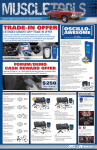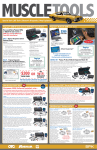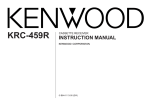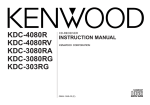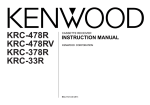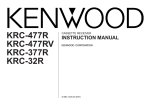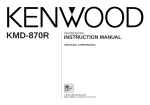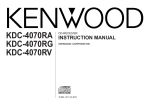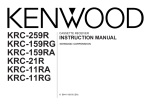Download Kenwood KRC-177RG Cassette Player User Manual
Transcript
KRC-177RA KRC-177RG CASSETTE RECEIVER INSTRUCTION MANUAL © B64-1316-00 (EW) English Contents Before use Cassette player features Safety precautions ........................................................................3 Playing Cassette Tapes ...............................................................16 Fast Forwarding and Rewinding Cassette Tapes........................16 Tuner Call Function .....................................................................16 Buttons and Display Basic operations............................................................................5 Tuner features...............................................................................5 RDS features.................................................................................6 Cassette player features ...............................................................6 Other features...............................................................................7 Other features Audio Control Setting ..................................................................17 Clock Display...............................................................................17 Adjusting Time ............................................................................17 TEL Mute Function......................................................................17 DSI (Disabled System Indicator)..................................................18 Theft Deterrent Faceplate ...........................................................18 Basic operations Power............................................................................................8 Switching Modes ..........................................................................8 Volume ..........................................................................................8 Attenuator .....................................................................................8 Loudness ......................................................................................8 Menu System................................................................................9 Installation Accessories.................................................................................19 Installation Procedure..................................................................19 Connecting Cables to Terminals .................................................20 Installation ...................................................................................21 Tuner features Troubleshooting guide .......................................................23 Specifications .........................................................................24 Selecting Tuning Mode ...............................................................10 Tuning .........................................................................................10 Local Seek Function ....................................................................10 Monaural Reception ....................................................................10 Station Preset Memory ...............................................................11 Auto Memory Entry.....................................................................11 RDS features RDS (Radio Data System) ...........................................................12 EON (Enhanced Other Network).................................................12 Alarm...........................................................................................12 AF (Alternative Frequency) Function ...........................................12 Restricting RDS Region (Region Restrict Function) ....................12 Traffic Information Function ........................................................13 Auto TP Seek Function................................................................13 Presetting Volume for Traffic Information/News ........................14 News Bulletin Function with PTY News Timeout Setting...........14 Programme Type (PTY) Function ................................................15 —2— Safety precautions 2WARNING To prevent injury and/or fire, take the following precautions: • Insert the unit all the way until it is fully locked in place. Otherwise it may fly out of place during collisions and other jolts. • When extending the ignition, battery or ground cables, make sure to use automotivegrade cables or other cables with an area of 0.75mm2 (AWG18) or more to prevent cable deterioration and damage to the cable coating. • To prevent short circuits, never put or leave any metallic objects (e.g., coins or metal tools) inside the unit. • If the unit starts to emit smoke or strange smells, turn off the power immediately and consult your Kenwood dealer. • Make sure not to get your fingers caught between the faceplate and the unit. • Be careful not to drop the unit or subject it to strong shock. The unit may break or crack because it contains glass parts. • Do not touch the liquid crystal fluid if the LCD is damaged or broken due to shock. The liquid crystal fluid may be dangerous to your health or even fatal. If the liquid crystal fluid from the LCD contacts your body or clothing, wash it off with soap immediately. 2CAUTION To prevent damage to the machine, take the following precautions: • Make sure to ground the unit to a negative 12V DC power supply. • Do not open the top or bottom covers of the unit. • Do not install the unit in a spot exposed to direct sunlight or excessive heat or humidity. Also avoid places with too much dust or the possibility of water splashing. • Do not set the removed faceplate or the faceplate case in areas exposed to direct sunlight, excessive heat or humidity. Also avoid places with too much dust or the possibility of water splashing. • Do not subject the faceplate to excessive shock, as it is a piece of precision equipment. • To prevent deterioration, do not touch the terminals of the unit or faceplate with your fingers. • When replacing a fuse, only use a new one with the prescribed rating. Using a fuse with the wrong rating may cause your unit to malfunction. • To prevent short circuits when replacing a fuse, first disconnect the wiring harness. • Do not place any object between the faceplate and the unit. • During installation, do not use any screws except for the ones provided. The use of improper screws might result in damage to the main unit. —3— English Safety precautions Cleaning the Unit NOTE • If you experience problems during installation, consult your Kenwood dealer. • If the unit does not seem to be working right, try pressing the reset button first. If that does not solve the problem, consult your Kenwood dealer. PWR OFF MW/LW T.CALL TI VOL ADJ CLK MENU LOUD If the front panel gets dirty, turn off the power and wipe the panel with a dry silicon cloth or soft cloth. 2CAUTION Do not wipe the panel with a stiff cloth or a cloth dampened by volatile solvents such as paint thinner and alcohol. They can scratch the surface of the panel and/or cause the indicator letters to peel off. Cleaning the Faceplate Terminals If the terminals on the unit or faceplate get dirty, wipe them with a dry, soft cloth. Reset button —4— Cleaning the Tape Head After you have used the tape player many times over a long period, magnetic powder from the tapes and dust accumulates on the tape head, causing noise and a deterioration in sound quality. Clean the tape head using a cleaning tape or cleaning kit designed for use in car audio systems. Handling Cassette Tapes • Do not play a cassette whose tape has gone slack. In such a case, wind it tight using a pencil or the like in one of the spools. Playing slack cassette tapes can result in the tape tangling around the capstan and/or pinch rollers, causing trouble. • Do not play a deformed cassette or one whose label is starting to come off, as it can cause the unit to malfunction. • Do not leave tapes in hot places, such as above the fascia panel (dashboard) and other spots exposed to direct sunlight, or near heater outlets. They can deform the cassette. • Avoid using extremely long cassette tapes, such as 100-minute-long tapes. Such tapes are very thin, and can tangle easily around the pinch rollers or other parts inside the unit, causing unit failure. • Remove a cassette tape from the unit when not listening to it for a whilst. If you leave a tape in the unit too long, it may stick to the tape head and cause unit malfunction. Buttons and Display Basic operations u d Tuner features SRC/ PWR OFF 4 ¢ 4 ¢ SRC PWR OFF PWR OFF MW/LW T.CALL TI VOL ADJ ATT CLK MENU MW/LW MW/LW T.CALL LOUD TI VOL ADJ FM AM LOUD/MENU #1-6 LOUD indicator Frequency MONO indicator ATT indicator ST indicater —5— CLK MENU LOUD FM AM MENU LO.S indicator Preset Station Number Band display AUTO indicater English Buttons and Display RDS features Cassette player features AM 0 4 ¢ FM SRC REW FF SRC PWR OFF PWR OFF MW/LW MW/LW MW/LW MW/LW T.CALL TI VOL ADJ #1-6 CLK MENU TI/ VOL ADJ T.CALL LOUD TI VOL ADJ CLK MENU LOUD T.CALL MENU CLK REG indicator PTY indicator AF indicator TP indicator EON indicator TA indicator Tape indicator NEWS indicator TI indicator —6— T.C indicator Other features 4 ¢ SRC AUD PWR OFF MW/LW MW/LW T.CALL TI VOL ADJ FM u d AM CLK MENU LOUD CLK MENU Clock display —7— English Basic operations (See page 5) Power Turning on the power: Press the SRC button. NOTE Turn the power on before carrying out the following procedures. Turning off the power: Hold down the PWR OFF button for one second or more. Selecting the standby mode: Press the SRC button repeatedly to select to "ALL OFF". When "ALL OFF" is displayed, the standby mode is turned on. The standby mode turns all functions off although leaving the unit’s power on. Use this mode when you want to have the display illuminated but do not want to listen to anything. NOTE The AF function can be turned on or off even when the standby mode has been turned on. If the power is on, the AF function tunes in to stations that offer good reception. Switching Modes Switching Modes: Each time you press the SRC button, the mode switches as follows: ▼ Tuner mode ▼ Tape mode Volume Increasing Volume: Press the u button to turn up the volume. Decreasing Volume: Press the d button to turn down the volume. Attenuator This function allows you to turn down the volume quickly. Turning Attenuator On/Off: Press the ATT button to switch the attenuator on and off. When the attenuator is on, the ATT indicator blinks. When the attenuator is off, the volume returns to the original level. NOTE Turning down the volume all the way turns off the attenuator function. Loudness This function amplifies low and high tones when the volume is turned down. The LOUD indicator lights up, when the loudness function is on. Turning Loudness On/Off: Press the LOUD button to switch the loudness on and off. ▼ Standby mode NOTE The mode switches to the next mode from any mode which cannot be used. —8— Menu System Function To accommodate a greater number of functions, a menu system has been employed for making settings. Press the MENU button to enter the menu mode and then display the function to make the setting. Details on each setting are explained separately in the corresponding function page. Disabled System Indicator News Bulletin Function 1 Hold down the MENU button for one second or more. "MENU" is displayed when the menu mode is entered. The function that you can adjust is indicated with the current settings displayed. Local seek Selecting Tuning Mode 2 Selecting function to set Auto Memory Entry Press the ¢ button to search through the functions until you see the one you want to adjust in the display. Press the 4 button to search through the functions backward. Example: If you want to switch the tuning mode from manual to automatic, first search through the functions until you see "MANUAL" in the display. *AF Function *Region Restrict Function *Auto TP Seek *Monaural Reception *Programme Type 3 Changing setting for currently displayed function Press either the AM or FM button. The setting will change for each function. Example: The tuning mode will switch from manual to automatic, and "AUTO" is displayed. With the programme type function and the auto memory function, the function will start to activate. NOTE To use the auto memory function, hold down either the AM or FM button for two seconds or more. 4 Ending the menu mode Varieties of settings for each function (display) ↓ DSI ON ↔ DSI OFF ↑↓ NEWS 00M ↔ NEWS OFF ↑↓ LO.S ON ↔ LO.S OFF ↑↓ AUTO ↔ MANUAL ↑↓ A-MEMORY (start) ↑↓ AF ON ↔ AF OFF ↑↓ REG ON ↔ REG OFF ↑↓ ATPS ON ↔ ATPS OFF ↑↓ MONO ON ↔ MONO OFF ↑↓ PTY (PTY mode entered) ↑ NOTE • Make sure to end the menu mode when finished. If you fail to end the menu mode, several functions may not operate properly, including the Traffic Information function, the News Bulletin function with PTY news timeout setting, and the Alarm function. • Some tuner functions will not be displayed unless you are currently listening to the tuner. • Functions marked with an asterisk (*) cannot be used during AM reception. • The News function turns on when the setting is made for the news interruption interval. The "00M" display indicates the setting selected for the news interruption timeout interval. Press the MENU button. —9— English Tuner features (See page 5) Selecting Tuning Mode Local Seek Function Select which tuning mode — auto seek or manual — to use as the default. When the AUTO indicator is on, auto seek tuning is selected. When the indicator is off, manual tuning is selected. With the local seek function turned on, auto seek tuning skips stations with relatively poor reception. Turning Local Seek Function On/Off: 1 Hold down the MENU button for one second or more. "MENU" is displayed and the menu mode is turned on. 1 Hold down the MENU button for one second or more. "MENU" is displayed and the menu mode is turned on. 2 Press the ¢ button repeatedly until the local seek function 2 Press the ¢ button repeatedly until the tuning function appears in the display. Press the 4 button to search in the other direction. The function setting is indicated by "LO.S ON" or "LO.S OFF" in the display, indicating that the local seek function is on or off, respectively. appears in the display. Press the 4 button to search in the other direction. The function setting is indicated by "AUTO" or "MANUAL" in the display, indicating auto seek or manual tuning, respectively. 3 Switching settings Press either the AM button or FM button to switch the tuning mode. The display and setting will change. 4 Press the MENU button to end the menu mode. 3 Switching settings Press either the AM button or FM button. The display and setting will change. When local seek function is on, the LO.S indicator is turned on. 4 Press the MENU button to end the menu mode. Monaural Reception Tuning 1 Press the SRC button repeatedly until tuner mode is obtained. "TUNER" is displayed only when the tuner mode is selected. 2 Press either the FM or AM button to select the band. Each time you press the FM button, the band switches between the FM1, FM2 and FM3. Press the AM button to select the MW and LW bands. When poor stereo reception is experienced, this function will reduce noise and improve listening conditions. 1 Hold down the MENU button for one second or more. "MENU" is displayed and the menu mode is turned on. 2 Press the ¢ button repeatedly until the monaural reception function appears in the display. Press the 4 button to search in the other direction. The function setting is indicated by "MONO ON" or "MONO OFF" in the display, indicating that monaural reception is on or off, respectively. 3 • Auto Seek Tuning Press the ¢ button Press the 4 button • Manual Tuning Press the ¢ button Press the 4 button to seek increasing frequencies. to seek decreasing frequencies. to increase the frequency by one step. to decrease the frequency by one step. 3 Switching settings Press either the AM button or FM button. The display and setting will change. When monaural reception is on, the MONO indicator turns on. NOTE The ST indicator lights up when stereo broadcasts are being received. 4 Press the MENU button to end the menu mode. — 10 — Recalling a Preset Station: Press the preset station button (#1-6) for the desired station. The number of the recalled station is displayed. Station Preset Memory Store the frequency of the station currently being listened to. You can then recall that station with a single touch of a button. NOTE 1 Select the band/ station that you want to have stored. 2 Hold down the button (#1-6) that you want to use for the station, for two seconds or more. The button number blinks once in the display to indicate that the data has been stored. Recalling a Preset Station: Press the preset station button (#1-6) for the desired station. The number of the recalled station is displayed. NOTE You can store 6 stations in each of the FM1, FM2, FM3, and AM (MW and LW) bands. • When the AF function is turned on whilst auto memory entry takes place, only RDS stations (i.e., stations with RDS capability) are stored. RDS stations that have been preset for FM1 cannot also be preset in FM2 or FM3. • When the local seek function is turned whilst auto memory entry takes place, stations with poor reception are not stored. • When the Traffic Information function is on , only the local traffic information station frequency will be stored. Cancelling Auto Memory Entry During Its Operation: Press the MENU button whilst auto memory entry is taking place to stop the process. Auto Memory Entry You can automatically store all the receivable frequencies in the band currently being listened to, and then recall them with the touch of a button later. This function is especially useful when you are travelling and do not know what stations are available. Up to 6 frequencies can be stored this way. 1 Select the band for auto memory entry. 2 Hold down the MENU button for one second or more. "MENU" is displayed and the menu mode is turned on. 3 Press the ¢ button repeatedly until "A-MEMORY" appears in the display. Press the 4 button to search in the other direction. 4 Hold down either the AM button or FM button for two seconds or more to start auto memory function. The numbers of the preset station buttons showed in order. When all the stations in a certain band are stored in the preset memory, the auto memory entry stops. The tuner then plays the last station received. — 11 — English RDS features (See page 6) RDS (Radio Data System) AF (Alternative Frequency) Function RDS is a digital information system that lets you receive signals besides those of regular radio programmes, such as network information being transmitted from radio stations. When listening to an RDS station (ie, a station with RDS capability), the programme service name of the station is displayed along with the frequency, advising you quickly which station is being received. RDS (Radio Data System) stations also transmit frequency data for the same station. When you are making long trips, this function automatically switches to the particular frequency with the best reception for the particular network of stations that you want to listen to. The data is automatically stored, allowing you to switch quickly to another RDS stations, broadcasting the same programme, that has better reception. These include stations stored in the station preset memory that you often listen to. When poor reception is experienced, automatically switch to another frequency broadcasting the same programme in the same RDS network with better reception. The AF indicator lights up when the AF function is turned on. Turning AF Function On/Off: 1 Hold down the MENU button for one second or more. "MENU" is displayed and the menu mode is turned on. 2 Press the ¢ button repeatedly until the AF function appears in the display. Press the 4 button to search in the other direction. The function setting is indicated by "AF ON" or "AF OFF" in the display, indicating that the AF function is on or off, respectively. 3 Switching settings Press either the AM button or FM button. The display and setting will change. EON (Enhanced Other Network) 4 Press the MENU button to end the menu mode. Displaying Frequencies: Hold down the CLK button for one second or more. The frequency for the RDS station will be displayed for five seconds instead of the station name. Stations that offer EON also transmit information about other RDS stations that have traffic information. When you are tuned to a station that is not transmitting traffic information, but another RDS station starts transmitting a traffic bulletin, the tuner automatically switches to the other station for the duration of the bulletin. The EON indicator lights up when the RDS station currently being listened to starts to broadcast EON frequency data. NOTE When no other stations with stronger reception are available for the same programme in the RDS network, you may hear the incoming broadcast in bits and snatches. Turn off the AF function in such a case. Alarm When an emergency transmission (announcing disasters, etc.) is sent, all current functions are interrupted to allow the warning to be received. Restricting RDS Region (Region Restrict Function) You can choose whether or not to restrict the RDS channels, received with the AF function for a particular network, to a specific region. When the Region Restrict Function is on, the region is restricted and the REG indicator is turned on. Turning Region Restrict Function On/Off: 1 Hold down the MENU button for one second or more. "MENU" is displayed and the menu mode is turned on. — 12 — 2 Press the ¢ button repeatedly until the Region restrict func- NOTE • When you are listening to a tape, you cannot change to another TI station. • When the auto TP seek function is turned on and reception starts to weaken, the tuner automatically seeks stations with better reception. • If you are tuned to a station that is not a traffic information station itself but which provides EON services, you can still have traffic information received. The EON indicator lights up when EON signals are being received. tion appears in the display. Press the 4 button to search in the other direction. The function setting is indicated by "REG ON" or "REG OFF" in the display, indicating that the function is on or off, respectively. 3 Switching settings Press either the AM button or FM button. The display and setting will change. 4 Press the MENU button to end the menu mode. NOTE Sometimes stations in the same network broadcast different programmes or use different programme service names. Traffic Information Function You can listen to traffic information. If you are listening to tapes or discs, they will continue playing until a traffic bulletin is broadcast. Turning TI function On/Off: Press the TI button to turn the function on and off. When the function is on, the TI indicator is turned on. When a traffic information station is being received, the TP indicator will turn on. When none is being received, the indicator will blink on and off. When a traffic bulletin begins to be broadcast, the TA indicator will turn on, and reception will begin at the preset volume. If you are listening to a tape when a traffic bulletin begins, they will automatically be turned off. When the bulletin ends or poor reception is experienced, the tape or disc will begin playing again. Auto TP Seek Function When the TI function is on and poor reception conditions are experienced when listening to a traffic information station, another traffic information station with better reception will be searched for automatically. This function is on, when unit is first powered on. Turning Auto TP Seek Function On/Off: 1 Hold down the MENU button for one second or more. "MENU" is displayed and the menu mode is turned on. 2 Press the ¢ button repeatedly until the Auto TP Seek function appears in the display. Press the 4 button to search in the other direction. The function setting is indicated by "ATPS ON" or "ATPS OFF" in the display, indicating that the function is on or off, respectively. 3 Switching settings Press either the AM button or FM button. The display and setting will change. If the traffic information station you are tuned to experiences poor reception, this function automatically seeks another TP station after about 30 seconds. NOTE Pressing the TI button whilst in the MW/LW band automatically switches reception to the FM band. However, the MW/LW band is not returned to when the TI button is pressed again. Switching to a Different Traffic Information Station: Use the 4 / ¢ buttons to make an auto seek of the TI stations in a certain band. 4 Press the MENU button to end the menu mode. — 13 — English RDS features (See page 6) Presetting Volume for Traffic Information/News NOTE Depending on the interval chosen, the "00M" in the display will change when the function is turned on. Preset the volume level to be used for traffic information and news broadcasts. 3 Changing the Function Setting 1 Tune into the station for which you want to set the volume. 2 Adjust the volume to the desired level. 3 Hold down the VOL ADJ button for two seconds or more. Press either the FM or AM button. Each time you press the FM or AM button until the desired setting is displayed. Press the FM button to increase the interval, and the AM button to decrease it. OFF ↔ 00M ↔ 10M ↔ 20M ↔ 30M ↔ 40M ↔ 50M ↔ 60M ↔ 70M ↔ 80M ↔ 90M (M= minutes) When you select the news interruption timeout interval, the News function turns on and the NEWS indicator lights up. When a news bulletin is received, the NEWS indicator will blink and reception will begin at the preset volume. The volume level blinks once in the display to indicate that the data has been stored. Future traffic information/news broadcasts are heard at the preset level. NOTE • The volume cannot be lowered by this function during tuner reception. The volume is only set when it is louder than the listening volume of the tuner. • You can arrange only to listen to traffic information or news bulletins with at preset volume with the volume set at minimum. News Bulletin Function with PTY News Timeout Setting 4 Press the MENU button to end the menu mode. You can arrange to have news bulletins interrupt your current listening source, including other radio stations. When the News Bulletin function is on, the PTY News Timeout setting allows you to set the interval during which further news interruption cannot take place. You can adjust the PTY news interruption period from 10 to 90 minutes for each journey. Turning News Bulletin Function On/Off: 1 Hold down the MENU button for one second or more. "MENU" is displayed and the menu mode is turned on. NOTE If you choose the "20M" setting, further news bulletins will not be received for 20 minutes once the first news bulletin is received. Setting the interval at the "00M" factory default indicates no News Timeout will be made, meaning that additional news bulletins will continue to be searched for. NOTE • This function is only available if the desired station sends PTYcode for news bulletin or belongs to EON-Network sending PTY-code for news bulletin. • If you turn on the news bulletin function in the MW/LW band, the band is switched automatically to the FM band. However, the MW/LW band is not returned to when you turn off the function. 2 Press the ¢ button repeatedly until the News Bulletin function appears in the display. Press the 4 button to search in the other direction. The function setting is indicated by "NEWS 00M" or "NEWS OFF" in the display, indicating that the function is on or off, respectively. — 14 — • You can select the type of programme directly by pressing a preset button. The buttons are factory-set to the following type of programmes: 1. Music 2. Speech 3. News 4. Other Music 5. Serious Classical 6. Varied Programme Type (PTY) Function Conduct auto seek tuning only on those stations with selected kinds of programmes. Selecting Type of Programme to be Received: 1 Hold down the MENU button for one second or more. "MENU" is displayed and the menu mode is turned on. NOTE Changing the Preset Button Settings for Programme Type After selecting the type of programme to be stored in a certain preset button, hold down that button for two seconds or more. The previously stored data for that button are erased and the new programme type is stored. 2 Press the ¢ button repeatedly until "PTY" appears in the display. Press the 4 button to search in the other direction. 5 Seeking the selected programme type 3 Press either the AM button or FM button. Press the 4 or ¢ button to make a seek of frequencies with your selected type of programme. The display blinks and the seek starts. If your selected type of programme is found, the name of the station is displayed and the station is tuned into. The PTY indicator blinks in the display for about 30 seconds. If you make no key input in 30 seconds, the PTY selection mode will turn off automatically. The PTY indicator will turn on, and the Programme Type Selection (PTY) Mode entered. If you make no key input in 30 seconds, the mode will automatically turn off. NOTE • You cannot use this function whilst the traffic information function is turned on. • The time is not displayed until you have turned off the programme type function. NOTE NOTE Changing the Display Language to French or German In the PTY mode, hold down the CLK button for one second or more to display the name of the language currently used. If you want to change the language, press the preset button for the desired language and then the CLK button. English is #1, French is #2, and German is #3. 4 Select the type of programme to be received • Press either the FM or AM buttons repeatedly to select the type of programme you want to listen to. The selection includes: Speech ↔ 1.News ↔ 2.Current Affairs ↔ 3.Information ↔ 4.Sports ↔ 5.Education ↔ 6.Drama ↔ 7.Culture ↔ 8.Science ↔ 9.Varied ↔ 10.Pop Music ↔ 11.Rock Music ↔ 12.M,O,R Music ↔ 13.Light Classical ↔ 14.Serious Classical ↔ 15.Other Music ↔ Music ↔ Speech ↔ (Speech.....1~9, Music.....10~15) If no programme can be found, "NO PTY" is displayed. If you want to select another type of programme, repeat steps 4 and 5 above. Switching to Other Stations with the Same Type of Programme: When the PTY indicator is blinking in the display, perform auto seek tuning. The tuner scans for another station with the same type of programme. Cancelling Programme Type Function During Its Operation: Press the MENU button. — 15 — English Cassette player features (See page 6) Playing Cassette Tapes Tuner Call Function Loading and Playing Cassettes: Load a cassette with the tape exposed on the right. The tape starts playing automatically. With Side A facing up, the 3 indicator lights up when Side A is playing, and 2 when Side B is playing. The 2 3 indicator lights up whilst play is paused. Playing Cassettes Already Loaded: Press the SRC button repeatedly until tape mode is obtained. "TAPE" is displayed when the tape mode has been selected. Listening to the other side: Press the FF button and REW button at the same time. Tape play switches to the other side. Stopping and Ejecting Cassettes: Press the 0 button. The tape stops playing and the cassette ejects. Switch automatically to the tuner whilst you are rewinding or fast forwarding the tape. Turning Tuner Call Function On/Off: Press the T.CALL button to switch the tuner call function on and off. The T.C indicator lights up when the tuner call function is turned on. NOTE Remove a cassette from the unit when not listening to it for a whilst. If you leave it in the unit too long, the tape may stick to the tape head and cause the unit to malfunction. Fast Forwarding and Rewinding Cassette Tapes Fast Forwarding Tapes: Press the FF button. If the REW button is pressed, normal tape play returns. Rewinding Tapes: Press the REW button. If the FF button is pressed, normal tape play returns. — 16 — Other features (See page 7) Audio Control Setting Adjusting Time Adjust various parameters of sound quality. When the RDS station tuned into is transmitting a time signal, have the unit’s built-in time adjust automatically to the correct local time. 1 Press the AUD button to enter the control mode. Each time the AUD button is pressed, the adjustment mode display changes as follows: 7 Bass 7 Treble 7 Balance 7 Fader 7 Volume Adjusting the Time: Tune into an RDS station for 3 or 4 minutes. The time adjusts automatically to the correct local time. If you do not move to step 2 in 5 seconds, the unit will switch back to the volume adjustment mode (i.e., the normal mode). NOTE NOTE Source tone memory Each source (tape, FM, AM) has its own memory in which to store the bass and treble tone settings. The settings made for a particular source are then recalled automatically whenever you use that source (e.g., FM mode uses the tone settings made for FM, AM for AM, etc.). 2 Press the d/u buttons to adjust the mode shown in the display. Use the following table as a guide for adjusting the settings in each mode. Adjustment Operation of Audio control button mode u button d button (Display) Bass (“BAS”) Bass decreased. Bass increased. Treble (“TRE”) Treble decreased. Treble increased. Balance (“BAL”) Left channel emphasized. Right channel emphasized. Fader (“FAD”) Rear channel increased. Front channel increased. Clock Display Display the time. • The displayed time cannot be set manually, but only through RDS station time signals. • The time is not adjusted when the RDS station you are tuned to is not transmitting a time signal. Choose another RDS station in such a case. TEL Mute Function Shut down the audio system temporarily whenever an incoming call is received. NOTE The function will not work if a cable is not connected to the car phone. When the telephone rings: When a call is received, "CALL" is displayed and all the unit functions are temporarily interrupted. Restoring Original Unit Source During Phone Call: Press the SRC button. "CALL" disappears from the display, and the volume of the original source is restored gradually. Turning TEL Mute Function Off After Phone Call: Hang the phone up. "CALL" disappears from the display. The original source (i.e., the one used before the phone call) is returned to automatically, and the volume restored gradually. Switching to Time Display: Press the CLK button repeatedly until the clock is displayed. — 17 — English Other features (See page 7) DSI (Disabled System Indicator) A red indicator blinks on the unit after the faceplate is removed, warning potential thieves. The factory default for this function is "ON". Turning Disabled System Indicator On/Off: 1 Hold down the MENU button for one second or more. "MENU" is displayed and the menu mode is turned on. 2 Press the ¢ button repeatedly until the Disabled System Indicator function appears in the display. Press the 4 button to search in the other direction. The function setting is indicated by "DSI ON" or "DSI OFF" in the display, indicating that the disable system indicator is on or off, respectively. • Do not expose the faceplate or its storage case to direct sunlight or excessive heat or humidity. Also avoid places with too much dust or the possibility of water splashing. Reattaching Faceplate: 1 Align the projections on the unit with the grooves on the faceplate. 3 Switching settings Press either the AM button or FM button. The display and setting will change. 4 Press the MENU button to end the menu mode. Theft Deterrent Faceplate The faceplate of the unit can be detached and taken with you, helping to deter theft. Projections Release button Grooves Removing Faceplate: Press the Release button. The faceplate is unlocked, allowing you to detach it. NOTE • The faceplate is a precision piece of equipment and can be damaged by shocks or jolts. For that reason, keep the faceplate in its special storage case whilst detached. — 18 — 2 Push the faceplate in until it clicks. The faceplate is locked in place, allowing you to use the unit. Accessories External view Number of items 1 ..........................................1 2 ..........................................2 3 ..........................................1 2CAUTION The use of any accessories except for those provided might result in damage to the unit. Make sure only to use the accessories shipped with the unit, as shown above. Installation Procedure 1. To prevent short circuits, remove the key from the ignition and disconnect the -terminal of the battery. 2. Make the proper input and output cable connections for each unit. 3. Connect the cable on the wiring harness. 4. Take Connector B on the wiring harness and connect it to the speaker connector in your vehicle. 5. Take Connector A on the wiring harness and connect it to the external power connector on your vehicle. 6. Connect the wiring harness connector to the unit. 7. Install the unit in your car. 8. Reconnect the - terminal of the battery. 9. Press the reset button. 2CAUTION • If your car is not prepared for this special connection-system, consult your kenwood dealer. • Only use antenna conversion adapters (ISO-JASO) when the antenna cord has an ISO plug. • Make sure that all cable connections are securely made by inserting jacks until they lock completely. • If your vehicle's ignition does not have an ACC position, or if the ignition cable is connected to a power source with constant voltage such as a battery cable, the power will not be linked with the ignition (i.e., it will not turn on and off along with the ignition). If you want to link the unit's power with the ignition, connect the ignition cable to a power source that can be turned on and off with the ignition key. • If the fuse blows, first make sure that the cables have not caused a short circuit, then replace the old fuse with one with the same rating. • Do not let unconnected cables or terminals touch metal on the car or anything else conducting electricity. To prevent short circuits, also do not remove the caps on the ends of the unconnected cables or the terminals. • Connect the speaker cables correctly to the terminals to which they correspond. The unit may receive damage or fail to work if you share the - cables and/or ground them to any metal part in the car. • After the unit is installed, check whether the brake lamps, indicators, wipers, etc. on the car are working properly. • Insulate unconnected cables with vinyl tape or other similar material. — 19 — English Connecting Cables to Terminals Antenna Conversion Adaptor (ISO–JASO) (Accessory3) Antenna Cord (ISO) FM/AM antenna input Connector Function Guide Pin Numbers for ISO Connectors Rear left output (White) Cable Colour Functions External Power Connector A–4 A–5 A–7 A–8 Yellow Blue/White Red Black Battery Power Control Ignition (ACC) Earth (Ground) Connection Speaker Connector B–1 B–2 B–3 B–4 B–5 B–6 B–7 B–8 Purple Purple/Black Gray Gray/Black White White/Black Green Green/Black Rear Right (+) Rear Right (–) Front Right (+) Front Right (–) Front Left (+) Front Left (–) Rear Left (+) Rear Left (–) Fuse Rear right output (Red) Wiring harness (Accessory1) If no connections are made, do not let the cable come out from the tab. Battery cable (Yellow) Ignition cable (Red) TEL mute cable (Brown) TEL MUTE A–7 Pin (Red) P.CONT.OUT Power control/ Motor antenna control cable (Blue/White) A–4 Pin (Yellow) Connector A 8 7 6 5 4 3 2 1 Connector B 8 7 6 5 4 3 2 1 — 20 — Connect to the terminal that is grounded when either the telephone rings or during conversation. Connect either to the power control terminal when using the optional power amplifier, or to the antenna control terminal in the vehicle. Installation 2WARNING Connecting the ISO Connector (see p.20) The pin arrangement for the ISO connectors depends on the type of vehicle you drive. Make sure to make the proper connections to prevent damage to the unit. The default connection for the wiring harness is described in 1 below. If the ISO connector pins are set as described in 2 or 3, make the connection as illustrated. ■ Installation Screw(M4 × 8) (commercially available) Firewall or metal support 1 (Default setting) The A-7 pin (red) of the vehicle's ISO connector is linked with the ignition, and the A-4 pin (yellow) is connected to the constant power supply. Unit Vehicle Ignition cable (Red) A–7 Pin (Red) Battery cable (Yellow) A–4 Pin (Yellow) 2 The A-7 pin (red) of the vehicle's ISO connector is connected to the constant power supply, and the A-4 pin (yellow) is linked to the ignition. Unit Vehicle Ignition cable (Red) A–7 Pin (Red) Battery cable (Yellow) Self-tapping screw (commercially available) NOTE Make sure that the unit is installed securely in place. If the unit is unstable, it may malfunction (eg, the sound may skip). A–4 Pin (Yellow) 3 The A-4 pin (yellow) of the vehicle's ISO connector is not connected to anything, while the A-7 pin (red) is connected to the constant power supply (or both the A-7 (red) and A-4 (yellow) pins are connected to the constant power supply). Unit Vehicle Ignition cable (Red) A–7 Pin (Red) Battery cable (Yellow) Metal mounting strap (commercially available) Bend the tabs of the mounting sleeve with a screwdriver or similar utensil and attach it in place. A–4 Pin (Yellow) NOTE When the connection is made as in 3 above, the unit's power will not be linked to the ignition key. For that reason, always make sure to turn off the unit's power when the ignition is turned off. To link the unit's power to the ignition, connect the ignition cable (ACC...red) to a power source that can be turned on and off with the ignition key. — 21 — English Installation ■ Removing the hard rubber frame ■ Removing the Unit 1 Engage the catch pins on the removal tool and remove the two 1 Refer to the section “Removing the hard rubber frame” and locks on the lower level. Lower the frame and pull it forward as shown in the figure. Lock then remove the hard rubber frame. 2 Remove the screw (M4×8) on the back panel. 3 Insert the two removal tools deeply into the slots on each side, as shown. Catch Screw (M4X8) (commercially available) Catch facing up Accessory2 Removal tool 2 When the lower level is removed, remove the upper two locations. 4 Lower the removal tool toward the bottom, and pull out the unit halfway whilst pressing towards the inside. 2CAUTION Be careful to avoid injury from the catch pins on the removal tool. NOTE The frame can be removed from the top side in the same manner. 5 Pull the unit all the way out with your hands, being careful not to drop it. — 22 — Troubleshooting Guide What might appear to be a malfunction in your unit may just be the result of slight misoperation or miswiring. Before calling service, first check the following table for possible problems. PROBLEM The power does not turn on. POSSIBLE CAUSE SOLUTION The fuse has blown. After checking for short circuits in the cables, replace the fuse with one having the same rating. No ACC position on vehicle ignition. Connect the same cable to the ignition as the battery cable. The Attenuator function is turned on. Turn off the Attenuator function. The fader and/or balance settings are set all the way to one side. Reset the fader and/or balance settings. The input/output cables or wiring harness are connected incorrectly. Reconnect the input/output cables and/or the wiring harness correctly. See the section on "Connecting Cables to Terminals". The cassette tape is bad. Try playing another cassette tape. If no problem is experienced, the first tape was bad. Nothing happens when the buttons are pressed. The computer chip in the unit is not functioning normally. Press the reset button on the unit (see page 4). The sound quality is poor or distorted. The tape head is dirty. Clean the tape head, referring to the section on "Cleaning the tape head" (see page 4). A speaker cable may be pinched by a screw in the car. Check the speaker wiring. The speakers are not wired correctly. Reconnect the speaker cables so that each output terminal is connected to a different speaker. The car antenna is not extended. Pull out the antenna all the way. The antenna control cable is not connected. Connect the cable correctly, referring to the section on "Connecting Cables to Terminals". The battery cable has not been connected to the proper terminal. Connect the cable correctly, referring to the section on "Connecting Cables to Terminals". The ignition and battery cable are incorrectly connected. Connect the cable correctly, referring to the section on "Connecting Cables to Terminals". The TEL mute function does not work. The TEL mute cable is not connected properly. Connect the cable correctly, referring to the section on "Connecting Cables to Terminals". The TEL mute function turns on even though the TEL mute cable is not connected. The TEL mute cable is touching a metal part of the car. Pull the TEL mute cable away from the metal part of the car. No sound can be heard, or the volume is low. Radio reception is poor. The memory is erased when the ignition is turned off. — 23 — Specifications Specifications subject to change without notice. FM tuner section Frequency range (50 kHz Space) ..............87.5 MHz – 108.0 MHz Usable sensitivity (S/N = 26dB) ..................................0.7 µV/75 Ω Quieting Sensitivity (S/N = 46dB)................................1.6 µV/75 Ω Frequency response (±3.0 dB) ..............................30 Hz – 15 kHz Signal to Noise ratio (MONO) ..............................................65 dB Selectivity (DIN) (±400 kHz) ............................................ ≥ 80 dB Stereo separation (1 kHz) ....................................................35 dB MW tuner section Frequency range (9 kHz Space) ......................531 kHz – 1611 kHz Usable sensitivity (S/N = 20dB) ............................................25 µV LW tuner section Frequency range ..............................................153 kHz – 281 kHz Usable sensitivity (S/N = 20dB) ............................................45 µV Cassette player section Tape speed ..............................................................4.76 cm/sec. Wow & Flutter (WRMS) ....................................................0.12 % Frequency respons (120 µs) ....................30 Hz – 14 kHz (±3 0dB) Separation (1 kHz) ................................................................43 dB Signal to Noise ratio ............................................................54 dB Audio section Maximum output power..................................................35 W × 4 Output power (DIN 45324, +B=14.4 V) ..........................21 W × 4 Tone action Bass: ............................................................100 Hz ±10 dB Treble: ..........................................................10 kHz ±10 dB Preout level / load ..............................................1800 mV / 10 kΩ Preout Impedance ............................................................≤ 600 Ω General Operating voltage ..............................14.4 V (11 – 16 V allowable) Current consumption ....................................10 A at Rated power Installation size (W × H × D)............................182 × 53 × 155 mm Weight................................................................................1300 g — 24 —