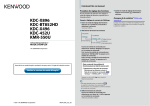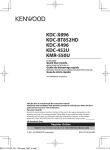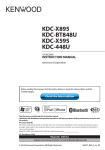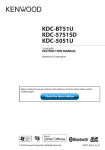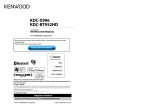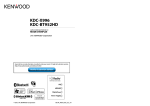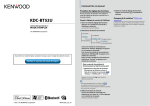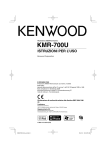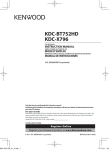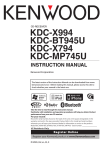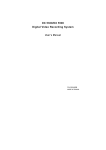Download Kenwood KDC-X896 Car Amplifier User Manual
Transcript
How to read this manual Function setting procedure About the notation “Contents ” For the procedure for selecting a setting item in the Function setting mode, see the following example: Clicking “Contents” shown at the upper left of each page allows you to jump to the contents page. Example: Adjusting the contrast of the display KDC-X896 KDC-BT852HD KDC-X496 KDC-452U KMR-550U 1 Enter the Function setting mode Press and hold the Control knob. “Function” is displayed. 2 Select the Contrast function item Play Mode Clock&Date Settings DISP&ILLUMI Initial Settings Tuner Settings CD-RECEIVER Display Dimmer Contrast DISP NEGA/POSI Turn the Control knob to select “Settings”, and then press the Control knob. Next, turn the Control knob to select “DISP&ILLUMI”, and then press the Control knob. Finally, turn the Control knob to select “Contrast”, and then press the Control knob. INSTRUCTION MANUAL In this manual, the above operational procedure is described as follows: 2 Select the Contrast function item Select the following items using the Control knob. Refer “Settings” > “DISP&ILLUMI” > “Contrast” Before reading this manual, click the button below to check the latest edition and the modified pages. Check the latest edition Press the [ item. ] button to return to the previous ⁄ • Clicking Refer near the description of an operational procedure displays this page, allowing you to confirm how to use the Control knob. Take the time to read through this instruction manual. Familiarity with installation and operation procedures will help you obtain the best performance from your new CD-receiver. For your records Record the serial number, found on the back of the unit, in the spaces designated on the warranty card, and in the space provided below. Refer to the model and serial numbers whenever you call upon your Kenwood dealer for information or service on the product. Model KDC-X896/ KDC-BT852HD/ KDC-X496/ KDC-452U/ KMR-550U Serial number US Residence Only Register Online Register your Kenwood product at www.Kenwoodusa.com © 2011 JVC KENWOOD Corporation IM344_Ref_K_en_02 3 Set the Contrast function Turn the Control knob to select a value (1 - 30), and then press the Control knob. The previous item is displayed. 4 Exit the Function setting mode Press and hold the [ ] button. Contents Before use 4 Component names 6 Audio adjustments 8 Audio control Audio preset memory Audio preset recall iPod control operation 10 14 Listening to the Pandora® internet radio Basic operations Station search Bookmark registration Search and new station registration Deletion of station Pandora source control Music search Skip search Playback mode Direct music search Tuner operation 20 Auto memory Tuner setting Direct access tuning PTY (Program Type) Program Type presetting HD Radio™ tuner control Auto memory iTunes tagging HD Radio tuner setting Direct access tuning Display settings Selecting a display type Selecting a text display Information display setting Illumination color selection Display & Illumination setting 2 | 44 Basic operation of remote control 50 Before use Basic operations Playback mode Switching between Bluetooth devices Registering the PIN code Downloading the phone book Displaying the firmware version Bluetooth detail setting SMS (Short Message Service) Before use Basic operations Category and channel search Channel preset memory Preset tuning Channel scan Direct access tuning Seek mode setting iTunes tagging Parental Lock setting Clearing the Parental Lock setting Setting Parental Lock for Mature contents Parental Lock pass code setting Content alert Content alert setting Editing a Content alert item Delete a Content alert item Instant Replay Channel skip setting Clearing the channel skip setting SiriusXM tuner setting Registering a remote control ID Delete the remote control ID Bluetooth setup52 28 SiriusXM Vehicle Connect Tuner Control (optional tuner and service required) 60 Remote control (Optional accessory) setup72 Receiving a call Calling a number in the phone book Dialing a number Calling a number in the call log Speed dialing (Preset dial) Registering in the preset dial number list During a call Call waiting Clearing the disconnection message Making a call by voice dialing Display of phone number types (categories) Bluetooth audio device operation 24 38 About registration of a Bluetooth device Simple Bluetooth device registration Registering a Bluetooth device by operating it Registering a Bluetooth device by operating this unit Registering a special Bluetooth device Simple Bluetooth device selection Selecting the Bluetooth device you wish to connect Deleting a registered Bluetooth device Bluetooth device registration test Operation for hands-free phoning Music disc/Audio file (CD or USB) operation18 32 Adjusting the clock Adjusting the date Dual clock display Clock & date display type setting Auxiliary input display setting Muting the audio upon reception of a phone call Initial settings Demonstration mode setting Registering a Bluetooth device Music search Alphabet search Related search Direct search Skip search Skip search ratio setting Playback mode Pandora® internet radio control General operation 74 General control On Tuner source On HD Radio tuner source On CD/Audio file source On iPod source On Pandora internet radio source On SiriusXM tuner source Hands-free phone control Appendix 76 Troubleshooting guide 78 Specifications82 56 Displaying the SMS Downloading the SMS SMS reply setting Return message setting Creating an original message KDC-X896/ KDC-BT852HD/ KDC-X496/ KDC-452U/ KMR-550U English | 3 Contents Before use Before using the KDC-X896, KDC-BT852HD, KDC-X496, or KDC-452U for the first time This unit is factory-set to operate in the Demonstration mode initially. When using this unit for the first time, cancel the Demonstration mode. Refer to <Exiting the Demonstration mode> (page 4) in Quick Start Guide. 2 WARNING To prevent injuries or a fire, take the following precautions: • Stop the car before operating the unit. • To prevent a short circuit, never put or leave any metallic objects (such as coins or metal tools) inside the unit. ¤ CAUTION • Adjust the volume so that you can hear the sound outside the car. Driving with the volume too high may cause an accident. • Wipe off the dirt on the panel with a dry silicon or soft cloth. Failure to observe this precaution may result in damage to the monitor or unit. Cleaning the connector The unit may not function properly if the connectors between the unit and faceplate are dirty. Detach the faceplate and clean the connector with a cotton swab gently, being careful not to damage the connector. Connector Condensation When the car is air-conditioned, moisture may collect on the laser lens. This may cause disc read errors. In this case, remove the disc and wait for the moisture to evaporate. 4 | Notes • If you experience problems during installation, consult your Kenwood dealer. • When you purchase optional accessories, check with your Kenwood dealer to make sure that they can work with your model and in your area. • Characters that conform to ISO 8859-1 can be displayed. • The illustrations of the display and panel appearing in this manual are examples used to explain more clearly how the controls are used. Therefore, what appears on the display in the illustrations may differ from what appears on the display on the actual equipment, and some of the images on the display may be inapplicable. About the discs used with this unit • This unit can only play the CDs with . • The following discs cannot be used: -- A discs that is not round -- A discs with coloring on the recording surface or a disc that is dirty -- A recordable/rewritable disc that has not been finalized (For the finalization process, refer to the instruction manual that came with your disc writing software or your disc recorder.) -- An 8 cm (3 inch) disc (An attempt to insert using an adapter can cause malfunction.) How to reset your unit If the unit fails to operate properly, press the Reset button. The unit returns to the factory settings when the Reset button is pressed. Reset button About the remote controls of KMR-550U A maximum of 2 remote controls (KCA-RC107MR or KCA-RC55MR; optional accessory) can be used with the KMR-550U. For details on how to use the remote control, refer to the operation manual attached to it. When using the remote control with this unit, you should register the remote control ID. For details, refer to <Registering a remote control ID> (page 72). Handling discs • Do not touch the recording surface of the disc. • Do not stick tape etc. on the disc, or use a disc with tape stuck on it. • Do not use any accessories for the disc. • Do not use any solvents to clean discs. Use a dry silicon or soft cloth. • Clean the disc by moving the cloth outward from the center of the disc. • When removing a disc from this unit, pull it out horizontally. • If the center hole or outside rim of a disc has burrs, remove them before inserting a disc. KDC-X896/ KDC-BT852HD/ KDC-X496/ KDC-452U/ KMR-550U English | 5 Contents Component names 1 23 4 w q 5 p 6 9 8 7 1[ ] button 2 Release button 3 [SRC] button 4 Control knob 5 [PRESET] button 6[0] button 7 USB terminal 8 Auxiliary input 9 KDC-X896 KDC-BT852HD [ ] [ ] button KDC-X496 KDC-452U KMR-550U [iPod] button p KDC-X896 KDC-BT852HD [ ] button KDC-X496 KDC-452U KMR-550U [S.MODE] button q [DISP] button w[ ] button 6 | KDC-X896/ KDC-BT852HD/ KDC-X496/ KDC-452U/ KMR-550U English | 7 Contents Audio adjustments Audio control ⁄ Audio preset memory Audio preset recall You can adjust the following audio control items; • You can set Bass, Middle, and Treble levels for each source. About Supreme Technology to extrapolate and supplement with proprietary algorithm, the high-frequency range that is cut off when encoding at low bit rate (less than 128Kbps, Sampling frequency is 44.1kHz). Supplementing is optimized by a compression format (AAC, MP3 or WMA) and processed according to bit rate. The effect is negligible with music that is encoded at high bit rate or variable bit rate or music that has a minimal high frequency range. You can register the values set the Audio control items. You can recall the Audio control items registered to the <Audio preset memory> (page 9). 1 Set the audio control items 1 Select a source Display “SubWoofer Level” “Bass Level” “Middle Level” “Treble Level” “Equalizer PRO”* “Bass Adjust” “Bass Center FRQ” “Bass Level” “Bass Q Factor” “Bass EXT” “Middle Adjust” “Middle Center FRQ” “Middle Level” “Middle Q Factor” “Treble Adjust” “Treble Center FRQ” “Treble Level” “Preset Equalizer” Audio setting item Subwoofer level Bass level Middle level Treble level Range –15 — +15 (dB) –8 — +8 (dB) –8 — +8 (dB) –8 — +8 (dB) Bass Center Frequency Bass level Bass Q Factor Bass Extend 60/ 80/ 100/ 200 (Hz) –8 — +8 (dB) 1.00/ 1.25/ 1.50/ 2.00 OFF/ ON Middle Center Frequency Middle level Middle Q Factor 0.5/ 1.0/ 1.5/ 2.5 (kHz) Treble Center Frequency Treble level Preset Equalizer curve “Bass Boost” Bass Boost “Loudness” Loudness “Balance” “Fader” “SubWoofer” “Detailed Settings” “HPF” Balance Fader Subwoofer output –8 — +8 (dB) 0.75/ 1.00/ 1.25 10.0/ 12.5/ 15.0/ 17.5 kHz –8 — +8 (dB) “Rock”/ “Pops”/ “Easy”/ “Top40”/ “Jazz”/ ”Powerful”/ “Natural”/ “User”‡ “Level1”/ “Level2”/ ”Level3”/ “OFF” “Level1”/ “Level2”/ “OFF” Left 15 — Right 15 Rear 15 — Front 15 OFF/ ON 1 Select the source to adjust Press the [SRC] button. 2 Enter the Audio control mode Press the Control knob. 3 Select the audio item subject to adjustment Turn the Control knob to select the audio item subject to adjustment and then press the Control knob. Press the [ ] button to return to the previous item. 4 Adjust the value set for the selected audio item Turn the Control knob to display the value to adjust, and then press the Control knob. The previous item is displayed. 5 Exit the Audio control mode Press and hold the [ High Pass Filter Through/ 100/ 120/ 150 (Hz) “LPF SubWoofer” Low Pass Filter 85/ 120/ 160/ Through (Hz) “SubWoofer Subwoofer Phase Reverse (180°)/ Phase” Normal (0°) “Supreme” Supreme setting ON/ OFF “Audio Preset” Audio Preset memory† Recall/ Memory “Volume Offset” Volume offset –8 — ±0 (dB) (AUX: -8 — +8) ] button. Refer to <Audio control> (page 8). 2 Enter the Audio control mode Press the Control knob. 3 Select the Audio preset memory mode Select the following items using the Control knob. “Detailed Settings” > “Audio Preset” 4 Select the Audio preset memory Turn the Control knob to select “Memory”, and then press the Control knob. 5 Determine the selection Turn the Control knob to select “YES”, and then press the Control knob. “Memory Completed” is displayed. 6 Exit the Audio Control mode Press and hold the [ ] button. Press the [SRC] button. 2 Enter the Audio control mode Press the Control knob. 3 Select the Audio preset memory mode Select the following items using the Control knob. “Detailed Settings” > “Audio Preset” 4 Select the Audio preset recall Turn the Control knob to select “Recall”, and then press the Control knob. 5 Determine the selection Turn the Control knob to select “YES”, and then press the Control knob. “Recall Completed” is displayed. 6 Exit the Audio Control mode Press and hold the [ ] button. ⁄ • Register a pair of Audio preset memories. You cannot register them by source. • When you press the [Reset] button, audio control values of all sources will be set to the values registered here. • The following Audio control items can be registered. “Bass Center FRQ”*, “Bass Level”, “Bass Q Factor”*, “Bass EXT”*, “Middle Center FRQ”*, “Middle Level”, “Middle Q Factor”*, “Treble Center FRQ”*, “Treble Level”, “SubWoofer Level”, “HPF”, “LPF SubWoofer”, “SubWoofer Phase” *KDC-X896, KDC-X496 only *Function of KDC-X896/ KDC-X496. † Refer to <Audio preset memory> (page 9), <Audio preset recall> (page 9). ‡ “User”: The customized Bass, Middle, and Treble settings are effective. 8 | KDC-X896/ KDC-BT852HD/ KDC-X496/ KDC-452U/ KMR-550U English | 9 Contents iPod control operation For the basic operations to play iPod contents, refer to the Quick Start Guide. Music search You can search for the song you want to play. 1 Enter the Music search mode Direct search You can browse for music of the same artist or genre as the one being played. You can search for music by selecting a browse item and an alphabetic character(s). 1 Enter the Music search mode 1 Enter the Search select mode 1 Enter the Music search mode Press the [ ] button. “MUSICSEARCH” is displayed. 2 Enter the Search select mode Press the [ ] button. KDC-X496 KDC-452U KMR-550U Press the [S.MODE] button. 2 Search for a song Operation Turn the Control knob. Press and hold the [ ] button. Refer to <Alphabet search> (page 10). Press the Control knob. Press the [ ] button. Push and hold the Control knob leftward. • If no characters included in a song name can be displayed, the browse item name and digits are displayed. Items Podcasts Genres Composers Turn the Control knob to select “Alphabet Search”, and then press the Control knob. 4 Search for characters Operation type Operation Selection of characters Turn the Control knob. Determination of the selected characters. Press the Control knob. Canceling the Alphabet search mode Press and hold the [ ] button. ⁄ Display “PLIST***” “ART***” “ALB***” “PRGM***” 3 Select the Alphabet search mode Return to the Music search mode. Canceling the Music search mode Press and hold the [ ] button. Items Playlists Artists Albums Songs Related search You can select an alphabetic character from the list in the browse item (artist, album, etc.) currently selected. KDC-X896 KDC-BT852HD Press the [ ] button. “MUSICSEARCH” is displayed. Operation type Movement between items Move to the Alphabet search mode Selection of item Return to previous item Return to Top menu Alphabet search Display “PDCT***” “GEN***” “COM***” ⁄ • Turning the Control knob fast in the Music search mode allows you to enter the alphabet search mode. • The time of Alphabet search may become long depending on the number of items (songs) in iPod. • To search for a character other than A to Z and 1, enter “*”. • If the first character string begins with an article “a”, “an”, or “the” in the alphabet search mode, it is searched for in defiance of the article. KDC-X896 KDC-BT852HD Press and hold the [ ] button. KDC-X496 KDC-452U KMR-550U Press the [S.MODE] button. 2 Select the Related search mode Turn the Control knob to select “Related Search”, and then press the Control knob. 3 Select a desired brows item Turn the Control knob to select a browse item, and then press the Control knob. Display “Search Artist” “Search Album” Browse item Displays the album of the same artist. Displays music in the album in which the one being played is included. “Search Genre” Displays the artist of the same genre. “Search Composer” Displays the album including music created by the same composer. 4 Search for music Operation type Movement between items Selection of item Return to previous item Operation Turn the Control knob. Press the Control knob. Press the [ ] button. Canceling the Related search mode Press and hold the [ ] button. ⁄ • Related search cannot be performed during Podcast playback. • When the music being played has no information on the browse item or no music was found, “Not Found” is displayed. Press the [ ] button. “MUSICSEARCH” is displayed. 2 Enter the Search select mode KDC-X896 KDC-BT852HD Press the [ ] button. KDC-X496 KDC-452U KMR-550U Press the [S.MODE] button. 3 Select Direct search mode Turn the Control knob to select “Direct Search”, and then press the Control knob. 4 Select a browse item Turn the Control knob to select browse item, and then press the Control knob. Display “PLAYLISTS” “ARTISTS” “ALBUMS” “SONGS” “PODCASTS” “GENRES” “COMPOSERS” Browse item Playlists Artists Albums Songs Podcasts Genres Composers 5 Select the character(s) to be searched for Turn the Control knob to select a character(s), and then press the Control knob. You can select up to three characters. 6 Search for music Turn the Control knob to select “DONE”, and then press the Control knob. A search result list is displayed. 7 Select the music Turn the Control knob to select music, and then press the Control knob. Canceling the Direct search mode Press and hold the [ ] button. 10 | KDC-X896/ KDC-BT852HD/ KDC-X496/ KDC-452U/ KMR-550U English | 11 Contents iPod control operation Skip search Skip search ratio setting Playback mode You can search for a song by skipping songs at the set skip search ratio (the ratio of the number of songs to skip to the total number of songs in the selected list) You can change the ratio of skip performed as mentioned in <Skip search> (page 12). You can select a playback mode, such as Random play and Repeat play. 1 Select the iPod source 1 Select the iPod source Press the [SRC] button. Select the “iPod” display. Press the [SRC] button. Select the “iPod” display. 1 Enter the Music search mode Press the [ ] button. “MUSICSEARCH” is displayed. 2 Enter the Search select mode KDC-X896 KDC-BT852HD Press the [ ] button. KDC-X496 KDC-452U KMR-550U Press the [S.MODE] button. 3 Select Skip search mode Turn the Control knob to select “Skip Search”, and then press the Control knob. 4 Search for music Operation type Operation Movement between items Turn the Control knob. Skip Search Push the Control knob upward or downward. Selection of item Press the Control knob. Setting of skip search ratio Push the Control knob rightward or leftward. 2 Enter the Function setting mode 2 Enter the Function setting mode Press and hold the Control knob. Press and hold the Control knob. 3 Select the Skip search ratio item Select the following items using the Control knob. “Settings” > “Skip Search” 4 Set a Skip search ratio Turn the Control knob to select a ratio (“0.5%”, “1%”, “5%”, or “10%”), and then press the Control knob. 5 Exit the Function setting mode Press and hold the [ ] button. 3 Select the Play mode Turn the Control knob to select “Play Mode”, and then press the Control knob. 4 Select a desired playback mode function Turn the Control knob to select playback mode function, and then press the Control knob. Display “Play Mode” “APP & iPod Mode” When set to “ON”, allows you to operate the iPod with the control on the iPod. “ON” / “OFF” “Folder Random” When set to “ON”, plays the songs in the folder randomly. (Music only) “ON” / “OFF” “All Random” When set to “ON”, plays all songs in the iPod randomly. (Music only) “ON” / “OFF” “File Repeat” When set to “ON”, plays the song repeatedly. “ON” / “OFF” Canceling the Music search mode Press and hold the [ ] button. ⁄ • The skip search ratio is set to 0.5% as default. Refer to <Skip search ratio setting> (page 12). • Press and hold the Control knob to skip songs at 10% regardless of the setting. Description ( : Factory setting) 5 Determine the selection Press the Control knob. The previous item is displayed. 6 Exit the Function setting mode Press and hold the [ ] button. ⁄ • When “APP & iPod Mode” is set to “ON”, this unit can control only the “Pause and play”, “Selecting a song”, and “Fast Forward or Fast Backward of the Song” functions. 12 | KDC-X896/ KDC-BT852HD/ KDC-X496/ KDC-452U/ KMR-550U English | 13 Contents Function of iPhone®/ Bluetooth device Pandora® internet radio control Listening to the Pandora® internet radio You can listen to the Pandora® internet radio on this unit by controlling the application installed in the iPhone or Bluetooth device. 1 Connect your iPhone/Bluetooth device to this unit Use the KCA-iP102 (optional accessory) to connect the iPhone to this unit. If no iPhone is connected, connect a Bluetooth device using A2DP. (KDC-X896/ KDC-BT852HD only) Make sure that the home screen is displayed on the iPhone. Make sure that the Pandora internet radio application has started on the Bluetooth device. 2 Select the Pandora source KDC-X896 KDC-BT852HD Press the [ ] button. Basic operations Station search Bookmark registration Pause and Play Press the [ ] button to interrupt or resume playback. You can select the station you want to listen to from your station list. You can register the current song information or artist information in Bookmark. 1 Select the 1 Select the Pandora source Thumbs up Press and hold the [PRESET] button. “ ” is displayed. Thumbs down KDC-X896 KDC-BT852HD Press and hold the [ ] button. KDC-X496 KDC-452U KMR-550U Press and hold the [S.MODE] button. “ ” is displayed. The current song is skipped Song skip Push the Control knob rightward. If the skip count limit specified by Pandora is exceeded, “No skips remaining” is displayed. KDC-X496 KDC-452U KMR-550U Press the [SRC] button. Select the “Pandora”/ “ ” display. On the iPhone, the Pandora internet radio application starts automatically. ⁄ • If your iPhone is connected using a KCA-iP102, you cannot listen to the Pandora Internet radio via a Bluetooth device. • For how to register the Bluetooth device, refer to <Registering a Bluetooth device> (page 38). • If the version of the OS of the connected iPhone is earlier than 4.0, start the Pandora internet radio application before selecting the Pandora source. 14 | KDC-X896/ KDC-BT852HD/ KDC-X496/ KDC-452U/ KMR-550U Pandora source KDC-X896 KDC-BT852HD KDC-X896 KDC-BT852HD Press the [ ] button. Press the [ ] button. KDC-X496 KDC-452U KMR-550U KDC-X496 KDC-452U KMR-550U Press the [SRC] button. Select the “Pandora”/ “ ” display. Press the [SRC] button. Select the “Pandora”/ “ ” display. 2 Enter the Station List mode Press the [ ] button. “Station List” is displayed. 3 Select a sort type Turn the Control knob to select “A-Z” (stations are displayed in alphabetical order) or “By Date” (stations are displayed in date order), and then press the Control knob. A station list is displayed. 4 Select a desired station Turn the Control knob to select your desired station, and then press the Control knob. ⁄ • The ¡ indicator is displayed for the station you are listening to. 2 Enter the Function setting mode Press and hold the Control knob. 3 Select the Bookmarks item Turn the Control knob to select “Bookmarks”, and then press the Control knob. 4 Select an information type Turn the Control knob to select “Bookmark Song” (to register song information) or “Bookmark Artist” (to register artist information), and then press the Control knob. “Adding bookmark” is displayed. The information about the song you are listening to now is added to the bookmark. ⁄ • This unit allows you to bookmark songs and/or artists in your personalized Pandora® account. The bookmarks will not be available for review on the unit but will be available in your Pandora® account. English | 15 Contents Function of iPhone®/ Bluetooth device Pandora® internet radio control Search and new station registration Deletion of station Pandora source control You can search for a desired station by specifying its character. You can register the displayed station as a new station in your station list. You can delete registered station information from your station list. You can turn on/off the Pandora source. 1 Select the Pandora source 1 Select the Pandora source KDC-X896 KDC-BT852HD KDC-X896 KDC-BT852HD Press the [ ] button. Press the [ ] button. KDC-X496 KDC-452U KMR-550U KDC-X496 KDC-452U KMR-550U Press the [SRC] button. Select the “Pandora”/ “ ” display. 2 Enter the Function setting mode Press and hold the Control knob. 3 Select the New Stations item Turn the Control knob to select “New Stations”, and then press the Control knob. 4 Select the character to be searched for Operation type Selection of characters Determination of the selected characters. Select the column Operation Turn the Control knob. Press the Control knob. Push the Control knob rightward or leftward. Up to 5 characters can be entered. 5 Start station search Turn the Control knob to select “DONE”, and then press the Control knob. Station search starts. 6 Select a desired station Turn the Control knob to select a station, and then press the Control knob. The broadcast from the selected station is received and the station is registered in the station list. Press the [SRC] button. Select the “Pandora”/ “ ” display. 2 Enter the Function setting mode Press and hold the Control knob. 3 Select the Station delete item Turn the Control knob to select “Station Delete”, and then press the Control knob. 4 Select a sort type Turn the Control knob to select “A-Z” (stations are displayed in alphabetical order) or “By Date” (stations are displayed in date order), and then press the Control knob. A station list is displayed. 1 Select the Standby Press the [SRC] button. Select the “STANDBY” display. 2 Enter the Function setting mode Press and hold the Control knob. 3 Select the Pandora source control item Select the following items using the Control knob. “Initial Settings” > “Pandora Source” 4 Select a Pandora source control method Turn the Control knob to select a control method, and then press the Control knob. Display “ON” “OFF” Description Turns on the Pandora source. Turns off the Pandora source. 5 Exit the Function setting mode Press and hold the [ ] button. 5 Select the station to delete Turn the Control knob to select a station, and then press the Control knob. 6 Determine the selection Turn the Control knob to select “YES”, and then press the Control knob. “Completed” is displayed. Canceling the Function setting mode Press and hold the [ ] button. Canceling the Function setting mode Press and hold the [ ] button. 16 | KDC-X896/ KDC-BT852HD/ KDC-X496/ KDC-452U/ KMR-550U English | 17 Contents Music disc/Audio file (CD or USB) operation For the basic operations to play Music disc/Audio file contents, refer to the Quick Start Guide. Music search You can select the music you want to listen to from the device or media being played now. 1 Enter the Music search mode Press the [ ] button. “MUSICSEARCH” is displayed. 2 Search for music Operation Turn the Control knob. Press the Control knob. Press the [ ] button. Push and hold the Control knob leftward. Press and hold the [ ] button. ¡ indicator: Audio file ] indicator: Folder CD source Operation type Movement between track Selection of track Return to first track Cancellation of Music search mode Skip search You can search for a song by skipping songs at the set skip search ratio (the ratio of the number of songs to skip to the total number of songs in the selected list). 1 Enter the Music search mode Press the [ ] button. “MUSICSEARCH” is displayed. 2 Enter the Search select mode Press the [ ] button. 3 Select the Skip search mode Audio file Operation type Movement between folders/files Selection of folder/file Return to previous folder Return to root folder Cancellation of Music search mode Music Editor media Operation Turn the Control knob. Press the Control knob. Push and hold the Control knob leftward. Press the [ ] button. Turn the Control knob to select “Skip Search”, and then press the Control knob. 4 Search for music Operation type Operation Movement between items Turn the Control knob. Skip search Push the Control knob upward or downward. Selection of item Press the Control knob. Setting of skip search ratio Push the Control knob rightward or leftward. Canceling the Music search mode Press and hold the [ ] button. ⁄ • The skip search ratio is set to 0.5% as default. Refer to <Skip search ratio setting> (page 12). • Press and hold the Control knob to skip songs at 10% regardless of the setting. Playback mode You can select a playback mode, such as Random play and Repeat play. 1 Select the CD/ USB source Press the [SRC] button. Select the “CD” or “USB” display. Direct music search You can search for music by entering the track number. 1 Enter the Direct Music search mode 2 Enter the Function setting mode Press and hold the Control knob. 3 Select the Playback function mode Turn the Control knob to select “Play Mode”, and then press the Control knob. 4 Select a desired playback mode Turn the Control knob to select a playback mode, and then press the Control knob. Display “Play Mode” “Track Scan” (CD)/ “File Scan” (Audio file) “Disc Random” (CD)/ “Folder Random” (Audio file) “All Random” (Audio file) Function of KDC-X896/ KDC-BT852HD/ KDC-X496/ KDC-452U with remote control Description When set to “ON”, plays the intros of the songs in the CD/folder successively. “ON” / “OFF” When set to “ON”, plays the songs in the CD/ folder randomly. “ON” / “OFF” When set to “ON”, plays all songs in the disc/ USB randomly. “ON” / “OFF” “Track Repeat” (CD)/ When set to “ON”, plays the selected song “File Repeat” (Audio repeatedly. file) “ON” / “OFF” “Folder Repeat” When set to “ON”, plays the songs in the folder (Audio file) repeatedly. “ON” / “OFF” ( Press the [DIRECT] button on the remote control. “– –” is displayed. 2 Enter the music number Press the number buttons on the remote control. 3 Search for music Press the [4] or [¢] button on the remote control. Canceling the Direct music search mode Press the [ ] button on the remote control. : Factory setting) 5 Exit the Function setting mode Press and hold the [ 18 | KDC-X896/ KDC-BT852HD/ KDC-X496/ KDC-452U/ KMR-550U ] button. English | 19 Contents Function of KDC-X496, KDC-452U, KMR-550U Tuner operation For the basic operations to listen to the radio, refer to the Quick Start Guide. Tuner setting Function of KDC-X896/ KDC-BT852HD/ KDC-X496/ KDC-452U with remote control You can set up the tuner. Direct access tuning 1 Select the Tuner source You can search for a station directly by entering frequency. Press the [SRC] button. Select the “TUNER” display. Auto memory You can register 18 (FM)/ 6 (AM) stations with good reception automatically. 2 Enter the Function setting mode 1 Select the Tuner source 3 Select the Settings item Press the [SRC] button. Select the “TUNER” display. Press the [DIRECT] button on the remote control. “– – – –” is displayed. Press and hold the Control knob. Turn the Control knob to select “Settings”, and then press the Control knob. 2 Enter the Function setting mode Press and hold the Control knob. 3 Select the Auto memory function item Select the following items using the Control knob. “Settings” > “Auto Memory” 4 Start storing stations in the 1 Enter the Direct access tuning mode 4 Select a desired Tuner setting item Turn the Control knob to select Tuner setting item, and then press the Control knob. Display “Settings” “Seek Mode” Auto memory mode Turn the Control knob to select “YES”, and then press the Control knob. When 18 (FM)/ 6 (AM) stations that can be received are stored in the memory, the process in this mode is completed. “MONO” “TI” Description Sets the tuning mode. Auto1: Automatic search for a station. Auto2: Search in order of the stations in the preset memory. Manual: Normal manual tuning. You can reduce the noise when stereo broadcasts are received as monaural. “ON” / “OFF” Switches to the traffic information automatically when the traffic bulletin starts. “ON” / “OFF” ( 2 Enter the frequency Press the number buttons on the remote control. Example: Desired frequency 92.1 MHz (FM) 810 kHz (AM) Press the following buttons [9], [2], [1] [8], [1], [0] 3 Search for the frequency Press the [4] or [¢] button on the remote control. Canceling Direct access tuning mode Press the [ ] button on the remote control. : Factory setting) 5 Select a setting and determine it Turn the Control knob to select a desired tuner setting, and then press the Control knob. The previous item is displayed. 6 Exit the Function setting mode Press and hold the [ 20 | KDC-X896/ KDC-BT852HD/ KDC-X496/ KDC-452U/ KMR-550U ] button. English | 21 Contents Function of KDC-X496, KDC-452U, KMR-550U Tuner operation PTY (Program Type) Program Type presetting You can search for a station by selecting a Program Type. You can store a Program Type in the Preset button memory and recall it quickly. Program Type Speech Music News Information Sports Talk Rock Classic Rock Adult Hits Soft Rock Top 40 Country Oldies Soft Nostalgia Jazz Display “Speech” “Music” “News” “Inform” “Sports” “Talk” “Rock” “Cls Rock” “Adlt Hit” “Soft Rck” “Top 40” “Country” “Oldies” “Soft” “Nostalga” “Jazz” Program Type Classical R&B Soft R & B Language Religious Music Religious Talk Personality Public College Spanish Talk Spanish Music Hip-Hop Weather Display “Classicl” “R & B” “Soft R&B ” “Language” “Rel Musc” “Rel Talk” “Persnlty” “Public” “College” “Habl Esp” “Musc Esp” “Hip hop” “Weather” • Speech and music include the following types of programs. Speech: Program type indicated by white letters Music: Program type indicated by black letters 1 Enter the PTY mode Press the [ ] button. 1 Select the Program Type to preset Refer to <PTY (Program Type)> (page 22). 2 Enter the Program Type preset mode Press the [PRESET] button. 3 Select a number and store it in the memory Turn the Control knob to select a memory number (“1” – “6”), and then press and hold the Control knob. Canceling the Preset memory mode Press the [ ] button. Recalling a preset Program Type 1 Enter the PTY mode Press the [ ] button. 2 Enter the Preset memory mode Press the [PRESET] button. 3 Select the number you want to recall from the memory Turn the Control knob to select a recall number (“1” – “6”), and then press the Control knob. 2 Select a Program Type Turn the Control knob. 3 Search for the station broadcasting the selected Program Type station Push the Control knob rightward or leftward. 4 Exit the PTY mode Press the [ ] button. ⁄ • This function cannot be used during reception of a traffic bulletin or AM broadcast. • When the selected Program Type is not found, “No PTY” is displayed. Select another Program Type. 22 | KDC-X896/ KDC-BT852HD/ KDC-X496/ KDC-452U/ KMR-550U English | 23 Contents Function of KDC-X896, KDC-BT852HD HD Radio™ tuner control For the basic operations to listen to the HD Radio tuner, refer to the Quick Start Guide. Auto memory iTunes tagging HD Radio tuner setting You can automatically store 18 (FM)/ 6 (AM) stations with good reception in the memory. You can stores the tag of the information about the song being received, and send it to the connected iPod. You can easily find the song on the iTunes Store according to the tag sent to the iPod. You can set the HD Radio tuner-related items. 1 Select the Tuner source Press the [SRC] button. Select the “HD RADIO” display. This HD Radio receiver enables: 2 Enter the Function setting mode Press and hold the Control knob. 3 Select the Auto memory mode Select the following items using the Control knob. “Settings” > “Auto Memory” 4 Start storing stations in the Auto memory mode Turn the Control knob to select “YES”, and then press the Control knob. When 18 (FM)/ 6 (AM) stations that can be received are stored in the memory, the process in the Auto memory is completed. • Program Service Data: Contributes to the superior user experience of HD Radio Technology. Presents song name, artist, station IDs, HD2/HD3 Channel Guide, and other relevant data streams. 1 Store the song information tag Press and hold the [PRESET] button. “ TAG ” will be indicated on the display when song information can be registered. “TAG Storing” is indicated on the display while a tag is being stored in this unit. “TAG Stored” is indicated on the display after the tag has been stored. When your iPod is connected to this unit, “TAG Transferred” is indicated on the display and the tag is sent to the iPod. 1 Enter the Function setting mode Press and hold the Control knob. 2 Select the Setting mode Turn the Control knob to select “Settings”, and then press the Control knob. 3 Select a desired HD Radio tuner setting item Turn the Control knob to select a HD Radio tuner setting item, and then press the Control knob. Display “Settings” “Seek Mode” ⁄ • The song corresponding to the tag sent to the iPod is indicated in the playlist of the synchronized iTunes or iPod. By clicking your desired song in the playlist, you can easily find it on the iTunes Store and buy it from the iTunes Store. • A total of fifty song information tags can be stored in this unit including the song information tags stored by the SiriusXM tuner function mentioned in <iTunes tagging> (page 64). When a tag has been sent to the iPod, the tag stored in this unit is cleared. • Select “ON” for “Tagging” as mentioned in <HD Radio tuner setting> (page 25) when using this function. • The memory usage can be checked by selecting the “TAG Memory” setting mentioned in <HD Radio tuner setting> (page 25). “Receive mode” “TAG Memory” “Tagging” Description Sets the HD Radio tuning mode. Auto1: Automatic search for a station. Auto2: Search in order of the stations in the preset memory. Manual: Normal manual tuning control. Sets the HD Radio receive mode. Auto: Automatically tunes to an analog broadcast when there is no digital broadcast. Digital: Digital broadcasts only. Analog: Analog broadcasts only. Displays the tag memory usage of the HD Radio tuner and SiriusXM tuner. Up to 50 tags can be registered in this unit. Turns ON / OFF the iTunes tag memory function of HD Radio tuner. “ON” / “OFF” ( : Factory setting) 4 Select a setting and determine • Adjacent to traditional main stations are extra local FM channels. These HD2/HD3 Channels provide new, original music as well as deep cuts into traditional genre. Turn the Control knob to select a desired setting, and then press the Control knob. The previous item is displayed. 5 Exit the Function setting mode Press and hold the [ ] button. • Digital, CD-quality sound. HD Radio Technology enables local radio stations to broadcast a clean digital signal. AM sounds like today’s FM and FM sounds like a CD. • iTunes® Tagging provides you the opportunity to discover a wide range of content and the means to “tag” that content for later review and purchase from the iTunes® Store. 24 | KDC-X896/ KDC-BT852HD/ KDC-X496/ KDC-452U/ KMR-550U English | 25 Function of KDC-X896, KDC-BT852HD Contents HD Radio™ tuner control Function of remote control Direct access tuning You can tune to a station directly by entering its frequency or channel. 1 Enter the Direct access tuning mode Press the [DIRECT] button on the remote control. “– – – –” is displayed. 2 Select a direct access tuning method Press the [DIRECT] button on the remote control. Pressing the [DIRECT] button each time switches among direct access tuning methods as follows. Tuning method Frequency Channel Canceling Direct Access Tuning Display “– – – –” “HD –” — 3 Enter the frequency or channel Press the number buttons on the remote control. Example of frequency input: Desired frequency 92.1 MHz (FM) 810 kHz (AM) Press button [9], [2], [1] [8], [1], [0] 4 Do Direct access tuning Press the [4] or [¢] button on the remote control. Canceling the Direct access tuning mode Press the [ ] button on the remote control. 26 | KDC-X896/ KDC-BT852HD/ KDC-X496/ KDC-452U/ KMR-550U English | 27 Contents Display settings Selecting a display type Selecting a text display Shown below are examples of display types. You can change the information displayed on each of the following sources: Display type Type A Type B Type C Type D Type E* Display information Displays 3 lines of text. Displays 2 line of text. Displays the clock. Displays the Motion graphics. Turn off the display and key illumination. (5 seconds after completion of operation) *Function of KDC-X896, KDC-BT852HD, KDC-X496, KDC-452U 1 Enter the Function setting mode Press and hold the Control knob. 2 Select the Display type select item Select the following items using the Control knob. “Settings” > “DISP&ILLUMI” > “Display Select” > “Type Select” 3 Select the display type Turn the Control knob to select a display type, and then press the Control knob. 4 Exit the Function setting mode Press and hold the [ ] button. On Audio file/ iPod source Information Song title* Album name* Artist name* Title and Artist name** Album and Artist name** Folder name File name Play time Clock Date Blank Display “Song Title“ “Album Name” “Artist Name” “Title/Artist” “Album/Artist” “Folder Name” “File Name” “P-Time” “Clock” “Date” “Blank” On Pandora source Information Song title Artist name Album name Title and Artist name** Album and Artist name** Station name Play time Clock Date Blank Display “Song Title“ “Artist Name” “Album name” “Title/Artist” “Album/Artist” “Station Name” “P-Time” “Clock” “Date” “Blank” On CD source Information Disc title Track title Play time Clock Date Blank Display “Disc Title” “Track Title” “P-Time” “Clock” “Date” “Blank” Function of KDC-X896, KDC-BT852HD On HD Radio tuner source Information Display Frequency “Frequency” Station name “Station Name” Artist name* “Artist Name” Song title* “Song Title” Album name* “Album Name” Artist name and Song title** “Artist/Title” Artist name and Album name** “Artist/Album” Clock “Clock” Date “Date” Blank “Blank” 28 | KDC-X896/ KDC-BT852HD/ KDC-X496/ KDC-452U/ KMR-550U Function of KDC-X496, KDC-452U, KMR-550U On Tuner source Information Display Frequency & Program Service name (FM) “Frequency/PS” Song title (FM)* “Song Title” Artist name (FM)* “Artist Name” Title & Artist name (FM)** “Title/Artist” Station name (FM) “Station Name” Radio text + (FM) “Radio Text +” Radio text (FM) “Radio Text” Frequency (AM) “Frequency” Clock “Clock” Date “Date” Blank “Blank” Function of KDC-X896, KDC-BT852HD On Bluetooth audio source Information Display Source name “Source Name” Song title* “Song Title“ Album name* “Album Name” Artist name* “Artist Name” Song title and Artist name** “Title/Artist” Album name and Artist name** “Album/Artist” Clock “Clock” Date “Date” Blank “Blank” On Standby/ Auxiliary input source Information Display Source name (AUX only) “Source Name” Clock “Clock” Date “Date” Blank “Blank” On SiriusXM (Optional accessory) source Information Display Channel number “Channel Number” Channel name “Channel Name” Artist name* “Artist Name” Song title* “Song Title” Content information* “Content Info” Artist name/Song title/Content information** “Art/Song/Info” Category name “Category Name” Clock “Clock” Date “Date” Blank “Blank” 1 Enter the Function setting mode Press and hold the Control knob. 2 Select the Text select item Select the following items using the Control knob. “Settings” > “DISP&ILLUMI” > “Display Select” > “Text Select” 3 Select the text display part Push the Control knob upward or downward. The selected text display part blinks. 4 Determine the selection Turn the Control knob. 5 Exit the Function setting mode Press and hold the [ ] button. ⁄ • If the selected display item does not have any information, alternative information is displayed. • Setting is available when the display type is A or B which allows text display. Refer to <Selecting a display type> (page 28). • Some items cannot be selected depending on the display type and row. • If you select “Folder name” while playing music on the iPod, names will be displayed depending on the currently selected browsing items. • If you select the APP & iPod Control mode while playing music on the iPod, “APP & iPod Mode” is displayed. • If all characters cannot be displayed while music is played on the iPod, the file number in the list is displayed. Information Music title Folder name File name Display “TITLE***” “FLD***” “FILE***” *Display type A only **Display type B only English | 29 Contents Display settings Information display setting You can set the side and graphic parts of the display. 1 Enter the Function setting mode Select the following items using the Control knob. “Settings” > “DISP&ILLUMI” > “Display Select” 3 Select a desired Information display setting item Turn the Control knob to select a display setting item, and then press the Control knob. “Graphic Select” “Status” Description Sets the side part display for Type A, B, and D. 1 / 2 / 3 (Type A, B only) Sets the Type C clock display. 1/2 Sets the status display (ON/OFF indicator for each function) for Type A and B. “ON” / “OFF” ( : Factory setting) 4 Select a setting and determine it Turn the Control knob to select a desired setting, and then press the Control knob. The previous item is displayed. 5 Exit the Function setting mode Press and hold the [ ] button. Illumination color selection You can select the illumination color of the panel. 1 Enter the Function setting mode Press and hold the Control knob. 2 Select the Display select item 2 Select the Color select item Select the following items using the Control knob. “Settings” > “DISP&ILLUMI” > “Color Select” 3 Select the part for which you want to set the illumination color Display “Color Select” “Color SEL All” “Color SEL Display” “Color SEL Key” “Color SEL USB&AUX” Part All Display Button USB terminal and Auxiliary input Turn the Control knob to select a part, and then press the Control knob. 4 Select an illumination color Turn the Control knob to select a color, and then press the Control knob. Select a color from “Variable Scan”/ “Color1” — “Color24”. Adjusting the RGB values In this step, you can also create your original color during the selection from “Color1” — “Color24”. The color you created can be called by selecting “User”. 1.Press and hold the Control knob. Enter the Detail color adjustment mode. 2.Set the color. Operation type Operation To select the color to adjust Push the Control knob rightward or (Red, Green, or Blue) leftward. To adjust color Turn the Control knob. (Range: 0 – 9) 3.Press the Control knob. Exit the Detail color adjustment mode. 5 Exit the Function setting mode Press and hold the [ 30 | Display & Illumination setting You can set the display and illumination. 1 Enter the Function setting mode Press and hold the Control knob. Display “Display Select” “Side Select” Function of KDC-X896/ KDC-BT852HD/ KDC-X496/ KDC-452U KDC-X896/ KDC-BT852HD/ KDC-X496/ KDC-452U/ KMR-550U ] button. Press and hold the Control knob. “BT DVC Status” “ILLUMI Dimmer” 2 Select the Display & Illumination setting item Select the following items using the Control knob. “Settings” > “DISP&ILLUMI” 3 Select a desired Display & Illumination setting item Turn the Control knob to select a Display & Illumination setting item, and then press the Control knob. Display Description “DISP&ILLUMI” “DISP ILLUMI OFF” When “Type E” (Display off) is selected in <Selecting a display type> (page 28), sets whether to turn off the display only or both the display and key illumination. “DISP&ILLUMI” / “DISP” “Display Dimmer” Dims the display part in conjunction with the Light switch of the vehicle. “Auto”: Dims the display in conjunction with the Light switch of the vehicle. “Manual1”: Dims the display constantly. “Manual2”: Dims the display darker than that in the Manual1 mode. “OFF”: Does not dim the display. “Contrast” Sets the display contrast. “1” – ”10” – “30” “DISP NEGA/POSI” Switches the panel display between positive and negative modes. “NEGA1”: Displays the text in the negative mode. “NEGA2”: When the interior light is off, the text is displayed in the negative mode; when the interior light is on, the text is displayed in the positive mode. “POSI1”: Displays the text in the positive mode. “POSI2”: When the interior light is off, the text is displayed in the positive mode; when the interior light is on, the text is displayed in the negative mode. “Text Scroll” Sets the method of scrolling to view hidden texts. “Auto” : S crolls. “Once” : S crolls once. “OFF” : D oes not scroll. “ILLUMI Effect” You can display the connection status, signal strength, and battery level. : Battery level of cell-phone. : Signal strength of cell-phone. (Function of KDC-X896/ KDC-BT852HD) Reduces the key Illumination brightness. “Auto”: Dims the illumination in conjunction with the Light switch of the vehicle. “Manual1”: Dims the illumination constantly. “Manual2”: Dims the illumination darker than that in the Manual1 mode. “OFF”: Does not dim the illumination. Sets whether the key illumination is changed in conjunction with the key operation. “ON” / “OFF” ( : Factory setting) 4 Determine the Display & Illumination setting Turn the Control knob to select a desired setting, and then press the Control knob. The previous item is displayed. 5 Exit the Function setting mode Press and hold the [ ] button. English | 31 Contents General operation Adjusting the clock 1 Enter the Function setting mode Press and hold the Control knob. 2 Select the Clock Adjust item Select the following items using the Control knob. “Settings” > “Clock&Date” > “Clock Adjust” 3 Set the hour Dual clock display Clock & date display type setting 1 Enter the Function setting mode You can set the time for two different cities. You can set the display type of the clock and calendar. Press and hold the Control knob. 2 Select the Date Adjust item Select the following items using the Control knob. “Settings” > “Clock&Date” > “Date Adjust” 3 Set the year Turn the Control knob to adjust the hour, and then press the Control knob. 4 Set the minute Turn the Control knob to adjust the year, and then press the Control knob. 4 Set the month Turn the Control knob to adjust the minute, and then press the Control knob. 5 Exit the Function setting mode Press and hold the [ Adjusting the date ] button. ⁄ • For adjustment during summer time, refer to “Summer Time” in <Clock & date display type setting> (page 33). Turn the Control knob to adjust the month, and then press the Control knob. 5 Set the day Turn the Control knob to adjust the day, and then press the Control knob. 6 Exit the Function setting mode Press and hold the [ ] button. 1 Enter the Function setting mode Press and hold the Control knob. 2 Select the City Select item Select the following items using the Control knob. “Settings” > “Clock&Date” > “City Select” 3 Select the clock display part Push the Control knob upward or downward. 4 Select home and sub cities Turn the Control knob. 5 Determine the home and sub cities Press the Control knob. 6 Exit the Function setting mode Press and hold the [ ] button. ⁄ • For adjustment of home time, refer to <Adjusting the clock> (page 32). • The time of the sub city is automatically derived from the home time. When the summer time system is are different between home and sub cities, adjustment can be done by referring to the description of “Sub Clock Adjust” in <Clock & date display type setting> (page 33). 1 Enter the Function setting mode Press and hold the Control knob. 2 Select the Clock & Date setting item Select the following items using the Control knob. “Settings” > “Clock&Date” 3 Select the desired Clock & Date setting item Turn the Control knob to select Clock & Date display setting item, and then press the Control knob. Display Description “Clock&Date” “Time Synchronized” Synchronizes this unit’s clock with the radio data system station’s time data. “ON” / “OFF” “Summer Time” Advances the clock one hour when set to ON. “ON” / “OFF” “Sub Clock Adjust” Adjusts the time difference caused by summer time. “-1h” / “0h” / “+1h” “Date Mode” Sets the date display mode. 7 types ( : Factory setting) 4 Select a setting and determine it Turn the Control knob to select desired setting, and then press the Control knob. The previous item is displayed. 5 Exit the Function setting mode Press and hold the [ 32 | KDC-X896/ KDC-BT852HD/ KDC-X496/ KDC-452U/ KMR-550U ] button. English | 33 Contents General operation Auxiliary input display setting Function of KDC-X496, KDC-452U, KMR-550U You can set the display when switched the AUX source. Muting the audio upon reception of a phone call 1 Select the AUX source The audio system automatically mutes when it receives an incoming call. Press the [SRC] button. Select the “AUX” display. 2 Enter the Function setting mode Press and hold the Control knob. 3 Select the AUX name set item Select the following items using the Control knob. “Settings” > “AUX Name Set” 4 Select the display connected as an AUX source and determine it Turn the Control knob to select the Auxiliary input display, and then press the Control knob. Select “AUX”, “DVD”, “PORTABLE”, “GAME”, “VIDEO”, or “TV”. 5 Exit the Function setting mode Press and hold the [ 34 | ] button. When a call comes in “CALL” is displayed. The audio system pauses. Listening to the audio during a call Press the [SRC] button. The “CALL” display disappears and the audio system comes back ON. When the call ends Hang up the phone. The “CALL” display disappears and the audio system comes back ON. ⁄ • To use the TEL Mute feature, you need to hook up the MUTE wire to your telephone using a commercial telephone accessory. Refer to <Connecting wires to terminals> (page 12) in Quick start guide. KDC-X896/ KDC-BT852HD/ KDC-X496/ KDC-452U/ KMR-550U Initial settings “F/W Update” You can configure initial settings of this unit. 1 Select the Standby Press the [SRC] button. Select the “STANDBY” display. 2 Enter the Function setting mode Press and hold the Control knob. 3 Select the Initial settings item Turn the Control knob to select “Initial Settings”, and then press the Control knob. 4 Select a desired Initial setting item Upgrades the firmware. Selecting “YES” and then pressing the Control knob starts upgrading the firmware. For how to update the firmware, access our web site. http://www.kenwood.com/cs/ce/ ( : Factory setting) 5 Select an Initial setting and determine it Turn the Control knob to select desired setting, and then press the Control knob. The previous item is displayed. 6 Exit the Function setting mode Press and hold the [ ] button. Turn the Control knob to select an Initial setting item, and then press the Control knob. Display “Initial Settings” “SRC Select” Description Select “2” to change the source selection method. Press the [SRC] button, turn the Control knob to select the source, and then press the Control knob to determine it. 1/2 “Key Beep” Setting the operation check sound (beep sound) ON/OFF. “ON” / “OFF” “Function Language” Changes the display language of items displayed in the Function setting mode. “English” / “Français” / “Español” “Built-in AUX” Sets whether to display AUX during source selection. “ON” / “OFF” “CD Read” Sets the method for reading CD. When unable to play a special format CD, set this setting to “2” to force playing. Note that some music CDs may be unplayable even when set to “2”. In addition, audio files cannot be played when set to “2”. Normally, keep this set to “1”. 1: Automatically distinguishes between the audio file disc and music CD when playing a disc. 2: Forces playing as a music CD. “Built-in AMP” Selecting “OFF” turns off the built-in amplifier. Turning off the built-in amplifier improves the quality of the sound from Preout. “ON” / “OFF” “Speaker Select” Sets the speaker type so that the System Q value is optimal. “OFF”: OFF “5/4inch”: For 5 & 4 in. speaker “6x9/6inch”: For 6 & 6x9 in. speaker “O.E.M.”: For the OEM speaker English | 35 Contents General operation Demonstration mode setting You can turn on/off the demonstration mode. 1 Enter the Function setting mode Press and hold the Control knob. 2 Select the Demonstration mode item Turn the Control knob to select “DEMO Mode”, and then press the Control knob. 3 Select a setting and determine it Turn the Control knob to select a desired setting (“ON” or “OFF”), and then press the Control knob. Exit the Function setting mode. 36 | KDC-X896/ KDC-BT852HD/ KDC-X496/ KDC-452U/ KMR-550U English | 37 Contents Function of KDC-X896, KDC-BT852HD Registering a Bluetooth device About registration of a Bluetooth device If your Bluetooth device is not yet registered, register (pair) it by referring to <Simple Bluetooth device registration> (page 38) , <Registering a Bluetooth device by operating it> (page 39), or <Registering a Bluetooth device by operating this unit> (page 39) . ⁄ • For details on the Bluetooth cell-phone with the hands-free function, see <About the Bluetooth module> (page 77). • If there are 5 Bluetooth devices registered, you cannot register a new Bluetooth device. • When any error code is displayed while the paring is in progress, refer to <Troubleshooting guide> (page 78). Simple Bluetooth device registration You can register a Bluetooth device using a simple procedure. 1 Enter the Bluetooth mode Press and hold the [ ] button. If your Bluetooth device is not yet registered, search for a Bluetooth device starts with “Searching” displayed. Pairing with a new Bluetooth device Turn the Control knob to select “Device Search”, and then press the Control knob. Search for a Bluetooth device starts with “Searching” displayed. 2 Select the Bluetooth device you wish to register Turn the Control knob to select the Bluetooth device name, and then press the Control knob. 3 Input the PIN code Operation type Selection of the numbers Movement to the next digit Deletion of the last digit Transmission of PIN code Registering a Bluetooth device by operating it Registering a Bluetooth device by operating this unit You can register a Bluetooth device using its registration function. You can register a Bluetooth device using the registration function of this unit. 1 Turn on this unit 1 Enter the Bluetooth mode Press the [SRC] button. 2 Start registering a unit by operating the Bluetooth device By operating the Bluetooth device, register the hands-free unit (pairing). Select “KENWOOD BT CD/R-6P1” from the list of connected units. 3 Enter the PIN code Input the PIN code registered as mentioned in <Registering the PIN code> (page 52). Check that registration is complete on the Bluetooth device. 4 By operating the Bluetooth device, start hands-free connection. Operation Turn the Control knob. Push the Control knob rightward. Push the Control knob leftward. Press the Control knob. Pairing completes with “HF Connect” or “Audio Connect” displayed. Press the [ ] button. “BT MODE” is displayed. 2 Enter the Function setting mode Press and hold the Control knob. 3 Select a Bluetooth device registration item Select the following items using the Control knob. “Settings” > “Pairing” > “Device Registration” Search for the Bluetooth device. When search is completed, “Finished” is displayed. 4 Select the Bluetooth device you wish to register Turn the Control knob to select the Bluetooth device, and then press the Control knob. 5 Input the PIN code Operation type Selection of number Movement to the next digit Deletion of the last digit Transmission of PIN code Operation Turn the Control knob. Push the Control knob rightward. Push the Control knob leftward. Press the Control knob. If “Pairing Success” is displayed, registration is complete. 6 Return to the device list Press the Control knob. 7 Exit the Bluetooth mode Press the [SRC] button. ⁄ • This unit allows up to eight digits to be input for a PIN code. If a PIN code cannot be input from this unit, it can be input from the Bluetooth device. • If the error message appears even though the PIN code is correct, try the procedure mentioned in <Registering a special Bluetooth device> (page 40). 38 | KDC-X896/ KDC-BT852HD/ KDC-X496/ KDC-452U/ KMR-550U English | 39 Contents Function of KDC-X896, KDC-BT852HD Registering a Bluetooth device Registering a special Bluetooth device Simple Bluetooth device selection You can register a special device that cannot be registered normally (pairing). If Bluetooth devices have been registered but none of them is connected, you can select a Bluetooth device using a simple procedure. 1 Enter the Bluetooth mode Press the [ ] button. “BT MODE” is displayed. 2 Enter the Function setting mode Press and hold the Control knob. 3 Select a Special device registration item Select the following items using the Control knob. “Settings” > “Pairing” > “SPCL Device Select” 4 Select the Bluetooth device you wish to register Turn the Control knob to select the Bluetooth device, and then press the Control knob. If “Completed” is displayed, registration is completed. 5 Register the selected Bluetooth device 1 Enter the Bluetooth mode Press and hold the [ ] button. 2 Select the Bluetooth device you wish to connect Turn the Control knob to select the Bluetooth device name, and then press the Control knob. 3 Select a connection profile Turn the Control knob to select Profile, and then press the Control knob. Pairing completes with “HF Connect” or “Audio Connect” displayed. “A”: B luetooth device registered using A2DP (Advanced Audio Distribution Profile) “H“: Bluetooth device registered using HFP (Hands Free Profile). Go through the procedure mentioned in <Registering a Bluetooth device> (page 38) and complete the registration (pairing). Canceling the Bluetooth mode Press the [SRC] button. ⁄ • If the device name is not in the list, select “Other Phones”. Selecting the Bluetooth device you wish to connect When two or more Bluetooth devices have already been registered, you need to select the Bluetooth device you wish to use. 1 Enter the Bluetooth mode Press the [ ] button. “BT MODE” is displayed. 2 Enter the Function setting mode Press and hold the Control knob. 3 Select a Bluetooth device selection item Select the following items using the Control knob. “Settings” > “Pairing” > “Phone Selection” (to select the cell-phone) or “Audio Selection” (to select the audio player) “(name)” is displayed. Simple Bluetooth device deletion You can delete a registered Bluetooth device using a simple procedure. 1 Enter the Bluetooth mode Press and hold the [ ] button. 2 Select the Bluetooth device you wish to delete Turn the Control knob to select a Bluetooth device, and then press and hold the Control knob. 3 Determine the selection Turn the Control knob to select “YES”, and then press the Control knob. “Completed” is displayed. 4 Select a desired Bluetooth device Turn the Control knob to select a Bluetooth device, and then press the Control knob. ‘✱(name)’ or ‘-(name)’ is displayed. “✱”: The selected Bluetooth device is busy. “-”: The selected Bluetooth device is on standby. “ “ (blank): The Bluetooth device is deselected. 5 Exit the Bluetooth mode Press the [SRC] button. ⁄ • If a cell-phone is already selected, deselect it, and then select a different one. • If you cannot select a device using the audio player, connect the device with the audio player. 40 | KDC-X896/ KDC-BT852HD/ KDC-X496/ KDC-452U/ KMR-550U English | 41 Contents Function of KDC-X896, KDC-BT852HD Registering a Bluetooth device Deleting a registered Bluetooth device Bluetooth device registration test You can delete a registered Bluetooth device. You can check whether a Bluetooth device can be registered by operating this unit. 1 Enter the Bluetooth mode 1 Enter the Bluetooth mode Press the [ ] button. “BT MODE” is displayed. 2 Enter the Function setting mode Press and hold the Control knob. 3 Select a Bluetooth device deletion item Select the following items using the Control knob. “Settings” > “Pairing” > “Device Delete” Device names are displayed. 4 Select the Bluetooth device you wish to delete Turn the Control knob to select a Bluetooth device, and then press the Control knob. 5 Determine the selection Turn the Control knob to select “YES”, and then press the Control knob. “Completed” is displayed. 6 Exit the Bluetooth mode Press the [SRC] button. ⁄ • When a registered cell-phone is deleted, its phone Book, log, and SMS are also deleted. Press and hold the [ ] button. Search for a Bluetooth device starts with “Searching” displayed. 2 Select the Bluetooth device to test Turn the Control knob to select the Bluetooth device name. 3 Enter the Connectivity test mode Press and hold the Control knob. “BT Test Mode” is displayed. 4 Input the PIN code Input the PIN code of Bluetooth device if it has been changed from default. Operation type Selection of numbers Movement to the next digit Delete the last digit Transmit the PIN code Operation Turn the Control knob. Push the Control knob rightward. Push the Control knob leftward. Press the Control knob. When pairing is completed successfully, a connection test starts automatically. When the connection test is completed, test results are displayed on a function basis (“OK”: Enabled; “NG”: Disabled). Display “Pairing” “HF Connect” “AUD Connect” “PB Download” Description Registration in this unit Hands-free phoning Audio playback Phone Book downloading 5 Exit the Connectivity test mode Press the Control knob. 42 | KDC-X896/ KDC-BT852HD/ KDC-X496/ KDC-452U/ KMR-550U English | 43 Contents Function of KDC-X896, KDC-BT852HD Operation for hands-free phoning Receiving a call Calling a number in the phone book Dialing a number Calling a number in the call log You can answer a phone call Press the [ ] button. 1 Enter the Bluetooth mode 1 Enter the Bluetooth mode 1 Enter the Bluetooth mode ⁄ • The following operations disconnect the line: -Inserting a CD. -Connecting a USB device. • The name of the calling party is displayed if it has already been registered in the phone Book. Rejecting an incoming call Press the [ ] button. Press the [ ] button. “BT MODE” is displayed. 2 Select the Name search mode Turn the Control knob to select “Phone Book”, and then press the Control knob. 3 Search for a number/name in the phone book Operation type Selection of phone number Selection of name Operation Turn the Control knob. Push the Control knob rightward or leftward. Selection of initial Push the Control knob upward or downward. Determination of phone number Press the Control knob. 4 Make a call Press the [ ] button. ⁄ • If the phone book has not yet been downloaded automatically, download it according to <Downloading the phone book> (page 52). • Pressing the [DISP] button each time switches between name and phone number. • During search, a non-accent character such as “u” is searched for instead of an accent character such as “ü”. 44 | KDC-X896/ KDC-BT852HD/ KDC-X496/ KDC-452U/ KMR-550U Press the [ ] button. “BT MODE” is displayed. 2 Select the Number dial mode Turn the Control knob to select “Number Dial”, and then press the Control knob. 3 Enter a phone number Turn the Control knob to select a number, and then push the Control knob rightward. 4 Make a call Press the [ ] button. To erase the entered phone number digit by digit: Push the Control knob leftward. ⁄ • You can input a maximum of 32 digits. Press the [ ] button. “BT MODE” is displayed. 2 Select the Call log mode Turn the Control knob to select “Incoming Calls”, “Outgoing Calls”, or “Missed Calls”, and then press the Control knob. “Incoming Calls”: Incoming calls “Outgoing Calls”: Outgoing calls “Missed Calls”: Missed calls 3 Select a name or phone number Turn the Control knob. 4 Make a call Press the [ ] button. ⁄ • Pressing the [DISP] button each time switches between the name and phone number. • The outgoing call list, incoming call list, and missed call list, are the lists of calls originated from and received by this unit. They are not the ones stored in the cell-phone memory. English | 45 Contents Function of KDC-X896, KDC-BT852HD Operation for hands-free phoning Speed dialing (Preset dial) 1 Enter the Bluetooth mode Press the [ ] button. “BT MODE” is displayed. 2 Select the Preset dial mode Turn the Control knob to select “Preset Call”, and then press the Control knob. 3 Select the number you want to recall from the memory Turn the Control knob to select a recall number (“P1” – “P6”), and then press the Control knob. 4 Make a call Press the [ ] button. ⁄ • You need to register the preset dial number. Refer to <Registering in the preset dial number list> (page 46). 46 | Registering in the preset dial number list 1 Enter the phone number you wish to register Enter the phone number with reference to the following: Dialing a number/ Calling a number in the call log/ Calling a number in the phone book 2 Enter the Preset memory mode Press the [PRESET] button. 3 Select a number and store it in the memory Turn the Control knob to select memory number (“P1” – “P6”), and then press and hold the Control knob. Canceling the Preset memory mode Press the [ ] button. KDC-X896/ KDC-BT852HD/ KDC-X496/ KDC-452U/ KMR-550U During a call Call waiting Disconnecting a call Press the [SRC] button. Answering another incoming call with the current call suspended Press the [ ] button. Switching to the Private mode Push the Control knob rightward or leftward. Pressing this knob each time switches between the private talk mode (“PRIVATE”) and hands-free talk mode. ⁄ • Depending on the type of your cell-phone, switching to the private talk mode may select the source that was used before commencing the hands-free connection. If this happens, the source cannot be switched back to the hands-free talk mode by operating this unit. Operate your cell-phone to return to the hands-free talk mode. Adjusting the voice volume during a call Turn the Control knob. Answering another incoming call after terminating the current call Press the [SRC] button. Continuing the current call 1 Press the Control knob. 2 Turn the Control knob to select “Reject”, and then press the Control knob. Answering the waiting call after terminating the current call Press the [ ] button. Switching between the current call and waiting call Press the Control knob. Pressing this knob each time switches between the calling parties. English | 47 Contents Function of KDC-X896, KDC-BT852HD Operation for hands-free phoning Clearing the disconnection message Press the [ ] button. “HF Disconnect” disappears. Making a call by voice dialing You can make a voice call using the voice recognition function of the cell-phone. 1 Enter the Bluetooth mode Display of phone number types (categories) The category items in the phone book are displayed as follows: Press the [ ] button. “BT MODE” is displayed. Display “General” / Information General 2 Enter the Voice tag mode “Home” / Home “Office” / Office “Mobile” / Mobile “Other” / Other Turn the Control knob to select “Voice Tag”, and then press the Control knob. 3 Have the cell-phone recognize your spoken word Pronounce the name registered in the cellphone. The recognized phone number (name) is displayed. 4 Make a call Press the Control knob. 48 | KDC-X896/ KDC-BT852HD/ KDC-X496/ KDC-452U/ KMR-550U English | 49 Contents Function of KDC-X896, KDC-BT852HD Bluetooth audio device operation Before use • You need to register your Bluetooth audio player before using it with this unit. For more details, see <Registering a Bluetooth device> (page 38). • You need to select the Bluetooth audio player you wish to connect. Refer to <Selecting the Bluetooth device you wish to connect> (page 41). Basic operations Playback mode Switching between Bluetooth devices Selecting a Bluetooth audio source Press the [SRC] button. Select the “BT AUDIO” display. You can select a playback mode, such as Random play and Repeat play. When two Bluetooth devices are connected, you can select the Bluetooth device you want to use. 1 Select the Bluetooth audio source 1 Select the Bluetooth audio source Pause and play Press the [ ] button. Press the [SRC] button. Select the “BT AUDIO” display. Press the [SRC] button. Select the “BT AUDIO” display. Music search Push the Control knob rightward or leftward. 2 Enter the Function setting mode Fast forward or Fast backward of the song Push and hold the Control knob rightward or leftward 3 Select the Play function mode ⁄ 4 Select a desired playback mode • All or some of the operations above cannot be performed if the Bluetooth audio player is not ready for remote control. • Switching between Bluetooth audio sources does not start or stop playback automatically. Perform the operation for starting or stopping playback. • Some audio players cannot be controlled remotely or reconnected after Bluetooth disconnection. Operate the main unit of the audio player to connect a Bluetooth device. 2 Select a Bluetooth device Press and hold the Control knob. Turn the Control knob to select “Play Mode”, and then press the Control knob. Press the [PRESET] button. “Device Priority” is displayed and the currently selected device name is displayed. Turn the Control knob to select a playback mode, and then press the Control knob. Display “Play Mode” “Random” “File Repeat” Description When set to “ON”, plays the songs randomly. “ON” / “OFF” When set to “ON”, plays the select songs repeatedly. “ON” / “OFF” ( : Factory setting) 5 Determine the selection Press the Control knob. The previous item is displayed. 6 Exit the Function setting mode Press and hold the [ ] button. ⁄ • The available playback functions differ depending on the type of the connected Bluetooth audio player. 50 | KDC-X896/ KDC-BT852HD/ KDC-X496/ KDC-452U/ KMR-550U English | 51 Contents Function of KDC-X896, KDC-BT852HD Bluetooth setup Registering the PIN code Downloading the phone book Displaying the firmware version By operating the Bluetooth device, specify the PIN code necessary for registering this unit. You can download the phone book data from the cell-phone to this unit so that you can use the phone book of this unit. You can view the version of the firmware of this unit. 1 Enter the Bluetooth mode Press the [ ] button. “BT MODE” is displayed. 2 Enter the Function setting mode Press and hold the Control knob. 3 Select the PIN code edit item Select the following items using the Control knob. “Settings” > “Detailed Settings” > “PIN Code Edit” 4 Input the PIN code Operation type Selection of numbers Movement to the next digit Deletion of the last digit Transmission of PIN code Operation Turn the Control knob. Push the Control knob rightward. Push the Control knob leftward. Press the Control knob. If “Completed” is displayed, registration is complete. 5 Exit the Bluetooth mode Press the [SRC] button. ⁄ • By default, “0000” is specified. • A PIN code can be specified with up to eight digits. Downloading automatically If the cell-phone supports a phone book synchronization function, the phone book is downloaded automatically after Bluetooth connection. ⁄ • Setting on the cell-phone may be required. • If no phone book data is found in the unit even after “Completed” is displayed, your cell-phone may not support a phone book data automatic downloading function. In this case, try downloading manually. Downloading from the cell-phone manually 1 Operate the cell-phone to end the hands-free connection. 2 Operate the cell-phone to send the phone book data to this unit By operating the cell-phone, download the phone book data to this unit. • During downloading: “Downloading” is displayed. • After completion of downloading: “Completed” is displayed. 1 Enter the Bluetooth mode Press the [ ] button. “BT MODE” is displayed. 2 Enter the Function setting mode Press and hold the Control knob. 3 Select the Bluetooth firmware update item Select the following items using the Control knob. “Settings” > “Detailed Settings” > “BT F/W Update” The firmware version appears. 4 Exit the Bluetooth mode Press the [SRC] button. ⁄ • For how to update the firmware, access our web site. www.kenwood.com/bt/information/ 3 Operate the cell-phone to start the hands-free connection. Clearing the downloading completion message Press any button. ⁄ • Up to 600 phone numbers can be registered for each registered cell-phone. • Up to 32 digits can be registered for each phone number along with up to 50* characters representing a name. (* 50: Number of alphabetical characters. Fewer characters can be input depending on the type of characters.) • To cancel downloading of the phone book data, operate the cell-phone. 52 | KDC-X896/ KDC-BT852HD/ KDC-X496/ KDC-452U/ KMR-550U English | 53 Contents Function of KDC-X896, KDC-BT852HD Bluetooth setup Bluetooth detail setting You can configure the initial settings of this unit. 1 Enter the Bluetooth mode Press the [ ] button. “BT MODE” is displayed. 2 Enter the Function setting mode Press and hold the Control knob. 3 Select the Detailed Settings item Select the following items using the Control knob. “Settings” > “Detailed Settings” “Echo Cancel Level” Sets the echo cancellation level. “-1” – ”0” – “+1” ( : Factory setting) 5 Select a Bluetooth detail setting value and determine it Turn the Control knob to select desired setting, and then press the Control knob. The previous item is displayed. 6 Exit the Function setting mode Press and hold the [ ] button. 4 Select a desired Bluetooth detail setting item Turn the Control knob to select a Bluetooth detail setting item, and then press the Control knob. Display “Detailed Settings” “Auto Answer” “Auto Reconnect” “Bluetooth HF/ Audio” “Call Beep” “MIC Gain” “NR Level” 54 | Description Automatically answers a call after lapse of the preset time interval. “OFF”: Does not answer the phone call automatically. “0SEC”: Automatically answers the phone call at once. “1SEC” – “8SEC” – “99SEC”: Automatically answers the phone call after lapse of 1 – 99 seconds. When set to “ON”, starts re-pairing with the registered Bluetooth device automatically when it becomes unpaired. “ON” / “OFF” Specifies the output speakers for hands-free voice communication and Bluetooth audio sound. “Front” : Outputs sound from the front speakers. “All” : Outputs sound from the front and rear speakers. Sets whether to output a beep from the speaker when a call comes in. “ON” : Outputs a beep. “OFF” : Does not output a beep. Adjusts the sensitivity of the microphone for telephone call or adjusts the voice of the caller. “1” – ”20” – “30” Reduces the noise generated by the surrounding environment without changing the microphone volume or adjusts the voice of the caller when it is not clear. Setting to a positive (+) value enhances the noise reduction effect. “-1” – ”0” – “+1” KDC-X896/ KDC-BT852HD/ KDC-X496/ KDC-452U/ KMR-550U English | 55 Contents Function of KDC-X896, KDC-BT852HD SMS (Short Message Service) Displaying the SMS Downloading the SMS SMS reply setting Return message setting You can view the SMS received by the cell-phone on the display of this unit. A newly received message is displayed. Download the short message (SMS) received by the cell-phone so that it can be read on this unit. You can select a method to reply to the received SMS. You can select a return message (language). 1 Enter the Bluetooth mode 1 Enter the Bluetooth mode ¤ • To prevent car accidents, the driver should not read the SMS while driving. When a new message arrives “SMS Received” is displayed. The display disappears with any operation. Displaying the SMS 1 Enter the Bluetooth mode Press the [ ] button. “BT MODE” is displayed. 2 Select the SMS inbox display mode Turn the Control knob to select “SMS Inbox”, and then press the Control knob. 3 Select a message Turn the Control knob. Pressing the [DISP] button each time switches between the display of the telephone number or name and the display of the message reception date. 4 Display the text Press the Control knob. Turn the Control knob to scroll through the message. Press the Control knob to return to the message list screen. 5 Exit the Bluetooth mode Press the [ ] button. “BT MODE” is displayed. 2 Enter the Function setting mode Press and hold the Control knob. 3 Select the SMS download item Select the following items using the Control knob. “Settings” > “SMS” > “SMS Download” 4 Start downloading Press the Control knob. “Downloading” is displayed. When the downloading is completed, “Completed” is displayed. 5 Exit the Bluetooth mode Press the [SRC] button. ⁄ • The cell-phone must be able to transmit the SMS using Bluetooth. Setting on the cell-phone may be required. If the cell-phone does not support an SMS function, the SMS download item is not displayed in the Function control mode. • When the SMS is downloaded from the cell-phone, the unopened messages in the cell-phone are opened. • Up to 149 already read and unread short messages can be downloaded respectively. • “SMS” does not appear in the Function setting item when a SMS supporting device is not connected. Press the [SRC] button. ⁄ • The unopened message is displayed at the beginning of the list. Other messages are displayed in the order of reception. • The SMS that is received when the cell-phone is not linked with Bluetooth cannot be displayed. You need to download it. • The received short message(s) cannot be displayed during downloading a new SMS. 56 | KDC-X896/ KDC-BT852HD/ KDC-X496/ KDC-452U/ KMR-550U Press the [ ] button. “BT MODE” is displayed. 2 Enter the Function setting mode Press and hold the Control knob. 3 Select the SMS Reply item Select the following items using the Control knob. “Settings” > “SMS” > “SMS Reply” 4 Select a desired Reply setting Reply setting Auto Manual OFF Display “Auto” Operation Replies to the received SMS automatically. “Manual” Sets whether to reply to the received SMS. “OFF” Does not reply to the received SMS. Turn the Control knob to select Reply setting, and then press the Control knob. 5 Exit the Function setting mode Press and hold the [ 1 Enter the Bluetooth mode Press the [ ] button. “BT MODE” is displayed. 2 Enter the Function setting mode Press and hold the Control knob. 3 Select the SMS Message select item Select the following items using the Control knob. “Settings” > “SMS” > “SMS Message” 4 Select a desired message (language) Turn the Control knob to select a message (language), and then press the Control knob. 5 Exit the Function setting mode Press and hold the [ ] button. ⁄ • If you select “User” from the message, the previously created original message will be sent. Refer to <Creating an original message> (page 58). • “SMS” does not appear in the Function setting item when a SMS supporting device is not connected. ] button. ⁄ • Set the reply message according to <Return message setting> (page 57). • When “Auto” is selected, a reply is made only to the SMS from the phone whose phone number has been registered in the phone book. If an SMS is received from the phone whose phone number has not been registered in the phone book, you can reply to it in the same manner as you selected “Manual”. • When an SMS is received with “Manual” selected, “SMS Reply” is displayed. Selecting “Yes” sends the reply. Selecting “No” cancels the reply. Selecting “Yes” allows you to select a message (language). • If sending of a reply message fails, “Send Error” is displayed. While “SMS Resend” is still displayed on the display, selecting “Yes” resends the reply. Selecting “No” cancels the reply. • “SMS” does not appear in the Function setting item when a SMS supporting device is not connected. English | 57 Function of KDC-X896, KDC-BT852HD Contents SMS (Short Message Service) Creating an original message You can create an original return message. 1 Enter the Bluetooth mode Press the [ ] button. “BT MODE” is displayed. 2 Enter the Function setting mode Press and hold the Control knob. 3 Select the SMS Message select item Select the following items using the Control knob. “Settings” > “SMS” > “SMS Message” 4 Select the SMS message edit mode Turn the Control knob to select “User”, and then press the Control knob. 5 Create a message Operation type Selection of characters Selection of column Operation Turn the Control knob. Push the Control knob rightward or leftward. Selection of character type Press the [DISP] button. Deletion of character Press the [ ] button. Deletion of all characters. Press and hold the [ ] button 6 Determine the selection Press the Control knob. 7 Exit the Function setting mode Press and hold the [ ] button. ⁄ • “SMS” does not appear in the Function setting item when a SMS supporting device is not connected. 58 | KDC-X896/ KDC-BT852HD/ KDC-X496/ KDC-452U/ KMR-550U English | 59 Contents SiriusXM Vehicle Connect Tuner Control (optional tuner and service required) Before use • SiriusXM Satellite Radio operation requires the connection of the optional SiriusXM-Connect Vehicle Tuner (sold separately) and service. To activate the SiriusXM Vehicle Connect tuner, you will need the Radio ID. • Make a note of your Radio ID For each SiriusXM Vehicle Connect tuner, peculiar Radio ID is assigned. To confirm your Radio ID, tune to channel 0. The letters I, O, S and F are not used in any Radio ID. • How to activate your SiriusXM Service Go to www.siriusxm.com/activatenow or call 1-866635-2349 to activate your SiriusXM Vehicle Connect Tuner. Basic operations Category and channel search Channel preset memory Selecting SiriusXM Radio source Press the [SRC] button. Select the “SiriusXM” display. You can select the channel and category you want to receive. You can store a channel in the memory. ⁄ • The radio may take a little time to start after you select the SiriusXM Radio source. • If the signal reception fails, “No Signal” appears. Selecting a channel Push the Control knob rightward or leftward. 1 Enter the Category and Channel search mode Press the [ ] button. “Category Search” is displayed. 2 Select a category Turn the Control knob to select a category, and then press the Control knob. 3 Select a channel Turn the Control knob to select a channel, and then press the Control knob. Canceling the Category and Channel search mode Press and hold the [ ] button. ⁄ • You cannot search for a channel until the category information is acquired. 60 | KDC-X896/ KDC-BT852HD/ KDC-X496/ KDC-452U/ KMR-550U 1 Select the channel to preset Push the Control knob rightward or leftward 2 Enter the Preset memory mode Press the [PRESET] button. 3 Select a number and store it in the memory Turn the Control knob to select a memory number (“1” – “24”), and then press and hold the Control knob. Canceling the Preset memory mode Press the [ ] button. ⁄ • If you press the [PRESET] button twice in step 2, the Mix Station preset mode is selected with “Mixed Preset List” displayed. In this mode, different bands and tuner sources (Radio, SiriusXM, HD Radio tuner etc.) can be saved in the same preset layer, which allows you to recall the desired station without switching between bands or tuner sources. A maximum of six stations can be preset in the Mix Station preset mode. Once the Mix Station preset mode is set, you can enter the same mode by just pressing the [PRESET] button once in step 2. Pressing the [PRESET] button twice allows you to return to the normal Station preset mode. English | 61 Contents SiriusXM Vehicle Connect Tuner Control (optional tuner and service required) Preset tuning Channel scan Recalling a channel from the memory. You can scan for receivable channels for 10 seconds. Direct access tuning 1 Start Channel Scan You can search for a channel directly by entering its number. 1 Enter the Preset memory mode Press the [PRESET] button. 2 Select the number you want to recall from the memory Turn the Control knob to select a recall number (“1” – “24”), and then press the Control knob. The memory number and channel name are displayed. Press and hold the [ ] button. 2 Release it when the channel you want to listen to is received Press and hold the [ ] button. Canceling Preset tuning Press the [ ] button. Function of remote control 1 Enter the Direct access tuning mode Press the [DIRECT] button on the remote control. 2 Enter a channel number Press the number buttons on the remote control. 3 Search for the channel Press the [4] or [¢] button on the remote control. Canceling the Direct access tuning mode Press the [ ] button on the remote control. ⁄ • If you operate no button for 10 seconds, the Direct Access Tuning mode is automatically canceled. Seek mode setting You can select a tuning mode of the radio. 1 Select the SiriusXM Radio source Press the [SRC] button. Select the “SiriusXM” display. 2 Enter the Function setting mode Press and hold the Control knob. 3 Select the Seek mode item Select the following items using the Control knob. “Settings” > “Seek Mode”. 4 Select a desired Seek mode Display “Channel” ”Preset” Operation Normal manual seeking. Searches in order of the channels in the preset memory. Turn the Control knob to select Seek mode, and then press the Control knob. 5 Exit the Function setting mode Press and hold the [ 62 | KDC-X896/ KDC-BT852HD/ KDC-X496/ KDC-452U/ KMR-550U ] button. English | 63 Contents SiriusXM Vehicle Connect Tuner Control (optional tuner and service required) iTunes tagging Parental Lock setting ⁄ Clearing the Parental Lock setting You can store the tag of the information about the song being received, and send it to the connected iPod. You can easily find the song on the iTunes Store according to the tag sent to the iPod. You can turn on/off Parental Lock for each channel. • If a channel for which Parental Lock is turned on is selected, a pass code input screen appears. Programs on the selected channel can be received only when the input pass code is correct. You can clear the Parent Lock setting for each channel. 1 Store the song information tag Press and hold the [PRESET] button. “ TAG ” will be indicated on the display when song information can be registered. “TAG Storing” is indicated on the display while a tag is being stored in this unit. “TAG Stored” is indicated on the display after a tag is stored. When your iPod is connected to this unit, “TAG Transferred” is shown on the display and a tag is sent to the iPod. ⁄ • The song corresponding to the tag sent to the iPod is indicated in the playlist (“Tagged”) of the synchronized iTunes. By clicking your desired song in the playlist, you can easily find it on the iTunes Store and buy it from the iTunes Store. • A total of fifty song information tags can be stored in this unit including the song information tags stored by the function of the HD Radio tuner function mentioned in <iTunes tagging> (page 25). When a tag has been sent to the iPod, the tag stored in this unit is cleared. • Select “ON” for “Tagging” as mentioned in <SiriusXM tuner setting> (page 71) when using this function. • The memory usage can be checked by selecting the “TAG Memory” setting mentioned in <SiriusXM tuner setting> (page 71). 1 Select the SiriusXM Radio source Press the [SRC] button. Select the “SiriusXM” display. 2 Enter the Function setting mode Press and hold the Control knob. 3 Select the Parental Lock item Select the following items using the Control knob. “Settings” > “Parental Lock” 4 Enter the pass code Operation type Selection of numbers. Determination of the selected numbers. Operation Turn the Control knob. Press the Control knob. Selection of column Push the Control knob rightward or leftward. Deletion of all numbers Push and hold the Control knob leftward. ⁄ • The pass code is set to “0000” as default. For how to change the pass code, refer to <Parental Lock pass code setting> (page 66). 5 Select the Lock channel edit item Turn the Control knob to select “Lock CH Edit”, and then press the Control knob. A category list is displayed. 6 Select the category of the channel subject to Parent Lock setting Turn the Control knob to select a category, and then press the Control knob. The list of the channels in the selected category is displayed. 1 Select the SiriusXM Radio source Press the [SRC] button. Select the “SiriusXM” display. 2 Enter the Function setting mode Press and hold the Control knob. 3 Select the Parental Lock item Select the following items using the Control knob. “Settings” > “Parental Lock” 4 Enter the pass code Operation type Selection of numbers. Determination of the selected numbers. Operation Turn the Control knob. Press the Control knob. Selection of column Deletion of all numbers Push the Control knob rightward or leftward. Push and hold the Control knob leftward. ⁄ • The pass code is set to “0000” as default. 5 Select the Lock channel clear item Turn the Control knob to select “Lock CH All Clear”, and then press the Control knob. 6 Clear the Parent Lock setting Turn the Control knob to select “Yes”, and then press the Control knob. “Completed” is displayed. 7 Exit the Function setting mode Press and hold the [ ] button. 7 Set Parental Lock Turn the Control knob to select a channel, and then press the Control knob. Parental Lock for the selected channel is turned on and off alternately each time you press the Control knob. “*” is indicated for the selected channel. “M” is indicated for the Mature content channel. 8 Exit the Function setting mode Press and hold the [ 64 | KDC-X896/ KDC-BT852HD/ KDC-X496/ KDC-452U/ KMR-550U ] button. English | 65 Contents SiriusXM Vehicle Connect Tuner Control (optional tuner and service required) Setting Parental Lock for Mature content Your can turn on/off Parental Lock for the adult channel. 1 Select the SiriusXM Radio source Press the [SRC] button. Select the “SiriusXM” display. 2 Enter the Function setting mode Press and hold the Control knob. 3 Select the Parental Lock item Select the following items using the Control knob. “Settings” > “Parental Lock” 4 Enter the pass code Operation type Selection of numbers. Determination of the selected numbers. Operation Turn the Control knob. Press the Control knob. Selection of column Deletion of all numbers Push the Control knob rightward or leftward. Push and hold the Control knob leftward. ⁄ Parental Lock pass code setting Content alert You can set a new pass code for Parental Lock setting. When the broadcast of the song by the registered artist or the broadcast of the registered song starts, a message appears to allow you to switch the current source to the desired channel, even though the receiving source is other than SIriusXM Radio. 1 Select the SiriusXM Radio source Press the [SRC] button. Select the “SiriusXM” display. 2 Enter the Function setting mode Press and hold the Control knob. 3 Select the Parental Lock item Select the following items using the Control knob. “Settings” > “Parental Lock” 4 Enter the pass code Operation type Selection of numbers. Determination of the selected numbers. Operation Turn the Control knob. Press the Control knob. Selection of column Deletion of all numbers Push the Control knob rightward or leftward. Push and hold the Control knob leftward. ⁄ • The pass code is set to “0000” as default. • The pass code is set to “0000” as default. 5 Select the Mature channel setting item Turn the Control knob to select “Mature Set, and then press the Control knob. 6 Turn on the Mature setting Turn the Control knob to select “ON” and then press the Control knob. Selecting “OFF” and pressing the Control knob will turn off the Mature setting. 7 Exit the Function setting mode Press and hold the [ ] button. ⁄ • If a Mature channel is selected with the Mature setting turned on, the pass code input screen appears. Programs on the selected channel can be received only when the pass code is correct. 5 Select the Pass code set item Turn the Control knob to select “Passcode Set”, and then press the Control knob. “Enter new code” is displayed. 6 Enter a new pass code (first time) Enter a new pass code in the same manner as in step 4. 7 Enter the new pass code again (second time) Enter the same pass code as that entered in step 6. The old pass code is changed to the new one and “Completed” is displayed. 8 Exit the Function setting mode Press and hold the [ ] button. Canceling Content alert mode Press the [ ] button. Registering content 1 Receive the content you wish to register 2 Select the Content registration mode Push the Control knob upward. 3 Register the content Turn the Control knob to select a content type (“Store Artist?” or “Store Song?”), and then press the Control knob. “Artist Stored” or “Song Stored” is displayed. ⁄ • You can register a total of 50 types of content including both artists and songs. When a Content alert occurs 1 A content alert message is displayed When multiple content alerts occur, a content name is displayed one after another. The previous content name can be displayed and selected by the operation in step 3. A content alert message is displayed for five seconds from the last content alert. The following switching operation to your desired content can be performed while the message is being displayed. 2 Start selecting a content Press the Control knob. 3 Select your desired content of which content alerts are occurring Turn the Control knob to select the content, and then press the Control knob. The current source switches to the channel that is broadcasting the selected content. ⁄ • The Content alert message is not displayed, when operating in various modes: Bluetooth mode (<Operation for handsfree phoning> (page 44)), Audio Control mode (<Audio control> (page 8)), Function setting mode (<Function setting procedure> (page 1)), etc. • A Content alert occurred can be selected from ”My Music” category <Category and channel search> (page 61). 66 | KDC-X896/ KDC-BT852HD/ KDC-X496/ KDC-452U/ KMR-550U English | 67 Contents SiriusXM Vehicle Connect Tuner Control (optional tuner and service required) Content alert setting Editing a Content alert item Delete a Content alert item Instant Replay You can turn on/off the content alert function. You can enable or disable the registered content alert item individually. You can delete the registered Content alert item. You can replay last 30 minutes of current channel. 1 Select the SiriusXM Radio source 1 Enter Instant Replay mode 1 Select the SiriusXM Radio source Press the [SRC] button. Select the “SiriusXM” display. 2 Enter the Function setting mode 1 Select the SiriusXM Radio source Press the [SRC] button. Select the “SiriusXM” display. Press and hold the Control knob. 2 Enter the Function setting mode 3 Select the Content alert set item Press and hold the Control knob. Select the following items using the Control knob. “Settings” > “Content alert” > “Alert Set” 4 Turn on or off the Content alert function Turn the Control knob to select “ON” or “OFF”, and then press the Control knob. 5 Exit the Function setting mode Press and hold the [ ] button. 3 Select the Content alert edit item Select the following items using the Control knob. “Settings” > “Content alert” > “Alert Item Edit” 4 Select a content type Turn the Control knob to select “Song” or “Artist”, and then press the Control knob. 5 Select or deselect the selected Content alert item Turn the Control knob to select a Content alert item, and then press the Control knob. The selected Content alert item is selected and deselected alternately each time you press the Control knob. “*” is indicated for the selected item name. 6 Exit the Function setting mode Press and hold the [ ] button. Press the [SRC] button. Select the “SiriusXM” display. 2 Enter the Function setting mode Press and hold the Control knob. 3 Select the Content alert delete item Select the following items using the Control knob. “Settings” > “Content alert” > “Alert Item Delete” 4 Select a content type Turn the Control knob to select “Song Delete”, “Artist Delete” or “All Delete”, and then press the Control knob. Selecting “All Delete” allows you to delete all Content alert items together. Proceed to step 6. 5 Select the Content alert item you wish to delete Turn the Control knob to select Content alert item, and then press the Control knob. 6 Determine the selection Turn the Control knob to select “YES”, and then press the Control knob. “Completed” is displayed. Push the Control knob downward. “Instant Replay” is displayed and play pauses. The “IR” indicator stays lit during instant replay. 2 Start Instant Replay Press the [ ] button. The songs are replayed starting with the song played 30 minutes ago. During instant replay, you can perform the following operations: Operation type Pause and play Music search Fast forward or Fast backward Operation Press the [ ] button. Push the Control knob rightward or leftward. Push and hold the Control knob rightward or leftward 3 Exit Instant Replay mode Push the Control knob downward. “Live” is displayed, and then the on-air song is received. ⁄ • Recorded data of the previously received channel is cleared immediately when a different channel is received. 7 Exit the Function setting mode Press and hold the [ 68 | KDC-X896/ KDC-BT852HD/ KDC-X496/ KDC-452U/ KMR-550U ] button. English | 69 Contents SiriusXM Vehicle Connect Tuner Control (optional tuner and service required) Channel skip setting Clearing the channel skip setting SiriusXM tuner setting You can register the channel you wish to skip. You can clear the skip setting for all the selected channels together. You can set the SiriusXM tuner related items. 1 Select the SiriusXM Radio source Press the [SRC] button. Select the “SiriusXM” display. 2 Enter the Function setting mode Press and hold the Control knob. 3 Select the Channel skip setting item Select the following items using the Control knob. “Settings” > “Channel Skip” > “Skip CH Edit” 4 Select the category of the channel you wish to skip Turn the Control knob to select a category, and then press the Control knob. 5 Select the channel you wish to skip Turn the Control knob to select a channel, and then press the Control knob. The selected channel skip setting is turned on and off alternately each time you press the Control knob. “*” is indicated for the selected item name. 1 Select the SiriusXM Radio source Press the [SRC] button. Select the “SiriusXM” display. 2 Enter the Function setting mode Press and hold the Control knob. 3 Select the Channel skip delete item Select the following items using the Control knob. “Settings” > “Channel Skip” > “CH All Clear” 4 Clear the channel skip setting Turn the Control knob to select “YES”, and then press the Control knob. “Completed” is displayed. 5 Exit the Function setting mode Press and hold the [ ] button. 1 Enter the Function setting mode Press and hold the Control knob. 2 Select the Setting mode Turn the Control knob to select “Settings”, and then press the Control knob. 3 Select a desired SiriusXM tuner setting item Turn the Control knob to select a SiriusXM tuner setting item, and then press the Control knob. Display “Settings” “TAG Memory” “Tagging” “Signal Level” “IR Buffer Usage” Description Displays the tag memory usage of the HD Radio tuner and SiriusXM tuner. Up to 50 tags can be registered in this unit. Turns on/off the iTunes tag memory function of SiriusXM tuner. “ON” / “OFF” Displays the received signal strength of the SiriusXM tuner. Displays the memory usage for the function mentioned in <Instant Replay> (page 69). “0%” – “100%” 6 Exit the Function setting mode Press and hold the [ ] button. ( : Factory setting) 4 Select a setting and determine it Turn the Control knob to select a desired setting, and then press the Control knob. The previous item is displayed. 5 Exit the Function setting mode Press and hold the [ 70 | KDC-X896/ KDC-BT852HD/ KDC-X496/ KDC-452U/ KMR-550U ] button. English | 71 Contents Function of KMR-550U Remote control (Optional accessory) setup Registering a remote control ID Delete the remote control ID When connecting the remote control KCA-RC107/ KCA-RC55MR (Optional accessory) to this unit, you should register the ID for KCA-RC107/ KCA-RC55MR. You can delete the ID registered for the remote control KCA-RC107/ KCA-RC55MR (optional accessory). 1 Select the Standby 1 Select the Standby Press the [SRC] button. Select the “STANDBY” display. 2 Enter the Function setting mode Press and hold the Control knob. 3 Select the Remote ID Set item Select the following items using the Control knob. “Initial Settings” > “Remote Settings” > “Remote ID Set” A remote control ID list is displayed. “Yes” indicates that this ID is already registered. “No” indicates that this ID is available. 4 Enable registration of the remote control ID Press the Control knob. “Registing...” is displayed. 5 Register the remote control ID For KCA-RC107/ KCA-RC55MR, press the [ENTER] or [SRC] button. Button Remote control ID [ENTER] Registers ID1. [SRC] Registers ID2. “ID#Set:Completed” is displayed. Press the [SRC] button. Select the “STANDBY” display. 2 Enter the Function setting mode Press and hold the Control knob. 3 Select the Remote ID Delete item Select the following items using the Control knob. “Initial Settings” > “Remote Settings” > “Remote ID Delete” List of the IDs registered for remote controls is displayed. 4 Select the remote control ID to delete Turn the Control knob to select a remote control ID, and then press the Control knob. “Remote ID Delete” is displayed. 5 Determine the selection Turn the Control knob to select “YES”, and then press the Control knob. “Remote ID Delete:Completed” is displayed. 6 Exit the Function setting mode Press and hold the [ ] button. 6 Exit the Function setting mode Press and hold the [ ] button. ⁄ • When removing the KCA-RC107/ KCA-RC55MR, delete the registered remote control ID as mentioned in <Delete the remote control ID> (page 72). 72 | KDC-X896/ KDC-BT852HD/ KDC-X496/ KDC-452U/ KMR-550U English | 73 Contents Accessory of KDC-X896/ KDC-BT852HD/ KDC-X496/ KDC-452U Basic operation of remote control VOL SRC ATT ENT 5/∞ General control On SiriusXM tuner source • Volume control: [VOL] • Source selection: [SRC] • Volume reduction: [ATT] • Channel selection: [4]/[¢] • Recall preset stations: [0] – [9] ➜ [ENT] When the button is pressed again, the volume returns to the previous level. EXIT AUD AM FM • Return to previous item: [ ] • Exit from mode: [EXIT] • Selection of item: [5]/[∞] • Determination: [ENT] • Enter Audio Control mode: [AUD] DIRECT On Tuner source 0—9 • Band selection: [FM]/[AM] • Station selection: [4]/[¢] • Recall preset stations: [0] – [9] ➜ [ENT] Preparing the remote control unit Pull the battery sheet out from the remote control unit in the direction of the arrow. Changing the battery of the remote control unit Keep on sliding Pull out Use a commercially available button battery (CR2025). Insert the battery with the + and – poles aligned properly, CR2025 following the illustration (+side) inside the case. On HD Radio tuner source • Band selection: [FM]/[AM] • Station selection: [4]/[¢] • Recall preset stations: [0] – [9] ➜ [ENT] On CD/Audio file source Hands-free phone control Making a call • Enter Bluetooth mode: [ ] • Select a dialing method: [5]/[∞] ➜ [ENT] • Number dial input: Input a digit: [0] – [9] Input “+”: [¢] Input “#”: [FM] Input “*”: [AM] Clear the entered phone number: [4] • Make a call: [DIRECT] Receiving a call • Answer the call: [ ¤ CAUTION • Keep battery out of reach of children and in original package until ready to use. Dispose of used batteries promptly. If swallowed, contact a physician immediately. • Do not leave the battery near fire or under direct sunlight. A fire, explosion or excessive heat generation may result. • Do not set the remote control in hot places such as on the dashboard. • The Lithium battery is in danger of explosion if replaced incorrectly. Replace only with the same or equivalent type. ] Call waiting • Answer another incoming call with the current call suspended: [ ] During a call • End the call: [SRC] • Music selection: [4]/[¢] • Folder selection: [FM]/[AM] • Pause/Play: [ENT] • Enter the Music search mode: [5]/[∞] • Movement between folders/files during Music search mode: [5]/[∞] • Return to previous folder: [ ] On iPod source • Enter Music search mode: [5]/[∞] • Movement between items during Music search mode: [5]/[∞] • Return to previous item: [ ] • Pause/Play: [ENT] On Pandora internet radio source • Music selection: [¢] • Pause/Play: [ENT] • Enter the station list mode: [5]/[∞] Select item: [5]/[∞] Exit the station list mode: [ ] 74 | KDC-X896/ KDC-BT852HD/ KDC-X496/ KDC-452U/ KMR-550U English | 75 Contents Appendix About the Audio file • Playable Audio files AAC-LC (.m4a), MP3 (.mp3), WMA (.wma) • Playable disc media CD-R/RW/ROM • Playable disc file formats ISO 9660 Level 1/2, Joliet, Romeo, Long file name. • Playable USB devices USB mass storage class • Playable USB device file systems FAT16, FAT32 Even if the audio files comply with the standards listed above, playback may be impossible depending on the type or condition of the medium or device. • Playback order of the Audio files In the example of folder/file tree shown below, files are played in the order of number from ① to ⑩. ^ :Folder Folder CD (1) ¡ :Audio Audiofile file ¡! 2 4 3 ¡$ 5 ¡" ¡# ¡% ¡P For the online manual describing audio files, visit www.kenwood.com/cs/ce/audiofile/. In this online manual, detailed information and notes which are not provided in this manual are provided. Make sure to read through the online manual as well. ⁄ • In this manual, the term “USB device” indicates a flash memory or digital audio player which has a USB terminal. About the USB device • When the USB device is connected to this unit, it is charged when this unit is powered. • Install the USB device in the place where it will not prevent you from driving your vehicle properly. • You cannot connect a USB device via a USB hub or multi card reader. • Save backups of the audio files used with this unit. The files can be erased depending on the operating condition of the USB device. We shall not be liable for any damage arising out of erasure of the stored data. • No USB device comes with this unit. You need to purchase a commercially available USB device. • When connecting the USB device, use of the 76 | CA-U1EX (option) is recommended. • Normal playback is not guaranteed when a cable other than the USB compatible cable is used. Connecting a cable whose total length is longer than 4 m can result in abnormal playback. Models of iPods/iPhones that can be connected to this unit Made for • iPod nano (6th generation) • iPod nano (4th generation) • iPod nano (2nd generation) • iPod with video • iPod touch (4th generation) • iPod touch (2nd generation) • iPhone 4S • iPhone 3GS • iPhone • iPod nano (5th generation) • iPod nano (3rd generation) • iPod nano (1st generation) • iPod classic • iPod touch (3rd generation) • iPod touch (1st generation) • iPhone 4 • iPhone 3G • For information on the compatibility with iPod/ iPhone software, visit www.kenwood.com/cs/ce/ ipod/. • Types of available control vary depending on the type of connected iPod. Visit www.kenwood.com/cs/ce/ipod/ for further details. • The word “iPod” appearing in this manual indicates the iPod or the iPhone connected with the iPod connection cable (optional accessory). • Refer to the web site for connectable iPods and iPod connection cables. www.kenwood.com/cs/ce/ipod/ ⁄ • If you start playback after connecting the iPod, the music that was playing on the iPod is played first. In this case, “RESUMING” is displayed without displaying a folder name, etc. Changing the browse item will display a correct title, etc. • You cannot operate the iPod if “KENWOOD” or “✓” is displayed on the iPod. KDC-X896/ KDC-BT852HD/ KDC-X496/ KDC-452U/ KMR-550U About “KENWOOD Music Editor” • This unit supports the PC application “KENWOOD Music Editor Light ver1.1” or later. • When you use the audio file with database information added by the “KENWOOD Music Editor Light ver1.1”, you can search for a file by title, album or artist name using the function mentioned in <Music search> (page 18). • In the Instruction manual, the term “Music Editor media” indicates the device that contains audio files with database information added with KENWOOD Music Editor. • “KENWOOD Music Editor Light ver1.1” is available from the following web site: www.kenwood.com/cs/ce/ • For further information on “KENWOOD Music Editor Light ver1.1”, refer to the site above or the application help. Requirements Pandora® internet radio Requirements for listening to the Pandora® internet radio are as follows: iPhone or iPod touch • Use an Apple iPhone or iPod touch running under iOS3 or later. • Search for “Pandora” in the Apple iTunes App Store to find and install the most current version of the Pandora® application on your device. • iPhone/ iPod touch connected to this unit with a KCA-iP102. Android™ • Visit the Andoid marketplace and search for Pandora to install. • Bluetooth must be built in and the following profiles must be supported. - SPP (Serial Port Profile) - A2DP (Advanced Audio Distribution Profile) BlackBerry® • Visit www.pandora.com from the built in browser to download the Pandora application. • Bluetooth must be built in and the following profiles must be supported. - SPP (Serial Port Profile) - A2DP (Advanced Audio Distribution Profile) are subject to change without prior notice. Accordingly, compatibility may be impaired or some or all of the services may become unavailable. • Some functions of Pandora® cannot be operated from this unit. • For issues using the application, please contact Pandora® at [email protected] About the SiriusXM tuner (Optional accessory) This unit supports SXM Ready Vehicle Connect Tuners. Refer to the instruction manual for the SiriusXM tuner. Function of KDC-X896, KDC-BT852HD About the Bluetooth module This unit conforms to the following Bluetooth specifications: Version Bluetooth Ver. 3.0 Certified Profile HFP (Hands Free Profile) HSP (Headset Profile) SPP (Serial Port Profile) A2DP (Advanced Audio Distribution Profile) AVRCP (Audio/Video Remote Control Profile) PBAP (Phonebook Access Profile) OPP (Object Push Profile) For the cell-phones verified for compatibility, access the following URL: http://www.kenwood.com/cs/ce/bt/ ⁄ • The units supporting the Bluetooth function have been certified for conformity with the Bluetooth Standard following the procedure prescribed by Bluetooth SIG. However, it may be impossible for such units to communicate with your cell-phone depending on its type. • HFP is a profile used to make a hands-free call. • OPP is a profile used to transfer data such as a phone book between units. ⁄ • In the application on your device, log in and create an account with Pandora. (If you are not already a registered user, an account can also be created at www.pandora.com.) • Internet connection by 3G, EDGE, or WiFi. • Pandora® is available only in the U.S. • Because Pandora® is a third-party service, the specifications English | 77 Contents Troubleshooting guide Some functions of this unit may be disabled by some settings made on this unit. ! • Cannot set up display. ▲ The demonstration mode is not turned off as mentioned in <Demonstration mode setting> (page 36). ! • Cannot set the “Text Select”, “Side Select”, or “Status” setting for the “Display Select” item. ▲ A display type is not selected as mentioned in <Selecting a display type> (page 28). ! • Cannot set up the subwoofer. • Cannot set up the low pass filter. • No output from the subwoofer. ▲ “SubWoofer” is not set to ON as mentioned in <Audio control> (page 8). ! Cannot set up the subwoofer phase. ▲ “LPF SubWoofer” is set to “Through” as mentioned in <Audio control> (page 8). What might seem to be a malfunction in your unit may just be the result of a slight operation error or a wiring error. Before calling for service, first check the following table for possible problems. General ? The key beep does not sound The Preout jack is in use. The key beep cannot be output from the Preout jack. ? • Sound cannot be heard. • The unit does not turn on. • Information shown on the display is incorrect. The connectors are dirty. Clean the connectors. Refer to <Cleaning the connector> (page 4). Tuner source ? Radio reception is poor. The car antenna is not extended. Pull the antenna out all the way. Disc source ? The specified disc does not play, but another one plays instead. The specified CD is quite dirty. Clean the CD with reference to <Handling discs> (page 4). The disc is severely scratched. Try another disc instead. Audio file source ? The sound skips when an Audio file is being played. The media is scratched or dirty. Clean the media with reference to <Handling discs> (page 4). The recording condition is bad. Play the media again or use another media. 78 | KDC-X896/ KDC-BT852HD/ KDC-X496/ KDC-452U/ KMR-550U English | 79 Contents Troubleshooting guide The messages shown below indicates your system condition. “TOC Error” • The CD is quite dirty. The CD is upside-down. The CD is scratched a lot. • The disc is unreadable. “IN” (blink) • The CD player section is not operating properly. ➪➪ Reinsert the CD. If the CD cannot be ejected or the display continues to blink even when the CD has been properly reinserted, please switch off the power and consult your nearest service center. “Protect” (blink) • The speaker wire has short-circuited or touched the chassis of the vehicle, and then the protection function has been activated. ➪➪ Lay or insulate the speaker cable properly and press the Reset button. If “Protect” does not disappear, consult your nearest service center. “NA File” • An Audio file is played in a format that is not supported by this unit. “Copy PRO” • A copy-protected file is played. “Read Error” • The file system of the connected USB device is broken. ➪➪ Copy the files and folders for the USB device again. If “Read Error” is still displayed, initialize the USB device or use another USB device. “No Device” • A USB device is selected as a source although no USB device is connected. ➪➪ Change the source to any source other than the USB device. Connect an USB device, and change the source to the USB device again. “N/A Device” • An unsupported USB device is connected. • Connection to the iPod has failed. ➪➪ Check that the connected iPod is supported. See <About the Audio file> (page 76) for information on supported iPods. “No Music Data” • The connected USB device contains no playable audio file. • A medium that does not have playable data has been played. “iPod Error” • Connection to the iPod has failed. ➪➪ Remove the USB device and then reconnect it. ➪➪ Reset iPod/ iPhone. “No Number” • The calling party does not notify a caller ID. • There is no phone number data. “No Data” • There is no outgoing call list. • There is no incoming call list. • There is no missed call list. • There is no phone book list. “No Entry” • The cell-phone has not been registered (pairing). “HF Disconnect” • The unit cannot communicate with the cell-phone. “AUD Disconnect” • The unit cannot communicate with the Bluetooth audio player. “HF Error 07” • The memory cannot be accessed. ➪➪ Cycle the power switch. If this message still appears, press the Reset button on the control unit. “Pandora Error 01” • Registration in Bookmark has failed. “Pandora Error 02” • Deletion of the station has failed. “Pandora Error 03” • Registration of the station has failed. “Pandora Error 04” • The number of registered stations has reached the upper limit. ➪➪ Retry after deleting an unnecessary station. “Pandora Error 05” • Registration of Thumbs Up/Down has failed. “Pandora Error 06” • Keyword search has failed. “No Station” • There is no receivable station. “No skips remaining” • No more skips are allowed now. ➪➪ Retry after a while. “HF Error 68” • The unit cannot communicate with the cell-phone. ➪➪ Cycle the power switch. If this message still appears, press the Reset button on the control unit. “Check Device” • Any device ready for Pandora internet radio reception is not connected to this unit. “HF Error 89” • Update of the firmware has failed. ➪➪ Retry update of the firmware. “No Support” • The connected Bluetooth device does not support a voice recognition function. “Unknown” • The Bluetooth device cannot be detected. “No Active Device” • Any Bluetooth device supporting a voice recognition function is not connected. “Device Full” • 5 Bluetooth device have already been registered. No more Bluetooth devices is registered. “PIN Code NG” • The PIN code is wrong. “Connect NG” • The unit cannot be connected to the device. “Pairing Failed” • Pairing error. SiriusXM Advisory Messages “Check Tuner” • A SiriusXM tuner is not connected to this unit. ➪➪ Check that the connected SiriusXM tuner is connected. “Subscription Updated - Press Enter to Continue” • The SiriusXM subscription has been renewed. ➪➪ Pressing the Control knob will clear the error message. “Ch Unavailable” • The currently selected channel is unavailable. “Chan Unsub” • The currently selected channel is not subscribed to. “Incorrect Code” • The entered pass code is incorrect. “Check Antenna” • No antenna is connected to the SiriusXM tuner. ➪➪ Check that an antenna is connected to the SiriusXM tuner. “No Signal” • No SiriusXM radio signal is received. ➪➪ Check that an antenna is connected to the SiriusXM tuner. “Alert Memory Full” • The number of Alert content has reached the upper limit. ➪➪ Retry after deleting unnecessary Alert content. “Song Stored” • The song you attempted to register as Alert content has already been registered. “Artist Stored” • The artist you attempted to register as Alert content has already been registered. “Art/Sng Unavail” • The content currently being received cannot be registered as a content alert item regardless of whether its artist or song name is stored. “N/A Voice Tag” • No voice tags are registered in your cell-phone. “No Phonebook” • Data is not contained in the phone book. “No Message” • No short message in In Box. “Send Error” • SMS could not be sent. “Memory Full” • The tag memory of HD Radio tuner and SiriusXM tuner is FULL. “iPod Full” • The iPod memory is FULL. “No TAG Function” • An iPod which does not support the tag memory has been connected. 80 | KDC-X896/ KDC-BT852HD/ KDC-X496/ KDC-452U/ KMR-550U English | 81 Contents Specifications FM tuner section (KDC-X496/ KDC-452U/ KMR-550U) Frequency range (200 kHz step) : 87.9 MHz – 107.9 MHz Usable sensitivity (S/N = 30dB) : 9.3dBf (0.8 μV/75 Ω) Quieting Sensitivity (S/N = 46dB) : 15.2 dBf (1.6 μV/75 Ω) Frequency response (±3 dB) : 30 Hz – 15 kHz Signal to Noise ratio (MONO) : 70 dB (±400 kHz) Stereo separation : 40 dB (1 kHz) Digital FM tuner section (KDC-X896/ KDC-BT852HD) Frequency range (200 kHz step) : 87.9 MHz – 107.9 MHz Frequency response (±3 dB) : 20 Hz – 20 kHz Signal to Noise ratio (STEREO) : 70 dB AM tuner section (KDC-X496/ KDC-452U/ KMR-550U) Frequency range (10 kHz step) : 530 kHz – 1700 kHz Usable sensitivity (S/N = 20dB) : 28 dBµ (25 µV) Digital AM tuner section (KDC-X896/ KDC-BT852HD) Frequency range (10 kHz step) : 530 kHz – 1700 kHz Frequency response (±3 dB) : 40 Hz – 15 kHz Signal to Noise ratio (STEREO) : 70 dB CD player section Laser diode : GaAlAs Digital filter (D/A) : 8 Times Over Sampling D/A Converter : 24 Bit Spindle speed (Audio files) : 500 – 200 rpm (CLV) Wow & Flutter : Below Measurable Limit Frequency response (±1 dB) : 10 Hz – 20 kHz Total harmonic distortion (1 kHz) KDC-X896/ KDC-X496 : 0.008 % KDC-BT852HD/ KDC-452U/ KMR-550U : 0.010 % Signal to Noise ratio (1 kHz) KDC-X896/ KDC-X496 : 110 dB KDC-BT852HD/ KDC-452U/ KMR-550U : 105 dB Dynamic range : 93 dB MP3 decode : Compliant with MPEG-1/2 Audio Layer-3 WMA decode : Compliant with Windows Media Audio AAC decode : AAC-LC “.m4a” files USB interface USB Standard : USB1.1/ 2.0 (Full speed) File System : FAT16/ 32 Maximum Supply current : DC 5 V 1 A MP3 decode : Compliant with MPEG-1/2 Audio Layer-3 WMA decode : Compliant with Windows Media Audio AAC decode : AAC-LC “.m4a” files Audio section Maximum output power : 5 0 W x 4 Full Bandwidth Power (at less than 1% THD) : 2 2 W x 4 Speaker Impedance : 4 – 8 Ω Tone action Bass : 100 Hz ±8 dB Middle : 1 kHz ±8 dB Treble : 12.5 kHz ±8 dB Preout level/ Load (CD) KDC-X896/ KDC-X496 : 4000 mV/10 kΩ KDC-BT852HD/ KDC-452U/ KMR-550U : 2500 mV/10 kΩ Preout impedance :≤ 600 Ω General Operating voltage KDC-X896/ KDC-BT852HD : 14.4 V (10.5 – 16V allowable) KDC-X496/ KDC-452U/ KMR-550U : 14.4 V (11 – 16V allowable) Maximum Current consumption : 10 A Installation Size (W x H x D) : 182 x 53 x 160 mm 7-3/16 x 2-1/16 x 6-5/16 inch Weight : 2.9 lbs (1.3 kg) Bluetooth section (KDC-X896/ KDC-BT852HD) Version :B luetooth Ver. 3.0 Certified Frequency range : 2.402 – 2.480 GHz Output Power :+ 4dBm (MAX), 0dBm (AVE) Power Class 2 Maximum Communication range : Line of sight approx.10m (32.8 ft) Profiles : HFP (Hands Free Profile) : HSP (Headset Profile) : SPP (Serial Port Profile) : A2DP (Advanced Audio Distribution Profile) : AVRCP (Audio/Video Remote Control Profile) : PBAP (Phonebook Access Profile) : OPP (Object Push Profile) Auxiliary input Frequency response (±3 dB) : 2 0 Hz – 20 kHz Input Maximum Voltage : 1 200 mV Input Impedance : 1 0 kΩ Specifications subject to change without notice. 82 | KDC-X896/ KDC-BT852HD/ KDC-X496/ KDC-452U/ KMR-550U English | 83 Contents 2CAUTION Use of controls or adjustments or performance of procedures other than those specified herein may result in hazardous radiation exposure. In compliance with Federal Regulations, following are reproductions of labels on, or inside the product relating to laser product safety. JVC KENWOOD Corporation 2967-3, ISHIKAWA-MACHI, HACHIOJI-SHI, TOKYO, JAPAN THIS PRODUCT COMPLIES WITH DHHS RULES 21 CFR SUBCHAPTER J IN EFFECT AT DATE OF MANUFACTURE. Location : Top plate FCC WARNING This equipment may generate or use radio frequency energy. Changes or modifications to this equipment may cause harmful interference unless the modifications are expressly approved in the instruction manual. The user could lose the authority to operate this equipment if an unauthorized change or modification is made. FCC NOTE This equipment has been tested and found to comply with the limits for a Class B digital device, pursuant to Part 15 of the FCC Rules. These limits are designed to provide reasonable protection against harmful interference in a residential installation. This equipment may cause harmful interference to radio communications, if it is not installed and used in accordance with the instructions. However, there is no guarantee that interference will not occur in a particular installation. If this equipment does cause harmful interference to radio or television reception, which can be determined by turning the equipment off and on, the user is encouraged to try to correct the interference by one or more of the following measures: • Reorient or relocate the receiving antenna. • Increase the separation between the equipment and receiver. • Connect the equipment into an outlet on a circuit different from that to which the receiver is connected. • Consult the dealer or an experienced radio/TV technician for help. IC (Industry Canada) Notice Operation is subject to the following two conditions: (1)This device may not cause interference, and (2)this device must accept any interference, including interference that may cause undesired operation of the device. The term “IC: ” before the certification/ registration number only signifies that the Industry Canada technical specification were met. CALIFORNIA, USA This product contains a CR Coin Cell Lithium Battery which contains Perchlorate Material – special handling may apply. See www.dtsc.ca.gov/hazardouswaste/perchlorate 2CAUTION This equipment complies with FCC/IC radiation exposure limits set forth for an uncontrolled environment and meets the FCC radio frequency (RF) Exposure Guidelines in Supplement C to OET65 and RSS-102 of the IC radio frequency (RF) Exposure rules. This equipment has very low levels of RF energy that it deemed to comply without maximum permissive exposure evaluation (MPE). But it is desirable that it should be installed and operated keeping the radiator at least 20cm or more away from person’s body (excluding extremities: hands, wrists, feet and ankles). Under Industry Canada regulations, this radio transmitter may only operate using an antenna of a type and maximum (or lesser) gain approved for the transmitter by Industry Canada. To reduce potential radio interference to other users, the antenna type and its gain should be so chosen that the equivalent isotropically radiated power (e.i.r.p.) is not more than that necessary for successful communication. • Contains Transmitter Module FCC ID : RKXFC6000S • Contains Transmitter Module IC: 5119A-FC6000S • The Bluetooth word mark and logos are owned by the Bluetooth SIG, Inc. and any use of such marks by JVC KENWOOD Corporation is under license. Other trademarks and trade names are those of their respective owners. • The “AAC” logo is a trademark of Dolby Laboratories. • iTunes is a trademark of Apple Inc. • “Made for iPod” and “Made for iPhone” mean that an electronic accessory has been designed to connect specifically to iPod or iPhone, respectively, and has been certified by the developer to meet Apple performance standards. Apple is not responsible for the operation of this device or its compliance with safety and regulatory standards. Please note that the use of this accessory with iPod or iPhone may affect wireless performance. • iPhone, iPod, iPod classic, iPod nano, and iPod touch are trademarks of Apple Inc., registered in the U.S. and other countries. • Sirius, XM and all related marks and logos are trademarks of Sirius XM Radio Inc. All rights reserved. • HD Radio Technology manufactured under license from iBiquity Digital Corporation. U.S. and Foreign Patents. HD Radio™ and the HD, HD Radio, and “Arc” logos are proprietary trademarks of iBiquity Digital Corp. • PANDORA, the PANDORA logo, and the Pandora trade dress are trademarks or registered trademarks of Pandora Media, Inc., used with permission. • Android is a trademark of Google Inc. • BlackBerry®, RIM®, Research In Motion® and related trademarks, names and logos are the property of Research In Motion Limited and are registered and/or used in the U.S. and countries around the world. Used under license from Research In Motion Limited. This HD Radio receiver enables: