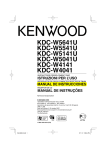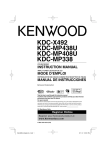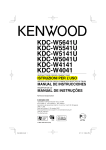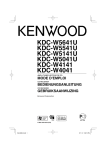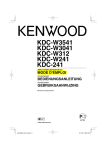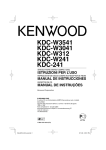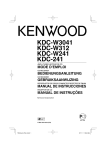Download Kenwood KDC-W241 CD Player User Manual
Transcript
CD-RECEIVER
KDC-W3041
KDC-W312
KDC-W241
KDC-241
INSTRUCTION MANUAL
© B64-3903-10/01 (EW/E2W)
B64-3903-10_01_EW_En.indd 1
07.7.25 2:41:12 PM
Contents
Before use
3
Appendix
Basic Operation
4
Accessories/ Installation Procedure 14
General functions
Tuner functions
Disc play functions
General Operation
6
Audio Control
Audio Setup
Speaker Setting
Switching Display
Tuner Operation
12
Connecting Wires to Terminals
15
Installation/Removing the Unit
17
Troubleshooting Guide
18
Specifications
19
8
PTY (Program Type)
Program Type preset
Changing Language for PTY Function
Music disc/Audio file Operation
9
Folder Select
Menu Operation
10
Menu System
Manual Clock Adjustment
Auxiliary Input Display Setting
Demonstration mode Setting
2 |
KDC-W3041/KDC-W312/KDC-W241/KDC-241
B64-3903-00_00_E_En.indd 2
07.7.11 1:46:35 PM
Before use
2WARNING
To prevent injury or fire, take the following
precautions:
• To prevent a short circuit, never put or leave any
metallic objects (such as coins or metal tools) inside
the unit.
Before using this unit for the first time
This unit is initially set on the Demonstration mode.
When using this unit for the first time, cancel the
<Demonstration mode Setting> (page 11).
How to reset your unit
• If the unit fails to operate properly, press the Reset
button. The unit returns to factory settings when the
Reset button is pressed.
• Press the reset button if the disc auto changer fails
to operate correctly. Normal operation should be
restored.
Reset button
Cleaning the Unit
If the faceplate of this unit is stained, wipe it with a
dry soft cloth such as a silicon cloth.
If the faceplate is stained badly, wipe the stain off with
a cloth moistened with neutral cleaner, then wipe it
again with a clean soft dry cloth.
¤
• If you experience problems during installation,
consult your Kenwood dealer.
• When you purchase optional accessories, check with
your Kenwood dealer to make sure that they work
with your model and in your area.
• The characters which can be displayed by this unit
are A-Z 0-9 @ " ‘ ` % & * + – = , . / \ < > [ ] ( ) : ; ^ - { } |
~.
• The RDS feature won’t work where the service is not
supported by any broadcasting station.
• The illustrations of the display and the panel
appearing in this manual are examples used to
explain more clearly how the controls are used.
Therefore, what appears on the display in the
illustrations may differ from what appears on the
display on the actual equipment, and some of the
illustrations on the display may be inapplicable.
Handling CDs
• Do not touch the recording surface of the CD.
• Do not stick tape etc. on the CD, or use a CD with
tape stuck on it.
• Do not use disc type accessories.
• Clean from the center of the disc and move
outward.
• When removing CDs from this unit, pull them out
horizontally.
• If the CD center hole or outside rim has burrs,
use the CD only after removing the burrs with a
ballpoint pen etc.
CDs that cannot be used
• CDs that are not round cannot be used.
• Applying spray cleaner directly to the unit may affect its
mechanical parts. Wiping the faceplate with a hard cloth or
using a volatile liquid such as thinner or alcohol may scratch
the surface or erases characters.
Cleaning the Faceplate Terminals
If the terminals on the unit or faceplate get dirty, wipe
them with a clean soft dry cloth.
Lens Fogging
When you turn on the car heater in cold weather,
dew or condensation may form on the lens in the
CD player of the unit. Called lens fogging, this
condensation on the lens may not allow CDs to play.
In such a situation, remove the disc and wait for the
condensation to evaporate. If the unit still does not
operate normally after a while, consult your Kenwood
dealer.
• CDs with coloring on the recording surface or CDs
that are dirty cannot be used.
• This unit can only play the CDs with
.
This unit may not correctly play discs which do not
have the mark.
• You cannot play a CD-R or CD-RW that has not been
finalized. (For the finalization process refer to your
CD-R/CD-RW writing software, and your CD-R/CDRW recorder instruction manual.)
English |
B64-3903-00_00_E_En.indd 3
3
07.7.11 1:46:35 PM
Basic Operation
Release
Display
Disc slot
Control
knob
[]
Auxiliary input
[VOL] [SRC] [1] [2] [3] [4] [5] [6] [TI]/[AUTO] [B.BOOST]
General functions
Power/Source select button
[SRC]
Turns on the power.
When the power is on, the source switches between
Tuner (“TUNER”) , CD (“CD”) , Auxiliary input (“AUX”),
and Standby (“STANDBY”) each time this button is
pressed.
Press at least 1 second to turn off the power.
Volume control
[VOL]
[B.BOOST]
Bass boost
Switches between Boost 1 (“BB-L L1”), Boost 2 (“BB-L
L2”), and Boost off (“BB-L OFF”) each time this button
is pressed.
Faceplate release
Release
Releases the faceplate lock so that it can be removed.
Refer to the following diagram when reattaching the
faceplate.
Auxiliary input
Auxiliary input
Connect a portable audio device with mini-plug cable
(3.5 ø).
⁄
• Use the mini-plug cable which is stereo type and does not
have any resistance.
Muting volume upon reception of phone call
When there is a call, “CALL” is displayed and the audio
system is paused.
When the call ends, “CALL” disappears and the audio
system comes back on.
The audio system comes back on when [SRC] is
pressed during a call.
Subwoofer output (KDC-W3041/KDC-W312)
Control knob
Switches between ON (“SW ON”) and OFF (“SW OFF”)
each time the bottom side is pressed for at least 2
seconds.
Text/Title scroll (KDC-W3041/KDC-W312/
KDC-W241)
Control knob
Scrolls the CD, audio file, and Radio text display when
pressing the top side for at least 2 seconds.
¤
• The faceplate is a precision piece of equipment and can be
damaged by shocks or jolts.
• Keep the faceplate in its faceplate case while detached.
• Do not place the faceplate (and the faceplate case) in areas
exposed to direct sunlight, excessive heat or humidity. Also
avoid places with too much dust or the possibility of water
splashing.
• To prevent deterioration, do not touch the terminals of the
unit or faceplate with your fingers.
4 |
KDC-W3041/KDC-W312/KDC-W241/KDC-241
B64-3903-00_00_E_En.indd 4
07.7.11 1:46:38 PM
: Indicates the button etc. to operate.
Tuner functions
Disc play functions
Band select
Control knob
Switches between FM1, FM2, and FM3 each time the
top side is pressed.
Switches to AM when the bottom side is pressed.
Disc play
Disc slot
Starts playing when a disc is inserted.
When a CD is inserted, the “IN” indicator is ON.
Tuning
Control knob
Changes the frequency when the left or right side is
pressed.
• 3 inch CD cannot be used. Attempt to insert using an
adapter can cause malfunction.
• Refer to <About Audio file> (page 12) for the Audio file by
models you can play.
⁄
• During reception of stereo stations the “ST” indicator is ON.
Traffic information (KDC-W3041/KDC-W312/
KDC-241)
[TI]
Turns ON or OFF the Traffic Information function.
When the function is turned ON, “TI” indicator is ON.
If traffic bulletin starts when the function is ON,
“TRAFFIC” is displayed and traffic information is
received.
⁄
• If the volume is adjusted during reception of traffic
information, the adjusted volume is memorized
automatically. The memorized volume will be applied next
time the Traffic Information function is turned ON.
Tuning mode select (KDC-W241)
[AUTO]
Switches the Tuning mode each time this button
is pressed. Refer to “AUTO1, AUTO2, MANUAL” of
<Appendix> (page 12).
Preset memory
[1] - [6]
Memorize the station selected when pressing for at
least 2 seconds.
[TI]/ [AUTO]
Auto memory entry
Memorizes six stations with good reception
automatically when pressed for at least 2 seconds.
Preset tuning
[1] - [6]
Recalls the memorized station.
⁄
Pause and play
Control knob
Switches between pause and play each time the
center is pressed.
Disc ejection
[0]
⁄
• You can eject the disc for 10 minutes after switching off the
engine.
Music search
Control knob
Changes the music when the left or right side is
pressed.
Fast reverses or forwards the music while pressing the
left or right side.
Folder search (KDC-W3041/KDC-W312/KDC-W241)
Control knob
Changes the folder containing the audio file when the
top or bottom side is pressed.
[4]
Track/ File/ Folder repeat play
Switches between Track Repeat (“TRAC REP”) and OFF
(“REP OFF”) when pressed while playing a CD.
Switches between File Repeat (“FILE REP”), Folder
Repeat (“FOLD REP”), and OFF (“REP OFF”) when
pressed while playing an audio file.
Scan play
[2]
Successively plays the intro of the music in the disc or
folder.
“TRAC SCN”/ “FILE SCN” is displayed during Scan Play.
[3]
Random play
Randomly plays the music in the disc or folder.
“DISC RDM”/ “FOLD RDM” is displayed during Random
Play.
English |
B64-3903-00_00_E_En.indd 5
5
07.7.11 1:46:41 PM
General Operation
Audio Control
⁄
1 Select the source to adjust
• Volume offset: Sets each source’s volume as a difference
from the basic volume.
Press the [SRC] button.
2 Enter Audio Control mode
Press the [VOL] knob.
3 Select the Audio item to adjust
4 Adjust the Audio setup item
Turn the [VOL] knob.
5 Exit Audio Setup mode
Press the [VOL] knob for at least 1 second.
Press the [VOL] knob.
Adjustment Item Display
Range
Subwoofer level*
“SW L”
–15 — +15
System Q
“NATURAL”/
Natural/Rock/Pops/Easy/Top
“ROCK”/“POPS”/ 40/Jazz/User setting
“EASY”/“TOP40”/
“JAZZ”/“USER”
Bass level
“BAS L”
–8 — +8
Middle level
“MID L”
–8 — +8
Treble level
“TRE L”
–8 — +8
Balance
“BAL”
Left 15 — Right 15
Fader
“FAD”
Rear 15 — Front 15
Exit Audio Control mode (Volume control mode)
Speaker Setting
Fine-tuning so that the System Q value is optimal
when setting the speaker type.
1 Enter Standby
Press the [SRC] button.
Select the “STANDBY” display.
2 Enter Speaker Setting mode
Press the [VOL] knob.
3 Select the Speaker type
*Function of KDC-W3041/W312.
⁄
Turn the [VOL] knob.
• “USER”: This appears when Bass level, Middle level, and
Treble level are adjusted. When “USER” is selected,
these levels are recalled.
Speaker type
OFF
For 5 & 4 in. speaker
For 6 & 6x9 in. speaker
For the OEM speaker
4 Adjust the Audio item
Turn the [VOL] knob.
5 Exit Audio Control mode
Display
“SP OFF”
“SP 5/4”
“SP 6*9/6”
“SP OEM”
4 Exit Speaker Setting mode
Press any button.
Press a button other than the [VOL] knob.
Press the [VOL] knob.
Switching Display
Audio Setup
Changing the information displayed.
Setting the Sound system.
1 Select the source to adjust
Press the [SRC] button.
2 Enter Audio Setup mode
Press the [VOL] knob for at least 1 second.
3 Select the Audio Setup item to adjust
Press the [VOL] knob.
Adjustment Item Display
Low Pass Filter*
“LPF”
Volume offset
“V-OFF”
1 Enter Switching Display mode
Press the center of the Control knob for at least
1 second.
“DISP SEL” is displayed.
2 Select the Display item
Press the right or left side of the Control knob.
In Tuner source
Range
80/120/160/Through Hz
–8 — ±0 (AUX: -8 — +8)
*Function of KDC-W3041/W312.
Information
Program Service name or Frequency
Radio text, Program Service name or Frequency*
Clock
Display
“FREQ”/ “FREQ/PS”
“R-TEXT”
“CLOCK”
* This is not displayed on the KDC-W241/KDC-241.
6 |
KDC-W3041/KDC-W312/KDC-W241/KDC-241
B64-3903-00_00_E_En.indd 6
07.7.11 1:46:42 PM
In CD source
Information
Disc title*
Track title*
Play time & Track number
Clock
Display
“D-TITLE”
“T-TITLE”
“P-TIME”
“CLOCK”
* This is not displayed on the KDC-241.
In Audio file source
Information
Music title & Artist name
Album name & Artist name
Folder name
File name
Play time & Music number
Clock
Display
“TITLE”
“ALBUM”
“FOLDER”
“FILE”
“P-TIME”
“CLOCK”
In Standby/ Auxiliary input source
Information
Source name
Clock
Display
“SRC NAME”
“CLOCK”
3 Exit Switching Display mode
Press the center of the Control knob.
⁄
• When you select the clock display, the display setting of
each source will be changed to the clock display.
• Album name cannot be displayed in WMA file.
• If the selected display item does not have any
information, alternative information is displayed.
English |
B64-3903-00_00_E_En.indd 7
7
07.7.11 1:46:43 PM
Function of KDC-W3041/KDC-W312/KDC-241
Tuner Operation
Speech: No.3 — 11, 18 — 25, 31
PTY (Program Type)
Selecting the Program Type and searching for a
station.
1 Enter PTY mode
Press the center of the Control knob.
During PTY mode the “PTY” indicator is ON.
⁄
• This function cannot be used during a traffic bulletin or
AM reception.
2 Select the Program Type
Press the top or bottom side of the Control
knob.
No.
1.
2.
3.
4.
5.
6.
7.
8.
9.
10.
11.
12.
13.
14.
15.
16.
17.
18.
19.
20.
21.
22.
23.
24.
25.
26.
27.
28.
29.
30.
31.
Program Type
Speech
Music
News
Current Affairs
Information
Sport
Education
Drama
Culture
Science
Varied
Pop Music
Rock Music
Easy Listening Music
Light Classical
Serious Classical
Other Music
Weather
Finance
Children’s programs
Social Affairs
Religion
Phone In
Travel
Leisure
Jazz Music
Country Music
National Music
Oldies Music
Folk Music
Documentary
Display
“SPEECH”
“MUSIC”
“NEWS”
“AFFAIRS”
“INFO”
“SPORT”
“EDUCATE”
“DRAMA”
“CULTURE”
“SCIENCE”
“VARIED”
“POP M”
“ROCK M”
“EASY M”
“LIGHT M”
“CLASSICS”
“OTHER M”
“WEATHER”
“FINANCE”
“CHILDREN”
“SOCIAL”
“RELIGION”
“PHONE IN”
“TRAVEL”
“LEISURE”
“JAZZ”
“COUNTRY”
“NATION M”
“OLDIES”
“FOLK M”
“DOCUMENT”
⁄
• Speech and Music include the Program type shown
below.
Music: No.12 — 17, 26 — 30
8 |
3 Search for the selected Program Type station
Press the right or left side of the Control knob.
⁄
• When the selected Program Type is not found, “NO PTY”
is displayed. Select another Program Type.
4 Exit PTY mode
Press the center of the Control knob.
Program Type preset
Putting the Program Type in the Preset button
memory and quick recall.
Presetting the Program Type
1 Select the Program Type to preset
Refer to <PTY (Program Type)>.
2 Preset the Program Type
Press the desired [1] — [6] button for at least 2
seconds.
Recalling the preset Program Type
1 Enter PTY mode
Refer to <PTY (Program Type)>.
2 Recall the Program Type
Press the desired [1] — [6] button.
Changing Language for PTY Function
Selecting the Program Type display language.
1 Enter PTY mode
Refer to <PTY (Program Type)>.
2 Enter Changing Language mode
Press the [TI] button.
3 Select the language
Press the top or bottom side of the Control
knob.
Language
English
French
German
Display
“ENGLISH”
“FRENCH”
“GERMAN”
4 Exit Changing Language mode
Press the center of the Control knob.
KDC-W3041/KDC-W312/KDC-W241/KDC-241
B64-3903-00_00_E_En.indd 8
07.7.11 1:46:43 PM
Music disc/Audio file Operation
Function of KDC-W3041/KDC-W312/KDC-W241
Function of Audio file
Folder Select
Quickly selecting the folder you want to hear.
1 Enter Folder Select mode
Press the [5] button.
“FLD SEL” is displayed.
Displays the current folder name.
2 Select the folder
Operation type
Operation
Movement between folders Press the right or left side of the Control
knob.
Selection of folder
Press the top side of the Control knob.
Return to previous folder Press the bottom side of the Control knob.
Return to root folder
Press the [3] button.
3 Decide the folder to play
Press the center of the Control knob.
Cancelling the Folder Select mode
Press the [5] button.
English |
B64-3903-00_00_E_En.indd 9
9
07.7.11 1:46:43 PM
Menu Operation
Menu System
Setting various functions.
Display
“AUX”
1 Enter Menu mode
“OFF”
Press the [B.BOOST] button for at least 1
second.
“MENU” is displayed.
2 Select the menu item
Press the top or bottom side of the Control
knob.
Display
Setting Setting overview
Source
“CLK ADJ” Refer to
Sets the clock.
page 10
“SYNC”*1
ON*/OFF Synchronizing the RDS station
time data and this unit’s clock.
“DIM”
ON/OFF* Adjusts the brightness of
the display according to the
surrounding illumination.
Sets the preout output.
“SWPRE”*1*2 R*/ SW
“SPRM”*2 ON*/OFF Turns ON/OFF the Supreme
function.
“NEWS”*1 OFF*
Turns ON/OFF the News Bulletin
– 90M
Automatic Reception function
and sets the news bulletin
interrupt disabled time.
“LO.S”
ON/OFF* Only stations whose reception is
good are searched in auto seek
tuning.
“AUTO1”/
“AUTO1”*/ Selects the tuning mode of
”AUTO2”/
”AUTO2”/ the radio.
”MANU”*1 ”MANU”
“AF”*1
ON*/OFF When station reception is poor,
automatically switches to the
station that is broadcasting the
same program over the same RDS
network.
“REG”*1
ON*/OFF Sets whether to switch to the
station only in the specific region
using the “AF” control.
“ATPS”*1
ON*/OFF When traffic information station
reception is poor, automatically
searches for a station that can be
received better.
“MONO”
ON/OFF* Receives a stereo broadcast in the
mono mode.
“NAME SET” Refer to
Sets the display when switched
page 11 to AUX source.
“RUS”*3
ON*/OFF Selects Russian as the display
language.
“SCL”*2
AUTO/
Specifies whether the text is
MANU*
scrolled automatically.
10 |
Setting
OFF/ON1*/
ON2
OFF – 60M
“CD READ”*2 1*/2
“DEMO”
Refer to
page 11
Setting overview
Sets whether to display AUX
during source selection.
Turns off the power when the
preset time has lapsed in the
Standby mode.
Sets the CD read mode.
Specifies whether to enable
demonstration.
Source
* Factory setting
*1 This is not displayed on the KDC-W241.
*2 This is not displayed on the KDC-241.
*3 Function of Russian sales model.
: Can be set in standby state.
: Can be set in other than standby state.
: Can be set while Audio file source.
: Can be set while Tuner source.
: Can be set during FM reception.
: Can be set while accessing AUX source.
⁄
• Refer to the respective page for information on how to
set the items with reference page number.
• Refer to the <Appendix> (page 12) for the details of the
menu items.
3 Set the menu item
Press the right or left side of the Control knob.
4 Exit Menu mode
Press the [B.BOOST] button.
Manual Clock Adjustment
1 Select Clock Adjustment mode
Press the top or bottom side of the Control
knob.
Select the “CLK ADJ” display.
2 Enter Clock Adjust mode
Press the center of the Control knob for at least
1 second.
The clock display blinks.
3 Adjust the hours
Press the top or bottom side of the Control
knob.
Adjust the minutes
Press the right or left side of the Control knob.
4 Exit Clock adjustment mode
Press the [B.BOOST] button.
KDC-W3041/KDC-W312/KDC-W241/KDC-241
B64-3903-00_00_E_En.indd 10
07.7.11 1:46:43 PM
⁄
Demonstration mode Setting
• You can do this adjustment when the “SYNC” is set as
“OFF”.
Sets the demonstration mode.
1 Select the Demonstration mode
Auxiliary Input Display Setting
Selecting the display when changing to Auxiliary
input source.
1 Select Auxiliary input source
Press the [SRC] button.
Select the “AUX” display.
2 Enter Menu mode
Press the [B.BOOST] button for at least 1
second.
“MENU” is displayed.
Press the top or bottom side of the Control
knob.
Select the “DEMO” display.
2 Set the Demonstration mode
Press the center of the Control knob for at least
2 seconds.
Each time you press the knob at least 2 seconds,
the Demonstration mode alternates between the
settings shown in the table below.
Display
“DEMO ON”
“DEMO OFF”
Setting
The Demonstration mode function is ON.
Exit Demonstration mode (Normal mode).
3 Select Auxiliary input display setting mode
Press the top or bottom side of the Control
knob.
Select the “NAME SET” display.
4 Enter Auxiliary input display setting mode
Press the center of the Control knob for at least
1 second.
The presently selected Auxiliary input display is
displayed.
5 Select the Auxiliary input display
Press the right or left side of the Control knob.
Each time you push the knob, the display alternates
as listed below.
• “AUX”
• “DVD”
• “PORTABLE”
• “GAME”
• “VIDEO”
• “TV”
6 Exit Auxiliary input display setting mode
Press the [B.BOOST] button.
⁄
• When operation stops for 10 seconds, the name at that
time is registered, and the Auxiliary input display setting
mode closes.
English |
B64-3903-00_00_E_En.indd 11
11
07.7.11 1:46:44 PM
Appendix
About Audio file
Menu Glossary
• Playable Model
KDC-W3041, KDC-W312, KDC-W241
• Playable Audio file
MP3 (.mp3), WMA (.wma)
• Playable disc media
CD-R/RW/ROM
• Playable disc file format
ISO 9660 Level 1/2, Joliet, Romeo, Long file name.
Although the audio files are complied with the
standards listed above, the play maybe impossible
depending on the types or conditions of media or
device.
• Playing order of the Audio file
In the example of folder/file tree shown below, the
files are played in the order from ① to ⑩.
<: Folder
Folder
CD ()
v : Audio
Audiofile
fi
• SWPRE (Switching Preout)
Switches the preout between rear output (“R”) and
subwoofer output (“SW”).
• SPRM (Supreme)
Technology to extrapolate and supplement with
proprietary algorithm, the high-frequency range
that is cut off when encoding at low bit rate.
Supplementing is optimized by compression
format (MP3 or WMA) and processed according to
bit rate.
The effect is negligible with music that is encoded
at high bit rate, variable bit rate or has minimal high
frequency range.
• CD READ
Sets the method for reading CD.
When unable to play special format CD, set this
function to “2” to force playing. Note that some
music CD may be unplayable even when set to “2”.
In addition, audio files cannot be played when set
to “2”. Normally, keep this set to “1”.
1 : Automatically distinguishes between audio file
disc and music CD when playing disc.
2 : Forces playing as music CD.
• AUX
When this is set to ON, AUX source can be selected.
ON1: Outputs the sound of external unit connected
to the AUX terminal when switched to AUX
source.
ON2: Activates the attenuator function when
switched to AUX source.
Turn off the attenuator function when
listening to output from external unit. This
prevents the noise when no external unit is
connected to AUX terminal.
OFF: Disables the selection of AUX source.
Set to OFF when not using the AUX terminal.
• NEWS (News Bulletin with Timeout Setting)
Automatically receives news bulletin when it
starts. Set the time during which interrupt is to be
disabled after start of another news bulletin.
Changing ”NEWS 00M” to ”NEWS 90M” turns this
function ON. When this function is ON, the “NEWS”
indicator is ON.
If news bulletin starts when this function is ON,
“TRAFFIC” is displayed and news is received. If ”20M”
is has been set, reception of another news bulletin
will not start for 20 minutes.
v
v
v
v
v
v.
An online manual about audio files is put on the
site, www.kenwood.com/audiofile/. On this online
manual, detailed information and notes which are not
written in this manual are provided. Make sure to read
through the online manual as well.
12 |
KDC-W3041/KDC-W312/KDC-W241/KDC-241
B64-3903-00_00_E_En.indd 12
07.7.11 1:46:44 PM
• AUTO1, AUTO2, MANUAL (Tuning mode select)
Select a tuning mode of the radio.
Tuning mode
Display
Auto seek
“AUTO 1”
Preset station seek “AUTO 2”
Manual
Operation
Automatic search for a station.
Search in order of the stations in the
Preset memory.
“MANUAL” Normal manual tuning control.
• AF (Alternative Frequency)
When the reception is poor, automatically alternate
to another frequency broadcasting the same
program in the same RDS network with better
reception.
• RUS (Russian language setting)
When this is set to ON, the following character
strings are displayed in Russian:
Folder name/ File name/ Song title/ Artist name/
Album name/ CD text (internal CD source)
This Product is not installed by the manufacturer of a
vehicle on the production line, nor by the professional
importer of a vehicle into an EU Member State.
Information on Disposal of Old Electrical
and Electronic Equipment (applicable for
EU countries that have adopted separate
waste collection systems)
Products with the symbol (crossed-out
wheeled bin) cannot be disposed as
household waste.
Old electrical and electronic equipment
should be recycled at a facility capable
of handling these items and their waste
byproducts. Contact your local authority
for details in locating a recycle facility
nearest to you. Proper recycling and waste
disposal will help conserve resources whilst
preventing detrimental effects on our
health and the environment.
The marking of products using lasers
(Except for some areas)
• OFF (Power OFF Timer)
Setting the timer to turn this unit’s power OFF
automatically when Standby mode continues.
Using this setting can save the vehicle’s battery
power.
– – –: Power OFF Timer function is OFF.
20M: Turns the power OFF after 20 minutes.
(Factory setting)
40M: Turns the power OFF after 40 minutes.
60M: Turns the power OFF after 60 minutes.
CLASS 1
LASER PRODUCT
The label is attached to the chassis/case and says
that the component uses laser beams that have been
classified as Class 1. It means that the unit is utilizing
laser beams that are of a weaker class. There is no
danger of hazardous radiation outside the unit.
English |
B64-3903-00_00_E_En.indd 13
13
07.7.11 1:46:45 PM
Accessories/ Installation Procedure
Accessories
•
1
•
..........1
•
2
•
..........2
•
Installation Procedure
1. To prevent short circuits, remove the key from the
ignition and disconnect the - terminal of the
battery.
2. Make the proper input and output wire
connections for each unit.
3. Connect the wire on the wiring harness.
4. Take Connector B on the wiring harness and
connect it to the speaker connector in your vehicle.
5. Take Connector A on the wiring harness and
connect it to the external power connector on your
vehicle.
6. Connect the wiring harness connector to the unit.
7. Install the unit in your car.
8. Reconnect the - terminal of the battery.
9. Press the reset button.
•
•
with the ignition, connect the ignition wire to a power
source that can be turned on and off with the ignition key.
Use a commercially available conversion connector if the
connector does not fit in the vehicle connector.
Insulate unconnected wires with vinyl tape or other similar
material. To prevent a short circuit, do not remove the caps
on the ends of the unconnected wires or the terminals.
If the console has a lid, make sure to install the unit so that
the faceplate will not hit the lid when closing and opening.
If the fuse blows, first make sure the wires aren’t touching
to cause a short circuit, then replace the old fuse with one
with the same rating.
Connect the speaker wires correctly to the terminals to
which they correspond. The unit may be damaged or fail to
work if you share the - wires or ground them to any metal
part in the car.
After the unit is installed, check whether the brake lamps,
blinkers, wipers, etc. on the car are working properly.
Mount the unit so that the mounting angle is 30° or less.
¤
• Mounting and wiring this product requires skills and
experience. For safety’s sake, leave the mounting and wiring
work to professionals.
• Make sure to ground the unit to a negative 12V DC power
supply.
• Do not install the unit in a spot exposed to direct sunlight
or excessive heat or humidity. Also avoid places with too
much dust or the possibility of water splashing.
• Do not use your own screws. Use only the screws provided.
If you use the wrong screws, you could damage the unit.
• If the power is not turned ON (“PROTECT” is displayed),
the speaker wire may have a short-circuit or touched the
chassis of the vehicle and the protection function may
have been activated. Therefore, the speaker wire should be
checked.
• Make sure that all wire connections are securely made by
inserting jacks until they lock completely.
• If your vehicle’s ignition does not have an ACC position, or
if the ignition wire is connected to a power source with
constant voltage such as a battery wire, the power will not
be linked with the ignition (i.e., it will not turn on and off
along with the ignition). If you want to link the unit’s power
14 |
KDC-W3041/KDC-W312/KDC-W241/KDC-241
B64-3903-00_00_E_En.indd 14
07.7.11 1:46:49 PM
Connecting Wires to Terminals
Rear preput/ Subwoofer preput
(KDC-W3041/KDC-W312 only)
Fuse (10A)
FM/AM antenna input
Antenna Cord (JASO)
Wiring harness
(Accessory1)
TEL mute wire (Brown)
MUTE
Connect to the terminal that is grounded when
either the telephone rings or during conversation.
⁄ To connect the Kenwood navigation system,
consult your navigation manual.
If no connections are made, do
not let the wire come out from
the tab.
Power control/ Motor
antenna control wire
(Blue/White)
P.CONT
ANT.CONT
Connect either to the power control terminal
when using the optional power amplifier, or to the
antenna control terminal in the vehicle.
Battery wire (Yellow)
Ignition wire (Red)
⁄ See next page.
A–7 Pin (Red)
A–4 Pin (Yellow)
8
7
6
5
4
3
2
1
Connector A
8
7
6
5
4
3
2
1
Connector B
English |
B64-3903-00_00_E_En.indd 15
15
07.7.11 1:46:49 PM
Connecting Wires to Terminals
Connector Function Guide
Pin Numbers for
ISO Connectors
External Power
Connector
A-4
A-5
A-7
A-8
Cable Colour
Functions
Yellow
Blue/White
Red
Black
Battery
Power Control
Ignition (ACC)
Earth (Ground)
Connection
Speaker
Connector
B-1
B-2
B-3
B-4
B-5
B-6
B-7
B-8
Purple
Purple/Black
Gray
Gray/Black
White
White/Black
Green
Green/Black
Rear Right (+)
Rear Right (–)
Front Right (+)
Front Right (–)
Front Left (+)
Front Left (–)
Rear Left (+)
Rear Left (–)
2WARNING
Connecting the ISO Connector
The pin arrangement for the ISO connectors depends on
the type of vehicle you drive. Make sure to make the proper
connections to prevent damage to the unit.
The default connection for the wiring harness is described in
1 below. If the ISO connector pins are set as described in 2
or 3, make the connection as illustrated.
Please be sure to reconnect the cable as shown 2 below to
install this unit to the Volkswagen vehicles etc.
1 (Default setting) The A-7 pin (red) of the vehicle’s
ISO connector is linked with the ignition, and the A4 pin (yellow) is connected to the constant power
supply.
Ignition cable (Red)
A-7 Pin (Red)
Unit
Battery cable (Yellow)
Vehicle
A-4 Pin (Yellow)
2 The A-7 pin (red) of the vehicle’s ISO connector is
connected to the constant power supply, and the
A-4 pin (yellow) is linked to the ignition.
Ignition cable
(Red)
A-7 Pin (Red)
Unit
Battery cable
(Yellow)
Vehicle
A-4 Pin (Yellow)
3 The A-4 pin (yellow) of the vehicle’s ISO connector
is not connected to anything, while the A-7 pin
(red) is connected to the constant power supply
(or both the A-7 (red) and A-4 (yellow) pins are
connected to the constant power supply).
Ignition cable (Red)
Unit
Battery cable (Yellow)
A-7 Pin (Red)
Vehicle
A-4 Pin (Yellow)
⁄
• When the connection is made as in 3 above, the unit’s
power will not be linked to the ignition key. For that reason,
always make sure to turn off the unit’s power when the
ignition is turned off.
To link the unit’s power to the ignition, connect the ignition
cable (ACC...red) to a power source that can be turned on
and off with the ignition key.
16 |
KDC-W3041/KDC-W312/KDC-W241/KDC-241
B64-3903-00_00_E_En.indd 16
07.7.11 1:46:50 PM
Installation/Removing the Unit
Installation
Metal mounting strap
(commercially available)
Firewall or metal support
Removing the hard rubber frame
1 Engage the catch pins on the removal tool and
remove the two locks on the upper level.
Upper the frame and pull it forward as shown in
the figure.
Lock
Catch
Bend the tabs of the
mounting sleeve with a
screwdriver or similar utensil
and attach it in place.
Self-tapping screw
(commercially available)
Screw (M4X8)
(commercially available)
⁄
• Make sure that the unit is installed securely in place. If the
unit is unstable, it may malfunction (for example, the sound
may skip).
Accessory2
Removal tool
2 When the upper level is removed, remove the
lower two locations.
⁄
• The frame can be removed from the bottom side in the
same manner.
Removing the Unit
1 Refer to the section <Removing the hard rubber
frame> and then remove the hard rubber frame.
2 Remove the screw (M4 × 8) on the back panel.
3 Insert the two removal tools deeply into the slots
on each side, as shown.
4 Lower the removal tool toward the bottom, and
pull out the unit halfway while pressing towards
the inside.
Screw (M4X8)
(commercially available)
Accessory2
¤
• Be careful to avoid injury from the catch pins on the
removal tool.
5 Pull the unit all the way out with your hands, being
careful not to drop it.
English |
B64-3903-00_00_E_En.indd 17
17
07.7.11 1:46:50 PM
Troubleshooting Guide
Some functions of this unit may be disabled by
some settings made on this unit.
!
Cannot display the user of System Q.
▲ <Audio Control> (page 6) is not set.
!
• Cannot set up the subwoofer.
• No output from the subwoofer.
• Cannot set up the low pass filter.
▲ • Preout is not set to subwoofer. ☞ <Menu System>
(page 10)
• <Subwoofer output> (page 4) is not set to On.
!
Cannot set up Display.
▲ <Demonstration mode Setting> (page 11) is not
turned off.
What might seem to be a malfunction in your unit
may just be the result of slight misoperation or
miswiring. Before calling service, first check the
following table for possible problems.
The messages shown below display your
systems condition.
TOC ERR:
• No disc has been loaded in the disc
magazine.
• The CD is quite dirty. The CD is upsidedown. The CD is scratched a lot.
E-05:
The disc is unreadable.
E-15:
Media was played that doesn’t have data
recorded that the unit can play.
E-77:
The unit is malfunctioning for some reason.
➪ Press the reset button on the unit. If the “E77” code does not disappear, consult your
nearest service center.
E-99:
Something is wrong with the disc magazine.
Or the unit is malfunctioning for some reason.
➪ Check the disc magazine. And then press
the reset button on the unit. If the “E-99”
code does not disappear, consult your
nearest service center.
IN (Blink):
The CD player section is not operating
properly.
➪ Reinsert the CD. If the CD cannot be
ejected or the display continues to flash
even when the CD has been properly
reinserted, please switch off the power
and consult your nearest service center.
PROTECT:
The speaker wire has a short-circuit or
touches the chassis of the vehicle, and then
the protection function is activated.
➪ Wire or insulate the speaker cable
properly and press the reset button. If
the “PROTECT” code does not disappear,
consult your nearest service center.
NA FILE:
An Audio file is played with a format that this
unit can’t support.
➪ ----
COPY PRO:
A copy-protected file is played.
➪ ----
Tuner source
?
Radio reception is poor.
✔ The car antenna is not extended.
☞ Pull the antenna out all the way.
Disc source
?
The specified disc does not play, but another one
plays instead.
✔ The specified CD is quite dirty.
☞ Clean the CD.
✔ The disc is loaded in a different slot from that
specified.
☞ Eject the disc magazine and check the number
for the specified disc.
✔ The disc is severely scratched.
☞ Try another disc instead.
Audio file source
?
The sound skips when an Audio file is being
played.
✔ The media is scratched or dirty.
☞ Clean the media, referring to the CD cleaning of
the section on <Handling CDs> (page 3).
✔ The recording condition is bad.
☞ Record the media again or use another media.
18 |
KDC-W3041/KDC-W312/KDC-W241/KDC-241
B64-3903-00_00_E_En.indd 18
07.7.11 1:46:51 PM
Specifications
FM tuner section
Frequency range (50 kHz space)
: 87.5 MHz – 108.0 MHz
Usable sensitivity (S/N = 26dB)
: 0.7 μV/75 Ω
Quieting Sensitivity (S/N = 46dB)
: 1.6 μV/75 Ω
Frequency response (±3.0 dB)
: 30 Hz – 15 kHz
Signal to Noise ratio (MONO)
: 65 dB
Selectivity (DIN) (±400 kHz)
: ≥ 80 dB
Stereo separation (1 kHz)
: 35 dB
MW tuner section
Frequency range (9 kHz space)
: 531 kHz – 1611 kHz
Usable sensitivity (S/N = 20dB)
: 25 μV
LW tuner section
Frequency range
: 153 kHz – 281 kHz
Usable sensitivity (S/N = 20dB)
: 45 μV
CD player section
Laser diode
: GaAlAs
Digital filter (D/A)
: 8 Times Over Sampling
D/A Converter
: 1 Bit
Spindle speed
: 500 – 200 rpm (CLV)
Wow & Flutter
: Below Measurable Limit
Frequency response (±1 dB)
: 20 Hz – 20 kHz
Total harmonic distortion (1 kHz)
: 0.01 %
Signal to Noise ratio (1 kHz)
KDC-W3041/W312/W241 : 105 dB
KDC-241 : 93 dB
Dynamic range
: 93 dB
MP3 decode (KDC-W3041/W312/W241)
: Compliant with MPEG-1/2 Audio Layer-3
WMA decode (KDC-W3041/W312/W241)
: Compliant with Windows Media Audio
Audio section
Maximum output power
KDC-W3041/W312/W241 : 50 W x 4
KDC-241 : 45 W x 4
Full Bandwidth Power (at less than 1% THD)
KDC-W3041/W312/W241 : 30 W x 4
KDC-241 : 28 W x 4
Speaker Impedance
:4–8Ω
Tone action
Bass : 100 Hz ±8 dB
Middle : 1 kHz ±8 dB
Treble : 10 kHz ±8 dB
Preout level / Load (CD) (KDC-W3041/W312)
: 2000 mV/10 kΩ
Preout impedance (KDC-W3041/W312)
: ≤ 600 Ω
Auxiliary input
Frequency response (±3 dB)
: 20 Hz – 20 kHz
Input Maximum Voltage
: 1200 mV
Input Impedance
: 100 kΩ
General
Operating voltage (11 – 16V allowable)
: 14.4 V
Current consumption
: 10 A
Installation Size (W x H x D)
: 182 x 53 x 155 mm
Weight
: 1.30 kg
Specifications subject to change without notice.
English |
B64-3903-00_00_E_En.indd 19
19
07.7.11 1:46:51 PM
Declaration of Conformity with regard to the EMC Directive 2004/108/EC
Manufacturer:
Kenwood Corporation
2967-3 Ishikawa-machi, Hachioji-shi, Tokyo, 192-8525 Japan
EU Representative's:
Kenwood Electronics Europe BV
Amsterdamseweg 37, 1422 AC UITHOORN, The Netherlands
B64-3903-10_01_EW_En.indd 20
07.7.25 2:41:13 PM