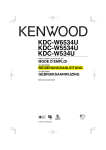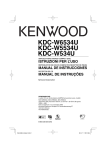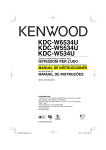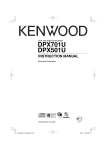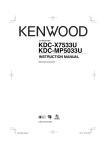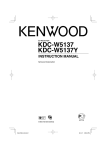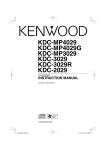Download Kenwood KDC-PS9070R Car Stereo System User Manual
Transcript
CD-RECEIVER
KDC-W6534U
KDC-W5534U
KDC-W534U
INSTRUCTION MANUAL
© B64-3346-00/00 (EW/E2W)
B64-3346-00_00.Indd 1
06.1.27 0:06:55 PM
Contents
Safety precautions
3
Notes
4
About CDs
6
About USB device
7
About AAC, MP3 and WMA
General features
8
10
Power
Selecting the Source
Volume
Attenuator
System Q
Audio Control
Audio Setup
Speaker Setting
Subwoofer Output
Switching Display
Theft Deterrent Faceplate
TEL Mute
Tuner features
15
Tuning
Station Preset Memory
Auto Memory Entry
Preset Tuning
RDS features
17
Traffic Information
Radio Text Scroll
PTY (Program Type)
Program Type preset
Changing Language for PTY Function
CD/USB device/Audio file/External
disc control features
20
Playing CD & Audio file
Playing USB device
Playing External Disc
Fast Forwarding and Reversing
Track/File Search
Disc Search/Folder Search
Track/File/Disc/Folder Repeat
Scan Play
Random Play
Magazine Random Play
All Random Play
Select mode
File Select mode
2 |
Folder Select 1 mode
Folder Select 2 mode
Switching the Play mode
Letter Seek
Text/Title Scroll
Menu system
27
Menu System
Security Code
Touch Sensor Tone
Manual Clock Adjustment
Synchronize Clock
DSI (Disabled System Indicator)
Selectable Illumination
Display Illumination Control
Dimmer
Switching preout
Built-in Amp Setting
B.M.S. (Bass Management System)
B.M.S. Frequency Offset
AMP Control
News Bulletin with Timeout Setting
Local Seek
Tuning Mode
AF (Alternative Frequency)
Restricting RDS Region (Region Restrict
Function)
Auto TP Seek
Monaural Reception
External Display Control
Auxiliary Input Display Setting
Text Scroll
Built-in Auxiliary input Setting
Power OFF Timer
CD Read Setting
Voice Index
Firmware version display
Unique ID display
Audio Preset Memory
Audio Preset Recall
Demonstration mode Setting
Accessories/ Installation Procedure 36
Connecting Wires to Terminals
37
Installation
40
Removing the Unit
41
Troubleshooting Guide
42
Specifications
45
English
B64-3346-00_00.Indd 2
06.1.27 0:06:58 PM
Safety precautions
2WARNING
To prevent injury or fire, take the
following precautions:
• To prevent a short circuit, never put or leave any
metallic objects (such as coins or metal tools)
inside the unit.
• Mounting and wiring this product requires
skills and experience. For safety’s sake, leave the
mounting and wiring work to professionals.
Attach the panel while you are on the
vehicle
The panel lock arm appears when the panel is
removed. Therefore, the panel must be attached
while the electrical system of the car is operating.
2CAUTION
To prevent damage to the machine, take
the following precautions:
• Make sure to ground the unit to a negative 12V
DC power supply.
• Do not install the unit in a spot exposed to direct
sunlight or excessive heat or humidity. Also avoid
places with too much dust or the possibility of
water splashing.
• Do not place the faceplate (and the faceplate
case) in areas exposed to direct sunlight, excessive
heat or humidity. Also avoid places with too much
dust or the possibility of water splashing.
• To prevent deterioration, do not touch the
terminals of the unit or faceplate with your
fingers.
• Do not subject the faceplate to excessive shock,
as it is a piece of precision equipment.
• When replacing a fuse, only use a new fuse with
the prescribed rating. Using a fuse with the wrong
rating may cause your unit to malfunction.
• Do not apply excessive force to the open
faceplate or place objects on it. Doing so will
cause damage or breakdown.
• Do not use your own screws. Use only the screws
provided. If you use the wrong screws, you could
damage the unit.
Do Not Load 8 cm (3 in.) CDs in the CD
slot
About CD players/disc changers
connected to this unit
Kenwood disc changers/ CD players released in
1998 or later can be connected to this unit.
Refer to the catalog or consult your Kenwood
dealer for connectable models of disc changers/
CD players.
Note that any Kenwood disc changers/ CD players
released in 1997 or earlier and disc changers made
by other makers cannot be connected to this unit.
Connecting unsupported disc changers/CD players
to this unit may result in damage.
Set the "O-N" Switch to the "N" position for the
applicable Kenwood disc changers/ CD players.
The functions you can use and the information
that can be displayed may differ depending on the
models being connected.
• You can damage both your unit and the CD changer if
you connect them incorrectly.
Lens Fogging
When you turn on the car heater in cold weather,
dew or condensation may form on the lens in the
CD player of the unit. Called lens fogging, this
condensation on the lens may not allow CDs to
play. In such a situation, remove the disc and wait
for the condensation to evaporate. If the unit still
does not operate normally after a while, consult
your Kenwood dealer.
The "AAC" logo is trademark of Dolby
Laboratories.
If you try to load a 8 cm (3 in.) CD with its adapter
into the unit, the adapter might separate from the
CD and damage the unit.
English |
B64-3346-00_00.Indd 3
3
06.1.27 0:06:59 PM
Notes
• No USB device comes with this unit. You need to
purchase a commercially available USB device. For
the types of available USB devices, refer to <About
USB device> (page 7).
• If you experience problems during installation,
consult your Kenwood dealer.
• When you purchase optional accessories, check
with your Kenwood dealer to make sure that they
work with your model and in your area.
• If the unit fails to operate properly, press the Reset
button. The unit returns to factory settings when
the Reset button is pressed.
• Press the reset button if the disc auto changer fails
to operate correctly. Normal operation should be
restored.
• The characters which can be displayed by this
unit are A-Z 0-9 @ " ‘ ` % & * + – = , . / \ < > [ ] ( ) : ;
^-{}|~.
• The RDS feature won’t work where the service is
not supported by any broadcasting station.
• The illustrations of the display and the panel
appearing in this manual are examples used to
explain more clearly how the controls are used.
Therefore, what appears on the display in the
illustrations may differ from what appears on the
display on the actual equipment, and some of the
illustrations on the display may be inapplicable.
How to reset your unit
• If the unit fails to operate properly, press the Reset
button. The unit returns to factory settings when
the Reset button is pressed.
• Remove the USB device before pressing the Reset
button. Pressing the Reset button with the USB
device installed can damage the data contained
in the USB device. For how to remove the USB
device, refer to <Playing USB device> (page 21).
• Press the Reset button if the disc auto changer
fails to operate correctly. Normal operation should
be restored.
Cleaning the Unit
If the faceplate of this unit is stained, wipe it with a
dry soft cloth such as a silicon cloth.
If the faceplate is stained badly, wipe the stain off
with a cloth moistened with neutral cleaner, then
wipe it again with a clean soft dry cloth.
• Applying spray cleaner directly to the unit may affect its
mechanical parts. Wiping the faceplate with a hard cloth
or using a volatile liquid such as thinner or alcohol may
scratch the surface or erase characters.
Cleaning the Faceplate Terminals
If the terminals on the unit or faceplate get dirty,
wipe them with a clean soft dry cloth.
Before using this unit for the first time
This unit is initially set on the Demonstration mode.
When using this unit for the first time, cancel the
<Demonstration mode Setting> (page 35).
About "Media Manager" of PC application
attached to KDC-W6534U
• "Media Manager" is recorded in the CD-ROM
attached to this unit.
• Refer to the attached installation manual for the
installation method of "Media Manager".
• Refer to the user’s manual recorded in the
installation CD-ROM and Help of "Media Manager"
for the operation method of "Media Manager".
• The unit can play CD/ USB device (hereafter called
"ACDrive media") created by "Media Manager".
• Refer to the following site for the updated
information of "Media Manager".
http://www.kenwood.mediamanager.jp
• Contact Kenwood for the function and operation
of the "Media Manager".
• "Media Manager" is a product of PhatNoise.
Reset button
4 |
English
B64-3346-00_00.Indd 4
06.1.27 0:07:00 PM
About DAB Tuner control
Refer to A group on the Instruction manual of DAB
Tuner KTC-9090DAB (optional accessory) for the
control method of DAB Tuner function.
However, the following control methods of the
function for this unit may be differed from the
Instruction manual; therefore, refer to the following
supplemental instruction.
<Auto Ensemble Memory Entry>
1. Select the preset band for Auto Ensemble
Memory Entry.
2. Press the [AME] button for at least 2 seconds.
Open Auto Ensemble Memory Entry.
After storing in the memory finishes, the
number of the pre-set buttons and the
ensemble label are displayed.
<Searching by programme type and language>
and <Languages to be displayed> in
<Programme Type (PTY) Function>
At the operation to press [DISP] button, use [T.I]
button instead.
<Automatic Switching DAB priority>
This function cannot be used.
This Product is not installed by the manufacturer
of a vehicle on the production line, nor by the
professional importer of a vehicle into an EU
Member State.
Information on Disposal of Old Electrical
and Electronic Equipment (applicable for
EU countries that have adopted separate
waste collection systems)
Products with the symbol (crossed-out
wheeled bin) cannot be disposed as
household waste.
Old electrical and electronic equipment
should be recycled at a facility capable
of handling these items and their
waste byproducts. Contact your local
authority for details in locating a
recycle facility nearest to you. Proper
recycling and waste disposal will help
conserve resources whilst preventing
detrimental effects on our health and the
environment.
The marking of products using lasers
(Except for some areas)
CLASS 1
LASER PRODUCT
The label is attached to the chassis/case and says
that the component uses laser beams that have
been classified as Class 1. It means that the unit
is utilizing laser beams that are of a weaker class.
There is no danger of hazardous radiation outside
the unit.
English |
B64-3346-00_00.Indd 5
5
06.1.27 0:07:01 PM
About CDs
Handling CDs
Removing CDs
• Do not touch the recording surface of the CD.
When removing CDs from this unit, pull them out
horizontally.
CDs that cannot be used
• CDs that are not round cannot be used.
• CD-R and CD-RW are easier to damage than a
normal music CD. Use a CD-R or a CD-RW after
reading the caution items on the package etc.
• Do not stick tape etc. on the CD, or use a CD with
tape stuck on it.
When using a new CD
If the CD center hole or outside rim has burrs,
use the CD only after removing the burrs with a
ballpoint pen, etc.
Burrs
Burrs
• CDs with coloring on the recording surface or CDs
that are dirty cannot be used.
• This unit can only play the CDs with
.
This unit may not correctly play discs which do
not have the mark.
• You cannot play a CD-R or CD-RW that has not
been finalized. (For the finalization process refer to
your CD-R/CD-RW writing software, and your CDR/CD-RW recorder instruction manual.)
CD storage
• Do not place CDs in direct sunlight (On the seat
or dashboard etc.) or where the temperature is
high.
• Store CDs in their cases.
CD accessories
Do not use disc type accessories.
CD cleaning
Clean from the center of the disc and move
outward.
6 |
English
B64-3346-00_00.Indd 6
06.1.27 0:07:03 PM
About USB device
Notes on Use of the USB device
This unit can play audio files stored in the flash
memory and digital audio player that have a USB
port (these devices are referred to as USB devices in
this document).
The following restrictions are placed on the types
and usage of available USB devices:
Available USB devices
• USB devices belonging to the USB mass storage
class.
• USB devices whose maximum current
consumption is 500 mA or less.
For the supported formats and USB device types,
refer to http://www.kenwood.mediamanager.jp/.
• USB Mass Storage Class:
USB devices that the PC can recognize as an external
storage without using any special driver or application
software.
• Contact the sales agent as to whether your USB device
conforms to the USB mass storage class specs.
• Using an unsupported USB device can result in abnormal
playback or display of the audio file.
Even if you use the USB device conforming to the above
specs, audio files cannot be played normally depending
on the type or condition of the USB device.
• Install the USB device in the place where it will not
prevent you from driving your vehicle properly.
• Do not leave the USB device in the vehicle for a long
time. It can deform or damage due to direct sunlight,
high temperature, etc.
• Take backups of the audio files used with this unit.
The files can be erased depending on the operating
conditions of the USB device.
We shall have no compensation for any damage arising
out of erasure of the stored data.
About USB device Operation
• USB device operation is the same as audio
file operation unless otherwise some notice is
indicated.
• USB source is recognized as CD source on the
connected unit.
About the Connection of the USB device
• When connecting the USB device, usage of the
CA-U1EX (option) is recommended.
Normal playback is not guaranteed when a cable
other than the USB compatible cable is used.
Connecting a cable whose total length is longer
than 5 m can result in abnormal playback.
• You cannot connect a USB device via a USB hub.
English |
B64-3346-00_00.Indd 7
7
06.1.27 0:07:05 PM
About AAC, MP3 and WMA
The playable AAC/MP3/WMA file (hereafter called
Audio file) and the media format has the following
limitation. The Audio file, which is not conforming
to the specification, may not play normally, or the
file and folder names may not display correctly.
Playable Audio file
• AAC, MP3, WMA
• Attach the correct extension for the Audio file. (AAC:
".M4A", MP3: ".MP3", WMA: ".WMA")
• Do not attach the extensions to files other than the
Audio file. If the extension is attached, the file, which is
not the Audio file, will play and outputs a loud noise,
causing damage to the speaker.
• The files with copy protection cannot be played.
• Audio files cannot be played depending on the encoding
software setting, USB device type, and/or recording
conditions.
• The unit may not be compatible with upgrade
of compression format standard and additional
specifications.
• For details on the formats used for USB devices
and restrictions, refer to http://www.kenwood.
mediamanager.jp/.
Playable AAC file
• ".m4a" file encoded by AAC-LC format.
Refer to http://www.kenwood.mediamanager.jp
for the details.
Playable MP3 file
• MPEG 1/2 Audio Layer 3 file
• Transfer bit rate: 8-320 kbps
• Sampling frequency: 16, 22.05, 24, 32, 44.1, 48 kHz
Playable WMA file
• The file in accordance with Windows Media Audio
(Except for the file for Windows Media Player 9 or
after which applies the new functions)
• Transfer bit rate: 48-192 kbps
• Sampling frequency: 32, 44.1, 48 kHz
Playable CD-R/RW format
•
•
•
•
ISO 9660 Level 1/2
Joliet
Romeo
Long file name.
Playable file format of USB device
• For the formats supported by USB devices, refer to
http://www.kenwood.mediamanager.jp/.
The maximum number of characters for
display (CD-R/RW)
File/Folder name: 128 characters
MP3 ID3 Tag/ WMA Contents property:
30 characters
AAC song information: 60 characters
• File/Folder name is the number of the characters
including the extensions.
• This unit can display the following versions of MP3 ID3
tag: version 1.0/ 1.1/ 2.2/ 2.3
• AAC ID3 Tag cannot be displayed.
Limitation of structure for the file and the
folder (CD-R/RW)
• Maximum number of directory levels: 8
• Maximum number of folders: 100
• Maximum number of files per folder: 4096
About partition of the USB device
• While using the USB device, virtual folders are
created to control the partition in the USB device.
These folders appear in the first level (root)
directory as "#:". "#" is an alphabet to identify each
partition.
• Even when the USB device does not have
partition, "A:" folder is created, and audio files are
controlled inside this folder.
Playable Storage media
• CD-ROM, CD-R, CD-RW
• USB device
• CD-RW discs which are quick formatted by the writing
software cannot be used.
• When recording to the maximum CD-R/RW media
capacity at once, the writing software is set to "Disc at
once".
• For details on the available USB devices, refer to <About
USB device> (page 7).
8 |
English
B64-3346-00_00.Indd 8
06.1.27 0:07:08 PM
Playing order of the Audio file
• The Audio file plays in the order which is written
by CD writing software. You may be able to set
the playing order by writing the play sequence
numbers such as "01" to "99" at the beginning of
the file name.
• Audio files are played in the order the files are
written. You can specify the order of playback by
numbering files in a folder and writing them by
folder. (USB device)
Example
^: Folder
Folder
CD (1)
¡: Audio
file
Audio file
¡!
2
4
3
¡$
5
¡"
¡#
¡%
¡P
• Playing order
Playing order after ¡! play.
➡ ¡", ¡#, ¡$, ¡%...
• File search
Forward file search during ¡" play.
Push the Control knob towards [¢] ➡ ¡#
• Folder search
Forward folder search during ¡" play.
Push the Control knob towards [FM] ➡ 4, 5...
• File select
When the selection is set to file ¡%.
Push the Control knob towards [¢]
➡ ¡%...P, %...
• Folder select 1
When the selection is set to directory 4, and you
want to skip to the folder 2 at the same level.
Push the Control knob towards [4] ➡ 2
When the selection is set to directory 3, moves
the level up by folder select.
Push the Control knob towards [AM] ➡ 2
• Folder select 2
When the selection is set to directory 1, and you
want to skip to the folder 4.
Push the Control knob towards [¢] ➡ 3, 4...
English |
B64-3346-00_00.Indd 9
9
06.1.27 0:07:10 PM
General features
ATT
VOL
Control knob
Release button
Q
SRC
Clock display
LOUD indicator
ATT indicator
Power
Turning ON the Power
Press the [SRC] button.
• When the power is ON, the <Security Code> (page
28) is displayed as "CODE ON" or "CODE OFF".
Turning OFF the Power
Press the [SRC] button for at least 1 second.
Volume
Selecting the Source
Press the [SRC] button.
Source required
Tuner
USB device
CD
External disc (Optional accessory)*2
Auxiliary input *1
Auxiliary input (Optional accessory)*2
Standby (Illumination only mode)
10 |
• *1 Function of the KDC-W6534U.
• *2 Function of the KDC-W6534U/W5534U.
• This unit automatically turns full power OFF after 20
minutes lapses in Standby mode in order to save the
vehicle's battery.
The time until full power OFF can be set in <Power
OFF Timer> (page 33).
Display
"TUNER"
"USB"
"CD"
"CD CH"
"AUX"
"AUX EXT"
"STANDBY"
Increasing Volume
Turn the [VOL] knob clockwise.
Decreasing Volume
Turn the [VOL] knob counterclockwise.
English
B64-3346-00_00.Indd 10
06.1.27 0:07:17 PM
Attenuator
Audio Control
Turning the volume down quickly.
1 Select the source to adjust
Press the [ATT] button.
Each time you press the button, the Attenuator
turns ON and OFF.
When the Attenuator is ON, the "ATT" indicator
blinks.
Press the [SRC] button.
2 Enter Audio Control mode
Press the [VOL] knob.
3 Select the Basic Audio item to adjust
Press the [VOL] knob.
Each time you press the knob, the item to be
adjusted alternates between the items shown in
the table below.
System Q
4 Adjust the Basic Audio item
Selecting the best sound setting preset for
different types of music.
1 Select the source to set
Press the [SRC] button.
2 Select the Sound type
Press the [Q] button.
When you press the button once, the current
sound setting is displayed.
Each time you press the button, the sound
setting alternates.
Sound setting
User memory*
Rock
Pops
Easy
Top 40
Jazz
Natural
Display
"USER"
"ROCK"
"POPS"
"EASY"
"TOP 40"
"JAZZ"
"NATURAL"
• * User memory: The values set on the <Audio
Control> (page 11).
KDC-W5534U/W534U does not have the User memory
function so the values of Bass, Middle, and Treble set
in audio control are replaced to the System Q values
and "USER" is not displayed when the System Q
setting is changed.
• Change each setting value with the <Speaker
Setting> (page 12).
First, select the speaker type with the Speaker setting.
Turn the [VOL] knob.
Adjustment Item Display
Range
–15 — +15
Subwoofer level*1,2,3 "SW L"
"BAS L"
–8 — +8
Bass level*4
Middle level*4
"MID L"
–8 — +8
Treble level*4
"TRE L"
–8 — +8
Balance
"BAL"
Left 15 — Right 15
Fader
"FAD"
Rear 15 — Front 15
Exit Audio Control mode (Volume control mode)
• *1 Function of the KDC-W6534U.
• *2 You can control this item when <Switching preout>
(page 30) is set to "SWPRE SW".
• *3 You can control this item when <Subwoofer
Output> (page 12) is set to "SW ON".
• *4 Source tone memory: Puts the set up value in the
memory per source.
5 Exit Audio Control mode
Press any button.
Press a button other than the [VOL] knob and
[ATT] button.
English |
B64-3346-00_00.Indd 11
11
06.1.27 0:07:21 PM
General features
Audio Setup
Speaker Setting
Setting the Sound system, such as Cross over
Network.
Fine-tuning so that the System Q value is optimal
when setting the speaker type.
1 Select the source to adjust
1 Enter Standby
Press the [SRC] button.
Press the [SRC] button.
Select the "STANDBY" display.
2 Enter Audio Setup mode
Press the [VOL] knob for at least 1 second.
3 Select the Audio Setup item to adjust
Press the [VOL] knob.
Each time you press the knob, the item to be
adjusted alternates between the items shown in
the table below.
4 Setup the Audio item
Turn the [VOL] knob.
Adjustment Item Display
Front High Pass Filter*1 "HPF"
Rear High Pass Filter*1 "HPR"
Low Pass Filter*1,2
Subwoofer Phase*
Volume offset
Loudness
"LPF"
1,2,3
"PHAS"
"V-OFF"
"LOUD"
Range
Through/40/60/80/100/120/
150/180/220 Hz
Through/40/60/80/100/120/
150/180/220 Hz
50/60/80/100/120/Through
Hz
Reverse (180°)/ Normal (0°)
–8 — ±0
OFF/ON
2 Enter Speaker Setting mode
Press the [VOL] knob.
3 Select the Speaker type
Turn the [VOL] knob.
Each time you turn the knob, the setting
alternates between the settings shown in the
table below.
Speaker type
OFF
For 5 & 4 in. speaker
For 6 & 6x9 in. speaker
For the OEM speaker
Display
"SP OFF"
"SP 5/4"
"SP 6*9/6"
"SP OEM"
4 Exit Speaker Setting mode
Press the [VOL] knob.
Function of the KDC-W6534U
• Volume offset: Sets each source’s volume as a
difference from the basic volume.
• Loudness: Compensates for low and high tones
during low volume.
• *1 Function of the KDC-W6534U.
• *2 You can control this item when <Switching preout>
(page 30) is set to "SWPRE SW".
• *2 You can control this item when <Subwoofer
Output> (page 12) is set to "SW ON".
• *3 You can control this item when Low Pass Filter is not
set to Through.
5 Exit Audio Setup mode
Subwoofer Output
Turning the Subwoofer output ON or OFF.
Push the Control knob toward [AM] for at
least 2 seconds.
Each time you push the knob, Subwoofer output
switches ON and OFF.
When it is ON, "SW ON" is displayed.
• You can control this function when <Switching
preout> (page 30) is set to "SWPRE SW".
Press the [VOL] knob for at least 1 second.
12 |
English
B64-3346-00_00.Indd 12
06.1.27 0:07:24 PM
Switching Display
Changing the information displayed.
1 Enter Switching Display mode
• Track number at Audio file displays the last 3 digits
when it exceeds 1000 songs.
• When you select the clock display, the display setting
of each source will be changed to the clock display.
Press the Control knob for at least 1 second.
"DISP SEL" is displayed.
2 Select the Display item
Push the Control knob towards [4] or
[¢].
In Tuner source
Information
Program Service name or Frequency
(FM)
Radio text, Program Service name or
Frequency (FM)
Frequency (MW, LW)
Clock
Display
"FREQ/PS"
"R-TEXT"
"FREQ"
"CLOCK"
In CD & External disc source
Information
Disc title
Track title
Track number & Play time
Clock
Display
"D-TITLE"*
"T-TITLE"*
"P-TIME"
"CLOCK"
In Audio file source
Information
Song title & Artist name
Album name & Artist name
Folder name
File name
Track number & Play time
Clock
Display
"TITLE"*
"ALBUM"*
"FOLDER"
"FILE"
"P-TIME"
"CLOCK"
In Standby/ Auxiliary input source
Information
Source name
Clock
Display
"SRC NAME"
"CLOCK"
3 Exit Switching Display mode
Press the Control knob.
• When LX-AMP is connected, the item setup by the
Display mode of LX-AMP is displayed. (KDC-W6534U
only)
• * If the contents of the information cannot be
displayed, Play time is displayed.
English |
B64-3346-00_00.Indd 13
13
06.1.27 0:07:26 PM
General features
Theft Deterrent Faceplate
TEL Mute
The faceplate of the unit can be detached and
taken with you, helping to deter theft.
The audio system automatically mutes when a
call comes in.
Removing the Faceplate
When a call comes in
"CALL" is displayed.
The audio system pauses.
1 Press the Release button.
Drop open the faceplate.
2 Drawing the faceplate to left side pull it to
forward and remove it.
Listening to the audio during a call
Press the [SRC] button.
The "CALL" display disappears and the audio
system comes back ON.
When the call ends
Hang up the phone.
The "CALL" display disappears and the audio
system comes back ON.
• The faceplate is a precision piece of equipment and
can be damaged by shocks or jolts.
• Keep the faceplate in its faceplate case while
detached.
• Do not expose the faceplate (and the faceplate case)
to direct sunlight or excessive heat or humidity. Also
avoid places with too much dust or the possibility of
water splashing.
• To use the TEL Mute feature, you need to hook up
the MUTE wire to your telephone using a commercial
telephone accessory. Refer to <Connecting Wires to
Terminals> (page 37, 38).
Reattaching the Faceplate
1 Align the shaft on the unit with the
depression on the faceplate.
2 Push the faceplate in until it clicks.
The faceplate is locked in place, allowing you to
use the unit.
14 |
English
B64-3346-00_00.Indd 14
06.1.27 0:07:27 PM
Tuner features
AME
Control knob
1-6
Band display
SRC
Frequency display
ST indicator
Preset station number
Tuning
Station Preset Memory
Selecting the station.
Putting a station in the memory.
1 Select tuner source
1 Select the band
Press the [SRC] button.
Select the "TUNER" display.
2 Select the band
Push the Control knob towards [FM] or [AM].
Each time you push the knob toward [FM], it
switches between the FM1, FM2, and FM3 bands.
3 Tune up or down band
Push the Control knob towards [4] or
[¢].
Push the Control knob towards [FM] or [AM].
2 Select the frequency to put in the memory
Push the Control knob towards [4] or
[¢].
3 Put the frequency in the memory
Press the desired [1] — [6] button for at least
2 seconds.
The preset number display blinks 1 time.
On each band, 1 station can be put in the
memory on each [1] — [6] button.
• During reception of stereo stations the "ST" indicator
is ON.
English |
B64-3346-00_00.Indd 15
15
06.1.27 0:07:28 PM
Tuner features
Auto Memory Entry
Putting stations with good reception in the
memory automatically.
1 Select the band for Auto Memory Entry
Push the Control knob towards [FM] or [AM].
2 Open Auto Memory Entry
Press the [AME] button for at least 2 seconds.
"A-MEMORY" is displayed.
When 6 stations that can be received are put in
the memory, Auto Memory Entry closes.
• When the <AF (Alternative Frequency)> (page 32) is
ON, only RDS stations are put in the memory.
• When Auto Memory Entry is done in the FM2 band,
the RDS stations preset in the FM1 band are not put in
the memory.
Likewise, when Auto Memory Entry is done in the FM3
band, RDS stations preset in FM1 or FM2 are not put
in the memory.
Preset Tuning
Recalling the stations in the memory.
1 Select the band
Push the Control knob towards [FM] or [AM].
2 Recall the station
Press the desired [1] — [6] button.
16 |
English
B64-3346-00_00.Indd 16
06.1.27 0:07:29 PM
RDS features
TI
Control knob
1-6
RDS indicator
TI indicator
Traffic Information
Changing to traffic information automatically
when a traffic bulletin starts even when you are
not listening to the radio.
Press the [TI] button.
Each time you press the button, the Traffic
information function turns ON and OFF.
When traffic information is ON, "TI" indicator is
ON.
When a traffic information station is not being
received the "TI" indicator blinks.
When a traffic bulletin starts, "TRAFFIC" is
displayed and the audio changes to traffic
information.
SRC
PTY indicator
Receiving other traffic information stations
Push the Control knob towards [4] or
[¢].
• Traffic information can be switched when it is on the
Tuner Source. However, you cannot switch the Traffic
information during reception of the Traffic bulletin
switched from the source other than the Tuner.
Radio Text Scroll
Scrolling the displayed radio text.
• During reception of an AM station when the Traffic
Information function is turned ON, the frequency
changes to an FM station.
• During reception of traffic information the adjusted
volume is automatically remembered, and the next
time the audio changes to traffic information, the
volume automatically becomes the remembered
volume.
Push the Control knob toward [FM] for at
least 2 seconds.
• When the <Display Illumination Control> (page 29) is
set to OFF, the display may black out while scrolling.
English |
B64-3346-00_00.Indd 17
17
06.1.27 0:07:30 PM
RDS features
PTY (Program Type)
Selecting the Program Type and searching for a
station.
1 Enter PTY mode
Press the Control knob.
During PTY mode the "PTY" indicator is ON.
• This function cannot be used during a traffic bulletin
or AM reception.
2 Select the Program Type
Push the Control knob towards [FM] or [AM].
Each time you push the knob, the Program Type
alternates between program types shown in the
table below.
No.
1.
2.
3.
4.
5.
6.
7.
8.
9.
10.
11.
12.
13.
14.
15.
16.
17.
18.
19.
20.
21.
22.
23.
24.
25.
26.
27.
28.
29.
30.
31.
18 |
Program Type
Speech
Music
News
Current Affairs
Information
Sport
Education
Drama
Culture
Science
Varied
Pop Music
Rock Music
Easy Listening Music
Light Classical
Serious Classical
Other Music
Weather
Finance
Children’s programs
Social Affairs
Religion
Phone In
Travel
Leisure
Jazz Music
Country Music
National Music
Oldies Music
Folk Music
Documentary
Display
"SPEECH"
"MUSIC"
"NEWS"
"AFFAIRS"
"INFO"
"SPORT"
"EDUCATE"
"DRAMA"
"CULTURE"
"SCIENCE"
"VARIED"
"POP M"
"ROCK M"
"EASY M"
"LIGHT M"
"CLASSICS"
"OTHER M"
"WEATHER"
"FINANCE"
"CHILDREN"
"SOCIAL"
"RELIGION"
"PHONE IN"
"TRAVEL"
"LEISURE"
"JAZZ"
"COUNTRY"
"NATION M"
"OLDIES"
"FOLK M"
"DOCUMENT"
• Speech and Music include the Program type shown
below.
Music: No.12 — 17, 26 — 30
Speech: No.3 — 11, 18 — 25, 31
• You can put the Program Type in the [1] — [6] button
memory and for quick recall. Refer to the <Program
Type preset> (page 18).
• You can change the display language. Refer to
<Changing Language for PTY Function> (page 19).
3 Search for the selected Program Type
station
Push the Control knob towards [4] or
[¢].
When you want to search for other stations, push
[4] or [¢] of the Control knob again.
• When the selected Program Type is not found, "NO
PTY" is displayed. Select another Program Type.
4 Exit PTY mode
Press the Control knob.
Program Type preset
Putting the Program Type in the Preset button
memory and quick recall.
Presetting the Program Type
1 Select the Program Type to preset
Refer to <PTY (Program Type)> (page 18).
2 Preset the Program Type
Press the desired [1] — [6] button for at least
2 seconds.
Recalling the preset Program Type
1 Enter PTY mode
Refer to <PTY (Program Type)> (page 18).
2 Recall the Program Type
Press the desired [1] — [6] button.
English
B64-3346-00_00.Indd 18
06.1.27 0:07:31 PM
Changing Language for PTY
Function
Selecting the Program Type display language.
1 Enter PTY mode
Refer to <PTY (Program Type)> (page 18).
2 Enter Changing Language mode
Press the [TI] button.
3 Select the language
Push the Control knob towards [FM] or [AM].
Each time you push the knob, the language
alternates between the languages shown in the
table below.
Language
English
French
Swedish*
German
Display
"ENGLISH"
"FRENCH"
"SWEDISH"
"GERMAN"
• * KDC-W6534U only
4 Exit Changing Language mode
Press the [TI] button.
English |
B64-3346-00_00.Indd 19
19
06.1.27 0:07:33 PM
CD/USB device/Audio file/External disc control features
Control knob
S.MODE SCAN
Release button
RDM/3/
A.RDM
Track number
IN indicator
REP
F.SEL
M.RDM
SRC
Play time
Play mode
Playing CD & Audio file
When there is no disc inserted
1 Drop open the faceplate
Press the Release button.
2 Insert a disc.
3 Push the faceplate on the left side, and return
it to its former position.
Disc number
When a disc is inserted
Press the [SRC] button.
Select the "CD" display.
Pause and play
Press the Control knob.
Each time you press the knob, the audio pauses
or plays.
Eject the disc
1 Drop open the faceplate
• When the faceplate has been dropped open, it might
interfere with the shift lever or other vehicle function.
If this happens, pay attention to safety and move the
shift lever or take an appropriate action to remove the
obstacle, then operate the unit.
• Do not use the unit with the faceplate in the open
condition. If it’s used in the open position dust can
enter the inside part and cause damage.
• When a disc is inserted, the "IN" indicator is ON.
• You can cancel the announcement when selecting
the folder by <Voice Index> (page 34) during the play
of the ACDrive media. (KDC-W6534U only)
Press the Release button.
2 Eject the disc
Press the [0] button.
3 Press the faceplate on the left side, and
return it to its former position.
20 |
English
B64-3346-00_00.Indd 20
06.1.27 0:07:33 PM
Playing USB device
Function of the KDC-W6534U/KDC-W5534U
Playing External Disc
Playing USB device
1 Select a source other than the USB device
Press the [SRC] button.
2 Connect the USB device.
3 Select USB source
Press the [SRC] button.
Select the "USB" display.
• For the types of available USB devices and how to
connect USB devices, refer to <About USB device>
(page 7).
• After you stopped playing a file contained in the USB
device, you can restart playing the file from the point
where you stopped its playback.
Even after removing the USB device, you can restart
playing the file from the point where you stopped
its playback as long as the files contained in the USB
device are all the same.
• Be sure to insert the USB device connector as far as it
will go.
• You can play the disc (ACDrive media) made by Media
Manager by the same operation. (KDC-W6534U only)
• You can cancel the announcement when selecting
the folder by <Voice Index> (page 34) during the play
of the ACDrive media. (KDC-W6534U only)
Playing discs set in the optional accessory disc
player connected to this unit.
Press the [SRC] button.
Select the display for the disc player you want.
Display examples:
Display
"CD CH"
"MD CH"
Disc player
CD changer
MD changer
Pause and play
Press the Control knob.
Each time you press the knob, the audio pauses
or plays.
• Disc 10 is displayed as "0".
• The functions that can be used and the information
that can be displayed will differ depending on the
external disc players being connected.
Pause and play
Press the Control knob.
Each time you press the knob, the audio pauses
or plays.
Removing the USB device
1 Select a source other than the USB device
Press the [SRC] button.
2 Remove the USB device.
• Removing the USB device with it selected as a source
can damage the data stored in the USB device.
• You can remove the USB device safely with the unit
power turned off.
English |
B64-3346-00_00.Indd 21
21
06.1.27 0:07:35 PM
CD/USB device/Audio file/External disc control features
Fast Forwarding and Reversing
Fast Forwarding
Hold down toward [¢] with the Control
knob.
Release to resume the playback.
Reversing
Hold down toward [4] with the Control
knob.
Release to resume the playback.
• There is no sound while the Audio file is being
searched.
• You cannot fast Forwarding and Reversing depending
on AAC file format.
Track/File/Disc/Folder Repeat
Replaying the song, disc in the Disc changer or
Audio file folder you are listening to.
Press the [REP] button.
Each time you press the button, the Repeat Play
alternates between the modes shown in the
tables below.
In CD & External disc source
Repeat play
Track Repeat
Disc Repeat (In Disc Changer)
OFF
Display
"TRAC REP"
"DISC REP"
"REP OFF"
In Audio file source
Repeat play
File Repeat
Folder Repeat
OFF
Display
"FILE REP"
"FOLD REP"
"REP OFF"
Track/File Search
Searching for a song on the disc or in the Audio
file folder.
Push the Control knob towards [4] or
[¢].
• If the remote control with number buttons is used as
optional accessories, you can directly select a song
you want to listen to with the operation below. (KDCW6534U/W5534U only)
1. Enter a track/file number.
Press the number buttons on the remote control.
2. Do the Track/File Search.
Push the Control knob towards [4] or [¢].
– You can select Direct File Search up to 999.
Scan Play
Playing the first part of each song on the disc
or Audio file folder you are listening to and
searching for the song you want to hear.
1 Start Scan Play
Press the [SCAN] button.
"TRAC SCN"/"FILE SCN"/"SCAN ON" is displayed.
2 Release it when the song you want to listen
to is played
Press the [SCAN] button.
Function of disc changer/ Audio file
Disc Search/Folder Search
Selecting the disc set in the Disc changer or the
folder recorded on the Audio file media.
Push the Control knob towards [FM] or [AM].
22 |
English
B64-3346-00_00.Indd 22
06.1.27 0:07:36 PM
Random Play
Play all the songs on the disc or Audio file folder
in random order.
Press the [RDM] button.
Each time you press the button, Random Play
turns ON or OFF.
When the Random mode is ON, "DISC RDM"/
"FOLD RDM"/"RDM ON" is displayed.
• When you push the Control knob toward [¢], the
next random song starts.
Function of the KDC-W6534U/KDC-W5534U
Function of disc changer
Magazine Random Play
Play the songs on all the discs in the disc changer
in random order.
Press the [M.RDM] button.
Each time you press the button, the Magazine
Random Play turns ON or OFF.
When the Magazine Random mode is ON,
"MGZN RDM" is displayed.
• When you push the Control knob toward [¢], the
next random song starts.
Function of Audio file
Select mode
Quickly selecting the file or folder you want to
hear.
1 Select the Select mode
Press the [F.SEL] button.
Display
Select mode
Refer to <File Select mode> (page 24).
"FILE SEL"*1
"FLD SEL1"/"FLD SEL" Refer to <Folder Select 1 mode> (page 24).
"FLD SEL2"*2
Refer to <Folder Select 2 mode> (page 25).
Exit the Select mode
• The Select mode does not function when <All
Random Play> (page 23) is ON.
• *1 You cannot operate this function when <Random
Play> (page 23) is set to "ON".
• *2 You cannot operate this function when <Switching
the Play mode> (page 25) is set to other than
"FOLDER" while playing ACDrive media.
2 Select the file/ folder
Refer to the explanation of the procedure
performed in each select mode.
Scrolling the file/ folder name display
Push the Control knob toward [FM] for at
least 2 seconds.
• You can cancel the announcement when selecting
the folder by <Voice Index> (page 34) during the play
of the ACDrive media. (KDC-W6534U only)
• In the File Select mode, the <Voice Index> (page 34)
announcement is not made. (KDC-W6534U only)
Function of Audio file
All Random Play
Playing randomly from all of the Audio files
recorded in the media.
Press the [A.RDM] button for at least 1
second.
When the random mode is ON, "ALL RDM" is
displayed.
Cancelling the All Random Play
Press the [A.RDM] button.
• When you push the Control knob toward [¢], the
next random song starts.
English |
B64-3346-00_00.Indd 23
23
06.1.27 0:07:37 PM
CD/USB device/Audio file/External disc control features
Function of Audio file
Function of Audio file
File Select mode
Folder Select 1 mode
You can select an audio file in the folder currently
being played by file name.
Select the target folder by tracing the hierarchical
levels of folders. This is convenient when
managing audio files by folder.
1 Enter File Select mode
Press the [F.SEL] button.
Select the "FILE SEL" display.
Refer to <Select mode> (page 23).
File name display
Displays the current file name.
1 Enter Folder Select 1 mode
Press the [F.SEL] button.
Select the "FLD SEL1"/"FLD SEL" display.
Refer to <Select mode> (page 23).
Folder name display
Displays the current folder name.
2 Select the file
Push the Control knob towards [4] or
[¢].
Switching between files in units of 10 songs
Push the Control knob towards [FM] or [AM].
With the [FM] button, you move 10 songs up and
with the [AM] button, 10 songs down.
• You can select File Select mode up to 999.
3 Decide the file to play
Press the Control knob.
The File Select mode releases, and the Audio file
being displayed plays.
2 Select the folder level*
Push the Control knob towards [FM] or [AM].
With the [FM] button, you move 1 level down
and with the [AM] button, 1 level up.
Selecting a folder in the same level
Push the Control knob towards [4] or
[¢].
With the [4] of the Control knob, you move
to the previous folder, and with the [¢] of the
Control knob, to the next folder.
Returning to the top level*
Press the [3] button.
• * You cannot operate this function when <Switching
the Play mode> (page 25) is set to other than
"FOLDER" while playing ACDrive media.
3 Decide the folder to play
Press the Control knob.
The Folder Select mode releases, and the Audio
file in the folder being displayed plays.
24 |
English
B64-3346-00_00.Indd 24
06.1.27 0:07:38 PM
Function of Audio file
Folder Select 2 mode
Select the target folder within the folders
containing audio files. The folder which contains
playable audio files is only displayed.
1 Enter Folder Select 2 mode
Press the [F.SEL] button.
Select the "FLD SEL2" display.
Refer to <Select mode> (page 23).
Folder name display
Displays the current folder name.
2 Select the folder
Push the Control knob towards [4] or
[¢].
Each time you push the knob, the folders
containing audio files are displayed one after
another.
Check the name of upper level folder
Push the Control knob towards [FM] or [AM].
With the [FM] button, the folder name in the
upper level is displayed.
With the [AM] button, the folder name in the
lower level is displayed.
" " is displayed while the upper level folder is
displayed.
Function of the KDC-W6534U
Function of ACDrive media
Switching the Play mode
Arrange the playing orders of the songs by
categories.
Press the [S.MODE] button.
Each time you press the button, the Play mode
alternates between the modes shown in the
table below.
The Play mode indicator is ON.
Play mode
Category which is to be arranged
"P. LIST"
Play list order.
"GENRE"
By genre.
"ARTIST"
By artist.
"ALBUM"
By album.
"FOLDER"
By the folder recorded in media
• The category information of each song is the data
registered in Media Manager when ACDrive media is
being generated.
• You can cancel the announcement made when the
mode is changed by <Voice Index> (page 34).
• You can select the advancement of the Play mode
information by [AM] and [FM] knob.
3 Decide the folder to play
Press the Control knob.
The Folder Select mode releases, and the Audio
file in the folder being displayed plays.
English |
B64-3346-00_00.Indd 25
25
06.1.27 0:07:39 PM
CD/USB device/Audio file/External disc control features
Function of the KDC-W6534U
Function of ACDrive media
Text/Title Scroll
Letter Seek
Scrolling the displayed CD text or MD title.
You can search for the song, you want to play, by
selecting the initial of Genre name, Artist name,
or Album name.
1 Enter the Letter Seek mode
Push the Control knob toward [FM] for at
least 2 seconds.
• When the <Display Illumination Control> (page 29) is
set to OFF, the display may black out while scrolling.
Press the [S.MODE] button for at least 1
second.
• This operation does not function when <All Random
Play> (page 23) is ON.
• This function is available only when the Play mode is
set Genre, Artist, or Album.
Cancelling the Letter Seek
Press the [S.MODE] button.
2 Start the Letter Seek
Push the Control knob towards [4] or
[¢].
The initial of Genre name, Artist name, or Album
name is displayed and announced in order.
• The announcement of the initial can be canceled by
<Voice Index> (page 34).
• When you push the Control knob to the reverse [4]
or [¢] during Letter Seek, the initial is displayed and
announced in the reversed order.
• Once Letter Seek starts, it cannot be cancelled.
3 Select the song to play
Press the Control knob when the initial of
the song you are searching is displayed and
announced.
The selected initial group plays.
26 |
English
B64-3346-00_00.Indd 26
06.1.27 0:07:41 PM
Menu system
Control knob
MENU
SRC
Menu display
NEWS indicator
RDS indicator
Menu System
Setting beep sound during operation, etc.
functions.
The Menu system basic operation method is
explained here. The reference for the Menu items
and their setting content is after this operation
explanation.
1 Enter Menu mode
Press the [MENU] button for at least 1 second.
"MENU" is displayed.
2 Select the menu item
You can continue by returning to step 2 and
setting other items.
4 Exit Menu mode
Press the [MENU] button.
• When other items those applicable to the basic
operation method above are displayed, their setting
content chart is entered. (Normally the setting listed at
the top of the chart is the original setting.)
Also, the explanation for items that are not applicable
(<Manual Clock Adjustment> etc.) are entered step
by step.
Push the Control knob towards [FM] or [AM].
Example: When you want to set the beep sound,
select the "BEEP" display.
3 Set the menu item
Push the Control knob towards [4] or
[¢].
Example: When you select "BEEP", each time you
push the knob it alternates between
"BEEP ON" or "BEEP OFF". Select 1 of
them as the setting.
English |
B64-3346-00_00.Indd 27
27
06.1.27 0:07:42 PM
Menu system
Function of the KDC-W6534U/KDC-W5534U
In Standby mode
Security Code
Activating the Security Code disables the usage
of audio unit by someone else. Once the Security
Code is activated, the entry of authorized Security
Code is required to turn on the audio unit when
it is removed from the vehicle. Indication of this
Security Code activation prevents your precious
audio unit from stealing.
• Set the Security Code when the <Demonstration mode
Setting> (page 35) is set to OFF.
• When you activate the Security Code function, it cannot
be released.
Note, your Security Code is the 4 digit number entered in
your "Car Audio Passport" in this package.
1 Enter Standby
Press the [SRC] button.
Select the "STANDBY" display.
2 Enter Menu mode
Press the [MENU] button for at least 1 second.
When "MENU" is displayed, "CODE SET" is also
displayed.
3 Enter Security Code mode
• If you enter a code different from your Security Code,
you have to start over from step 4.
Resetting the Security Code function when
the audio unit is first used after removed
from the battery power source or the Reset
button is pressed
1 Turn the power ON.
2 Do the step 4 through 7 step operation, and
reenter the security code.
"APPROVED" is displayed.
Now, you can use the unit.
• If an incorrect code is entered, "WAITING" is displayed,
and the input prohibition periods shown in the table
below is generated.
After the input prohibition time lapses, "CODE" is
displayed, and you can reenter the code.
Number of times the
incorrect code was input
1
2
3
4
Input prohibited time
—
5 minutes
1 hour
24 hours
Press the Control knob for at least 1 second.
When "ENTER" is displayed, "CODE" is also
displayed.
4 Select the digits to enter
Push the Control knob towards [4] or
[¢].
5 Select the Security Code numbers
Push the Control knob towards [FM] or [AM].
6 Repeat steps 4 and 5, and complete the
Security Code.
7 Confirm the Security Code
In Standby mode
Touch Sensor Tone
Setting the operation check sound (beep sound)
ON/OFF.
Display
"BEEP ON"
"BEEP OFF"
Setting
Beep is heard.
Beep canceled.
Press the Control knob for at least 3 seconds.
When "RE-ENTER" is displayed, "CODE" is also
displayed.
8 Do the step 4 through 7 step operation, and
reenter the security code.
"APPROVED" is displayed.
The Security Code function activates.
28 |
English
B64-3346-00_00.Indd 28
06.1.27 0:07:43 PM
In Standby mode
Manual Clock Adjustment
• You can do this adjustment when the <Synchronize
Clock> (page 29) is set as OFF.
1 Select Clock Adjustment mode
Push the Control knob towards [FM] or [AM].
Select the "CLK ADJ" display.
Function of the KDC-W6534U/KDC-W5534U
In Standby mode
Selectable Illumination
Selecting the button illumination color as green
or red.
Display
"KEY RED"
"KEY GRN"
Setting
The illumination color is red.
The illumination color is green.
2 Enter Clock Adjust mode
Press the Control knob for at least 1 second.
The clock display blinks.
3 Adjust the hours
Push the Control knob towards [FM] or [AM].
Adjust the minutes
Push the Control knob towards [4] or
[¢].
4 Exit Clock adjustment mode
Press the [MENU] button.
In Standby mode
Synchronize Clock
Synchronizing the RDS station time data and this
unit’s clock.
Display
"SYNC ON"
"SYNC OFF"
Setting
Synchronizes the time.
Adjust the time manually.
• It takes 3 to 4 minutes to synchronize the clock.
Display Illumination Control
This function turns off the display when you
perform no operation for 5 seconds. This function
is effective when you are driving at night.
Display
"DISP ON"
"DISP OFF"
Setting
Keeps the display on.
Turns off the display when you perform no
operation for 5 seconds.
• Set the Display Illumination Control when the
<Demonstration mode Setting> (page 35) is set to
OFF.
• When the display is off, pressing any key will turn on
the display.
• When the display is off, you cannot perform any
operation except for the following:
• Volume
• Attenuator
• Selecting the source
• Ejecting the disc
• Turning off the power
• During function control, such as the Menu System, the
display stays on.
In Standby mode
DSI (Disabled System Indicator)
A red indicator will blink on the unit after the
faceplate is removed, warning potential thieves.
Display
"DSI ON"
"DSI OFF"
Setting
LED flashes.
LED OFF.
English |
B64-3346-00_00.Indd 29
29
06.1.27 0:07:44 PM
Menu system
Function of the KDC-W6534U
Other than Standby mode
In Standby mode
Dimmer
Dimming this unit’s display automatically when
the vehicle light switch is turned ON.
Display
"DIM ON"
"DIM OFF"
Setting
The display dims.
The display doesn’t dim.
Function of the KDC-W6534U
In Standby mode
Switching preout
Alternating the preout between the rear and
subwoofer. (With the subwoofer the sound
outputs without being effected by fader control.)
Display
"SWPRE R"
"SWPRE SW"
Setting
Rear preout.
Subwoofer preout.
B.M.S. (Bass Management System)
Adjust the bass boost level of the external
amplifier using the main unit.
Display
"BMS FLT"
"BMS +6"
"BMS +12"
"BMS +18"
Setting
Bass boost level is flat.
Bass boost level is low (+6dB).
Bass boost level is mid (+12dB).
Bass boost level is high (+18dB).
• Refer to the catalog or instruction manual for power
amplifiers that can be controlled from this unit.
• For amplifiers, there are the models you can set from
Flat to +18 dB, and the models you can set from Flat
to +12 dB.
When an amplifier that can only be set to +12 is
connected to the unit, "BMS +18" will not work
correctly even if it is selected.
Function of the KDC-W6534U
Other than Standby mode
Function of the KDC-W6534U
In Standby mode
Built-in Amp Setting
Controlling the built-in amplifier.
Turning OFF this control enhances the preout
quality.
Display
"AMP ON"
"AMP OFF"
30 |
B.M.S. Frequency Offset
Setting the central frequency, boosted by B.M.S.
Display
"BMSF NML"
"BMSF LOW"
Setting
Boost with the normal central frequency.
Drop the normal central frequency 20%.
Setting
The built-in amplifier activates.
The built-in amplifier deactivates.
English
B64-3346-00_00.Indd 30
06.1.27 0:07:45 PM
Function of the KDC-W6534U
When LX AMP unit connecting
AMP Control
You can control the LX AMP connected to the
unit.
1 Select AMP Control mode
Push the Control knob towards [FM] or [AM].
Select the "AMP CTRL" display.
2 Enter AMP Control mode
Press the Control knob for at least 1 second.
• If you choose the "20MIN" setting, further news
bulletins will not be received for 20 minutes once the
first news bulletin is received.
• The news bulletin volume is the same level that was
set for <Traffic Information> (page 17).
• This news bulletin function is only available if the
desired station sends PTY-code for news bulletin or
belongs to <Enhanced Other Network>-Network
sending PTY-code for news bulletin.
• When the News Bulletin Interrupt function is ON, the
tuner changes to an FM station.
3 Select the AMP Control item for adjustment
Push the Control knob towards [FM] or [AM].
• For the details on the AMP Control item, see the
Instruction manual attached to the LX AMP.
4 Adjust the AMP Control item
Push the Control knob towards [4] or
[¢].
5 Exit AMP Control mode
Press the [MENU] button.
In Tuner mode
Local Seek
Only stations whose reception is good are
searched in auto seek tuning.
Display
"LO.S OFF"
"LO.S ON"
Setting
The local seek function is OFF.
The local seek function is ON.
• You cannot use the LX AMP operation during standby
mode.
In Tuner mode
News Bulletin with Timeout Setting
The tuner automatically changes when a news
bulletin starts even if the radio is not being
listened to. Also, you can set the time interval
when interruption is prohibited.
Sets the tuning mode.
Tuning mode
Auto seek
Preset station seek
Display
"AUTO 1"
"AUTO 2"
Manual
"MANUAL"
Operation
Automatic search for a station.
Search in order of the stations
in the Preset memory.
Normal manual tuning control.
…
Display and Setting
"NEWS OFF"
"NEWS 00M"
Tuning Mode
"NEWS 90M"
When you set "NEWS 00M" — "NEWS 90M", the
News Bulletin Interrupt function is ON.
When the News Bulletin is ON, the "NEWS"
indicator is ON.
When the news bulletin starts, "NEWS" is
displayed, and the tuner changes to the news
bulletin.
English |
B64-3346-00_00.Indd 31
31
06.1.27 0:07:46 PM
Menu system
AF (Alternative Frequency)
Auto TP Seek
When the reception is poor, automatically
alternate to another frequency broadcasting the
same program in the same RDS network with
better reception.
When the TI function is ON and the reception
is poor while listening to a traffic information
station, another traffic information station
with better reception will be searched for
automatically.
Display
"AF ON"
"AF OFF"
Setting
The AF function is ON.
The AF function is OFF.
When the AF function is ON, the "RDS" indicator
is ON.
• When no other stations with stronger reception are
available for the same program in the RDS network,
you may hear the incoming broadcast in bits and
snatches. Turn OFF the AF function in such a case.
Display
"ATPS ON"
"ATPS OFF"
Setting
The Auto TP Seek Function is ON.
The Auto TP Seek Function is OFF.
In FM reception
Monaural Reception
You can reduce the noise when stereo broadcasts
are received as monaural.
Restricting RDS Region (Region
Restrict Function)
Display
"MONO OFF"
"MONO ON"
Setting
The monaural reception is OFF.
The monaural reception is ON.
You can choose whether or not to restrict the
RDS channels, received with the AF function for a
particular network, to a specific region.
Display
"REG ON"
"REG OFF"
Setting
The Region Restrict Function is ON.
The Region Restrict Function is OFF.
• If AF function is not restricted to the specified region
and network, the AF function sets up to search the
station with good reception in the same RDS network.
Function of the KDC-W6534U
External Display Control
Changing the display of the External Display
connected to this unit.
Display
"OEM DISP"
Each time you push the knob towards [4] or
[¢], the display switches.
32 |
English
B64-3346-00_00.Indd 32
06.1.27 0:07:47 PM
Function of the KDC-W6534U/KDC-W5534U
Text Scroll
Auxiliary Input Display Setting
Setting the displayed text scroll.
Selecting the display when alternating to
Auxiliary input source.
1 Select Auxiliary input source
Display
"SCL MANU"
"SCL AUTO"
Setting
Doesn’t scroll.
Scrolls when the display changes.
Press the [SRC] button.
Select the "AUX"/"AUX EXT" display.
2 Enter Menu mode
Press the [MENU] button for at least 1 second.
"MENU" is displayed.
3 Select Auxiliary input display setting mode
Push the Control knob towards [FM] or [AM].
Select the "NAME SET" display.
• The text scrolled is listed below.
- CD text
- Folder name/ File name/ Song title/ Artist name/
Album name
- MD title
- Radio text
4 Enter Auxiliary input display setting mode
Press the Control knob for at least 1 second.
The selected Auxiliary input display is displayed.
5 Select the Auxiliary input display
Push the Control knob towards [4] or
[¢].
Each time you push the knob, the display
alternates as listed below.
• "AUX"/"AUX EXT"
• "DVD"
• "PORTABLE"
• "GAME"
• "VIDEO"
• "TV"
6 Exit Auxiliary input display setting mode
Press the [MENU] button.
• When operation stops for 10 seconds, the name at
that time is registered, and the Auxiliary input display
setting mode closes.
• You can only set the Auxiliary input display when the
auxiliary input of optional KCA-S210A is used. (KDCW5534U)
Function of the KDC-W6534U
In Standby mode
Built-in Auxiliary input Setting
Set the Built-in Auxiliary Input function.
Display
"AUX OFF"
"AUX ON"
Setting
When selecting the source there’s no Auxiliary Input.
When selecting the source there’s Auxiliary Input.
In Standby mode
Power OFF Timer
Setting the timer to turn this unit’s power OFF
automatically when Standby mode continues.
Using this setting can save the vehicle’s battery
power.
Display
"OFF – – –"
"OFF 20M"
(Original setting)
"OFF 40M"
"OFF 60M"
Setting
Power OFF Timer function is OFF.
Turns the power OFF after 20 minutes.
Turns the power OFF after 40 minutes.
Turns the power OFF after 60 minutes.
• Do this setting after setting <Security Code> (page
28).
English |
B64-3346-00_00.Indd 33
33
06.1.27 0:07:48 PM
Menu system
In Standby mode
Function of the KDC-W6534U
In CD/ USB mode
CD Read Setting
When there is a problem with playing a CD with
special format, this setting plays the CD by force.
Display
"CD READ1"
"CD READ2"
Setting
Play CD and Audio file.
Play CD by force.
Unique ID display
Displaying the serial number for each product.
1 Select the unique ID display mode
Push the Control knob towards [FM] or [AM].
Select the "ACD ID" display.
2 Display the unique ID
• Setting "CD READ2" cannot play Audio file.
Some music CDs may not play even in the "CD
READ2" mode.
Function of the KDC-W6534U
Function of ACDrive media
Voice Index
Setting the announcement during the play of
ACDrive media.
Display
"V-ID ON"
"V-ID OFF"
Setting
Guide is announced.
Not be announced.
Push the Control knob towards [4] or
[¢].
Function of the KDC-W6534U
Other than Standby mode
Audio Preset Memory
Registering the value setup by Sound Control. The
memory cannot be erased by the Reset button.
1 Setup Sound Control
Refer to the following operations to setup the
Sound Control.
- <Audio Control> (page 11)
- <Audio Setup> (page 12)
2 Enter Menu mode
Press the [MENU] button for at least 1 second.
"MENU" is displayed.
In CD/ USB mode
Firmware version display
Displaying the firmware version with the unit.
1 Select the firmware version display mode
Push the Control knob towards [FM] or [AM].
Select the "ACD VER"/"F/W VER" display.
2 Display the firmware version
Push the Control knob towards [4] or
[¢].
3 Select Audio Preset mode
Push the Control knob towards [FM] or [AM].
Select the "A-PRESET" display.
4 Enter Audio Preset mode
Press the Control knob for at least 1 second.
5 Select the Audio Preset Memory
Push the Control knob towards [FM] or [AM].
Select the "MEMORY" display.
6 Put the Audio Preset in the memory
Press the Control knob for at least 2 seconds.
The "MEMORY" display blinks 1 time.
7 Exit Audio Preset mode
Press the [MENU] button.
• Register 1 pair of Audio Preset Memory. You cannot
register by the source.
34 |
English
B64-3346-00_00.Indd 34
06.1.27 0:07:50 PM
• When you press the Reset, all the sources will be the
setting value which is registered.
• The following items cannot be registered.
Volume, Balance, Fader, Loudness, Volume offset
In Standby mode
Demonstration mode Setting
Sets the demonstration mode.
1 Select the Demonstration mode
Push the Control knob towards [FM] or [AM].
Select the "DEMO" display.
Function of the KDC-W6534U
Other than Standby mode
Audio Preset Recall
Recalling the sound setup registered by <Audio
Preset Memory> (page 34).
1 Select the source
Press the [SRC] button.
2 Set the Demonstration mode
Press the Control knob for at least 2 seconds.
Each time you press the knob at least 2 seconds,
the Demonstration mode alternates between the
settings shown in the table below.
Display
"DEMO ON"
"DEMO OFF"
Setting
The Demonstration mode function is ON.
Exit Demonstration mode (Normal mode).
2 Enter Menu mode
Press the [MENU] button for at least 1 second.
"MENU" is displayed.
3 Select Audio Preset mode
Push the Control knob towards [FM] or [AM].
Select the "A-PRESET" display.
4 Enter Audio Preset mode
Press the Control knob for at least 1 second.
5 Select the Audio Preset Recall
Push the Control knob towards [FM] or [AM].
Select the "RECALL" display.
6 Recall the Audio Preset
Press the Control knob for at least 2 seconds.
The "RECALL" display blinks 1 time.
7 Exit Audio Preset mode
Press the [MENU] button.
• The User memory of <System Q> (page 11) is
changed to the value which was recalled.
• The source tone memory item of <Audio Control>
(page 11) is changed to the value which was recalled
by the selected source.
English |
B64-3346-00_00.Indd 35
35
06.1.27 0:07:51 PM
Accessories/ Installation Procedure
7. Install the unit in your car.
8. Reconnect the - terminal of the battery.
9. Press the reset button.
Accessories
1
..........1
2
..........2
3
..........1
4
..........2
5
..........1
6
..........1
Installation Procedure
1. To prevent short circuits, remove the key from
the ignition and disconnect the - terminal of
the battery.
2. Make the proper input and output wire
connections for each unit.
3. Connect the wire on the wiring harness.
4. Take Connector B on the wiring harness and
connect it to the speaker connector in your
vehicle.
5. Take Connector A on the wiring harness and
connect it to the external power connector on
your vehicle.
6. Connect the wiring harness connector to the
unit.
36 |
• If the power is not turned ON (or it is ON, but will be OFF
immediately), the speaker wire may have a short-circuit
or touched the chasis of the vehicle and the protection
function may have been activated. Therefore, the speaker
wire should be checked.
• If your car is not prepared for this special connectionsystem, consult your Kenwood dealer.
• Only use antenna conversion adapters (ISO-JASO) when
the antenna cord has an ISO plug.
• Make sure that all wire connections are securely made by
inserting jacks until they lock completely.
• If your vehicle’s ignition does not have an ACC position,
or if the ignition wire is connected to a power source
with constant voltage such as a battery wire, the power
will not be linked with the ignition (i.e., it will not turn on
and off along with the ignition). If you want to link the
unit’s power with the ignition, connect the ignition wire
to a power source that can be turned on and off with the
ignition key.
• If the fuse blows, first make sure that the wires have not
caused a short circuit, then replace the old fuse with one
with the same rating.
• Insulate unconnected wires with vinyl tape or other
similar material. To prevent short circuits, also do not
remove the caps on the ends of the unconnected wires
or the terminals.
• Connect the speaker wires correctly to the terminals to
which they correspond. The unit may receive damage or
fail to work if you share the - wires and/or ground them
to any metal part in the car.
• After the unit is installed, check whether the brake lamps,
indicators, wipers, etc. on the car are working properly.
• If the console has a lid, make sure to install the unit so
that the faceplate does not hit the lid when closing and
opening.
• Mount the unit so that the mounting angle is 30° or less.
English
B64-3346-00_00.Indd 36
06.1.27 0:07:52 PM
Connecting Wires to Terminals (KDC-W6534U)
• Do not remove the cap when you do not use the USB
cable. The connector will cause the unit to malfunction if
it gets in touch with any metallic part of the vehicle.
USB connector
To USB device
To External Display/ Steering remote
AUX right input (Red)
SUB
WOOFER
Rear left output (White)/Sub
Woofer left output (White)
Rear right output (Red)/Sub
Woofer right output (Red)
AUX left input (White)
Antenna Cord (ISO)
FM/AM antenna
input
Antenna Conversion Adaptor
(ISO–JASO) (Accessory3)
Front left output (White)/
Front right output (Red)
Fuse (10A)
To Kenwood disc changer/ External optional accessory
Wiring harness
(Accessory1)
To connect these leads, refer to
the relevant instruction manuals.
TEL mute wire (Brown)
MUTE
If no connections are made, do
not let the wire come out from
the tab.
Power control/ Motor
antenna control wire
(Blue/White)
P.CONT
ANT.CONT
Battery wire (Yellow)
Connect to the terminal that
is grounded when either the
telephone rings or during
conversation.
To connect the Kenwood
navigation system, consult
your navigation manual.
Connect either to the power
control terminal when using the
optional power amplifier, or to
the antenna control terminal in
the vehicle.
Ignition wire (Red)
See next page
A-–7 Pin (Red)
A–4 Pin (Yellow)
8
7
6
5
4
3
2
1
Connector A
8
7
6
5
4
3
2
1
Connector B
English |
B64-3346-00_00.Indd 37
37
06.1.27 0:07:53 PM
Connecting Wires to Terminals (KDC-W5534U/W534U)
• Do not remove the cap when you do not use the USB
cable. The connector will cause the unit to malfunction if
it gets in touch with any metallic part of the vehicle.
USB connector
To USB device
Steering remote control
Steering remote control (Light Blue/Yellow)
REMO. CONT
Front right output (Red) (KDC-W5534U only)
Front left output (White) (KDC-W5534U only)
FRONT
Rear left output (White)/
Rear right output (Red)
FM/AM antenna
input
Antenna Cord (ISO)
Antenna Conversion Adaptor
(ISO–JASO) (Accessory3)
Fuse (10A)
To Kenwood disc changer/ External optional accessory
(KDC-W5534U only)
Wiring harness
(Accessory1)
To connect these leads, refer to
the relevant instruction manuals.
TEL mute wire (Brown)
MUTE
If no connections are made, do
not let the wire come out from
the tab.
Power control/ Motor
antenna control wire
(Blue/White)
P.CONT
ANT.CONT
Battery wire (Yellow)
Connect to the terminal that
is grounded when either the
telephone rings or during
conversation.
To connect the Kenwood
navigation system, consult
your navigation manual.
Connect either to the power
control terminal when using the
optional power amplifier, or to
the antenna control terminal in
the vehicle.
Ignition wire (Red)
See next page
A-–7 Pin (Red)
A–4 Pin (Yellow)
8
7
6
5
4
3
2
1
Connector A
8
7
6
5
4
3
2
1
Connector B
38 |
English
B64-3346-00_00.Indd 38
06.1.27 0:07:54 PM
Connecting Wires to Terminals
Functions
2WARNING
Connecting the ISO Connector
Yellow
Blue/White
Orange/White
Red
Black
Battery
Power Control
Dimmer
Ignition (ACC)
Earth (Ground)
Connection
The pin arrangement for the ISO connectors depends
on the type of vehicle you drive. Make sure to make the
proper connections to prevent damage to the unit.
The default connection for the wiring harness is described
in 1 below. If the ISO connector pins are set as described
in 2 or 3, make the connection as illustrated.
Please be sure to reconnect the cable as shown 2 below
to install this unit to the Volkswagen vehicles etc.
Purple
Purple/Black
Gray
Gray/Black
White
White/Black
Green
Green/Black
Rear Right (+)
Rear Right (–)
Front Right (+)
Front Right (–)
Front Left (+)
Front Left (–)
Rear Left (+)
Rear Left (–)
Connector Function Guide
Pin Numbers for
ISO Connectors
External Power
Connector
A-4
A-5
A-6
A-7
A-8
Speaker
Connector
B-1
B-2
B-3
B-4
B-5
B-6
B-7
B-8
Cable Colour
1 (Default setting) The A-7 pin (red) of the vehicle’s
ISO connector is linked with the ignition, and
the A-4 pin (yellow) is connected to the constant
power supply.
Ignition cable (Red)
A-7 Pin (Red)
Unit
Battery cable (Yellow)
Vehicle
A-4 Pin (Yellow)
2 The A-7 pin (red) of the vehicle’s ISO connector
is connected to the constant power supply, and
the A-4 pin (yellow) is linked to the ignition.
Ignition cable (Red)
A-7 Pin (Red)
Unit
Battery cable (Yellow)
Vehicle
A-4 Pin (Yellow)
3 The A-4 pin (yellow) of the vehicle’s ISO
connector is not connected to anything, while
the A-7 pin (red) is connected to the constant
power supply (or both the A-7 (red) and A-4
(yellow) pins are connected to the constant
power supply).
Ignition cable (Red)
Unit
Battery cable (Yellow)
A-7 Pin (Red)
Vehicle
A-4 Pin (Yellow)
• When the connection is made as in 3 above, the unit’s
power will not be linked to the ignition key. For that
reason, always make sure to turn off the unit’s power
when the ignition is turned off.
To link the unit’s power to the ignition, connect the
ignition cable (ACC...red) to a power source that can be
turned on and off with the ignition key.
English |
B64-3346-00_00.Indd 39
39
06.1.27 0:07:55 PM
Installation
Installation
3 Tighten the screw (ø2 × 5 mm) (Accessory4)
and bracket (Accessory5) in the hole shown on
the diagram.
Metal mounting strap
(commercially available)
Firewall or metal support
Accessory5
Accessory4
Bend the tabs of the
mounting sleeve with a
screwdriver or similar utensil
and attach it in place.
Self-tapping screw
(commercially available)
4 Tighten the screw (ø2 × 5 mm) (Accessory4)
Screw (M4X8)
(commercially available)
and bracket (Accessory6) in the hole shown on
the diagram.
• Make sure that the unit is installed securely in place. If
the unit is unstable, it may malfunction (for example, the
sound may skip).
Accessory6
Accessory4
Screwing the Faceplate on the Unit
If you want to fasten the faceplate to the main
unit so that it does not fall off.
1 Refer to the section <Removing the hard rubber
2
frame> (page 41) and then remove the hard
rubber frame.
Drop open the faceplate by pressing the Release
button.
40 |
• Never insert the screws in any other screw hole than the
one specified. If you screw them in another hole, it will
contact and may cause damage to the mechanical parts
inside the unit.
English
B64-3346-00_00.Indd 40
06.1.27 0:07:56 PM
Removing the Unit
Removing the hard rubber frame
1 Engage the catch pins on the removal tool and
remove the two locks on the upper level.
Upper the frame and pull it forward as shown in
the figure.
Lock
Catch
Removing the Unit
1 Refer to the section <Removing the hard rubber
2
3
frame> (page 41) and then remove the hard
rubber frame.
Remove the screw (M4 × 8) on the back panel.
Insert the two removal tools deeply into the slots
on each side, as shown.
Screw (M4X8)
(commercially available)
Accessory2
Removal tool
2 When the upper level is removed, remove the
lower two locations.
Accessory2
Removal tool
4 Lower the removal tool toward the bottom, and
pull out the unit halfway while pressing towards
the inside.
• The frame can be removed from the bottom side in the
same manner.
• Be careful to avoid injury from the catch pins on the
removal tool.
5 Pull the unit all the way out with your hands,
being careful not to drop it.
English |
B64-3346-00_00.Indd 41
41
06.1.27 0:07:57 PM
Troubleshooting Guide
What might seem to be a malfunction in your unit
may just be the result of slight misoperation or
miswiring. Before calling service, first check the
following table for possible problems.
?
No sound can be heard, or the volume is low.
✔ The fader or balance settings are set all the way to
one side.
☞ Center the fader and balance settings.
✔ The input/output wires or wiring harness are
connected incorrectly.
☞ Reconnect the input/output wires or the
wiring harness correctly. See the section on
<Connecting Wires to Terminals> (page 37,
38).
✔ The values of Volume offset are low.
☞ Turn up the Volume offset, referring to the
section on <Audio Setup> (page 12).
✔ The <Built-in Amp Setting> (page 30) is OFF.
☞ Turn it ON.
?
The sound quality is poor or distorted.
✔ One of the speaker wires is being pinched by a
screw in the car.
☞ Check the speaker wiring.
✔ The speakers are not wired correctly.
☞ Reconnect the speaker wires so that each
output terminal is connected to a different
speaker.
?
The Touch Sensor Tone doesn’t sound.
✔ The preout jack is being used.
☞ The Touch Sensor Tone can’t be output from
the preout jack.
?
The Dimmer function doesn’t work.
✔ The Dimmer wire isn’t connected correctly.
☞ Check the Dimmer wire connection.
✔ The <Dimmer> (page 30) is OFF.
☞ Turn it ON.
?
The display blacks out while scrolling.
✔ <Display Illumination Control> is set to OFF.
☞ Refer to <Display Illumination Control> (page
29).
?
Even though Synchronize Clock is ON, the clock
can’t be adjusted.
✔ The received RDS station isn’t sending time data.
☞ Receive another RDS station.
General
?
The power does not turn ON.
✔ The fuse has blown.
☞ After checking for short circuits in the wires,
replace the fuse with one with the same
rating.
?
There’s a source you can’t switch.
✔ There’s no media inserted.
☞ Set the media you want to listen to. If there’s
no media in this unit, you can’t switch to each
source.
✔ The Disc changer isn’t connected.
☞ Connect the Disc changer. If the Disc changer
isn’t connected to it’s input terminal, you can’t
switch to an external disc source.
?
?
?
?
The memory is erased when the ignition is
turned OFF.
✔ The ignition and battery wire are incorrectly
connected.
☞ Connect the wire correctly, referring to the
section on <Connecting Wires to Terminals>
(page 37, 38).
The TEL mute function does not work.
✔ The TEL mute wire is not connected properly.
☞ Connect the wire correctly, referring to the
section on <Connecting Wires to Terminals>
(page 37, 38).
The TEL mute function turns ON even though the
TEL mute wire is not connected.
✔ The TEL mute wire is touching a metal part of the
car.
☞ Pull the TEL mute wire away from the metal
part of the car.
Even if Loudness is turned ON, high-pitched tone
isn’t compensated for.
✔ Tuner source is selected.
☞ High-pitched tone isn’t compensated for when
in Tuner source.
42 |
English
B64-3346-00_00.Indd 42
06.1.27 0:07:58 PM
Tuner source
Audio file source
?
?
Cannot play an Audio file.
✔ The media is scratched or dirty.
☞ Clean the media, referring to the CD cleaning
of the section on <About CDs> (page 6).
?
The sound skips when an Audio file is being
played.
✔ The media is scratched or dirty.
☞ Clean the media, referring to the CD cleaning
of the section on <About CDs> (page 6).
✔ The recording condition is bad.
☞ Record the media again or use another media.
?
The Audio file track time isn’t displayed correctly.
✔ --☞ There are times when it isn’t displayed
correctly according to the Audio file recording
conditions.
?
Radio reception is poor.
✔ The car antenna is not extended.
☞ Pull the antenna out all the way.
✔ The antenna control wire is not connected.
☞ Connect the wire correctly, referring to the
section on <Connecting Wires to Terminals>
(page 37, 38).
It isn’t the set Traffic information sound volume.
✔ The set sound volume is less than the tuner sound
volume.
☞ If the tuner sound volume is louder than the
set sound volume, the tuner sound volume is
used.
Disc source
?
"AUX EXT" is displayed without achieving
External disc control mode.
✔ Unsupported disc changer is connected.
☞ Use the disc changer mentioned in the
<About CD players/disc changers connected
to this unit> (page 3) of the section on <Safety
precautions>.
?
The specified disc does not play, but another one
plays instead.
✔ The specified CD is quite dirty.
☞ Clean the CD.
✔ The disc is loaded in a different slot from that
specified.
☞ Eject the disc magazine and check the
number for the specified disc.
✔ The disc is severely scratched.
☞ Try another disc instead.
?
Can’t remove disc.
✔ The cause is that more than 10 minutes has
elapsed since the vehicle ACC switch was turned
OFF.
☞ The disc can only be removed within 10
minutes of the ACC switch being turned OFF.
If more than 10 minutes has elapsed, turn
the ACC switch ON again and press the Eject
button.
?
The disc won’t insert.
✔ There’s already another disc inserted.
☞ Press the [0] button and remove the disc.
?
Direct Search can’t be done.
✔ Another function is ON.
☞ Turn Random Play or other functions OFF.
?
Track Search can’t be done.
✔ For the discs/folders first or last song.
☞ For each disc/folder, Track Search can’t be
done in the backward direction for the first
song or in the forward direction for the last
song.
USB device source
?
The USB device is not detected.
✔ The USB connector is disconnected.
☞ Connect the connector of the USB device
properly.
?
The USB device does not play its audio files.
✔ The USB connector is disconnected.
☞ Connect the connector of the USB device
properly.
English |
B64-3346-00_00.Indd 43
43
06.1.27 0:08:00 PM
Troubleshooting Guide
The messages shown below display your
systems condition.
EJECT:
No disc magazine has been loaded in
the changer. The disc magazine is not
completely loaded.
➪ Load the disc magazine properly.
No CD in the unit.
➪ Insert the CD.
NO DISC:
No disc has been loaded in the disc
magazine.
➪ Load a disc into the disc magazine.
TOC ERR:
No disc has been loaded in the disc
magazine.
➪ Load a disc into the disc magazine.
The CD is quite dirty. The CD is upsidedown. The CD is scratched a lot.
➪ Clean the CD and load it correctly.
READ ERR:
• The number of files or folders which are
stored in the connected USB device is
above the limitation.
• The file system of the connected USB
device is broken.
➪ Copy the files and folders for the
USB device again referring to www.
kenwood.mediamanager.jp. If the error
message is still displayed, initialize the
USB device or use other USB devices.
E-05:
The CD is upside-down.
➪ Load the CD correctly.
BLANK:
Nothing has been recorded on the MD.
NO TRACK:
No tracks are recorded on the MD,
although it has a title.
NO PANEL:
The faceplate of the slave unit being
connected to this unit has been removed.
➪ Replace it.
E-77:
The unit is malfunctioning for some reason.
➪ Press the reset button on the unit. If the
"E-77" code does not disappear, consult
your nearest service center.
E-99:
Something is wrong with the disc
magazine. Or the unit is malfunctioning for
some reason.
➪ Check the disc magazine. And then
press the reset button on the unit. If the
"E-99" code does not disappear, consult
your nearest service center.
LOAD:
Discs are being exchanged in the Disc
changer.
READING:
The unit is reading the data on the disc.
44 |
HOLD:
The protective circuit in the unit activates
when the temperature inside the
automatic disc changer exceeds 60°C
(140°F), stopping all operation.
➪ Cool down the unit by opening
the windows or turning on the air
conditioner. As the temperature falls
below 60°C (140°F), the disc will start
playing again.
IN (Blink):
The CD player section is not operating
properly.
➪ Reinsert the CD. If the CD cannot be
ejected or the display continues to flash
even when the CD has been properly
reinserted, please switch off the power
and consult your nearest service center.
PROTECT:
The speaker wire has a short-circuit or
touches the chassis of the vehicle, and
then the protection function is activated.
➪ Wire or insulate the speaker cable
properly and press the reset button.
NA FILE:
An Audio file is played with a format that
this unit can’t support.
➪ ----
COPY PRO:
A copy-protected file is played.
➪ ----
DEMO MODE: The Demonstration mode has been
selected.
➪ The <Demonstration mode Setting>
(page 35) is ON. Turn it OFF.
NO DVICE:
The USB device is selected as a source
although no USB device is connected.
➪ Change the source to any source other
than USB. Connect an USB device, and
change the source to USB again.
NA DVICE:
An unsupported USB device is connected.
➪ For the supported USB devices, refer to
<About USB device> (page 7).
NO MUSIC/ E-15:
• Media was played that doesn’t have data
recorded that the unit can play.
• The connected USB device contains no
playable audio file.
➪ Use media that has data recorded that
the unit can play.
USB ERR:
The connected USB device is rated a
current capacity higher than the allowable
limit.
➪ Check the USB device with reference to
<About USB device> (page 7).
Some trouble may have occurred to the
connected USB device.
➪ Remove the USB device and then
reconnect it. When the same message
displays again, use another USB device.
English
B64-3346-00_00.Indd 44
06.1.27 0:08:01 PM
Specifications
Specifications subject to change without notice.
FM tuner section
Frequency range (50 kHz space)
: 87.5 MHz – 108.0 MHz
Usable sensitivity (S/N = 26dB)
: 0.7 μV /75 Ω
Quieting Sensitivity (S/N = 46dB)
: 1.6 μV /75 Ω
Frequency response (±3.0 dB)
: 30 Hz – 15 kHz
Signal to Noise ratio (MONO)
: 65 dB
Selectivity (DIN)(±400 kHz)
: ≥ 80 dB
Stereo separation (1 kHz)
: 35 dB
MW tuner section
Frequency range (9 kHz space)
: 531 kHz – 1611 kHz
Usable sensitivity (S/N = 20dB)
: 25 μV
LW tuner section
Frequency range
: 153 kHz – 281 kHz
Usable sensitivity (S/N = 20dB)
: 45 μV
CD player section
Laser diode
: GaAlAs
Digital filter (D/A)
: 8 Times Over Sampling
D/A Converter
: 1 Bit
Spindle speed
: 1000 – 400 rpm (CLV 2times)
Wow & Flutter
: Below Measurable Limit
Frequency response (±1 dB)
: 10 Hz – 20 kHz
Total harmonic distortion (1 kHz)
: 0.008 %
Signal to Noise ratio (1 kHz)
: 110 dB
Dynamic range
: 93 dB
MP3 decode
: Compliant with MPEG-1/2 Audio Layer-3.
WMA decode
: Compliant with Windows Media Audio
AAC decode
: AAC-LC ".m4a" files
Audio section
Maximum output power
: 50 W x 4 (KDC-W6534U/W5534U)
: 45 W x 4 (KDC-W534U)
Output power (DIN 45324, +B=14.4V)
: 30 W x 4 (KDC-W6534U/W5534U)
: 28 W x 4 (KDC-W534U)
Speaker impedance
:4-8Ω
Tone action
Bass : 100 Hz ±8 dB
Middle : 1 kHz ±8 dB
Treble : 10 kHz ±8 dB
Preout level / Load (during disc play)
: 2500 mV/10 kΩ (KDC-W6534U)
: 2000 mV/10 kΩ (KDC-W5534U/W534U)
Preout impedance
: ≤ 600 Ω
USB Interface
USB Standard
: USB1.1/ 2.0
File System
: FAT16/ 32
Maximum Supply current
: 500 mA
MP3 decode
: Compliant with MPEG-1/2 Audio Layer-3
WMA decode
: Compliant with Windows Media Audio
AAC decode
: AAC-LC ".m4a" files
Auxiliary input (KDC-W6534U)
Frequency responce (±1 dB)
: 20 Hz – 20 kHz
Input Maximum Voltage
: 1200 mV
Input impedance
: 100 kΩ
General
Operating voltage (11 – 16V allowable)
: 14.4 V
Current consumption
: 10 A
Installation Size (W x H x D)
: 182 x 53 x 155 mm
Weight
: 1.40 kg
English |
B64-3346-00_00.Indd 45
45
06.1.27 0:08:02 PM
B64-3346-00_00.Indd 46
06.1.27 0:08:02 PM
B64-3346-00_00.Indd 47
06.1.27 0:08:02 PM
B64-3346-00_00.Indd 48
06.1.27 0:08:03 PM