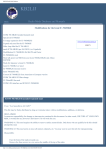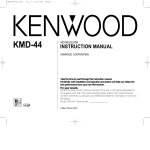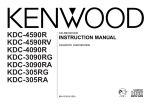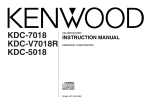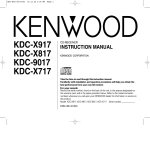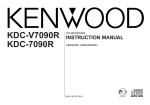Download Kenwood KDC-116S CD Player User Manual
Transcript
KDC-416S(KW) Cover
00.12.29 3:14 PM
Page 1
KDC-416S
KDC-316S
KDC-37MR
KDC-316V
KDC-216S
KDC-116S
COMPACT
DIGITAL AUDIO
CD-RECEIVER
INSTRUCTION MANUAL
AMPLI-TUNER-LECTEUR DE CD
MODE D’EMPLOI
REPRODUCTOR DE DISCOS COMPACTOS RECEPTOR DE FM/AM
MANUAL DE INSTRUCCIONES
RECEPTOR DE CD
MANUAL DE INSTRUÇÕES
Take the time to read through this instruction manual. Familiarity with installation and operation procedures will help you obtain the best performance from
your new CD-receiver.
For your records
Record the serial number, found on the back of the unit, in the spaces designated on
the warranty card, and in the space provided below. Refer to the model and serial
numbers whenever you call upon your KENWOOD dealer for information or service on
the product.
Model KDC-416S/316S/37MR/316V/216S/116S Serial number
© B64-1830-00 (KW)
KDC-416S(K)_U.S_ver2.0
00.12.26 0:58 PM
Page 2
English
Contents
Safety precautions................................................4
Menu settings
Menu System .............................................................................21
Touch Sensor Tone .....................................................................21
Manual Time Adjustment............................................................21
Disabled System Indicator (DSI) .................................................22
Clean Reception System Circuit (CRSC).....................................22
Text Scroll ...................................................................................22
Name Preset ...............................................................................22
Handling Compact discs .......................................6
General features
Power............................................................................................8
Volume ..........................................................................................8
Attenuator .....................................................................................8
Switching Modes ..........................................................................9
Loudness ......................................................................................9
Clock display .................................................................................9
System Q ....................................................................................10
Audio Control Setting..................................................................10
Mobile Preset..............................................................................11
Theft Deterrent Faceplate...........................................................11
Adjusting Time ............................................................................11
Disabled System Indicator (DSI) .................................................12
Tuner features
Tuning .........................................................................................13
Station Preset Memory...............................................................13
Auto Memory Entry ....................................................................14
Station Name Preset (SNPS) ......................................................14
Switching Display for Tuner........................................................14
Clean Reception System Circuit (CRSC).....................................15
Basic Operations of remote ................................23
Installation
Accessories.................................................................................25
Installation Procedure .................................................................25
Connecting Wires to Terminals ..................................................26
Installation ...................................................................................27
Troubleshooting Guide .......................................30
Specifications .....................................................33
CD/External disc control features
Playing CDs.................................................................................16
Playing Other Disc mode ............................................................16
Switching Display for Discs ........................................................16
Fast Forwarding and Reversing Disc Play ..................................17
Track Search ...............................................................................17
Disc Search .................................................................................17
Track / Disc Repeat.....................................................................18
Track Scan...................................................................................18
Random Play ...............................................................................18
Magazine Random Play...............................................................18
Presetting Disc Names (DNPS) ..................................................19
Text Scroll ...................................................................................20
—2—
KDC-416S(K)_U.S_ver2.0
00.12.26 0:58 PM
Page 3
2Warning
2CAUTION
Use of controls or adjustments or
performance of procedures other than those
specified herein may result in hazardous
radiation exposure.
In compliance with Federal Regulations,
following are reproductions of labels on, or
inside the product relating to laser product
safety.
KENWOOD CORPORATION
2967-3, ISHIKAWA-CHO,
HACHIOJI-SHI
TOKYO, JAPAN
KENWOOD CORP. CERTIFIES THIS EQUIPMENT
CONFORMS TO DHHS REGULATIONS N0.21 CFR
1040. 10, CHAPTER 1, SUBCHAPTER J.
Location : Bottom Panel
FCC WARNING
This equipment may generate or use radio
frequency energy. Changes or modifications
to this equipment may cause harmful
interference unless the modifications are
expressly approved in the instruction manual.
The user could lose the authority to operate
this equipment if an unauthorized change or
modification is made.
NOTE
This equipment has been tested and found
to comply with the limits for a Class B digital
device, pursuant to Part 15 of the FCC Rules.
These limits are designed to provide
reasonable protection against harmful
interference in a residential installation. This
equipment may cause harmful interference
to radio communications, if it is not installed
and used in accordance with the instructions.
However, there is no guarantee that
interference will not occur in a particular
installation. If this equipment does cause
harmful interference to radio or television
reception, which can be determined by
turning the equipment off and on, the user is
encouraged to try to correct the interference
by one or more of the following measures:
• Reorient or relocate the receiving antenna.
• Increase the separation between the
equipment and receiver.
• Connect the equipment into an outlet on a
circuit different from that to which the
receiver is connected.
• Consult the dealer or an experienced
radio/TV technician for help.
NOTE
This Class B digital apparatus complies with
Canadian ICES-003.
—3—
KDC-416S(K)_U.S_ver2.0
00.12.26 0:58 PM
Page 4
English
Safety precautions
2WARNING
2CAUTION
To prevent injury or fire, take the
following precautions:
To prevent damage to the machine,
take the following precautions:
• Insert the unit all the way in until it is fully
locked in place. Otherwise it may fall out of
place when jolted.
• When extending the ignition, battery, or
ground wires, make sure to use automotivegrade wires or other wires with a 0.75mm2
(AWG18) or more to prevent wire
deterioration and damage to the wire
coating.
• To prevent a short circuit, never put or leave
any metallic objects (such as coins or metal
tools) inside the unit.
• If the unit starts to emit smoke or strange
smells, turn off the power immediately and
consult your Kenwood dealer.
• Make sure not to get your fingers caught
between the faceplate and the unit.
• Be careful not to drop the unit or subject it
to strong shock.
The unit may break or crack because it
contains glass parts.
• Do not touch the liquid crystal fluid if the
LCD is damaged or broken due to shock.
The liquid crystal fluid may be dangerous to
your health or even fatal.
If the liquid crystal fluid from the LCD
contacts your body or clothing, wash it off
with soap immediately.
• Make sure to ground the unit to a negative
12V DC power supply.
• Do not open the top or bottom covers of the
unit.
• Do not install the unit in a spot exposed to
direct sunlight or excessive heat or
humidity. Also avoid places with too much
dust or the possibility of water splashing.
• Do not set the removed faceplate or the
faceplate case in areas exposed to direct
sunlight, excessive heat or humidity. Also
avoid places with too much dust or the
possibility of water splashing.
• To prevent deterioration, do not touch the
terminals of the unit or faceplate with your
fingers.
• Do not subject the faceplate to excessive
shock, as it is a piece of precision
equipment.
• When replacing a fuse, only use a new one
with the prescribed rating. Using a fuse with
the wrong rating may cause your unit to
malfunction.
• To prevent a short circuit when replacing a
fuse, first disconnect the wiring harness.
• Do not place any object between the
faceplate and the unit.
• Do not use your own screws. Use only the
screws provided. If you use the wrong
screws, you could damage the unit.
—4—
IMPORTANT INFORMATION
About the disc changer to be
connected:
To connect a disc changer having the "O-N"
switch to this unit, set the "O-N" switch to
"N".
To connect a disc changer having no "O-N"
switch to this unit, the converter cord CADS100 and/or switching adapter KCA-S210A
are required as options.
If a model with no "O-N" switch is
connected, some unavailable functions and
information that cannot be displayed are
generated, such as the DNPS, DNPP,
Magazine random play, and CD Text display.
Note that none of the KDC-C100, KDC-C302,
C205, C705, and non-Kenwood CD changers
can be connected.
2CAUTION
You can damage both your unit and
the CD changer if you connect them
incorrectly.
Do Not Load 3-in. CDs in the CD slot
If you try to load a 3 in. CD with its adapter
into the unit, the adapter might separate
from the CD and damage the unit.
KDC-416S(K)_U.S_ver2.0
00.12.26 0:58 PM
NOTE
• If you experience problems during
installation, consult your Kenwood dealer.
• If the unit does not seem to be working
right, try pressing the reset button first. If
that does not solve the problem, consult
your Kenwood dealer.
Page 5
Cleaning the Faceplate Terminals
If the terminals on the unit or faceplate get
dirty, wipe them with a dry, soft cloth.
Cleaning the Unit
Cleaning the CD Slot
As dust tends to accumulate in the CD slot,
clean it every once in a while. Your CDs can
get scratched if you put them in a dusty CD
slot.
If the faceplate of this unit is stained, wipe it
with a dry soft cloth such as a silicon cloth.
If the faceplate is stained badly, wipe the
stain off with a cloth moistened with neutral
cleaner, then wipe neutral detergent off.
2CAUTION
Reset button
Applying spray cleaner directly to the unit
may affect its mechanical parts. Wiping the
faceplate with a hard cloth or using a volatile
liquid such as thinner or alcohol may scratch
the surface or erases characters.
• Characters in the LCD may become difficult
to read in temperatures below 41 ˚F (5 ˚C).
• The illustrations of the display and the panel
appearing in this manual are examples used
to explain more clearly how the controls are
used. Therefore, what appears on the
display in the illustrations may differ from
what appears on the display on the actual
equipment, and some of the illustrations on
the display may represent something
impossible in actual operation.
• The functions that can be used and the
information that can be displayed will differ
depending on the external disc players
being connected.
—5—
Lens Fogging
Right after you turn on the car heater in cold
weather, dew or condensation may form on
the lens in the CD player of the unit. Called
lens fogging, CDs may be impossible to play.
In such a situation, remove the disc and wait
for the condensation to evaporate. If the unit
still does not operate normally after a while,
consult your Kenwood dealer.
KDC-416S(K)_U.S_ver2.0
00.12.26 0:58 PM
Page 6
English
Handling Compact discs
Playing a CD that is dirty, scratched
or warped can cause the sound to
skip and the unit to operate
incorrectly, resulting in worsened
sound quality. Take the following
precautions to prevent your CDs from
getting scratched or damaged.
Handling CDs
• Do not touch the recorded side of the CD
(the side opposite the label) when holding
it.
Storing CDs
Checking New CDs for Burrs
• Do not store CDs in areas exposed to direct
sunlight (such as a car seat or the
dashboard) or other hot places.
A CD-R or CD-RW is more susceptible than
a music CD to damage from high
temperatures and humidity, and in some
cases, may become unusable if left in the
car for long periods of time.
• Remove CDs from the unit when not
listening to them for a while, and put them
back in their cases. Do not pile up CDs that
are removed from their cases or prop them
against something.
Cleaning CDs
• The reflective film on a CD-R or a CD-RW is
more fragile than that on an ordinary music CD,
and may peel off if scratched. Fingerprints on a
CD-R or CD-RW are also more likely to cause
skipping when the disc is played. For these
reasons, handle the disc very carefully. Detailed
handling instructions will appear on the CD-R or
CD-RW package: read this information carefully
before using the disc.
If a CD has gotten dirty, wipe it off gently
using a commercially available cleaning cloth
or a soft cotton cloth, starting from the
center of the disc and moving outward. Do
not clean CDs with conventional record
cleaners, anti-static formulas, or chemicals
such as paint thinner or benzene.
• Do not stick tape on either side of the CD.
Tape
—6—
When playing a new CD for the first time,
check that there are not any burrs stuck to
the perimeter of the disc or in the central
hole. CDs with burrs stuck on them may not
load properly or may skip while playing.
Remove burrs using a ballpoint pen or a
similar utensil.
Burrs
Burrs
KDC-416S(K)_U.S_ver2.0
00.12.26 0:58 PM
Do Not Load CD Accessories
Do not use commercially available CD
accessories that can be loaded into the CD
slot, such as stabilizers, protective sheets,
or CD cleaning discs, since they can cause
the unit to malfunction.
Page 7
Do Not Use Special Shape CDs
• Be sure to use round shape CDs only for
this unit and do not use any special shape
CDs. Use of special shape CDs may cause
the unit to malfunction.
Removing the CD
Only remove the CD from the machine in a
horizontal direction, holding it flat. You may
damage the surface of the CD if you try
pulling it down as it ejects.
• Be sure to use CDs with disc mark
only for this unit.
•CD-Rs and CD-RWs which have not
undergone finalization processing cannot be
played. (For more information on finalization
processing, refer to the manual for your
CD-R/CD-RW writing software or CD-R/CDRW recorder.) Additionally, depending on
the recording status, it may prove
impossible to play certain CDs recorded on
CD-R or CD-RW.
—7—
Do Not Use CDs with Sticker on the
Labeled Side
Do not use the CD with the label sticker
stuck on it.
Using such a CD may cause the CD to be
deformed and the sticker to peel off,
resulting in malfunction of the unit.
KDC-416S(K)_U.S_ver2.0
00.12.26 0:58 PM
Page 8
English
General features
Release button
Q/AUD
u
Power
4/¢
Turning on the power:
Press the SRC (source) button.
NOTE
Turn the power on before carrying out the following procedures.
Turning off the power:
Press the PWR OFF button for at least one second.
d
ATT/
LOUD
#1
#3
SRC/
PWR OFF
CLK/
ADJ
FM/
AM
Volume
KDC-416S
Increasing Volume:
Press the u button to turn up the volume.
Decreasing Volume:
Press the d button to turn down the volume.
LOUD indicator
ATT indicator
SYSTEM Q indicator
KDC-316S/37MR/316V/216S
ATT indicator LOUD indicator
Attenuator
This function allows you to turn down the volume quickly.
Clock display
Clock indicator
NOTE
SYSTEM Q indicator
KDC-116S
LOUD indicator
ATT indicator
SYSTEM Q indicator
Turning Attenuator On/Off:
Press the ATT button to switch the attenuator on and off.
When the attenuator is on, the ATT indicator blinks.
When the attenuator is off, the volume returns to the original
level.
Clock display
Turning the volume up, or turning it all the way down deactivates
the attenuator function.
Clock indicator
—8—
KDC-416S(K)_U.S_ver2.0
00.12.26 0:58 PM
Page 9
Switching Modes
Loudness
This function amplifies low and high tones when the volume is
turned down.
The LOUD indicator lights up when the loudness function is
on.
Switching Modes:
Each time you press the SRC (source) button, the mode
switches as follows:
▼
Turning Loudness On/Off:
Press the LOUD button for at least one second to switch the
loudness on and off.
Tuner mode
▼
CD mode
▼
External disc control mode 1(KDC-416S/316S/37MR/316V only)
▼
External disc control mode 2 / AUX mode
(KDC-416S/316S/37MR /316V only)
Function of the KDC-316S/KDC-37MR/KDC-316V/KDC-216S/KDC-116S
▼
Standby mode
Clock display
Selecting standby mode:
Press the SRC button repeatedly and switch to "ALL OFF/OFF".
When "ALL OFF/OFF" is displayed, the standby mode is
activated.
The standby mode turns all functions off while leaving the
power to the unit on. Use this mode when you want to have
the display illuminated but don't want to listen to anything.
Changing the Clock Display:
Press the CLK button to switch the clock display on and off.
NOTE
The clock indicator lights while the clock is displayed.
NOTE
• The mode switches to the next mode from any mode which
cannot be used.
• The external disc control mode will differ depending on the unit
that is connected.
• To enable the selection of External disc control mode 2/AUX
mode, you should connect optional switching adapter KCAS210A (which allows you to select both External disc control
mode 2 and AUX mode) or CD changer (KDC-CPS87, KDCCX87, KDC-CPS85, KDC-CX85, KDC-CPS82 or KDC-CX82) or
switching adapter CA-C1AX (which allows you to select AUX
mode only).
During the AUX mode, "AUX/AVin" will show in the display.
When the CA-C1AX is being used, the AUX Mode will replace
the External Disc Control Mode.
—9—
KDC-416S(K)_U.S_ver2.0
00.12.26 0:58 PM
Flat ("SQ-1")
Easy ("SQ-6")
Rock ("SQ-2")
Jazz ("SQ-5")
Top 40 ("SQ-3")
Pops ("SQ-4")
General features
English
Page 10
Pressing the FM button advances the display, and pressing the
AM button reverses it.
System Q
You can recall the best audio setting preset for different types
of the music.
Switching the Preset Sound Setting:
Each time you press the Q button, the preset sound setting
switches as follows:
Scan of Flat – Easy ("SCAN/SCAn")
(Default setting)
Flat ("FLAT/SQ-1")
Rock ("ROCK/SQ-2")
Bass
Fader
Middle
Balance
Treble
Scan of Flat – Easy ("SCAn")
Source tone memory
Flat ("SQ-1")
Easy
("SQ-6")
Each source (CD, MD, FM, AM and disc changer)
has its own
memory in which to Rock
store ("SQ-2")
the bass, middle,
and
treble tone
Jazz ("SQ-5")
settings.
Top 40 ("SQ-3")
("SQ-4")
The settings made for a particular source Pops
are recalled
automatically whenever you use that source (for example, FM
mode uses the tone settings made for FM, AM for AM, etc.).
NOTE
Easy ("EASY/SQ-6")
Jazz ("JAZZ/SQ-5")
Pops ("POPS/SQ-4")
Top 40 ("TOP 40/SQ-3")
As you proceed, each indicator would go on.
3 Adjust each mode
Press the 4/¢ button.
Look at the table to adjust the mode being displayed.
The System Q function changes the values of the following
Adjustment
Operation of Audio control button
sound quality parameters:
mode
Scan of Flat,
Rock
– Easy
Bass center frequency,
bass
level,
bass quality
Easy factor, bass
4 button
¢ button
(Display)
(Default
extend, middle
centersetting)
frequency, middle level, middle quality
factor, treble center frequency, and trebleJazz
level.
Bass
("BAS")
Bass
increased.
Bass
decreased.
Flat
Note that some of these parameters cannot
be controlled by the
Pops
Middle("MID") Middle decreased.
*User memory:
Middle increased.
audio control User
setting
feature.
memory*
unit returns to the state
Topon40theThe
Their setting values are different depending
setting
of
the
Treble decreased.
Treble increased.
adjusted the last time with Treble("TRE")
mobile presetRock
plan mode.
the audio control setting feature.
Balance
Right channel emphasized.
Left channel emphasized.
("BAL/BL")
NOTE
Fader
("FAD/FD")
Rear channel increased.
Front channel increased.
Audio Control Setting
Adjust various parameters of sound quality.
1 Press the AUD button for at least one second to enter the
control mode.
2 Selecting mode
Press either the FM or AM button.
Each time the button is pressed, the adjustment mode will
change as follows:
4 Press the AUD to end the control mode.
NOTE
Determining the parameters in the audio control setting would
clear all the adjustments made in the System Q and they are
replaced with the values in the audio control setting.
— 10 —
KDC-416S(K)_U.S_ver2.0
00.12.26 0:58 PM
Page 11
Mobile Preset
NOTE
This function allows you to adjust the setting that is recalled
with the System Q, according to types of speakers.
1 Press the SRC button repeatedly to select the standby mode.
"ALL OFF/OFF" is displayed when the standby mode is
selected.
2 Press the Q button to enter the mobile preset plan mode.
3 Press either the 4 or ¢ button to select the type of
speaker. The setting switches as follows.
Off ("SP OFF/ SP-F") / For the OEM speaker ("SP OEM/ SP-O")
/ For 6/6x9 in. speaker ("SP 6/6x9/ SP-6") / For 5/4 in. speaker
("SP 5/4/ SP-5")
• The faceplate is a precision piece of equipment and can be
damaged by shocks or jolts. For that reason, keep the faceplate
in its special storage case while detached.
• Do not expose the faceplate or its storage case to direct
sunlight or excessive heat or humidity. Also avoid places with
too much dust or the possibility of water splashing.
Reattaching the Faceplate:
1 Align the projections on the unit with the grooves on the
faceplate.
2 Push the faceplate in until it clicks.
The faceplate is locked in place, allowing you to use the unit.
4 Press the Q button to end the mobile preset plan mode.
NOTE
When you change the setting of type of speaker, the bass,
middle, and treble tone settings are returned to original levels.
Operation of the KDC-316S/KDC-37MR/KDC-316V/KDC-216S/KDC-116S
Adjusting Time
Adjust the time.
1 When the clock is not displayed, first press the CLK button to
display the clock.
Function of the KDC-416S/KDC-316S/KDC-37MR/KDC-316V/KDC-216S
Theft Deterrent Faceplate
The faceplate of the unit can be detached and taken with you,
helping to deter theft.
2 Press the ADJ button for at least two seconds to enter the
clock adjustment mode. The clock display will blink.
3 • Adjusting the hours
Press the FM button to advance the hours, or press the AM
button to make the hours go back.
• Adjusting the minutes
Press the ¢ button to advance the minutes, or press the
4 button to make the minutes go back.
Projections
Release button
Grooves
4 Press the CLK button to end the clock adjustment mode.
NOTE
Removing the Faceplate:
Press the release button.
The faceplate is unlocked, allowing you to detach it.
For time adjustment with the KDC-416S, refer to the Manual
Time Adjustment page for the menu settings. (page 20)
— 11 —
KDC-416S(K)_U.S_ver2.0
00.12.26 0:58 PM
Page 12
English
General features
Tuner features
Operation of the KDC-316S/KDC-37MR/KDC-316V/KDC-216S
Disabled System Indicator (DSI)
4/¢
A red indicator will blink on the unit after the faceplate is
removed, warning potential thieves. The factory default for
this function is ON.
FM/
CRSC
Turning Disabled System Indicator On/Off:
1 Turn the power of the unit off.
2 While pressing buttons #1 and #3 at the same time, press the
SRC button.
#1-6
Repeat steps 1 and 2 above to turn DSI back on.
SRC
NOTE
The KDC-416S has the equivalent function.
For details, refer to the Disabled System Indicator page for the
menu settings. (page 20)
KDC-416S
Band display
CLK/
MENU
AUTO/
AME
AM
Preset station number
Frequency
AUTO indicator
ST indicator
KDC-316S/37MR/316V/216S
ST indicator Preset station number
Band display
Frequency
CRSC indicator
AUTO indicator
KDC-116S
Band display
Preset station number
ST indicator
— 12 —
CRSC indicator
Frequency
AUTO indicator
KDC-416S(K)_U.S_ver2.0
00.12.26 0:58 PM
Page 13
Tuning
NOTE
The ST indicator lights up when stereo broadcasts are being
received.
You can choose from three tuning modes: auto seek, preset
station seek, and manual. The AUTO 1 indicator lights up
when auto seek tuning is selected, and the AUTO 2 indicator
lights when preset station seek tuning is selected.
Selecting Tuning Mode:
Press the AUTO button.
Each time you press the AUTO button, the mode switches as
follows.
Station Preset Memory
Store the frequency of a station. You can then recall that
station with a single touch of a button.
▼
Auto 1 (Auto Seek Tuning)
1 Select the band/station that you want to have stored.
2 Press the button (#1-6) that you want to use for the station, for
▼
Auto 2 (Preset Station Seek Tuning)
▼
at least two seconds.
The button number blinks once in the display to indicate that
the data has been stored.
Recalling a Preset Station:
Press the preset station button (#1-6) for the desired station.
The number of the recalled station is displayed.
Manual (Manual Tuning)
Tuning:
1 Press the SRC (source) button repeatedly to select the tuner
mode. "TUNER/TUnE" is displayed when the tuner mode has
been selected.
NOTE
2 Press either the FM or AM button to select the band.
You can store six stations in each of the FM1, FM2, FM3, and
AM bands.
Each time you press the FM button, the band switches
between the FM1, FM2 and FM3 (which are used for groups
of preset stations).
Press the AM button to select the AM band.
3 • Auto Seek Tuning
Press the ¢ button to seek higher frequencies.
Press the 4 button to seek lower frequencies.
• Preset station seek tuning
Press the ¢ button to move to the next preset station (i.e.,
the one with the next highest number), and the 4 button to
move to the last preset station (i.e., the one with the next
lowest number).
• Manual Tuning
Press the ¢ button to increase the frequency by one step.
Press the 4 button to decrease the frequency by one step.
— 13 —
KDC-416S(K)_U.S_ver2.0
00.12.26 0:58 PM
Page 14
English
Tuner features
The 4 button moves the cursor to the left, and the ¢
button to the right.
Auto Memory Entry
You can automatically store all the receivable frequencies in
the band currently being listened to, and then recall them with
the touch of a button later. This function is especially useful
when you are travelling and do not know what stations are
available. Up to six frequencies can be stored this way.
6 Press the FM or AM button to display the desired character.
Characters that can be displayed are as follows.
Alphabet : A ~ Z
Numerals and symbols : 0~9 @ " ‘ ` % & * + - = , . / \ < > [ ]
7 Continue steps 5 and 6 until all the characters are chosen for
1 Select the band for auto memory entry.
2 Press the AME button for at least two seconds to start auto
the name.
memory entry.
The numbers of the preset station buttons are shown in order.
When all the stations in a certain band are stored in the preset
memory, the auto memory entry stops. The tuner then plays
the last station received.
Recalling a Preset Station:
Press the preset station button (#1-6) for the desired station.
The number of the recalled station is displayed.
NOTE
You can enter up to eight characters for each name.
8 Assigning Names
Press the MENU button.
The name of the station is stored in memory, and the Station
Name Preset mode ends.
Also, if you make no input for 10 seconds, the name will be
stored up to the point that you have entered, and the mode
ends.
NOTE
Function of the KDC-416S
Station Name Preset (SNPS)
You can assign names to radio stations with the Station Preset
Memory. Up to 18 FM stations and 16 AM stations can be
assigned names.
• You can assign names to up to 18 FM stations and 16 AM
stations.
• All the station names will be erased if you press the Reset
button.
• If you want to change the name of a station, first display the
name of the station (following steps 1 to 4 above), then change
the letter(s) that you want by following steps 5 and 6.
1 Adjust the frequency to the station whose name you want to
enter.
2 Enter the menu mode
Press the MENU button for at least one second. "MENU" is
displayed when the menu mode is entered.
Function of the KDC-416S
3 Press the FM or AM button to select the display "NAME SET" .
4 Press either the 4 or ¢ button for at least two seconds to
enter the station name preset mode.
The cursor will blink in the position where letters are entered.
5 Press either the 4 or ¢ button to move the cursor to the
Switching Display for Tuner
You can change the display used when listening to the radio.
Changing the Display:
Each time you press the CLK button, the display changes as
follows:
desired position.
— 14 —
KDC-416S(K)_U.S_ver2.0
00.12.26 0:58 PM
Page 15
CD/External disc control features
4/¢
0
Station frequency
SNPS name (only when being preset)
Clock
RDM
SCRL
REP
SCAN
Operation of the KDC-316S/KDC-37MR/KDC-316V/KDC-216S/KDC-116S
M.RDM SRC
CLK/
MENU
FM/
AM
KDC-416S
Clean Reception System Circuit (CRSC)
Track number
Temporarily have reception switched from stereo to mono to
reduce multi-path noise when listening to the FM station.
The factory default for this function is ON.
Turning CRSC On/Off:
Press the CRSC button for at least one second to turn the
function on/off.
The CRSC indicator lights up when CRSC is on.
NOTE
Track time
Disc number
IN indicator
KDC-316S/37MR/316V/216S
Track number
• Strong electrical fields (such as from power lines) may cause
unstable sound quality when CRSC is turned on. In such a
situation, turn it off.
• The KDC-416S has the equivalent function.
For details, refer to the Clean Reception System Circuit page
for the menu settings. (page 20)
SCN indicator
Disc number
IN indicator
Track time
REP indicator
RDM indicator
KDC-116S
Track number
IN indicator
Track time
— 15 —
SCN indicator
RDM indicator
REP indicator
KDC-416S(K)_U.S_ver2.0
00.12.26 0:58 PM
Page 16
English
CD/External disc control features
Playing CDs
NOTE
Playing CDs:
If no CDs are inserted, insert one in the slot with the label
facing up.
If a CD is already inserted, press the SRC button repeatedly to
select the CD mode.
"CD" is displayed when the CD mode has been selected.
The CD will start playing.
The IN indicator lights up when a CD has been inserted.
Stopping and Ejecting CDs:
Press the 0 button.
The CD stops playing and ejects from the slot.
2CAUTION
The external disc control mode will differ, depending on the unit
that is connected.
Mode Display Examples
• "CD2" ...when a CD player is connected
• "DISC" ...when a disc changer is connected
• "DISC-1/CH-1" , "DISC-2/CH-2" ...when two disc changers are
connected
NOTE
• When one disc has finished playing its last track, the next disc
in the changer will start playing. When the last disc in the
changer has finished, the player will return to the first disc and
start playing it.
• Disc #10 is displayed as "0".
• Do not attempt to insert a CD into the slot if another one is
already there.
• The unit can only play 5 in. CDs. If you insert a 3 in. CD, it will
get stuck inside and can cause the unit to malfunction.
NOTE
When you load a CD and eject it right away, the next time you try
to insert the CD may not load. In such a situation, take the CD
out for a moment and then reinsert it.
Function of the KDC-416S
Switching Display for Discs
Switch the display that appears while discs are playing.
Switching Display for Discs:
Each time you press the CLK button, the display during disc
play switches as follows:
Function of the KDC-416S/KDC-316S/KDC-37MR/KDC-316V
Track time
Playing Other Disc mode
Disc name (DNPS) (only when being preset)
(Function of disc changers)
This function permits the connection of optional players and
the playing of discs other than the loaded CD (in the current
unit).
Disc title (Units featuring CD text/MD only)
(Function of disc changers)
Playing Discs:
Press the SRC button repeatedly to select the external disc
control mode.
The disc will start playing.
Track title (Units featuring CD text/MD only)
(Function of disc changers)
Clock
— 16 —
KDC-416S(K)_U.S_ver2.0
00.12.26 0:58 PM
Page 17
Play starts at the beginning of the displayed track number.
NOTE
• You can give names to discs through the presetting disc name
function (page 19).
Note that depending on the unit, display may not be possible.
• If you try to display the name of a disc that does not have one,
"NO NAME" is displayed instead.
• When there is an attempt to display the title of a disc for which
the disc title/track title has not been recorded, "NO TEXT" is
displayed for CD and "NO TITLE/NO NAME" is displayed for
MD.
• Depending on the type of characters of the CD text, some
characters may not be displayed.
NOTE
(For disc changers : KDC-416S/316S/37MR/316V only)
Pressing the 4 button while listening to track 1 will only search
back to the beginning of that track. The reverse search is not
"recycled" to the last track on the disc.
Making a Forward Track Search:
Press the ¢ button to display the desired track number.
Press once to fast forward to the next track, twice to fast
forward to the track after that, and so forth.
Play starts at the beginning of the displayed track number.
NOTE (For disc changers : KDC-416S/316S/37MR/316V only)
You cannot make a forward track search when listening to the
last track on a disc.
Fast Forwarding and Reversing Disc Play
Fast Forwarding Disc Play:
Hold down on the ¢ button.
Release your finger to play the disc at that point.
Reversing Disc Play:
Hold down on the 4 button.
Release your finger to play the disc at the point.
Function of the KDC-416S/KDC-316S/KDC-37MR/KDC-316V
Disc Search
(Function of disc changers)
Search forward or backward through the discs in a disc
changer.
NOTE
You cannot use reverse play between tracks depending on the
model being connected. Instead, the reverse play function is
canceled when it reaches the beginning of a track, at which point
normal play will automatically resume.
Track Search
Search forward or backward through the tracks on the disc
until you reach the one that you want to listen to.
Making a Reverse Track Search:
Press the 4 button to display the desired track number.
Press once to search back to the beginning of the current
track, twice to search back to the beginning of the previous
track, and so forth.
Making a Reverse Disc Search:
Press the AM button to display the desired disc number.
Each time the button is pressed, the displayed disc number
decreases by one.
Play starts at the beginning of the displayed disc.
Making a Forward Disc Search:
Press the FM button to display the desired disc number.
Each time the button is pressed, the displayed disc number
increases by one.
Play starts at the beginning of the displayed disc.
NOTE
"LOAD/LOAd" is displayed when discs are being exchanged on
the disc changer.
— 17 —
KDC-416S(K)_U.S_ver2.0
00.12.26 0:58 PM
Page 18
English
CD/External disc control features
Track / Disc Repeat
Repeat playing the track or the disc currently being listened to.
Stopping to Listen to the Track Being Scanned:
Press the SCAN button again to stop the scan and keep on
listening to a track normally.
NOTE
Turning Repeat Play On/Off:
Press the REP button to switch repeat track/disc play on and
off as follows:
• The track scan function is canceled when you eject the disc.
• The track scan function only scans each track on a disc once.
▼
Track Repeat ON
▼
Disc Repeat ON
(Function of disc changers : KDC-416S/316S/37MR/316V only)
Random Play
▼
Play all the tracks on the current disc in random order.
Track/Disc Repeat OFF
1 Press the RDM button to switch random play on and off.
The RDM indicator lights up when random play is turned on.
(KDC-316S/37MR/316V/216S/116S)
"RDM ON" is displayed when random play is turned on. (KDC416S)
The track number will change over and over in the display as
the next track is being selected.
When the track has been selected, play will begin.
The selected track number blinks in the display as it is being
played.
The REP indicator lights up when repeat play is turned on.
(KDC-316S/37MR/316V/216S/116S)
The track number blinks in the display when track repeat is on.
The disc number blinks in the display when disc repeat is on.
(KDC-416S/316S/37MR/316V)
"TREP ON"/"REP ON" is displayed and the track number blinks
in the display when track repeat is on. (KDC-416S)
"DREP ON" is displayed and the disc number blinks in the
display when disc repeat is on. (KDC-416S)
NOTE (For disc changers : KDC-416S/316S/37MR/316V only)
When all the tracks on a certain disc have been played using
random play, the next disc on the changer will start playing using
the same function.
NOTE
Repeat play is canceled when you eject the disc.
2 To change the track being heard, press the ¢ button.
Another track will be selected and played.
Track Scan
Successively play the beginning of each track on a disc until
you find the track that you want to listen to.
NOTE
Random play is canceled when you eject the disc.
Starting the Track Scan:
Press the SCAN button. The SCN indicator lights up and the
first 10 seconds of each track will be played, in order. (KDC316S/37MR/316V/216S/116S)
"SCAN ON"/"TSCN ON" is displayed and the first 10 seconds of
each track will be played, in order. (KDC-416S)
The track number currently being heard blinks in the display.
Function of the KDC-416S/KDC-316S/KDC-37MR/KDC-316V
Magazine Random Play
(Function of disc changers)
Play the tracks on all the discs in the disc changer in random
order.
— 18 —
KDC-416S(K)_U.S_ver2.0
00.12.26 0:58 PM
Page 19
5 Press either the 4 or ¢ button to move the cursor to the
1 Press the M.RDM button to switch magazine random play on
desired position.
The 4 button moves the cursor to the left, and the ¢
button to the right.
and off.
The RDM indicator lights up when magazine random play is
turned on. (KDC-316S/37MR/316V)
"MRDM ON" is displayed when magazine random play is
turned on. (KDC-416S)
The disc and track numbers will change over and over in the
display as the next track is being selected.
When the disc/track has been selected, play will begin.
The selected disc/track number blinks in the display as it is
being played.
6 Press the FM or AM button to display the desired character.
Characters that can be displayed are as follows.
Alphabet (capital letters) : A~Z
Numerals/characters : 0~9 @ " ‘ ` % & * + - = , . / \ < > [ ]
7 Continue steps 5 and 6 until all the characters are chosen for
the name.
2 To change the track being heard, press the ¢ button.
NOTE
Another disc/track will be selected and played.
You can enter up to 8 characters for each name.
NOTE
8 Assigning Names
Press the MENU button.
The disc name is stored and the Presetting Disc Names mode
ends.
If you make no entry in a 10-second period, the name will be
stored with the characters input so far.
• Magazine random play is canceled when you eject the disc.
• The time needed for random selection depends on the number
of discs loaded in the disc magazine.
NOTE
Function of the KDC-416S
Presetting Disc Names (DNPS)(Function of disc changers)
Store the names of discs to be displayed when played.
1 Play the disc whose name you want to preset.
NOTE
This function is not available for disc changers that do not feature
the Disc Name Preset function.
• The number of discs whose names can be stored will differ
depending on the disc changer that is connected. Please see
your disc changer manual for details.
• Discs are identified by their total length and number of tracks. If
another disc happens to have the same specifications as one
that you have already stored a name for, the name will be
displayed for it, too.
• If you want to change the name of a disc, repeat steps 1 to 4 to
display the name, and then repeat steps 5 and 6 to enter the
changes.
2 Enter the menu mode
Press the MENU button for at least one second. "MENU" is
displayed when the menu mode is entered.
3 Press the FM or AM button to select the display "NAME SET" .
4 Press either the 4 or ¢ button for at least two seconds to
enter the disc name preset mode.
The cursor blinks in the position where character input can be
made.
— 19 —
KDC-416S(K)_U.S_ver2.0
00.12.26 0:58 PM
Page 20
Menu settings
English
CD/External disc control features
Function of the KDC-416S
Function of the KDC-416S
4/¢
Text Scroll
(Function of disc changers)
This function permits the text to be scrolled and the entire text
to be displayed. The scrolling method differs depending on the
setting of scrolling in the menu.
To scroll automatically:
Press the CLK button to display the disc title or the track title.
The display of the text will be scrolled repeatedly.
To scroll manually:
1 Press the CLK button to display the disc title or the track title.
2 Pressing the SCRL button results in one scrolling display of the
titles.
MENU
NOTE
• Please see the menu settings (page 20) about switching
between manual scrolling and automatic scrolling.
• Only units with a CD text feature permit title display.
Menu display
— 20 —
FM/
AM
KDC-416S(K)_U.S_ver2.0
00.12.26 0:58 PM
Page 21
Display and setting:
"BEEP ON" : Beep setting is on. (Default setting)
"BEEP OFF" : Beep setting is off.
Menu System
You can set the defaults for additional functions in the menu
mode. Make a setting for each function, referring to the
following operations.
NOTE
The beep sound is not output from the preout jacks.
1 Enter the menu mode
Press the MENU button for at least one second.
"MENU" is displayed when the menu mode is entered.
The function that you can adjust is indicated with the current
settings displayed.
Manual Time Adjustment
Adjust the time manually.
2 Selecting function to set
Press the FM button to search through the functions until you
see the one you want to adjust in the display.
Press the AM button to search through the functions
backward.
Function items change in the order of features that follow in
the menu system.
Example: If you want to switch the setting of the touch sensor
tone function from on to off, first search through the
functions until you see "BEEP ON" in the display.
Display and setting:
1 Select the display "CLK ADJ" during the selecting function in
the menu system.
2 Press either the 4 or ¢ button for at least two seconds to
enter the Manual time adjustment mode.
The time display will blink.
3 • Adjusting the hours
Press the FM button to advance the hours, or press the AM
button to make the hours go back.
• Adjusting the minutes
Press the ¢ button to advance the minutes, or press the
4 button to make the minutes go back.
3 Changing setting for currently displayed function
Press either the 4 or ¢ button.
The setting will change for each function.
Example: The setting of the touch sensor tone will switch from
on to off, and "BEEP OFF" is displayed.
4 Press the MENU button to end the Manual Time Adjustment
4 Ending the menu mode
mode.
Exiting the Manual Time Adjustment mode would start the
clock counting.
Press the MENU button.
NOTE
Make sure to end the menu mode when finished.
Touch Sensor Tone
This function produces a beep sound that accompanies button
operation. It can be switched on or off.
— 21 —
KDC-416S(K)_U.S_ver2.0
00.12.26 0:58 PM
Page 22
Menu settings
English
Function of the KDC-416S
Disabled System Indicator (DSI)
Name Preset
A red indicator will blink on the unit after the faceplate is
removed, warning potential thieves.
This function allows you to assign the name to be displayed
for the currently receiving radio station or currently playing
disc.
See the next page for the name presetting method.
Station Name Preset (SNPS) : page 14
Presetting Disc Names (DNPS) : page 19
Display and setting:
"DSI ON" : The disable system indicator is on. (Default setting)
"DSI OFF" : The disable system indicator is off.
Clean Reception System Circuit (CRSC)
<In FM reception of Tuner mode>
Temporarily have reception switched from stereo to mono to
reduce multi-path noise when listening to the FM station.
Display and setting:
"CRSC ON" : The CRSC is on. (Default setting)
"CRSC OFF" : The CRSC is off.
NOTE
Strong electrical fields (such as from power lines) may cause
unstable sound quality when CRSC is turned on. In such a
situation, turn it off.
Text Scroll <In External disc control mode>
This function permits the CD text and MD title to be scrolled
and the entire text to be displayed. Switching between manual
scrolling and automatic scrolling is permitted.
Display and setting:
"SCL AUTO" : Automatic scrolling (Default setting)
"SCL MANU" : Manual scrolling
— 22 —
KDC-416S(K)_U.S_ver2.0
00.12.26 0:58 PM
Page 23
Basic Operations of remote
Accessory of the KDC-316V
NOTE
The supplied remote control unit is in its storage case.
2CAUTION
+
FM/DISC +
-+
FM
+
ATT
ATT
AM/DISC
SRC
4
TUNE ¢
TRACK
DISC
AM
Ð
DNPP/
SBF
38
SRC
TUNE /4/TRACK
TUNE +/¢/TRACK +
Do not set the remote on hot places such as above the
dashboard.
Loading and Replacing the Batteries:
Use two "AAA"-size batteries.
Slide the cover while pressing downwards to remove it as
illustrated.
Insert the batteries with the + and – poles aligned properly,
following the illustration inside the case.
38
OK
2WARNING
Store unused batteries out of the reach of children. Contact a
doctor immediately if the battery is accidentally swallowed.
NOTE
REMOTE CONTROL UNIT
• The provided batteries are intended for use in operation
checking, and their service life may be short.
• When the remote controllable distance becomes short, replace
both of the batteries with new ones.
• A portion of the operations may not be possible, depending on
the unit that is connected.
— 23 —
KDC-416S(K)_U.S_ver2.0
00.12.26 0:58 PM
Page 24
Basic Operations of remote
English
Accessory of the KDC-316V
Basic operations
Tuner features
• 4/¢ (TUNE) buttons
Press the 4 button to decrease the frequency.
Press the ¢ button to increase the frequency.
• AM/FM buttons
Press the AM button to select the AM band.
Press the FM button to select and switch between FM1, FM2,
and FM3 bands.
• VOLUME buttons
Press the + button to turn the volume up.
Press the – button to turn the volume down.
• SRC button
Each time you press the SRC button, the mode switches as
follows:
▼
Tuner mode
▼
CD mode
▼
External disc control mode 1
CD/External disc control features
▼
External disc control mode 2 / AUX mode
▼
Standby mode
NOTE
• The mode switches to the next mode from any mode which
cannot be used.
• The external disc control mode will differ depending on the unit
that is connected.
• To enable the selection of External disc control mode 2/AUX
mode, you should connect optional switching adapter KCAS210A (which allows you to select both External disc control
mode 2 and AUX mode) or CD changer (KDC-CPS87, KDCCX87, KDC-CPS85, KDC-CX85, KDC-CPS82 or KDC-CX82) or
switching adapter CA-C1AX (which allows you to select AUX
mode only).
During the AUX mode, "AVin" will show in the display.
When the CA-C1AX is being used, the AUX Mode will replace
the External Disc Control Mode.
• ATT button
Turns down the volume quickly. To return the volume to its
original level, press the button again. Turning the volume up, or
turning it all the way down deactivates the attenuator function.
• 4/¢ buttons
Press the 4 button to search through the tracks backward.
Press the ¢ button to search through the tracks forward.
• DISC buttons (for disc changers)
Press the DISC– button to search through the discs backward.
Press the DISC+ button to search through the discs forward.
• 38 button
When a disc is playing, this button pauses the play.
Press the same button again to start play again.
— 24 —
KDC-416S(K)_U.S_ver2.0
00.12.26 0:58 PM
Page 25
Accessories
External view
Installation Procedure
Number of items
1
..........................................1
2
..........................................1
3
..........................................2
1. To prevent a short circuit, remove the key from the ignition and
disconnect the - battery.
2. Make the proper input and output wire connections for each unit.
3. Connect the speaker wires of the wiring harness.
4. Connect the wiring harness wires in the following order: ground,
battery, ignition.
5. Connect the wiring harness connector to the unit.
6. Install the unit in your car.
7. Reconnect the - battery.
8. Press the reset button.
2CAUTION
4
..........................................1
5
..........................................4
6
..........................................4
7
..........................................1
7...KDC-416S/ 316S/ 316V/ 216S only
2CAUTION
The use of any accessories except for those provided might
result in damage to the unit. Make sure only to use the
accessories shipped with the unit, as shown above.
• If your car's ignition does not have an ACC position, connect
the ignition wires to a power source that can be turned on and
off with the ignition key. If you connect the ignition wire to a
power source with a constant voltage supply, as with battery
wires, the battery may die.
• If the console has a lid, make sure to install the unit so that the
faceplate will not hit the lid when closing and opening.
• If the fuse blows, first make sure the wires aren’t touching to
cause a short circuit, then replace the old fuse with one with
the same rating.
• Do not let unconnected wires or terminals touch metal on the
car or anything else conducting electricity. To prevent a short
circuit, do not remove the caps on the ends of the
unconnected wires or the terminals.
• Connect the speaker wires correctly to the terminals to which
they correspond. The unit may be damaged or fail to work if
you share the - wires or ground them to any metal part in the
car.
• After the unit is installed, check whether the brake lamps,
blinkers, wipers, etc. on the car are working properly.
• Insulate unconnected wires with vinyl tape or other similar
material.
• Some disc changers need conversion cords for connection. See
the section on "Safety Precautions" for details.
• Mount the unit so that the mounting angle is 30° or less.
— 25 —
KDC-416S(K)_U.S_ver2.0
00.12.26 0:58 PM
Page 26
Connecting Wires to Terminals
FRONT
English
Front right output (Red)
(KDC-416S/316S only)
Front left output (White)
(KDC-416S/316S only)
Rear left output (White)
Rear right output (Red)
Fuse (10A)
If no connections are made, do not let the
wire come out from the tab.
FM/AM antenna input
Wiring harness
(Accessory1)
Connect either to the power control
terminal when using the optional
power amplifier, or to the antenna
control terminal in the vehicle.
Ignition key
switch
KENWOOD disc changer control input
(KDC-416S/316S/37MR/316V only)
NOTE
P.CONT
Power control/
Motor antenna control wire
(Blue/White)
ANT
CONT
To connect the Disc changer,
consult your Disc changer manual.
– White/Black
FRONT • L
+ White
FRONT • R
+ Gray
– Gray/Black
ACC
Ignition wire (Red)
Battery wire (Yellow)
Car fuse box
(Main fuse)
– Green/Black
REAR • L
Car fuse box
Ground wire (Black) · (To car chassis)
Battery
+
–
+ Green
– Purple/Black
REAR • R
+ Purple
To front left
speaker
To front right
speaker
To rear left
speaker
To rear right
speaker
2WARNING
2CAUTION
If you connect the ignition wire (red) and the battery
wire (yellow) to the car chassis (ground), you may cause
a short circuit, that in turn may start a fire. Always
connect those wires to the power source running
through the fuse box.
When only two speakers are being connected to the system, connect the
connectors either to both the front output terminals or to both the rear
output terminals (do not mix front and rear). For example, if you connect
the + connector of the left speaker to a front output terminal, do not
connect the - connector to a rear output terminal.
— 26 —
KDC-416S(K)_U.S_ver2.0
00.12.26 0:58 PM
Page 27
Installation
■ Installing in Japanese-Made Cars
■ Installation
1 Refer to the section “Removing the hard rubber frame (P. 28)”
Firewall or metal support
and then remove the hard rubber frame.
2 Align the holes in the unit (two locations on each side) with
the vehicle mounting bracket and secure the unit with the
accessory screws.
Accessory4
T
N
8 mm
MAX.
N
Self-tapping
screw
(commercially
available)
Accessory2
Metal mounting
strap
Bend the tabs of the
mounting sleeve
with a screwdriver or
similar utensil and
attach it in place.
NOTE
Make sure that the unit is installed securely in place. If the unit
is unstable, it may malfunction (for example, the sound may
skip).
T
T/N
ø5mm
T: Toyota cars
N: Nissan cars
8mm
MAX.
5
6
ø5mm
Accessory5...for Nissan car
Accessory6 ...for Toyota car
2CAUTION
• During installation, do not use any screws except for those
provided. The use of different screws might result in damage
to the main unit.
• Damage may occur if a screwdriver or similar tool is used with
excessive force during the installations.
— 27 —
KDC-416S(K)_U.S_ver2.0
00.12.26 0:58 PM
Page 28
English
Installation
■ Removing the hard rubber frame
■ Removing the Unit
1 Engage the catch pins on the removal tool and remove the
1 Refer to the section “Removing the hard rubber frame” and
two locks on the lower level.
Lower the frame and pull it forward as shown in the figure.
then remove the hard rubber frame.
2 Remove the Hex-head screw with integral washer (M4×8) on
the back panel.
Catch
3 Insert the two removal tools deeply into the slots on each
side, as shown.
Lock
Accessory4
Catch facing up
Accessory3
Removal tool
2 When the lower level is removed, remove the upper two
Accessory3
Removal tool
locations.
4 Lower the removal tool
toward the bottom, and
pull out the unit halfway
whilst pressing towards the
inside.
2CAUTION
NOTE
The frame can be removed from the top side in the same
manner.
Be careful to avoid injury from the catch pins on the removal
tool.
5 Pull the unit all the way out
with your hands, being
careful not to drop it.
— 28 —
KDC-416S(K)_U.S_ver2.0
00.12.26 0:58 PM
Page 29
Installation
■ Screwing the Faceplate on the Unit
Function of the KDC-416S/ 316S/ 316V/ 216S
If you want to fasten the faceplate to the main unit so that it
does not fall off, screw in the provided screw (ø4 × 16 mm) in
the hole shown below.
Accessory7
2CAUTION
Never insert the taptite screw (ø4 × 16 mm) in any other screw
hole than the one specified. If you screw it in another hole, it
will contact and may cause damage to the mechanical parts
inside the unit.
— 29 —
KDC-416S(K)_U.S_ver2.0
00.12.26 0:58 PM
Page 30
Troubleshooting Guide
English
What might seem to be a malfunction in your unit may just be the result of slight misoperation or miswiring.
Before calling service, first check the following table for possible problems.
PROBLEM
POSSIBLE CAUSE
SOLUTION
The power does not turn on.
The fuse has blown.
No sound can be heard, or the
volume is low.
Attenuator is turned on.
Turn off Attenuator.
The fader or balance settings are set all the way to one
side.
Reset the fader or balance settings.
The input/output wires or wiring harness are connected
incorrectly.
Reconnect the input/output wires or the wiring harness
correctly. See the section on "Connecting Wires to
Terminals".
Nothing happens when the
buttons are pressed.
The computer chip in the unit is not functioning normally.
Press the reset button on the unit (see p. 5).
The sound quality is poor or
distorted.
One of the speaker wires is being pinched by a screw in
the car.
Check the speaker wiring.
The speakers are not wired correctly.
Reconnect the speaker wires so that each output
terminal is connected to a different speaker.
The car antenna is not extended.
Pull the antenna out all the way.
The antenna control wire is not connected.
Connect the wire correctly, referring to the section on
"Connecting Wires to Terminals".
The battery wire has not been connected to the proper
terminal.
Connect the wire correctly, referring to the section on
"Connecting Wires to Terminals".
The ignition and battery wire are incorrectly connected.
Connect the wire correctly, referring to the section on
"Connecting Wires to Terminals".
The CD is upside-down.
Load the CD with the labeled side up.
The CD is quite dirty.
Clean the CD, referring to the section on "Cleaning CDs"
(see p. 6).
The sound skips on a CD.
The CD is scratched or dirty.
Clean the CD, referring to the section on "Cleaning CDs"
(see p. 6).
A track will not play.
Random play has been selected.
Turn off random play.
Radio reception is poor.
The memory is erased when
the ignition is turned off.
A CD ejects as soon as it is
loaded.
After checking for short circuits in the wires, replace the
fuse with one with the same rating.
— 30 —
KDC-416S(K)_U.S_ver2.0
00.12.26 0:58 PM
Page 31
Troubleshooting Guide
PROBLEM
POSSIBLE CAUSE
SOLUTION
Can’t remove disc.
The cause is that more than 10 minutes has elapsed
since the vehicle ACC switch was turned OFF.
The disc can only be removed within 10 minutes of the
ACC switch being turned OFF. If more than 10 minutes
has elapsed, turn the ACC switch ON again and press
the Eject button.
Free switching of the sound
quality.
The System Q function is set on Scan mode.
Refer to the “System Q” page and switch it to a
function other than Scan mode. (see p. 10)
CD/External disc control mode
The disc control mode cannot
be selected.
No wire has been connected to the disc changer input
terminal on the unit.
Connect the wire to the disc changer input terminal on
the unit.
The specified disc does not
play, but another one plays
instead.
The specified CD is quite dirty.
Clean the CD.
The CD is upside-down.
Load the CD with the labeled side up.
The disc is loaded in a different slot from that specified.
Eject the disc magazine and check the number for the
specified disc.
The disc is severely scratched.
Try another disc instead.
Something is touching the disc changer.
Remove whatever is touching it.
The CD is scratched or dirty.
If skipping happens at the same place when the car is
stopped, something with the CD is wrong. Clean the CD.
The display shows that the
changer is being played, but no
sound can be heard.
The computer chip in the unit is not functioning normally.
Press the reset button on the unit (see p. 5).
The specified track will not
play.
Random play or magazine random play has been
selected.
Turn off random play or magazine random play.
Track repeat, disc repeat, track
scan, random play, and
magazine random play start by
themselves.
The setting is not canceled.
The settings for these functions remain on until the
setting to off or the disc ejected, even if the power is
turned off or the source changed.
Cannot play CD-R or CD-RW.
Finalization processing is not being conducted for CDR/CD-RW.
Conduct finalization processing with CD recorder.
A non-compatible CD changer is being used to play the
CD-R/CD-RW.
Use a CD changer compatible with CD-R/CD-RW to play.
The sound skips.
— 31 —
KDC-416S(K)_U.S_ver2.0
00.12.26 0:58 PM
Page 32
English
Troubleshooting Guide
The following messages are displayed when certain problems are occurring in your system. Take the
recommended actions.
EJECT/E-01
No disc magazine has been loaded in the changer. The disc magazine is not completely loaded.
] Load the disc magazine properly.
No CD in the unit.
] Insert the CD.
NO DISC/
E-02
No disc has been loaded in the disc magazine.
] Load a disc into the disc magazine.
E-04
No disc has been loaded in the disc magazine.
] Load a disc into the disc magazine.
The CD is quite dirty. The CD is upside-down. The CD is scratched a lot.
] Clean the CD and load it correctly.
BLANK/E-10
Nothing has been recorded on the MD.
NO TRACK/
E-11
No tracks are recorded on the MD, although it has a title.
NO PANEL/
E-30
The faceplate of the slave unit being connected to this unit has been removed.
] Replace it.
E-77
The unit is malfunctioning for some reason.
] Press the reset button on the unit. If the "E- 77" code does not disappear, consult your nearest service center.
E-99
Something is wrong with the disc magazine. Or the unit is malfunctioning for some reason.
] Check the disc magazine. And then press the reset button on the unit. If the "E- 99" code does not disappear, consult your
nearest service center.
The protective circuit in the unit activates when the temperature inside the automatic disc changer exceeds 60°C (140°F),
stopping all operation.
] Cool down the unit by opening the windows or turning on the air conditioner. As the temperature falls below 60°C (140°F),
the disc will start playing again.
HOLD/E-0d
IN
If this indicator blinks, the CD player is malfunctioning.
] Eject the CD and try inseting it again.
If the CD cannot be ejected, press the eject button and hold it in until the CD is ejected.
If the following situations, consult your nearest service center:
• Even though the disc changer is connected, the Disc Changer Mode is not on, with "AUX/AVin" showing in the display during the Changer
Mode.
• Even though no device (KCA-S210A, CA-C1AX, KDC-CPS87, KDC-CX87, KDC-CPS85, KDC-CX85, KDC-CPS82 or KDC-CX82) is connected, the AUX
Mode is entered when switching modes.
— 32 —
KDC-416S(K)_U.S_ver2.0
00.12.26 0:58 PM
Page 33
Specifications
Specifications subject to change without notice.
FM tuner section
Audio section
Frequency range (200 kHz space) ............87.9 MHz – 107.9 MHz
Usable sensitivity (S/N = 30dB) ....................9.3dBf (0.8 µV/75 Ω)
Quieting Sensitivity (S/N = 50dB) ...............15.2dBf (1.6 µV/75 Ω)
Frequency response (±3.0 dB) ..............................30 Hz – 15 kHz
Signal to Noise ratio (MONO) ..............................................70 dB
Selectivity (±400 kHz).......................................................≥ 80 dB
Stereo separation (1 kHz) ....................................................40 dB
AM tuner section
Frequency range (10 kHz space) ...................530 kHz – 1700 kHz
Usable sensitivity (S/N = 20dB) .............................28 dBµ (25 µV)
CD player section
Laser diode ....................................................GaAlAs (λ=780 nm)
Digital filter (D/A) .....................................8 Times Over Sampling
D/A Converter .......................................................................1 Bit
Spindle speed ..............................................500 – 200 rpm (CLV)
Wow & Flutter........................................Below Measurable Limit
Frequency response (±1 dB) .................................10 Hz – 20 kHz
Total harmonic distortion (1 kHz) ......................................0.01 %
Signal to Noise ratio (1 kHz) ................................................96 dB
Dynamic range ....................................................................93 dB
Channel separation ..............................................................85 dB
Maximum output power.................................................45 W × 4
Full Bandwidth Power (at less than 1% THD) ................22 W × 4
Tone action
Bass : ..........................................................100 Hz ±10 dB
Middle : .........................................................1 kHz ±10 dB
Treble : ........................................................10 kHz ±10 dB
Preout level / Load (during disc play)....................1800 mV/10 kΩ
Preout impedance ............................................................≤ 600 Ω
General
Operating voltage (11 – 16V allowable) ..............................14.4 V
Current consumption.............................................................10 A
Installation Size (W x H x D) ..........................182 × 53 × 157 mm
7-3/16 × 2-1/16 × 6-3/16 in.
Weight.................................................................3.31 lbs (1.5 kg)
— 33 —