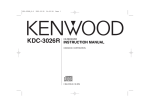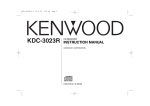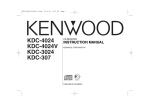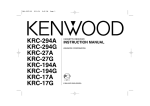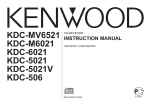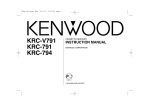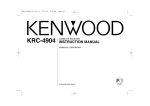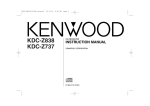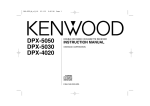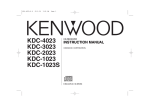Download Kenwood DPX-MP4050B Car Stereo System User Manual
Transcript
DPX-MP4050(M-TKR)(E)
2003.02.14
09:02 AM
Page 1
DPX-MP4050B
DPX-MP4050
DPX-3050B
DPX-3050
DPX-MP4030
DPX-3030S
DPX-3030
DOUBLE DIN SIZED CD/CASSETTE RECEIVER
INSTRUCTION MANUAL
© B64-2319-20/06 (M;TKR)
DPX-MP4050(M-TKR)(E)
2003.02.14
09:02 AM
Page 2
English
Contents
Safety precautions......................3
About CDs...................................5
About Cassette tape ...................5
Notes on playing MP3 ................6
General features .........................8
Power
Selecting the Source
Volume
Attenuator
Equalizer Control
Adjustment of Equalizer type at EASY
Adjustment of Equalizer type at PRO
Memory preset of adjustment of
Equalizer type
Audio Control
DSP System
Spectrum Analyzer Select
Station/Disc Naming (SNPS/DNPS)
Switching Display
Illumination Color Select
User Illumination Color Setting
Adjusting Clock
Tuner features ...........................15
Tuning
Direct Access Tuning
Station Preset Memory
Auto Memory Entry
Preset Tuning
Frequency Step Setting
Cassette player features...........17
Playing Cassette Tapes
Fast Forwarding and Rewinding
Dolby B NR
Selecting the Tape type
DPSS (Direct Program Search System)
DPSS with the Remote
Blank Skip
Index Scan
Music Repeat
CD/MP3/External disc control
features ..................................19
Playing CD & MP3
Playing External Disc
Fast Forwarding and Reversing
Track/ File Search
Disc Search
Folder Search
Direct Track Search
Direct Disc Search
Track/ Disc/ Folder/ File Repeat
Track Scan
Random Play
Magazine Random Play
Folder Select
Text/Title Scroll
—2—
Function Set..............................23
Function Set
Illumination Color Mode
Contrast Adjustment
Touch Sensor Tone
Switching preout
Opening Demonstration
Equalizer mode
Security Code
Tuning Mode
Monaural Reception
Auto Memory Entry
Text Scroll
Basic Operations of remote......26
Loading and Replacing the battery
Basic operations
In Tuner source
In Cassette tape source
In Disc source
Accessories ...............................29
Installation Procedure ..............29
Connecting Wires to Terminals
................................................30
Installation ................................31
Troubleshooting Guide .............32
Specifications ...........................37
DPX-MP4050(M-TKR)(E)
2003.02.14
09:02 AM
Page 3
Safety precautions
2WARNING
2CAUTION
To prevent injury or fire, take the
following precautions:
To prevent damage to the machine,
take the following precautions:
• Insert the unit all the way in until it is fully
locked in place. Otherwise it may fall out of
place when jolted.
• When extending the ignition, battery, or
ground wires, make sure to use automotivegrade wires or other wires with a 0.75mm2
(AWG18) or more to prevent wire
deterioration and damage to the wire
coating.
• To prevent a short circuit, never put or leave
any metallic objects (such as coins or metal
tools) inside the unit.
• If the unit starts to emit smoke or strange
smells, turn off the power immediately and
consult your Kenwood dealer.
• Make sure not to get your fingers caught
between the faceplate and the unit.
• Be careful not to drop the unit or subject it to
strong shock.
The unit may break or crack because it
contains glass parts.
• Do not touch the liquid crystal fluid if the
LCD is damaged or broken due to shock. The
liquid crystal fluid may be dangerous to your
health or even fatal.
If the liquid crystal fluid from the LCD
contacts your body or clothing, wash it off
with soap immediately.
• Make sure to ground the unit to a negative
12V DC power supply.
• Do not open the top or bottom covers of the
unit.
• Do not install the unit in a spot exposed to
direct sunlight or excessive heat or humidity.
Also avoid places with too much dust or the
possibility of water splashing.
• When replacing a fuse, only use a new one
with the prescribed rating. Using a fuse with
the wrong rating may cause your unit to
malfunction.
• To prevent a short circuit when replacing a
fuse, first disconnect the wiring harness.
• Do not use your own screws. Use only the
screws provided. If you use the wrong
screws, you could damage the unit.
IMPORTANT INFORMATION
About CD players/disc changers
connected to this unit
KENWOOD disc changers/ CD players
released in 1998 or later can be connected to
this unit.
Refer to the catalog or consult your Kenwood
dealer for connectable models of disc
changers/ CD players.
Note that any KENWOOD disc changers/ CD
players released in 1997 or earlier and disc
changers made by other makers cannot be
connected to this unit.
Unsupported connection may result in
damage.
Setting the "O-N" Switch to the "N" position for
the applicable KENWOOD disc changers/ CD
players.
The functions that can be used and the
information that can be displayed will differ
depending on the models being connected.
You can damage both your unit and the CD
changer if you connect them incorrectly.
Do Not Load 3-in. CDs in the CD slot
If you try to load a 3 in. CD with its adapter
into the unit, the adapter might separate from
the CD and damage the unit.
Manufactured under license from Dolby
Laboratories.
“Dolby” and the double-D symbol are
trademarks of Dolby Laboratories.
—3—
DPX-MP4050(M-TKR)(E)
2003.02.14
09:02 AM
Page 4
English
Safety precautions
Cleaning the Unit
NOTE
• If you experience problems during
installation, consult your Kenwood dealer.
• If the unit does not seem to be working
right, try pressing the reset button first. If
that does not solve the problem, consult
your Kenwood dealer.
• Press the reset button if the Disc auto
changer fails to operate correctly. Normal
operation should be restored.
If the faceplate of this unit is stained, wipe it
with a dry soft cloth such as a silicon cloth.
If the faceplate is stained badly, wipe the stain
off with a cloth moistened with neutral
cleaner, then wipe neutral detergent off.
Applying spray cleaner directly to the unit may
affect its mechanical parts. Wiping the
faceplate with a hard cloth or using a volatile
liquid such as thinner or alcohol may scratch
the surface or erases characters.
Cleaning the CD Slot
DISC
DISP
NAME
COLOR
S.A
B.NR
SCRL
ATT
As dust tends to accumulate in the CD slot,
clean it every once in a while. Your CDs can
get scratched if you put them in a dusty CD
slot.
SRC
AUD
PWR OFF
B.S
SCN
RDM
REP
MTL
FNC
M.RDM
Reset button
• Characters in the LCD may become difficult
to read in temperatures below 41 ˚F (5 ˚C).
• The illustrations of the display and the panel
appearing in this manual are examples used
to explain more clearly how the controls are
used. Therefore, what appears on the display
in the illustrations may differ from what
appears on the display on the actual
equipment, and some of the illustrations on
the display may represent something
impossible in actual operation.
Lens Fogging
Right after you turn on the car heater in cold
weather, dew or condensation may form on
the lens in the CD player of the unit. Called
lens fogging, CDs may be impossible to play.
In such a situation, remove the disc and wait
for the condensation to evaporate. If the unit
still does not operate normally after a while,
consult your Kenwood dealer.
—4—
The marking of products using lasers
(Except for some areas)
CLASS 1
LASER PRODUCT
The label is attached to the chassis/case and
says that the component uses laser beams
that have been classified as Class 1. It
means that the unit is utilizing laser beams
that are of a weaker class. There is no
danger of hazardous radiation outside the
unit.
DPX-MP4050(M-TKR)(E)
2003.02.14
09:02 AM
Page 5
About CDs
About Cassette tape
Handling CDs
CD cleaning
Cleaning the tape head
• Don’t touch the recording surface of the CD.
Clean from the center of the disc and move
outward.
When there’s noise or the sound quality is bad
during tape play the tape head maybe dirty,
clean the tape head.
About Cassette tape
Removing CDs
• CD-R and CD-RW are easier to damage than
a normal music CD. Use a CD-R or a CD-RW
after reading the caution items on the
package etc.
• Don’t stick tape etc. on the CD.
Also, don’t use a CD with tape stuck on it.
When removing CDs from this unit pull them
out horizontally.
CDs that can’t be used
• CDs that aren’t round can’t be used.
When using a new CD
If the CD center hole or outside rim has burrs,
use it after removing them with a ball pen etc.
Burrs
Burrs
• CDs with coloring on the recording surface
or that are dirty can’t be used.
• This unit can only play the CDs with
.
It may not correctly play disks which do not
have the mark.
• A CD-R or CD-RW that hasn’t been finalized
can’t be played. (For the finalization process
refer to your CD-R/CD-RW writing software,
and your CD-R/CD-RW recorder instruction
manual.)
CD storage
CD accessories
Don’t use disc type accessories.
• Don’t place them in direct sunlight (On the
seat or dashboard etc.) and where the
temperature is high.
• Store CDs in their cases.
—5—
• If the tape is slack tighten it.
• If the cassette tape label is peeling off glue it
on again.
• Don’t use deformed cassette tape.
• Don’t place cassette tape on the dashboard
etc. where the temperature is high.
• Don’t use cassette tape that’s 100 minutes
long or longer.
DPX-MP4050(M-TKR)(E)
2003.02.14
09:02 AM
Page 6
English
Notes on playing MP3 (DPX-MP4050B/ DPX-MP4050/ DPX-MP4030)
Entering ID3 tag
This unit can play MP3(MPEG1, 2, 2.5 Audio Layer 3). Note,
however, that the MP3 recording media and formats acceptable
are limited. When writing MP3, pay attention to the following
restrictions.
The Displayable ID3 tag is ID3 version
1.x.
For the character code, refer to the
List of Codes.
Acceptable media
The MP3 recording media acceptable to this unit are CD-ROM, CD-R,
and CD-RW.
When using CD-RW, do full format not quick format to prevent
malfunction.
Acceptable medium formats
The following formats are available for the media used in this unit. The
maximum number of characters used for file name including the
delimiter (".") and three-character extension are indicated in
parentheses.
• ISO 9660 Level 1 (12 characters)
• ISO 9660 Level 2 (31 characters)
• Joliet (64 characters)
• Romeo (128 characters)
Up to 200 characters can be displayed in the long file name format.
For a list of available characters, see the instruction manual of the
writing software and the section Entering file and folder names below.
The media reproducible on this unit has the following limitations:
• Maximum number of directory levels: 8
• Maximum number of files per folder: 255
• Maximum number of characters for folder name: 64
• Maximum number of folders: 50
MP3 written in the formats other than the above may not be
successfully played and their file names or folder names are not
properly displayed.
Entering file and folder names
The code list characters are the only file names and folder names that
can be entered and displayed.
If you use any other character for entry, the file and folder names are
not displayed correctly. They may neither be displayed correctly
depending on the CD writer used.
The unit recognizes and plays only those MP3 which have the MP3
extension (MP3).
A file with a name entered with characters not on the code list may not
play correctly.
Writing files into a medium
When a medium containing MP3 data is loaded, the unit checks all the
data on the medium. If the medium contains a lot of folders or nonMP3 files, therefore, it takes a long time until the unit starts playing
MP3.
In addition, it may take time for the unit to move to the next MP3 file
or a File Search or Folder Search may not be performed smoothly.
Settings for your MP3 encoder and CD writer
Do the following setting when compressing audio data in MP3 data
with the MP3 encoder.
• Transfer bit rate : 8 — 320 kbps
• Sampling frequency : 8, 11.025, 12, 16, 22.05, 24, 32, 44.1, 48 kHz
When you use your CD writer to record MP3 up to the maximum disc
capacity, disable additional writing. For recording on an empty disc up
to the maximum capacity at once, check Disc at Once.
—6—
Loading such a medium may produce loud noise to damage the speakers.
• Do no attempt to play a medium containing a non-MP3 file with the
MP3 extension.
The unit mistakes non-MP3 files for MP3 data as long as they have
the MP3 extension.
• Do not attempt to play a medium containing non MP3.
DPX-MP4050(M-TKR)(E)
2003.02.14
09:02 AM
Page 7
MP3 playing order
When a File Search is executed with file ¡$ being played ...
When selected for play, Folder Search, File Search, or for Folder
Select, files and folders are accessed in the order in which they were
written by the CD writer.
Because of this, the order in which they are expected to be played
may not match the order in which they are actually played. You may be
able to set the order in which MP3 are to be played by writing them
onto a medium such as a CD-R with their file names beginning with
play sequence numbers such as "01" to "99", depending on your CD
writer.
For example, a medium with the following folder/ file hierarchy is
subject to Folder Search, File Search, or Folder Select as shown below.
Current
file number
Operation of the button
¢ Button
4 Button
Beginning of file
When an Folder Search is executed with file ¡$ being played ...
Current
folder number
Operation of the button
AM Button
FM Button
Example of a medium's folder/file hierarchy
When Folder Select is selected with file ¡$ being played to move
from folder to folder ...
Current
folder number
Folder
File
Root
Level 1
Level 3
Level 2
Level 4
—7—
Operation of the button
4 Button
¢ Button
AM Button
FM Button
DPX-MP4050(M-TKR)(E)
2003.02.14
09:03 AM
Page 8
English
General features
u/d
DSP
EQ/AUD
4
SRC
¢
Power
FM/AM
Turning ON the Power
Press the [SRC] button.
Turning OFF the Power
Press the [SRC] button for at least 1 second.
DISC
Selecting the Source
DISP
NAME
B.NR
SCRL
ATT
DISP/NAME
Press the [SRC] button.
Source required
Tuner
Tape
CD
External disc
Standby (Illumination only mode)
COLOR
S.A
ATT
SRC
AUD
PWR OFF
B.S
SCN
RDM
REP
1–3
MTL
FNC
M.RDM
38
COLOR/S.A
Display
"TUNER"
"TAPE"
"CD"
"CD-CH"/ "MD-CH"
"ALL OFF"
Volume
Equalizer type indicator
Increasing Volume
Press the [u] button.
Decreasing Volume
Press the [d] button.
ATT indicator
Source indicator
DSP indicator
Attenuator
Turning the volume down quickly.
Press the [ATT] button.
Each time the button is pressed the Attenuator turns ON or OFF.
—8—
DPX-MP4050(M-TKR)(E)
2003.02.14
09:03 AM
Page 9
When it’s ON, the "ATT" indicator blinks.
When operation stops for 10 seconds, the Equalizer type at that
time is registered and the Equalizer Control mode automatically
closes.
Equalizer Control
You can recall the best sound setting preset for different types of
the music.
1
2
Enter the Equalizer Control mode
Press the [EQ] button.
"EQ EASY" or "EQ PRO" is displayed.
Select the Equalizer type
Press the [EQ] button.
Each time the button is pressed, the Equalizer type switches as
shown below:
Equalizer type
Display
Rock
"Rock"
Dance
"Dance"
Jazz
"Jazz"
Pops
"Pops"
Heavy
"Heavy"
Soft
"Soft"
Sharp
"Sharp"
Light
"Light"
Flat
"Flat"
Adjustment of Equalizer type at EASY
Adjusting the effect of an Equalizer type selected in <Equalizer
Control> when <Equalizer mode> is "EASY".
1
Refer to <Equalizer Control> (page 9) to select the Equalizer
type.
2
Adjust the effect
Press the [FM] or [AM] button.
Each time the button is pressed, the effects of Equalizer switch
as shown below:
Setting of effect
Display
High
"Hi"
Medium
"Mid"
Low
"Lo"
• "User" display: The values set on the <Adjustment of Equalizer
type at PRO> (page 10).
• A selected Equalizer type can be adjusted.
Adjustment items depend on the setting of <Equalizer mode>
(page 24). Refer to <Adjustment of Equalizer type at EASY> (page
9) or <Adjustment of Equalizer type at PRO> (page 10) for details
of adjustment.
3
Exit the Equalizer Control mode
Press the [EQ] button for at least 1 second.
—9—
DPX-MP4050(M-TKR)(E)
2003.02.14
09:03 AM
Page 10
English
General features
Adjustment of Equalizer type at PRO
Adjusting the effect of an Equalizer type selected in <Equalizer
Control> when <Equalizer mode> is "PRO".
1
Refer to <Equalizer Control> (page 9) to select the Equalizer
type.
2
Select the item for adjustment
Press the [FM] or [AM] button.
Each time the button is pressed, the items that can be adjusted
switch as shown below.
3
Adjust the item
Press the [4] or [¢] button.
Adjustment Item
Display
Bass Center Frequency
"Bas F"
Bass level
"Bas LV"
Bass Q Factor
"Bas Q"
Bass Extend
"EXT"
Middle Center Frequency "Mid F"
Middle level
"Mid LV"
Middle Q Factor
"Mid Q"
Treble Center Frequency "Tre F"
Treble level
"Tre LV"
Range
60/70/80/100 or 150 Hz
–12 — +12 dB
1.00/1.25/1.50/2.00
On/Off
0.5/1.0/1.5/2.0 kHz
–12 — +12 dB
1.0/2.0
10.0/12.5/15.0/17.5 kHz
–12 — +12 dB
• According to the Bass Q Factor setting value, the frequencies that
can be set in Bass Center Frequency change as shown below.
Bass Q Factor
Bass Center Frequency
1.00/1.25/1.50
60/70/80/100
2.00
60/70/80/150
• When the Bass Extend is set to ON, low frequency response is
extended by 20%.
Memory preset of adjustment of Equalizer type
The <Adjustment of Equalizer type at PRO> can be preset.
1
Refer to <Adjustment of Equalizer type at PRO> (page 10) to
adjust the Equalizer type.
2
Preset the adjusted value
Press the [1] — [3] button for at least 2 seconds.
Recalling a setting value
1
Enter the Equalizer Control mode
Press the [EQ] button.
"EQ PRO" is displayed.
If "EQ EASY" is displayed, refer to <Equalizer mode> (page 24) to
set the mode to "EQ PRO".
2
Recall the setting value
Press the [1] — [3] button.
Audio Control
1
Enter the Audio Control mode
Press the [AUD] button for at least 1 second.
"AUD mode" is displayed.
2
Select the Audio item for adjustment
Press the [FM] or [AM] button.
Each time the button is pressed, the items that can be adjusted
switch as shown below.
3
Adjust the Audio item
Press the [4] or [¢] button.
— 10 —
DPX-MP4050(M-TKR)(E)
Adjustment Item
Balance
Fader
Non Fader Output
4
2003.02.14
Display
"BAL"
"FAD"
"N-F"
09:03 AM
Page 11
Range
Left 15 — Right 15
Rear 15 — Front 15
On/Off
Spectrum Analyzer Select
Selecting the Spectrum Analyzer display.
1
Enter the Spectrum Analyzer Select mode
Press the [S.A] button for at least 1 second.
"SPEANA" is displayed.
2
Select the Spectrum Analyzer
Press the [S.A] button.
Each time the button is pressed, the Spectrum Analyzers switch
as shown below:
Spectrum Analyzer
Display
Scan of Spectrum Analyzer
"S.A Scan"
Spectrum Analyzer 1 — 9
"SPEANA 1" — "SPEANA 9"
Sea Shore
"Seashore"
Spectrum Analyzer Off
"S.A Off"
Exit the Audio Control mode
Press the [AUD] button.
DSP System
Setting the simulated Sound field effects of Digital Signal
Processor.
1
Enter the DSP Control mode
Press the [DSP] button.
"DSP mode" is displayed.
2
Select the Sound field effects
Press the [DSP] button.
Each time the button is pressed, the Sound field effects switch
as shown below:
Sound field effects
Display
Stadium
"Stadium"
Concert Hall
"Concert"
Club
"Club"
Church
"Church"
Studio
"Studio"
Bypass
"Bypass"
Scan of Spectrum Analyzer:
The display switches from Spectrum Analyzer 1 to 9
and Sea Shore in sequence.
3
When operation stops for 10 seconds, the DSP Control mode
closes.
Turn DSP System OFF
Press the [DSP] button for at least 1 second.
"DSP" indicator is OFF.
— 11 —
Exit the Spectrum Analyzer Select mode
Press the [S.A] button for at least 1 second.
When operation stops for 10 seconds, Spectrum Analyzer at that
time is registered and the Analyzer Select mode automatically
closes.
DPX-MP4050(M-TKR)(E)
2003.02.14
09:03 AM
Page 12
English
General features
• When operation stops for 10 seconds the name at that time is
registered, and Name Set mode closes.
• Memory numbers
- FM & AM: 30 stations
- Internal CD player: 10 discs
- External CD changer/ player: Varies according to the CD changer/
player. Refer to the CD changer/ player manual.
• The title of station/CD can be changed by the same operation
used to name it.
Station/Disc Naming (SNPS/DNPS)
Attaching a title to a Station or CD.
1
Receive/play the station/disc you want to attach a title to
• A title can't be attached to MD or MP3 media.
• Disc Naming can't be done during clock display.
2
Enter name set mode
Press the [NAME] button for at least 2 seconds.
"Name Set" is displayed.
3
Move the cursor to the enter character position
Press the [4] or [¢] button.
4
Select the character type
Press the [38] button.
Each time the button is pressed the character type switches as
shown below.
Character type
Alphabet upper case
Alphabet lower case
5
Select the characters
Press the [FM] or [AM] button.
Characters can be entered by using a remote with a number
buttons.
Example: If "DANCE" is entered.
Character
"D"
"A"
"N"
"C"
"E"
6
7
Button
[3]
[2]
[6]
[2]
[3]
Switching Display
Switching the information displayed.
Press the [DISP] button.
Each time the button is pressed the display switches as shown
below.
In Tuner source
Information
Frequency
Station name
Charactor
Clock
#Times pressed
1
1
2
3
2
Repeat steps 3 through 5 and enter the name.
Exit name set mode
Press the [NAME] button.
— 12 —
Display
"SNPS"
DPX-MP4050(M-TKR)(E)
2003.02.14
09:03 AM
In CD & External disc source
Information
Track number & Track time
Track number & Disc play time
Disc name
Disc title (In External disc source or
DPX-MP4050B/ DPX-MP4050/
DPX-MP4030 internal CD source)
Track title (In External disc source or
DPX-MP4050B/ DPX-MP4050/
DPX-MP4030 internal CD source)
Charactor
Clock
Page 13
Display
"P-Time"
"A-Time"
"DNPS"
"D-Title"
Illumination Color Select
Setting the color of the display.
1
Enter the Illumination Color Select mode
Press the [COLOR] button.
"Illumi" is displayed.
2
Select the Illumination Color
Press the [COLOR] button.
Each time the button is pressed, the Illumination Color switches
as shown below:
Illumination Color
Display
Scan of "Blue" to "Mint"
"V.Color"
Blue
"Blue"
Mars Red
"Mars Red"
White
"White"
Lavender
"Lavender"
Muscat
"Muscat"
Pink
"Pink"
Sky Blue
"Sky Blue"
Lime
"Lime"
Violet
"Violet"
Aqua
"Aqua"
Orange
"Orange"
Mint
"Mint"
User Color
"R-X/G-X/B-X"
"T-Title"
In MP3 source (DPX-MP4050B/ DPX-MP4050/
DPX-MP4030)
Information
Display
Track Time
"P-Time"
Folder name
"Folder"
File name
"File"
Song title & Artist name
"Title"
Album name
"Album"
Charactor
Clock
In Tape source
Information
Play side & Tape counter
Charactor
Clock
In ALL OFF Mode
Information
Charactor & Graphic
Clock & Graphic
Clock
"User Color" enables the color set in <User Illumination Color
Setting> (page 14) to be recalled.
3
— 13 —
Exit the Illumination Color Select mode
Press the [COLOR] button for at least 1 second.
When operation stops for 10 seconds, the Illumination Color at
that time is registered and the Illumination Color Select mode
automatically closes.
DPX-MP4050(M-TKR)(E)
2003.02.14
09:03 AM
Page 14
User Illumination Color Setting
The Illumination Color by the adjustment of RGB can arbitrarily
set.
Adjusting Clock
1
Select the clock display
Press the [DISP] button.
1
Enter the Illumination Color Select mode
Press the [COLOR] button.
"Illumi" is displayed.
2
Enter clock adjustment mode
Press the [DISP] button for at least 1 second.
The ‡ indicator blinks.
2
Select the Color for adjustment
Press the [4] or [¢] button.
Each time the button is pressed, the
switch as shown below:
Adjustment Color
Red
Green
Blue
3
Adjust the hours
Press the [FM] or [AM] button.
4
Display
"R" is blinks
"G" is blinks
"B" is blinks
Adjust the minutes
Press the [4] or [¢] button.
4
Adjust the Color
Press the [FM] or [AM] button.
Each time the button is pressed, the intensity of color changes
as shown below:
Intensity of color
Display
Turning off
"X-0"
Weak
"X-1"
…
3
colors that can be adjusted
…
English
General features
Dark
"X-4"
Exit the Illumination Color Select mode
Press the [COLOR] button for at least 1 second.
When operation stops for 10 seconds, the Illumination Color at
that time is determined and the Illumination Color Select mode
automatically closes.
— 14 —
Exit clock adjustment mode
Press the [DISP] button.
DPX-MP4050(M-TKR)(E)
2003.02.14
09:03 AM
Page 15
Tuner features
4
SRC
¢
FM/AM
Tuning
Selecting the station.
1
Select tuner source
Press the [SRC] button.
Select the "TUNER" display.
2
Select the band
Press the [FM] or [AM] button.
Each time the [FM] button is pressed it switches between the
FM1, FM2, and FM3 bands.
3
Tune up or down band
Press the [4] or [¢] button.
DISC
DISP
NAME
COLOR
S.A
B.NR
SCRL
ATT
SRC
AUD
PWR OFF
B.S
SCN
RDM
REP
MTL
FNC
M.RDM
During reception of stereo stations the "ST" indicator is ON.
1–6
FNC
Direct Access Tuning (Function of remote)
Entering the frequency and tuning.
Band display
ST indicator
Frequency display
Preset station number
1
Select the band
Press the [FM] or [AM] button.
2
Enter Direct Access Tuning mode
Press the [DIRECT] button on the remote.
"– – – –" is displayed.
3
Enter the frequency
Press the number buttons on the remote.
Example:
Desired frequency
Press button
92.1 MHz (FM)
[0], [9], [2], [1]
810 kHz (AM)
[0], [8], [1], [0]
Canceling Direct Access Tuning
Press the [DIRECT] button on the remote.
— 15 —
DPX-MP4050(M-TKR)(E)
2003.02.14
09:03 AM
Page 16
English
Tuner features
Station Preset Memory
Putting the station in the memory.
Preset Tuning
Calling up the stations in the memory.
1
Select the band
Press the [FM] or [AM] button.
1
Select the band
Press the [FM] or [AM] button.
2
Select the frequency to put in the memory
Press the [4] or [¢] button.
2
Call up the station
Press the [1] — [6] button.
3
Put the frequency in the memory
Press the [1] — [6] button for at least 2 seconds.
The preset number display blinks 1 time.
On each band, 1 station can be put in the memory on each [1] —
[6] button.
Frequency Step Setting
Changing the tuning frequency step.
The original setting is FM band 50 kHz, and AM band 9 kHz.
1
Turn the power OFF
Press the [SRC] button for at least 1 second.
2
Switch the frequency step
While pressing the [1] and [5] button, press the [SRC] button.
The frequency step changes to FM band 200 kHz, and AM band
10 kHz.
Auto Memory Entry
Putting a station with good reception in the memory
automatically.
1
Select the band for Auto Memory Entry
Press the [FM] or [AM] button.
2
Enter Function mode
Press the [FNC] button for at least 1 second.
"Function" is displayed.
3
Select the Auto Memory Entry mode
Press the [FM] or [AM] button.
Select the "A-Memory" display.
4
Open Auto Memory Entry
Press the [4] or [¢] button for at least 2 seconds.
When 6 stations that can be received are put in the memory
Auto Memory Entry closes.
• When the same operation is repeated, it returns to the original
setting.
• When the frequency step is switched, the frequencies in the
memory are deleted.
— 16 —
DPX-MP4050(M-TKR)(E)
2003.02.14
09:03 AM
Page 17
Cassette player features
4
SRC
0
¢
Playing Cassette Tapes
FM/AM
When the Cassette Tape is inserted
Press the [SRC] button.
Select the "TAPE" display.
When there's a Cassette Tape inserted, the
When you want to listen to the reverse side
Press the [38] button.
DISC
DISP
NAME
Eject the Cassette Tape
Press the [0] button.
COLOR
S.A
B.NR
SCRL
ATT
SRC
AUD
PWR OFF
B.S
SCN
RDM
REP
MTL
indicator is ON.
FNC
M.RDM
Fast Forwarding and Rewinding
B.NR
Dolby B NR
indicator
SCN
indicator
B.S
REP
MTL
Tape counter display
38
Fast Forwarding
Press the [FM] button.
When it's stopped press the [38] button.
Rewinding
Press the [AM] button.
When it's stopped press the [38] button.
Scan indicator
Dolby B NR
MTL indicator
Repeat indicator
Blank Skip indicator
— 17 —
Press the [B.NR] button.
Each time the button is pressed the Dolby B NR turns ON or
OFF.
When it's ON, "B NR On" is displayed.
DPX-MP4050(M-TKR)(E)
2003.02.14
09:03 AM
Page 18
English
Cassette player features
Selecting the Tape type
Press the [MTL] button.
Each time the button is pressed the Tape type switches as
shown below.
"MTL" indicator
Tape type
ON
CrO2 (Type II), FeCr (Type III),
Metal (Type IV)
OFF
Normal (Type I)
1
Designate the song to skip
Press number buttons on the remote.
2
Skipping to a later song
Press the [¢] button.
Skipping to a previous song
Press the [4] button.
Canceling DPSS
Press the [38] button.
• During the songs first 5 seconds there may be a times when the
previous track is recognized as the current track.
• As many as 9 songs can be skipped.
DPSS (Direct Program Search System)
Indicating the songs to skip, and Fast Forwarding or Rewinding.
Skipping to a later song
Press the [¢] button.
Each time the button is pressed the number of songs skipped
increases.
Blank Skip
Fast forwarding automatically when an unrecorded portion
continues for at least 10 seconds.
Press the [B.S] button.
Each time the button is pressed the Blank Skip turns ON or OFF.
When it's ON, "B.S On" is displayed.
Skipping to a previous song
Press the [4] button.
Each time the button is pressed the number of songs skipped
increases.
Canceling DPSS
Press the [38] button.
• During the songs first 5 seconds there may be a times when the
previous song is recognized as the current song.
• As many as 9 songs can be skipped.
DPSS with the Remote
Designating the song to be skipped with the remote control
number buttons.
Index Scan
Playing the first part of each song on the tape you are listening
to and searching for the song you want to listen to.
1
Start Index Scan
Press the [SCN] button.
"IDX Scan" is displayed.
2
Release it when the song you want to listen to is played
Press the [SCN] button.
— 18 —
DPX-MP4050(M-TKR)(E)
2003.02.14
09:03 AM
Page 19
CD/MP3/External disc control features
Music Repeat
¢
4
SRC
0
Repeating the present song.
Press the [REP] button.
Each time the button is pressed the Music Repeat turns ON or
OFF.
When it's ON, "Repeat" is displayed.
DISC
DISP
NAME
COLOR
S.A
B.NR
SCRL
ATT
SCRL
indicator
PWR OFF
MTL
B.S
SCN
SCN
RDM
RDM/3
Track number
Disc number
— 19 —
SRC
AUD
Scan indicator
REP
FNC
M.RDM
REP
5
Track time
M.RDM
38
DISC–/DISC+
Random indicator
Repeat indicator
MP3 indicator
DPX-MP4050(M-TKR)(E)
2003.02.14
09:03 AM
Page 20
English
CD/MP3/External disc control features
Display
"CD-CH"
"MD-CH"
Playing CD & MP3
When there is no disc inserted
Insert a disc.
• The models that can play MP3 is shown below.
DPX-MP4050B/ DPX-MP4050/ DPX-MP4030
During MP3 is playing, the "MP3" indicator is ON.
• When a disc is inserted, the
indicator is ON.
Pause and play
Press the [38] button.
Each time the button is pressed it pauses and plays.
• Disc #10 is displayed as "0".
• The functions that can be used and the information that can be
displayed will differ depending on the external disc players being
connected.
When a disc is inserted
Press the [SRC] button.
Select the "CD" display.
Pause and play
Press the [38] button.
Each time the button is pressed it pauses and plays.
Eject the disc
Press the [0] button.
3 in. (8cm) CD cannot be played. Using an adapter and inserting
them into this unit can cause damage.
The MP3 media that this unit can play are CD-ROM, CD-R, and CDRW.
The medium formats must be ISO 9660 Level 1, Level 2, Joliet, or
Romeo. The methods and precautions to be followed for writing
MP3 data are covered in <Notes on playing MP3> (page 6).
Check that section before creating your MP3 media.
Disc player
CD changer
MD changer
Fast Forwarding and Reversing
Fast Forwarding
Hold down on the [¢] button.
Release your finger to play the disc at that point.
Reversing
Hold down on the [4] button.
Release your finger to play the disc at that point.
Track/ File Search
Selecting the song you want to hear.
Searching for a song on the disc or in the MP3 folder.
Playing External Disc
Press the [4] or [¢] button.
Playing discs set in the optional accessory disc player connected
to this unit.
Press the [SRC] button.
Select the display for the disc player you want.
Display examples:
Disc Search (Function of disc changer)
Selecting the disc you want to hear.
Press the [DISC–] or [DISC+] button.
— 20 —
DPX-MP4050(M-TKR)(E)
2003.02.14
09:03 AM
Page 21
Function of the DPX-MP4050B/ DPX-MP4050/ DPX-MP4030
Folder Search (Function of MP3)
Selecting the folder recorded on the MP3 media.
Track/ Disc/ Folder/ File Repeat
Replaying the song, disc in the Disc changer or MP3 folder
you're listening to.
Press the [DISC–] or [DISC+] button.
When a disc is being played in an MP3-compatible Disc
Changer, pause the play.
Direct Track Search (Function of remote)
Doing Track Search by entering the track number.
1
2
Enter the track number
Press the number buttons on the remote.
Do Track Search
Press the [4] or [¢] button.
Canceling Direct Track Search
Press the [38] button.
Press the [REP] button.
Each time the button is pressed the Repeat Play switches as
shown below.
During CD/MD play
Repeat play
Track Repeat
Disc Repeat (Function of disc changer)
OFF
Display
"Repeat"
"D-Repeat"
—
During MP3 play
Repeat play
File Repeat
Folder Repeat
OFF
Display
"File REP"
"Fold. REP"
—
Track Scan
Direct Disc Search
(Function of disc changers with remote)
Doing Disc Search by entering the disc number.
1
Enter the disc number
Press the number buttons on the remote.
2
Do Disc Search
Press the [DISC+] or [DISC–] button.
Playing the first part of each song on the disc or MP3 folder you
are listening to and searching for the song you want to listen to.
1
Start Track Scan
Press the [SCN] button.
"Scan" is displayed.
2
Release it when the song you want to listen to is played
Press the [SCN] button.
Canceling Direct Disc Search
Press the [38] button.
Input "0" to select disc 10.
— 21 —
DPX-MP4050(M-TKR)(E)
2003.02.14
09:03 AM
Page 22
▲▲▲
Random Play
▲▲ ▲
▲
<Folder name display>
Displays the current folder name.
When the [¢] button is pressed, the next song select starts.
2
Magazine Random Play
Play the songs on all the discs in the disc changer in random
order.
Press the [M.RDM] button.
Each time the button is pressed the Magazine Random Play turns
ON or OFF.
When it's ON, "M-Random" is displayed.
Returning to the top level
Press the [3] button.
3
When the [¢] button is pressed, the next song select starts.
Decide the folder to play
Press the [38] button.
The Folder Select mode releases, and the MP3 in the folder
being displayed is played.
The methods for moving to other folders in the folder select mode
are different from those in the folder search mode.
See <Notes on playing MP3> (page 6) for details.
Function of the DPX-MP4050B/ DPX-MP4050/ DPX-MP4030
Enter Folder Select mode
Press the [5] button.
"F.Select" is displayed.
During Select mode the folder information is displayed as shown
below.
Select the folder level
Press the [FM] or [AM] button.
With the [FM] button you move 1 level down and with the [AM]
button 1 level up.
Selecting a folder in the same level
Press the [4] or [¢] button.
With the [4] button you move to the previous folder, and with
the [¢] button to the next folder.
(Function of disc changer)
1
▲▲▲
▲▲ ▲ ▲
Press the [RDM] button.
Each time the button is pressed Random Play turns ON or OFF.
When it's ON, "Random" is displayed.
Folder Select (Function of MP3)
▲
▲▲
Play all the songs on the disc or MP3 folder in random order.
Quickly selecting the folder you want to listen to.
▲▲
▲▲ ▲
English
CD/MP3/External disc control features
Canceling the Folder Select mode
Press the [5] button.
Text/Title Scroll
Scrolling the displayed CD text, MP3 text, or MD title.
Press the [SCRL] button.
— 22 —
DPX-MP4050(M-TKR)(E)
2003.02.14
09:03 AM
Page 23
Function Set
4
¢
FM/AM
Function Set
Setting during operation beep sound etc. functions.
The Function Set basic operation method is explained here. The
reference for the Function items and their setting content is after
this operation explanation.
1
Enter Function Set mode
Press the [FNC] button for at least 1 second.
"Function" is displayed.
2
Select the Function Set item
Press the [FM] or [AM] button.
Example: When you want to set the beep sound select the
"BEEP" display.
3
Set the Function Set item
Press the [4] or [¢] button.
Example: When "BEEP" is selected, each time the button is
pressed it switches "BEEP On" or "BEEP Off". Select 1
of them as the setting.
You can continue by returning to step 2 and setting other items.
4
Exit Function Set mode
Press the [FNC] button.
DISC
DISP
NAME
COLOR
S.A
B.NR
SCRL
ATT
SRC
AUD
PWR OFF
B.S
SCN
RDM
REP
1–4
MTL
FNC
M.RDM
FNC
S.A
Monaural indicator
When other items that are applicable to the basic operation method
above are displayed afterwards their setting content chart is
entered. (Normally the uppermost setting in the chart is the original
setting.)
Also, the explanation for items that aren't applicable are entered
step by step.
AUTO indicator
Function display
— 23 —
DPX-MP4050(M-TKR)(E)
2003.02.14
09:03 AM
Page 24
<In ALL OFF Mode>
Switching preout
Switching the preout between the rear and non-fading. (In nonfading it outputs without effect from the fader control.)
Illumination Color Mode
Setting the Illumination Color Mode of your display.
Display
"COL Sync"
"COL Fix"
Display
"Pout R"
"Pout N-F"
Setting
The color of your display changes from one color to
another during volume adjustment and during
Attenuator being ON.
Fix the color set.
Setting
Rear preout.
Non-fading preout.
Opening Demonstration
Setting the Demonstration when Power is turned ON.
Contrast Adjustment
Display
"Open On"
Adjusting the display contrast.
Display and Setting
"CONT 1"
…
"Open Off"
Setting
Demonstration is carried out when Power is
turned ON.
Demonstration is not carried out when Power is
turned ON.
"CONT 7" (Original setting)
…
English
Function Set
"CONT 11"
Equalizer mode
Setting the method of adjusting Equalizer types.
1
Select Equalizer mode
Press the [FM] or [AM] button.
Select the "EQ" display.
2
Select the method of adjusting Equalizer types
Press the [4] or [¢] button for at least 1 second.
Each time the button is pressed for at least 1 second, method of
adjusting Equalizer type switches as shown below:
Touch Sensor Tone
Setting the operation check sound (beep sound) ON/OFF.
Display
"BEEP On"
"BEEP Off"
Setting
Beep is heard.
Beep canceled.
— 24 —
DPX-MP4050(M-TKR)(E)
Display
"EQ EASY"
"EQ PRO"
2003.02.14
09:03 AM
Page 25
Setting
The effects of Equalizer type can be adjusted
among 3 levels.
Equalizer types can be adjusted by Bass, Middle,
and Treble.
5
Do the step 3 and 4 step operation, and reenter the security
code.
The Security Code function activates.
When a Code different from step 3 is entered, repeat from step 3.
Press the Reset button and when it's removed from the
battery power source
Security Code
Because authorization by the Security Code is required when it's
removed from the vehicle, personalizing this unit is by using the
Security Code is a help in preventing theft.
When the Security Code function is activated, the code can't be
changed and the function can't be released.
Note, the Security Code can be set as the 4 digit number of your
choice.
1
Enter the Security Code mode
Press the [S.A] button for at least 2 seconds.
"WRITE!" is displayed.
3
Enter the Security Code
Press the [1] — [4] button.
Example: If the Security Code is "3510".
Step Button
#Times pressed
1
[1]
4
2
[2]
6
3
[3]
2
4
[4]
1
4
Turn the power ON.
Do the step 3 and 4 operation, and enter the Security Code.
"CODE OK!" is displayed.
The unit can be used.
<In Tuner mode>
Tuning Mode
Select the Security Code mode
Press the [FM] or [AM] button.
Select the "Security" display.
2
1
2
Sets the tuning mode.
Tuning mode
Display
Auto seek
"Auto 1"
Preset station seek "Auto 2"
Manual
Display
"3"
"5"
"1"
"0"
Operation
Automatic search for a station.
Search in order of the stations in
the Preset memory.
"Manual" Normal manual tuning control.
Monaural Reception <In FM reception>
Noise can be reduced when stereo broadcasts are received as
monaural.
Display
"MONO Off"
"MONO On"
Confirm the Security Code
Press the [S.A] button.
When "WRITE!" is displayed, "RE-ENTER" is displayed.
— 25 —
Setting
The monaural reception is OFF.
The monaural reception is ON.
DPX-MP4050(M-TKR)(E)
2003.02.14
09:03 AM
Page 26
Basic Operations of remote
English
Function Set
Accessory of the DPX-MP4050B/ MP4050/ 3050/ MP4030/ 3030S
Auto Memory Entry
For the operation method refer to <Auto Memory Entry> (page
16).
<In CD/MP3/External disc control mode>
Text Scroll
Setting the displayed text scroll.
Display
"SCL Auto"
"SCL Manu"
FM/AM/DISC+/DISC–
Setting
Repeats scroll.
Scrolls when the display changes.
The text scrolled is shown below.
• CD text
• Folder name/ File name/ Song title/ Artist name/ Album name
• MD title
[0] — [9]
DIRECT/OK
Not Used
DNPP
ATT
VOL.
SRC
— 26 —
DPX-MP4050(M-TKR)(E)
2003.02.14
09:03 AM
Page 27
Loading and Replacing the battery
Use one lithium battery (CR2025).
Insert the batteries with the + and – poles aligned properly,
following the illustration inside the case.
In Tuner source
[FM]/ [AM] buttons
Select the band.
Each time the [FM] button is pressed it switches between the
FM1, FM2, and FM3 bands.
[4]/ [¢] buttons
Tune up or down band.
[0] — [9] buttons
Press buttons [1] — [6] to recall preset stations.
2WARNING
[DIRECT] button
Enters and cancels the <Direct Access Tuning> (page 15) mode.
Store unused batteries out of the reach of children. Contact a doctor
immediately if the battery is accidentally swallowed.
Do not set the remote on hot places such as above the dashboard.
In Cassette tape source
[4]/ [¢] buttons
Do <DPSS (Direct Program Search System)> (page 18).
Basic operations
[VOL.] buttons
Adjusting the volume.
[SRC] button
Each time the button is pressed the source switches.
For the source switching order refer to <Selecting the Source>
(page 8).
[ATT] button
Turning the volume down quickly.
When it is pressed again it returns to the previous level.
[38] button
Plays the reverse side of the tape.
[FM] button
Fast forwards the tape.
When the [38] button is pressed it releases.
[AM] button
Rewinds the tape.
When the [38] button is pressed it can be released.
[0] — [9] buttons
When in <DPSS with the Remote> (page 18) enter the number
of songs.
— 27 —
DPX-MP4050(M-TKR)(E)
2003.02.14
09:03 AM
Page 28
Basic Operations of remote
English
Accessory of the DPX-MP4050B/ MP4050/ 3050/ MP4030/ 3030S
In Disc source
[4]/ [¢] buttons
Doing track/ file forward and backward.
[DISC+]/ [DISC–] buttons
Doing disc/ folder forward and backward.
[38] button
Each time the button is pressed the song pauses and plays.
[0] — [9] buttons
When in <Direct Track Search> (page 21) and <Direct Disc
Search> (page 21), enter the track/disc number.
— 28 —
DPX-MP4050(M-TKR)(E)
2003.02.14
09:03 AM
Page 29
Accessories
External view
......... Number of items
1
(M5×6mm)
.........6
2
External view
......... Number of items
3
.........1
4
.........1
(M5×7mm)
.........6
The use of any accessories except for those provided might result in
damage to the unit. Make sure only to use the accessories shipped with
the unit, as shown above.
Installation Procedure
1. To prevent a short circuit, remove the key from the ignition and
disconnect the - battery.
2. Make the proper input and output wire connections for each unit.
3. Connect the speaker wires of the wiring harness.
4. Connect the wiring harness wires in the following order: ground,
battery, ignition.
5. Connect the wiring harness connector to the unit.
6. Install the unit in your car.
7. Reconnect the - battery.
8. Press the reset button.
2WARNING
If you connect the ignition wire (red) and the battery wire (yellow)
to the car chassis (ground), you may cause a short circuit, that in
turn may start a fire. Always connect those wires to the power
source running through the fuse box.
2CAUTION
• If your car's ignition does not have an ACC position, connect the
ignition wires to a power source that can be turned on and off
with the ignition key. If you connect the ignition wire to a power
source with a constant voltage supply, as with battery wires, the
battery may die.
• If the fuse blows, first make sure the wires aren’t touching to
cause a short circuit, then replace the old fuse with one with the
same rating.
• Insulate unconnected wires with vinyl tape or other similar
material. To prevent a short circuit, do not remove the caps on
the ends of the unconnected wires or the terminals.
• Connect the speaker wires correctly to the terminals to which
they correspond. The unit may be damaged or fail to work if you
share the - wires or ground them to any metal part in the car.
• When only two speakers are being connected to the system,
connect the connectors either to both the front output terminals
or to both the rear output terminals (do not mix front and rear).
For example, if you connect the + connector of the left speaker
to a front output terminal, do not connect the - connector to a
rear output terminal
• After the unit is installed, check whether the brake lamps,
blinkers, wipers, etc. on the car are working properly.
• Mount the unit so that the mounting angle is 30° or less.
— 29 —
DPX-MP4050(M-TKR)(E)
2003.02.14
09:03 AM
Page 30
English
Connecting Wires to Terminals
FRONT
Front left output (White)
Fuse (10A)
Front right output (Red)
REAR
NON
FADING
Rear left output (White)/
Non-fading left output (White)
FM/AM antenna input
Rear right output (Red)/
Non-fading right output (Red)
KENWOOD disc changer control input
Dimmer control wire
(Orange/White)
To car light control switch
Wiring harness
(Accessory2)
ILLUMI
Depending on what antenna you are using,
connect either to the control terminal of the
motor antenna, or to the power terminal for
the booster amplifier of the film-type antenna.
ANT CONT
ACC
Ignition wire (Red)
+
To front left
speaker
Gray
+
–
— 30 —
+
Green
To front right
speaker
To rear left
speaker
Purple/Black
REAR R
Car fuse box
Ground wire (Black) - (To car chassis)
Battery
White
Green/Black
Battery wire (Yellow)
Car fuse box
(Main fuse)
+
Gray/Black
Motor antenna control wire
(Blue)
REAR L
Ignition key
switch
P.CONT
FRONT R
When using the optional power amplifier,
connect to its power control terminal.
FRONT L
White/Black
Power control wire
(Blue/White)
NOTE
To connect the Disc changer,
consult your Disc changer manual.
+
Purple
To rear right
speaker
DPX-MP4050(M-TKR)(E)
2003.02.14
09:03 AM
Page 31
Installation
2CAUTION
When performing a check of the CD operation prior to installation,
place this unit in a horizontal position and perform a loading/eject
of the CD.
■ Installation
Install onto the car bracket using the supplied screws (M5 × 6
mm, M5 × 7 mm). The holes of the car bracket to use will differ
depending on the car model.
Screw (M4X8)
(commercially
available)
When a ground wire is
included in the wiring kit
(which is sold separately),
fasten the ground wire
with the binding screw
located on the rear panel
of this unit.
Accessory1
(M5 × 6 mm)
or Accessory4
(M5 × 7 mm)
Accessory3
(Only for NISSAN car)
— 31 —
DPX-MP4050(M-TKR)(E)
2003.02.14
09:03 AM
Page 32
English
Troubleshooting Guide
What might seem to be a malfunction in your unit may
just be the result of slight misoperation or miswiring.
Before calling service, first check the following table
for possible problems.
✔ The cassette tape is bad.23
☞ Try playing another cassette tape. If works fine, the first tape was
bad.
?
General
?
The sound quality is poor or distorted.25
✔ One of the speaker wires is being pinched by a screw in the car.
☞ Check the speaker wiring.
✔ The tape head is dirty.26
☞ Clean the tape head.
The power does not turn ON.01
✔ The fuse has blown.
☞ After checking for short circuits in the wires, replace the fuse with
one with the same rating.
✔ The speakers are not wired correctly.27
☞ Reconnect the speaker wires so that each output terminal is
connected to a different speaker.
✔ No ACC position on vehicle ignition.02
☞ Connect the same wire to the ignition as the battery wire.
?
?
Nothing happens when the buttons are pressed.04
✔ The computer chip in the unit is not functioning normally.
☞ Press the reset button on the unit (page 4).
Non-fading setting can’t be done.28
✔ The <Switching preout> (page 24) is set on Rear preout.
☞ Set it on Non-fading preout.
?
?
There’s a source you can’t switch.05
✔ There’s no tape inserted.
☞ Set the media you want to listen to. If there’s no media in this
unit, you can't switch to each source.
The text is not scrolled.31
✔ This is because eight or less characters are displayed.
☞ If all the characters are displayable on the display part, the text is
scrolled once when the display switches, and after that, the text
is not scrolled.
?
✔ The Disc changer isn’t connected.08
☞ Connect the Disc changer. If the Disc changer isn’t connected to
it's input terminal, You can't switch to an external disc source.
The Security Code item isn’t displayed in the Function System.32
✔ The Security Code function is already activated.
☞ When the Security Code function is activated it isn’t displayed in
the Function items.
?
The memory is erased when the ignition is turned OFF.10
✔ The battery wire has not been connected to the proper terminal.
☞ Connect the wire correctly, referring to the section on
<Connecting Wires to Terminals> (page 30).
The Touch Sensor Tone doesn’t sound.34
✔ The preout jack is being used.
☞ The Touch Sensor Tone can’t be output from the preout jack.
?
Even though the vehicle light switch is turned ON, the unit’s display
won’t dim.36
✔ The dimmer wire isn’t connected.
☞ Connect the dimmer wire correctly.
?
The display color changes subtly. 38-2
✔ This is because the temperature is different than the temperature
when the setting was done.
☞ The display color condition changes subtly according to the
ambient temperature.
✔ There’s no CD inserted.
☞ Set the media you want to listen to. If there’s no media in this
unit, you can't switch to each source.
?
✔ The ignition and battery wire are incorrectly connected.11
☞ Connect the wire correctly, referring to the section on
<Connecting Wires to Terminals> (page 30).
?
No sound can be heard, or the volume is low.
✔ The fader or balance settings are set all the way to one side.21
☞ Center the fader and balance settings.
✔ The input/output wires or wiring harness are connected incorrectly.22
☞ Reconnect the input/output wires or the wiring harness correctly.
See the section on <Connecting Wires to Terminals> (page 30).
— 32 —
DPX-MP4050(M-TKR)(E)
2003.02.14
09:03 AM
Page 33
Tuner source
Disc source
?
?
Radio reception is poor.39
✔ The car antenna is not extended.
☞ Pull the antenna out all the way.
✔ Unsupported disc changer is connected.51
☞ Connect the supported disc changer. (page 3)
✔ The antenna control wire is not connected.40
☞ Connect the wire correctly, referring to the section on
<Connecting Wires to Terminals> (page 30).
?
?
The desired frequency can’t be entered with the Direct Access
Tuning.41
✔ A station that can’t be received is being entered.
☞ Enter a station that can be received.
✔ The disc is loaded in a different slot from that specified.54
☞ Eject the disc magazine and check the number for the specified
disc.
Cassette tape source
?
The specified disc does not play, but another one plays instead.52
✔ The specified CD is quite dirty.
☞ Clean the CD.
✔ The CD is upside-down.53
☞ Load the CD with the labeled side up.
✔ You’re trying to enter a frequency with a 0.01 MHz unit.42
☞ What can be designated in the FM band is to 0.1 MHz.
?
"AUX" is displayed without achieving External disc control mode.50
✔ O-N switch is set to "O" side.
☞ Set the switch to "N" side.
Can’t remove tape.44
✔ The cause is that more than 10 minutes has elapsed since the vehicle
ACC switch was turned OFF.
☞ The tape can only be removed within 10 minutes of the ACC
switch being turned OFF. If more than 10 minutes has elapsed,
turn the ACC switch ON again and press the Eject button.
✔ The disc is severely scratched.55
☞ Try another disc instead.
?
The specified track will not play.58
✔ Random play or magazine random play has been selected.
☞ Turn off random play or magazine random play.
?
Track repeat, disc repeat, track scan, random play, and magazine
random play start by themselves.59
✔ The setting is not canceled.
☞ The settings for these functions remain on until the setting to off
or the disc ejected, even if the power is turned off or the source
changed.
?
Cannot play CD-R or CD-RW.60
✔ Finalization processing is not being conducted for CD-R/CD-RW.
☞ Conduct finalization processing with CD recorder.
The DPSS, Tape Advance and Music Repeat don’t operate
correctly.45
✔ The space between the songs on the tape can’t be recognized
because it’s too short.
☞ Have at least 4 seconds between songs.
✔ The space between songs can’t be recognized because there’s too
much noise between songs.46
☞ Reduce the noise between songs.
?
The blank skip doesn’t work.47
✔ Because noise is too loud, the non-recorded part can’t be recognized.
☞ Reduce the noise between songs.
?
Blank Skip functions at places that are recorded.48
✔ Because the recording level is low, it’s recognized as not recorded.
☞ Turn Blank Skip OFF.
✔ A non-compatible CD changer is being used to play the CD-R/CDRW.61
☞ Use a CD changer compatible with CD-R/CD-RW to play.
?
A CD ejects as soon as it is loaded.62
✔ The CD is upside-down.
☞ Load the CD with the labeled side up.
✔ The CD is quite dirty.63
☞ Clean the CD, referring to the section on <CD cleaning> (page 5).
— 33 —
DPX-MP4050(M-TKR)(E)
2003.02.14
09:03 AM
Page 34
English
Troubleshooting Guide
?
?
?
?
Can’t remove disc.64
✔ The cause is that more than 10 minutes has elapsed since the vehicle
ACC switch was turned OFF.
☞ The disc can only be removed within 10 minutes of the ACC
switch being turned OFF. If more than 10 minutes has elapsed,
turn the ACC switch ON again and press the Eject button.
MP3 source
?
Cannot play an MP3.67
✔ Not conforming to ISO 9660 Level 1/2, Joliet, and Romeo.
☞ Use a medium conforming to ISO 9660 Level 1/2, Joliet, and
Romeo.
✔ The MP3 has no or invalid file name extension.68
☞ Add the ".MP3" extension to the MP3 file name.
The disc won’t insert.65
✔ There’s already another disc inserted.
☞ Press the [0] button and remove the disc.
✔ The media is scratched or dirty.69
☞ Clean the media, referring to the section on <CD cleaning> (page
5).
Direct Track Search and Direct Disc Search can’t be done.66-1
✔ Another function is ON.
☞ Turn Random Play or other functions OFF.
Track Search can't be done.66-2
✔ For the discs first or last song.
☞ For each disc, Track Search can't be done in the backward
direction for the first song or in the forward direction for the last
song.
?
Noise or no sound generated when an MP3 is played.70
✔ The file has the MP3 file name extension while it is not an MP3.
☞ Do not use the ".MP3" extension in non-MP3.
?
Takes time before the unit starts playing MP3.71
✔ The medium contains many folders, files, and hierarchical levels.
☞ The unit checks all files on the loaded medium first. If the medium
has many files recorded, it may take a long time for the unit
before it starts playing MP3.
?
Fails to play MP3 in the intended order.72
✔ The MP3 files were not written by the CD writer in the order in which
you wanted them to be played.
☞ Depending on the CD writer, you may be able to set the order in
which MP3 files are to be played by writing them onto a medium
with their file names beginning with play sequence numbers such
as "01" to "99".
?
The sound skips when an MP3 is being played.73-1
✔ The media is scratched or dirty.
☞ Clean the media, referring to the section on <CD cleaning> (page
5).
✔ The recording condition is bad.73-2
☞ Record the media again or use another media.
?
— 34 —
Can't display the ID3 tag information correctly.75
✔ Record is not made in conformity with the ID 3 tag version1.x.
☞ Record in conformity with the ID 3 tag version1.x.
DPX-MP4050(M-TKR)(E)
2003.02.14
09:03 AM
Page 35
?
The songs in the selected folder aren’t played in Folder Select
mode.77
✔ There are no MP3 in the selected folder.
☞ Make sure there’s recorded content in the MP3 media.
?
The MP3 File/Folder search takes time.78
✔ Many files are recorded on the media.
☞ When the media directory is complex, the file/folder search can
take time.
?
The MP3 related text isn’t displayed correctly.79
✔ A character is entered that this unit can't display.
☞ For the characters that can be used for MP3 text entry, refer to
<Notes on playing MP3> (page 6).
The messages shown below display your systems
condition.
EJECT:
No Disc:
No disc magazine has been loaded in the changer.
The disc magazine is not completely loaded.E01
➪ Load the disc magazine properly.
No CD in the unit.
➪ Insert the CD.
No disc has been loaded in the disc magazine.E02
➪ Load a disc into the disc magazine.
Error 04:
?
The MP3 file time isn’t displayed correctly.80
✔ --☞ There are times when it isn’t displayed correctly according to the
MP3 recording conditions.
?
The songs in the selected folder aren’t played in Folder Select
mode.102
✔ There are no MP3 in the selected folder.
☞ Make sure there’s recorded content in the MP3 media.
If the following situations, consult your nearest service
center:
• Even though the disc changer is connected, the Disc Changer source is
not ON, with "AUX" showing in the display during the Changer Mode.
• Even though no device (KCA-S210A, CA-C1AX, KDC-CPS89, KDC-CPS87,
KDC-CX87, KDC-CPS85, KDC-CX85, KDC-CPS82 or KDC-CX82) is
connected, the Auxiliary input is entered when switching modes.
No disc has been loaded in the disc magazine.E04
➪ Load a disc into the disc magazine.
The CD is quite dirty. The CD is upside-down. The CD
is scratched a lot.
➪ Clean the CD and load it correctly.
Error 05:
The CD is upside-down.E05
➪ Load the CD correctly.
Blank:
Nothing has been recorded on the MD.E10
No Track:
No tracks are recorded on the MD, although it has a
title.E11
No Music:
Media was played that doesn’t have data recorded
that the unit can play. E15
➪ Use media that has data recorded that the unit can
play.
Error 30:
The faceplate of the slave unit being connected to
this unit has been removed.E30
➪ Replace it.
Error 77:
The unit is malfunctioning for some reason.E77
➪ Press the reset button on the unit. If the "Error 77"
code does not disappear, consult your nearest
service center.
— 35 —
DPX-MP4050(M-TKR)(E)
2003.02.14
09:03 AM
Page 36
English
Troubleshooting Guide
Error 99:
Hold:
Something is wrong with the disc magazine. Or the
unit is malfunctioning for some reason.E99
➪ Check the disc magazine. And then press the reset
button on the unit. If the "Error 99" code does not
disappear, consult your nearest service center.
(Blink):
The protective circuit in the unit activates when the
temperature inside the automatic disc changer
exceeds 60°C (140°F), stopping all operation.E0d
➪ Cool down the unit by opening the windows or
turning on the air conditioner. As the temperature
falls below 60°C (140°F), the disc will start playing
again.
(Blink):
No Name:
• Attempted to display DNPS during the CD play
having no disc names preset.E51
• Attempted to display SNPS during the receiving
session of the station having no station name
preset.E50
No Title:
Attempted to display the disc title or track title while
the MD having no MD title is being played.E53
No Text:
• Attempted to display the disc text or track text
while the CD having no CD text is being played.E54
• Attempted to display the ID3 tag while the MP3
having no ID3 tag is being played.E52
Load:
Discs are being exchanged in the Disc changer.E57-1
F-Check:
The unit is reading the data on the disc.E57-2
The CD player section is not operating properly.E59
➪ Reinsert the CD. If the CD cannot be ejected or the
display continues to flash even when the CD has
been properly reinserted, please switch off the
power and consult your nearest service center.
The tape player section is not operating properly.E60
➪ Reinsert the Tape. If the tape cannot be ejected or
the display continues to flash even when the tape
has been properly reinserted, please switch off the
power and consult your nearest service center.
N/A File:
— 36 —
A MP3 is played with a format that this unit can't
support.E63
DPX-MP4050(M-TKR)(E)
2003.02.14
09:03 AM
Page 37
Specifications
Specifications subject to change without notice.
CD player section
FM tuner section
Frequency range (50 kHz space) ..............87.5 MHz – 108.0 MHz
Frequency range (200 kHz space) ............87.9 MHz – 107.9 MHz
Usable sensitivity (S/N = 30 dB) ................9.3dBf (0.8 µV / 75 Ω)
Quieting Sensitivity (S/N = 50 dB) ............15.2dBf (1.6 µV / 75 Ω)
Frequency response (±3.0 dB)..............................30 Hz – 15 kHz
Signal to Noise ratio (MONO) ..............................................70 dB
Selectivity (±400 kHz) ......................................................≥ 80 dB
Stereo separation (1 kHz) ....................................................40 dB
AM tuner section
Frequency range (9 kHz space) ....................531 kHz – 1611 kHz
Frequency range (10 kHz space) ..................530 kHz – 1700 kHz
Usable sensitivity (S/N = 20dB) ..........................28 dBµV (25 µV)
Cassette player section
Tape speed ............................................................4.76 cm / sec.
Wow & Flutter (WRMS) ....................................................0.08 %
Frequency response (70 µs)....................25 Hz – 22 kHz (±3 dB)
Separation (1 kHz) ..............................................................40 dB
Signal to Noise ratio
(Dolby NR OFF)..........................................................60 dB
(Dolby B NR ON)........................................................68 dB
Laser diode ..................................................GaAlAs (λ = 780 nm)
Digital filter (D/A)......................................8 Times Over Sampling
D/A Converter ......................................................................1 Bit
Spindle speed
DPX-MP4050B/ DPX-MP4050/ DPX-MP4030
............................................1000 – 400 rpm (CLV 2 times)
DPX-3050B/ DPX-3050/ DPX-3030S/ DPX-3030
..........................................................500 – 200 rpm (CLV)
Wow & Flutter........................................Below Measurable Limit
Frequency response (±1 dB) ................................10 Hz – 20 kHz
Total harmonic distortion (1 kHz) ......................................0.01 %
Signal to Noise ratio ................................................93 dB (1 kHz)
Dynamic range ....................................................................93 dB
Channel separation..............................................................85 dB
MP3 Decode (DPX-MP4050B/ DPX-MP4050/ DPX-MP4030)
................Compliant with MPEG-1.0/2.0/2.5 Audio Layer-3
Audio section
Maximum output power..................................................45 W × 4
Full bandwidth power (at less than 1% THD) ................22 W × 4
Preout level / Load ............................................1500 mV / 10 kΩ
Preout impedance ............................................................≤ 600 Ω
General
Operating voltage ............................14.4 V (11 – 16 V allowable)
Current consumption ................................10.0 A at Rated power
Installation size (W × H × D) ........................178 × 100 × 155 mm
Weight ................................................................................2.3 kg
— 37 —
DPX-MP4050(M-TKR)(E)
2003.02.14
09:03 AM
Page 38