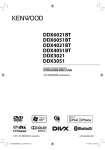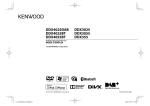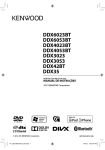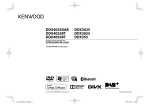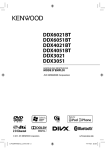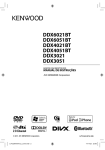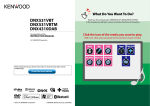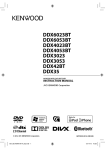Download Kenwood DDX630WBT Car Video System User Manual
Transcript
DDX630WBT DDX630WBTM DDX630W DDX630WM MONITOR WITH DVD RECEIVER INSTRUCTION MANUAL This instruction manual is used to describe models listed below. Model availability and features (functions) may differ depending on the country and sales area. • Region 2 (DVD Region Code 2 area) • Region 3 (DVD Region Code 3 area) • Region 4 (DVD Region Code 4 area) © 2011 JVC KENWOOD Corporation LVT2272-001A_MXM2.indd 2 LVT2272-001A (MN/M2N/XN) 11/12/12 16:23 Contents Before use ...................................... 3 Setting for video playback .........36 How to reset your unit .............................................3 Picture adjustment .................................................36 Changing the aspect ratio .................................37 Zooming picture .......................................................37 INTRODUCTIONS Initial Settings ............................... 5 Initial setup ......................................................................5 Adjusting the panel angle .....................................5 Updating the system.................................................6 Setting the security function ...............................7 Using a rear view camera ............38 Using the steering remote controller ...............................39 Setting menu items .....................40 Component names and functions .................................. 8 Setting the clock ............................ 9 Common operations ...................10 BLUETOOTH OPERATIONS Memorizing/recalling the settings ................44 Locking the settings ...............................................44 Adjusting the touch position ............................44 Turning on the power ..........................................10 Turning off the power ..........................................10 Adjusting the volume ...........................................10 Putting the unit in standby ...............................10 (Only for DDX630WBT/DDX630WBTM) Switching screens .......................11 Connecting Bluetooth devices .......................46 Using the Bluetooth mobile phone ............48 Using the Bluetooth audio player .................53 Bluetooth device settings ...................................53 AV SOURCE OPERATIONS Selecting the playback source....12 Displaying the source control screen ..........12 Disc operations ............................13 Playing a disc ..............................................................13 Playable disc types...................................................14 Playback operations ...............................................15 Settings for disc playback ..................................19 USB operations ............................20 Playing a USB device .............................................20 Listening to the iPod/iPhone device .....................................22 iPod/iPhone playback operations .................23 Selecting a track/video from menu on the iPod/iPhone .................................................................24 Operating in iPod/iPhone control mode...24 Listening to the radio ..................25 Using other external components ...........................30 AV-IN .................................................................................30 Using the external navigation unit ...............31 Sound adjustment .......................32 Using the sound equalization .........................32 Adjusting the cross over frequency ..............33 Changing the display design ......34 2 Information for using Bluetooth® devices ...................................45 Bluetooth operations ..................45 USING THE REMOTE CONTROLLER Overview ......................................55 Operations from the remote controller ...............................56 REFERENCE Maintenance ................................60 More about this unit ...................61 Troubleshooting ..........................63 Accessories/Installation Procedure ...............................67 Connecting Wires to Terminals ...69 Connecting a USB device/iPod/ iPhone ....................................70 Connecting Other Products ........71 Installing the Unit........................72 Specifications ..............................73 KS-UBT1 (USB Bluetooth Adapter) .................................76 DDX630WBT/DDX630WBTM/DDX630W/DDX630WM EN_LVT2272-001A_MX_200mm.indb 2 11/12/15 13:04 Before use WARNINGS: (To prevent accidents and damage) • DO NOT install any unit or wire any cable in a location where; – it may obstruct the steering wheel and gearshift lever operations. – it may obstruct the operation of safety devices such as air bags. – it may obstruct visibility. • DO NOT operate the unit while driving. If you need to operate the unit while driving, be sure to look around carefully. • The driver must not watch the monitor while driving. Cautions on the monitor: • The monitor built in this unit has been produced with high precision, but it may have some ineffective dots. This is inevitable and is not considered defective. • Do not expose the monitor to direct sunlight. • Do not operate the touch panel using a ball-point pen or similar tool with the sharp tip. Press the buttons on the touch panel with your finger directly (if you are wearing a glove, take it off ). • When the temperature is very cold or very hot... – Chemical changes occur inside, causing malfunction. – Pictures may not appear clearly or may move slowly. Pictures may not be synchronized with the sound or picture quality may decline in such environments. Temperature inside the car... If you have parked the car for a long time in hot or cold weather, wait until the temperature in the car becomes normal before operating the unit. How to reset your unit Reset button If the unit fails to operate properly, press the Reset button. The unit returns to factory settings when the Reset button is pressed (except the registered Bluetooth devices). How to read this manual: • This manual mainly explains operations using the buttons on the monitor panel and touch panel. For operations using the remote controller (RC-DV340), ☞ page 55. • < > indicates the variable screens/ menus/operations/settings that appear on the touch panel. • [ ] indicates the buttons on the touch panel. • Indication language: English indications are used for the purpose of explanation. You can select the indication language from the <Setup> menu. (☞ page 43) For safety... • Do not raise the volume level too much, as this will make driving dangerous by blocking outside sounds, and may cause hearing loss. • Stop the car before performing any complicated operations. The displays and panels shown in this manual are examples used to provide clear explanations of the operations. For this reason, they may be different from the actual displays or panels. English EN_LVT2272-001A_MX_200mm.indb 3 3 11/12/15 13:04 The marking of products using lasers CLASS 1 LASER PRODUCT The label is attached to the chassis/case and says that the component uses laser beams that have been classified as Class 1. It means that the unit is utilizing laser beams that are of a weaker class. There is no danger of hazardous radiation outside the unit. For Turkey Bu ürün 26891sayılı Resmi Gazete’de yayımlanan Elektrikli ve Elektronik Eşyalarda Bazı Zararlı Maddelerin Kullanımının Sınırlandırılmasına Dair Yönetmeliğe uygun olarak üretilmiştir. This product complies with Directive, Number 26891 regarding “REGULATION ON THE RESTRICTION OF THE USE OF CERTAIN HAZARDOUS SUBSTANCES IN ELECTRICAL AND ELECTRONIC EQUIPMENT”. DDX630WBTM/DDX630WM: Declaration of Conformity with regard to the EMC Directive 2004/108/EC Manufacturer: JVC KENWOOD Corporation 3-12 Moriya-cho, Kanagawa-ku, Yokohamashi, Kanagawa, 221-0022, Japan EU Representative’s: Kenwood Electronics Europe BV Amsterdamseweg 37, 1422 AC UITHOORN, The Netherlands 4 DDX630WBT/DDX630WBTM/DDX630W/DDX630WM EN_LVT2272-001A_MX_200mm.indb 4 11/12/15 13:04 INTRODUCTIONS Initial Settings Adjusting the panel angle Initial setup When you power on the unit for the first time or reset the unit, the initial setting screen appears. • You can also change the settings on the <Setup> screen. (☞ page 40) You can change the panel angle. 1 Select an angle (0 – 6). 1 To set the current position as the power off position, select <Memory>. Language Select the text language used for on-screen information. (☞ page 43) Angle Adjust the panel angle. (☞ the right column) AV Input Select an external component to play — <AV-IN2> or <iPod>. (☞ page 42) R-CAM Interrupt Select <ON> when connecting the rear view camera. (☞ page 42) Panel Color Select the color of the buttons on the monitor panel. (☞ page 34) 2 Finish the procedure. English EN_LVT2272-001A_MX_200mm.indb 5 5 11/12/15 13:04 Updating the system 4 You can update the system by connecting a USB device containing the update file. 1 Create an update file, copy it to a USB device, and connect it to the unit. To connect a USB device, ☞ page 70. 2 On <Top Menu>: It may take a while. If the update has been complete successfully, “Update Completed” appears. Reset the unit. * If the update has failed, turn the power off and then on, and retry the update. * Even if you have turned off the power during update, you can restart the update after the power is turned on. The update will be performed from the beginning. 3 6 DDX630WBT/DDX630WBTM/DDX630W/DDX630WM EN_LVT2272-001A_MX_200mm.indb 6 11/12/15 13:04 Setting the security function You can set a security code to protect your receiver system against theft. 2 Enter a four-digit number (1), then confirm the entry (2). Deletes the last entry Registering the security code 1 Display the security code setting screen. On <Top Menu>: Cancels the setting 3 Repeat step 2 to confirm your security code. Now, your security code is registered. • When the unit is being reset or disconnected from battery, you are required to enter the security code. Enter the correct security code, then press [Enter]. Activating the security function You can activate the security indicator to protect your receiver system against theft. On <Setup>: • To clear the registered security code, perform step 1 and press [CLR] in <Security Code>. The security indicator on the monitor panel flashes when the vehicle ignition is off. To cancel, select <OFF>. English EN_LVT2272-001A_MX_200mm.indb 7 7 11/12/15 13:04 Component names and functions Screen (touch panel) 1 Remote sensor 2 MENU/ button • Turns off the power. (Hold) • Turns on the power. (Press) • Displays the <Top Menu> screen. (Press) (☞ page 11) 3 AV/AV OUT button • Displays the current source screen. (Press) • Selects the AV source for external monitor or amplifier. (Hold) 4 TUNER button • Displays the TUNER screen. (☞ page 25) 5 DVD button • Displays the DVD screen. (☞ page 15) 6 USB button • Displays the USB screen. (☞ page 20) 7 VIDEO button • Displays the VIDEO screen. (☞ page 30) 8 Power indicator/Security indicator • Lights up while the unit is turned on. • Flashes when the security function is activated. (☞ page 7) Caution on volume setting: Digital devices (CD/USB) produce very little noise compared with other sources. Lower the volume before playing these digital sources to avoid damaging the speakers by sudden increase of the output level. 8 Monitor panel 9 For DDX630WBT/DDX630WBTM: TEL/FNC button • Displays the <Handsfree> screen. (Press) (☞ page 46) • Displays the source control screen. (Hold) (☞ page 11) For DDX630W/DDX630WM: FNC button (press) • Displays the source control screen. (☞ page 11) p AUD/R-CAM button • Displays the <Equalizer> screen. (Press) (☞ page 32) • Displays the picture from the rear view camera. (Hold) q Volume + button • Increases the volume. w ATT button • Attenuates the sound. e Volume − button • Decreases the volume. r 0 (Eject) button • Ejects the disc (Tilts the monitor panel fully). • Opens/Closes the monitor panel. t Reset button • Resets the unit. (☞ page 3) You can change the color of the buttons on the monitor panel. (☞ page 34) DDX630WBT/DDX630WBTM/DDX630W/DDX630WM EN_LVT2272-001A_MX_200mm.indb 8 11/12/15 13:04 Setting the clock 1 Display <Top Menu> screen. 4 Set the clock time. <NAV> *1 2 Display <Setup> screen. 3 Synchronizes the clock time with the connected navigation unit. <Radio Data Synchronizes the clock System>*2 time with FM Radio Data System. <OFF> Sets the clock manually. (☞ below) 1 Adjust the hour 2 Adjust the minute [Reset]: Sets the minute to “00.” Example: 3:00 – 3:29 = 3:00 3:30 – 3:59 = 4:00 5 Finish the procedure. • The time format of the clock display differs as follows: 24 hours: Region 2/3 models 12 hours: Region 4 models *1 Appears only when the navigation unit is connected. *2 Not selectable for Region 4 models. English EN_LVT2272-001A_MX_200mm.indb 9 9 11/12/15 13:04 Common operations Turning on the power Putting the unit in standby Turning off the power (Hold) Adjusting the volume To adjust the volume (00 to 35) Increase Decrease To attenuate the sound The ATT indicator lights up. To cancel the attenuation, press the ATT button again. 10 DDX630WBT/DDX630WBTM/DDX630W/DDX630WM EN_LVT2272-001A_MX_200mm.indb 10 11/12/15 13:04 Switching screens Source control screen * Appears only when a navigation unit is connected. Displays the navigation screen. * (☞ page 31) <Top Menu> • Changes the AV source. • Displays the <Setup> screen. <Setup> Changes the detailed settings. You can select 3 items to be displayed in this area. (☞ page 12) Changes the page ☞ page 10 Press [ ] to return to the previous screen. Touch screen operation Displays the video control menu while playing a video. Goes to the previous chapter/track.* Goes to the next chapter/ track.* Displays the source control screen while playing a video. • The operation buttons disappear by touching the screen or when no operation is done for about 5 seconds. * Not available for video from an external component and rear view camera. English EN_LVT2272-001A_MX_200mm.indb 11 11 11/12/15 13:04 AV SOURCE OPERATIONS Selecting the playback source *1 *2 NAV*3 (☞ page 31) DISC (☞ page 13) TEL *4 (☞ page 49) USB (☞ page 20) iPod *5 (☞ page 22) TUNER (☞ page 25) AV-IN 1/AV-IN 2 *5 (☞ page 30) Bluetooth*4 (☞ page 53) *1 *2 *3 *4 *5 Displays the navigation screen when a navigation unit is connected. Plays a disc. Displays the Bluetooth mobile phone setting screen. Plays files on a USB device. Plays an iPod/iPhone. Switches to the radio broadcast. Switches to an external component connected to AV-IN input terminal. Plays a Bluetooth audio player. You can select 3 items to be displayed in this area. (☞ page 41) Switches between the previous and next pages. When no navigation unit is connected, “No Navigation” appears. Only for DDX630WBT/DDX630WBTM. Select an appropriate input setting on <AV Input>. (☞ page 42) Displaying the source control screen On each playback screen, perform the following: or (Hold) • Pressing TEL/FNC hides the operation buttons. • The operation buttons disappear by touching the screen or when no operation is done for about 5 seconds. 12 DDX630WBT/DDX630WBTM/DDX630W/DDX630WM EN_LVT2272-001A_MX_200mm.indb 12 11/12/15 13:04 Disc operations Playing a disc • If a disc does not have a disc menu, all tracks on it will be played repeatedly until you change the source or eject the disc. Inserting a disc To eject a disc Label side • You can eject a disc when playing another AV source. • If the ejected disc is not removed within 15 seconds, the disc is automatically inserted again into the loading slot to protect it from dust. The source changes to “DISC” and playback starts. • The IN indicator lights up while a disc is inserted. • If “ ” appears on the screen, the unit cannot accept the operation you have tried to do. – In some cases, without showing “ ,” operations will not be accepted. • When playing back a multi-channel encoded disc, the multi-channel signals are downmixed to stereo. When removing a disc, pull it horizontally. Closing the monitor panel After removing the disc, press the eject button again. The monitor panel closes. English EN_LVT2272-001A_MX_200mm.indb 13 13 11/12/15 13:04 Playable disc types Disc type Recording format, file type, etc. Playable 1 DVD DVD-Video * Region Code: • For DDX630WBT/DDX630W: 3/4 • For DDX630WBTM/DDX630WM: 2 DVD Recordable/ Rewritable (DVD-R/-RW *2, +R/+RW *3) • DVD Video: UDF bridge • DVD-VR • DivX/MPEG1/MPEG2/ JPEG/MP3/WMA/WAV/ AAC: ISO 9660 level 1, level 2, Romeo, Joliet DVD-Video Dual Disc DVD side CD/VCD DTS-CD/Audio CD/CD Text (CD-DA) DVD-Audio/DVD-ROM DVD-VR *4 DivX/MPEG1/MPEG2 JPEG MP3/WMA/WAV/AAC MPEG4/DVD+VR/DVD-RAM Non-DVD side VCD (Video CD) SVCD (Super Video CD)/CD-ROM/CD-I (CD-I Ready) CD Recordable/ Rewritable (CD-R/-RW) • ISO 9660 level 1, level 2, Romeo, Joliet CD-DA VCD (Video CD) DivX/MPEG1/MPEG2 JPEG MP3/WMA/WAV/AAC MPEG4 *1 If you insert a DVD Video disc of an incorrect Region Code, “Region code error” appears on the screen. *2 DVD-R recorded in multi-border format is also playable (except for dual layer discs). DVD-RW dual layer discs are not playable. *3 It is possible to play back finalized +R/+RW (Video format only) discs. “DVD” is selected as its disc type when a +R/+RW disc is loaded. +RW double layer discs are not playable. *4 This unit cannot play back contents protected with CPRM (Content Protection for Recordable Media). Caution for DualDisc playback The Non-DVD side of a “DualDisc” does not comply with the “Compact Disc Digital Audio” standard. Therefore, the use of Non-DVD side of a DualDisc on this product may not be recommended. 14 DDX630WBT/DDX630WBTM/DDX630W/DDX630WM EN_LVT2272-001A_MX_200mm.indb 14 11/12/15 13:04 Playback operations To display the source control screen, ☞ page 12. For DVD/DVD-VR/VCD/DivX/MPEG1/MPEG2/JPEG Playing time Media type • DVD Video: Title no./Chapter no. • DVD-VR: Program no. (or Playlist no.)/Chapter no.*1 • DivX/MPEG1/MPEG2: Folder no./Track no. • JPEG: Folder no./File no. • VCD: Track no. ☞ page 31 File type (for DivX/MPEG1/MPEG2/JPEG) Playback mode [ ] [ ]*2 [3 8] [7]*3 [4] [¢] Selects playback mode. (☞ page 18) Starts/Pauses playback. Stops playback. • Selects chapter/track. (Press) • Reverse/forward search.*4 (Hold) [1] [¡] [Mode]*5 [MENU] • Reverse/forward search during playback.*4 • Plays back in slowmotion during pause. Changes the settings for disc playback. (☞ page 19) Displays <Top Menu> screen. • For DivX/MPEG1/MPEG2/JPEG, the following buttons also appear: [ ][ ] Selects folder. [ ] Displays folder/track list. (☞ page 16) *1 To display the Original Program/Playlist screen, ☞ page 17. *2 Does not appear for DVD/DVD-VR/JPEG. *3 Appears only for DVD/DVD-VR/VCD. *4 Search speed varies depending on the type of disc or file. *5 Does not appear for VCD. English EN_LVT2272-001A_MX_200mm.indb 15 15 11/12/15 13:04 To display the source control screen, ☞ page 12. For CD/MP3/WMA/WAV/AAC Track/file information • Pressing [<] scrolls the text if not all of the text is shown. Media type Playing time Playback status (3: play / 8: pause ) • MP3/WMA/WAV/AAC: Folder no./Track no. • CD: Track no. ☞ page 31 File type Playback mode While playing, the jacket picture is shown if the file has the tag data including the jacket picture. [ ][ ] [ ] *1 [3 8] ][ [ Selects playback mode. (☞ page 18) Displays folder/track list. (☞ below) Starts/Pauses playback. ] *1 Selects folder. [4] [¢] [1] [¡] [Mode] *1 [MENU] Selects track. Reverse/forward search.*2 Changes the settings for disc playback. (☞ page 19) Displays <Top Menu> screen. *1 Does not appear for CD. *2 Search speed varies depending on the type of disc or file. Selecting folder/track on the list Plays tracks/files in the folder Changes the page Playing Recordable/Rewritable discs Returns to the upper layer Returns to the root folder 16 • This unit can recognize a total of 5000 files and 250 folders (a maximum of 999 files per folder). • Use only “finalized” discs. • This unit can play back multi-session discs; however, unclosed sessions will be skipped while playing. • Some discs or files may not be played back due to their characteristics or recording conditions. DDX630WBT/DDX630WBTM/DDX630W/DDX630WM EN_LVT2272-001A_MX_200mm.indb 16 11/12/15 13:04 Video menu operations You can display the video menu screen while watching the playback pictures on the screen. • Available items on the screen differ depending on the types of the loaded disc and playback files. • The operation buttons disappear by touching the screen or when no operation is done for about 5 seconds. • The screen for MPEG1/MPEG2 differs from the above. [Audio] Selects the audio type. • For DVD-VR: Selects the audio channel (ST: stereo, L: left, R: right). [Subtitle] Selects the subtitle type. [Angle] Selects view angle. [MENU] Displays the disc menu (DVD)/playlist (DVD-VR). [T MENU] Displays the disc menu (DVD)/original program (DVD-VR). [CUR] Displays the menu/playlist/ original program item selecting screen. • [5] [∞] [2] [3]: Selects an item. – For DivX only [2] [3]: Skips back or forward by about 5 minutes. • [ENTER]: Confirms the selection. • [RETURN]: Returns to the previous screen. [Highlight] Switches to the direct menu selection mode. Press the target item to select. [Picture Displays picture adjustment Adjust] screen. (☞ page 36) [Aspect] Selects aspect ratio. (☞ page 37) [ZOOM] Displays the picture size selecting screen. (☞ page 37) English EN_LVT2272-001A_MX_200mm.indb 17 17 11/12/15 13:04 Only for VCD • To deactivate the PBC function, press [7] then the direct selecting buttons to select a track number. 1 Selecting playback mode For DVD/DVD-VR 2 Selects Repeat playback mode For VCD (without PBC)/CD/DivX/MPEG1/ MPEG2/MP3/WMA/WAV/AAC Direct selecting buttons (☞ below) [Audio] [Return] [MENU] [Picture Adjust] [Aspect] [ZOOM] [Direct] Selects the audio channel (ST: stereo, L: left, R: right). Displays the previous screen or the menu. Displays the disc menu. Displays picture adjustment screen. (☞ page 36) Selects aspect ratio. (☞ page 37) Displays the picture size selecting screen. (☞ page 37) Displays/hides the direct selecting buttons. (☞ below) • To select a track directly Selects Random playback mode* Selects Repeat playback mode* * You cannot activate the repeat mode and the random mode at the same time. • Each time you press the button, the playback mode changes. (The corresponding indicator lights up.) – Available items differ depending on the types of loaded disc and playback file. Indicator Playback mode C-REP Repeats current chapter. T-REP Repeats current title/ program. REP Repeats current track. FO-REP Repeats all tracks of the current folder. RDM Randomly plays all tracks. FO-RDM Randomly plays all tracks of current folder, then tracks of next folders. To cancel, press the button repeatedly until the indicator disappears. – To switch between chapter/track entry and title/folder entry, press [Direct/CLR]. – When you enter a wrong number, press [Direct/CLR] to delete the last entry. 18 DDX630WBT/DDX630WBTM/DDX630W/DDX630WM EN_LVT2272-001A_MX_200mm.indb 18 11/12/15 13:04 Settings for disc playback Selectable setting/item Initial: Underlined Menu Language Select the initial disc menu language; Initial English (☞ page 62). Subtitle Language Select the initial subtitle language or erase the subtitle (OFF); Initial English (☞ page 62). Audio Language Select the initial audio language; Initial English (☞ page 62). Down Mix When playing back a multi-channel disc, this setting affects the signals reproduced through the front and/or rear speakers. ♦ Dolby : Select this to enjoy multi-channel surround Surround audio with Dolby Surround. ♦ Stereo : Normally select this. For discs except VCD/CD Dynamic You can change the dynamic range while playing Dolby Digital Range Control software. ♦ Wide : Select this to enjoy a powerful sound at a low volume level with its full dynamic range. ♦ Normal : Select this to reduce the dynamic range a little. ♦ Dialog : Select this to reproduce the movie dialog more clearly. Screen Ratio Select the monitor type to watch a wide screen picture on the external monitor. ♦ 16:9 ♦ 4:3 LB (Letterbox) ♦ 4:3 PS (PanScan) For discs containing audio/video/picture files For DVD/DVD-VR Disc Setup items File Type Select the playback file type when a disc contains different types of files. ♦ Audio : Plays back audio files. : Plays back JPEG files. ♦ Still Image : Plays back DivX/MPEG1/MPEG2 files. ♦ Video ♦ Audio&Video : Plays back audio files and DivX/MPEG1/MPEG2 files. • For playable file types, ☞ page 14. • If the disc contains no files of the selected type, the existing files are played in the following order: audio, video, then still image. English EN_LVT2272-001A_MX_200mm.indb 19 19 11/12/15 13:04 USB operations Playing a USB device • This unit can play JPEG/DivX/MPEG1/ MPEG2/MP3/WMA/WAV/AAC files stored in a USB mass storage class device. • This unit can recognize a total of 5 000 files and 250 folders (a maximum of 999 files per folder). • Make sure all important data has been backed up to avoid losing the data. Connecting a USB device You can connect a USB mass storage class device such as a USB memory, Digital Audio Player etc. to the unit. • You cannot connect a computer or portable HDD to the USB input terminal. • To connect a USB device, ☞ page 70. When a USB device is connected... The source changes to “USB” and playback starts. • All tracks in the USB device will be played repeatedly until you change the source. To disconnect the USB device safely Press [0], then disconnect the USB device after “No Device” appears. 20 Cautions: • This unit may not play back files in a USB device properly when using a USB extension cord. • USB devices equipped with special functions such as data security functions cannot be used with the unit. • Do not use a USB device with 2 or more partitions. • Depending on the shape of the USB devices and connection ports, some USB devices may not be attached properly or the connection might be loose. • This unit may not recognize a memory card inserted into the USB card reader. • When connecting with a USB cable, use the USB 2.0 cable. • The maximum number of characters for: – Folder names : 50 characters – File names : 50 characters • Avoid using the USB device if it might effect driving safety. • Do not pull out and connect the USB device repeatedly while “Reading...” is shown on the screen. • Electrostatic shock at connecting a USB device may cause abnormal playback of the device. In this case, disconnect the USB device then reset this unit and the USB device. • Operation and power supply may not work as intended for some USB devices. • Do not leave a USB device in the car, or expose to direct sunlight or high temperature to avoid deformation or damage to the device. DDX630WBT/DDX630WBTM/DDX630W/DDX630WM EN_LVT2272-001A_MX_200mm.indb 20 11/12/15 13:04 To display the source control screen, ☞ page 12. While playing, the jacket picture is shown if the file has the tag data including the jacket picture. Track/file information (for MP3/WMA/WAV/ AAC) • Pressing [<] scrolls the text if not all of the text is shown. Playing time Playback status (3: play / 8: pause ) ☞ page 31 Playback mode File type [ ] Selects repeat playback mode. *1*2 • REP: Repeats current track. • FO-REP: Repeats all tracks of the current folder. Selects random playback mode. *1*2 • RDM: Randomly plays all tracks. • FO-RDM: Randomly plays all tracks of the folder. Press this button before disconnecting. (☞ page 20) • MP3/WMA/WAV/AAC: Folder no./Track no. • JPEG: Folder no./File no. Displays folder/track list. (☞ page 16) [3 8] Starts/Pauses playback. [4] [¢] Selects track. [ ] [1] [¡] Reverse/forward search.*3 [ ][ ] Selects folder. [Mode] Changes the settings for file playback. (☞ below) [0] [MENU] Displays <Top Menu> screen. • Available items differ depending on the types of playback file. [ ] *1 To cancel random or repeat mode, press the button repeatedly until the indicator disappears. *2 You cannot activate the repeat mode and the random mode at the same time. *3 Search speed varies depending on the type of disc or file. Setting <Screen Ratio> Select the monitor type to watch a wide screen picture on the external monitor. 16:9 4:3 LB (Letterbox) 4:3 PS (PanScan) Setting <File Type> Audio Still Image Video Plays back audio files. Plays back JPEG files. Plays back DivX/MPEG1/ MPEG2 files. Audio&Video Plays back audio files and DivX/MPEG1/MPEG2 files. • If the USB device contains no files of the selected type, the existing files are played in the following order: audio, video, then still image. Setting <Drive Select> Press [Next]. Switches between the internal and external memory source of the connected device (such as mobile phone). English EN_LVT2272-001A_MX_200mm.indb 21 21 11/12/15 13:04 Listening to the iPod/iPhone device Preparation • Connect iPod/iPhone. (☞ page 70) • Use the following cables: – To watch the video and to listen to the music (analog): USB Audio and Video cable for iPod/iPhone—KCA-iP202 (optional accessory) – To listen to the music (digital): USB Audio cable for iPod/iPhone—KCA-iP102 (optional accessory) • Do not use extension cables. iPod/iPhone that can be connected to this unit: Made for – iPod with video – iPod classic – iPod nano (6th Generation) – iPod nano (5th Generation) – iPod nano (4th Generation) – iPod nano (3rd Generation) – iPod nano (2nd Generation) – iPod nano (1st Generation) – iPod touch (4th Generation) – iPod touch (3rd Generation) – iPod touch (2nd Generation) – iPod touch (1st Generation) – iPhone 4 – iPhone 3GS – iPhone 3G – iPhone Settings for iPod playback When the source is “iPod”... 1 2 Audiobooks Artwork Selects the speed of audio books. Shows/hides the iPod artwork. Setting <AV Input> You can change the setting only when the unit is in standby. 1 On <Top Menu>: 2 3 22 DDX630WBT/DDX630WBTM/DDX630W/DDX630WM EN_LVT2272-001A_MX_200mm.indb 22 11/12/15 13:04 iPod/iPhone playback operations To display the source control screen, ☞ page 12. • Select “iPod” as the source. (☞ page 12) • The operations explained in this manual are under the condition when the unit is selected for controlling playback. (☞ below) Song/video information • Pressing [<] scrolls the text if not all of the text is shown. While playing, Artwork (the picture displayed on the screen of iPod/iPhone) is shown if the song contains the Artwork.*1 Playing time Playback status (3: play / 8: pause ) ☞ page 31 Playback mode [MENU] Displays <Top Menu> screen. [Mode] Changes the settings for iPod playback. (☞ page 22) [38] Starts/Pauses playback. Selects Repeat playback [ ] mode. *2 • REP: Functions the same as “Repeat One.” Selects Random playback [ ] mode. *2 • RDM: Functions the same as “Shuffle Songs.” • A-RDM: Functions the same as “Shuffle Albums.” *1 For changing the Artwork display setting, ☞ page 22. *2 To cancel random or repeat mode, press the button repeatedly until the indicator disappears. Not available in iPod control mode. (☞ page 24) 3 * You cannot resume playback for video sources. *4 When using iPod nano (1st Generation) or iPod with video, you can control playback only from the unit. [ ] [4] [¢] [1] [¡] [APP] Displays the Music/Video menu on the iPod/iPhone. (☞ page 24) Selects a track/video.*3 Reverse/forward search. Select iPod to play back using iPod/iPhone—iPod control mode.*4 (☞ page 24) • When you turn on this unit, the iPod/ iPhone is charged through the unit. • The text information may not be displayed correctly. • For some iPod/iPhone models, the performance may be abnormal or unstable during operation. In this case, disconnect the iPod/iPhone device, then check its condition. If the performance is not improved or is slow, reset your iPod/iPhone. • For the latest compatible list and software version of iPod/iPhone, see: www.kenwood.com/cs/ce/ipod English EN_LVT2272-001A_MX_200mm.indb 23 23 11/12/15 13:04 Selecting a track/video from menu on the iPod/iPhone Operating in iPod/iPhone control mode You can play back the audio/video using iPod/iPhone itself instead of the unit. 1 Audio: 2 Select the menu (Music or Video) (1), a category (2), then a desired item (3). • Select the item in the selected layer until a desired track starts playing. Video: Music menu: Switches between Music ( ) and Video ( ) Returns to the previous layer Returns to the top layer • When you are using Garmin StreetPilot® Onboard, the screen appears. For Garmin StreetPilot® Onboard for iPhone, visit the Garmin web site: www.garmin.com Garmin App: Video menu: Switches between Music ( ) and Video ( ) • Available categories differ depending on the type of your iPod/iPhone. 24 • The current position of your vehicle appears on the map. When the vehicle runs, the map scrolls. • The screens of the iPhone and unit are not the same. • To return to the normal mode, press [APP]. DDX630WBT/DDX630WBTM/DDX630W/DDX630WM EN_LVT2272-001A_MX_200mm.indb 24 11/12/15 13:04 Listening to the radio Text information Scrolls the text information Standby reception indicators (☞ page 28) ☞ page 31 ST indicator AF indicator (☞ page 29) LO.S indicator (☞ page 26) Seek mode indicator RDS indicator EON indicator: Lights up when a Radio Data System station is sending EON signals. • The ST indicator lights up when receiving an FM stereo broadcast with sufficient signal strength. [P1] – [P6] [Mode] [TI]*1 [Mono]*2 [Text]*1 • Turns in the preset station. (Press) • Presets the currently tuned station. (Hold) Displays tuner setting screen. (☞ page 26) Activates/deactivates TI standby reception mode. (☞ page 28) Activates/deactivates monaural mode for better FM reception. (Stereo effect will be lost.) • The MONO indicator lights up while monaural mode is activated. Displays/hides the information of the current station (☞ page 26). [PTY]*1 *2 [AM] [FM] [SEEK] [4] [¢] [MENU] Enters FM Radio Data System program search mode. (☞ page 27) Selects AM band. Selects FM band. Changes the seek mode. • AUTO1: Auto Search • AUTO2: Tunes in stations in memory one after another. • MANU: Manual Search Searches for a station. • The search method differs according to the selected seek mode (☞ above) Displays <Top Menu> screen. *1 Appears only for Region 2/3 models. *2 Appears only when FM is selected as the source. English EN_LVT2272-001A_MX_200mm.indb 25 25 11/12/15 13:04 Displaying the information of the current station • This feature is available only for Region 2/3 models. Setting the antenna control • This feature is available only for Region 2/3 models. You can store the antenna automatically when the source is changed from the tuner to another. • The antenna is extended regardless of the setting when the source is the tuner. 1 2 The station frequency currently tuned in/PS (station name) for FM Radio Data System when PS signal is coming in (only for Region 2/3 models) Displays the text information ON Preset list OFF To tune in FM stations only with strong signals—Local Seek • This feature is available only for Region 2/3 models. Select this to keep the antenna extended even when the source is not the tuner. Select this to store the antenna automatically. Changing the tuner channel interval 1 • This feature is available only for Region 4 models. Press the Reset button while holding the following buttons. • Release them after the message appears. 2 • Each time you perform the procedure, the tuner channel interval switches between 50 kHz/9 kHz and 200 kHz/10 kHz. 26 ON Select this to tune in only to stations with sufficient signal strength. The LO.S indicator lights up. OFF Deactivate the function. DDX630WBT/DDX630WBTM/DDX630W/DDX630WM EN_LVT2272-001A_MX_200mm.indb 26 11/12/15 13:04 Storing stations in memory You can preset six stations for each band. The following features are available only for FM Radio Data System stations. Automatic presetting—AME (Auto Memory) Searching for FM Radio Data System program—PTY Search 1 • This feature is available only for Region 2/3 models. You can search for your favorite programs being broadcast by selecting the PTY code. 2 1 (Hold) Local stations with the strongest signals are searched and stored automatically. 2 Select a PTY code. Manual presetting 1 Tune in to a station you want 2 to preset. (☞ page 25) Select a preset number. (Hold) Changes the page (Hold) The station selected in step 1 is stored. Selecting a preset station PTY Search starts. If there is a station broadcasting a program of the same PTY code as you have selected, that station is tuned in. • Only English/Spanish/French/German/ Dutch/Portuguese are available for the text language here. If another language has been selected in <Language> (☞ page 43), the text language is set to English. English EN_LVT2272-001A_MX_200mm.indb 27 27 11/12/15 13:04 Activating/deactivating TI/News Standby Reception • This feature is available only for Region 2/3 models. TI Standby Reception News Standby Reception 1 TI indicator TI indicator TI Standby Reception Lights in white The unit will temporarily switch to Traffic Information (TI) if available. Lights in orange Not yet activated. Tune in to another station providing the Radio Data System signals. Goes off Deactivated. NEWS indicator 2 • The volume adjustment for Traffic Information is automatically memorized. The next time the unit switches to Traffic Information, the volume is set to the previous level. 00min – 90min Activates News Standby Reception (the NEWS indicator lights up). Select the period of time to disable interruption. OFF Deactivates News Standby Reception. • The volume adjustment while receiving News is automatically memorized. The next time the unit switches to News, the volume is set to the previous level. 28 DDX630WBT/DDX630WBTM/DDX630W/DDX630WM EN_LVT2272-001A_MX_200mm.indb 28 11/12/15 13:04 Tracing the same program— Network-Tracking Reception • This feature is available only for Region 2/3 models. When driving in an area where FM reception is not sufficient enough, this unit automatically tunes in to another FM Radio Data System station of the same network, possibly broadcasting the same program with stronger signals. When shipped from the factory, NetworkTracking Reception is activated. Automatic TI station seek— Auto TP Seek • This feature is available only for Region 2/3 models. When traffic information station reception is poor, the unit automatically searches for another station that can be received better. To activate Auto TP Seek 1 To change the Network-Tracking Reception setting 1 2 2 To deactivate, select <OFF>. AF Switches to another station. The program may differ from the one currently received (the AF indicator lights up). AF Reg Switches to another station broadcasting the same program (the AF indicator lights up). OFF Cancels. • The RDS indicator lights up when the Network-Tracking Reception is activated and an FM Radio Data System station is found. English EN_LVT2272-001A_MX_200mm.indb 29 29 11/12/15 13:04 Using other external components To display the source control screen, ☞ page 12. AV-IN name ( ☞ below) ☞ page 31 [Mode] [MENU] Changes the AV-IN name. • Press [2] or [3] to select an AV-IN name. • This setting does not affect the source name “AV-IN 1”/ “AV-IN 2” displayed on <Top Menu>. Displays <Top Menu> screen. AV-IN You can connect an external component to the AV-IN terminal. 3 Turn on the connected Preparation: If you want to use AV-IN2, select <AV-IN2> for <AV Input> setting. (☞page 42) component and start playing the source. 1 Connect an external component. To connect it, ☞ page 70, 71. 2 Select “AV-IN 1” or “AV-IN 2” as the source. (☞ page 12) 30 DDX630WBT/DDX630WBTM/DDX630W/DDX630WM EN_LVT2272-001A_MX_200mm.indb 30 11/12/15 13:04 Using the external navigation unit You can connect a navigation unit (KNA-G630: optional accessory) to the navigation input terminal so that you can view the navigation screen. (☞ page 71) The navigation guidance comes out through the front speakers even when you listen to an audio source. To view the navigation screen 2 On <Top Menu>: or On any screen: 3 The navigation screen is activated. • While the navigation screen is displayed, the touch panel operations are available only for using navigation function. • The aspect ratio of the navigation screen is fixed to <FULL> regardless of the <Aspect> setting (☞ page 37). To cancel the navigation screen Settings for navigation unit 1 On <Top Menu>: Guidance Volume NAV Mute NAV Setup Select front speakers used for the navigation guidance. Adjust the volume of the navigation guidance. (0 to 35) Select <ON> to attenuate the sound coming through speakers other than the front speakers during navigation guidance. Press [Enter] to display the setup screen for the navigation unit. See the instruction manual supplied for the navigation unit. English EN_LVT2272-001A_MX_200mm.indb 31 31 11/12/15 13:04 Sound adjustment Using the sound equalization • The adjustment is memorized for each source until you adjust the sound again. If the source is a disc, the adjustment is stored for each of the following categories. – DVD/DVD-VR – VCD/CD – DivX/MPEG1/MPEG2/MP3/WMA/WAV/AAC • You cannot adjust the sound when the unit is in standby. Selecting a preset sound mode 1 On <Top Menu>: Storing your own adjustment Customizing preset sound mode 1 Select a sound mode. (☞ “Selecting a preset sound mode”) 2 Set <SystemQ- Ex> to <OFF> (1), then press [Tone] (2). 2 3 Select a sound mode. 3 Adjust the level of each band (1), then select the subwoofer level * (2). Changes the page The adjustments are stored and <User> is activated. * Adjustable only when the subwoofer is activated. (☞ page 40) 32 DDX630WBT/DDX630WBTM/DDX630W/DDX630WM EN_LVT2272-001A_MX_200mm.indb 32 11/12/15 13:04 Adjusting the sound precisely 1 Perform steps 1 and 2 of “Selecting a preset sound mode,” then... Adjusting the cross over frequency 1 On <Top Menu>: 2 2 3 Adjust the sound of each band. Changes level of Bass/ Middle/Treble to 0. Frequency Selects frequency. Level Adjusts level. Q Factor Adjusts the width of the frequency. Bass EXT Activates/deactivates bass. SW Level Adjusts subwoofer level.* 3 Select the item to adjust, then make adjustment. Adjusts the cross over for front or rear speakers (high pass filter). Flat The adjustments are stored and <User> is activated. * Adjustable only when the subwoofer is activated. (☞ page 40) Adjusts the cross over for subwoofer (low pass filter).*1 Adjusts the cross over frequency. Selects the phase for the subwoofer. *2 Adjusts the subwoofer level. *1 Adjustable only when the subwoofer is activated. (☞ page 40) *2 Not selectable when <Freq> is set to <Through>. English EN_LVT2272-001A_MX_200mm.indb 33 33 11/12/15 13:04 Changing the display design You can change the background and panel color. 1 To select a panel color On <Top Menu>: Variable color illumination • Illumination color changes gradually. 2 For making your own color adjustment, ☞ below Making your own color adjustment • You can make your own color adjustment only when <User> is selected. 3 Select an item to change 1 (<Background> or <Panel Color>). 2 4 Select a background/panel color. To select a background For setting your favorite scene as the background, ☞ page 35 34 3 User color adjuster: You can make your own color adjustment stored in <User> Dimmer setting: You can make the color adjustment for each dimmer setting DDX630WBT/DDX630WBTM/DDX630W/DDX630WM EN_LVT2272-001A_MX_200mm.indb 34 11/12/15 13:04 Using your favorite scene as the background While playing a video or JPEG, you can capture an image and use the captured image as a background. • You cannot capture copyrighted content and images from iPod/iPhone. • When using a JPEG file as the background, make sure that the resolution is 800 x 600 pixels. • The color of the captured image may look different from that of the actual scene. 1 Play back a video or JPEG. 2 Display <User Customize>. (☞ page 34) 3 4 Adjust the image. [38]* [ 3]* Starts/Pauses playback. Advances scenes frame-byframe. Magnifies the scene. [ ] (<OFF>, <Zoom1> – <Zoom3>) [5] [∞] Moves the zooming frame. [2] [3] • To cancel the capture screen, press [Cancel]. * Not displayed when playing an external component connected to AV-IN input terminal. 5 Capture the image displayed on the screen. A confirmation message appears. Press [Yes] to store the newly captured image. (The existing image is replaced with the new one.) • Press [No] to return to the previous screen. English EN_LVT2272-001A_MX_200mm.indb 35 35 11/12/15 13:04 Setting for video playback You can change the setting for video playback. Picture adjustment 3 Adjust the picture (–15 to +15). You can adjust the picture quality. 1 Display the adjustment menu. Adjusts the brightness Adjusts the contrast Adjusts the black Adjusts the color Adjusts the tint* Adjusts the sharpness * Adjustable only when the incoming signal is NTSC. 2 Select dimmer on (<DIM ON>) or off (<DIM OFF>). 36 DDX630WBT/DDX630WBTM/DDX630W/DDX630WM EN_LVT2272-001A_MX_200mm.indb 36 11/12/15 13:04 Changing the aspect ratio You can change the aspect ratio for video playback. 1 * While DivX is played back with <Screen Ratio> set to <16:9> (for disc: ☞ page 19/ for USB: ☞ page 21), the aspect ratio is not set correctly. Zooming picture You can zoom the picture (<Zoom1> to <Zoom3>). • When <Aspect> is set to <JUST> or <Auto> (☞ left column), the picture is zoomed with the aspect ratio of the <FULL> setting. 1 2 2 4:3 signal 16:9 signal FULL*: For 16:9 original pictures JUST: For 4:3LB original pictures [5] [∞] [2] [3] : Moves the zooming frame. Normal*: For 4:3 original pictures Auto: • For “DISC”/”USB” only: Aspect ratio is automatically selected to match to the incoming signals. English EN_LVT2272-001A_MX_200mm.indb 37 37 11/12/15 13:04 Using a rear view camera • To use a rear view camera, the REVERSE lead connection is required. For connecting a rear view camera, ☞ page 71. Activating the rear view camera 1 On <Top Menu>: Displaying the picture from the rear view camera The rear view screen is displayed when you shift the gear to the reverse (R) position. 2 • To erase the caution message, touch the screen. To display the picture from the rear view camera manually 3 (Hold) To deactivate, select <OFF>. When displaying the picture from the rear view camera manually, you can change the setting of the picture. (☞ page 36) To cancel the rear view screen, press and hold the same button again. 38 DDX630WBT/DDX630WBTM/DDX630W/DDX630WM EN_LVT2272-001A_MX_200mm.indb 38 11/12/15 13:04 Using the steering remote controller You can assign the functions to the keys of the remote controller on the steering wheel. • This function is available only when your vehicle is equipped with the electrical steering remote controller. • You can only register/change the functions while you are parked. • If your steering remote controller is not compliant, learning may not be completed and an error massage may appear. Registering/Changing the functions 1 On <Top Menu>: 6 Repeat steps 4 and 5 as necessary. 7 Press [Done]. • You can have the unit learned all buttons at a time. In that case, press the all buttons one at a time and after pressing all of them, touch [Done] in Steering Remote Control Setting screen. However, new functions cannot be learned after this operation. • When changing the function already learned, touch the button you want to change in step 4 and then touch to select the changed function from the function list. • Confirm the contents of the settable function on the function list. You cannot edit the function list. 2 3 Initializing the settings 1 In step 2 in the left column: 4 Press a steering remote 5 controller button to register/ change. Select a function to assign. 2 English EN_LVT2272-001A_MX_200mm.indb 39 39 11/12/15 13:04 Setting menu items • You cannot change <Audio> settings when the unit is in standby. Menu item Initial: Underlined Fader : Adjust the front and rear speaker output balance. ♦ F6 to R6; Initial 0 • When using a two-speaker system, set the fader to the center (0). Balance : Adjust the left and right speaker output balance. ♦ L6 to R6; Initial 0 Press [ 5/∞/2/3 ] or drag [ ] to adjust. • To clear the adjustment, press [Center]. Equalizer Change the sound mode or adjust and store the equalization for each source. (☞ page 32) ♦ Natural/Rock/Pops/Easy/Top40/Jazz/User Loudness You can activate/deactivate the loudness function. ♦ OFF : Cancels. : Boost low and high frequencies to ♦ ON produce a well-balanced sound at a low volume level. The LOUD indicator lights up. X’over Adjust the cross over frequency. (☞ page 33) Volume Offset Adjust and store the auto-adjustment volume level for each source. (For discs, the adjustment is stored for each of the following categories: DVD/DVD-VR, VCD/CD, and DivX/ MPEG1/MPEG2/MP3/WMA/WAV/AAC.) The volume level will automatically increase or decrease when you change the source. ♦ –15 to +6; Initial 0 Subwoofer ♦ ON ♦ OFF Speaker Select Select the size of the connected speaker. ♦ Standard/Narrow/Middle/Wide Audio 40 Selectable setting/item Fader/Balance : Activates the subwoofer. : Cancels. DDX630WBT/DDX630WBTM/DDX630W/DDX630WM EN_LVT2272-001A_MX_200mm.indb 40 11/12/15 13:04 Menu item Dimmer Selectable setting/item ♦ Auto ♦ ON ♦ OFF ♦ NAV Initial: Underlined : Dims the screen and button illumination when you turn on the headlights. • The ILLUMI lead connection is required. (☞ page 69) : Activates dimmer. : Cancels. : Activates or deactivates dimmer according to the day/night display setting of the connected navigation unit. User Customize Change the display design (background and panel color). (☞ page 34) OSD Clock ♦ ON ♦ OFF : Displays the clock while a video source is played back. : Cancels. ♦ ON : Repeats scrolling. ♦ Once : Scrolls the displayed information once. ♦ OFF : Cancels. • Pressing [<] scrolls the text regardless of this setting. Menu Customize Select the large buttons to be displayed on the <Top Menu> screen. Press [Enter] to display the setting screen. Select the icon you want to show as large button by pressing [<] or [>], then press the target icon to confirm. Screen Adjust Adjust the brightness and black color of the screen. Select the dimmer mode (<DIM ON> or <DIM OFF>) for adjustment, then change the following settings: Display Scroll ♦ Bright ♦ Black : Adjusts brightness (–15 to +15; Initial +15). : Adjusts black (–15 to +15; Initial 0). Video Output * Select the color system of the external monitor. ♦ NTSC/PAL Angle Adjust the panel angle. (☞ page 5) * “Please power off” appears when the setting is changed. Turn off the power, then turn on to enable the change. English EN_LVT2272-001A_MX_200mm.indb 41 41 11/12/15 13:04 Input Menu item Selectable setting/item You can determine the use of AV-IN input terminal. ♦ AV-IN2 : Select to play an AV component connected to the AV-IN input terminal. ♦ iPod : Select when connecting the iPod/iPhone using the USB Audio and Video cable for iPod/iPhone. (☞ page 22) R-CAM Interrupt ♦ ON Navigation Change the navigation settings. (☞ page 31) ♦ OFF 42 Initial: Underlined AV Input : Displays the picture from the rear view camera when you shift the gear to the reverse (R) position. : Cancels. DDX630WBT/DDX630WBTM/DDX630W/DDX630WM EN_LVT2272-001A_MX_200mm.indb 42 11/12/15 13:04 System Menu item Selectable setting/item Initial: Underlined Language* Select the text language used for on-screen information. ♦ English/Spanish/French/German/Italian/Dutch/ Russian/Portuguese/Chinese-Simplified/ChineseTraditional/Thai/Turkish/Arabic/Persian/Hebrew/ Greece/Indonesia • For external monitors, only English/Spanish/French/German/ Italian/Dutch/Russian/Portuguese are available. If another language has been selected, the text language for external monitors will be set to English. ♦ GUI : Select a language (<English> or <Local>: Language the language selected above) used for displaying operation buttons and menu items. Clock Adjust the clock time. (☞ page 9) Beep ♦ ON ♦ OFF : Activates the key-touch tone. : Cancels. Remote Sensor ♦ ON ♦ OFF : Activates the remote sensor. : Cancels. SETUP Memory You can memorize, recall, clear, or lock the settings you have made. (☞ page 44) DivX(R) VOD This unit has its own Registration Code. Once you have played back a file with which the Registration Code recorded, this unit’s Registration Code is overwritten for copyright protection. • Press [Enter] to display the information. • To return to the previous screen, press [OK]. Security Code Register the security code for the unit. (☞ page 7) SI Activate or deactivate the security function. (☞ page 7) Serial Number Displays the serial number. Touch Panel Adjust Adjust the touch position of the buttons on screen. (☞ page 44) Steering Remote Controller Assign the functions to the keys on the remote controller of the steering wheel. (☞ page 39) System Information Displays the version information on the software. You can update the software. (☞ page 6) * “Please power off” appears when the setting is changed. Turn off the power, then turn on to enable the change. English EN_LVT2272-001A_MX_200mm.indb 43 43 11/12/15 13:04 Memorizing/recalling the settings You can memorize the settings changed in the <Setup> menu and recall the memorized settings anytime. • The memorized settings are kept even when the unit is reset. 1 Locking the settings You can lock the settings to prevent them from being changed. • is shown beside the settings that can be locked. 1 On <Setup>: On <Setup>: 2 2 To unlock the setting, press [Unlock]. Adjusting the touch position • To cancel, press [No]. 3 Select an operation. You can adjust the touch position on the touch panel if the position touched and the operation performed do not match. 1 On <Setup>: 2 Touch the center of the marks at the lower left and at the upper right as instructed. [Recall]: Recalls the memorized settings. [Memory]: Memorizes the current settings. [Clear]: Clears the currently memorized settings. • To cancel, press [Cancel]. Confirmation message appears. Press [Yes]. • To cancel the current operation, press [Cancel]. • To reset to the initial setting, press [Reset]. 44 DDX630WBT/DDX630WBTM/DDX630W/DDX630WM EN_LVT2272-001A_MX_200mm.indb 44 11/12/15 13:04 BLUETOOTH OPERATIONS (Only for DDX630WBT/DDX630WBTM) Information for using Bluetooth® devices • While driving, do not perform complicated operations such as dialing the numbers, using phonebook, etc. When you perform these operations, stop your car in a safe place. • Some Bluetooth devices may not be connected to this unit depending on the Bluetooth version of the device. • This unit may not work for some Bluetooth devices. • Connecting condition may vary depending on circumstances around you. • When the unit is turned off, the device is disconnected. Bluetooth operations Preparation: Bluetooth is a short-range wireless radio communication technology for the mobile device such as mobile phones, portable PCs, and other devices. The Bluetooth devices can be connected without cables and communicate with each other. Be sure to connect Bluetooth adapter KS-UBT1 (supplied) and microphone (supplied) beforehand. ( ☞ page 69) Bluetooth adaptor (KS-UBT1) English EN_LVT2272-001A_MX_200mm.indb 45 45 11/12/15 13:04 Connecting Bluetooth devices For connecting a Bluetooth mobile phone Connecting a new Bluetooth device for the first time When you connect a Bluetooth device to the unit for the first time, make pairing between the unit and the device. Pairing allows Bluetooth devices to communicate each other. To make pairing, you may need to enter the PIN (Personal Identification Number) code of your Bluetooth device you want to connect. • Once the connection is established, it is registered in the unit even if you reset the unit. Up to 5 devices can be registered in total. • Only one device for Bluetooth phone and one for Bluetooth audio can be connected at a time. • To use the Bluetooth function, you need to turn on Bluetooth function of the device. • The maximum digit of the PIN code that can be set is 16. <Handsfree Mode> is displayed. For connecting a Bluetooth audio player <Bluetooth Mode> is displayed. 2 Change the PIN code. • If you skip changing the PIN code, go to step 3. On <Handsfree Mode>: 1 Display the Bluetooth setting screen. PIN code (initial: 0000) On <Top Menu>: Mobile phone On <Bluetooth Mode>: PIN code (initial: 0000) Audio player Deletes last character 46 DDX630WBT/DDX630WBTM/DDX630W/DDX630WM EN_LVT2272-001A_MX_200mm.indb 46 11/12/15 13:04 3 4 • All registered devices (mobile phone and audio player) are listed on <Connect Device>. – Selectable items depend on the device you are operating. To disconnect Cancel 5 Operate the Bluetooth device A confirmation message appears. Press [Yes]. to connect. “Connected” appears. Press [OK] to confirm the operation. Now connection is established and you can use the Bluetooth device through the unit. Deleting a registered Bluetooth device 1 On <Connect Device> (☞ Step 2 on the left column): Connecting/disconnecting a registered Bluetooth device 1 Display the Bluetooth setting screen. (☞ page 46) • For Bluetooth mobile phone: <Handsfree Mode> • For Bluetooth audio player: <Bluetooth Mode> 2 2 Select a device to delete the registration. To connect Confirmation message appears. Press [Yes]. Select the device you want to connect. English EN_LVT2272-001A_MX_200mm.indb 47 47 11/12/15 13:04 Using the Bluetooth mobile phone Adjusting the volume of microphone Receiving a call When a call comes in... Rejects the call Call information (if acquired) Status of the device/Battery reminder (only when the information comes from the device) • Phone operation is not available while the picture from the rear view camera is displayed. (☞ page 38) While talking... • This adjustment does not affect the volume level of the other sources. • To adjust the volume of calls/earpiece, use the volume knob on the monitor panel. Switching between handsfree mode and phone mode When <Auto Response> is set to <On> The unit answers the incoming call automatically. (☞ page 54) While talking... Ending a call While talking... Each time you press the button, the talking method is switched ( : handsfree mode / : phone mode). Checking SMS reception If the mobile phone is compatible with SMS (Short Message Service), the unit tells you a message has been received. To read a received message, operate the mobile phone after stopping the car in a safe place. • You cannot read, edit, or send a message through the unit. 48 DDX630WBT/DDX630WBTM/DDX630W/DDX630WM EN_LVT2272-001A_MX_200mm.indb 48 11/12/15 13:04 Making a call 1 Direct number entry Deletes last character On <Top Menu>: Hold: Adds “+” 2 Select a method to make a call. Phonebook/Call lists (☞ page 50) Direct number entry (☞ the right column) Presets the entered phone number on the preset list (☞ page 51) • You can enter up to 32 numbers. Voice Dialing • Available only when the connected mobile phone has the voice recognition system. Preset list (For presetting, ☞ page 51) Voice dialing (☞ the right column) Speak the name you want to call. To cancel, press [Cancel]. English EN_LVT2272-001A_MX_200mm.indb 49 49 11/12/15 13:04 Using the phonebook/call lists 2 Select the initial. If the initial 1 is not a letter or number, press [Others]. Outgoing From dialled call list. Incoming Missed Phonebook From received call list. From missed call list. From phonebook. • For copying the phonebook, ☞ page 51. 3 Select a phone number from the list. To display the details of an entry When <Phonebook> is selected... 1 Press the right arrow icon of an entry. 2 2 To make a call, select a phone To use the A-Z search on the phonebook When <Phonebook> is selected, you can search by initial. number. 1 50 DDX630WBT/DDX630WBTM/DDX630W/DDX630WM EN_LVT2272-001A_MX_200mm.indb 50 11/12/15 13:04 Presetting the phone numbers You can preset up to 6 phone numbers. 1 On <Top Menu>: Copying the phonebook You can copy the phonebook memory of a mobile phone into the unit (up to 400 entries). 1 2 Select an item from phonebook/call lists. On <Top Menu>: 2 3 3 Select a phone number. (Hold) 4 Select a preset number to store. • You can also preset the phone number entered on <Direct Number> screen by pressing [Preset]. (☞ page 49) To delete the preset phone numbers, initialize the settings from <Initialize> in <Handsfree Mode>. (☞ page 54) PIN code (initial: 0000) Numbers of the phonebook entries copied 4 Operate the target mobile phone. • Refer to the instruction manual supplied with your mobile phone. • To cancel the transfer, press [Finish]. 5 Finish the procedure. The phonebook memory is copied from the mobile phone. English 51 EN_LVT2272-001A_MX_200mm.indb 51 11/12/15 13:04 Deleting the phone number entries in the unit About mobile phones compatible with Phone Book Access Profile (PBAP) 1 Display the phonebook/call list you want to delete. (☞ page 50) 2 If your mobile phone supports PBAP, the phonebook and call lists are automatically copied to the unit when the mobile phone is connected. • Phonebook: up to 5 000 entries • Dialled calls, received calls, and missed calls: up to 50 entries each To display the phonebook/call lists of the mobile phone or the unit Connected mobile phone • You cannot delete data when <Phone> is selected. 3 Select the item you want to delete. Unit Delete all the numbers/ names in the selected item A confirmation message appears. Press [Yes]. 52 DDX630WBT/DDX630WBTM/DDX630W/DDX630WM EN_LVT2272-001A_MX_200mm.indb 52 11/12/15 13:04 Using the Bluetooth audio player • To register a new device, ☞ page 46. • To connect/disconnect a device, ☞ page 47. Tag data (current track title/ artist name/album title) * • Pressing [<] scrolls the text if not all of the text is shown. Playing time * Playback status * (3: play / 8: pause) ☞ page 31 Battery reminder (only when the information comes from the device) • The operation buttons, indications and information displayed on the screen differ depending on the connected device. [3] [8] [4][¢] Starts playback. Pauses. • Selects track. (Press) • Reverse/forward search* (Hold) [Mode] [MENU] Displays the Bluetooth setting screen. (☞ below) Displays <Top Menu> screen. * Available only for the devices compatible with AVRCP 1.3. Bluetooth device settings For Bluetooth mobile phone: For Bluetooth audio player: 1 1 On <Top Menu>: 2 On <Top Menu>: 2 English EN_LVT2272-001A_MX_200mm.indb 53 53 11/12/15 13:04 Menu items Selectable setting/item Connection ♦ Connect : ☞ page 47 ♦ Disconnect : ☞ page 47 PIN Code Changes the PIN code of the unit. • Enter a new PIN code, then press [Enter]. Initial: Underlined Device Name Shows the device name to be shown on the Bluetooth device — “KENWOOD BT MM-6U2.” Device Address Shows the device address of the unit. Phone Device*1 Shows the connected phone device name. Audio Device*2 Shows the connected audio device name. Auto Connect ♦ OFF ♦ ON Bluetooth HF/Audio Select the speakers used for Bluetooth (both phone use and audio player). ♦ Front Only : From front speakers only. : From all speakers. ♦ All Initialize Hold [Enter] to initialize all settings you have made for using Bluetooth mobile phone and Bluetooth audio player. Auto Response*1 ♦ OFF ♦ ON : Cancels. : The connection is automatically established with the last connected Bluetooth device when the unit is turned on. : The unit does not answer the calls automatically. Answer the calls manually. : The unit answers the incoming calls automatically within 5 seconds. SMS Notify*1 ♦ OFF ♦ ON : The unit does not inform you of the arrival of a message. : The unit informs you of the arrival of a message by ringing and displaying “Receiving Message.” Ring Mode*1 ♦ System ♦ Phone : Selects the ring tone set on the unit. : Selects the ring tone set on the mobile phone. (This function may not work depending on the mobile phone.) Ring Tone Change*1 When <Ring Mode> is set to <System>, press [Enter], then select the ring tone for received calls and SMS from <Tone1>, <Tone2>, <Tone3>. : Selects the ring tone for phone calls. ♦ Call Tone : Selects the ring tone for SMS. ♦ Message Tone *1 Appears only for <Handsfree Mode>. *2 Appears only for <Bluetooth Mode>. 54 DDX630WBT/DDX630WBTM/DDX630W/DDX630WM EN_LVT2272-001A_MX_200mm.indb 54 11/12/15 13:04 USING THE REMOTE CONTROLLER Overview DDX630WBT (Region 3)/DDX630WBTM/DDX630W (Region 3)/DDX630WM: This unit can be operated using the Remote Controller (RC-DV340) supplied with this unit. DDX630WBT (Region 4)/DDX630W (Region 4): Optional Remote Controller KNA-RCDV331 is designed for controlling this unit. Refer to the instruction manual that comes with the remote controller. CAUTION • Put the Remote Controller in a place where it will not move during braking or other operations. A dangerous situation could result, if the Remote Controller falls down and gets wedged under the pedals while driving. • Do not leave the battery near fire or under direct sunlight. A fire, explosion or excessive heat generation may result. • Do not recharge, short, break up or heat the battery or place it in an open fire. Such actions may cause the battery to leak fluid. If spilled fluid comes in contact with your eyes or on clothing, immediately rinse with water and consult a physician. • Place the battery out of reach of children. In the unlikely event that a child swallows the battery, immediately consult a physician. • If the Remote Controller operates only over shorter distances or does not operate at all, it is possible that the batteries are depleted. In such instances, replace the both batteries with new ones. Remote Controller mode switch The functions operated from the remote controller differ depending on the position of the mode switch. AUDt DVDt T Vt Battery installation Use two “AAA”/”R03”-size batteries. Insert the batteries with the + and – poles aligned properly, following the illustration inside the case. AUD mode: Switch to this mode when controlling a selected source or tuner source, etc. DVD mode: Switch to this mode when playing DVDs or CDs etc. with the player integrated in this unit. TV mode: Not used. • The position of the remote control mode switch is indicated in the title of each mode, e.g., “(AUD mode)”. • When controlling a player that is not integrated in the unit, select “AUD” mode. English EN_LVT2272-001A_MX_200mm.indb 55 55 11/12/15 13:04 Operations from the remote controller Common operations (AUD mode) Source switching Switches to the source to be played. Hangs up the incoming/current call. ENTER Enters options. Hands-free communication When a call comes in, it answers the call. Volume control Adjusts the volume. Function Switches the function screen. Volume attenuating Press the key once to lower the volume. Press again to restore the previous volume. NAV/V.SEL Switches to the navigation screen. Cursor key Moves the cursor when displaying menu. 56 MODE Switches the screen mode. Screen mode changes each time you press this key. OPEN Adjusts the panel angle. The panel angle changes each time you press this key. DDX630WBT/DDX630WBTM/DDX630W/DDX630WM EN_LVT2272-001A_MX_200mm.indb 56 11/12/15 13:04 DVD/VCD (DVD mode) Track search and file search Selects the track or file to be played. VCD 1.X, VCD 2.X (PBC OFF) Track number Cancel VCD 2.X (PBC ON) Track number Cancel Play/Pause Pauses the track. Press again to resume playing. Once you have switched to the direct search feature, specify the search number from the numeric keypad, and then press [ENTER] key. Numeric keypad Stop Memorizes the last point where the disc stopped. • Specify the number to search in direct search. • Press 1 to fast forward/backward. 2 Switches the fast forward/backward speed each time you press this key. • Press 1 to slow forward/backward 2 during pause. ABC Direct search ABC DVD Top Menu Returns to the DVD top menu. Pressing this key switches the features that can be searched directly. DVD-VIDEO Chapter number Title number Cancel DVD Menu Displays the DVD menu. DVD-VR Chapter number Program/Playlist Cancel English EN_LVT2272-001A_MX_200mm.indb 57 57 11/12/15 13:04 SUBTITLE Switches the subtitle language. ZOOM Switches the zoom ratio each time you press this key. Track search and file search Selects the track or file to be played. Play/Pause Pauses the track. Press again to resume playing. Direct search Picture Angle Switches the picture angle each time you press this key. Pressing this key switches the features that can be searched directly. Music Disc AUDIO Switches Voice Language. Switches the voice language each time you press this key. Track number Cancel Audio files in DVD/CD disc Folder number File number Cancel Music Disc/Audio file/Video file/ Picture file (AUD mode) Folder search Selects the folder to be played. Once you have switched to the direct search feature, specify the search number from the numeric keypad, and then press [ENTER] key. Numeric keypad • Specify the number to search in direct search. 58 DDX630WBT/DDX630WBTM/DDX630W/DDX630WM EN_LVT2272-001A_MX_200mm.indb 58 11/12/15 13:04 Radio (AUD mode) Band switching Switches to bands received by the unit. • To use preset tuning, press the number of a programmed broadcast station. ( 1 – 6 ) • Press the direct tuning key first, then specify the frequency of the station to receive. MNO iPod (AUD mode) Station selection Switches to broadcast stations received by the unit. Music/Video search Selects the music/video to be played. Seek mode switching Switches the Seek mode (AUTO1, AUTO2, MANU). Play/Pause Pauses the music/video. Press again to resume playing. Direct tuning After pressing this key, use the keypad to specify the broadcast station you wish to receive. Example: 92.1MHz (FM) 9WXYZ 2ABC 1 « USB (AUD mode) Folder search Selects the folder to be played. File search Selects the file to be played. or Example: 810kHz (AM) 8TUV 1 0 « or Numeric keypad Play/Pause Pauses the file. Press again to resume playing. English EN_LVT2272-001A_MX_200mm.indb 59 59 11/12/15 13:04 REFERENCE Maintenance Caution on cleaning the unit Do not use any solvent (for example, thinner, benzine, etc.), detergent, or insecticide. This may damage the monitor or the unit. Recommended cleaning method: Gently wipe the panel with a soft, dry cloth. Moisture condensation Moisture may condense on the lens inside the unit in the following cases: • After starting the heater in the car. • If it becomes very humid inside the car. Should this occur, the unit may malfunction. In this case, eject the disc and leave the unit turned on for a few hours until the moisture evaporates. To keep discs clean A dirty disc may not play correctly. If a disc does become dirty, wipe it with a soft cloth in a straight line from center to edge. • Do not use any solvents (for example, conventional record cleaner, spray, thinner, benzine, etc.) to clean discs. To play new discs New discs may have some rough spots around the inner and outer edges. If such a disc is used, this unit may reject the disc. To remove these rough spots, rub the edges with a pencil or ball-point pen, etc. Do not use the following discs: 8 cm CD Warped disc Sticker and sticker residue Stick-on label Unusual shape C-thru Disc (semitransparent disc) How to handle discs When removing a disc Center holder from its case, press down the center holder of the case and lift the disc out, holding it by the edges. • Always hold the disc by the edges. Do not touch its recording surface. When storing a disc in its case, gently insert the disc around the center holder (with the printed surface facing up). • Make sure to store discs in their cases after use. Transparent or semitransparent parts on its recording area 60 DDX630WBT/DDX630WBTM/DDX630W/DDX630WM EN_LVT2272-001A_MX_200mm.indb 60 11/12/15 13:04 More about this unit File playback Playing DivX files • This unit can play back DivX files with the extension code <.divx>, <.div>, or <.avi> (regardless of the letter case—upper/ lower). • Audio stream should conform to MP3 or Dolby Digital. • The file encoded in the interlaced scanning mode may not be played back correctly. Playing MPEG1/MPEG2 files • This unit can play back MPEG1/MPEG2 files with the extension code <.mpg>, <.mpeg>, or <.mod>. • The stream format should conform to MPEG system/program stream. The file format should be MP@ML (Main Profile at Main Level)/SP@ML (Simple Profile at Main Level)/MP@LL (Main Profile at Low Level). • Audio streams should conform to MPEG1 Audio Layer-2 or Dolby Digital. Playing JPEG files • This unit can play back JPEG files with the extension code <.jpg>, or <.jpeg>. • This unit can play back JPEG files that are at 32 x 32 to 8 192 x 7 680 resolution. It may take time to display the file depending on its resolution. • This unit can play back baseline JPEG files. Progressive JPEG files or lossless JPEG files cannot be played. We bear no responsibility for any loss of data in an iPod/iPhone and USB mass storage class device while using this unit. Playing MP3/WMA/WAV/AAC files • This unit can play back files with the extension code <.mp3>, <.wma>, <.wav>, or <m4a> (regardless of the letter case— upper/lower). • This unit can play back the files meeting the conditions below: – Bit rate: MP3/WMA: 32 kbps — 320 kbps AAC: 16 kbps — 320 kbps – Sampling frequency: 48 kHz, 44.1 kHz, 32 kHz (for MPEG1) 24 kHz, 22.05 kHz, 16 kHz (for MPEG2) 48 kHz, 44.1 kHz, 32 kHz, 22.05 kHz (for WMA) 44.1 kHz (for WAV) 48 kHz, 44.1 kHz (for AAC) • This unit can show ID3 Tag Version 1.0/1.1/2.2/2.3/2.4 (for MP3). • This unit can also show WAV/WMA Tag. • This unit can play back files recorded in VBR (variable bit rate). • Files recorded in VBR have a discrepancy in elapsed time indication. • This unit cannot play back the following files: – MP3 files encoded with MP3i and MP3 PRO format. – MP3 files encoded with Layer 1/2. – WMA files encoded with lossless, professional, and voice format. – WMA files which are not based upon Windows Media® Audio. – WMA/AAC files copy-protected with DRM. – AAC files encoded by using any other application than iTunes. – AAC files copy-protected with FairPlay (except those stored on an iPod). – Files which have the data such as AIFF, ATRAC3, etc. English EN_LVT2272-001A_MX_200mm.indb 61 61 11/12/15 13:04 Sound signals emitted through the rear terminals Through the analog terminals (Speaker out/Front Preout/Rear Preout) 2-channel signal is emitted. When playing multi-channel encoded disc, multi-channel signals are downmixed. Language codes (for DVD/DivX language selection) Code AA AB AF AM AR AS AY AZ BA BE BG BH BI BN BO BR CA CO CS CY Language Afar Abkhazian Afrikaans Ameharic Arabic Assamese Aymara Azerbaijani Bashkir Byelorussian Bulgarian Bihari Bislama Bengali, Bangla Tibetan Breton Catalan Corsican Czech Welsh Code GL GN GU HA HI HR HU HY IA IE IK IN IS IW JA JI JW KA KK KL Language Galician Guarani Gujarati Hausa Hindi Croatian Hungarian Armenian Interlingua Interlingue Inupiak Indonesian Icelandic Hebrew Japanese Yiddish Javanese Georgian Kazakh Greenlandic Code MI MK ML MN MO MR MS MT MY NA NE NO OC OM OR PA PL PS QU RM DZ EL EO ET EU FA FI FJ FO FY GA GD Bhutani Greek Esperanto Estonian Basque Persian Finnish Fiji Faroese Frisian Irish Scots Gaelic KM KN KO KS KU KY LA LN LO LT LV MG Cambodian Kannada Korean (KOR) Kashmiri Kurdish Kirghiz Latin Lingala Laothian Lithuanian Latvian, Lettish Malagasy RN RO RW SA SD SG SH SI SK SL SM SN 62 Language Maori Macedonian Malayalam Mongolian Moldavian Marathi Malay (MAY) Maltese Burmese Nauru Nepali Norwegian Occitan (Afan) Oromo Oriya Panjabi Polish Pashto, Pushto Quechua RhaetoRomance Kirundi Rumanian Kinyarwanda Sanskrit Sindhi Sangho Serbo-Croatian Singhalese Slovak Slovenian Samoan Shona Code SO SQ SR SS ST SU SW TA TE TG TH TI TK TL TN TO TR TS TT TW Language Somali Albanian Serbian Siswati Sesotho Sundanese Swahili Tamil Telugu Tajik Thai Tigrinya Turkmen Tagalog Setswana Tonga Turkish Tsonga Tatar Twi UK UR UZ VI VO WO XH YO ZU Ukrainian Urdu Uzbek Vietnamese Volapuk Wolof Xhosa Yoruba Zulu DDX630WBT/DDX630WBTM/DDX630W/DDX630WM EN_LVT2272-001A_MX_200mm.indb 62 11/12/15 13:04 Troubleshooting What appears to be trouble is not always serious. Check the following points before calling a service center. • For operations with the external components, refer also to the instructions supplied with the adapters used for the connections (as well as the instructions supplied with the external components). If the following messages appear Message “No Signal” • “Miswiring DC Offset Error” • “Warning DC Offset Error” “Parking off” “Authorization Error” “USB Device Error” “No BT Dongle” “Connection Error” Remedy/Cause • Start the playback on the external component connected to AV-IN input terminal. • Check the cords and connections. • Signal input is too weak. A speaker cord has shorted or it has come in to contact with the car chassis. Wire or insulate the speaker cord as appropriate, then reset the unit (☞ page 3, 69). No playback picture is shown when the parking brake is not engaged. Check whether the connected iPod/iPhone is compatible with this unit. (☞ page 22) • The USB power voltage is abnormal. • Turn off and turn on the unit. • Connect another USB device. Bluetooth adapter (KS-UBT1) is removed. “NO Voice Device” The device is registered but the connection has failed. Connect the registered device. ( ☞ page 47) The unit is preparing to use the Bluetooth function. If the message does not disappear, turn off and turn on the unit, then connect the device again (or reset the unit). The connected mobile phone does not have the voice recognition system. “NO Data” No phonebook data is contained in the connected Bluetooth phone. “Initialize Error” The unit has failed to initialize the Bluetooth module. Try the operation again. Dialing has failed. Try the operation again. “Please Wait...” “Dial Error” “Hung Up Error” “Pick Up Error” “Pairing Mode Error” The call has not ended yet. Park your car, and use the connected mobile phone to end the call. The unit has failed to receive a call. “Panel Mecha Error” Pairing between the unit and Bluetooth device has failed. Register the device again. (☞ page 46) The panel does not work properly. Reset the unit. “No Navigation” No navigation unit is connected. English EN_LVT2272-001A_MX_200mm.indb 63 63 11/12/15 13:04 If there seems to be a problem AV-IN DivX/MPEG1/MPEG2/ JPEG/MP3/WMA/WAV/AAC Disc in general TUNER General Symptom 64 Remedy/Cause No sound comes out of the speakers. • Adjust the volume to the optimum level. • Check the cords and connections. The unit does not work at all. Reset the unit. (☞ page 3) The remote controller does not work. Replace the battery. AME automatic presetting does not work. Store stations manually. (☞ page 27) Static noise while listening to the radio. Connect the antenna firmly. • Recordable/Rewritable discs cannot be played back. • Tracks on the Recordable/ Rewritable discs cannot be skipped. • Insert a finalized disc. • Finalize the discs with the component which you used for recording. Playback does not start. The format of files is not supported by the unit. No picture appears on the external monitor. • Connect the video cord correctly. • Select the correct input on the external monitor. Disc cannot be played back. • Record the tracks using a compliant application on the appropriate discs. (☞ page 14) • Add appropriate extension codes to the file names. Tracks are not played back as Playback order may differ from the one played back you have intended them to play. using other players. No picture appears on the screen. • Turn on the video component if it is not on. • Connect the video component correctly. DDX630WBT/DDX630WBTM/DDX630W/DDX630WM EN_LVT2272-001A_MX_200mm.indb 64 11/12/15 13:04 USB iPod/iPhone Symptom Remedy/Cause No sound comes out of the speakers. • Disconnect the iPod, then connect it again. • Select another source and then reselect “iPod”. The iPod/iPhone does not turn on or does not work. • • • • Sound is distorted. Deactivate the equalizer either on this unit or the iPod/iPhone. A lot of noise is generated. Turn off (uncheck) the “VoiceOver” feature of the iPod. For details, visit <http://www.apple.com>. No operations are available when playing back a track containing Artwork. Operate the unit after the Artwork is loaded. (☞ page 22) Sound does not synchronize with the video. Select <iPod> for <AV Input>. (☞ page 42) • Videos cannot be played. • No sound of videos comes out. • Connect USB Audio and Video cable KCA-iP202. Other cables cannot be used. • Select <iPod> for <AV Input>. (☞ page 42) Check the connecting cable and its connection. Update the firmware version. Charge the battery. Check whether the iPod control mode is correctly selected. (☞ page 24) • Reset the iPod/iPhone. “Reading...” keeps flashing on the Turn off the power and on again. screen. While playing a track, sound is sometimes interrupted. The tracks are not properly copied into the USB device. Copy tracks again, and try again. English EN_LVT2272-001A_MX_200mm.indb 65 65 11/12/15 13:04 Bluetooth (only for DDX630WBT/DDX630WBTM) Symptom Remedy/Cause Phone sound quality is poor. • Reduce the distance between the unit and the Bluetooth mobile phone. • Move the car to place where you can get a better signal reception. The sound is interrupted or skipped while using a Bluetooth audio player. • Reduce the distance between the unit and the Bluetooth audio player. • Disconnect the device connected for Bluetooth phone. • Turn off, then turn on the unit. • (When the sound is not yet restored) connect the player again. The connected audio player cannot be controlled. Check whether the connected audio player supports AVRCP (Audio Video Remote Control Profile). Bluetooth device does not detect the unit. • Check whether the Bluetooth adapter (KS-UBT1) is inserted correctly. • Search from the Bluetooth device again. The unit does not make pairing with the Bluetooth device. Enter the same PIN code for both the unit and target device. If the PIN code of the device is not indicated on its instructions, try “0000” or “1234.” Echo or noise occurs. Adjust the microphone unit position. The unit does not respond when You may have tried to copy the same entries (as you try to copy the phonebook stored) to the unit. to the unit. 66 DDX630WBT/DDX630WBTM/DDX630W/DDX630WM EN_LVT2272-001A_MX_200mm.indb 66 11/12/15 13:04 Accessories/Installation Procedure After the Installation After the installation, perform the Initial Setup by referring to the instruction manual. Accessories 1 3 ¤ • Mounting and wiring this product requires ..........1 2 ..........8 • 4*1 • ..........1 (2m) ..........1 (3m) 1 * DDX630WBT/ DDX630WBTM only. • • Installation Procedure 1 To prevent a short circuit, remove the key from the ignition and disconnect the battery. 2 Make the proper input and output wire connections for each unit. 3 Connect the speaker wires of the wiring harness. 4 Connect the wiring harness wires in the following order: ground, battery, ignition. 5 Connect the wiring harness connector to the unit. 6 Install the unit in your car. 7 Reconnect the - battery. 8 Press the reset button. 9 Perform the Initial Setup. • • • • 2WARNING • If you connect the ignition wire (red) and the battery wire (yellow) to the car chassis (ground), you may cause a short circuit, that in turn may start a fire. Always connect those wires to the power source running through the fuse box. • Do not cut out the fuse from the ignition wire (red) and the battery wire (yellow). The power supply must be connected to the wires via the fuse. • • skills and experience. For best safety, leave the mounting and wiring work to professionals. Make sure to ground the unit to a negative 12V DC power supply. Do not install the unit in a spot exposed to direct sunlight or excessive heat or humidity. Also avoid places with too much dust or the possibility of water splashing. Do not use your own screws. Use only the screws provided. If you use the wrong screws, you could damage the unit. If the power is not turned ON (“Miswiring DC Offset Error”, “Warning DC Offset Error” is displayed), the speaker wire may have a shortcircuit or touched the chassis of the vehicle and the protection function may have been activated. Therefore, the speaker wire should be checked. If your car’s ignition does not have an ACC position, connect the ignition wires to a power source that can be turned on and off with the ignition key. If you connect the ignition wire to a power source with a constant voltage supply, such as with battery wires, the battery may be drained. If the console has a lid, make sure to install the unit so that the faceplate will not hit the lid when closing and opening. If the fuse blows, first make sure the wires aren’t touching to cause a short circuit, then replace the old fuse with one with the same rating. Insulate unconnected wires with vinyl tape or other similar material. To prevent a short circuit, do not remove the caps on the ends of the unconnected wires or the terminals. Never cut away cable insulation to make the proper connections may result in fire or product damage. Connect the speaker wires correctly to the terminals to which they correspond. The unit may be damaged or fail to work if you share the wires or ground them to any metal part in the car. English EN_LVT2272-001A_MX_200mm.indb 67 67 11/12/15 13:04 • When only two speakers are being connected • • • • to the system, connect the connectors either to both the front output terminals or to both the rear output terminals (do not mix front and rear). For example, if you connect the + connector of the left speaker to a front output terminal, do not connect the - connector to a rear output terminal. After the unit is installed, check whether the brake lamps, blinkers, wipers, etc. on the car are working properly. Mount the unit so that the mounting angle is 30° or less. Do not press hard on the panel surface when installing the unit to the vehicle. Otherwise scars, damage, or failure may result. This unit has the cooling fan to decrease the internal temperature. Do not mount the unit in a place where the cooling fan of the unit are blocked. Blocking these openings will inhibit the cooling of the internal temperature and result in malfunction. Before installation, remove the screws Use these screws when installing the unit (Same as Accessory 3). Cooling fan ¤ CAUTION Install this unit in the console of your vehicle. Do not touch the metal part of this unit during and shortly after the use of the unit. Metal part such as the heat sink and enclosure become hot. 68 DDX630WBT/DDX630WBTM/DDX630W/DDX630WM EN_LVT2272-001A_MX_200mm.indb 68 11/12/15 13:04 Connecting Wires to Terminals Connect to C8 C7 C6 vehicle's steering wheel remote control harness. (Steering remote control wire) Subwoofer Preout (monaural) Bluetooth Microphone (Accessory 4) DDX630WBT/ DDX630WBTM only. C onnect to vehicle's reverse lamp harness when using the optional rear view camera. Extension cable (Accessory 2) Purple/White (Reverse sensor wire) Light Green Antenna Cord (Parking sensor wire) For best safety, be sure to connect the parking sensor. ⁄ FM/AM antenna input Connect to the vehicle's parking brake detection switch harness. FUSE ( 10A ) Accessory 1 If no connections are made, do not let the cable come out from the tab. Blue/White (Power control wire) When using the optional power amplifier, connect to its Brown (Mute control wire) To the terminal that is grounded when either the telephone power control terminal. rings or during conversation. (To connect the Kenwood navigation system, consult your navigation manual.) Connect to vehicle's harness. Connect to vehicle's harness. Pin A1 A2 A4 A5 A6 A8/A7 Colour and functions Orange/White Dimmer Yellow Battery Red Ignition (ACC) Blue Antenna Control Black Earth (Ground) Connection White+ / White/Black- Front Speaker (Left) Pin A10/A9 B2/B1 B6/B5 C6 C7 C8 Colour and functions Gray+ / Gray/BlackFront Speaker (Right) Green+ / Green/Black- Rear Speaker (Left) Purple+ / Purple/Black- Rear Speaker (Right) Gray/Red Ground Light Green/Red Input 1 Purple/Red Input 2 English EN_LVT2272-001A_MX_200mm.indb 69 69 11/12/15 13:04 Connecting a USB device/iPod/iPhone iPod (commercially available) USB device (commercially available) CA-U1EX (Optional Accessory) USB terminal (0.8m) KCA-iP202 (Optional Accessory) (1.8m) 70 Audio Visual input 2 (iPod/AV Input 2 switchable) DDX630WBT/DDX630WBTM/DDX630W/DDX630WM EN_LVT2272-001A_MX_200mm.indb 70 11/12/15 13:04 Connecting Other Products Navigation System (Optional Accessory) ⁄ Navigation units that can be connected to this unit. (As of December, 2011): • KNA-G630 For latest information, access the www.kenwood.com/cs/ce/. Rear View Camera Input • Visual input (Yellow) Audio/Visual Output • Visual output (Yellow) • Audio output (3.5φ mini plug) Resistance-free stereo type mini plug Connection cable (Included in the Navigation System) Rear Preout • Audio left output (White) • Audio right output (Red) Front Preout • Audio left output (White) • Audio right output (Red) Audio Visual input 1 • Visual input (Yellow) • Audio left input (White) • Audio right input (Red) English EN_LVT2272-001A_MX_200mm.indb 71 71 11/12/15 13:04 Installing the Unit Installation on Toyota Car using Brackets Accessory 3 (M5x6mm) Car Bracket Accessory 3 (M5x6mm) Installing the Microphone Unit (DDX630WBT/ DDX630WBTM only) 1 Check the installation position of the microphone (accessory 4). 2 Remove oil and other dirt from the installation surface. 3 Install the microphone. 4 Wire the microphone cable up to the unit with it secured at several positions using tape or the like. Peel the release coated paper of double-face adhesive tape to fix on the place shown above. ⁄ • Install the microphone as far as possible from the cell-phone. Accessory 4 Adjust the direction of the microphone to the driver. Fix a cable with a commercial item of tape. 72 DDX630WBT/DDX630WBTM/DDX630W/DDX630WM EN_LVT2272-001A_MX_200mm.indb 72 11/12/15 13:04 Specifications Monitor section Picture Size : 6.95 inches (diagonal) wide 156.6 mm (W) × 81.6 mm (H) Display System : Transparent TN LCD panel Drive System : TFT active matrix system Number of Pixels : 1,152,000 (800H × 480V × RGB) Effective Pixels : 99.99% Pixel Arrangement : RGB striped arrangement Back Lighting : LED DVD player section D/A Converter : 24 bit Audio Decoder : Linear PCM/Dolby Digital/dts/MP3/ WMA/AAC/WAV Video Decoder : MPEG1/MPEG2/DivX Wow & Flutter : Below Measurable Limit Frequency Response Sampling frequency; 96 kHz: 20 – 22,000 Hz 48 kHz: 20 – 22,000 Hz 44.1 kHz: 20 – 20,000 Hz Total Harmonic Distortion : 0.010% (1 kHz) S/N Ratio (dB) : 99 dB (DVD-Video 96 kHz) Dynamic Range : 98 dB (DVD-Video 96 kHz) Disc Format : DVD-Video/VIDEO-CD/CD-DA Sampling frequency : 44.1/48/96 kHz Quantifying Bit Number : 16/20/24 bit USB interface section USB Standard : USB 2.0 Full Speed File System : FAT 16/32 Maximum Power Supply Current : DC 5 V 1A D/A Converter : 24 Bit Video Decoder : MPEG1/MPEG2/DivX Audio Decoder : MP3/WMA/AAC/WAV (Linear PCM) Bluetooth section (DDX630WBT/DDX630WBTM) Technology : Bluetooth 2.0 Certified Frequency : 2.402 – 2.480 GHz Output Power : +4dBm (MAX), 0dBm (AVE), Power Class2 Maximum Communication range : Line of sight approx. 10m (32.8 ft) Profile HFP (Hands Free Profile), OPP (Object Push Profile), PBAP (Phonebook Access Profile), A2DP (Advanced Audio Distribution Profile), AVRCP (Audio/Video Remote Control Profile) English EN_LVT2272-001A_MX_200mm.indb 73 73 11/12/15 13:04 FM tuner section Frequency Range 200 kHz: 87.9 MHz – 107.9 MHz (Region 4 models only) 50 kHz: 87.5 MHz – 108.0 MHz Usable Sensitivity (S/N: dB) : 9.3 dBf (0.8 μV/75 Ω) Quieting Sensitivity (S/N: dB) : 15.2 dBf (1.6 μV/75 Ω) Frequency Response (± 3.0 dB) : 30 Hz – 15 kHz S/N Ratio (dB) : 70 dB (MONO) Selectivity (± 400 kHz) : ≥ 65 dB Stereo Separation : 40 dB (1 kHz) AM tuner section Frequency Range AM (10 kHz) : 530 kHz – 1700 kHz (Region 4 models only) LW (9 kHz) : 153 kHz – 279 kHz MW (9 kHz) : 531 kHz – 1611 kHz Usable Sensitivity AM : 28 dBμ LW : 45 μV MW : 25 μV Video section Color System of External Video Input : NTSC/PAL External Video Input Level (RCA/mini jack) : 1 Vp-p/ 75 Ω External Audio Max Input Level (RCA/ mini jack) : 2 V/ 25 kΩ Video Output Level (RCA jack) : 1 Vp-p/ 75 Ω Audio Output Level (mini jack) : 1.2 V/ 10 kΩ Analog RGB input : 0.7 Vp-p/ 75 Ω 74 Audio section Maximum Power (Front & Rear) : 50 W × 4 Full Bandwidth Power (Front & Rear) : 22 W × 4 Preout Level (V) : 4 V/10 kΩ Preout Impedance : ≤ 600 Ω Speaker Impedance : 4–8Ω Tone Bass: 100 Hz ± 8 dB Middle: 1 kHz ± 8 dB Treble: 12.5 kHz ± 8 dB General Operating Voltage : 14.4 V (10.5 – 16 V allowable) Maximum Current Consumption : 10 A Dimensions (W × H × D) : 178 × 100 × 160 mm 206 x 104 x 160 mm (Including the sub panel part) Operational Temperature Range : –10°C – +60°C Storage Temperature Range : –20°C – +85°C Weight : 2.6 kg • Although the effective pixels for the liquid crystal panel is given as 99.99% or more, 0.01% of pixels may not light or may light incorrectly. • Specifications are subject to change without notice. DDX630WBT/DDX630WBTM/DDX630W/DDX630WM EN_LVT2272-001A_MX_200mm.indb 74 11/12/15 13:04 • “DVD Logo” is a trademark of DVD Format/Logo Licensing Corporation registered in the US, Japan and other countries. • The “AAC” logo is a trademark of Dolby Laboratories. • Microsoft and Windows Media are either registered trademarks or trademarks of Microsoft Corporation in the United States and/or other countries. • Manufactured under license from Dolby Laboratories. Dolby and the double-D symbol are trademarks of Dolby Laboratories. • Manufactured under license under U.S. Patent Nos: 5,956,674; 5,974,380; 6,487,535 & other U.S. and worldwide patents issued & pending. DTS, the Symbol, & DTS and the Symbol together are registered trademarks & DTS 2.0 Channel is a trademark of DTS, Inc. Product includes software. © DTS, Inc. All Rights Reserved. • “Made for iPod,” and “Made for iPhone” mean that an electronic accessory has been designed to connect specifically to iPod, or iPhone, respectively, and has been certified by the developer to meet Apple performance standards. Apple is not responsible for the operation of this device or its compliance with safety and regulatory standards. Please note that the use of this accessory with iPod or iPhone may affect wireless performance. iPhone, iPod, iPod classic, iPod nano, and iPod touch are trademarks of Apple Inc., registered in the U.S. and other countries. • iTunes is a trademark of Apple Inc. • DivX®, DivX Certified® and associated logos are trademarks of Rovi Corporation or its subsidiaries and are used under license. ABOUT DIVX VIDEO: DivX® is a digital video format created by DivX, LLC, a subsidiary of Rovi Corporation. This is an official DivX Certified® device that plays DivX video. Visit divx.com for more information and software tools to convert your files into DivX videos. ABOUT DIVX VIDEO-ON-DEMAND: This DivX Certified® device must be registered in order to play purchased DivX Video-on-Demand (VOD) movies. To obtain your registration code, locate the DivX VOD section in your device setup menu. Go to vod.divx.com for more information on how to complete your registration. • This item incorporates copy protection technology that is protected by U.S. patents and other intellectual property rights of Rovi Corporation. Reverse engineering and disassembly are prohibited. English EN_LVT2272-001A_MX_200mm.indb 75 75 11/12/15 13:04 KS-UBT1 (USB Bluetooth Adapter) Instruction Manual Specifications CAUTION Changes or modifications not approved by us could void the user’s authority to operate the equipment. • This adapter has been designed exclusively for use with Kenwood car receivers. Do not use this adapter with any other car receiver. For details, see also the Instructions supplied with your receiver. • The Bluetooth word mark and logos are owned by the Bluetooth SIG, Inc. and any use of such marks by JVC KENWOOD Corporation is under license. Other trademarks and trade names are those of their respective owners. Bluetooth Version: Bluetooth 2.0 Certified Power Class: Class2 Radio Service Area: 10 m (10.9 yd) USB Standards: USB V1.1 (Full Speed) Power Consumption: 54.3 mA/5 V (max.) Dimensions (L × W × H): 15 mm × 19 mm × 5.6 mm (5/8 ” × 3/4 ” × 1/4 ”) Keep the Bluetooth adapter inserted when using the Bluetooth function. When the adapter is removed, store it in a safe place. Distributor name: JVC KENWOOD DO BRASIL COMERCIO DE ELETRONICOS LTDA CNPJ of distributor: JVC KENWOOD DO BRASIL COMERCIO DE ELETRONICOS LTDA Manufacturer: JVC KENWOOD Corporation Model no.: KS-UBT1 Brand: JVC 0178-11-6733 (01)07898929117502 “Este equipamento opera em caráter secundário, isto é, não tem direito à proteção contra interferência prejudicial, mesmo de estações do mesmo tipo, e não pode causar interferência a sistemas operando em caráter primário.” 76 DDX630WBT/DDX630WBTM/DDX630W/DDX630WM EN_LVT2272-001A_MX_200mm.indb 76 11/12/15 13:04 Declaration of Conformity with regard to the R&TTE Directive 1999/5/EC Manufacturer: JVC KENWOOD Corporation 3-12 Moriya-cho, Kanagawa-ku, Yokohama-shi, Kanagawa, 221-0022, Japan EU Representative’s: Kenwood Electronics Europe BV Amsterdamseweg 37, 1422 AC UITHOORN, The Netherlands English Hereby, Kenwood declares that this unit KS-UBT1 is in compliance with the essential requirements and other relevant provisions of Directive 1999/5/EC. Français Par la présente Kenwood déclare que l’appareil KS-UBT1 est conforme aux exigences essentielles et aux autres dispositions pertinentes de la directive 1999/5/CE. Par la présente, Kenwood déclare que ce KS-UBT1 est conforme aux exigences essentielles et aux autres dispositions de la directive 1999/5/CE qui lui sont applicables. Deutsch Hiermit erklärt Kenwood, dass sich dieser KS-UBT1 in Übereinstimmung mit den grundlegenden Anforderungen und den anderen relevanten Vorschriften der Richtlinie 1999/5/EG befindet. (BMWi) Hiermit erklärt Kenwood die Übereinstimmung des Gerätes KS-UBT1 mit den grundlegenden Anforderungen und den anderen relevanten Festlegungen der Richitlinie 1999/5/EG. (Wien) Nederlands Hierbij verklaart Kenwood dat het toestel KS-UBT1 in overeenstemming is met de essentiële eisen en de andere relevante bepalingen van richtlijn 1999/5/EG. Bij deze verklaat Kenwood dat deze KS-UBT1 voldoet aan de essentiële eisen en aan de overige relevante bepalingen van Richtlijn 1999/5/EC. Italiano Con la presente Kenwood dichiara che questo KS-UBT1 è conforme ai requisiti essenziali ed alle altre disposizioni pertinenti stabilite dalla direttiva 1999/5/CE. Español Por medio de la presente Kenwood declara que el KS-UBT1 cumple con los requisitos esenciales y cualesquiera otras disposiciones aplicables o exigibles de la Directiva 1999/5/CE. Português Kenwood declara que este KS-UBT1 está conforme com os requisitos essenciais e outras disposições da Directiva 1999/5/CE. Polska Kenwood niniejszym oświadcza, że KS-UBT1 spełnia zasadnicze wymogi oraz inne istotne postanowienia dyrektywy 1999/5/EC. Český Kenwood timto prohlasuje, ze KS-UBT1 je ve shode se zakladnimi pozadavky a s dalsimi prislusnymi ustanoveni Narizeni vlady c. 426/2000 Sb. Magyar Svenska Härmed intygar Kenwood att denna KS-UBT1 stär l överensstämelse med de väsentliga egenskapskrav och övriga relevanta bestämmelser som framgår av direktiv 1999/5/EG. Suomi Kenwood vakuuttaa täten että KS-UBT1 tyyppinen laite on direktiivin 1999/5/EY oleellisten vaatimusten ja sitä koskevien direktiivin muiden ehtojen mukainen. Slovensko S tem Kenwood izjavlja, da je ta KS-UBT1 v skladu z osnovnimi zahtevami in ostalimi ustreznimi predpisi Direktive 1999/5/EC. Slovensky Spoločnosť Kenwood týmto vyhlasuje, že KS-UBT1 spĺňa zákldné požiadavky a ďalšie prislušné ustanovenia Direktĺvy 1999/5/EC. Dansk Undertegnede Kenwood erklærer harved, at følgende udstyr KS-UBT1 overholder de væsentlige krav og øvrige relevante krav i direktiv 1999/5/EF. Ελληνικά ΜΕ ΤΗΝ ΠΑΡΟΥΣΑ Kenwood ΔΗΛΩΝΕΙ ΟΤΙ KS-UBT1 ΣΥΜΜΟΡΦΩΝΕΤΑΙ ΠΡΟΣ ΤΙΣ ΟΥΣΙΩΔΕΙΣ ΑΠΑΙΤΗΣΕΙΣ ΚΑΙ ΤΙΣ ΛΟΙΠΕΣ ΣΧΕΤΙΚΕΣ ΔΙΑΤΑΞΕΙΣ ΤΗΣ ΟΔΗΓΙΑΣ 1999/5/EK. Eesti Sellega kinnitab Kenwood, et see KS-UBT1 vastab direktiivi 1999/5/EC põhilistele nõudmistele ja muudele asjakohastele määrustele. Latviešu Ar šo, Kenwood, apstiprina, ka KS-UBT1 atbilst Direktīvas 1999/5/ EK galvenajām prasībām un citiem tās nosacījumiem. Lietuviškai Šiuo, Kenwood, pareiškia, kad šis KS-UBT1 atitinka pagrindinius Direktyvos 1999/5/EB reikalavimus ir kitas svarbias nuostatas. Malti Hawnhekk, Kenwood, jiddikjara li dan KS-UBT1 jikkonforma malħtiġijiet essenzjali u ma provvedimenti oħrajn relevanti li hemm fid-Dirrettiva 1999/5/EC. Українська Компанія Kenwood заявляє, що цей виріб KS-UBT1 відповідає ключовим вимогам та іншим пов’язаним положенням Директиви 1999/5/EC. Türkçe Bu vesileyle Kenwood, KS-UBT1 ünitesinin, 1999/5/EC Direktifinin başlıca gereksinimleri ve diğer ilgili hükümleri ile uyumlu olduğunu beyan eder. Alulírott, Kenwood, kijelenti, hogy a jelen KS-UBT1 megfelel az 1999/5/EC irányelvben meghatározott alapvető követelményeknek és egyéb vonatkozó előírásoknak. English EN_LVT2272-001A_MX_200mm.indb 77 77 11/12/15 13:04 common_blank.indd 1 11/11/21 9:59 common_blank.indd 2 11/11/21 9:59 LVT2272-001A_MXM2.indd 1 11/12/12 16:23