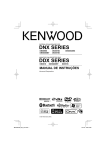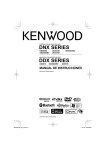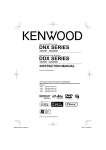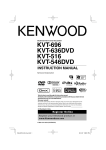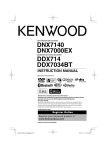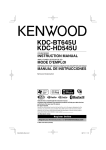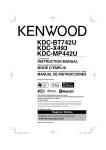Download Kenwood DDX516 GPS Receiver User Manual
Transcript
GPS NAVIGATION SYSTEM
DNX SERIES
DNX6960
DNX6460BT
DNX6160
DNX5160
DNX6020EX
MONITOR WITH DVD RECEIVER
DDX SERIES
DDX616
DDX6046BT
DDX516
INSTRUCTION MANUAL
Take the time to read through this instruction manual.
Familiarity with installation and operation procedures will help you obtain the best
performance from your new GPS Navigation System/DVD Receiver.
For your records
Record the serial number, found on the back of the unit, in the spaces designated on the
warranty card, and in the space provided below. Refer to the model and serial numbers
whenever you call upon your Kenwood dealer for information or service on the product.
Model DNX6960/DNX6160/DNX6020EX/DNX6460BT/DNX5160/DDX616/DDX6046BT/DDX516
Serial number
US Residents Only
Register Online
Register your Kenwood product at
www.Kenwoodusa.com
© B64-4602-00/02 (KW/K2W/RW)
B64-4602-00_02_K_En.indd 1
10.2.18 2:50:09 PM
Contents
Before Use
Notes
How to read this manual
4
5
8
Initial Setup
90
Radio Listening
32
Functions of the buttons on the front
panel
10
Getting Started
12
How to Display the Navigation Screen
How to Select the Source
How to Set a Medium / a Device
Basic Operation
How to Display the Source Control Screen
How to Display Top Menu Screen
Operation on the Playback Screen of Visual
Sources
How to Display the Easy Control Screen
12
12
13
14
14
15
16
17
Source Control Screen
Preset Select
Auto Memory
Manual Memory
Radio Text
Set Station Name
Traffic Information
(North American sales area only)
Search by Program Type
(North American sales area only)
Watching DVD/Video CD
18
Playback Screen
Easy Control Screen
Source Control Screen
DVD-VIDEO Disc Menu
DVD-VR Menu Control
Video CD Zoom Control
18
18
19
20
21
22
Music Disc/ Audio File Listening &
Video File/ Picture File Watching
Source Control Screen
List Select
USB Device Select
Link Search (Audio file in USB)
Playback Screen (Video file, Picture file)
Easy Control Screen (Video file, Picture file)
Picture Control
Movie Menu Control
iPod Control
Playback Screen
Easy Control Screen
Source Control Screen
iPod List
Link Search (Music file)
2
23
23
24
25
26
26
27
27
28
29
29
29
30
31
31
32
33
33
34
34
35
35
36
SIRIUS/XM Control (North American
sales area only)
37
Source Control Screen
Channel Search
Channel Memory
Direct Channel Search
HD Radio™ Control
Source Control Screen
Auto Memory
Manual Memory
Receive mode
Direct Search
iTunes Tagging (HD Radio™ Tagging)
Bluetooth Audio Control
(DNX5160/DDX516)
Before Use
Source Control Screen
Other Functions
37
38
38
39
40
40
41
41
42
42
43
44
44
44
45
Character Entry
45
Muting Audio Volume upon Reception of
Phone Call
45
Screen Control
46
Screen Control
46
DNX SERIES DNX6960/DNX6160/DNX6020EX/DNX6460BT/DNX5160
B64-4602-00_02_K_En.indd 2
10.2.18 2:50:10 PM
Hands-Free Phoning
Before Use
Downloading the Phonebook
Receiving a Call
During a Call
Call Waiting
Making a Call
Calling by Phonebook
Calling by Entering a Phone Number
Making a Call Using Call Records
Calling by Voice Recognition
Controlling Tone-based Services
Setting Up the Hands-Free Phone
Voice Registration
Key Word Voice Registration
Phone Number Preset
SMS (Short Message Service)
Audio Control
Audio Control Menu
Audio Control
Equalizer Control
Tone Setup
Zone Control
Remote Controller
Battery installation
Remote Controller mode switch
Common operations (AUD mode)
DVD/VCD (DVD mode)
Music CD/Audio file/Video file/ Picture file
(AUD mode)
Radio (AUD mode)
iPod (AUD mode)
USB (AUD mode)
NAV (NAV mode) (RC-DV331 only)
DDX SERIES DDX616/DDX6046BT/DDX516
B64-4602-00_02_K_En.indd 3
47
47
47
48
48
48
49
50
50
51
51
52
53
54
55
56
57
59
59
59
60
60
61
83
83
84
84
85
87
87
88
88
89
Setup Menu
62
How to Display SETUP Menu Screen
62
DivX Setup (DNX6460BT/DDX6046BT)
63
Software Information
63
User Interface
64
Language Setting
64
Touch Panel Adjustment
65
Clock Setup
65
Security Indicator Setup
66
Setup Memory
66
Entering Background
67
Panel Color Coordinate
68
Screen Adjustment
69
Registering Bluetooth Unit
70
Registering Bluetooth Unit PIN Code
71
Bluetooth Unit Connection
72
Bluetooth Hands-Free/Audio Output Setup 72
AV Input Setup
73
AV Interface Setup
73
Navigation Setup
74
Speaker Setup
75
DVD Setup
76
DVD Language Setup
77
DVD Parental Level Setup
77
Disc Setup
78
USB Setup
79
iPod Setup
79
SIRIUS Parental Code Setup
80
SIRIUS Parental Lock Setup
81
SIRIUS Parental Lock Channel Select
81
Initial Setup
Status bar Indicator items
DVD Language Codes
Help? Troubleshooting
Help? Error
Specifications
90
91
92
93
94
96
English
3
10.2.18 2:50:10 PM
Before Use
Handling discs
2WARNING
To prevent injury or fire, take the following
precautions:
• To prevent a short circuit, never put or leave any
metallic objects (such as coins or metal tools) inside
the unit.
• Do not watch or fix your eyes on the unit’s display
when you are driving for any extended period.
How to reset your unit
• If the unit or the connected unit fails to operate
properly, press the Reset button. The unit returns to
factory settings when the Reset button is pressed.
• Remove the USB device before pressing the Reset
button. Pressing the Reset button with the USB
device installed can damage the data contained in
the USB device. For how to remove the USB device,
see <How to Set a Medium / a Device> (page 13).
• When the unit is turned on after pressing the Reset
button, the Initial SETUP screen is displayed. (page
90)
TEL
TAG
NAV
Reset button
Cleaning the unit
If the faceplate of this unit is stained, wipe it with a
dry soft cloth such as a silicon cloth.
If the faceplate is stained badly, wipe the stain off
with a cloth moistened with neutral cleaner, then
wipe it again with a clean soft dry cloth.
¤
• Applying spray cleaner directly to the unit may affect its
mechanical parts. Wiping the faceplate with a hard cloth
or using a volatile liquid such as thinner or alcohol may
scratch the surface or erases characters.
Lens fogging
When you turn on the car heater in cold weather,
dew or condensation may form on the lens in the
disc player of the unit. Called lens fogging, this
condensation on the lens may not allow discs to play.
In such a situation, remove the disc and wait for the
condensation to evaporate. If the unit still does not
operate normally after a while, consult your Kenwood
dealer.
4
• Do not touch the recording surface of the disc.
• Do not stick tape etc. on the disc, or use a disc with
tape stuck on it.
• Do not use disc type accessories.
• Clean from the center of the disc and move
outward.
• When removing discs from this unit, pull them out
horizontally.
• If the disc center hole or outside rim has burrs,
use the disc only after removing the burrs with a
ballpoint pen etc.
Discs that cannot be used
• Discs that are not round cannot be used.
• Discs with coloring on the recording surface or
discs that are dirty cannot be used.
• This unit can only play the CDs with
.
This unit may not correctly play discs which do not
have the mark.
• You cannot play a disc that has not been finalized.
(For the finalization process refer to your writing
software, and your recorder instruction manual.)
• If you try to load a 3-inch-disc with its adapter into
the unit, the adapter might separate from the disc
and damage the unit.
Other notes
• If you experience problems during installation,
consult your Kenwood dealer.
• When you purchase optional accessories, check
with your Kenwood dealer to make sure that they
work with your model and in your area.
• Characters that conform to ISO 8859-1 can be
displayed.
• The RDS or RBDS feature won’t work where the
service is not supported by any broadcasting
station.
Protecting the monitor
To protect the monitor from damage, do not operate
the monitor using a ball point pen or similar tool with
the sharp tip.
DNX SERIES DNX6960/DNX6160/DNX6020EX/DNX6460BT/DNX5160
B64-4602-00_02_K_En.indd 4
10.2.18 2:50:11 PM
Notes
About Audio files
List of playable discs
Disc
types
DVD
CD
Standard
Support
DVD Video
DVD Audio
DVD-VR
DVD-R
‡
×
‡
‡
DVD-RW
‡
DVD+R
‡
DVD+RW
‡
DVD-R DL (Dual layer)
DVD+R DL (Double layer)
DVD-RAM
Music CD
‡
‡
×
‡
CD-ROM
‡
CD-R
‡
CD-RW
‡
DTS-CD
Video CD (VCD)
Super video CD
Photo CD
CD-EXTRA
‡
‡
×
×
%
HDCD
%
CCCD
Dualdisc
Super audio CD
×
×
%
Others
Remark
Not compatible with CPRM.
MP3/WMA/AAC/WAV/
JPEG/MPEG/DivX*
Playback
Multi-border/Multisession/
(Playback depends on
authoring conditions)
Compatible with 8-cm (3
inch) discs
Only video format
CD-TEXT/8-cm (3 inch)
discs supported.
MP3/WMA/AAC/WAV/
JPEG/DivX* playback.
Multisession supported
Packet write not supported.
Only music CD session can
be played.
Sound quality of normal
CD music
Only CD layer can be
played.
*DivX Playable models : DNX6460BT and DDX6046BT
‡ : Playback is possible.
% : Playback is partly possible.
× : Playback is impossible.
⁄
• DNX6460BT/DDX6046BT :
When buying DRM enabled contents, check the
Registration Code in the <DivX Setup> (page 63).
Registration Code changes each time a file with the
displayed Registration Code is played to protect against
copying.
Use of "DualDisc"
When playing a "DualDisc" on this unit, the surface
of the disc that is not played may be scratched
while the disc is inserted or ejected. Since the music
CD surface does not conform to the CD standard,
playback may be impossible.
(A "DualDisc" is a disc with one surface containing
DVD standard signals and the other surface
containing music CD signals.)
DDX SERIES DDX616/DDX6046BT/DDX516
B64-4602-00_02_K_En.indd 5
• Playable Audio file
AAC-LC (.m4a), MP3 (.mp3), WMA (.wma), Linear
PCM (WAV) (.wav)
⁄
• If music of normal CD and other playback systems are
recorded in the same disc, only the playback system
recorded at the first setout is played.
• Acceptable media
CD-R/RW/ROM, DVD±R/RW, mass-storage-class
USB device, iPod with KCA-iP301V
• Playable disc file format
ISO 9660 Level 1/2, Joliet, Romeo, Long file name.
• Playable USB device file system
FAT16, FAT32
Although the audio files are complied with the standards
listed above, the play maybe impossible depending on
the types or conditions of media or device.
• Playing order of the Audio file
In the example of folder/file tree shown below, the
files are played in the order from ① to ⑩.
<: Folder
Folder
CD ()
v : Audio
Audiofile
fi
v
v
v
v
v
v.
An online manual about audio files is put on the
site, www.kenwood.com/cs/ce/audiofile/. On this
online manual, detailed information and notes
which are not written in this manual are provided.
Make sure to read through the online manual as
well.
About Video files
• Acceptable video files
MPEG1, MPEG2,
DivX (DNX6460BT/DDX6046BT)
• Extensions
mpg, mpeg, m1v, m2v, divx, div, avi
• Acceptable media
CD-R/RW/ROM, DVD±R/RW, mass-storage-class
USB device, iPod with KCA-iP301V
Acceptable discs, disc formats, USB device file system,
file and folder names and playing order are the same
as those for audio files. See <About Audio files>.
Next page 3
English
5
10.2.18 2:50:11 PM
Notes
About Picture files
About USB device
• Acceptable picture files
JPEG
• Extensions
jpg, jpeg
• Acceptable media
CD-R/RW/ROM, DVD±R/RW, mass-storage-class
USB device
Acceptable discs, disc formats, USB device file system,
file and folder names and playing order are the same
as those for audio files. See <About Audio files>.
• In this manual, the word "USB device" is used for
flash memories and digital audio players which
have USB terminals.
• When the USB device is connected to this unit,
it can be charged up provided that this unit is
powered.
• Install the USB device in the place where it will not
prevent you from driving your vehicle properly.
• You cannot connect a USB device via a USB hub
and Multi Card Reader.
• Take backups of the audio files used with this unit.
The files can be erased depending on the operating
conditions of the USB device.
We shall have no compensation for any damage
arising out of erasure of the stored data.
• No USB device comes with this unit. You need to
purchase a commercially available USB device.
• When connecting the USB device, usage of the
CA-U1EX (option) is recommended.
Normal playback is not guaranteed when a cable
other than the USB compatible cable is used.
Connecting a cable whose total length is longer
than 5 m can result in abnormal playback.
iPod/iPhone that can be connected to this
unit
Made for
• iPod nano (1st generation)
• iPod nano (3rd generation)
• iPod nano (5th generation)
• iPod with video
• iPod touch (1st generation)
Works with
• iPod nano (2nd generation)
• iPod nano (4th generation)
• iPod classic
• iPod touch (2nd generation)
Navigation units that can be connected to
this unit (DDX series only)
• Update iPod/iPhone software to the latest version.
• You can control an iPod/iPhone from this unit by
connecting an iPod/iPhone (commercial product)
with Dock connector using an optional accessory
iPod connection cable (KCA-iP301V). The word
"iPod" appearing in this manual indicates the iPod/
iPhone connected with the KCA-iP301V (optional
accessory).
• By connecting your iPod/iPhone to this unit with
an optional accessory iPod connection cable (KCAiP301V), you can supply power to your iPod/iPhone
as well as charge it while playing music. However,
the power of this unit must be on.
⁄
• If you start playback after connecting the iPod, the
music that has been played by the iPod is played
first.
In this case, "RESUMING" is displayed without
displaying a folder name, etc. Changing the browse
item will display a correct title, etc.
• When the iPod is connected to this unit,
"KENWOOD" or "✓" is displayed on the iPod to
indicate that you cannot operate the iPod.
• KNA-G610
• KNA-G630
Update the navigation software to the latest
version. For how to update the software, refer to the
instruction manual of the navigation unit.
For the latest information on connectable navigation
units, access www.kenwood.com/cs/ce/.
About Satellite Radio tuner
This unit supports Satellite Radio tuners which are
released by SIRIUS and XM.
Optional accessories below are necessary for
connection.
SIRIUS tuner : Conversion cable CA-SR20V
XM tuner : XM interface Box KCA-XM100V
Refer to the instruction manual of Satellite radio
tuner.
HD Radio™ that can be connected to this
unit
• KTC-HR300
• KTC-HR200
When you connect an HD Radio, Tuner features of
the unit are disabled and changed to HD Radio tuner
features.
Bluetooth unit that can be connected to
this unit (DNX5160/DDX516)
• KCA-BT200
6
DNX SERIES DNX6960/DNX6160/DNX6020EX/DNX6460BT/DNX5160
B64-4602-00_02_K_En.indd 6
10.2.18 2:50:12 PM
Region codes in the world
The DVD players are given a region code according to the country or area it is marketed, as shown in the
following map.
1
5
2
6
1
2
3
1
4
5
2
4
DVD disc marks
Operation regulatory marks
Symbol
With this DVD, some functions of this unit such as the
play function may be restricted depending on the
location where the DVD is playing. In this case, the
following marks will appear on the screen. For more
information, refer to the disc manual.
Description
ALL
Indicates a region number. The discs with this mark can
be played with any DVD player.
8
Indicates the number of audio languages recorded. Up
to 8 languages can be recorded in a movie. You can
select a favorite language.
32
Indicates the number of subtitled languages recorded.
Up to 32 languages can be recorded.
9
If a DVD disc has scenes shot from multiple angles, you
can select a favorite angle.
Indicates the type of screen for the image. The left mark
indicates that a wide image picture (16:9) is displayed
16:9 LB
on a standard TV set screen (4:3) with a black band at
both the top and bottom of the screen (letter box).
DDX SERIES DDX616/DDX6046BT/DDX516
B64-4602-00_02_K_En.indd 7
Prohibition Mark
Discs with limited period of use
Do not leave discs with a limited period of use in this
unit. If you load an already expired disc, you may not
be able to remove it from this unit.
English
7
10.2.18 2:50:12 PM
How to read this manual
This manual uses illustrations to explain its
operations.
Source Control Screen
The displays and panels shown in this manual
are examples used to provide clear explanations
of the operations.
For this reason, they may be different from the
actual displays or panels used, or some display
patterns may be different.
Switches to the source control screen to use
various functions.
1 Display the Source Control Screen
See <How to Display the Source Control
Screen>.
2 Operation on the Source Control screen
1
Selecting a screen item
Select and choose an item on the screen.
Select the item by touching the button on the
screen.
[FM] Switches to the FM1/2/3 band.
[AM] Switches to the AM band.
[4], [¢] Tunes in a station.
Use the [SEEK] to change the frequency
switching.
Multi Function
Sh rtt Press
Sho
Press
Press
Pre
ss the bu
butto
tton
tto
n, den
n,
denote
oted
ote
db
byy
.
Ch
Change
in the screen
With each operation, the screen changes in
W
t or
th
the
order
der sh
shown
own he
here.
re.
[CRSC]
FM Turns the CRSC function On
or Off.
[SEEK] Switches the Seek mode.
The mode is switched in the following order
each time you touch the button.
Display
Setting
"AUTO1" Tunes in a station with good reception
automatically.
"AUTO2" Tunes in stations in memory one after another.
"MANU" Switches to the next frequency manually.
3 Store in memory
∞ : Continues to the next line.
¶ : Ends here.
2 sec.
Continue to touch until the memory number
appears.
Next page 3
Continue to the next page
The instruction continues to the next page.
Make sure to flip the page for the rest of the
i truction.
ins
The above operation example with the mark
differs from the actual operation.
8
DNX SERIES DNX6960/DNX6160/DNX6020EX/DNX6460BT/DNX5160
B64-4602-00_02_K_En.indd 8
10.2.18 2:50:12 PM
About the model groups
If different functions are used in different
model groups, the model groups are
described as shown below.
Names of models included in each model
group are as follows:
DNX series
DNX6960, DNX6160, DNX6020EX, DNX6460BT,
T
DNX5160
DDX series
DDX616, DDX6046BT,
T DDX516
Function Icon
Icons representing available functions are
shown below.
: Function of DVD-VIDEO playback.
: Function of DVD-VR playback.
: Function of Video CD playback.
: Function of CD (CD-DA) playback.
: Function of Audio File playback.
: Function of MPEG file playback.
: Function of DivX file playback.
: Function of JPEG file playback.
: Function of Disc (DVD, CD) media.
: Function of USB device.
: Function of FM reception.
SIRIUS
SIR
RIUS
US : Function of SIRIUS source.
XM : Function of XM source.
XM
Other marks
Press 2 seconds or more
Press the button, denoted by
2sec. , for 2
seconds or more.
Indicates to press and hold down the button
until operation starts or the screen changes.
The left example indicates to press the button
f 2 seconds.
for
fo
Important precautions are described to
prevent injuries etc.
Special instructions, supplementary
explanations, limitations, and reference pages
are described.
General precautions and reference pages are
shown on the item.
T in
The
Th
initi
itial
al val
value
ue of eac
each
h setu
setup
p is show
shown.
n.
DDX SERIES DDX616/DDX6046BT/DDX516
B64-4602-00_02_K_En.indd 9
English
9
10.2.18 2:50:13 PM
Functions of the buttons on the front panel
Security indicator (page 66)
Remote control sensor
Reset button
(page 4)
B
Disc slot (page 13)
A
TEL
TAG
For DDX
series
NAV
VOL
ATT
AUD
C
TOP
ATT
VOL
AUD
D
SRC
R-CAM
FNC
For DNX series
microSD card slot
for upgrading the
navigation system
(page 13)
NAV MAP
AV-IN
E
F
Input jack for external device
1 sec. : Press for more than 1 second
A
B
Ejects the disc.
DNX series
Displays the navigation screen.
When the navigation screen has already been displayed, it switches
to the currently selected source screen.
DDX series
Displays the Top Menu screen. %
C
D
10
Volume adjustment. (Turn the knob either way.)
Attenuation of the volume On/Off. (Press the knob.)
1 sec. Displays Tone Control screen.*1 P
Turns the power On.
Displays the Source Select screen. @
1 sec. Turns the power Off.
⁄
*1 The display may not switch to Tone
Control screen in some conditions.
DNX SERIES DNX6960/DNX6160/DNX6020EX/DNX6460BT/DNX5160
B64-4602-00_02_K_En.indd 10
10.2.18 2:50:16 PM
Functions of the buttons on the front panel
E
DNX series
DDX series with navigation unit
7 While watching the playback screen of a visual source
Displays the Easy Control screen. &
7 While watching the navigation screen
Displays the Screen Control screen. y
7 While watching the screen other than the above
Screen Switching function On/Off. !
1 sec. Rear view display On/Off.*2
DDX series without navigation unit
⁄
*2 The function of the [FNC] button
can be changed to the display off
function. See <User Interface> (page
64).
7 While watching the playback screen of a visual source
Displays the Easy Control buttons. &
1 sec. Rear view display On/Off.*2
F
Hands Free control screen On/Off.
1 sec. Keep the tag data of the currently listening music of
HD Radio™.
Screen Switching Function
Switching between the navigation screen and the source control screen with one touch operation.
⁄
• For DDX series
Screen Switching fuction can be activated when an optional navigation system is connected to this unit.
Connecting an external device to AV-IN jack
Use of the optional cable CA-C3AV is recommended for connecting an external player. When
connecting, make sure to attach the ferritic core supplied with this unit to prevent electromagnetic
noise. If the ferritic core may scratch the vehicle, wrap it with the cushion sheet (Accessory of this
unit).
Approx. 10 cm (3-15/16 inch)
SRC
R-CAM
FNC
NAV MAP
Ferritic core
(Accessory of this unit)
Lock
AV-IN
Banding band
(Accessory of this unit)
DDX SERIES DDX616/DDX6046BT/DDX516
B64-4602-00_02_K_En.indd 11
English
11
10.2.18 2:50:17 PM
Getting Started
How to Display the Navigation Screen
How to Select the Source
DNX series
Sources can be selected from the Source Select
screen.
Source Select screen
NAV
VOL
ATT
AUD
The navigation screen appears.
DDX series
TOP
VOL
ATT
SRC
AUD
The Source Select screen appears.
Touch the icon of the source.
Use
or
to turn the page.
For how to operate each source, see the
following pages.
The navigation screen appears.
• For how to set up and use the navigation function,
see the Navigation Instruction Manual.
⁄
• For DDX series
An optional navigation system needs to be connected.
See <Navigation unit that can be connected to this unit>
(page 6) for connectable navigation units.
DVD-VIDEO/ DVD-VR/
Video CD disc
\ Page 18
CD
\ Page 23
Audio file/ Video file/
Picture file disc
\ Page 23
iPod
\ Page 29
USB
\ Page 23
TUNER
\ Page 32
SIRIUS/ XM
\ Page 37
HD RADIO
\ Page 40
Bluetooth
\ Page 44
⁄
• For Disc media, iPod, and USB, the input is switched to
the source as the media or the device is set.
12
DNX SERIES DNX6960/DNX6160/DNX6020EX/DNX6460BT/DNX5160
B64-4602-00_02_K_En.indd 12
10.2.18 2:50:18 PM
Getting Started
How to Set a Medium / a Device
7 Disc media
DNX series
7 microSD card
This microSD card slot is used to upgrade the
Navigation System.
For how to upgrade the Navigation System,
refer to the instruction manual of the
navigation system.
If a disc is already inserted, it is ejected by
pressing the [0] button.
7 iPod
To disconnect the iPod, stop the playback
by touching the [38] button on the source
control screen, and then disconnect the iPod.
See <Source Control Screen> (page 30).
7 USB device
Inserting the microSD card
Hold the microSD card with the label side
facing left and the notched section up, and
insert it into the slot until it clicks.
Removing the microSD card
Push the microSD card until it clicks and
then remove your finger from the card. The
card pops up so that you can pull it out
with your fingers.
To disconnect the USB device, touch the [0]
button on the source control screen, and
then disconnect the USB device. See <Source
Control Screen> (page 23).
⁄
• The playback starts automatically after setting the media
or the device.
DDX SERIES DDX616/DDX6046BT/DDX516
B64-4602-00_02_K_En.indd 13
English
13
10.2.18 2:50:21 PM
Basic Operation
How to Display the Source Control Screen
On the Source Control screen you can find all the
control buttons for the selected source.
DDX series
Source Control screen
TOP
VOL
ATT
AUD
• For how to use each button, see the operation pages
of each source.
How to display the Source Control screen
DNX series
DDX series
with navigation unit
The Source Control screen appears.
7 While watching the Easy Control screen
7 While watching the navigation screen
The Source Control screen appears.
The Source Control screen appears.
⁄
• The screen will return to the navigation screen by
touching the same part of the Source Control screen.
14
DNX SERIES DNX6960/DNX6160/DNX6020EX/DNX6460BT/DNX5160
B64-4602-00_02_K_En.indd 14
10.2.18 2:50:22 PM
Basic Operation
How to Display Top Menu Screen
Top Menu screen is the entrance to all the
functions. You can enter source operation screen
as well as various setup menu from this screen.
Top Menu screen
How to display the Top Menu screen
Buttons on the Top Menu screen
V
] Switches to the navigation screen.
[NAV
[SRC] Switches to the source control screen of
the selected source. The icon of this button
changes according to the selected source.
[TEL ] Switches to the Hands Free Main
screen. (page 62)
[NAV SETUP] Displays Navigation SETUP screen.
(DNX series and DDX series with navigation
unit only)
Refer to the navigation instruction manual for
setting up the navigation system.
[SRC SETUP] Displays SETUP Menu screen. (page
62)
[TEL SETUP] Displays Hands Free SETUP screen.
(page 53)
[
SRC SELECT] Displays Source Select
screen. (page 12)
[ ] Displays Audio Control Menu screen. (page
59)
[
] Changes the screen skin each time it is
pressed. (DNX6960 only)
The buttons listed below are common for
many screens.
Touch the [MENU] button on any screen.
The Top Menu screen appears.
• For DDX series
Pressing the [TOP] button on the front panel also
displays the Top Menu screen.
DDX SERIES DDX616/DDX6046BT/DDX516
B64-4602-00_02_K_En.indd 15
[MENU] Displays Top Menu screen.
[ ] Opens the function bar. The buttons shown
below appear.
[ ] Displays the currently selected source
screen.
[ ] Displays Audio Control Menu screen.
(page 59)
[
] Displays SETUP Menu screen. (page
62)
[ ] Closes the function bar.
English
15
10.2.18 2:50:24 PM
Basic Operation
Operation on the Playback Screen of
Visual Sources
How to display the playback screen
While watching visual sources, basic operation is
possible by touching the screen.
SRC
The screen has 4 function areas. The function of
each area is different depending on the sources.
(Some areas are unavailable for some sources.)
Playback screen of a visual source
The Source Select screen appears.
Touch the icon of the source.
2
1
3
4
Basic operation of each area
1 Reverse search.
2 Displays Menu control screen (DVD-VIDEO,
DVD-VR source), Picture control buttons
(sources with picture files), or Zoom control
buttons (Video CD).
Switches TV band.
3 Forward search.
4 Displays/ Clears Source Information screen.*
The Playback screen of a visual source appears.
⁄
• The playback screen may appear directly after touching
the source icon on Source Select screen.
• For the function of each touching area, see the pages
of each source.
* Source Information screen
2
1
3
4
⁄
• The information display is cleared automatically after
approximately 5 seconds.
16
DNX SERIES DNX6960/DNX6160/DNX6020EX/DNX6460BT/DNX5160
B64-4602-00_02_K_En.indd 16
10.2.18 2:50:24 PM
Basic Operation
How to Display the Easy Control Screen
Basic operation buttons of the selected source
can be displayed on the playback screen of
visual sources so that you can control the source
without switching the screen.
Easy Control screen
Buttons on the Easy Control screen
[∞] Changes the function as follows by touching
the [∞] button.
[SCRN] Displays Screen Control screen (page
46).
[TEL] Switches to the Hands Free Main
screen (page 49).
[1], [¡], [4], [¢], [7], [£8]
Buttons for source control. The buttons are
different depending on the source. See the
operation pages of each source.
While watching the visual source
R-CAM
FNC
The Easy control screen appears.
⁄
• Easy Control screen is hidden when you touch the central
part of the monitor.
DDX SERIES DDX616/DDX6046BT/DDX516
B64-4602-00_02_K_En.indd 17
English
17
10.2.18 2:50:25 PM
Watching DVD/Video CD
You can play DVD/Video CD using various functions.
• Set the remote controller mode switch to "DVD" mode before starting operation, see <Remote Controller mode switch>
(page 84).
Playback Screen
Easy Control Screen
Basic functions are available even when the
playback screen is displayed.
Displays the basic operation buttons on the
screen.
1 Display the Playback Screen
1 Display the Easy Control Screen
See <Operation on the Playback Screen of Visual
Sources> (page 16).
2 Operation on the Playback Screen
See <How to Display the Easy Control buttons>
(page 17).
2 Operation on the Easy Control Screen
2
1
1
3
2
4
3
1, 3 DVD-VIDEO Searches for a chapter.
DVD-VR Searches for a chapter.
Video CD Selects a scene (when PBC is
On) or a track (when PBC is Off ).
2 DVD-VIDEO Displays the Menu Control 1 screen
(page 20).
DVD-VR Displays the Menu Control screen
(page 21).
Video CD Displays the Zoom Control screen
(page 22).
4 Displays/ Clears Source Information screen.
⁄
• The information display is cleared automatically after
approximately 5 seconds.
18
1, 2 Switches to the Playback screen.
3 Displays the Source Control screen.
[1], [¡] Fast Forwards or Fast Backwards.
Changes the speed (2 times, 3 times, or off) each
time the button is touched.
[4], [¢]
DVD-VIDEO Searches for a chapter.
DVD-VR Searches for a chapter.
Video CD Selects a scene (when PBC is On) or a
track (when PBC is Off ).
[7] Stops playing.
When touched twice, the disc is played from
its beginning when you play it the next time.
[38] Plays or pauses.
DNX SERIES DNX6960/DNX6160/DNX6020EX/DNX6460BT/DNX5160
B64-4602-00_02_K_En.indd 18
10.2.18 2:50:26 PM
Source Control Screen
Switches to the source control screen to use
various playback functions.
1 Display the Source Control Screen
See <How to Display the Source Control
Screen> (page 14).
2 Operation on the Source Control Screen
"3" Play Mode Display
"T"/ "C"/ "R"/ "P" Play Time Display
Use the [TIME] to change play time
display.
[ ] When
appears, the text display is
scrolled by touching it.
Multi Function
DVD-VIDEO/DVD-VR
1
[
[
] Closes the multi function bar.
] Opens the multi function bar.
DVD-VIDEO
Video CD
1
[REP] Switches the Repeat Play operations in
the following sequence.
Title Repeat, Chapter Repeat, Repeat Off
[TIME] Switches the play time display in the
following sequence.
Chapter ("C"), Title ("T"), remaining titles ("R")
DVD-VR
[38] Plays or pauses.
[7] Stops playing.
When touched twice, the disc is played from
its beginning when you play it the next time.
[0] Ejects a disc.
[1], [¡] Fast Forwards or Fast Backwards.
Changes the speed (2 times, 3 times, or off) each
time the button is touched.
[4], [¢]
DVD-VIDEO Searches for a chapter.
DVD-VR Searches for a chapter.
Video CD Selects a scene (when PBC is On) or a
track (when PBC is Off ).
[ ], [ ] DVD-VIDEO , DVD-VR Slow Forwards or
Backwards.
[ ] Switches to the playback screen.
1 Information display
Title display.
"Title" Title Number Display
"Chap" Chapter Number Display
"Scene"/ "Track" Scene/Track Number
Display
DDX SERIES DDX616/DDX6046BT/DDX516
B64-4602-00_02_K_En.indd 19
[REP] Switches the Repeat Play operations in
the following sequence.
Title Repeat, Repeat Off
[TIME] Switches the play time display in the
following sequence.
Title ("T"), remaining titles ("R")
[PLST] Switches between the original mode
and Play list mode.
Video CD
[REP] Switches the Repeat Play operations in
the following sequence.
Track Repeat, Repeat Off (Available when the
PBC is off )
[TIME] Switches the play time display in the
following sequence.
Track ("P"), remaining discs ("R") (Effective only
when the PBC function is off )
[PBC] Turns the PBC On or Off. (only when VCD
Ver 2.0 is in use)
English
19
10.2.18 2:50:27 PM
Watching DVD/Video CD
DVD-VIDEO Disc Menu
Selects an option from the DVD-VIDEO Disc
Menu.
1 Display the Playback Screen
See <Operation on the Playback Screen of Visual
Sources> (page 16).
2 Display the Menu Control 1 screen
⁄
• Touching the central part of the monitor also turns on
the Highlight Control.
• To cancel Highlight Control, press the [FNC] button.
• The Highlight Control is cleared automatically after
approximately 10 seconds.
5 Operation on the Menu Control 2 screen
3 Operation on the Menu Control 1 screen
[Menu] Calls the Menu.
[Next] Displays the Menu Control 2 screen.
[2], [3], [5], [∞] Selects a menu option.
[Enter] Enters your menu selection.
[Return] Returns to the previous menu screen.
[Top] Displays the Top Menu.
[Highlight] Highlight Control.
[Exit] Exits the Menu Control 1 screen.
[Previous] Displays the Menu Control 1 screen.
[Angle] Switches the picture angle.
[SUB] Switches the subtitle language.
[Audio] Switches the voice language.
[Zoom] Displays the Zoom Control screen.
[Exit] Exits the Menu Control 2 screen.
6 Operation on the Zoom Control screen
4 Operation on the Highlight Control
Highlight control lets you control DVD Menu
by touching the menu button directly on the
screen.
20
DNX SERIES DNX6960/DNX6160/DNX6020EX/DNX6460BT/DNX5160
B64-4602-00_02_K_En.indd 20
10.2.18 2:50:29 PM
[Zoom] Changes the zoom ratio at 4 levels (2
times, 3 times, 4 times, or off ) each time you
touch.
[2], [3], [5], [∞] Scrolls the screen in the
direction you touch.
[Return] Returns to the Menu Control 2 screen.
[Exit] Exits the Zoom Control screen.
DVD-VR Menu Control
Selects an option from the DVD-VR Disc Menu.
1 Display the playback screen
See <Operation on the Playback Screen of Visual
Sources> (page 16).
2 Display the Menu Control screen
3 Operation on the Menu Control screen
[Zoom] Displays the Zoom Control screen.
[SUB] Switches the subtitle language.
[Audio] Switches the voice language.
[Exit] Exits the Menu Control screen.
4 Operation on the Zoom Control screen
[Zoom] Changes the zoom ratio at 4 levels (2
times, 3 times, 4 times, or off ) each time you
touch.
[2], [3], [5], [∞] Scrolls the screen in the
direction you touch.
[Return] Returns to the Menu Control screen.
[Exit] Exits the Zoom Control screen.
DDX SERIES DDX616/DDX6046BT/DDX516
B64-4602-00_02_K_En.indd 21
English
21
10.2.18 2:50:30 PM
Watching DVD/Video CD
Video CD Zoom Control
Displays an enlarged VCD screen.
1 Display the playback screen
See <Operation on the Playback Screen of Visual
Sources> (page 16).
2 Display the Zoom Control screen
3 Operation on the Zoom Control screen
[Zoom] Changes the zoom ratio at 2 levels (2
times or off ) each time you touch.
[2], [3], [5], [∞] Scrolls the screen in the
direction you touch.
[Exit] Exits the Zoom Control screen.
22
DNX SERIES DNX6960/DNX6160/DNX6020EX/DNX6460BT/DNX5160
B64-4602-00_02_K_En.indd 22
10.2.18 2:50:30 PM
Music Disc/ Audio File Listening &
Video File/ Picture File Watching
You can recall various control screens during playback of CD, audio file, video file and picture file.
• See <List of playable discs> (page 5) for playable discs.
• See <About Audio file> (page 5), <About Video files> (page 5) or <About Picture files> (page 6) for playable files.
Source Control Screen
Switches to the source control screen to use
various playback functions.
1 Display the Source Control Screen
See <How to Display the Source Control
Screen> (page 14).
2 Operation on the Source Control Screen
CD
1
Audio File
Au
MPEG/DivX®
JPEG
[List] Audio File , MPEG/DivX® ,
JPEG
Displays the folder list or play list. (page 24)
[ ] Switches to the playback screen.
1 Information display
CD Selects the Disc Text or Track Text.
JPEG
Audio File , MPEG/DivX® ,
Selects Folder Name, File Name, Title,
Artist Name, or Album Name.
"Track" Track Number Display
"
" Folder Number Display
" " File Number Display
"#### / ####" Total number of file in the
folder and the file number display
"3" Play Mode Display
"P"/ "R" Play Time Display
Use the [TIME] to change play time display.
[ ] When
appears, the text display is
scrolled by touching it.
1
Multi Function
[38] Plays or pauses.
[7]
Disc Stops playing.
When touched twice, the disc is played from
its beginning when you play it the next time.
[0]
Disc Ejects the disc.
USB Disables the USB device.
When "No Device" is shown, the USB
device can be removed safely.
If you wish to play it again while the
USB device is connected, touch it
again.
[1], [¡]
CD , Audio File , MPEG/DivX®
Fast Forwards or Fast Backwards.
[4], [¢] Selects a track/ file.
[ ], [ ] Audio File , MPEG/DivX® ,
JPEG
Selects a folder.
DDX SERIES DDX616/DDX6046BT/DDX516
B64-4602-00_02_K_En.indd 23
[1/2] Switches the multi function display.
[ ] Closes the multi function bar.
[
] Opens the multi function bar.
CD
[REP] Repeats the present track.
[RDM] Starts or stops Random Play (to play
music in random order).
[TIME] Switches the play time display between
Track ("P"), and Disc Remaining Time ("R").
Next page 3
English
23
10.2.18 2:50:30 PM
Music Disc/ Audio File Listening & Video File/ Picture File Watching
Audio File
Au
MPEG/DivX®
JPEG
[REP] Repeats the present file or data.
[FREP] Repeats the music or data of the
present folder.
[RDM] Starts or stops Random Play (to play
files of the present folder in random order).
Not available if there are only picture files.
[4Line]/ [2Line] Switches the number of lines
displayed in the Information Display.
[FOLD]/ [FLIST] Displays the folder list.
[PLIST] Audio File in
USB
Displays the play list.
[SLIDE] Audio File ,
JPEG
Displays images in the folder currently being
played one after another.
If there is no image in the folder currently
being played, initial background is displayed.
For information on setting the image display
time, see <Disc Setup> (page 78) or <USB
Setup> (page 79).
[INFO] Audio File Displays music information
(such as Tag and content property) of Audio
file being played.
MPEG/DivX® ,
JPEG Displays information of file
being played.
[LINK] Audio File in
USB Searches for another
song of the currently selected artist. See <Link
Search> (page 26).
[Device]
USB Selects the connected USB
device (or a partition). See <USB Device
Select> (page 25).
List Select
Folder list: Searches folders and Audio/ Video/
Picture files stored in media and devices
according to hierarchy.
Play list: Lists and searches music contained in the
USB device.
1 Display the Source Control Screen
See <Source Control Screen> (page 23).
2 Start List Select
Disc
USB
⁄
• Touching [List] displays the previously used Folder
list or Play list.
3 Select a file
Folder list
Disc/USB
1
1 Folder opens when touched, and the files in
the folder are played.
[ ] When
appears, the text display is
scrolled by touching it.
[
ROOT] Moves to the top hierarchy level.
[
UP] Moves up a hierarchy level.
[
TOP]
USB Moves to the top folder.
[
CUR] Displays the currently playing folder.
[CTRL] Returns to the Source Control screen.
24
DNX SERIES DNX6960/DNX6160/DNX6020EX/DNX6460BT/DNX5160
B64-4602-00_02_K_En.indd 24
10.2.18 2:50:34 PM
Play list
Audio File in
Au
USB
USB Device Select
Selects the connected USB device (or a partition).
1
1 Display the Source Control Screen
See <Source Control Screen> (page 23).
2 Display the USB Device Select Screen
1 Switches to the lower level of the category.
[ ] When
appears, the text display is
scrolled by touching it.
[
ALL] Lists all the music in the selected
category.
[
UP] Moves to the upper level of the
category.
[
TOP] Moves to the top category.
[
CUR] Displays the currently playing
category.
[CTRL] Returns to the Source Control screen.
Scrolls to the position of the specified initial
3 Select a USB device
1
1 Selects a device or partition.
[ UP] Returns to the Device Selection screen.
[ ] When
appears, the text display is
scrolled by touching it.
[CTRL] Returns to the Source Control screen.
Scrolls to the selected initial.
DDX SERIES DDX616/DDX6046BT/DDX516
B64-4602-00_02_K_En.indd 25
English
25
10.2.18 2:50:36 PM
Music Disc/ Audio File Listening & Video File/ Picture File Watching
Link Search (Audio file in USB)
Playback Screen (Video file, Picture file)
Searches for another song of the currently
selected artist.
Basic functions are available even when the
playback screen is displayed.
1 Display the Source Control Screen
1 Display the Playback Screen
See <Source Control Screen> (page 23).
2 Start Link search
See <Operation on the Playback Screen of Visual
Sources> (page 16).
2 Operation on the Playback Screen
2
1
3
3 Select a song
4
1
1 Plays the touched song.
[ ] When
appears, the text display is
scrolled by touching it.
[
TOP] Moves to the top category.
[
CUR] Displays the currently playing
category.
[CTRL] Returns to the Source Control screen.
1, 3 Searches for a file.
2
JPEG Displays the Picture Control screen
(page 27).
MPEG/DivX® Displays the Menu Control screen
(page 28).
4 Displays/ Clears Source Information screen.
⁄
• The information display is cleared automatically after
approximately 5 seconds. Also, the information can be
displayed automatically when it is updated.
Scrolls to the position of the specified initial
Scrolls to the selected initial.
26
DNX SERIES DNX6960/DNX6160/DNX6020EX/DNX6460BT/DNX5160
B64-4602-00_02_K_En.indd 26
10.2.18 2:50:37 PM
Easy Control Screen
(Video file, Picture file)
Displays the basic operation buttons on the
screen.
1 Display the Easy Control Screen
See <How to Display the Easy Control Screen>
(page 17).
Picture Control
Adjusting the picture display.
1 Display the Playback Screen
See <Operation on the Playback Screen of Visual
Sources> (page 16).
2 Display the Picture Control Screen
2 Operation on the Easy Control Screen
1
2
3
1, 2 Switches to the Playback screen.
3 Displays the Source Control screen.
[1], [¡]
JPEG , MPEG/DivX®
Fast Forwards or Fast Backwards.
[4], [¢] Searches for a file.
During the slide show of picture files, touching
the buttons searches the audio file.
[7]
Disc Stops playing.
When touched twice, the disc is played from
its beginning when you play it the next time.
[38] Plays or pauses.
DDX SERIES DDX616/DDX6046BT/DDX516
B64-4602-00_02_K_En.indd 27
3 Adjust the picture display
[
]
[
]
[
]
[Exit]
Reverses the picture horizontally.
Rotates counter clockwise.
Rotates clockwise.
Ends Picture Control.
English
27
10.2.18 2:50:38 PM
Music Disc/ Audio File Listening & Video File/ Picture File Watching
Movie Menu Control
Selects an option from the Movie Menu.
1 Display the playback screen
See <Operation on the Playback Screen of Visual
Sources> (page 16).
2 Display the Menu Control screen
3 Operation on the Menu Control screen
[SUB] Switches the subtitle language.
[Audio] Switches the voice language.
[Exit] Exits the Menu Control screen.
28
DNX SERIES DNX6960/DNX6160/DNX6020EX/DNX6460BT/DNX5160
B64-4602-00_02_K_En.indd 28
10.2.18 2:50:39 PM
iPod Control
You can control and listen to songs in your iPod by connecting an iPod to this unit with KCA-iP301V
(optional accessory). You can also display video contents on this unit when connecting an iPod with video.
Playback Screen
Easy Control Screen
Basic functions are available even when the
playback screen is displayed.
Displays the basic operation buttons on the
screen.
1 Display the Playback Screen
1 Display the Easy Control Screen
See <Operation on the Playback Screen of Visual
Sources> (page 16).
2 Operation on the Playback Screen
See <How to Display the Easy Control Screen>
(page 17).
2 Operation on the Easy Control Screen
2
1
1
3
4
2
3
1, 3 Selects the music/video.
2 Not effective
4 Displays/ Clears Source Information screen.
⁄
• The information display is cleared automatically after
approximately 5 seconds. Also, the information can be
displayed automatically when it is updated.
• Remove all accessories such as headphone before
connecting an iPod. You may not be able to control the
iPod if you connect it with accessories attached.
• When you connect an iPod to this unit, playback starts
from the song you were playing on the iPod itself
(Resume Function).
• If the played song is not a video content, "No Video
Signal" is displayed on the video screen.
DDX SERIES DDX616/DDX6046BT/DDX516
B64-4602-00_02_K_En.indd 29
1, 2 Switches to the Playback screen.
3 Displays the Source Control screen.
[1], [¡] Fast Forwards or Fast Backwards.
[4], [¢] Music/Video Search.
[38] Plays or pauses.
English
29
10.2.18 2:50:39 PM
iPod Control
Source Control Screen
Multi Function
Switches to the source control screen to use
various playback functions.
1 Display the Source Control Screen
See <How to Display the Source Control
Screen> (page 14).
2 Operation on the Source Control Screen
1
[38] Plays or pauses.
[1], [¡] Fast Forwards or Fast Backwards.
[4], [¢] Selects Music/Video.
[List] Displays the iPod list. (page 31)
[ ] Switches to the playback screen.
1 Information display
Selects the Title, Artist Name, Album Name
or iPod Name.
"##### / #####" Total number of music in
the iPod and the music number display
"3" Play Mode Display
"P" Play Time Display
[ ] When
appears, the text display is
scrolled by touching it.
30
[1/2] Switches the multi function display.
[ ] Closes the multi function bar.
[
] Opens the multi function bar.
[MUSIC] Displays the list of music category.
[VIDEO] Displays the list of video category.
[REP] Repeats the present file or data.
[RDM]* Starts or stops Random play.
[ARDM]* Starts or stops Album Random Play
(plays randomly from current album).
[INFO] Displays information screen of music/
video being played.
[LINK]*
MUSIC Searches for another song of
the currently selected artist. See <Link Search>
(page 31).
⁄
* Disabled when VIDEO is being played.
DNX SERIES DNX6960/DNX6160/DNX6020EX/DNX6460BT/DNX5160
B64-4602-00_02_K_En.indd 30
10.2.18 2:50:40 PM
iPod List
Link Search (Music file)
Lists and searches music/video contained in the
iPod.
Searches for another song of the currently
selected artist.
1 Display the Source Control Screen
1 Display the Source Control Screen
See <Source Control Screen> (page 30).
See <Source Control Screen> (page 30).
2 Display the iPod List
2 Start Link search
3 Select music/video
3 Select a song
1
1 Categories and music are listed.
Touch a category name to move to its lower
level. If music title is displayed, the music is
played by touching it.
When [38] is appeared, all the music in its
category is played by touching the button.
[ ] When
appears, the text display is
scrolled by touching it.
[
UP] Returns to previous category.
[
TOP] Moves to the top category.
[
CUR] Displays the currently playing
category.
[CTRL] Returns to the Source Control screen.
1
1 Plays the touched song.
[ ] When
appears, the text display is
scrolled by touching it.
[
TOP] Moves to the top category.
[
CUR] Displays the currently playing
category.
[CTRL] Returns to the Source Control screen.
Scrolls to the position of the specified initial
Scrolls to the position of the specified initial
Scrolls to the selected initial.
Scrolls to the selected initial.
DDX SERIES DDX616/DDX6046BT/DDX516
B64-4602-00_02_K_En.indd 31
English
31
10.2.18 2:50:40 PM
Radio Listening
Various control screens appear in the Tuner Source mode.
• Set the remote controller mode switch to "AUD" mode before starting operation, see <Remote Controller mode switch>
(page 84).
Source Control Screen
Multi Function
Switches to the source control screen to use
various functions.
1 Display the Source Control Screen
See <How to Display the Source Control
Screen> (page 14).
2 Operation on the Source Control Screen
1
[FM] Switches to the FM1/2/3 band.
[AM] Switches to the AM band.
[TI]*1 Turns the Traffic Information function On
or Off.
See <Traffic Information>, (page 35).
[4], [¢] Tunes in a station.
Use the [SEEK] to change the frequency.
[List] Display the Tuner Preset List screen. See
<Preset Select> (page 33).
1 Information display
Selects the Program Service Name, Title &
Artist name, Station Name, Radio Text Plus,
or Radio Text.
"FM"/ "AM" Band display
"Preset" Preset number
"MHz"/ "kHz" Frequency display
[ ] When
appears, the text display is
scrolled by touching it.
[1/3] Switches the multi function display.
[ ] Closes the multi function bar.
[
] Opens the multi function bar.
[P1] – [P6] When [P1] to [P6] buttons appear,
you can recall the stations on memory.
For memory of broadcasting stations, see
<Auto Memory> (page 33) or <Manual
Memory> (page 34).
[SEEK] Switches the Seek mode.
The mode is switched in the following order
each time you touch the button.
Display Setting
"AUTO1" Tunes in a station with good reception automatically.
"AUTO2" Tunes in stations in memory one after another.
"MANU" Switches to the next frequency manually.
[AME] Selects the Auto Memory mode.
See <Auto Memory> (page 33).
[PRE] Lists and selects memorized station.
[4Line]/ [2Line]*1 Switches the number of
lines displayed in the Information Display.
[PTY]*1
FM Searches station by program
type.
See <Search by Program Type> (page 36).
[CRSC]
FM Turns the CRSC function On
or Off.
[NAME] Sets a name to the station. See <Set
Station Name> (page 35).
[TEXT]
FM Displays Radio Text screen.
See <Radio Text> (page 34).
⁄
• *1 North American sales area only.
32
DNX SERIES DNX6960/DNX6160/DNX6020EX/DNX6460BT/DNX5160
B64-4602-00_02_K_En.indd 32
10.2.18 2:50:41 PM
Preset Select
Auto Memory
Lists and selects memorized station.
Stores stations with good reception in memory
automatically.
1 Display the Source Control Screen
See <Source Control Screen> (page 32).
2 Display the Tuner Preset List Screen
1 Display the Source Control Screen
See <Source Control Screen> (page 32).
2 Select a band you wish to store in memory
3 Select a station
3 Select the Auto Memory mode
1
1 Memorized stations are displayed. Touch to
tune in.
[DISP]*1
FM Switches the list display name
to Station name or Program Service Name.
[CTRL] Returns to the Source Control screen.
4 Start Auto Memory
⁄
• *1 North American sales area only.
Auto Memory terminates when 6 stations are
stored or when all stations are tuned in.
⁄
• The operation ends automatically if you do not operate
within 10 seconds.
DDX SERIES DDX616/DDX6046BT/DDX516
B64-4602-00_02_K_En.indd 33
English
33
10.2.18 2:50:43 PM
Radio Listening
Manual Memory
Radio Text
Stores the current receiving station in memory.
You can display the radio text. (Only when
receiving the FM broadcast)
1 Display the Source Control Screen
See <Source Control Screen> (page 32).
2 Select a station you wish to store in
memory
1 Select a station
See <Source Control Screen> (page 32).
2 Display the radio text
3 Store in memory
1
2 sec.
Continue to touch until the memory number
appears.
1 Selects the Program Service Name, Title &
Artist name, Station Name, Radio Text Plus, or
Radio Text for text display.
[ ] When
appears, the text display is
scrolled by touching it.
[5], [∞] Scrolls the text display.
34
DNX SERIES DNX6960/DNX6160/DNX6020EX/DNX6460BT/DNX5160
B64-4602-00_02_K_En.indd 34
10.2.18 2:50:43 PM
Set Station Name
Assigns a name to a station.
1 Tune in to the station to name
See <Source Control Screen> (page 32).
2 Start Name set
Traffic Information
(North American sales area only)
When a traffic bulletin starts, any source is
switched to the traffic information and it is
displayed automatically.
1 Display the Source Control Screen
See <Source Control Screen> (page 32).
2 Set the Traffic information mode
3 Enter the name
See <Character Entry> (page 45) for information
on how to enter a name.
4 End Name set
When the traffic bulletin starts...
The Traffic Information screen appears
automatically.
Traffic Information screen
⁄
• It is necessary to have Traffic Information function set to
On in order to have the Traffic Information screen appear
automatically.
• During the reception of traffic information the adjusted
volume is automatically remembered, so that the next
time it switches to traffic information the volume level is
that from the previously adjusted and remembered level.
DDX SERIES DDX616/DDX6046BT/DDX516
B64-4602-00_02_K_En.indd 35
English
35
10.2.18 2:50:44 PM
Radio Listening
Search by Program Type
(North American sales area only)
A program is tuned when you set its program
type. (Only when receiving the FM broadcast)
1 Display the Source Control Screen
See <Source Control Screen> (page 32).
2 Enter Program Type Search mode
3 Select a Program Type
1
1 Program Type is displayed. Touch to select a
Program Type.
[Search] Searches for the program type.
It is displayed when the Program type is
selected.
4 Search a station of the selected Program
Type
36
DNX SERIES DNX6960/DNX6160/DNX6020EX/DNX6460BT/DNX5160
B64-4602-00_02_K_En.indd 36
10.2.18 2:50:44 PM
SIRIUS/XM Control (North American sales area only)
Various control screens appear in the Satellite radio source mode. (only with the optional accessory
Satellite radio connected. To connect the SIRIUS tuner, a conversion cable CA-SR20V (optional accessory) is
necessary and to connect the XM tuner, an XM interface Box KCA-XM100V (optional accessory) is necessary.)
• This document uses the SIRIUS display as an example.
Source Control Screen
Multi Function
Switches to control screen to use various
functions.
1 Display the Source Control Screen
See <How to Display the Source Control
Screen> (page 14).
2 Operation on the Source Control Screen
1
[BAND] Switches the band.
[4], [¢] Tunes in a channel.
Use the [SEEK] to change the channel seek
mode.
[List] Display the Category List screen. (page
38).
1 Information display
Displays information concerning music
being played.
SIRIUS Changes the display from Channel
Name, Song Title Name, Artist Name,
Composer Name, to Category Name.
XM Changes the display from Channel
Name, Artist Name, Song Title Name, to
Category Name.
Displays the ID number when Channel 0 is
selected.
SIRIUS Displays the SIRIUS ID.
XM Displays the RADIO ID.
"SR"/ "XM" Band display
"Preset" Preset number
"ch" Channel display
[ ] When
appears, the text display is
scrolled by touching it.
DDX SERIES DDX616/DDX6046BT/DDX516
B64-4602-00_02_K_En.indd 37
[1/2] Switches the multi function display.
[ ] Closes the multi function bar.
[
] Opens the multi function bar.
[P1] – [P6] When [P1] to [P6] buttons appear,
you can recall the channel on memory. For
memory of channel stations, see <Channel
Memory> (page 38).
[SEEK] Switches the Seek mode.
The mode is switched in the following order
each time you touch the button.
Display Setting
"SEEK1" Tunes channels one after the other.
"SEEK2" Selects channels in memory one after the other.
[DIR] You can tune in by entering the desired
channel number. See <Direct Channel Search>
(page 39).
[CATE] You can tune in by specifying the
desired category. See <Channel Search> (page
38).
[SCN] Starts or stops Channel Scan (that tunes
channels one after the other).
[INFO] Displays the program information
screen.
English
37
10.2.18 2:50:45 PM
SIRIUS/XM Control (North American sales area only)
Channel Search
Channel Memory
Specifying the desired category and selecting a
channel.
Stores the current receiving channel in memory.
1 Display the Source Control Screen
See <Source Control Screen> (page 37).
2 Display the Category List Screen
1 Display the Source Control Screen
See <Source Control Screen> (page 37).
2 Select a channel you wish to store in
memory
3 Select a category
1
1 Selects a category.
Displays all the channels in the selected
category.
[ ] When
appears, the text display is
scrolled by touching it.
[All Channel] Displays all the channels.
[CTRL] Returns to the Source Control screen.
3 Store in memory
2 sec.
Continue to touch until the memory number
appears.
4 Select a channel
1
1 Selects a channel.
Tunes in the selected channel.
[Info Change]
SIRIUS Switches the sequence
of the list.
Changes the display from Channel Name,
Category Name, Song Title, Artist Name, to
Composer Name.
[
UP] Display the category list.
38
DNX SERIES DNX6960/DNX6160/DNX6020EX/DNX6460BT/DNX5160
B64-4602-00_02_K_En.indd 38
10.2.18 2:50:46 PM
Direct Channel Search
Tuning in by entering the desired channel
number.
1 Display the Source Control Screen
See <Source Control Screen> (page 37).
2 Start Direct Channel Search
3 Enter the channel number
1
1 Enters the channel number.
[Cancel] Cancels the direct channel search.
[Clear] Clears the channel number.
4 Tune in the channel
DDX SERIES DDX616/DDX6046BT/DDX516
B64-4602-00_02_K_En.indd 39
English
39
10.2.18 2:50:47 PM
HD Radio™ Control
Various control screens appear in the HD Radio Source mode. (only with the optional accessory HD Radio
tuner connected)
Source Control Screen
Multi Function
Switches to the source control screen to use
various functions.
1 Display the Source Control Screen
See <How to Display the Source Control
Screen> (page 14).
2 Operation on the Source Control Screen
1
[HD FM] Switches to the HD FM1/2/3 band.
[HD AM] Switches to the HD AM band.
[4], [¢] Tunes in a station.
Use the [SEEK] to change the frequency
switching.
[CH ∞], [CH 5] Selects a channel (program).
1 Information display
Displays the information of the currently
listening station.
"FM"/ "AM" Band display
"Preset" Preset number
"MHz"/ "kHz" Frequency display
"HD" Channel display
"Tag"* When song information can be
registered. (page 43)
[ ] When
appears, the text display is
scrolled by touching it.
[1/2] Switches the multi function display.
[ ] Closes the multi function bar.
[
] Opens the multi function bar.
[P1] – [P6] When [P1] to [P6] buttons appear,
you can recall the stations on memory.
For memory of broadcasting stations, see
<Auto Memory> (page 41) or <Manual
Memory> (page 41).
[SEEK] Switches the Seek mode.
The mode is switched in the following order
each time you touch the button.
Display Setting
"AUTO1" Tunes in a station with good reception automatically.
"AUTO2" Tunes in stations in memory one after another.
"MANU" Switches to the next frequency manually.
[AME] Selects the Auto Memory mode.
See <Auto Memory> (page 41).
[DIR]* You can tune in by entering the desired
frequency or channel number. See <Direct
Search> (page 42).
[4Line]/ [2Line] Switches the number of lines
displayed in the Information Display.
[TTL] Displays the tuned in program
information.
[RCV] The Receive mode switches in the
following order. (page 42)
⁄
• * KTC-HR300 (optional accessory) connected only.
40
DNX SERIES DNX6960/DNX6160/DNX6020EX/DNX6460BT/DNX5160
B64-4602-00_02_K_En.indd 40
10.2.18 2:50:47 PM
Auto Memory
Manual Memory
Stores stations with good reception in memory
automatically.
Stores the current receiving station in memory.
1 Display the Source Control Screen
See <Source Control Screen> (page 40).
1 Display the Source Control Screen
See <Source Control Screen> (page 40).
2 Select a band you wish to store in memory
2 Select a station you wish to store in
memory
3 Select the Auto Memory mode
3 Store in memory
2 sec.
Continue to touch until the memory number
appears.
4 Start Auto Memory
Auto Memory terminates when 6 stations are
stored or when all stations are tuned in.
⁄
• The operation ends automatically if you do not operate
within 10 seconds.
DDX SERIES DDX616/DDX6046BT/DDX516
B64-4602-00_02_K_En.indd 41
English
41
10.2.18 2:50:48 PM
HD Radio™ Control
Receive mode
Direct Search
Sets the radio broadcasts receive mode.
Tuning in by entering the desired frequency or
channel number.
1 Display the Source Control Screen
See <Source Control Screen> (page 40).
2 Display the Receive mode screen
KTC-HR300 (optional accessory) connected only.
1 Display the Source Control Screen
See <Source Control Screen> (page 40).
2 Start Direct Search
3 Select the receive mode
3 Enter the frequency or channel number
1
[Receive Mode] The Receive mode switches in
the following order.
"Auto": Automatically tunes to analog
broadcast when there is no digital
broadcast.
"Digital": Digital broadcasts only.
"Analog": Analog broadcasts only.
1 Enters the frequency or channel number.
[Mode] Switches the search mode to
Frequency or Channel.
[Cancel] Cancels the direct search.
[Clear] Clears the frequency or channel
number.
4 Tune in the frequency or channel
42
DNX SERIES DNX6960/DNX6160/DNX6020EX/DNX6460BT/DNX5160
B64-4602-00_02_K_En.indd 42
10.2.18 2:50:48 PM
iTunes Tagging (HD Radio™ Tagging)
Using an iTunes Tagging enabled HD Radio you
can tag your music. When you hear a song you
enjoy on your local HD Radio station, you only
have to press the [TAG] button for at least 1
second. The song’s information will then be saved
on this unit. The saved songs will then show up
in a playlist called “Purchased” in iTunes the very
next time you sync your iPod to your computer.
So then you just need to click and then easily buy
and download the song you were tagging directly
from the Apple iTunes Music Store.
KTC-HR300 (optional accessory) connected only.
Registers a tag
TEL
TAG
1 sec.
The memory usage can be checked
1 Display the Source Control Screen
See <Source Control Screen> (page 40).
2 Display the Information Screen
3 The memory usage can be checked
Select the "Tagging Information" display.
⁄
• Up to 50 TAGs (song’s information) can be registered to
this unit. When iPod is connected, the TAG information
registered to this unit is transferred to the connected
iPod.
DDX SERIES DDX616/DDX6046BT/DDX516
B64-4602-00_02_K_En.indd 43
English
43
10.2.18 2:50:49 PM
Bluetooth Audio Control (DNX5160/DDX516)
You can listen to audio files stored in Bluetooth audio player and cell-phone.
It is necessary to connect the optional Bluetooth unit KCA-BT200.
• You need to register your audio player and cell-phone to your Bluetooth Unit beforehand. Make sure to read the instruction
manual of the Bluetooth Unit as well.
Before Use
Source Control Screen
• You need to register your audio player and cell-phone
before using it with this unit. For more details, see
<Registering Bluetooth Unit> (page 70).
• If you have registered two or more audio players or cellphones, you need to select one of them. For more details,
see <Bluetooth Unit Connection> (page 72).
• Sound output speaker can be set. See <Bluetooth HandsFree/Audio Output Setup> (page 72).
Switches to control screen to use various
functions.
1 Display the Source Control Screen
See <How to Display the Source Control
Screen> (page 14).
2 Operation on the Source Control Screen
[3] Plays.
[7] Stops playing.
[8] Pauses.
[4], [¢] Selects a file.
⁄
• If the Bluetooth Audio player does not support AVRCP
profile, buttons are not displayed. Operate from the
Audio player.
44
DNX SERIES DNX6960/DNX6160/DNX6020EX/DNX6460BT/DNX5160
B64-4602-00_02_K_En.indd 44
10.2.18 2:50:50 PM
Other Functions
Muting Audio Volume upon Reception of
Phone Call
Character Entry
Character Entry screen
1
When a telephone call is received...
The Phone Call ("CALL") screen appears, and
system is paused.
Phone Call ("CALL") screen
1 Enters characters.
[2], [3] Shifts the cursor.
[5], [∞] Scrolls up or down the character
button display.
[QWE]/ [ABC] Sets the key layout of the
character buttons.
ABC : Alphabetical key layout.
QWE : Qwerty key layout.
[Clear] Clears the character.
If you erase a character, locate the cursor on it
and touch this button.
If touched more than 1 second, all the input
characters are erased.
[Space] Enters a space.
⁄
When the call ends...
Hang up the phone.
The system resumes playing automatically.
⁄
• To use the TEL Mute feature, you need to hook up
the MUTE wire to your telephone using a commercial
telephone accessory. Refer to <INSTALLATION MANUAL>.
• Playback of the source output at the AV OUTPUT port
may not be paused even a call comes in.
• You can enter characters only after you have applied the
parking brake.
DDX SERIES DDX616/DDX6046BT/DDX516
B64-4602-00_02_K_En.indd 45
English
45
10.2.18 2:50:50 PM
Screen Control
Setting the monitor screen.
Screen Control
1 Display the Easy Control Screen
See <How to Display the Easy Control Screen>
(page 17).
2 Display the Screen Control Screen
"NAV-SYNC": Turning the Dimmer function
On or Off according to the
Navigation Day/Night display
setting. (DNX series and DDX
series with navigation unit only)
[Mode] Selects a screen mode.
You can select any of the following screen
mode.
"Full", "Just", "Zoom", "Normal"
⁄
• The Screen Control screen is displayed only when you
have applied the parking brake.
• The picture quality can be set for each source.
• You can set image quality of screens such as menu from
<Screen Adjustment> (page 69).
3 Adjust the picture quality
Full picture mode ("Full")
Justify picture mode ("Just")
[Bright] Brightness Control
[Tint] Tint Control
Displayed for an NTSC system image on Video,
iPod, or Rear View Camera.
[Color] Color Control
Displayed on Video, iPod or Rear View Camera
screen only.
[Contrast] Contrast Control
[Black] Black Level Adjustment
[Sharpness] Sharpness control
Displayed on Video, iPod, USB or Rear View
Camera screen only.
[Dimmer] Dimmer Mode Setup
"ON": The display dims.
"OFF": The display doesn’t dim.
"SYNC": Turning the Dimmer function On or
Off when the vehicle light control
switch is turned On or Off.
46
Zoom picture mode ("Zoom")
Normal picture mode ("Normal")
DNX SERIES DNX6960/DNX6160/DNX6020EX/DNX6460BT/DNX5160
B64-4602-00_02_K_En.indd 46
10.2.18 2:50:50 PM
Hands-Free Phoning
Various functions can be used in the Hands Free control mode.
The following models need to connect the optional Bluetooth unit KCA-BT200:
DNX5160 and DDX516
• You need to register your cell-phone to your Bluetooth Unit beforehand. Make sure to read the instruction manual of the
Bluetooth Unit as well.
• To use the Phonebook, it must have been downloaded from the cell-phone. For more details, see the instruction manual of
your Bluetooth Unit and your cell-phone.
Before Use
Downloading the Phonebook
• You need to register your cell-phone before using it with
this unit. For more details, see <Registering Bluetooth
unit> (page 70).
• If you have registered two or more cell-phones, you need
to select one of them. For more details, see <Bluetooth
Unit Connection> (page 72).
• To use the Phone Book, it must be downloaded to this
unit in advance. For details, see <Downloading the
Phonebook> (page 47).
• The units supporting the Bluetooth function have been
certified for conformity with the Bluetooth Standard
following the procedure prescribed by Bluetooth
SIG. However, it may be impossible for such units to
communicate with your cell-phone depending on its
type.
• For the cell-phones verified for compatibility, access the
following URL:
http://www.kenwood.com/cs/ce/bt/
• Sound output speaker can be set. See <Bluetooth HandsFree/Audio Output Setup> (page 72).
Downloads the phonebook data from the
cell-phone to this unit so that you can use the
Phonebook of this unit.
DDX SERIES DDX616/DDX6046BT/DDX516
B64-4602-00_02_K_En.indd 47
1 By operating the cell-phone, send the
phonebook data to this unit
2 By operating the cell-phone, start the
hands-free connection
⁄
• For the cell-phones which support auto-download of
phonebook:
If the phonebook is not downloaded automatically for
some reasons, follow the procedure above to download
manually.
• For how to operate the cell-phone, refer to the
Instruction Manual that comes with your cell-phone.
• Up to 1000 phone numbers can be registered for each
registered cell-phone.
• Up to 25 (DNX5160/DDX516 : 32) digits can be registered
for each phone number along with up to 50* characters
representing a name.
(* 50: Number of alphabetical characters. Fewer
characters can be input depending on the type of
characters.)
• Depending on the type of your cell-phone, the following
restrictions are placed:
- The phonebook data cannot be downloaded normally.
- Characters in the Phonebook are garbled.
- The phonebook data cannot be downloaded normally
if it contains images. It may take several hours to a full
day to download the phone book depending on the
total image size.
• To cancel downloading of the phonebook data, operate
the cell-phone.
English
47
10.2.18 2:50:51 PM
Hands-Free Phoning
Receiving a Call
[
[
] Answering a Phone Call
] Rejecting an Incoming Call
Call Waiting
[
⁄
• While monitoring the rear view camera, this screen is
not displayed even a call comes in. To display this screen,
press the [TEL] button or return the shift knob of car to
the drive position.
During a Call
[
] • Answering another incoming call with
the current call suspended
• Switching between the current call and
waiting call
Each touch of this button switches the
calling party.
] • Answering another incoming call after
terminating the current call
• Answering the waiting call after
terminating the current call
[
] Switches the voice output between
phone and speaker.
[DTMF] Outputs dial tone. See <Controlling
Tone-based Services> (page 52).
[
] Disconnecting a call
48
DNX SERIES DNX6960/DNX6160/DNX6020EX/DNX6460BT/DNX5160
B64-4602-00_02_K_En.indd 48
10.2.18 2:50:51 PM
Making a Call
Displaying the control screen and using various
functions.
1 Display the Hands-Free Control screen
TEL
TAG
[Voice] Starts voice recognition.
See <Calling by Voice Recognition> (page 51).
[BT SETUP] Displays the Bluetooth SETUP
screen. See <Registering Bluetooth Unit>
(page 70).
[TEL SETUP] Displays the Hands Free Setup
screen. See <Setting Up the Hands-Free
Phone> (page 53).
⁄
2 Select a dialing method
1
• While your car is moving, some functions are disabled
due to safety reasons. The buttons associated with the
disabled functions become ineffective if pressed.
• When the Hands-Free Control screen appears, the name
of the connected cell-phone is displayed for 5 seconds.
and
displayed on the
• The status icons such as
control unit may discord from those displayed on the
cell-phone.
• Setting the cell-phone in the private mode can disable
the hands-free function.
1 Calls the displayed phone number. If you
have registered a phone number in the
Phonebook, the destination person name is
displayed.
[
] Calls the displayed phone number.
[Redial] Displays the previously called phone
number.
[Preset1], [Preset2], [Preset3] Displays the
preset phone number.
For information on how to preset a phone
number, see <Phone Number Preset> (page
56).
[
Phonebook] Displays the Search
for Phonebook screen. See <Calling by
Phonebook> (page 50).
[
Outgoing Calls] Displays the Outgoing
Calls screen. See <Making a Call Using Call
Records> (page 51).
[
Incoming Calls] Displays the Incoming
Calls screen. See <Making a Call Using Call
Records> (page 51).
[
Missed Calls] Displays the Missed
Calls screen. See <Making a Call Using Call
Records> (page 51).
[Direct Number] Displays the Dialing Display
screen. See <Calling by Entering a Phone
Number> (page 50).
DDX SERIES DDX616/DDX6046BT/DDX516
B64-4602-00_02_K_En.indd 49
English
49
10.2.18 2:50:52 PM
Hands-Free Phoning
Calling by Phonebook
Calling by Entering a Phone Number
You can call a person using his/her phone
number that you have registered in the
Phonebook.
Makes a call by entering a phone number.
1 Display the Hands-Free Control screen
See <Making a call> (page 49).
1 Display the Hands-Free Control screen
See <Making a call> (page 49).
2 Display the number input screen
2 Display the Phonebook screen
3 Enter a phone number
3 Select the name to call
1
2
1
1 Enters the desired phone number using the
keypad.
[Clear] Clears the number.
1 Phonebook data list.
2 Displays the Phonebook beginning with the
name whose first character you have touched.
[ ] When
appears, the text display is
scrolled by touching it.
4 Select the phone number to call
4 Make a call
Press the green phone icon to dial the entered
phone number.
⁄
• You can input up to 25 (DNX5160/DDX516 : 32) digits.
• This function is unavailable while driving.
5 Make a call
⁄
• This function is unavailable while driving.
• To use the Phonebook, it must have been downloaded
from the cell-phone. For more details, see the instruction
manual of your Bluetooth Unit and your cell-phone.
• Initials including no corresponding name will not be
displayed.
• During search, a non-accent character such as "u" is
searched for instead of an accent character such as "ü".
50
DNX SERIES DNX6960/DNX6160/DNX6020EX/DNX6460BT/DNX5160
B64-4602-00_02_K_En.indd 50
10.2.18 2:50:52 PM
Making a Call Using Call Records
Calling by Voice Recognition
Calls by selecting a phone number from the
outgoing, incoming, or missed calls list.
Calls by recognizing the registered voice.
1 Display the Hands-Free Control screen
• In order to perform voice recognition, voice must
be registered in the Phonebook data. See <Voice
Registration> (page 54). Or, to perform voice recognition
by Phone number category (Home, Office, Mobile etc.)
of Phonebook data, a key word voice must be registered.
See <Key Word Voice Registration> (page 55).
See <Making a call> (page 49).
2 Display the Outgoing Calls, Incoming Calls,
or Missed Calls screen
⁄
1 Display the Hands-Free Control screen
See <Making a call> (page 49).
2 Display the Voice Recognition screen
3 Select from calls list
Example : Outgoing Calls screen
7 If there is only one phone number assigned
under the registered name
3 Say the name registered in the Phonebook
Calls the selected phone number.
4 Make a call
⁄
• The Outgoing Calls list screen, Incoming Calls list,
or Missed Calls list screen shows the list of the calls
originated from or received at this unit. They are not the
ones stored in the cell-phone memory.
When a beep is heard, say the name within 2
seconds.
4 Make a call
Next page 3
DDX SERIES DDX616/DDX6046BT/DDX516
B64-4602-00_02_K_En.indd 51
English
51
10.2.18 2:50:53 PM
Hands-Free Phoning
7 If there are more than one phone numbers
assigned under the registered name
5 Say the key word registered for the
category
Controlling Tone-based Services
Uses tone base service using DTMF (Dual Tone
Multi Frequency).
1 Display the Talking screen
See <Calling by Entering a Phone Number>
(page 50).
2 Display the DTMF input screen
When a beep is heard, say the key word within
2 seconds.
6 Make a call
3 You can send tones during a call
7 If there are more than one phone numbers
registered under the same name, go to step 7.
7 Select a Phone number category
Selects the Phone number category.
8 Make a call
⁄
• A message is displayed if the voice is not recognized.
Read the message for the further operation.
52
DNX SERIES DNX6960/DNX6160/DNX6020EX/DNX6460BT/DNX5160
B64-4602-00_02_K_En.indd 52
10.2.18 2:50:53 PM
Setting Up the Hands-Free Phone
The Hands-Free system can be set as follows.
1 Display the Hands-Free Control screen
See <Making a call> (page 49).
2 Display the Hands Free Setup screen
3 Set each item
[SMS Receive Beep] Sets the beep of the
incoming SMS. ( "ON")
"ON": Beep is heard.
"OFF": Beep is canceled.
[Phone Information Use] Sets whether to
use cell-phone phonebook, outgoing calls list,
incoming calls list and missed calls list.
( "ON")
"ON": Yes.
"OFF": No.
[SMS Use] Sets the SMS function. ( "ON")
"ON": Use SMS function.
"OFF": SMS not available.
[Key Word] Registers the voice to select phone
number category with voice recognition.
See <Key Word Voice Registration> (page 55).
[Use Phone Voice Recognition]
Sets whether to dial using the phone voice
recognition function. ( "ON")
[Echo Cancel Level]* Adjusts the level of echo
cancelling function. ( "15")
[Microphone Level]* Adjusts the sensitivity of
the microphone for a telephone call. ( "8")
[Noise Reduction Level]* Adjusts the level
of the noise reduction and the quality of the
resulting speech signal. ( "4")
[Restore]* Restores the [Echo Cancel Level],
[Microphone Level], or [Noise Reduction Level]
value to the initial value.
⁄
[Auto Response] Sets an automatic response
time to pick-up an incoming call.
( DNX6960/ DNX6160/ DNX6020EX/
DNX6460BT/ DDX616/ DDX6046BT : "OFF"
DNX5160/ DDX516 : "8")
"OFF": This function is disabled.
"0-99": Sets the incoming call ringing duration
(in seconds).
[Call Beep] Sets the beep of the incoming call.
( "ON")
"ON": Beep is heard.
"OFF": Beep is canceled.
DDX SERIES DDX616/DDX6046BT/DDX516
B64-4602-00_02_K_En.indd 53
• Either the time interval for automatic answer set on this
unit or the time interval set on the cell-phone, whichever
is shorter, takes effect.
• * The items with asterisk (*) are not appeared on the
following models:
DNX5160 and DDX516
English
53
10.2.18 2:50:54 PM
Hands-Free Phoning
Voice Registration
6 End voice registration
Registers voice for voice recognition in
Phonebook. Up to 35 voices can be recorded in
one cell-phone.
1 Display the Phonebook Detail screen
Go through the procedure of <Calling by
Phonebook> (page 50).
2 Select the name to register
1
⁄
• A message is displayed if the voice is not recognized.
Read the message for the further operation.
• Repeat from 1st try if the voice is different from the 1st
try.
1 Selects a name.
[Record] Registers the voice for voice
recognition to the selected Phonebook. If
there are already 35 voice tag registered
in the same cell-phone, [Record] button is
deactivated.
[Play] Plays the voice registered in the selected
Phonebook data.
[Delete] Deletes the voice registered in the
selected Phonebook data.
Touch to display the confirmation screen.
Touch [Yes] to delete or [No] to cancel.
3 Display the voice registration screen
4 Say the name to register (1st try)
Say within 2 seconds after the Beep.
5 Say the name to register (2nd try)
Say within 2 seconds after the Beep.
54
DNX SERIES DNX6960/DNX6160/DNX6020EX/DNX6460BT/DNX5160
B64-4602-00_02_K_En.indd 54
10.2.18 2:50:55 PM
Key Word Voice Registration
5 Say the phone category to register (1st try)
Registers the voice to select the Phone number
category by Voice Recognition.
1 Display the Hands Free Setup screen
See <Setting Up the Hands-Free Phone> (page
53).
2 Display the Key Word List screen
Say within 2 seconds after the Beep.
6 Say the phone category to register (2nd try)
Say within 2 seconds after the Beep.
7 End voice registration
3 Select the Phone number category to
register
1
⁄
1 Selects the Phone number category.
"REC" turns on for data with voice for voice
recognition already registered.
[Record] Registers voice for the selected
Phone number category.
[Play] Plays the voice registered for the
selected Phone number category.
[Delete] Deletes the voice registered for the
selected Phone number category.
Touch to display the confirmation screen.
Touch [Yes] to delete or [No] to cancel.
• A message is displayed if the voice is not recognized.
Read the message for the further operation.
• Repeat from 1st try if the voice is different from the 1st
try.
⁄
• [Play], [Delete]
Only for DNX5160 and DDX516 with optional
Bluetooth unit KCA-BT200 connected.
4 Display voice registration screen
DDX SERIES DDX616/DDX6046BT/DDX516
B64-4602-00_02_K_En.indd 55
English
55
10.2.18 2:50:55 PM
Hands-Free Phoning
Phone Number Preset
5 Register phone number
Registers frequently used phone number to
Hands Free control screen preset button.
1 Display the Hands-Free Control screen
See <Making a call> (page 49).
2 Select the Preset number to register
1 sec.
⁄
• If no Preset number is registered, pressing this button
momentarily moves to the step 3.
3 Select the search destination of the number
to register
[
] Registers from SMS received message list.
[
] Registers from SMS sent message list.
[
] Registers from Phonebook.
[
] Registers from outgoing calls list.
[
] Registers from incoming calls list.
[
] Registers from missed calls list.
[Direct Number] Registers by entering phone
numbers.
[Voice] Registers voice for voice recognition to
preset number.
[Memory] Registers the currently displayed
phone number.
[Delete] Deletes the currently displayed phone
number. Touch to display the confirmation
screen. Touch [Yes] to delete or [No] to cancel.
4 Search phone number to register with each
function
56
DNX SERIES DNX6960/DNX6160/DNX6020EX/DNX6460BT/DNX5160
B64-4602-00_02_K_En.indd 56
10.2.18 2:50:56 PM
SMS (Short Message Service)
Uses SMS function.
SMS Message screen
1 Display the Hands-Free Control screen
See <Making a call> (page 49).
2 Display the SMS Select screen
[
SMS] Creates a new message for the
selected message.
3 Select a function
[
] Displays the SMS create menu screen.
See <Create a message>.
[
] Displays received message list.
[
] Displays sent message list.
[
] Displays the SMS Create Menu screen.
See <Create a message>. The button will be
active when any message has been created
after power-on.
[Download] Retrieves SMS messages from the
cell-phone.
4 Select a message to display
1
1 Calls the number in the selected message.
[DISP] Displays the selected message.
⁄
• If a large number of SMS messages are stored in
the cell-phone, message list may not be displayed
correctly.
DDX SERIES DDX616/DDX6046BT/DDX516
B64-4602-00_02_K_En.indd 57
Next page 3
English
57
10.2.18 2:50:56 PM
Hands-Free Phoning
Create a message
1 Enter phone number / Select contact
[SET] Saves the message and returns to the
Create SMS Menu screen.
Only one draft message can be saved /
retained in memory at any one time.
4 Send the message
[
] Select a contact from the phonebook.
[Direct Number] Enter the phone number.
[SET] Display the Create SMS Message screen.
[Send] Sends the message.
[Delete] Deletes the Draft message.
Touching the screen displays a confirmation
message. Touch [Yes]. To cancel clearing, touch
[No].
2 Display the Create SMS Message screen
3 Create a message
1
1 Enters characters.
[2], [3] Moves the cursor.
[5], [∞] Scrolls up or down the character
button display.
[QWE]/ [ABC] Sets the key layout of the
character buttons.
ABC : Alphabetical key layout.
QWE : Qwerty key layout.
[Clear] Erases the entered character.
If touched more than 1 second, all the input
characters are erased.
[Space] Enters a space.
58
DNX SERIES DNX6960/DNX6160/DNX6020EX/DNX6460BT/DNX5160
B64-4602-00_02_K_En.indd 58
10.2.18 2:50:57 PM
Audio Control
Audio Control Menu
Audio Control
Displays the Audio Control menu to set the sound
effect function of this unit.
You can adjust the front/rear and right/left audio
balance.
1 Display the Source Select Screen
1 Display the Audio Control screen
Touch [
]>[
] > [Audio Control]. (page 59)
2 Set each item
SRC
1
2 Display the Audio Control menu
1 Adjusts the front/back and left/right balance
of the volume by touching the Adjust screen.
[2], [3] Adjusts the right and left volume
balance.
[5], [∞] Adjusts the front and rear volume
balance.
[VOL.Offset] Finely adjust the volume of the
current source to minimize the difference in
volume between different sources.
In this manual, the above selection is indicated
as:
Touch [ ] > [
].
3 Select the Audio Control item
Item
[Audio Control]
[Equalizer]
[Tone]
[Zone Control]
Page
59
60
60
61
DDX SERIES DDX616/DDX6046BT/DDX516
B64-4602-00_02_K_En.indd 59
⁄
• If you have increased the volume first, then reduced
the volume using the "VOL. Offset", the sound
generated if you suddenly switch to another source
may be extremely loud.
[Subwoofer Level] Adjusts the subwoofer
volume.
The setting is available when subwoofer is set
to "ON". See <Speaker Setup> (page 75).
[Loudness] Turns the loudness control
function On or Off.
If turned "ON", high and low tones are
automatically enhanced during low volume.
Settable only when zone function is set to Off.
See <Zone Control> (page 61).
[Stream Information] Displays the present
source information.
The stream (Dolby Digital, dts, Linear PCM,
MPEG, MP3, WMA or AAC) is displayed.
English
59
10.2.18 2:50:58 PM
Audio Control
Equalizer Control
Tone Setup
You can set up the equalizer.
You can set a Tone curve.
1 Display the Equalizer screen
1 Display the Equalizer screen
Touch [
]>[
] > [Equalizer]. (page 59)
2 Set each item
Touch [
]>[
] > [Equalizer]. (page 59)
2 Display the Tone Control screen
3 Set the Tone
[SystemQ] Selects an equalizer curve type.
You can select any of the following equalizer
curves.
"Natural"/ "Rock"/ "Pop"/ "Easy"/ "Top40"/
"Jazz"/ "User"
⁄
• "User":
Your own tone curve can be created. See <Tone
Setup> (page 60).
[SystemQ-EX] Selects items to be adjusted for
tone curve setup.
If selected "OFF", only Level can be set up for
tone curves.
[Tone] Displays the Tone curve setup screen.
(page 60)
60
[Bass] Bass adjustment items are displayed.
[Middle] Middle adjustment items are
displayed.
[Treble] Treble adjustment items are displayed.
[Flat] Tone level becomes 0 (flat).
[FREQ] Sets the Center frequency.
[Level] Sets the level.
[Q Factor] Sets the Q factor. (Only [Bass] and
[Middle] can be set)
[Bass DC EXT] Bass DC Extend settings. (Only
[Bass] can be set)
If turned "ON", it extends the bass center
frequency to the low register by approximately
20%.
[SW Level] Adjusts the subwoofer volume.
The setting is available when subwoofer is set
to "ON". See <Speaker Setup> (page 75).
DNX SERIES DNX6960/DNX6160/DNX6020EX/DNX6460BT/DNX5160
B64-4602-00_02_K_En.indd 60
10.2.18 2:50:58 PM
Zone Control
You can set the front and rear audio source.
1 Display the Zone Control screen
Touch [
]>[
] > [Zone Control]. (page 59)
2 Set the Zone Control
[Single Zone] Sets the unit to single zone.
[Dual Zone] Sets the unit to dual zone.
[Front Source] Sets the front audio source.
[Rear Source] Sets the rear audio source.
⁄
• When the rear speaker sound is switched, the audio
source that is output at the AV OUTPUT terminal is
also switched to the same source.
[Rear VOL.] Adjusts the volume of the rear
channel.
⁄
• There are following limitations when zone function is set
to "ON".
- There is no output from the subwoofer.
- <Equalizer Control> (page 60) and <Speaker Setup>
(page 75) are not available.
DDX SERIES DDX616/DDX6046BT/DDX516
B64-4602-00_02_K_En.indd 61
English
61
10.2.18 2:50:59 PM
Setup Menu
You can set up various receiver parameters.
How to Display SETUP Menu Screen
Displays the Setup menu to set various functions.
1 Display the Source Select Screen
SRC
2 Display the Setup Menu Screen
Item
[Information]
[DivX(R)]
[Software]
[System]
[User Interface]
[Touch]
[Clock]
[Security]
[SETUP Memory]
[Display]
[Background]
[Color]
[Screen Adjust]
[Bluetooth SETUP]
[SIRIUS SETUP]
[DVD SETUP]
[iPod SETUP]
[USB SETUP]
[AV-IN SETUP]
[Navigation]
[Audio SETUP]
[Speaker Select]
[AV Interface]
Page
63
63
64
65
65
66
66
67
68
69
70
80
76
79
79
73
74
75
73
In this manual, the above selection is indicated
as:
].
Touch [ ] > [
3 Select the setup item
[5], [∞] Scrolls the setup menu.
⁄
• [AV-IN SETUP], [Navigation] and [Audio SETUP] options
can be locked. The key mark ( ) is displayed in reverse
video for the locked option. See <Setup Memory> (page
66).
62
DNX SERIES DNX6960/DNX6160/DNX6020EX/DNX6460BT/DNX5160
B64-4602-00_02_K_En.indd 62
10.2.18 2:50:59 PM
DivX Setup (DNX6460BT/DDX6046BT)
Software Information
Checks the registration code. This code is needed
when making a disc which has DRM (Digital
Rights Management).
Checks the software version of this unit.
1 Display the DivX Setup screen
Touch [
]>[
(page 62)
1 Display the Software Information screen
Touch [
]>[
] > [Information] >
[Software]. (page 62)
] > [Information] > [DivX].
Displays the software version.
Displays the registration code.
⁄
• When downloading a DivX VOD file controlled by DRM,
register the code appeared on the screen such as the
one above. Otherwise the file may not be able to play
with this unit. Remaining number of viewing is displayed
when playing a DivX VOD file with the viewing restriction.
When the remaining number of viewing reached 0, a
warning message appears and the file cannot be played.
DDX SERIES DDX616/DDX6046BT/DDX516
B64-4602-00_02_K_En.indd 63
⁄
• For how to update the software, refer to the relevant
update procedure manual which comes with the
software.
English
63
10.2.18 2:51:00 PM
Setup Menu
User Interface
Language Setting
You can setup user interface parameters.
You can select the display language for the
control screen and audio file tags.
1 Display the User Interface screen
Touch [
]>[
] > [System] > [User
Interface]. (page 62)
2 Set each item
1 Display the User Interface screen
Touch [
]>[
] > [System] > [User
Interface]. (page 62)
2 Display the Language Setting screen
3 Select a language
[Beep] Turns the key touch tone On or Off.
( "ON")
[Remote Sensor] Selects a remote control
signal. ( "ON")
When turned "OFF", the remote control of TV
reception is rejected.
[Language] Select the language used for the
control screen and setting items. (page 64)
[Scroll] Allows scrolling of text display on the
Source Control screen. ( "Auto")
"Auto": Scrolls the screen automatically.
"Manual": Allows you to scroll the screen
manually.
[Marker] Sets whether to display the target
when touching the panel. ( "OFF")
[Drawer Close] Sets whether to close the
function bar automatically. ( "Manual")
[FNC Key Longer than 1 Second] Sets the
function of the [FNC] button.
( "R-CAM")
"V.OFF" : Press the [FNC] button for more than
1 second to turn the display off.
"R-CAM" : Press the [FNC] button for more than
1 second to switch to rear view.
[Animation] Sets whether to display
animation. ( "ON")
64
[Select Mode] Selects language select mode.
(DNX series only) ( "Easy")
"Easy" : Language to display text and tag
information, and language for GUI can
be selected.
Navigation language is set to that
selected in [Text Language Select].
"Advanced" : Language to display text and
tag information, language for
GUI, and language for navigation
information can be selected.
[Text Language Select] Selects the language
to display text information of the selected
source and tag information of the audio/video
files. ( "American English")
[GUI Language Select] Selects the language
used for the control screen, setting menu and
so forth. ( "Local")
"Local" : Sets the language to that selected in
[Text Language Select].
"English" : Sets the language to English.
[Enter] Determines the selected language.
[Cancel] Cancels the selected language.
DNX SERIES DNX6960/DNX6160/DNX6020EX/DNX6460BT/DNX5160
B64-4602-00_02_K_En.indd 64
10.2.18 2:51:00 PM
When [Select Mode] is set to "Advanced"
(DNX series only)
Clock Setup
You can adjust the clock time.
1 Display the Clock Setup screen
[Navigation Language Select] Selects the
language used for navigation.
( "American English")
Touch [
]>[
(page 62)
] > [System] > [Clock].
2 Setup the Clock
1
2
Touch Panel Adjustment
You can adjust the touch panel operations.
1 Display the Touch panel Adjustment screen
Touch [
]>[
(page 62)
] > [System] > [Touch].
2 Adjust the Touch panel
Follow the instruction on the screen and touch
the center of
.
[Cancel] Cancels the adjustment and returns
to the Touch Panel Adjust screen.
[Reset] Resets to the initial status.
DDX SERIES DDX616/DDX6046BT/DDX516
B64-4602-00_02_K_En.indd 65
1 Adjusts hours.
2 Adjusts minutes.
[Reset] Sets "00" minute.
Setup examples: 3:00 – 3:29 \ 3:00
3:30 – 3:59 \ 4:00
[Synchronize] Sets the clock time in
synchronization with the time data sent from
the navigation system or the RDS station.
( DNX series: "Navigation", DDX series: "OFF")
"OFF"/ "RDS"/ "Navigation"
When the synchronized mode is set, the clock
cannot be adjusted manually.
3 Adjust the clock time
English
65
10.2.18 2:51:01 PM
Setup Menu
Security Indicator Setup
Setup Memory
Setting the security indicator to ON helps to
protect your receiver system against theft.
Audio Control, AV-IN SETUP, AV Interface,
Navigation, and Audio SETUP settings can be
memorized. The memorized settings can be
recalled at any time. For example, even when the
settings are cleared due to replacement of the
battery, the settings can be restored.
1 Display the Security screen
Touch [
]>[
(page 62)
] > [System] > [Security].
1 Display the SETUP Memory screen
Touch [
]>[
] > [System] > [SETUP
Memory]. (page 62)
2 Start Setup Memory
[SI] Turns the SI function on or off.
If turned "ON", the security indicator on the
front panel flashes when the vehicle ignition is
off. ( "ON")
[Lock] Locks the AV-IN SETUP, Navigation,
and Audio SETUP settings. When [Lock] is
selected, you cannot change the AV-IN SETUP,
Navigation, and Audio SETUP settings.
[Yes] Memorizes or recalls the settings.
[No] To cancel the function, touch [No]. To
cancel memorization, touch [No].
The SETUP Menu screen appears again.
3 Select a desired function
[Recall] Recalls the memorized settings.
[Memory] Memorizes the current settings.
[Clear] Clears the currently memorized
settings.
66
DNX SERIES DNX6960/DNX6160/DNX6020EX/DNX6460BT/DNX5160
B64-4602-00_02_K_En.indd 66
10.2.18 2:51:02 PM
4 Memorize or recall the settings
When memorizing the Audio Setup and AV
Interface settings:
Entering Background
Loads a image from the connected USB device
and sets it for the background image.
1 Connect the device which has the image
to load
If settings have already been memorized, a
confirmation message appears. Touch [Yes]. To
cancel memorization, touch [No].
When recalling the memorized settings:
2 Display the Background screen
Touch [
]>[
] > [Display] >
[Background]. (page 62)
3 Display the Background Memory screen
Touching the screen displays a confirmation
message. Touch [Yes]. To cancel recalling, touch
[No].
When clearing the currently memorized
settings:
Touching the screen displays a confirmation
message. Touch [Yes]. To cancel clearing, touch
[No].
5 Quit memorization/recalling of settings
[Change] Selects a image for background.
[Delete] Deletes the background image.
Touching the screen displays a confirmation
message. Touch [Yes]. To cancel clearing, touch
[No].
4 Select a medium (USB device)
5 Select the image to load
1
1 Lists the files.
[ ] When
appears, the text display is
scrolled by touching it.
[
ROOT] Moves to the top hierarchy level.
[
UP] Moves up a hierarchy level.
Next page 3
DDX SERIES DDX616/DDX6046BT/DDX516
B64-4602-00_02_K_En.indd 67
English
67
10.2.18 2:51:02 PM
Setup Menu
6 Load the image
Panel Color Coordinate
Sets the button illumination color.
1 Display the Color screen
1
Touch [
]>[
(page 62)
] > [Display] > [Color].
2 Display the Panel Color Coordinate screen
1 Rotates the image.
⁄
• See <About Picture files> (page 6) for readable image
specifications.
• The [Memory] button on the “Background” screen
becomes active only in STANDBY source mode.
• Pressing the [Memory] button on the “Background”
screen switches the AV OUT source to OFF.
For resetting the AV OUT source, refer to <AV Interface
Setup> section.
• While loading the Background image, any other
operation is prohibited.
[Initialize] Initialization resets the settings
made using the Panel Color to the default
settings made at the factory.
[Panel Color Scan] When set to "ON", the
illumination color of the buttons changes one
after another.
Background Change
Selects a image for background.
⁄
1 Select Background Change screen
• When touching [SET] or [Initialize], make sure [Panel
Color Scan] is set to "OFF".
3 Select a color
1
2 Select a image for background
1
1 Sets to the touched color.
[Adjust] Sets and registers favorite color to the
preset buttons ([P1] – [P3]).
1 Returns to the initial background.
3 Set the image as the background
68
DNX SERIES DNX6960/DNX6160/DNX6020EX/DNX6460BT/DNX5160
B64-4602-00_02_K_En.indd 68
10.2.18 2:51:03 PM
To register your original color
Screen Adjustment
1 Start the RGB coordinate
You can adjust the screen mode of the monitor.
1 Display the Screen Adjust screen
2 Adjust each color value
Touch [
]>[
Adjust]. (page 62)
] > [Display] > [Screen
2 Set each item
1
1 Selects a preset number to register.
[Red Value] Adjusts the Red value.
[Green Value] Adjusts the Green value.
[Blue Value] Adjusts the Blue value.
3 Select a Preset number to register
2 sec.
Adjusted color is registered to the selected
Preset button.
4 Complete the color coordination
DDX SERIES DDX616/DDX6046BT/DDX516
B64-4602-00_02_K_En.indd 69
[Bright] Brightness Control
[Contrast] Contrast Control
[Black] Black Level Adjustment
[Dimmer] Dimmer Mode Setup
"ON": The display dims.
"OFF": The display doesn’t dim.
"SYNC": Turning the Dimmer function On or
Off when the vehicle light control
switch is turned On or Off.
"NAV-SYNC": Turning the Dimmer function
On or Off according to the
Navigation Day/Night display
setting. (DNX series and DDX
series with navigation unit only)
⁄
• In this Screen Adjust screen, you can perform setups for
the menu screen. Setups for videos such as DVD can be
performed on the <Screen Control> (page 46).
English
69
10.2.18 2:51:04 PM
Setup Menu
Registering Bluetooth Unit
4 Select the Bluetooth unit to register
Registers the Bluetooth unit to be connected.
1
1 Display the Bluetooth Setup screen
Touch [
]>[
(page 62)
] > [Bluetooth SETUP].
2 Display the Connect Device List screen
1 Displays the searched Bluetooth unit.
[Search] Searches for a Bluetooth unit.
[Cancel] Cancels searching of Bluetooth unit.
5 Enter PIN code
⁄
1
• [A2DP Connect Device]
Only for DNX5160 and DDX516 with optional
Bluetooth unit KCA-BT200 connected.
3 Search for a Bluetooth unit
1
1 Displays the registered Bluetooth units.
The busy service becomes active. The available
service becomes inactive.
[ ] When
appears, the text display is
scrolled by touching it.
[Search] Searches for a Bluetooth unit.
[SP DEV] Registers a Bluetooth unit that
cannot be registered by normal register
(pairing) operation.
⁄
1 Enters a code number using the keypad.
[Enter] Confirms the entered PIN code. Enter
the PIN code specified for the Bluetooth unit
you are registering.
This button will not be active until at least four
PIN code digits have been entered.
[Cancel] Cancels registration of PIN code.
[Clear] Clears the code number.
⁄
• You can also register from the Bluetooth unit side. For
the PIN code necessary for registration, see <Registering
Bluetooth Unit PIN Code> (page 71).
• If the error message appears even though the PIN code is
correct, try <Registering Special Bluetooth Unit>.
• The screens used in this manual are for models with
optional Bluetooth unit KCA-BT200 connected.
Models with built-in Bluetooth function do not have
some buttons described in this manual.
• A new device cannot be registered if there are
already 5 Bluetooth units registered. Delete
unnecessary registration. See <Bluetooth Unit
Connection> (page 72).
70
DNX SERIES DNX6960/DNX6160/DNX6020EX/DNX6460BT/DNX5160
B64-4602-00_02_K_En.indd 70
10.2.18 2:51:04 PM
Registering Special Bluetooth Unit
Registers Special Bluetooth unit, that resulted
in error by normal registration method, by
selecting from the listed models.
Registering Bluetooth Unit PIN Code
Sets the PIN code of the Bluetooth unit to enter
when registering (pairing) from the cell-phone or
audio player side.
1 Display the Special Device List screen
1 Display the Bluetooth Setup screen
Touch [
]>[
(page 62)
2 Select a model name
Displays the Bluetooth unit name that can be
registered.
] > [Bluetooth SETUP].
2 Display the Receiver PIN Code screen
3 Enter PIN code
3 Confirm whether to register
1
⁄
• Only models in Bluetooth unit name list can be
registered.
1 Enters a code number using the keypad.
[Cancel] Cancels registration of PIN code.
[Enter] Registers the entered PIN code.
[Clear] Clears the code number.
4 Go through the procedure of <Registering
Bluetooth Unit> and complete the
registration (pairing)
DDX SERIES DDX616/DDX6046BT/DDX516
B64-4602-00_02_K_En.indd 71
English
71
10.2.18 2:51:05 PM
Setup Menu
Bluetooth Unit Connection
Selects the Bluetooth unit to connect.
1 Display the Bluetooth Setup screen
Touch [
]>[
(page 62)
] > [Bluetooth SETUP].
2 Display the Connect Device List screen
Bluetooth Hands-Free/Audio Output
Setup
Selects speakers to output the sound of handsfree phoning (such as phone call voice and
ringing tone) and Bluetooth audio.
1 Display the Bluetooth Setup screen
]>[
Touch [
(page 62)
] > [Bluetooth SETUP].
⁄
• [A2DP Connect Device]
Only for DNX5160 and DDX516 with optional
Bluetooth unit KCA-BT200 connected.
3 Select a registered Bluetooth unit
[Bluetooth HF/Audio] Sets the output
speakers. ( "Front Only")
"Front Only" : Outputs from the front speakers.
"All" : Outputs from all the speakers.
4 Select the service to use
[TEL (HFP)] Connects/disconnects cell-phone
to use for Hands Free.
[Audio (A2DP)] Connects/disconnects Audio
player to use for Bluetooth Audio.
[Remove] Deletes registration (pairing).
Touching the screen displays a confirmation
message. Touch [Yes]. To cancel clearing, touch
[No].
⁄
• [Audio (A2DP)]
Only for DNX5160 and DDX516 with optional
Bluetooth unit KCA-BT200 connected.
72
DNX SERIES DNX6960/DNX6160/DNX6020EX/DNX6460BT/DNX5160
B64-4602-00_02_K_En.indd 72
10.2.18 2:51:06 PM
AV Input Setup
AV Interface Setup
You can set AV input parameters.
You can set audio and visual (AV) interface
parameters.
1 Display the AV-IN Setup screen
Touch [
]>[
] > [AV-IN SETUP]. (page 62)
2 Set each item
1 Display the AV Interface screen
Touch [
]>[
] > [AV Interface]. (page 62)
2 Set each item
[On Screen AV-IN] Sets an on-screen display
of the AV-IN playback screen. ( "Auto")
"Auto": Information is displayed for 5 seconds
when updated.
"Manual": Information is displayed when you
touch on the screen.
[iPod AV Interface Use] Sets the terminal to
which the iPod is connected to. ( "iPod")
[AV-IN1 Name], [AV-IN2 Name] Sets a name
to be displayed when you select a system that
is connected via the AV INPUT port.
( "VIDEO")
[AV-OUT] Selects an AV source to be output at
the AV OUTPUT port. ( "AV-IN1")
[R-CAM Interrupt] Sets a method to switch to
the rear view camera video display.
( "OFF")
"ON": Switches to the rear camera video
display when "Reverse" gear is engaged.
"OFF": The monitor does not switch to the
rear view camera video display even
when engaging the shift knob of car to
"Reverse".
⁄
⁄
• [iPod AV Interface Use]
This item can be set when in STANDBY source and also
the iPod is unconnected.
• [AV-IN Name]
One AV-IN name is displayed when "iPod" is selected in
[iPod AV Interface Use] and two are displayed when not
selected.
• When in DVD source, "AV-OUT" cannot be set to USB.
When in USB source, "AV-OUT" cannot be set to DVD.
DDX SERIES DDX616/DDX6046BT/DDX516
B64-4602-00_02_K_En.indd 73
English
73
10.2.18 2:51:06 PM
Setup Menu
Navigation Setup
You can set Navigation parameters.
1 Display the Navigation Setup screen
Touch [
]>[
] > [Navigation]. (page 62)
[On Screen Navigation] Sets an on-screen
display of the navigation screen. ( "OFF")
(DDX series only)
"Auto": Information is displayed for 5 seconds
when updated.
"OFF": Information is not displayed.
2 Set each item
⁄
• [On Screen Navigation]
It can be set only when [Navigation Input] is set to "AVIN".
[NAV Interrupt Speaker] Selects speakers
used for voice guidance of the navigation
system.
( "Front All")
"Front L": Uses the front left side speaker for
voice guidance.
"Front R": Uses the front right side speaker for
voice guidance.
"Front All": Uses both front speakers for voice
guidance.
[NAV Voice Volume] Adjusts the volume for
voice guidance of the navigation system.
( DNX series: "25", DDX series: "21")
[NAV Mute] Mutes the volume during voice
guidance of the navigation system.
( "ON")
When turned "ON", the volume level drops for
voice guidance.
[Navigation Input] Selects a navigation
system connection.
( "RGB") (DDX series only)
"RGB": Allows the Kenwood’s Navigation
System to connect via its interface
cable.
"AV-IN": Allows a third-party navigation system
to connect via the AV INPUT1 port.
"OFF": Must be used if no navigation system is
connected.
(The navigation display is cancelled
when the AV source is switched.)
74
DNX SERIES DNX6960/DNX6160/DNX6020EX/DNX6460BT/DNX5160
B64-4602-00_02_K_En.indd 74
10.2.18 2:51:07 PM
Speaker Setup
You can select a speaker type and its size to get
the best sound effects.
Crossover Network Setup
You can set a crossover frequency of speakers.
1 Select the speaker to set the crossover
1 Display the Speaker Select screen
Touch [
]>[
] > [Audio SETUP] >
[Speaker Select]. (page 62)
2 Select a speaker you wish to adjust
When the speaker type and size are set, the
speaker crossover network and equalizer curve
are set automatically.
1
1
2
3
1 Sets the High Pass Filter of the front speaker.
2 Sets the High Pass Filter of the rear speaker.
3 Sets the Low Pass Filter of the sub woofer.
2 Display the Crossover setup screen
2
3
1 Front speaker
3 Set the crossover
2 Rear speaker
3 Subwoofer
[Subwoofer] Sets the availability of
subwoofers.
[X'over] Displays the Speaker Crossover Setup
screen.
You can adjust the crossover setup that was
set automatically when you selected the
speaker type.
3 Select a speaker type
You can select front speaker type.
"Standard"/ "Wide"/ "Middle"/ "Narrow"
[Phase] Sets the phase of subwoofer output.
The phase is reversed 180 degrees when set
to "Reverse".
Sets the subwoofer phase. (Only when
"Subwoofer" is set to "ON" in Speaker Setup,
and [LPF FREQ] is set to other than "Through")
[HPF FREQ] High Pass Filter adjustment.
(When front or rear speaker is selected on
Speaker Select screen)
[LPF FREQ] Low Pass Filter adjustment. (Only
when "Subwoofer" is set to "ON" in Speaker
Setup)
⁄
• Speaker cannot be setup when in STANDBY source
mode.
DDX SERIES DDX616/DDX6046BT/DDX516
B64-4602-00_02_K_En.indd 75
English
75
10.2.18 2:51:07 PM
Setup Menu
DVD Setup
You can set up the DVD play.
1 Display the DVD Setup screen
Touch [
]>[
] > [DVD SETUP]. (page 62)
2 Set each item
"4:3 PS": Displays wide pictures in the Pan &
Scan format (showing pictures cut at
the right and left ends).
[Parental Level]* Displays the Parental Lock
screen. ( "OFF")
(See <DVD Parental Level Setup>, page 77)
[Disc SETUP] Makes the settings related to the
disc media. (See <Disc Setup>, page 78)
⁄
• * Disabled when a DVD is being played.
[Menu Language]* Selects a disc menu
language.
(See <DVD Language Setup>, page 77)
[Subtitle Language]* Selects a subtitle
language.
(See <DVD Language Setup>, page 77)
[Audio Language]* Selects an audio
language.
(See <DVD Language Setup>, page 77)
[Dynamic Range Control]* Sets the dynamic
range. ( "Dialog")
The dynamic range is reduced by changing
from "Wide" to "Normal" and from "Normal"
to "Dialog". "Dialog" makes the total sound
volume becomes larger as compared with
"Wide" and "Normal", allowing you to listen to
the movie's dialog more clearly.
This is effective only when you are using a
Dolby Digital software.
The operation is available during the play stop
mode.
[Angle Mark] Sets an angle mark display.
( "ON")
[Screen Ratio]* Selects the screen display
mode. ( "16:9")
"16:9": Displays wide pictures.
"4:3 LB": Displays wide pictures in the Letter
Box format (having black stripes at the
top and bottom of screen).
76
DNX SERIES DNX6960/DNX6160/DNX6020EX/DNX6460BT/DNX5160
B64-4602-00_02_K_En.indd 76
10.2.18 2:51:08 PM
DVD Language Setup
DVD Parental Level Setup
Selects a language you use for the speech and
menus.
Sets a parental level.
1 Display the DVD Setup screen
Touch [
]>[
] > [DVD SETUP]. (page 62)
2 Select the language item to set
1 Display the DVD Setup screen
]>[
Touch [
] > [DVD SETUP]. (page 62)
2 Display the Parental Level code number
screen
3 Enter a language code
See <DVD Language Codes> (page 92) and
select the desired language.
3 Enter the code number
1
1
1 Enters a language code.
[Cancel] Cancels the language setup and
returns to the "DVD SETUP" screen.
[Enter] Sets the language and returns to the
"DVD SETUP" screen. (It appears after you have
entered a language code.)
[Original] Sets the DVD's original language
(only when setting an audio language).
[Clear] Clears the language code.
4 Set the language you use
1 Enters a code number.
[Cancel] Cancels the current setup and returns
to the "DVD SETUP" screen.
[Level] Indicates the present parental lock
level.
[Enter] Determines the code number and
displays the Parental Level setup screen.
[Clear] Clears the code number.
⁄
• The number you enter first is set as your code
number.
4 Display the Parental Level SETUP screen
Next page 3
DDX SERIES DDX616/DDX6046BT/DDX516
B64-4602-00_02_K_En.indd 77
English
77
10.2.18 2:51:08 PM
Setup Menu
5 Select a parental level and complete the
setup
Disc Setup
Performs setup when using disc media.
1 Display the DVD Setup screen
Touch [
]>[
] > [DVD SETUP]. (page 62)
2 Display the Disc Setup screen
Selects a parental level.
⁄
• If a disc has higher parental lock level, you need to enter
the code number.
• The parental lock level varies depending on a loaded
disc.
• If a disc has no parental lock, anybody can play it back
even when you have set the parental lock.
3 Set each item
[Picture Display Time] Selects a picture
display time. ( "Long")
The Display of a JPEG picture is changed.
("Short", "Middle", "Long")
[CD Read] Sets a music CD playback. ( "1")
"1": Automatically recognizes and plays back
an Audio file disc, a DVD or a music CD.
"2": Forcibly plays back a disc as a music CD.
Select "2" if you wish to play a music CD
having a special format or if you cannot
play a disc in the "1" position.
[On Screen DVD] Sets an on-screen display of
the DVD Playback screen. ( "Manual")
"Auto": Information is displayed for 5 seconds
when updated.
"Manual": Information is displayed when you
touch on the screen.
⁄
• [CD Read]
Disabled when a disc is in the unit.
You cannot play an Audio file/VCD disc in the "2"
position. Also, you may not play some music CDs in the
"2" position.
78
DNX SERIES DNX6960/DNX6160/DNX6020EX/DNX6460BT/DNX5160
B64-4602-00_02_K_En.indd 78
10.2.18 2:51:09 PM
USB Setup
iPod Setup
Performs setup when using USB.
Performs setup when using iPod.
1 Display the USB Setup screen
1 Display the iPod Setup screen
Touch [
]>[
] > [USB SETUP]. (page 62)
2 Set each item
[Picture Display Time] Selects a picture
display time. ( "Long")
The Display of a JPEG picture is changed.
("Short", "Middle", "Long")
[On Screen USB] Sets an on-screen display of
the USB Playback screen. ( "Auto")
"Auto": Information is displayed for 5 seconds
when updated.
"Manual": Information is displayed when you
touch on the screen.
Touch [
]>[
] > [iPod SETUP]. (page 62)
2 Set each item
[AudioBook Speed] Sets the Audio book
playback speed. ( "Normal")
[Wide Screen] Sets Wide Screen on or off.
( "OFF")
[On Screen iPod] Sets an on-screen display of
the iPod Playback screen. ( "Auto")
"Auto": Information is displayed for 5 seconds
when updated.
"Manual": Information is displayed when you
touch on the screen.
⁄
• "Wide Screen" cannot be set while the iPod is connected.
DDX SERIES DDX616/DDX6046BT/DDX516
B64-4602-00_02_K_En.indd 79
English
79
10.2.18 2:51:10 PM
Setup Menu
SIRIUS Parental Code Setup
4 Enter the new code number
Sets a SIRIUS Parental code.
1 Display the SIRIUS Setup screen
]>[
Touch [
62)
] > [SIRIUS SETUP]. (page
2 Display the Parental Code screen
5 Confirm the code number
Enter the same code number as you input in
step 4.
⁄
• If you have already completed the code registration,
[Change] is displayed.
• If you want to clear the code which has already been
registered, touch [Clear].
• Pressing [Clear] for 5 seconds or longer deletes the
code.
SIRIUS Parental code is now set, and the display
returns to SIRIUS Setup screen.
3 Enter the current code number
1
1 Enters a code number.
[Cancel] Cancels the current setup and returns
to the SIRIUS Setup screen.
[Enter] Registers the enetered code number
and displays the Parental Code 1st screen.
[Clear] Clears the code number.
⁄
• If you are to register the parental code for the first
time, this screen will not appear. Go to Step 4.
80
DNX SERIES DNX6960/DNX6160/DNX6020EX/DNX6460BT/DNX5160
B64-4602-00_02_K_En.indd 80
10.2.18 2:51:10 PM
SIRIUS Parental Lock Setup
SIRIUS Parental Lock Channel Select
Sets a SIRIUS Parental Lock function on or off.
Selects the channel to enable SIRIUS Parental lock
function.
1 Display the SIRIUS Setup screen
Touch [
62)
]>[
] > [SIRIUS SETUP]. (page
2 Display the Parental Code screen
1 Display the SIRIUS Setup screen
Touch [
62)
]>[
] > [SIRIUS SETUP]. (page
2 Display the Parental Code screen
⁄
• You need to complete <SIRIUS Parental Code Setup>
beforehand.
3 Enter the code number
3 Enter the code number
Enter the same code number as you input in
<SIRIUS Parental Code Setup>.
Enter the same code number as you input in
<SIRIUS Parental Code Setup> (page 80).
4 Select a category
Parental Lock function is now set to on or off,
and the display returns to "SIRIUS SETUP" screen.
1
⁄
• If you have not registered the parental code, the code
number you input in this step will be the number to
register as SIRIUS Parental Code. In this case, you are
requested to input the code once more.
1 Category List
When a category is selected, all the channels
in the selected category are displayed.
[All Channel] Displays all the channels.
Next page 3
DDX SERIES DDX616/DDX6046BT/DDX516
B64-4602-00_02_K_En.indd 81
English
81
10.2.18 2:51:11 PM
Setup Menu
5 Set the parental lock for each channel
1
2
3
1 Channel list
2 Sets the Parental lock function on or off for
each channel.
You need to input the Parental code to switch
the Parental lock function on or off.
3 Displays the sort sequence.
[Info Change] Switch the sort sequence of
the channel list. ("Channel", "Song title", "Artist",
"Composer" and "Category")
[ UP] Moves to SIRIUS Category Select Setup
screen.
82
DNX SERIES DNX6960/DNX6160/DNX6020EX/DNX6460BT/DNX5160
B64-4602-00_02_K_En.indd 82
10.2.18 2:51:12 PM
Remote Controller
For DNX6960/ DNX6460BT : This unit can be operated using the Remote Controller (RC-DV331) supplied
with this unit.
For DDX6046BT : This unit can be operated using the Remote Controller (RC-DV340) supplied with this unit.
For DNX6160/ DNX6020EX/ DNX5160/ DDX616/ DDX516 :
Optional Remote Controller KNA-RCDV331/ KNA-RCDV340 is designed for controlling this unit.
Refer to the instruction manual that comes with the remote controller.
¤CAUTION
Battery installation
• Put the Remote Controller in a place where it will not
move during braking or other operations. A dangerous
situation could result, if the Remote Controller falls down
and gets wedged under the pedals while driving.
• Do not leave the battery near fire or under direct sunlight.
A fire, explosion or excessive heat generation may result.
• Do not recharge, short, break up or heat the battery or
place it in an open fire. Such actions may cause the battery
to leak fluid. If spilled fluid comes in contact with your eyes
or on clothing, immediately rinse with water and consult a
physician.
• Place the battery out of reach of children. In the unlikely
event that a child swallows the battery, immediately
consult a physician.
• Danger of explosion if battery is incorrectly replaced.
Replace only with the same or equivalent type.
Use two "AAA"/"R03"-size batteries.
Insert the batteries with the + and – poles aligned
properly, following the illustration inside the case.
⁄
• If the Remote Controller operates only over shorter
distances or does not operate at all, it is possible that
the batteries are depleted. In such instances, replace the
both batteries with new ones.
DDX SERIES DDX616/DDX6046BT/DDX516
B64-4602-00_02_K_En.indd 83
English
83
10.2.18 2:51:12 PM
Remote Controller
Remote Controller mode switch
Common operations (AUD mode)
The functions operated from the remote
controller differ depending on the position of the
mode switch.
[RC-DV331]
[RC-DV331]
[RC-DV340]
Source switching
Switches to the source to be played.
[RC-DV340]
DISP
DISP
V.SEL
SRC
MODE
FNC/PBC
MODE
FNC/PBC
TOP MENU
MENU
DVD SETUP
RETURN
TOP MENU
MENU
DVD SETUP
RETURN
AUDIO
SUBTITLE
ANGLE
ZOOM
AUDIO
SUBTITLE
ANGLE
ZOOM
SRC
AUDU
O
TVU
U
NAV
ENTER
O
DVD U
DVDU
T VU
O
O
AM−
AUDU
DVDU
T VU
V.SEL
FM+
OPEN
Volume control
Adjusts the volume.
VOL
1
1
4 GHI
D
O
O
O
U
O
AUD
Y
2ABC 3 DEF
2 ZONE
FM+
D
Y
OPEN
VOL
5JKL 6MNO
R.VOL
7PQRS 8TUV 9WXYZ
CLEAR
AM−
0
DIRECT
1
O
2ABC 3 DEF
2 ZONE
ATT
AUD mode
Switch to this mode when controlling a selected
source or tuner source, etc.
Volume attenuator
Press the key once to lower the volume. Press again
to restore the previous volume.
R.VOL
7PQRS 8TUV 9WXYZ
CLEAR
DVD mode
Switch to this mode when playing DVDs or CDs etc.
with the player integrated in this unit.
TV mode
Not used.
• The position of the remote control mode switch is
indicated in the title of each mode, e.g., "(AUD mode)".
• When controlling a player that is not integrated in the
unit, select "AUD" mode.
DIRECT
ATT
Dual Zone
Switches the Dual Zone function ON and OFF.
AM−
FM+
D
Y
OPEN
VOL
NAV mode (RC-DV331 only)
Switch to this mode when controlling Navigation
unit.
⁄
0
1
1
4 GHI
O
2ABC 3 DEF
2 ZONE
5JKL 6MNO
R.VOL
Rear volume control
Adjusts volume at rear when the Dual Zone
function is ON.
1
1
4 GHI
Y
2ABC 3 DEF
2 ZONE
5JKL 6MNO
R.VOL
7PQRS 8TUV 9WXYZ
CLEAR
0
DIRECT
ATT
NAV/ V.SEL
Switches to the navigation screen.
DISP
SRC
84
V.SEL
MODE
FNC/PBC
TOP MENU
MENU
DVD SETUP
RETURN
AUDIO
SUBTITLE
ANGLE
ZOOM
DNX SERIES DNX6960/DNX6160/DNX6020EX/DNX6460BT/DNX5160
B64-4602-00_02_K_En.indd 84
10.2.18 2:51:12 PM
DVD/VCD (DVD mode)
Cursor key
Moves the cursor when displaying menu.
[RC-DV331]
O
AUD•
DVD•
O
O
ENTER
T V•
O
[RC-DV340]
Track search and file search
Selects the track or file to be played.
O
AM−
FM+
OPEN
O
O
AM−
FM+
D
Y
OPEN
VOL
ENTER
Enters options.
1
1
O
AUD•
DVD•
O
O
ENTER
T V•
O
FM+
Play/Pause
Pauses the track.
Press again to resume playing.
OPEN
Hands-free communication
When a call comes in, it answers the call.
MENU
DVD SETUP
RETURN
AUDIO
SUBTITLE
ANGLE
ZOOM
O
O
O
FM+
TOP MENU
AUD•
O
AM−
O
AM−
2 ZONE
O
O
2ABC 3 DEF
ENTER
DVD•
T V•
OPEN
VOL
1
1
4
D
O
Y
2ABC 3 DEF
2 ZONE
5
6
Stop
Memorizes the last point where the disc stopped.
When pressed again, the last point is deleted.
Function
Switches the function screen.
TOP MENU
MENU
DVD SETUP
RETURN
AUDIO
SUBTITLE
ANGLE
ZOOM
O
DISP
MENU
DVD SETUP
RETURN
AUDIO
SUBTITLE
ANGLE
ZOOM
O
V.SEL
FNC/PBC
O
AUD•
SRC
MODE
TOP MENU
ENTER
DVD•
T V•
Direct search
4 GHI
5JKL 6MNO
R.VOL
7PQRS 8TUV 9WXYZ
MODE
Switches the screen mode.
Screen mode changes each time you press this key.
DISP
SRC
V.SEL
MODE
FNC/PBC
TOP MENU
MENU
DVD SETUP
RETURN
AUDIO
SUBTITLE
ANGLE
ZOOM
CLEAR
0
DIRECT
ATT
Pressing this key switches the features that can be
searched directly.
DVD-VIDEO
Title number
Chapter number
Play time
Item number*
Cancel
* You may not be able to use this function with some discs
or scenes.
DVD-VR
Title number
Chapter number
Play time
Cancel
Next page 3
DDX SERIES DDX616/DDX6046BT/DDX516
B64-4602-00_02_K_En.indd 85
English
85
10.2.18 2:51:14 PM
Remote Controller
VCD 1.X, VCD 2.X (PBC OFF)
SUBTITLE
Switches the subtitle language.
Track number
Cancel
DISP
SRC
VCD 2.X (PBC ON)
Scene number
Number
Cancel
V.SEL
MODE
FNC/PBC
TOP MENU
MENU
DVD SETUP
RETURN
AUDIO
SUBTITLE
ANGLE
ZOOM
ZOOM
Switches the zoom ratio each time you press this
key.
Once you have switched to the direct search
feature, specify the search number from the
numeric keypad, and then press [ENTER] key.
DISP
SRC
Numeric keypad
1
1
4 GHI
Y
2ABC 3 DEF
2 ZONE
5JKL 6MNO
R.VOL
7PQRS 8TUV 9WXYZ
CLEAR
0
DIRECT
V.SEL
MODE
FNC/PBC
TOP MENU
MENU
DVD SETUP
RETURN
AUDIO
SUBTITLE
ANGLE
ZOOM
Picture Angle
Switches the picture angle each time you press this
key.
ATT
DISP
SRC
• Specify the number to search in direct search.
2
• Press 1
to fast forward/backward.
Switches the fast forward/backward speed each
time you press this key.
• Press 4
to slow forward/backward.
5
Switches the slow playback speed each time you
press this key.
ABC
GHI
JKL
V.SEL
MODE
FNC/PBC
TOP MENU
MENU
DVD SETUP
RETURN
AUDIO
SUBTITLE
ANGLE
ZOOM
AUDIO
Switches Voice Language.
Switches the voice language each time you press
this key.
DISP
SRC
DVD Top Menu
Returns to the DVD top menu.
V.SEL
MODE
FNC/PBC
TOP MENU
MENU
DVD SETUP
RETURN
AUDIO
SUBTITLE
ANGLE
ZOOM
DISP
SRC
V.SEL
MODE
FNC/PBC
TOP MENU
MENU
DVD SETUP
RETURN
AUDIO
SUBTITLE
ANGLE
ZOOM
DVD Menu
Displays the DVD menu.
Turns the playback control on or off while playing
VCD.
DISP
SRC
86
V.SEL
MODE
FNC/PBC
TOP MENU
MENU
DVD SETUP
RETURN
AUDIO
SUBTITLE
ANGLE
ZOOM
DNX SERIES DNX6960/DNX6160/DNX6020EX/DNX6460BT/DNX5160
B64-4602-00_02_K_En.indd 86
10.2.18 2:51:17 PM
Music CD/Audio file/Video file/
Picture file (AUD mode)
Numeric keypad
Y
1
2ABC 3 DEF
1
[RC-DV331]
[RC-DV340]
2 ZONE
4 GHI
5JKL 6MNO
R.VOL
7PQRS 8TUV 9WXYZ
Folder search
Selects the folder to be played.
CLEAR
0
DIRECT
ATT
• Specify the number to search in direct search.
O
O
AM−
FM+
OPEN
VOL
D
O
Y
1
2ABC 3 DEF
1
2 ZONE
Track search and file search
Selects the track or file to be played.
[RC-DV331]
O
FM+
D
Y
[RC-DV340]
Band switching
Switches to bands received by the unit.
O
AM−
Radio (AUD mode)
OPEN
VOL
O
O
2ABC 3 DEF
1
O
1
2 ZONE
AM−
FM+
D
Y
OPEN
VOL
Play/Pause
Pauses the track.
Press again to resume playing.
1
1
TOP MENU
MENU
DVD SETUP
RETURN
AUDIO
SUBTITLE
ANGLE
ZOOM
O
2ABC 3 DEF
2 ZONE
Station selection
Switches to broadcast stations received by the unit.
O
O
AM−
FM+
D
Y
OPEN
O
VOL
DVD•
T V•
1
1
Direct search
5JKL 6MNO
R.VOL
CLEAR
0
DIRECT
2 ZONE
Seek mode switching
Switches the Seek mode (AUTO1, AUTO2, MANU).
ATT
Music Disc
Track number
Play time
Cancel
Audio files in DVD/CD disc
MENU
DVD SETUP
RETURN
AUDIO
SUBTITLE
ANGLE
ZOOM
AUD•
O
Pressing this key switches the features that can be
searched directly.
TOP MENU
O
4 GHI
7PQRS 8TUV 9WXYZ
O
2ABC 3 DEF
O
O
O
AUD•
ENTER
ENTER
DVD•
T V•
Direct tuning
After pressing this key, use the keypad to specify
the broadcast station you wish to receive.
4 GHI
5JKL 6MNO
R.VOL
7PQRS 8TUV 9WXYZ
CLEAR
0
DIRECT
ATT
Folder number
File number
Cancel
Once you have switched to the direct search
feature, specify the search number from the
numeric keypad, and then press [38] key.
Next page 3
DDX SERIES DDX616/DDX6046BT/DDX516
B64-4602-00_02_K_En.indd 87
English
87
10.2.18 2:51:19 PM
Remote Controller
iPod (AUD mode)
Example: 92.1MHz (FM)
9WXYZ
2ABC
1
2ABC
9WXYZ
«
1
[RC-DV331]
«
or
[RC-DV340]
Music/Video search
Selects the music/video to be played.
or
Example: 810kHz (AM)
O
O
8TUV
1
0
1
8TUV
«
0
or
1
1
D
Y
1
O
2 ZONE
Play/Pause
Pauses the music/video.
Press again to resume playing.
Y
2ABC 3 DEF
OPEN
2ABC 3 DEF
1
Numeric keypad
4 GHI
FM+
VOL
«
or
AM−
2 ZONE
5JKL 6MNO
TOP MENU
MENU
DVD SETUP
RETURN
AUDIO
SUBTITLE
ANGLE
ZOOM
R.VOL
7PQRS 8TUV 9WXYZ
CLEAR
0
DIRECT
ATT
O
O
ENTER
O
AUD•
• To use preset tuning, press the number of a
programmed broadcast station. ( 1 – 6 )
• Press the direct tuning key first, then specify the
frequency of the station to receive.
DVD•
T V•
MNO
USB (AUD mode)
[RC-DV331]
[RC-DV340]
Folder search
Selects the folder to be played.
O
O
AM−
FM+
D
Y
OPEN
VOL
1
O
2ABC 3 DEF
1
AM−
FM+
D
Y
2 ZONE
File search
Selects the file to be played.
O
O
OPEN
VOL
1
O
2ABC 3 DEF
1
2 ZONE
Play/Pause
Pauses the file.
Press again to resume playing.
TOP MENU
MENU
DVD SETUP
RETURN
AUDIO
SUBTITLE
ANGLE
ZOOM
O
O
88
O
AUD•
ENTER
DVD•
T V•
DNX SERIES DNX6960/DNX6160/DNX6020EX/DNX6460BT/DNX5160
B64-4602-00_02_K_En.indd 88
10.2.18 2:51:22 PM
NAV (NAV mode) (RC-DV331 only)
ROUTE M
Displays Route Option menu.
Cursor key
Scrolls the map, or moves the cursor.
VIEW
Switches between 2D and 3D map displays.
ENTER
Performs the selected function.
VOICE
Plays Voice guidance.
ZOOM
Zooms in or out the navigation map.
MENU
Displays Main menu.
MAP DIR
Switches between the heading up navigation and
north up navigation map displays.
CANCEL
Displays previous screen.
POSITION
Displays the current position.
DDX SERIES DDX616/DDX6046BT/DDX516
B64-4602-00_02_K_En.indd 89
English
89
10.2.18 2:51:25 PM
Initial Setup
When pressing the Reset button or turning on the unit for the first time, the Initial SETUP screen is
displayed.
Initial Setup
1 Turn the power On
2 Set each item
[Language] Select the language used for the
control screen and setting items. (page 64)
[iPod AV Interface Use] Sets the terminal to
which the iPod is connected to. ( "iPod")
[R-CAM Interrupt] Sets a method to switch to
the rear view camera video display.
( "OFF")
"ON": Switches to the rear camera video
display when "Reverse" gear is engaged.
"OFF": The monitor does not switch to the
rear view camera video display even
when engaging the shift knob of car to
"Reverse".
[Color] Sets the screen and button illumination
color. (page 68)
3 End initial setup
⁄
• The settings above can be changed in <Setup Menu>
(page 62).
90
DNX SERIES DNX6960/DNX6160/DNX6020EX/DNX6460BT/DNX5160
B64-4602-00_02_K_En.indd 90
10.2.18 2:51:27 PM
Status bar Indicator items
Shown below is a list of indicators displayed on
the Status bar.
Source Display Overview
General
"ATT"
"DUAL"
"TEL"
Indicates that the attenuator is active.
Turns on the Dual zone function.
Indicates the connection state of the Bluetooth hands-free
unit. (Orange: Connected. White: Not connected.)
DVD/CD "FO-REP" Indicates that the Folder repeat function is ON.
MEDIA "IN"
Indicates that a disc is inserted. (White: A Disc is inside the
unit. Orange: Error at the disc player.)
"MOVIE" Identifies the video file.
"MUSIC" Identifies the music file.
"PICTURE" Identifies the image file.
"RDM" Indicates that the Random function is ON.
"REP"
Indicates that the Repeat function is ON.
"SLIDE" Indicates that the slide show function is ON.
DVD-Video "C-REP" Indicates that the Chapter repeat function is ON.
"T-REP" Indicates that the Title repeat function is ON.
DVD-VR "1 M/S" Identifies the primary/secondary audio output of stream 1.
"1 MAIN" Identifies the primary audio output of stream 1.
"1 SUB" Identifies the secondary audio output of stream 1.
"PLST" Identifies the Play list mode.
"T-REP" Indicates that the Title repeat function is ON.
VCD
"1chLL" Identifies the left audio output of channel 1.
"1chLR" Identifies the monaural audio output of channel 1.
"1chRR" Identifies the right audio output of channel 1.
"1chST" Identifies the stereo audio output of channel 1.
"LL"
Identifies the left audio output.
"LR"
Identifies the monaural audio output.
"RR"
Identifies the right audio output.
"ST"
Identifies the stereo audio output.
"PBC"
Indicates that the PBC function is ON.
"SVCD" Identifies the Super Video CD.
"VER1" Indicates that the Video CD version is 1.
"VER2" Indicates that the Video CD version is 2.
"REP"
Indicates that the Repeat function is ON.
DDX SERIES DDX616/DDX6046BT/DDX516
B64-4602-00_02_K_En.indd 91
Source Display Overview
USB
"FO-REP" Indicates that the Folder repeat function is ON.
"MOVIE" Identifies the video file.
"MUSIC" Identifies the music file.
"PICTURE" Identifies the image file.
"RDM" Indicates that the Random function is ON.
"REP"
Identifies that the Repeat function is ON.
"PLST" Indicates that the Play list mode is selected now.
"SLIDE" Indicates that the slide show function is ON.
iPod
"MUSIC" Identifies the music file.
"VIDEO" Identifies the video file.
"RDM" Indicates that the Random function is ON.
"A-RDM" Indicates that the Album random function is ON.
"REP"
Indicates that the Repeat function is ON.
Tuner
"AUTO1" Indicates that Seek mode is set to Auto1.
"AUTO2" Indicates that Seek mode is set to Auto2.
"CRSC" Indicates that the CRSC function is OFF.
"MANU" Indicates that Seek mode is set to Manual.
"PS"
Indicates that the list display format is PS.
"RDS" Indicates the state of the RDS station when the AF
function is ON. (Orange: RDS is being received. White: RDS
is not being received.)
"SNPS" Indicates that the list display format is SNPS.
"ST"
Indicates that stereo broadcast is being received.
"TI"
Indicates the reception state of traffic information.
(Orange: TP is being received. White: TP is not being
received.)
HD Radio "AUTO1" Indicates that Seek mode is set to Auto1.
"AUTO2" Indicates that Seek mode is set to Auto2.
"MANU" Indicates that Seek mode is set to Manual.
"M/S" Indicates whether the reception channel is main or sub.
(Orange: Sub channel is being received. White: Main
channel is being received.)
"ANALOG" Indicates that analog broadcast is being received.
"DIGITAL" Indicates that digital broadcast is being received.
"ST"
Indicates that stereo broadcast is being received.
SIRIUS/ "SCN" Indicates that the channel scan function is ON.
XM
"SEEK1" Indicates that Seek mode is set to 1.
"SEEK2" Indicates that Seek mode is set to 2.
English
91
10.2.18 2:51:27 PM
DVD Language Codes
92
Code
Language
Code
Language
Code
Language
aa
ab
af
am
ar
as
ay
az
ba
be
bg
bh
bi
bn
bo
br
ca
co
cs
cy
da
de
dz
el
en
eo
es
et
eu
fa
fi
fj
fo
fr
fy
ga
gd
gli
gn
gu
ha
he
hi
hr
hu
hy
ia
ie
ik
id
Afar
Abkhazian
Afrikaans
Amharic
Arabic
Assamese
Aymara
Azerbaijani
Bashkir
Byelorussian
Bulgarian
Bihari
Bislama
Bengali, Bangla
Tibetan
Breton
Catalan
Corsican
Czech
Welsh
Danish
German
Bhutani
Greek
English
Esperanto
Spanish
Estonian
Basque
Persian
Finnish
Fiji
Faroese
French
Frisian
Irish
Scots Gaelic
Galician
Guarani
Gujarati
Hausa
Hebrew
Hindi
Croatian
Hungarian
Armenian
Interlingua
Interlingue
Inupiak
Indonesian
is
it
ja
jv
ka
kk
kl
km
kn
ko
ks
ku
ky
la
lb
ln
lo
lt
lv
mg
mi
mk
ml
mn
mo
mr
ms
mt
my
na
ne
nl
no
oc
om
or
pa
pl
ps
pt
qu
rm
rn
ro
ru
rw
sa
sd
sg
sh
Icelandic
Italian
Japanese
Javanese
Georgian
Kazakh
Greenlandic
Cambodian
Kannada
Korean
Kashmiri
Kurdish
Kirghiz
Latin
Luxembourgish
Lingala
Laotian
Lithuanian
Latvian, Lettish
Malagasy
Maori
Macedonian
Malayalam
Mongolian
Moldavian
Marathi
Malay
Maltese
Burmese
Nauru
Nepali
Dutch
Norwegian
Occitan
(Afan) Oromo
Oriya
Punjabi
Polish
Pashto, Pushto
Portuguese
Quechua
Rhaeto-Romance
Kirundi
Romanian
Russian
Kinyarwanda
Sanskrit
Sindhi
Sangho
Serbo-Croatian
si
sk
sl
sm
sn
so
sq
sr
ss
st
su
sv
sw
ta
te
tg
th
ti
tk
tl
tn
to
tr
ts
tt
tw
uk
ur
uz
vi
vo
wo
xh
yo
zh
zu
Singhalese
Slovak
Slovenian
Samoan
Shona
Somali
Albanian
Serbian
Siswati
Sesotho
Sundanese
Swedish
Swahili
Tamil
Telugu
Tajik
Thai
Tigrinya
Turkmen
Tagalog
Setswana
Tongan
Turkish
Tsonga
Tatar
Twi
Ukrainian
Urdu
Uzbek
Vietnamese
Volapuk
Wolof
Xhosa
Yoruba
Chinese
Zulu
DNX SERIES DNX6960/DNX6160/DNX6020EX/DNX6460BT/DNX5160
B64-4602-00_02_K_En.indd 92
10.2.18 2:51:27 PM
Help? Troubleshooting
Some functions of this unit may be disabled by
some settings made on this unit.
! • Cannot set up the subwoofer.
• Cannot set up subwoofer phase.
• No output from the subwoofer.
• Cannot set up the low pass filter.
• Cannot set up the high pass filter.
▲ Subwoofer is not set to On.
☞ <Speaker Setup> (page 75)
▲ The Dual zone function is enabled.
☞ <Zone Control> (page 61)
▲ The unit is set to STANDBY source.
! • Cannot select the output destination of the
subsource in the Dual zone.
• Cannot adjust the volume of the rear
speakers.
▲ The Dual zone function is disabled.
☞ <Zone Control> (page 61)
! Cannot play audio files.
▲ "CD Read" of <Disc Setup> (page 78) is set to
"2".
! Cannot Folder select.
▲ The Random play function is enabled.
! Cannot perform Repeat play.
▲ The PBC function is enabled.
! • Cannot set up the equalizer.
• Cannot set up the crossover network.
▲ The Dual zone function is enabled.
☞ <Zone Control> (page 61)
▲ The unit is set to STANDBY source.
What might seem to be a malfunction in your unit
may just be the result of slight misoperation or
miswiring. Before calling service, first check the
following table for possible problems.
General
? The Touch Sensor Tone doesn’t sound.
✔ The preout jack is being used.
☞ The Touch Sensor Tone can’t be output from
the preout jack.
Tuner source
? Radio reception is poor.
✔ The car antenna is not extended.
☞ Pull the antenna out all the way.
✔ The antenna control wire is not connected.
☞ Connect the wire correctly, referring to the
section on <INSTALLATION MANUAL>.
Disc source
? The specified disc does not play, but another
one plays instead.
✔ The specified CD is quite dirty.
☞ Clean the CD.
✔ The disc is severely scratched.
☞ Try another disc instead.
Audio file source
? The sound skips when an Audio file is being
played.
✔ The media is scratched or dirty.
☞ Clean the media, referring to the CD
cleaning of the section on <Handling discs>
(page 4).
✔ The recording condition is bad.
☞ Record the media again or use another
media.
DDX SERIES DDX616/DDX6046BT/DDX516
B64-4602-00_02_K_En.indd 93
English
93
10.2.18 2:51:28 PM
Help? Error
When the unit fails to operate correctly, the cause
of the failure appears on the display.
"Protect" :
Protective circuit has been activated because a speaker
cord has shorted or it has come in contact with the car
chassis.
➡ Wire or insulate the speaker cord as appropriate
and then push the Reset button.
"Hot Error" :
When the internal temperature of this unit rises to 60°C
or more, the protection circuit is activated and you
may not be able to operate the unit. At such times this
message will appear.
➡ Use the unit again after reducing the
temperature inside the vehicle.
"Mecha Error" :
The disc player is malfunctioning.
➡ Eject the disc and try inserting it again. Contact
the Kenwood dealer if this indicator continues
blinking or the disc cannot be ejected.
"Disc Error" :
Disc is quite dirty.
➡ Clean the disc, referring tot he section on
<Handling discs> (page 4).
Disc is upside down.
➡ Load the disc with the labeled side up.
An unplayable disc is inserted.
"Region Code Error" :
The disc you wanted to play has a region code that
cannot be played with this unit.
"Parental Level Error" :
The disc you wanted to play has a higher level than the
parental level you set.
"No Device" (USB device):
The USB device is selected as a source although no USB
device is connected.
➡ Change the source to any source other than USB.
Connect an USB device, and change the source
to USB again.
"Disconnected" (iPod, Bluetooth audio player):
The iPod/Bluetooth audio player is selected as a source
although no iPod/Bluetooth audio player is connected.
"No Media File" :
The connected USB device contains no playable audio
file.
Media was played that doesn’t have data recorded that
the unit can play.
"USB Device Error!!" :
The connected USB device is rated a current capacity
higher than the allowable limit.
➡ Check the USB device.
Some trouble may have occurred to the connected
USB device.
➡ Change the source to any source other than USB.
Remove the USB device.
"Authorization Error" :
Connection to the iPod has failed.
➡ Remove the iPod and then reconnect it.
The unit does not support the iPod.
➡ Refer to <iPod/iPhone that can be connected to
this unit> (page 6).
"Update your iPod" :
The iPod's software is an older version which the unit
can not support.
➡ Confirm that the software for the iPod is the
latest version. Refer to <iPod/iPhone that can be
connected to this unit> (page 6).
"You only can connect one iPod." :
More than one iPod are connected to this unit.
➡ Connect only one iPod to the USB terminal with
iPod tag.
"Navigation Error. Please turn on power again
later." (DNX series only) :
The communication error has occurred due to severely
cold temperature.
➡ Turn on power again after warming your car
interior.
"No Navigation" (DDX series only):
This unit does not support the connected navigation
unit.
➡ The latest information on the connectable
navigation unit can be obtained from http://
www.kenwood.com/cs/ce.
No navigation unit is connected.
➡ Connect a supported navigation unit.
➡ Change the source to any source other than
iPod/Bluetooth. Connect an iPod/Bluetooth
audio player, and change the source to iPod/
Bluetooth again.
94
DNX SERIES DNX6960/DNX6160/DNX6020EX/DNX6460BT/DNX5160
B64-4602-00_02_K_En.indd 94
10.2.18 2:51:28 PM
"Check SIRIUS" :
The unit cannot recognize the connected SIRIUS Tuner
Box.
"Off Air" :
The broadcast of the selected channel has finished.
➡ Check the connection of the SIRIUS Tuner Box.
"Antenna Error" :
Something is wrong with the anntena.
➡ Check the connection of the antenna.
"Acquiring Signal" :
The unit cannot receive any signal.
➡ Move the vehicle to the area where the unit can
receive signal.
"Updating Firmware" :
Updating the firmware of SIRIUS tuner.
➡ Operation is invalid until the update is
completed.
"Updating Channels **%" :
Updating the SIRIUS Channel Map.
➡ Operation is invalid until the update is
completed.
"Subscription Updated" :
Updating the suscription information.
➡ Operation is invalid until the update is
completed.
"Invalid Channel" :
The selected channel is invalid.
➡ Select a different channel.
"Call 888-539-SIRIUS to Subscribe" :
The selected channel is not subscribed.
➡ Call the displayed number for subscription.
"Check XM Tuner" :
The unit cannot recognize the connected XM Tuner.
➡ Check the connection of the XM Tuner.
"No Signal" :
The unit cannot receive any signal.
➡ Check the connection of the antenna.
"Check Antenna" :
Something is wrong with the antenna.
➡ Check the connection of the antenna.
"CH Unavailable" :
The selected channel is invalid.
➡ Select a different channel.
"CH Unauthorized" :
The selected channel is not subscribed.
DDX SERIES DDX616/DDX6046BT/DDX516
B64-4602-00_02_K_En.indd 95
English
95
10.2.18 2:51:28 PM
Specifications
Monitor section
USB interface section
Picture Size
: 6.1 inches (diagonal) wide
: 136.2 mm (W) x 72 mm (H)
Display System
: Transparent TN LCD panel
Drive System
: TFT active matrix system
Number of Pixels
: 1,152,000 (800H x 480V x RGB)
Effective Pixels
: 99.99 %
Pixel Arrangement
: RGB striped arrangement
Back Lighting
: LED
USB Standard
: USB 2.0
File System
: FAT 16/ 32
Maximum Power Supply Current
: 500 mA
D/A Converter
: 24 Bit
Video Decoder
: MPEG1/ MPEG2/
DivX (DNX6460BT/DDX6046BT)
Audio Decoder
: MP3/ WMA/ AAC/ WAV
DVD player section
D/A Converter
: 24 bit
Audio Decoder
: Linear PCM/ Dolby Digital/ dts/ MP3/ WMA/
AAC/ WAV
Video Decoder
: MPEG1/ MPEG2/
DivX (DNX6460BT/DDX6046BT)
Wow & Flutter
: Below Measurable Limit
Frequency Response
Sampling frequency 96 kHz : 20 – 22,000 Hz
Sampling frequency 48 kHz : 20 – 22,000 Hz
Sampling frequency 44.1 kHz : 20 – 20,000 Hz
Total Harmonic Distortion
: 0.010 % (1 kHz)
S/N Ratio (dB)
: 98 dB (DVD-Video 96 kHz)
Dynamic Range
: 98 dB (DVD-Video 96 kHz)
Disc Format
: DVD-Video/ VIDEO-CD/ CD-DA
Sampling Frequency
: 44.1/ 48/ 96 kHz
Quantifying Bit Number
: 16/ 20/ 24 bit
96
Bluetooth section
(DNX6960/ DNX6160/ DNX6020EX/
DNX6460BT/ DDX616/ DDX6046BT)
Technology
: Bluetooth Ver. 2.0 Certified
Frequency
: 2.402 – 2.480 GHz
Output Power
: +4 dBm (MAX), 0 dBm (AVE), Power Class2
Maximum Communication range
: Line of sight approx. 10 m (32.8 ft)
Profile
HFP (Hands Free Profile)
SPP (Serial Port Profile)
HSP (Headset Profile)
OPP (Object Push Profile)
PBAP (Phonebook Access Profile)
SYNC (Synchronization Profile)
DNX SERIES DNX6960/DNX6160/DNX6020EX/DNX6460BT/DNX5160
B64-4602-00_02_K_En.indd 96
10.2.18 2:51:28 PM
FM tuner section
Video section
Frequency Range
200 kHz : 87.9 MHz – 107.9 MHz
(DNX6960/ DNX6160/ DNX6020EX/
DNX5160/ DDX616/ DDX516)
50 kHz : 87.5 MHz – 108.0 MHz
(DNX6460BT/ DDX6046BT)
Usable Sensitivity (S/N : 30 dB)
: 9.3 dBf (0.8 μV/ 75 Ω)
Quieting Sensitivity (S/N : 50 dB)
: 15.2 dBf (1.6 μV/ 75 Ω)
Frequency Response (± 3.0 dB)
: 30 Hz – 15 kHz
S/N Ratio (dB)
: 70 dB (MONO)
Selectivity (± 400 kHz)
: ≥ 80 dB
Stereo Separation
: 40 dB (1 kHz)
Color System of External Video Input
: NTSC
External Video Input Level (mini jack)
: 1 Vp-p/ 75 Ω
External Audio Max Input Level (mini jack)
: 2 V/ 25 kΩ
Video Output Level (RCA jacks)
: 1 Vp-p/ 75 Ω
Audio Output Level (RCA jacks)
: 1.2 V/ 10 kΩ
AM tuner section
Frequency Range (10 kHz)
: 530 kHz – 1700 kHz
Usable Sensitivity
: 28 dBμ
DDX SERIES DDX616/DDX6046BT/DDX516
B64-4602-00_02_K_En.indd 97
Audio section
Maximum Power (Front & Rear)
: 50 W x 4
Full Bandwidth Power (Front & Rear)
: 22 W x 4 (4 Ω, 14.4 V, 1 % THD)
Preout Level (V)
: 5 V/ 10 kΩ (DNX6960)
: 2 V/ 10 kΩ (DNX6160/ DNX6020EX/ DNX6460BT/
DNX5160/ DDX616/ DDX6046BT/
DDX516)
Preout Impedance
: 80 Ω (DNX6960)
: ≤ 600 Ω (DNX6160/ DNX6020EX/ DNX6460BT/
DNX5160/ DDX616/ DDX6046BT/
DDX516)
Speaker Impedance
:4–8Ω
Tone Action
Bass : 100 Hz ± 8 dB
Middle : 1 kHz ± 8 dB
Treble : 10 kHz ± 8 dB
English
97
10.2.18 2:51:28 PM
Specifications
Navigation section (DNX series)
Receiver
: High-sensitivity GPS receiver
Reception Frequency
: 1575.42 MHz (C/A code)
Acquisition Times
Cold : < 38 seconds
Factory Reset : < 45 seconds
(On average for a stationary receiver with a clear
view of the sky)
Accuracy
Position : < 10 meters typical
Velocity : 0.05 m/sec. RMS
Position Method
: GPS
Antenna
: External GPS antenna
General
Operating voltage
: 14.4 V (10.5 – 16 V allowable)
Maximum Current Consumption
: 15 A
Installation Dimensions (W × H × D)
: 182 × 112 × 160 mm
7-3/16 x 4-7/16 x 6-5/16 inch
Operational Temperature Range
: -10 °C – +60 °C
Storage Temperature Range
: -20 °C – +85 °C
Weight
DNX series : 1.9 kg (4.1 lbs)
DDX series : 1.8 kg (4.0 lbs)
Specifications subject to change without notice.
Although the effective pixels for the liquid crystal panel is
given as 99.99% or more, 0.01% of pixels may not light or
may light incorrectly.
98
DNX SERIES DNX6960/DNX6160/DNX6020EX/DNX6460BT/DNX5160
B64-4602-00_02_K_En.indd 98
10.2.18 2:51:28 PM
The "AAC" logo is a trademark of Dolby Laboratories.
Font for this product is designed by Ricoh.
iPod is a trademark of Apple Inc., registered in the U.S. and other countries.
iPhone is a trademark of Apple Inc.
iTunes is a trademark of Apple Inc.
“Made for iPod” means that an electronic accessory has been designed to connect specifically to iPod and has been certified
by the developer to meet Apple performance standards.
“Works with iPhone” means that an electronic accessory has been designed to connect specifically to iPhone and has been
certified by the developer to meet Apple performance standards.
Apple is not responsible for the operation of this device or its compliance with safety and regulatory standards.
is a trademark of DVD Format/Logo Licensing Corporation registered in the U.S., Japan and other countries.
This product incorporates copyright protection technology that is protected by U.S. patents and other intellectual property
rights. Use of this copyright protection technology must be authorized by Macrovision, and is intended for home and other
limited viewing uses only unless otherwise authorized by Macrovision. Reverse engineering or disassembly is prohibited.
Manufactured under license from Dolby Laboratories.
Dolby and the double-D symbol are trademarks of Dolby Laboratories.
Manufactured under license under U.S. Patent #’s: 5,451,942; 5,956,674; 5,974,380; 5,978,762; 6,487,535 & other U.S. and
worldwide patents issued & pending. DTS is a registered trademark and the DTS logos, Symbol and DTS 2.0 Channel are
trademarks of DTS, Inc. © 1996-2008 DTS, Inc. All Rights Reserved.
HD Radio™ and the HD Radio Ready logo are proprietary trademarks of iBiquity Digital Corporation.
DNX6460BT/DDX6046BT:
ABOUT DIVX VIDEO:
DivX® is a digital video format created by DivX, Inc. This is an official DivX Certified device that plays DivX
video. Visit www.divx.com for more information and software tools to convert your files into DivX video.
ABOUT DIVX VIDEO-ON-DEMAND:
This DivX Certified® device must be registered in order to play DivX Video-on-Demand (VOD) content. To
generate the registration code, locate the DivX VOD section in <DivX Setup> (page 63). Go to vod.divx.com
with this code to complete the registration process and learn more about DivX VOD.
DivX® is a registered trademark of DivX, Inc., and is under license.
DNX6960/DNX6160/DNX6020EX/DNX6460BT/DDX616/DDX6046BT:
The Bluetooth word mark and logos are owned by the Bluetooth SIG, Inc. and any use of such marks by Kenwood Corporation
is under license. Other trademarks and trade names are those of their respective owners.
DNX6460BT/DDX6046BT:
The marking of products using lasers
CLASS 1
LASER PRODUCT
The label is attached to the chassis/case and says that the component
uses laser beams that have been classified as Class 1. It means that the
unit is utilizing laser beams that are of a weaker class. There is no danger
of hazardous radiation outside the unit.
DDX SERIES DDX616/DDX6046BT/DDX516
B64-4602-00_02_K_En.indd 99
English
99
10.2.18 2:51:28 PM
DNX6960/DNX6160/DNX6020EX/DNX5160/DDX616/DDX516:
2CAUTION
Use of controls or adjustments or performance of procedures other than those specified herein may result in hazardous radiation
exposure.
In compliance with Federal Regulations, following are reproductions of labels on, or inside the product relating to laser product
safety.
Kenwood Corporation
2967-3, ISHIKAWA-MACHI,
HACHIOJI-SHI
TOKYO, JAPAN
KENWOOD CORP. CERTIFIES THIS EQUIPMENT
CONFORMS TO DHHS REGULATIONS N0.21 CFR
1040. 10, CHAPTER 1, SUBCHAPTER J.
Location : Bottom Panel
FCC WARNING
This equipment may generate or use radio frequency energy. Changes or modifications to this equipment may cause harmful
interference unless the modifications are expressly approved in the instruction manual. The user could lose the authority to
operate this equipment if an unauthorized change or modification is made.
NOTE
This equipment has been tested and found to comply with the limits for a Class B digital device, pursuant to Part 15 of the
FCC Rules. These limits are designed to provide reasonable protection against harmful interference in a residential installation.
This equipment may cause harmful interference to radio communications, if it is not installed and used in accordance with the
instructions. However, there is no guarantee that interference will not occur in a particular installation. If this equipment does
cause harmful interference to radio or television reception, which can be determined by turning the equipment off and on, the
user is encouraged to try to correct the interference by one or more of the following measures:
• Reorient or relocate the receiving antenna.
• Increase the separation between the equipment and receiver.
• Connect the equipment into an outlet on a circuit different from that to which the receiver is connected.
• Consult the dealer or an experienced radio/TV technician for help.
• Contains Transmitter Module FCC ID : RKXCK5000NVIA
• Contains Transmitter Module IC ID : 5119A-CK5000NVIA
IC (Industry Canada) Notice
Operation is subject to the following two conditions:
(1) This device may not cause interference, and
(2) this device must accept any interference, including interference that may cause undesired operation of the
device.
The term "IC: " before the certification/registration number only signifies that the Industry Canada technical
specification were met.
B64-4602-00_02_K_En.indd 100
10.2.18 2:51:28 PM