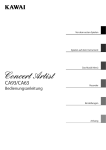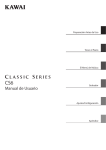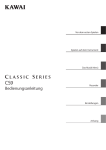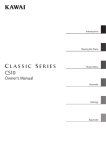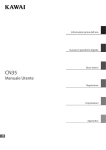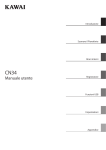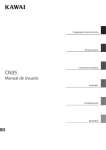Download Kathrein EXR 03 Switch User Manual
Transcript
Preparation Before Use
Playing the Piano
Music Menu
CA93/CA63
Recorder
Owner’s Manual
Settings
Appendix
Thank you for purchasing this KAWAI Concert Artist digital piano.
This owner’s manual contains important information regarding the usage and
operation of the CA93 & CA63 digital pianos.
Please read all sections carefully, keeping this manual handy for future reference.
Preface
About this Owner’s Manual
Before attempting to play this instrument, please read the Preparation Before Use section from page 10 of this owner’s manual.
This section explains the name and function of each part, how to connect the power cable, and how to turn on the power.
The Playing the Piano section (page 14) provides an overview of the instrument’s most commonly used functions, allowing
the CA93/CA63 digital piano to be enjoyed almost immediately after being connected, while the Music Menu section (page 24)
includes information regarding the built-in demonstration songs, Piano Music pieces, Lesson and Finger Exercise features, and
Concert Magic function.
The Recorder section (page 36) provides instructions on how to record and play back pieces stored both in the instrument’s
internal memory, and also MP3/WAV audio files saved to a USB memory device. The Settings section (page 46) details the various
options and settings that be used to adjust the sound and operation of the instrument.
Finally, the Appendix section (page 82) includes lists for all internal sounds, songs, and drum rhythms, assembly instructions for
the CA63 model, MIDI reference information, and full specification details.
About Illustrations
All illustrations used within this owner’s manual depict the CA93 model unless stated otherwise.
CA93/CA63 Feature Highlights
RM3 Grand wooden-key action with Ivory Touch key surface and ‘Let-Off’ mechanism (CA93 only)
The CA93 & CA63 digital pianos utilise KAWAI’s latest RM3 Grand wooden-key action, incorporating various grand piano
action characteristics, such as contrasting hammer weights - appropriately graded for each playing range - bass key
counter-balancing, and correctly located pivot points for both black and white keys. This unique ‘seesaw’ movement
provides a consistent, evenly balanced action, while finely textured Ivory Touch key surfaces not only enhance the
enjoyment of playing, but also help to absorb moisture, thus preventing fingers from slipping.
In addition, the CA93 keyboard action is further equipped with a special ‘Let-Off’ feature, accurately recreating the subtle
‘click’ sensation felt when playing the keys of a grand piano very gently.
Ultra Progressive Harmonic Imaging (UPHI) with 88-key piano sampling
The CA93 & CA63 digital pianos capture the beautiful sound of KAWAI’s highly acclaimed hand-built concert grand
piano, with all 88 keys of this exceptional instrument meticulously recorded, analysed and faithfully reproduced using
proprietary Ultra Progressive Harmonic Imaging™ technology. This unique process accurately recreates the broad
dynamic range of the original grand piano, affording pianists an extraordinary level of expressiveness ranging from the
softest pianissimo to the strongest, boldest fortissimo.
Additional modelling techniques and effects, such as string and damper resonance, and subtle key-release sounds, are
also applied, delivering a rich selection of vibrant piano tones with breathtaking realism and authenticity.
USB to Device functionality, with MP3/WAV file recording and playback.
The CA93 and CA63 digital pianos are equipped with USB connectors that not only allow these instruments to be
connected to a computer for MIDI use, but also to load and save data to USB memory devices directly. This ‘USB to
Device’ feature allows songs recorded and stored in internal memory to be saved to USB for posterity, or standard MIDI
files (SMF) downloaded from the internet to be conveniently played back without additional hardware.
USB memory devices can also be used to play back MP3 or WAV audio files, allowing musicians to learn the chords or
melody for a new piece, or to simply play along with their favourite songs. It is even possible to save performances as MP3
or WAV files for emailing to friends and family, listening to on an iPod, or for further editing using an audio workstation.
3
Important Safety Instructions
SAVE THESE INSTRUCTIONS
INSTRUCTIONS PERTAINING TO A RISK OF FIRE, ELECTRIC SHOCK, OR INJURY TO PERSONS
WARNING
CAUTION
TO REDUCE THE RISK OF FIRE
OR ELECTRIC SHOCK, DO NOT
EXPOSE THIS PRODUCT TO
RAIN OR MOISTURE.
RISK OF ELECTRIC SHOCK
DO NOT OPEN
AVIS : RISQUE DE CHOC ELECTRIQUE - NE PAS OUVRIR.
TO REDUCE THE RISK OF ELECTRIC SHOCK, DO NOT REMOVE COVER (OR BACK).
NO USER-SERVICEABLE PARTS INSIDE. REFER SERVICING TO QUALIFIED SERVICE PERSONNEL.
The lighting flash with arrowhead symbol, within
an equilateral triangle, is intended to alert the user
to the presence of uninsulated "dangerous
voltage" within the product's enclosure that may
be of sufficient magnitude to constitute a risk of
electric shock to persons.
The exclamation point within an equilateral
triangle is intended to alert the user to the
presence of important operating and maintenance
(servicing) instructions in the leterature
accompanying the product.
Examples of Picture Symbols
denotes that care should be taken.
The example instructs the user to take care not to allow fingers to be trapped.
denotes a prohibited operation.
The example instructs that disassembly of the product is prohibited.
denotes an operation that should be carried out.
The example instructs the user to remove the power cord plug from the AC outlet.
Read all the instructions before using the product.
$ #3'$2$(-2314"3(.-2
$$/3'$2$(-2314"3(.-2
$$# ++6 1-(-&2
.++.6 ++(-2314"3(.-2
.-.342$3'(2 // 1 342-$ 16 3$1
+$ -.-+86(3'#18"+.3'
.-.3!+."* -85$-3(+ 3(.-./$-(-&2-23 ++(-
"".1# -"$6(3'3'$, -4% "341$1;2(-2314"3(.-2
.-.3(-23 ++-$ 1 -8'$ 32.41"$224"' 21 #( 3.12
'$ 31$&(23$1223.5$2.1.3'$1 // 1 342(-"+4#(-&
,/+(:$123' 3/1.#4"$'$ 3
.-.3#$%$ 33'$2 %$38/41/.2$.%3'$/.+ 1(9$#.1
&1.4-#(-&38/$/+4&/.+ 1(9$#/+4&' 236.
!+ #$26(3'.-$6(#$13' -3'$.3'$1&1.4-#(-&
38/$/+4&' 236.!+ #$2 -# 3'(1#&1.4-#(-&
/1.-&'$6(#$!+ #$.13'$3'(1#/1.-&2 1$
/1.5(#$#%.18.412 %$38%3'$/1.5(#$#/+4&#.$2
-.3:3(-3.8.41.43+$3".-24+3 -$+$"31("( -%.1
1$/+ "$,$-3.%3'$.!2.+$3$.43+$3
4
1.3$"33'$/.6$1".1#%1.,!$(-&6 +*$#.-.1
/(-"'$#/ 13("4+ 1+8 3/+4&2".-5$-($-"$
1$"$/3 "+$2 -#3'$/.(-36'$1$3'$8$7(3%1.,3'$
// 1 342
-+842$ 33 "',$-32 ""$22.1($22/$"(:$#!83'$
, -4% "341$1
2$.-+86(3'3'$" 1323 -#31(/.#!1 "*$3.13 !+$
2/$"(:$#!83'$, -4% "341$1.1
2.+#6(3'3'$ // 1 342'$- " 13(242$#
42$" 43(.-6'$-,.5(-&3'$" 13 // 1 342
".,!(- 3(.-3. 5.(#(-)418%1.,3(/.5$1
-/+4&3'(2 // 1 342#41(-&+(&'3-(-&23.1,2.1
6'$-4-42$#%.1+.-&/$1(.#2.%3(,$
$%$1 ++2$15("(-&3.04 +(:$#2$15("$/$12.--$+
$15("(-&(21$04(1$#6'$-3'$ // 1 342' 2!$$-
# , &$#(- -86 824"' 2/.6$124//+8".1#.1
/+4&(2# , &$#+(04(#' 2!$$-2/(++$#.1.!)$"3
' 5$% ++$-(-3.3'$ // 1 3423'$ // 1 342' 2
!$$-$7/.2$#3.1 (-.1,.(2341$#.$2-.3./$1 3$
-.1, ++8.1' 2!$$-#1.//$#
WARNING - When using electric products, basic precautions should always be followed,
including the following.
WARNING
The product should be connected to
an AC outlet of the specified voltage.
&#)##
$#&#
""&(
%###&"#&
#&&('"
Do not insert or disconnect the power
cord plug with wet hands.
"
#%
The chair must be used properly (it must be
used only when playing the product).
Do not play with it or stand on it.
Only one person is allowed to sit on it.
Do not sit on it when opening the lid.
Re-tighten the bolts occasionally.
"
##'
"!&&"$
When using the headphones, do not
listen for long periods of
time at high volume levels.
"
#"&!
Do not lean against the keyboard.
"
#&'
"$
Do not disassemble, repair or modify
the product.
!
When disconnecting the AC power cord's
plug, always hold the plug
and pull it to remove it.
"#&(
"
#"#%
#
The product is not completely disconnected from the
power supply even when the power switch is turned
off. If the product will not be used for a long time,
unplug the AC power cord from the AC outlet.
This product may be equipped with a polarized line plug (one blade wider
than the other). This is a safety feature.
If you are unable to insert the plug into the outlet, contact an electrician to
replace your obsolete outlet.
Do not defeat the safety purpose of the plug.
It is a good practice to have the instrument near the AC outlet and the power cord plug in a position
so that it can readily be disconnected in an emergency because electricity is always charging
while the plug is in the AC outlet even in a power switch off condition.
5
CAUTION
Indicates a potential hazard that could result in injury or
damage to the product or other property if the product
is handled incorrectly.
Do not use the product in the following areas.
Areas, such as those near windows, where the product is
exposed to direct sunlight
Extremely hot areas, such as near a heater
Extremely cold areas, such as outside
Extremely humid areas
Areas where a large amount of sand or dust is present
Areas where the product is exposed to excessive
vibrations
Using the product in such areas may result in
product breakdown.
Use the product only in moderate climates (not
in tropical climates).
When you close the keyboard cover,
close it gently.
Closing it roughly may trap your fingers,
resulting in injury.
Before connecting cords, make sure
that the power to this product
and other devices is turned
OFF.
OFF
Failure to do so may cause breakdown of this
product and other devices.
Take care not to allow any foreign
matter to enter the product.
Entry of water, needles or hair pins may result
in breakdown or short-circuit.
The product shall not be exposed to dripping or
splashing. No objects filled with liquids, such as
vases, shall be placed on the product.
Do not drag the product on the floor.
Take care not to drop the product.
Please lift up the product when moving it.
Please note that the product is heavy and must
be carried by more than two persons.
Dropping the product may result in breakdown.
Do not place the product near electrical
appliances such as TVs and radios.
Doing so may cause the product to generate
noise.
If the product generates noise, move the
product sufficiently away from the electrical
appliance or connect it to another AC outlet.
When connecting the AC power cord
and other cords, take care
not to get them tangled.
Failure to do so may damage them, resulting in
fire, electric shock or short-circuit.
Do not wipe the product with benzene
or thinner.
Doing so may result in discoloration or deformation
of the product.
When cleaning the product, put a soft cloth in
lukewarm water, squeeze it well, then wipe the
product.
Do not stand on the product or exert
excessive force.
Doing so may cause the product to become
deformed or fall over, resulting in breakdown
or injury.
Do not place naked flame, such as lighted
candles on the product.
Doing so may cause the illumination to fall over,
resulting in fire.
Ensure that the ventilation is not
impeded by covering the ventilation
openings with items, such as newspaper,
table-cloths, curtains, etc.
Failure to do so may over-heat the product,
resulting in fire.
The product should be located so that its location or position does not interfere with its proper ventilation. Ensure a
minimum distance of 5cm around the product for sufficient ventilation.
6
),)
$*(
-
,-
,+)
(,
,)
#%
Should an abnormality occur in the product, immediately turn the power OFF, disconnect the power cord plug,
and then contact the shop from which the product was purchased.
'!$#
To prevent electric shock, match wide blade of plug to wide slot, fully insert.
#!$#
Pour éviter les chocs électriques, introduire la lame la plus large de la fiche dans la borne correspondante de la
prise et pousser jusqu'au fond.
!
('"
Do not plug either terminal of the power cord to the ground of the AC outlet on the wall.
%
!(%)
This instrument complies with the limits for a class B digital apparatus, pursuant to the Radio Interference
Regulations, C.R.C., c. 1374.
(,
(
If your product is marked with this recycling symbol it means that, at the end of its life, you must dispose
of it separately by taking it to an appropriate collection point.
You should not mix it with general household waste. Disposing of this product correctly will prevent
potential negative effects on the environment and human health which could otherwise arise due to
inappropriate waste handling.
For further details, please contact your local authority.
(European Union only)
!(,
'&
'!$# Changes or modifications not expressly approved by the party responsible for compliance could void the
user’s authority to operate the equipment.
#$ This equipment has been tested and found to comply with the limits for a Class B digital device, pursuant to
Part 15 of the FCC Rules. These limits are designed to provide reasonable protection against harmful interference in a
residential installation. This equipment generates, uses and can radiate radio frequency energy and, if not installed and
used in accordance with the instructions, may cause harmful interference to radio communications. However, there is
no guarantee that interference will not occur in a particular installation. If this equipment does cause harmful
interference to radio or television reception, which can be determined by turning the equipment off and on, the user is
encouraged to try to correct the interference by one or more of the following measures:
• Reorient or relocate the receiving antenna.
• Increase the separation between the equipment and receiver.
• Connect the equipment into an outlet on a circuit different from that to which the receiver is connected.
• Consult the dealer or an experienced radio/TV technician for help.
Declaration of Conformity
Products :
Model Number :
Responsible Party Name :
Address :
Telephone
Electronic Piano
CA93 CA63
Kawai America Corporation
2055 East University Drive Rancho
Dominguez, CA 90220
310-631-1771
This device complies with Part 15 of the FCC Rules. Operation is subject to the
following two conditions:
(1) this device may not cause harmful interference, and
(2) this device must accept any interference received, including interference
that may cause undesired operation.
This applies only to products distributed by Kawai America Corporation.
7
Table of Contents
Preface . . . . . . . . . . . . . . . . . . . . . . . . . . . . . . . . . . . . . . . . . 3
Concert Magic . . . . . . . . . . . . . . . . . . . . . . . . . . . . . . . . 32
Important Safety Instructions . . . . . . . . . . . . . . . . . 4
1. Performing a Concert Magic song . . . . . . . . . . . . . . .32
Table of Contents . . . . . . . . . . . . . . . . . . . . . . . . . . . . . . 8
2. Concert Magic demo mode . . . . . . . . . . . . . . . . . . . . .33
3. Concert Magic song arrangement types . . . . . . . .34
Preparation Before Use
4. Steady Beat mode . . . . . . . . . . . . . . . . . . . . . . . . . . . . . . .35
Part Names and Functions . . . . . . . . . . . . . . . . . . . 10
Recorder
Setting Up the Piano . . . . . . . . . . . . . . . . . . . . . . . . . 12
Song Recorder (Internal memory) . . . . . . . . . . . . . . . 36
Adjusting the Volume
Using Headphones . . . . . . . . . . . . . . . . . . . . . . . . . . . 13
Playing the Piano
1. Recording a song . . . . . . . . . . . . . . . . . . . . . . . . . . . . . . . .36
2. Playing back a song . . . . . . . . . . . . . . . . . . . . . . . . . . . . .38
3. Erasing a part/song . . . . . . . . . . . . . . . . . . . . . . . . . . . . . .39
Selecting Sounds . . . . . . . . . . . . . . . . . . . . . . . . . . . . . 14
Audio Record/Playback (USB memory) . . . . . . . . . 40
Using the Pedals . . . . . . . . . . . . . . . . . . . . . . . . . . . . . . 15
Reverb . . . . . . . . . . . . . . . . . . . . . . . . . . . . . . . . . . . . . . . . 16
1. Recording an audio file . . . . . . . . . . . . . . . . . . . . . . . . . .40
2. Playing an audio file . . . . . . . . . . . . . . . . . . . . . . . . . . . . .42
Effects . . . . . . . . . . . . . . . . . . . . . . . . . . . . . . . . . . . . . . . . . 17
3. Playing a song file . . . . . . . . . . . . . . . . . . . . . . . . . . . . . . 44
Adjusting Effect Settings . . . . . . . . . . . . . . . . . . . . . 18
4. Converting a song to an audio file. . . . . . . . . . . . . . .45
Dual Mode . . . . . . . . . . . . . . . . . . . . . . . . . . . . . . . . . . . . 19
Split Mode . . . . . . . . . . . . . . . . . . . . . . . . . . . . . . . . . . . . 20
Four Hands Mode. . . . . . . . . . . . . . . . . . . . . . . . . . . . . 21
Settings
Functions menus . . . . . . . . . . . . . . . . . . . . . . . . . . . . . 46
Basic Settings . . . . . . . . . . . . . . . . . . . . . . . . . . . . . . . . . 47
Metronome / Drum Rhythms. . . . . . . . . . . . . . . . . 22
1. Key Transpose . . . . . . . . . . . . . . . . . . . . . . . . . . . . . . . . . . .48
Registration Memories . . . . . . . . . . . . . . . . . . . . . . . 23
2. Song Transpose. . . . . . . . . . . . . . . . . . . . . . . . . . . . . . . . . .48
Music Menu
3. Tone Control . . . . . . . . . . . . . . . . . . . . . . . . . . . . . . . . . . . . .49
4. Speaker Volume . . . . . . . . . . . . . . . . . . . . . . . . . . . . . . . . .50
Demo Songs . . . . . . . . . . . . . . . . . . . . . . . . . . . . . . . . . . 24
5. Phones Volume . . . . . . . . . . . . . . . . . . . . . . . . . . . . . . . . . .50
Piano Music . . . . . . . . . . . . . . . . . . . . . . . . . . . . . . . . . . . 25
Lesson Function . . . . . . . . . . . . . . . . . . . . . . . . . . . . . . 26
1. Selecting a lesson book/song . . . . . . . . . . . . . . . . . . .26
2. Listening to the selected lesson song . . . . . . . . . . .27
3. Practicing left and right-hand parts separately . .28
4. Repeating sections of a lesson song . . . . . . . . . . . . .29
5. Recording a lesson song practice. . . . . . . . . . . . . . . .30
6. Finger Exercises . . . . . . . . . . . . . . . . . . . . . . . . . . . . . . . . .31
8
6. Wall EQ (CA93 Only) . . . . . . . . . . . . . . . . . . . . . . . . . . . . . . . . . 51
7. Tuning . . . . . . . . . . . . . . . . . . . . . . . . . . . . . . . . . . . . . . . . . . . 51
8. Damper Hold . . . . . . . . . . . . . . . . . . . . . . . . . . . . . . . . . . . .52
9. Four Hands . . . . . . . . . . . . . . . . . . . . . . . . . . . . . . . . . . . . . .52
10. User Memory . . . . . . . . . . . . . . . . . . . . . . . . . . . . . . . . . . .53
11. Factory Reset . . . . . . . . . . . . . . . . . . . . . . . . . . . . . . . . . . .53
Virtual Technician . . . . . . . . . . . . . . . . . . . . . . . . . . . . 54
1. Voicing. . . . . . . . . . . . . . . . . . . . . . . . . . . . . . . . . . . . . . . . . . .55
2. Damper Resonance . . . . . . . . . . . . . . . . . . . . . . . . . . . . . .56
Appendix
Troubleshooting . . . . . . . . . . . . . . . . . . . . . . . . . . . . . . 82
Sound List . . . . . . . . . . . . . . . . . . . . . . . . . . . . . . . . . . . . 83
3. String Resonance . . . . . . . . . . . . . . . . . . . . . . . . . . . . . . . .57
Demo Song List . . . . . . . . . . . . . . . . . . . . . . . . . . . . . . . 84
4. Key-off Effect . . . . . . . . . . . . . . . . . . . . . . . . . . . . . . . . . . . .58
Drum Rhythm List . . . . . . . . . . . . . . . . . . . . . . . . . . . . 85
5. Touch . . . . . . . . . . . . . . . . . . . . . . . . . . . . . . . . . . . . . . . . . . . .59
6. Temperament . . . . . . . . . . . . . . . . . . . . . . . . . . . . . . . . . . .61
Program Change Number List. . . . . . . . . . . . . . . . 86
7. Key of Temperament. . . . . . . . . . . . . . . . . . . . . . . . . . . . .63
Connecting to Other Devices. . . . . . . . . . . . . . . . . 88
8. Stretch Tuning . . . . . . . . . . . . . . . . . . . . . . . . . . . . . . . . . . .63
Assembly Instructions (CA63 only) . . . . . . . . . . . . . 90
Key Settings . . . . . . . . . . . . . . . . . . . . . . . . . . . . . . . . . . 64
Specifications . . . . . . . . . . . . . . . . . . . . . . . . . . . . . . . . . 93
1. Lower Octave Shift . . . . . . . . . . . . . . . . . . . . . . . . . . . . . .65
MIDI Implementation Chart . . . . . . . . . . . . . . . . . . 94
2. Lower Pedal . . . . . . . . . . . . . . . . . . . . . . . . . . . . . . . . . . . . .65
Notes. . . . . . . . . . . . . . . . . . . . . . . . . . . . . . . . . . . . . . . . . . 95
3. Layer Octave Shift . . . . . . . . . . . . . . . . . . . . . . . . . . . . . . .66
4. Layer Dynamics. . . . . . . . . . . . . . . . . . . . . . . . . . . . . . . . . .67
About MIDI . . . . . . . . . . . . . . . . . . . . . . . . . . . . . . . . . . . 68
MIDI Settings . . . . . . . . . . . . . . . . . . . . . . . . . . . . . . . . . 70
1. MIDI Channel . . . . . . . . . . . . . . . . . . . . . . . . . . . . . . . . . . . .70
2. Send Program Change Number . . . . . . . . . . . . . . . . .71
3. Local Control . . . . . . . . . . . . . . . . . . . . . . . . . . . . . . . . . . . .71
4. Transmit Program Change Numbers . . . . . . . . . . . .72
5. Multi-timbral Mode . . . . . . . . . . . . . . . . . . . . . . . . . . . . . .73
6. Channel Mute . . . . . . . . . . . . . . . . . . . . . . . . . . . . . . . . . . .74
USB MIDI (USB to Host connector) . . . . . . . . . . . . . . . . 75
USB Menu . . . . . . . . . . . . . . . . . . . . . . . . . . . . . . . . . . . . . 76
1. Load Song . . . . . . . . . . . . . . . . . . . . . . . . . . . . . . . . . . . . . . .77
2. Save Song . . . . . . . . . . . . . . . . . . . . . . . . . . . . . . . . . . . . . . .78
3. Rename . . . . . . . . . . . . . . . . . . . . . . . . . . . . . . . . . . . . . . . . . .79
4. Delete . . . . . . . . . . . . . . . . . . . . . . . . . . . . . . . . . . . . . . . . . . .80
5. Format . . . . . . . . . . . . . . . . . . . . . . . . . . . . . . . . . . . . . . . . . . .81
9
Part Names and Functions
Preparation Before Use
KAWAI CA93
Concert Artist
d
c
a
e
f
g
b
h
i
j
m
k
(13)
p
s
10
n
o
q
r
a POWER switch
k METRONOME button
This switch is used to turn the CA93/CA63 digital piano on/off.
Be sure to turn off the instrument after playing.
This button is used to turn the metronome function on/off,
and also to adjust the tempo, time signature (or beat), and
volume settings.
b MASTER VOLUME slider
c LCD display
The LCD display provides useful information such as the
currently selected sound name, settings values, and the status
of other functions when active.
l PLAY/STOP button
This button is used to start/stop the playback of demonstration
songs, Piano Music pieces, and Lesson and Finger Exercises,
and to start/stop the recording and playback of recorder
songs, and MP3/WAV audio files.
m REC button
* A protective plastic film is attached to the display during production.
Please remove this film before attempting to play the instrument.
This button is used to record performances to internal memory
or a USB memory device as MP3/WAV audio files.
d SPLIT button
When using the Lesson or Finger Exercises function, this
button is also used to record practices, allowing comparison
with the built-in songs and etudes.
This button activates the SPLIT function, dividing the keyboard
into upper and lower sections, and allowing separate sounds
to be assigned to each.
e MUSIC button
This button provides access to the built-in demonstration
songs, Piano Music pieces, Lesson and Finger Exercises, and
Concert Magic function.
n LINE IN jacks
These jacks are used to connect the stereo output (Left/
Right 1/4" phone or 1/8” mini plug) from audio equipment,
computers, or other electronic instruments to the CA93/CA63
digital piano’s amplifier and speakers.
f ARROW KEYS / FUNCTION button
When using the Left/Right 1/4" phone jacks, the input level
can be adjusted by using the LEVEL knob.
These buttons are used to navigate around the various menus
and screens, adjust values, and answer on-screen prompts.
o LINE OUT jacks
g EFFECTS button
This button is used to turn effects for the selected sound on/off,
to select the different effect types, and to adjust their settings.
h REVERB button
This button is used to turn reverb for the selected sound on/off,
to select the different reverb types, and to adjust their settings.
i SOUND SELECTION buttons
These buttons are used to select the sound(s) that will be
heard when playing the keyboard of the CA93/CA63 digital
piano. Multiple sounds are assigned to each category button,
and can be selected by pressing the same button repeatedly.
In addition, these buttons are also used to select Registration
memories, and control various other features.
j REGISTRATION button
This button is used to store and recall one of the eight
different registration memories. Each registration can store
sound, reverb and effects settings, as well as various other
panel options.
Preparation Before Use
This slider controls the master volume level of the CA93/CA63
digital piano’s built-in speakers or headphones, if connected.
These jacks are used to connect the stereo output (Left/Right
1/4” phone plug) of the CA93/CA63 digital piano to external
amplifiers, mixers, recording devices, and similar equipment.
p USB TO DEVICE port
This port allows USB memory devices to be connected to the
CA93/CA63 digital piano.
q USB TO HOST port
This port allows the CA93/CA63 digital piano to be connected
to a computer using a USB ‘B to A’ type cable in order to send
and receive MIDI data.
r MIDI IN / OUT / THRU jacks
These jacks are used to connect the CA93/CA63 digital piano
to external MIDI devices such as other musical instruments or
a computer in order to send and receive MIDI data.
s PHONES jacks
These jacks are used to connect stereo headphones to the
CA93/CA63 digital piano. Two pairs of headphones can be
connected and used simultaneously.
11
Setting Up the Piano
1. Connecting the power cable to the instrument
CA63
Connect the included power cable to the ‘AC IN’ inlet located
on the back side of instrument in the bottom left corner.
Connect the included power cable to the ‘AC IN’ inlet located
on the right hand side, towards the back of the instrument.
2. Connecting the power cable to an outlet
3. Turning on the power
Connect the instrument’s power cable to an AC outlet.
Press the POWER SWITCH located on the right hand side of the
front panel.
Preparation Before Use
CA93
Adjusting the pedal support bolt
A pedal support bolt is attached at the base of the pedal board
to aid stability when the pedals are pushed. Turn the bolt anticlockwise until it makes contact with the floor and supports
the pedals firmly.
The instrument will turn on, and the words ‘Concert Grand’
will be shown in the LCD display, indicating that the Concert
Grand sound is selected, and the CA93/CA63 digital piano is
ready to be played.
Concert Grand
12
Adjusting the Volume / Using Headphones
Adjusting the volume
The MASTER VOLUME slider controls the volume level of the
instrument’s speakers, or headphones if connected.
Move the slider up to increase the volume, and down to
decrease the volume.
Increase
volume
Preparation Before Use
Use this slider to set the volume to a comfortable listening
level - the middle is often a good starting point.
Decrease
volume
Using headphones
Use the jacks located beneath the keyboard on the left hand
side, to connect stereo headphones to the CA93/CA63 digital
piano.
Two pairs of headphones can be connected and used
simultaneously.
When a pair of headphones is connected, sound will not be
produced by the speakers.
Attaching the headphone hook (optional)
A headphone hook is included with the CA93/CA63 digital
piano and can be used to hang headphones when not in use.
If desired, attach the headphone hook to the underside of the
keyboard as shown in the illustration opposite.
13
Selecting Sounds
The CA93/CA63 digital piano features a wide selection of realistic instrument sounds suitable for various
musical styles. Sounds are arranged into eight categories, with several sounds assigned to each category
button. For a complete listing of sounds available on the CA93 & CA63 instruments, please refer to page 83
of this owner’s manual.
By default, the ‘Concert Grand’ sound will be selected automatically when the instrument is turned on.
Selecting a sound
Press the desired SOUND SELECT button.
Playing the Piano
The LED indicator for the button will turn on to indicate that
this category has been selected, and the name of the sound
will be shown in the LCD display.
Concert Grand
Changing the sound
Several sounds are assigned to each category button.
Press the selected category button repeatedly to cycle through
the different sound variations.
PIANO 1
The c and d buttons can also be used to select sounds.
Concert Grand
Concert Grand 2
Studio Grand
Studio Grand 2
14
or
Using the Pedals
As with a grand piano, the CA93/CA63 digital piano
features three pedals: sustain, sostenuto, and soft.
Soft pedal
Sostenuto pedal
Sustain pedal (right pedal)
Sostenuto pedal (centre pedal)
Depressing this pedal sustains the sound after one’s hands
have been lifted from the keyboard - greatly enriching the
piano sound, while also assisting smooth ‘legato’ passages.
Depressing this pedal after playing the keyboard and before
releasing the keys, sustains the sound of only those notes that
have been played. Any keys that are subsequently played after
the sostenuto pedal is depressed will not be sustained.
The sustain pedal is capable of responding to half pedaling.
Playing the Piano
Sustain pedal
Soft pedal (left pedal)
Depressing this pedal softens the sound, reducing its volume.
When the rotary speaker effect is selected, the soft pedal is also
used to alternate the speed of the rotary simulation between
'Slow' and 'Fast' effect modes.
Pedal support bolt
If the pedal support bolt does not make contact with the floor,
the pedal board may become damaged. Ensure that this bolt
is fully extended and supports the pedals firmly.
Caring for the pedals
If the surface of the pedals becomes dirty, clean the pedals using a dry dish-washing sponge.
Do not attempt to clean the pedals using rust-removing solvents, abrasives or files.
15
Reverb
Reverb adds reverberation to the sound, simulating the acoustic environment of a recital room, stage, or
concert hall. The CA93/CA63 digital piano features five different reverb types.
Reverb types
Reverb type
Description
Room 1
Simulates the ambiance of a living room or small rehearsal room.
Room 2
Simulates a larger room than Room 1.
Stage
Simulates the ambiance of a small hall or live stage.
Hall 1
Simulates the ambiance of a concert hall or theater.
Hall 2
Simulates a larger hall or theater than Hall 1.
Playing the Piano
Turning reverb on/off
Press the REVERB button to turn reverb on/off.
The LED indicator for the REVERB button will turn on to indicate
that reverb is in use.
The currently selected reverb type and status will be shown in
the LCD display.
Room 1
On
Changing the reverb type
Press and hold the REVERB button, then press the c or d
button to cycle through the different reverb types.
Reverb Edit
Type = Room 1
Release the REVERB button to select the desired reverb type.
After a few seconds, the LCD display will return to showing the
name of the selected sound.
Reverb Edit
Type = Room 2
Reverb Edit
Type = Stage
Reverb Edit
Type = Hall 1
ld
ho
Reverb Edit
Type = Hall 2
16
Effects
In addition to reverb, various other effects can be applied to the selected sound, altering the tonal character
and feeling of the instrument. The CA93/CA63 digital piano features seven effect types.
Effect types
Effect type
Description
Chorus
Simulates the rich character of a vocal choir or string ensemble, by layering a slightly detuned version of
the selected sound over the original, thus enriching the tonal character.
Delay 1 / 2 / 3
Adds an echo to the selected sound. There are three types of delay available, each with a different length
of delay between the echoes.
Tremolo
Adds vibrato to the sound.
Rotary 1 / 2
Simulates the sound of a rotary speaker cabinet commonly used with electronic organs.
Rotary 1 is a normal rotary effect, while Rotary 2 adds distortion.
Playing the Piano
* The soft pedal can be used to alternate the speed of the rotary simulation between 'Slow' and 'Fast' effect modes.
Turning effects on/off
Press the EFFECTS button to turn the effects on/off.
The LED indicator for the EFFECTS button will turn on to
indicate that the effects are in use.
The currently selected effect type and status will be shown in
the LCD display.
Chorus
On
Changing the effect type
Press and hold the EFFECTS button, then press the c or d
button to cycle through the different effect types.
Effect Edit
Type = Chorus
Release the EFFECTS button to select the desired effect type.
After a few seconds, the LCD display will return to showing the
name of the selected sound.
Effect Edit
Type = Delay 1
Effect Edit
Type = Delay 2
Effect Edit
Type = Delay 3
ld
ho
17
Adjusting Effect Settings
It is also possible to adjust settings for each effect, further altering the tonal character of the selected sound.
Effect settings and explanation
Effect type
Chorus
Delay 1 / 2 / 3
Tremolo
Playing the Piano
Rotary 1 / 2
Adjustable settings
Explanation
Depth
Adjusts the depth (strength) of the Chorus effect.
Speed
Adjusts the speed of the Chorus effect.
Depth
Adjusts the depth (strength) of the Delay effect.
Time
Adjusts the time (length) of the Delay effect.
Depth
Adjusts the depth (strength) of the Tremolo effect.
Rate
Adjusts the rate (speed) of the Tremolo effect.
Acceleration Speed
Adjusts the acceleration speed of the Rotary effect.
Rotary Speed (‘Fast’ rotary mode only)
Adjusts the speed of the Rotary effect.
Entering the effect settings menu
Press and hold the EFFECTS button, then press the c or d
buttons to cycle through the different effect types.
Release the EFFECTS button to select the desired effect type.
Press the FUNCTION button to enter the effect settings menu.
The effect settings menu will be shown in the LCD display.
ld
ho
Adjusting effect settings
Press the e or f buttons to select the effect setting, then press
the c or d buttons to increase or decrease the setting’s value.
Delay 1
Time
=
Adjust the value
5
Select the effect setting to be changed
Exiting the effect settings menu
Press the FUNCTION button to exit the effect settings menu and return to the previous screen.
Press a SOUND SELECT button to return to showing the name of the selected sound.
18
Dual Mode
The Dual Mode function allows two sounds to be layered together, creating a more complex sound.
For example, a piano sound layered with strings, or an electric piano combined with a choir, etc.
Entering dual mode
Press and hold a SOUND SELECT button, then press another
SOUND SELECT button.
Press one button,
then another
The LED indicators for both buttons will turn on to indicate
that the two sounds have been selected, and their names will
be shown in the LCD display.
The sound assigned to the button that is pressed first will be
shown on the top line.
Playing the Piano
For example, to layer a piano sound with strings, first press and
hold the PIANO 1 button, then press the STRINGS button.
Concert Grand
String Ensemble
Changing layered sounds
Press and hold a SOUND SELECT button, the press another
SOUND SELECT button repeatedly to select the other sounds
assigned to that button.
ld
ho
For example, to change the layered String Ensemble sound
to Slow Strings, first press and hold the PIANO 1 button, then
press the STRINGS button repeatedly until ‘Slow Strings’ is
shown on the bottom line of the LCD display.
To layer two sounds assigned to the same SOUND SELECT
button, first press a SOUND SELECT button to select the initial
sound, then press and hold the same SOUND SELECT button,
and finally press the c or d buttons to select the desired
layered sound.
Adjusting the volume balance
Press the e or f buttons to adjust the volume balance
between the two layered sounds.
Dual Balance
5 - 5
Second line
sound volume
Increase first line sound volume
Increase second line sound volume
First line
sound volume
Exiting dual mode
Press a SOUND SELECT button to exit dual mode.
The name of the selected sound will be shown in the LCD display.
19
Split Mode
The Split Mode function divides the keyboard into two sections, allowing each section to be played with a
different sound. For example, a bass sound in the lower section, and a piano sound in the upper section.
Entering split mode
Press the SPLIT button.
The LED indicator for the SPLIT button will turn on to indicate
that split mode has been enabled. In addition, the LED indicator
for the upper section sound will also turn on, while the LED
indicator for the for the lower section sound will start to flash.
Playing the Piano
The name of the upper section and lower section sounds
will also be shown in the LCD display, with a slash symbol (/)
indicating that split mode is in use.
Concert Grand
/ Wood Bass
split mode currently in use
Changing the upper/lower section sound
Adjusting the upper/lower section volume
Press a SOUND SELECT button to select the desired sound for
the upper section.
Press the e or f buttons to adjust the volume balance
between the upper and lower section sounds.
Press and hold the SPLIT button, then press a SOUND SELECT
button to select the desired sound for the lower section.
Changing the split point
Press and hold the SPLIT button, then press a key on the keyboard.
The name of the pressed key will be shown in the LED display, and will become the new split point.
* The default split point is set between keys B2 and C3.
ho
ld
New split point
Lower section
Upper section
Exiting split mode
Press the SPLIT button to exit split mode.
The LED indicator for the SPLIT button will turn off, and the name of the selected sound will be shown in the LCD display.
20
Four Hands Mode
The Four Hands Mode function divides the keyboard into two sections in a similar way to that of the Split Mode
function. However, the octave/pitch of each section is also adjusted, while the sustain (right) pedal and soft
(left) pedal act as separate sustain pedals for the upper and lower sections respectively.
With Four Hands Mode enabled, the CA93/CA63 digital piano can be used as two separate 44-key instruments,
allowing two people to perform piano duets within the same key range using the same instrument.
Entering four hands mode
Press and hold the SPLIT button, then press the sustain (right)
and soft (left) pedals simultaneously.
Playing the Piano
The name of the upper section and lower section sounds
will also be shown in the LCD display, with a slash symbol (/)
indicating that four hands mode is in use.
ho
ld
The LED indicator for the SPLIT button will start to flash to
indicate that four hands mode has been enabled.
Depress the
pedals
* The ‘Concert Grand’ sound will be selected automatically for both sections.
Concert Grand
/Concert Grand
* The pitch of the upper section will be lowered by two octaves, while the
pitch of the lower section will be raised by two octaves.
* Four Hands Mode can also be enabled by using the setting in the ‘Basic
Settings’ Functions menu (page 52).
Changing the upper/lower section sound
Changing the split point
Press a SOUND SELECT button to select the desired sound for
the upper section.
Press and hold the SPLIT button, then press a key on the
keyboard.
Press and hold the SPLIT button, then press a SOUND SELECT
button to select the desired sound for the lower section.
The name of the pressed key will be shown in the LED display,
and will become the new split point.
Adjusting the upper/lower section volume
Press the the e or f buttons to adjust the volume balance
between the upper and lower sections.
4Hands Balance
5 - 5
Lower section
sound volume
Upper section
sound volume
Increase upper section sound volume
Increase lower section sound volume
* Four hands mode and split mode are separate functions - changes
made to four hands mode will not affect split mode, and vice versa.
Exiting four hands mode
Press the SPLIT button to exit four hands mode.
The LED indicator for the SPLIT button will turn off, and the name of the selected sound will be shown in the LCD display.
21
Metronome / Drum Rhythms
The Metronome function provides a steady beat to aid practicing the piano at a consistent tempo. In addition to
regular metronome beats, the CA93/CA63 digital piano also features a variety of drum rhythms to accompany
most playing styles and musical genres.
Turning the metronome on/off
Press the METRONOME button.
The LED indicator for the METRONOME button will turn on to
indicate that the metronome is in use, and a 1/4 beat will start
to count. The tempo in beats per minute (bpm) will also be
shown in the LCD display.
Playing the Piano
Tempo Œ= 120
ÄÅÅÅ
Press the METRONOME button again to stop the metronome.
The LED indicator for the METRONOME button will turn off.
Adjusting the metronome tempo, changing the time signature/drum rhythm
Press the METRONOME button to start the metronome, then
press the c or d buttons to increase or decrease the tempo.
Adjust the tempo
* The metronome tempo can be adjusted within the range of 10-400
bpm (20-800 bpm for eighth note rhythms).
Press the e or f buttons to select the desired time signature.
* There are ten different types of time signature available:
1/4, 2/4, 3/4, 4/4, 5/4, 3/8, 6/8, 7/8, 9/8, and 12/8.
Alternatively, one of the 100 drum rhythms can be selected
instead of a simple metronome count.
Select the time signature/drum rhythm
* Please refer to page 85 for a complete listing of available drum rhythms.
Adjusting the metronome/rhythm volume
While the metronome tempo is shown in the LCD display:
Press and hold the METRONOME button, then press the c or d
buttons to increase or decrease the metronome volume.
The metronome volume level will be shown in the LCD display.
Volume =
ÄÅÅÅ
5
* The metronome volume can be adjusted within the range of 1-10.
ld
ho
22
Registration Memories
The Registration function allows the current instrument setup (sound selections, split point, reverb and effect
settings, and various other panel options) to be stored in one of eight registration memories, and conveniently
recalled at the touch of a button.
Settings stored in registration memories
Sound settings
Tone settings
Selected sound (including dual and split mode settings)
Tone Control
Effect and Reverb settings
Wall EQ
Tuning
Virtual Technician settings
Damper Hold on/off
Damper Resonance
Keyboard settings
String Resonance
Lower Octave Shift
Key-off Effect
Lower Pedal on/off
Touch Curve
Layer Octave Shift
Temperament
Layer Dynamics
Playing the Piano
Voicing
Stretch Tuning
Selecting a registration
Press the REGISTRATION button.
The LED indicator for the REGISTRATION button will turn on
to indicate that the registration function is in use, and the
sound(s) for the currently selected registration memory will
be shown in the LCD display.
Press one of the REGISTRATION SELECT buttons (i.e. SOUND
SELECT buttons) numbered from 1-8 to select a memory.
Press the REGISTRATION button to return to normal operation.
The LED indicator for the REGISTRATION button will turn off.
Storing a registration
Press and hold the REGISTRATION button for a few seconds.
The REGISTRATION (SOUND) SELECT buttons will start to flash.
Save Regist to
Select 1 - 8
Press one of the REGISTRATION (SOUND) SELECT buttons to
select the memory in which to store the new registration.
ld
ho
A beep will sound to confirm that the registration has been
stored in the selected memory.
Resetting all registrations
Press and hold the REGISTRATION and PLAY/STOP buttons, then turn the instrument’s power off/on.
All registrations will be reset to the factory default settings.
23
Demo Songs
The Demo function provides an excellent introduction to the varied capabilities of CA93/CA63 digital piano.
There are 36 different demonstration songs available, highlighting the instruments’ rich selection of high
quality sounds and its power speaker system. For a complete listing of demonstration songs, please refer to
page 84 of this owner’s manual.
Entering demo mode
Press the MUSIC button.
The LED indicator for the MUSIC button will start to flash, and
the Music Menu will be shown in the LCD display. Demo mode
will be selected automatically.
Music Menu
Demo
Press the FUNCTION or PLAY/STOP buttons.
Music Menu
The LED indicator for the PIANO 1 button will start to flash, and
the ‘Concert Grand’ demo song will start to play.
Selecting a demo song
While Demo mode is selected:
Press a SOUND SELECT button.
Select the demo song
The first demo song of the sound category will start to play.
Press the c or d buttons to cycle through the demo songs in
the selected sound category, and the e or f buttons to cycle
through the different sound categories.
The demo song will start to play, and the name of the selected
sound will be shown in the LCD display.
DEMO
Concert Grand
Stopping the demo song and exiting demo mode
Press the PLAY/STOP button while the song demo is playing.
The LED indicator for the selected SOUND SELECT button will
stop flashing, and the the song demo will stop playing.
Press the MUSIC button.
The LED indicator for the MUSIC button will stop flashing and the
name of the selected sound will be shown in the LCD display.
24
Select the sound category
Piano Music
In addition to the sound demonstration songs, the CA93/CA63 digital piano also features a selection of
popular classical piano works from the Baroque and Romantic periods. Notated scores are provided in the
separate ‘Classical Piano Collection’ book*, assisting the musical appreciation and study of each piece. For a
complete listing of Piano Music pieces, please refer to the separate ‘Internal Song Lists’ booklet.
* Depending on market area.
Entering piano music mode
Press the MUSIC button, then press the c or d buttons until
Piano Music is shown in the LCD Display.
Music Menu
Piano Music
Press the FUNCTION or PLAY/STOP buttons.
The LED indicator for the PLAY/STOP button will turn on, and
the song ‘Tamourin’ by Rameau will start to play.
Selecting a piano music song
Music Menu
While Piano Music mode is selected:
Press the c or d buttons to cycle through piano music songs.
The song title and composer name are shown on the top and
bottom lines of the LCD display respectively.
Song title
Composer’s
name
Tambourin
Rameau
Replaying the piano music song
Press the PLAY/STOP button to replay the piano music song.
Stopping the piano music song and exiting piano music mode
Press the PLAY/STOP button while the song is playing.
The LED indicator for the PLAY/STOP button will turn off and the selected piano music song will stop playing.
Press the MUSIC button.
The LED indicator for the MUSIC button will stop flashing and the name of the selected sound will be shown in the LCD display.
25
Lesson Function
The Lesson function allows budding pianists to practice the piano using a selection of built-in song books and
finger exercises. The left and right hand parts of each piece can be practiced separately, adjusting the tempo
to perfect difficult passages, before being recorded for self-evaluation.
Built-in lesson mode song books
US, Canada, UK, Australasia
Rest of the World
Alfred’s Basic Piano Library Lesson Book Level 1A
Burgmüller 25 (25 Etudes Faciles, Opus 100)
Alfred’s Basic Piano Library Lesson Book Level 1B
Alfred’s Basic Adult Piano Course Lesson Book Level 1
Czerny 30 (Etudes de Mécanisme, Opus 849)
Alfred’s Premier Piano Course Lesson 1A
Beyer (Vorschule im Klavierspiel, Opus 101)
Alfred’s Premier Piano Course Lesson 1B
J.S. Bach: Inventionen, Sonatinen Album 1
Czerny 100 (Hundert Übungsstücke, Opus 139)
* Lesson books sold separately - please refer to the separate ‘Internal Song Lists’ booklet for more information.
1 Selecting a lesson book/song
Entering lesson mode
Press the MUSIC button, then press the c or d buttons until
Lesson Mode is shown in the LCD Display.
Music Menu
Music Menu
Lesson Mode
Press the FUNCTION button to enter lesson mode.
The name of the selected lesson book and song will be shown
in the LCD display.
Selecting a lesson book/song
While Lesson mode is selected:
Press the FUNCTION button to cycle through the available
lesson books, then press the c or d buttons to select the
desired song.
Book name
Select a song number
Song number
AlfredPremr1A-01
Bar= 0- 1 Œ=052
Bar and beat number
Tempo
It is also possible to select songs by pressing and holding the
MUSIC button, then pressing the relevant key on the keyboard.
Select a lesson book
* Please refer to the separate ‘Internal Song Lists’ booklet for a complete
listing of available lesson books/songs and corresponding key numbers.
26
2 Listening to the selected lesson song
This page will explain how to play and stop the selected lesson song, and adjust the tempo.
Playing the lesson song
After selecting a lesson book and song:
Press the PLAY/STOP button.
The LED indicator for the PLAY/STOP button will turn on, and a
one bar count-in will be heard before the song starts to play.
Book ame
Song number
* If the first bar of the song begins on an ‘up’ beat (i.e. pickup notes), the
AlfredPremr1A-01
Bar= 0- 1 Œ=052
Bar and beat number
Tempo
first bar number will be shown as zero in the LCD display.
* The metronome will not continue after the count-in bar, but can be
turned on manually by pressing the METRONOME button.
Changing the tempo of the lesson song
Music Menu
Press and hold the METRONOME button, then press the c or d
buttons to increase or decrease the lesson song tempo.
Press the c and d buttons simultaneously to reset the lesson
song tempo back to the default value.
Stopping and resuming the lesson song
Press the PLAY/STOP button again to stop the lesson song.
Press the PLAY/STOP button once again.
ld
ho
A one bar count-in will be heard before the lesson song
resumes playback from the previous position.
Press the PLAY/STOP button to stop the lesson song, then press
the EFFECTS and REVERB buttons simultaneously to reset the
playing position to the first bar.
Exiting lesson mode
Press the MUSIC button.
The LED indicator for the MUSIC button will stop flashing and the name of the selected sound will be shown in the LCD display.
27
Lesson Function
3 Practicing left and right-hand parts separately
This page will explain how to adjust the left and right-hand part volume of the selected lesson song (allowing
each part to be practiced separately), and how to start playing a lesson song from a specific bar.
Adjusting the left/right-hand part volume
After selecting a lesson book and song:
Adjust the volume of the right-hand part
Press the e or f buttons to adjust the volume of the left/righthand part volume.
Increasing the volume of the left-hand part will reduce the
volume of the right-hand part, and vice versa.
Part Balance
5 - 5
Adjust the volume of the left-hand part
* To practice the right-hand part while listening to the left-hand part, set
the left-hand volume to 9.
* To practice the left-hand part while listening to the right-hand part, set
Left-hand part volume
Right-hand part volume
the right-hand volume to 9.
Press the PLAY/STOP button.
* If the Beyer lesson book is selected, increasing the left-hand value will
Music Menu
A one bar count-in will be heard before the song starts to play
with the left/right-hand part volume settings applied.
decrease the volume of the student’s part, while increasing the righthand value will decrease the volume of the teacher’s part.
Playing the lesson song from a specific bar
Press the REVERB or EFFECTS buttons to advance or rewind the
starting bar of the selected lesson song.
Press and hold the REVERB or EFFECTS buttons to fast-forward
or fast-rewind the staring bar of the selected lesson song.
Press the PLAY/STOP button.
A one bar count-in will be heard before the song starts to play
from the specified bar number.
28
Rewind one bar
Advance one bar
4 Repeating sections of a lesson song
This page will explain how to repeat (loop) specific sections of the selected lesson song between a defined ‘A’
and ‘B’ point, allowing difficult passages to be practiced continuously.
1. Specifying the start point (A) of the loop
After selecting a lesson book and song:
Press the PLAY/STOP button.
The LED indicator for the PLAY/STOP button will turn on, and a
one bar count-in will be heard before the song starts to play.
Burgmueller25-01
Bar= 5- 1 Œ=126
Press the SPLIT button to specify the start point of the loop.
The LED indicator for the SPLIT button will start to flash,
indicating that the start point (A) of the loop has been set.
Music Menu
2. Specifying the end point (B) of the loop
Press the SPLIT button again to specify the end point of the loop.
The LED indicator for the SPLIT button will turn on, indicating
that the end point of the (B) of the loop has been set.
Burgmueller25-01
Bar= 10- 2 Œ=126
The defined ‘A-B’ section of the lesson song will repeat (loop)
continuously, allowing the passage to be practiced.
* After defining the loop section, press the e or f buttons to adjust the
left/right-hand part volume balance.
3. Cancelling the ‘A-B’ loop
Press the SPLIT button once again to cancel the ‘A-B’ loop.
* The loop section can also be specified while the lesson song is paused
by pressing the EFFECTS and REVERB buttons to select the bar.
The LED indicator for the SPLIT button will turn off and the
lesson song will resume normal playback.
The last bar cannot precede the first bar.
29
Lesson Function
5 Recording a lesson song practice
This page will explain how to record the left or right-hand parts of the selected lesson song, then play back
the performance for self-evaluation.
1. Starting the lesson song recording
After selecting a lesson book and song:
Press the REC button.
The LED indicators for the REC and PLAY/STOP buttons will
turn on to indicate that recording mode is in use.
A one bar count-in will be heard before the lesson song starts
to play and record.
* Press the REVERB or EFFECTS buttons to select the desired start bar
before recording.
* Press the e or f buttons to adjust the left/right-hand part volume.
2. Stopping the lesson song recording
Press the PLAY/STOP button.
Music Menu
The LED indicators for the REC and PLAY/STOP buttons will turn
off, and the lesson song recording and playback will stop.
3. Playing back the recorded lesson song
Press the PLAY/STOP button again.
The LED indicator for the PLAY/STOP button will turn on, and
a one bar count-in will be heard before the recorded lesson
song starts to play.
Burgmueller25-01
Bar= 4- 1 Œ=126
* Press the REVERB or EFFECTS buttons to select the desired start bar
before recording.
Press the PLAY/STOP button.
* Press the e or f buttons to adjust the left/right-hand part volume.
The LED indicator for the PLAY/STOP button will turn off, and
the recorded lesson song will stop playing.
* The ‘A-B’ loop function cannot be used when recording a lesson song practice.
* Press the REC and PLAY/STOP buttons simultaneously to erase the recorded lesson song practice.
The recorded practice will be erased automatically when a different lesson song is selected.
30
6 Finger Exercises
The lesson function also includes a selection of finger exercises for practicing major and minor scales, arpeggios,
chords, cadences, and Hanon exercises, with notated scores provided in the separate ‘Finger Exercises’ book.
The CA93/CA63 digital piano can also evaluate one’s practice, analysing note accuracy, timing evenness,
and note volume consistency, before displaying results for each category. Using this function, players can
objectively review their performances, and concentrate on improving a particular area of their technique.
1. Selecting and recording a Hanon finger exercise
While Lesson mode is selected:
Select the Hanon lesson book, then select a song number.
Hanon -12
Bar= 7- 1 Œ=060
The LED indicators for the REC and PLAY/STOP buttons will
turn on to indicate that recording mode is in use.
* Press the REVERB or EFFECTS buttons to select the desired start bar
before recording.
* Press the e or f buttons to adjust the left/right-hand part volume.
Music Menu
Press the REC button.
A one bar count-in will be heard before the finger exercise
starts to play and record.
2. Evaluating the recorded finger exercise
Press the PLAY/STOP button
The LED indicators for the REC and PLAY/STOP buttons will turn
off, and the finger exercise recording and playback will stop.
The recorded practice will be evaluated for note accuracy,
timing evenness, and volume consistency, with the results
shown alternately in the LCD display.
* Press the REC and PLAY/STOP buttons simultaneously to erase the
recorded finger exercise practice. The recorded practice will be erased
automatically when a different lesson song is selected.
Wrong notes
25 of 58 notes
Timing Problems
24 of 58 notes
Evenness
30%
Play more evenly
3. Listening to the recorded finger exercise
Press the PLAY/STOP button again.
The LED indicator for the PLAY/STOP button will turn on, and
a one bar count-in will be heard before the recorded finger
exercise starts to play.
Press the PLAY/STOP button once again.
The LED indicator for the PLAY/STOP button will turn off, and
the recorded finger exercise song will stop playing.
* Press the e , f , or FUNCTION buttons to cycle through the evaluation
results. The recorded finger exercise can be replayed even after
cancelling the evaluation result screen.
31
Concert Magic
The Concert Magic function allows complete beginners to enjoy playing the piano by simply selecting one of
the 176 pre-programmed songs, then tapping the keyboard with a steady rhythm and tempo. For a complete
listing of available Concert Magic songs, please refer to the separate ‘Internal Song Lists’ booklet.
1 Performing a Concert Magic song
The 176 Concert Magic songs are divided into banks ‘A’ and ‘B’, with each bank containing 88 songs.
1. Entering Concert Magic mode
Press the MUSIC button, then press the c or d buttons until
Concert Magic is shown in the LCD Display.
Music Menu
Concert Magic
Press the FUNCTION button to enter Concert Magic mode.
The bank, number, and name of the selected Concert Magic
song will be shown in the LCD display.
Music Menu
2. Selecting a Concert Magic song
While Concert Magic mode is selected:
A Concert Magic song from bank ‘A’ will be selected, with the
song number and name shown in the LCD display.
A01
Twinkle Twinkle
ho
ld
Press and hold the MUSIC button, then press the key to which
the desired Concert Magic song (bank ‘A’) is assigned.
* To select a song from bank ‘B’, press the same key again.
Repeatedly pressing the same key alternates between banks ‘A’ and ‘B’.
3. Performing a Concert Magic song
Press a key on the keyboard.
The song will advance with every key that is pressed. Pressing
the keys gently will produce a soft sound, while pressing heavily
will produce a loud sound.
As the song advances, the z symbols shown in the LCD will be
replaced by symbols. This is called the Note Navigator.
* Press the SOUND SELECT buttons to select the desired sound to be used
Twinkle Twinkle
Ä
Ä
Ä
Ä
Twinkle Twinkle
+
+
Ä
Ä
for the Concert Magic song.
* Press the e or f buttons to adjust the left/right-hand part volume.
4. Exiting Concert Magic mode
Press the MUSIC button to exit Concert Magic mode.
32
2 Concert Magic demo mode
This function allows all of the Concert Magic songs to be played back randomly or in designated categories.
Random playback
Enter Concert Magic mode and select the desired song.
Press the PLAY/STOP button.
All 176 Concert Magic songs will be played in a random order
until the PLAT/STOP button is pressed.
* Press and hold the METRONOME button, then press the e or f buttons
to increase or decrease the tempo of the song.
Category playback
Enter Concert Magic mode and select the desired song.
Music Menu
Songs in the same category as the selected song, will be played
in sequential order until the PLAY/STOP button is pressed.
ho
ld
Press and hold the MUSIC button, then press the PLAY/STOP
button.
For example, if the song ‘Row, Row, Row Your Boat’ is selected, all
other songs in the ‘Children’s Songs’ category will be played.
* Press and hold the METRONOME button, then press the e or f buttons
to increase or decrease the tempo of the song.
33
Concert Magic
3 Concert Magic song arrangement types
Concert Magic songs are divided into three different arrangement types, each requiring a different level of
skill to be performed correctly.
Easy Beat
These are the easiest songs to play. To perform them, simply tap out a constant steady beat on any key on the keyboard.
Look at the following example for ‘Für Elise’. The Note Navigator indicates that a constant, steady rhythm should be maintained
throughout the song. This is the distinguishing characteristic of an Easy Beat song.
Fur Elise
ÄÄÄÄÄÄ<
Music Menu
Key on
X X
X X X X X X
X X X X X X
X X X X X X
Melody Play
These songs are also relatively easy to play, especially if they are familiar to the player. To perform them, tap out the rhythm of the
melody on any key of the keyboard. Singing along as the rhythm is tapped can be helpful.
Play ‘Twinkle, Twinkle, Little Star’, for example. Follow the melody’s rhythm as shown below.
Key on
X
X
X
X
X
X
X
X
X
X
X
X
X
X
When performing fast Concert Magic songs, it is sometimes easier to tap two different keys with two alternating fingers in order
to play at a greater speed.
34
Skillful
These songs range in difficulty from moderately difficult to difficult. To perform them, tap out the rhythm of both the melody and
the accompaniment notes on any key of the keyboard. The Note Navigator will be very helpful with the Skillful type songs.
The song ‘Waltz of the Flowers’ is shown below.
Waltz of Flowers
Ä
Ä
Ä Ä <
Key on
X
X
X
X
X
X
X X
X
X
X
X
X
It may take a little practice to perform the Concert Magic songs proficiently. A good way to learn is to listen to these pieces first,
and then try to tap out the rhythms that are heard.
Music Menu
* The ‘Internal Song Lists’ booklet indicates the arrangement type next to each song title as ‘EB’ for Easy Beat, ‘MP’ for Melody Play and ‘SK’ for Skillful.
4 Steady Beat mode
Steady Beat mode allows all Concert Magic songs to be played by simply tapping any key with a constant
steady beat, regardless of the song arrangement type.
Selecting Steady Beat mode
While Concert Magic mode is selected:
Press the FUNCTION button.
The current Concert Magic mode (NORMAL) will be shown on
the second line of the LCD display.
Press the FUNCTION button again.
The Concert Magic mode will change to STEADY BEAT.
Twinkle Twinkle
STEADY BEAT
.
All Concert Magic songs can now be played by simply tapping
any key with a constant steady beat.
35
Song Recorder (Internal memory)
The CA93/CA63 digital piano allows up to 10 different songs to be recorded, stored in internal memory, and
played back at the touch of a button. Each song consists of two separate tracks - referred to as ‘parts’ - that
can be recorded and played back independently. This allows the left-hand part of a song to be recorded first
on one track, and the right-hand part to be recorded later on the other track.
1 Recording a song
1. Entering song recorder mode
Press the REC button.
The LED indicator for the REC button will start to flash, and the
Record Internal screen will appear with the currently selected
song and part number shown in the LCD display.
Record Internal
Song 1 Part=1
* If a USB memory device is connected, press d button to select Record
Internal, then press the FUNCTION button.
2. Selecting the song/part to be recorded
Press the c or d buttons to select the song to be recorded, then
press the e or f buttons to select the part to be recorded.
Select the song
Recorder
If a part has been recorded, a ¿ symbol will be shown.
Record Internal
Song 1 Part=1*
Part has been recorded
* Re-recording a part will automatically erase all previously recorded
performance information for that part.
Select the part
When recording part 1 and part 2 separately, select the song and part number
carefully in order to prevent accidentally overwriting a previously recorded part.
36
3. Starting the song recorder
Press a key on the keyboard.
The LED indicators for the REC and PLAY/STOP buttons will
turn on, and recording will start.
* Recording can also be started by pressing the PLAY/STOP button, allowing
a rest period or empty bar to be inserted at the beginning of the song.
4. Stopping the song recorder
Press the PLAY/STOP button.
The LED indicators for the PLAY/STOP and REC buttons will turn
off, the recorder will stop, and the part/song will be stored in
internal memory.
After a few seconds, the Play Internal screen will be shown in
the LCD display, indicating that the song is ready for playback.
Play Internal
Song 1 Part=1&2*
To play back the recorded song, please refer to the ‘Playing
back a song’ instructions on page 38.
* The maximum recording capacity is approximately 90,000 notes, with
button and pedal presses also counted as one note.
* If the maximum recording capacity is reached during recording, the
recorder will stop automatically.
* Recorder songs will remain in memory after the power is turned off.
Panel operations stored during recording
Panel operations NOT stored during recording
Changes made to the sound type. (SOUND SELECT buttons etc.)
Changes made to the reverb settings.
Switching between dual/split modes.
Changes made to the effects settings.
Recorder
Changing panel settings while recording
Changes made to the tempo.
Changes made to the volume balance in dual/split mode.
Changes made to transpose, tuning, touch, etc.
* Prepare the desired effect, reverb, tempo settings etc. before recording
a new performance.
37
Song Recorder (Internal memory)
2 Playing back a song
This function is used to playback recorder songs stored in internal memory. To playback a song/part
immediately after recording, start this process from step 2.
1. Entering song play mode
Press the PLAY/STOP button.
The LED indicator for the PLAY/STOP button will turn on, and
the Play Internal screen will appear with the currently selected
song and part number shown in the LCD display.
Play Internal
Song 1 Part=1&2*
* If a USB memory device is connected, press the c or d buttons to
select the [Play Internal] option, then press the FUNCTION button.
2. Selecting a song/part(s) to be played back
Press the c or d buttons to select the song, then press the
e or f buttons to select the part(s) to be played back.
Select a song number
If a part has been recorded, a ¿ symbol will be shown.
Play Internal
Song 1 Part=1&2*
Recorder
Part has been recorded
Select a part
3. Starting song playback
Press the PLAY/STOP button.
The selected song/part(s) will start to play.
Press the PLAY/STOP button again.
The song will stop, and return to the Play Internal screen.
4. Exiting song play mode
Press a SOUND SELECT button to exit Play mode.
The instrument will return to normal operation, and the name of the selected sound will be shown in the LCD display.
38
3 Erasing a part/song
This function is used to erase recorder parts/songs that have been recorded incorrectly, or are simply no
longer required.
1. Entering erase mode
Press the PLAY/STOP and REC buttons simultaneously.
The LED indicators for the PLAY/STOP and REC buttons will start
to flash, and the Erase screen will appear with the currently
selected song and part number shown in the LCD display.
2. Selecting a song and part to be erased
Press the c or d buttons to select the song, then press the
e or f buttons to select the part(s) to be erased.
Select a song number
If a part has been recorded, a ¿ symbol will be shown.
Erase ≥Press[F]
Song 1 Part=1*2
Recorder
Select a part
3. Erasing a song
Press the FUNCTION button.
A confirmation message will be shown in the LCD display,
prompting to confirm or cancel the erase operation.
Sure? ≤No Yes≥
Song 1 Part=1*2
Erase (Yes)
Press the f button to confirm the erase operation and return
to the Play Internal screen
Cancel (No)
Press the e button to cancel the erase operation.
* If cancelled, press the PLAY/STOP button to return to the Play Internal
screen, or REC button to return to the Record Internal screen.
Erasing all recorder songs from memory
Press and hold the PLAY/STOP and REC buttons, then turn the instrument’s power off/on.
All recorder songs stored in memory will be erased
39
Audio Record/Playback (USB memory)
The CA93/CA63 digital piano is also capable of recording performances as digital audio - saving the data to a
USB memory device in either MP3 or WAV format. This useful function allows professional quality recordings
to be produced directly on the instrument - without the need for additional sound equipment - then emailed to
friends and family, played back through an iPod, or edited and remixed further using an audio workstation.
Audio Recorder format specifications
Audio format
Specifications
Bitrate
MP3
44.1 kHz, 16 bit, Stereo
192 kbit/s (fixed)
WAV
44.1 kHz, 16 bit, Stereo
1,411 kbit/s (uncompressed)
MPEG Layer-3 audio coding technology licensed from Fraunhofer IIS and Thomson.
MP3 codec is Copyright (c) 1995-2007, SPIRIT
1 Recording an audio file
1. Entering audio recorder mode
Connect a USB memory device to the USB port.
Press the REC button.
The LED indicator for the REC button will start to flash, and the
Record Audio screen will be shown in the LCD display.
2. Selecting the audio recorder file format
Recorder
Press the c or d buttons to select the desired audio recorder
file format.
Record Audio
Format = MP3
* MP3 audio files require less storage space than WAV audio files.
* A 1 GB USB memory device can store over 12 hours of MP3 audio data.
3. Starting the audio recorder
Press a key on the keyboard.
The LED indicators for the REC and PLAY/STOP buttons will
turn on, and recording will start.
* Recording can also be started by pressing the PLAY/STOP button,
allowing a rest period to be inserted at the beginning of the audio file.
40
Select a format
4. Stopping the audio recorder, saving to USB
Press the PLAY/STOP button.
The LED indicators for the PLAY/STOP and REC buttons will
turn off, and recording will stop
A confirmation message will be shown in the LCD display,
prompting to confirm the save operation.
Save (Yes)
Save to USB?
≤No
Yes≥
Cancel (No)
Press the e or f buttons to cancel or confirm the operation.
5. Naming the recorded audio file, confirming save
After confirming the save operation:
Press the c or d buttons to cycle through the alphanumeric
characters, and the e or f buttons to move the cursor.
Select the character
Name:
Press[F]
MP3 Song 01
Press the FUNCTION button.
Are you sure?
≤No
Yes≥
Move the cursor
* ‘MP3 Song 01’ or ‘WAV Song 01’ will be used as the default name for the
recorded audio files, with the number increasing automatically.
Recorder
A final confirmation message will be shown in the LCD display,
prompting to confirm the save operation.
* New files are limited to a maximum name length of 12 characters.
Press the e or f buttons to cancel or confirm the operation.
The recorded audio file will be saved with the specified name.
* The saved audio file will be stored in the root folder of the USB memory
device. It is not possible to store the file in a different folder.
After a few seconds, the Play Audio screen will be shown in the
LCD display, indicating that the audio is ready for playback.
* The audio recorder will only record sounds produced by the instrument.
Devices connected via the LINE IN jacks will not be recorded.
Overwriting the file
If the specified name already exists:
A confirmation message will be shown in the LCD display,
prompting to confirm or cancel the overwrite operation.
Overwrite file?
≤No
Yes≥
Overwrite (Yes)
Press the e or f buttons to cancel or confirm the operation.
* If cancelled, the audio recorder will return to the saving screen (step 4).
Cancel (No)
41
Audio Record/Playback (USB memory)
The CA93/CA63 digital piano is also capable of playing MP3 and WAV audio files stored on a USB memory
device directly through the instrument’s speaker system. This function is particularly useful when attempting
to learn the chords or melody to a new piece, or to simply play along with one’s favorite song.
Audio Player supported format specifications
Audio format
Specifications
Bitrate
MP3
32 kHz/44.1 kHz/48 kHz, Mono/Stereo
8-320 kbit/s (fixed & variable)
WAV
32 kHz/44.1 kHz/48 kHz, Mono/Stereo, 8 bit/16 bit
-
MPEG Layer-3 audio coding technology licensed from Fraunhofer IIS and Thomson.
MP3 codec is Copyright (c) 1995-2007, SPIRIT
Preparing the USB memory device
First, prepare a selection of MP3 or WAV audio files, copying
the data to a USB memory device.
* USB devices should be formatted to use the ‘FAT’ or ‘FAT32’ filesystems.
2 Playing an audio file
1. Entering audio playback mode
Connect a USB memory device to the USB port.
Press the PLAY/STOP button.
Recorder
The contents of the root folder of the USB memory device will
be shown in the LCD display.
A ` symbol is used to indicate the selected file/folder.
‚Ease Back .MP3
Turtle Walk.MP3
* The LCD display is capable of showing filenames with a maximum
length of 11 characters (+3 character suffix). Filenames longer than 11
characters will be truncated automatically.
Selection cursor
2. Selecting an audio file
Press the c or d buttons to move the selection cursor.
If a folder is selected, press the FUNCTION button to list the
contents of the folder.
Select a file
Select a folder
42
File/folder listing screen
The topmost two entries shown in [
] symbols are used to
select a recorder song stored in internal memory (‘Play Internal’
option), or to return to the previous folder (‘Parent Dir’ option).
Select recorder song
[Play Internal]
[Parent Dir
]
to previous folder
The < > symbols are used to indicate a folder.
Indicates a folder
An example of a typical file/folder listing screen is shown
below. For the purpose of illustration, the visible height of the
screen has been extended.
[Play Internal]
[Parent Dir
]
<Classical
>
<Jazz MP3s
>
<MIDI Files
>
Atlantis
.MID
Ease Back .MP3
Turtle Walk.MP3
Return to
previous folder
Folders
Files
‚<Jazz MP3s
>
Turtle Walk.MP3
3. Starting audio file playback
Press the PLAY/STOP button.
The selected audio file will start to play, with the filename,
volume, and playing time shown in the LCD display.
Filename
Volume
Time
Press the PLAY/STOP button again.
The audio file will stop, and return to the file selection screen.
* If the selected audio file contains embedded metadata (e.g. ID3 tags)
such as artist name and song title, this information will be shown
beside the filename, on the top line of the LCD display.
* There may be a noticeable difference in volume between audio file
playback and the CA93/CA63 keyboard sound. When playing back MP3/
WAV audio data, please adjust the volume of the audio file as desired.
Recorder
ÃTurtle Walk.MP3
VOL.025 00:14
Controlling audio file playback
While the audio file is playing:
Press the c or d buttons to increase or decrease the playback
volume of the audio file.
Increase volume
Decrease volume
Press the e or f buttons to rewind or advance the playing
position of the audio file.
Press the FUNCTION button to show the Key Transpose screen
(page 48), allowing the keyboard pitch to be raised/lowered.
Rewind
Advance
4. Exiting audio playback mode
Press a SOUND SELECT button to exit Play mode.
The instrument will return to normal operation, and the name of the selected sound will be shown in the LCD display.
43
Audio Record/Playback (USB memory)
The CA93/CA63 digital piano also supports the playback of Standard MIDI File (SMF) song files stored on a USB
memory device, allowing a vast selection of widely accessible music to be heard through the instrument’s
exquisite Ultra Progressive Harmonic Imaging sound engine.
3 Playing a song file
1. Entering audio playback mode
Connect a USB memory device to the USB port.
Press the PLAY/STOP button.
The LED indicator for the PLAY/STOP button will turn on and
the contents of root folder of the USB memory device will be
shown in the LCD display.
2. Selecting a song file
Press the c or d buttons to move the selection cursor.
Select a file
Select a SMF song file (.MID filename extension).
[Play Internal]
‚Moonlight .MID
If a folder is selected, press the FUNCTION button to list the
contents of the folder.
Recorder
* Select the [Play Internal] function to select a recorder song stored in
internal memory.
Select a folder
3. Controlling song file playback
Press the PLAY/STOP button.
The selected song file will start to play, with the filename,
volume, and playing time shown in the LCD display.
Increase volume
Decrease volume
Filename
ÃMoonlight .MID
VOL.100 023-03
Volume
Bar/beat
Rewind
Advance
Press the c or d buttons to increase or decrease the playback
volume of the song file.
Press the e or f buttons to rewind or advance the playing
position of the song file.
Press the PLAY/STOP button again.
The song file will stop, and return to the file selection screen.
44
* The CA93/CA63 digital piano does not contain the full General MIDI/GM2
sound bank selection. Consequently, some SMF song files may not be
reproduced entirely accurately when played through the instrument.
4 Converting a song to an audio file
The CA93/CA63 digital piano allows recorder songs stored in internal memory to be played back and saved
(converted) as an audio file to a USB device in either MP3 or WAV format.
1. Selecting a song
After recording a song to internal memory:
Connect a USB memory device to the USB port.
Select a song number
Press the PLAY/STOP button, select the [Play Internal] option,
then press the FUNCTION button.
The Play Internal screen will appear, with the currently selected
song and part number shown in the LCD display.
Play Internal
Song 1 Part=1&2*
Select a part
Press the c or d buttons to select the song, then press the
e or f buttons to select the part(s) to played and converted.
2. Selecting the Convert to Audio function
Press the FUNCTION button.
The Convert to Audio screen will be shown in the LCD display.
Recorder
Convert to Audio
Song 1 Part=1&2*
3. Selecting the Convert to Audio file format
Press the REC button, then press the c or d buttons to select
the desired file format for the converted song.
Convert to Audio
Format = MP3
Press the PLAY/STOP button or a key on the keyboard.
The LED indicators for the REC and PLAY/STOP buttons will
turn on, the selected song will play, and the convert to audio
process will start.
* Notes played on the keyboard will also be recorded to the audio file.
4. Naming and saving the audio file
Please follow the ‘Recording an audio file’ instructions on page 40 from step 4.
45
Functions menus
The Functions menus contain various options for adjusting the control operation and tonal characteristic of
the CA93/CA63 digital piano. There are five different menus, each consisting of several different settings.
Entering the Functions menus
Press the FUNCTION button on the normal operation screen.
The first functions menu (Basic Settings) will be shown in the
LCD display.
Functions
1.Basic Settings
Press the c or d buttons to cycle through the different menus.
Press the FUNCTION button again to enter the selected menu.
Functions menus and settings
1. Basic Settings
Key Transpose, Song Transpose, Tone Control, Speaker Volume,
Functions
1.Basic Settings
Phones Volume, Wall EQ*, Tuning, Damper Hold, Four Hands,
User Memory, Factory Reset
2. Virtual Technician
Voicing, Damper Resonance, String Resonance, Key-off Effect,
Functions
2.Virtual Tech.
Touch Curve, Temperament, Key of Temperament, Stretch Tuning
3. Key Settings
Lower Octave Shift, Lower Pedal On/Off, Layer Octave Shift,
Functions
3.Key Settings
Settings
Layer Dynamics
4. MIDI Settings
MIDI Channel, Send Program Change No., Local Control,
Functions
4.MIDI Settings
Transmit PGM Change, Multi Timbre, Channel Mute
5. USB Menu
USB Load, USB Save, USB Rename, USB Delete, USB Format
* Wall EQ setting available on CA93 model only.
46
Functions
5.USB Menu
Basic Settings
The Basic settings menu contains settings to adjust the pitch, tuning, and general sound of the instrument.
This menu also allows favourite panel settings to be stored, or reset back to the original factory configuration.
Basic Settings
Page no. Setting name
Explanation
Default setting
1
Key Transpose
Raise or lower the pitch of the keyboard in semi-tone steps.
0C
2
Song Transpose
Raise or lower the pitch of SMF songs in semi-tone steps.
0
3
Tone Control
Change the EQ settings of the instrument’s sound.
off
4
Speaker Volume
Change the maximum volume level of the speaker output.
High
5
Phones Volume
Change the maximum volume level of the headphones output.
Low
6
Wall EQ
Optimise the soundboard speaker EQ based on instrument placement.
off
7
Tuning
Increase or decrease the pitch of the instrument in 0.5 Hz steps.
440.0
8
Damper Hold
Change the effect of the sustain pedal on organ, string, etc. sounds.
off
9
Four Hands
Enable the ‘Four Hands Mode’ function.
off
10
User Memory
Store current panel settings as the default (power on) configuration.
-
11
Factory Reset
Reset panel settings back to the original factory configuration.
-
(CA93 only)
* Default settings will be shown in the first LCD display illustration (i.e. Step 1) for each setting explanation below.
Entering the Basic Settings menu
Press the FUNCTION button to enter the Functions menu.
The Basic Settings menu will be selected automatically.
Functions
1.Basic Settings
Press the FUNCTION button again to enter the menu.
Settings
Enter and exit the selected Functions menu
Selecting the desired setting
After entering the Basic Settings menu:
Press the e or f buttons to cycle through the different
settings pages.
1-1 KeyTranspose
=
0 C
Settings page number
Cycle through the different settings pages
47
Basic Settings
1 Key Transpose
The Key Transpose setting allows the pitch of the CA93/CA63 digital piano keyboard to be raised or lowered
in semi-tone steps. This is particularly useful when accompanying instruments with different tones, or when
a song learned in one key must be played in another key. When transposed, the song can be played in the
original key, yet heard in a different key.
1. Selecting the Key Transpose setting
Enter the Basic Settings menu (page 47).
The Key Transpose setting will be selected automatically.
1-1 KeyTranspose
=
0 C
2. Adjusting the Key Transpose value
Press the c or d buttons to increase or decrease the value of
the Key Transpose setting.
1-1 KeyTranspose
= +4 E
* The keyboard pitch can be raised or lowered by up to 12 semi-tones.
Press a SOUND SELECT button to exit the Key Transpose setting
and return to normal operation.
2 Song Transpose
The Song Transpose setting allows the pitch of SMF song files stored on a USB memory device to be raised or
lowered in semi-tone steps when played back.
1. Selecting the Song Transpose setting
Enter the Basic Settings menu (page 47).
Settings
Press the e or f buttons to select the Song Transpose setting.
1-2SongTranspose
=
0
2. Adjusting the Song Transpose value
Press the c or d buttons to increase or decrease the value of
the Song Transpose setting.
* The song pitch can be raised or lowered by up to 12 semi-tones.
Press a SOUND SELECT button to exit the Song Transpose
setting and return to normal operation.
48
1-2SongTranspose
= +2
3 Tone Control
The Tone Control setting allows the overall sound character of the CA93/CA63 digital piano to be adjusted to
provide the best sound quality within the area that the instrument is located. There are five different preset EQ
settings available, with an additional ‘User’ setting allowing finer control over the different frequency bands.
Tone Control types
Tone Control type
Explanation
Off
Tone control adjustment is not performed.
Loudness
Emphasises frequencies to retains the instrument’s sound character when playing at low volume levels.
Bass boost
Emphasises low-range frequencies, creating a deeper sound.
Treble boost
Emphasises high-range frequencies, creating a brighter sound.
Mid cut
Reduces mid-range frequencies, creating a clearer sound.
User
Allows the low, mid, and high-range frequency bands to be adjusted separately.
1. Selecting the Tone Control setting
Enter the Basic Settings menu (page 47).
Press the e or f buttons to select the Tone Control setting.
1-3 Tone Control
= Off
2. Changing the Tone Control type
Press the c or d buttons to cycle through the different tone
control types.
1-3 Tone Control
= Loudness
Press a SOUND SELECT button to exit the Tone Control setting
and return to normal operation.
Creating a User EQ
Settings
When selecting the ‘User’ tone control type:
Press and hold the FUNCTION button.
After a few seconds the User EQ edit mode will be selected,
with the low-range frequency band shown in the LCD display.
Press the e or f buttons to select the frequency band to
adjust, then press the press the c or d buttons to increase or
decrease the value.
1-3 User
=
Low
0
1-3 User
=
Mid
3
1-3 User
=
High
5
* Each frequency band can be adjust within the range of -6 to +6.
Press the FUNCTION button to exit User EQ edit mode and
return to the Tone Control settings screen.
49
Basic Settings
4 Speaker Volume
The Speaker Volume setting allows the maximum volume level of the instrument’s speaker output to be
reduced, thus providing finer adjustment control over the master volume. This setting can also serve as a
volume limiter, preventing the CA93/CA63 digital piano from being played too loudly in the home.
* This setting does not affect the headphones or Line-out volume.
1. Selecting the Speaker Volume setting
Enter the Basic Settings menu (page 47).
Press the e or f buttons to select the Speaker Volume setting.
1-4 Speaker Vol.
= High
2. Changing the Speaker Volume setting
Press the c or d buttons to alternate between ‘High’ and
‘Low’ Speaker Volume types.
1-4 Speaker Vol.
= Low
Press a SOUND SELECT button to exit the Speaker Volume
setting and return to normal operation.
5 Phones Volume
The Phones Volume setting allows the maximum volume level of the headphones output to be increased.
The default setting for Phones Volume is ‘Low’ in order to protect an individual’s ears from excessive volume
levels. The ‘High’ setting may be selected when using headphones with a high impedance, or in situations
where it is desirable to increase the maximum volume level of the headphones output.
* This setting does not affect the speaker or Line-out volume.
1. Selecting the Phones Volume setting
Settings
Enter the Basic Settings menu (page 47).
Press the e or f buttons to select the Phones Volume setting.
1-5 Phones Vol.
= Low
2. Changing the Phones Volume setting
Press the c or d buttons to alternate between ‘High’ and
‘Low’ Phones Volume types.
Press a SOUND SELECT button to exit the Phones Volume
setting and return to normal operation.
50
1-5 Phones Vol.
= High
6 Wall EQ
(CA93 only)
The Wall EQ setting optimises the sound character of the soundboard speaker depending on whether the
CA93 digital piano (back) is placed beside a wall, or in an area away from a wall.
* This setting does not affect the headphones output.
Wall EQ settings
Wall EQ setting
Explanation
Off
Optimises the soundboard speaker for placing the CA93 digital piano in an area away from a wall.
On
Optimises the soundboard speaker for placing the CA93 digital piano beside a wall.
1. Selecting the Wall EQ setting
Enter the Basic Settings menu (page 47).
Press the e or f buttons to select the Wall EQ setting.
1-6 Wall EQ
= Off
2. Changing the Wall EQ setting
Press the c or d buttons to turn the Wall EQ setting on/off.
Press a SOUND SELECT button to exit the Wall EQ setting and
return to normal operation.
1-6 Wall EQ
= On
7 Tuning
The Tuning setting allows the overall pitch of the CA93/CA63 digital piano to be raised and lowered in 0.5 Hz
steps, and may therefore prove useful when playing with other instruments.
Settings
1. Selecting the Tuning setting
Enter the Basic Settings menu (page 47).
Press the e or f buttons to select the Tuning setting.
1-7 Tuning
= 440.0
2. Adjusting the Tuning value
Press the c or d buttons to increase or decrease the value of
the Tuning setting in 0.5 Hz steps.
1-7 Tuning
= 437.5
* The Tuning value can be adjusted within the range of 427.0 - 453.0 Hz.
Press a SOUND SELECT button to exit the Tuning setting and
return to normal operation.
51
Basic Settings
8 Damper Hold
The Damper Hold setting is used to determine whether sounds such as organ or strings should be sustained
continuously when the sustain (damper) pedal is depressed, or whether these sounds should decay, naturally.
Damper Hold settings
Damper Hold setting
Explanation
Off
Organ, string, etc. sounds will gradually decay, even while the sustain pedal is depressed.
On
Organ, string, etc. sounds will be sustained continuously while the sustain pedal is depressed.
1. Selecting the Damper Hold setting
Enter the Basic Settings menu (page 47).
Press the e or f buttons to select the Damper Hold setting.
1-8 Damper Hold
= Off
2. Changing the Damper Hold setting
Press the c or d buttons to turn the Damper Hold setting on/off.
Press a SOUND SELECT button to exit the Damper Hold setting
and return to normal operation.
1-8 Damper Hold
= On
9 Four Hands
The Four Hands setting provides an alternative method to enabling the Four Hands Mode function, and may
prove useful in teaching environments or situations where the function should be enabled automatically
every time the CA93/CA63 digital piano is turned on.
When enabled, all Four Hands Mode control operations are identical to those explained on page 47.
Settings
1. Selecting the Four Hands setting
Enter the Basic Settings menu (page 47).
Press the e or f buttons to select the Four Hands setting.
1-9 Four Hands
= Off
2. Changing the Four Hands setting
Press the c or d buttons to turn the Four Hands setting on/off.
* When enabled, the LED indicators for the SPLIT and SOUND SELECT
buttons will flash.
Press a SOUND SELECT button to exit the Four Hands setting
and return to normal operation.
52
1-9 Four Hands
= On
10 User Memory
The User Memory function allows preferred panel settings to be stored in the instrument’s memory, and
automatically recalled as the default settings every time the CA93/CA63 digital piano is turned on.
User Memory
Settings stored in User Memory
Sound type (including starting sound and primary sound for each category)
Effects/Reverb settings
Basic Settings
Virtual Technician Settings
Key Settings
Metronome tempo, time signature/rhythm, and volume
1. Selecting the User Memory function
Enter the Basic Settings menu (page 47).
Press the e or f buttons to select the User Memory function.
1-10User Memory
Save ≥Press REC
2. Storing current settings to User Memory
Press the REC button to confirm the save operation.
Save Complete.
The words ‘Save Complete’ will be shown in the LCD display.
Press a SOUND SELECT button to exit the User Memory
function and return to normal operation.
11 Factory Reset
Settings
The Factory Reset function clears any settings stored using the User Memory function above, resetting the
CA93/CA63 digital piano back to its factory default settings.
* This function does not clear or otherwise affect recorder songs stored in internal memory.
1. Selecting the Factory Reset function
Enter the Basic Settings menu (page 47).
Press the e or f buttons to select the Factory Reset function.
1-11FactoryReset
Reset≥Press REC
2. Restoring factory settings
Press the REC button to restore factory settings, and exit the menu.
53
Virtual Technician
An experienced piano technician is essential to fully realise the potential of a fine acoustic piano. In addition
to meticulously tuning each note, the technician also performs numerous regulation and voicing adjustments
that allow the instrument to truly sing.
The Virtual Technician settings of the CA93/CA63 digital piano simulate these refinements digitally, allowing
performers to shape various aspects of the instrument’s character to suit their personal preferences.
Virtual Technician
Page no. Setting name
Explanation
Default setting
1
Voicing
Adjust the tonal character of the instrument.
Normal
2
Damper Resonance
Adjust the resonance that is heard when depressing the damper pedal.
5
3
String Resonance
Adjust the resonance that is heard when notes are held.
5
4
Key-off Effect
Adjust the volume of the sound that is heard when keys are released.
5
5
Touch Curve
Adjust the touch sensitivity of the keyboard.
Normal
6
Temperament
Adjust the tuning system to suit Renaissance and Baroque periods etc.
Equal Temp.
7
Key of Temperament
Adjust the key of the selected tuning system.
C
8
Stretch Tuning
Adjust the level of stretch tuning for equal temperaments.
Normal
* Default settings will be shown in the first LCD display illustration (i.e. Step 1) for each setting explanation below.
Entering the Virtual Technician menu
Press the FUNCTION button to enter the Functions menu.
Select the Functions menu
Press the c or d buttons to select the Virtual Technician menu.
Functions
2.Virtual Tech.
Press the FUNCTION button again to enter the menu.
Settings
Enter and exit the selected Functions menu
Selecting the desired setting
After entering the Virtual Technician menu:
Press the e or f buttons to cycle through the different
settings pages.
2-1 Voicing
= Normal
Settings page number
Cycle through the different settings pages
54
1 Voicing
The Voicing setting allows the character of the CA93/CA63 digital piano to be set to one of six different types.
Voicing type
Voicing type
Description
Normal
The normal tonal character of an acoustic piano throughout the entire dynamic range.
Mellow 1
A softer, more mellow tonal character throughout the entire dynamic range.
Mellow 2
An even soften tonal character than Mellow 1.
Dynamic
A tonal character that changes dramatically from mellow to bright, depending on the strength of key strike.
Bright 1
A bright tonal character throughout the entire dynamic range.
Bright 2
An even brighter tonal character than Bright 1.
1. Selecting the Voicing setting
Enter the Virtual Technician menu (page 54).
The Voicing setting will be selected automatically.
2-1 Voicing
= Normal
2. Changing the Voicing type
Press the c or d buttons to cycle through the different tone
control types.
2-1 Voicing
= Mellow1
Settings
Press a SOUND SELECT button to exit the Voicing setting and
return to normal operation.
55
Virtual Technician
2 Damper Resonance
Depressing the sustain pedal of an acoustic piano raises all dampers, allowing the strings to vibrate freely.
When a note or chord is played on the piano with the sustain pedal depressed, not only will the strings of the
notes played vibrate, but also the strings of other notes, vibrating in sympathetic resonance.
The CA93/CA63 digital piano recreates this phenomenon, with the Damper Resonance setting allowing the
volume of this resonance to be adjusted.
Damper Resonance
Sounds affected by Damper Resonance
PIANO 1
PIANO 2
Concert Grand
Studio Grand
Mellow Grand
Jazz Grand
Concert Grand 2
Studio Grand 2
Mellow Grand 2
Jazz Grand 2
Pop Piano
Pop Piano 2
1. Selecting the Damper Resonance setting
Enter the Virtual Technician menu (page 54).
Press the e or f buttons to select the Damper Resonance
setting.
2-2 Damper Reso.
=
5
2. Adjusting the Damper Resonance volume
Press the c or d buttons to increase or decrease the volume
of the Damper Resonance setting.
* The damper resonance volume can be adjusted within the range of 1-10.
Settings
Press a SOUND SELECT button to exit the Damper Resonance
setting and return to normal operation.
56
2-2 Damper Reso.
=
6
3 String Resonance
String Resonance refers to a phenomenon that exists in acoustic pianos whereby the strings of held notes
resonate ‘sympathetically’ with other notes of the same harmonic series.
The CA93/CA63 digital piano recreates this phenomenon, with the String Resonance setting allowing the
volume of this resonance to be adjusted.
String Resonance
Sounds affected by String Resonance
PIANO 1
PIANO 2
Concert Grand
Studio Grand
Mellow Grand
Jazz Grand
Concert Grand 2
Studio Grand 2
Mellow Grand 2
Jazz Grand 2
Pop Piano
Modern Piano
Honky Tonk*
New Age Piano 2*
Pop Piano 2
Rock Piano
New Age Piano*
New Age Piano 3*
* CA93 only
Demonstrating String Resonance
To experience the string resonance phenomenon, gently hold down the ‘C’ key as shown in the illustration below, then press any
of the keys marked with a z symbol. In addition to the sound of each note played, it should also be possible to hear the strings
of the first ‘C’ key resonating ‘sympathetically’, thus demonstrating String Resonance.
DA
C
F G
B
BA
F G
C
G
C
E
G
BA
C D E
G
C
hold
Enter the Virtual Technician menu (page 54).
Press the e or f buttons to select the String Resonance
setting.
Settings
1. Selecting the String Resonance setting
2-3 String Reso.
=
5
2. Adjusting the String Resonance volume
Press the c or d buttons to increase or decrease the volume
of the String Resonance setting.
2-3 String Reso.
=
6
* The string resonance volume can be adjusted within the range of 1-10.
Press a SOUND SELECT button to exit the String Resonance
setting and return to normal operation.
57
Virtual Technician
4 Key-off Effect
When playing an acoustic piano - particularly in the bass region of the keyboard - if a key is played with
force and released quickly, it is often possible to hear the feint sound of the damper touching the strings
immediately before the vibrations are stopped.
The CA93/CA63 digital piano recreates this phenomenon, with the Key-off Effect setting allowing the volume
of this sound to be adjusted.
1. Selecting the Key-off Effect setting
Enter the Virtual Technician menu (page 54).
Press the e or f buttons to select the Key-off Effect setting.
2-4 KeyOffEffect
=
5
2. Adjusting the Key-off Effect volume
Press the c or d buttons to increase or decrease the volume
of the Key-off Effect setting.
* The key-off effect volume can be adjusted within the range of 1-10.
Settings
Press a SOUND SELECT button to exit the Damper Resonance
setting and return to normal operation.
58
2-4 KeyOffEffect
=
6
5 Touch
As with an acoustic piano, the CA93/CA63 digital piano produces a louder sound when the keys are struck with
force, and a softer sound when the keys are played gently. The volume and tonal character change in relation
to the strength and speed of playing - on a digital piano this system is referred to as ‘touch sensitivity’.
The Touch setting allows the touch sensitivity of the keyboard to be conveniently adjusted. There are six
different preset touch curve settings available, with two additional ‘User’ settings allowing performers to
customise the instrument’s responsiveness to suit their playing style.
Touch type
Touch type
Description
Light +
Requires less striking force to achieve a forte note. For players with a very delicate touch.
A louder volume is produced even when playing with a soft touch. For those still developing finger strength.
Light
This curve is recommended for children and organ players.
Normal
Reproduces the standard touch sensitivity of an acoustic piano.
Heavy
Requires a heavier touch to produce a loud volume. Ideally suited to those with stronger fingers.
Heavy +
Requires considerably more striking force to achieve a loud volume.
A constant volume is produced regardless of how hard the keys are struck.
Off
Ideally suited for sounds that have a fixed dynamic range such as organ and harpsichord.
User 1 / 2
A custom touch curve, created to suit an individual’s personal playing style.
f
b
c
d
e
Light +
b
Light
c
Normal
d
Heavy
e
Heavy +
f
Off
Settings
a
a
Soft
Sound Volume
Loud
Touch Curve graph
Gentle
Keyboard Pressure
Strong
59
Virtual Technician
5 Touch (cont.)
1. Selecting the Touch setting
Enter the Virtual Technician menu (page 54).
Press the e or f buttons to select the Touch setting.
2-5 Touch
= Normal
2. Changing the Touch type
Press the c or d buttons to cycle through the different Touch
types.
2-5 Touch
= Light
Press a SOUND SELECT button to exit the Touch setting and
return to normal operation.
Creating a User Touch curve
When selecting the ‘User1’ or ‘User2’ touch types.
Press the REC button.
2-5 Touch
=User1≥Press REC
Play the piano dynamically from very soft to very loud, allowing
the instrument to examine the personal playing technique.
Press the PLAY/STOP button.
The new touch curve will be automatically stored to the
selected ‘User1’ or ‘User2’ touch type.
* Both ‘User1’ and ‘User2’ touch curves will remain stored in memory
Settings
after the power is turned off.
60
Analyze
Completed
6 Temperament
The Temperament setting allows the tuning system used by the CA93/CA63 digital piano to be changed from
the modern ‘Equal Temperament’ standard to one of the various musical temperaments popularised during
the Renaissance and Baroque periods.
Available Temperament types
Temperament type
Description
Equal Temperament (piano)
This is the default temperament. When a piano sound is selected, the tuning will be stretched like an
acoustic piano (equal temperament).
Pure Temperament (major)
(Pure Major)
Pure Temperament (minor)
(Pure Minor)
Pythagorean Temperament
(Pythagorean)
Meantone Temperament
(Meantone)
Werckmeister III Temperament
(Werkmeister)
Kirnberger III Temperament
(Kirnberger)
Equal Temperament (flat)
(Equal Flat)
Equal Temperament
(Equal Stretch)
User Temperament
(User)
* If any other type of sound is selected, the tuning will be set to equal temperament (flat).
This temperament, which eliminates dissonances for thirds and fifths, is still popular in choral music
because of its perfect harmony. Any key modulation will result in dissonances.
* The key of the temperament, and major/minor setting must be correctly matched.
This temperament, which uses mathematical ratios to eliminate dissonance for fifths, is very limited for
use with chords, but produces very characteristic melodic lines.
This temperament, which uses a mean between a major and minor whole tone to eliminate dissonance
for thirds, was devised to eliminate the lack of consonances experienced with certain fifths for the
Mersenne pure temperament.
It produces chords that are more beautiful than those played with equal temperament.
These two temperaments are placed in between Meantone and Pythagorean. For music with few
accidentals, this temperament produces the beautiful chords of the mean tone, but as accidentals
increase, the temperament produces the characteristic melodies of the Pythagorean temperament.
It is used primarily for classical music written in the Baroque era to revive the original characteristics.
This is an ‘unstretched’ equal temperament that divides the scale into twelve equal semi-tones. It produces
the same chordal intervals in all twelve keys, and has the advantage of limitless modulation of the key.
However the tonality of each key becomes less characteristic and no chord is in pure consonance.
This is the most popular piano temperament. The hearing ability of a human is uneven and is not as
accurate with high frequency and low frequency as it is with the middle range. This temperament’s
tuning is stretched to compensate for this so the sound will be heard naturally to the ears. This ‘stretched’
equal temperament is a practical variation of the ‘unstretched’ equal temperament which was invented
on a mathematical basis.
A custom, user temperament, created by raising or lowering the pitch for each semi-tone.
Settings
(Equal P.only)
61
Virtual Technician
6 Temperament (cont.)
1. Selecting the Temperament setting
Enter the Virtual Technician menu (page 54).
Press the e or f buttons to select the Temperament setting.
2-6 Temperament
= Equal(P.only)
2. Changing the Temperament type
Press the c or d buttons to cycle through the different
Temperament types.
2-6 Temperament
= Meantone
Press a SOUND SELECT button to exit the Temperament setting
and return to normal operation.
Creating a User Temperament
When selecting the ‘User’ temperament type:
Press and hold the FUNCTION button.
2-6 Temperament
= User ≥Hold[F]
After a few seconds the User Temperament edit mode will be
selected, with the note name and cent value shown in the LCD
display.
Press the e or f buttons to select the note to adjust, then
press the press the c or d buttons to increase or decrease the
cent value.
* Each note can be adjusted within the range of -50 to +50 cents.
Settings
Press a SOUND SELECT button to exit the Temperament setting
and return to normal operation.
62
2-6 User C
=
0
7 Key of Temperament
The Key of Temperament setting allows the key of the selected temperament to be specified. When using a
temperament other than equal temperament, use this setting to specify the key signature of the piece.
* This setting will only affect the ‘balance’ of the tuning system, the pitch of the keyboard will remain unchanged.
1. Selecting the Key of Temperament setting
Enter the Virtual Technician menu (page 54).
Press the e or f buttons to select the Key of Temperament
setting.
2-7 KeyOfTemper
= C
2. Changing the Key of Temperament key
Press the c or d buttons to select the desired Key of
Temperament key.
2-7 KeyOfTemper
= C#
* The key of temperament key can be set within the range of C to B.
Press a SOUND SELECT button to exit the Key of Temperament
setting and return to normal operation.
8 Stretch Tuning
Stretch tuning is a piano-specific tuning method in which the tuning for the lower notes is slightly lower and
the tuning for the higher notes is slightly higher than the settings made in the equal temperament.
The Stretch Tuning setting allows the degree of stretch tuning to be adjusted when Equal Temperament
(piano) or Equal Temperament is selected.
Enter the Virtual Technician menu (page 54).
Press the e or f buttons to select the Stretch Tuning setting.
Settings
1. Selecting the Stretch Tuning setting
2-8 StretchTune
= Normal
2. Changing the Stretch Tuning type
Press the c or d buttons to select the desired Stretch Tuning
type.
2-8 StretchTune
= Wide
* When the ‘Wide’ stretch tuning type is selected, tuning adjustments
made to the lower and higher notes will be more pronounced.
Press a SOUND SELECT button to exit the Stretch Tuning
setting and return to normal operation.
63
Key Settings
The Key Settings menu contains settings that affect instrument operation when using the Dual or Split modes.
Key Settings
Page no. Setting name
Explanation
Default setting
1
Lower Octave Shift
Raise the pitch of the lower section in octave steps when using Split mode. 0
2
Lower Pedal On/Off
Enable/disable sustain pedal for the lower section when using Split mode. Off
3
Layer Octave Shift
Raise the pitch of the layered sound in octave steps when using Dual mode. 0
4
Layer Dynamics
Adjust the dynamic sensitivity of the layered sound when using Dual mode. 10
* Default settings will be shown in the first LCD display illustration (i.e. Step 1) for each setting explanation below.
Entering the Key Settings menu
Press the FUNCTION button to enter the Functions menu.
Select the Functions menu
Press the c or d buttons to select the Key Settings menu.
Functions
3.Key Settings
Enter and exit the selected Functions menu
Selecting the desired setting
After entering the Key Settings menu:
Press the e or f buttons to cycle through the different
settings pages.
Settings
3-1 LowerOctave
= 0
Settings page number
Cycle through the different settings pages
64
1 Lower Octave Shift
The Lower Octave Shift setting allows the pitch of the lower section when using Split mode to be raised in
octave steps.
1. Selecting the Lower Octave Shift setting
Enter the Key Settings menu (page 64).
The Lower Octave Shift setting will be selected automatically.
3-1 LowerOctave
= 0
2. Adjusting the Lower Octave Shift value
Press the c or d buttons to increase or decrease the value of
the Lower Octave Shift setting.
3-1 LowerOctave
= 1
* The lower section pitch can be raised by up to 3 octaves.
Press a SOUND SELECT button to exit the Lower Octave Shift
setting and return to normal operation.
2 Lower Pedal
The Lower Pedal setting determines whether or not the sustain pedal will affect (i.e. sustain) the lower sound
when using Split mode.
1. Selecting the Lower Pedal setting
Enter the Key Settings menu (page 64).
Press the e or f buttons to select the Lower Pedal setting.
3-2 Lower Pedal
= Off
Press the c or d buttons to turn the Lower Pedal setting on/off.
* When set to ‘On’, the sustain pedal will sustain the lower section sound.
Settings
2. Changing the Lower Pedal setting
3-2 Lower Pedal
= On
Press a SOUND SELECT button to exit the Lower Pedal setting
and return to normal operation.
65
Key Settings
3 Layer Octave Shift
The Layer Octave Shift setting allows the pitch of the layered sound (shown in the second line of the LCD
display) when using Dual mode to be raised or lowered in octave steps.
1. Selecting the Layer Octave Shift setting
Enter the Key Settings menu (page 64).
Press the e or f buttons to select the Layer Octave Shift
setting.
3-3 LayerOctave
=
0
2. Adjusting the Layer Octave Shift value
Press the c or d buttons to increase or decrease the value of
the Layer Octave Shift setting.
* The layered sound pitch can be raised or lowered by up to 2 octaves.
Press a SOUND SELECT button to exit the Layer Octave Shift
setting and return to normal operation.
Settings
* Some layered sounds may not produce a sound when the octave
range is raised beyond a certain value.
66
3-3 LayerOctave
= +1
4 Layer Dynamics
When using Dual mode, sometimes simply adjusting the volume balance between the two layered sounds is
not enough to create the desired sound character, especially if both sounds are very dynamic. Layering two
equally dynamic sounds can prove difficult to control and play comfortably.
The Layer Dynamics Function allows the dynamic sensitivity of the layered sound to be reduced, in order to
improve the blend between the two combined sounds. In addition to reducing the volume of the layered
sound, limiting its dynamic sensitivity also allows the layered sound to be controlled more easily in relation
to the main sound.
1. Selecting the Layer Dynamics setting
Enter the Key Settings menu (page 64).
Press the e or f buttons to select the Layer Dynamics setting.
3-4 LayerDynamic
= 10
2. Adjusting the Layer Dynamics value
Press the c or d buttons to increase or decrease the Layer
Dynamics value.
3-4 LayerDynamic
= 9
* The layer dynamics value can be adjusted within the range of 1-10.
Settings
Press a SOUND SELECT button to exit the Layer Dynamics
setting and return to normal operation.
67
About MIDI
The term MIDI is an acronym for Musical Instrument Digital Interface, an international standard for connecting
musical instruments, computers, and other devices to allow the exchange of performance data.
MIDI terminals
MIDI terminal
Function
MIDI IN
Receiving note, program change, and other data.
MIDI OUT
Sending note, program change, and other data.
MIDI THRU
Passing along MIDI data to another MIDI device without processing.
MIDI channels
MIDI uses channels to exchange data back and forth between MIDI devices. There are receive (MIDI IN) and transmit (MIDI OUT)
channels. Most musical instruments or devices with MIDI functions are equipped with both MIDI IN and OUT jacks and are
capable of transmitting and receiving data via MIDI. The receive channels are used to receive data from another MIDI device and
the transmit channels are used to transmit data to another MIDI device.
The illustration below shows three musical instruments, connected together using MIDI.
Transmitting instrument a
Receiving instrument b
Receiving instrument c
Transmitting instrument a sends transmit channel and keyboard information to receiving instruments b/c.
The information arrives at the receiving instruments b/c.
Receiving instruments b/c will respond to MIDI data that is sent if their receive channel is the same as the transmit channel of
the transmitting instrument a.
If the channels do not match, then the receiving instruments b/c will not respond to any data that is sent.
Settings
For both receiving and transmitting, channels 1-16 can be used.
Recording/playing with a sequencer
When connected to a sequencer, the CA93/CA63 digital piano
can be used to record and playback multi-track songs, with
separate sounds playing simultaneously on each channel.
Sequencer
68
MIDI functions
The CA93/CA63 digital piano supports the following MIDI functions:
Transmit/receive note information
Transmit/receive Program Change number
Transmit/receive note information from a MIDI-connected
musical instrument or device.
Transmit/receive program change data to/from a MIDIconnected musical instrument or device.
Transmit/receive channel settings
Transmit/receive pedal data
Specify transmit/receive channels within the range of 1 to 16.
Transmit/receive sustain, sostenuto, and soft pedal data from
a MIDI-connected musical instrument or device.
Transmit recorder playback data
Multi-timbral setting
Songs recorded using the recorder can be played back from
a MIDI-connected musical instrument or recorded by an
external sequencer via the MIDI OUT jack.
Receive multiple channel MIDI data from a MIDI-connected
musical instrument or device.
Transmit/receive exclusive data
Receive volume data
Transmit/receive front panel or menu function settings as
exclusive data.
Receive MIDI volume data sent from a MIDI-connected
musical instrument or device.
* Multi-timbral setting must be enabled.
* Please refer to the ‘MIDI Implementation Chart’ (page 94) for further
details regarding the MIDI capabilities of the CA93/CA63 digital piano.
Entering the MIDI Settings menu
Press the FUNCTION button to enter the Functions menu.
Select the Functions menu
Press the c or d buttons to select the MIDI Settings menu.
Functions
4.MIDI Settings
Settings
Enter and exit the selected Functions menu
Selecting the desired setting
After entering the MIDI Settings menu:
Press the e or f buttons to cycle through the different
settings pages.
4-1 MIDI Channel
= 1 (TRS/RCV)
Settings page number
Cycle through the different settings pages
69
MIDI Settings
1 MIDI Channel (transmit/receive)
The MIDI Channel setting allows the transmit/receive channel to be specified. The selected channel will
function as both the transmit and receive channel (separate transmit/receive channels cannot be specified).
1. Selecting the MIDI Channel settings
Enter the MIDI Settings menu (page 69).
The MIDI Channel setting will be selected automatically.
4-1 MIDI Channel
= 1 (TRS/RCV)
2. Changing the MIDI Channel value
Press the c or d buttons to increase or decrease the MIDI
Channel value.
4-1 MIDI Channel
= 2 (TRS/RCV)
* The MIDI channel value can be set within the range of 1-16.
Press a SOUND SELECT button to exit the MIDI Channel setting
and return to normal operation.
Omni mode
When the CA93/CA63 digital piano is turned on, the instrument is automatically set to ‘omni mode on’, allowing MIDI information
to be received on all MIDI channels (1-16). When the MIDI Channel setting is used to specify a transmit/receive channel, the
instrument will be set to ‘omni mode off’.
Settings
Multi-timbral mode and Split/Dual mode
70
Using Split mode with Multi-timbral mode enabled
Using Dual mode with Multi-timbral mode enabled
Notes played in the lower section of the keyboard will be
transmitted on the channel that is 1 channel higher than the
specified channel. For example, if the MIDI channel is set to
3, notes played in the lower section of the keyboard will be
transmitted on channel 4.
Notes played will be transmitted on two channels: the
specified channel and the channel that is 1 channel higher.
* If the specified channel is 16, the lower section / layered part will be
transmitted on channel 1
2 Send Program Change Number
The Send Program Change Number function allows the CA93/CA63 digital piano to transmit a program
change number from 1 to 128.
1. Selecting the Send Program Change Number function
Enter the MIDI Settings menu (page 69).
Press the e or f buttons to select the Send Program Change
Number function.
4-2 Send PGM #
=
1 (UP+DOWN)
2. Specifying and transmitting a program change number
Press the c or d buttons to increase or decrease the Program
Change Number.
4-2 Send PGM #
=
2 (UP+DOWN)
* The program change number can be set within the range of 1-128.
Press the c and d buttons simultaneously so send the
specified Program Change Number.
Press a SOUND SELECT button to exit the Send Program
Change Number function and return to normal operation.
3 Local Control
The Local Control setting determines whether the instrument will play an internal sound when the keys are
pressed. This setting is useful when using the CA93/CA63 digital piano to control an external MIDI device.
Local Control settings
Explanation
On
The instrument will play an internal sound and transmit information to an external MIDI device.
Off
The instrument will transmit information to an external MIDI device only.
Settings
Local Control setting
1. Selecting the Local Control setting
Enter the MIDI Settings menu (page 69).
Press the e or f buttons to select the Local Control setting.
4-3 LocalControl
= On
2. Changing the Local Control setting
Press the c or d buttons to turn the Local Control setting
on/off.
4-3 LocalControl
= Off
Press a SOUND SELECT button to exit the Local Control setting
and return to normal operation.
71
MIDI Settings
4 Transmit Program Change Numbers
The Transmit Program Change Numbers setting determines whether or not the CA93/CA63 digital piano will
transmit program change information via MIDI when the instrument’s panel buttons are pressed.
Transmit Program Change Number settings
Transmit PGM# setting
Multi-timbral setting
Effect of pressing panel buttons
On
Off, On1
SOUND SELECT buttons will send PGM# shown in the left column*.
On
On2
SOUND SELECT buttons will send PGM# shown in the right column*.
Off
n/a
No Program Change information will be transmitted via MIDI.
* Please refer to the ‘Program Change Number List’ on page 86.
1. Selecting the Transmit Program Change Numbers setting
Enter the MIDI Settings menu (page 69).
4-4 TransmitPGM#
= On
Press the e or f buttons to select the Transmit Program
Change Numbers setting.
2. Changing the Transmit Program Change Numbers setting
Press the c or d buttons to turn the Transmit Program Change
Numbers setting on/off.
4-4 TransmitPGM#
= Off
Press a SOUND SELECT button to exit the Transmit Program
Change Numbers setting and return to normal operation.
Program Change Numbers and Dual/Split mode
Settings
72
When using Dual or Split mode, On/Off information and
sound type settings for are transmitted as exclusive data,
however program change numbers will not be transmitted.
Program change numbers will also be transmitted when
Multi-timbral mode is set to On1 or On2.
5 Multi-timbral Mode
The Multi-timbral Mode setting determines whether or not the CA93/CA63 digital piano is able to receive
MIDI information on more than one MIDI channel simultaneously. This allows the instrument to play back
multi-track, multi-timbral performance data sent from an external MIDI device.
Multi-timbral Mode settings
Multi-timbral Mode setting
Effect on sound heard
Off, On1
The sound shown in the left column is selected*.
On2
The sound shown in the right column is selected*.
* Please refer to the ‘Program Change Number List’ on page 86.
1. Selecting the Multi-timbral Mode setting
Enter the MIDI Settings menu (page 69).
Press the e or f buttons to select the Multi-timbral Mode
setting.
4-5 Multi Timbre
= Off
2. Changing the Multi-timbral Mode setting
Press the c or d buttons to change the Multi-timbral Mode
setting.
4-5 Multi Timbre
= On1
Press a SOUND SELECT button to exit the Multi-timbral Mode
setting and return to normal operation.
Settings
* When multi-timbral mode is set to on, sounds received via MIDI on the
receive channels will be played even when using Split mode.
73
MIDI Settings
6 Channel Mute
The Channel Mute setting determines which MIDI channels (1-16) are activated to receive MIDI information
when Multi-timbral mode is enabled. This setting is available only when Multi-timbral mode is enabled.
1. Selecting the Channel Mute setting
Enter the MIDI Settings menu (page 69).
Press the e or f buttons to select the Channel Mute setting.
4-6 Ch 1 Mute
= Play
2. Changing the Channel Mute setting
Press the e or f buttons to select the MIDI channel.
Press the c or d buttons to change the Channel Mute setting
to Play/Mute.
Change Play/Mute setting
Press a SOUND SELECT button to exit the Transmit Program
Change Numbers setting and return to normal operation
Settings
Select channel
74
USB MIDI (USB to Host connector)
The CA93/CA63 digital piano features a ‘USB to Host’ type connector, allowing the instrument to be connected
to a computer and utilised as a MIDI device. Depending on the type of computer and operating system
installed, additional driver software may be required for USB MIDI communication to function correctly.
USB MIDI driver
Operating System
USB MIDI driver support
Windows XP / ME
No additional USB MIDI driver software required - the standard Windows USB MIDI driver will
be installed automatically when the instrument is connected to the computer.
Windows Vista / 2000 / 98SE
Additional USB MIDI driver software required - please download the USB MIDI driver from
the KAWAI website: http://www.kawai.co.jp/english
Mac OS X
No additional USB MIDI driver software required - the standard Mac OS X USB MIDI driver will
be installed automatically when the instrument is connected to the computer.
Mac OS 9
This operating system is not supported. Please use the standard MIDI IN/OUT connectors.
*After driver installation, ensure that the USB MIDI device is correctly selected in the application software.
USB MIDI information
both connected simultaneously, the USB MIDI port will be
given priority.
Ensure that the instrument is turned off before attempting
to connect the USB MIDI cable.
When connecting the instrument to a computer using
the USB MIDI port, there may be a short delay before
communications begin.
If the instrument is connected to a computer via a USB
hub and USB MIDI communication becomes unreliable/
unstable, please connect the USB MIDI cable directly to the
one of the computer’s USB ports.
Disconnecting the USB MIDI cable suddenly, or turning
the instrument on/off while using USB MIDI may cause
computer instability in the following situations:
- while installing the USB MIDI driver
- while starting up the computer
- while MIDI applications are performing tasks
- while the computer is in energy saver mode
If there are any further problems experienced with USB MIDI
communication while the instrument is connected, please
double-check all connections and relevant MIDI settings in
the computer’s operating system.
Settings
If the instrument’s MIDI IN/OUT jacks and USB MIDI port are
The USB MIDI conversion board TID10000934 utilised by the CA93/CA63 digital
piano is approved to show the USB logo. This USB logo can be used only for
products approved by the USB-IF (USB Implements Forum Inc.) test.
* ‘MIDI’ is a registered trademark of the Association of Manufacturers of Electronic Instruments (AMEI).
* ‘Windows’ is registered trademark of Microsoft Corporation.
* ‘Macintosh’ is registered trademark of Apple Computer, Inc.
* Other company names and product names mentioned referenced herein may be registered trademarks
or trademarks of respective owners.
75
USB Menu
The USB Menu contains functions to load and save recorder songs from/to a USB memory device. This menu
also allows files to be renamed and deleted, and for the USB memory device to be formatted.
USB Menu
Page no. Function name
Explanation
1
Load Song
Load a recorder song from a USB memory device into the instrument’s internal memory.
2
Save Song
Save a recorder song stored in internal memory to a USB memory device.
3
Rename
Rename a file stored on a USB memory device.
4
Delete
Delete a file stored on a USB memory device.
5
Format
Format a USB memory device, erasing all stored data.
Entering the USB menu
Press the FUNCTION button to enter the Functions menu.
Select the Functions menu
Press the c or d buttons to select the USB menu.
Functions
5.USB Menu
Press the FUNCTION button again to enter the menu.
Enter and exit the selected Functions menu
Selecting the desired function
After entering the USB menu:
Press the e or f buttons to cycle through the different
function pages, then press the FUNCTION button.
Settings
Function page number
5-1 Load Song
≥Press[F]
Cycle through the different functions pages
76
1 Load Song
The Load Song function allows recorder songs stored on a USB memory device to be loaded into the
instrument’s internal memory.
1. Selecting the Load Song function
Enter the USB menu (page 76).
The Load Song function will be selected automatically.
5-1 Load Song
≥Press[F]
Press the FUNCTION button.
2. Selecting the location for the song
Press the c or d buttons to select the location (song number)
that the song will be loaded into.
Load Song
Song 1
* Up to 10 different songs can be loaded and stored in internal memory.
If the selected song location already contains recorder song
data, a ¿ symbol will be shown.
* Any existing recorder song data will be replaced by the loaded song.
Press the FUNCTION button.
Load Song
Song 10*
Song contains
recorder data
3. Selecting the song to be loaded
Press the c or d buttons to select the song to be loaded into
internal memory.
Load Song
IntSong_1
Press the FUNCTION button.
4. Loading the song
A confirmation message will be shown in the LCD display,
prompting to confirm the load song operation.
Are you sure?
≤No
Yes≥
Settings
Press the e or f buttons to cancel or confirm the operation.
After loading a song, please follow the ‘Playing back a song’
instructions on page 38.
5. Exiting the Load Song function
Press a SOUND SELECT button to exit the Load Song function
and return to normal operation
77
USB Menu
2 Save Song
The Save Song function allows recorder songs stored in the instrument’s internal memory to be saved to a
USB memory device. Once saved, this data can be played back or edited using computer software.
1. Selecting the Save Song function
Enter the USB menu (page 76).
Press the e or f buttons to select the Save Song function,
then press the FUNCTION button.
5-1 Save Song
≥Press[F]
2. Selecting the song to be saved
Press the c or d buttons to select the recorder song to be saved
to a USB memory device.
If the selected recorder song contains song data, a ¿ symbol
will be shown.
Save Song
Song 1*
Song contains
recorder data
Press the FUNCTION button.
3. Naming the song
Press the c or d buttons to cycle through the alphanumeric
characters, and the e or f buttons to move the cursor.
Name ? ≥Press[F]
IntSong_1
Press the FUNCTION button.
4. Saving the song
A confirmation message will be shown in the LCD display,
prompting to confirm the save song operation.
Press the e or f buttons to cancel or confirm the operation.
Settings
* Saved songs are limited to a maximum name length of 12 characters.
* The saved song file will be stored in the root folder of the USB memory
device. It is not possible to store the song file in a different folder.
* Renaming or re-saving the song file using a computer may prevent the
song from being loaded into the instrument’s internal memory.
5. Exiting the Save Song function
Press a SOUND SELECT button to exit the Save Song function
and return to normal operation
78
Are you sure?
≤No
Yes≥
3 Rename
The Rename function allows song and audio files stored on a USB memory device to be renamed.
1. Selecting the Rename function
Enter the USB menu (page 76).
Press the e or f buttons to select the Rename function, then
press the FUNCTION button.
5-3 Rename
≥Press[F]
2. Selecting the file to be renamed
Press the c or d buttons to select the file to be renamed.
Press the FUNCTION button.
Rename
MP3 Song 03 .MP3
3. Renaming the file
Press the c or d buttons to cycle through the alphanumeric
characters, and the e or f buttons to move the cursor.
Name ? ≥Press[F]
James'_song .MP3
Press the FUNCTION button.
A confirmation message will be shown in the LCD display,
prompting to confirm the rename operation.
Are you sure?
≤No
Yes≥
Press the e or f buttons to cancel or confirm the operation
confirmation message will appear.
4. Exiting the Rename function
Press a SOUND SELECT button to exit the Rename function
and return to normal operation.
Settings
Overwriting the file
If the specified name already exists:
A confirmation message will be shown in the LCD display,
prompting to confirm the rename operation.
Overwrite file?
≤No
Yes≥
Press the e or f buttons to cancel or confirm the operation.
79
USB Menu
4 Delete
The Delete function allows song and audio files stored on a USB memory device to be deleted.
1. Selecting the Delete function
Enter the USB menu (page 76).
Press the e or f buttons to select the Delete function, then
press the FUNCTION button.
5-4 Delete
≥Press[F]
2. Selecting the file to be deleted
Press the c or d buttons to select the file to be deleted, then
press the FUNCTION button.
Delete
James'_song .MP3
3. Deleting the file
A confirmation message will be shown in the LCD display,
prompting to confirm the delete operation.
Press the e or f buttons to cancel or confirm the operation.
4. Exiting the Delete function
Settings
Press a SOUND SELECT button to exit the Delete function and
return to normal operation.
80
Are you sure?
≤No
Yes≥
5 Format
The Format function allows a USB memory device to be formatted, erasing all stored data.
1. Selecting the Format function
Enter the USB menu (page 76).
Press the e or f buttons to select the Format function, then
press the FUNCTION button.
5-5 Format
≥Press[F]
2. Formatting the USB memory device
A confirmation message will be shown in the LCD display,
prompting to confirm the format operation.
Format ?
≤No
Yes≥
Press the e or f buttons to cancel or confirm the operation.
A second confirmation message will be shown in the LCD
display, prompting to confirm the format operation.
Are you sure?
≤No
Yes≥
Press the e or f buttons to cancel or confirm the operation.
3. Exiting the Format function
Settings
Press a SOUND SELECT button to exit the Format function and
return to normal operation.
81
Power
Troubleshooting
Problem
Possible Cause and Solution
Page no.
The instrument does not turn on.
Check that the power cable is firmly attached to the instrument, and
connected to an AC outlet.
pp. 12
Check that the MASTER VOLUME slider is not set to the lowest position.
pp. 13
Check that a pair of headphones (or headphone adaptor plug) are not
connected connected to the PHONES jack.
pp. 13
Check that Local Control is enabled in the MIDI Settings menu.
pp. 71
Check that the MASTER VOLUME slider is set to an appropriate level,
reducing the volume if excessive distortion is heard.
pp. 13
Sound
The instrument is turned on, however
no sound is produced when the keys
are played.
The sound distorts when playing at
very loud volume levels.
Strange sounds or noises are heard
when playing with piano sounds.
The CA93/CA63 digital piano attempts to reproduce the rich variety
of tones created by an acoustic grand piano as accurately as possible.
This includes string resonances and damper noises, and other subtle
characteristics that contribute to the overall piano playing experience.
Appendix
MP3/WAV/SMF Audio
USB
Pedals
Headphones
While these additional tones are intended to enhance the realism of
the instrument, it is possible to reduce their prominence, or disable the
effects altogether using the functions in the Virtual Technician menu.
Check the technical specifications of the headphones.
If the ‘Nominal Impedance’ specification of the headphones is less
than 100 Ω (ohms), please set the ‘Phones Volume’ setting in the ‘Basic
Settings’ menu to ‘High’.
pp. 50
The pedals are unreliable or do not
function at all.
Check that the pedal cable is firmly connected to the instrument (CA63).
pp. 92
When depressing a pedal, the pedal
board flexes and is not firm.
Check that the pedal support bolt is fully extended.
pp. 15
The headphone volume is too low.
A USB memory device is not detected,
cannot be saved to, or does not appear
to function when connected to the
‘USB to Device’ port.
Check that the USB memory device is formatted to use the FAT/FAT32
filesystem, and not set to ‘Write Protect’ mode.
Disconnect the USB memory device, turn the instrument off then on,
then reconnect the USB memory device. If the USB memory device
still does not function, it may be damaged or incompatible. Please try
using a different USB memory device.
pp. 88
The instrument pauses briefly when
connecting a USB memory device.
This is recognised behaviour when using very large capacity (e.g. 8GB+)
USB memory devices.
pp. 88
No sound can be heard when playing
an MP3/WAV audio file stored on a
USB memory device.
Check that the audio player volume is not set to 0.
pp. 43
Check that the format of the audio file is supported and listed in the
‘Audio Player supported format specifications’ table.
pp. 42
Check that the format of the audio file is supported and listed in the
‘Audio Player supported format specifications’ table.
pp. 42
The file transfer speed of the USB memory device may be too slow to
play the audio file. Please try using a different USB memory device,
ensuring that it conforms to USB2.0 Hi-Speed standards.
pp. 89
An MP3/WAV audio file stored on a
USB memory device sounds strange,
or does not play back at all.
An SMF MIDI file stored on a USB
memory device sounds strange when
played back.
82
pp. 54
The CA93/CA63 digital piano does not contain the full General MIDI
sound bank selection. Consequently, some SMF song files may not be
reproduced entirely accurately when played through the instrument.
pp. 44
PIANO 1
HARPSI & MALLETS
Concert Grand
Harpsichord
Concert Grand 2
Harpsichord 2
Studio Grand
Vibraphone
Studio Grand 2
Clavi
Mellow Grand
Marimba
Mellow Grand 2
Celesta
Jazz Grand
Harpsichord Oct*
Jazz Grand 2
Bell_Split*
PIANO 2
STRINGS
Pop Piano
Slow Strings
Pop Piano 2
String Pad
Modern Piano
Warm Strings
Rock Piano
String Ensemble
Honky Tonk*
Soft Orchestra
New Age Piano*
Chamber Strings*
New Age Piano 2*
Harp
New Age Piano 3*
Pizzicato Str.*
E. PIANO
VOCAL & PAD
Classic E.Piano
Choir
Modern E.P.
Pop Ooh
60’s E.P.
Pop Aah
Modern E.P. 2
Choir 2
New Age E.P.
Jazz Ensemble
Crystal E.P.
Pop Ensemble
Modern E.P. 3*
Slow Choir*
New Age E.P. 2*
Breathy Choir*
ORGAN
New Age Pad
Jazz Organ
Atmosphere
Drawbar Organ
Itopia
Drawbar Organ 2
Brightness
Be 3
New Age Pad 2
Jazzer
Brass Pad
Odd Man
Halo Pad*
Hi Lo*
Bright Warm Pad*
4’ Drawbar*
BASS & GUITAR
Church Organ
Wood Bass
Diapason
Finger Bass
Full Ensemble
Fretless Bass
Diapason Oct.
W. Bass & Ride
Chiffy Tibia
E. Bass & Ride*
Stopped Pipe
Ballad Guitar
Principal Choir*
Pick Nylon Gt.
Baroque*
Finger Nylon Gt*
Appendix
Sound List
* CA93 Only
83
Demo Song List
No.
Sound
Song
Composer
1 Concert Grand
Liebesträume No.3
Liszt
2 Concert Grand 2
Petit chien
Chopin
PIANO 1
3 Studio Grand
Original
KAWAI
4 Studio Grand 2
Original
KAWAI
5 Mellow Grand
Sonata No.30 Op.109
Beethoven
6 Mellow Grand 2
La Fille aux Cheveux de Lin
Debussy
7 Pop Piano
Original
KAWAI
8 Modern Piano
Original
KAWAI
9 Rock Piano
Original
KAWAI
Original
KAWAI
PIANO 2
10 New Age Piano 2 (CA93)
ELECTRIC PIANO
11 Classic E.Piano
Original
KAWAI
12 Modern E.P.
Original
KAWAI
13 Modern E.P. 2
Original
KAWAI
14 Jazz Organ
Original
KAWAI
15 Drawbar Organ
Original
KAWAI
16 Drawbar Organ 2
Original
KAWAI
17 Church Organ
Toccata
Gigout
18 Diapason
Wohl mir, daß ich Jesum habe
Bach
19 Full Ensemble
Original
KAWAI
20 Harpsichord
French Suite No.6
Bach
ORGAN
HARPSI & MALLETS
21 Vibraphone
Original
KAWAI
22 Clavi
Original
KAWAI
23 Harpsichord Oct (CA93)
Prelude in A A
Bach
24 Slow Strings
Original
KAWAI
25 String Pad
Original
KAWAI
26 String Ensemble
Le quattro stagioni La primavera
Vivaldi
27 Choir
Original
KAWAI
28 Choir 2
Original
KAWAI
STRINGS
VOCAL & PAD
29 Jazz Ensemble
Original
KAWAI
30 New Age Pad
Original
KAWAI
31 Atmosphere
Original
KAWAI
32 Wood Bass
Original
KAWAI
33 Fretless Bass
Original
KAWAI
Appendix
BASS & GUITAR
84
34 W. Bass & Ride
Original
KAWAI
35 Ballad Guitar
Original
KAWAI
36 Pick Nylon Gt.
Original
KAWAI
section
Drum
Rhythm List
No. Rhythm
1
8 Beat 1
51
Hip Hop 3
2
8 Beat 2
52
Hip Hop 4
3
8 Beat 3
53
Techno 1
4
16 Beat 1
54
Techno 2
5
16 Beat 2
55
Techno 3
6
16 Beat 3
56
Heavy Techno
7
16 Beat 4
57
8 Shuffle 1
8
16 Beat 5
58
8 Shuffle 2
9
16 Beat 6
59
8 Shuffle 3
10
Rock Beat 1
60
Boogie
11
Rock Beat 2
61
16 Shuffle 1
12
Rock Beat 3
62
16 Shuffle 2
13
Hard Rock
63
16 Shuffle 3
14
Heavy Beat
64
T Shuffle
15
Surf Rock
65
Triplet 1
16
2nd Line
66
Triplet 2
17
50 Ways
67
Triplet 3
18
Ballad 1
68
Triplet 4
19
Ballad 2
69
Triplet Ballad 1
20
Ballad 3
70
Triplet Ballad 2
21
Ballad 4
71
Triplet Ballad 3
Motown 1
22
Ballad 5
72
23
Light Ride 1
73
Motown 2
24
Light Ride 2
74
Ride Swing
25
Smooth Beat
75
H.H. Swing
26
Rim Beat
76
Jazz Waltz 1
27
Slow Jam
77
Jazz Waltz 2
28
Pop 1
78
5/4 Swing
29
Pop 2
79
Tom Swing
30
Electro Pop 1
80
Fast 4 Beat
31
Electro Pop 2
81
H.H. Bossa Nova
32
Ride Beat 1
82
Ride Bossa Nova
33
Ride Beat 2
83
Beguine
34
Ride Beat 3
84
Mambo
35
Ride Beat 4
85
Cha Cha
36
Slip Beat
86
Samba
37
Jazz Rock
87
Light Samba
38
Funky Beat 1
88
Surdo Samba
39
Funky Beat 2
89
Latin Groove
40
Funky Beat 3
90
Afro Cuban
41
Funk 1
91
Songo
42
Funk 2
92
Bembe
43
Funk 3
93
African Bembe
44
Funk Shuffle 1
94
Merenge
45
Funk Shuffle 2
95
Reggae
46
Buzz Beat
96
Tango
47
Disco 1
97
Habanera
48
Disco 2
98
Waltz
49
Hip Hop 1
99
Ragtime
50
Hip Hop 2
100 Country & Western
Appendix
No. Rhythm
85
Program Change Number List
Sound type
Multi-timbral mode = off/on1
Program number
CA93
CA63
Multi-timbral mode = on2
Program number
Bank
MSB
LSB
PIANO 1
Concert Grand
1
1
1
121
0
Concert Grand 2
2
2
1
95
16
Studio Grand
3
3
1
121
1
Studio Grand 2
4
4
1
95
17
Mellow Grand
5
5
1
121
2
Mellow Grand 2
6
6
1
95
18
Jazz Grand
7
7
1
95
8
Jazz Grand 2
8
8
1
95
19
Pop Piano
9
9
2
95
10
Pop Piano 2
10
10
2
95
13
PIANO 2
Modern Piano
11
11
2
121
0
Rock Piano
12
12
2
121
1
Honky Tonk*
13
-
4
121
0
New Age Piano*
14
-
2
95
5
New Age Piano 2*
15
-
1
95
9
New Age Piano 3*
16
-
1
95
10
E. PIANO
Classic E.Piano
17
13
5
121
0
Modern E.P.
18
14
6
121
0
60’s E.P.
19
15
5
121
3
Modern E.P. 2
20
16
6
121
1
New Age E.P.
21
17
6
95
2
Crystal E.P.
22
18
6
95
1
Modern E.P. 3*
23
-
6
121
2
New Age E.P. 2*
24
-
6
95
3
Appendix
ORGAN
86
Jazz Organ
25
19
18
121
0
Drawbar Organ
26
20
17
121
0
Drawbar Organ 2
27
21
17
121
1
Be 3
28
22
17
95
2
Jazzer
29
23
18
95
1
Odd Man
30
24
17
95
6
Hi Lo *
31
-
17
95
3
4’ Drawbar *
32
-
19
95
4
Church Organ
33
25
20
121
0
Diapason
34
26
20
95
7
Full Ensemble
35
27
21
95
1
Diapason Oct.
36
28
20
95
6
Chiffy Tibia
37
29
20
95
17
Stopped Pipe
38
30
20
95
21
Principal Choir*
39
-
20
95
23
Baroque*
40
-
20
95
19
Sound type
Multi-timbral mode = off/on1
Program number
CA93
CA63
Multi-timbral mode = on2
Program number
Bank
MSB
LSB
HARPSI & MALLETS
Harpsichord
41
31
7
121
0
Harpsichord 2
42
32
7
121
3
Vibraphone
43
33
12
121
0
Clavi
44
34
8
121
0
Marimba
45
35
13
121
0
Celesta
46
36
9
95
1
Harpsichord Oct*
47
-
7
121
1
Bell_Split*
48
-
15
95
5
Slow Strings
49
37
45
95
1
String Pad
50
38
49
95
8
STRINGS
Warm Strings
51
39
49
95
1
String Ensemble
52
40
49
121
0
Soft Orchestra
53
41
50
95
1
Chamber Strings*
54
-
49
95
14
Harp
55
42
47
121
0
Pizzicato Str.*
56
-
46
121
0
Choir
57
43
53
121
0
Pop Ooh
58
44
54
95
39
Pop Aah
59
45
54
95
40
Choir 2
60
46
54
95
53
Jazz Ensemble
61
47
54
95
2
Pop Ensemble
62
48
54
95
7
VOCAL & PAD
Slow Choir*
63
-
53
95
2
Breathy Choir*
64
-
53
95
1
New Age Pad
65
49
89
121
0
Atmosphere
66
50
100
121
0
Itopia
67
51
92
121
1
Brightness
68
52
101
95
1
New Age Pad 2
69
53
89
95
2
Brass Pad
70
54
62
95
2
Halo Pad*
71
-
95
121
0
Bright Warm Pad*
72
-
90
95
1
Wood Bass
73
55
33
121
0
Finger Bass
74
56
34
121
0
Fretless Bass
75
57
36
121
0
W. Bass & Ride
76
58
33
95
1
E. Bass & Ride*
77
-
34
95
2
Ballad Guitar
78
59
26
95
6
Pick Nylon Gt.
79
60
25
95
3
Finger Nylon Gt*
80
-
25
95
4
Appendix
BASS & GUITAR
87
Connecting to Other Devices
Audio equipment
or electronic
instruments
Connect the instrument
to external speakers,
amplifiers, mixers, etc.
Connect the stereo
outputs from other
electronic instruments or
audio equipment to the
instrument’s speakers.
B pin
Connect the instrument to a computer
to exchange MIDI data.
A pin
Connect the instrument to
external MIDI devices.
Before connecting the CA93/CA63 digital piano to other devices, ensure that the power to both the
Appendix
instrument and the other device is turned off. If connections are established while the power is turned
on, extraneous noise that can damage the CA93/CA63 digital piano may activate the instrument’s
amplifier protection circuit, preventing any sound from being produced. If this occurs, turn the power
off and then on again to reset the amplifier protection circuit.
Do not connect the LINE IN and LINE OUT jacks of the CA93/CA63 digital piano together with a cable. An
audio loop (oscillation sound) will occur, resulting in damage to the unit.
88
LINE IN jacks (1/4” phone jack)
LINE IN STEREO jack (1/8” mini jack)
These jacks are used to connect a pair of stereo outputs
from other electronic instruments or audio equipment to
the instrument’s speakers. The audio signal from these jacks
bypasses the MASTER VOLUME control, however the the LINE
IN level can be adjusted using the adjustment knob, or by
adjusting the output level of the connected device. To connect
a device in mono, connect the cable to the L/MONO jack only.
This jack is used to connect the stereo output from an external
audio device, such as a CD or MP3 player, to the instrument’s
speakers. The LINE IN adjustment knob cannot be used to
adjust the LINE IN level, therefore please use the volume
controls on device itself.
LINE OUT jacks (1/4” phone jack)
PHONES jacks (1/4” phone jack)
These jacks provide stereo output of the instrument’s sound
to external speakers, amplifiers, mixers, recording devices, and
similar equipment. The audio signal from the LINE IN jacks is
also routed to these jacks. The MASTER VOLUME slider can be
used to control the output level of the instrument’s own sound
without affecting the level of the LINE IN signal. Mono signals
will be output only if a cable is connected to the L/MONO jack.
These jacks are used to connect stereo headphones to the CA93/
CA63 digital piano. Two pairs of headphones can be connected
and used simultaneously. When a pair of headphones is
connected, sound will not be produced by the speakers.
USB to Host port (‘B’ type)
USB to Device port (‘A’ type)
This USB port is used to connect the CA93/CA63 digital
piano to a computer using an inexpensive USB cable. When
connected, the instrument can be used as a standard MIDI
device, allowing it to send a receive MIDI data. Connect a ‘B’
type USB connector to the instrument, and an ‘A’ type USB
connector to the computer.
This USB port is used to connect a USB memory device to the
CA93/CA63 digital piano. This allows MP3/WAV audio files,
and SMF song files to be played directly. It is also possible
to record performances to MP3/WAV audio files, and save
recorder songs stored in internal memory for posterity.
MIDI IN/OUT/THRU jacks
These jacks are used to connect the CA93/CA63 digital piano
to external MIDI devices, and also to a computer with a MIDI
interface as an alternative to the ‘USB to Host’ port.
The ‘USB to Device’ functionality of the CA93/CA63 digital
piano conforms to USB2.0 Hi-Speed standards. Older USB
devices can still be used, however data transfer speed will
be limited to the maximum transfer speed of the device.
It may be necessary to format the USB memory device
before it can be used with the CA93/CA63 digital piano.
If so, please refer to the ‘Format’ function instructions on
page 81. Formatting the device will erase all data.
The ‘USB to Device’ port is intended for connecting USB
Avoid removing the USB memory device will data is being
memory devices. USB floppy drive devices can be used
to save recorder songs stored in internal memory, or play
SMF song files, yet are not suitable for MP3/WAV audio file
playback or recording.
loaded or saved, files are being renamed or deleted, or the
device is being formatted.
Appendix
USB device information
Other USB devices, such as computer mice, keyboards, or
battery chargers etc. cannot be used with this instrument.
89
section Instructions (CA63 only)
Assembly
Please read these assembly instructions thoroughly before attempting to assemble the CA63 digital piano.
Please ensure that two or more people work on assembling the CA63 digital piano, especially when lifting
the main body of the instrument onto the stand in step 3.
Included parts
Before attempting to assemble the CA63 digital piano, ensure that all parts below are included.
A Phillips-head screwdriver (not included) will also be required in order to assemble the instrument.
Screws (flat tip)
e Screw (with flat washer and spring
washer) x 2
f Screw (long, black) x 2
g Screw (short, black) x 4
Screws (pointed tip)
a Main body x 1
b Side panel x 2
(left, right)
h Tapping screw (long, black) x 4
i Tapping screw (short, silver) x 4
j Washer x 2
k Cable clamp x 2
l Power cable x 1
m Headphone hook set x 1
c Pedal board x 1
Pedal support bolt x 1
d Back board x 1
Headphone hook x 1
Mounting screw x 2
1. Assembling the side panels b, pedal board, and pedal support bolt c
Unfasten and extend the pedal connection cable attached to
the bottom of the pedal board c.
b
Insert the pedal support bolt approximately 1 cm into the
pedal board, using the hole shown in the diagram.
Attach the pedal board c to the left and right side panels b
using the temporary mounting screws located on either end
of the pedal board. Ensure that the correct side panel is used
for the left and right side.
Pedal cable
b
i
Ensure that the pedal board and side panels make close
contact, and that there are no large gaps between the
assembled parts.
Appendix
Insert the four short silver tapping screws i into the holes as
shown, and securely fasten the pedal board to the and left and
right side panels.
Ensure that the left and right side panels are
securely fastened to the pedal board.
90
i
Temporary
mounting
screw
Pedal support bolt hole
2. Attaching the back board d
Allow the assembled pedal board and side panels to stand
upright (vertically) on the floor.
Insert the back board d into the grooves of the side panels.
d
From the front, secure the top of the back board to the side
panels using the four short black screws g.
From behind, attach the bottom of the back board to the pedal
board using the four long black tapping screws h.
It may be necessary to adjust the left and right side
panels slightly in order to insert the back board
smoothly into the grooves. Be careful not to damage
the back board by applying too much force.
g
b
g
h
h
h
h
3. Mounting the main body a
Lift onto stand,
slide forward
Ensure that two or more people undertake the
following step of the assembly process.
Lift the main body a and carefully place it onto the stand.
Position the main body slightly towards the back of the stand,
to ensure that the guide screw in the front of the stand is
visible when viewed from above.
Gently slide the main body forward until it comes to a halt.
Guide screw
When lifting the main body onto the stand, be
careful not to catch/trap hands and fingers.
Attach the main body to the stand from below using the two
flat-tipped screws with the flat washer and spring washer e,
then from behind using the two washers j and two long
black screws f.
When all four screws are attached and the main body is correctly
positioned on top of the stand, securely tighten all screws.
e
Appendix
First, loosely attach all four screws, adjusting the position of
the main body on the stand.
f+ j
Tighten all screws securely to ensure that the
main body is firmly attached to the stand.
Failing to do so may result in serious injury.
91
Assembly
sectionInstructions (CA63 only)
4. Connecting the pedal and power cables
Pass the pedal cable (extending from the back of the pedal
board) behind the back board, and through the aperture to
the front of the main body.
Connect the pedal cable to the PEDAL terminal on the base of
the main body, ensuring the notched plug faces the rear of the
instrument.
When disconnecting the pedal cable, press and
hold the notch and pull the plug gently.
Connect the power cable l to the AC IN terminal on the base
of the main body, then pass the cable through the back board
aperture, and out to the rear of the instrument.
Pedal cable
Power cable
The illustration below shows the location of the PEDAL and AC
IN terminals on the underside of the main body.
Front
Rear
PEDAL
AC IN
Attach the cable clamps,
fix the cables in place
With the pedal and power cables connected, attach the two
cable clamps k to the rear of the left and right side panels,
then fix the cables in place to tidy their appearance.
5. Attaching the headphone hook (optional)
A headphone hook is included with the CA93/CA63 digital
piano and can be used to hang headphones when not in use.
If desired, attach the headphone hook to the underside of the
main body using the two tapping screws provided.
6. Adjusting the pedal support bolt
Appendix
Turn the pedal support bolt anti-clockwise, extending the
bolt until it makes contact with the floor and supports the
pedals firmly.
When moving the instrument, always adjust or
remove the pedal support bolt, then readjust
when the instrument is in its new position.
92
Turn the bolt
section
Specifications
CA63
88 wooden keys
RM3 Grand action with Ivory Touch and Let-Off
88 wooden keys
RM3 Grand action with Ivory Touch
Sound Source
Ultra Progressive Harmonic Imaging™ (UPHI)
Internal Sounds
80 voices
60 voices
Polyphony
max. 192 notes
Display
16 x 2 characters LCD
Reverb
Room 1, Room 2, Stage, Hall 1, Hall 2
Effects
Chorus, Delay 1, Delay 2, Delay 3, Tremolo, Rotary 1, Rotary 2
Internal Recorder
USB Functions
10 song, 2 track recorder - approximately 90,000 note memory capacity
Play
Audio
MP3: 32 kHz/44.1 kHz/48 kHz, Mono/Stereo, Bitrate: 8-320 kbit/s (fixed & variable)
WAV: 32 kHz/44.1 kHz/48 kHz, Mono/Stereo
Record
Audio
MP3: 44.1 kHz, 16 bit, Stereo, 192 kbit/s (fixed)
WAV: 44.1 kHz, 16 bit, Stereo, 1,411 kbit/s (uncompressed)
Other
Convert Song to Audio, SMF song player, Save Song, Load Song,
Rename, Delete, Format
Storage
USB memory, USB floppy disk drive
Lesson Function
Lesson Songs (varies depending on market area) and Finger Exercises
Metronome
Beat: 1/4, 2/4, 3/4, 4/4, 5/4, 3/8, 6/8, 7/8, 9/8, 12/8 Rhythm: 100 types
Demo Songs
36 songs
Piano Music
34 songs
29 or 42 pieces (depending on market area)
Concert Magic
176 songs
Virtual Technician
Voicing, Damper Resonance, String Resonance, Key-off Effect,
Touch Curve (incl. 2 user touch curves), Temperament (incl. user temperament),
Key of Temperament, Stretch Tuning
Keyboard Modes
Dual Mode, Split Mode, Four Hands Mode (incl. volume/balance adjust)
Other Functions
Key/Song Transpose, Tone Control, Wall EQ (CA93 only), Speaker Volume, Headphone Volume,
Tuning, Damper Hold, Lower Octave Shift, Lower Pedal, Layer Octave Shift, Layer Dynamics,
Panel Registration memories, MIDI Functions and settings, User Memory, Factory Reset
Pedals
Sustain (with half-pedal support), Soft, Sostenuto
Jacks
MIDI (IN/OUT/THRU), USB to Host, USB to Device, LINE IN (L/MONO, R),
LINE IN Level Adjust, STEREO IN, LINE OUT (L/MONO, R), Headphones x 2
Speakers
7 cm x 4 (top speakers)
1.9 cm x 2 (dome tweeters)
Soundboard Speaker System
13 cm x 2 (full range speakers)
5 cm x 2 (tweeters)
Output Power
50 W x 2 + 35 W transducer
50 W x 2
115 W
80 W
Power Consumption
Key Cover
Sliding type
Finish
Dimensions
(Not including music rack)
Weight
Premium Black Satin
Premium Rosewood
Premium Black Satin
Premium Rosewood
Premium Mahogany
Premium Cherry
1464 (W) x 474 (D) x 917 (H) mm
57 2⁄3" (W) x 18 2⁄3" (D) x 36 1⁄10" (H) in.
1439 (W) x 474 (D) x 907 (H) mm
56 2⁄3" (W) x 18 2⁄3" (D) x 35 7⁄10" (H)
87 kg / 191 lbs., 13 oz.
76 kg / 167 lbs., 9 oz.
Appendix
Keyboard
CA93
93
section
MIDI
Implementation Chart
KAWAI CA93 / CA63
Date : Aug ’09 Version : 1.0
Function
Transmit
Receive
1
1
1 - 16
1 - 16
Mode 3
Mode 1
°
Mode 1, 3**
ÄÄÄÄÄÄÄÄÄ
°
21 - 108*
0 - 127
ÄÄÄÄÄÄÄÄÄ
0 - 127
Note on
{ 9nH v=1-127
{
Note off
° 9nH v=0
°
Key specific
°
°
Channel specific
°
°
°
°
0.32
{
{
Bank select
7
°
{
Volume
10
°
{
Panpot
11
°
{
Expression pedal
64
{ (Right pedal)
{
Damper pedal
66
{ (Middle pedal)
{
Sostenute pedal
67
{ (Left pedal)
{
Soft pedal
{ (0 - 127)
{ (0 - 127)
At power-up
Remarks
Basic channel
Settable
At power-up
Mode
Message
Alternative
Note number
* 9-120, including transpose
Range
Velocity
After touch
Pitch bend
Control change
Program change settable
range
ÄÄÄÄÄÄÄÄÄ
Exclusive
Common
{
{
Song position
°
°
Song selection
°
°
Tune
°
°
Clock
°
°
Commands
°
°
Local On / Off
°
{
All notes Off
°
{ (123 - 127)
Active sensing
{
{
Reset
°
°
Appendix
Real time
Other functions
** Omni mode is on at
power-up. Omni mode can
be turned off through MIDI
channel setting operations.
Transmission can be selected
Remarks
Mode 1: omni mode On, Poly
Mode 3: omni mode Off, Poly
94
Mode 2: omni mode On, Mono
Mode 4: omni mode Off, Mono
{ : Yes
° : No
Appendix
section
Notes
95
CA93/CA63 Owner’s Manual
KPSZ-0298 : 816622
OW1030E-J1009
Version 1
Printed in Indonesia
Copyright © 2009 KAWAI Musical Instruments Mfg. Co.,Ltd. All Rights Reserved.