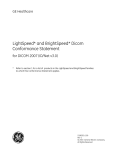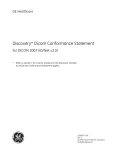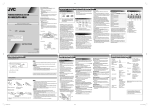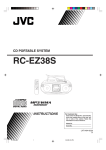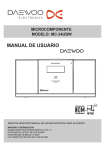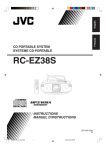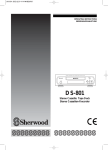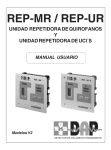Download JVC LVT2063-001C Portable CD Player User Manual
Transcript
To disconnect power from the mains, pull out the mains plug. When installing the product, ensure that the plug is easily accessible. CD PORTABLE SYSTEM RC-EZ57 RC-EZ57B English CAUTION • Do not block the ventilation openings or holes. (If the ventilation openings or holes are blocked by a newspaper or cloth, etc., the heat may not be able to get out.) • Do not place any naked flame sources, such as lighted candles, on the apparatus. • When discarding batteries, environmental problems must be considered and local rules or laws governing the disposal of these batteries must be followed strictly. • Do not expose this apparatus to rain, moisture, dripping or splashing and that no objects filled with liquids, such as vases, shall be placed on the apparatus. CAUTION: Excessive sound pressure from earphones or headphones can cause hearing loss. Thank you for purchasing a JVC product. Before operation, please read the instructions carefully. INSTRUCTIONS LVT2063-001C [US/UX/UW] Caution: Proper Ventilation To avoid risk of electric shock and fire, and to prevent damage, locate the apparatus as follows: 1 Front: No obstructions and open spacing. 2 Sides/ Top/ Back: No obstructions should be placed in the areas shown by the dimensions below. 3 Bottom: Place on the level surface. Maintain an adequate air path for ventilation by placing on a stand with a height of 10 cm or more. Front view 15 cm 15 cm 15 cm 10 cm Mains (AC) Line Instruction Main unit (rear) CAUTION for mains (AC) line BEFORE PLUGGING IN, do check that your mains (AC) line voltage corresponds with the position of the voltage selector switch provided on the outside of this equipment and, if different, reset the voltage selector switch, to prevent from a damage or risk of fire/electric shock. Setting the voltage selector Before plugging in, select the voltage range for your area with the voltage selector by using a screwdriver or a similar tool. Side view IMPORTANT FOR LASER PRODUCTS 1. CLASS 1 LASER PRODUCT 2. CAUTION: Do not open the top cover or cabinet. There are no user serviceable parts inside the unit; leave all servicing to qualified service personnel. 3. CAUTION: Visible and/or invisible class 1M laser radiation when open. Do not view directly with optical instruments. 4. REPRODUCTION OF LABEL: CAUTION LABEL, PLACED INSIDE THE UNIT. 15 cm 15 cm 15 cm SPECIFICATIONS CD player CD capacity: Signal-to-noise ratio: Dynamic range: Tuner FM tuning range: SW tuning range: MW tuning range: Antennas: Cassette deck Frequency response: Wow & flutter: Fast wind time: General Speakers: Speaker impedance: Output power: Input terminal: 10 cm [European Union only] Output terminal: Warnings, Cautions and Others CAUTION To reduce the risk of electrical shocks, fire, etc.: 1. Do not remove screws, covers or cabinet. 2. Do not expose this appliance to rain or moisture. Connecting the power cord 1CD 60 dB 60 dB NOTE Power cord (supplied) CAUTION: Battery shall not be exposed to excessive heat such as sunshine, fire or the like. CAUTION 88 MHz – 108 MHz 6 MHz – 18 MHz 530 kHz – 1 600 kHz Telescopic antenna for FM/SW Ferrite core antenna for MW AC outlet 100 Hz – 8 000 Hz 0.35% (WRMS) Approx. 170 sec. (C-60 cassette) AC 110 V – 127 V/220 V – 240 V adjustable with the voltage selector, 50 Hz/60 Hz DC 12 V (R20 (SUM-1)/D (13D)-size batteries x 8) Power consumption: 18 W (at operation) 1 W or less (on standby) Dimensions: 407 mm x 147 mm x 254 mm (W/H/D) Mass: Approx. 2.7 kg (without batteries) Accessories provided: Power cord x 1 Remote control x 1 R03 (UM-4)/AAA (24F)-size batteries x 2 AC plug adaptor x 1 (not supplied for Saudi Arabia) Microsoft and Windows Media are either registered trademarks or trademarks of Microsoft Corporation in the United States and/or other countries. Files Files in audio CD format, MP3 and WMA files on a finalized CD-R or CD-RW. MP3 and WMA files in a USB device can also be played. Notes on discs/files For MP3/WMA playback... • MP3/WMA discs require a longer readout time than regular CDs. (It depends on the complexity of the folder/file configuration.) • Some MP3/WMA files cannot be played back and will be skipped. This result from their recording processes and conditions. • When making MP3/WMA discs, use ISO 9660 Level 1 for the disc format. • This unit can play back MP3/WMA files with the extension code <.mp3>or <.wma> (regardless of the letter case upper/lower). • It is recommended to make the files at the following condition: MP3/WMA files MP3: 128kbps WMA: 96kbps Sampling frequency MP3/WMA files: 44.1 kHz • Playback order of MP3/WMA files may be different from the one you have intended while recording. If a folder does not include MP3/WMA files, they are ignored. RC_EZ57_USUXUW_eng_2nd.indd 1 Battery compartment Inserting batteries Main unit R20 (SUM-1)/D(13D) (not supplied) Battery compartment Remote control R03 (UM-4)/AAA (24F) (supplied) • If the range or effectiveness of the remote control decreases, replace both batteries. NOTE • The power will not be supplied through the batteries when the power is supplied through the AC IN jack on the unit. • The battery is consumed more quickly than usual when operating the unit continuously or operating it in a cold place. CAUTION To avoid battery leakage or explosion, handle batteries properly. • If you are not going to use this unit for a month or more, remove the batteries from the battery compartment. • Dispose of batteries in the proper manner, according to federal, state, and local regulations. • Do not mix with batteries of different types or with new and old ones. • Do not attempt to charge any batteries other than rechargeable ones. • Discard leaky batteries immediately. Battery leakage can cause skin burns or other personal injuries. • If chemicals leak onto the unit, clean the unit completely. 0410YOMMDWMTS ABOUT DISC/FILE/CASSETTE TAPE CDs with one of the marks below on the surface. • Only use JVC power cord provided for this unit to avoid malfunction or damage to the unit. Remove batteries when using the power cord. • Be sure to unplug the power cord from the outlet when going out or when the unit is not in use for an extended period of time. Match the polarities (+ and –) of the batteries. 10 cm cone x 2 4Ω 2 W + 2W, 10% THD, 4 Ω USB: Playable files: MP3, WMA Compatible device: Mass storage class Bus power supply: DC5V 500 mA AUDIO IN: stereo mini (φ3.5mm) 500mV/47kΩ PHONES (φ3.5) x 1 Design and specifications are subject to change without notice. EN ©2009 Victor Company of Japan, Limited Discs • The power can also be supplied through the batteries (see below). • A small amount of power is always consumed even while on standby. Power supply: CAUTION The TAPE/ OFF switch in any position does not disconnect the mains line. Disconnect the mains plug to shut the power off completely. The MAINS plug or an appliance coupler is used as the disconnect device, the disconnect device shall remain readily operable. Playable discs/files PREPARATION • This unit cannot play “packet write” discs. • If a CD-RW has been recorded in a different format, erase all data on the CD-RW completely before recording on it. • This unit can recognize up to 511 tracks and 255 folders (groups) in a disc and 999 tracks and 255 folders in a USB device. Those exceeding the maximum number cannot be recognized. • The reflection factor of CD-RW is lower than that of other CDs, possibly causing CD-RW to take longer time to read. • In this manual, “file” and “track” are interchangeably used for MP3/WMA operations. MP3/WMA folders/tracks configuration This unit plays back MP3/WMA tracks as follows. The play order in the figure is for MP3/WMA tracks on the disc. MP3/WMA tracks on USB mass storage class device may be played back differently. Hierarchy Level 1 Level 2 Level 3 Level 4 Level 5 Folder with its play order MP3/WMA track with its play order Important for USB device • Always set volume to “VOLUME MIN” when connecting or disconnecting the USB mass storage class device. • Connect one USB mass storage class device to the unit at a time. Do not use a USB hub. • This unit cannot recognize a USB mass storage class device whose rating exceeds 5V/500 mA. • When connecting with a USB cable, use the USB 2.0 cable less than 1 m in length. • You cannot connect a computer to the USB MEMORY terminal of the unit. • Electrostatic shock at connecting a USB device may cause abnormal playback of the device. In this case, disconnect the USB device then reset this unit and the USB device. • USB Memory and DAPs compatible with the USB mass storage class specifications are connectable. • Some DAPs are not compatible with the unit. • Copyrighted tracks (WMA-DRM* tracks) cannot be played back on the unit. • Coded or encrypted tracks in a special method cannot be played on the unit. • You cannot send any data to your USB mass storage class device from this system. • You cannot charge the USB mass storage class device while connecting it to the USB MEMORY terminal. • While playing back a file in a USB mass storage class device, do not disconnect the device. It may cause a malfunction of both the system and the device. • When connecting a USB mass storage class device, refer also to its manual. • You can play back MP3/WMA files on a USB mass storage class device (maximum data transfer rate: 2 Mbps). This unit may not play back some files even through their formats are listed above. • This unit is compatible with USB 2.0 Full Speed. REFERENCES • You cannot play back a file larger than 2 Gigabytes. • When playing a file of a large transfer rate, sounds may be dropped during playback. • Some USB mass storage class devices may not be recognized or may not work properly. • JVC bears no responsibility for any loss of data in the USB mass storage class device while using this unit. * DRM (Digital Rights Management): Any of several technical methods used to control or restrict the use of digital media content on electronic devices with such technologies installed. Notes on cassette tapes • Type-I tape is recommended for playback on this unit. You can also play back type II and type IV tapes; however, the sound quality (tone) may not be reproduced properly. • The use of tapes longer than 120 minutes is not recommended, since characteristic deterioration may occur and these tapes easily jam the pinch roller and the capstan. • To prevent recordings from being erased accidentally, remove the tab(s) with a screwdriver. If you want to re-record on a tape or erase the content of it after its tabs have been broken off, reseal the slots with adhesive tape. Care and maintenance Troubleshooting To get the best performance from the unit, keep your discs, tapes and mechanism clean. Cleaning the unit • Disconnect the power cord before cleaning. • Wipe off stains with a soft cloth. If the unit is heavily stained, wipe it with a cloth soaked in water-diluted neutral detergent and wrung well, then wipe clean with a dry cloth. • Since the unit may deteriorate in quality, become damaged or get its paint peeled off, be careful about the following: – DO NOT wipe it with a hard cloth. – DO NOT wipe it forcefully. – DO NOT wipe it with thinner or benzine. – DO NOT apply any volatile substances such as insecticides to it. – DO NOT allow any rubber or plastic to remain in contact for a long time. Cleaning the CD pickup lens Keep the CD pickup lens clean, or the sound may be degraded. Use a blower (available at a camera store, etc.) to blow dust off the lens. Blower Lens Cleaning the heads, capstan and pinch roller Clean the heads, capstan and pinch roller every 10 hours of use; otherwise, the following may occur: • Sound quality is degraded. • The sound output level decreases. • The previous recording is not completely erased. • The sound is not recorded well. Open the cassette holder and clean the heads, capstan and pinch roller with a cleaning kit (available at an audio store). Do not use thinner or benzine for cleaning. After cleaning, make sure that the cleaning fluid has dried completely before loading a cassette. Head (recording/playback) Pinch roller Erasure head If you are having a problem with this unit, check this list for a possible solution before calling for service. General Power does not come on. \ No power is supplied. Check the power cord connection or battery power. Capstan CAUTION If the head is magnetized, noise will increase and the sound quality will be degraded. To avoid this, demagnetize the recording/playback head every 20 to 30 hours of use with a head demagnetizer (available at an audio store). Turn off the unit before demagnetizing the head. • Do not demagnetize the erasure head as it is of magnetic type. Handling discs • Remove the disc from its case by holding it at the edge while pressing the center hole lightly. • Do not scratch or touch the reflective recorded surface. • Do not stick or write anything on the label side. • Do not bend discs. • Avoid exposure to direct sunlight, extreme temperature or moisture. • When cleaning the disc, wipe it with a soft cloth in a straight line from center to edge. DO NOT use thinner, benzine, record cleaner or antistatic spray. Handling cassette tapes • Take up the slack of tape by inserting a pencil into one of the reels and rotating. If the tape is played without taking up the slack, it may get stretched, cut or caught in the cassette. • Be careful not to touch the tape surface. • Avoid storing tapes in the following places: – In dusty places – In direct sunlight or heat – In moist areas – On a TV or a speaker – Near a magnet Playback sound is at a very low level. \ When power is supplied with batteries: Batteries are run down. Replace the batteries with new ones. \ The head is dirty. Clean the head. Unable to operate the unit from the remote control. \ The path between the remote control and the remote sensor on the unit is blocked. \ Batteries in the remote control are run down. Replace the batteries with new ones. No sound is heard. \ The volume is set to minimum. \ Headphones are connected. Disconnect the headphones. Radio Operations Hard to listen to broadcasts because of noise. \ Direction of the antenna is inappropriate. Adjust the antenna correctly. External device operations The sound from the external device cannot be heard. \ The FUNCTION selector is not set to AUDIO IN. \ Check the connection. \ Turn the volume of the external device up. Disc Operations The disc does not play. \ The FUNCTION selector is not set to CD/USB. \ The disc is placed upside down. Place the disc with the label side facing up. \ The disc or the lens is dirty. Clean the disc or the lens. \ There is moisture condensation. Turn the unit on and wait a few hours before use. Tape Operations No sound is heard. \ The FUNCTION selector is not set to TAPE/ OFF. Though you press 2 PLAY, tape does not move. \ 8 PAUSE is pressed. Press 8 PAUSE again. ¶ REC does not function. \ The safety tabs of the cassette tape have been broken off. Reseal the slots with adhesive tape. \ No cassette tape is loaded. Load a cassette tape. The tape speed is irregular. \ The pinch roller or capstan is dirty. Clean the pinch roller or the capstan. \ Batteries in the main unit are run down. Replace the batteries with new ones or supply the power through the AC IN jack. USB Operations Noise is generated. \ It is recommended to make the files according to the proper conditions. \ The tracks are not properly copied into the USB device. Copy tracks again, and try again. 10.3.29 5:57:04 PM GENERAL CONTROLS Selecting the source to play TAPE OPERATIONS Function selector Slide the FUNCTION selector to select CD/USB, TAPE/ OFF, TUNER or AUDIO IN. Disc holder Recording on a tape Volume knob 1 Radio controls CD/USB: To play back a disc or USB device. (See “DISC/USB OPERATIONS“ for operation.) Tape controls TAPE/ OFF: To play back a cassette tape. (See “TAPE OPERATIONS“ for operation.) • Once you start playing a tape, the power turns on. Playback procedure 1 Disc / USB controls TUNER: To listen to the radio broadcast. (See “TUNER OPERATIONS“ for operation.) To stop playback 2 Load a blank or erasable cassette. Use only a type-I (normal) tape. 3 Start recording. AUDIO IN / USB terminal AUDIO IN: To playback an external device, such as a DAP (Digital Audio Player). Display Adjusting the volume Turning the unit off Turn the VOLUME knob to increase or decrease the volume. • Set the volume to minimum when you turn the unit on or start playing a tape. Decrease Slide the FUNCTION selector to TAPE/ OFF. • You can play a tape even while the selector is set to TAPE/ OFF. Listening with the headphones Open the cassette holder, then load a cassette. To pause playback ø Tape running direction Connect the headphones with the stereo mini plug (φ3.5 mm) to the PHONES jack on the rear. • To resume, press 8 PAUSE again. To fast-forward/rewind a tape stereo mini plug (φ3.5 mm) Increase or Play back a device after you have connected it. If the AUDIO IN sound is too quiet, turn that volume up. • Refer to the instructions supplied with the device. 3 Close the cassette holder gently and start playback. • When the tape reaches its end, press § STOP/ EJECT to release 1 FF or ¡ REW. • While the headphones are connected, no sound comes out from the speakers. • Before connecting the headphones, make sure to turn down the volume. 4 TUNER OPERATIONS • 2 PLAY is also pushed down together with the ¶ REC button. • When recording from the disc/USB device, playback of the disc/USB device starts at the same time—Synchronized recording. • The tape also stops when it reaches its end. Cassette holder 2 stereo mini plug (φ3.5 mm) Set the source to TAPE/ OFF. Prepare the recording source. • For the radio recording: Set the source to TUNER and tune in to a desired station. • For the disc or USB device recording: - Set the source to CD/USB and load a disc or connect a USB device. - Select a track or program the playback order if necessary. (See “Program playback.”) • For AUDIO IN recording: - Set the source to AUDIO IN and turn on an external device. To stop recording Press § STOP/EJECT. Remote control Main unit Program playback Up to 20 tracks can be programmed to play in a desired order. To program the playing order While playback is stopped... Show the program creation display. Main unit Remote control When using the remote control, point at the remote sensor directly. • Now you can select the first track of the program. 2 • To restore stereo reception, switch to FM ST. Basic procedure Basic procedure Select a station. Adjusting the antenna 1 Load a disc or connect a USB device. 4 Adjust the volume. To select a track Main unit Remote control or or FM/SW or 2 2 Select the band—FM/SW/MW. Moves to indicate the current frequency • In SW reception, you can finely tune in a desired station by turning the FINE TUNING knob. RC_EZ57_USUXUW_eng_2nd.indd 2 Adjust the volume. To stop playback Main unit Remote control Set the source to CD or USB. Main unit Remote control or or Folder number 2 The total number of tracks or folders Start playback. Remote control Lights only when playing an MP3 file. The current track number • To resume, press the same button again. • When a USB device is played back, indicator appears on the display. • When a WMA file is played back, indicator appears on the display. or or 3 Previous recording is overwritten when a new recording is made. To erase a tape without making a new recording 1 2 Set the source to TAPE/ OFF. Start erasing. Remote control 4 Repeat steps 2 to 3. 5 Start playback. Main unit or To locate a desired position on the disc During playback... Main unit Remote control or Press and hold or Press and hold To erase the entire program Press 7 while playback is stopped. The indicator disappears from the display. • The entire program is also erased in the following cases: – when you open the disc cover. – when the unit is turned off. – when you select another source. – when you disconnect the USB device. Repeat/Random playback Select the desired playback mode. • The next program number flashes on the display. Main unit Remote control Remote control Each time you press the button, the playback mode changes as follows: Indicator Select the desired folder while the indicator is flashing. Remote control Main unit or To edit the program 1 While playback is stopped, press PROGRAM/ FOLDER repeatedly to select the program number of the track you want to replace. • To add a track at the end of the program, press PROGRAM/FOLDER again when you reach the last program number. Then the next program number is shown on the display. 2 Perform steps 2 to 3 on the left column to select a new track. Add the track to the program. To select a folder (for MP3/WMA) During playback... 1 Show the folder selecting display. Main unit Remote control To pause playback Main unit Remote control Main unit Select a desired track. Main unit Remote control Main unit MW The MW antenna is built in, so adjusting the position of the unit may help MW reception. 3 4 Erasing a tape Recording also stops when the tape reaches its end. • For disc, USB device or AUDIO IN recording: – If the tape reaches its end first, the playback of the disc/USB device pauses automatically. However, the playback of an external device continues. – If the playback of the disc, USB device or external device stops first, recording continues. In this case, press § STOP/ EJECT to stop recording. 1 3 • It may be unlawful to record or play back copyrighted material without the consent of the copyright owner. • You can adjust the volume level while recording. The proper recording level is set automatically and it is not affected by the volume level. • If a TV is turned on and it is too close to the unit while recording, the recorded sound may have excessive noise. While recording, turn the TV off or keep the distance between the TV and the unit. Adjust the volume. When an FM stereo (FM ST) broadcast is hard to receive or noisy, select the monaural reception (MONO). Set the source to TUNER. NOTES DISC/USB OPERATIONS Improving the FM reception 1 To use the beat-cut function When recording an MW broadcast, beats may occur. In this case, slide the BEAT CUT switch on the rear to select the beat-cut setting, 1 or 2. Playback mode Repeats a single track/file.* Repeats files in a folder. (For MP3/WMA only) • If you press 7 while you are programming tracks, the programmed order is erased. Repeats all tracks/files.* Plays tracks/files at random. • To cancel, press the same button repeatedly until the indicator above disappears from the display. * Repeat playback is also available during program playback. 10.3.29 5:57:09 PM