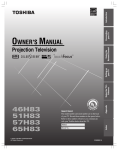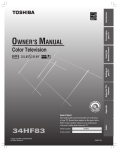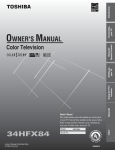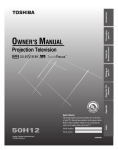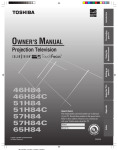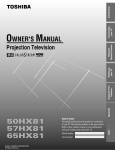Download JVC GZR30BUS Camcorder User Manual
Transcript
Introduction Connecting your TV Using the Remote Control OWNER'S MANUAL 01 FILE N o. A 9 6 Owner's Record The model number and serial number are on the back of your TV. Record these numbers in the spaces below. Refer to these numbers whenever you communicate with your Toshiba dealer about this TV. Model number: Serial number: 23565935 Index 45 140 Appendix CONSUMER CA P RI TS, INC. DUC RO O IS 46HX83 51HX83 57HX83 65HX83 TOSHIBA AM E Using the TV’s Features Setting up your TV Projection Television Dear Customer, Thank you for purchasing this Toshiba TV. This manual will help you use the many exciting features of your new TV. Before operating the TV, please read this manual completely, and keep it nearby for future reference. Safety Precautions WARNING TO REDUCE THE RISK OF FIRE OR ELECTRIC SHOCK, DO NOT EXPOSE THIS APPLIANCE TO RAIN OR MOISTURE. Child Safety It Makes A Difference Where Your TV Stands Congratulations on your purchase! As you enjoy your new TV, keep these safety tips in mind: The Issue If you are like most consumers, you have a TV in your home. Many homes, in fact, have more than one TV. The home theater entertainment experience is a growing WARNING: TO REDUCE THE RISK OF ELECTRIC SHOCK, DO NOT REMOVE COVER (OR BACK). NO USER-SERVICEABLE PARTS INSIDE. REFER SERVICING TO QUALIFIED SERVICE PERSONNEL. The lightning symbol in the triangle tells you that the voltage inside this product may be strong enough to cause an electric shock. DO NOT TRY TO SERVICE THIS PRODUCT YOURSELF. The exclamation mark in the triangle tells you that important operating and maintenance instructions follow this symbol. NOTE TO CATV INSTALLERS IN THE USA This is a reminder to call the CATV system installer’s attention to Article 820-40 of the NEC, which provides guidelines for proper grounding and, in particular, specifies that the cable ground shall be connected to the grounding system of the building, as close to the point of cable entry as practical. For additional antenna grounding information, see items 25 and 26 on page 4. NOTICE OF POSSIBLE TV STAND INSTABILITY DANGER: RISK OF SERIOUS PERSONAL INJURY OR DEATH! Use this TV with the TOSHIBA TV stand recommended in the “Specifications” section only. Use with other stands may result in instability, causing possible injury or death. NOTICE OF POSSIBLE ADVERSE EFFECTS ON TV PICTURE TUBE If a fixed (non-moving) pattern remains on the TV screen for long periods of time, the image can become permanently engrained in the picture tube. This type of damage is NOT COVERED BY YOUR WARRANTY. See item 33 on page 4. 2 0303 trend, and larger TVs are popular purchases; however, they are not always supported on the proper TV stands. Sometimes TVs are improperly secured or inappropriately situated on dressers, bookcases, shelves, desks, audio speakers, chests, or carts. As a result, TVs may fall over, causing unnecessary injury. Toshiba Cares! The consumer electronics industry is committed to making home entertainment enjoyable and safe. The Consumer Electronics Association formed the Home Entertainment Support Safety Committee, comprised of TV and consumer electronics furniture manufacturers, to advocate children’s safety and educate consumers and their families about television safety. Tune Into Safety One size does NOT fit all! Use appropriate furniture large enough to support the weight of your TV (and other electronic components). Use appropriate angle braces, straps, and anchors to secure your furniture to the wall (but never screw anything directly into the TV). Carefully read and understand the other enclosed instructions for proper use of this product. Do not allow children to climb on or play with furniture and TVs. Avoid placing any item on top of your TV (such as a VCR, remote control, or toy) that a curious child may reach for. Remember that children can become excited while watching a program and can potentially push or pull a TV over. Share our safety message about this hidden hazard of the home with your family and friends. Thank you! 2500 Wilson Blvd. Arlington, VA 22201 U.S.A. Tel. 703-907-7600 Fax 703-907-7690 www.CE.org CEA is the Sponsor, Producer and Manager of the International CES® Important Safety Instructions 1) 2) 3) 4) Read these instructions. Keep these instructions. Heed all warnings. Follow all instructions. 5) Do not use this apparatus near water. Installation, Care, and Service Installation Follow these recommendations and precautions and heed all warnings when installing your TV: 16) Never modify this equipment. Changes or modifications may void: a) the warranty, and b) the user’s authority to operate this equipment under the rules of the Federal Communications Commission. 17) 6) Clean only with a dry cloth. 7) Do not block any ventilation openings. Install in accordance with the manufacturer’s instructions. 8) Do not install near any heat sources such as radiators, heat registers, stoves, or other apparatus (including amplifiers) that produce heat. 9) Do not defeat the safety purpose of the polarized or grounding type plug. A polarized plug has two blades with one wider than the other. A grounding type plug has two blades and a third grounding Wide plug prong. The wide blade or the third prong are provided for your safety. If the provided plug does not fit into your outlet, consult an electrician for replacement of the obsolete outlet. DANGER: RISK OF SERIOUS PERSONAL INJURY, DEATH, OR EQUIPMENT DAMAGE! Never place the TV on an unstable cart, stand, or table. The TV may fall, causing serious personal injury, death, or serious damage to the TV. 18) Never place or store the TV in direct sunlight; hot, humid areas; areas subject to excessive dust or vibration; or locations with temperatures at or below 41°F (5°C). 19) Always place the TV on the floor or a sturdy, level, stable surface that can support the weight of the unit. 10) Protect the power cord from being walked on or pinched, particularly at plugs, convenience receptacles, and the point where it exits the apparatus. 20) Never place items such as vases, aquariums, or candles on top of the TV. 11) Only use attachments/accessories specified by the manufacturer. 21) Never block or cover the slots or openings in the TV cabinet back, bottom, and sides. Never place the TV: • on a bed, sofa, rug, or similar surface; • too close to drapes, curtains, or walls; or • in a confined space such as a bookcase, built-in cabinet, or any other place with poor ventilation. The slots and openings are provided to protect the TV from overheating and to help maintain reliable operation of the TV. 12) Use only with the cart, stand, tripod, bracket, or table specified by the manufacturer, or sold with the apparatus. When a cart is used, use caution when moving the cart/apparatus combination to avoid injury from tip-over. 13) Unplug this apparatus during lightning storms or when unused for long periods of time. 14) Refer all servicing to qualified service personnel. Servicing is required when the apparatus has been damaged in any way, such as power supply cord or plug is damaged, liquid has been spilled or objects have fallen into the apparatus, the apparatus has been exposed to rain or moisture, does not QUALIFIED SERVICE operate normally, or has been dropped. TECHNICIAN 15) CAUTION: To reduce the risk of electric shock, do not use the polarized plug with an extension cord, receptacle, or other outlet unless the blades can be inserted completely to prevent blade exposure. 22) Never allow anything to rest on or roll over the power cord, and never place the TV where the power cord is subject to wear or abuse. 23) Never overload wall outlets and extension cords. 0303 3 24) Always operate this equipment from a 120 VAC, 60 Hz power source only. 30) [This item applies to projection TVs only.] If the air temperature rises suddenly (for example, when the TV is first delivered), condensation may form on the lenses. This can make the picture appear distorted or the color appear faded. If this happens, turn off the TV for 6 to 7 hours to allow the condensation to evaporate. 25) Always make sure the antenna system is properly grounded to provide adequate protection against voltage surges and built-up static charges (see Section 810 of the National Electric Code). 31) For added protection of your TV from lightning and power surges, always unplug the power cord and disconnect the antenna from the TV if you leave the TV unattended or unused for long periods of time. Antenna lead-in wire Ground clamp Electric service equipment Ground clamps 26) Antenna discharge unit (NEC Section 810-20) Grounding conductors (NEC Section 810-21) Power service grounding electrode system (NEC Art 250 Part H) DANGER: RISK OF SERIOUS PERSONAL INJURY OR DEATH! • Use extreme care to make sure you are never in a position where your body (or any item you are in contact with, such as a ladder or screwdriver) can accidentally touch overhead power lines. Never locate the antenna near overhead power lines or other electrical circuits. • Never attempt to install any of the following during lightning activity: a) an antenna system; or b) cables, wires, or any home theater component connected to an antenna or phone system. 32) During normal use, the TV may make occasional snapping or popping sounds. This is normal, especially when the unit is being turned on or off. If these sounds become frequent or continuous, unplug the power cord and contact a Toshiba Authorized Service Center. 33) Possible Adverse Effects on TV Picture Tube: If a fixed (non-moving) pattern remains on the TV screen for long periods of time, the image can become permanently engrained in the picture tube and cause subtle but permanent ghost images. This type of damage is NOT COVERED BY YOUR WARRANTY. Never leave your TV on for long periods of time while it is displaying the following formats or images: • Fixed Images, such as PIP/POP windows, stock tickers, video game patterns, TV station logos, and websites. • Special Formats that do not use the entire screen. For example, viewing letterbox style (16:9) media on a normal (4:3) display (gray bars at top and bottom of screen); or viewing normal style (4:3) media on a widescreen (16:9) display (gray bars on left and right sides of screen). Care For better performance and safer operation of your TOSHIBA TV, follow these recommendations and precautions: 27) Always sit approximately 10–25 feet away from the TV and as directly in front of it as possible. The picture can appear dull if you sit too far to the left or right of the TV, or if sunlight or room lights reflect on the screen. Turn the TV off to check for reflections on the screen, and then remove the source of reflections while viewing the TV. Service 34) WARNING: RISK OF ELECTRIC SHOCK! Never attempt to service the TV yourself. Opening and removing the covers may expose you to dangerous voltage or other hazards. Refer all servicing to a Toshiba Authorized Service Center. QUALIFIED SERVICE TECHNICIAN 35) If you have the TV serviced: • Ask the service technician to use only replacement parts specified by the manufacturer. 28) Always unplug the TV before cleaning. Never use liquid or aerosol cleaners. 29) 4 WARNING: RISK OF ELECTRIC SHOCK! Never spill liquids or push objects of any kind into the TV cabinet slots. 0303 • Upon completion of service, ask the service technician to perform routine safety checks to determine that the TV is in safe operating condition. 36) When the TV reaches the end of its useful life, ask a qualified service technician to properly dispose of the TV. Improper disposal may result in a picture tube implosion and possible personal injury. Important Safety Precautions for Split Cabinet Feature (Models 57HX83 and 65HX83 only) Toshiba TV models 57HX83 and 65HX83 have a split cabinet feature that allows disassembly of the cabinet into two sections during installation. For details, please refer to the insert titled “Disassembly/ Reassembly Instructions for Split Cabinet Feature” that accompanied this owner’s manual in the accessory pack. If you do not have the insert, you can download a copy of it from our Web site (www.toshiba.com/tacp in the U.S.A. or www.toshiba.ca in Canada). If you do not have access to the Internet, call 1-800-631-3811 in the U.S.A. or 1-800268-3404 in Canada. WARNING: If you split the cabinet for any purpose, NEVER energize the bottom section until it is completely and properly installed. Energizing the disassembled bottom section and subjecting it to intentional misuse (for example, exposing it to a foreign object) creates the potential for an electrical shock hazard that could result in death or serious injury. CAUTION: If you use the split cabinet feature, ALWAYS handle and treat the top section of the TV cabinet, which contains a glass mirror, with great care. If subjected to excessive mechanical abuse (for example, if bumped or dropped), the mirror may break, creating exposed glass fragments with sharp edges. Contact with these glass fragments may result in injury. Installation, Care, and Service CAUTION: The split cabinet feature (models 57HX83 and 65HX83 only) allows disassembly of the cabinet into two sections during installation. If you use the split cabinet feature, follow these precautions while the two sections of the TV cabinet are disassembled: 1) Always handle and treat the top section of the TV cabinet (with the viewing screen), which contains a glass mirror, with great care. If subjected to excessive mechanical abuse (for example, if bumped or dropped), the mirror may break, creating exposed glass fragments with sharp edges. Contact with these glass fragments may result in injury. 2) Never temporarily locate the disassembled bottom section in an area where it may be exposed to foreign objects or abuse (for example, areas where children may be playing, where items may fall on top of the unit, or where liquids may spill into the unit). Failure to follow this instruction may result in damage to the optic components of the TV. SUCH DAMAGE IS NOT COVERED UNDER THE TOSHIBA LIMITED WARRANTY. 3) Always keep the top and bottom sections of the TV cabinet in an upright position while disassembled. Failure to follow this instruction may result in damage to the TV, including but not limited to the optic components, cabinet, bezel, and glass mirror. SUCH DAMAGE IS NOT COVERED UNDER THE TOSHIBA LIMITED WARRANTY. 4) Never energize the bottom section of the TV cabinet while disassembled. Failure to follow this instruction could result in death or serious injury. 5) Never place anything on top of the bottom section of the TV cabinet. Failure to follow this instruction may result in damage to the optic components. SUCH DAMAGE IS NOT COVERED UNDER THE TOSHIBA LIMITED WARRANTY. 6) Never store or transport the unit while it is disassembled. Failure to follow this instruction may result in damage to the TV, including but not limited to the optic components, cabinet, bezel, and glass mirror. SUCH DAMAGE IS NOT COVERED UNDER THE TOSHIBA LIMITED WARRANTY. 0303 5 Important Safety Information ............................. 2-5 Introduction ................................................................ 7 Welcome to Toshiba ......................................................... 7 Exploring your new TV ................................................... 7 Note regarding Quick Connect Guide ........................ 7 Connecting your TV .................................................. 8 Connecting a VCR .......................................................... 8 Connecting a cable converter box .................................... 9 Connecting a cable converter box and VCR ..................... 9 Connecting a DVD player or satellite receiver without component video and a VCR ......................................... 10 Connecting a DVD player with component video and a VCR ..................................................................... 11 Connecting a DTV receiver/set-top box with component video and a VCR ................................. 12 Connecting two VCRs ................................................... 13 Connecting a camcorder ................................................ 13 Connecting a device to the DVI/HDCP input .............. 14 Connecting devices to the TheaterLink (IR pass-through) OUT jack .......................................... 15 Connecting an audio system .......................................... 16 Connecting an A/V receiver ........................................... 16 Using the remote control ...................................... 17 Preparing the remote control for use .............................. 17 Installing the remote control batteries ............................ 17 Remote Control functional key chart ...................... 18 Programming the remote control for use with your audio/video devices ................................................ 20 Device code setup ................................................... 20 Searching and sampling the code of a device (8500) 20 Using the volume lock feature (8000) ..................... 21 Operational feature reset (8900) ............................. 21 Multi-brand remote control device codes ................ 22 Learning about the remote control ................................. 24 Setting up your TV .................................................. 25 Learning about the menu system ................................... 25 Using the Quick Connect Guide ................................... 26 Changing the on-screen display language ....................... 27 Selecting the antenna input ............................................ 27 Adding channels to the TV’s memory ............................ 28 Programming channels automatically ...................... 28 Adding and erasing channels manually .................... 29 Setting up the TheaterLink on-screen IR device control feature ........................................ 29 Accessing the TheaterLink on-screen IR device control bar .............................................. 31 TheaterLink™ IR device codes ................................ 32 Changing channels ........................................................ 35 Changing channels using SpeedSurf ........................ 35 Adjusting the color convergence ..................................... 35 Automatically adjusting the color convergence using TouchFocus™ ............................................... 35 Manually adjusting the color convergence ............... 36 Using the TV’s features .......................................... 37 Adjusting the channel settings ........................................ 37 Switching between two channels using Channel Return .................................................................... 37 Switching between two channels using SurfLock™ ... 37 Programming your favorite channels ....................... 37 Labeling channels ................................................... 39 Viewing the wide-screen picture formats ........................ 41 Selecting the picture size ......................................... 41 Scrolling the Theater Wide picture (Theater Wide 2 and 3 only) .................................. 42 6 Using the auto aspect feature .................................. 43 Selecting the cinema mode ...................................... 43 Using the POP double-window feature .......................... 44 Switching the main and POP pictures ..................... 45 Freezing the POP picture ........................................ 45 Adjusting the size of the double-window ................. 45 POP/double-window aspect ratio ........................... 46 Using the programmed channel search function ............. 46 Using the favorite channel search function .............. 47 About the auto favorite feature ................................ 47 Using the LOCKS menu ............................................... 48 Entering the PIN code ............................................ 48 If you cannot remember your PIN code .................. 48 Using the V-CHIP menu ............................................... 49 ENABLE BLOCKING .......................................... 49 TV RATING (Independent rating system for broadcasters) ........................................................... 49 MPAA RATING (Independent rating system for movies) .............................................................. 50 BLOCKING OPTION .......................................... 50 Unlocking programs temporarily ............................ 51 Locking channels ........................................................... 51 Locking video inputs ..................................................... 52 Using the game timer ..................................................... 53 Using the front panel lock feature .................................. 53 Changing the PIN code ................................................. 53 Adjusting the picture ..................................................... 54 Selecting the picture mode ...................................... 54 Adjusting the picture quality ................................... 54 Saving your new preferences ................................... 55 Using the ALS (Ambient Light Sensor) feature ....... 55 Using the flesh tone feature ..................................... 55 Using the CableClear™ DNR feature (digital noise reduction) ...................................................... 56 Select0ng the Scan Velocity Modulation (SVM) ...... 56 Selecting the color temperature ............................... 57 Resetting picture adjustments ................................. 57 Selecting the display format (480p signals only) ...... 57 Selecting the video input source ..................................... 58 Labeling the video input sources .................................... 58 Using the closed caption feature ..................................... 59 Setting the ON-timer .................................................... 60 Setting the sleep timer .................................................... 60 Setting the clock ............................................................ 61 Adjusting the sound ....................................................... 62 Muting the sound ................................................... 62 Selecting stereo/SAP broadcasts .............................. 62 Using the WOW™ surround sound feature ........... 63 Adjusting the sound quality .................................... 63 Resetting your audio adjustments ........................... 64 Using the sub-bass system (SBS) ............................. 64 Turning off the built-in speakers ............................. 65 Selecting the Audio OUT sound ............................. 65 Using the StableSound® feature .............................. 66 Selecting the background of the menu display ............... 66 Displaying on-screen information .................................. 66 Viewing the demo mode ................................................ 67 Understanding the auto power off feature ...................... 67 Understanding the last mode memory feature ................ 67 Appendix ................................................................... 68 Specifications ................................................................. 68 Troubleshooting ............................................................. 69 Limited United States Warranty ..................................... 70 Limited Canada Warranty .............................................. 71 Index .......................................................................... 75 Introduction Introduction Welcome to Toshiba Connecting your TV Note regarding Quick Connect Guide The Quick Connect Guide automatically appears on-screen the first time the TV is turned on. This feature provides on-screen instructions to guide you through initial setup of your TV. To stop the Quick Connect Guide, either press EXIT or turn off the TV. Using the Remote Control Congratulations! You have purchased one of the finest projection TVs on the market. The goal of this manual is to guide you through setting up and operating your Toshiba TV as quickly as possible. This manual applies to models 46HX83, 51HX83, 57HX83, and 65HX83. Before you start reading, check the model number on the back of your TV. Instructions in this manual are based on using the remote control. You can also use the controls on the TV if they have the same name as those on the remote control. Please read all the safety and operating instructions carefully, and keep the manual for future reference. See page 26 for details. Exploring your new TV You can operate your TV using the buttons on the front panel or the remote control. The back panel and front panel (behind the door) provide all the terminal connections you will need to connect other equipment to your TV. See “Connecting your TV” on page 8. Model 57HX83 is used in this manual for illustration purposes. Remote sensor (Behind the screen) Volume x • Power TouchFocus™ indicator Channel zy Setting up your TV Front Remote control POWER TV CABLE/SAT LIGHT SLEEP 1 2 3 4 5 6 7 8 9 VCR Behind the door Lift up DVD AUDIO1 AUDIO2 MODE VOLUME MENU CHANNEL EXIT TV/VIDEO TouchFocus S-VIDEO VIDEO L/MONO R AUDIO ACTION MENU MENU POWER Video 3 video/audio inputs TV/VIDEO ET T IT L E UP 0 FA V O R I T INFO ENT E SUB TITL E FAV THE LI N A T E R K AU DI O EXIT ALS S IDE GU +10 100/ Using the TV’s Features PIC SIZE ENTER FAV VOL CH ANT OUT ANT-1 IN ANT-2 IN DVI/HDCP IN DVD RTN CH RTN EXIT DVD CLEAR INPUT SLOW/DIR REW TV/ VCR ANT-1 PAUSE/STEP PLAY FF AM/FM STOP REC ) OUT DISC DVI/HDCP IN ANT-2 POP CH Appendix ANT( 75 MUTE SKIP/SEARCH RECALL SPLIT POP DIRECT CH FREEZE SWAP CH SCAN SOURCE Back IN S-VIDEO COLOR STREAM HD-1 VIDEO 2 Y COLOR STREAM HD-2 CT-90164 Y AUDIO R VIDEO PB PB PR PR OUT L/ MONO AUDIO R L AUDIO CENTER CHANNEL IN VIDEO TheaterLink L/ L L AUDIO AUDIO R R MONO L AUDIO VAR AUDIO R OUT ON OFF Audio Center Channel IN R Index VIDEO 1 TheaterLink OUT Variable Audio OUT Video/Audio OUT ColorStream HD-2 VIDEO 1 VIDEO 2 ColorStream HD-1 7 Introduction Connecting your TV Note: Cables are not supplied with your TV. ● Connecting your TV ● ● ● Using the Remote Control ● Coaxial cable is the cable that comes in from your antenna, cable TV service, or cable converter box. Coaxial cable uses “F” connectors. Standard A/V (audio/video) cables usually come in sets of three, and are typically color-coded according to use: yellow for video, red for stereo right audio, and white for stereo left (or mono) audio. On your TV’s back panel, the standard A/V connectors are color-coded in the same manner as the cables. S-Video cable is for use with video equipment with S-Video. Component video cables come in sets of three, and are for use with video equipment that has component video. (ColorStream® is Toshiba’s brand of component video.) DVI-D digital double-link cable is for use with video equipment that has a DVI-D digital double-link connector (see page 15). Coaxial (antenna) cable Standard A/V cables (red/white/yellow) S-video cable Component video cables NOTE REGARDING PICTURE QUALITY Setting up your TV When connecting video equipment to your Toshiba TV: ● For GOOD picture quality: Use a standard yellow video cable. ● For BETTER picture quality: If your equipment has S-video, use an S-video cable instead of a standard yellow video cable. (You still must connect the standard red and white audio cables for full system connection, but do not connect the standard yellow video cable at the same time, or the picture performance will be unacceptable.) ● For BEST picture quality: If your equipment has component video (or DVI), use either component video cables (or a DVI cable) instead of a standard video or S-video cable. (You still must connect the standard red and white audio cables for full system connection. DVI-D digital single-link cable TheaterLink cable CAUTION: Do not plug in any power cords until you have finished connecting all equipment. Connecting a VCR Using the TV’s Features This connection allows you to watch local channels and video programs, play or record on the VCR while watching TV, and record from one channel while watching another channel. You will need: • two coaxial cables • one set of standard A/V cables From Cable Box or Antenna Stereo VCR Appendix VIDEO Note: If you have a mono VCR, connect L/Mono to VCR Audio OUT using only one audio cable. AUDIO L R IN IN from ANT OUT to TV CH 3 CH 4 OUT ANT( 75 ANT-1 Do not connect a standard video cable and an S-video cable to VIDEO 1 (or VIDEO 2) at the same time, or the picture performance will be unacceptable. ) OUT DVI/HDCP IN ANT-2 IN Index VIDEO 1 S-VIDEO COLOR STREAM HD-1 VIDEO 2 COLOR STREAM HD-2 Y Y PB PB AUDIO R VIDEO PR PR L/ MONO AUDIO R 8 TV L OUT AUDIO CENTER CHANNEL IN VIDEO TheaterLink L/ L L AUDIO AUDIO R R MONO L AUDIO VAR AUDIO R R OUT ON OFF If you have a VCR with S-video, use an S-video cable instead of a standard video cable. The unauthorized recording, use, distribution, or revision of television programs, videotapes, DVDs, and other materials is prohibited under the Copyright Laws of the United States and other countries, and may subject you to civil and criminal liability. Introduction Connecting a cable converter box From Cable Note: When you use a converter box with your TV, the remote control will not operate some features, such as programming your favorite channels, labeling channels, and locking channels. Connecting your TV This connection allows you to watch basic and premium cable channels. To watch basic cable and use the TV’s features, select ANT-1. To view premium channels, select ANT-2, tune the TV to channel 3 or 4 (whichever channel is vacant in your area), and use the converter box to change channels. You will need: • three coaxial cables TV ANT( 75 ANT-1 ) OUT DVI/HDCP IN ANT-2 OUT IN Using the Remote Control Cable converter box IN COLOR STREAM HD-1 VIDEO 2 VIDEO 1 COLOR STREAM HD-2 Y Y PB PB PR PR S-VIDEO AUDIO R L OUT VIDEO AUDIO CENTER CHANNEL IN VIDEO L/ TheaterLink L/ MONO AUDIO R L L AUDIO AUDIO R R MONO L AUDIO VAR AUDIO R OUT ON OFF R From Cable Note: If you have a mono VCR, connect L/Mono to VCR Audio OUT using only one audio cable. If you have a VCR with S-video, use an S-video cable instead of a standard video cable. Do not connect a standard video cable and an S-video cable to VIDEO 1 (or VIDEO 2) at the same time or the picture performance will be unacceptable. Using the TV’s Features This connection allows you to watch and record basic and premium cable channels, watch videotapes, and record one channel while watching another channel. To watch basic cable and use the TV’s features, select ANT-1. To view premium channels or record with the VCR, select ANT-2, tune the TV to channel 3 or 4 (whichever channel is vacant in your area), and use the converter box to change channels. You will need: • four coaxial cables • one set of standard A/V cables Setting up your TV Connecting a cable converter box and VCR When you use a converter box with your TV, the remote control will not operate some features, such as programming your favorite channels, labeling channels, and locking channels. TV ANT-1 ) OUT DVI/HDCP IN ANT-2 IN IN COLOR STREAM HD-1 VIDEO 2 S-VIDEO OUT COLOR STREAM HD-2 Y Y PB PB R L OUT VIDEO PR Cable converter box AUDIO PR AUDIO CENTER CHANNEL IN VIDEO L/ TheaterLink L/ MONO AUDIO R L L AUDIO AUDIO R R L MONO L AUDIO VAR AUDIO R OUT ON OFF R Index VIDEO 1 The unauthorized recording, use, distribution, or revision of television programs, videotapes, DVDs, and other materials is prohibited under the Copyright Laws of the United States and other countries, and may subject you to civil and criminal liability. Appendix ANT( 75 R IN OUT to TV IN from ANT OUT VIDEO Stereo VCR L R AUDIO CH 3 CH 4 9 Introduction Connecting a DVD player or satellite receiver without component video and a VCR Connecting your TV This connection allows you to watch DVD/satellite, VCR, and TV programs, and record one TV channel while watching another channel. You will need: • two coaxial cables (three if satellite receiver is used) • one set of standard A/V cables (between the TV and VCR) • one pair of audio cables (between the TV and DVD player/ satellite receiver) • one S-video cable (between the TV and DVD player/satellite receiver) Stereo VCR Using the Remote Control VIDEO AUDIO L R IN IN from ANT OUT to TV From Antenna CH 3 CH 4 OUT Note: For the highest possible picture quality from a DVD player/satellite receiver without component video or DVI/HDCP, use an S-video cable. (If your DVD player/satellite receiver has component video, see page 11. If your DVD player/satellite receiver has DVI/HDCP, see page 14). Do not connect both an S-video cable and a standard video cable to VIDEO 1 (or VIDEO 2) at the same time or the picture performance will be unacceptable. Do not connect the DVD player/satellite receiver and VCR to the same set of A/V inputs on the TV. (See the illustrations, which show the DVD player/satellite receiver connected to VIDEO 1 on the TV, and the VCR connected to VIDEO 2 on the TV.) TV ANT( 75 Setting up your TV ANT-1 ) OUT DVI/HDCP IN ANT-2 IN VIDEO 1 S-VIDEO COLOR STREAM HD-1 VIDEO 2 COLOR STREAM HD-2 Y Y PB PB PR PR AUDIO R VIDEO OUT L/ MONO AUDIO R L AUDIO CENTER CHANNEL IN VIDEO TheaterLink L/ L L AUDIO AUDIO R R MONO L AUDIO VAR AUDIO R OUT ON OFF R Using the TV’s Features DVD Player AUDIO OUT L R S-VIDEO VIDEO OUT OUT From Satellite Dish Satellite Receiver AUDIO OUT L IN from ANT R Index Appendix S-VIDEO VIDEO OUT OUT 10 The unauthorized recording, use, distribution, or revision of television programs, videotapes, DVDs, and other materials is prohibited under the Copyright Laws of the United States and other countries, and may subject you to civil and criminal liability. Introduction Connecting a DVD player with component video and a VCR Note: For the highest possible picture quality, use component video cables (or a DVI-D digital single-link cable) between the TV and DVD player. Connecting your TV You can connect component video cables from the DVD player to either ColorStream jack on the TV (HD-1 or HD-2). The ColorStream HD-1 and HD-2 jacks can be used with Progressive (480p) and Interlaced (480i,1080i) scan systems. A 1080i signal will provide the best picture performance. If your DVD player is not compatible with component video (or DVI/HDCP), use an S-video cable (plus the standard audio cables) instead. Using the Remote Control This connection allows you to watch DVD, VCR, and TV programs, and record TV programs. You can record one channel while watching another channel. Your TV has ColorStream® (component video) inputs. Connecting a DVD player with component video outputs (such as a Toshiba DVD player with ColorStream®) can greatly enhance picture quality and realism. – To record one TV program while watching another TV program, tune the VCR to the channel to record and tune the TV to the channel to watch. – To record a TV program while watching a DVD, tune the VCR to the channel to record and select ColorStream HD-1 on the TV (see “Selecting the antenna input” on page 27). You will need: • two coaxial cables • one set of standard A/V cables • one pair of audio cables • one set of component video cables Do not connect both S-Video and standard video cables to VIDEO 1 (or VIDEO 2) at the same time or the picture performance will be unacceptable. See page 10. Stereo VCR IN from ANT OUT to TV AUDIO L The unauthorized recording, use, distribution, or revision of television programs, videotapes, DVDs, and other materials is prohibited under the Copyright Laws of the United States and other countries, and may subject you to civil and criminal liability. R IN CH 3 CH 4 OUT TV ANT-1 ) OUT DVI/HDCP IN ANT-2 Using the TV’s Features ANT( 75 Setting up your TV VIDEO From Antenna IN COLOR STREAM HD-1 VIDEO 2 S-VIDEO COLOR STREAM HD-2 Y Y PB PB AUDIO R VIDEO PR PR L/ MONO R Y AUDIO CENTER CHANNEL IN VIDEO TheaterLink L/ AUDIO S-VIDEO L OUT PB L L AUDIO AUDIO R R MONO L AUDIO VAR AUDIO R PR COMPONENT VIDEO VIDEO OUT OUT ON OFF R L AUDIO OUT L R R Appendix VIDEO 1 Index DVD Player with component video 11 Introduction Connecting a DTV receiver/set-top box with component video and a VCR Setting up your TV Using the Remote Control Connecting your TV This connection allows you to watch DTV (digital TV), VCR, and TV programs, and record DTV and TV programs. Your TV has ColorStream (component video) inputs. Connecting a DTV receiver with component video can greatly enhance picture quality and realism. – To record and watch a DTV program, select LINE IN on the VCR, and select ColorStream HD-2 on the TV (see “Selecting the antenna input” on page 27). – To record a TV program while watching a DTV program, tune the VCR to the channel to record, and select ColorStream HD-2 on the TV. – To record and watch the same TV program, tune the VCR to the channel to record, and select VIDEO 1 on the TV. – To record one TV program while watching another TV program, tune the VCR to the channel to record, and tune the TV to the channel to watch. You will need: • three coaxial cables • two sets of standard A/V cables • one pair of audio cables • one set of component video cables Stereo VCR From Antenna VIDEO AUDIO L R CH 3 CH 4 OUT TV Using the TV’s Features ANT( 75 ANT-1 ) OUT DVI/HDCP IN ANT-2 IN VIDEO 1 COLOR STREAM HD-1 VIDEO 2 S-VIDEO COLOR STREAM HD-2 Y Y PB PB AUDIO R PR PR L/ AUDIO MONO L AUDIO VAR AUDIO L L AUDIO AUDIO R R R PB PR R From DTV Antenna AUDIO CENTER CHANNEL IN VIDEO TheaterLink L/ MONO Appendix L OUT VIDEO Y OUT ON OFF R L AUDIO OUT L R R Satelite IN S-VIDEO COMPONENT VIDEO DTV Receiver with component video Index You can connect component video cables to either set of ColorStream jacks on the TV (HD-1 or HD-2). The ColorStream HD-1 and HD-2 jacks can be used with Progressive (480p) and Interlaced (480i,1080i) scan systems. A 1080i signal will provide the best picture performance. For DVI/HDCP connection, see page 14. If your DTV receiver or set-top box is not compatible with component video (or DVI/ HDCP), use the S-video connection (plus the standard audio connections) instead. Do not connect both S-Video and standard video cables to VIDEO 1 (or VIDEO 2) at the same time or the picture performance will be unacceptable. To record from the DTV receiver, set the VCR to Line IN. To monitor recording from the DTV receiver, set the VCR to Line IN and set the TV to VIDEO 1. IN from ANT OUT to TV IN 12 Note: For the highest possible picture quality, use component video cables (or a DVI-D digital single-link cable) between the TV and DTV receiver/set-top box. VIDEO OUT The unauthorized recording, use, distribution, or revision of television programs, videotapes, DVDs, and other materials is prohibited under the Copyright Laws of the United States and other countries, and may subject you to civil and criminal liability. Introduction Connecting two VCRs Connecting your TV This connection allows you to record (dub/edit) from one VCR to another VCR while watching a videotape. You also can record from one TV channel while watching another TV channel. You will need: • two coaxial cables • two sets of standard A/V cables VCR1 VIDEO AUDIO L R IN CH 3 CH 4 OUT TV ANT( 75 ANT-1 ) OUT DVI/HDCP IN ANT-2 Note: If VCR1 has S-video, you can use an S-video cable instead of a standard video cable for better picture performance. Do not connect both a standard video cable and an S-video cable to VIDEO 1 (or VIDEO 2) at the same time or the picture performance will be unacceptable. Using the Remote Control IN from ANT OUT to TV From Antenna Do not connect the same VCR to the output and input jacks on the TV at the same time. To dub or edit, VCR 2 must select Line IN, and the TV must select VIDEO 1 (see “Selecting the antenna input” on page 27). IN COLOR STREAM HD-2 COLOR STREAM HD-1 VIDEO 2 S-VIDEO Y Y PB PB PR PR * AUDIO R L OUT VIDEO AUDIO CENTER CHANNEL IN VIDEO L/ TheaterLink ** The Audio OUT jacks can output the sound L/ MONO L AUDIO R L AUDIO AUDIO R R MONO L AUDIO VAR AUDIO R The Video OUT jack does not output the POP picture. OUT ON OFF R of either the Main or POP picture (see “Selecting the Audio OUT sound” on page 65). Setting up your TV VIDEO 1 VCR2 VIDEO L AUDIO R IN * ** Connecting a camcorder This connection allows you to watch video materials recorded on a camcorder. You will need: • one set of standard A/V cables Camcorder VIDEO AUDIO OUT L The unauthorized recording, use, distribution, or revision of television programs, videotapes, DVDs, and other materials is prohibited under the Copyright Laws of the United States and other countries, and may subject you to civil and criminal liability. Using the TV’s Features OUT Note: If you have a camcorder with S-video, use an S-video cable instead of a standard video cable. Do not connect both a standard video cable and an S-video cable at the same time or the picture performance will be unacceptable. Appendix CH 3 CH 4 Index R S-VIDEO VIDEO R L/MONO AUDIO Video-3 (front panel) 13 Introduction Connecting a device to the DVI/HDCP input Connecting your TV The DVI/HDCP1 input on your TV is designed to accept HDCP program material in digital form from EIA/CEA-861–compliant 2 consumer electronic devices, such as a set-top box or DVD player with a DVI-D digital single-link output connection.3 The DVI/HDCP input is designed for best performance with 1080i high-definition video signals. The DVI/HDCP input also will accept and display 480p and 480i picture signals. Note: This TV is not intended for connection to and should not be used with a PC (personal computer). You will need: • one coaxial cable • one DVI-D digital single-link cable Caution: To ensure that the DVI/HDCP device is reset properly, it is recommended that you follow these procedures: • When turning on your electronic components, turn on the TV first, and then the DVI/HDCP device. • When turning off your electronic components, turn off the DVI/HDCP device first, and then the TV. Using the Remote Control Note: For proper operation, the DVI-D cable length should not exceed 3m (9.8 ft). The recommended length is 2m (6.6 ft). • one pair of standard audio cables DVI/HDCP device (for example, set-top box or DVD player) VIDEO DVI/HDCP OUT AUDIO L R IN Setting up your TV OUT Using the TV’s Features TV From Antenna or Cable ANT( 75 ANT-1 ) OUT DVI/HDCP IN ANT-2 IN VIDEO 1 S-VIDEO COLOR STREAM HD-1 VIDEO 2 COLOR STREAM HD-2 Y Y PB PB AUDIO R VIDEO PR PR L/ MONO AUDIO Index Appendix R 14 L OUT AUDIO CENTER CHANNEL IN VIDEO TheaterLink L/ L L AUDIO AUDIO R R MONO L AUDIO VAR AUDIO R R OUT ON OFF Note: 1 DVI/HDCP = Digital Visual Interface/ High-bandwidth Digital Content Protection. 2 EIA/CEA-861 compliance covers the transmission of uncompressed digital video with high-bandwidth digital content protection, which is being standardized for future reception of high-definition video signals. 3 Consult your consumer electronics dealer for availability. Introduction Connecting your TV TV CABLE/S AT 2 6 8 9 0 INFO F AV O TITLE SUB TITL E ENT RIT E TH E LIN A R K P TU SE 3 5 7 +10 100/ DE GUI SLEEP 1 4 MODE ACTION MENU POWER LIGHT VCR DVD AUDIO 1 AUDIO 2 PIC SIZE TE A FAV IO UD The TheaterLink IR (infra-red) pass-through feature allows you to remotely operate (through the TV) many infrared-controlled devices (such as a Toshiba infrared-controlled VCR or DVD player) enclosed within an entertainment center or similar cabinet. Without the TheaterLink connection, the device typically would need to be visible to operate it remotely. You can use the TV’s remote control (programmed to operate the device; see pages 18–24) or the device’s remote control. Point the remote control at the front of the TV and press the button for the desired function. The signal passes from the remote control through the TV to the device via the TheaterLink cable (included with your TV). To connect, align the TheaterLink cable’s infrared “eye” with the device’s infrared sensor and attach it using double-sided mounting tape. Plug the other end of the TheaterLink cable into the TV’s TheaterLink OUT jack. You can connect up to two devices with the TheaterLink cable included in the TVs original packaging. You will need: • one TheaterLink cable (included) • two pieces of double-sided mounting tape Point the TV remote control at the front of the TV to operate both the TV and the infraredcontrolled device. (You also can point the device’s remote control at the TV to operate the device, but you also will need to use the TV’s remote control to operate the TV.) Using the Remote Control Connecting devices to the TheaterLink™ (IR pass-through) OUT jack ENTER FAV CH VOL EXIT DVD CLEAR DVD RTN CH RTN INPUT SLOW/D IR REW RECALL SKIP/S MUTE EARCH PAUSE/STE P PLAY FF Front of infrared-controlled device (such as a Toshiba infrared-controlled VCR or DVD player) REC CH FREEZE CH SCAN SOURCE Using the TV’s Features For additional control options for your home theater system, set up the TheaterLink on-screen IR device control feature as described on pages 29–34. You can use this feature to control many infrared-controlled devices using the TV’s on-screen control icons. Back of TV ANT-1 POP DIRECT SWAP TheaterLink cable’s infrared “eye” facing device’s infrared sensor ANT( 75 STOP DISC SPLIT Setting up your TV AM/FM TV/ VCR POP CH ) OUT DVI/HDCP IN ANT-2 IR Home-TheaterLink IN COLOR STREAM HD-1 COLOR STREAM HD-2 Y Y PB PB PR PR AUDIO R VIDEO AUDIO L OUT L/ MONO Appendix S-VIDEO VIDEO 2 AUDIO CENTER CHANNEL IN VIDEO TheaterLink L/ L L AUDIO AUDIO R R MONO L AUDIO VAR AUDIO OUT ON OFF TV CABLE/S AT R R POWER LIGHT VCR R DVD SLEEP 1 AUDIO 1 2 AUDIO 2 4 MODE 8 +10 100/ ACTION MENU DE GUI 0 INFO F AV O TITLE SUB TITL E RIT E 6 9 ENT TH E LIN A TE R K P TU SE 3 5 7 PIC SIZE A IO UD FAV ENTER FAV CH VOL EXIT DVD CLEAR DVD RTN CH RTN INPUT SLOW/D IR REW PAUSE/STE RECALL SKIP/S MUTE EARCH P PLAY FF TV/ VCR POP CH AM/FM DISC SPLIT SWAP STOP POP DIRECT CH SCAN REC CH FREEZE SOURCE Index VIDEO 1 15 Introduction Connecting an audio system Connecting your TV This connection allows you to use an audio amplifier to adjust the audio level. This also allows you to use external speakers. To control the audio, turn on the TV and the stereo amplifier, and turn off the built-in speakers (see “Turning off the built-in speakers” on page 65). You will need: • one pair of audio cables Note: To hear sound when using an external audio amplifier, the volume of both the TV and the amplifier must be set above 0 (zero). Amplifier LINE IN L R TV ANT( 75 ANT-1 Using the Remote Control For example, if the volume of the TV is set to 0, you will not be able to hear any sound, even the volume of the amplifier is at its highest level. ) OUT IN VIDEO 1 S-VIDEO COLOR STREAM HD-2 Y Y PB PB AUDIO R PR PR AUDIO R A/V Receiver Audio Center IN OUT AUDIO CENTER CHANNEL IN VIDEO TheaterLink L/ MONO This connection allows you to use an audio/video (A/V) receiver to enhance your TV’s sound. If you have a sound system with “Dolby Surround Pro Logic,” you can add to the realism of the sound by using the TV’s internal speakers as center channel speakers. You will need: • one set of standard A/V cables • one single audio cable for the audio center channel L OUT L/ Connecting an A/V receiver Setting up your TV COLOR STREAM HD-1 VIDEO 2 VIDEO Video OUT DVI/HDCP IN ANT-2 L L AUDIO AUDIO R R MONO L AUDIO VAR AUDIO R OUT ON OFF R Caution: To avoid damaging the speakers: • Turn off the TV off before connecting or disconnecting the Audio Center Channel cable. • Do not connect from the A/V receiver’s Center Speaker OUT (amplified signal) to the TV’s Audio Center Channel IN. L AUDIO R TV Using the TV’s Features ANT( 75 ANT-1 “Dolby Surround Pro Logic”* sound system connection example ) OUT DVI/HDCP IN ANT-2 Audio Video Video Audio VCR IN Y PB AUDIO R VIDEO PR PR L L AUDIO AUDIO R R L/ MONO AUDIO Appendix R L OUT AUDIO CENTER CHANNEL IN VIDEO TheaterLink ON L/ MONO L AUDIO VAR AUDIO R OFF A/V receiver OUT ON OFF R Note: Refer to the instructions provided with your A/V receiver for details about your surround sound system. When the Audio Center Channel ON/OFF switch is in the ON position, the TV speakers will function only as center channel speakers. At this time, the SBS feature should be set OFF. See page 64. Audio center channel Y PB LDP/DVD Video VIDEO 2 COLOR STREAM HD-2 Audio VIDEO 1 S-VIDEO COLOR STREAM HD-1 TV Left speaker Surround speaker L Right speaker Surround speaker R Index Adjust the volume for the center channel speakers using the center level control on the A/V receiver. To use the TV speakers as normal speakers, set the Audio Center Channel ON/OFF switch to the OFF position. 16 _________ * “Dolby” and “Pro Logic” are trademarks of Dolby Laboratories. Introduction Using the remote control Default device codes Default device Toshiba TV Toshiba Satellite receiver Toshiba VCR Toshiba DVD Pioneer Audio receiver Pioneer LD POWER TV CABLE/SAT LIGHT SLEEP 1 2 3 4 5 6 7 8 9 VCR DVD AUDIO1 AUDIO2 MODE PIC SIZE ACTION MENU IDE GU ET +10 100/ T IT L E UP 0 FA V O R I T INFO SUB TITL E FAV MODE ENT E THE LI N A T E R K AU DI O Mode TV CABLE/SAT VCR DVD AUDIO1 AUDIO2 Connecting your TV Device Toshiba TV Multi-brand Cable, Satellite Multi-brand VCR, DVD, LD, Cassette Multi-brand DVD, VCR, LD, Cassette Multi-brand Audio: Amp., Tuner, Misc.Audio, CD/MD Multi-brand Audio: CD/MD, Amp., Tuner, Misc. Audio Using the Remote Control Mode TV CABLE/SAT VCR DVD AUDIO1 AUDIO2 Setting up your TV Your Toshiba TV remote control has one dedicated TV mode and five multi-brand modes: VCR, Cable/SAT, DVD, Audio1, and Audio2. The target devices and default devices being programmed for each mode are as follows: Target device/Mode mapping Note: Although your new TV’s remote control includes codes for many devices, it may not include codes for some or all of the features on certain devices you wish to control. If you are unable to program the TV’s remote control to operate your device or some of the features on that device, use the device’s remote control or the controls on the device. S Preparing the remote control for use ENTER Installing the remote control batteries To install the batteries: 1. Slide the battery cover off the back of the remote control. FAV VOL CH DVD RTN CH RTN EXIT DVD CLEAR INPUT SLOW/DIR MUTE SKIP/SEARCH RECALL Using the TV’s Features Repeatedly press MODE to cycle among the modes. If you own different brands of audio/video devices, you must first program your remote control (see “Programming the remote control for use with your audio/video devices” on page 20). Caution: • Dispose of batteries in a designated disposal area.Do not throw batteries into a fire. • Do not mix battery types or combine used batteries with new ones. • If the batteries are dead or if you will not use the remote control for a long time, remove the batteries to prevent battery acid from leaking into the battery compartment. Index 2. Install two “AA” size alkaline batteries. Match the + and – signs on the batteries to the signs on the battery compartment. Appendix • If the remote control does not operate correctly, or if the operating range becomes reduced, replace both batteries with new ones. 3. Slide the battery cover back on to the remote control until the lock snaps. 17 Introduction Remote Control functional key chart Toshiba TV Cable Satellite VCR DVD/LD Receiver CD/MD (TV) (CBL/SAT) (CBL/SAT) (AUDIO) (AUDIO) LIGHT Lights the remote key, and toggles between enabled and disabled Illumination mode. SLEEP Sleep timer ------------POWER Power Power Power Power Power Power Power 1 Digit 1 Digit 1 Digit 1 Digit 1 Digit 1 AV input 1 Digit 1 2 Digit 2 Digit 2 Digit 2 Digit 2 Digit 2 AV input 2 Digit 2 3 Digit 3 Digit 3 Digit 3 Digit 3 Digit 3 AV input 3 Digit 3 4 Digit 4 Digit 4 Digit 4 Digit 4 Digit 4 AV input 4 Digit 4 5 Digit 5 Digit 5 Digit 5 Digit 5 Digit 5 CD Digit 5 6 Digit 6 Digit 6 Digit 6 Digit 6 Digit 6 Tuner Digit 6 MODE Remote control device mode selection PIC SIZE Selects the TV TV TV TV TV TV image shape. 7 Digit 7 Digit 7 Digit 7 Digit 7 Digit 7 Phono Digit 7 8 Digit 8 Digit 8 Digit 8 Digit 8 Digit 8 Cassette Digit 8 9 Digit 9 Digit 9 Digit 9 Digit 9 Digit 9 Aux Digit 9 ACTION ----Action, Menu --Menu ----100/– 100 --100/--+10 ----0 Digit 0 Digit 0 Digit 0 Digit 0 Digit 0 Digit 0 Digit 0, 10 ENT (CH Enter) --CH Enter ----------GUIDE/SETUP ----Guide --DVD setup ----INFO/TITLE ----INFO --TITLE= ----Top menu FAVORITE/ Favorites --Favorites --Subtitle ----SUBTITLE THEATERLINK/ TheaterLink ------Audio ----AUDIO MENU/ Menu --Action, --Menu ----ACTION Menu yz (FAV yz) Menu select --Menu select --Menu select ----FAV yz x• Menu select --Menu select --Menu select ----ENTER Enter --Select --Enter ----VOL yz Volume Volume Volume Volume Volume Volume Volume up/down* up/down* up/down* up/down* up/down* up/down* up/down* EXIT/ Exit --Exit --DVD clear ----DVD CLEAR CH yz Channel Channel Channel Channel --Channel --up/down up/down up/down up/down up/down INPUT TV/Video TV TV VCR input TV --TV select MUTE Sound mute* Sound mute* Sound mute* Sound mute* Sound mute* Sound mute* Sound mute* RECALL On-screen On-screen On-screen On-screen On-screen ----display display display display display CH RTN/ Previous Previous Previous --DVD ----DVD RTN channel channel channel return SLOW/ • ------Slow FWD Slow FWD ----DIR x --------Slow REV ----SKIP/ • --------Skip FWD --Skip FWD SEARCH x --------Skip REV --Skip REV REW VCR VCR VCR Rewind Rewind --Rewind PAUSE/STEP VCR VCR VCR Pause Pause --Pause PLAY VCR VCR VCR Play Play --Play FF VCR VCR VCR Fast FWD Fast FWD --Fast FWD Cassete (VCR) Index Appendix Using the TV’s Features Setting up your TV Using the Remote Control Connecting your TV Key Label 18 --Power Digit 1 Digit 2 Digit 3 Digit 4 Digit 5 Digit 6 TV Digit 7 Digit 8 Digit 9 ----Digit 0 ------------------Volume up/down* ----TV Sound mute* ------------Rewind Pause Play Fast FWD VCR VCR VCR VCR POP channel up/down SPLIT POP Split POP DIRECT CH POP Direct ch FREEZE POP Freeze SWAP POP Swap CH SCAN POP Ch scan SOURCE POP Source TV TV TV TV TV TV TV TV TV TV TV TV Introduction TV Receiver CD/MD Cassete (AUDIO) (AUDIO) (VCR) ------Reverse Disc shift AM/FM Disc shift Deck side A/B switch Stop Stop --Stop Stop Record** ------Record** TV TV TV TV TV TV VCR VCR DVD/LD TV TV TV TV TV TV TV TV TV TV TV TV TV TV TV TV TV TV TV TV TV TV TV TV Connecting your TV TV/VCR AM/FM DISC STOP REC** POP CH yz Toshiba TV Cable Satellite VCR (TV) (CBL/SAT) (CBL/SAT) VCR --TV/SAT TV/VCR --------- TV TV TV TV TV TV Using the Remote Control Key Label Notes: • “---” will send nothing. • “ TV” will jump to TV. • “ VCR” will jump to last active VCR or DVD. Active VCR/DVD is defined as the mode that remains for a minimum of 5 seconds, or if a key is pressed in that mode. * The VOLUME and MUTE will jump to “TV” by default. When the volume is unlocked, all the devices will have their own volume. The AUDIO1/2 (Receiver, CD) modes will have their own volume even if Volume Lock is on TV, CABLE/SAT, VCR, or DVD. See “Using the Volume Lock feature” on page 21. Index Appendix Using the TV’s Features Setting up your TV ** Press the REC button twice within 5 seconds to record each audio/video source. 19 Introduction Programming the remote control for use with your audio/video devices Using the Remote Control Connecting your TV Device code setup 1. Refer to the multi-brand remote control device code table on pages 22–23 to find the code for the brand of your device. If more than one code is listed, try each one separately until you find the one that works. 2. Press MODE until the Mode indicator for the device (CABLE/ SAT, VCR, DVD, AUDIO1, AUDIO2) lights up. 3. While holding down the RECALL button, press the Channel Number buttons to enter the four-digit code for your brand of device. If a valid code is entered, the mode indicator will blink twice. If an invalid code is entered, the mode indicator will blink one long blink. 4. Point the remote control at the device and press POWER to test the code. If the device turns on, you have entered the correct code. If the device does not respond to the remote control, you may have entered the wrong code. Repeat steps 3 and 4 using another code. Setting up your TV Note: In addition to POWER, confirm that all necessary keys on the TV remote control operate your device. If some keys are not operational, repeat the device code setup using another code (if other codes are listed for your device). If, after trying all listed codes, the necessary keys do not operate your device, use the device’s original remote control. 5. Press MODE to select the TV mode to control the TV. Note: • Although your new TV’s remote control includes codes for many devices, it may not include codes for some or all of the features on certain devices you wish to control. if you are unable to program the TV’s remote control to operate your device or some of the features on that device, use the device’s remote control or the controls on the device. POWER TV CABLE/SAT POWER LIGHT SLEEP 1 2 3 4 5 6 7 8 9 VCR DVD AUDIO1 AUDIO2 20 ACTION MENU IDE GU S Using the TV’s Features Appendix Index Note: When a search cycle is completed, the mode indicator will blink three times. The remote control will begin to cycle through the available codes again. If no key is pressed within 10 seconds while programming, the remote control will exit the program mode and return to the previous code. PIC SIZE ET +10 100/ T IT L E UP 0 FA V O R I T INFO SUB TITL E FAV Numbers MODE ENT E THE LI N A T E R K AU DI O Searching and sampling the code of a device (8500) If you do not know the device code for a particular device, you can cycle the remote control through the available codes for that device mode and sample the functions to find the code that operates the target device. The keys available to be sampled, provided they are applicable to that mode, are POWER, 1, VOL y, CH y, and PLAY. Invalid keys will be ignored while in program mode. To cycle through each available device code and sample its functions: 1. Press MODE to select the mode you want to set up. 2. While holding down the RECALL button, press 8 –5 –0 –0. The remote control will enter program mode. 3. Point the remote control at the target device and press POWER (or other function buttons that are available to be sampled). 4. If the device responds to the remote control: Press RECALL to store the device code. The mode indicator will blink twice and the remote control will exit the program mode. If the device does not respond to the remote control: Press y, and then press POWER. Repeat this step until the device responds to the remote control, and then press RECALL. MODE y ENTER FAV VOL CH DVD RTN CH RTN EXIT DVD CLEAR INPUT SLOW/DIR MUTE SKIP/SEARCH RECALL RECALL Introduction POWER TV CABLE/SAT LIGHT SLEEP 1 2 3 4 5 6 7 8 9 VCR DVD AUDIO1 AUDIO2 MODE PIC SIZE S IDE GU ET MODE +10 0 100/ FA V O R I T INFO T IT L E UP SUB TITL E FAV ENT E Connecting your TV ACTION MENU Number THE LI N A T E R K AU DI O Using the volume lock feature (8000) For the TV, CABLE/SAT, VCR, and DVD modes, the volume controls (VOL yz and MUTE) can be programmed (locked) to the selected device mode. This feature does not apply to the AUDIO1/2 modes. For example, to lock the volume controls to always jump to the CABLE/SAT mode: 1. Repeatedly press MODE to select the CABLE/SAT mode. 2. While holding down the RECALL button, press 8 –0 –0 –0. 3. Press VOL y. The Mode indicator will blink two times (locked). ENTER The following table describes in more detail the Volume Lock implementation. FAV DVD RTN CH RTN EXIT DVD CLEAR INPUT SLOW/DIR TV CBL/SAT VCR DVD TV CBL/SAT VCR DVD AUD1 AUD2 TV CBL/SAT VCR DVD AUD1 AUD2 TV CBL/SAT VCR DVD AUD1 AUD2 TV CBL/SAT VCR DVD AUD1 AUD2 RECALL AUD1 AUD2 AUD1 AUD1 AUD1 AUD1 AUD1 AUD2 AUD2 AUD2 AUD2 AUD2 AUD1 AUD2 Setting up your TV Volume Locked to TV (default) CBL/SAT VCR DVD AUD1 AUD2 MUTE SKIP/SEARCH RECALL VOL y z Using the Remote Control VOL CH To reset the volume controls to the original device code: 1. While holding down the RECALL button, press 8 –0 –0 –0. 2. Press VOL z. The Mode indicator will blink four times (unlocked). Index Appendix Using the TV’s Features Operational feature reset (8900) This feature clears all setup features not related to “Device code set up” and resets the Volume Lock to “TV.” To reset the features: While holding down the RECALL button, press 8 –9 –0 –0. The Mode indicator will blink two times, and then pause and blink two more times. 21 Introduction Multi-brand remote control device codes VCRs (cont.) VCRs Brand 0135 0127, 0132, 0181 0129, 0114, 0115, 0116 AUDIO DYNAMIC 0139, 0111 BELL&HOWELL 0105, 0113 BROKSONIC 0120, 0126, 0180 CANON 0123, 0125 CCE 0143 CITIZEN 0106 CRAIG 0105, 0129, 0106 CURTIS MATHES 0145, 0124, 0127 DAEWOO 0143, 0101, 0124, 0175 DBX 0139, 0110, 0111 DIMENSIA 0145 EMERSON 0143, 0126, 0119, 0103, 0125, 0142, 0120, 0118 FISHER 0105, 0108, 0109, 0107, 0113, 0165 FUNAI 0127, 0126, 0120, 0134 GE 0133, 0145, 0124 GO VIDEO 0137, 0151, 0163, 0149, 0150, 0182 GOLDSTAR 0106 GRADIENTE 0170, 0171, 0168, 0134, 0156 HITACHI 0123, 0145, 0100, 0127, 0168 INSTANT REPLAY 0124, 0123 JENSEN 0139 JVC 0139, 0110, 0111, 0134, 0157, 0158, 0184, 0185 KENWOOD 0139, 0110, 0106, 0111 LG 0159 LXI 0127, 0106, 0100, 0107, 0108, 0105, 0109 MAGNAVOX 0131, 0123, 0124, 0173 MARANTZ 0139, 0110, 0111 MARTA 0106 MEMOREX 0124, 0109 MGA 0138, 0140, 0147, 0148, 0141, 0142 MINOLTA 0100, 0145 MITSUBISHI 0138, 0140, 0147, 0148, 0141, 0142, 0161, 0164 MULTITECH 0147, 0127, 0104 NEC 0139, 0110, 0111, 0134 OLYMPIC 0124, 0123 OPTIMUS 0128, 0121, 0135, 0106 ORION 0126, 0120, 0132 PANASONIC 0123, 0124, 0121, 0122 PENNEY 0124, 0100, 0145, 0105, 0139, 0110, 0111 PENTAX 0100, 0111, 0145 Index Appendix Using the TV’s Features Setting up your TV Using the Remote Control Connecting your TV ADMIRAL AIWA AKAI Code 22 Brand PHILCO Cable converter boxes Code 0131, 0124, 0127, 0123, 0126, 0120, 0143 PHILIPS 0131, 0123, 0124, 0173 PIONEER 0123 PROSCAN 0145, 0100, 0123, 0124, 0131, 0146, 0101, 0102, 0133, 0174 QUASAR 0121, 0122, 0123, 0124 RADIO SHACK 0133, 0124, 0105, 0136, 0109, 0140, 0127 RCA 0133, 0145, 0100, 0123, 0124, 0131, 0146, 0101, 0102, 0170, 0172, 0174, 0176, 0183 REALISTIC 0124, 0105, 0136, 0109, 0140, 0127 SAMSUNG 0137, 0102, 0104, 0133 SAMTRON 0163 SANSUI 0139, 0126, 0120, 0152 SANYO 0105, 0109, 0113 SCOTT 0101, 0102, 0104, 0109, 0138, 0140, 0147, 0148, 0126, 0120 SEARS 0105, 0106, 0107, 0108, 0100 SHARP 0135, 0136, 0167, 0162 SHINTOM 0117 SIGNATURE 2000 0127, 0135 SINGER 0117 SONY 0128, 0129, 0130, 0153, 0154, 0155 SV2000 0127 SYLVANIA 0131, 0123, 0124, 0127, 0178 SYMPHONIC 0127, 0168, 0177 TASHIRO 0106 TATUNG 0139, 0110, 0111 TEAC 0139, 0110, 0127, 0111 TECHNICS 0121, 0122, 0123, 0124 TEKNICA 0124, 0127, 0112 THOMSON 0179, 0183 TOSHIBA 0101, 0146, 0166, 0160 VECTOR RESEARCH 0111 WARDS 0135, 0136, 0109, 0144, 0106 YAMAHA 0105, 0139, 0110, 0111 ZENITH 0144, 0106, 0169, 0180 Brand Code ABC ARCHER CABLEVIEW CITIZEN CURTIS DIAMOND EAGLE EASTERN GCBRAND GEMINI G.I./JERROLD 1124 1132, 1125 1105, 1132 1122, 1105 1112, 1113 1124, 1132, 1125 1129 1134 1132, 1105 1122, 1143 1119, 1124, 1125, 1126, 1127, 1120, 1121, 1122, 1111, 1123, 1152 1140, 1141, 1142, 1145, 1118, 1112 1103, 1124 1103, 1104, 1105, 1108 1133 1130 1132, 1105 1139, 1137, 1102 1109, 1110, 1114, 1151, 1153 HAMLIN HITACHI MACOM MAGNAVOX MEMOREX MOVIETIME OAK PANASONIC PHILIPS PIONEER PULSAR PUSER RCA REALISTIC REGAL REGENCY REMBRANT SAMSUNG S.A. SLMARK SPRUCER STARGATE TELECAPTION TELEVIEW TEXSCAN TOCOM TOSHIBA UNIKA UNIVERSAL VIDEOWAY VIEWSTAR ZENITH ZENITH/DRAKE SATELLITE 1128, 1129, 1130, 1106, 1107, 1150, 1131 1101, 1116 1105, 1132 1132 1115 1132 1112, 1118, 1140, 1141, 1142, 1145, 1149 1134 1137, 1132, 1105, 1138 1105 1111, 1112, 1113 1105, 1101 1105, 1110 1132, 1105 1148 1101, 1105 1144 1135, 1136, 1147 1104, 1146 1132, 1125 1122, 1132 1106 1129, 1130 1117, 1100 1100 Receivers Brand ADMIRAL AIWA DENON Code 4120 4125, 4126, 4146 4134, 4135, 4136, 4143 FISHER 4104 GARRARD 4113 HARMAN KARDON 4115, 4123, 4145 JENSEN 4129 JVC 4132, 4133, 4140, 4144 KENWOOD 4100, 4108, 4141, 4142, 4147 MAGNAVOX 4127, 4128 MARANTZ 4124 MCINTOSH 4116 MITSUBISHI 4148 NAKAMICHI 4106, 4117 ONKYO 4109, 4114 OPTIMUS 4103, 4127, 4131, 4130 PANASONIC 4119, 4118, 4121 PHILIPS 4123 Introduction Code Brand Code PIONEER QUASAR RCA 4105, 4107, 4150 4119, 4118, 4121 4103, 4105, 4127, 4131, 4130, 4149 4103, 4111, 4139 4134, 4137 4122 4138 4112, 4113, 4111, 4110 4121, 4118, 4119 4132, 4133 4101, 4102 AIWA APEX DENON FERGUSON HITACHI JVC KENWOOD KONKA MITSUBISHI NORDMENDE ONKYO ORITRON PANASONIC PHILIPS PIONEER RAITE RCA SABA SAMPO SAMSUNG SHARP SILVANIA SMC SONY 3123 3120 3100, 3117 3101 3111 3109 3115, 3129 3119 3105 3101 3121 3124 3100 3103, 3116 3102 3113 3101, 3106 3101 3114 3110 3108 3132, 3118 3125 3104, 3126, 3127, 3128 3100 3101 3103 3122 3100, 3130 3107, 3112 3131 3132, 3118 SANSUI SHARP SONY SOUNDE-SIGH TEAC TECHNICS VICTOR YAMAHA Cassette players Brand Code AIWA DENON FISHER JENSEN JVC 7123, 7124, 7125 7131 7103 7114 7129, 7130, 7132, 7133 7100, 7107 7102 7105 7108, 7109, 7113 7116, 7118 7122, 7121 7104, 7106 7126, 7127, 7128, 7134, 7135 7105, 7110, 7112 7131 7119, 7120 7110, 7111, 7115 7116, 7118, 7117 7101, 7102 KENWOOD MARANTZ NAKAMICHI ONKYO PANASONIC PHILIPS PIONEER RCA SANSUI SHARP SONY TEAC TECHNICS YAMAHA Laser disc players Brand Code DENON HITACHI KENWOOD MAGNAVOX MARANTZ MITSUBISHI NEC PANASONIC 5114 5100 5102, 5103 5101 5114 5114, 5118, 5119 5114 5104, 5105, 5106, 5115 5111 5114 5114 5104, 5105, 5106, 5115 5114 5112 5114, 5117 5113, 5116 5107, 5108, 5109, 5110 5114 5114 5101 PHILIPS PIONEER PROSCAN QUASAR RCA SAMSUNG SANYO SHARP SONY TEAC TOSHIBA YAMAHA TECHNICS THOMSON TOSHIBA WAVE YAMAHA ZENITH VIALTA FUNAI Using the Remote Control DVD players Brand Setting up your TV ADMIRAL 6126 AIWA 6133, 6135 CARVER 6129 DENON 6142, 6151 EMERSON 6139 FISHER 6105, 6106 GARRARD 6117 HARMAN KARDON 6120, 6121, 6123, 6119 HITACHI 6107 JENSEN 6134 JVC 6140, 6141, 6145, 6148, 6151 KENWOOD 6100, 6101, 6111, 6145 LXI 6136 MAGNAVOX 6129, 6132 MARANTZ 6129 MCINTOSH 6121 NAKAMICHI 6110 ONKYO 6114, 6115 OPTIMUS 6108, 6118, 6120, 6122 PANASONIC 6124, 6125, 6127, 6150 PHILIPS 6129, 6130, 6149 PIONEER 6108 QUASAR 6125, 6127, 6124 RCA 6147, 6137, 6138, 6131, 6152 SANSUI 6110, 6146, 6113 SANYO 6105 SCOTT 6110, 6146 SHARP 6142, 6143 SHERWOOD 6120 SONY 6128 SOUNDE-SIGH 6144 TEAC 6112, 6116, 6118 TECHNICS 6127, 6124, 6125 VICTOR 6140, 6141, 6145 YAMAHA 6102, 6103, 6104 Receivers (cont.) Satellite receivers Brand DISH NETWORK (Echostar) ECHOSTAR EXPRESS VU G.E. G.I. (GENERAL INSTRUMENT) GRADIENTE HITACHI HNS (Hughes) MAGNAVOX PANASONIC PHILIPS PRIMESTAR PROSCAN RCA SONY STAR CHOICE TOSHIBA UNIDEN Code Using the TV’s Features Code 2105, 2115, 2116, 2117 2105 2105, 2115 2106 2108 2114 2103, 2111, 2112 2103 2101, 2102 2104 2101, 2102, 2118 2108 2106, 2109, 2110, 2113 2106, 2109, 2110, 2113 2107 2103, 2108 2100, 2103, 2119, 2120, 2121 2101, 2102 Appendix Brand Index CD players Connecting your TV Multi-brand remote control device codes (cont.) 23 Introduction Learning about the remote control The buttons used for operating the TV only are described here. For a complete list of the remote control’s functions, see the “Remote Control functional key chart” on pages 18 –19. POWER turns the TV on and off Connecting your TV SLEEP allows access to the automatic TV shut-off function (page 60) LIGHT The first press of the LIGHT button lights the keypad and turns on the Illumination mode. With the Illumination mode on, pressing any other key lights the keypad for 5 seconds (10 seconds if you’re in programming mode). Subsequent presses of the LIGHT button toggle between turning the Illumination mode on and off. Using the Remote Control Channel Numbers (0-9, 100) allow direct access to channels (page 35) MODE cycles through the six device modes: TV, CABLE/SAT, VCR, DVD, AUDIO1, and AUDIO2. The mode indicator light will remain lit for a few seconds (page 20). PIC SIZE cycles through the five pictures sizes: Natural, Theater Wide 1, 2, 3, and Full (page 40) FAVORITE allows access to the favorite channel search function (page 47) THEATER LINK allows access to the on-screen IR device control system Setting up your TV (page 31) MENU allows access to on-screen programming menus (page 25) ENTER sets programming menu information (page 25) yz x • select or adjust programming menus (page 25) FAV yzcycles through favorite channels (page 38) Using the TV’s Features CH yz cycles through programmed channels (page 35) VOL yz adjusts the volume level EXIT exits the programming menus (page 25) INPUT selects the video input source (page 58) MUTE mutes the sound (page 62) CT-90164 RECALL displays on-screen information (page 66) Appendix CH RTN returns to the last viewed channels (page 37) POP CH yz selects the POP (picture-out-picture) channel (page 44) SPLIT turns the POP feature on and off (page 44) CH SCAN allows access to the programmed channel search function (page 46) FREEZE freezes the POP pictre (page 45) Index SWAP switches the main and POP pictures (page 45) POP DIRECT CH allows direct access to POP channels (page 44) SOURCE selects the POP picture source (page 44) 24 Note: The error message “Not Available” will appear if you press a key for a function that is not available. Introduction Setting up your TV Learning about the menu system Note regarding Quick Connect Guide After you have installed the batteries and programmed the remote control, you will need to set some preferences on the TV using the menu system. You can access the menu system using the buttons on your TV or remote control. 1. Press MENU to display the menu system. 2. Press x or • to select a menu. 3. Press y or z select an item. 4. Press x or • to select or adjust a setting. Connecting your TV The Quick Connect Guide automatically appears on-screen the first time the TV is turned on. This feature provides on-screen instructions to guide you through initial setup of your TV. See page 26 for details. Using the Remote Control To stop the Quick Connect Guide, either press EXIT or turn off the TV. P I CTURE ANTENNA SPORTS TV front panel F L E S H TONE ON / OFF OFF CableClear DNR SVM HIGH F I LM COLOR TEMPERATURE DISPLAY FORMAT COOL CONVERGENCE SAVE NEW PREFERENCE : MOVE : SELECT AUD I O MTS BASS TREBLE BALANCE RESET : SELECT x •zy MENU EXIT : END CHANNEL VOLUME MENU STEREO 50 50 0 EXIT TV/VIDEO TouchFocus Setting up your TV MODE CONTRAST 100 50 BR I GHTNESS 50 COLOR 0 T I NT 50 SHARPNESS RESET SAVE NEW PREFERENCE ON / OFF ALS P I CTURE ANTENNA : SELECT EXIT : END MODE SPORTS EXIT AUD I O SBS SBS L E V E L SPEAKERS AUD I O OUT S T A B L E SOUND ON / OFF 50 ON MA I N ON POWER TV CABLE/SAT : MOVE : SELECT LIGHT SLEEP 1 2 3 4 5 6 VCR DVD AUDIO1 AUDIO2 7 THEATER ACTION MENU ON ON IDE GU SET UP ET FA V O R I T INFO T IT L E UP E SUB TITL E FAV ENGL I SH --:-ANT 1 CABLE THE LI N A T E R K AU DI ENTER MENU ENTER yzx • ADD FAV VOL CH : SELECT T I MER ON SLEEP CC FAVOR I TE CH 1 FAVOR I TE CH 2 CH L A B E L I NG V I DEO L A B E L BACKGROUND : SELECT DVD RTN CH RTN 00h00m 0h00m OFF TV/ VCR EXIT : END LOCKS V – CH I P ENABLE BLOCK I NG TV RAT I NG MPAA RAT I NG BLOCK I NG OPT I ON CH LOCK V I DEO LOCK GAME TIMER FRONT PANEL LOCK NEW P I N CODE : SELECT INPUT SLOW/DIR REW OFF OFF OFF OFF POP CH EXIT EXIT DVD CLEAR CUSTOM MUTE SKIP/SEARCH RECALL PAUSE/STEP PLAY FF AM/FM STOP REC Appendix LANGUAGE CLOCK SET ANT 1 / 2 TV / CABLE CH PROGRAM ADD / ERASE QU I C K CONNECT TheaterLink 9 ENT DISC SPLIT POP DIRECT CH FREEZE SWAP CH SCAN SOURCE EXIT : END • Press ENTER to activate the function settings in the menus. • If you do not make a selection within 15 seconds, the main menu display closes automatically; the other displays close automatically within 6 seconds (except the Convergence menu, which will ramain until a button is pressed). • To close an on-screen display instantly, press EXIT. CT-90164 Index : SELECT 8 0 +10 100/ O S WOW SRS 3D FOCUS TruBass P I CTURE S I ZE AUTO ASPECT P I CTURE SCROLL C I NEMA MODE Using the TV’s Features MODE PIC SIZE Note: You can change the background of the menu. See page 66 for details. 25 Introduction Using the Quick Connect Guide Connecting your TV The Quick Connect Guide automatically starts the first time the TV is turned on. This feature provides on-screen instructions to guide you through initial setup of your TV. To manually access the Quick Connect Guide: 1. Press MENU, and then press x or • until the SET UP menu appears. 2. Press y or z to highlight QUICK CONNECT GUIDE. 1 2 3 4 5 6 7 8 TV front panel 9 10 11 12 13 14 15 16 17 18 19 20 21 22 23 24 25 26 27 28 29 30 31 32 33 34 35 1 2 2 3 3 4 4 CHANNEL VOLUME MENU 1 5 6 SET UP 7 7 8 10 11 12 13 14 15 16 ENGL I SH --:-ANT 1 CABLE x •zy MENU 8 LANGUAGE CLOCK SET ANT 1 / 2 TV / CABLE CH PROGRAM ADD / ERASE QU I C K CONNECT TheaterLink 9 9 11 12 13 ADD GU I DE 14 15 16 17 18 18 1 2 3 4 5 6 7 8 9 10 11 12 13 14 15 16 17 18 19 20 21 22 23 24 25 26 27 28 29 30 31 32 33 34 35 POWER TV CABLE/SAT 3. Press x or • to enter the Quick Connect Guide mode. Advance through the setup according to the guide displayed on-screen. • Press x or • to make a selection. • Press MENU to continue to the next screen. LIGHT SLEEP 1 2 3 4 5 6 VCR DVD AUDIO1 AUDIO2 MODE 7 PIC SIZE ACTION MENU Setting up your TV ET 8 9 0 ENT +10 100/ F A V O RI T INFO T IT L E UP SUB TITL E FAV E THE LI N A T E R K AU DI ENTER yzx • FAV VOL CH DVD RTN CH RTN EXIT DVD CLEAR INPUT SLOW/DIR MUTE SKIP/SEARCH RECALL The Quick Connect Guide will guide you through the following items: Using the TV’s Features On-screen display language selection ▼ Yes No Cable box selection (Yes/No) ▼ ▼ Cable box connection Cable or Antenna connection ▼ ▼ Cable box output channel selection (ch3/ch4) TV (antenna)/Cable source selection Appendix ▼ ▼ Select channels using Cable box (Confirmation only) Automatic channel programming ▼ ▼ Clock setting ▼ Picture mode selection Push ▼ “Please push TOUCHFOCUS” MENU O S IDE GU Index TouchFocus™ 10 17 26 EXIT TV/VIDEO TouchFocus 5 6 Using the Remote Control Note: To stop the Quick Connect Guide, press EXIT or turn off the TV. End ▼ ▼ Automatic convergence adjustment Basic setup has been completed TV front panel You can choose from three different languages (English, French and Spanish) for the on-screen display of adjustment menus and messages. MENU To select a language: 1. Press MENU, and then press x or • until the SET UP menu appears. MENU 2. Press y or z to highlight LANGUAGE. 6 7 8 9 10 11 12 13 14 15 16 17 18 19 20 21 22 23 24 25 26 27 28 29 30 31 32 33 34 35 1 2 2 3 3 4 4 5 5 6 6 SET UP 7 11 12 13 14 15 16 17 DVD 1 2 3 4 5 6 AUDIO1 10 11 AUDIO2 12 13 MODE 14 7 15 16 PIC SIZE 2 3 4 5 6 7 8 9 10 11 12 13 14 15 16 17 18 19 20 21 22 23 24 25 26 27 28 29 30 31 32 33 34 35 ACTION MENU ET 100/ T IT L E UP FAV ANT 1 V I DEO 1 V I DEO 2 V I DEO 3 ANT 1 V I DEO 1 V I DEO 2 V I DEO 3 5 6 7 8 AU DI yzx • VOL CH DVD RTN CH RTN EXIT DVD CLEAR INPUT SLOW/DIR INPUT MUTE SKIP/SEARCH RECALL TV front panel VOLUME CHANNEL EXIT TV/VIDEO TouchFocus TV/VIDEO DVI ANT 2 DVI ANT 2 TV / V I DEO : TO SELECT Pressing TV/VIDEO on the TV changes the current signal source To select the antenna input using the menu system: 1. Press MENU, and then press x or • to highlight the SET UP menu. 2. Press y or z to highlight ANT 1/2. 4 MENU Co l o r S t r e am HD1 Co l o r S t r e am HD2 Co l o r S t r e am HD1 Co l o r S t r e am HD2 0- 7 : TO SELECT 3 THE LI N A T E R K SOURCE SELECT I ON SOURCE SELECT I ON 2 E FAV MENU 1 SUB TITL E ENTER You can connect to two different antenna input sources (ANT 1 or ANT 2). To select the antenna input using the INPUT or TV/VIDEO button: 1. Press INPUT button on the remote control or TV/VIDEO on the TV (see illustrations below). The current signal source displays in purple. 2. Continue pressing INPUT or TV/VIDEO button to select ANT 1 or ANT 2. Pressing INPUT on the remote control displays the current signal source (press INPUT again or 0-7 to change) FA V O R I T INFO Selecting the antenna input 0: 1: 2: 3: 4: 5: 6: 7: 9 ENT O S 3. Press x or • to highlight your desired language. IDE GU 8 0 +10 18 1 SLEEP VCR 9 17 18 LIGHT CABLE/SAT 8 LANGUAGE ENGL I SH / FRANCA I S / ESPANOL --:-CLOCK SET ANT 1 / 2 ANT 1 TV / CABLE CABLE CH PROGRAM ADD / ERASE ADD QU I C K CONNECT GU I DE TheaterLink 9 POWER TV 7 8 10 Connecting your TV 5 1 Using the Remote Control 4 x •zy Setting up your TV 3 EXIT TV/VIDEO TouchFocus Using the TV’s Features 2 CHANNEL VOLUME Please note the following regarding the DVI source selection: This TV is not intended for connection to and should not be used with a PC (personal computer). See “Connecting a device to the DVI/HDCP input” on page 14 for details. Appendix 1 Introduction Changing the on-screen display language 9 10 11 12 13 14 15 16 17 18 19 20 21 22 23 24 25 26 27 28 29 30 31 32 33 34 35 1 1 2 2 3 3 4 4 5 5 6 6 SET UP 7 8 7 8 LANGUAGE ENGL I SH --:-CLOCK SET ANT 1 / 2 ANT 1 / ANT 2 TV / CABLE CABLE CH PROGRAM ADD / ERASE ADD QU I C K CONNECT GU I DE TheaterLink 9 10 11 12 13 14 15 16 17 9 10 11 12 13 14 15 16 17 18 18 1 2 3 4 5 6 7 8 9 10 11 12 13 14 15 16 17 18 19 20 21 22 23 24 25 26 27 28 29 30 31 32 33 34 35 Index 3. Press x or • to highlight either ANT 1 or ANT 2, depending on the antenna terminal you wish to use. 27 Introduction Adding channels to the TV’s memory When you press Channel y or z on the TV or remote control, your TV will stop only on the channels stored in the TV’s channel memory. Follow the steps below and on the next page to program all active channels into the TV’s memory. 2 3 4 5 6 7 8 1 1 2 2 3 3 4 4 10 11 12 13 14 15 16 ENGL I SH --:-ANT 1 TV / CABLE 4 5 6 8 9 MODE 7 PIC SIZE ACTION MENU ET Channel Numbers +10 0 100/ FA V O R I T INFO T IT L E UP SUB TITL E FAV ENT E THE LI N A T E R K MENU AU DI ENTER yzx • 9 10 12 18 3 4 5 6 7 8 9 10 11 12 13 14 15 16 17 18 19 20 21 22 23 24 25 26 27 28 29 30 31 32 33 34 35 4. Press z to select CH PROGRAM. 1 2 3 4 5 6 7 8 9 10 11 12 13 14 15 16 17 18 19 20 21 22 23 24 25 26 27 28 29 30 31 32 33 34 35 1 1 2 2 3 3 4 4 5 5 6 6 SET UP 7 7 8 8 LANGUAGE CLOCK SET ANT 1 / 2 TV / CABLE CH PROGRAM ADD / ERASE Q U I C K CONNECT TheaterLi n k 9 10 11 12 13 14 15 16 ENGL I SH --:-ANT 1 CABLE 9 10 11 12 13 ADD GU I DE 17 14 15 16 17 18 18 1 2 3 4 5 6 7 8 EXIT DVD CLEAR 15 17 2 VOL CH 14 16 18 1 FAV 11 13 ADD GU I DE 17 Setting up your TV 3 AUDIO2 8 LANGUAGE CLOCK SET ANT 1 / 2 TV / CABLE CH PROGRAM ADD / ERASE Q U I C K CONNECT TheaterLi n k 9 Using the TV’s Features 2 AUDIO1 7 8 9 10 11 12 13 14 15 16 17 18 19 20 21 22 23 24 25 26 27 28 29 30 31 32 33 34 35 5. Press x or • to start channel programming. The TV will automatically cycle through all the TV or Cable channels (depending on which you selected), and store all active channels in the channel memory. While the TV is cycling through the channels, the message “Programming Now—Please Wait” appears. 6. When channel programming is complete,the message “Completed” appears. 7. Press Channel y or z to view the programmed channels. Appendix 1 DVD 6 SET UP 7 Index SLEEP 5 6 28 LIGHT VCR IDE GU 9 10 11 12 13 14 15 16 17 18 19 20 21 22 23 24 25 26 27 28 29 30 31 32 33 34 35 5 CABLE/SAT S 1 POWER TV O Using the Remote Control Connecting your TV Programming channels automatically Your TV can automatically detect all active channels in your area and store them in its memory. After the channels are stored automatically, you can manually add or erase individual channels (see page 29). To program channels automatically: 1. Press MENU, and then press x or • until the SET UP menu appears. 2. Press y or z until TV/CABLE is highlighted. 3. Press x or • to highlight either TV or CABLE, depending on which you use. If you use an antenna, highlight TV; if you use cable, highlight CABLE. Note: To tune the TV to a channel not programmed in the channel memory, you must use the Channel Number buttons on the remote control. DVD RTN CH RTN INPUT SLOW/DIR MUTE SKIP/SEARCH RECALL Channel yz Introduction Adding and erasing channels manually 5 6 7 8 9 10 11 12 13 14 15 16 17 18 19 20 21 22 23 24 25 26 27 28 29 30 31 32 33 34 35 1 1 2 2 3 3 4 4 5 5 6 6 SET UP 7 7 8 8 LANGUAGE CLOCK SET ANT 1 / 2 TV / CABLE CH PROGRAM ADD / ERASE Q U I C K CONNECT TheaterLink 11 12 13 14 15 16 ENGL I SH --:-ANT 1 CABLE 9 10 11 12 14 18 3 4 5 6 7 8 AUDIO2 6 7 S IDE GU ET 8 9 0 ENT Channel Numbers +10 100/ FA V O R I T INFO T IT L E UP SUB TITL E FAV E THE LI N A T E R K MENU AU DI O With this setting, you can use the TV’s remote control to control various devices (such as a VCR, DVD player, DVR, or laser disc player) by using the control icons displayed on the TV screen. To set up the TheaterLink IR device control feature: 1. Make sure you have properly connected the TheaterLink cable to your IR-controlled device(s). See page 15 for details. 2. Press MENU, and then press x or • until the SET UP menu appears. 3. Press y or z to highlight TheaterLink. 3 5 PIC SIZE ACTION MENU Setting up the TheaterLink on-screen IR device control feature 2 4 MODE 9 10 11 12 13 14 15 16 17 18 19 20 21 22 23 24 25 26 27 28 29 30 31 32 33 34 35 4. Press x or • to select ADD or ERASE, depending on the function you want to perform. 5. Repeat steps 1–4 for other channels you want to add or erase. 1 AUDIO1 15 17 2 DVD 16 18 SLEEP VCR 13 ADD / ERASE GU I DE 17 1 LIGHT CABLE/SAT ENTER yzx • FAV VOL CH DVD RTN CH RTN EXIT DVD CLEAR INPUT SLOW/DIR MUTE SKIP/SEARCH RECALL Note: Although the TheaterLink on-screen IR device control feature includes codes for many devices, it may not include codes for some or all of the features on certain devices you wish to control. If you are unable to program the TheaterLink feature to operate your device or some of the features on that device, use the device’s remote control or the controls on the device. SET UP LANGUAGE ENGL I SH --:-CLOCK SET ANT 1 / 2 ANT 1 CABLE TV / CABLE CH PROGRAM ADD / ERASE ADD QU I C K CONNECT GU I DE TheaterLink : MOVE : START Appendix 9 10 POWER TV Using the Remote Control 4 x •zy MENU Setting up your TV 3 EXIT TV/VIDEO TouchFocus Using the TV’s Features 2 CHANNEL VOLUME MENU (continued on next page) Index 1 TV front panel Connecting your TV After you have programmed the channels automatically, you can manually add or erase specific channels in the channel memory. To add or erase channels: 1. Select the channel you want to add or erase. If you are adding a channel, you must select the channel using the Channel Number buttons. 2. Press MENU, and then press x or • until the SET UP menu appears. 3. Press y or z to highlight ADD/ERASE. 29 Introduction 4. Press x or • to enter the TheaterLink setup mode. 5. Press yz to select the input terminals that the device is connected to. Press ENTER to continue. e.g. VIDEO 1 TheaterLink Please select set up. the input to VIDEO 1 VIDEO 2 VIDEO 3 Color StreamHD1 Color StreamHD1 DVI ENTER : CONT I NUE : SELECT Connecting your TV e.g. VCR 6. Press yzx • to select the category of the device. TheaterLink Press ENTER to continue. Please select the device. the category of [ VIDEO 1 ] VCR PVR LD DVD DTV TUNER CABLE SATELL I TE AUDIO clear ENTER : CONT I NUE : SELECT Using the Remote Control TheaterLink TheaterLink Press ENTER to continue. Please select [ VIDEO 1 ] TOSHIBA GE JVC MAGNAVOX PANASON I C others the brand. [ VCR ] PH I L I PS PROSCAN RCA SHARP SONY ENTER : CONT I NUE : SELECT Setting up your TV 8.•If you select one of the brands listed on-screen, select a code using the x • buttons. •If you select “Others” in step 7, refer to the TheaterLink IR device code table on pages 32–34 to find the code for the brand of your device. Enter the code using the number buttons on the remote control. e.g. Others e.g. TOSHIBA 7. Press yzx • to select the brand of the device. the brand. [ VIDEO 1 ] TOSHIBA GE JVC MAGNAVOX PANASON I C others [ VCR ] PH I L I PS PROSCAN RCA SHARP SONY : SELECT ENTER : CONT I NUE TheaterLink TheaterLink Please select a code for the attached device. 0045 Please select 0043 Please enter the device. the code for [ VIDEO 1 ] 0845 [ VCR ] 1234 ENTER : CONT I NUE : SELECT 0 - 9 : SELECT ENTER : CONT I NUE Press ENTER to continue. Using the TV’s Features 9. Press x or • to select “TEST” to test whether the device responds to the code. TheaterLink Press ENTER to continue. Did the unit turn on/off? input device code [ VIDEO 1 ] [ VCR ] [ 0045 ] TEST : SELECT Index Appendix YES 30 YES/NO ENTER : CONT I NUE NO TheaterLink input device code TEST : SELECT TheaterLink YES/NO ENTER : CONT I NUE You may have entered the wrong code. Repeat step 7. You have successfu l l y conf i gured th i s i nput. Do you want to cont i nue or end? CONT I NUE/END Press ENTER to continue. ENTER : CONT I NUE END CONTINUE 12. The TheaterLink control setup status will appear on-screen. Set up for another device. Press EXIT to close the screen. IR Home-TheaterLink Using the Remote Control : SELECT [ VIDEO 1 ] [ VCR ] [ 0045 ] TEST YES/NO ENTER : CONT I NUE : SELECT the unit turn on/off? input device code [ VIDEO 1 ] [ VCR ] [ 0045 ] Connecting your TV Did the unit turn on/off? Press ENTER to continue. 11. • To set up another device or try another code for the same device, select “CONTINUE.” • To end, select “END.” NO TheaterLink Did Introduction YES 10. • If the device responds to the code, press x • to select “YES.” • If the device does not respond to the code, press x • to select “NO.” POWER TV CABLE/SAT LIGHT SLEEP 1 2 3 4 5 6 7 8 9 VCR DVD AUDIO1 AUDIO2 MODE PIC SIZE ACTION MENU ET T IT L E UP 0 FA V O R I T INFO SUB TITL E FAV ENT E THE LI N A T E R K AU DI O S IDE GU +10 100/ ENTER MENU THEATER LINK ENTER Using the TV’s Features 1. You must first set up the TheaterLink feature, if you have not already done so (see page 29). 2. Press THEATER LINK on the remote control to display the TheaterLink IR device control bar on-screen. 3. Press x or • to highlight the device you want to control with the TV’s remote control. Setting up your TV Accessing the TheaterLink on-screen IR device control bar x• TheaterLink FAV VOL CH DVD RTN CH RTN 4. Press ENTER to display the function control bar for the device. 3 EXIT DVD CLEAR INPUT SLOW/DIR EXIT MUTE SKIP/SEARCH RECALL Power Appendix Reverse Stop TheaterLink Still Play Quick Index 5. Press x or • to highlight the function you want to control and then press ENTER. 31 Introduction TheaterLink IR device codes Cable converter boxes (cont.) Setting up your TV Using the Remote Control Connecting your TV Amplifiers Brand Code Brand Code Brand Code Aiwa Bose Carver Curtis Mathes Denon GE Harman/Kardon JVC Left Coast Linn Luxman Magnavox Marantz NEC Nakamichi Optimus Panasonic Parasound Philips Pioneer Polk Audio RCA Realistic Sansui Shure Sony Soundesign Technics Victor Wards Yamaha 0406 0674 0269 0300 0160 0078 0892 0331 0892 0269 0165 0269 0892, 0321, 0269 0264 0321 0395, 0300 0308, 0521 0246 0892, 0269 0013, 0300 0892, 0269 0300 0395 0321 0264 0689, 0220 0078, 0211 0308, 0521 0331 0078, 0013, 0211 0354, 0133 Rembrandt Runco Samsung Scientific Atlanta 0011 0000 0144 0877, 0008, 0017, 0477, 1877 0015 0011 1006 0003, 0015 0015 0015 0276 0012 0003 0000 0015 0007 0000, 0525, 0899 RCA 1062, 0032, 0053, 0179, 0305, 0468, 0764 0179, 0180, 0420 0157, 0420 0157 0157, 0305 0179 0305 0305 0861, 0037, 0180 1067, 0180 0157 0490, 0000, 0100, 0185, 0604, 1364 0145 1208 0420 0174, 0180, 0393, 0420 0029, 0303 0072 0157, 0053 0888, 0036, 0187, 1292 0461 Cable converter boxes Brand Code ABC 0003, 0008, 0014, 0007, 0011, 0017 0899 0014 0899 0019 0476 0015 0015 0476, 0003, 0276, 0011, 0810 0144 0009, 0020, 0273 0011 0007 0015 0476, 0003, 0276, 0012, 0014, 0015, 0011, 0810 0000 0476, 1106, 0276, 0810 0019, 0007 0237 0000, 0107 0000 0305, 0317 0877, 0144, 0533, 1877 0000 0000 0015 0020, 0273, 0279 Using the TV’s Features Americast Bell & Howell Bell South Contec Director Everquest Gemini General Instrument Appendix GoldStar Hamlin Hitachi Hytex Jasco Jerrold Memorex Motorola Index Oak Pace Panasonic Paragon Philips Pioneer Pulsar Quasar RadioShack Regal 32 CD players (cont.) Signal Signature sony Starcom Stargate Starquest Supercable Tocom Torx Toshiba Tusa United Artists Zenith CD players Brand Code Aiwa Burmester California Audio Labs Carver Classic DKK DMX Electronics Denon Emerson Fisher GPX Garrard Genexxa Harman/Kardon Hitachi JVC KLH Kenwood 0157, 0124 0420 0029, 0303 0157, 0179, 0437 1297 0000 0157 0873, 0003 0305 0174, 0179, 1325 1296 0393, 0420 0032, 0305 0157, 0173 0032 0072, 1294 1318, 1372, 1373 0681, 0826, 0626, 0028, 0037, 0190 1317 0157 0305 0157 0029 0420 0157, 0305 0626, 0029, 0157, 0180 0000 0157 0157 0174 0868, 0101 1063, 0000, 0032, 0037, 0145, 0179, 0305, 0420, 0437, 0468 0029, 0303 0420 0626, 0157 1063, 1062, 0032, 0305, 0468 0157 0157 0157 0029 Koss Krell LXI Linn MCS MTC Magnavox Marantz Miro Mission NSM Nikko Onkyo Optimus Panasonic Parasound Philips Pioneer Polk Audio Proton QED Quasar Realistic Rotel SAE Sansui Sanyo Scott Sears Sharp Sherwood Sonic Frontiers Sony Soundesign TDK Tascam Teac Technics Victor Wards Yamaha Yorx Laser disk players Brand Code Aiwa Carver Denon Disco Vision Funai Harman/Kardon Hitachi Magnavox Marantz Mitsubishi NAD Optimus Panasonic Philips Pioneer Polk Audio Quasar Realistic Samsung Sega Sony Technics Theta Digital Yamaha 0203 0064, 0194, 0323 0059, 0172 0023 0203 0194 0023 0194, 0217 0064, 0194 0059 0059 0059 0204 0064, 0194 0059, 0023 0194 0204 0203 0323 0023 0193, 0201 0204 0194 0217 Miscellaneous audio devices Brand Code Aiwa Fisher JVC Jerrold Scientific Atlanta Sony Starcom 0010, 0159, 0404 0052 0073 0520, 0459 0460 0010, 0159, 0576 0459 Introduction TheaterLink IR device codes (cont.) Video Accessory (HDTV Decoder) Receivers (cont.) VCRs Brand Code Brand Code Brand Panasonic Pioneer Princeton Samsung Sensory Science Sharp 1120 1010 0113, 0295 1190 1126 1010 Proscan Quasar RCA 1254 0039 1023, 1254, 0080, 0531, 1390, 1609 0181, 0195 1295 1089, 0189 0801, 1251 0186, 1286 0491, 0502, 1653 1058, 1258, 1158, 0158, 0474, 1367, 1558, 1658,1758 0670 1023 1313 0463 1308, 1309, 1518, 0039, 0309 1189 1390 0074 0014, 0080, 0158, 0189 0176, 0186, 1176 0195 0857 Admiral Adventura Aiko Aiwa Akai America Action American High Asha Audiovox Beaumark Bell & Howell Broksonic Thorens Venturer Victor Wards Yamaha Yorx Zenith Satellite receivers Brand Code AlphaStar Chaparral Crossdigital DishPro Echostar Expressvu GE GOI General Instrument HTS Hitachi Hughes Network Systems JVC Magnavox Memorex Mitsubishi Motorola Next Level Panasonic Paysat Philips 0772 0216 1109 1005, 0775 1005, 0775 0775 0566 0775 0869 0775 0819 1142, 0749, 1749 0775 0724, 0722 0724 0749 0869 0869 0247, 0701 0724 1142, 0749, 0724, 1076, 0722, 1749 0392 0392, 0566, 0855, 0143 0869 0856 1109 0639 0869 0749, 0790, 1052, 1053, 1054, 1285, 1286, 1287, 1289, 1749 0724, 0722 0856, 1856 Proscan RCA RadioShack SKY Samsung Sony Star Choice Toshiba Uniden Zenith Connecting your TV Using the Remote Control Soundesign Stereophonics Sunfire Teac Technics Setting up your TV Code 0531 1089, 1405, 0121, 0158, 0189, 0405, 1388, 1641 Alco 1390 Anam 1609 Apex Digital 1257 Arcam 1120 Audiotronic 1189 Audiovox 1390 Bose 1229 Cambridge Soundworks 1370 Capetronic 0531 Carver 1089, 1189, 0042, 0189 Casio 0195 Clarinette 0195 Compaq 1136 Curtis Mathes 0080 Daewoo 1250 Denon 1104, 1160, 0004, 1360 Fisher 0042, 1801 Garrard 0463 Harman/Kardon 0110, 0189, 0891 Hewlett Packard 1181 JBL 0110, 1306 JVC 0074, 1374 KLH 1390 Kenwood 1313, 1027, 1570, 1569, 0027, 0042, 0186 Koss 1366 LXI 0181 Lasonic 1798 Linn 0189 Lloyd’s 0195 MCS 0039 Magnavox 1089, 1189, 0189, 0195, 0391, 0531 Marantz 1089, 1189, 0039, 0189 Modulaire 0195 Musicmagic 1089 Nakamichi 0097 Onkyo 0135, 0842, 1298 Optimus 1023, 0042, 0080, 0181, 0186, 0531, 0670, 0738, 0801 Panasonic 1518, 0039, 0309, 0367 Penney 0195 Philips 1089, 1189, 1269, 0189, 0391, 1120 Pioneer 1023, 0014, 0080, 0150, 0244, 0531, 0630, 1384 Polk Audio 0189 Using the TV’s Features ADC Aiwa Appendix Brand 0048, 0209 0000 0278 0037, 0000 0041 0278 0035 0240 0037, 0278 0240 0104 0184, 0121, 0209, 0002, 0479, 1479 CCE 0072, 0278 Calix 0037 Canon 0035 Carver 0081 Cineral 0278 Citizen 0037, 0278, 1278 Colt 0072 Craig 0037, 0047, 0240, 0072 Curtis Mathes 0060, 0035, 0162, 0041, 0760, 1035 Cybernex 0240 Daewoo 0045, 0278, 1278 Denon 0042 Dynatech 0000 Electrohome 0037 Electrophonic 0037 Emerex 0032 Emerson 0037, 0184, 0000, 0121, 0043, 0209, 0002, 0278, 0479, 1278, 1479 Fisher 0047, 0104 Fuji 0035, 0033 Funai 0000 GE 0060, 0035, 0240, 0760, 0807, 1035, 1060 Garrard 0000 Go Video 0432 GoldStar 0037, 0038, 1237 Gradiente 0000 HI-Q 0047 Harley Davidson 0000 Harman/Kardon 0081, 0038 Harwood 0072 Headquarter 0046 Hitachi 0000, 0042, 0041 Hughes Network Systems 0042 JVC 0067, 0041 Jensen 0041 KEC 0037, 0278 KLH 0072 Keen 0693 Kenwood 0067, 0041, 0038 Kodak 0035, 0037 LXI 0037 Lloyd’s 0000 Logik 0072 MEI 0035 MGA 0240, 0043 MGN Technology 0240 MTC 0240, 0000 Magnasonic 1278 Index Receivers Realistic Samsung Sansui Sanyo Sharp Sherwood Sony Code 33 Introduction TheaterLink IR device codes (cont.) VCRs (cont.) Brand Code Brand Magnavox 0035, 0039, 0081, 0000, 0149, 0563, 1781 0240 0035, 0081 0037 0035, 0162, 0454 0035, 0162, 0037, 0048, 0039, 0047, 0240, 0000, 0104, 0209, 0046, 0454, 0479, 1037, 1162, 1237, 1262 0042 0067, 0043, 0807 0035, 0048 0000, 0072 0104, 0067, 0041, 0038 0037 0240 0035 1062, 0162, 0037, 0048, 0104, 0432, 0454, 1048, 1162, 1262 0184, 0209, 0002, 0479, 1479 1062, 0035, 0162, 0225, 0454, 0616, 1035, 1162, 1262 0035, 0037, 0240, 0042, 0038, 1035, 1237 0042 0035, 0209, 0479 0035, 0081, 0618, 1081, 1181 0037 0067 0081 0240 0060, 0760, 1060 0072 0039 0046 0046 0035, 0162, 0454, 1035, 1162 0060, 0240, 0042, 0149, 0760, 0807, 1035, 1060 0000, 1037 0037 0037 0035, 0037, 0048, 0047, 0000, 0104, 0046 0614, 0616 0039 0042 0240, 0045 0048, 0039 0000, 0067, 0209, 0041, 0479, 1479 0047, 0240, 0104, 0046 0184, 0045, 0121, 0043 Sears Connecting your TV Magnin Marantz Marta Matsushita Memorex Using the Remote Control Minolta Mitsubishi Motorola Multitech NEC Nikko Noblex Olympus Optimus Setting up your TV Orion Panasonic Penney Using the TV’s Features Pentax Philco Philips Pilot Pioneer Polk Audio Profitronic Proscan Protec Pulsar Quarter Quartz Quasar Appendix RCA RadioShack Radix Randex Realistic Index ReplayTV Runco STS Samsung Sanky Sansui Sanyo Scott 34 DVD players (cont.) VCRs (cont.) Code 0035, 0037, 0047, 0000, 0042, 0104, 0046, 1237 Semp 0045 Sharp 0048, 0807, 0848 Shintom 0072 Shogun 0240 Singer 0072 Sonic Blue 0614, 0616 Sony 0035, 0032, 0000, 0033, 0636, 1032, 1232 Sylvania 0035, 0081, 0000, 0043, 1781 Symphonic 0000 TMK 0240 Tatung 0041 Teac 0000, 0041 Technics 0035, 0162 Teknika 0035, 0037, 0000 Thomas 0000 Tivo 0618, 0636 Toshiba 0045, 0043, 0845 Totevision 0037, 0240 Unitech 0240 Vector 0045 Vector Research 0038 Video Concepts 0045 Videomagic 0037 Videosonic 0240 Villain 0000 Wards 0060, 0035, 0048, 0047, 0081, 0240, 0000, 0042, 0072, 0149, 0760 White Westinghouse 0209, 0072, 1278 XR-1000 0035, 0000, 0072 Yamaha 0038 Zenith 0039, 0000, 0209, 0033, 0479, 1479 DVD players Brand Code Aiwa Apex Digital 0641 0672, 0717, 0755, 0794, 0796, 0797, 0830, 0856, 1100 0736 0655, 0662 0571 0695 0521 0784 0490, 0634 0591 0591 0670 0522, 0717 0699, 0769 0715 0651 0717 0582, 0702 0573, 0664 0672 0702 0558, 0623, 0867 Audiologic B&K Blue Parade Broksonic DVD2000 Daewoo Denon Emerson Enterprise Fisher GE GPX Go Video Gradiente Greenhill Harman/Kardon Hitachi Hiteker JBL JVC Brand Code KLH Kenwood 0717 0490, 0534, 0682, 0737 0711, 0719, 0720, 0721 0651 0798 0503, 0675 0782 0539 0522 0717 0521 0717 0826 0872 0503, 0627 0651 0490, 0632, 1362, 1462, 1490 0503, 0539, 0646, 0854 0525, 0571, 0632 0539 0674 0522 0522, 0571, 0717, 0822 0623 0823 0698 0573, 0820 0695 0670 0630 0633 0533 0533, 0864, 1533 0675, 0821 0490 0692 0571 0503, 0695, 1045 0800 0503 0522 Konka Koss Lasonic Magnavox Malata Marantz Microsoft Mintek Mitsubishi Nesa Next Base Norcent Onkyo Oritron Panasonic Philips Pioneer Polk Audio Princeton Proscan RCA Rotel Rowa Sampo Samsung Sansui Sanyo Sharp Sherwood Shinsonic Sony Sylvania Technics Techwood Theta Digital Toshiba Tredex Urban Concepts XBox Introduction Changing channels CABLE/SAT LIGHT SLEEP 1 2 3 4 5 6 7 8 9 VCR Channel Number AUDIO1 AUDIO2 MODE PIC SIZE ACTION MENU IDE GU ET +10 100/ T IT L E UP 0 FA V O R I T INFO SUB TITL E FAV ENT E Connecting your TV DVD THE LI N A T E R K AU DI O Changing channels using SpeedSurf To use SpeedSurf to change to a specific programmed channel: 1. Press and hold Channel y or z for about one second. The TV will enter the SpeedSurf mode. POWER TV S To change to a specific channel (programmed or unprogrammed): Press the Channel Number buttons (0–9 and 100). For channels 100 and higher, press the 100 button, and then the next two numbers. For example, to select channel 125, press 100, 2, 5. To change to the next programmed channel: Press Channel y or z on the TV or remote control. ENTER FAV TBS ESPN FOX CBS CNN DVD RTN CH RTN EXIT DVD CLEAR INPUT SLOW/DIR MUTE SKIP/SEARCH RECALL Using the Remote Control 16 13 11 7 4 Upper channels ↑ Current channel (highlighted) ↓ Lower channels Channel yz VOL CH Channel label (if set) Setting up your TV 2. Repeatedly press or hold Channel y or z while the SpeedSurf mode is on-screen to scroll the channel list. Release the button to display the highlighted channel. Adjusting the color convergence Using the TV’s Features This projection TV uses three separate TV tubes: red, green, and blue. The red, green, and blue images are projected onto the screen where they converge to form a full-color picture. You can see a clear picture only when the three images converge correctly. Convergence may drift over time or if you move the TV. If you can see clear images on your TV screen, skip this procedure. This adjustment should be made only after the TV has been on for at least 30 minutes. Automatically adjusting the color convergence using TouchFocus™ Press TouchFocus on the TV once. The TV will enter the auto convergence mode, and adjust convergence automatically. Appendix TV front panel Horizontal TOUCH FOCUS MENU B R VOLUME CHANNEL EXIT TV/VIDEO Touch Focus G TouchFocus™ Vertical Index TOUCH FOCUS F I N I SHED When the adjustment is complete, the normal picture will reappear. If error message “Touch Focus Error” appears, retry the TouchFocus adjustment or adjust the convergence manually, as described below. (continued on next page) 35 Introduction 1 2 3 4 5 6 7 8 9 10 11 12 131714 15 16 18 19 20 21 22 23 24 25 26 27 28 29 30 32 31 POWER TV CABLE/SAT LIGHT SLEEP 1 2 3 4 5 6 VCR DVD AUDIO1 AUDIO2 7 PIC SIZE ACTION MENU S IDE GU ET 8 9 0 ENT +10 100/ FA V O R I T INFO T IT L E UP SUB TITL E FAV E THE LI N A T E R K AU DI P I CTURE ANTENNA MODE SPORTS ENTER F L E S H TONE ON OFF CableClear DNR H I GH SVM COLOR COOL TEMPERATURE D I S P L A Y FORMAT 1080 i CONVERGENCE SAVE NEW PREFERENCE BLUE : TO ADJUST ENTER : TO SELECT COLOR EX I T : TO SELECT POS I T I ON Using the Remote Control Setting up your TV 6. 7. 2 3 4 5 6 7 8 9 10 11 12 13 14 15 16 17 18 19 20 21 22 23 24 25 26 27 28 29 30 31 32 If you see separate red, blue, or green crossed lines (or red or blue shadows next to white lines), you need to adjust the convergence. Press ENTER to highlight RED or BLUE, depending on which color needs adjusting. If both red and blue need adjusting, you will need to perform steps 4 and 5 twice. Press y (up), z (down), x (left), or • (right) on the remote control to converge the red or blue line into the green line, which will turn completely white when correctly adjusted. When color convergence is correctly adjusted, you will see two single crossed white lines. Press EXIT to display the Circumference Convergence menu. Press the corresponding Number button (1–4 and 6–9) to select the area you want to adjust. 2 1 1 3 4 5 6 7 8 9 10 11 12 13 14 15 16 17 18 19 20 21 22 23 24 25 26 27 28 29 30 31 32 33 34 35 2 1 2 1 3 2 3 3 4 4 5 5 6 6 7 7 Using the TV’s Features 8 8 9 9 6 4 10 10 11 11 PUSH 1 – 9 12 12 13 13 14 14 15 15 16 16 8 7 17 18 1 2 3 4 5 6 7 8 9 17 18 9 10 11 12 13 14 15 16 17 18 19 20 21 22 23 24 25 26 27 28 29 30 31 32 33 34 35 8. Press ENTER to highlight RED or BLUE, depending on which color needs adjusting. If both red and blue need adjusting, you will need to perform steps 8 and 9 twice for the selected area. Appendix 1 2 3 4 5 6 7 8 9 10 11 12 13 14 15 16 17 18 19 20 21 22 23 24 25 26 27 28 29 30 31 32 33 34 35 1 1 2 2 3 3 4 4 5 5 6 6 7 7 8 8 9 9 10 10 11 11 12 12 BLUE : TO ADJUST ENTER : TO SELECT COLOR EX I T : TO SELECT POS I T I ON RED 13 14 15 16 13 14 15 16 17 17 18 18 1 32 33 34 35 Index 9. Press yzx • to converge the red or blue line into the green line, which will turn completely white when correctly adjusted. Repeat steps 8 and 9 until you see two single crossed white lines. 10. Press EXIT once to select another area to adjust, and then repeat steps 7–9. 11. Press EXIT twice to close the Convergence menu. 36 ENTER yzx • FAV VOL CH DVD RTN CH RTN EXIT DVD CLEAR INPUT SLOW/DIR 5. MENU RED 1 4. Number MODE O Connecting your TV Manually adjusting the color convergence To check and adjust the color convergence manually: 1. Press MENU, and then press x or • until the PICTURE menu appears. 2. Press y or z to highlight CONVERGENCE (below left). 3. Press x or • to display the Center Convergence menu (below right). MUTE SKIP/SEARCH RECALL EXIT Introduction Using the TV’s features Adjusting the channel settings LIGHT SLEEP 1 2 3 4 5 6 8 9 Connecting your TV CABLE/SAT VCR DVD AUDIO1 AUDIO2 MODE 7 PIC SIZE ACTION MENU S IDE GU ET Channel Number +10 0 100/ FA V O R I T INFO SUB TITL E T IT L E UP ENT E THE LI N A T E R K AU DI FAV Using the Remote Control Switching between two channels using SurfLock™ The SurfLock™ feature temporarily “memorizes” one channel in the CH RTN button, so you can return to that channel quickly from any other channel by pressing CH RTN. To memorize a channel in the CH RTN button: 1. Select the channel you want to program into the CH RTN button. 2. Press and hold CH RTN for about 2 seconds until the message 6 “Channel Memorized” appears (flashing) on the screen. The channel has been programmed into the CH RTN button. 3. Continue to change channels until your desired channel is selected. 4. Press CH RTN. The memorized channel will be selected. The TV will return to the memorized channel one time only. Once you press CH RTN and then change channels again, the SurfLock memory will be cleared and the button will function as Channel Return, by switching back and forth between the last two channels that were selected. POWER TV O Switching between two channels using Channel Return The Channel Return feature allows you to switch between two channels without entering an actual channel number each time. 1. Select the first channel (or video mode) you want to view. 2. Select a second channel using the Channel Number buttons (0–9, 100). 3. Press CH RTN. The previous channel will display. Each time you press CH RTN, the TV will switch back and forth between the last two channels that were selected. ENTER FAV VOL CH DVD RTN CH RTN EXIT DVD CLEAR MUTE SKIP/SEARCH INPUT RECALL SLOW/DIR CH RTN CHANNEL MEMOR I ZED Setting up your TV ANT 1 CABLE Using the TV’s Features 33 34 35 POWER TV CABLE/SAT LIGHT SLEEP 1 2 3 4 5 6 7 8 9 VCR DVD AUDIO1 AUDIO2 MODE 1 1 1 2 2 2 2 3 3 3 3 4 4 4 5 5 5 6 6 6 7 7 8 8 9 9 8 9 10 11 12 13 14 15 16 CUSTOM T I MER ON SLEEP CC FAVOR I TE CH1 FAVOR I TE CH 2 CH L A B E L I NG V I DEO L A B E L BACKGROUND 00h00m 0h00m OFF 10 10 11 11 12 12 13 13 14 14 15 15 16 16 17 17 17 18 18 18 1 2 3 4 5 6 7 8 9 10 11 12 13 14 15 16 17 18 19 20 21 22 23 24 25 26 27 28 29 30 31 32 33 34 35 ET T IT L E UP SUB TITL E FAV ENT E THE LI N A T E R K MENU AU DI ENTER Appendix S IDE GU 0 FA V O R I T INFO yzx • FAV VOL CH DVD RTN CH RTN EXIT DVD CLEAR INPUT SLOW/DIR MUTE SKIP/SEARCH RECALL 1 2 3 4 5 6 7 8 9 10 11 12 13 14 15 16 17 18 19 20 21 22 23 24 25 26 27 28 29 30 31 32 33 34 35 1 7 ACTION MENU +10 100/ 4 5 6 CUSTOM T I MER ON SLEEP CC FAVOR I TE CH1 FAVOR I TE CH 2 CH L A B E L I NG V I DEO L A B E L BACKGROUND 7 8 00h00m 0h00m OFF 9 10 Index 1 2 3 4 5 6 7 8 9 10 11 12 13 14 15 16 17 18 19 20 21 22 23 24 25 26 27 28 29 30 31 32 33 34 35 PIC SIZE O Programming your favorite channels You can preset up to 7 of your favorite channels each for FAVORITE CH1 and FAVORITE CH2 modes using the Favorite Channel Programming feature. Because this feature scans through only your favorite channels, it allows you to skip other channels you do not normally watch. To program your favorite channels: 1. Press MENU, and then press x or • until the CUSTOM menu appears. 2. Press y or z to highlight FAVORITE CH1 or FAVORITE CH2. 11 12 13 14 15 16 17 18 1 2 3 4 5 6 7 8 9 10 11 12 13 14 15 16 17 18 19 20 21 22 23 24 25 26 27 28 29 30 31 32 33 34 35 (continued on next page) 37 Introduction 3. Press x or • to display the FAVORITE CH1 menu, for example. CH INPUT will be highlighted. 1 2 3 4 5 6 7 8 9 10 11 12 13 14 15 16 17 18 19 20 21 22 23 24 25 26 27 28 29 30 31 32 33 34 35 1 1 2 2 3 3 4 4 5 5 6 6 CUSTOM 7 7 8 8 T I MER ON SLEEP CC FAVOR I TE CH1 FAVOR I TE CH 2 CH L A B E L I NG V I DEO L A B E L BACKGROUND 9 10 11 12 13 14 15 Connecting your TV 16 17 2 3 4 5 6 7 8 • The favorite channel feature is not available in ANT2 mode. 9 00h00m 0h00m OFF 10 11 12 CH I NPUT 0 0 0 0 0 0 0 TV CABLE CLEAR ALL 18 1 Notes: • The FAV yz buttons operate as MENU yz buttons when a menu is onscreen. 13 14 15 16 17 18 9 10 11 12 13 14 15 16 17 18 19 20 21 22 23 24 25 26 27 28 29 30 31 32 33 34 35 4. Press the Channel Number buttons to enter one of your favorite channels. 5. Press ENTER. 6. Repeat steps 4 and 5 for other channels. Using the Remote Control To select your favorite channels: Press FAV z or y. POWER TV LIGHT CABLE/SAT To quickly scan through your favorite channels in a seven-picture multi-window: Press FAVORITE (see page 47). VCR DVD 1 2 3 4 5 6 AUDIO1 AUDIO2 MODE 7 PIC SIZE Setting up your TV ACTION MENU S IDE GU ET 8 9 0 ENT FA V O R I T INFO T IT L E UP SUB TITL E FAV E THE LI N A T E R K AU DI ENTER 1 2 3 4 5 6 7 8 9 10 11 12 13 14 15 16 17 18 19 20 21 22 23 24 25 26 27 28 29 30 31 32 33 34 35 2 3 3 4 4 5 5 6 6 CUSTOM 7 7 8 8 T I MER ON SLEEP CC FAVOR I TE CH1 FAVOR I TE CH 2 CH L A B E L I NG V I DEO L A B E L BACKGROUND 9 10 11 12 13 14 15 Using the TV’s Features 16 17 9 00h00m 0h00m OFF 2 3 4 5 6 7 8 11 12 13 18 1 10 CH 9 10 11 12 13 14 15 16 17 18 19 20 21 I NPUT 2 8 6 15 18 20 0 TV CABLE 22CLEAR 23 24 25 26 27 28ALL 29 30 31 32 33 34 35 14 15 16 17 18 4. Press yzx • to highlight the channel you want to clear, then press ENTER. 1 2 3 4 5 6 7 8 9 10 11 12 13 14 15 16 17 18 19 20 21 22 23 24 25 26 27 28 29 30 31 32 33 34 35 1 1 2 2 3 3 4 4 5 5 6 6 CUSTOM 7 7 8 8 T I MER ON SLEEP CC FAVOR I TE CH1 FAVOR I TE CH 2 CH L A B E L I NG V I DEO L A B E L BACKGROUND 9 10 11 12 13 14 Appendix 15 16 17 9 00h00m 0h00m OFF 2 3 4 5 6 7 8 11 12 13 18 1 10 CH 9 10 11 12 13 14 15 16 17 18 19 20 21 I NPUT 2 6 8 15 18 20 0 TV CABLE 22CLEAR 23 24 25 26 27 28ALL 29 30 31 32 33 34 35 14 15 16 17 18 5. Repeat step 4 for other channels. To clear all favorite channels at once: Press y or z to highlight CLEAR ALL in step 4 above, and then press x or • to clear all favorite channels at once. 1 2 3 4 5 6 7 8 9 10 11 12 13 14 15 16 17 18 19 20 21 22 23 24 25 26 27 28 29 30 31 32 33 34 35 1 1 2 2 3 3 4 4 5 5 6 6 CUSTOM Index 7 7 8 8 T I MER ON SLEEP CC FAVOR I TE CH1 FAVOR I TE CH 2 CH L A B E L I NG V I DEO L A B E L BACKGROUND 9 10 11 12 13 14 15 16 17 9 00h00m 0h00m OFF 18 1 38 2 3 4 5 6 7 8 9 10 11 12 13 14 15 16 17 18 19 20 21 10 11 12 13 CH I NPUT 0 0 0 0 0 0 0 TV CABLE 22CLEAR 23 24 25 26 27 28ALL 29 30 31 32 33 34 35 VOL CH 1 2 14 15 16 17 18 DVD RTN CH RTN EXIT DVD CLEAR INPUT SLOW/DIR MUTE SKIP/SEARCH RECALL MENU FAVORITE ENTER yzx • FAV yz FAV 1 Channel Number +10 100/ O To clear a favorite channel: 1. Press MENU, and then press x or • until the CUSTOM menu appears. 2. Press y or z to highlight FAVORITE CH2, for example. 3. Press x or • to display the FAVORITE CH2 menu. SLEEP CABLE/SAT 4 5 6 7 8 1 2 2 3 3 4 4 5 5 6 6 CUSTOM 7 8 T I MER ON SLEEP CC FAVOR I TE CH1 FAVOR I TE CH 2 CH L A B E L I NG V I DEO L A B E L BACKGROUND 11 12 13 14 15 16 17 3 4 5 6 AUDIO1 AUDIO2 MODE 7 PIC SIZE ACTION MENU IDE GU ET 8 9 0 ENT Channel Number +10 100/ FA V O R I T INFO T IT L E UP SUB TITL E FAV E THE LI N A T E R K AU DI ENTER MENU ENTER yzx • FAV 7 8 9 2 DVD 9 10 11 12 13 14 15 16 17 18 19 20 21 22 23 24 25 26 27 28 29 30 31 32 33 34 35 1 10 1 VCR Connecting your TV 3 SLEEP VOL CH 9 00h00m 0h00m OFF EXIT DVD CLEAR 10 11 12 13 14 CH I NPUT LABEL CLEAR DVD RTN CH RTN INPUT SLOW/DIR Using the Remote Control 2 LIGHT O 1 Introduction POWER TV S Labeling channels Channel labels appear above the on-screen channel number display each time you turn on the TV, change a channel, or press RECALL. You can choose any four characters to identify a channel. To create channel labels: 1. Press MENU, and then press x or • until the CUSTOM menu appears. 2. Press y or z to highlight CH LABELING. 3. Press x or • to display the CH LABELING menu. CH INPUT will be highlighted. MUTE SKIP/SEARCH RECALL 15 –––– 16 17 18 18 1 2 3 4 5 6 7 8 9 10 11 12 13 14 15 16 17 18 19 20 4. Press the Channel Number buttons to select a channel you want to label. 1 2 3 4 5 6 7 8 9 10 11 12 13 14 15 16 17 18 19 20 21 22 23 24 25 26 27 28 29 30 31 32 33 34 35 1 1 2 2 3 3 4 4 5 5 6 6 CUSTOM 7 7 8 8 10 11 12 13 14 15 16 17 9 00h00m 0h00m OFF 10 Setting up your TV T I MER ON SLEEP CC FAVOR I TE CH1 FAVOR I TE CH 2 CH L A B E L I NG V I DEO L A B E L BACKGROUND 9 11 12 13 14 CH I NPUT LABEL CLEAR 6 –––– 15 16 17 18 18 1 2 3 4 5 6 7 8 9 10 11 12 13 14 15 16 17 18 19 20 1 2 3 4 5 6 7 8 Using the TV’s Features 5. Press z to highlight LABEL. 6. Press x or • repeatedly to select a character for the first space, and then press ENTER. 9 10 11 12 13 14 15 16 17 18 19 20 21 22 23 24 25 26 27 28 29 30 31 32 33 34 35 1 1 2 2 3 3 4 4 5 5 6 6 CUSTOM 7 7 8 8 T I MER ON SLEEP CC FAVOR I TE CH1 FAVOR I TE CH 2 CH L A B E L I NG V I DEO L A B E L BACKGROUND 9 10 11 12 13 14 15 16 17 9 00h00m 0h00m OFF 10 11 12 13 14 CH I NPUT LABEL CLEAR 6 A– – – 15 16 17 18 18 1 2 3 4 5 6 7 8 9 10 11 12 13 14 15 16 17 18 19 20 Index Appendix 7. Repeat step 6 to enter the rest of the characters. If you would like a blank space in the label name, you must choose an empty space from the list of characters. Otherwise, a dash “–” will appear in that space. 8. Repeat steps 4–7 for other channels. You can assign labels to a maximum of 32 channels. To erase channel labels: 1. Press MENU, and then press x or • until the CUSTOM menu appears. 2. Press y or z to highlight CH LABELING. 3. Press x or • to display the CH LABELING menu. 4. Press z to highlight CH INPUT, then select the channel you want to clear with the Channel Number buttons. (continued on next page) 39 Introduction 5. Press z to highlight CLEAR. 6. Press x or • to erase the channel label. 7. Repeat steps 4–6 to erase other channel labels. 1 2 3 4 5 6 7 8 9 10 11 12 13 14 15 16 17 18 19 20 21 22 23 24 25 26 27 28 29 30 31 32 33 34 35 1 1 2 2 3 3 4 4 5 5 6 6 CUSTOM 7 7 8 8 T I MER ON SLEEP CC FAVOR I TE CH1 FAVOR I TE CH 2 CH L A B E L I NG V I DEO L A B E L BACKGROUND 9 10 11 12 13 14 15 16 17 9 00h00m 0h00m OFF 11 13 14 CH I NPUT 6 LABEL ABCD CLEAR 3 4 5 6 7 8 4 5 6 7 8 9 10 11 12 13 14 15 16 17 18 19 20 21 22 23 24 25 26 27 28 29 30 31 32 33 34 35 1 2 3 3 4 4 P I CTURE S I ZE 5 5 6 6 0: 1: 2: 3: 4: 7 8 9 10 11 NATURAL THEATER W I DE THEATER W I DE THEATER W I DE FULL 7 1 2 3 8 9 10 11 12 12 13 13 0 – 4 : TO SELECT 14 14 15 15 16 Setting up your TV 2 3 4 5 6 7 8 MODE 7 17 PIC SIZE ET 8 9 0 ENT +10 100/ FA V O R I T INFO T IT L E UP SUB TITL E FAV E PIC SIZE THE LI N A T E R K AU DI ENTER yzx • FAV VOL CH DVD RTN CH RTN EXIT DVD CLEAR INPUT SLOW/DIR MUTE SKIP/SEARCH RECALL Note: When selecting the picture size, the way the image displays will vary depending on the format of the program you are currently watching. See “Notice of possible adverse effects on TV picture tube” below. 9 10 11 12 13 14 15 16 17 18 19 20 21 22 23 24 25 26 27 28 29 30 31 32 33 34 35 While the above menu is on the screen, you can select the desired picture size by pressing the corresponding number button. • 480i/480p signal source : 0-4 • 1080i/720p signal source : fixed to 0 (Natural mode only) Viewing a 480i/480p signal Natural The Natural picture size displays the picture in the conventional 4:3 aspect ratio, with bars at the left and right. Using the TV’s Features Number 18 1 Conventional picture on a conventional TV screen Appendix 6 17 18 Widescreen picture on a conventional TV screen NOTICE OF POSSIBLE ADVERSE EFFECTS ON TV PICTURE TUBE Avoid displaying stationary images on your TV screen for extended periods of time. Fixed (non-moving) images (such as still PIP/POP windows or black/gray bars in wide-screen picture or PIP/POP formats) can become permanently engrained in the picture tube. This type of damage is NOT COVERED BY YOUR WARRANTY because it is the result of misuse. See item 33 on page 4. Conventional picture in Natural size on your widescreen TV Full This mode is to enjoy the wide-screen format (16:9 aspect ratio). Index 5 16 17 40 4 16 S Connecting your TV Using the Remote Control Selecting the picture size Repeatedly press PIC SIZE to select either Natural, Theater Wide 1, Theater Wide 2, Theater Wide 3, or Full picture size, as described below. 3 3 O You can view programs that have the conventional TV picture format (4:3 aspect ratio) or the widescreen format (16:9 aspect ratio) in a variety of picture sizes. 2 2 AUDIO2 9 10 11 12 13 14 15 16 17 18 19 20 Viewing the widescreen picture formats 1 1 AUDIO1 IDE GU 2 SLEEP DVD ACTION MENU 1 LIGHT 15 18 2 CABLE/SAT VCR 10 12 18 1 POWER TV Widescreen picture in Full size on your widescreen TV Note: If you select the Full picture size for a conventional TV picture signal (4:3 aspect ratio), the picture will be horizontally stretched. 1 2 3 4 5 6 7 8 9 10 11 12 13 14 15 16 17 18 19 20 21 22 23 24 25 26 27 28 29 30 31 32 33 34 35 1 1 2 2 3 3 4 4 5 5 6 6 THEATER 8 WOW SRS 3D FOCUS TruBass P I CTURE S I ZE AUTO ASPECT P I CTURE SCROLL C I NEMA MODE 9 10 11 12 13 14 15 Theater Wide 1 16 7 8 9 ON ON OFF 10 11 12 13 OFF 14 15 V I DEO 16 17 17 18 18 1 Theater Wide 2 • The entire picture is uniformly enlarged—it is stretched the same amount both wider and taller (retains its true proportion). • Part of the picture at the top and bottom is hidden. To view the hidden areas, see “Scrolling the Theater Wide picture” on page 42. Connecting your TV 7 Conventional picture on a conventional TV screen Introduction Note: You can also change the Theater Wide 1, 2, 3 using the menu system. Select PICTURE SIZE in the THEATER menu. 2 3 4 5 6 7 8 9 10 11 12 13 14 15 16 17 18 19 20 21 22 23 24 25 26 27 28 29 30 31 32 33 34 35 Note: • If you select the Theater Wide picture mode for conventional size programs, parts of the picture at the top and bottom of the screen may be hidden. Using the Remote Control Theater Wide 1 • The picture is non-uniformly enlarged—the center of the picture remains close to its true proportion, but the left and right edges are stretched wider to fill the screen. • When selecting the picture size, the way the image displays will vary depending on the format of the program you are currently watching. See “Notice of possible adverse effects on TV picture tube” below. ABCDEFG---------------- Widescreen picture on a conventional TV screen with subtitles ABCDEFG-------------------------- Theater Wide 3 Using the TV’s Features Avoid displaying stationary images on your TV screen for extended periods of time. Fixed (non-moving) images (such as still PIP/POP windows or black/gray bars in wide-screen picture or PIP/POP formats) can become permanently engrained in the picture tube. This type of damage is NOT COVERED BY YOUR WARRANTY because it is the result of misuse. See item 33 on page 4. Using the special functions to change the size of the displayed image (i.e. changing the height/width ratio) for the purpose of public display or commercial gain may infringe on copyright laws. Appendix Theater Wide 3 • The picture is non-uniformly enlarged—it is stretched wider to fill the width of the screen, but only slightly stretched taller. • A small part of the picture at the top and bottom is hidden. To view the hidden areas (Subtitle, Caption, etc), see “Scrolling the Theater Wide picture” on page 42. NOTICE OF POSSIBLE ADVERSE EFFECTS ON TV PICTURE TUBE Index Theater Wide 2 Setting up your TV ABCDEFG---------------- Widescreen picture on a conventional TV screen (also known as the “letter box” format, with bars at top and bottom) 41 2 3 4 5 6 7 8 1 2 2 3 3 4 4 5 5 6 6 THEATER 8 10 11 12 13 14 15 16 VCR DVD 8 9 ON ON OFF 1 2 3 4 5 6 AUDIO1 AUDIO2 7 PIC SIZE ACTION MENU 7 WOW SRS 3D FOCUS TruBass P I CTURE S I ZE AUTO ASPECT P I CTURE SCROLL C I NEMA MODE 9 SLEEP MODE 9 10 11 12 13 14 15 16 17 18 19 20 21 22 23 24 25 26 27 28 29 30 31 32 33 34 35 1 7 LIGHT CABLE/SAT IDE GU 11 12 ET 9 ENT FA V O R I T INFO T IT L E 10 8 0 +10 100/ UP SUB TITL E FAV E THE LI N A T E R K OFF AU DI 14 15 V I DEO ENTER 16 yzx • 17 18 18 2 3 4 5 6 7 8 MENU 13 17 1 PIC SIZE O Connecting your TV 1 POWER TV S Introduction Scrolling the Theater Wide picture (Theater Wide 2 and 3 only) 1. Press PIC SIZE to select the Theater Wide 2 or 3 mode. 2. Press MENU, and then press x or • until THEATER menu appears. 3. Press y or z to highlight PICTURE SCROLL. 9 10 11 12 13 14 15 16 17 18 19 20 21 22 23 24 25 26 27 28 29 30 31 32 33 34 35 FAV VOL CH Using the Remote Control 4. Press x or • to display the Scroll Adjustment mode. DVD RTN CH RTN EXIT DVD CLEAR INPUT SLOW/DIR SCROL L AD JUSTMENT 0 : TO ADJUST Setting up your TV 5. Press y or z to adjust the vertical position of the picture. • Normal (center) position MUTE SKIP/SEARCH RECALL Note: You can scroll the picture in Theater Wide 2 and Theater Wide 3 only. The scroll amounts are as follows: • 480i signal source: Wide 1 : Not adjustable Wide 2 : +20 to –10 Wide 3 : +20 to –10 • 480p signal source: SCROL L AD JUSTMENT 0 : TO ADJUST Wide 1 : Not adjustable Wide 2 : +20 to –10 Wide 3 : +20 to –10 • 720p signal source: Not adjustable Using the TV’s Features • 1080i signal source: Not adjustable • To raise the picture, press y . SCROL L AD JUSTMENT +20 Appendix : TO ADJUST • To lower the picture, press z. SCROL L AD JUSTMENT Index : TO ADJUST 42 –10 NOTICE OF POSSIBLE ADVERSE EFFECTS ON TV PICTURE TUBE Avoid displaying stationary images on your TV screen for extended periods of time. Fixed (non-moving) images (such as still PIP/POP windows or black/gray bars in wide-screen picture or PIP/POP formats) can become permanently engrained in the picture tube. This type of damage is NOT COVERED BY YOUR WARRANTY because it is the result of misuse. See item 33 on page 4. Automatic aspect size Aspect ratio of signal source (automatically selected when AUTO ASPECT is ON) 4:3 16:9 Not defined (no ID-1 data) Theater Wide 2 Full User-selected picture size (pgs. 40–41) Introduction Note: The AUTO ASPECT feature is not available when viewing antenna (cable) or DVI input sources. POWER TV CABLE/SAT LIGHT SLEEP 1 2 3 4 5 6 Connecting your TV Using the AUTO ASPECT feature (480i signals only) When the AUTO ASPECT feature is set to ON and the TV receives a 480i signal, the picture size is automatically selected (as described in the following table). VCR DVD AUDIO1 AUDIO2 MODE 2 3 4 5 6 7 8 2 2 3 3 4 4 5 5 6 6 THEATER 7 8 11 12 13 14 15 16 ET T IT L E UP 5 6 7 8 THE LI N A T E R K MENU AU DI 11 12 FAV 13 OFF yzx • 10 14 VOL CH 15 V I DEO 16 18 4 E ENTER 9 18 3 SUB TITL E FAV EXIT DVD CLEAR 17 2 FA V O R I T INFO 8 ON ON OFF 17 1 9 ENT 7 WOW SRS 3D FOCUS TruBass P I CTURE S I ZE AUTO ASPECT P I CTURE SCROLL C I NEMA MODE 9 IDE GU 8 0 +10 100/ O 1 10 ACTION MENU 9 10 11 12 13 14 15 16 17 18 19 20 21 22 23 24 25 26 27 28 29 30 31 32 33 34 35 1 S 1 7 PIC SIZE Using the Remote Control 1.Press MENU, and then press x or • until the THEATER menu appears. 9 10 11 12 13 14 15 16 17 18 19 20 21 22 23 24 25 26 27 28 29 30 31 32 33 34 35 DVD RTN CH RTN INPUT SLOW/DIR MUTE SKIP/SEARCH RECALL 2. Press y or z to highlight AUTO ASPECT, and then press x or • to select ON. 4 5 6 7 8 9 10 11 12 13 14 15 16 17 18 19 20 21 22 23 24 25 26 27 28 29 30 31 32 33 34 35 1 2 3 4 4 5 5 6 6 THEATER 7 8 7 8 WOW SRS 3D FOCUS TruBass P I CTURE S I ZE AUTO ASPECT P I CTURE SCROLL C I NEMA MODE 9 10 11 12 13 14 15 16 9 ON ON OFF 10 11 12 13 ON 14 15 V I DEO 17 16 17 18 18 1 2 3 4 5 6 7 8 9 10 11 12 13 14 15 16 17 18 19 20 21 22 23 24 25 26 27 28 29 30 31 32 33 34 35 Selecting the cinema mode When you view a DVD movie (3-2 pulldown processed) from a DVD player connected to the ColorStream (component video) or DVI/ HDCP inputs on the TV, smoother and more natural motion can be obtained by setting the CINEMA MODE to FILM (auto). To set the CINEMA MODE to FILM (auto): 1. Press MENU, and then press x or • until the THEATER menu appears. 2. Press y or z to highlight CINEMA MODE. 3. Press x or • to select FILM (auto). 1 2 3 4 5 6 7 8 NOTICE OF POSSIBLE ADVERSE EFFECTS ON TV PICTURE TUBE Setting up your TV 3 3 Avoid displaying stationary images on your TV screen for extended periods of time. Fixed (non-moving) images (such as still PIP/POP windows or black/gray bars in wide-screen picture or PIP/POP formats) can become permanently engrained in the picture tube. This type of damage is NOT COVERED BY YOUR WARRANTY because it is the result of misuse. See item 33 on page 4. Using the TV’s Features 2 2 Appendix 1 1 9 10 11 12 13 14 15 16 17 18 19 20 21 22 23 24 25 26 27 28 29 30 31 32 33 34 1 2 2 35 3 3 4 4 5 5 6 6 THEATER 7 7 8 8 WOW SRS 3D FOCUS TruBass P I CTURE S I ZE AUTO ASPECT P I CTURE SCROLL C I NEMA MODE 9 10 11 12 13 14 15 16 17 9 ON ON OFF OFF 10 11 12 13 OFF 14 15 FILM / V I DEO 18 16 17 18 1 2 3 4 5 6 7 8 9 10 11 12 13 14 15 16 17 18 19 20 21 22 23 24 25 26 27 28 29 30 31 32 33 34 35 Index To set the CINEMA MODE to VIDEO (off ): Press x or • to select VIDEO in step 3 above. 43 Introduction Using the POP double-window feature Connecting your TV The POP (picture-out-picture) feature splits the screen into a double window that allows you to watch two programs at the same time. The POP program can come from a TV broadcast or an external source, such as a VCR. To display a TV broadcast in the POP window: 1. Press SPLIT to display the POP window. Main window POP window Note: • You cannot access POP features when viewing DVI input. • You cannot display the ANT-2 signal source in the POP window. • You can choose to hear the sound of either the main or POP program (see “Selecting the Audio OUT sound” on page 65). VCR DVD POP AUDIO1 12 AUDIO2 1 2 3 4 5 6 MODE 7 Setting up your TV IDE GU S 2. Select channels of the POP window in the following two ways: • To change to a specific channels, press POP DIRECT CH. While “POP” is on the screen, press the Channel Number buttons (0-9 and 100). • To change the next programmed channels, press POP CH yz. If the V-CHIP feature is active and you try to watch a TV program that exceeds your set rating limits, the program will be blocked (see “Using the V-CHIP menu” on page 49). ET 8 9 0 ENT +10 100/ FA V O R I T INFO T IT L E UP E SUB TITL E FAV THE LI N A T E R K AU DI O Using the Remote Control PIC SIZE ACTION MENU Channel Number ENTER FAV VOL CH DVD RTN CH RTN INPUT SLOW/DIR REW TV/ VCR POP CH EXIT EXIT DVD CLEAR MUTE SKIP/SEARCH RECALL PAUSE/STEP PLAY FF AM/FM STOP REC DISC SPLIT POP DIRECT CH SPLIT POP DIRECT CH FREEZE SWAP CH SCAN SOURCE SOURCE POP CH yz POP 24 BLOCKED Appendix Using the TV’s Features To display a picture from an external source in the POP window: 1. Connect the external source equipment (see “Connecting your TV” on page 8). 2. Select the TV program you want to watch in the main window. 3. Press SPLIT to display the POP window. 4. Repeatedly press SOURCE to select the input source for the POP window (VIDEO 1, VIDEO 2, VIDEO 3, ColorStream HD1, or ColorStream HD2 only; you cannot select DVI in POP mode). The current source will display in purple. 5. You can play a tape as the POP picture, or select a channel for the POP window using the VCR’s channel keys. POP SOURCE SELECT I ON 0 1 2 3 4 5 : : : : : : TV V I DEO 1 V I DEO 2 V I DEO 3 Color Stream HD1 Color Stream HD2 Index 0 - 5 : TO SELECT While the above menu is on the screen, you can select the desired signal input source by pressing the corresponding number button (0-5). To close the POP window: Press SPLIT again or EXIT. 44 NOTICE OF POSSIBLE ADVERSE EFFECTS ON TV PICTURE TUBE Avoid displaying stationary images on your TV screen for extended periods of time. Fixed (non-moving) images (such as still PIP/POP windows or black/gray bars in wide-screen picture or PIP/POP formats) can become permanently engrained in the picture tube. This type of damage is NOT COVERED BY YOUR WARRANTY because it is the result of misuse. See item 33 on page 4. Introduction UP SUB TITL E FAV AU DI O S T IT L E ET ENTER Freezing the POP picture 1. Press FREEZE while the POP is not on the screen. The POP window will appear with a still picture. 2. Press FREEZE again to renew the still picture. x• FAV VOL CH INPUT SLOW/DIR REW POP CH EXIT EXIT DVD CLEAR MUTE SKIP/SEARCH RECALL PAUSE/STEP PLAY FF AM/FM STOP REC Using the Remote Control DVD RTN CH RTN TV/ VCR DISC SPLIT POP DIRECT CH FREEZE SWAP CH SCAN SOURCE FREEZE SWAP Using the TV’s Features Note: If a signal format other than 480i is received, this feature is not available. “Not available” will appear on the screen. NOTICE OF POSSIBLE ADVERSE EFFECTS ON TV PICTURE TUBE Avoid displaying stationary images on your TV screen for extended periods of time. Fixed (non-moving) images (such as still PIP/POP windows or black/gray bars in wide-screen picture or PIP/POP formats) can become permanently engrained in the picture tube. This type of damage is NOT COVERED BY YOUR WARRANTY because it is the result of misuse. See item 33 on page 4. Appendix Adjusting the size of the double-window When the input signals of the main and POP pictures are 480i, you can adjust the size of each window. Continuously pressing x or • changes the size in 9 steps. Setting up your TV Still picture Index To erase the still POP window: Press EXIT. Connecting your TV Switching the main and POP pictures Press SWAP while you are using the POP feature to switch the main and POP pictures. 45 Introduction POP double-window aspect ratio The POP double-window feature displays each picture according to its input signal aspect ratio, as illustrated below. 480i 480p/720p/1080i 480i T IT L E S ET UP SUB TITL E FAV AU DI O Connecting your TV 480i Note: The AUTO ASPECT feature (page 43) does not operate in POP double-window mode. ENTER ENTER yzx • FAV VOL CH DVD RTN CH RTN EXIT DVD CLEAR INPUT SLOW/DIR 480i 480p/720p/1080i 480p/720p/1080i 480p/720p/1080i REW Using the Remote Control TV/ VCR POP CH PAUSE/STEP PLAY FF AM/FM STOP REC DISC SPLIT POP DIRECT CH FREEZE SWAP Using the programmed channel search function Setting up your TV You can use the programmed channel search function to quickly scan your programmed channels (see “Adding channels to TV’s memory ” on page 28). 1. Press CH SCAN. The TV automatically enters POP mode, and begins a sevenpicture scan of your programmed channels in the POP window. 3 4 5 6 MUTE SKIP/SEARCH RECALL CH SCAN SOURCE CH SCAN Note: During the programmed channel search, all main and POP windows display in 16:9 aspect ratio, regardless of the signal format. 7 8 Using the TV’s Features CABLE 10 9 10 2. Press yzx • to select one of the seven pictures (becomes a moving picture). The main picture is an always moving picture. 3. Press ENTER to display the channel you selected in step 2 as a normal picture. Moving picture 3 4 5 6 Appendix 7 8 Index 9 46 NOTICE OF POSSIBLE ADVERSE EFFECTS ON TV PICTURE TUBE Avoid displaying stationary images on your TV screen for extended periods of time. Fixed (non-moving) images (such as still PIP/POP windows or black/gray bars in wide-screen picture or PIP/POP formats) can become permanently engrained in the picture tube. This type of damage is NOT COVERED BY YOUR WARRANTY because it is the result of misuse. See item 33 on page 4. 4 5 6 SLEEP 1 2 3 4 5 6 7 8 9 DVD AUDIO1 AUDIO2 MODE PIC SIZE ACTION MENU ET +10 0 100/ FA V O R I T INFO T IT L E UP SUB TITL E FAV 8 THE LI N A T E R K AU DI ENTER 9 FAVORITE ENTER yzx • FAV 6 VOL CH 2. Press yzx • to select one of the seven pictures (becomes a moving picture). The main picture is an always moving picture. 3. Press ENTER to display the channel you selected in step 2 as a normal picture. ENT E O S 7 6 LIGHT VCR IDE GU CABLE Introduction CABLE/SAT Connecting your TV 3 POWER TV DVD RTN CH RTN EXIT DVD CLEAR INPUT SLOW/DIR MUTE SKIP/SEARCH RECALL Using the Remote Control Using the favorite channel search function You can use the favorite channel search function to quickly scan your favorite channels (see “Programming your favorite channels” on page 37). 1. Press FAVORITE. The TV automatically enters POP mode, and begins a sevenpicture scan of your favorite channels in the POP window. Moving picture 3 4 5 Note: This feature does not operate in the DVI mode. 6 7 8 Setting up your TV 9 6 About the auto favorite feature If your TV is in the program lock mode, after 4 seconds, the TV starts the auto favorite channel search function. See page 51 for details. 3 4 5 6 7 TH I S PROGRAM HAS BEEN BLOCKED! TV– PG L V EXCEEDS SET L I M I TS 8 NOTICE OF POSSIBLE ADVERSE EFFECTS ON TV PICTURE TUBE Avoid displaying stationary images on your TV screen for extended periods of time. Fixed (non-moving) images (such as still PIP/POP windows or black/gray bars in wide-screen picture or PIP/POP formats) can become permanently engrained in the picture tube. This type of damage is NOT COVERED BY YOUR WARRANTY because it is the result of misuse. See item 33 on page 4. Using the TV’s Features Every time you press FAVORITE, the POP window scans your favorite channels in the following order: FAVORITE CH1 — FAVORITE CH2 — Off PUSH MUTE TO ENTER PI N Appendix 9 Index CABLE 47 Introduction Using the LOCKS menu The LOCKS menu includes the V-Chip, CH Lock, Video Lock, and New PIN Code functions. You can use these functions after entering the correct PIN code. Note: The V-Chip function is available only for the U.S. V-Chip system. The Canadian V-Chip system is not supported. Connecting your TV Entering the PIN code 1. Press MENU, and then press x or • until the LOCKS menu appears. 1 2 3 4 5 6 7 8 1 2 2 3 3 4 4 5 5 6 LIGHT SLEEP 1 2 3 4 5 6 8 9 VCR DVD AUDIO1 AUDIO2 7 8 8 V – CH I P ENABLE BLOCK I NG TV RAT I NG MPAA RAT I NG BLOCK I NG OPT I ON CH LOCK V I DEO LOCK GAME TIMER FRONT PANEL LOCK NEW P I N CODE 9 10 11 12 13 14 15 16 17 18 1 3 4 5 6 7 8 10 7 11 12 PIC SIZE 13 14 OFF OFF OFF ACTION MENU 15 16 17 IDE GU 18 9 10 11 12 13 14 15 16 17 18 19 20 21 22 23 24 25 26 27 28 29 30 31 32 33 34 35 S 2 OFF ET +10 0 100/ FA V O R I T INFO T IT L E UP SUB TITL E FAV ENT E THE LI N A T E R K AU DI 2. Press y or z to display the PIN code entering mode. • Blocking Reset status: Set your 4-digit code by pressing the Number buttons (0–9), and then press ENTER. • When the PIN code is already stored: Press the Number buttons (0-9) to enter the 4-digit PIN code used for blocking channels, and then press ENTER. 1 2 3 4 5 6 7 8 9 10 11 12 13 14 15 16 17 18 19 20 21 22 23 24 25 26 27 28 29 30 31 32 33 34 35 1 1 2 2 2 2 3 3 3 3 4 4 4 5 5 5 6 6 6 LOCKS 4 5 LOCKS 7 8 8 9 9 10 10 11 11 11 11 12 12 12 12 13 13 13 13 14 14 14 14 15 15 15 15 16 16 16 16 17 17 17 18 18 18 BLOCK I NG RESET P I N CODE 1 1 1 0 10 1 2 3 4 5 6 7 8 9 10 11 12 13 14 15 16 17 18 19 20 21 22 23 24 25 26 27 28 29 30 31 32 33 34 35 BLOCK I NG ACT I VE P I N CODE 1 2 3 4 Using the TV’s Features 2 3 4 5 6 7 8 9 10 11 12 13 14 15 16 17 18 19 20 21 22 23 24 25 26 27 28 29 30 31 32 33 34 35 1 1 2 2 3 3 4 4 5 5 6 6 LOCKS 7 7 8 8 V – CH I P ENABLE BLOCK I NG TV RAT I NG MPAA RAT I NG BLOCK I NG OPT I ON CH LOCK V I DEO LOCK GAME TIMER FRONT PANEL LOCK NEW P I N CODE 9 10 11 12 13 14 Appendix 15 16 17 18 1 2 3 4 5 6 7 8 9 ON / OFF 10 11 12 13 14 OFF OFF OFF 15 16 17 18 9 10 11 12 13 14 15 16 17 18 19 20 21 22 23 24 25 26 27 28 29 30 31 32 33 34 35 Continue to set each item following the steps on the next page. Index 8 9 10 18 If you cannot remember your PIN code While the PIN code entering screen is displayed, press RECALL four times within five seconds. The PIN code will be released (blocking reset status restored). 1 7 17 1 2 3 4 5 6 7 8 9 10 11 12 13 14 15 16 17 18 19 20 21 22 23 24 25 26 27 28 29 30 31 32 33 34 35 If the wrong PIN code is entered, the message “Incorrect” appears. Enter the code again, and then press ENTER. 48 6 7 9 ENTER MENU ENTER yzx • FAV VOL CH DVD RTN CH RTN EXIT DVD CLEAR INPUT SLOW/DIR 1 8 Setting up your TV 1 2 3 4 5 6 7 8 9 10 11 12 13 14 15 16 17 18 19 20 21 22 23 24 25 26 27 28 29 30 31 32 33 34 35 1 7 Number MODE 9 O Using the Remote Control CABLE/SAT 6 LOCKS 7 POWER TV 9 10 11 12 13 14 15 16 17 18 19 20 21 22 23 24 25 26 27 28 29 30 31 32 33 34 35 1 MUTE SKIP/SEARCH RECALL RECALL Introduction Using the V-CHIP menu Some TV programs and movies include signals that classify the content of the program (violence, sex, dialog, language). The V-CHIP conrol feature in this TV detects the signals and blocks the programs according to your selections. To use this feature, perform the following setup. Note: The V-Chip function is available only for the U.S. V-Chip system. The Canadian V-Chip system is not supported. ENABLE BLOCKING 1. From the LOCKS menu, select ENABLE BLOCKING. 2. Press x or • to select ON or OFF. ON : To enable your setting (Lock) OFF: To release your setting (Unlock) 1 2 2 3 3 4 4 5 5 6 8 9 10 11 Note: The CH LOCK function is not affected with this selection. 13 14 15 16 17 2 3 4 5 5 6 6 7 7 8 8 9 9 10 10 11 11 12 12 CABLE/SAT 13 13 VCR 14 14 15 15 16 16 17 17 Y All Children (This program is designed to be appropriate for all children.) 16 17 LIGHT SLEEP 1 2 3 4 5 6 DVD AUDIO1 AUDIO2 18 MODE 7 PIC SIZE IDE GU S ET 8 9 0 ENT +10 100/ FA V O R I T INFO T IT L E UP SUB TITL E FAV E Setting up your TV ACTION MENU THE LI N A T E R K AU DI ENTER yzx • FAV VOL CH INPUT SLOW/DIR Using the TV’s Features DVD RTN CH RTN EXIT DVD CLEAR MUTE SKIP/SEARCH RECALL Press RECALL to display the rating of the TV program you are currently watching. PG L V STEREO SAP TV – PG L V CLOCK 9 : 25 ANT FULL CABLE Appendix Directed to Older Children (This program is designed for children age 7 and above. Note: Programs in which fantasy violence may be more intense or more combative than other programs in this category are designated Y7FV.) 15 POWER TV Description and Content themes Mature Audience Only (This program is specifically designed to be viewed by adults and therefore may be unsuitable for children under 17.) L) Crude or indecent language S) Explicit sexual activity V) Graphic violence Y7, Y7FV 14 Using the Remote Control 1 4 General Audience (Most parents would find this program suitable for all ages.) 13 1 6 33 34 35 Index G 12 OFF OFF OFF To select each item: Press z or y . 3 Parental Guidances Suggested (This program contains material that parents may find unsuitable for younger children.) D) Some suggestive dialog L) Infrequent coarse language S) Some sexual situations V) Moderate violence 11 O PG 10 18 2 Parents Strongly Cautioned (This program contains some material that many parents would find unsuitable for children under 14 years of age.) D) Intensely suggestive dialog L) Strong, coarse language S) Intense sexual situations V) Intense violence 9 1 2 3 4 5 6 7 8 9 10 11 12 13 14 15 16 17 18 19 20 21 22 23 24 25 26 27 28 29 30 31 32 33 34 35 1 2 3 4 5 6 7 8 9 10 11 12 13 14 15 16 17 18 19 20 21 22 23 24 25 26 27 28 29 30 31 32 33 34 35 14 8 ON / OFF 18 1 2 3 4 5 6 7 8 9 10 11 12 13 14 15 16 17 18 19 20 21 22 23 24 25 26 27 28 29 30 31 32 33 34 35 Ratings MA 7 V – CH I P ENABLE BLOCK I NG TV RAT I NG MPAA RAT I NG BLOCK I NG OPT I ON CH LOCK V I DEO LOCK GAME TIMER FRONT PANEL LOCK NEW P I N CODE 1 18 6 LOCKS 7 12 TV RATING (Independent rating system for broadcasters) 1. From the LOCKS menu, select TV RATING. 2. Press x or • to display the TV RATING menu. LOCKS 3. Press z or y to select item. TV RAT I NG MA 1 4 PG G D I ALOG LANGUAGE 4. Press • to lock (display “X” ) SEX V I OLENCE NO D L S V Press x to unlock (display “✓ ”) YOUTH TV RAT I NG Y7FV Y7 Y V – CH I P MENU 5. Repeat steps 3 and 4 to set the next item. The TV age-based ratings and content themes you can be lock are listed in the table below. Connecting your TV LOCKS menu 1 2 3 4 5 6 7 8 9 10 11 12 13 14 15 16 17 18 19 20 21 22 23 24 25 26 27 28 29 30 31 32 33 34 35 1 49 Introduction MPAA RATING (Independent rating system for movies) 1. From the LOCKS menu, select MPAA RATING. 2. Press x or • to display the MPAA RATING menu, then press z or y to highlight MPAA RATING. 3. Press x or • to display the MPAA RATING menu. LOCKS menu 1 1 2 3 4 5 6 7 8 3 3 4 4 5 5 6 6 LOCKS 7 MPAA RAT I NG X NC1 7 R PG1 3 9 LOCKS 7 8 V – CH I P ENABLE BLOCK I NG TV RAT I NG MPAA RAT I NG BLOCK I NG OPT I ON CH LOCK V I DEO LOCK GAME TIMER FRONT PANEL LOCK NEW P I N CODE 9 14 15 16 17 18 1 2 3 4 5 6 7 8 11 12 13 13 14 14 15 15 16 9 10 11 12 13 14 15 16 17 18 19 20 21 22 23 24 25 26 27 28 29 30 31 32 17 18 18 1 2 3 4 5 6 7 8 9 10 11 12 13 14 15 16 17 18 19 20 21 22 23 24 25 26 27 28 29 30 31 32 33 34 35 4. Press • to lock (“X”) or press x to unlock (“✓”). The movie ratings you can lock are described as follows: X : X-rated (For adults only) NC17 : Not intended for anyone 17 and under R : Restricted (Under 17 requires accompanying parent or adult guardian.) PG13 : Parents Strongly Cautioned (Some material may be inappropriate for children under 13) PG : Parental Guidance Suggested (Some material may not be suitable for children) G : General Audience (Appropriate for all ages) POWER TV LIGHT CABLE/SAT SLEEP VCR DVD 1 2 3 4 5 6 AUDIO1 AUDIO2 MODE 7 PIC SIZE ACTION MENU IDE GU ET 8 9 0 ENT +10 100/ FA V O R I T INFO T IT L E UP SUB TITL E FAV E THE LI N A T E R K AU DI O BLOCKING OPTION 1. From the LOCKS menu, select BLOCKING OPTION. 2. Press x or • to display the BLOCKING OPTION menu, then press y or z to select item. MPAA UNRATED: Press x or • to select ON (Lock) or OFF (Unlock) for unrated programs in the MPAA rating system. ENTER 1 2 3 4 5 6 7 8 9 10 11 12 13 14 15 16 17 18 19 20 21 22 23 24 25 26 27 28 29 30 31 32 1 1 1 2 2 3 3 4 2 3 4 5 6 7 8 FAV VOL CH 5 6 EXIT DVD CLEAR 6 LOCKS 7 LOCKS 7 8 DVD RTN CH RTN 8 V – CH I P ENABLE BLOCK I NG TV RAT I NG MPAA RAT I NG BLOCK I NG OPT I ON CH LOCK V I DEO LOCK GAME TIMER FRONT PANEL LOCK NEW P I N CODE 9 10 11 12 13 14 15 16 17 18 1 2 3 4 5 6 7 8 BLOCK I NG OPT I ON MPAA UNRATED TV NONE RATING V – CH I P MENU 9 ON 10 11 12 ON / OFF OFF 1 2 3 4 5 6 7 8 15 16 17 18 9 10 11 12 13 14 15 16 17 18 19 20 21 22 23 24 25 26 27 28 29 30 31 32 1 2 3 4 5 6 7 8 9 10 11 12 13 14 15 16 17 18 19 20 21 22 23 24 25 26 27 28 29 30 31 9 10 11 12 13 14 15 16 17 18 19 20 21 22 23 24 25 26 27 28 29 30 31 32 33 34 35 1 2 2 3 3 4 4 5 5 6 6 LOCKS 8 7 8 BLOCK I NG OPT I ON ON MPAA UNRATED TV NONE RATING ON / OFF V – CH I P MENU NOTE : ENABL I NG TH I S OPT I ON MAY BLOCK EMERGENCY MESSAGES 9 10 11 12 13 14 15 16 9 10 11 12 13 14 15 16 17 17 18 18 1 2 3 4 5 6 7 8 MUTE SKIP/SEARCH RECALL 14 1 7 INPUT SLOW/DIR 13 OFF OFF OFF TV NONE RATING Press x or • to select ON (Lock) or OFF (Unlock) for programs rated NONE in the TV PARENTAL GUIDELINES. Appendix yzx • 9 10 11 12 13 14 15 16 17 18 19 20 21 22 23 24 25 26 27 28 29 30 31 4 5 Index OFF OFF OFF 16 17 9 10 11 12 13 14 15 16 17 18 19 20 21 22 23 24 25 26 27 28 29 30 31 32 33 34 35 V-CHIP MENU: Press x or • to return to the LOCKS menu. 50 ON To select each item: Press z or y . 10 V – CH I P MENU 12 Using the Remote Control 9 10 11 12 13 14 15 16 17 18 19 20 21 22 23 24 25 26 27 28 29 30 31 32 9 PG G 11 Setting up your TV 8 8 8 10 Using the TV’s Features 7 6 13 7 6 5 S Connecting your TV 2 5 4 12 1 4 3 11 9 10 11 12 13 14 15 16 17 18 19 20 21 22 23 24 25 26 27 28 29 30 31 32 33 34 35 2 3 2 10 1 2 1 Caution Be aware that setting the TV None Rating to ON may block the broadcast of emergency information.The menu will display the note, “Enabling this option may block emergency messages” to warn you of this possibility. NOTICE OF POSSIBLE ADVERSE EFFECTS ON TV PICTURE TUBE 4 5 6 THIS PROGRAM HAS BEEN BLOCKED! TV–PG L 7 TH I S PROGRAM HAS BEEN BLOCKED! V EXCEEDS SET L I M I TS L V TV– PG EXCEEDS SET L I M I TS PUSH MUTE TO ENTER P I N CABLE 8 PUSH MUTE TO ENTER PI N 9 CABLE 9 Connecting your TV Avoid displaying stationary images on your TV screen for extended periods of time. Fixed (non-moving) images (such as still PIP/POP windows or black/gray bars in wide-screen picture or PIP/POP formats) can become permanently engrained in the picture tube. This type of damage is NOT COVERED BY YOUR WARRANTY because it is the result of misuse. See item 33 on page 4. After 4 seconds 3 Introduction Unlocking programs temporarily 1. If you try to watch a TV program that exceeds the rating limits you set, the TV enters program lock mode. After 4 seconds, the TV starts the auto favorite channel search function (see page 47). You can either unlock the program temporarily (see steps 2-4) or select a non-locked program to watch. POWER TV LIGHT CABLE/SAT SLEEP VCR DVD 1 2 3 4 5 6 AUDIO1 ENTER P I N CODE AUDIO2 TO TEMPORARI LY UN–BLOCK MODE 7 –––– PIC SIZE ACTION MENU ENTER : TO SET IDE GU S ET 9 0 ENT +10 100/ FA V O R I T INFO T IT L E UP SUB TITL E FAV E THE LI N A T E R K AU DI O 4. Press ENTER. If the correct code is entered, the program lock mode is released and the normal picture appears. All locking is disabled until the TV is turned off, and will be enabled when the TV is turned on again. 8 Channel Number ENTER ENTER Setting up your TV BLOCK I NG ACT I VE 0 – 9 : TO SELECT Using the Remote Control 2. To temporarily unlock the program, press MUTE. 3. Press the Number buttons (0-9) to enter your 4-digit PIN code. yzx • FAV VOL CH DVD RTN CH RTN EXIT DVD CLEAR INPUT SLOW/DIR MUTE SKIP/SEARCH RECALL MUTE With the CH LOCK feature, you can lock specific channels. The TV will not be able to tune locked channels with the Channel y z buttons or Channel Number buttons, unless you clear the setting. You can lock a maximum of nine channels. To lock channels: 1. From the LOCKS menu, select CH LOCK. 2. Press x or • to display the CH LOCK menu. CH INPUT will be highlighted. 3. Press the Channel Number buttons to enter the channel you want to lock. 4. Press ENTER. 2 3 3 4 4 5 5 6 6 8 9 0 1 2 3 4 5 6 7 8 7 8 V–CH I P ENABLE BLOCK I NG OFF TV RATI NG MPAA RATI NG BLOCK I NG OPTI ON CH LOCK CH I NPUT 12 V I DEO LOCK 0 0 0 0 0 0 GAME TIMER FRONT PANEL LOCK 0 0 0 NEW P I N CODE TV CABLE 1 2 3 4 5 6 7 8 9 10 11 12 13 14 15 16 17 18 19 C 20 L 21 22 25 26 A 27 28 E23A24R L29L30 31 32 33 34 35 9 10 1 2 15 16 17 3 4 5 6 7 8 18 LOCKS 7 8 8 12 14 6 6 11 13 5 5 0 To select each item: Press z or y . 4 4 9 OFF OFF OFF 3 3 7 ON Appendix 1 2 LOCKS LOCKS V – CH I P ENABLE BLOCK I NG TV RAT I NG MPAA RAT I NG BLOCK I NG OPT I ON CH LOCK V I DEO LOCK GAME TIMER FRONT PANEL LOCK NEW P I N CODE V–CH I P ENABLE BLOCK I NG OFF TV RAT I NG MPAA RAT I NG BLOCK I NG OPTI ON CH LOCK CH I NPUT V I DEO LOCK 12 GAME TIMER 0 FRONT PANEL LOCK 0 NEW P I N CODE TV CLEAR ALL 9 1 1 1 1 1 0 0 0 0 0 0 CABLE 1 1 1 1 2 3 4 5 6 7 8 9 10 11 12 13 14 15 16 17 18 19 20 21 22 23 24 25 26 27 28 29 30 31 32 33 34 35 Index 1 7 LOCKS menu 1 2 3 4 5 6 7 8 9 10 11 12 13 14 15 16 17 18 19 20 21 22 23 24 25 26 27 28 29 30 31 32 33 34 35 1 2 3 4 5 6 7 8 9 10 11 12 13 14 15 16 17 18 19 20 21 22 23 24 25 26 27 28 29 30 31 32 33 34 35 Using the TV’s Features Locking channels 5. Repeat steps 3 and 4 for other channels. 51 Introduction To unlock individual channels: 1. From the LOCKS menu, select CH LOCK. 2. Press x or • to display the CH LOCK menu. 3. Press yzx • to highlight the channel you want to unlock, then press ENTER. Connecting your TV 1 2 3 4 5 6 7 8 9 10 11 12 13 14 15 16 17 18 19 20 21 22 23 24 25 26 27 28 29 30 31 32 33 34 35 1 2 3 4 5 6 7 8 9 10 11 12 13 14 15 16 17 18 19 20 21 22 23 24 25 26 27 28 29 30 31 32 33 34 35 1 1 1 1 2 2 2 2 3 3 3 3 4 4 4 4 5 5 5 6 6 6 7 7 8 8 LOCKS 7 8 V–CHI P ENABLE BLOCK I NG ON TV RAT I NG MPAA RAT I NG BLOCK I NG OPT I ON CH LOCK CH I NPUT V I DEO LOCK 12 18 26 33 0 0 GAME TIMER 0 0 0 FRONT PANEL LOCK TV CABLE NEW P I N CODE 1 2 3 4 5 6 7 8 9 10 11 12 13 14 15 16 17 18 19 C 20 L 21 22 25 26 A 27 28 E23A24R L29L30 31 32 33 34 35 9 10 11 12 13 14 15 16 17 18 9 9 10 10 11 11 12 12 13 13 14 14 15 15 16 16 17 17 18 18 5 6 LOCKS 7 8 V–CHI P ENABLE BLOCK I NG ON TV RAT I NG MPAA RATI NG BLOCK I NG OPT I ON CH LOCK CH I NPUT V I DEO LOCK 12 18 33 0 0 0 GAME TIMER 0 0 0 FRONT PANEL LOCK TV CABLE NEW P I N CODE 1 2 3 4 5 6 7 8 9 10 11 12 13 14 15 16 17 18 19 C 20 L 21 22 25 26 A 27 28 E23A24R L29L30 31 32 33 34 35 9 1 1 1 1 1 1 1 1 1 Using the Remote Control 4. Repeat step 3 for other channels. To unlock all locked channels at once: Press y or z to highlight CLEAR ALL, and then press x or •. POWER TV CABLE/SAT LIGHT SLEEP 1 2 3 4 5 6 7 8 9 0 ENT VCR DVD AUDIO1 AUDIO2 MODE 1 2 3 4 5 6 7 8 9 10 11 12 13 14 15 16 17 18 19 20 21 22 23 24 25 26 27 28 29 30 31 32 33 34 35 1 1 2 2 3 3 4 4 5 5 6 6 LOCKS 7 ACTION MENU IDE GU 7 8 11 12 13 14 15 16 17 18 9 10 4 6 7 8 FAV 18 DVD RTN CH RTN Using the TV’s Features Appendix 1 2 3 4 5 6 6 LOCKS 8 12 Index 13 14 15 16 17 18 1 52 7 8 V – CH I P ENABLE BLOCK I NG ON TV RAT I NG MPAA RAT I NG BLOCK I NG OPT I ON CH LOCK V I DEO LOCK V I DEO / V I DEO + / OFF GAME TIMER FRONT PANEL LOCK OFF NEW P I N CODE 2 3 4 5 6 7 8 9 10 11 12 13 14 15 16 17 18 19 20 21 22 23 24 25 26 27 28 29 30 31 32 33 34 35 EXIT DVD CLEAR INPUT SLOW/DIR 9 10 11 12 13 14 15 16 17 18 19 20 21 22 23 24 25 26 27 28 29 30 31 32 33 34 35 5 VOL CH 4 11 ENTER yzx • 17 3 10 AU DI 16 2 9 THE LI N A T E R K 15 1 7 E ENTER : Unlocks all video input sources. 5 FAV 14 Note: Make sure the POP is not on channel 3 or 4. 3 UP SUB TITL E 13 VIDEO+ : Locks Video 1, Video 2, Video 3, ColorStream, HD1/HD2, DVI/HDCP, and channels 3 and 4. This option should be used if you use the antenna terminal to play a video tape. 2 T IT L E 12 With the VIDEO LOCK feature, you can lock out the input sources (Video 1, Video 2, Video 3, ColorStream HD1, ColorStream HD2, DVI/HDCP) and channels 3 and 4. You will not be able to select the input sources with the TV/VIDEO button or Channel buttons unless you clear the setting. To set up the video lock: 1. From the LOCKS menu, select VIDEO LOCK. 2. Press x or • to highlight the level of video locking you want (Video, Video+, or Off ), as follows: VIDEO : Locks Video 1, Video 2, Video 3, ColorStream HD1, HD2, and DVI/HDCP. 1 FA V O R I T INFO 11 Locking video inputs OFF ET +10 100/ O V–CHI P ENABLE BLOCK I NG ON TV RAT I NG MPAA RAT I NG BLOCK I NG OPT I ON CH LOCK CH I NPUT 0 0 0 V I DEO LOCK 0 0 0 GAME TIMER 0 0 0 FRONT PANEL LOCK TV CABLE NEW P I N CODE 1 2 3 4 5 6 7 8 9 10 11 12 13 14 15 16 17 18 19 C 20 L 21 22 25 26 A 27 28 E23A24R L29L30 31 32 33 34 35 9 10 S 8 Setting up your TV PIC SIZE 9 10 11 12 13 14 15 16 17 18 MUTE SKIP/SEARCH RECALL Introduction Using the game timer 1 2 3 4 5 6 7 8 Note: After the game timer set is operated, set the VIDEO LOCK to “OFF” is necessary. Connecting your TV This feature allows you to restrict the time which has chosen the video mode. When the time set up beforehand is passed, the last tuned channel will be selected automatically (The VIDEO LOCK is set to VIDEO). To set the game timer: 1. From the LOCKS menu, select GAME TIMER. 2. Press x or • to select the length of time until the video mode is blocked from among 30, 60, 90 and 120 minutes. When the number is highlighted, the timer will start countdown. 9 10 11 12 13 14 15 16 17 18 19 20 21 22 23 24 25 26 27 28 29 30 31 32 33 34 35 1 1 2 2 3 3 4 4 5 5 6 6 LOCKS 7 7 8 8 10 11 12 13 14 15 16 17 18 1 2 3 4 5 6 7 8 9 ON 10 11 12 13 14 OFF OFF / 30 / 60 / 90 / 120 OFF 15 16 Using the Remote Control V – CH I P ENABLE BLOCK I NG TV RAT I NG MPAA RAT I NG BLOCK I NG OPT I ON CH LOCK V I DEO LOCK GAME TIMER FRONT PANEL LOCK NEW P I N CODE 9 17 18 9 10 11 12 13 14 15 16 17 18 19 20 21 22 23 24 25 26 27 28 29 30 31 32 33 34 35 To cancel the timer: Select OFF in step 2 above. TV front panel Using the front panel lock feature 4 5 6 7 8 9 10 11 12 13 14 15 16 17 18 19 20 21 22 23 24 25 26 27 28 29 30 31 32 33 34 35 2 2 3 3 4 4 5 5 6 6 LOCKS 7 8 V – CH I P ENABLE BLOCK I NG TV RAT I NG MPAA RAT I NG BLOCK I NG OPT I ON CH LOCK V I DEO LOCK GAME TIMER FRONT RANEL LOCK NEW P I N CODE 10 11 12 13 14 15 16 17 18 1 2 3 4 5 6 7 8 LIGHT SLEEP VCR DVD 1 2 3 4 5 6 AUDIO1 AUDIO2 7 8 9 POWER TV CABLE/SAT 1 Number MODE 9 7 10 11 12 PIC SIZE 14 15 ACTION MENU 16 17 18 9 10 11 12 13 14 15 16 17 18 19 20 21 22 23 24 25 26 27 28 29 30 31 32 33 34 35 ET 100/ 0 FA V O R I T INFO T IT L E UP SUB TITL E FAV E THE LI N A T E R K AU DI O If a button on the front panel is pressed, the message “Not Available” appears. To unlock the front panel: Highlight OFF in step 2 above, or press and hold the VOL x button on the TV for about 10 seconds until the message “Front Panel Lock: Off ” appears on the screen. IDE GU 9 ENT +10 13 OFF ON / OFF 8 Using the TV’s Features 3 ENTER ENTER yzx • FAV VOL CH DVD RTN CH RTN EXIT DVD CLEAR INPUT SLOW/DIR MUTE SKIP/SEARCH RECALL Appendix 2 Buttons to be locked S 1 1 EXIT TV/VIDEO Touch Focus CHANNEL VOLUME MENU Setting up your TV Lock the front panel buttons to prevent the buttons from being pressed accidentally (by children, for example). When the front panel lock is in ON, all control buttons on the TV front panel (except POWER) do not operate. To lock the front panel: 1. From the LOCKS menu, select FRONT PANEL LOCK. 2. Press x or • to highlight ON. Changing the PIN code 1. From the LOCKS menu, select NEW PIN CODE. 2. Press the Number buttons (0-9) to enter a 4-digit code. The numbers you enter will replace the dashes in the display. 1 2 3 4 5 6 7 8 9 10 11 12 13 14 15 16 17 18 19 20 21 22 23 24 25 26 27 28 29 30 31 32 33 34 35 1 1 2 2 3 3 4 4 5 5 6 6 LOCKS 7 7 8 8 10 11 12 13 14 15 16 17 18 1 2 3 4 5 6 7 8 9 ON Index V – CH I P ENABLE BLOCK I NG TV RAT I NG MPAA RAT I NG BLOCK I NG OPT I ON CH LOCK V I DEO LOCK GAME TIMER FRONT RANEL LOCK NEW P I N CODE 9 10 11 12 13 14 V I DEO OFF OFF 2562 15 16 17 18 9 10 11 12 13 14 15 16 17 18 19 20 21 22 23 24 25 26 27 28 29 30 31 32 33 34 35 3. Press ENTER. The new PIN code is now active. 53 Introduction Adjusting the picture Connecting your TV Selecting the picture mode You can select your desired picture type from four picture modes: Sports, Standard, Movie, and Preference. Mode Picture Quality Sports Standard Movie Preference Bright and dynamic picture (factory setting) Standard picture setting (factory setting) Movie-like picture setting (factory setting) Your personal preference* Using the Remote Control *(see “Saving new preference” on page 55.) To select the picture mode: 1. Press MENU, and then press x or • until the PICTURE menu appears. 2. Press z or y to select MODE. 3. Press x or • to highlight the mode you prefer. 1 2 3 4 5 6 7 8 To save your new picture quality settings, you must select SAVE NEW PREFERENCE (see page 55) before closing the Picture menu or the TV will return to the previous picture mode. TV front panel 9 10 11 12 13 14 15 16 17 18 19 20 21 22 23 24 25 26 27 28 29 30 31 32 33 34 35 1 1 2 2 3 3 4 4 5 5 6 6 P I CTURE ANTENNA 7 7 8 8 MODE SPORTS / STANDARD / MOV I E / PREFERENCE CONTRAST 80 50 BR I GHTNESS 50 COLOR 0 T I NT 50 SHARPNESS RESET PREFERENCE SAVE NEW ALS OFF 9 10 11 12 13 14 15 16 17 18 1 Setting up your TV Note: If you select one of the factory-set picture modes (SPORTS, STANDARDS, or MOVIE) and then change a picture quality setting (for example, increase the contrast), the picture mode automatically changes to PREFERENCE in the Picture menu. 2 3 4 5 6 7 8 9 10 CHANNEL VOLUME MENU EXIT TV/VIDEO TouchFocus 11 12 13 14 15 16 x •zy 17 18 9 10 11 12 13 14 15 16 17 18 19 20 21 22 23 24 25 26 27 28 29 30 31 32 33 34 35 Adjusting the picture quality You can adjust the picture quality to your personal preferences, including the contrast, brightness, color, tint, sharpness, flesh tone, noise reduction and color temperature. MENU POWER TV LIGHT CABLE/SAT SLEEP VCR DVD 1 2 3 4 5 6 AUDIO1 x Pressing • Selection AUDIO2 MODE higher lighter deeper greenish sharper 7 PIC SIZE ACTION MENU IDE GU S Using the TV’s Features lower darker paler reddish softer ET 8 9 0 ENT +10 100/ FA V O R I T INFO T IT L E UP SUB TITL E FAV E THE LI N A T E R K AU DI ENTER Appendix To adjust the picture quality: 1. Press MENU, and then press x or • until the PICTURE menu appears. 2. Press z or y until the item you want to adjust is highlighted. 3. Press x or • to adjust the level. 1 2 3 4 5 6 7 8 9 10 11 12 13 14 15 16 17 18 19 20 21 22 23 24 25 26 27 28 29 30 31 32 33 34 35 1 1 2 2 3 3 4 4 5 5 6 6 P I CTURE ANTENNA 7 8 7 8 MODE 9 STANDARD 10 9 10 CONTRAST 75 50 BR I GHTNESS 50 COLOR 0 T I NT 50 SHARPNESS RESET SAVE NEW PREFERENCE ALS OFF 11 12 13 14 15 16 17 18 1 2 3 4 5 6 7 8 11 12 13 14 15 16 17 18 9 10 11 12 13 14 15 16 17 18 19 20 21 22 23 24 25 26 27 28 29 30 31 32 33 34 35 Index The PICTURE qualities you adjusted can be saved in the TV’s memory with the SAVE NEW PREFERENCE feature (see page 55). You can keep these settings or choose factory set options, as described under “Selecting the picture mode” above. 54 yzx • FAV VOL CH DVD RTN CH RTN EXIT DVD CLEAR INPUT SLOW/DIR MENU O contrast brightness color tint sharpness MUTE SKIP/SEARCH RECALL CABLE/SAT LIGHT SLEEP 1 2 3 4 5 6 VCR DVD AUDIO1 AUDIO2 MODE 7 PIC SIZE S 9 ENT FA V O R I T INFO T IT L E UP SUB TITL E FAV P I CTURE ANTENNA E THE LI N A T E R K AU DI ENTER yzx • PREFERENCE F L E S H TONE OFF CableClear DNR OFF H I GH SVM COLOR MED I UM TEMPERATURE DISPLAY FORMAT 1080 i CONVERGENCE PREFERENCE SAVE NEW MENU O ET 8 0 +10 100/ ACTION MENU IDE GU FAV VOL CH INPUT SLOW/DIR MUTE SKIP/SEARCH RECALL Using the Remote Control DVD RTN CH RTN DONE EXIT DVD CLEAR The mode automatically change to PREFERENCE (see “Selecting the picture mode” on page 54). 1 2 3 4 5 6 7 8 9 10 11 12 13 14 15 16 17 18 19 20 21 22 23 24 25 26 27 28 29 30 31 32 33 34 35 1 1 2 2 3 3 TV front panel 4 4 5 5 6 6 P I CTURE ANTENNA 7 7 8 MODE 9 SPORTS 9 10 10 AUTO CONTRAST 50 BR I GHTNESS 50 COLOR 0 T I NT 50 SHARPNESS RESET PREFERENCE SAVE NEW ALS ON / OFF 11 12 13 14 15 16 17 1 2 3 4 5 6 7 8 9 10 11 12 13 14 15 16 17 18 19 20 21 22 MENU 11 VOLUME CHANNEL EXIT TV/VIDEO To 12 13 14 15 DONE 16 17 18 25 26 27 28 29 30 31 32 33 34 35 To deactivate the ALS: Highlight OFF in step 3 above. MENU x •zy ALS sensor Appendix 8 18 Note: Do not cover the ALS sensor on the front panel of the TV. Setting up your TV Using the ALS (ambient light sensor) feature ALS senses the room ambient light and automatically adjusts the picture contrast for varying light conditions. For example, when the room is dark, the ALS will automatically reduce the contrast (which reduces eye strain). ALS is energized when the ALS menu is set to ON. To activate the ALS: 1. Press MENU, and then press x or • until the PICTURE menu appears. 2. Press y or z to highlight ALS. 3. Press x or • to highlight ON. The CONTRAST setting changes to AUTO, and is not adjustable while the ALS feature is on. Index Using the flesh tone feature This feature displays natural flesh tones by correcting the tint. To turn on the flesh tone feature: 1. Press MENU, and then press x or • until the PICTURE menu appears. 2. Press y or z to highlight FLESH TONE. 3. Press x or • to highlight ON. P I CTURE ANTENNA MODE PREFERENCE F L E S H TONE ON / OFF OFF CableClear DNR H I GH SVM COLOR MEDI UM TEMPERATURE 1080 i DISPLAY FORMAT CONVERGENCE PREFERENCE SAVE NEW Using the TV’s Features MODE Introduction POWER TV Connecting your TV Saving your new preferences You can save the PICTURE qualities (contrast, brightness, color, tint, and sharpness) you adjusted in the picture preference mode. To save your new preferences: 1. Press MENU, and then press x or • until the PICTURE menu appears. 2. Press y or z to highlight SAVE NEW PREFERENCE. 3. Press x or •. When complete, the menu displays “DONE”. 55 Introduction Connecting your TV Using CableClear™ DNR (digital noise reduction) This feature allows you to reduce visible interference in your TV picture. This is useful when receiving a broadcast with a weak signal (especially a Cable channel) or playing back a video cassette or disc damaged by repeated use. To turn on CableClear DNR: 1. Press MENU, and then press x or • until the PICTURE menu appears. 2. Press y or z to highlight CableClear DNR. 3. Press x or • to highlight AUTO. Note: The CableClear DNR feature is not available for the DVI mode (fixed to OFF). POWER TV LIGHT CABLE/SAT SLEEP VCR DVD 1 2 3 4 5 6 AUDIO1 AUDIO2 MODE 7 PIC SIZE MODE PREFERENCE Using the Remote Control To turn off CableClear DNR: Highlight OFF in step 3 above. IDE GU ET UP Setting up your TV Using the TV’s Features P I CTURE ANTENNA PREFERENCE Index Appendix F L E S H TONE ON AUTO CableClear DNR H I GH / LOW / OFF SVM COLOR MEDI UM TEMPERATURE D I SPLAY FORMAT 1080 i CONVERGENCE PREFERENCE SAVE NEW 56 SUB TITL E FAV E THE LI N A T E R K MENU AU DI ENTER yzx • FAV VOL CH EXIT DVD CLEAR INPUT SLOW/DIR MODE 9 ENT FA V O R I T INFO T IT L E DVD RTN CH RTN Selecting the Scan Velocity Modulation (SVM) The SVM feature enhances picture contrast and sharpness. This feature has three modes: HIGH, LOW, and OFF. To select the SVM feature: 1. Press MENU, and then press x or • until the PICTURE menu appears. 2. Press y or z to highlight “SVM”. 3. Press x or • to highlight the mode you prefer (HIGH, LOW, or OFF). 8 0 +10 100/ O F L E S H TONE ON AUTO / OFF CableClear DNR H I GH SVM COLOR MEDI UM TEMPERATURE 1080 i DISPLAY FORMAT CONVERGENCE PREFERENCE SAVE NEW ACTION MENU S P I CTURE ANTENNA MUTE SKIP/SEARCH RECALL Note: SVM is not required when viewing some high-quality video material. If you are watching high-quality video material, you may want to set SVM to OFF. 5 6 7 8 Introduction 9 10 11 12 13 14 15 16 17 18 19 20 21 22 23 24 25 26 27 28 29 30 31 32 33 34 35 1 2 3 4 4 5 5 6 6 P I CTURE ANTENNA 7 7 8 8 MODE 9 PREFERENCE 10 9 10 F L E S H TONE ON AUTO CableClaar DNR H I GH SVM COLOR COOL / MED I UM / WARM TEMPERATURE 1080 i DISPLAY FORMAT CONVERGENCE PREFERENCE SAVE NEW 11 12 13 14 15 16 17 18 1 2 3 4 5 6 7 8 9 10 11 12 13 14 15 16 17 18 19 20 21 22 23 24 25 26 27 28 29 30 31 32 33 34 35 11 12 Mode Picture Quality cool medium warm blueish neutral reddish 13 14 15 16 17 18 To reset the picture adjustments: 1. Press MENU, and then press x or • until the PICTURE menu appears. 2. Press y or z to highlight RESET. 3. Press x or •. The menu displays “DONE”. 1 2 3 4 5 6 7 8 LIGHT CABLE/SAT SLEEP VCR DVD 1 2 3 4 5 6 AUDIO1 AUDIO2 MODE 7 PIC SIZE ACTION MENU IDE GU ET 8 9 0 ENT +10 100/ FA V O R I T INFO T IT L E UP SUB TITL E FAV E THE LI N A T E R K MENU AU DI ENTER yzx • FAV VOL CH DVD RTN CH RTN EXIT DVD CLEAR INPUT SLOW/DIR MUTE SKIP/SEARCH RECALL 9 10 11 12 13 14 15 16 17 18 19 20 21 22 23 24 25 26 27 28 29 30 31 32 33 34 35 1 1 2 2 3 3 4 4 5 5 6 6 P I CTURE ANTENNA 7 7 8 8 MODE 9 SPORTS 9 10 CONTRAST 100 50 BR I GHTNESS 50 COLOR 0 T I NT 50 SHARPNESS RESET PREFERENCE SAVE NEW ALS ON 12 13 14 15 16 17 1 2 3 4 5 6 7 8 11 12 13 14 15 DONE 16 17 18 9 10 11 12 13 14 15 16 17 18 19 20 21 22 23 24 25 26 27 28 29 30 31 32 33 34 35 Selecting the display format (for 480p signals only) You can use this feature to convert a 480p input signal to 540p or 1080i. To select the display format: 1. Press MENU, and then press x or • until the PICTURE menu appears. 2. Press y or z to highlight DISPLAY FORMAT. 3. Press x or • to select either 540p or 1080i. Note: • Input signals other than 480p are automatically converted to 1080i. Appendix 11 • If you notice flicker in a 480p image, try setting the DISPLAY FORMAT feature to 540p. Index 10 18 POWER TV O Resetting your picture adjustments The RESET function adjusts the picture qualities to the following factory settings: Contrast ................ max (100) Color temperature ........... cool Brightness ............ center (50) CableClear DNR ........... auto Color ................... center (50) Mode ........................... sports Tint ....................... center (0) Sharpness ............. center (50) Using the Remote Control 4 3 Setting up your TV 3 2 Using the TV’s Features 2 1 S 1 Connecting your TV Selecting the color temperature You can change the quality of the picture by selecting from three preset color temperatures: cool, medium, and warm. To select the color temperature: 1. Press MENU, and then press x or • until the PICTURE menu appears. 2. Press y or z to highlight COLOR TEMPERATURE. 3. Press x or • to highlight the mode you prefer. P I CTURE ANTENNA MODE MOVIE F L E S H TONE OFF AUTO CableClear DNR H I GH SVM COLOR MEDI UM TEMPERATURE 540P/1080 i DISPLAY FORMAT CONVERGENCE PREFERENCE SAVE NEW 57 Introduction Selecting the video input source Connecting your TV Press INPUT on the remote control or TV/VIDEO on the TV to view a signal coming from another device connected to your TV, such as a VCR or video disc player (see illustrations below). You can select ANT 1, VIDEO 1, VIDEO 2, VIDEO 3, ColorStream HD1, ColorStream HD2, DVI, or ANT 2 depending on which input jacks are used for connecting the devices (see “Connecting your TV” on page 8). SOURCE SELECT I ON SOURCE SELECT I ON 0: 1: 2: 3: 4: 5: 6: 7: ANT 1 V I DEO 1 V I DEO 2 V I DEO 3 ANT 1 V I DEO 1 V I DEO 2 V I DEO 3 Co l o r S t r e am HD1 Co l o r S t r e am HD2 Co l o r S t r e am HD1 Co l o r S t r e am HD2 DVI ANT 2 DVI ANT 2 TV / V I DEO : TO SELECT 0- 7 : TO SELECT Using the Remote Control Pressing INPUT on the remote control displays the current signal source (press INPUT again or 0-7 to change) Pressing TV/VIDEO on the TV changes the current signal source Note: • When ColorStream HD 1 or HD 2 is selected, the video OUT jack does not output a signal. To receive a video OUT signal, use a standard video or S-video IN connection instead of the ColorStream connection. • If you select ColorStream HD1 or HD2 while the POP picture is active, the POP window will close. Please note the following regarding the DVI source selection: This TV is not intended for connection to and should not be used with a PC (personal computer). See “Connecting a device to the DVI/HDCP input” on page 14 for details. Labeling the video input sources Using the TV’s Features Setting up your TV The video label feature allows you to label each input source for your TV from the following preset list of labels: – : Uses the default label name VCR : Video cassette recorder DVD : DVD video DTV : Digital TV set-top box SAT : Satellite box CBL : Cable box HD : DVI/HDCP device (see page 14.) To label the video input sources: 1. Press MENU, and then press x or • until the CUSTOM menu appears. 2. Press y or z to highlight VIDEO LABEL. TV front panel VOLUME MENU CHANNEL EXIT TV/VIDEO TouchFocus TV/VIDEO POWER TV LIGHT CABLE/SAT SLEEP VCR DVD 1 2 3 4 5 6 AUDIO1 AUDIO2 CUSTOM MODE T I MER 00h00m ON 0h00m SLEEP CC C2 OFF FAVOR I TE CH 1 FAVOR I TE CH2 CH L A B E L I NG V I DEO L A B E L BACKGROUND 7 PIC SIZE ACTION MENU Appendix 3. Press x or • to display the VIDEO LABEL menu. 4. Press y or z to highlight the video source you want to label. 5. Press x or • to select the desired label for that input source. 1 2 3 4 5 6 7 8 1 2 2 3 3 4 4 5 5 9 12 13 14 15 Index MENU AU DI ENTER yzx • FAV VOL CH EXIT DVD CLEAR INPUT SLOW/DIR EXIT MUTE SKIP/SEARCH RECALL INPUT 9 –VCR / DVD / DTV / SAT / CBL – – – – – 10 11 12 13 14 15 16 CUSTOM MENU 18 17 18 1 2 3 4 5 6 7 8 9 10 11 12 13 14 15 16 17 18 19 20 21 22 23 24 25 26 27 28 29 30 31 32 33 34 35 6. Finish labeling the other video sources as desired. To return to the previous menu, press y or z to highlight CUSTOM MENU, and then press x or •. 7. To exit the menu, press EXIT. 58 THE LI N A T E R K 8 V I DEO LABEL V I DEO1 V I DEO2 V I DEO3 Color Stream HD1 Color Stream HD2 DVI 16 17 FAV E 7 8 11 UP SUB TITL E 6 CUSTOM 7 10 FA V O R I T INFO T IT L E DVD RTN CH RTN 9 10 11 12 13 14 15 16 17 18 19 20 21 22 23 24 25 26 27 28 29 30 31 32 33 34 35 1 6 ET 9 ENT O S IDE GU 8 0 +10 100/ Note: The HD (high-definition) label is available for DVI mode only (see “Selecting the video input source” above, and “Connecting a device to the DVI/HDCP input” on page 14). Introduction The closed caption feature has two options: • Captions—An on-screen display of the dialogue, narration, and sound effects of TV programs and videos that are closed captioned (usually marked as “CC” in TV listings). • Text—An on-screen display of information not related to the current program, such as weather or stock data (when provided by individual stations). To view captions or text: 1. Tune the TV to the desired program. 2. Press MENU, and then press x or • to display CUSTOM menu. 3. Press y or z to highlight CC. Connecting your TV Using the closed caption feature POWER TV LIGHT CABLE/SAT SLEEP VCR DVD 1 2 3 4 5 6 AUDIO1 AUDIO2 MODE 3 4 5 6 7 8 9 10 11 12 13 14 15 16 17 18 19 20 21 22 23 24 25 26 27 28 29 30 31 32 33 34 35 1 2 2 3 3 4 4 5 5 6 6 CUSTOM 7 7 8 8 10 11 12 13 14 15 16 17 18 9 IDE GU 10 11 12 ET 8 9 0 ENT +10 100/ FA V O R I T INFO T IT L E UP SUB TITL E FAV E THE LI N A T E R K MENU AU DI O T I MER 00h00m ON 0h00m SLEEP CC C1 / C2 / C3 / C4 / T 1 / T 2 / T 3 / T 4 / OFF FAVOR I TE CH 1 FAVOR I TE CH2 CH L A B E L I NG V I DEO L A B E L BACKGROUND 9 7 PIC SIZE ACTION MENU Using the Remote Control 2 S 1 1 13 14 15 ENTER 16 yzx • 17 18 2 3 4 5 6 7 8 9 10 11 12 13 14 15 16 17 18 19 20 21 22 23 24 25 26 27 28 29 30 31 32 33 34 35 FAV VOL CH 4. Press x or • to highlight the desired closed caption mode, as follows: • To view captions, highlight C1, C2, C3, or C4 (C1 displays translation of the primary language in your area). DVD RTN CH RTN EXIT DVD CLEAR INPUT SLOW/DIR MUTE SKIP/SEARCH RECALL Setting up your TV 1 Note: If the program or video you selected is not closed captioned, no captions will display on the screen. Note: A closed caption signal may not display in the following situations: • when a videotape has been dubbed • when the signal reception is weak Using the TV’s Features • when the signal reception is nonstandard Giant pandas eat leaves. • To view text, highlight T1, T2, T3, or T4. WORLD WEATHER LONDON MOSCOW PARIS ROME TOKYO Temps F C 51 11 57 14 53 12 66 19 65 18 Appendix Note: If text is not available in your area, a black rectangle may appear on your screen. If this happens, turn the Closed Caption feature OFF. Current Weather Clear Cloudy Clear Cloudy Rain Index To turn off the Closed Caption feature: Highlight OFF in step 4. 59 Introduction Setting the ON timer CABLE/SAT SLEEP POWER LIGHT SLEEP 1 2 3 4 5 6 VCR DVD AUDIO1 AUDIO2 Number MODE 7 PIC SIZE ACTION MENU IDE GU S Connecting your TV POWER TV ET 8 9 0 ENT +10 100/ FA V O R I T INFO T IT L E UP SUB TITL E FAV E THE LI N A T E R K AU DI O To set the ON-timer to turn the TV on automatically: 1. Press MENU, and then press x or • until the CUSTOM menu appears. 2. Press y or z to highlight ON. 3. After the number position starts to blink, press the Number buttons (0-9) to enter the length of time until the TV turns on automatically. You can set the ON-timer by 10 minutes, up to 12h00m. 4. Press ENTER to start the timer. ENTER MENU ENTER yzx • FAV CUSTOM Using the Remote Control VOL CH T I MER 10h30m ON 0h00m SLEEP CC C2 OFF FAVOR I TE CH 1 FAVOR I TE CH2 CH L A B E L I NG V I DEO L A B E L BACKGROUND DVD RTN CH RTN EXIT DVD CLEAR INPUT SLOW/DIR MUTE SKIP/SEARCH RECALL 5. Press POWER to turn off the TV. The TV will turn on automatically after the time you preset. Setting the sleep timer Setting up your TV To set the sleep timer to turn the TV off automatically: 1. Press SLEEP to set the length of time until the TV turns off. 1 2 3 4 5 6 7 8 9 10 11 12 13 14 15 16 17 18 19 20 21 22 23 24 25 26 27 28 29 30 31 32 33 34 35 1 1 2 2 3 3 4 4 5 5 6 6 7 7 8 8 9 9 10 10 11 11 12 12 T I MER 13 14 16 15 16 17 17 18 18 1 Using the TV’s Features 13 14 0 h 00m 15 2 3 4 5 6 7 8 9 10 11 12 13 14 15 16 17 18 19 20 21 22 23 24 25 26 27 28 29 30 31 32 33 34 35 Appendix Every time you press the button, the time display will increase by 10 minutes, up to 3 hours. 0h00m → 0h10m → 0h20m 2h50m → 3h00m → 0h00m To cancel the sleep timer: Press SLEEP until it is set to 0h00m. The timer can also be set using the on-screen menu: 1. Press MENU, and then press x or • until the CUSTOM menu appears. 2. Press y or z to highlight SLEEP. 3. After the number position starts to blink, press the Number buttons (0-9) to enter the length of time until the TV turns off automatically. 4. Press ENTER to start the timer. 1 2 3 4 5 6 7 8 9 10 11 12 13 14 15 16 17 18 19 20 21 22 23 24 25 26 27 28 29 30 31 32 33 34 35 1 1 2 2 3 3 4 4 5 5 6 6 CUSTOM 7 8 Index 10 11 12 13 14 15 16 17 18 9 10 11 12 13 14 15 16 17 18 1 60 7 8 T I MER 00h00m ON 2h00m SLEEP CC C1 FAVOR I TE CH1 FAVOR I TE CH2 CH L A B E L I NG V I DEO L A B E L BACKGROUND 9 2 3 4 5 6 7 8 9 10 11 12 13 14 15 16 17 18 19 20 21 22 23 24 25 26 27 28 29 30 31 32 33 34 35 Note: • When an instant power failure occurs, the ON timer and sleep timer settings may be cleared. • To display the amount of time left until the TV turns on or off automatically, press RECALL. Introduction Setting the clock POWER TV CABLE/SAT LIGHT SLEEP 1 2 3 4 5 6 7 8 9 VCR DVD 5 6 7 8 9 10 11 12 13 14 15 16 17 18 19 20 21 22 23 24 25 26 27 28 29 30 31 32 33 34 35 1 1 2 2 3 3 4 4 5 5 6 6 SET UP 7 8 7 AUDIO1 AUDIO2 MODE PIC SIZE +10 8 10 11 12 13 14 15 16 9 10 11 13 14 16 18 3 4 5 6 7 8 ET 0 100/ FA V O R I T INFO T IT L E UP SUB TITL E FAV ENT E THE LI N A T E R K AU DI O 17 18 2 IDE GU 15 17 1 ACTION MENU 12 S LANGUAGE ENGL I SH 09 : 25 CLOCK SET ANT 1 / 2 ANT 1 TV / CABLE CABLE CH PROGRAM ADD / ERASE ADD QU I C K CONNECT GU I DE TheaterLink 9 MENU ENTER 9 10 11 12 13 14 15 16 17 18 19 20 21 22 23 24 25 26 27 28 29 30 31 32 33 34 35 ENTER To display the time on-screen: Press RECALL. yzx • FAV VOL CH DVD RTN CH RTN EXIT DVD CLEAR INPUT SLOW/DIR RECALL MUTE SKIP/SEARCH RECALL Setting up your TV 4 Using the TV’s Features 3 Appendix 2 Index 1 Connecting your TV Note : If the TV’s power source is interrupted (the power cord is unplugged or a power failure occurs), the clock must be reset. Using the Remote Control To set the clock: 1. Press MENU, and then press x or • until the SET UP menu appears. 2. Press y or z to highlight CLOCK SET. 3. After the number position starts to blink, press the Number buttons (0-9) to enter the correct time. The clock operates on a 24-hour cycle. 4. Press ENTER to start the clock. 61 Introduction Adjusting the sound Muting the sound Press MUTE to temporarily reduce (1/2 MUTE) or turn off (MUTE) the sound. While the sound is off, the screen will display “1/2 MUTE” or “MUTE” in the lower right corner. Every time you press the button, the mute mode will change in the following order. Connecting your TV → Normal → 1/2 MUTE → MUTE POWER TV LIGHT CABLE/SAT SLEEP VCR DVD 1 2 3 4 5 6 AUDIO1 AUDIO2 MODE 7 Setting up your TV Using the Remote Control Selecting stereo/SAP broadcasts The multi-channel TV sound (MTS) feature allows you to listen to high-fidelity stereo sound while watching TV. MTS can also transmit a second audio program (SAP) containing a second language, music, or other audio information (when provided by individual stations). When the TV receives a stereo or SAP broadcast, the word STEREO or SAP appears on-screen every time the TV is turned on, the channel is changed, or the RECALL button is pressed. The MTS feature is not available when the TV is in VIDEO mode. To listen to stereo sound: 1. Press MENU, and then press x or • until the AUDIO menu appears. 2. Press y or z to highlight MTS. 3. Press x or • to highlight STEREO. 1 2 3 4 5 6 7 8 1 2 2 3 3 4 4 7 8 8 MTS BASS TREBLE BALANCE RESET 9 Using the TV’s Features 10 11 12 13 STEREO / SAP / MONO 50 50 0 9 10 11 12 13 14 14 15 15 16 16 17 17 18 18 1 2 3 4 5 6 7 8 9 10 11 12 13 14 15 16 17 18 19 20 21 22 23 24 25 26 27 28 29 30 31 32 33 34 35 You can leave your TV in STEREO mode because it will automatically output the type of sound being broadcast (stereo or monaural). The word “STEREO” or “SAP” displays in yellow in the menu when the TV receives the signal. If the stereo sound is noisy, select MONO to reduce the noise. To listen to SAP (if available): 1. Press MENU, and then press x or • until the AUDIO menu appears. 2. Press y or z to highlight MTS. 3. Press x or • to highlight SAP. You will hear the station’s second audio program (if available) from the speakers, while viewing the original program’s picture (see note at right). Appendix S 0 FA V O R I T INFO T IT L E UP SUB TITL E FAV E THE LI N A T E R K MENU AU DI ENTER yzx • FAV VOL CH DVD RTN CH RTN RECALL EXIT DVD CLEAR INPUT SLOW/DIR MUTE SKIP/SEARCH RECALL MUTE TV front panel MENU VOLUME CHANNEL EXIT TV/VIDEO TouchFocus x •zy 6 AUD I O 7 Index ET 9 ENT 5 6 62 IDE GU MENU 9 10 11 12 13 14 15 16 17 18 19 20 21 22 23 24 25 26 27 28 29 30 31 32 33 34 35 1 5 ACTION MENU 8 +10 100/ O When you select “MUTE” mode, the closed caption feature is automatically activated. To deactivate this feature, deactivate MUTE. This feature works only when the closed caption mode is set to OFF. See “Using the closed caption feature” on page 59 for more information. PIC SIZE Note : A second audio program (SAP) can be heard only on those TV stations that offer it. For example, a station might broadcast music as a second audio program. If you have SAP on, you will see the current program on the screen but hear music instead of the program’s normal audio. If you have SAP on and the station you are watching is not broadcasting a second audio program, the station’s normal audio will be output. However, occasionally there is no sound at all in this instance. If this happens, set the MTS feature to STEREO mode. 4 5 6 7 8 2 35 3 4 4 5 5 6 6 THEATER 7 7 8 8 WOW SRS 3D FOCUS TruBass P I CTURE S I ZE AUTO ASPECT P I CTURE SCROLL C I NEMA MODE 9 10 11 12 13 14 15 16 POWER ON 10 11 12 OFF 5 6 7 8 SLEEP 1 2 3 4 5 6 7 8 9 0 ENT VCR DVD AUDIO1 AUDIO2 MODE PIC SIZE +10 16 18 4 LIGHT 14 15 FILM V I DEO 18 3 CABLE/SAT 13 17 2 TV 9 ON / OFF OFF HIGH 17 1 Introduction 9 10 11 12 13 14 15 16 17 18 19 20 21 22 23 24 25 26 27 28 29 30 31 32 33 34 3 Using the Remote Control 3 2 9 10 11 12 13 14 15 16 17 18 19 20 21 22 23 24 25 26 27 28 29 30 31 32 33 34 35 ACTION MENU Adjusting the sound quality You can change the quality of your TV’s sound by adjusting the bass, treble, and balance. To adjust the sound quality: 1. Press MENU, and then press x or • until the AUDIO menu appears. 2. Press y or z to highlight the item you want to adjust. ET FA V O R I T INFO T IT L E UP SUB TITL E FAV E THE LI N A T E R K MENU AU DI O • SRS 3D — To turn on or off the surround sound effect. • FOCUS — To turn on or off the vocal enphasis effect. • TruBass — To select the desired bass expansion level (HIGH, LOW, or OFF). S IDE GU 100/ ENTER yzx • FAV VOL CH DVD RTN CH RTN Setting up your TV 2 1 EXIT DVD CLEAR INPUT SLOW/DIR MUTE SKIP/SEARCH RECALL Using the TV’s Features 1 Note: If the broadcast is monaural, the SRS 3D effect does not work. Connecting your TV Using the WOW™ surround sound feature WOW is a special combination of SRS audio technologies that creates a thrilling surround sound experience with deep, rich bass from mono or stereo sound sources. Your audio will sound fuller, richer, and wider. To adjust the WOW feature: 1. Select STEREO mode (See “Selecting stereo/SAP broadcasts” on page 62). 2. Press MENU, and then press x or • until the THEATER menu appears. 3. Press y or z to highlight the desired WOW feature you want to adjust, then press x or • to adjust the item. AUD I O MTS BASS TREBLE BALANCE RESET STEREO / SAP / MONO 50 50 0 Index Appendix 3. Press x or • to adjust the level. • x makes the sound quality weaker or decreases the balance in the right channel, depending on the item selected. • • makes the sound quality stronger or decreases the balance in the left channel, depending on the item selected. ________ SRS WOW, SRS, and the symbol are trademarks of SRS Labs, Inc. SRS WOW technology is incorporated under license from SRS Labs, Inc. 63 2 3 4 5 6 7 8 1 2 3 3 4 4 5 6 6 AUD I O Using the Remote Control 7 8 8 MTS BASS TREBLE BALANCE RESET 9 10 11 12 13 STEREO 50 50 0 5 6 7 8 PIC SIZE 9 ACTION MENU IDE GU ET +10 100/ T IT L E UP 0 FA V O R I T INFO SUB TITL E FAV ENT E THE LI N A T E R K MENU AU DI ENTER yzx • VOL CH DVD RTN CH RTN EXIT DVD CLEAR INPUT SLOW/DIR MUTE SKIP/SEARCH RECALL 13 14 15 15 16 17 18 2 3 4 5 6 7 8 9 10 11 12 13 14 15 16 17 18 19 20 21 22 23 24 25 26 27 28 29 30 31 32 33 34 35 Using the sub-bass system (SBS) The sub-bass system allows you to enhance bass performance, even when the sound volume is low. To turn on the SBS: 1. Press MENU, and then press x or • until the AUDIO menu appears. 2. Press y or z to highlight SBS. 3. Press x or • to highlight ON. Setting up your TV 4 MODE 12 14 1 1 2 3 4 5 6 7 8 9 10 11 12 13 14 15 16 17 18 19 20 21 22 23 24 25 26 27 28 29 30 31 32 33 34 35 1 1 2 2 3 3 4 4 5 5 6 6 AUD I O 7 Using the TV’s Features 3 AUDIO2 11 DONE 18 7 8 8 SBS ON / OFF 100 SBS L E V E L ON SPEAKERS MA I N AUD I O OUT S T A B L E SOUND OFF 9 10 11 12 13 9 10 11 12 13 14 14 15 15 16 16 17 17 18 18 1 2 3 4 5 6 7 8 9 10 11 12 13 14 15 16 17 18 19 20 21 22 23 24 25 26 27 28 29 30 31 32 33 34 35 To adjust the SBS level: 4. Press y or z to highlight SBS LEVEL. 5. Press x or • to adjust the SBS level. 1 Appendix 2 AUDIO1 10 17 2 3 4 5 6 7 8 9 10 11 12 13 14 15 16 17 18 19 20 21 22 23 24 25 26 27 28 29 30 31 32 33 34 35 1 1 2 2 3 3 4 4 5 5 6 6 AUD I O 7 7 8 8 SBS SBS L E V E L SPEAKERS AUD I O OUT S T A B L E SOUND 9 10 11 12 13 ON 80 ON MA I N OFF 9 10 11 12 13 14 14 15 15 16 16 17 17 18 18 1 2 3 4 5 6 7 8 9 10 11 12 13 14 15 16 17 18 19 20 21 22 23 24 25 26 27 28 29 30 31 32 33 34 35 To turn off the SBS: Highlight OFF in step 3 above. Index 1 DVD 9 16 64 SLEEP FAV 2 5 LIGHT VCR 9 10 11 12 13 14 15 16 17 18 19 20 21 22 23 24 25 26 27 28 29 30 31 32 33 34 35 1 7 CABLE/SAT S Introduction Connecting your TV 1 POWER TV O Resetting your audio adjustments The RESET function returns the audio adjustments to the following factory settings: Bass .................. center (50) Treble ............... center (50) Balance ............ center (0) To reset the audio adjustments: 1. Press MENU, and then press x or • until the AUDIO menu appears. 2. Press y or z to highlight RESET. 3. Press x or •. The menu displays “DONE”. Note: While in the SBS OFF mode, if the SBS level is adjusted, the SBS is automatically set ON. POWER TV LIGHT CABLE/SAT 4 5 6 7 8 VCR 9 10 11 12 13 14 15 16 17 18 19 20 21 22 23 24 25 26 27 28 29 30 31 32 33 34 35 1 2 2 3 3 4 4 5 DVD AUDIO2 5 6 6 AUD I O 7 SBS SBS L E V E L SPEAKERS AUD I O OUT S T A B L E SOUND 10 11 12 13 ON 80 ON / OFF MA I N OFF 9 11 12 ACTION MENU 13 14 15 15 IDE GU 17 18 1 2 3 4 5 6 7 8 3 4 5 6 7 8 UP SUB TITL E FAV E THE LI N A T E R K MENU AU DI ENTER yzx • FAV VOL CH Selecting the Audio OUT sound This feature allows you to select the sound source (MAIN or POP) that is output from the Audio OUT jacks (See “Connecting two VCRs” on page 13). This is useful when amplifying or recording the POP sound with external equipment while hearing the sound of the main picture through the built-in speakers. To select the Audio OUT sound: 1. Press MENU, and then press x or • until the AUDIO menu appears. 2. Press y or z to highlight AUDIO OUT. 3. Press x or • to select MAIN or POP. 2 0 FA V O R I T INFO 9 10 11 12 13 14 15 16 17 18 19 20 21 22 23 24 25 26 27 28 29 30 31 32 33 34 35 To turn on the built-in speakers: Highlight ON in step 3 above. 1 ET 9 ENT O 18 S 17 8 +10 100/ T IT L E 16 16 6 PIC SIZE 10 14 3 5 7 8 9 2 4 MODE 7 8 1 AUDIO1 Using the Remote Control 3 1 DVD RTN CH RTN EXIT DVD CLEAR INPUT SLOW/DIR MUTE SKIP/SEARCH RECALL Note: • When the POP window is open, the sound of the main program is output through the AUDIO OUT jacks, even if POP is selected in the AUDIO OUT menu. Setting up your TV 2 SLEEP • The sound of the main program is always output through the TV speakers, regardless of the AUDIO OUT setting. Using the TV’s Features 1 Introduction Note: Make sure the volume control of your audio amplifier is set to a moderate listening level. Connecting your TV Turning off the built-in speakers Use this feature to turn the TV speakers off when you connect an audio system (See “Connecting an audio system” on page 16). To turn off the built-in speakers: 1. Press MENU, then press x or • until AUDIO menu appears. 2. Press y or z to highlight SPEAKERS. 3. Press x or • to highlight OFF. 9 10 11 12 13 14 15 16 17 18 19 20 21 22 23 24 25 26 27 28 29 30 31 32 33 34 35 1 1 2 2 3 3 4 4 5 5 6 6 AUD I O 7 8 7 8 SBS ON SBS L E V E L 100 ON SPEAKERS AUD I O OUT MAIN / POP S T A B L E SOUND OFF 9 10 11 12 13 9 10 11 12 13 14 14 15 15 16 16 17 17 18 18 1 2 3 4 5 6 7 8 9 10 11 12 13 14 15 16 17 18 19 20 21 22 23 24 25 26 27 28 29 30 31 32 33 34 35 Index Appendix • MAIN: Outputs the sound of the main program to the AUDIO OUT jacks. • POP: Outputs the sound of the POP program to the AUDIO OUT jacks. 65 2 3 4 5 6 7 8 1 2 2 3 3 4 4 5 5 6 6 AUD I O 7 DVD 12 13 1 2 3 4 5 6 AUDIO1 AUDIO2 MODE 7 PIC SIZE ACTION MENU IDE GU ET 8 9 0 ENT +10 100/ FA V O R I T INFO UP E SUB TITL E T IT L E THE LI N A T E R K MENU AU DI FAV ENTER ON 80 ON P OP ON / OFF yzx • FAV VOL CH 8 SBS SBS L E V E L SPEAKERS AUD I O OUT S T A B L E SOUND 11 Using the Remote Control VCR 7 8 9 SLEEP 9 10 11 12 13 14 15 16 17 18 19 20 21 22 23 24 25 26 27 28 29 30 31 32 33 34 35 1 10 LIGHT CABLE/SAT S Introduction Connecting your TV 1 POWER TV O Using the StableSound® feature When the signal source is changed, the StableSound® feature limits the highest volume level to prevent extreme changes in volume (for example, to prevent the sudden increase in volume that often happens when a TV program switches to a commercial). To turn on the StableSound® feature: 1. Press MENU, and then press x or • until the AUDIO menu appears. 2. Press y or z to highlight STABLE SOUND. 3. Press x or • to select ON. 9 10 EXIT DVD CLEAR 11 DVD RTN CH RTN 12 13 14 14 15 15 16 16 17 MUTE SKIP/SEARCH INPUT RECALL SLOW/DIR 17 18 18 1 2 3 4 5 6 7 8 9 10 11 12 13 14 15 16 17 18 19 20 21 22 23 24 25 26 27 28 29 30 31 32 33 34 35 To turn off the StableSound feature: Highlight OFF in step 3 above. Selecting the background of the menu display 1 2 3 4 5 6 7 8 2 2 3 3 4 4 5 5 6 Using the TV’s Features 2 3 4 5 6 7 8 9 DVD AUDIO1 AUDIO2 MODE PIC SIZE ACTION MENU ET +10 0 100/ FA V O R I T INFO T IT L E UP SUB TITL E FAV ENT E THE LI N A T E R K MENU AU DI ENTER 8 T I MER 00h00m ON 0h00m SLEEP CC C1 FAVOR I TE CH1 FAVOR I TE CH2 CH L A B E L I NG V I DEO L A B E L BACKGROUND SHADED / SOL I D 9 10 11 12 13 14 15 16 17 10 11 FAV 12 13 2 3 4 5 6 7 8 15 17 DVD RTN CH RTN Press RECALL to display the following information on-screen: • Antenna mode (when in TV mode) • Channel number or VIDEO mode selected • Time (if set) • Remaining time of ON/SLEEP timer (if set) • Channel label (if set) • Stereo or SAP audio status • V-CHIP rating status • Picture size 33 34 35 33 34 35 1 1 2 2 3 4 V 1 1 h 3 4m 1h23m 5 6 3 TV – PG L ON T I MER S L E E P T I MER V 1 1 h 3 4m 1h23m 4 5 6 7 7 8 8 9 9 10 10 11 11 12 12 13 13 14 ANT 1 ABCD CLOCK 9 : 25 CABLE 6 33 34 35 14 15 15 16 17 18 INPUT SLOW/DIR Displaying on-screen information FULL EXIT DVD CLEAR 16 9 10 11 12 13 14 15 16 17 18 19 20 21 22 23 24 25 26 27 28 29 30 31 32 33 34 35 STEREO SAP TV – PG L ON T I MER S L E E P T I MER VOL CH 14 18 1 yzx • 9 18 Appendix 1 VCR 7 8 Index SLEEP 6 CUSTOM 7 66 LIGHT O 1 CABLE/SAT IDE GU 9 10 11 12 13 14 15 16 17 18 19 20 21 22 23 24 25 26 27 28 29 30 31 32 33 34 35 1 POWER TV S Setting up your TV You can change the background of the menu display by selecting from two preset types: shaded and solid (gray). To select the background: 1. Press MENU, and then press x or • until the CUSTOM menu appears. 2. Press y or z to highlight BACKGROUND. 3. Press x or • to select either a SHADED or SOLID background. 16 THEATER W I DE 1 9:25 CLOCK DVD ColorStream HD1 33 34 35 17 18 MUTE SKIP/SEARCH RECALL RECALL Introduction Viewing the demo mode Connecting your TV The demo mode automatically demonstrates several of your TV’s features. This function is provided for demonstration purposes only. To start the demo: Press and hold MENU on the TV front panel for 4 seconds. To stop the demo: Press RECALL, EXIT, or POWER. Understanding the auto power off feature The TV will automatically turn itself off after approximately 15 minutes if it is tuned to a vacant channel or a station that completes its broadcast for the day. This feature does not work in VIDEO mode. Using the Remote Control Understanding the last mode memory feature Index Appendix Using the TV’s Features Setting up your TV If the power is cut off while you are viewing the TV, the Last Mode Memory feature turns the TV on automatically when the power is resupplied. If the power is going to be off for a long time and you are going to be away from your TV, unplug the power cord to prevent the TV from turning on in your absence. 67 Introduction Appendix Specifications Design and specifications are subject to change without notice. Connecting your TV Television System NTSC standard Using the Remote Control Channel Coverage VHF: 2 through 13 UHF: 14 through 69 Cable TV: Mid band (A-8 through A-1, A through I) Super band (J through W) Hyper band (AA through ZZ, AAA, BBB) Ultra band (65 through 94, 100 through 125) Power Source 120 V AC, 60 Hz Power Consumption 190 W TheaterLink OUT: 3 V(p-p), 10 k ohm Dimensions 46HX83: Width Height Depth 51HX83: Width Height Depth 57HX83: Width Height Depth 65HX83: Width Height Depth 43-3/8 inches (1102 mm) 40-1/2 inches (1029 mm) 21-7/8 inches (556 mm) 47-9/16 inches (1208 mm) 50-1/2 inches (1283 mm) 22-1/2 inches (572 mm) 52-3/4 inches (1340 mm) 55-3/4 inches (1416 mm) 23-7/8 inches (606 mm) 59-7/8 inches (1521 mm) 59-7/8 inches (1521 mm) 26-1/4 inches (667 mm) Mass Audio Power 20 W + 20 W Setting up your TV Speaker Type Two 6-5/16 inches (16 cm) round Index Appendix Using the TV’s Features Video/Audio Terminals S-VIDEO INPUT Y : 1 V(p-p), 75 ohm, negative sync. C : 0.286 V(p-p) (burst signal), 75 ohm VIDEO/AUDIO INPUT VIDEO: 1 V(p-p), 75 ohm, negative sync. AUDIO: 150 mV(rms) (30% modulation equivalent, 47 k ohm) ColorStream® (component video) INPUT Y : 1V(p-p), 75 ohm PR: 0.7 V(p-p), 75 ohm PB : 0.7 V(p-p), 75 ohm AUDIO: 150 mV(rms), 47 k ohm VIDEO/AUDIO OUTPUT VIDEO: 1 V(p-p), 75 ohm, negative sync. AUDIO: 150 mV(rms) (30% modulation equivalent, 4.7 k ohm) VARIABLE AUDIO OUTPUT 0–300 mV(rms) (30% modulation equivalent, 4.7 k ohm) AUDIO CENTER CHANNEL INPUT 300 mV(rms) (30% modulation equivalent, 10 k ohm) DVI/HDCP INPUT HDCP compliant E-EDID* 1.3 compliant DVI-D uncompressed, high-speed, digital single-link connection Suggested scan rates: 1080i, 480p, 480i _________ * E-EDID = Enhanced-Extended Display Identification 68 46HX83: 165 lbs (74.8 kg) 51HX83: 169 lbs (76.6 kg) 57HX83: 204 lbs (92.5 kg) 65HX83: 240 lbs (109 kg) Supplied Accessories TheaterLink cable Remote Control with two size “AA” alkaline batteries Optional TV stand 46HX83: ST4663 Introduction Troubleshooting Problem TV will not turn on Solution • Make sure the power cord is plugged in, then press POWER. • The remote control batteries may be dead. Replace the batteries. No picture, no sound • Check the antenna/cable connections. No sound, picture OK • • • • Poor picture, sound OK • Check the antenna connections. • The station may have broadcast difficulties. Try another channel. • Adjust the PICTURE menu. Poor reception of broadcast channels • The station may have broadcast difficulties. Try another channel. • Check the antenna connections. • If you are using a VCR, make sure the TV/VCR button is set correctly. Cannot receive above channel 13 • Make sure the TV/CABLE switch is set to the mode that corresponds with the signal source type (cable company or outside antenna). Black box appears on the screen • The closed caption feature may be set to one of the Text modes (T1, T2, T3, or T4). Turn closed captioning OFF. Unable to select a certain channel • The channel may be locked out with the CH LOCK feature, or erased with the ADD/ERASE feature. Multiple images • The station may have broadcast difficulties. Try another channel. • Antenna reception may be poor. Use a highly directional outdoor antenna. Poor color or no color • The station may have broadcast difficulties. Try another channel. • Adjust the TINT and/or COLOR in the PICTURE menu. No stereo or SAP sound from a known MTS broadcast • Make sure the MTS feature is set properly. The front panel buttons do not operate • Check the FRONT PANEL LOCK feature. The remote control does not operate • Check whether the appropriate device mode is selected. • Remove all obstructions between the remote control and the remote control sensor in the TV. • The remote control batteries may be dead. Replace the batteries. Connecting your TV Before calling a service technician, please check the following table for a possible cause of the problem and some solutions. Index Appendix Using the TV’s Features Setting up your TV Using the Remote Control The sound may be muted. Press VOLUME. The station may have broadcast difficulties. Try another channel. Check that the SPEAKERS function in AUDIO menu is set properly. Check that the AUDIO CENTER CHANNEL switch is set properly. Cannot access signal input sources • Check the VIDEO LOCK feature. (Video1, Video2, Video3, ColorStream HD1/HD2, DVI/HDCP) and/or Channels 3 and 4. 69 Introduction Limited United States Warranty for 27'' FST PURE® and All Larger Television Models Connecting your TV Toshiba America Consumer Products, Inc. (“TACP”) and Toshiba Hawaii, Inc. (“THI”) make the following limited warranties to original consumers in the United States. THESE LIMITED WARRANTIES EXTEND TO THE ORIGINAL CONSUMER PURCHASER OR ANY PERSON RECEIVING THIS TELEVISION AS A GIFT FROM THE ORIGINAL CONSUMER PURCHASER AND TO NO OTHER PURCHASER OR TRANSFEREE. PRODUCTS PURCHASED IN THE U.S.A. AND USED IN CANADA ARE NOT COVERED BY THESE WARRANTIES. PRODUCTS PURCHASED IN CANADA AND USED IN THE U.S.A. ARE NOT COVERED BY THESE WARRANTIES. Using the Remote Control Limited One (1) Year Warranty on Parts and Labor* TACP/THI warrant this television and its parts against defects in materials or workmanship for a period of one (1) year after the date of original retail purchase. DURING THIS PERIOD, TACP/ THI WILL, AT TACP/THI’S OPTION, REPAIR OR REPLACE A DEFECTIVE PART WITH A NEW OR REFURBISHED PART WITHOUT CHARGE TO YOU FOR PARTS OR LABOR. TACP/ THI Authorized Service Station personnel will come to your home when warranty service is required. Depending on the type of repair required, either the service will be performed in your home or the set will be taken to the TACP/THI Authorized Service Station for repair and returned to your home at no cost to you. Using the TV’s Features Setting up your TV Limited Two (2) Year Warranty on Picture Tube* TACP/THI further warrant the picture tube in this television against defects in materials or workmanship for a period of two (2) years after the date of original retail purchase. DURING THIS PERIOD, TACP/THI WILL, AT TACP/THI’S OPTION, REPAIR OR REPLACE A DEFECTIVE PICTURE TUBE WITH A NEW OR REFURBISHED PICTURE TUBE WITHOUT CHARGE TO YOU, EXCEPT THAT, IF A DEFECTIVE PICTURE TUBE IS REPAIRED OR REPLACED AFTER ONE (1) YEAR FROM THE DATE OF THE ORIGINAL RETAIL PURCHASE, YOU PAY LABOR CHARGES INVOLVED IN THE REPAIR OR REPLACEMENT. *Commercial Units Televisions sold and used for commercial purposes have a limited ninety (90) day warranty for all parts, labor, and picture tubes. ALL WARRANTIES IMPLIED BY THE LAW OF ANY STATE OF THE U.S.A., INCLUDING THE IMPLIED WARRANTIES OF MERCHANTABILITY AND FITNESS FOR A PARTICULAR PURPOSE, ARE EXPRESSLY LIMITED TO THE DURATION OF THE LIMITED WARRANTIES SET FORTH ABOVE. WITH THE EXCEPTION OF ANY WARRANTIES IMPLIED BY THE LAW OF ANY STATE OF THE U.S.A. AS HEREBY LIMITED, THE FOREGOING WARRANTY IS EXCLUSIVE AND IN LIEU OF ALL OTHER WARRANTIES, GUARANTEES, AGREEMENTS, AND SIMILAR OBLIGATIONS OF TACP OR THI WITH RESPECT TO THE REPAIR OR REPLACEMENT OF ANY PARTS. IN NO EVENT SHALL TACP OR THI BE LIABLE FOR CONSEQUENTIAL OR INCIDENTAL DAMAGES. Owner’s Manual and Product Registration Card Read this owner’s manual thoroughly before operating this television. Complete and mail the enclosed product registration card within ten days after you, or the person who has given you this product as a gift, purchased this television. Returning the product registration card will enable TACP/THI to provide you with better customer service and improved product support. Failure to return the product registration card will not affect your rights under this warranty. No person, agent, distributor, dealer, or company is authorized to change, modify, or extend the terms of these warranties in any manner whatsoever. The time within which action must be commenced to enforce any obligation of TACP or THI arising under this warranty or under any law of the United States or of any state thereof is hereby limited to 90 days from the date you discover, or should have discovered, the defect. This limitation does not apply to implied warranties arising under the law of any state of the U.S.A. Your Responsibility THE ABOVE WARRANTIES ARE SUBJECT TO THE FOLLOWING CONDITIONS: THIS WARRANTY GIVES YOU SPECIFIC LEGAL RIGHTS, AND YOU MAY ALSO HAVE OTHER RIGHTS, WHICH MAY VARY FROM STATE TO STATE IN THE U.S.A. SOME STATES OF THE U.S.A. DO NOT ALLOW LIMITATIONS ON THE DURATION OF AN IMPLIED WARRANTY, LIMITATIONS ON THE TIME WITHIN WHICH AN ACTION MAY BE BROUGHT, OR THE EXCLUSION OR LIMITATION OF INCIDENTAL OR CONSEQUENTIAL DAMAGES; THEREFORE, THE ABOVE LIMITATIONS OR EXCLUSIONS MAY NOT APPLY TO YOU UNDER SUCH CIRCUMSTANCES. Appendix Rental Units The warranty for rental units begins with the date of first rental or thirty (30) days from the date of shipment to the rental firm, whichever comes first. Index (1) You must provide your bill of sale or other proof of purchase. (2) All warranty servicing of this television must be made by an Authorized TACP/THI Service Station. (3) The warranties from TACP and THI are effective only if the television is purchased and operated in the U.S.A. or Puerto Rico. (4) Labor service charges for set installation, setup, adjustment of customer controls, and installation or repair of antenna 70 systems are not covered by these warranties. Reception problems caused by inadequate antenna systems are your responsibility. (5) Warranties extend only to defects in materials or workmanship as limited above and do not extend to any television or parts that have been lost or discarded by you or to damage to television or parts caused by misuse, accident, Acts of God (such as lightning or fluctuations in electric power), improper installation, improper maintenance, or use in violation of instructions furnished by TACP/THI; or to units that have been modified or had the serial number removed, altered, defaced, or rendered illegible. How to Obtain Warranty Services If, after following all of the operating instructions in this manual and checking the “Troubleshooting” section, you find that service is needed: (1) To find the nearest TACP/THI Authorized Service Station: For televisions purchased in the United States, except Hawaii, visit TACP’s web site at www.toshiba.com/tacp, or call toll free 1-800-631-3811. For televisions purchased in Hawaii, contact Toshiba Hawaii, Inc., 327 Kamakee Street, Honolulu, HI 96814, (808) 5919281. (2) Present your bill of sale or other proof of purchase to the Authorized Service Station. Authorized TACP/THI Service Station personnel will come to your home when warranty service is required. Depending on the type of repair required, either the service will be performed in your home or the set will be taken to the Authorized Service Station for repair and returned to your home at no cost to you. For additional information, visit TACP’s web site: www.toshiba.com/tacp. FST PURE® is a registered trademark of Toshiba America Consumer Products, Inc. REV. MAR02 Introduction Limited Canada Warranty for 27'' FST PURE® and All Larger Television Models Limited Two (2) Year Warranty on Picture Tube* TCL further warrants the picture tube in this television against defects in materials or workmanship for a period of two (2) years after the date of original retail purchase. DURING THIS PERIOD, TCL WILL, AT TCL’S OPTION, REPAIR OR REPLACE A DEFECTIVE PICTURE TUBE WITH A NEW OR REFURBISHED PICTURE TUBE WITHOUT CHARGE TO YOU, EXCEPT THAT, IF A DEFECTIVE PICTURE TUBE IS REPAIRED OR REPLACED AFTER ONE (1) YEAR FROM THE DATE OF THE ORIGINAL RETAIL PURCHASE, YOU PAY LABOR CHARGES INVOLVED IN THE REPAIR OR REPLACEMENT. Rental Units The warranty for rental units begins with the date of first rental or thirty (30) days from the date of shipment to the rental firm, whichever comes first. *Commercial Units Televisions sold and used for commercial purposes have a limited ninety (90) day warranty for all parts, labor, and picture tubes. Owner’s Manual Read this owner’s manual thoroughly before operating this television. Your Responsibility THE ABOVE WARRANTIES ARE SUBJECT TO THE FOLLOWING CONDITIONS: (1) You must provide your bill of sale or other proof of purchase. (2) All warranty servicing of this television must be made by an Authorized TCL Service Depot. (3) The warranties from TCL are effective only if the television is purchased in Canada from an authorized TCL dealer and operated in Canada. (4) Labor service charges for set installation, setup, adjustment of customer controls, and installation or repair of antenna systems are not covered by these warranties. Reception problems caused by inadequate antenna systems are your responsibility. Connecting your TV (1) To find the nearest TCL Authorized Service Depot, visit TCL’s web site: www.toshiba.ca. (2) Present your bill of sale or other proof of purchase to the Authorized Service Depot. Authorized TCL Service Depot personnel will come to your home when warranty service is required. Depending on the type of repair required, either the service will be performed in your home or the set will be taken to the Authorized Service Depot for repair and returned to your home at no cost to you. IN-HOME SERVICE ONLY APPLIES WITHIN 100 KILOMETERS OF AN AUTHORIZED TCL SERVICE DEPOT. For additional information, visit TCL’s web site: www.toshiba.ca Using the Remote Control Limited One (1) Year Warranty on Parts and Labor* TCL warrants this television and its parts against defects in materials or workmanship for a period of one (1) year after the date of original retail purchase. DURING THIS PERIOD, TCL WILL, AT TCL’S OPTION, REPAIR OR REPLACE A DEFECTIVE PART WITH A NEW OR REFURBISHED PART WITHOUT CHARGE TO YOU FOR PARTS OR LABOR. TCL Authorized Service Depot personnel will come to your home when warranty service is required. Depending on the type of repair required, either the service will be performed in your home or the set will be taken to the TCL Authorized Service Depot for repair and returned to your home at no cost to you. IN-HOME SERVICE ONLY APPLIES WITHIN 100 KILOMETERS OF AN AUTHORIZED TCL SERVICE DEPOT. ALL WARRANTIES IMPLIED BY THE LAW OF ANY PROVINCE OF CANADA, INCLUDING THE IMPLIED WARRANTIES OF MERCHANTABILITY AND FITNESS FOR A PARTICULAR PURPOSE, ARE EXPRESSLY LIMITED TO THE DURATION OF THE LIMITED WARRANTIES SET FORTH ABOVE. WITH THE EXCEPTION OF ANY WARRANTIES IMPLIED BY THE LAW OF ANY PROVINCE OF CANADA AS HEREBY LIMITED, THE FOREGOING WARRANTY IS EXCLUSIVE AND IN LIEU OF ALL OTHER WARRANTIES, GUARANTEES, AGREEMENTS, AND SIMILAR OBLIGATIONS OF TCL WITH RESPECT TO THE REPAIR OR REPLACEMENT OF ANY PARTS. IN NO EVENT SHALL TCL BE LIABLE FOR CONSEQUENTIAL OR INCIDENTAL DAMAGES. Setting up your TV PRODUCTS PURCHASED IN CANADA AND USED IN THE U.S.A. ARE NOT COVERED BY THESE WARRANTIES. Using the TV’s Features PRODUCTS PURCHASED IN THE U.S.A. AND USED IN CANADA ARE NOT COVERED BY THESE WARRANTIES. No person, agent, distributor, dealer, or company is authorized to change, modify, or extend the terms of these warranties in any manner whatsoever. The time within which action must be commenced to enforce any obligation of TCL arising under this warranty or under any law of Canada or of any province thereof, is hereby limited to 90 days from the date you discover, or should have discovered, the defect. This limitation does not apply to implied warranties arising under the law of any province of Canada. Appendix THESE LIMITED WARRANTIES EXTEND TO THE ORIGINAL CONSUMER PURCHASER OR ANY PERSON RECEIVING THIS TELEVISION AS A GIFT FROM THE ORIGINAL CONSUMER PURCHASER AND TO NO OTHER PURCHASER OR TRANSFEREE. (5) Warranties extend only to defects in materials or workmanship as limited above and do not extend to any television or parts that have been lost or discarded by you or to damage to television or parts caused by misuse, accident, Acts of God (such as lightning or fluctuations in electric power), improper installation, improper maintenance, or use in violation of instructions furnished by TCL; or to units that have been modified or had the serial number removed, altered, defaced, or rendered illegible. How to Obtain Warranty Services If, after following all of the operating instructions in this manual and checking the “Troubleshooting” section, you find that service is needed: THIS WARRANTY GIVES YOU SPECIFIC LEGAL RIGHTS, AND YOU MAY ALSO HAVE OTHER RIGHTS, WHICH MAY VARY FROM PROVINCE TO PROVINCE IN CANADA. SOME PROVINCES OF CANADA DO NOT ALLOW LIMITATIONS ON THE DURATION OF AN IMPLIED WARRANTY, LIMITATIONS ON THE TIME WITHIN WHICH AN ACTION MAY BE BROUGHT, OR THE EXCLUSION OR LIMITATION OF INCIDENTAL OR CONSEQUENTIAL DAMAGES; THEREFORE, THE ABOVE LIMITATIONS OR EXCLUSIONS MAY NOT APPLY TO YOU UNDER SUCH CIRCUMSTANCES. Index Toshiba of Canada Limited (“TCL”) makes the following limited warranties to original consumers in Canada. FST PURE® is a registered trademark of Toshiba America Consumer Products, Inc. REV. MAR02 71 Notes 72 Notes 73 Notes 74 Introduction BACKGROUND selection ..................................................... 66 Back of the TV .............................................................................. 7 Picture adjustments COLOR TEMPERATURE ................................................... 57 FLESH TONE ......................................................................... 55 Picture mode ......................................................................... 54 Picture quality ....................................................................... 54 Picture-out-picture (POP) FREEZE button ..................................................................... 45 POP CH yz buttons .......................................................... 44 POP DIRECT CH button .................................................... 44 SOURCE button ................................................................... 44 SPLIT button .......................................................................... 44 SWAP button ......................................................................... 45 Picture scroll ............................................................................... 42 Picture size selection .............................................................. 40 C R D Demonstration mode .............................................................. 67 Display format ........................................................................... 57 DNR (Digital Noise Reduction) .......................................... 56 Double-Window (“POP”) feature ....................................... 44 Double-Window, size adjustment ...................................... 45 DTV receiver connection ....................................................... 12 DVD connection ................................................................ 10, 11 DVI/HDCP connection ........................................................... 14 FGI FAV yz buttons ....................................................................... 38 FAVORITE button ...................................................................... 47 Favorite channels ..................................................................... 37 FOCUS feature .......................................................................... 63 Front of the TV .............................................................................. 7 Front panel lock ........................................................................ 53 Game timer ................................................................................. 53 INPUT button ....................................................................... 27, 58 LM S SAP sound ................................................................................... 62 Satellite receiver connection ............................................... 10 Scrolling the Theater Wide picture .................................... 42 Sleep timer .................................................................................. 60 Sound quality adjustments ................................................... 63 SPEAKERS on/off .................................................................... 65 Specifications ............................................................................. 68 SpeedSurf .................................................................................... 35 SRS 3D ......................................................................................... 63 StableSound® ............................................................................. 66 Stereo sound .............................................................................. 62 Sub-bass system (SBS) ......................................................... 64 SurfLock™ .................................................................................... 37 S-video cables ..............................................................................8 SVM ............................................................................................... 56 T TheaterLink, button ................................................................. 31 TheaterLink, connection ........................................................ 15 TheaterLink setup .................................................................... 29 Theater wide picture ............................................................... 41 TouchFocus™ .............................................................................. 35 Troubleshooting ........................................................................ 69 TruBass ......................................................................................... 63 TV/VIDEO button ...................................................................... 27 V Labeling channels .................................................................... 39 Labeling video inputs ............................................................. 58 Language selection ................................................................. 27 Last mode memory .................................................................. 67 Locking channels ..................................................................... 51 Locking video inputs ............................................................... 52 Locks menu ................................................................................ 48 Menu system .............................................................................. 25 MTS feature ................................................................................ 62 MUTE button .............................................................................. 62 V-CHI P BLOCKING OPTION ........................................................... 50 ENABLE BLOCKING .......................................................... 49 MPAA RATING ..................................................................... 50 NEW PIN CODE ................................................................... 53 TV RATING ............................................................................. 49 Unlocking programs temporarily .................................. 51 VCR connection .................................................................... 8-13 Video cables ..................................................................................8 VIDEO LABEL ............................................................................ 58 VIDEO LOCK .............................................................................. 52 OP W ON-timer ...................................................................................... 60 Using the Remote Control RECALL button ......................................................................... 66 Remote control Battery installation .............................................................. 17 Device code table ........................................................ 22-23 Functional key chart .................................................... 18-19 Learning about the buttons ............................................ 24 Operational feature reset ................................................. 21 Programming ........................................................................ 20 Searching and sampling the code ............................... 20 Volume Lock feature .......................................................... 21 RESET ..................................................................................... 57, 64 Setting up your TV CableClear™ DNR .................................................................... 56 Cable converter box connection ........................................... 9 Camcorder connection ........................................................... 13 CH yz buttons ......................................................................... 28 CH LABELING ........................................................................... 39 CH LOCK ..................................................................................... 51 CH RTN button .......................................................................... 37 CH SCAN button ...................................................................... 46 Channel Number buttons ..................................................... 35 Channel programming ADD/ERASE .......................................................................... 29 Automatic programming .................................................. 28 TV/CABLE selection ........................................................... 28 Cinema mode ............................................................................. 43 Clock, setting ............................................................................. 61 Closed caption ........................................................................... 59 Color temperature .................................................................... 57 Component video cables ......................................................... 8 Convergence adjustment ...................................................... 35 Using the TV’s Features B Appendix ALS (Ambient Light Sensor) ................................................ 55 A/V receiver connection ........................................................ 16 ANT 1/2 ........................................................................................ 27 Antenna cables ............................................................................ 8 AUDIO OUT sound, selecting ............................................. 65 Audio system connection ...................................................... 16 Auto aspect ................................................................................. 43 Auto convergence .................................................................... 35 Auto power off ........................................................................... 67 Warranty ................................................................................ 70, 71 WOW feature .............................................................................. 63 Index A Connecting your TV Index 75 HEAD OFFICE: 82 TOTOWA ROAD, WAYNE, NJ 07470, U.S.A. NATIONAL SERVICE DIVISION:1420-B TOSHIBA DRIVE, LEBANON, TN 37087, U.S.A. HEAD OFFICE: 327 KAMAKEE STREET, HONOLULU, HI 96814, U.S.A. – TEL: (808) 591-9281 HEAD OFFICE: 191 McNABB STREET, MARKHAM, ONTARIO, L3R 8H2, CANADA – TEL: (905) 470-5400 SERVICE CENTERS: TORONTO: 191 McNABB STREET, MARKHAM, ONTARIO L3R 8H2, CANADA – TEL: (905) 470- 5400 MONTREAL: 1643 NORTH SERVICE RD., TRANS-CANADA HIGHWAY, DORVAL QUEBEC, H9P 1J1, CANADA – TEL: (514) 856-4100 VANCOUVER: 22171 FRASERWOOD WAY, RICHMOND, B.C., V6W 1J5, CANADA – TEL: (604) 303-2500 MANUFACTURED BY ColorStream and StableSound are registered trademarks of Toshiba America Consumer Products, Inc. CableClear, TouchFocus, SurfLock and Theaterlink are trademarks of Toshiba America Consumer Products, Inc. PRINTED IN USA (03-05) R 23565935