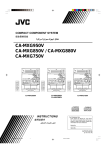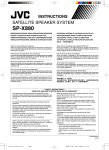Download JVC CA-HXZ1 Speaker System User Manual
Transcript
COMPACT COMPONENT SYSTEM
CA-HXZ1R
CA-HXZ1
COMPACT
COMPACT
DIGITAL AUDIO
DIGITAL AUDIO
SO
UND MODE
PRESET
L
VO
UM E
SO
UND MODE
PRESET
L
VO
UM E
INSTRUCTIONS
For Customer Use:
Enter below the Model No. and Serial No.
which are located either on the rear, bottom or side of the cabinet. Retain this
information for future reference.
Model No.
Serial No.
GVT0077-008A
[B, A]
Cover.CA-HXZ1R_HXZ1[B_A]f.pm6
1
3/21/02, 2:53 PM
Warnings, Cautions and Others
IMPORTANT for the U.K.
IMPORTANT FOR LASER PRODUCTS
DO NOT cut off the mains plug from this equipment. If the plug
fitted is not suitable for the power points in your home or the
cable is too short to reach a power point, then obtain an appropriate safety approved extension lead or consult your dealer.
REPRODUCTION OF LABELS
1 CLASSIFICATION LABEL, PLACED ON REAR ENCLOSURE
BE SURE to replace the fuse only with an identical approved
type, as originally fitted.
If nonetheless the mains plug is cut off ensure to remove the fuse
and dispose of the plug immediately, to avoid a possible shock
hazard by inadvertent connection to the mains supply.
If this product is not supplied fitted with a mains plug then follow
the instructions given below:
2 WARNING LABEL, PLACED INSIDE THE UNIT
IMPORTANT:
DO NOT make any connection to the terminal which is marked
with the letter E or by the safety earth symbol or coloured green
or green-and-yellow.
The wires in the mains lead on this product are coloured in
accordance with the following code:
Blue :
Neutral
Brown : Live
As these colours may not correspond with the coloured markings
identifying the terminals in your plug proceed as follows:
1. CLASS 1 LASER PRODUCT
2. DANGER: Invisible laser radiation when open and interlock failed
or defeated. Avoid direct exposure to beam.
3. CAUTION: Do not open the top cover. There are no user
serviceable parts inside the Unit; leave all servicing to qualified
service personnel.
The wire which is coloured blue must be connected to the
terminal which is marked with the letter N or coloured black.
The wire which is coloured brown must be connected to the
terminal which is marked with the letter L or coloured red.
IF IN DOUBT - CONSULT A COMPETENT ELECTRICIAN.
Caution––
CAUTION
(standby/on) button!
Disconnect the mains plug to shut the power off completely. The
(standby/on) button in any position does not disconnect the
mains line. The power can be remote controlled.
Caution
To reduce the risk of electrical shocks, fire, etc.:
1. Do not remove screws, covers or cabinet.
2. Do not expose this appliance to rain or moisture.
• Do not block the ventilation openings or holes.
(If the ventilation openings or holes are blocked by a
newspaper or cloth, etc., the heat may not be able to get out.)
• Do not place any naked flame sources, such as lighted
candles, on the apparatus.
• When discarding batteries, environmental problems must be
considered and local rules or laws governing the disposal of
these batteries must be followed strictly.
• Do not expose this apparatus to rain, moisture, dripping or
splashing and that no objects filled with liquids, such as vases,
shall be placed on the apparatus.
Caution: Proper Ventilation
To avoid risk of electric shock and fire, and to prevent damage, locate the apparatus as follows:
1 Front:
No obstructions and open spacing.
2 Sides/ Top/ Back:
No obstructions should be placed in the areas shown by the dimensions below.
3 Bottom:
Place on the level surface. Maintain an adequate air path for ventilation by placing on a stand with a height of 10 cm or more.
Front view
Side view
15 cm
1 cm
15 cm
15 cm
1 cm
15 cm
15 cm
10 cm
– G-1 –
Safety.CA-HXZ1R_HXZ1[B_A]f.pm6
1
3/21/02, 2:53 PM
SAFETY INSTRUCTIONS
“SOME DOS AND DON’TS ON THE SAFE USE OF EQUIPMENT”
This equipment has been designed and manufactured to meet international safety standards but, like any electrical equipment,
care must be taken if you are to obtain the best results and safety is to be assured.
✮✮✮✮✮✮✮✮✮✮✮✮✮✮✮✮✮✮✮✮✮✮✮✮✮✮✮✮✮✮✮✮✮✮✮✮✮✮✮✮✮✮✮✮✮✮✮
Do read the operating instructions before you attempt to use the equipment.
Do ensure that all electrical connections (including the mains plug, extension leads and interconnections between pieces of equipment)
are properly made and in accordance with the manufacturer’s instructions. Switch off and withdraw the mains plug when making or
changing connections.
Do consult your dealer if you are ever in doubt about the installation, operation or safety of your equipment.
Do be careful with glass panels or doors on equipment.
✮✮✮✮✮✮✮✮✮✮✮✮✮✮✮✮✮✮✮✮✮✮✮✮✮✮✮✮✮✮✮✮✮✮✮✮✮✮✮✮✮✮✮✮✮✮✮
DON’T continue to operate the equipment if you are in any doubt about it working normally, or if it is damaged in any way — switch
off, withdraw the mains plug and consult your dealer.
DON’T remove any fixed cover as this may expose dangerous voltages.
DON’T leave equipment switched on when it is unattended unless it is specifically stated that it is designed for unattended operation
or has a standby mode.
Switch off using the switch on the equipment and make sure that your family know how to do this.
Special arrangements may need to be made for infirm or handicapped people.
DON’T use equipment such as personal stereos or radios so that you are distracted from the requirements of traffic safety. It is
illegal to watch television whilst driving.
DON’T listen to headphones at high volume as such use can permanently damage your hearing.
DON’T obstruct the ventilation of the equipment, for example with curtains or soft furnishings.
Overheating will cause damage and shorten the life of the equipment.
DON’T use makeshift stands and NEVER fix legs with wood screws — to ensure complete safety always fit the manufacturer’s
approved stand or legs with the fixings provided according to the instructions.
DON’T allow electrical equipment to be exposed to rain or moisture.
ABOVE ALL
— NEVER let anyone, especially children, push anything into holes, slots or any other opening in the case — this could result
in a fatal electrical shock.
— NEVER guess or take chances with electrical equipment of any kind — it is better to be safe than sorry!
– G-2 –
Safety.CA-HXZ1R_HXZ1[B_A]f.pm6
2
3/21/02, 2:53 PM
Introduction
We would like to thank you for purchasing one of our JVC products.
Before operating this unit, read this manual carefully and thoroughly to
obtain the best possible performance from your unit, and retain this manual
for future reference.
About This Manual
Power sources
This manual is organized as follows:
• When unplugging from the wall outlet, always pull the
plug, not the AC power cord.
• The manual mainly explains operations using the
buttons and controls on the unit. You can also use the
buttons on the remote control if they have the same or
similar names (or marks) as those on the unit.
If operation using the remote control is different from
that using the unit, it is then explained.
• Basic and common information that is the same for many
functions is grouped in one place, and is not repeated in
each procedure. For instance, we do not repeat the
information about turning on/off the unit, setting the
volume, changing the sound effects, and others, which are
explained in the section “Common Operations” on pages
10 to 12.
• The following marks are used in this manual:
DO NOT handle the AC power cord with wet hands.
Moisture condensation
Moisture may condense on the lens inside the unit in the
following cases:
• After heating start in the room
• In a damp room
• If the unit is brought directly from a cold to a warm place
Should this occur, the unit may malfunction. In this case, leave
the unit turned on for a few hours until the moisture evaporates,
unplug the AC power cord, and then plug it in again.
Internal heat
Gives you warnings and cautions to prevent
from damage or risk of fire/electric shock.
Also gives you information which is not good
for obtaining the best possible performance
from the unit.
A cooling fan is mounted on the rear panel to prevent heat
buildup inside the unit.
For safety, observe the following carefully:
• Make sure there is good ventilation around the
unit. Poor ventilation could overheat and damage
the unit.
• DO NOT block the cooling fan and the ventilation
openings or holes. If they are blocked by a
newspaper or cloth, etc., the heat may not be
able to get out.
Gives you information and hints you had better
know.
Precautions
Others
Installation
• Install in a place which is level, dry and neither too hot nor
too cold—between 5˚C and 35˚C.
• Install the unit in a location with adequate ventilation to
prevent internal heat buildup in the unit.
• Leave sufficient distance between the unit and the TV.
• Keep the speakers away from the TV to avoid interference
with TV.
DO NOT install the unit in a location near heat
sources, or in a place subject to direct sunlight,
excessive dust or vibration.
• Should any metallic object or liquid fall into the unit,
unplug the unit and consult your dealer before operating
any further.
• If you are not going to operate the unit for an extended
period of time, unplug the AC power cord from the wall
outlet.
DO NOT disassemble the unit since there are no
user serviceable parts inside.
If anything goes wrong, unplug the AC power cord and
consult your dealer.
–1–
EN01-09.CA-HXZ1R_HXZ1[B_A]f.pm6
1
3/21/02, 2:52 PM
Contents
Location of the Buttons and Controls ....................... 3
Playing Back CDs (CD/CD-R/CD-RW) .................. 16
Front Panel ................................................................. 3
Remote Control .......................................................... 5
Loading CDs ............................................................ 16
Playing Back the Entire Discs—Continuous Play ... 17
Basic CD Operations ................................................ 17
Programming the Playing Order of the Tracks
—Program Play .................................................. 18
Playing at Random—Random Play ......................... 19
Repeating Tracks or CDs—Repeat Play .................. 20
Prohibiting Disc Ejection—Tray Lock .................... 20
Getting Started ............................................................ 7
Supplied Accessories .................................................. 7
Putting the Batteries into the Remote Control ........... 7
Connecting Antennas ................................................. 7
Connecting Speakers .................................................. 8
Connecting Other Equipment ..................................... 9
Canceling the Demonstration ..................................... 9
Playing Back Tapes ................................................... 21
Playing Back a Tape ................................................. 21
Locating the Beginning of a Song—Music Scan ..... 21
Common Operations ................................................ 10
Turning On or Off the Power ...................................
Saving the Power Consumption while on Standby
—Ecology Mode ................................................
Setting the Clock ......................................................
Selecting the Sources .................................................
Adjusting the Volume ...............................................
Reinforcing the Bass Sound .....................................
Selecting the Sound Modes ......................................
Creating Your Own Sound Mode—User Mode .......
Turning On or Off the Key-touch Tone ....................
10
Recording .................................................................. 22
10
10
11
11
11
11
12
12
Recording on a Tape .................................................
CD Synchronized Recording ....................................
7 CD Direct Recording ......................................
7 Auto Edit Recording .......................................
Using the Timers ....................................................... 25
Using Daily Timer ....................................................
Using Recording Timer ............................................
Using Sleep Timer ....................................................
Timer Priority ...........................................................
Listening to FM and AM Broadcasts ...................... 13
Tuning in to a Station ............................................... 13
Presetting Stations .................................................... 13
Tuning in to a Preset Station .................................... 13
22
23
23
24
25
27
28
28
Additional Information ............................................ 29
Maintenance .............................................................. 30
Receiving FM Stations with RDS
(Only for CA-HXZ1R) ........................................ 14
Troubleshooting ........................................................ 31
Changing the RDS information ................................ 14
Searching for Programs by PTY Codes
(PTY Search) ...................................................... 14
Switching to a Program Type of Your Choice
Temporarily ........................................................ 15
Specifications ............................................................. 32
–2–
EN01-09.CA-HXZ1R_HXZ1[B_A]f.pm6
2
3/21/02, 2:52 PM
Location of the Buttons and Controls
Become familiar with the buttons and controls on your unit.
Front Panel
Front Panel
Top view of p Indication-lamp panel
COMPACT
DIGITAL AUDIO
UND MODE
SO
L
VO
PRESET
UM E
–3–
EN01-09.CA-HXZ1R_HXZ1[B_A]f.pm6
3
3/21/02, 2:52 PM
Continued
Display Window
TRACK
RDS
TA
NEWS
INFO
See pages in the parentheses for details.
Front Panel
1
2
3
4
5
6
7
8
9
p
q
w
e
r
t
y
u
i
Disc trays
(standby/on) button and lamp (10, 26, 27)
ECO (Ecology) button (10)
Remote sensor
Display window
FM/AM button (11, 13)
Pressing this button also turns on the unit.
TAPE 2 3 button (11, 21, 22)
Pressing this button also turns on the unit.
AUX button (11)
Pressing this button also turns on the unit.
CLOCK/TIMER button (10, 25 – 28)
Indication-lamp panel
Å SOUND MODE lamp (11)
ı SUBWOOFER lamp (11)
Ç REC (recording) lamp (22 – 24)
Î SEA (Sound Effect Amplifier) mode lamps (11)
• ROCK, POP, and CLASSIC lamps
‰ Surround mode lamps (11)
• DANCE, HALL, and STADIUM lamps
Ï CD ready lamps (16)
• CD1 READY, CD2 READY, and CD3 READY lamps
SOUND MODE control (11)
PRESET + / – control (13)
4 / ¢ (reverse skip/forward skip) control
(10, 12, 17 – 19, 24 – 27)
SUBWOOFER LEVEL + / – buttons (11)
Setting buttons (9, 10, 12, 13, 18, 19, 24 – 28)
• CANCEL/DEMO and SET/DISPLAY buttons
REVERSE MODE button (21 – 24)
Cassette holder (21 – 24)
PHONES ( ) jack (11)
0 (Disc tray open/close) (CD1, CD2, and CD3) buttons
(16, 17, 20)
Pressing one of these buttons also turns on the unit.
o Disc number (CD1, CD2, and CD3) buttons
(17, 18, 23, 24)
Pressing one of these buttons also turns on the unit.
; CD 3/8 button (11, 17 – 19, 24)
Pressing this button also turns on the unit.
a VOLUME + / – control (11)
s TUNING + / – buttons (13)
1 / ¡ (reverse search/forward search) buttons (12, 17, 21)
7 (stop) button (17 – 24, 27)
d CD play mode buttons (18 – 20)
• REPEAT and CD PLAY MODE buttons
f Recording buttons (22 – 24, 27)
• REC START/STOP, CD REC START, and EDIT buttons
g 0 EJECT button for cassette deck (21 – 23)
Display Window
1 Timer indicators
• DAILY (Daily Timer), SLEEP (Sleep Timer),
REC (Recording Timer), and
(Timer) indicators
2 TRACK indicator
3 Main display
• Shows the source name, frequency, etc.
4 RDS operation indicators: Only for CA-HXZ1R
RDS, TA, NEWS, and INFO indicators
5 PRGM (program) indicator
6 CD track number (1 – 16) indicators
7 RANDOM indicator
8 REPEAT (ALL/1/DISC) indicators
9 Audio level indicator
When one of the 6 preset sound modes is activated, these
will function as display illumination. For details, see
“Selecting the Sound Modes” on pages 11 and 12.
p Tuner operation indicators
• MONO and ST (stereo) indicators
q Tape operation indicators
• 2 3 (tape direction) and
(reverse mode) indicators
–4–
EN01-09.CA-HXZ1R_HXZ1[B_A]f.pm6
4
3/21/02, 2:52 PM
Remote Control
1 Number buttons (13, 17, 18)
2 4 (1) (reverse skip/reverse search) button
(13, 17, 19, 21)
7 (stop) button (17 – 19, 21 – 24, 27)
¢ (¡) (forward skip/forward search) button
(13, 17, 19, 21)
3 Disc number (CD1, CD2, and CD3) buttons (17, 18)
4 CD play mode buttons (18 – 20)
• REPEAT, RANDOM and PROGRAM buttons
5 REC START/STOP button (22, 24, 27)
6 SOUND MODE button (11)
7 SUBWOOFER LEVEL + / – buttons (11)
8 STANDBY/ON
button (10)
9 SLEEP button (28)
p AUX button (11)
q FM/AM button (11, 13)
w FM MODE button (13)
e CD 3¥8 button (11, 17 – 19)
r PROGRAM CANCEL button (19)
t TAPE 2 3 button (11, 21, 22)
y RDS operation buttons
• PTY SEARCH button (14)
• TA/NEWS/INFO button (15)
• DISPLAY MODE button (14)
• PTY SELECT + / – buttons (14)
u BEEP ON/OFF button (9, 12)
i VOLUME + / – button (11)
o FADE MUTING button (11)
For CA-HXZ1R
–5–
EN01-09.CA-HXZ1R_HXZ1[B_A]f.pm6
5
3/21/02, 2:52 PM
1 Number buttons (13, 17, 18)
2 4 (1) (reverse skip/reverse search) button
(13, 17, 19, 21)
7 (stop) button (17 – 19, 21 – 24, 27)
¢ (¡) (forward skip/forward search) button
(13, 17, 19, 21)
3 Disc number (CD1, CD2, and CD3) buttons (17, 18)
4 CD play mode buttons (18 – 20)
• REPEAT, RANDOM and PROGRAM buttons
5 REC START/STOP button (22, 24, 27)
6 SOUND MODE button (11)
7 SUBWOOFER LEVEL + / – buttons (11)
8 STANDBY/ON
button (10)
9 SLEEP button (28)
p AUX button (11)
q FM/AM button (11, 13)
w FM MODE button (13)
e CD 3¥8 button (11, 17 – 19)
r PROGRAM CANCEL button (19)
t TAPE 2 3 button (11, 21, 22)
y BEEP ON/OFF button (9, 12)
u VOLUME + / – button (11)
i FADE MUTING button (11)
For CA-HXZ1
COMPACT
DIGITAL AUDIO
FM/AM
CD3
TAPE
CD2
AUX
CD1
CLOCK
/ TIMER
SO
UND MODE
CD
PRESET
L
VO
CD-R /RW PLAYBACK
UM E
EXTENDED SUPER BASS
CANCEL / DEMO
SET/
DISPLAY
REPEAT
CD PLAY
MODE
REVERSE
MODE
REC START
/STOP
CD REC
START
EDIT
SUBWOOFER
LEVEL
When using the remote control, point it
at the remote sensor on the front panel.
–6–
EN01-09.CA-HXZ1R_HXZ1[B_A]f.pm6
6
3/21/02, 2:52 PM
Getting Started
Supplied Accessories
Connecting Antennas
Make sure that you have all the following items.
The number in the parentheses indicates the quantity of the
pieces supplied.
FM antenna
NNA
•
•
•
•
ANTE
AM loop antenna (1)
FM antenna (1)
Remote control (1)
Batteries (2)
FM antenna (supplied)
EXT
AM LOOP
5
FM 7 IAL
X
COA
If anything is missing, consult your dealer immediately.
Putting the Batteries into the Remote Control
Insert the batteries—R6(SUM-3)/AA(15F)—into the remote
control, by matching the polarity (+ and –) on the batteries
with the + and – markings on the battery compartment.
When the remote control can no longer operate the unit,
replace both batteries at the same time.
1 Attach the FM antenna to the FM 75 Ω
COAXIAL terminal.
2 Extend the FM antenna.
3 Fasten it up in the position which gives you
1
the best reception, then fix it on the wall, etc.
About the supplied FM antenna
The FM antenna supplied with this unit can be used as temporary
measure. If reception is poor, you can connect an outdoor FM
antenna.
R6(SUM-3)/AA(15F)
2
To connect an outdoor FM antenna
Before connecting it, disconnect the supplied FM antenna.
Outdoor FM antenna
(not supplied)
3
NNA
ANTE
EXT
AM LOOP
5
FM 7 IAL
X
COA
• DO NOT use an old battery together with a new
one.
• DO NOT use different types of batteries together.
• DO NOT expose batteries to heat or flame.
• DO NOT leave the batteries in the battery
compartment when you are not going to use the
remote control for an extended period of time.
Otherwise, it will be damaged from battery
leakage.
A 75 Ω antenna with coaxial type connector
(DIN 45325) should be used.
–7–
EN01-09.CA-HXZ1R_HXZ1[B_A]f.pm6
7
3/21/02, 2:52 PM
Continued
AM antenna
Connecting Speakers
1
1
2
ANTENNA
2
3
Speaker cords
(black/blue)
Speaker cords
(black/blue)
Vinyl-covered wire
(not supplied)
AM EXT
AM LOOP
RIGHT
LEFT
MAIN
SPEAKERS
FM 75
COAXIAL
SUBWOOFERS
CAUTION: SPEAKER IMPEDANCE 6
3
16
Speaker cords
(black/red)
AM loop antenna
(supplied)
From right
subwoofer
From left
subwoofer
1 If cords are covered with insulation, twist the
core of the cord at the end of each cord, then
remove the insulation.
2 Connect the AM loop antenna to the AM LOOP
From main
right speaker
From main
left speaker
1 If cords are covered with insulation, twist the
terminals as illustrated.
core of the cord at the end of each cord, then
remove the insulation.
3 Turn the AM loop antenna until you have the
2 Insert the end of the speaker cord into the
best reception.
terminal as illustrated.
Match the same polarity: (+) to (+) and (–) to (–).
To connect an outdoor AM antenna
When reception is poor, connect a single vinyl-covered wire
to the AM EXT terminal and extend it horizontally. The AM
loop antenna must remain connected.
3 Close the speaker terminals.
For better reception of both FM and AM
• Make sure the antenna conductors do not touch any other terminals
and connecting cords.
• Keep the antennas away from metallic parts of the unit, connecting
cords, and the AC power cord.
IMPORTANT: Use only speakers with the same speaker
impedance as indicated by the speaker terminals on the
rear of the unit.
• DO NOT connect more than one speaker to each
speaker terminal.
• DO NOT push or pull the speakers as this will
damage the foot spacers at the bottom of the
speakers.
–8–
EN01-09.CA-HXZ1R_HXZ1[B_A]f.pm6
8
3/21/02, 2:52 PM
Now, you can plug the AC power cord.
Connecting Other Equipment
You can connect both analog and digital equipment.
IMPORTANT: Be sure to check all connections to be done
before plugging the AC power cord into a wall outlet.
• DO NOT connect any equipment while the power
is on.
• DO NOT plug in any equipment until all connections
are complete.
Canceling the Demonstration
When connecting the AC power cord into a wall outlet, the
unit automatically starts the demonstration.
To connect an analog component
Be sure that the plugs of the audio cords are colored: White
plugs and jacks are for left audio signals, and red ones for
right audio signals.
To cancel the demonstration, press and hold
CANCEL/DEMO until “DEMO OFF” appears
on the display.
• To cancel only beep sounds during the
demonstration, press BEEP ON/OFF on the remote control.
CANCEL / DEMO
AUX
RIGHT
LEFT
When you press other buttons
The demonstration stops temporarily. It will start automatically
again (if no operation is done for 2 minutes) unless you cancel it by
pressing CANCEL/DEMO.
Audio equipment
To audio output
To start the demonstration manually
For playing the other equipment through this unit,
connect between the audio output jacks on the other
equipment and AUX jacks by using audio cords (not
supplied).
Press and hold CANCEL/DEMO again until “DEMO START”
appears on the display.
To connect audio equipment with an optical digital
input terminal
You can record CD sound onto the connected digital equipment.
CD OPTICAL
DIGITAL
OUTPUT
Protective
plug
Before connecting the
other equipment,
remove the protective
plug from the terminal.
Audio equipment with
an optical digital input
To optical digital input
Connect an optical digital cord (not supplied) between the
optical digital input terminal on the other equipment and the
CD OPTICAL DIGITAL OUTPUT terminal.
–9–
EN01-09.CA-HXZ1R_HXZ1[B_A]f.pm6
9
3/21/02, 2:52 PM
Common Operations
Continued
Turning On or Off the Power
Setting the Clock
To turn on the unit, press
(or
on the remote control)
STANDBY/ON
so that the lamp on the button goes off.
You can set the clock whether the unit is on or off; however,
if Ecology Mode is activated, you cannot set the clock while
the unit is off. “0:00” flashes on the display until you set the
clock.
On the unit ONLY:
1
To turn off the unit (on standby), press
(or STANDBY/ON
on the remote control)
again so that the lamp on the button lights up.
• A little power is always consumed even while
the unit is on standby.
Press CLOCK/TIMER.
CLOCK
/ TIMER
The hour digits start flashing on the display.
To switch off the power supply completely, unplug the AC
power cord from the AC outlet.
2
Turn 4 / ¢ to adjust the
hour, then press SET/DISPLAY.
PRESET
The minute digits start flashing on the
display.
When you unplug the AC power cord or if a power
failure occurs
The clock is reset to “0:00” right away, while the tuner preset
stations (see page 13) will be erased in a few days.
Saving the Power Consumption while on Standby
—Ecology Mode
You can save the power consumption while the unit is turned
off (on standby).
• You can set Ecology Mode whether the unit is on or off.
If you want to correct the hour
after pressing SET/DISPLAY,
press CANCEL/DEMO.
The hour digits start flashing again.
CANCEL / DEMO
3
On the unit ONLY:
To activate the Ecology Mode, press ECO.
ECO
“ECO” appears on the display for 2 seconds (and
demonstration is canceled temporarily if you
have pressed the button while the unit is off).
• Each time you press the button, “ECO” and “NORMAL”
appear alternately on the display.
SET /
DISPLAY
Turn 4 / ¢ to adjust the minute, then
press SET/DISPLAY.
To check the clock time
To deactivate the Ecology Mode, press ECO again.
“NORMAL” appears (and demonstration starts if the unit is
turned off).
Press and hold SET/DISPLAY while playing any source.
• Each time you press and hold the button, the source
indication and the clock time alternate on the display.
To adjust the clock again
When you turn off the unit with Ecology Mode activated
“ECO” flashes on the display, and the clock time will not be shown
while the unit is turned off.
If you have set the clock before, you need to press
CLOCK/TIMER repeatedly until the clock setting mode is
selected.
• Each time you press the button, the clock/timer setting
modes change as follows:
DAILY
TIMER
REC
(Daily Timer setting)
Canceled
Clock
setting
TIMER
(Recording Timer setting)
(The hour digits start flashing.)
When you unplug the AC power cord or if a power
failure occurs
The clock loses the setting and is reset to “0:00.” You need to set the
clock again.
– 10 –
EN10-15.CA-HXZ1R_HXZ1[B_A]f.pm6
10
3/21/02, 2:50 PM
Selecting the Sources
Reinforcing the Bass Sound
To listen to the FM/AM broadcasts, press FM/AM.
(See page 13.)
To play back CDs, press CD 3¥8. (See pages 16 – 20.)
To play back tapes, press TAPE 2 3. (See page 21.)
To select the external equipment as the source, press AUX.
You can select one of the 5 subwoofer levels. This function
only affects the playback sound, but does not affect your
recording. The subwoofer level can be adjusted in 5 steps—
LEVEL 0 (MIN LEVEL), LEVEL 1, LEVEL 2, LEVEL 3,
and LEVEL 4 (MAX LEVEL).
FM / AM
TAPE
CD
Press SUBWOOFER LEVEL + to
increase the subwoofer level or
SUBWOOFER LEVEL – to decrease it.
AUX
When you press the play button for a particular source
(FM/AM, CD 3/8, TAPE 2 3, and AUX), the unit turns on
and the unit starts playing the source if it is ready.
SUBWOOFER
LEVEL
SUBWOOFER lamp lights up in red.
SOUND MO
DE
ROCK
DANCE
POP
HALL
CLASSIC
STADIUM
SUBWOO
FER
Adjusting the Volume
REC
Y
CD3 READ
Y
CD2 READ
Y
CD1 READ
You can adjust the volume level only while the unit is turned
on. The volume level can be adjusted in 32 steps (VOLUME
MIN, VOLUME 1 – VOLUME 30, and VOLUME MAX).
• The SUBWOOFER lamp lights up in red when LEVEL 1 to
LEVEL 4 (MAX LEVEL) is selected. The lamp lights off when
LEVEL 0 (MIN LEVEL) is selected.
Turn VOLUME + / – clockwise (+)
to increase the volume or
counterclockwise (–) to decrease it.
Selecting the Sound Modes
L
VO
UM E
You can select one of the 6 preset sound modes (3 surround
modes and 3 SEA—Sound Effect Amplifier—modes) and 3
user modes. This function only affects the playback sound,
but does not affect your recording. Each Sound Mode has its
own display illumination.
When using the remote control, press
VOLUME + to increase the volume or
VOLUME – to decrease it.
To select the sound modes, turn SOUND
MODE (or press SOUND MODE on the
remote control) until the sound mode you
want appears on the display.
VOLUME
SOUND MO
Y
CD3 READ
DE
DANCE
ROCK
SOUND
MODE
SUBWOO
Y
CD2 READ
FER
For private listening
Connect a pair of headphones to the PHONES ( ) jack. No sound
comes out of the speakers. Be sure to turn down the volume before
connecting or putting on headphones.
DO NOT turn off (on standby) the unit with the
volume set to an extremely high level; otherwise, a
sudden blast of sound can damage your hearing,
speakers and/or headphones when you turn on the
unit or start playing any source next time.
REMEMBER you cannot adjust the volume level
while the unit is on standby.
UND MODE
SO
POP
HALL
CLASSIC
STADIUM
REC
Y
CD1 READ
• When a sound mode is selected (for this example DANCE), the
SOUND MODE lamp and other than the selected sound mode
lamps light up. While the selected sound mode lamp flashes.
(If USER 1, USER 2, and USER 3 is selected, only the SOUND
MODE lamp lights up. If OFF is selected, the SOUND MODE
lamp and other sound mode lamps go off.)
The sound modes change as follows:
DANCE
HALL
STADIUM
ROCK
(DANCE club)
OFF
POP
(Canceled)
To turn down the volume level temporarily
USER 3
On the remote control ONLY:
Press FADE MUTING.
The volume level gradually decreases to
“VOLUME MIN.”
FADE
MUTING
USER 2
– 11 –
11
CLASSIC
When using the remote control, the sound mode changes
clockwise in the above sequence.
To restore the sound, press the button again.
EN10-15.CA-HXZ1R_HXZ1[B_A]f.pm6
USER 1
3/21/02, 2:50 PM
Surround modes*
DANCE:
Increases resonance and bass.
HALL:
Adds depth and brilliance to the sound.
STADIUM: Adds clarity and spreads the sound, like in an
outdoor stadium.
3
PRESET
1) Turn 4 / ¢ to select the
frequency range (LOW1, LOW2,
MID, HIGH1, and HIGH2).
SEA (Sound Effect Amplifier) modes
ROCK:
Boosts low and high frequency. Good for acoustic
music.
POP:
Good for vocal music.
CLASSIC: Good for classical music.
2) Press 1 or ¡ to adjust the
level (–3 to +3) of the selected
frequency range.
3) Repeat steps 1) and 2) to
adjust the level of the other
frequency ranges.
User Modes
USER 1/2/3: Your individual mode stored in memory. See
“Creating Your Own Sound Mode—User
Mode” below.
OFF:
Adjust the SEA pattern.
4
Press SET/DISPLAY again.
5
Turn 4 / ¢ to select one of
the user modes (USER 1, USER
2, and USER 3) which you want
to store the SEA pattern.
6
Press SET/DISPLAY again.
SET /
DISPLAY
The sound mode is canceled.
* Surround elements are added to the SEA elements to create a
being-there feeling in your room.
Creating Your Own Sound Mode—User Mode
You can change SEA pattern to suit your preference. The SEA
pattern can be adjusted into 5 frequency range—LOW1, LOW2,
MID, HIGH1, and HIGH2. These changed settings can be stored
in the USER 1, USER 2, and USER 3 modes.
• There is a time limit in doing the following steps. If the setting
is canceled before you finish, start from step 1 again.
PRESET
SET /
DISPLAY
On the unit ONLY:
1
Select one of the preset sound modes.
• If you want to add the surround elements in your
SEA pattern, select one of the surround modes
(DANCE, HALL, or STADIUM) before starting the
procedure below. (See “Selecting the Sound Modes” on
page 11.)
2
Press SET/DISPLAY while the
selected sound mode is still shown
on the display.
The SEA pattern you have created are stored into the user
mode selected in the above step.
To use your own sound mode
Select USER 1, USER 2, or USER 3 mode when using the
sound modes. See “Selecting the Sound Modes” on page 11.
SET /
DISPLAY
When you unplug the AC power cord or if a power
failure occurs
The setting will be erased in a few days. If this happens, set the user
modes again.
Turning On or Off the Key-touch Tone
If you do not want the key-touch tone to beep each time you
press a button, you can deactivate it.
On the remote control ONLY:
Press BEEP ON/OFF.
Current level appears.
• Each time you press the button, the key-touch
tone turns on and off alternately.
– 12 –
EN10-15.CA-HXZ1R_HXZ1[B_A]f.pm6
12
3/21/02, 2:50 PM
BEEP
ON/OFF
Listening to FM and AM Broadcasts
Tuning in to a Station
1
On the unit ONLY:
1
Press FM/AM.
The unit automatically turns on and tunes
in to the previously tuned station (either
FM or AM).
• Each time you press the button, the band
alternates between FM and AM.
2
Tune in to the station you want to preset.
• See “Tuning in to a Station.”
FM / AM
2
Press SET/DISPLAY.
SET /
DISPLAY
3
Turn PRESET + / – to select a
preset number.
PRESET
4
Press SET/DISPLAY again.
SET /
DISPLAY
Start searching for stations.
On the unit:
Press and hold TUNING +
or TUNING – for more
than 1 second.
On the remote control:
Press and hold ¢ (¡)
or 4 (1) for more
than 1 second.
The unit starts searching for
stations and stops when a station of sufficient signal
strength is tuned in.
• If a program is broadcast in stereo, the ST (stereo) indicator
lights up.
The tuned station in step 1 is stored in the preset number
selected in step 3.
• Storing a new station on a used number erases the
previously stored one.
To stop searching, press TUNING + or TUNING – (or
¢ (¡) / 4 (1) on the remote control).
When you press TUNING + or TUNING – (or ¢ (¡) /
4 (1) on the remote control) briefly and repeatedly
The frequency changes step by step.
To change the FM reception mode
When you unplug the AC power cord or if a power
failure occurs
The preset stations will be erased in a few days. If this happens,
preset the stations again.
Tuning in to a Preset Station
On the remote control ONLY:
FM MODE
When an FM stereo broadcast is hard to receive
or noisy, press FM MODE so that the MONO
indicator lights up on the display. Reception
improves.
To restore the stereo effect, press FM MODE again so that
the MONO indicator goes off. In this stereo mode, you can
hear stereo sounds when a program is broadcasted.
1
Press FM/AM.
FM / AM
The unit automatically turns on and tunes
in to the previously tuned station (either
FM or AM).
• Each time you press the button, the band
alternates between FM and AM.
2
Select a preset number.
PRESET
On the unit:
Presetting Stations
Turn PRESET + / –.
You can preset 30 FM and 15 AM stations.
In some cases, test frequencies have been already memorized
for the tuner since the factory examined the tuner preset
function before shipment. This is not a malfunction. You can
preset the stations you want into memory by following the
presetting method.
• There is a time limit in doing the following steps. If the setting
is canceled before you finish, start from step 2 again.
On the remote control:
Press the number buttons.
Ex.: For preset number 5, press 5.
For preset number 15, press
+10, then 5.
For preset number 25, press
+10, +10, then 5.
For preset number 30, press
+10, +10, then 10.
– 13 –
EN10-15.CA-HXZ1R_HXZ1[B_A]f.pm6
13
3/21/02, 2:50 PM
1
2
3
4
5
6
7
8
9
10
10
Receiving FM Stations with RDS (Only for CA-HXZ1R)
Continued
RDS (Radio Data System) allows FM stations to send an
additional signal along with their regular program signals.
For example, the stations send their station names, as well as
information about what type of program they broadcast, such
as sports or music, etc.
When tuning in to an FM station which provides the RDS
service, the RDS indicator lights up on the display.
Searching for Programs by PTY Codes
(PTY Search)
With the unit, you can receive the following types of RDS
signals.
PS (Program Service):
Shows commonly known station names.
To search for a program using the PTY codes
REMEMBER you must preset FM RDS stations to use the
PTY codes. If not yet done, see page 13.
• There is a time limit in doing the following steps. If the setting
is canceled before you finish, start from step 1 again.
PTY (Program Type):
Shows types of broadcast programs.
On the remote control ONLY:
One of the advantages of RDS is that you can locate a
particular kind of program by specifying the PTY codes.
• For details on the PTY codes, see “Additional Information”
on page 29.
1
RT (Radio Text):
Shows text messages the station sends.
“PTY SELECT” appears on the display.
Enhanced Other Networks:
Provides the information about the types of the programs
sent by other RDS stations.
2
More about RDS
• Some FM stations do not provide RDS signals.
• RDS services vary among FM RDS stations. For details on RDS
services in your area, check with local radio stations.
• RDS may not work correctly if the received station is not
transmitting the signals properly or if the signal strength is weak.
NEWS “ AFFAIRS “ INFO “ SPORT “
EDUCATE “ DRAMA “ CULTURE “
SCIENCE “ VARIED “ POP M “ ROCK M “
EASY M “ LIGHT M “ CLASSICS “
OTHER M “ WEATHER “ FINANCE “
CHILDREN “ SOCIAL “ RELIGION “
PHONE IN “ TRAVEL “ LEISURE “ JAZZ “
COUNTRY “ NATION M “ OLDIES “
FOLK M “ DOCUMENT “ TEST “ ALARM “
(back to the beginning)
You can see RDS information on the display while listening
to an FM station.
On the remote control ONLY:
Press DISPLAY MODE.
• Each time you press the button, the display
changes to show the following information:
PS
PTY
Press PTY SELECT + or
PTY SELECT – until the PTY
code you want appears on the
display.
• Each time you press the button, the PTY codes change
as follows:
Changing the RDS Information
(Program Service) (Program Type)
Press PTY SEARCH.
RT
(Radio Text)
Station frequency
(or preset channel no.)
3
Press PTY SEARCH once again.
While searching, “SEARCH” and the selected
PTY code appear on the display alternately.
The unit searches 30 preset FM stations, stops
when it finds the one you have selected (“FOUND”
appears), and tunes in to that station.
• If no program is found, “NOT FOUND” appears on the
display and the unit returns to the last received station.
• If no PS, PTY, or RT signals are sent by a station
“NO PS,” “NO PTY,” or “NO RT” appears on the display.
• If the unit takes time to show the RDS information received
from a station
“WAIT PS,” “WAIT PTY,” or “WAIT RT” may appears on the
display.
To stop searching any time during the process, press
PTY SEARCH while searching.
– 14 –
EN10-15.CA-HXZ1R_HXZ1[B_A]f.pm6
14
3/21/02, 2:50 PM
Switching to a Program Type of Your Choice
Temporarily
How the Enhanced Other Networks function actually
works:
The Enhanced Other Networks function allows the unit to
switch temporarily to a broadcast program of your choice
(TA, NEWS, or INFO) from a different station.
• The Enhanced Other Networks function only works when
you are listening to a preset FM RDS stations providing the
data.
CASE 1
To activate the Enhanced Other Networks function
REMEMBER you must preset FM RDS stations to use the
function. If not yet done, see page 13.
• There is a time limit in doing the following steps. If the setting
is canceled before you finish, start from step 1 again.
If there is no station broadcasting the program you
have selected
The unit continues tuning in to the current station.
«
When a station starts broadcasting the program you have
selected, the unit automatically switches to the station.
The indicator of received PTY code starts flashing.
«
When the program is over, the unit goes back to the
previously tuned station, but the function still remains
activated.
On the remote control ONLY:
1
Press TA/NEWS/INFO until the
data type you want appears on the
display.
CASE 2
If there is a station broadcasting the program you
have selected
The unit tunes in to the program. The indicator of received
PTY code starts flashing.
«
When the program is over, the unit goes back to the
previously tuned station, but the function still remains
activated.
The selected data type indicator flashes on the
display.
RDS
TA
• Each time you press the button, the data types change as
follows:
TA
NEWS
CASE 3
INFO
OFF
(Canceled)
TA:
Traffic announcement
NEWS: News
INFO: Program the purpose of which is to impart
advice in the widest sense.
OFF: The function is canceled. The data type indicator
(TA, NEWS, INFO) goes off.
2
Wait for about 5 seconds after specifying the
data type.
The data type indicator stops flashing and remains lit.
Now, the function is activated. See “How the Enhanced
Other Networks function actually works.”
If the FM station you are listening to is broadcasting
the program you have selected
The unit continues to receive the station but the indicator
of received PTY code starts flashing.
«
When the program is over, the indicator of received PTY
code stops flashing and remains lit, but the function still
remains activated.
More about the Enhanced Other Networks function
• The data sent from some stations may not be compatible with this
unit. In this case, the function may not work correctly.
• While listening to a program tuned in by the function, the station
does not change even if another network station starts
broadcasting a program of the same data.
• The function is canceled when you change the source to CD,
TAPE, or AUX, while it is temporarily canceled when you change
the source to AM.
• This function is also canceled when you turn off the unit.
– 15 –
EN10-15.CA-HXZ1R_HXZ1[B_A]f.pm6
15
4/1/02, 12:48 PM
Playing Back CDs (CD/CD-R/CD-RW)
This unit has been designed to playback the following CDs:
• CD (Audio CD)
• CD-R (CD-Recordable)
• CD-RW (CD-ReWritable)
Continued use of irregular shape CDs
(heart-shape, octagonal, etc.) can damage
the unit.
4
Continued
Repeat steps 1 to 3 to place other CDs.
When loading more than one CD continuously
When you press 0 for the next tray you want to place another CD
onto, the first disc tray automatically closes and then the next tray
comes out.
About the CD ready lamps
When playing a CD-R or CD-RW
User-edited CD-Rs (CD-Recordable) and CD-RWs
(CD-ReWritable) can be played back only if they are already
“finalized.”
• You can play back your original CD-Rs or CD-RWs
recorded in music CD format. (However, they may not be
played back depending on their characteristics or recording
conditions.)
• Before playing back CD-Rs or CD-RWs, read their
instructions or cautions carefully.
• Some CD-Rs or CD-RWs may not be played back on this
unit because of their disc characteristics, damage or stain
on them, or the player’s lens is dirty.
• CD-RWs may require a longer readout time. This is caused
by the fact that the reflectance of CD-RWs is lower than for
regular CDs.
Each CD ready lamp corresponds to the disc tray of the
same number.
• When and why they light up?
– When you turn on the unit for the first time after
plugging into a wall outlet, all CD ready lamps (CD1
READY, CD2 READY, and CD3 READY) lights up.
From the next time on, CD ready lamp(s) light(s) up
according to the previous condition.
– Each time you press the CD eject buttons—0 (CD1,
CD2, and CD3), the corresponding CD ready lamp
lights up.
• When and why they go off?
Only when the unit detects there is no CD loaded on
the tray, the corresponding CD ready lamp goes off.
(“NO DISC 1,” “NO DISC 2,” or “NO DISC 3”
appears on the display.)
• When and why they flash?
The corresponding CD ready lamp flashes during
playback and pause.
Loading CDs
On the unit ONLY:
1
Press 0 for the disc tray
(CD1, CD2, and CD3) you
want to load a CD onto.
The unit automatically turns on
and the disc tray comes out.
2
Place a disc correctly on the circle of the disc
tray, with its label side up.
CORRECT
INCORRECT
• When using a CD single (8 cm), place it on the inner
circle of the disc tray.
3
Press the same 0 you have
pressed in step 1.
The disc tray closes.
– 16 –
EN16-21.CA-HXZ1R_HXZ1[B_A]f.pm6
16
3/21/02, 2:48 PM
Playing Back the Entire Discs—Continuous Play
Basic CD Operations
You can play CDs continuously.
While playing a CD, you can do the following operations.
1
Load CDs.
To exchange CDs during playback of another
2
Press one of the disc number
(CD1, CD2, and CD3) buttons
for the disc you want to play.
Press 0 corresponding to a CD, not playing or selected
currently, to eject and exchange the CD.
If you exchange CDs during play, the current play will not
stop until all CDs you have exchanged are played.
CD3
CD2
CD1
The unit starts searching for the CD
and CD play starts from the first track
of the selected disc.
To stop play for a moment
Track number Elapsed playing time
TRACK
1
5
9
13
2
6
10
14
3
7
11
15
4
8
12
16
Press CD 3¥8.
While pausing, the elapsed playing time
flashes on the display.
To resume playing, press CD 3¥8 again.
CD
To go to another track
Tracks of the currently playing disc (Track
numbers exceeding 16 are not displayed.)
• Pressing CD 3/8 instead of the disc number buttons
starts playing back the currently selected CD.
• If no CD is placed on the selected disc tray, “NO DISC 1,”
“NO DISC 2,” or “NO DISC 3” appears on the display.
Then, the unit continue searching for a CD from the
next disc tray.
PRESET
Turn 4 / ¢ before or during playback
(or press 4 (1) / ¢ (¡) on the
remote control).
• 4 (or 4 (1)): Goes back to the
beginning of the
current or previous
tracks.
• ¢ (or ¢ (¡)): Skips to the beginning of the next or
succeeding tracks.
To stop playing, press 7.
To remove the disc, press 0 for the corresponding disc tray.
CD playback sequence
When 3 CDs* are loaded on the disc trays, they are played in one of
the following sequences.
• When CD1 is pressed: CD1 ] CD2 ] CD3 (then stops)
• When CD2 is pressed: CD2 ] CD3 ] CD1 (then stops)
• When CD3 is pressed: CD3 ] CD1 ] CD2 (then stops)
* When only 2 CDs are loaded, they are played in the same order,
but the disc tray without a CD is skipped.
To locate a particular point in a track
During play, press and hold 1 or ¡
(or 4 (1) / ¢ (¡) on the remote
control).
• 1 (or 4 (1)): Fast reverses
the disc.
• ¡ (or ¢ (¡)): Fast forwards the disc.
To go to another track directly using the number
buttons
On the remote control ONLY:
Pressing the number button(s) before
3
1
2
or during play allows you to start
playing the track number you want.
5
6
4
Ex.: For track number 5, press 5.
9
7
8
For track number 15, press +10,
then 5.
10
10
For track number 20, press +10,
then 10.
For track number 32, press +10, +10, +10, then 2.
– 17 –
EN16-21.CA-HXZ1R_HXZ1[B_A]f.pm6
17
3/21/02, 2:48 PM
Continued
Programming the Playing Order of the Tracks
—Program Play
4
On the unit:
You can arrange the playing order of the tracks before you
start playing. You can program up to 32 tracks.
• To use Repeat Play (see page 20) for Program Play, press
REPEAT after starting Program Play. Only REPEAT 1 and
REPEAT ALL can be selected for Program Play.
• There is a time limit in doing the following steps. If the setting
is canceled before you finish, start from step 2 again.
1
2
Turn 4 / ¢ to select the
track number and press
SET/DISPLAY.
SET /
DISPLAY
Load CDs.
On the remote control:
• If the current playing source is not the CD player, press
CD 3¥8, then 7 before going to the next step.
Press the number buttons.
On the unit:
CD PLAY
MODE
5
• Each time you press the button, the play
mode changes as follows:
CD PROGRAM
Total track number and
total playing time (Continuous Play)
6
PROGRAM
7
8
9
10
10
Press CD 3¥8.
CD
CD3
CD2
• If you try to program a 33rd track
“CD FULL” will appears on the display.
• If your entry is ignored
You have tried to program a track from an empty tray, or a track
number that does not exist on the CD (for example, selecting track
14 on a CD that only has 12 tracks). Such entries are ignored.
CD1
PRGM
Program step number
– 18 –
18
6
Program other tracks you want.
Track number
EN16-21.CA-HXZ1R_HXZ1[B_A]f.pm6
5
To exit from Program Play mode, press CD PLAY MODE
repeatedly (or PROGRAM on the remote control) until the
PRGM (program) indicator goes off. The program you have
made is stored in memory.
• If a program has been stored in memory, the program is
called up.
• The PRGM (program) indicator also lights up on the
display.
Disc number
4
To stop playing, press 7.
PRGM
Press one of the disc number
(CD1, CD2, and CD3) buttons
to select the disc you want to
play.
3
The tracks are played in the order you
have programed.
On the remote control:
3
2
• To program tracks from the same disc, repeat step 4.
• To program tracks from a different disc, repeat steps 3
and 4.
CD RANDOM
Press PROGRAM so that
“CD PROGRAM” appears
on the display.
1
• For how to use the number
buttons, see “To go to another
track directly using the number
buttons” on page 17.
Activating the Program Play mode.
Press CD PLAY MODE repeatedly
until “CD PROGRAM” appears on
the display.
PRESET
Select a track from the selected
CD in the above step.
3/21/02, 2:48 PM
To check the program contents
Playing at Random—Random Play
On the remote control ONLY:
The tracks of all loaded CDs will be played at random.
• To use Repeat Play (see page 20) for Random Play, press
REPEAT after starting Random Play. Only REPEAT 1 and
REPEAT ALL can be selected for Random Play.
Before playing, you can check the
program contents by pressing
4 (1) or ¢ (¡).
• 4 (1) : Shows the programed
tracks in the reverse order.
• ¢ (¡) : Shows them in the programed order.
1
• If the current playing source is not the CD player, press
CD 3¥8, then 7 before going to the next step.
To modify the program
Before or after playing, you can erase the last
programed tracks by pressing CANCEL/DEMO
(or press PROGRAM CANCEL on the remote
control).
• Each time you press the button, the last
programed track is erased from the program.
Load CDs.
2
CANCEL / DEMO
Activating the Random Play mode.
On the unit:
Press CD PLAY MODE repeatedly
until “CD RANDOM” appears on
the display.
PROGRAM
CANCEL
CD PLAY
MODE
• Each time you press the button, the play
mode changes as follows:
To add tracks in the program before playing, simply select
the track numbers you want to add by following step 4 of the
programming procedure on page 18. If you want to add tracks
from another disc, follow steps 3 and 4.
CD PROGRAM
CD RANDOM
Total track number and
total playing time (Continuous Play)
On the remote control:
Press RANDOM so that
“CD RANDOM”
appears on the display.
To erase the entire program before or after playing, press
and hold 7 until “CD PROGRAM” appears on the display.
• The program you have made will be erased,
– when you unplug the AC power cord, and
– when a power failure occurs.
RANDOM
1 2 3 4
5 6 7 8
9 10 11 12
RANDOM
• The RANDOM indicator also lights up on the display.
3
Press CD 3¥8.
CD
The tracks are randomly played.
Random Play ends when all the tracks
are played once.
To skip the currently playing track, turn 4 / ¢ to the
right (or press ¢ (¡) on the remote control).
If you turn 4 / ¢ to the left (or press 4 (1) on
the remote control)
• You cannot go back to the previous tracks during Random Play.
• You can only restart the current playing track.
To stop playing, press 7.
• Random play also stops when one of the disc trays is opened.
To exit from Random Play mode, press CD PLAY MODE
(or RANDOM on the remote control) repeatedly, until the
RANDOM indicator goes off after playback stops.
– 19 –
EN16-21.CA-HXZ1R_HXZ1[B_A]f.pm6
19
3/21/02, 2:48 PM
Repeating Tracks or CDs—Repeat Play
Prohibiting Disc Ejection—Tray Lock
You can have all the CDs, the program or the individual track
currently playing to repeat as many times as you like.
You can prohibit CD ejection from the unit and lock CDs.
• This operation is possible only when the source is the CD
player.
REPEAT
To repeat playing, press REPEAT during or
before play.
• Each time you press the button, Repeat Play mode
changes as follows:
REPEAT ALL
Canceled
On the unit ONLY:
To prohibit disc ejection, press 0 for any disc tray while
holding down 7. (If there is any disc tray opened, close it
first.)
REPEAT 1DISC
REPEAT 1
The Repeat Play mode indicator lights up on the display.
TRACK
1
5
9
13
2
6
10
14
3
7
11
15
4
8
12
16
“LOCKED” appears for a while on the display, and the
loaded CDs are locked.
REPEAT ALL:
Repeats all the tracks on all the CDs
(continuously or at random), or all the
tracks in the program.
REPEAT 1DISC: Repeats all the tracks on one CD.
REPEAT 1:
Repeats one track on one CD.
To cancel Repeat Play, press REPEAT repeatedly until the
Repeat Play mode indicators go off from the display.
To cancel the prohibition and unlock the CDs, press 0 for
any disc tray while holding down 7.
“UNLOCKED” appears for a while on the display, and the
loaded CDs are unlocked.
“REPEAT 1DISC” is not selected for Program Play
and Random Play
It is canceled when you select Program Play or Random Play.
If you try to eject CDs while Tray Lock is in used
“LOCKED” appears to inform you that the disc tray is locked.
– 20 –
EN16-21.CA-HXZ1R_HXZ1[B_A]f.pm6
20
3/21/02, 2:48 PM
Playing Back Tapes
You can play back type I tapes without changing any settings.
To play both sides repeatedly—Reverse Mode
Playing Back a Tape
When using Reverse Mode, the tape automatically reverses at
the end of a side and the unit starts playing for the other side
of the tape, and repeats the same process.
1
On the unit ONLY:
Press 0 EJECT for the cassette deck.
To use Reverse Mode, press REVERSE MODE
so that the Reverse Mode indicator on the display
lights up like—
.
REVERSE
MODE
To cancel Reverse Mode, press the button again so that the
Reverse Mode indicator on the display lights up like— .
2
Locating the Beginning of a Song—Music Scan
Insert a cassette in with the exposed part of
the tape down.
You can use Music Scan to locate the beginning of a song.
Music Scan searches for blank portions that usually separate
recorded songs, then plays the next song.
To find the beginning of the current song
3
Close the cassette holder gently.
4
Press TAPE 2 3.
During play, press 1 or ¡
(or 4 (1) / ¢ (¡) on the
remote control) in the opposite
direction to the tape play.
The tape direction indicator of the
opposite direction to the tape play starts flashing intermittently.
TAPE
The tape play starts and the tape direction
indicator (3 or 2) starts flashing slowly
to indicate the tape running direction.
• Each time you press the button, the tape direction changes
and “REVERSE” appears for a while on the display.
3 : plays the front side.
2 : plays the reverse side.
• If no cassette is inserted, “NO TAPE” appears on the
display.
When the tape plays to the end, the deck automatically
stops if the Reverse Mode is off. (See “To play both sides
repeatedly—Reverse Mode.”)
To stop playing, press 7.
To fast-wind to the left or to the right, press 1 or ¡ (or
4 (1) / ¢ (¡) on the remote control) while the tape
is not running.
The tape direction indicator (3 or 2) starts flashing quickly
on the display.
Searching stops automatically at the beginning of the current
song, and the current song starts automatically.
To find the beginning of the next song
During play, press 1 or ¡
(or 4 (1) / ¢ (¡) on the
remote control) in the same direction
as the tape play.
The tape direction indicator of the
same direction as the tape play starts flashing intermittently.
Searching stops automatically at the beginning of the next
song, and the next song starts automatically.
Music Scan works by detecting a 4-second long blank
between each song, so it will not work well in the
following cases
• No blank at the beginning of a song.
• Noise (often caused by much use or poor quality dubbing) which
fills the blank.
• Long, very soft passages or pauses in a song.
To remove the cassette, press 0 EJECT to open the cassette
holder.
The use of the C-120 or thinner tape is not
recommended, since characteristic deterioration
may occur and this tape easily jams in the pinchrollers and the capstans.
– 21 –
EN16-21.CA-HXZ1R_HXZ1[B_A]f.pm6
21
3/21/02, 2:48 PM
Recording
Continued
IMPORTANT:
Recording on a Tape
• It should be noted that it may be unlawful to re-record
pre-recorded tapes, records, or discs without the
consent of the owner of copyright in the sound or video
recording, broadcast or cable programme and in any
literary, dramatic, musical, or artistic embodied
therein.
• The recording level is automatically set correctly, so it is
not affected by the VOLUME, the SUBWOOFER LEVEL,
and the SOUND MODE controls. Thus, during recording
you can adjust the sound you are actually listening to
without affecting the recording level.
• If there are excessive noise or static in the recording you
have made, the unit may be too close to a TV. Increase the
distance between the TV and the unit.
• You can use type I tape for recording.
To protect your recording
1
Press 0 EJECT to insert a recordable cassette
with the exposed part of the tape down.
2
Close the cassette holder gently.
• If you want to record on both sides of a tape, see “To
record on both sides—Reverse Mode.”
3
Cassettes have two small tabs
on the back to protect from
unexpected erasure or rerecording.
To protect your recording,
remove these tabs.
To re-record on a protected tape, cover the holes with
adhesive tape.
• If the tape direction is not correct, press TAPE 2 3 twice
then 7 to change the tape direction.
4
5
Start recording.
On the unit:
Press REC START/STOP.
If the heads, capstans, and pinch rollers of the cassette deck
become dirty, the following will occur:
• Impaired sound quality
• Discontinuous sound
• Fading
• Incomplete erasure
• Difficulty in recording
REC START
/ STOP
On the remote control:
Press and hold REC START/STOP
for more than 1 second.
The REC (recording) lamp flashes when recording starts and
the tape direction indicator (3 or 2) starts flashing slowly.
• If no cassette is inserted, “NO TAPE” appears on the
display. If a protected tape is inserted, “NO REC”
appears on the display.
To clean the heads, capstans, and pinch rollers
Use a cotton swab moistened with alcohol.
Capstans
Start playing the source—FM, AM, CD player,
or auxiliary equipment connected to AUX jacks.
• When the source is CD, you can also use CD Direct
Recording—(see page 23), and Auto Edit Recording—
(see page 24).
To keep the best recording and playback sound
quality
Pinch rollers
Check the tape direction of the cassette deck.
To stop recording immediately, press REC START/STOP or 7
(or press and hold REC START/STOP on the remote control
for more than 1 second).
To remove the cassette, press 0 EJECT to open the cassette
holder.
To record on both sides—Reverse Mode
Heads
To demagnetize the heads
Turn off the unit, and use a head demagnetizer (available at
electronics and audio shops).
On the unit ONLY:
Press REVERSE MODE so that the Reverse Mode
indicator on the display lights up like—
.
REVERSE
MODE
• When using the Reverse Mode for recording,
start recording in the forward (3) direction first.
Otherwise, recording will stop when recording is
done only on one side (reverse) of the tape.
To cancel Reverse Mode, press the button again so that the
Reverse Mode indicator on the display lights up like— .
– 22 –
EN22-28.CA-HXZ1R_HXZ1[B_A]f.pm6
22
3/21/02, 2:46 PM
CD Synchronized Recording
By using CD Synchronized Recording methods, you can start
and stop a CD play and tape recording at the same time.
CD Synchronized Recording consists of the followings:
7 CD Direct Recording
7 Auto Edit Recording
To record on both sides—Reverse Mode
On the unit ONLY:
Press REVERSE MODE so that the Reverse Mode
indicator on the display lights up like—
.
7 CD Direct Recording
Everything on the CD goes onto the tape in the order it is on the
CD, or according to the order you have made for Program Play.
On the unit ONLY:
1
To stop recording, press 7 to create a 4-second
blank portion on the recording tape. (Remember
a 4-second blank is important when using Music
Scan—see page 21.)
Press 0 EJECT to insert a recordable cassette
in with the expose part of the tape down.
REVERSE
MODE
• When using the Reverse Mode for CD Direct
Recording, start recording in the forward (3)
direction first. When the tape reaches its end while
recording a song in the forward direction (3), the last song
will be re-recorded at the beginning of the reverse side (2).
If you start recording on the reverse side (2), recording
will stop when recording is done only on one side (reverse)
of the tape.
To cancel Reverse Mode, press the button again so that the
Reverse Mode indicator on the display lights up like— .
2
Load CDs.
3
Press one of the disc number
(CD1, CD2, and CD3) buttons
to select the disc, then 7.
CD3
CD2
CD1
• If you want to make a program,
perform steps 2 to 5 on page 18. After
making a program, go to the next step.
4
Press CD REC START.
CD REC
START
“CD REC” appears on the display and the
REC (recording) lamp flashes when
recording starts.
The cassette deck starts recording while the CD player starts
playing.
When the recording is done, “CD REC FINISHED” scroll
through the display, and the REC (recording) lamp goes
off. Both the cassette deck and the CD player stop
automatically.
– 23 –
EN22-28.CA-HXZ1R_HXZ1[B_A]f.pm6
23
3/21/02, 2:46 PM
7 Auto Edit Recording
4
SET /
DISPLAY
Press SET/DISPLAY.
• Each time you press the button, the tracks to
be recorded on the front side (“SIDE-A”)
and on the reverse side (“SIDE-B”) appears
on the display alternately.
By using Auto Edit Recording, you can record the CD tracks
to fit the tape. Auto Edit Recording makes a program by
selecting the CD tracks in numerical order. However, to
prevent the end of the last track on the front side from being
cut off, the last track is selected so to fit the remaining tape
length.
Tracks to be recorded on the
reverse side (SIDE-B) appear.
On the unit ONLY:
1
8
9 10 11 12
13
Load CDs.
• If the current playing source is not the CD player, press
CD 3¥8, then 7 before going to the next step.
2
3
Press EDIT.
5
Insert a recordable cassette of appropriate
length into the cassette deck.
6
Press REVERSE MODE so that
the Reverse Mode indicator lights
.
up like
EDIT
Press one of the disc number
(CD1, CD2, and CD3) buttons
to select the disc you want to
record from.
REVERSE
MODE
• Without turning on the Reverse Mode,
recording will stop when the front side of
the tape is recorded.
CD3
CD2
7
CD1
Press CD REC START.
CD REC
START
“CD REC” appears, then “TAPE SIDE-A
STAND-BY” scroll through the display, and
the REC (recording) lamp flashes.
The cassette deck starts recording. About 10 seconds later,
the CD player starts playing.
When the recording is done, “CD REC FINISHED” scroll
through the display and the REC (recording) lamp goes off.
Both the cassette deck and CD player stop automatically.
• If a tape has not been rewound, the cassette deck will
rewind the tape before it starts recording.
• A 10-second blank portion is automatically created at
the beginning of each side of the tape.
The optimum tape length for the disc appears.
To change the tape length manually
If the tape length selected is not satisfactory, you can
change the tape length by turning 4 / ¢ on the unit.
You can select the tape length among the following
—40, 46, 50, 54, 60, 64, 70, 74, 80, 84, and 90.
To stop during Auto Edit Recording
Press REC START/STOP or 7 to create a 4-second blank
portion on the recording tape. (Remember a 4-second blank is
important when using Music Scan—see page 21.)
To cancel Auto Edit Recording
Press CANCEL/DEMO before or after recording.
– 24 –
EN22-28.CA-HXZ1R_HXZ1[B_A]f.pm6
24
3/21/02, 2:46 PM
Using the Timers
There are three timers available—DAILY (Daily Timer), REC
(Recording Timer), and SLEEP (Sleep Timer).
Before using the timers, you need to set the clock built in the
unit. (See page 10.)
On the unit ONLY:
1
Press CLOCK/TIMER
repeatedly until “DAILY”
appears on the display.
CLOCK
/ TIMER
(Timer) indicator lights up and the DAILY
(Daily Timer) indicator also starts flashing on the display.
Using Daily Timer
D A I LY
With Daily Timer, you can be awaken with your favorite
music or radio program.
You can set the timer whether the unit is on or off; however, if
Ecology Mode is activated, you cannot set the clock while the
unit is off.
• Each time you press the button, the timer setting modes
change as follows:
DAILY
How Daily Timer actually works
TIMER
The unit automatically turns on, sets the volume level to the
preset level, and starts playing the specified source when the
on-time comes (“DAILY” and the DAILY (Daily Timer)
indicator flash just before the on-time, and the DAILY (Daily
Timer) indicator continues flashing while the timer is
operating). Then, when the off-time comes (“DAILY OFF”
flashes just before the off-time), the unit automatically turns
off (on standby).
The Daily Timer works everyday automatically. If you do not
want to use the Daily Timer, turn off the Daily timer. (See
“To turn on or off Daily Timer after its setting is done” on
page 26.) The timer setting remains in memory until you
change it.
• There is a time limit in doing the following steps. If the setting
is canceled before you finish, start from step 1 again.
• To correct a mis-entry while setting the timer, press
CANCEL/DEMO.
Canceled
2
TIMER
(Recording Timer setting)
CLOCK
/ TIMER
Press CLOCK/TIMER again.
“TIMER” appears for 2 seconds, then the
unit enters on-time setting mode.
D A I LY
3
Set the on-time you want the
unit to turn on at.
PRESET
1) Turn 4 / ¢ to set the hour, then
press SET/DISPLAY.
2) Turn 4 / ¢ to set the minute,
then press SET/DISPLAY.
“SET” appears for 1 second, then
the unit enters off-time setting mode.
SET /
DISPLAY
D A I LY
– 25 –
25
Clock
setting
(The hour digits start flashing.)
Before you start...
• When using a CD as the source to play—
– Make sure there is a CD on the selected disc number
tray.
• When using a tape as the source to play—
– Make sure that a tape is in the cassette deck.
– Make sure that the tape direction is correct.
• When using the external component as the source to
play—
– Set the timer equipped on the external component at
the same time.
EN22-28.CA-HXZ1R_HXZ1[B_A]f.pm6
REC
(Daily Timer setting)
3/21/02, 2:46 PM
Continued
4
Set the off-time you want the unit to turn off
(on standby) at.
8
Press SET/DISPLAY to complete
the Daily Timer setting.
1) Turn 4 / ¢ to set the hour, then press
SET/DISPLAY.
2) Turn 4 / ¢ to set the minute, then press
SET/DISPLAY.
“SET” appears for 1 second, then the unit enters
source selecting mode.
The DAILY (Daily Timer) indicator stops
flashing and remains lit. “OK ” appears on
the display for 2 seconds.
The settings you have done are shown on the
display in sequence for your confirmation.
9
Press
to turn off the unit (on
standby) if you have set the Daily
Timer with the unit turned on.
D A I LY
5
Turn 4 / ¢ to select the source to play,
then press SET/DISPLAY.
“SET” appears for 1 second.
• The source changes as follows:
TUNER FM
AUX IN
TUNER AM
TAPE
1 CD -- 1
TUNER FM: tunes in to a specified preset FM station.
= Go to step 6.
TUNER AM: tunes in to a specified preset AM station.
= Go to step 6.
1 CD-- 1:
plays a disc from a specified track of a
specified disc. = Go to step 6.
TAPE:
plays a tape in the cassette deck.
= Go to step 7.
AUX IN:
plays an external source. = Go to step 7.
6
When selecting “TUNER FM” or “TUNER AM”
Turn 4 / ¢ to select the preset station number, then
press SET/DISPLAY.
The unit enters volume setting mode.
When selecting “1 CD-- 1”
1) Turn 4 / ¢ to select the disc number, then press
SET/DISPLAY.
“SET” appears for 1 second.
2) Turn 4 / ¢ to set the track number, then press
SET/DISPLAY.
“SET” appears for 1 second, then the unit enters
volume setting mode.
7
Turn 4 / ¢ to set the
volume level.
• If the unit is turned on when the on-time comes
Daily Timer does not work.
• Even if you unplug the AC power cord or if a power failure
occurs
Once you set the timer, the timer setting may remain stored in
memory in a few days. In this case, check whether the timer
setting still remains or not.
To turn on or off Daily Timer after its setting is done
CLOCK
1 Press CLOCK/TIMER repeatedly until
/ TIMER
“DAILY” appears on the display.
(Timer) indicator lights up and the
DAILY (Daily Timer) indicator starts
flashing on the display.
2 To turn off the Daily Timer, press
VOLUME 5
VOLUME 15
VOLUME 10
Or
To turn on the Daily Timer, press
SET/DISPLAY.
“OK ” appears on the display for 2 seconds.
The settings you have done are shown on the
display in sequence for your confirmation.
PRESET
D A I LY
• If you select “VOLUME – –,” the volume is set to the
last level when the unit has been turned off.
– 26 –
EN22-28.CA-HXZ1R_HXZ1[B_A]f.pm6
26
CANCEL / DEMO
CANCEL/DEMO.
The DAILY (Daily Timer) indicator goes off
from the display (“DAILY OFF” appears for
a while).
The Daily Timer is canceled, but the setting for the Daily
Timer remains in memory.
• The volume level changes as follows:
VOLUME – –
SET /
DISPLAY
3/21/02, 2:46 PM
SET /
DISPLAY
Using Recording Timer
4
With Recording Timer, you can make a tape of a radio
broadcast automatically.
You can set the timer whether the unit is on or off; however, if
Ecology Mode is activated, you cannot set the clock while the
unit is off.
SET /
DISPLAY
The unit automatically turns on, tunes in to the specified
station, sets the volume level to “VOLUME MIN,” and starts
recording when the on-time comes (“REC” and the REC
(Recording Timer) indicator flash just before the on-time, and
the REC (Recording Timer) indicator continues flashing
while the timer is operating). Then, when the off-time comes
(“REC OFF” flashes just before the off-time), the unit
automatically turns off (on standby).
The timer setting remains in memory until you change it.
• There is a time limit in doing the following steps. If the setting
is canceled before you finish, start from step 2 again.
• To correct a mis-entry while setting the timer, press
CANCEL/DEMO.
REC
5
Insert a recordable cassette in with the expose
part of the tape down.
Press CLOCK/TIMER
repeatedly until “REC”
appears on the display.
6
(Timer) indicator lights up and the REC (Recording
Timer) indicator also starts flashing on the display.
REC
DAILY
TIMER
Select the preset station.
1) Turn 4 / ¢ to select the band (“TUNER FM” or
“TUNER AM”), then press SET/DISPLAY.
“SET” appears for 1 second.
2) Turn 4 / ¢ to select a preset channel number,
then press SET/DISPLAY.
The REC (Recording Timer) indicator stops flashing
and remains lit. “OK ” appears on the display for
2 seconds.
The settings you have done are shown on the display
in sequence for your confirmation.
CLOCK
/ TIMER
• Each time you press the button, the timer setting modes
change as follows:
Set the off-time you want the unit to turn off
(on standby) at.
1) Turn 4 / ¢ to set the hour, then press
SET/DISPLAY.
2) Turn 4 / ¢ to set the minute, then press
SET/DISPLAY.
“SET” appears for 1 second, then the unit enters preset
station selecting mode.
On the unit ONLY:
2
PRESET
1) Turn 4 / ¢ to set the hour, then
press SET/DISPLAY.
2) Turn 4 / ¢ to set the minute,
then press SET/DISPLAY.
“SET” appears for 1 second, then
the unit enters off-time setting mode.
How Recording Timer actually works
1
Set the on-time you want the
unit to turn on at.
7
Press
to turn off the unit (on
standby) if necessary.
REC
(Daily Timer setting)
Clock
setting
Canceled
TIMER
(Recording Timer setting)
(The hour digits start flashing.)
3
Press CLOCK/TIMER again.
“TIMER” appears for 2 seconds, then the
unit enters on-time setting mode.
REC
CLOCK
/ TIMER
• If you want to listen to another source while recording
Press REC START/STOP or 7 to stop recording. Without
stopping it, you cannot change the source.
• Even if you unplug the AC power cord or if a power failure
occurs
Once you set the timer, the timer setting may remain stored in
memory in a few days. In this case, check whether the timer
setting still remains or not.
– 27 –
EN22-28.CA-HXZ1R_HXZ1[B_A]f.pm6
27
3/21/02, 2:46 PM
To turn on or off Recording Timer after its setting
is done
CLOCK
1 Press CLOCK/TIMER repeatedly until
/ TIMER
“REC” appears on the display.
(Timer) indicator lights up and the REC
(Recording Timer) indicator starts flashing on the display.
2 To turn off the Recording Timer, press
CANCEL / DEMO
CANCEL/DEMO.
The REC (Recording Timer) indicator goes off
from the display (“REC OFF” appears on the
display for 2 seconds).
The Recording Timer is canceled, but the setting for the
Recording Timer remains in memory.
Since each timer can be set separately, you may wonder what
happens if the setting for these timers overlaps.
Below are some examples.
Recording Timer has priority over Daily Timer and Sleep Timer.
• If Daily Timer is set to come on while Recording Timer is
operating, Daily Timer will not come on at all.
6:00
6:30
7:00
Daily Timer
does not work.
• If Recording Timer is set to come on while Sleep Timer is
operating, Sleep Timer will be canceled.
SET /
DISPLAY
21:00
21:30
22:00
Recording Timer
Sleep Timer
canceled.
Using Sleep Timer
With Sleep Timer, you can fall asleep to music. You can set
Sleep Timer only while the unit is turned on.
How Sleep Timer actually works
The unit automatically turns off after the specified time
length passes.
On the remote control ONLY:
1
SLEEP
Press SLEEP.
The time length until the shut-off time
appears and the SLEEP indicator starts
flashing on the display.
• Each time you press the button, the time length changes
as follows:
SLEEP 10
SLEEP 20
Canceled
2
SLEEP 30
SLEEP 120
SLEEP 60
SLEEP 90
Wait for about 5 seconds after specifying the
time length.
The SLEEP indicator stops flashing and remains lit.
To check the remaining time until the shut-off time, press
SLEEP once so that the remaining time (minute) until the
shut-off time appears for about 5 seconds.
To change the shut-off time, press SLEEP repeatedly until
the desired time length appears on the display.
To cancel the setting, press SLEEP repeatedly so that the
SLEEP indicator goes off.
• Sleep Timer is also canceled when you turn off the unit.
– 28 –
EN22-28.CA-HXZ1R_HXZ1[B_A]f.pm6
28
7:30
Recording Timer
Or
To turn on the Recording Timer, press
SET/DISPLAY.
“OK ” appears on the display for 2 seconds.
The settings you have done are shown on the
display in sequence for your confirmation.
Timer Priority
3/21/02, 2:46 PM
22:30
Additional Information
Description of the PTY codes:
NEWS:
AFFAIRS:
INFO:
SPORT:
EDUCATE:
DRAMA:
CULTURE:
SCIENCE:
VARIED:
POP M:
ROCK M:
EASY M:
LIGHT M:
CLASSICS:
OTHER M:
WEATHER:
News.
Topical program expanding or enlarging
upon the news—debate, or analysis.
Program the purpose of which is to impart
advice in the widest sense.
Program concerned with any aspect of sports.
Educational programs.
All radio plays and serials.
Programs concerning any aspect of national
or regional culture, including language,
theatre, etc.
Programs about natural sciences and
technology.
Used for mainly speech-based programs like
quizzes, panel games and personality
interviews.
Commercial music of current popular appeal.
Rock music.
Current contemporary music considered to
be “easy-listening.”
Instrumental music, and vocal or choral works.
Performances of major orchestral works,
symphonies, chamber music, etc.
Music not fitting into any of the other
categories.
Weather reports and forecasts.
FINANCE:
CHILDREN:
SOCIAL:
Stock Market reports, commerce, trading etc.
Programs targeted at a young audience.
Programs about sociology, history,
geography, psychology and society.
RELIGION: Religious programs.
PHONE IN:
Involving members of the public expressing
their views either by phone or at a public
forum.
TRAVEL:
Travel information.
LEISURE:
Programs about recreational activities.
JAZZ:
Jazz music.
COUNTRY:
Songs which originate from, or continue the
musical tradition of the American Southern
States.
NATION M: Current popular music of the nation or
region in that country’s language.
OLDIES:
Music from the so-called “golden age” of
popular music.
FOLK M:
Music which has its roots in the musical
culture of a particular nation.
DOCUMENT: Program concerning factual matters,
presented in an investigative style.
TEST:
Broadcasts for testing emergency broadcast
equipment or receiver.
ALARM:
Emergency announcement.
Classification of the PTY codes for some FM stations
may be different from the above list.
– 29 –
EN29-32.CA-HXZ1R_HXZ1[B_A]f.pm6
29
3/21/02, 2:43 PM
Maintenance
To get the best performance of the unit, keep your discs, tapes, and mechanism clean.
General Notes
Handling cassette tapes
In general, you will have the best performance by keeping
your discs and the mechanism clean.
• Store discs in their cases, and keep them in cabinets or on
shelves.
• Keep the unit’s disc trays closed when not in use.
• If the tape is loose in its cassette, take
up the slack by inserting a pencil in one
of the reels and rotating.
• If the tape is loose, it may get stretched,
cut, or caught in the cassette.
• Be careful not to touch the tape surface.
Handling discs
• Remove the disc from its case by
holding it at the edge while pressing
the center hole lightly.
• Do not touch the shiny surface of the
disc, or bend the disc.
• Put the disc back in its case after use
to prevent warping.
• Be careful not to scratch the surface
of the disc when placing it back in its
case.
• Avoid exposure to direct sunlight,
temperature extremes, and moisture.
To clean the disc
Wipe the disc with a soft cloth in a
straight line from center to edge.
DO NOT use any solvent—such as conventional
record cleaner, spray, thinner, or benzine—to clean
the disc.
• Avoid the following places to store the
tape:
— In dusty places
— In direct sunlight or heat
— In moist areas
— Near a magnet
Cleaning the unit
• Stains on the unit
Should be wiped off with a soft cloth. If the unit is heavily
stained, wipe it with a cloth soaked in water diluted neutral
detergent and wrung well, then wipe clean with a dry cloth.
• Since the unit may deteriorate in quality, become
damaged or get its paint peeled off, be careful about the
followings.
— DO NOT wipe it with a hard cloth.
— DO NOT wipe it strong.
— DO NOT wipe it with thinner or benzine.
— DO NOT apply any volatile substance such as
insecticides to it.
— DO NOT allow any rubber or plastic to remain in
contact with it for a long time.
– 30 –
EN29-32.CA-HXZ1R_HXZ1[B_A]f.pm6
30
3/21/02, 2:43 PM
Troubleshooting
If you are having a problem with your unit, check this list for a possible solution before calling for service.
If you cannot solve the problem from the hints given here, or the unit has been physically damaged, call a qualified person,
such as your dealer, for service.
Action
The button other then CANCEL/DEMO
is pressed to cancel the display
demonstration temporarily.
Press CANCEL/DEMO on the unit.
(See page 9.)
No sound is heard.
Connections are incorrect or loose.
Check all connections and make
corrections. (See pages 7 to 9.)
Operations are disabled.
The built-in microprocessor may
malfunction due to external electrical
interference.
Unplug the AC power cord and then
plug it back in.
Unable to operate the unit from the
remote control.
• The path between the remote control
and the remote sensor on the unit is
blocked.
• The batteries are exhausted.
• Remove the obstruction.
• Antennas are disconnected.
• The AM loop antenna is too close to
the unit.
• The FM antenna is not properly
extended and positioned.
• Reconnect the antennas correctly and
securely.
• Change the position and direction of
the AM loop antenna.
• Extend the FM antenna at the best
position.
The disc sound is discontinuous.
The disc is scratched or dirty.
Clean or replace the disc. (See page 30.)
The disc tray does not open or
close.
• The AC power cord is not plugged in.
• Trays are locked.
• Plug the AC power cord.
• Unlock the trays. (See page 20.)
The disc does not play.
The disc is placed upside down.
Place the disc with the label side up.
The cassette holders cannot be
opened.
Power supply from the AC power cord
has been cut off while the tape was
running.
Turn on the unit.
Impossible to record.
Small tabs on the back of the cassette
are removed.
Cover the holes with adhesive tape.
(See page 22.)
CD
TUNER
GENERAL
Unable to cancel the demonstration.
TAPE
Cause
REC
Symptom
Hard to listen to broadcasts
because of noise.
• Replace the batteries.
– 31 –
EN29-32.CA-HXZ1R_HXZ1[B_A]f.pm6
31
3/21/02, 2:43 PM
Specifications
Design and specifications are subject to change without notice.
CA-HXZ1R
CA-HXZ1
Amplifier section
Amplifier section
Output Power (IEC 268-3/DIN)
SUBWOOFERS:
86 W per channel, min. RMS, both channels
driven into 6 Ω at 63 Hz with no more than
0.9% total harmonic distortion.
MAIN SPEAKERS: 21 W per channel, min. RMS, both channels
driven into 6 Ω at 1 kHz with no more than
0.9% total harmonic distortion.
Audio input sensitivity/Impedance
(Measured at 1 kHz, with tape recording signal 300 mV)
AUX:
390 mV/50 kΩ
Digital output: CD OPTICAL DIGITAL OUTPUT
Signal wave length:
660 nm
Output level:
–15 dBm to –12 dBm
Speakers/Impedance:
SUBWOOFERS:
6 Ω – 16 Ω
MAIN SPEAKERS: 6 Ω – 16 Ω
Output Power (IEC 268-3)
SUBWOOFERS:
86 W per channel, min. RMS, both channels
driven into 6 Ω at 63 Hz with no more than
0.9% total harmonic distortion.
MAIN SPEAKERS: 21 W per channel, min. RMS, both channels
driven into 6 Ω at 1 kHz with no more than
0.9% total harmonic distortion.
Audio input sensitivity/Impedance
(Measured at 1 kHz, with tape recording signal 300 mV)
AUX:
390 mV/50 kΩ
Digital output: CD OPTICAL DIGITAL OUTPUT
Signal wave length:
660 nm
Output level:
–15 dBm to –12 dBm
Speakers/Impedance:
SUBWOOFERS:
6 Ω – 16 Ω
MAIN SPEAKERS: 6 Ω – 16 Ω
Tuner
Tuner
FM tuning range:
AM tuning range:
87.50 MHz – 108.00 MHz
MW: 522 kHz – 1 629 kHz
LW: 144 kHz – 288 kHz
FM tuning range:
AM tuning range:
87.50 MHz – 108.00 MHz
522 kHz – 1 629 kHz
CD player
CD player
CD capacity:
Dynamic range:
Signal-to-noise ratio:
Wow and flutter:
CD capacity:
Dynamic range:
Signal-to-noise ratio:
Wow and flutter:
3 CDs
85 dB
90 dB
Immeasurable
3 CDs
85 dB
90 dB
Immeasurable
Cassette deck
Cassette deck
Frequency response
Normal (type I): 50 Hz – 14 000 Hz
Wow and flutter:
0.15% (WRMS)
Frequency response
Normal (type I): 50 Hz – 14 000 Hz
Wow and flutter:
0.15% (WRMS)
General
General
Power requirement:
Power consumption:
AC 230 V
, 50 Hz
160 W (at operation)
21 W (on standby with Ecology Mode off)
1.2 W (on standby with Ecology Mode on)
Dimensions (approx.): 205 mm × 370 mm × 370 mm (W/H/D)
Mass (approx.):
10.0 kg
Power requirement:
Power consumption:
AC 240 V
, 50 Hz
160 W (at operation)
21 W (on standby with Ecology Mode off)
1.2 W (on standby with Ecology Mode on)
Dimensions (approx.): 205 mm × 370 mm × 370 mm (W/H/D)
Mass (approx.):
10.0 kg
Supplied accessories
Supplied accessories
See page 7.
See page 7.
– 32 –
EN29-32.CA-HXZ1R_HXZ1[B_A]f.pm6
32
3/21/02, 2:43 PM
VICTOR COMPANY OF JAPAN, LIMITED
EN
Cover.CA-HXZ1R_HXZ1[B_A]f.pm6
0302MWMMDWJEM
2
3/21/02, 2:53 PM
COMPACT COMPONENT SYSTEM
SISTEMAS DE COMPONENTES COMPACTOS
SISTEMA DE COMPONENTE COMPACTO
CA-HXZ1
COMPACT
DIGITAL AUDIO
SO
UND MODE
PRESET
L
VO
UM E
INSTRUCTIONS
MANUAL DE INSTRUCCIONES
INSTRUÇÕES
For Customer Use:
Enter below the Model No. and Serial No.
which are located either on the rear, bottom or side of the cabinet. Retain this
information for future reference.
Model No.
Serial No.
GVT0077-012A
[UW]
Cover.CA-HXZ1[UW]f.pm6
1
4/11/02, 4:16 PM
Warnings, Cautions and Others
Avisos, precauciones y otras notas
Advertências, precauções e outras notas
Caution—
(standby/on) button!
Disconnect the mains plug to shut the power off
completely. The
(standby/on) button in any position
does not disconnect the mains line. The power can be
remote controlled.
Precaución––Interruptor
(encendido/apagado)!
Desconectar el cable de alimentación para desactivar la
alimentación totalmente. Cualquier que sea la posición de
(encendido/apagado), la
ajuste del interruptor
alimentación no es cortada completamente. La
alimentación puede ser controlada remotamente.
Precaução––Interruptor
(esperar/ligar)!
Desconectar o cabo de alimentação para desligar a
alimentação por completo. Qualquer que seja a posição
de ajuste do interruptor
(esperar/ligar), a alimentação
não é completamente cortada. A alimentação pode ser
controlada remotamente.
– G-1 –
Safety.CA-HXZ1[UW]f.pm6
1
4/11/02, 4:13 PM
English
PRECAUCIÓN
Para reducir riesgos de choques eléctricos,
incendio, etc.:
1. No extraiga los tornillos, los cubiertas ni la
caja.
2. No exponga este aparato a la lluvia o a la
humedad.
PRECAUCIÓN
• No obstruya las rendijas o los orificios de ventilación.
(Si las rendijas o los orificios de ventilación quedan tapados
con un periódico, un trozo de tela, etc., no se podrá disipar
el calor).
• No ponga sobre el aparato ninguna llama al descubierto,
como velas encendidas.
• Cuando tenga que descartar las pilas, tenga en cuenta los
problemas ambientales y observe estrictamente los
reglamentos o las leyes locales sobre disposición de las
pilas.
• No exponga este aparato a la lluvia, humedad, goteos o
salpicaduras. Tampoco ponga recipientes conteniendo
liquidos, como floreros, encima del aparato.
PRECAUÇÃO
Para reduzir riscos de choques elétricos,
incêndio, etc.:
1. Não remova parafusos e tampas ou
desmonte a caixa.
2. Não exponha este aparelho à chuva nem
à umidade.
AVISO
• Não obstrua as aberturas e orifícios de ventilação. (Se os
orifícios ou aberturas de ventilação estiverem obstruídos
por qualquer papel ou tecido, não haverá circulação do ar
quente.)
• Não coloque nenhum objeto com chamas, como velas
acesas, sobre o aparelho.
• Ao descartar as baterias, leve em consideração os
problemas que possam ser causados ao meio ambiente e
os regulamentos e leis locais e governamentais sobre
recolhimento dessas baterias devem ser rigorosamente
seguidos.
• Não exponha este aparelho à chuva, umidade, pingos ou
esguichos de água, nem coloque em cima do mesmo
qualquer tipo de recipiente que contenha líquidos, como por
exemplo vasos.
– G-2 –
Safety.CA-HXZ1[UW]f.pm6
2
4/11/02, 4:13 PM
Español
CAUTION
• Do not block the ventilation openings or holes.
(If the ventilation openings or holes are blocked by a
newspaper or cloth, etc., the heat may not be able to get out.)
• Do not place any naked flame sources, such as lighted
candles, on the apparatus.
• When discarding batteries, environmental problems must be
considered and local rules or laws governing the disposal of
these batteries must be followed strictly.
• Do not expose this apparatus to rain, moisture, dripping or
splashing and that no objects filled with liquids, such as
vases, shall be placed on the apparatus.
Português
CAUTION
To reduce the risk of electrical shocks, fire, etc.:
1. Do not remove screws, covers or cabinet.
2. Do not expose this appliance to rain or
moisture.
Caution: Proper Ventilation
To avoid risk of electric shock and fire, and to prevent damage, locate the apparatus as follows:
1 Front:
No obstructions and open spacing.
2 Sides/ Top/ Back: No obstructions should be placed in the areas shown by the dimensions below.
3 Bottom:
Place on the level surface. Maintain an adequate air path for ventilation by placing on a
stand with a height of 10 cm or more.
Precaución: El aparato debe estar bien ventilado
Para evitar posibles riesgos de descargas eléctricas e incendios y prevenir cualquier posible daño,
coloque el aparato del modo siguiente:
1 Parte delantera: No ponga nada delante, deje el espacio libre.
2 Laterales/ parte superior/ parte trasera:
No se debería colocar nada en las áreas y las distancias que se detallan a continuación.
3 Parte inferior:
Coloque el aparato sobre una superficie recta. Debe haber buena circulación de
aire; para ello, coloque el aparato sobre una base a una altura mínima de 10 cm.
Precaução: Ventilação adequada
Para evitar riscos de choques elétricos e incêndios, e prevenir avarias, instale o aparelho como segue:
1 Parte frontal:
Sem obstruções e espaços abertos.
2 Partes laterais/Tampa/Posterior:
Nenhuma obstrução deverá ser colocada entre as áreas cujas dimensões são indicadas
abaixo.
3 Parte inferior:
Instale-o sobre uma superfície plana. Deverá ser mantido espaço suficiente para a
ventilação se este for instalado numa posição que tenha uma altura de 10 cm ou mais.
Side view
Vista lateral
Vista lateral
Front view
Vista frontal
Vista frontal
15 cm
1 cm
15 cm
15 cm
1 cm
15 cm
15 cm
10 cm
– G-3 –
Safety.CA-HXZ1[UW]f.pm6
3
4/12/02, 9:21 AM
English
1 CLASSIFICATION LABEL, PLACED ON EXTERIOR
SURFACE
2 WARNING LABEL, PLACED INSIDE THE UNIT
1 ETIQUETA DE CLASIFICACIÓN, PROVISTA
SOBRE LA SUPERFICIE EXTERIOR
2 ETIQUETA DE ADVERTENCIA, PEGADA EN EL
INTERIOR DE LA UNIDAD
1 ETIQUETA DE CLASSIFICAÇÃO LOCALIZADA NA
PARTE POSTERIOR DA CAIXA DO APARELHO
2 ETIQUETA DE ADVERTÊNCIA LOCALIZADA NA
PARTE INTERNA DA UNIDADE
CLASS
LASER
1
PRODUCT
1. CLASS 1 LASER PRODUCT
2. DANGER: Invisible laser radiation when open and interlock
failed or defeated. Avoid direct exposure to beam.
3. CAUTION: Do not open the top cover. There are no user
serviceable parts inside the Unit; leave all servicing to
qualified service personnel.
1. PRODUCTO LÁSER CLASE 1
2. PELIGRO: En el interior hay radiación láser invisible. Evite
el contacto directo con el haz.
3. PRECAUCIÓN: No abra la tapa superior. En el interior de
la unidad no existen piezas reparables por el usuario; deje
todo servicio técnico en manos de personal calificado.
1. PRODUTO LASER CLASSE 1
2. PERIGO: O laser emite uma rediação invisível que é
perigosa, caso o aparelho esteja aberto e a trava inoperante
ou danificada. Evite exposição direta ao feixe dos raios.
3. CUIDADO: Não abra a caixa do aparelho. Não existem
peças reparáveis pelo usuário na parte interna da unidade.
Solicite assistência técnica somente a pessoal técnico
qualificado.
– G-4 –
Safety.CA-HXZ1[UW]f.pm6
4
4/11/02, 4:13 PM
Português
REPRODUCTION OF LABELS / REPRODUCCIÓN DE ETIQUETAS / REPRODUÇÃO DE ETIQUETAS
Español
IMPORTANT FOR LASER PRODUCTS
IMPORTANTE PARA PRODUCTOS LÁSER
IMPOTANTE PARA PRODUTOS LASER
English
Introduction
We would like to thank you for purchasing one of our JVC products.
Before operating this unit, read this manual carefully and thoroughly to
obtain the best possible performance from your unit, and retain this manual
for future reference.
About This Manual
Power sources
This manual is organized as follows:
• When unplugging from the wall outlet, always pull the
plug, not the AC power cord.
• The manual mainly explains operations using the
buttons and controls on the unit. You can also use the
buttons on the remote control if they have the same or
similar names (or marks) as those on the unit.
If operation using the remote control is different from
that using the unit, it is then explained.
• Basic and common information that is the same for many
functions is grouped in one place, and is not repeated in
each procedure. For instance, we do not repeat the
information about turning on/off the unit, setting the
volume, changing the sound effects, and others, which are
explained in the section “Common Operations” on pages 9
to 11.
• The following marks are used in this manual:
DO NOT handle the AC power cord with wet hands.
Moisture condensation
Moisture may condense on the lens inside the unit in the
following cases:
• After heating starts in the room
• In a damp room
• If the unit is brought directly from a cold to a warm place
Should this occur, the unit may malfunction. In this case, leave
the unit turned on for a few hours until the moisture evaporates,
unplug the AC power cord, and then plug it in again.
Internal heat
Gives you warnings and cautions to prevent
from damage or risk of fire/electric shock.
Also gives you information which is not good
for obtaining the best possible performance
from the unit.
A cooling fan is mounted on the rear panel to prevent heat
buildup inside the unit.
For safety, observe the following carefully:
• Make sure there is good ventilation around the
unit. Poor ventilation could overheat and damage
the unit.
• DO NOT block the cooling fan and the ventilation
openings or holes. If they are blocked by a
newspaper or cloth, etc., the heat may not be
able to get out.
Gives you information and hints you had better
know.
Precautions
Installation
Others
• Install in a place which is level, dry and neither too hot nor
too cold—between 5˚C and 35˚C.
• Install the unit in a location with adequate ventilation to
prevent internal heat buildup in the unit.
• Leave sufficient distance between the unit and the TV.
• Keep the speakers away from the TV to avoid interference
with TV.
• Should any metallic object or liquid fall into the unit,
unplug the unit and consult your dealer before operating
any further.
• If you are not going to operate the unit for an extended
period of time, unplug the AC power cord from the wall
outlet.
DO NOT install the unit in a location near heat
sources, or in a place subject to direct sunlight,
excessive dust or vibration.
DO NOT disassemble the unit since there are no
user serviceable parts inside.
If anything goes wrong, unplug the AC power cord and
consult your dealer.
–1–
EN01-08.CA-HXZ1[UW]f.pm6
1
4/11/02, 4:15 PM
English
Contents
Location of the Buttons and Controls ....................... 3
Playing Back Tapes ................................................... 18
Front Panel ................................................................. 3
Remote Control .......................................................... 5
Playing Back a Tape ................................................. 18
Locating the Beginning of a Song—Music Scan ..... 18
Getting Started ............................................................ 6
Recording .................................................................. 19
Supplied Accessories .................................................. 6
Putting the Batteries into the Remote Control ........... 6
Connecting Antennas ................................................. 6
Connecting Speakers .................................................. 7
Connecting Other Equipment ..................................... 8
Adjusting the Voltage Selector ................................... 8
Canceling the Demonstration ..................................... 8
Recording on a Tape .................................................
CD Synchronized Recording ....................................
7 CD Direct Recording ......................................
7 Auto Edit Recording .......................................
Using the Microphones ............................................. 22
Singing along—Karaoke .......................................... 22
7 Vocal Masking ................................................ 22
7 Microphone Mixing ........................................ 22
Common Operations .................................................. 9
Turning On or Off the Power ..................................... 9
Saving the Power Consumption while on Standby
—Ecology Mode .................................................. 9
Turning On or Off the Key-touch Tone ...................... 9
Setting the Clock ........................................................ 9
Selecting the Sources ................................................. 10
Adjusting the Volume ............................................... 10
Reinforcing the Bass Sound ..................................... 10
Selecting the Sound Modes ...................................... 10
Creating Your Own Sound Mode—User Mode ....... 11
Setting the AM Tuner Interval Spacing .................... 11
Using the Timers ....................................................... 23
Using Daily Timer ....................................................
Using Recording Timer ............................................
Using Sleep Timer ....................................................
Timer Priority ...........................................................
Troubleshooting ........................................................ 28
Specifications ............................................................. 28
Tuning in to a Station ............................................... 12
Presetting Stations .................................................... 12
Tuning in to a Preset Station .................................... 12
Playing Back CDs (CD/CD-R/CD-RW) .................. 13
Loading CDs ............................................................ 13
Playing Back the Entire Discs—Continuous Play ... 14
Basic CD Operations ................................................ 14
Programming the Playing Order of the Tracks
—Program Play .................................................. 15
Playing at Random—Random Play ......................... 16
Repeating Tracks or CDs—Repeat Play .................. 17
Prohibiting Disc Ejection—Tray Lock .................... 17
–2–
2
23
25
26
26
Maintenance .............................................................. 27
Listening to FM and AM Broadcasts ...................... 12
EN01-08.CA-HXZ1[UW]f.pm6
19
20
20
21
4/11/02, 4:15 PM
English
Location of the Buttons and Controls
Become familiar with the buttons and controls on your unit.
Front Panel
Front Panel
Top view of p Indication-lamp panel
COMPACT
DIGITAL AUDIO
UND MODE
SO
L
VO
PRESET
UM E
–3–
EN01-08.CA-HXZ1[UW]f.pm6
3
4/11/02, 4:15 PM
Display Window
TRACK
See pages in the parentheses for details.
Front Panel
1
2
3
4
5
6
7
8
9
p
q
w
e
r
t
y
u
i
o
Disc trays
(standby/on) button and lamp (9, 11, 24, 25)
ECO (Ecology) button (9)
Remote sensor
Display window
FM/AM button (10, 12)
Pressing this button also turns on the unit.
TAPE 2 3 button (10, 18, 19)
Pressing this button also turns on the unit.
AUX button (10)
Pressing this button also turns on the unit.
CLOCK/TIMER button (9, 23 – 26)
Indication-lamp panel
Å SOUND MODE lamp (10)
ı SUBWOOFER lamp (10)
Ç REC (recording) lamp (19 – 21)
Î SEA (Sound Effect Amplifier) mode lamps (10)
• ROCK, POP, and CLASSIC lamps
‰ Surround mode lamps (10)
• DANCE, HALL, and STADIUM lamps
Ï CD ready lamps (13)
• CD1 READY, CD2 READY, and CD3 READY lamps
SOUND MODE control (10)
PRESET + / – control (12)
4 / ¢ (reverse skip/forward skip) control
(9, 11, 14 – 16, 21, 23 – 25)
SUBWOOFER LEVEL + / – buttons (10)
Setting buttons (8, 9, 11, 12, 15, 16, 21, 23 – 26)
• CANCEL/DEMO and SET/DISPLAY buttons
REVERSE MODE button (18 – 21)
Cassette holder (18 – 21)
PHONES ( ) jack (10)
0 (Disc tray open/close) (CD1, CD2, and CD3) buttons
(13, 14, 17)
Pressing one of these buttons also turns on the unit.
Disc number (CD1, CD2, and CD3) buttons (14, 15, 20, 21)
Pressing one of these buttons also turns on the unit.
; CD 3/8 button (10, 14 – 16, 21, 22)
Pressing this button also turns on the unit.
a TUNING + / – buttons (12)
1 / ¡ (reverse search/forward search) buttons (11, 14, 18)
7 (stop) button (11, 14 – 22, 25)
s VOLUME + / – control (10, 22)
d CD play mode buttons (15 – 17)
• REPEAT and CD PLAY MODE buttons
f MIC LEVEL control (22)
MIC 1 and MIC 2 jacks (22)
g Recording buttons (19 – 22, 25)
• REC START/STOP, CD REC START, and EDIT buttons
h 0 EJECT button for cassette deck (18 – 20)
Display Window
1 Timer indicators
• DAILY (Daily Timer), SLEEP (Sleep Timer),
REC (Recording Timer), and
(Timer) indicators
2 TRACK indicator
3 Main display
• Shows the source name, frequency, etc.
4 PRGM (program) indicator
5 CD track number (1 – 16) indicators
6 RANDOM indicator
7 REPEAT (ALL/1/DISC) indicators
8 Audio level indicator
When one of the 6 preset sound modes is activated, these
will function as display illumination. For details, see
“Selecting the Sound Modes” on pages 10 and 11.
9 Tuner operation indicators
• MONO and ST (stereo) indicators
p Tape operation indicators
• 2 3 (tape direction) and
(reverse mode) indicators
q KARAOKE and ECHO indicators
–4–
EN01-08.CA-HXZ1[UW]f.pm6
4
4/11/02, 4:15 PM
English
Continued
English
Remote Control
Remote Control
1 Number buttons (12, 14, 15)
2 4 (1) (reverse skip/reverse search) button
(12, 14, 16, 18)
7 (stop) button (14 – 16, 18 – 22, 25)
¢ (¡) (forward skip/forward search) button
(12, 14, 16, 18)
3 Disc number (CD1, CD2, and CD3) buttons (14, 15)
4 CD play mode buttons (15 – 17)
• REPEAT, RANDOM and PROGRAM buttons
5 REC START/STOP button (19, 21, 22, 25)
6 SOUND MODE button (10)
7 SUBWOOFER LEVEL + / – buttons (10)
8 STANDBY/ON
button (9)
9 SLEEP button (26)
p AUX button (10)
q FM/AM button (10, 12)
w FM MODE button (12)
e CD 3¥8 button (10, 14 – 16, 22)
r PROGRAM CANCEL button (16)
t TAPE 2 3 button (10, 18, 19)
y ECHO button (22)
KARAOKE button (22)
u BEEP ON/OFF button (8, 9)
i VOLUME + / – button (10, 22)
o FADE MUTING button (10)
COMPACT
DIGITAL AUDIO
CD3
FM/AM
TAPE
CD2
AUX
CD1
CLOCK
/ TIMER
SO
UND MODE
CD
PRESET
L
VO
CD-R /RW PLAYBACK
UM E
EXTENDED SUPER BASS
CANCEL / DEMO
SET/
DISPLAY
REPEAT
CD PLAY
MODE
REVERSE
MODE
REC START
/STOP
CD REC
START
EDIT
SUBWOOFER
LEVEL
When using the remote control, point it
at the remote sensor on the front panel.
–5–
EN01-08.CA-HXZ1[UW]f.pm6
5
4/11/02, 4:15 PM
Continued
Supplied Accessories
Connecting Antennas
Make sure that you have all the following items.
The number in the parentheses indicates the quantity of the
pieces supplied.
FM antenna
NNA
•
•
•
•
•
ANTE
AM loop antenna (1)
FM antenna (1)
Remote control (1)
Batteries (2)
AC plug adaptor (1)
FM antenna (supplied)
EXT
AM LOOP
5
FM 7 IAL
X
COA
If anything is missing, consult your dealer immediately.
Putting the Batteries into the Remote Control
Insert the batteries—R6(SUM-3)/AA(15F)—into the remote
control, by matching the polarity (+ and –) on the batteries
with the + and – markings on the battery compartment.
When the remote control can no longer operate the unit,
replace both batteries at the same time.
1 Attach the FM antenna to the FM 75 Ω
COAXIAL terminal.
2 Extend the FM antenna.
3 Fasten it up in the position which gives you
the best reception, then fix it on the wall, etc.
1
About the supplied FM antenna
The FM antenna supplied with this unit can be used as temporary
measure. If reception is poor, you can connect an outdoor FM
antenna.
R6(SUM-3)/AA(15F)
2
To connect an outdoor FM antenna
Before connecting it, disconnect the supplied FM antenna.
Outdoor FM antenna
(not supplied)
3
NNA
ANTE
EXT
AM LOOP
5
FM 7 IAL
X
COA
• DO NOT use an old battery together with a new
one.
• DO NOT use different types of batteries together.
• DO NOT expose batteries to heat or flame.
• DO NOT leave the batteries in the battery
compartment when you are not going to use the
remote control for an extended period of time.
Otherwise, it will be damaged from battery
leakage.
A 75 Ω antenna with coaxial type connector should
be used.
–6–
EN01-08.CA-HXZ1[UW]f.pm6
6
4/11/02, 4:15 PM
English
Getting Started
English
AM antenna
Connecting Speakers
1
1
2
ANTENNA
2
3
Speaker cords
(black/blue)
Speaker cords
(black/blue)
Vinyl-covered wire
(not supplied)
AM EXT
AM LOOP
RIGHT
LEFT
MAIN
SPEAKERS
FM 75
COAXIAL
SUBWOOFERS
CAUTION: SPEAKER IMPEDANCE 6
3
16
Speaker cords
(black/red)
AM loop antenna
(supplied)
From right
subwoofer
From left
subwoofer
1 If cords are covered with insulation, twist the
core of the cord at the end of each cord, then
remove the insulation.
2 Connect the AM loop antenna to the AM LOOP
From main
right speaker
From main
left speaker
1 If cords are covered with insulation, twist the
core of the cord at the end of each cord, then
remove the insulation.
terminals as illustrated.
3 Turn the AM loop antenna until you have the
best reception.
2 Insert the end of the speaker cord into the
terminal as illustrated.
Match the same polarity: (+) to (+) and (–) to (–).
To connect an outdoor AM antenna
When reception is poor, connect a single vinyl-covered wire
to the AM EXT terminal and extend it horizontally. The AM
loop antenna must remain connected.
3 Close the speaker terminals.
For better reception of both FM and AM
• Make sure the antenna conductors do not touch any other terminals
and connecting cords.
• Keep the antennas away from metallic parts of the unit, connecting
cords, and the AC power cord.
IMPORTANT: Use only speakers with the same speaker
impedance as indicated by the speaker terminals on the
rear of the unit.
• DO NOT connect more than one speaker to each
speaker terminal.
• DO NOT push or pull the speakers as this will
damage the foot spacers at the bottom of the
speakers.
–7–
EN01-08.CA-HXZ1[UW]f.pm6
7
4/11/02, 4:15 PM
English
Connecting Other Equipment
Adjusting the Voltage Selector
You can connect both analog and digital equipment.
Before plugging in the unit, set the correct voltage for your
area with the voltage selector on the rear of the unit.
• DO NOT connect any equipment while the power
is on.
• DO NOT plug in any equipment until all connections
are complete.
To connect an analog component
Be sure that the plugs of the audio cords are colored: White
plugs and jacks are for left audio signals, and red ones for
right audio signals.
Voltage mark
AUX
RIGHT
LEFT
Use a screwdriver to rotate the voltage selector so that the
voltage number and the voltage mark is pointing at is the
same as the voltage where you are plugging in the unit. (See
the back cover page.)
DO NOT plug in before setting the voltage selector
on the rear of the unit and all connection
procedures are complete.
Audio equipment
To audio output
For playing the other equipment through this unit,
connect between the audio output jacks on the other
equipment and AUX jacks by using an audio cord (not
supplied).
Now, you can plug the AC power cord.
• If the wall outlet does not match the AC plug, use the
supplied AC plug adaptor.
IMPORTANT: Be sure to check all connections to be done
before plugging the AC power cord into a wall outlet.
To connect audio equipment with an optical digital
input terminal
You can record CD sound onto the connected digital equipment.
Canceling the Demonstration
CD OPTICAL
DIGITAL
OUTPUT
Protective
plug
When connecting the AC power cord into a wall outlet, the
unit automatically starts the demonstration.
To cancel the demonstration, press and hold
CANCEL/DEMO until “DEMO OFF” appears
on the display.
• To cancel only beep sounds during the
demonstration, press BEEP ON/OFF on the remote control.
CANCEL / DEMO
Before connecting the
other equipment,
remove the protective
plug from the terminal.
Audio equipment with
an optical digital input
When you press other buttons
The demonstration stops temporarily. It will start automatically
again (if no operation is done for 2 minutes) unless you cancel it by
pressing CANCEL/DEMO.
To optical digital input
To start the demonstration manually
Connect an optical digital cord (not supplied) between the
optical digital input terminal on the other equipment and the
CD OPTICAL DIGITAL OUTPUT terminal.
Press and hold CANCEL/DEMO again until “DEMO START”
appears on the display.
–8–
EN01-08.CA-HXZ1[UW]f.pm6
8
4/11/02, 4:15 PM
English
Common Operations
Turning On or Off the Power
Setting the Clock
To turn on the unit, press
(or
on the remote control)
STANDBY/ON
so that the lamp on the button goes off.
You can set the clock whether the unit is on or off; however,
if Ecology Mode is activated, you cannot set the clock while
the unit is off. “0:00” flashes on the display until you set the
clock.
On the unit ONLY:
1
To turn off the unit (on standby), press
(or STANDBY/ON
on the remote control)
again so that the lamp on the button lights up.
• A little power is always consumed even while
the unit is on standby.
Press CLOCK/TIMER.
CLOCK
/ TIMER
The hour digits start flashing on the display.
To switch off the power supply completely, unplug the AC
power cord from the AC outlet.
2
Turn 4 / ¢ to adjust the
hour, then press SET/DISPLAY.
PRESET
The minute digits start flashing on the
display.
When you unplug the AC power cord or if a power
failure occurs
The clock is reset to “0:00” right away, while the tuner preset
stations (see page 12) will be erased in a few days.
Saving the Power Consumption while on Standby
—Ecology Mode
You can save the power consumption while the unit is turned
off (on standby).
• You can set Ecology Mode whether the unit is on or off.
If you want to correct the hour
after pressing SET/DISPLAY,
press CANCEL/DEMO.
The hour digits start flashing again.
CANCEL / DEMO
3
On the unit ONLY:
To activate the Ecology Mode, press ECO.
ECO
“ECO” appears on the display for 2 seconds
(and the demonstration is canceled if you have
pressed the button while the unit is off).
• Each time you press the button, “ECO” and “NORMAL”
appear alternately on the display.
SET /
DISPLAY
Turn 4 / ¢ to adjust the minute, then
press SET/DISPLAY.
To check the clock time
To deactivate the Ecology Mode, press ECO again.
“NORMAL” appears (and the demonstration starts if the unit
is turned off).
When you turn off the unit with Ecology Mode activated
“ECO” flashes on the display, and the clock time will not be shown
while the unit is turned off.
Press and hold SET/DISPLAY while playing any source.
• Each time you press and hold the button, the source
indication and the clock time alternate on the display.
To adjust the clock again
If you have set the clock before, you need to press
CLOCK/TIMER repeatedly until the clock setting mode is
selected.
• Each time you press the button, the clock/timer setting
modes change as follows:
Turning On or Off the Key-touch Tone
DAILY
TIMER
REC
(Daily Timer setting)
If you do not want the key-touch tone to beep each time you
press a button, you can deactivate it.
Canceled
Clock
setting
TIMER
(Recording Timer setting)
(The hour digits start flashing.)
On the remote control ONLY:
Press BEEP ON/OFF.
• Each time you press the button, the key-touch
tone turns on and off alternately.
BEEP
ON/OFF
When you unplug the AC power cord or if a power
failure occurs
The clock loses the setting and is reset to “0:00.” If this happens, set
the clock again.
–9–
EN09-12.CA-HXZ1[UW]f.pm6
9
4/11/02, 4:15 PM
English
Continued
Selecting the Sources
Reinforcing the Bass Sound
To listen to the FM/AM broadcasts, press FM/AM.
(See page 12.)
To play back CDs, press CD 3¥8. (See pages 13 – 17.)
To play back tapes, press TAPE 2 3. (See page 18.)
To select the external equipment as the source, press AUX.
You can select one of the 5 subwoofer levels. This function
only affects the playback sound, but does not affect your
recording. The subwoofer level can be adjusted in 5 steps—
LEVEL 0 (MIN LEVEL), LEVEL 1, LEVEL 2, LEVEL 3,
and LEVEL 4 (MAX LEVEL).
FM / AM
TAPE
CD
Press SUBWOOFER LEVEL + to
increase the subwoofer level or
SUBWOOFER LEVEL – to decrease it.
AUX
When you press the play button for a particular source
(FM/AM, CD 3/8, TAPE 2 3, and AUX), the unit turns on
and the unit starts playing the source if it is ready.
SUBWOOFER
LEVEL
SUBWOOFER lamp lights up in red
SOUND MO
DE
ROCK
DANCE
POP
HALL
CLASSIC
STADIUM
SUBWOO
Y
CD2 READ
FER
Adjusting the Volume
Y
CD3 READ
REC
Y
CD1 READ
You can adjust the volume level only while the unit is turned
on. The volume level can be adjusted in 32 steps (VOLUME
MIN, VOLUME 1 – VOLUME 30, and VOLUME MAX).
• The SUBWOOFER lamp lights up in red when LEVEL 1 to
LEVEL 4 (MAX LEVEL) is selected. The lamp turns off when
LEVEL 0 (MIN LEVEL) is selected.
Turn VOLUME + / – clockwise (+)
to increase the volume or
counterclockwise (–) to decrease it.
Selecting the Sound Modes
L
VO
UM E
You can select one of the 6 preset sound modes (3 surround
modes and 3 SEA—Sound Effect Amplifier—modes) and 3
user modes. This function only affects the playback sound,
but does not affect your recording. Each Sound Mode has its
own display illumination.
When using the remote control, press
VOLUME + to increase the volume or
VOLUME – to decrease it.
To select the sound modes, turn SOUND
MODE (or press SOUND MODE on the
remote control) until the sound mode you
want appears on the display.
VOLUME
SOUND MO
DE
DANCE
ROCK
SUBWOO
DO NOT turn off (on standby) the unit with the
volume set to an extremely high level; otherwise, a
sudden blast of sound can damage your hearing,
speakers and/or headphones when you turn on the
unit or start playing any source next time.
REMEMBER, you cannot adjust the volume level
while the unit is off (on standby).
Y
CD3 READ
SOUND
MODE
Y
CD2 READ
FER
For private listening
Connect a pair of headphones to the PHONES ( ) jack. No sound
comes out of the speakers. Be sure to turn down the volume before
connecting or putting on headphones.
UND MODE
SO
POP
HALL
CLASSIC
STADIUM
REC
Y
CD1 READ
• When a sound mode is selected, the lamp for the selected sound
mode (in this example, DANCE) flashes while the SOUND MODE
and the other sound mode lamps remains lit.
• When one of the user modes (USER 1, USER 2, or USER 3) is
selected, only the SOUND MODE lamp lights up (no sound mode
lamps light up).
• When the sound mode is canceled (“OFF” is selected), all sound
mode lamps including the SOUND MODE lamp go off.
The sound modes change as follows:
DANCE
HALL
STADIUM
ROCK
(DANCE club)
To turn down the volume level temporarily
OFF
POP
(Canceled)
On the remote control ONLY:
Press FADE MUTING.
The volume level gradually decreases to
“VOLUME MIN.”
USER 3
FADE
MUTING
USER 2
– 10 –
10
CLASSIC
When using the remote control, the sound mode changes only
clockwise in the above sequence.
To restore the sound, press the button again.
EN09-12.CA-HXZ1[UW]f.pm6
USER 1
4/11/02, 4:15 PM
English
2) Press 1 or ¡ to adjust the
level (–3 to +3) of the selected
frequency range.
Surround modes*
DANCE:
Increases resonance and bass.
HALL:
Adds depth and brilliance to the sound.
STADIUM: Adds clarity and spreads the sound, like in an
outdoor stadium.
SEA (Sound Effect Amplifier) modes
ROCK:
Boosts low and high frequency. Good for acoustic
music.
POP:
Good for vocal music.
CLASSIC: Good for classical music.
User Modes
USER 1/2/3: Your individual mode stored in memory. See
“Creating Your Own Sound Mode—User
Mode” below.
OFF:
3) Repeat steps 1) and 2) to
adjust the level of the other
frequency ranges.
4
Press SET/DISPLAY again.
5
Turn 4 / ¢ to select one
of the user modes (USER 1,
USER 2, and USER 3) in
which you want to store your
SEA pattern.
6
Press SET/DISPLAY again.
The sound mode is canceled.
* Surround elements are added to the SEA elements to create a
being-there feeling in your room.
Creating Your Own Sound Mode—User Mode
You can change SEA pattern to suit your preference. The SEA
pattern can be adjusted into 5 frequency ranges—LOW1,
LOW2, MID, HIGH1, and HIGH2. These changed settings
can be stored in the USER 1, USER 2, and USER 3 modes.
• There is a time limit in doing the following steps. If the setting
is canceled before you finish, start from step 1 again.
SET /
DISPLAY
PRESET
SET /
DISPLAY
The SEA pattern you have created are stored into the user
mode selected in the above step.
To use your own sound mode
On the unit ONLY:
1
Select USER 1, USER 2, or USER 3 mode when using the
sound modes. See “Selecting the Sound Modes” on page 10.
Select one of the preset sound modes.
• If you want to add the surround elements in your SEA
pattern, select one of the surround modes (DANCE,
HALL, or STADIUM) before starting the procedure
below. (See “Selecting the Sound Modes” on page 10.)
2
Press SET/DISPLAY while the
selected sound mode is still shown
on the display.
When you unplug the AC power cord or if a power
failure occurs
The setting will be erased in a few days. If this happens, set the user
modes again.
SET /
DISPLAY
Setting the AM Tuner Interval Spacing
Some countries space AM stations 9 kHz apart, and some
countries use 10 kHz spacing.
On the unit ONLY:
You can only change the AM tuner interval spacing while
tuning in to an AM station. (See page 12.)
Press
while holding down 7.
Current level appears.
3
Adjust the SEA pattern.
1) Turn 4 / ¢ to select the
frequency range (LOW1, LOW2,
MID, HIGH1, and HIGH2).
PRESET
• Each time you press these buttons, the AM tuner interval
spacing alternates between 9 kHz and 10 kHz.
– 11 –
EN09-12.CA-HXZ1[UW]f.pm6
11
4/11/02, 4:15 PM
Tuning in to a Station
1
On the unit ONLY:
1
Press FM/AM.
Tune in to the station you want to preset.
• See “Tuning in to a Station.”
FM / AM
The unit automatically turns on and tunes
in to the previously received station (either
FM or AM).
• Each time you press the button, the band
alternates between FM and AM.
2
English
Listening to FM and AM Broadcasts
2
Press SET/DISPLAY.
SET /
DISPLAY
3
Turn PRESET + / – to select a
preset number.
PRESET
4
Press SET/DISPLAY again.
SET /
DISPLAY
Start searching for stations.
On the unit:
Press and hold TUNING +
or TUNING – for more
than 1 second.
On the remote control:
Press and hold ¢ (¡)
or 4 (1) for more
than 1 second.
The unit starts searching for
stations and stops when a station of sufficient signal
strength is tuned in.
• If a program is broadcast in stereo, the ST (stereo) indicator
lights up.
The tuned station in step 1 is stored in the preset number
selected in step 3.
• Storing a new station on a used number erases the
previously stored one.
To stop searching, press TUNING + or TUNING – (or
¢ (¡) / 4 (1) on the remote control).
When you press TUNING + or TUNING – (or ¢ (¡) /
4 (1) on the remote control) briefly and repeatedly
The frequency changes step by step.
To change the FM reception mode
When you unplug the AC power cord or if a power
failure occurs
The preset stations will be erased in a few days. If this happens,
preset the stations again.
Tuning in to a Preset Station
On the remote control ONLY:
FM MODE
When an FM stereo broadcast is hard to receive
or noisy, press FM MODE so that the MONO
indicator lights up on the display. Reception
improves.
To restore the stereo effect, press FM MODE again so that
the MONO indicator goes off. In this stereo mode, you can
hear stereo sounds when a program is broadcasted.
1
Press FM/AM.
The unit automatically turns on and tunes
in to the previously received station (either
FM or AM).
• Each time you press the button, the band
alternates between FM and AM.
2
Select a preset number.
Presetting Stations
On the unit:
You can preset 30 FM and 15 AM stations.
In some cases, test frequencies have been already memorized
for the tuner since the factory examined the tuner preset
function before shipment. This is not a malfunction. You can
preset the stations you want into memory by following the
presetting method.
• There is a time limit in doing the following steps. If the setting
is canceled before you finish, start from step 2 again.
On the remote control:
12
PRESET
Turn PRESET + / –.
Press the number buttons.
Ex.: For preset number 5, press 5.
For preset number 15, press
+10, then 5.
For preset number 25, press
+10, +10, then 5.
For preset number 30, press
+10, +10, then 10.
– 12 –
EN09-12.CA-HXZ1[UW]f.pm6
FM / AM
4/11/02, 4:15 PM
1
2
3
4
5
6
7
8
9
10
10
English
Playing Back CDs (CD/CD-R/CD-RW)
This unit has been designed to play back the following CDs:
• CD (Audio CD)
• CD-R (CD-Recordable)
• CD-RW (CD-ReWritable)
4
Repeat steps 1 to 3 to place other CDs.
When loading more than one CD continuously
When you press 0 for the next tray you want to place another CD
onto, the first disc tray automatically closes and then the next tray
comes out.
Continued use of irregular shape CDs
(heart-shape, octagonal, etc.) can damage
the unit.
About the CD ready lamps
When playing a CD-R or CD-RW
User-edited CD-Rs (CD-Recordable) and CD-RWs
(CD-ReWritable) can be played back only if they are already
“finalized.”
• You can play back your original CD-Rs or CD-RWs
recorded in music CD format. (However, they may not be
played back depending on their characteristics or recording
conditions.)
• Before playing back CD-Rs or CD-RWs, read their
instructions or cautions carefully.
• Some CD-Rs or CD-RWs may not be played back on this
unit because of their disc characteristics, damage or stain
on them, or if the player’s lens is dirty.
• CD-RWs may require a longer readout time. This is caused
by the fact that the reflectance of CD-RWs is lower than for
regular CDs.
Each CD ready lamp corresponds to the disc tray of the
same number.
• When and why they light up?
– When you turn on the unit for the first time after
plugging into a wall outlet, all CD ready lamps (CD1
READY, CD2 READY, and CD3 READY) lights up.
From the next time on, CD ready lamp(s) light(s) up
according to the previous condition.
– Each time you press the CD eject buttons—0 (CD1,
CD2, and CD3), the corresponding CD ready lamp
lights up.
• When and why they go off?
Only when the unit detects there is no CD loaded on a
certain tray, the corresponding CD ready lamp goes off.
(“NO DISC 1,” “NO DISC 2,” or “NO DISC 3”
appears on the display.)
• When and why they flash?
The corresponding CD ready lamp flashes during
playback and pause.
Loading CDs
On the unit ONLY:
1
Press 0 for the disc tray
(CD1, CD2, and CD3) you
want to load a CD onto.
The unit automatically turns on
and the disc tray comes out.
2
Place a disc correctly on the circle of the disc
tray, with its label side up.
CORRECT
INCORRECT
• When using a CD single (8 cm), place it on the inner
circle of the disc tray.
3
Press the same 0 you have
pressed in step 1.
The disc tray closes.
– 13 –
EN13-18.CA-HXZ1[UW]f.pm6
13
4/11/02, 4:14 PM
Playing Back the Entire Discs—Continuous Play
Basic CD Operations
You can play CDs continuously.
While playing a CD, you can do the following operations.
1
Load CDs.
To exchange CDs during playback of another
2
Press one of the disc number
(CD1, CD2, and CD3) buttons
for the disc you want to play.
Press 0 corresponding to a CD, not playing or selected
currently, to eject and exchange the CD.
If you exchange CDs during play, the current play will not
stop until all CDs you have exchanged are played.
CD3
CD2
CD1
The unit starts searching for the CD
and CD play starts from the first track
of the selected disc.
To stop play for a moment
Track number Elapsed playing time
TRACK
1
5
9
13
2
6
10
14
3
7
11
15
4
8
12
16
Press CD 3¥8.
While pausing, the elapsed playing time
flashes on the display.
To resume playing, press CD 3¥8 again.
CD
To go to another track
Tracks of the currently playing disc (Track
numbers exceeding 16 are not displayed.)
• Pressing CD 3/8 instead of the disc number buttons
starts playing back the currently selected CD.
• If no CD is placed on the selected disc tray, “NO DISC 1,”
“NO DISC 2,” or “NO DISC 3” appears on the display.
Then, the unit continues searching for a CD from the
next disc tray.
To stop playing, press 7.
To remove the disc, press 0 for the corresponding disc tray.
CD playback sequence
When 3 CDs* are loaded on the disc trays, they are played in one of
the following sequences.
• When CD1 is pressed: CD1 ] CD2 ] CD3 (then stops)
• When CD2 is pressed: CD2 ] CD3 ] CD1 (then stops)
• When CD3 is pressed: CD3 ] CD1 ] CD2 (then stops)
* When only 2 CDs are loaded, they are played in the same order,
but the disc tray without a CD is skipped.
PRESET
Turn 4 / ¢ before or during playback
(or press 4 (1) / ¢ (¡) on the
remote control).
• 4 (or 4 (1)): Goes back to the
beginning of the
current or previous
tracks.
• ¢ (or ¢ (¡)): Skips to the beginning of the next or
succeeding tracks.
To locate a particular point in a track
During play, press and hold 1 or ¡
(or 4 (1) / ¢ (¡) on the remote
control).
• 1 (or 4 (1)): Fast-reverses
the disc.
• ¡ (or ¢ (¡)): Fast-forwards the disc.
To go to another track directly using the number
buttons
On the remote control ONLY:
Pressing the number button(s) before
3
1
2
or during play allows you to start
5
6
4
playing the track number you want.
Ex.: For track number 5, press 5.
9
7
8
For track number 15, press +10,
then 5.
10
10
For track number 20, press +10,
then 10.
For track number 32, press +10, +10, +10, then 2.
– 14 –
EN13-18.CA-HXZ1[UW]f.pm6
14
4/11/02, 4:14 PM
English
Continued
English
Programming the Playing Order of the Tracks
—Program Play
4
On the unit:
You can arrange the playing order of the tracks before you
start playing. You can program up to 32 tracks.
• To use Repeat Play (see page 17) for Program Play, press
REPEAT after starting Program Play. Only REPEAT 1 and
REPEAT ALL can be selected for Program Play.
• There is a time limit in doing the following steps. If the setting
is canceled before you finish, start from step 2 again.
1
2
Turn 4 / ¢ to select the
track number and press
SET/DISPLAY.
SET /
DISPLAY
Load CDs.
On the remote control:
• If the current playing source is not the CD player, press
CD 3¥8, then 7 before going to the next step.
Press the number buttons.
On the unit:
CD PLAY
MODE
5
• Each time you press the button, the play
mode changes as follows:
CD PROGRAM
Total track number and
total playing time (Continuous Play)
6
PROGRAM
7
8
9
10
10
Press CD 3¥8.
CD
CD3
CD2
• If you try to program a 33rd track
“CD FULL” will appears on the display.
• If your entry is ignored
You have tried to program a track from an empty tray, or a track
number that does not exist on the CD (for example, selecting track
14 on a CD that only has 12 tracks). Such entries are ignored.
CD1
PRGM
Program step number
– 15 –
15
6
Program other tracks you want.
Track number
EN13-18.CA-HXZ1[UW]f.pm6
5
To exit from Program Play mode, press CD PLAY MODE
repeatedly (or press PROGRAM on the remote control) until
the PRGM (program) indicator goes off. The program you
have made is stored in memory.
• If a program has been stored in memory, the program is
called up.
• The PRGM (program) indicator also lights up on the
display.
Disc number
4
To stop playing, press 7.
PRGM
Press one of the disc number
(CD1, CD2, and CD3) buttons
to select the disc you want to
play.
3
The tracks are played in the order you
have programed.
On the remote control:
3
2
• To program tracks from the same disc, repeat step 4.
• To program tracks from a different disc, repeat steps 3
and 4.
CD RANDOM
Press PROGRAM so that
“CD PROGRAM” appears
on the display.
1
• For how to use the number
buttons, see “To go to another
track directly using the number
buttons” on page 14.
Activate the Program Play mode.
Press CD PLAY MODE repeatedly
until “CD PROGRAM” appears on
the display.
PRESET
Select a track from the selected
CD in the above step.
4/15/02, 7:07 PM
To check the program contents
Playing at Random—Random Play
On the remote control ONLY:
The tracks of all loaded CDs will be played at random.
• To use Repeat Play (see page 17) for Random Play, press
REPEAT after starting Random Play. Only REPEAT 1 and
REPEAT ALL can be selected for Random Play.
Before playing, you can check the
program contents by pressing
4 (1) or ¢ (¡).
• 4 (1) : Shows the programed
tracks in the reverse order.
• ¢ (¡) : Shows them in the programed order.
1
• If the current playing source is not the CD player, press
CD 3¥8, then 7 before going to the next step.
To modify the program
Before or after playing, you can erase the last
programed tracks by pressing CANCEL/DEMO
(or press PROGRAM CANCEL on the remote
control).
• Each time you press the button, the last
programed track is erased from the program.
Load CDs.
2
CANCEL / DEMO
Activate the Random Play mode.
On the unit:
Press CD PLAY MODE repeatedly
until “CD RANDOM” appears on
the display.
PROGRAM
CANCEL
CD PLAY
MODE
• Each time you press the button, the play
mode changes as follows:
To add tracks in the program before playing, simply select
the track numbers you want to add by following step 4 of the
programming procedure on page 15. If you want to add tracks
from another disc, follow steps 3 and 4.
CD PROGRAM
CD RANDOM
Total track number and
total playing time (Continuous Play)
On the remote control:
Press RANDOM so that
“CD RANDOM”
appears on the display.
To erase the entire program before or after playing, press
and hold 7 until “CD PROGRAM” appears on the display.
• The program you have made will be erased,
– when you unplug the AC power cord, or
– when a power failure occurs.
RANDOM
1 2 3 4
5 6 7 8
9 10 11 12
RANDOM
• The RANDOM indicator also lights up on the display.
3
Press CD 3¥8.
CD
The tracks are randomly played.
Random Play ends when all the tracks
are played once.
To skip the currently playing track, turn 4 / ¢ to the
right (or press ¢ (¡) on the remote control).
If you turn 4 / ¢ to the left (or press 4 (1) on
the remote control)
• You cannot go back to the previous tracks during Random Play.
• You can only restart the current playing track.
To stop playing, press 7.
• Random play also stops when one of the disc trays is opened.
To exit from Random Play mode, press CD PLAY MODE
(or press RANDOM on the remote control) repeatedly until
the RANDOM indicator goes off after playback stops.
– 16 –
EN13-18.CA-HXZ1[UW]f.pm6
16
4/15/02, 7:07 PM
English
Continued
English
Repeating Tracks or CDs—Repeat Play
Prohibiting Disc Ejection—Tray Lock
You can have all the CDs, the program or the individual track
currently playing repeat as many times as you like.
You can prohibit CD ejection from the unit and lock CDs.
• This operation is possible only when the source is the CD
player.
REPEAT
To repeat playing, press REPEAT during or
before play.
• Each time you press the button, Repeat Play mode
changes as follows:
REPEAT ALL
Canceled
On the unit ONLY:
To prohibit disc ejection, press 0 for any disc tray while
holding down 7. (If there is any disc tray opened, close it
first.)
REPEAT 1DISC
REPEAT 1
The Repeat Play mode indicator lights up on the display.
TRACK
1
5
9
13
2
6
10
14
3
7
11
15
4
8
12
16
“LOCKED” appears for a while on the display, and the
loaded CDs are locked.
REPEAT ALL:
Repeats all the tracks on all the CDs
(continuously or at random), or all the
tracks in the program.
REPEAT 1DISC: Repeats all the tracks on one CD.
REPEAT 1:
Repeats one track on one CD.
To cancel Repeat Play, press REPEAT repeatedly until the
Repeat Play mode indicators go off from the display.
To cancel the prohibition and unlock the CDs, press 0 for
any disc tray while holding down 7.
“UNLOCKED” appears for a while on the display, and the
loaded CDs are unlocked.
“REPEAT 1DISC” is not selected for Program Play
and Random Play
It is canceled when you select Program Play or Random Play.
If you try to eject CDs while Tray Lock is in use
“LOCKED” appears to inform you that the disc tray is locked.
– 17 –
EN13-18.CA-HXZ1[UW]f.pm6
17
4/11/02, 4:14 PM
English
Playing Back Tapes
You can play back type I tapes without changing any settings.
To play both sides repeatedly—Reverse Mode
Playing Back a Tape
When using Reverse Mode, the tape automatically reverses at
the end of a side and the unit starts playing for the other side
of the tape, and repeats the same process.
1
On the unit ONLY:
Press 0 EJECT for the cassette deck.
To use Reverse Mode, press REVERSE MODE
so that the Reverse Mode indicator on the display
lights up like—
.
REVERSE
MODE
To cancel Reverse Mode, press the button again so that the
Reverse Mode indicator on the display lights up like— .
2
Insert a cassette with the exposed part of the
tape down.
Locating the Beginning of a Song—Music Scan
You can use Music Scan to locate the beginning of a song.
Music Scan searches for blank portions that usually separate
recorded songs, then plays the next song.
To find the beginning of the current song
3
Close the cassette holder gently.
4
Press TAPE 2 3.
During play, press 1 or ¡
(or 4 (1) / ¢ (¡) on the
remote control) in the opposite
direction to the tape play.
The tape direction indicator of the
opposite direction to the tape play starts flashing
intermittently.
TAPE
The tape play starts and the tape direction
indicator (3 or 2) starts flashing slowly
to indicate the tape running direction.
• Each time you press the button, the tape direction changes
and “REVERSE” appears for a while on the display.
3 : plays the front side.
2 : plays the reverse side.
• If no cassette is inserted, “NO TAPE” appears on the
display.
When the tape plays to the end, the deck automatically
stops if the Reverse Mode is off. (See “To play both sides
repeatedly—Reverse Mode.”)
To stop playing, press 7.
To fast-wind to the left or to the right, press 1 or ¡ (or
4 (1) / ¢ (¡) on the remote control) while the tape
is not running.
The tape direction indicator (3 or 2) starts flashing quickly
on the display.
Searching stops automatically at the beginning of the current
song, and the current song starts automatically.
To find the beginning of the next song
During play, press 1 or ¡
(or 4 (1) / ¢ (¡) on the
remote control) in the same direction
as the tape play.
The tape direction indicator of the
same direction as the tape play starts flashing intermittently.
Searching stops automatically at the beginning of the next
song, and the next song starts automatically.
Music Scan works by detecting a 4-second long blank
between each song, so it will not work well in the
following cases
• No blank at the beginning of a song.
• Noise (often caused by much use or poor quality dubbing) which
fills the blank.
• Long, very soft passages or pauses in a song.
To remove the cassette, press 0 EJECT to open the cassette
holder.
The use of the C-120 or thinner tape is not
recommended, since characteristic deterioration
may occur and this tape easily jams in the pinchrollers and the capstans.
– 18 –
EN13-18.CA-HXZ1[UW]f.pm6
18
4/11/02, 4:14 PM
English
Recording
IMPORTANT:
Recording on a Tape
• It may be unlawful to record or play back copyrighted
material without the consent of the copyright owner.
• The recording level is automatically set correctly, so it is
not affected by the VOLUME, the SUBWOOFER LEVEL,
and the SOUND MODE controls. Thus, during recording
you can adjust the sound you are actually listening to
without affecting the recording level.
• If there are excessive noise or static in the recording you
have made, the unit may be too close to a TV. Increase the
distance between the TV and the unit.
• You can use type I tape for recording.
To protect your recording
Cassettes have two small tabs
on the back to protect from
unexpected erasure or rerecording.
To protect your recording,
remove these tabs.
To re-record on a protected tape, cover the holes with
adhesive tape.
1
Press 0 EJECT to insert a recordable cassette
with the exposed part of the tape down.
2
Close the cassette holder gently.
• If you want to record on both sides of a tape, see “To
record on both sides—Reverse Mode.”
3
Check the tape direction of the cassette deck.
• If the tape direction is not correct, press TAPE 2 3 twice
then 7 to change the tape direction.
4
• When the source is a CD, you can also use CD Direct
Recording—(see page 20), and Auto Edit Recording—
(see page 21).
To keep the best recording and playback sound
quality
If the heads, capstans, and pinch rollers of the cassette deck
become dirty, the following will occur:
• Impaired sound quality
• Discontinuous sound
• Fading
• Incomplete erasure
• Difficulty in recording
Start playing the source—FM, AM, CD player,
or auxiliary equipment connected to AUX jacks.
5
Start recording.
On the unit:
Press REC START/STOP.
REC START
/ STOP
On the remote control:
Press and hold REC START/STOP
for more than 1 second.
To clean the heads, capstans, and pinch rollers
Use a cotton swab moistened with alcohol.
The REC (recording) lamp flashes when recording starts,
and the tape direction indicator (3 or 2) starts flashing
slowly.
• If no cassette is inserted, “NO TAPE” appears on the
display. If a protected tape is inserted, “NO REC”
appears on the display.
Pinch rollers
Capstans
To stop recording immediately, press REC START/STOP or 7
(or press and hold REC START/STOP on the remote control
for more than 1 second).
Heads
To demagnetize the heads
Turn off the unit, and use a head demagnetizer (available at
electronics and audio shops).
To remove the cassette, press 0 EJECT to open the cassette
holder.
To record on both sides—Reverse Mode
On the unit ONLY:
Press REVERSE MODE so that the Reverse Mode
indicator on the display lights up like—
.
REVERSE
MODE
• When using the Reverse Mode for recording,
start recording in the forward (3) direction first.
Otherwise, recording will stop when recording is done only
on one side (reverse) of the tape.
To cancel Reverse Mode, press the button again so that the
Reverse Mode indicator on the display lights up like— .
– 19 –
EN19-26.CA-HXZ1[UW]f.pm6
19
4/11/02, 4:14 PM
CD Synchronized Recording
By using CD Synchronized Recording methods, you can start
and stop a CD play and tape recording at the same time.
CD Synchronized Recording consists of the following:
7 CD Direct Recording
7 Auto Edit Recording
To record on both sides—Reverse Mode
On the unit ONLY:
Press REVERSE MODE so that the Reverse Mode
indicator on the display lights up like—
.
7 CD Direct Recording
Everything on the CD goes onto the tape in the order it is on the
CD, or according to the order you have made for Program Play.
On the unit ONLY:
1
To stop recording, press 7 to create a 4-second
blank portion on the recording tape. (Remember,
a 4-second blank is important when using Music
Scan—see page 18.)
Press 0 EJECT to insert a recordable cassette
with the exposed part of the tape down.
REVERSE
MODE
• When using the Reverse Mode for CD Direct
Recording, start recording in the forward (3)
direction first. When the tape reaches its end while
recording a song in the forward direction (3), the last song
will be re-recorded at the beginning of the reverse side (2).
If you start recording on the reverse side (2), recording
will stop when recording is done only on one side (reverse)
of the tape.
To cancel Reverse Mode, press the button again so that the
Reverse Mode indicator on the display lights up like— .
2
Load CDs.
3
Press one of the disc number
(CD1, CD2, and CD3) buttons
to select the disc, then 7.
CD3
CD2
CD1
• If you want to make a program,
perform steps 2 to 5 on page 15. After
making a program, go to the next step.
4
Press CD REC START.
CD REC
START
“CD REC” appears on the display and
the REC (recording) lamp flashes when
recording starts.
The cassette deck starts recording while the CD player starts
playing.
When the recording is done, “CD REC FINISHED” scroll
through the display, and the REC (recording) lamp goes
off. Both the cassette deck and the CD player stop
automatically.
– 20 –
EN19-26.CA-HXZ1[UW]f.pm6
20
4/15/02, 7:08 PM
English
Continued
English
7 Auto Edit Recording
4
SET /
DISPLAY
Press SET/DISPLAY.
• Each time you press the button, the tracks
to be recorded on the front side (“SIDE-A”)
and on the reverse side (“SIDE-B”) appear
on the display alternately.
By using Auto Edit Recording, you can record the CD tracks
to fit the tape. Auto Edit Recording makes a program by
selecting the CD tracks in numerical order. However, to
prevent the end of the last track on the front side from being
cut off, the last track is selected so to fit the remaining tape
length.
Tracks to be recorded on the
reverse side (SIDE-B) appear.
On the unit ONLY:
1
8
9 10 11 12
13
Load CDs.
• If the current playing source is not the CD player, press
CD 3¥8, then 7 before going to the next step.
2
3
Press EDIT.
5
Insert a recordable cassette of appropriate
length into the cassette deck.
6
Press REVERSE MODE so that
the Reverse Mode indicator lights
up like
.
EDIT
Press one of the disc number
(CD1, CD2, and CD3) buttons
to select the disc you want to
record from.
REVERSE
MODE
• Without turning on the Reverse Mode,
recording will stop when the front side of
the tape is recorded.
CD3
CD2
7
CD1
Press CD REC START.
CD REC
START
“CD REC” appears, then “TAPE SIDE-A
STAND-BY” scroll through the display, and
the REC (recording) lamp flashes.
The cassette deck starts recording. About 10 seconds later,
the CD player starts playing.
When the recording is done, “CD REC FINISHED” scroll
through the display and the REC (recording) lamp goes off.
Both the cassette deck and CD player stop automatically.
• If a tape has not been rewound, the cassette deck will
rewind the tape before it starts recording.
• A 10-second blank portion is automatically created at
the beginning of each side of the tape.
The optimum tape length for the disc appears.
To change the tape length manually
If the tape length selected is not satisfactory, you can
change the tape length by turning 4 / ¢ on the unit.
You can select the tape length among the following
—40, 46, 50, 54, 60, 64, 70, 74, 80, 84, and 90.
To stop during Auto Edit Recording
Press REC START/STOP or 7 to create a 4-second blank
portion on the recording tape. (Remember, a 4-second blank
is important when using Music Scan—see page 18.)
To cancel Auto Edit Recording
Press CANCEL/DEMO before or after recording.
– 21 –
EN19-26.CA-HXZ1[UW]f.pm6
21
4/11/02, 4:14 PM
English
Using the Microphones
You can enjoy singing along (Karaoke) and microphone
mixing by using two microphones.
• MIC LEVEL adjustment is valid for both microphones
connected to MIC 1 and MIC 2 jacks.
If howling or squealing (feedback) occurs while using
the microphone(s)
Take the following actions to prevent these noises.
• Adjust MIC LEVEL and the volume level.
• Avoid pointing the microphone(s) towards the speakers.
• When two microphones are connected, turn off the ON/OFF
switch on the unused microphone.
IMPORTANT:
• Always set MIC LEVEL to MIN when connecting or
disconnecting the microphone.
• When you do not use the microphone, keep the microphones
unconnected.
•
•
•
•
Singing along—Karaoke
7 Vocal Masking
Vocal Masking reduces the lead vocal of the playing source,
and allows you to replace it by singing into the microphones
as the music plays.
1
Turn MIC LEVEL to MIN.
If you use the following sources as the playing source
for Karaoke (Vocal Masking), you cannot get the
satisfactory results
Radio programs—a radio signal is not as reliable as the signals
coming from a tape or CD.
Monaural sources.
Poorly dubbed tapes.
Sources recorded with duets, strong echo, a chorus, or only a few
instruments.
7 Microphone Mixing
When you sing along with multiplex tapes or CDs, follow the
procedure below:
1
Connect the microphone(s).
2
Connect the microphone(s) (not supplied) by
plugging it into MIC 1 and/or MIC 2 jack.
2
Start playing the source—CD, tape, or other
connected component.
3
Press KARAOKE on the remote
control.
3
Adjust MIC LEVEL and the volume level as
you sing into the microphone(s).
“KARAOKE” appears for 2 seconds and
KARAOKE indicator lights up and remains lit.
• By pressing REC START/STOP, you can record your
singing along if you want. (For more details, see page 19.)
4
Start playing the source—CD, tape, or other
connected component.
5
Adjust MIC LEVEL and the volume level as
you sing into the microphone(s).
Without any background sound, you can use your microphone(s),
and record it if you want.
• By pressing REC START/STOP, you can record your
singing along if you want. (For more details, see page 19.)
1 Connect the microphone(s).
2 Press CD 3/8, then 7.
To use microphone only
To cancel Vocal Masking, press KARAOKE on the remote
control again.
• “OFF” appears for 2 seconds and the KARAOKE indicator
goes off. Normal stereo play back resumes.
To apply an echo to your voice
No background sound will be heard.
CD
3 Adjust MIC LEVEL and the volume level as you sing
On the remote control ONLY:
Press ECHO so that the ECHO
indicator lights up on the display.
into the microphone(s).
• By pressing REC START/STOP, you can record your
singing along if you want. (For more details, see page 19.)
• Each time you press the button, the echo level
changes as follows:
ECHO 1
ECHO 2
ECHO 3
ECHO OFF
(Canceled)
As the number increases, a stronger echo effect applies to
your voice.
– 22 –
EN19-26.CA-HXZ1[UW]f.pm6
22
4/11/02, 4:14 PM
English
Using the Timers
There are three timers available—DAILY (Daily Timer), REC
(Recording Timer), and SLEEP (Sleep Timer).
Before using the timers, you need to set the clock built in the
unit. (See page 9.)
On the unit ONLY:
1
Press CLOCK/TIMER
repeatedly until “DAILY”
appears on the display.
CLOCK
/ TIMER
The
(Timer) indicator lights up and the DAILY (Daily
Timer) indicator also starts flashing on the display.
Using Daily Timer
D A I LY
With Daily Timer, you can be awaken with your favorite
music or radio program.
You can set the timer whether the unit is on or off; however, if
Ecology Mode is activated, you cannot set the clock while the
unit is off.
• Each time you press the button, the timer setting modes
change as follows:
DAILY
How Daily Timer actually works
TIMER
The unit automatically turns on, sets the volume level to the
preset level, and starts playing the specified source when the
on-time comes (“DAILY” and the DAILY (Daily Timer)
indicator flash just before the on-time, and the DAILY (Daily
Timer) indicator continues flashing while the timer is
operating). Then, when the off-time comes (“DAILY OFF”
flashes just before the off-time), the unit automatically turns
off (on standby).
The Daily Timer works everyday automatically. If you do not
want to use the Daily Timer, turn off the Daily timer. (See
“To turn on or off Daily Timer after its setting is done” on
page 24.) The timer setting remains in memory until you
change it.
• There is a time limit in doing the following steps. If the setting
is canceled before you finish, start from step 1 again.
• To correct a mis entry while setting the timer, press
CANCEL/DEMO.
Canceled
2
TIMER
(Recording Timer setting)
Press CLOCK/TIMER again.
CLOCK
/ TIMER
“TIMER” appears for 2 seconds, then the
unit enters on-time setting mode.
D A I LY
3
Set the on-time you want the
unit to turn on at.
PRESET
1) Turn 4 / ¢ to set the hour, then
press SET/DISPLAY.
2) Turn 4 / ¢ to set the minute,
then press SET/DISPLAY.
“SET” appears for 1 second, then
the unit enters off-time setting mode.
SET /
DISPLAY
D A I LY
– 23 –
23
Clock
setting
(The hour digits start flashing.)
Before you start...
• When using a CD as the source to play—
– Make sure there is a CD on the selected disc number
tray.
• When using a tape as the source to play—
– Make sure that a tape is in the cassette deck.
– Make sure that the tape direction is correct.
• When using the external component as the source to
play—
– Set the timer equipped on the external component at
the same time.
EN19-26.CA-HXZ1[UW]f.pm6
REC
(Daily Timer setting)
4/12/02, 9:24 AM
4
Set the off-time you want the unit to turn off
(on standby) at.
8
Press SET/DISPLAY to complete
the Daily Timer setting.
1) Turn 4 / ¢ to set the hour, then press
SET/DISPLAY.
2) Turn 4 / ¢ to set the minute, then press
SET/DISPLAY.
“SET” appears for 1 second, then the unit enters
source selecting mode.
The DAILY (Daily Timer) indicator stops
flashing and remains lit. “OK ” appears on
the display for 2 seconds.
The settings you have done are shown on the
display in sequence for your confirmation.
9
D A I LY
5
Turn 4 / ¢ to select the source to play,
then press SET/DISPLAY.
“SET” appears for 1 second.
• The source changes as follows:
TUNER FM
AUX IN
TUNER AM
TAPE
1 CD -- 1
TUNER FM: tunes in to a specified preset FM station.
= Go to step 6.
TUNER AM: tunes in to a specified preset AM station.
= Go to step 6.
1 CD-- 1:
plays a disc from a specified track of a
specified disc. = Go to step 6.
TAPE:
plays a tape in the cassette deck.
= Go to step 7.
AUX IN:
plays an external source. = Go to step 7.
6
When selecting “TUNER FM” or “TUNER AM”
Turn 4 / ¢ to select the preset station number, then
press SET/DISPLAY.
The unit enters volume setting mode.
When selecting “1 CD-- 1”
1) Turn 4 / ¢ to select the disc number, then press
SET/DISPLAY.
“SET” appears for 1 second.
2) Turn 4 / ¢ to set the track number, then press
SET/DISPLAY.
“SET” appears for 1 second, then the unit enters
volume setting mode.
7
Turn 4 / ¢ to set the
volume level.
Press
to turn off the unit (on
standby) if you have set the Daily
Timer with the unit turned on.
• If the unit is turned on when the on-time comes
Daily Timer does not work.
• Even if you unplug the AC power cord or if a power failure
occurs
Once you set the timer, the timer setting may remain stored in
memory in a few days. In this case, check whether the timer
setting still remains or not.
To turn on or off Daily Timer after its setting is done
CLOCK
1 Press CLOCK/TIMER repeatedly until
/ TIMER
“DAILY” appears on the display.
The
(Timer) indicator lights up and the
DAILY (Daily Timer) indicator starts
flashing on the display.
2 To turn off the Daily Timer, press
VOLUME 5
VOLUME 15
VOLUME 10
Or
To turn on the Daily Timer, press
SET/DISPLAY.
“OK ” appears on the display for 2 seconds.
The settings you have done are shown on the
display in sequence for your confirmation.
PRESET
D A I LY
• If you select “VOLUME – –,” the volume is set to the
last level when the unit has been turned off.
– 24 –
EN19-26.CA-HXZ1[UW]f.pm6
24
CANCEL / DEMO
CANCEL/DEMO.
The DAILY (Daily Timer) indicator goes off
from the display (“DAILY OFF” appears for
a while).
The Daily Timer is canceled, but the setting for the Daily
Timer remains in memory.
• The volume level changes as follows:
VOLUME – –
SET /
DISPLAY
4/12/02, 9:24 AM
SET /
DISPLAY
English
Continued
English
Using Recording Timer
4
With Recording Timer, you can make a tape of a radio
broadcast automatically.
You can set the timer whether the unit is on or off; however,
if Ecology Mode is activated, you cannot set the clock while
the unit is off.
SET /
DISPLAY
The unit automatically turns on, tunes in to the specified
station, sets the volume level to “VOLUME MIN,” and starts
recording when the on-time comes (“REC” and the REC
(Recording Timer) indicator flash just before the on-time, and
the REC (Recording Timer) indicator continues flashing
while the timer is operating). Then, when the off-time comes
(“REC OFF” flashes just before the off-time), the unit
automatically turns off (on standby).
The timer setting remains in memory until you change it.
• There is a time limit in doing the following steps. If the setting
is canceled before you finish, start from step 2 again.
• To correct a mis entry while setting the timer, press
CANCEL/DEMO.
REC
5
Insert a recordable cassette with the exposed
part of the tape down.
Press CLOCK/TIMER
repeatedly until “REC”
appears on the display.
Set the off-time you want the unit to turn off
(on standby) at.
1) Turn 4 / ¢ to set the hour, then press
SET/DISPLAY.
2) Turn 4 / ¢ to set the minute, then press
SET/DISPLAY.
“SET” appears for 1 second, then the unit enters preset
station selecting mode.
On the unit ONLY:
2
PRESET
1) Turn 4 / ¢ to set the hour, then
press SET/DISPLAY.
2) Turn 4 / ¢ to set the minute,
then press SET/DISPLAY.
“SET” appears for 1 second, then
the unit enters off-time setting mode.
How Recording Timer actually works
1
Set the on-time you want the
unit to turn on at.
6
Select the preset station.
1) Turn 4 / ¢ to select the band (“TUNER FM” or
“TUNER AM”), then press SET/DISPLAY.
“SET” appears for 1 second.
2) Turn 4 / ¢ to select a preset channel number,
then press SET/DISPLAY.
The REC (Recording Timer) indicator stops flashing
and remains lit. “OK ” appears on the display for
2 second.
The settings you have done are shown on the display
in sequence for your confirmation.
CLOCK
/ TIMER
The
(Timer) indicator lights up and the REC
(Recording Timer) indicator also starts flashing on the
display.
REC
7
• Each time you press the button, the timer setting modes
change as follows:
DAILY
TIMER
Press
to turn off the unit (on
standby) if necessary.
REC
(Daily Timer setting)
Clock
setting
Canceled
TIMER
(Recording Timer setting)
(The hour digits start flashing.)
3
Press CLOCK/TIMER again.
“TIMER” appears for 2 seconds, then the
unit enters on-time setting mode.
CLOCK
/ TIMER
• If you want to listen to another source while recording
Press REC START/STOP or 7 to stop recording. Without
stopping it, you cannot change the source.
• Even if you unplug the AC power cord or if a power failure
occurs
Once you set the timer, the timer setting may remain stored in
memory for a few days. In this case, check whether the timer
setting still remains or not.
REC
– 25 –
EN19-26.CA-HXZ1[UW]f.pm6
25
4/11/02, 4:14 PM
English
To turn on or off Recording Timer after its setting
is done
CLOCK
1 Press CLOCK/TIMER repeatedly until
/ TIMER
“REC” appears on the display.
The
(Timer) indicator lights up and the
REC (Recording Timer) indicator starts
flashing on the display.
2 To turn off the Recording Timer, press
Timer Priority
Since each timer can be set separately, you may wonder what
happens if the settings for these timers overlap.
Below are some examples.
Recording Timer has priority over Daily Timer and Sleep Timer.
• If Daily Timer is set to come on while Recording Timer is
operating, Daily Timer will not come on at all.
CANCEL / DEMO
CANCEL/DEMO.
The REC (Recording Timer) indicator goes
off from the display (“REC OFF” appears on
the display for 2 seconds).
The Recording Timer is canceled, but the setting for the
Recording Timer remains in memory.
6:00
7:30
Daily Timer
does not work.
• If Recording Timer is set to come on while Sleep Timer is
operating, Sleep Timer will be canceled.
To turn on the Recording Timer, press
SET/DISPLAY.
“OK ” appears on the display for 2 seconds.
The settings you have done are shown on the
display in sequence for your confirmation.
SET /
DISPLAY
21:00
How Sleep Timer actually works
The unit automatically turns off after the specified time
length passes.
On the remote control ONLY:
SLEEP
The time length until the shut-off time
appears and the SLEEP indicator starts
flashing on the display.
• Each time you press the button, the time length changes
as follows:
SLEEP 10
SLEEP 20
Canceled
SLEEP 30
SLEEP 120
SLEEP 60
SLEEP 90
Wait for about 5 seconds after specifying the
time length.
The SLEEP indicator stops flashing and remains lit.
To check the remaining time until the shut-off time, press
SLEEP once so that the remaining time (minute) until the
shut-off time appears for about 5 seconds.
To change the shut-off time, press SLEEP repeatedly until
the desired time length appears on the display.
To cancel the setting, press SLEEP repeatedly so that the
SLEEP indicator goes off.
• Sleep Timer is also canceled when you turn off the unit.
– 26 –
EN19-26.CA-HXZ1[UW]f.pm6
26
22:00
canceled.
With Sleep Timer, you can fall asleep to music. You can set
Sleep Timer only while the unit is turned on.
Press SLEEP.
21:30
Recording Timer
Sleep Timer
Using Sleep Timer
2
7:00
Recording Timer
Or
1
6:30
4/11/02, 4:14 PM
22:30
English
Maintenance
To get the best performance of the unit, keep your discs, tapes, and mechanism clean.
Handling cassette tapes
General Notes
In general, you will have the best performance by keeping
your CDs and the mechanism clean.
• Store CDs in their cases, and keep them in cabinets or on
shelves.
• Keep the system’s disc trays closed when not in use.
• If the tape is loose in its cassette, take
up the slack by inserting a pencil in one
of the reels and rotating.
• If the tape is loose, it may get stretched,
cut, or caught in the cassette.
• Be careful not to touch the tape surface.
Handling discs
• Remove the disc from its case by
holding it at the edge while pressing
the center hole lightly.
• Do not touch the shiny surface of the
disc, or bend the disc.
• Put the disc back in its case after use
to prevent warping.
• Be careful not to scratch the surface
of the disc when placing it back in its
case.
• Avoid exposure to direct sunlight,
temperature extremes, and moisture.
To clean the disc
Wipe the disc with a soft cloth in a
straight line from center to edge.
DO NOT use any solvent—such as conventional
record cleaner, spray, thinner, or benzine—to clean
the disc.
• Avoid the following places to store the
tape:
— In dusty places
— In direct sunlight or heat
— In moist areas
— Near a magnet
Cleaning the unit
• Stains on the unit
Should be wiped off with a soft cloth. If the unit is heavily
stained, wipe it with a cloth soaked in water diluted neutral
detergent and wrung well, then wipe clean with a dry cloth.
• Since the unit may deteriorate in quality, become
damaged or get its paint peeled off, be careful about the
following.
— DO NOT wipe it with a hard cloth.
— DO NOT wipe it strong.
— DO NOT wipe it with thinner or benzine.
— DO NOT apply any volatile substance such as
insecticides to it.
— DO NOT allow any rubber or plastic to remain in
contact with it for a long time.
– 27 –
EN27-28.CA-HXZ1[UW]f.pm6
27
4/11/02, 4:13 PM
English
Troubleshooting
If you are having a problem with your unit, check this list for a possible solution before calling for service.
If you cannot solve the problem from the hints given here, or the unit has been physically damaged, call a qualified person,
such as your dealer, for service.
Symptom
The button other than CANCEL/DEMO
is pressed to cancel the demonstration
temporarily.
Press CANCEL/DEMO on the unit.
(See page 8.)
No sound is heard.
Connections are incorrect or loose.
Check all connections and make
corrections. (See pages 6 to 8.)
Operations are disabled.
The built-in microprocessor may
malfunction due to external electrical
interference.
Unplug the AC power cord and then plug it
back in.
Unable to operate the unit from the
remote control.
• The path between the remote control and
the remote sensor on the unit is blocked.
• The batteries are exhausted.
• Remove the obstruction.
Stereo effect is lost.
Vocal Masking is activated.
Cancel the Vocal Masking. (See page 22.)
Hard to listen to broadcasts because of
noise.
• Antennas are disconnected.
• The AM loop antenna is too close to the
unit.
• The FM antenna is not properly extended
and positioned.
• Reconnect the antennas correctly and
securely.
• Change the position and direction of the
AM loop antenna.
• Extend the FM antenna at the best
position.
The disc sound is discontinuous.
The disc is scratched or dirty.
Clean or replace the disc. (See page 27.)
The disc tray does not open or close.
• The AC power cord is not plugged in.
• Trays are locked.
• Plug the AC power cord.
• Unlock the trays. (See page 17.)
The disc does not play.
The disc is placed upside down.
Place the disc with the label side up.
The cassette holders cannot be opened.
Power supply from the AC power cord has
been cut off while the tape was running.
Turn on the unit.
Impossible to record.
Small tabs on the back of the cassette are
removed.
Cover the holes with adhesive tape.
(See page 19.)
CD
TUNER
GENERAL
Unable to cancel the demonstration.
TAPE
Action
REC
Cause
Specifications
Design and specifications are subject to change without notice.
Amplifier section
CD player
Output Power (IEC 268-3)
SUBWOOFERS:
85 W per channel, min. RMS, both channels
driven into 6 Ω at 63 Hz with no more than
0.9% total harmonic distortion.
MAIN SPEAKERS: 22 W per channel, min. RMS, both channels
driven into 6 Ω at 1 kHz with no more than
0.9% total harmonic distortion.
Audio input sensitivity/Impedance
(Measured at 1 kHz, with tape recording signal 300 mV)
AUX:
390 mV/50 kΩ
ΜΙΧ 1/2:
1.5 mV/5 kΩ
Digital output: CD OPTICAL DIGITAL OUTPUT
Signal wave length:
660 nm
Output level:
–15 dBm to –12 dBm
Speakers/Impedance:
SUBWOOFERS:
6 Ω – 16 Ω
MAIN SPEAKERS: 6 Ω – 16 Ω
CD capacity:
Dynamic range:
Signal-to-noise ratio:
Wow and flutter:
Tuner
FM tuning range:
AM tuning range:
87.50 MHz – 108.00 MHz
At 9 kHz intervals: 531 kHz – 1 710 kHz
At 10 kHz intervals: 530 kHz – 1 710 kHz
• Replace the batteries.
3 CDs
85 dB
90 dB
Immeasurable
Cassette deck
Frequency response
Normal (type I): 50 Hz – 14 000 Hz
Wow and flutter:
0.15% (WRMS)
General
Power requirement:
AC 110 V / AC 127 V / AC 220 V /
(adjustable with
AC 230 V – AC 240 V
the voltage selector), 50 Hz / 60 Hz
Power consumption: 160 W (in operation)
24 W (on standby with Ecology Mode off)
Less than 3.5 W (on standby with Ecology
Mode on)
Dimensions (approx.): 205 mm x 370 mm x 370 mm (W/H/D)
Mass (approx.):
10.0 kg
Supplied accessories
See page 6.
– 28 –
EN27-28.CA-HXZ1[UW]f.pm6
28
4/16/02, 5:43 PM
INSTRUCTIONS
SPEAKER SYSTEM
SP-HXZ1
MANUAL DE INSTRUCCIONES: SISTEMA DE ALTAVOCES
INSTRUÇÒES: SISTEMA DE ALTIFALANTES
說明書︰揚聲器系統
UUL« ÂUEM ∫ULOKF« qOœ
Thank you for purchasing JVC speakers.
Before you begin using them, please read the instructions carefully
to be sure you get the best possible performance. If you have any
questions, consult your JVC dealer.
Gratos pela aquisição dos altifalantes JVC.
Antes de desfrutar este sistema, leia atentamente as instruções
que o acompanham, de modo a assegurar-se da obtenção do
melhor desempenho possível. Caso surjam dúvidas concernentes
a este sistema, consulte o seu agente JVC.
Le estamos muy agradecidos por haber adquirido estos altavoces
de JVC. Antes de utilizarlos, sirvase leer las instrucciones
detenidamente a fin de obtener el mejor rendimiento posible. Si
tienenaluna pregunta, acuda a su agente de JVC.
感謝您惠購 JVC 揚聲器在開始使用之前﹐請您仔細閱讀本使用說明書﹐以確保您獲得揚聲
器的最佳性能-如有疑問﹐請與 JVC 代理銷售商聯系-
ÆJVC wÝ w wł UŽULÝ ¡«dý vKŽ „dJA½
vKŽ puBŠ s& b'Q²ð v²Š W¹UMFÐ ULOKF²« Ác¼ …¡«d! vłd¹ ¨UNULF²Ý« √b³ð Ê√ q³!
Æp¹b JVC Ÿ“u& lł«— U¼bMŽ ¨WK¾Ý√ W¹√ „bMŽ ÊU' «–≈ Æ¡«œ√ qC√
— SAFETY INSTRUCTIONS —
“SOME DOS AND DON’TS ON THE SAFE USE OF EQUIPMENT”
This equipment has been designed and manufactured to meet
international safety standards but, like any electrical equipment,
care must be taken if you are to obtain the best results and safety
is to be assured.
Switch off using the switch on the equipment and make sure that
your family know how to do this.
Do read the operating instructions before you attempt to use the
equipment.
DON’T use equipment such as personal stereos or radios so that
you are distracted from the requirements of traffic safety. It is
illegal to watch television whilst driving.
Special arrangements may need to be made for infirm of
handicapped people.
Do ensure that all electrical connections (including the mains
plug, extension leads and interconnections between pieces of
equipment) are properly made and in accordance with the
manufacturer’s instructions. Switch off and withdraw the mains
plug when making or changing connections.
DON’T listen to headphones at high volume as such use can
permanently damage your hearing.
DON’T obstruct the ventilation of the equipment, for example with
curtains or soft furnishing.
Do consult your dealer if you are ever in doubt about the installation, operation or safety of your equipment.
Overheating will cause damage and shorten the life of the
equipment.
Do be careful with glass panels or doors on equipment.
DON’T use makeshift stands and NEVER fix legs with wood
screws — to ensure complete safety always fit the manufacturer’s
approved stand or legs with the fixings provided according to the
instructions.
DON’T continue to operate the equipment if you are in any doubt
about it working normally, or if it is damaged in any way — switch
off, withdraw the mains plug and consult your dealer.
DON’T allow electrical equipment to be exposed to rain or
moisture.
DON’T remove any fixed cover as this may expose dangerous
voltages.
ABOVE ALL
– NEVER let anyone, especially children, push anything into
holes, slots or any other opening in the case.
– this could result in a fatal electrical shock;
– NEVER guess or take chances with electrical equipment of
any kind
– it is better to be safe than sorry!
DON’T leave equipment switched on when it is unattended unless it is specifically stated that it is designed for unattended operation or has a standby mode.
GVT0084-001A
[U. UJ. UT. UY]
1
SP-HXZ1/E,Sp,Po,Ct,Ar.65CT
Page 1
2/22/02, 17:53
Adobe PageMaker 6.5C/PPC
Connection
Conexión
Ligaçao
接線
CONNECTION
• DON’T use other amplifier to operate this speaker system except
for CA-HXZ1.
• Turn off power to the whole system before connecting the speakers to the amplifier.
• The maximum power handling capacity of the SP-HXZ1 main
speaker is 55 W/Subwoofer is 130 W. Excessive input will result
in abnormal noise and possible damage.
In cases where the signals described below are applied to the
speakers, even if the signals are below the maximum allowable
input, they may cause an overload and burn the wiring of the
speakers. Be sure to lower the amplifier volume beforehand.
1) Noise during FM tuning.
2) High level signals containing high frequency components produced by a tape deck in the fast forward mode.
3) Click noise produced when turning power of other components
on and off.
4) Click noise produced when connecting or disconnecting cords
with the power on.
5) Click noise produced when the cartridge is replaced with the
power on.
6) Click noise produced when operating amplifier switches.
7) Continuous high frequency oscillation or high pitch electronically produced musical instrument sound.
8) Howling when using a microphones.
qOu«
Right speaker
Altavoz derecho
Altifalante direito
右揚聲器
Left speaker
Altavoz izquierdo
Altifalante esquerdo
左揚聲器
vMLO« WŽUL;«
Èd;O« WŽUL;«
RED
ROJO
VERMELHO
紅色
dLŠ√
Black
Negra
Preto
黑色
Black
Negra
Preto
黑色
œuÝ√
œuÝ√
BLUE
AZUL
AZUL
藍色
CAUTION : SPEAKER IMPEDANCE 6 16
‚—“√
BLUE
AZUL
AZUL
藍色
CAUTION
Do not drag or push the sperakers on the floor or table.
Otherwise, the four feet at the bottom side of each speaker may
peel off or drop from the speaker.
‚—“√
Amplifier output terminals
Terminales de salida de amplificador
Terminais de saida do amplificador
放大器輸出端子
r?C*« Ãdš U¹UN½
SPECIFICATIONS
Type
: 3-way 4-speaker Bass-Reflex Type
Twin Hyper Power-Drive Subwoofers
and Front Twin Woofer
Speakers
Subwoofer
Main woofer
Tweeter
Power Handling Capacity
Subwoofer
Main Speaker
Impedance
Subwoofer
Main Speaker
Frequency Range
Subwoofer
Main Speaker
Sound Pressure Level
Subwoofer
Main Speaker
Dimensions (W × H × D)
Mass
: 16.0 cm (6-5/16 in.) cone × 1
: 10.0 cm (3-15/16 in.) cone × 2
: 5.0 cm (2 in.) cone × 1
: 130 W
: 55 W
: 6Ω
: 6Ω
: 30 Hz - 120 Hz
: 75 Hz - 32 000 Hz
: 78 dB/W·m
: 86 dB/W·m
: 217 mm × 432 mm × 365 mm
(8-9/16 in. × 17-1/16 in. × 14-3/8 in.)
: 7.6 kg (16.8 lbs) each
Design and specifications subject to change without notice.
2
SP-HXZ1/E,Sp,Po,Ct,Ar.65CT
Page 2
2/22/02, 17:53
Adobe PageMaker 6.5C/PPC
CONEXIÓN
LIGAÇÃO
• NO utilice ningún otro amplificador para operar este sistema de
altavoces excepto CA-HXZ1.
• Desactive la alimentación de todo el sistema antes de conectar
los altavoces al amplificador.
• La capacidad máxima de potencia del altavoz principal del SPHXZ1 es de 55 W y la del altavoz de subgraves es de 130 W.
En casos donde las señales descritas más abajo se apliquen a
los altavoces, aunque las mismas resulten menores que la
entrada máxima permisible, pueden causar una sobrecarga y
quemar el cableado de los altavoces. Asegúrese de disminuir el
volumen del amplificador con anterioridad.
1) Ruido durante la sintonía en FM.
2) Señales de alto nivel que contengan componentes de alta
frecuencia producidos por un magnetófono en el modo de
avance rápido.
3) Ruidos de conmutación provocados al encender y apagar otros
componentes.
4) Ruido de conmutación al conectar o desconectar cables con
los componentes encendidos.
5) Ruido de conmutación cuando se reemplaza la cápsula con
los componentes encendidos.
6) Ruido de conmutación provocados por la operación de los
selectores del amplificador.
7) Continua oscllación de alta fracuencia o de sonidos de tonos
altos provocados por instrumentos electrónicos.
8) Aullidos al utilizar micrófonos.
• NÃO use outro amplificador para operar este sistema de
altifalantes à excepção do CA-HXZ1.
• Desligue a alimentação de todo o sistema antes de iniciar as
ligações dos altifalantes ao amplificador.
• A potência efectiva máxima do altifalante principal do SP-HXZ1
é de 55 W; a do subwoofer é de 130 W.
Uma entrada excessiva resultará em ruídos anormais e possíveis
avarias.
Nos casos em que os sinais descritos abaixo apresentem-se nos
altifalantes, mesmo que os sinais estejam abaixo do nível de
entrada permissível, poderão causar uma sobrecarga e o curtocircuito dos fios dos altifalantes. Certifique-se de reduzir o volume do amplificador de antemão.
1) Interferências durante a sintonia de FM.
2) Sinais com níveis elevados e com componentes de alta
frequência produzidos pelo deck de cassetes durante o modo
do avanço rápido.
3) Estalidos produzidos quando do ligar/desligar da alimentação
de outros componentes.
4) Estalidos produzidos ao se ligar/desligar cabos de ligação com
a alimentação ligada.
5) Estalidos produzidos quando da troca da célula fonocaptadora
com a alimentação ligada.
6) Estalidos produzidos quando do activar/desactivar dos
interruptores do amplificador.
7) Oscilação contínua das altas frequências ou altas tonalidades
electronicamente produzidas por sons de músicas
instrumentais.
8) Efeito de realimentação acústica (microfonia) quando da
utilização de microfone.
Precaución
No arrastre ni empuje los altavoces sobre el piso o la mesa. De
lo contrario, las cuatro patas del lado inferior de cada altavoz se
podrían desprender o salir del altavoz.
Precaução
Não arraste nem empurre as caixas acústicas no chão ou na
mesa, do contrário os quatro pés da parte inferior de cada uma
delas podem se desprender ou cair.
ESPECIFICACIONES
Tipo
Altavoces
De subgraves
Principal
De agudos
Capacidad de potencia
De subgraves
Principal
Impedancia
De subgraves
Principal
Gama de frecuencias
De subgraves
Principal
Nivel de presión acústica
De subgraves
Principal
Dimensiones (An × Al × Prf)
Peso
ESPECIFICAÇÕES
: Reflex bajo con 4-altavoces y 3 vias
Twin Hyper Power-Drive
Subwoofers and Front Twin Woofer
Tipo
: Tipo cónico de 16,0 cm × 1
: Tipo cónico de 10,0 cm × 2
: Tipo cónico de 5,0 cm × 1
Altifalantes
Subwoofer
: Cónico de 16,0 cm × 1
Woofer principal
: Cónico de 10,0 cm × 2
Tweeter
: Cónico de 5,0 cm × 1
Potência efectiva
Subwoofer
: 130 W
Altifalante principal
: 55 W
Impedância
Subwoofer
: 6Ω
Altifalante principal
: 6Ω
Amplitude de frequência
Subwoofer
: 30 Hz - 120 Hz
Altifalante principal
: 75 Hz - 32 000 Hz
Nível da pressão sonora
Subwoofer
: 78 dB/W·m
Altifalante principal
: 86 dB/W·m
Dimensões
(larg. × alt. × prof.)
: 217 mm × 432 mm × 365 mm
Peso
: 7,6 kg cada
: 130 W
: 55 W
:6 Ω
:6 Ω
: 30 Hz - 120 Hz
: 75 Hz - 32 000 Hz
: 78 dB/W·m
: 86 dB/W·m
: 217 mm × 432 mm × 365 mm
: 7,6 kg cada uno
El diseño y las especificaciones están sujetos a cambio sin previo
aviso.
: Reflector de graves de 3 vías e 4
altifalantes
Twin Hyper Power-Drive Subwoofers
and Front Twin Woofer
Desenho e especificações sob reserva de alterações sem aviso
prévio.
3
SP-HXZ1/E,Sp,Po,Ct,Ar.65CT
Page 3
2/22/02, 17:53
Adobe PageMaker 6.5C/PPC
接線
qOu«
q¹œuLK ¡UM¦²ÝUÐ «c¼ UŽUL;« ÂUE½ qOGA² dš¬ uC r?C& qLF²;ð ô •
ÆCA-HXZ1
Ær?C*UÐ UŽUL;« qOCuð q³! ÂUEM« qJ W!UD« qB« •
UŽUL;« ÂUEM WO;Ozd« WŽUL;« qOGA² …—bIK WFÝ vB!√ •
Æ◊«Ë ±≥∞ w¼ WCH?M*« «œœd²K wŽdH« —UN−LKË ◊«Ë µµ w¼ SP-HXZ1
ÆnKð ÀËbŠ WO½UJ&«Ë –Uý g¹uAð v« ÍœROÝ bz«e« qšb«
u v²Š ¨ UŽUL;« vKŽ ÁU½œ√ WuCu*« «—Uýô« UNO o³DMð w²« ôU(« w
‚dŠË «bz«
Î “ ÎöLŠ V³;ð b! UN½U ¨tÐ ÕuL;& qšœ vB!√ ÊËœ «—Uýô« X½U'
ÆÎU&bI& r?C*« uC …—UNł iOH?ð s& b'Qð «cN Æ UŽUL;« „öÝ«
ÆFM Y³« WH«u& ¡UMŁ√ g¹uAð ©±
“UNł sŽ W&U½ ‰UŽ œœdð U³'d& Íu% lHðd& Èu²;& «– «—Uý« ©≤
Æl¹d;« .bI²« l{Ë w XOÝU'
ÆÈdšô« …eNłô« vKŽ W!UD« ·UI¹«Ë qOGAð bMŽ Z²M¹ WIDIÞ uC ©≥
ÆWKCu& W!UD« ÊuJð ULMOÐ „öÝô« qB Ë√ qCË bMŽ Z²M¹ WIDIÞ uC ©¥
ÆWKCu& W!UD« ÊuJð ULMOÐ Ãb¹dð—UJ« ‰U³I²Ý« bMŽ Z²M¹ WIDIÞ uC ©µ
Ær?C*« `OðUH& qOGAð bMŽ Z²M¹ WIDIÞ uC ©∂
W¬ uC sŽ UO½
Î Ëd²J« W&U½ WOUŽ WLG½ Ë√ lHðd& œœdð «– …dL²;& WÐcЖ ©∑
ÆWOIOÝu&
ÆÊuËdJO& «b?²Ý« bMŽ oOŽ“ ©∏
. 請勿使用其他放大器操作 CA-HXZ1 以外的揚聲器系統. 要將揚聲器連接到放大器時﹐須關掉全裝置系統的電源. SP-HXZ1 主揚聲器的最大功率儲備容量為 55 W(瓦)﹐副低音喇
叭的為 130 W(瓦)-過大的輸入﹐將造成異常噪聲﹐甚至損壞
揚聲器-當下列信號輸入揚聲器時﹐即使該信號低於最大容許輸
入﹐仍有可能造成過載而燒毀揚聲器導線﹐故請預先調低放大器
的音量控製﹐以籍安全1)在 FM 調諧中產生的噪聲2)磁帶錄音機的快進模式中產生的含有高頻成分的高電平信號3)開關其它組成部分電源時產生的卡嗒噪聲4)接通著電源進行接線或斷線時產生的卡嗒噪聲5)接通著電源更換卡盤時產生的卡嗒噪聲6)操作放大器開關時產生的卡嗒噪聲7)連續的高頻率振蕩或高音調電子裝置產生的樂器聲8)使用麥克風時發生的嘯聲小心
切勿拖拉放在地板或桌面上的揚聲器。
否則﹐各揚聲器底部的四個支腳可能會剝離或脫落。
tO³Mð
ÆWËUÞ vKŽ Ë√ WO{—_« vKŽ UŽUL;« lœ Ë√ dł v« bLFð ô
q' ŸUI WO³½U'« WN'« vKŽ …œułu*« WFЗ_« «b!_« XKHMð bI p– XKF «–≈
ÆWŽUL;« vKŽ UNF{u& s& jI;ð Ë√ WŽULÝ
規格
類型
︰ 3 通道 4 揚聲器低音反射型
Twin Hyper Power-Drive Subwoofers
and Front Twin Woofer
揚聲器
副低音喇叭
主喇叭
高音喇叭
最大功率
副低音喇叭
主揚聲器
阻抗
副低音喇叭
主揚聲器
頻率范圍
副低音喇叭
主揚聲器
聲壓級
副低音喇叭
主揚聲器
尺寸(W×H×D)
質量
UH«u*«
ŸuM«
ŸuM« s& UŽULÝ ¥ s¹uJ²« wŁöŁ ∫
f'UF«
Twin Hyper Power-Drive Subwoofers
and Front Twin Woofer
︰ 錐型 16.0 cm × 1
︰ 錐型 10.0 cm × 2
︰ 錐型 5.0 cm × 1
UŽUL;«
± ™ rÝ ±∂[∞ wÞËd?& Ÿu½ ∫ WCH?M*« «œœd²K wŽdH« —UN:«
≤ ™ rÝ ±∞[∞ wÞËd?& Ÿu½ ∫ WCH?M*« «œœd²K w;Ozd« —UN:«
± ™ rÝ µ[∞ wÞËd?& Ÿu½ ∫
WOUF« «œœd²« —UN−&
…—bI« qOGAð WFÝ
◊«Ë ±≥∞ ∫ WCH?M*« «œœd²K wŽdH« —UN:«
◊«Ë µµ ∫
WO;Ozd« WŽUL;«
W&ËUI*«
ÂË√ ∂ ∫
wŽdH« —UN:«
ÂË√ ∂ ∫
WO;Ozd« WŽUL;«
«œœd²« ‰U−&
eðd¼ ±≤∞ ≠ ≥∞ ∫
wŽdH« —UN:«
eðd¼ ≥≤∞∞∞ ≠ ∑µ ∫
WO;Ozd« WŽUL;«
uB« jG{ Èu²;&
d²&≠◊«ËØqO³O;¹œ ∑∏ ∫
wŽdH« —UN:«
d²&≠◊«ËØqO³O;¹œ ∏∂ ∫
WO;Ozd« WŽUL;«
3 ≥∂µ ™ 3 ¥≥≤ ™ 3 ≤±∑ ∫
œUFÐô«
…bŠË qJ r−' ∑[∂ ∫
Ê“u«
︰ 130 W(瓦)
︰ 55 W(瓦)
︰ 6 Ω(歐姆)
︰ 6 Ω(歐姆)
︰ 30 Hz - 1 20 Hz
︰ 75 Hz - 32 000 Hz
︰ 78 dB/W•m
︰ 86 dB/W•m
︰ 217 mm × 432 mm × 365 mm
︰ 每個 7.6 kg
設計與規格如有變更﹐恕不另行通知-
Æ—UFý≈ ÊËœ dOOG²K W{dŽ UHC«u*«Ë rOLB²«
EN. SP. PR. CH. AR.
0202NSMPRIJEM
VICTOR COMPANY OF JAPAN, LIMITED
4
SP-HXZ1/E,Sp,Po,Ct,Ar.65CT
Page 4
2/22/02, 17:53
Adobe PageMaker 6.5C/PPC